Samsung SCH-a890 Series User Manual
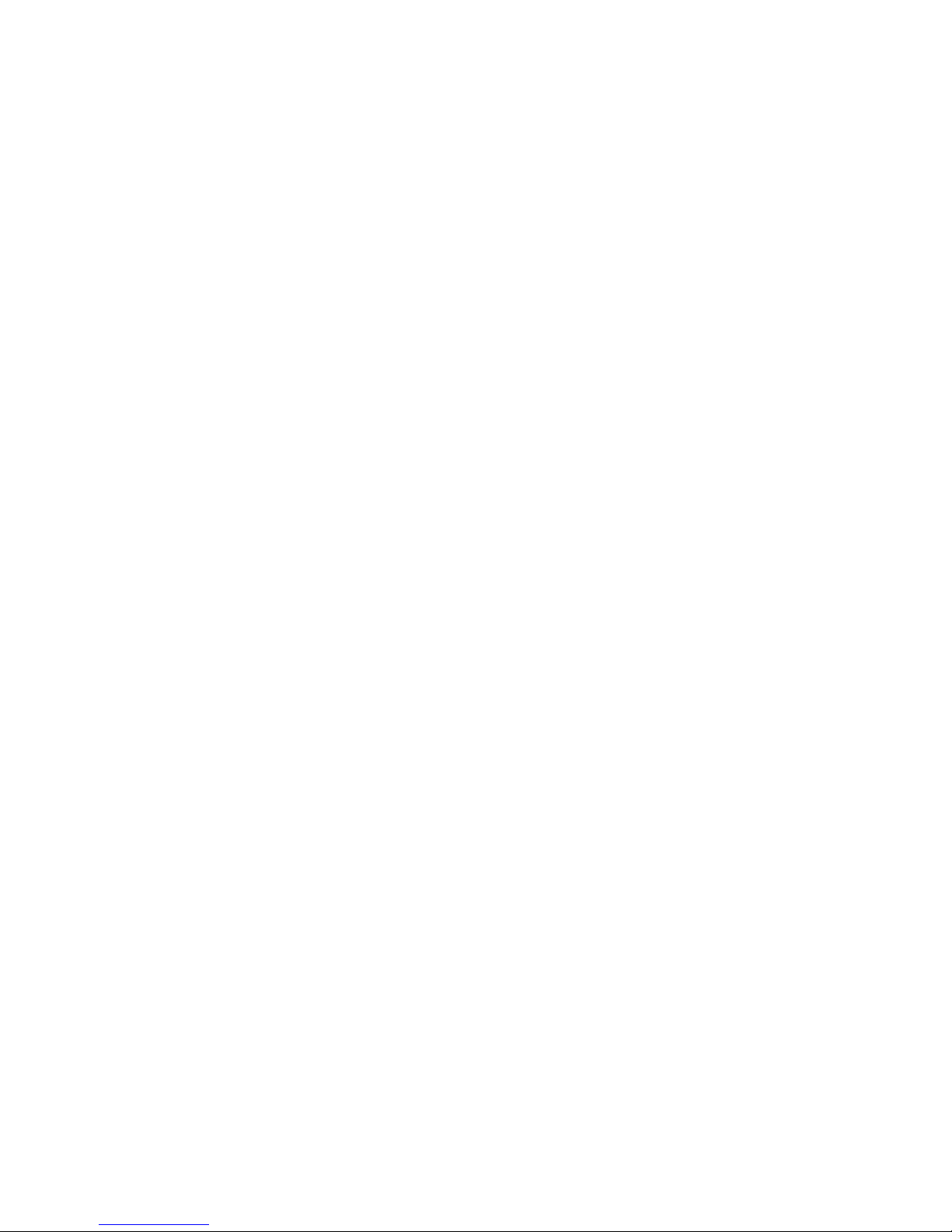
SCH-a890 Series
All Digital
Mobile Phone
User Guide
Please read this guide before operating your
phone, and keep it for future reference.
XK11.05_MG_a890_11-24-04_D8
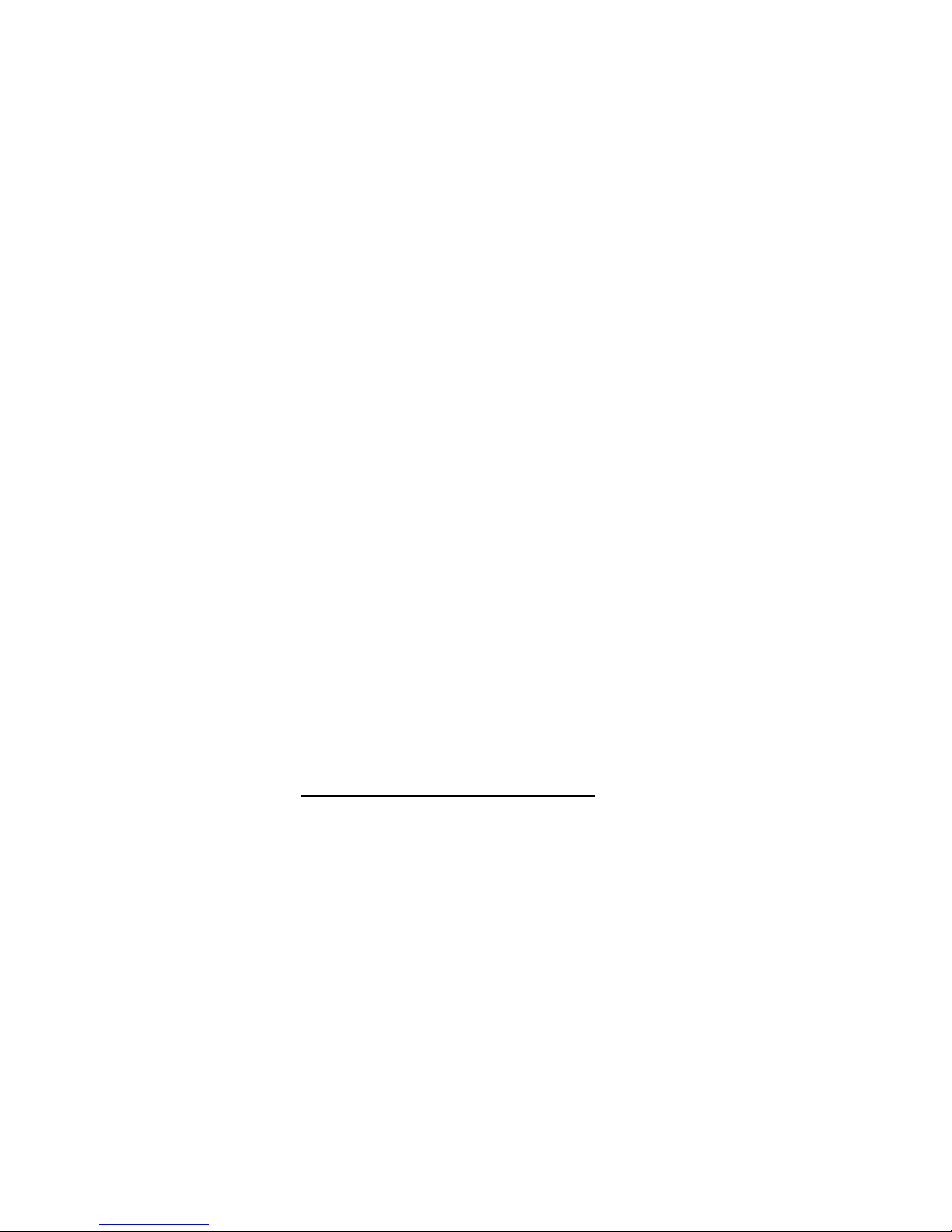
Intellectual Property
All Intellectual Property, as defined below, owned by or which is
otherwise the property of Samsung or its respective suppliers relating
to the SAMSUNG Phone, including but not limited to, accessories,
parts, or software relating thereto (the “Phone System”), is
proprietary to Samsung and protected under federal laws, state la ws,
and international treaty provisions. Intellectual Property includes, but
is not limited to, inventions (patentable or unpatentable), patents,
trade secrets, copyrights, software, computer programs, and related
documentation and other works of authorship. You may not infringe
or otherwise violate the rights secured by the Intellectual Property.
Moreover, y ou ag ree that y ou will not (and will not attempt to) modify,
prepare derivative works of, reverse engineer, decompile,
disassemble, or otherwise attempt to create source code from the
software. No title to or ownership in the Intellectual Property is
transferred to you. All applicable rights of the Intellectual Property
shall remain with SAMSUNG and its suppliers.
Samsung Telecommunications America, L.P.
Internet Address: http://www.samsungusa.com
©2004 Samsung Telecommunications America. Samsung is a
registered trademark of Samsung Electronics America, Inc. and its
related entities.
Licensed by Qualcomm Incorporated under one or more of the
following patents: U.S. Patent No. 4, 901, 307; 5, 056, 109; 5, 099,
204; 5, 101, 501; 5, 103, 459; 5, 107, 225; 5, 109, 390.
Printed in South Korea
Revised Nove mber 24, 2004
GH68-05297A
Openwave
®
is a registered Trademark of Openwave, Inc.
RSA
®
is a registered Trademark RSA Security, Inc.
Headquarters Customer Care Center
1301 E. Lookout Drive 1601 E. Plano Parkway, Suite 150
Richardson, TX 75082 Plano, TX 75074
Tel: 972.761.7000 Toll Free Tel: 1.888.987.HELP (4357)
Fax: 972.761.7001 Fax: 972.761.7001 and 972.761.7501
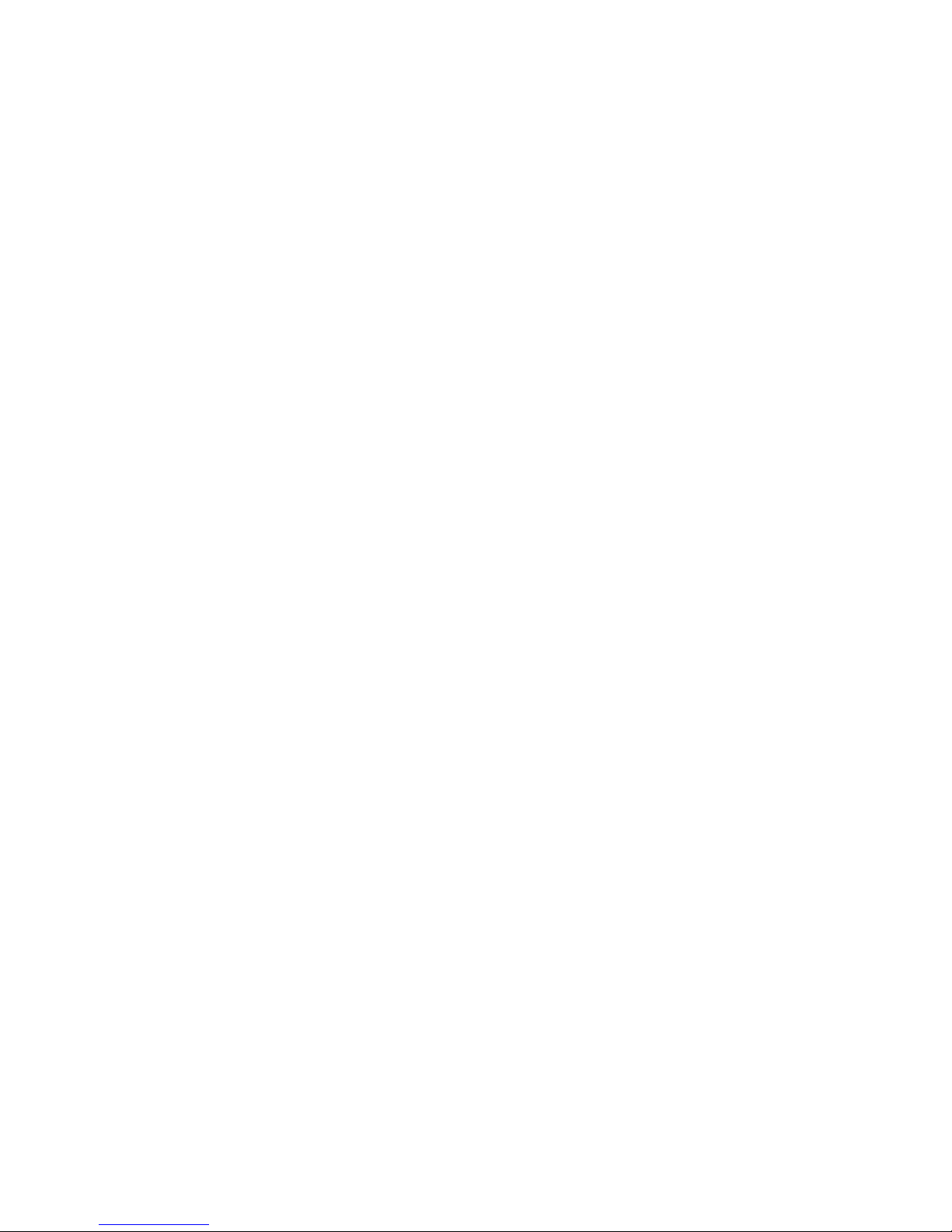
Disclaimer of Warranties;
Exclusion of Liability
EXCEPT AS SET FORTH IN THE EXPRESS WARRANTY
CONTAINED ON THE WARRANTY PAGE ENCLOSED WITH THE
PRODUCT, THE PURCHASER TAKES THE PRODUCT "AS IS",
AND SAMSUNG MAKES NO EXPRESS OR IMPLIED WARRANTY
OF ANY KIND WHATSOEVER WITH RESPECT TO THE
PRODUCT, INCLUDING BUT NOT LIMITED TO THE
MERCHANTABILITY OF THE PRODUCT OR ITS FITNESS FOR
ANY PARTICULAR PURPOSE OR USE; THE DESIGN,
CONDITION OR QUALITY OF THE PRODUCT; THE
PERFORMANCE OF THE PRODUCT; THE WORKMANSHIP OF
THE PRODUCT OR THE COMPONENTS CONTAINED THEREIN;
OR COMPLIANCE OF THE PRODUCT WITH THE
REQUIREMENTS OF ANY LAW, RULE, SPECIFICATION OR
CONTRACT PERTAINING THERETO. NOTHING CONTAINED IN
THE INSTRUCTION MANUAL SHALL BE CONSTRUED TO
CREATE AN EXPRESS OR IMPLIED WARRANTY OF ANY KIND
WHATSOEVER WITH RESPECT TO THE PRODUCT. IN
ADDITION, SAMSUNG SHALL NOT BE LIABLE FOR ANY
DAMA GES OF ANY KIND RESULTING FROM THE PURCHASE OR
USE OF THE PRODUCT OR ARISING FROM THE BREACH OF
THE EXPRESS WARRANTY, INCLUDING INCIDENTAL, SPECIAL
OR CONSEQUENTIAL DAMAGES, OR LOSS OF ANTICIPATED
PROFITS OR BENEFITS.
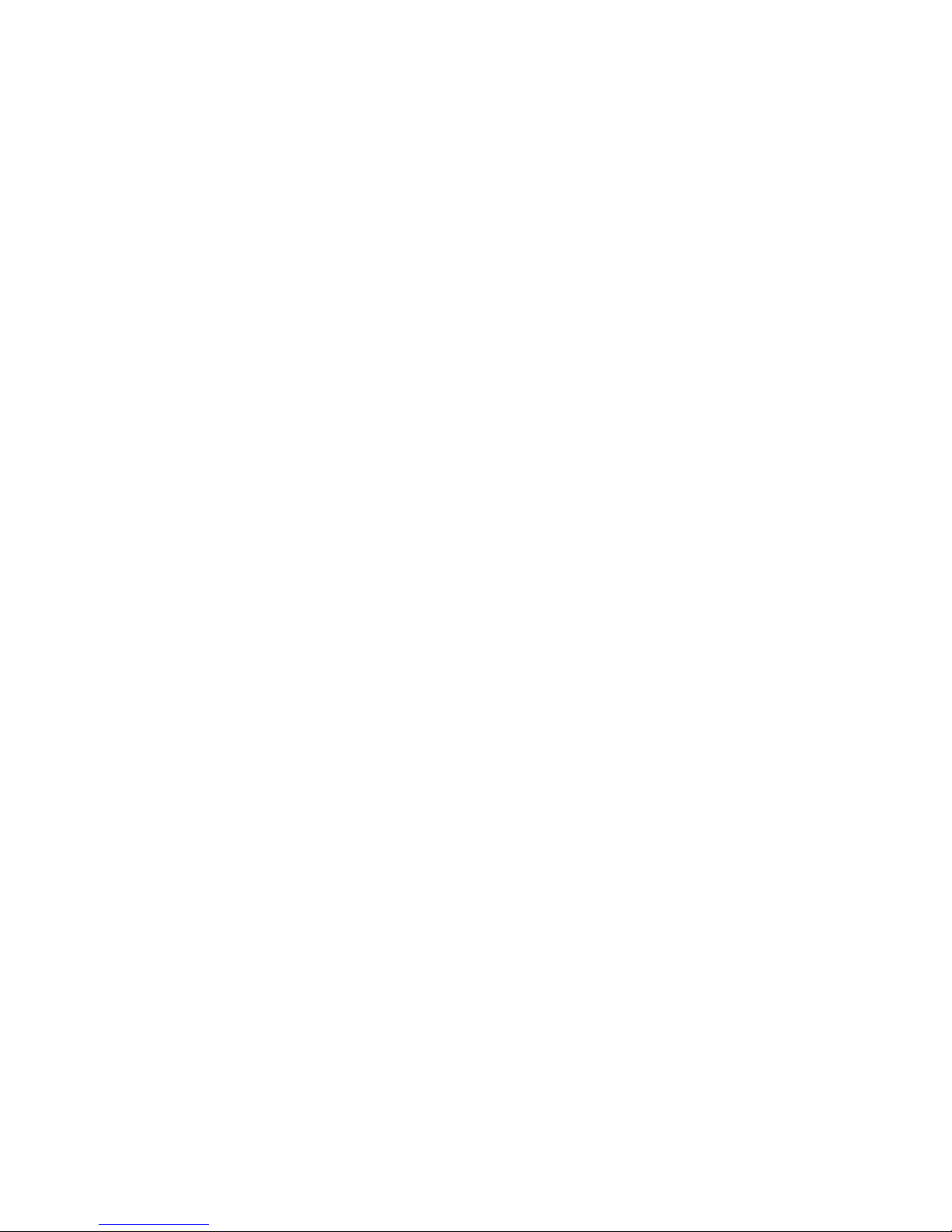
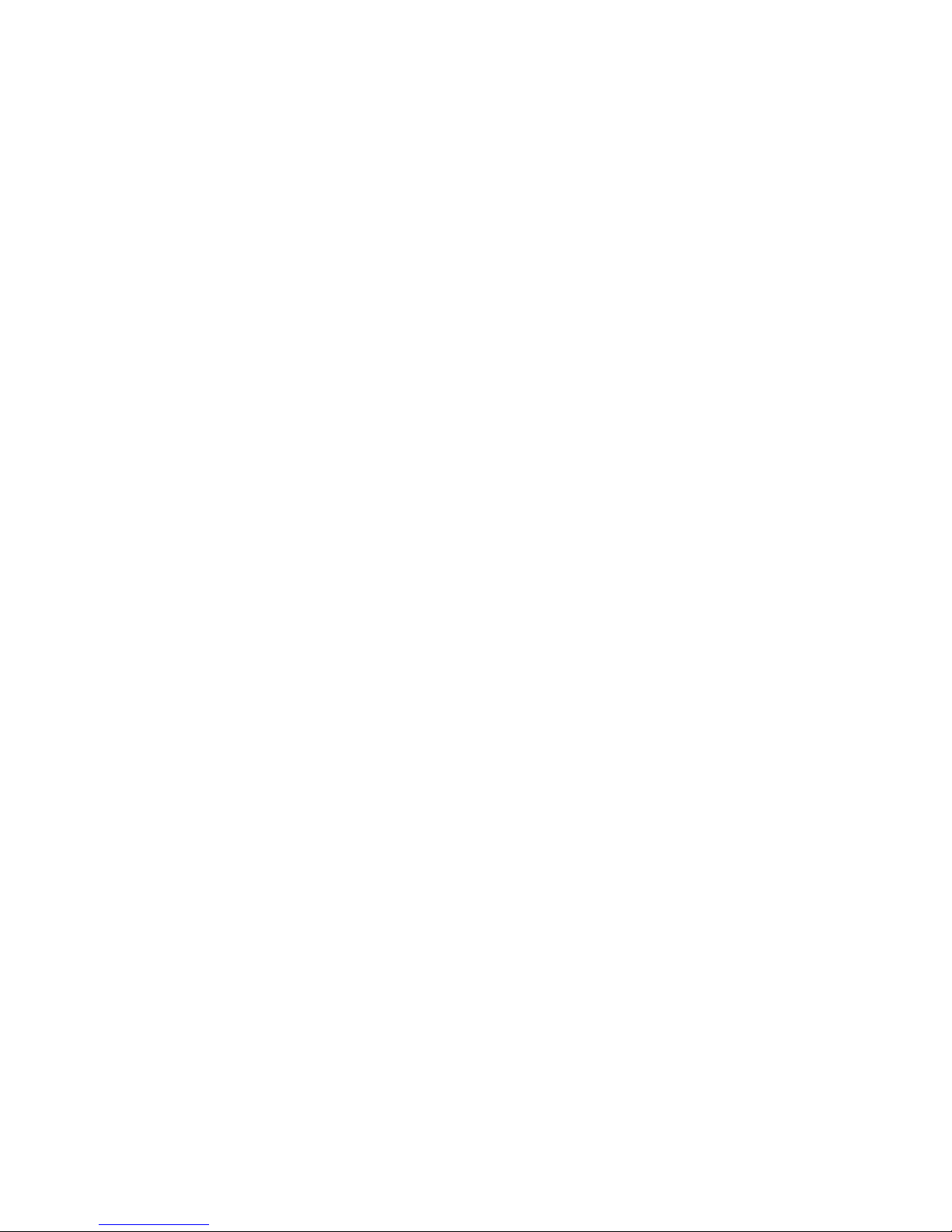
i
Contents
SCH-a890 closed view.......................................................................1
SCH-a890 open view..........................................................................2
Quick reference..................................................................................3
Introduction ........................................................................................5
Key features of the SCH-a890............................................... 5
How to use this guide............................................................5
Install the battery................................................................... 6
Remove the battery............................................................... 7
Charge the battery.................................................................7
Battery indicator..................................................................... 8
Understand your phone.....................................................................9
The antenna .......................................................................... 9
Backlight features..................................................................9
Power save............................................. .............................10
Soft keys.............................................................................. 11
Clear key ............................................................................. 12
Camera hot key...................................................................12
End key................................................................................ 12
Headset connector .............................................................. 13
Service LED......................................................................... 13
Microphone.......................................................................... 14
Alpha-numeric keypad......................................................... 14
Earpiece .............................................................................. 14
Speakers ............................................................................. 14
Send key.............................................................................. 14
Navigation key ....................................................................15
External (Sub) LCD ............................................................. 15
Your phone’s display...........................................................15
Getting started .................................................................................18
Obtain service for your phone .............................................18
Turn your phone on............................................................. 18
Turn your phone off............................................................. 18
Text entry mode...................................................................19
Standby mode ..................................................................... 19
Silent mode.......................................................................... 19
Vibrate mode.......................................................................20
Ringer volume ..................................................................... 20

ii
Place calls........................................................................... 20
Receive calls....................................................................... 21
Voicemail............................................................................. 23
Menu navigation.................................................................. 24
Navigate using shortcuts..................................................... 24
The in-use option................................................................. 26
Menu shortcuts ................................................................................ 27
Phonebook .......................................................................................30
Open contacts..................................................................... 30
Open the phonebook menu................................................. 30
Phonebook icons................................................................. 31
Edit a phonebook entry ....................................................... 32
Pauses ................................................................................ 33
Pause dial from the phonebook........................................... 34
Manual pause calling........................................................... 34
Erase individual phonebook entries .................................... 35
Speed dialing....................................................................... 35
Assign a speed dial location................................................ 36
Assign speed dial type to an entry ...................................... 37
Assign a picture to a phonebook entry................................ 38
Store numbers after a call................................................... 39
Store a number in standby mode........................................ 39
Find a stored name ............................................................. 39
New phonebook entries....................................................... 42
Phonebook groups.............................................................. 44
My Name Card.................................................................... 50
Send V-card ........................................................................ 50
My Phone #......................................................................... 52
Memory info......................................................................... 52
Delete all ............................................................................. 53
Recent calls......................................................................................54
View recent calls ................................................................. 54
Delete call logs.................................................................... 55
Delete all call logs ............................................................... 56
Call timers ........................................................................... 56
Messages..........................................................................................58
Text entry modes................................................................. 58
Send text messages............................................................ 62
Receive text messages....................................................... 65
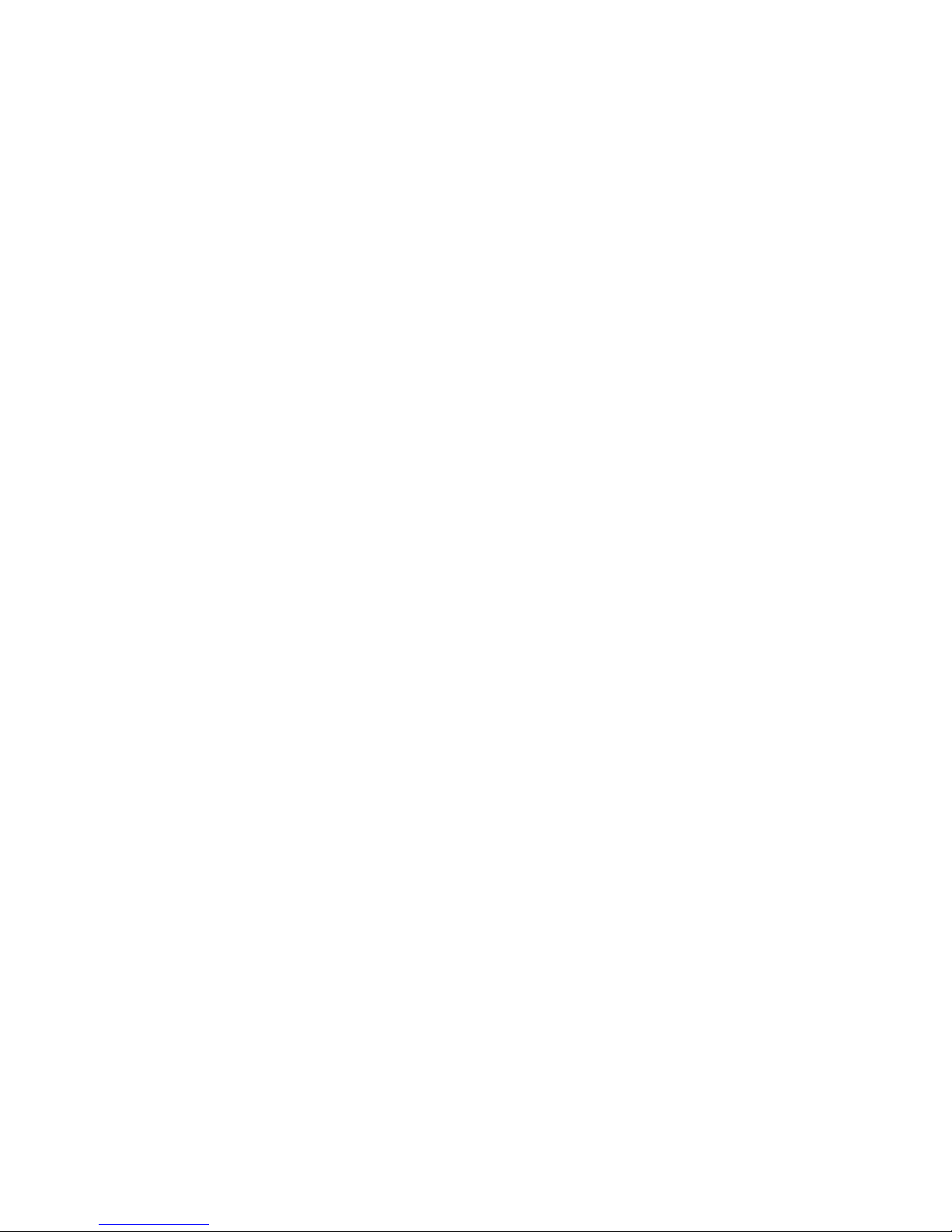
iii
Send pix msg....................................................................... 65
Receive a pix msg...............................................................70
Send flix msg....................................................................... 72
Message folders.................................................................. 74
Get It Now .........................................................................................84
Get It Now settings.............................................................. 85
Remove applications........................................................... 86
Mobile Web .......................................................................................87
Launch Mobile Web............................................................. 87
Exit Mobile Web................................................................... 88
Navigate the web................................................................. 88
Mobile Web soft keys ..........................................................88
Links.................................................................................... 90
Place a call while using Mobile Web ................................... 90
Multimedia ........................................................................................91
VCast................................................................................... 91
Taking pictures.................................................................... 94
Saving pictures.................................................................... 95
Taking videos ...................................................................... 96
Other camera features......................................................... 98
Image retouch.................................................................... 100
Camera settings ................................................................ 101
Settings...........................................................................................105
Profile ................................................................................ 105
Display............................................................................... 107
Security.............................................................................. 112
Call options........................................................................ 118
Shortcut list........................................................................ 122
Location............................................................................. 123
Phone info ......................................................................... 123
Planner............................................................................................124
Open planner..................................................................... 124
Calendar............................................................................ 125
To do list............................................................................127
Alarm clock........................................................................ 128
Time and date.................................................................... 131
Memo pad.......................................................................... 131
World time ......................................................................... 132
Calculator .......................................................................... 134
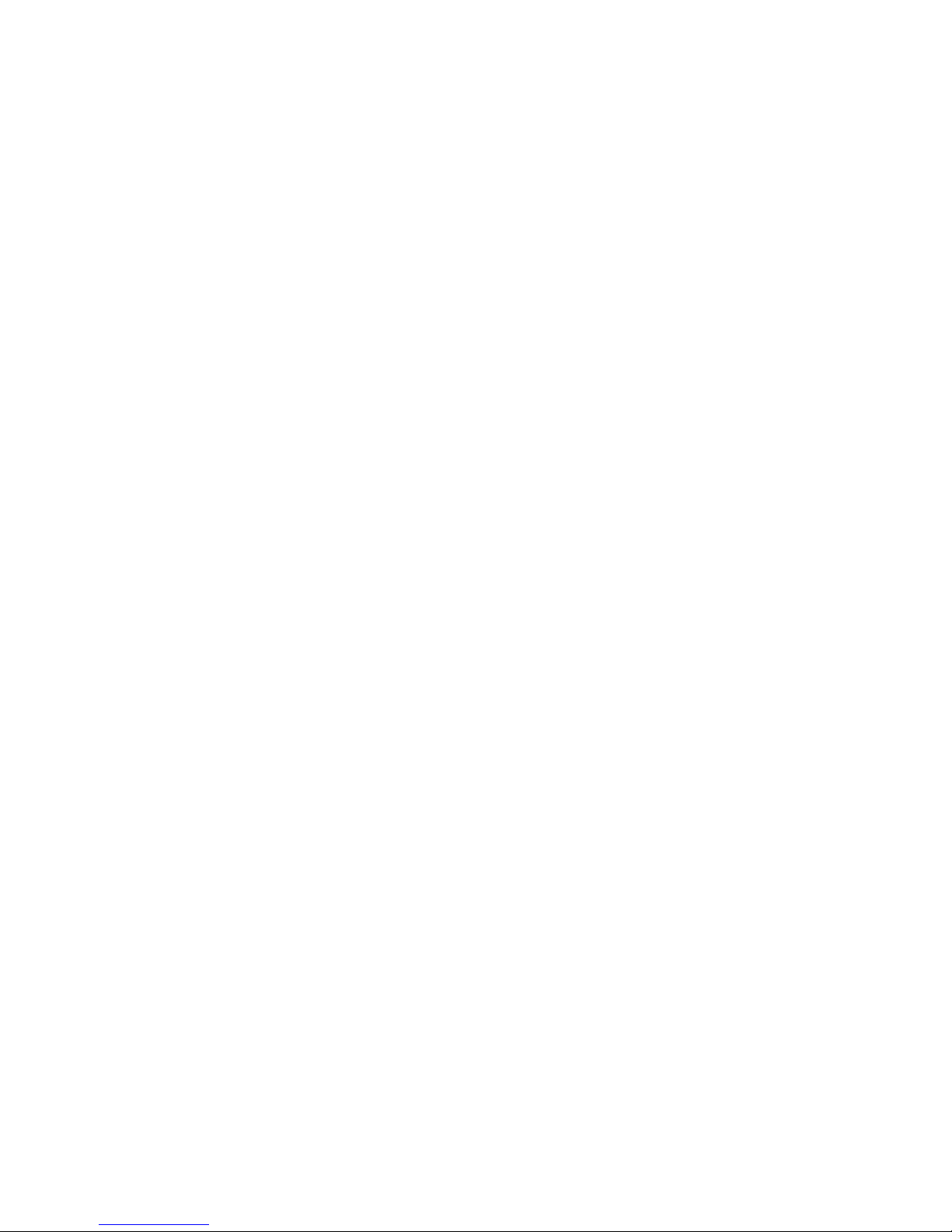
iv
Voice kit ..........................................................................................135
Voice kit menu................................................................... 135
Voice memos..................................................................... 136
Voice setting...................................................................... 138
Voice kit active .................................................................. 139
Voice signal commands................................................................140
Call a name or number...................................................... 141
Looking up contacts .......................................................... 145
Sending messages............................................................ 145
Opening applications......................................................... 147
Checking phone status...................................................... 148
Usage guidelines: all about performance and safety................. 149
Getting the most out of your reception.............................. 149
Maintaining safe use and access to your phone............... 151
Caring for the battery......................................................... 155
Acknowledging special precautions and FCC notices....... 157
FDA consumer update ...................................................... 160
Owner's record.................................................................. 173
User Guide Proprietary Notice .......................................... 174
Limited warranty ............................................................................175
Index ..............................................................................................181

SCH-a890 closed view 1
SCH-a890 closed view
Antenna
Camera Flash
Camera Lens
Display Icons
Headset
Connector

2
SCH-a890 open view
Right Soft Key
Clear Key
End Key
Earpiece
Camera Hot Key
Left Soft Key
Volume Key
Navigation
Key
Voice Signal
Microphone
Power/Accessory
Connector
AlphaNumeric
Keypad
Hot Key
Silent Mode
Hot Key
Send Key
Voice Mail
Key
Display
Mobile Web
Messages
Menu
Shortcut Menu
Get It Now
Screen Icons
OK Key
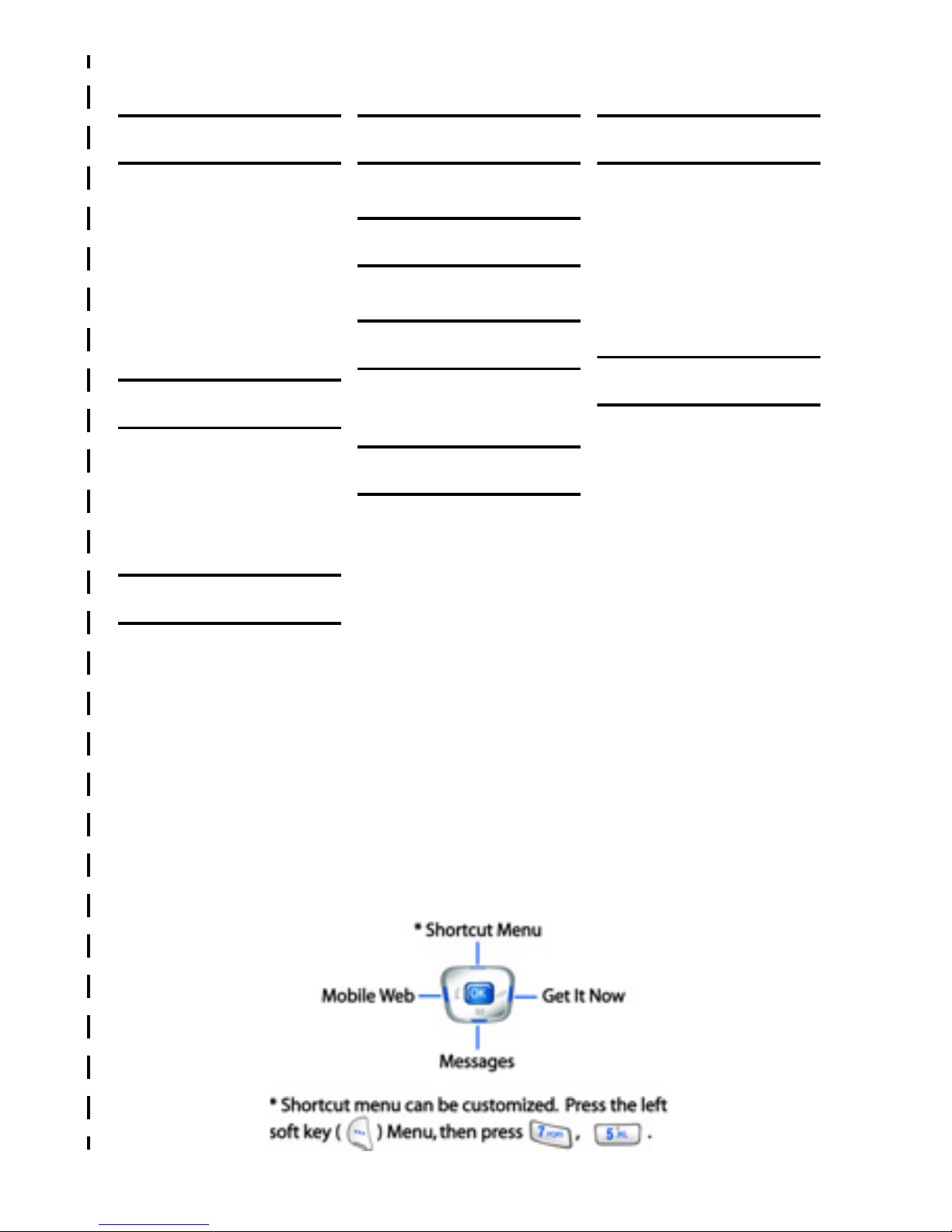
Quick reference 3
Quick reference
1) PHONEBOOK
1) Find
2) New
3) Group
4) My Name Card
5) Send V-card
6) My Phone #
7) Memory Info
8) Delete All
2) RECENT CALLS
1) Received
2) Dialed
3) Missed
4) Delete Call Logs
5) Call Timers
3) MESSAGES
1) New Text Msg
2) New Pix Msg
3) New Flix Msg
4) Voicemail
5) Inbox
6) Outbox
7) Saved/Draft
8) Web Alert
9) Msg Setting
0) Delete All
4) GET IT NOW
1) Launch Now
5) MOBILE WEB
1) Launch Web
6) MULTIMEDIA
1) Camera
2) Media Gallery
7) SETTINGS
1) Profile
2) Display
3) Security
4) Call Options
5) Shortcut List
6) Location
7) Phone Info
8) PLANNER
1) Calendar
2) To Do List
3) Alarm Clock
4) Time/Date
5) Memo Pad
6) World Time
7) Calculator
9) VOICE KIT
1) Voice Memo
2) Voice Setting
3) Voice Kit Active
✂
✂
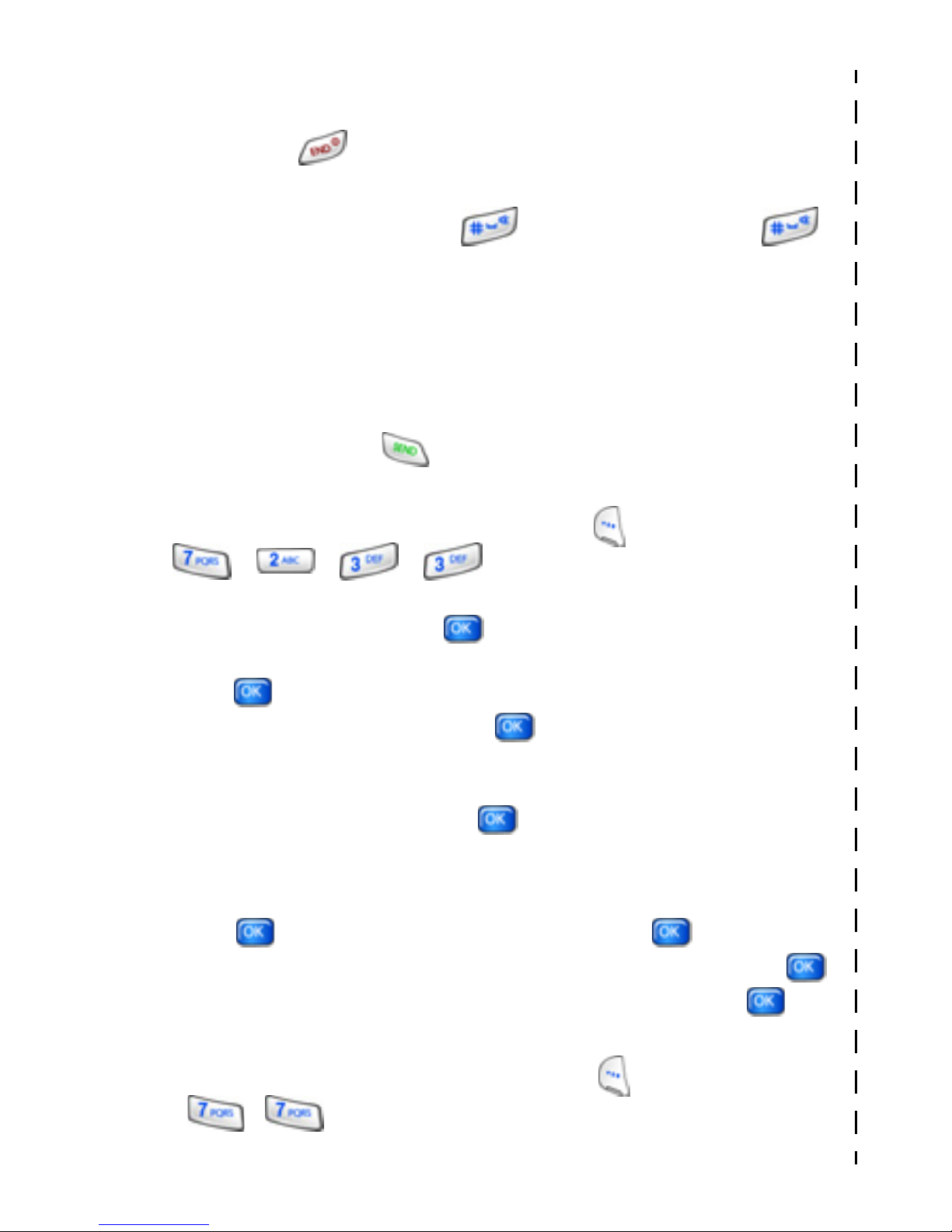
4
Quick reference (cont.)
Turn your phone on and off
Press and hold .
Enter/Exit Silent Mode
In standby mode, press and hold . T o exit, press and hold .
Standby mode is when service is found and the phone is idle.
Set call ringer volume
• In standby mode, press the volume k ey on the left side of the phone
to set call ringer volume as desired.
View recent calls
In standby mode, press . Your recent calls appear in the display.
Change the wallpaper
1. In standby mode, press the left soft key ( ) Menu, then press
, , , .
2. Use the navigation key to highlight the LCD (Main or Sub) you want
to change, and then press .
3. If you choose Sub LCD, highlight the image you want, and then
press
.
4. If you choose Main LCD, press when Photo Gallery is
highlighted, and select the folder that contains the photo you w ant
as new wallpaper.
5. Highlight the photo and press .
Save a number (quickly)
1. In standby mode, enter the number to save using the keypad.
2. Press . With New Entry highlighted, press again.
3. Select the number type using the navigation k eys, then press .
4. Enter a name for the entry using the keypad, then press .
View software and hardware information for your phone
• In standb y mode , press the left soft k e y ( ) Menu, then press
, . Software and hardware information for your
phone appears in the display.
✂
✂
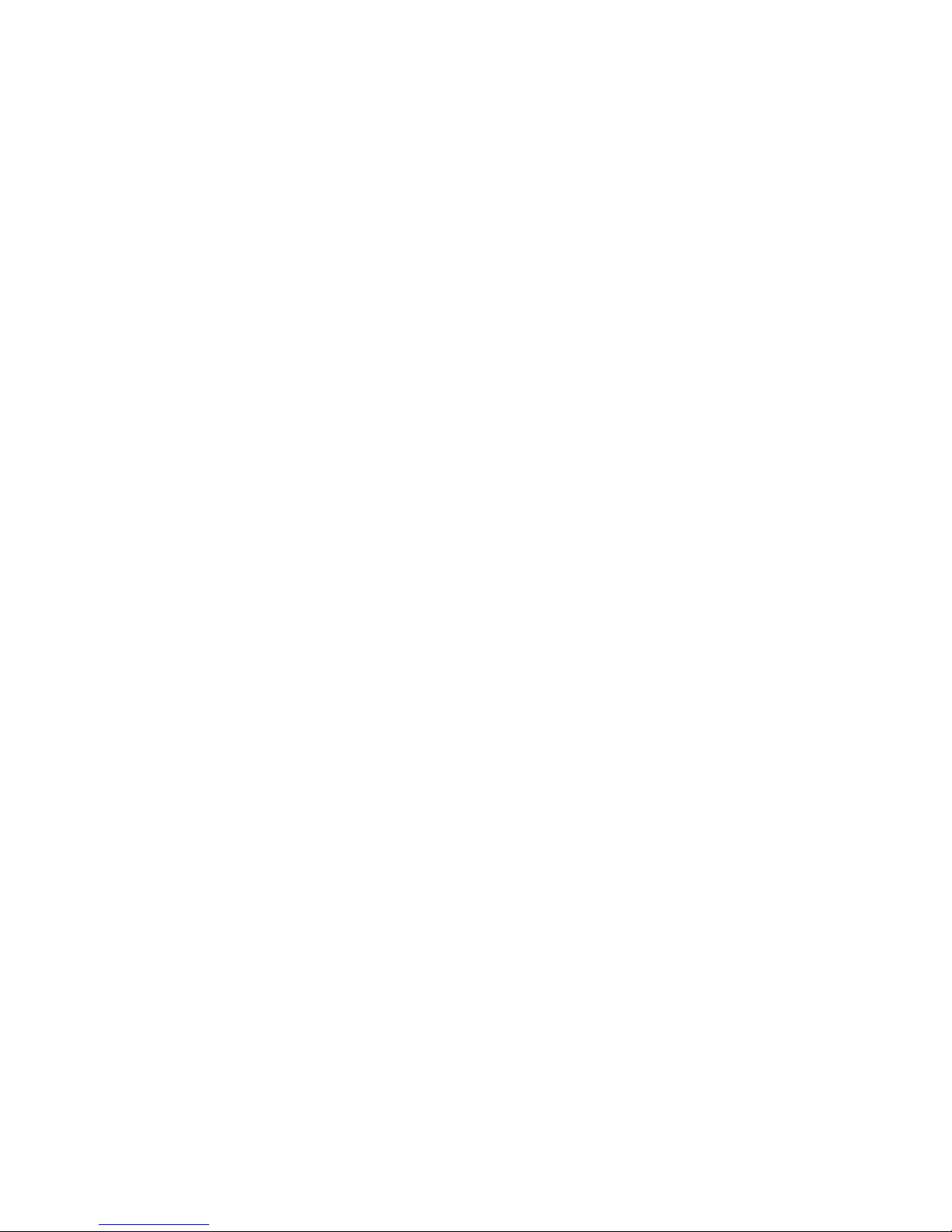
Introduction 5
Introduction
Congratulations on your purchase of the Samsung SCHa890 phone. Your new phone has many features, such as a
large, high-resolution display, PIM (Personal Information
Manager) functions, a built-in digital camera, and more.
Please take time to read this guide and become familiar with
your phone’s many features.
Key features of the SCH-a890
• High speed data
• Global Positioning Technology
• Large 176 x 220 pixel color display
• Digital Camera with Flash
• Digital Video Recorder
• Video Viewing and Download
• PIM functions (Scheduler, To Do List, etc.)
• 2-Way Short Message Service
• Pix/Flix Messaging - Multimedia Messaging Service
(MMS)
• Voice Activated Applications
• 64 Polyphonic Ringtones
How to use this guide
The chapters of this guide generally fo llow the same order as
the menus and sub menus in your phone. A robust index for
quick reference to most features begins on.
Also included is important safety information that you should
know before using your phone. Most of this information is
near the back of the guide, beginning on page 149.
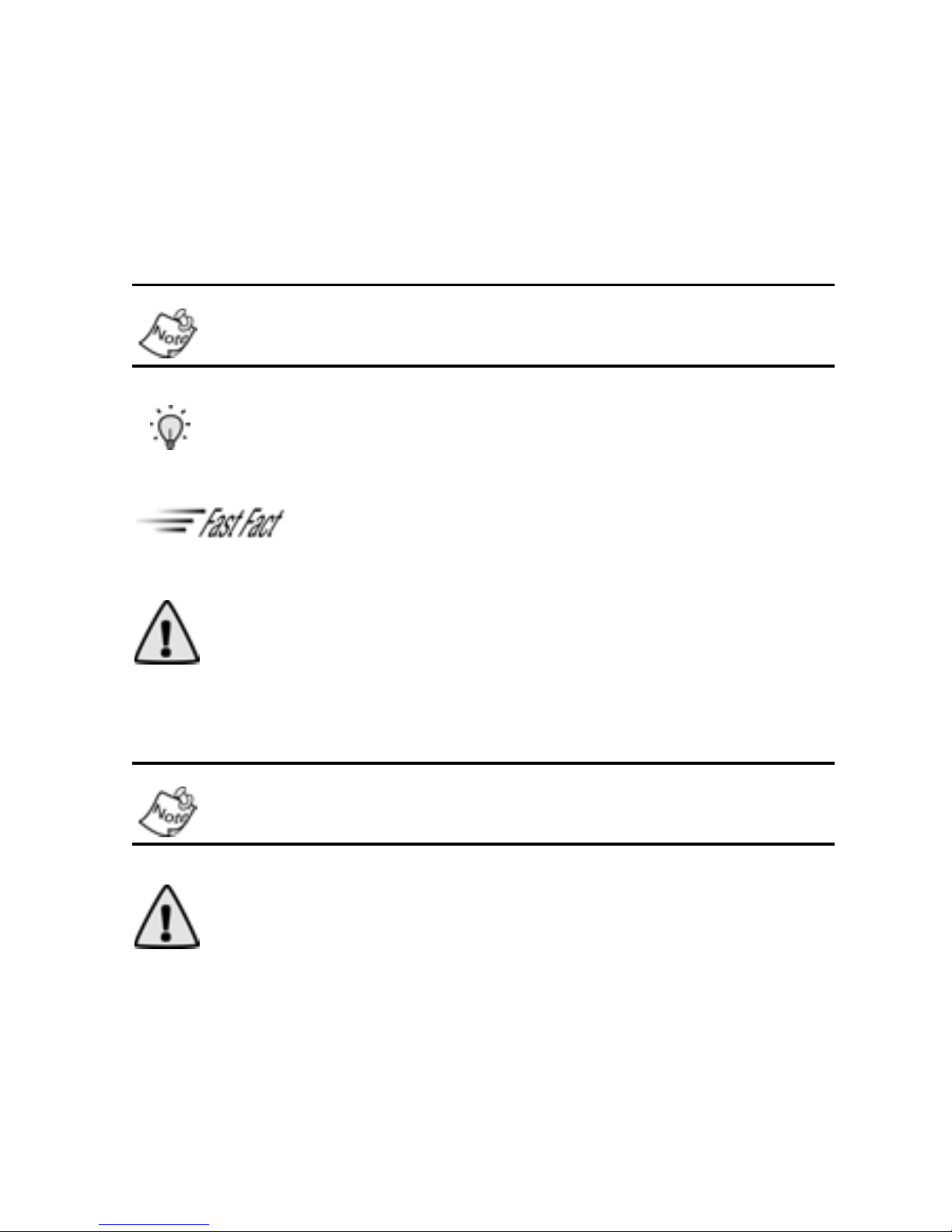
6
Notes and tips
Throughout this guide icons and special text are used to
highlight information about your new phone. These are
intended to point out important notes, quick methods for
activating features, or to define terms. The definitions for
these methods are as follows:
Notes explain alternative options within the current feature,
menu, or sub menu.
Tip: Tips provide quick or innovative methods f or perf orming
functions related to the subject at hand.
Fast Facts are like snippets from the glossary. Fast
facts provides definitions in context and proximity
to the menu or feature in question.
Important! Points out important information about the
current feature that could affect performance, or even
damage your phone.
Install the battery
This phone comes packaged with a partially charged
rechargeable standard Li-Ion battery and desktop charger.
Important! Although the phone can be used while the
battery is charging, the battery must be fully charged before
first use; otherwise, you could damage the battery.
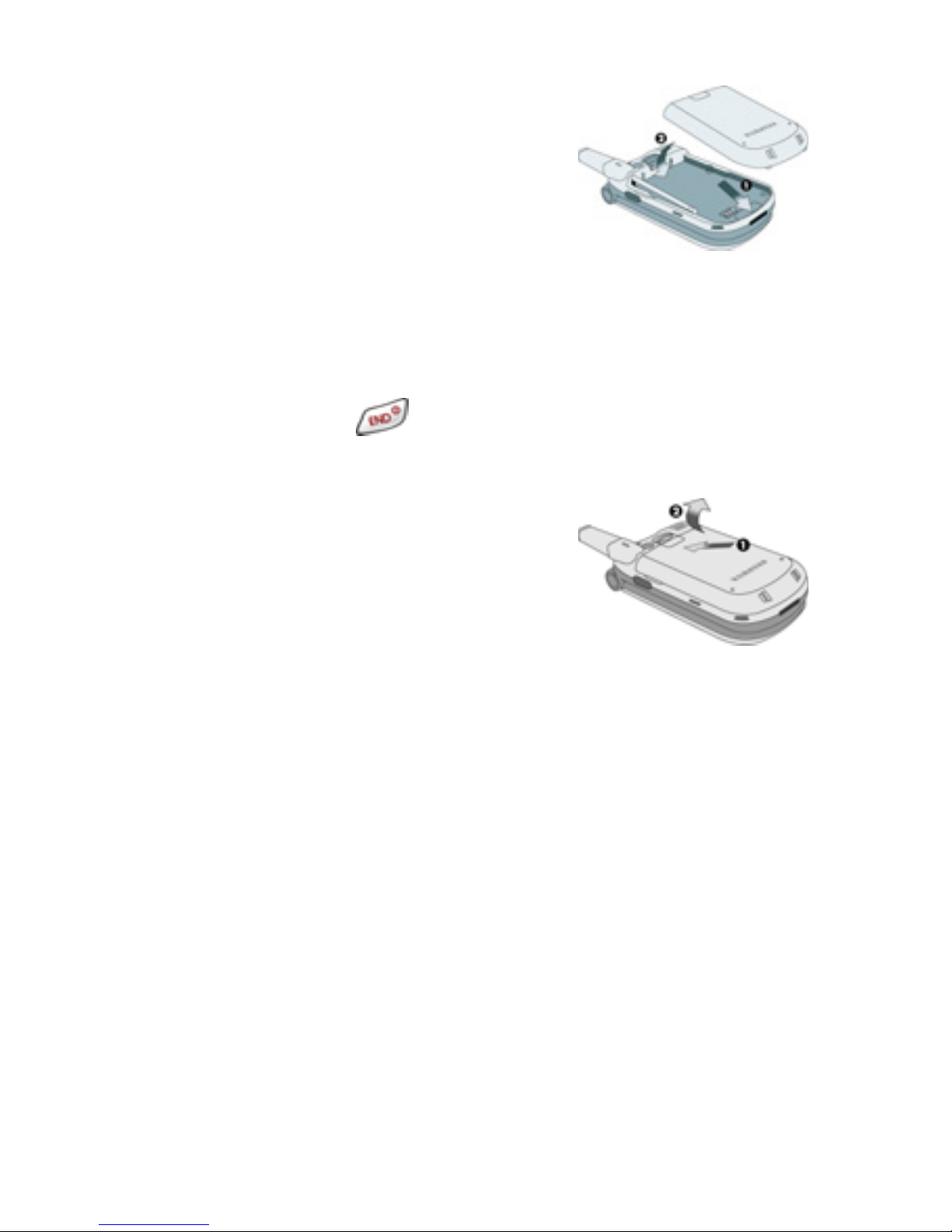
Introduction 7
1. Insert the bottom end of the
battery into the phone hou sing
with the label side down. The
gold contacts on the end of the
battery should match up with
those on the phone.
2. Push the top end of the battery
down until it snaps into place.
Remove the battery
1. Press and hold to turn off the phone (if on).
2. Pull the battery release latch
toward the top of the phone. The
top of the battery should pop up
slighty.
3. Use your finger to lift the battery
(top end first) up and away from
the phone.
Charge the battery
Your phone is powered by a rechargeable standard Li-Ion
battery. Only use Samsung-approved charging devices and
batteries. Samsung accessories are desig ned to maximize
battery life.
Using other accessories may invalidate your
warranty and may cause damage
.
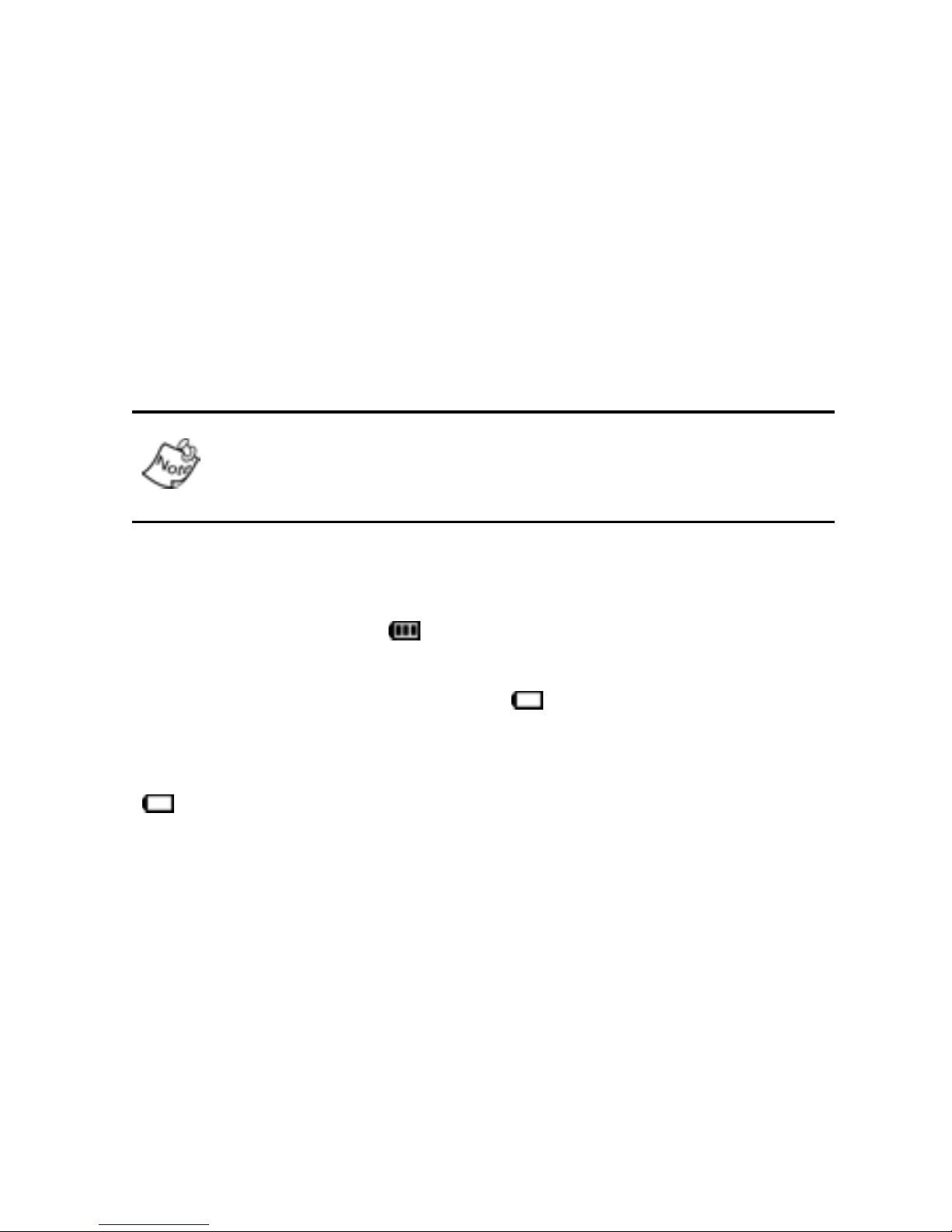
8
Use the desktop charger
The desktop charger operates from a 120/220 VAC wall
outlet. It also acts as a cradle to hold your phone in a
convenient, easy-to-use position while charging.
1. Plug the AC plug from the desktop charger into a
standard 120 VAC or 220 VAC wall outlet.
2. Slide your phone, bottom end first, into the desktop
charger. Your phone begins charging and the battery
image appears in the display.
You can use your phone while charging, however, the
battery charges faster if the phone is turned off.
Battery indicator
The battery indicator ( ) in the upper-right co rner of the
display indicates battery power level. Three bars indicate a
full charge, while an empty icon ( ) indicates an almost
empty battery. Two to three minutes before the battery
becomes too low to operate, a blinking empty battery icon
( ) appears and a tone sounds. If you continue to operate
the phone without charging, it shuts down.
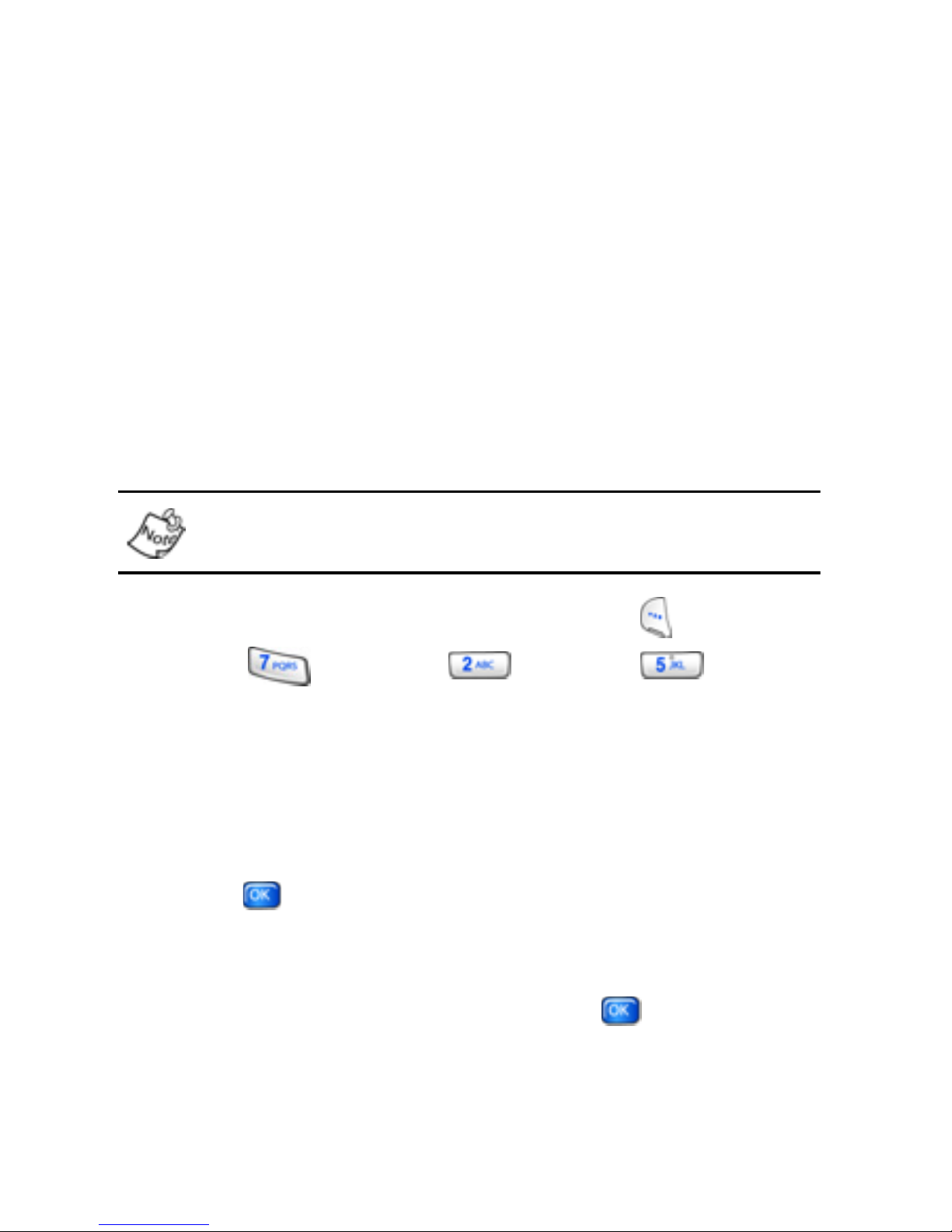
Understand your phone 9
Understand your phone
The antenna
Avoid touching the antenna while your phone is on. Contact
with the antenna affects call quality and may cause the phone
to operate at a higher power level than necessary.
Backlight features
You can choose the amount of time that the display and
backlight remain illuminated after a period of inactivity. Keep
in mind that increasing the time the backlight stays on will
reduce the battery life between charging.
Folder Open enables the keypad or display backlight to
remain on as long as the folder is open.
1.
In standby mode, press the left soft key ( ) Menu.
2. Press (Settings), (Display),
(
Backlight). The following options display.
LCD
Keypad
Power save
3.
Use the navigation key to highlight LCD or Keypad, then
press .
4. Use the navigation key to highlight the amount of time
that you want the k eypad or display to remain illuminated
after a period of inactivity, then press .
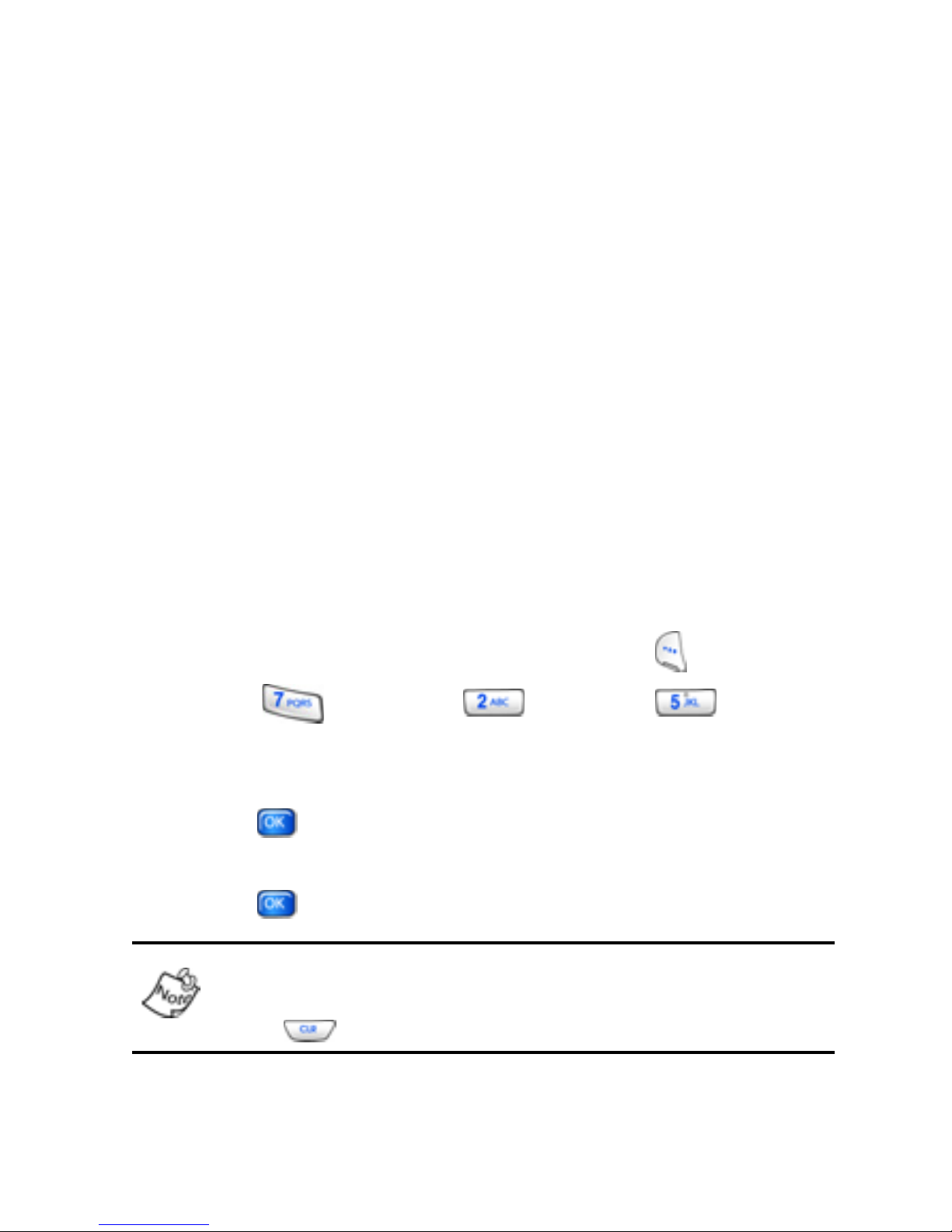
10
Power save
Power Save allows you to affect the brightness/power
settings for the
Main LCD and keypad, as well as the External
LCD
. The default setting for Power Save is Off.
Main LCD and keypad
With Power Save On, the main LCD backlight is dim and the
keypad backlight is off. If no buttons are pressed for 60
seconds, Power Save then turns the main LCD ba cklight off
as well.
External LCD
With Power save On and the flip closed (while not in a call),
the external LCD turns off to conserve power. WIth Power
save
Off and the flip closed (while not in a call), the external
LCD remains on.
T
URN POWER SAVE ON OR OFF
1. In standby mode, press the left soft key ( ) Menu.
2. Press (Settings), (Display),
(
Backlight). The Backlight menu displays.
3. Use the navigation key to high light Power Save, then
press .
4. Use the navigation key to high light Off or On, then
press to save your settings.
During a call with the Flip open, both LCD backlights turn off
to conserve power, to turn the internal LCD back on,
press .

Understand your phone 11
Soft keys
Functions for the soft
keys are defined by what
appears above each of
them on the display.
There are two soft keys:
• () the left soft key
• () the right soft key.
Left soft key
Some functions of the left
soft key are as follows.
• When the left soft key function in the display is Menu,
press the left soft ke y ( )
Menu to open the main menu
list.
• When the left soft key function is Option, press the left
soft key ( )
Option to view options available for th e
fe ature you are using.
• When the left soft key function is Edit, press the left soft
key ( )
Edit to edit a Phonebook contact or Profile
setting.
Right soft key
Some functions of the right soft key are as follo ws.
• When the right soft key function is Back, press the right
soft key ( )
Back to return to the previous menu.
• In standby mode, press the right soft key ( ) Contacts
to open your Contacts list.
• In camera mode, press the right soft key ( ) Gallery to
view stored pictures.
Right
Soft
Key
Left
Soft
Key
Right
Function
Left
Soft key
Function
Soft key
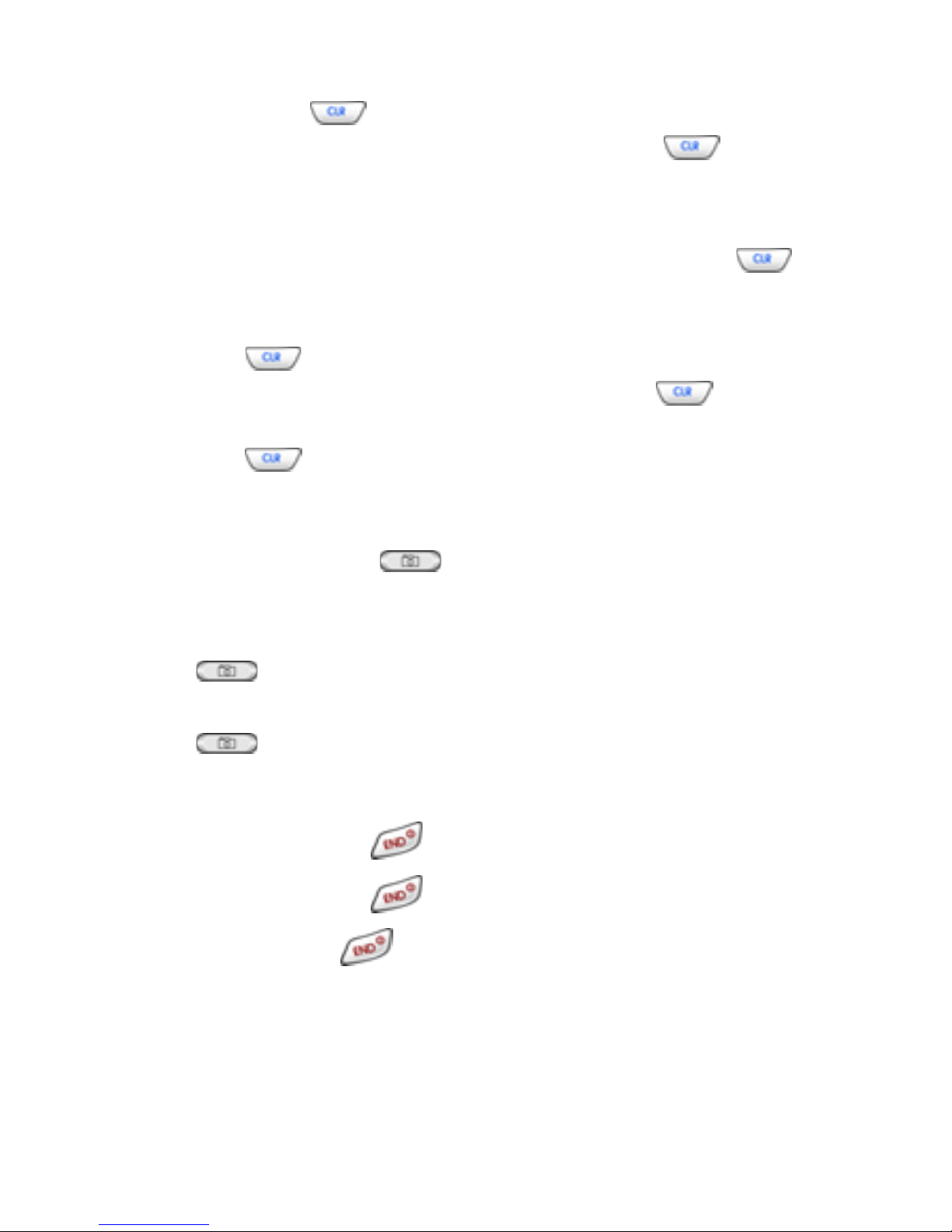
12
Clear key
The Clear key ( ) is used to erase or clear numbers, text,
or symbols from the display. You can also use to return
to a previous menu or to return to standby mode from any
menu.
• If you enter an incorrect character, briefly press
to
backspace (and delete) the character.
• To erase the previous word in a sent en ce, press and
hold .
• To back up one menu level, briefly press .
• To return to standby mode from any menu, press and
hold until you return to standby mode.
Camera hot key
The camera hot key ( ), on the right side of the phone,
activates the camera menu from standby mode.
• With the flip open, briefly press the camera hot key
( ) to activate the camera.
• With the flip open, press and hold the camera hot key
( ) to activate the video camera.
End key
• Press and hold
to turn on your phone.
• Press and hold
to turn off your phone.
• Briefly press
once to disconnect a call, return to
standby mode from any menu, or cancel the last input.
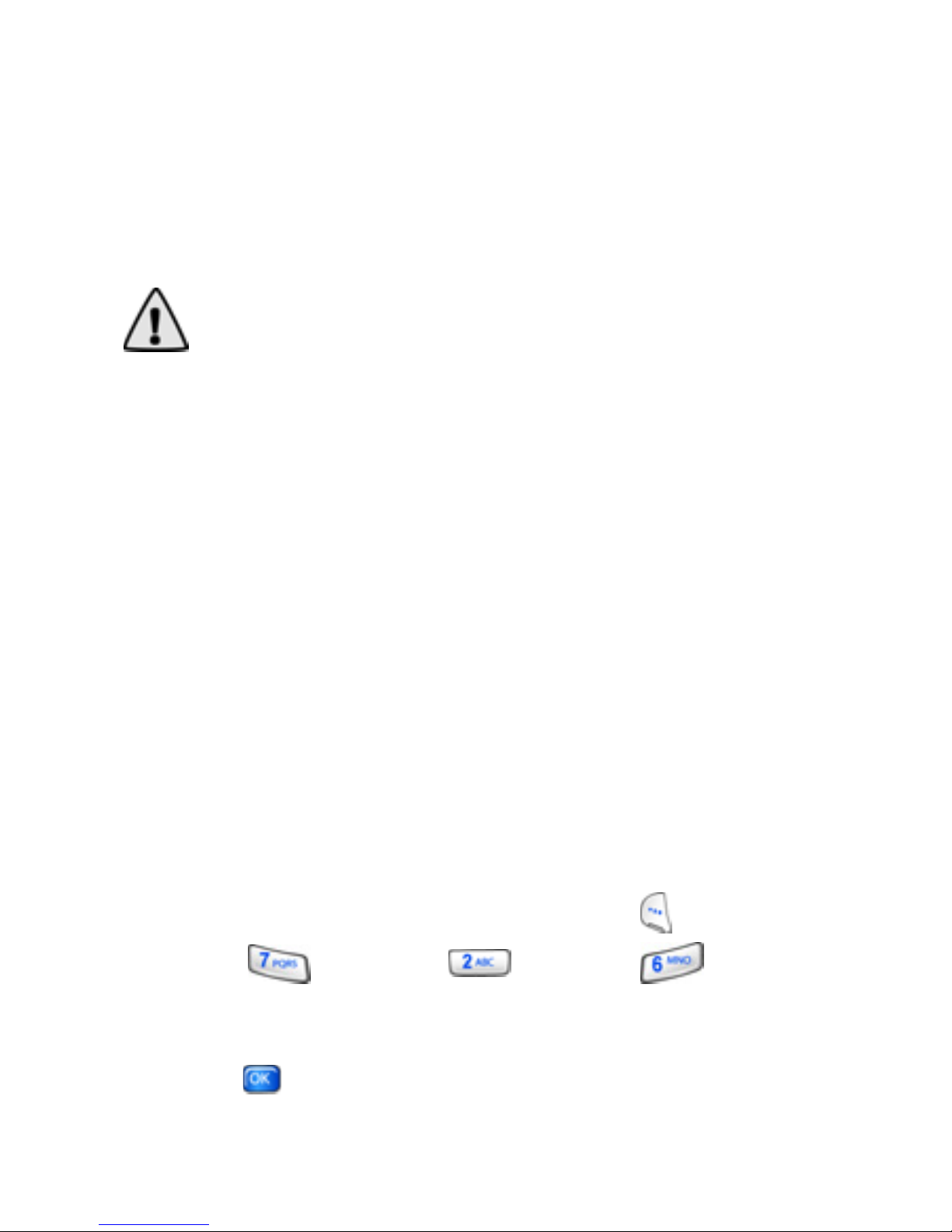
Understand your phone 13
Headset connector
The headset connector, on the left side of the phone below
the volume key, is the input jack for the hands-free headset.
The stereo headset combines earbuds and a microphone in a
convenient, lightweight unit so you can talk without using
your hands.
Important! Use only the headset provided with the
SCH-a890. This headset should not be used on any other
phone.
• Before connecting the headset, gently lift the cover for
the input jack to expose the connector inside. The cover
remains attached when the headset is connected to your
phone.
Service LED
The Service LED on your phone is turned off by def ault to
conserve battery life, and it has the following functions.
• Flashes to indicate an incoming call or message.
• Lights momentarily when you power up the phone and
flashes red when the phone is in need of a charge.
• Flashes to indicate you are in service in your coverage
area.
Turn the service LED on or off
1. In standby mode, press the left soft key ( ) Menu.
2. Press (Settings), (Display), (Service
LED
). Off and On appear in the display.
3. Use the navigation key to highlight your pref erence, then
press .

14
Microphone
The microphone is next to the charger/
accessory input jack on the bottom end of
the phone.
Alpha-numeric keypad
Use the alpha-numeric keypad to enter text,
numbers, and special characters.
Earpiece
The earpiece, on the inside of the flip above
the display, plays sounds such as ke y tones
and alerts.
Speakers
The phone has two speakers, one above
and to the right of the battery, and one on
the back of the flip . These speakers play sounds such as ring
tones and alerts but at a volume higher than the earpiece.
Send key
The Send key ( ) is used to answer calls, dial calls, and
to recall the last number(s) dialed, received, or missed.
• Press once to answer calls.
• Enter a number and briefly press to connect a call.
• Briefly press
in standby mode to display a list of
recently dialed numbers.
• Press to pick up a call waiting. Press again
to switch back to the other call.
Microphone
Earpiece
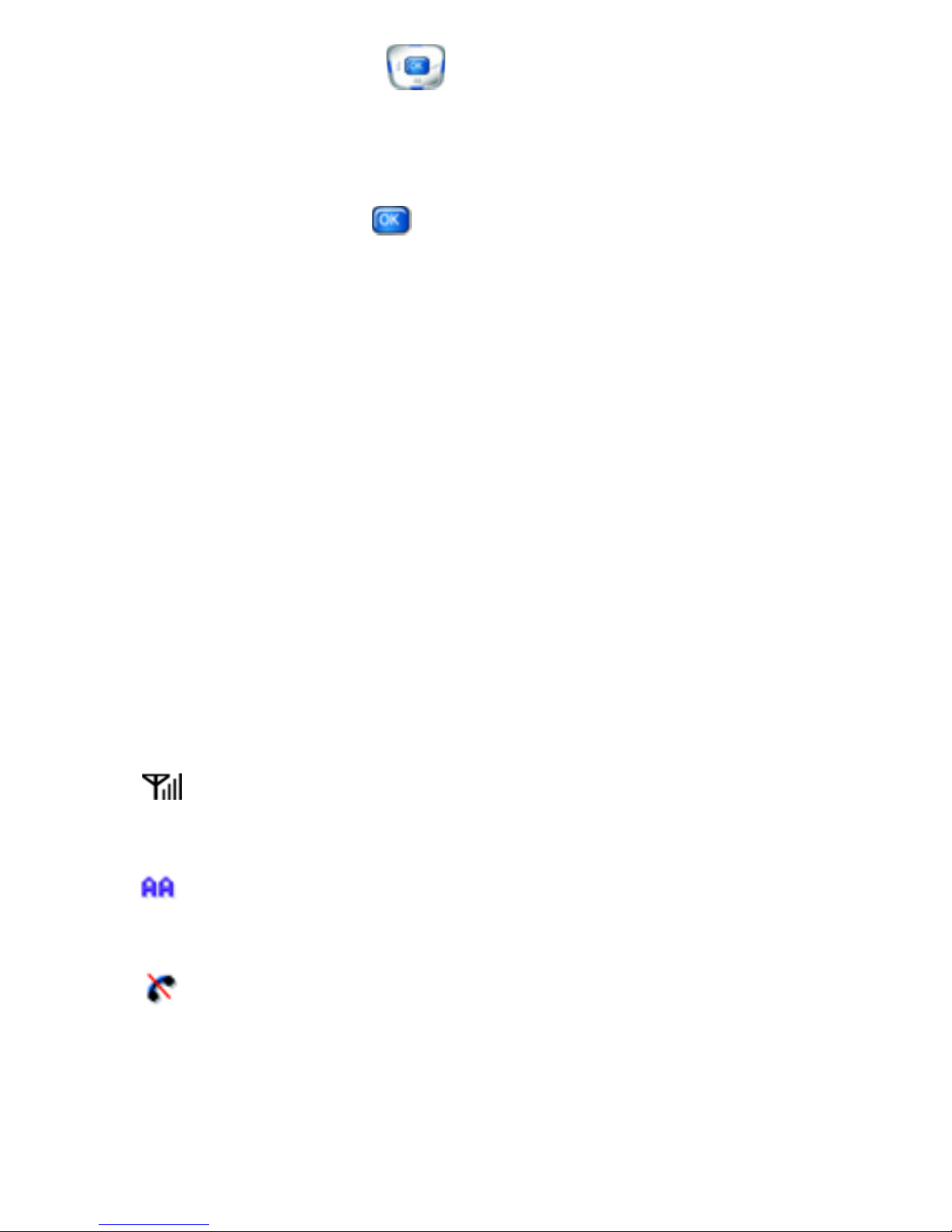
Understand your phone 15
Navigation key
Use the directional keys on the navigation key to browse
menus, sub menus, and lists. Each key also acts as a
shor tcut to launch app lications. The up navigation key is
user-definable. Press when replying to prompts, and
jumping to highlighted links on the web.
External (Sub) LCD
The external (Sub) LCD is a full-color display that displays
caller information, signal and battery strength, as well as
other indicators of status.
• To turn on the backlight for the ex ternal LCD, just press
and hold either the volume keys or the camera key until
the light comes on.
Your phone’s display
The top line of the display is reserved for icons that indicate
network status, battery power , signal strength, and more. The
following table lists some display icons and their descriptions.
Display icons
Signal strength: Always appears when your phone is on
and indicates the current signal strength. More lines indicate
a stronger signal.
Auto Answer: Automatic answer is enabled. With the earmic
plugged in, your phone automatically pick s up any calls after
the designated time.
No service indicator: Your phone cannot find a signal
because you’re outside a service area. You cannot make or
receive calls. Wait for a signal or move to an open area to
find a signal. This indicator always appears when you first
turn on your phone and disappears once service is located.
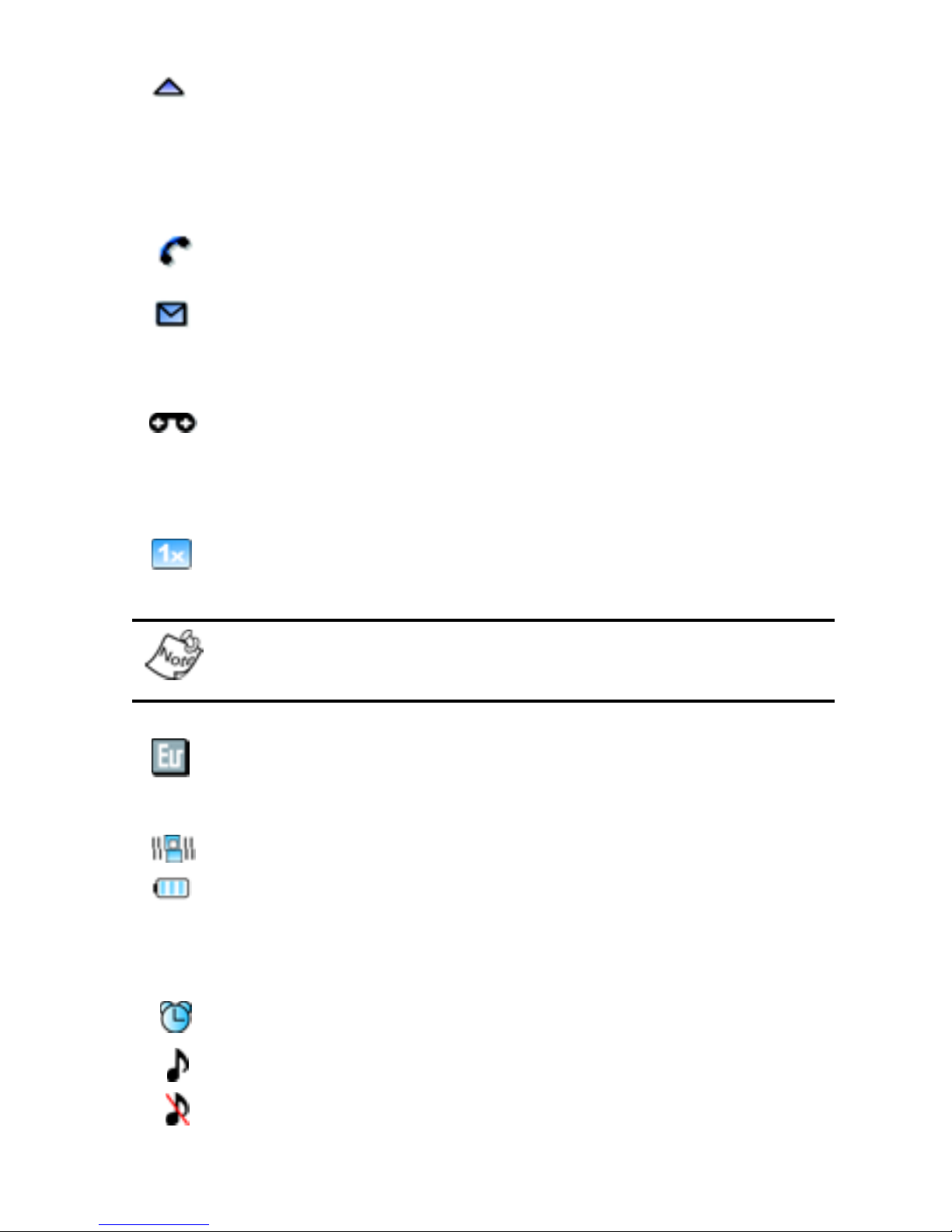
16
Roaming indicator: Your phone is outside your home area.
While roaming, another wireless provider may be handling
your call. The service rate for the call may be higher than
those made from within your home area. Please refer to
Verizon Wireless for roaming rates.
In Use: Indicates a call in progress. When dialing a number,
this icon flashes until the call connects.
New Message: You’ve received a new text, page or web
alert message. You’re also notified of a new message by
animations and sound.
New Voice Message: You/ve received a new voice
message or you have one or more unread voice mail
messages in your voice mailbo x. (Only applicable on Verizon
Wireless Network.)
1X Protocol: Indicates your phone is using the 1X protocol.
1X protocol is available only in the Verizon Wireless
network.
Ev-Do protocol: Indicates you phone has high speed data
services, which is required for video streaming and
downloads.
Vibrate mode: Your phone vibrates upon receiving a call.
Battery strength: More black bars indicate a greater charge.
When the battery is low, an empty battery icon flashes and
the phone sounds an alert, which indicates your phone is
about to shut down.
Alarm clock: The alarm clock is set.
Ringer On: Your phones call ringer is turned on.
Ringer off: Your phones call ringer is turned off.
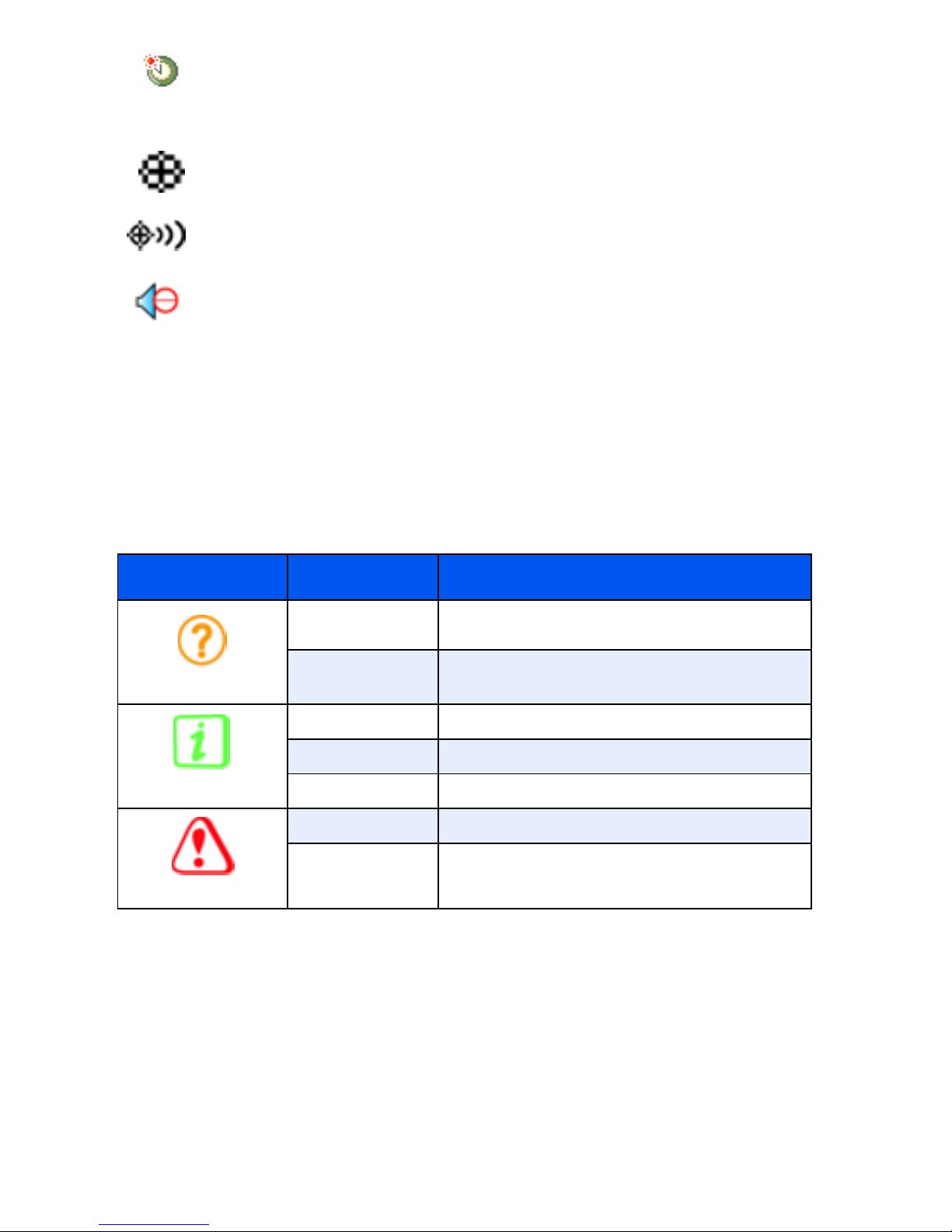
Understand your phone 17
DST Set: If you use the Dual Clock World Time wallpaper for
your display, you must set Daylight Savings Time (DST) for
your Home and Visiting areas.
GPS: Global Positioning Service (GPS) for 911 is set to On
for emergency calls only.
GPS: Global Positioning Service is set to On for location and
911 calls.
Silent mode: The ringer is silenced for all alerts, incoming
calls, and incoming messages. The phone alerts you to
these by vibration and a flashing service LED.
Dialogue boxes
Dialogue boxes prompt for action, inform you of status, or
warn of situations such as low memory. Dialogue boxes and
their definitions are outlined in the following table.
Icon Category Examples
Question
Choice “Save message draft?”
Reconfirm “Delete all received messages?”
Information
Performing “Sending...” “Connecting...”
Completed “Message sent successfully!”
Information “New Message”
Warning
Error “System error!”
Warning “Battery Low,” “Memory Full!”
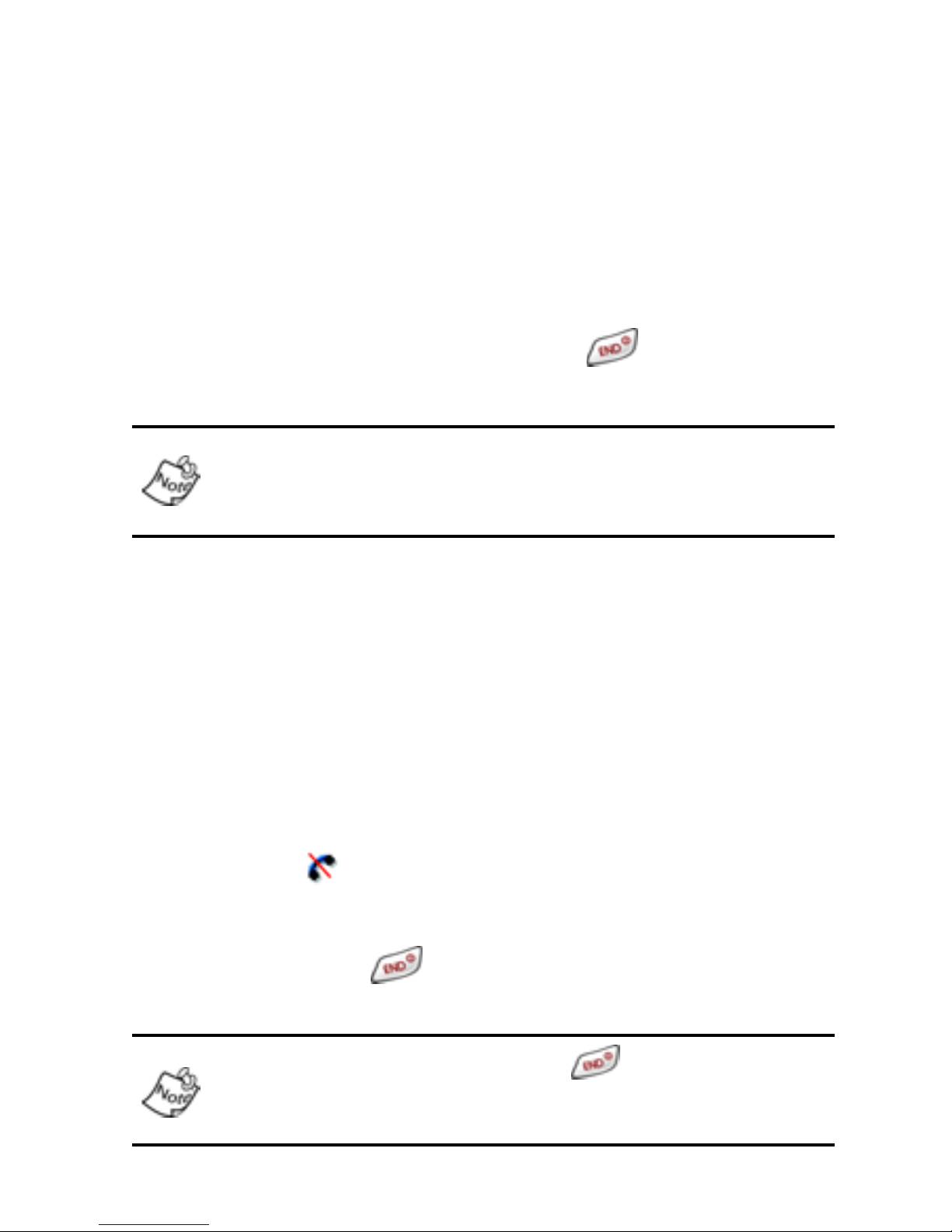
18
Getting started
Obtain service for your phone
Contact Verizon Wireless and follow their instructions for
obtaining service. We suggest that you read this guide to fully
understand the services your phone supports.
Turn your phone on
1. Open the flip, then press and hold
for two or more
seconds.
As with any other radio-transmitting device, do not touch the
antenna as it affects call quality and may cause the phone to
operate at a higher power level than is necessary.
2.
Your ser vic e provider’s name momentarily appears in
the display and the phone begins searching for a
network signal.
3. Once the phone finds a signal, the time, date, and day
appear in the display.
4. You’re now ready to place and receive calls.
If the phone is outside of the Verizon Wireless coverage or
roaming area, appears in the top of the display.
Turn your phone off
• Press and hold
for two or more seconds. Your
phone powers off.
If your phone is on and you press for less than a
second, the phone will not power off. This prevents your
phone from being turned off accidentally.

Getting started 19
Text entry mode
Enter content using any of the four text entry modes.
1. At any text entry screen, press left soft key ( ) Option.
A pop-up menu appears in the display with
ABC
highlighted.
2. Use the left/right navigation keys to display the optional
text entry modes of
Symbol, 123, and T9 Word.
3. Once the desired method of text entry appears, press
to use that mode of text entry in your message.
Standby mode
Standby is the state of the phone once it has found service
and is idle. The phone goes into standby:
• After you power it on.
• When you press after a call.
• Anytime you press while browsing your phone’s
menus and sub menus.
Silent mode
Silence all tones and alerts normally made by the handset. In
this mode, the handset vibrates instead of making sounds.
Enter Silent mode
•
In standby mode, press and hold . Entering Silent
Mode
briefly appears in the display and your phone
returns to standby mode.
Exit silent mode
•
In standby mode, press and hold . Exiting Silent
Mode
briefly appears in the display and your phone
returns to standby mode.
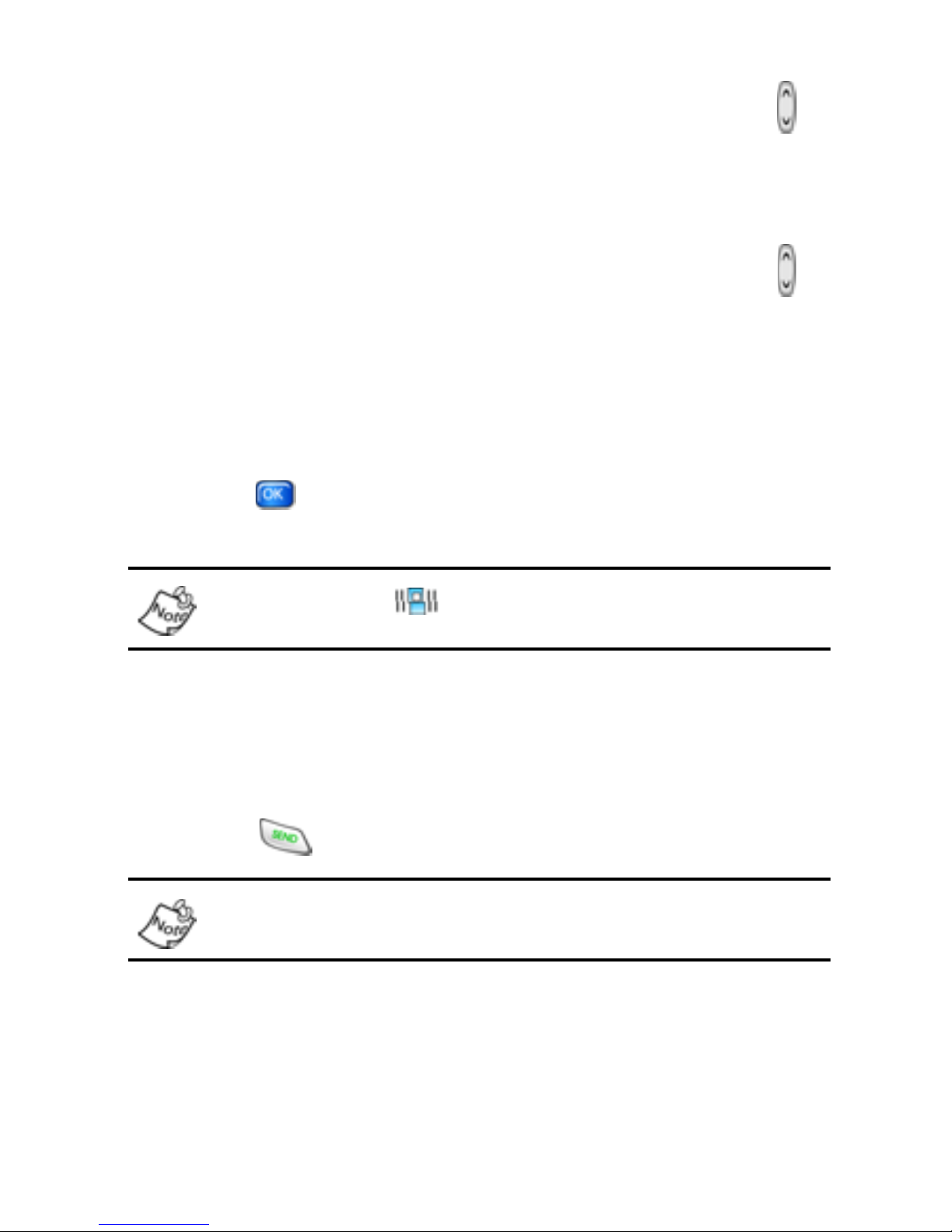
20
Vibrate mode
• In standby mode, repeatedly press the volume key ( )
down until Vibrate appears in the display. The volume
key is on the left side of phone.
Ringer volume
1. In standby mode, repeatedly press the volume key ( )
on the left side of the phone up or down. Options are:
2. Press to save the setting. The phone returns to
standby mode.
The vibrate icon ( ) appears in the display whenever the
phone is in Vibrate or Vib+Ring mode.
Place calls
1. With the phone on, enter the number you want to call
using the keypad.
2. Press to place the call.
If you dial 911, your phone does not prompt you to confirm
that you’re dialing an emergency number.
• Silent • Level 3
• 1 Beep • Level 4
• Vibrate • Level 5
• Level 1 • Vib+Ring
• Level 2
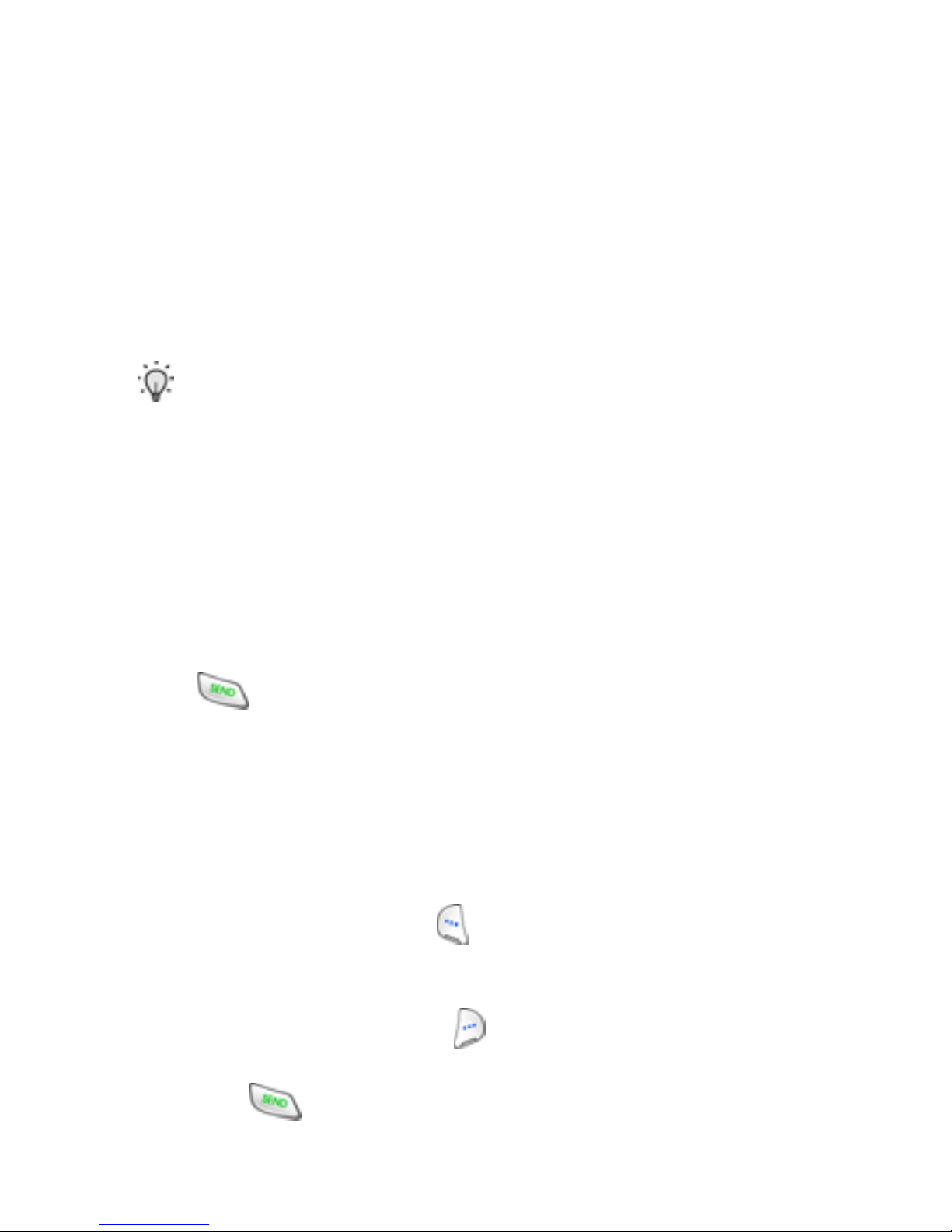
Getting started 21
Receive calls
When you receive a call, the phone displays one of the
following:
• If the caller can be identified, the caller’ s n umber (or
name if it’s in your Phonebook) appears in the display.
• If the caller can’t be identified, Call from unavailable #,
Call from restricted #, or no number appears in the
display.
Tip: Assign pictures to Phonebook entries. The entry’s
assigned picture appears in the display when you receive a
call from that entry. See “Assign a picture to a phonebook
entry” on page 38.
Your phone continues to notify you of the call until one of the
following events occur:
• You answer the call.
• The calling party ends the call.
• The call is sent to voicemail.
Press to answer the call.
Receive calls while using a feature
If you receive a call while browsing menus and sub menus, or
while using a feature, the caller’s number (or name, if it’s in
your Phonebook) appears in the display as well as the
options
Silent and Ignore.
• Press the left soft key ( ) Silent to silence the ringer. If
the call goes unanswered, it will eventually be sent to
voicemail.
• Press the right soft key ( ) Ignore to send the call
directly to voicemail.
• Press to answer the call.
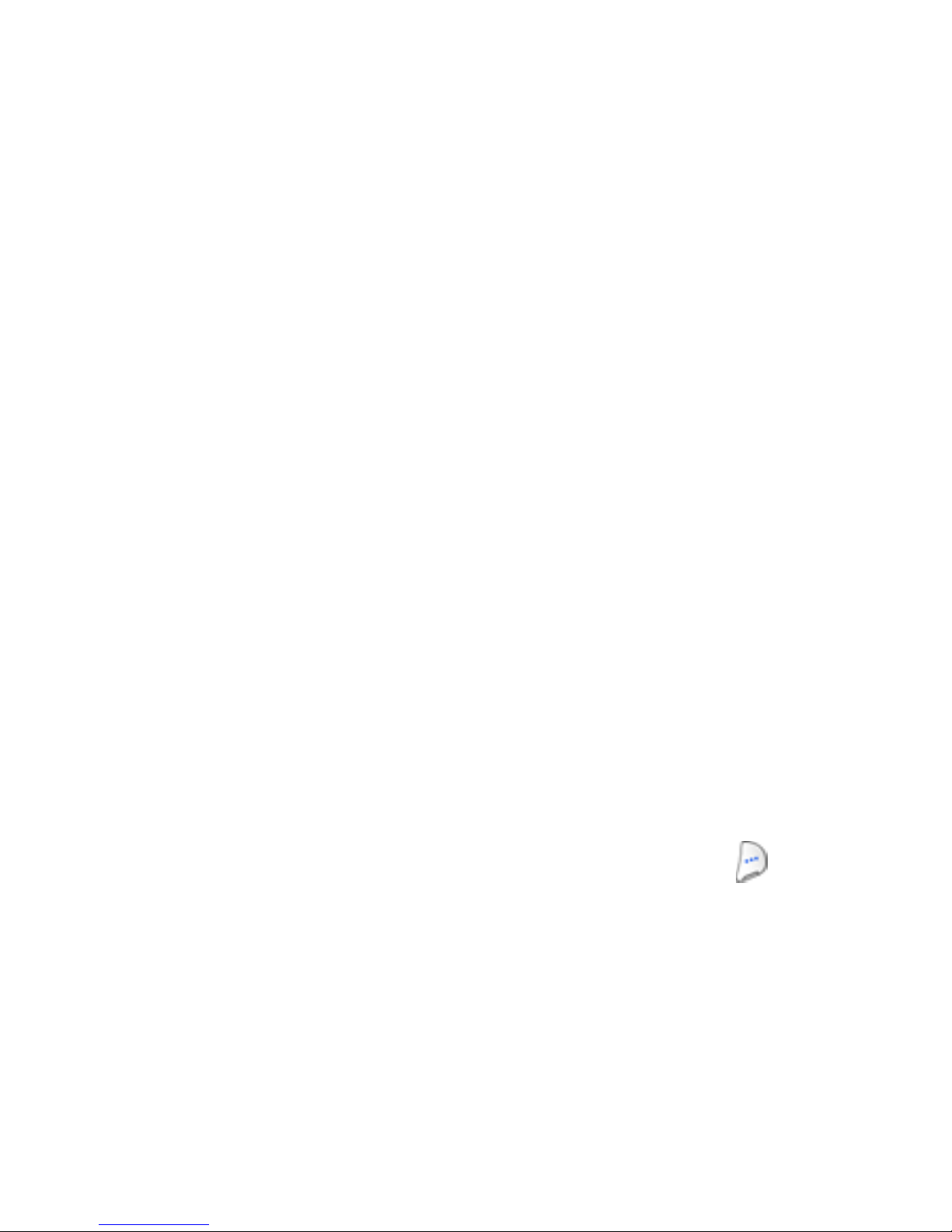
22
Receive calls when using Get It Now or Mobile Web
If you receive a call while using a Get It Now application or
Mobile Web, the application is put on hold during the call.
Once the call ends, you are prompted to resume your
session.
Call notification features
Your phone notifies you of calls in a variety of ways.
• Nine ring volume settings including Silent, 1 Beep,
Vibrate, Calls Level 1-5, or Vib + Ring.
• Different ring types to distinguish callers.
• Name display with Caller ID. (If the caller’s name is in
your Phonebook).
• Received or missed calls are automatically stored to a
call log. The last 20 calls you ans w ered are stored in an
received call log list and the last 20 calls you missed are
stored in a Missed call log list.
Silence an incoming ringer
•
During an incoming call, press the up or down volume
key to silence the ringer.
Reject an incoming call
Rejected calls are immediately forwarded to voice mail.
• During an incoming call, press the right soft key ( )
Ignore. The call is forwarded to your voice mailbox.
