Samsung SCH-A870 Series User Manual

SCH-A870 Series
PORTABLE TRI MODE
TELEPHONE
User Guide
Please read this manual before operating your phone, and keep it for
future reference.
Telus_UG_A870_101006_D8
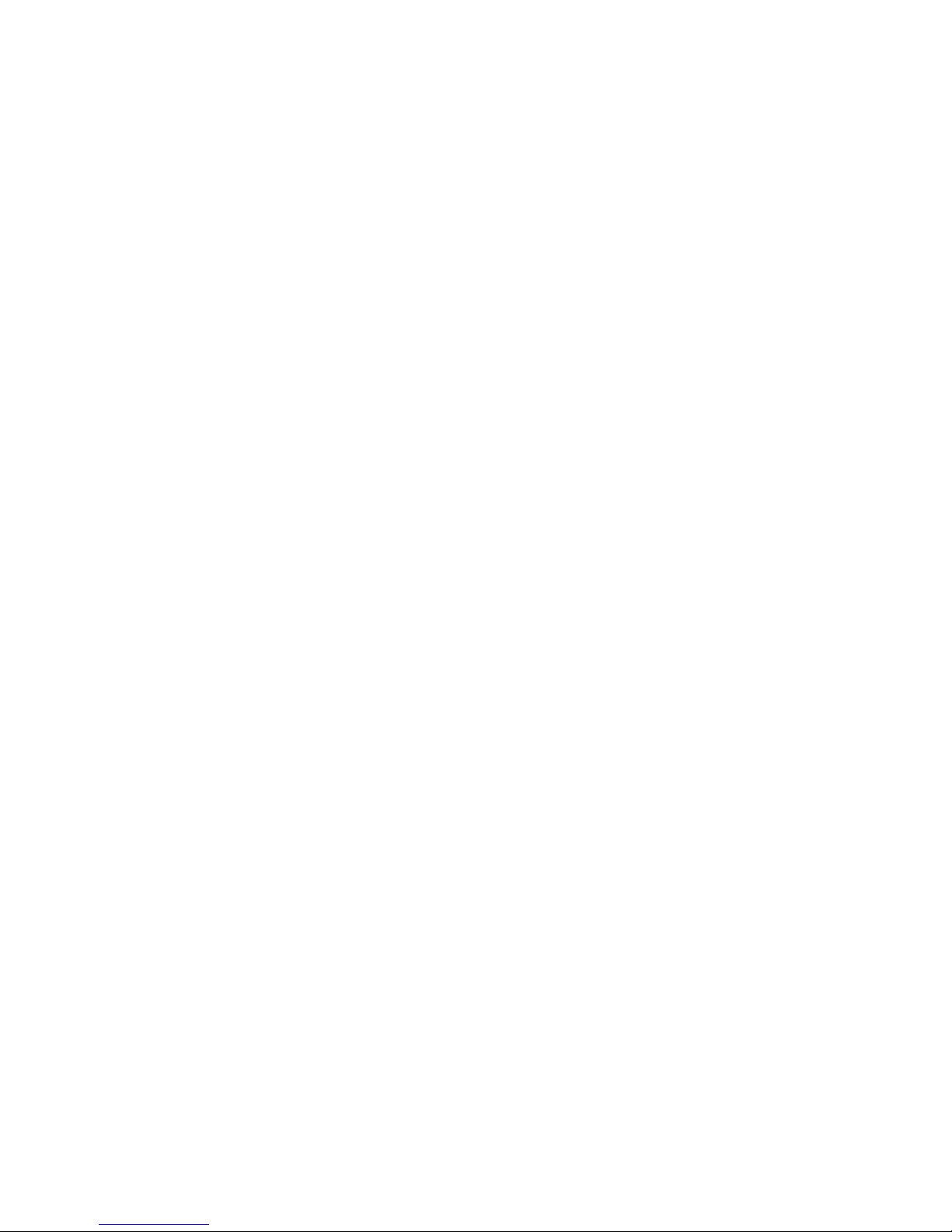
Intellectual Property
All Intellectual Property, as defined below, owned by or which is
otherwise the property of Samsung or its respective suppliers
relating to the SAMSUNG Phone, including but not limited to,
accessories, parts, or software relating thereto (the “Phone
System”), is proprietary to Samsung and protected under federal
laws, state laws, and international treaty provisions. Intellectual
Property includes, but is not limited to, inventions (patentable or
unpatentable), patents, trade secrets, copyrights, software, computer
programs, and related documentation and other works of authorship.
You may not infringe or otherwise violate the rights secured by the
Intellectual Property. Moreover, you agree that you will not (and will
not attempt to) modify, prepare derivative works of, reverse engineer,
decompile, disassemble, or otherwise attempt to create source code
from the software. No title to or ownership in the Intellectual Property
is transferred to you. All applicable rights of the Intellectual Property
shall remain with SAMSUNG and its suppliers.
© 2006 Samsung Electronics Canada Inc. Samsung is a registered
trademark of Samsung Electronics Co. Ltd. and its related entities.
Licensed by Qualcomm Incorporated under one or more of the
following patents: U.S. Patent No. 4, 901, 307; 5, 056, 109; 5, 099,
204; 5, 101, 501; 5, 103, 459; 5, 107, 225; 5, 109, 390.
Printed in South Korea
Openwave® is a registered Trademark of Openwave, Inc.
RSA® is a registered Trademark RSA Security, Inc.
The Bluetooth® word mark and logos are owned by the Bluetooth
SIG, Inc.
The privacy and copyright laws of Canada govern the disclosure,
reproduction and distribution of data, media and other content,
including music and video content. Certain activities, including
downloads or transfer by any means (including, via cable,
Bluetooth® or otherwise) of such content may be an infringement of
privacy or copyright law. Neither Samsung Electronics Canada Inc.
nor any of its affiliates shall be liable or responsible for any data or
content disclosed, reproduced, downloaded or distributed by the
user of this equipment.
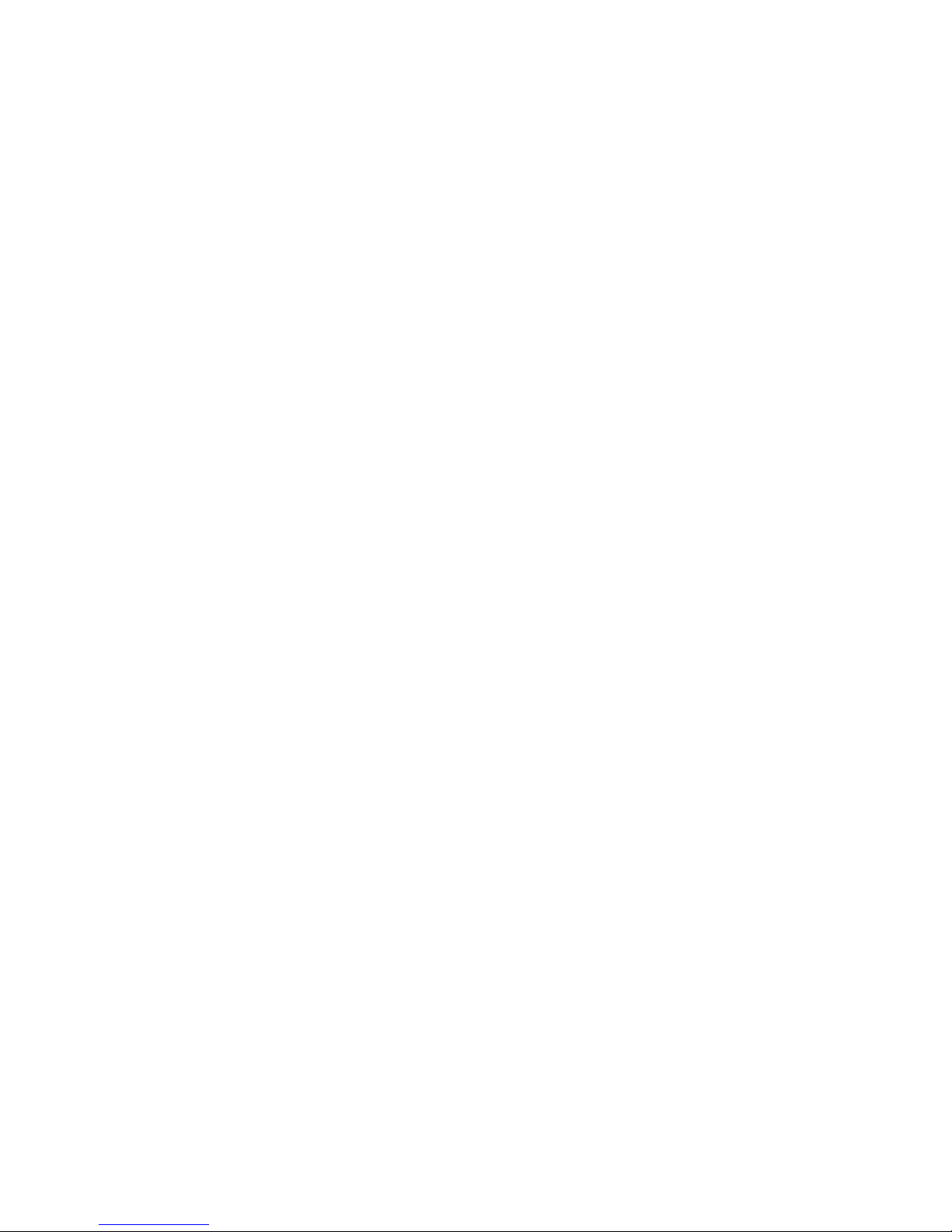
Disclaimer of Warranties; Exclusion of Liability
EXCEPT AS SET FORTH IN THE EXPRESS WARRANTY CONTAINED ON THE
WARRANTY PAGE ENCLOSED WITH THE PRODUCT, THE PURCHASER TAKES THE
PRODUCT "AS IS", AND SAMSUNG MAKES NO EXPRESS OR IMPLIED WARRANTY
OF ANY KIND WHATSOEVER WITH RESPECT TO THE PRODUCT, INCLUDING BUT
NOT LIMITED TO THE MERCHANTABILITY OF THE PRODUCT OR ITS FITNESS FOR
ANY PARTICULAR PURPOSE OR USE; THE DESIGN, CONDITION OR QUALITY OF
THE PRODUCT; THE PERFORMANCE OF THE PRODUCT; THE WORKMANSHIP OF
THE PRODUCT OR THE COMPONENTS CONTAINED THEREIN; OR COMPLIANCE OF
THE PRODUCT WITH THE REQUIREMENTS OF ANY LAW, RULE, SPECIFICATION
OR CONTRACT PERTAINING THERETO. NOTHING CONTAINED IN THE
INSTRUCTION MANUAL SHALL BE CONSTRUED TO CREATE AN EXPRESS OR
IMPLIED WARRANTY OF ANY KIND WHATSOEVER WITH RESPECT TO THE
PRODUCT. IN ADDITION, SAMSUNG SHALL NOT BE LIABLE FOR ANY DAMAGES
OF ANY KIND RESULTING FROM THE PURCHASE OR USE OF THE PRODUCT OR
ARISING FROM THE BREACH OF THE EXPRESS WARRANTY, INCLUDING
INCIDENTAL, SPECIAL OR CONSEQUENTIAL DAMAGES, OR LOSS OF
ANTICIPATED PROFITS OR BENEFITS.
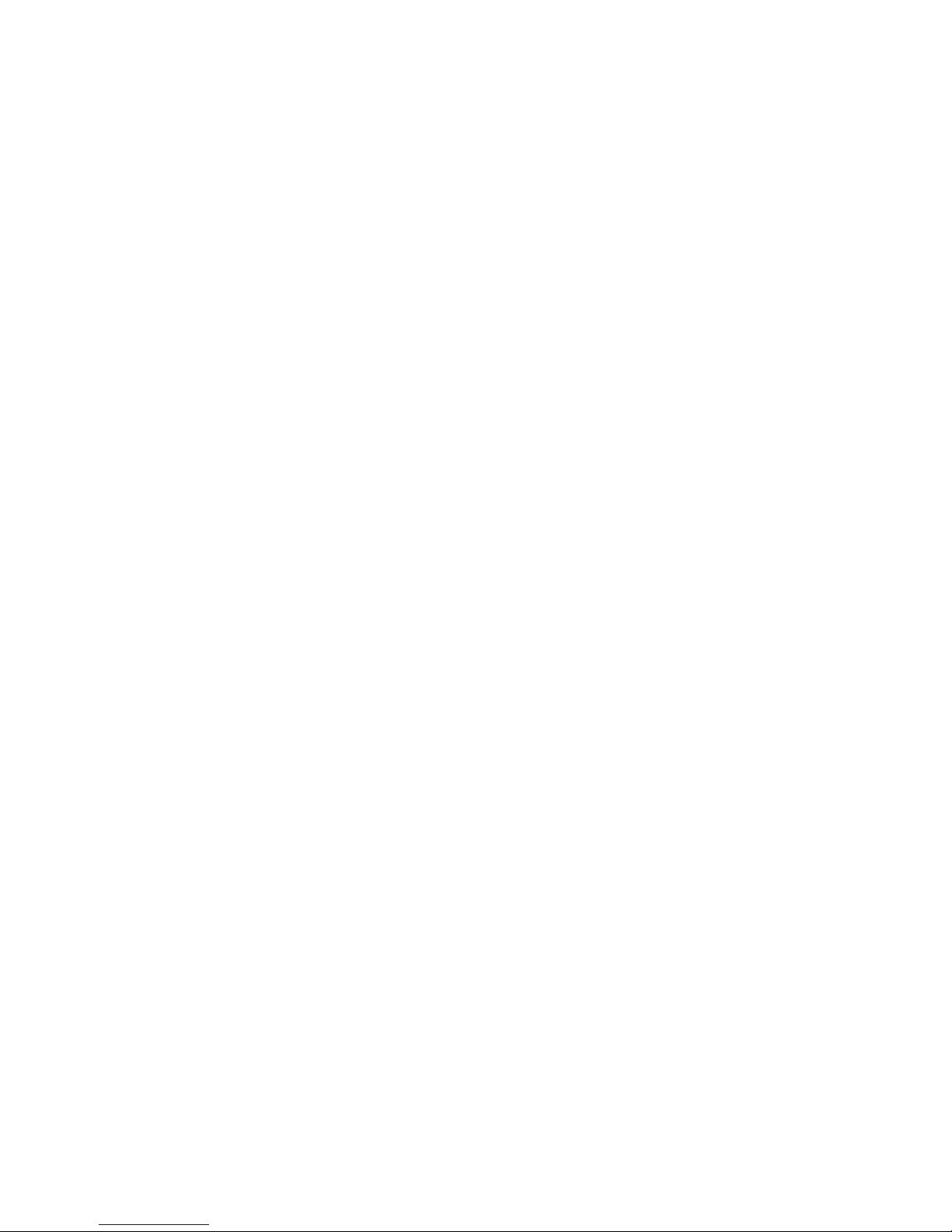
Table of Contents
Important Safety Precautions . . . . . . . . . . . . . . . . . . . . . . . . . . . 1
Your Phone . . . . . . . . . . . . . . . . . . . . . . . . . . . . . . . . . . . . . . . . . 3
Closed View of Your Phone . . . . . . . . . . . . . . . . . . . . . . . . . . . . . . . . . .4
Front View of Your Phone . . . . . . . . . . . . . . . . . . . . . . . . . . . . . . . . . . . 6
Understanding the Display Screens . . . . . . . . . . . . . . . . . . . . . . . . . . .10
Screen Icons . . . . . . . . . . . . . . . . . . . . . . . . . . . . . . . . . . . . . . . . . . .10
Camera Screen . . . . . . . . . . . . . . . . . . . . . . . . . . . . . . . . . . . . . . . . . 13
Camera . . . . . . . . . . . . . . . . . . . . . . . . . . . . . . . . . . . . . . . . . . . . . . . . .13
Getting Started . . . . . . . . . . . . . . . . . . . . . . . . . . . . . . . . . . . . . 14
Installing and Charging the Battery . . . . . . . . . . . . . . . . . . . . . . . . . . .14
Turning Your Phone On and Off . . . . . . . . . . . . . . . . . . . . . . . . . . . . . . 16
Phone Basics . . . . . . . . . . . . . . . . . . . . . . . . . . . . . . . . . . . . . . 17
Displaying Your Phone Number . . . . . . . . . . . . . . . . . . . . . . . . . . . . . . 17
Making Calls . . . . . . . . . . . . . . . . . . . . . . . . . . . . . . . . . . . . . . . . . . . . .17
Making Regular Calls . . . . . . . . . . . . . . . . . . . . . . . . . . . . . . . . . . . .17
Speakerphone Key . . . . . . . . . . . . . . . . . . . . . . . . . . . . . . . . . . . . . .17
Correcting the Number . . . . . . . . . . . . . . . . . . . . . . . . . . . . . . . . . . .17
Redial the Last Number . . . . . . . . . . . . . . . . . . . . . . . . . . . . . . . . . .17
Calling Emergency Numbers . . . . . . . . . . . . . . . . . . . . . . . . . . . . . . .18
Adjusting the Volume . . . . . . . . . . . . . . . . . . . . . . . . . . . . . . . . . . . .18
Dialing and Saving Phone Numbers with Pauses . . . . . . . . . . . . . . .18
Dialing from Your Contacts List . . . . . . . . . . . . . . . . . . . . . . . . . . . .19
Using One-Touch/Two-Touch Speed Dialing . . . . . . . . . . . . . . . . . .19
Answering Voice Calls . . . . . . . . . . . . . . . . . . . . . . . . . . . . . . . . . . . . . 20
Answering Calls . . . . . . . . . . . . . . . . . . . . . . . . . . . . . . . . . . . . . . . .20
Missed Call Notification . . . . . . . . . . . . . . . . . . . . . . . . . . . . . . . . . .21
In-Call Options . . . . . . . . . . . . . . . . . . . . . . . . . . . . . . . . . . . . . . . . . . .21
Using the Menu Options . . . . . . . . . . . . . . . . . . . . . . . . . . . . . . . . . .21
Making Three-Way Calls . . . . . . . . . . . . . . . . . . . . . . . . . . . . . . . . . .22
Mute/UnMute . . . . . . . . . . . . . . . . . . . . . . . . . . . . . . . . . . . . . . . . . .23
End-of-Call Options . . . . . . . . . . . . . . . . . . . . . . . . . . . . . . . . . . . . . . .23
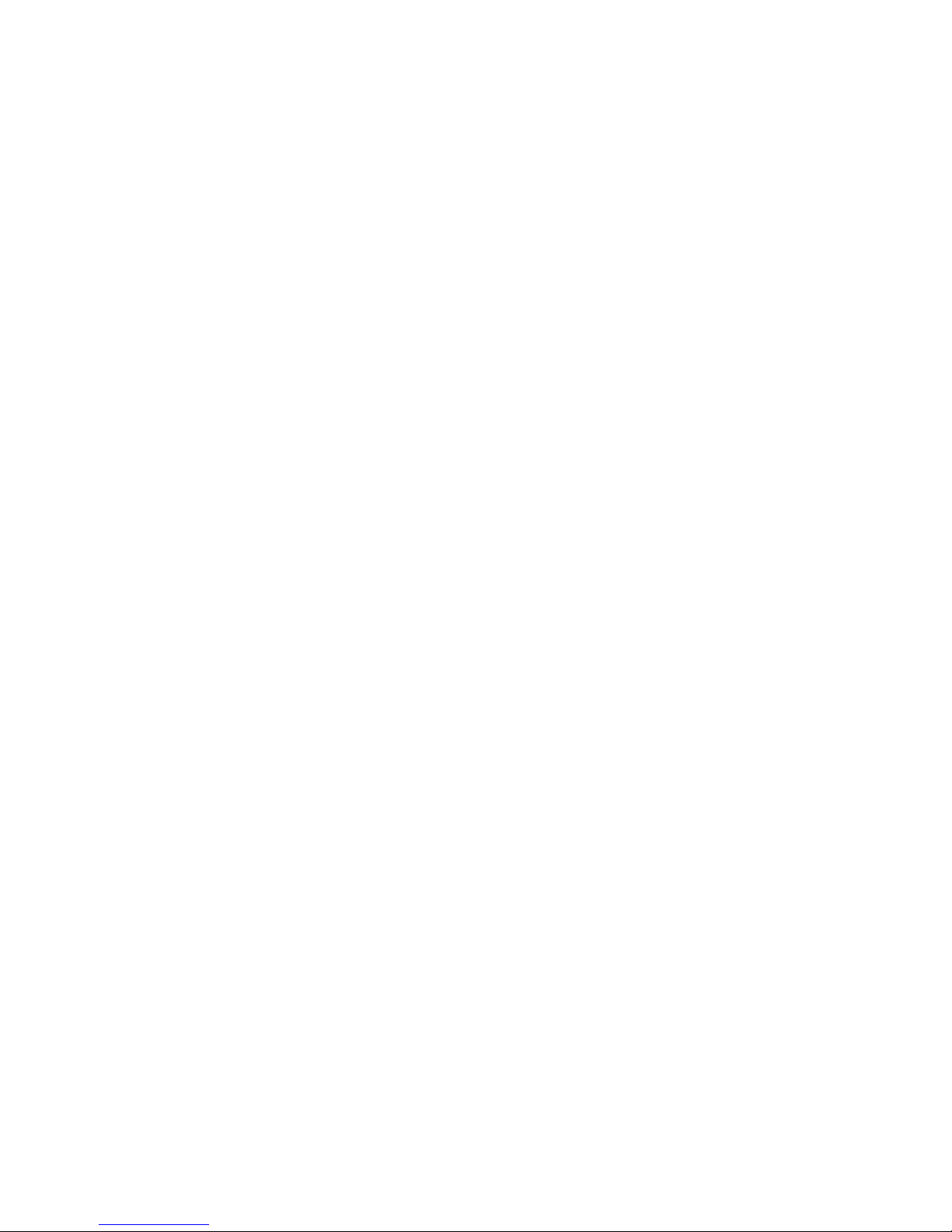
Saving Phone Numbers . . . . . . . . . . . . . . . . . . . . . . . . . . . . . . . . . . . .23
Entering Text . . . . . . . . . . . . . . . . . . . . . . . . . . . . . . . . . . . . . . . . . . . .23
Selecting a Character Input Mode . . . . . . . . . . . . . . . . . . . . . . . . . . . 23
Entering Characters Using T9 Text Input . . . . . . . . . . . . . . . . . . . . .24
Entering Characters by Tapping the Keypad . . . . . . . . . . . . . . . . . . .25
Entering Numbers and Symbols . . . . . . . . . . . . . . . . . . . . . . . . . . . .26
Using Caller ID . . . . . . . . . . . . . . . . . . . . . . . . . . . . . . . . . . . . . . . . . . .26
Responding to Call Waiting . . . . . . . . . . . . . . . . . . . . . . . . . . . . . . . . .27
Using the Speakerphone . . . . . . . . . . . . . . . . . . . . . . . . . . . . . . . . . . .27
Menu Functions . . . . . . . . . . . . . . . . . . . . . . . . . . . . . . . . . . . . 28
Contacts . . . . . . . . . . . . . . . . . . . . . . . . . . . . . . . . . . . . . . . . . . 35
Adding New Entries . . . . . . . . . . . . . . . . . . . . . . . . . . . . . . . . . . . . . . .35
Adding New Entries in Idle Mode . . . . . . . . . . . . . . . . . . . . . . . . . . .35
Adding New Entries from the Contacts Menu . . . . . . . . . . . . . . . . . . 35
Finding, Editing or Dialing Contacts . . . . . . . . . . . . . . . . . . . . . . . . . . . 36
Selecting Ringer Types to Identify Entries . . . . . . . . . . . . . . . . . . . . . .36
Selecting Pictures for Entries . . . . . . . . . . . . . . . . . . . . . . . . . . . . . . . .37
Groups . . . . . . . . . . . . . . . . . . . . . . . . . . . . . . . . . . . . . . . . . . . . . . . . .38
Assigning Contacts to Groups . . . . . . . . . . . . . . . . . . . . . . . . . . . . .38
Sending Messages to Groups . . . . . . . . . . . . . . . . . . . . . . . . . . . . . .39
Group Options . . . . . . . . . . . . . . . . . . . . . . . . . . . . . . . . . . . . . . . . . . 39
Speed Dials . . . . . . . . . . . . . . . . . . . . . . . . . . . . . . . . . . . . . . . . . . . . . .40
Creating Speed Dial Entries . . . . . . . . . . . . . . . . . . . . . . . . . . . . . . . .40
Editing Speed Dial Entries . . . . . . . . . . . . . . . . . . . . . . . . . . . . . . . . .41
Using Speed Dial . . . . . . . . . . . . . . . . . . . . . . . . . . . . . . . . . . . . . . . .41
My Name Card . . . . . . . . . . . . . . . . . . . . . . . . . . . . . . . . . . . . . . . . . . .42
Call History . . . . . . . . . . . . . . . . . . . . . . . . . . . . . . . . . . . . . . . . 43
Viewing Your Call History . . . . . . . . . . . . . . . . . . . . . . . . . . . . . . . . . . . 43
Call History Options . . . . . . . . . . . . . . . . . . . . . . . . . . . . . . . . . . . . . . .44
Erasing History . . . . . . . . . . . . . . . . . . . . . . . . . . . . . . . . . . . . . . . . . . . 44
Call Timers . . . . . . . . . . . . . . . . . . . . . . . . . . . . . . . . . . . . . . . . . . . . . .45
Messaging . . . . . . . . . . . . . . . . . . . . . . . . . . . . . . . . . . . . . . . . 46
Voice Mail . . . . . . . . . . . . . . . . . . . . . . . . . . . . . . . . . . . . . . . . . . . . . . .46
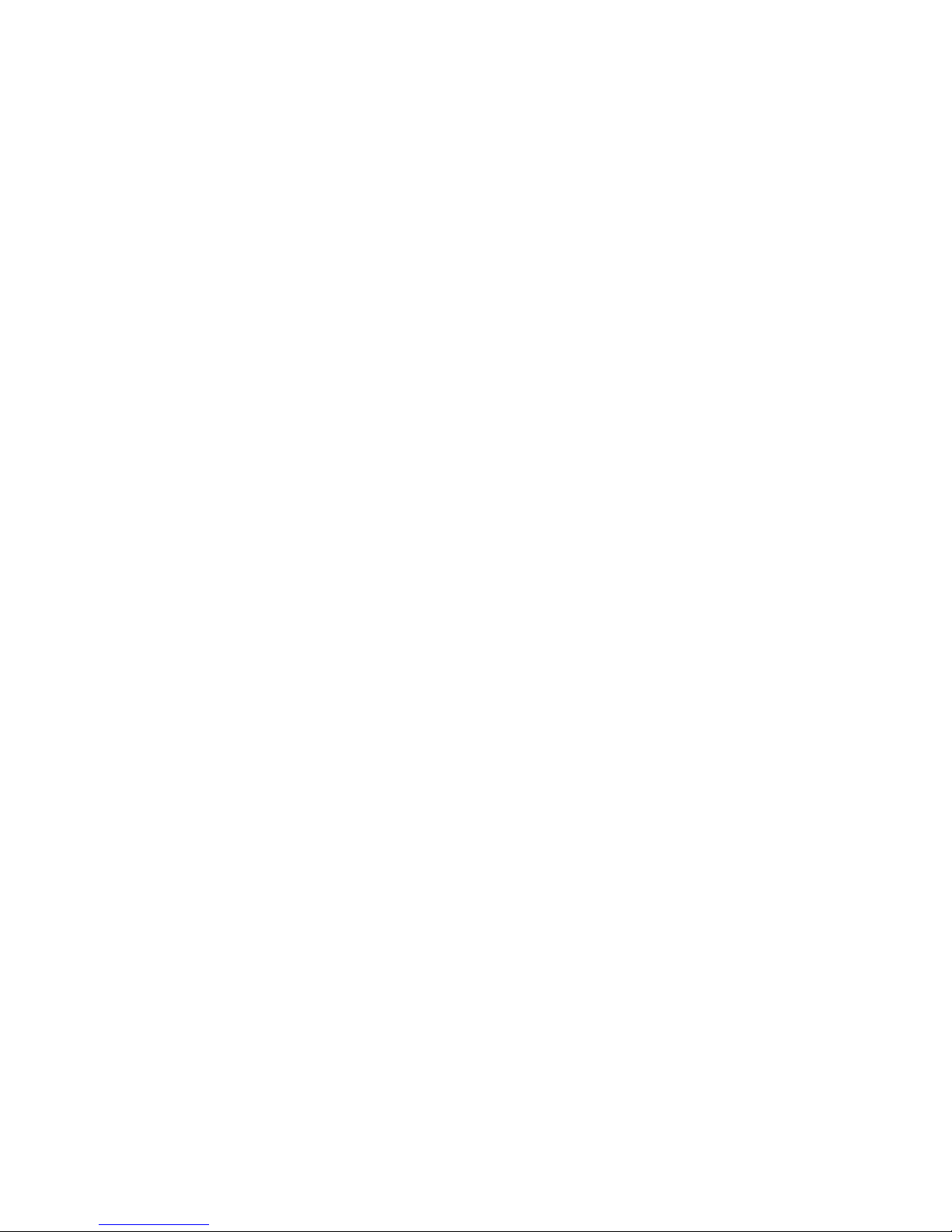
Setting Up Your Voice Mail . . . . . . . . . . . . . . . . . . . . . . . . . . . . . . . .46
Voice Mail Notification . . . . . . . . . . . . . . . . . . . . . . . . . . . . . . . . . . . 47
New Voice Mail Message Alerts . . . . . . . . . . . . . . . . . . . . . . . . . . . . 47
Retrieving Your Voice Mail Messages . . . . . . . . . . . . . . . . . . . . . . .48
Clearing the Message Icon . . . . . . . . . . . . . . . . . . . . . . . . . . . . . . . .48
Text & Multimedia Messages . . . . . . . . . . . . . . . . . . . . . . . . . . . . . . . .48
Create New . . . . . . . . . . . . . . . . . . . . . . . . . . . . . . . . . . . . . . . . . . . .48
Inbox . . . . . . . . . . . . . . . . . . . . . . . . . . . . . . . . . . . . . . . . . . . . . . . . .53
Outbox/Sent . . . . . . . . . . . . . . . . . . . . . . . . . . . . . . . . . . . . . . . . . . .54
Templates . . . . . . . . . . . . . . . . . . . . . . . . . . . . . . . . . . . . . . . . . . . . .56
Drafts . . . . . . . . . . . . . . . . . . . . . . . . . . . . . . . . . . . . . . . . . . . . . . . .57
Saved . . . . . . . . . . . . . . . . . . . . . . . . . . . . . . . . . . . . . . . . . . . . . . . .57
Erase Messages . . . . . . . . . . . . . . . . . . . . . . . . . . . . . . . . . . . . . . . .58
Settings . . . . . . . . . . . . . . . . . . . . . . . . . . . . . . . . . . . . . . . . . . . . . . .58
Memory Info . . . . . . . . . . . . . . . . . . . . . . . . . . . . . . . . . . . . . . . . . . .61
Web Alert . . . . . . . . . . . . . . . . . . . . . . . . . . . . . . . . . . . . . . . . . . . . . . .61
E-Mail . . . . . . . . . . . . . . . . . . . . . . . . . . . . . . . . . . . . . . . . . . . . . . . . . . 62
IM & Chat . . . . . . . . . . . . . . . . . . . . . . . . . . . . . . . . . . . . . . . . . . . . . . .62
Short Codes . . . . . . . . . . . . . . . . . . . . . . . . . . . . . . . . . . . . . . . . . . . . .62
Wireless Web . . . . . . . . . . . . . . . . . . . . . . . . . . . . . . . . . . . . . . 64
Launching the Browser . . . . . . . . . . . . . . . . . . . . . . . . . . . . . . . . . . .64
Navigating the Wireless Web . . . . . . . . . . . . . . . . . . . . . . . . . . . . .64
Soft Keys . . . . . . . . . . . . . . . . . . . . . . . . . . . . . . . . . . . . . . . . . . . . . .64
Multimedia . . . . . . . . . . . . . . . . . . . . . . . . . . . . . . . . . . . . . . . . 66
Ringtones . . . . . . . . . . . . . . . . . . . . . . . . . . . . . . . . . . . . . . . . . . . . . . .66
Wallpaper . . . . . . . . . . . . . . . . . . . . . . . . . . . . . . . . . . . . . . . . . . . . . . .66
Camera . . . . . . . . . . . . . . . . . . . . . . . . . . . . . . . . . . . . . . . . . . . . . . . . .66
Taking Pictures . . . . . . . . . . . . . . . . . . . . . . . . . . . . . . . . . . . . . . . . .66
Camera Options . . . . . . . . . . . . . . . . . . . . . . . . . . . . . . . . . . . . . . . .68
Sending Pictures via Multimedia Messaging . . . . . . . . . . . . . . . . . .70
Image Album . . . . . . . . . . . . . . . . . . . . . . . . . . . . . . . . . . . . . . . . . . .71
My Albums . . . . . . . . . . . . . . . . . . . . . . . . . . . . . . . . . . . . . . . . . . . . . .72
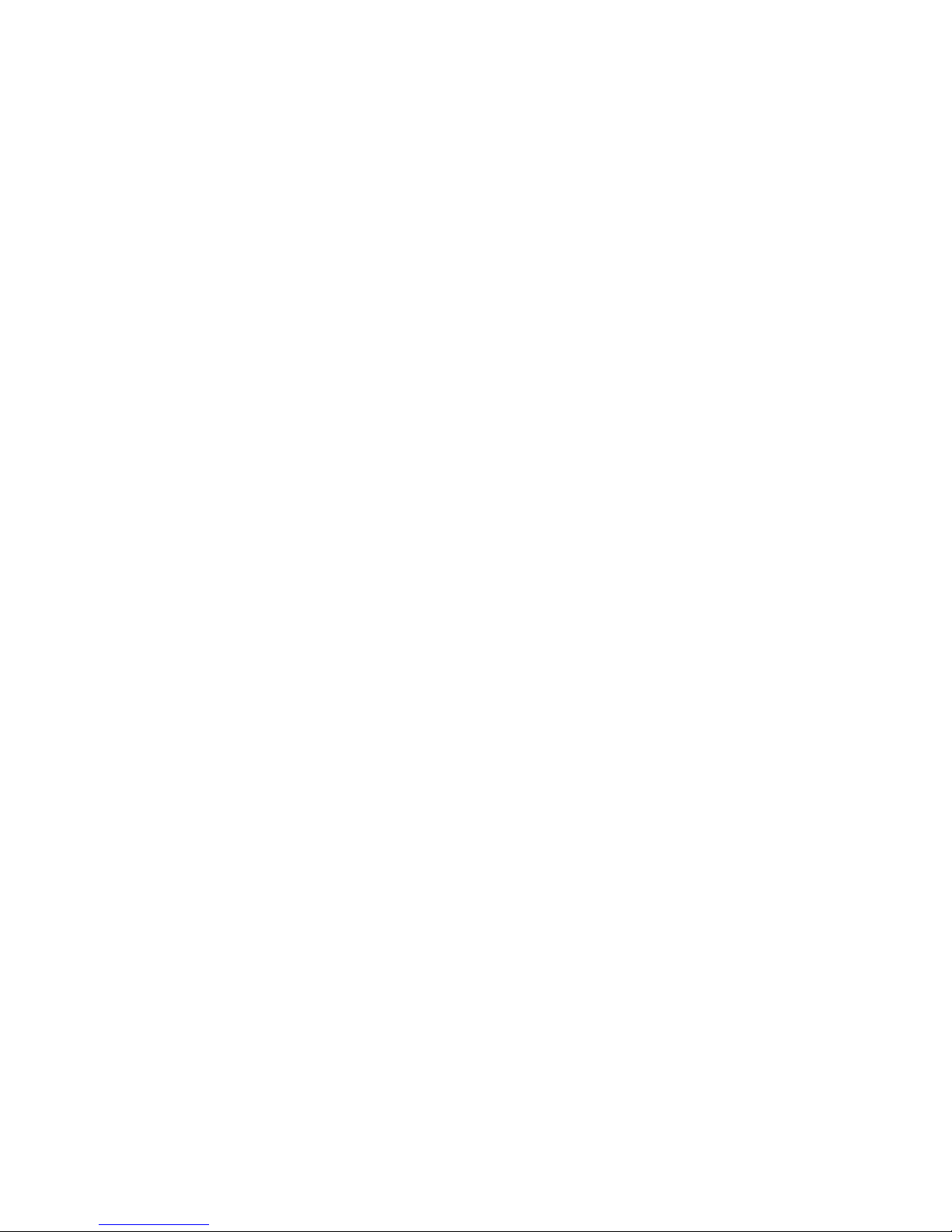
Shop . . . . . . . . . . . . . . . . . . . . . . . . . . . . . . . . . . . . . . . . . . . . . 72
Games . . . . . . . . . . . . . . . . . . . . . . . . . . . . . . . . . . . . . . . . . . . 73
Tools & Apps . . . . . . . . . . . . . . . . . . . . . . . . . . . . . . . . . . . . . . 74
Get New . . . . . . . . . . . . . . . . . . . . . . . . . . . . . . . . . . . . . . . . . . . . . . . . 74
Downloaded Apps . . . . . . . . . . . . . . . . . . . . . . . . . . . . . . . . . . . . . . . .74
GPS Services . . . . . . . . . . . . . . . . . . . . . . . . . . . . . . . . . . . . . . . . . . . .74
Calculator . . . . . . . . . . . . . . . . . . . . . . . . . . . . . . . . . . . . . . . . . . . . . . .75
Alarm Clock . . . . . . . . . . . . . . . . . . . . . . . . . . . . . . . . . . . . . . . . . . . . .76
Planner . . . . . . . . . . . . . . . . . . . . . . . . . . . . . . . . . . . . . . . . . . . . . . . . .76
Using Today Entries . . . . . . . . . . . . . . . . . . . . . . . . . . . . . . . . . . . . .77
Using Scheduler Entries . . . . . . . . . . . . . . . . . . . . . . . . . . . . . . . . . . 77
Using the Task List . . . . . . . . . . . . . . . . . . . . . . . . . . . . . . . . . . . . . .79
Using Countdown . . . . . . . . . . . . . . . . . . . . . . . . . . . . . . . . . . . . . . .80
Notepad . . . . . . . . . . . . . . . . . . . . . . . . . . . . . . . . . . . . . . . . . . . . . . . .81
Creating Notes . . . . . . . . . . . . . . . . . . . . . . . . . . . . . . . . . . . . . . . . .81
Viewing Notes . . . . . . . . . . . . . . . . . . . . . . . . . . . . . . . . . . . . . . . . . .81
Deleting Notes . . . . . . . . . . . . . . . . . . . . . . . . . . . . . . . . . . . . . . . . . . 82
Bluetooth . . . . . . . . . . . . . . . . . . . . . . . . . . . . . . . . . . . . . . . . . . . . . . .82
Adding New Devices . . . . . . . . . . . . . . . . . . . . . . . . . . . . . . . . . . . . . 82
Options . . . . . . . . . . . . . . . . . . . . . . . . . . . . . . . . . . . . . . . . . . . . . . .83
Voice Memo . . . . . . . . . . . . . . . . . . . . . . . . . . . . . . . . . . . . . . . . . . . . .84
Recording Voice Memos . . . . . . . . . . . . . . . . . . . . . . . . . . . . . . . . . . 84
Recording Phone Call Conversations . . . . . . . . . . . . . . . . . . . . . . . . 85
Voice Memo Options . . . . . . . . . . . . . . . . . . . . . . . . . . . . . . . . . . . . .85
Voice Service . . . . . . . . . . . . . . . . . . . . . . . . . . . . . . . . . . . . . . . . . . . .86
Activating Voice Recognition . . . . . . . . . . . . . . . . . . . . . . . . . . . . . .86
Call . . . . . . . . . . . . . . . . . . . . . . . . . . . . . . . . . . . . . . . . . . . . . . . . . .86
Lookup . . . . . . . . . . . . . . . . . . . . . . . . . . . . . . . . . . . . . . . . . . . . . . .89
Send Text . . . . . . . . . . . . . . . . . . . . . . . . . . . . . . . . . . . . . . . . . . . . .89
Go To . . . . . . . . . . . . . . . . . . . . . . . . . . . . . . . . . . . . . . . . . . . . . . . .90
Check . . . . . . . . . . . . . . . . . . . . . . . . . . . . . . . . . . . . . . . . . . . . . . . .90
Changing Voice Dial Sensitivity . . . . . . . . . . . . . . . . . . . . . . . . . . . . .90
Configuring Digit Dialing . . . . . . . . . . . . . . . . . . . . . . . . . . . . . . . . . . 91
Changing Voice Dial Prompts . . . . . . . . . . . . . . . . . . . . . . . . . . . . . .92
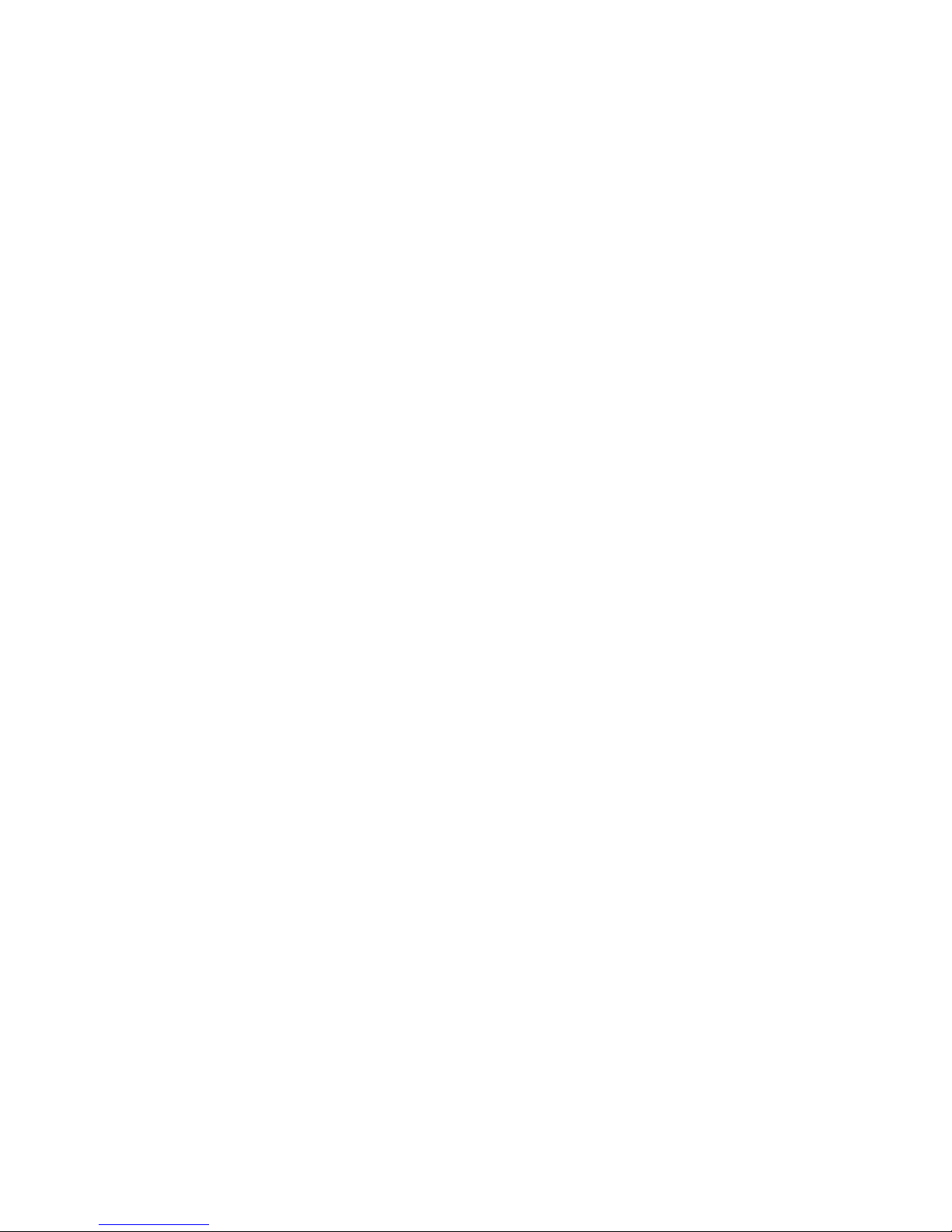
Changing Voice Launch . . . . . . . . . . . . . . . . . . . . . . . . . . . . . . . . . .92
World Clock . . . . . . . . . . . . . . . . . . . . . . . . . . . . . . . . . . . . . . . . . . . . .93
Phone Settings . . . . . . . . . . . . . . . . . . . . . . . . . . . . . . . . . . . . . 94
Sounds . . . . . . . . . . . . . . . . . . . . . . . . . . . . . . . . . . . . . . . . . . . . . . . . .94
Ringers . . . . . . . . . . . . . . . . . . . . . . . . . . . . . . . . . . . . . . . . . . . . . . .94
Voice Calls . . . . . . . . . . . . . . . . . . . . . . . . . . . . . . . . . . . . . . . . . . . . .94
Messages . . . . . . . . . . . . . . . . . . . . . . . . . . . . . . . . . . . . . . . . . . . . .95
Meeting / Silent Mode . . . . . . . . . . . . . . . . . . . . . . . . . . . . . . . . . . . .96
Keypad . . . . . . . . . . . . . . . . . . . . . . . . . . . . . . . . . . . . . . . . . . . . . . . 96
Volume . . . . . . . . . . . . . . . . . . . . . . . . . . . . . . . . . . . . . . . . . . . . . . .98
Alerts . . . . . . . . . . . . . . . . . . . . . . . . . . . . . . . . . . . . . . . . . . . . . . . . .98
Display . . . . . . . . . . . . . . . . . . . . . . . . . . . . . . . . . . . . . . . . . . . . . . . . .99
Changing the Banner . . . . . . . . . . . . . . . . . . . . . . . . . . . . . . . . . . . . .99
Changing the Wallpaper . . . . . . . . . . . . . . . . . . . . . . . . . . . . . . . . .100
Changing the Incoming Call Settings . . . . . . . . . . . . . . . . . . . . . . .101
Changing the Backlight Settings . . . . . . . . . . . . . . . . . . . . . . . . . . .101
Changing the Keypad Light Settings . . . . . . . . . . . . . . . . . . . . . . . .102
Changing the Front Display Contrast . . . . . . . . . . . . . . . . . . . . . . .102
Changing the Time and Date Settings . . . . . . . . . . . . . . . . . . . . . . .103
Changing the Menu Style . . . . . . . . . . . . . . . . . . . . . . . . . . . . . . . .104
Changing the Dialing Font . . . . . . . . . . . . . . . . . . . . . . . . . . . . . . . .104
Games / Apps . . . . . . . . . . . . . . . . . . . . . . . . . . . . . . . . . . . . . . . . . . .105
Backlight . . . . . . . . . . . . . . . . . . . . . . . . . . . . . . . . . . . . . . . . . . . . .105
Volume . . . . . . . . . . . . . . . . . . . . . . . . . . . . . . . . . . . . . . . . . . . . . .105
Notification . . . . . . . . . . . . . . . . . . . . . . . . . . . . . . . . . . . . . . . . . . .106
Bluetooth . . . . . . . . . . . . . . . . . . . . . . . . . . . . . . . . . . . . . . . . . . . . . .106
GPS . . . . . . . . . . . . . . . . . . . . . . . . . . . . . . . . . . . . . . . . . . . . . . . . . .107
Others . . . . . . . . . . . . . . . . . . . . . . . . . . . . . . . . . . . . . . . . . . . . . . . . . 108
Configure Nav. Key Shortcuts . . . . . . . . . . . . . . . . . . . . . . . . . . . . .108
Call Setup . . . . . . . . . . . . . . . . . . . . . . . . . . . . . . . . . . . . . . . . . . . . 109
Language . . . . . . . . . . . . . . . . . . . . . . . . . . . . . . . . . . . . . . . . . . . .111
TTY Mode . . . . . . . . . . . . . . . . . . . . . . . . . . . . . . . . . . . . . . . . . . . .112
Key Guard . . . . . . . . . . . . . . . . . . . . . . . . . . . . . . . . . . . . . . . . . . . .112
Data Setup . . . . . . . . . . . . . . . . . . . . . . . . . . . . . . . . . . . . . . . . . . . .113
System . . . . . . . . . . . . . . . . . . . . . . . . . . . . . . . . . . . . . . . . . . . . . . . .114
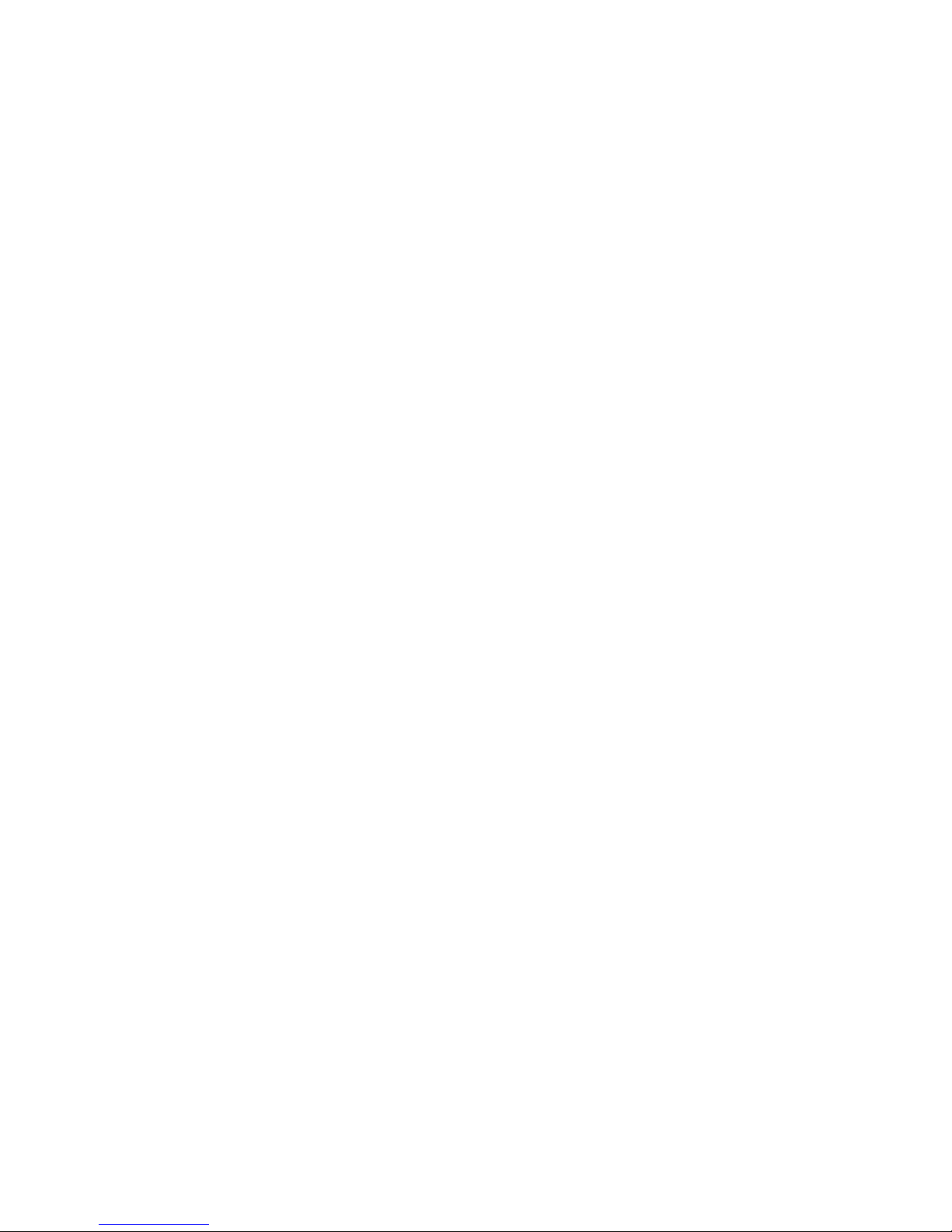
Phone Info . . . . . . . . . . . . . . . . . . . . . . . . . . . . . . . . . . . . . . . . . . . .114
Memory Info . . . . . . . . . . . . . . . . . . . . . . . . . . . . . . . . . . . . . . . . . .114
System . . . . . . . . . . . . . . . . . . . . . . . . . . . . . . . . . . . . . . . . . . . . . .115
Security . . . . . . . . . . . . . . . . . . . . . . . . . . . . . . . . . . . . . . . . . . . . . .115
Airplane Mode . . . . . . . . . . . . . . . . . . . . . . . . . . . . . . . . . . . . . . . . . .117
Safety . . . . . . . . . . . . . . . . . . . . . . . . . . . . . . . . . . . . . . . . . . . 118
Getting the Most Out of Your Reception . . . . . . . . . . . . . . . . . . . . . .118
Caring for the Battery . . . . . . . . . . . . . . . . . . . . . . . . . . . . . . . . . . . . .122
Acknowledging Special Precautions and
Industry Canada Notice . . . . . . . . . . . . . . . . . . . . . . . . . . . . . . . . . .124
Information to User . . . . . . . . . . . . . . . . . . . . . . . . . . . . . . . . . . . . .124
Owner’s Record . . . . . . . . . . . . . . . . . . . . . . . . . . . . . . . . . . . . . . . . .126
User Guide Proprietary Notice . . . . . . . . . . . . . . . . . . . . . . . . . . . . . .126
Warranty . . . . . . . . . . . . . . . . . . . . . . . . . . . . . . . . . . . . . . . . . 127
Index ..............................................................130
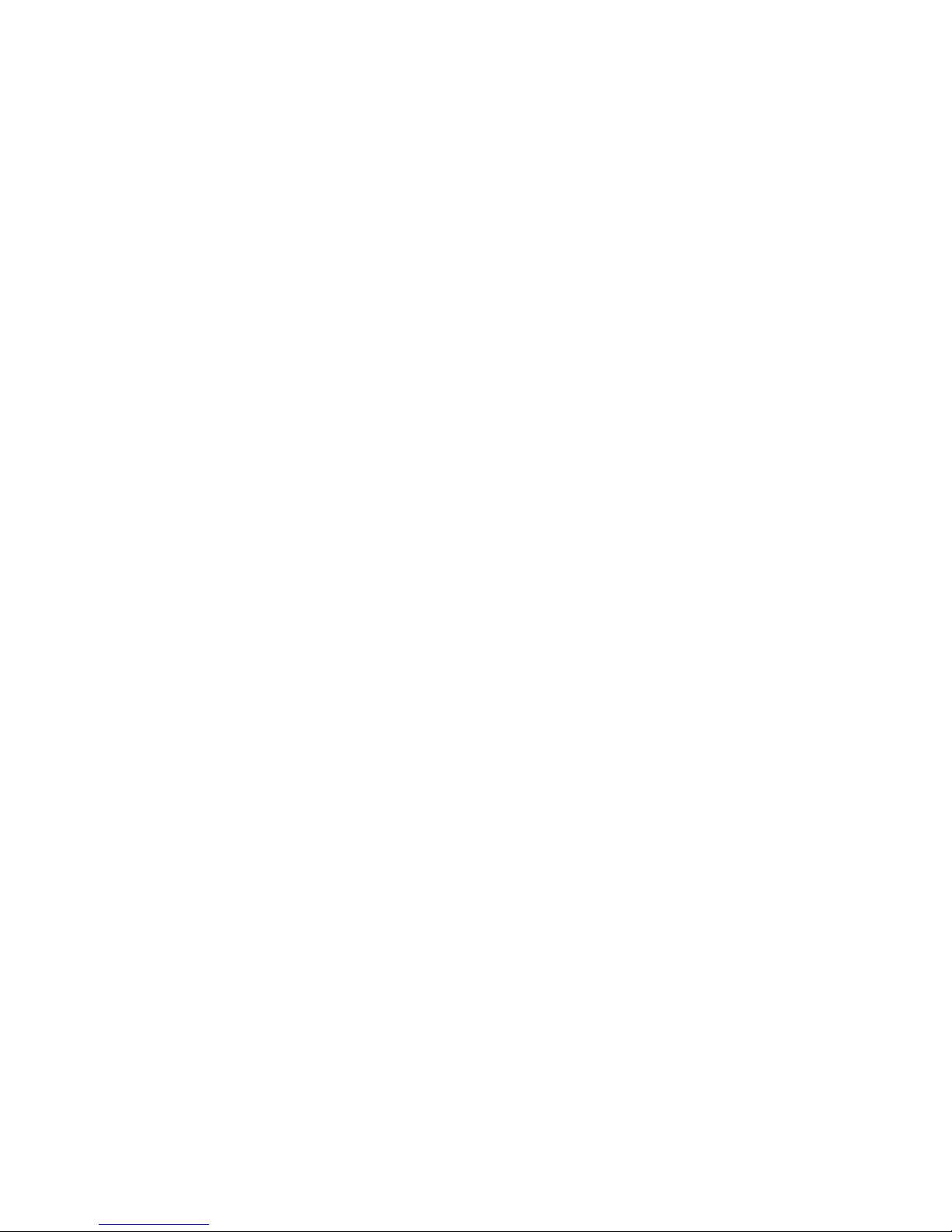
1 Important Safety Precautions
Important Safety Precautions
Please read these guidelines before using your wireless phone.
Failure to comply with them may be dangerous or illegal.
Road Safety at All Times
Do not use a hand-held phone while driving; park the vehicle first.
Switching Off When Refueling
Do not use the phone at a refueling point (service station) or near
fuels or chemicals.
Switching Off in an Aircraft
Wireless phones can cause interference. Using them in an aircraft is
both illegal and dangerous.
Switching Off in Hospitals
Switch your phone off near medical equipment. Follow any
regulations or rules in force.
Interference
All wireless phones may be subject to interference, which could
affect their performance.
Special Regulations
Follow any special regulations in force in any area and always switch
your phone off whenever it is forbidden to use it, or when it may
cause interference or danger (in a hospital, for example).
Sensible Use
Use the phone in the intended position (held to the ear). Avoid
unnecessary contact with the antenna when the phone is on.
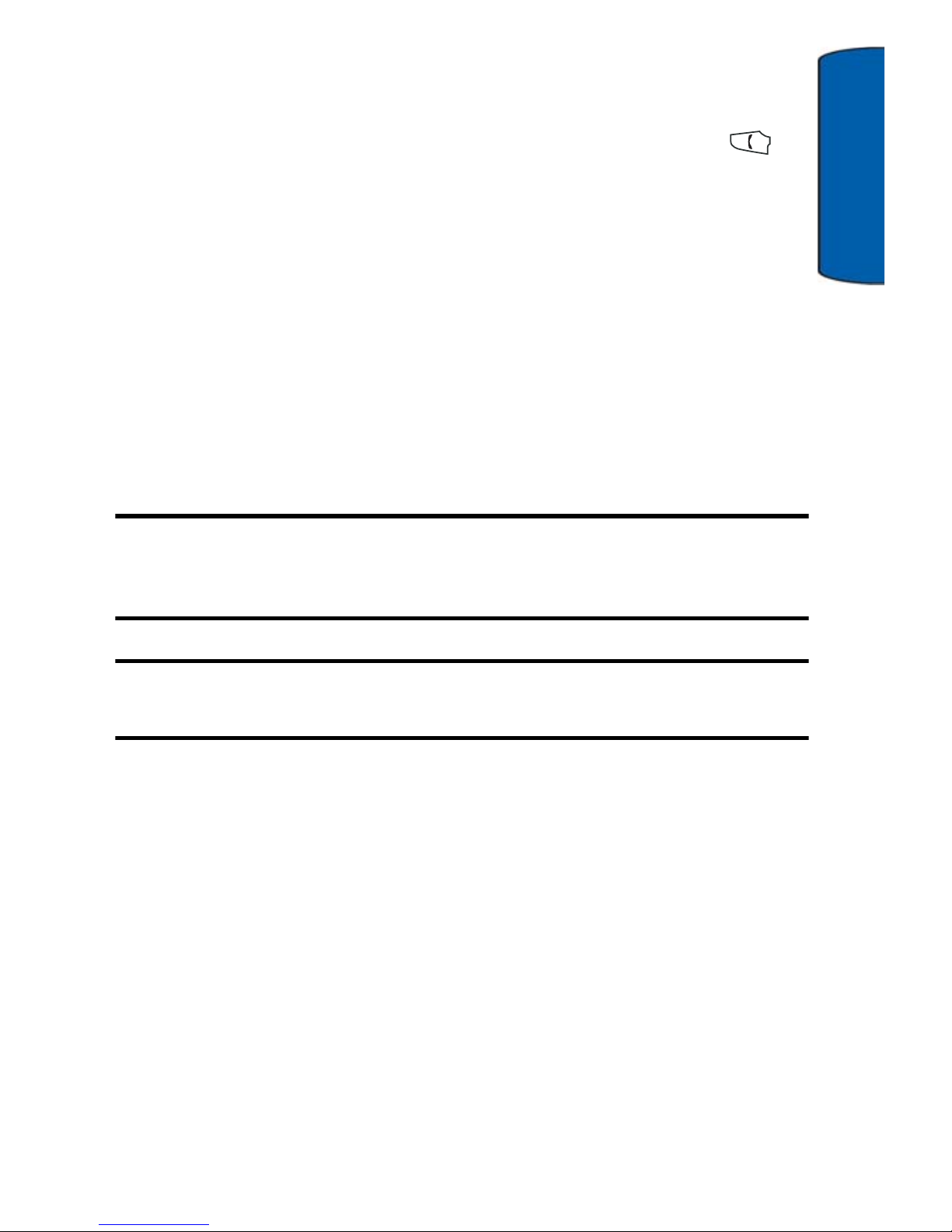
Important Safety Precautions 2
Important
Emergency Call
Ensure the phone is switched on and in-service. Key in the
emergency number for your present location, then press the
key. Give all the necessary information as accurately as possible. Do
not end the call until given permission to do so.
Water Resistance
Your phone is not water resistant. Keep it dry.
Accessories and Batteries
Use only Samsung-approved accessories and batteries. Use of any
unauthorized accessories could damage your phone and may be
dangerous.
Important: Although the phone can be used while the battery is
charging, the battery must be fully charged before first use,
otherwise you could damage the battery.
Important: Using a non-supported battery may cause damage to
your phone.
Qualified Service
Only qualified service personnel may repair your phone.
For more detailed safety information, see "Safety" on page 118.
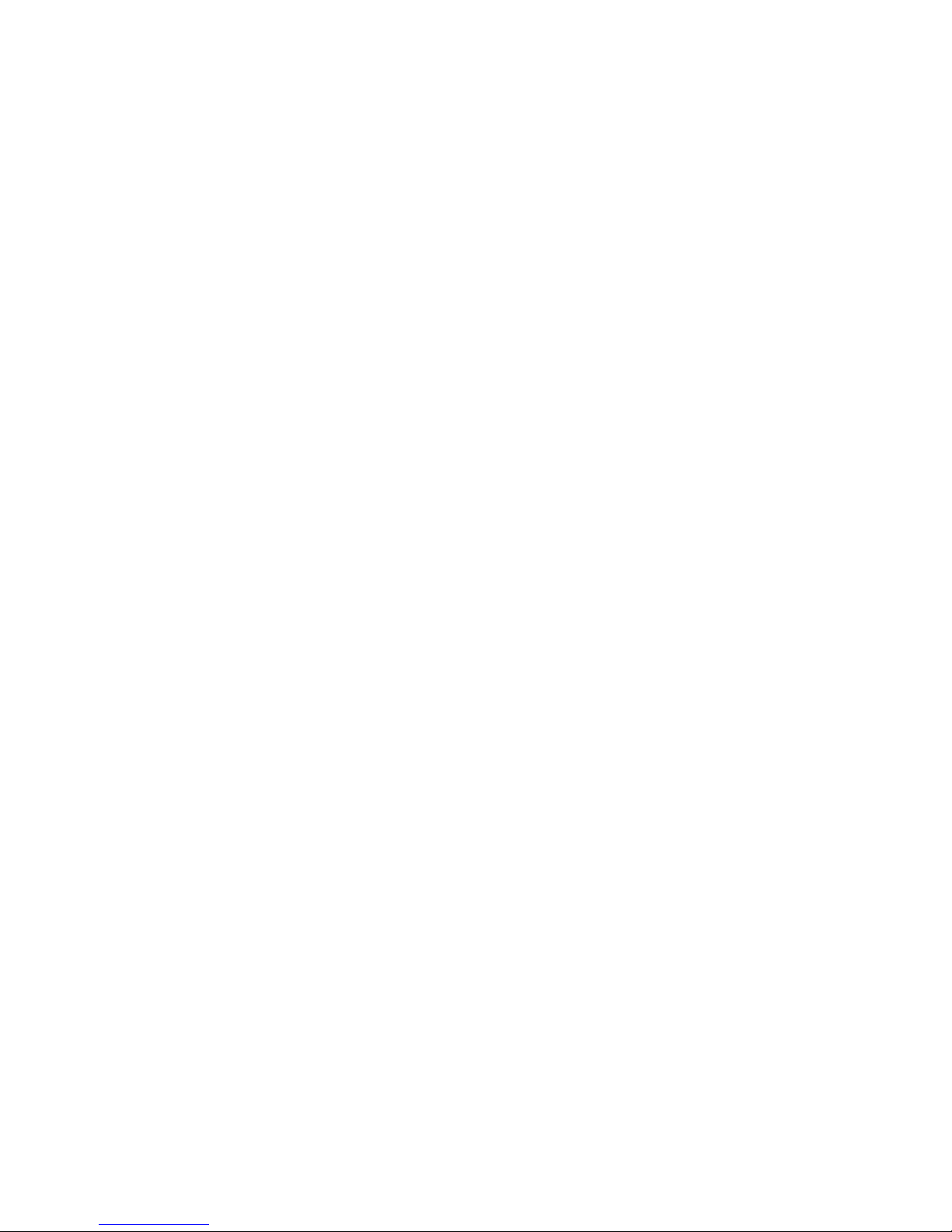
3 Your Phone
Your Phone
Congratulations on the purchase of your Samsung SCH-A870 phone.
This phone is lightweight, easy-to-use, reliable, and offers many
exciting features and service options:
• Mobile Browser
TM
provides access to the wireless Internet.
See "Launching the Browser" on page 64.
• VGA digital camera
• VoiceSignal technology for voice-activated dialing and other
commands
• Global positioning (GPS) technology for use with emergency
and other services (where supported)
• Messaging provides quick and convenient text (SMS) and
multimedia (MMS) messaging capabilities. See "Messaging"
on page 46.
• E-mail, instant messaging, and chat capabilities
• Downloadable games, ringtones, wallpapers, and applications
• A built-in planner and other useful personal management
applications. See "Tools & Apps" on page 74.
• Bluetooth
®
wireless technology
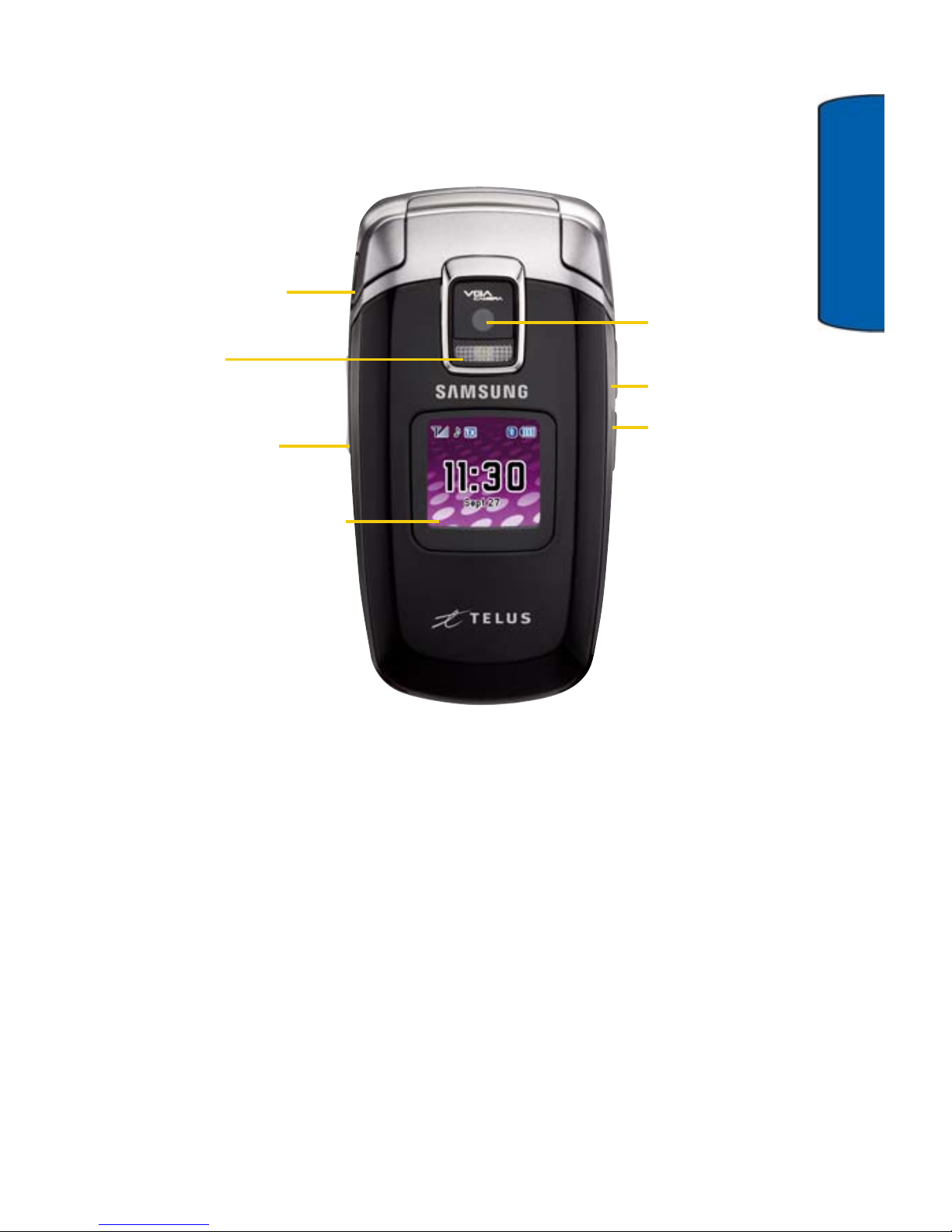
Your Phone 4
Your Phone
Closed View of Your Phone
Your phone has many features that you can access while the phone
is closed.
1. Headset Jack: Allows you to plug in an optional headset for
safe, convenient hands-free conversations.
2. Flash: The built-in flash has manual and automatic capabilities.
3. Volume Key: Allows you to adjust the ringer volume in Idle mode
(with the phone open) or adjust the voice volume during a call.
The volume key can also be used to scroll up or down to navigate
through the different menu options. To mute the ringer during an
incoming call, press the volume key up or down.
1. Headset Jack
2. Flash
3. Volume Key
4. External LCD Display
7. Camera Lens
6. Camera Key
5. Speakerphone
Key
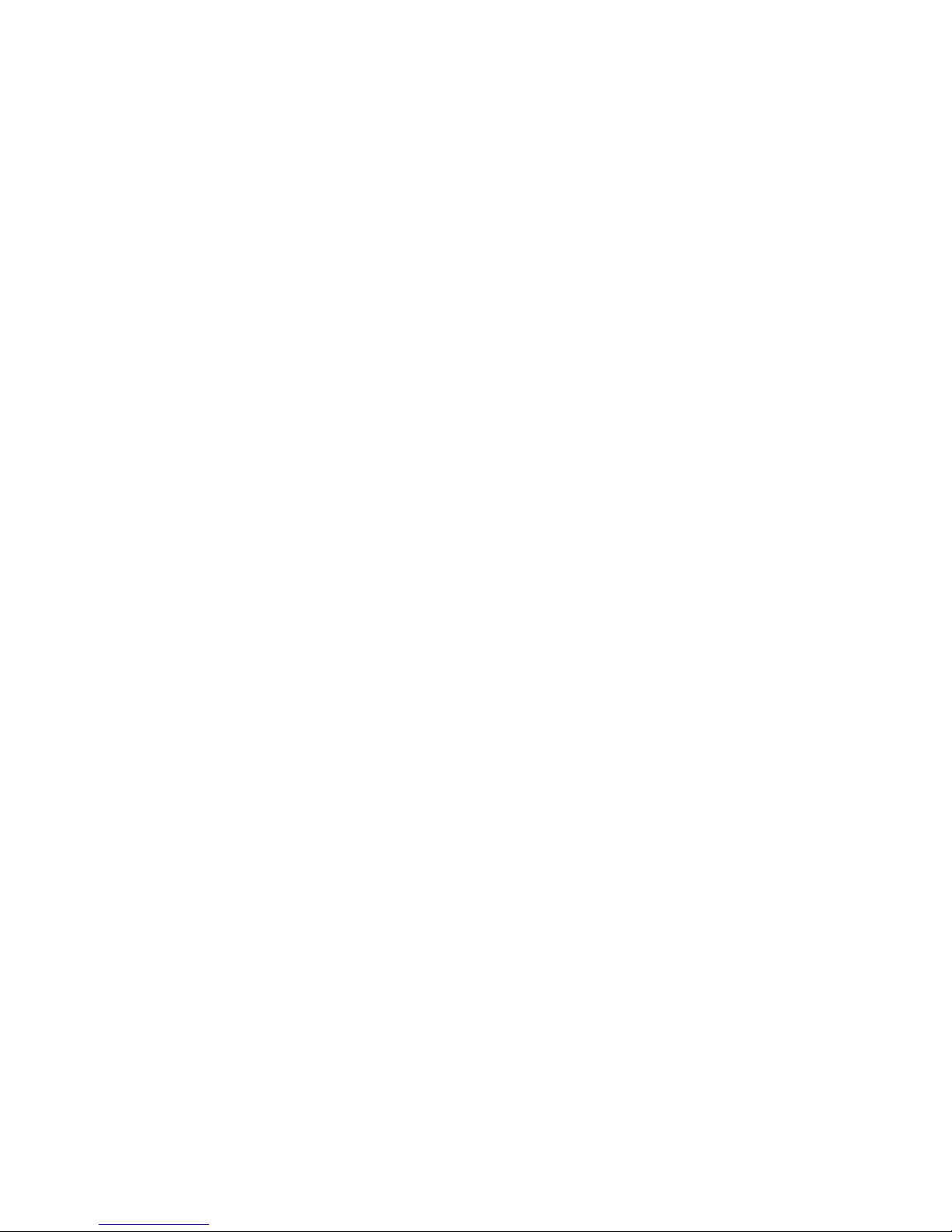
5 Your Phone
4. External LCD Display: Displays time and date information,
incoming calls or messages.
5. Speakerphone Key: Press this key to enable/disable the
speakerphone option. During a call press the speakerphone key
to enable/disable. When the speakerphone option is enabled/
disabled you will hear a tone.
6. Camera Key: This button is used to launch the integrated digital
camera.
• In Idle mode, press to activate the Camera menu.
• In Idle mode, press and hold to start the camera’s preview
mode.
• When the phone is closed, press and hold to start the
camera’s preview mode.
7. Camera Lens: The lens of your built-in camera.

Your Phone 6
Your Phone
Front View of Your Phone
1. Earpiece
2. Display Screen
3. Navigation Keys
4. Left Soft Key
5. Send Key
6. Clear Key
7. Voicemail Key
8. Special Function
9. Power/Accessory
10. Microphone
11. Alpha-numeric
12. End Key
14. Right Soft Key
13. Centre/OK Key
15. Speaker
Interface Connector
Keys
Keys
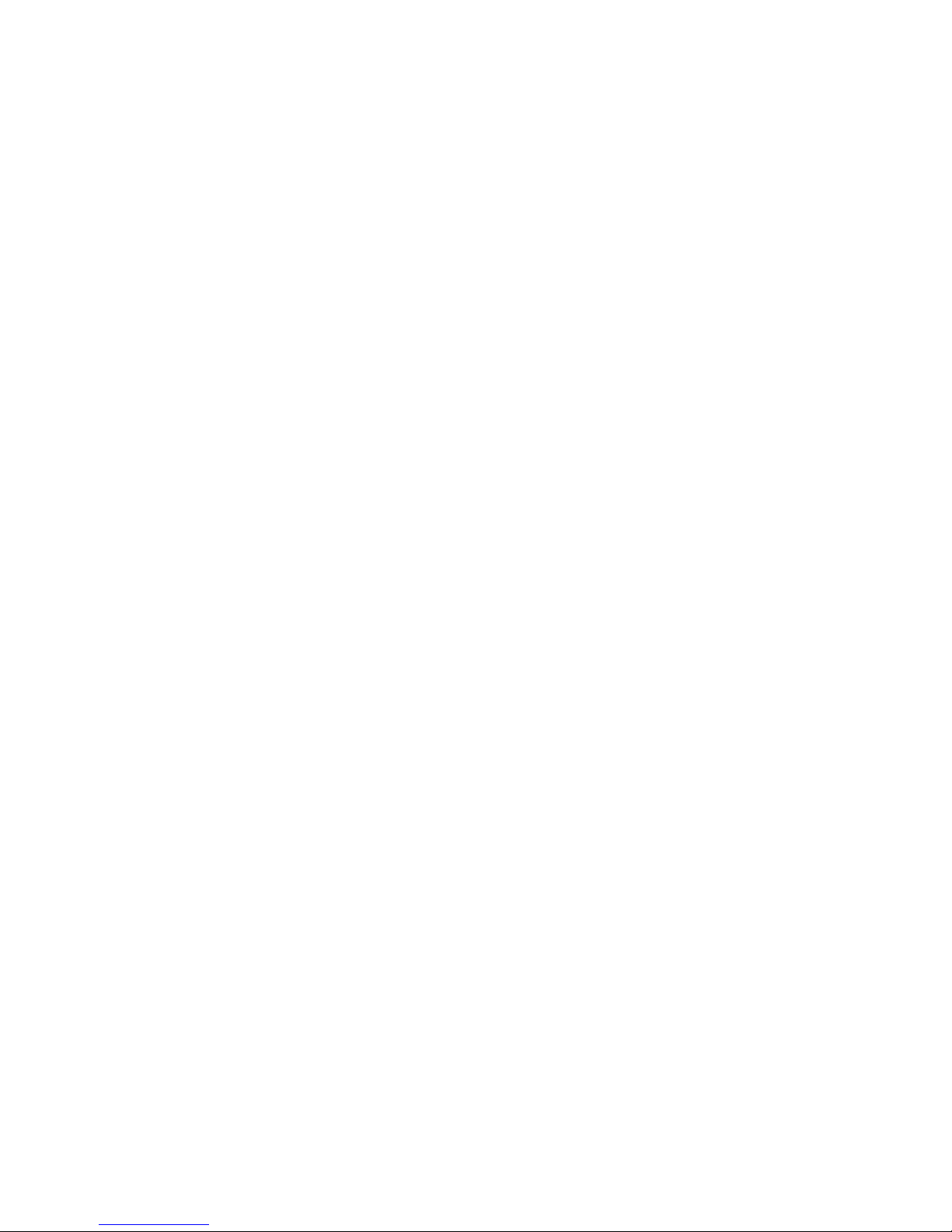
7 Your Phone
1. Earpiece: The earpiece allows you to hear the other caller.
2. Display Screen: This screen displays all the information you
need to operate your phone.
3. Navigation Keys: These keys allow you to scroll through the
phone menu options and provide a shortcut to phone functions
when in Idle mode.
4. Left Soft Key:
• In Idle mode, press to access the Menu.
• When using other features, such as the Web Browser, the left
soft key performs a context-sensitive action. This action is
shown in the bottom-left corner of the display screen.
5. SEND Key:
• Allows you to place or receive a call.
• In Idle mode, press the key once to access the Recent call log.
• In Idle mode, press and hold the key to access VoiceSignal,
the voice recognition feature. For more information, see
"Activating Voice Recognition" on page 86.
6. Clear Key: Deletes characters from the display when you are in
text entry mode. Press to return to the previous menu or screen
when navigating features on your phone.
7. Voicemail Key: In Idle mode press and hold this key to launch
Voicemail.
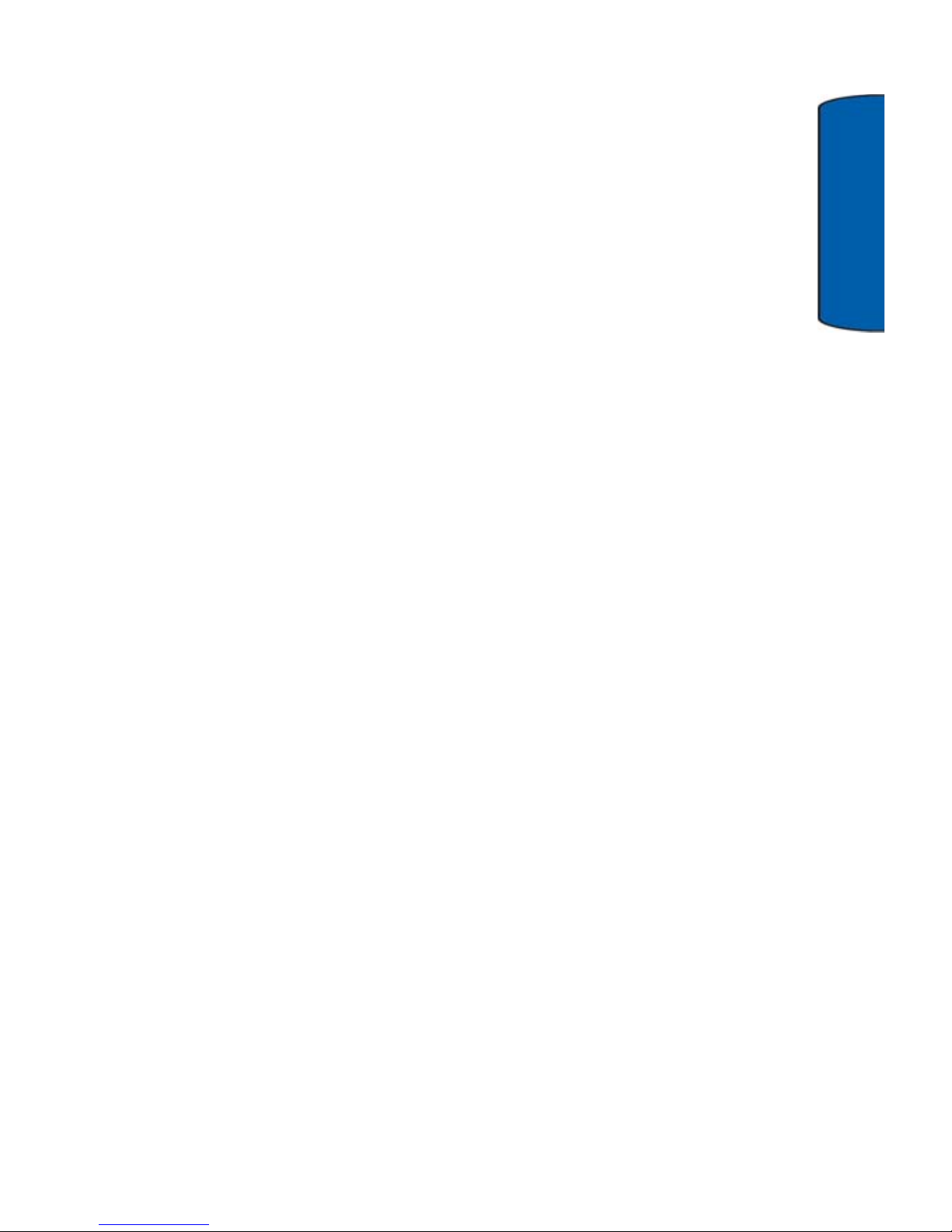
Your Phone 8
Your Phone
8. Special Function Keys
• Shift/Asterisk:
• Enters the asterisk [*] character for calling features.
• In text entry mode, press the key to switch between letter
cases when using the input type Alpha (ABC, Abc, abc) or
T9.
• In Idle mode, press and hold to switch your handset to
Silent Mode (with vibration).
• Space/Pound:
• Enters the pound [#] character for calling features.
• In text entry mode, press to enter a space.
• In Idle mode, press and hold to switch your handset to
Lock Mode (disables all outgoing calls except for
emergency, 911).
9. Power/Accessory Interface Connector: The Power/Accessory
Interface Connector is used to plug in a travel adaptor, or any
available accessory to your phone.
10. Microphone: The microphone allows other callers to hear you
clearly when you are speaking to them.
11. Alpha-numeric Keys: Use these keys to enter numbers, letters,
and characters. For information on entering text, see "Entering
Text" on page 23.
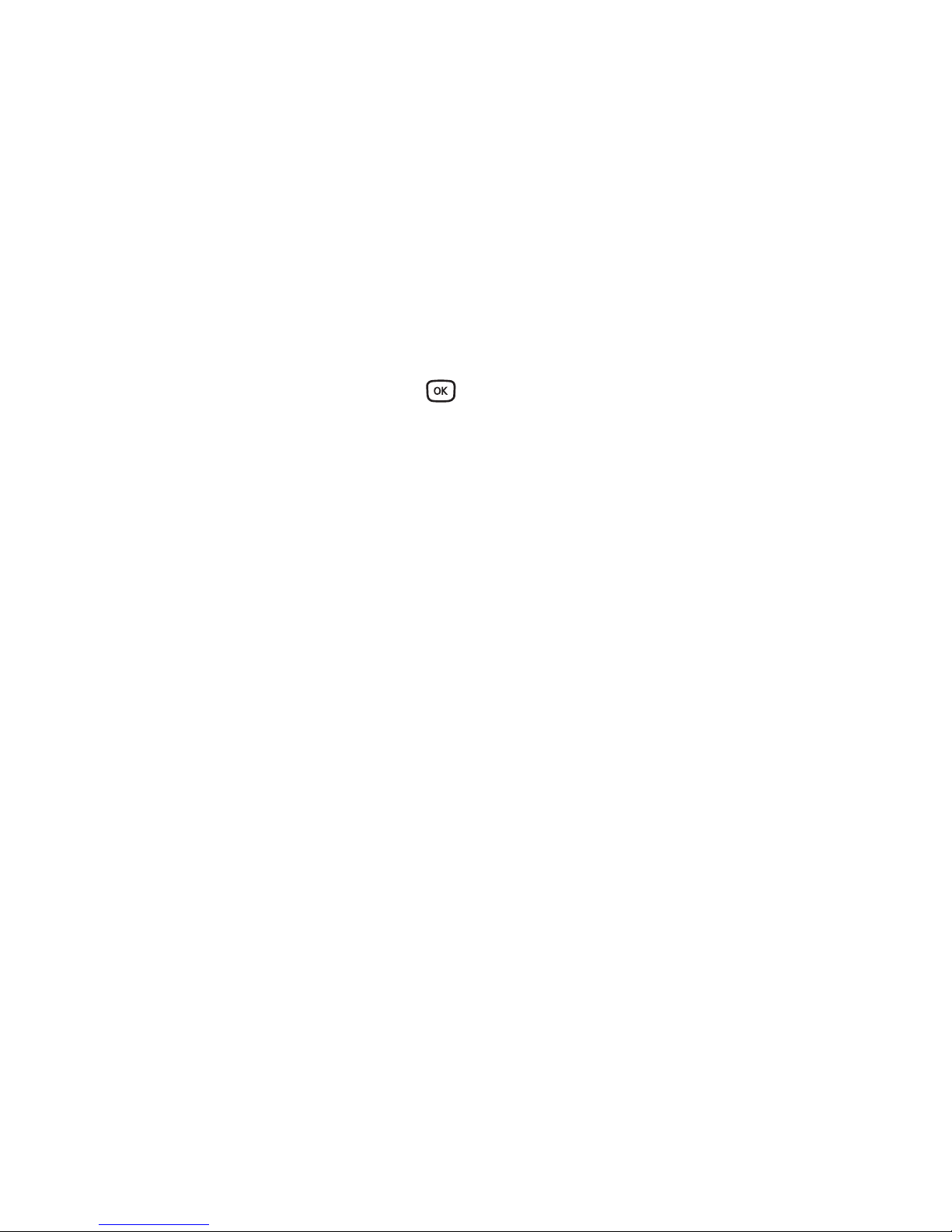
9 Your Phone
12. END Key:
• During a call, press this key to end the call.
• When you receive an incoming call, press this key to reject the
call.
• When the phone is off or in Idle mode, press and hold this key
for a few seconds to turn your phone on or off.
• When in the main menu, press to return the phone to Idle
mode and cancel your input.
13. Center OK Key: Pressing
when navigating through a menu
accepts the highlighted choice in the menu. In Idle mode, press
and hold the key to launch your Web Browser.
14. Right Soft Key: This key can be used in several different ways.
• In Idle mode, press to access your Contacts.
• When using other features, such as the Web Browser, the
right soft key performs a context-sensitive action. This action
is shown in the bottom right corner of the display screen.
15. Speaker: Ringtones and sounds are played through the
speaker, as are speakerphone conversations.
Use the speakerphone key to switch from using the earpiece to
the speakerphone before or during a call. Use the volume keys
(located on the left side of your phone) to adjust the volume.
Press the speakerphone key to enable and disable the
speakerphone option.
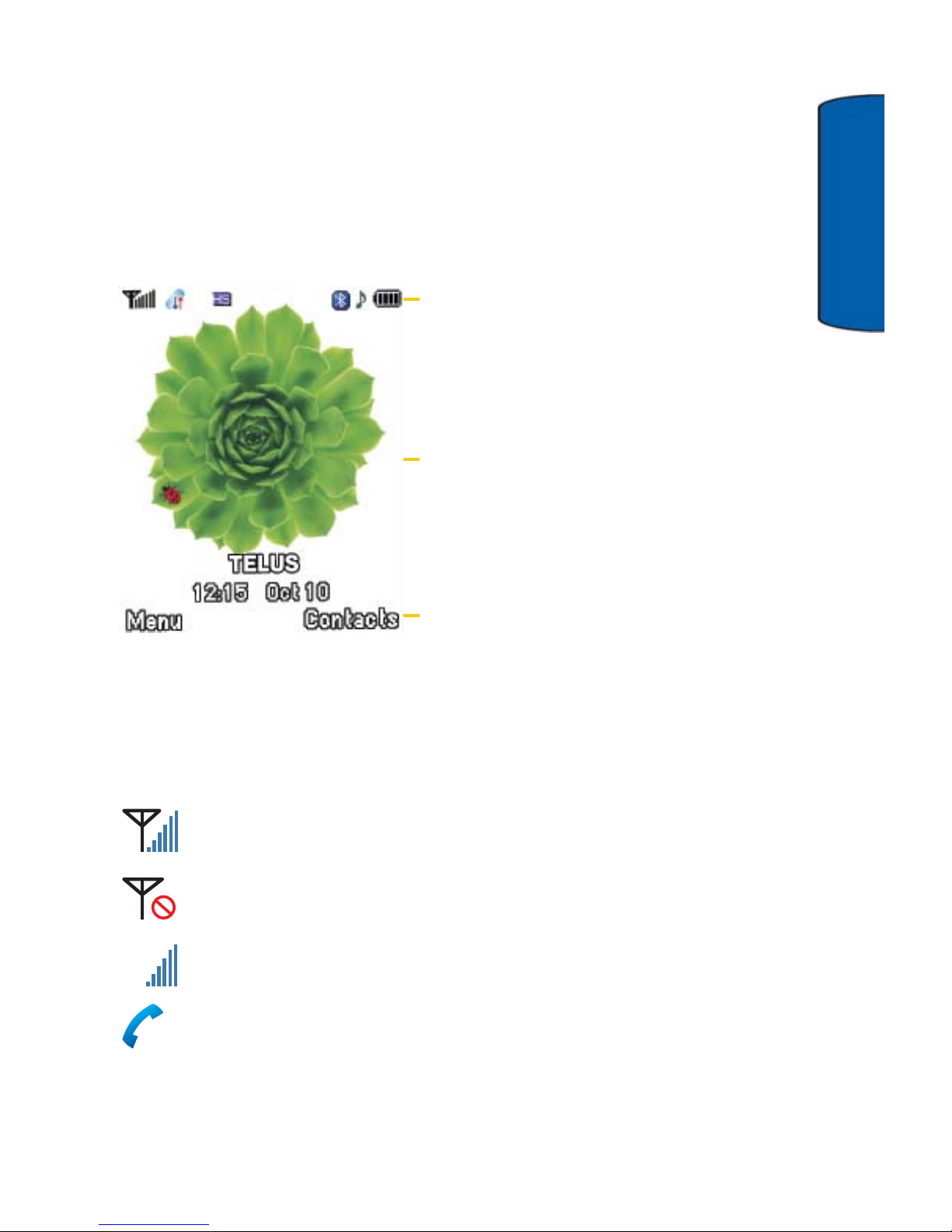
Your Phone 10
Your Phone
Understanding the Display Screens
Your phone’s display screens provide a wealth of information about
your phone’s status and options. When the phone is closed, the
exterior display screen is dimmed. To illuminate the exterior display
screen, press any of the side or front keys.
The interior screen has three areas:
Screen Icons
This list identifies the symbols you’ll see on your phone’s display
screens:
Shows your current signal strength. The more bars you
have, the stronger the signal.
Indicates that there is no service, as your phone cannot find
a signal.
Indicates that your phone is in roaming mode.
Indicates that a call is in progress.
Displays various icons.
Displays messages, instructions
and any information that you enter,
such as the number you are dialing.
Shows the current functions
assigned to the two soft keys.
R
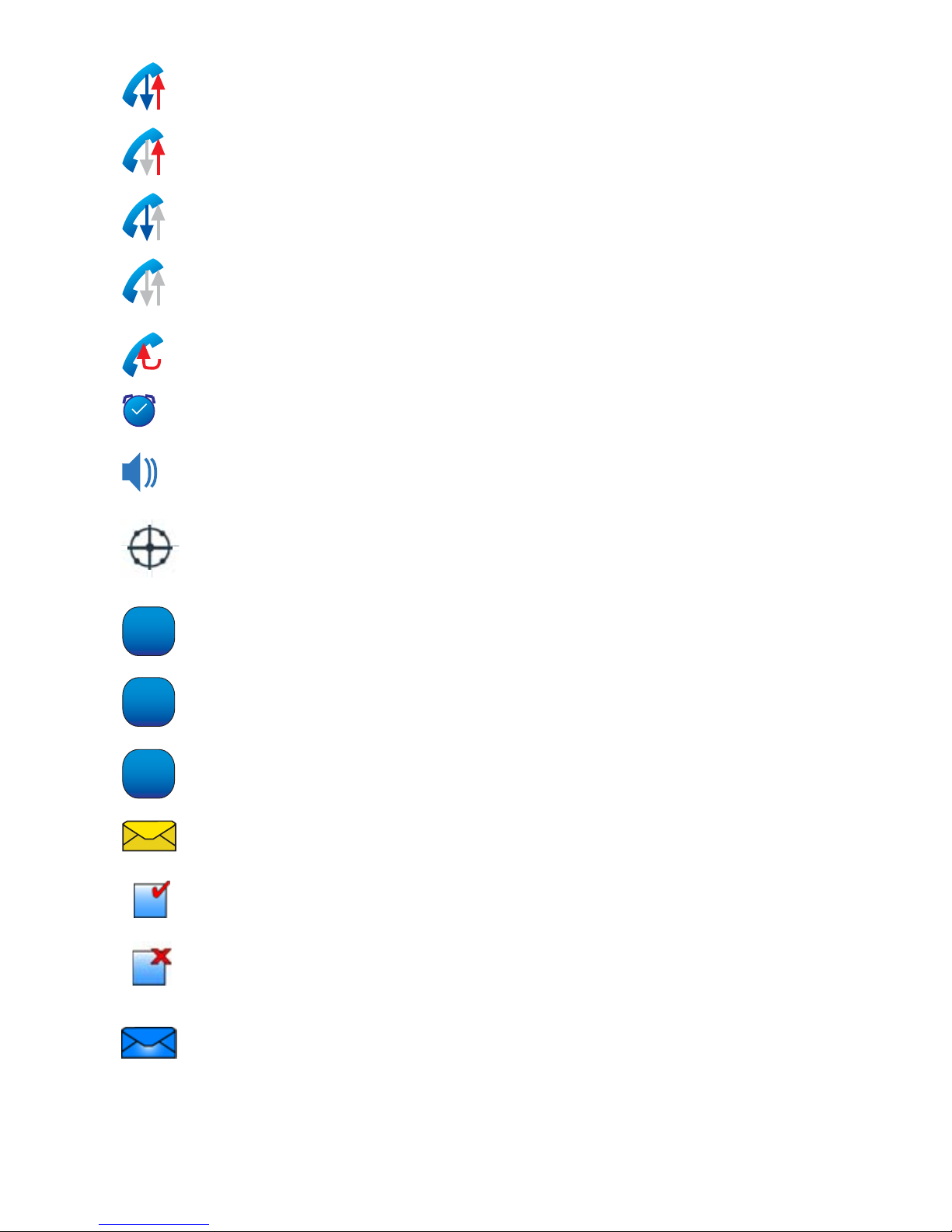
11 Your Phone
Indicates that a data transfer is in progress
Indicates that data is being sent.
Indicates that data is being received.
Indicates that the phone is in data dormant mode.
Indicates that a circuit data transfer is occurring.
Indicates that an alarm is set on your phone.
Indicates that the speaker is enabled.
Indicates that GPS is on and your location is known in the
network.
Appears when your phone is receiving 1X digital service.
Appears when your phone is receiving digital (non-3G)
service.
Appears when your phone is receiving analog service.
Indicates that you have new SMS text messages waiting.
Indicates that the message was sent.
Indicates that the message has not been sent.
Indicates that the message is undelivered.
1X
D
A
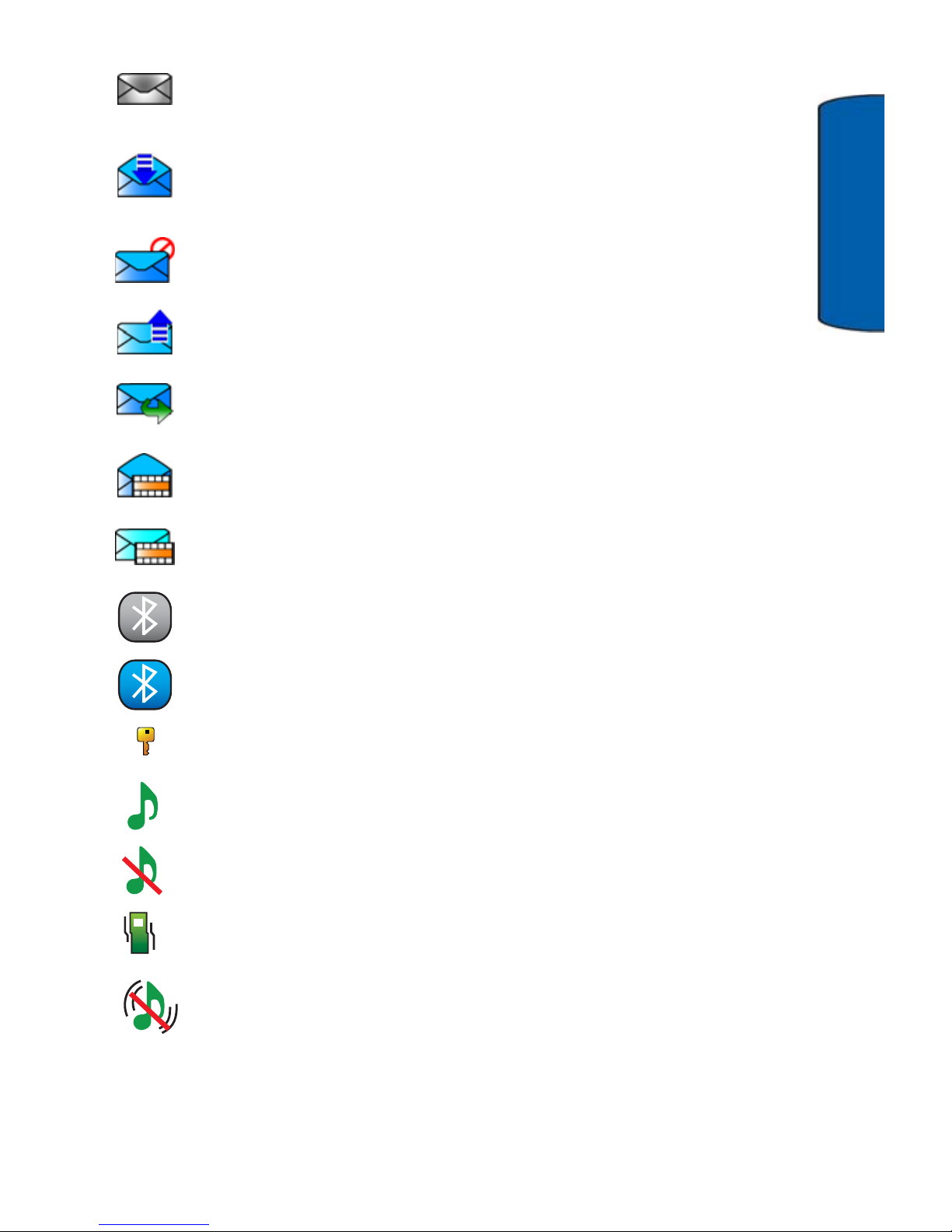
Your Phone 12
Your Phone
Indicates that the message has expired.
If the Delivery Report setting is enabled, this icon appears
in the Delivery Status after you download an MMS message
from the server.
Indicates that the message was rejected according to
rejection settings.
Indicates that a message has been saved on the server for
downloading at a later time.
Indicates that the message was forwarded to another
recipient.
Indicates that the MMS message was read.
Indicates that the MMS message has not been read.
Appears when Bluetooth
®
wireless technology is enabled.
Appears when a Bluetooth
®
device is connected.
Appears when the phone is in secure mode.
Appears when the ringer of your phone is turned on
Appears when the ringer of your phone is turned off.
Appears when your phone is in vibration only mode.
Appears when the phone is in meeting/silent mode (no
sound and no vibration).
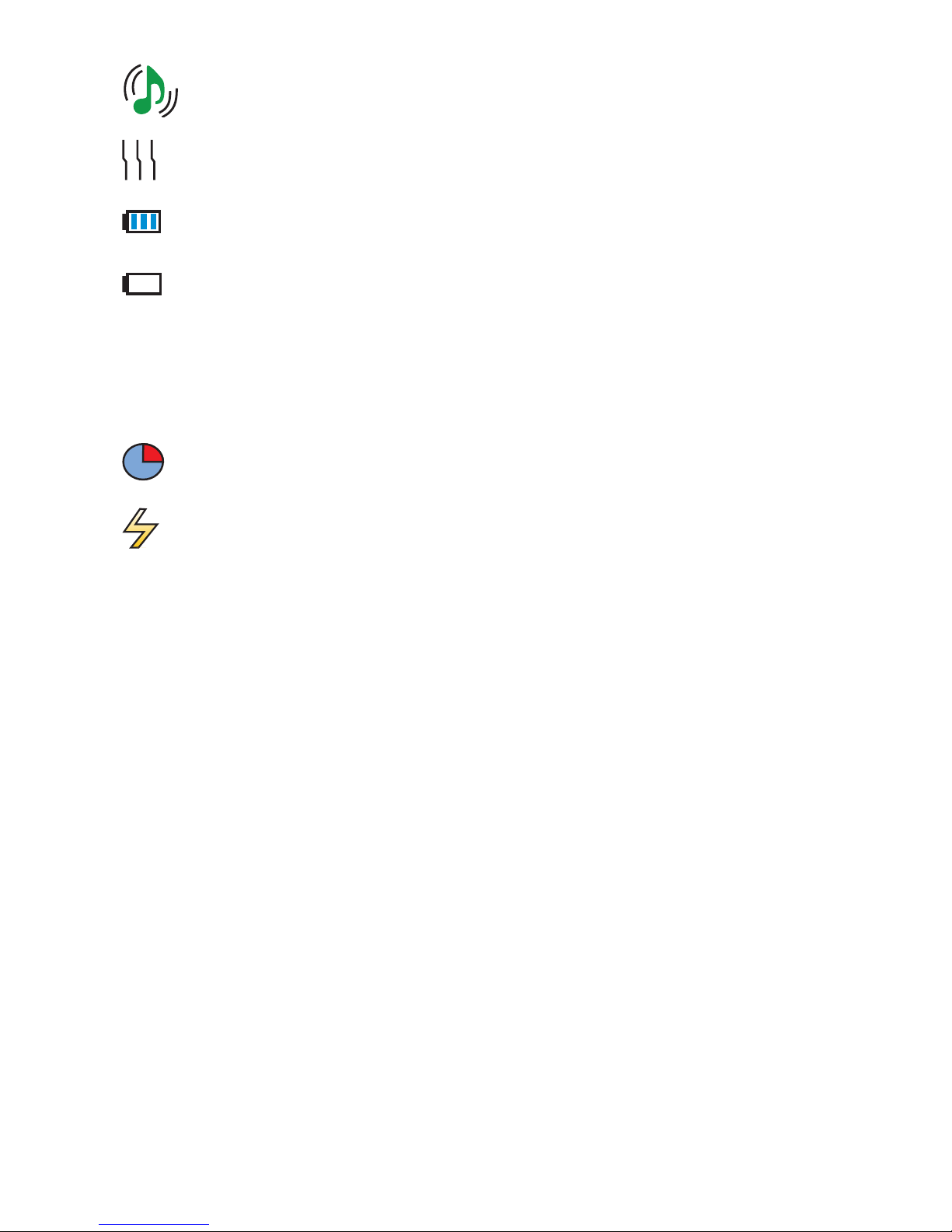
13 Your Phone
Camera Screen
This list identifies the symbols you’ll see on your phone’s interior
display screen when in camera mode:
Camera
The camera on the front of your phone allows you to take photos. For
further details, see "Camera" on page 66.
Appears when the ringer in High+Vib mode.
Appears when only the ringer is set to vibrate.
Shows the level of your battery. The more bars you have,
the more power you have remaining.
Indicates that the battery is low and needs to be recharged.
Indicates that the camera’s timer is on.
Indicates that the camera’s flash is on.
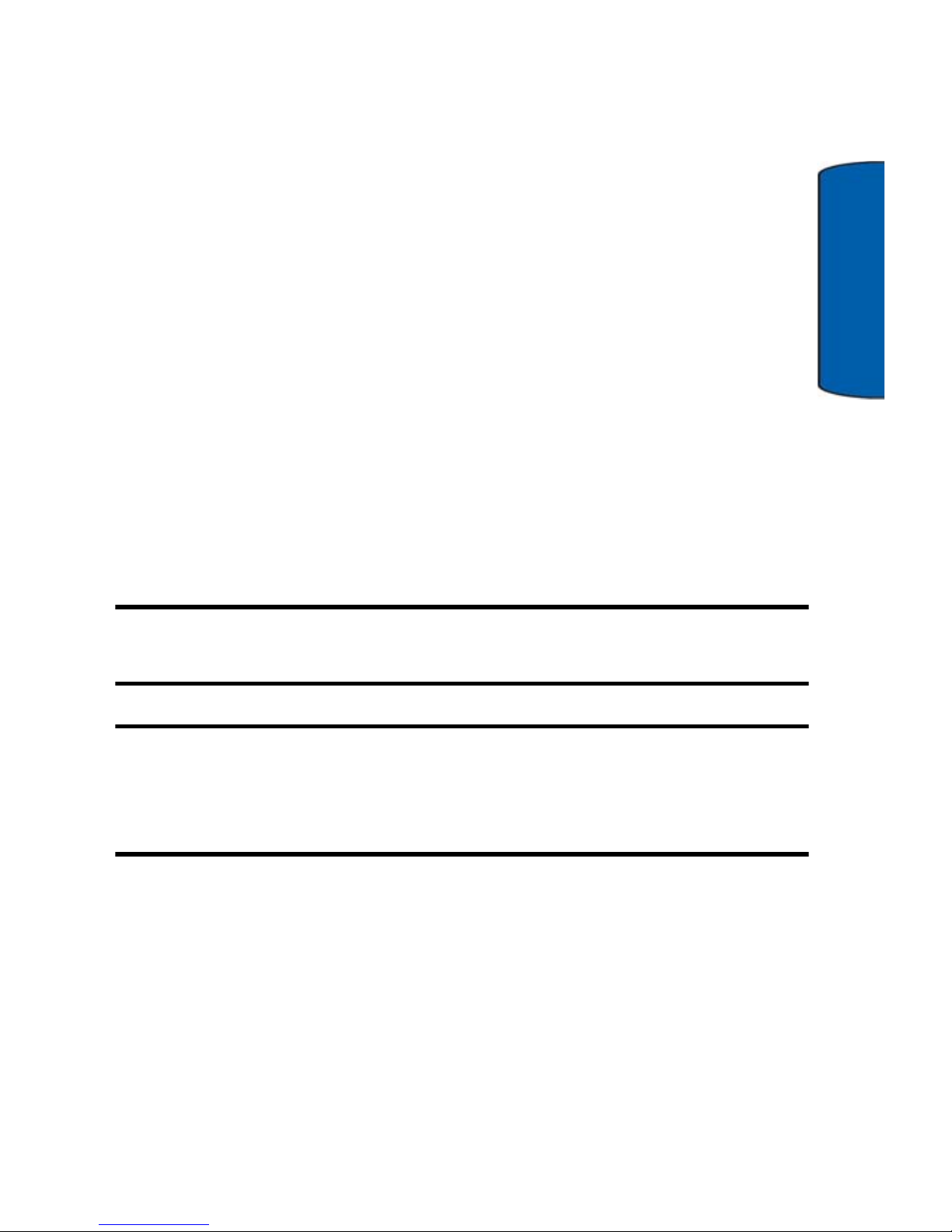
Getting Started 14
Getting Started
Getting Started
Installing and Charging the Battery
Your phone is equipped with a Lithium Ion (Li-ion) battery. It allows
you to recharge your battery before it is fully drained. When the
battery is weak and only a few minutes of talk time remain, a
warning tone sounds and a message repeats at regular intervals on
the display. If this happens, the display dims to conserve the
remaining battery power. When the battery level becomes too low,
the phone automatically turns off.
Be sure to watch your phone’s battery level indicator and charge the
battery before it runs out of power. You can use the phone while the
battery is charging, but this causes the phone to charge more slowly.
Long backlight settings, searching for service, vibration mode,
playing games, camera and browser usage affect the battery’s talk
and standby times.
Important: When you use the phone for the first time with a new
battery, ensure that the battery is fully charged to avoid damaging it.
Important: Using a non-supported battery may cause damage to
your phone. When using a non-supported battery, you cannot
recharge it. The handset can be used only for the duration of the
factory battery charge, if any.
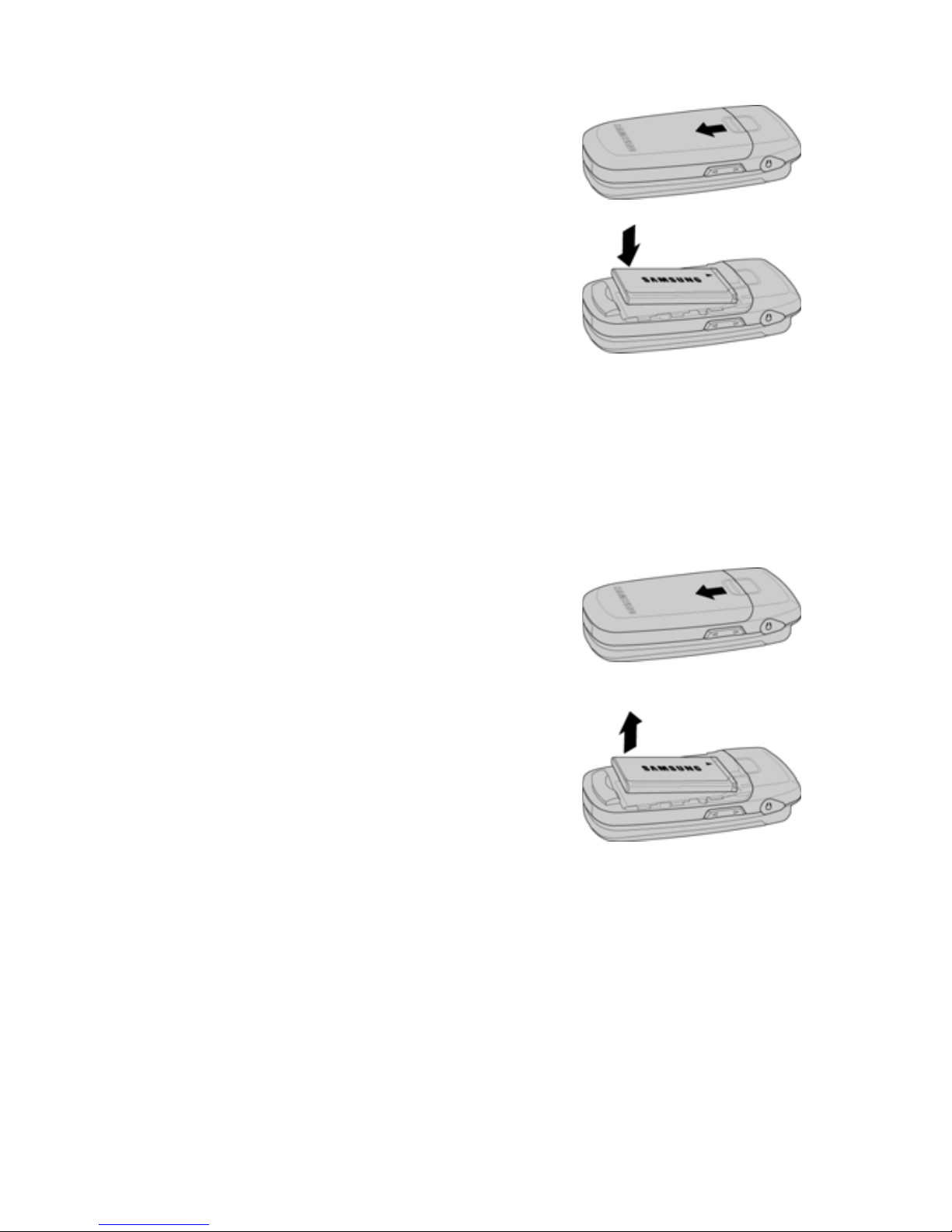
15 Getting Started
Installing the Battery
1. Slide the battery cover down and lift up
to remove it.
2. Insert the top end of the battery into
the phone housing with the label side
down. The gold contacts on the end of
the battery should match up with those
on the phone
3. Push the bottom end of the battery
down until it snaps into place.
4. Replace the battery cover.
Removing the Battery
1. Make sure the power is off so that you
don’t lose any stored numbers or
messages.
2. Slide the battery cover down and lift up
to remove it.
3. Use your finger to lift the battery
(bottom end first) up and away from
the phone.
Charging the Battery with the Travel Adapter
Your phone is powered by a rechargeable standard Li-ion battery.
Use Samsung-approved charging devices and batteries. Samsung
accessories are designed to maximize battery life. Using other
accessories may invalidate your warranty and may cause damage.
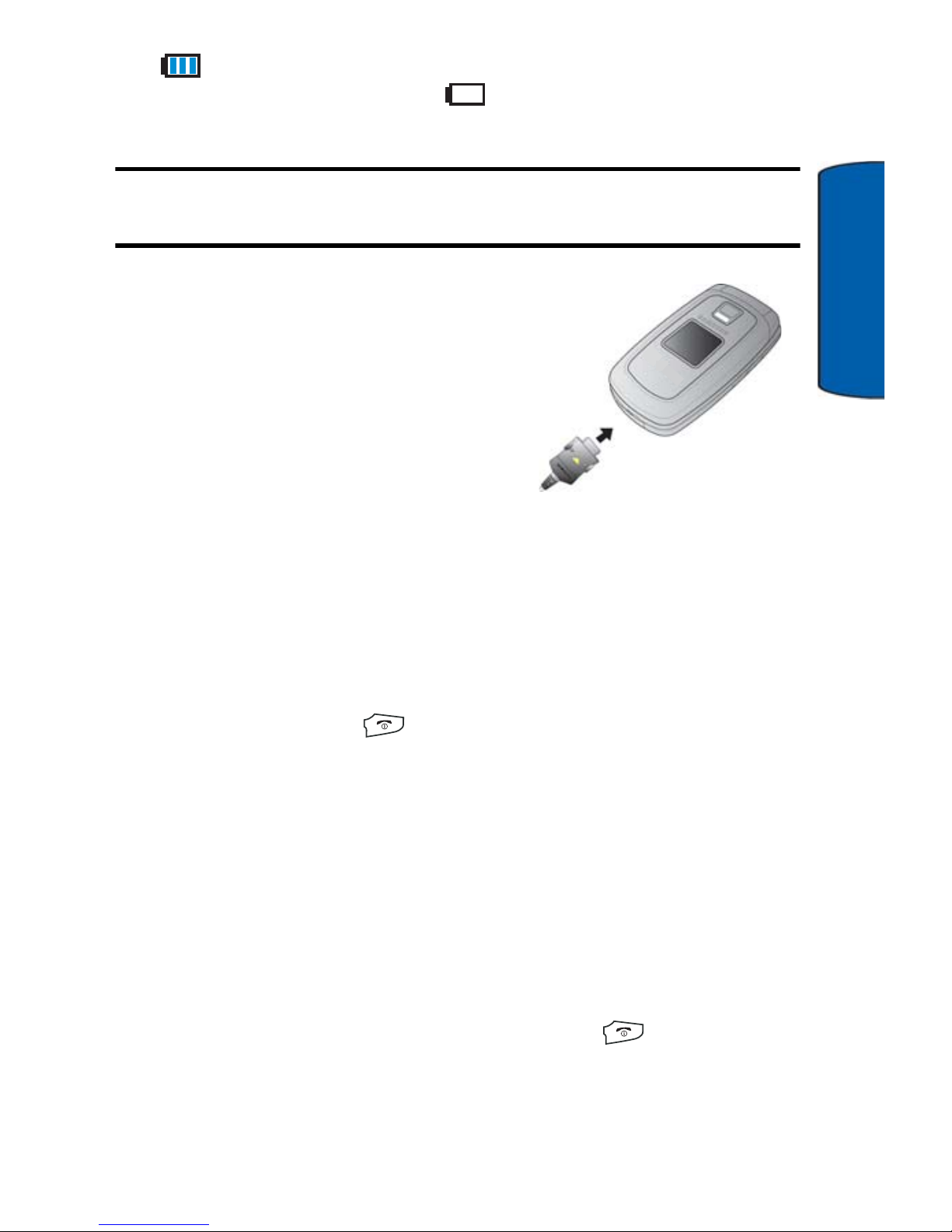
Getting Started 16
Getting Started
The icon indicates that the battery is full. If the battery charge is
getting too low, the battery icon blinks and the phone sounds a
warning tone.
Warning! Using the wrong battery charger could cause damage to
your phone and void the warranty.
1. Make sure the power is off so that
you don’t lose any stored numbers
or messages.
2. Plug the large end of the travel
adapter into a standard 120/220
VAC wall outlet.
3. Insert the end of the adapter into
the charger/ accessory connector at the bottom end of the
phone.
Turning Your Phone On and Off
1. Open the phone.
2. Press and hold the key until the phone switches on. Once
your phone is on, it displays “Looking for Service”. When your
phone finds a signal, it automatically enters Idle mode. At this
point, you are ready to begin making and receiving calls.
If your phone is unable to find a signal after 15 minutes of
searching, the phone enters Power Save mode and periodically
searches for a signal. When a signal is found, your phone
automatically returns to Idle mode.
3. To turn your phone off, Press and hold the key until you
see the powering down animation on the display screen.
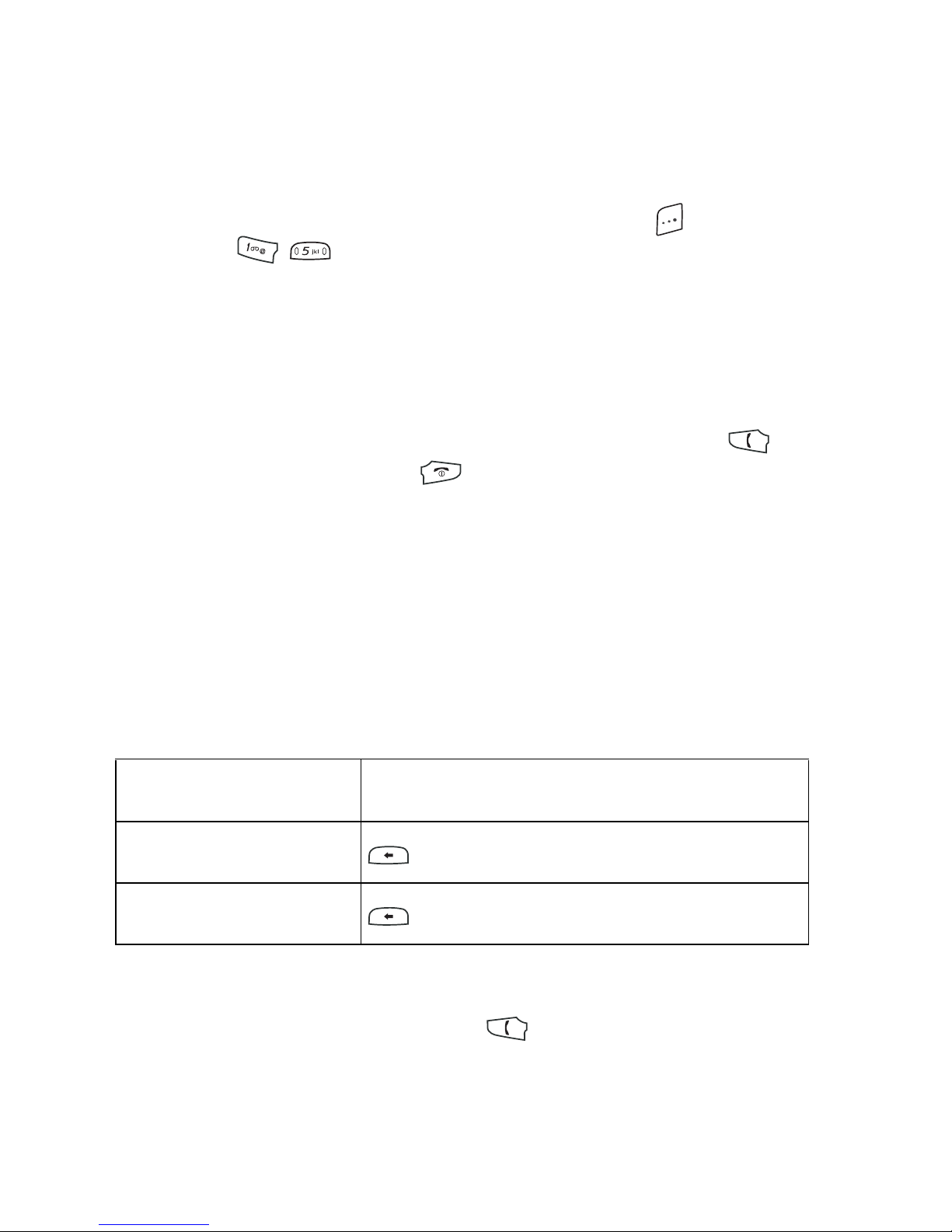
17 Phone Basics
Phone Basics
Displaying Your Phone Number
In case you forget your phone number, your phone can remind you.
To display your phone number, Press the left soft key for Menu,
followed by . Your My Name Card is displayed with your
phone number.
Making Calls
Making Regular Calls
From the Idle screen, enter the phone number and press the
key. To end the call, press the key or close the phone.
Speakerphone Key
Use the speakerphone key (located on the right side of your phone)
to switch from using the earpiece to the speakerphone before or
during a call. Press the speakerphone key to enable and disable the
speakerphone option.
Correcting the Number
Redial the Last Number
To redial your last outgoing call, press twice. See "Call History" on
page 43 for further information.
To clear Press the
the last digit displayed
key
the whole display
key and hold it
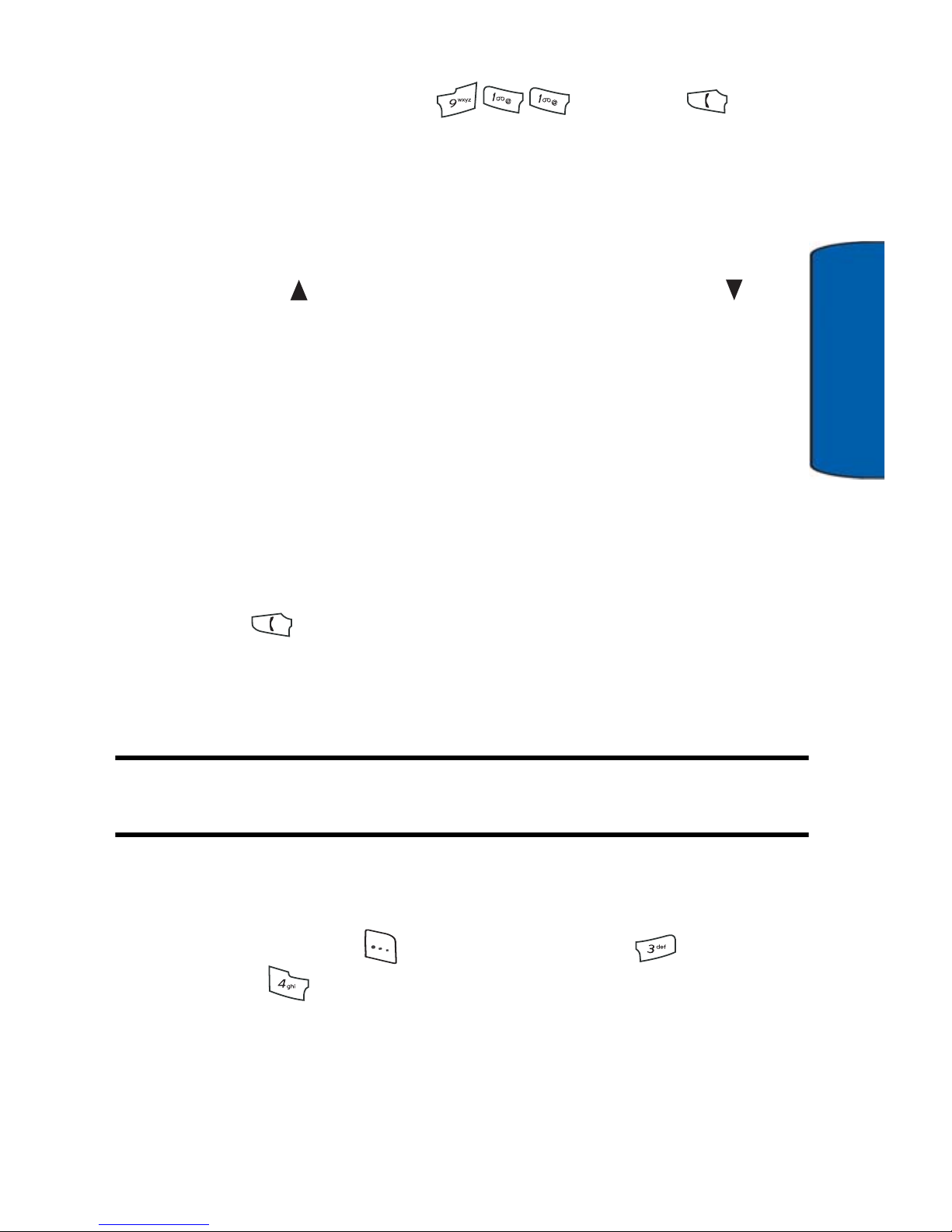
Phone Basics 18
Phone Basics
Calling Emergency Numbers
You can place calls to 911 (dial and press ), even
if your phone is locked or your account is restricted.
Adjusting the Volume
During a call, if you want to adjust the earpiece volume, use the
Volume keys on the left side of the phone.
• Press the key to increase the volume level and the key
to decrease the level.
• In Idle mode, you can also adjust the ringer volume using
these keys.
Dialing and Saving Phone Numbers with Pauses
You can dial or save phone numbers with pauses for use with
automated systems, such as Voice Mail or credit card billing
numbers. There are two types of pauses available on your phone:
• Hard pause: sends the next set of numbers when you
press .
• Time Pause: automatically sends the next set of numbers
after two seconds.
Note: You can have multiple pauses in a phone number and combine
2-second and hard pauses.
To dial or save phone numbers with pauses:
1. Enter a phone number from Idle mode.
2. Press
right soft key for Options and select for Hard
Pause or Time Pause for a 2-second pause.
3. Enter additional numbers.
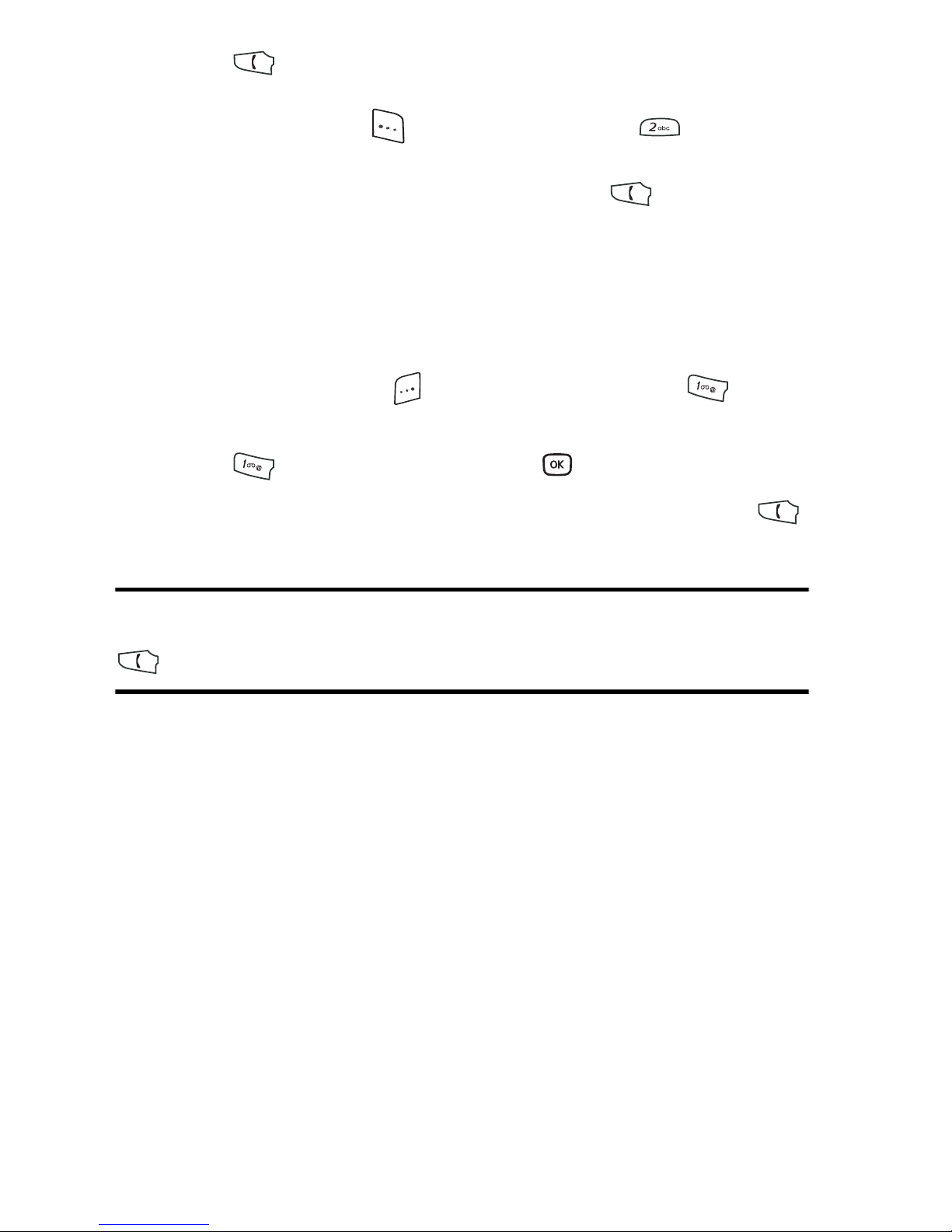
19 Phone Basics
4. Press to dial the number.
— or—
Press right soft key for Options and press for Save to
save the number in your Contacts list.
When dialing a number with a hard pause, press to send the
next set of numbers.
Dialing from Your Contacts List
You can select a Contact and dial the number automatically.To dial
directly from a Contacts entry:
1. Press the left soft key for Menu and then press for
Contacts.
2. Press to List Entries and press .
3. Scroll up or down to highlight the desired entry and press
to make the call.
Tip: If the desired entry contains more than one phone number,
scroll left or right to display the number you wish to call and press
to make the call.
Using One-Touch/Two-Touch Speed Dialing
You can store up to 98 numbers in your phone’s speed dial memory
to make contacting friends and family as easy as pressing a few
buttons. For information on setting up this feature, see "Speed Dials"
on page 40.
With this feature, you can dial Speed Dial entries using one key press
for locations 2-9 and two key presses for locations 10-99.
To use One-Touch Dialing for Speed Dial locations 2-9:
• Press and hold the appropriate key for approximately two
seconds. (The display confirms that the number has been
dialed when it shows the saved caller ID or number.)
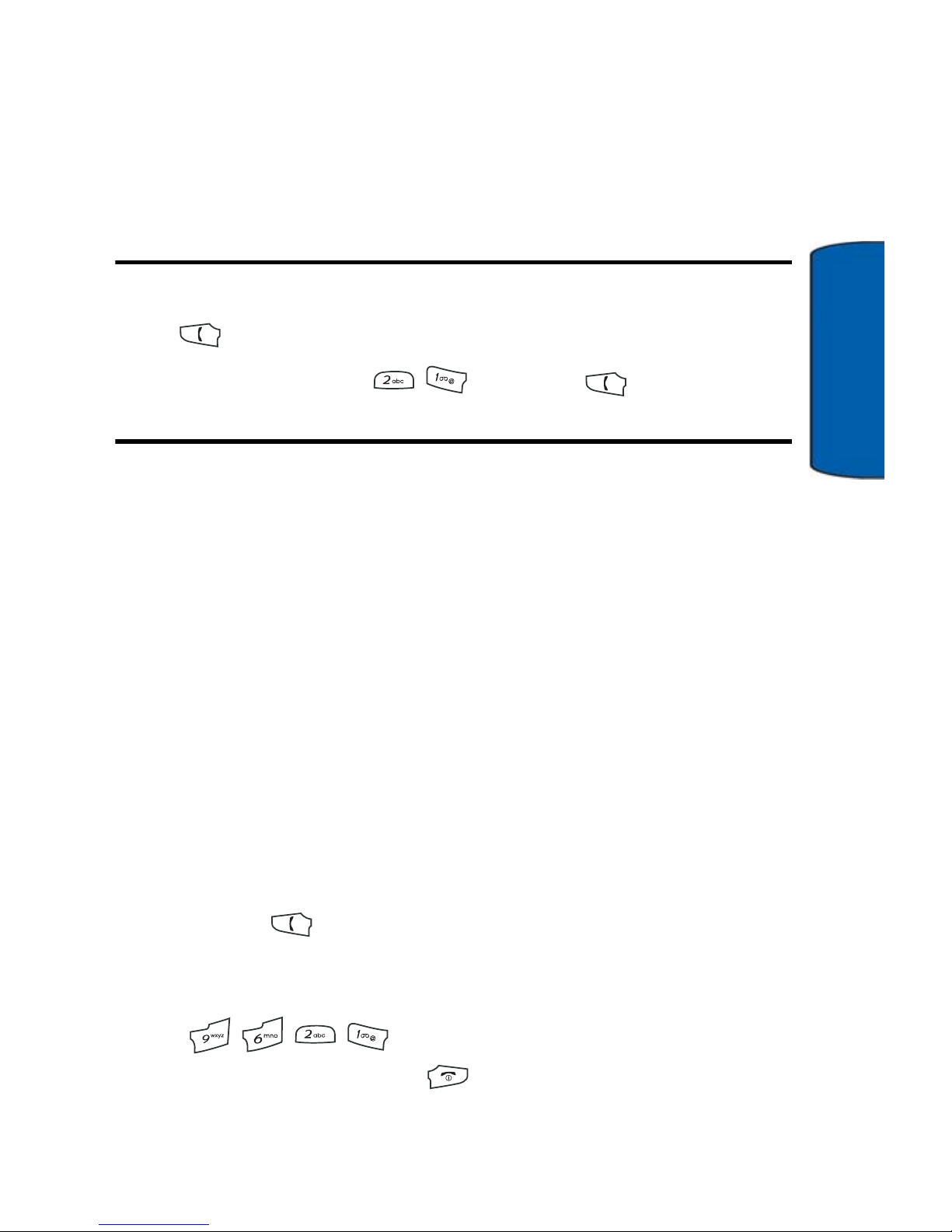
Phone Basics 20
Phone Basics
To use Two-Touch Dialing for Speed Dial locations 10-99:
1. Press the first digit.
2. Press and hold the second digit for approximately two seconds.
(The display confirms that the number has been dialed when it
shows the saved call ID or number.)
Note: Your phone also supports 1 to 4 digit dialing. If you enter a
number using the keypad without holding the last number and then
press , your phone will dial those digits.
For example, if you enter and press , it dials 21, not
the number stored in memory location 21.
Answering Voice Calls
Your phone notifies you of incoming calls in the following ways:
• The phone rings and/or vibrates.
• The backlight illuminates.
• The screen displays an incoming call message.
If the incoming call is from a number stored in your Contacts list, the
entry’s name is displayed. The caller’s phone number may also be
displayed, if available.
Answering Calls
1. If necessary, open the phone.
2. Press the key to answer the incoming call.
• When the Flip Open option in the Call Answer menu is
activated, you can answer a call by opening the phone (Menu
).
3. To end the call, press the key or close the phone.
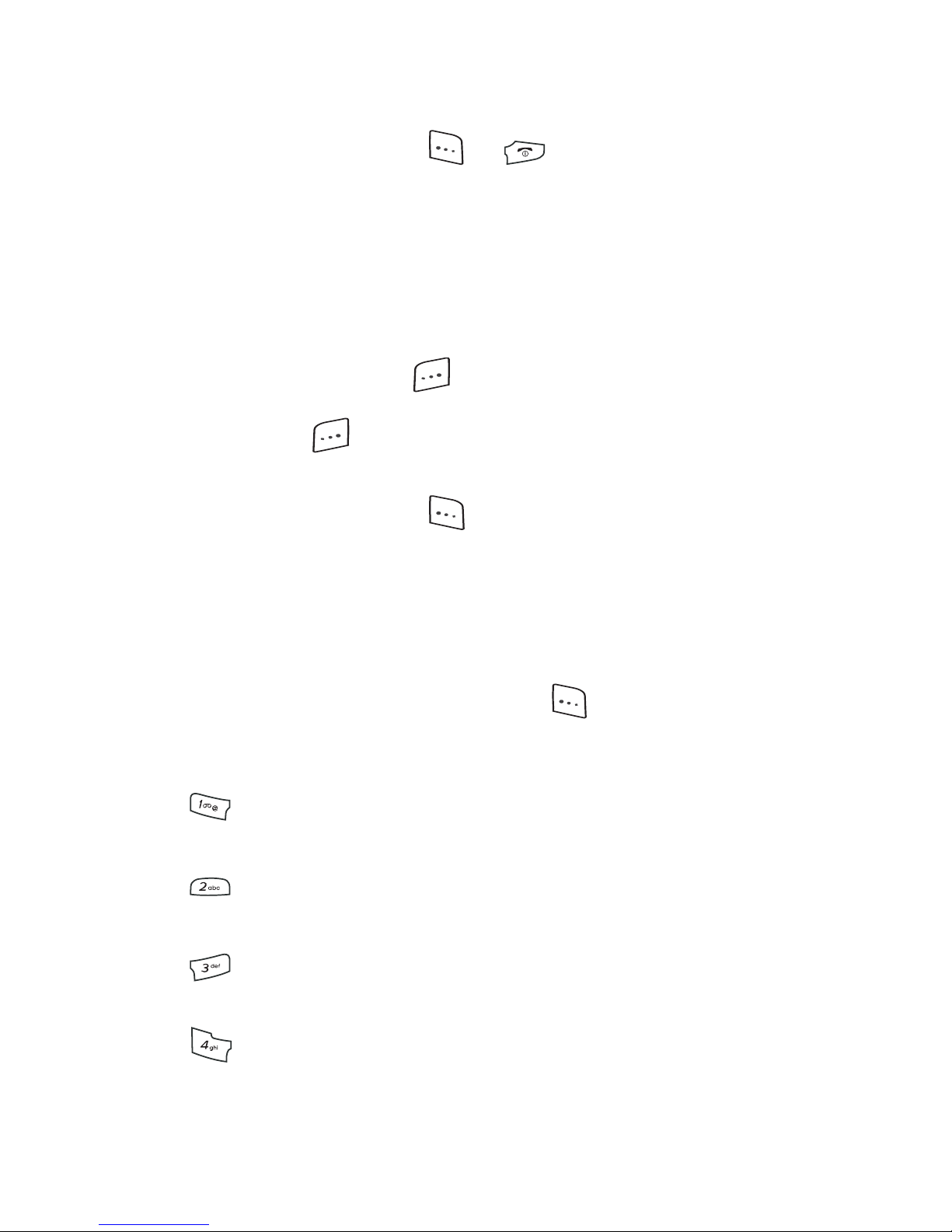
21 Phone Basics
The following options are also available to handle an incoming call:
• Press either of the side volume keys to quiet the ringer.
• Press the right soft key or key to Ignore the
incoming call and send it directly to your Voice Mail box.
Missed Call Notification
When an incoming call is not answered, the Missed Call log is
displayed on your screen. You have two options:
• Press the left soft key to Save the number to your
Contacts. If the number is already in your Contacts, press the
left soft key to Call the number back. See "Call History"
on page 43 for further information.
• Press the right soft key for Detail to view information
about the missed call.
In-Call Options
Using the Menu Options
Select actions by pressing the right soft key for Options during a
call. A list of options is displayed that allows you to perform different
actions during the course of a call. The following options are available:
• Key Mute: allows you to activate or deactivate DTMF
tones. See "DTMF Length" on page 97 for more information.
• Contacts: accesses the Contacts menu options. See
"Contacts" on page 35.
• Messaging: allows you to check for Voice Mail and
notifications. See "Messaging" on page 46.
• 3-Way Call: allows you to talk to two different people at
the same time. See "Making Three-Way Calls" on page 22.
