Page 1
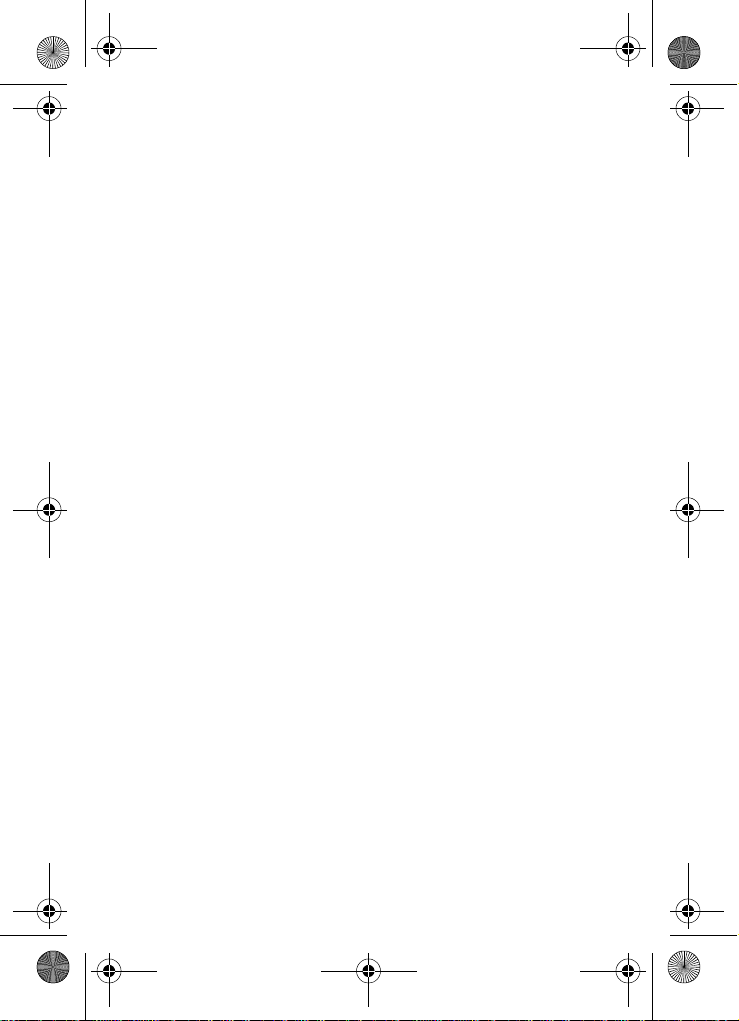
MetroA670.book Page 1 Friday, November 12, 2004 12:03 PM
SCH-A670 Series
All Digital
Mobile Phone
User Guide
Please read this guide before op erating your
phone, and keep it for future reference.
XJ22.05_PM_A670_111204_F6
Page 2
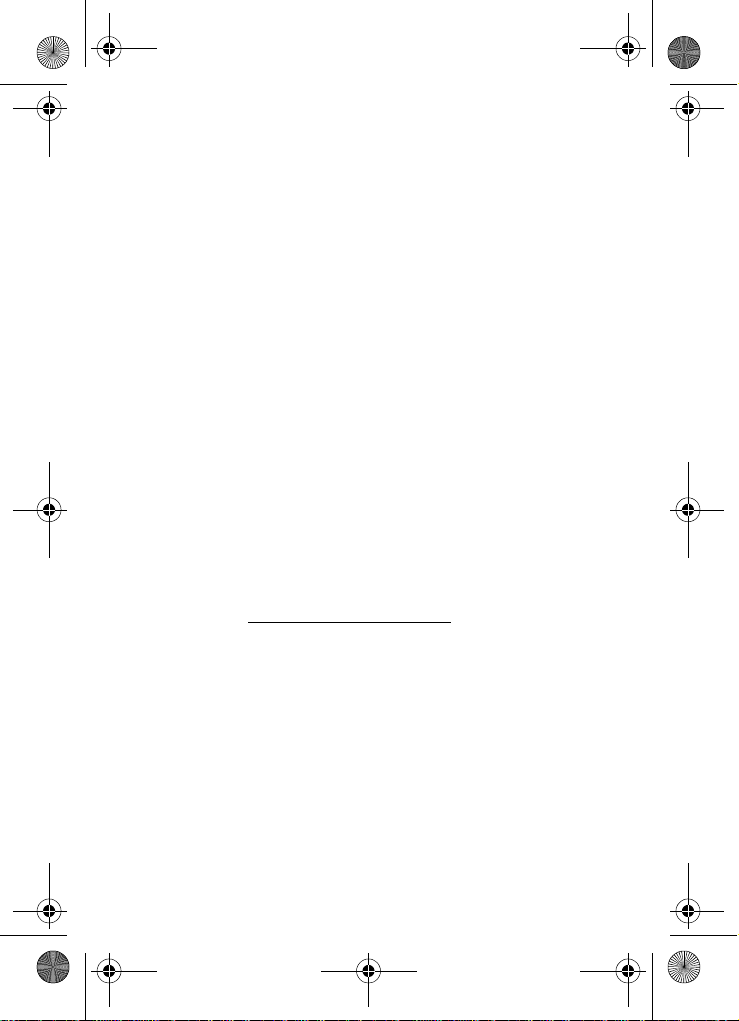
MetroA670.book Page 2 Friday, November 12, 2004 12:03 PM
Intellectual Property
All Intellectual Property, as defined below, owned by or which is
otherwise the property of Samsung or its respective suppliers relating
to the SAMSUNG Phone, including but not limited to, accessories,
parts, or software relating thereto (the “Phone System”), is
proprietary to Samsung and protected under federal laws, state la ws,
and international treaty provisions. Intellectual Property includes, but
is not limited to, inventions (patentable or unpatentable), patents,
trade secrets, copyrights, software, computer programs, and related
documentation and other works of authorship. You may not infringe
or otherwise violate the rights secured by the Intellectual Property.
Moreover, y ou ag ree that y ou will not (and will not attempt to) modify,
prepare derivative works of, reverse engineer, decompile,
disassemble, or otherwise attempt to create source code from the
software. No title to or ownership in the Intellectual Property is
transferred to you. All applicable rights of the Intellectual Property
shall remain with SAMSUNG and its suppliers.
Samsung Te lecommunications America, L.P.
Headquarters Customer Care Center
1301 E. Lookout Dr. 1601 E. Plano Parkway, Suite 150
Richardson, TX 75082 Plano, TX 75074
Tel: 972.761.7000 Toll Free Tel : 1.888.987.HELP (4357)
Fax: 972.761.7001 Fax: 972.761.7001 and 972.761.7501
Internet Address: http://www.samsungusa.com
©2004 Samsung Telecommunications America. Samsung is a
registered trademark of Samsung Electronics America, Inc. and its
related entities.
Licensed by Qualcomm Incorporated under one or more of the
following patents: U.S. Patent No. 4, 901, 307; 5, 056, 109; 5, 099,
204; 5, 101, 501; 5, 103, 459; 5, 107, 225; 5, 109, 390.
Printed in South Korea
Revised November 12, 2004
GH68-05798A
Openwave
RSA
®
is a registered Trademark of Openwave, Inc.
®
is a registered Trademark RSA Security, Inc.
Page 3
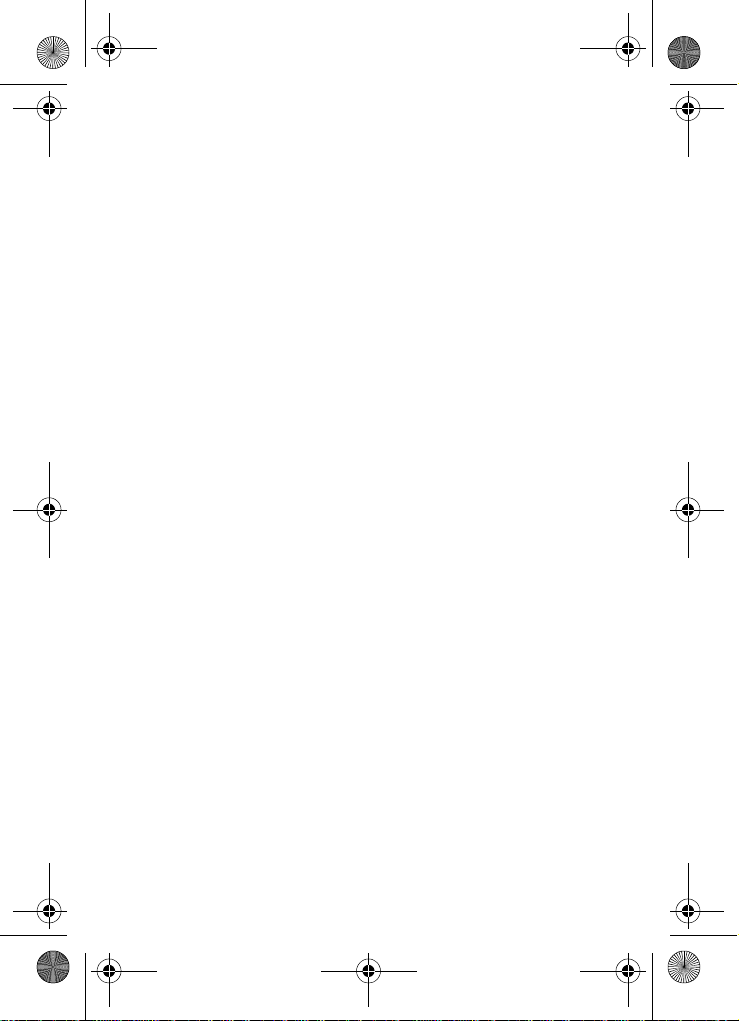
MetroA670.book Page 3 Friday, November 12, 2004 12:03 PM
Disclaimer of Warranties;
Exclusion of Liability
EXCEPT AS SET FORTH IN THE EXPRESS WARRANTY
CONTAINED ON THE WARRANTY PAGE ENCLOSED WITH THE
PRODUCT, THE PURCHASER TAKES THE PRODUCT "AS IS",
AND SAMSUNG MAKES NO EXPRESS OR IMPLIED WARRANTY
OF ANY KIND WHATSOEVER WITH RESPECT TO THE
PRODUCT, INCLUDING BUT NOT LIMITED TO THE
MERCHANTABILITY OF THE PRODUCT OR ITS FITNESS FOR
ANY PARTICULAR PURPOSE OR USE; THE DESIGN,
CONDITION OR QUALITY OF THE PRODUCT; THE
PERFORMANCE OF THE PRODUCT; THE WORKMANSHIP OF
THE PRODUCT OR THE COMPONENTS CONTAINED THEREIN;
OR COMPLIANCE OF THE PRODUCT WITH THE
REQUIREMENTS OF ANY LAW, RULE, SPECIFICATION OR
CONTRACT PERTAINING THERETO. NOTHING CONTAINED IN
THE INSTRUCTION MANUAL SHALL BE CONSTRUED TO
CREATE AN EXPRESS OR IMPLIED WARRANTY OF ANY KIND
WHATSOEVER WITH RESPECT TO THE PRODUCT. IN
ADDITION, SAMSUNG SHALL NOT BE LIABLE FOR ANY
DAMAGES OF ANY KIND RESULTING FROM THE PURCHASE OR
USE OF THE PRODUCT OR ARISING FROM THE BREACH OF
THE EXPRESS WARRANTY, INCLUDING INCIDENTAL, SPECIAL
OR CONSEQUENTIAL DAMAGES, OR LOSS OF ANTICIPATED
PROFITS OR BENEFITS.
Page 4

MetroA670.book Page 4 Friday, November 12, 2004 12:03 PM
Page 5
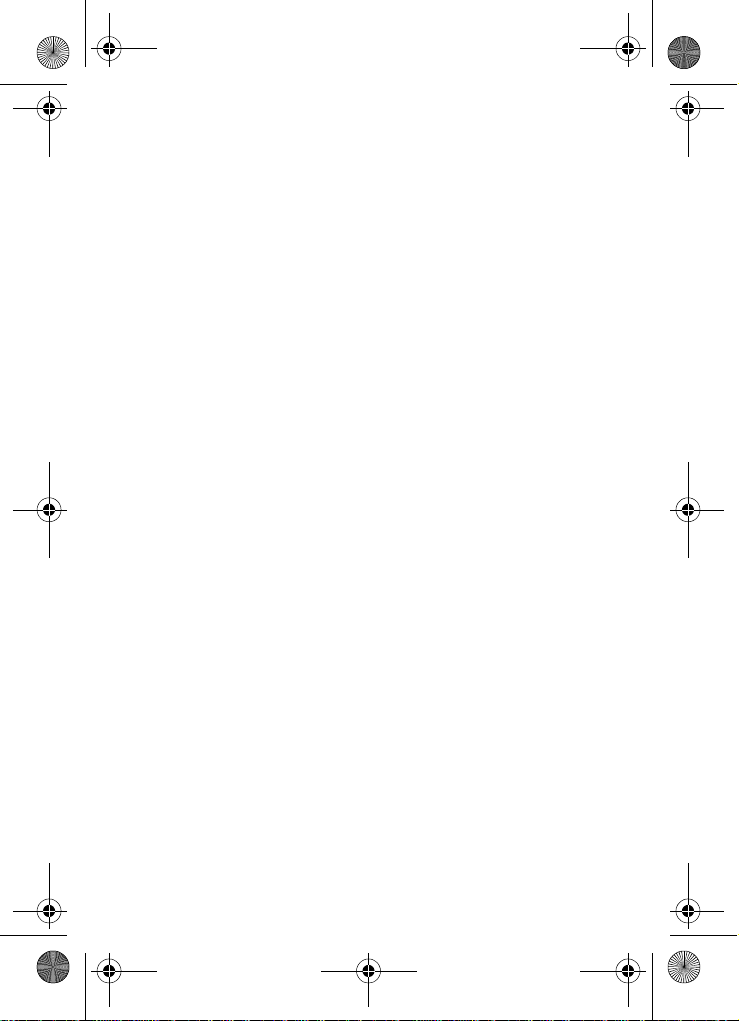
MetroA670.book Page i Friday, November 12, 2004 12:03 PM
Contents
SCH-A670 closed view......................................................................1
SCH-A670 open view.........................................................................2
Quick Reference ................................................................................3
Introduction........................................................................................5
Key features of the SCH-A670 ................................................... 5
How to use this guide ................................................................. 5
Install the battery........................................................................ 6
Remove the battery .................................................................... 6
Charge the battery...................................................................... 7
Battery indicator.......................................................................... 7
Understand your phone ................................... .... ... .... ......................8
The antenna ............................................................................... 8
Backlight features................ ..... ..... ..... .... ..... ..... ..... ..... .... ..... ..... .. 8
Power Save mode ...................................................................... 9
Left soft key................................................................................ 9
Right soft key............................................................................ 10
Clear key .................................................................................. 10
End key..................................................................................... 10
Headset connector ................................................................... 11
Service LED.............................................................................. 11
Microphone............................................................................... 11
Alpha-Numeric keypad ............................................................. 11
Speaker.................................................................................... 11
Send key............................................. .... ..... ..... ..... ..... .... .......... 12
Navigation key ......................................................................... 12
Camera key.............................................................................. 12
Your phone’s display ................................................................ 12
Your phone’s modes.......................................................................15
Call Answer mode .................................................................... 15
Input mode................................................................................ 15
Lock mode................................................................................ 15
Standby mode .......................................................................... 16
Talk mode................................................................................. 16
Enter/Exit Silent mode.............................................................. 17
Vibrate mode............................................................................ 17
Adjust the ringer ....................................................................... 17
Get Started .......................................................................................18
Obtain service........................................................................... 18
i
Page 6
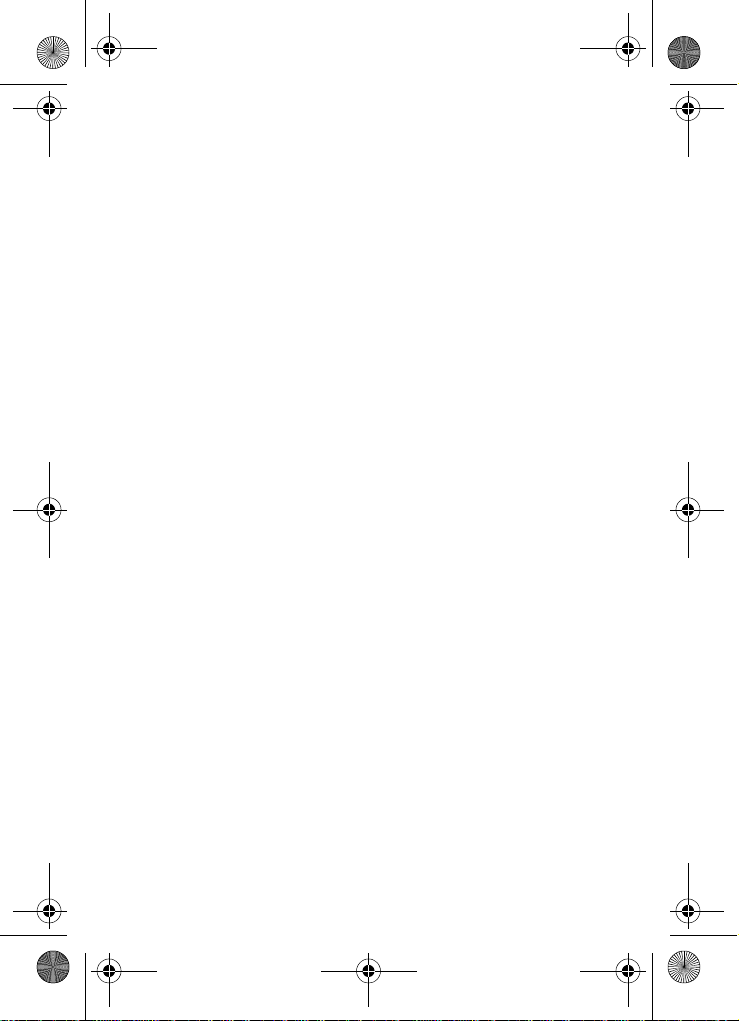
MetroA670.book Page ii Friday, November 12, 2004 12:03 PM
Turn your phone on .................................................................. 18
Turn your phone off .................................................................. 19
Make and answer calls............................................................. 19
Call Waiting .............................................................................. 20
Caller ID.................................................................................... 21
Call Block.................................................................................. 21
Three-way calling ..................................................................... 21
Voice Mail............................ ..... ..... ..... .... ..... ..... ..... ..... .... ..... ..... 22
Menus and sub menus....................................................................23
Navigation key shortcuts .......................................................... 26
Menu navigation....................................................................... 26
Navigate using a shortcut......................................................... 27
In-Use menu............................................................................. 28
My Metro...........................................................................................29
Monthly Bill............................................................................... 29
MetroConnect........................................................................... 29
MetroPCS Card ........................................................................ 30
Contacts ...........................................................................................31
Open Contacts.................................... .... ..... ..... ..... ..... .............. 31
Find........................................................................................... 32
Rename group.......................................................................... 35
Edit Contacts numbers ............................................................. 36
Add pauses............................................................................... 37
Store pauses in a Contacts entry ............................................. 37
Pause dial from Contacts ......................................................... 38
Manual pause calling................................................................ 38
Erase individual Contacts entries ............................................. 39
Edit an existing e-mail address................................................. 39
Assign a speed dial location to a Contacts entry...................... 40
Assign speed dial types............................................................ 41
Assign a picture to a Contacts entry......................................... 42
Store numbers after a call ........................................................ 42
Shortcuts to storing phone numbers......................................... 44
One-Touch dialing .................................................................... 44
Two-Touch dialing .................................................................... 44
Three-Touch dialing.................................................................. 45
My phone #............ ..... ..... .... ..... ..... ..... .... .................................. 45
Memory..................................................................................... 45
Calls ..................................................................................................46
Outgoing................................................................................... 46
ii
Page 7
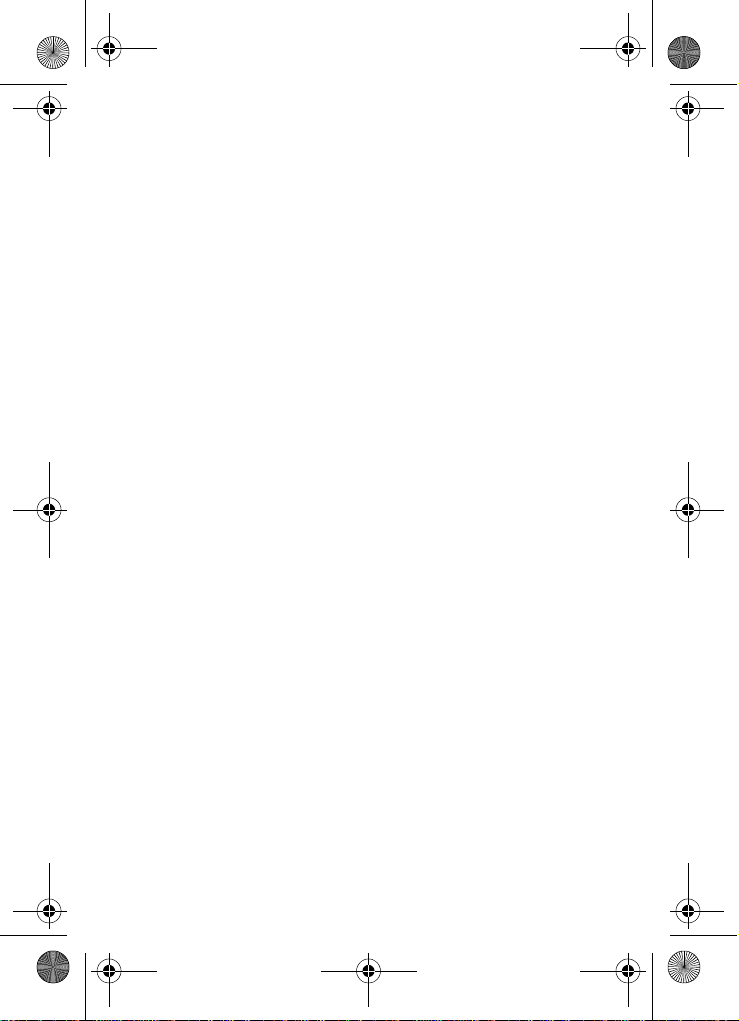
MetroA670.book Page iii Friday, November 12, 2004 12:03 PM
Incoming................................................................................... 47
Missed...................................................................................... 47
Erase Logs .................................................. ..... ..... ..... .... ..... ..... 48
Call Timer................................................................................. 48
Data Counter............................................................................ 49
Store numbers from call logs.................................................... 50
Messages..........................................................................................51
Create and send text messages............................................... 51
Receive text messages ............................................................ 53
Receive messages while in a call............................................. 54
Text entry modes...................................................................... 54
Send pix messages in camera mode ............................. ..... ..... 59
Send pix messages in standby mode....................................... 61
Receive pix messages.............................................................. 64
View a pix message later.......................................................... 64
Message folders....................................................................... 64
Erase Msg ................................................... ..... ..... ..... .... ..... ..... 72
@metro .............................................................................................73
Settings..................................................................................... 73
Help.......................................................................................... 74
Mobile Web.......................................................................................77
Stored web content................................................................... 77
Launch Mobile Web.................................................................. 77
Exit Mobile Web........................................................................ 78
Navigate the web... ..... ..... .... ..... ..... ........................................... 78
Mobile Web soft keys ............................................................... 78
How Mobile Web keys work ..................................................... 79
Links......................................................................................... 80
Place calls while using Mobile Web.......................................... 80
Camera..............................................................................................81
Take pictures............................................................................ 81
Save pictures............................................................................ 81
Take a video............................................................................. 82
Other camera features............................ ..... ..... ..... ................... 83
Camera Settings....................................................................... 86
Point, click, and send a picture................................................. 92
Tools .................................................................................................93
Voice Kit ...................................................... ..... ..... ..... .... ..... ..... 93
Today...................................................................................... 103
Scheduler ............................................................................... 104
iii
Page 8
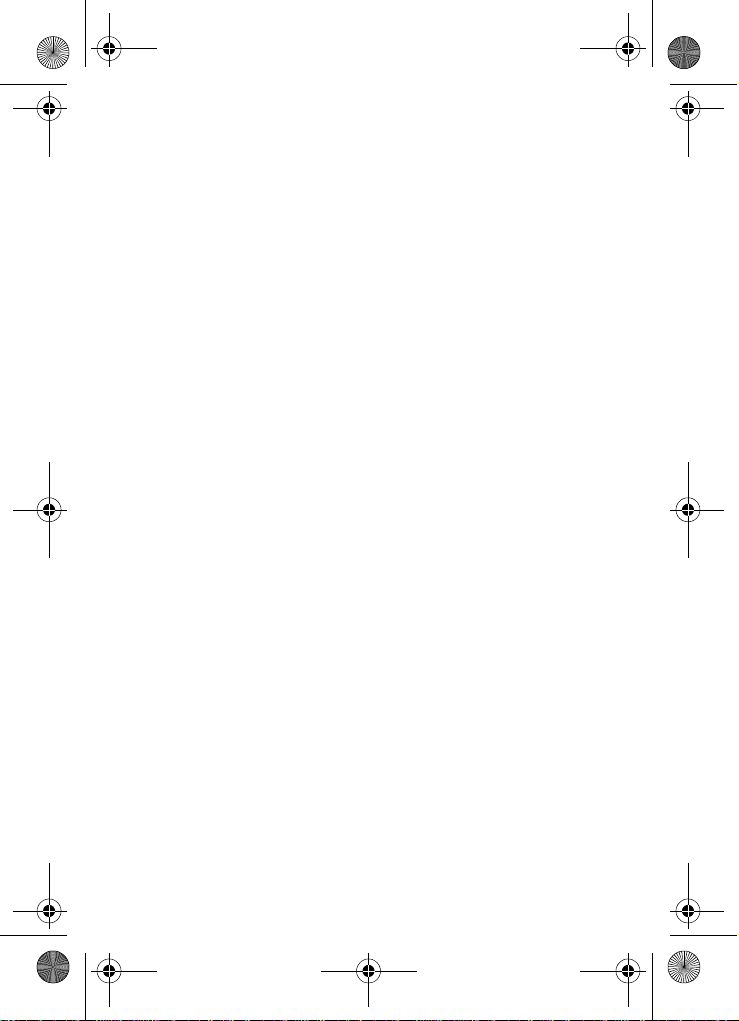
MetroA670.book Page iv Friday, November 12, 2004 12:03 PM
View an event......................................................................... 104
Jump to date........................................................................... 105
To Do List............................................................................... 105
Memo pad........................................... .... ..... ..... ..... ................. 107
Count Down...... ..... ..... ..... .... ..... ..... ..... .... ................................ 108
Alarm clock............................................................................. 110
World Time............................................................................. 112
Calculator ............................................................................... 113
Setup...............................................................................................114
Location.................................................................................. 114
Display.................................................................................... 115
Sounds ................................................................................... 119
Network .................................................................................. 123
Security................................................................................... 123
Call Options............................................................................ 128
Shortcut.................................................................................. 131
Usage guidelines: all about performance and safety.................133
Getting the Most Out of Your Reception................................. 133
Maintaining Safe Use of and Access to Your Phone.............. 135
Caring for the Battery ............................................................. 139
Acknowledging Special Precautions and FCC....................... 140
FDA Consumer Update .......................................................... 144
Owner's record ....................................................................... 158
User Guide Proprietary Notice................................................ 158
Limited Warranty ...........................................................................159
Index ..............................................................................................165
iv
Page 9

MetroA670.book Page 1 Friday, November 12, 2004 12:03 PM
SCH-A670 closed view
Antenna
Headset
Connector
Volume Key
External LCD
Camera Lens
Service LED
Flash
Camera
Hot Key
Speaker
SCH-A670 closed view 1
Page 10
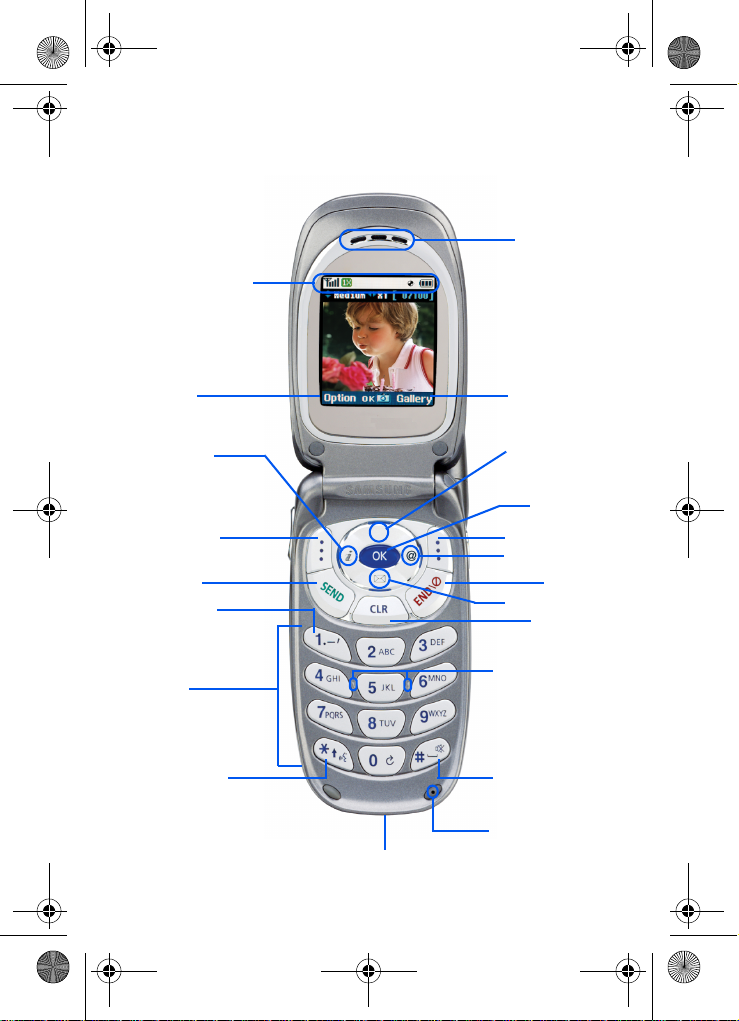
L
K
yL
S
y
V
(
V
(
d)
MetroA670.book Page 2 Friday, November 12, 2004 12:03 PM
SCH-A670 open view
Display Icons
Earpiece
eft Soft
ey Function
Mobile Web
eft Soft Key
END Key
oice Mail
press and hold)
Alpha-Numeric
Keypad
oice Signal
press and hold)
2
Power/Accessory Connector
User
Defined
Shortcut
Right Soft Ke
@metro
Messages
Raised Nibs
For Keypad
Orientation
Space/
Silent Mode
(press and hol
Microphone
Right Soft
Key Function
OK Key
END Ke
CLR Key
Page 11
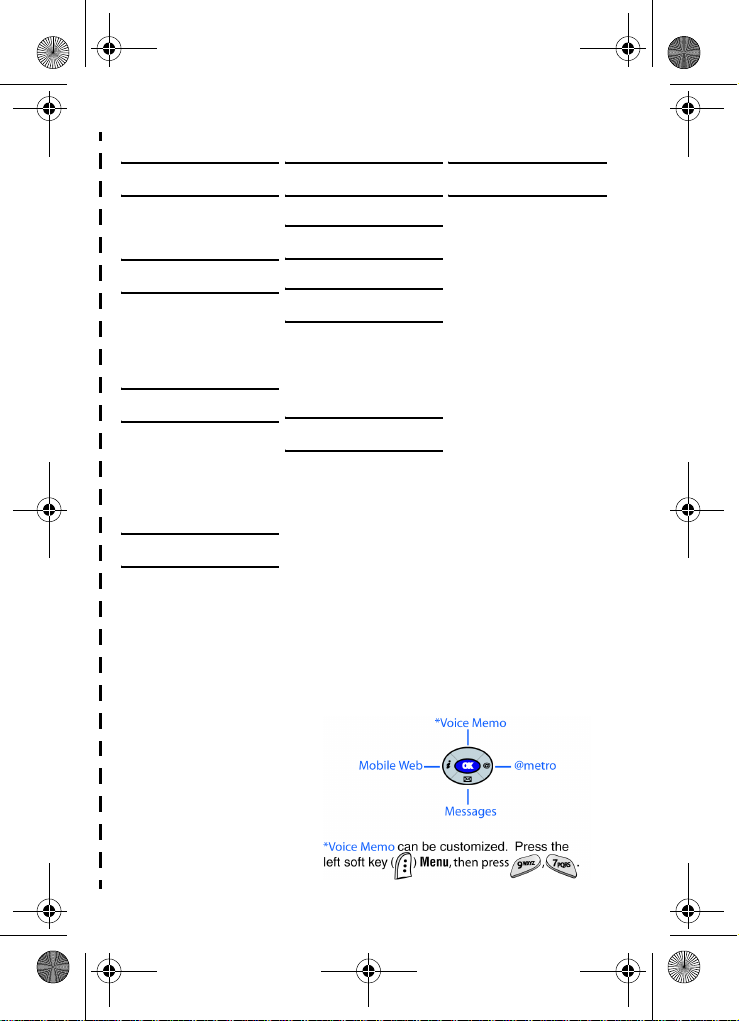
MetroA670.book Page 3 Friday, November 12, 2004 12:03 PM
✂
Quick Reference
1) MY METRO
1) Monthly Bill
2) MetroConnect
3) MetroPCS Card
2) CONTACTS
1) Find
2) Add
3) Rename Group
4) My Phone#
5) Memory
3) CALLS
1) Outgoing
2) Incoming
3) Missed
4) Erase Logs
5) Call Timer
6) Data Counter
4) MESSAGES
1) New Text Msg
2) New Pix Msg
3) Voice Mail
4) Inbox
5) Outbox
6) Draft Box
7) Saved Box
8) Web Alert
9) Msg Setting
0) Erase Msg
5) @METRO
1) @metro
6) MOBILE WEB
1) Get In Web
7) CAMERA
1) Take a Picture
2) Take a Video
3) Picture Gallery
4) Video Gallery
5) Settings
8) TOOLS
1) Voice Kit
2) Today
3) Scheduler
4) Jump To Date
5) To Do List
6) Memo Pad
7) Count Down
8) Alarm Clock
9) World Time
0) Calculator
Navigation Key Shortcuts
9) SETUP
1) Location
2) Display
3) Sounds
4) Network
5) Security
6) Call Options
7) Shortcut
8) Language
9) Clock Set
0) Version
✂
Quick Reference 3
Page 12

MetroA670.book Page 4 Friday, November 12, 2004 12:03 PM
Quick Reference (cont.)
Turn the Phone On and Off
Press and hold to turn the phone off (if on) and on (if off).
Check Voice Mail
In standby mode, press and hold .
Enter/Exit Silent Mode
•
In standby mode, press and hold . To exit, press and hold again.
Set Call Ringer Volume
•
In standby mode, press the volume key on the left side of the phone.
•
Press the volume key up or down to set the call ringer volume as desired.
Change Wallpaper for the Main LCD
1.
In standby mode, press the left soft key ( )
, , .
2. Use the navigation up/down keys to navigate the wallpaper source,
then press . You may need to repeat this step for sub menus.
3. Use the navigation key to highlight your choice of wallpaper, then
press .
Save a Number Quickly
1.
In standby mode, enter the number you want to save using the keypad.
2. Press . With New Entry highlighted, press again.
3. Select the number type using the navigation keys, the press .
4. Enter a name for the entry using the keypad, then press .
View Software and Hardware Information
•
In standby mode, press the left soft key ( )
View Today’s Calendar
•
In standby mode, press the left soft k ey ( )
Name Dial an Entry in Contacts
1.
Press and hold to open the
2. When the Voice menu appears, say “Name Dial.”
3. You’re prompted to say the name. Say the name exactly as it is
entered in your Contacts.
4. The entry appears in the display and the number associated with the
name is dialed.
Voice
4
Menu
Menu
, then press , .
Menu
, then press , .
menu.
, then press ,
✂
✂
Page 13
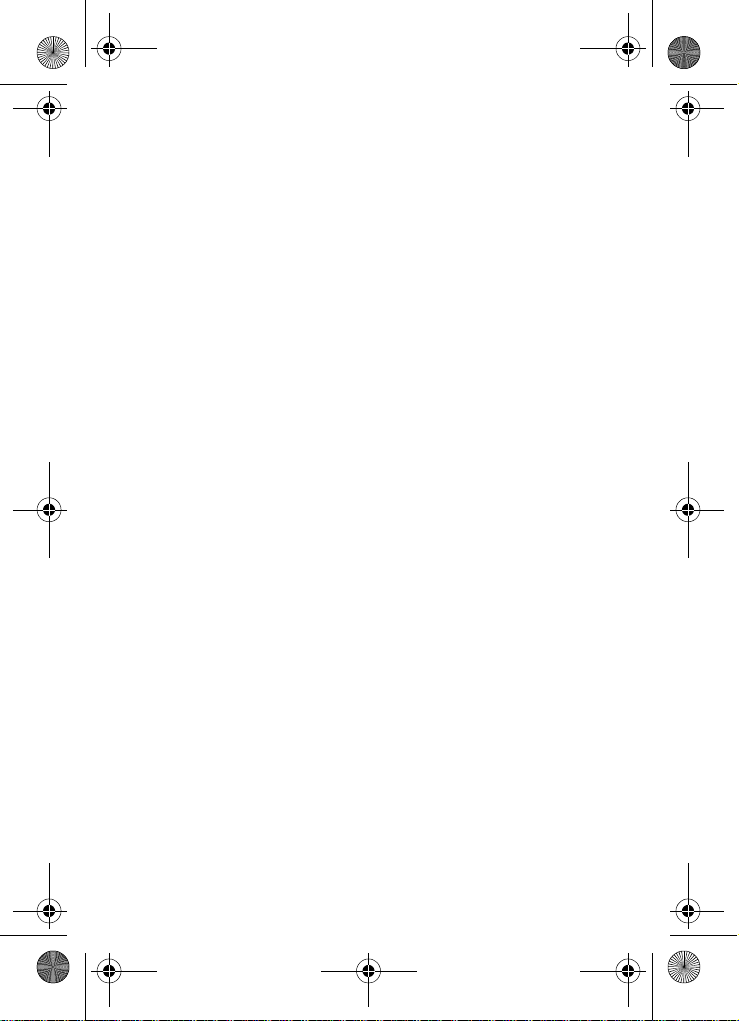
MetroA670.book Page 5 Friday, November 12, 2004 12:03 PM
Introduction
Congratulations on your purchase of the Samsung SCHA670 mobile phone. The SCH-A670 offers a mixture of
features such as a high-resolution display, PIM (Personal
Information Manager) functions, a built-in digital camera with
flash and video capture capabilities, voice recognition
applications, and more. We ask that you take time to read this
guide and become familiar with your phone’s many features.
Key features of the SCH-A670
• High-Resolution Color Display
• Video Capture
• High Speed Data (CDMA 2000 1X Technology)
• Global Positioning Technology (GPS)
• PIM Functions (Scheduler, To-do-list, etc.)
• Short Message Service (SMS)
• Pix Messaging
• Voice Recognition Applications
• Built-In Digital Camera With Flash
• 16 Polyphonic Ringtones
How to use this guide
The chapters for this guide are arranged in similar order to
the menus and sub menus in your phone. A robust index for
quick reference to most features begins on page 165. Also
included is important safety information that you should know
before using your phone. Most of this information is near the
back of the guide, beginning on page 133.
Introduction 5
Page 14
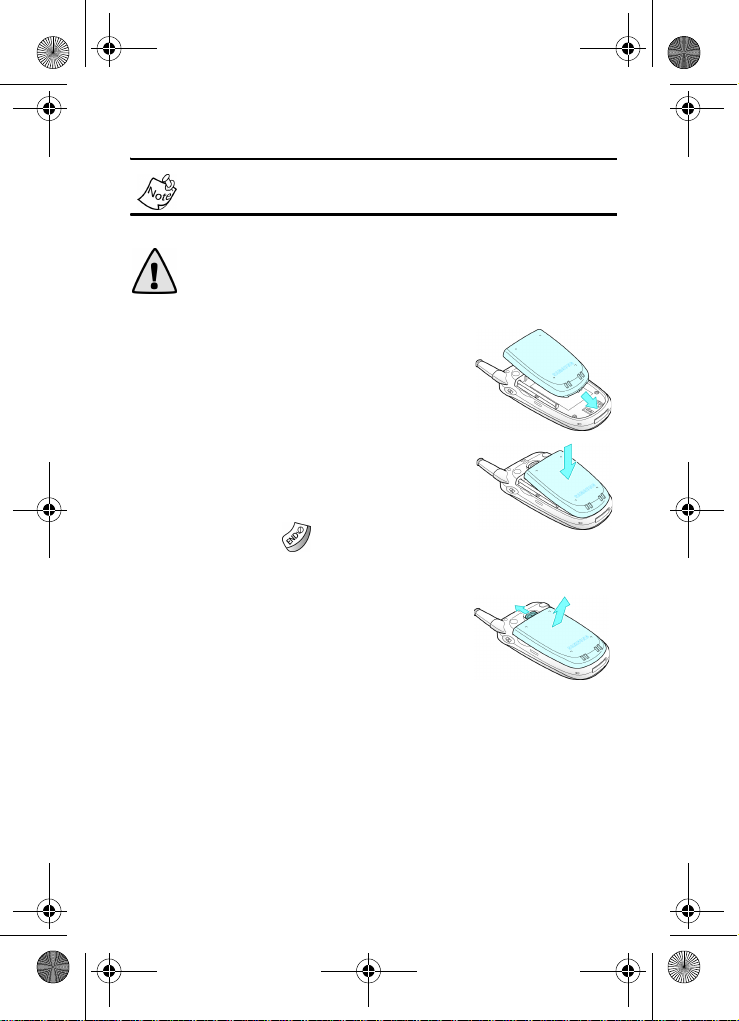
MetroA670.book Page 6 Friday, November 12, 2004 12:03 PM
Install the battery
This phone comes packaged with a partially charged
rechargeable standard Li-Ion battery and travel charger.
Important! The phone can be used while the battery is
charging, but must be fully charged before first use,
otherwise you could damage the battery.
1. Insert the bottom end of the battery
into the phone with the label side
down. Match the gold contacts on the
battery to those on the phone.
2. Push the top end of the battery down
until it snaps into place.
Remove the battery
1. Press and hold to turn off the
phone (if on).
2. Pull the battery release latch tow a rd
the top of the phone. The top of the
battery should pop up.
3. Use your finger to lift the battery (top
end first) up and away from the phone.
6
Page 15
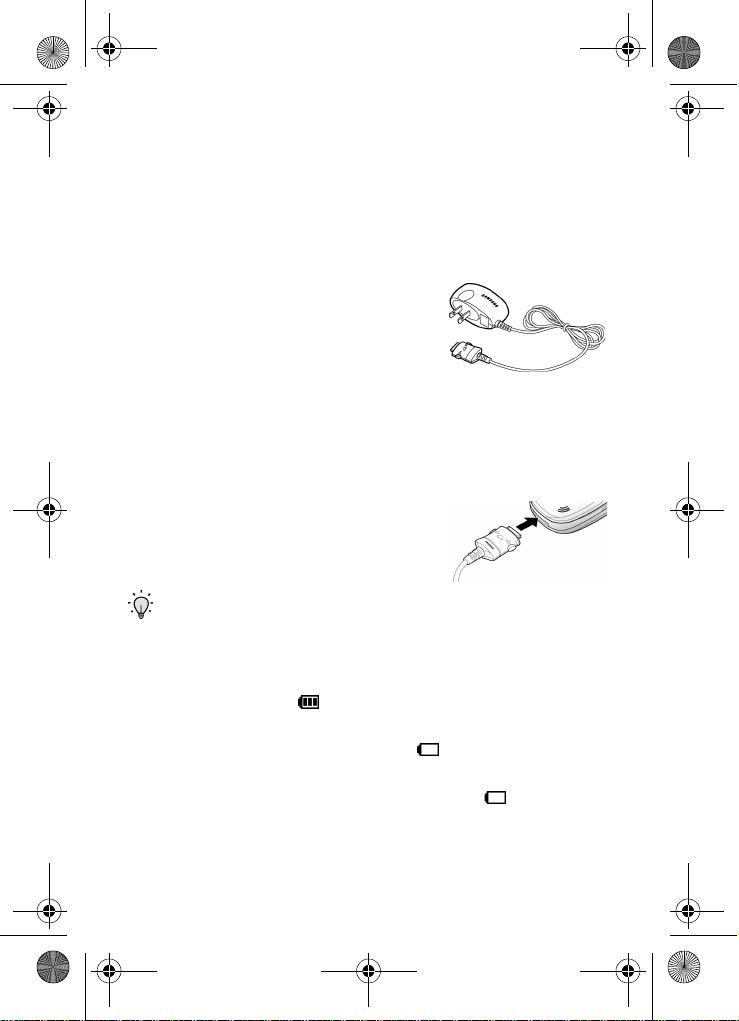
MetroA670.book Page 7 Friday, November 12, 2004 12:03 PM
Charge the battery
Your phone is powered by a rechargeable standard Li-Ion
battery. Only use Samsung-approved charging devices and
batteries. Samsung accessories are designed to maximize
battery life. Using other accessories may invalidate your
warranty and may cause damage.
Use the travel charger
The travel charger is a convenient,
light-weight charger that charges your
phone from any 120/220 VAC outlet.
1. Plug the large end of the travel charger into a standard
120 or 220 VA C wall outlet.
2. Remove the small plastic plug from the charger/accessory
connector in the bottom end of the phone.
3. Insert the smaller end of the
adapter, arrow side up, into the
charger/accessory connector until it
clicks into place.
Tip: You can use your phone while charging, however, the battery charges faster if the phone is turned off.
Battery indicator
The battery indicator ( ) in the upper-right corner of the
display indicates power level. Three bars indicate a full
charge, while an empty battery icon ( ) indicates a near
empty battery. Two to three minutes before the battery is too
low to operate, a blinking empty battery icon ( ) appears
and a tone sounds. If you continue to use the phone without
charging, it shuts down. Monitor the battery strength and
ensure your battery is adequately charged.
Introduction 7
Page 16
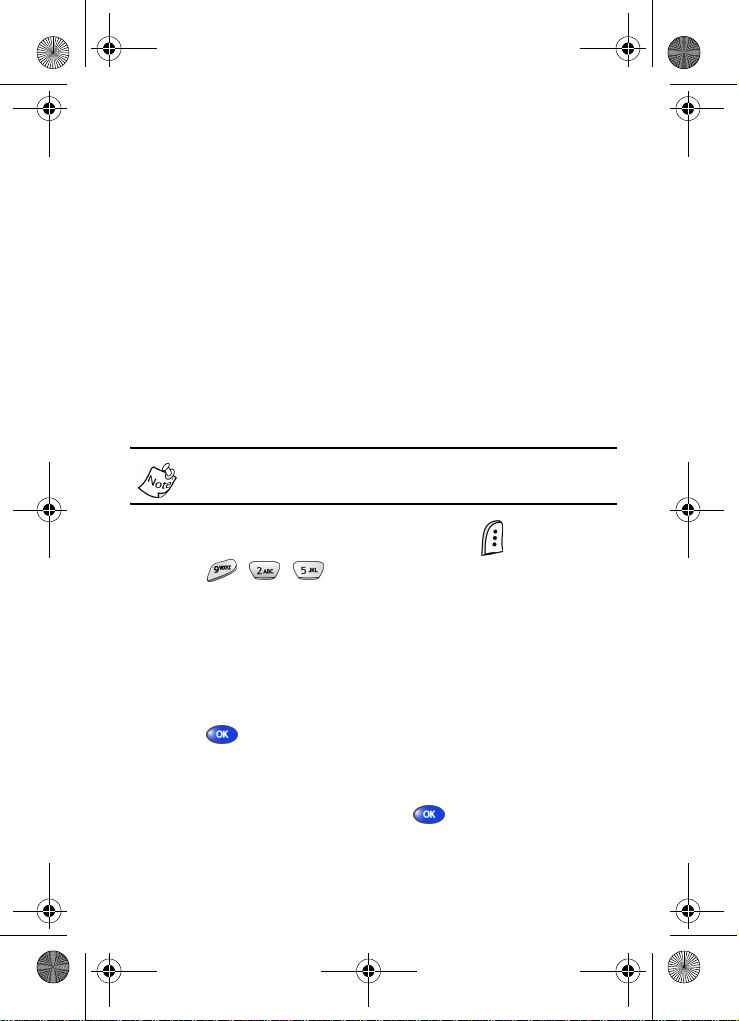
MetroA670.book Page 8 Friday, November 12, 2004 12:03 PM
Understand your phone
The antenna
Avoid touching the antenna while the phone is powered up.
Contact with the antenna affects the quality of your calls and
may cause the phone to operate at a higher power level than
necessary. Before placing calls, make sure the antenna is
fully extended for best signal quality.
Backlight features
The amount of time that the display and backlight remain
illuminated after a period of inactivity can be adjusted. Keep
in mind that increasing these settings reduces battery life.
Folder Open enables the keypad or display backlight to
remain on as long as the folder is open.
1. In standby mode, press the left soft key ( ) Menu.
2. Press , , for Backlight. The following
backlight options appear in the display.
1 Lcd 2 Keypad 3 Power save
3. Use the navigation key to highlight Lcd or Keypad, then press .
4. Use the navigation key to highlight the amount of time that
you want the keypad or display to remain illuminated after
a period of inactivity, then press .
8
Page 17
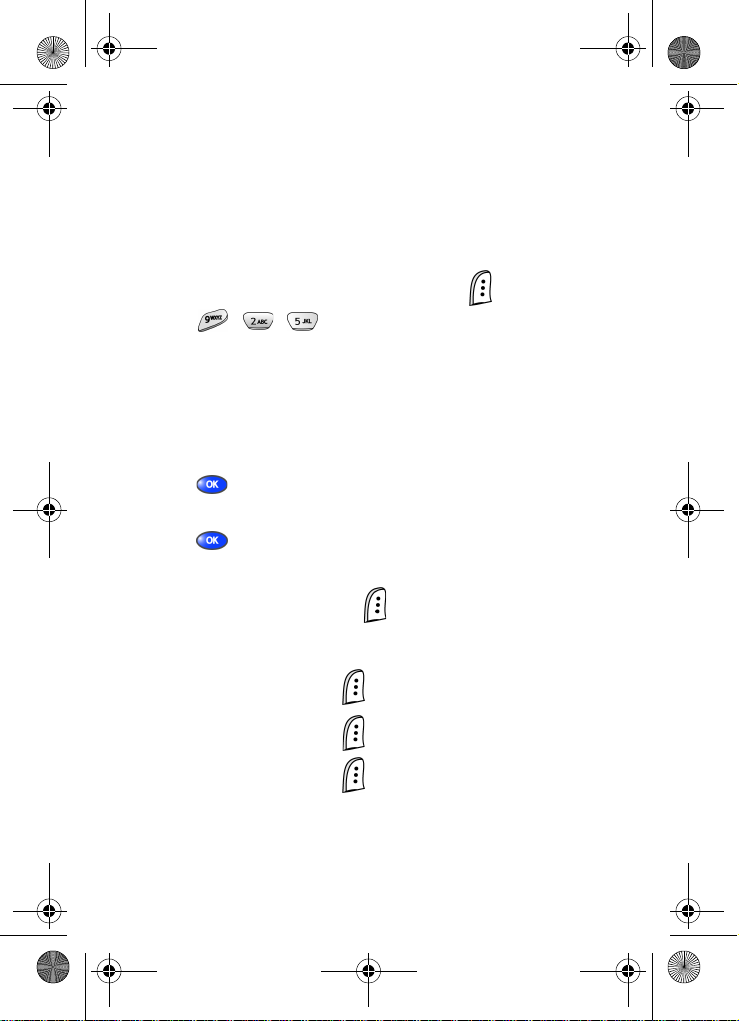
MetroA670.book Page 9 Friday, November 12, 2004 12:03 PM
Po wer Save mode
Unless the backlight setting for the LCD has been changed,
the backlight dims after a minute of inactivity, and then turns
off. With Power save enabled, the backlight is always dim.
After approximately one minute of inactivity , Power save turns
the backlight off. To enable or disable Power save:
1. In standby mode, press the left soft key ( ) Menu.
2. Press , , for Backlight. The following
backlight options appear in the display.
1 Lcd 2 Keypad 3 Power save
3. Use the navigation key to highlight Power save, then press . Off and On appear in the display.
4. Use the navigation key to highlight On or Off, then
press .
Left soft key
Functions for the left soft key ( ) are defined by what
appears above it in the display. Some functions of the left soft
key are as follows.
• Press the left soft ke y ( ) Menu to display the first of
several menus.
• Press the left soft ke y ( ) Option to view options in
some cases.
• Press the left soft ke y ( ) in response to prompts for
browser charges and other instances.
Understand your phone 9
Page 18
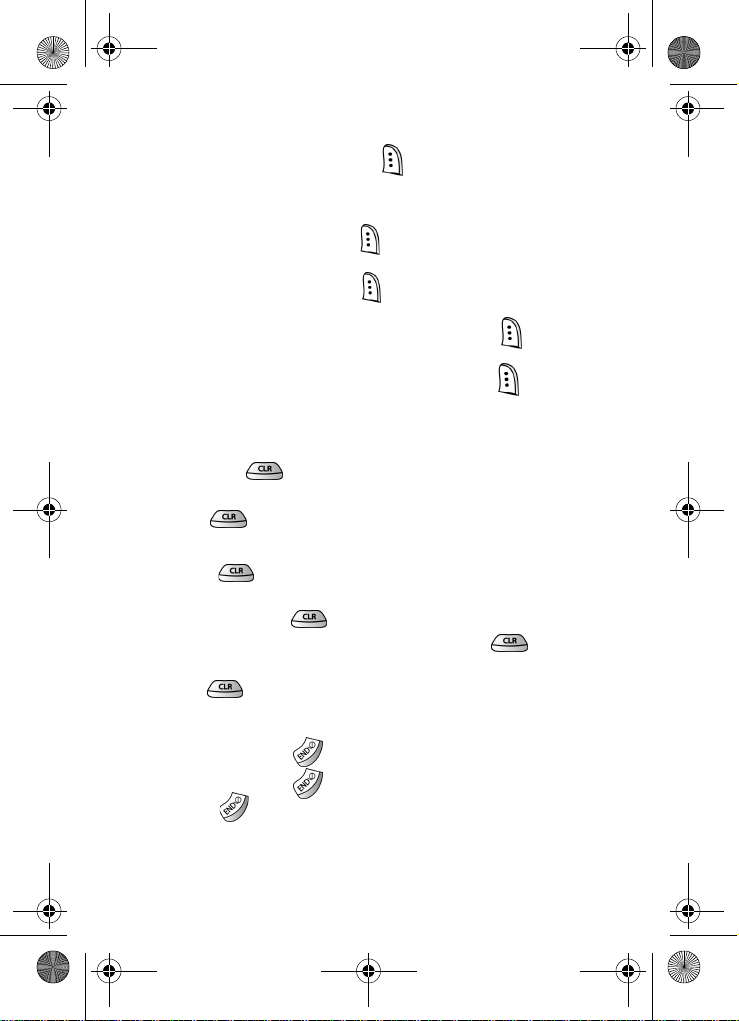
MetroA670.book Page 10 Friday, November 12, 2004 12:03 PM
Right soft key
Functions for the right soft key ( ) are defined by what
appears above it in the display. Some, but not all functions of
the right soft key are as follows:
• Press the right soft key ( ) Back to return to the
standby mode from any main menu.
• Press the right soft key ( ) Back to retur n to the
previous menu from a sub me nu.
• In standby mode, press the right soft key ( ) Contacts
to enter the Contacts list.
• In camera mode, press the right soft key ( ) Gallery to
view stored pictures.
Clear key
The CLR key ( ) is used to erase or clear letters,
numbers, or characters from the display . You can also use the
CLR key ( ) to return to a previous menu or return to
standby mode from any menu.
• Press
• To erase all digits or characters from the display screen,
press and hold .
• To back up one menu level, briefly press .
• To return to standby mode from any menu, press and
hold until you return to standby mode.
to backspace and delete.
End key
• Press and hold
• Press and hold
• Press
mode, or cancel any input.
10
once to disconnect a call, return to standby
to turn on your phone.
to turn off your phone.
Page 19
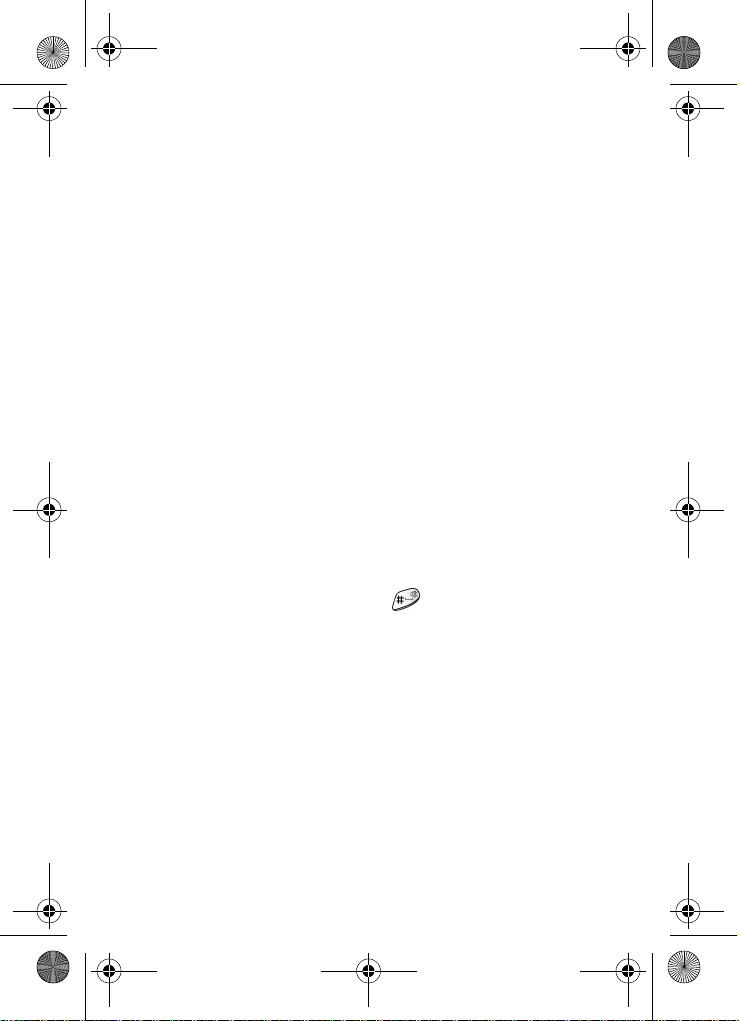
MetroA670.book Page 11 Friday, November 12, 2004 12:03 PM
Headset connector
The headset connector is the input jack for the optional
hands-free headset. The headset includes an earbud and
microphone in a convenient, lightweight unit so you can talk
without using your hands.
• Bef ore connecting the headset, gently pry open the
cover of the input jack on the phone to expose the
connector inside.
Service LED
The Service LED on the top of the phone has the following
functions.
• Lights red while charging. Green when chargin g is
complete.
• Flashes to indicate an incoming call or message.
• Lights momentarily when you power up the phone and
flashes red when the phone is in need of a charge.
Microphone
The microphone, located beneath on the keypad, is used
for conversation, voice setup, and recording voice memos.
Alpha-Numeric keypad
Use the alpha-numeric keypad to enter text, numbers, and
special characters.
Speaker
The speaker, on the front of the flip, plays sounds such as
ring tones and alerts.
Understand your phone 11
Page 20
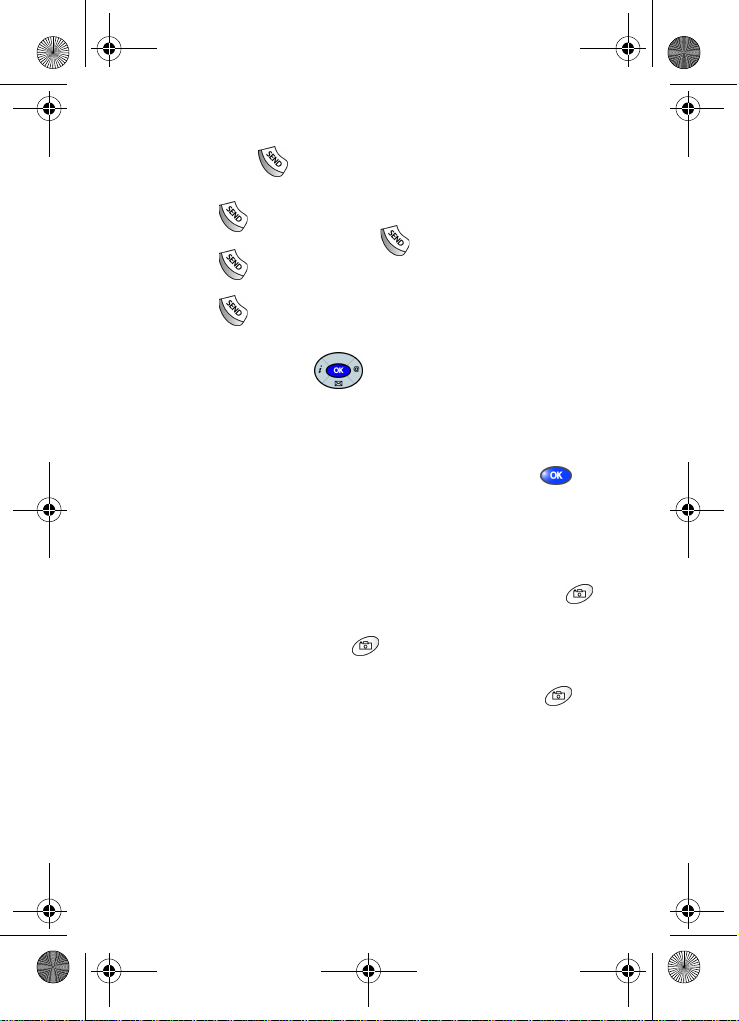
MetroA670.book Page 12 Friday, November 12, 2004 12:03 PM
Send key
The SEND key ( ) is used to ans wer calls, dial calls, and to
recall the last number dialed:
• Press once to answer calls.
• Enter a number and press once to connect a call.
• Press
once in standby mode to display the most
recently dialed number.
• Press twice in standby mode to call the most
recently dialed number.
Navigation key
Use any of the four directional keys on the navigation key to
browse menus, sub menus, and lists. Each of the four keys
also act as a shortcut to launch specific appl ications. The up
navigation key is user definable, however. Use th e ( ) key
for such things as replying to or confirming prompts, and
jumping to highlighted links on the web.
Camera key
• In standby mode, press and hold the camera key ( )
on the right side of the phone to activate the camera.
• Press the camera key ( )a second time to snap a
picture.
• In standby mode, briefly press the camera key ( ) to
display camera sub menus.
Your phone’s display
The top line of the display is reserved for icons that indicate
such things as network status, battery power, signal strength,
and connection type. Other icons may appear elsewhere in
the display as well. The following table lists some of these
icons, along with their descriptions.
12
Page 21
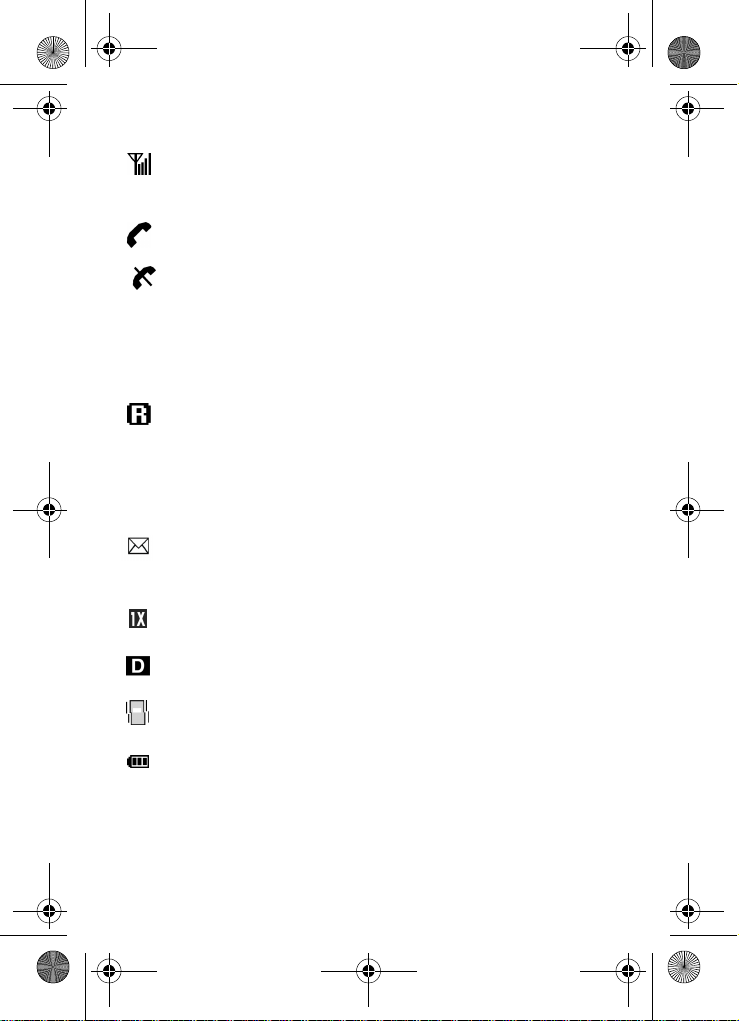
MetroA670.book Page 13 Friday, November 12, 2004 12:03 PM
Display screen icons
Signal strength: Always appears when your phone is on
and indicates the current signal strength. More lines indicate
higher signal strength.
Service indicator: Indicates a call in progress. When
dialing a number, this icon flashes until the call connects.
No service indicator: Indicates your phone cannot find a
signal because you’re outside a service area. You cannot
make or receive calls. W ait for a signal or move into an open
area to try and find a signal. The no service indicator always
appears when you turn on your phone and disappears once
service is located.
Roam: Extended roaming indicator. Roaming occurs when
your phone is outside the home area. While roaming, a
wireless provider's system other than MetroPCS may be
handling your call, so the service rate for the call may be
higher than those a call within your home area. Please refer
to information from MetroPCS on roaming rates.
New Message: Indicates that you’ve received a new v oice,
text, page or web alert message. You’re also notified by a
visual and audible alert.
1X Protocol: Indicates your phone is using the 1X protocol.
The 1X protocol is capable of high-speed data (3G).
IS95-2G Protocol: Indicates your phone is using the IS95-
2G protocol. This protocol is not capable of high speed data.
Vibrate mode: Indicates your phone is in vibrate mode
(ringer is silent).
Battery strength: Indicates the battery charge level. The
more black bars, the greater the charge. When the battery
becomes very low, a flashing empty battery icon displays
and the phone sounds an audible alert, which indicates your
phone is about to shut down.
Understand your phone 13
Page 22
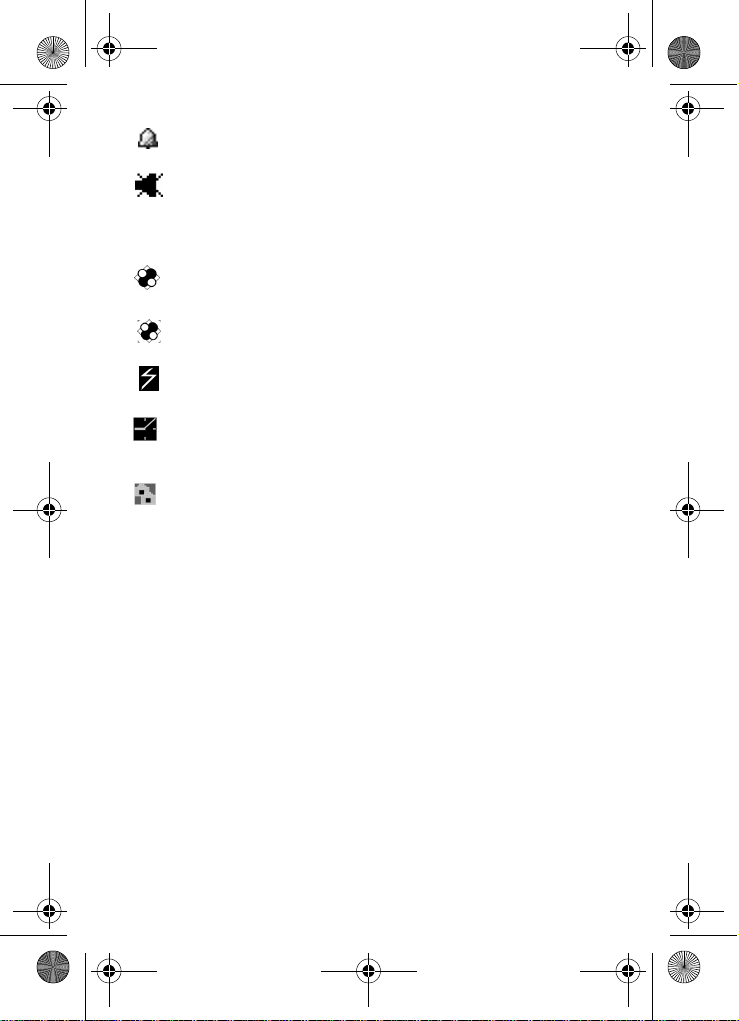
MetroA670.book Page 14 Friday, November 12, 2004 12:03 PM
Alarm clock
: The alarm clock is set.
Silent mode: Indicates your phone is in silent mode. ringer
is silenced for all alerts, incoming calls, and incoming
messages. The phone alerts you of incoming calls, alerts, or
messages by vibration and a flashing Service LED.
GPS (911 only): This icon represents Global Positioning
Service (GPS) for 911.
GPS: Indicates GPS is on for location.
Flash in use: Indicates the camera flash is set to On.
Self Timer in use: Delays the camera shutter from 5 to 10
seconds after you activate the camera shutter.
Multi Shot in use: Snaps multiple pictures after the
camera shutter button is activated. The number of pictures
snapped depends upon the resolution setting.
14
Page 23
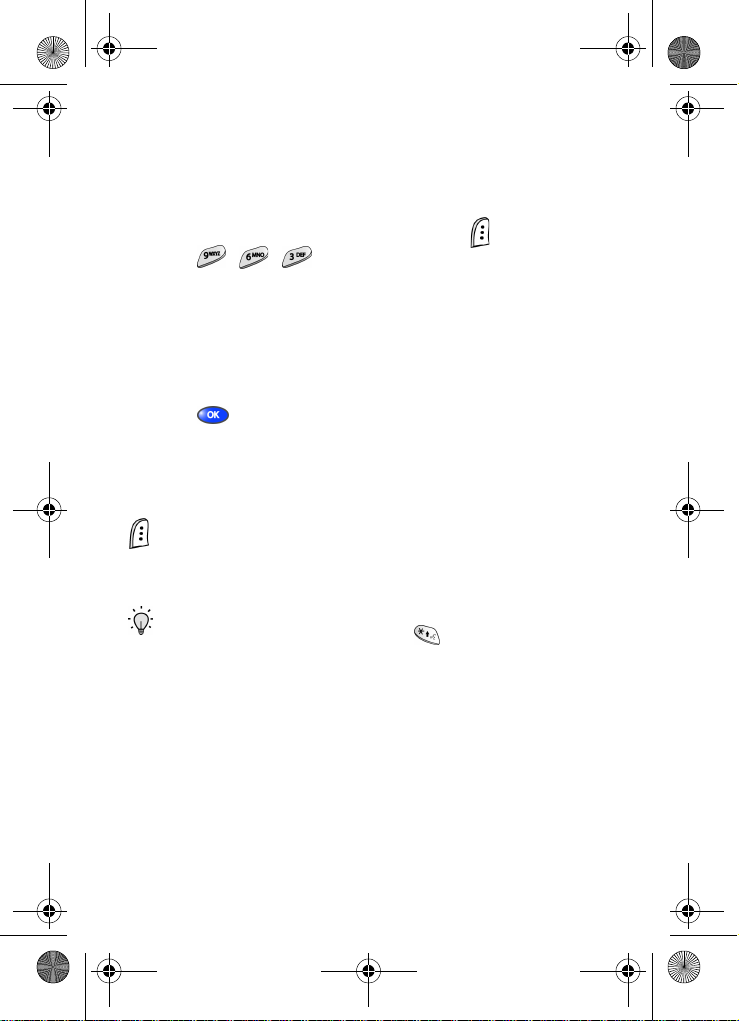
MetroA670.book Page 15 Friday, November 12, 2004 12:03 PM
Your phone’s modes
Call Answer mode
You can select how you want to answer a call.
1. In standby mode, press the left soft key ( ) Menu, then
press , , . The following call answer options
appear in the display.
Send Key
Folder Open
Any Key
2. Use the navigation key to highlight an option.
3. Press to select the method for answering calls.
Input mode
Input mode determines how you enter text, numbers and
symbols. While at any text entry screen, press left soft key
() Option, then choose the input mode from the pop-up
menu using the navigation key. Optional input modes are T9
Word, ABC, Symbol, and 123, and Canned Msg.
Tip: You can also cycle between T9 Word, ABC, and 123 by
repeatedly pressing and holding
.
Lock mode
When the phone is in Lock Mode, restrictions are placed on
phone use. You can receive calls and messages, but cannot
place outgoing calls (e xcept for emergency numbe rs) un ti l
you unlock the phone. Lock Mode also restricts access to
menus and the volume key. Unlock your phone by entering
the lock code when prompted.
Your phone’s modes 15
Page 24
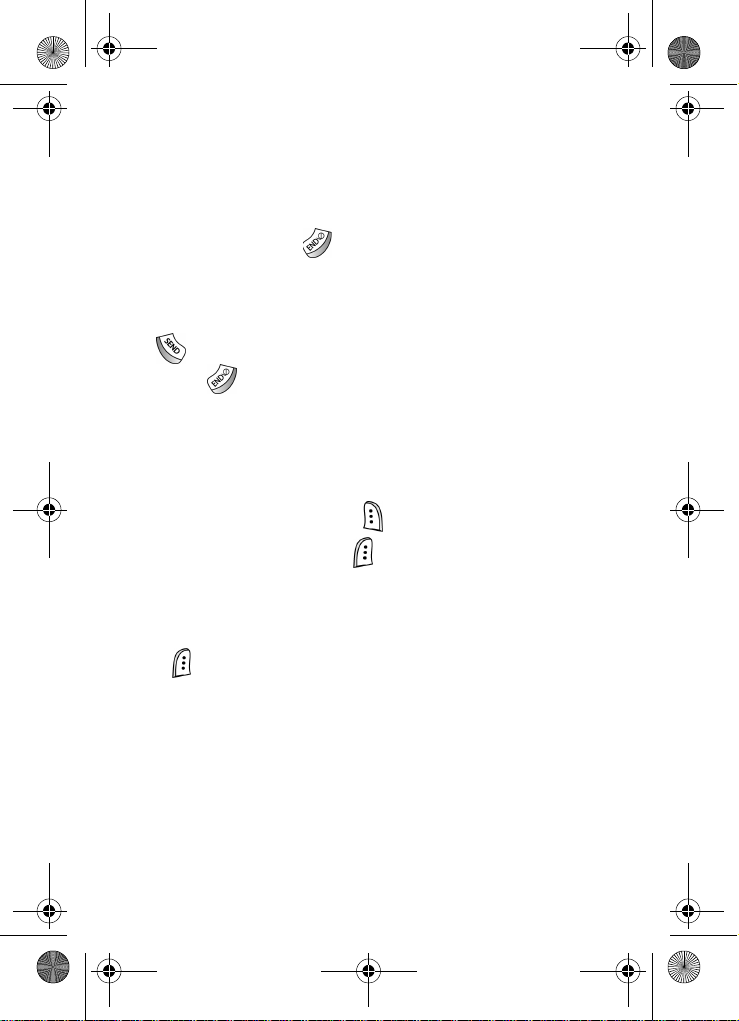
MetroA670.book Page 16 Friday, November 12, 2004 12:03 PM
Standby mode
Standby mode is the state of the phone once it has found
service and is idle. The phone goes into standby mode:
• After you power it on.
• When you press after a call.
In standby mode, you will see the time, day, and date as well
as all other icons.
1. While in standby mode, enter a phone number, and press
to place a call.
2. Press to return to standby mode.
Receive messages in standby mode
You can receive messages in standby mode. An alert tone
sounds and a notification message appears in the display
when a new message arrives.
• Press the right soft key ( ) View to view now.
• Press the left soft key ( ) Ignore to view later.
Talk mode
You can place and receive calls only when your phone is on.
While in a call your phone is in talk mode. Press the left soft
key ( ) Menu to display a list of menu options. See “In-Use
menu” on page 28 for more information.
16
Page 25
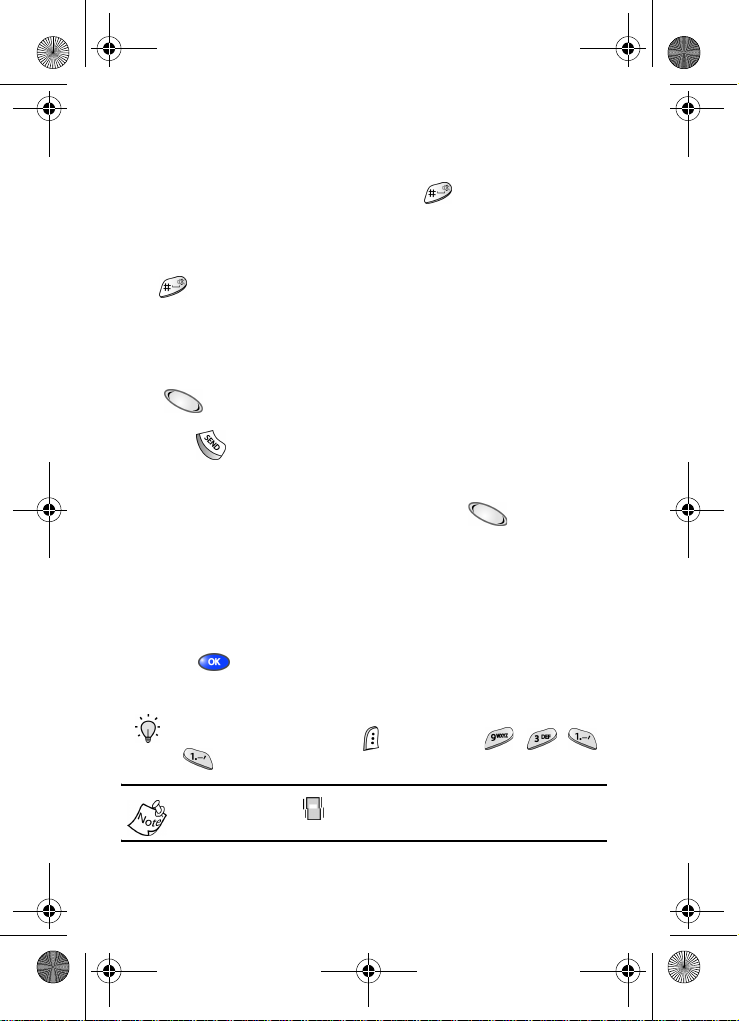
MetroA670.book Page 17 Friday, November 12, 2004 12:03 PM
Enter/Exit Silent mode
Silence the tones your keypad makes when you press a key.
• In standby mode, press and hold . Entering Silent
Mode briefly appears in the display and your phone
returns to standby mode.
• While in Silent mode and standby mode, press and hold
. Exit Silent Mode briefly appears in the display and
your phone returns to standby mode.
Vibrate mode
• In standby mode, repeatedly press the volume key
( ) down until Vibrate appears in the display. The
volume key is on the left side of phone, ne xt to the SEND
key ( ).
Adjust the ringer
1. In standby mode, press the volume key ( ) on the left
side of the phone up or down. Options are:
• Silent • Level 2
• 1-Beep • Level 3
• Vibrate • Level 4
• Vib+Ring • Level 5
• Level 1
2. Press once you’re satisfied with the setting. The
phone returns to standby mode.
Tip: You can also enter the Volume/Vibrate sub menu by
pressing the left soft key
. Use the volume key to adjust the ringer setting.
() Menu, then , , ,
The vibrate icon ( ) appears in the display when the phone
is in Vibrate or Vibrate+Ring mode.
Your phone’s modes 17
Page 26
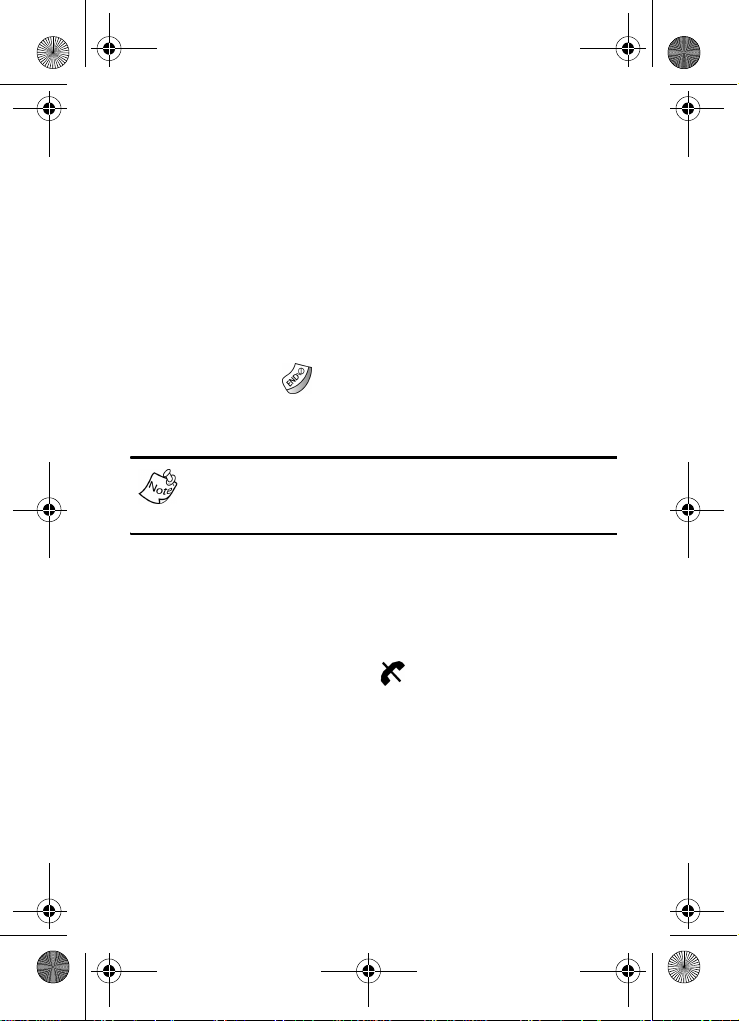
MetroA670.book Page 18 Friday, November 12, 2004 12:03 PM
Get Started
Obtain service
Contact MetroPCS and follow their instructions for obtaining
service, if necessary. We suggest that yo u read this guide to
fully understand the services your phone supports.
Turn your phone on
1. Fully extend the antenna for the clearest reception, then
open the flip.
2. Press and hold for two or more seconds. Your phone
powers up, @metro momentarily appears in the display,
and the phone searches for a network signal.
As with any other radio-transmitting device, do not touch the
antenna as it affects call quality and may also cause the
phone to operate at a higher power level than is necessary.
• Once the phone finds a signal, the time, date, and day
appear in the bottom of the display.
• You’re now ready to place and receive calls.
If the phone is outside of your carrier’s coverage or roaming
area, the No Service indicator ( ) appears in top of the
display. If you cannot place or receive calls, try later when
service is availab l e.
18
Page 27

MetroA670.book Page 19 Friday, November 12, 2004 12:03 PM
Turn your phone off
• Press and hold
phone powers off.
If your phone is on and you press for less than one
second, the phone will not power off. This prevents your
phone from being turned off accidentally.
for two or more seconds. Your
Make and answer calls
Outgoing
1. With the phone on, enter the number you want to call
using the keypad.
2. Press to place the call.
Incoming
When you receive a call, the phone displays one of the
following:
• If the caller can be identified, the caller’s number (or
name if it’s in your Contacts) appears in the display.
• If the caller cannot be identi fied, one of the following
messages displays, Call from unavailable #, Call from
restricted #, or no number.
Tip: Assign pictures to Contacts entries. The entry’s
assigned picture appears in the display when you receive a
call from that entry. See “Assign a picture to a Contacts
entry” on page 42.
The phone continues to notify you of the call until one of the
following events occur:
• You answer the call.
• The calling party ends the call.
• The call is sent to voicemail.
Get Started 19
Page 28

MetroA670.book Page 20 Friday, November 12, 2004 12:03 PM
Call notification features
Your phone notifies you of a call in a variety of ways.
• Nine ring volume settings including 1- beep, Vibrate,
Silent, or Vibrate+Ring.
• Different ring types or melodies to distinguish callers.
• Name display with caller ID. (If the caller’s name is
programmed into your Contacts).
• Information about the last 20 incoming, missed, and
outgoing calls are automatically stored to a call log.
Call Answer
Select from three methods for answering calls. This option
can be changed in the Setup menu.
1. In standby mode, press the left soft key ( ) Menu, then
press , , . The following options appear in the
display.
Send Key Folder Open Any Key
2. Use the navigation key to highlight the Call Answer option
of your choice.
3. Press to activate the method fo r answering calls.
Call Waiting
If you’re on a call, your phone beeps when another call is
incoming. Contact MetroPCS for availability.
1. Press to connect and ask the calling party to remain
on the line.
2. Press and the second caller is placed on hold and
you’re returned to the original caller. Press to
alternate between calls.
20
Page 29
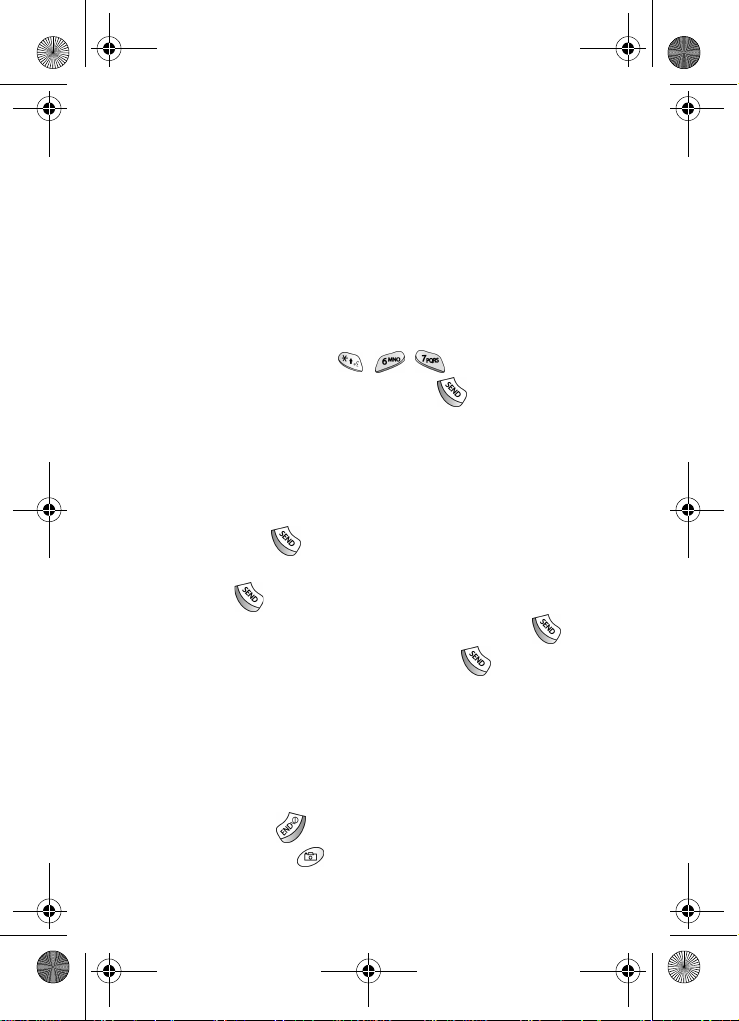
MetroA670.book Page 21 Friday, November 12, 2004 12:03 PM
Caller ID
Caller ID allows you to see who is calling you by displaying
the caller’s number. If the caller’s name and number are
stored in Contacts, the name also appears. If you’ve assigned
a picture to the entry, it appears in the display as well.
Call Block
You can prevent your number from displaying on another
phone caller ID screen by enabling Call Block.
1. In standby mode, press , , .
2. Enter the phone number, then press .
Three-way calling
Call two other numbers and connect them to your call using
three-way calling.
1. In standby mode, dial the number fo r the first party in your
call, then press .
2. When connected, ask the other party to remain on the
line. Press to place them on hold.
3. Dial the second party’s phone number and press .
4. When the second party answers, press to connect all
three parties.
Silence an incoming ringer
During an incoming call, any of the following keys can be
pressed to silence the ringer:
• The up or down volume key on the left side of the phone.
• The END key ( ).
• The camera key ( ) on the right side of the phone.
Get Started 21
Page 30
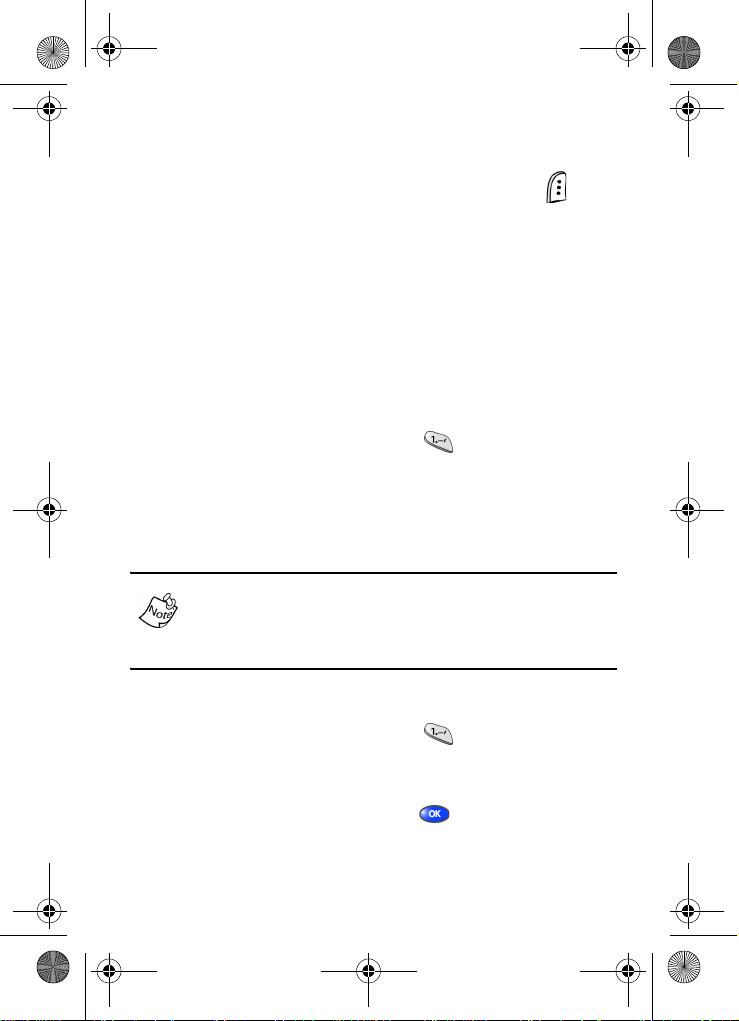
MetroA670.book Page 22 Friday, November 12, 2004 12:03 PM
Ignore an incoming call
Ignored calls are immediately forwarded to voice mail.
• During an incoming call, press the left soft key ( )
Ignore. The incoming call is forwarded to voice mail.
Voice Mail
Voice mail allows callers to leave voice messages with your
network. These messages can be retrieved any time you are
in a network coverage area.
Voice Mail setup
Before callers can leave voice mail messages, you’ll first
need to set up your account.
1. In standby mode, press and hold until your phone
dials the voice mailbox.
2. Once connected to voice mail, follow the recorded
prompts to personalize your password, greeting, and
mailbox options.
Once you’re Voice Mail account has been set up, you can
use the Voice Mail folder (in the Message menu) to view
details of messages in your voice mailbox. See “Voice Mail”
on page 65 for more information.
Check your voice mail
1. In standby mode, press and hold until you’re
connected to the voice mail system. A recorded message
prompts you for a password.
2. Enter your password, then press .
3. Follow the recorded prompts to listen to your voice
messages, change administrative options, and so on.
22
Page 31

MetroA670.book Page 23 Friday, November 12, 2004 12:03 PM
Menus and sub menus
Use shortcuts to quickly access menus and sub menus.
Press the left soft key ( ) Menu, then press the number to
the right of the menu to jump to the desired menu, sub menu,
or feature. For example, to jump to the Outbox sub menu,
press the left soft key ( ) Menu, then press , .
Data Counter. ... .. ... ... .. ... .. ... .. 3-6
RANSMIT.........................3-6-1
MY METRO........................................1
Monthly Bill....... .. ... .............. 1-1
MetroConnect ...................... 1-2
MetroPCS Card.................... 1-3
CONTACTS........................................2
Find....................................... 2-1
Add ....................................... 2-2
Rename Group..................... 2-3
RIEND ............................2-3-1
F
AMILY............................. 2-3-2
F
OLLEAGUE .....................2-3-3
C
VIP.................................. 2-3-4
O NAME......................... 2-3-5
N
My Phone# ........................... 2-4
Memory................................. 2-5
CALLS................................................3
Outgoing .............................. 3-1
Incoming .............................. 3-2
Missed .................................. 3-3
Erase Logs........................... 3-4
UTGOING .......................3-4-1
O
NCOMING.........................3-4-2
I
ISSED............................ 3-4-3
M
LL CALLS .......................3-4-4
A
Call Timer............................. 3-5
AST CALL .......................3-5-1
L
OTAL .............................. 3-5-2
T
IFETIME..........................3-5-3
L
RASE TOTAL ...................3-5-4
E
T
R
ECEIVED ........................3-6-2
OTAL ..............................3-6-3
T
RASE TOTAL...................3-6-4
E
MESSAGES.......................................4
New Te xt Message............... 4-1
New Pix Message ................4-2
Voice Mail................... ... ....... 4-3
Inbox..................................... 4-4
Outbox.................................. 4-5
Draft Box .............................. 4-6
Saved Box........ .................... 4-7
Web Alert.............................. 4-8
Msg Setting.......................... 4-9
EXT ................................4-9-1
T
Save in Outbox...........4-9-1-1
Insert Sign. .................4-9-1-2
Delivery Ack................4-9-1-3
Direct View .................4-9-1-4
Signature.................... 4-9-1-5
Callback#.................... 4-9-1-6
Block Address.............4-9-1-7
PIX MSG .......................... 4-9-2
Save In Outbox........... 4-9-2-1
Delivery Ack................4-9-2-2
Retrieval Mode............4-9-2-3
GENERAL .........................4-9-3
Entry Mode................. 4-9-3-1
Canned Msg............... 4-9-3-2
Msg. Alert ...................4-9-3-3
Auto Delete................. 4-9-3-4
Voice Mail #................4-9-3-5
Menus and sub menus 23
Page 32

MetroA670.book Page 24 Friday, November 12, 2004 12:03 PM
Erase Msg............... .. ... .........4 -0
OICE...............................4-0-1
V
NBOX...............................4-0-2
I
O
UTBOX ...........................4-0-3
RAFT..............................4-0-4
D
AVED..............................4-0-5
S
A
LL MESSAGES.................4-0-6
@METRO ..........................................5
@metro .................................5-1
MOBILE WEB.................................... 6
Get In Web ............................6-1
CAMERA........................................... 7
Take a picture.......................7-1
Take a Video.........................7-2
Picture Gallery .....................7-3
Video Gallery........................7-4
Settings.................................7-5
FLASH ..............................7-5-1
R
ESOLUTION.....................7-5-2
UN FRAMES ....................7-5-3
F
OLOR TONES ..................7-5-4
C
S
HUTTER SOUND ..............7-5-5
UALITY...........................7-5-6
Q
TOOLS............................................... 8
Voice Kit....................... ... ......8-1
UICK DIAL ......................8-1-1
Q
Record........................8-1-1-1
Review........................8-1-1-2
Erase All .....................8-1-1-3
VOICE MEMO....................8-1-2
Record........................8-1-2-1
Review........................8-1-2-2
Erase All .....................8-1-2-3
VOICE SETUP....................8-1-3
Set Active....................8-1-3-1
Set Digits ....................8-1-3-2
Today.....................................8-2
Scheduler..............................8-3
Jump To Date .......................8-4
To Do List..............................8-5
Memo Pad.............................8-6
Count Down..........................8-7
Alarm Clock.................. ... .....8-8
World Time............................8-9
Calculator .............................8-0
SETUP............................................... 9
Location................................9-1
Display..................................9-2
ENU STYLE ....................9-2-1
M
NIMATION .......................9-2-2
A
Opening......................9-2-2-1
Gallery................9-2-2-1-1
Video Gallery...... 9-2-2-1-2
My Image............9-2-2-1-3
Preloaded...........9-2-2-1-4
Closing........................9-2-2-2
Gallery................9-2-2-2-1
Video Gallery...... 9-2-2-2-2
My Image............9-2-2-2-3
Preloaded...........9-2-2-2-4
Wallpaper....................9-2-2-3
Gallery................9-2-2-3-1
Video Gallery...... 9-2-2-3-2
My Image............9-2-2-3-3
Preloaded...........9-2-2-3-4
FRONT DISPLAY................9-2-3
Wallpaper....................9-2-3-1
Contrast......................9-2-3-2
BANNER ...........................9-2-4
ACKLIGHT.......................9-2-5
B
Lcd..............................9-2-5-1
Keypad........................9-2-5-2
Power Save.................9-2-5-3
AUTO HYPHEN..................9-2-6
ERVICE LED...................9-2-7
S
24
Page 33

MetroA670.book Page 25 Friday, November 12, 2004 12:03 PM
Sounds ................................. 9-3
OLUME/VIBRATE .............9-3-1
V
Calls............................9-3-1-1
Alarm.......................... 9-3-1-2
RINGER TYPE ...................9-3-2
Calls............................9-3-2-1
My Melody............... 9-3-2-1-1
Preloaded................9-3-2-1-2
Alarm.......................... 9-3-2-2
My Melody............... 9-3-2-2-1
Preloaded................9-3-2-2-2
Data............................9-3-2-3
My Melody............... 9-3-2-3-1
Preloaded................9-3-2-3-2
Planner....................... 9-3-2-4
My Melody............... 9-3-2-4-1
Preloaded................9-3-2-4-2
KEY BEEP ........................9-3-3
Volume........................9-3-3-1
Tone Length................ 9-3-3-2
ALERTS............................ 9-3-4
Minute Beep ...............9-3-4-1
Service .......................9-3-4-2
Connect...................... 9-3-4-3
Disconnect.................. 9-3-4-4
Fade............................9-3-4-5
Roam..........................9-3-4-6
Privacy........................ 9-3-4-7
POWER ON/OFF ...............9-3-5
OAM RINGER.................. 9-3-6
R
HISPER MODE ...............9-3-7
W
Network ................................ 9-4
S
ET NAM ........................ 9-4-1
OAM OPTION..................9-4-2
R
Security ................................ 9-5
OCK PHONE....................9-5-1
L
HANGE LOCK .................9-5-2
C
MERGENCY # ................. 9-5-3
E
OICE PRIVACY................9-5-4
V
ESTRICTION ................... 9-5-5
R
Outgoing.....................9-5-5-1
Incoming.....................9-5-5-2
Contacts .....................9-5-5-3
ERASE MEMORY...............9-5-6
ESET PHONE..................9-5-7
R
Call Options ......................... 9-6
UTO RETRY....................9-6-1
A
ATA ...............................9-6-2
D
Auto Detect................. 9-6-2-1
Baud Rate...................9-6-2-2
CALL ANSWER..................9-6-3
UTO ANSWER.................9-6-4
A
ODE ...................... 9-6-5
TTY M
Shortcut................................ 9-7
Language ............................. 9-8
Clock Set.............................. 9-9
(disabled in digital service mode)
Version ................................. 9-0
Menus and sub menus 25
Page 34

MetroA670.book Page 26 Friday, November 12, 2004 12:03 PM
Navigation key shortcuts
In standby mode, press a navigation key to launch the key’s
corresponding application.
Menu navigation
Access the menus and sub menus in your phone using the
navigation key ( ) and soft keys ( ), or use a
shortcut.
1. In standby mode press the left soft key ( ) Menu. The
first of several menus appear in the display.
More than one menu may appear in your displa y. This setting
can be modified in the Setup/Display/Menu Style menu.
2. Use the navigation key to browse through the menus.
3. Press to enter the menu or sub menu that appears in
the display.
4. Press the right soft key ( ) Back t o return to the previous
menu.
26
Page 35

MetroA670.book Page 27 Friday, November 12, 2004 12:03 PM
Return to the previous menu
• Press the right soft key ( ) Back to return to a previous
menu
• When Back does not appear in the display, press
to return to the previous menu.
Navigate using a shortcut
You can also access menus and sub menus using menu
numbers. Enter the menu number after pressing the left soft
key ( ) Menu to go directly to the menu or sub menu of your
choice. Before you can na vigate using a shortcut, you’ll need
the menu or sub menu number that you want to access.
Tip: Use the list of menus and sub menus, which begins on page 23, to navigate using shortcuts.
1. In standby mode, press the left soft key ( ) Menu.
2. Press the number of the menu, sub menu, and so on for
the feature that you want to access.
Example: Press the left soft key ( ) for Menu, then press ,
. This takes you to the
the
To Do List (sub menu 5).
Tools (Menu 8), and then to
Menus and sub menus 27
Page 36

MetroA670.book Page 28 Friday, November 12, 2004 12:03 PM
In-Use menu
You can access a number of menus and features even while
in a call.
1. While in a call, press the left soft key ( ) Menu. The
menu items in the following table appear in the display.
In-Use Menu Function
Calls
Contacts
Voice Memo
Silent/Quit
Send Tel#
Send DTMF
Voice Privacy
Location
Version
View your call logs.
Display the Contacts menu.
Record a voice memo.
Silence keypad tones.
Send your phone number (if you’re the recipi-
ent of the call). Send the recipient’s phone
number (if you’re the originator of the call).
Send your phone number as tones (if you’re
the recipient of the call). Send the recipient’s
phone number as tones (if you’re the originator of the call).
Prevent recipients of your calls from seeing
your number on their display.
Turn your GPS location on or set GPS location for emergency calls only.
View the software and hardware version information for your phone.
2. Use the navigation key to highlight a menu.
3. Press to open the menu or activate the feature.
28
Page 37

MetroA670.book Page 29 Friday, November 12, 2004 12:03 PM
My Metro
MyMetro displays your current balance, account information,
and payment options available.
Monthly Bill
When you select Monthly Bill, your billing message displays
with your account balance, the due date, and your account
infomation.
1. In standby mode, press the left soft key ( )
press
2. Press the left soft key ( ) Pay to display payment options
for your account. These options are available:
1 Credit card 2 MetroPCS card 3 Other options.
3. Use the navigation key to highlight the payment option you
want, then press .
, .
MetroConnect
1. In standby mode, press the left soft key ( ) Menu, then
press
2. When you select this option, a message saying, “Call now
to request balance or add money?” displays.
3. Use the navigation key to highlight
dial the call.
, .
Yes, then press to
Menu, then
My Metro 29
Page 38

MetroA670.book Page 30 Friday, November 12, 2004 12:03 PM
MetroPCS Card
1. In standby mode, press the left soft key ( ) Menu, then
press
1 Request Bal 2 Pay Monthl y Bill
2. If you select Request Bal, a message saying “Call to
request MetroPCS Card Bal?” displays. Use the
navigation key to highlight
call.
3. If your select
payment options displayed. Your payment is processed
according to the option you choose.
, . The following options display:
Yes, then press to dial the
Pay Monthly Bill, you can choose from the
30
Page 39

MetroA670.book Page 31 Friday, November 12, 2004 12:03 PM
Contacts
Up to 500 entries can be stored in Contacts. Each entry can
have up to five associated phone numbers and two e-mail
addresses. Each phone number can be up to 32 digits in
length, including hard pauses, and associated names can be
up to 22 characters in length. You can specify the memory
location of your choice for each entry.
You cannot store numbers to locations 311, 411, 611, or
911 in your Contacts. These locations are reserved for
emergency numbers only.
Tip: One-Touch, T wo-Touch, and Three-T ouch Dialing allows you to call numbers stored in Contacts faster.
Open Contacts
1. In standby mode, press the left soft key ( ) Menu, then
press for Contacts
in the following table appear in the display.
Menu Function
Find
Add
Rename Group
My Phone#
Memory
. The Contacts sub menus listed
Find a phone number By Name, By Entry, or
By Group.
Add a number or e-mail to your Contacts.
Rename one of your five groups.
View the 10-digit number assigned to your
phone by MetroPCS.
Display available memory for dial and voice
dial entries.
2. Use the navigation key to highlight the Contacts sub menu
of your choice, and press .
Contacts 31
Page 40

MetroA670.book Page 32 Friday, November 12, 2004 12:03 PM
Tip: You can also press the number on your alpha-numeric keypad that corresponds to the Contacts menu number.
Find
If you’ve stored a name entry in Contacts, Find allows you to
find it quickly.
1. In standby mode, press the left soft key ( ) Menu, then
press , for Find
2. Use the navigation key to select the method by which to
find an entry. The options listed in the following table are
available.
Find Function
By Name
By Entry
By Group
Search Contacts alphabetically by name.
Search Contacts by entry number.
Search Contacts by selecting from one of the five
available groups.
Find by Name
1. Enter a name as entered in Contacts. For example, if you
saved the name as Amy
pressing (for “A”).
As you enter letters, the entry number and names of the
closest matches appear in the display.
2. When the desired entry appears in the display, highlight
the number using the navigation key (if necessary).
3. Press to dial the number associated with the name.
4. Press to view information about the entry.
.
Smith, begin the search by
32
Page 41

MetroA670.book Page 33 Friday, November 12, 2004 12:03 PM
5. Press the left soft key ( ) Option to display the options
listed in the following table.
Option Description
Edit
Erase
Add New
Edit details of the highlighted name.
Erase the name and associated information.
Add a new entry to Contacts.
6. Use the navigation key to highlight an option, then press
to enter the highlighted option’s sub menu.
Find by entry
This option allows you to find a stored entry by location
number.
1. In standby mode, press the left soft key ( ) Menu, then
press , for Find.
2. Use the navigation key to highlight By Entry.
3. Enter the number that corresponds to the entry, or use the
navigation key to highlight the desired entry.
4. Once the entry is highlighted, press the left soft key ( )
Option to display the options listed in the following table.
Option Description
Edit
Erase
Add New
Edit details of the highlighted name
Erase the Name and associated information
Add a new entry to your Contacts
5. Use the navigation up/down keys to highlight an option,
then press to enter the highlighted option ’s sub
menu.
Contacts 33
Page 42

MetroA670.book Page 34 Friday, November 12, 2004 12:03 PM
Find by group
This option allows you to find a stored entry in a related
group.
1. In standby mode, press the left soft key ( ) Menu, then
press , for Find.
2. Use the navigation left/right keys to display By Group.
3. Press the navigation key briefly to highlight the
group field.
4. Use the navigation left/right keys to display the group that
you want to search. As each group appears in the display,
entries assigned to the group also appear in the display
beneath the group.
5. Use the navigation key to highlight the desired entry.
6. Press to display information about the entry.
Add new information to your Contacts
You can add an entirely new entry or add information to an
existing entry.
1. In standby mode, press the left soft key () Menu, then
press , for Add. A pop-up menu with the following
options appears in the display.
Number E-mail
2. Use the navigation key to highlight the desired option, then
press .
3. Enter information for the selected option, then press .
New Entry and Find appear in the display.
34
Page 43

MetroA670.book Page 35 Friday, November 12, 2004 12:03 PM
4. With New Entry highlighted, press . The following
(number type) icons appear in the display.
Home Office Mobile
Pager Fax
5. Use the navigation key to highlight the type that matches
your new entry, then press .
6. Enter a name to associate with the type using the keypad.
7. Press to save the entry.
Rename group
Use this option to rename a group in Contacts.
1. In standby mode, press the left soft key ( ) Menu, then
press , for Rename Group
2. Use the navigation key to highlight the group that y ou want
to rename, then press . The current name of the group
appears in the display with a flashing cursor at the end of
the name.
3. Press the left soft key ( ) Option to display a pop up
menu with the following text entry modes.
T9 word ABC
Symbol 123
4. Press the corresponding number on the keypad for the
method of entry that you prefer.
5. Press to backspace and delete characters. Press
and hold to delete all characters in the display.
6. Enter a new group name using the keypad, then
press .
.
Contacts 35
Page 44

MetroA670.book Page 36 Friday, November 12, 2004 12:03 PM
Edit Contacts numbers
1. In standby mode, press the left soft key ( ) Menu, then
press , for Find
2. Use the navigation key to display the search method that
you want to use (By Name, By Group, or By Entry).
3. Enter information to find the entry, or use the navigation
key to highlight the entry containing the number that you
want to edit.
4. Once the entry is highlighted, press .
5. Use the navigation key to highlight the number within the
entry that you want to edit, then press the left soft key ( )
Option. A pop-up menu appears in the display.
6. Use the navigation key to highlight Edit, then press .
• Press to backspace and delete numbers.
• Press and hold to clear all numbers in the
highlighted field.
7. When you’re finished editing the number, press . Your
changes are saved and a confirmation message appears
in the display.
.
36
Page 45

MetroA670.book Page 37 Friday, November 12, 2004 12:03 PM
Add pauses
Calls to automated systems such as banking services often
require a password or account number. Instead of manually
entering the numbers, you can store the numbers to Contacts
along with special characters called pauses.
• P pause: Stops the calling sequence until the phone
receives further input.
• T pause: Stops the calling sequence for two seconds,
then sends the remaining digits.
You can enter multiple two-second pauses to extend the
length of a pause. For example, two consecutiv e two-second
pauses cause a total pause time of four seconds. Keep in
mind pauses count as digits towards the 32-digit maximum.
Store pauses in a Contacts entry
1. In standby mode, enter the number you want to store
(such as your bank’s teleservice number).
2. Press the left soft key ( ) Option. The following pause
menu options appear in the display.
P pause
T pause
P pause is a hard pause (awaits input from you).
T pause is a 2-second pause that resumes after 2 seconds.
3. Use the navigation key to highlight the pause option of
your choice
4. Press to enter the highlighted pause into the
number sequence.
Contacts 37
Page 46

MetroA670.book Page 38 Friday, November 12, 2004 12:03 PM
5. When you’re finished entering information, press the right
soft key ( ) Save to store the number to Contacts.
Pause dial from Contacts
1. If you stored the number using (two-second) T pause(s),
simply recall the number from Contacts.
2. If you stored the number using (hard) P pause(s), recall
the number from Contacts and wait for the appropriate
prompt from the dialed number.
3. Press to dial the number.
Manual pause calling
To manually call a number with pause(s) without storing it to
Contacts:
1. Enter the number you want to call.
2. Press the left soft key ( ) Option to display the pause
option pop-up menu.
3. Use the navigation key to highlight the desired pause.
4. Press to enter the highlighted pause into the number
sequence.
5. Press to call the number.
Tip: Store pauses along with the number if you plan to call the number frequently.
38
Page 47

MetroA670.book Page 39 Friday, November 12, 2004 12:03 PM
Erase individual Contacts entries
1. In standby mode, press the left soft key ( ) Menu, then
press , for Find
2. Use the navigation key to display the search method that
you want to use (By Name, By Group, or By Entry).
3. Enter information to find the entry, or use the navigation
key to highlight the entry that you want to erase.
4. Once the entry is highlighted, press the left soft key
Option. A pop-up menu with the following menu items
appears in the display
Edit Erase Add New
5. Use the navigation key to highlight Erase.
6. Press . The phone prompts you to confirm.
7. Use the navigation key to highlight Yes or No, then
press .
.
Edit an existing e-mail address
1. In standby mode, press the left soft key ( ) Menu, then
press , for Find
2. Use the navigation key to display the search method that
you want to use (By Name, By Group, or By Entry).
3. Enter information to find the entry, or use the navigation
key to highlight the entry that you want to edit.
4. Once the entry is highlighted, press the left soft key ( )
Option. A pop-up menu appears in the display with
Edit highlighted.
5. Press .
.
Contacts 39
Page 48

MetroA670.book Page 40 Friday, November 12, 2004 12:03 PM
6. Use the navigation key to highlight the E-mail field.
7. Use the keypad to edit the e-mail address. To insert the @
symbol, press the left soft key ( ) Option.
8. Use the navigation key to select Symbol, then press
9. Press (@ symbol) and enter the remainder of the email address using the keypad.
10. Press the left soft key ( ) Option.
11. Use the navigation key to highlight .com, then use the
navigation key to display the desired domain type
(.com,.edu, .net), then press .
12. Press to save your changes.
Assign a speed dial location to a Contacts entry
The speed dial location corresponds to the numbers on the
keypad that you press to speed dial an entry. For example,
location 005 assigns the Contacts entry to the key, (1touch dialing). Location 035 assigns the entry to the and
keys, respectiv ely (2-touch dialing). Location 325 assigns
the entry to the , , and keys, respectively
(3-touch dialing).
1. In standby mode, press the left soft key ( ) Menu, then
press , for Find
2. Use the navigation key to select the find method (By
Name, By Group, or By Entry).
3. Enter information to find the entry, or use the navigation
key to highlight the desired entry.
4. Press .
.
.
40
Page 49

MetroA670.book Page 41 Friday, November 12, 2004 12:03 PM
5. Use the navigation key to highlight the Location field.
6. Press the left soft key ( ) Edit.
7. Enter the SpeedDial location using the keypad.
You can also use the left and right navigation keys to browse
empty speed dial locations.
8. Press to save your changes.
Assign speed dial types
If you have more than one number (or type, such as Mobile or
Office) for an entry, you can select which of those numbers
are dialed when the associated speed dial key is pressed.
1. In standby mode, press the left soft key ( ) Menu, then
press , for Find
2. Use the navigation key to select the find method (By
Name, By Group, or By Entry).
3. Enter information to find the entry, or use the navigation
key to highlight the desired entry.
4. Press .
5. Use the navigation key to highlight the SpeedDial field,
then press the left soft key ( ) Edit.
6. Use the left and right navigation keys to select the desired
number (type) for speed dialing.
7. Press . Your changes are saved.
.
Contacts 41
Page 50

MetroA670.book Page 42 Friday, November 12, 2004 12:03 PM
Assign a picture to a Contacts entry
When you assign a picture to a Contacts entry, the picture
that you assigned to the entry appears in the display when
you receive a call from the entry.
1. In standby mode, press the left soft key ( ) Menu, then
press , . The Gallery opens.
2. Use the navigation key to display the picture that you want
to assign to the Contacts entry.
3. Press the left soft key ( ) Option. A pop-up menu
appears in the display.
4. Use the navigation key to highlight Assign, then
press .
5. Use the navigation key to highlight Contacts, then press
. The Contacts opens.
6. Use the navigation key to highlight the entry that you want
to assign a picture, then press . The entry opens with
the image that you selected highlighted.
7. Press . The picture is assigned to the selected entry.
Store numbers after a call
Once you’ve finished a call, you can store the number of the
caller to your Contacts.
If the call was incoming and Caller ID information was
unavailable, then the store option is also unavailable.
1. After you press
call, phone number, and name of the party (if available)
appears in the display.
42
to end your call, the call time, length of
Page 51

MetroA670.book Page 43 Friday, November 12, 2004 12:03 PM
2. Press the right soft key ( ) Save. You’re prompted to
confirm this as a New Entry, or Find a name in your
Contacts with which to associate the number.
3. Follow the instructions in the upcoming sections
depending on whether the number is a new entry or you
want to add it to an existing entry.
Add a New Entry
1. With New Entry highlighted, press . The following
(number type) icons appear in the display.
Home Office Mobile
Pager
Fax
2. Use the navigation key to choose the number type, then
press .
3. Enter a name for the new entry and press . The new
entry is saved to your Contacts.
Add to an existing entry
1. In standby mode, enter the number that you want to add to
an existing entry using the keypad, then press .
2. Use the navigation key to highlight Find, then press .
3. Use the navigation key to display the search method that
you want to use (By Name, By Group, or By Entry).
4. Enter information to find the entry, or use the navigation
key to highlight the desired entry, then press . The
following number types appear in the display.
Home Office Mobile
Pager Fax
Contacts 43
Page 52

MetroA670.book Page 44 Friday, November 12, 2004 12:03 PM
5. Use the navigation key to highlight the desired number
type, then press .
6. Press again at the Contacts menu. The number is
added to the existing entry.
Shortcuts to storing phone numbers
You can store a phone number by entering the number, and
pressing the right soft key ( ) Save. Follow the screen
prompts to designate other information. You can also save a
number after an incoming or outgoing c all .
One-Touch dialing
Memory locations 001 through 009 are special One-Touch
dialing locations. You can call the phone numbers stored in
Contacts from memory locations 001 through 009 by
pressing and holding a single key. For example, for location
number 001, press and hold until the name and number
appear in the display and the number is dialed.
Two-Touch dialing
Memory locations 010 through 099 are special Two-Touch
dialing locations. For example, for lo cation number 013,
briefly press , then hold down until the name and
number appear in the display and the number is dialed.
44
Page 53

MetroA670.book Page 45 Friday, November 12, 2004 12:03 PM
Three-Touch dialing
Memory locations 100 through 500 are special Three-Touch
dialing locations. For example, to dial location number 113,
press , , then hold until the name and number
appear in the display and the number is dialed.
My phone #
My Phone # displays the ten-digit number assigned to your
phone by MetroPCS.
• In standby mode, press the left soft key ( )
press , for My Phone #
assigned by MetroPCS appears in the display.
. The phone number
Menu, then
Memory
Memory displays available memory for dial and voice dial
entries.
• In standby mode, press the left soft key ( )
press , for Memory. The number of dial numbers
stored and available displays, as well as the memory
used for voice entries.
Menu, then
Contacts 45
Page 54

MetroA670.book Page 46 Friday, November 12, 2004 12:03 PM
Calls
The Calls menu retains information about Outgoing,
Incoming, and Missed Calls. You can also view times for your
last call and the total of all calls.
Outgoing
The last 20 outgoing calls are stored in the Outgoing call log.
Review the Outgoing call log for the time and date of the call,
as well as other information.
Tip: To quickly view your most recent outgoing calls, briefly press in standby mode. Up to 20 of your most recent outgoing calls appear in the display.
1. In standby mode, press the left soft key ( ) Menu, then
press , . Your list of outgoing calls appears in the
display.
2. Use the navigation key to highlight a call, then press
to view further information about the call.
3. Press the left soft key ( ) Option to display a pop-up
menu containing the options listed in the following table.
Option Function
Talk
Save
Prepend
Erase
Call the selected number.
Save the number to your Contacts.
Add a prefix to the number.
Erase the selected call from your Outgoing call list.
4. Use the navigation key to highlight an option.
5. Press to perform the highlighted option’s function.
46
Page 55

MetroA670.book Page 47 Friday, November 12, 2004 12:03 PM
Incoming
The last 20 Incoming calls are stored in your phone’s
Incoming call log. You can review the Incoming call log for
time and date of the call, as well as other information.
1. In standby mode, press the left soft key ( ) Menu, then
press , for Incoming. Your list of Incoming calls
appears in the display.
2. Use the navigation key to highlight a call, then press
to view further information about the call.
3. Press the left soft key ( ) Option to display a pop-up
menu containing the options listed in the following table.
Option Function
Talk
Save
Prepend
Erase
4. Use the navigation key to highlight an option.
5. Press to perform the highlighted option’s function.
Call the selected number.
Save the number to your Contacts.
Add a prefix to the number.
Erase the selected call from your Incoming call list.
Missed
The last 20 missed calls (calls not picked up) are stored in the
Missed call log. Review the Missed call log for the time and
date of the call, as well as other information.
1. In standby mode, press the left soft key ( ) Menu, then
press , for Missed. Your list of missed calls
appears in the display.
2. Use the navigation key to highlight a call, then press
to view further information about the call.
Calls 47
Page 56

MetroA670.book Page 48 Friday, November 12, 2004 12:03 PM
3. Press the left soft key ( ) Option to display a pop-up
menu that contains the following options.
Option Function
Talk
Save
Prepend
Erase
Call the selected number.
Save the number to your Contacts.
Add a prefix to the number.
Erase the selected call from your Missed call list.
4. Use the navigation key to highlight an option.
5. Press to perform the highlighted option’s function.
Erase Logs
You can erase Outgoing, Incoming, Missed or All Calls.
Erase All Calls
1. In standby mode, press the left soft key ( ) Menu, then
press , , for Erase Logs. Erase All Calls?
appears in the display as well as the options Yes and No.
2. Use the navigation key to highlight Yes, then press ,
or select No to exit without erasing call logs.
Call Timer
View the duration of your last call, total calls, and calls made
during the life of your phone using the Call timer feature. Call
timer is not for billing purposes.
1. In standby mode, press the left soft key () Menu, then
press ,
appear in the display.
Option Function
Last Call
48
. The options listed in the following table
View the duration of your last call.
Page 57

MetroA670.book Page 49 Friday, November 12, 2004 12:03 PM
Option Function
Total
LifeTime
Erase Total
View the duration of total, incoming and outgoing
calls made on your phone since the last erasure.
View the duration of all calls on your phone since
activation (LifeTime timers cannot be erased).
Erases the counters for the Total call timer.
• Press the number of the option you want enter, or use
the navigation key to highlight the option and press .
• Press to exit the Option menu.
Although T otal call timers can be erased, Lif eTime call timers
can never be erased.
Data Counter
Use Data Counter to view the amount of data that has been
sent or received (or a total of both) using the data services
that your phone supports. These are services such as Mobile
Web and @metro. The Data Counter can be a helpful tool for
monitoring data usage, especially if your service agreement
has specified limits.
1. In standby mode, press the left soft key () Menu, then
press ,
appear in the display.
Option Function
Transmit
Received
Total
. The options listed in the following table
View the amount of data (in kilobytes) that your
phone has transmitted since last being reset.
View the amount of data (in kilobytes) that your
phone has received since last being reset.
View the amount of data (in kilobytes) that your
phone has transmitted and received since last
being reset.
Calls 49
Page 58

MetroA670.book Page 50 Friday, November 12, 2004 12:03 PM
Option Function
Erase Total
Erase (reset) the Transmit, Received, and Total
data counters.
Store numbers from call logs
Store numbers from your Outgoing, Incoming, and Missed
call logs to Contacts.
Tip: In standby mode, briefly press to display the
Recent Calls list. You can then select any call in the list to
save to
Contacts.
1. In standby mode, press the left soft key ( ) Menu, then
press for Calls.
2. Press the corresponding number on the keypad to view
call logs for the following call types.
• for Outgoing, for Incoming, for Missed
3. Use the navigation key to highlight the number you w ant to
store in Contacts and press .
4. Press the left soft key ( ) Option, then use the
navigation key to highlight Save
5. Choose to add the number as a New Entry, or Find a
number in your Contacts with which to associate the
number.
6. Follow the prompts to store the number to the Contacts.
.
50
Page 59

MetroA670.book Page 51 Friday, November 12, 2004 12:03 PM
Messages
Your phone is able to send and receive text and picture
messages to compatible phones and devices. Text messages
can be up to 160 characters in length. Before you send text
messages, it’s best to cover the basics of composing them
using the text entry modes of Abc, Symbol, 123, and
T9 Word.
Availab le memory is shared between all messages. You can
store up to 50 incoming and 50 outgoing messages.
However, the exact number is dependent upon message
length.
Create and send text messages
1. In standby mode, press the left soft key ( ) Menu, then
press ,
2. Enter the phone number of the recipient, then press .
3. Enter the content of your message using the keypad.
4. At any point while composing a message, press the left
soft key ( ) Option to display the text entry modes in the
following table.
Option Function
T9 Word
ABC
Symbol
123 Use 123 mode to enter numbers into your message.
.
T9 Word recognizes commonly used words for the
numeric sequence of keypresses and inserts the
word into your message.
Enter characters while by pressing the key that contains the desired characters (such as for “h”).
Use Symbol mode to enter symbols, such as &, %,
and # into your message.
Messages 51
Page 60

MetroA670.book Page 52 Friday, November 12, 2004 12:03 PM
Option Function
Canned
Insert a pre-composed message into the body of
your current message.
5. Once you’re finished entering your message, press .
The New Message options listed in the following table
appear in the display.
Option Function
Edit Send To
Edit Text
Send Options
Save in Draft
Save Text
Edit the recipient’s Send To number.
Edit the content of your message.
Choose the Priority, Privacy, whether you want
to have a Delivery Acknowledgement, Insert a
Signature or Call Back #.
Save the message to your Draft folder.
Save the text in your message as a canned
message. Canned messages are pre-composed messages that can be inserted into any
message you choose.
6. To send your message, press the left soft key ( ) Send.
Send options
You can set priority, privacy, and other options before you
send a message.
1. After you’ve composed a message and pressed ,
you’re returned to the New Message menu.
2. Use the navigation key to highlight Send Options, then
press . The send opti ons listed in the following table
appear in the display.
Menu
Item
Priority
Send Options Function
Normal
Urgent
Assign a priority to your message.
52
Page 61

MetroA670.book Page 53 Friday, November 12, 2004 12:03 PM
Menu
Item
Privacy
Send Options Function
Not Restricted
Restricted
Choose the desired level of privacy for your message.
Confidential
Delivery
Ack
Insert
Sign.
Call
Back #
Off
On
Off
On
Yes
No
Edit
Request confirmation for when
your message is received.
Insert your pre-composed signature into the message.
Insert a number into your message for the recipient to call you
back.
3. Use the navigation key to display the various Send
Options for each menu item.
4. When the desired send option is highlighted, press to
confirm the selection or to enter the send option’s sub
menu.
Receive text messages
When you receive a message in standby mode, the ringer
sounds, (unless turned off), and New Message appears in
the display along with the closed envelope icon ( ). The
date and time of the message also appear in the display.
• Press the left soft key ( ) Ignore to return your phone
to standby mode. The message is saved to your inbox
where you can view it later.
• Press the right soft key ( ) View to open the message,
where you have the option to Reply, Forward, Delete,
Save Text, or Save Msg.
Messages 53
Page 62

MetroA670.book Page 54 Friday, November 12, 2004 12:03 PM
Receive messages while in a call
When you receive a message while in a call, New Message
appears in the display along with the closed envelope icon
( ). To view the message without disconnecting the call:
1. Press the left soft key ( ) Ignore to ignore the message
and save it to your inbox where you can view it later.
2. Press the right soft key ( ) View to open the message,
your call remains connected.
Text entry modes
Text messages can be made up of alphabetical characters,
numbers, and symbols. Each text entry mode is explained in
further detail in the following table:
Text Entry
Mode
ABC
Symbol
123
T9 Word
The current mode of text entry (ABC, SYM, 123, or T9 Word)
is indicated in the lower part of the display when composing a
text message.
Function
Alphabetical ABC mode options are:
ABC - All uppercase
Abc - Initial caps
abc - All lower case
Enter symbols into your message by pressing the
number above the symbol in the display.
Enter numbers by pressing the corresponding key
on the keypad.
Press each key only once to enter the letter of the
word that you’re spelling.
54
Page 63

MetroA670.book Page 55 Friday, November 12, 2004 12:03 PM
Change text entry modes
• While composing a text message, press the left soft key
() Option to display a pop-up menu containing the
following options.
T9 Word Symbol Canned
ABC 123
The Canned option is initially hidden in the pop-up menu.
Use the navigation key to scroll down and select this option.
T9® Word
T9 Word recognizes commonly used words for the numeric
sequence of keypresses and inserts the word into your
message. It’s much faster than the traditional method of text
entry (Abc) and requires only one key press per letter of the
word that you’re spelling.
1. In standby mode, press the left soft key ( ) Menu, then
press , to compose a new text message.
2. Enter the phone number of the recipient, then press
3. Press the left soft key ( ) Option to display a pop-up
menu containing the following options.
.
T9 Word Symbol Canned
ABC 123
The Canned option is initially hidden in the pop-up menu.
Use the navigation key to scroll down and select this option.
4. T9 Word is highlighted. Press .
Messages 55
Page 64

MetroA670.book Page 56 Friday, November 12, 2004 12:03 PM
• For practice, enter the word “Samsung” by pressing each
of the following keys only once:
, , , , , ,
S A M S U N G
T9 Word recognizes that the most commonly used word for
the numeric sequence you just entered is “Samsung.” If more
than one word shares the same numeric sequence, T9 Word
provides the most commonly used word. Press to display
other words, if available.
ABC
1. In standby mode, press the left soft key ( ) Menu, then
press , to compose a new text message.
2. Enter the phone number of the recipient, then
press
3. Press the left soft key ( ) Option to display a pop-up
menu containing the following options.
T9 Wor d Symbol Canned
ABC 123
.
The Canned option is initially hidden in the pop-up menu.
Use the navigation key to scroll down and select this option.
4. T9 Wor d is highlighted. Use the navigation key to highlight
ABC, then press .
• Enter characters while in ABC mode by pressing the key
labeled with the desired characters (such as
for “h”).
56
Page 65

MetroA670.book Page 57 Friday, November 12, 2004 12:03 PM
• Press the key repeatedly until the desired character
appears in the display.
• Pause briefly and the displayed character is accepted
and inserted into your message.
• Press to enter a space.
Messages 57
Page 66

MetroA670.book Page 58 Friday, November 12, 2004 12:03 PM
Symbol
Symbol mode enables you to enter symbols such as @ or %
into a text message.
1. In standby mode, press the left soft key ( ) Menu, then
press , to compose a new text message.
2. Enter the phone number of the recipient, then
press
3. Press the left soft key ( ) Option to display a pop-up
menu containing the following options.
T9 Wor d Symbol Canned
ABC 123
4. T9 Wor d is highlighted. Use the navigation key to highlight
Symbol, then press . The first of four symbol screens
appear in the display.
5. Use the navigation key to page through the other symbols,
if desired.
6. Press the key that corresponds with the symbol that you
want to enter. For example, press for an exclamation
point (!).
7. Repeat steps 3 through 6 to insert as many symbols into
your message as desired.
.
The Canned option is initially hidden in the pop-up menu.
Use the navigation key to scroll down and select this option.
58
Page 67

MetroA670.book Page 59 Friday, November 12, 2004 12:03 PM
123
Enter numbers into a text message while in 123 mode
1. In standby mode, press the left soft key ( ) Menu, then
press , to compose a new text message.
2. Enter the phone number of the recipient, then press .
3. Press the left soft key ( ) Option to display a pop-up
menu containing the following options.
T9 Word Symbol Canned
ABC 123
The Canned option is initially hidden in the pop-up menu.
Use the navigation key to scroll down and select this option.
4. Press the key containing the corresponding number that
you want to insert into your message.
Send pix messages in camera mode
Pix messages can be sent to recipients with compatible
phones or devices. You can even accompany a pix message
with a voice memo or preloaded sound.
Tip: You can send a pix message to up to ten recipients.
Separate each recipient’s address or phone number with a
comma in the
1. In standby mode, press the Camera button ( ) on the
right side of the phone. The Camera menu appears in the
display with Take a Picture highlighted.
2. Press . The camera activates.
Send to field of the pix message composer.
Messages 59
Page 68

MetroA670.book Page 60 Friday, November 12, 2004 12:03 PM
3. Using the display as a viewfinder, press when the
image that you want to send appears in the display.
4. Press . The pix message composer appears in the
display with the picture that you just snapped attached.
5. Enter the phone number or e-mail address of the recipient
of the pix message.
Tip: Press the left soft key ( ) Option to displa y a pop-up menu that allows you to search your Contacts for a recipient or insert symbols and letters into your message.
6. Press the down navigation key to move the cursor to the
Subject field, then enter a subject for the pix message
using the keypad.
7. Press the down navigation key until the Message field is
highlighted, then enter a message for the recipient using
the keypad.
8. If you want to insert a sound into your pix message, follow
the instructions in steps 9 through 11. Otherwise, proceed
to step 12.
9. Use the navigation key to highlight the Sound field.
10. Press the left soft key ( ) Option to display a pop-up
menu with the options listed in the following table.
Option Function
Record New
Voice Memo
My Melody
Preloaded
Delete
Record a new memo to insert into the message.
Insert a pre-recorded memo into the message.
Insert a melody into the message.
Insert a preloaded ring tone into the message.
Delete a sound that you have inserted into the
message.
60
Page 69

MetroA670.book Page 61 Friday, November 12, 2004 12:03 PM
You can record and insert a voice memo of up to 30 seconds
in length if you record first before attaching a picture. If a
picture is attached before recording, the size of the voice
memo is limited to the amount of remaining memory.
11. Use the up/down navigation keys to highlight an option,
then press to enter the option’s sub menu and insert
a sound into your message. Press to exit the popup menu without inserting a sound.
12. To preview the pix message before sending, press the
right soft key (
) Next, then select Preview from the list
of options that appears in the display.
13. Press the left soft key ( ) Send to send the message.
Pix Msg Sending appears in the display and a progress
bar indicates the send status.
14. To send the pix message now, press . Pix Msg
Sending appears in the display and a progress bar
indicates the send status.
Send pix messages in standby mode
Send pix messages to recipients with a compatible phone or
other device, and accompany the pix message with a voice
memo, ring tone, or melody.
You can send a pix message to up to ten recipients.
Separate each recipient’s address or phone number with a
comma in the Send to field of the pix message composer.
1. In standby mode, press the left soft key ( ) Menu, then
press , .
Messages 61
Page 70

MetroA670.book Page 62 Friday, November 12, 2004 12:03 PM
2. Enter the phone number or e-mail address of the recipient
using the keypad.
Tip: Press the left soft key ( ) Option to displa y a pop-up menu that allows you to search your Contacts for a recipient or insert symbols and letters into your message.
3. Press the down navigation key to move the cursor to the
Subject field. Enter a subject for the pix message using
the keypad.
4. Press the down navigation key until the No Photo image
is highlighted. The No Photo image resembles a film
slide.
5. Press the left soft key ( ) Option to display a pop-up
menu with the options listed in the following table.
Option Function
Take a Pix
Gallery
My Image
Preloaded
Delete
Snap a picture to insert into your pix message.
Select from a list of pictures that you have taken to
insert into your pix message.
Select from a list of pictures to insert into your pix
message.
Select from a list or preloaded images to insert into
your pix message.
Delete any images that you have attached to your
pix message.
6. Use the up/down navigation keys to highlight an option,
then press to enter the option’s sub menu and insert
an image into your pix message.
7. Once you’ve inserted the image into your message, use
the navigation to highlight the Message field.
8. Enter a message for the recipient using the keypad.
62
Page 71

MetroA670.book Page 63 Friday, November 12, 2004 12:03 PM
9. If you want to insert a sound into your pix message, follow
the instructions in steps 10 through 12. Otherwise,
proceed to step 13.
10. Press the down navigation key to highlight the
Sound field.
11. Press the left soft key ( ) Option to display a pop-up
menu with the options listed in the following table.
Option Function
Record New
Voice Memo
My Melody
Preloaded
Delete
You can record and insert a voice memo of up to 30 seconds
in length if you record first before attaching a picture. If a
picture is attached before recording, the size of the voice
memo is limited to the amount of remaining memory.
Record a new memo to insert into the message.
Insert a pre-recorded memo into the message.
Insert a melody into the message.
Insert a preloaded ring tone into the message.
Delete a sound that you have inserted into your
pix message.
12. Use the up/down navigation keys to highlight an option,
then press to enter the option’s sub menu and
insert a sound into your message.
13. You can now send or preview the pix message.
14. To preview the pix message before sending, press the
right soft key (
) Next, then select Preview from the
selection list that appears in the display.
15. Press the left soft key ( ) Send to send the message.
Pix Msg Sending appears in the display and a progress
bar indicates the send status.
Messages 63
Page 72

MetroA670.book Page 64 Friday, November 12, 2004 12:03 PM
16. To send the pix message now, press . Pix Msg
Sending appears in the display and a progress bar
indicates the send status.
Receive pix messages
1. When you receive a new pix message, the phone number
from which the message was sent, and Pix Msg
Retrieving... appears in the display. A progress bar
indicates retrieval status.
2. After the pix message has downloaded, an alert sounds.
Ignore and View also appear in the display.
3. Press the left soft key ( ) Ignore to view the pix message
later. Press the right soft key (
message now.
) View to view the pix
View a pix message later
1. Once a pix message has been downloaded to your phone,
the left and right soft keys Ignore and View appear in the
display.
2. Press the left soft key ( ) Ignore. The pix message is
sent to your Inbox.
3. In standby mode, press the left soft key ( ) Menu, then
press , to open your Inbox and view the
message.
Message folders
Messages are stored in any one of six folders. The sections
that follow cover each folder in greater detail.
64
Page 73

MetroA670.book Page 65 Friday, November 12, 2004 12:03 PM
Voice Mail
Messages in your voice mailbox are logged in the Voice Mail
folder of the Message menu. Open the Voice Mail folder to
view the voice mail messages.
1. In standby mode, press the left soft key ( ) Menu, then
press
.
2. Use the navigation key to highlight Voice Mail, then press
.
3. Press the left soft key ( ) SEND:Listen to call your voice
mailbox and listen to the message.
You can also press and hold to dial your voice mailbox.
Inbox
Received messages of all types (except Voice Mail) are
stored in the Inbox folder.
1. In standby mode, press the left soft key ( ) Menu, then
press , to open the Inbox folder.
Tip: Press the right soft key ( ) Msg while in a call to open the Message menu.
2. Use the navigation key to highlight the message that you
want to view.
3. Press to view contents of the highlighted message.
4. While viewing your message press the left soft key ( )
Option to display the options listed in the following table.
Option Function
Forward
Forward the message to another recipient.
Messages 65
Page 74

MetroA670.book Page 66 Friday, November 12, 2004 12:03 PM
Option Function
Delete
Save Text
Save Msg
Save Addr
Block Addr
Delete the message and its contents.
Save only the text in the message.
Save the message to the Saved message folder.
Save the sender’s number to your Contacts.
Block future messages from the sender.
5. Use the navigation key to highlight an option. Press to
perform the function for the highlighted option.
Outbox
Your phone stores messages in the Outbox, regardless of
whether the message was successfu ll y transmitted. Verify if
and when a message was successfully transmitted by
enabling the Delivery Ack feature. See “Send options” on
page 52 for more information on delivery acknowledgements.
R
EVIEW MESSAGES IN THE OUTBOX
1. In standby mode, press the left soft key ( ) Menu, then
press , for Outbox
appear in the display.
2. Use the navigation key to highlight the message that you
want to review, then press .
3. Press the left soft key ( ) Option to display the options
listed in the following table.
. Your list of sent messages
Option Function
Re-send
Save Msg
Delete
Re-send the message.
Save the message to the Saved Msg folder.
Delete the message.
66
Page 75

MetroA670.book Page 67 Friday, November 12, 2004 12:03 PM
If the message was not delivered, the options listed in the
previous table do not appear in the display.
4. Use the navigation key to highlight the desired option.
5. Press to perform the function for the highlighted
option.
M
ESSAGES AND LOCK MODE
Your phone can still receive messages while in Lock Mode.
The time and date of the message appear in the display, but
you cannot access the message until you enter the lock code.
Draft Box
Messages in the Draft Box are those that have been
composed but never sent. You can return to the Draft Box at
any time to view, edit, or send a draft message.
C
REATE A DRAFT TEXT MESSAGE
1. In standby mode, press the left soft key ( ) Menu, then
press , for New Text Msg.
2. Enter the phone number of the recipient, then press .
3. Compose your message using the keypad, then press
press .
4. Use the navigation key to highlight Save in Draft, then
press . A confirmation message appears in the display
and your message is saved to the Draft Box.
V
IEW AND EDIT DRAFT MESSAGES
1. In standby mode, press the left soft key ( ) Menu, then
press , . Any draft messages that you’ve
composed appear as a list in the display.
Messages 67
Page 76

MetroA670.book Page 68 Friday, November 12, 2004 12:03 PM
2. Use the navigation key to highlight the message that you
want to view, then press .
3. Press the left soft key ( ) Option. A pop-up menu
appears in the display with Edit highlighted.
4. Press . The options listed in the following table appear
in the display.
Option Function
Edit Send To
Edit Text
Send Options
Save in Draft
Save Text
Edit the phone number of the recipient.
Edit, format, or add media and pre-composed
text to the message.
Select the priority, privacy, delivery acknowl-
edgement, signature, and callback #.
Continue to save the message to the Draft Box.
Save only the text in the message, if media or
other content is contained within the message.
5. Use the navigation key to highlight an option. Press to
perform the function for the highlighted option.
E
DIT TEXT OPTIONS
1. While editing the te xt of a draft message , press the left soft
key ( ) Option.The options listed in the following table
appear in the display.
Option Function
T9 Word recognizes commonly used words for the
T9 Word
ABC
Symbol
123
numeric sequence of keypresses and inserts the
word into your message.
Enter characters by pressing the key that contains
the desired characters (such as for “h”).
Use to enter symbols, such as &, %, and # into your
message.
Use to enter numbers into your message.
68
Page 77

MetroA670.book Page 69 Friday, November 12, 2004 12:03 PM
Option Function
Canned
Insert a pre-composed message into the message.
2. Use the navigation key to highlight an option. Press to
perform the function for the highlighted option.
Saved Box
Once you view messages in your Inbox folder, you can then
save the message to the Saved Box.
1. In standby mode, press the left soft key ( ) Menu, then
press , for Inbox. Your Inbox messages appear in
the display.
2. Use the navigation key to highlight the message that you
want to view (and save), then press .
3. Press the left soft key ( ) Option. A pop-up menu
appears in the display.
4. Use the navigation key to highlight Save Msg, then press
. The message is saved to the Saved Box.
Web Alert
Occasionally, @metro ma y send notifications to your phone in
the form of Web Alerts. These alerts may contain information
regarding new services or updates. When you receive an
alert, you will receive a text notification and hear an audible
tone.
• In standby mode, press the left soft key ( ) Menu, then
press , . Any web alerts that you have received
appear in the display.
Contact @metro for availability.
Messages 69
Page 78

MetroA670.book Page 70 Friday, November 12, 2004 12:03 PM
Msg setting
Use the Msg Setting menu to define settings for picture, text,
and general messages.
1. In standby mode, press the left soft key ( ) Menu, then
press . The Msg Setting menu appears in the
display.
2. Use the navigation key to highlight Text, Pix Msg,
or General.
3. Use the instructions in the following sections to change
settings for Text, Pix Msg, and General messages.
T
EXT MESSAGE SETTINGS
1. With Text highlighted in the Msg Setting sub menu, press
. Options for the text message settings listed in the
following table appear in the display.
Option Function
Options to save messages automatically in the
Save in Outbox
Insert Sign.
Delivery Ack
Direct View
Signature
Callback#
Block Address
Outbox, prompt before saving, or do not save
messages to the Outbox.
Insert a signature into each outgoing message.
Choose to be notified (or not) on whether your
messages have been delivered.
Options are Off or On. With Direct View on, the
full content of text messages appear in the display as they are received.
Create a signature, which appears at the bottom of all outgoing messages.
Edit the callback# for all of your messages.
Block or Unblock the reception of text mes-
sages from a specific number, or view the list of
blocked addresses.
70
Page 79

MetroA670.book Page 71 Friday, November 12, 2004 12:03 PM
2. Use the navigation key to highlight the desired setting.
Press to enter the highlighted option’s sub menu.
P
IX MESSAGE SETTINGS
1. With Pix Msg highlighted in the Msg Setting sub menu,
press . The following options appear in the display.
Option Function
Options to save messages automatically in
Save in Outbox
Delivery Ack
Retrieval Mode
the Outbox, prompt before saving, or do not
save messages in the Outbox.
Choose to be notified whether your messages
have been delivered or not.
Choose Automatic to download and display
pix messages as they are received. Choose
Prompt Mode to be notified beforehand.
2. Use the navigation key to highlight the desired setting.
Press to enter the highlighted option’s sub menu.
G
ENERAL MESSAGE SETTINGS
1. With General highlighted in the Msg Setting sub menu,
press . The following options appear in the display.
Option Function
Entry Mode
Canned Msg
Msg. Alert
Auto Delete
Voice Mail #
Choose the default method for entering text into
messages. Options are T9 Word and Alphabet.
Edit your pre-composed messages, which can
then be inserted into new messages.
Choose the volume level (or vibrate) when
alerted of a message. Choose the alert message
type, and frequency of alerts.
Choose to receive (or not receive) a warning
message when you delete a message.
Edit or view your Voice Mail number.
2. Use the navigation key to highlight the desired setting.
Press to enter the highlighted option’s sub menu.
Messages 71
Page 80

MetroA670.book Page 72 Friday, November 12, 2004 12:03 PM
Erase Msg
You can erase all of the messages in each your folders from
one convenient location.
This function erases all messages in the selected folder. To
delete a single message, open the folder from the Message
menu, then delete the message from the Option menu while
viewing the message content.
1. In standby mode, press the left soft key ( ) Menu, then
press , for Erase Msg. The Erase Msg sub menu
appears in the display.
2. Use the navigation key to highlight the folder containing
the messages that you want to delete.
3. Press to open the highlighted folder. You’re prompted
to confirm the erasure of all messages in the folder.
4. Use the navigation key to highlight Yes or No, then
press .
72
Page 81

MetroA670.book Page 73 Friday, November 12, 2004 12:03 PM
@metro
With @metro services, you can download full featured
applications over the air and onto your wireless phone,
including games, personalized ring tones, pictures, and more.
1. In standby mode, press the right navigation key ( ). The
shopping cart icon ( ) appears in the upper left corner
of the display.
2. Press . A message appears in the display informing
you that browsing and downloading apps uses airtime.
3. Press (
4. Use the navigation key to highlight the category of your
choice, then press .
5. Follow the instructions on the display.
Settings
Use the Settings sub menu in @metro to manage, move,
order applications and much more.
1. In standby mode, press the right navigation key to launch
@metro.
2. At the @metro menu, use the navi g at i on key to highlight
Settings ( ), then press . The options listed in the
following table appear in the display.
Option Function
Order Apps
Move Apps
Manage Apps
Main Menu
View
Start), and wait for your phone to connect.
Download applications over the network.
Move previously downloaded applications
between available folders.
View used and available memory.
Select whether you want to view the main
@metro menu in a list or icon format.
@metro 73
Page 82

MetroA670.book Page 74 Friday, November 12, 2004 12:03 PM
Option Function
Screensavers
View Log
View downloaded screensavers.
View the @metro log, which displays information
about recent activity using @metro.
3. Use the navigation key to highlight the desired option.
4. Press to enter the option’s sub menu and view or
change settings.
Help
The Help sub menu within @metro is a short tutorial on
several @metro features. View information about charges,
cancelling subscriptions, buying apps, disabling apps, and
more.
1. Within in the @metro menu, use the navigation key to
highlight the question mark ( ) icon.
2. Press . The Help subjects listed in the following
sections appear in the display.
Buying New Apps
To buy new and exciting applications, visit the @metro Shop.
It provides you with a variety of apps you can choose from.
What do I pay?
When you buy an app you are charged for the purchase cost
of the app and the network connections to download it.
Charges will also apply when you use apps that require
network connections, such as downloading information and
sending text messages.
74
Page 83

MetroA670.book Page 75 Friday, November 12, 2004 12:03 PM
Charges
Charges will apply for network connections. A network
connection is used when you are browsing @metro Shop,
downloading and restoring apps, or cancelling subscription
apps. Charges will also apply when you use apps that require
network connections, such as downloading information and
sending text messages.
Cancelling Subscription
1. To cancel a subscription to an app, choose Settings, then
Manage apps.
2. Select the app subscription you want to cancel.
Demo Apps
A Demo app is free and is designed to demonstrate the app’s
main features. It usually expires after a certain period of time
or a number of uses and often has limited functions. When
you run a demo app, you will be presented with a purchase
option so you won’t have to look for the app in the @metro
Shop.
Removing Apps
You may remove apps that are no longer needed. When you
remove an app, you cannot use the application unless you
purchase it again.
1. To remove an app, choose Settings, then Manage Apps.
2. Select the app you want to remove.
@metro 75
Page 84

MetroA670.book Page 76 Friday, November 12, 2004 12:03 PM
Disabled Apps
You can install new apps even if the memory of your phone is
full by partially removing (disabling) apps you haven’t used
recently. When you need to use a disabled app, you can
restore it at no additional purchase cost.
Restoring Apps
Disabled apps can be quickly restored at no additional
purchase cost. To restore an app, run the application you
want to restore from the Main Menu. You will be guided
through the restoration process.
Expired Apps
Apps that were purchased based on the number of uses or
for a specified period of time expire. You can purcha se
additional uses from the @metro Shop.
76
Page 85

MetroA670.book Page 77 Friday, November 12, 2004 12:03 PM
Mobile Web
This feature may not yet be available through your current
service provider.
Mobile Web with MSN® allows you to surf the web from your
wireless phone.
• Each time you launch Mobile Web, your phone connects
to the Internet and the service indicator icon ( )
appears in the display.
Any time the service indicator icon is visible, you are
connected to the Internet and billed accordingly. Rates and
prices vary according to your service contract. For further
information on billing contact MetroPCS.
Stored web content
After you exit Mobile Web, some information from your last
session remains stored in the phone, (unless turned off). You
can access this information without reconnecting. If, while
viewing stored information you select a link to a site that was
not accessed in your last session, you are automatically reconnect to the Internet.
Launch Mobile Web
The first time you use Mobile Web, you are prompted to go
through a security setup process. When the security key is
sent to the carrier, a unique value is created. If the phone is
reset, contact MetroPCS to reset the security key. The
original is no longer valid and Mobile Web will not operate.
Mobile Web 77
Page 86

MetroA670.book Page 78 Friday, November 12, 2004 12:03 PM
1. In standby mode, press the left navigation key ( ). If this
is the initial launch of Mobile Web, you’re prompted to
enable security before proceeding.
2. Press the left soft key ( ) Yes to proceed.
3. The @metro categories (each representing one or more
web sites) appears in the display.
4. Use the navigation key to browse the categories.
5. Once the desired category is highlighted, press the left
soft key ( ) Go to direct your browser to the selected
web site.
Exit Mobile Web
• Press to exit Mobile Web.
Navigate the web
When you use Mobile Web, some of the keys operate
differently than during a normal phone call.
Mobile Web presents on-screen items in any of the
following ways:
• Text or numeric input
• Links (embedded in content)
• Numbered options (some options may not be numbered)
• Simple te xt
You can act on the options or links by using the soft keys.
Mobile Web soft keys
At the bottom of the Mobile Web display is a solid bar which
contains the browser commands. The left ( ) and right ( )
soft keys on the keypad are used to carry out the commands
that appear above them in the display.
78
Page 87

MetroA670.book Page 79 Friday, November 12, 2004 12:03 PM
These two keys are called “soft keys” because their function
changes depending on where you are in the application.
How Mobile Web keys work
The following table lists Mobile Web keys and their functions.
Key Name Function
Navigation Key
CLR Key
Asterisk/
Shift Key
0/Next Key
Pound/
Space Key
•
Numbers 1
-
thru 9
END Key
Left Soft
Key
Right Soft
Key
SEND Key Press to dial a highlighted number.
Use the navigation key to browse lists
and highlight options.
A browser back-up key. Press once to
back up one page. Press and hold to
go back to MetroPCS with MSN home
page.
Press to clear the last number, letter , or
symbol entered. Press and hold to
completely clear the display.
Press before entering text to enable
upper case characters (in Abc mode).
Press to enter a zero (0), or to display
another word in the dictionary when in
T9 Word entry mode.
Press to insert a space when entering
text.
Use the number keys to select items in
a menu if they are numbered.
Press to exit Mobile Web and return
the phone to standby mode.
Press the left soft key to activate the
command that appears above it in
the display.
Press the right soft key to activate the
command that appears above it in the
display.
Mobile Web 79
Page 88

MetroA670.book Page 80 Friday, November 12, 2004 12:03 PM
Links
Links have several purposes, such as jumping to a different
page, jumping to a different site or even initiating a phone call
from some sites. Links are shown inside of brackets ([ ]).
Normally, the left soft key ( ) is used to sel ect a
highlighted link.
Place calls while using Mobile Web
You may initiate a phone call from Mobile Web if the site you
are using supports this feature (the phone number may be
highlighted and the left soft key ( ) is labeled Call). Press
the left soft key ( ) Call to call the number. In most cases
you can also press to call the number. The Internet
connection terminates when you initiate the call. After you
end the call, your phone returns to standby mode.
80
Page 89

MetroA670.book Page 81 Friday, November 12, 2004 12:03 PM
Camera
Take full color digital pictures, display them on your phone’s
vivid color display, and instantly share them with family and
friends. It’s fun, and as easy to use as a traditional point-andclick camera – just take a picture, view it on the display, and
send it to up to ten people, right from your phone. Depending
on the resolution you choose, you can save dozens of
pictures to memory.
Take pictures
Taking pictures with the built-in camera is as simple as
choosing a subject, pointing the lens, and pressing a button.
You can activate the camera by pressing and holding the
camera key ( ) or by using a shortcut (Menu , ).
1. In standby mode, press and hold the camera button ( )
on the right side of the phone.
2. Point the camera at your subject.
3. Using the display as a viewfinder, press when the
image that you want to capture appears in the display.
4. Press the right soft key ( ) Save to save the picture to
memory.
5. Press the left soft key ( ) Erase to erase the photo.
Save pictures
After you’ve snapped a picture, press the right soft key ( )
Save. The picture is saved to the Picture Gallery , a part of the
phone’s memory devoted to storing, browsing, and viewing
saved pictures.
Camera 81
Page 90

MetroA670.book Page 82 Friday, November 12, 2004 12:03 PM
Take a video
Your phone is capable of recording short videos (and audio)
of up to 12 seconds in length. Saved videos are stored in the
Video Gallery.
Depending upon their size, you can store up to 2 videos in
the Video Gallery.
1. In standby mode, briefly press the camera key on the right
side of the phone. Several camera sub menus appear in
the display.
2. Use the navigation key to highlight Take a Video, then
press .
3. Press again to begin recording video. The status of
the recording is indicated in percentage at the bottom of
the display.
4. To stop the recording before it reaches capacity, press the
right soft key ( ) Stop. Otherwise, the recording stops
automatically when it reaches 100%, and the video is
saved to the Video Gallery.
Video Gallery
Saved videos are stored in the Video Gallery. When you
open the Video Gallery, the current video and the number of
videos stored in the gallery are indicated above the image
that appears in the display.
1. In standby mode, press the camera key on the right side of
the phone. A list of sub menus appear in the display.
2. Use the navigation key to highlight Video Gallery, then
press .
82
Page 91

MetroA670.book Page 83 Friday, November 12, 2004 12:03 PM
3. The first frame of the first saved video appears in the
display.
4. Browse other videos stored in the Video Gallery (if any),
using the left/right navigation keys.
5. When the desired video appears in the display, press the
right soft key ( ) Play to play the video or press the left
soft key ( ) Option to display a pop-up menu with the
options listed in the following table.
Option Function
Assign
Rename
Lock
Erase
Erase All
Video Info
Assign the video as wallpaper, or as an opening or
closing animation.
Rename the video.
Lock the video so that it cannot be erased.
Erase the video.
Erase all videos in the video gallery.
View the title, when created, size, and quality of the
video.
6. Use the navigation key to highlight the option of your
choice.
7. Press to perform the highlighted option’s function or
to enter its sub menu.
Other camera features
In addition to the picture gallery and video gallery, the camera
has a delay timer that allows you to put yourself in a picture,
creative imaging features, and more.
Picture Gallery
Saved pictures are stored in the Picture Gallery. You can
browse the picture gallery one picture at a time (expanded
mode), or view several pictures at once in thumbnail format.
Camera 83
Page 92

MetroA670.book Page 84 Friday, November 12, 2004 12:03 PM
1. In standby mode, press the left soft key ( ) Menu, then
press , . Any pictures that you’ve saved appear in
the display.
2. Use the navigation keys to browse pictures in the gallery.
S
WITCH FROM EXPANDED TO THUMBNAIL MODE
1. While viewing pictures in the picture gallery, press the
right soft key ( ) Thumbnail to vie w several smaller
pictures at a time.
2. Once you’ve found a picture that y ou want to vie w full size,
press the right soft key ( ) Expand.
3. Press the left soft key ( ) Option while viewing pictures
in the Picture Gallery to display the options listed in the
following table.
Option Function
Pix Msg
Assign
Rename
Lock
Erase
Erase All
Picture Info
Send the currently displayed or highlighted
picture as a pix message.
Assign the currently displayed or highlighted
picture to Wallpaper, as an opening and closing (power on and power off) graphic, or as a
photo ID for someone in your Contacts list.
Rename the currently displayed or highlighted picture.
Lock the currently displayed or highlighted
picture so that it cannot be deleted.
Erase the currently displayed or highlighted
picture.
Erase all of the pictures in the Picture Gallery.
View the Title, time and date created, size,
and quality of the currently highlighted or displayed picture.
84
Page 93

MetroA670.book Page 85 Friday, November 12, 2004 12:03 PM
4. Use the navigation key to highlight the desired option.
Press to perform the function for the option or enter
its sub menu.
Delay pictures with the self timer
Self Timer allows you to delay a picture long enough so you
or the person taking the picture can join others in the picture.
1. In camera mode, press the left soft key ( ) Option. A
pop-up menu appears in the display that contains the
options listed in the following table.
Fun Frame and Color Tone are not initially visible in the popup menu. Use the navigation key to scroll down and view
these menu items.
Flash Brightness
Self Timer Fun Frame
Multi Shot Color Tones
2. Use the navigation key to highlight Self Timer, then press
. The following options appear in the display.
Off
5 sec
10 sec
3. Use the navigation key to highlight the desired delay, then
press .
The next time you press the camera button, a countdown
timer appears in the display that indicates the time remaining
before the camera snaps the picture.
Camera 85
Page 94

MetroA670.book Page 86 Friday, November 12, 2004 12:03 PM
Use Multi Shot
The camera can take multiple pictures in succession at the
touch of a button. The number of pictures that you can take
depends on the resolution setting. See “Change picture
resolution” on page 87 for more information.
Camera Resolution
High
Medium
Low
1. In camera mode, press the left soft key ( ) Option. A
pop-up menu appears in the display that contains the
options listed in the following table.
Flash Brightness
Self Timer Fun Frame
Multi Shot Color Tones
2. Use the navigation key to highlight Multi Shot, then press
. Off and On appear in the display.
3. Use the navigation key to highlight On, then press .
4. The next time you snap a picture, the camera takes
several pictures in rapid succession.
Number of pictures that can
be taken
3
5
7
Camera Settings
Flash, resolution, and picture quality settings keep you in
control of the look and size of your pictures.
Turn the flash on or off
Flash enables you to take pictures in low light. The flash is
located on back of the phone, just above the battery.
86
Page 95

MetroA670.book Page 87 Friday, November 12, 2004 12:03 PM
When settings are defined in the camera settings menu
(
Menu , ), the settings are permanently saved.
However, when settings are defined while the camera is in
preview mode (preparing to take a picture), the are only
active for the current camera session.
1. In standby mode, press the left soft key ( ) Menu, then
press , , . Off and On appear in the display.
2. Use the navigation key to highlight Off or On, then press
. You’re returned to the Settings menu.
When the flash is set to On, the flash icon ( ) appears in
the display in camera mode.
Change picture resolution
Change the size (in bytes) of your pictures using the
Resolution setting. Options are High, Medium, and Low.
The camera only takes pictures in Low resolution mode
(regardless of resolution setting) with Fun Frames enabled.
Tip: Change a photo’s resolution for the current camera session (only) using the navigation up/down keys while in camera mode.
1. In standby mode, press the left soft key ( ) Menu, then
press , , . The following options appear in the
display.
High
(VGA 640 X 480)
Medium (QVGA 320 X 240)
Low (QQVGA 160 X 120)
Camera 87
Page 96

MetroA670.book Page 88 Friday, November 12, 2004 12:03 PM
2. Use the navigation key to highlight the desired resolution
and press . You’re returned to the Settings menu.
The resolution setting affects zoom capabilities. When
resolution is set to High, only X1 zoom is available. When
resolution is set to Medium, X1 and X2 are available. When
resolution is set to Low, X1, X2, and X4 zoom settings are
available.
Border pictures with Fun Frames
Add your own touch to pictures using Fun Frames. Each of
the ten available settings border and crop pictures to lend a
different theme to your images .
With Fun Frames enabled, the camera will only take pictures
in Low resolution mode (regardless of the resolution setting
in the camera Settings sub menu).
1. In standby mode, press the left soft key ( ) Menu, then
press , , .
2. Use the navigation key to highlight one of the following
fun frames.
Choose Normal to disable Fun Frames.
Normal Grape Muscle
Dream Frame Star
Flower01 Theater Wood
Flower02 Mask
3. Once the Fun Frame of your choice is highlighted, press
. You’re returned to the Settings menu.
88
Page 97

MetroA670.book Page 89 Friday, November 12, 2004 12:03 PM
4. Now, any pictures you take adopt the theme of the fun
frame that you’ve selected.
Be creative with Color Tones
Change the look of your pictures with Color Tones. Choose
from five available settings such as Emboss, Negative, and
Sepia. The selected color tone previews in the display before
you snap the picture.
1. In standby mode, press the left soft key ( ) Menu, then
press , , .
2. Use the navigation key to highlight one of the color tones
in the following table.
Choose Normal to disable Color Tones.
Color Tone Description
Normal
Sepia
Mono-
chrome
Negative
Emboss
Sketch
Subjects and pictures appear with a normal hue.
Subjects and pictures appear in a brownish-gray
hue.
Subjects and pictures appear in black and white.
Subjects and pictures appear with light and dark
colors inverted.
Subjects and pictures appear with a raised, orna-
mental look.
Subjects and pictures appear as sketched artwork.
3. Once the color tone of your choice is highlighted, press
. You’re returned to the Settings menu.
• When you take your next picture, the phone’s display
previews your subject image with the selected
color tone.
Camera 89
Page 98

MetroA670.book Page 90 Friday, November 12, 2004 12:03 PM
Use Shutter Sound
Choose from five different sounds whenever you snap a
picture. Aside from being a cool sound effect, Shutter Sound
acts as an audible reminder that your camera has taken the
picture.
1. In standby mode, press the left soft key ( ) Menu, then
press , , .
2. Use the navigation key to highlight one of the following
shutter sounds. Each sound plays as it is highlighted.
Sound 1
Sound 2
Sound 3
Sound 4
Sound 5
3. Once your choice is highlighted, press . You’re
returned to the Settings menu.
Quality setting
You can affect how much your photo is compressed, thereby
reducing it’s overall size (not to be confused with resolution).
1. In standby mode, press the left soft key ( ) Menu, then
press , , .
2. Use the navigation key to highlight Fine, Normal,
or Economy.
3. Once the quality setting of your choice is highlighted,
press . You’re returned to the Settings menu.
90
Page 99

MetroA670.book Page 91 Friday, November 12, 2004 12:03 PM
Zoom in on a subject
Your camera has digital zoom capabilities of up to x4 in Low
resolution mode (x2 in Medium). Pictures may appear
somewhat grainy as you zoom in; this is a normal result of
digital enhancement.
1. In camera mode, press the navigation left/right keys to
zoom in and out on your subject.
2. Press or the camera key ( ) to snap the picture.
The zoom setting is affected by the resolution setting (Menu
, , ). When resolution is set to High, only X1
zoom is available . When resolution is set to Medium, X1 and
X2 are available. When resolution is set to Low, X1, X2, and
X4 zoom settings are available.
Set Brightness
Underexpose or overexpose pictures using the eleven
brightness settings built in to your camera. The brightness
control is handy for adjusting to conditions beyond range of
the auto brightness feature.
1. In camera mode, press the left soft key ( ) Option. A
pop-up menu appears in the display that contains the
following options.
Flash Brightness
Self Timer Fun Frame
Multi Shot Color Tones
2. Use the navigation key to highlight Brightness, then
press .
Camera 91
Page 100

MetroA670.book Page 92 Friday, November 12, 2004 12:03 PM
3. Use the navigation key to set the desired brightness level,
then press . The brightness level is indicated in the top
portion of the display and ranges from -5 to +5.
Point, click, and send a picture
Snap a picture and send it to anyone with a compatible
device in a few easy steps.
Tip: You can send a pix message to up to ten recipients.
Separate each recipient’s address or phone number with a
comma in the
1. In standby mode, press and hold the camera key ( ) to
activate the camera.
2. Using the display as a viewfinder, snap the desired picture
by pressing .
3. Press to display the pix message composer.
4. Enter the recipient’s phone number or e-mail address
using the keypad.
5. Press to send the pix message to the intended
recipients.
Send to field of the pix message composer.
92
