Page 1

SCH-a645 Series
ALL DIGITAL
Tri-Mode PHONE
User Guide
Please read this manual before operating your
phone, and keep it for future reference.
ZH09.21_CB_091506_F3
Page 2
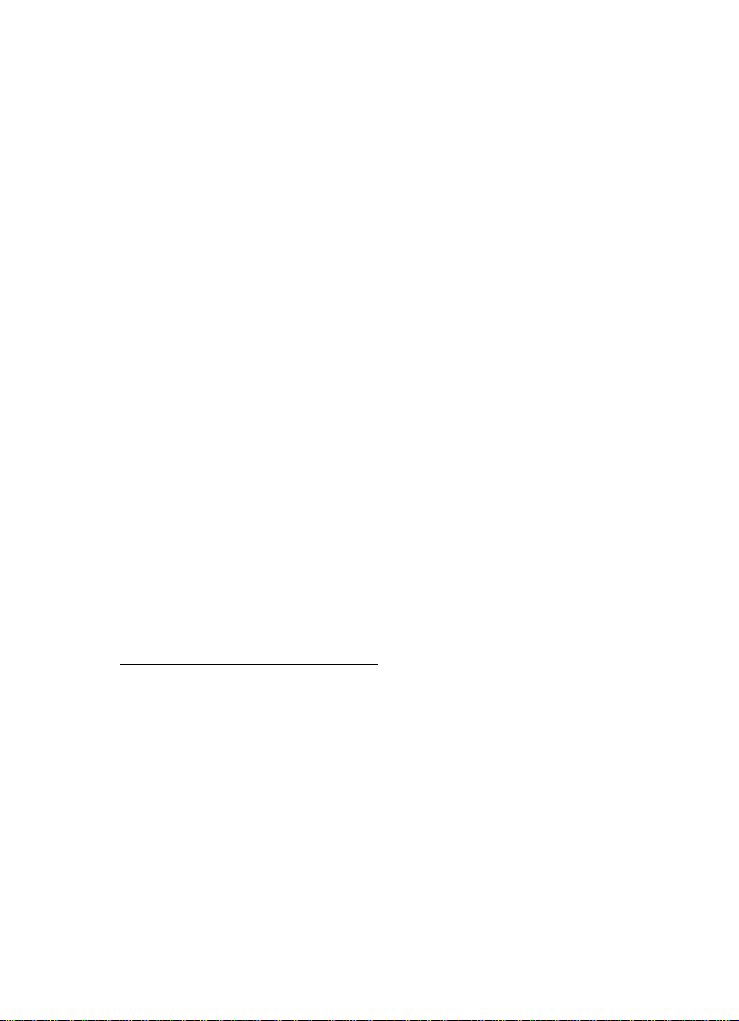
Intellectual Property
All Intellectual Property, as defined below, owned by or which is
otherwise the property of Samsung or its respecti ve suppliers
relating to the SAMSUNG Phone, including but not limited to,
accessories, parts, or software relating ther e to (the “Phone System”),
is proprietary to Samsung and protected under federal laws, state
laws, and international treaty provisions. Intellectual Pr operty
includes, but is not limited to, inventions (patentable or
unpatentable), patents, trade secrets, copyrights, software,
computer programs, and related documentation and other works of
authorship. You may not infringe or otherwise violate the rights
secured by the Intellectual Property. Moreover, you agree that you
will not (and will not attempt to) modify, prepare deriva tive works
of, reverse engineer , decompile, disassemble, or otherwise attempt to
create source code from the softwar e. No title to or ownership in the
Intellectual Property is transferred to you. All applicable rights of the
Intellectual Property shall rema in with SAMSUNG and its suppliers.
Samsung T elecommunications America (ST A), L.P.
Headquarters: Customer Care Center:
1301 E. Lookout Drive 1000 Klein Street
Richardson, TX 75082 Plano, TX 75074
Toll Free Tel: 1.888.987.HELP (4357)
Internet Address: http://www.samsungusa.com
©
2006 Samsung Telecommunications America, L.P. is a registered
trademark of Samsung Electronics America, Inc. and its related
entities.
Page 3
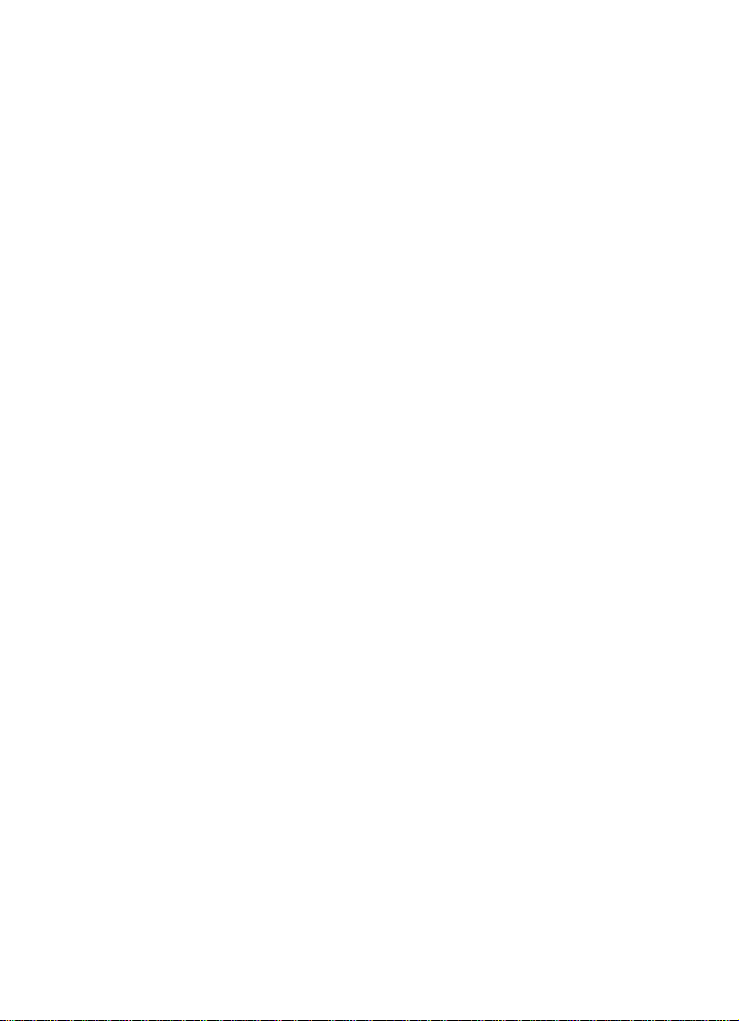
Disclaimer of Warranties; Exclusion of Liability
Licensed by Qualcomm Incorporated under one or more of the
following patents: U.S. Patent No. 4, 901, 307; 5 , 056, 109; 5, 099, 204;
5, 101, 501; 5, 103, 459; 5, 107, 225; 5, 109, 390.
GH68-11153A
Openwave® is a registered Trademark of Openwave, Inc.
RSA® is a registered Trademark RSA Security, Inc.
Disclaimer of Warranties; Exclusion of Liability
EXCEPT AS SET FORTH IN THE EXPRESS WARRANTY
CONT AINED ON T HE WARRANTY PAGE ENCLOSED WITH
THE PRODUCT , THE PURCHASER T AKES THE PRODUCT “AS
IS”, AND SAMSUNG MAKES NO EXPRESS OR IMPLIED
WARRANTY OF ANY KIND WHATSOEVER WITH RESPECT
TO THE PRODUCT, INCLUDING BUT NOT LIMITED TO THE
MERCHANTABILITY OF THE PRODUCT OR ITS FITNESS FOR
ANY PARTICULAR PURPOSE OR USE; THE DESIGN,
CONDITION OR QUALITY OF THE PRODUCT; THE
PERFORMANCE OF THE PRODUCT; THE WORKMANSHIP
OF THE PRODUCT OR THE COMPONENTS CONTAINED
THEREIN; OR COMPLIANCE OF THE PRODUCT WITH THE
REQUIREMENTS OF ANY LAW, RULE, SPECIFICATION OR
CONTRACT PERTAINING THERETO. NOTHING
CONTAINED IN THE INST RUCTION MANUAL SHALL BE
CONSTRUED TO CREATE AN EXPRESS OR IMPLIED
WARRANTY OF ANY KIND WHATSOEVER WITH RESPECT
TO THE PRODUCT . IN ADDITION, SAMSUNG SHALL NOT BE
LIABLE FOR ANY DAMAGES OF ANY KIND RESULTING
FROM THE PURCHASE OR USE OF THE PRODUCT OR
ARISING FROM THE BREACH OF THE EXPRESS WARRANTY,
INCLUDING INCIDENTAL, SPECIAL OR CONSEQUENTIAL
DAMAGES, OR LOSS OF ANTICIPATED PROFITS OR
BENEFITS.
Page 4
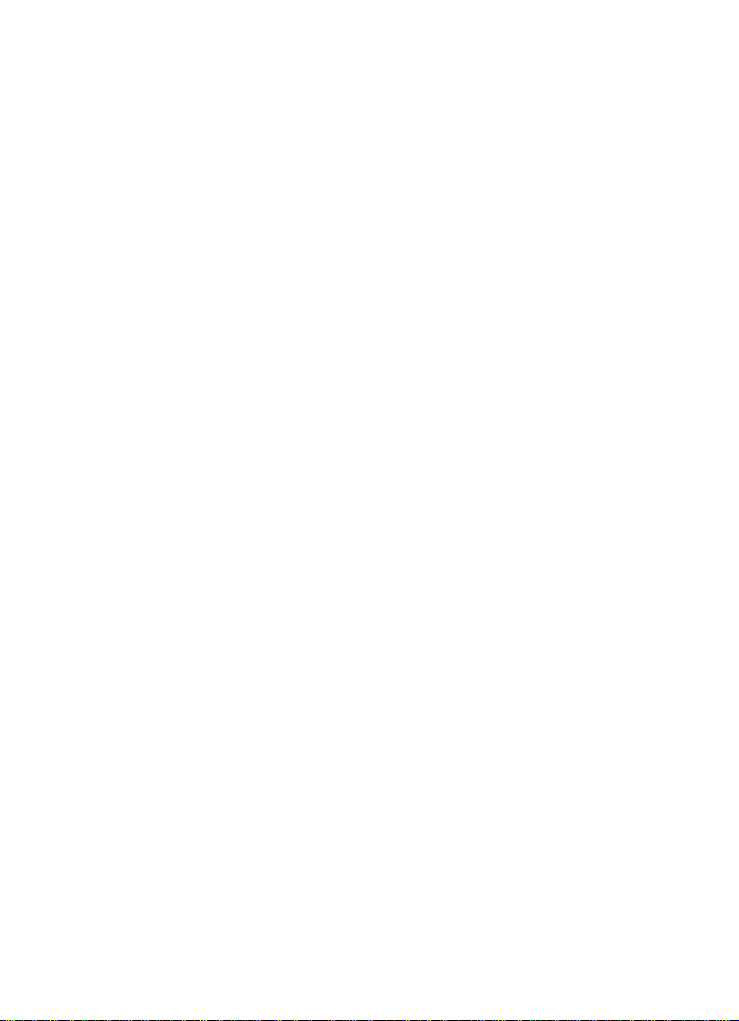
Page 5
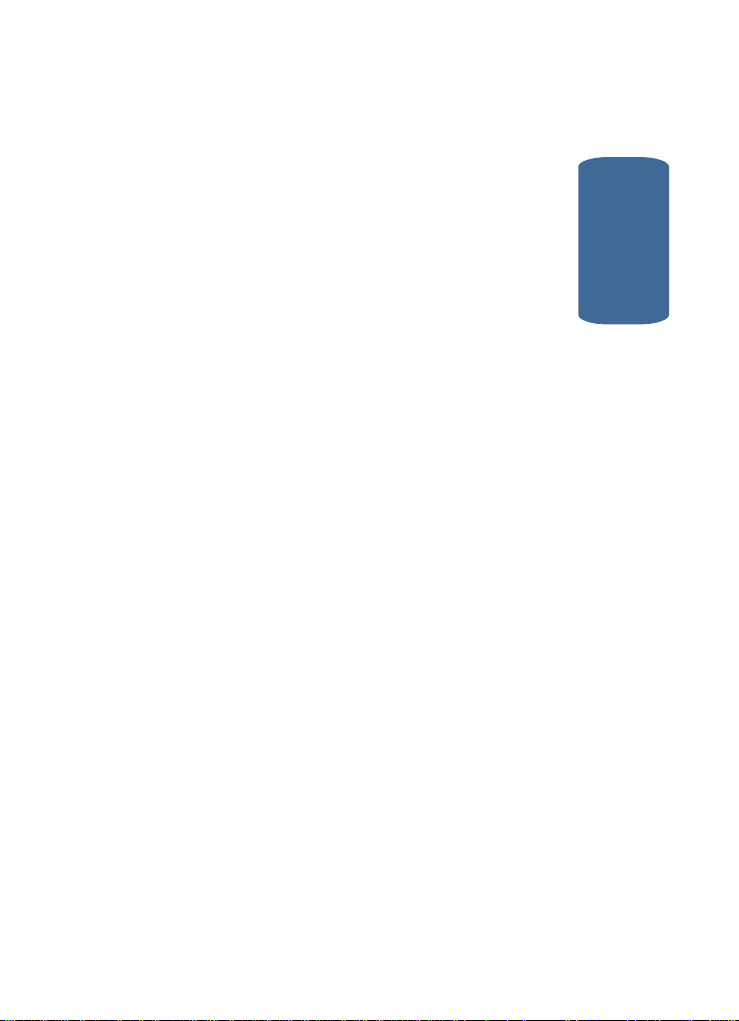
Table of Contents
Intellectual Property .........................................................2
Samsung Telecommunications America (STA), L.P. ..........2
Disclaimer of Warranties; Exclusion of Liability .................3
Section 1: Getting Started .................................9
Understanding this User Manual .....................................10
Activating Your Phone ....................................................11
Charging the Battery ......................................................13
Setting Up Your Voice Mail .............................................15
Section 2: Understanding Your Phone ............17
Features of Your Phone ..................................................18
Closed View of Your Phone .............................................19
Open View of Your Phone ...............................................20
Command Keys ..............................................................22
Understanding the Display Screen ..................................25
Your Phone’s Modes ......................................................29
Section 3: Call Functions .................................33
Making a Call — Number Entry Dialing ..........................34
Making a Call — Speed Dialing ......................................37
Making a Call — Voice Dialing .......................................38
Answering a Call ............................................................41
Ignoring a Call ................................................................42
Adjusting the Call Volume ...............................................42
Calls Log ........................................................................43
Phone Modes .................................................................48
Roaming ........................................................................52
Section 4: Menu Navigation ............................53
Menu Navigation ............................................................54
In Use Menu Outline .......................................................56
Menus and sub-menus ..................................................57
Table of Contents
Table of Contents 5
Page 6
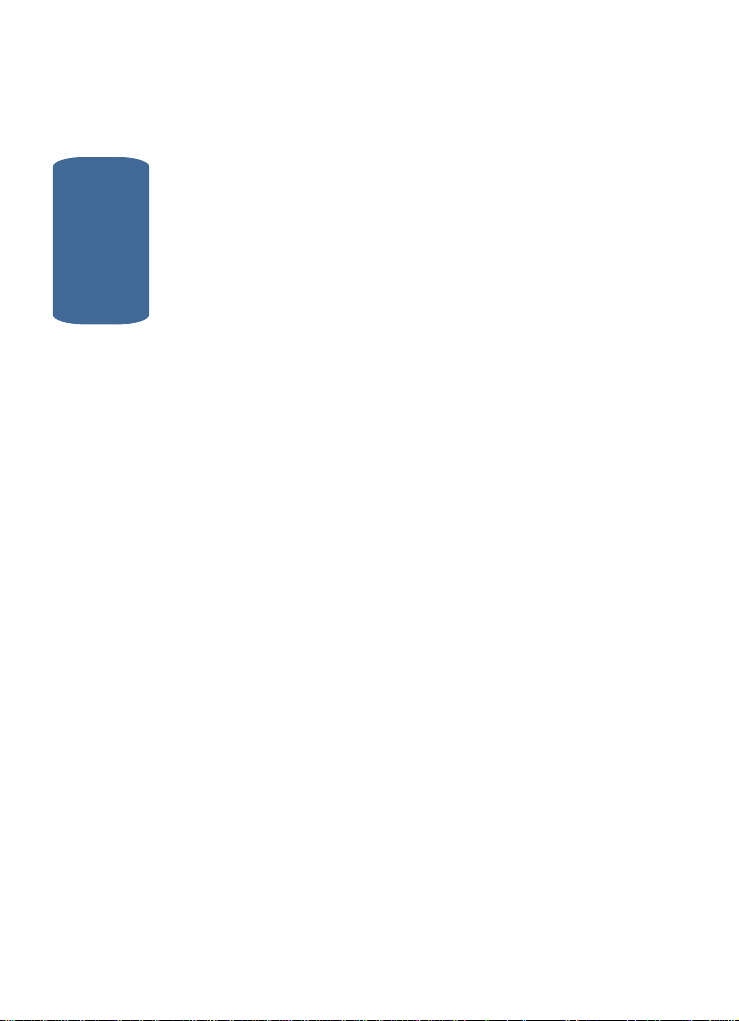
Section 5: Entering Text ..................................65
Text Entry Modes ...........................................................66
Changing the Text Entry Mode ........................................66
Entering Text in Alpha (ABC) Mode .................................67
Entering Text in T9 Word Mode .......................................68
Entering Upper and Lower Case Letters ..........................69
Table of Contents
Entering Symbols ...........................................................70
Entering Numbers ..........................................................71
Section 6: Understanding Your Contacts ........73
Your Contacts List ..........................................................74
Adding a New Contacts Entry ..........................................75
Finding a Contacts Entry .................................................80
Editing an Existing Contact Entry ....................................84
Renaming a Contacts Group ...........................................89
Deleting a Contacts Entry ...............................................90
My Phone# .....................................................................91
Memory ..........................................................................91
Section 7: Messaging ......................................93
Creating and Sending New Text Messages .....................94
Message Send Options ...................................................95
Retrieving New Messages ..............................................96
Voicemail .......................................................................97
Message Folders ............................................................97
Message Settings .........................................................100
Erasing Messages ........................................................102
Section 8: easyedgeSM ...................................103
easyedgeSM Features ....................................................104
Accessing easyedgeSM ..................................................104
6
Page 7

Section 9: Display ..........................................109
Display Settings ...........................................................110
Menu Style ...................................................................111
Animation ....................................................................111
Banner .........................................................................112
Backlight ......................................................................112
Auto Hyphen ................................................................113
Dial Digits ....................................................................114
Dial Screen ..................................................................114
Contrast .......................................................................115
Section 10: Sounds ........................................117
Volume/Vibrate .............................................................118
Ringer Type ..................................................................118
Key Beep .....................................................................119
Alerts ...........................................................................120
Power On/Off ...............................................................121
Roam Ringer ................................................................121
Whisper Mode ..............................................................122
Section 11: Gallery ........................................123
Gallery .........................................................................124
Using Image Gallery .....................................................124
Using Melody Gallery ....................................................126
Using Animelody Gallery ...............................................127
Section 12: Tools ...........................................129
Tools Menu ..................................................................130
Voice Kit .......................................................................131
Today ...........................................................................142
Calendar ......................................................................144
Jump To Date ..............................................................144
To Do List ....................................................................145
Memo Pad ...................................................................147
Count Down .................................................................148
Table of Contents 7
Table of Contents
Page 8

Alarm Clock ..................................................................150
World Time ...................................................................152
Calculator .....................................................................153
Section 13: Setup ...........................................155
Location Setting ...........................................................156
Network Settings ..........................................................156
Table of Contents
Security Settings ..........................................................157
Call Options ..................................................................162
Short Cut ......................................................................167
Language .....................................................................168
Clock Set ......................................................................168
Version .........................................................................169
Airplane Mode ..............................................................169
Section 14: Health and Safety Information ...171
Health and Safety Information .......................................172
UL Certified Travel Adapter ...........................................174
Consumer Information on Wireless Phones ...................174
Road Safety ..................................................................184
Operating Environment .................................................186
Using Your Phone Near Other Electronic Devices ..........187
Potentially Explosive Environments ...............................189
Emergency Calls ...........................................................189
FCC Notice and Cautions ..............................................191
Other Important Safety Information ...............................192
Product Performance ....................................................192
Availability of Various Features/Ringtones .....................194
Battery Standby and Talk Time .....................................194
Battery Precautions ......................................................194
Care and Maintenance ..................................................195
Section 15: Warranty Information .................197
Standard Limited Warranty ...........................................198
Index ...............................................................205
8
Page 9
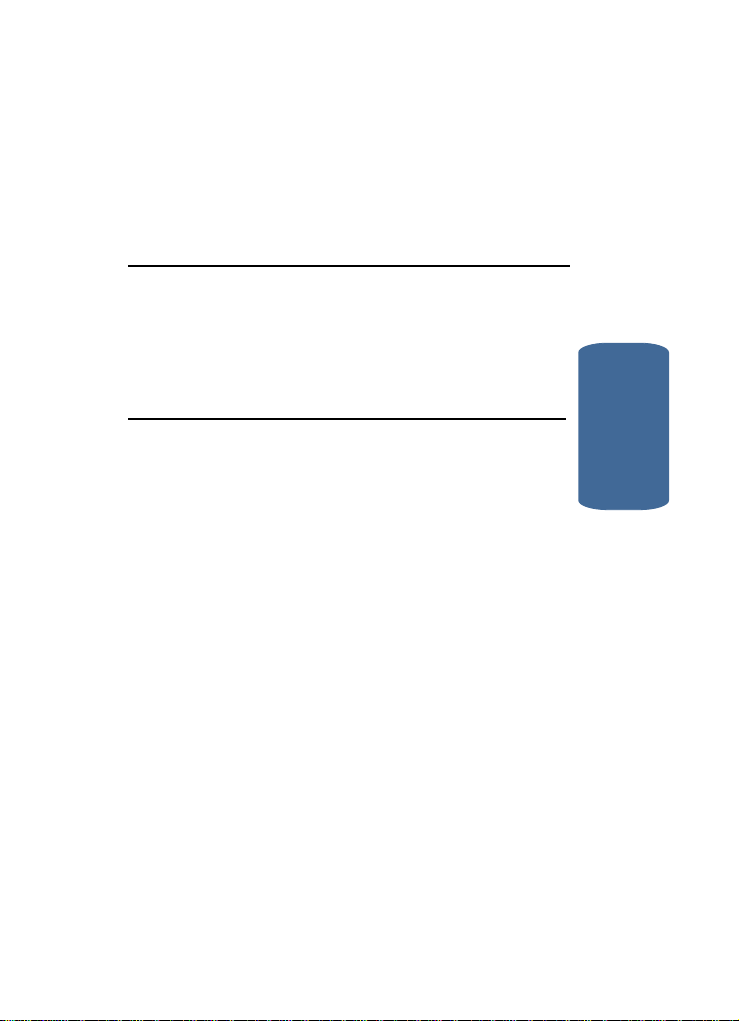
Section 1: Getting Started
Topics Covered
• Understanding this User Manual
• Activating Your Phone
• Charging the Battery
• Setting Up Your Voice Mail
This section explains how to start using your phone
by activating your service, setting up your voice
mail, or getting an understanding of how this
manual is put together.
Section 1
Section 1: Getting Started 9
Page 10
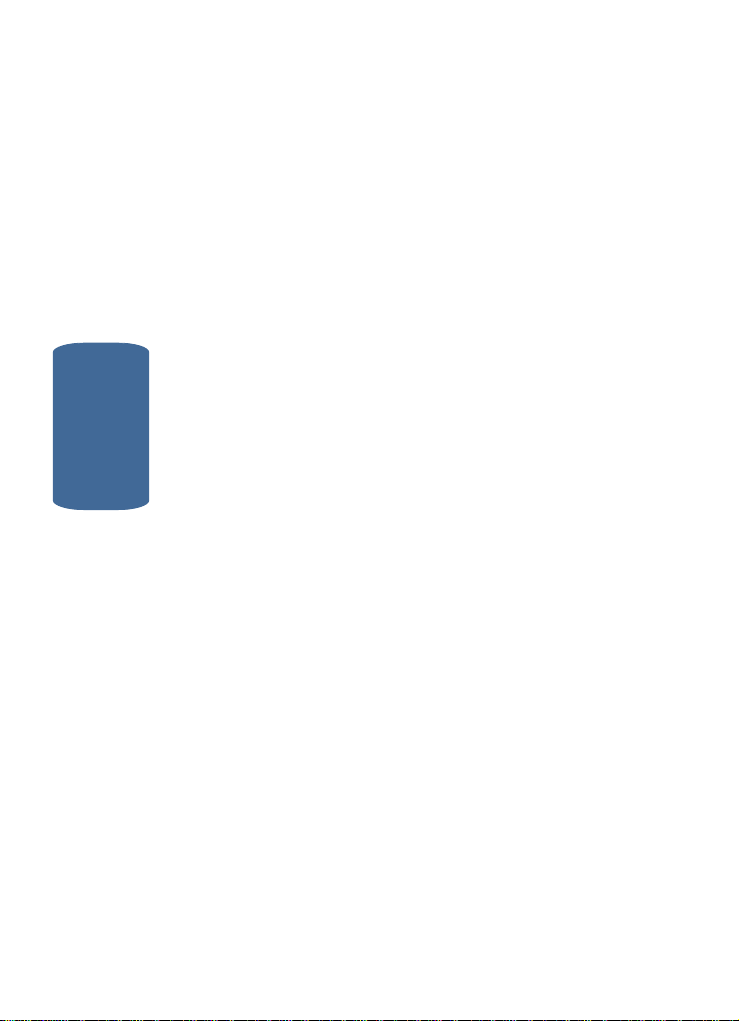
Understanding this User Manual
The chapters of this guide generally follow the same
order as the menus and sub-menus in your phone. A
robust index for quick reference t o most featur es be gins
on page 205.
Also included is important safety information that you
should know before using your phone. Most of this
information is near the back of the guide, beginning on
page 171.
Notes and tips
Throughout this guide are icons and text that are set
apart from the rest. These are intended to point out
Section 1
important information, quick methods for activating
features, to define terms, and more. The definitions for
these methods are as follows:
• Notes: Explain alternative options within the current feature,
menu, or sub menu.
• Tips: Provide quick or innovative methods for performing
functions related to the subject at hand.
• Fast Facts: Are like snippets from a glossary. Fast facts
provide definitions in context and proximity to the menu or
feature in question.
• Important: Points out important information about the current
feature that could affect performance, or even damage your
phone.
10
Page 11
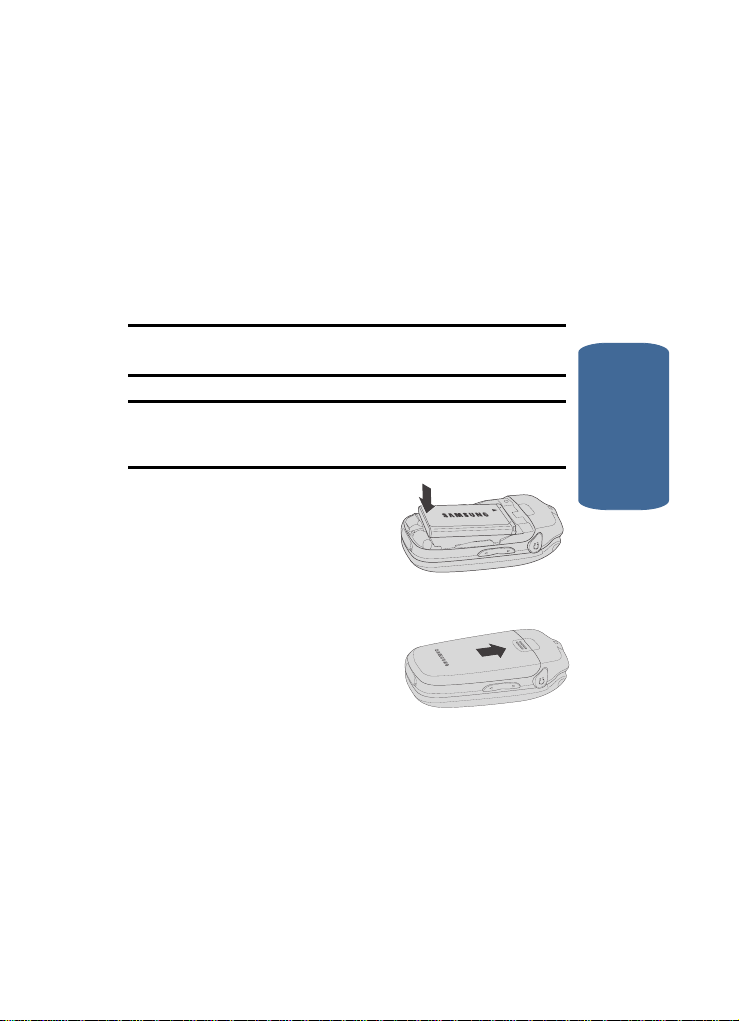
Activating Your Phone
Activating Your Phone
Contact your Wireless Carrier and follow their
instructions for obtaining service, if necessary. We
suggest that you read this guide to fully understand the
services your phone supports.
Install the Battery
Note: Your phone comes packaged with a partially charged rechargeable
standard Li-Ion battery and travel adapter.
Important: You must fully charge the battery the first time you use your
phone, otherwise you could damage the battery. You can use your phone
while the battery is charging, but the battery wi ll take longer to recharge.
1. Insert the top end of the
battery first, matching the
gold contacts on the top end
of the battery to those inside
of the phone.
2. Press the bottom end of the battery down into the phone.
3. Place the battery cover over
the battery and slide the
cover upward into place.
Section 1
Section 1: Getting Started 11
Page 12
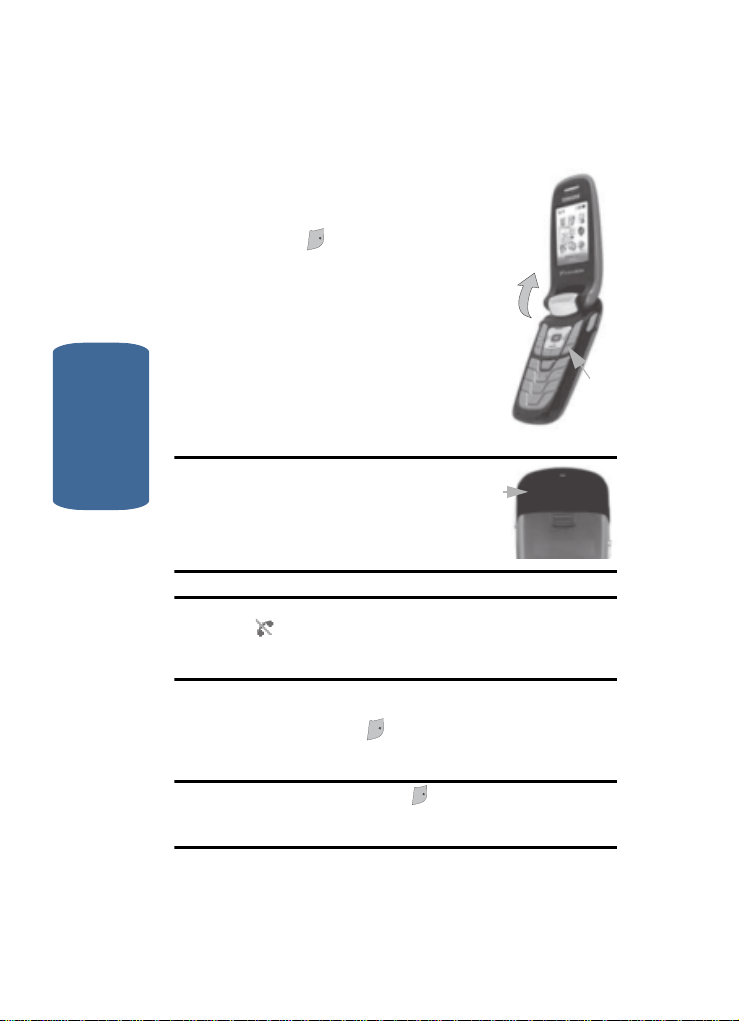
Turn Your Phone On
EN
D
EN
D
END
1. Open the flip on your phone, as
shown.
D
2. Press the key.
EN
3. The phone begins searching for a
network signal.
4. Once the phone finds a signal, the
time, date and day appear in the
bottom of the display.
5. You’re now ready to place and
receive calls.
Section 1
Tip: Your phone has an internal antenna. Do
not touch the phone case over the antenna
while using your phone as this can affect
call quality and can cause the phone to
operate at a higher power level than is
necessary.
Note: If you are outside of your carrier’s coverage or roaming area, the No
Service icon ( ) appears at the top of the phone’s display. If you cannot
place or receive calls, try later when service is available, or at another
location.
Antenna
Turn Your Phone Off
D
䡲 Press and hold the key for two or more seconds. Your
phone powers off.
EN
Press
Note: If your phone is on and you press for less than one second, the
phone will not power off. This prevents your phone from being turned off
accidentally.
END
12
Page 13
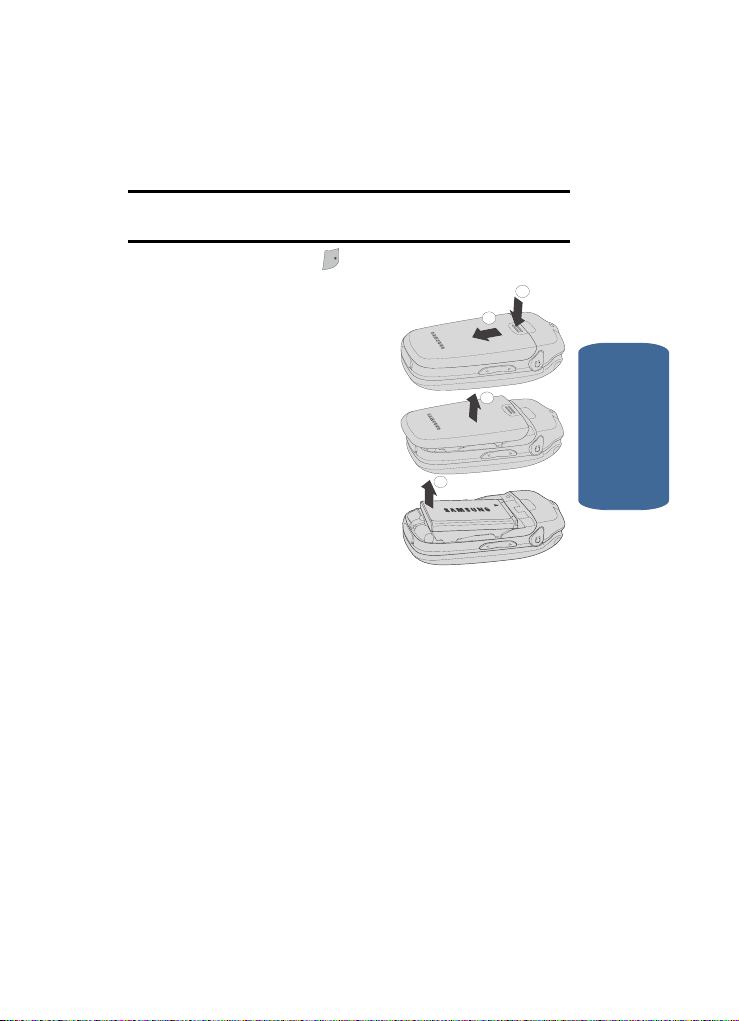
Charging the Battery
E
ND
1
2
3
4
Remove the Battery
Important! You must unplug the Travel Adapter (if it is connected) before
removing the battery from the phone during charging to avoid damage.
ND
1. Press and hold the key to turn off the phone (if on).
E
2. Press the battery cover at
point (1) and slide the cover
(2) toward the bottom end of
the phone.
3. Lift the battery cover (3) up
and away from the phone,
bottom end first.
4. Lift the battery (4) up and
away from the phone, bottom
end first.
Charging the Battery
Your phone is powered by a rechargeable standard
Li-Ion battery. Only use Samsung-approved charging
devices and batteries. Samsung accessories are
designed to maximize battery life. Using other
accessories may invalidate your warranty and may
cause damage.
Section 1
Section 1: Getting Started 13
Page 14
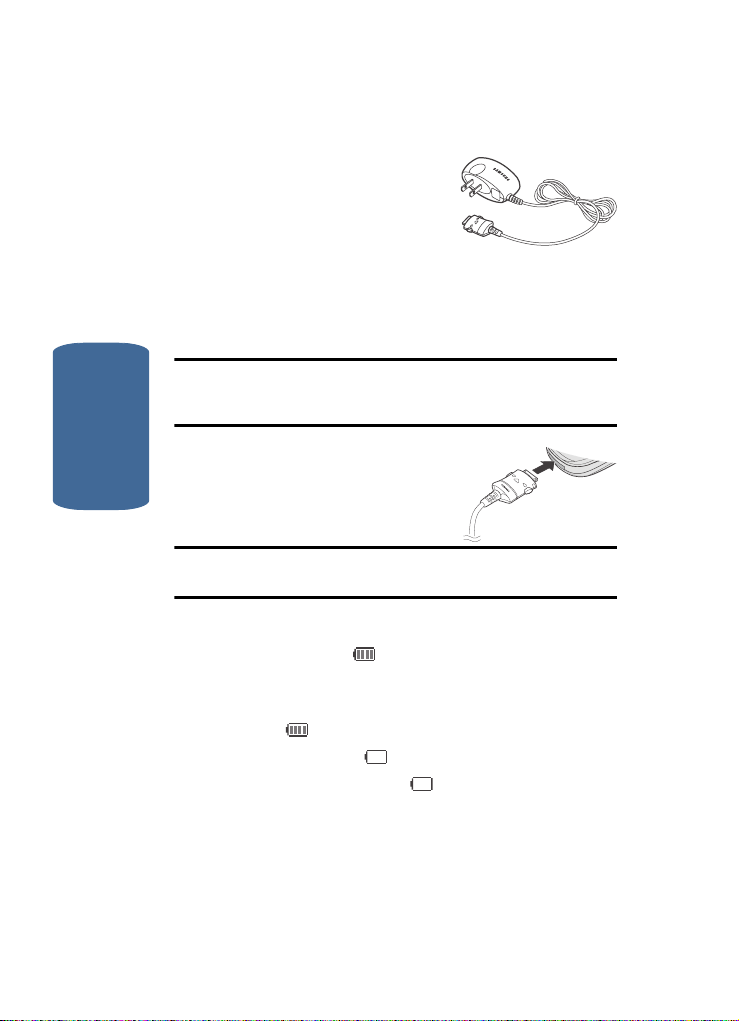
Use the Travel Adapter
The travel adapter included with
your phone is a convenient,
light-weight charger that rapidly
charges your phone from any
120/220 VAC outlet.
1. Plug the large end of the Travel Adapter into a standard
120 VAC or 220 VAC wall outlet.
Note: For connection to an electrical supply not located in the U.S., you
must use an adaptor of the proper configuration for the power outlet. Use
of the wrong adapter could damage your phone and void your warranty.
Section 1
2. Insert the smaller end of the
Travel Adapter into the charger/
accessory connector at the
bottom end of your phone.
Note: With the phone turned OFF, a discharged battery recharges fully in
approximately 3 hours.
Low battery indicator
The battery indicator ( ) in the upper-right corner of
the display indicates power level. Monitor the battery
strength and ensure your battery is adequately charged.
• Four bars ( ) indicate a full charge.
• An empty battery icon ( ) indicates a near empty battery.
• A blinking empty battery icon ( ) and a tone sounding
indicate you have two to three minutes before the battery is too
low to operate the phone.
14
Page 15
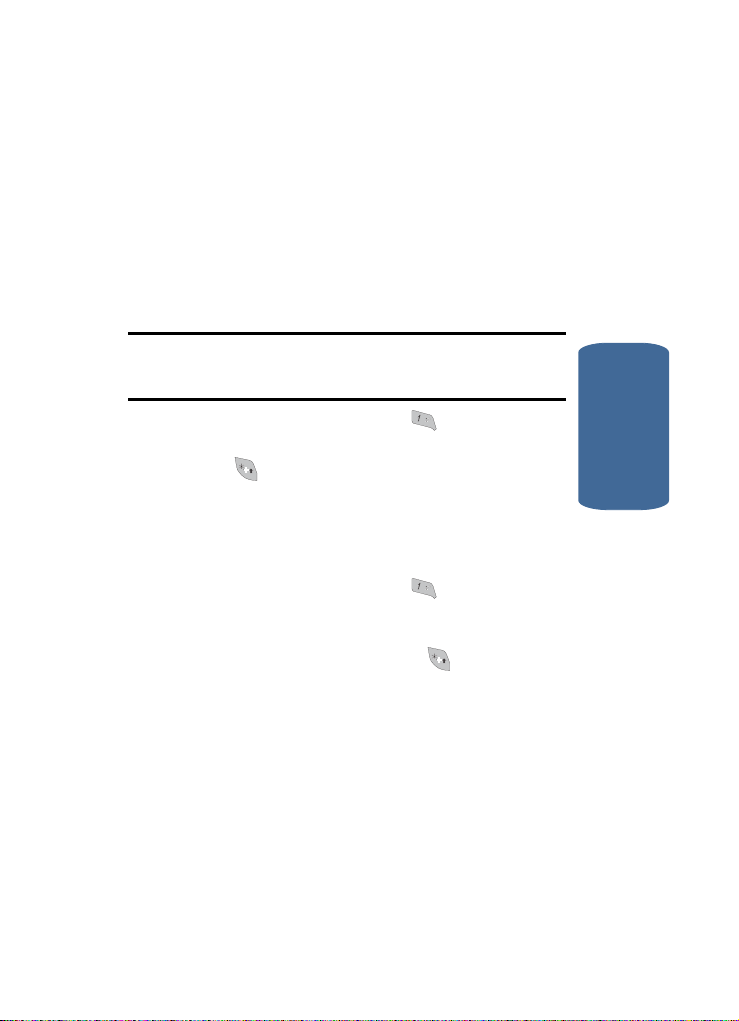
Setting Up Your Voice Mail
@
@
If you continue to use your phone without charging its battery,
the phone shuts down.
Setting Up Your Voice Mail
V oice mail allows callers to leave voi ce messages, which
can be retrieved any time.
Note: Once your voice mail account has been set up, you can use the
Voice Mail folder (under the Message menu) to view details of voice
messages in your voice mail box.
1. In idle mode, press and hold the key or dial your
own mobile number to dial voice mail.
2. Press to interrupt the greeting.
3. Follow the prompts in the new us er tutorial to se tup your
mail box.
Listen to voice mail
1. In idle mode, press and hold the key or dial your
own mobile number to dial voice mail. After connecting,
you will hear your voice greeting.
2. Interrupt your greeting by pressing .
3. You are then prompted to enter your password.
Section 1
Section 1: Getting Started 15
Page 16
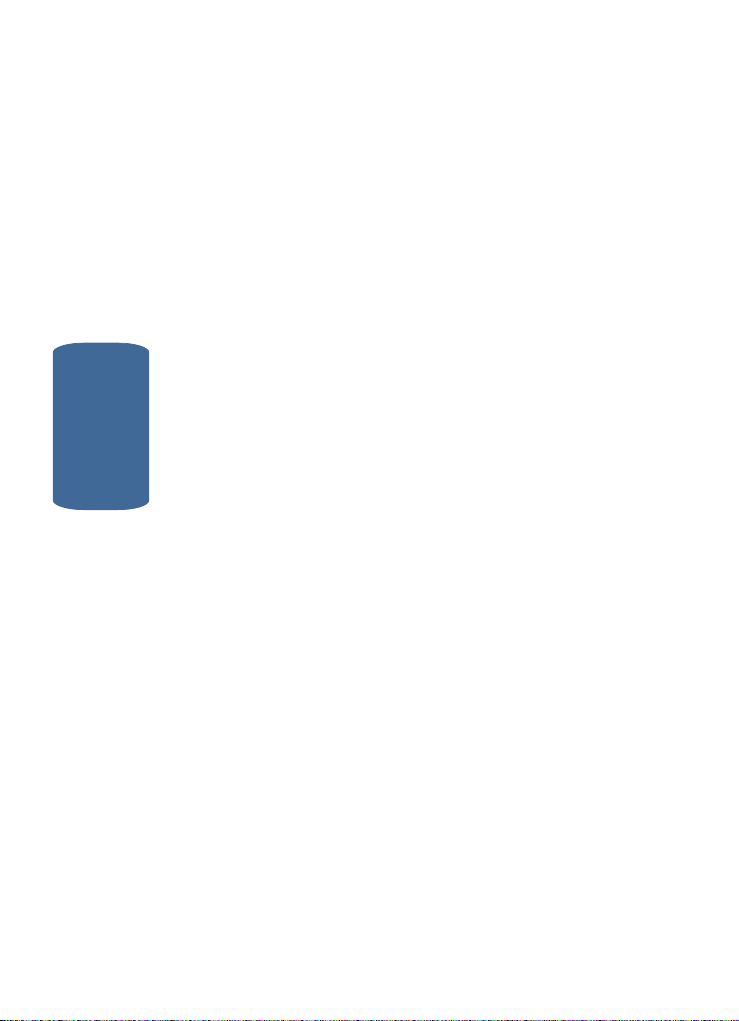
Section 1
16
Page 17

Section 2: Understanding Your Phone
Topics Covered
• Features of Your Phone
• Closed View of Your Phone
• Open View of Your Phone
• Command Keys
• Understanding the Display Screen
• Your Phone’s Modes
This section outlines some key features of your
phone. This section also explains the screen and the
icons that are displayed when the phone is in use.
Section 2
Section 2: Understanding Your Phone 17
Page 18
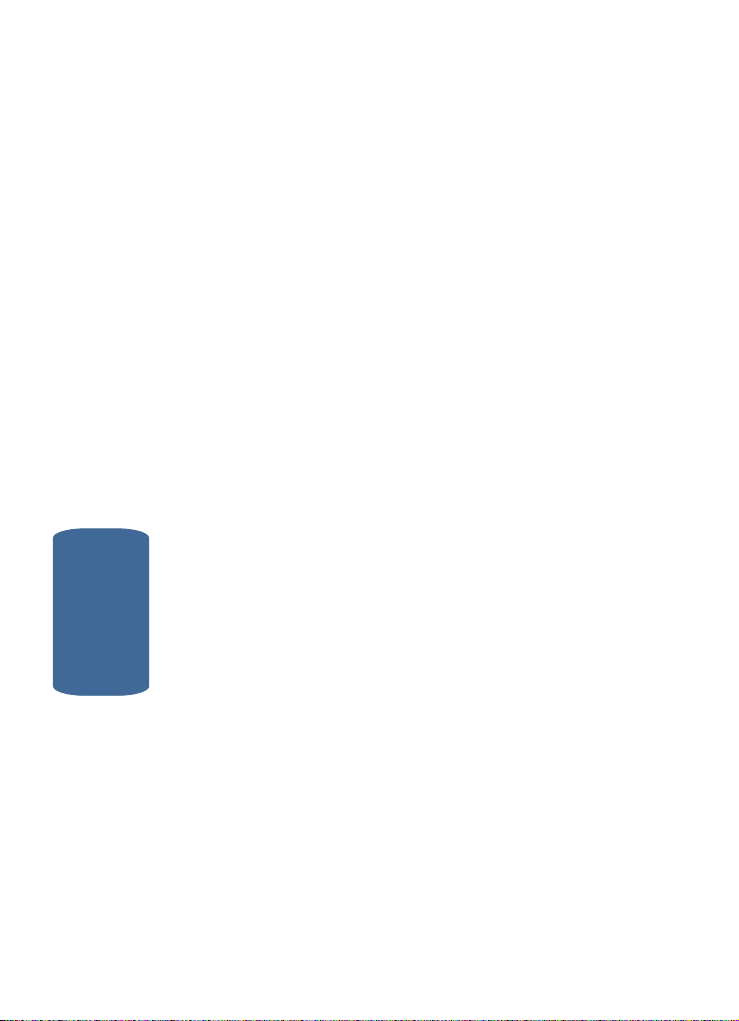
Features of Your Phone
• 128 X 160 pixel Liquid Crystal Display
• High speed data (CDMA 2000 1X Technology)
• Global Positioning Technology (GPS)
• PIM functions (Scheduler, To Do List, etc.)
• Short (Text) Message Service (SMS)
• Voice Dial
• 32 Polyphonic Ringtones
• Speaker Phone
Section 2
18
Page 19

Closed View of Your Phone
2. External LCD
Closed View of Your Phone
4. Speaker
1. Headset Connector
3. Volume Key
5. Speakerphone Key
Command Keys and Features
1. Headset Connector — Used for handsfree,
Teletypewriter (TTY), and Telecommunication Device for
the Deaf (TDD) equipment.
2. External LCD — Indicates when you have an incoming
call or a message.
Section 2: Understanding Your Phone 19
Section 2
Page 20
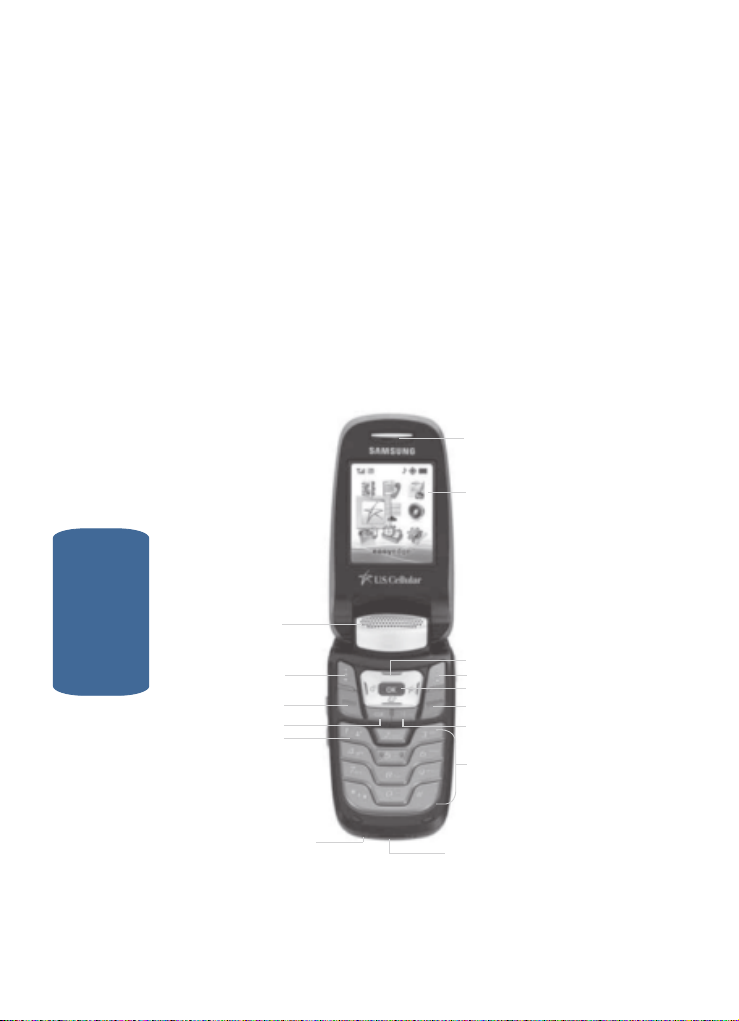
3. Volume Key — Lets you adjust the ringer volume in
standby mode (with the flip open) or adjust the voice
volume during a call. To mute the ringer during an
incoming call, press the volume key up or down.
4. Speaker — The speaker, on the front of the flip, plays
sounds such as ringtones and alerts.
5. Speakerphone Key — Lets you enable and disable
speakerphone mode.
Open View of Your Phone
15. Earpiece
14. Internal Display
Section 2
20
1. Speaker
2. Left Soft Key
3. SEND Key
4. Clear Key
5. Voice Mail Hot Key
6. Microphone
13. Navigation Key
12. Right Soft Key
11. OK Key
10. END/Power/Menu Exit Key
9. Voice Recognition Key
8. Alpha-numeric Keys
7. Power/Accessory
Connector
Page 21
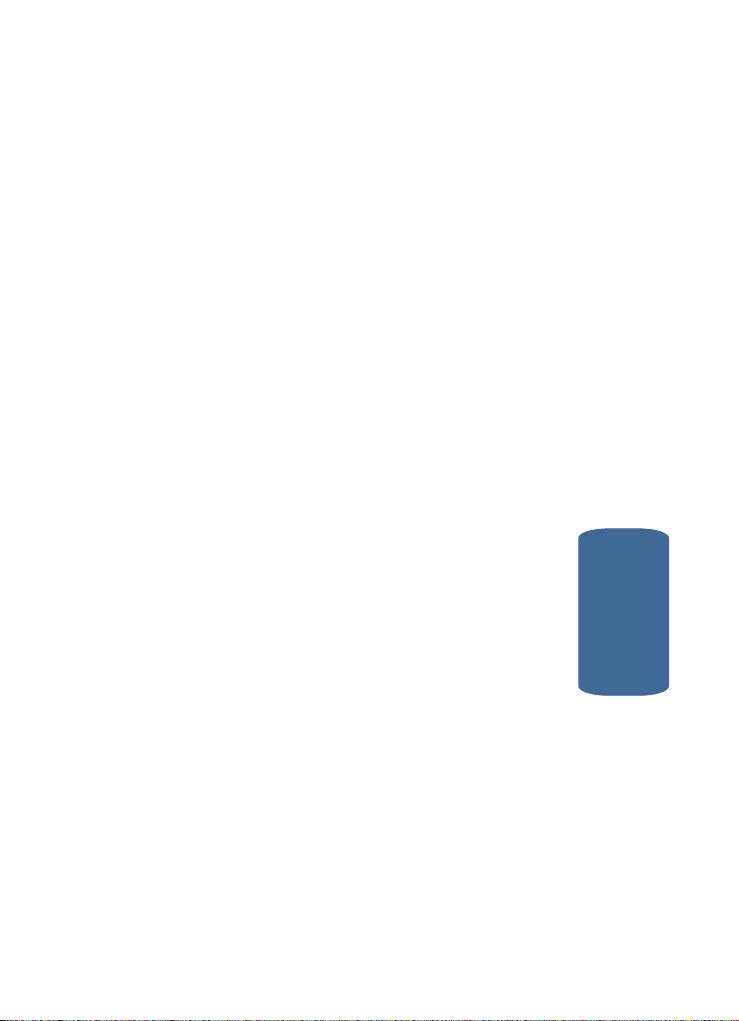
Open View of Your Phone
Command Keys and Features
1. Speaker — The speaker, on the front of the flip, plays
sounds such as ringtones and alerts.
2. Left Soft Key — Performs the functions indicated by the
screen text on the bottom of the internal display.
3. SEND Key — This key is used to initiate your calls.
4. CLR (clear) Key — Deletes characters from the display
when you are in text entry mode. When in a menu, press
to return to the previous menu.
5. Voice Mail Hot Key — Press and hold to automatically
dial your voicemail.
6. Microphone — The microphone used during phone
calls and voice memo recordings.
7. Power/Accessory Connector — Used to plug in the
Travel Charger and to connect any available accessory
cable.
8. Alpha-numeric Keys — Use these keys to enter
numbers, letters, and characters.
9. Voice Recognition Key — Lets you access your
phone’s voice recognition features.
10.END/Power/Menu Exit Key — Ends a call. Press and
hold this key for a few seconds to turn your phone On or
Off. When you receive an incoming call, press to mute
the ringer and send the call to Voice Mail.
11.OK Key — Pressing when navigating through a menu
accepts the highlighted choice in the menu.
Section 2
Section 2: Understanding Your Phone 21
Page 22
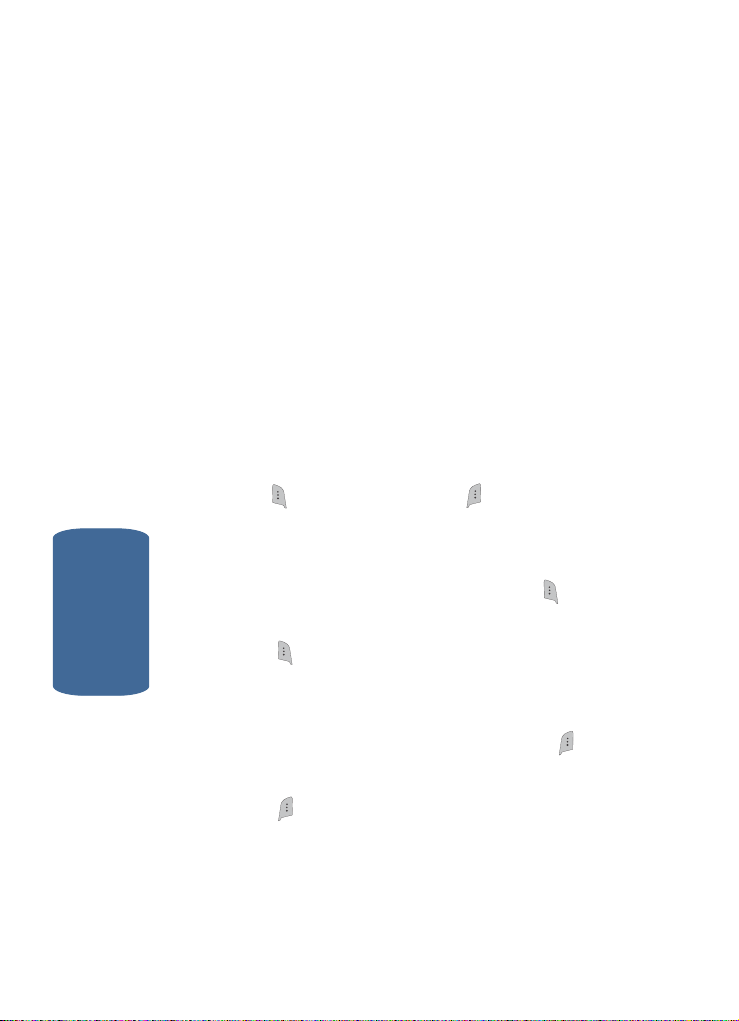
12.Right Soft Key — Performs the functions indicated by
the screen text on the bottom of the display.
13.Navigation Key — In menu mode, lets you browse and
highlight menu options.
14.Internal Display — Displays the numbers, messages,
and icons you need to operate your phone.
15.Earpiece — Plays sounds such as caller voices and call
progress tones.
Command Keys
Functions for the soft keys are defined by what appears
above each in the display. There are two soft keys, the
left soft key and the right soft key .
Left Soft Key
Some functions of the left soft key are as follows.
• In standby mode, press the Message (left) soft key ( ) to open
the Messages menu.
Section 2
• When the left soft key function is Option, press the Option (l eft)
soft key ( ) and a pop-up menu appears.
Right Soft Key
Some functions of the right soft key are as follows.
• In standby mode, press the Contacts (right) soft key ( ) to
open the Find screen.
• When the right soft key function is Back, press the Back (right)
soft key ( ) to back up one menu level.
22
Page 23

Command Keys
EN
D
EN
D
END
OK Key
•
In standby mode, press the MENU ( ) key to open the main
menu.
• In a menu, press the key to accept the highlighted
OK
selection.
• When the OK key function is Edit, press the Edit () key to
edit a Draft message.
OK
OK
Clear Key
The CLR key ( ) is used to erase or clear numbers,
text, or symbols from the display. You can also use the
key to return to a previous menu or to return to
standby mode from any menu.
1. If you enter an incorrect character, briefly press to
backspace (and delete) the character.
2. To erase the entire sentence, press and hold .
3. To back up one menu level, briefly press .
4. To return to standby mode, press and hold until you
return to standby mode.
End Key
D
1. Press and hold the End key to turn your phone on or
off.
D
2. Briefly press once to disconnect a call.
3. Press to return to standby mode from any menu, or to
EN
END
cancel the last input.
EN
Section 2
Section 2: Understanding Your Phone 23
Page 24
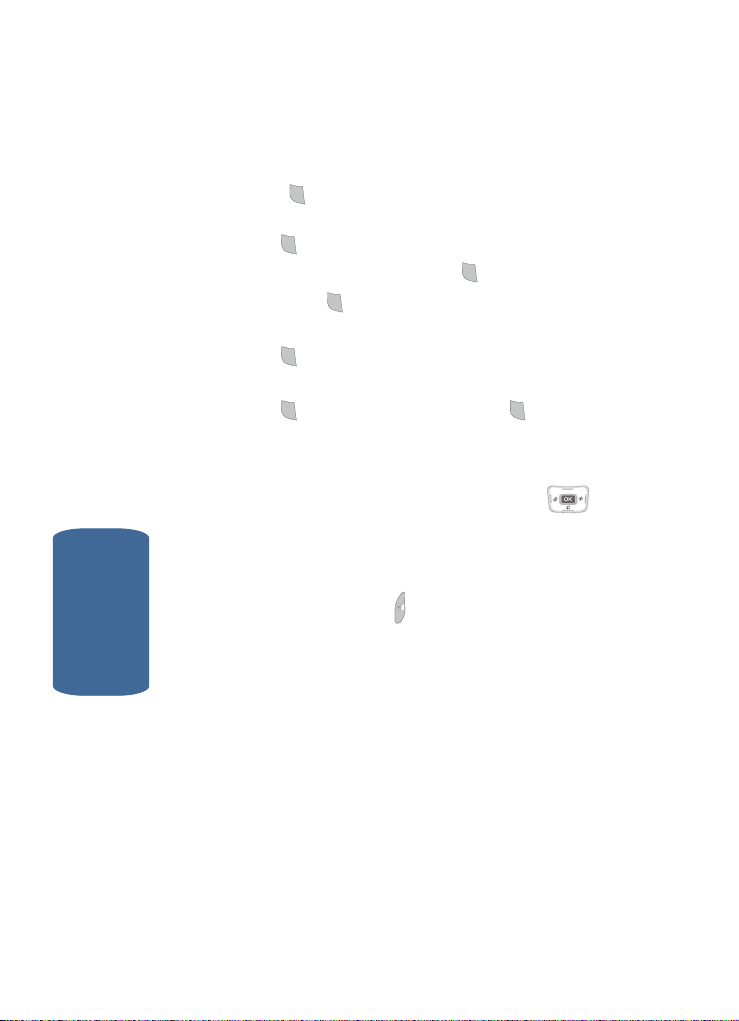
Send Key
SEND
SEND
SEND
SEND
SEND
SEND
SEND
The Send key is used to answer calls, dial calls, and
to recall the last number(s) dialed, received, or missed.
1. Press once to answer calls.
2. Enter a number and briefly press to make a call.
3. Briefly press in standby mode to display a list of
4. Press twice in standby mode to call the most recent
5. Press to pick up a waiting call. Press again to
SEND
SEND
SEND
SE
ND
recent calls to and from your phone.
SEN
D
number.
SEND
switch back to the other call.
SEND
Navigation Key
Use the directional keys on the navigation key to
browse menus, sub menus, and lists. Each key also acts
as a shortcut to launch applications.
Speakerphone Key
Use the speakerphone key ( ) — located on the right
side of your phone — to switch from using the earpiece
Section 2
to the speakerphone before or during a call. Use the
volume keys — located on the left side of your phone
— to adjust the volume. Press the speakerphone key to
enable and disable the speakerphone option.
24
Page 25
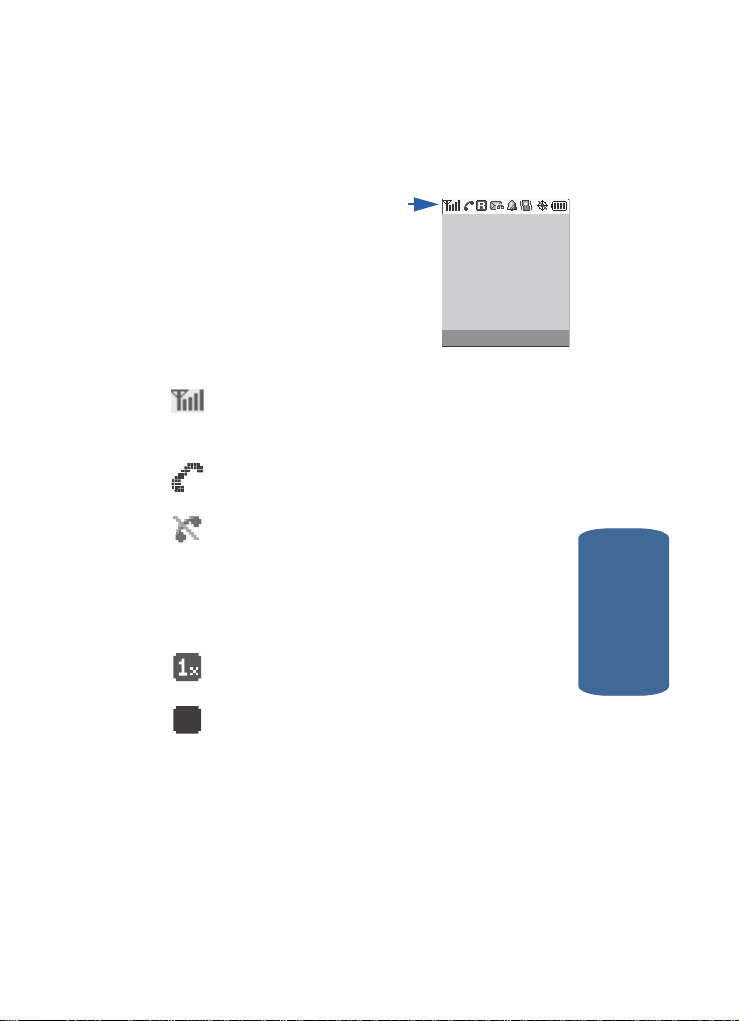
Understanding the Display Screen
D
Understanding the Display Screen
The top line of your phone’s
display contains icons that
indicate network status, ba ttery
power, signal strength,
connection type, and more. The
following list contains icons that
may appear in your display.
Display screen icons
Signal strength—Always appears when your phone is
on and indicates the current signal strength. More lines
indicate higher signal strength.
Service indicator—Indicates a call in progress. When
dialing a number, this icon flashes until the call connects.
No service indicator—Indicates your phone cannot find
a signal because you’re outside a service area. You
cannot make or receive calls. Wait for a signal or move
into an open area to try and find a signal. The no service
indicator always appears when you turn on your phone
and disappears once service is located.
1X Protocol — Indicates your phone is using the 1X
protocol.
IS95-2G Protocol — Indicates your phone is using the
D
IS95-2G protocol. This protocol is not capable of high
speed data.
Section 2
Section 2: Understanding Your Phone 25
Page 26
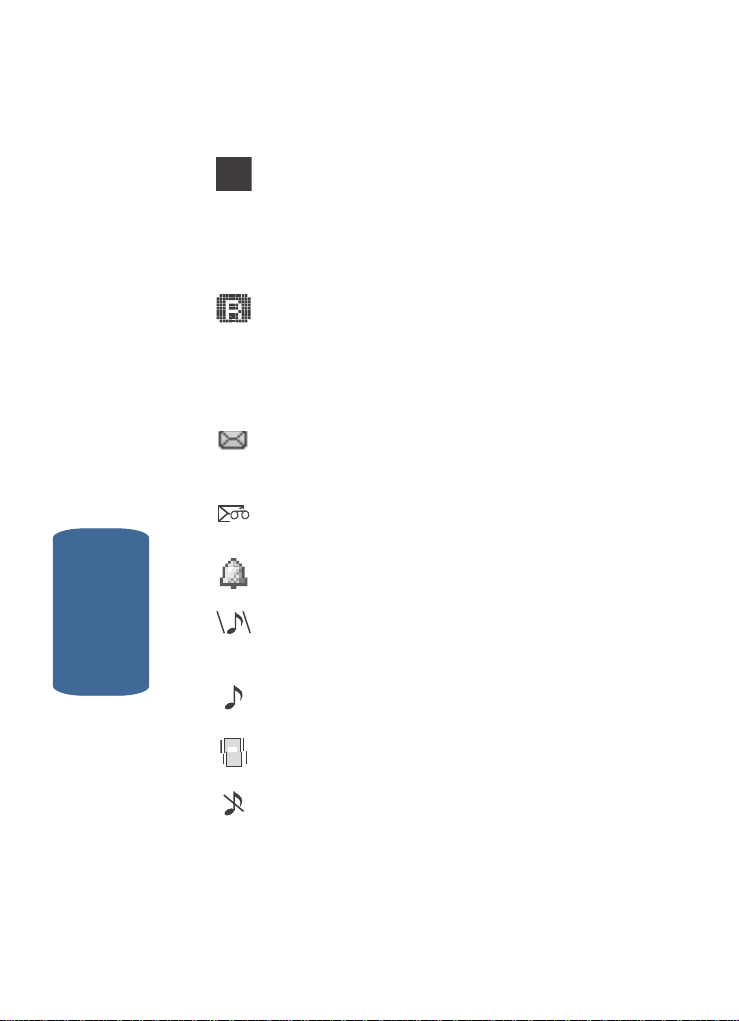
Analog mode indicator — Indicates your phone is
A
operating in an analog service area or that digital service
has been interrupted. Also indicates that some network
features are not available. Also, you may need to recharge
your phone’s battery more often while in an analog
service area.
Roam — Extended roamin g indicator. Roaming occurs
when you use your phone outside your home area. While
roaming, a wireless provider other than yours handles
your call, so the service rate for the call may be higher
than for calls made within your home area. Please refe r to
information from your Wireless Provider on roaming rates.
New Message — Indicates that you’ve received a new
text, page, or web alert message. You’re also notified by a
visual and audible alert.
Voice Mail — Indicates that you’ve received a new voice
mail.
Alarm clock — The alarm clock is set.
Section 2
26
Vibrate plus Ring — Your phone is in vibrate plus ring
mode. When you receive a call, the phone vibrates and
rings.
Ring — Your phone is in ring mode. When you receive a
call, the phone rings.
Vibrate mode — Your phone is in vibrate mode. When
you receive a call, the phone vibrates instead of ringing.
Ringer Silent — The ringer has been set to Silent using
the volume key on the side of the phone.
Page 27
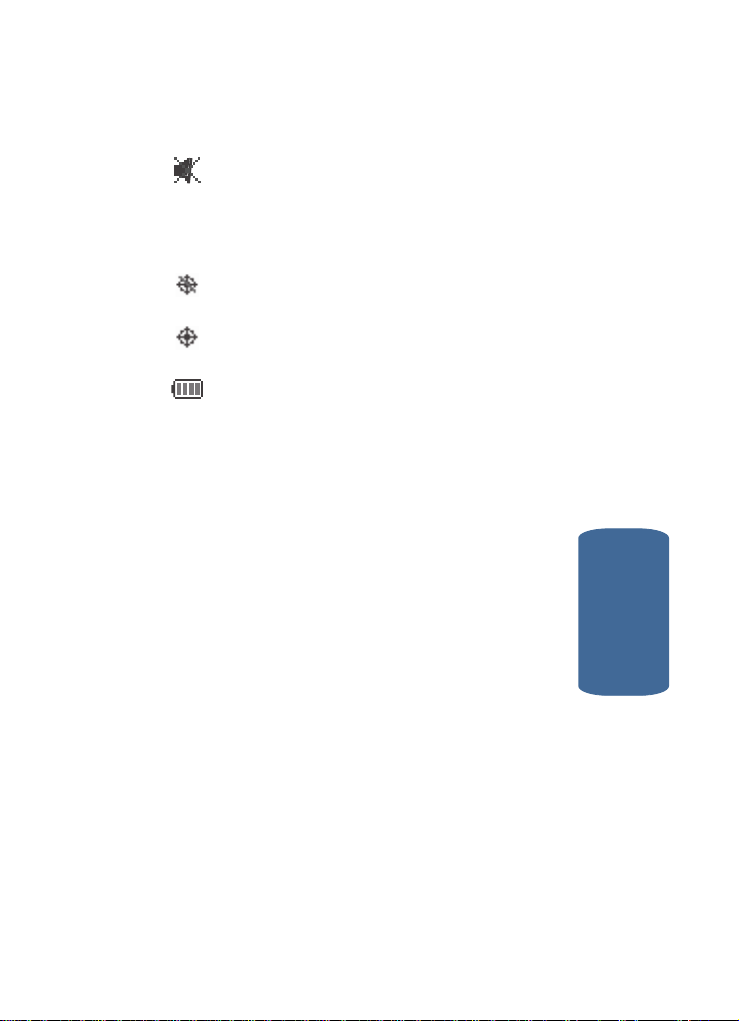
Understanding the Display Screen
Silent mode — Indicates your phone is in silent mode.
Ringer is silenced for all alerts, incoming calls, and
incoming messages. The phone alerts you of incoming
calls, alerts, and messages by vibration and a flashing
Service LED.
GPS (911 only) — This icon represents Gl obal P ositioni ng
Service (GPS) for 911.
GPS — Indicates GPS is on for location.
Battery strength — Indicates the battery charge level.
The more black bars, the greater the charge. When the
battery becomes very low, a flashing empty battery icon
displays and the phone sounds an audible alert, which
indicates your phone is about to shut down.
Dialogue Boxes
Dialogue boxes prompt for action, inform you of
status, or warn of situations such as low memory.
Dialogue boxes and their definitions are outlined
below.
• Choice
䢇 Example: “Save to draft?”
• Reconfirm
䢇 Example: “Erase all inbox msgs?”
• Performing
䢇 Example: “Sending...” “Connecting...”
• Completed
䢇 Example: “Message Saved”
Section 2
Section 2: Understanding Your Phone 27
Page 28
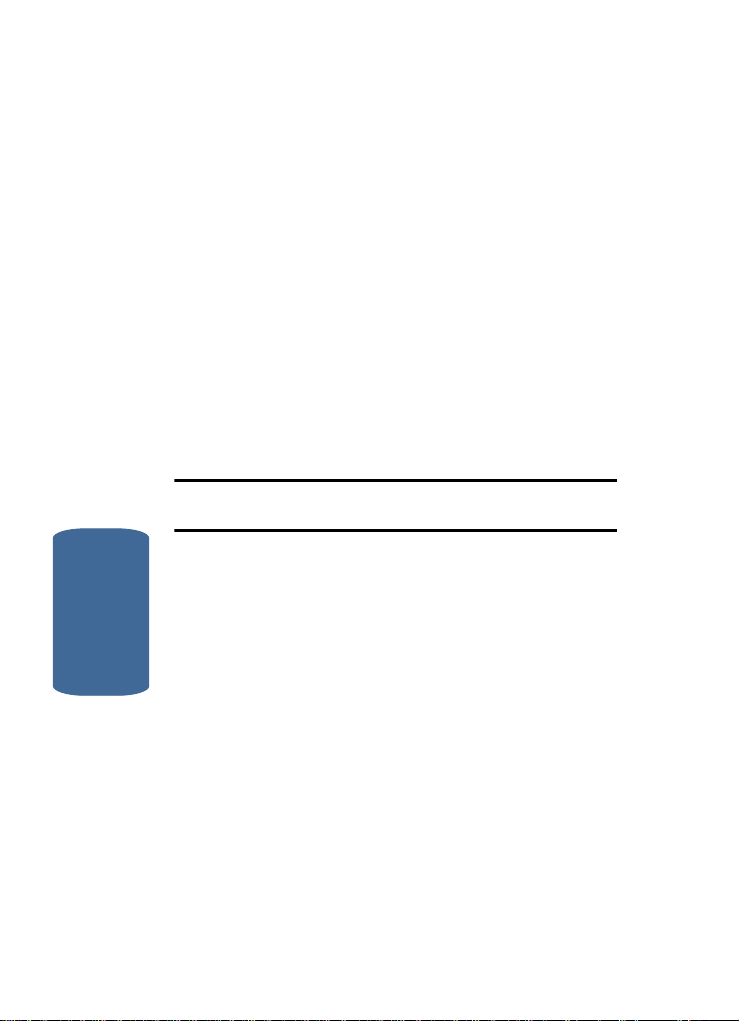
• Information
䢇 Example: “New Mes sage”
• Error
䢇 Example: “System Erro r!”
• Warning
䢇 Example: “Battery Low,” “Memory Full!”
Backlights
Backlights illuminate the internal and external displays
and the keypad. When you press any key or open the
phone, the backlights come on. They go off when no
keys are pressed within a period of time set in the
Backlight menu.
Note: During a phone call, the display backlights dim and turn off after one
minute to conserve battery power, regardless of the Backlight setting.
See “Backlight” on page 112 for more information.
External Display
Your phone has an external display on the outside of
Section 2
the flip. When you close the phone, the external display
shows a digital clock.
Icons that appear in the external display indicate the
following:
• Incoming calls and messages
• Alarms and alerts
• Battery charge level
• Signal strength
28
Page 29
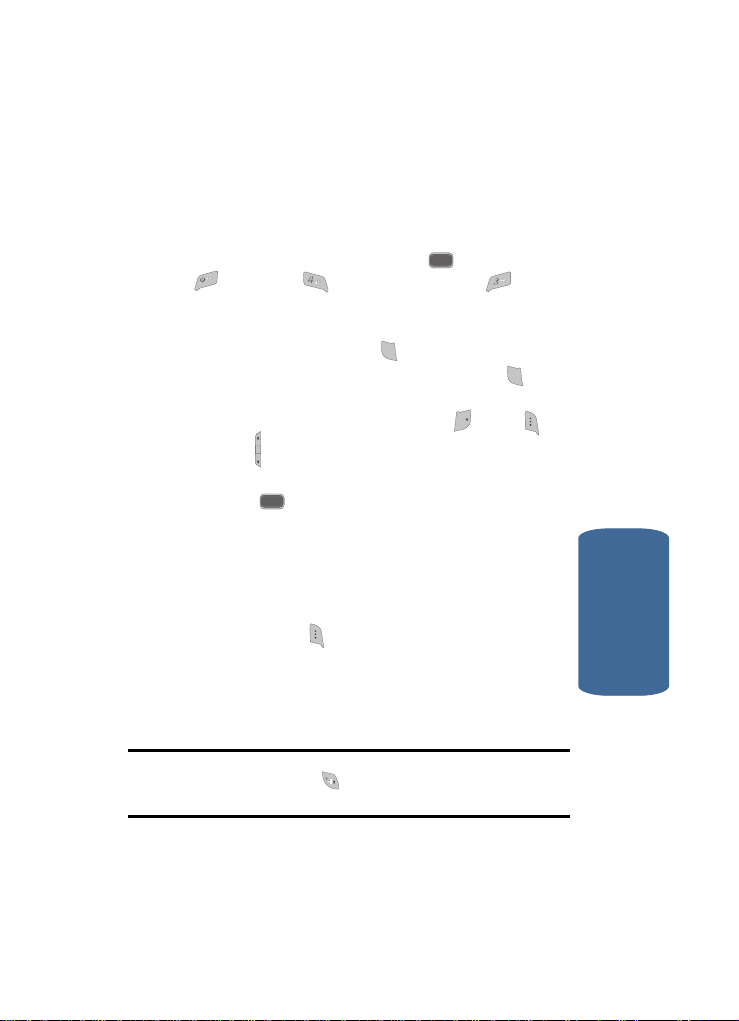
Your Phone’s Modes
SEND
SEND
END
Your Phone’s Modes
Call Answer Mode
You can select how you wish to answer a call.
1. In standby mode, press the MENU ( ) key, then press
(for Setup), (for Call Options), and for Call
ghi
4
Answer. The following call answer options appear in the
display:
䢇 Send Key — Only pressi ng answers a call.
䢇 Flip Open — Opening the phone’s flip or pressing
answers a call.
䢇 Any Key — Pressing any key except the key, the key,
or the key answers a call.
2. Use the navigation keys to highlight an option.
3. Press the key to select the method for answering
OK
calls.
OK
SEND
END
SEND
Input mode
Input mode determines how you enter text, numbers
and symbols. While at any text entry screen, press the
Option (left) soft key ( ), then choose the input mode
from the pop-up menu using the navigation keys.
Optional input modes are T9 Word, Alpha, Symbol,
Number, and Canned. (See “Section 5: Entering Text”
on page 65 for more information.)
Tip: You can also cycle between T9 Word, Alpha, and Number by
repeatedly pressing and holding . The Canned mode is available only
when working with Messages.
Section 2: Understanding Your Phone 29
Section 2
Page 30
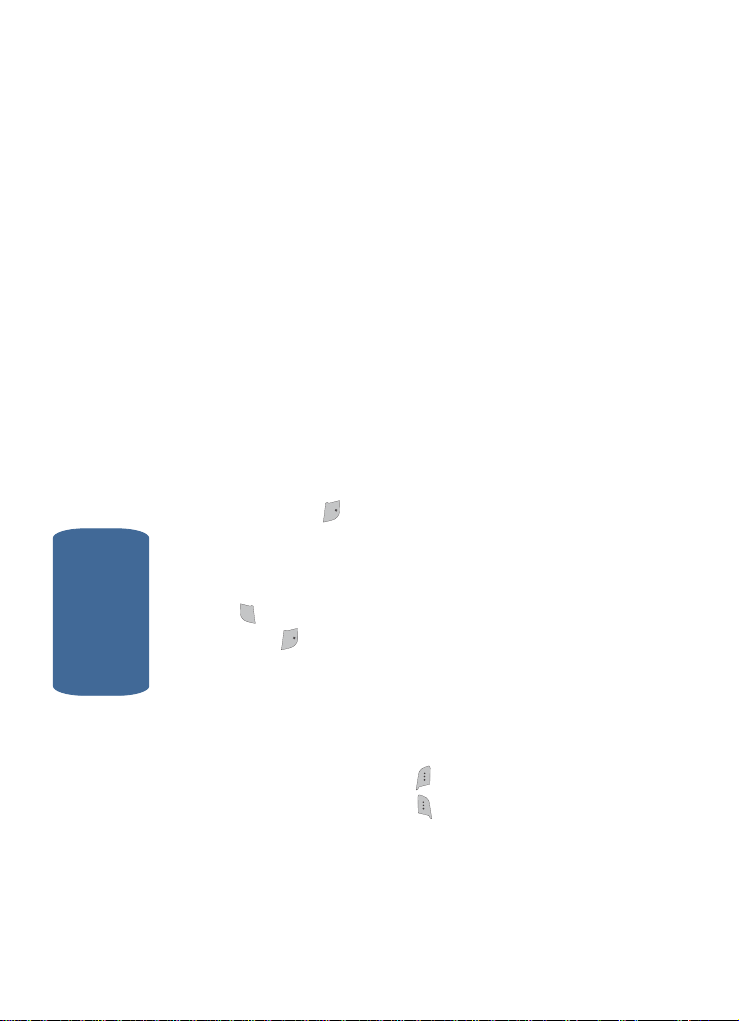
Lock Mode
END
SEND
END
When the phone is in Lock Mode, restrictions are
placed on phone use. You can receive calls and
messages, but cannot place outgoing calls (except for
emergency numbers) until you unlock the phone. Lock
Mode also restricts access to menus and the volume
key. Unlock your phone by entering the lock code when
prompted. (See “Lock Phone” on page 157 for more
information.)
Standby Mode
Standby mode is the state of the phone once it has
found service and is idle. The phone goes into standby
mode:
• After you power the phone on.
• When you press after a call or from within a menu.
In standby mode, you will see the time, day, and date as
well as all phone status icons.
1. While in standby mode, enter a phone number, and press
SEND
to place a call.
Section 2
2. Press to return to standby mode.
Receive Messages in Standby Mode
You can receive messages in standby mode. An alert
tone sounds and a notification message appears in the
display when a new message arrives.
END
END
• Press the View (right) soft key ( ) to view now.
• Press the Ignore (left) soft key ( ) to view later.
30
Page 31

Your Phone’s Modes
SEND
Talk Mode
You can place and receive calls only when your phone
is on. While in a call your phone is in talk mode. Press
the MENU ( ) key to display a list of menu options.
OK
See “In Use Menu Outline” on page 56 for more
information.
Enter/Exit Silent Mode
Silence the tones your keypad makes when you press a
key.
• In standby mode, press and hold . Entering Silent Mode
briefly appears in the display and your phone does not play
ringtones for incoming calls or sound alert tones.
• While in Silent mode and standby mode, press and hold .
Exit Silent Mode briefly appears in the display and your phone
returns to standby mode.
Vibrate Mode
■ In standby mode, repeatedly press the volume key ( )
down until Vibrate appears in the display. Your phone
will now vibrate when you receive a call, but will play
tones for alerts.
Section 2
The volume key is on the left side of phone, near the
Send key ( ).
SEND
Adjust the Ringer
1. In standby mode, press the volume key ( ) on the left
side of the phone up or down. Options are:
䢇 Silent 䢇 Level 3
䢇 Vibrate 䢇 Level 4
䢇 1 Beep 䢇 Level 5
䢇 Level 1 䢇 Vib+Ring
䢇 Level 2
Section 2: Understanding Your Phone 31
Page 32

2. When you are satisfied with the setting, press the
@
@
key. Your phone returns to standby mode.
Tip: You can also enter the Volume/Vibrate sub-menu by pressing the
OK
MENU ( ) key, then pressing the and and keys. Use the
volume key on the left side of your phone to adjust the ringer setting.
Note: The Vibrate icon ( ) appears in the display when the phone is in
Vibrate mode. The or Vibrate plus Ring icon ( ) appears in the display
when the phone is in or Vib+Ring mode.
Section 2
OK
32
Page 33

Section 3: Call Functions
Topics Covered
• Making a Call — Number Entry Dialing
• Making a Call — Speed Dialing
• Making a Call — Voice Dialing
• Answering a Call
• Ignoring a Call
• Adjusting the Call Volume
•Calls Log
• Phone Modes
•Roaming
This section explains how to make or answer a call.
This section also includes the features and
functionality associated with making or answering a
call.
Section 3: Call Functions 33
Section 3
Page 34

Making a Call — Number Entry Dialing
SEND
SEND
1. With the phone on, enter the number you wish to call
using the keypad.
2. Press the key to place the call.
Dialing Emergency Numbers
You can dial any of the numbers 911, *911, or #911 to
place an emergency call.
If you dial 911, *911, or #911 and press the key, your
phone dials the emergency number 911, automatically.
IMPORTANT! Emergency number 911 is hard-coded into your phone. You
can dial this number almost any time, even when the phone is locked or
restricted.
You CANNOT, however, make emergency calls with Airplane Mode set to
On. (See “Airplane Mode” on page 169 for more information.)
If you call 911 an audible tone is heard and an Emergency prompt appears
in the display for the duration of the call.
IMPORTANT! Because of various transmission methods, network
parameters, and user settings necessary to complete a call from your
wireless phone, a connection cannot always be guaranteed. Therefore,
emergency calling may not be available on all wireless networks at all
times.
IMPORTANT! DO NOT depend on this phone as a primary method of calling
911 or for any other essential or emergency communications.
SEND
SEND
Section 3
34
Page 35

Making a Call — Number Entry Dialing
SEND
Dialing International Numbers
Call another country from the U.S.
1. In standby mode, enter the three-digit exit code (011) for
the United States.
2. Enter the country code for the country that you are
calling.
3. Enter the number that you wish to call, then press the
key.
Note: Puerto Rico and Canada are on the North American dialing plan.
When making calls to Puerto Rico and Canada it is similar to making calls
within the United States, no unique country codes are necessary.
Placing calls when outside the U.S. — Mexico
• Calling locally within Mexico: Dial the seven or eight-digit
number.
• Calling long distance within Mexico: Dial 01, plus the ten-
digit number (includes area code).
• Calling to the U.S. or Canada from Mexico: Dial 001, plus the
ten-digit number (includes area code).
• Calling Voicemail from Mexico: Dial 001, plus your ten-digit
wireless number. Once you hear the recorded prompt, press
and enter your passcode.
SEN
D
Section 3
Section 3: Call Functions 35
Page 36

Manual Pause Calling
SEND
SEND
When you call automated systems (like banking
services), you are often required to enter a password or
account number. Instead of manually entering the
numbers each time, you can store the numbers in your
Contacts along with special characters called pauses.
• 2 Sec Pause — stops the calling sequence for two seconds
and then automatically sends the remaining digits.
• Wait — stops the calling sequence until you press the key.
To manually call a number with pause(s) without
storing it to your Contacts:
1. Enter the number you wish to call.
2. Press the Options (left) soft key ( ). A pop-up menu
containing the following options appears in the display:
䢇 2 Sec Pause — a two-second pause.
䢇 Wait — a hard pause (awaits input from you).
䢇 Send Text Msg — For more information, see “Creating and
Sending New Text Messages” on page 94.
3. Use the navigation keys to highlight the desired pause
option.
4. Press to enter the highlighted pause into your
5. Press to call the number.
OK
number sequence.
SEND
SEND
Section 3
36
Page 37

Making a Call — Speed Dialing
@
Making a Call — Speed Dialing
You can store phone numbers and contact names in
your phone’s Contacts list. Speed Dialin g lets you
quickly and easily dial any contact in your Contacts list
by using that contact’s location number in the list. Y ou
can assign and change location (speed dial) numbers
for your contacts. (See “Assigning Speed Dial
Numbers” on page 85 for more information.)
One-Touch Dialing
Memory locations 002 through 009 are special OneTouch dialing locations. You can call the phone
numbers stored in your phone’s Contacts list from 002
through 009 by pressing and holding a single key.
Example: For location number 003, press and hold the key until the
name and number appear in the display and the number is dialed.
Two-Touch Dialing
Memory locations 010 through 099 are special TwoTouch dialing locations.
Example: For location number 013, briefly press the key, then press
and hold the key until the name and number appear in the display and
the number is dialed.
Section 3
Section 3: Call Functions 37
Page 38

Three-Touch Dialing
@
@
Memory locations 100 through 500 are special ThreeTouch dialing locations.
Example: For location number 113, briefly press the key, briefly press
the key again, then press and hold the key until the name and
number appear in the display and the number is dialed.
Pause Dialing From a Contacts Entry
• If you speed dial a contact that contains 2 Sec (two-second)
pause(s) simply wait for the pauses to pass and the dialing to
complete.
• If you speed dial a contact that contains Wait(s) [hard pause(s)],
wait for the appropriate prompt(s) from the number you are
calling (credit card number, bank account number, and so on)
and enter the appropriate response(s).
Making a Call — Voice Dialing
Your SCH-a645 mobile phone includes state-of-the-art
voice recognition software that lets you dial numbers
using your voice.
Using Voice Dial
Use the Voice Dial command to dial any number stored
in your Contacts list by saying the name of the contact
(Name Dialing). You can also use Voice Dial to dial any
valid telephone number, even numbers not stored in
your contact list, by speaking the individual digits in
the number (Digit Dialing).
Section 3
38
Page 39

Making a Call — Voice Dialing
Voice Dialing Tips:
• Wait for the beep before speaking.
• Speak clearly at a normal volume, as if you were talking to
someone on the phone.
• When saying a name, say the first name then the last name.
Dialing a Name
To dial a name, do the following:
1. In standby mode, press the Voice Recognition key ( ).
“Say a Command” appears in the display and is
pronounced through the earpiece.
2. Say, “Voice Dial”.
You are prompted to “Say the name or number”.
3. Speak clearly and say the name of a person in your
Contacts list, first name followed by last name.
If the name is recognized, Voice Dial repeats the name
and dials the number.
If Voice Dial is not sure which name you said, it displays
a choice list of up to three names and prompts you with
“Did you say?” followed by the first name on the list.
4. Say “Yes” to confirm the name or “No” to hear the next
name, or use the keypad to select the correct name from
the list. (See “Choice Lists Settings” on page 139, for
more information.)
䢇 Press the Repeat (right) soft key ( ) to say the name again.
䢇 Press the Settings (left) soft key ( ) and press the Cancel
right soft key ( ) to exit Voice Dial without dialing.
Section 3
Section 3: Call Functions 39
Page 40

If the recognized name has multiple numbe rs stored for it
(that is, Mobile, Office, Home, and so on), Voice Dial
displays the possible choices and prompts you with
“Which number?”
5. Say one of the following number types:
䢇 “Mobile”
䢇 “Office”
䢇 “Home”
䢇 “Pager”
䢇 “Fax”
Voice Dial dials the specified number.
Dialing a Number
To dial a number using Voice Dial, do the following:
1. In standby mode, press the Voice Recognition key ( ).
“Say a Command” appears in the display and is
pronounced through the speaker.
2. Say “Voice Dial”.
VoiceSignal prompts you to “Say the name or number.”
3. Speak clearly and say the telephone number of the
person you want to call. For example, say “7 8 1 9 7 0 5
2 0 0."
If it recognizes the number, Voice Dial repeats it and dials
the number. If V oice Dial is not sure it has recognized the
number, it displays a choice list of up to three numbers
and prompts you with “Did you say?” followed by the
first number on the list.
Section 3
40
Page 41

Answering a Call
4. Say “Yes” to confirm the number or “No” to hear the
next one, or use the keypad to select the correct number
from the list. (See “Choice Lists Settings” on page 139,
for more information.)
䢇 Press the Repeat (right) soft key ( ) to say the name again.
䢇 Press the Settings (left) soft key ( ) and press the Cancel
right soft key ( ) to exit Voice Dial without dialing.
Pause Dialing From a Contacts Entry
•
If you voice dial a contact that contains 2 Sec (two-second)
pause(s) simply wait for the pauses to pass and the dialing to
complete.
• If you voice dial a contact that contains Wait(s) [hard pause(s)],
wait for the appropriate prompt(s) from the number you are
calling (credit card number, bank account number, and so on)
and enter the appropriate response(s).
Answering a Call
Your phone notifies you of a call in the following ways:
• A ring tone sounds and/or your phone vibrates (Your phone
provides: nine ring volume settings including 1- beep, Vibrate,
Silent, or Vibrate+Ring, and/or different ring types to distinguish
callers.)
• The display (Front or Main) lights.
• A phone number (unless blocked by the caller) and/or a name
appear in the display (If the caller’s number and name are
stored in your Contacts list).
• If the caller can’t be identified, Call from unavailable#, Call
from restricted number, or no number appears in the display.
Section 3
Section 3: Call Functions 41
Page 42

Your phone continues to notify you of the call until one
SEND
END
of the following events occurs:
• You answer the call.
• You ignore the call.
• The calling party ends the call.
• The call is sent to voicemail.
Answering an Incoming Call
SEN
䡵 Pre ss the key. The ring tone and/or vibration stop and
the caller’s voice can be heard in the earpiece.
D
Tip: You can set your phone to answer calls when you open the flip, when
you press any key but the key, or automatically. (See “Call Options” on
page 162 for more information.
END
Ignoring a Call
When you ignore an incoming call, the call is
immediately forwarded to your voice mail.
䡵 Dur ing an in coming ca ll, press th e Ignore (right) soft key
( ). The caller is forwarded to your voice mail.
Adjusting the Call Volume
In standby mode, repeatedly press the Volume key ( )
down until the desired Call Volume Level appears in
the display. The Volume key is on the left side of phone.
Section 3
42
Page 43

Calls Log
@
SEND
Calls Log
The Calls log retains information about Outgoing,
Incoming, and Missed calls. You can also view times for
your last call and the time totals for all calls.
Review the Calls Log
1. In standby mode, press the MENU ( ) key. The Main
Menu appears in the display.
2. Press the key (for Calls).
3. Press the number key associated with the Calls log that
you wish to review or the function you wish to access:
䢇 Press for Outgoing calls.
䢇 Press for Incoming calls.
䢇 Press for Missed calls.
ghi
4
䢇 Press for Erase Logs.
䢇 Press for Call Timer.
䢇 Press for Data Counter.
Note: In cases where there is a Contacts match for a Calls log entry, the
name associated with the number appears in the display instead of the
number.
Outgoing Calls
Your phone retains information about the last 20
outgoing calls and stores them in the Outgoing calls
log. You can review the Outgoing calls log for the time
and date of a call, as well as other information.
OK
Section 3
Note: To quickly view your most recent calls, briefly press in standby
SEND
mode. Up to 20 of your most recent outgoing, incoming, and missed calls
appear in the display.
Section 3: Call Functions 43
Page 44

1. In standby mode, press the MENU ( ) key, then press
@
OK
(for Calls) and for Outgoing. A list of your
outgoing calls appears in the display.
2. Use the navigation keys to highlight a call, then press
to view further information about the call.
3. Press the Option (left) soft key ( ). A pop-up menu
containing the following options appears in the display:
䢇 Talk — Call the selected number.
䢇 Save — Save the number to your Contacts.
䢇 Prepend — Add a prefix to the number.
䢇 Erase — Erase the selected call from your Outgoing call log.
4. Use the navigation keys to highlight an option.
5. Press the key to perform the highlighted option’s
OK
function.
Incoming Calls
Your phone retains information about the last 20
Incoming calls and stores the m in the I ncoming call lo g.
You can review the Incoming call log for the time and
date of the call, as well as other information.
OK
Section 3
1. In standby mode, press the MENU ( ) key, then press
(for Calls) and for Incoming. A list of your
Incoming calls appears in the display.
2. Use the navigation keys to highlight a call, then pr ess the
OK
key to view further information about the call.
3. Press the Option (left) soft key ( ). A pop-up menu
containing the following options appears in the display:
䢇 Talk — Call the selected number.
䢇 Save — Save the number to your Contacts.
44
OK
Page 45

Calls Log
䢇 Prepend — Add a prefix to the number.
䢇 Erase — Erase the s elected call from your i ncoming call list.
4. Use the navigation keys to highlight an option.
5. Press the key to perform the highlighted option’s
OK
function.
Missed Calls
Y our phone retains information about the last 20 missed
calls (calls that were never answered) and stores them
in the Missed call log. You can review the Missed call
log for the time and date of the call, as well as other
information.
1. In standby mode, press the MENU ( ) key, then press
(for Calls) and for Missed. A list of your missed
calls appears in the display.
2. Use the navigation keys to highlight a call, then press the
OK
key to view further information about the call.
3. Press the Option (left) soft key ( ). A pop-up menu
containing the following options appears in the display:
䢇 Talk — Call the selected number
䢇 Save — Save the number to your Contacts.
䢇 Prepend — Add a prefix to the number
䢇 Erase — Erase the s elected call from your i ncoming call list.
4. Use the navigation keys to highlight an option.
5. Press the key to perform the highlighted option’s
OK
function.
OK
Section 3
Section 3: Call Functions 45
Page 46

Erase Logs
You can erase the Outgoing, Incoming, or Missed calls
log or you can erase All Calls.
Erase All Calls
1. In standby mode, press the MENU ( ) key, then press
ghi
(for Calls), (for Erase Logs), and for All
4
OK
ghi
4
Calls.
“Erase All Calls?” appears in the display as well as the
following options:
䢇 Yes — Erases all calls in the Calls log.
䢇 No — Cancels erasing calls.
2. Use the navigation keys to highlight the desired option,
then press the key.
OK
Call Timer
View the duration of your last call, total calls, and calls
made during the life cycle of you phone using the Call
Timer feature.
Note: Call Timer is not for billing purposes.
Section 3
1. In standby mode, press the MENU ( ) key then press
OK
(for Calls) and for Call Timer. The following
options appear in the display:
䢇 Last Call — View the duration of your last call.
䢇 Total — View the duration of the total call, incoming and
outgoing, made on your phone since the last erasure.
䢇 LifeTime — View the duration of al l calls on your phone since
activation (LifeTime timers cannot be erased).
䢇 Erase Total — Erases the counters for the Total call timer.
46
Page 47

Calls Log
EN
D
Press the number of the option you wi sh enter, or use the
navigation keys to highlight the option and press the
key.
D
2. Press the key if you wish to exit the menu.
Note: Although Total call timers can be erased, LifeTime call timers can
never be erased.
EN
Data Counter
Use Data Counter to view the amount of data that has
been sent or received (or a total of both) using the data
services that your phone supports, such as easyedge
The Data Counter can be a helpful tool for monitoring
data usage, especially if your service agreement has
specified limits.
1. In standby mode, press the MENU ( ) key then press
OK
(for Calls) and for Data Counter. The following
options appear in the display:
䢇 Transmit — View the amount of data (in kilobytes) that your
phone has transmitted since last being reset.
䢇 Received — View the amount of data (in kilobytes) that your
phone has received since last being reset.
䢇 Total — View the amount of data (in kilobytes) that your phone
has transmitted and received since last being reset.
䢇 Erase Total — Erase (reset) the Transmit, Received, and
Total data counters.
SM
OK
.
Section 3
Section 3: Call Functions 47
Page 48

Phone Modes
END
Standby Mode
Standby mode is the state of your phone once it is
powered on and has found a wireless service. Your
phone goes into standby mode:
• After you power the phone on.
• When you press the key after a call or from within a menu or
phone function screen.
When in standby mode, you will see the time, day, and
date in the display as well as all currently active icons.
When in standby mode, you can:
• Make calls.
• Receive calls and messages.
• Access your phone’s menus.
• Change your phone’s mode.
• Activate Voice Command.
Receive Messages in Standby Mode
You can receive messages while in standby mode. An
alert tone sounds and a notification message appears in
the display when a new message arrives.
• Press the View (right) soft key ( ) to view the message now.
• Press the Ignore (left) soft key ( ) to view the message later.
Talk Mode
While in a call your phone is in talk mode. Pres s the left
soft key ( ) to display a list of In-Use menu options.
Section 3
(See “In Use Menu Outline” on page 56 for more
information).
48
END
Page 49

Phone Modes
Lock Mode
When you lock your phone using the Lock Mode menu
option (see “Lock Phone” on page 157 for more
information), the following restrictions are placed on
use of your phone:
• You can receive messages and calls.
• You cannot make outgoing calls (except for emergency
numbers).
• You cannot access your phone’s menus.
• The volume key is disabled.
Unlock your phone by following the prompts and
entering the lock code.
Silent Mode
With a singl e press of the key you can silence the call
ringer and tones that your keypad makes whenever
you press a key.
When you receive a call, the phone vibrates instead of
ringing.
Enter Silent Mode
䡲 In standby mode, press and hold the key.
“Entering Silent Mode” briefly appears in the display
and your phone returns to standby mode.
The Silent Mode icon ( ) appears in the top line of the
display.
Exit Silent Mode
䡲 In standby mode, press and hold the key.
Section 3
Section 3: Call Functions 49
Page 50

“Exit Silent Mode” briefly appears in the display and
@
@
your phone returns to standby mode.
Vibrate Mode
You can set your phone to vibrate whenever you
receive an incoming call using either of the following
methods:
䡲 In standby mode, repeatedly press the Down volume key
( ) on the left side of the phone until Vibrate appears in
the display, or do the following:
䢇 In standby mo de, press the MENU ( ) key, then press
OK
(for Sounds), (for Volume/Vibrate), and for Calls.
䢇 Press the Left navigation key until “Vibrate” appears in the
display, then press the key .
OK
Text Input Modes
You use your phone’s text input modes (Alpha,
Symbol, Number , or T9 Word) to enter text, numbers, or
symbols into messages, events, and other functions.
The current text input mode is indicated in the lower
right part of the display.
Note: See “Section 5: Entering Text” on page 65 for more information
about text input modes.
Alpha (ABC) Mode
Enter characters while in Alpha mode by pressing the
key with the desired characters (such as for “a”).
• Press the key repeatedly until the desired character (letter,
Section 3
number, or symbol) appears in the display.
• Pause briefly and the displayed character is accepted and
inserted into your message.
50
Page 51

Phone Modes
• Press to enter a space.
Tip: To enter large numbers of symbols or numbers quickly, use Symbol
mode or Number mode as described in the following sections.
Symbol Mode
Symbol mode lets you use keypad number keys to
enter symbols such as @ or % into a text message, event,
or e-mail address without going through repeated key
presses as with Alpha mode.
You press the key that corresponds with the symbol
that you wish to enter. For example, press for an
exclamation point (!).
Number (123) Mode
Number mode lets you use keypad number keys to
enter numbers into a text message, event, or e-mail
address without going through repeated key presses as
with Alpha mode.
T9 Word Text Entry Mode
T9 Word recognizes a commonly used word that is
represented by a sequence of number key presses and
inserts that word into your message. (For example,
entering ‘8378’ would insert ‘test’ into your message.)
Using T9 W o rd is mu ch faster than the mor e tradit ional
text input method (Alpha mode) and requires only one
press of a key per letter of the word that you’re
entering. [For example, in Alpha mode, you would
have to enter ‘83377778’ for ‘test’ instead of entering
‘8378’ for ‘test’ as in T9 Word mode.]
ghi
4
Section 3
Section 3: Call Functions 51
Page 52

Note: See “Entering Text in T9 Word Mode” on page 68 for more
information about using the T9 Word text input mode.
Roaming
What is Roaming?
Roaming lets you use your SCH-a645 phone when you
travel outside of your Wireless Provider’s coverage
area. The Roaming icon ( ) appears in the top line of
the display when Roaming is active, and extra charges
may apply when making or receiving calls.
Note: Some features may be unavailable while roaming. Roaming also
consumes additional power from the battery requiring more frequent
recharging. Contact your Wireless Provider for more information about
Roaming.
How Roaming Works
Roam Option lets you set roaming preferences if you
move in and out of your home network. The following
roaming options are available:
• Home only — Y our phone is available for normal operation only
in the designated coverage area.
• Automatic-A — Your Wireless Provider’s Preferred Roaming
List (PRL) of networks is used to acquire service. If no preferred
networks are found, any digital “A” system is acquired.
• Automatic-B — Your Wireless Provider’s PRL is used to
acquire service. If no preferred networks are found, any digital
Section 3
“B” system is acquired.
52
Page 53

Section 4: Menu Navigation
Topics Covered
• Menu Navigation
• In Use Menu Outline
• Menus and sub-menus
This section explains the menu navigation for your
phone. It also includes an outline of all the available
menus associated with your phone.
Section 4
Section 4: Menu Navigation 53
Page 54

Menu Navigation
Y ou access the menus and sub-menus in your phone by
using the navigation keys ( ), soft keys ( ), or a
shortcut.
Section 4
Navigate Using Keys
1. In standby mode, press the MENU ( ) key. The Main
menu (the first of several menus) appears in the display.
2. Use the navigation keys to browse through the menus in
your phone.
3. Press the key to select a menu or sub-menu that
OK
then appears in the display.
Return to the Previous Menu
There are two methods for exiting a menu or list.
• Press the Back (right) soft key ( ).
• Press the Clear key ( ).
Navigate Using a Shortcut
You can also access the menus and sub-menus in your
phone using menu item numbers. Using the menu and
sub-menu numbers in conjunction with the OK key
OK
( ) takes you directly to the menu or sub-menu of
your choice. Before you can navigate using a shortcut,
you’ll need to know the menu or sub-menu number of
the feature that you wish access.
OK
Note: Use the list of menus and sub-menus, which begins on page 57, to
navigate using shortcuts.
54
Page 55

Menu Navigation
1. In standby mode, the MENU ( ) key. The Main menu
OK
appears in the display.
2. Press the number of the menu, sub-menu, and so on for
the feature that you wish to access.
Example: Press the key, then press the key,
OK
and then the key . This takes you to the Tools (Menu
8), and then to the To Do List (sub-menu 5).
Navigation key shortcuts
Some applications can be launched by pressing one of
the four navigation keys (see the illustration) while in
standby mode.
*Scheduler
Section 4
Setup
Ringer Type
*Scheduler can be customized. Press the MENU
key ( ), then press , .
OK
easyedge
Section 4: Menu Navigation 55
SM
Page 56

In Use Menu Outline
Your phone includes both a Main menu and an In-Use
Menu. The In-Use Menu is accessible only when you
are in a call.
Section 4
1. Press the left soft key ( ), while in a call to display
the following options.
䢇 Calls — Checks your call log for outgoing, incoming, and
missed calls. You can also eras e your call logs from this menu.
䢇 Contacts — Accesses Cont acts me nu options.
䢇 Voice Memo — Records and saves voice mem os.
䢇 Silent/Quit — Activates or deactivates Silent Mode. In Silent
Mode, your phones ringer is silent and keypad tones are also
muted. This feature should not be used when you access
automated services that require you to select options, or enter
numbers (such as your voice mail password).
䢇 Send Tel# — Send your phone number to the other party of
the call.
䢇 Send DTMF — Send your phone number as Dual-Tone
Multi-Frequency dialing tones (if you’re the recipient of the call).
Send the recipient’s phone number as dialing tones (if you’re
the originator of the call).
䢇 Voice Privacy — Set Voice Privacy to Standard or
Enhanced mode. Voice Privacy prevents the receiving party
from seeing your number when you call.
䢇 Location — Enable the GPS feature for emergency calls only
(911 Only), or fully enable GPS (Location On).
䢇 Version — View the software and hardware versions for your
phone.
2. Use the navigation keys to highlight an option. Press the
OK
key to select the In-Use Menu option of your choice.
56
Page 57

3. Press the MUTE/Unmute (left) soft key ( ) to Mute
(caller cannot hear you) or Unmute the current call.
4. Press the MSG (right) soft key ( ) to access the
Messages menu to receive, review , and send messages
during the current call.
Menus and sub-menus
1 Contacts
1.1 Find
1.2 Add
1.2.1 Number
1.2.2 Email
1.3 Rename Group
1.3.1 Friend
1.3.2 Family
1.3.3 Colleague
1.3.4 VIP
1.3.5 No Name
1.4 My Phone#
1.5 Memory
Menus and sub-menus
Section 4
2Calls
2.1 Outgoing
2.2 Incoming
2.3 Missed
2.4 Erase Logs
2.4.1 Outgoing
Section 4: Menu Navigation 57
Page 58

2.5 Call Timer
Section 4
2.6 Data Counter
3 Messages
3.1 New Text Msg
3.2 Inbox
3.3 Outbox
3.4 Drafts
3.5 Voice Mail
3.6 Msg Setting
58
2.4.2 Incoming
2.4.3 Missed
2.4.4 All Calls
2.5.1 Last Call
2.5.2 Total
2.5.3 Lifetime
2.5.4 Erase Total
2.6.1 Transmit
2.6.2 Received
2.6.3 Total
2.6.4 Erase Total
3.6.1 Send Setting
3.6.1.1 Save In Outbox
3.6.1.2 Insert Sign.
3.6.1.3 Delivery Ack
3.6.1.4 Direct View
3.6.1.5 Signature
3.6.1.6 Callback#
3.6.1.7 Block Address
Page 59

3.6.2 Entry Mode
3.6.3 Canned Msg
3.6.4 Msg Alert
3.6.4.1 Volume/Vibrate
3.6.4.2 Type
3.6.4.3 Reminder
3.6.4.4 Alert On Call
3.6.5 Auto Delete
3.6.6 Voicemail #
3.7 Erase Msg
3.7.1 Voice
3.7.2 Inbox
3.7.3 Outbox
3.7.4 Drafts
3.7.5 All Messages
Menus and sub-menus
3.6.1.7.1 Block
3.6.1.7.2 Unblock
3.6.1.7.3 View Blocked
List
Section 4
4 easyedge
SM
4.1 easyedge
5Display
5.1 Menu Style
5.2 Animation
5.2.1 Opening
5.2.1.1 My Image
5.2.1.2 Preloaded
Section 4: Menu Navigation 59
Page 60

Section 4
6 Sounds
5.2.2 Closing
5.2.2.1 My Image
5.2.2.2 Preloaded
5.2.3 Wallpaper
5.2.3.1 My Image
5.2.3.2 Preloaded
5.3 Theme
5.4 Banner
5.5 Backlight
5.5.1 Main LCD
5.5.2 Keypad
5.5.3 Power Save
5.5.4 Brightness
5.6 Auto-Hyphen
5.7 Dial Digits
5.8 Dial Screen
5.9 Contrast
5.9.1 Main LCD
5.9.2 Front LCD
6.1 Volume/Vibrate
6.1.1 Calls
6.1.2 Alarm
6.2 Ringer Type
6.2.1 Calls
6.2.2 Alarm
6.2.3 Data
60
Page 61

6.2.4 Calendar
6.3 Key Beep
6.3.1 Volume
6.3.2 Tone Length
6.4 Alerts
6.4.1 Minute Beep
6.4.2 Service
6.4.3 Connect
6.4.4 Disconnect
6.4.5 Fade
6.4.6 Roam
6.4.7 Privacy
6.5 Power On/Off
6.6 Roam Ringer
6.7 Whisper Mode
7Gallery
7.1 Image Gallery
7.1.1 Preloaded
7.1.2 Downloaded
7.2 Melody Gallery
7.2.1 Preloaded
7.2.2 Downloaded
7.3 Animelody Gallery
Menus and sub-menus
Section 4
8 Tools
8.1 Voice Kit
8.1.1 Voice Command
Section 4: Menu Navigation 61
Page 62

Section 4
8.1.2 Voice Memo
8.1.2.1 Record
8.1.2.2 Review
8.1.2.3 Erase All
8.1.3 Voice Setting
8.1.3.1 Digit Dialing
8.1.3.1.1 Adapt Digits
8.1.3.1.2 Reset Digits
8.1.3.2 Sensitivity
8.1.3.2.1 Commands
8.1.3.2.2 Names
8.1.3.3 Choice Lists
8.1.3.3.1 Name Dialing
8.1.3.3.2 Digit Dialing
8.1.3.3.3 Contacts
8.1.3.4 Sound
8.1.3.4.1 Prompts
8.1.3.4.2 Digits
8.1.3.4.3 Names
8.1.3.4.4 Name Settings
8.1.3.5 Voice Launch
8.1.3.6 About
8.2 Today
8.3 Calendar
8.4 Jump To Date
8.5 To Do List
8.6 Memo Pad
8.7 Count Down
8.8 Alarm Clock
8.8.1 Alarm Clock 1
62
Page 63

8.8.2 Alarm Clock 2
8.8.3 Alarm Clock 3
8.9 World Time
8.0 Calculator
9Setup
9.1 Location
9.2 Network
9.2.1 Set NAM
9.2.2 Roam Option
9.3 Security
9.3.1 Lock Phone
9.3.2 Change Lock
9.3.3 Emergency #
9.3.4 Voice Privacy
9.3.5 Restriction
9.3.6 Erase Memory
9.3.7 Reset Phone
9.4 Call Options
9.4.1 Auto Retry
9.4.2 Data
9.4.3 Call Answer
9.4.4 Auto Answer
Menus and sub-menus
Section 4
9.3.5.1 Outgoing
9.3.5.2 Incoming
9.3.5.3 Contacts
9.4.2.1 Auto Detect
9.4.2.2 Baud Rate
Section 4: Menu Navigation 63
Page 64

Section 4
9.4.5 TTY Mode
9.4.6 International Dialing
9.5 Shortcut
9.6 Language
9.7 Clock Set
9.8 Version
9.9 Airplane Mode
64
Page 65

Section 5: Entering Text
Topics Covered
• Text Entry Modes
• Changing the Text Entry Mode
• Entering Text in Alpha (ABC) Mode
• Entering Text in T9 Word Mode
• Entering Upper and Lower Case Letters
• Entering Symbols
• Entering Numbers
This section outlines how to select the desired text
input mode when entering characters into your
phone. This section also describes how to use the T9
predictive text entry system to reduce the number of
key strokes associated with entering text.
Section 5
Section 5: Entering Text 65
Page 66

Text Entry Modes
You can compose text messages using alphabetical
characters, symbols, and numbers. Each method of
character entry (symbol, number, and so on) is called a
text entry mode. There are four text entry modes, as
indicated:
• Alpha — Alphabetical text entry mode. Options are:
䢇 ABC — All upper case
䢇 Abc — Initial capital
䢇 abc — All lower case
• Symbol — Symbol entry mode. Enter symbols into your
Section 5
message by pressing the corresponding number that appears
above it in the display.
• Number — Number entry. Enter numbers by pressing the
corresponding key on the keypad.
• T9 Word — Predictive text mode. Press each key only once to
enter the letter of the word that you’re spelling.
Your current mode of text entry (Alpha, Symbol,
Number, or T9 Word) is indicated in the lower left part
of the display when composing a text message.
Note: Each of the text entry modes are explained in greater detail in
‘Section 7: Messaging” on page 93.
Changing the Text Entry Mode
1. While composing a text message, press the Option (left)
soft key ( ). A pop-up menu containing the following
options appears in the display:
䢇 T9 Word
66
Page 67

Entering Text in Alpha (ABC) Mode
䢇 Alpha
䢇 Symbol
䢇 Number
䢇 Canned
T9 Word is highlighted. U se the Up and Down navigation
keys to show any of the other four text entry modes.
2. Press the key to select the highlighted text mode.
Tip: You can also change the text entry mode to abc, 123, or T9 word by
by repeatedly pressing and holding the key until the desired mode
appears in the lower right side of the screen.
OK
Entering Text in Alpha (ABC) Mode
Note: See ‘Changing the Text Entry Mode” on page 66 for instructions on
changing text entry modes.
Section 5
1. Enter characters while in Alpha mode by pressing the
key with the desired characters (such as, pressing
once for “g”).
2. Press the key repeatedly until the desired character
ghi
appears in the display (such as, pressing two times
4
for “h”).
3. Pause briefly and the displayed character is accepted
and inserted into your message.
4. Press the key to enter a space.
Section 5: Entering Text 67
ghi
4
Page 68

Entering Text in T9 Word Mode
T9 Word recognizes commonly used words for a
sequence of keypresses and inserts the word into your
message. Using T9 mode is much faster than the more
traditional method Alpha mode, since T9 requires only
one key press per letter of the word that you are spelling.
Note: See ‘Changing the Text Entry Mode” on page 66 for instructions on
changing text entry modes.
1. While in T9 Word mode, press each key that
corresponds to a desired letter, in sequence, one time.
Section 5
Note: If more than one word shares the same numeric sequence (such as,
“263” for both “and” and “cod”), T9 Word provides the most commonly
used word (such as, “and” for “263”). Press the key to display other
words, if any are available.
For example, if you press the key sequence ,
and the word “bad” appears on the screen.
2. When you have completed pressing all the keys for the
desired word, review the word displayed in your text.
3. If the word is not the one you meant to enter, press the
key to show the next word that matches the
sequence of keys that you pressed.
For example, when you press the key sequence
, the word “and” appears on the screen. Suppose the
word you want is “cod”. Just press the key until
“cod” appears in the display.
68
Page 69

Entering Upper and Lower Case Letters
Now, for practice, enter the work ‘Samsung’ into your
message by pressing each of the following keys only
once:
ghi
4
SAMSUNG
T9 Word recognizes that the most commonly used word
for the numeric sequence you just entered is
“Samsung.”
Entering Upper and Lower Case Letters
In Alpha and T9 Word modes, you can select to enter
only upper case letters (ABC/T9 WORD), only lower
case letters (abc/T9 word), or a mix of the two (Abc/T9
Word).
1. While in T9 Word or Alpha mode, use the key to
change the capitalization setting. Simply press the
key repeatedly until the desired capitalization mode
appears.
The text entry mode indicator in the lower left corner of
the screen changes to indicate the current capitalization
setting.
For example, if the left soft key label is ABC, and you
want to enter the word “ball”, press the key until the
left soft key label changes to abc, then enter the word
“ball”.
Section 5
Section 5: Entering Text 69
Page 70

Tip: To enter a capital letter within a word, such as “SimTam”, change the
capitalization setting to Abc at the beginning of the word and before
entering the “T”. The capitalization setting will automatically change to
abc after you enter each upper case letter.
Entering Symbols
Symbol mode enables you to enter symbols such as @
or % in a text message.
1. While composing a text message, press the Option (left)
soft key ( ). A pop-up menu containing the following
Section 5
options appears in the display:
䢇 T9 Word
䢇 Aplpha
䢇 Symbol
䢇 Number
䢇 Canned
Alpha is highlighted. Use the Left and Right navigation
keys to display Symbol, then press the key. The first
OK
of four screens of symbols appear in the display.
2. Use the Left and Right navigation keys to page through
the other symbols, if necessary.
3. Enter the key that corresponds with the symbol that you
wish to enter. For example, on the first page, press
for an exclamation point (!).
4. Repeat steps 2 and 3 to insert as many symbols into your
message as desired.
ghi
4
70
Page 71

Entering Numbers
Entering Numbers
Enter numbers into a text message while in Number
mode (123). See ‘Changing the Text Entry Mode” on
page 66 for instructions on changing text entry modes.
Note: See ‘Changing the Text Entry Mode” on page 66 for instructions on
changing text entry modes.
■ While in Number (123) mode, press the key containing
the corresponding number that you wish to insert into
your message.
Section 5
Section 5: Entering Text 71
Page 72

Section 5
72
Page 73

Section 6: Understanding Your Contacts
Topics Covered
• Your Contacts List
• Adding a New Contacts Entry
• Finding a Contacts Entry
• Editing an Existing Contact Entry
• Renaming a Contacts Group
• Deleting a Contacts Entry
•Memory
This section explains how to manage your daily
contacts by storing their name and number in your
Contacts. Contacts entries can be sorted by name,
entry, or group.
Section 6: Understanding Your Contacts 73
Section 6
Page 74

Your Contacts List
@
Your Contacts list can store up to 500 numbers, with
each contact having up to five associated phone
numbers, an e-mail address, and a picture ID.
Each phone number can be up to 32 digits in length,
including hard pauses. Contact names can be up to 22
characters in length. You can also specify a memory
location for each entry , and you can restrict access to the
Contacts list to prevent unauthorized use.
Tip: One-Touch, Two-Touch, and Three-Touch Dialing allow you to call
numbers stored in your Contacts list faster. (See page 37.)
Open Your Contacts List
OK
Section 6
1. In standby mode, press the MENU ( ) key, then press
for Contacts. The following Contacts sub-menus
and options appear in the display:
䢇 Find — Find a phone number By Name, By Entry , or By Group.
䢇 Add — Add a number or e-mail to your Contacts.
䢇 Rename Group — Rename one of your five groups.
䢇 My Phone# — View the phone number assigned to your
phone.
䢇 Memory — View available memory for dial entries.
2. Use the navigation keys to highlight the Contacts submenu or option of your choice, and press the key.
OK
Tip: You can also access a sub-menu or menu option by pressing the
number key corresponds to the menu item number . F or example, press
for Add.
74
Page 75

Adding a New Contacts Entry
@
Adding a New Contacts Entry
You can add an entirely new entry to your Contacts list
or add information to an existing entry.
Using the Contacts Add Option
1. In standby mode, press the MENU ( ) key, then press
(for Contacts) and for Add. The following
options appear in the display:
䢇 Number — Lets you enter a number to be dialed when calli ng
the new contact.
䢇 Email — Lets y ou enter an e-mail address for the new
contact.
2. Use the navigation keys to highlight the desired option
and press the key.
OK
3. Enter the phone number or e-mail address for the new
Contacts entry, then press the key. The following
options appear in the display:
䢇 New Entry — Lets you create a new Co ntacts entry.
䢇 Find — Lets you add the number or e-mail address you just
entered to an existing Contacts entry.
4. Use the navigation keys to highlight New Entry, then
press the key. The following (number type) icons
OK
appear in the display:
Home Office Mobile
Pager
Fax
OK
OK
Section 6
5. Use the navigation keys to highlight the number type that
matches your new entry and press the key. The
OK
Contacts information screen appears in the disp la y with
the Name field highlighted.
Section 6: Understanding Your Contacts 75
Page 76

6. Enter a name or phrase to associate with the type using
SEND
the keypad. (See “Section 5: Entering Text” on page 65
for more information.)
7. Press the key to save the entry.
OK
Adding Pauses to Contacts Numbers
When you call automated systems (like banking
services), you are often required to enter a password or
account number. Instead of manually entering the
numbers each time, you can store the numbers in your
Contacts along with special characters called pauses.
• 2 Sec Pause — stops the calling sequence for two seconds
and then automatically sends the remaining digits.
• Wait — stops the calling sequence until you press the key.
Tip: You can enter multiple two-second pauses to extend the length of a
pause. For example, two consecutive two-second pauses cause a total
pause time of four seconds.
Note: Keep in mind that pauses count as digits towards the 32-digit
maximum.
Section 6
Store Pauses in a Contacts Entry
1. In standby mode, enter the number you wish to store
(such as your bank’s teleservice number).
2. Press the Option (left) soft key ( ). The following pause
menu options appear in the display:
䢇 2 Sec Pause — a two-second pause.
䢇 Wait — a hard pause (awaits input from you).
䢇 Send Text Msg — For more information, see “Creating and
Sending New Text Messages” on page 94.
SE
ND
76
Page 77

Adding a New Contacts Entry
E
ND
3. Use the navigation keys to highlight the pause option of
your choice.
4. Press the key to enter the highlighted pause into your
OK
number sequence.
5. When you’re finished entering the number and pauses,
press the Save (right) soft key ( ) to store the number in
your Contacts.
Saving a Number from a Call
Once you’ve finished a call, you can save the number of
the caller to your Contacts list.
Note: If the call was incoming and Caller ID information was unavailable,
then the Save option is also unavailable.
ND
1. After you press the key to end your call, the call time,
length of call, phone number, and name of the other
party (if available) appear in the display.
2. Press the Save (right) soft key ( ). The following
options appear in the display:
䢇 New Entry — Lets you create a new Co ntacts entry.
䢇 Find — Lets you add the number or e-mail address you just
entered to an existing Contacts entry.
Tip: You can also store a phone number by entering the number, and
pressing the Save (right) soft key ( ).
E
Section 6
Section 6: Understanding Your Contacts 77
Page 78

3. Use the navigation keys to highlight New Entry, then
@
press the key. The following (number type) icons
OK
appear in the display:
Home Office Mobile
Pager
Fax
4. Use the navigation keys to highlight the number type that
matches your new entry and press the key. The
Contacts information screen appears in the display with
the Name field highlighted.
5. Enter a name or phrase to associate with the type using
the keypad. (See “Section 5: Entering Text” on page 65
for more information.)
6. Press the key to save the entry.
OK
Storing Number from a Calls Log
You can store numbers from the Calls logs to your
Contacts.
OK
OK
Section 6
78
1. In standby mode, press the MENU ( ) key, then press
for Calls.
2. Press the corresponding number on the keypad to view
the following Calls logs:
䢇 Press for Outgoing
䢇 Press for Incoming
䢇 Press for Missed
A list of your calls appears in the display.
3. Use the navigation keys to highlight the number you wish
to store in Contacts, then press the key.
OK
Page 79

Adding a New Contacts Entry
4. Press the Option (left) soft key ( ). The following
options appear in the display:
䢇 Talk — Calls the selected number.
䢇 Save — Saves the selected number to your Contacts list.
䢇 Prepend — Lets you add or change digits to the beginning of
the selected number (such as adding a “1” to a long distance
number).
䢇 Erase — Deletes the select ed number from the selected Calls
log.
5. Use the navigation keys to highlight Save, then press the
OK
key. The following options appear in the display:
䢇 New Entry — Lets you create a new Co ntacts entry.
䢇 Find — Lets you add the number or e-mail address you just
entered to an existing Contacts entry.
6. Use the navigation keys to highlight New Entry, then
press the key. The following (number type) icons
appear in the display:
OK
Home Office Mobile
Pager
Fax
Section 6
7. Use the navigation keys to highlight the number type
that matches your new entry and press the key. The
OK
Contacts information screen appears in the display with
the Name field highlighted.
8. Enter a name or phrase to associate with the type using
the keypad. (See “Section 5: Entering Text” on page 65
for more information.)
9. Press the key to save the entry.
OK
Section 6: Understanding Your Contacts 79
Page 80

Finding a Contacts Entry
Voice Method
Use the VoiceSignal Contacts command t o view contact
information for any named contact stored in your
Contacts list by saying the name.
Note: The Contacts command shows the requested contact information in
the display but does not dial any phone numbers for the contact.
To look up information for a specific contact:
1. In standby mode, press the Voice Recognition key ( )
to launch VoiceSignal.
“Say a Command” appears in the display and is
pronounced through the speaker.
2. Say “Contacts”.
VoiceSignal prompts you to “Say the name.”
3. Speak clearly and say the full name of the person you
want to call, exactly as it is entered in your contact list.
䢇 If VoiceSignal recognizes the name you said, the contact
Section 6
information for that name appears in the display.
䢇 If VoiceSignal do es not recognize the name you said, a choice
list of up to three names appears in the display, and
VoiceSignal prompts you with “Did you say?” followed by the
first name on the list.
4. Say “Yes” to confirm the name or “No” to hear the next
name, or use the keypad to select the correct n ame from
the list. (See “Choice Lists Settings” on page 139, for
more information.)
䢇 To say the name again, press the Repeat (right) soft ( ) key.
80
Page 81

Finding a Contacts Entry
@
@
䢇 T o exit VoiceSignal with out dialing, press the Settings (left) soft
( ) key and press the Cancel (right) soft ( ).
5. The contact information for the name you selected
appears in the display.
Keypad Methods
If you’ve stored a named contact in your Contacts list,
Find lets you locate the entry quickly.
1. In standby mode, do one of the following:
䢇 Press the CONTACTS (right) soft key ( ).
䢇 Press the MENU ( ) key, then press (for Contacts)
and for Find.
The Find screen appears in the display with By Name
showing.
2. Use the navigation keys to select the method you wish to
use to find the entry. The available Find methods are:
䢇 By Name — Search th e Contacts alphabet ically by name.
䢇 By Entry — Search the Contacts by entry number.
䢇 By Group — Search the Contacts by select ing from one of
the five available groups.
Find by Name
This option lets you find a Contacts list entry by its
contact name.
1. In the Find screen, use the navigation keys to show By
Name in the display.
2. Enter the name of the contact as it appears in your
Contacts list.
OK
Section 6
Section 6: Understanding Your Contacts 81
Page 82

Example: If you saved a contact name as “Amy Smith”, begin your search
SEND
for that contact by pressing for “A”.
Note: As you enter letter, the entry number and names of the closest
matches (thus far) appear in the display.
3. When the desired Contacts entry is listed in the display,
highlight the contact using the navigation keys (if
necessary). Then:
S
Press the key to dial the number associated with the
END
named contact.
— Or —
Press the key to view information about the contact.
OK
— Or —
Press the Option (left) soft key ( ). The following
options appear in the display:
䢇 Edit — Lets you edit details of the highlighted contact .
䢇 Send Msg — Lets you send a text message to the select ed
contact.
Section 6
䢇 Erase — Erases the selected contact.
䢇 Add New — Lets you add a new numbe r to your Contacts l ist
or to the selected contact.
4. Use the navigation keys to highlight an option, then press
OK
the key to enter that option’s sub-menu.
Find by Entry
This option lets you find a Contacts list entry by its
Location number.
82
Page 83

Finding a Contacts Entry
SEND
1. In the Find screen, use the navigation keys to show By
Entry in the display.
2. When the desired Contacts entry is listed in the display,
highlight the contact using the navigation keys (if
necessary). Then do one of the following:
S
EN
䢇 Press the key to dial the number associated with the named
D
contact.
䢇 Press the key to view information about the contact.
䢇 Press the Option (left) soft key ( ). The following options
OK
appear in the display:
䢇 Edit — Lets you edit details of the highlighted contact.
䢇 Send Msg — Lets you se nd a text message t o the s elected
contact.
䢇 Erase — Erases the selected contact.
䢇 Add New — Lets you add a new numbe r to your Contacts l ist
or to the selected contact.
3. Use the navigation keys to highlight an option, then
press the key to enter that option’s sub-menu.
OK
Find by Group
This option lets you find a Contacts list entry with a
specific Group name.
1. In the Find screen, use the navigation keys to show By
Group in the display.
2. Use the navigation keys to highlight the Group field.
3. Use the navigation keys to show the name of the group
you wish to search. As each group name appears in the
display, entries that are assigned that group name are
listed in the display beneath it.
Section 6
Section 6: Understanding Your Contacts 83
Page 84

4. When the desired Contacts entry is listed in the display,
SEND
highlight the contact using the navigation keys (if
necessary). Then, do one of the following:
䢇 Press the key to dial the number associated with the named
SEND
contact.
䢇 Press the key to view information about the contact.
䢇 Press the Optio n (left) soft key ( ). The following options
OK
appear in the display:
䢇 Edit — Lets you edit details of the highlighted contact .
䢇 Send Msg — Lets you send a te xt message to the
selected contact.
䢇 Erase — Erases the selected contact.
䢇 Add New — Lets you add a new number to your Contacts
list or to the selected contact.
5. Use the navigation keys to highlight an option, then press
OK
the key to enter that option’s sub-menu.
Editing an Existing Contact Entry
Once stored in the Contacts, an entry can be changed
Section 6
quite easily.
1. In standby mode, press the CONTACTS (right) soft key
(). The Find screen appears in the display with By
Name showing.
2. Use the navigation keys to display the search method
that you wish to use (By Name, By Group, or By Entry).
3. Enter information to find the Contacts list entry, or use
the navigation keys to highlight the entry containing the
number that you wish to edit.
84
Page 85

Editing an Existing Contact Entry
4. Press the Option (left) soft key ( ). The following
options appear in the display:
䢇 Edit — Lets you edit details of the highlighted contact.
䢇 Send Msg — Lets you se nd a text message t o the s elected
contact.
䢇 Erase — Erases the selected contact.
䢇 Add New — Lets you add a new numbe r to your Contacts l ist
or to the selected contact.
The Edit option is highlighted.
5. Press the key. The Contacts information screen
OK
appears in the display with the contact name highlighted.
6. Use the navigation keys to highlight a number stored in
this contact entry.
7. Press to backspace and delete numbers.
8. Press and hold to clear all numbers in the highlighted
field.
9. When you’re finished editing the number, press the
key. Your changes are saved and a confirmation
message appears in the display.
Assigning Speed Dial Numbers
When you add an entry to the Contacts list, you have
the option of letting the phone assign a Location
(Speed Dial) number or of selecting or entering a
Location number. You can also change a contact’s
Location number.
1. In standby mode, press the CONTACTS (right) soft key
(). The Find screen appears in the display with By
Name showing.
OK
Section 6
Section 6: Understanding Your Contacts 85
Page 86

2. Use the navigation keys to display the search method
that you wish to use (By Name, By Group, or By Entry).
3. Enter information to find the Contacts list entry, or use
the navigation keys to highlight the entry containing the
Location number that you wish to change.
4. Once the entry is highlighted, press the key.
OK
5. Use the navigation keys to highlight Location.
6. Press the Edit (left) soft key ( ).
7. Enter, or use the navigation keys to select, the new
SpeedDial Location number.
8. Press the key to save your changes.
OK
Selecting the Number to be Speed Dialed
If a contact has more than one stored number (such as
Home and Office), you can select which of these
numbers your phone will dial when you speed dial that
contact.
1. In standby mode, press the CONTACTS (right) soft key
(). The Find screen appears in the display with By
Name showing.
Section 6
2. Use the navigation keys to display the search method
that you wish to use (By Name, By Group, or By Entry).
3. Enter information to find the Contacts list entry, or use
the navigation keys to highlight the entry containing the
Location number that you wish to change.
4. Once the entry is highlighted, press the key.
OK
5. Use the navigation keys to highlight SpeedDial.
6. Press the Edit (left) soft key ( ).
86
Page 87

Editing an Existing Contact Entry
@
7. Use the Left and Right navigation keys to select the
Number Type icon for the number you want the phone to
dial when you speed dial this contact.
8. Press the key to save your changes.
OK
Add a Number or E-mail Address to an Existing Entry
1. In standby mode, press the MENU ( ) key, then press
(for Contacts) and for Add. The following
options appear in the display:
䢇 Number — Lets you enter a number to be dialed when calli ng
the new contact.
䢇 E-mail — Lets you enter an e-mail address for the new
contact.
2. Use the navigation keys to highlight the desired option
and press the key.
OK
3. Enter the phone number or e-mail address for the new
Contacts entry, then press the key. The following
options appear in the display:
䢇 New Entry — Lets you create a new Co ntacts entry.
䢇 Find — Lets you add the number or e-mail address you just
entered to an existing Contacts entry.
4. Use the navigation keys to highlight Find, then press the
OK
key.
5. Use the navigation keys to show the search method that
you wish to use (By Name, By Group, or By Entry).
6. Enter information to find the entry and/or use the
navigation keys to highlight the desired entry and press
OK
the key. The Select Type screen appears in the
display.
OK
OK
Section 6
Section 6: Understanding Your Contacts 87
Page 88

The following number types appear in the display:
Home Office Mobile
Pager
— Or —
The following address types appear in the display:
Alias E-mail
7. Use the navigation keys to highlight the number type or
address type that matches the number or e-mail address
you are adding, then press the key.
8. Press the key again at the Contacts menu. The
OK
number is added to the existing entry.
Edit an Existing E-mail Address
1. In standby mode, press the Up navigation key (Contacts
Find shortcut). The Find screen appears in the display
Section 6
with By Name showing.
2. Use the navigation keys to select the search method that
you wish to use (By Name, By Group, or By Entry).
3. Enter information to fine the entry, or use the navigation
keys to highlight the entry that you wish to edit.
4. Once the entry is highlighted, press the Option (left) soft
key ( ). A pop-up menu appears in the display with Edit
highlighted.
5. Press the key.
OK
Fax
OK
88
Page 89

Renaming a Contacts Group
@
6. Use the navigation keys to highlight the E-mail field
(labeled with the @ symbol).
7. Use the keypad to edit the E-mail address. (See “Section
5: Entering Text” on page 65 for more information.)
To insert the @ symbol, press the Option (left) soft key
( ). A pop-up menu appears in the display with Alpha
highlighted.
8. Use the navigation keys to select Symbol, then press the
OK
key.
9. Press (@ symbol), and enter the remainder of the e-
mail address using the keypad. (See “Section 5: Entering
Text” on page 65 for more information.)
10.Press the Option (left) soft key ( ).
11.Use the navigation keys to highlight .com, then use the
navigation keys to show the desired domain type (.com,
.edu, .net), then press the key.
12.Press the key to save your changes.
OK
OK
Renaming a Contacts Group
Use this option to rename a group in your Contacts list.
1. In standby mode, press the MENU ( ) key, then pres s
(for Contacts) and for Rename Group. The
following default group names (or any changed group
names) appear in the display:
䢇 Friend
䢇 Family
䢇 Colleague
䢇 VIP
䢇 No Name
OK
Section 6
Section 6: Understanding Your Contacts 89
Page 90

2. Use the navigation keys to highlight the group that you
wish to rename, then press the key. The current
name of the group appears in the display with a flashing
cursor at the end of the name.
3. Enter a new group name using the keypad, then press
OK
the key. (See “Section 5: Entering Text” on page 65
for more information.)
Deleting a Contacts Entry
1. In standby mode, press the CONTACTS (right) soft key
() (Contacts Find shortcut). The Find screen appears
in the display with By Name showing.
2. Use the navigation keys to display the search method
that you wish to use (By Name, By Group, or By Entry).
3. Enter information to find the entry, or use the navigation
keys to highlight the entry that you wish to erase.
4. Press the Option (left) soft key ( ). A pop-up menu
containing the following options appears in the display:
Section 6
90
䢇 Edit — Lets you edit details of the highlighted contact .
䢇 Send Msg — Lets you send a text message to the select ed
contact.
䢇 Erase — Erases the selected contact.
䢇 Add New — Lets you add a new numbe r to your Contacts l ist
or to the selected contact.
5. Use the navigation keys to highlight Erase.
6. Press the key. The phon e prompts you to confirm th e
OK
erasure.
7. Use the navigation keys to highlight Yes or No, then
press the key.
OK
OK
Page 91

My Phone#
@
@
My Phone#
Use the My Phone# option to view the phone number
assigned to your phone.
䡲 In standby mode, press the MENU ( ) key, then press
(for Contacts) and for My Phone#. The My
ghi
4
OK
Phone# pop-up appears in the display.
Memory
Use the Memory sub-menu to view the amount of
Contacts entries you have stored, as well as the
remaining memory.
䡲 In standby mode, press the MENU ( ) key, then press
(for Contacts) and for Memory. The amounts of
memory used and remaining for Contacts entrie s appear
in the display.
OK
Section 6
Section 6: Understanding Your Contacts 91
Page 92

Section 6
92
Page 93

Section 7: Messaging
Topics Covered
• Creating and Sending New Text Messages
• Message Send Options
• Retrieving New Messages
•Voicemail
• Message Folders
• Message Settings
• Erasing Messages
This section explains how to create, send, receive, and
view different types of messages. This section also
includes the features and functionality associated
with messaging.
Section 7: Messaging 93
Section 7
Page 94

Creating and Sending New Text Messages
@
This section guides you through the procedure for
creating and sending text messages.
OK
Section 7
1. In standby mode, press the MENU ( ) key, then press
(for Messages) and for New Text Msg. The
Send To list appears in the display.
2. Enter the phone number of the recipient, then press the
OK
key.
3. Enter the text for your message using the keypad. (See
“Section 5: Entering Text” on page 65 for more
information.)
4. At any point while composing a message, press the
Option (left) soft key ( ). The following options appear
in the display:
䢇 T9 Word — Predictive text mode. Press each key only once to
enter the letter of the word that you’re spelling.
䢇 Alpha — Multiple key press, alphabetical text entry mode.
䢇 Symbol — Symbol entry mode. Enter symbols into your
message by pressing the corresponding number that appears
above it in the pop-up.
䢇 Number — Number entry . Enter numbers by pres sing the
corresponding key on the keypad.
䢇 Canned — Insert a pre-composed mess age into t he body of
your current message.
5. Once you’re finished entering your message, press the
OK
key. The following New Message options appear in
the display:
䢇 Edit Send To — Edit the recipient’ s Send To number .
䢇 Edit Text — Edit the content of your message.
94
Page 95

Message Send Options
䢇 Send Options — Choose the Priorit y, Validity, whether you
wish to have a Delivery Report, Insert a Signature or Call Back
#, and whether you wish to Defer Delivery of the message.
䢇 Save in Draft — Save the message to your Draft folder.
䢇 Save Text — Save the text in y our mess age as a Ca nned
message. Canned messages are pre-composed messages
that can be inserted into any message you choose.
6. To send your message, press the SEND (left) soft key
().
Message Send Options
You can set priority, validity, and other options before
you send a message.
1. After you’ve composed a message and pressed the
key, you’re returned to the New Message menu.
2. Use the navigation keys to highlight Send Options, then
press the key. The following Send Options appear in
the display:
䢇 Priority — Assign a priority to your mes sage.
䢇 Validity — Select the period of time that you wish the
䢇 Insert Sign. — Insert your pre-composed signature text into
䢇 Delivery Ack — Lets you activate or deactivate the report
䢇 Call Back # — Insert a number into your message for the
䢇 Def. Delivery — Choose when you wish your message to be
OK
message to be available to the recipient. After the set period of
time, your message is recalled.
the message.
function. When this function is activated, the network informs
you whether or not this message has been delivered.
recipient to call you back.
sent.
Section 7: Messaging 95
OK
Section 7
Page 96

3. Use the navigation keys to display the various Send
Options for each menu item.
4. When the desired send option is highlighted, press the
OK
key to confirm the selection or to enter the send
option’s sub-menu.
Retrieving New Messages
When you receive a message in standby mode, the
ringer sounds (unless turned off) and New Message
appears in the display along with the closed envelope
icon ( ). The date and time of the message also appear
in the display.
• Press the Ignore (left) soft key ( ) to return your phone to
standby mode. The message is saved to your Inbox where you
can view it later.
• Press the View (right) soft key ( ) to open the message, where
you have the option to Reply, Forward, Erase, Save Text, Save
Msg, Save Contact, or Block sender.
Retrieve Messages While in a Call
When you receive a message while in a call, New
Message appears in the display along with the closed
envelope icon ( ). To view the message without
disconnecting the call:
• Press the Ignore (left) soft key ( ) to ignore the message and
save it to your inbox where you can view it later.
• Press the View (right) soft key ( ) to open the message, your
call remains connected.
Section 7
96
Page 97

Voicemail
@
Voicemail
V oicem ail allows callers to leave voice messages in yo ur
voice mailbox, and lets you review, play, and delete
your voice messages any time you are in a network
coverage area.
Voicemail Setup
Before callers can leave voice mail messages, you mu st
first set up your account. See “Setting Up Your Voice
Mail” on page 15 for more information.
Check your Voicemail
1. In standby mode, press and hold the key until you’re
connected to the Voicemail system. A re corded message
prompts you for a password.
2. Enter your password, the press the key. Follow the
recorded prompts, to listen to your voice message,
change administrative options, and so on.
OK
Message Folders
Inbox
Received messages of all types (except Voice Mail) are
stored in the Inbox.
1. In standby mode, press the MENU ( ) key, then press
(for Messages) and for Inbox to open the
Inbox folder.
OK
Section 7
Tip: While in a call, press the MSG (right) soft key ( ) to open the
Messages menu.
Section 7: Messaging 97
Page 98

2. Use the navigation keys to highlight an incoming
message that you wish to view.
3. Press the key to view the highlighted message.
OK
4. While viewing your message, press the Options (left)
soft key ( ), The following options appear in the display:
䢇 Reply — Lets you reply to a message.
䢇 Lock/Unlock — Block or permit erasure of the message.
䢇 Forward — Lets you forward the message to other Email
addresses or phone numbers.
䢇 Erase — Erases the selected message.
䢇 Save Contact — Save the sender’s number to your Contacts.
5. Use the navigation keys to highlight an option. Press the
OK
key to perform the function for the highlighted
option.
Outbox
Your phone stores outgoing messages in the Outbox,
regardless of whether the message was successfully
transmitted to, or received by, the addressee.
Tip: Verify whether and when a message or e-mail was successfully
received by enabling the Delivery Report feature.
Section 7
1. In standby mode, press the MENU ( ) key, then press
OK
(for Messages) and for Outbox. A list of your
outgoing messages appears in the display.
2. Use the navigation keys to highlight a message that you
wish to review, the press the key.
OK
3. Press the Option (left) soft key ( ). The following
options appear in the display:
䢇 Resend — Re-send the message.
98
Page 99

Message Folders
䢇 Lock/Unl ock — Block or permit erasure of the message.
䢇 Erase — Erase the message.
䢇 Message Info — Lets you display status information about a
selected message.
4. Use the navigation keys to highlight the desired option.
5. Press the key to perform the function for the
OK
highlighted option.
Drafts
Messages in the Drafts folder are those that have been
composed but never sent. You can return to the Drafts
folder at any time to view, edit, or send a draft message.
1. In standby mode, press the MENU ( ) key, then press
ghi
(for Messages) and for Drafts. A list of your
4
OK
draft messages appears in the display.
2. Use the navigation keys to highlight the message that
you wish to view, the press the key.
OK
3. Press the left soft key ( ) Options, to display the options
listed.
䢇 Erase — Erase the message.
䢇 Lock/Unl ock — Block or permit erasure of the message.
4. Use the navigation keys to highlight the desired option.
5. Press the key to perform the function for the
OK
highlighted option.
Voicemail
New voice messages in your voice mailbox are logged
in the Voicemail folder of the Messages menu. Open
the Voice Mail folder to view the Callback # (if
Section 7
Section 7: Messaging 99
Page 100

available), Urgency, and other details of new voice mail
SEND
@
messages.
1. In standby mode, press the MENU ( ) key, then press
OK
(for Messages) and for Voicemail. A Voicemail
status screen indicating the number of new messages in
your voice mailbox, their urgency, and any callback
numbers appears in the display.
2. Press the key to call your voice mailbox and listen to
SEND
the message.
Note: You can also press and hold the key to dial your voice mailbox.
Messages and Lock Mode
Your phone can still receive messages while in Lock
Mode. The time and date of the message appear in the
display, but you cannot access the message until you
enter the lock code. (See “Lock Phone” on page 157 for
more information.)
Message Settings
The Msg Settings folder lets you define numerous
message settings such as ringer types and save options.
OK
Section 7
1. In standby mode, press the MENU ( ) key, then press
(for Messages) and for Msg Setting. The
following Msg Setting options appear in the display:
䢇 Send Setting — Lets you set default values for options to
Save In Outbox, Insert Sign., Delivery Report, and a Callba ck #.
䢇 Entry Mode — Lets you set the default text entry mode
(T9 Word or ABC) for composing messages.
100
