Page 1
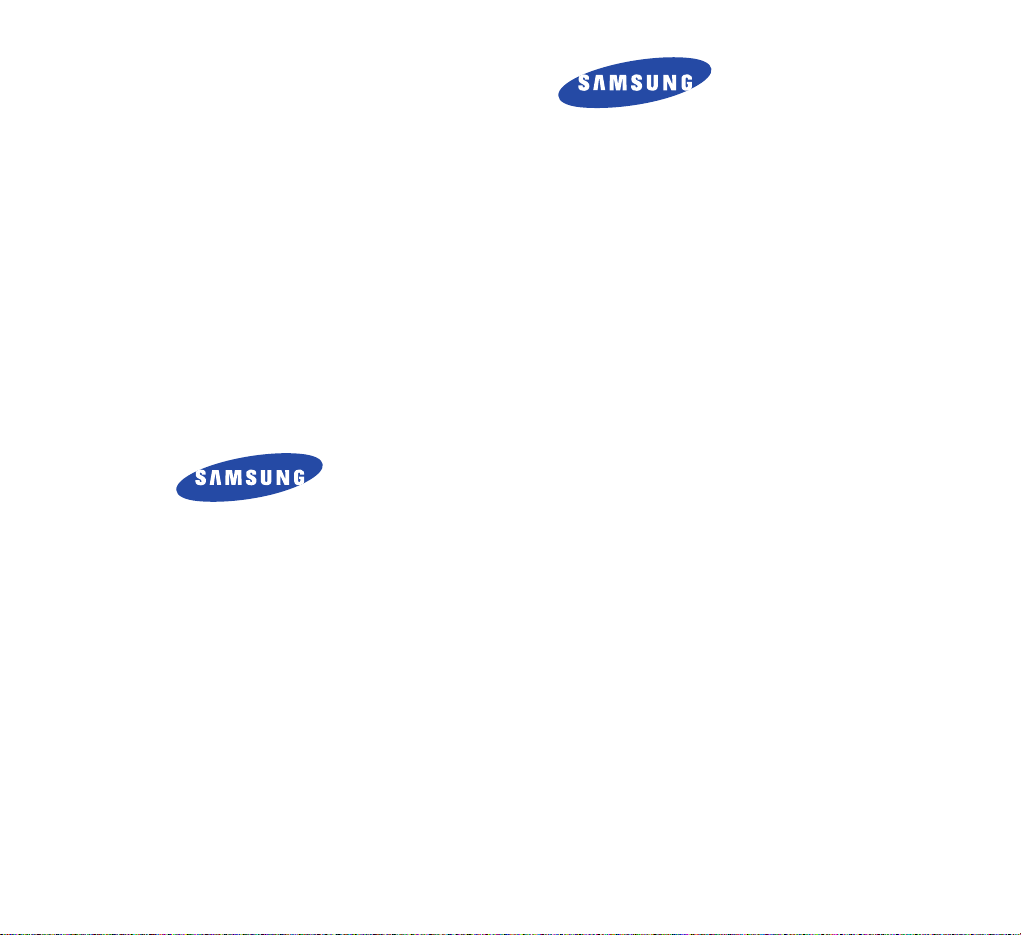
P O RTABLE CELLULAR
TELEPHONE
SCH-A512
User’s Manual
Printed in Korea
Code No. : GH68-xxxxxA
English. 2002/03. Rev.1.0
ELECTRONICS
World Wide Web
http://www.samsungmobile.com
Page 2

3
QUICK SAFETY GUIDE .............................................................. 7
UNPACKING...............................................................................
9
YOUR PHONE
Phone Layout .............................................................................. 10
Display ....................................................................................... 13
Backlight .................................................................................... 15
Service Light ............................................................................... 15
GETTING STARTED
Using the Battery ........................................................................ 16
Switching the Phone On/Off ........................................................ 21
Your Phone’s Mode ....................................................................... 22
CALL FUNCTIONS
Making a Call ............................................................................... 24
Redialing the Last Number ............................................................ 25
Making a Call from the Phonebook ............................................... 26
Speed Dialing ............................................................................... 29
Pause Dialing ............................................................................... 31
Voice Dialing ................................................................................ 33
Adjusting the Volume..................................................................... 33
Answering a Call ........................................................................... 34
In-Call Options .............................................................................. 35
Quick-switching to Manner Mode ................................................... 36
Viewing Missed Calls .....................................................................37
Call Forwarding ............................................................................ 37
Call Waiting .................................................................................. 38
Three-Way Calling........................................................................ 39
Table of Contents
Page 3

54
USINGTHEMENUS
Accessing the Menu Facility ........................................................... 40
Accessing a Menu Functions by Scrolling ....................................... 41
Accessing a Menu Functions by Using its Shortcut .......................... 43
List of Menu Functions ................................................................. 44
MY PHONE
Set Start Menu (MENU OK-1) ................................................ 48
Set Menu Screen
(MENU OK-2) ............................................. 49
My Name
(MENU OK-3) ........................................................ 50
Sliding Text
(MENU OK-4) ...................................................... 50
Animation
(MENU OK-5)........................................................ 51
Delete Menu
(MENU OK-6) .................................................... 51
Reset Menu
(MENU OK-7)...................................................... 52
External Clock
(MENU OK-8).................................................. 52
Dial Number
(MENU OK-9).................................................... 52
Language
(MENU OK-0) ........................................................ 52
MUSIC BOX
Select Bell (MENU 1-1) ........................................................... 53
Select Melody
(MENU 1-2) ..................................................... 53
Music Bell
(MENU 1-3) ........................................................... 54
Select My Bell
(MENU 1-4) ...................................................... 54
Select My Bell
(MENU 1-5) ...................................................... 54
GAMES ......................................................................... 55
PHONEBOOK
Find Number (MENU 3-1) ...................................................... 56
Call Sent
(MENU 3-2) ............................................................ 61
Call Received
(MENU 3-3) ...................................................... 61
Add Entry
(MENU 3-4) ........................................................... 62
Caller Alert
(MENU 3-5) ......................................................... 62
Group Editing
(MENU 3-6) ..................................................... 64
Delete All
(MENU 3-7) ........................................................... 66
My Phone Number
(MENU 3-#) ............................................. 66
PLANNER
Morning Call (MENU 4-1) ...................................................... 67
Alarm
(MENU 4-2) ................................................................ 68
Scheduler
(MENU 4-3) ........................................................... 70
Memo
(MENU 4-4) ................................................................ 72
Calculator
(MENU 4-5) ........................................................... 73
World Time
(MENU 4-6) ........................................................ 74
D-Day Plus
(MENU 4-7) ......................................................... 75
Unit Conversion
(MENU 4-8) .................................................. 76
Time Manager
(MENU 4-9) .................................................... 77
GONEXT/MSG
GoNext (MENU 5-1) ............................................................... 79
Msg Manager
(MENU 5-2) ...................................................... 80
Set Modem
(MENU 5-3) ......................................................... 89
SOUNDS
Bell/Vibration (MENU 6-1) ..................................................... 91
Ring Volume
(MENU 6-2) ....................................................... 92
Connect Tone
(MENU 6-3) ...................................................... 92
Disconnect Tone
(MENU 6-4) ................................................... 92
DTMF Tone
(MENU 6-5) .......................................................... 93
SETUP
Set Password (MENU 7-1) ...................................................... 94
Auto Dial
(MENU 7-2) ........................................................... 94
Hide Phone #
(MENU 7-3) ..................................................... 95
Restriction
(MENU 7-4) .......................................................... 95
LCD Backlight
(MENU 7-5) ..................................................... 96
LCD Contrast
(MENU 7-6) ...................................................... 96
System Selection
(MENU 7-7) ................................................ 97
PIN Check
(MENU 7-8) .......................................................... 98
Reject Method
(MENU 7-9) .................................................... 99
SID Select
(MENU 7-0) .......................................................... 99
Reset Phone
(MENU 7- ) .................................................... 99
Lock Phone
(MENU 7-#) ..................................................... 100
Page 4

7
6
HEALTH AND SAFETY INFORMATION
Precautions When Using the Batteries ......................................... 101
Road Safety ............................................................................... 103
Operating Environment .............................................................. 105
Electronic Devices ....................................................................... 106
Potentially Explosive Atmospheres .............................................. 108
Emergency Calls ......................................................................... 109
Other Important Safety Information ........................................... 110
Care and Maintenance ............................................................... 111
GLOSSARY ..................................................................113
INDEX......................................................................... 116
Safety Quick Guide
Read these guidelines before using your wireless
phone. Failure to comply with these guidelines may
be dangerous or illegal. For more detailed safety
information, see “Health and Safety Information” on
page xx.
Road safety comes first
Do not use a hand-held phone while driving; park the
vehicle first.
Switch off when refuelling
Do not use the phone at a refuelling point (service
station) or near fuels or chemicals.
Switch off on aircraft
Wireless phones can cause interference. Using them
on aircraft is both illegal and dangerous.
Switch off in hospital
Switch off your phone near medical equipment.
Follow any regulations or rules in force.
Interference
All wireless phones may get interference which
could affect performance.
Respect special regulations
Follow any special regulations in force in any area
and always switch off your phone whenever it is
forbidden to use it, or when it may cause
interference or danger (in a hospital for example).
Page 5

FCC RF EXPOSURE INFORMATION
WARNING! Read this information before using your phone
In August 1996 the Federal Communications Commission (FCC) of the
United States with its action in Report and Order FCC
96-326 adopted an updated safety standard for human exposure to radio
frequency electromagnetic energy emitted by FCC regulated transmitters.
Those guidelines are consistent with the safety standard previously set by
both U.S. and international standards bodies. The design of this phone
complies with the FCC guidelines and these international standards.
Use only the supplied or an approved antenna. Unauthorized antennas,
modifications, or attachments could impair call quality, damage the phone,
or result in violation of FCC regulations.
Do not use the phone with a damaged antenna. If a damaged antenna
comes into contact with the skin, a minor burn may result. Please contact
your local dealer for replacement antenna.
Body-worn Operation
This device was tested for typical body-worn operations with the back of
the phone kept 1.5 cm. from the body. To maintain compliance with FCC
RF exposure requirements, use only belt-clips, holsters or similar
accessories that maintain a 1.5 cm. separation distance between the
user’s body and the back of the phone, including the antenna, whether
extended or retracted. The use of third-party belt-clips, holsters and similar
accessories should not contain metallic components in its assembly. The
use of accessories that do not satisfy these requirements may not comply
with FCC RF exposure requirements, and should be avoided.
For more information about RF exposure, please visit the FCC website at www.fcc.gov
Page 6
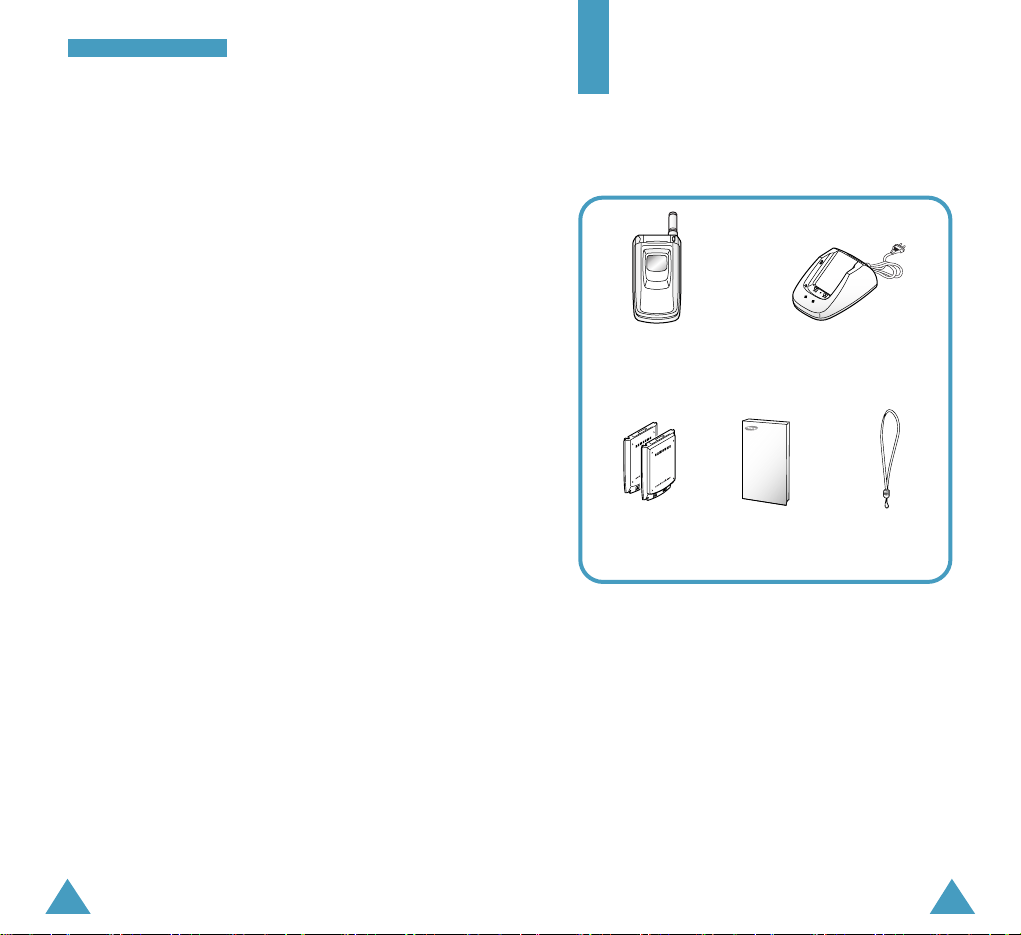
8
SSaaffeettyy QQuuiicckk GGuuiiddee
9
Unpacking
Your package contains the following items.
Use sensibly
Use only in the normal position (to ear). Avoid
unnecessary contact with the antenna when the
phone is switched on.
Accessories and batteries
Use only Samsung-approved accessories and
batteries.
Use qualified service
Only qualified service personnel may install or repair
your phone.
In addition, you can obtain the following accessories
for your phone from your local Samsung dealer:
• Ear microphone
• Cigarette lighter adapter
• Hands-free car kit
• Slim and Standard Li-Ion batteries
• Data cable
• PC Link software
Phone
Desktop Charger
Standard
Battery
Owner’s
Manual
Hand Strap
Page 7

1110
YYoouurr PPhhoonnee
Your Phone
Phone Layout
The following illustration shows the main elements
of your phone.
Microphone
Earpiece
Display
Volume keys
During a call, adjust the
voice volume.
In Standby mode with
the phone open, adjust
the key tone volume.
In Standby mode with
the phone closed,
backlight the front LCD
when held down.
Enters the Start menu facility.
In the menu facility, selects a menu
function or stores information that you
have entered.
In Standby mode, quickly launches the
GoNext browser to allow you to use the
Internet.
In the menu facility, scrolls through the
menu options.
In Standby mode, allows you to
enter the Main menu facility and
enters the Music Box menu. allows
you to enter the Msg Managermenu and
to enter the Phonebook menu.
Key Functions
Antenna
Service Light
Front LCD
With the phone closed
With the phone open
Earphone jack
Page 8

13
YYoouurr PPhhoonnee
12
YYoouurr PPhhoonnee
Makes or answers a call.
In Standby mode, recalls the last numbers
you dialed or received.
Key Functions (continued...)
Ends a call. Also switches the phone on and
off when pressed and held.
In the menu facility, returns to Standby
mode and cancels your input.
Use these keys for the various functions.
In Standby mode, quickly enters or
exits Manner mode.
Enters numbers, letters and some special
characters.
~
Deletes characters from the display.
In the menu facility, returns to the previous
menu level.
Display
The display comprises two areas: an upper line of
static icons, and the lower text and graphic area. The
following icons display at power-on:
Icons
Text and graphic
area
Signal strength : Shows the received signal
strength. The greater the number of bars, the
better the signal strength.
Service: Appears when a call is in progress.
No Service: Appears when you are outside
a service area. With it displayed, you cannot
make or receive calls. Wait a little while for
a better signal or move into an open area to
regain the service.
Alarm: Appears when you set an alarm to
ring a specified time.
New Message: Indicates that there is a
new message waiting to be checked.
Icons
Page 9

15
YYoouurr PPhhoonnee
14
YYoouurr PPhhoonnee
Vibration mode: Appears when you set the
phone to vibrate at an incoming call via the
Bell/Vibration menu option (Menu 6-1) or
the phone is in Manner mode.
Roaming: Appears when you are out of your
home area and have registered onto a
different network; when travelling in other
countries, for example.
Battery status: Shows the level of your
battery. The more bars you see, the more
power you have left.
External LCD
Your phone has an external LCD display on the front
cover. When the phone is closed, it indicates that
you have an incoming call or message and notifies
you at the specified time when you have set an
alarm by its backlight or particular icons on it.
When you press and hold down one of the volume
keys on the left side of the phone with the phone
closed, the backlight of the external display
illuminates.
Backlight
The display and keypad are illuminated by a
backlight. When you press any key, the backlight
illuminates. It turns off if no key is pressed within a
given period of time, depending on the L CD
Backlightoption set in the Setup menu. The
backlight remains on at all times when the phone is
connected to a Hands-Free Car Kit (optional).
To specify the length of time the phone waits before
the backlight turns off, set the LCD Backlightmenu
option; see page xx for further information.
Service light
The service light is in the top right-hand corner of the
phone. It flashes to indicate incoming call or
message. Also, the service light flashes for a few
seconds when you turn on the phone.
Icons
(continued...)
Service light
Page 10

Removing the battery
1. If necessary, switch off the phone by holding down
until the power-off animation begins playing.
2. Remove the battery. To do so:
➀ Press and hold the catch above the battery on
the back of the phone.
➁ Slide the battery towards the bottom of the
phone and take it away.
17
GGeettttiinngg SSttaarrtteedd
16
Getting Started
Using the Battery
Your phone is powered by a rechargeable Li-ion
battery. It comes packages with a partially charged,
rechargeable standard Li-ion battery, and must be
fully charged the first time you use your phone
otherwise the battery could be damaged.
Installing the Battery
1. Place the battery so that the tabs on it align to the
notches on the back of the phone.
➀
➁
2. Press the battery down until it snaps into place.
Make sure that the battery is correctly installed
before turning the phone on.
Page 11

18
GGeettttiinngg SSttaarrtteedd
19
GGeettttiinngg SSttaarrtteedd
Charging a Battery
A desktop charger is provided with your phone. Use
only approved batteries and chargers. Ask your local
Samsung dealer for further details.
Note: You must fully charge the battery before using
your phone for the first time.
The phone can be used while the battery is charging,
but this increases the battery charge time. To get the
quickest charge for any battery, turn the phone off.
To charge the battery using the desktop charger:
1. Plug the power cord of the desktop charger into a
standard AC outlet. When the power is connected
properly, the LEDs on the charger flicker briefly
and then turn off.
2. Place the battery into the compartment of the
charger. Select one of the following two options:
• Place the phone with the battery attached into
the front compartment. The left LED on the
charger turns on in red.
• Insert a single battery (alone, not attached to
the phone) into the rear compartment. The right
LED on the charger turns on in red.
3. The color indication of the LEDs on the charger is
as follows:
• Red: the battery charging
• Green: the batter is fully charged
4. When charging is completed (the LED turns into
green), remove the battery or phone from the
charger and unplug the power cord of the charger
from the AC outlet.
Page 12

21
GGeettttiinngg SSttaarrtteedd
20
GGeettttiinngg SSttaarrtteedd
Low Battery Indicator
When the battery charge level gets low, the battery
sensor blinks an empty Battery Status icon at
the top right corner of the display and sounds a tone.
If the battery level gets too low, the phone will turn
off automatically. Unfortunately, if this happen, you’ll
lose whatever you are doing, including dropping your
call. Watch the Battery Status icon and make sure
your battery is adequately charged.
Switching the Phone On/Off
1. Open the folder.
2. Hold down for more than one second to
switch the phone on.
3. If the phone asks for a PIN code, enter the PIN
code supplied by the service provider. For further
information about the PIN code, see page xx.
The service light in the top right-hand corner of
the phone flashes, and an alert sounds. When the
system locates services, you can see the following
idle screens on the main and the external display
respectively.
If the phone is out of service, the No Service icon
appears in the display. In this case, you
cannot place and receive calls. You can try again
later when service is available.
Note: You can change the display language via
the Language menu option under the My Phone
menu; see page xx for further information.
3. When you wish to switch the phone off, hold
down for more than two seconds.
Page 13

23
GGeettttiinngg SSttaarrtteedd
22
GGeettttiinngg SSttaarrtteedd
WARNING!
Do not switch on the phone when the mobile
phone use is prohibited or when it may cause
interference or danger.
Note: Do not touch the antenna on the phone
unnecessarily when the phone is switched on.
Contact with the antenna affects call quality and
may cause the phone to operate at a higher power
level than otherwise needed.
Your Phone’s Mode
Standby Mode
Standby is the most basic state of your phone. The
phone goes into Standby mode soon after you turn it
on or whenever you briefly press . When your
phone is in Standby mode, you will typically see the
current date and time. If you enter a phone number,
you can press to dial it, or press to save it
in the internal Phonebook.
Press at any time to return to Standby mode. Be
careful; if you are on a call when you press , you
will return to Standby mode, but it also disconnects
the call. Press several times or hold it down to
return to Standby mode without ending the call.
Talk Mode
You can place and answer calls only when your
phone is turned on. During a call, the phone is in Talk
mode. While you are in Talk mode, pressing
gives you a list of options referred to as “In-Call
Options.” See page xx for details on the options.
Power Save Mode (???)
Your phone comes with a Power Save feature that
will automatically be activated if your phone is
unable to find a signal after 15 minutes of searching.
While this feature is active, the phone’s battery
charge will conserved. The phone will automatically
recheck for a signal periodically.
To manually force the phone recheck for a signal,
press any key. A message on the display let you
know when your phone is operating in Power Save
Mode.
Lock Mode
When you lock your phone by using the Lock Phone
menu option (see page xx), you cannot use the
phone. Even in Lock mode, you can receive messages
and calls, but cannot place an outgoing call until you
unlock the phone.
To unlock the phone temporarily, enter the password.
The phone returns to Standby mode.
Page 14

2524
Call Functions
Making a Call
To make a call:
1. In Standby mode, enter the area code and phone
number.
While entering a phone number, press to
insert a hard pause. For more information about
pause dialing, see page xx.
2. Press . The phone places the call to the
entered phone number.
Correcting the Number
To clear... Then...
The last digit Press .
displayed
The whole display Hold down for more
than one second.
Ending a Call
When you have finished your call, press .
The call time, length of the call displays with the
dialed number. If the number is stored in your
Phonebook, the name is displayed. If there is no
match, you can press and save the number to
the Phonebook. For further information about saving
the number, see page xx.
OR, simply close the phone to end a call.
Redialing the Last Number
To redial the last number you dialed or received,
press and hold down.
The phone stores the records of the last 60 calls
made to or from your phone so that you search for
the desired number at any time. To recall any of
these numbers:
1. If there are any characters on the display, return to
Standby mode by pressing .
2. Press . The list of last calls are displayed.
stands for a dialed call, for a received call
and for a missed call.
3. Press or to scan through the list until
you find the required name or number.
4. Press to dial the displayed number.
CCaallll FFuunnccttiioonnss
Page 15
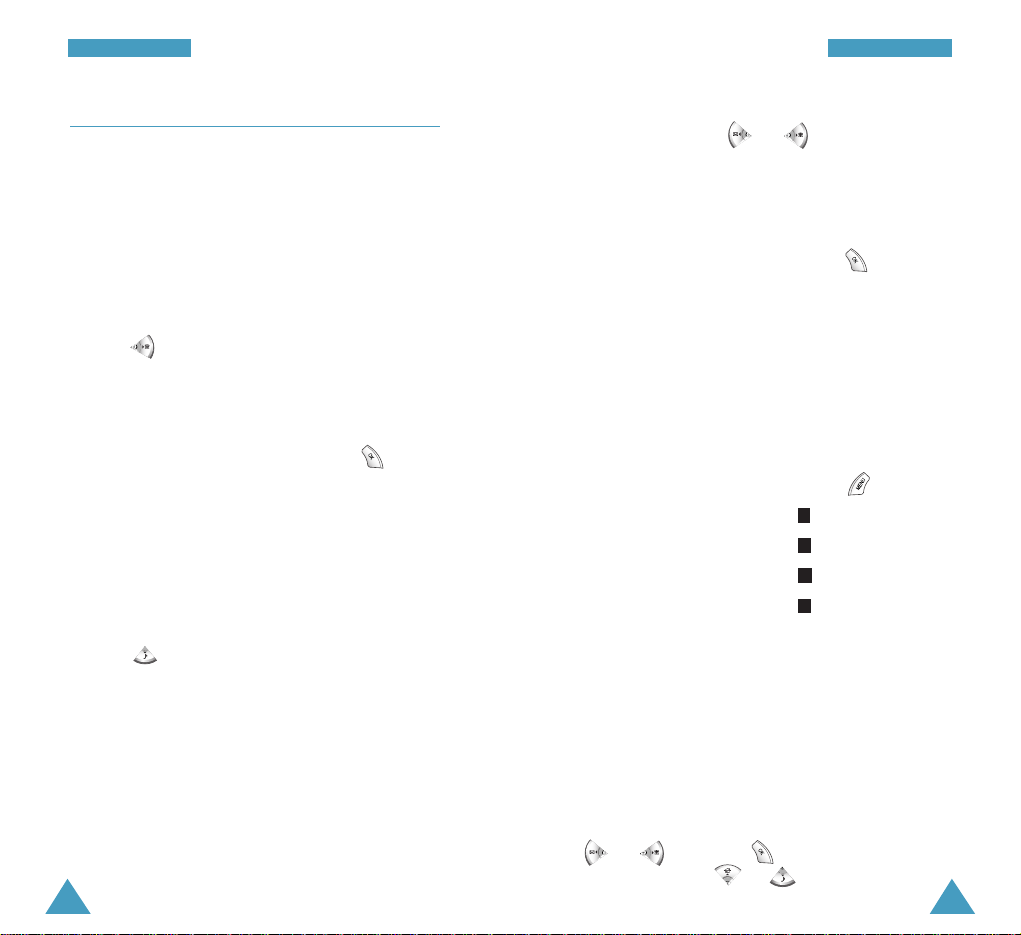
Making a Call from the Phonebook
You can store the phone numbers called regularly in
phone memory, called Phonebook. You then simply
recall the number to dial. For further information
about the Phonebook, refer to page xx.
Saving a Number with a Name in the
Phonebook
1. Press after ending a call or entering the
phone number you want to save by using the
number keypad.
2. Select the desired label for the number by
pressing the navigation keys and press .
The five labels, Home, Mobile, Office, Etcand
Faxare available.
3. Enter a name up to 16 characters.
For further information about entering characters,
see page xx.
4. Press to move through the fields and fill in
each field as needed.
You can enter a speed dial number from 000 to
999 in the box at the right side of the label, and
add a number in the Phone Number field.
In the E-mailfield, you can enter an e-mail
address.
In the No Group field, select the desired caller
group by pressing or . The ring melody
for the group also appears.
In the Memofield, enter the memo to remind you
of the person.
4. When entering is completed, press to save
the entry.
Entering Characters
When you are asked to enter characters, the text
input modes available appears at the bottom of the
display.
1. To select... Press until...
Hebrew only is highlighted.
Upper case English is highlighted.
Lower case English is highlighted.
Symbols only is highlighted.
2. Press the key labeled with the required letter:
• Once for the first letter
• Twice for the second letter
• And so on
To enter a number, press and hold down the
corresponding key.
If you select the Symbol mode, the available symbols
are displayed. Highlight the desired one by pressing
or then press . To display the more
symbol sets, press or .
SS
aa
AA
HH
27
CCaallll FFuunnccttiioonnss
26
CCaallll FFuunnccttiioonnss
Page 16
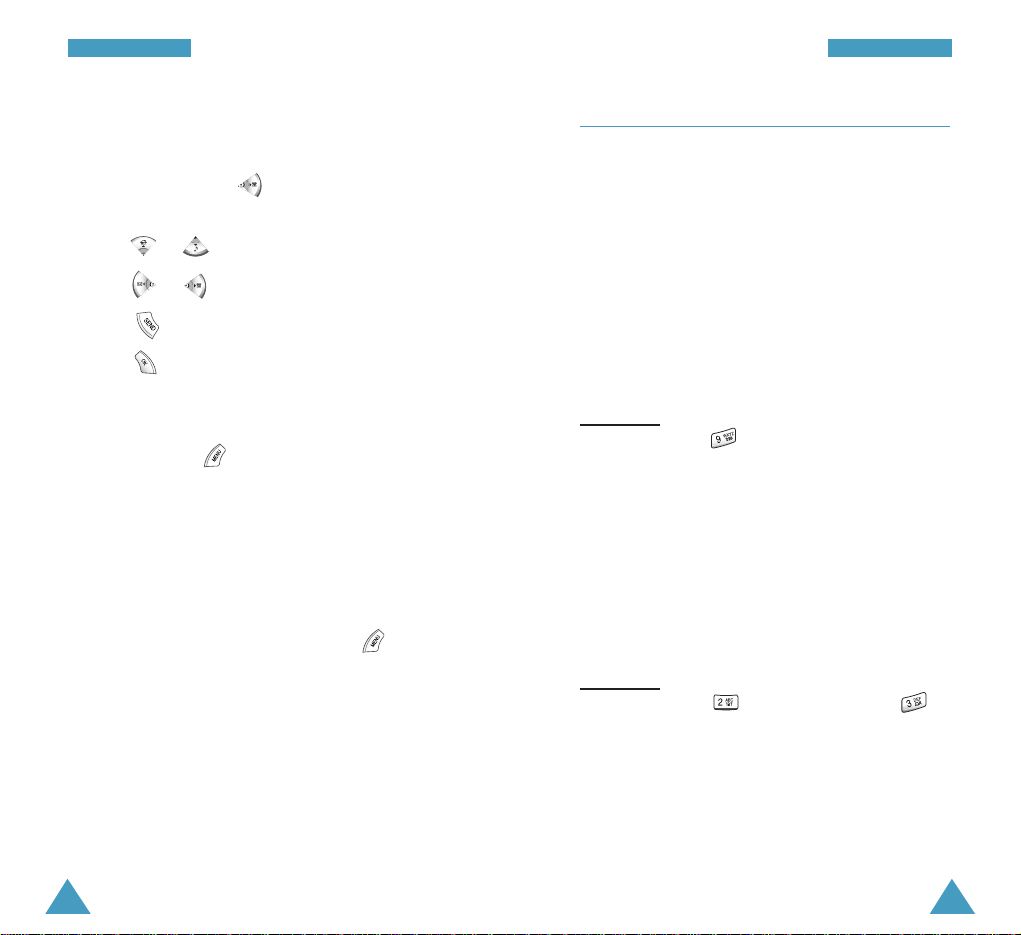
Finding and Dialing a Number from the
Phonebook
1. Press and hold down in Standby mode. The
list of all names in the Phonebook displays .
2. Press or to scroll to the desired name.
3. Press or to find the desired number.
4. Press to place a call to the selected number.
Press to view the details about the selected
name.
5. When you view the details about the selected
name, pressing displays the following
options.
• Edit: allows you to edit the selected name
entry.
• Delete Item: deletes the selected name entry.
While scrolling through the Phonebook list, you can
access the following options by pressing .
Edit: allows you to edit the selected name entry.
Delete Name: deletes the selected name entry.
New Register: allows you to store a new name
entry.
You can find a number by using the specific
information, such as speed dial number, name or
group. See page xx.
28
CCaallll FFuunnccttiioonnss
29
CCaallll FFuunnccttiioonnss
Speed Dialing
Once you have stored phone numbers with the speed
dial number, you can dial them easily whenever you
want.
One-Touch Dial: Memory locations 001 through 009
are special one-touch locations. You can dial the
phone numbers stored in those locations simply by
pressing one button.
Press and hold the third digit of the memory location
containing the number to be dialed.
For example: Location no. 009
Press and hold.
The number (and name) stored is displayed, then
dialed.
Two-Touch Dial: Memory locations 010 through
099 are special two-touch locations.
Press the second digit briefly, then hold down the
third digit of the memory cell.
For example: Location no. 023
Press briefly and hold down .
The number (and name) stored is displayed, then
dialed.
Page 17

31
CCaallll FFuunnccttiioonnss
30
CCaallll FFuunnccttiioonnss
Three-Touch Dial: Memory locations 100 through
999 are special three-touch locations.
Press the first and the second digit briefly, then hold
down the third digit of the memory cell.
For example: Location no. 123
Press and briefly, then hold
down .
The number (and name) stored is displayed, then
dialed.
Pause Dialing
When you call automated system, like banking
services, you are often required to enter a password
or account number. Instead of manually entering the
numbers each time, you can store the numbers in
your Phonebook, separated by special characters
called pauses.
Note: More than one hard pauses can be entered
to extend the length of a pause. For example, two
consecutive pauses cause a total pause time of
two seconds. However, keep in mind that pauses
count as digits towards the 32 digit dialing
maximum.
Storing Pauses in a Phonebook Entry
To store a number in your Phonebook that contains
pauses:
1. Enter the phone number you want to store, such as
the bank’s teleservice phone number.
2. Press . A “p” displays.
3. Enter the digits that need to follow the pause,
such as your account number.
4. Store the number in your Phonebook as you
normally would by pressing and following
from step 2 on page xx.
Page 18
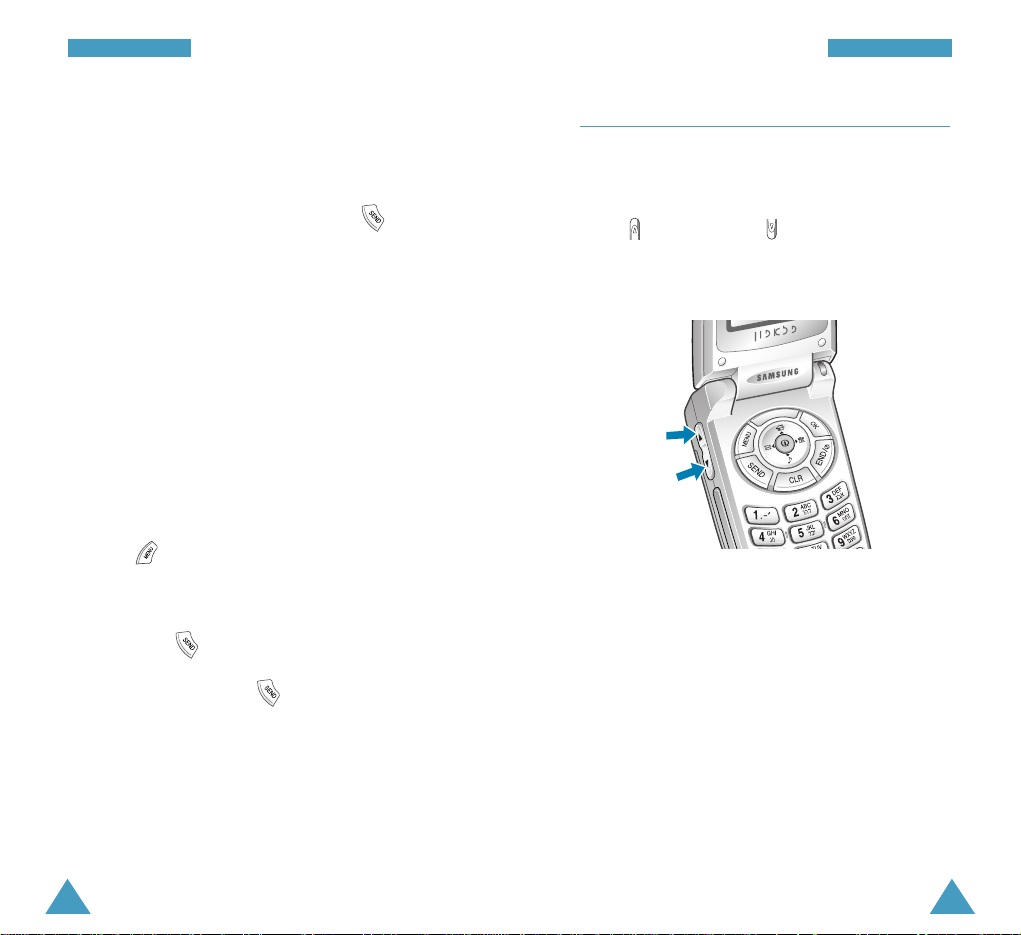
Pause Dialing from a Stored Phonebook Entry
1. Dial the number from the Phonebook.
2. Wait for the appropriate prompt from the system
you are calling. When prompted, press to
send the DTMF number that follows your hard
pause.
3. “SENDING DTMF” flashes on the display and the
transmitted tone sounds.
Manual Pause Dialing
You can enter pauses manually during the dialing
process.
1. Enter the phone number of the service you want to
call, such as a bank’s teleservice phone number.
2. Press to enter a hard pause. The phone
displays a “p” meaning a hard pause.
3. Enter the number to be sent after the pause and
then press to dial the first number.
4. After connecting, press again at the prompt to
transmit the additional number.
32
CCaallll FFuunnccttiioonnss
33
CCaallll FFuunnccttiioonnss
Adjusting the Volume
During a call, if you want to adjust the voice volume,
use the volume keys on the left side of the phone.
Press to increase and to decrease the volume.
The illustration on the display shows all eight levels
(the more bars, the louder).
In Standby mode, you can adjust the key tone volume
by using these keys.
Page 19

If the caller can be identified, the caller’s phone
number or name, if stored in your Phonebook,
appears at the bottom of the display.
1. If necessary, open the folder. Press to answer
a call.
2. End the call by closing the folder or pressing .
Notes:
• You can answer a call while using the phonebook
or menu features. The current operation will be
interrupted.
• To reject the call, press and hold or on the
left side of the phone.
35
CCaallll FFuunnccttiioonnss
34
CCaallll FFuunnccttiioonnss
Answering a Call
When somebody calls you, the phone alerts you by
ring, blinking service light and the following screen
on the display.
xxx-xxx-xxxx
xxx-xxx-xxxx
In-Call Options
Your phone provides a number of functions that you
can use during a call. You may not utilize all of these
functions at all times. Many of the in-call options are
network services.
Press during a call to access the following incall options.
Phonebook: allows you to access the Phonebook
menu. See page xx for further information.
Messages: allows you to access the Msg
Managermenu. See page xx for further information.
Mic Mute allows you to switch your phone’s
microphone off, so that the other party cannot hear
you.
Example
: You wish to say something to another
person in the room but do not want the other party to
hear you.
No Key Tone: does not transmit the key tones. It
allows you to press keys without hearing annoying
key tones during a call.
Send Own Number: sends DTMF tones of your
number.
Cannot check these on
the current phone.
Page 20

37
CCaallll FFuunnccttiioonnss
36
CCaallll FFuunnccttiioonnss
Viewing Missed Calls
If you fail to answer a call for any reason, the phone
indicates a missed call by displaying a text
notification on the screen. Additionally, if the caller
information is available, a Missed entry is created,
and the screen displays the phone number of the
most recent missed call.
When the display informs you of the call you missed,
press to call the displayed number or to
clear the message and return to Standby mode.
To view the missed calls, access the Call Received
menu option (Menu 3-3). The missed calls are
indicated by the icon .
Call Forwarding
This feature provides the option of forwarding
incoming calls to another phone number, even while
your phone is off. Activating Call Forwarding does
not affect outgoing calls made from this phone.
Contact your service provider to activate Call
Forwarding.
Send: Send DTMF: sends DTMF tones of the
currently displayed number. DTMF (Dual Tone Multi
Frequency) tones can be used to control electronic
phone services such as bank-by-phone or voice mail.
During a call, key in the digits you want to send as
DTMF tones, for example, the bank account number
and password. Then, press .
Quick-switching to Manner Mode
Manner mode disables all sounds on the phone. This
feature is best used in situations where the phone
might disturb others, such as a meeting, library or
theater. You can switch your phone to Manner mode
with one touch of a key.
To enter Manner mode, press and hold down
until “Switch to Manner Mode” appears with the
Vibration icon .
Pressing and holding down once again exits
Manner mode.
Page 21

38
CCaallll FFuunnccttiioonnss
39
CCaallll FFuunnccttiioonnss
Call Waiting
You can answer an incoming call while you have a
call in progress, if this service is supported by the
network. Contact your service provider to activate
Call Waiting.
When a waiting call is detected, the incoming call
alert sounds (network dependent) and a text
notification displays.
To answer a waiting call:
1. To answer the call, press . The phone connects
the calling party, and places the current party on
hold.
2. Press again to switch between two parties.
Three-Way Calling
This feature enables you to conduct conference calls
with two separate parties at the same time. The
phone records only the first party into the Outgoing
Calls Log. But, you are billed airtime for each of the
outgoing calls separately. Contact your service
provider to activate Three-Way Calling.
During a three-way call, if one of the callers hangs
up, you and the remaining caller will stay connected.
If you initiated the call and you hang up first, all
three parties are disconnected.
1. During a conversation, press . The phone
places the other party on hold.
2. Enter the phone number for the third party, and
then press again.
3. When the third party answers, press again to
begin your three-way call.
Page 22

OR, in Standby mode, press to display the Main
menu. You cannot change the Main menu.
41
UUssiinngg tthhee MMeennuuss
40
Using the Menus
The phone offers a range of functions that allows
you to tailor the phone to your needs. These
functions are arranged in menus and submenus.
The menus and submenus can be accessed by
scrolling or using the shortcuts.
Accessing the Menu Facility
There are two ways to access the menu facility:
In Standby mode, press to display the Start
menu.
You can change the Start menu by registering new
menus and changing the menu order or menu icon
via the My Phone menu. Note that you can access
the menu only from the Start menu.
Accessing a Menu Functions by
Scrolling
1. In Standby mode, press or to access the
menu facility.
2. Scroll with the navigation keys to reach the
desired menu, for example, Sounds. Press to
enter the menu.
3. Find the menu option you want, for example,
Connect To n e, by scrolling with or .
Press to enter the menu option.
If the menu you have selected contains submenus,
repeat this step.
4. Scroll with the navigation keys to find the setting
of your choice.
5. Press to confirm the selection.
1: Music Box
My Phone
Page 23

43
UUssiinngg tthhee MMeennuuss
42
UUssiinngg tthhee MMeennuuss
With a menu highlighted from the Start menu, you
can see the blinking box, meaning that there are
some options available at the bottom left of the
display. Press , and the following options are
available.
Change Icon: allows you to change the menu icon.
For further information, see page xx.
Delete Menu: deletes the menu from the Start
menu.
Change Order: allows you to change the menu
order. For further information, see page xx.
Notes:
• To return to the previous menu level, press .
• You can exit the menu without changing the menu
settings by pressing .
Accessing a Menu Functions by Using
its Shortcut
The main menu items (menu, submenus and setting
options) are numbered and can be accessed quickly
by using their shortcut number.
1. In Standby mode, press or to access the
menu facility.
Within three seconds, key in the first digit of the
shortcut number. Repeat this for each digit of the
shortcut number.
Example:
Adjusting the contrast of the main LCD
Press , , and .
7 for Setup, 6for LCD Contrast, and 1for Main
LCD
2. Find the setting of your choice by using the
navigation keys then press to save the
selection.
Note: The numbers assigned to each menu function
are indicated on the list on page xx.
Page 24

44
UUssiinngg tthhee MMeennuuss
45
UUssiinngg tthhee MMeennuuss
2: Games
2-1: Push Push
3: Phonebook
3-1: Find Number
3-1-1: By Speed Dial
3-1-2: By Name
3-1-3: By Number
3-1-4: By Group
3-1-5: By Time
3-1-6: Last of Search
3-2: Call Sent
3-3: Call Received
3-4: Add Entry
3-5: Caller Alert
3-5-1: Edit Number
3-5-2: Set Number
3-5-3: Icon List
3-6: Group Editing
3-7: Delete All
3-#: My Phone Number
Page xx
Page xx
My Phone
1: Set Start Menu
2: Set Menu Screen
1: Menu Screen
2: Menu Icon
3: Menu Order
4: Pop-up Menu box
5: Icon List
3: My Name
4: Sliding Text
5: Animation
1: Standby Mode
2: Incoming Call
3: GoNext Connection
4: Power-On
5: Power-Off
6: Delete Image
6: Delete Menu
7: Reset Menu
8: External Clock
9: Dial Number
0: Language
1: Music Box
1-1: Select Bell
1-2: Select Melody
1-3: Music Bell
1-4: Select My Bell
1-5: My Own Melody
List of Menu Functions
The list shows the menu structure available and
indicates the number assigned to each option.
Page xx
Page xx
Page 25

46
UUssiinngg tthhee MMeennuuss
47
UUssiinngg tthhee MMeennuuss
7: Setup
7-1: Set Password
7-2: Auto Redial
7-2-1: Auto Area Code
7-2-2: Int.Call
7-3: Hide Phone #
7-4: Restriction
7-5: LCD Backlight
7-5-1: Backlight Time
7-5-2: Backlight Set
7-6: LCD Contrast
7-6-1: Main LCD
7-6-2: External LCD
7-7: System Selection
7-8: PIN Check
7-9: Reject Method
7-0: SID Select
7-*: Reset Phone
7-#: Lock Phone
6: Sounds
6-1: Bell/Vibration
6-2: Ring Volume
6-3: Connect Tone
6-4: Disconnect Tone
6-5: DTMF Tone
Page xx
Page xx
4: Planner
4-1: Morning Call
4-2: Alarm
4-3: Scheduler
4-4: Memo
4-5: Calculator
4-6: World Time
4-7: D-Day Plus
4-8: Unit Conversion
4-9: Time Manager
4-9-1: Show Air time
4-9-2: Set Time
Page xx
5: GoNext/MSG
5-1: GoNext
5-2: Msg Manager
5-2-1: Message Recv
5-2-1-1: Text Message
5-2-1-2: Voice Mail
5-2-1-3: Message Alert
5-2-1-4: Show Messages
5-2-2: Message Sent
5-2-2-1: Write Mail
5-2-2-2: Page Mobile
5-2-2-3: Send Name Card
5-2-2-4: Outbox
5-2-3: Text Box
5-3: Set Modem
5-3-1: Select Alert
5-3-2: Auto Recv Set
5-3-3: Comm. Speed Set
Page xx
Page 26
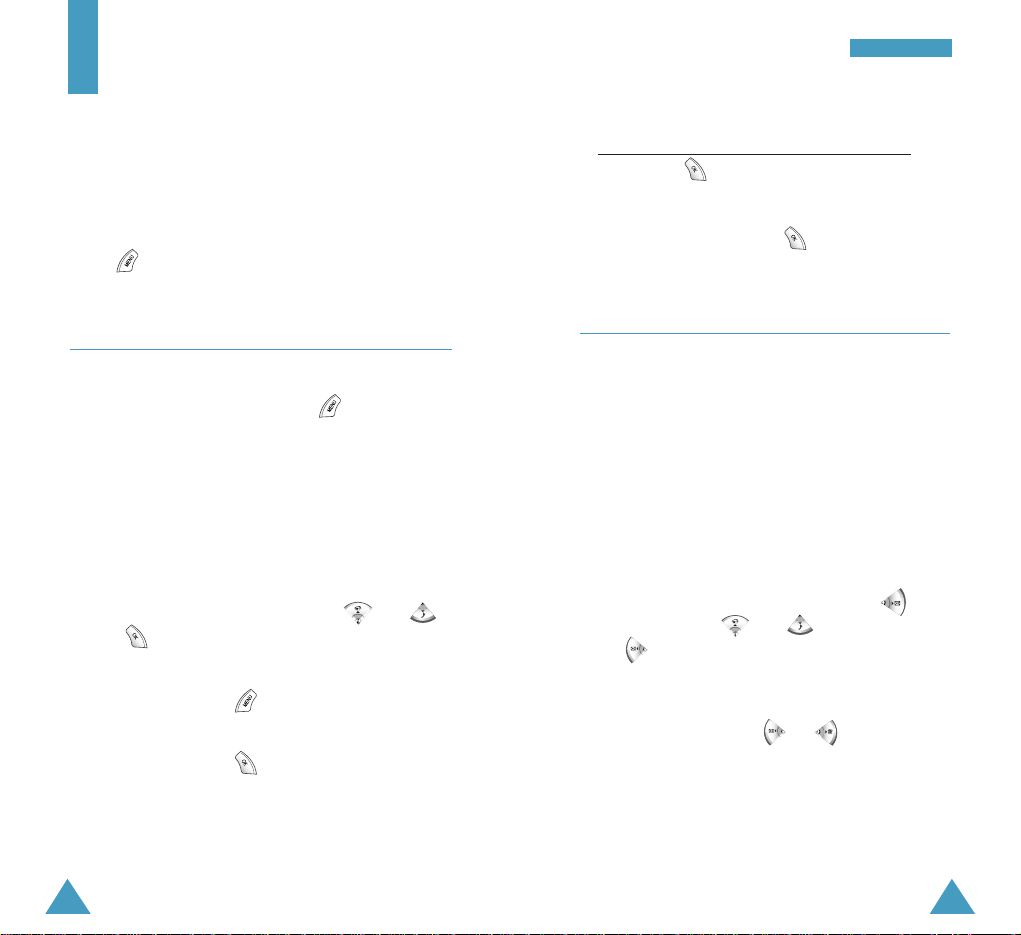
49
MMyy PPhhoonnee
48
4. Select Basic Iconto display the preset icon list,
or select My Icon to use one of the icons
downloaded fr
om the PC Link application(???).
Then press .
5. Select desired icon from the list by pressing the
navigation keys and press .
Set Menu Screen MENU OK-2
You can change the settings for the menu screen.
The following setting options are available.
Menu Screen: allows you to select the size of the
menu icon.
Menu Icon: allows you to change the icons for the
menus registered onto the Start menu.
Menu Order: allows you to change the order of the
menus. Select the desired menu and press and
move it by pressing or . After moving,
press to fix the menu.
Pop-up Menu Box: allows you to change the popup message or menu window. Select the desired
window style by pressing or .
Icon List: allows you to view the icons available in
the Basic Iconlist and the My Iconlist.
My Phone
You can use the My Phonemenu to determine the
various settings for the Start menu or the display
components.
Note that this menu can be accessed only when you
press .
Set Start Menu MENU OK-1
This menu option allows you to set up the Start menu,
which is displayed when you press .
At the factory, the six main menus; Music Bell,
Games, Phonebook, Scheduler, GoNext/MSG,
Sounds, and Setupare registered on the default Start
menu. You can register up to 12 menu options onto the
Start menu.
To register a menu:
1. Select the desired menu by pressing and
then .
2. Find the desired submenu by repeating step 1, if
necessary and press to register.
3. Select the desired menu address by pressing the
navigation keys then .
Note that the addresses already occupied are
marked in red. If you select one of them, the
confirming message appears. Select Yes to confirm,
or No to cancel and select a new one.
Page 27
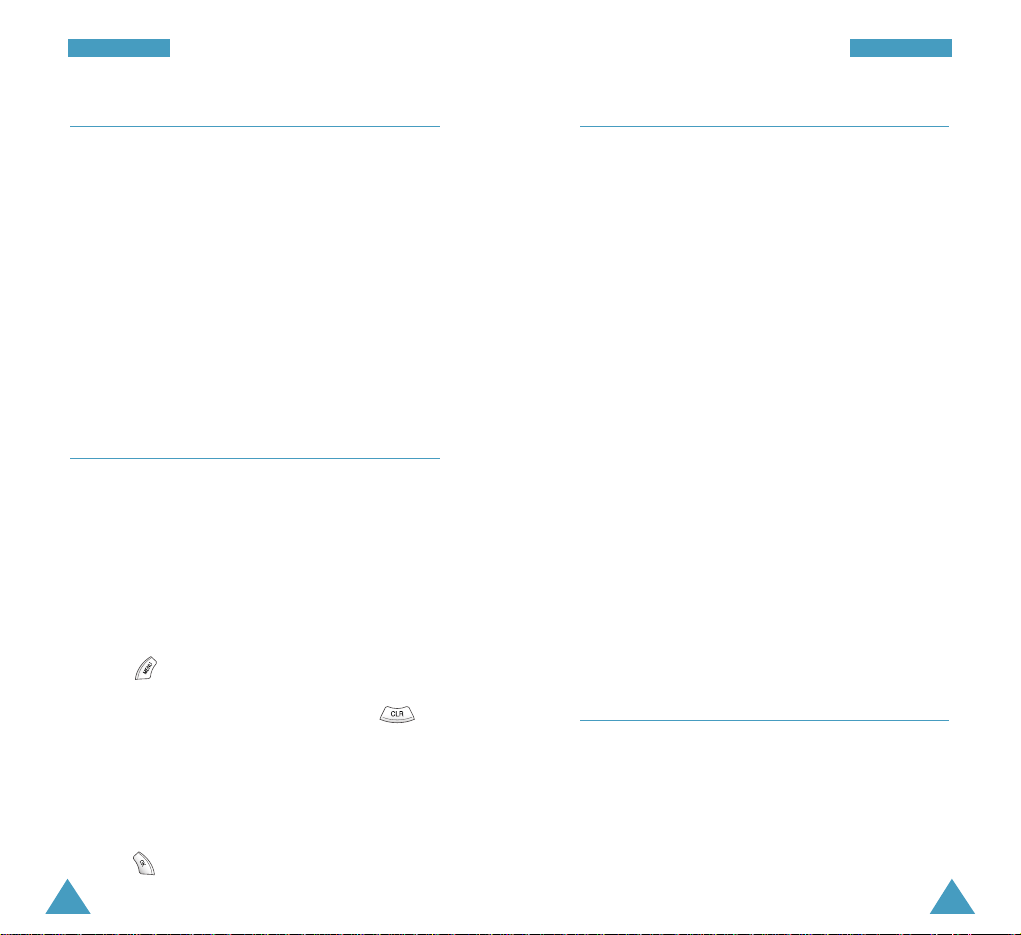
50
MMyy PPhhoonnee
51
MMyy PPhhoonnee
My Name MENU OK-3
You can set the phone to display your name on the
idle screen.
Enter the desired name up to 16(???) characters as
your preference. For further information about
entering characters, see page xx.
Note: The name may not be shown on the idle
screen depending on the size of the
background image.
Sliding Text MENU OK-4
You can set the phone to display some text. The text
will be slid at the top of the idle screen.
1. Select Set to turn the feature on.
If you want to turn the feature off, select
Release.
2. Press .
3. If there is any text already entered, press to
clear it. Enter the desired text up to 16(???)
characters.
For further information about entering characters,
see page xx.
4. Press to save.
Animation MENU OK-5
You can set the various animated images to display
on the background of the display in some situations.
The following options are available.
Standby Mode: allows you to select an image to be
displayed on the idle screen.
Incoming Call: allows you to select an image to
alert you to an incoming call.
GoNext Connection: allows you to select an image
to be displayed when you launch the GoNext
browser.
Power-On: allows you to select an image to be
displayed when you switch the phone on.
Power-Off: allows you to select an image to be
displayed when you switch the phone off.
Delete Image: allows you to delete the images
downloaded from the Wireless Web via the GoNext
browser.
Delete Menu MENU OK-6
You can delete the registered menus from the Start
menu.
Select the desired menu and then select Yes when a
confirming message appears.
Page 28

53
52
MMyy PPhhoonnee
Reset Menu MENU OK-7
This menu option resets the Start menu to its default
status.
When a confirmation message appears, select Yes
to confirm. Select No to cancel.
External Clock MENU OK-8
You can change the type of the clock to be displayed
on the external LCD.
Select the desired clock from Digital Clockand
Analog Clock.
Dial Number MENU OK-9
This menu option allows you to change the size of
the number display when you enter a phone number
to dial.
Select the desired size from Bigand Small.
Language MENU OK-0
You can change the display language.
Select the desired language from Englishand
Hebrew.
Music Box
The Music Boxmenu contains the bells and
melodies for the ring to alert an incoming call. A bell
or melody selected in this menu will be used
according to the setting in the Bell/Vibrationmenu
option (Menu 6-1).
You can quickly access this menu by pressing
from Standby mode.
Note: When the phone is in Manner mode (see page
xx), you cannot use this menu.
Select Bell MENU 1-1
You can select the desired one from the 25
predefined bells.
Use the navigation keys to listen to the bells
available. Each time you select one, it is played for a
few seconds.
Select Melody MENU 1-2
You can select the desired one from the 25
predefined melodies.
Use the navigation keys to listen to the melodies
available. Each time you select one, it is played for a
few seconds.
Page 29

54
MMuussiicc BBooxx
55
Music Bell MENU 1-3
You can select the desired one from the 5 melodies
downloaded from the Wireless Web via the GoNext
browser.
Use the navigation keys to listen to the melodies
available. Each time you select one, it is played for a
few seconds.
Select My Bell MENU 1-4
You can select the desired one from the 3 melodies
downloaded by using the ARS ser
vice(???).
Use the navigation keys to listen to the melodies
available. Each time you select one, it is played for a
few seconds.
My Own Melody MENU 1-5
You can select the desired one from the 3 melodies
downloaded by using the PC Link application.
Use the navigation keys to listen to the melodies
available. Each time you select one, it is played for a
few seconds.
Games
You can enjoy the Push Push game on your phone.
1. Press when Push Pushis highlighted.
2. Press . The Key Helper appears to help you
understand the key operation on the game.
3. Press to start the game.
The object of the game is to push the balls into the
little house. The ball can be pushed left, right, up, or
down. It cannot however, be pushed backwards.
There must always be a space to push the ball
forward or else the ball is stuck and the level cannot
be completed. Two balls cannot be pushed together,
only one ball at a time may be pushed. Once the ball
has been pushed into the house, another ball can
push the house if another house is located behind it.
Page 30
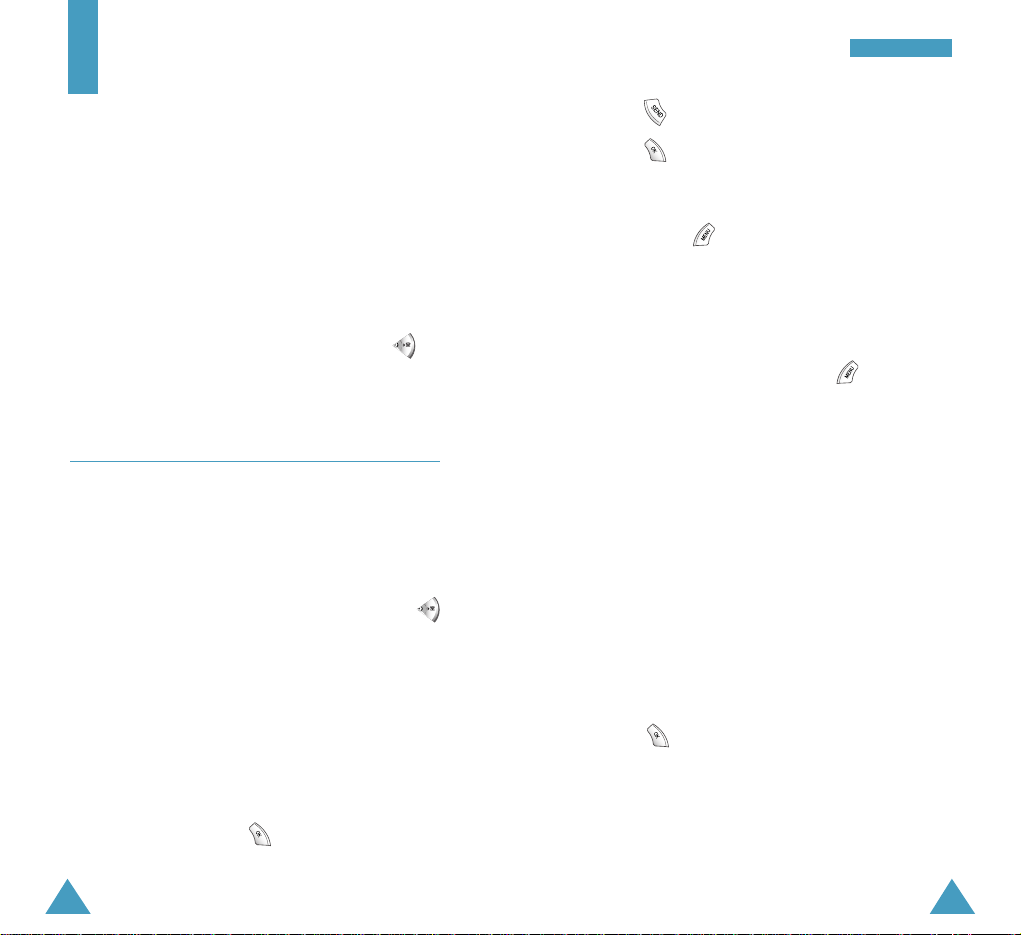
57
PPhhoonneebbooookk
56
Phonebook
The Phonebook allows you to:
• Store up to 1,000 name including 5 different
numbers and use them easily.
• View records of the calls you made or received.
• Specify the caller stored in your Phonebook
individually or in group to alert you to a call by a
distinctive way.
• View your phone number.
You can access this menu quickly by pressing
from Standby mode.
Find Number Menu 3-1
This option allows you to find the entries stored in
the Phonebook by speed dial number, name, number,
group name, time or your last search.
Note: You can access the list of the whole
phonebook entries by pressing and holding
down from Standby mode. For further
information, see page xx.
By Speed Dial
This option allows you to find a stored number by
entering its speed dial number.
1. Enter the desired speed dial number using the
number key and press . The corresponding
entry is displayed.
2. Press to place a call to the number.
Press to view the details about the selected
name.
3. When you view the details about the selected
name, press to use the following options.
• Edit: allows you to edit the selected name
entry.
• Delete Item: deletes the selected number.
When you found a number, pressing displays the
following options.
Change Number: allows you to change the speed
dial number of the selected number.
Release Number: allows you to release the speed
dial number of the selected number.
By Name
This option allows you to find a stored number by
entering its name.
1. Enter the starting character(s) of the name by
pressing the associated alphanumeric key(s) and
press .
Using this method, the phone searches for the
names in the list beginning with that character(s),
and then displays the corresponding entries.
Page 31
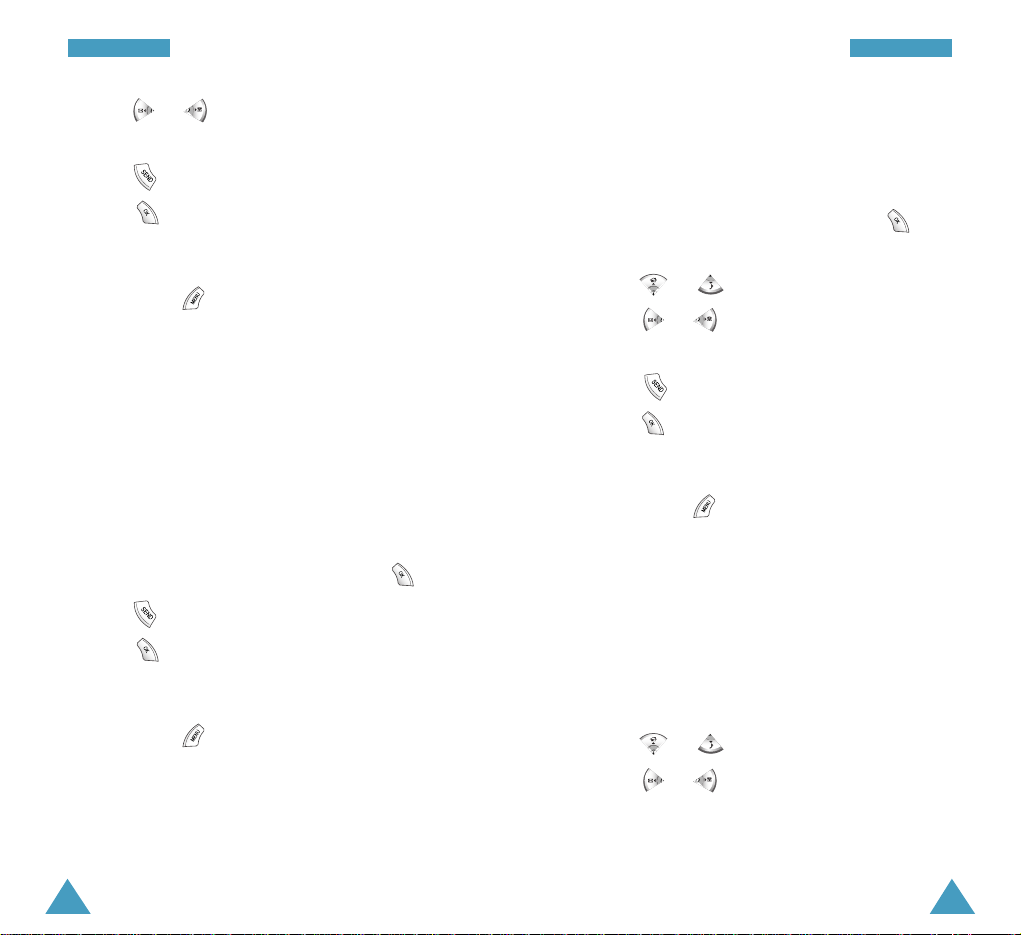
By Group
This option allows you to find a stored number by
entering the name of its caller group.
1. Select the desired caller group and press .
The members of the selected group are displayed.
2. Press or to find the desired name.
3. Press or to find the desired number under
the selected name.
4. Press to place a call to the number.
Press to view the details about the selected
name.
5. When you view the details about the selected
name, press to use the following options.
• Edit: allows you to edit the selected name entry.
• Delete Item: deletes the selected number.
By Time
This option lists the name entries in order of the time
when they were stored.
1. Press or to find the desired name.
2. Press or to find the desired number under
the selected name.
58
PPhhoonneebbooookk
2. Press or to find the desired number
under the selected name.
3. Press to place a call to the number.
Press to view the details about the selected
name.
4. When you view the details about the selected
name, press to use the following options.
• Edit: allows you to edit the selected name
entry.
• Delete Item: deletes the selected number.
By Number
This option allows you to find a stored number by the
number.
1. Enter the first digit(s) of the number you want to
find by using the number keypad and press .
2. Press to place a call to the number.
Press to view the details about the selected
name.
3. When you view the details about the selected
name, press to use the following options.
• Edit: allows you to edit the selected name
entry.
• Delete Item: deletes the selected number.
59
PPhhoonneebbooookk
Page 32

Call Sent MENU 3-2
Via this menu option, you can view the records about
up to 30 last phone calls placed from your phone.
Press after selecting the desired number, and the
number and name, if saved in your Phonebook, are
displayed together with the date and time at which the
call was made.
Press to make a call to the selected number.
You can also use the following options by pressing .
Save: allows you to save the number in your
Phonebook.
Delete: deletes the selected call record.
Delete All: deletes all records.
Call Received MENU 3-3
Via this menu option, you can view up to 30 last
records about the phone calls placed from your phone.
Press after selecting the desired number. The
number and name, if the caller line identification
service available are displayed, together with the date
and time at which the call was made.
Press to make a call to the selected number.
61
PPhhoonneebbooookk
60
PPhhoonneebbooookk
3. Press to place a call to the number.
Press to view the details about the selected
name.
4. When you view the details about the selected
name, press to use the following options.
• Edit: allows you to edit the selected name
entry.
• Delete Item: deletes the selected number.
Last of Search
This option allows you to view the last number you
searched for.
Press to place a call to the number.
Press to view the details about the selected
name.
When you view the details about the selected name,
pressing displays the following options.
Edit: allows you to edit the selected name entry.
Delete Item: deletes the selected number.
Page 33

63
PPhhoonneebbooookk
62
PPhhoonneebbooookk
You can also use the following options by pressing .
Save: allows you to save the number in your
Phonebook.
Delete: deletes the selected call record.
Delete All: deletes all records.
Add Entry MENU 3-4
This menu option allows you to add a new name entry.
For further information about saving a number with a
name, see page xx.
Caller Alert MENU 3-5
If the caller line identification service is available, you
can set the phone to alert you to an incoming call from
a specific person by the distinguished icon and ring.
Setting a Phonebook Number for Caller Alert
1. Select Set Numberand press .
2. Select the desired number from the Phonebook list
by using the navigation keys and press .
Pressing allows you to find a number by group
or name. For details, see page xx.
3. Select the desired category of the ring by pressing
or and press .
4. Select the desired bell or melody by pressing
or and press .
5. Select the desired type of the icons from Animal
Icon, Human Icon, Etc icon and My icon, and
then press .
6. Scroll to the desired icon from the list by pressing
the navigation keys and press .
Changing the Settings for Caller Alert
1. Select Edit Numberand press .
2. Select the desired number and press . The
display shows the melody and the icon you have
set.
3. Press and select the desired one from the
following options.
• Change Incoming: allows you to change the
ringer and icon.
• Delete Management:: cancels the caller alert
setting.
4. After changing, press or to exit.
Page 34

65
PPhhoonneebbooookk
64
PPhhoonneebbooookk
Viewing the Icons for Caller Alert
1. Select Icon Listand press .
2. Select the desired type of the icons and press .
3. Use the navigation keys to scroll through the icon
list.
Group Editing MENU 3-6
This menu allows you to add a new group and edit or
erase the exiting groups. You have three predefined
groups and can define six groups as your preference.
Adding a New Group
1. From the Group list, press or .
2. Select A dd and press .
3. Enter a name for the group and press . You can
enter up to 16 characters.
For further information about entering characters,
see page xx.
4. Select the desired category of the ring by pressing
or and press .
5. Select the desired bell or melody by pressing or
and press .
6. Select the desired color of the LED to indicate an
incoming call from the member of the group, and
press to save.
Editing an Existing Group
1. Select the desired caller group and press or
.
2. Select Editand press .
3. Select an existing group you want to edit and press
.
4. Follow the steps 3 from 6 in “Adding a New Group”
on page xx to edit the group settings.
Deleting an Existing Group
1. Select the desired caller group and press or
.
2. Select Deleteand press .
3. Select the group you want to delete, and press .
4. When a confirming message appears, select Yes to
confirm and press .
Otherwise, select No.
Page 35

6766
PPhhoonneebbooookk
Delete All MENU 3-7
This menu option allows you to delete all Phonebook
entries.
Enter the phone password and select Yes to confirm.
My Phone Number MENU 3-#
You can view your phone number using this menu.
Planner
The Plannerfeature provides various convenient
functions for your life, such as alarm clock, scheduler,
memo pad, calculator, D-day counter and unit
convertor. You can also view your call time and set
the current date and time using the feature.
Morning Call Menu 4-1
You can set a morning call to wake you up in every
morning.
To set a morning call:
1. When a morning call screen is displayed, press
to display the following options.
• Call Time: Enter the time when the morning
call works by using the number keypad. You
need to enter the hour in 24-hour format.
• Call Melody: Select the desired ring type and
then the desired melody or bell.
• Call Interval: the interval for the morning call
to work from Everyday On, Mon-Sat Onand
Mon-Fri On.
2. Select the desired option and change the setting
as needed. Press .
3. Repeat steps 1 to 2, if necessary.
Page 36
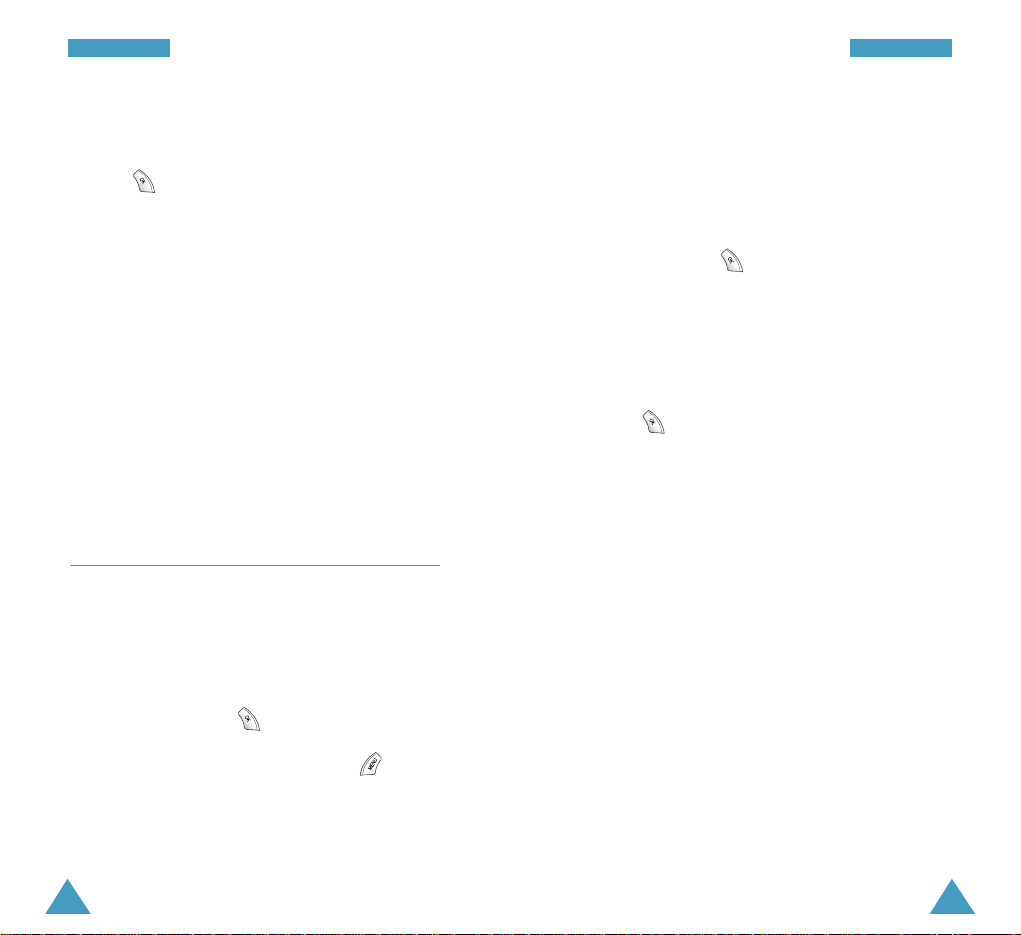
• Alarm Melody: Select the desired ring type
and then the desired melody or bell.
• Alarm Interval: the interval for the alarm to
ring from One Time Ring and Everyday Ring.
3. Select the desired option and change the setting
as needed. Press .
4. Repeat steps 2 to 3, if necessary.
5. When setting is completed, select Set by using
the navigation keys.
6. Press to save.
To cancel the alarm clock setting, select Release in
the alarm screen.
To stop the alarm when it rings, press any one of the
volume keys, or any key after opening the folder.
Note: Keep in mind that if your phone is off at the
specified time, the alarm will not sound. In
order for the alarm to work, the phone must be
on and in a service area.
68
PPllaannnneerr
69
PPllaannnneerr
4. When setting is completed, select Set by using
the navigation keys.
5. Press to save.
To cancel the morning call setting, select Release in
the morning call screen.
Notes:
• The Morning call will work even when your phone
is in Manner mode (see page xx) or you set the
phone to light or vibrate at an incoming call via the
Bell/Vibrationmenu option (Menu 6-1).
• Keep in mind that if your phone is off at the
specified time, the morning call will not sound. In
order for the morning call to work, the phone must
be on and in a service area.
Alarm Menu 4-2
This option allows you to set up to two alarms to
ring at a specified time.
To set an alarm:
1. Select the desired alarm cell from ALARM 1or
ALARM 2and press .
2. When an alarm screen appears, press to
display the following options.
• Alarm Time: Enter the time when the alarm
works by using the number keypad. You need to
enter the hour in 24-hour format.
Page 37

Scheduler Menu 4-3
This option allows you to view the past or future
month as well as the current month in calendar
format. In this menu option, the current day is
highlighted on the calendar. You can schedule up to
30 events for one day and be alerted by the
Scheduler function before an event is commenced.
Days with the scheduled events are marked in red.
Selecting a Day on the Calendar View
• You can move to the next or the previous day by
pressing or .
• You can move up or down the Calendar by one
week by pressing or .
• To display the next or previous month, use the
volume keys on the left side of the phone.
Scheduling a New Event
1. Select the desired day on the Calendar view,
referring to “Selecting a day on the Calendar
View” above and press .
2. If necessary, change the date and press .
3. Enter the time for the event.
4. The Contents field are automatically highlighted.
Press and enter your event information.
You can enter up to 32 characters. For further
information about entering characters, see page
xx.
70
PPllaannnneerr
71
PPllaannnneerr
5. Press to accept your input.
4. Determine when an alarm will notify you of your
event by pressing or and press .
Select BF 30M for alarm to ring 30 minutes
before the specified time, On Ti me to ring on time
or Before 1to ring 1 hour before the specified
time.
5. Select the ring type and then the desired bell or
melody and press .
6. Press to save.
7. If you want to display the Scheduler options, press
. The following options are available.
• New Schedule: allows you to schedule a new
event on the selected day.
• Delete All: deletes all events in the Scheduler.
Viewing an Scheduled Event
Select the desired day on the Calendar view,
referring to “Selecting a day on the Calendar View”
on page xx and press . The list of the event(s) on
the selected day appears.
If more than one events are scheduled, press or
to scroll to the desired event and press to
view details.
Page 38
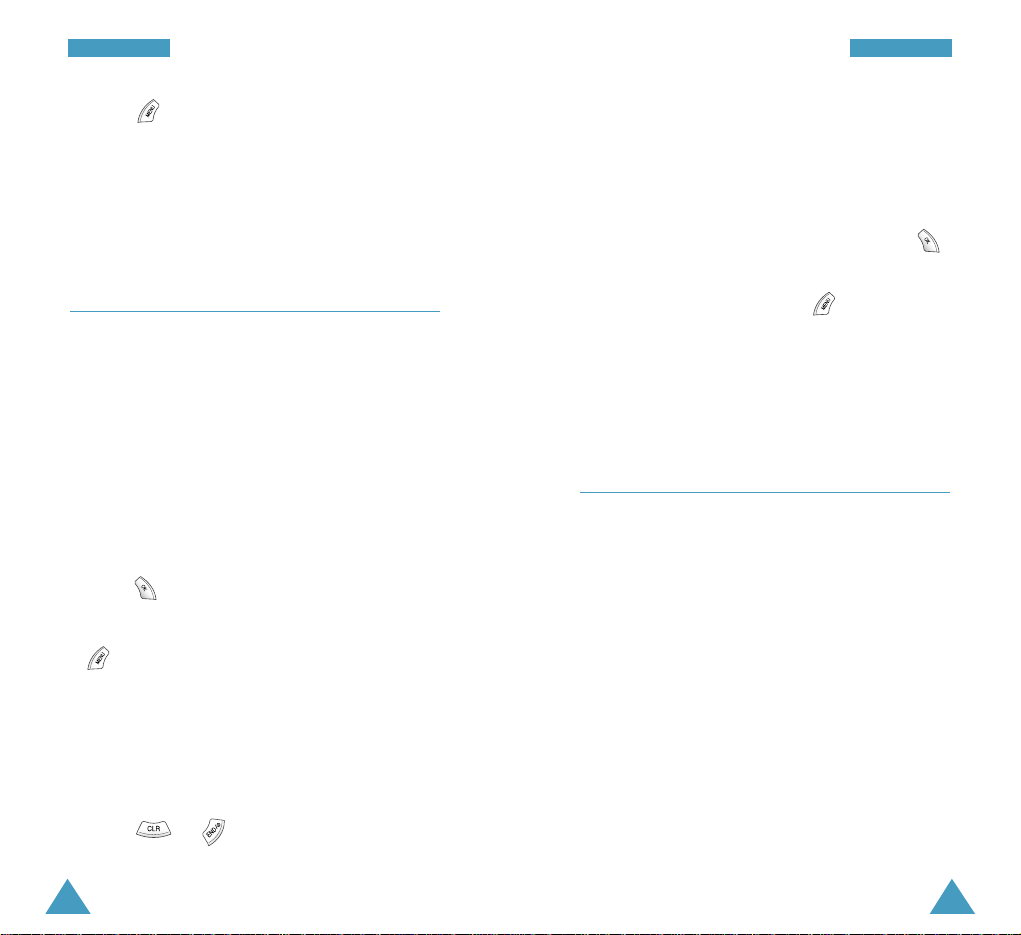
73
PPllaannnneerr
72
PPllaannnneerr
Pressing to display the following options.
Edit: allows you to edit the selected event.
A dd: allows you to schedule a new event.
Delete: deletes the selected event.
Memo Menu 4-4
You can create up to 5 memos to make a note of
some important things you need to remember.
Writing a New Memo
1. Enter the contents you need to remember.
You can enter up to 200 characters. For further
information about entering characters, see page
xx.
2. Press to save.
3. If you want to display the Memo options, press
. The following options are available.
• New Memo: allows you to create a new
memo.
• Delete: deletes the selected memo.
• Delete All: deletes all memos.
4. Press or to exit.
Viewing a Memo
If you have any memo already created, the list of the
memo(s) appears when you access the Memomenu
option.
Select the desired memo from the list and press
to view details.
While viewing a memo, pressing displays the
following options.
Edit: allows you to edit the selected memo.
Delete: deletes the selected memo.
Calculator Menu 4-5
Using this feature, you can use the phone as a
calculator. The calculator provides the basic
arithmetic functions: addition, subtraction,
multiplication and division.
Performing a Calculation
1. Enter the first number using the numeric keys.
2. Set the operator for your calculation by pressing
the navigation keys according to the illustration on
the display: + (add), - (subtract), x (multiply), ÷
(divide).
3. Enter the second number.
Page 39
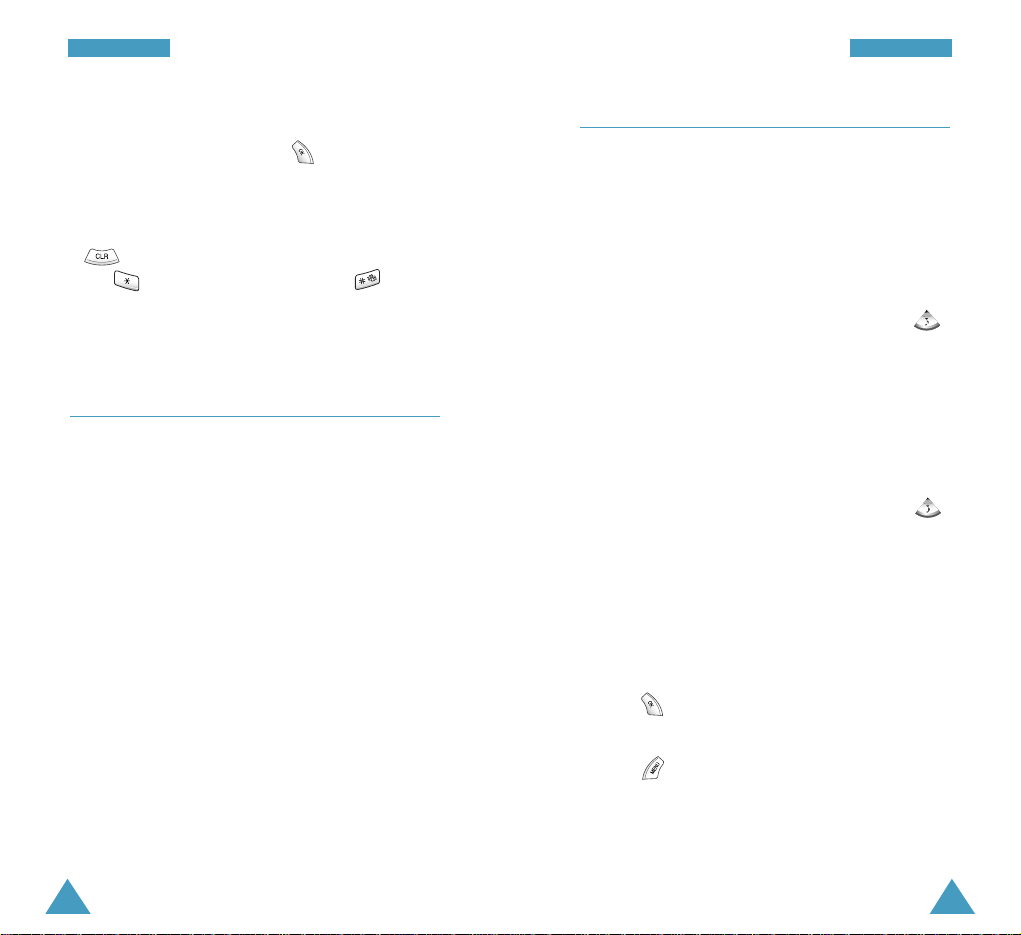
D-Day Plus Menu 4-7
This menu helps you know how much time it takes
you to do something, or how many months, days,
hours and minutes until a specific day. You can
create up to 10 D-Day counters using this menu.
Creating a D-Day Counter
1. Enter a title for your D-Day counter and press .
You can enter up to 16 characters. For further
information about entering characters, see page
xx.
2. Enter the date and time that you want to count
down to.
You can also use the following options, press .
• Calculate Date: allows you to calculate the
date, if you don’t know. Enter a date you want
to count from and the number of the days then
select Beforeor After. The date appears.
• Set Alarm: allows you to select an alarm to
ring at that day.
3. Press to save.
4. If you want to use the D-Day Plus options, press
. The following options are available.
• A dd: allows you to create a new counter.
• Delete: deletes the selected counter.
• Delete All: deletes all counters.
74
PPllaannnneerr
75
PPllaannnneerr
4. Repeat steps 2 to 3 as many times as required.
5. To calculate the result, press .
Notes:
• To erase any mistakes or clear the display, press
.
• Use to enter a decimal point and to
change the sign of a number to a negative (-).
World Time Menu 4-6
You may want to call a friend in another part of the
world but wondered what time of the day it is there.
To know what time it is, use this menu option.
Press the navigation keys to scroll through the world
map until the desired time zone appears.
Page 40

77
PPllaannnneerr
5. If necessary, press to reset the convertor
and repeat conversion.
6. Press to exit.
Time Manager Menu 4-9
Using this menu option, you can:
• view your call time
• set the current date and time
Show Air Time
Your phone keeps the amount of airtime, or call time
used. Using this option, you can view the airtime for
the last call or all calls made to or from your phone.
You can easily reset the airtime measurement at any
time.
The display shows the following measurements.
Last Call Ti me: shows airtime of the last call.
Data Com. Ti me: shows airtime of the all data calls.
Total Air Time: shows the number of all calls made
to or from your phone and total duration of the calls
since the air time counter was lastly set to zero by
using the Delete All Call(???) option.
Note: The actual time invoiced for calls by your
service provider may vary, depending on
network features, rounding-off for billing
purposes and so forth.
76
PPllaannnneerr
Viewing a D-Day Counter
If you have any D-Day counter already created, the
list of the counter(s) appears when you access the DDay Plusmenu option.
Select the desired counter from the list and press
to view details.
While viewing a counter, pressing displays the
following options.
Edit: allows you to edit the current counter.
Delete: deletes the current counter.
Unit Conversion Menu 4-8
This menu allows you to convert some value into the
required unit.
To perform a unit conversion:
1. Select the desired type of unit from Length,
Weight, Volume, Are a and Temperature and
press .
2. Select the source unit by pressing or and
press .
3. Enter the desired value to conduct conversion and
press .
4. Select the destination unit by pressing or
and press to view the result.
Page 41
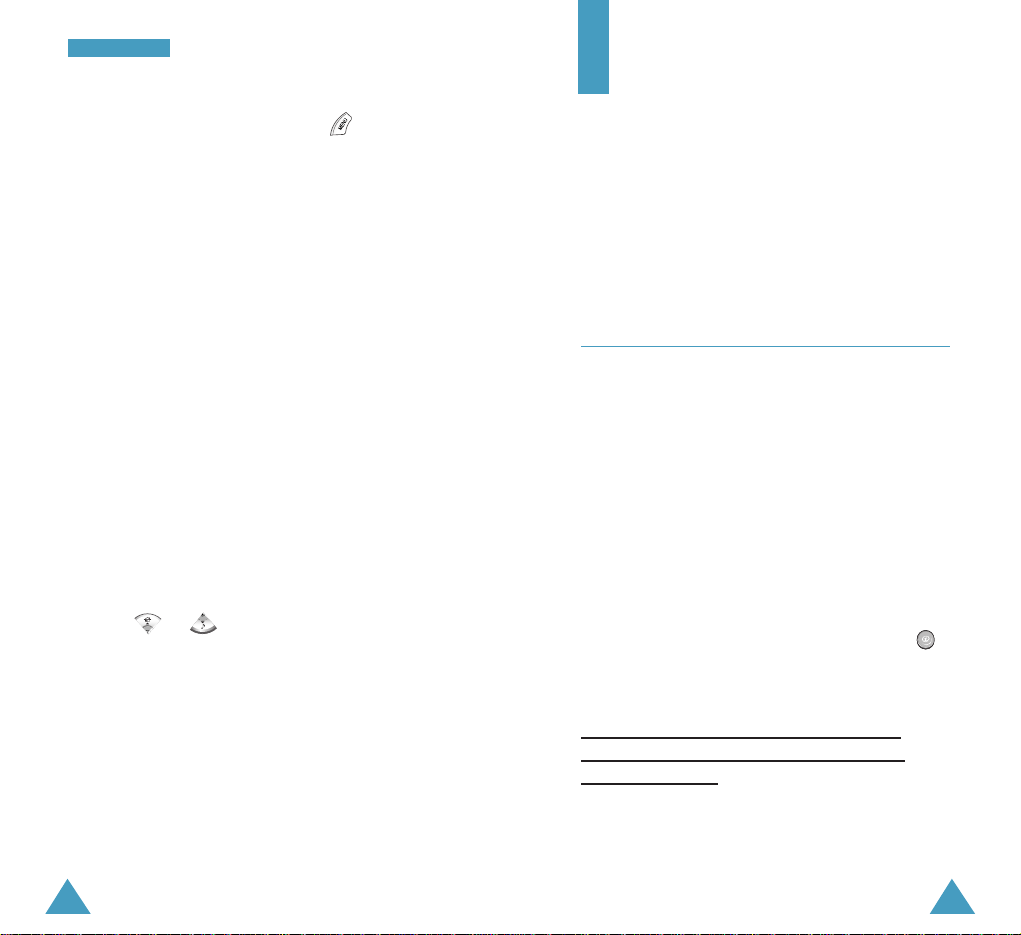
78
PPllaannnneerr
79
GoNext/MSG
You can use this menu to:
• navigate Wireless Web by using the GoNext
browser
• send or receive SMS messages
• configure the data communication settings
GoNext Menu 5-1
Your phone comes equipped with a Web browser
makes it possible for you to access the wireless
web.
The Web browser allows you to access up-to-the
minute information through your phone. Browsing
the wireless web through your phone is unlike using
your computer in that site providers have selected
only the critical aspects of their site to present to
wireless phone users, and have removed most
graphics.
You can launch the browser quickly by pressing
from Standby mode.
(On the cur
rent phone, this menu doesn’t work
correctly. The contents will be added when the
software is fixed!!.)
While viewing the air time, pressing displays
the following options.
Delete Last Call: deletes the “Last Call Time”
measurement.
Delete Data: deletes the “Data Com. Time”
measurement.
Delete All Call(???): deletes the “Total Air Time”
measurement.
Delete All: deletes all measurements at the same
time.
Set Time
The option enables you to set the current date and
time.
The current time, if set, displays. Enter the date and
time using the number keypad. You can move the
cursor from the date field to the time field by
pressing or .
The month, day, hour and minute must be entered
with 2 digits and the year requires all four digits. For
the hour, you need to enter in 24-hour format; for
example, enter 15 and 30 for 3:30 PM.
Page 42

80
GGooNNeexxtt//MMSSGG
81
GGooNNeexxtt//MMSSGG
Msg Manager Menu 5-2
Using the Msg Managermenu, you can:
• Read your text message and listen to the voice
mail message.
• Create a text message or numeric page, and send
it.
You can quickly access this menu by pressing in
Standby mode.
Message Recv
Your phone can receive voice mail and text
messages. When the phone receives a message, an
alert sounds, and a text notification displays with the
New message icon . The icon remains on the
display until you read the text messages or listen to
the voice mail notification messages.
Your phone receives incoming messages in both
Standby mode and Talk mode. The messages are
received even when the phone is locked, but you
cannot access the message. To review the message,
you must unlock the phone.
Your phone can store up to 25(???) messages,
depending on the length of the messages. If the
message memory is full, an error message is
displayed and you cannot receive any new message
until you erase the obsolete messages.
Text Message
An indexed list of text messages in the timely order
displays. The first message is the oldest one. A symbol
in front of the sender’s name or number indicates the
status of the message:
>
for read messages, : for
unread messages and ! for urgent messages.
Select the desired message using or .
To... P ress...
Make a call .
to the sender
To read the message .
contents
To erase the selected and select the
message Deleteoption.
To erase all of the and select the
messages Delete All option.
While reading a message, pressing displays the
following options.
Reply: allows you to send a reply message to the
sender.
F orward: allows you to the selected message to
another person.
Delete: deletes the selected message.
Save Number: allows you to save the phone number
of the sender. For further information about saving a
number, see page xx.
Cannot check this menu
on the current phone.
Page 43
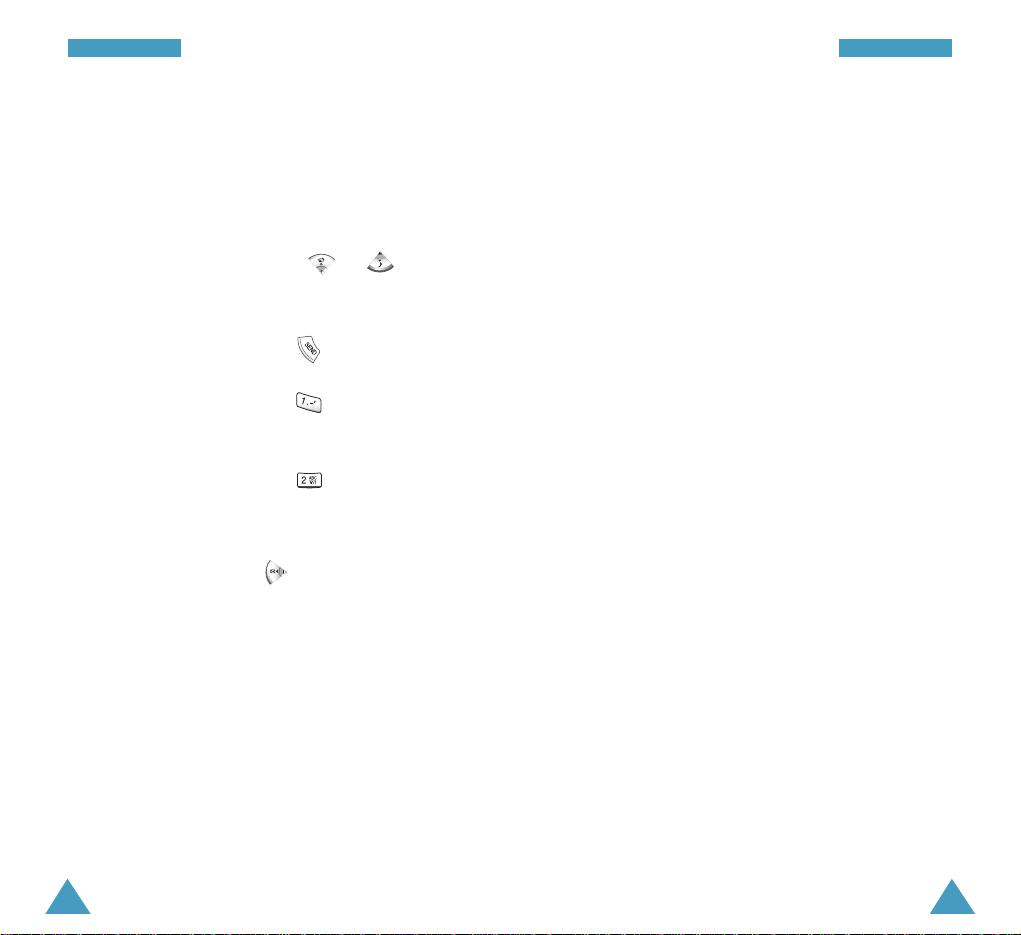
83
GGooNNeexxtt//MMSSGG
82
GGooNNeexxtt//MMSSGG
Voice Mail
When you access this menu, the information about
the latest voice mail, such as the date and time
when the mail was received and the caller’s name or
number appears.
Select the desired message using or .
To... P ress...
Make a call to .
the caller
Listen to the selected and follow the
voice mail voice prompt from
the server
Delete the selected .
voice mail
Note: You can quickly access your voice mail box by
pressing and holding down in Standby
mode.
Message Alert
When you receive a new message in Standby mode,
the phone alerts you. You can set how frequently this
happens and which alert type sounds.
If you are on a call and receive a message, the phone
automatically mutes the ringer and provides the call
waiting tone. This is to avoid ringing in your ear
while you are trying to talk.
The following options are available:
Alert Interval: Set how often your phone alerts you
that there are new received messages between
Every 2 Minsand One Time. Selecting No Alarm
does not sound the message alert.
Set Alert: Set the alert type for the message alert
between Alarm Sound 1 to Alarm Sound 5.
Selecting No Sound (Lamp) does not sound the
message alert but flashes the service light.
Show Messages
You can set the phone to display the contents of a
new text message in Standby mode when it comes
in.
Select Set to display the contents of the message.
Otherwise, select Release.
Page 44

85
GGooNNeexxtt//MMSSGG
84
GGooNNeexxtt//MMSSGG
Message Sent
Your phone can transmit text messages, numeric
pages and your name card to multiple locations.
Write Mail
To create and send a text message.
1. Press when Write New Te xt is highlighted.
2. Enter the message as needed and press .
For further information about entering characters,
see page xx.
Note: If a call comes in while you are creating a
message, the text you already entered is
automatically saved into the Text Box; see
page xx.
3. When the display asks if you want to store the
entered text as a template for future use, select
Yes or No and press .
Note: If the memory for the message templates is
full, the warning message telling you that
there is no empty space to save the
message appears. You cannot store any
more text until you erase the unnecessary
text.
4. Enter the phone number of the destination by
using the number keypad.
Pressing allows you to a number from the
Phonebook by name or caller group. For further
information about finding a number, see page xx.
5. If you want to send the message to more than one
persons, press to fill in another destination
field. If necessary, repeat this step to add more
phone numbers. You can enter up to 20 persons.
Note: You will be billed for each phone numbers.
6. When entering the phone number(s) is completed,
press .
7. If necessary, change the Callback number which the
recipient will call back to.
The default Callback number is your phone number.
8. Press to transmit the message.
9. When the message is sent with no error, the
display asks if you want to save the transmitted
message. Select Yes to confirm or No not to do,
and press .
If your phone fails to transmit the message
successfully, the message asking if you want to
retransmit the message will appear. Select Yes to
confirm or No not to do.
To use a stored text:
1. Select Open Text and press .
2. Select the desired text from the list and press .
3. Complete the message as needed and press .
4. Send the message by following from step 2 on
page xx.
Page 45

To set the transmission speed for sending messages:
1. Select Transmit Speedand press .
2. Select the desired mode from N ormal, Fast, and
Emergent and press .
Page Mobile
This menu allows you to send the numeric pages.
1. Enter the destination number, referring to the
steps 4 and 5 under “Write Mail” on page xx.
Note: You will be billed for each phone numbers.
2. When entering the phone number(s) is completed,
press .
3. If necessary, change the Callback number.
4. Press to send the page.
Send Name Card
This menu allows you to send the numeric pages.
To create your name card:
1. Press when Edit Name Cardis highlighted.
2. Enter your name, phone number, and memo and
press .
You can move through the input fields by press
or .
87
GGooNNeexxtt//MMSSGG
3. When a confirming message appears, select Yes
and press .
To send your name card:
1. Select Send Name Cardand press .
2. Enter the destination number, referring to the
steps 4 and 5 under “Write Mail” on page xx.
3. Press to send.
Outbox
In this menu, you can view:
• the messages you stored after transmission
• the messages you hold
1. Select the desired message type from Message
Sentand Message On Holdand press .
2. Select the desired message using or .
3. To... Press...
View the selected .
message
Resend the selected and select the
message Resendoption.
Delete the selected and select the
message Deleteoption.
Delete all message and select the
in Outbox Delete All option.
86
GGooNNeexxtt//MMSSGG
Cannot check this menu
on the current phone.
Page 46

89
GGooNNeexxtt//MMSSGG
88
GGooNNeexxtt//MMSSGG
While viewing a message, pressing displays the
following options.
Resend: allows you to re-send the message to the
desired destination.
Delete: deletes the selected message.
Text Box
When writing a new message, you can store the text
that you send most frequently to retrieve at later
time into the Text Box. Also, when you receive a call
while creating a message, the text you entered
already will be automatically stored in the Text Box.
The box can hold up to 25 messages.
1. Select the desired text by pressing or .
2. To use the following Text Box options, press
.
• Write New Tex t: allows you to add new text.
• Delete Tex t: deletes the selected text.
• Delete All: deletes all text in Text Box.
To view the text, press .
While viewing text, pressing displays the
following options.
Send SMS: allows you to send an SMS message
using the selected text. For further information on
sending a message, see page xx.
Edit Tex t: allows you to edit the selected text.
Delete Tex t: deletes the selected text.
Set Modem Menu 5-3
Your phone is capable of sending or receiving digital
data and fax call when connected to a computing
device (laptop, desktop, handheld, palmtop, etc.)
running Windows NT, Windows 98 or later. The
phone functions just like a typical modem on your PC,
enabling you to use wireless data involving a wide
variety of Windows software applications.
To use digital data or fax services with your phone,
you will need to obtain digital data/fax kit from your
local Samsung dealer. This kit will contain the
necessary cables, software, and documentation
required for you to connect and use your phone with
your computing device. Refer to your data kit manual
for further details on setting up your computing
device.
Note: The phone must be on a digital network to
receive fax and data.
Select Alert
This option allows you to set how you are alerted
when the phone receives data or fax calls.
Select the desired ringer type and then select the
desired bell or melody.
Page 47

9190
GGooNNeexxtt//MMSSGG
Auto Recv Set
You can set the phone to function as a modem to
send or receive data and fax calls.
The following options are available.
Release Auto Recv: The mode for the data and fax
is released. Your phone can send or receive the
voice calls only.
Modem Auto Recv: The mode for data calls is set.
The phone automatically receives incoming data
when the data cable is connected.
Fax Auto Recv: The mode for fax calls is set. The
phone automatically receives incoming fax calls
when the data cable is connected.
Comm. Speed Set
This menu allows you to select the speed for the
communication between your phone and the
computing device.
Select the desired speed. For the fax calls, select
Fax Only.
Sounds
Using this menu, you can customize the various sound
settings, such as:
• Ring type
• Ring volume
• Tone to sound when your call is connected or
disconnected
• the length of the DTMF tone
Note: When the phone is in Manner mode (see page
xx), you cannot use this menu.
Bell/Vibration Menu 6-1
This option allows you to indicate how you are to be
informed of any incoming calls.
The following options are available:
Bell/Melody:The phone rings using the bell or
melody selected via the Music Box menu (Menu 1).
Vibration: The phone vibrates but does not ring.
Lamp: The backlight is switched on and the service
light blinks; the phone neither rings nor vibrates.
Vibration & Bell: The phone vibrates and rings.
Bell & Vibration:The phone rings and vibrates.
Bell (Increase): The phone rings using the ring tone,
but the ring volume increases from the lowest level.
Bell (Decrease): The phone rings using the ring tone,
but the ring volume decreases from the loudest level.
Page 48
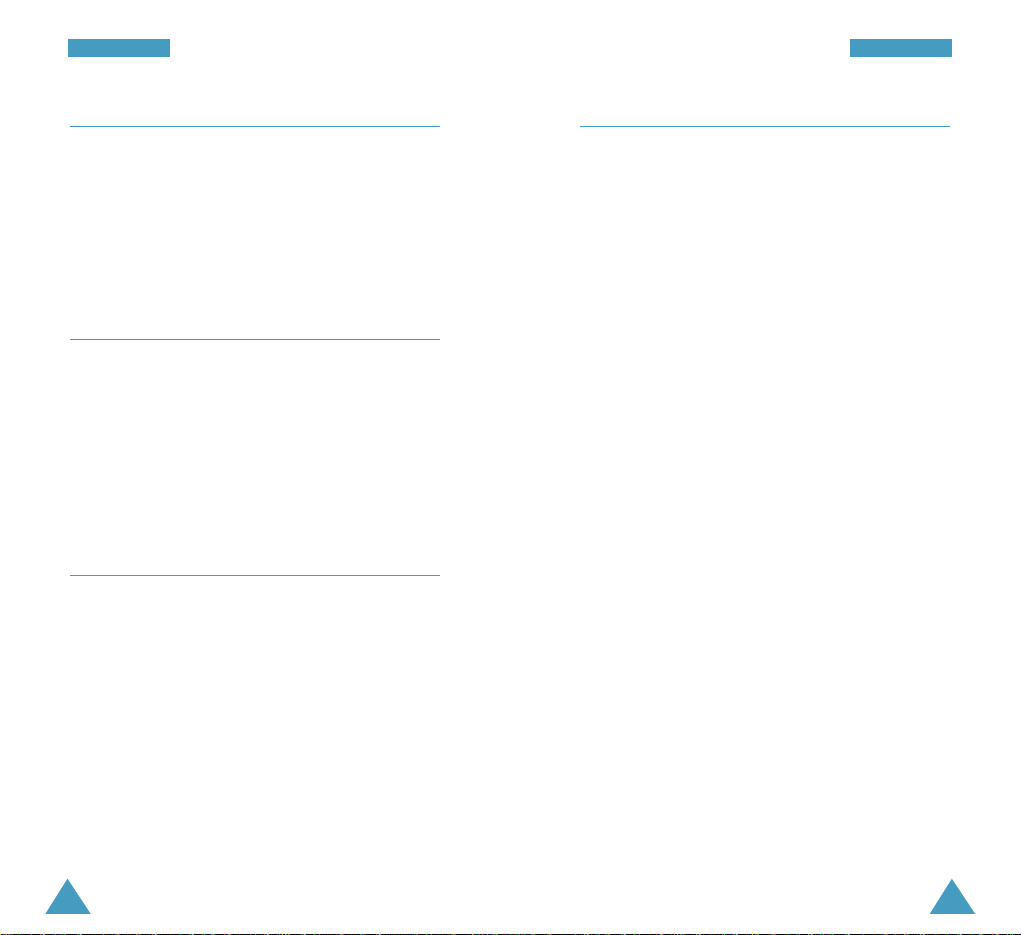
93
SSoouunnddss
92
SSoouunnddss
Ring Volume Menu 6-2
This option allows you to adjust the ring volume.
Use the navigation keys or the volume keys on the
left side of the phone to adjust the volume. The
illustration shows the volume level.
Connect Tone Menu 6-3
With this menu option Set, the phone sounds the
connect tone when your call is connected to the
system.
To turn the connect tone off, select Release.
Disconnect Alert Menu 6-4
With this menu option Set, the phone sounds the
Release tone when a call is disconnected or dropped
from the system.
To turn the disconnect tone off, select Release.
DTMF Tone Menu 6-5
The tone length setting enables you to select Short
or LongDTMF (dual-tone multi-frequency) tones.
DTMF tones are what is send by your phone to
access teleservices, such as a bank account. The
system used by the bank or other service determines
if you need short or long DTMF. If the service is
digital (which most are these days), short DTMF will
almost always work. However, some new systems
and almost all older (analog) systems require you to
use long DTMF tones.
Page 49

95
SSeettuupp
94
Setup
Many different features of your phone can be
customized to suit your preferences.
Set Password Menu 7-1
This feature allows you to change your current
password to a new one. The password is preset to
0000 at factory.
Enter the current password, and enter a new fourdigit password. Enter it once again at a prompt.
Note: Your phone does not allow viewing of the
password for security reason. So, if you have
changed the lock code, be sure to write down
or memorize it.
Auto Dial Menu 7-2
You can set the phone to automatically dial the area
code or international call code when you make a call.
Auto Area Code: Enter the desired area code and
select Set. The entered code will be displayed each
time you open the phone to make call.
Int.Call: Enter the desired international call service
number and select Set. The entered number will be
displayed when you press and hold down in
Standby mode.
To cancel the Auto Dial numbers, select Release.
Hide Phone # Menu 7-3
This feature allows you to restrict your phone
number display on the called person’s phone.
Select Set to hide your number. Otherwise, select
Release.
Restriction Menu 7-4
This feature provides you with the various options to
hide your private information or restrict the phone’s
unauthorized use. The following options are
available.
Privacy: protects your private information. If you set
this option private, the phone password is required
to access your personal information, such as the
phone book, scheduler, memo, call records and so on.
Incoming Call: restricts all incoming calls to your
phone.
International Call: restricts all international calls.
Caller ID: hides the caller IDs of the incoming calls.
To access each option, you need to enter the phone
password. Select Set to restrict the selected item.
Otherwise, select Release.
Page 50

97
SSeettuupp
96
SSeettuupp
LCD Backlight Menu 7-5
You can select whether or not the phone uses the
backlight or how long the backlight is on. A marginal
increase in standby/talk time can be achieved by
turning the backlight off or setting the saving
backlight.
The following options are available.
Backlight Time: allows you to set the length of
time the phone waits until the backlight turns off
after you press a last key or open the cover, from 8
Seconds Onand 20 Seconds On. If you select
Always On, the backlight is on as long as the phone
is on.
Backlight Set: allows you to set the backlight type.
Normal Lightingflashes the backlight when you
press any key. Select Saving Lighting to use the
backlight only between 5:00 PM and 8:00 AM. Doing
this saves the power of the battery.
LCD Contrast Menu 7-6
This option allows you to adjust the contrast of the
display to make it darker or lighter.
Select the desired one from Main LCDand
External LCD and adjust the brightness by pressing
the navigation keys. You can also use the volume
keys on the left side of the phone.
System Selection Menu 7-7
The system selection feature of your phone enables
you to choose how your phone will roam. Roaming is
a feature which is only relevant in areas where there
are usually at least two cellular service providers
which are referred to as “A” and “B” and have valid
roaming agreements. Your service provider will
provide you with information about this service or
the best roaming methods for you.
The following options are available:
Home Only: With this setting, you cannot roam. If
your home system is not available then your call will
not be connected and the No Service indicator is
displayed. In some service areas, an operator may
come on line asking you how you would like to pay
for the call.
Int.Auto Roaming: The phone will search for your
service system first. When the service is not
available, it will search for an alternate system
automatically.
Auto Roaming(A): With this setting, your phone will
always try your call using the Preferred Roaming List
loaded into your phone first, but if your phone cannot
find any preferred systems, then it will attempt to
acquire any digital or analog “A” system.
Auto Roaming (B): With this setting, your phone
will always try your call using the Preferred Roaming
List loaded into your phone first, but if your phone
cannot find any preferred systems, then it will
attempt to acquire any digital or analog “B” system.
Page 51

99
SSeettuupp
98
SSeettuupp
PIN Check Menu 7-8
By setting the phone to send the PIN code when
dialling, you can prevent your phone from being used
by unauthorized persons. The phone will prompts you
to enter the your PIN code when you make a call.
Therefore, the person who don’t have the code will
not be able to use your phone.
Select Set to turn this feature on, or Releaseto
cancel.
Note: Your service provider must enable this
feature and assign you a PIN code in order
for this feature to work. Contact your service
provider for complete information about the
PIN code.
Reject Method Menu 7-9
This menu option enables you to set the phone to
automatically reject an incoming call when you
cannot answer the call, for example, during a
meeting.
The following options are available.
No Sound Bell: the phone does not ring.
Instantly Hang Up: the phone hangs up the call as
soon as it gets a call signal.
Auto Answer: the phone answers the call
automatically by a preset greeting message.
SID Select Menu 7-0
This menu is available when you select In t.Au to
Roamingin the System Selection menu option.
Contact your service provider for further information.
(????)
Reset Phone Menu 7-
To access this menu, you need to input the phone
password.
You can initialize the phone’s memory. The following
options are available.
Only Function: resets all user-selectable setting
options to their default settings.
Initialize: erases all data you have stored in the
phone’s memory, such as Phonebook entries, memos,
schedules, call records and so on.
When a confirmation displays explaining that you
will reset all the menu options, select Yes to
confirm. The phone reboots (turns itself off then on),
and then returns to Standby mode.
Select No to cancel your selection and exit this
menu.
Page 52

101100
SSeettuupp
Lock Phone Menu 7-#
To access this menu, you need to input the phone
password.
This menu allows you to lock the phone. Locking the
phone limits all use of your phone. The following
options are available.
Auto Lock: After unlocking the phone temporarily,
you can lock the phone simply by closing the folder.
Manual Lock: After unlocking the phone
temporarily, you need to switch the phone off and
back on to lock the phone.
Release: releases the Lock mode.
Once you have locked your phone, the Lock icon
appears in the display.
To use the phone in Lock mode, enter the four-digit
password. Your phone unlocks temporarily and you
can use it.
To cancel Auto Lock mode and unlock the phone,
enter the password in Lock mode to unlock the phone
temporarily. Access the Lock Phone menu and
select Releaseto unlock your phone completely.
Health and Safety
Information
Precautions When Using Batteries
Your phone is powered by a rechargeable Li-ion
standard battery.
• Never use any charger or battery that is damaged
in any way.
• Use the battery only for its intended purpose.
• If you use the phone near the network’s base
station, it uses less power; talk and standby time
are greatly affected by the signal strength on the
cellular network and the parameters set by the
network operator.
• Battery charging time depends on the remaining
battery charge and the type of battery and charger
used. The battery can be charged and discharged
hundreds of times, but it will gradually wear out.
When the operation time (talk time and standby
time) is noticeably shorter than normal, it is time
to buy a new battery.
• If left unused, a fully charged battery will
discharge itself over time.
• Use only Samsung-approved batteries and
recharge your battery only with Samsungapproved chargers. When a charger is not in use,
disconnect it from the power source. Do not leave
the battery connected to a charger for more than
a week, since overcharging may shorten its life.
Page 53

102
HHeeaalltthh aanndd SSaaffeettyy IInnffoorrmmaattiioonn
103
HHeeaalltthh aanndd SSaaffeettyy IInnffoorrmmaattiioonn
• Extreme temperatures will affect the charging
capacity of your battery: it may require cooling or
warming first.
• Do not leave the battery in hot or cold places, such
as in a car in summer or winter conditions, as you
will reduce the capacity and life-time of the
battery. Always try to keep the battery at room
temperature. A phone with a hot or cold battery
may temporarily not work, even when the battery
is fully charged. Li-ion batteries are particularly
affected by temperatures below 0 °C (32 °F).
• Do not short-circuit the battery. Accidental short
circuiting can occur when a metallic object (coin,
clip or pen) causes a direct connection between
the + and - terminals of the battery (metal strips
on the back of the battery), for example when
you carry a spare battery in a pocket or bag.
Short-circuiting the terminals may damage the
battery or the object causing the short-circuit.
• Dispose of used batteries in accordance with local
regulations. Always recycle. Do not dispose of
batteries in a fire.
Road Safety
Your wireless phone gives you the powerful ability to
communicate by voice - almost anywhere, anytime.
But an important responsibility accompanies the
benefits of wireless phones, on that every user must
uphold.
When driving a car, driving is your first responsibility.
When using your wireless phone behind the wheel of
a car, practice good common sense and remember
the following tips:
1. Get to know your wireless phone and its features
such as speed dial and redial. If available, these
features help you to place your call without taking
your attention off the road.
2. When available, use a hands free device. If
possible, add an additional layer of convenience
and safety to your wireless phone with one of the
many hands free accessories available today.
3. Position your wireless phone within easy reach. Be
able to access your wireless phone without
removing your eyes from the road. If you get an
incoming call at an inconvenient time, if possible,
let your voice mail answer it for you.
4. Let the person you are speaking with know you are
driving; if necessary, suspend the call in heavy
traffic or hazardous weather conditions. Rain,
sleet, snow, ice, and even heavy traffic can be
hazardous.
Page 54
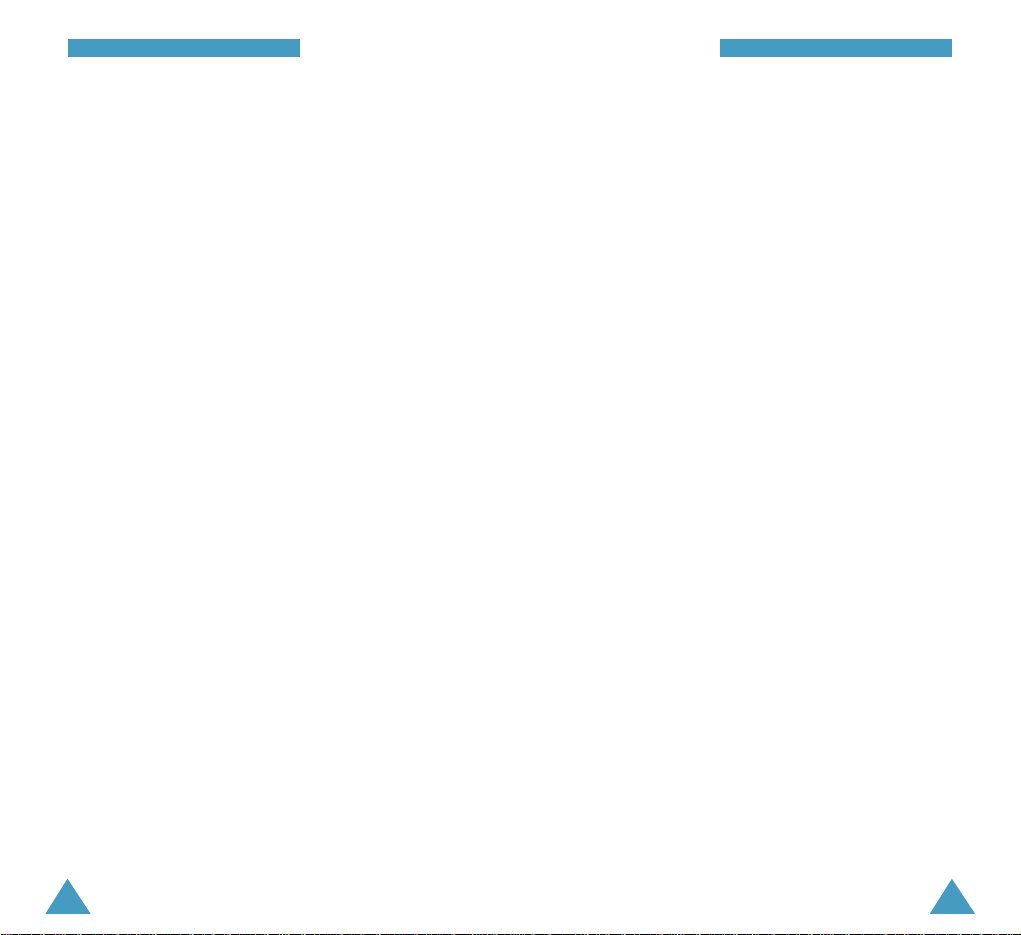
105
HHeeaalltthh aanndd SSaaffeettyy IInnffoorrmmaattiioonn
104
HHeeaalltthh aanndd SSaaffeettyy IInnffoorrmmaattiioonn
5. Do not take notes or look up phone numbers while
driving. Jotting down a “to do” list or flipping
through your address book takes attention away
from your primary responsibility, driving safely.
6. Dial sensibly and assess the traffic; if possible,
place calls when you are not moving or before
pulling into traffic. Try to plan calls when your car
will be stationary. If you need to make a call while
moving, dial only a few numbers, check the road
and your mirrors, then continue.
7. Do not engage in stressful or emotional
conversations that may be distracting. Make
people you are talking with aware you are driving
and suspend conversations that have the potential
to divert your attention from the road.
8. Use your wireless phone to call for help. Dial
emergency number in the case of fire, traffic
accident or medical emergencies. Remember, it is
a free call on your wireless phone!
9. Use your wireless phone to help others in
emergencies. If you see an auto accident, crime in
progress or other serious emergency where lives
are in danger, call emergency number, as you
would want others to do for you.
10. Call roadside assistance or a special nonemergency wireless assistance number when
necessary. If you see a broken-down vehicle
posing no serious hazard, a broken traffic signal,
a minor traffic accident where no one appears
injured, or a vehicle you know to be stolen, call
roadside assistance or other special nonemergency wireless number.
Operating Environment
Remember to follow any special regulations in force
in any area and always switch off your phone
whenever it is forbidden to use it, or when it may
cause interference of danger.
When connecting the phone or any accessory to
another device, read its user’s guide for detailed
safety instructions. Do not connect incompatible
products.
As with other mobile radio transmitting equipment,
users are advised that for the satisfactory operation
of the equipment and for the safety of personnel, it is
recommended that the equipment should only be
used in the normal operating position (held to your
ear with the antenna pointing over your shoulder).
Page 55

107
HHeeaalltthh aanndd SSaaffeettyy IInnffoorrmmaattiioonn
106
HHeeaalltthh aanndd SSaaffeettyy IInnffoorrmmaattiioonn
Electronic Devices
Most modern electronic equipment is shielded from
radio frequency (RF) signals. However, certain
electronic equipment may not be shielded against
the RF signals from your wireless phone.
consult the manufacturer to discuss alternatives.
Pacemakers
Pacemaker manufacturers recommend that a
minimum separation of 6 inches (15 cm) be
maintained between a wireless phone and a
pacemaker to avoid potential interference with the
pacemaker. These recommendations are consistent
with the independent research by and
recommendations of Wireless Technology Research.
Persons with pacemakers:
• Should always keep the phone more than 6 inches
(15cm) from their pacemaker when the phone is
switched on;
• Should not carry the phone in a breast pocket;
• Should use the ear opposite the pacemaker to
minimize the potential for interference.
• If you have any reason to suspect that
interference is taking place, switch off your phone
immediately.
Hearing Aids
Some digital wireless phones may interfere with
some hearing aids. In the event of such interference,
you may want to consult your hearing aid
manufacturer to discuss alternatives.
Other Medical Devices
If you use any other personal medical devices,
consult the manufacturer of your device to determine
if they are adequately shielded from external RF
energy. Your physician may be able to assist you in
obtaining this information. Switch off your phone in
health care facilities when any regulations posted in
these areas instruct you to do so.Hospitals or health
care facilities may be using equipment that could be
sensitive to external RF energy.
Vehicles
RF signals may affect improperly installed or
inadequately shielded electronic systems in motor
vehicles. Check with the manufacturer or its
representative regarding your vehicle. You should
also consult the manufacturer of any equipment that
has been added to your vehicle.
Posted Facilities
Switch off your phone in any facility where posted
notices so require.
Page 56

109
HHeeaalltthh aanndd SSaaffeettyy IInnffoorrmmaattiioonn
108
HHeeaalltthh aanndd SSaaffeettyy IInnffoorrmmaattiioonn
Potentially Explosive Atmospheres
Switch off your phone when in any area with a
potentially explosive atmosphere and obey all signs
and instructions. Sparks in such areas could cause an
explosion or fire resulting in bodily injury or even
death.
Users are advised to switch off the phone while at a
refueling point (service station). Users are reminded
of the need to observe restrictions on the use of
radio equipment in fuel depots (fuel storage and
distribution areas), chemical plants or where blasting
operations are in progress.
Areas with a potentially explosive atmosphere are
often but not always clearly marked. They include
below deck on boats; chemical transfer or storage
facilities; vehicles using liquefied petroleum gas
(such as propane or butane); areas where the air
contains chemicals or particles, such as grain, dust
or metal powders; and any other area where you
would normally be advised to turn off your vehicle
engine.
Emergency Calls
This phone, like any wireless phone, operates using
radio signals, wireless and landline networks as well
as user-programmed functions which cannot
guarantee connection in all conditions. Therefore,
you should never rely solely upon any wireless phone
for essential communications (for example, medical
emergencies).
Remember, to make or receive any calls the phone
must be switched on and in a service area with
adequate signal strength. Emergency calls may not
be possible on all wireless phone networks or when
certain network services and/or phone features are
in use. Check with local service providers.
To make an emergency call:
1. If the phone is not on, switch it on.
2. Key in the emergency number for your present
location. Emergency numbers vary by location.
3. Press .
If certain features are in use (keyguard, restrict calls,
etc.), you may first need to turn those features off
before you can make an emergency call. Consult this
document and your local cellular service provider.
When making an emergency call, remember to give
all the necessary information as accurately as
possible. Remember that your phone may be the only
means of communication at the scene of an accident
- do not cut off the call until given permission to do
so.
Page 57
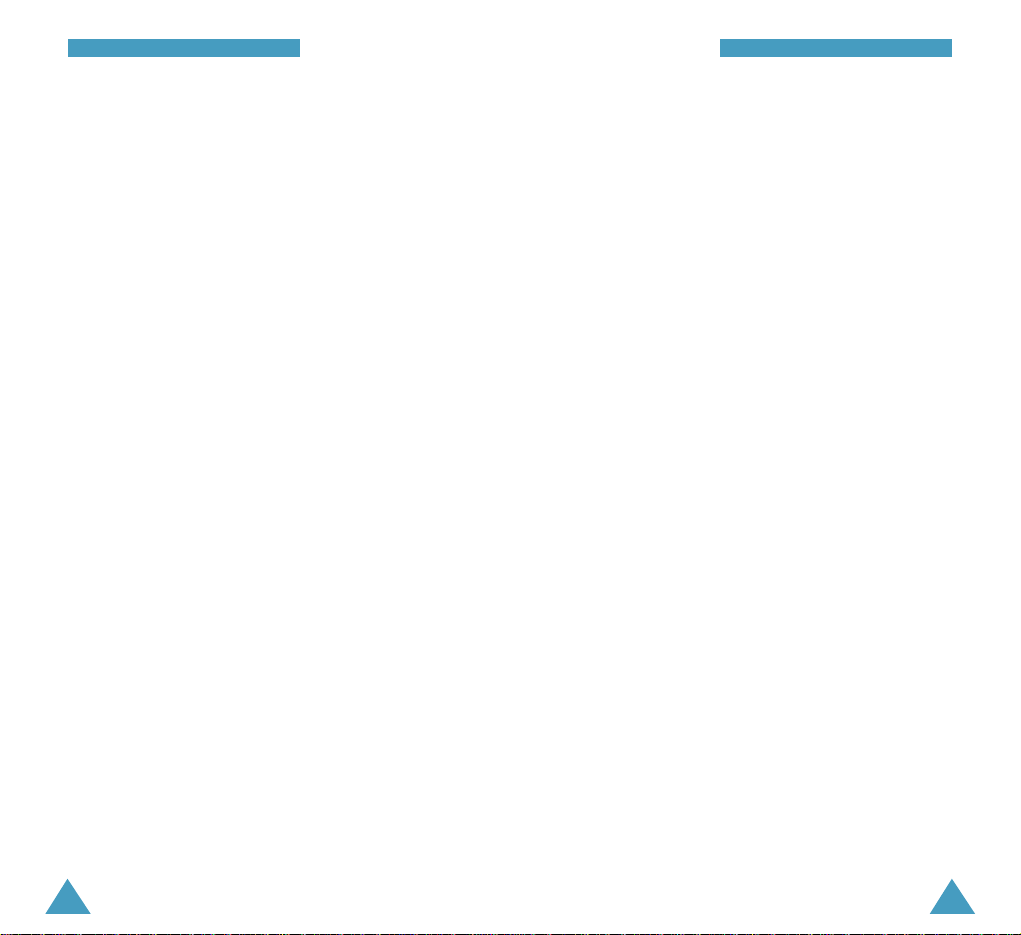
111
HHeeaalltthh aanndd SSaaffeettyy IInnffoorrmmaattiioonn
110
HHeeaalltthh aanndd SSaaffeettyy IInnffoorrmmaattiioonn
Other Important Safety Information
• Only qualified personnel should service the phone,
or install the phone in a vehicle. Faulty installation
or service may be dangerous and may invalidate
any warranty which may apply to the unit.
• Check regularly that all wireless phone equipment
in your vehicle is mounted and operating properly.
• Do not store or carry flammable liquids, gases or
explosive materials in the same compartment as
the phone, its parts or accessories.
• For vehicles equipped with an air bag, remember
that an air bag inflates with great force. Do not
place objects, including both installed or portable
wireless equipment in the area over the air bag or
in the air bag deployment area. If in vehicle
wireless equipment is improperly installed and the
air bag inflates, serious injury could result.
• Switch off your phone before boarding an aircraft.
The use of wireless phones in aircraft may be
dangerous to the operation of the aircraft, and may
be illegal.
• Failure to observe these instructions may lead to
the suspension or denial of telephone services to
the offender, or legal action, or both.
Care and Maintenance
Your phone is a product of superior design and
craftsmanship and should be treated with care. The
suggestions below will help you to fulfill any warranty
obligations and allow you to enjoy this product for
many years. When using your phone, battery, charger,
or any accessory:
• Keep it and all its parts and accessories out of
small children’s reach.
• Keep it dry. Precipitation, humidity and liquids
contain minerals that will corrode electronic
circuits.
• Do not use or store it in dusty, dirty areas as its
moving parts can be damaged.
• Do not store it in hot areas. High temperatures can
shorten the life of electronic devices, damage
batteries, and warp or melt certain plastics.
• Do not store it in cold areas. When the phone
warms up (to its normal operating temperature),
moisture can form inside the phone, which may
damage the phone’s electronic circuit boards.
• Do not drop, knock or shake it. Rough handling can
break internal circuit boards.
Page 58
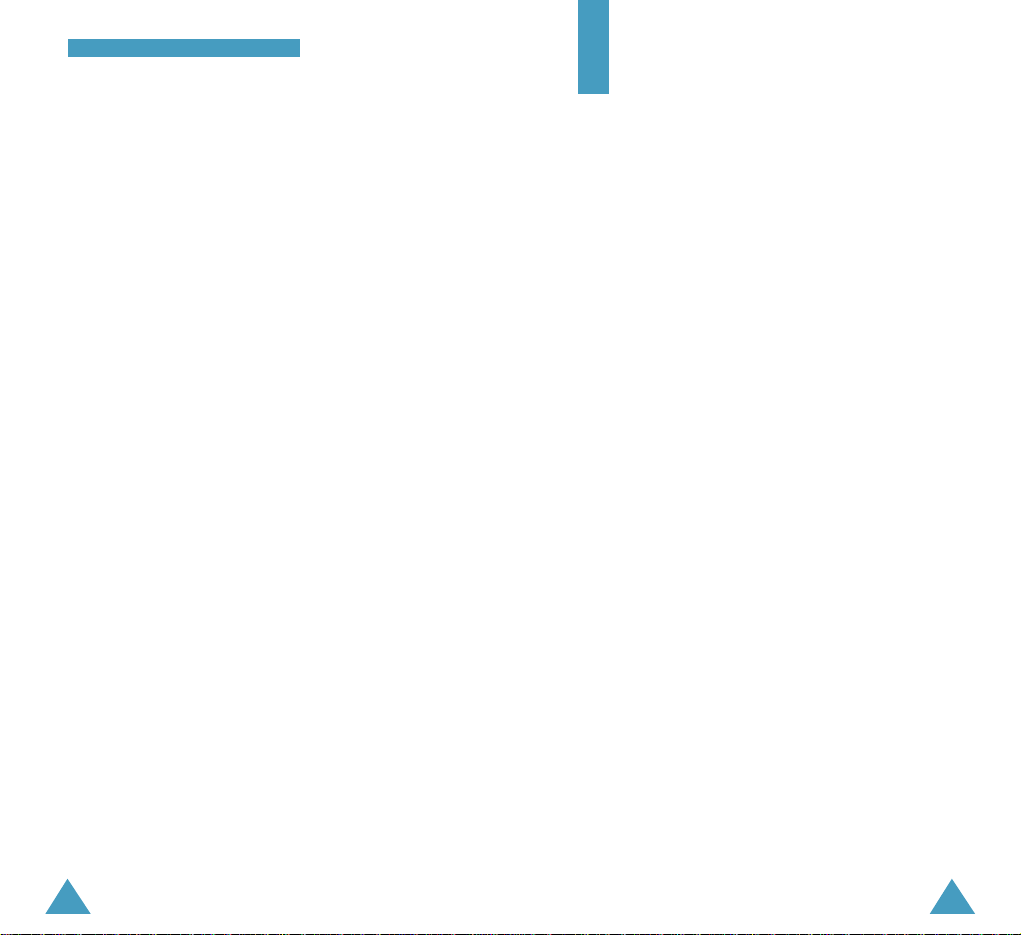
113112
HHeeaalltthh aanndd SSaaffeettyy IInnffoorrmmaattiioonn
• Do not use harsh chemicals, cleaning solvents, or
strong detergents to clean it. Wipe it with a soft
cloth slightly dampened in a mild soap-and-water
solution.
• Do not paint it. Paint can clog the device’s moving
parts and prevent proper operation.
• Use only the supplied or an approved replacement
antenna. Unauthorized antennas, modifications of
attachments could damage the phone and may
violate regulations governing radio devices.
• If the phone, battery, charger, or any accessory is
not working properly, take it to your nearest
qualified service facility. The personnel there will
assist you, and if necessary, arrange for service.
Glossary
Airtime- Actual time spent talking on the wireless
phone. Most carriers bill customers based
on how many minutes of airtime they use
each month.
Antenna- A device for transmitting or receiving
signals. The size and shape of antennas
is determined, in part, by the frequency of
the signal they receive. Wireless phones
and the base station must have antennas.
Base Station- The fixed radio transmitter/receiver
that maintains communications with
mobile radio telephones within a
given area. (Typically called a cell or
cell site)
C DMA - (Code Division Multiple Access) A spread-
spectrum approach to digital transmission.
With CDMA, each conversion is digitized
and then tagged with a code. The mobile
phone deciphers only a particular code to
pick the right conversation off the air. The
transmitted signal is just above noise level
across the available bandwidth.
Channel- Communications signals transmit along
paths called channels.
Codec- Compression & Decompression.
Deactivation- The process of rendering a wireless
phone inactive.
Page 59

114
GGlloossssaarryy
115
GGlloossssaarryy
DTMF- (Dual-tone Modulated Frequency ) You send
DTMF signals when you enter numbers by
pressing the digit keys.
EVRC- (Enhanced Variable Rate Codec) EVRC is a
new global standard for compressing and
decompressing voice signals. EVRC uses a
lower bit rate (the number of bits sent per
second) than existing CDMA vocoders, while
providing significant improvements in voice
quality. This technology enables your phone
to provide superb voice quality while
benefiting from the ability to process more
cellular voice calls using less bandwidth than
the voice codecs in CDMA networks today.
Frequency- A measure based on time, as one or
more waves per second, in an electrical
or light wave information signal. A
signal’s frequency is stated in cyclesper-second or Hertz (Hz).
Hands-Free- A feature that permits a driver to use
a wireless phone without lifting or
holding the handset - an important
safety feature for automobiles,
tractors and most other motorized
vehicles.
L CD - (Liquid Crystal Display) Commonly used to
refer to the screen display on the wireless
phone.
L ED - (Light Emitting Diode) Commonly used to refer
to a small light on the wireless phone or on
the Desktop Charger. The LED lights on the
phone to indicate an incoming call. The lights
on the charger indicate that battery charging is
taking place.
P repend - The addition of a prefix, such as an area
code, to a phone number.
RF - Radio Frequency
Roaming- The ability to use a wireless phone to
make and receive calls in places outside
of the home service area.
Service Charg e- The amount paid each month to
receive wireless service.
Standby Time - The amount of time a fully charged
wireless portable or transportable
phone can be on and idle without
being in use. (See Talk Time)
Talk Tim e - The length of time a person can talk on
a portable or transportable wireless
phone without recharging the battery.
Vocoder- Voice Coder. A device used to convert
speech into digital signals.
Wireless - Radio-based Systems that allow
transmission of telephone or data signals
through the air without a physical
connection, such as a metal wire
(copper) or fiber optic cable.
Page 60

116 117
IInnddeexx
A
Accessories • 9
Air time (1-5) • 62
Alarm set (4-8) • 80
Alerts (5-4) • 83
Animation (6-3) • 86
Answer mode (9-3) • 110
Auto hyphen (6-7) • 89
Auto answer (9-2) • 109
Auto retry (9-1) • 109
B
Backlight (6-1) • 12, 85
Banner (6-2) • 86
Battery
charging • 18
installing • 18
low battery indicator • 20
removing • 16
precautions • 124
C
Calculator (4-7) • 79
Call
answering • 35
emergency • 29, 134
ending • 25
forwarding • 38
from Phone Book • 27
incoming (1-2) • 61
making • 25
missed • 37, 61
outgoing (1-1) • 60
redialing last • 26
restriction • 116
three way • 39
waiting • 38
Call answer • 97
Caller message
listening • 101
Characters, entering • 40
Charging batteries • 14
CHV code • 23
Clearing memory • 118
Contrast (6-8) • 89
Connect tone • 83
Correcting number • 25
Countdown (4-5) • 75
Creating
event • 71
countdown • 76
phonebook entry • 65
task • 74
text message • 102
D
Date (4-3) • 74
setting • 83
Data
alert • 83
receiving/sending • 114
setting (9-6) • 113
Dialing
emergency • 29
pause • 30
prepend • 27
speed • 28
voice • 33, 90
Disconnect tone • 83
Display
changing standby • 22
contrast • 89
LCD • 13
menu (6) • 85
DTMF tone
length (9-4) • 110
sending • 36
E
E-mail address • 69
Emergency number • 116
Entry
adding in phonebook • 64
Erasing logs (1-4) • 51
Erasing
all message • 108
call logs • 61
caller message • 101
countdown • 76
event • 72
Index
The Index will be updated
when the manual is fixed.
memory • 118
receive message • 105
task • 75
transmitted message • 106
voice dial • 92
voice memo • 96
External LCD • 14
F
Fax
alert • 83
receiving/sending • 114
setting (9-6) • 113
Finding number
by entry • 68
by name • 63
by relation • 68
Fade alert • 83
G
Game (3) • 70
Greeting message
recording • 99
I
Icon description • 13
Inbox (8-2) • 104
In-call options • 36
Incoming calls (1-2) • 61
Incoming message
text • 105
caller • 101
voice • 104
Installing battery • 18
K
Key volume (5-3) • 82
Keys
description • 11
location • 10
L
Language (6-5) • 87
Last number redialing • 26
Letters, entering • 40
Listening
caller message • 101
voice memo • 96
voicemail • 104
Lock code • 116
Locking the phone • 115
Low battery indicator • 20
M
Memory, clearing • 118
Menus
list • 56
scrolling • 54
shortcuts • 55
Messages
alerts • 82
banner • 86
caller • 101
greeting • 99
received text • 105
setup (8-4) • 107
transmitted text • 106
voice • 104
writing new text • 102
Minute beep • 83
Missed calls • 61
Modes
phone • 23
text input • 40
Mute
microphone • 36
My phone number • 36, 87
N
Names
finding (2-1) • 63
Number
adding in an entry • 67
correcting • 25
finding (2-3) • 68
storing in the
phonebook (2-2) • 64
O
Outbox (8-3) • 106
Outgoing calls (1-1) • 60
Page 61

Phone number +
❿
+ label +
OK+ name +
❷
to the
selected label + speed-dial
number + OK+Yes + OK
Store a new
number into
memory
Speed dial One T
ouch (001~009): Hold
down the third digit.
Two-Touch (010~099): Press
the second digit briefly, then
hold down the third digit.
Three-Touch (100~999): Press
the first and the second digit
briefly, then hold down the
third.
Scan memories Hold
❿
down +
❷
or
+ OK
+
➛
or
❿
+ SEND or OK
INTERNAL PHONEBOOK
119
Make a call Phone number + SEND
End a call E ND
Receive a call Open the phone or SEND
Adjust key tone (in Standby mode)
volume
/
❷
on the left side
Adjust voice (during a conversation)
volume
/
❷
on the left side
Redial the last call SEND twice
Switch to manner (in Standby mode)
mode Hold down
SCH-A512 Quick Reference Card
BASIC OPERATION
118
IInnddeexx
P
Phone
layout • 10
my number • 36, 87
Phonebook (2) • 63
PIN • 23
changing • 120
checking • 120
sending • 118
Power on/off sound (5-7) • 84
Power save mode • 24
Prepend dialing • 27
Privacy
alert • 83
setting • 119
Q
Quick switching to
silent mode • 37
R
Received Messages (8-2)
text • 104
voice • 103
Recording
greeting message • 99
voice dial • 90
voice memo • 95
Redialing
auto • 109
last call • 26
Removing battery • 16
Reset phone • 119
Restrict • 116
Ring
type (5-2) • 82
volume (5-1) • 81
Roaming
alert • 83
ringer (5-7) • 84
setting • 111
S
Safety
information • 121
quick guide • 7
Scheduler (4) • 71
Searching
entry • 68
name • 63
relation • 68
Security (9-8) • 115
Service alert • 83
Service light • 15
Setting time (6-6) • 88
Silent mode • 37
Speed dialing • 28
Standby mode • 23
Switching on/off
phone • 21
microphone • 36
T
Text, entering • 40
Today (4-1) • 71
Talk mode • 24
To do list (4-4) • 74
Tone length (9-4) • 110
Transmitted
message (8-3) • 106
U
Unpacking • 9
V
Vibration • 81
View month (4-2) • 73
Voice dial • 33, 90
Voice mail • 104
Voice memo • 95
Volume, adjusting
key (5-3) • 34, 82
ringer (5-1) • 81
voice (5-5) • 34, 84
Version (6-9) • 89
W
Whisper mode (9-7) • 114
World time (4-6) • 77
Writing new message • 94
Page 62
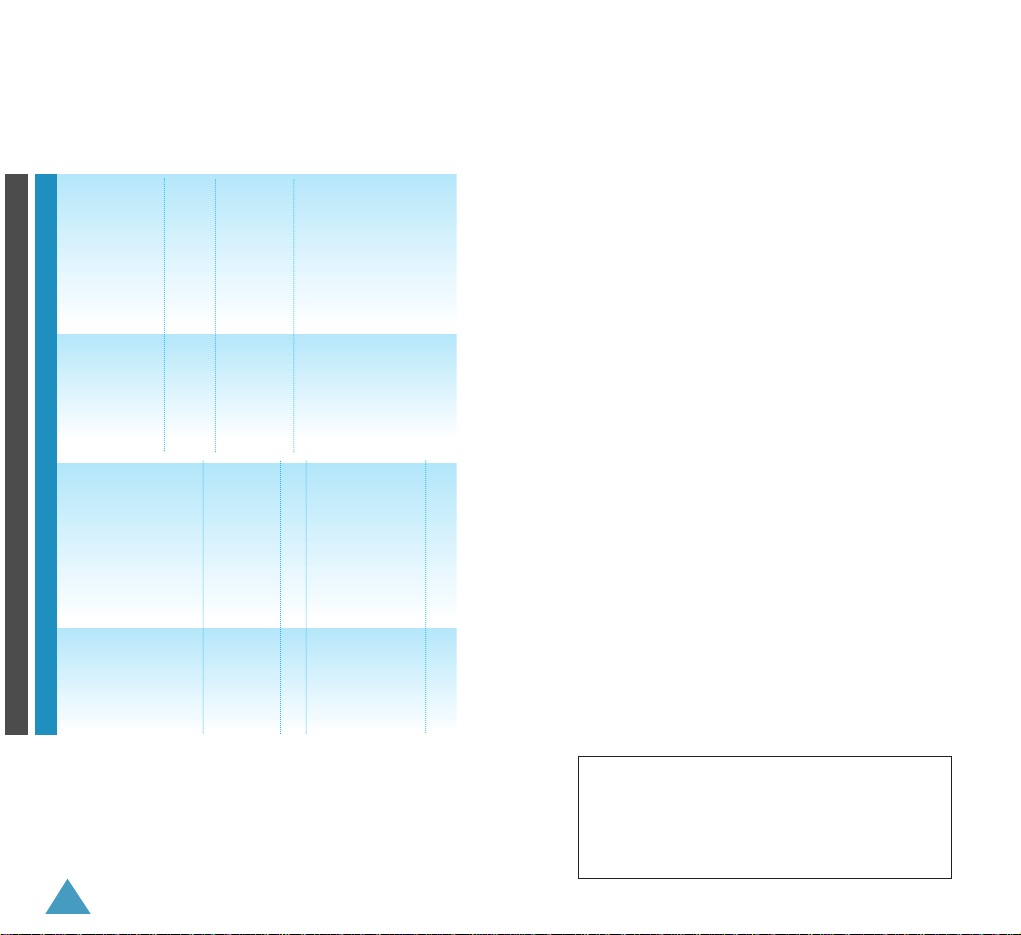
120
MENU TREE
Start Menu (To access, press MENU)
My Phone 1 : Set Start Menu
2 : Set Menu Screen
3 : My Name
4 : Sliding Text
5 : Animation
6 : Delete Menu
7 : Reset Menu
8 : External Clock
9 : Dial Number
0 : Language
1 : Music Box 1 : Select Bell
2 : Select Melody
3 : Music Bell
4 : Select My Bell
5 : My Own Melody
2 : Games 1 : Push Push
3 : Phonebook 1 : Find Number
2 : Call Sent
3 : Call Received
4 : Add Entry
5 : Caller Alert
6 : Group Editing
7 : Delete All
# : My Phone Number
4 : Planner 1 : Morning Call
2 : Alarm
4 : Planner 3 : Scheduler
(continued...) 4 : Memo
5 : Calculator
6 : World Time
7 : D-Day Plus
8 : Unit Conversion
9 : Time Manager
5 : GoNext/MSG 1 : GoNext
2 : Msg Manager
3 : Set Modem
6 : Sounds 1 : Bell/Vibration
2 : Ring Volume
3 : Connect Tone
4 : Disconnect Tone
5 : DTMF Tone
7 : Setup 1 : Set Password
2 : Auto Dial
3 : Hide Phone #
4 : Restriction
5 : LCD Backlight
6 : LCD Contrast
7 : System Selection
8 : PIN Check
9 : Reject Method
0 : SID Select
* : Reset Phone
# : Lock Phone
Licensed by QUALCOMM Incorporated under one or more
of the following Patents.
U.S Patent No. 4,901,307 5,056,109 5,099,204
5,101,501 5,103,459 5,107,225
5,109,390
