Page 1
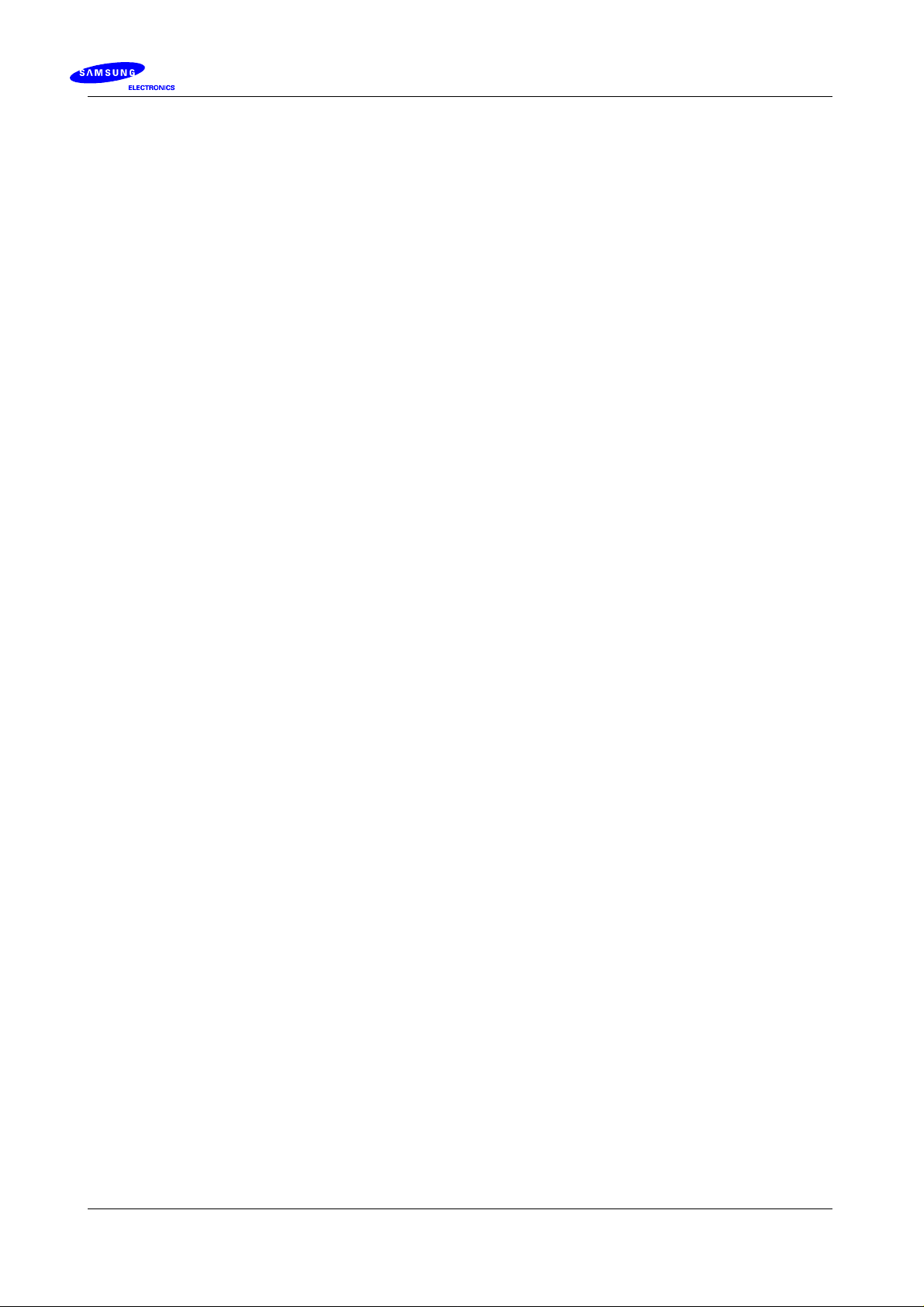
9. USERS MANUAL
Confidential
SCH-A410
Dual Band TrippleMode
02,21,2006
Page 2

* Depending on the software installed or your service provider, some of the descriptions in
this manual may not match from your phone.
* Depending on your country, your phone and accessories may appear different from the
illustrations in this ma nu a l.
World Wide Web
http://www.samsungmobile.com
Printed in Korea
Code No.:GH68-xxxxA
English. 01/2006. Rev 1.0
Page 3
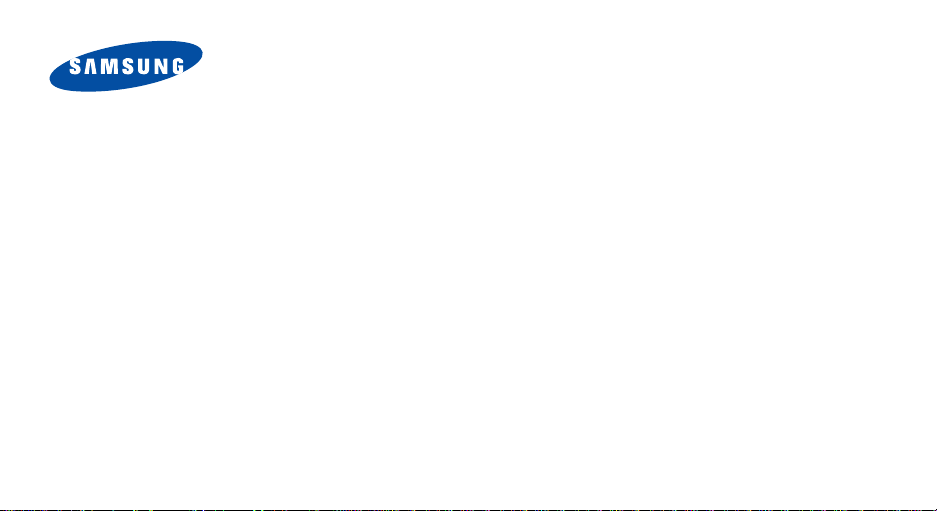
SCH-A410
User’s Guide
Page 4
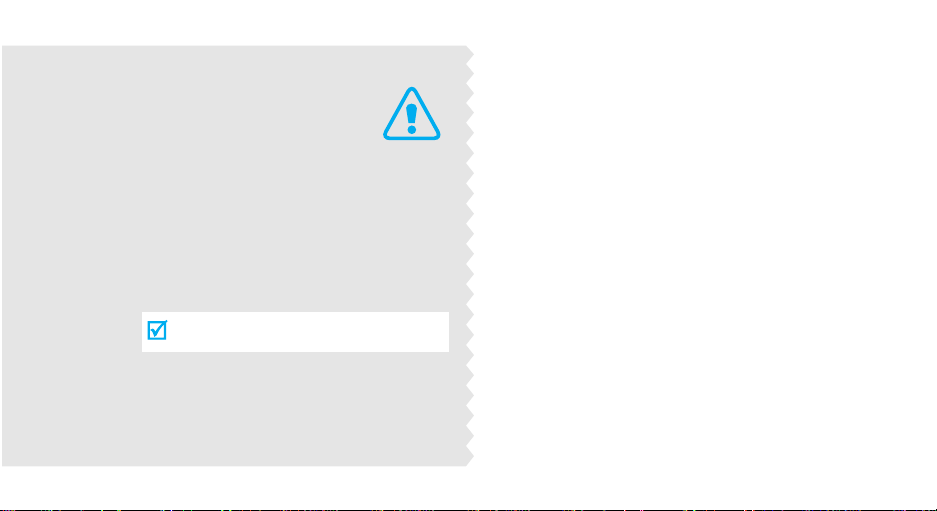
Important
safety
precautions
Failure to c o mply with the following
precautions may be dan gerous or illegal.
Use road safety at all times
Do not use a hand-held phone while driving. Park
the vehicle first.
Switch off the phone when refuelling
Do not use the phone at a refuelling point (service
station) or near fuels or chemicals.
Switch off in an aircraft
Wireless phones can cause interference. Using them
in an aircraft is both illegal and dangerous.
Switch off the phone near all medical
equipment
Hospitals or health care facilities may be using
equipment that could be sensitive to external radio
frequency energy. F ollow any regulations or rules in
force.
Page 5
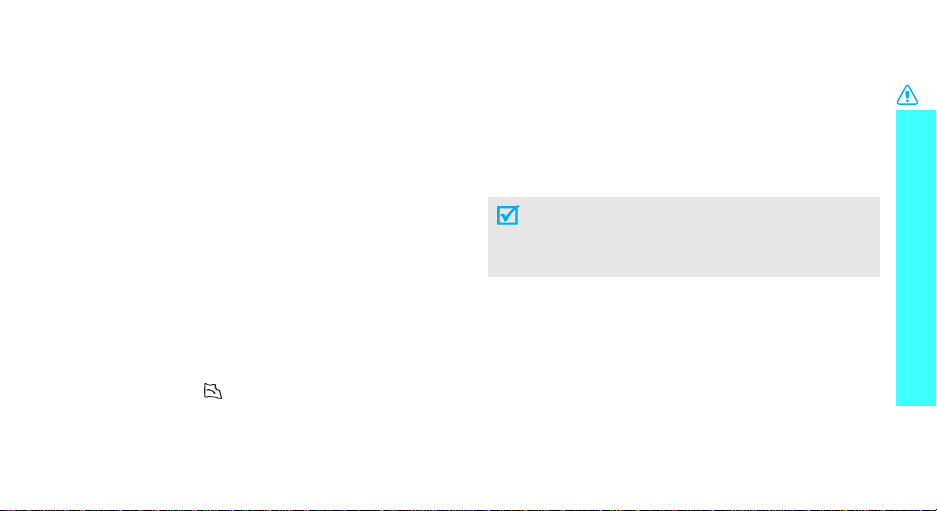
Interference
All wireless phones may be subject to interference,
which could affect their performance.
Be aware of special regulations
Meet any special regulations in force in any area and
always switch off your phone whenever it is forbidden
to use it, or when it may cause interference or danger.
Water resistance
Your phone is not water-resistant. Keep it dry.
Sensible use
Use only in the normal position (held to the ear). Avoid
unnecessary contact with the antenna when the phone
is switched on.
Emergency call
Key in the emergency number for your present
location, then press .
Keep your phone away from small children
Keep the phone and all its parts, including accessories,
out of the reach of small children.
Accessories and batteries
Use only Samsung-approved accessories and
batteries. Use of any unauthorized accessories could
damage your phone and may be dangerous.
• The phone could explode if the battery is
replaced with an incorrect type.
• Dispose of used batteries according to the
manufacturer’s instructions.
Qualified service
Only qualified service personnel may repair your
phone.
For more detailed safety information, see "Health and
safety information" on page 58.
Important safety precautions
1
Page 6
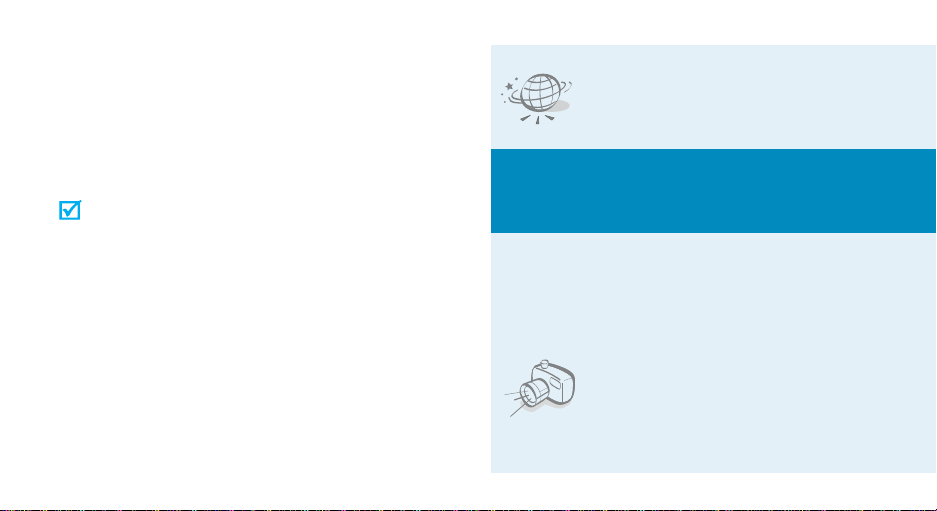
About this Guide
This User’s Guide provides you with condensed
information about how to use your phone. To quickly
learn the basics for your phone, please ref er to “Get
started” and “Step outside the phone.”
In this guide, the following instruction icons appear:
Indicates that you need to pay careful
attention to the subsequent information
regarding safety or phone features.
[ ] Indicates a key on the phone. For example,
< > Indicates a soft key, whose function is
2
Indicates that you can get more information
on the referenced page.
→
Indicates that you need to press the
Navigation keys to scroll to the specified
option and then select it.
[OK]
displayed on the phone screen. For example,
<
Menu
>
•WAP browser
Access the wireless web and access
various services and current
information.
Special
• Simple, sleek design with Intenna
Samsung’s powerful intenna technology allows
the best call quality without an annoying external
antenna.
features of your phone
• Camera
Use the camera module on your
phone to take a photo.
Page 7

• Voice recognition
Dial a number or access features
with voice commands.
•Countdown
Use your phone as a countdown
timer for an important ev ent.
•Contacts
Store up to 500 home, work, or
mobile phone numbers for your
contacts.
•Alarm
Use your phone as an alarm clock
to wake you up in the morning or
notify you to an event.
Special features of your phone
•Calendar
Keep track of your daily, weekly,
and monthly schedule.
• Get personal with photo caller
ID
See who’s ca lling you when thei r
very own photo displays.
3
Page 8
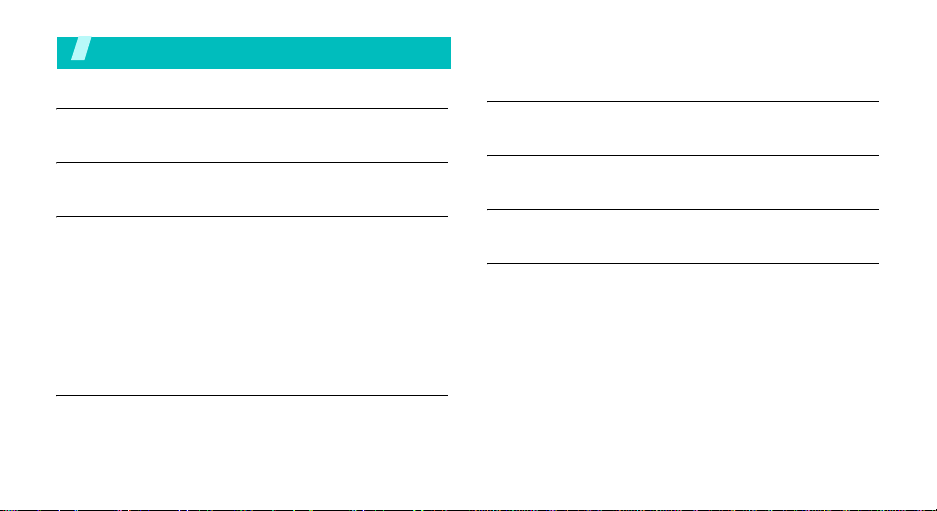
Contents
Unpack 6
Make sure you have each item
Your phone 6
Buttons, features, and locations
Get started 7
First steps to operate your phone
Install and charge the phone ................................... 7
Power on or off...................................................... 8
Keys and display.................................................... 8
Display................................................................. 9
Access menu functions.......................................... 11
Customize your phone .......................................... 12
Make/answer calls................................................ 13
Step outside the phone 14
Use camera......................................................... 14
Use Contacts....................................................... 14
Browse the wap................................................... 15
Send messages.................................................... 16
4
View messages .................................................... 17
Use voice recognition............................................ 18
Enter text 19
T9 English, Alphabet, Number, and Symbols mode
Call functions 21
Advanced calling features
Menu functions 25
All menu options listed
Health and safety information 58
Page 9
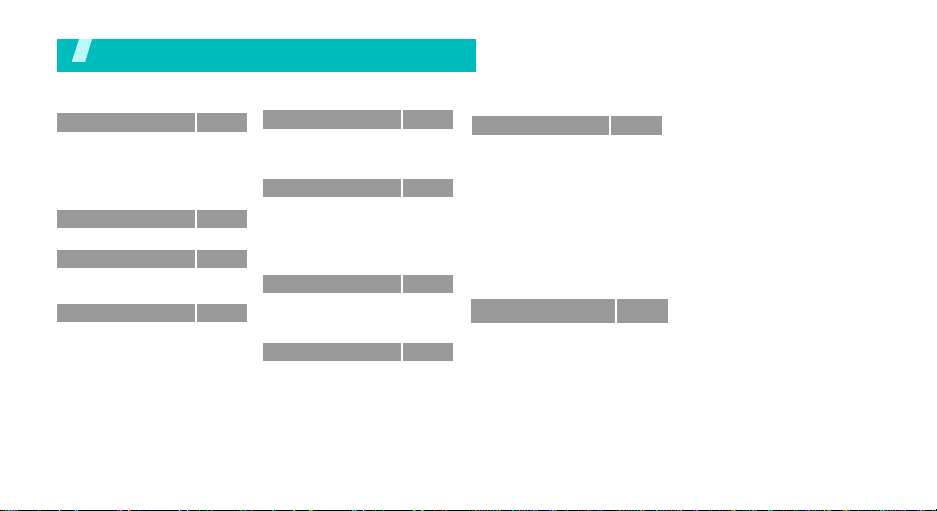
Overview of menu functions
To access Menu mode, press <
1 Calls
1 Outgoing
2 Incoming
3 Missed
4 Erase History
5 Air Time
2 Downloads
3 WAP
1 Get In Wap
2 Banks
4 Messaging
1 Foto Torpedo
2 Torpedo SMS
3 E-mail
4 Chat
5 Messenger
Menu
> in Idle mode.
5 Tones & Imagesp.43
p.30
1 Fotos/Images
p.30
2 To n es
p.31
3 Memory Info
p.31
p.31
6 My Vivo
p.31
1 Main Menu
p.31
2 Main Keys
3 Sounds
4 Display
p.32
5 Idioma/Language
p.32
7 Entertainment
p.33
1 Games
p.34
2 Vivo Informa
3 Vivo Portal
p.34
p.38
8 Other Func.
p.42
1 Planner
p.42
2 Voice Tools
p.43
9 Settings
p.43
1 Help
p.43
2 Call Settings
p.43
3 Vivo Encontra
4 WAP Settings
p.43
5 Security
p.44
6 System
p.44
p.44
p.45
p.47
Press <
mode.
p.47
p.47
Contacts
p.47
p.47
1 Find
2 Voice Mail
p.47
3 Vivo Agenda
p.47
4 Add New Entry
p.50
5 Group Edit
6 My Phone#
7 vCards
8 Memory Info
Contacts
> in Idle
p.53
p.53
p.53
p.54
p.54
p.54
p.56
p. 28
p. 28
p. 28
p. 28
p. 29
p. 29
p. 30
p. 30
p. 30
5
Page 10
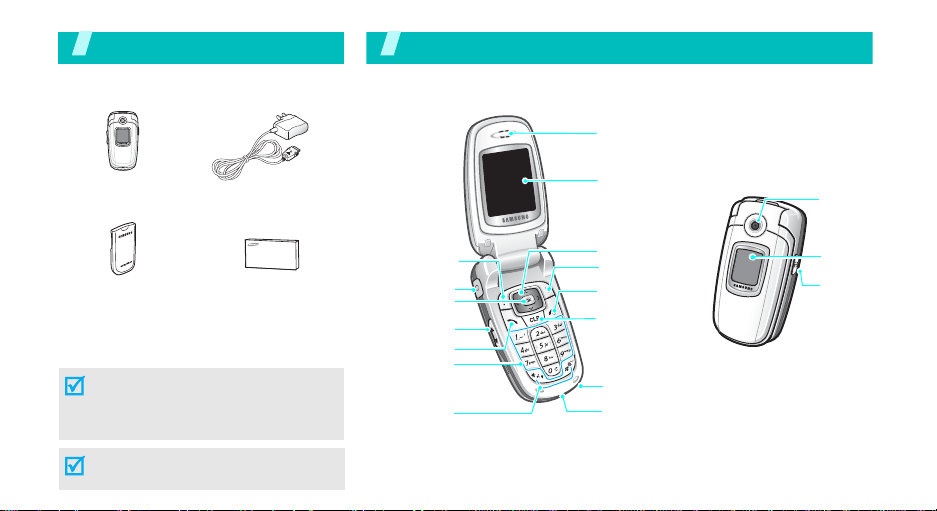
Unpack
Make sure you have each item
Your phone
Buttons, features, and locations
Earpiece
Phone
Battery
Tr a v el Adapter
User’s Manual
You can obtain v arious accessories from
your local Samsung de aler.
The items supplied with your phone
and the accessories at your Samsung
dealer may vary, depending on your
country or service provider.
Your ph one is only c ompatible with the
HKT100LDN hands-free car kit.
6
Soft key (left)
Headset jack
OK key
Volume keys
SEND key
Alphanumeric
keys
Special
function keys
Display
Navigation keys
(Up/Down/Left/
Right)
Soft key (right)
Power on/off/
Menu exit key
Cancel/clear key
Microphone
Interface Connector
Camera
External
display
Camera
key
Page 11
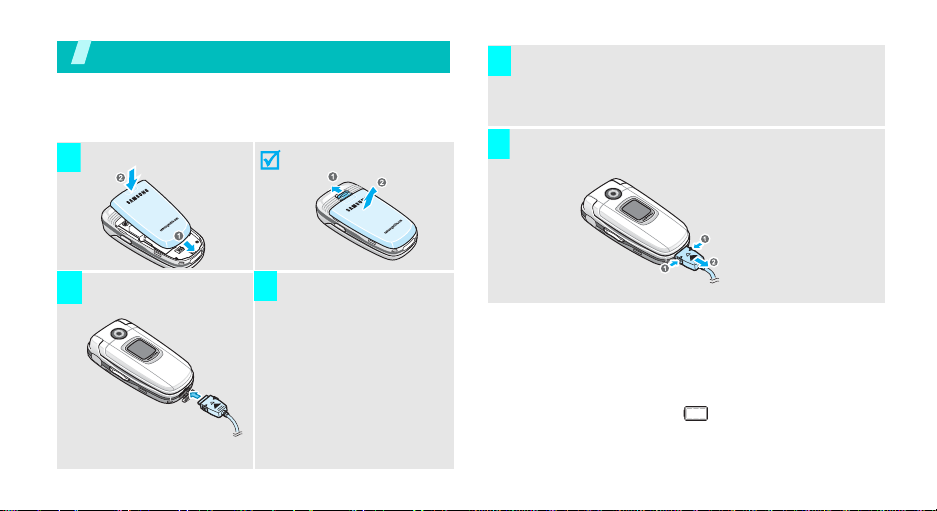
Get started
First steps to operate your phone
Install and charge the phone
To install the battery. T o remove the battery .
1
When the phone is completely charged (the battery
4
icon stops blinking), unplug the adapter from the
power outlet.
Remove the adapter from the ph one.
5
Plug the travel a dapter
2 3
into the phone.
Plug the adapter into a
standard AC wall
outlet.
Low battery indicator
When the battery is low:
• a warning tone sounds,
• the battery low message displays, and
• the empty battery icon blinks.
If the battery level becomes too low, the phone
automatically turns off. Recharge your battery.
7
Page 12
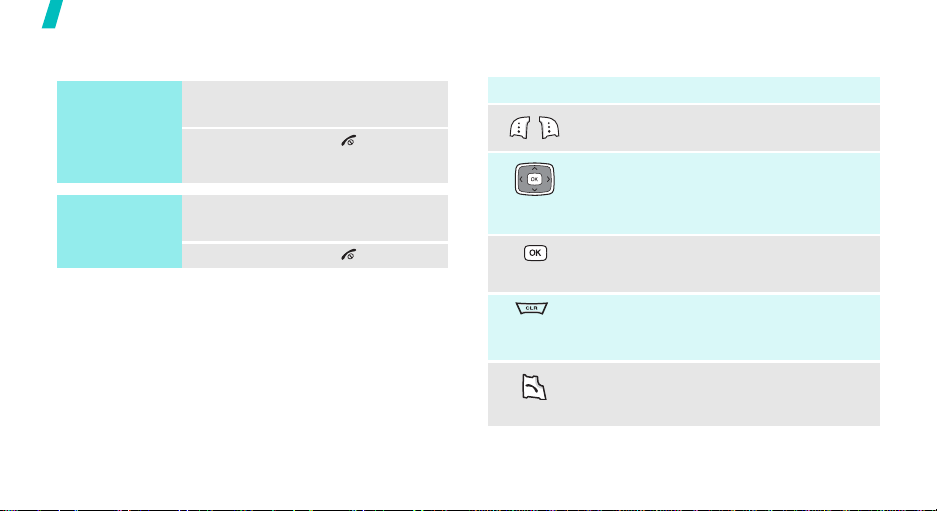
Get started
Power on or off Keys and display
Switch on
Do not turn on
the phone when
mobile phone
use is prohibited.
Switch off
8
1. Open the phone.
2. Press and hold [] to turn on
the phone.
1. Open the phone.
2. Press and hold [].
Key(s) Description
Perform the function indicated on the
bottom line of the display.
In Idle mode, access your favorite menus
directly.
In Menu mode, scroll through the menu
options.
In Menu mode, selects the highlighted
menu option.
Delete characters from the display.
In Menu mode, returns the display to
the previous menu level.
Send or answer a call.
In Idle mode, retrieve the recent numbers
dialled, missed, or received.
p. 44
Page 13

Key(s) Description
End a call.
Hold down to switch the phone on and off.
In Menu mode, cancel input and return the
phone to Idle mode.
Enter numbers, letters, and some special
characters.
Enter special characters.
Hold [ ] down to begin voice dialing.
Hold [
silent mode.
During a call, adjust the voice volume.
In Idle mode, adjust the keypad tone
volume.
(on the left)
In idle mode, access the Camera menu:
hold down to turn the camera on.
In camera mode, take a photo.
(on the right)
]
down to activate or deactivate
Display
Layout
Menu Contacts
Icons
display various icons.
Text and graphics
display messages,
instructions, and
information you enter.
Soft key function indicators
show the current functions
assigned to the two soft
keys.
Get started
9
Page 14

Get started
Icons
10
Received signal strength
Call in progress
Out of your service area; you cannot
send or receive calls
New SMS message
New MMS message
New voicemail message
New WAP message
Alarm set
Ringer/1-Beep on
Ringer off
Vibration mode is active
Lev.1~8+Vib mode is active
Silent mode
Auto answer mode is active
Location is active
Icons
(continued)
Roaming network
Digital mode is active
1x RTT mode is active
Battery power level
Page 15
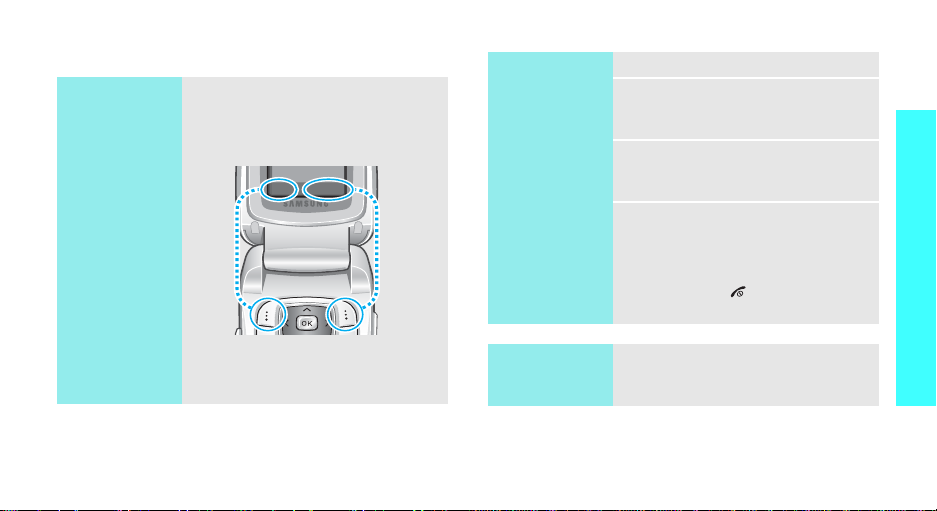
Access menu functions
Use the soft
keys
The roles of the soft keys vary
depending on the function you are
using. The bottom line of the
display indicates their current role.
Menu Contacts
Select an
option
1. Press the appropriate soft key.
2. Press the Navigation keys to
move to the next or previous
option.
3. Press [OK] to confirm the
function displayed or option
highlighted.
4. To exit, choose either of the
following methods.
•Press <
Back
> or [
CLR
] to
move up one level.
• Press [ ] to return to Idle
mode.
Get started
Press the left soft
key to access
Menu
mode.
Press the right soft
key to access
Contacts
menu.
Use shortcuts
Press the number key
corresponding to the option you
want.
11
Page 16
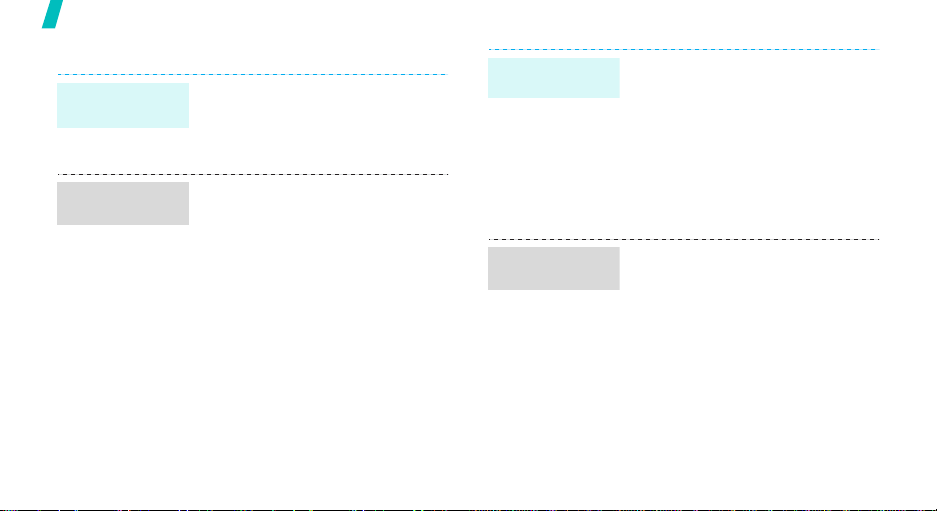
Get started
Customize your phone
Display
language
Call ringer
melody
12
1. In Idle mode, press <
and select
Language
2. Select a language.
1. In Idle mode, press <
and select
→
2. Select a ringer category.
3. Select a ringer melody.
4. Press <
My Vivo
.
Ringer Type
My Vivo
Save
>.
→
Menu
→
Menu
→
Call
>
Idioma/
>
Sounds
.
Idle mode
wallpaper
Display
Banner
You can set a wallpaper for the
display.
1. In Idle mode, press <
and select
→
Wallpaper
2. Select an image category.
3. Select an image.
4. Press [OK] or <
You can change the banner on the
display.
1. In Idle mode, press <
and select
→
Banner
2. Enter your banner.
3. Press [OK] or <
My Vivo
.
My Vivo
.
Save
Save
Menu
→
Display
>.
Menu
→
Display
>.
>
>
Page 17
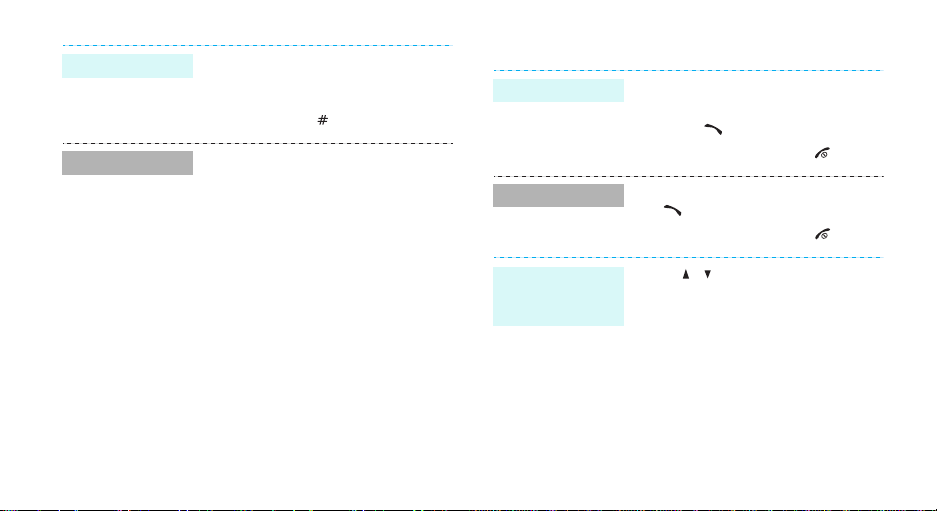
Silent mode
Phone lock
You can switch to silent mode to
avoid disturbing other people with
your phone sound.
Press and hold
You can protect the phone against
unauthorized use with a phone
password.
1. In Idle mode, press <
and select
Security
2. Enter the default password,
“0000”.
3. Select
4. Enter a new password and
press [OK].
5. Enter the new password again
and press [OK].
6. Select
7. Select
Now
[
]
Settings →
.
Change Pwd
Lock Phone
On Power-Up
.
in Idle mode.
Menu
.
.
or
Lock
>
Make/answer calls
Make a call
Answer a call
Adjust the
volume during
a call
1. Enter an area code and phone
number.
2. Press
3. To end the call, press
1. When the phone is ringing, press
[]
2. To end the call, press
Press [ / ].
[]
.
.
[]
.
[]
.
13
Page 18
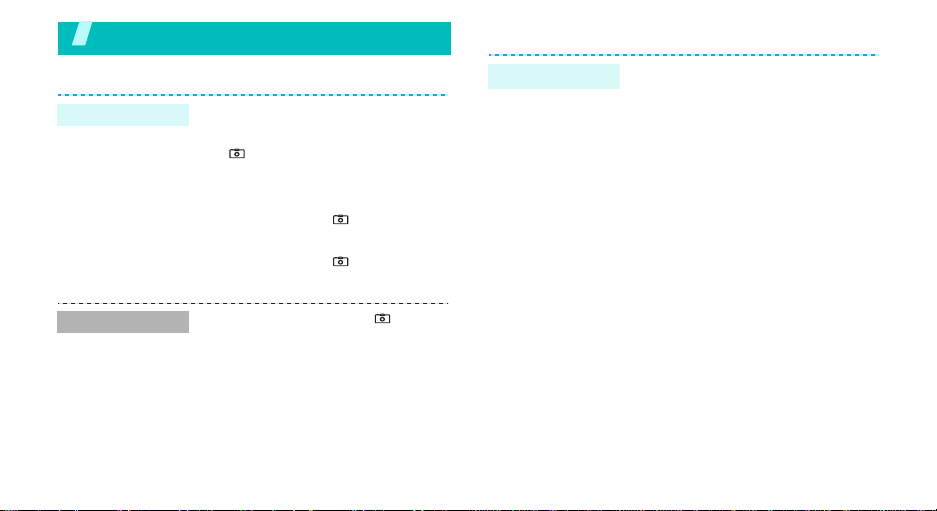
Step outside the phone
Use Contacts
Use camera
Take a photo
View a photo
14
1. Open the phone.
2. In Idle mode, press and hold
[ ] to turn on the camera.
3. Aim the lens at the subject and
adjust the image.
4. Press [OK] or [ ] to take a
photo.
5. Press [OK] or [ ] to save the
photo.
1. In Idle mode, press [ ] and
select
Photo Album
2. Scroll to a photo you want and
press [OK].
.
Add an entry
As a new entry
1. In Idle mode, enter a phone
number and press <
[OK] .
2. Select
3. Specify the contact information:
4. Press [OK].
5. Press <
Add New Entry
number type.
Name, Entry, Home, Work,
Mobile, Pager, Fax, No label,
Speed dial, E-mail, URL, Group,
Caller Ringer, Birthday, Secret,
and Image.
Save
entry.
Save
→ a
> to save the
> or
Page 19
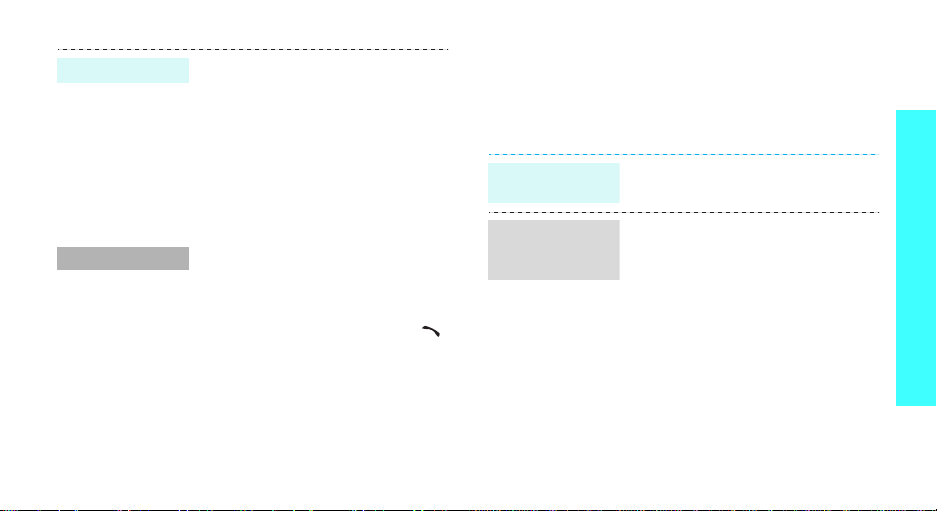
Add an entry
Find an entry
To an existing entry
1. In Idle mode, enter a phone
number and press <
[OK].
2. Select an entry from the
Contacts list.
3. Select a number type.
4. Press [OK] twice.
1. In Idle mode, press
<
Contacts
2. Select an entry.
3. Select a number and press [ ]
to dial, or press [OK] to access
options.
> and select
Save
> or
Find
.
Browse the wap
Using a built-in WAP (Wireless Application Protocol)
browser, you can get easy access to the wireless web
to get a variety of up -to-date serv ices and inform ation
and to enjoy download of web content.
Launch the
browser
Navigate with
the WAP
browser
In Idle mode, press <
select
WAP
.
• To access browser options,
press and hold <
• T o scroll through browser items,
press the Navigation keys.
• To select an item, press <OK>.
• To return to the previous page,
press [
CLR
• To return to the home page,
press and hold [
Menu
> and
Menu
>.
].
CLR
].
Step outside the phone
15
Page 20
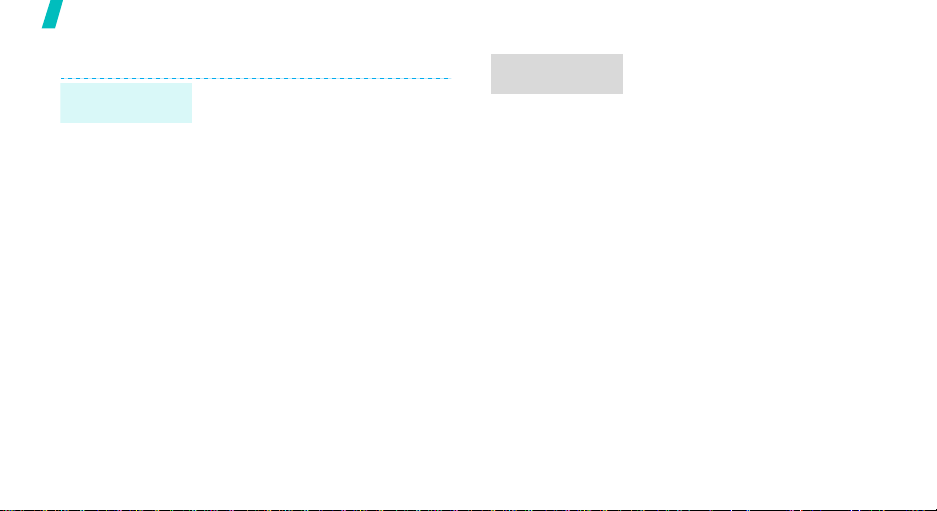
Step outside the phone
Send messages
Send a text
message (SMS)
16
1. In Idle mode, press <
and select
→
Torpedo SMS → New
Message
2. Enter destination numbers and
press <
3. Enter the message text and
press <
4. Press <
Messaging
.
Next
>.
Next
>.
Send
>.
Menu
>
Send a picture
message
1. In Idle mode, press <
and select
Torpedo →
2. Select
subject.
3. Select
add a picture/image.
4. Select
add a sound.
5. Select
and enter the message text.
6. Select
name card or a
a name card.
7. Press <
destination numbers or
addresses
8. Press [OK] and <
send the message.
Messaging →
New Torpedo
Subject
Picture
Sound
Message,
vCard
and enter the
, press [OK], and
, press [OK], and
and attach your
Contacts entry as
Send
> and enter
press [OK]
Send
Menu
Foto
> to
>
.
Page 21
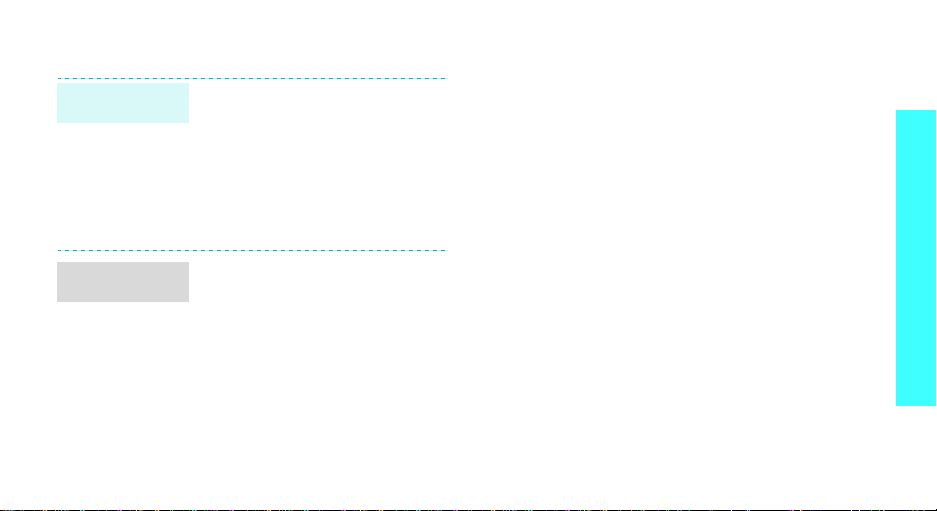
View messages
View a text
message
View a picture
message
When a notification appears:
Press [OK]. The message displays.
From the Inbox:
1. In Idle mode, press <
and select
Torpedo SMS
2. Select a message.
When a notification appears:
1. Press [OK]. The message will
be downloaded from the server
and
1. In Idle mode, press <
and select
Torpedo
2. Select a message.
displays
→
Messaging
.
Messaging →
Inbox
→
Menu
Inbox
Menu
.
→
>
.
>
Foto
Step outside the phone
17
Page 22
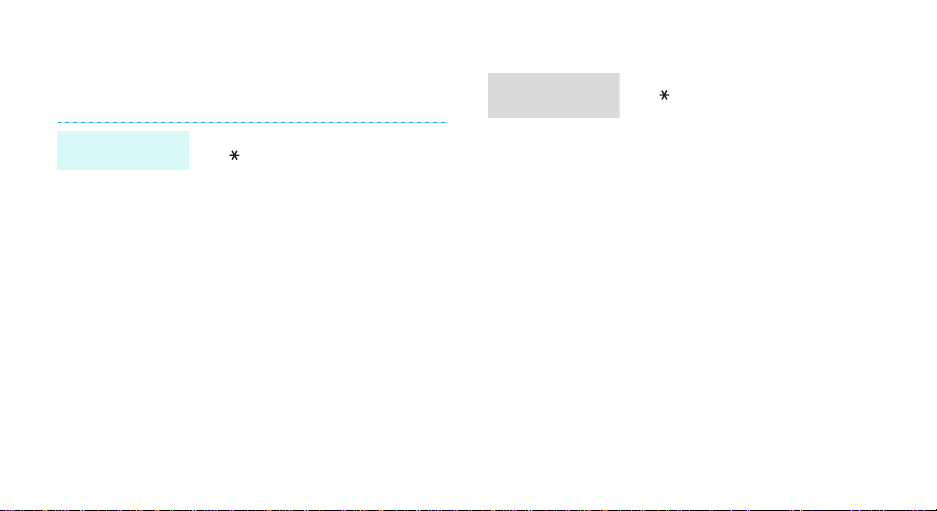
Use voice recognition
Your phone can recognize specific voice commands in
order to dial a number or access features.
Voice dialing
18
1. In Idle mode, press and hold
[].
2. Say “Voice dial.”
3. Say a name or phone number.
4. If the name you hear is not
what you want, say “No.”
5. Say “Yes” when you hear what
you want.
If the name has more than one
number , select the number type
you want.
Access
features
1. In Idle mode, press and hold
[].
2. Say one of the following
commands.
•
Voice Dial
dialing.
•
Contacts
Contacts list.
•
Voice Notes
voice memo.
•
Voice Mail
Voice Mail
•
Voice Portal
Voice Portal
: begin voice
: open the
: record a
: access the
menu.
: access the
menu.
Page 23

Enter text
T9 English, Alphabet, Number, and Symbols mode
You can enter text for some features such as
messaging, Contacts, or Planner, using T9 English
mode, Alphabet mode, Number mode, and Symbols
mode.
Changing the text input mode
The text input mode indicator appears when the cursor
is in a text field.
• Press <
• Press [ ] to change case.
Example:
Menu
Number, and Symbol modes.
> to change to T9 English, Alphabet,
Writing a text message
Text input mode
indicator
Using Alphabet mode
Press the appropriate key until the character you want
appears on the screen.
Tips for using Alphabet mode
• To enter the same letter twice or to enter a
different letter on the same key, wait for the cursor
to move to the right automatically or press [R ight].
Then, enter the next letter.
19
Page 24
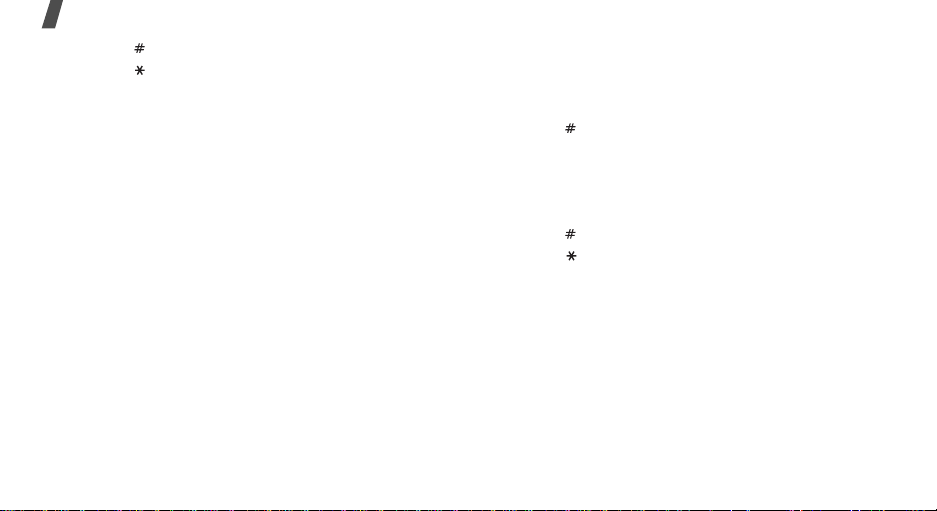
Enter text
• Press [ ] to insert a space.
• Press [ ] to change case. Lower case (abc), Initial
capital (Abc), and Capital lock (ABC) are available.
• Press [Left] or [Right] to move the cursor.
•Press [
CLR
and hold [
] to delete characters one by one. Press
CLR
] to clear the display.
Using T9 English mode
T9 is a predictive text input mode that allows you to
key in any character using single keystrokes.
Entering a word in T9 English mode
1. Press [2] to [9] to start entering a word. Press
each key once for each letter.
For example, press [4], [3], [5], [5], and [6] to
enter Hello in T9 English mode.
T9 predicts the word that you are typing, and it
may change with each key that you press.
2. Enter the whole word before editing or deleting
characters.
20
3. When the word displays correctly, go to step 4.
Otherwise, press [0] to display alternative wor d
choices for the keys that you have pressed.
For example, Of and Me use [6] and [3].
4. Press [ ] to insert a space and enter the next
word.
Tips for using T9 English mode
• Press [1] to enter periods or apostrophes
automatically.
• Press [ ] to insert a space.
• Press [ ] to change case. Lower case (T9 word),
Initial capital (T9 Word), and Capital lock (T9
WORD) are available.
• Press [Left] or [Right] to move the cursor.
• Press [
• To type words not found in T9 English mode,
CLR
and hold [
change the text input mode to Alpha mode.
] to delete characters one by one. Press
CLR
] to clear the display.
Page 25
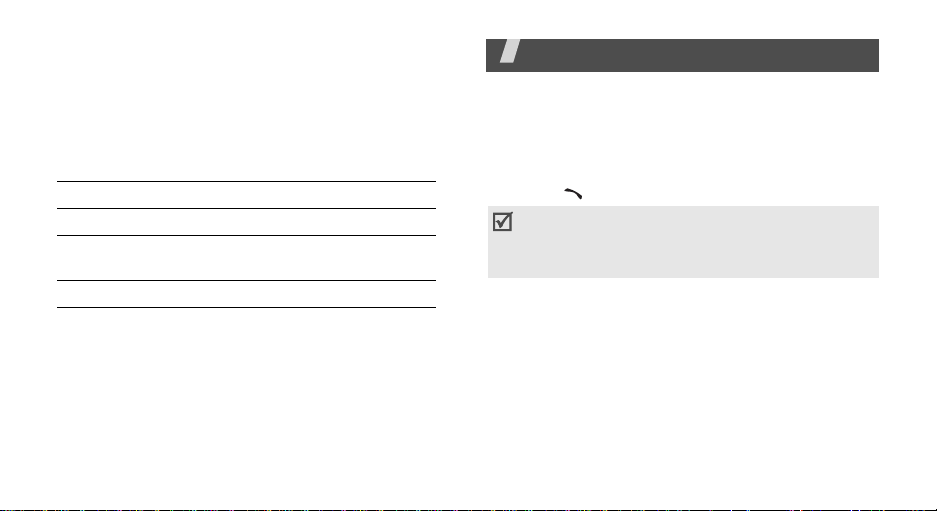
Using Number mode
Number mode enables you to enter numbers.
Press the keys corresponding to the digits you want.
Using Symbol mode
Symbol mode enables you to insert symbols.
To Press
display more symbols [Left] or [Right].
select a symbol the corresponding
clear the symbol(s) [
number key .
CLR
].
Call functions
Advanced calling features
Making a call
1. In Idle mode, enter the area code and phone
number.
2. Press [ ].
Do not turn on the phone when mobile phone use is
prohibited. Press [CLR] to clear the last digit or
press and hold [CLR] to clear the whole display.
Using the dialing options
While entering a number , press <
following options:
•
4-digit Dial
This option is only available when you enter four
digit.
•
Speed Dial
option is only available when you enter a number
corresponding to a Contacts location.
•
Talk
: use the four digit dialing feature.
: use the speed dialing feature. This
: place a call to the number.
Menu
> to access the
21
Page 26

Call functions
•
Save
: save the number to Contacts.
•
Find
: find the number from Contacts.
•
Hard Pause
the pause will be sent when you press [ ].
•
2sec Pause
after the pause will be sent automatically.
Redialing recent numbers
1. In Idle mode, press [ ] to display the list of
recent numbers.
2. Scroll to the number you want and press [ ].
Making a call from Contacts
Once you have stored a number in Contacts, you can
dial the number by selecting it from Contacts.p. 28
You can also use the speed dial feature to assign your
most frequently called phone numbers to specific
numbers. You can quickly dial them by pressing the
associated number keys.
Making an emergency call
22
: insert a hard pause. Numbers after
: insert a 2-second pause. Numbers
p. 29
You can make calls to standard emergency numbers,
such as 190, 192, or 193 on the Emergency # list,
even if your phone is locked or all outgoing calls are
restricted.
p. 55
Speed dialing
When you store a number in Contact, a location
number is assigned to the number so that you can dial
it by entering its location number.
• For 1-digit locations, hold down the corresponding
number key.
• For other locations, press the first number key and
hold down the last number key.
Ending a call
Press [ ]
.
Page 27

Answering a call
When you receive an incoming call, the phone rings
and displays the incoming call image.
Press [ ] to answer the call.
Tips for answering a call
• When
• When
• When
• Press [ ] and [ / ] to silence a call.
Any key
selected, you can press any key except for [ ],
[/], and <
Send Key
selected, you can press [ ] and <
p. 53
Folder Open
selected, you can simply open the phone.p. 53
in the
Ignore
in the
Call Answer
>.p. 53
Call Answer
in the
Call Answer
menu is
menu is
Answer
menu is
>.
Viewing missed calls
If you have missed calls, the screen displays how
many calls you have missed.
Press [ ] to dial the last number.
Using the headset
Use the headset to make or answer calls without
holding the phone.
Connect the headset to the jack on the left side of the
phone.
The buttons on the headset work as listed below:
To Press
redial the last call the button twice.
answer a call the button.
end a call the button.
Options during a call
You can access a number of functions during a call.
Adjusting the volume during a call
Use [ / ] to adjust the earpiece volume during a call.
Press [ ] to increase the volume level and [ ] to
decrease the volume level.
Call functions
23
Page 28

Call functions
Answering a second call
You can answer an incoming call while already on the
phone, if your network supports it.
1. Press [ ] to answer the call. The first call is
automatically put on hold.
2. Press [ ] to switch between the calls.
Making a three-way call
If you have activated the three-way calling service,
you can have conversation with two people
simultaneously.
1. During a call, make another call. The first caller is
placed on hold.
2. Press [ ] to begin with the three-way call.
Using the In-call menu options
During a call, press <
options:
•
Contacts
store entries.p. 28
24
: access the
Menu
> to access the following
Contacts
menu to locate or
•
Mute/Quit
so that the other person cannot hear you.
•
Silent/Quit
Frequency) tones of the keys.
•Send Tel#
tones.
•
Calls
•
Torpedo SMS
•
Planner
•
Voice Privacy
: switch off your phone’s microphone,
: mute the DTMF (Dual-T on e M u lti-
To communicate with answering machines or
computerized telephone systems, key tones
must be turned on.
: send your phone number as DTMF
: access the
p. 38
: access the
p. 55
Calls
menu.p. 30
: access the
Planner
: access the
Torpedo SMS
menu. p. 47
Voice Privacy
menu.
menu.
Page 29

Menu functions
All menu options listed
Multimedia
You can use the camera module embedded in your
phone to take photos.
To access this menu, press [] in Idle mode.
• Do not take photos of people without their
permission.
• Do not take photos in a place where cameras are
not allowed.
• Do not take photos in a place where you may
interfere with another person’s privacy.
Take Picture
You can take photos in various modes. The camera
produces JPEG photos.
When you take a photo in direct sunlight or in bright
conditions, shadows may appear on the photo.
1. Access the
camera and switch the display to Capture mode.
You can also press and hold [] in Idle mode.
2. Make any desired adjustments.
•Press <
• Use the keypad to change camera settings.
•Press <
3. Press [ ] or [OK] to take a photo.
4.
To Press
use photo options <
send the photo via MMS <
save the photo
next section
p. 26
folder.
Take Picture
Option
Album
menu to turn on the
> to access camera options.
> to access the
Options
Send
[OK].
Photo Album
>.p. 26
>.
25
Page 30

Using camera options in Capture mode
In Capture mode, press <
following options:
•
Self Timer
takes a photo.
•
Multishot:
number of photos the camera will take.
•
Color Tones
•
Brightness
•
White Balance
image. You can make your photo appear warmer
or cooler.
•
Resolution
•
Quality
•
Shutter Sound
when you press the shutter release, [ ].
•
Capture Area/Full Screen:
screen mode.
•
Fun Frames
: set a time delay before the camera
take a series of action stills. Select the
: change the color tone of the image.
: change the color tone of the photo.
: select an image resolution.
: select an image quality setting.
: apply a decorative frame to photos
Options
: adjust the color balance of the
: select the sound that you hear
> to access the
change the preview
Using the keypad in Capture mode
26
You can use the keypad to customize your camera
settings in Capture mode.
Key Function
Shows the mirror image.
0
Left/Right Zooms in or out. (Unavailable for
Changes the preview mode.
640*480 resolution)
Using photo options
After taking a photo, press <
following options:
•
Assign
: set the photo as wallpaper for the main
display or as a caller ID image for a Contacts entry.
•
My Pictures
Photo Album
: save the photo and access the
folder.
Options
> to access the
Photo Album
Use this menu to access the photos you have taken
and images saved on your phone.
Page 31

Viewing a photo
1. From the My Pictures screen, select a folder by
pressing [Left] or [Right].
2. Press [Down].
3. Scroll to the photo you want to view and press
<
View
>.
Using photo options
While viewing a photo, press <
following options:
•
Assign
: set the photo as wallpaper for the main
display or as a caller ID image for a Contacts entry.
•
Rename
•
Move
•
Lock/Unlock
deleted, or unlock the file.
•
Erase
•
Information
From the file list, press <
following options:
•
New Folder: add a new album
•
Send
: change the file name.
: move the file to another folder.
: lock the file to protect it from being
: delete the selected file.
: access the file properties.
: send the file via MMS.
Options
Options
> to access the
> to access the
•
Assign
: set the photo as wallpaper for the main
display or as a caller ID image for a Contacts entry.
•
Rename
•
List View/Thumbnail View
mode.
•
Sort
•
Slide Show
•
Move
•
Lock/Unlock
deleted, or unlock the file.
•
Rename Folder
•
Erase Folder
•
Erase
•
Erase All
•
Information
: change the file name.
: change the display
: change the sort order.
: view all photos as a slide show.
: move the file to another folder.
: lock the file to protect it fro m be ing
: rename folder name.
: delete folder name.
: delete the selected file.
: delete all file in the current folder.
: access the file properties.
Settings
Use this menu to change the default settings for the
camera.
•
Picture Quality
•
Shutter Sound
when you press the shutter release, [OK].
: select an image quality setting.
: select the sound that you hear
Menu functions
Multimedia
27
Page 32

Menu functions
•
View Finder
Full Screen
Capture Area
•
Default Name
names.
: select the preview screen mode.
: display the image on the full screen.
: display the image in actual ratio.
: set the default name prefix for file
Contacts
You can store phone numbers in your phone’s
memory. The phone’s memory are physically separate,
but they are used as a single entity called Contacts.
To access this menu, press <
Find
Use this menu to search for numbers in Contacts.
Press <
Contacts
quickly access this menu.
Finding an entry
1. Press [Left] or [Right] to select a search meth od.
2. Enter the first few letters of the na me you w ant, or
select a memory location or a caller group.
28
Contacts
> and select
> in Idle mode.
Find
in Idle mode to
3. Select the name you want.
4. Press [ ] to dial the number, or [OK] to access
Contacts options.
Using Contacts options
While viewing a contact, press <
following options:
•
Edit
: edit the selected contact.
•
Erase
: erase the selected contact.
Menu
> to access the
Voice Mail
Use this menu to connect to the voicemail server and
access your voicemails.
Your service provider can give the voicemail server
number.
Vivo Agenda
Use this menu to synchronize your contact list in
Phonebook with one on a remote server. It is a useful
safeguard for your contact list, in the case your phone
is lost or damaged.
Page 33

Add New Entry
Use this menu to add a new contact to Contacts.
1. Enter a phone number and press [OK].
2. When
3. Select a category type of the nu mber.
4. Enter a name and press [OK].
5. Change the settings or enter information about the
Add New Entry
contact.
Name
: assign a name, if one has not already been
entered.
Entry
: enter the location number, if necessary.
Home/Work/Mobile/Pager/Fax/No label
number in any category.
Speed dial
speed dialing.
E-mail
URL
Group
Caller Ringer
to a call from the number.
Birthday
: select one of the stored numbers for
: assign an e-mail address.
: enter an URL address of the person.
: assign the number to a caller group.
: assign a ringer melody to alert you
: enter the birthday of the person.
highlights, press <
Next
: add a
>.
Secret
: prevent a number from being displayed
when it is accessed or dialed by unauthorized
users.
Image
: assign an image as a caller ID image to
alert you to a call from the number.
6. Press [OK]
7. Press <
Save
> to save the contact.
Group Edit
Use this menu to change the settings for the caller
groups.
Changing the caller group name
1. Scroll to the group you want.
2. Press <
3. Clear the old name and enter a new name you
4. Press [OK].
want.
Menu
> and select
Rename
.
Changing the ringer melody
1. Scroll to the group you want.
2. Press <
3. Select the ringer category and press [Down].
4. Select the ringer melody.
5. Press [OK].
Menu
> and select
Ringer
.
Menu functions
Contacts
29
Page 34

Menu functions
My Phone#
Display your phone number.
vCards
Use this menu to access name cards you have saved
using the
Save to vCard
option.
Memory Info
Use this menu to display the number of contacts you
have stored in Contacts and vCards.
Calls
(Menu 1)
Use this menu to view the calls you have missed,
received, or dialled, and the length of your calls.
T o acce ss this m enu, press <
select
Calls
.
Outgoing
This menu displays the 20 most recent calls you have
dialled.
30
(Menu 1-1)
Menu
> in Idle mode and
Accessing a call record
1. Press the Navigation keys to scroll through the call
list.
2. Press [OK] to view the details of a call, or [ ] to
dial a number.
Using call record options
While viewing call details or the call list, press
<
Menu
> to access the following options:
•
Talk
: dials the number.
•
Save
: (for not saved numbers in Contacts) save
the number in Contacts.
•
Show Entry:
in your Phonebook) displays the phone number
and memory location number.
•
Prepend
code or feature code, to the phone number.
•
Erase
•
Send Msg
number.
•
Send MMS
(shown when the number is stored
: add an additional number, such as area
: erase the selected number.
: send the message to the ph one
: send the MMS to the phone number.
Page 35

Incoming
This menu displays the 20 most recent calls you have
received.
Missed
This menu displays the 20 most recent calls that you
did not answer.
Erase History
Use this menu to erase the entries stored in each of
three call logs. You can also erase all of your call log
entries at one time by selecting
Air Time
Use this menu to display the time log for calls made
and received. The actual time invoiced by your service
provider will vary.
•
Last Call
•
Total
have dialed and received.
(Menu 1-2)
(Menu 1-3)
(Menu 1-4)
(Menu 1-5)
: check the length of your last call.
: check the total length of all the calls you
All Calls
.
•
Life Time
all the calls you have dialed and received since the
phone was shipped from the factory.
•
Erase Total
Lift Time.
Downloads
You can download various Brew applications and
multimedia files, such as melodies and images from
the wireless web. You can also store and manage
them.
Use this menu to connect your phone to the preset
Brew server and download a variety of Brew
applications.
: check the number and total duration of
: erase the total call timers, ex cept for
(Menu 2)
Downloading applications
1. Select the
The following menu is available:
•
•
Download Center
Catalog
: browse the server and purchase
applications.
Search
: enter a keyword to search for a
specific application.
icon.
Menu functions
Downloads
(Menu 2)
31
Page 36

Menu functions
•
About Download
about using the
2. Select
3. Select an application you want to download and
Catalog
When
Airtime Warnings
you are prompted to connect to the server.
follow the instruct ions on the screen.
Managing Brew applications
1. Select the
The following options are available:
•
•
•
•
•
•
32
Settings
Order Apps
downloaded applications.
Move Apps
folder.
Manage Apps
currently in use and remaining.
Main Menu View
the main menu screen.
Airtime Warnings
each time you access the Brew server.
View Log
: display the record of your browsing.
: display help inform a t ion
Download Center
.
is set to
icon.
: change the order of the
: move an application to another
: display the amount of memory
: change the view mode of
: set the phone to alert you
menu.
All Enabled
Viewing help information
1. Select the
2. Select a help item.
,
WAP
The Wireless Application Protocol (WAP) browser on
your phone allows you to access the wireless web.
Using the WAP browser, you can access up-to-date
information and a wide variety of media content.
Get In Wap
Use this menu to connect your phone to the network
and load the WAP browser.
Help
(Menu 3)
icon.
(Menu 3-1)
Navigating with the WAP browser
To Press
scroll through browser items the Navigation keys.
select a browser item [OK].
return to the previous page [
return to the home page and hold [
CLR
].
CLR
].
Page 37

Using WAP page options
From any WAP page, press <
access the following options:
•
Home
: go back to the home page.
•
Forward
•
Bookmarks
•
Go To URL
•
Show URL
web page.
•
History
have visited.
•
Search
•
Reload
•
Snapshots
•
Advanced...
Restart Browser
Delete Cookies
information you entered on the website.
Multimedia
download media items from the current page.
: return to the previous page.
: display the Bookmarks list.
: enter a URL address manually.
: display the URL address of the current
: display addresses of the websites you
: search for any particular information.
: reload the current page.
: take a snapshot of the current page.
: use the following advanced settings:
: delete all cookies, which contains
: set the phone to automatically
Browser Menu
: reload the browser.
> to
Scroll Mode
scrolling speed.
Send Referrer
referrer information to the we b server each time
the browser is launched.
Connection Timeout
remains connected to the current web page when
not in use.
Key Press Timeout
waits after you have pressed a key in the text
entry mode before moving the cursor to the right.
Security
•
About...
browser .
: select the scroll mode or set the
: set the browser to send HTTP
: set how long the phone
: set how long the phone
: display all security-related information.
: display information about the WAP
Exiting the WAP browser
Press [ ] to exit the browser..
Banks
Use this menu to access the list of online mobile
banking web sites.
(Menu 3-2)
Menu functions
WAP
(Menu 3)
33
Page 38

Menu functions
Messaging
Use the
Torpedos
messages and picture messages. You can also use
WAP push message features.
T o acce ss this m enu, press <
select
Messaging
Foto Torpedo
Use this menu to use the Picture Mail Service, which
allows you to store all of messages containing images
or sounds.
New Torpedo
You can send a picture message.
1. Select
2. Select
message.
3. Select
4. Select
5. Select
6. Enter your message and press [OK].
34
(Menu 4)
menu to send and receive text
.
(Menu 4-1)
(Menu 4-1-1)
New Torpedo
Subject
and enter a subject for your
Picture
and add an image.
Sound
and add an sound clip.
Message
.
Menu
.
> in Idle mode and
7. Select
8. Attach your name card or a Contacts entry as a
9. Press <
10. Press <
vCard
name card.
Menu
> to access the following options:
•
Add Page
pressing [Left] or [Right].
•
Erase Page
•
Set Duration
outgoing messages displays. After a specified
time, the display automatically scrolls to the
next slide.
•
Preview
on the recipient’s phone.
•
Edit Recipient
•
Save to draft
Draftbox
•
Settings
messages. p. 37
phone number or e-mail address.
To add multiple destinations, insert a space
between phone numbers or e-mail addresses.
: add pages. Move to each page by
: erase pages.
: set how long one slide in your
: view the message as it will be shown
: edit a destination number.
: save the message in the
.
: change the settings for sending
Send
> to send the message. Enter a
Page 39

If you want to send copies of the message to other
people, press <
Move to Bcc
11. Press [OK] and select <
.
Menu
> and select
Send
> to send the
Move to Cc
or
message.
Inbox
(Menu 4-1-2)
This folder stores all of the messages you have
received.
Viewing a message at the time of its receipt
When a message has been received, the phone alerts
you by:
• Displaying a message icon ( ) with text
notification
• Sounding a tone or vibrating, depending on the
message alert setting.
To read a message immediately, press [OK].
Viewing a message in Inbox
The following icons may appear on the message list:
• Messages that have not been read
• Normal priority messages that have been read
• Low priority messages that have not been read
• High priority messages that have been read
From the message list, scroll to a message and:
To Press
view the message [OK].
access message options <
Menu
>.
Using message options
While viewing a message, press <
Menu
> to access
the following options:
•
Forward
•
Reply
•
Save Contact
: forward the message.
: send a reply message to the sender.
: save the sender’s number or
address to Contacts.
•
Save Files
: extract and save the selected item to
the phone’s memory.
•
Lock/Unlock
: lock the message to protect it from
being deleted, or unlock the message.
•
Erase
: erase the message.
Menu functions
Messaging
(Menu 4)
35
Page 40

Menu functions
•
Recipient
mail address.
While viewing the message list, press <
access the following options:
•
Forward
•
Reply
•
Lock/Unlock
being deleted, or unlock the message.
•
Erase:
•
Erase all
•
Multi Mode
list.
Outbox
This folder stores messages that the phone is
attempting to send, has sent, or has failed to send.
In this folder, the following icons are available:
• Messages that have been sent
• Messages that have not been sent
• Messages locked
36
: view the sender’s phone number or e-
Menu
: forward the message to other people.
: reply to the sender.
: lock the message to protect it from
delete the message.
: delete all the messages in the
: select specific messages from the
(Menu 4-1-3)
> to
Inbox.
From the message list, scroll to a message and:
To Press
view the message [OK].
access message options <
While viewing a message, press <
the following options:
•
Edit
: edit the message.
•
Lock/Unlock
being deleted, or unlock the message.
•
Erase
•
Delivery Report
recipient has download the message from the
server.
While viewing the message list, press <
access the following options:
•
Edit
: edit the message.
•
Lock/Unlock
being deleted, or unlock the message.
•
Erase
: lock the message to protect it from
: delete the message.
: lock the message to protect it from
: delete the message.
Menu
>.
Menu
> to access
: check whether or not the
Menu
> to
Page 41

•
Erase all
•
Multi Mode
: delete all the messages in the
: select specific messages from the
Outbox.
list.
Draftbox
(Menu 4-1-4)
This folder stores messages you have saved to send at
a later time.
In this folder, the following icons are available:
• Messages saved for later sending
• Messages locked
From the message list, scroll to a message and:
To Press
view the message [OK].
access message options <
While viewing a message, press <
Menu
Menu
>.
> to access
the following options:
•
Edit
: edit the message.
•
Lock/Unlock
: lock the message to protect it from
being deleted, or unlock the message.
•
Erase
: delete the message.
•
Recipient
: view the recipient’s phone number or
e-mail address.
While viewing the message list, press <
Menu
> to
access the following options:
•
Edit
: edit the message.
•
Lock/Unlock
: lock the message to protect it from
being deleted, or unlock the message.
•
Erase
: delete the message.
•
Erase all
: delete all the messages in the
Draftbox.
•
Multi Mode
: select specific messages from the
list.
Settings
(Menu 4-1-5)
Use this menu to set up various options for sending or
receiving MMS messages.
•
Send Settings
: You can configure default MMS
settings for sending messages.
Priority
: select a priority level.
Delivery Report
: set the network to inform you
when your message is delivered.
Menu functions
Messaging
(Menu 4)
37
Page 42

Menu functions
Expiry:
stored in the MMS server.
Save Message
messages.
•
•
•
•
Receive Settings
settings for receiving messages.
Notification
manually retrieve messages.
•
•
Auto Delete
arrive when the Inbox is full.
38
set the length of time your m ess age s a re
: set how the phone acts for sent
Prompt
: the phone prompts you to save the
message.
Not Save
message in the Outbox.
Auto Save
copy of the message.
Prompt
new messages.
Automatic
new messages without any notificat ion and
save them in the Inbox.
: the phone does not save the
: the phone immediately saves a
: You can configure default MMS
: set the phone to automatically or
: the phone prompts you to retrieve
: the phone automatically retrieves
: set what happens if new messages
•
Off
: the phone prompts you to erase old
messages in order to receive new messages.
•
On
: the phone automatically erases old
messages in order to receive new messages.
•
Canned Message
messages you frequently use. You can store 10
canned messages and edit them.
Select a message and press <
the following options:
•
Edit
: edit the message.
•
Erase
: erase the message.
•
Erase All
•
Entry Mode
mode when creating a new message.
Memory Info
Use this menu to view the total amount of memory for
MMS messages. You can also check the amount of
memory currently in use and remaining.
Torpedo SMS
Use this menu to store all of the SMS messages you
have received, sent, or failed to send, or saved.
: You can make and use canned
Menu
> to access
: erase all the messages on the list.
: You can select a default text input
(Menu 4-1-6)
(Menu 4-2)
Page 43

New Message
(Menu 4-2-1)
You can create a short text message and send it to
other mobile phones.
1. Select
2. Enter a destination number and press <
New Message
.
Next
>.
To send the message to more than one recipient,
press [
Right
] and add additional numbers.
3. Enter your message and press <
Next
>.
You can retrieve a canned message by pressing
<
Menu
> and selecting
Canned MSG
.
4. Select an option. The following options are
available:
•
Send To
: change the destination number or
add more destination numbers.
•
Msg
: change the message contents you’ve
already entered.
•
Callback #
•
Options
: change the callback number.
: change the SMS settings for sending
the message.
Priority
: select a priority level.
Delivery Ack
: set the network to inform
you when your message is delivered.
Message Save
: set how the phone acts for
sent messages.
. Aut o Sa ve: t he pho ne im med iate ly saves a
copy of the message.
. Do Not Save: the phone does not save the
message in the Outbox.
. Prompt Save: the phone prompts y ou to sa ve
the message.
•
Draft
: saves the message in Draft folder.
5. If you are satisfied with the message you have
entered, press <
Voice Mail
Send
(Menu 4-2-2)
>.
When you access this menu, the display shows the
latest voice mail notification. Scroll to the notification
you want by pressing the Navigation keys.
Press <
Call
> to access the voice mail server to listen
to the message.
Menu functions
Messaging
(Menu 4)
39
Page 44

Menu functions
Press <
Options
•
Listen
the message.
•
Clear Icon
Inbox
This folder stores all of the messages you have
received.
Viewing a message at the time of its receipt
When a message has been received, the phone alerts
you by:
• Displaying a message icon ( ) with text
notification
• Sounding a tone or vibrating, depending on the
message alert setting.
To read a message immediately, press [OK].
Viewing a message in Inbox
The following icons may appear on the message list:
• Messages that have been read
• Messages that have not been read
40
> to access the following options:
: access the voice mail server to listen to
: clear the selected notification.
(Menu 4-2-3)
• Urgent messages (Red: unread messages,
Blue: read message)
From the message list, select the message you want
to view.
While viewing a message, press <
the following options:
•
Reply
: reply to the sender.
•
Forward
•
Erase
•
Talk
•
Save
•
Move
Saved
•
Extract#’s
message text.
•
Extract E-mail
message text.
•
Extract URL
Outbox
This folder stores messages that the phone is
attempting to send, has sent, or has failed to send.
: forward the message.
: erase the message.
: call the sender.
: save the sender’s number to Contacts.
: move the message from the Inbox to the
box.
: extract phone numbers from the
: extract e-mail addresses from the
: extract URL addresses.
(Menu 4-2-4)
Options
> to access
Page 45

In this folder, the following icons are available:
• Messages that have been sent
• Messages that your phone couldn’t send
• Messages that is waiting to be sent
From the message list, select the mess age you want
to view.
While viewing a message, press <
Options
> to access
the following options:
•
Resend
: send the message.
•
Erase
: erase the message.
Drafts
(Menu 4-2-5)
This folder stores messages you have saved to send at
a later time.
From the message list, select a message and pre ss
<
Resend
> to send the message.
For details about message options, refer to the
Outbox
.
Saved
(Menu 4-2-6)
This folder stores messages you have sent from the
Inbox to this folder.
From the message list, select a message and press
<
Resend
> to send the message.
For details about mes s age options, refer to the
Outbox
.
WAP Alert
(Menu 4-2-7)
This folder stores and access web messages you have
received from the web server.
When a message has been received, y o u can:
• Press <
View
> to view the message immediately.
The phone retrieve the message from the web
server and display it.
• Press <
Erase Msg
Skip
> to check it later.
(Menu 4-2-8)
Use this menu to erase all of the messages in each
message folder. You can also er ase all of the message s
at one time by selecting
When a confirmation message appears, select
Settings
(Menu 4-2-9)
All Messages
.
Yes
.
Use this menu to set up various options for sending or
receiving SMS messages.
Menu functions
Messaging
(Menu 4)
41
Page 46

Menu functions
•
Scroll Timer
select
•
Msg Reminder
you of new messages.
•
Auto Erase
arrive when the
On
: the phone automatically erases old messages
in order to receive new messages.
Off
: the phone prompts you to erase old messages
in order to receive new messages.
•
New Message
default settings when creating a new message.
Callback#
Save Message
messages.
•
Do Not Save
message in the Outbox.
•
Prompt Save
the message.
•
Auto Save
copy of the message.
42
: select the scrolling time. When you
Off
, you need to manually scroll the screen.
: set how often the phone reminds
: set what happens if new messages
Inbox
is full.
: set up the following options as
: enter a callback number.
: set how the phone acts for sent
: the phone does not save the
: the phone prompts you to save
: the phone immediately saves a
Entry Method
mode when creating a new message.
Delivery Ack
your message is delivered.
•
Canned Msg
messages and make new canned messages. You
can use the messages when writing a message.
•
Msg Alert
to new messages during a call.
On
: the phone alerts you with a beep and displays
the corresponding icon.
Off
: the phone does not actively alert you to new
messages, but displays the corresponding icon.
E-mail
Use this menu to use the WA P browser e-mail service.
For further details about this service, contact your
service provider.
Chat
Use this menu to use the WAP browser chatting
service.
(Menu 4-3)
(Menu 4-4)
: You can select a default text input
: set the network to inform you when
: You can edit the preset canned
: You can set how the phone alerts you
Page 47

For further details about this service, contact your
service provider.
Messenger
Use this menu to access the WAP browser Instant
Messenger (IM) service.
For further details about this service, contact your
service provider.
Tones & Images
Use this menu to download images and tones from the
website preset by your service provider.
You can also save images and tones in the phone’s
memory.
T o acce ss this m enu, press <
select
Tones & Images
Fotos/Images
This menu displays photos you have taken and images
you have downloaded, received in messages, or
imported from your com puter.
Tones
(Menu 4-5)
(Menu 5-2)
(Menu 5)
.
(Menu 5-1)
Menu
> in Idle mode and
This menu displays voice memos you have recorded
and sound files you have downloaded, received in
messages, or imported from your computer.
From the file list, press <
following options:
•
Send
: send the file via MMS.
•
Rename
•
Erase
•
Erase All
•
Information
: change the file name.
: delete the selected file.
: delete all files.
Memory Info
Use this menu to view memory information for media
items in the phone’s memory.
My Vivo
The
settings, shortcut assignment settings, sound settings,
display settings, and language settings to suit your
preferences.
T o access this menu, press <
select
My Vivo
My Vivo
(Menu 6)
menu enables you to change Menu mode
.
Options
: access the file properties.
(Menu 5-3)
> to access the
Menu
> in Idle mode and
Menu functions
Tones & Images
(Menu 5)
43
Page 48

Menu functions
Main Menu
Use this menu to customize the properties for Menu
mode.
From the Main Menu screen, press <
access the following options:
•
Initialize
•
Change Order
menu.
•
Change Icon
selected menu.
•
Help
To view brief information about a menu, scroll to the
icon of the menu you want and press <
Main Keys
You can use the Navigation keys as shortcuts to access
specific menus directly from Idle mode. Use this menu
to assign a shortcut to a ke y.
Assigning a shortcut menu
1. Select a key to be used as a shortcut key.
44
(Menu 6-1)
: cancel your settings.
: change the position of the selected
: assign a different icon for the
: view the help information.
(Menu 6-2)
Options
Info
> to
>.
2. Press [Up] or [Down] to select the m enu to be
assigned to the key.
Sounds
Use this menu to customize various sound settings.
Ringer Volume
Use this menu to select a ringer volume for incoming
calls, message alert, alarm settings,Calendar alarm,
depending on the place where you are.
•
•
•
•
•
Ringer Type
Use this menu to select the ringer type for incoming
calls, message alert, calendar alarm, or voice/data
calls.
(Menu 6-3)
(Menu 6-3-1)
Silent
: the phone does not ring.
Vibrate
: the phone vibrates but not rings.
1-Beep
: the phone sound a beep.
Level 1~8
more bars, the louder the volume.
Lev. 1~8+Vib
: select a volume for the call ringer. The
: the phone vibrates and then rings.
The volume optio ns ma y v ary de pendin g on t he
item you select.
(Menu 6-3-2)
Page 49

Alerts
(Menu 6-3-3)
Use this menu to have the phone alert (beep) you to
inform you that certain things have happened.
•
Service
: set the phone to beep when you exit a
service area or return to a service area.
•
Call Connect
: set the phone to beep when your
call is connected to the system.
•
Call Disconnect
: set the phone to beep when
your call is disconnected from the system.
•
Signal Fade
: set the phone to beep when a
dropped call occurs during conversation in
response to fading signal strength.
•
Minute Beep
: set the phone to beep every minute
during an outgoing and incoming calls to keep you
informed of the length of your call.
•
Roam Alerts
: set the phone to beep when your
phone starts roaming.
Key Tone
(Menu 6-3-4)
Use this menu to set up the keypad tone that the
phone sounds when you press a key.
You can adjust the keypad tone volume using
[/]
in Idle mode .
•
Tone Volume
•
Tone Type
: adjust the volume of the keypad.
: select a tone that the phone sounds
when you press a key.
•
Tone Length
: set short or long DTMF (dual-tone
multi-frequency) tones to be sent to access
teleservices, such as a bank account. If the service
is digital, as most are, short DTMF tones will
almost always work.
Power On/Off
(Menu 6-3-5)
Use this menu to turn on or off the tone that the
phone sounds when it is switched on or off.
Display
(Menu 6-4)
Use this menu to change settings for the display and
light.
Menu Style
(Menu 6-4-1)
Use this menu to change the menu style. You can
select either
Wallpaper
List
or
Grid
(Menu 6-4-2)
.
Use this menu to change the background image to be
displayed in Idle mode. Select an image from the
following image categorize:
Menu functions
My Vivo
(Menu 6)
45
Page 50

Menu functions
•
Functional Images
When you select
the analog clocks for the two time zones
selected in the
•
Fotos/Images:
photos stored in the
Backlight
Use this menu to customize settings for backlight.
•
Main LCD
Duration
backlight stays on.
Brightness
•
Keypad
Normal Mode
any key.
Save Mode
AM and 4:50 AM. Doing this saves the battery
power.
•
Pwr Save Mode
off when you don’t use the phone.
Banner
46
(Menu 6-4-3)
: change the display backlight settings.
: specify the length of time the display
: change the backlight brightness.
: change the keypad backlight mode.
: use the backlight only between 8:00
(Menu 6-4-4)
: select one of default images.
Dual Clock
Dual Clock
allows you to select one of the
Photo Album
: flash the backlight when you press
: set the phone to turn the displa y
, the phone displays
menu.p. 46
menu.p. 26
Use this menu to enter a banner message to be
displayed at the bottom of the display in Idle mode.
Enter a new banner message and press [OK] or
<
Save
>.
Dual Clock
Use this menu to select two time zones to be d isplayed
when you select
p. 45
1. Scroll to
2. Scroll to the P1 field and press [Left] or [Right] to
select the time zone for the left clock.
3. Scroll to the P2 field and press [Left] or [Right] to
select the time zone for the right clock.
4. Press [OK].
You can apply the daylight savings time for each
clock. Scroll to
and scroll to the P1 or P2 field. Select On and
press [OK]
Contrast
Use this menu to adjust the brightness of the main
display or external display.
(Menu 6-4-5)
Dual Clock
Location
DST
.
(Menu 6-4-6)
for the wallpaper image.
by pressing [Left] or [Right].
by pressing
[Left] or [Right]
Page 51

Dial Design
Use this menu to select a color for the digits when
entering a number for dialing.
Idioma/Language
Use this menu to select one of several languages for
the display text.
Entertainment
Games
Use this menu to access online games provided with
your service provider.
Vivo Informa
Use this menu to dial the Vivo service center for more
information.
Vivo Portal
Use this menu to access this voice-activated service
and get audio content, such as headline news,
(Menu 6-4-7)
(Menu 6-5)
(Menu 7)
(Menu 7-1)
(Menu 7-2)
(Menu 7-3)
information on movies, the weather , finance, and
traffic, supplied by your service provider.
For further details, contact your service provider.
Other Func.
You can use various phone functions.
Planner
The Planner feature enables you to keep track of your
schedule and tasks, to view missed alarm events, and
to make a memo.
It also enables you to use the phone as a calculator , to
count down to a specified day, and to set the current
time and date.
T o acce ss this m enu, press <
select
Other Func.
Today
Use this menu to display Planner items stored for the
current day on the Today view.
For further details about storing items, see the
appropriate section.
(Menu 8-1-1)
(Menu 8)
(Menu 8-1)
→
Menu
Planner
> in Idle mode and
.
Menu functions
Entertainment
(Menu 7)
47
Page 52

Menu functions
While viewing the Today view or an event, press
<
Menu
> to access the following options:
•
Add New
•
Erase
•
Erase All
date.
Calendar
When you enter the
Month view appears with today’s date indicated by a
blue box. The selected day is underlined and days with
scheduled events are indicated by a red box.
Press <
•
View
•
Add New
•
Erase All
•
Jump to date
Entering a new scheduled event
1. Scroll to a date on the calen dar.
2. Press <
3. Enter the event information and pre ss [OK].
48
: add a new event.
: erase the event.
: erase all of the events for the selec ted
(Menu 8-1-2)
Calendar
Menu
> to access the following options:
: access the stored memo(s) for that date.
: add a new event on the day.
: erase all of the selected events.
: go to a specific date you entered.
Menu
> and select
menu, the calendar in
Add New
.
4. Enter the starting/ending time and date for the
event.
You can change between AM and PM in 12hour time format. Press [2] for A(AM) or [7]
for P(PM).
5. Select when an alarm alerts you to your event.
6. Press [OK] or <
Save
> to save the event.
Viewing an event
Square brackets on a calendar date indicate events
scheduled for that day:
1. Select a date on the calendar to display the events
for the day.
2. Select an event to view its details.
3. Press <
Task List
Use this menu to create a list of tasks that need to be
done.
Menu
> to access the following options:
•
Edit
: edit the event information.
•
Erase
: erase the selected event.
•
Add New
: add a new event.
(Menu 8-1-3)
Page 53

Creating a new task
1. Enter the task content and press [OK].
2. Enter a deadline time and date.
3. Scroll to the
4. Press <
Save
Priority
field and select a priority.
>.
Viewing a task
1. Scroll to a task.
2. Press [OK] to view the task details.
3. Press <
Memo Pad
Menu
> to access the following options:
•
Edit
: edit the selected task.
•
Erase
•
: erase the selected task.
Add New
: add a new task.
(Menu 8-1-4)
Use this menu to make memos of important things
you need to remember.
Creating a new memo
1. Enter a memo.
2. Press [OK].
Viewing a memo
1. Scroll to a memo.
2. Press [OK] to view the memo details.
3. Press <
Alarm
•
Edit
•
Erase
•
Add New
(Menu 8-1-5)
Menu
> to access the following options:
: edit the memo.
: erase the selected memo.
: add a new memo.
Use this menu to set alarms to sound at specific times.
Setting an alarm
1. Select the type of alarm.
2. Press [Left] or [Right] to select On and press
[Down].
3. Enter a specific time for the alarm to sound and
select an alarm tone. Press [Down].
4. Select a repeat option and press <
Save
>.
Stopping an alarm
• Press the any key to stop the alarm.
• T o deactivate an alarm setting, select an alarm you
have set and select
Calculator
(Menu 8-1-6)
Off
and press <
Save
>.
Menu functions
Other Func.
(Menu 8)
49
Page 54

Menu functions
Use this menu to perform basic arithmetic functions,
such as addition, subtraction, multiplication, and
division.
1. Enter the first number.
Press [ ] to insert a decimal point.
Press [ ] to change the sign of a number to a
negative (-).
2. Press one of the Navigation keys to access the
math function you want.
3. Enter the second number.
4. Press <
5. To reset the calculator, press [
World Time
Use this menu to find out what time it is in another
part of the world.
Scroll through the map by pressing the Navigation
keys.
To apply the DST (Daylight Savings Time) setting,
press <
To cancel the setting, select <
50
Cal.
> to view the result.
(Menu 8-1-7)
Set DST
>.
CLR
].
Unset DST
>.
Count Down
Use this menu to count how many days are left until a
specific day comes.
1. Enter information for the count down timer and
press [OK].
2. Enter the date you want to count down from and
press <
Viewing a countdown timer
1. Scroll to a timer .
2. Press [OK] to view the timer details.
3. Press <
•
•
•
Voice Tools
Use this menu to access voice-r elated features.
Voice Command
Your phone can perform functions or access specific
menus via your voice commands.
(Menu 8-1-8)
Save
>.
Menu
> to access the following options:
Edit
: edit the selected timer.
Erase
: erase the selected timer.
Add New
: add a new timer.
(Menu 8-2)
(Menu 8-2-1)
Page 55

1. Access the
Voice Command
menu to activate
voice recognition. You can also press and hold [ ]
in Idle mode.
The following features are available:
•
Voice Dial
: dial a number by saying an entry
name or phone number.
•
Contacts
•
Voice Notes
•
Voice Mail
•
Voice Portal
: open the Contacts list.
: record a voice memo.
: access the
: access the
Voice Mail
Voice Portal
menu.
menu.
2. State the name of the desired fe ature.
3. Follow the corresponding menu procedure.
Settings
(Menu 8-2-2)
Use this menu to customize settings for voice tools.
Digit Dialing
(Menu 8-2-2-1)
Use this menu to set the phone to better recognize
your voice for voice dialing, and also to reset settings.
•
Adapt Digits
: adapt your phone to recognize your
vocal style and pronunciation for each digit. Follow
the voice prompts to adapt the phone.
•
Reset Digits
Sensitivity
: return to default settings.
(Menu 8-2-2-2)
Use this menu to adjust the sensitivity level of your
phone to better recognize your voice.
Choice Lists
(Menu 8-2-2-3)
Use this menu to set the phone to require confirma tion
of your voice commands when using Name dialing,
Digit dialing or accessing Contacts.
The following options are available for each item:
•
Automatic
: the phone ask for confirmation when
results are not clear.
•
Always On
: the phone ask for confirmation at all
times.
•
Always Off
: the phone does not require
confirmation.
For further information about this feature, press
<
Help
> on each item screen.
Sound
(Menu 8-2-2-4)
Use this menu to configure sound settings for voice
dialing.
Menu functions
Other Func.
(Menu 8)
51
Page 56

Menu functions
•
Prompts
•
Digits
dialing.
•
Names
dialing.
•
Name Settings
volume for name dialing.
Voice Launch
Use this menu to set how voice dialing is initiated.
•[]
holding [ ] in Idle mode.
•[]
holding [ ] or by opening the phone.
About
Use this menu to display information about the voice
command programme.
Voice Notes
Use this menu to record voice memos.
Record
52
: turn on or off audio prompts.
: turn on or off audio playback for digit
: turn on or off audio playback for name
: adjust settings for the speed and
(Menu 8-2-2-5)
Only
: launch voice dialing by pressing and
/ Folder
(Menu 8-2-2-6)
: launch voice dialing by pressing and
(Menu 8-2-3)
(Menu 8-2-3-1)
You can record up to 10 voice memos of up to 1
minute each.
1. Speak into the microphone.
Press <
Pause
> to pause recording.
Press <
Resume
2. When you have finished, press <
Review
> to resume.
(Menu 8-2-3-2)
Finish
>.
You can access and play the mem os you have
recorded.
1. Scroll to a voice memo.
2. Press [OK] to view details, or press <
Options
> to
access the following options:
•
Erase
: delete the selected memo.
•
Erase All
•
Rename
•
Information
: delete all memos.
: change the memo name.
: display the memo information.
3. Press [OK] .
Erase All
(Menu 8-2-3-3)
You can delete all recorded voice memos at one time.
When a confirmation message appears, press <
Yes
>.
Page 57

Settings
(Menu 9)
Many different features of your phone’s system can be
customize to suit your preferences.
Help
(Menu 9-1)
Use this menu to view information about your phone.
Customer Care Center
(Menu 9-1-1)
calls the call center.
Roam. International
dial the roaming service center, depending on your
current location, or access more information about
your service provider.
Phone Info
(Menu 9-1-3)
(Menu 9-1-2)
Use this menu to view information about your phone.
Version
(Menu 9-1-3-1)
display the phone information.
My Phone#
(Menu 9-1-3-2)
display your phone number.
Icon Glossary
(Menu 9-1-4)
display icons shown on the screen when you use the
phone.
Call Settings
Auto Answer
(Menu 9-2)
(Menu 9-2-1)
Use this menu to set the phone to automatically
answer calls after a specified time when you use the
headset or an optional hands-free car kit.
Call Answer
(Menu 9-2-2)
Use this menu to set how to answer incoming calls.
•
Send Key
and <
•
Folder open
: answer calls only when you press [ ]
Answer
>.
: the phone answers when you open
the phone. If the phone is already o pen, p res s
[].
•
Any Key
except for [ ], [ / ], and <
Auto Retry
: answer calls when you press any key
Ignore
>.
(Menu 9-2-3)
Use this menu to set the phone to automatically redial
calls when a connection fails.
Auto CSP
(Menu 9-2-4)
53
Page 58

Menu functions
Use this menu to set the phone to automatically add
the CSP (Carrier Selection Code) of your long distance
call service to the entered number when making a call
Call Waiting
This menu allows you to enable or disable the Auto
CSP feature. Select Enable to activate this feature or
Disable to deactivate it.
Vivo Encontra
Use this menu to activate LBS (Location Based
Services) to find current position information or to let
other devices locate you.
WAP Settings
Prompt
Use this menu to set the phone to alert you of your
browsing status.
•
None
•
To Start
the browser.
54
(Menu 9-2-5)
(Menu 9-4-1)
: the phone does not prompt you.
: the phone alerts you when you launch
(Menu 9-3)
(Menu 9-4)
•
To End
: the phone alerts you when you exit the
browser .
•
Both
: the phone alerts you when you both launch
and exit the browser.
Message Option
Use this menu to set what happens if you receive a
new web alert message from the WAP server.
•
Permit
: the phone automatically accepts new WAP
push messages.
•
Ask
: the phone prompt you to accept or reject
new WAP push messages.
•
Deny
: the phone rejects new WAP push messag es
Security
Use this menu to protect the phone against
unauthorized use.
To access the
phone password. The password is preset to
(Menu 9-5)
Lock Phone
Use this menu to lock the phone.
(Menu 9-4-2)
Security
(Menu 9-5-1)
menu, you must enter the
0000
.
.
Page 59

•
Unlocked
•
On Power-Up
: the phone remains unlocked.
: the phone is locked automatically
each time you turn it on.
•
Lock Now
: the phone is lock immediately.
When the phone is locked, you must enter your phone
password each time you access menu functions.
Change Pwd
(Menu 9-5-2)
Use this menu to change your phone password. The
password is preset to
Call Restriction
0000
.
(Menu 9-5-3)
Use this menu to restrict all outgoing call functions on
the phone and access to your Contacts.
When this feature is enabled, you must enter the
phone password to access restricted functions. The
password is preset to
Voice Privacy
0000
(Menu 9-5-4)
.
Used only in digital networks, Voice Privacy encrypts
the voice channel so that people cannot eavesdrop on
your conversation. Use this menu to enable or disable
Voice privacy.
•
Standard
: the phone uses a standard line for
calls.
•
Enhanced
: the phone makes and receives calls on
an encrypted high security line.
This feature may not be available in all areas.
Contact your service provider for details and
availability.
Modem
(Menu 9-5-5)
Your phone can be used as a standard modem on a PC
for sending and receiving digital data when connected
to a Windows computer. Using your phone as a
modem, you can wirelessly access data from Windows
software applications.
The phone must be on a digital network to receive
or send data.
Use this menu to change the phone mode for being
used as a modem.
•
Voice Call Only
•
Data in Only
Emergency #
: receive voice calls only.
: receive data calls only.
(Menu 9-5-6)
55
Page 60

Menu functions
Use this menu to store emergency numbers, which
can be manually dialed at any time even if all call
functions are restricted or your phone is in Lock mode.
To make a emergency call in Lock mode, enter a
programmed number and then press [ ].
IMPORTANT NOTICE
Emergency calling may not be available on all wireless
networks at all times. A connection cannot always be
guaranteed, due to va rious transmission methods,
network parameters, and user settings used to
complete a call from your wireless phone.
DO NOT depend on this phone as a primary method of
dialing 190,192,193 or for any other essential or
emergency communications.
Remember to always turn your phone on and check for
adequate signal strength before placing a call.
Erase Contacts
Use this menu to erase all data stored in the phone’s
memory.
When a confirmation message displays, select
56
(Menu 9-5-7)
Yes
Reset Phone
Use this menu to reset the original phone settings,
display settings, and sound settings individually. You
can also reset all the settings in your phone at the
same time.
System
This menu provides you with options for selecting a
network.
Set System
Roaming allows you to register your phone on other
networks and use the facilities, if your own network is
not available. Roaming is only relevant in areas where
there are at least two cellular service providers having
valid roaming agreements.
When you are using another network, the Roaming
icon ( ) appears.
•
Home Only
system is not available, and the No service icon
.
( ) appears and you cannot make or receive
calls.
(Menu 9-5-8)
(Menu 9-6)
(Menu 9-6-1)
: you cannot roam. When your home
Page 61

•
Standard
: your phone automatically searches for
the first available service.
Set Time
(Menu 9-6-2)
When you need to manually enter the current time
and date in specific areas where call service reception
is weak, use this menu to set the t ime and date on the
idle screen. Only then you can use the Planner
features when outside a call service area.
Enter the time and date using the numeric keys and
press <
Save
>.
Select NAM
(Menu 9-6-3)
Your phone can have two NAMs (Numerical
Assignment Module), essent ia lly y ou r ph on e number.
Use this menu to switch your service back and forth
between the two.
If you change the NAM, the phone turns off by itself
and then back on to acquire service using the new
NAM.
PRL Enable
(Menu 9-6-4)
Your phone can find a cellular service provider's
network on the Preferred Roaming List (PRL), a grad ed
list of bands and channels which the phone uses when
it attempts to locate and connect to a network while
roaming. In this menu, you can activate or deactivate
the use of the PRL.
•
Enable
: the phone searches and lists all of the
network providers' networks available for your
area.
•
Disable
: the phone searches for the default
channel to locate your own network.
Menu functions
Settings
(Menu 9)
57
Page 62

Health and safety information
Exposure to Radio Frequency (RF) Signals
Certification Information (SAR)
Your wire less phone is a radio tr ansmitter and receiv er .
It is designed and manufactured not to exceed the
exposure limits for radio frequency (RF) energy set by
the Federal Comm unica tions Com miss ion (FC C) of the
U.S. government. These FCC exposure limits are
derived from the recommendations of two expert
organizations, the National Counsel on Radiation
Protection and Measurement (NCRP) and the Institute
of Electrical and Electronics Engineers (IEEE). In both
cases, the recommendations were developed by
scientific and engineering experts drawn from
industry, government, and academia after extensive
reviews of the scientific literature related to the
biological effects of RF energy.
58
The exposure limit set by the FCC for wireless mobile
phones employs a unit of measurement known as the
Specific Absorption Rate (SAR). The S AR is a measure
of the rate of absorption of RF energy by the human
body expressed in units of watts per kilogram (W/kg).
The FCC requires wireless phones to comply with a
safety limit of 1.6 watts per kilogram (1.6 W/kg). The
FCC exposure limit incorporates a substantial margin
of safety to give additional protection to the public and
to account for any variations in measurements.
SAR tests are conducted using standard operating
positions accepted by the FCC with the phone
transmitting at its highest certified power level in all
tested frequency bands. Although the SAR is
determined at the highest certified power level, the
actual SAR level of the phone while operating can be
well below the maximum value. This is because the
phone is designed to operate a t multiple power levels
so as to use only the power required to reach the
network. In general, the closer you are to a wireless
base station antenna, the lower the power output.
Page 63

Before a new model phon e is available for sale to the
public, it must be tested and certified to the FCC that
it does not exceed the exposure limit established by
the FCC. Tests for each model phone are performed in
positions and locations (e.g. at the ear and worn on
the body) as required by the FCC.
The highest SAR values for this model phone as
reported to the FCC are Head: 0.XXX W/Kg, Bodyworn: 0.XXX W/Kg.
For body worn operation, this model phone has been
tested and meets the FCC RF exposure guidelines
whenused with a Samsung accessory designated for
this product or when used with an accessory that
contains no metal and that positions the handset a
minimum of 1.5 cm from the body.
Non-compliance with the above restrictions may result
in violation of FCC RF exposure guidelines.
SAR information on this and other model phones can
be viewed on-line at www.fcc.gov/oet/fccid. This site
uses the phone FCC ID number, A3LSCHA410.
Sometimes it may be necessary to remove the battery
pack to find the number. Once you have the FCC ID
number for a particular phone, follow the instructions
on the website and it should pro vid e v alu es fo r typ ical
or maximum SAR for a particular phone. Additional
product specific SAR infor mation can also be obtained
at www.fcc.gov/cgb/sar.
Health and safety information
59
Page 64

Health and safety information
Consumer Information on Wireless Phones
The U.S. Food and Drug Administration (FDA) has
published a series of Questions and Answers for
consumers relating to radio frequency (RF) exposure
from wireless phones. The FDA publication includes
the following information:
What kinds of phones are the subject of this
update?
The term wireless phone refers here to hand-held
wireless phones with built-in antennas, often called
“cell,” “mobile,” or “PCS” phones. These types of
wireless phones can expose the user to measurable
radio frequency energy (RF) because of the short
distance between the phone and the user's head.
These RF exposures are limited by Federal
Communications Commission safety guidelines that
were developed with the advice of FDA and other
federal health and safety agencies. When the phone is
located at greater distances from the user, the
exposure to RF is drastically lower because a person's
RF exposure decreases rapidly with increasing
distance from the source. The so-called “cordless
60
phones,” which have a base unit connected to the
telephone wiring in a house, typically operate at far
lower power levels, and thus produce RF exposures
well within the FCC 's compliance limits.
Do wireless phones pose a health hazard?
The available scientific evidence does not show that
any health problems are associated with using
wireless phones. There is no proof, however, that
wireless phones are absolutely safe. Wireless phones
emit low levels of radio frequency energy (RF) in the
microwave range while being used. They also emit
very low levels of RF when in the stand-by mode.
Whereas high levels of RF can produce health effects
(by heating tissue), exposure to low level RF that does
not produce heating effects causes no known adverse
health effects. Many studies of low level R F e xpo sures
have not found any biological effects. Some studies
have suggested that some biological effects may
occur, but such findings have not been confirmed by
additional research. In some cases, other researchers
have had difficulty in reproducing those studies, or in
determining the reasons for inconsistent results.
Page 65

What is FDA's role concerning the safety of
wireless phones?
Under the law, FDA does not review the safety of
radiation-emitting consumer products such as wireless
phones before they can be sold, as it does with new
drugs or medical devices. However, the agency has
authority to take action if wireless phones are shown
to emit radio frequency energy (RF) at a level that is
hazardous to the user. In such a case, FDA could
require the manufacturers of wirele ss phones t o notify
users of the health hazard and to repair, replace or
recall the phones so that the hazard no longer exists.
Although the existing scient ific data d o not justify FDA
regulatory actions, FDA has urged the wireless phone
industry to take a number of steps, including the
following:
• “Support needed research into possible biological
effects of RF of the type emitted by wireless
phones;
• “Design wireless phones in a way that minimizes
any RF exposure to the user that is not necessary
for device function; and
• “Cooperate in providing users of wireless phones
with the best possible information on possible
effects of wireless phone use on human health.
FDA belongs to an interagency working group of the
federal agencies that have responsibility for different
aspects of RF safety to ensu re coordinated efforts at
the federal level. The following agencies belong to this
working group:
• “National Institute for Occupational Safety and
Health
• “Environmental Protection Agency
• “Federal Communications Commission
• “Occupational Safety and Health Administration
• “National Telecommunications and Information
Administration
The National Institutes of Health participates in some
interagency working group activities, as well.
FDA shares regulatory responsibilities for wireless
phones with the Federal Communications Commission
(FCC). All phones that are sold in the United States
must comply with FCC safety guidelines that limit RF
Health and safety information
61
Page 66

Health and safety information
exposure. FCC relies on FDA and other health agencies
for safety questions about wireless phones.
FCC also regulates the base stations that the wireless
phone networks rely upon. While these base stations
operate at higher power than do the wireless phones
themselves, the RF exposures that people get from
these base stations are typically thousands of times
lower than those they can get from wireless phones.
Base stations are thus not the primary subject of the
safety questions discussed in this document.
What are the results of the research done
already?
The research done thus far has produced conflicting
results, and many studies have suffered from flaws in
their research methods. Animal experiments
investigating the effects of radio frequency energy
(RF) exposures characteristic of wireless phones have
yielded conflicting results that often cannot be
repeated in other laboratories. A few animal studies,
however, have suggested that low levels of RF could
accelerate the development of cancer in laboratory
62
animals. However, many of the studies that showed
increased tumor development used animals that had
been genetically engineered or treated with cancer causing chemicals so as to be pre-disposed to develop
cancer in absence of RF exposure. Other studies
exposed the animals to RF for up to 22 hours per day.
These conditions are not similar to the conditions
under which people use wireless phones, so we don't
know with certainty what the results of such studies
mean for human health.
Three large epidemiology studies have been published
since December 2000. Between them, the studies
investigated any possible association between the use
of wireless phones and primary brain cancer, glioma,
meningioma, or acoustic neuroma, tumors of the brain
or salivary gland, leukemia, or other cancers. None of
the studies demonstrated the existence of any harmful
health effects from wireless phones RF exposures.
However, none of the studies can answer questions
about long-term exposures, since the average period
of phone use in these studies was around three years.
Page 67

What research is needed to decide whether RF
exposure from wireless phones poses a health
risk?
A combination of laboratory studies and
epidemiological studies of people actually using
wireless phones would provide some of the data that
are needed. Lifetime animal exposure studies could be
completed in a few years. However, very large
numbers of animals would be needed to provide
reliable proof of a cancer promoting effect if one
exists. Epidemiological st udies can prov ide data that is
directly applicable to human populations, but ten or
more years' follow-up may be needed to provide
answers about some health effects, such as cancer.
This is because the interval between the time of
exposure to a cancer-causing agent and the time
tumors develop - if they do - may be many, many
years. The interpretation of epidemiological studies is
hampered by difficulties in measuring actual RF
exposure during day-to-day use of w ireless phones.
Many factors affect this measurement, such as the
angle at which the phone is held, or which model of
phone is used.
What is FDA doing to find out more about the
possible health effects of wireless phone RF?
FDA is working with the U.S. National Toxicology
Program and with groups of investigators around the
world to ensure that high priority animal studies are
conducted to address important qu estions about the
effects of exposure to radio frequency energy (RF).
FDA has been a leading participant in the World Health
Organization international Electromagnetic Fields
(EMF) Project since its inception in 1996. An influential
result of this work has been the development of a
detailed agenda of research needs that has driven the
establishment of new research programs around the
world. The Project has also helped develop a series of
public information documents on EMF issues.
FDA and Cellular Te lecom munications & Internet
Association (CTIA) have a formal Cooperative
Research and Development Agreement (CR ADA) to do
research on wireless phone safety. FDA provides the
scientific oversight, obtaining input from experts in
government, industry, and academic organizations.
CTIA-funded research is conducted through contracts
Health and safety information
63
Page 68

Health and safety information
to independent investigators. The initial research will
include both laboratory studies and studies of wireless
phone users. The CRADA will also include a broad
assessment of additional research needs in the
context of the latest research developments around
the world.
What steps can I take to reduce my exposure
to radio frequency energy from my wireless
phone?
If there is a risk from these products - and at this
point we do not know that there is - it is probably very
small. But if you are concerned about avoiding even
potential risks, you can take a few simple steps to
minimize your exposure to radio frequency energy
(RF). Since time is a key factor in how much exposure
a person receives, reducing the amount of time spent
using a wireless phone will reduce RF exposure.
• “If you must conduct extended conversations by
wireless phone every day, you could place more
distance between your body and the source of the
RF, since the exposure level drops off dramatically
with distance. For example, you could use a
64
headset and carry the wireless phone away from
your body or use a wireless phone connected to a
remote antenna.
Again, the scientific data do not demonstr ate th at
wireless phones are harmful. But if you are concerned
about the RF exposure from these products, you can
use measures like those described above to reduce
your RF exposure from wirel e ss phone use.
What about children using wireless phones?
The scientific evidence does not show a danger to
users of wireless phones, including children and
teenagers. If you want to take steps to lower exposure
to radio frequency energy (RF), the measures
described above would apply to children and
teenagers using wireless phones. Reducing the time of
wireless phone use and increasing the distance
between the user and the RF source will reduce RF
exposure.
Some groups sponsored by other national
governments have advised that children be
discouraged from using wireless phones at all. For
Page 69

example, the government in the United Kingd om
distributed leaflets containing such a recommendation
in December 2000. They noted that no evidence exists
that using a wireless phone causes brain tumors or
other ill effects. Their recommendation to limit
wireless phone use by children was strictly
precautionary; it was not based on scientific evidence
that any health hazard exists.
Do hands-free kits for wireless phones reduce
risks from exposure to RF emissions?
Since there are no known risks from exposure to RF
emissions from wireless phones, there is no reason to
believe that hands-free kits reduce risks. Hands-free
kits can be used with wireless phones for convenience
and comfort. These systems reduce the absorption of
RF energy in the head because the phone, which is the
source of the RF emissions, will not be placed against
the head. On the other hand, if the phone is mounted
against the waist or other part of the body during use,
then that part of the body will absorb more RF energy.
Wireless phones marketed in the U.S. are required to
meet safety requirements regardless of whether they
are used against the head or against the body. Either
configuration should result in compliance with the
safety limit.
Do wireless phone accessories that claim to
shield the head from RF radiation work?
Since there are no known risks from exposure to RF
emissions from wireless phones, there is no reason to
believe that accessories that claim to shield the head
from those emissions reduce risks. Some products
that claim to shield the user from RF absorption use
special phone cases, while others involve nothing
more than a metallic accessory attached to the phone.
Studies have shown that these products generally do
not work as advertised. Unlike “hand-free” kits, these
so-called “shields” may interfere with proper operation
of the phone. The phone may be forced to boost its
power to compensate, leading to an increase in RF
absorption. In February 2002, the Federal trade
Commission (FTC) charged two companies that sold
devices that claimed to protect wireless phone users
from radiation with making false and unsubstantiated
Health and safety information
65
Page 70

Health and safety information
claims. According to FTC, these defendants lacked a
reasonable basis to substantiate the ir claim .
What about wireless phone interference with
medical equipment?
Radio frequency energy (RF) from wireless phones can
interact with some electronic devices. F or this reason,
FDA helped develop a detailed test method to measure
electromagnetic interference (EMI) of implanted
cardiac pacemakers and defibrillators from wireless
telephones. This test method is now part of a standard
sponsored by the Association for the Advancement of
Medical instrumentation (AAMI). The final draft, a joint
effort by FDA, medical device manufacturers, and
many other groups, was completed in late 2000. This
standard will allow manufacturers to ensure that
cardiac pacemakers and defibrillators are safe from
wireless phone EMI. FDA has tested wireless phones
and helped develop a voluntary standard sponsored by
the Institute of Electrical and Electronic Engineers
(IEEE). This standard specifies test methods and
performance requirements for hearing aids and
wireless phones so that no interference occurs when a
66
person uses a compatible phone and a compatible
hearing aid at the same time. This standard was
approved by the IEEE in 2000.
FDA continues to monitor the use of wireless phones
for possible interactions with other medical devices.
Should harmful interference be found to occur, FDA
will conduct testing to assess the interference and
work to resolve the problem.
Additional information on the safety of RF exposures
from various sources can be obtained from the
following organizations:
• FCC RF Safety Program:
http://www.fcc.gov/oet/ rfsafet y/
• Environmental Protection Agency (EPA):
http://www.epa.gov/radiation/
• Occupational Safety and Health Administration's
(OSHA):
http://www.osha.gov/SLTC/
radiofrequencyradiation/index.html
Page 71

• National institute for Oc cu pa ti on al Sa fe ty an d
Health (NIOSH):
http://www.cdc.gov/niosh/emfpg.html
• World health Organization (WHO):
http://www.who.int/peh-emf /
• International Commission on Non-Ionizing
Radiation Protection:
http://www.icnirp.de
• National Radiation Protection Board (UK):
http://www.nrpb.org.uk
• Updated 4/3/2002: US food and Drug
Administration
http://www.fda.gov/cellphones
Road Safety
Your wireless phone gives you the powerful ability to
communicate by voice, almost anywhere, anytime.
But an important responsi bility accompanies the
benefits of wireless phones, one that every user must
uphold.
When driving a car, driving is your first responsibility.
When using your wireless phone behind the wheel of a
car, practice good common sense and remember the
following tips:
1. Get to know your wireless phone and its features,
such as speed dial and redial. If available, these
features help you to place your call without taking
your attention off the road.
2. When available, use a hands-free device. If
possible, add an additional layer of convenience
and safety to your wireless phone with one of the
many hands free accessories available today.
Health and safety information
67
Page 72

Health and safety information
3. Position your wireless phone within easy reach. Be
able to access your wireless phone without
removing your eyes from the road. If you get an
incoming call at an inconvenient time, let your
voice mail answer it for you.
4. Let the person you are speaking w ith know you are
driving; if necessary, suspend the call in heavy
traffic or hazardous weather conditions. Rain,
sleet, snow, ice and even heavy traffic can be
hazardous.
5. Do not take notes or look up phone numbers while
driving. Jotting down a “to do” list or flipping
through your address book takes attention away
from your primary responsibility, driving safely.
6. Dial sensibly and assess the traffic; if possible,
place calls when you are not moving or before
pulling into traffic. Try to plan calls when y our car
will be stationary. If you need to make a call while
moving, dial only a few numbers, check the road
and your mirrors, then continue.
68
7. Do not engage in stressful or emotional
conversations that may be distracting. Make
people you are talking with aware you are driving
and suspend conversations that have the pote ntial
to divert your attention from the road.
8. Use your wireless phone to call for help. Dial 9-1-1
or other local emergency number in the case of
fire, traffic accident or medical emergencies.
Remember, it is a free call o n your wireless phone!
9. Use your wireless phone to help others in
emergencies. If you see an auto accident, crime in
progress or other serious emergency where lives
are in danger, call 9-1-1 or other local emergency
number, as you would want others to do for you.
10.Call roadside assistance or a special nonemergency wireless assistance number when
necessary. If you see a broken-down vehicle
posing no serious hazard, a broken traffic signal, a
minor traffic accident where no one appears
injured, or a vehicle you know to be stolen, call
roadside assistance or other special nonemergency number.
Page 73

“The wireless industry reminds you to use your
phone safely when driving.”
For more information, please call 1-888-901-SAFE, or
visit our web-site www.wow-com.com
Provided by the Cellular Telecommunications &
Internet Association
Operating Environment
Remember to follow an y specia l regula tions in force in
any area and always switch your phone off wh enever it
is forbidden to use it, or when it may cause
interference or danger. When connecting the phone or
any accessory to another device, read its user's guide
for detailed safety instructions. Do not connect
incompatible products.
As with other mobile radio transmitting equipment,
users are advised that for the satisfactory operation of
the equipment and for the safety of personnel, it is
recommended that the equipment should only be used
in the normal operating position (held to your ear with
the antenna pointing over your shoulder).
Using Your Phone Near Other Electronic
Devices
Most modern electronic equipment is shielded from
radio frequency (RF) signals. However, certain
electronic equipment may not be shielded against the
RF signals from your wireless phone. Consult the
manufacturer to discuss alternatives.
Pacemakers
Pacemaker manufacturers recommend that a
minimum distance of 15 cm (6 inches) be maintained
between a wireless phone and a pacemaker to avoid
potential interference with the pacemaker.
These recommendations are consistent with the
independent research and recommendations of
Wireless Technology Research.
Persons with pacemakers:
• should always keep the phone more than 15 cm
(6 inches) from their pacemaker when the phone is
switched on.
• should not carry the phone in a breast pocket.
Health and safety information
69
Page 74

Health and safety information
• should use the ear opposite the pacemaker to
minimize potential interference.
If you have any reason to suspect that interference is
taking place, switch your phone off immediately.
Hearing Aids
Some digital wireless phones may interfere with some
hearing aids. In the event of such interference, you
may wish to consult your hearing aid manufacturer to
discuss alternatives.
Other Medical Devices
If you use any other personal medical devices, consult
the manufacturer of your device to determine if it is
adequately shielded from external RF energy. Your
physician may be able to assist you in obtaining this
information. Switch your phone off in health care
facilities when any regu lations posted in these areas
instruct you to do so. Hospitals or health care facilities
may be using equipment that could be sensitive to
external RF energy.
70
Vehicles
RF signals may affect im properly installed or
inadequately shielded electronic systems in motor
vehicles. Check with the manufacturer or its
representative regarding your vehicle. You should also
consult the manufacturer of any equipment that has
been added to your vehicle.
Posted Facilities
Switch your phone off in any facility where posted
notices require you to do so.
Potentially Explosive Environments
Switch your phone off when in any area with a
potentially explosive atmosphere and obey all signs
and instructions. Sparks in such areas could cause an
explosion or fire resulting in bodily injury or even
death.
Users are advised to switch the phone off while at a
refueling point (service station). Users are reminded of
the need to observe restrictions on the use of radio
equipment in fuel depots (fuel storage and distribution
Page 75

areas), chemical plants or where blasting operations
are in progress.
Areas with a potentially explosive atmosphere are
often but not always clearly marked. They include
below deck on boats, chemical transfer or storage
facilities, vehicles using liquefied petroleum gas (such
as propane or butane), areas where the air contains
chemicals or particles, such as grain, dust or metal
powders, and any other area where you would
normally be advised to turn off your vehicle engine.
Emergency Calls
This phone, like any wireless phone, operates using
radio signals, wireless and landline networks as well as
user programmed functions, which cannot guarantee
connection in all conditions. Therefore, you should
never rely solely on any wireless phone for essential
communications (medical emergencies, for example).
Remember, to make or receive any calls the phone
must be switched on and in a service area with
adequate signal strength. Emergency calls may not be
possible on all wireless phone networks or when
certain network services and/or phone features are in
use. Check with local service providers.
To make an emergency call:
1. If the phone is not on, switch it on.
2. Key in the emergency number for your present
location (for example, 911 or other official
emergency number). Emergency numbers vary by
location.
3. Press .
If certain features are in use (call barring, for
example), you may first need to deactivate those
features before you can make an emergency call.
Consult this document and your local cellular service
provider.
When making an emergency call, remember to give all
the necessary information as accura tely as possible.
Remember that your phone may be the only means of
communication at the scene of an accident; do not cut
off the call until given permission to do so.
71
Page 76

Health and safety information
Restricting Children's access to your Phone
Your phone is not a toy. Children should not be allowed
to play with it because they could hurt the mselves and
others, damage the phone or make calls that increase
your phone bill.
FCC Notice and Cautions
FCC Notice
This device complies with Part 15 of the FCC Rules.
Operation is subject to the following two
conditions: (1) this device may not cause harmful
interference, and (2) this device must accept any
interference receiv e d, in cl ud in g in te rf ere nc e tha t
may cause undesired operation.
The phone may cause TV or radio interfer ence if used
in close proximity to receiving equipment. The FCC
can require you to stop using the phone if such
interference cannot be eliminated.
72
Vehicles using liquefied petroleum gas (such as
propane or butane) must comply with the National Fire
Protection Standard (NFPA-58). For a copy of this
standard, contact the National Fire Protection
Association, One Battery march Park, Quincy, MA
02269, Attn: Publication Sales Division.
Cautions
Changes or modifications made in the radio phone, not
expressly approved by Samsung, will void the user’s
authority to operate the equipment.
Only use approved batteries, antennas and chargers.
The use of any unauthorized accessories may be
dangerous and void the phone warranty if said
accessories cause damage or a defect to the phone.
Although your phone is quite sturdy, it is a complex
piece of equipment and can be broken. Avoid
dropping, hitting, bending or sitting on it.
Page 77

Other Important Safety Information
• Only qualified personnel should service the phone
or install the phone in a vehicle. Faulty installation
or service may be dangerous and may invalidate
any warranty applicable to the device.
• Check regularly that all wireless phone equipment
in your vehicle is mounted and operating properly.
• Do not store or carry flammable liquids, gases or
explosive materials in the same compartment as
the phone, its parts or accessories.
• For vehicles equipped with an air bag, remember
that an air bag inflates with great force. Do not
place objects, including both installed or portable
wireless equipment in the area over the air bag or
in the air bag deployment area. If wireless
equipment is improperly installed and the air bag
inflates, serious injury could result.
• Switch your phone off before boarding an aircraft.
The use of wireless phone in aircraft is illegal and
may be dangerous to the aircraft's operation.
• Failure to observe these instructions may lead to
the suspension or denial of telephone services to
the offender, or legal action, or both.
Product Performance
Getting the Most Out of Your Signal Reception
The quality of each call you make or receive depends
on the signal strength in your area. Your phone
informs you of the current signal strength by
displaying a number of bars next to the signal strength
icon. The more bars displayed, the stronger the signal.
If you're inside a building, being near a window may
give you better reception.
Understanding the Power Save Feature
If your phone is unable to find a signal after 15
minutes of searching, a Power Save feature is
automatically activated. If y ou r phone is ac ti ve , it
periodically rechecks service availability or you can
check it yourself by pressing any key.
Anytime the Pow er S ave feature is activated, a
message displays on the screen. Wh en a signal is
found, your phone returns to standby mode.
73
Page 78

Health and safety information
Understanding How Your Phone Operates
Your phone is basically a radio transmitter and
receiver . When it's turned on, it receives and transmits
radio frequency (RF) signals. When you use your
phone, the system handling your call controls the
power level. This power can range from 0.006 watts to
0.2 watts in digital mode.
Maintaining Your Phone's Peak Performance
For the best care of your phone, only authorized
personnel should service your phone and accessories.
Faulty service may void the warranty.
There are several simple guidelines to operating your
phone properly and maintaining safe, satisfactory
service.
• Hold the phone with the antenna raised, fullyextended and over your shoulder.
• Try not to hold, bend or twist the phone's antenna.
• Don't use the phone if the antenna is damaged.
• Speak directly into the phone's receiver.
74
• Avoid exposing your phone and accessories to rain
or liquid spills. If your phone does get wet,
immediately turn the power off and re mo v e th e
battery. If it is inoperable, call Customer Care for
service.
Availability of Various Features/Ring
Tones
Many services and features are network dependent
and may require additional subscription and/or usage
charges. Not all features are available for purchase or
use in all areas. Downloadable Ring T ones may be
available at an additional cost. Other conditions and
restrictions may apply. See your service provider for
additional information.
Battery Standby and Talk Time
Standby and talk times will vary depending on phone
usage patterns and conditions. Battery power
consumption depends on factors such as network
configuration, signal strength, operating temperature,
features selected, frequency of calls, and voice, data,
and other application usage patterns.
Page 79

Battery Precautions
• Never use any charger or battery that is damaged
in any way.
• Use the battery only for its intended purpose.
• If you use the phone near the network's base
station, it uses less power; talk and standby time
are greatly affected by the signal strength on the
cellular network and the parameters set by the
network operator.
• Battery charging time depends on the remaining
battery charge and the type of battery and charger
used. The battery can be charged and discharged
hundreds of times, but it will gradually wear out.
When the operation time (talk time and standby
time) is noticeably shorter than norm a l, it is time
to buy a new battery.
• If left unused, a fully charged battery will
discharge itself over time.
• Use only Samsung-approved batteries and
recharge your battery only with Samsungapproved chargers. When a charger is not in use,
disconnect it from the power source. Do not leave
the battery connected to a charger for more than a
week, since overcharging may shorten its life.
• Extreme temperatures will affect the charging
capacity of your battery: it may require cooling or
warming first.
• Do not leave the battery in hot or cold places, such
as in a car in summer or winter conditions, as you
will reduce the capacity and lifetime of the battery.
Always try to keep the battery at room
temperature. A phone wit h a hot or cold battery
may temporarily not work, even when the battery
is fully charged. Li-ion batteries are particularly
affected by temperatures below 0 °C (32 °F).
• Do not short-circuit the battery . Accidental shortcircuiting can occur when a metallic object (coin,
clip or pen) causes a direct connection between the
+ and - terminals of the battery (metal strips on
the battery), for example when you carry a spare
battery in a pocket or bag. Short-circuiting the
terminals may damage the battery or the object
causing the short-circuiting.
Health and safety information
75
Page 80

Health and safety information
• Dispose of used batteries in accordance w ith local
regulations. In some areas, the disposal of
batteries in household or business trash may be
prohibited. For safe disposal options for Li-Ion
batteries, contact your nearest Samsung
authorized service center. Always recycle. Do not
dispose of batteries in a fire.
Care and Maintenance
Your phone is a product of superior design and
craftsmanship and should be treated with care. The
suggestions below will help you fulfill any warranty
obligations and allow you to enjoy this product for
many years.
• Keep the phone and all its parts and accessories
out of the reach of small children.
• Keep the phone dry. Precipitation, humidity and
liquids contain minerals that will corrode electronic
circuits.
76
• Do not use the phone with a wet hand. Doing so
may cause an electric shock to you or damage to
the phone.
• Do not use or store the phone in dusty , dirty areas,
as its moving parts may be damaged.
• Do not store the phone in hot areas. High
temperatures can shorten the life of electronic
devices, damage batteries, and warp or melt
certain plastics.
• Do not store the phone in cold areas. When the
phone warms up to its normal operating
temperature, moisture can form inside the phone,
which may damage the phone's electronic circuit
boards.
• Do not drop, knock or shake the phone. Rough
handling can break internal circuit boards.
• Do not use harsh chemicals, cleaning solvents or
strong detergents to clean the phone . W ipe it w ith
a soft cloth slightly dampened in a mild soap-andwater solution.
Page 81

• Do not paint the phone. Paint can clog the device's
moving parts and prevent proper operation.
• Do not put the phone in or on heating devices,
such as a microwave oven, a stove or a radiator.
The phone may explode when overheated.
• When the phone or battery gets wet, the label
indicating water damage inside the phone changes
color. In this case, phone repairs are no longer
guaranteed by the manufacturer's warranty, even
if the warranty for your phone has not expired.
• If your phone has a flash or light, do not use it too
close to the eyes of people or animals. This may
cause damage to their eyes.
• Use only the supplied or an approved replacement
antenna. Unauthorized antennas or modified
accessories may damage the phone and violate
regulations governing radio devices.
• If the phone, battery, charger or any accessory is
not working properly, take it to your nearest
qualified service facility. The personnel there will
assist you, and if necessary, arrange for service.
Health and safety information
77
