Page 1

SCH-n330 Series
All Digital
Mobile Phone
User Guide
Please read this guide before op erating your
phone, and keep it for future reference.
XH27.03_MG_n330_10-20-04_F2
Page 2
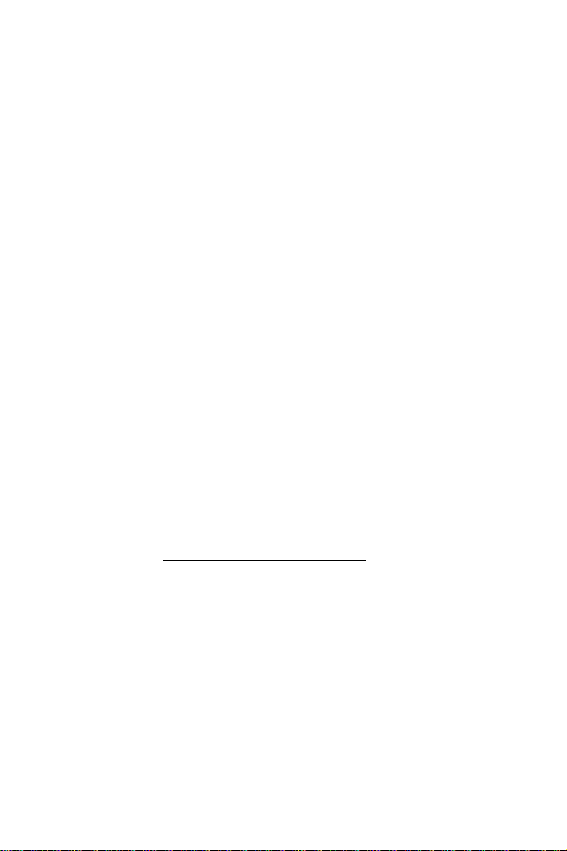
Intellectual Property
All Intellectual Property, as defined below, owned by or which is
otherwise the property of Samsung or its respective suppliers relating
to the SAMSUNG Phone, including but not limited to, accessories,
parts, or software relating thereto (the “Phone System”), is
proprietary to Samsung and protected under federal laws, state la ws,
and international treaty provisions. Intellectual Property includes, but
is not limited to, inventions (patentable or unpatentable), patents,
trade secrets, copyrights, software, computer programs, and related
documentation and other works of authorship. You may not infringe
or otherwise violate the rights secured by the Intellectual Property.
Moreover, y ou ag ree that y ou will not (and will not attempt to) modify,
prepare derivative works of, reverse engineer, decompile,
disassemble, or otherwise attempt to create source code from the
software. No title to or ownership in the Intellectual Property is
transferred to you. All applicable rights of the Intellectual Property
shall remain with SAMSUNG and its suppliers.
Samsung Telecommunications America (STA), Inc.
Headquarters Customer Care Center
1310 East Lookout Dr. 1601 E. Plano Parkway, Suite 150
Richardson, TX 75082 Plano, TX 75074
Tel: 972.761.7000 Toll Free Tel: 1.888.987.HELP (4357)
Fax: 972.761.7001 Fax: 972.761.7001 and 972.761.7501
Internet Address: http://www.samsungusa.com
©2004 Samsung Telecommunications America. Samsung is a
registered trademark of Samsung Electronics America, Inc. and its
related entities.
Licensed by Qualcomm Incorporated under one or more of the
following patents: U.S. Patent No. 4, 901, 307; 5, 056, 109; 5, 099,
204; 5, 101, 501; 5, 103, 459; 5, 107, 225; 5, 109, 390.
Printed in South Korea
Revised October 20, 2004
GH68-05300A
Page 3
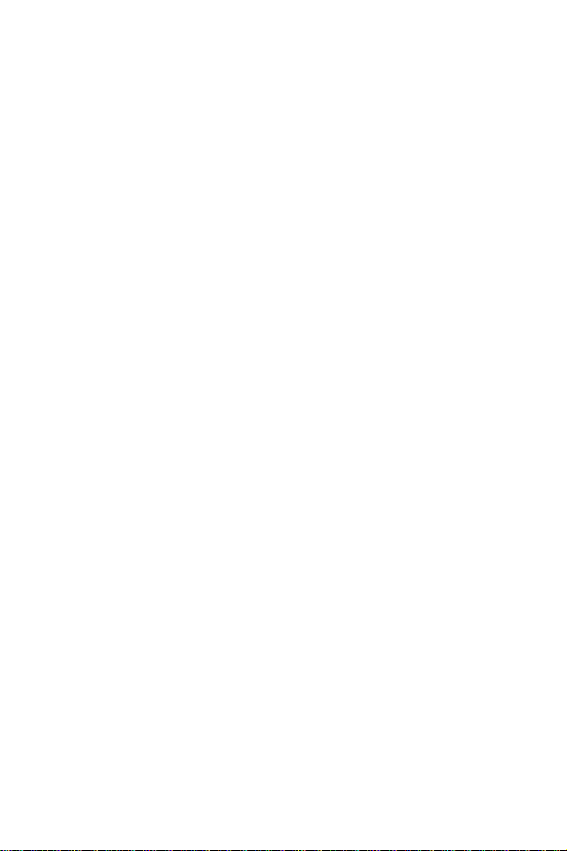
Openwave® is a registered trademark of Openwave, Inc.
VibeTonz™ is a trademark of Immersion Corporation.
®
RSA
is a registered trademark RSA Security, Inc.
Disclaimer of Warranties;
Exclusion of Liability
EXCEPT AS SET FORTH IN THE EXPRESS WARRANTY
CONTAINED ON THE WARRANTY PAGE ENCLOSED WITH THE
PRODUCT, THE PURCHASER TAKES THE PRODUCT "AS IS",
AND SAMSUNG MAKES NO EXPRESS OR IMPLIED WARRANTY
OF ANY KIND WHATSOEVER WITH RESPECT TO THE
PRODUCT, INCLUDING BUT NOT LIMITED TO THE
MERCHANTABILITY OF THE PRODUCT OR ITS FITNESS FOR
ANY PARTICULAR PURPOSE OR USE; THE DESIGN,
CONDITION OR QUALITY OF THE PRODUCT; THE
PERFORMANCE OF THE PRODUCT; THE WORKMANSHIP OF
THE PRODUCT OR THE COMPONENTS CONTAINED THEREIN;
OR COMPLIANCE OF THE PRODUCT WITH THE
REQUIREMENTS OF ANY LAW, RULE, SPECIFICATION OR
CONTRACT PERTAINING THERETO. NOTHING CONTAINED IN
THE INSTRUCTION MANUAL SHALL BE CONSTRUED TO
CREATE AN EXPRESS OR IMPLIED WARRANTY OF ANY KIND
WHATSOEVER WITH RESPECT TO THE PRODUCT. IN
ADDITION, SAMSUNG SHALL NOT BE LIABLE FOR ANY
DAMAGES OF ANY KIND RESULTING FROM THE PURCHASE OR
USE OF THE PRODUCT OR ARISING FROM THE BREACH OF
THE EXPRESS WARRANTY, INCLUDING INCIDENTAL, SPECIAL
OR CONSEQUENTIAL DAMAGES, OR LOSS OF ANTICIPATED
PROFITS OR BENEFITS.
Page 4
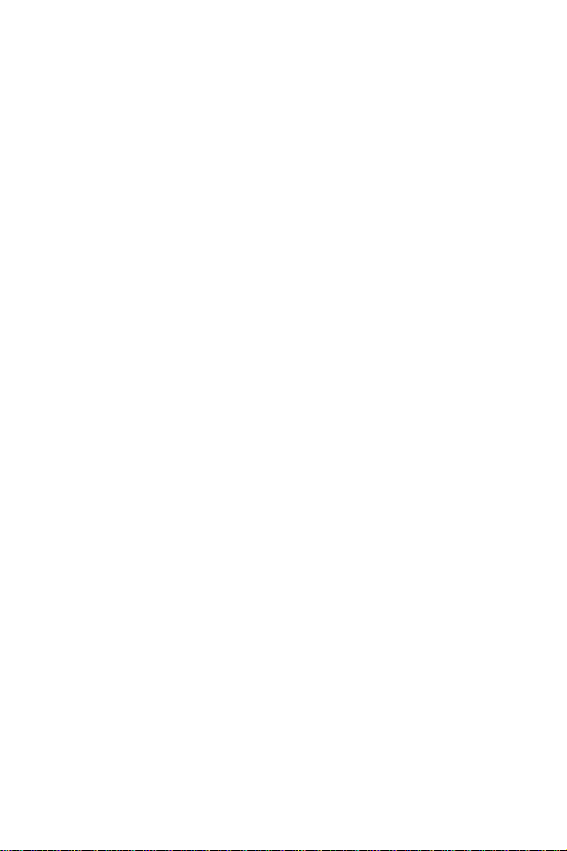
Page 5
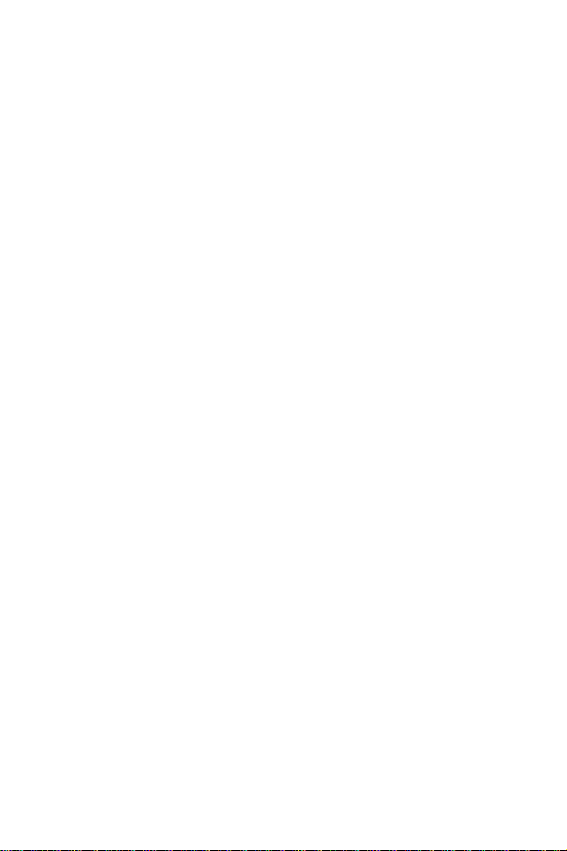
Contents
SCH-n330 closed view.......................................................................1
SCH-n330 open view..........................................................................2
Quick reference..................................................................................3
Introduction ........................................................................................5
Key features of the SCH-n330............................................... 5
Install the battery...................................................................6
Remove the battery...............................................................6
Charge the battery.................................................................7
Pop-up display.......................................................................8
Understand your phone.....................................................................9
Intenna................................................................................... 9
Backlight features.................................................................. 9
Alpha-numeric keypad...........................................................9
Left soft key......................................................................... 10
Right soft key....................................................................... 10
End key................................................................................ 10
Clear key ............................................................................. 11
Microphone..........................................................................11
Headset connector .............................................................. 11
Speaker...............................................................................11
Volume key..........................................................................12
Send key.............................................................................. 12
Navigation key .................................................................... 12
Your phone’s display...........................................................13
Your phone’s modes .......................................................................15
Call answer mode................................................................15
Input mode........................................................................... 15
Lock mode........................................................................... 15
Standby mode ..................................................................... 16
Talk mode............................................................................16
Silent mode.......................................................................... 17
Vibrate mode.......................................................................17
Power save mode................................................................18
Ringer setting ...................................................................... 18
i
Page 6
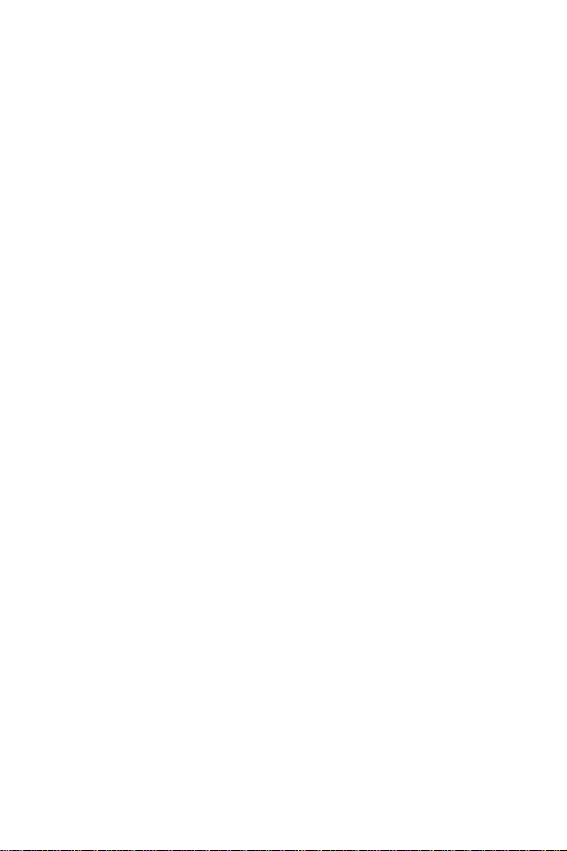
Getting started .................................................................................19
Obtaining service................................................................. 19
Make and answer calls........................................................ 20
Voicemail............................................................................. 23
Menus and sub menus .................................................................... 24
Menu navigation ..............................................................................27
Navigate using keys............................................................ 27
Navigate using a shortcut.................................................... 27
In-use menu ........................................................................ 29
Calls .................................................................................................. 30
Outgoing.............................................................................. 30
Incoming.............................................................................. 31
Missed................................................................................. 32
Erase logs ........................................................................... 33
Call timer............................................................................. 33
Call waiting.......................................................................... 34
Caller ID .............................................................................. 35
Three-way calling................................................................ 35
Contacts ...........................................................................................36
Open contacts..................................................................... 36
Find contacts....................................................................... 37
Add contacts........................................................................ 39
Store numbers after a call................................................... 43
Store numbers from call logs............................................... 45
Assign speed dial numbers................................................. 45
Speed dialing....................................................................... 46
Remove contacts................................................................. 47
Rename groups................................................................... 48
My phone number ............................................................... 48
Memory ............................................................................... 49
Messages..........................................................................................50
Text entry modes................................................................. 50
Send TXT messages........................................................... 54
Receive TXT messages...................................................... 57
Message folders.................................................................. 58
Get It Now .........................................................................................64
Settings ............................................................................... 65
Help..................................................................................... 65
ii
Page 7
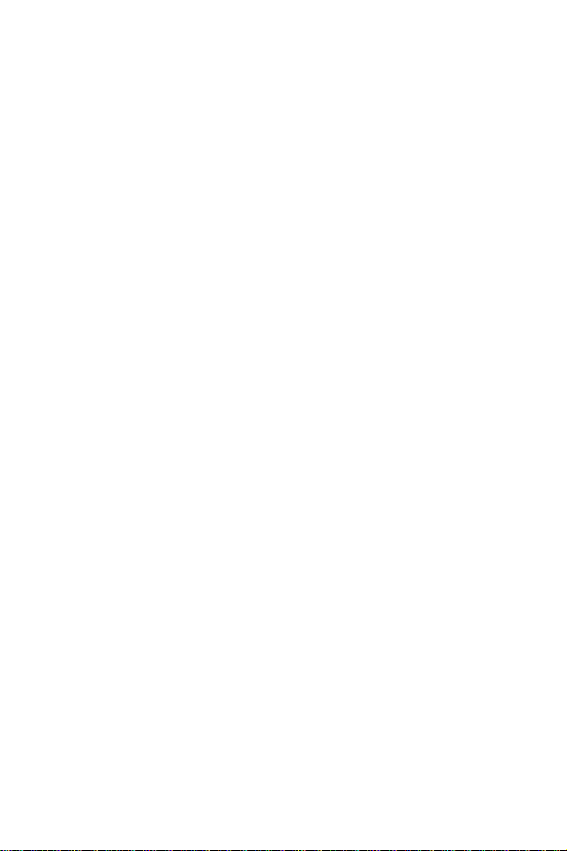
Mobile Web 2.0 .................................................................................68
Stored web content.............................................................. 68
Launch Mobile Web 2.0....................................................... 68
Exit Mobile Web 2.0............................................................. 69
Navigate the web.................................................................69
Mobile Web soft keys .......................................................... 69
Using links........................................................................... 69
How Mobile Web 2.0 keys work .......................................... 70
Planner..............................................................................................71
Open the planner.................................................................71
Today................................................................................... 71
Scheduler ............................................................................73
Jump to date........................................................................74
To do list.............................................................................. 74
Memo pad............................................................................ 76
Count down ......................................................................... 77
Alarm clock.......................................................................... 79
World time ........................................................................... 80
Calculator ............................................................................ 81
Display ..............................................................................................82
Menu style...........................................................................83
Animation............................................................................. 83
Banner................................................................................. 84
Backlight.............................................................................. 84
Contrast............................................................................... 85
Auto hyphen ........................................................................ 86
Service LED......................................................................... 86
Sounds..............................................................................................87
Vol./VibeTonz™................................................................... 87
Ringer type..........................................................................88
Key beep ............................................................................. 89
Alerts ................................................................................... 90
Power on/off ........................................................................ 91
Roam ringer................................................................. ........ 91
Voice Kit............................................................................................92
Voice kit commands ............................................................ 92
Voice memo......................................................................... 99
Voice setup........................................................................101
iii
Page 8
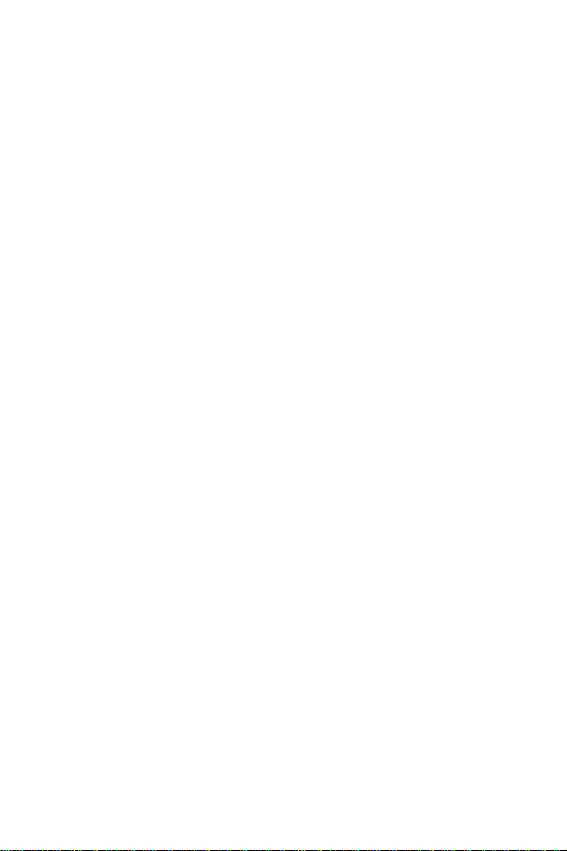
Setup...............................................................................................103
Location............................................................................. 103
Network............................................................................. 103
Data................................................................................... 104
Security ............................................................................. 105
Others................................................................................ 110
Version.............................................................................. 113
TTY/TDD........................................................................... 114
Usage guidelines: all about performance and safety.................115
Getting the most out of your reception.............................. 115
Maintaining safe use and access to your phone............... 117
Caring for the battery......................................................... 121
Special precautions and FCC notices............................... 123
FDA consumer update ...................................................... 126
Owner's record..................................................................139
User guide proprietary notice............................................ 140
Limited warranty ............................................................................141
Index ...............................................................................................147
iv
Page 9

SCH-n330 closed view
Service LED
Pop-up
Display
Button
Speaker
Pop-up
Display
Button
Charger/Accessory Connector
SCH-n330 closed view 1
Page 10

SCH-n330 open view
y
L
y
S
M
S
V
U
M
S
Status Icons
OK Key
Earpiece
2
Speaker Phone
Button
eft Soft Key
olume
p/Down
obile Web 2.0
hortcut
END Key
essage
hortcut Key
Speaker
Navigation Ke
Right Soft Ke
Get It Now
Shortcut Key
END Key
CLR Key
Space/Silent
Mode Key
Microphone
Page 11
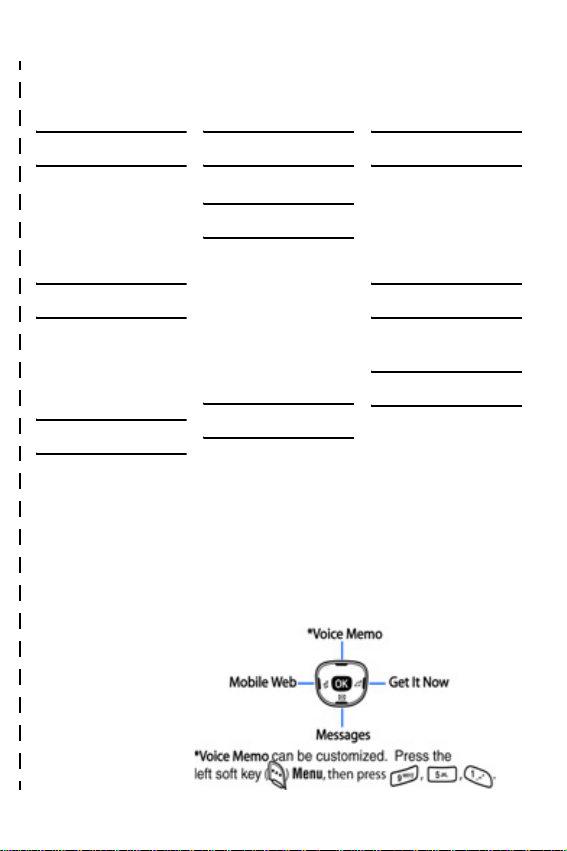
✂
Quick reference
Cut out and use this page as a handy quick reference for
several useful f eatures in y our phone.
1) CALLS
1) Outgoing
2) Incoming
3) Missed
4) Erase Logs
5) Call Timer
6) Data Counter
2) CONTACTS
1) Find
2) Add
3) Rename Group
4) My Phone #
5) Memory
3) MESSAGES
1) Send New Msg
2) Voice Mail
3) Inbox
4) Outbox
5) Draft
6) Saved
7) Wap Push
8) Msg Setting
9) Erase Msg
4) MOBILE WEB 2.0
1) Get In Web
5) PLANNER
1) Today
2) Scheduler
3) Jump To Date
4) To Do List
5) Memo Pad
6) Count Down
7) Alarm Clock
8) World Time
9) Calculator
6) DISPLAY
1) Menu Style
2) Animation
3) Banner
4) Backlight
5) Contrast
6) Auto Hyphen
7) Service LED
7) SOUNDS
1) Vol./VibeTonz
2) Ringer Type
3) Key Beep
4) Alerts
5) Power On/Off
6) Roam Ringer
8) VOICE KIT
1) Voice Memo
2) Voice Setup
9) SETUP
1) Location
2) Network
3) Data
4) Security
5) Others
6) Version
Navigation shortcuts (in standby mode)
✂
Quick reference 3
Page 12
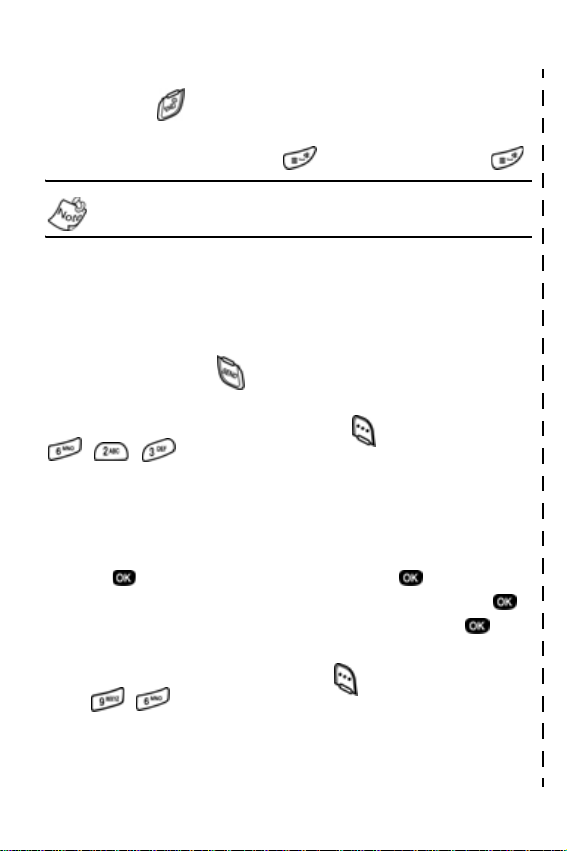
Quick reference
Turn the phone on and off
Press and hold to turn the phone on or off.
Enter/Exit Silent Mode
In standby mode, press and hold . To exit, press and hold .
Standby mode is the state of your phone once it has found
service and is in the idle state.
Set call ringer volume
1) In standby mode, press the volume ke y on the left side of the phone.
2) Press the volume key up or down to set call ringer volume as desired.
View recent calls
In standby mode, press . Your recent calls appear in the display.
Change the wallpaper
1) In standby mode, press the left soft key ( ) Menu, then press
, , .
2) Select Preloaded from the pop-up menu.
3) Use the left or right navigation keys to select your choice of w allpaper.
Save a number (quickly)
1) In standby mode, enter the number to save using the keypad.
2) Press . With New Entry highlighted, press again.
3) Select the number type using the navigation keys, the press .
4) Enter a name for the entry using the keypad, then press .
View software and hardware information for your phone
In standby mode, press the left soft key ( ) Menu, then
press , .
✂
4
✂
Page 13
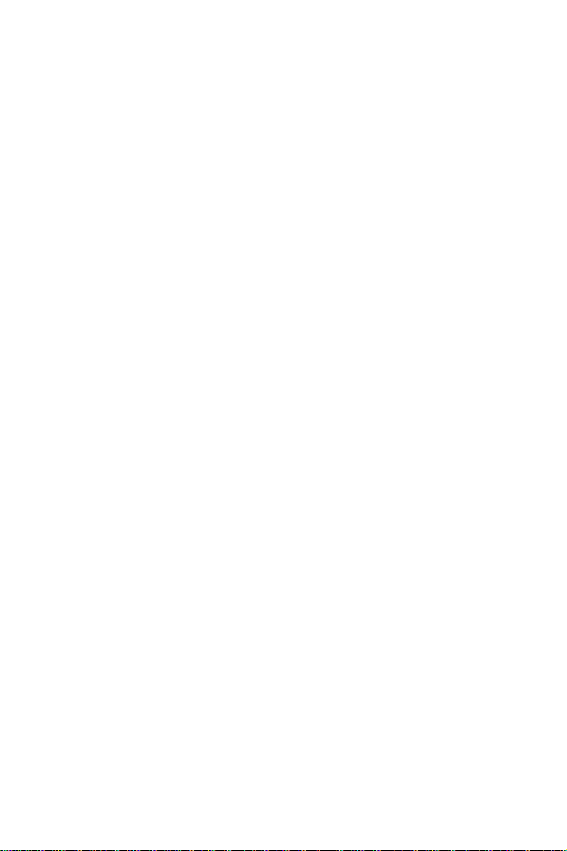
Introduction
Congratulations on your purchase of the Samsung SCH-n330
mobile phone. The features listed below are a sample of what
SCH-n330 has to offer. We ask that you read this guide to
understand the many features that this phone supports and
keep it handy for reference.
Key features of the SCH-n330
• 128 x 160 pixel Liquid Crystal Display
• High speed data (CDMA 2000 1X Technology)
• Global Positioning Technology (GPS)
• PIM functions (Scheduler, To Do List, etc.)
• TXT Messaging
• Enhanced Messaging Service (EMS)
• Voice Dial
• Speaker phone
• 32 Polyphonic Ringtones
• VibeTonz™ Technology
How to use this guide
The chapters of this guide generally follow the same order as
the menus and sub menus in your phone. A robust index for
quick reference to most features begins on page 147.
Also included is important safety information that you should
know before using your phone. Most of this information is
near the back of the guide, beginning on page 115.
If you still have questions, we’ll be happy to answer them.
Just call our Samsung Customer Care Center toll-free at
1.888.987.HELP (4357).
Introduction 5
Page 14
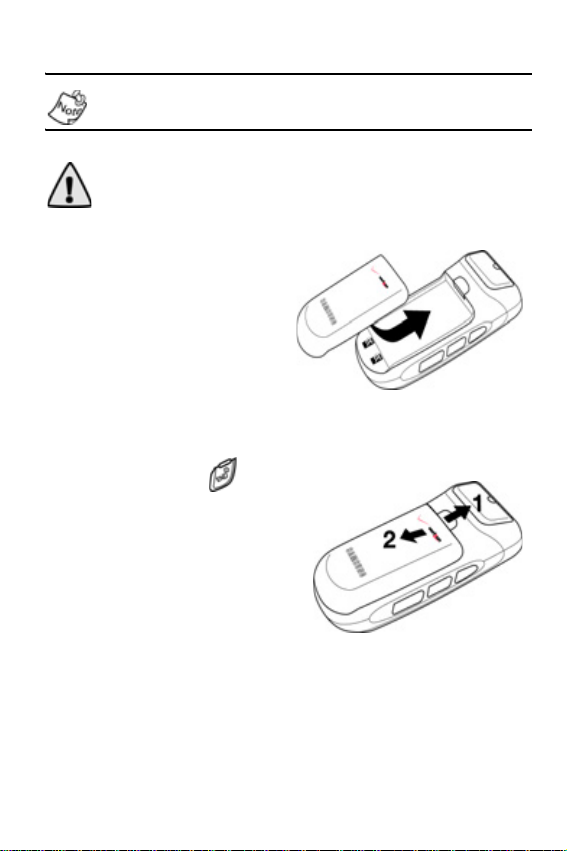
Install the battery
Your phone comes packaged with a partially charged
rechargeable standard Li-Ion battery and travel adapter.
Important! The phone can be used while the battery is charging; however, it must be fully charged the first time you use your phone, otherwise you could damage the battery.
1.
Place the battery so it
rests in the slot in your
phone just below the
battery release latch.
2. Gently slide the battery
up until it snaps into
place.
Remove the battery
1. Press and hold to
turn off the phone (if on).
2. Move the battery release
latch toward the top end of
the phone and hold.
3. Slide the battery down
and lift it away from your
phone.
6
Page 15
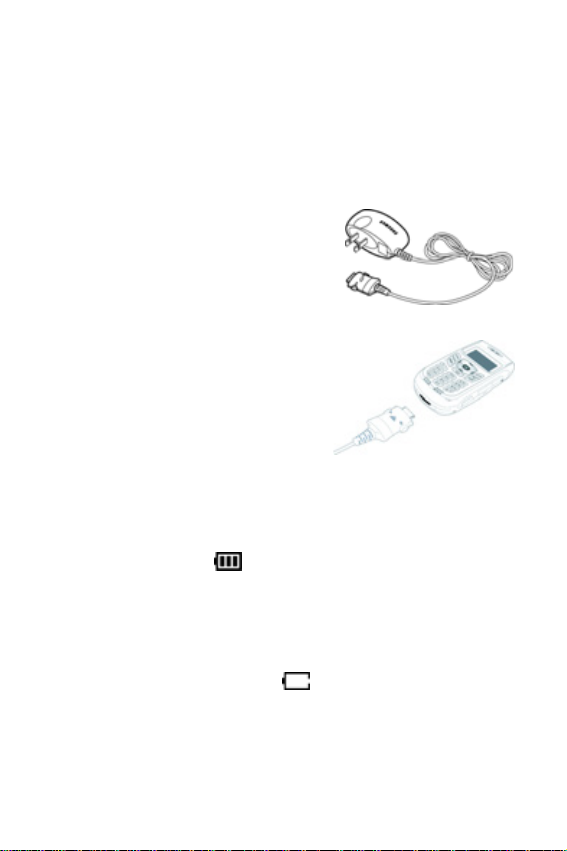
Charge the battery
Your phone is powered by a rechargeable standard Li-Ion
battery. Only use Samsung-approved charging devices and
batteries. Samsung accessories are designed to maximize
battery life. Using other accessories may invalidate your
warranty and may cause damage.
Use the travel adapter
The travel adapter is a convenient,
light-weight charger that rapidly
charges your phone from any 120/
220 VAC outlet.
1. Plug the large end of the travel
adapter into a standard 120 or
220 VAC wall outlet.
2. Insert the smaller end of the
adapter into the charger/
accessory connector at the
bottom end of the phone.
Low battery indicator
The battery indicator ( ) in the upper-right corner of the
display screen indicates the battery power level. Three bars
indicate a full charge, while an empty battery icon indicates
your battery is almost empty. Two to three minutes before the
battery charge level becomes too low to operate your phone,
a blinking, empty battery icon ( ) displays and a tone
sounds. If you continue to operate your phone without
charging the battery, it will shut off. Be sure to monitor the
battery strength icon and ensure your battery is adequate ly
charged.
Introduction 7
Page 16

Pop-up display
The unique pop-up display is designed to provide maximum
visual space in a compact phone, as well as, restrict
unwanted dialed calls.
To use your new n330 handset, follow the steps listed below:
1. Hold you phone in an upright
position and simultaneously
press both pop-up display
buttons located on each side of
the phone to extend the
display.
2. Once the phone is on, you can
make calls using the key pad
and access the menu options
of your phone to personalize it
to fit your needs.
3. To retract the display, gently push the top of the display
down until it locks in place.
8
Page 17
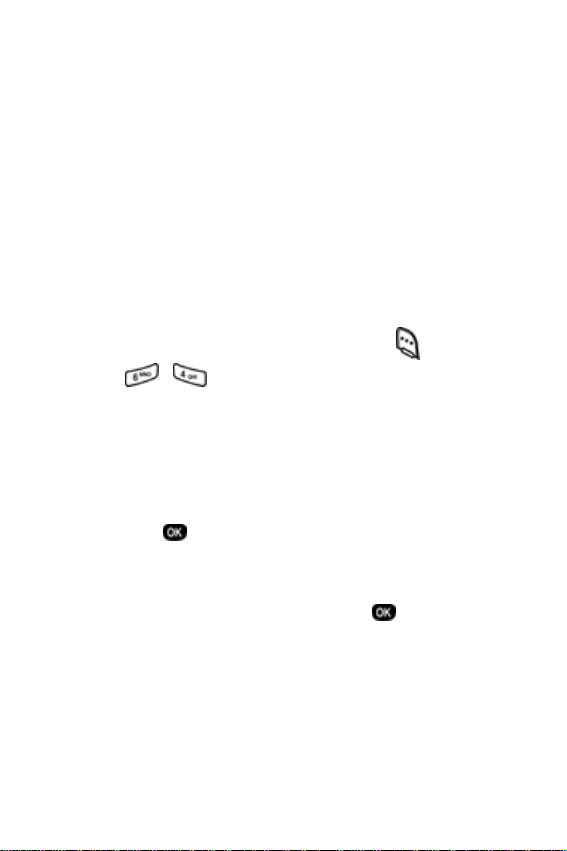
Understand your phone
Intenna
Avoid touching the intenna while the phone is powered up.
Contact with the antenna affects the quality of your calls and
may cause the phone to operate at a higher power level than
necessary.
Backlight features
You can choose the amount of time that the display and
backlight remain illuminated after a period of inactivity. Keep
in mind that increasing these settings reduces battery life.
1. In standby mode, press the left soft key ( ) Menu.
2. Press , , for Backlight. The following backlight
options appear in the display.
1 Lcd
2 Keypad
3 Power save
Use the navigation key to highlight Keypad or Power Save,
3.
then press .
4. Use the navigation key to highlight the amount of time
that you want the keypad or display to remain illuminated
after a period of inactivity, then press .
Alpha-numeric keypad
Use the alpha-numeric keypad to enter text, numbers, and
special characters.
Understand your phone 9
Page 18
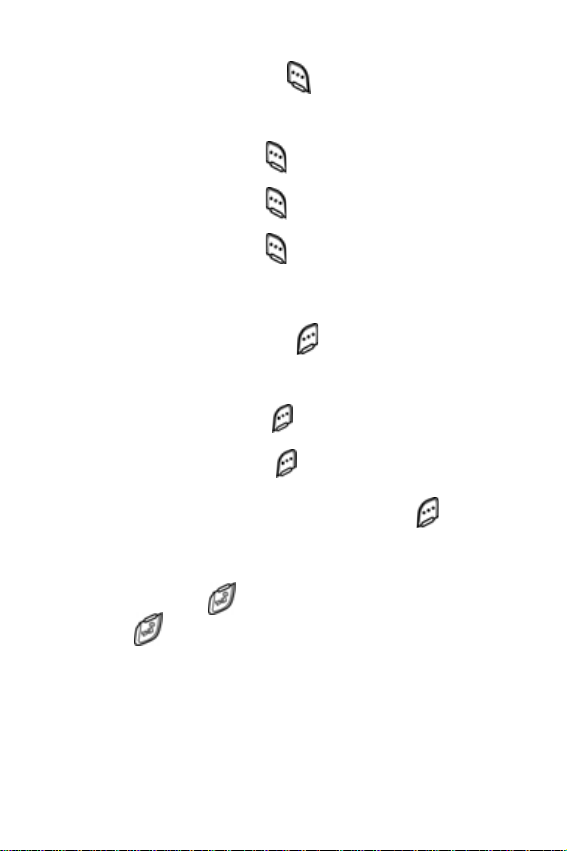
Left soft key
Functions for the left soft key ( ) are defined by what
appears above it in the display. Some functions of the left soft
key are as follows.
• Press the left soft key ( ) Menu to enter the
Main menu.
• Press the left soft key ( ) Option to view options in
some features.
• Press the left soft key ( ) to acknowledge browser
charges and other functions.
Right soft key
Functions for the right soft key ( ) are defined by what
appears above it in the display. Some functions of the right
soft key are as follows:
• Press the right soft key ( ) Back to return to the standby
mode from any main menu.
• Press the right soft key ( ) Back to return to the
previous menu from a sub me nu.
• In standby mode, press the right soft key ( ) Contacts
to enter the
Contacts list.
End key
• Press and hold
• Press
mode, or cancel any input.
once to disconnect a call, return to standby
to turn off and turn on your phone.
10
Page 19
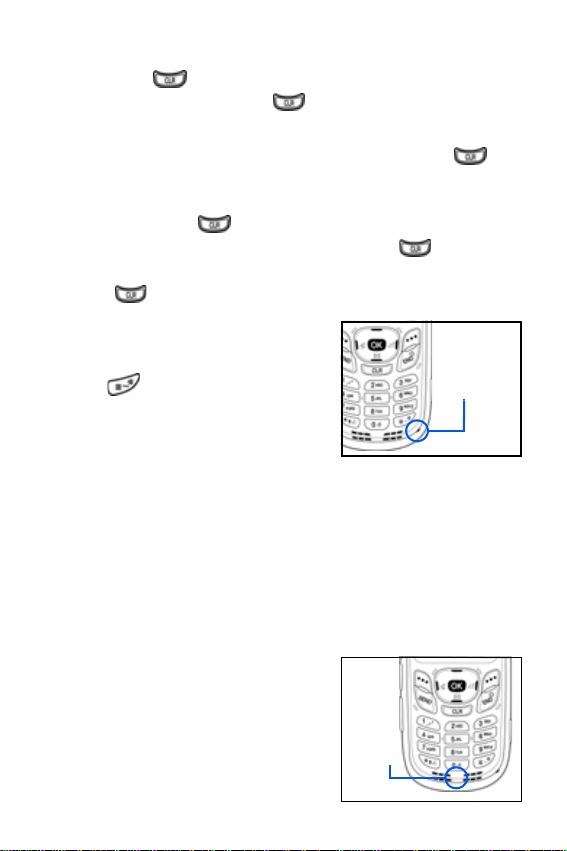
Clear key
The CLR key ( ) is used to erase or clear numbers from
the display. You can also use to return to a previous
menu or to return to standby mode from any menu.
• If you enter an incorrect character, briefly press
backspace and delete.
to
• To erase all digits or characters from the display screen,
press and hold .
• To back up one menu level, briefly press .
• To return to standby mode from any menu, press and
hold until you return to standby mode.
Microphone
The microphone, located just
beneath on the keypad, is used
for conversation, voice setup, and
recording voice memos.
Microphone
Headset connector
The headset connector is the input jack for the optional
hands-free headset. The headset includes an earbud and
microphone in a convenient, lightweight unit so you can talk
without using your hands.
• Before connecting the headset, gently pry open the input
jack cover to expose the connector inside.
Speaker
The speaker, located on the front of
your phone, plays audible sounds
such as ring tones and alerts.
Understand your phone 11
Speaker
Page 20
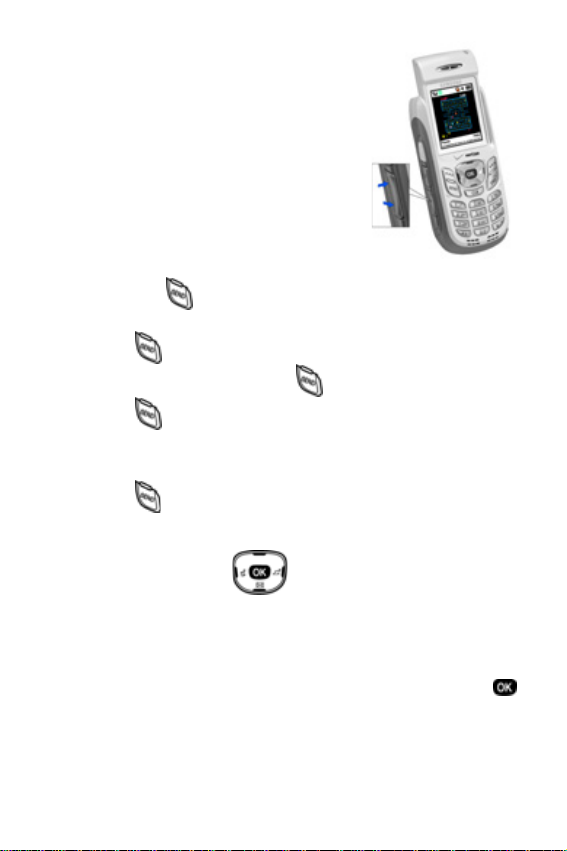
Volume key
The volume key is located on the left
side of the phone. Use the volume key
to set the call ringer volume in standby
mode or earpiece volume while in a
call. You can also use the volume key
to scroll through menus, sub menus,
and lists.
Send key
The Send key ( ) is used to answer calls, dial calls, and to
recall the last number (or list of numbers) dialed.
• Press once to answer calls.
• Enter a number and press once to connect a call.
• Press
once in standby mode to display the recent
calls list, which includes the last 20 outgoing, 20
incoming, and 20 missed calls.
• Press twice in standby mode to call the most
recently dialed number.
Navigation key
Use any of the four directional keys on the navigation key to
browse menus, sub menus, and lists. Each of the four keys
also acts as a shortcut to launch specific applications, and
the Up navigation key is user definable. Use the center ( )
key to select a highlighted feature, confirm prompts, or to
jump to highlighted links on the web.
12
Page 21
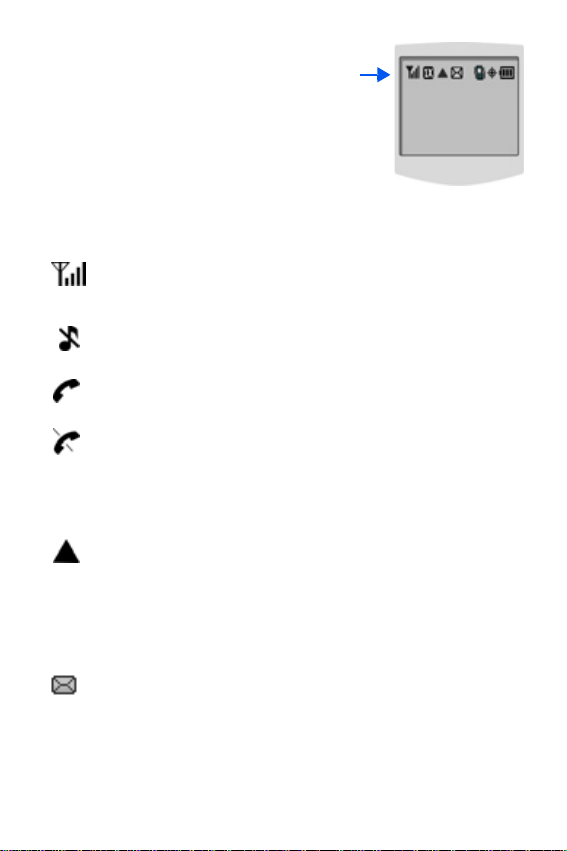
Your phone’s display
The top of your phone’s display
contains icons that indicate network
status, battery power, signal
strength, connection type, and more.
The following list contains icons that
may appear in your display.
Display screen icons
Signal strength: Always displays when your phone is on
and indicates the current signal strength. The more lines
displayed, the higher the received signal strength.
Ringer Silent: The ringer has been set to Silent using the
volume key on the side of the phone.
Service indicator: Indicates a call in progress. When dialing
a number, this icon flashes until the call connects.
No service indicator: Indicates your phone cannot find a
signal because you’re outside a service area. You cannot
make or receive calls. Wait for a signal or move into an open
area. This indicator displays when your phone is turned on
but turns off when a service signal is located.
Roam: Extended roaming indicator. Roaming occurs when
you use your phone outside your home area. While roaming,
a wireless provider's system other than Verizon Wireless
handles your call, so the service rate for the call may be
higher than those made within your home area. Please refer
to information from Verizon Wireless on roaming rates.
Text message: Indicates that you’ve received a new text
message. You’re also notified by a visual, audible, and
VibeTonz™ alert according to your assigned preferences.
Understand your phone 13
Page 22
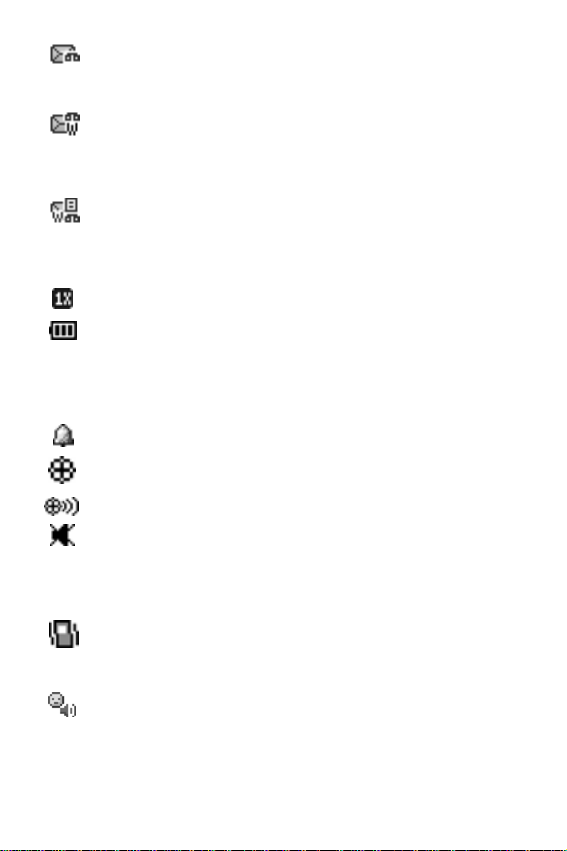
Voicemail message: Indicates that you’ve received a new
voice message. You’re also notified by a visual, audible, and
VibeTonz alert according to your assigned preferences.
WAP push & voicemail message: Indicates that you’ve
received voice and WAP push messages. You’re also
notified by a visual, audible, and VibeTonz alert according to
your assigned preferences.
WAP push, TXT & voicemail message: Indicates that
you’ve received text, voice, and WAP push messages.
You’re also notified by a visual, audible, and VibeTonz alert
according to your assigned preferences.
1X Protocol: Indicates your phone is using the 1X protocol.
Battery strength: Indicates the battery charge level. The
more black bars, the greater the charge. When the battery
becomes very low, a flashing empty battery icon displays
and the phone sounds an audible alert, which indicates your
phone is about to shut down.
Alarm clock: The alarm clock is set.
GPS (911 only): This icon represents Global Positioning
Service (GPS) for 911.
GPS: Indicates GPS is on for location.
Silent mode: Indicates your phone is in silent mode. Ringer
is silenced for all alerts, incoming calls, and incoming
messages. The phone alerts you of incoming calls, alerts,
and messages by vibration and a flashing Service LED.
Vibrate mode: Your phone is in vibrate mode. When you
receive a call, the phone plays VibeTonz touch sensations
instead of ringing.
Speakerphone on: Your phone is in speakerphone mode.
You can talk and listen to your call without holding your
phone next to your ear.
14
Page 23
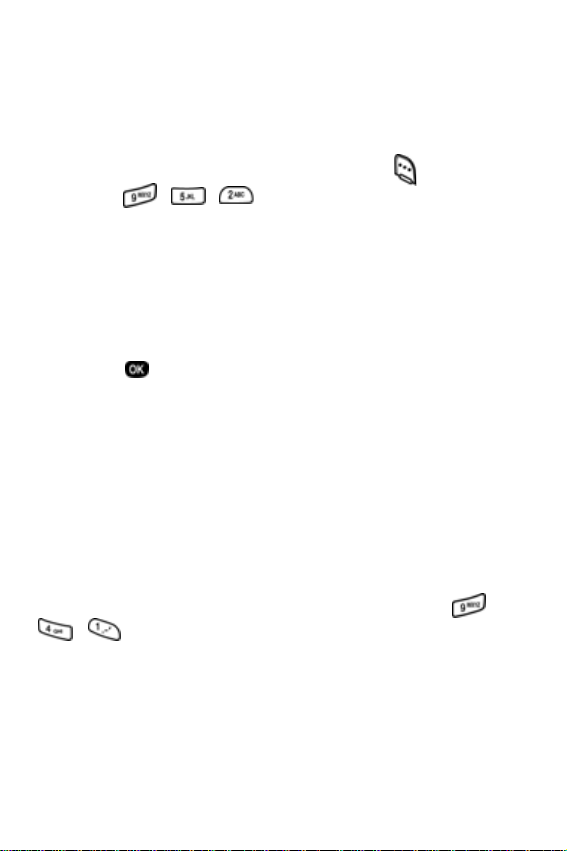
Your phone’s modes
Call answer mode
You can select the method for answering your phone when
you receive a call.
1. In standby mode, press the left soft key ( ) Menu, then
press , , . The following call answer
options appear in the display.
Send Key
Send or Slide Up
Slide Up
Any Key
2.
Use the navigation key to highlight an option.
3. Press to select the method for answering calls.
Input mode
Use input mode (ABC, Symbol, 123, or T9 Word) to enter
text, numbers or symbols into messages, events, and other
functions. The input mode is indicated in the right lower part
of the display. For more information about changing the input
mode, see “Change text entry modes” on page 51.
Lock mode
When you lock your phone using Lock Mode, (Menu ,
, ), restrictions are placed on phone use. You can
receive messages and calls, but you cannot make outgoing
calls (except for emergency numbers) until you unlock the
phone.
Lock Mode also restricts access to menus and the
volume key. The default code used to unlock your phone is
the last four digits of your phone number.
Your phone’s modes 15
Page 24
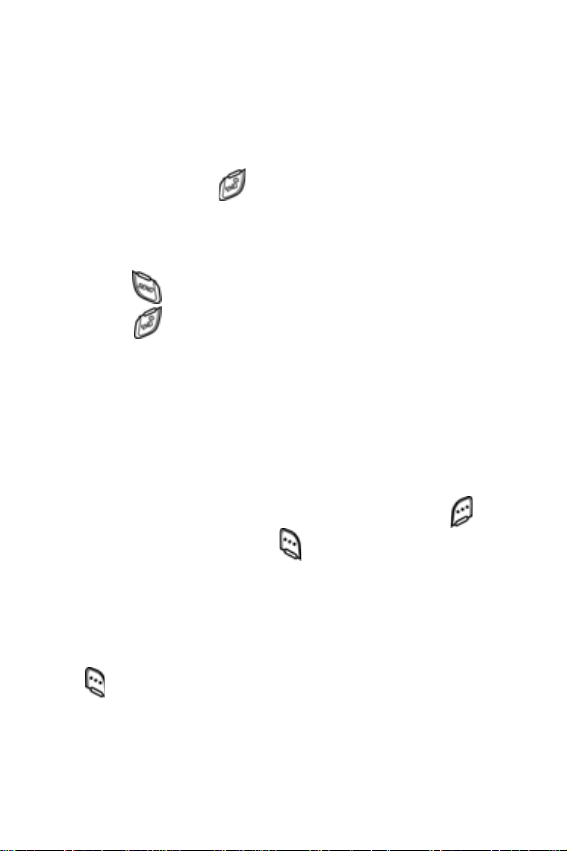
Standby mode
Standby mode is the state of your phone once it has found
service and is in the idle state. Your phone goes into standby
mode:
• After you power it on.
• When you press after a call.
When in standby mode, you will see the time, day, and date
as well as all other active icons.
1. While in standby mode, enter a phone number, and
press to place a call.
2. Press to return to standby mode.
Receive messages in standby mode
You can receive messages while in standby mode. An alert
tone sounds and a notification message displays when a new
message arrives.
1. Extend the slide on your phone, if closed, by pressing
both pop-up display buttons at the same time.
2. To view the message, press the right soft key ( ) View,
or press the left soft key ( )
later.
Ignore to view the message
Talk mode
You can only place and receive calls when your phone is on.
While in a call your phone is in talk mode. Press the left soft
key ( ) to display a list of
menu” on page 29 for more information.
In-Use menu options. See “In-use
16
Page 25

Silent mode
With a single press of the key you can silence the call ringer
and tones that your keypad makes whenev er you press a ke y.
When you receive a call, the phone vibrates instead of
ringing.
Enter Silent mode
In standby mode, press and hold . Entering Silent
•
Mode
briefly displays and your phone returns to standby
mode. The appears in the display.
Exit silent mode
In standby mode, press and hold . Exit Silent Mode
•
briefly displays and your phone returns to standby mode.
Vibrate mode
You can set your phone to vibrate while in Standby mode by
either using your volume key or selecting
the Volume menu.
• In standby mode, repeatedly press the volume key ( )
down until
information about VibeTonz touch sensations see
page 87.
– or –
1. In standby mode, press the left soft key ( ) Menu, then
press , , .
2. Use the navigation key until VibeTonz appears in the
display, then press .
VibeTonz appears in the display. For more
VibeTonz™ from
Your phone’s modes 17
Page 26
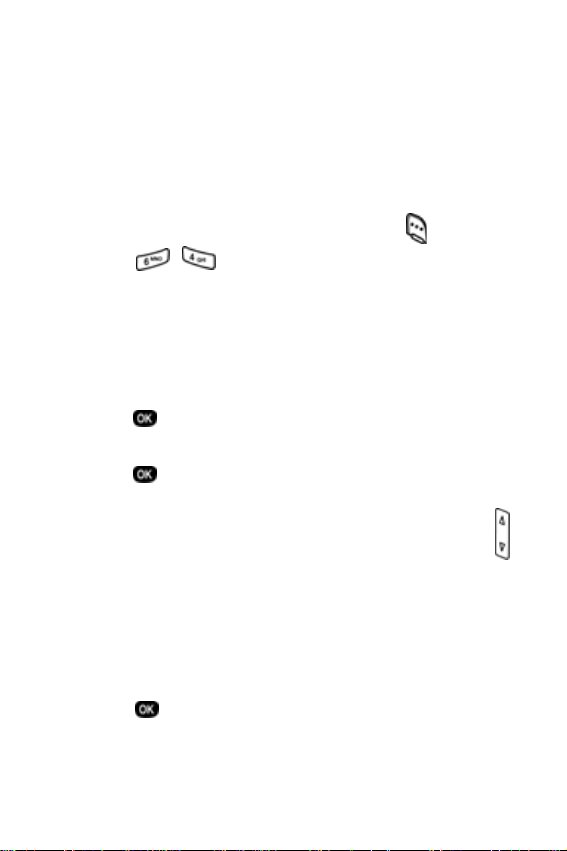
Power save mode
Unless the backlight setting for the LCD has been changed,
the backlight dims after a minute of inactivity, and then turns
off. With
Power save enabled, the backlight for the LCD is
always dim. After approximately one minute of inactivity,
Power save turns the backlight off. To enable or disable Power
:
save
1. In standby mode, press the left soft key ( ) Menu.
2. Press , , for Backlight. The following backlight
options appear in the display.
1 Lcd
2 Keypad
3 Power save
Use the navigation key to highlight Power save, then
3.
press .
4. Use the navigation key to highlight On or Off, then
Off and On appear in the display.
press .
Ringer setting
1. In standby mode, repeatedly press the volume key ( )
on the left side of the phone up or down. Options are:
• Silent • Level 3
• 1 Beep • Level 4
• VibeTonz • Level 5
• Level 1 • Vib+Ring
• Level 2 • Vib&Ring
2. Press once you’re satisfied with the setting. The
phone returns to standby mode.
18
Page 27

Getting started
Obtaining service
Contact Verizon Wireless and follow their instructions for
obtaining service, if necessary . W e suggest that you read this
user guide to fully understand the services that your phone
supports.
Turn your phone on
1. Extend the slide on your phone by pressing both pop-up
display buttons on your phone at the same time.
2. Press and hold for two or more seconds.
As with any other radio-transmitting device, do not touch the
antenna as it affects call quality and can cause the phone to
operate at a higher power level than is necessary.
3. Verizon
4. Once your phone finds a signal, the time, date, and day
5. You’re now ready to place and receive calls.
If the phone is outside of your carrier’s coverage or roaming
area, the icon appears in the top of the display. If you
cannot place or receive calls, try later when service is
available.
momentarily appears in the display and your
phone begins searching for a network signal.
appear in the bottom of the display.
Getting started 19
Page 28
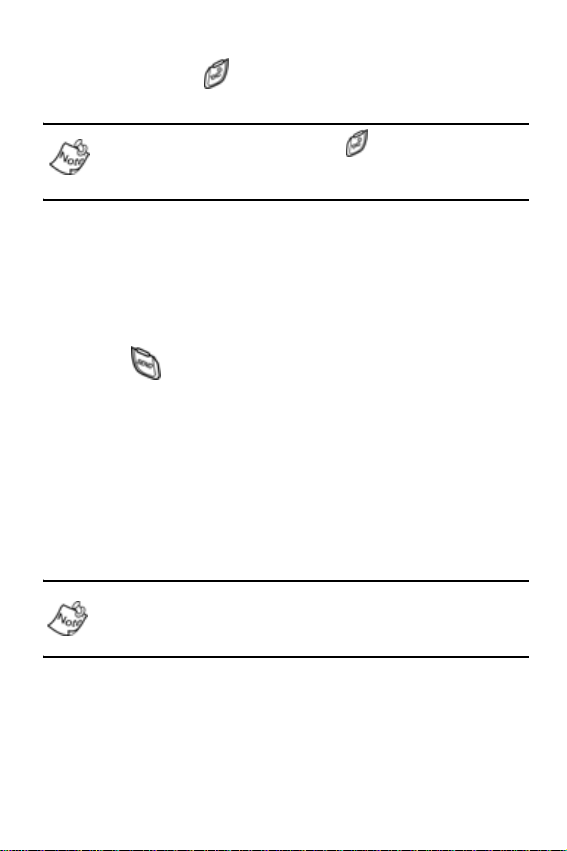
Turn your phone off
Press and hold for two or more seconds. Your phone
•
powers off.
If your phone is on and you press for less than one
second, the phone will not power off. This feature prevents
your phone from being turned off accidentally.
Make and answer calls
Outgoing
1. With the phone on and the slide up, enter the number
you want to call using the keypad.
2. Press to place the call.
Incoming
When you receive a call, the phone displays one of the
following:
• If the caller can be identified, the caller’s number (or
name if they’re in Contacts) displays.
• If the caller can’t be identified, Call from unavailable #,
Call from restricted #, or no number will display.
Incoming, outgoing, and missed calls are automatically
stored in call logs. The last 20 calls you answered, made, or
missed are stored in their respective logs.
20
Page 29

Call notification features
Your phone notifies you of a call in a variety of ways.
• 10 ring volume settings including Silent, 1- beep,
VibeTonz, Vib+Ring or Vib&Ring. For information on
changing the ringer notification, see “Ringer setting” on
page 18. For more about the
VibeTonz touch sensations
see page 87.
• Different ring types to distinguish callers.
• Name display with Caller ID. (If the caller’s name is
programmed into your Contacts).
Your phone continues to alert you to an incoming call until
one of the following occurs:
• You answer the call.
• The calling par ty ends the call.
• The call is sent to voicemail.
Call answer
You can select from three methods for answering your calls.
You can change this option in the
1. In standby mode, press the left soft ke y ( ) Menu, then
press , , . The following options appear in
the display.
Send Key
Send or Slide Up
Slide Up
Any Key
2.
Use the navigation key to highlight the call answer option
of your choice.
3. Press to select the highlighted op tion.
Setup menu.
Getting started 21
Page 30
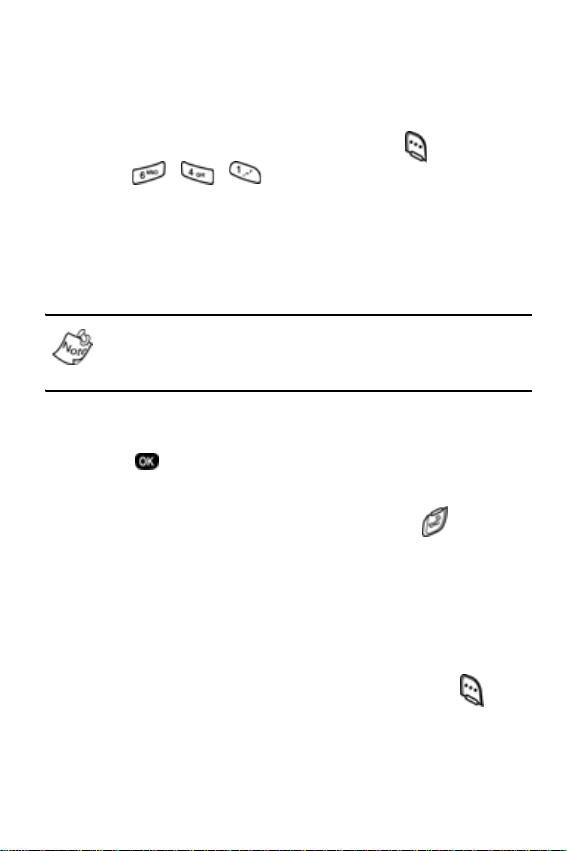
LCD backlight setting
To extend the charge of your battery, the display goes blank
when the screen is idle for a period of time. The amount of
idle time allowed can be adjusted in the
1. In standby mode, press the left soft key ( ) Menu, then
Backlight menu.
press , , . The following options appear in
the display.
5 Seconds (default setting)
10 Seconds
15 Seconds
Slide Up
With Slide Up selected, the backlight remains on as long as
the LCD display is in the up position. This can discharge
your battery significantly.
2.
Use the navigation key to highlight an option.
3. Press to select the highlighted option.
Silence an incoming ringer
Press the up or down volume key or press when
•
your phone rings for an incoming call to silence the
ringer.
Ignore an incoming call
When you ignore an incoming call, the call is immediately
forwarded to your voice mail.
• During an incoming call, press the left soft key ( )
Ignore. The call is forwarded to your voice mail.
22
Page 31

Voicemail
When you receive a new voicemail, a notification icon
appears in the top of your screen.
Set up voicemail
All unanswered calls to your phone are sent to voicemail,
even if your phone is turned off. Therefore, you’ll want to set
up your voicemail and personal greeting as soon as you
activate your service. Your service provider has assigned
your voicemail number to the key.
1. Press and hold to dial your voicemail. You will see
Voice Mail and *86 in the display.
2. If prompted, enter your password and press .
3. Follow the system prompts to set up your voicemail.
You can also press , , , then to dial
voicemail.
Check voicemail
1. Press and hold . Your phone dials the voicemail
system.
2. When you’re connected to the voicemail system, enter
your password and press
3. Follow the recorded prompts to listen to your voicemail.
.
Getting started 23
Page 32

Menus and sub menus
3) COLLEAGUE
1) CALLS
1) Outgoing
2) Incoming
3) Missed
4) Erase Logs
1) O
UTGOING
Yes
No
2) INCOMING
Yes
No
3) MISSED
Yes
No
4) ALL CALLS
Yes
No
5) Call Timer
1) L
AST CALL
2) TOTAL
3) LIFETIME
4) ERASE TOTAL
Yes
No
6) Data Counter
1) T
RANSMIT
2) RECEIVED
3) TOTAL
4) ERASE TOTAL
2) CONTACTS
1) Find
Y NAME
B
BY ENTRY
BY GROUP
2) Add
UMBER
N
E-MAIL
3) Rename Group
RIEND
1) F
2) FAMILY
4) VIP
O NAME
5) N
4) My Phone#
5) Memory
3) MESSAGES
1) Send New Msg
2) Voice Mail
3) Inbox
4) Outbox
5) Draft
6) Saved
7) Wap Push
8) Msg Setting
9) Erase Msg
1) V
OICE
Yes
No
2) INBOX
Yes
No
3) OUTBOX
Yes
No
4) DRAFT
Yes
No
5) SAVED
Yes
No
6) ALL MESSAGES
Yes
No
4) MOBILE WEB 2.0
1) Get In Web
5) PLANNER
6) DISPLAY
1) Today
2) Scheduler
3) Jump To Date
4) To Do List
5) Memo Pad
6) Count Down
7) Alarm Clock
Once
Daily
Off
8) World Time
9) Calculator
1) Menu Style
1) I
CON STYLE
2) TEXT STYLE
2) Animation
1) O
PENING
1) Preloaded
Glass Cube
2) My Image
2) CLOSING
1) Preloaded
Glass Cube
2) My Image
3) WALLPAPER
1) Preloaded
Animal
Sports
Etc.
Digital Clock
World Time
Scheduler
2) My Image
3) Banner
4) Backlight
CD
1) L
5 Seconds
10 Seconds
15 Seconds
Slide Up
24
Page 33

2) KEYPAD
5 Seconds
10 Seconds
15 Seconds
Slide Up
3) POWER SAVE
Off
On
5) Contrast
6) Auto Hyphen
No
Yes
7) Service LED
Off
On
7) SOUNDS
1) Vol./VibeTonz
ALLS
1) C
Silent
1 Beep
VibeTonz
Level 1
Level 2
Level 3
Level 4
Level 5
Vib+Ring
Vib&Ring
2) ALARM
Silent
1 Beep
VibeTonz
Level 1
Level 2
Level 3
Level 4
Level 5
Vib+Ring
Vib&Ring
2) Ringer Type
ALLS
1) C
1) Preloaded
Bell 1
Bell 2
Bell 3
Bell 4
Bell 5
Melody 1
Melody 2
Melody 3
Melody 4
Melody 5
Melody 6
Melody 7
Melody 8
Melody 9
Melody 10
2) My Melody
2) ALARM
1) Preloaded
Bell 1
Bell 2
Bell 3
Bell 4
Bell 5
Melody 1
Melody 2
Melody 3
Melody 4
Melody 5
Melody 6
Melody 7
Melody 8
Melody 9
Melody 10
2) My Melody
3) DATA
1) Preloaded
Bell 1
Bell 2
Bell 3
Bell 4
Bell 5
Melody 1
Melody 2
Melody 3
Melody 4
Melody 5
Melody 6
Melody 7
Melody 8
Melody 9
Melody 10
2) My Melody
4) PLANNER
1) Preloaded
Bell 1
Bell 2
Bell 3
Bell 4
Bell 5
Melody 1
Melody 2
Melody 3
Melody 4
Melody 5
Melody 6
Melody 7
Melody 8
Melody 9
Melody 10
2) My Melody
3) Key Beep
1) V
OLUME
Silent
Level 1
Level 2
Level 3
Level 4
Level 5
2) TONE LENGTH
Long
Normal
3) VIBETONZ
On
Off
4) Alerts
1) M
INUTE BEEP
On
Off
2) SERVICE
On
Off
3) CONNECT
Off
Sound Only
VibeTonz Only
Sound+VibeTonz
4) DISCONNECT
Off
Sound Only
VibeTonz Only
Sound+VibeTonz
5) FADE
On
Off
6) ROAM
On
Off
7) PRIVACY
On
Off
5) Power On/Off
Off
Sound Only
VibeTonz Only
Sound+VibeTonz
6) Roam Ringer
On
Off
Menus and sub menus 25
Page 34

8) VOICE KIT
1) Voice Memo
ECORD
1) R
2) REVIEW
3) ERASE ALL
Yes
No
2) Voice Setup
1) S
ET ACTIVE
[*] Only
[*]/Slide Up
[*]/EarMic
2) SET DIGITS
Adapt Digits
Reset Digits
9) SETUP
1) Location
Location On
911 Only
2) Network
1) S
ET NAM
NAM 1
NAM 2
2) ROAM OPTION
Home only
Automatic-A
Automatic-B
3) Data
UTO DETECT
1) A
data off
data for next call
data until powered
off
2) BAUD RATE
Auto
19200
38400
57600
115200
230400
4) Security
OCK PHONE
1) L
Never
On Power up
Now
2) CHANGE LOCK
New code
3) EMERGENCY #
1) 911
2) #911
3) *911
4) VOICE PRIVACY
Standard
Enhanced
5) RESTRICTION
1) Outgoing
No
Yes
2) Incoming
No
Yes
3) Contacts
No
Yes
6) ERASE MEMORY
Yes
No
7) RESET PHONE
Yes
No
5) Others
1) S
HORTCUT
Scheduler
Voice Memo
Animation
Ringer Type
Alarm
Calculator
Memo Pad
2) CALL ANSWER
Send Key
Send or Slide Up
Slide Up
Any Key
3) CALL END
End Key Only
Slide Down
4) AUTO RETRY
Off
Every 10 sec
Every 30 sec
Every 60 sec
5) LANGUAGE
English
Spanish
6) CLOCK SET
6) Version
26
Page 35

Menu navigation
Access the menus and sub menus in your phone using the
navigation key ( ) and soft keys ( ), or use a
shortcut.
Navigate using keys
1. In standby mode press the left soft key ( ) Menu. The
main menus display.
2. Use the navigation key to browse through the menus in
your phone.
3. Press to enter the menu or sub menu that is
highlighted in the display.
Return to a previous menu
There are two methods for exiting a menu or list.
• Press the right soft key ( ) Back to return to a previous
menu.
• When Back does not appear in the display, press to
return to a previous menu.
Navigate using a shortcut
You can also access the menus and sub menus in your
phone using menu numbers. Use the left soft key ( )
to select the main menus, then enter the numbers associated
with each menu to access the sub menus directly. Before you
can navigate using a shortcut, you’ll need to know the menu
or sub menu number of the feature that you want to access.
Menu
Menu navigation 27
Page 36

Tip: Use the list of menus and sub menus, which begins on page 24, to navigate using shortcuts.
1.
In standby mode, press the left soft key Menu ().
2. Press the number of the menu, sub menu, and so on for
the feature that you want to access.
Example: Press the left soft key ( ) for Menu, then press ,
. This takes you to the Planner (Menu 5), and then to
the To Do List (sub menu 4).
Navigation key shortcuts
Some applications can be launched by pressing one of the
four navigation keys (see the illustration) while in standby
mode. The up key, which is initially set to
customized in the
, , , and then choosing the option you want to be
Shortcut sub menu by selecting Menu,
associated with this key.
Voice Memo, can be
28
Page 37

In-use menu
Your phone includes both a standby menu and an In-Use
Menu. The In-Use Menu applies to when you are in a call.
1. Press the left soft key ( ) Menu while in a call to display
the options listed in the following table.
In-Use Menu Function
Calls
Contacts Accesses Contacts menu options.
Silent/Quit
Send Tel#
Send DTMF
Voice Privacy
Location
Versi on
Allows you to access the Calls menu. You
can also erase your call logs from this menu.
Activates or deactivates Silent Mode. In Silent
Mode, your phones ringer is silent and keypad tones are muted. This feature should not
be used when you access automated services that require you to select options, or
enter numbers (such as your voice mail password).
Sends your phone number to the other party
of the call.
Send your phone number as tones (if you’re
the recipient of the call). Send the recipient’s
phone number as tones (if you’re the originator of the call).
Set Voice Privacy to enhanced or standard
mode. Voice Privacy prevents the receiving
party from seeing your number when you call.
Enable the GPS setting for emergency calls
only, or fully enable GPS (always on).
View the software and hardware versions for
your phone.
2. Use the navigation keys to highlight an option. Press
to select the
In-Use Menu of your choice.
Menu navigation 29
Page 38

Calls
The calls menu retains information about Outgoing, Incoming,
and
Missed Calls. You can also view times for your last call
and the total of all calls.
In cases where a Contact matches a call log entry, the name
associated with the number appears instead of the number.
Outgoing
Your phone retains information about the last 20 outgoing
calls and stores them in the
the Outgoing call log for the time and date of the call, as well
as other information.
Tip: To quickly view your most recent outgoing calls, briefly press in standby mode. The recent calls lists displays the last 20 incoming, 20 outgoing, and 20 missed calls.
1.
In standby mode, press the left soft key ( ) Menu, then
press , . Your list of outgoing calls appears in
the display.
2. Use the navigation key to highlight a call, then press
to view further information about the call.
Once your selection is highlighted you can do the following:
Outgoing call log. You can review
• Press to dial the number.
• Press to review all available call information (name
and phone number [if available] and time/date stamp).
30
Page 39

• Press , then press the left soft key ( ) Option to
display the options below.
Option Function
Tal k Call the selected number.
Save Save the number to your Contacts.
Prepend Add a prefix to the number.
Erase Erase the selected call from your Outgoing call list.
Incoming
Your phone retains information about the last 20 Incoming
calls and stores them in the
the Incoming call log for the time and date of the call, as well
as other information.
1. In standby mode, press the left soft key ( ) Menu, then
press , . Your list of Incoming calls appea rs in
the display.
2. Use the navigation key to highlight a call, then press
to view further information about the call.
Once your selection is highlighted you can do the following:
• Press to dial the number.
• Press to review all available call information (name
and phone number [if available] and time/date stamp).
• Press , then press the left soft key ( ) Option to
display the options below.
Option Function
Tal k Call the selected number.
Save Save the number to your Contacts.
Prepend Add a prefix to the number.
Incoming call log. You can review
Calls 31
Page 40

Option Function
Erase Erase the selected call from your Incoming call list.
Missed
Your phone retains information about the last 20 missed calls
(calls that were never picked up) and stores them in the
Missed call log. You can review the Missed call log for the time
and date of the call, as well as other information.
1. In standby mode, press the left soft key ( ) Menu, then
press , . Your list of missed calls appears in the
display.
2. Use the navigation key to highlight a call, then press
to view further information about the call.
Once your selection is highlighted you can do the following:
• Press to dial the number.
• Press to review all available call information (name
and phone number [if available] and time/date stamp).
• Press , then press the left soft key ( ) Option to
display the options below.
Option Function
Tal k Call the selected number.
Save Save the number to your Contacts.
Prepend Add a prefix to the number.
Erase Erase the selected call from your Missed call list.
32
Page 41

Erase logs
You can erase the Outgoing, Incoming or Missed call log, or
you can erase
All Calls.
Erase a call log
1. In standby mode, press the left soft key ( ) Menu, then
press , .
2. Use the navigation key to highlight the log you want to
clear calls from, and the press . A confirmation
message displays.
3. Use the navigation key to highlight Yes, then press ,
or select
No to exit without clearing the call log.
Erase all calls
1. In standby mode, press the left soft key ( ) Menu, then
press , , .
display as well as the options
2. Use the navigation key to highlight Yes, then press ,
or select
No to exit without erasing call logs.
Erase All Calls? appears in the
Yes and No.
Call timer
View the duration of your last call, total calls, and calls made
during the life of your phone using the Call timer feature.
The Call timer is not for billing purposes.
1. In standby mode, press the left soft key
press , .
() Menu, then
Calls 33
Page 42

2. The options listed in the following table appear in the
display.
Option Function
Last Call View the duration of your last call.
Tot al
LifeTime
Erase Total
View the duration of the total calls,
incoming and outgoing, made on your
phone since the last erasure.
View the duration of all calls on your
phone since activation (LifeTime timers cannot be erased).
Erases the counters for the Total
call timer.
• Press the number of the option you want or use the
navigation key to highlight the option, then press .
• Press to exit the Option menu.
Although Total call timers can be erased, the LifeTime call
timer can never be erased.
Call waiting
If you’re on a call, your phone beeps when you receive
another call. Contact Verizon Wireless for availability of this
feature.
1. Press to connect and ask the calling party to remain
on the line.
2. Press again and the second caller is placed on hold,
and you’re returned to the original caller.
3. Use the key to alternate between calls.
34
Page 43

Caller ID
Caller ID allows you to see who is calling by displaying the
caller’s number when your phone rings. If the caller’s name
and number are stored in your Contacts, the name also
appears in the display.
Caller ID block
You can block your number from being displayed on another
phone by enabling the call block feature.
1. In standby mode, press , , .
2. Enter the phone number and press .
Three-way calling
Call two other numbers and connect them to your call using
Three-way calling.
1. In standby mode, dial the number for the first party in
your call and press .
2. When connected, ask the other party to remain on the
line. Press to place them on hold.
3. Dial the second party’s phone number and press .
4. When the second party answers, press to connect
all three parties.
Calls 35
Page 44

Contacts
Your Contacts can store up to 500 numbers, with each
contact having up to five associated phone numbers, an email address, and a picture ID. Each phone number can be
up to 32 digits in length, including hard pauses, and
associated names can be up to 22 characters in length. The
memory location for each entry can be specified, and you can
mark any entry secret to prevent unauthorized viewing.
Tip: One-Touch, Tw o-To uch, and Three-Touch Dialing allows you to call numbers stored in your Contacts faster.
Open contacts
1. In standby mode, press the left soft key ( ) Menu, then
press for the
menus and options appear in the display:
Menu Function
Find
Add Add a number or e-mail to your Contacts.
Rename Group Rename one of your five groups.
My Phone#
Memory Display available memory for dial entries.
Contacts. The following Contacts sub
Find a phone number By Name, By Entry, or
By Group.
View the 10-digit number assigned to your
phone by Verizon Wireless.
2. Use the navigation key to highlight the Contacts menu of
your choice, and press .
Tip: You can also press the number on your alpha-numeric keypad that corresponds to the Contacts menu number.
36
Page 45

Find contacts
If you’ve stored a name entry in your Contacts, Find allows
you to find it quickly.
1. In standby mode, press the left soft key ( ) Menu, then
press , for
2. Use the navigation key to select the method by which to
find the entry. The options listed in the following table are
available.
Find Function
By Name Search the Contacts alphabetically by name.
By Entry Search the Contacts by entry number.
By Group
Find by name
1. Enter the name of the person as they are entered in your
Contacts. For example, if you saved the name as
Amy Smith, begin the search pressing .
As you enter letters, the entry number and names of the
closest matches appear in the display.
2. When the desired entry appears in the display, highlight
the number using the navigation key (if necessary).
3. Press to dial the number associated with the na me.
4. Press the left soft key ( ) Option to display the options
listed in the following table.
Option Description
Edit Edit details of the highlighted name.
Erase Erase the name and associated information.
Add New Add a new entry to a contact.
Find.
Search the Contacts by selecting from one of
the five available groups.
Contacts 37
Page 46

5. Press to view information about the entry.
6. Use the navigation key to highlight an option, then press
to enter the option’s sub menu.
Find by entry
This option allows you to find a stored entry by location
number.
1. In standby mode, press the left soft key ( ) Menu, then
press , for
2. Use the navigation key to highlight By Entry.
3. Enter the number for your Contact, then use the
navigation key to highlight the entry you want.
4. Press to display information about the entry.
5. Press the left soft key ( ) Option to display the options
listed in the following table.
Option Description
Tal k
Edit Edit details of the highlighted name.
Erase Erase the name and associated information.
6. Use the navigation key to highlight an option, then press
to enter the option’s sub menu.
Find.
Dial the first number stored for your contact
or dial a number you have highlighted.
Find by group
This option allows you to find a stored entry in a related
group.
1. In standby mode, press the left soft key ( ) Menu, then
press , for
2. Use the navigation key to highlight By Group.
38
Find.
Page 47

3. Press the navigation key briefly to highlight the group
field.
4. Use the navigation key to display the group that you
want. As each group displays, entries assigned to the
group are listed on your phone’s screen.
5. Use the navigation key to highlight the desired entry.
6. Press to display information about the entry.
Add contacts
You can add an entirely new entry or add information to an
existing entry.
1. In standby mode, press the left soft key
press , for
Add. A pop-up menu with the
following options appears in the display.
Number
E-mail
2.
Use the navigation key to highlight the desired option
and press .
3. Enter the information for the entry, then press .
4.
With New Entry highlighted, press . The following
(number type) icons appear in the display.
Home Office Mobile
Pager Fax
() Menu, then
5. Use the navigation key to highlight the type that matches
your new entry and press .
6. Enter a name to associate with the type using the
keypad, then press to save the entry.
Contacts 39
Page 48

Edit contact numbers
Once a contact has been saved, it can be easily changed or
modified.
1. In standby mode, press the left soft key ( ) Menu, then
press , for
2. Use the navigation key to display the search method that
you want to use (
3. Enter information to find the entry, or use the navigation
Find.
By Name, By Group, or By Entry).
key to highlight the entry containing the number that you
want to edit.
4. Once the entry is highlighted, press .
5. Use the navigation key to highlight the number within the
entry that you want to edit, then press the left soft key
()
Option. A pop-up menu displays.
6. Use the navigation key to highlight Edit, then press .
• Press to backspace and delete numbers.
• Press and hold to clear all numbers in the
highlighted field.
7. When you’re finished editing the number , press . Your
changes are saved and a confirmation message appears
in the display.
Edit an e-mail address
1. In standby mode, press the left soft key ( ) Menu, then
press , for
2. Use the navigation key to display the search method that
you want to use (
40
Find.
By Name, By Group, or By Entry).
Page 49

3. Enter information to find the entry, or use the navigation
key to highlight the entry that you want.
4. Once the entry is highlighted, press the left soft key ( )
Option. A pop-up menu appears in the display with
Edit highlighted. Press .
5. Use the keypad to edit the e-mail address. To insert the
@ symbol, press the left soft key ( )
6. Use the navigation key to select Symbol, and then
Option.
press .
7. Press (@ symbol) and enter the remainder of the
e-mail address using the keypad.
8. Press the left soft key ( ) Option.
9. Use the navigation key to highlight .com, then use the
navigation key to display the desired domain type
(.com,.edu, .net), then press .
If the domain is different you must enter it using your
keypad.
10.
Press to save your changes.
Add pauses to contacts
When you call automated systems (like banking services),
you are often required to enter a password or account
number. Instead of manually entering the numbers each time,
you can store the numbers in your Contacts along with
special characters called pauses.
Contacts 41
Page 50

• P pause: A hard pause stops the calling sequence until
you enter additional numbers.
• T pause: A two-second pause stops the calling sequence
and then automatically sends the remaining digits.
You can enter multiple two-second pauses to extend the
length of a pause. For example, two consecutiv e two-second
pauses cause a total pause time of four seconds. Keep in
mind pauses count as digits towards the 32-digit maximum.
To store a pause in a contact, follow these steps:
1. In standby mode, enter the number you want to save as
a contact (such as your bank’s teleservice number).
2. Press the left soft key ( ) Option. The following pause
menu options appear in the display.
P pause
T pause
P pause is a hard pause (awaits input from you) and a
T pause is a two-second pause.
3.
Use the navigation key to highlight the pause option of
your choice.
4. Press to enter the highlighted pause into your
number sequence.
5. When you’re finished entering the number and pauses,
press the right soft key ( ) Save to store the number in
your Contacts.
42
Page 51

AUSE DIALING WITH CONTACTS
P
1. If you stored the number using (two-second) T pause(s),
simply recall the number from the Contacts.
2. If you stored the number using (hard) P pause(s), recall
the number from the
Contacts and wait for the
appropriate prompt from the number you are calling
(credit card number, bank account number, etc.).
3. Press to dial the remaining part of the saved
number.
Store numbers after a call
Once you’ve finished a call, you can store the number of the
caller to your Contacts.
If the call was incoming and Caller ID information was
unavailable, then the store option is also unavailable.
1.
After you press
to end your call, the call time, length
of call, phone number, and name of the party (if
available) appears in the display.
2. Press the right soft key ( ) Save. You’re prompted to
confirm this as a
New Entry, or Find a name in your
Contacts with which to associate the number.
3. Follow the instructions in the upcoming sections
depending on if the number is a new entry or is one you
want to add to an existing contact.
Contacts 43
Page 52

Add a new entry
1. With New Entry highlighted, press . The following
number types appear in the display.
Home Office Mobile
Pager Fax
2. Use the navigation key to choose the number type, then
press .
3. Enter a name for the new entry and press . The new
entry is saved to your Contacts.
Add to an existing entry
1. Use the navigation key to highlight Find, then press .
2. Use the navigation key to display the search method that
you want to use (
3. Enter information to find the entry, or use the navigation
key to highlight the desired entry and press . The
following number types appear in the display.
Home Office Mobile
Pager Fax
4. Use the navigation key to highlight the number type that
matches the number you are adding, then press .
5. Press again at the Contacts menu. The number is
added to the existing entry.
By Name, By Group, or By Entry).
44
Page 53

Shortcuts to storing phone numbers
You can store a phone number by entering the number, and
pressing the right soft key ( )
Save. Follow the screen
prompts to designate other information. You can also save a
number after an incoming or outgoing call.
Store numbers from call logs
Store numbers from call history log s to your Contacts.
1. In standby mode, press the left soft key ( ) Menu, then
2. Press the corresponding number on the keypad to view
press
for
Calls.
call logs for the following call types.
• for Outgoing for Incoming for Missed
3. Use the navigation key to highlight the number you want
to store in the Contacts, then press .
4. Press the left soft key ( ) Option, then use the
navigation key to highlight
5. Add the number as a New Entry, or Find a number in your
Contacts with which to add the number.
6. Follow the prompts to store the number to the Contacts.
Save.
Assign speed dial numbers
Each entry in Contacts is assigned a number from 2 to 500,
since the first entry is reserved for your voice mail. The entry
number for each contact corresponds with a same speed dial
location, so, for example, Contact entry 10 is also Speed dial
location 10. Since a contact can have up to 5 different phone
numbers stored in it, you must select what phone number is
dialed when speed dialing is used.
Contacts 45
Page 54

The first number entered when you create a contact is used
for speed dialing unless you change it. To change the number
dialed when you use speed dialing, follow these steps:
1. In standby mode, press the left soft key ( ) Menu, then
press , for
2. Use the navigation key to select the find method (By
, By Group, or By Entry).
Name
3. Enter information to find the entry, or use the navigation
Find.
key to highlight the desired entry, then press .
4. Use the navigation key to highlight SpeedDial.
5. With SpeedDial highlighted, press the left soft key
()
Edit.
6. Use the navigation key to select the icon associated with
the number you want dialed when Speed dial is used.
7. Press to save your changes.
Speed dialing
Once you have stored phone numbers in Contacts, you can
dial them quickly using one of the Speed dialing options.
One-touch dialing
Memory locations 001 through 009 are special One-Touch
locations. You can call the phone numbers stored in
dialing
the Contacts memory from 001 through 009 by pressing and
holding a single key. For example, for location number 001,
press and hold until the name and number appear in the
display and the number is dialed.
46
Page 55

Two-touch dialing
Memory locations 010 through 099 are special Two-Touch
locations. For example, for location number 013,
dialing
briefly press , then hold down until the name and
number appear in the display and the number is dialed.
Three-touch dialing
Memory locations 100 through 500 are special Three-Touch
locations. For example, to dial location number 113,
dialing
press , , then hold until the name and number
appear in the display and the number is dialed.
Remove contacts
1. In standby mode, press the left soft key ( ) Menu, then
press , for
2. Use the navigation key to displa y the search method that
you want to use (
3. Enter information to find the entry, or use the navigation
key to highlight the entry that you want to erase.
4. Once the entry is highlighted, press the left soft key ( )
Option. A pop-up with the following items displays:
Edit
Erase
Add New
5.
Use the navigation key to highlight Erase.
6. Press . The phone prompts you to confirm the
erasure.
7. Use the navigation key to highlight Yes or No, then
press .
Find.
By Name, By Group, or By Entry).
Contacts 47
Page 56

Rename groups
Use this option to rename a group in your Contacts.
1. In standby mode, press the left soft key ( ) Menu, then
press , for
2. Use the navigation key to highlight the group that you
Rename Group.
want to rename, then press . The current name of the
group appears in the display with a flashing cursor at the
end of the name.
3. Press the left soft key ( ) Option to display a pop up
with the following text entry modes.
1 T9 word
2 ABC
3 Symbol
4 123
4.
Press the corresponding number on the keypad for the
method of entry that you prefer.
5. Press to delete characters individually , or press and
hold to clear all characters in the display.
6. Enter a new group name using the keypad, then
press .
My phone number
My Phone# displays the ten-digit number assigned to your
phone by Verizon Wireless.
• In standby mode, press the left soft key ( )
press ,
for My Phone#. The phone number
assigned by Verizon Wireless appears in the display.
Menu, then
48
Page 57

Memory
Use the Memory menu to view the amount of memory used
for the contacts you have stored, as well as the remaining
memory available for other entries.
• In standby mode, press the left soft key ( ) Menu, then
press , . The amount of memory used and
remaining for Contacts is displayed.
Contacts 49
Page 58

Messages
Your phone is able to send and receive text messages to
compatible phones and other devices. If a text message
exceeds 160 characters, it is broken up and delivered in
separate messages, which will incur additional cost. There
are various text entry modes available when using your
phone, and each is described below.
Available memory is shared between all messages. You can
store up to 100 incoming and 100 outgoing messages. The
exact number that you can store is dependent upon
message length.
Text entry modes
You can compose text messages composed of alphabetical
characters, symbols, and numbers. Each method of character
entry (symbol, number, etc.) is called a text entry mode.
There are four such entry modes as indicated in the following
table:
Text Entry
Mode
ABC
Symbol
123
T9 Word
Function
Alphabetical text entry mode. Options are:
ABC - All uppercase
Abc - Initial caps
abc - All lower case
Symbol entry mode. Enter symbols into your
message by pressing the corresponding number
that appears above it in the display.
Number entry mode. Enter numbers by pressing
the corresponding key on the keypad.
Predictive text mode. Press each key only once
to enter the letter of the word that you’re spelling.
50
Page 59

Your current mode of text entry (
Word) is indicated in the lower part of the display when
ABC, Symbol, 123, or T9
composing a text message.
Change text entry modes
1. While composing a text message, press the left soft key
()
Option to display a pop-up menu containing the
following options
ABC
Text Format
Add Media
Quick Text
2. ABC
is highlighted. Use the left or right navigation key to
choose display the text entry mode you want to use.
3. Press . The mode is changed.
ABC mode
Enter characters while in ABC mode by pressing the key
•
with the letter you want, such as for “h”.
• Press the key repeatedly until the desired character
appears in the display.
• Pause briefly and the displayed character is accepted
and inserted into your message.
• Press to enter a space.
T9® Word text entry
The T9 predictive text input mode allows you to enter words
easily with a minimum of key presses. As you press each
key, the phone selects a letter that makes up the word it
thinks you are typing, based on a built-in dictionary. As a ne w
letter is added, the word changes based on the key you
pressed.
Messages 51
Page 60

1. When you are in the T9 predictive text input mode, start
entering a word by pressing keys 2 to 9. Press each key
only once for each letter.
As you type, a word will display; howe ver, it changes with each key you press.
2. Enter the whole word before editing or deleting any
keystrokes.
3. If the word is correct, start entering the next wor d.
Otherwise, press repeatedly to display alternate word choices for the keys that you have pressed.
4. Complete each word with a space by pressing the
key.
To type words not found in the T9 mode, use the ABC text
entry mode.
For example, to enter a word using T9 predictive text, follow
these steps:
1. In standby mode, press the left soft key ( ) Menu, then
press , to compose a new text message.
2. Enter the phone number of the recipient, then press
3. Press the left soft key ( ) Option to display a pop-up
menu containing the following options:
ABC
Text Format
Add Media
Quick Text
.
52
Page 61

4. ABC is highlighted. Use the navigation key to display
T9 Word, then press .
• Now, enter the word “Samsung” into your message by
pressing each of the following keys only once:
SAMSUNG
T9 Word recognizes the most commonly used word for the
numeric sequence is “Samsung.” If more than one word
shares the same numeric sequence, use the key to
scroll through other available words.
123 mode
Enter numbers into a text message using 123 mode. See
“Change text entry modes” on page 51 for instructions on
changing text entry modes.
• In 123 mode, press the key that contains the number you
want to insert in your message.
Symbol mode
Symbol mode enables you to enter symbols, such as @ or %,
into a text message.
1. In standby mode, press the left soft key ( ) Menu, then
press , to compose a new text message.
2. Enter the phone number of the recipient, then press
3. Press the left soft key ( ) Option to display a pop-up
menu containing the following options
ABC
Tex t F o r m at
Add Media
Quick Text
Messages 53
.
Page 62

4. ABC is highlighted. Use the navigation key to display
Symbol, then press . The first of four screens of
symbols appear in the display.
5. Use the left and right navigation keys to page through the
other symbols, if necessary.
6. Press the key that corresponds with the symbol that you
want to enter. For example, press for an
exclamation point (!). etc.
7. Repeat steps 3 through 6 to insert as many symbols into
your message as needed.
Send TXT messages
1. In standby mode, press the left soft key ( ) Menu, then
press , .
2. Enter the phone number of the recipient, then press .
3. Enter the text for your message using the keypad.
4. At any point while composing a message, press the left
soft key ( )
following table.
Option Function
ABC
Text Format
Add Media
Quick Text
Option to display the options listed in the
The entry mode for your message. Other
modes, which are hidden, are Symbol, 123,
and T9 Word. Use the navigation ke y to displa y
each of the text entry modes.
Choose the size, alignment, bold, italic, and
other options for formatting your text.
Add a picture, animation, or melody to your
message.
Insert a pre-composed message into the body
of your current message.
54
Page 63

5. Once you’re finished entering your message, press .
The
New Message options listed in the following table
appear in the display.
Option Function
Edit Send To Edit the recipient’s Send To number.
Edit Text Edit the content of your message.
Choose the Priority, Validity, Privacy, whether
you want to have a Delivery Acknowledge-
Send Options
Save in Draft Save the message to your Draft folder.
Save Text
6. To send your message, press the left soft key ( ) Send.
ment, Insert a Signature or Call Back #, and
whether you want to Defer Delivery of the
message. See “Message send options” in
the following section for more information on
these settings.
Save the text in y our message as a quick text.
Quick Text messages are pre-composed
messages that can be inserted into any message you choose.
Message send options
You can set priority, validity, privacy, and other options before
you send a message.
1. After you’ve composed a message and pressed ,
you’re returned to the
2. Use the navigation key to highlight Send Options, then
press . The
appear in the display.
Menu
Item
Priority
Send Options Function
Normal
Urgent
New Message menu.
Send Options listed in the following table
Assign a priority to your message.
Messages 55
Page 64

Menu
Item
Validity
Privacy
Delivery
Ack
Insert
Sign.
Callback #
Def. Delivery
3. Use the navigation key to display the various Send
Options
4. When the send option you want is highlighted, press
Send Options Function
None
30 Min
1 Hour
2 Hours
12 Hours
1 Day
2 Days
3 Days
5 Days
Not Restricted
Restricted
Confidential
Off
On
Off
On
Yes
No
Edit
Immediate
Set Time
Select the period of time that
you want the message to be
available to the recipient. After
the set period of time, your
message is recalled.
Choose the desired level of privacy for your message.
Request confirmation for when
your message is received.
Insert your pre-composed signature into the message.
Insert a number into your message for the recipient to call you
back.
Choose when you want your
message to be sent.
for each menu item.
to confirm the selection or to enter the option’s
sub menu.
56
Page 65

Receive TXT messages
When your phone receives a message in standby mode, a
ringer sounds (unless turned off), and
in the display along with the closed envelope icon ( ). The
date and time of the message also appear in the display.
• Press the left soft key ( ) Ignore to return your phone to
standby mode. The message is saved to your inbox
where you can view it later.
• Press the right soft key ( ) View to open the message,
and then press the right soft key ( ) Reply to open the
message composer and respond to the message.
OR
• Press the left soft key ( ) Option, to Forward, Erase,
Save Text, Save Msg, Save Contact, or Block Sender.
Receive messages during a call
When your phone receives a message during a call, New
Message
envelope icon ( ). You can view the message without
disconnecting your call.
1. Press the left soft key ( ) Ignore to ignore the message.
2. Press the right soft key ( ) View to open the message,
appears in the display along with the closed
The message is saved to your inbox where you can view
it later.
your call remains connected.
New Message appears
Messages and lock mode
Your phone still receives messages while in Lock Mode. The
time and date of the message appear in the display, but you
cannot access the message until you enter the lock code.
Messages 57
Page 66

Message folders
Your messages are stored in one of six folders. These folders
are discussed in more details in the following sections.
Voice mail folder
Messages in your Voice Mail box are logged in the Voi ce
folder of the
Callback # (if available), Urgency, and other details of the voice
mail message.
1. In standby mode, press the left soft key ( ) Menu, then
press
2. Use the navigation key to highlight Voice Mail, then
press . Details of your most recent voice mail
message appear in the display.
3. Press the left soft key ( ) SEND:Listen to call your voice
mailbox and listen to the message.
Inbox folder
Received TXT messages are stored in the Inbox folder.
1. In standby mode, press the left soft key ( ) Menu, then
press , to open the
Message menu. Open the voice folder to view the
.
You can also press and hold to dial your voice mailbox,
if not changed.
Inbox folder.
Tip: Press the right soft key ( ) View while in a call to view
a new message.
2.
Use the navigation key to highlight the message that you
want to view.
58
Page 67

3. Press to view contents of the highlighted message.
4. While viewing your message, press the left soft key ( )
Option to display the options listed in the following table.
Option Function
Forward Forward the message to another recipient.
Erase Delete the message and its contents.
Save Text Save only the text in the message.
Save Msg Save the message to the Saved message folder.
Save Contact
Block Sender
5. Use the navigation key to highlight the option you want,
Save the number of the sender to y our Contacts
as a new entry or add to an existing entry.
Block future messages from the phone number
of the sender.
then press to select the option.
Outbox folder
Your phone stores TXT messages in the Outbox, regardless
of whether the message was successfully transmitted. You
can also verify if a message or e-mail was successfully
transmitted, and at what date and time by enabling the
Delivery Ack feature. See “Message send options” on
page 55 for more information on delivery acknowledgements.
R
EVIEW MESSAGES IN THE OUTBOX
1. In standby mode, press the left soft key ( ) Menu, then
press , for
in the display.
2. Use the navigation key to highlight the message you
want to review, then press .
Outbox. Any sent messages appear
Messages 59
Page 68

3. Press the left soft key ( ) Option to display the options
listed in the following table.
Option Function
Re-send Re-send the message.
Save Msg Save the message to the Saved Msg folder.
Erase Delete the message.
4. Use the navigation key to highlight the option you want,
then press to select the option.
Draft folder
Draft messages have been composed but haven’t been sent
yet. You can return to the
or send a draft message.
C
REATE A DRAFT TXT MESSAGE
1. In standby mode, press the left soft key ( ) Menu, then
press , for
2. Enter the phone number of the recipient, then press .
3. Compose your message using the keypad, then
press .
4. Use the navigation key to highlight Save in Draft, then
press . A confirmation message appears in the
display and your message is saved to the
Draft folder at any time to view, edit,
Send New Msg.
Draft box.
VIEW AND EDIT DRAFT MESSAGES
1. In standby mode, press the left soft key ( ) Menu, then
press , . Your draft messages are displayed.
2. Use the navigation key to highlight the message that you
want to view and press .
60
Page 69

3. Press the left soft key ( ) Option. A pop-up menu
appears in the display with
4. Press . The options listed in the following table
Edit highlighted.
appear in the display.
Option Function
Edit Send To Edit the phone number of the recipient.
Edit Text
Send Options
Save in Draft
Save Text
5. Use the navigation key to highlight the option you want,
Edit the draft message text. You also have
options to format the text, add media, or add
quick text to your message.
Select the priority, validity, privacy, delivery
acknowledgement, signature, callback #,
deferred delivery options.
Continue to save the message to the Draft
folder.
Save only the text in the message, if media or
other content is contained within the message.
then press to select the option.
Saved folder
Saved messages are sent to the Saved folder.
1. In standby mode, press the left soft key ( ) Menu, then
press , . Any saved messages appear in the
display.
2. Use the navigation key to highlight the message you
want to view, then press .
3. Press the left soft key ( ) Option to display the
message options
4. Use the navigation key to highlight the option you want,
then press to select the option.
Edit and Erase.
Messages 61
Page 70

Wap push folder
Occasionally , Verizon Wireless may send notifications to your
phone in the form of
Wap Push alerts. These alerts may
contain information on new services or updates. When you
receive an alert, you’ll also receive a text notification and hear
a tone.
1. In standby mode, press the left soft key ( ) Menu, then
press , . Any received
Wap Push messages
appear in the display.
Contact Verizon Wireless for availability.
Message setting folder
The Msg Setting folder allows you to define numerous
message settings such as ringer types and save options.
1. In standby mode, press the left soft key ( ) Menu, then
press . The
following table appear in the display.
Sub Menu Function
1 Send Setting
2 Msg. Alert
3 Auto Play
4 Auto View Select Off or On for direct view.
5 Auto Erase Auto Delete messages after they are read.
6 Block/Unblock
Msg Setting sub menus in the
Options to Save in Outbox, Insert signature, and request a delivery acknowledgement.
Set Ringer types and Reminders for when
you receive messages.
Select Auto Play or Manual for multimedia
content.
Block messages from a web address or
phone number.
62
Page 71

Sub Menu Function
7 Quick Text
8 Signature
9 Voice Mail # Edit your voice mail number.
2. Use the navigation key to highlight the message setting
Edit any of your pre-composed messages,
which can then be inserted into any new
message that you choose.
Create a signature, which appears at the
bottom of all outgoing messages.
menu you want.
3. Press , then select and change the available settings.
Erase message folder
Use Erase Msg to erase all of the messages in a particular
folder, or use the All Messages options to erase the contents
of all your message folders at once.
Erase Msg erases all of the messages in the selected folder.
To delete a single message, use the Option menu (left soft
key) while viewing the content of a message.
1.
In standby mode, press the left soft key ( )
press , . The
Erase Msgs menu appears in the
Menu, then
display.
2. Use the navigation key to highlight the folder containing
messages that you want to delete.
3. Press to open the highlighted folder. You’re
prompted to confirm the erasure of all messages in the
folder.
4. Use the navigation key to highlight Yes or No, then
press .
Messages 63
Page 72

Get It Now
With Get It Now, you can download full featured applications
over the air including games, personalized ring tones,
pictures, and more. Send and receive instant messages and
email, or browse the web to catch up on all the latest news.
1. In standby mode, press the right navigation key to
display the Get It Now menu. The Shopping cart icon is
highlighted.
2. Press . A connection message displ ays, then the
options in the following appear in the display.
Option Function
What’s New
Get Fun &
Games
Get Tones Download your favorite ring tones.
Get Going
Get Pix
Get Messaging
Search
Provides updates on the latest games, information services, etc.
Select from several fun and interesting applications or a broad category of games that you
can play on your phone.
Download applications that keep you in touch
with the world, keep you organized, and help
you find the coolest spots.
View, share your own pictures and even save
them as your phone's wallpaper or screensaver.
Check e-mail on some of the most popular clients on the Internet.
Enter a keyword and search the Get It Now
catalogue.
3. Use the navigation key to highlight the category you want,
then press .
4. Select the application you want to download and follow the
online directions.
64
Page 73

Settings
Use the Settings menu within Get It Now to manage, move,
order applications and much more.
1. In standby mode, press the right navigation key to launch
Get It Now.
2. At the
Get It Now menu, press the right navigation key
once to highlight (
Settings), then press . The
options listed in the following table appear in the display.
Option Function
Order Apps Download applications over the network.
Move Apps
Manage Apps View used and available memory.
Main Menu
View
Screen Savers View downloaded screensavers.
View Log
3. Use the navigation key to highlight an option.
4. Press to enter the option’s sub menu and view or
Move previously downloaded applications
between available folders.
Select whether you want to view the main Get It
Now menu in a list or icon format.
View the Get It Now log, which displays information about recent activity using Get It Now.
change settings.
Help
The Help menu within Get It Now is a short tutorial on several
Get It Now features. View information about charges,
cancelling subscriptions, buying apps, disabling apps, and
more.
1. At the
Get It Now menu, press the right navigation ke y u ntil
the question mark ( ) icon is highlighted.
Get It Now 65
Page 74

2. Press . The Help subjects listed in the following
sections appear in the display.
Buying new apps
To buy new and exciting apps, visit the Get It Now Shop. This
feature provides you with a variety of applications you can
choose from.
What do I pay?
When you buy an app you are charged for the purchase cost
of the app and the network connections to download it.
Charges will also apply when you use apps that require
network connections, such as downloading information and
sending TXT messages.
Charges
Charges will apply for network connections. A network
connection is used when you are browsing the Get It Now
Shop, downloading and restoring apps, or cancelling
subscription apps. Charges will also apply when you use
apps that require network connections, such as downloading
information and sending TXT messages.
Cancelling subscription
1. To cancel a subscr iption to an app, choose Settings, then
Manage apps.
2. Select the app subscription you want to cancel.
Demo apps
A Demo app is free and is designed to demonstrate the app’s
main features. It usually expires after a certain period of time
or a number of uses and often has limited functions.
66
Page 75

Removing apps
You may remove apps that are no longer needed. If you
remove an app, you cannot use it unless you purchase it
again.
1. To remove an app, choose
2. Select the app you want to remove.
Settings, then Manage Apps.
Disabled and expired apps
You can install new apps if the memory of your phone is full
by partially removing (disabling) apps you haven’t used
recently. When you need to use a disabled app, you can
restore it at no additional purchase cost.
An Expired App is an application purchased for a certain
number of uses. To purchase additional uses visit the Get It
Now Shop.
Restoring apps
Disabled apps can be quickly restored at no additional
purchase cost. To restore an app, run the application you
want to restore from the Main Menu. You will be guided
through the restoration process.
Get It Now 67
Page 76

Mobile Web 2.0
With Mobile Web 2.0 you can conveniently surf the web using
your phone.
• Each time you launch Mobile Web 2.0, your phone
connects to the Internet and the ser vice indicator icon
( ) appears in the display.
Stored web content
Mobile Web 2.0 ends an Internet connection after a certain
period of inactivity, however some information from your
session remains stored in the phone (if you leave your phone
turned on). You can access this information without
reconnecting to the Internet. However, if you are viewing
stored information, and you select a link to a site that was not
accessed in your last session, you automatically re-connect
to the Internet.
Launch Mobile Web 2.0
The first time you use Mobile Web 2.0, you are prompted to
go through a setup process that takes approximately three to
five minutes.
1.
In standby mode, press the left navigation key. If this is
the initial launch of
enable security before proceeding.
2. Press the left soft key ( ) Yes to proceed.
3. A list of categories, each representing one or more web
sites, appears in the display.
4. Use the navigation key to browse the categories.
Mobile Web 2.0, you’re prompted to
68
Page 77

5. Once the desired category is highlighted, press the left
soft key ( ) to enter the category list.
Exit Mobile Web 2.0
To exit Mobile Web 2.0, press the key.
Navigate the web
When you use Mobile Web 2.0, some of the keys operate
differently than during a normal phone call.
presents on-screen items in any of the following ways:
Mobile Web 2.0
• Text or numeric input
• Links (embedded in content)
• Numbered options (some may not be numbered)
• Simple text
You can act upon options or links by using the soft keys.
Mobile Web soft keys
At the bottom of the Mobile Web 2.0 display is a bar that
contains browser commands. The left ( ) and right ( ) soft
keys on the keypad are used to execute the command that
appears above them in the display. These are called “soft
keys” because their function changes depending on the
application.
Using links
Links have several purposes, such as jumping to a different
page, to a different site, or even initiating a phone call. Links
are shown inside of brackets ([ ]). You can normally use the
left soft key ( ) to select a link when it is highlighted.
Mobile Web 2.0 69
Page 78

How Mobile Web 2.0 keys work
The following table lists Mobile Web 2.0 keys and their
functions.
Key Name Function
Navigation
Key
CLR Key
Asterisk/
Shift Key
0/Next Key
Pound/Space
Key
Numbers 1
thru 9
End Key
Left Soft Key
Right Soft
Key
Send Key Press to dial a highlighted number.
Use to browse lists and options.
A browser back-up key. Press once to
back up one page. Press and hold to
display your home page.
Press to clear the last number, letter , or
symbol entered. Press and hold to completely clear the display.
Press before entering text to enable
upper case characters (in Abc mode).
Press to enter a zero (0), or to display
another word in the dictionary when in
T9 Word entry mode.
Press to insert a space when entering
text.
Use the number keys to select items in
a menu if they are numbered.
Press to exit the Mobile Web 2.0 and
return the phone to standby mode.
Press to activate the command that
appears above it in the display.
Press to activate the command that
appears above it in the display.
70
Page 79

Planner
Your phone has a suite of PDA applications such as a
Calendar, To Do List, and Memo Pad. You can schedule
events, set reminders, create a to do list, perform
calculations, and more with the digital assistant functionality
included in this useful feature.
Open the planner
1. In standby mode, press the left soft key ( ) Menu, then
press . The
sub menus.
Tod ay
Scheduler
Jump To Date
To D o L i s t
Memo Pad
Count Down
Alarm Clock
World Time
Calculator
2.
Use the navigation key to highlight an application, and
then press to display the application’s sub menu.
The following sections provide a description of each
function included with your Planner.
Today
You can schedule up to nine events for the current day by
indicating each event’s start time and advance notification
time. Set alarms for events so that you can be alerted before
an event takes place. Events scheduled for future dates
automatically appear on your
present day.
Planner menu opens with the following
Tod ay events schedule for the
Planner 71
Page 80

Add a new event
1. In standby mode, press the left soft key ( ) Menu, then
press , for
New Event.
2. Enter details of the event using the keypad (Up to 32
Tod ay. You’re prompted to enter a
characters).
3. Press the left soft key ( ) Option to display a pop-up
menu containing the following text entry mode options.
T9 Word
ABC
Symbol
123
The current mode of text entry is indicated in the lower right
of the display.
4.
Use the navigation key to highlight the entry mode you
want, or press to exit the pop-up menu.
5. When you’re finished entering details for the event, press
. You’re prompted to enter the time and date for the
event.
6. Enter the time and date for the event using the keypad.
• Press for A.M. when P is highlighted.
• Press for P.M. when A is highlighted.
7. When you’re finished entering the time and date, use the
navigation key to highlight the
8. Use the navigation key to select the amount of time that
you want to be notified by an alert before the event
occurs.
Notification field.
72
Page 81

9. Press to store the event in your calendar. An alert
will notify you prior to the event, if you set the notification
alert.
Scheduler
Scheduler allows you to view the current, past, or future
month in a monthly calendar layout. While viewing the
calendar, the current date is highlighted and days with
scheduled events are surrounded by a box.
View an event
1. In standby mode, press the left soft key ( ) Menu, then
press , for
2. A calendar appears in the display with the current date
highlighted. The month and year also appear.
3. Use the navigation key to move around in the calendar.
• Press the volume up key to view previous months.
• Press the volume down key to view future months.
• Press to open a date that is highlighted.
• Press the left soft key ( ) Option while viewing the
calendar to display the following options.
Option Function
View View events for any date surrounded by a box.
Add new Add a new event for the date.
Scheduler.
4. Use the navigation key to highlight an option.
5. Press to select the option.
Planner 73
Page 82

Jump to date
You can to go directly to any date that you specify in the Jump
entry screen.
to Date
1. In standby mode, press the left soft key ( ) Menu, then
press , for
Jump To Date. The Jump To Date
entry screen appears in the display with the current
month highlighted.
2. Enter the desired Jump to date and press . The
calendar month for the date that you specified appears in
the display with the current date highlighted.
To do list
The To Do L i s t allows you to create a task list. You can store,
prioritize and manage up to twenty
1. In standby mode, press the left soft key ( ) Menu, then
press , for
To D o List . The Add To Do screen
appears in the display.
2. Enter details of the task using the keypad. Press the left
soft key ( )
Option to display a pop-up menu containing
the following text entry mode options.
T9 Word
ABC
Symbol
123
3.
Use the navigation key to highlight the entry mode that
you want to use, or press to exit the pop-up menu.
4. When you’re finished entering details for the task, press
. You’re prompted to enter the priority for the task.
5. Use the navigation key to select High or Low priority.
To D o List tasks.
74
Page 83

6. Use the navigation down key to highlight the Enter Date
field.
7. Enter a time and date for the task using the keypad.
• Press for P.M when A is highlighted.
• Press for A.M when P is highlighted.
8. Press to save the task.
Add, edit, or erase tasks
1. In standby mode, press the left soft key ( ) Menu, then
press , for
2. Use the navigation key to browse tasks in your To Do
. Events are presented in order of priority.
List
3. Press the left soft key ( ) Option while viewing your To
. A pop-up menu with the options listed in the
Do List
following table appears in the display.
Option Function
Add new Add a new task to the To Do List.
Edit Edit the task currently appearing in the display.
Erase Erase the task currently appearing in the display.
Erase All Erase all tasks from your To Do List.
4. Use the navigation key to highlight an option.
5. Press to select the option.
To D o L i s t .
Planner 75
Page 84

Memo pad
You can create notes and store them in Memo Pad. You can’t
prioritize or set an alert for stored notes. Return to
anytime you want to review and edit your notes.
1. In standby mode, press the left soft key ( ) Menu, then
press , for
2. If you have any stored memos, they appear as a list in
the display. If this is your first time in
Memo Pad.
Memo Pad, you’re
prompted to add a new memo.
3. Enter a memo using the keypad.
4. Press the left soft key ( ) Option to display a pop-up
menu containing the following text entry mode options.
T9 Word
ABC
Symbol
123
5.
Use the navigation key to highlight the entry mode that
you want to use, or press to exit the pop-up menu.
6. When you’re finished entering details for the memo,
press . The memo is stored.
Review, add, edit, or erase memos
1. In standby mode, press the left soft key ( ) Menu, then
press , for
memos appears in the display.
2. Use the navigation key to browse memos.
3. Press to open a highlighted memo.
Memo Pad. Your list of stored
Memo Pad
76
Page 85

4. Press the left soft key ( ) Option while viewing your
memos. A pop-up menu with the options listed in the
following table appears in the display.
Option Function
Add new Add a new memo to Memo Pad.
Edit
Erase
Erase All Erase all memos from Memo Pad.
5. Use the navigation key to highlight the option you want.
6. Press to select the option.
Edit the memo currently highlighted or appearing in
the display.
Erase the memo currently highlighted or appearing
in the display.
Count down
Count Down allows you to view the amount of time between
the current date and any event that you want to schedule.
You can create up to twenty
1. In standby mode, press the left soft key ( ) Menu, then
press , for
If you have multiple count down timers, the event that is
scheduled closest to the current date appears in the display.
Use the navigation key to browse timers.
Count Down events.
Count Down.
2.
Enter details for the Count Down event using the keypad.
3. Press the left soft key ( ) Option to display a pop-up
menu containing the following text entry mode options.
T9 Word
ABC
Symbol
123
Planner 77
Page 86

4. Use the navigation key to highlight the entry mode that
you want to use, or press to exit the pop-up menu.
5. Once you’ve finished entering details for the Count Down
event, pre ss . You’re prompted to en t er a ti me and
date for the scheduled event.
6. Enter the time and date using the keypad.
• Press for P.M when A is highlighted.
• Press for A.M when P is highlighted.
7. Press to store the event.
Review, add, edit, and erase count down events
Review scheduled Count Down eve nts to determine how
much time remains between the current time/date and any
event that you’v e scheduled. You can also add another event,
edit, or erase previously scheduled events.
1. In standby mode, press the left soft key ( ) Menu, then
press , for
2. Any stored Count Down events appear in the display. The
event scheduled closest to the current date appears first
in the display.
Event details, including the days, hours, and minutes left until the scheduled event occurs also displays. The day, date, and time of the scheduled event appear in the bottom of the display.
Count Down.
78
Page 87

3. Press the left soft key ( ) Option while viewing your
memos. A pop-up menu with the options listed in the
following table appears in the display.
Option Function
Add new Add a new event to Count Down.
Edit Edit the event currently appearing in the display.
Erase Erase the event currently appearing in the display.
Erase All Erase all scheduled events from Count Down.
4. Use the navigation key to highlight the option you want.
5. Press to select the option.
Alarm clock
Your phone has an alarm clock that can be set to go off once,
or daily at a specified time. Once set, the alarm clock is easy
to change or turn off completely.
The alarm doesn’t function when the phone is turned off. If
the time for an alarm that was set for Once has elapsed and
the phone is off, the alarm occurs at the same time on the
following day.
1.
In standby mode, press the left soft key ( ) Menu, then
press , for
appear in the display.
Once
Daily
Off
2.
Use the navigation key to highlight the frequency that
you want the alarm to occur, then press .
Alarm Clock. The following options
Planner 79
Page 88

3. Enter the time for the alarm using the keypad.
• Press for P.M if A is highlighted.
• Press for A.M if P is highlighted.
4. Press when you’re finished entering the time for the
alarm. The alarm is set and the alarm icon ( ) appears
in the display.
When an alarm sounds
An animated alarm clock appears in the display and an alert
sounds when the specified time for the alarm arrives.
• Press to silence the alarm.
• If the alarm was set as a Daily alarm, the alar m icon
remains in the top of the display.
• If the alarm was set as a Once only alarm, the alarm icon
is removed from the top of the display.
Turn off the alarm
1. In standby mode, press the left soft key ( ) Menu, then
press , for
appear in the display.
Once
Daily
Off
2.
Use the navigation key to highlight Off, then press .
All alarms are turned off.
Alarm Clock. The following options
World time
World Time allows you to view the time of day or night in
another part of the world. World Time displays time in the 24
different time zones around the world.
80
Page 89

1. In standby mode, press the left soft key ( ) Menu, then
press , for
World Time. A world map appears in
the display.
2. Use the navigation key to display the city and time that
you want to view. The following cities are supported.
New York Caracas Brasilia
Mid Atlantic Cape Verde London
Paris, Berlin Athens,Helsinki Moscow
Abu Dhabi Tashkent Alma-ata
Bangkok,Jakarta Hong Kong,Beijing Seoul,Tokyo
Guam,Sydney Okhotsk Wellington
Samoa,Midway Honolulu,Hawaii Alaska
San Francisco Denver,Arizona Chicago,Mexico
Calculator
You can perform calculations, including addition, subtraction,
multiplication, and division using your phone.
1. In standby mode, press the left soft key ( ) Menu, then
press , for
the display.
2. Enter the first number in your equation using the keypad
(numbers can be up to nine digits long).
Press to enter a decimal point, or press
change the sign for a number to a negative.
3. Use the navigation key to set the type of calculation you
want to perform.
4. Press to perform the calculation and view the result.
Calculator. The Calculator appears in
to
Planner 81
Page 90

Display
Set the menu style, standby mode animation, customize
backlight settings, and more using the
1. In standby mode, press the left soft key ( ) Menu, then
press for
Display. The Display sub menus listed in
the following table appear in the display.
Sub Menu Function
Menu Style Choose how main menus appear in the display.
Choose the media that displays on your phone
Animation
Banner
Backlight Set backlight options for the LCD and keypad.
Contrast Set the display contrast.
Auto Hyphen
Service LED Turn the service LED on or off.
2. Use the navigation key to highlight the sub menu you
when you turn it on, turn if off, and while in
standby mode.
Create your own personalized greeting that
appears in the display when your phone is in
standby mode.
With Auto Hyphen enabled, your phone automatically hyphenates phone numbers as they
are entered.
want.
3. Press to select the menu. The following sections
describe the menus above.
Display menu.
82
Page 91

Menu style
Menu Style allows you to choose how main menus appear in
your display when the left soft key ( )
1. In standby mode, press the left soft key ( ) Menu, then
press , for
2. Select Icon to display main menus as graphics, or select
Nature to display main menus in a list format.
Menu Style.
Menu is pressed.
Animation
Animation allows you to choose the graphic images your
phone displays when it is turned on or off, or while it is in
standby mode (wallpaper).
1. In standby mode, press the left soft key ( ) Menu, then
press , for
2. The options listed in the following table appear in the
display.
Sub Menu Function
Opening
Closing
Wallpaper
Animation.
Choose the animation that appears in your
display when you turn on your phone.
Choose the animation that appears in your
display when you turn off your phone.
Choose the graphic or animation that appears
in your display when the phone is in standby
mode.
3. Use the navigation key to highlight the menu you want,
then press . A pop-up menu containing the following
options displays:
Preloaded
My Image
Display 83
Page 92

4. Choose Preloaded to view images included with your
phone, or choose
My Image to view images or wallpaper
you have downloaded and saved.
5. Use the navigation key to highlight the image or
wallpaper you want, then press to select it.
Banner
Create your own personalized greeting that appears in the
display while your phone is in standby mode.
1. In standby mode, press the left soft key ( ) Menu, then
press , for
Banner.
Press and hold
necessary.
2.
Enter a word or short phrase that will appear in your
to erase an existing banner, if
phone’s display while it is in standby mode (Up to 12
characters).
3. Press to save the new banner.
Backlight
You can set the backlight for your display or keypad to
remain on for a specified period of time or remain on as long
as the slide is up.
Prolonged backlight use drains your battery faster.
84
Page 93

1. In standby mode, press the left soft key ( ) Menu, then
press , for
Backlight. The following sub menus
appear in the display.
Option Function
Sets the amount of time the backlight for the LCD
LCD
Keypad
Power save
2. Use the navigation key to highlight the menu you want,
remains on after a period of inactivity. Optional
settings are 5, 10, and 15 seconds as well as
Slide Up.
Sets the amount of time the backlight for the keypad remains on after a period of inactivity.
Optional settings are 5, 10, and 15 seconds as
well as Slide Up.
Unless the backlight setting for the LCD has been
changed, the backlight dims after a minute of
inactivity, and then turns off. With Power save
enabled, the backlight for the LCD is always dim.
After approximately one minute of inactivity,
Power save turns the backlight off.
then press to select it.
Contrast
Set the display contrast to your preference.
1. In standby mode, press the left soft key ( ) Menu, then
press , for
2. Use the left or right navigation keys to adjust the contrast
for the display.
3. Press to exit.
Contrast.
Display 85
Page 94

Auto hyphen
Auto Hyphen automatically hyphenates phone numbers as
they are entered. For example: 580-437-0000.
1. In standby mode, press the left soft key ( ) Menu, then
press , for
are available:
No
Yes
2.
Use the navigation key to highlight the setting you want.
3. Press to select the setting.
Auto Hyphen. The following options
Service LED
The Service LED, located near the antenna,
serves the following functions:
• Flashes red to indicate an incoming call or
message.
• Lights briefly when you power the phone
on.
• Flashes red when the phone is in need of a charge.
Turn the service LED off/on
1. In standby mode, press the left soft key ( ) Menu, then
press, , . The following options are available:
Off
On
2.
Use the navigation key to highlight your pref erence , then
press .
86
Page 95

Sounds
The Sounds menu provides a variety of options to customize
audio properties for such things as ringers, keypad tones,
alerts, shut down sounds, and more.
Vol./VibeTonz™
The VibeTonz™ system brings the powerful sensation and
realism of touch to your SCH-n330 handset, dramatically
enhancing the quality of your communication experience. By
providing the VT technology high fidelity touch sensations,
the
VibeTonz system allows you to interact with your phone in
a way that fits your personal taste and lifestyle.
Ringers enhanced by VibeTonz technology include a track of
touch sensations synchronized to the music, making them
more fun and identifiable.
Use the
incoming calls and alarms, or to set your phone to vibrate.
1. In standby mode, press the left soft key ( ) Menu, then
2. Use the navigation key to highlight Calls or Alarm, then
Vol ./VibeTonz sub menu to set the defa ul t volume for
press , for the
press .
Vol ./VibeTonz sub menu.
Sounds 87
Page 96

3. Use the up and down volume keys to select the volume
level (or vibrate mode) for the selected setting.
Silent - No sound or vibration.
1 Beep - Plays a single beep without vibration.
VibeTonz - Plays only VibeTonz touch sensations without
audio.
Vib+Ring - Plays VibeTonz touch sensations first, then
follows with audio.
Vib&Ring - Plays VibeTonz touch sensations
synchronized with audio track.
4. Press to save the setting.
Ringer type
The Ringer Type menu allows you to set a unique ring for
voice calls, messages, data/fax, alarms, and schedule. As
you change a ringer type, it plays so you can preview it.
1. In standby mode, press the left soft key ( ) Menu, then
press , for the
The following ringer types appear in the display.
Calls
Alarm
Data
Planner
2.
Use the navigation key to highlight a ringer type, then
press . A pop-up menu displays with the following
option:
Preloaded
My Melody
3.
Choose Preloaded to preview sounds included with your
phone, or choose
downloaded and saved.
Ringer Type sub menu.
My Melody to preview sounds you hav e
88
Page 97

4. A list of bells and melodies appears in the display, each
playing as it is highlighted.
Ringers with VibeTonz tracks are highlighted with the
logo.
5.
Use the navigation key to browse through available ring
tones.
6. When the desired ringer type plays, press to save
the setting.
Key beep
Use the Key Beep menu to adjust the tone volume that your
keypad generates when you press a key.
Key beep volume
1. In standby mode, press the left soft key ( ) Menu, then
press , for
2. Press .
3. Use the volume keys or the navigation key to set the
volume level for keypad tones. A tone sounds as you
increase or decrease the volume setting.
4. Press when the key beep volume setting you want
displays. You’re returned to the
Key Beep. Vol ume is highlighted.
Key Beep sub menu.
Key beep tone length
1. While in the Key Beep menu, use the navigation key to
highlight
2. Use the navigation key to highlight Long or Normal.
3. Press to save your settings.
Tone Length, then press .
Sounds 89
Page 98

VibeTonz
This allows you to set your phone’s keypad to generate a
brief touch sensation as each key is pressed.
1. While in the Key Beep menu, use the navigation key to
highlight
Off displays.
2. Use the navigation key to highlight Off or On.
3. Press to save your settings.
VibeTonz, then press . A prompt with On and
Alerts
You can set your phone to sound an alert whenever you
enter or leave your service area, connect or disconnect a call,
as well as other options.
1. In standby mode, press the left soft key ( ) Menu, then
press , for
The Alerts sub menus in the following tab le appear in the
display.
Sub Menu Function
Minute Beep
Service
Connect
Disconnect
Fade
Roam
Sound an alert ten seconds before each
elapsed minute of a call.
Sound an alert when you go into and out of your
coverage areas.
Sound an alert and/or produce a unique
VibeTonz touch sensation when you connect a
call.
Sound an alert and/or produce a distinctive
VibeTonz touch sensation when a call is
dropped.
Sound an alert when a dropped call occurs during a conversation.
Sound an alert when you leave your home service area while on a call.
Alerts.
90
Page 99

Sub Menu Function
Privacy
Sound a tone whenever you are in enhanced
privacy mode.
2. Use the navigation key to highlight the sub menu you
want, then press .
3. Use the left or right navigation key to activate (or
deactivate) the selected al ert, then press .
Power on/off
Set your phone to play a sound and/or VibeTonz touch
sensation whenever you turn it on or off.
1. In standby mode, press the left soft key ( ) Menu, then
press , for
Power On/Off. The following options
are available:
Off
Sound Only
VibeTonz Only
Sound+VibeTonz
2.
Use the navigation key to highlight the option you want,
then press .
Roam ringer
Set your phone to sound a unique tone when a call is
received outside your home service area. This feature is set
to Off by default.
1. In standby mode, press the left soft key ( ) Menu, then
press , for
2. Use the navigation key to highlight On or Off, then
press .
Roam Ringer.
Sounds 91
Page 100

Voice Kit
Use your voice in a natural manner to dial numbers, lookup
contacts, record a voice memo, and much more. Please read
the following content carefully to learn the most about this
useful feature.
Voice kit commands
The Voice Kit menu contains the following commands, which
you can activate by pressing and holding , then speaking
the command. Each command listed in the following table is
explained in the sections that follow.
Command Function
Digit Dial
Name Dial Dial a name, if stored in your Contacts.
Voice Memo Record a voice memo.
Contacts Display your Contacts entries, if any exist.
My phone#
Digit dial
Digit Dial lets you dial any valid seven-digit or ten-digit phone
number by speaking the number naturally, without pausing
between digits.
Dial any seven or ten-digit North American phone
number.
Display your phone number assigned by Verizon
Wireless.
D
IGIT DIAL TIPS
• Digit Dial works best in quieter environments.
• When pronouncing a number, speak at a normal speed,
saying each digit clearly. There is no need to pause
between digits.
92
