Page 1
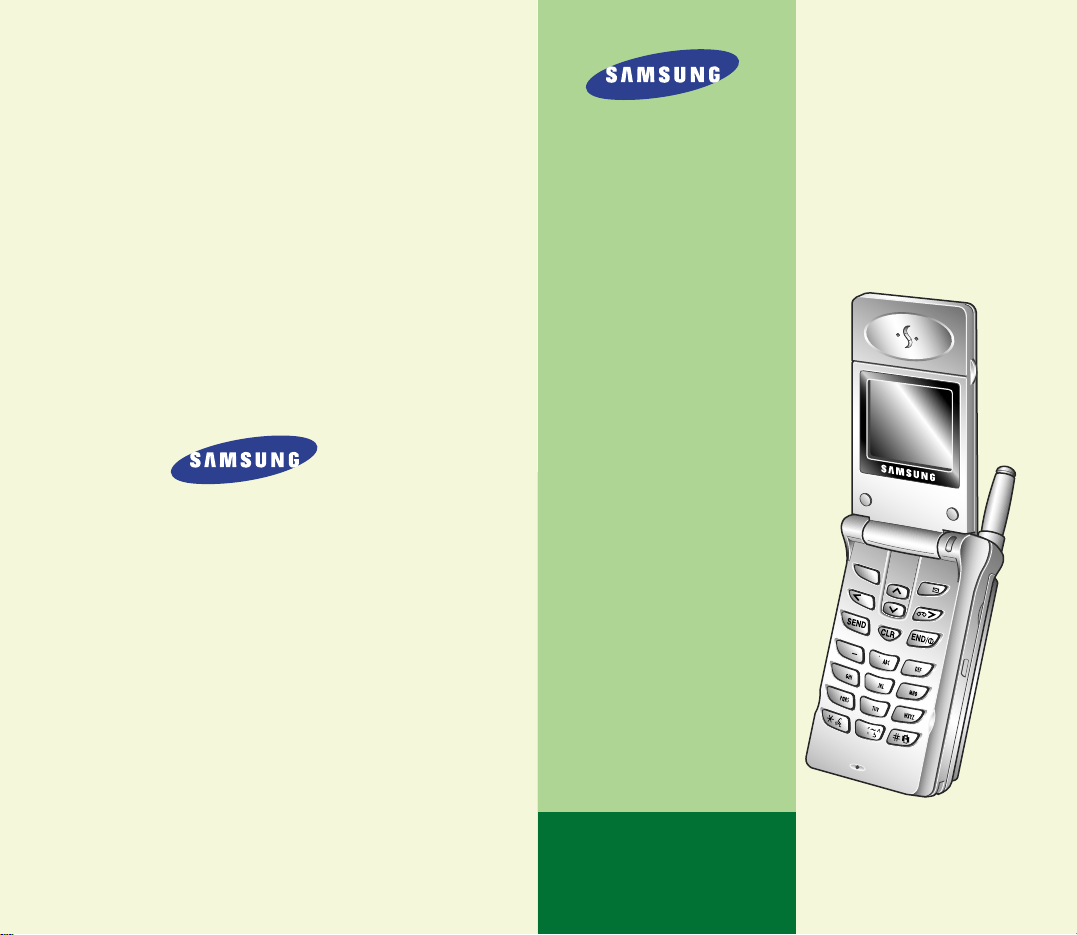
PORTABLE CELLULAR
TELEPHONE
SCH-A105
User’s Manual
Printed in Korea
Code No. : GH68-xxxxxA
English(Brazil)
2000/05. Rev.1.0
ELECTRONICS
World Wide Web
http://www.samsungmobile.com
MENU
OK/
2
3
1
. ´
6
4
5
8
7
9
0
Page 2
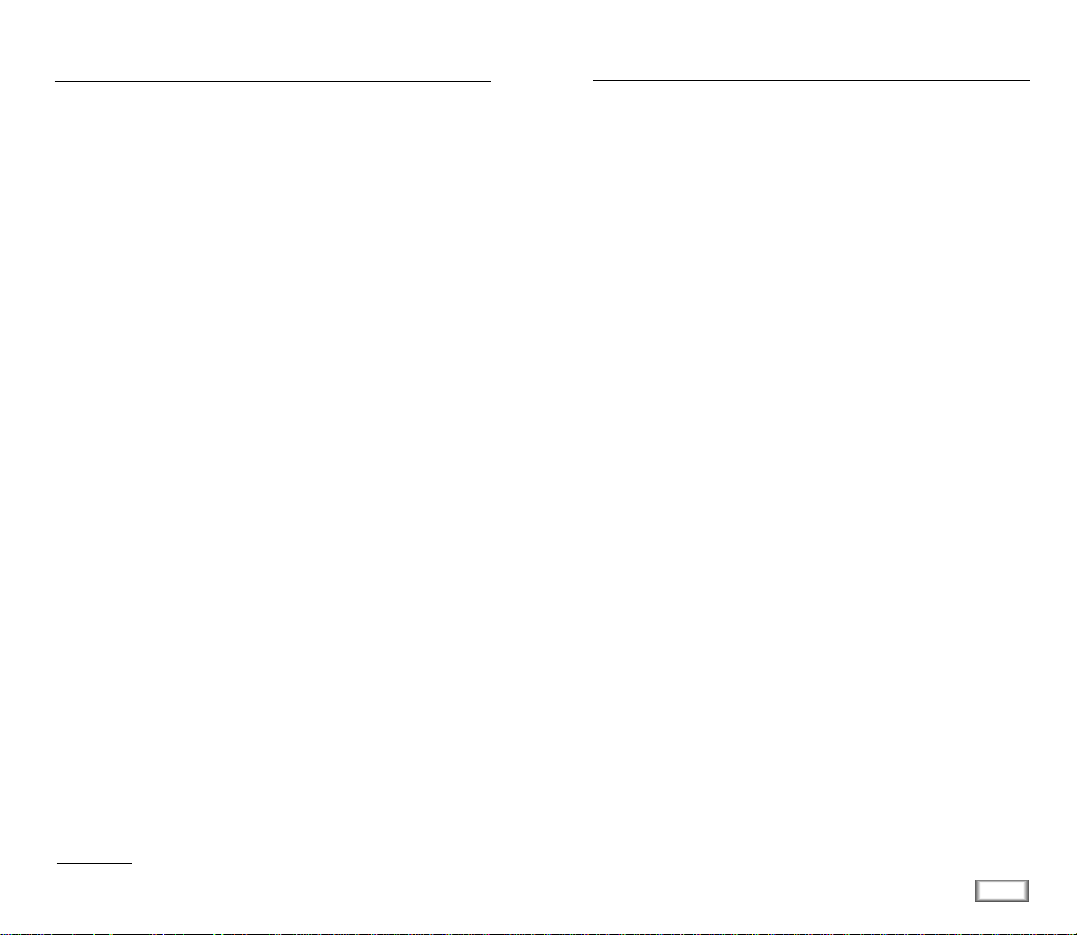
1
Contents
GETTING STARTED
Unpacking .................................................................................................... 7
Phone Layout ................................................................................................ 8
Key Functions ............................................................................................ 8
Display ....................................................................................................... 10
Icons ....................................................................................................... 10
Installing Battery .......................................................................................... 11
To Install the Battery ................................................................................ 11
To Remove the Battery ............................................................................. 12
Charging a Battery .......................................................................................13
Low Battery Indicator ............................................................................... 14
Switching the Phone On/Off .........................................................................15
GENERAL FUNCTIONS
Making a Call ............................................................................................... 16
Correcting the Number ............................................................................. 16
Ending a Call ........................................................................................... 16
Emergency Dialing ................................................................................... 17
Prepend Dialing ....................................................................................... 17
Making a Call from the Phone Book ............................................................ 18
To Search an Entry, Then Dial ................................................................... 18
To Search a Name, Then Dial .................................................................... 18
Speed Dial .................................................................................................. 19
One-Touch Dial ......................................................................................... 19
Two-Touch Dial ......................................................................................... 19
Three-Touch Dial ...................................................................................... 20
Voice Dialing ............................................................................................... 21
Last Number Redial ......................................................................................21
Answering a Call ........................................................................................... 22
Viewing Missed Calls ..................................................................................... 22
In-Call Options .............................................................................................. 23
Call Waiting ............................................................................................. 24
Three-Way Calling ..................................................................................... 24
Call Forwarding......................................................................................... 25
Adjusting the Volume..................................................................................... 25
Quick Switching to Vibration Mode ................................................................26
Recording a Voice Memo ............................................................................... 26
Table of ContentsFCC RF EXPOSURE INFORMATION
In August 1996 the Federal Communications Commission (FCC) of the
United States with its action in Report and Order FCC 96-326 adopted an
updated safety standard for human exposure to radio frequency
electromagnetic energy emitted by FCC regulated transmitters.
Those guidelines are consistent with the safety standard previously set by
both U.S. and international standards bodies. The design of this phone
complies with the FCC guidelines and these international standards.
Use only the supplied or an approved antenna. Unauthorized antennas,
modifications, or attachments could impair call quality, damage the
phone, or result in violation of FCC regulations.
Do not use the phone with a damaged antenna. If a damaged antenna
comes into contact with the skin, a minor burn may result. Please contact
your local dealer for replacement antenna.
Body-worn Operation
This device was tested for typical body-worn operations using the
optional belt-clip/holster placed 0.7 inches (1.8cm) from the body.
To comply with FCC RF exposure requirements, a minimum separation
distance of 0.7 inches (1.8cm) must be maintained between the user’s
body and the phone, including the antenna, whether extended or
retracted. The use of third-party belt-clips/ holsters with no metallic
components that provide the minimum separation distance of 0.7 inches
(1.8cm) can be used to satisfy FCC RF exposure requirements. The use of
non-tested accessories or other body-worn operations may not comply
with FCC RF exposure requirements and should be avoided. Contact your
local dealer for optional accessory items.
Vehicle Mounted External Antenna (optional, if available.)
A minimum separation distance of 7.9 inches (20cm) must be maintained
Between a person and the vehicle mounted external antenna to satisfy
FCC RF exposure requirements.
For more information about RF exposure, please visit the FCC website at
www.fcc.gov
Page 3
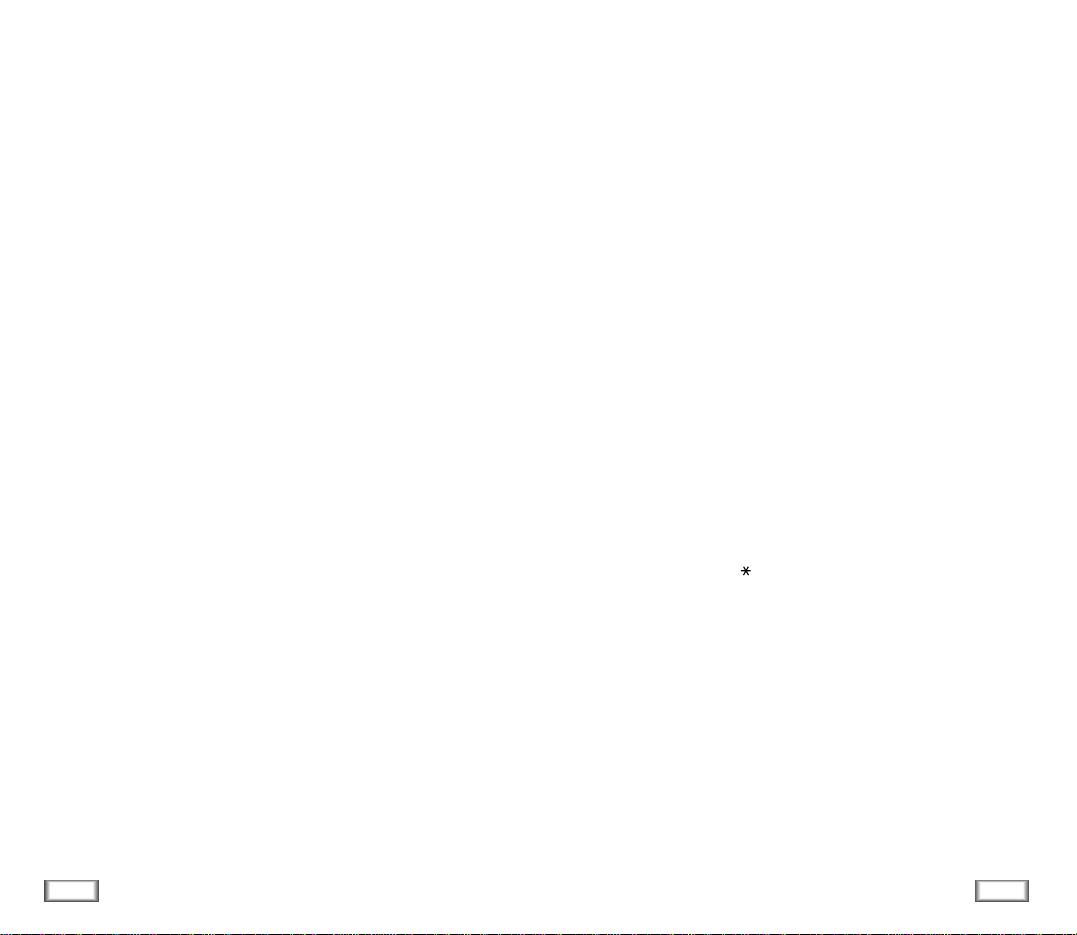
2
Contents
3
Contents
USINGTHE MENUS
Using the Navigation Keys ............................................................................ 28
Using the Index System ................................................................................ 29
Menu Map .................................................................................................... 30
CALLS
Outgoing (MENU 1-1) ............................................................................ 32
Incoming
(MENU 1-2) ............................................................................ 33
Erase Logs
(MENU 1-3) ........................................................................... 34
Air Time
(MENU 1-4) .............................................................................. 34
PHONE BOOK
Find Name (MENU 2-1) ......................................................................... 35
My Phone Number
(MENU 2-2) ............................................................. 36
Add Entry
(MENU 2-3) ........................................................................... 36
Creating a New Entry ................................................................................ 36
Adding a Number in an Existing Entry........................................................ 37
Storing Phone Numbers at Call End ............................................................ 37
Entering a Name ....................................................................................... 38
Find Entry
(MENU 2-4) .......................................................................... 39
SOUNDS
Ring (MENU 3-1) ................................................................................... 40
Key Beep
(MENU 3-2) ........................................................................... 41
Alert
(MENU 3-3) .................................................................................. 41
Alarm
(MENU 3-4) ................................................................................. 42
Differential Ring
(MENU 3-5) ................................................................. 42
Power-on/off
(MENU 3-6) ..................................................................... 43
DISPLAY
Backlight (MENU 4-1) ............................................................................ 44
Greeting
(MENU 4-2) ............................................................................. 44
Version
(MENU 4-3)) ............................................................................. 44
Language
(MENU 4-4) ........................................................................... 44
PIM (Personal Information Manager)
Schedular (MENU 5-1) ........................................................................... 45
To Do List
(MENU 5-2) ........................................................................... 47
Calculator
(MENU 5-3) ........................................................................... 48
World Time
(MENU 5-4) ......................................................................... 48
D-Day
(MENU 5-5) ................................................................................ 49
Voice Dial
Record (MENU 6-1) ............................................................................... 50
Review/Erase
(MENU 6-2) ..................................................................... 51
Erase All
(MENU 6-3) ............................................................................. 52
Set Active
(MENU 6-4) ........................................................................... 52
SETUP
Auto Retry (MENU 7-1) .......................................................................... 53
Auto Receive
(MENU7-2) ....................................................................... 53
Auto Hyphen
(MENU 7-3) ...................................................................... 53
Answer Mode
(MENU 7-4) ...................................................................... 54
Tone Length
(MENU 7-5) ....................................................................... 54
Tone
(MENU 7-6) ................................................................................... 54
Set Time
(MENU 7-7) ............................................................................. 55
In Data/Fax
(MENU 7-8) ....................................................................... 55
Analog Call
(MENU 7-9) ......................................................................... 55
Select Mode
(MENU 7-0) ........................................................................ 56
Web Browser
(MENU 7- ) ................................................................... 57
Web Browser
The Web Browser Prompt to Start ................................................................ 58
Launching the Web Browser ........................................................................ 59
Exiting the Web Browser ............................................................................. 60
The Web Browser Soft Keys ......................................................................... 60
Navigating the Web Browser ....................................................................... 60
Entering Text, Numbers, or Symbols ........................................................... 63
Using Links ................................................................................................ 63
Initiating a Phone Call from the Web Browser ............................................. 63
Using Bookmarks ....................................................................................... 63
Page 4
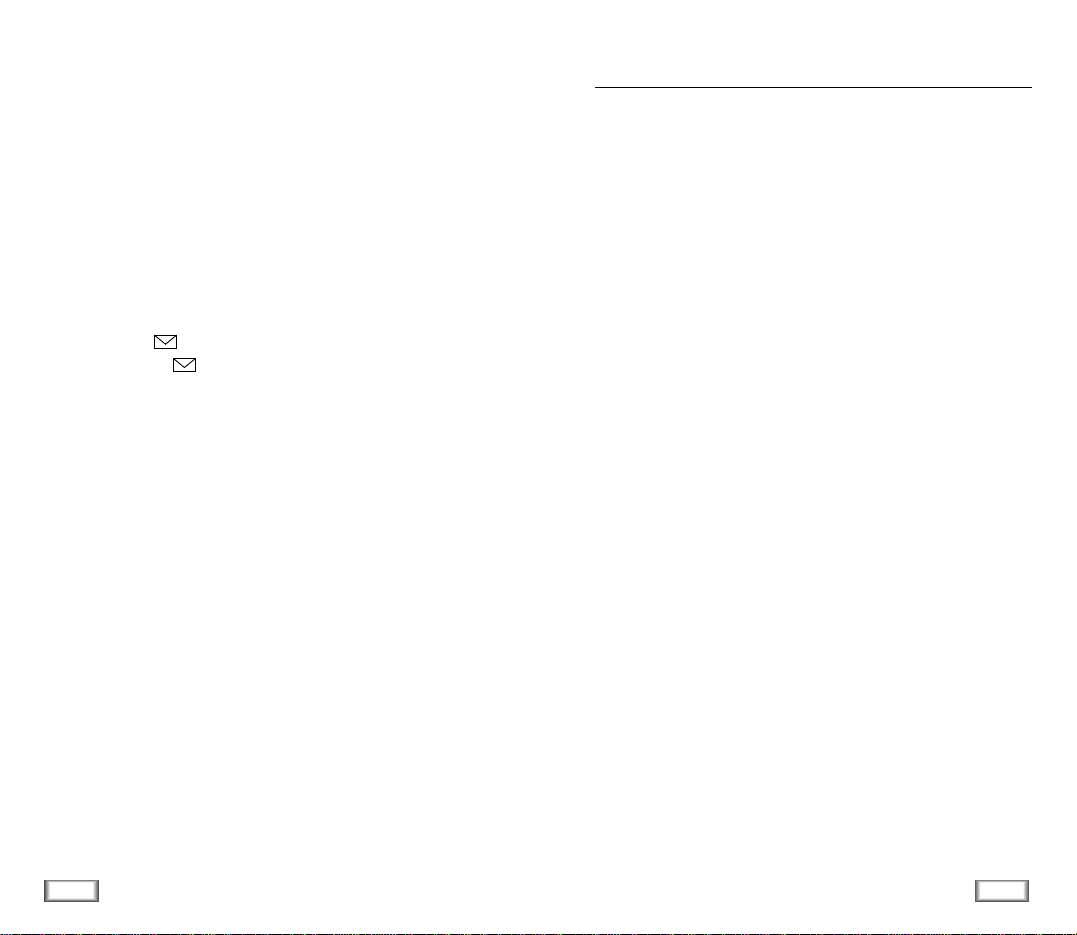
4
Contents
5
Safety Precautions
Safety Precautions and Important Notices
Read these simple guidelines. Failure to comply with these
guidelines may be dangerous or illegal.
For more detailed safety information, see Safety Information
on page 76.
ROAD SAFETY COMES FIRST
Do not use a hand-held phone while driving; park the vehicle
first.
SWITCH OFF IN AIRCRAFT
Mobile phones can cause interference. Using them on aircraft
is illegal.
SWITCH OFF NEAR BLASTING
Do not use the phone where a blasting operation is in
progress. Observe restrictions, and follow any regulations or
rules in force.
SWITCH OFF WHEN REFUELLING
Do not use the phone at a refuelling point or near fuels or
chemicals.
INTERFERENCE
All mobile phone may be subject to radio interference, which
may affect their performance.
SECURITY
Lock (MENU 0-1) ................................................................................... 65
Restrict
(MENU 0-2) ............................................................................... 66
Lock Code
(MENU 0-3) .......................................................................... 66
Emergency Number
(MENU 0-4) ............................................................ 66
Send PIN
(MENU 0-5) ............................................................................ 67
Clear Memory
(MENU 0-6) .................................................................... 67
NAM Mode
(MENU 0-7) ......................................................................... 68
Block Own Number
(MENU 0-8) ............................................................. 68
System Select
(MENU 0-9) ..................................................................... 69
Reset Phone
(MENU 0-0) ....................................................................... 69
MESSAGES
Received Messages ( -1)....................................................................... 70
Transmitting Messages ( -2).................................................................. 72
ACCESSORIES
Batteries ...................................................................................................... 73
Cigarette Lighter Adapter .............................................................................. 73
Travel Charger ..............................................................................................73
Hands-Free Car Kit ....................................................................................... 73
Ear-Microphone ............................................................................................ 73
RS-232C Cable ............................................................................................. 73
USINGTHE BATTERIES
Precautions When Using Batteries ................................................................. 74
SAFETY INFORMATION
Road Safety ................................................................................................. 76
Operating Environment ................................................................................. 76
Care and Maintenance .................................................................................. 78
Emergency Calls ........................................................................................... 79
GLOSSARY OF TERMS .................................................................. 80
GARANTIA .................................................................................. 83
QUICK REFERENCE CARD .............................................................. 87
Page 5
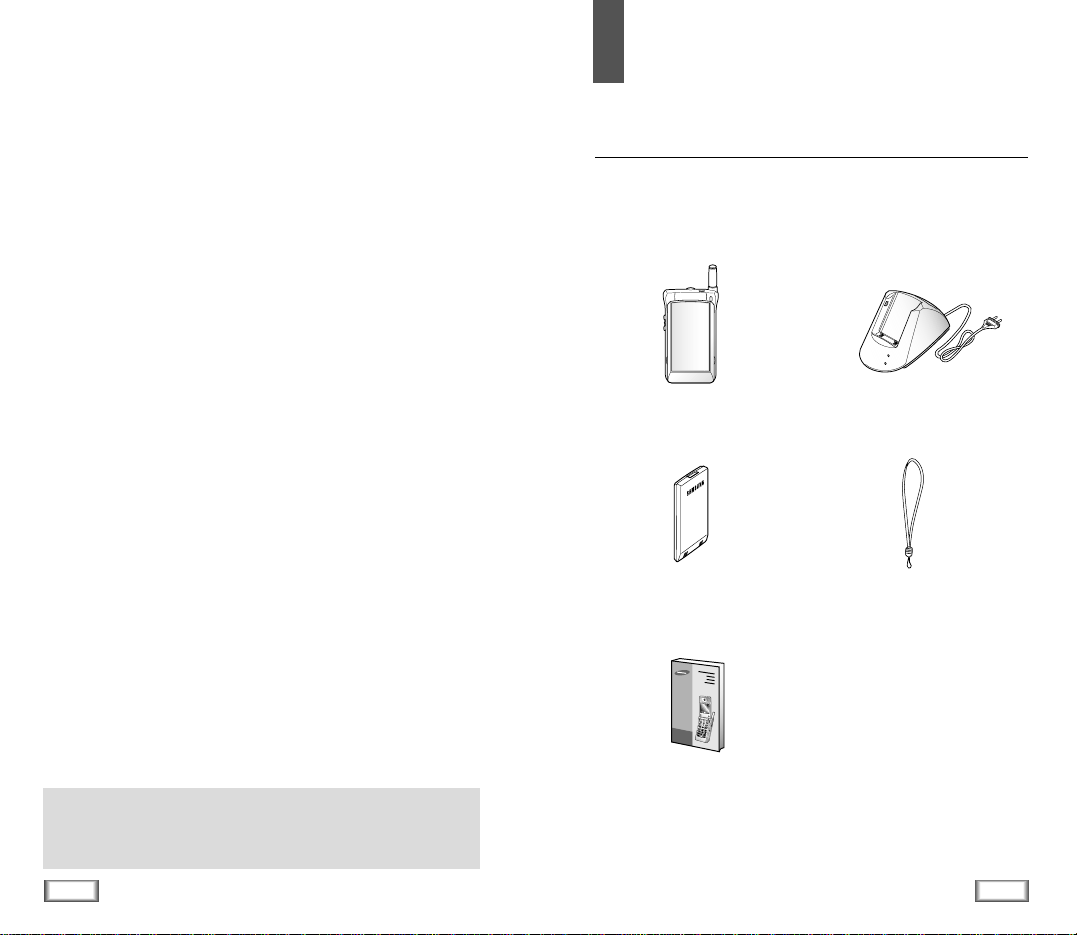
6
Safety Precautions
7
Getting Started
M
E
N
U
O
K
/
2
3
1
.
´
6
4
5
8
7
9
0
Desktop Charger
In addition, you can obtain the accessories for your phone
from your local SAMSUNG dealer. For information on the
accessories, see page 73.
Handset
Battery
User’s Manual
Hand Strap
QUALIFIED SERVICE
Only qualified service personnel must install or repair cellular
equipment. Use only approved accessories and batteries.
USE SENSIBLY
Use only in the normal position (to ear).
Avoid unnecessary contact with the antenna when the phone
is switched on.
IMPORTANT!Use only accessories approved by the phone
manufacturer. This apparatus is intended for use when
supplied with power from SAMSUNG approved Travel adapter
and Desktop charger. The use of any other types will
invalidate any approval or warranty applying to the phone,
and may be dangerous.
When you disconnect the power cord of any accessory, grasp
and pull the plug, not the cord.
Getting Started
Unpacking
Your package contains the following items.
Este produto está adequado para
uso no ano 2000 e subsequentes.
Page 6
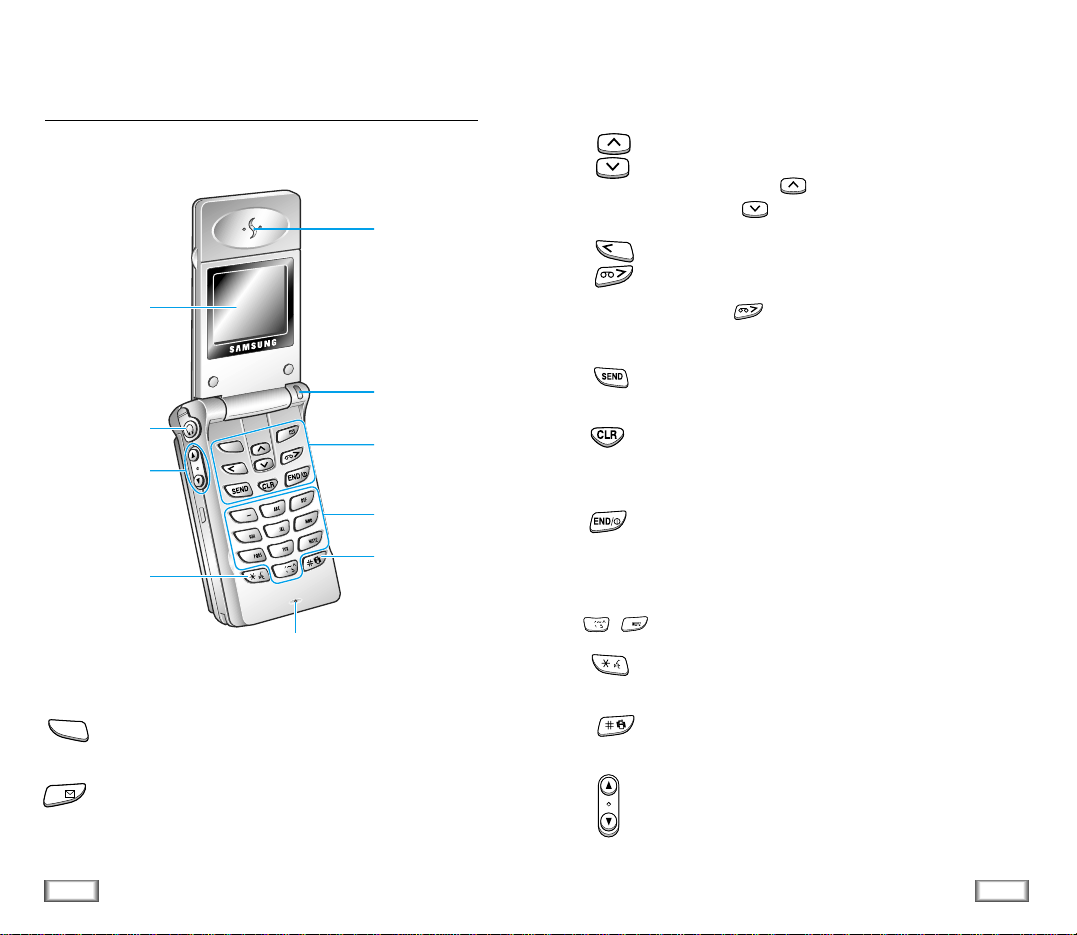
8
Getting Started
9
Getting Started
Key Functions (Continued...)
In the menu facility, scroll through the menu options
and phonebook memory.
In the idle mode, key displays the Phone Book
entries and key displays the Phone Book names.
In the menu facility, scroll through the menu options
and phonebook memory.
When entering a name, move the cursor left or right.
When the key is held down in the idle mode,
records a voice memo. (For details, refer to page 26).
Makes or answers call.
In the idle mode, enters the Outgoing Call Log.
Deletes characters from the display.
In the menu facility, returns to the previous menu
level.
Ends a call. Also, switches the phone on or off when
pressed and held.
In the menu facility, returns to the idle mode and
cancels your input.
Enters numbers, letters and some special characters.
In the idle mode, enters the Voice Dial mode when
pressed and held.
In the idle mode, quickly changes to Vibration mode
when pressed and held. (Refer to page 26).
(On the side of the phone)
Adjusts voice volume during a conversation and key
beep volume in the idle mode. In the menu facility,
scrolls through the menu options.
Service Light
Earphone jack
Volume keys
Earpiece
Display
Alphanumeric
keys
Vibration mode
key
Microphone
See the opposite
page
Voice Dial key
0
9
~
Phone Layout
The following illustrations shows the main elements of your
phone.
M
E
N
U
O
K
/
2
3
1
.
‘
6
4
5
8
7
9
0
Key Functions
Enters the menu facility. Also, scrolls through the
menu options.
In the idle mode, enters the Messages menu.
In the menu facility, selects a menu function or
stores information that you have entered (such as a
name in the phone memory).
MENU
OK/
Page 7
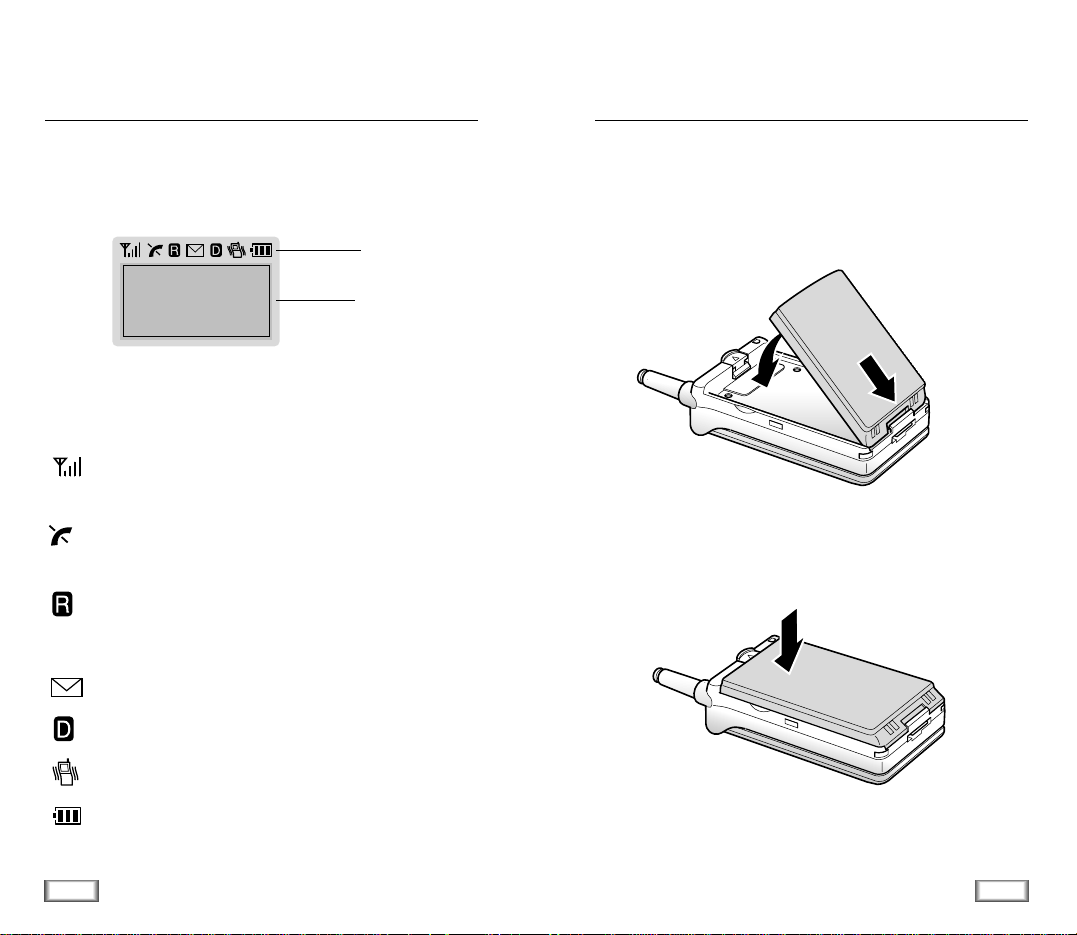
Installing Battery
To Install the Battery
1. Insert the saw-toothed end on the bottom of the battery
into the slots on the bottom of the phone (➀), then slide
the battery down (➁).
2. Press the battery down until you hear a click.
10
Getting Started
11
Getting Started
Display
The display comprises two areas: an upper line of static icons,
and the lower text and graphic area. The following icons
display at power-on:
Icons
Shows the received signal strength. The more bars
you see, the stronger the signal.
Indicates the phone is out of service area, and you
cannot make or receive calls.
Appears when you are out of your home area and
have registered with a different network (when
travelling in other countries, for example).
Appears when a new message has been received.
Indicates a Digital mode.
Indicates a Vibration mode.
Shows the level of your battery. The more bars you
see, the more power you have left.
Icons
Text and
graphic area
➀
➁
Page 8
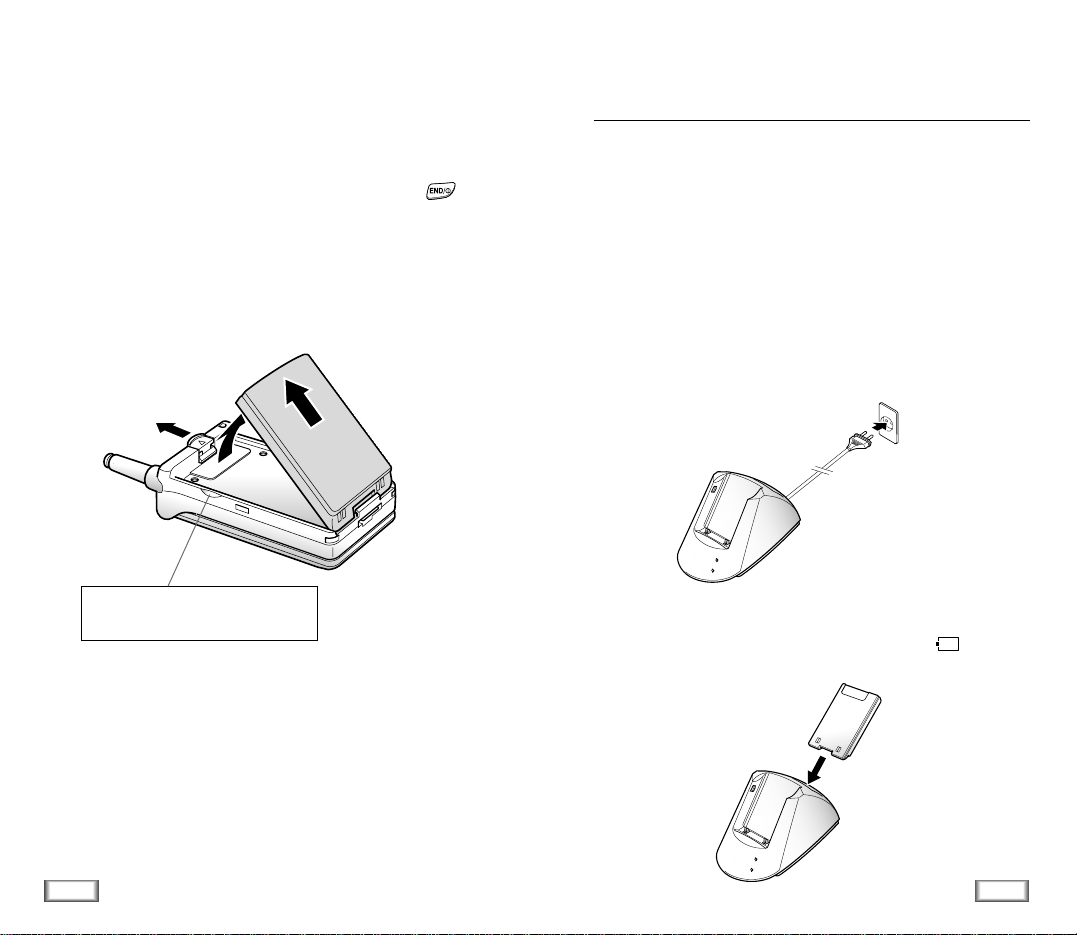
Charging a Battery
Your phone is powered by a rechargeable Li-ion battery.
A desk top charger is provided with your phone. Use only
approved batteries and chargers. Ask you local SAMSUNG
dealer for further details.
The phone can be used while the battery is charging.
Note: You must fully charge the battery before using your
phone for the first time. A discharged battery is fully
recharged in approximately 8~12 hours.
1. Plug the power cord of the charger into a standard wall
outlet.
2. Remove the battery from the phone and place it in the rear
compartment of the charger. The light marked on the
front of the charger turns red.
13
Getting Started
12
Getting Started
To Remove the Battery
If you want to remove the battery, do as follows:
1. If necessary, switch off the phone by holding down
key until the power-off message is displayed.
2. Push up and hold the catch above the battery on the back
of the phone (➀) and lift the battery away. (➁ ~ ➂)
➀
➁
➂
Use the grooves on both sides of the
phone when you lift the battery away.
Page 9

Switching the Phone On/Off
1. Open the flip cover.
2. Hold down key for more than one second to switch
the phone on.
The red light flashes, an alert sounds:
• When the system locates services, the greeting message
displays along with the date and time. You can now
place and receive calls.
• If the system cannot locate service, the greeting
message displays without the date and time. In this
case, you cannot place and receive calls. You can try
later when service is available.
• If your phone is locked, the lock icon appears. Press
key, and enter the four-digit lock code to unlock
the phone.
3. When you wish to switch the phone off, hold down
key for more than two seconds.
14
Getting Started
15
Getting Started
3. If you do not wish to use your phone while charging the
battery, you can leave the battery attached to the phone.
Place the phone with the battery attached in the front
compartment of charger with the keypad facing forward.
The light marked on the front of the charger turns red.
Low Battery Indicator
When the battery is weak and only a few minutes of talk time
remain, an empty battery icon (no bars displayed) flashes in
the upper right corner of the screen. You will hear a warning
tone.
When the battery becomes too weak for the phone to operate,
it switches off automatically.
[MON]
SAMSUNG
06/26 13:45
MENU
Page 10
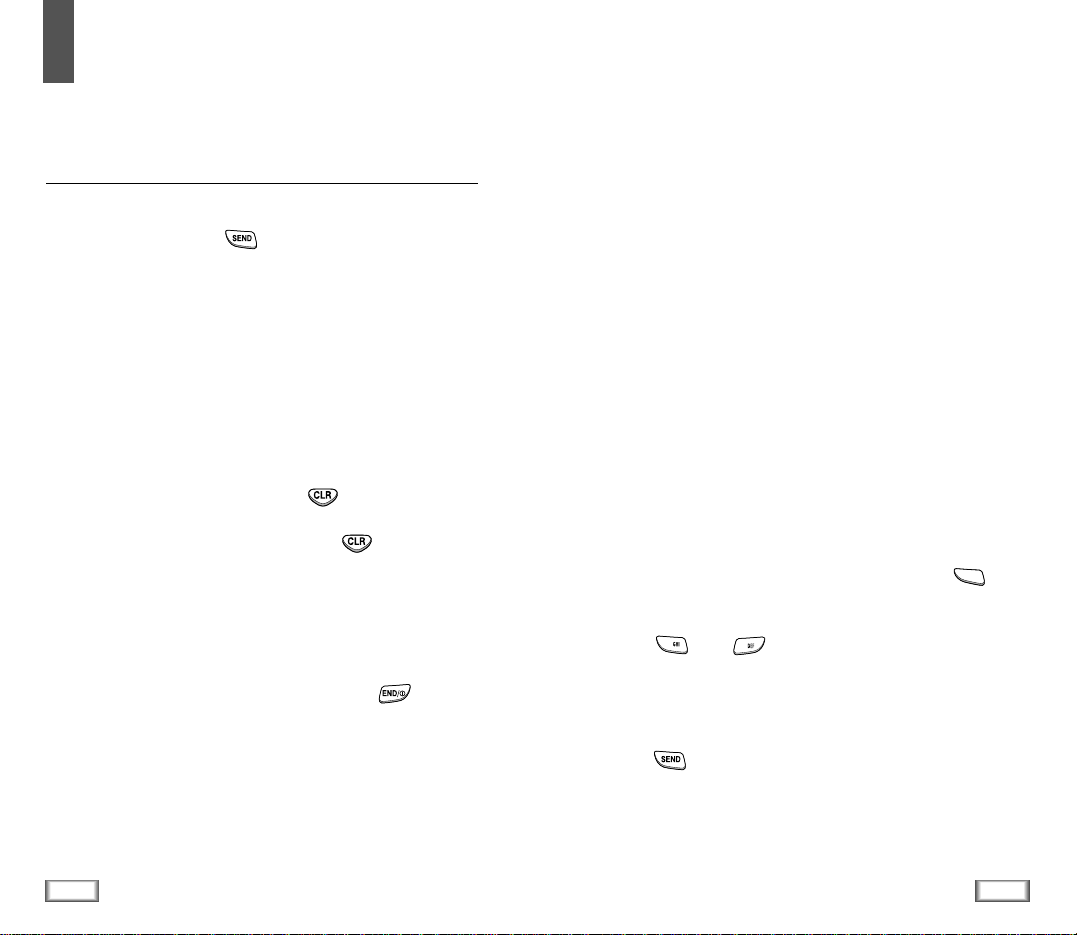
General Functions
Making a Call
When the idle screen is displayed, key in the area code and
phone number and press key.
Note: If you have set Auto Retry option (7-1) to On (see page
53), and the call does not connect, the phone
automatically retries to make the call.
Correcting the Number
To clear ... Then ....
The last digit displayed Press key.
The whole display Hold down key for more
than one second.
Ending a Call
When you have finished your call, briefly press key or
close the flip.
16
General Functions
17
General Functions
Emergency Dialing
You can place calls to 911 or one of the three emergency
numbers in your emergency number list even if your phone is
locked. For further information on emergency number list,
refer to page 66.
Prepend Dialing
The Prepend option enables you to add up to digits, such as
area codes and network feature activation codes, to a phone
number. You can prepend an existing entry in the Phone Book
or Call Logs before dialing.
To prepend existing phone numbers in the Phone Book or Call
Logs:
1. Access the phone number entry.
2. When the desired phone number displays, press key
to access the Options menu.
3. Press key ( key in Call Logs) to select Prepend
option.
4. Enter the area code or feature code.
5. Press key to dial the number.
MENU
4
3
Page 11
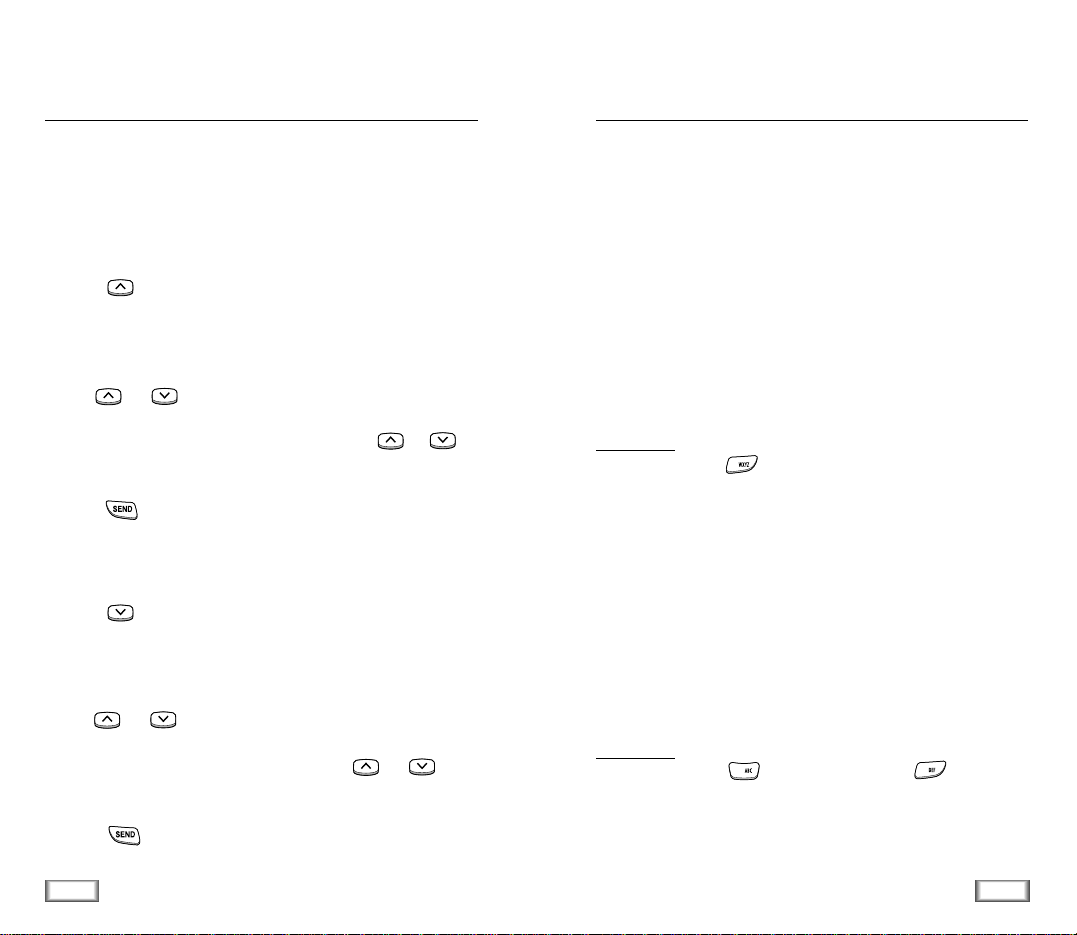
18
General Functions
19
General Functions
Making a Call from the Phone Book
You can store the phone numbers called regularly in memory,
called the Phone Book. You then simply recall the number to
dial. For further information on Phone Book, refer to page 35.
To Search an Entry, Then Dial
1. Press key in the idle mode.
The screen shows the entries stored in the Phone Book in
numerical order.
2. Use or key to find the desired entry.
You can also enter the first digit of the number by pressing
the associated alphanumeric key, then press or
key to find the desired entry.
3. Press key to dial the stored number.
To Search a Name, Then Dial
1. Press key in the idle mode.
The screen shows the names stored in the Phone Book in
alphabetical order.
2. Use or key to find the desired name. You can
also enter the first letter of the name by pressing the
associated alphanumeric key, then press or key
to find the desired entry.
3. Press key to dial the stored number.
Speed Dial
Once you have stored phone numbers in the phone book
memory, you can dial them easily whenever you want.
One-Touch Dial
Memory locations 01 through 09 are special one-touch
locations. You can dial the phone numbers stored in the Phone
Book memory from 01 through 09 simply by pressing one
button.
Press and hold the third digit of the memory location
containing the number to be dialed.
For example: Location no. 009
Press and hold.
The number (and name) stored is displayed, then dialed.
Two-Touch Dial
Memory locations 10 through 99 are special two-touch
locations.
Press the second digit briefly, then hold down the third digit
of the memory cell.
For example: Location no. 023
Press briefly and hold down .
The number (and name) stored is displayed, then dialed.
9
2
3
Page 12
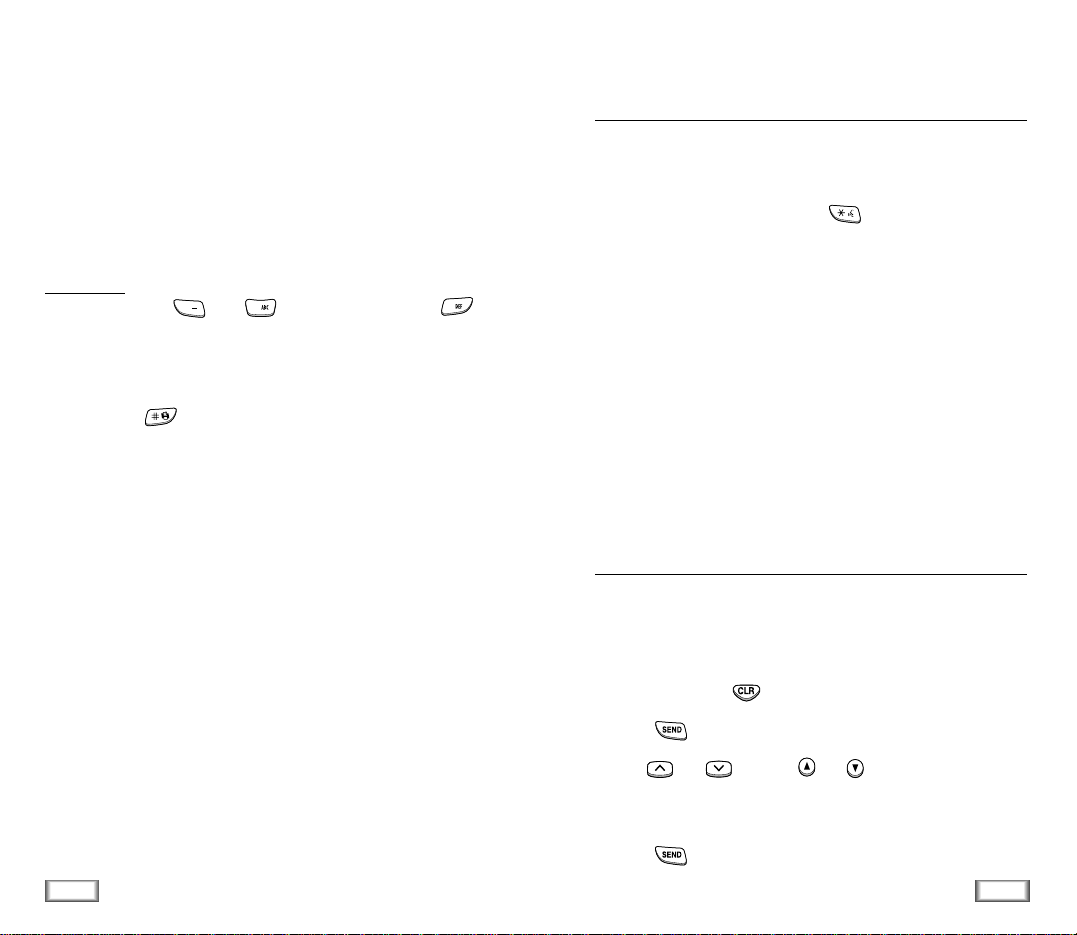
21
General Functions
20
General Functions
Three-Touch Dial
Memory locations 100 through 229 are special three-touch
locations.
Press the first and the second digit briefly, then hold down the
third digit of the memory cell.
For example: Location no. 123
Press and briefly, then hold down .
The number (and name) stored is displayed, then dialed.
Notes
• If you press after pressing the digits for speed dialing,
you can see the phonebook contents of the corresponding
location number; name, memory location number, phone
number, and so on.
• When several numbers are saved in one location, only the
phone number which is specified with Set Speed Dial option
will be automatically dialed. For details, refer to Options
under Phone Book menu on page 35.
Voice Dialing
Before using the Voice Dialing feature, you must record the
name in your phone. For details, refer to page 50.
1. To place a call, press and hold key, or open the flip,
depending on the Set Active (6-4) option (see page 52).
2. At the voice prompt, say the name into the phone.
• If the phone recognizes the name, the phone attempts a
connection.
• If the phone does not recognize the name, the screen
prompts for the name again.
• If the phone is unable to recognize the name after two
attempts, the message Cannot Recognize Name.
Please check name displays. Try the call again later, or
check the recorded name.
Last Number Redial
The phone stores the last 10 numbers dialed. To recall any of
these numbers, proceed as follows.
1. If there are any characters on the display, clear the display
by holding down key for more than one second.
2. Press key. The list of outgoing calls are displayed.
3. Use or key (or or key on the left side of
the phone) to scroll through the list until you select the
required name or number.
4. Press key to dial the number displayed.
2
1
. `
3
Page 13

22
General Functions
23
General Functions
Answering a Call
When somebody calls you, the phone rings and the phone
icon is displayed in the middle of the screen.
If the caller can be identified, the caller’s phone number (or
name if pre-stored in your Phone Book) is displayed. If the
caller cannot be identified, only the phone icon appears.
1. To answer a call, open the flip cover. If the flip is already
open, press any key except for key.
If the Answer Mode menu (7-4) is set to By Opening
option, you can answer a call only by pressing key.
2. End the call by closing the flip cover or pressing key.
Note: You can answer a call while using the phone book or
menu features. The current operation will be
interrupted.
Viewing Missed Calls
If you are unable to answer a call for any reason, you can find
out who was calling you, if this service is available. In this
way, you can call the person back simply by pressing
key, if necessary.
The number of missed calls is displayed on the idle screen
immediately after the call was missed.
To view the missed call, refer to ‘Incoming’ (1-2) under
‘Calls’ on page 33.
In-call Options
Your phone provides a number of functions that you can use
during a call. You may not utilize all of these functions at all
times. Many of the in-call options are network services.
Press key during a call to access the following
in-call options:
Calls: allows you to access the Calls menu.
Phone Book: allows you to access the Phone Book menu.
Mute/Unmute: allows you to switch your phone’s microphone
off, so that the other party cannot hear you.
Example
: You wish to say something to another person in the
room but do not want the other party to hear you.
Silent Key: does not transmit the key tones. It allows you to
press keys without hearing annoying key tones
during a call.
Note: To communicate with answering machines or
computerized telephony systems, the Silent keys
option must be disabled.
Version: allows you to view the software and hardware
version of your phone.
Send Tel #: sends DTMF tones of your number.
SEND: sends DTMF tones of the currently displayed number.
DTMF (Dual Tone Multi Frequency) tones can be used
to control electronic phone services such as bank-byphone or voicemail. During a call, key in the digits you
want to send as DTMF tones, for example, the bank
account number and password. Then select this in-call
option.
MENU
Page 14
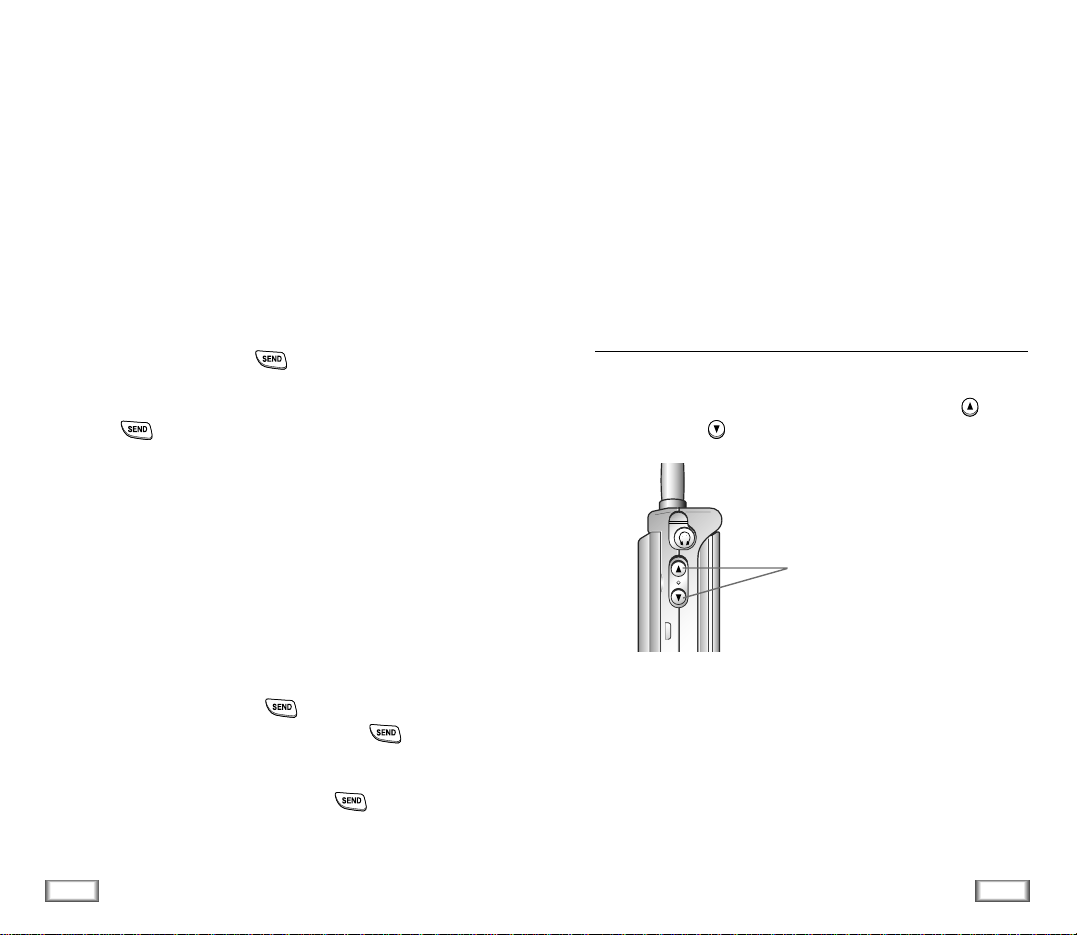
24
General Functions
25
General Functions
Call Waiting
You can answer an incoming call while you have a call in
progress, if this service is supported by the network. Contact
your service provider to activate Call Waiting.
When a waiting call is detected, the incoming call alert
sounds (network dependent) and a text notification displays.
To answer a waiting call:
1. To answer the call, Press key. The phone connects
the calling party, and places the current party on hold.
2. Press key again to switch between two parties.
Three-Way Calling
This feature enables you to conduct conference calls with two
separate parties at the same time. You are billed airtime for
each outgoing call separately.
Contact your service provider to activate Three-Way Calling.
To place a Three-Way call:
1. During conversation, press key, enter the phone
number for the third party, and then press key again.
The phone places the other party on hold.
2. When the third party answers, press key again to
connect with the original party.
Call Forwarding
This feature provides the option of forwarding incoming calls
to another phone number, even while your phone is off.
Activating Call Forwarding does not affect outgoing calls
made from this phone. Contact your service provider to
activate Call Forwarding.
Adjusting the Volume
During a call, if you want to adjust the earpiece volume, use
the volume keys on the left side of the phone. Press key
to increase and key to decrease the volume.
In the idle mode, you can adjust the key tone volume using
the same keys.
Press the keys to adjust
the volume.
Page 15

26
General Functions
27
General Functions
The following options for the current voice memo becomes
available:
Add Label: allows you to add a label for the memo you have
just recorded. Enter a proper name up to 12 digits
using the keypad. If you do not add a label, the
recorded date and time will be used to identify
the memo. If you make a call and record the
conversation, the phone number is saved as the
label when you do not add a label. If you record
the conversation which is held by
someone’s calling and do not enter a label, No
Label is saved as the label.
Continue: allows you to continue recording the memo.
Erase: allows you to erase the memo you have just
recorded.
To Review a Voice Memo
This option allows you to play back all memos recorded,
starting with the latest memo. The screen displays the label if
you have entered one. If not, the screen displays the date and
time when the memo was recorded, the phone number or No
Label. For more details, see ‘Add Label’ above.
While the memos display, the following options are
available.
Replay: plays the current memo once again.
Erase: erases the memo currently being played.
Next Memo: skips to the next memo.
Prev Memo: skips to the previous memo.
Recording a Voice Memo
Your phone can record up to 5 voice memos. Each voice memo
can be up to one minute in length.
When recording, a 60-second timer displays and an alert
sounds to indicate when recording time expires.
To Record a Voice Memo
To record a voice memo, press key. The message
“Recording” displays, along with the timer.
To stop recording, press key again.
Quick Switching to Vibration Mode
You can quickly switch your phone to vibration mode with a
touch of key. Press and hold the key until the icon
and Vibrate appears in the display. Your phone goes to
the vibration mode immediately.
Press and hold key again to return to Bell ring mode.
This feature is convenient when you are in a hurry to mute the
phone’s ringer in a theater for example.
Page 16

28
Using the Menus
29
Using the Menus
Using the Menus
A three-level menu structure is available to set the various
options available on your phone. You can set the menu
options in two different ways.
Using the Navigation Keys
The following keys are used to set menu option by scrolling
then selecting an option.
Key Purpose
Enters the menu structure.
In the menu mode, moves to the next
menu in the main menu level and moves
to the next screen in the sub-menu level.
In the menu mode, moves to the next
menu or option.
You can also use or key on the
left side of the phone to move to the next
or previous option.
Access the menu displayed or the
highlighted option.
OK/
Example: Selecting the Record option in Voice Dial menu
1. Press key to access the main menu.
2. Press or ( or ) key repeatedly until Voice
Dial is displayed, then press key. The Voice Dial
options are displayed.
3. Press key to select the highlighted Record.
The Record option is activated.
Using the Index System
Each menu option is assigned a hierarchical number. You can
use this number to access the corresponding option directly.
Simply press and key in the required number.
Example:
Selecting the Record option in Voice Dial menu
1. Press key to access the main menu.
2. Press key to access the Voice Dial menu. The Voice
Dial options are displayed.
3. Press key to select Record. The Record option is
activated.
The numbers assigned to each option are indicated on the
following menu map.
MENU
MENU
MENU
MENU
OK/
OK/
MENU
6
1
. `
or
Page 17

30
Using the Menus
31
Using the Menus
Main Menu Menu Level 1 Menu Level 2
1. Calls 1: Outgoing
2: Incoming
3: Erase Logs 1: Outgoing
2: Incoming
3: All
4: Air Time 1: Last Call
2: Total
3: Erase Total
2. Phone Book 1: Find Name
2: My Phone #
3: Add Entry
4: Find Entry
3. Sounds 1: Ring 1: Ring Volume
2: Ring Type
3: Ring Tone
4: Data/Fax
2: Key Beep
3: Alert 1: Minute Beep
2: Svc Area
4: Alarm
5: Diff. Ring
6: Power-on/off
4. Display 1: Backlight
2: Greeting
3: Version
4: Language
5. PIM 1: Scheduler
2: To Do List
3: Calculator
4: World Time
5: D-Day
Menu Map
Main Menu Menu Level 1 Menu Level 2
6. Voice Dial 1: Record
2: Review/Erase
3: Erase All
4: Set Active
7. Setup 1: Auto Retry
2: Auto Receive
3: Auto Hyphen
4: Answering
5: Tone Length
6: Tone
7: Set Time
8: In Data/Fax
9: Analog Call
0: Sel. Mode
: Web Browser
8. Web Browser
0. Security 1: Lock
2: Restrict 1: Phone Book
2: Incoming
3: Outgoing
3: Lock Code
4: Emergency #
5: Send PIN
6: Clear Memory
7: NAM Mode 1: Manual NAM
2: Auto NAM
8: Block Own #
9: System Select 1: FM
2: CDMA
0: Reset Phone
Page 18

Calls
You can use the Callsmenu to:
• View and dial the last outgoing or incoming numbers.
• Erase the numbers in the Call Log memory.
• View the duration of calls.
Outgoing Menu 1-1
The phone stores up to 10 outgoing calls you dialed. When
you access this menu, the list of outgoing calls is displayed.
To ... Press ...
Select an entry or key
Dial the selected entry key
View the date and time key
at which the call was dialed
and use option features
When you press key, you can view the date/time stamp
for the selected entry. If there is a Phone Book match, the
name displays.
Press key to access Options. The following options are
available:
Talk: dials the selected number.
Show Entry (or Store if the phone number is not currently
stored in the Phone Book): shows the phone
book entry or stores the number in the Phone
Book.
Prepend: allows to add an area code or feature code to the
number before calling the number.
32
Calls
33
Calls
Incoming Menu 1-2
This option lets you view the last 10 calls received. (if you are
subscribed to the caller ID service). When you access this
menu, the last incoming calls are displayed.
To... Press ...
Select entry or key
Dial the selected entry key
View the date and time key
at which the call was received
and use option features
When you press key, you can view the date/time stamp
for the selected entry. If there is a Phone Book match, the
name displays.
Press key to access Options. The following options are
available:
Talk: dials the selected number.
Show Entry (or Store if the phone number is not currently
stored in the Phone Book): shows the phone
book entry (or stores the number) in the Phone
Book.
Prepend: allows to add an area code or feature code to the
number before calling the number.
MENU
OK/
OK/
OK/
MENU
OK/
Page 19

Phone Book
The Phone book allows you to store frequently used phone
numbers and the associated names in your personal directory
to make it easy for you to make a call without having to
remember or enter the phone number. You can store up to 229
numbers.
Find Name Menu 2-1
This option displays the stored names in the Phone Book in
alphabetical list.
Press or key to scroll to the desired name. You can
also enter the first letter(s) of the name by pressing the
associated alphanumeric key. Using this method, the phone
searches for the names in the list beginning with that
letter(s), and then displays the first name in that section of
the list.
When the desired entry displays, press key to place a
call. If you press key, then key, you can access
the following options:
Talk: dials the number.
Add Phone#: allows you to add several different types of
numbers to the name, such as work office
number or mobile number.
Edit: allows you to edit phone number, name, or entry
number. Set Secretoption prevents the number from
being displayed on the screen. Set Speed Dial option
allows you to designate the number to be dialed as a
speed-dial number. For details, refer to page 19.
34
Calls
35
Phone Book
Erase Logs Menu 1-3
You can erase the numbers stored in the Call Log memory.
Outgoing: The numbers you called are erased.
Incoming: The numbers you received are erased.
All: All calls you dialed and received are erased.
Air Time Menu 1-4
Using this option, you can view the call time of the last call,
as well as total air time for all calls since you last reset
the timer.
Last Call: duration of the last call
Total: total duration of all calls made since the timer was last
reset.
Erase Total: resets the call timers.
OK/
MENU
Page 20

Creating a New Entry
1. Enter a number and press key. The phone book
entries are displayed.
2. Press key to confirm <New Name>.
3. You are asked to select a label. The following labels are
available: Home, Work, Mobile, Pager, Fax, No Label.
After selecting the label, press key.
4. The first available location displays. To accept the
displayed location, press key. To select another
location, press or key to scroll to the desired
location or enter the location number using the number
keys, then press key.
Note:An entry’s location is also its speed-dial code
5. To include a name with the entry, enter the desired name,
then press key. For information on how to enter a
name, see page 38.
Adding a Number in an Existing Entry
1. Enter a number and press key. The phone book
entries are displayed.
2. Select the entry you want to add a number to with or
key, then press .
3. Available labels are displayed. After selecting the desired
label, press key to save the setting.
37
Phone Book
36
Phone Book
Prepend: prepends the number to add an area code or
feature code to the number before dialing.
Erase: erases the number.
Name Ringer: allows you to designate a unique tone to
signal an incoming call by the number.
Note:You can locate Phone Book entries quickly when the
phone is in the idle mode. Press key to access
Find Name menu in one step and then press
or key to scan entries.
My Phone Number Menu 2-2
You can check your phone number. If you have more than one
phone number, press or key to check the next
number.
Note:You can block this feature by setting Block Own
Number option (0-8) to ON. Refer to page 68.
Add Entry Menu 2-3
This menu allows you to store a number with a name in your
Phone Book. You can save a person’s various numbers, such
as workplace number, mobile number and fax number, into
one entry. Using this feature, you can keep someone’s
information together. It also helps you to find numbers easily
in the Phone Book.
OK/
OK/
OK/
OK/
OK/
OK/
OK/
OK/
OK/
Page 21

39
Phone Book
38
Phone Book
Storing Phone Numbers at Call End
To store a phone number at your call end:
1. Press key to end the call. The call time and the
phone number display.
2. To store the phone number, press key.
3. To complete storing the number, follow the instructions
mentioned above.
Entering a Name
1. Press the key labeled with the desired letter.
Since each key has three or more letters, press the key
repeatedly until the desired letter appears in the display.
2. Select the other letters in the same way.
Notes
•You can enter a symbol by pressing repeatedly. The
available symbols are 1 . , ? ! @ $ % ^ & ( ) _ + - = { } [ ] < > /
| : ; ” \ ’~` .
•You can enter a special letters for each languages by using
. (e.g, if you want to enter Ä , enter A by pressing
, and while the letter A is highlighted, press repeatedly
until you find the letter.)
•The cursor moves to next available space when you press
a different key. When entering the same letter twice (or a
different letter on the same key), just wait for a second for
the cursor to move automatically, and then select the next
letter. To delete letters, press key.
OK/
OK/
MENU
1
. `
0
0
2
Find Entry Menu 2-4
This option allows you to find an entry by location number.
Enter the location by pressing the number keys or press
or key to scroll to the desired location, then press
key to display the selected entry.
When the desired entry displays, press key to place a
call.
If you press key, then key, you can access Options.
For details on option menus, refer to the options under the
Find Name menu on page 35.
OK/
Page 22

Ring Tone
This option allows you to select the required ringing tone. You
can choose among 20 different tones or melodies. Each time
you select a tone, it sounds for a few seconds.
Data/Fax
This option allows you to be alerted with a distinct ringing
tone when you are faxed or received a data through the phone
(network dependent). You can choose between 20 different
tones or melodies. Each time you select a tone, it is played for
a few seconds.
Key Beep Menu 3-2
This option allows you to adjust the tone volume that the
keypad generates when you press a key.
You can also use or key on the left side of the phone
to adjust key volume in the idle mode.
Alert Menu 3-3
Minute Beep
With this menu option set to ON, the phone sounds an alert
10 seconds before each elapsed minute to remind you of the
length of the current call.
Service Area
With this menu option set to ON, the phone beeps when you
exit service area or when you return to a service area.
41
Sounds
40
Sounds
Sounds
You can use the Sounds menu to customize various sound
settings, such as the:
• Ring volume, type, and tone
• Alert sounds
• Alarm
Ring Menu 3-1
Ring Volume
This option allows you to adjust the ringing volume to one of
nine levels. You can also turn the ringer off. Use or
key (or or key on the left side of the phone). The more
the bars, the louder the volume.
Note: During an incoming call, you can mute the ringer by
pressing key.
Ring Type
This option allows you to indicate how you are to be informed
of any incoming calls. The following options are available.
BELL: The phone rings using the ring tone selected via the
menu option.
LAMP: The backlight is switched on and the lamp blinks; the
phone neither rings nor vibrates.
VIBRATOR: The phone vibrates but does not ring.
VIB + BELL: The phone vibrates first, then rings.
Page 23

43
Sounds
42
Sounds
Power On/Off Menu 3-6
This menu enables or disables the phone sounds when it is
switched on or off.
The following options are available:
ENA. DIS.: The phone sounds when it is switched on, and
does not sound when off.
DIS. DIS.: Neither does the phone sound when it is switched
on nor off.
ENA. ENA.: The phone sounds both when it is switched on
and off.
DIS. ENA.: The phone does not sound when it is switched
on, and sounds when off.
Alarm Menu 3-4
The option allows you to set the alarm to ring at a specific
time.
To set the alarm, proceed as follows.
1. Select Set option.
2. Choose the alarm frequency option, and press key.
Daily: the alarm rings every day at the same time.
One Time: the alarm rings only once and is then
deactivated.
3. Enter the required time.
4. Press key.
To stop the alarm when it rings, simply open/close the phone
or press any key.
To deactivate the alarm, select Release option, then
press key.
Differential Ring Menu 3-5
This option allows you to designate a unique ring to signal an
incoming call by a stored caller number.
You can specify up to 5 callers and select a unique ring tone
for each caller from 20 different tones and melodies.
OK/
OK/
OK/
Page 24

45
PIM
44
Display
Display
Backlight Menu 4-1
You can select whether or not the phone uses the LCD
backlight. The following options are available.
8 SECONDS: The backlight comes on when you press a key
or receive a call and switches off 8 seconds
after the last key is pressed.
OFF: The backlight is not used.
Greeting Menu 4-2
This option allows you to set a greeting message to be
displayed in the idle mode. It is preset to SAMSUNG. You
can change the greeting message according to your own
preference.
Enter your personal greeting up to 12 digits by using the
alphanumeric keys. For more information on entering letters,
refer to page 38.
Version Menu 4-3
This option allows you to view the software and hardware
version of your phone.
Language Menu 4-4
Sets the language of voice prompts, menu’s and key-input.
PIM
(Personal Information Manager)
The PIM feature enables you to:
• View the calendar and organize your schedule
• Define a list of things to do
• Use the phone as a calculator
• Check the current time for 24 major cities around the world
• Set and count D-Day
Scheduler Menu 5-1
With the scheduler feature, you can:
• Consult the calendar
• Write memos to keep a track of your schedule and trigger
an alarm if necessary
Consulting the Calendar
When you select the Schedular menu option (5-1), the
current month calendar is displayed with the day highlighted
with the cursor.
To view the previous or next month, press or key on
the left side of the phone.
To move the cursor, use the navigation keys.
Page 25

Writing a Memo
To write or edit a memo on a specific date, proceed as
follows.
1. Select the required date in the calendar, using the
navigation keys.
Note: To skip to the previous or next month, press or
key on the left side of the phone.
2. Press key.
The cursor blinks to allow you to enter the desired time.
3. Enter the time and then press key to write a memo.
4. Enter your memo and then press key.
Note: For further details on how to enter characters, refer
to page 38.
5. If you want the alarm to ring at the time on the chosen day,
select an alert type: Melody Mode or Bell Mode.
Selecting Sound Off does not ring at the selected time.
6. Press key. The phone saves your setting.
Editing, Adding or Deleting a Memo
If you select a day for which a memo already exists, you can
press key to edit, add or delete the memo.
The following options are available:
Edit: allows you to edit the memo.
Add: allows you to add a memo on the day.
Del: allows you to delete the memo.
After you select an option, press key. Then follow the
window prompt.
PIM
PIM
47
46
OK/
OK/
OK/
MENU
OK/
To Do List Menu 5-2
This feature allows you to draw up a list of tasks to be done.
Creating the To Do List
1. Enter a task.
Note: You can enter up to 32 characters. For further details
on how to enter characters, see page 38.
2. Press key two times and enter a desired due date for
the task.
3. Press key.
Editing the To Do List
If a task is already defined in the To Do List, it is displayed
when you select the To Do List menu option (5-2). Press
key to edit the content.
The following options are available.
Edit: allows you to edit the task.
Add: allows you to add another task.
Del: allows you to delete the task.
Select an option, and press key. Then follow the
window prompt.
Note:A one hour difference from current time at destination
may occur due to daylight saving time.
OK/
OK/
MENU
Page 26

Calculator Menu 5-3
Using this feature, you can use the phone as a calculator.
The calculator provides the basic arithmetic functions:
addition, subtraction, multiplication and division.
Using the Calculator
1. Enter the first number using the numeric keys.
2. Press a navigation key until the required arithmetic symbol
appears: + (add), - (subtract), x (multiply), / (divide).
3. Enter the second number.
4. To calculate the result, press key.
5. Repeat steps 1 to 4 as many times as required.
Note: To erase any mistakes and clear the display, press
key.
World Time Menu 5-4
This option allows you to check the current time for 24 major
cities around the world, by using the navigation keys.
The screen shows the:
• City name
• Current date and time
49
PIM
48
PIM
OK/
D-Day Menu 5-5
The phone counts how many days, hours and minutes are left
for the day on which an important action is planned to happen
or begin.
Writing, Editing and Erasing an Item
When you select the D-Day menu option (5-5), the defined
item is displayed.
Then
press key to access the
following options.
Note: If there are more than one items defined in the menu,
select an item with or key, and press
key.
The following options are available.
Edit: allows you to edit the item.
Add: allows you to create a new item.
Del: allows you to delete the item.
Select an option, and press key. Then follow the
window prompt.
MENU
OK/
OK/
Page 27

51
Voice Dial
50
Voice Dial
Voice Dial
You can call up to 20 stored entries by speaking the name into
the microphone. Before using the Voice Dialing feature, you
must record the name in your phone.
Record Menu 6-1
This option allows you to register numbers for subsequent
voice dialing. The phone provides voice prompts and screen
displays to guide you through the recording process.
Respond to the prompt by saying the name you want to save.
The phone stores the name as a first sample, and then
prompts for the name again.
Respond to the prompt by repeating the name after the beep.
The phone stores the name as a second sample, and then
requests the phone number.
Enter the phone number by pressing the digit keys.
To store the phone number, press key. The name (if
matched up to Phone Book) and number display, along with
the notification Recorded.
OK/
Tips on Recording Name
• Avoid recording similar names phonetically. If you record a
similar name to the one already in memory, the phone
requests another name.
• Speak clearly and naturally.
• The person who will use the phone should record the name.
The phone does not recognize the name if the voice sounds
differently.
• Avoid too long or too short name. It is recommended to
contain 2 to 5 syllables.
• If this feature does not work properly, erase the name, and
record with another name.
• It is recommended to practice several times to obtain best
result.
• You can record up to 20 names. If you try to record more
than 20, the phone announces ’Memory is full’.
Review/Erase Menu 6-2
This option allows you to check or erase an individual voice
dial entry. A list of entries displays.
Press the digit key to select the desired entry, or press or
key to scan entries.
When you select the desired entry, the recorded name plays
audibly.
If you want to erase the selected entry, press key while
the name is playing.
OK/
Page 28

SetupVoice Dial
53
52
Erase All Menu 6-3
This option allows you to delete all voice dialing entries.
Press key, to confirm the deletion. Otherwise, press
or key to exit this menu without deleting the voice
dialing entries.
Set Active Menu 6-4
Voice Dialing is always active once you have recorded a name
and have entered the associated phone number. To place a
call using Voice Dialing, simply press and hold key in
the idle mode and then say the name into the phone after you
hear the prompt.
You can also initiate a Voice Dialing call just by opening the
flip, when you select this option.
[ ] only: Enables Voice Dialing only by pressing and holding
key.
[ ] / FOLDER:Enables Voice Dialing by pressing and holding
key or by opening the flip.
OK/
Setup
Many different features of your phone can be customized to
suit your preferences.
Auto Retry Menu 7-1
With this menu option set to ON, when you place a call and
the call does not connect, the phone automatically retries to
make the call.
Auto Receive Menu 7-2
With this menu option set to ON, the phone automatically
answers calls. This option is useful while driving, for instance.
When a call comes in, your phone will answer the call
automatically after 2 rings. The feature does not work if you
have chosen VIBRATORas a ring type or set the ring volume
to off.
Auto Hyphen Menu 7-3
With this menu option set to ON, your phone automatically
hyphenates numbers as follows: (area code)-(number).
Digits following a pause are not hyphenated.
Page 29

55
Setup
54
Setup
Answer Mode Menu 7-4
This menu option allows you to select an answer mode when
an incoming call comes. It is preset to By Opening.
The following options are available:
By Opening: The phone answers when you open the folder.
By Any Key Ans: The phone answers when you press any
key except key.
By Send: The phone answers when you press key.
Tone Length Menu 7-5
Some phones you call can recognize only longer tones. You
may have to change the length to LONG for some calls. When
calling a paging system, your phone should be in the SHORT
mode.
Tone Menu 7-6
Release Tone: You can set your phone to sound the release
tone when a call is disconnected or dropped.
Connect Tone: You can set your phone to sound the connect
tone when your call is connected to the
system.
Set Time Menu 7-7
The option enables you to set the current date and time. Enter
the time and date.
The current time, if set, displays. The month, day, hour and
minute must be entered with 2 digits. The year requires all
four digits. If you do not input the time or you input the wrong
time, Invalid Time displays.
In Data/Fax Menu 7-8
To send or receive data or fax through the phone, you have to
set this option to Incoming Data Only or Incoming Fax
Only. When you want to use the phone for a normal voice
call, set to Off: Voice Call Only.
The following options are available:
Off: Voice Call Only: receives a call.
Incoming Data Only: receives or sends data.
Incoming Fax Only: receives or sends fax.
Analog Call Menu 7-9
Your phone is preset to Digital mode. If you want to place a
call in Analog mode, use this menu. But if your system
supplier does not provide AMPS service, this feature is
unavailable.
If you end the Analog call, your phone returns to Digital mode
automatically.
Page 30

Select Mode Menu 7-0
This option was specifically desigened for usage in the areas
served by Band ‘B’ operators, so it has differentiated System
Search Parameters.
The menu allows you to choose the band and the system in
which to operate. The following options are available:
Mode1: the phone prefers Band ‘B’ CDMA digital Search
Systems, but also considers the possibility of
operating in AMPS analog systems.
Mode2: the phone prefers Band ‘A’ CDMA digital Search
Systems, but also considers the possibility of
operating in AMPS analog systems.
Mode3: the phone prefers Band ‘B’ CDMA digital Search
Systems, not considering the possibility of operating
in AMPS analog systems. This mode is recommended
for usage when you want to set the phone
exclusively to the CDMA digital system.
Note: To select any other parameters mode for the Search
System, please contact your service center.
Web Browser Menu 7-
Each time you start the Web Browser, you will view a
reminder that you will be billed for the connection time. This
menu allows you to change if and when this message
appears.
Prompt to start: You will see the prompt when you enter the
browser, but not when you exit it.
Prompt to end: You will see the prompt only when you exit
the browser.
Prompt both: You will be prompted when you enter or exit
the browser.
Prompt none: The default setting. You will never see the
prompt.
57
W eb Browser
56
Setup
Page 31

59
W eb Browser
58
W eb Browser
The Web Browser Prompt to Start
Each time you start the Web Browser, you will view a
reminder that you will be billed for the connection time. You
can change if and when this message appears. Refer page 57.
Web Browser
The Web Browser menu allows you to access certain
information such as stock quotes and weather via the
Internet. Browsing the web via the phone is not like using
your home computer. Site providers have selected only the
critical aspects of their site to present to wireless phone
users, and have removed most graphics.
Each time you start Web Browser, the phone will connect to
the Network of your service provider as necessary, and the
service indicator icon ( ) will appear on the display. Any
time the service indicator icon is visible on the display, your
phone is connected to the Network of your service provider
and you will be billed accordingly. Rates will vary according to
your billing plan.
The Samsung Web Browser will end the connection after a
certain period of network inactivity and will automatically reconnect as necessary. For this reason, you may find that you
are billed for several network connections within a single
Web Browser session. This is normal and is designed to
minimize your bill.
Launching the Web Browser
Note: The first time you use the Web Browser, you will go
through a security setup process that takes 3 to 5 minutes.
Please follow the on-screen prompts to complete the
security setup process. This initial setup process occurs only
the first time you access the service.
1. Press to display the Main Menu.
2. Press for Web Browser. Your Phone will access the
Web Browser network.
3. A reminder of the charge will appear. Using the soft keys,
simply answer yes ( ) or no ( ).
4. Once connected, the Home page (or the last page
visited) will be displayed. To access the Home menu page
from any other menu in the Web Browser, press and hold
key. An example of a Home Page is shown below:
Home Page
1 Samsung
2 Yahoo !
3 Weather
4 Portfolio
5 More Internet
5. What appears on the display when accessing the Web
Browser is dependent on the service provider content. To
view additional text, use the and key.
OK/
MENU
MENU
8
Page 32

60
W eb Browser
61
W eb Browser
Exiting the Web Browser
Simply press to exit the Web Browser. If the “Prompt to
end” or “Prompt both” option is set in the Web Browser
setup (see page 57), you will be prompted whether you want
to end the browser call.
The Web Browser Soft Keys
At the bottom of the Web Browser display is a solid bar
which contains browser commands. “Soft” keys ( and
) below the solid bar are used to execute the
commands. These two keys are called soft keys because their
function changes depending on where you are in the Web
Browser software.
Navigating the Web Browser
When you use the Web Browser, some keys on your phone
operate differently than on a normal phone call. These keys
are explained below. The Web Browser presents on-screen
items in one of the following ways:
• text or numeric input
• links (embedded in content)
• numbered options
(some options may not be numbered)
• simple text
You can act on the options or links by making use of the soft
keys. The soft keys ( and ) are located below the
bottom line of the display.
OK/
MENU
OK/
MENU
Here’s how the keys work in the Web Browser:
Up/Down Navigation Key: Use the navigation
key to scroll to and select browser options. The
currently selected option is indicated by the
¤
symbol. You can also use the navigation key to move
the cursor when editing text.
MENU Key: This is the left soft key. The left soft
key is used primarily for secondary options, or a
menu of secondary options. For more info, see “The
Web Browser soft keys.” on page 60. Also, pressing
and holding this key backs you up to main menu
page from any other menu in the Web Browser.
END Key: Exits the Web Browser and returns the
phone to Standby mode.
Numbered Keys 0 - 9: If the items on a page are
numbered, you can use these keys to select them.
Right Cursor Key: Moves the cursor right in a text
entry.
Left Cursor Key: Moves the cursor left in a text
entry.
CLR Key: This key performs two important
functions:
• Backs you up in the browser. Pressing it once
backs you up one page. Pressing and holding this
key backs you up to the Home page.
• Clears out entered text or numbers. When
entering numbers or text, press this key to clear
the last number, letter, or symbol. Press and hold
this key to completely clear the input field.
MENU
0
9
~
Page 33

62
W eb Browser
63
W eb Browser
OK / Messages Key: This is the right soft key. The
right soft key is used primarily for selecting the
highlighted item, but its function may change
depending on what you are doing (see “The Web
Browser soft keys.” on page 60).
Volume Key: This key performs several useful
functions:
• Allows you to scroll up or down by a page.
OK/
Entering Text, Numbers, or Symbols
When you are prompted to enter text, the current text entry
method will appear on the left soft key as ALPHA, NUM or
SYM. To change the input mode, use the left soft key.
Using Links
Links have several purposes, including jumping to a different
page, jumping to a different site, or even initiating a phone
call from some sites. Links are shown inside of brackets
([ ] ), and you can normally use the right soft key to select a
link when it is highlighted.
Initiating a Phone Call from the Web Browser
You may initiate a phone call from the Web Browser if the
site you are using supports this feature (the phone number
may be highlighted and the right soft key will appear as
“Call.”). In most cases, you can also use key to call the
number. The browser connection will remains on if you initiate
a call. After you end the call, your phone will return to the
page in which you were previously in the Web Browser.
Using Bookmarks
You can bookmark many individual pages for easy access at a
later time. Bookmarks save you time by reducing the number
of steps it takes to access a desired page.
Page 34

64
W eb Browser
65
Security
To create a bookmark
1. Go to the page that you want to mark.
2. Press and hold key. A list of options appears.
3. Select Mark Site.
4. If the page has a title, it will be automatically used for the
name of the bookmark. You can also change the bookmark
name. Selecting Save will save the name and add the page
to your list of bookmarks.
5. A message will appear confirming that the bookmark was
added to the list. Select OK to return to the screen that you
marked to resume navigation within the Web Browser.
6.The new bookmark is added to the bottom of your bookmark
list.
Finding a bookmark
From the Home Page, select Bookmarks and select the
bookmark you want and press key.
Or
From the Home Page, press and hold the number associated
with the bookmark in the bookmark list.
MENU
OK/
Security
Your phone provides many security options, including a
user-programmable lock code and call restriction features.
To access the security menu, you must enter a four-digit lock
code. The lock code is preset to 0000 at factory.
Lock Menu 0-1
When the phone is locked, you cannot operate the phone until
you enter the lock code.
The following options are available:
OFF: the phone remains unlocked.
NOW: the phone locks immediately.
ON POWER-UP: the phone locks automatically at the next
power-up.
To place an emergency call on Lock mode:
• To call an emergency number, enter the number and then
press key. The phone recognizes 911 and numbers
assigned by (Menu 0-4) as emergency numbers.
• To place normal outgoing calls, press key to display
the Lock Code screen, and then enter the lock code. When
the Standby screen displays, enter the phone number, and
then press key.
MENU
Page 35

67
Security
66
Security
Restrict Menu 0-2
This feature allows you to restrict your calls. Call Restriction
can be set up in the following ways.
Phone Book: the phone restricts the use of the Phone Book.
Incoming: calls cannot be received.
Outgoing: calls cannot be made.
Each option can be restricted or unrestricted individually.
Lock Code Menu 0-3
This feature allows you to change your current lock code to a
new one. The lock code is preset to 0000 at factory.
Enter a new, four-digit lock code, then press key.
Emergency Number Menu 0-4
This feature allows you to call to emergency numbers when
the phone is locked or when the outgoing call is restricted.
This menu provides the option of storing three emergency
numbers. Select a location and enter the desired number.
To dial emergency numbers in Lock mode simply enter the
emergency number, then press key.
OK/
Send PIN Menu 0-5
This feature prevents the phone from being used by
unauthorized persons. The feature is only available if your
system supplier provides this service and you have a PIN
assigned by the system supplier.
These options are available:
Never: The option is not activated
Prompt: When you make a call, you are asked to send PIN.
For information about this service in detail, contact your
service provider.
Clear Memory Menu 0-6
This menu option enables you to clear all phone memories.
All user-input in the phonebook, call logs, PIM, etc. will be
deleted.
Page 36

68
Security
69
Security
NAM Mode Menu 0-7
The NAM (Number Assignment Module) enables you to
subscribe to one or more service networks.
The following options are available:
Manual NAM: You set the phone to the network you want to
use. You can select a NAM from a maximum
of 2 NAMs. If you select a new network
manually, the phone shows the greeting
message and sounds the starting beep, and
then returns to the idle mode. For details,
contact your service provider.
Auto NAM: With this option set to ON, the phone selects
the networks automatically based on system
information for the area you are in.
Block Own Number Menu 0-8
This feature allows you to block your own number display, and
others cannot view your phone number. If you turn this feature
on, the message Blocked for phone number displays when
the My phone # menu (2-2) is accessed.
Reset Phone Menu 0-0
With this menu option, you can easily reset your phone to its
default configuration.
Note: This option does not clear phone memories, but only
changes back setting to their original state.
System Select Menu 0-9
With this menu option, you can select the system service
mode between FM(analog) and CDMA(digital). Each service
mode allows you to select a roaming option. Roaming is a
feature which is only relevant in areas where there are at
least two cellular service providers having valid roaming
agreements.
Roaming, when available, allows you to register your phone
on one of the networks, but use the facilities of the other if
your own network is not available. This system priority
feature allows you to program your phone for optimum
operation when within your home service area or when
outside your home service area.
Contact your home cellular service provider for information on
the availability of this feature and roaming agreements they
have with other cellular service providers.
There are five different roaming options:
A Only: the phone uses A system only.
A Pref: the phone tries A system first, then tries the other.
B Only: the phone uses B system only.
B Pref: the phone tries B system first, then tries the other.
Home Only: the phone uses your home network only.
Page 37

70
Security
71
Messages
Messages
Your phone receives voicemail notification, text messages,
and pages. And your phone transmits text messages and
pages if your system supplier provides this service. When the
phone receives a message, an alert sounds, and a text
notification displays. The icon remains on the screen
until you read the pending text messages or until you listen to
the voicemail notification messages.
Your phone can store up to 100 pages and text messages,
depending on the length of the message. If the message
memory is full, a message is displayed and you cannot receive
any new messages. Delete obsolete messages.
Received Messages -1
The menu allows you to read voicemail notification, text
messages, and pages.
The following options are available:
Voice ( 1-1): The screen displays the time, date and the
number of new, unheard messages.
Press key to access the following options.
• Listen: You can listen to the voicemail.
• Reset: You can reset manually the counter for voicemail
messages, if desired. (The system resets the counter
automatically after you listen to all new messages.)
Page ( 1-2): An indexed list of page messages displays.
An exclamation point next to an entry indicates an urgent
message. A check mark next to an entry indicates that you
have read and stored the message.
Select the desired message to review, then press key.
After reviewing the message, press key to access the
following options.
• Talk: To call the phone number.
• Save #: To store the phone number in your Phone Book.
• Erase: To erase the phone number in your Phone Book.
• Next Mgs: To review the next message.
• Previous Msg: To review the previous message.
Text ( 1-3): An indexed list of text messages displays.
An exclamation point next to an entry indicates an urgent
message. A check mark next to an entry indicates that you
have read and stored the message.
Select the desired message to review, then press key.
After reviewing the message, press key to access the
option menus. For details on the option menus, refer to the
Page ( 1-2) option menu above.
BrowserMsg ( 1-4): An indexed list of Web Browser
messages displays. An exclamation point next to an entry
indicates an urgent message. A check mark next to an entry
indicates that you have read and stored the message.
Select the desired message to review, then press key.
After reviewing the message, press key to access the
option menus. For details on the option menus, refer to the
Page ( 1-2) option menu above.
OK/
MENU
MENU
OK/
OK/
MENU
MENU
Page 38

72
Messages
73
Accessories
Via the Alert ( 1-5) menu, the phone alerts you when a
message is received. You can choose how frequently this
happens. The three options are: EVERY 2 MIN, OFF, ONCE.
To delete all text and page messages you have received,
select Erase All? ( 1-6).
Transmitting Messages -2
The menu allows you to transmit pages and text messages,
and to store the messages you have transmitted.
The following options are available:
Paging ( 2-1): When prompted, enter the desired
destination address number, then the number you want to be
called back.
Messaging ( 2-2): When prompted, write the message
and enter its destination address number, then the number
you want to be called back. You can set text message’s
priority. Priority options are available: NORMAL, URGENT,
EMERGENCY.
The messages you have transmitted are stored in
Tx Box ( 2-3).
• Stored Msg: This menu allows you to read the stored
messages you have transmitted.
• Erase All: This menu allows you to erase all messages you
have transmitted.
Accessories
Batteries
Two types of Li-ion batteries are available for use with your
phone:
• SLIM Battery
• STANDARD Battery
Cigarette Lighter Adapter
The Cigarette Lighter Adapter charges your phone in a vehicle
while you drive and enables you to operate the phone from a
vehicle cigarette lighter socket.
Travel Charger
The Travel Charger plugs into a wall outlet and enables you to
charge a single battery at your home or office or while
traveling.
Hands-Free Car Kit
The Hands-Free Car Kit provides safety, freedom and
convenience in your vehicle. (Kit includes Cradle and
Microphone.)
Ear-Microphone
The Ear-Microphone includes both the earpiece and
microphone in a convenient, lightweight unit.
RS-232C Cable
The RS-232C Cable connects your phone to a computer port,
allowing you to use Internet or other communication
programs.
Page 39

75
Using the Batteries
74
Using the Batteries
Using the Batteries
Your phone is powered by a rechargeable Li-ion standard
battery.
Additional batteries are available for purchase (ask your
SAMSUNG dealer for further details):
Precautions When Using Batteries
• Never use any charger or battery that is damaged in any
way.
• Use the battery only for its intended purpose.
• If you use the phone near the network’s base station, it
uses less power; talk and standby times are greatly affected by the signal strength on the cellular network and the
parameters set by the network operator.
• Battery charging times depend on the remaining battery
charge and the type of battery and charger used. The battery can be charged and discharged hundreds of times, but
it will gradually wear out. When the operation time (talk
time and standby time) is noticeably shorter than normal, it
is time to buy a new battery.
• If left unused, a fully charged battery will discharge itself
over time.
• Use only Samsung-approved batteries and recharge your
battery only with Samsung-approved chargers. When a
charger is not in use, disconnect it from the power source.
Do not leave the battery connected to a charger for more
than a week, since overcharging may shorten its life.
• Extreme temperatures will affect the charging capacity of
your battery: it may require cooling or warming first.
• Do not leave the battery in hot or cold places, such as in a
car in summer or winter conditions, as you will reduce the
capacity and life-time of the battery. Always try to keep
the battery at room temperature. A phone with a hot or
cold battery may temporarily not work, even when the battery is fully charged. Li-ion batteries are particularly
affected by temperatures below 0 °C (32 °F).
• Do not short-circuit the battery. Accidental short circuiting
can occur when a metallic object (coin, clip or pen) causes
a direct connection between the + and - terminals of the
battery (metal strips on the back of the battery), for example when you carry a spare battery in a pocket or bag.
Short-circuiting the terminals may damage the battery or
the object causing the short-circuit.
• Dispose of used batteries in accordance with local regulations. Always recycle. Do not dispose of batteries in a fire.
Page 40

77
Safety Information
76
Safety Information
Safety Information
Road Safety
• Remember, road safety always comes first!
• Do not use a hand-held phone while driving a vehicle.
Always park the vehicle before having a conversation.
• Make sure that the phone is stored safely and will not fall
or be broken in the event of a collision or emergency stop.
• The use of an alert device to operate a vehicle’s lights or
horn on public roads is not permitted.
• Only qualified personnel should install or service the phone
in a vehicle. Faulty installation or service may be dangerous and may invalidate any warranty applicable to the unit.
• Electronic fuel injection, anti-skid braking, electronic cruise
control or any other electronic systems may malfunction
due to the lack of protection from radio signals. Check
regularly that all cellular phone equipment in your vehicle
is mounted and operating correctly.
Operating Environment
• Remember to follow any special regulations in force in any
area and always switch off your phone whenever it is forbidden to use it, or when it may cause interference or danger (in a hospital for example).
• Operation of any radio transmitting equipment, including
cellular phones, may interfere with inadequately protected
medical devices. Consult a physician or the manufacturer
of the medical device if you have any questions. Other
electronic equipment may also be subject to interference.
• As with other mobile radio transmitting equipment, you are
advised that for satisfactory operations and personal
safety, the equipment should only be used in the normal
operating position.
• Always switch off the phone when at a refuelling point
(service station). You are reminded of the need to observe
restrictions on the use of radio equipment in fuel depots
(fuel storage and distribution areas), chemical plants or
where blasting operations are in progress.
• Do not store or carry flammable liquids, gases or explosive
materials in the same compartment as the phone, its parts
or accessories.
• Switch off your cellular phone when in an aircraft. The use
of cellular phones in an aircraft is illegal and may be
dangerous to the operation of the aircraft or disrupt the
cellular network. Failure to observe these instructions may
lead to the suspension or denial of cellular telephone services to the offender, legal action or both.
Page 41

79
Safety Information
78
Safety Information
Care and Maintenance
Your phone is a product of superior design and craftsmanship
and should be treated with care. The suggestions below will
help you fulfill the warranty obligations and enjoy this product
for many years.
• Keep the phone and all its parts and accessories out of the
reach of small children.
• Keep the phone dry. Precipitation, humidity and liquids containing minerals will corrode the electronic circuits.
• Do not use or store the phone in dusty, dirty areas as its
components may be damaged.
• Do not store the phone in hot areas. High temperatures can
shorten the life of electronic devices, damage batteries and
warp or melt certain plastics.
• Do not store the phone in cold areas. When the phone
warms up (to its normal temperature), moisture can form
inside the phone, which may damage the electronic circuits.
• Do not attempt to open the phone. Non-expert handling of
the phone may damage it.
• Do not drop or knock the phone. Rough handling may
damage the internal circuits.
• Do not use harsh chemicals, cleaning solvents or strong
detergents to clean the phone. Wipe it with a soft cloth
slightly dampened in mild, soapy water.
• If the phone or any of its accessories are not working
properly, take them to your nearest qualified service centre.
The personnel there will assist you, and if necessary,
arrange for the phone to be repaired.
Emergency Calls
Important!This phone, like any cellular phone, uses radio
signals, cellular and landline networks, as well
as user-programmed functions that cannot
guarantee connection in all conditions.
Therefore, you should never rely solely on any
cellular phone for essential communications
(medical emergencies for example).
Remember, to make or receive any calls, the phone must be
switched on and in a service area with adequate cellular
signal strength.
Emergency calls may not be possible on all cellular phone
networks or when certain network services and/or phone
features are in use. Check with local cellular service
providers.
Page 42

81
Glossary of T erms
80
Glossary of T erms
Glossary of Terms
Airtime - Actual time spent talking on the wireless phone.
Most carriers bill customers based on how many
minutes of airtime they use each month.
Antenna - A device for transmitting or receiving signals. The
size and shape of antennas is determined, in part,
by the frequency of the signal they receive.
Wireless phones and the base station must have
antennas.
Base Station - The fixed radio transmitter/receiver that
maintains communications with mobile radio
telephones within a given area. (Typically
called a cell or cell site)
CDMA - (Code Division Multiple Access) A spread-spectrum
approach to digital transmission. With CDMA, each
conversion is digitized and then tagged with a code.
The mobile phone deciphers only a particular code to
pick the right conversation off the air. The transmitted signal is just above noise level across the available bandwidth.
Channel - Communications signals transmit along paths
called channels.
Codec - Compression & Decompression.
Deactivation - The process of rendering a wireless phone
inactive.
DTMF - (Dual-tone Modulated Frequency ) You send DTMF
signals when you enter numbers by pressing the digit
keys.
EVRC - (Enhanced Variable Rate Codec) EVRC is a new global
standard for compressing and decompressing voice
signals. EVRC uses a lower bit rate (the number of bits
sent per second) than existing CDMA vocoders, while
providing significant improvements in voice quality.
This technology enables your phone to provide superb
voice quality while benefiting from the ability to
process more cellular voice calls using less bandwidth
than the voice codecs in CDMA networks today.
Frequency - A measure based on time, as one or more waves
per second, in an electrical or light wave information signal. A signal’s frequency is stated in
cycles-per-second or Hertz (Hz).
Hands-Free - A feature that permits a driver to use a wire-
less phone without lifting or holding the
handset - an important safety feature for
automobiles, tractors and most other motorized
vehicles.
LCD - (Liquid Crystal Display) Commonly used to refer to the
screen display on the wireless phone.
LED - (Light Emitting Diode) Commonly used to refer to a
small light on the wireless phone or on the Desktop
Charger. The LED lights on the phone to indicate an
incoming call. The lights on the charger indicate that
battery charging is taking place.
Prepend - The addition of a prefix, such as an area code, to a
phone number.
RF - Radio Frequency
Page 43

83
GARANTIA
82
Glossary of T erms
Roaming - The ability to use a wireless phone to make and
receive calls in places outside of the home service
area.
Service Charge - The amount paid each month to receive
wireless service.
Standby Time - The amount of time a fully charged wireless
portable or transportable phone can be on
and idle without being in use. (See Talk Time)
Talk Time - The length of time a person can talk on a
portable or transportable wireless phone without
recharging the battery.
Vocoder - Voice Coder. A device used to convert speech into
digital signals.
Voicemail - A computerized answering service that answers
a call, plays a greeting and records a message.
Depending on the sophistication of the service, it
can notify the subscriber, via a pager, of an
incoming call or message. (Also called voice
messaging)
Wireless - Radio-based Systems that allow transmission of
telephone or data signals through the air without
a physical connection, such as a metal wire
(copper) or fiber optic cable.
Telefone Celular Modelo SCH-A105
DADOS DO COMPRADOR
Nome:
Endereço:
ESPAÇO A SER PREENCHIDO PELO REVENDEDOR
Revendedor:
Cidade:
Carimbo do Revendedor:
IMPORTANTE: A garantia somente será válida
se este Certificado de Garantia for completamente preenchido no ato da compra pelo
revendedor e apresentado junto com a Nota
Fiscal original de venda deste telefone celular.
Nº série eletrônico
Page 44

85
GARANTIA
84
GARANTIA
ELECTRONICS
SAC
☎
0800 124 421
SUA LINHA DIRETA COM A SAMSUNG
SERVIÇO CELULAR
Cidade:
Estado:
CEP:
Telefone:
Nº da Nota Fiscal:
Estado:
Data da Compra:
Este Produto está adequado para
uso no ano 2000 e subsequentes.
I. ABRANGÊNCIA E PRAZO DE GARANTIA
SAMSUNG ELETRÔNICA DA AMAZÔNIA LTDA. (SAMSUNG), garante
os telefones celulares e acessórios (exceto baterias) contra defeitos de material
e mão-de-obra, em condições normais de uso e manutenção, pelo prazo de
3 (três) meses legal, mais 9 (nove) meses de garantia adicional, num total de
1 (um) ano a partir da data de aquisição do aparelho, identificada pela Nota
Fiscal do produto e pelo preenchimento deste certificado. No caso de telefones
ou acessórios que sejam instalados em veículos, o prazo será contado a partir
da data de aquisição dos mesmos.
A SAMSUNG sem nenhum custo para o usuário, consertará ou substituirá o
telefone celular ou acessórios, durante o prazo de garantia, desde que este seja
enviado a uma assistência técnica SAMSUNG CELULAR, de acordo com os
termos desta garantia, acompanhado deste certificado de garantia e da respectiva nota fiscal emitida no Brasil. O conserto, a critério da SAMSUNG, poderá
incluir a substituição de peças ou placas, por novas ou recondicionadas equivalentes. Os telefones celulares, acessórios, baterias, peças ou placas substituídas serão garantidas pelo restante do prazo original. Todos os acessórios, baterias, peças, placas, equipamentos de telefones celulares e acessórios substituídos se tornarão propriedade da SAMSUNG.
II. CONDIÇÕES DE GARANTIA
A SAMSUNG não assume qualquer obrigação ou responsabilidade por
acréscimos ou modificações desta garantia, salvo se efetuadas por escrito em
caráter oficial. Exceto se houver contrato escrito separado entre a SAMSUNG e o usuário, a SAMSUNG não garante a instalação do equipamento
ou acessório. ASAMSUNG não será de forma alguma responsável por qualquer acessório que não seja de seu fornecimento, que anexado ou usado com
seus telefones celulares, ou pelo funcionamento de seus telefones ou
acessórios com quaisquer outros acessórios que não os fornecidos pela
SAMSUNG. Tais acessórios estão expressamente excluídos da garantia, e a
SAMSUNG não será responsável por quaisquer danos causados ao produto, resultantes de tais fatos.
III. ITENS EXCLUÍDOS DEST AGARANTIA
A garantia não cobre:
(a) Defeitos ou danos resultantes do uso anormal pelo cliente do produto,
como superfícies plásticas e outras peças expostas externamente arranhadas, trincadas ou quebradas, bem como derramamento de alimentos ou
líquidos de qualquer natureza;
GARANTIA LIMITADA DA SAMSUNG PARATELEFONES CELULARES
ADQUIRIDOS NAS REVENDAS AUTORIZADAS NO BRASIL
ELECTRONICS
Page 45

86
GARANTIA
87
Quick Reference Card
SCH-A105 Quick Reference Card
BASIC OPERATION
Make a call Phone number + SEND
Receive a call SEND or Open the phone
Adjust speaker (in conversation mode)
volume /
Scan the last calls SEND + 0r
and dial + SEND
Switch to vibration Press and hold
mode
Voice dial Press and hold
Record voice memo Press
INTERNAL PHONE BOOK
Store a new Phone number + OK + OK
number Label + OK+ OK (or assign
into memory another location + OK)
+ name + OK
Speed dial One Touch (001~009): Hold
down the third digit.
Two-Touch (010~099): Press the
seond digit briefly, then hold
down the third digit.
Three-Touch (100~229): Press
the first and the second digit
briefly, then hold down the third.
Scan memories
• name + Name ( 0r ) + OK
• location + 0r + OK
Erasing a 0r + 0r
specific entry + OK + MENU + 5 + OK
(b) Defeitos ou danos decorrentes de testes, instalação, alteração, modificação
de qualquer espécie em nossos produtos, bem como o conserto realizado por
outras oficinas que não sejam SAMSUNG CELULAR; (c) Quebra ou danos
que não foram constatados no ato da aquisição (gabinete, antena, acessórios,
etc) ; (d) Produtos que tenham tido o número de série removido, adulterado
ou tornado ilegível; (e) Defeitos e danos decorrentes a utilização de componentes e acessórios não originais SAMSUNG (gabinete, antena, display,
peças em geral, etc.); (f) Defeitos e danos causados por agentes naturais
(enchente, maresia, descarga elétrica e outros).
IV. BATERIA
ASAMSUNG garante pelo prazo de 3 (três) meses legal e mais 3 (três) meses
adicionais, totalizando 6 (seis) meses de garantia a partir da data de
aquisição da bateria. Esta garantia não se aplica, qualquer que seja o tipo de
bateria, se: (a) As baterias forem recarregadas por carregadores que não
sejam originais da SAMSUNG; (b) Qualquer dos selos da bateria tiver sido
violado ou contiver evidências de adulteração; (c) As baterias forem utilizadas em equipamentos ou serviços que não sejam os equipamentos de
telefonia celular para os quais tenham sido especificados.
V. CONSIDERAÇÕES GERAIS
O único recurso oferecido é o conserto, substituição de peça ou produto, à
opção da SAMSUNG. Esta garantia substitui todas as outras garantias
expressas ou tácitas, incluindo sem limitação, garantias tácitas de comercialidade e adequação a um fim específico. A SAMSUNG não oferece nenhuma garantia quanto à cobertura, disponibilidade ou nível dos serviços
oferecidos pela companhia telefônica, em hipótese alguma a SAMSUNG
será responsável por indenização superior ao preço da compra do telefone
celular, por qualquer per da de uso, per da de tempo, inconveniência, pr ejuízo comercial, perda de lucros ou economias, por outros danos diretos ou
indiretos, decorrentes do uso ou impossibilidade de uso do produto.
GARANTIA LIMITADA DA SAMSUNG PARA
TELEFONES CELULARES ADQUIRIDOS NAS
REVENDAS AUTORIZADAS NO BRASIL
A TENÇÃO
Não recarregue as baterias SAMSUNG em carregadores que não
sejam os originais. O uso destes carregadores pode ocasionar
graves acidentes.
Page 46

Licensed by QUALCOMM Incorporated under one or more
of the following Patents.
U.S Patent No. 4,901,307 5,056,109 5,099,204
5,101,501 5,103,459 5,107,225
5,109,390
88
Quick Reference Card
MENU TREE
Main Menu (To access, press MENU)
1 : Calls 1 : Outgoing
2 : Incoming
3 : Erase Logs
4 : Air Time
2 : Phone Book 1 : Find Name
2 : My Phone #
3 : Add Entry
4 : Find Entry
3 : Sounds 1 : Ring
2 : Key Beep
3 : Alert
4 : Alarm
5 : Diff. Ring
6 : Power-on/off
4 : Display 1 : Backlight
2 : Greeting
3 : Version
4 : Language
5 : PIM 1 : Scheduler
2 : To Do List
3 : Calculator
4 : World Time
5 : D-Day
6 : Voice Dial 1 : Record
2 : Review/Erase
3 : Erase All
4 : Set Active
7 : Setup 1 : Auto Retry
2 : Auto Receive
3 : Auto Hyphen
4 : Answering
5 : Tone Length
6 : Tone
7 : Set Time
8 : In Data/Fax
9 : Analog Call
0 : Sel.Mode
: Web Browser
8 : Web Browser
0 : Security 1 : Lock
2 : Restrict
3 : Lock Code
4 : Emergency #
5 : Send PIN
6 : Clear Memory
7 : NAM Mode
8 : Block own #
9 : System Select
0 : Reset Phone
