Page 1
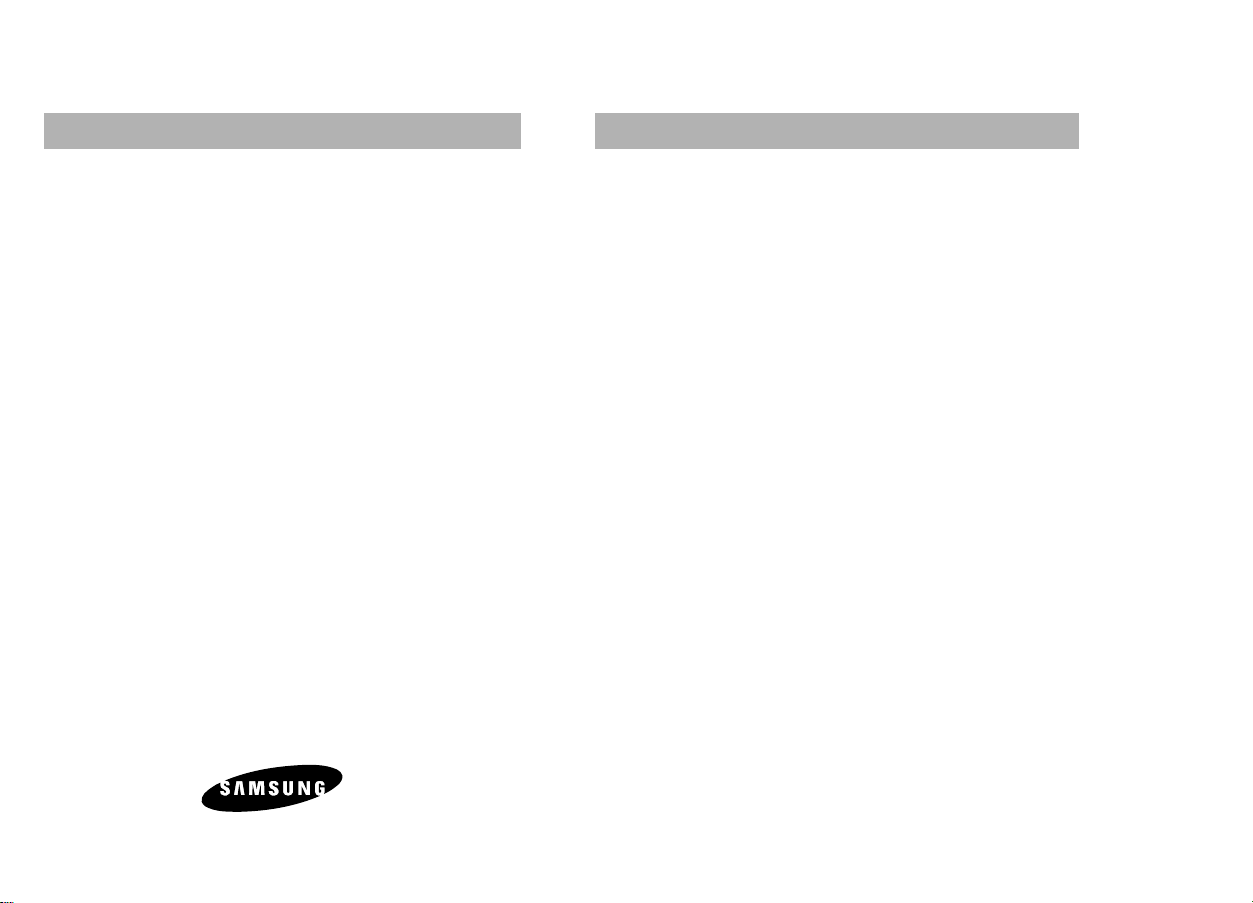
Intellectual Property
All Intellectual Property,as defined below,owned by or which is
otherwise the property of Samsung and their respective suppliers
relating to the PCS phone,including but not limited to,accessories,
parts,or software relating thereto (the Phone System),is the sole and
exclusive property of Samsung.Intellectual Property includes,but is not
limited to,inventions (patentable or unpatentable),patents,trade secrets,
copyrights,software,computer programs,and related documentation
and other works of authorship.You may not infringe or otherwise
violate the rights secured by the Intellectual Property.Moreover,you
agree you will not (and will not attempt to) modify,prepare derivative
works of,reverse engineer,decompile,disassemble,or otherwise attempt
to create source code from the software.No title to or ownership in the
Intellectual Property is transferred to you.All applicable rights of the
Intellectual Property shall remain with Samsung and their respective
suppliers.
SAMSUNG TELECOMMUNICATIONS AMERICA, INC.
Headquarters:
1130 E.Arapaho Road
Richardson,TX 75081
Tel:972.761.7000 / Fax: 972.761.7001
Internet Address:http://www.samsungtelecom.com
Customer Care Center:
1601 E.Plano Parkway,Suite 150
Plano,TX 75074
Toll Free Tel:1.888.987.HELP / Fax:972.761.7501
© 1999 Samsung Telecommunications America,Inc.All r ights reserved.
No reproduction in whole or in part allowed without prior written
approval.Samsung Telecommunications America,Inc.is a trademark of
Samsung Electronics Corporation,Ltd.
25 June 1999 Printed in the United States of America
Ver 1.1
Samsung
SCH-2500 Series
DUAL-BAND TRI-MODE
DIGITAL TELEPHONE
Owner’s Manual
Please read this manual before operating
the phone,and keep it for future reference.
Page 2
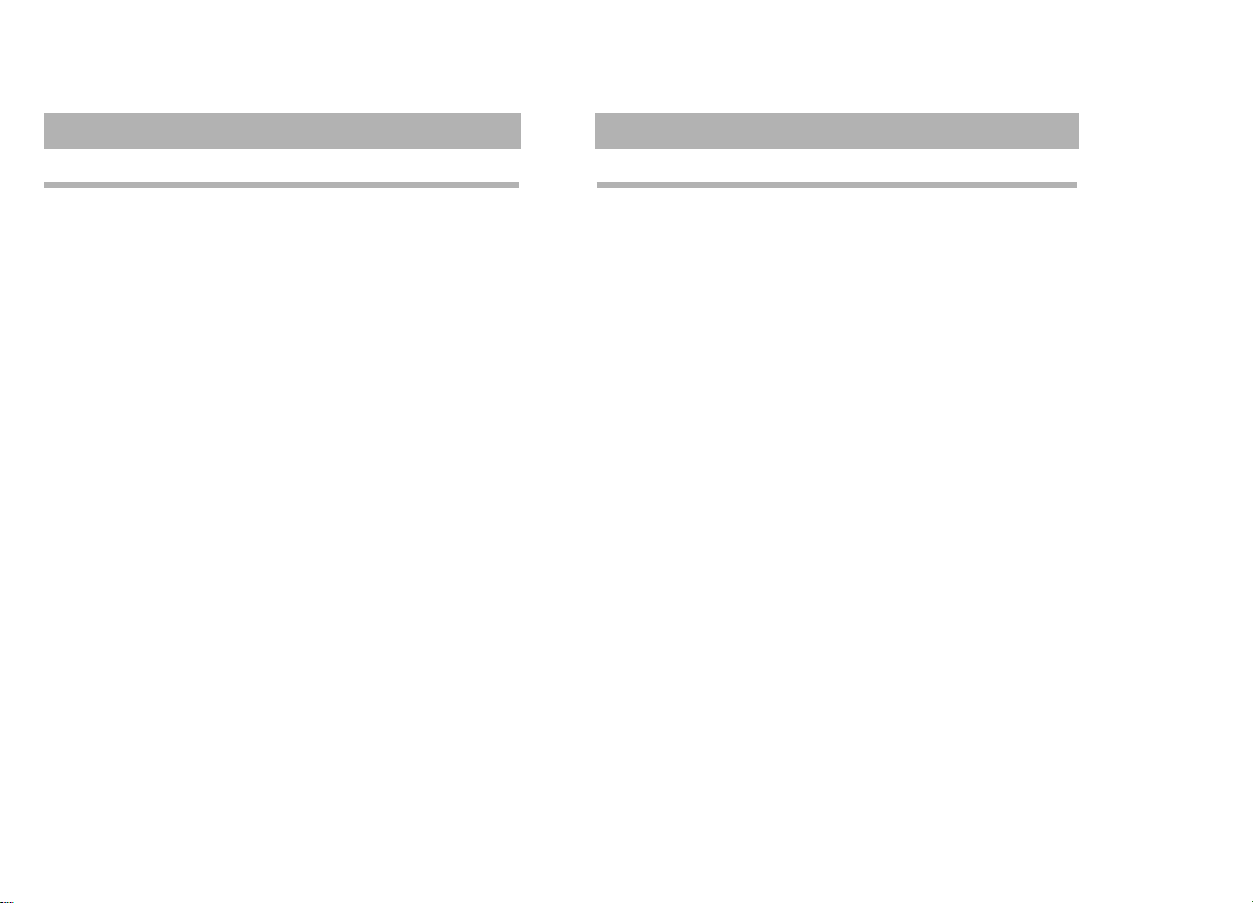
ntroduction To Your Samsung 2500 Series Phone
ongratulations on the purchase of your Samsung 2500 Series Phone.
sing the latest digital technology,the Samsung 2500
eries Phone operates in a similar manner to other wireless phones,
orth American digital CDMA networks both at 800 MHz and 1900
Hz.
he following features make your Samsung 2500 Series Phone both fun
nd easy to use:
• Phone Book Memory – 199 Locations
• Dual-Band Tri-Mode support for digital and analog networks.The
following frequencies and modes are supported:1900 MHz
CDMA,800 MHz CDMA,and 800 MHz AMPS.
• One-touch VoiceMail Access
• User Programmable Lock Code
• Short Message Services (SMS) and Voice Mail Notification (VMN)
• 9 Ring Tones,4 Melodies,or Vibrate Alert
• Redial – 10 Numbers
• Outgoing / Incoming Call Logs - 10 Locations Each
• One-Touch dialing - 9 locations (1 through 9)
• Two-Touch dialing - 90 locations (10 through 99)
• Three-Touch dialing - 100 locations (100 through 199)
• Mute Option During Conversation
• Bilingual Menu (English or French)
• Call Restriction Options
How To Use This Manual
Your Samsung 2500 Series Phone Owner’s Manual explains your
phone’s operations through easy-to-follow instructions.You’ll find
everything you need to know about using your new Samsung 2500
Series Phone right here.
Want to know how many different ways you can place a phone call
from this phone? Check out the chapter on Calling Options.Wondering
about terms like Roaming and Prepend? There’s a handy Glossary of
Terms in the back of this manual.
We’ve also included some important safety information that you should
know before using your phone.You’ll find the Safety Considerations in
the Appendix.
Still have questions? We’ll be happy to answer them.Just call our
Samsung Customer Care Center toll-free at 1.888.987.HELP.
We hope you enjoy using your new Samsung 2500 Series Phone, and
thanks for choosing Samsung.
Page 3
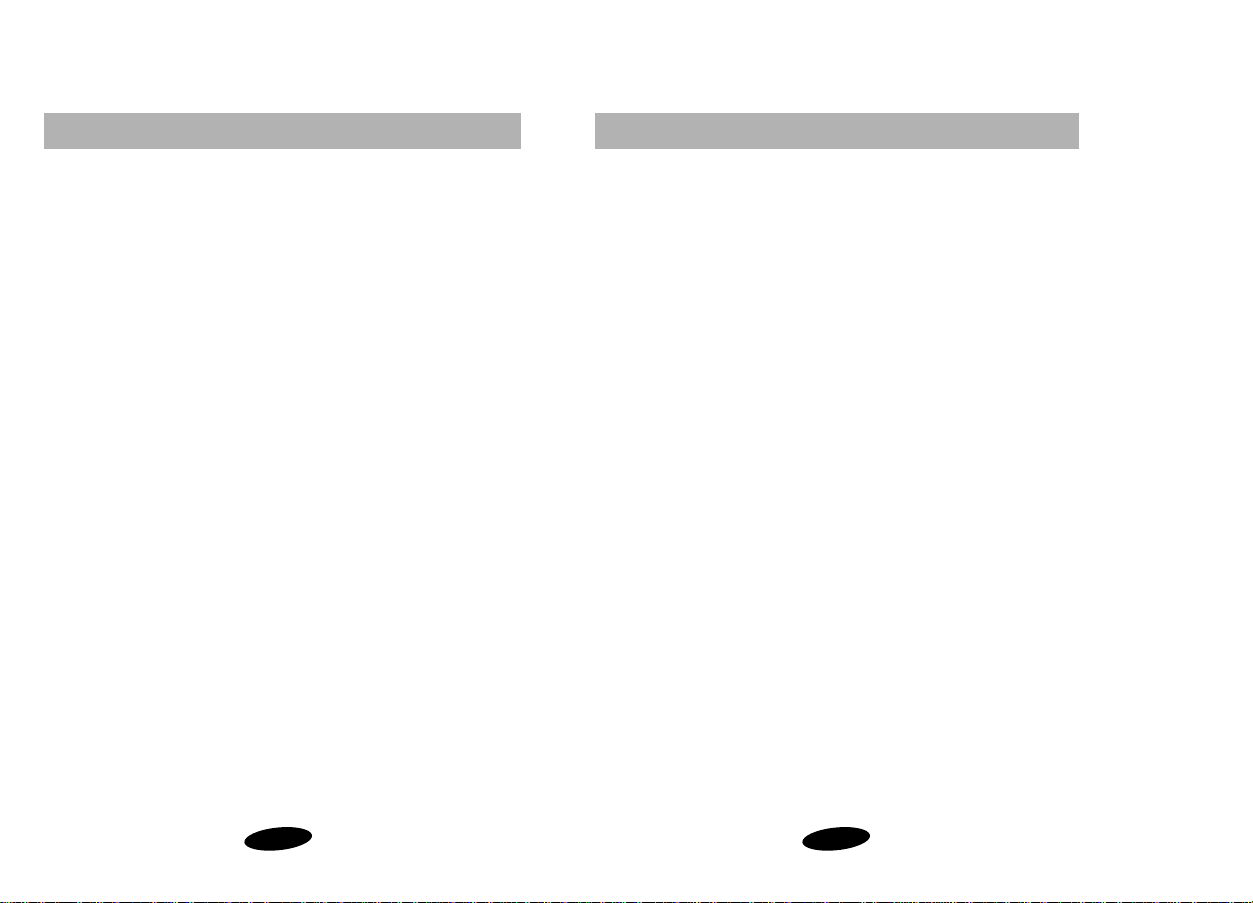
Table Of Contents
ii
Calling Options 25
Overview of Calling Options 26
Character Entry 27
Alphabetical Character Entry 28
Digit Entry 28
Punctuation Entry 29
Entering a Pause 29
Placing / Answering Calls 30
Placing a Call 30
Answering a Call 30
Ending a Call 30
Automatic Hyphenation 30
Correcting a Misdialed Number 31
Prepend Dialing 31
Missed Call Alert 32
Dropped Call Alert 32
Failed Call Alert 33
Minute Beep 33
Microphone Mute 34
Incoming Call Notification 35
Ringer Options 36
Ring Type Setting for Voice Calls 37
Ring Volume Setting for Voice Calls 37
Ring Tone Mute 38
Ring Type Setting for Message Calls 38
Ring Volume Setting for Message Calls 39
Ring Type Setting for Data/Fax Calls 39
Key Beep Volume Setting 40
Tone Length Setting 40
Alert Options 41
Tracking Calls Through Call Logs 42
Reviewing Airtime 43
Table Of Contents
i
etting Started 1
escription of Your Samsung PCS Phone 3
creen Display 4
tatus / Aler t Indicators 6
attery Installation,Charging and Care 8
stalling the Battery 8
C20 Travel Charger 9
harging the Battery using the Optional Dual-slot Desktop Charger 10
amsung 2500 Series Battery Charge Indicator 11
apid Charging Using the Dual-Slot Desktop Charger 11
aring for the Battery 11
attery Storage Temperatures 12
attery Disposal and Recycling 12
amsung 2500 Series Phone and Battery Specifications 13
asic Operations of Your Samsung 2500 Series Phone 14
urning on Your Samsung 2500 Series Phone 16
odes of Operation 17
onversation Mode 17
tandby Mode 17
ower Save Mode 17
isplay Options 18
acklight Control 18
wn Phone Number Display 18
ersonal Banner 19
anguage Selection 20
ervice Mode Selection 21
enu Organization 22
ain Menu 22
Use Menu 22
enu Navigation 22
ain Menu Structure 23
Page 4
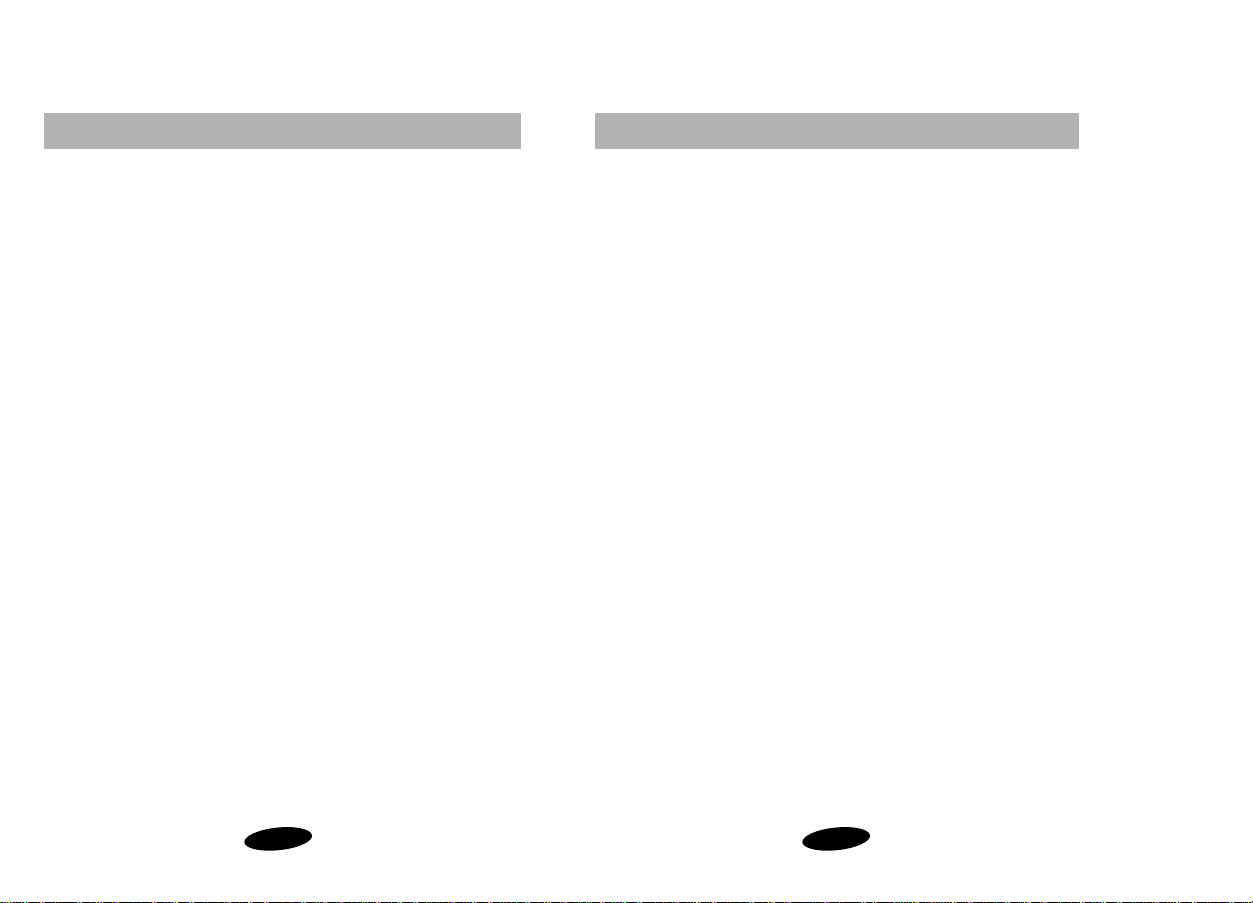
Table Of Contents
iv
Advanced Features 63
Pause Dialing 64
Pause Dialing from a Stored Phone book Entry 64
Manual Pause Dialing 65
Entering and Storing Pauses 60
Security Options 66
Lock Mode 66
Lock Code Setting 67
Locking the Phone 68
Dialing in Lock Mode 69
Call Limiting Options 70
Limiting Calls 70
Resetting the Phone 72
KeyGuard 73
Emergency and Special Numbers 74
Storing Special Numbers 74
Dialing Emergency / Special Numbers 75
Over the Air Ser vice Provisioning (OTASP) 75
Special PCS Features 77
Any Key Answer 78
Three-Way Calling 79
Placing a Three-Way Call 79
Call Waiting 80
Call Forwarding 80
Block Own Number Option 80
Table Of Contents
iii
verview of Your Personal Phone Book 46
toring Phone Numbers / Names 47
toring Phone Numbers Shortcut 48
toring Phone Numbers at Call End 48
toring Phone Numbers in Secret Locations 49
hone Book Locations and the Voice Mail Access Key 49
mergency Dialing Using Memory Location Nine 49
inding Entries By Location 50
inding Entries By Name 51
ialing from Your Personal Phone Book 52
emory Dialing Shortcuts 52
rasing Phone Book Entries 53
hort Message Services and Voice Mail 55
verview of Short Message Services and Voice Mail 56
hort Message Memory Capacity 56
hort Message Ringing 56
eviewing Short Messages 57
hort Messages and Lock Mode 57
etting Up Your Voice Mail Box 58
eviewing Voice Mail Messages 58
ne-touch Voice Mail Access 58
eviewing Page and Text Messages 59
hort Message Options 60
rasing Messages 61
isplaying the Time Stamp 62
Page 5
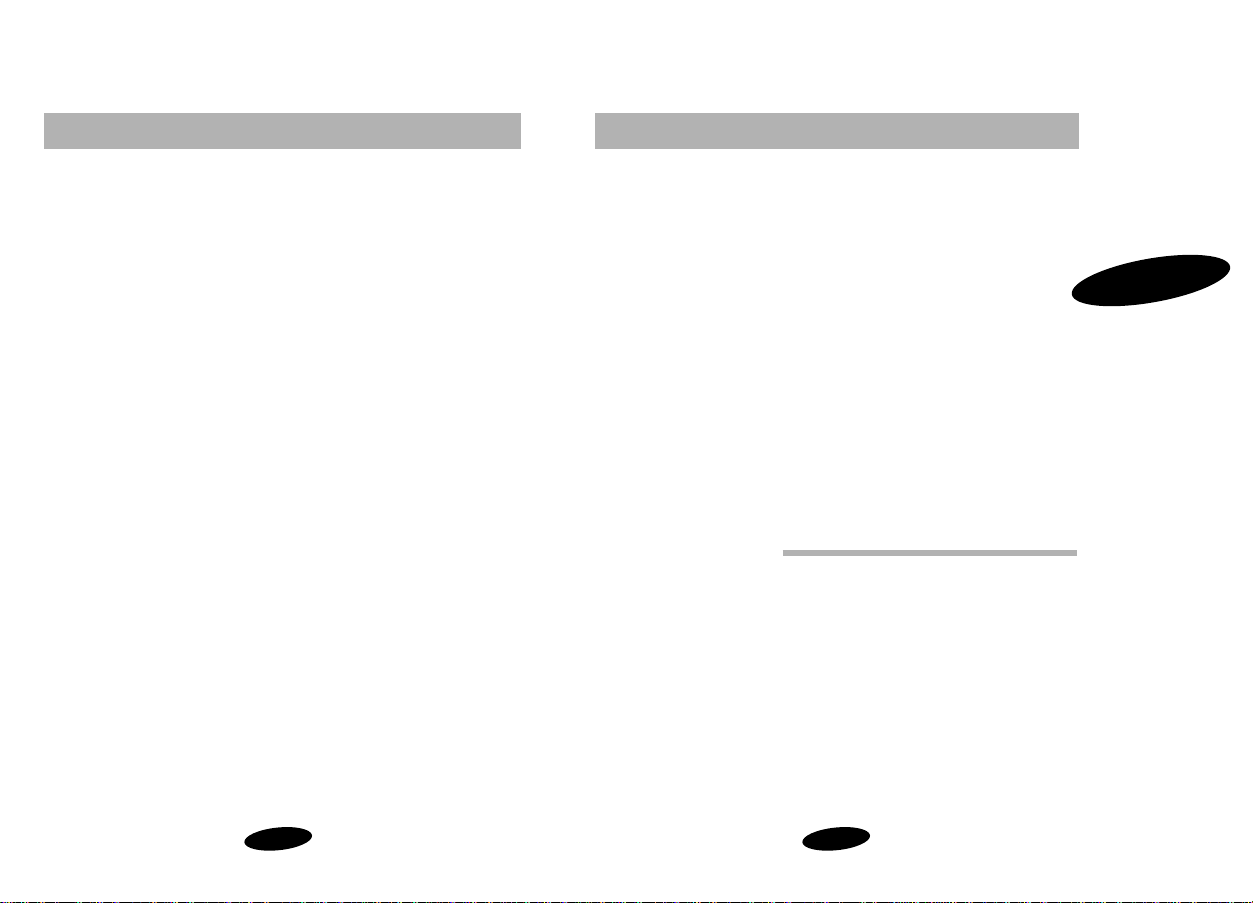
Getting Started
1
Getting Started
Your Consumer Package
Description of Your Samsung 2500 Series Phone
Screen Display
Battery Installation, Charging, and Care
Basic Operations of Your Samsung 2500 Series Phone
Display Options
Serice Mode Selection
Menu Organization
1
Table Of Contents
v
enuine Samsung Accessories 81
atteries 82
esktop Charger 82
igarette Lighter Adapter 82
ravel Charger 83
ands-Free Car Kit 83
eather Case 83
and Strap 84
harging Times with Accessories 84
ata and Fax Calling 85
ata and Fax Calling Overview 86
eceiving Fax and Data Calls 86
ppendix 87
roubleshooting 88
aximizing Call Quality 88
aring for the Antenna 88
ommon Questions 89
afety Considerations 91
lossary of Terms 94
ndex 97
Page 6
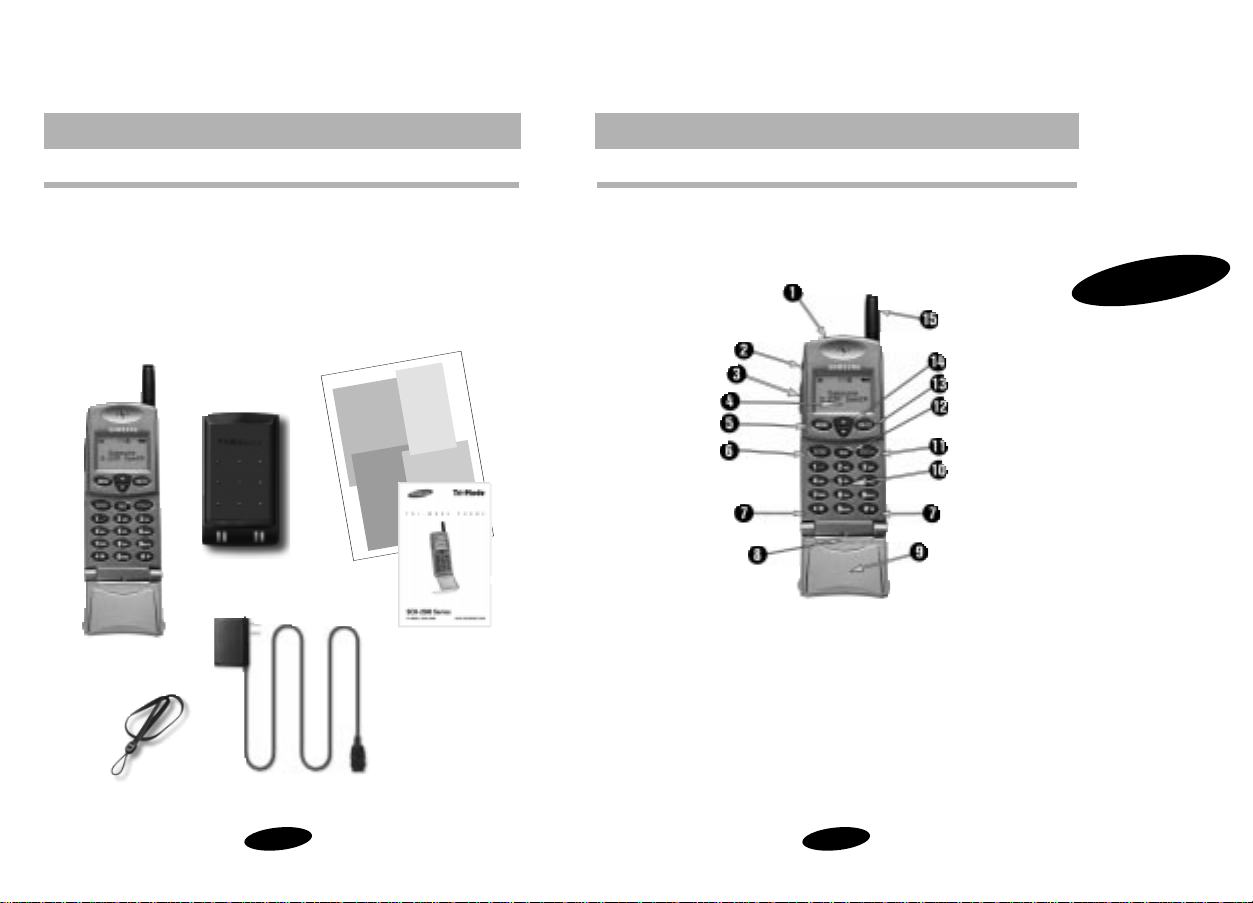
Getting Started
3
Description of Your Samsung 2500 Series Phone
Function keys and other controls activate the features of your
Samsung 2500 Series Phone.The following illustration identifies the
function keys,controls,and indicators:
1
Getting Started
2
• Samsung 2500 Series Phone with Hand Strap and Travel
Charger
• Extended Lithium-Ion Battery
• Owner’s Manual,Quick Reference Card,
Accessory Guide,and Warranty card
Samsung SCH-2500
Owner's Manual
1) LED Indicator
(calla,messages,power on)
2) Microphone mute button
3) Volume / Scroll buttons
4) LCD screen
5) Menu button
6) Send key
7) Scroll Keys
8) Microphone
9) Active Flip
10) Digit Keys (0 - 9)
11) End/Power key
12) CLR key
13) OK (Store) and Messages key
14) Navigation/Phonebook key
15) Antenna
Page 7
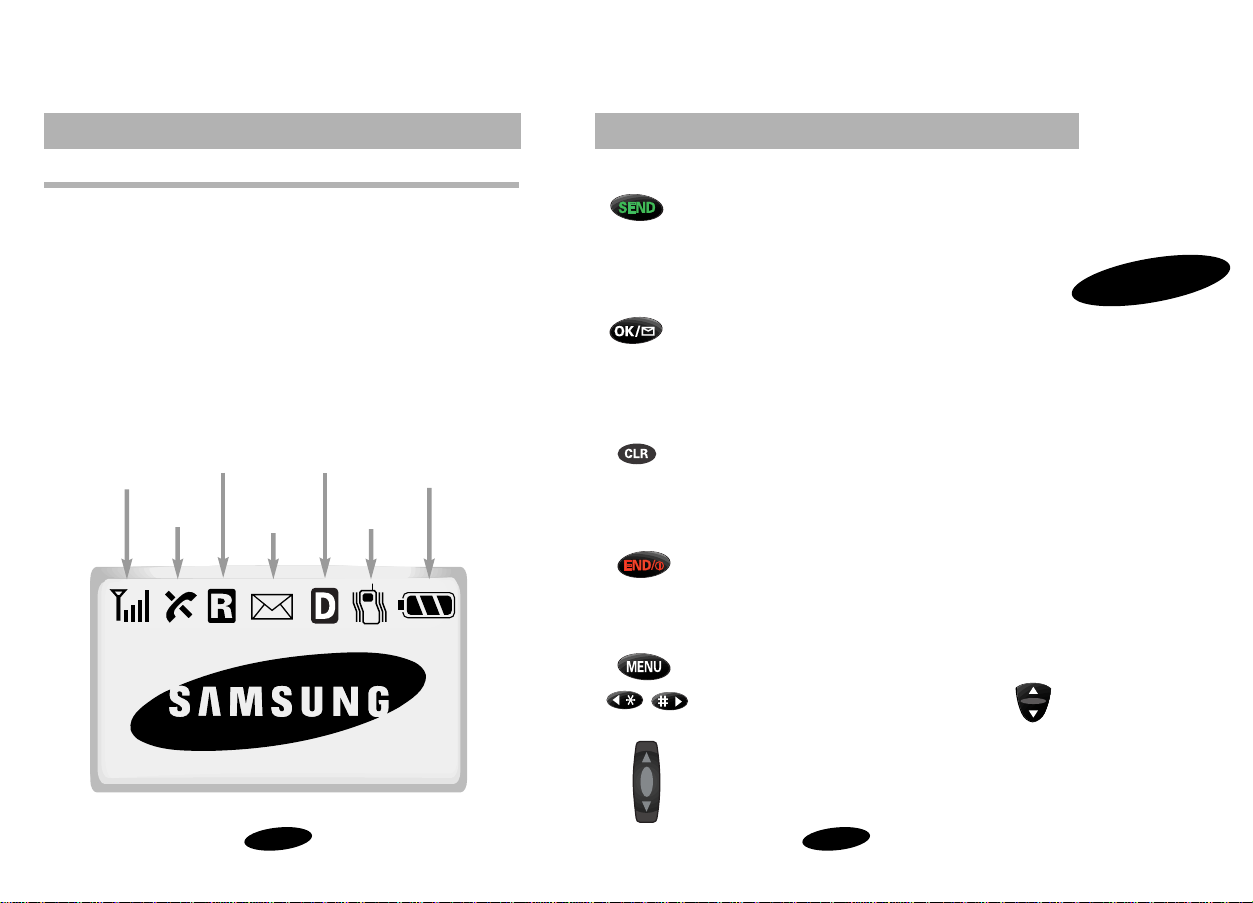
Getting Started
5
Table 1: Key Functions
Press SEND to:
• place and answer calls,
• initiate Three-Way Calling,
• answer a Call Waiting call.
• access your Call Logs (incoming and outgoing)
In Standby mode,press SEND twice to redial the last
outgoing number.
Press and hold OK/Messages to be connected to your
voice mail (contact your carrier for access to this
service.)
From any menu,press OK/Messages to save menu
settings and Phone Book entries.
From Standby mode,press OK/Messages to access
voice,page and text messages.
Press CLR to:
• Erase one character at a time,
• Return to the previous screen.
Press and hold CLR to:
• Erase all entered characters and numbers,
• Return to Standby while viewing menus.
Press END / POWER to:
• End a call,
• Exit the current menu,
• Mute the ringer on an incoming call.
Press and hold END / POWER to turn the phone on
and off.
Press MENU to display menus and scan options.
Press the SCROLL keys or Navigation button to
scan menu options.
Press the VOLUME / SCROLL buttons to:
• adjust voice volume during conversation,
• adjust ringer volume in Standby mode,
• scroll menus,Phone Book,and Call Logs,
1
Getting Started
4
he Samsung 2500 Series Phone features an LCD screen with four
ext lines and one icon line. The icon line displays active options
nd selected menu items.
uring conversation,the screen displays the call timer and the
ame and number of the other party, if available. Active in-use
ptions,such as Mute,Call Waiting, and Message Notification also
isplay during conversation.For additional indicators, see “Table 2:
tatus / Aler t Indicators”on page 6.
he following icons and text display at power-on:
Signal
Strength
Battery
Strength
No Service
Digital ModeRoaming
Vibrator
New Message
(voice, page or text)
Page 8
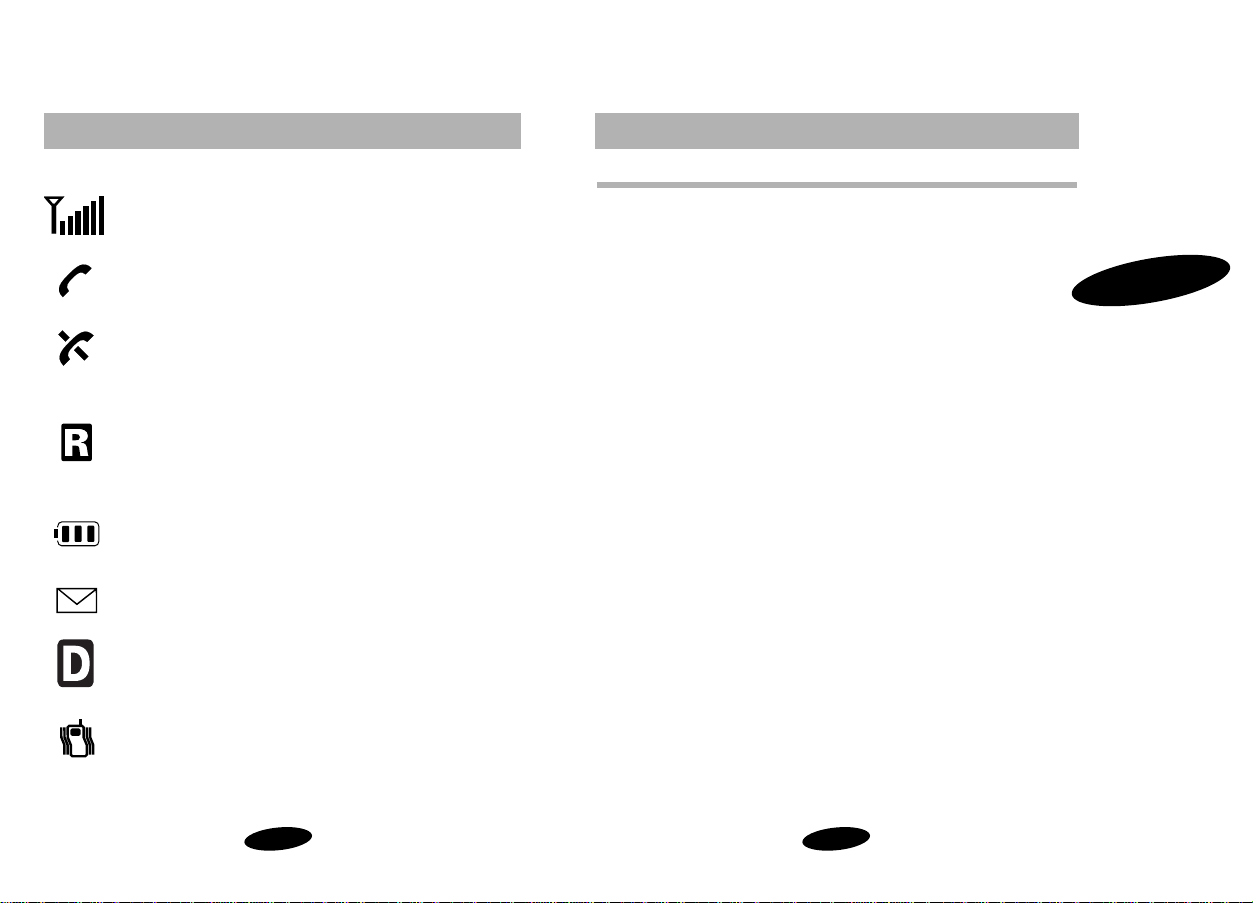
7
1
6
Getting Started
Table 2: Status / Alert Indicators (Continued)
The following status / alert indicators are text only:
Locked
Text display indicates Lock mode
Ringer Off
Text display indicates a ringer off status
Greeting
A personal greeting of up to 12 characters displays in
Standby mode,when set.
The following indicators are both text and audible alert:
Incoming Call
Text display and ringer / vibrate alert signal incoming calls,
depending on setting
Call Waiting
Text display indicates Call Waiting
Dropped / Failed Call
Text display indicates a dropped or failed call
The following indicators are audible alert only:
Minute Beep
Sounds every 60 seconds in Conversation mode,
when set,beginning when the other party answers.
Service Alert
Sounds when the phone enters or leaves a service area.
Getting Started
Signal Strength
Indicates current network signal strength
In Use
Indicates that the phone is in use
No Service
Indicates that the phone is outside a service area
and cannot send or receive calls,or the phone is in
Power Save mode.
Roaming
Displays when the phone is outside your carrier’s
coverage area and receiving service from another
carrier’s network.
Battery Charge
Indicates battery charge level
Message Indicator
Indicates a new voice,page,or text message(s)
Digital
Indicates that the phone is in Digital mode.(In
Analog mode,no icon displays.)
Vibrate
Indicates that the phone is on Vibrate Alert.During
an incoming call,the phone vibrates and no ringer
sounds
Page 9
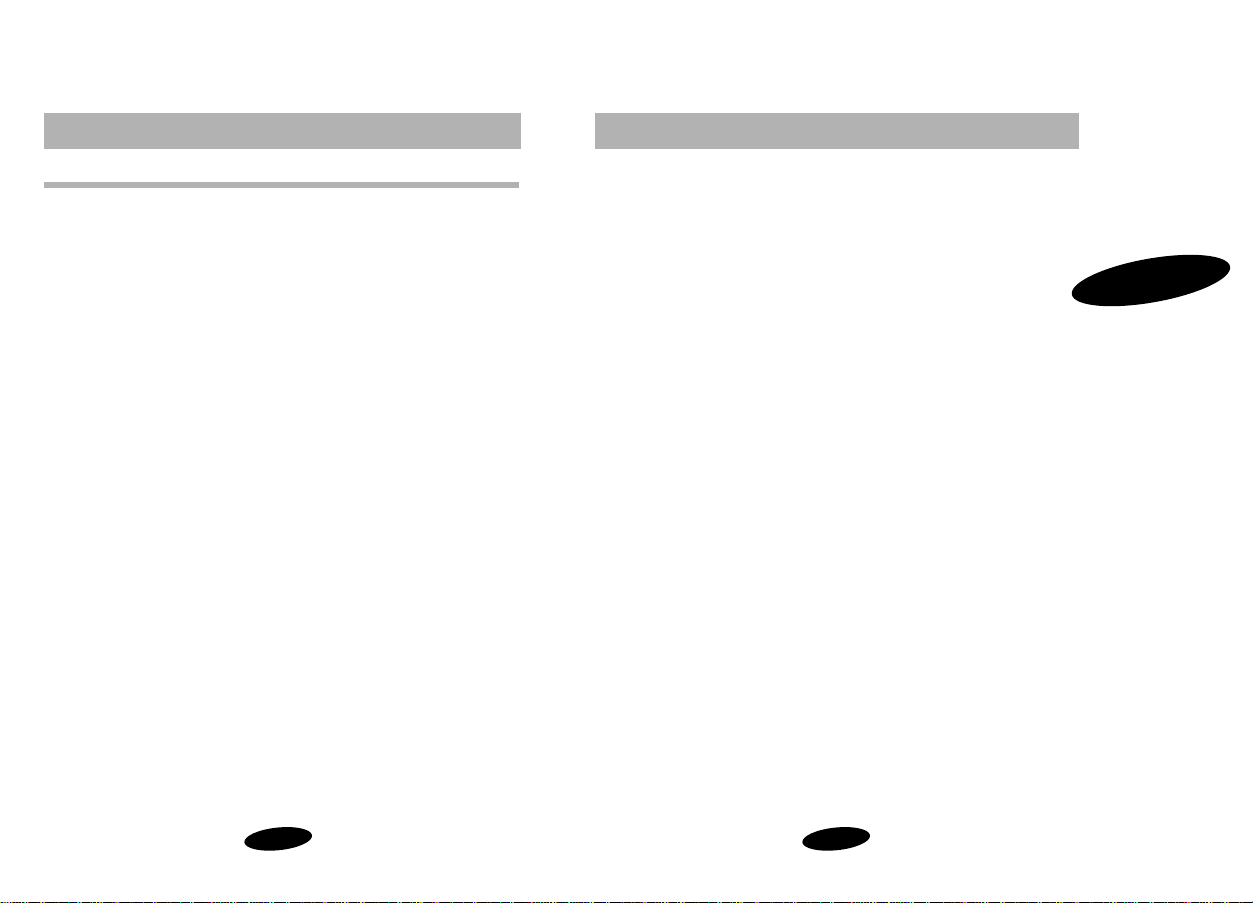
9
1
8
Getting Started
TC20 Travel Charger
The TC20 Travel Charger allows you to charge your phone’s battery
from a standard wall outlet. Also,using the TC20 allows you to make
a phone call while the battery is charging.Here’s how to do it:
1. Make sure the battery is installed onto the phone.
2. Plug the two-pronged connector on the Travel Charger into
the wall and the other end of the cable into the accessory
connector at the bottom of the phone. The battery will beg in
charging.Easy,huh?
3. Now all you need to know is how the LED on the travel
charger indicates the status of the battery charge.Here it is:
• Red indicates that the battery is charging.
• Green indicates that the battery is fully charged.
• Yellow indicates that the battery is operating at a
temperature that is too high or too low, or that the
charger is not plugged in correctly.Please check the
charger and battery.
4. Make a phone call anytime you’d like. The TC20 travel charger
will continue charging the battery even when you are making
phone calls ! Coolness !
5. For the absolute fastest charging time,turn the phone off
while the battery is charging. The battery charges fastest when
the phone is turned off.
Getting Started
harged,rechargeable battery so that you can use the phone
mediately after it is activated.
nstalling the Battery
o attach the battery to your Samsung 2500 Series Phone:
1. Hold the battery so that the metal contacts on the base of the
battery line up with the metal contacts on the base of the
phone.
2. Place the battery on the back of the phone with the top of the
battery about 1 cm (0.25 inches) from the latch.
3. Gently slide the battery toward the top of the phone until it
snaps into place.
Page 10
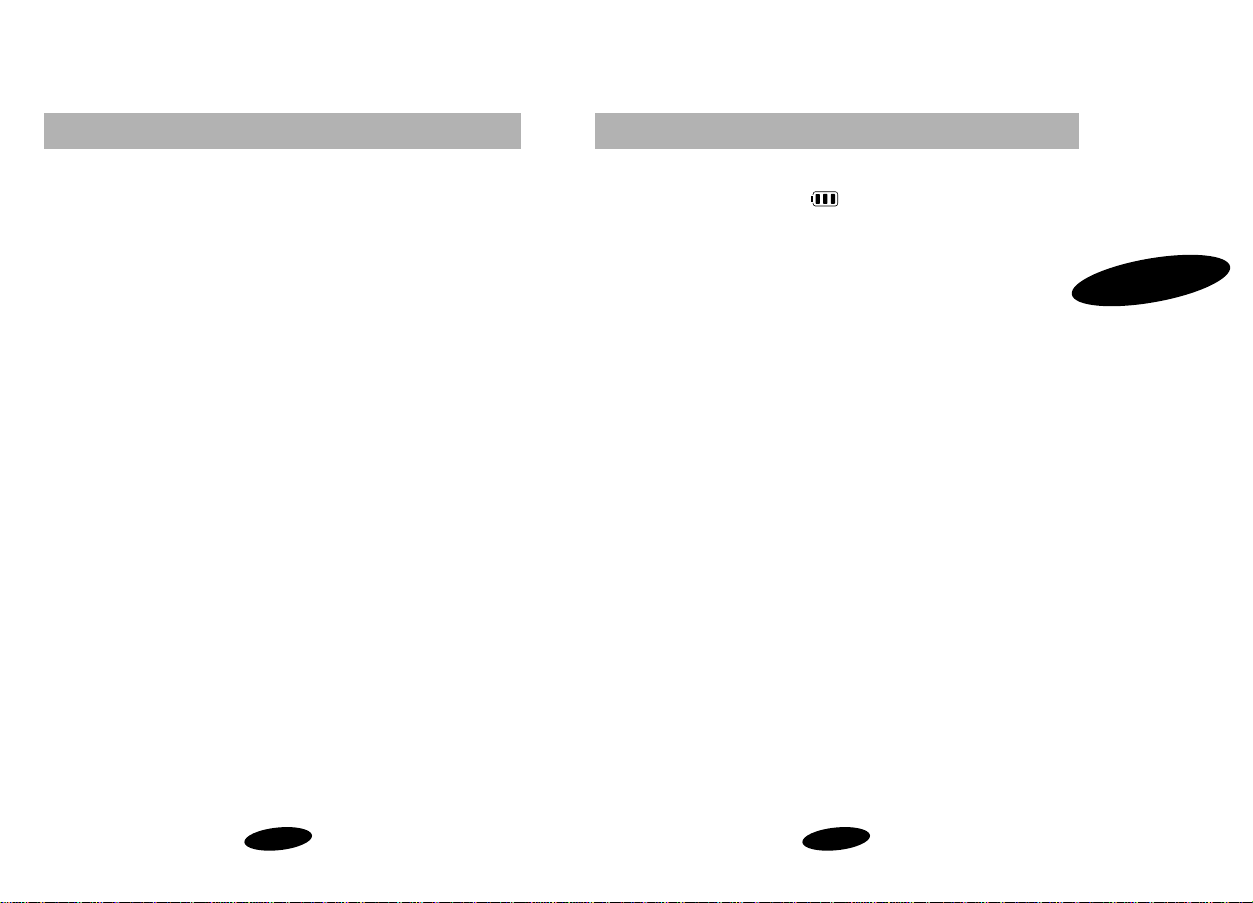
11
1
10
Getting Started
Samsung 2500 Series Battery Charge Indicator
The Battery Charge Indicator displays in the upper right
corner of the LCD screen and indicates four levels of charge.Three
solid bars (as shown here) indicate a fully charged battery.When the
battery charge level is low or empty, an empty Battery Charge
Indicator (no bars displayed) flashes on the screen.
Rapid Charging using the Dual-Slot Desktop Charger
To charge your battery in the most rapid method,insert the phone
and battery into the front compartment, and leave the phone off.
Using this method,a standard batter y charges in no more than 2
hours,and an extended batter y charges in no more than 3 hours.
Caring for the Battery
Use only Samsung-approved batteries,desktop and travel chargers.
These chargers maximize battery life and performance.Using other
batteries or chargers may invalidate your phone / battery warranty
and may damage the battery.
For proper battery care,please follow these guidelines:
• To avoid damage,charge the battery in temperatures that
range from 32°F to 104°F (0° C to 40° C).
• Do not use the battery charger in direct sunlight or in high
humidity areas (such as a bathroom).
• Never dispose of the battery by incineration (fire).
• Keep the metal contacts at the battery base clean.
Getting Started
o charge the battery using the optional Dual-Slot Desktop Charger:
ote: Use only the TC20 Travel Charger or Samsung-approved
ual-Slot Desktop Charger with your Samsung 2500 Series Phone.
sing the wrong charger could damage the battery.
1. Plug the power cord of the charger into a wall outlet.
2. Select one of the following three charging options:
• insert the entire phone (with battery attached) into the front
compartment of the charger
• insert a single battery (alone, not attached to the phone) into
the rear compartment of the charger.
• insert a single battery into the rear compar tment and a
phone with battery into the front compartment.
imultaneously.If you charge the battery while it is attached to the
hone,the Batter y Char ge Indicator on the LCD screen activates.
completely discharged standard battery recharges fully in about 3
ours,and a fully discharged extended battery recharges in about 4
ours.Leaving your phone powered on during charging or charging
atteries simultaneously increases charging time.Leaving the battery
the charger once it is fully charged does not harm the battery.
green LED on the charger indicates a full battery charge.
Page 11
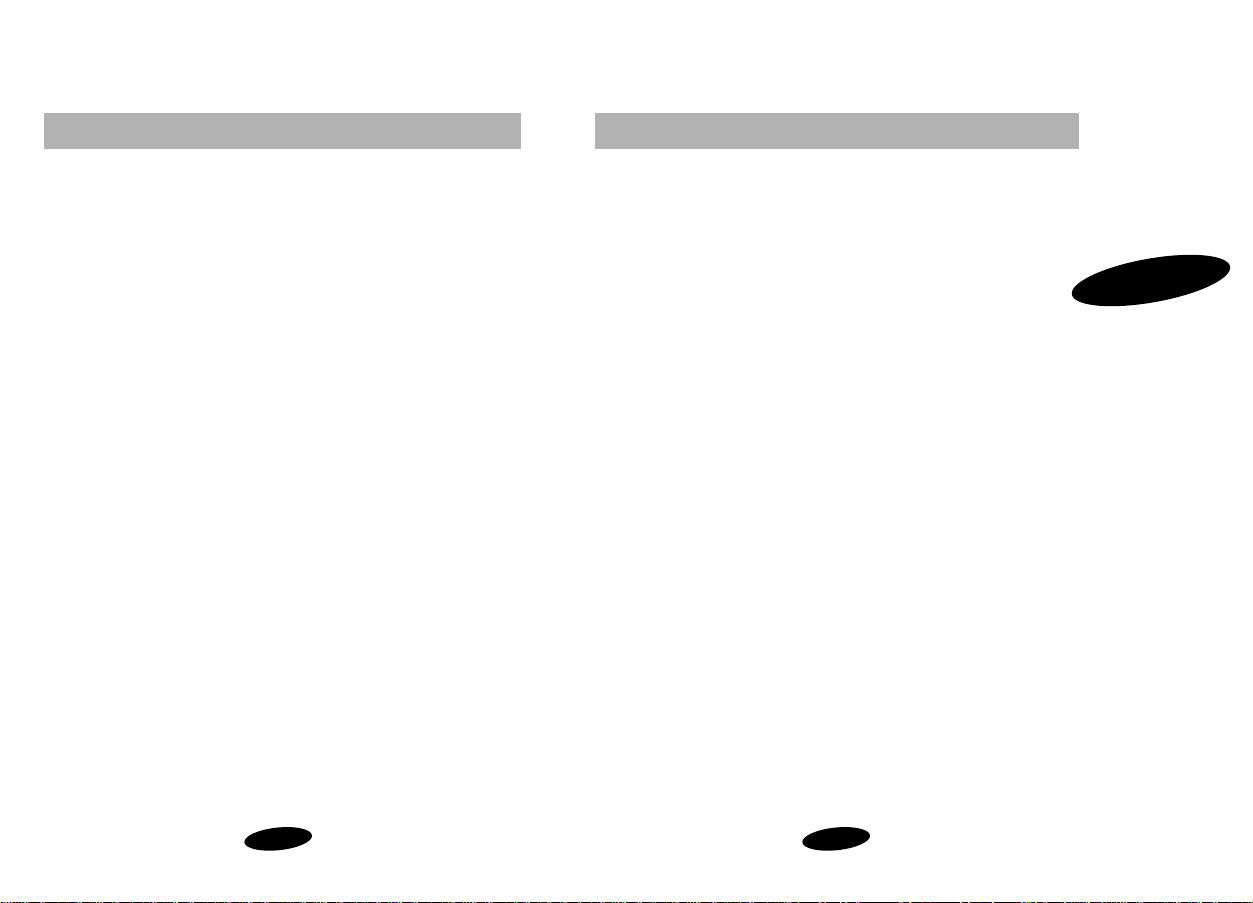
13
1
12
Getting Started
Table 4:
Samsung 2500 Series Phone and Battery Specifications
Dual Band / Tri Mode: AMPS 800 MHz
CDMA 800 MHz
CDMA 1900 MHz (PCS)
LCD Screen: 5 Lines (4 Text Lines, 1 Icon Line)
Battery Type: Standard: 1000 mAH Li-Ion
Extended: 1600 mAH Li-Ion
Antenna: Dual-Band retractable
2500 Series Phone with: Standard Battery Extended Battery
Dimensions (H x W x D): 4.8 x 1.97 x 0.95 inches 4.8 x 1.97 x 1.2 inches
146 x 54 x 25 mm 146 x 54 x 34 mm
Weight: 5.1 oz. (145 g) 5.8 oz. (165 g)
Volume: 146 cc 171 cc
Talk Time: AMPS : up to 55 min up to 90 min
CDMA 800 : up to 130 min up to 210 min
CDMA 1900 : up to 130 min up to 210 min
or or
Standby Time: AMPS : up to 6.7 hours up to 10.7 hours
CDMA 800 : up to 36 hours up to 58 hours
CDMA 1900 : up to 36 hours up to 58 hours
Getting Started
• Do not attempt to disassemble or short-circuit the battery,as
injuries or burns may result.
• Replace the battery when it no longer provides acceptable
performance.
• To avoid injuries / burns,do not allow metal objects or
liquids to contact or short-circuit the battery ter minals.
• To avoid damage,avoid storing the battery for long periods
of time,and store the batter y in temperatures ranging
from -4° F to 140° F (-20° C to 60° C).
• Less than one month: -4° F to 140° F (-20° C to 60° C)
• More than one month: -4° F to 113° F (-20° C to 45° C)
lease follow these guidelines when disposing of or recycling the
attery:
• Do not dispose of the battery in a fire;the cell may
explode.Check the regulations in your area for special
disposal instructions.
• Do not open or puncture the battery;the released
electrolyte is corrosive and may cause damage to the eyes
and skin,and can be toxic if swallowed.
• Charge the battery in accordance with the instructions
specified in this manual.
• Return unwanted Samsung Lithium Ion batteries to your
nearest Samsung Service Center.(Call toll-free
1.888.987.HELP (4357) in the U.S.and Canada.)
Page 12
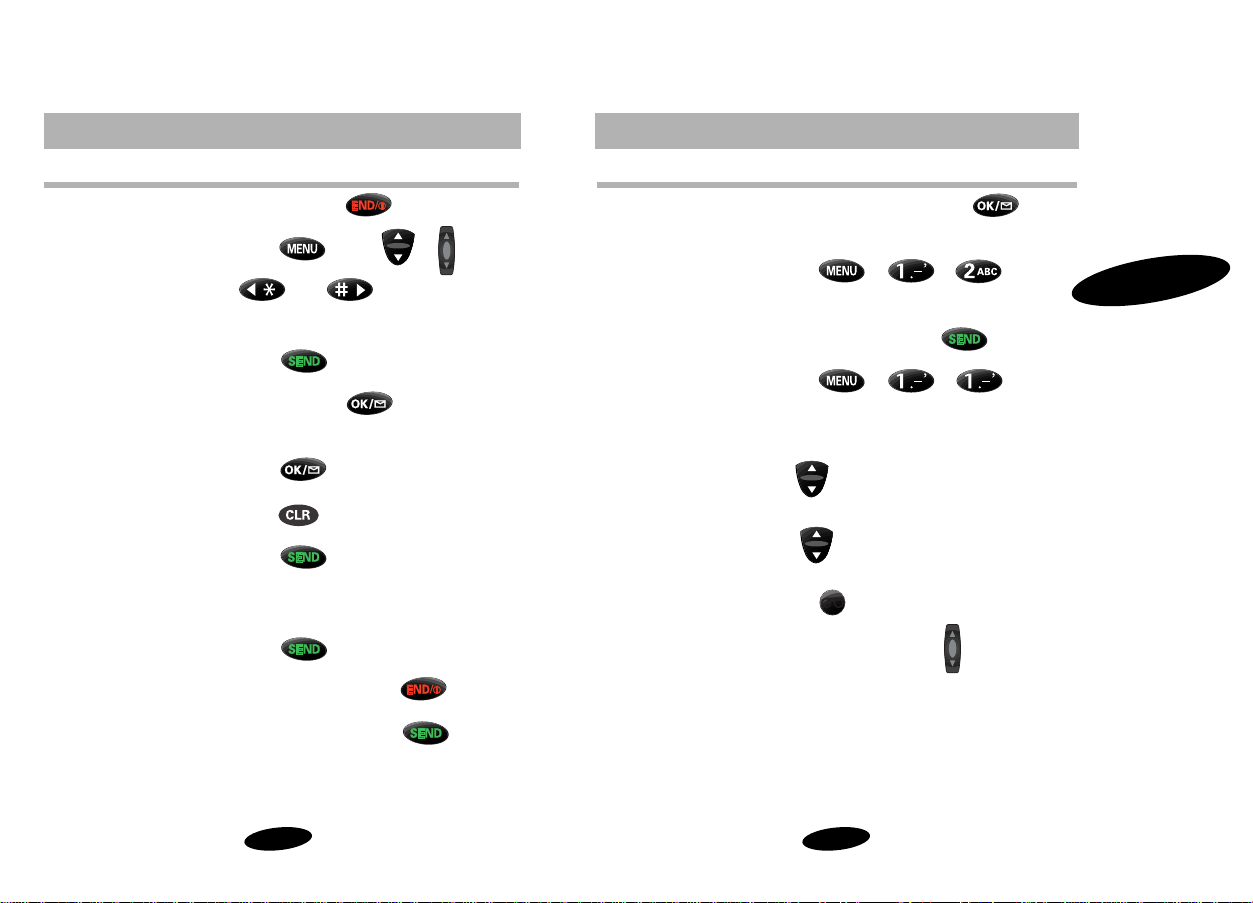
15
1
14
Getting Started
Basic Operations (continued)
Save Numbers Enter phone number, press ,and
then follow screen prompts.
Incoming Calls Press , , to
review the last 10 incoming calls.
Call Logs In Standby Mode,press .
Outgoing Calls Press , , to
review the last 10 outgoing calls.
Name Search In Standby Mode,press the lower half
of .
Memory Search In Standby Mode,press the upper half
of .
Microphone Mute Press while conversing.
Ring Volume Setting In Standby Mode,press .
Getting Started
Power On / Off Press and hold .
Menu Scrolling Press ,then , ,
, or .
Make a Call Enter the phone number, and then
press .
ne Touch Voice Mail Press and hold to place a call
to your voicemail service.*
Messages Menu Press in Standby Mode.
Correct Mistakes Press .
Redial Last Call Press twice to connect to the
last incoming or outgoing number.
Speed Dialing Enter the memory location,and then
press .
End Call Close the flip,or press .
Answer Call Open the flip,or press .
Contact your carrier for voice mail service and user information.
Page 13
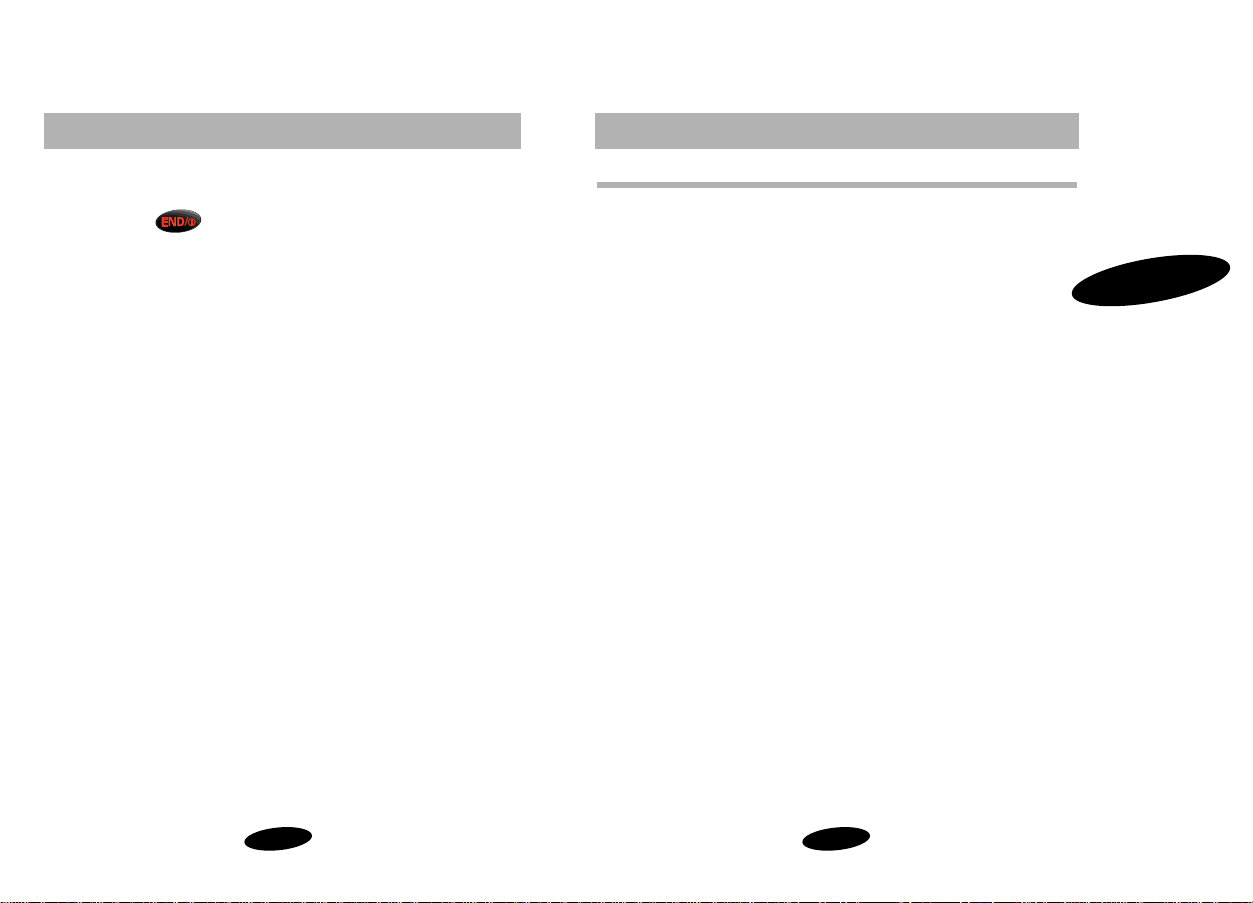
17
1
16
Getting Started
Modes of Operation
Conversation Mode
You can place and answer calls only when your phone is turned on.
During a call,the phone is in Conversation mode.
Standby Mode
The phone is in Standby mode when it is on,but not in use.
Power Save Mode
Your Samsung 2500 Ser ies Phone automatically enters Power Save
mode if it does not locate service 15 minutes after you turn on the
phone.In this case,“Power Save - No Service Available”displays. The
phone periodically “wakes up”and searches for service,but until the
phone locates service,you will not be able to place or receive calls.
While in Power Save mode,the phone also searches for service in
response to any keypress.
Note: The Samsung 2500 Series Phone will not enter Power Save
mode if it is in Analog or Analog Home only mode.
Getting Started
o turn on the phone,ensure your battery is charged,and then
ress and hold . The red LED flashes,and an alert sounds .
he display updates to reflect the following conditions:
• When the phone locates digital service,the greeting,time,
and date display. You can now place and receive calls.
• If the phone cannot locate digital service,but does locate
analog service,there will be no time or date displayed.
• If the phone cannot locate service,“Searching for Service”
displays.In this case,you cannot place and receive calls.
Turn off the phone, and then try again later when or where
service is available.
• In Lock mode,“Locked”displays. To unlock the phone,see
“Lock Mode”on page 64.
Page 14
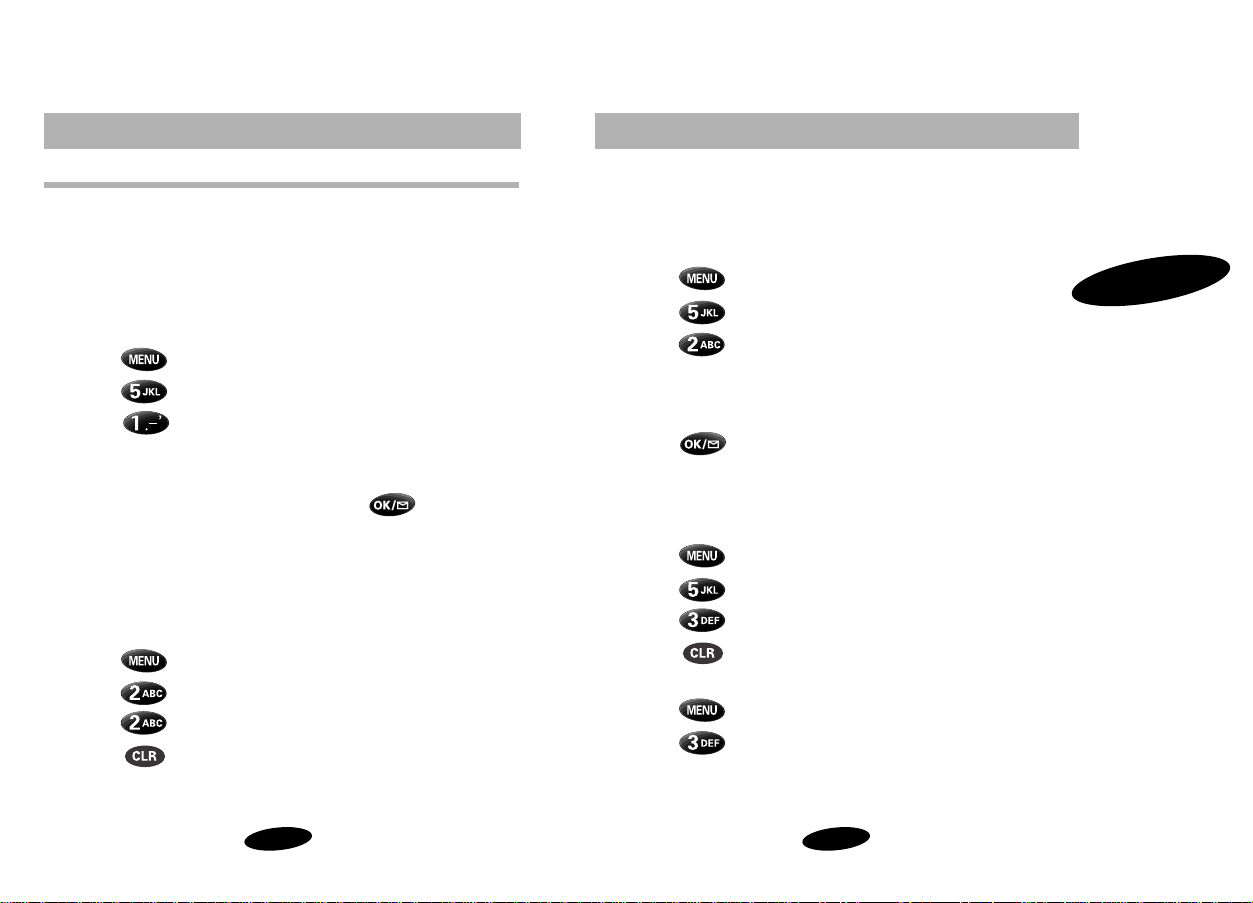
19
1
18
Getting Started
Personal Greeting
You can create and display a 12-character personal greeting,which
displays on the screen in Standby mode.
To create a personal greeting:
1. Press to display the Main Menu.
2. Press for Display.
3. Press for Greeting.
4. Enter your personal greeting of up to 12 characters by
pressing the alphanumeric keys on the keypad.(See
“Alphabetical Character Entry”on pa ge 28.)
5. Press to save the setting.
Version Display
You can view the software version of your phone.
To view the version in Standby mode (Main Menu):
1. Press to display the Main Menu.
2. Press for Display.
3. Press for Version.
4. Press to return to the previous screen.
To view the version in Conversation mode (In Use Menu):
1. Press to display the Main Menu.
2. Press for Version.
Getting Started
emains on (unless the phone or backlight is turned off). At other
imes,you can select backlight options.
o select backlight options:
1. Press to display the Main Menu.
2. Press for Display.
3. Press for Backlight.
4. Press the scroll keys to scan menu options:10 Seconds (after
last keypress),30 Seconds (after last keypress), Flip Open,Off.
5. When the desired option displays, press to save the
setting.
he phone number of your Samsung 2500 Series Phone displays
very time you turn on the phone. You can also view your phone
umber during a call or from Standby Mode by doing the following:
1. Press .
2. Press for Phone Book.
3. Press for My Phone #.
4. Press to return to the previous screen.
Page 15
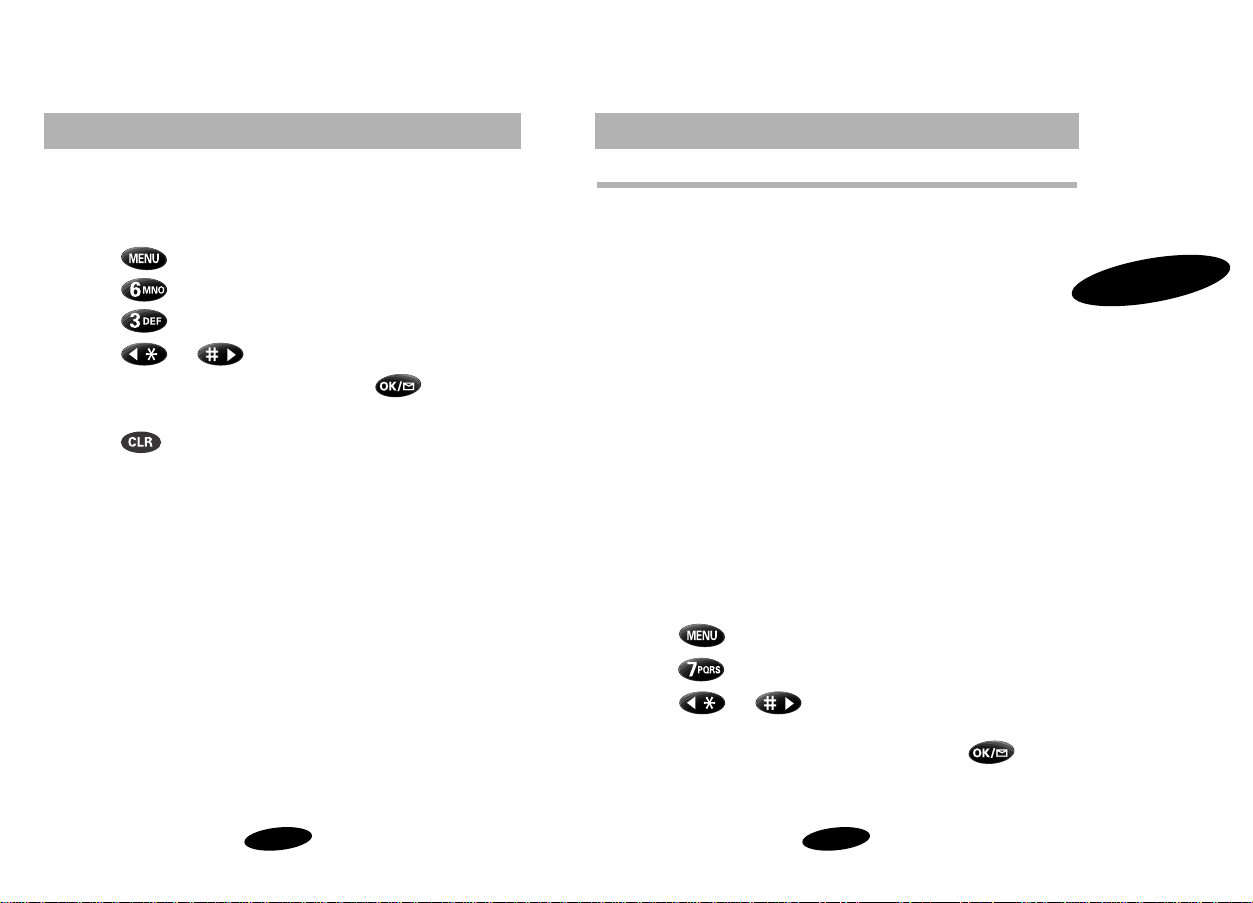
21
1
20
Getting Started Getting Started
o select the language:
1. Press to display the Main Menu.
2. Press for Setup.
3. Press for Language.
4. Press or .to toggle between English / Francais.
5. When the desired language displays,press to save the
setting.
6. Press to return to the previous screen.
Service Mode Selection
You can operate your Samsung 2500 Series phone in one of four
different service modes:
• Automatic
The phone adjusts automatically between Digital and
Analog mode,and will roam on either type of ser vice.
Digital service is preferred when available.
• Analog Home Only
The phone operates only in Analog mode, and does not
roam.
• Home Only
The phone operates in Digital mode,if available,or
Analog mode if Digital service is not available,and does
not roam.
• Analog
The phone operates in Analog mode only,and roams in
Analog mode.
To select the service mode:
1. Press to display the Main Menu.
2. Press for Network.
3. Press or to scan options:Automatic, Analog
Home Only, Automatic Home Only, Analog.
4. When the desired service mode displays,press to save
the setting.The phone will reset to Automatic or Automatic
Home Only on the next power-up.
Page 16

Getting Started
23
1
22
Getting Started
he Main Menu in Standby mode contains 8 primar y options, most
f which contain sub-menus that have more options.(See “Table 5:
amsung 2500 Series Phone Main Menu”on page 23.)
n Use Menu
he In Use Menu options are available in Conversation mode:
1. Silent Key
2. Phone Book
3. Version
4. Send Tel #
o access a menu option,press , and then scroll the menu
ptions using , , the VOLUME keys, or the
avigation key.Press the associated digit key to select the desired
ption,or press when the desired option is highlighted. If
ou know the number of the option you want to select,simply
ress , and then press the associated digit key to select the
esired option.(You do not have to scroll through the list or display
n option in order to select it.)
Main Menu Menu Level 1 Menu Level 2
➪
➪
➪
➪ ➪
➪
➪
➪
➪
➪
Menu Level 3
Tabel 5: Samsung 2500 Series Phone Main Menu
Page 17
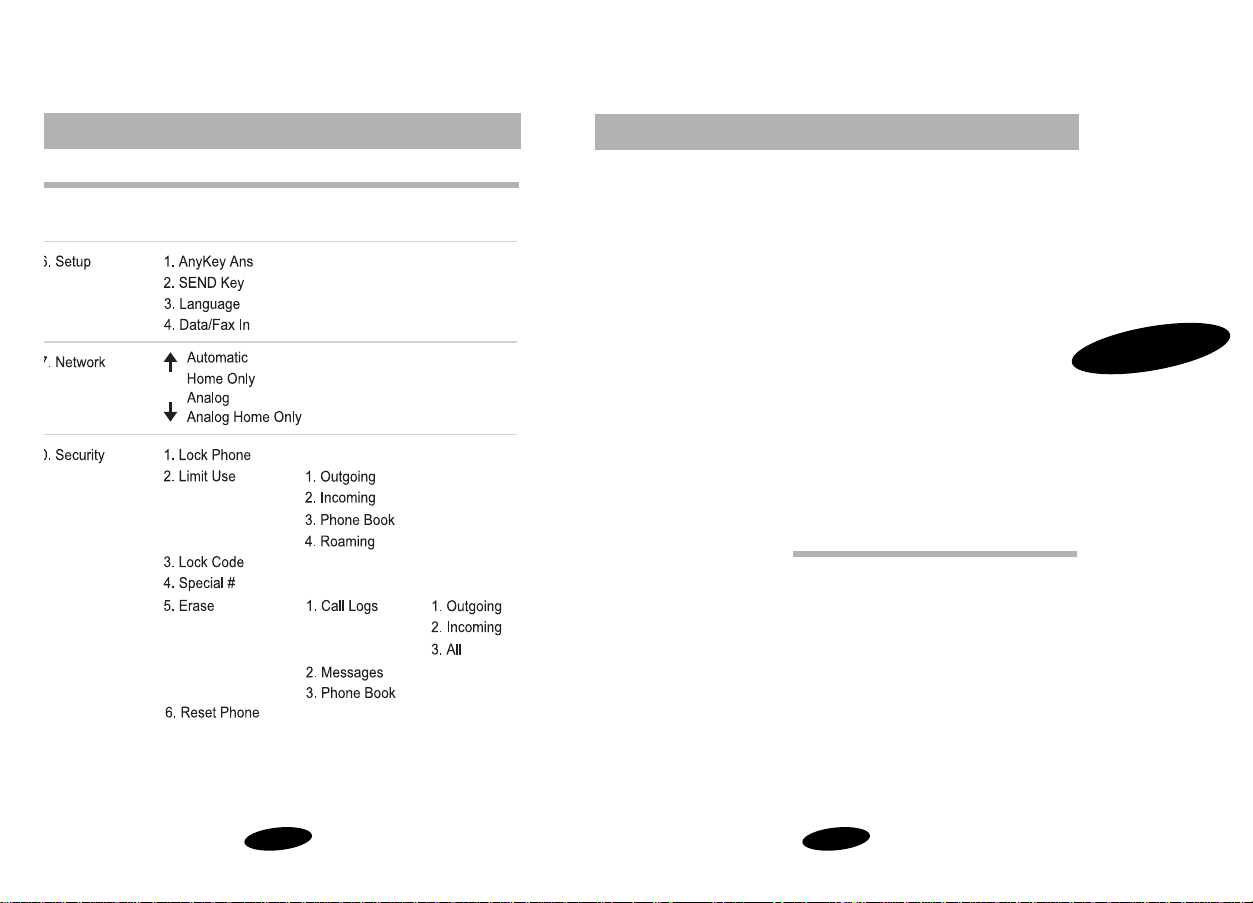
25
Calling Options
Calling Options
Overview of Calling Options
Character Entry
Placing / Answering Calls
Ringer Options
Alert Options
Tracking Calls Through Call Logs
2
24
➪
➪
➪
➪
➪
➪
Menu Level 3
Page 18
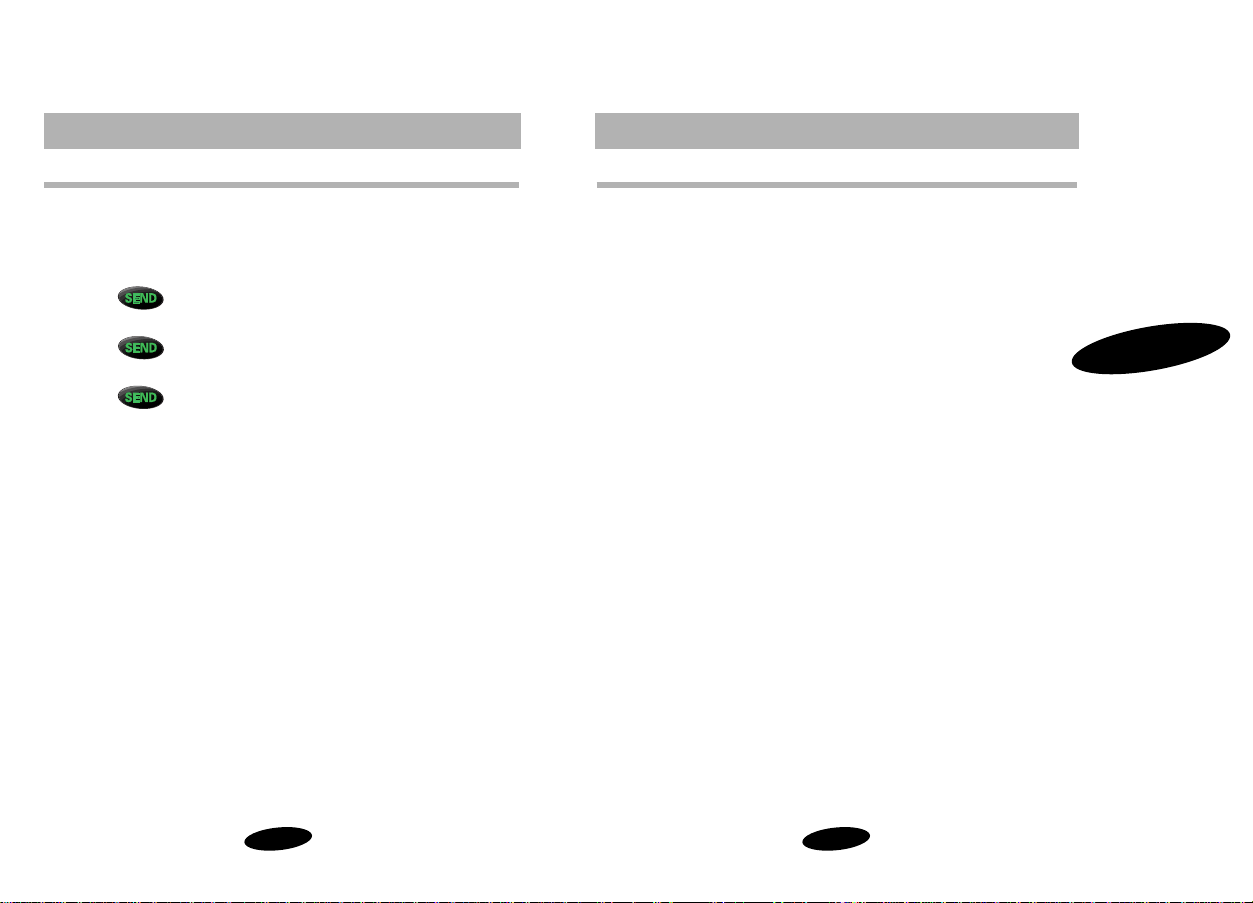
27
26
Calling Options
Character Entry
You can enter and store names / number s and a personal banner on
your Samsung 2500 Series Phone. You can enter upper case and
lower case letters,numbers, and punctuation marks by pressing the
alphanumeric keys on the keypad.
The phone accepts character entry in the following ways:
• Enter phone numbers in both Standby and Conversation
mode.
• Enter letters and punctuation to save a name entry in the
Phone Book.
• Enter letters,number s, and punctuation to save a personal
greeting.
2
Calling Options
ptions.For detailed information on each of the following calling
ptions,see the related section in this manual:
• Enter the phone number by pressing the digit keys,and then
press .
• Access a phone number stored in the Call Logs, and then
press .
• Access an entry in your Personal Phone Book,and then
press .
• Use Turbo Dialing (One,Two,and Three-touch Dialing).
• Call emergency or special numbers in Lock mode.
• Initiate Three-Way Calling during conversation.
• Answer a Call Waiting call during conversation.
Page 19

29
28
Calling Options
Punctuation Entry
To enter punctuation marks when entering a name in the Phone
Book or a personal greeting:
1. Press repeatedly to scan punctuation options:
• Period ( .)
• Apostrophe ( ’ )
• Comma ( ,)
• Left Bracket ( ( )
• Right Bracket ( ) )
• Dash ( – )
• Amper sand ( & )
• “At” Symbol ( @ )
2. When the desired option displays,wait two seconds and the
cursor will move to the next character place,or (if you just
can’t wait) press to move to the next space and
continue the entry.
3. When you’ve finished entering characters, press to
save the entry.
Entering a Pause
To enter a pause,press the key while entering a phone
number. For a complete explanation of Pause Dialing,see“Pause
Dialing”on page 64.
2
Calling Options
o enter letters when saving a name in the Phone Book or when
ntering a personal banner:
1. Repeatedly press any alphanumeric key to cycle through the
letters (and number) associated with that key.For example,
repeatedly pressing displays A, B, C,a, b,c,2.
Continuing to press 2 causes this sequence to repeat.
2. To enter more letters,press the associated alphanumeric key.If
the next letter is the same as the previous letter (or appears on
the same key),press to move to the next space,and
then enter the next letter (or wait two seconds and the cursor
will move over by itself).
3. To erase a letter entered incorrectly,press . You can
also press ,and then enter a diferent letter.To erase
the entire entry,press and hold .
4. To enter special French vowels,enter the normal vowel by
using the digit keys,and then use the or buttons to
change the normal vowel to a
special French vowel.
5. When you’ve finished entering characters,press to
save the entry.
o enter digits in any mode:
1. Press the associated digit key. The entered digits display on the
screen from left to right.
2. To erase a single digit,press .
To erase an entire number entry,press and hold
.
Page 20

31
30
Calling Options
Correcting a Misdialed Number
To correct a misdialed digit or number:
• Press to erase the digit,and then enter the correct
digit.
• Press and hold to erase the entire number entry,and
then enter the correct number.
Prepend Dialing
The Prepend option lets you to add digits such as area codes and
network feature activation codes to a phone number that is in your
Phone Book or Call Logs.(The prepended phone number cannot be
more than 10 digits.)
To prepend existing phone numbers in the Phone Book or Call
Logs:
1. Access the phone number entry.
2. Enter the area code or feature activation code by pressing the
digit keys.For feature calls,press before dialing the
feature code.
3. Press to call the new number.
2
Calling Options
o place a call:
1. Press and hold to turn on the phone. An active screen
display indicates that the phone is on.(No dial tone sounds.)
2. Enter the phone number,up to 32 digits,by pressing the digit
keys. The phone number displays from left to right.
3. Press . The phone places the call to the entered phone
number (if service is available).
nswer an incoming call by opening the flip,or by pressing
the flip is open.*
nd a call by closing the flip, or by pressing . The call time
length of call) displays,along with the name / number of the called
arty (if available). The phone returns to Standby mode
utomatically.
utomatic Hyphenation follows the North American Numbering
lan,which hyphenates numbers as follows:
• 800-555-1234
igits following a Hard Pause are not hyphenated.(See “Pause
ialing”on page 64.)
When AnyKey Answer is active,press any key except to answer
a call.
Page 21

33
32
Calling Options
Failed Call Alert
A failed call can occur during dialing if the phone is out of calling
range or the network is busy. The phone responds to a failed call by
displaying an appropriate text message:“Call Failed - Out of Range”
or “Call Failed - Network Busy”.
To acknowledge a failed call alert,cancel the call attempt and return
to Standby mode by pressing or ,and then try the
call again later.
Minute Beep
You can set the Minute Beep option to sound an alert 10 seconds
before each elapsed minute to remind you of the length of your
current outgoing call.* The other party does not hear this beep.
To turn Minute Beep on and off:
1. Press to display the Main Menu in Standby mode
before placing the call.
2. Press for Alerts.
3. Press for Minute Beep.
4. Use the scroll keys to select On or Off.
5. When the desired option displays, press to save the
setting.
*The airtime you are billed for may not correspond exactly to the Minute
Beep.Please contact your carrier for billed airtime information and details.
2
Calling Options
hone is on and service is available. The phone indicates a missed
all by sounding an alert tone and displaying a text notification on
he screen,along with the number of missed calls.If calling party
formation is available,the screen displays the phone number of
he most recent missed call.If the caller’s name and number are
tored in the Phone Book,the name and number will display.
o acknowledge a missed call notification,select one of the
llowing options:
• Press to call the number.
• Press to save the number in the Phone Book.
dropped call can occur during conversation in response to a
ignal fade. In this case,the call ends, and “Call Dropped”displays.
o acknowledge a dropped call alert, press .
f the dropped call was an outgoing call from your phone,you can
edial the number automatically by pressing twice.
Page 22

35
34
Calling Options
Incoming Call Notification
Your phone signals an incoming call or message by:
• lighting the screen and keypad,
• flashing the red LED on the top of the handset,
• sounding the ringer (unless set to Vibrate or Off).*
Notification continues until one of the following events occurs:
• You answer the call.
• You press .
• The calling party ends the call.
• The network stops paging the handset.
Your phone provides the following call notification features:
• Nine unique ring types and four melody tones
• Six ring volume settings,including Vibrate and Off
• Name display with Caller ID**
• Automatic storage of call information in the Call Logs (up to 10
phone numbers each for outgoing and incoming calls)
• Two answer options (Press ,or use Any Key Answer.)
For information on these options,see the related section in this
manual.
*During conversation,no audible tone or vibration occurs.
**Caller ID is a subscriber service.For more information on Caller ID,contact
your carrier. If the calling number and name are stored in your Personal
Phone Book,both the name and number display to identify the incoming
call.
2
Calling Options
ute button ( ) .When Mute is active,“MUTE”displays,instead of
he call timer.The phone resets this condition to the default
unmute”setting at call end.
o mute the microphone:
1. During conversation, simply press the button. “MUTE”
displays on the screen.
2. To “unmute”the microphone press the button again.
The “MUTE”message goes away .
Page 23

37
36
Calling Options
Ring Type Setting for Voice Calls
This option enables you to select a unique ring type for incoming
voice calls.
To set the ring type for voice calls:
1. Press to display the Main Menu.
2. Press for Sounds.
3. Press for Ring Type.
4. Press for Ring.
5. Press the scroll keys to scan nine ring types and four melody
tones.Each tone sounds as you scan the options.
6. When the desired ring type sounds, press to save the
setting.
Ring Volume Setting for Voice Calls
You can set the voice call ring volume in Standb y mode from the
Main Menu or by pressing the Volume buttons on the side of the
phone.
To set the ring volume for voice calls in Standby mode:
1. Press to display the Main Menu.
2. Press for Sounds.
3. Press for Ring Volume.
4. Press the scroll keys to scan volume options:HIGH, MED,LOW,
OFF,VIBRATE,or 1-BEEP.
5. When the desired volume setting displays,press to
save the setting.
2
Calling Options
ptions in the Sounds menu.These ringer options allow you to
ustomize your ring and volume settings so that you can easily
ecognize when a certain call is coming in. To set these options,
efer to the following paragraphs:
or incoming Voice calls,see:
• “Ring Type Setting for Voice Calls”on page 37 and
• “Ring Volume Setting for Voice Calls”on page 37.
or incoming Message calls,see:
• “Ring Type Setting for Message Calls”on page 38 and
• “Ring Volume Setting for Message Calls”on page 39.
or incoming Data/Fax calls,see:
• “Ring Type Setting for Data/Fax Calls”on page 39.
Page 24

39
38
Calling Options
Ring Volume Setting for Message Calls
This option enables you to select a unique ring volume for
incoming message calls. This volume setting applies to voice mail
notification (VMN),paging, and text messages.
To set the ring volume for message calls:
1. Press to display the Main Menu.
2. Press for Sounds.
3. Press for Ring Volume.
4. Press for Message.
5. Press the scroll keys to scan volume options:HIGH, MED,LOW,
OFF,VIBRATE,or 1-BEEP.
6. When the desired volume setting displays,press to
save the setting.
Ring Type Setting for Data/Fax Calls
This option enables you to select a unique ring type for incoming
Data/Fax calls.
To set ring type for Data/Fax calls:
1. Press to display the Main Menu.
2. Press for Sounds.
3. Press for Data/Fax.
4. Press the scroll keys to scan nine ring types and four melody
tones.Each tone sounds as you scan the options.
5. When the desired ring type sounds, press to save the
setting.
2
Calling Options
se this feature when the ringer sounds and you need to Silence it
uickty. There are two types of Ring Tone mute on your phone.
• When the flip is closed,mute the ringer by pressing the
key (it’s on the side of the phone)
• When the flip is open,mute the ringer by pressing the
key.
fter the call ends,the saved ring volume setting is restored
utomatically.
his option enables you to select a unique ring type for incoming
essage calls. This means you can have a distinct ring type for
oice mail notification (VMN),paging, and text messages*.
o set the ring type for message calls:
1. Press to display the Main Menu.
2. Press for Sounds.
3. Press for Ring Type.
4. Press for Message.
5. Press for Voice, for Text, or for Page.
6. Press the scroll keys to scan nine ring types and four melody
tones.Each tone sounds as you scan the options.
7. When the desired ring type sounds, press to save the
setting.
Voice mail,paging, and text messaging are subscriber services.Please
ontact your carrier for more information on these services.
Page 25

41
40
Calling Options
Alert Options
The Aler ts menu is available in Standb y mode to turn the Minute
Beep and Service alert tones on and off.
The Minute Beep sounds an alert 10 seconds before every elapsed
minute during an outgoing call,when set.
Service alerts include audible alert tones that sound when:
• The phone enters or leaves a service area.
To select alert options:
1. Press to display the Main Menu.
2. Press for Alerts.
3. Press the associated digit key to select an option:
• Press for Minute Beep.
• Press for Service.
4. Press the scroll keys to toggle between On / Off.
5. When the desired option displays,press to save the
setting.
2
Calling Options
he keys on your phone beep in response to being pressed.The
olume of the beeps can be easily set to one of three levels or if
ou find the beeps annoying you can turn them off.
o set the key beep volume:
1. Press to display the Main Menu.
2. Press for Sounds.
3. Press for Key Beep.
4. Press the scroll keys to scan volume options:HIGH, MED,LOW,
or Off.
5. When the desired option displays,press to save the
setting.
he Tone Length setting enables you to select short or long DTMF
ones.Select short DTMF tones for normal use.
o set tone length:
1. Press to display the Main Menu.
2. Press for Sounds.
3. Press for Tone Length.
4. Press the scroll keys to toggle between Short / Long.
5. When the desired option displays,press to save the
setting.
Page 26

Calling Options
43
Reviewing Airtime
You can review the airtime of the most recent call, as well as total
airtime for all calls since the phone was activated.An option is
provided to erase the total airtime number so that you can begin a
new total airtime measurement.
To review airtime:
1. Press to display the Main Menu.
2. Press for Call Logs.
3. Press for Airtime.
4. Press the associated digit key to display airtime for the
selected calls:
• Press for Last Call. The screen displays the airtime
and the time / date stamp for the last call.
• Press for Total.The screen displays the total airtime
for all calls since the last reset action.
• Press for Erase Total.Press to erase total
airtime,or press to cancel the operation and return
to the previous screen.
Note: Differences in carrier billing systems and how your carrier
bills for airtime (that is by the minute or the second) could mean
that the call timer on your phone does not exactly reflect your
monthly bill from your carrier.If you have questions about the
charges on your monthly bill please contact your carrier’s customer
service department.
2
42
Calling Options
he Call Logs store up to 10 incoming calls and 10 outgoing calls.
ach log stores the name and phone number (if available),as well as
he time / date stamp.In case of duplicate entries in sequence, the
ystem consolidates those entries and stores only the most recent
all from the same phone number.
o quickly review the last 10 outgoing calls,press in
tandby mode.
o redial the last outgoing number, press twice.
o review call logs:
1. Press to display the Main Menu.
2. Press for Call Logs.
3. Press the associated digit key to select an option:
• Press for Outgoing calls.
• Press for Incoming calls.
• Press for Air Time.
4. When the list of calls displays (option 1 or 2),press the Volume
buttons to scan entries.If there is a Phone Book match, the
name displays.If there is not a Phone Book match,only the
phone number displays.For option 3 (Air Time),see
“Reviewing Airtime”on page 43.
5. Press to exit the Call Logs and return to the previous
screen.
Page 27

45
Personal Phone Book
Your Personal Phone Book
Overview of Your Personal Phone Book
Storing Phone Numbers / Names
Viewing Stored Entries
Dialing from Your Personal Phone Book
Erasing Phone Book Entries
3
Page 28

47
46
Personal Phone Book
Storing Phone Numbers / Names
To store phone numbers / names:
1. Press to display the Main Menu.
2.Press for Phone Book.
3. Press for Add Entry. The screen prompts for the phone
number. (You can enter up to 32 digits.)
4.Enter the phone number by pressing the digit keys.The
number displays from left to right.
5. To store the phone number,press . The first available
location displays.
6. To accept the displayed location, press . To select
another location,press the scroll keys to scroll to the desired
location,and then press . (You can also enter the
number of the desired location using the digit keys.)
Note: To make the number secret,store it in any location between
160 and 199.
7. To include a name with the number entry,enter the name at
the screen prompt.(See “Alphabetical Character Entry”on page
28.)
8.Press to save the entry.
Note: If the desired memory location already contains an entr y,the
phone displays a text notification asking if you want to replace the
current entry. To replace the entry, press .
To return to the previous screen and select another location,
press .
3
Personal Phone Book
he Internal Phone Book provides the following features:
• 199 memory locations * including:
9 one-touch turbo dial locations (1 through 9)
90 two-touch turbo dial locations (10 through 99)
100 three-touch turbo dial locations (100 through 199)
40 Secret memory locations (160 through 199)
• One-touch Voice Mail access key *
• One-touch emergency dialing to 911 (location 9).
• No Correction Required - Leave as it is.
• Confirmation option when overwriting or erasing entries in the
Phone Book and Call Logs
• Automatic scrolling to the next available location,when saving
entries
• Adding entries b y name or location
• One-touch search of entries by name or memory location
• Speed Dialing (One,Two,and Three-touch Dialing)
• Placing a call to the displayed Phone Book entry
• Pause Dialing
• Prepending phone numbers to a 10 digit maximum
• Phone Book match for Incoming / Outgoing Calls,Call Waiting,
Three-Way Calling, and SMS Messages
• Name / Number display when entry includes name
• “Save to Phone Book”option at call end if phone number is not
currently stored
See “Phone Book Locations and the Voice Mail Access Key”on page 49
regarding memory location 001.
Page 29

49
48
Personal Phone Book
Storing Phone Numbers in Secret Locations
Your Samsung 2500 Ser ies phone allows you to store 30 phone
numbers that cannot be viewed unless you know the phone’s lock
code. To make a number secret,simply save it into any memory
location from 160 through 199 when prompted for a memory
location. To view a secret number after you have saved it, see
“Viewing Secret Phone Book Entries”on page 51.
Phone Book Locations and the Voice Mail Access Key
One touch dialing to your Voicemail box is done by pressing and
holing the key. If you do not subscr ibe to or use the Voice
Mail Access Key,you can override this function,and use this key as a
special Turbo Dialing key for a favorite phone number. Simply store
the new number in memory location 001 by following the same
step for storing any other phone number.
Note: If you do change memory location 001,and later decide to
restore one touch voicemail access to the key,then you
must store “#”and then you ten digit phone number into memor y
location 001.
Emergency Dialing Using Memory Location 9
By default,memory location 9 is assigned to emer gency number
911.From standby mode,one-touch turbo dailing to 911 emer gency
services is accomplished by simply pressing and holding the
key.
Note: If desired,you can store a different number into memory
location 9,but this is not recommended.
3
Personal Phone Book
ote: By default,memory location 001 stores your voicemail
umber, and memory location 009 stores 911 emergency calling.
owever, if you desire,these two locations can be overwritten by
umbers of your choice.
tore a phone number quickly by entering the number, and then
ressing . Then follow the prompts to designate the
emory location and to enter the associated name.
o store a phone number after ending a call:
1. Press to end the call. The call time (length of call),
phone number, and the store option are displayed for 10
seconds after a call has ended.
2. To store the phone number,press . The first available
location displays.
3. To accept the location,press . To select another
location,press the scroll keys to scroll to the desired location,
and then press to save the entry to the displayed
location.(You can also enter the number for the desired
location using the digit keys.)
4. To include a name with the phone number entry,enter the
name at the screen prompt.(See “Alphabetical Character
Entry”on page 28.)
5. Press to save the entry.
Page 30

51
50
Personal Phone Book
Finding Entries by Name
To find a Phone Book entry by name using the Main Menu:
1. Press to display the Main Menu.
2. Press for Phone Book.
3. Press for Find Name.
4. Begin entering the letter s of the name you are searching by
pressing the alphanumeric keys. The screen displays name
matches as you enter the letters of the name.(You can scroll to
the desired name.)
5. When the desired entry displays,press to place
a call.
Viewing Secret Phone Book Entries
Storing a number in Phone Book memory locations 160 through
199 enables you to keep the number secret.Unless you know your
phone’s lock code,a secret number cannot be viewed. To view a
secret number after you have stored it:
1. Access the memor y location and enter your four digit lock
code.
2. The secret number displays.
3
Personal Phone Book
o find a phone book entry quickly by either name or location:
1. By Location - Press the upper portion of the key,and
the screen prompts for a memory location.Enter the memory
location,or scroll to the desired location.
2. By Name - Press the lower portion of the key,and the
screen prompts for a name.Begin entering the letters of the
name and the corresponding names begin to appear,or scroll
to the desired name.
o find a Phone Book entry by location using the Main Menu:
1. Press to display the Main Menu.
2. Press for Phone Book.
3. Press for Find Entry. The screen prompts for a
location.
4. Enter the memory location by pressing the associated digit
key(s),or scroll to the desired location, and then press
to display the selected entry.
5. When the desired entr y displays, press to place a call.
Page 31

Personal Phone Book
53
Erasing Phone Book Entries
To erase Phone Book entries:
1. Press to display the Main Menu.
2. Press for Phone Book.
3. Press for Erase. Entry.
4. Press for By Name,or press for By Memory #.
5. Enter the name or number corresponding to the entry you
want to erase. You can also scroll to locate the desired entry.
6. Press to erase the displayed entry. The “ERASED”
notification displays,along with the name,number,and
location.
3
52
Personal Phone Book
ialing numbers from your phone book is quick and easy. There are
ve methods explained below which are easily memorized.Check
hem out.Now,since it’s unlikely that you will memorize who is in
ll 199 locations (or even say 25 locations),then the best approach
to use 1,2,or 3 touch “Turbo”dialing for your important numbers
mom,dad,best friend,boss,etc.) and then use the “scroll to the
umber”method for those numbers that you don’t call very often.
Scroll to the number: From Standby mode,press the key
twice to enter your phone book list.Now,
just scroll through your phone book until
you find the desired person or number,
and then press the key.
1-Touch Turbo Dial: Press and hold the associated digit key for
the location (applies to memory locations
1 through 9).
2-Touch Turbo Dial: Press and release the first associated digit
key,and then press and hold the second
digit key (applies to memory locations 10
through 99).
3-Touch Turbo Dial: Press and release the first associated digit
key, then press and release the second
digit key, then press and hold the third
digit key (applies to memory locations
100 through 199).
Speed Dialing: From Standby mode,enter the number of
the memory location,and press
the key.
Page 32

55
Short Message Services
Short Message Services
and Voice Mail
Overview of Short Message Services and Voice Mail
Short Message Memory Capacity
Short Message Ringing
Reviewing Short Messages
Short Messages and Lock Mode
Setting Up Your Voice Mail Box
Erasing Messages
Displaying the Time Stamp
4
Page 33

Short Message Services
57
Reviewing Short Messages
The phone receives incoming short messages in both Standby and
Conversation modes.When a new messa ge arr ives, the message
header includes the type of message (Voice, Page,or Text) and the
name / phone number of the caller, if available.You can review the
message upon notification,or store the message for later review.
The Messages menu provides options for reviewing the sender’s
name / phone number, time / date stamp, and the message.
Short Messages and Lock Mode
Incoming short messages are received even when the phone is in
Lock mode.However, the screen will not display information about
the short message. To access a message,or to return a call other
than an emergency or special number, unlock the phone to
proceed.
Short Message Services
56
essages;voice mail notification (VMN) messages,pages,and text
essages. When the phone receives a message,an alert sounds, and
he screen displays (“New Voice”,“New Text”,or “New Page”). The
MS message indicator ( ) remains on the screen until you
sten to all new voice and text messages,and also reset the
essages.
essages,depending on the length of the messages. When short
essage memory reaches 75 percent of capacity, the screen displays
message and a prompt to erase old messages. At 100 percent
apacity, the screen displays a text notification and rejects additional
coming messages until you erase the stored messages.
n Standby mode,an audible alert sounds, in addition to the message
eader.The phone automatically mutes the incoming message when
he phone is in Conversation mode (this is to avoid ringing in your
ar while you are trying to converse).
ype for each type of incoming short message; VMN,text,and page.
ee “Ring Type Setting for Message Calls”on page 38.
4
Page 34

Short Message Services
59
Reviewing Page and Text Messages
To review page and text messages:
1. Press to display the Messages menu. The number of
new messages displays next to the associated message type in
the menu.
2. Press for Text,or press for Page. An indexed
list of page or text messages displays. An exclamation point
next to an entry indicates an urgent message. A check mark
next to an entry indicates that you have read and stored the
message.
3. Use the scroll keys to scan messages,or press the associated
digit key to select a message by its entry number.
4. When the message displays,press to review the
message,and to re-review the message.
5. Press to return to the previous screen.
Short Message Services
58
etting up your Voice Mail Box provides access to voice mail
essages for review.
o set up your Voice Mail Box,contact your carrier.
o review voice mail messages:
1. Press to display the Messages menu. The number of
new messages displays next to the associated message type in
the menu.
2. Press for Voice. The screen displays “Voice Mail”,the
time,date,and the number of new,unread messages.
3. Press for more options:
• Press to Listen to voice mail messages.
• Press to Reset the counter for voice mail messages,
if desired.
ress and hold to access Voice Mail messages quickly.
4
Page 35

Short Message Services
61
Erasing Messages
You can erase an individual messa ge after reviewing it,or erase all
stored short messages at one time.
To erase all short messages:
1. Press to display the Messages menu.
2. Press for Delete All. The screen prompts for
confirmation before erasing messages.
3. Press to erase the messages,or press to
cancel the operation.
To erase a short message after reviewing it refer to :“Short Message
Options”on page 60.
Short Message Services
60
he Messages menu provides a number of options while you are
eviewing text messages.You can return a call to the phone n umber
the message,save or erase the message,and scroll to the next or
revious message.
1. While reviewing a message,press for options:
• Press for Send (to call the phone number).
• Press to Save the number (if there is no Phone Book
match).
• Press to Erase the message.
• Press to review the Next message.
• Press to review the Previous message.
2. Press to return to the previous screen.
ote: If the messa ge you are reviewing contains a phone number
hat is already stored in the Phone Book,the Save option does not
isplay,and the available menu options will be:(1) Talk,(2) Erase,(3)
ext Msg,(4) Previous Msg.
4
Page 36

Advanced Features
63
Short Message Services
62
elect from:
• UTC/GMT (Universal Time - Coordinated):Records the time
when the Message Center sends the message to your phone
(based on Greenwich Mean Time)
• Local Time:Displays the time when your phone receives the
message
• Time Received:Displays the time your phone receives the
message in your home time zone (but only if current time is
available)
o select the message time display:
1. Press to display the Messages menu.
2. Press for Message Time.
3. Press the scroll keys to scan options:UTC/GMT, Time Received,
or Local Time.
4. When the desired option displays,press to save the
setting.
Advanced Features
Pause Dialing
Security Options
Call Limiting Options
Resetting the Phone
Keyguard
Emergency and Special Numbers
Over the Air Service Provisioning (OTASP)
5
Page 37

Advanced Features
65
Manual Pause Dialing
1. From Standby mode,enter the phone number of the service
by pressing the digit keys.
2. Press to enter a pause. The letter “p”displays in the
number, meaning that a pause will occur at that point in the
dialing sequence.
3. Press the digit keys to enter the number that you want to send
as DTMF after the pause.
4. Press . The phone number is connected.
5. When prompted by the ser vice for the number (credit card
number, bank account number,etc) press again to
send the DTMF number. “SENDING DTMF”f lashes on the
screen.
Advanced Features
64
ause Dialing enables you to send numbers as DTMF (Dual-tone
ulti-frequency) signals after placing a call. This feature saves time
ard inquires,etc.
here are two pause dialing methods; pause dialing from a stored
hone book entry and manual pause dialing.
1. If you have already stored the number with pauses,then go
ahead to step 2.If you need to store a number in your Phone
Book which contains pauses,do this:
a.Enter the number to first connect to (such as the bank’s
tele-service phone number).
b.Press the button to enter a pause. The letter “p”
displays in the number, meaning that a pause will occur at
that point in the dialing sequence.Enter the DTMF
number (such as your account number).
c.Store the number as you normally would by pressing
the key and entering a name.
2. Dial the number from your phone book in the normal method
you prefer.
3. When the phone number is connected,you will be prompted
by the service for the number (credit card number,bank
account number, etc). Press again to send the DTMF
number. “SENDING DTMF”f lashes on the screen.
5
Page 38

Advanced Features
67
Lock Code Setting
The default lock code for your Samsung 2500 Series Phone is 0000
or the last four digits of your phone number, depending on how
your phone was activated.You can change the lock code as often as
you like.
To change your lock code:
1. Press to display the Main Menu.
2. Press for Security and enter your current lock code.
3. Press for Lock Code.The cur rent lock code displays.
4. Enter a new,four-digit lock code by pressing the digit keys.
5. Press to save the new lock code or to exit.
Note: Your phone does not allow viewing of the lock code under
any circumstance (except as just explained above). So, if you change
the lock code,be sure to jot down the new code and keep it for
your reference.If for some reason,you are unable to unlock the
phone (like maybe you forgot your lock code), call Samsung
Customer Care (rather than have some whiz-kid try to unlock it for
you) and we’ll work you through it. Our Customer Care number is
1.888.987.HELP.
Advanced Features
66
Security Options
cluding a user-programmable lock code,keypad lock,and call
estriction features.To access the Security menu in Standby mode,
ress , ,and then enter your lock code. (The default
ck code is 0000 or the last four digits of your phone number.)
ress the associated digit key to access one of the following
ecurity options:
1. Lock Phone
2. Limit Use (Outgoing calls,Incoming calls, Phone Book,
Roaming)
3. Lock Code
4. Special Numbers
5. Erase
6. Reset Phone
n addition to the above six security options,your phone has
ermanently stored emergency numbers which are explained in
Emergency and Special Numbers”on page 74.
ocking the phone restricts outgoing calls,except to the three
ard-coded emergency numbers (911,*911,and #911), and three
ser-programmable special numbers.
ck automatically at power-on. When the phone is in Lock mode,
ou can answer incoming calls,but to place outgoing calls you must
nter the lock code (except if you are dialing an emergency or
pecial number).
5
Page 39

Advanced Features
69
Dialing in Lock Mode
You can place calls to the three emergency and three special
numbers even if the phone is Lock mode.If the phone is locked
and you want to place a routine outgoing call,you must unlock the
phone and then dial as you normally would.
To place an outgoing call in Lock mode:
• To call an emergency or special number,enter the number and
then press .
• To place normal outgoing calls,press to display the
Lock Code screen,and then enter the lock code. When the
Standby screen displays,dial as you normally would.
Advanced Features
68
r leave the phone unlocked.
o lock the phone:
1. Press to display the Main Menu.
2. Press for Security and enter the lock code.
3. Press for Lock Phone.
4. Press the scroll keys to select an option:
• Off: The phone remains unlocked.
• Now: The phone locks immediately and stays locked until
the lock code is entered.
• On Power-Up: The phone locks automatically at the next
power-up and stays locked until the lock code is entered.
5. Press to save the setting.
5
Page 40

Advanced Features
71
• Roaming - You have several options for your phone’s roaming
abilities:
No limit - All roaming calls are allowed.
Incoming - Roaming calls are limited to those placed to your
phone.Outgoing roaming calls from your phone are not
allowed.
Outgoing - Roaming calls are limited to those placed from
your phone.Incoming roaming calls to your phone are not
allowed.
No Call - Roaming calls are not allowed to or from your
phone.
To set call limiting options:
1. Press to display the Main Menu.
2. Press for Security and enter the Lock Code.
3. Press for Limit Use.
4. Press the associated digit key to select an option:
• Press for Outgoing calls.
Scroll to choose Phonebook,Special#,or No Limit.
• Press for Incoming calls.
Scroll to choose No Call or No Limit.
• Press for Phone Book.
Scroll to choose Full Access, No Access, or Read-Only.
• Press for Roaming.
Scroll to choose No Limit,Incoming,Outgoing, or No Call,
No Access,or Read-Only .
5. Press to save the setting or to exit without
saving.
Advanced Features
70
imiting options in the Security menu. These options give you
owerful tools to manage your phone.Descriptions of the call
miting options are given here. The next few pages show you how
o push the buttons to choose your limiting options.
• Outgoing Calls - You can set outgoing calls to:
Phonebook - only Phonebook, Special,and Emergency
numbers can be dialed. Manual dialing from the key pad
is not allowed.
Special and emergency numbers - outgoing calls are allowed
to the three Special and three Emergency numbers only.
See “Emergency and Special Numbers”on page 74 for a
description of these numbers.Phone book dialing is not
allowed.
No Limit - any outgoing call can be dialed.
• Incoming Calls - You can set your phone to receive all
incoming calls or to receive no incoming calls.
• Phone Book - Phonebook access can be limited:
Full Access - User can place calls to any phonebook number,
and can view, add,or erase phonebook entries.
No Access - User cannot view the phonebook entries.
However, note that keypad dialing is unlimited (even to
numbers stored in the phonebook).One, two,and
three-touch dialing are not allowed.
Read-Only - User can view the entire phonebook but cannot
add or erase entries. One,two,and three-touch dialing are
allowed.
5
Page 41

Advanced Features
73
KeyGuard
The Samsung 2500 Series phone has an automatic KeyGuard
function.Simply closing the f lip ena bles KeyGuard. To disable the
KeyGuard,open the flip or press and hold the button.
Ringer mute works even when KeyGuard is enabled. When
KeyGuard is enabled;
• Press the key to mute the ringer on an incoming call or
message (it’s on the side of the phone)
Note: If KeyGuard is active,and you receive a short message,the
key becomes active so that you can view the messages
menu and then review the message (if you desire).If you do not
press any key within 10 seconds,then KeyGuard is automatically
reactivated.
Note: You are smart to enable the KeyGuard and Any Key Answer
features simultaneously. Why? Because this keeps your keys guarded
against accidental key presscs,but when a call arrives your phone
enables Any Key Answer,thus allowing you to answer the call casily.
Advanced Features
72
esetting the phone erases all Phone Book entries,message notifica-
ions,text messages,call logs,special numbers,and returns all saved
ptions to the default settings.In a nutshell - it blows away all your
ettings.You really need to ask yourself why you would want to do
his.But in case you really do want to,here it is.
o reset the phone:
1. Press to display the Main Menu.
2. Press for Security and enter the Lock Code.
3. Press for Reset Phone.A confirmation displays
explaining that you will erase your phonebook.
Remember - it’s not just the phonebook that will get erased.All
your settings,messages,and logs will be reset to the factory
defaults.
4. Press to reset the phone, or press to cancel
the operation.
Note: This is your last chance ! Be sure you want to do this
because THERE IS NO UNDO OF THIS ACTION ! !
5. To confirm resetting the phone,press again. The
phone reboots (turns itself off then on),restores the default
settings,blows away your messages,and then returns to
Standby mode.To cancel the operation before resetting the
phone,press .
6. OK.You did it.Hope you’re happy.Have a Great Day !
5
Page 42

Advanced Features
75
Dialing Emergency / Special Numbers
Note: An emergency or special number must be manually dialed,
but can be dialed anytime even if the phone is locked or outgoing
calls are totally limited.
To dial an emergency or special number:
1. Enter the emergency / special number (up to 10 digits) by
pressing the digit keys.
2. Press to place the call.
Over The Air Service Provisioning (OTASP)
Your Samsung 2500 Ser ies Phone is capable of being programmed
“over the air”by your service provider. Your carrier will provide you
further information on this feature.During an over-the-air
programming session,your phone may display the following
messages on the LCD:
• “Search ...Download”means the phone is looking for the data
to download.
• “ Progress Download”means the phone is downloading data.
Do not turn off the phone while this is occurr ing.
• “Download Success”means your phone has been successfully
reprogrammed. If “Download Fail”appears, talk to your carrier.
Advanced Features
74
hree Emergency numbers (911,*911,and #911) are permanently
rogrammed into your phone. The Security menu provides the
ption of storing three additional Special numbers.Each Special
umber can be up to ten digits long.
ll three emergency numbers and the three Special numbers can be
anually dialed at any time even if your phone is locked or all
utgoing calls are limited.
ote: By default,emergency services number 911 is also stored in
emory location 9. This allows you,from standby mode,to
ne-touch turbo dial to 911 emergency services simply by pressing
nd holding the key. If desired,you can store a different
umber into memory location 9,but this is not recommended.
o store special numbers:
1. Press to display the Main menu.
2. Press for Security and enter the Lock Code.
3. Press for Special #.
4. Press the associated digit key to select a location for the
special number.
5. Enter the emergency / special number by pressing the digit
keys.
6. Press to save the number in the selected location.
5
Page 43

Special PCS Features
77
6
Special PCS Features
Any Key Answer
Three-Way Calling
Call Waiting
Call Forwarding
Block Own Number
Page 44

Special PCS Features
79
Three-Way Calling
Three-Way Calling ena bles you to conduct conference calls with
two separate parties at the same time.* The Samsung 2500 Series
phone records the outgoing call to both parties as separate entries
in the Outgoing Calls Log,and you are billed airtime for each
outgoing call separately.
Placing a Three-Way Call
To place a Three-Way Call:
1. During conversation, press ,enter the phone number
for the third party, and then press again.The phone
places the other party on hold.
2. When the third party answers,press again to connect
with the original party.
* Three-Way Calling is a subscriber service.For more information on
Three-Way Calling, contact your carrier.
Special PCS Features
78
ctivate Any Key Answer to answer incoming calls by pressing any
ey on the keypad,except .
o activate Any Key Answer:
1. Press to display the Main Menu.
2. Press for Setup.
3. Press for AnyKey Ans.
4. Use the scroll keys to toggle between On / Off.
5. Press to save the setting.
6
Page 45

Accessories
81
7
Special PCS Features
80
all Waiting enables you to receive a second call during
onversation.When a Call Waiting call comes in, the incoming call
lert sounds,and a text notification displays.
all Waiting is a subscriber service.For more information on Call
coming calls to another phone number,even while your phone is
ff.Activating Call Forwarding does not affect outgoing calls made
rom this phone.
all Forwarding is a subscriber service.For more information on
all Forwarding,contact your carrier.
our phone number from the called party’s Caller ID display.
he Block Own Number option is a subscriber service. For more
formation on the Block Own Number option,contact your carrier.
Genuine Samsung
Accessories
Samsung 2500 Series Phone Accessories
Page 46

Accessories
83
Accessories
82
e sure to look for the Samsung Genuine Accessories
go to ensure performance matched accessories.
ccessories may not be available at all dealer locations.
Batteries
Two types of Li-Ion batteries are
available for use with your
Samsung 2500 Series Phone:
• Standard Battery - BTS41
• Extended Battery - BTE41
Standard and Extended Batteries
Desktop Charger
The Desktop Rapid Charger charges the
battery at your home or office.
Desktop Rapid Charger: DTC61
Cigarette Lighter Adapter
The Cigarette Lighter Adapter charges
your Samsung 2500 Series Phone in a
vehicle while you drive and enables you
to operate the phone from a vehicle
cigarette lighter socket.
Cigarette Lighter Adapter: CLC010
Travel Charger
The Travel Charger plugs into a wall
outlet and enables you to charge a single
battery at your home or office or while
traveling.
Travel Charger: TC20
Hands-Free Car Kit
The Hands-Free Car Kit provides safety,
freedom and convenience in your
vehicle.(Kit includes Cradle and
Microphone.)
Hands-Free Car Kit: HFK41
Leather Case
The Leather Case provides durability and
convenience while using your Samsung
2500 Series phone.
Leather Case: LC2500
7
Page 47

Data and Fax Calls
85
8
Accessories
84
Hand Strap
The Hand Strap provides convenience
and safety when carrying or using your
Samsung 2500 Series phone.
Hand Strap: HS010
Earbud Headset
The Earbud Headset includes both the
earpiece and microphone in a
convenient,lightweight unit.
Earbud Headset: EMP20
he accessories listed above are available for purchase at your local
etail center or by calling Samsung Customer Care at 1.888.987.HELP.
Standard Battery Extended Battery
Dual-Slot Desktop Charger 3 hrs. 4 hrs.
Travel Charger 3.5 hrs. 4 hrs.
Hands-Free Car Kit 4 hrs. 6 hrs.
Cigarette Lighter Adapter 4 hrs. 4.5 hrs.
harging the battery with the phone turned on and the Backlight on
xtends charging time.
Data and Fax Calls
Data and Fax Calling Overview
Receiving Fax and Data Calls
Page 48

Appendix
87
A
Data and Fax Calls
86
he Samsung 2500 Series phone is capable of sending and receiving
igital data and fax calls when connected to a computing device
laptop,desktop,handheld,palmtop,etc) r unning Windows 95,
unctions just like a typical modem on your PC,enabling you to use
pplications.
o use digital data with your Samsung 2500 Series Phone,you will
eed to obtain a digital data/fax kit from your service provider. This
it will contain the necessary cables,software,and documentation
equired for you to connect and use your Samsung 2500 Series
hone with your computing device.
1. Ensure you have performed the preparations as described
above in the data/fax kit documentation.
2. On the 2500 phone,press to display the Main Menu.
3. Press for Setup.
4. Press for Data/Fax In.
5. Use the scroll keys to select “Incoming Data Only”or
“Incoming Fax Only”and press OK to save the setting.The
screen displays “No incoming voice calls can be received”,and
the Samsung 2500 phone returns to Standby mode and
displays “Data Only”or “Fax Only”above the banner.
6. Your 2500 phone and computing device are now ready to
receive an incoming fax or data call.When the SCH-2500
phone detects that the PC is receiving a data call,the display
shows “Connecting Data”.
Appendix
Troubleshooting
Common Questions
Safety Considerations
Glossary of Terms
Page 49

Appendix
89
Common Questions
The following section provides answers to some commonly asked
questions.If you encounter other problems with your Samsung
2500 Series Phone,please contact Samsung Customer Care at
1.888.987.HELP.
How do I turn on the phone?
Press and hold the END / PWR key until the phone sounds an alert
and displays the time,date,and car rier’s name.
Does the phone have to be on to receive a call?
Yes. The Samsung 2500 Series Phone must be on to receive an
incoming call.
Can I answer the phone by pressing any key?
Yes. When set,the Any Key Answer option lets you answer a call by
pressing any key, except END / PWR.
Is it difficult to operate a Samsung 2500 Series Phone?
No.The Samsung 2500 Series Phone is easy to use.To place a call,
enter the number by pressing the digit keys on the keypad,and
then press SEND. To end the call,press END / PWR. To display
menu options,press MENU,and then press the scroll ke ys to scan
menu options.
How do I keep track of my calls?
The Samsung 2500 Series Phone tracks calls through the Call Logs
feature,which stores information on incoming and outgoing calls.
Appendix
88
or optimum call quality with your Samsung 2500 Series Phone,
lease follow these guidelines:
• Fully extend the antenna.While it may be possible to place
calls with the antenna retracted,the phone operates best with
the antenna fully extended.
• Hold the phone as you would hold any other telephone
handset.Speak directly into the mouthpiece,and position the
antenna up and over your shoulder while talking.
• Do not hold the antenna while using the phone,as this may
affect call quality.
or proper care of the antenna,please follow these guidelines:
• Replace a damaged antenna immediately. A broken antenna
may degrade call quality.
• Use only the antenna attached to your Samsung 2500 Series
Phone.Unauthorized antennas, modifications,or attachments
could cause damage to the phone and may void your warranty
and violate applicable FCC or IC regulations.
A
Page 50

Appendix
91
Safety Considerations
For a variety of safety reasons,it is important to consider where you
will be using your Samsung 2500 Series Phone. When using your
phone and its accessories,please follow these guidelines:
Compliance with Safety Standards
The Samsung 2500 Series Phone meets all standards and
recommendations for the protection of the public from exposure
to radio frequency (RF) electromagnetic energy established by
governmental bodies and other qualified organizations. To reduce
the risk of fire,electric shock, serious personal injur y,or property
damage,please follow these guidelines:
Driving
Using a wireless phone while driving is illegal in
some areas.Know the laws and regulations for
your area,and pull off the road and park if you
need to make a call.
If you must use the phone while driving,purchase and install the
optional Hands-Free Car Kit.
Appendix
90
hat can I do to silence the ringer when I don’t want to be
isturbed?
he Samsung 2500 Series Phone has a Ringer Mute option that
nables you to mute the ringer during incoming calls by pressing
or key button.
hat do I do when my phone gives me an unclear sound or
he call quality is not good?
Fully extend the antenna for best reception.
Move to a location where the phone receives maximum Received
Signal Strength.
For better sound quality, place and receive your calls in an
environment that is as quiet as possible.
he backlight doesn’t stay on while I’m driving.
n the interest of safety,it is vital that you pay attention to the road
nd maintains the backlight.
he antenna feels like it could bend very easily.
he Samsung 2500 Series Phone has a f lexible antenna,which
eeps its shape when accidentally bent.
A
Page 51

Appendix
93
Other Dangerous Areas
Turn off your phone in any area with a potentially explosive
atmosphere.It is rare,but your phone or its accessories could
generate sparks,which could cause explosion or fire.
Areas with a potentially explosive atmosphere may not always be
clearly marked.These areas may include:
• Fueling areas,such as gas stations
• Below deck on boats
• Fuel or chemical transfer or storage facilities
• Areas where the air contains chemicals or particles such as
grain,dust,or metal powders
• Any other area where you would normally be advised to turn
off your vehicle engine
Do not transport or store flamma ble gas, liquid,or explosives in the
compartment of a vehicle containing your phone or accessories.
Notice
The phone may cause TV or radio interference if used in close
proximity to receiving equipment.If this occur s, stop using the
phone to avoid further interference.
Maintenance
For maintenance,contact Samsung Customer Care at
1.888.987.HELP (4357).
Appendix
92
he power is on,the phone receives and sends out RF energy.Most
odern electronic equipment,such as equipment in hospitals and
ars,contains an RF signal shield. RF energy may affect some
adequately shielded electronic equipment.
urn off your phone in health care facilities,and always request
ermission before using the phone near medical equipment.
onsult the manufacturer of any personal medical devices,such as
acemakers and hearing aids,to determine if they are shielded
dequately from external RF signals.
ote if there are any regulations posted in the area regarding the
peration of wireless phones,and learn where you can use them
afely within the facility.
urn off your phone before boarding any aircraft.The Federal
viation Administration (FAA) requires that you have prior
ermission from the crew to use your phone while the plane is on
he ground.FCC regulations prohibit using your phone while the
lane is in the air. Do not use your phone at any time while
raveling on board a plane.
onstruction crews often use remote-control RF devices to set off
xplosives. To avoid interfering with blasting operations,turn off
our phone when you are in a blasting area or in any area with
igns posted that read “Turn off two-way radio.”
A
Page 52

Appendix
95
Frequency -A measure based on time, as one or more waves per
second,in an electrical or lightwave information signal. A
signal’s frequency is stated in cycles-per-second or Hertz (Hz).
Hands-Free - A feature that permits a driver to use a wireless
phone without lifting or holding the handset – an important
safety fea ture for automobiles,tractors and most other motor
ized vehicles.
Hook Flash - The action of clicking on the receiver of a landline
phone.On the Samsung 2500 Series Phone, press SEND to
achieve the same result.
LCD – (Liquid Crystal Display) Commonly used to refer to the
screen display on the wireless phone.
LED – (Light Emitting Diode) Commonly used to refer to a small
light on the wireless phone or on the Rapid Desktop Charger.
The LED lights on the phone to indicate an incoming call.The
LED lights on the charger to indicate that battery charging is
taking place.
OTASP – Over the Air Service Provisioning. The a bility to change
some of your phone’s settings over the RF link.
PCS – (Personal Communication System) Two-way, personal,digital,
wireless communications systems.
Prepend - The addition of a prefix,such as an area code,to a
phone number.
RF - Radio Frequency
Roaming - The ability to use a wireless phone to make and receive
calls in places outside of the home service area.
Appendix
94
irtime - Actual time spent talking on the wireless phone. Most
carriers bill customer s based on how many minutes of air time
they use each month.
MPS - (Advanced Mobile Phone System) The standard Analog
wireless telephone service.
ntenna -A device for transmitting or receiving signals. The size
and shape of antennas is determined,in part,by the frequency
of the signal they receive. Wireless phones and the base station
must have antennas.
ase Station -The fixed radio transmitter / receiver that maintains
communications with mobile radio telephones within a given
area.(Typically seen as cell or cell site.)
DMA – (Code Division Multiple Access) A spread-spectrum
approach to digital transmission.With CDMA,each conversion is
digitized and then tagged with a code.The mobile phone
deciphers only a particular code to pick the right conversation
off the air. The transmitted signal is just above noise level across
the available bandwidth.
hannel - Communications signals transmit along paths called
channels.
eactivation - The process of render ing a wireless phone inactive.
TMF - (Dual-tone Multi-frequency) You send DTMF signals when
you enter numbers by pressing the digit keys.
A
Page 53

Index
97
A
Accessories 81
Aircraft 92
Airtime,Reviewing 43
Alert Options 41
Alphabetical Entry 28
Answering a Call 14,30
Antenna 3,13
Antenna Care 88
Any Key Answer 78
Automatic Hyphenation 30
B
Backlight Control 18
Basic Operations of Your Phone 14
Batteries 82
Battery Care 11
Battery Charge Indicator 6,11
Battery Charging 9, 10,11
Battery Disposal and Recycling 12
Battery Installation 8
Battery Specifications 13
Battery Storage Temperatures 12
Blasting Areas 92
Block Own Number Option 80
C
Call Forwarding 80
Call Logs 42
Call Logs,Erasing 43
Call Quality, Maximizing 88
Appendix
96
MS – (Shor t Messa ge Ser vices) The variety of messaging services
available on the Samsung 2500 Series Phone,including voice
mail notification (VMN),numeric pag ing and text messaging.
tandby Time -The amount of time a fully charged wireless
portable or transportable phone can be on and idle without
being in use.(See Talk Time.)
alk Time - The length of time a person can talk on a portable or
transportable wireless phone without recharging the battery.
RI-Mode -A phone that will operate in three modes: CDMA 1900,
CDMA 800 and AMPS 800. The SCH-2500 Series phone has this
capability.
MN - Voice Mail Notification.A kind of SMS messa ge that informs
the user that he/she has voicemail(s).
ocoder -Voice Coder.A device used to convert speech into digital
signals.
oice Mail -A computerized answering service that answers a call,
plays a greeting and records a message.Depending on the
sophistication of the service,it can notify the subscriber, via a
pager, of an incoming call or message.(Also called voice
messaging.)
ireless - Radio-based systems that allow transmission of tele
phone or data signals through the air without a physical con
nection,such as a metal wire (copper) or fiber optic cable.
Page 54

Index
99
E
Electronic Devices 92
Emergency and Special Numbers 74
End / Power Key 3,5
Ending a Call 14,30
Erasing Messages 61
Erasing Phone Book Entries 53
F
Failed Call Alert 33
Failed Call Indicator 7
Finding Entries By Location 50
Finding Entries by Name 51
G
Getting Started 1
Glossary of Terms 94
Greeting (Personal Banner) 7
H
Hand Strap 84
Hands-Free Car Kit 83
I
Incoming Call Indicator 7
Incoming Call Notification 35
Incoming Call (Review) 15
Installing the Battery 8
In Use Indicator 6
In Use Menu 22
Index
98
all Limiting Options 67
all Waiting 80
all Waiting Indicator 7
haracter Entry 28,29
harging the Battery 9, 10,11
harging Times with Accessories 84
igarette Lighter Adapter 82
lear Key 3,5
ommon Questions 89
ompliance with Safety Standards 91
onsumer Package 2
onversation Mode 17
orrecting a Misdialed Number 14,31
angerous Areas,Other 93
escription of Your Phone 3
esktop Rapid Charger 8,11,82
ialing By Memory Location 52
ialing by Name 50
ialing Emergency / Special Numbers 75
ialing from Your Personal Phone Book 52
ialing in Lock Mode 69
igit Entry 28
igital Mode Indicator 6
imensions 13
isplay Options 18
isplaying the Time Stamp 62
isplaying Your Phone Number 18
riving 91
ropped Call Aler t 32
ropped Call Indicator 7
Page 55

Index
101
Messages (Reviewing Short) 57
Microphone 3
Microphone Mute 34
Minute Beep (Setting) 33
Minute Beep Indicator 7
Missed Call Aler t 32
Mute Microphone 32
N
Name Search 15
No Service Indicator 6
Notice 93
O
OK (Store) Key 3,5
One-Touch Turbo Dialing 52
One-Touc h V oice Mail Access 58
Outgoing Call (Review) 15
Own Phone Number Display 18
P
Pages (Review) 59
Pause Dialing 64
Pauses,Entering and Storing 29
Personal Banner 19
Personal Phone Book 46
Personal Phone Book Overview 46
Phone and Battery Specifications 13
Phone Description 3
Placing a Call 30
Placing a Three-way Call 79
Index
100
anguage Selection 20
CD Screen 3,4
ED Indicator 3
eather Case 83
imiting Calls 70
ock Code Setting 67
ock Mode 66
ocked Indicator 7
ocking the Phone 68
ain Menu Structure 23
aintenance 93
aking Calls 14
aximizing Call Quality 88
emory Dialing Shortcuts 52
enu Key 3,5
enu Navigation 22
enu Organization 22
enu Scrolling 14
essage Ring Type Setting 38
essage Ring Volume Setting 39
essage Indicator,Short 6
essages Key 3,5
essages Options,Short 60
Page 56

Index
103
Short Message Services 56
Short Message Options 60
Signal Strength Indicator 6
Speed Dialing 14,51
Standby Mode 17
Standby Time 13
Status / Aler t Indicators 6,7
Storing Special Numbers 74
Storing Numbers Shortcut 48
Storing Numbers Using the VoiceDial Access Ke y 49
Storing Phone Numbers / Names 47
Storing Phone Numbers at Call End 48
T
T alk Time 13
Text Message Indicator 6
Text Messages (Review) 59
Three-touch Turbo dialing 51
Three-Way Calling 79
Tone Length Setting 40
Tracking Calls Through Call Logs 42
Travel Charger 2,9,83
Troubleshooting 88
Turbo Dialing 52
Turning on Your Samsung Phone 16
Two-touch Turbo Dialing 52
V
Version Display 19
Vibrate Indicator 6
Viewing Stored Entries 50
Index
102
ower On Light 3
ower On / Off 16
ower Save Mode 17
repend Dialing 31
unctuation Entry 29
edialing a Call 14
esetting the Phone 72
eviewing Airtime 43
eviewing Short Messages 57
eviewing Page and Text Messages 59
eviewing Voice Mail Messages 58
ing Tone Mute 38
ing Type Setting (voice) 37
ing Type Setting (messages) 38
ing Type Setting (data/fax) 39
ing Volume Setting (voice) 37
ing Volume Setting (messages) 39
inger Options 36
inger Off Indicator 7
oaming Indicator 6
afety Considerations 91
aving Numbers 15
creen Display 4
croll Keys 3,5
ecurity Options 66
end Key 3,5
ervice Mode Selection 21
Page 57

Memo
105
Index
104
icensed by Qualcomm Incorporated under one or more of the
llowing patents:U.S.Patent No.4,901, 307;5,056, 109;5,099,204; 5,
01,501;5, 103,459;5,107, 225;5,109, 390.
