Page 1

Series
SCH-2500
OWNERS MANUAL
Page 2

Samsung
SCH-2500 Series
DUAL-BAND TRI-MODE
DIGITAL TELEPHONE
Owner’s Manual
Please read this manual before operating
the phone, and keep it for future reference.
Page 3
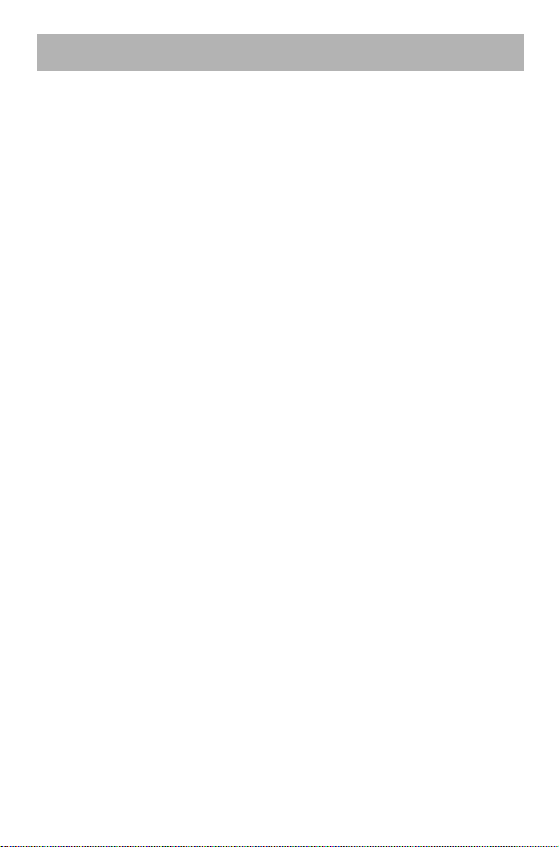
Intellectual Property
All Intellectual Property, as defined below, owned by or which is
otherwise the property of Samsung and their respective suppliers
relating to the PCS phone, including but not limited to, accessories,
parts, or software relating thereto (the Phone System), is the sole and
exclusive property of Samsung. Intellectual Property includes, but is
not limited to, inventions (patentable or unpatentable), patents, trade
secrets, copyrights, software, computer programs, and related
documentation and other works of authorship. You may not infringe or
otherwise violate the rights secured by the Intellectual Property.
Moreover, you agree you will not (and will not attempt to) modify,
prepare derivative works of, reverse engineer, decompile, disassemble,
or otherwise attempt to create source code from the software. No title
to or ownership in the Intellectual Property is transferred to you. All
applicable rights of the Intellectual Property shall remain with Samsung
and their respective suppliers.
SAMSUNG TELECOMMUNICATIONS AMERICA, INC.
Headquarters:
1130 E. Arapaho Road
Richardson, TX 75081
Tel: 972.761.7000 / Fax: 972.761.7001
Internet Address: http://www.samsungtelecom.com
Customer Care Center:
1601 E. Plano Parkway, Suite 150
Plano, TX 75074
Toll Free Tel: 1.888.987.HELP / Fax: 972.761.7501
©
1999 Samsung Telecommunications America, Inc. All rights reserved.
No reproduction in whole or in part allowed without prior written
approval. Samsung Telecommunications America, Inc. is a trademark of
Samsung Electronics Corporation, Ltd.
Printed in the United States of America
EVersion 1.1
Page 4

Introduction To Your Samsung 2500 Series Phone
Congratulations on the purchase of your Samsung 2500 Series
Phone
. Using the latest digital technology, the Samsung 2500
Series Phone operates in a similar manner to other wireless
phones, while providing superior resonance and tone quality,
and support for North American digital CDMA networks both at
800 MHz and 1900 MHz.
The following features make your Samsung 2500 Series Phone
both fun and easy to use:
• Phone Book Memory – 199 Locations
• Dual-Band Tri-Mode support for digital and analog
networks. The following frequencies and modes are
supported: 1900 MHz CDMA, 800 MHz CDMA, and 800
MHz AMPS.
• One-touch VoiceMail Access
• User Programmable Lock Code
• Short Message Services (SMS) and Voice Mail Notification
(VMN)
• 9 Ring Tones, 4 Melodies, or Vibrate Alert
• Redial – 10 Numbers
• Outgoing / Incoming Call Logs - 10 Locations Each
• One-Touch dialing - 9 locations (1 through 9)
• Two-Touch dialing - 90 locations (10 through 99)
• Three-Touch dialing - 100 locations (100 through 199)
• Mute Option During Conversation
• Bilingual Menu (English or French)
• Call Restriction Options
Page 5

How To Use This Manual
Your Samsung 2500 Series Phone Owner’s Manual explains
your phone’s operations through easy-to-follow instructions.
You’ll find everything you need to know about using your new
Samsung 2500 Series Phone right here.
Want to know how many different ways you can place a phone
call from this phone? Check out the chapter on Calling Options.
Wondering about terms like Roaming and Prepend? There’s a
handy Glossary of Terms in the back of this manual.
We’ve also included some important safety information that you
should know before using your phone. You’ll find the Safety
Considerations in the Appendix.
Still have questions? We’ll be happy to answer them. Just call
our Samsung Customer Care Center toll-free at 1.888.987.HELP.
We hope you enjoy using your new Samsung 2500 Series
Phone, and thanks for choosing Samsung.
Page 6
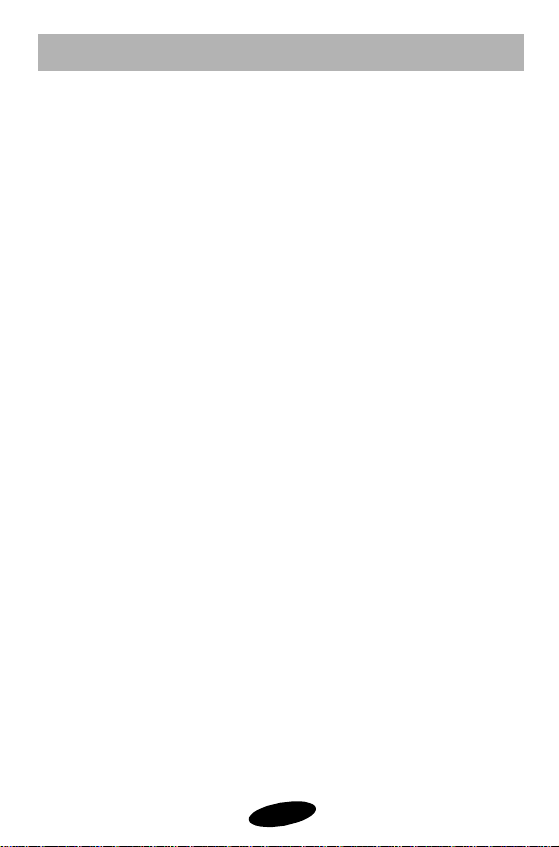
Table Of Contents
Getting Started 1
Your Consumer Package 2
Description of Your Samsung PCS Phone 3
Screen Display 4
Key Functions 5
Status / Alert Indicators 6
Battery Installation, Charging and Care 8
Installing the Battery 8
TC20 Travel Charger 9
Charging the Battery using the Optional Dual-slot Desktop Charger 10
Samsung 2500 Series Battery Charge Indicator 11
Rapid Charging Using the Dual-Slot Desktop Charger 11
Caring for the Battery 11
Battery Storage Temperatures 12
Battery Disposal and Recycling 12
Samsung 2500 Series Phone and Battery Specifications 13
Basic Operations of Your Samsung 2500 Series Phone 14
Turning on Your Samsung 2500 Series Phone 16
Modes of Operation 17
Conversation Mode 17
Standby Mode 17
Power Save Mode 17
Display Options 18
Backlight Control 18
Own Phone Number Display 18
Personal Banner 19
Version Display 19
Language Selection 20
Service Mode Selection 21
Menu Organization 22
Main Menu 22
In Use Menu 22
Menu Navigation 22
Main Menu Structure 23
i
Page 7
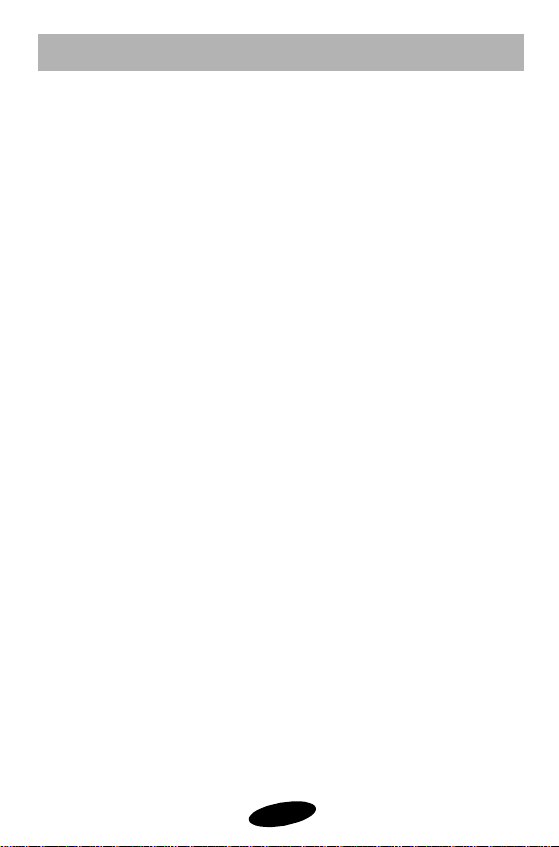
Table Of Contents
Calling Options 25
Overview of Calling Options 26
Character Entry 27
Alphabetical Character Entry 28
Digit Entry 28
Punctuation Entry 29
Entering a Pause 29
Placing / Answering Calls 30
Placing a Call 30
Answering a Call 30
Ending a Call 30
Automatic Hyphenation 30
Correcting a Misdialed Number 31
Prepend Dialing 31
Missed Call Alert 32
Dropped Call Alert 32
Failed Call Alert 33
Minute Beep 33
Microphone Mute 34
Incoming Call Notification 35
Ringer Options 36
Ring Type Setting for Voice Calls 37
Ring Volume Setting for Voice Calls 37
Ring Tone Mute 38
Ring Type Setting for Message Calls 38
Ring Volume Setting for Message Calls 39
Ring Type Setting for Data/Fax Calls 39
Key Beep Volume Setting 40
Tone Length Setting 40
Alert Options 41
Tracking Calls Through Call Logs 42
Reviewing Airtime 43
ii
Page 8
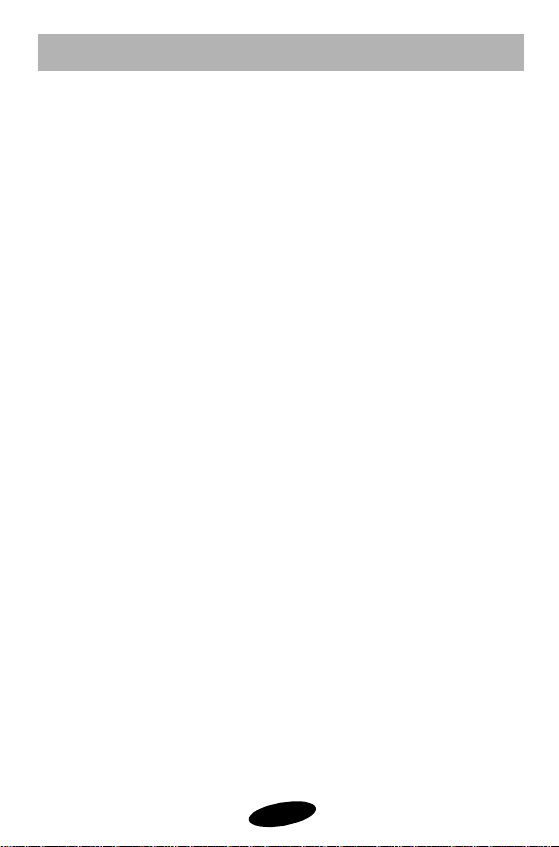
Table Of Contents
Your Personal Phone Book 45
Overview of Your Personal Phone Book 46
Storing Phone Numbers / Names 47
Storing Phone Numbers Shortcut 48
Storing Phone Numbers at Call End 48
Storing Phone Numbers in Secret Locations 49
Phone Book Locations and the Voice Mail Access Key 49
Emergency Dialing Using Memory Location Nine 49
Viewing Stored Entries 50
Finding Entries By Location 50
Finding Entries By Name 51
Viewing Secret Phone Book Entries 51
Dialing from Your Personal Phone Book 52
Memory Dialing Shortcuts 52
Erasing Phone Book Entries 53
Short Message Services and Voice Mail 55
Overview of Short Message Services and Voice Mail 56
Short Message Memory Capacity 56
Short Message Ringing 56
Reviewing Short Messages 57
Short Messages and Lock Mode 57
Setting Up Your Voice Mail Box 58
Reviewing Voice Mail Messages 58
One-touch Voice Mail Access 58
Reviewing Page and Text Messages 59
Short Message Options 60
Erasing Messages 61
Displaying the Time Stamp 62
iii
Page 9
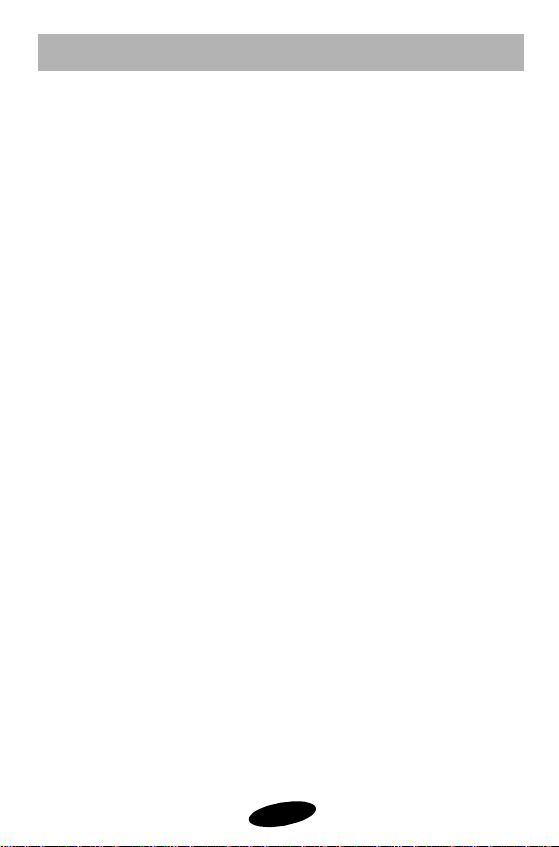
Table Of Contents
Advanced Features 63
Pause Dialing 64
Pause Dialing from a Stored Phone book Entry 64
Manual Pause Dialing 65
Security Options 66
Lock Mode 66
Lock Code Setting 67
Locking the Phone 68
Dialing in Lock Mode 69
Call Limiting Options 70
Limiting Calls 70
Resetting the Phone 72
KeyGuard 73
Emergency and Special Numbers 74
Storing Special Numbers 74
Dialing Emergency / Special Numbers 75
Over the Air Service Provisioning (OTASP) 75
Special PCS Features 77
Any Key Answer 78
Three-Way Calling 79
Placing a Three-Way Call 79
Call Waiting 80
Call Forwarding 80
Block Own Number Option 80
iv
Page 10
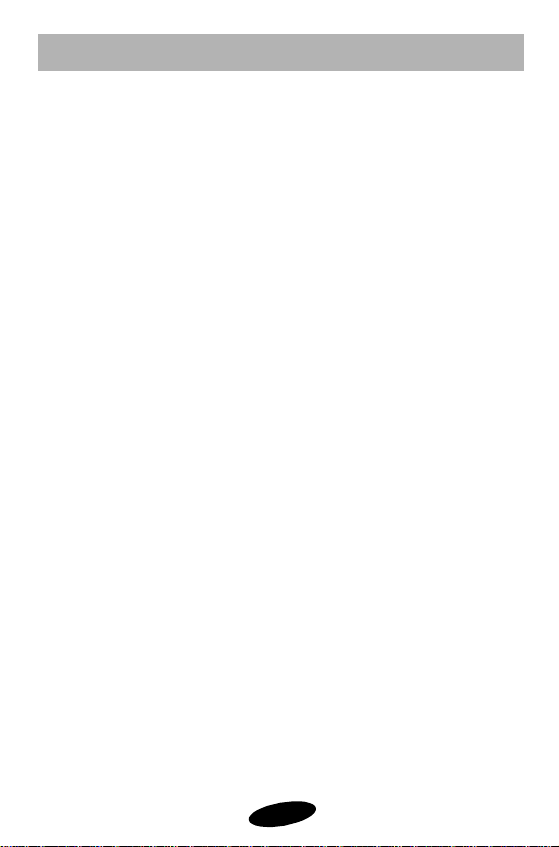
Table Of Contents
Genuine Samsung Accessories 81
Batteries 82
Desktop Charger 82
Cigarette Lighter Adapter 82
Travel Charger 83
Hands-Free Car Kit 83
Leather Case 83
Hand Strap 84
Charging Times with Accessories 84
Data and Fax Calling 85
Data and Fax Calling Overview 86
Receiving Fax and Data Calls 86
Appendix 87
Troubleshooting 88
Maximizing Call Quality 88
Caring for the Antenna 88
Common Questions 89
Safety Considerations 91
Glossary of Terms 94
Index 97
v
Page 11
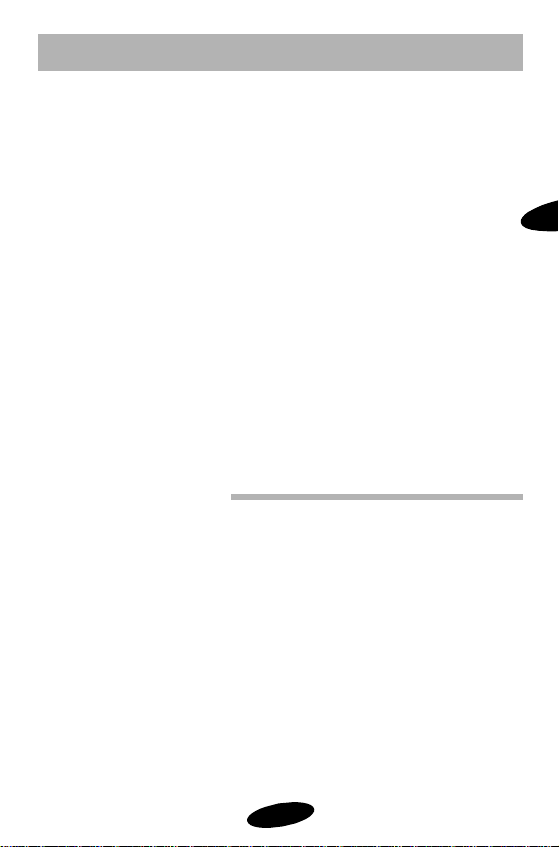
Getting Started
Getting Started
Your Consumer Package
Description of Your Samsung 2500 Series Phone
Screen Display
Battery Installation, Charging, and Care
Basic Operations of Your Samsung 2500 Series Phone
Display Options
Service Mode Selection
Menu Organization
1
1
Page 12

Getting Started
Samsung SCH-2500
Owner's Manual
Your Consumer Package
Your Consumer Package contains the following items:
• Samsung 2500 Series Phone with Hand Strap and Travel
Charger
• Extended Lithium-Ion Battery
• Owner’s Manual, Quick Reference Card,
Accessory Guide, and Warranty card
2
Page 13

Getting Started
Description of Your Samsung 2500 Series Phone
Function keys and other controls activate the features of your
Samsung 2500 Series Phone. The following illustration
identifies the function keys, controls, and indicators:
1
1) LED Indicator
(calls, messages, power on)
2) Microphone mute button
3) Volume / Scroll buttons
4) LCD screen
5) Menu button
6) Send key
7) Scroll Keys
8) Microphone
9) Active Flip
10) Digit Keys (0 - 9)
11) End/Power key
12) CLR key
13) OK (Store) and Messages key
14) Navigation/Phonebook key
15) Antenna
3
Page 14
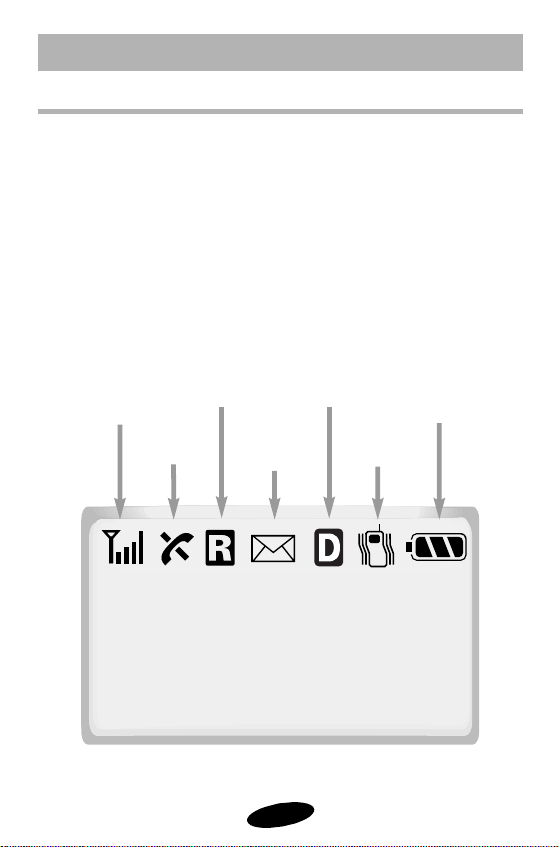
Getting Started
Screen Display
The Samsung 2500 Series Phone features an LCD screen with
four text lines and one icon line. The icon line displays active
options and selected menu items.
During conversation, the screen displays the call timer and the
name and number of the other party, if available. Active in-use
options, such as Mute, Call Waiting, and Message Notification
also display during conversation. For additional indicators, see
“Table 2: Status / Alert Indicators” on page 6.
The following icons and text display at power-on:
Signal
Strength
No Service
Digital ModeRoaming
New Message
(voice, page or text)
4
Vibrator
Battery
Strength
Page 15
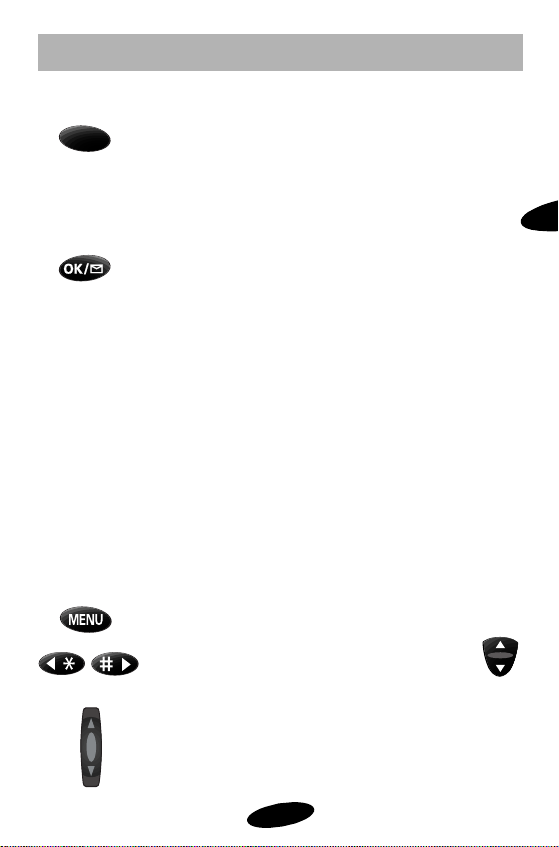
Getting Started
Table 1: Key Functions
Press SEND to:
• place and answer calls,
• initiate Three-Way Calling,
• answer a Call Waiting call.
• access your Call Logs (incoming and outgoing)
In Standby mode, press SEND twice to redial the
last outgoing number.
Press and hold OK/Messages to be connected to
your voice mail (contact your carrier for access
to this service.)
From any menu, press OK/Messages to save
menu settings and Phone Book entries.
From Standby mode, press OK/Messages to
access voice, page and text messages.
Press CLR to:
• erase one character at a time,
• return to the previous screen.
Press and hold CLR to:
• erase all entered characters and numbers,
• return to Standby while viewing menus.
Press END / POWER to:
• end a call,
• exit the current menu,
• mute the ringer on an incoming call.
Press and hold END / POWER to turn the phone
on and off.
Press MENU to display menus and scan options.
1
Press the SCROLL keys or Navigation button
to scan menu options.
Press the VOLUME /SCROLL buttons to:
• adjust voice volume during conversation,
• adjust ringer volume in Standby mode,
• scroll menus, Phone Book, and Call Logs.
5
Page 16
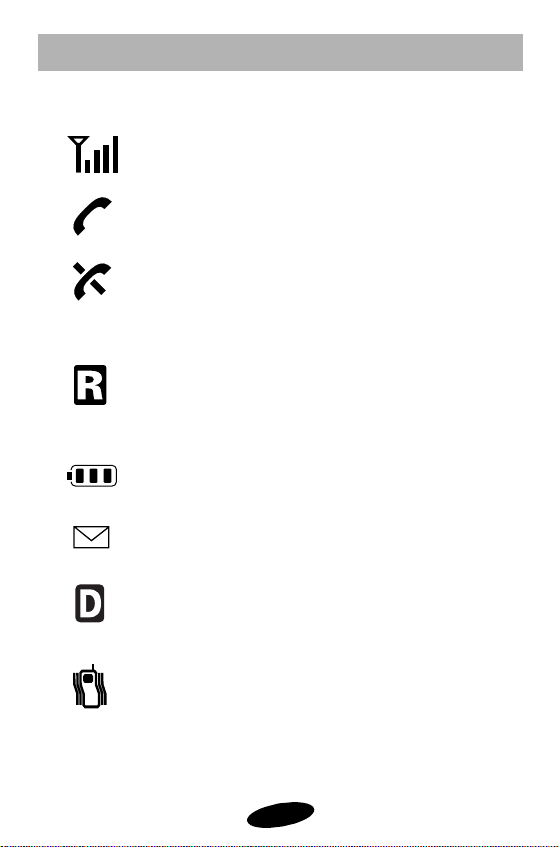
Getting Started
Table 2: Status / Alert Indicators
Signal Strength
Indicates current network signal strength
In Use
Indicates that the phone is in use
No Service
Indicates that the phone is outside a service
area and cannot send or receive calls, or the
phone is in Power Save mode.
Roaming
Displays when the phone is outside your
carrier’s coverage area and receiving service
from another carrier’s network.
Battery Charge
Indicates battery charge level
Message Indicator
Indicates a new voice, page, or text message(s)
Digital
Indicates that the phone is in Digital mode. (In
Analog mode, no icon displays.)
Vibrate
Indicates that the phone is on Vibrate Alert.
During an incoming call, the phone vibrates
and no ringer sounds
6
Page 17

Getting Started
Table 2: Status / Alert Indicators (Continued)
The following status / alert indicators are text only:
Locked
Text display indicates Lock mode
Ringer Off
Text display indicates a ringer off status
Greeting
A personal greeting of up to 12 characters displays in
Standby mode, when set.
The following indicators are both text and audible alert:
Incoming Call
Text display and ringer / vibrate alert signal incoming
calls, depending on setting
Call Waiting
Text display indicates Call Waiting
Dropped / Failed Call
Text display indicates a dropped or failed call
The following indicators are audible alert only:
Minute Beep
Sounds every 60 seconds in Conversation mode,
when set, beginning when the other party answers.
Service Alert
Sounds when the phone enters or leaves a service area.
1
7
Page 18
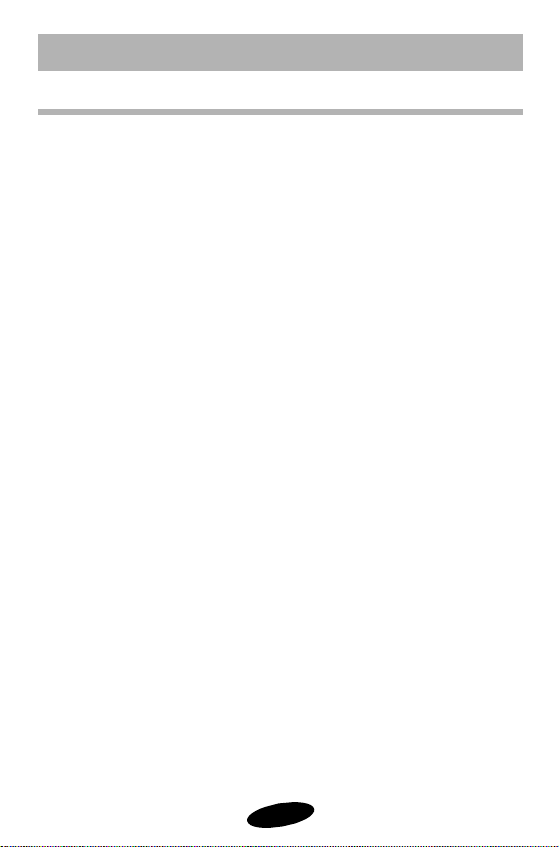
Getting Started
Battery Installation, Charging, and Care
Your Samsung 2500 Series Phone package includes a partially
charged, rechargeable battery so that you can use the phone
immediately after it is activated.
Installing the Battery
To attach the battery to your Samsung 2500 Series Phone:
1. Hold the battery so that the metal contacts on the base of
the battery line up with the metal contacts on the base of
the phone.
2. Place the battery on the back of the phone with the top of
the battery about 1 cm (0.25 inches) from the latch.
3. Gently slide the battery toward the top of the phone until
it snaps into place.
8
Page 19

Getting Started
TC20 Travel Charger
The TC20 Travel Charger allows you to charge your phone’s
battery from a standard wall outlet. Also, using the TC20 allows
you to make a phone call while the battery is charging. Here’s
how to do it:
1. Make sure the battery is installed onto the phone.
2. Plug the two-pronged connector on the Travel Charger
into the wall and the other end of the cable into the
accessory connector at the bottom of the phone. The
battery will begin charging. Easy, huh?
3. Now all you need to know is how the LED on the travel
charger indicates the status of the battery charge. Here it
is:
•red indicates that the battery is charging.
•green indicates that the battery is fully charged.
•yellow indicates that the battery is operating at a
temperature that is too high or too low, or that the
charger is not plugged in correctly. Please check the
charger and battery.
4. Make a phone call anytime you’d like. The TC20 travel
charger will continue charging the battery even when you
are making phone calls ! Coolness !
5. For the absolute fastest charging time, turn the phone off
while the battery is charging. The battery charges fastest
when the phone is turned off.
1
9
Page 20
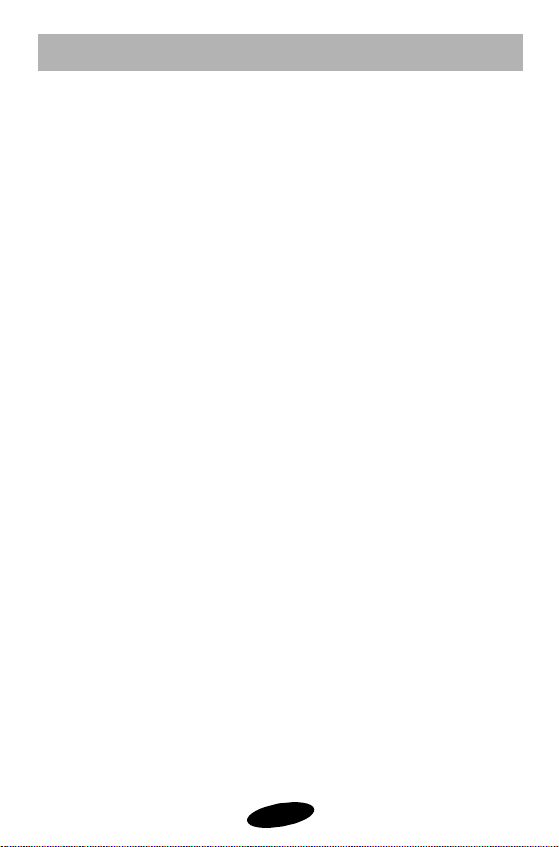
Getting Started
Charging the Battery using the Optional Dual-Slot Desktop Charger
To charge the battery using the optional Dual-Slot Desktop
Charger:
Note: Use only the TC20 Travel Charger or Samsung-approved
Dual-Slot Desktop Charger with your Samsung 2500 Series
Phone. Using the wrong charger could damage the battery.
1. Plug the power cord of the charger into a wall outlet.
2. Select one of the following three charging options:
• insert the entire phone (with battery attached) into the
front compartment of the charger
• insert a single battery (alone, not attached to the phone)
into the rear compartment of the charger.
• insert a single battery into the rear compartment and a
phone with battery into the front compartment.
When two batteries are in the charger, the batteries charge
simultaneously. If you charge the battery while it is attached to
the phone, the Battery Charge Indicator on the LCD screen
activates.
A completely discharged standard battery recharges fully in
about 3 hours, and a fully discharged extended battery
recharges in about 4 hours. Leaving your phone powered on
during charging or charging batteries simultaneously increases
charging time. Leaving the battery in the charger once it is fully
charged does not harm the battery. A green LED on the charger
indicates a full battery charge.
10
Page 21

Getting Started
Samsung 2500 Series Battery Charge Indicator
The Battery Charge Indicator displays in the upper right
corner of the LCD screen and indicates four levels of charge.
Three solid bars (as shown here) indicate a fully charged
battery. When the battery charge level is low or empty, an
empty Battery Charge Indicator (no bars displayed) flashes on
the screen.
Rapid Charging using the Dual-Slot Desktop Charger
To charge your battery in the most rapid method, insert the
phone and battery into the front compartment, and leave the
phone off. Using this method, a standard battery charges in no
more than 2 hours, and an extended battery charges in no more
than 3 hours.
Caring for the Battery
Use only Samsung-approved batteries, desktop and travel
chargers. These chargers maximize battery life and
performance. Using other batteries or chargers may invalidate
your phone / battery warranty and may damage the battery.
For proper battery care, please follow these guidelines:
• To avoid damage, charge the battery in temperatures
that range from 32°F to 104°F (0° C to 40° C).
• Do not use the battery charger in direct sunlight or in
high humidity areas (such as a bathroom).
• Never dispose of the battery by incineration (fire).
• Keep the metal contacts at the battery base clean.
1
11
Page 22

Getting Started
• Do not attempt to disassemble or short-circuit the
battery, as injuries or burns may result.
• Replace the battery when it no longer provides
acceptable performance.
• To avoid injuries / burns, do not allow metal objects or
liquids to contact or short-circuit the battery terminals.
• To avoid damage, avoid storing the battery for long
periods of time, and store the battery in temperatures
ranging from -4° F to 140° F (-20° C to 60° C).
Table 3: Battery Storage Temperatures
• Less than one month: -4° F to 140° F (-20° C to 60° C)
• More than one month: -4° F to 113° F (-20° C to 45° C)
Battery Disposal and Recycling
Please follow these guidelines when disposing of or recycling
the battery:
• Do not dispose of the battery in a fire; the cell may
explode. Check the regulations in your area for special
disposal instructions.
• Do not open or puncture the battery; the released
electrolyte is corrosive and may cause damage to the
eyes and skin, and can be toxic if swallowed.
• Charge the battery in accordance with the instructions
specified in this manual.
• Return unwanted Samsung Lithium Ion batteries to your
nearest Samsung Service Center. (Call toll-free
1.888.987.HELP (4357) in the U.S. and Canada.)
12
Page 23
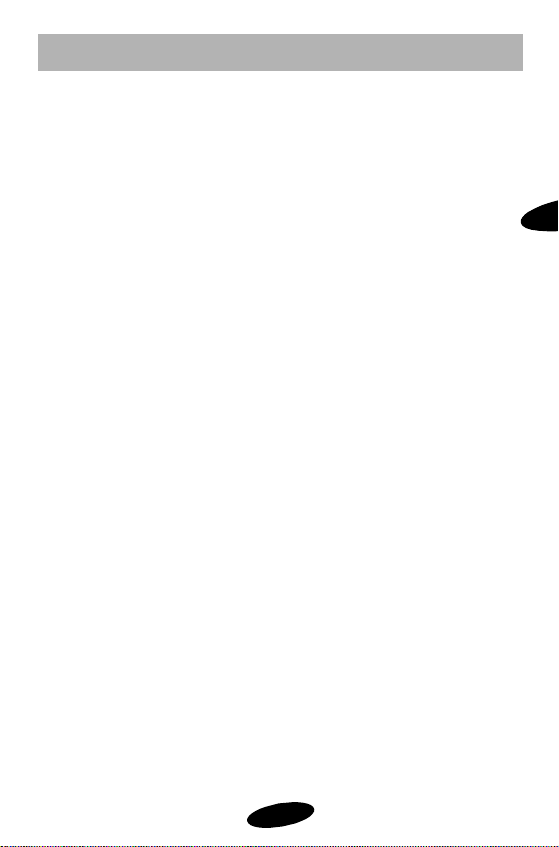
Getting Started
Table 4:
Samsung 2500 Series Phone and Battery Specifications
Dual Band / Tri Mode: AMPS 800 MHz
CDMA 800 MHz
CDMA 1900 MHz (PCS)
LCD Screen: 5 Lines (4 Text Lines, 1 Icon Line)
Battery Type: Standard: 1000 mAH Li-Ion
Extended: 1600 mAH Li-Ion
Antenna: Dual-Band retractable
2500 Series Phone with: Standard Battery Extended Battery
Dimensions (H x W x D): 4.8 x 1.97 x 0.95 inches 4.8 x 1.97 x 1.2 inches
146 x 54 x 25 mm 146 x 54 x 34 mm
Weight: 5.1 oz. (145 g) 5.8 oz. (165 g)
Volume: 146 cc 171 cc
Talk Time: AMPS : up to 55 min up to 90 min
CDMA 800 : up to 130 min up to 210 min
CDMA 1900 : up to 130 min up to 210 min
or or
Standby Time: AMPS : up to 6.7 hours up to 10.7 hours
CDMA 800 : up to 36 hours up to 58 hours
CDMA 1900 : up to 36 hours up to 58 hours
1
13
Page 24
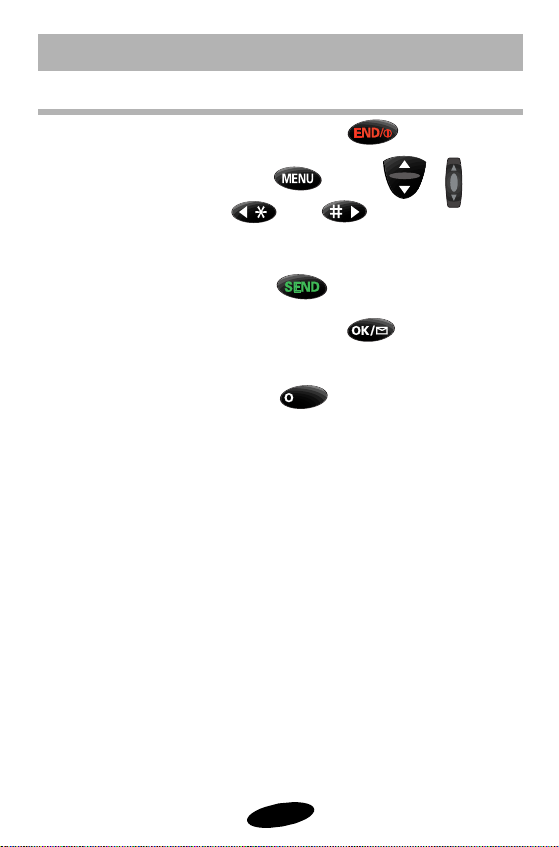
Getting Started
Basic Operations of Your Samsung 2500 Series Phone
Power On / Off Press and hold .
Menu Scrolling Press , then , ,
, or .
Make a Call Enter the phone number, and then
press .
One Touch Voice Mail Press and hold to place a call
to your voicemail service.
Messages Menu Press in Standby Mode.
Correct Mistakes Press .
Redial Last Call Press twice to connect to the
last incoming or outgoing number.
Speed Dialing Enter the memory location, and then
press .
End Call Close the flip, or press .
*
Answer Call Open the flip, or press .
* Contact your carrier for voice mail service and user information.
14
Page 25
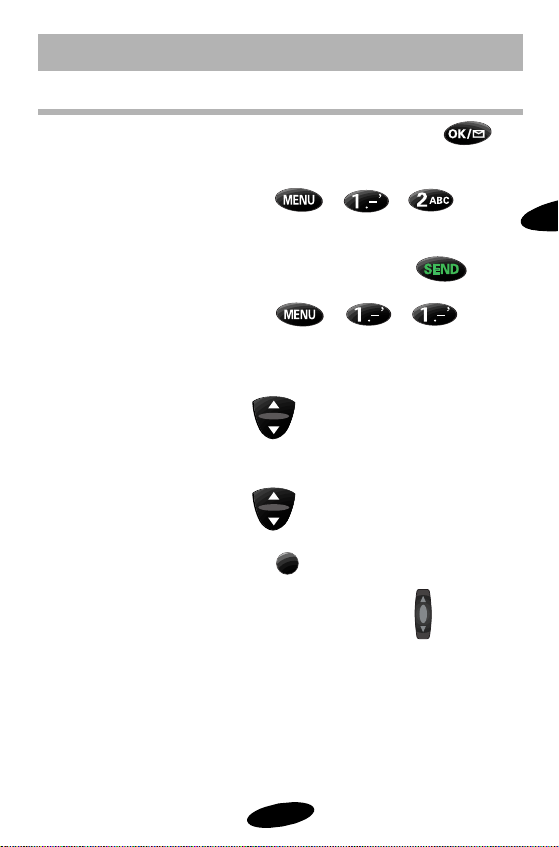
Getting Started
Basic Operations (continued)
Save Numbers Enter phone number, press ,
and then follow screen prompts.
Incoming Calls Press , , to
review the last 10 incoming calls.
Call Logs In Standby Mode, press .
Outgoing Calls Press , , to
review the last 10 outgoing calls.
Name Search In Standby Mode, press the lower half
of .
Memory Search In Standby Mode, press the upper half
of .
Microphone Mute Press while conversing.
Ring Volume Setting In Standby Mode, press .
1
15
Page 26
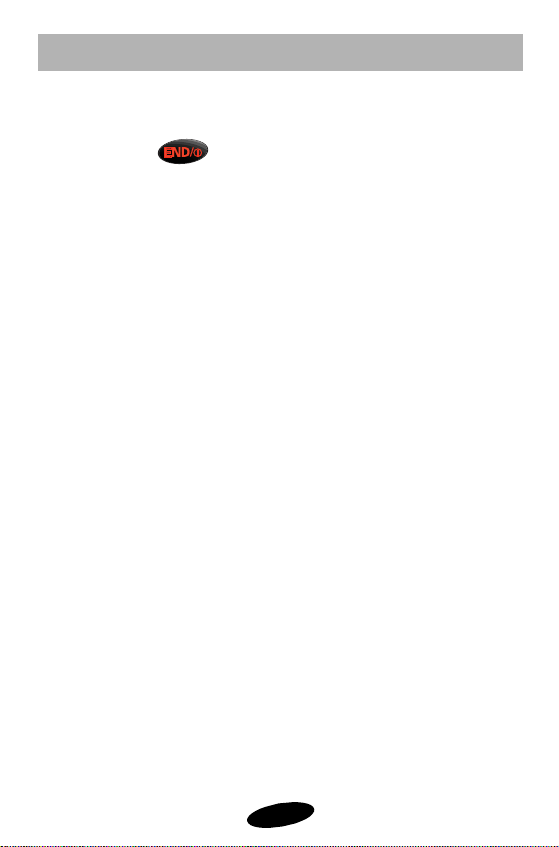
Getting Started
Turning on Your Samsung 2500 Series Phone
To turn on the phone, ensure your battery is charged, and then
press and hold . The red LED flashes, and an alert
sounds. The display updates to reflect the following conditions:
• When the phone locates digital service, the greeting,
time, and date display. You can now place and receive
calls.
• If the phone cannot locate digital service, but does
locate analog service, there will be no time or date
displayed.
• If the phone cannot locate service, “Searching for
Service” displays. In this case, you cannot place and
receive calls. Turn off the phone, and then try again
later when or where service is available.
• In Lock mode, “Locked” displays. To unlock the phone,
see “Lock Mode” on page 66.
16
Page 27
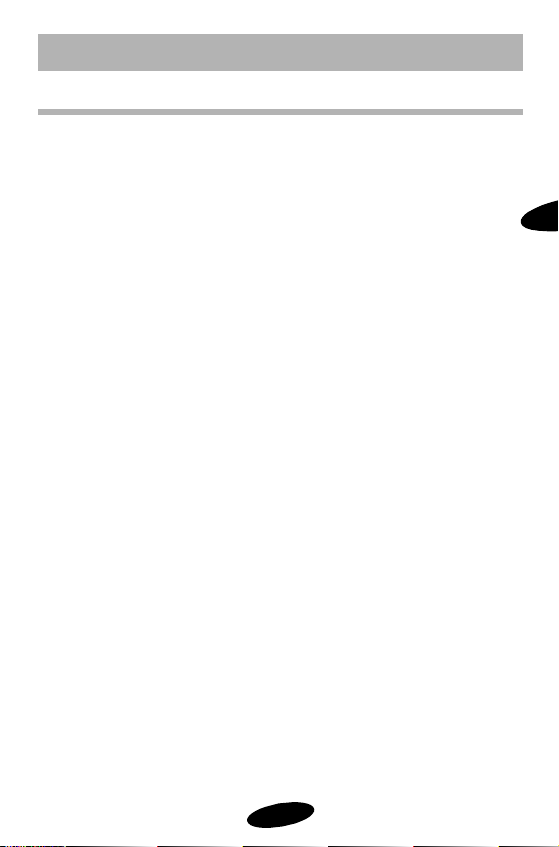
Getting Started
Modes of Operation
Conversation Mode
You can place and answer calls only when your phone is turned
on. During a call, the phone is in Conversation mode.
Standby Mode
The phone is in Standby mode when it is on, but not in use.
Power Save Mode
Your Samsung 2500 Series Phone automatically enters Power
Save mode if it does not locate service 15 minutes after you
turn
on the phone
Available” displays. The phone periodically “wakes up” and
searches for service, but until the phone locates service, you
will not be able to place or receive calls. While in Power Save
mode, the phone also searches for service in response to any
keypress.
Note: The Samsung 2500 Series Phone will not enter Power
Save mode if it is in Analog or Analog Home only mode.
. In this case, “Power Save - No Service
1
17
Page 28

Getting Started
Display Options
Your Samsung 2500 Series Phone provides several display
options:
Backlight Control
When the phone is attached to the Hands-Free Car Kit, the
backlight remains on (unless the phone or backlight is turned
off). At other times, you can select backlight options.
To select backlight options:
1. Press to display the Main Menu.
2. Press for Display.
3. Press for Backlight.
4. Press the scroll keys to scan menu options: 10 Seconds
(after last keypress), 30 Seconds (after last keypress), Flip
Open, Off.
5. When the desired option displays, press to save
the setting.
Own Phone Number Display
The phone number of your Samsung 2500 Series Phone
displays every time you turn on the phone. You can also view
your phone number during a call or from Standby Mode by
doing the following:
1. Press .
2. Press for Phone Book.
3. Press for My Phone #.
4. Press to return to the previous screen.
18
Page 29
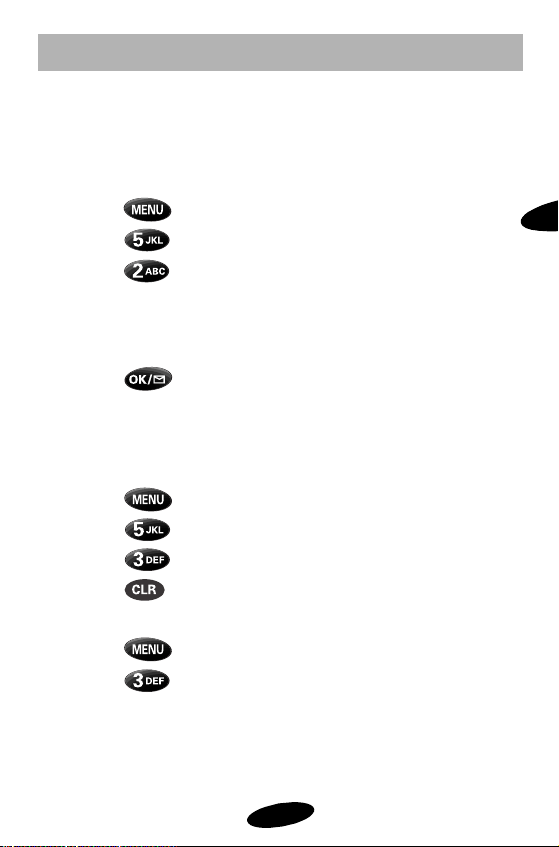
Getting Started
Personal Greeting
You can create and display a 12-character personal greeting,
which displays on the screen in Standby mode.
To create a personal greeting:
1. Press to display the Main Menu.
2. Press for Display.
3. Press for Greeting.
4. Enter your personal greeting of up to 12 characters by
pressing the alphanumeric keys on the keypad. (See
“Alphabetical Character Entry” on page 28.)
5. Press to save the setting.
Version Display
You can view the software version of your phone.
To view the version in Standby mode (Main Menu):
1. Press to display the Main Menu.
2. Press for Display.
3. Press for Version.
4. Press to return to the previous screen.
To view the version in Conversation mode (In Use Menu):
1. Press to display the Main Menu.
2. Press for Version.
1
19
Page 30
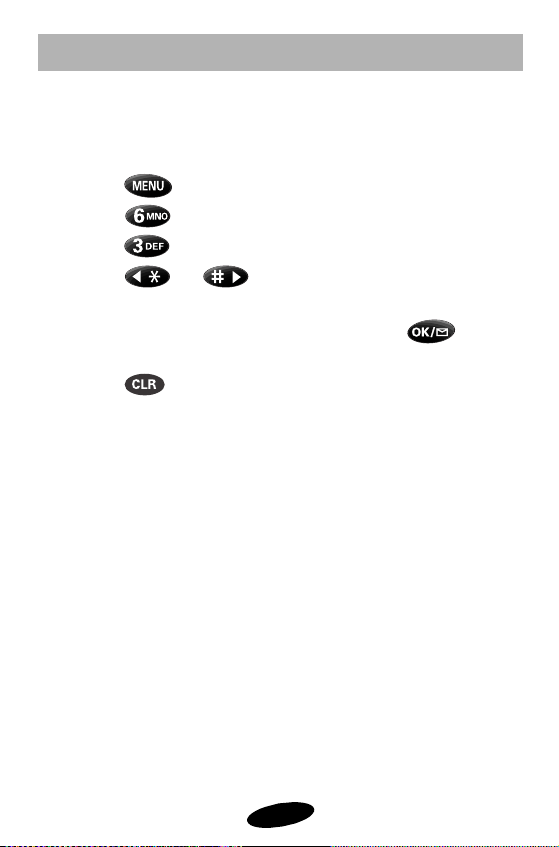
Getting Started
Language Selection
You can display either English or French text on your phone.
To select the language:
1. Press to display the Main Menu.
2. Press for Setup.
3. Press for Language.
4. Press or to toggle between English /
Francais.
5. When the desired language displays, press to save
the setting.
6. Press to return to the previous screen.
20
Page 31

Getting Started
Service Mode Selection
You can operate your Samsung 2500 Series phone in one of
four different service modes:
• Automatic
The phone adjusts automatically between Digital
and Analog mode, and will roam on either type of
service. Digital service is preferred when available.
•Analog Home Only
The phone operates only in Analog mode, and does
not roam.
•Home Only
The phone operates in Digital mode, if available, or
Analog mode if Digital service is not available, and
does not roam.
•Analog
The phone operates in Analog mode only, and
roams in Analog mode.
To select the service mode:
1. Press to display the Main Menu.
2. Press for Network.
3. Press or to scan options: Automatic, Analog
Home Only, Automatic Home Only, Analog.
4. When the desired service mode displays, press to
save the setting. The phone will reset to Automatic or
Automatic Home Only on the next power-up.
1
21
Page 32

Getting Started
Menu Organization
Main Menu
The Main Menu in Standby mode contains 8 primary options,
most of which contain sub-menus that have more options. (See
“Table 5: Samsung 2500 Series Phone Main Menu” on page 23.)
In Use Menu
The In Use Menu options are available in Conversation mode:
1. Silent Key
2. Phone Book
3. Version
4. Send Tel #
Menu Navigation
To access a menu option, press , and then scroll the
menu options using , , the VOLUME keys, or the
navigation key. Press the associated digit key to select the
desired option, or press when the desired option is
highlighted. If you know the number of the option you want to
select, simply press , and then press the associated digit
key to select the desired option. (You do not have to scroll
through the list or display an option in order to select it.)
22
Page 33

Getting Started
Table 5: Samsung 2500 Series Phone Main Menu
Main Menu Menu Level 1 Menu Level 2
➪
➪
➪
➪
➪ ➪
➪
➪
1
➪
23
Page 34

Getting Started
Table 5: Samsung 2500 Series Phone Main Menu - continued
Main Menu Menu Level 1 Menu Level 2
➪
➪
➪
➪
➪
➪
Menu Level 3
24
Page 35

Calling Options
2
Calling Options
Overview of Calling Options
Character Entry
Placing / Answering Calls
Ringer Options
Alert Options
Tracking Calls Through Call Logs
25
Page 36

Calling Options
Overview of Calling Options
Your Samsung 2500 Series Phone provides a variety of calling
options. For detailed information on each of the following
calling options, see the related section in this manual:
• Enter the phone number by pressing the digit keys, and
then press .
• Access a phone number stored in the Call Logs, and then
press .
• Access an entry in your Personal Phone Book, and then
press .
• Use Turbo Dialing (One, Two, and Three-touch Dialing).
• Call emergency or special numbers in Lock mode.
• Initiate Three-Way Calling during conversation.
• Answer a Call Waiting call during conversation.
26
Page 37

Calling Options
Character Entry
You can enter and store names / numbers and a personal
banner on your Samsung 2500 Series Phone. You can enter
upper case and lower case letters, numbers, and punctuation
marks by pressing the alphanumeric keys on the keypad.
The phone accepts character entry in the following ways:
• Enter phone numbers in both Standby and Conversation
mode.
• Enter letters and punctuation to save a name entry in the
Phone Book.
• Enter letters, numbers, and punctuation to save a personal
greeting.
2
27
Page 38

Calling Options
Alphabetical Character Entry
To enter letters when saving a name in the Phone Book or
when entering a personal banner:
1. Repeatedly press any alphanumeric key to cycle through
the letters (and number) associated with that key. For
example, repeatedly pressing displays A, B, C, a, b,
c, 2. Continuing to press 2 causes this sequence to repeat.
2. To enter more letters, press the associated alphanumeric
key. If the next letter is the same as the previous letter (or
appears on the same key), press to move to the
next space, and then enter the next letter (or wait two
seconds and the cursor will move over by itself).
3. To erase a letter entered incorrectly, press . You can
also press , and then enter a different letter. To
erase the entire entry, press and hold .
4. To enter special French vowels, enter the normal vowel by
using the digit keys, and then use the or buttons
to change the normal vowel to a
special French vowel.
5. When you’ve finished entering characters, press to
save the entry.
Digit Entry
To enter digits in any mode:
1. Press the associated digit key. The entered digits display on
the screen from left to right.
2. To erase a single digit, press .
To erase an entire number entry, press and hold .
28
Page 39

Calling Options
Punctuation Entry
To enter punctuation marks when entering a name in the
Phone Book or a personal greeting:
1. Press repeatedly to scan punctuation options:
• Period ( . )
• Apostrophe ( ’ )
• Comma ( , )
• Left Bracket ( ( )
• Right Bracket ( ) )
•Dash ( – )
• Ampersand ( & )
• “At” Symbol ( @ )
2. When the desired option displays, wait two seconds and
the cursor will move to the next character place, or (if you
just can’t wait) press to move to the next space and
continue the entry.
3. When you’ve finished entering characters, press to
save the entry.
Entering a Pause
To enter a pause, press the key while entering a phone
number. For a complete explanation of Pause Dialing,
see“Pause Dialing” on page 64.
2
29
Page 40

Calling Options
Placing / Answering Calls
Placing a Call
To place a call:
1. Press and hold to turn on the phone. An active
screen display indicates that the phone is on. (No dial tone
sounds.)
2. Enter the phone number, up to 32 digits, by pressing the
digit keys. The phone number displays from left to right.
3. Press . The phone places the call to the entered
phone number (if service is available).
Answering a Call
Answer an incoming call by opening the flip, or by pressing
if the flip is open .*
Ending a Call
End a call by closing the flip, or by pressing . The call
time (length of call) displays, along with the name / number of
the called party (if available). The phone returns to Standby
mode automatically.
Automatic Hyphenation
Automatic Hyphenation follows the North American
Numbering Plan, which hyphenates numbers as follows:
• 800-555-1234
Digits following a Hard Pause are not hyphenated. (See “Pause
Dialing” on page 64.)
*When AnyKey Answer is active, press any key except to
answer a call.
30
Page 41

Calling Options
Correcting a Misdialed Number
To correct a misdialed digit or number:
• Press to erase the digit, and then enter the correct
digit.
• Press and hold to erase the entire number entry, and
then enter the correct number.
Prepend Dialing
The Prepend option lets you to add digits such as area codes
and network feature activation codes to a phone number that is
in your Phone Book or Call Logs. (The prepended phone
number cannot be more than 10 digits.)
To prepend existing phone numbers in the Phone Book or Call
Logs:
1. Access the phone number entry.
2. Enter the area code or feature activation code by pressing
the digit keys. For feature calls, press before dialing
the feature code.
3. Press to call the new number.
2
31
Page 42

Calling Options
Missed Call Alert
Your phone keeps a list of calls that you do not answer when
the phone is on and service is available. The phone indicates a
missed call by sounding an alert tone and displaying a text
notification on the screen, along with the number of missed
calls. If calling party information is available, the screen
displays the phone number of the most recent missed call. If
the caller’s name and number are stored in the Phone Book, the
name and number will display.
To acknowledge a missed call notification, select one of the
following options:
• Press to call the number.
• Press to save the number in the Phone Book.
Dropped Call Alert
A dropped call can occur during conversation in response to a
signal fade. In this case, the call ends, and “Call Dropped”
displays.
To acknowledge a dropped call alert, press .
If the dropped call was an outgoing call from your phone, you
can redial the number automatically by pressing twice.
32
Page 43

Calling Options
Failed Call Alert
A failed call can occur during dialing if the phone is out of
calling range or the network is busy. The phone responds to a
failed call by displaying an appropriate text message: “Call
Failed - Out of Range” or “Call Failed - Network Busy”.
To acknowledge a failed call alert, cancel the call attempt and
return to Standby mode by pressing or , and
then try the call again later.
Minute Beep
You can set the Minute Beep option to sound an alert 10
seconds before each elapsed minute to remind you of the
length of your current outgoing call.* The other party does not
hear this beep.
To turn Minute Beep on and off:
1. Press to display the Main Menu in Standby mode
before placing the call.
2. Press for Alerts.
3. Press for Minute Beep.
4. Use the scroll keys to select On or Off.
5. When the desired option displays, press to save
the setting.
2
*The airtime you are billed for may not correspond exactly to the
Minute Beep. Please contact your carrier for billed airtime information
and details.
33
Page 44

Calling Options
Microphone Mute
You can mute the microphone during conversation by pressing
the Mute button ( ) . When Mute is active, “MUTE” displays,
instead of the call timer. The phone resets this condition to the
default “unmute” setting at call end.
To mute the microphone:
1. During conversation, simply press the button.
“MUTE” displays on the screen.
2. To “unmute” the microphone press the button again.
The “MUTE” message goes away.
34
Page 45

Calling Options
Incoming Call Notification
Your phone signals an incoming call or message by:
• lighting the screen and keypad,
• flashing the red LED on the top of the handset,
• sounding the ringer (unless set to Vibrate or Off).*
Notification continues until one of the following events occurs:
• You answer the call.
• You press .
• The calling party ends the call.
• The network stops paging the handset.
Your phone provides the following call notification features:
• Nine unique ring types and four melody tones
• Six ring volume settings, including Vibrate and Off
• Name display with Caller ID**
• Automatic storage of call information in the Call Logs (up
to 10 phone numbers each for outgoing and incoming
calls)
• Two answer options (Press , or use Any Key
Answer.)
For information on these options, see the related section in this
manual.
*During conversation, no audible tone or vibration occurs.
**Caller ID is a subscriber service. For more information on Caller ID,
contact your carrier. If the calling number and name are stored in your
Personal Phone Book, both the name and number display to identify
the incoming call.
2
35
Page 46

Page 47

Calling Options
Ring Type Setting for Voice Calls
This option enables you to select a unique ring type for
incoming voice calls.
To set the ring type for voice calls:
1. Press to display the Main Menu.
2. Press for Sounds.
3. Press for Ring Type.
4. Press for Ring.
5. Press the scroll keys to scan nine ring types and four
melody tones. Each tone sounds as you scan the options.
6. When the desired ring type sounds, press to save
the setting.
Ring Volume Setting for Voice Calls
You can set the voice call ring volume in Standby mode from
the Main Menu or by pressing the Volume buttons on the side
of the phone.
To set the ring volume for voice calls in Standby mode:
1. Press to display the Main Menu.
2. Press for Sounds.
3. Press for Ring Volume.
4. Press the scroll keys to scan volume options: HIGH, MED,
LOW, OFF, VIBRATE, or 1-BEEP.
5. When the desired volume setting displays, press to
save the setting.
2
37
Page 48

Calling Options
Ring Tone Mute
Use this feature when the ringer sounds and you need to
silence it quickly. There are two types of Ring Tone mute on
your phone.
• When the flip is closed, mute the ringer by pressing the
key (it’s on the side of the phone).
• When the flip is open, mute the ringer by pressing the
key.
After the call ends, the saved ring volume setting is restored
automatically.
Ring Type Setting for Message Calls
This option enables you to select a unique ring type for
incoming message calls. This means you can have a distinct ring
type for voice mail notification (VMN), paging, and text
messages
To set the ring type for message calls:
*Voice mail, paging, and text messaging are subscriber services. Please
contact your carrier for more information on these services.
*.
1. Press to display the Main Menu.
2. Press for Sounds.
3. Press for Ring Type.
4. Press for Message.
5. Press for Voice, for Text, or for Page.
6. Press the scroll keys to scan nine ring types and four
melody tones. Each tone sounds as you scan the options.
7. When the desired ring type sounds, press to save
the setting.
38
Page 49

Calling Options
Ring Volume Setting for Message Calls
This option enables you to select a unique ring volume for
incoming message calls. This volume setting applies to voice
mail notification (VMN), paging, and text messages.
To set the ring volume for message calls:
1. Press to display the Main Menu.
2. Press for Sounds.
3. Press for Ring Volume.
4. Press for Message.
5. Press the scroll keys to scan volume options: HIGH, MED,
LOW, OFF, VIBRATE, or 1-BEEP.
6. When the desired volume setting displays, press to
save the setting.
Ring Type Setting for Data/Fax Calls
This option enables you to select a unique ring type for
incoming Data/Fax calls.
To set ring type for Data/Fax calls:
1. Press to display the Main Menu.
2. Press for Sounds.
3. Press for Data/Fax.
4. Press the scroll keys to scan nine ring types and four
melody tones. Each tone sounds as you scan the options.
5. When the desired ring type sounds, press to save
the setting.
2
39
Page 50

Calling Options
Key Beep Volume Setting
The keys on your phone beep in response to being pressed.
The volume of the beeps can be easily set to one of three levels
or if you find the beeps annoying you can turn them off.
To set the key beep volume:
1. Press to display the Main Menu.
2. Press for Sounds.
3. Press for Key Beep.
4. Press the scroll keys to scan volume options: HIGH, MED,
LOW, or Off.
5. When the desired option displays, press to save the
setting.
Tone Length Setting
The Tone Length setting enables you to select short or long
DTMF tones. Select short DTMF tones for normal use.
To set tone length:
1. Press to display the Main Menu.
2. Press for Sounds.
3. Press for Tone Length.
4. Press the scroll keys to toggle between Short / Long.
5. When the desired option displays, press to save the
setting.
40
Page 51

Calling Options
Alert Options
The Alerts menu is available in Standby mode to turn the
Minute Beep and Service alert tones on and off.
The Minute Beep sounds an alert 10 seconds before every
elapsed minute during an outgoing call, when set.
Service alerts include audible alert tones that sound when:
• the phone enters or leaves a service area.
To select alert options:
1. Press to display the Main Menu.
2. Press for Alerts.
3. Press the associated digit key to select an option:
• Press for Minute Beep.
• Press for Service.
4. Press the scroll keys to toggle between On / Off.
5. When the desired option displays, press to save
the setting.
2
41
Page 52

Calling Options
Tracking Calls Through Call Logs
The Call Logs store up to 10 incoming calls and 10 outgoing
calls. Each log stores the name and phone number (if available),
as well as the time / date stamp. In case of duplicate entries in
sequence, the system consolidates those entries and stores only
the most recent call from the same phone number.
To quickly review the last 10 outgoing calls, press in
Standby mode.
To redial the last outgoing number, press twice.
To review call logs:
1. Press to display the Main Menu.
2. Press for Call Logs.
3. Press the associated digit key to select an option:
• Press for Outgoing calls.
• Press for Incoming calls.
• Press for Air Time.
4. When the list of calls displays (option 1 or 2), press the
Volume buttons to scan entries. If there is a Phone Book
match, the name displays. If there is not a Phone Book
match, only the phone number displays. For option 3 (Air
Time), see “Reviewing Airtime” on page 43.
5. Press to exit the Call Logs and return to the previous
screen.
42
Page 53

Calling Options
Reviewing Airtime
You can review the airtime of the most recent call, as well as
total airtime for all calls since the phone was activated. An
option is provided to erase the total airtime number so that you
can begin a new total airtime measurement.
To review airtime:
1. Press to display the Main Menu.
2. Press for Call Logs.
3. Press for Airtime.
4. Press the associated digit key to display airtime for the
selected calls:
• Press for Last Call. The screen displays the airtime
and the time / date stamp for the last call.
•Press for Total. The screen displays the total
airtime for all calls since the last reset action.
• Press for Erase Total. Press to erase total
airtime, or press to cancel the operation and
return to the previous screen.
Note: Differences in carrier billing systems and how your
carrier bills for airtime (that is by the minute or the second)
could mean that the call timer on yofı˝2.453001 Tw1u]TJı˝3thae c13(ll)9(s f)28(o)1(r)9( u 5h)-t ATJı˝T*ı˝[t AT(s)ec21(1i3r )-3db.6(d )14s3r li.l l3r5(l)-5(i.002 5(-16e.h)6(e cal)8(l)-6( )14(timer)8( on)28(o)1ye)299(s)3062 TDıu 5hprierf15e7o cas3333333315e7o bist(2 TDı0 -1r)22(e33eoier)9T ca t
2
43
Page 54

44
Page 55

Personal Phone Book
Overview of Your Personal Phone Book
Dialing from Your Personal Phone Book
3
Your Personal
Phone Book
Storing Phone Numbers / Names
Viewing Stored Entries
Erasing Phone Book Entries
45
Page 56

Personal Phone Book
Overview of Your Personal Phone Book
The Internal Phone Book provides the following features:
• 199 memory locations * including:
9 one-touch turbo dial locations (1 through 9)
90 two-touch turbo dial locations (10 through 99)
100 three-touch turbo dial locations (100 through 199)
40 Secret memory locations (160 through 199)
• One-touch Voice Mail access key *
• One-touch emergency dialing to 911 (location 9)
• Confirmation option when overwriting or erasing entries
in the Phone Book and Call Logs
• Automatic scrolling to the next available location, when
saving entries
• Adding entries by name or location
• One-touch search of entries by name or memory location
• Speed Dialing (One, Two, and Three-touch Dialing)
• Placing a call to the displayed Phone Book entry
• Pause Dialing
• Prepending phone numbers to a 10 digit maximum
• Phone Book match for Incoming / Outgoing Calls, Call
Waiting, Three-Way Calling, and SMS Messages
• Name / Number display when entry includes name
• “Save to Phone Book” option at call end if phone number
is not currently stored
* See “Phone Book Locations and the Voice Mail Access Key” on page 49
regarding memory location 001.
46
Page 57

Personal Phone Book
Storing Phone Numbers / Names
To store phone numbers / names:
1. Press to display the Main Menu.
2. Press for Phone Book.
3. Press for Add Entry. The screen prompts for the
phone number. (You can enter up to 32 digits.)
4. Enter the phone number by pressing the digit keys. The
number displays from left to right.
5. To store the phone number, press . The first
available location displays.
6. To accept the displayed location, press . To select
another location, press the scroll keys to scroll to the
desired location, and then press . (You can also
enter the number of the desired location using the digit
keys.)
Note: To make the number secret, store it in any location
between 160 and 199.
7. To include a name with the number entry, enter the name
at the screen prompt. (See “Alphabetical Character Entry”
on page 28.)
8. Press to save the entry.
Note: If the desired memory location already contains an entry,
the phone displays a text notification asking if you want to
replace the current entry. To replace the entry, press .
To return to the previous screen and select another location,
press .
3
47
Page 58

Personal Phone Book
Note: By default, memory location 001 stores your voicemail
number, and memory location 009 stores 911 emergency
calling. However, if you desire, these two locations can be
overwritten by numbers of your choice.
Storing Phone Numbers Shortcut
Store a phone number quickly by entering the number, and
then pressing . Then follow the prompts to designate
the memory location and to enter the associated name.
Storing Phone Numbers at Call End
To store a phone number after ending a call:
1. Press to end the call. The call time (length of call),
phone number, and the store option are displayed for 10
seconds after a call has ended.
2. To store the phone number, press . The first
available location displays.
3. To accept the location, press . To select another
location, press the scroll keys to scroll to the desired
location, and then press to save the entry to the
displayed location. (You can also enter the number for the
desired location using the digit keys.)
4. To include a name with the phone number entry, enter the
name at the screen prompt. (See “Alphabetical Character
Entry” on page 28.)
5. Press to save the entry.
48
Page 59

Personal Phone Book
Storing Phone Numbers in Secret Locations
Your Samsung 2500 Series phone allows you to store 30 phone
numbers that cannot be viewed unless you know the phone’s
lock code. To make a number secret, simply save it into any
memory location from 160 through 199 when prompted for a
memory location. To view a secret number after you have saved
it, see “Viewing Secret Phone Book Entries” on page 51.
Phone Book Locations and the Voice Mail Access Key
One touch dialing to your Voicemail box is done by pressing
and holding the key. If you do not subscribe to or use
the Voice Mail Access Key, you can override this function, and
use this key as a special Turbo Dialing key for a favorite phone
number. Simply store the new number in memory location 001
by following the same steps for storing any other phone
number.
Note: If you do change memory location 001, and later decide
to restore one-touch voicemail access to the key, then
you must store “#” and then your ten digit phone number into
memory location 001.
Emergency Dialing Using Memory Location 9
By default, memory location 9 is assigned to emergency
number 911. From Standby mode, one-touch turbo dialing to
911 emergency service is accomplished by simply pressing and
holding the key.
Note: If desired, you can store a different number into memory
location 9, but this is not recommended.
3
49
Page 60

Personal Phone Book
Viewing Stored Entries
Quick Access Phone Book Search
To find a phone book entry quickly by either name or location:
1. By Location - Press the upper portion of the key,
and the screen prompts for a memory location. Enter the
memory location, or scroll to the desired location.
2. By Name - Press the lower portion of the key, and
the screen prompts for a name. Begin entering the letters
of the name and the corresponding names begin to appear,
or scroll to the desired name.
Finding Entries By Location
To find a Phone Book entry by location using the Main Menu:
1. Press to display the Main Menu.
2. Press for Phone Book.
3. Press for Find Entry. The screen prompts for a
location.
4. Enter the memory location by pressing the associated digit
key(s), or scroll to the desired location, and then press
to display the selected entry.
5. When the desired entry displays, press to place a
call.
50
Page 61

Personal Phone Book
Finding Entries by Name
To find a Phone Book entry by name using the Main Menu:
1. Press to display the Main Menu.
2. Press for Phone Book.
3. Press for Find Name.
4. Begin entering the letters of the name you are searching by
pressing the alphanumeric keys. The screen displays name
matches as you enter the letters of the name. (You can
scroll to the desired name.)
5. When the desired entry displays, press to place
a call.
Viewing Secret Phone Book Entries
Storing a number in Phone Book memory locations 160
through 199 enables you to keep the number secret. Unless you
know your phone’s lock code, a secret number cannot be
viewed. To view a secret number after you have stored it:
1. Access the memory location and enter your four digit lock
code.
2. The secret number displays.
3
51
Page 62

Personal Phone Book
Dialing from Your Personal Phone Book
Dialing numbers from your phone book is quick and easy.
There are five methods explained below which are easily
memorized. Check them out. Now, since it’s unlikely that you
will memorize who is in all 199 locations (or even say 25
locations), then the best approach is to use 1, 2, or 3 touch
“Turbo” dialing for your important numbers (mom, dad, best
friend, boss, etc.) and then use the “scroll to the number”
method for those numbers that you don’t call very often.
Table 6: Memory Dialing Shortcuts
Scroll to the number: From Standby mode, press the
key twice to enter your phone book list.
Now, just scroll through your phone
book until you find the desired person or
number, and then press the key.
1-Touch Turbo Dial: Press and hold the associated digit key
for the location (applies to memory
locations 1 through 9).
2-Touch Turbo Dial: Press and release the first associated
digit key, and then press and hold the
second digit key (applies to memory
locations 10 through 99).
3-Touch Turbo Dial: Press and release the first associated
digit key, then press and release the
second digit key, then press and hold the
third digit key (applies to memory
locations 100 through 199).
Speed Dialing: From Standby mode, enter the number
of the memory location, and press the
key.
52
Page 63

Personal Phone Book
Erasing Phone Book Entries
To erase Phone Book entries:
1. Press to display the Main Menu.
2. Press for Phone Book.
3. Press for Erase. Entry.
4. Press for By Name, or press for
By Memory #.
5. Enter the name or number corresponding to the entry you
want to erase. You can also scroll to locate the desired
entry.
6. Press to erase the displayed entry. The “ERASED”
notification displays, along with the name, number, and
location.
3
53
Page 64

54
Page 65

Short Message Services
Short Message Services
and Voice Mail
Overview of Short Message Services and Voice Mail
Short Message Memory Capacity
Short Message Ringing
Reviewing Short Messages
Short Messages and Lock Mode
Setting Up Your Voice Mail Box
Erasing Messages
Displaying the Time Stamp
4
55
Page 66

Short Message Services
Overview of Short Message Services and Voice Mail
Your Samsung 2500 Series Phone receives three kinds of short
messages; voice mail notification (VMN) messages, pages, and
text messages. When the phone receives a message, an alert
sounds, and the screen displays (“New Voice”, “New Text”, or
“New Page”). The SMS message indicator ( ) remains on
the screen until you listen to all new voice and text messages,
and also reset the messages.
Short Message Memory Capacity
Your Samsung 2500 Series Phone can store up to 20 short
messages, depending on the length of the messages. When
short message memory reaches 75 percent of capacity, the
screen displays a message and a prompt to erase old messages.
At 100 percent capacity, the screen displays a text notification
and rejects additional incoming messages until you erase the
stored messages.
Short Message Ringing
In Standby mode, an audible alert sounds, in addition to the
message header. The phone automatically mutes the incoming
message when the phone is in Conversation mode (this is to
avoid ringing in your ear while you are trying to converse).
Your Samsung 2500 Series phone allows you to set a unique
ring type for each type of incoming short message; VMN, text,
and page. See “Ring Type Setting for Message Calls” on page 38.
56
Page 67

Short Message Services
Reviewing Short Messages
The phone receives incoming short messages in both Standby
and Conversation modes. When a new message arrives, the
message header includes the type of message (Voice, Page, or
Text) and the name / phone number of the caller, if available.
You can review the message upon notification, or store the
message for later review. The Messages menu provides options
for reviewing the sender’s name / phone number, time / date
stamp, and the message.
Short Messages and Lock Mode
Incoming short messages are received even when the phone is
in Lock mode. However, the screen will not display information
about the short message. To access a message, or to return a call
other than an emergency or special number, unlock the phone
to proceed.
4
57
Page 68

Short Message Services
Setting Up Your Voice Mail Box
Setting up your Voice Mail Box provides access to voice mail
messages for review.
To set up your Voice Mail Box, contact your carrier.
Reviewing Voice Mail Messages
To review voice mail messages:
1. Press to display the Messages menu. The number of
new messages displays next to the associated message type
in the menu.
2. Press for Voice. The screen displays “Voice Mail”,
the time, date, and the number of new, unread messages.
3. Press for more options:
•Press to Listen to voice mail messages.
•Press to Reset the counter for voice mail messages,
if desired.
One-touch Voice Mail Access
Press and hold to access Voice Mail messages quickly.
58
Page 69

Short Message Services
Reviewing Page and Text Messages
To review page and text messages:
1. Press to display the Messages menu. The number of
new messages displays next to the associated message type
in the menu.
2. Press for Text, or press for Page. An indexed
list of page or text messages displays. An exclamation
point next to an entry indicates an urgent message. A
check mark next to an entry indicates that you have read
and stored the message.
3. Use the scroll keys to scan messages, or press the
associated digit key to select a message by its entry
number.
4. When the message displays, press to review the
message, and to re-review the message.
5. Press to return to the previous screen.
4
59
Page 70

Short Message Services
Short Message Options
The Messages menu provides a number of options while you
are reviewing text messages. You can return a call to the phone
number in the message, save or erase the message, and scroll to
the next or previous message.
1. While reviewing a message, press for options:
• Press for Send (to call the phone number).
• Press to Save the number (if there is no Phone
Book match).
• Press to Erase the message.
• Press to review the Next message.
• Press to review the Previous message.
2. Press to return to the previous screen.
Note: If the message you are reviewing contains a phone
number that is already stored in the Phone Book, the Save
option does not display, and the available menu options will be:
(1) Talk, (2) Erase, (3) Next Msg, (4) Previous Msg.
60
Page 71

Short Message Services
Erasing Messages
You can erase an individual message after reviewing it, or erase
all stored short messages at one time.
To erase all short messages:
1. Press to display the Messages menu.
2. Press for Delete All. The screen prompts for
confirmation before erasing messages.
3. Press to erase the messages, or press to
cancel the operation.
To erase a short message after reviewing it refer to :“Short
Message Options” on page 60.
4
61
Page 72

Short Message Services
Displaying the Time Stamp
You can select the time stamp that displays with short
messages. Select from:
• UTC/GMT (Universal Time - Coordinated): Records the
time when the Message Center sends the message to
your phone (based on Greenwich Mean Time)
• Local Time: Displays the time when your phone receives
the message
• Time Received: Displays the time your phone receives
the message in your home time zone (but only if current
time is available)
To select the message time display:
1. Press to display the Messages menu.
2. Press for Message Time.
3. Press the scroll keys to scan options: UTC/GMT, Time
Received, or Local Time.
4. When the desired option displays, press to save the
setting.
62
Page 73

Advanced Features
Advanced Features
Pause Dialing
Security Options
Call Limiting Options
Resetting the Phone
Keyguard
Emergency and Special Numbers
Over the Air Service Provisioning (OTASP)
63
5
Page 74

Advanced Features
Pause Dialing
Pause Dialing enables you to send numbers as DTMF (Dual-tone
Multi-frequency) signals after placing a call. This feature saves
time when using your tele-services such as bank account
inquiries, credit card inquires, etc.
There are two pause dialing methods; pause dialing from a
stored phone book entry and manual pause dialing.
Pause Dialing from a Stored Phone Book Entry
1. If you have already stored the number with pauses, then
go ahead to step 2. If you need to store a number in your
Phone Book which contains pauses, do this:
a. Enter the number to first connect to (such as the
bank’s tele-service phone number).
b. Press the button to enter a pause. The letter
“p” displays in the number, meaning that a pause will
occur at that point in the dialing sequence. Enter the
DTMF number (such as your account number).
c. Store the number as you normally would by pressing
the key and entering a name.
2. Dial the number from your phone book in the normal
method you prefer.
3. When the phone number is connected, you will be
prompted by the service for the number (credit card
number, bank account number, etc). Press again to
send the DTMF number. “SENDING DTMF” flashes on the
screen.
64
Page 75

Advanced Features
Manual Pause Dialing
1. From Standby mode, enter the phone number of the
service by pressing the digit keys.
2. Press to enter a pause. The letter “p” displays in the
number, meaning that a pause will occur at that point in
the dialing sequence.
3. Press the digit keys to enter the number that you want to
send as DTMF after the pause.
4. Press . The phone number is connected.
5. When prompted by the service for the number (credit
card number, bank account number, etc) press
again to send the DTMF number. “SENDING DTMF”
flashes on the screen.
5
65
Page 76

Advanced Features
Security Options
Your Samsung 2500 Series Phone provides many security
options, including a user-programmable lock code, keypad
lock, and call restriction features. To access the Security menu
in Standby mode, press , , and then enter your
lock code. (The default lock code is 0000 or the last four digits
of your phone number.) Press the associated digit key to access
one of the following Security options:
1. Lock Phone
2. Limit Use (Outgoing calls, Incoming calls, Phone Book,
Roaming)
3. Lock Code
4. Special Numbers
5. Erase
6. Reset Phone
In addition to the above six security options, your phone has
permanently stored emergency numbers which are explained
in “Emergency and Special Numbers” on page 74.
Lock Mode
Locking the phone restricts outgoing calls, except to the three
hard-coded emergency numbers (911, *911, and #911), and
three user-programmable special numbers
You can lock the phone manually during use, or set the phone
to lock automatically at power-on. When the phone is in Lock
mode, you can answer incoming calls, but to place outgoing
calls you must enter the lock code (except if you are dialing an
emergency or special number).
.
66
Page 77

Advanced Features
Lock Code Setting
The default lock code for your Samsung 2500 Series Phone is
0000 or the last four digits of your phone number, depending
on how your phone was activated. You can change the lock
code as often as you like.
To change your lock code:
1. Press to display the Main Menu.
2. Press for Security and enter your current lock code.
3. Press for Lock Code. The current lock code
displays.
4. Enter a new, four-digit lock code by pressing the digit keys.
5. Press to save the new lock code or to exit.
Note: Your phone does not allow viewing of the lock code
under any circumstance (except as just explained above). So, if
you change the lock code, be sure to jot down the new code
and keep it for your reference. If for some reason, you are
unable to unlock the phone (like maybe you forgot your lock
code), call Samsung Customer Care (rather than have some
whiz-kid try to unlock it for you) and we’ll work you through it.
Our Customer Care number is 1.888.987.HELP.
5
67
Page 78

Advanced Features
Locking the Phone
You can select settings to lock the phone manually or
automatically, or leave the phone unlocked.
To lock the phone:
1. Press to display the Main Menu.
2. Press for Security and enter the lock code.
3. Press for Lock Phone.
4. Press the scroll keys to select an option:
• Off: The phone remains unlocked.
• Now: The phone locks immediately and stays locked
until the lock code is entered.
• On Power-Up: The phone locks automatically at the
next power-up and stays locked until the lock code is
entered.
5. Press to save the setting.
68
Page 79

Advanced Features
Dialing in Lock Mode
You can place calls to the three emergency and three special
numbers even if the phone is Lock mode. If the phone is locked
and you want to place a routine outgoing call, you must unlock
the phone and then dial as you normally would.
To place an outgoing call in Lock mode:
• To call an emergency or special number, enter the number
and then press .
• To place normal outgoing calls, press to display the
Lock Code screen, and then enter the lock code. When the
Standby screen displays, dial as you normally would.
5
69
Page 80

Advanced Features
Call Limiting Options
Limiting Calls
Your Samsung 2500 Series Phone provides a wide variety of Call
Limiting options in the Security menu. These options give you
powerful tools to manage your phone. Descriptions of the call
limiting options are given here. The next few pages show you
how to push the buttons to choose your limiting options.
• Outgoing Calls - You can set outgoing calls to:
Phonebook - only Phonebook, Special, and Emergency
numbers can be dialed. Manual dialing from the key
pad is not allowed.
Special and emergency numbers - outgoing calls are
allowed to the three Special and three Emergency
numbers only. See “Emergency and Special Numbers”
on page 74 for a description of these numbers. Phone
book dialing is not allowed.
No Limit - any outgoing call can be dialed.
• Incoming Calls - You can set your phone to receive all
incoming calls or to receive no incoming calls.
• Phone Book - Phonebook access can be limited:
Full Access - User can place calls to any phonebook
number, and can view, add, or erase phonebook
entries.
No Access - User cannot view the phonebook entries.
However, note that keypad dialing is unlimited (even
to numbers stored in the phonebook). One, two, and
three-touch dialing are not allowed.
Read-Only - User can view the entire phonebook but
cannot add or erase entries. One, two, and threetouch dialing are allowed.
70
Page 81

Advanced Features
• Roaming - You have several options for your phone’s
roaming abilities:
No limit - All roaming calls are allowed.
Incoming - Roaming calls are limited to those placed to
your phone. Outgoing roaming calls from your phone
are not allowed.
Outgoing - Roaming calls are limited to those placed
from your phone. Incoming roaming calls to your
phone are not allowed.
No Call - Roaming calls are not allowed to or from your
phone.
To set call limiting options:
1. Press to display the Main Menu.
2. Press for Security and enter the Lock Code.
3. Press for Limit Use.
4. Press the associated digit key to select an option:
• Press for Outgoing calls.
Scroll to choose Phonebook, Special#, or No Limit.
• Press for Incoming calls.
Scroll to choose No Call or No Limit.
• Press for Phone Book.
Scroll to choose Full Access, No Access, or Read-Only.
• Press for Roaming.
Scroll to choose No Limit, Incoming, Outgoing, or No
Call, No Access, or Read-Only.
5. Press to save the setting or to exit without
saving.
5
71
Page 82

Advanced Features
Resetting the Phone
Resetting the phone erases all Phone Book entries, message
notifications, text messages, call logs, special numbers, and
returns all saved options to the default settings. In a nutshell - it
blows away all your settings. You really need to ask yourself
why you would want to do this. But in case you really do want
to, here it is.
To reset the phone:
1. Press to display the Main Menu.
2. Press for Security and enter the Lock Code.
3. Press for Reset Phone. A confirmation displays
explaining that you will erase your phonebook.
Remember - it’s not just the phonebook that will get
erased. All your settings, messages, and logs will be reset to
the factory defaults.
4. Press to reset the phone, or press to cancel
the operation.
Note: This is your last chance ! Be sure you want to do this
because THERE IS NO UNDO OF THIS ACTION ! !
5. To confirm resetting the phone, press again. The
phone reboots (turns itself off then on), restores the
default settings, blows away your messages, and then
returns to Standby mode. To cancel the operation before
resetting the phone, press .
6. OK. You did it. Hope you’re happy. Have a Great Day !
72
Page 83

Advanced Features
KeyGuard
The Samsung 2500 Series phone has an automatic KeyGuard
function. Simply closing the flip enables KeyGuard. To disable
the KeyGuard, open the flip or press and hold the
button.
Ringer mute works even when KeyGuard is enabled. When
KeyGuard is enabled;
• press the key to mute the ringer on an incoming call or
message (it’s on the side of the phone)
Note: If KeyGuard is active, and you receive a short message,
the key becomes active so that you can view the
messages menu and then review the message (if you desire). If
you do not press any key within 10 seconds, then KeyGuard is
automatically re-activated.
Note: You are smart to enable the KeyGuard and Any Key
Answer features simultaneously. Why? Because this keeps your
keys guarded against accidental key presses, but when a call
arrives your phone enables Any Key Answer, thus allowing you
to answer the call easily.
5
73
Page 84

Advanced Features
Emergency and Special Numbers
Three Emergency numbers (911, *911, and #911) are
permanently programmed into your phone. The Security menu
provides the option of storing three additional Special numbers.
Each Special number can be up to ten digits long.
All three emergency numbers and the three Special numbers
can be manually dialed at any time even if your phone is locked
or all outgoing calls are limited.
Note: By default, emergency services number 911 is also
stored in memory location 009. This allows you, from Standby
mode, to one-touch turbo dial to 911 emergency services
simply by pressing and holding the key. If desired, you
can store a different number into memory location 9, but this is
not recommended.
Storing Special Numbers
To store special numbers:
1. Press to display the Main menu.
2. Press for Security and enter the Lock Code.
3. Press for Special #.
4. Press the associated digit key to select a location for the
special number.
5. Enter the emergency / special number by pressing the
digit keys.
6. Press to save the number in the selected location.
74
Page 85

Advanced Features
Dialing Emergency / Special Numbers
Note: An emergency or special number must be manually
dialed, but can be dialed anytime even if the phone is locked or
outgoing calls are totally limited.
To dial an emergency or special number:
1. Enter the emergency / special number (up to 10 digits) by
pressing the digit keys.
2. Press to place the call.
Over The Air Service Provisioning (OTASP)
Your Samsung 2500 Series Phone is capable of being
programmed “over the air” by your service provider. Your
carrier will provide you further information on this feature.
During an over-the-air programming session, your phone may
display the following messages on the LCD:
• “Search ... Download” means the phone is looking for the
data to download.
• “Progress Download” means the phone is downloading
data. Do not turn off the phone while this is occurring.
• “Download Success” means your phone has been
successfully reprogrammed. If “Download Failed” appears,
talk to your carrier.
5
75
Page 86

76
Page 87

Page 88

Special PCS Features
Any Key Answer
Activate Any Key Answer to answer incoming calls by pressing
any key on the keypad, except .
To activate Any Key Answer:
1. Press to display the Main Menu.
2. Press for Setup.
3. Press for AnyKey Ans.
4. Use the scroll keys to toggle between On / Off.
5. Press to save the setting.
78
Page 89

Special PCS Features
Three-Way Calling
Three-Way Calling enables you to conduct conference calls
with two separate parties at the same time.
Series phone records the outgoing call to both parties as
separate entries in the Outgoing Calls Log, and you are billed
airtime for each outgoing call separately.
Placing a Three-Way Call
To place a Three-Way Call:
1. During conversation, press , enter the phone
number for the third party, and then press again.
The phone places the other party on hold.
2. When the third party answers, press again to
connect with the original party.
* The Samsung 2500
* Three-Way Calling is a subscriber service. For more information on
Three-Way Calling, contact your carrier.
79
6
Page 90

Special PCS Features
Call Waiting
Call Waiting enables you to receive a second call during
conversation. When a Call Waiting call comes in, the incoming
call alert sounds, and a text notification displays.
Call Waiting is a subscriber service. For more information on
Call Waiting, contact your carrier.
Call Forwarding
Your Samsung 2500 Series Phone provides the option of
forwarding incoming calls to another phone number, even
while your phone is off. Activating Call Forwarding does not
affect outgoing calls made from this phone.
Call Forwarding is a subscriber service. For more information
on Call Forwarding, contact your carrier.
Block Own Number Option
Your Samsung 2500 Series Phone provides the option of
blocking your phone number from the called party’s Caller ID
display.
The Block Own Number option is a subscriber service. For
more information on the Block Own Number option, contact
your carrier.
80
Page 91

Accessories
Genuine
Samsung
Accessories
Samsung 2500 Series Phone Accessories
81
7
Page 92

Accessories
Samsung 2500 Series Accessories
Be sure to look for the Samsung Genuine Accessories
logo to ensure performance matched accessories.
Accessories may not be available at all dealer locations.
Batteries
Two types of Li-Ion batteries are
available for use with your
Samsung 2500 Series Phone:
•Standard Battery - BTS41
•Extended Battery - BTE41
Standard and Extended Batteries
Desktop Charger
The Desktop Rapid Charger
charges the battery at your home
or office.
Desktop Rapid Charger: DTC61
Cigarette Lighter Adapter
The Cigarette Lighter Adapter
charges your Samsung 2500 Series
Phone in a vehicle while you drive
and enables you to operate the
phone from a vehicle cigarette
lighter socket.
Cigarette Lighter Adapter: CLC010
82
Page 93

Accessories
Travel Charger
The Travel Charger plugs into a
wall outlet and enables you to
charge a single battery at your
home or office or while traveling.
Travel Charger: TC20
Hands-Free Car Kit
The Hands-Free Car Kit provides
safety, freedom and convenience in
your vehicle. (Kit includes Cradle
and Microphone.)
Hands-Free Car Kit: HFK41
Leather Case
The Leather Case provides
durability and convenience while
using your Samsung 2500 Series
phone.
Leather Case: LC2500
83
7
Page 94

Accessories
Hand Strap
The Hand Strap provides
convenience and safety when
carrying or using your Samsung
2500 Series phone.
Hand Strap: HS010
Earbud Headset
The Earbud Headset includes both
the earpiece and microphone in a
convenient, lightweight unit.
Earbud Headset: EMP20
The accessories listed above are available for purchase at your local
retail center or by calling Samsung Customer Care at 1. 888.987.HELP.
Charging Times with Accessories*
Standard Battery Extended Battery
Dual-Slot Desktop Charger 3 hrs. 4 hrs.
Travel Charger 3.5 hrs. 4 hrs
Hands-Free Car Kit 4 hrs. 6 hrs.
Cigarette Lighter Adapter 4 hrs. 4.5 hrs.
*Charging the battery with the phone turned on and the Backlight on
extends charging time.
84
Page 95

Data and Fax Calls
Data and Fax Calls
Data and Fax Calling Overview
Receiving Fax and Data Calls
85
8
Page 96

Data and Fax Calls
Data and Fax Calling Overview
The Samsung 2500 Series phone is capable of sending and
receiving digital data and fax calls when connected to a
computing device (laptop, desktop, handheld, palmtop, etc)
running Windows 95, Windows 98, or Windows NT. The
Samsung 2500 Series phone functions just like a typical modem
on your PC, enabling you to use wireless data involving a wide
variety of Windows software applications.
To use digital data with your Samsung 2500 Series Phone, you
will need to obtain a digital data/fax kit from your service
provider. This kit will contain the necessary cables, software,
and documentation required for you to connect and use your
Samsung 2500 Series phone with your computing device.
Receiving Fax and Data Calls
1. Ensure you have performed the preparations as described
above in the data/fax kit documentation.
2. On the 2500 phone, press to display the Main
Menu.
3. Press for Setup.
4. Press for Data/Fax In.
5. Use the scroll keys to select “Incoming Data Only” or
“Incoming Fax Only” and press OK to save the setting. The
screen displays “No incoming voice calls can be received”,
and the Samsung 2500 phone returns to Standby mode and
displays “Data Only” or “Fax Only” above the banner.
6. Your 2500 phone and computing device are now ready to
receive an incoming fax or data call. When the SCH-2500
phone detects that the PC is receiving a data call, the
display shows “Connecting Data”.
86
Page 97

Appendix
Appendix
Troubleshooting
Common Questions
Safety Considerations
Glossary of Terms
87
A
Page 98

Appendix
Troubleshooting
Maximizing Call Quality
For optimum call quality with your Samsung 2500 Series Phone,
please follow these guidelines:
• Fully extend the antenna. While it may be possible to place
calls with the antenna retracted, the phone operates best
with the antenna fully extended.
• Hold the phone as you would hold any other telephone
handset. Speak directly into the mouthpiece, and position
the antenna up and over your shoulder while talking.
• Do not hold the antenna while using the phone, as this
may affect call quality.
Caring for the Antenna
For proper care of the antenna, please follow these guidelines:
• Replace a damaged antenna immediately. A broken
antenna may degrade call quality.
• Use only the antenna attached to your Samsung 2500
Series Phone. Unauthorized antennas, modifications, or
attachments could cause damage to the phone and may
void your warranty and violate applicable FCC or IC
regulations.
88
Page 99

Appendix
Common Questions
The following section provides answers to some commonly
asked questions. If you encounter other problems with your
Samsung 2500 Series Phone, please contact Samsung Customer
Care at 1.888.987.HELP.
How do I turn on the phone?
Press and hold the END / PWR key until the phone sounds an
alert and displays the time, date, and carrier’s name.
Does the phone have to be on to receive a call?
Yes. The Samsung 2500 Series Phone must be on to receive an
incoming call.
Can I answer the phone by pressing any key?
Yes. When set, the Any Key Answer option lets you answer a
call by pressing any key, except END / PWR.
Is it difficult to operate a Samsung 2500 Series Phone?
No. The Samsung 2500 Series Phone is easy to use. To place a
call, enter the number by pressing the digit keys on the keypad,
and then press SEND. To end the call, press END / PWR. To
display menu options, press MENU, and then press the scroll
keys to scan menu options.
How do I keep track of my calls?
The Samsung 2500 Series Phone tracks calls through the Call
Logs feature, which stores information on incoming and
outgoing calls.
89
A
Page 100

Appendix
What can I do to silence the ringer when I don’t want to
be disturbed?
The Samsung 2500 Series Phone has a Ringer Mute option that
enables you to mute the ringer during incoming calls by
pressing the key (it’s on the side of the phone) or the
key.
What do I do when my phone gives me an unclear sound
or the call quality is not good?
• Fully extend the antenna for best reception.
• Move to a location where the phone receives maximum
Received Signal Strength.
• For better sound quality, place and receive your calls in an
environment that is as quiet as possible.
The backlight doesn’t stay on while I’m driving.
In the interest of safety, it is vital that you pay attention to the
road while you are driving. You may choose to install a HandsFree Car Kit, which allows convenient phone operation,
charges the battery, and maintains the backlight.
The antenna feels like it could bend very easily.
The Samsung 2500 Series Phone has a flexible antenna, which
keeps its shape when accidentally bent.
90
