Page 1
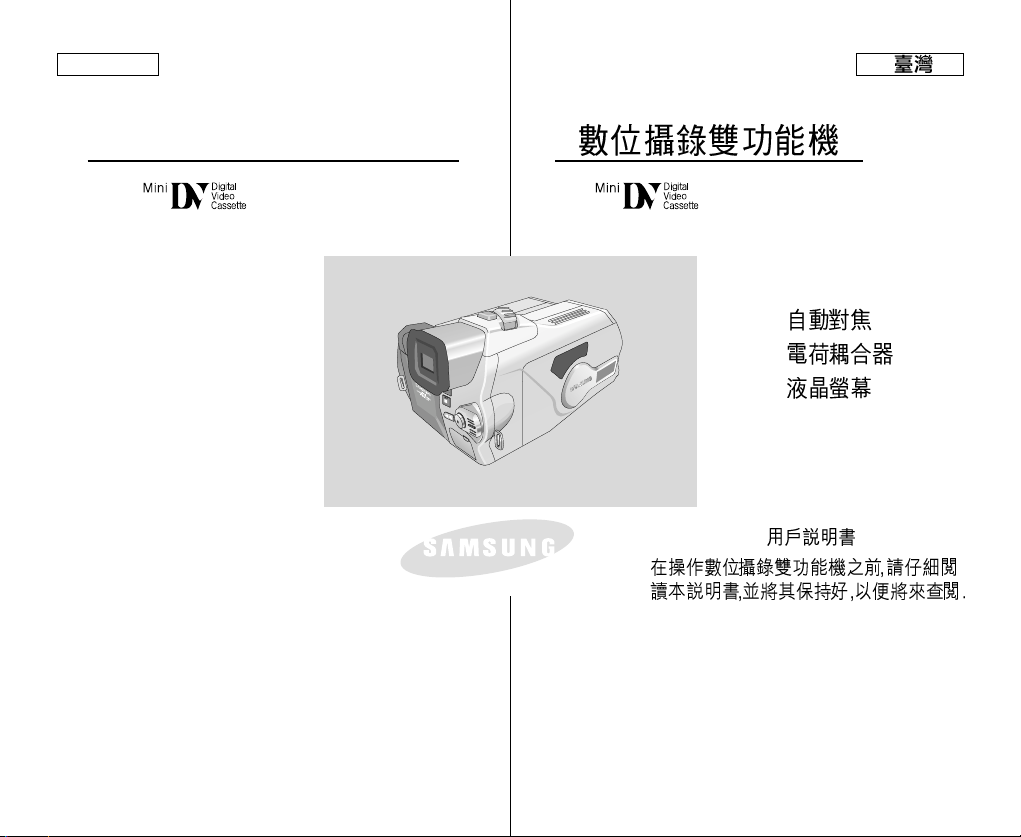
ENGLISH
Digital Video Camcorder
SCD5000
AF Auto Focus
CCD Charge Coupled Device
LCD Liquid Crystal Display
Owner’s Instruction Book
Before operating the unit, please
read this instruction manual
thoroughly, and retain it for future
reference.
SCD5000
AF
CCD
LCD
ELECTRONICS
AD68-00655R
Page 2

ENGLISH
Contents
Start............................................................................ 8
Precautions on Camcorder Care ......................................................... 8
Quick Start ............................................................................................ 9
Notes and Safety Instructions .................................. 10
Getting to Know Your Device................................... 14
Features .............................................................................................. 14
Accessories Supplied with the Camcorder ........................................ 15
Basic Accessories ......................................................................... 15
Front & Left View ................................................................................ 16
Left side View ..................................................................................... 17
Right & Top View ................................................................................ 18
Rear & Bottom View ........................................................................... 19
Remote Control ................................................................................... 20
OSD (On Screen Display in CAMERA and PLAYER Modes) ........... 21
OSD (On Screen Display in CAMERA / M.PLAY Modes) ................. 22
Turning the OSD on/off (On Screen Display) ............................... 23
Preparation............................................................... 24
How to use the Remote Control ......................................................... 24
Battery Installation for the Remote Control .................................. 24
Self Record using the Remote Control ......................................... 24
Adjusting the Hand Strap .................................................................. 25
Hand strap ..................................................................................... 25
Shoulder strap.................................................................................25
Connecting a Power Source .............................................................. 26
To use the AC Power adapter and DC Cable ............................. 26
Using the Lithium Ion Battery Pack ................................................... 27
Charging the Lithium Ion Battery Pack ......................................... 27
Table of Continuous Recording Time Based on Model and
Battery Type ................................................................................. 28
Battery Level Display .................................................................... 29
22
............................................................................8
.........................................................8
..........................................................................................9
.................................................10
.................................14
.......................................................................................................14
...........................................................15
..........................................................................................15
.....................................................................................16
...................................................................................................17
.....................................................................................18
........................................................................................19
...................................................................................................20
....................................................21
....................................22
................................................................23
..........................................................................24
.....................................................................................24
...............................................................................24
.............................................24
................................................................................................25
.................................................................................................25
.................................................................................................25
................................................................................................26
.................................................26
.................................................................................27
...........................................................................27
..................................28
...........................................................................29
Page 3

ENGLISH
Contents
Setting to CAMCORDER / CAMERA modes ..................................... 30
Setting the Power Switch .................................................................. 31
Adjusting the LCD ............................................................................. 32
Using the VIEWFINDER ................................................................... 33
Adjusting the Focus ...................................................................... 33
Adjusting the LCD during PLAY.................................................... 34
Controlling Sound from the Speaker ................................................. 34
Functions.................................................................. 35
Using MENU ...................................................................................... 35
Setting menu items ............................................................................ 37
Setting the Camcorder to REC, TAPE PLAY,
MEMORY PLAY modes ................................................................ 39
Availability of Functions in CAMCORDER Mode. ........................ 40
CLOCK SET .................................................................................. 41
WL.REMOTE ................................................................................ 42
DEMONSTRATION ....................................................................... 43
DATE/TIME ................................................................................... 44
TV DISPLAY .................................................................................. 45
EASY Mode (for Beginners) .............................................................. 46
MF/AF (Manual Focus/Auto Focus) .................................................. 47
Auto Focusing ............................................................................... 47
Manual Focusing ........................................................................... 47
Zooming In and Out with DIGITALZOOM ................................... 48
Zooming In and Out ...................................................................... 48
Using the CAMCORDER - Basic Recording.............. 49
Inserting and Ejecting a Cassette ..................................................... 49
To select the CAMCORDER mode .................................................. 50
Making Your First Recording ............................................................. 51
Record Search (REC SEARCH) .................................................. 52
Hints for Stable Image Recording ..................................................... 53
Recording with the LCD Monitor .................................................. 53
Recording with the Viewfinder ...................................................... 53
Playing Back a Tape You Have Recorded on the LCD .................... 54
........................................................................................31
.............................30
........................................................................................32
.....................................................................33
..........................................................................................33
....................................................34
.................................................................................34
...........................................................................35
..................................................................................35
........................................................................................37
...............................39
......................................40
.................................................................41
.................................................................42
.......................................................43
..................................................................44
.................................................................45
..........................................................46
.....................47
..........................................................................................47
..........................................................................................47
..................................48
..................................................48
........................49
.................................................................................49
..........................................................50
................................................................................................51
........................................................52
.................................................................................53
...........................................................................53
...............................................................................53
...........................................................54
33
Page 4
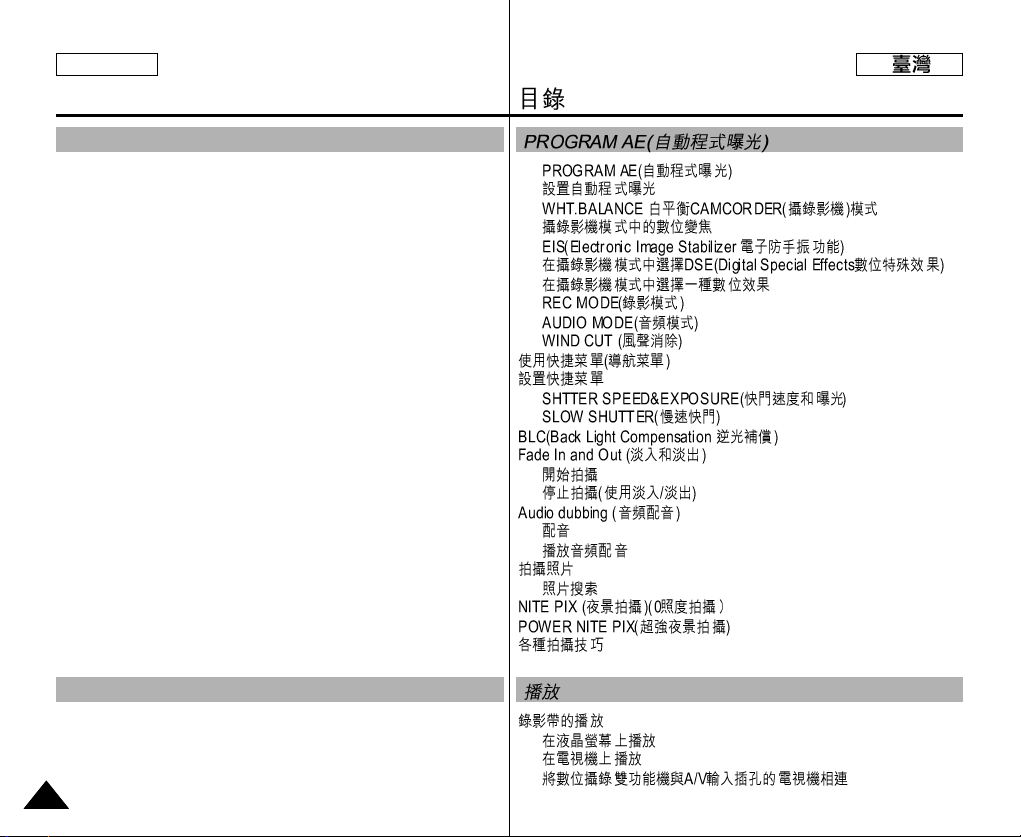
ENGLISH
Contents
Using the CAMCORDER - Advanced Recording ...... 55
PROGRAM AE ............................................................................. 55
Setting PROGRAM AE ................................................................ 56
WHT. BALANCE (WHITE BALANCE) - CAMCORDER Mode ... 57
Digital Zoom in CAMCORDER Mode ......................................... 58
EIS (Electronic Image Stabilizer) ................................................. 59
DSE(Digital Special Effects) SELECT in CAMCORDER Mode.....60
Selecting a Digital effect in CAMCORDER Mode ....................... 61
REC MODE .................................................................................. 62
AUDIO MODE .............................................................................. 63
WIND CUT ................................................................................... 64
Using Quick Menu(Navigation Menu) ............................................... 65
Setting the Quick Menu ............................................................... 66
SHUTTER SPEED & EXPOSURE ............................................. 67
SLOW SHUTTER (Low Shutter Speed) ........................................... 68
BLC (Back Light Compensation) ....................................................... 69
Fade In and Out ................................................................................ 70
To Start Recording ....................................................................... 70
To Stop Recording (use FADE IN / FADE OUT) ......................... 70
Audio Dubbing ................................................................................... 71
Dubbing Sound ............................................................................ 71
Dubbed Audio Playback .............................................................. 72
PHOTO Image Recording ................................................................. 73
Searching for a PHOTO Picture .................................................. 73
NITE PIX (0 Lux Recording) ............................................................. 74
POWER NITE PIX ............................................................................. 75
Various Recording Techniques .......................................................... 76
Playback ............................................................................... 77
Tape Playback .................................................................................... 77
Playback on the LCD .................................................................... 77
Playback on a TV Monitor ............................................................ 77
Connecting to a TV which has Audio Video Input Jacks ............. 77
44
.................................55
.......................................................55
...........................................................................56
.................57
............................................................58
..........................59
60
.............................................61
...................................................................62
................................................................63
....................................................................64
.......................................................................65
........................................................................................66
.........................67
..........................................................68
...........................................69
..............................................................70
..........................................................................................70
................................................................70
.....................................................................71
.................................................................................................71
..................................................................................72
................................................................................................73
..........................................................................................73
.........................................................74
.......................................................75
........................................................................................76
..........................................................................77
........................................................................................77
...........................................................................77
...............................................................................77
........................77
Page 5

ENGLISH
Contents
Connecting to a TV which has No Audio and Video Input Jacks.78
Playback ...................................................................................... 78
Various Functions while in PLAYER Mode ....................................... 79
Playback Pause ........................................................................... 79
Picture Search (Forward/Reverse) ............................................. 79
Slow Playback (Forward) ............................................................ 79
ZERO MEMORY ............................................................................... 80
IEEE 1394 Data Transfer .......................................... 81
Transferring usingIEEE1394 (i.LINK)-DV Standard Data Connections
Connecting to a DV Device ......................................................... 81
Connecting to a PC ..................................................................... 81
System Requirements ................................................................. 82
Recording with a DV Connection Cable...................................... 82
...81
Using the CAMERA................................................... 83
MEMORY STICK .............................................................................. 83
Memory Stick Functions............................................................... 83
Inserting and Ejecting the Memory Stick ......................................... 84
Inserting the Memory Stick ........................................................ 84
Ejecting the Memory Stick ......................................................... 84
Structure of the Folders and Files on the Memory Stick....................85
MEMORY FILE NUMBER ............................................................... 86
Basic Picture-Taking................................................. 87
Taking Your First Picture .................................................................. 87
Viewing Still Images ......................................................................... 88
To View a Single image ................................................................... 88
To View a Slide Show ...................................................................... 89
Quick Review ................................................................................... 90
Adjusting the Focus ......................................................................... 91
.................................................................................................78
......................................................78
............................................................79
..........................................................................................79
.......................................................................79
.......................................................................................79
..............................................................80
...................................................81
............................................81
.................................................................................81
.................................................................................81
..........................................................................................82
......................................................................82
................................................................83
...................................................................................................83
..................................................................................83
.................................................................................84
......................................................................................84
......................................................................................84
..............................................................85
........................................................................................86
..................................................87
.............................................................................87
........................................................................................88
.................................................................................88
.................................................................................89
................................................................................................90
................................................................................................91
55
Page 6

ENGLISH
Contents
Advanced Techniques ............................................... 92
FOCUS LOCK ................................................................................... 92
Digital Zoom in CAMERA Mode ........................................................ 93
MACRO Mode ................................................................................... 94
CONT. SHOT (Continuous Shot) ...................................................... 95
Using the FLASH ............................................................................... 96
FLASH SELECT ................................................................................ 97
WHT. BALANCE (WHITE BALANCE) - CAMERA Mode ................. 98
DSE(Digital Special Effects) SELECT in CAMERA Mode ............... 99
Selecting a Digital effect in CAMERA Mode ................................... 100
SPOT-AE ......................................................................................... 101
NIGHT SCENE ................................................................................ 102
Selecting the Image Quality ............................................................ 103
Select the Image Quality ........................................................... 103
Number of images on the Memory Stick ................................... 103
Selecting the Image Size ................................................................ 104
Select the Image Size ................................................................ 104
Memory Stick and Image Resolutions ...................................... 105
MPEG REC ..................................................................................... 106
MPEG PB ........................................................................................ 107
MPEG SIZE ..................................................................................... 108
Copying Still Images from a Cassette to the Memory Stick ........... 109
Marking Images for Printing ............................................................ 110
Protection from Accidental Erasure ................................................. 111
Deleting Still images ........................................................................ 112
Formatting the Memory Stick .......................................................... 114
Attention ..................................................................................... 114
Recording an Image from a Cassette as a Still Image. .................. 115
...................................................................92
................................................................................................92
.................................................93
..................................................................................94
.........................................................................95
............................................................................................96
............................................................................................97
................................................98
.............................................99
............................................................100
....................................................................101
.....................................................................................................102
......................................................................................103
................................................................................103
.....................................................................103
......................................................................................104
................................................................................104
...................................................105
..........................................................................................106
..........................................................................................107
..........................................................................................108
.................................................109
...........................................................................110
.......................................................................................111
......................................................................................112
......................................................................................114
...............................................................................................114
................................................................115
66
Page 7
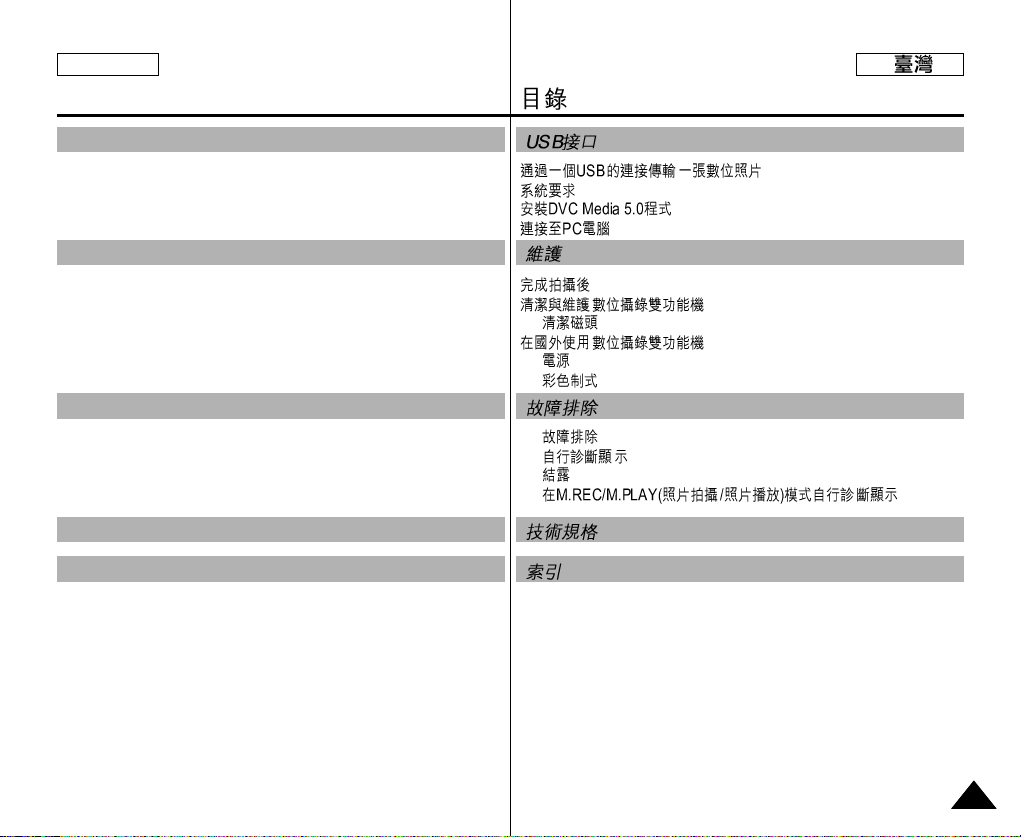
ENGLISH
Contents
USB Interface ........................................................ 116
Transferring a Digital Image through a USB Connection ................ 116
System Requirements ...................................................................... 116
Installing the DVC Media 5.0 Program...............................................117
Connecting to a PC .......................................................................... 118
Maintenance........................................................... 119
After Finishing a Recording .............................................................. 119
Cleaning and Maintaining the Camcorder ........................................ 120
Cleaning the Video Heads .......................................................... 120
Using Your Camcorder Abroad ........................................................ 121
Power Sources ............................................................................ 121
Color System ............................................................................... 121
Troubleshooting...................................................... 122
Troubleshooting ................................................................................ 122
Self Diagnosis Display ................................................................ 122
Moisture Condensation ............................................................... 122
Self Diagnosis Display in M.REC, M.PLAYMode ...................... 123
Specifications ......................................................... 125
INDEX..................................................................... 126
..................................................................116
..............................................116
..............................................................................................116
.....................................................................117
.....................................................................................118
.........................................................................119
..........................................................................................119
............................................................120
........................................................................................120
............................................................121
...............................................................................................121
........................................................................................121
..................................................................122
........................................................................................122
................................................................................122
...............................................................................................122
..........123
..................................................................125
.........................................................................126
77
Page 8

ENGLISH
Start
Precautions on Camcorder Care
✤ Please note the following precautions for use:
✤ Please keep your device in a safe place. This device contains a
lens that can be damaged by shock. Keep away from the reach of
the children.
■
Do not place your device in a wet place. Moisture and water may
cause the device to malfunction.
■
Do not aim the device at the sun while looking through the
viewfinder; this may cause permanent damage to your eyes.
■
To avoid electric shock, do not touch your device or power cable
with wet hands.
■
Do not use the flash close to another's eyes. The flash emits a
strong light that may cause damage similar to direct sunlight on
one's eyesight.
■
If the device is not working properly, please consult your nearest
dealer or authorized Samsung service facility. Disassembling the
device yourself may cause irrecoverable damage which will be
difficult to repair.
■
Clean the body with a dry, soft cloth. Use a soft cloth moistened
with a mild detergent solution for removing stains. Do not use any
type of solvent, especially benzenes, as they may seriously
damage the finish.
■
Keep your device away from rain and saltwater. After using, clean
the device. Saltwater may cause the parts to corrode.
■
For better quality, please use CAMERAmode when taking still
images. (CAMERA mode image quality is better than CAMCORDER mode.)
✤
✤
■
■
■
■
■
■
■
■
88
Page 9
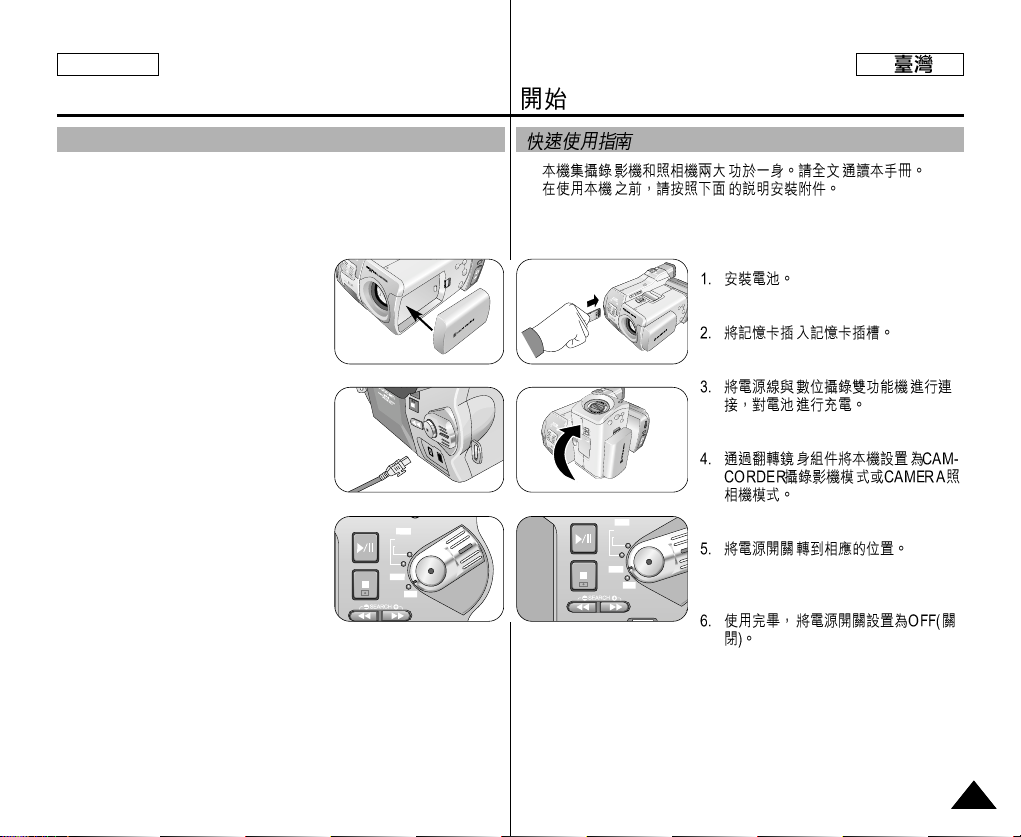
ENGLISH
FADE
S.SHOW
BLC
TAPE
MEMORY
P
L
A
Y
R
E
C
O
F
F
FADE
S.SHOW
BLC
REV FWD
TAPE
MEMORY
R
E
C
P
L
A
Y
O
F
F
Start
Quick Start
✤ This device provides a variety of functions because it is a
Camcorder and Digital Still Camera in one system. Please read
this manual thoroughly.
✤ Before using the device, install the accessories in the following
order:
✤
✤
1. Install the battery pack.
2. Insert the Memory Stick into the slot.
3. Charge the battery pack by connecting
the power cable to the camcorder.
4. Set your device to CAMCORDER
mode or CAMERA mode by flipping
the lens body block.
5. Set the Power Switch to proposed
position.
6. When finished, set the Power Switch
to OFF.
2
1
3
5
4
6
99
Page 10
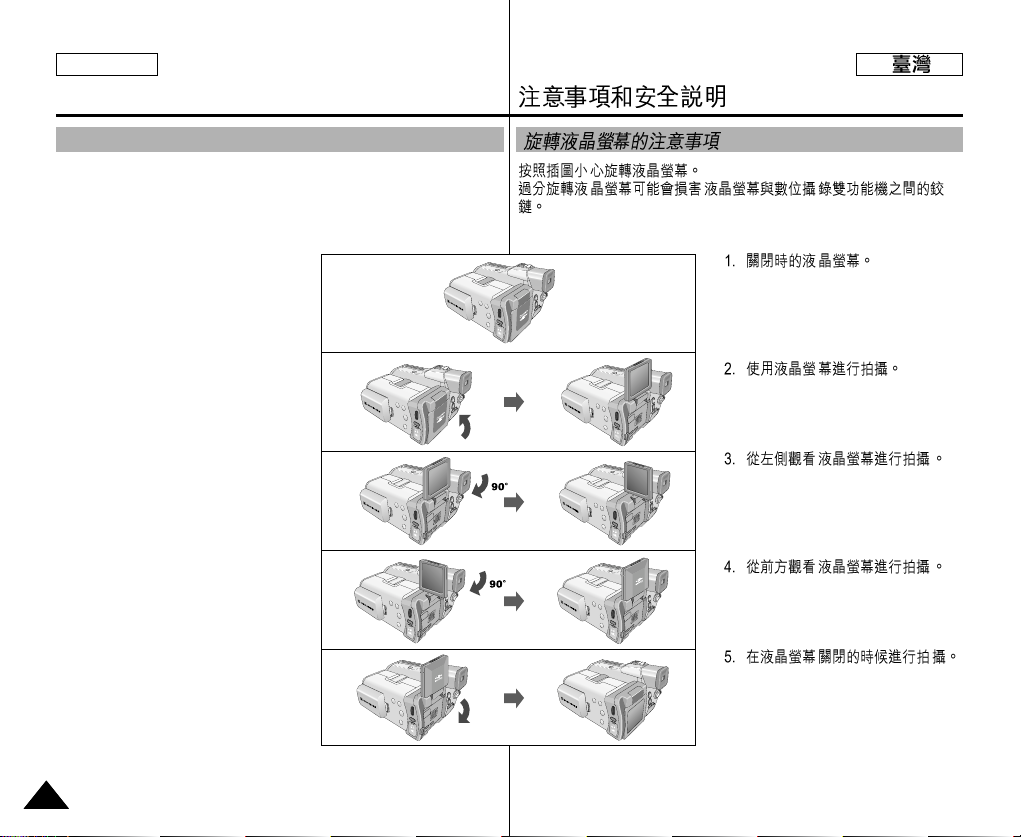
ENGLISH
Notes and Safety Instructions
Notes Regarding the Rotation of the LCD Screen
Please rotate the LCD screen carefully as illustrated.
Over rotation may cause damage to the inside of the hinge that
connects the LCD screen to the Camcorder.
1. LCD screen closed.
2. Standard recording using the
LCD screen.
3. Recording when looking at the
LCD screen from the left.
4. Recording when looking at the
LCD screen from the front.
5. Recording with the LCD screen
closed.
1010
1
2
180 °
3
4
5
180 °
Page 11
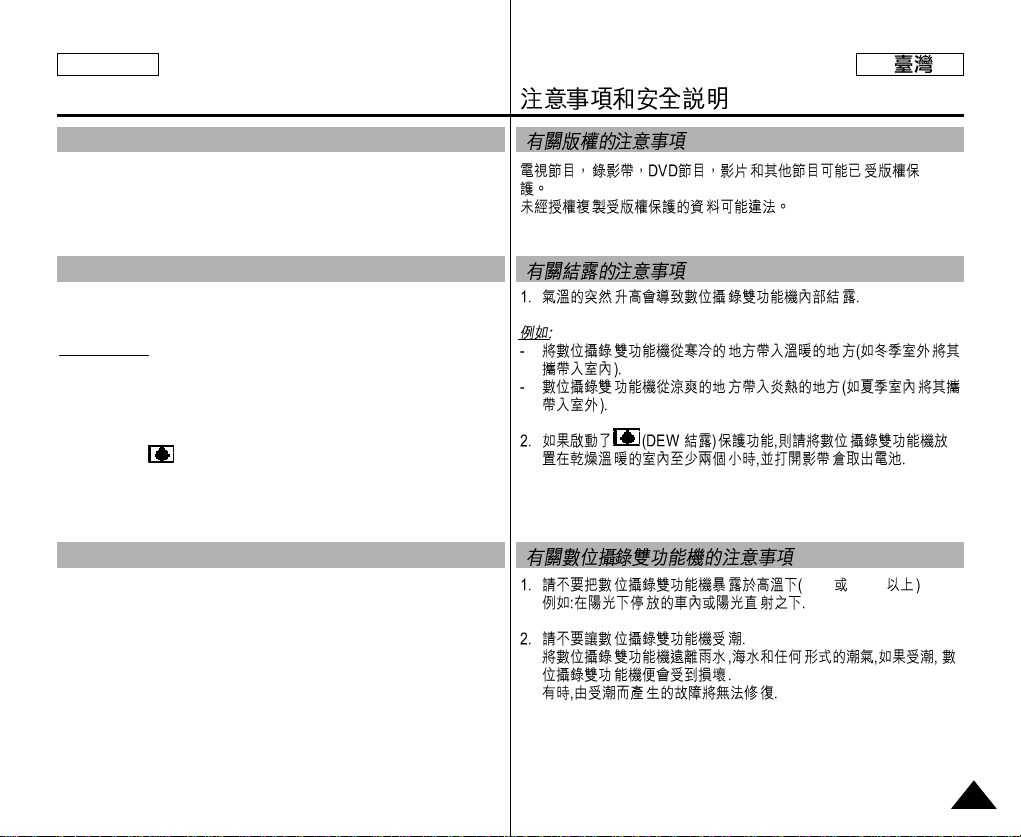
ENGLISH
Notes and Safety Instructions
Notices Regarding COPYRIGHT
Television programs, video tapes, DVD titles, films, and other program
materials may be copyrighted.
Unauthorized copying of copyrighted material may be against the law.
Notes Regarding Moisture Condensation
1. A sudden rise in atmospheric temperature may cause moisture
condensation to form inside the camcorder.
For Example:
- When you take the camcorder from a cold place to a warm place
(e.g. from outside to inside during winter.)
- When you take the camcorder from a cool place to a hot place
(e.g. from inside to outside during the summer.)
2. When the (DEW) protection feature is activated, leave the
camcorder in a dry, warm room with the cassette compartment
opened and the battery removed, for at least two hours.
Notes Regarding the CAMCORDER
1. Do not leave the camcorder exposed to high temperatures
(above 60°C or 140°F).
For example, in a parked car in the sun or exposed to direct
sunlight.
60°C 140°F
2. Do not let the camcorder get wet.
Keep the camcorder away from rain, saltwater, and any other form
of moisture. If the camcorder gets wet, it may be damaged.
A malfunction due to exposure to liquids cannot always be
repaired.
1111
Page 12

ENGLISH
Notes and Safety Instructions
Notes Regarding the Battery Pack
- Make sure that the battery pack is fully
charged before starting to record.
- To preserve battery power, keep your
camcorder turned off when you are not
operating it.
- If your device is in CAMCORDER mode with
a tape installed, and it is left in STBY mode
without being operated for more than
5 minutes it will automatically turn itself off to
protect against unnecessary battery
discharge.
- Make sure that the battery pack fits firmly into place.
Dropping the battery pack may damage it.
- A brand new battery pack will not be charged.
Before using the battery pack, you need to charge it completely.
- It is a good idea to use the viewfinder rather than the LCD when
recording for long periods, because the LCD uses up more battery
power.
* When the battery reaches the end of its life, please contact your
local dealer. The batteries need to be dealt with as chemical waste.
* Be careful not to drop the battery when you release it
Notes Regarding Video Head Cleaning
- To ensure normal recording and a clear picture, clean the video
heads regularly. If the picture is distorted, or only a blue screen is
displayed, the video heads may be dirty. If this happens, clean the
video heads with a dry type cleaning cassette.
- Do not use a wet-type cleaning cassette. It may damage the video
heads.
1212
Page 13

ENGLISH
Notes and Safety Instructions
Note Regarding the LENS
- Do not film with the camera lens pointing directly at the sun.
Direct sunlight can damage the CCD (Charge Coupled Device).
- Over-rotating of the LENS body block may damage it.
Notes Regarding Electronic Viewfinder
1. Do not position the camcorder such that the viewfinder is pointing
towards the sun.
Direct sunlight can damage the inside of the viewfinder. Be careful
when placing the camcorder under sunlight or near a window
exposed to sunlight.
2. Do not pick up the camcorder by the viewfinder.
Notes Regarding ‘Record’ or ‘Playback’ Using the LCD
1. The LCD display has been manufactured using high-precision technology. However, there may be tiny
dots (red, blue or green in color) that
appear on the LCD display.
These dots are normal and do not
affect the recorded picture in any way.
2. When you use the LCD display under
direct sunlight or outdoors,
it maybe difficult to see the picture clearly.
If this occurs, we recommend using the viewfinder.
3. Direct sunlight can damage the LCD monitor.
Notes Regarding the Hand Strap
- To ensure a steady picture during filming, check that
the hand strap is properly adjusted.
- Do not force your hand into the hand strap as you
could damage it.
1313
Page 14
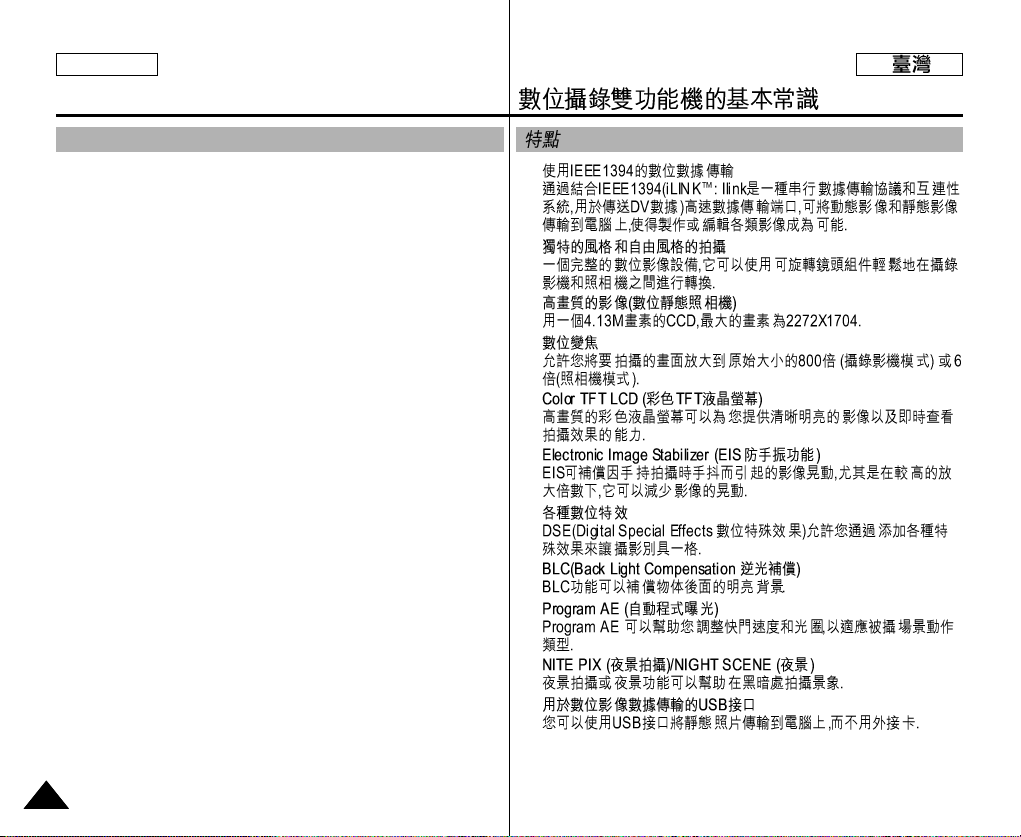
ENGLISH
Getting to Know Your Device
Features
• Digital data transfer function with IEEE1394
By incorporating the IEEE 1394 (i.LINK™ : i.LINK is a serial data
transfer protocol and interconnectivity system, used to transmit
DV data) high speed data transport port, both moving and still images
can be transferred to a PC, making it possible to produce or edit
various images.
• Unique Style & Free Style Shooting
An integrated digital imaging device that easily converts between a
CAMCORDER and a CAMERA by using a revolving Lens Body Block.
• High Resolution Image Quality (Digital Still Camera)
Employing a 4.13 Mega Pixels CCD, a maximum resolution of
2272 X 1704 is possible.
• Digital Zoom
Allows you to magnify an image up to 800X (CAMCORDER mode) or
6X (CAMERA mode) its original size.
• Color TFT LCD
A high-resolution color TFT LCD gives you clean, sharp images as well
as the ability to review your recordings immediately.
• Electronic Image Stabilizer (EIS)
The EIS compensates for any shaking that occurs when the camera is
handheld, reducing unstable images particularly at high magnification.
• Various Digital Effects
The DSE (Digital Special Effects) function allows you to give your films
a special look by adding various special effects.
• Back Light Compensation (BLC)
The BLC function compensates for a bright background behind the
subject you're recording.
• Program AE
The Program AE enables you to alter the shutter speed and aperture to
suit the type of scene/action to be filmed.
• NITE PIX / NIGHT SCENE
The NITE PIX or NIGHT SCENE function enables you to record a subject in a dark place.
• USB Interface for Digital Image Data Transfer
You can transfer still images to a PC using the USB interface without
an add-on card.
1414
•
•
•
•
•
•
•
•
•
•
•
Page 15
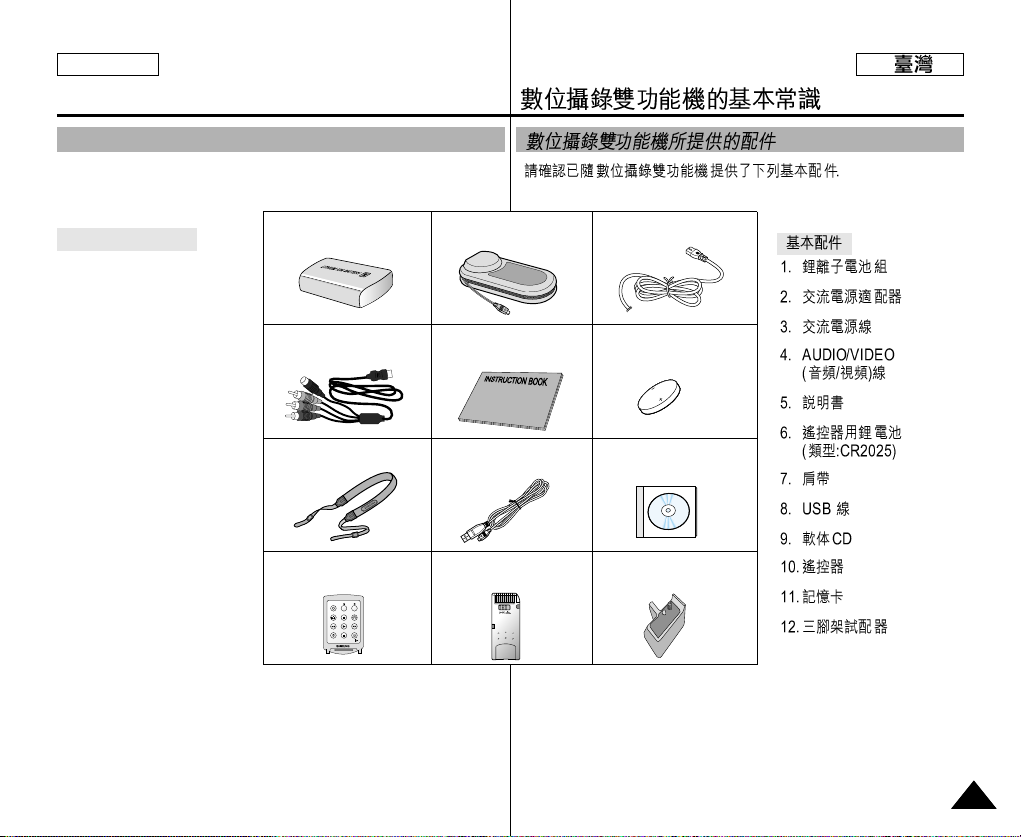
ENGLISH
START/STOP
PHOTO
REW/RPS
A.DUB STOP SELF TIMER
SLOW
PLAY FF/FPS
STILL ZERO MEM.
F.ADV
TW
Getting to Know Your Device
Accessories Supplied with the Camcorder
Make sure that the following basic accessories are supplied with your
digital video camera.
Basic Accessories
1. Lithium Ion Battery Pack
2. AC Power Adapter
3. AC Cord
4. AUDIO/VIDEO Cable
5. Instruction Manual
6. Lithium Battery for
Remote Control.
(TYPE: CR2025)
7. Shoulder Strap
8. USB Cable
9. Software CD
10. Remote Control
11. Memory Stick
12. Tripod Adaptor
1. Lithium Ion Battery pack
4. AUDIO/VIDEO cable
10. Remote Control
2. AC Power Adapter
5. Instruction Book
8. USB cable7. Shoulder strap
11. Memory Stick
3. AC cord
6. Lithium battery
9. Software CD
12. Tripod Adapter
1515
Page 16
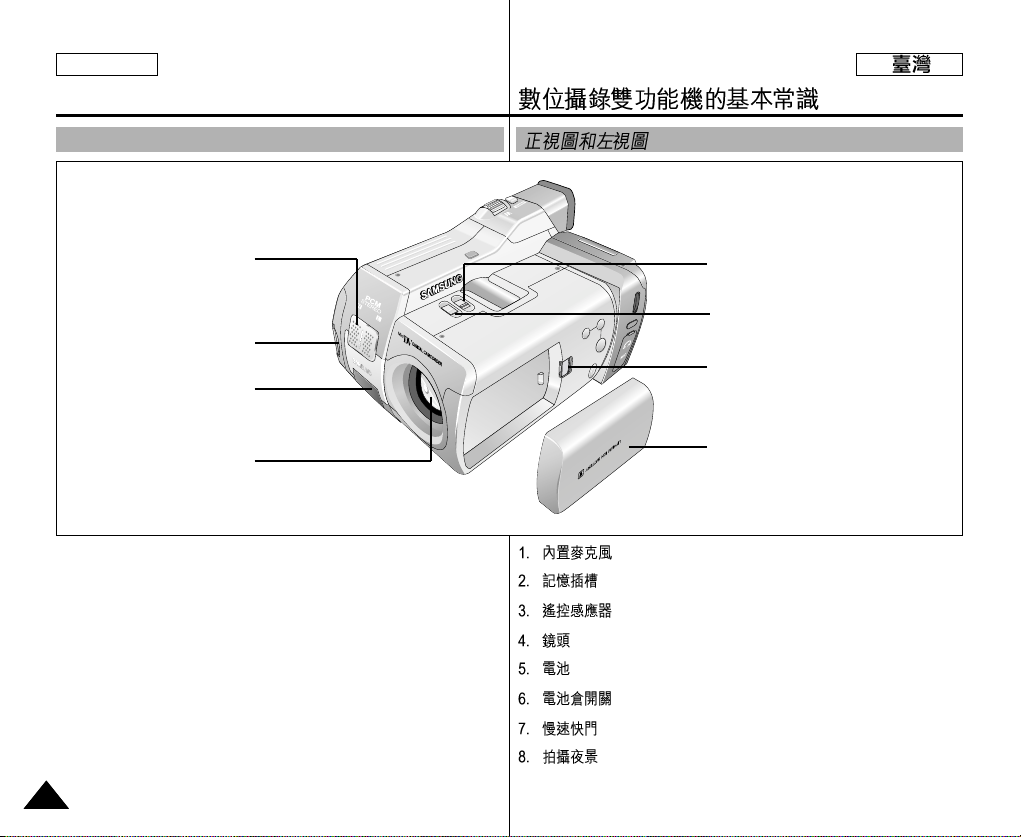
ENGLISH
Getting to Know Your Device
Front & Left View
1. Internal MIC
2. Memory Stick Slot
3. Remote Sensor
1. Internal MIC
2. Memory Stick Slot
3. Remote Control Sensor
4. Lens
5. Battery
6. Battery release button
7. Slow Shutter
8. Nite Pix
1616
4. Lens
8. Nite Pix
7. Slow Shutter
6. Battery release button
5. Battery
Page 17

ENGLISH
Getting to Know Your Device
Left Side View
14. Flash
13. NIGHT SCENE Button
12. MACRO Button
4. Easy Button
3. PB zoom
2. MF/AF
1. Display
5. External MIC / Earphone
1. Display
2. MF/AF
3. PB Zoom
4. Easy Button
5. External MIC / Earphone
6. Hook for handstrap
7. MENU Button
11. Rotation Release Button
10. TFT LCD Screen
9.Focus Adjust Knob
8. MENU Dial
7. MENU Button
6. Hook for handstrap
8. MENU Dial
9. Focus Adjust knob
10. TFT LCD Screen
11. Rotation Release Button
12. MACRO Button
13. NIGHT SCENE Button
14. Flash
1717
Page 18

ENGLISH
Getting to Know Your Device
Right & Top View
1. PHOTO button
2. Viewfinder
3. START/STOP
4. Power switch
1. Photo Button
2. Viewfinder
3. Start/Stop Button
4. Power switch
5. Zoom Lever
6. Memory Stick Slot
5. Zoom Lever
6. Memory Stick Slot
button
1818
Page 19

ENGLISH
FADE
S.SHOW
BLC
REV FWD
TAPE
MEMORY
R
E
C
P
L
A
Y
O
F
F
FADE
S.SHOW
BLC
TAPE
MEMORY
R
EC
PLAY
OFF
Getting to Know Your Device
Rear & Bottom View
1. Function Button
14. RESET button
2. Speaker
3. Hook for shoulder strap
4. DV Jack
5. USB Jack
1. Function Button
TAPE PLAY REC MEMORYPLAY
- EASY MULTI
: (REW) REC SEARCH – REV
: (FF) REC SEARCH + FWD
: (PLAY/STILL) FADE SLIDE SHOW
: (STOP) BLC SPOT AE
2. Speaker
3. Hook for the shoulder
strap
4. DV Jack
5. USB Jack
6. Charging Indicator
7. DC Jack
13. TAPE EJECT
12. Tripod Receptacle
11. MACRO Button
8. AV/S-V ideo
7. DC Jack
6. Charging Indicator
10. NIGHT SCENE Button
9. FLASH
-
:
:
:
8. AV/S-Video
:
9. FLASH
10. NIGHT SCENE Button
11. MACRO Button
12. Tripod Receptacle
13. TAPE EJECT
14. RESET button
1919
Page 20

ENGLISH
Getting to Know Your Device
Remote Control
1. START / STOP
2. (STILL)
3. PHOTO
4. (REW) / RPS
5. A.DUB
START/STOP
F.ADV
TW
PHOTO
STILL ZERO MEM.
REW/RPS
PLAY FF/FPS
A.DUB STOP SELF TIMER
SLOW
12. TELE (F.ADV -)
11. WIDE (F.ADV +)
10. ZERO MEMORY
9. (PLAY)
8. (FF) / FPS
7. SELF TIMER
6. (STOP)
1. START / STOP
2. (STILL)
3. PHOTO
4. (REW) / RPS
5. A.DUB
6. (STOP)
2020
7. SELF TIMER
8. (FF) / FPS
9. (PLA Y)
10. ZERO MEMORY
11. WIDE (F.ADV +)
12. TELE (F.ADV _)
_
Page 21

ENGLISH
Getting to Know Your Device
OSD (On Screen Display in CAMERA and PLAYER Modes)
1. Battery Level (See page 29)
2. Easy Mode (See pages 46)
3. Slow Shutter (See pages 68)
4. DSE (Digital Special Effects) Mode
(See page 60)
5. BLC (Back Light Compensation)
(See page 69)
6. Program AE (See page 55)
7. White Balance Mode (See page 57)
8. Manual Focus (See page 47)
9. POWER NITE PIX (See page 75)
10. Zoom Position (See page 48)
11. Shutter Speed and EXPOSURE
(See page 67)
12. NITE PIX (See page 74)
13. DATE / TIME (See page 44)
14. USB (See page 116)
15. WL.REMOTE (See page 42)
16. WIND CUT (See page 64)
17. Audio recording mode (See page 63)
18. Message Line
19. Zero Memory Indicator (See page 80)
20. Remaining Tape (measured in minutes)
21. Tape Counter
22. Operating Mode
23. Record Speed Mode (See page 62)
24. PHOTO Mode (See page 73)
25. Self Recording and Waiting Timer
(See page 24)
26. EIS (See page 59)
27. Audio Playback Channel (See page 72)
28. Volume Control (See page 34)
29. DV IN (DV data transfer mode) (See page 82)
30. DEW (See page 11)
OSD in CAMCORDER mode
1
2
3
4
5
6
7
8
9
10
11
26 25 24 23 22
EASY
S 1 / 30
MIRROR
BLC
SHUTTER
EXPOSURE
W
OSD in TAPE PLAY mode
SOUND [ 2 ]
27
VOL. [ 1 1 ]
TAPE !
NITE PIX
P
T
SHUTTER
TAPE !
. . . D
ZOOM
EXPOSURE
. . . D
REC
M - 0 : 0 0 : 0 0
5 5 min
1 6 bit
1 2 : 0 0 AM
O C T. 1 0 , 2 0 0 3
0 : 0 0 : 0 0 : 0 0
5 5 min
1 6 bit
1 2 : 0 0 AM
O C T . 1 0 . 2 0 0 3
28
21
20
19
18
17
16
15
14
13
12
30
DV
29
2121
Page 22

ENGLISH
Getting to Know Your Device
OSD (On Screen Display in CAMERA/M.PLAY Modes)
1. Battery Level (See page 27)
2. DSE (Digital Special Effects) Mode
(See page 99)
3. SPOT AE Mode (See page 101)
4. Focus Area
5. White Balance Mode (See page 98)
6. Manual Focus (See page 57)
7. NIGHT SCENE (See page 102)
8. FLASH Mode (See page 97)
9. MACRO Mode (See page 95)
10. Image Size (See page 104)
11. Image Counter
- Current still image/Total number of record-
able still images.
12. CARD (MEMORY STICK) Indicator
13. Image Recording and Loading Indicator
14. Image Quality (See page 103)
15. Focus (See page 91)
16. SLIDE SHOW (See page 89)
17. ERASE PROTECTION indicator
(See page 111)
18. Print Mark (See page 110)
19. Message Line
20. Folder number-file number (See page 85)
21. Continuous Shot (See page 95)
OSD in CAMERA mode
1
SUNSET
2
3
4
5
6
7
OSD in M.PLAY mode
19
1 0 0 - 0 0 0 1
20
16
SLIDE
NIGHT SCENE
17
18
MEMORY STICK !
14
1 0 0 0 / 1 0 0 0
SF
0 0 1
131521
L 2 2 7 2
2 2 / 2 4 0
12
11
10
9
8
2222
Page 23

ENGLISH
Getting to Know Your Device
Turning the OSD ON/OFF (On Screen Display)
●
Turning OSD ON/OFF
Press the DISPLAYbutton.
- Each press of the button toggles the OSD function ON and OFF.
- When you turn the OSD OFF,
In CAMCORDER / CAMERA mode: The STBY, REC, EASY.Q
modes are always displayed on the OSD, even when the OSD is
turned OFF. The key input is displayed for 3 seconds then turned off.
In PLAYER mode: When you press any Function button,
the function is displayed on the OSD for 3 seconds before it disappears.
●
●
Turning the DATE/TIME ON/OFF
- The DATE/TIME is not affected when the OSD function is switched
ON or OFF.
- To turn the DATE/TIME ON or OFF, access the menu and change
the DATE/TIME mode. (See page 50)
- You may also use the Quick Menu to turn the DATE/TIME ON or
OFF. (See page 65) (only in CAMCORDER / CAMERA mode)
●
2323
Page 24

ENGLISH
Preparation
How to use the Remote Control
Battery Installation for the Remote Control
✤ You need to insert or replace the lithium battery
when :
- You purchase the camcorder.
- The remote control doesn’t work.
✤ Make sure that you insert the lithium cell correctly,
following the + and - markings.
✤ Be careful not to reverse the polarity of the battery.
Self Timer Recording and Photography Using the Remote Control
When you use the Self Timer function on the remote
control, recording begins automatically in 10 seconds.
1. Set the device to CAMCORDER or CAMERA mode.
2. Press the SELF-TIMER button until the appropriate
indicator is displayed in the LCD or viewfinder.
3. Press the START/STOP button or the PHOTO Button to start the
timer.
- After 10 seconds, recording or photography begins.
- Press START/STOP again when you want to stop recording.
START/STOP
F.ADV
TW
PHOTO
STILL ZERO MEM.
REW/RPS
PLAY FF/FPS
A.DUB STOP SELF TIMER
SLOW
START/STOP
PHOTO
REW/RPS
A.DUB STOP SELF TIMER
F.ADV
TW
STILL ZERO MEM.
PLAY FF/FPS
SLOW
START/STOP
PHOTO
REW/RPS
A.DUB STOP SELF TIMER
Timer
F.ADV
TW
STILL ZERO MEM.
PLAY FF/FPS
SLOW
Self
✤
✤
✤
2424
Page 25
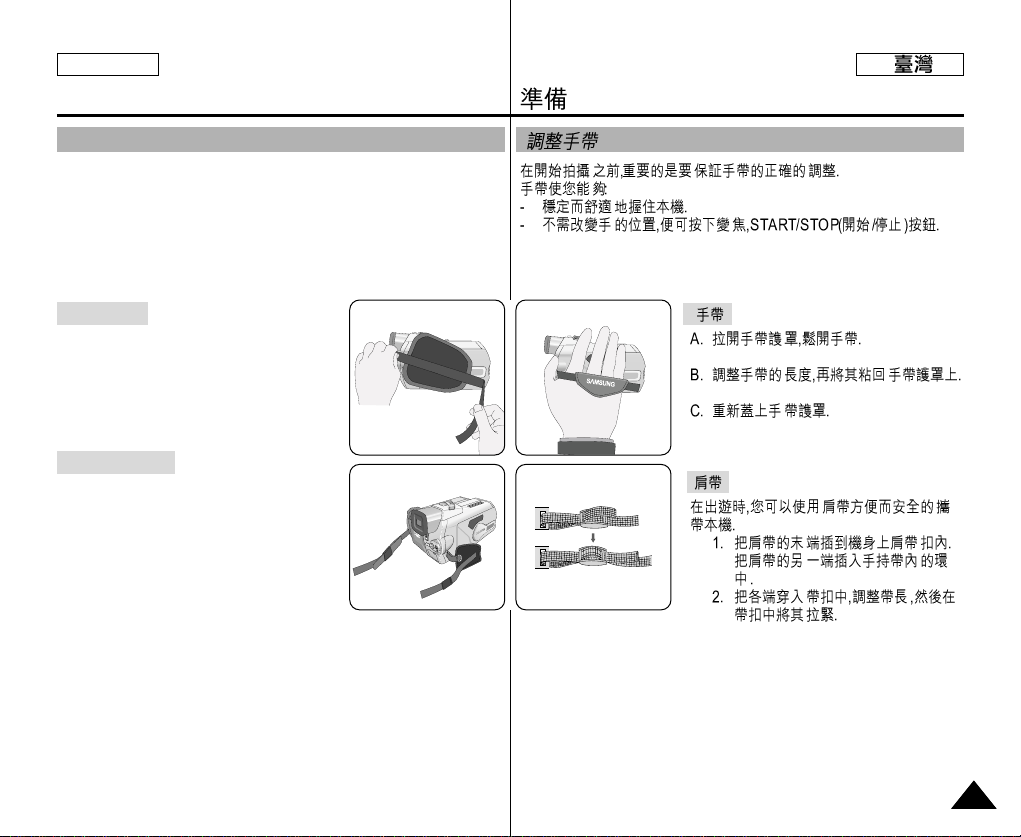
ENGLISH
Preparation
Adjusting the Hand Strap
It is very important to ensure that the Hand Strap has been correctly
adjusted before you begin recording.
The hand strap enables you to :
- Hold the camcorder in a stable, comfortable position.
- Press the Zoom START/STOP, and PHOTO button without having
to change the position of your hand.
Hand Strap
a. Pull the Hand Strap cover open and
release the Hand Strap.
b. Adjust its length and stick it back into the
Hand Strap cover.
c. Close the Hand Strap cover.
Shoulder Strap
The Shoulder Strap enables you to carry
your camcorder around in complete
safety.
1. Insert the end of strap into the
Shoulder Strap hook on the
camcorder.
Insert the other end of strap into the
ring inside the hand strap.
2. Thread each end into the buckle, adjust the length of the strap
and then pull it tight in the buckle.
12
2525
Page 26
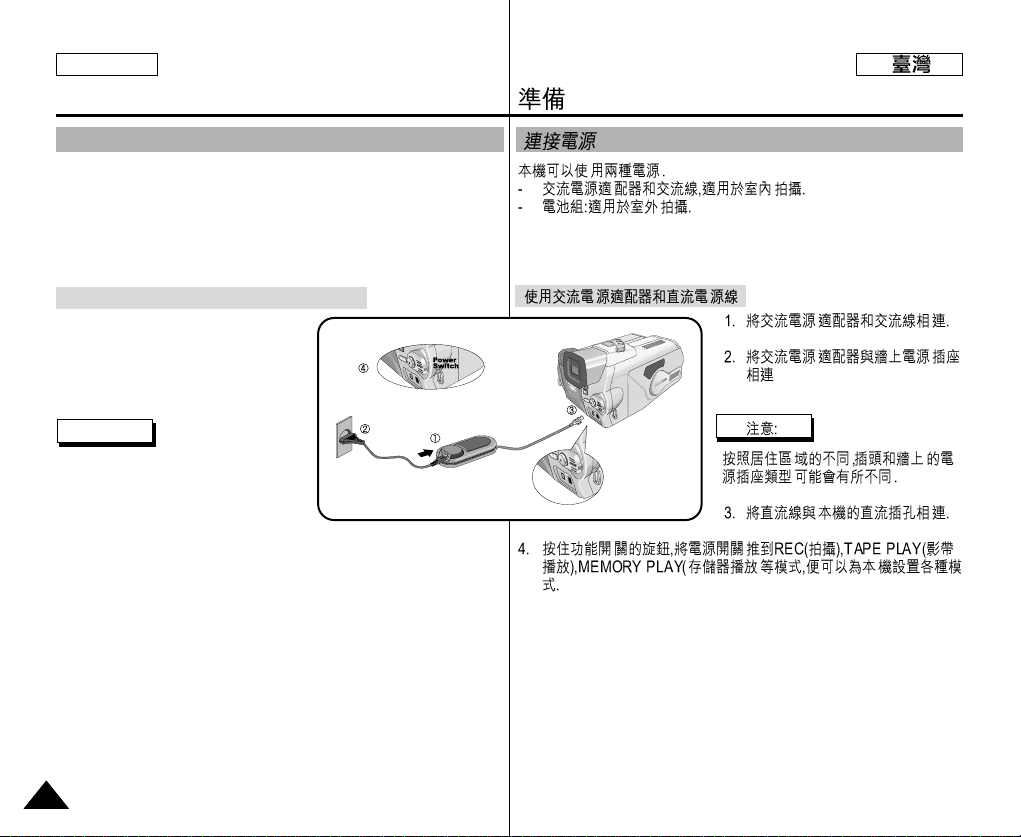
ENGLISH
Preparation
Connecting a Power Source
There are two types of power sources that can be connected to your
camcorder.
- The AC Power Adapter with the AC cord : used for indoor
recording.
- The Battery Pack : used for outdoor recording.
To Use the AC Power Adapter and DC Cable
1. Connect the AC Power adapter to
the AC cord.
2. Connect the AC cord to a wall
socket.
Note
The plug and wall socket type may
differ according to your country of
residence.
3. Connect the DC cable to the
DC jack socket on the camcorder.
4. Set the camcorder to different modes by holding down the tab on
the power switch and turning it to REC, TAPE PLAY,
MEMORY PLAY modes.
2626
Page 27

ENGLISH
Preparation
Using the Lithium Ion Battery Pack
✤ The amount of continuous recording time available depends on :
- The type and capacity of the battery pack you are using.
- How often the Zoom function is used.
It is recommended that you have several batteries available.
Charging the Lithium Ion Battery Pack
1. Attach the battery pack to the
device.
2. Connect the AC Power adapter to
the AC cord and connect the AC
cord to a wall socket.
3. Connect the DC cable to the DC
jack socket on the camcorder.
4. Turn the Camera power switch to
OFF, and the charging indicator will
start to flash, showing that the
battery is charging.
Blinking time Charging rate
Once per second Less than 50%
Twice per second 50% ~ 75%
Three times per second 75% ~ 90%
Blinking stops and stays on 90 ~ 100%
On for a second and Error - Reset the battery pack and the
off for a second DC cable
5. When the battery is fully charged, disconnect the battery pack and
the AC Power adapter from the camcorder.
■ Even with the power switched off, the battery pack will still
discharge if it is left connected to the camcorder.
✤
■
Notes
■ The battery pack may be charged a little at the time of purchase.
■ To prevent reduction in the life and capacity of the battery pack,
always remove it from the camcorder after it is fully charged.
■
■
2727
Page 28

ENGLISH
Preparation
Using the Lithium Ion Battery Pack
Table of Continuous Recording Time Based on Model and
Battery Type.
✤ If you close the LCD screen, it switches off and the viewfinder
switches on automatically.
✤ The continuous recording times given in the table above are
approximations.
Actual recording time depends on usage.
Time
Charging
Battery
SB-L70G
SB-L110G
time
Approx.
1hr 20min
Approx.
1hr 40min
Notes
■
The battery pack should be recharged in an environment between
32°F (0°C) and 104°F (40°C).
■
The battery pack should never be charged in a room temperature
that is below 32°F (0°C).
■
The life and capacity of the battery pack will be reduced if it is used
in temperatures below 32°F (0°C) or left in temperatures above
104°F (40°C) for a long period, even when it is fully recharged.
■
Do not put the battery pack near any heat source (fire or flames,
for example).
■
Do not disassemble, apply pressure to, or heat the Battery Pack.
■
Do not allow the + and - terminals of the battery pack to be
short-circuited.
It may cause leakage, heat generation, induce fire or overheating.
Continuous recording time
LCD ON CVF ON
Approx.
58min
Approx.
1hr 30min
Approx.
1hr 2min
Approx.
1hr 40min
✤
✤
SB-L70G
SB-L110G
■
■
■
■
■
■
2828
Page 29
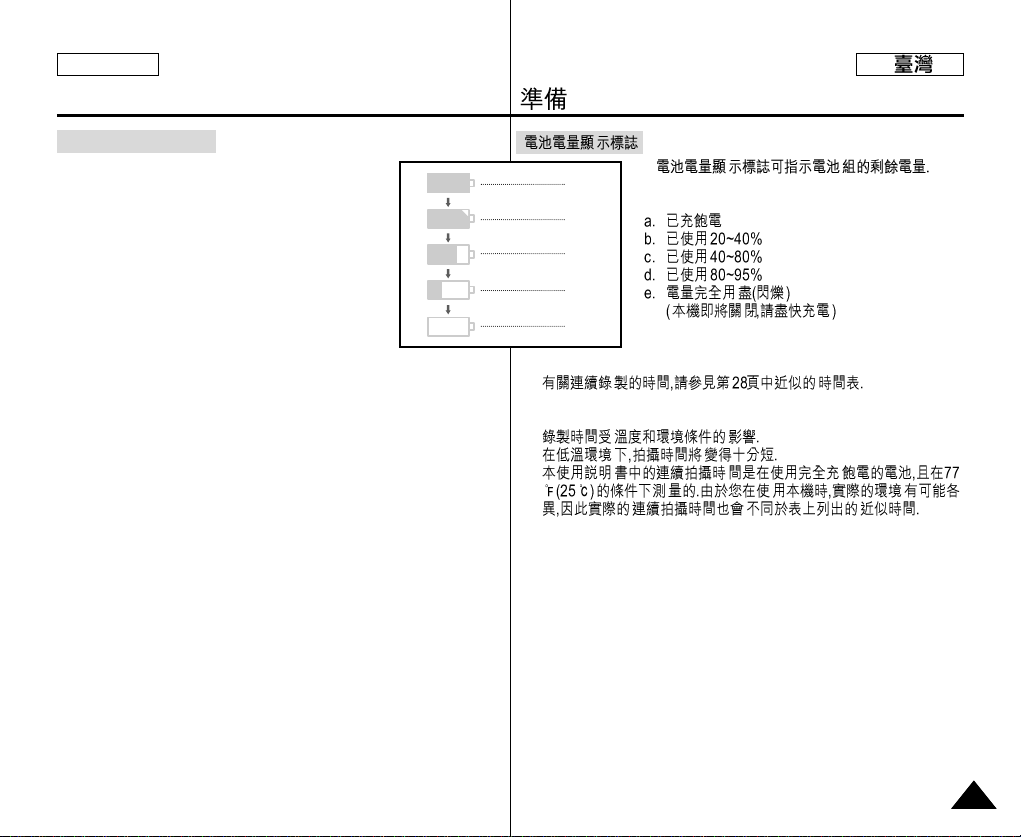
ENGLISH
Preparation
Battery Level Display
• The battery level display indicates the
amount of power remaining in the battery
pack.
a. Fully Charged
b. 20~40% Used
c. 40~80% Used
d. 80~95% Used
e. Completely Used (flickers)
(The device will turn off soon, change the battery
as soon as possible)
a
●
b
c
d
e
✤ Please refer to the table on page 28 for approximate continuous
recording times.
✤ The recording time is affected by temperature and environmental
conditions.
The recording time becomes very short in a cold environment.
The continuous recording times in the operating instructions are
measured using a fully charged battery pack at 77°F(25°C).
As the temperature and environmental conditions may differ from
this when you actually use the camcorder, the remaining battery
time may not be the same as the approximate continuous recording times given in these instructions.
✤
✤
2929
Page 30
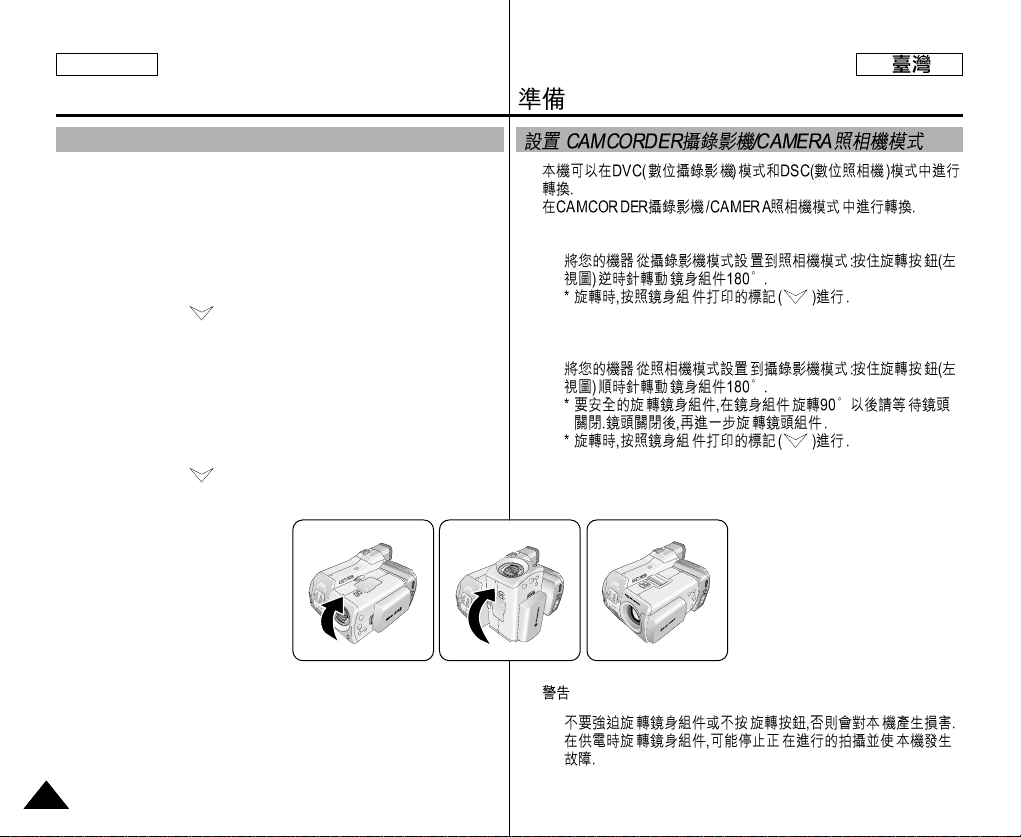
ENGLISH
Preparation
Setting to CAMCORDER / CAMERA modes
✤ This device switches between the DVC (Digital Video Camcorder)
mode and the DSC (Digital Still Camera) mode by revolving the
Lens Body Block.
✤ Switching between CAMCORDER/CAMERA Modes
■
To set your device to CAMERA Mode from CAMCORDER
Mode: Rotate the Lens Body Block 180° counterclockwise
while pressing the Rotation Release Button (Left View).
* Follow the ( ) mark printed on the LENS body block when
rotating it.
■
To set your device to CAMCORDER Mode from CAMERA
Mode: Rotate the Lens Body Block 180° clockwise while
pressing the Rotation Release Button (Left View).
* To rotate the LENS body block safely, please wait for the lens
to shut after rotating 90°. After lens is shut, rotate the LENS
body block further.
* Follow the ( ) mark printed on the LENS body block when
rotating it.
✤
✤
■
■
Warning
3030
■
Do not rotate the lens body block by force, or without pressing
the Release button. It may break the device.
■
Rotating the Lens Body Block while power is being supplied
may stop recording and cause problems with the device.
■
■
Page 31

ENGLISH
FADE
S.SHOW
BLC
TAPE
MEMORY
PLAY
REC
O
FF
FADE
S.SHOW
BLC
TAPE
MEMORY
PL
A
Y
REC
O
FF
FADE
S.SHOW
BLC
TAPE
MEMORY
P
LAY
REC
O
FF
FADE
S.SHOW
BLC
TAPE
MEMORY
PLAY
REC
O
FF
Preparation
Setting the Power Switch
✤ Use the Power Switch to select the working modes of the device.
■
REC mode: Record onto a tape or store
images on the Memory Stick.
■
OFF: Turn the device off. To recharge the
battery, connect the power cable while the
Power Switch is set to OFF.
■
TAPE PLAY (PLAYER) mode: Play and edit
the recorded tape.
■
MEMORY PLAY (M.PLAY) mode: View and
edit images and motion clips stored on the
Memory Stick.
✤
■
■
■
■
3131
Page 32

ENGLISH
CAMCORDER REC MODE
LCD ADJUST
VIEWER SET
BRIGHT ADJUST . . . . . . [ 1 8 ]
COLOR ADJUST . . . . . . [ 1 8 ]
CAMCORDER REC MODE
VIEWER SET
LCD ADJUST
DATE / TIME
TV DISPLAY
CAMCORDER REC MODE
INITIAL
LCD ADJUST
DATE/TIME
TV DISPLAY
CAMCORDER
CAMERA
MEMORY
VIEWER
Preparation
Adjusting the LCD
✤ Your camcorder is equipped with a 2 inch color Liquid Crystal
Display(LCD) screen, which enables you to view what you are
recording and play back directly.
✤ Depending on the conditions under which you are using the
camcorder (indoors or outdoors), you can adjust ;
■
BRIGHT ADJUST
■
COLOR ADJUST
✤
✤
■
■
1. Set the POWER switch to REC mode.
■
In PLAYER mode, you can only setup the
LCD while the tape is playing.
2. Open the LCD screen. The LCD switches on.
3. Press the MENU button.
4. Turn the MENU DIAL so that
VIEWER is highlighted and then
press the MENU DIAL.
5. Turn the MENU DIAL so that LCD
ADJUST is highlighted.
6. Press the MENU DIAL to enter the sub-menu.
7. Turn the MENU DIAL so that it highlights the menu
item you want to adjust (BRIGHT ADJUST, COLOR
ADJUST).
3232
FADE
S.SHOW
BLC
O
PL
TAPE
MEMORY
FF
AY
REC
■
Page 33

ENGLISH
Preparation
8. Press the MENU DIAL.
■
Use the MENU DIAL to adjust the value of BRIGHT ADJUST
and COLOR ADJUST.
■
You can set the values for BRIGHT ADJUST between 0 ~ 35
and COLOR ADJUST between 0 ~ 35.
9. Press the MENU button to complete the setting.
Using the VIEWFINDER
✤ The VIEWFINDER will not work when the
LCD is open.
Adjusting the Focus
Use the focus adjustment knob on the
VIEWFINDER to focus the
picture. (refer to diagram)
■
■
✤
3333
Page 34

ENGLISH
0 : 2 3 : 4 7
5 5 min
1 2 : 0 0 AM
O C T . 1 0 . 2 0 0 3
VOL. [ 1 1 ]
FADE
S.SHOW
BLC
REV FWD
TAPE
MEMORY
PLAY
REC
OFF
Preparation
Adjusting the LCD during PLAY
✤ You can adjust the LCD during playback.
✤ The adjustment method is the same as is used while in
CAMERA mode. (See page 32)
Controlling Sound from the Speaker
The Speaker only works in PLAYER mode.
✤
✤
■
When you use the LCD screen for playback,
you can hear the recorded sound from the built-in
Speaker.
- Follow the instructions below to decrease or
mute speaker volume in PLAYER mode.
- Take the following steps to lower the volume or
mute the sound while playing a tape
on the camcorder.
1. Set the device to CAMCORDER and set the Power
Switch to PLAYER mode.
2. Press (PLAY/STILL) to play the tape.
3. Once the tape is in play and you hear sound, use
the MENU DIAL to adjust the volume.
■
A Volume Level display will appear on the LCD.
Levels may be adjusted from anywhere
between 0 to 19. You will not hear any sound
when the volume is set on 0.
■
If you close the LCD while playing, you will not
hear sound from the speaker.
Notes
■
■
3434
When the cable is connected to the A/V jack, you cannot hear
sound from the speaker and cannot adjust the volume.
You can hear sound from the speaker by removing the connected
cable from the A/V jack
■
<3-2>
■
■
■
■
Page 35

ENGLISH
Functions
Using MENU
✤ Use the MENU button to change or select recording settings and
Hardware functions.
✤ MENU instructions are displayed both on the LCD and the
viewfinder. It is easier to manipulate your device using the LCD.
✤
✤
MENU
I
N
I
T
I
A
L
C
A
M
C
O
R
D
E
R
SUB MENU Functions Page
CLOCK SET
WL.REMOTE
REC.LAMP
BEEP SOUND
SHUT. SOUND
DEMO
REC SELECT
REC MODE
EIS
R
E
D. ZOOM
C
O
PROGRAM AE
R
D
WHT. BALANCE 57
S
DSE SELECT
E
T
AUDIO MODE
WIND CUT
AV IN/OUT
Setting the Time 41
Using the Remote Control 42
Record Indicator Play Various Sound Effects Sound Effect for the Photo button Demonstration 43
Selecting the Storage Media for
Camcorder mode
Selecting the Recording Speed
Selecting the Image Stabilizing Function
Selecting Digital Zoom in CAMCORDER
Mode
Selecting the PROGRAM AE Function
Setting White Balance of CAMCORDER
Mode
Setting special effects in CAMCORDER
Mode
Selecting Sound Quality for Recording
Removing Screen Noise
Selecting AV in/out
I
N
I
T
I
A
L
50
62
59
58
55
60
63
64
-
R
C
E
A
C
M
O
C
R
O
D
R
D
S
E
E
R
T
41
42
-
-
43
50
62
59
58
55
57
60
63
64
-
3535
Page 36

ENGLISH
Functions
MENU SUB MENU Functions Page
CAMCORD
ER
C
A
M
E
R
A
M
E
M
O
R
Y
VIEWER
PHOTO SEARCH
PLAY
PHOTO COPY
SET
AUDIO SELECT
CONT. SHOT
WHT. BALANCE
D. ZOOM
DSE SELECT
M.PLAYSELECT
PHOTO
SET
QUALITY
SIZE
MPEG4 SIZE
PRINT MARK
PROTECT
FILE NO
DELETE
FORMAT
LCD ADJUST
DATE/TIME
TV DISPLAY
Searching Pictures recorded in TAPE
Copying Pictures from TAPE onto the
Memory Stick
Selecting the Audio playback channel
Continuous Shot
Selecting White Balance in CAMERA Mode
Selecting Digital Zoom in CAMERA Mode
Setting special effects in CAMERA mode
Selecting Storage Media to
MPEG playback
Selecting Image Quality
Selecting Image Resolution
Selecting MPEG Resolution
Printing Images
Preventing Accidental Erasure
File Naming Options
Deleting Files
Formatting the Memory Stick
Setting the brightness and Color Tones of
the LCD
Setting the Date and Time
Selecting TV out
73
109
72
95
98
93
99
107
103
104
108
110
111
86
112
114
32
44
45
CAMCORD
ER
CAMERA
M
E
M
O
R
Y
VIEWER
73
109
72
95
98
93
99
107
103
104
108
110
111
86
112
114
32
44
45
3636
Page 37

ENGLISH
Functions
Setting menu items
MENU
INITIAL
CAMCORD
ER
SUB MENU
CLOCK SET
WL.REMOTE
REC.LAMP
BEEP SOUND
SHUT. SOUND
DEMO
REC SELECT
REC MODE
EIS
R
E
D. ZOOM
C
O
PROGRAM AE
R
D
WHT. BALANCE
S
DSE SELECT
E
T
AUDIO MODE
WIND CUT
AV IN/OUT
Available mode
REC
TAPE
PLAY
✔✔ ✔✔
✔✔ ✔✔
✔✔
✔✔ ✔✔
✔✔ ✔
✔
✔
✔✔
✔
✔
✔
✔
✔
✔✔
✔✔
MEMORY
RECORD
✔
MEM.
PLAY
INITIAL
CAMCORD
ER
✔✔ ✔✔
✔✔ ✔✔
✔✔
✔✔ ✔✔
✔✔ ✔
✔
✔
R
E
C
O
R
D
S
E
T
✔✔
✔
✔
✔
✔
✔
✔✔
✔✔
✔
3737
Page 38

ENGLISH
Functions
MENU
CAMCOR
DER
C
A
M
E
R
A
M
E
M
O
R
Y
VIEWER
SUB MENU
PHOTO SEARCH
PLAY
PHOTO COPY
SET
AUDIO SELECT
CONT. SHOT
WHT. BALANCE
D. ZOOM
DSE SELECT
M.PLAYSELECT
PHOTO
SET
MPEG4 SIZE
PRINT MARK
PROTECT
FILE NO
DELETE
FORMAT
LCD ADJUST
DATE/TIME
TV DISPLAY
QUALITY
SIZE
Available mode
REC
TAPE
PLAY
✔✔ ✔✔
✔✔ ✔✔
✔✔ ✔✔
MEMORY
RECORD
✔
✔
✔
✔✔
✔✔✔
MEM.
PLAY
✔
✔
✔
✔
✔
✔
✔
✔
✔
✔
CAMCORDER
CAMERA
M
E
M
O
R
Y
VIEWER
PLAY
SET
✔
✔
✔
✔
✔
✔
✔
✔
✔✔
✔
✔
✔
✔✔✔
✔
✔
✔✔ ✔✔
✔✔ ✔✔
✔✔ ✔✔
3838
Page 39

ENGLISH
CAMCORDER REC MODE
CAMCORDER SET
RECORD SET
PLAY SET
Functions
Setting the Camcorder to REC, TAPE PLAY,
●
MEMORY PLAY modes
1. Press the MENU button.
2. The MENU OSD is displayed. The cursor
( HIGHLIGHT ) indicates the feature you are
currently adjusting.
3. Use the MENU DIAL to move between items and
press the MENU DIAL to select and activate an
item.
4. To exit, press the MENU button.
●
3939
Page 40

ENGLISH
Functions
●
Availability of Functions in CAMCORDER Mode.
Requested
Operating
Mode
SLOW SHUTTER
Digital Special Effects
Mode
EIS
D.ZOOM
PHOTO
NITE PIX
Digital functions
EIS D.ZOOM
O
O
✕
O
O
O
O
PHOTO
(TAPE)
O
O
O
O
O
SLOW
SHUTTER
*
✕
O
O
Digital
special
effects
O
O
O
O
✕
NITE PIX
O : The requested mode will work in this operating mode.
✕ : You can not change the requested mode.
: The operating mode will be released and the requested mode will
●
O
O
✕
O
✕
O
✕
work.
* : The operating mode will be released and the requested mode will
work.
(The data input while operating will be backed up)
■
■
Notes
■
When a menu item on the LCD is marked with an , that item
X
cannot be activated.
■
When you select an item that cannot be changed, an error message will be displayed.
EIS D.ZOOM
O
O
✕
O
O
O
O
O
O
O
O
O
X
SLOW
SHUTTER
*
✕
O
O
NITE PIX
O
O
O
O
✕
O
O
O
✕
✕
4040
Page 41

ENGLISH
CAMCORDER REC MODE
INITIAL
CLOCK SET
WL. REMOTE
REC LAMP
BEEP SOUND
SHUT. SOUND
DEMO
CAMCORDER
CAMERA
MEMORY
VIEWER
CAMCORDER REC MODE
INITIAL SET
CLOCK SET
WL.REMOTE
RECORD LAMP
BEEP SOUND
SHUTTER SOUND
DEMONSTRATION
SET TIME!
- - - - - -
- - - - - - - - -
CAMCORDER REC MODE
INITIAL SET
CLOCK SET
1 0 : 0 0 AM
O C T. 1 0 , 2 0 0 3
Functions
●
CLOCK SET
✤ CLOCK setup works in CAMCORDER or CAMERA modes.
✤ The DATE/TIME is automatically recorded onto the tape and
Memory Stick.
Before recording or taking photos, please set the DATE/TIME.
1. Press the MENU button.
■
The menu list will appear.
2. Turn the MENU DIAL to highlight INITIAL and
press the MENU DIAL.
3. Use the MENU DIAL to select CLOCK SET from
the sub-menu.
4. Press the MENU DIAL to enter SETTING mode.
■
A blinking item indicates the item can be
changed. The year will blink first.
5. Using the MENU DIAL, change the year setting.
6. Press the MENU DIAL.
■
The month will blink.
7. Using the MENU DIAL, change the month setting.
8. Press the MENU DIAL.
■
The day will blink.
9. You can set the day, hour and minute following the
same procedure for setting the year and month.
10. Press the MENU DIAL after setting the minutes.
■
The word COMPLETE! will appear, and a few
seconds later, the menu screen will automatically return to the sub menu.
11. To exit, press the MENU button.
●
✤
✤
■
■
■
■
■
4141
Page 42

ENGLISH
CAMCORDER REC MODE
INITIAL
CLOCK SET
WL. REMOTE
REC LAMP
BEEP SOUND
SHUT. SOUND
DEMO
CAMCORDER
CAMERA
MEMORY
VIEWER
CAMCORDER REC MODE
INITIAL SET
CLOCK SET
WL.REMOTE
RECORD LAMP
BEEP SOUND
SHUTTER SOUND
DEMONSTRATION
SET TIME!
Functions
●
WL.REMOTE
✤ The WL.REMOTE function works in CAMCORDER or
CAMERA modes.
✤ The WL.REMOTE option allows you to enable or disable the
remote control for use in CAMCORDER and CAMERA modes.
1. Press the MENU button.
■
The menu list will appear.
2. Turn the MENU DIAL to highlight INITIAL and
press the MENU DIAL.
3. Use the MENU DIAL to select WL.REMOTE
from the sub-menu.
4. Press the MENU DIAL to enable or disable the
remote control.
The setting switches between ON/OFF each
time you press the MENU DIAL.
●
✤
✤
■
5. To exit, press the MENU button.
■
If you set the remote to OFF in the menu and
try to use it, the remote control icon will blink
for 3 seconds and disappear on the LCD.
4242
■
Page 43

ENGLISH
CAMCORDER REC MODE
INITIAL
CLOCK SET
WL. REMOTE
REC LAMP
BEEP SOUND
SHUT. SOUND
DEMO
CAMCORDER
CAMERA
MEMORY
VIEWER
CAMCORDER REC MODE
INITIAL SET
CLOCK SET
WL.REMOTE
RECORD LAMP
BEEP SOUND
SHUTTER SOUND
DEMONSTRATION
SET TIME!
Functions
●
DEMONSTRATION
✤ Demonstration automatically shows you the major functions
that are included with your camcorder so that you may use
them more easily.
✤ The DEMONSTRATION function may only be used in the
CAMCORDER mode without a tape inserted in the camcorder.
✤ The demonstration operates repeatedly until the
DEMONSTRATION mode is switched OFF.
1. Set the device to CAMCORDER and set the
power switch to REC mode.
2. Press the MENU button.
■
The menu list will appear.
3. Turn the MENU DIAL to highlight INITIAL.
4. Select DEMONSTRATION from the submenu and
press the MENU DIAL.
5. To activate the DEMONSTRATION,
set DEMONSTRATION to ON.
■
Press the menu button to quit the menu.
■
The demonstration will begin.
6. To end the DEMONSTRATION, set the
DEMONSTRATION to OFF.
Notes
■
The DEMONSTRATION function only works when there is no
TAPE installed.
■
The DEMONSTRATION mode is automatically activated when the
camcorder is left idle for more than 10 minutes after switching to
CAMCORDER mode (when no tape is inserted in the camcorder).
■
If you press other buttons (FADE, BLC, PHOTO, EASY) during the
DEMONSTRATION mode, the DEMONSTRATION stops temporarily and resumes 10 minutes later if you do not operate any other
functions.
●
✤
✤
✤
■
■
■
■
■
■
4343
Page 44

ENGLISH
CAMCORDER REC MODE
VIEWER SET
LCD ADJUST
DATE / TIME
TV DISPLAY
CAMCORDER REC MODE
INITIAL
LCD ADJUST
DATE/TIME
TV DISPLAY
CAMCORDER
CAMERA
MEMORY
VIEWER
CAMCORDER REC MODE
DATE / TIME
VIEWER SET
DATE
TIME
DATE & TIME
Functions
●
DATE/TIME
✤ The DATE/TIME function works in CAMCORDER or CAMERA
mode and PLAYmodes.
✤ The date and time are automatically recorded on a special data
area of the tape.
1. Press the MENU button.
■
The menu list will appear.
2. Turn the MENU DIAL to highlight VIEWER and
press the MENU DIAL.
3. Turn the MENU DIAL to highlight DATE/TIME.
4. Press the MENU DIAL to select the sub-menu.
5. Using the MENU DIAL, select DATE/TIME mode.
■
You can choose to display - OFF, DATE, TIME,
DATE/TIME
- OFF
- DATE only
- TIME only
- DATE & TIME
■
To return to the previous menu, highlight the
DATE/TIME in the middle and press the MENU
DIAL.
6. To exit, press the MENU button.
Notes
■
The DATE/TIME is not affected by the OSD
ON/OFF (DISPLAY) button.
■
The DATE/TIME will read “- - -” in the following
conditions.
- During playback of a blank section of a tape.
- If the tape was recorded before setting the
DATE/TIME in the Camera’s memory.
- When the lithium battery becomes weak or dead.
■
Before you can use the DATE/TIME function, you must set the
Clock.
See CLOCK SET on page 41.
4444
●
✤
✤
■
■
■
■
■
- - -
■
Page 45

ENGLISH
CAMCORDER REC MODE
VIEWER SET
LCD ADJUST
DATE / TIME
TV DISPLAY
CAMCORDER REC MODE
INITIAL
LCD ADJUST
DATE/TIME
TV DISPLAY
CAMCORDER
CAMERA
MEMORY
VIEWER
Functions
●
TV DISPLAY
✤ The TV DISPLAY function works in CAMCORDER or CAMERA
modes.
✤ You can select the output path of the OSD (On Screen
Display).
■
OFF: The OSD appears on the LCD screen only.
■
ON: The OSD appears on the LCD screen, CVF and TV.
■
Use the DISPLAYbutton located on the left side of the
camcorder to turn ON/OFF all of the OSD displayed on the
LCD/CVF/TV .
1. Set the Power switch to REC or PLAY modes.
2. Press the MENU button.
■
The menu list will appear.
3. Turn the MENU DIAL to highlight VIEWER and
press the MENU DIAL.
4. Select TV DISPLAYmode from the list, press
the MENU DIAL.
■
The DISPLAYmode switches between
ON/OFF with each push.
5. To exit, press the MENU button.
●
✤
✤
■
■
■
■
■
4545
Page 46

ENGLISH
0 : 0 0 : 0 0
1 0 : 0 0 AM
O C T . 1 0 , 2 0 0 3
STBY
EASY
5 5 min
Functions
EASY Mode (for Beginners)
✤ The EASY mode allows a beginner to easily make good
recordings.
■
The EASY mode only operates in CAMCORDER and
CAMERA modes.
1. Set the Power Switch to REC mode.
2. By pressing the EASY button, all functions on the
camera will be set to OFF and the recording settings will be set to the following basic modes:
■
Battery level, recording mode, counter,
DATE/TIME, and EIS ( ) will be displayed.
■
The word “EASY.Q” will appear on the LCD at
the same time.
However, the DATE/TIME will only be seen if it
has been previously set. (See page 44)
3. Press the START/STOP or PHOTO button to start
recording.
■
Recording will begin using the basic automatic
settings.
4. Press the EASY button again to turn EASY mode
off.
■
The EASY function will not turn off when you are recording.
■
The camera will return to the settings that were set prior to
activating EASY mode.
Notes
■
In EASY mode, certain functions are not available, such as MENU,
FADE, BLC, MF/AF.
- If you want to use these functions, you must first turn EASY
mode off.
■
The EASY mode settings are deleted when the battery pack is
uninstalled from the camcorder and therefore, they must be reset
when a battery pack has been replaced.
✤
■
■
()
■
■
■
■
■
■
4646
Page 47

ENGLISH
FADE
S.SHOW
BLC
TAPE
MEMORY
P
LA
Y
REC
O
FF
Functions
MF/AF (Manual Focus/Auto Focus)
✤ The MF/AF function works in CAMCORDER and CAMERA modes.
✤ In most situations, it is better to use the automatic focus
feature, as it enables you to concentrate on the creative side of
your recording.
✤ Manual focusing may be necessary under certain conditions that
make automatic focusing difficult and/or unreliable.
✤
✤
✤
Auto Focusing
✤ In CAMCORDER Mode, turning on the
device will set it to automatic focus.
In CAMERA Mode, pressing the Photo
Button halfway down will set the focus.
Manual Focusing
✤ In the following cases you may obtain bet-
ter results by adjusting the focus manually.
a. A picture containing several objects, some
close to the camcorder, others further away.
b. A person enveloped in fog or surrounded by
snow.
c. Very shiny or glossy surfaces like a car.
d. People or objects moving constantly or quickly
like an athlete or a crowd.
1. Set the Power Switch to REC mode.
2. Press the MF Button.
■
MF Icon( ) is displayed on the LCD
screen.
3. Turn the MENU DIAL up or down until the
object is in focus.
■
Zoom out a little if focusing is difficult.
4. To return to AF, press the MF Button again.
✤
✤
■
■
)
4747
Page 48

ENGLISH
Functions
Zooming In and Out with DIGITAL ZOOM
✤ The Zoom works in CAMCORDER and CAMERA modes.
Zooming In and Out
✤ Zooming is a recording technique that lets you change the size
of the subject in a scene.
For more professional looking recordings, do not use the zoom
function too often.
✤ You can zoom using variable zoom speeds.
✤ Use these features for different shots. Please note that
over-use of the zoom feature can lead to unprofessional looking results and a reduction of battery usage time.
✤
✤
✤
✤
1. Move the zoom lever slowly for
a gradual zoom, move it faster for
a high-speed zoom.
Your zooming can be monitored on the OSD.
2. T(Telephoto) side:
Subject appears closer.
3. W(Wide angle) side:
Subject appears
farther away.
Note
You can record a subject that is a minimum of 1 m (about 2.65 feet)
away from the lens surface in the TELE position,
or about 10 mm (about 0.5 inch) away in the WIDE position.
4848
1-1 1-2
TELE
WIDE
Page 49

ENGLISH
Using the CAMCORDER - Basic Recording
Inserting and Ejecting a Cassette
✤ When inserting a tape or closing the cassette holder, do not apply
excessive force.
This may cause a malfunction.
✤ Do not use any tapes other than Mini DV cassettes.
1. Connect a power source. Slide the TAPE
OPEN/EJECT switch and open
the cassette door.
- The cassette holding mechanism rises
automatically.
2. Insert a tape into the cassette holder with
the tape window facing outward and
the protection tab toward the top.
3. Press the area labelled PUSH on the
cassette holding mechanism until it clicks
into place.
- The cassette is loaded automatically.
4. Close the cassette door.
- Close the door completely until you
can hear a “click”.
Note
When you have recorded something that you wish to
keep, you can protect it so that it will not be accidentally
erased.
a. Protecting a Tape :
Push the safety tab on the cassette so that the hole
is uncovered.
b. Removing the protection from a tape :
If you no longer wish to keep the recording on the
cassette, push the write-protect tab back so that it
covers the hole.
• How to Store a Tape
a. Avoid places with magnets or magnetic interference.
b. Avoid humidity and dust prone places.
c. Keep the tape in an upright position and avoid storing
it in direct sunlight.
d. Avoid dropping or knocking your tapes.
1
3 4
a. SAVE
b. REC
✤
✤
2
●
4949
Page 50

ENGLISH
CAMCORDER REC MODE
CAMCORDER SET
RECORD SET
PLAY SET
CAMCORDER REC MODE
CAMCORDER SET
RECORD SET
REC SELECT
REC MODE
EIS
D. ZOOM
PROGRAM AE
WHT. BALANCE
TAPE
SP
CAMCORDER REC MODE
INITIAL
RECORD SET
PLAY SET
CAMCORDER
CAMERA
MEMORY
VIEWER
Using the CAMCORDER - Basic Recording
To select the CAMCORDER mode
✤ You can select either a tape or the Memory Stick as the storage
media for motion clips.
✤ Use M.Play mode to view the motion clips stored on the Memory
Stick.
1. Set the device to CAMCORDER and set the
power switch to REC mode.
2. Press the MENU button.
■
The menu list will appear.
3. Turn the MENU DIAL highlight to
CAMCORDER and press the MENU DIAL.
■
The sub-menu list will appear.
4. Select RECORD SET from the sub-menu and
press the MENU DIAL.
5. Turn the MENU DIAL to activate REC SELECT,
press the MENU DIAL.
■
CAMCORDER mode toggles between TAPE
and MEMORY with each press.
6. The menu list will disappear.
✤
✤
■
■
■
5050
Page 51

ENGLISH
Using the CAMCORDER - Basic Recording
Making Your First Recording
1. Connect a Power source to
the camcorder. (See page 26)
(A battery pack or the AC power
adapter)
■
Insert a cassette.
(See page 49)
1
P
L
A
Y
T
A
P
E
2
M
E
M
O
R
Y
O
F
F
C
E
R
■
2. Set the device to CAMCORDER and set the
power switch to REC mode.
■
Open the LCD monitor.
■
If the protection tab of the cassette is
open, the words STOP and
PROTECTION! will be displayed.
■
Make sure the image you want to record
appears on the LCD monitor or viewfinder.
■
Make sure the battery level indicates that
there is enough remaining power for your expected recording
time.
3. To start recording, press the START/STOP button.
■
REC is displayed on the LCD.
To stop recording, press the START/STOP button again.
■
STBY is displayed on the LCD.
■
■
LA
Y
3
PE
EMORY
■
■
REC
■
■
5151
Page 52

ENGLISH
FADE
S.SHOW
BLC
REV FWD
TAPE
MEMORY
REC
PLAY
O
F
F
FADE
S.SHOW
BLC
REV FWD
TAPE
MEMORY
REC
P
LA
Y
O
FF
Using the CAMCORDER - Basic Recording
When a cassette is loaded and the camcorder is left in the STBY
mode for more than 5 minutes without being used,
it will automatically turn off.
To use it again, push the START/STOP button or set the Power
switch to OFF and then back to CAMERA.
This Auto Power Off feature is designed to save battery power.
Record Search (REC SEARCH)
✤ You can view a recording using the
REC SEARCH +, _function in STBY
mode.
REC SEARCH _enables you to play the
recording backwards and
REC SEARCH + enables you to play it
forwards, for as long as you keep each
button pressed down.
✤ If you press the REC SEARCH _button in
STBY mode, your camcorder will play
in reverse for 3 seconds and return to the
original position automatically.
Note
Mosaic shaped distortion may appear on the screen while in Record
Search mode.
5252
✤
_
_
✤
_
Page 53

ENGLISH
Using the CAMCORDER - Basic Recording
Hints for Stable Image Recording
✤
When recording, it is very important to hold the camcorder correctly.
Recording with the LCD Monitor
1. Hold the camcorder firmly using the hand strap.
2. Place your right elbow against your side.
3. Place your left hand under or beside the LCD to support
and adjust it.
Do not touch the built-in microphone.
4. Choose a comfortable, stable position for the shots that
you are taking.
You can lean against a wall or on a table for greater
stability.
Do not forget to breathe gently.
5. Use the LCD frame as a guide to determine the
horizontal plane.
6. Whenever possible, use a tripod.
Recording with the Viewfinder
1. Hold the camcorder firmly using the hand strap.
2. Place your right elbow against your side.
3. Place your left hand under the camcorder to support it.
Be sure not to touch the built-in microphone.
4. Choose a comfortable, stable position for the shots that
you are taking.
You can lean against a wall or on a table for greater
stability.
Do not forget to breathe gently.
5. Place your eye firmly against the viewfinder eyecup.
6. Use the viewfinder frame as a guide to determine the
horizontal plane.
7. Whenever possible, use a tripod.
✤
5353
Page 54

ENGLISH
Using the CAMCORDER - Basic Recording
Playing Back a Tape You Have Recorded on the LCD
✤ You can monitor the playback picture on the LCD monitor.
✤ Make sure that the battery pack is in place.
PLA
Y
FADE
1. Set the device to CAMCORDER and the
Power Switch to PLAYmode.
1
S.SHOW
BLC
O
TAPE
MEMORY
F
F
REC
✤
✤
2. Insert the tape you wish to view. (See page 49)
2
3. Open the LCD screen.
Adjust the angle of the LCD screen and set the
brightness or color if necessary.
4. Press the (REW) button to rewind the tape to
4
the starting point.
■
To stop rewinding, press the (STOP)
button.
■
The camcorder stops automatically after
rewinding is complete.
5. Press the (PLAY/STILL) button to start the playback.
■
You can view the pictures you recorded on the LCD.
■
To stop the PLAY operation, press the (STOP) button.
Notes
■
You can also view the picture on a TV screen, after connecting the
camcorder to a TV or VCR. (See page 77)
■
Various functions are available in Playback mode. (See page 79)
5454
FADE
S.SHOW
BLC
REV FWD
OFF
■
■
PLAY
TAPE
MEMORY
■
■
C
E
R
■
■
Page 55

ENGLISH
Using the CAMCORDER - Advanced Recording
●
PROGRAM AE
✤ The PROGRAM AE function works in CAMCORDER mode
only.
✤ PROGRAM AE mode allows you to adjust shutter speeds and
apertures to suit different recording conditions.
✤ It gives you creative control over the depth of field.
●
✤
✤
✤
■ AUTO Mode
- Auto balance between the subject and the background.
- To be used in normal conditions.
- The shutter speed automatically varies from 1/60 to 1/250 per
second, depending on the scene.
■ SPORTS Mode ( )
- For recording people or objects which are moving quickly.
■ PORTRAIT Mode ( )
- For focusing on the background of a subject, when the background is out of focus.
- PORTRAIT mode is most effective when used outdoors.
- The shutter speed automatically varies from 1/60 to 1/1000 per
second.
■ SPOTLIGHT Mode ( )
- For proper recording when there is only light on the subject and
not the rest of the picture.
■ SAND/SNOW Mode ( )
- For recording when people or objects are darker than the background because of reflected light from sand or snow.
■ High S. SPEED(High Shutter Speed) Mode ( )
- For recording fast-moving subjects such as players in golf or
tennis games.
■
■ ()
■ ()
■ ()
■ ()
■ ()
5555
Page 56

ENGLISH
CAMCORDER REC MODE
PROGRAM AE
AUTO
SPORTS
PORTRAIT
SPOTLIGHT
SAND / SNOW
HIGH S. SPEED
RECORD SET
CAMCORDER REC MODE
CAMCORDER SET
RECORD SET
PLAY SET
CAMCORDER REC MODE
CAMCORDER SET
RECORD SET
REC SELECT
REC MODE
EIS
D. ZOOM
PROGRAM AE
WHT. BALANCE
TAPE
SP
CAMCORDER REC MODE
INITIAL
RECORD SET
PLAY SET
CAMCORDER
CAMERA
MEMORY
VIEWER
Using the CAMCORDER - Advanced Recording
Setting PROGRAM AE
1. Press the MENU button.
■
The menu list will appear.
2. Turn the MENU DIAL to highlight
CAMCORDER and press the
MENU DIAL.
3. Select PROGRAM AE from the
sub-menu.
4. Press the MENU DIAL to enter the
sub-menu.
5. Using the MENU DIAL, select one
of the PROGRAM AE modes.
■
Press the MENU DIAL to
confirm the Program AE mode
you have selected.
6. To exit, press the MENU button.
■
■
5656
Page 57

ENGLISH
CAMCORDER REC MODE
CAMCORDER SET
RECORD SET
REC SELECT
REC MODE
EIS
D. ZOOM
PROGRAM AE
WHT. BALANCE
TAPE
SP
CAMCORDER REC MODE
CAMCORDER SET
RECORD SET
PLAY SET
CAMCORDER REC MODE
INITIAL
RECORD SET
PLAY SET
CAMCORDER
CAMERA
MEMORY
VIEWER
CAMCORDER REC MODE
AUTO
HOLD
WHT. BALANCE
INDOOR
OUTDOOR
RECORD SET
Using the CAMCORDER - Advanced Recording
●
WHT. BALANCE (WHITE BALANCE) - CAMCORDER Mode
✤ The WHITE BALANCE function in CAMCORDER mode is a
recording function that preserves the unique color of the object
under any recording condition.
✤ You may select the appropriate WHITE BALANCE mode to obtain
high quality color in the image.
■
AUTO ( ) : This mode is generally used to
control the WHITE BALANCE automatically.
■
HOLD ( ) : This fixes the current WHITE
BALANCE value.
■
INDOOR ( ) : This controls the WHITE
BALANCE according to indoor ambience.
■
OUTDOOR ( ) : This controls the WHITE
BALANCE according to outdoor ambience.
1. Set the camcorder to CAMCORDER mode.
2. Press the MENU button.
■
The menu list will appear.
3. Turn the MENU DIAL to highlight CAMCORDER and
press the MENU DIAL.
4. Select WHT.BALANCE from the submenu.
5. Press the MENU DIAL to enter the sub-menu.
6. Using the MENU DIAL, select the WHITE BALANCE
function you wish to use.
■
Press the MENU DIAL to confirm the
WHITE BALANCE function you have selected.
7. To exit, press the MENU button.
Notes
■
While setting NITE PIX to ON, the WHT.BALANCE
function does not work.
■
The WHT.BALANCE function will not operate in EASY
mode.
■
Turn the Digital Zoom off (if necessary) to set a more
accurate White Balance.
■
If you have set the White Balance and the lighting
conditions change, reset the White Balance.
■
For normal outdoor recording, setting the White
Balance to AUTO may provide the best results.
●
✤
✤
■
■
■
■
■
■
■
■
■
■
■
5757
Page 58

ENGLISH
CAMCORDER REC MODE
CAMCORDER SET
RECORD SET
REC SELECT
REC MODE
EIS
D. ZOOM
PROGRAM AE
WHT. BALANCE
TAPE
SP
CAMCORDER REC MODE
DIGITAL ZOOM
100X
200X
400X
RECORD SET
800X
CAMCORDER REC MODE
CAMCORDER SET
RECORD SET
PLAY SET
CAMCORDER REC MODE
INITIAL
RECORD SET
PLAY SET
CAMCORDER
CAMERA
MEMORY
VIEWER
Using the CAMCORDER - Advanced Recording
Digital Zoom in CAMCORDER Mode
✤ Zooming more than 10x is achieved digitally.
✤ The picture quality may deteriorate depending
on how much you zoom in on the subject.
✤ We recommend that you use the EIS feature
with DIGITALZOOM for picture stability.
(See page 59)
1. Set the device to CAMCORDER and set the
power switch to REC mode.
2. Press the MENU button.
■
The menu list will appear.
3. Turn the MENU DIAL to CAMCORDER and
press the MENU DIAL.
4. Select RECORD SET from the sub-menu and
press the MENU DIAL.
5. Select D.ZOOM from the sub-menu.
6. Press the MENU DIAL to setup the 100x, 200x,
400x, 800x digital zoom function or
to turn the feature OFF.
✤
✤
✤
■
7. To exit, press the MENU button.
5858
Page 59

ENGLISH
CAMCORDER REC MODE
INITIAL
RECORD SET
PLAY SET
CAMCORDER
CAMERA
MEMORY
VIEWER
CAMCORDER REC MODE
CAMCORDER SET
RECORD SET
PLAY SET
CAMCORDER REC MODE
CAMCORDER SET
RECORD SET
REC SELECT
REC MODE
EIS
D. ZOOM
PROGRAM AE
WHT. BALANCE
TAPE
SP
Using the CAMCORDER - Advanced Recording
●
EIS (Electronic Image Stabilizer)
✤ The EIS function works in CAMCORDER mode only.
✤ EIS (Electronic Image Stabilizer) is a function that compen-
sates for any shaking or hand movement while holding the
camcorder (within reasonable limits).
✤ It provides more stable pictures when:
■
Recording with the zoom
■
Recording a small object close-up
■
Recording and walking at the same time
■
Recording through the window of a vehicle
1. Set the device to CAMCORDER and set the power
switch to REC mode.
2. Press the MENU button.
■
The menu list will appear.
3. Turn the MENU DIAL highlight to CAMCORDER
and press the MENU DIAL.
■
The sub-menu list will appear.
4. Select RECORD SET from the sub-menu and
press the MENU DIAL.
5. Turn the MENU DIAL to activate the EIS function,
then press the MENU DIAL.
■
The EIS menu is changed to ON.
■
If you do not want to use the EIS function, set
the EIS menu to OFF.
●
✤
✤
✤
■
■
■
■
■
■
■
■
6. To exit, press the MENU button.
Note
■
It is recommended that you deactivate the shake
compensation function when using a tripod.
■
5959
Page 60

ENGLISH
Using the CAMCORDER - Advanced Recording
●
DSE(Digital Special Effects) SELECT in CAMCORDER Mode
✤ The DSE function works in CAMCORDER mode only.
✤ The digital effects enable you to give a creative look to your
recording by adding various special effects.
✤ Select the appropriate digital effect for the type of picture that
you wish to record and the effect you wish to create.
✤ There are 9 DSE modes.
a. ART Mode
This mode gives the images a coarse effect.
b. MOSAIC Mode
This mode gives the images a mosaic effect.
c. SEPIA Mode
This mode gives the images a reddishbrown pigment.
d. NEGA Mode
This mode reverses the colors of the
images, creating a negative image.
e. MIRROR Mode
This mode cuts the picture in half, using a mirror effect.
f. BLK & WHT Mode
This mode changes the images to black and
white.
g. EMBOSS Mode
This mode creates a 3D effect (embossing).
h. CINEMA Mode
This mode covers the upper/lower portions of
the screen to create a cinematic effect.
i. MAKE - UP Mode
This mode allows the images to be colored
red, green, blue or yellow.
a
e f
g
i
●
✤
✤
✤
✤
b
dc
h
6060
Page 61

ENGLISH
CAMCORDER REC MODE
CAMCORDER SET
RECORD SET
DSE SELECT
AUDIO MODE
WIND CUT
AV IN/OUT
12bit
OUT
CAMCORDER REC MODE
INITIAL
RECORD SET
PLAY SET
CAMCORDER
CAMERA
MEMORY
VIEWER
CAMCORDER REC MODE
CAMCORDER SET
RECORD SET
PLAY SET
CAMCORDER REC MODE
DSE SELECT
ART
MOSAIC
SEPIA
RECORD SET
NEGA
MIRROR
BLK&WHT
Using the CAMCORDER - Advanced Recording
Selecting a Digital Effect in CAMCORDER Mode
1. Set the device to CAMCORDER and set the
power switch to REC mode.
2. Press the MENU button.
■
The menu list will appear.
3. Turn the MENU DIAL to highlight CAMCORDER
and press the MENU DIAL.
4. Select RECORD SET from the sub-menu and
press the MENU DIAL.
5. Select DSE SELECT from the sub-menu.
6. Press the MENU DIAL to enter the sub-menu.
7. Using MENU DIAL, select the DSE mode you wish
to use.
■
Press the MENU DIAL to confirm the DSE
mode you have selected.
8. To exit, press the MENU button.
■
■
Notes
■
While setting NITE PIX to ON, the DSE function
does not work.
■
The DSE function will not operate in EASY mode.
■
■
6161
Page 62

ENGLISH
CAMCORDER REC MODE
CAMCORDER SET
RECORD SET
PLAY SET
CAMCORDER REC MODE
INITIAL
RECORD SET
PLAY SET
CAMCORDER
CAMERA
MEMORY
VIEWER
CAMCORDER REC MODE
CAMCORDER SET
RECORD SET
REC SELECT
REC MODE
EIS
D. ZOOM
PROGRAM AE
WHT. BALANCE
TAPE
LP
Using the CAMCORDER - Advanced Recording
●
REC MODE
✤ The REC MODE function works in both CAMCORDER and
PLAY(DV IN) modes.
✤ This camcorder records and plays back in SP (standard play)
mode and in LP (long play) mode.
■
SP (standard play): This mode permits 60 minutes of
recording time with a DVM60 tape.
■
LP (long play): This mode permits 90 minutes of recording
time with a DVM60 tape.
1. Set the device to CAMCORDER and set the
power switch to REC mode.
2. Press the MENU button.
■
The menu list will appear.
3. Turn the MENU DIAL to highlight CAMCORDER
and press the MENU DIAL.
4. Select RECORD SET from the sub-menu and
press the MENU DIAL.
5. Turn the MENU DIAL to highlight REC MODE and
press the MENU DIAL.
6. Select REC MODE from the sub-menu and press
the MENU DIAL.
■
The REC MODE toggles between SP and LP
with each press.
7. To exit, press the MENU button.
Notes
■
We recommend that you use this camcorder to
play back any tapes recorded on this camcorder.
Playing back a tape recorded in other equipment
may produce mosaic shaped distortion.
■
When you record a tape in SP and LP modes,
or LP mode only, the playback picture may be
distorted or the time code may not be written
properly between scenes.
■
Record using SP mode for the best picture and sound quality.
6262
●
✤
✤
■
■
■
■
■
■
■
Page 63

ENGLISH
CAMCORDER REC MODE
CAMCORDER SET
RECORD SET
DSE SELECT
AUDIO MODE
WIND CUT
AV IN/OUT
16bit
OUT
CAMCORDER REC MODE
CAMCORDER SET
RECORD SET
PLAY SET
CAMCORDER REC MODE
INITIAL
RECORD SET
PLAY SET
CAMCORDER
CAMERA
MEMORY
VIEWER
Using the CAMCORDER - Advanced Recording
●
AUDIO MODE
✤ The AUDIO MODE function works in CAMCORDER mode.
✤ This camcorder records sound in two ways. (12bit, 16bit)
■
12bit : You can record two 12bit stereo sound tracks.
The original stereo sound can be recorded onto the
MAIN (SOUND1) track.
Additional stereo sound can be dubbed onto the
■
1. Set the device to CAMCORDER and set
the power switch to REC mode.
2. Press the MENU button.
■
The menu list will appear.
3. Turn the MENU DIAL to highlight CAMCORDER
and press the MENU DIAL.
4. Select RECORD SET from the sub-menu and
press the MENU DIAL.
5. Turn the MENU DIAL to highlight AUDIO MODE
and press the MENU DIAL.
6. Select the AUDIO MODE you wish to use from the
menu then press the MENU DIAL.
■
The AUDIO MODE toggles between 12bit-16bit
with each press of the dial.
7. To exit, press the MENU button.
SUB (SOUND2) track.
16bit : You can record one high quality stereo sound using
the 16bit recording mode.
Audio dubbing is not possible when using this mode.
●
✤
✤
■
■
■
■
6363
Page 64

ENGLISH
CAMCORDER REC MODE
CAMCORDER SET
RECORD SET
DSE SELECT
AUDIO MODE
WIND CUT
AV IN/OUT
12bit
OUT
CAMCORDER REC MODE
CAMCORDER SET
RECORD SET
PLAY SET
CAMCORDER REC MODE
INITIAL
RECORD SET
PLAY SET
CAMCORDER
CAMERA
MEMORY
VIEWER
Using the CAMCORDER - Advanced Recording
●
WIND CUT
✤ The WIND CUT function works in CAMCORDER, and PLAY
modes.
✤ The WIND CUT function minimizes wind noise or other noise
while recording.
- When the wind cut is on, some low sounds are eliminated
along with the sound of the wind.
1. Set the device to CAMCORDER and set the
power switch to REC mode.
2. Press the MENU button.
■
The menu list will appear.
3. Turn the MENU DIAL to highlight CAMCORDER
and press the MENU DIAL.
4. Select RECORD SET from the sub-menu and
press the MENU DIAL.
5. Turn the MENU DIAL to highlight WIND CUT and
press the MENU DIAL.
6. This feature toggles ON/OFF each time you press
the MENU DIAL.
7. To exit, press the MENU button.
●
✤
✤
■
Notes
■
Make sure WIND CUT is set to OFF when you
want the microphone to be as sensitive as
possible.
■
Use the WIND CUT when recording in windy places such as the
beach or near buildings.
6464
■
■
Page 65

ENGLISH
Using the CAMCORDER - Advanced Recording
Using Quick Menu(Navigation Menu)
✤ Quick Menu is available only in CAMCORDER mode.
✤ Quick Menu is used to adjust camera functions by simply using the
MENU SELECTOR dial.
This feature is useful for when you want to make simple
adjustments without having to access the menus and sub-menus.
■ DATE/TIME
- Each time you select DATE/TIME and press the MENU DIAL,
it will be displayed in the order of DATE - TIME - DATE/TIME OFF (See page 50).
■ WL.REMOTE ( )
- Each time you select WL.REMOTE and press the MENU DIAL,
the WL.REMOTE is switched to either enabled ( ) or
disabled ( ).
■ EIS ( )
- Each time you select EIS and press the MENU DIAL, the EIS
icon is displayed or set to OFF.
■ DSE (Digital Special Effect) (See page 60)
- Each time you select DSE and press the MENU DIAL, the DSE
preset values are applied or set to OFF.
DSE values will not switch between ON and OFF if they have
not been preset in the menu.
■ PROGRAM AE (See page 55)
- Each time you select PROGRAM AE and press the MENU
DIAL, you can choose between the preset PROGRAM AE
value and AUTO. You can’t choose between AUTO and the
PROGRAM AE value if the value has not been preset in the
regular menu.
✤
✤
■
■
■
■
■
6565
Page 66

ENGLISH
SHUTTER
EXPOSURE
0 : 0 0 : 0 0
1 0 : 0 0 AM
O C T . 1 0 , 2 0 0 3
MIRROR
FADE
S.SHOW
BLC
TAPE
MEMORY
P
LA
Y
REC
O
FF
Using the CAMCORDER - Advanced Recording
■ WHT. BALANCE (See page 57)
- Each time you select WHT. BALANCE and press the MENU
DIAL, you can choose between
the preset WHT.BALANCE value and AUTO. As in PROGRAM
AE, you can't choose between
AUTO and- WHT.BALANCE value if it has not been preset.
■ FOCUS (Manual Focus/Auto Focus) (See page 47)
- Each time you select FOCUS and press the MENU DIAL,
the FOCUS is switched to either Manual Focus (MF) or
Auto Focus.
■ SHUTTER SPEED & EXPOSURE
- You can set values for SHUTTER SPEED and EXPOSURE by
selecting the ( ) icon and pressing the MENU DIAL.
For more information, see the next chapter.
Setting the Quick Menu
1. Set the device to CAMCORDER and set the
power switch to REC mode.
2. Turn the MENU DIAL to select a function you
want and then press the MENU DIAL to change
the values.
Notes
■
The Quick Menu function will not
operate in EASY mode.
■
If you are using the Manual
FOCUS ( ) function,
you cannot use the Quick Menu.
If you want to use the Quick Menu
function, exit the Manual FOCUS
( ) mode.
6666
PROGRAM AE
WHT. BALANCE
MANUAL FOCUS
DSE
SHUTTTER
EXPOSURE
EIS
■
■
■
■
WL.REMOTE
DATE/TIME
■
Page 67

ENGLISH
Using the CAMCORDER - Advanced Recording
SHUTTER SPEED & EXPOSURE
✤ You can set SHUTTER SPEED and EXPOSURE only in
CAMCORDER mode.
✤ SHUTTER SPEED and EXPOSURE values can only be set in
the Quick Menu.
✤ SHUTTER SPEED and EXPOSURE are automatically
switched and/or deactivated.
1. Set the device to CAMCORDER and set the power switch to
REC mode.
2. Turn the MENU DIAL until you see icon ( ) on, and then press
the MENU DIAL.
■
You see a screen on which you can select SHUTTER SPEED
and EXPOSURE.
■
Turn the MENU DIAL to select the item you want and then
press the MENU DIAL.
■
SHUTTER SPEED can be set to 1/60, 1/100, 1/250, 1/500,
1/1000, 1/2000, 1/4000 or 1/10000.
■
EXPOSURE can be set between 00 and 29.
3. To exit from the setting screen, select the icon ( ) and press
the MENU DIAL.
Notes
■
If you want to use the selected shutter speed and exposure value,
you should begin the recording with the shutter speed and the
exposure adjustment screens displayed on the LCD.
■
If you manually change the shutter speed and the exposure value
when Auto-exposure option is selected, manual changes are
applied first.
✤
✤
✤
■
■
■
■
■
■
6767
Page 68

ENGLISH
Using the CAMCORDER - Advanced Recording
SLOW SHUTTER (Low Shutter Speed)
✤ The SLOW SHUTTER function works in CAMCORDER mode only.
✤ The shutter speed can be controlled, allowing you to record slow
moving objects.
1. Set the device to CAMCORDER and set the
power switch to REC mode.
2. Press the SLOW SHUTTER button.
3. Each time you press the SLOW SHUTTER
button, SHUTTER SPEED is changed
between S1/30, S1/15, S1/8, and OFF.
4. To exit, press the SLOW SHUTTER button.
Note
■
When using "SLOW SHUTTER" the image takes on a slow motion
like effect.
✤
✤
■
6868
Page 69

ENGLISH
FADE
S.SHOW
BLC
REV FWD
TAPE
MEMORY
P
L
A
Y
R
E
C
O
F
F
Using the CAMCORDER - Advanced Recording
BLC (Back Light Compensation)
✤ BLC works in CAMCORDER mode only.
✤ Back lighting exists when the subject is
darker than the background.
For example:
■
The subject is in front of a window.
■
The person to be recorded is
wearing white or shiny clothes and
is placed against a bright
background; the person’s face is too
dark to distinguish his/her features.
■
The subject is outdoors and the background is overcast.
■
The light sources are too bright.
■
The subject is against a snowy background.
1. Set the device to CAMCORDER.
2. Set the power switch to REC mode.
* BLC on* BLC off
✤
✤
■
■
■
■
■
3. Press the BLC(STOP) button.
■
Normal - BLC - Normal
■
BLC enhances the subject.
Notes
■
While setting NITE PIX to ON, the BLC function does not work.
■
The BLC function will not operate in EASY mode.
■
■
■
■
6969
Page 70

ENGLISH
FADE
S.SHOW
BLC
TAPE
MEMORY
P
LA
Y
REC
O
F
F
FADE
S.SHOW
BLC
TAPE
MEMORY
P
LA
Y
REC
O
FF
FADE
S.SHOW
BLC
TAPE
MEMORY
P
LAY
REC
O
FF
FADE
S.SHOW
BLC
TAPE
MEMORY
PLA
Y
REC
O
FF
Using the CAMCORDER - Advanced Recording
Fade In and Out
✤ The FADE function works in CAMCORDER and CAMERA modes.
✤ You can give your recordings a
professional look by using special effects such as fading in at the
beginning of a sequence or fading out at the end of a sequence.
✤
✤
To Start Recording
1. Before recording, hold down the
FADE button.
The picture and sound gradually
disappear (Fade Out).
2. Press the START/STOP button and at
the same time release the FADE button.
Recording starts and the picture and
sound gradually appear (Fade In).
To Stop Recording
(Using FADE IN / FADE OUT)
3. When you wish to stop recording, hold
down the FADE button. The picture and
sound gradually disappear (fade out).
4. When the picture has disappeared,
press the START/STOP button to stop
recording.
a. FADE OUT
(Approx. 4 seconds)
b. FADE IN
(Approx. 4 seconds)
7070
STBY
0:00:00
➔
➔
REC
0:00:15
➔
➔
REC
0:00:15
➔
➔
STBY
0:00:20
➔
➔
Press the FADE button a. FADE OUT Gradual disappearance
Gradual appearance b. FADE IN Release the FADE button
Page 71

ENGLISH
PHOTO
REW/RPS
A.DUB STOP SELF TIMER
SLOW
PLAY FF/FPS
STILL ZERO MEM.
FADE
BLC
REV FWD
TAPE
MEMORY
P
L
A
Y
R
E
C
O
F
F
Using the CAMCORDER - Advanced Recording
Audio Dubbing
✤ The AUDIO DUBBING function only works in PLAYER Mode.
✤ You can add sound to the original sound on a pre-recorded tape,
recorded in SP mode with 12bit sound.
✤
Use the internal and external microphones or other audio equipment.
✤ The original sound will not be erased.
Dubbing Sound
1. Set the device to CAMCORDER.
■
If you want to use an external microphone,
connect the microphone to the external
MIC input jack on the camcorder.
2. Set the power switch to PLAY mode.
■
If you want to use an external
microphone, connect the microphone
to the external MIC input jack on the
camcorder.
3. Press the (PLAY/STILL) button and
find the time frame of the scene to
be dubbed.
4. Press the (PLAY/STILL) button to
pause the scene.
5. Press the A.DUB button on the Remote Control.
■
A.DUB will be displayed on the LCD.
■
The camcorder is in a ready-to-dub state for dubbing.
6. Press the (PLAY/STILL) button to start dubbing.
■
Press the (STOP) button to stop the dubbing.
Notes
■
You can not use the audio dubbing function while playing a write
protected video tape.
■
When you wish to dub using the External A/V input, you must connect the Multi-AV cable to the audio system from which you wish to
record.
■
You can not dub sound on a pre-recorded tape in LP mode or 16 bit mode.
✤
✤
✤
✤
■
■
■
■
■
■
■
■
7171
Page 72

ENGLISH
TAPE PLAY MODE
AUDIO SELECT
PLAY SET
SOUND[1]
SOUND[2]
MIX [1+2]
CAMCORDER SET
RECORD SET
PLAY SET
TAPE PLAY MODE
TAPE PLAY MODE
INITIAL
RECORD SET
PLAY SET
CAMCORDER
CAMERA
MEMORY
VIEWER
TAPE PLAY MODE
CAMCORDER SET
PLAY SET
PHOTO SEARCH
PHOTO COPY
AUDIO SELECT
SOUND1
Using the CAMCORDER - Advanced Recording
Dubbed Audio Playback
1. Insert the dubbed tape and press
the MENU button.
2. Turn the MENU DIAL to highlight
CAMCORDER.
3. Press the MENU DIAL to enter the
sub-menu.
4. Select PLAY SET and press the
MENU DIAL.
5. Use the MENU DIAL to select
AUDIO SELECT from the submenu.
6. Press the MENU DIAL to enter the
sub-menu.
7. Using the MENU DIAL, select the channel.
■
Press the MENU DIAL to confirm the audio playback channel.
- SOUND1 : play the original sound.
- SOUND2 : play the dubbed sound.
- MIX(1+2) : play back with SOUND1 and 2 equally mixed.
8. To exit, press the MENU button.
9. Press the (PLAY/STILL) button to playback the dubbed tape.
■
■
When you playback added sound (SOUND2 or MIX mode),
you may experience some loss of sound quality.
7272
Note
■
Page 73

ENGLISH
TAPE PLAY MODE
INITIAL
RECORD SET
PLAY SET
CAMCORDER
CAMERA
MEMORY
VIEWER
CAMCORDER SET
RECORD SET
PLAY SET
TAPE PLAY MODE
TAPE PLAY MODE
CAMCORDER SET
PLAY SET
PB DSE SELECT
PHOTO SEARCH
PHOTO COPY
AUDIO SELECT
SOUND1
Using the CAMCORDER - Advanced Recording
PHOTO Image Recording
1. Press the PHOTO button half way down and hold it.
■
The still picture appears on the LCD monitor.
■
If you do not wish to record, release the button.
2. Release the PHOTO button and press the PHOTO
button again.
■
The still picture is recorded for about
6~7 seconds.
3. After the PHOTO has been recorded, the camcorder returns to STBY mode.
Note
■
To take a quick photo, press the PHOTO button all
the way down. The still picture is recorded
for 6-7 seconds.
Searching for a PHOTO Picture
✤ The PHOTO SEARCH works in TAPE PLAY
mode.
■
1.
Press the MENU button.
■
The MENU list will appear.
2. Turn the MENU DIAL to highlight CAMCORDER
and press the MENU DIAL.
3. Select PLAY SET and press the MENU DIAL to
enter the sub-menu.
4. Select PHOTO SEARCH from the sub-menu and
press the MENU DIAL.
5. Search for the PHOTO using the (FF) and
(REW) buttons.
■
The PHOTO search process appears on the
LCD while you are searching.
■
After completing the search, the camcorder
displays the still image.
6. To exit, press the (STOP) button.
■
■
■
■
✤
■
■
■
■
7373
Page 74

ENGLISH
Using the CAMCORDER - Advanced Recording
NITE PIX (0 Lux Recording)
✤ The NITE PIX function works in
CAMCORDER mode only.
✤ The NITE PIX function enables you to record a
subject in darkness.
1. Set the device to CAMCORDER and set the
Power Switch to REC mode.
2. Slide the NITE PIX switch to ON.
■
(NITE PIX indicator) appears on the LCD monitor.
■
The infrared(invisible rays) light is turned on automatically.
3. To cancel the NITE PIX function, slide the NITE PIX switch to OFF.
Notes
■
The maximum recording distance using the infrared light is about
3 m (about 10 feet).
■
If you use the NITE PIX function in normal recording situations
(ex. outdoors by day), the recorded picture may be tinted green.
■
While in NITE PIX mode, certain functions are not available,
such as White Balance, Program AE, DSE, BLC.
✤
✤
■
■
■
■
■
7474
Page 75

ENGLISH
POWER NITE PIX
P
0 : 0 0 : 0 0
5 5 min
1 2 : 0 0 AM
O C T. 1 0 , 2 0 0 3
STBY
S1/30
Using the CAMCORDER - Advanced Recording
POWER NITE PIX
✤ The NITE PIX function works in CAMCORDER mode only.
✤ The POWER NITE PIX function can record a subject more brightly
in darkness than the NITE PIX function.
✤ POWER NITE PIX is displayed for three seconds on the LCD if
you press the SLOW SHUTTER button when the NITE PIX switch
is turned on.
✤ When you work in POWER NITE PIX mode, the POWER NITE
PIX icon appears on the LCD continuously.
1. Set the device to CAMCORDER and set the
power switch to REC mode.
2. Turn on the NITE PIX switch, and then press
the SLOW SHUTTER button.
3. Press the SLOW SHUTTER button to set
the shutter speed. The SLOW SHUTTER function
enables you to record a subject more brightly.
4. When using POWER NITE PIX the image takes on
a slow motion like effect.
5. To cancel the POWER NITE PIX function, press
the SLOW SHUTTER button until it is set to
“OFF ” and then turn off the NITE PIX switch.
Notes
■
The maximum recording distance using the infrared light is about
3 m (about 10 feet).
■
If you use the POWER NITE PIX function in normal recording
situations (ex. outdoors by day), the recorded picture may contain
unnatural colors.
■
In POWER NITE PIX mode, certain functions are not available,
such as White Balance, Program AE, DSE, BLC.
■
When the subject is too bright, it is better to press the SLOW
SHUTTER button (S1/8 ➝ S1/30) so that you can record with
better quality.
✤
✤
✤
✤
■
■
■
■
7575
Page 76

ENGLISH
Using the CAMCORDER - Advanced Recording
Various Recording Techniques
✤ In some situations different recording techniques may be required
for more dramatic results.
Note
Please rotate the LCD screen carefully as excessive rotation may
cause damage to the inside of the hinge that connects the LCD screen
to the Camcorder.
✤
1. General Recording.
2. Downward recording.
Recording while viewing the LCD screen
from above.
3. Upward Recording.
Recording while viewing the LCD screen
from below.
4. Self recording.
Recording while viewing the LCD screen
from the front.
5. Recording with the Viewfinder.
In circumstances where it is difficult to use
the LCD monitor, the viewfinder can be
used as a convenient alternative.
7676
1 2
3
5
4
■
Page 77

ENGLISH
Playback
Tape Playback
✤ The playback function works in PLAY mode only.
Playback on the LCD
✤ It is practical to view a tape using the LCD when in a car or
outdoors.
Playback on a TV Monitor
✤ To play back a tape, the television must have a compatible
color system.
✤ We recommend that you use the AC Power Adapter as the
power source for the camcorder.
Connecting to a TV which has Audio/Video Input Jacks
1. Connect the camcorder to the TV with the Audio/Video cable.
■
The Yellow plug : Video
■
The White plug : Audio(L)
■
The Red plug : Audio(R) - STEREO
only
- If you connect to a monaural
TV or VCR, connect the Yellow plug
(Video) to the video input of the
TV or VCR and the White plug
(Audio L) to the audio input of the
TV or VCR.
2. Set the device to CAMCORDER.
3. Set the power switch to PLAY mode.
4.
Turn the TV on and set the TV/VIDEO selector on the TV to VIDEO.
■
Refer to the TV or VCR User's Manual.
5. Play the tape.
Video input-
Yellow
TV
Audio input
(left)-White
✤
Audio input
(right)-Red
S-VIDEO input
Multi A/V
cable
✤
✤
✤
Camcorder
■
■
■
■
Notes
■
You may use a S-VIDEO cable to obtain better quality pictures if
you have a S-VIDEO connector on your TV.
■
Even if you use a S-VIDEO cable, you need to connect an audio
cable.
■
If you connect the cable to the A/V Jack, you will not hear sound
from the speakers.
■
■
■
7777
Page 78

ENGLISH
FADE
S.SHOW
BLC
REV FWD
TA
P
E
M
E
M
O
R
Y
P
LA
Y
R
E
C
O
F
F
Playback
Connecting to a TV which has No Audio and Video Input Jacks
✤ You can connect your camcorder to a TV through a VCR.
1. Connect the camcorder to the VCR with the Audio/Video cable.
■
The Yellow plug : Video
■
The White plug : Audio(L)
■
The Red plug : Audio(R) STEREO only
2. Connect the TV to the VCR.
3. Set the device to CAMCORDER.
4. Set the power switch to PLAY mode.
5. Turn on both the TV and VCR.
■
Set the input selector on the VCR to
ANTENNA
LINE.
■
Select the channel reserved for your VCR on the TV set.
6. Play the tape.
Playback
✤ You can play the recorded tape in PLAY
mode.
1. Connect a power source and set the device to
CAMCORDER.
2. Set the power switch to PLAY mode.
3. Using the (FF) and (REW) buttons, find
the first position you wish to play back.
4. Press the (PLAY/STILL) button.
■
The images you recorded will appear on the TV after a few
seconds.
■
If a tape reaches its end while being played back, the tape will
rewind automatically.
VCR
VIDEO
TV
AUDIO(L)
AUDIO(R)
S-VIDEO
Multi A/V
cable
✤
■
■
■
CAMCORDER
■
■
✤
■
■
Note
The playback mode (SP/LP) is selected automatically.
7878
■
Page 79

ENGLISH
FADE
S.SHOW
BLC
REV FWD
T
A
P
E
M
E
M
O
R
Y
P
L
A
Y
R
E
C
O
F
F
Playback
Various Functions while in PLAYER Mode
✤ The PLAY/STILL, STOP, FF, REW buttons are located on the
camcorder and the Remote Control.
✤ The F.ADV(Frame advance), SLOW buttons are located on the
Remote Control only.
✤ To prevent tape and head-drum wear, your camcorder will
automatically stop if it is left in STILL or SLOW modes for more
than 5 minutes.
Playback Pause
✤ Press the (PLAY/STILL) button during
Playback.
✤ To resume playback, press the
(PLAY/STILL) button again.
✤
✤
✤
✤
✤
Picture Search - Forward/Reverse
✤ Press the (FF) or (REW) buttons once
during Playback or while in Still mode.
To resume normal playback,
press the (PLAY/STILL) button.
✤ Keep pressing the (FF) or (REW)
buttons during Playback or while in Still mode.
To resume normal playback, release the button.
Slow Playback - Forward
✤ Forward Slow Playback
■
Press the SLOW button on the remote
control during Playback.
■
To resume normal playback,
press the (PLAY/STILL) button.
START/STOP
F.ADV
TW
PHOTO
STILL ZERO MEM.
REW/RPS
PLAY FF/FPS
A.DUB STOP SELF TIMER
SLOW
✤
✤
✤
■
■
7979
Page 80

ENGLISH
Playback
ZERO MEMORY
✤ The ZERO MEMORY function works in both REC and TAPE PLAY
modes.
✤ You can mark a point on a tape that you want to return to following
playback.
1. Press the ZERO MEMORY button on the remote control during
playback or while recording at the point you wish to return to.
■
The time code is changed to a tape counter that is set to
Zero Memory with the 0:00:00 (Zero Memory Indicator)
■
If you want to cancel the Zero Memory function, press the
M
ZERO MEMORY button again.
2. Finding the Zero Position.
■
When you have finished playback, fast forward or rewind the
tape.
- The tape stops automatically when it reaches the
Zero Position.
■
When you have finished recording, press the power switch on
the PLAYER and press the (REW) button.
- The tape stops automatically when it reaches the zero
position.
✤
✤
■
M
■
■
■
M
3. The tape counter with the (Zero Memory Indicator) disappears
M
from the display and the tape counter is changed back to time
code.
Notes
■
In the following situations, ZERO MEMORY mode may be
canceled automatically:
- At the end of the section marked with the ZERO MEMORY
function.
- When the tape is ejected.
- When you remove the battery pack or power supply.
■
The Zero Memory may not function correctly when there is a break
between recordings on the tape.
8080
■
■
Page 81

ENGLISH
IEEE 1394 Data Transfer
Transferring Using IEEE1394 (i.LINK)-DV Standard Data Connections
Connecting to a DV Device
✤ Connecting with Other DV Standard Products.
■
A standard DV connection is quite simple.
If a product has a DV port(firewire), you can transfer data
by connecting to the DV port using the correct cable.
!!! Please be careful since there are two types of DV ports,
(4pin & 6pin). This camcorder has a 4pin terminal.
✤ With a digital connection, video and audio signals are
transmitted in digital format, allowing high quality images to be
transferred.
Connecting to a PC
✤ If you want to transmit data to a PC, you must install an
IEEE 1394 add-on card onto the PC. (not supplied)
✤ The frame rate recorded for video capturing is dependent on
the capacity of the PC.
Notes
■
When you transmit data from the camcorder to another DV device,
some functions may not work.
If this occurs, please reconnect the DV cable or turn the power
OFF and ON again.
■
When you transmit data from the camcorder to the PC, the PC
function button is not available in M.PLAYmode.
✤
■
✤
✤
✤
■
■
8181
Page 82

ENGLISH
IEEE 1394 Data Transfer
●
System Requirements
■
CPU : Intel®(or compatible) Pentium III™ 450Mhz or faster.
■
Operating System : Windows®98SE, ME, XP, Mac OS (9.1~10.2)
■
Main Memory : More than 64 MB RAM
■
IEEE1394 Add-On Card or Built In IEEE1394 Card
Recording with a DV Connection Cable
1. Set the device to CAMCORDER and
the power switch to TAPE PLAY
mode.
●
■
■
■
■
®
®
2. Connect the DV cable (not supplied)
from the DV IN/OUT port of
the camcorder to the DV IN/OUT
P
L
A
Y
T
A
P
E
FADE
M
E
M
O
R
Y
S.SHOW
BLC
DELETE
REC
REV FWD
port of the other DV device.
■
Make sure that DV IN appears
on the screen.
3. Press the PLAY button of the
CAMCORDER.
■
Picture is displayed on PC
screen.
4. Click on the REC button on PC screen with the mouse.
5. To stop recording, click the (STOP) button on the PC screen.
Note
When using this camcorder as a recorder, the pictures that appear on
the monitor may seem uneven, however recorded pictures will not be
affected.
8282
■
■
Page 83

ENGLISH
TM
TM
Using the CAMERA
MEMORY STICK
✤ The Memory Stick stores and manages still images recorded by
the camera.
Memory Stick Functions
✤ Record Still Images
✤ View Still Images
■
Single(View Frame by Frame)
■
Slide Show
✤ Protect Images Against Accidental Erasure
✤ Delete Images Recorded on the Card
✤ Add text to Still Images
✤ Formatting the Card
Notes
■
You can use most of the camera's functions when recording to the
Memory Stick.
■
“” appears on the screen while recording to the Memory
Stick.
■
While recording or loading an image, do not eject or insert the
Memory Stick.
- Inserting or ejecting a Memory Stick while recording or loading
an image can cause data damage.
■
If you want to save all images on the Memory Stick, set the write
protect tab on the Memory Stick to LOCK.
✤
Terminal
Protection
tab
■
■
■
■
✤
✤
■
■
✤
✤
✤
✤
■
"Memory Stick" and are trademarks of Sony Corporation.
■
All other product names mentioned herein are the trademarks or
TM
TM
registered trademarks of their respective companies.
Furthermore, "TM" and "®" will not be mentioned in each case in this
manual.
■
Memory Sticks of 8MB ~ 128 MB are supported.
■
■
■
®
8383
Page 84

ENGLISH
Using the CAMERA
Inserting and Ejecting the Memory Stick
●
Inserting the Memory Stick
1. Turn the Power switch to OFF.
2. Insert the Memory Stick into the CARD slot in the
direction of the arrow.
●
Ejecting the Memory Stick
1. Turn the Power switch to OFF.
2. Push the Memory Stick, and it will automatically
come out of the camcorder.
3. Pull out the Memory Stick.
Notes
■
If you set the camcorder to MEMORY PLAY mode, the last
recorded still image appears.
- If there are no recorded images on the Memory Stick,
"NO STORED PHOTO!" will appear on the screen.
■
Do not turn the power off while recording, loading, erasing or
formatting.
■
Please turn the power off before you insert or eject the Memory
Stick, otherwise.
You may lose data on the Memory Stick.
■
Do not allow metal substances to come in contact with the
terminals of the Card.
■
Do not bend the Card.
■
After pulling the card out from the camcorder, please keep the
Memory Stick in a soft case to prevent electrostatic shock.
■
The content stored on the Memory Stick may be changed or lost
as a result of misuse, static electricity, electric noise or repair.
Save important images separately.
■
Samsung is not responsible for data loss due to misuse.
8484
●
●
■
■
■
■
■
■
■
■
Page 85

ENGLISH
DCIM
100 SSDVC
DCAM 0001
DCAM 0002
101SSDVC
.
.
.
.
File number
Folder number
000-0000
*MEM/P
Using the CAMERA
Structure of the Folders and Files on the Memory Stick
✤ The still images that you recorded are saved in
JPEG file format on the card.
✤ Each file has a file number and all files are
assigned to a folder.
■
A file number from DCAM0001 to DCAM9999
is sequentially assigned to each recorded
image.
■
Each folder is numbered from 100SSDVC to
999SSDVC and recorded on the CARD.
✤
✤
■
■
8585
Page 86

ENGLISH
M. PLAY SELECT
PHOTO SET
MPEG4 SIZE
PRINT MARK
PROTECT
FILE NO
DELETE
FORMAT
CAMERA REC MODE
INITIAL
CAMCORDER
CAMERA
MEMORY
VIEWER
M. PLAY SELECT PHOTO
PHOTO SET
MPEG4 SIZE 320X240
PRINT MARK
PROTECT
FILE NO SERIES
DELETE
FORMAT
CAMERA REC MODE
MEMORY SET
000
Using the CAMERA
MEMORY FILE NUMBER
✤ File numbers will be given to images in order of recording when
still images are stored in the Memory Stick.
✤ MEMORY FILE NUMBERS may be set as follows:
■
SERIES: When there are existing files, the new image will be
named as the next number in the sequence.
■
RESET
- When there are no files stored in the Memory Stick:
The file numbering starts from 0001
- When there are files stored in the Memory Stick:
File numbering will continue after the last file's number
1. Set the device to CAMERA and set the
Power Switch to REC mode.
✤
✤
■
■
2. Press the MENU button.
■
The menu list will appear.
3. Turn the MENU DIAL to highlight MEMORY and
press the MENU DIAL.
4. Turn the MENU DIAL to activate the FILE NO. and
press the MENU DIAL.
5. To exit, press the MENU button.
Notes
■
When using a Memory Stick that contains image files from another
device, the file numbering will begin after the largest number that is
memorized whether in the camera or the the Memory Stick.
■
File numbering starts from 0001 again when 9999 files have been
8686
saved.
■
■
■
Page 87

ENGLISH
FADE
S.SHOW
BLC
TAPE
MEMORY
P
L
A
Y
R
E
C
O
F
F
Basic Picture-Taking
Taking Your First Picture
1. Connect a power source to the CAMERA (See page 26)
(A battery pack or an AC power adapter)
2. Set the device to CAMERA mode and the
power switch to the REC mode.
■
Open the LCD monitor.
■
Ensure that the Memory Stick has been
properly inserted into the device.
■
Make sure the image you want to record
appears on the LCD monitor or viewfinder.
■
Make sure the battery level indicates that
there is enough remaining power for your
expected recording time.
3. Press the Photo Button halfway down to set the
focus.
■
A Sound Effect will play when the focus is
set.
■
Press the Photo Button halfway down to
automatically set the focus, White Balance,
and exposure for the best results.
4. Press the Photo Button firmly to take a picture.
■
While the camcorder is recording the still
image, " " appears on the screen.
■
■
■
■
■
■
■
■
■
Notes
■
This Auto Power off feature is designed to save battery power.
■
Take a photograph in 2m distance from a photographic subject in
low illumination.
8787
Page 88

ENGLISH
FADE
S.SHOW
BLC
REV FWD
TAPE
MEMORY
P
L
A
Y
R
E
C
O
F
F
FADE
S.SHOW
BLC
TAPE
MEMORY
P
L
A
Y
R
E
C
O
F
F
Basic Picture-Taking
Viewing Still Images
✤ You can playback and view still images recorded on the Memory
Stick.
✤ Still Images stored on the Memory Stick are displayed in the same
size despite their resolution on the LCD or viewfinder.
✤ There are 2 ways to view recorded images.
■
Single : To view an image frame by frame.
■
Slide Show : To view all images automatically and in
consecutive order.
To View a Single image
1. Set the device to CAMERA.
2. Set the power switch to MEMORY PLAY mode.
■
The last recorded image appears.
- If there are no recorded images on the
Memory Stick, "NO STORED PHOTO!"
will appear on the screen.
3. Using the (FWD) and (REV) buttons,
search for the desired still image.
■
To View the Next Image :
press the (FWD) button.
■
To View the Previous Image :
press the (REV) button.
■
Pressing (FWD) when you are on the last
image will take you to the first image and
pressing (REV) when you are on the first
image will take you to the last image.
■
Keep pressing (FWD) or (REV) to search for an image
quickly.
8888
✤
✤
✤
■
■
■
■
■
■
■
Page 89

ENGLISH
FADE
S.SHOW
BLC
REV FWD
TAPE
MEMORY
P
L
A
Y
R
E
C
O
F
F
FADE
S.SHOW
BLC
TAPE
MEMORY
P
L
A
Y
R
E
C
O
F
F
Basic Picture-Taking
To View a Slide Show
1. Set the device to CAMERA
2. Set the power switch to MEMORY PLAY mode.
■
The last recorded image appears.
- If there are no recorded images on the
Memory Stick, "NO STORED PHOTO!"
will appear on the screen.
■
3. Press the (S.SHOW) button.
■
All images will be played back consecutively
for 4~5 seconds each.
4. To stop the slide show, press the
(S.SHOW) button again.
■
8989
Page 90

ENGLISH
FADE
S.SHOW
BLC
REV FWD
TAPE
MEMORY
P
L
A
Y
R
E
C
O
F
F
Basic Picture-Taking
Quick Review
✤ Quick Review is used to view the last recorded image.
1. Record a picture using Photo Button.
2. Press the (REV) Button to view the picture
taken.
3. To return to CAMERA mode, press the (REV)
button again or press the Photo Button halfway
down.
✤
9090
Page 91

ENGLISH
1 0 0 0 / 1 0 0 0
SF
L 2 2 7 2
Basic Picture-Taking
Adjusting the Focus
✤ In CAMERA Mode, the automatic focus will not engage unless the
Photo Button is pressed.
✤ To get a good image, please verify the focus is set properly before
pressing the Photo Button firmly.
✤ While the camera is focusing (by pressing the Photo Button
halfway down), a flashing icon ( ) will appear on the OSD (On
Screen Display). Abeep will be heard once the focus is set.
1. Adjust your frame so that the subject is within
the AF frame on the LCD screen.
✤
✤
✤
2. Pressing the Photo Button halfway down will set
the focus.
■
When the focus is set, a sound effect will play.
3. Press the Photo Button firmly to take the picture.
Notes
■
If the focus is not set properly, release the Photo
Button and then press the button halfway down
again.
■
Use MACRO Mode for recording images at close
range (under 30cm), or the proper focus will not
occur.
■
If the image still seems blurry, use the MF(Manual
Focus) feature.
■
■
■
■
9191
Page 92

ENGLISH
Advanced Techniques
FOCUS LOCK
✤ Focus will be set to the AF frame of LCD screen. If the subject
leaves the AF frame, the acquired image may blur.
✤ When objects are spread throughout the frame, use FOCUS LOCK
to get even focusing.
1. First, adjust your frame so that
the subject is within the AF
frame on the LCD screen.
2. Press the Photo Button halfway
down to set the focus on the
subject.
3. Adjust your framing with the
Photo Button pressed halfway
down to get the desired frame.
4. Press the Photo Button fully
down to take a picture.
Notes
■
To get even focusing, for example, while taking a group photo,
maintain a distance of 3~5m (10~17ft) when recording.
■
The FOCUS LOCK function will not work under 1m (3ft) focal
distance.
✤
✤
■
■
9292
Page 93

ENGLISH
CAMERA REC MODE
INITIAL
CONT. SHOT
WHT. BALANCE
D. ZOOM
DSE SELECT
CAMCORDER
CAMERA
MEMORY
VIEWER
CONTINUOUS SHOT
CAMERA REC MODE
CAMERA SET
WHT. BALANCE
D. ZOOM
DSE SELECT
6X
Advanced Techniques
Digital Zoom in CAMERA Mode
✤ A 6x Digital Zoom is provided.
✤ The Digital Zoom, which differs from the Optical Zoom, may cause
deterioration of image quality. Please use with caution.
1. Set the device to CAMERA and set the power
switch to REC mode.
2. Press the MENU button.
■
The menu list will appear.
3. Turn the MENU DIAL to highlight CAMERA and
press the MENU DIAL.
4. Turn the MENU DIAL to activate the D. ZOOM and
press the MENU DIAL.
■
The D. ZOOM menu is changed to 6x.
■
If you do not want to use the Digital Zoom
function, set the D. ZOOM menu to OFF.
5. To exit, press the MENU button.
Note
■
The Digital Zoom magnifies the image. This may cause deterioration of the image when it is recorded using the maximum rate of
magnification.
✤
✤
■
■
■
■
9393
Page 94

ENGLISH
Advanced Techniques
MACRO Mode
✤ The MACRO function works in CAMERA mode only.
✤ Use MACRO Mode for recording images at close range
(under 80 cm).
✤ Effective focal distance in MACRO Mode is 30~80 Cm.
Notes
■
Pressing the MACRO Button again or turning
it off will exit from MACRO Mode.
■
Please be careful not to cause a shadow
when recording in MACRO Mode.
■
As the distance to the subject decreases,
focusing area will be narrowed.
■
When you can not get proper focus, use the
Zoom Lever to achieve focus.
■
The viewfinder may not show the entire
recording range. Refer to the LCD Screen for
more precise framing.
✤
✤
✤
■
■
■
■
■
9494
Page 95

ENGLISH
CAMERA REC MODE
INITIAL
CONT. SHOT
WHT. BALANCE
D. ZOOM
DSE SELECT
CAMCORDER
CAMERA
MEMORY
VIEWER
CONTINUOUS SHOT
CAMERA REC MODE
CAMERA SET
WHT. BALANCE
D. ZOOM
DSE SELECT
6X
Advanced Techniques
CONT. SHOT (Continuous Shot)
✤ The CONT. SHOT function works in CAMERA mode only.
✤ Continuous recording will occur while the Photo Button is being
pressed.
■
OFF: Records one picture at a time
■
Records pictures continuously up to storage capacity.
- When the image resolution is set to 1600 x 1200 or higher,
only 3 continuous pictures can be recorded when using
CONTINUOUS SHOT.
1. Set the device to CAMERA and set the power
switch to REC mode.
✤
✤
■
■
2. Press the MENU button.
■
The menu list will appear.
3. Turn the MENU DIAL to highlight CAMERA and
press the MENU DIAL.
4. Turn the MENU DIAL to activate CONTINUOUS
SHOT and press the MENU DIAL.
■
The CONTINUOUS SHOT menu is changed to
ON.
5. To exit, press the MENU button.
Notes
■
When the CONT. SHOT function is set to "ON", an icon is displayed on the LCD screen.
■
It is recommended to limit your usage of Continuous Shot to under
10 seconds to prevent problems that may be caused by excessive
usage of this feature.
■
The flash does not function while using the CONT. SHOT function.
■
■
■
■
■
9595
Page 96

ENGLISH
Advanced Techniques
Using the FLASH
✤ The FLASH works in CAMERA mode only.
✤ When power is supplied, FLASH mode is set to Auto. When you
change FLASH modes, an icon that shows the current FLASH
mode will be displayed on the LCD screen.
✤ Using a flash enables the user to take bright pictures in dark
circumstances, such as nighttime shooting and in shaded areas.
Notes
■
By setting the Power Switch to CAMERA
Mode after placing the CAMERA side of the
Lens Body Block to the forward position, the
FLASH will automatically open according to
the lighting conditions.
■
To close the FLASH, push the FLASH cover
until it clicks.
■
The Flash does not function in CONTINUOUS
SHOT mode or CAMCORDER Mode.
■
The battery power will be consumed faster with repeated use of
the flash.
■
To use the flash again, wait until the flash is recharged
(5 to 7 seconds).
✤
✤
✤
■
■
■
■
■
9696
Page 97

ENGLISH
Advanced Techniques
FLASH SELECT
✤ The FLASH SELECT function works in CAMERA mode only.
✤
■ Auto : The Flash automatically strobes when the surroundings are
dark enough.
■ RED-EYE REDUCTION : Using the flash to take pictures in dark
surroundings may cause red-eye to occur. Using the RED-EYE
REDUCTION setting, the flash pre-strobes before recording the
picture to reduce the occurrence of red-eye .
■ SLOW SYNC : When the Shutter Speed is set to SLOW, the flash
strobes at the adjusted shutter speed. It is recommended to use a
tripod when the shutter speed is set to SLOW.
■ FILL-IN FLASH : Forces the flash to strobe despite the light
condition. To get finer results, it is recommended to use the flash to
take pictures, for example taking a picture of a dark object in the
shade of a tree during daylight.
■ OFF : Sets the flash not to strobe. It is recommended to set your
flash not to strobe in public places like art galleries, museums, and
theaters.
1. Set the device to CAMERA and the power switch to REC mode.
2. Press the PB ZOOM/ button to select flash function.
■
■
■
■
■
9797
Page 98

ENGLISH
CAMERA REC MODE
INITIAL
CONT. SHOT
WHT. BALANCE
D. ZOOM 6X
DSE SELECT
CAMCORDER
CAMERA
MEMORY
VIEWER
CONTINUOUS SHOT
CAMERA REC MODE
CAMERA SET
WHT. BALANCE
D. ZOOM
DSE SELECT
6X
CAMERA REC MODE
AUTO
HOLD
WHT. BALANCE
INDOOR
OUTDOOR
CAMERA SET
Advanced Techniques
WHT. BALANCE (WHITE BALANCE) - CAMERA Mode
✤ When the recorded color of a subject appears differently because
of certain weather or lighting conditions, adjusting the White
Balance enables you to get the correct color of the subject.
✤ The Adjusted White Balance is stored when the device is turned
off. If the battery is fully discharged or detached, the White Balance
will return to the AUTO setting, which is the factory default.
■
AUTO : This mode is generally used to control the
WHITE BALANCE automatically.
■
HOLD :This keeps the current
WHITE BALANCE value.
■
INDOOR : This controls the WHITE
BALANCE according to indoor ambience.
■
OUTDOOR : This controls the WHITE
BALANCE according to outdoor ambience.
1. Set the device to CAMERA and set the
power switch to REC mode.
2. Press the MENU button.
■
The menu list will appear.
3. Turn the MENU DIAL to highlight CAMERA and
press the MENU DIAL.
4. Turn the MENU DIAL to activate WHT. BALANCE
and press the MENU DIAL.
5. Using the MENU DIAL, select the WHT. BALANCE
you wish to use.
■
Press the MENU DIAL to confirm the
WHT. BALANCE you have selected.
6. To exit, press the MENU button.
✤
✤
■
■
■
■
■
■
Notes
■
The WHT.BALANCE function will not operate in
EASY mode.
■
Turn the Digital Zoom off (if necessary) to set a more
accurate White Balance.
■
If you have set the White Balance and the lighting
conditions change, reset the White Balance.
■
During normal outdoor recording, setting the White Balance to
AUTO may provide the best results.
9898
■
■
■
■
Page 99

ENGLISH
Advanced Techniques
DSE(Digital Special Effects) SELECT in CAMERA Mode
✤ The DSE function works in CAMERA mode only.
✤ The Digital Effects function will apply special effects to the image
while recording.
✤ There are 3 DSE (Digital Special Effects) in CAMERA Mode.
You can check the DSE applied image on the LCD screen or the
viewfinder.
✤
✤
✤
✤
a. BLK & WHT Mode
This mode changes the images to black and white.
b. SEPIA Mode
This mode gives the images a reddish-brown pigment.
c. SUNSET Mode
Sunset Mode is used to record sunsets.
a
b
c
9999
Page 100

ENGLISH
CAMERA REC MODE
INITIAL
CONT. SHOT
WHT. BALANCE
D. ZOOM 6X
DSE SELECT
CAMCORDER
CAMERA
MEMORY
VIEWER
CONTINUOUS SHOT
CAMERA REC MODE
CAMERA SET
WHT. BALANCE
D. ZOOM
DSE SELECT
6X
Advanced Techniques
Selecting a Digital Effect in CAMERA Mode
1. Set the device to CAMERA and set the power
switch to REC mode.
2. Press the MENU button.
■
The menu list will appear.
3. Turn the MENU DIAL to highlight CAMERA and
press the MENU DIAL.
4. Turn the MENU DIAL to activate DSE SELECT and
press the MENU DIAL.
5. Using the MENU DIAL, select the DSE you wish to
use.
■
Press the MENU DIAL to confirm the DSE you
have selected.
6. To exit, press the MENU button.
Note
■
The DSE function will not operate in EASY mode.
■
■
■
100100
