samsung SCD351-XAA, SCD351- XAO, SCD351- XAC, SCD351- XTC, SCD351- XAX Service Manual
...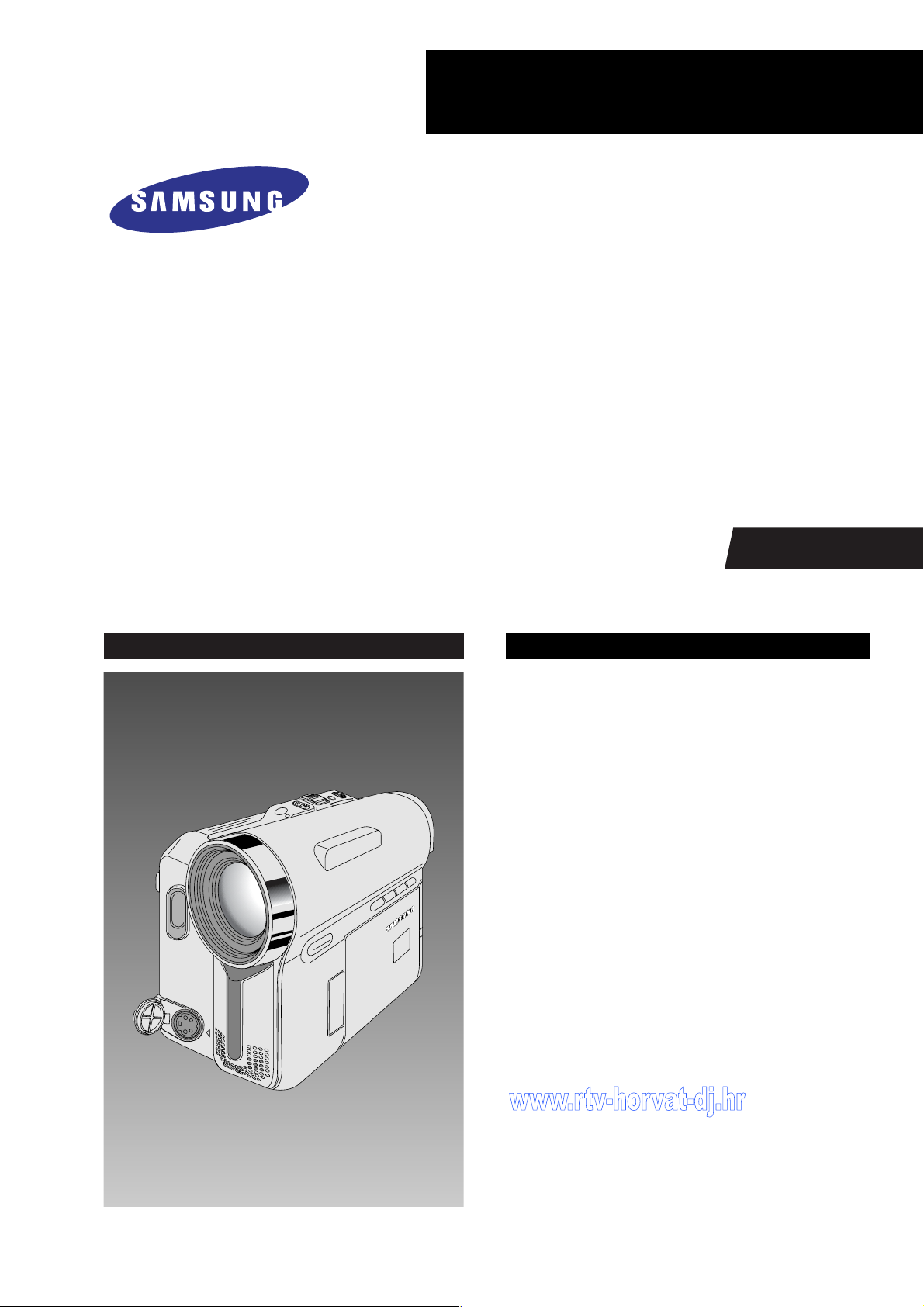
DIGITAL VIDEO CAMCORDER
Chassis : Dragon (Delta III)
BASIC : SCD353
SCD353/XAA, XAO, XAC, XTC, XAX, RCL, XAP,
TWN, GEN, ZAM, SAM, AFS, XBG
SCD352/XAA, XAO, XAC, XTC, XAX, RCL, XAP,
TWN, GEN, ZAM, SAM, AFS, XBG
SCD351/XAA, XAO, XAC, XTC, XAX, RCL, XAP,
TWN, GEN, ZAM, SAM, AFS, XBG
SERVICE
; Shooting Design DVC Leader
; Use Built-in Flash Memory
; Multi Memory Card Slot
; Direct Print System : PictBridge ™
; Power Nite Pix
; High quality MPEG4
; Still image Interpolation
; Real Wide mode (16:9)
Manual
DIGITAL VIDEO CAMCORDER Merit & Character regarding Product
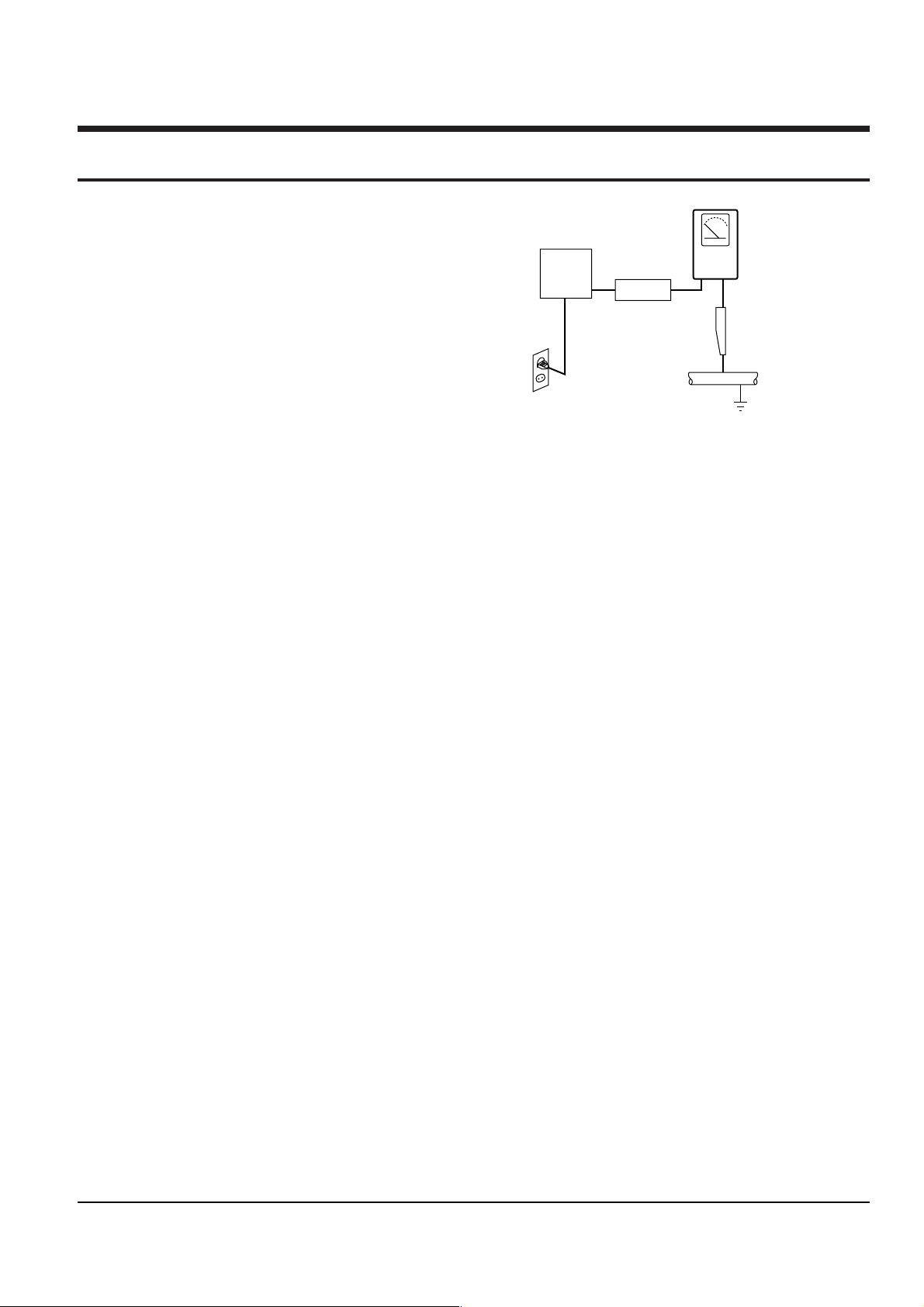
1. Precautions
DEVICE
UNDER
TEST
(READING SHOULD
NOT BE ABOVE
0.5mA)
LEAKAGE
CURRENT
TESTER
EARTH
GROUND
TEST ALL
EXPOSED METER
SURFACES
ALSO TEST WITH
PLUG REVERSED
(USING AC ADAPTER
PLUG AS REQUIRED)
2-WIRE CORD
1. Be sure that all of the built-in protective devices are
replaced. Restore any missing protective shields.
2. When reinstalling the chassis and its assemblies, be
sure to restore all protective devices, including :
control knobs and compartment covers.
3. Make sure that there are no cabinet openings
through which people--particularly children
--might insert fingers and contact dangerous
voltages. Such openings include the spacing
between the picture tube and the cabinet mask,
excessively wide cabinet ventilation slots, and
improperly fitted back covers.
If the measured resistance is less than 1.0 megohm
or greater than 5.2 megohms, an abnormality exists
that must be corrected before the unit is returned
to the customer.
4. Leakage Current Hot Check (See Fig. 1-1) :
Warning : Do not use an isolation transformer
during this test. Use a leakage current tester or a
metering system that complies with American
National Standards Institute (ANSI C101.1,
Leakage Current for Appliances), and Underwriters
Laboratories (UL Publication UL1410, 59.7).
Fig. 1-1 AC Leakage Test
7. Antenna Cold Check :
With the unit’s AC plug disconnected from the
AC source, connect an electrical jumper across the
two AC prongs. Connect one lead of the ohmmeter
to an AC prong.
Connect the other lead to the coaxial connector.
8. High Voltage Limit :
High voltage must be measured each time
servicing is done on the B+, horizontal deflection
or high voltage circuits.
5. With the unit completely reassembled, plug the AC
line cord directly the power outlet. With the unit’s
AC switch first in the ON position and then OFF,
measure the current between a known earth
Heed the high voltage limits. These include the
X-ray protection Specifications Label, and the
Product Safety and X-ray Warning Note on the
service data schematic.
ground (metal water pipe, conduit, etc.) and all
exposed metal parts, including : antennas, handle
brackets, metal cabinets, screwheads and control
shafts. The current measured should not exceed
0.5 milliamp. Reverse the power-plug prongs in the
AC outlet and repeat the test.
9. Some semiconductor (“solid state”) devices are
easily damaged by static electricity.
Such components are called Electrostatically
Sensitive Devices (ESDs); examples include
integrated circuits and some field-effect transistors.
The following techniques will reduce the
6. X-ray Limits :
The picture tube is designed to prohibit X-ray
occurrence of component damage caused by static
electricity.
emissions. To ensure continued X-ray protection,
replace the picture tube only with one that is the
same type as the original.
10. Immediately before handling any semiconductor
components or assemblies, drain the electrostatic
charge from your body by touching a known
earth ground. Alternatively, wear a discharging
Samsung Electronics 1-1
Wrist-strap device. (Be sure to remove it prior to
applying power--this is an electric shock
precaution.)
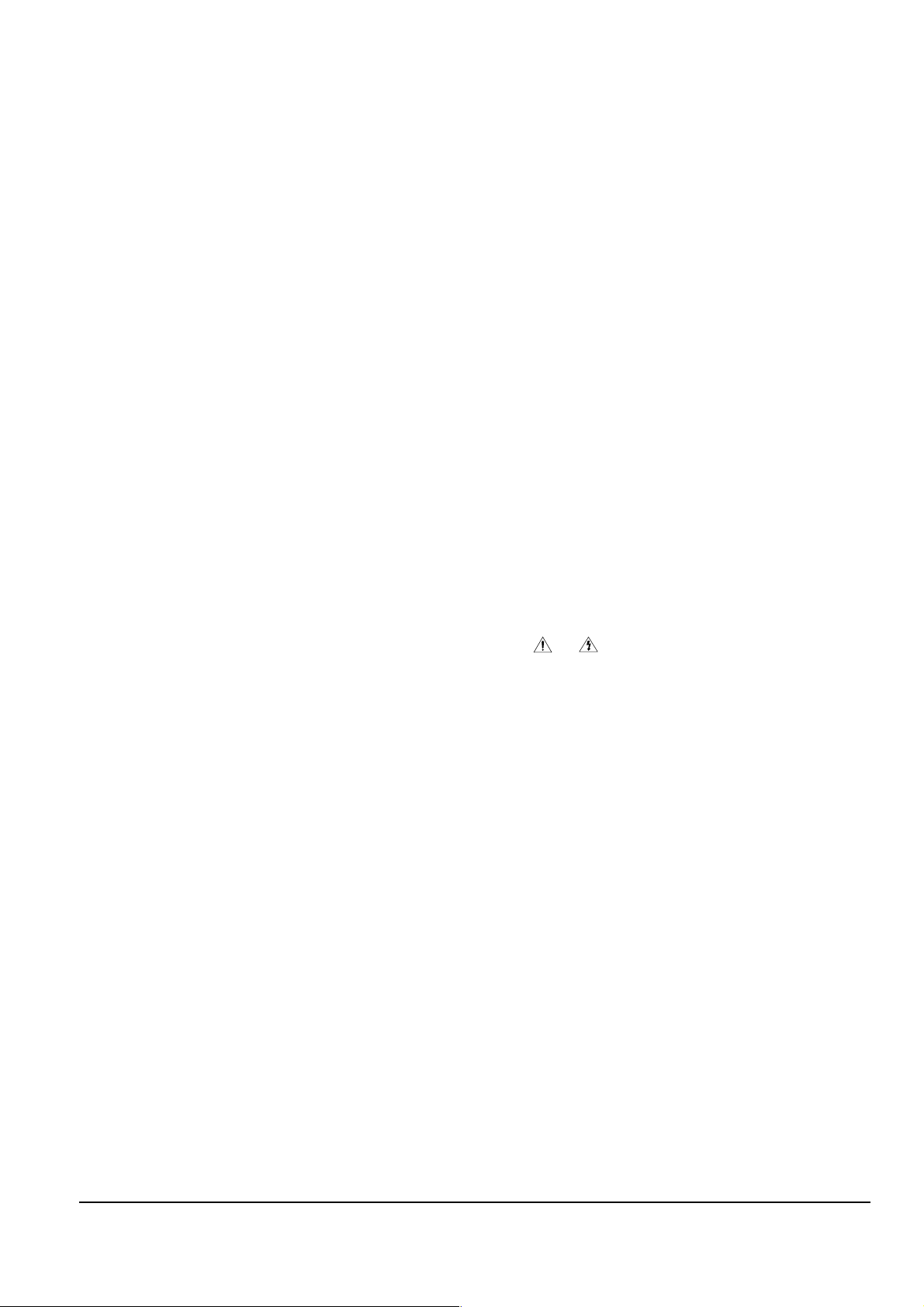
Precautions
11. High voltage is maintained within specified limits
by close-tolerance, safety-related components and
adjustments. If the high voltage exceeds the
specified limits, check each of the special
components.
12. Design Alteration Warning :
Never alter or add to the mechanical or electrical
design of this unit. Example : Do not add
auxiliary audio or video connectors.
Such alterations might create a safety hazard.
Also, any design changes or additions will void
the manufacturer’s warranty.
13. Hot Chassis Warning :
Some TV receiver chassis are electrically
connected directly to one conductor of the AC
power cord. If an isolation transformer is not
used, these units may be safely serviced only if
the AC power plug is inserted so that the chassis
is connected to the ground side of the AC source.
To confirm that the AC power plug is inserted
correctly, do the following : Using an AC
voltmeter, measure the voltage between the
chassis and a known earth ground. If the reading
is greater than 1.0V, remove the AC power plug,
reverse its polarity and reinsert. Re-measure the
voltage between the chassis and ground.
14. Some TV chassis are designed to operate with 85
volts AC between chassis and ground, regardless
of the AC plug polarity. These units can be safely
serviced only if an isolation transformer inserted
between the receiver and the power source.
18. Picture Tube Implosion Warning :
The picture tube in this receiver employs
“integral implosion” protection. To ensure
continued implosion protection, make sure that
the replacement picture tube is the same as the
original.
19. Do not remove, install or handle the picture tube
without first putting on shatterproof goggles
equipped with side shields. Never handle the
picture tube by its neck. Some “in-line” picture
tubes are equipped with a permanently attached
deflection yoke; do not try to remove such
“permanently attached” yokes from the picture
tube.
20. Product Safety Notice :
Some electrical and mechanical parts have special
safety-related characteristics which might not be
obvious from visual inspection. These safety
features and the protection they give might be
lost if the replacement component differs from the
original--even if the replacement is rated for
higher voltage, wattage, etc.
Components that are critical for safety are
indicated in the circuit diagram by shading,
( or ).
Use replacement components that have the same
ratings, especially for flame resistance and
dielectric strength specifications. Areplacement
part that does not have the same safety
characteristics as the original might create shock,
fire or other hazards.
15. Never defeat any of the B+ voltage interlocks.
Do not apply AC power to the unit (or any of its
assemblies) unless all solid-state heat sinks are
correctly installed.
16. Always connect a test instrument’s ground lead to
the instrument chassis ground before connecting
the positive lead; always remove the instrument’s
ground lead last.
17. Observe the original lead dress, especially near
the following areas : Antenna wiring, sharp
edges, and especially the AC and high voltage
power supplies. Always inspect for pinched, outof-place, or frayed wiring. Do not change the
spacing between components and the printed
circuit board. Check the AC power cord for
damage. Make sure that leads and components
do not touch thermally hot parts.
1-2 Samsung Electronics
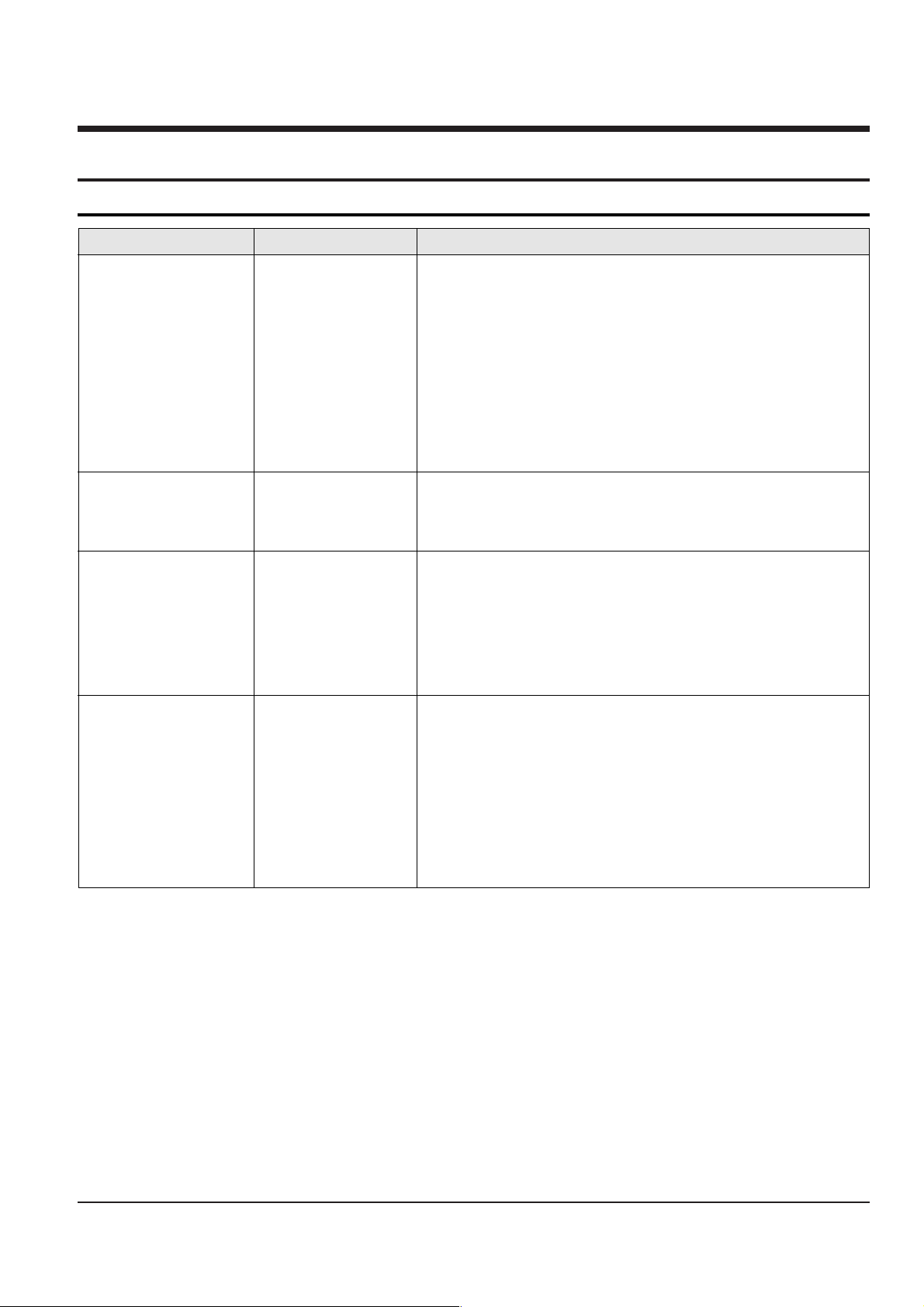
2. Product Specifications
2-1 Product Specification
Operation Description
System
LCD monitor/Viewfinder
Connectors
General
Video signal
Video recording system
Audio recording system
Usable cassette
Tape speed
Tape recording time
FF/REW time
Image device
Lens
Filter diameter
Size/dot number
LCD monitor Method
Viewfinder
Video output
S-video output
Audio output
DV input/output
USB output
External mic
Power source
Power source type
Power consumption
(Recording)
Operating temperature
Storage temperature
External dimension
Weight
Built-in MIC
NTSC
2 rotary heads, Helical scanning system
Rotary heads, PCM system
Digital video tape (6.35mm width): Mini DV cassette
SP: approx. 18.81mm/s LP: approx. 12.56mm/s
SP: 60 minutes (when using DVM 60), LP: 90 minutes (when using DVM 60)
Approx. 150 sec. (using DVM60 tape)
CCD / 680K (Still Image : 48K)
F1.4 20x(Optical), 900x(Digital) Electronic zoom lens
Ø30
2.5inchs 112k
TFT LCD
B/W LCD
1Vp-p (751 terminated)
Y: 1Vp-p, 751, C: 0. 286Vp-p, 751
-7.5dBs (6001 terminated)
4pin special in/out connector,
Mini-B type connector
Ø3.5 stereo
DC 8.4V, Lithium Ion Battery Pack 7.4V
Lithium Ion Battery Pack, Power supply (100V~240V) 50/60Hz
4.4W(LCD), 4.0W(Viewfinder)
0˚~40˚C (32˚F~104˚F)
-20˚C ~ 60˚C (-4˚F ~ 140˚F)
Length 90mm, Height 110mm, Width 60mm
400g (Except for Lithium Ion Battery Pack and tape)
Omni-directional stereo condenser microphone
Samsung Electronics
2-1
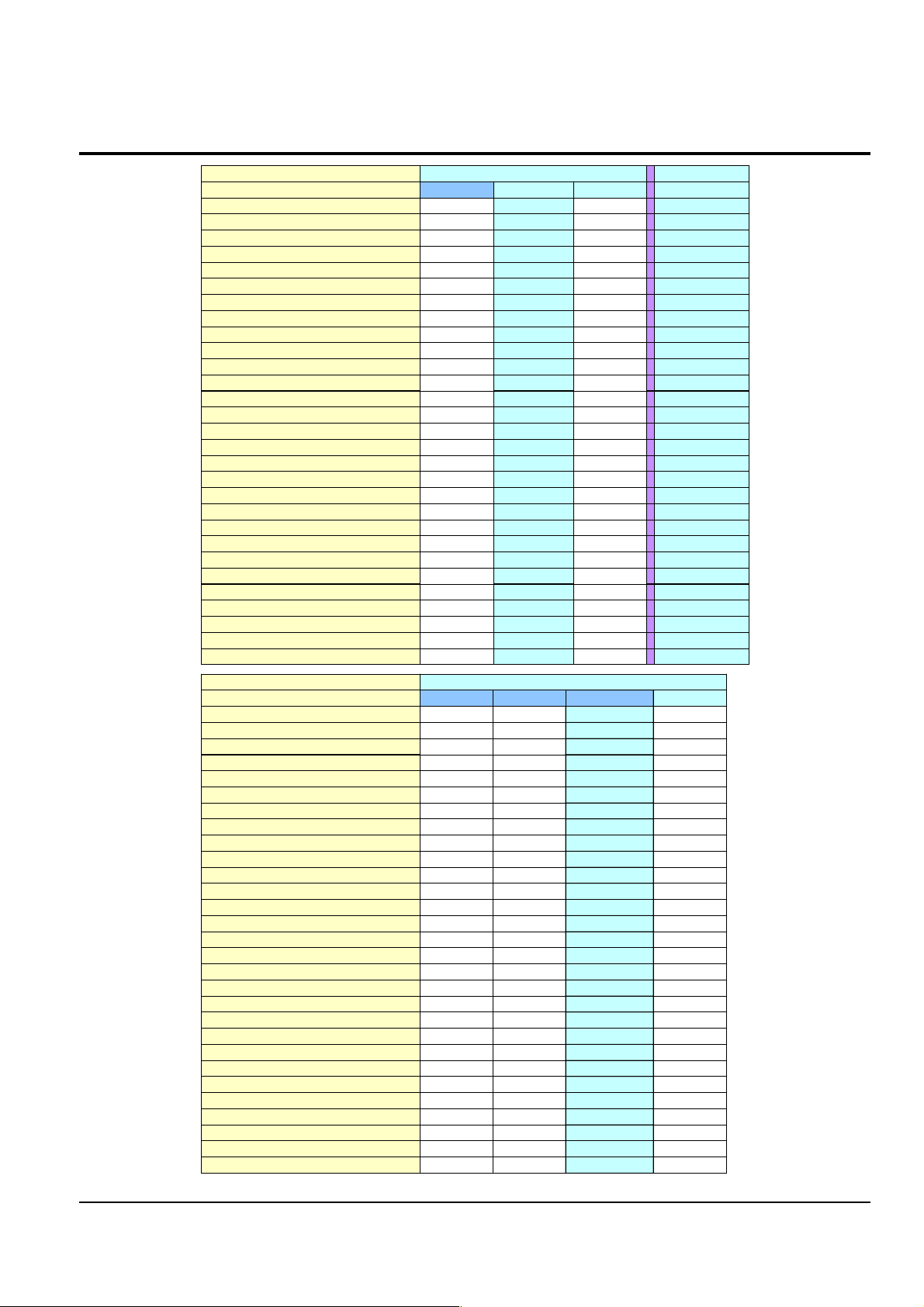
Product Specification
--
Acces sory Comment
-/--/ -
S-Cable / Scart Jack
Opt./Opt.Opt./Opt.
Carrying Case / Tape
T.B.DT.B.D
Battery Pack
O/XO / --/ -
Remocon / Acces sory Shoe
OO-
Analog In
O/O/OO/O/O
Multi Lang./ Batt. Check/Instant On
O/GUI/OO/GUI/OO/OSD/O
Beep Sound / Display / PB Zoom
O/O/O/-O/O/O/-
AV / S.Jack / Ext.Mic / H.phone
O/O/OO / O / O-/ -/ O
Light / Night Captur e / LSS
T.B.DT.B.D
JPEG Multi Display
T.B.DT.B.D
Continuous Shot / Im age Mix
M4/VG/30fM4/VG/30f
MPEG Clip Form at / size / F.Ratio
XGAXGA
JPEG Recording Si ze to Memory
----
Memory Card
16M32M--
Builtin Memory
Multi CardMulti CardM.S. Slot-
Memory Card Slot
MJ/QQ/15fMJ/QQ/15f
Web camera (For./size/F.rate)
M4/VG/30fM4/VG/30f
USB Stream. (For./size/F.Rate)
USB2.0USB2.0
USB
In/OutIn/Out
IEEE1394
DISDIS
Image Stabili zer
12/16b PCM12/16b PCM
Audio
BWColorBW
Viewfinder
2.5", 112K2.5", 112K
LCD
680K680K
CCD
20x / 900x20x / 900x
Zoom/Digita l Zoom
520 line520 line
Resolution
MiniDVMiniDV
Format
VM-F730D355SC-D353D351
Model cod e
NTSC (
Rsx
)NTSC(America)
Region
-
Acces sory Comment
Opt./Opt.
S-Cable / Scart Jack
Opt./Opt.
Carrying Case / Tape
T.B.D
Battery Pack
O/XX/XX/X
Remocon / Acces sory Shoe
-
Analog In
O/O/O
Multi Lang./ Batt. Check/Instant On
O/GUI/OO/OSD/OO/OSD/O
Beep Sound / Display / PB Zoom
O/O/O/-
AV / S.Jack / Ext.Mic / H.phone
O/O/O-/-/O-/-/O
Light / Night Captur e / LSS
T.B.DNoNo
JPEG Multi Display
T.B.DNoNo
Continuous Shot / Im age Mix
M4/VG/25fNoNo
MPEG Clip Form at / size / F.Ratio
XGANoNo
JPEG Recording Si ze to Memory
-
---
Memory Card
64M
---
Builtin Memory
Multi Card
M.S.NoNo
Memory Card Slot
MJ/QQ/12.5fNo
Web camera (For./size/F.rate)
M4/VG/25fNo
USB Stream. (For./size/F.Rate)
USB2.0No
USB
Out
IEEE1394
DIS
Image Stabili zer
12/16b PCM
Audio
Color
BW
Viewfinder
2.5", 112K
LCD
800K
CCD
20x / 900x
Zoom/Digita l Zoom
520 line
Resolution
MiniDV
Format
D355VP-D353D352D351
Model cod e
PAL (Europ e)
Region
O
O
O
O
O
O
O
O
O
O
O
O
O
O
O
O
O
O
O
O
O
O
O
O
O
O
O
O
O
O
O
O
O
O
OO
O
O
O
O
O
O
O
O
O
O
O
O
O
O
O
O
O
O
O
O
O
O
O
O
O
O
O
O
O
O
O
O
O
O
O
O
O
O
OO
O
O
O
O
O
O
O
O
O
O
O
O
O
O
O
O
O
O
O
O
O
O
O
O
O
O
O
O
O
O
2-2 Chassis Product Specification
2-2
Samsung Electronics
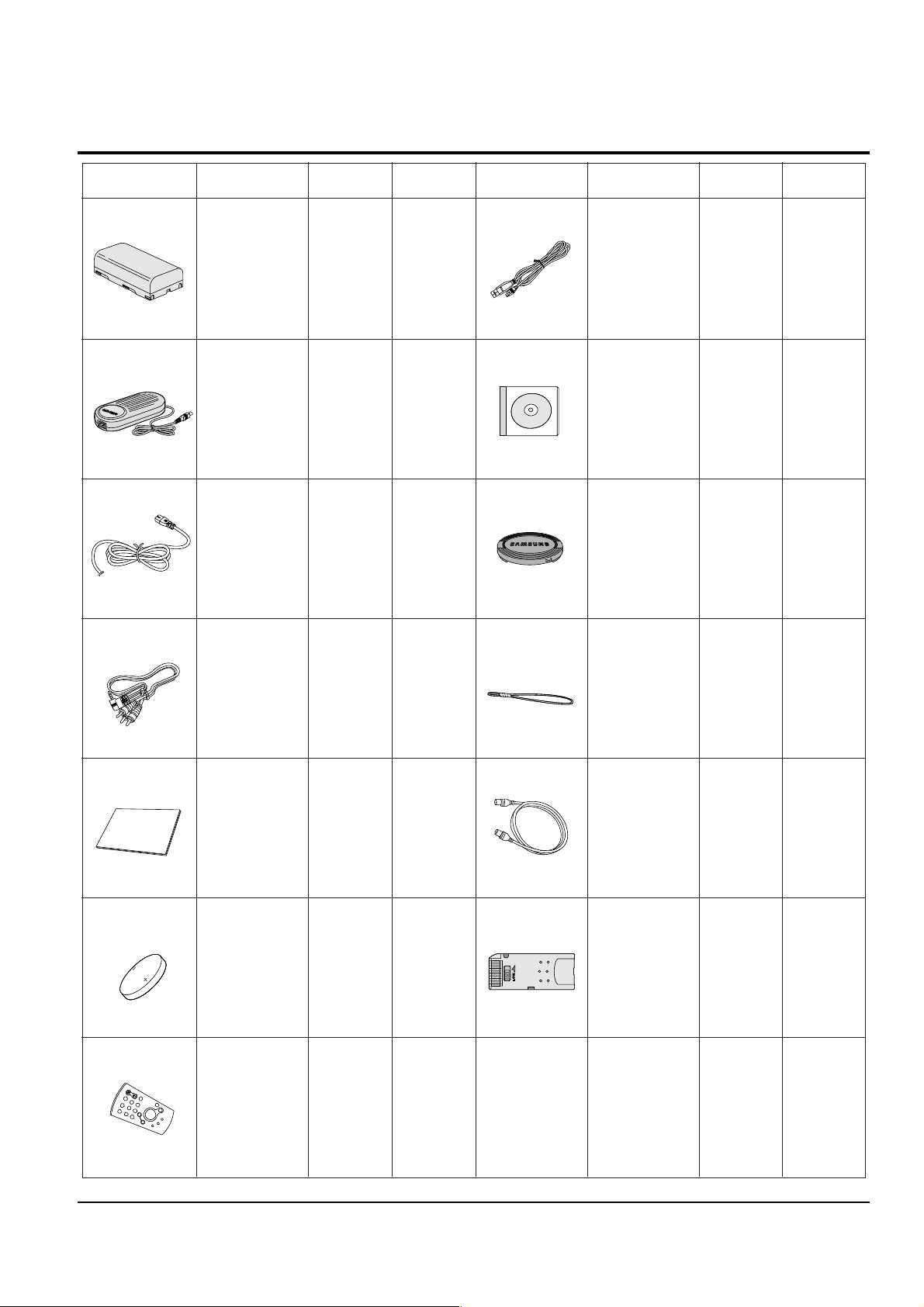
2-3 Accessories Supplied with Camcorder
(SCD354/
D355
only)
(SCD352/
D353/D354/
D355
only)
(SCD352/
D353/D354/
D355
only)
Basic
Accessories
Basic
Accessories
Basic
Accessories
Basic
Accessories
Basic
Accessories
Basic
Accessories
Basic
Accessories
Basic
Accessories
Basic
Accessories
Basic
Accessories
Basic
Accessories
Accessories
Accessories
Accessories Description Part No Remark Description Part No RemarkAccessories
1. Lithium Ion
Battery Pack
AD43-00136A
AD43-00146A
Optional
Optional
2. AC Power Adapter
(AA-E8 TYPE)
AD44-00090A
4. Audio/Video Cable
AD68-00839B
AD39-00001A
5. Instruction Book
6. Lithium Battery
(CR2025)
AD43-10130H
7. Remote Control
AD59-00085A
AD97-07354B
8. USB Cable
AD39-00073A
AD43-00128A
9.Software CD
10. Lens Cover
11.Lens Cover strap
AD72-00049A
13. Memory Stick
1109-001221
12. S-Video Cable
AC39-42001Z
3. AC
Cord
AD39-00076A
Product Specification
Samsung Electronics
2-3
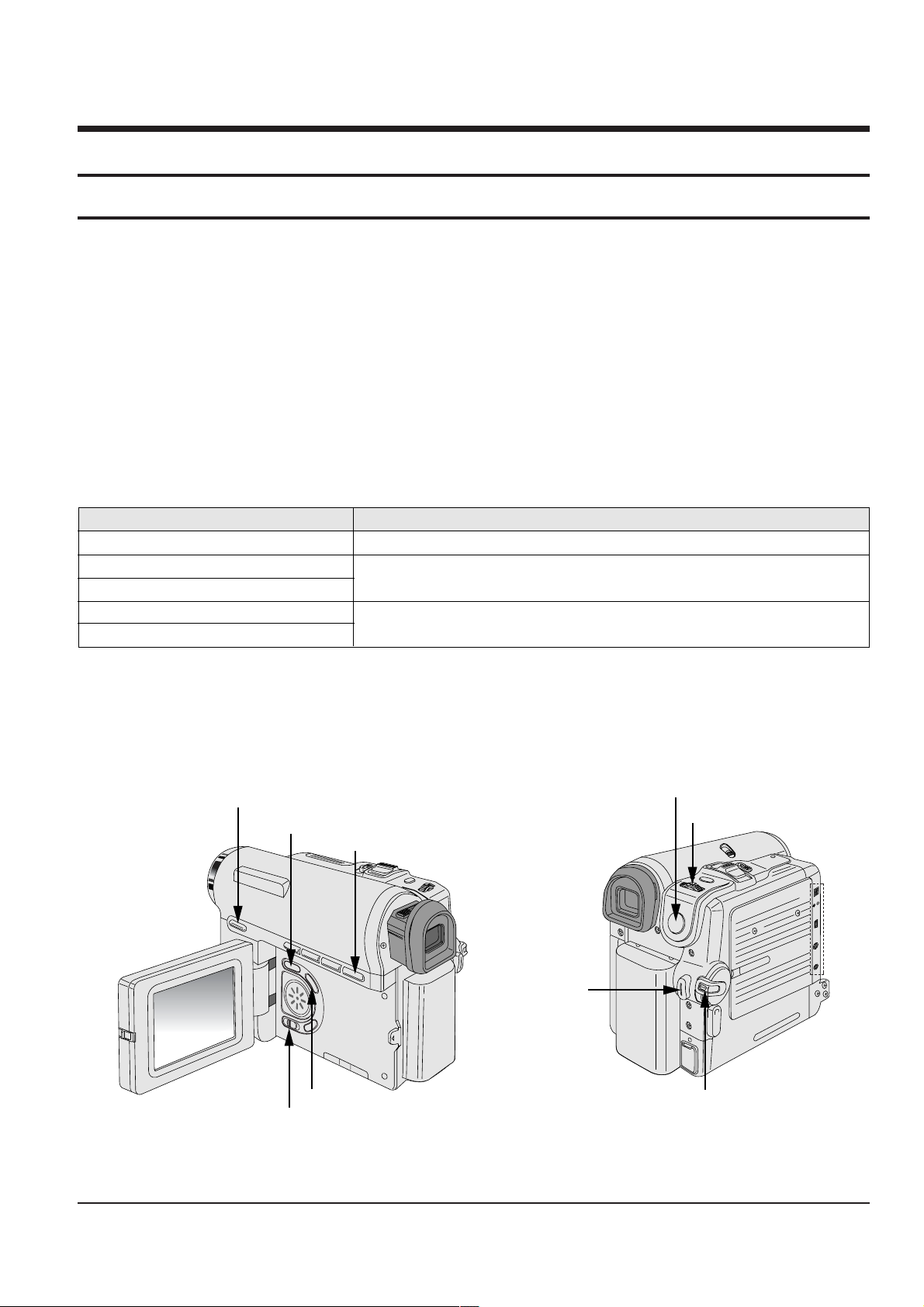
3. Alignment and Adjustment
MENU Button
EASY Q Button
Start/Stop Button
MENU Selector
DISPLAY Button
Mode switch
PB ZOOM
Power switch
STOP Button
DV
USB
AV
MIC
3-1 VCR Adjustment
3-1-1 Adjustment Preparation
1) Before you start
ΠUse the buttons on the CAMCORDER when adjusting VCR.
´ When changing the adjustment item, please press the “EASY-Q” and “DISPLAY” buttons on the
CAMCORDER.
ˇ The adjustment value can be changed by moving the “MENU Selector” Left or Right.
¨ Press the “MENU Selector” to store each adjustment into EEPROM.
ˆ The OSD shows “OK” after finishing each adjustment step.
Ø In order to exit the adjustment mode, disconnect the power source.
2) Function of each buttons on the Set Key
<Table 3-1>
Buttons Description
MENU Selector push (Confirm) Stores changed value in the adjustment and auto adjustment mode.
MENU Selector Right (Data Down)
MENU Selector Left (Data Up)
EASY-Q (Mode Up)
DISPLAY (Mode Down)
Changes data in the adjustment state.
Changes mode.
3) How to get into the VCR adjust mode
[STEP 1]
ΠConnect the Power source.
´ Set the Power Switch to “PLAYER” position and Mode Switch to “TAPE” position.
Fig. 3-1
Samsung Electronics
3-1
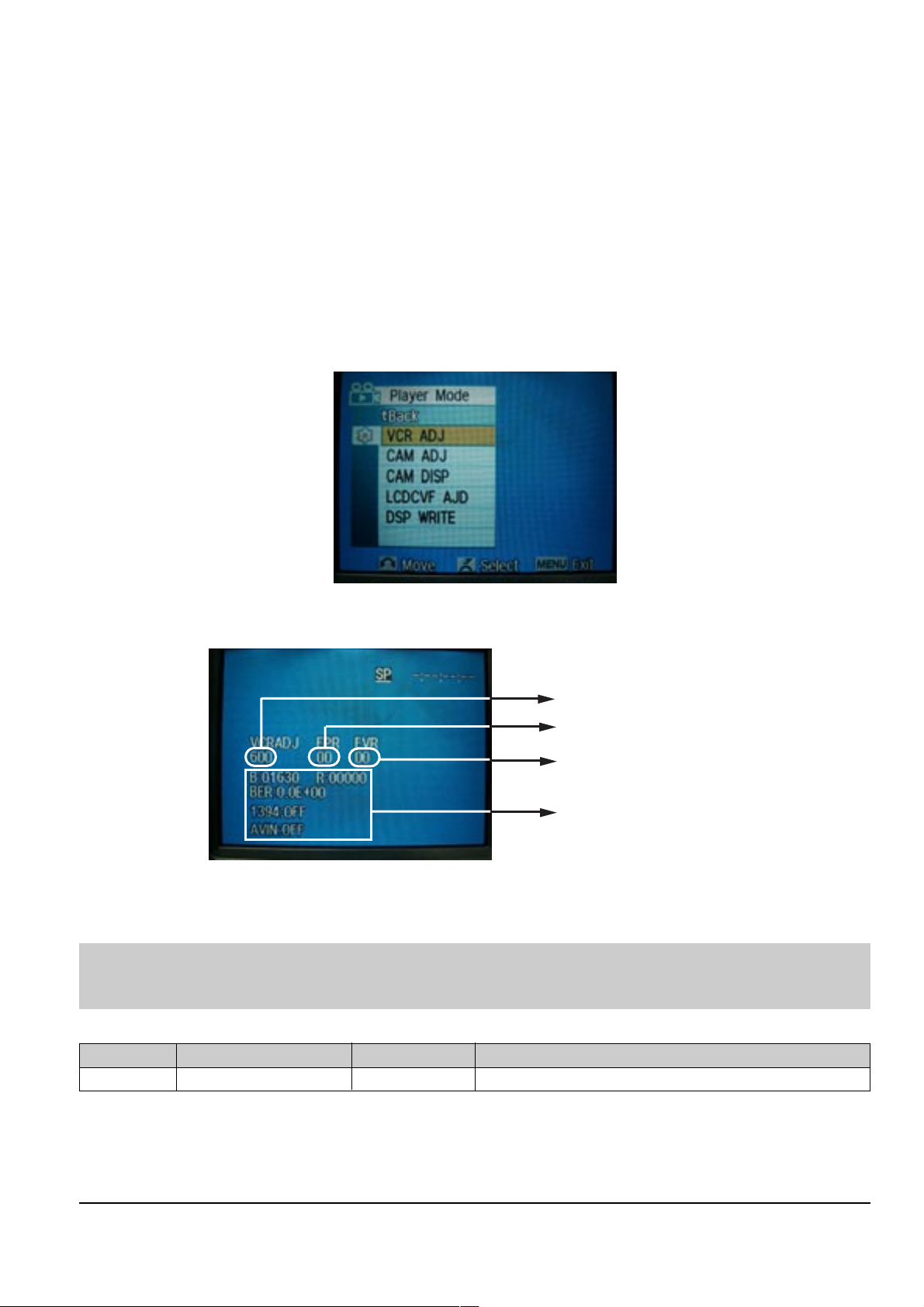
Alignment and Adjustments
Indicates current adjustment item
Adjustment value
For Engineering Mode
Stored value
[STEP 2]
ΠPress and hold the "STOP" and "PB ZOOM" buttons on the video camera at the same time for more than
5 seconds.
´ When monitor OSD appears as shown Fig. 3-2, the adjustment mode has been activated successfully.
ˇ Move the “MENU Selector” to highlight VCR ADJ and push the “MENU Selector”.
¨ Monitor OSD shows Fig. 3-3.
Then VCR adjustment mode has been activated successfully.
[STEP 3]
In order to complete the adjustment the power must be reset.
This can be done by disconnecting and reconnecting the power source.
Fig. 3-2
Fig. 3-3
3-1-2 VCR Adjustment
Note : This is the only electronic adjustment for the VCR.
Other addresses have already been assigned data during the manufacturing process.
We don’t need any adjustment for those addresses.
<Table 3-2>
(Address)
Mode
61F SWP Position 8C Head Switching Position Adjust
Name Value Description
ΠGet into VCR ADJUST mode.
´ Move to the VCR ADJUST address “6IF”.
ˇ Play standard tape, and “Head Switching Position” will be adjusted automatically (within 5 Seconds).
3-2
Samsung Electronics
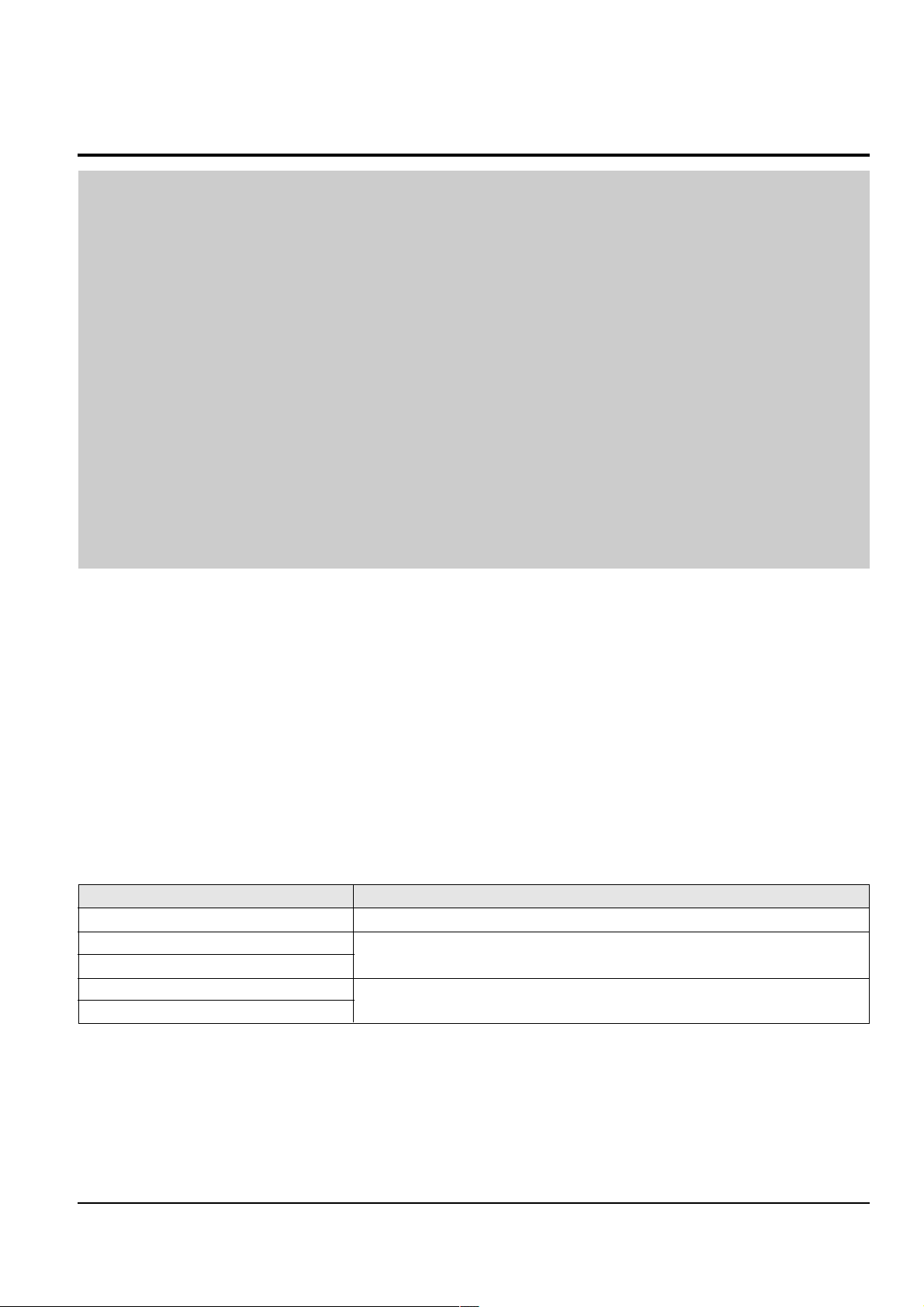
3-2 Camera Adjustment
Note : How to adjust the camera system.
1) EEPROM stores confirmed adjustment value of each adjustment step.
2) DSP (Digital Signal Process : ICM01-Main PCB) digitalizes the camera signal.
3) When changing IC505-Main PCB of EEPROM, readjust Main PCB.
While changing LCD PCB and CVF PCB- always readjust each part.
Since EEPROM stores confirmed adjustment value of each adjustment step, readjusting must be performed in order
to store the changed data.
4) Adjust the following items after changing LENS Ass’y.
ΠLens Zoom Track
´ Auto HALL
ˇ Auto IRIS
5) Adjust the following items after changing EEPROM and Camera Main PCB.
ΠLens Zoom Track
´ Zoom VR Center
ˇ Auto HALL
¨ Auto IRIS
ˆ Auto White Balance (indoor)
Ø Auto White Balance (outdoor)
Alignment and Adjustments
3-2-1 Adjustment Preparation
1) Before you start
ΠUse the buttons on the CAMCORDER when adjusting Camera.
´ When changing the adjustment item, please press the “EASY-Q” and “DISPLAY” buttons on the
CAMCORDER.
ˇ The adjustment value can be changed by moving the “MENU Selector” Left or Right.
¨ Press the “MENU Selector” to store each adjustment into EEPROM.
ˆ The OSD shows “OK” after finishing each adjustment step.
Ø In order to exit the adjustment mode, disconnect the power source.
2) Function of each buttons on the Sst Key
<Table 3-3>
Buttons Description
MENU Selector push (Confirm) Stores changed value in the adjustment and auto adjustment mode.
MENU Selector Right (Data Down)
MENU Selector Left (Data Up)
EASY-Q (Mode Up)
DISPLAY (Mode Down)
Changes data in the adjustment state.
Changes mode.
Samsung Electronics
3-3

Alignment and Adjustments
MENU Button
EASY Q Button
Start/Stop Button
MENU Selector
DISPLAY Button
Mode switch
PB ZOOM
Power switch
STOP Button
DV
USB
AV
MIC
5) How to set up the camera adjustment mode
[STEP 1]
ΠConnect the Power source.
´ Set the Power Switch to “CAM” position and Mode Switch to “TAPE” position.
[STEP 2]
ΠPress and hold the "STOP" and "PB ZOOM" buttons on the video camera at the same time for more than
5 seconds.
´ When monitor OSD appears as shown Fig. 3-5, the adjustment mode has been activated successfully.
ˇ Move the “MENU Selector” to highlight CAM ADJ and push the “MENU Selector”.
¨ Monitor OSD shows Fig. 3-6.
Then Camera adjustment mode has been activated successfully.
[STEP 3]
In order to complete the adjustment the power must be reset.
This can be done by disconnecting and reconnecting the power source.
3-4
Fig. 3-4
Fig. 3-5
Samsung Electronics
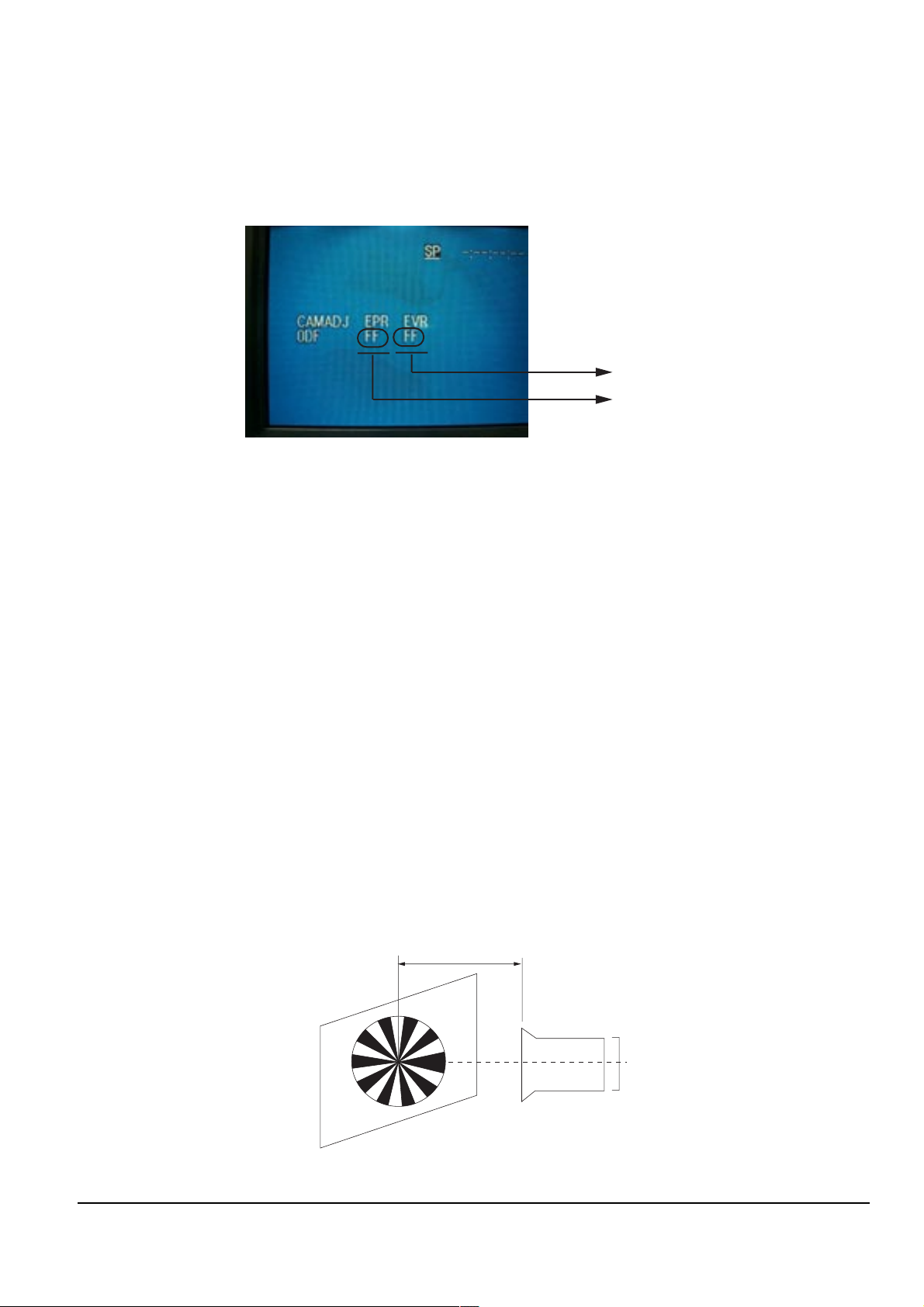
Alignment and Adjustments
Adjusted values
Stored values
3M ± 1cm
(Be sure to maintain the distance)
CCDLENS
3-2-2 Camera Adjustment
Note : "XX XX" indicate the previous preset value and adjusted value.
Press the “MENU Selector” (Confirm) to store the adjusted value.
Fig. 3-6
1) EEPROM Data Initialize
Caution : These adjustments must be done when installing a new EPROM (IC105) or Main PCB.
Œ Press the “EASY-Q”(Mode Up)/”DISPLAY”(Mode Down) buttons until CAMADJ displays “0DF XX XX”.
´ Use the “MENU Selector” (Data Up/Down) until the display data for EVR is “A0”.
ˇ Press the “MENU Selector” (Confirm).
¨ The OSD shows “OK” after finishing the initalize.
2) Lens Zoom Track
Caution : For whole zoom range, it shall be in focus.
The location of a focus lens is moving depending on the location of Zoom Lens.
During adjusting, micom measures the focus location from a near distance to a long.
ΠCamera is set to E-E mode.
´ Focus chart photo.
ˇ Center the camera about 3m from a focus chart which, should be placed on a flat surfaced white or gray wall.
¨ Connect the video output terminal to a TV.
ˆ Press the “EASY-Q” (Mode Up)/”DISPLAY” (Mode Down) buttons until CAMADJ displays “0DE XX XX”.
Ø Press the “MENU Selector” to begin adjustment.
The camera must be kept still when adjusting the zoom and focus lens.
If you don’t have any chart, you can use the object which has a lot of vertical line.
The OSD shows “OK” after finishing the adjustment.
(The word “OK” is displayed for only a fraction of a second.)
Samsung Electronics
Fig. 3-7
3-5

Alignment and Adjustments
3) Zoom VR Center
ΠConnect a video output terminal to a TV.
´ Press the “EASY”(Mode Up)/”DISPLAY”(Mode Down) buttons so that OSD shows “0D6 XX XX”.
ˇ Press the “MENU Selector” (Confirm).
¨ Then Micom finds out Zoom VR center position.
Store Zoom VR center value in OB7.
4) Auto HALL
ΠConnect a video output terminal to a TV.
´ Press the “EASY-Q”(Mode Up)/”DISPLAY”(Mode Down) buttons so that OSD shows "0CD XX XX".
ˇ Press the “MENU Selector” (Confirm).
¨ Then micom finds out max. Hall value with an iris opened and min. Hall value with an iris closed.
Store max. and min. value of Hall in OAD and OAC respectively.
ˆ The OSD shows “OK” after finishing the adjustment.
(The word “OK” is displayed for only a fraction of a second.)
5) Auto IRIS Level
ΠConnect a video output terminal to a wave form monitor and a TV.
´ Press the “EASY-Q”(Mode Up)/”DISPLAY”(Mode Down) buttons so that OSD shows "0CE XX XX".
ˇ Press the “MENU Selector” (Confirm).
¨ Then micom finds out max. Hall value with an iris opened and min.
Hall value with an iris closed. Store max. and min. value of in 00BC, 00BD and 00BB respectively.
ˆ The OSD shows “OK” after finishing the adjustment.
(The word “OK” is displayed for only a fraction of a second.)
6) Auto White Balance (indoor)
Œ Camera mode & 3100˚ K gray scale chart.
´ Connect a video output terminal to a vectorscope and a TV.
ˇ Press the “EASY-Q”(Mode Up)/”DISPLAY”(Mode Down) buttons so that OSD shows "0D4 XX XX".
¨ Ensure that camera picks up image 40µs on 3100˚K gray scale chart precisely and the illumination is 1500~2000
Lux.
ˆ Press the “MENU Selector” (Confirm) to ensure that white spot on a vectorscope is moving in the middle of
screen.
Ø The OSD shows “OK” after finishing the adjustment.
(The word “OK” is displayed for only a fraction of a second.)
7) Auto White Balance (outdoor)
Œ Camera mode & 5100˚ K gray scale chart.
´ Connect a video output terminal to a vectorscope and a TV.
ˇ Press the “EASY-Q”(Mode Up)/”DISPLAY”(Mode Down) buttons so that OSD shows "0D5 XX XX".
¨ Ensure that camera picks up image 40 µs on 5100 gray scale chart (3100 gray scale chart + C16 filter) precisely
and the illumination is 1500~2000 Lux.
ˆ Press the “MENU Selector” (Confirm) to ensure that white spot on a vectorscope is moving in the middle of
screen.
Ø The OSD shows “OK” after finishing the adjustment.
(The word “OK” is displayed for only a fraction of a second.)
3-6
Samsung Electronics
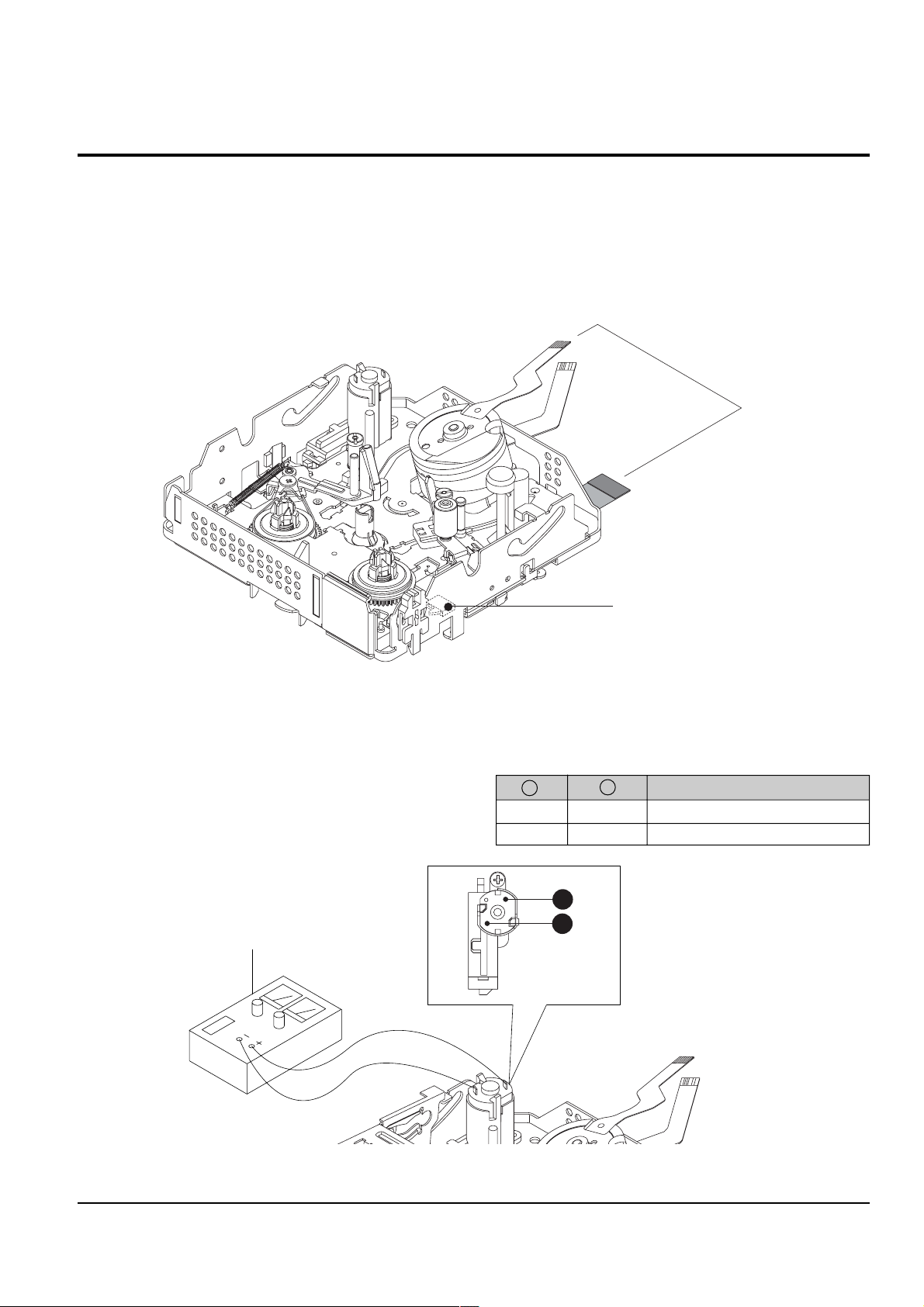
3-3 Deck Adjustment
Connceted the Recorder Circuit
SWITCH C-IN
DC POWER SUPPLY
A
B
Alignment and Adjustments
3-3-1 Operation Without Housing Assembly
1) Remove the Housing Ass’y from the Deck Ass’y.
2) Connect the Mechanical Chassis to the recorder
circuit to supply voltage.
3) Set to Unload mode.
4) Press the S/W Push (Keep ON status)to start loading, and push the PLAY Key.
(Cover the Top/End sensor with black tape,
because they do not operate.)
Note : For the removal of the Housing Ass’y refer to
4-2-2 (page 4-7).
Fig. 3-8
3-3-2 Setting Mechanical Mode (Without Recorder Circuit)
1) Set the power-supply output to approx. 3V~5V.
2) Choose the polarity (depending on whether loading or unloading).
3) Supply the voltage to the Motor Loading, and set
to the desired mode.
<Table 3-4>
A B Movement of Chassis
+ - Unloading
- + Loading
Samsung Electronics
Fig. 3-9
3-7
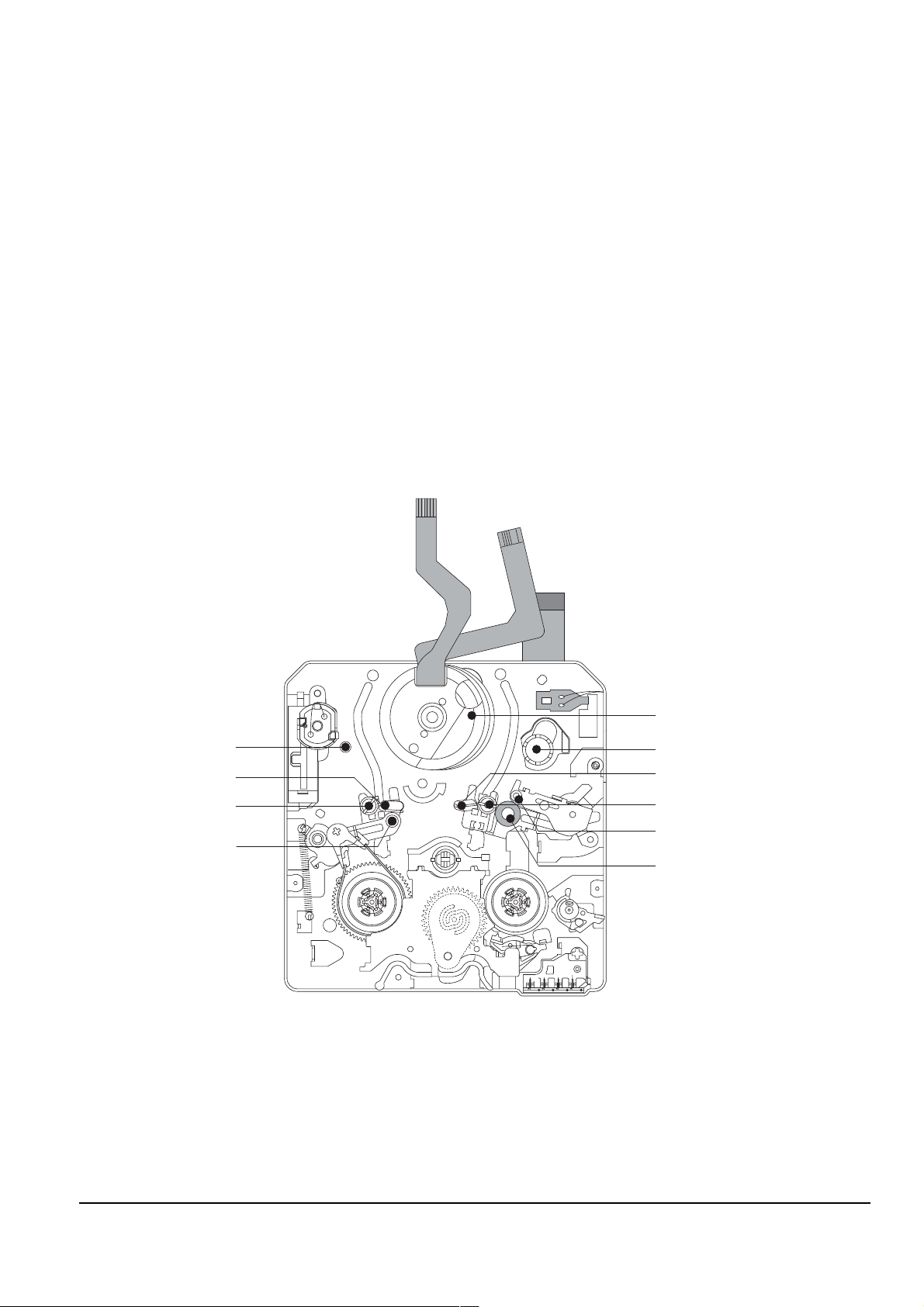
Alignment and Adjustments
P5
P2
P4
P3
P1
P8
P6
P7
P9
PINCH ROLLER
3-3-3 Maintenance
Carry out the following periodic maintenance checks in order to fully exercise all functions, operations and tape.
After repairing, service the set as follows:
1) Cleaning of Drum Assembly
ΠGently apply lens tissue soaked in ethyl alcohol to the Drum assembly.
Clean the Upper Drum assembly while rotating it slowly counterclockwise(by hand).
Note : Do not rotate the motor by power or rotate the Upper Drum assembly clockwise.
Also, the Head tip will be damaged if the lens tissue is moved in a perpendicular direction.
Be sure to follow these instructions when cleaning the Drum Ass’y
2) Cleaning of Tape Path
ΠIn EJECT mode, clean the tape path system(from Pole Tension P1 through Pole Review P9, Pinch Roller and
Capstan Shaft) and the Lower Drum. Using the lens tissue soaked in ethyl alcohol.
Note : Make sure that no oil or grease adheres to the lens tissue.
3-8
Fig. 3-10
Samsung Electronics

3) Periodic Maintenance and Check List
2mm
OIL
When overhauling, refer to the following table.
Alignment and Adjustments
<Table 3-5>
Maintenance checks
Hours of use (H)
500 1000 1500 2000 2500 3000 3500 4000 4500 5000
system
D
R
V
N
G
Perform-
Tape
path
I
I
ance
Cleaning of tape path O O O O O O O O O O
Cleaning and degaussing of drum ass’y
S
Y
S
T
E
M
Capstan Shaft 66666
Gear Capstan 66666
Gear Pully Shaft 66666
Belt Timing ŮŮŮŮŮ
Motor Loading ŮŮŮŮŮ
OOOOOOOOOO
Abnormal Noise ŮŮŮŮŮŮŮŮŮ
Back Tension ŮŮŮŮŮ
Confirmation
Brake System ŮŮŮŮŮ
PB, REV Torque Measurement
ŮŮŮŮŮ
O : Cleaning ¨ : Oil Ů : Confirmation
Ů When lubrication bearings, be sure to keep the oil
free of dust. (Oil contaminated with dust might
cause the bearings to wear out or seize.)
Ů A“drop”of oil is defined as the amount attached to
the tip of a Ø 2mm stick as shown in Fig. 3-11.
Remark
- Never let oil get on to the tape path
surface.
Samsung Electronics
Fig. 3-11
3-9

Alignment and Adjustments
1 0.5
ARM TENSION Œ
CAP ADJUST ´
"B"
"A"
3-3-4 Mechanical Check and Adjustment
3-3-4(a) Tension Regulator Adjustment
1) Disassembly
Œ For the removal of the Housing Ass’y refer to 4-2-2 (page 4-7).
2) Adjustment
ΠSet to PLAY mode (without cassette tape).
´ Check that the distance between external surface of Holder Loading and extenal diamater of Arm Tension is
1±0.5mm. (Fig. 3-12)
ˇ If necessary, proceed to step 4.
¨ If the Arm Tension Œ is located inside (or right) the position specified, adjust the Cap Adjust Œ toward
arrow “A”. (If it is located outside (or left), adjust toward arrow “B”.)
Note : Check if the Arm Tension can be moved toward arrow “C” in PB mode.
3) Reassembly
Œ For the removal of the Housing Ass’y refer to 4-2-2 (page 4-7).
3-10
Fig. 3-12
Samsung Electronics
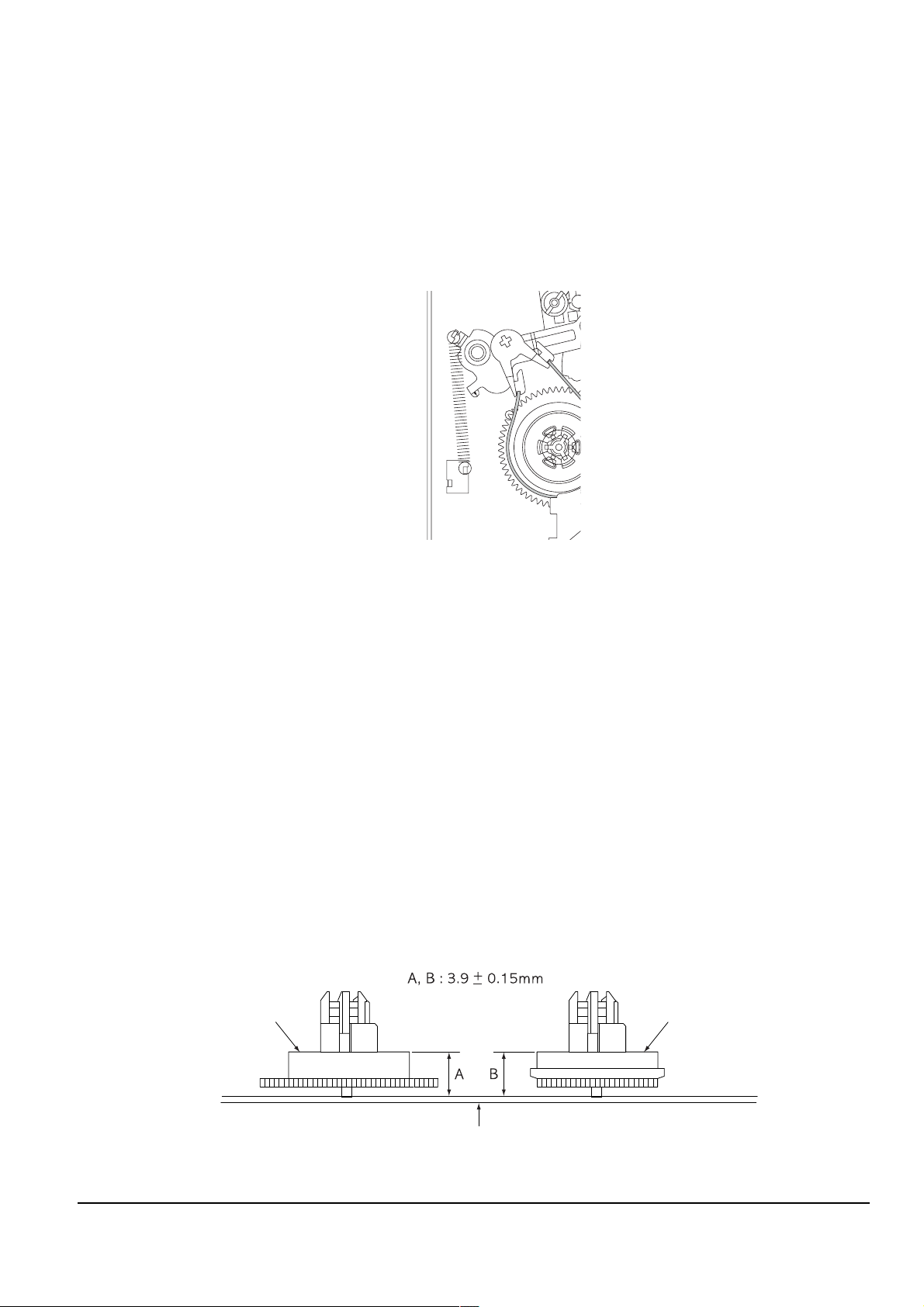
Alignment and Adjustments
REEL DISK S TABLE
RESTING SURFACE
REEL DISK T TABLE
RESTING SURFACE
CHASSIS MAIN
b
a
3-3-4(b) Back Tension Confirmation
1) Set up the cassette-torque tape.
2) Set to CAMERA mode, push the EDIT(+) KEY and check that the torque value of Reel S is 4±1g.cm.
3) If necessary, proceed to step 4.
4) If the Tension value is Low specified, moved to toward “a”.
If the Tension value is High specified, moved to toward “b”.
Reference : After changed, insert Cassette torque tape and confirm torque value.
Fig. 3-13
3-3-4(c) PB/REV Torque check
1) Set up the cassette torque tape.
2) Set to CAMERA mode, Push the EDIT(+) button and check that the torque value of Reel T is 9.5±3.5g.cm.
3) Push the EDIT(-) button and check that the torque value of Reel S is 15±4g.cm.
4) If necessary, replace the defective Reel Disk S, T Ass’y.
3-3-4(d) Reel Table Height Check
1) Removal
Œ For the removal of the Housing Ass’y refer to 4-2-2 (page 4-7).
´ For the removal of the Idler Ass’y refer to 4-2-3 (page 4-8).
2) Check
ΠUsing vernier calipers, check the following distances : From the upper surface of the Main Chassis to the
resting surfaces of Reel S, T table should each be 3.9±0.15mm.
3) Mounting
Œ For the removal of the Idler Ass’y refer to 4-2-3 (page 4-8).
´ For the removal of the Housing Ass’y refer to 4-2-2 (page 4-7).
Samsung Electronics
Fig. 3-14
3-11
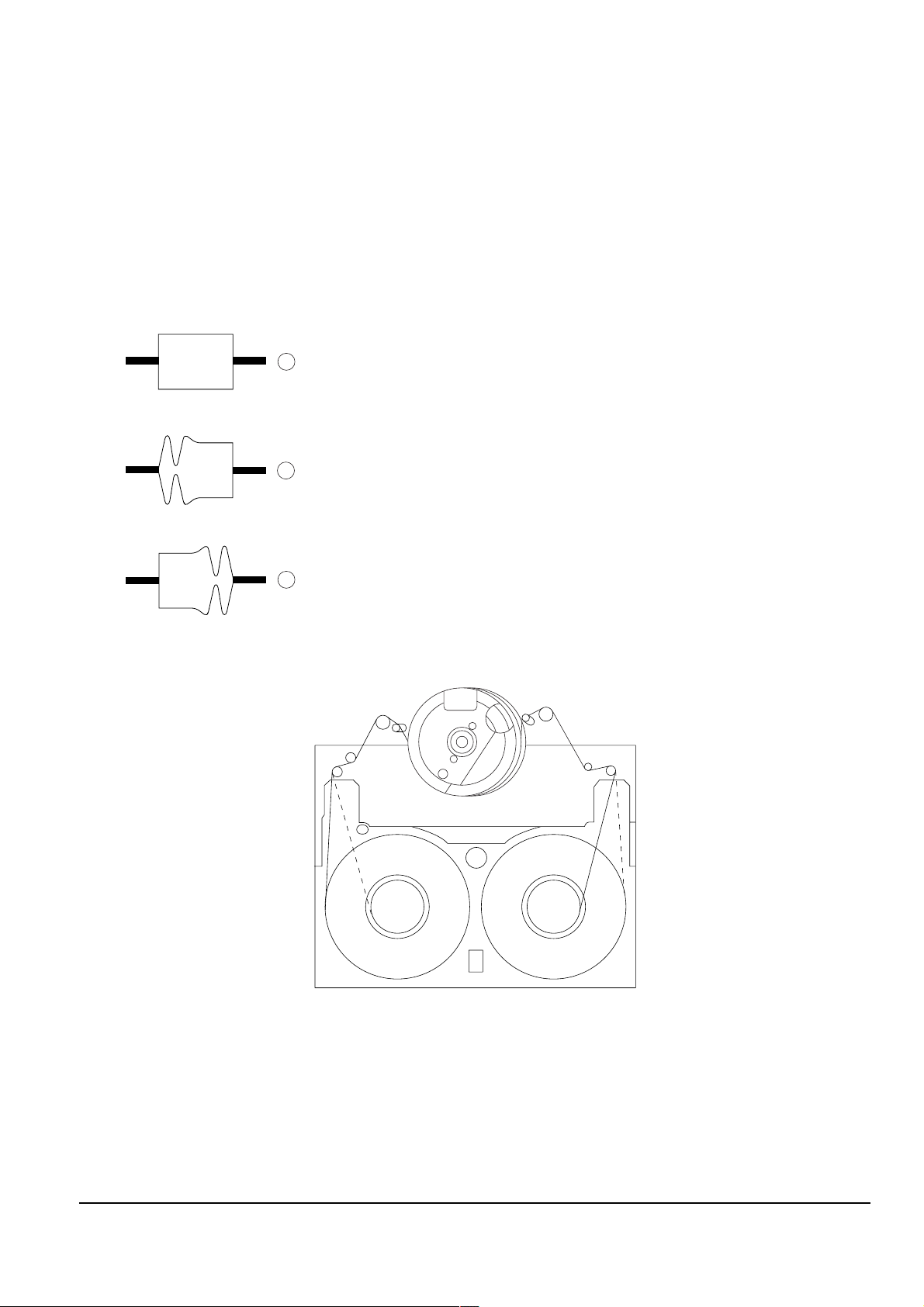
Alignment and Adjustments
P1
P2
P3
P4
P5
P7
P6
P8
P9
A
B
C
INLET OUTLET
NORMAL
DEFECT AT INLET
DEFECT AT OUTLET
3-3-5 Tape Path Adjustment
3-3-5(a) Preparation for Adjustment
ΠClean the tape running surface (Poles, Drum, Capstan Shaft, Pinch Roller).
´ Observe the PB RF signal and Head Switching Pulse on an oscilloscope.
ˇ Play back the alignment tape.
¨ Check that the waveform of the RF signal is flat at both inlet and outlet(A in Fig. 3-15).
If not flat (B or C in Fig. 3-15), do adjustments 3-3-5(b) through 3-3-5(d).
Fig. 3-15
Fig. 3-16
3-12
Samsung Electronics
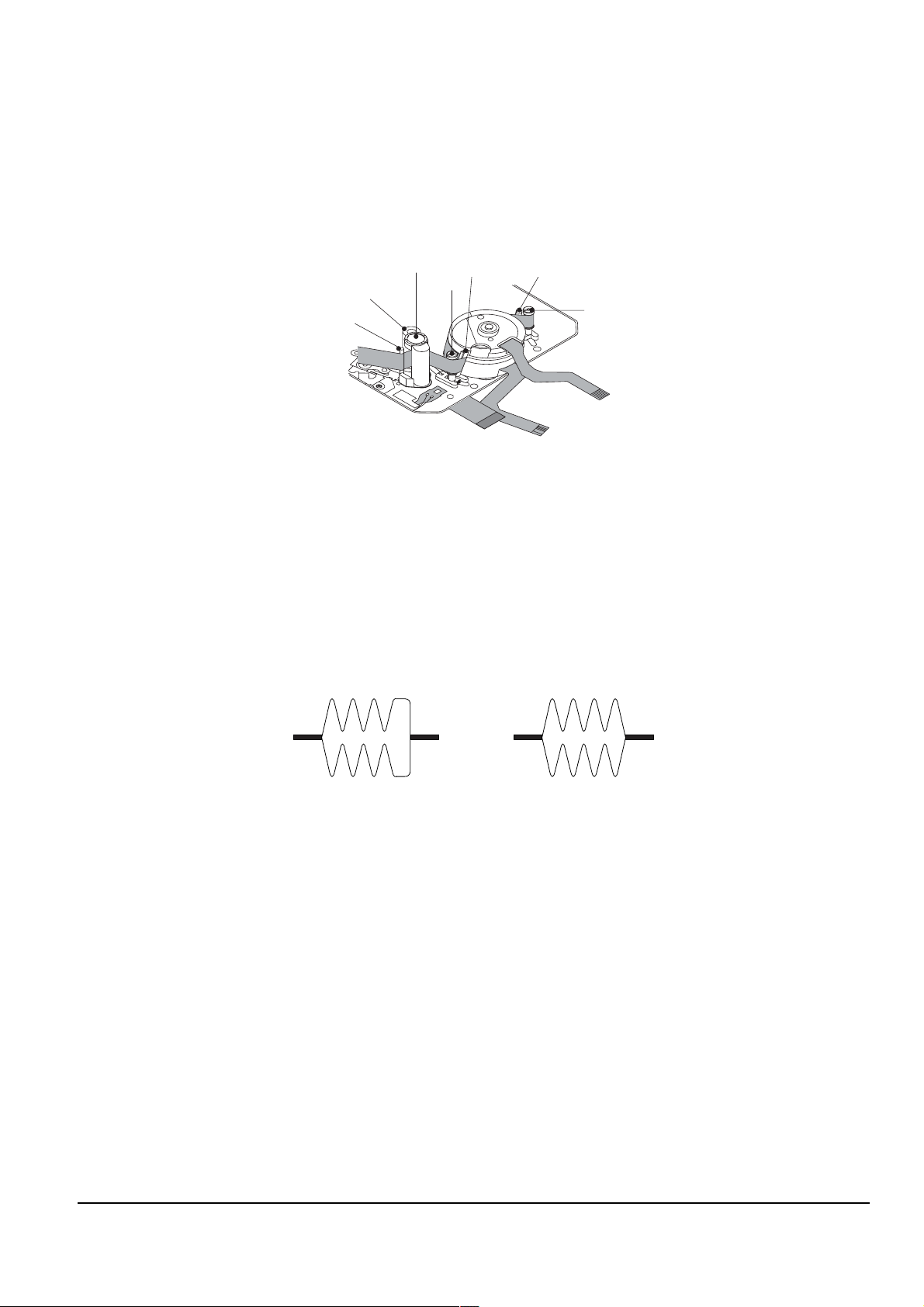
3-3-5(b) Tracking adjustment
P9
P8
P7
P6
P4
P3
MOTOR CAPSTAN
(DEFECTIVE) (CORRECT)
ΠPlay Back the alignment tape.
´ Turn P3 to flatten the waveform at the inlet.
ˇ Turn P7 to flatten the waveform at the outlet.
Alignment and Adjustments
Fig. 3-17
3-3-5(c) Take Up Path Adjustment
ΠPlay back the alignment tape, and confirm that the tape is not twisted between the Guide Roller T and
Capstan. (Fig. 3-17)
´ Set to REV mode and observe the outlet waveform of PB RF signal. (Fig. 3-18)
NOTE : If the outlet waveform is out-of-spec, replace the Arm Review or the Arm Pinch Ass’y,
and redo steps 1 and 2.
Fig. 3-18
Samsung Electronics
3-13
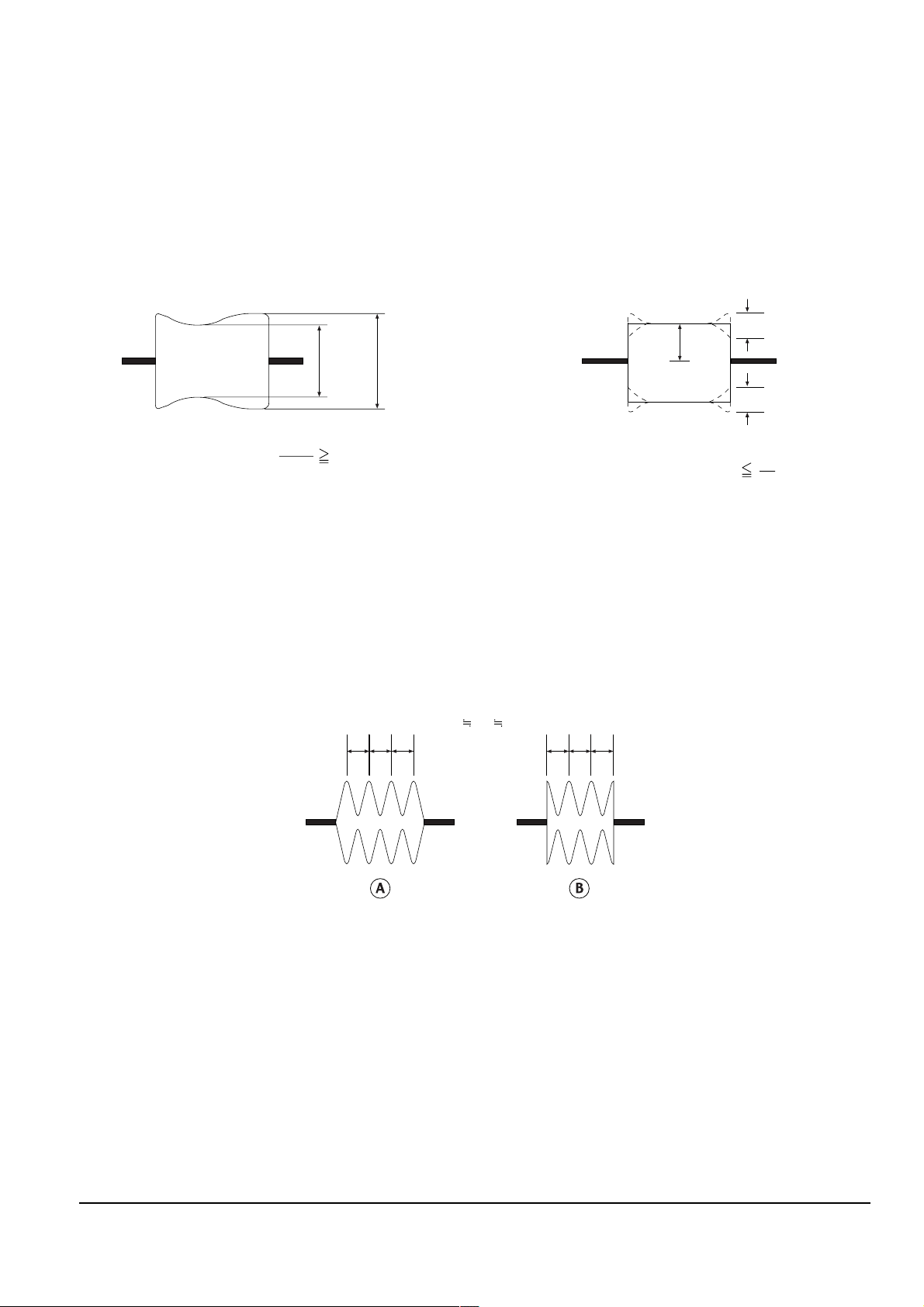
Alignment and Adjustments
Emin Emax
Emax
Emin
80(%)
A
A
C
C
C
1
8
abc a
abc
bc
3-3-5(d) Check After Adjustment
1) Tracking Check
ΠPlayback the alignment tape.
´ Confirm that the minimum amplitude value(E min.)is 80% of the maximum value(E max.) or larger.
(Fig. 3-19)
ˇ Confirm that no large fluctuation occur on the waveform. (Fig. 3-20)
Fig. 3-19
2) CUE and REV Check
ΠPlayback the alignment tape, and set to REV mode.
Confirm that the waveform peaks have a uniform Pitch. (Fig. 3-21 A)
If the track pitch is not uniform, do section 3-3-5(b) (Tracking adjustment).
´ Set to CUE mode.
Confirm that the waveform peaks still have a uniform pitch. (Fig. 3-21 B)
If the track pitch is not uniform, do section 3-3-5(b) (Tracking Adjustment).
Fig. 3-21
Fig. 3-20
3-14
Samsung Electronics
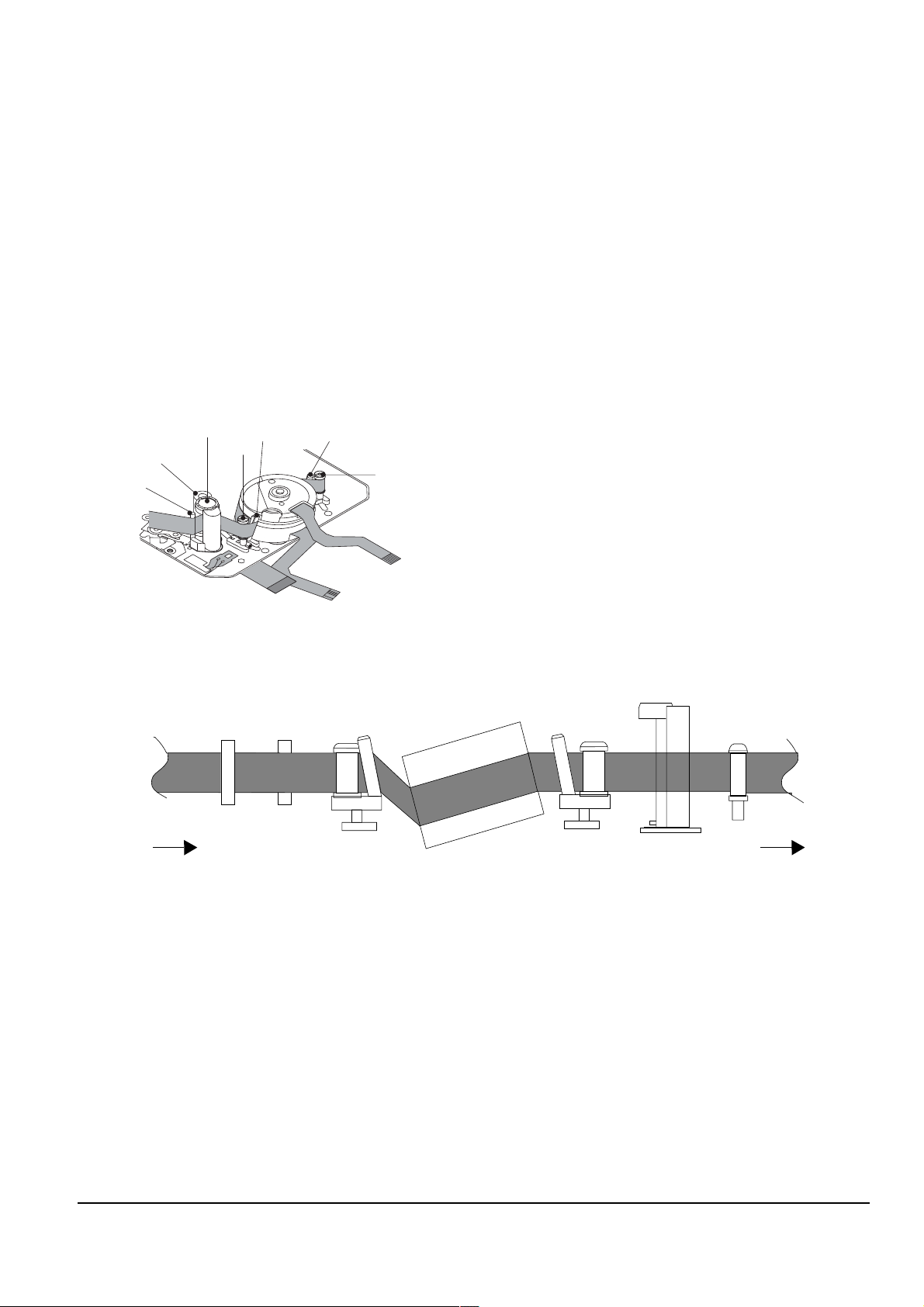
Alignment and Adjustments
P9
P8
P7
P6
P4
P3
MOTOR CAPSTAN
P1 P2 P3 P4 P6 P7 P9
FROM THE S REEL
TO THE T REEL
3) Rise Time Check
ΠPlayback the alignment tape.
´ Set to playback mode, and confirm that the waveform of PB RF signal rises flat within 3 seconds.
Also confirm that the tape is not twisted or curled around the Pinch Roller. (Fig. 3-23)
ˇ Run the tape in CUE/REV and FF/REW modes, then playback.
Confirm the waveform of PB RF signal rises flat within 3 seconds. Also confirm that the tape is not twisted or
curled around the Pinch Roller.
¨ Repeat steps 2. and 3.
4) Tape Path Check
ΠIn CUE and REV modes, check that the tape is not curled around the P3, P7 upper flange and P9
upper/Lower flanges.
Fig. 3-22
Fig. 3-23
Samsung Electronics
3-15
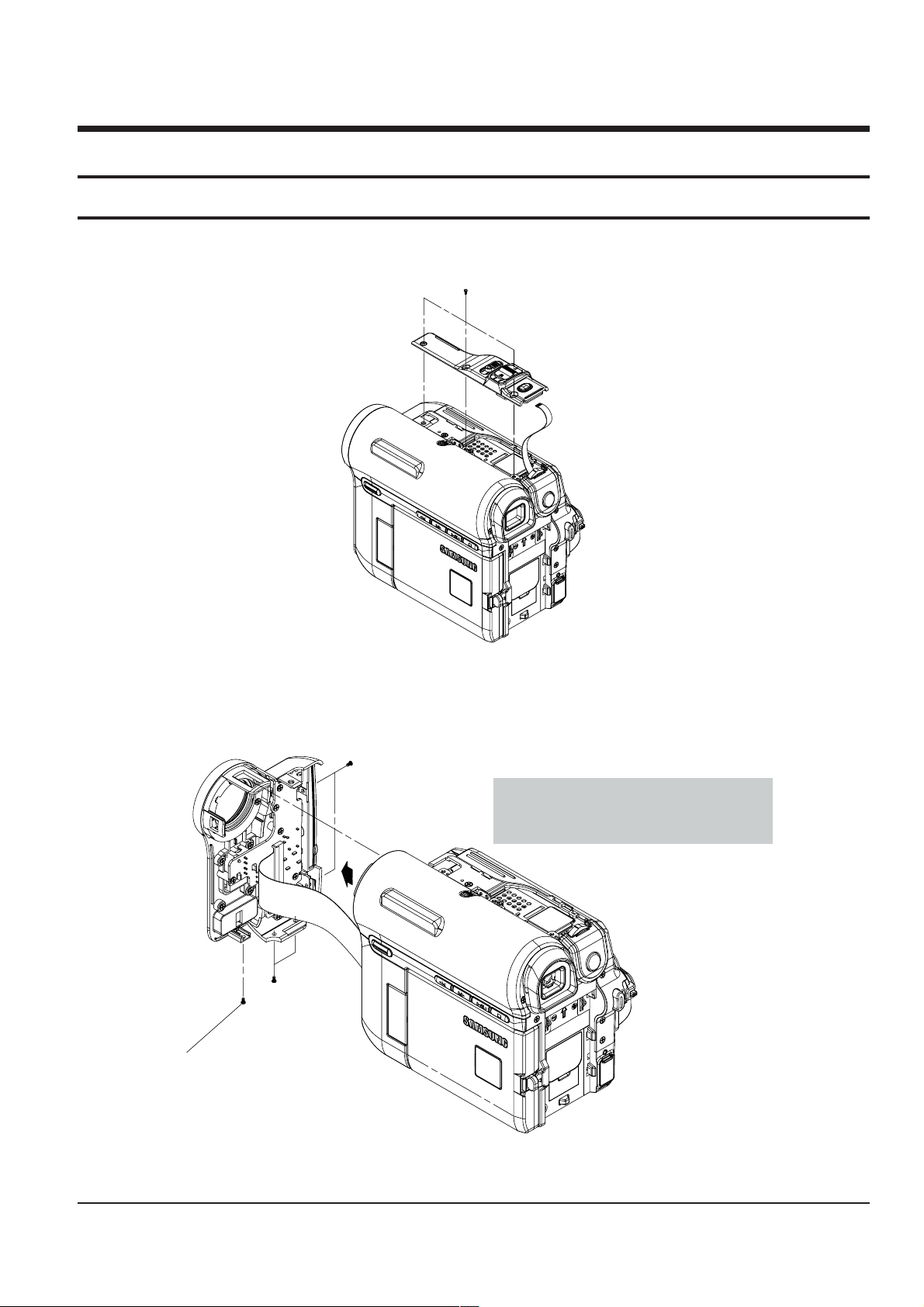
4. Disassembly and Reassembly
ΠREMOVE 3 SCREWS
(M 1.7 X 4 BLK)
ΠREMOVE 2 SCREWS
(M1.7 X 4 BLK)
´ REMOVE
2 SCREWS
(M1.7 X 4 BLK)
ˇ REMOVE 1 SCREW
(M1.7 X 5 WHT)
Caution : Please indicate that the connector
must be detached before separating
the Front Assembly
4-1 Cabinet and PCB
4-1-1 Ass’y Zoom Removal
4-1-2 Ass’y Front Removal
Fig. 4-1 Ass’y Zoom Removal
Samsung Electronics 4-1
Fig. 4-2 Ass’y Front Removal
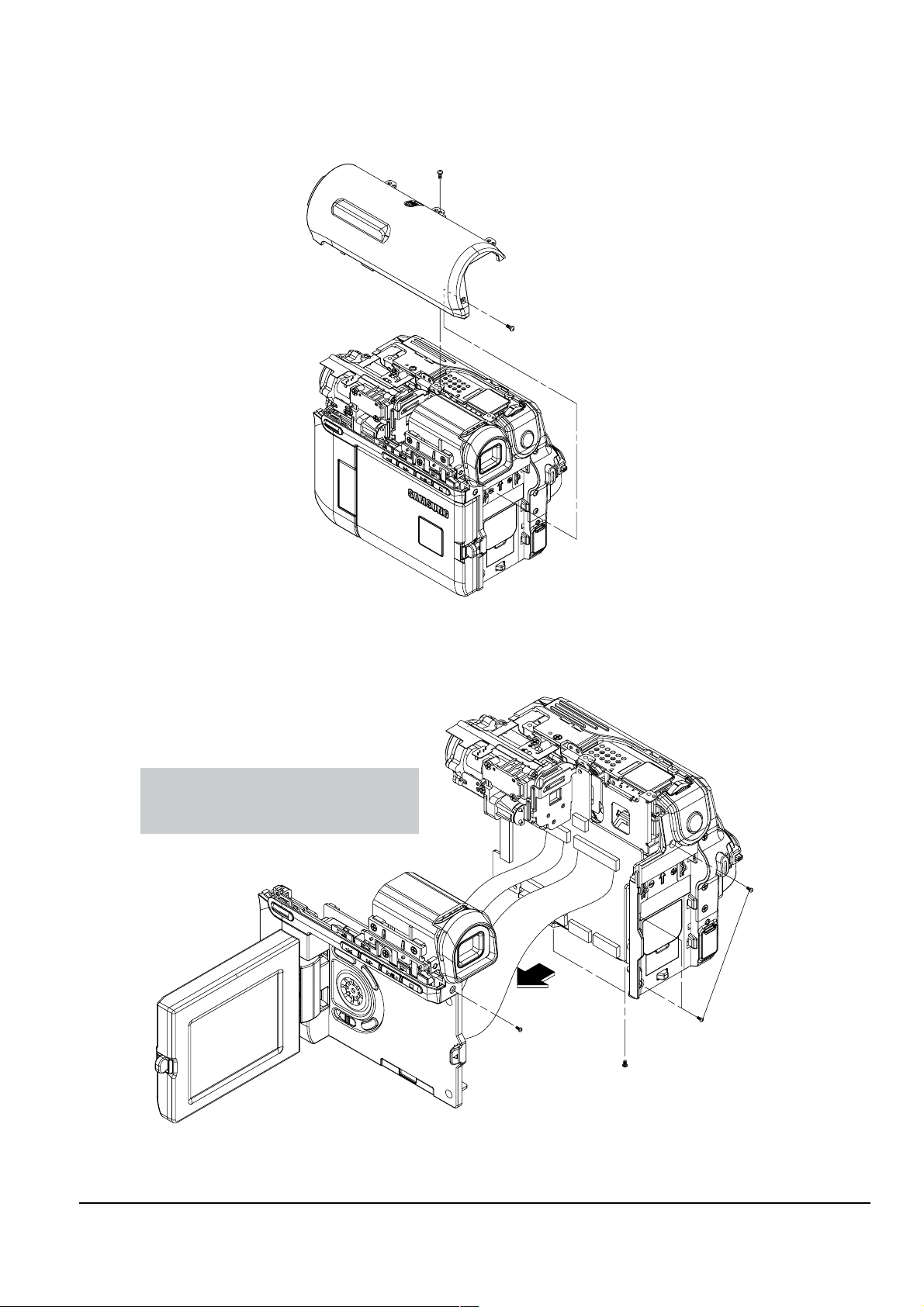
Disassembly and Reassembly
ΠREMOVE 1 SCREW
(M1.7 X 4 BLK)
´ REMOVE 1 SCREW
(M1.7 X 5 WHT)
ΠREMOVE 3 SCREWS
(M1.7 X 4 BLK)
´ REMOVE 2 SCREWS
(M1.7 X 4 BLK)
ˇ REMOVE 1 SCREW
(M1.7 X 5 WHT)
Caution : Please indicate that the connectors
must be detached before separating
the Left Assembly
4-1-3 Ass’y Top Removal
4-1-4 Ass’y Left Removal
Fig. 4-3 Ass’y Top Removal
4-2
Fig. 4-4 Ass’y Left Removal
Samsung Electronics

4-1-5 Ass’y LCD & EVF/CVF Removal
ΠREMOVE 3 SCREWS
(T1.7 X 4 BLK)
´ REMOVE 1 SCREW
(M1.7 X 5 WHT)
ˇ REMOVE 4 SCREWS
(T2 X 5 BLK)
¨ REMOVE 2 SCREWS
(M1.7 X 3 WHT)
Caution : Please indicate that there is a
connector on the View-Finder
that must be detached
Caution : Please indicate that this connector
must be detached before separating
the LCD Assembly
ΠREMOVE 4 SCREWS
(M1.7 X 4 BLK)
Caution : The Rear Assembly is connected to the
Main PCB. Pulling it to the left as
indicated in the illustraton can cause
the connector to break. This removal
instruction should indicate that the Rear
assembly should be pulled Forward first
in order to disconnect it from the Main PCB.
Then it can be pulled to the left
to separate it from the Main PCB
Disassembly and Reassembly
4-1-6 Ass’y Rear Removal
Fig. 4-5 Ass’y LCD & EVF/CVF Removal
Fig. 4-6 Ass’y Rear Removal
4-3Samsung Electronics
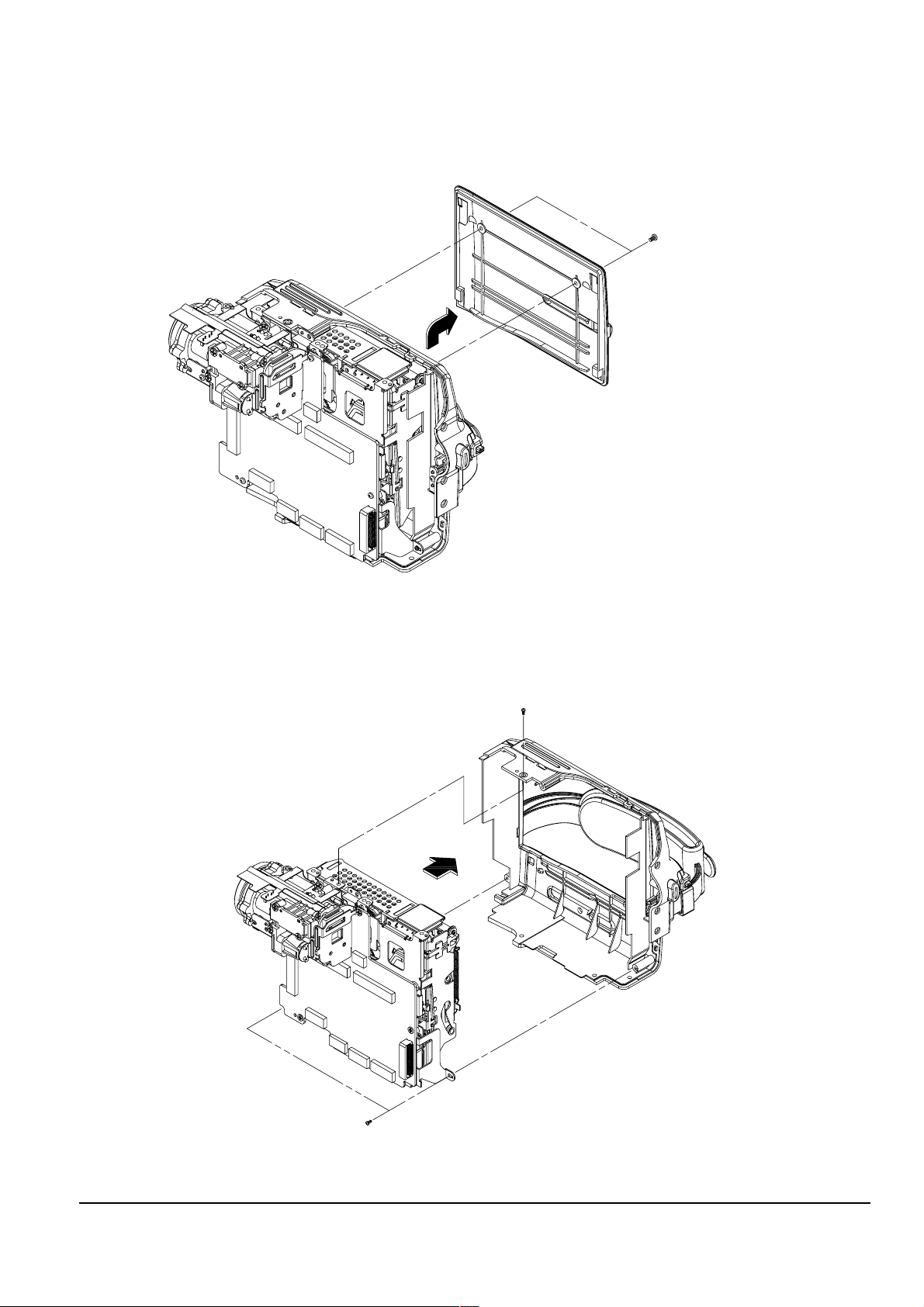
Disassembly and Reassembly
ΠREMOVE 2 SCREWS
(M1.4 X 3 BLK)
ΠREMOVE 2 SCREWS
(M1.7 X 4 BLK)
´ REMOVE 2 SCREWS
(T1.7 X 4 BLK)
4-1-7 Ass’y Cover Housing Removal
4-1-8 Ass’y Right Removal
Fig. 4-7 Ass’y Cover Housing Removal
4-4
Fig. 4-8 Ass’y Right Removal
Samsung Electronics
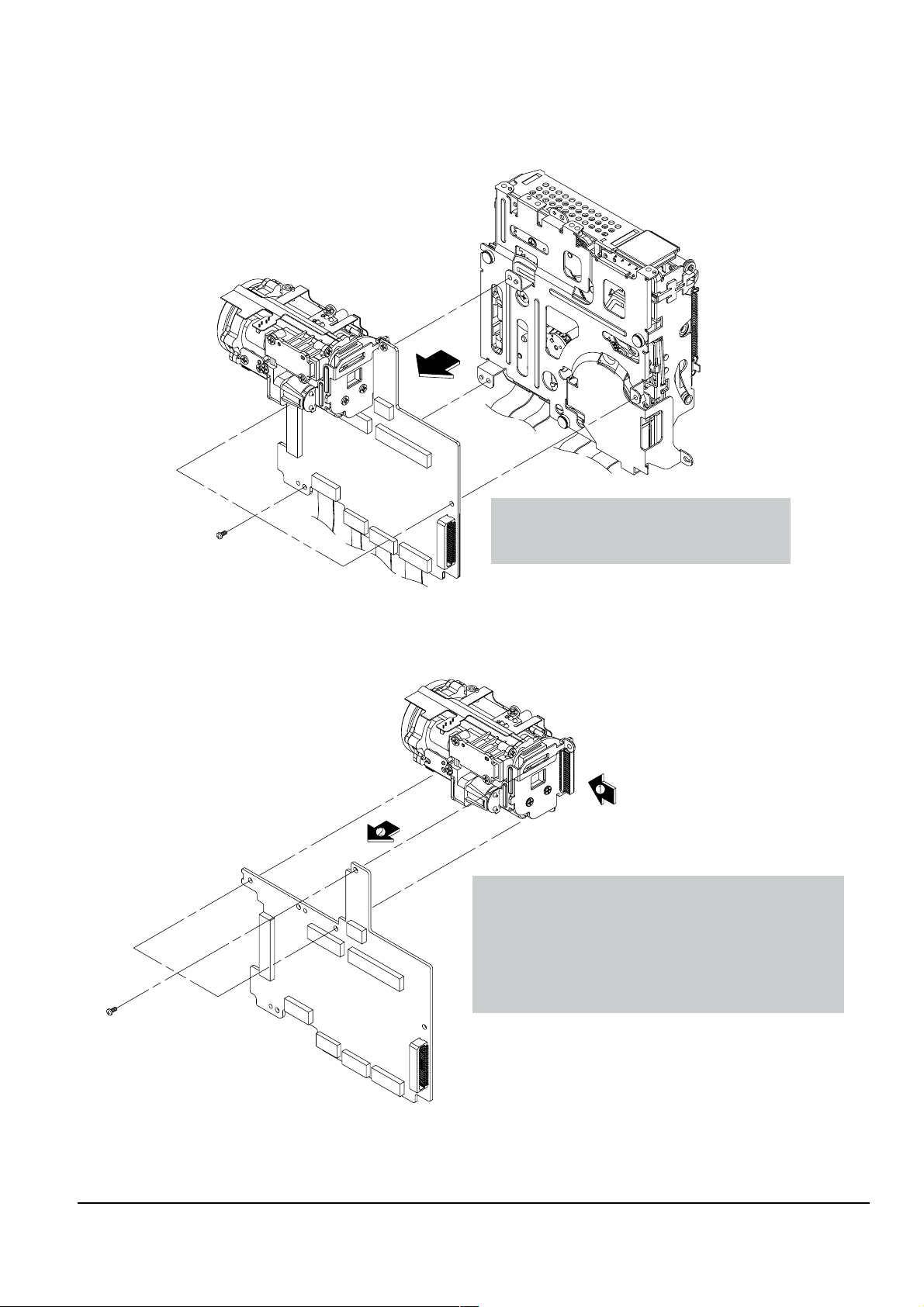
4-1-9 Ass’y Deck Removal
ΠREMOVE 3 SCREWS
(M1.7 X 2.5 BLK)
Caution : Please indicate that these connectors
must be detached before separating
the Deck Assembly from the MAIN PCB.
ΠREMOVE 3 SCREWS
(M1.7 X 2.5 BLK)
Caution : The Lens Assembly is connected to the Main PCB.
Pulling it to the left as indicated in the illustration
can cause the connector to break. This removal
instruction should indicate that the Lens assembly
should be pulled Forward first in order to disconnect
it from the Main PCB. Then it can be pulled to the
left to separate it from the Main PCB.
Disassembly and Reassembly
4-1-10 Ass’y Main PCB Removal
Fig. 4-9 Ass’y Deck Removal
Fig. 4-10 Ass’y Main PCB Removal
4-5Samsung Electronics
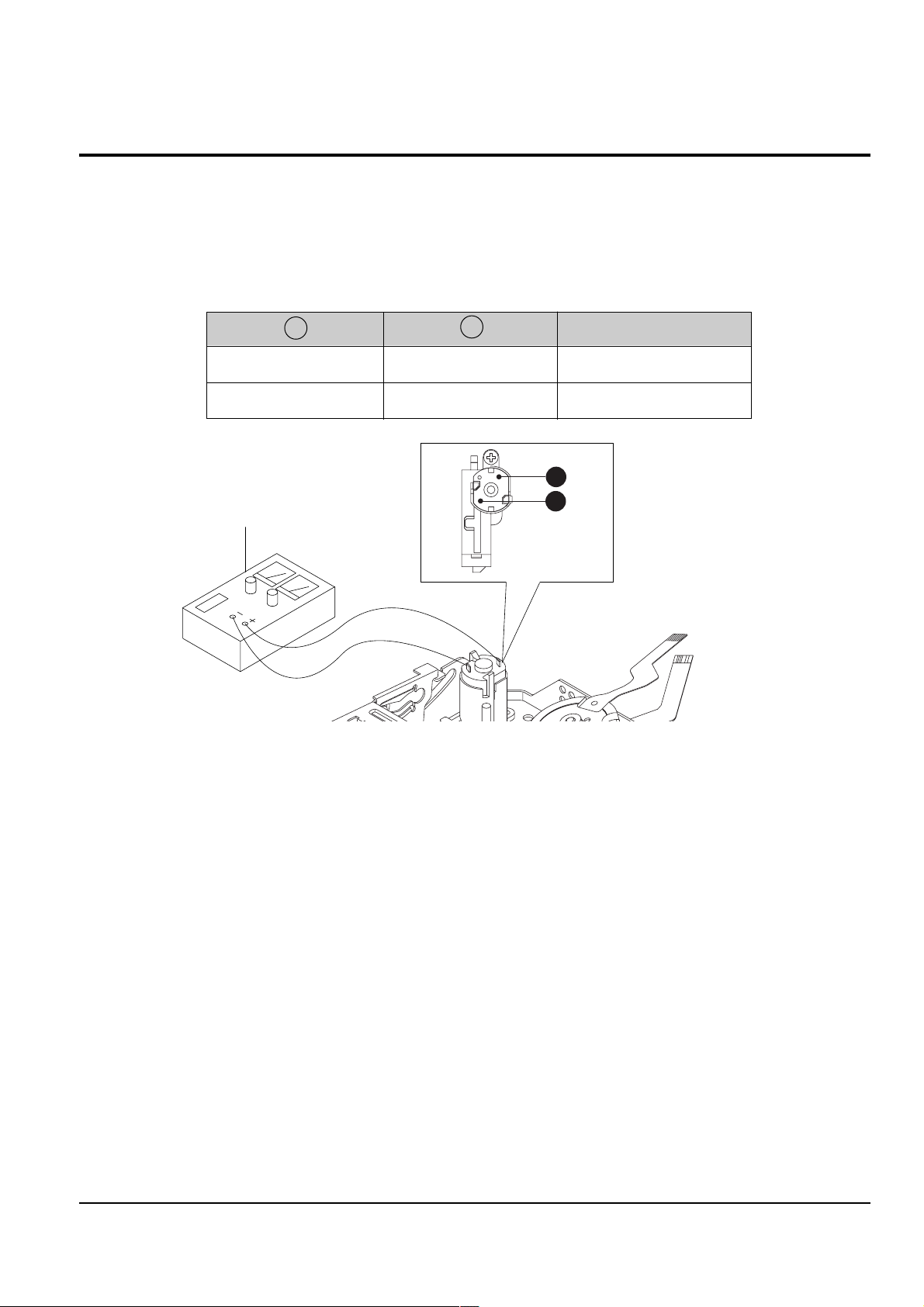
Disassembly and Reassembly
DC POWER SUPPLY
A
B
4-2 Deck
4-2-1 How to Load and Unload (Setting the Mechanical Modes)
1) Set the power-supply output to approximately 3V~5V, and connect it to the Motor Loading(= Loading Motor).
2) Choose the polarity depending on whether loading or unloading. (See Table 4-1)
3) Supply the voltage to the Motor Loading(= Loading Motor).
<Table 4-1>
AB
+
_
Fig. 4-11 Loading and Unloading
_
+ Loading
Movement of Chassis
Unloading
4-6
Samsung Electronics
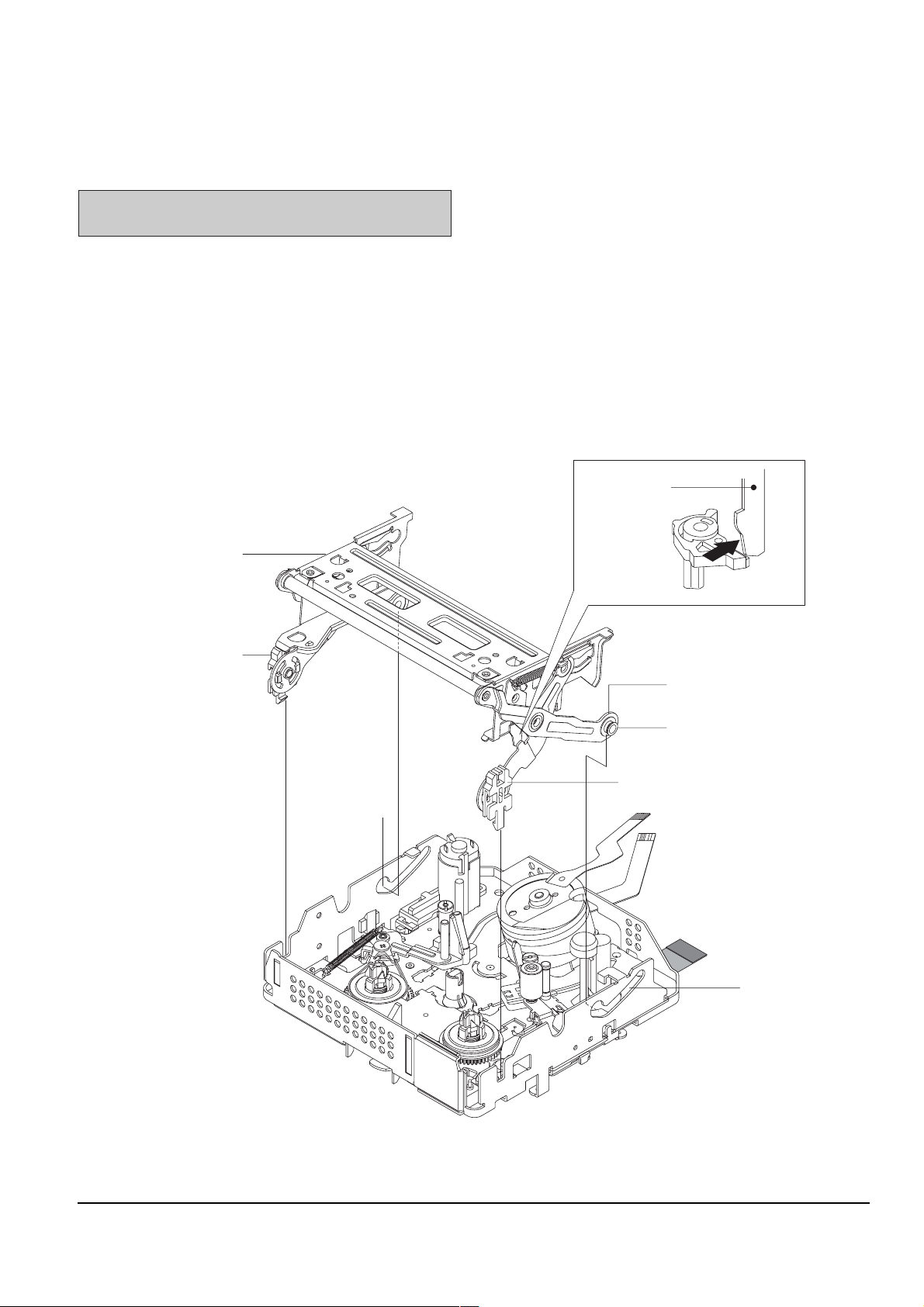
4-2-2 Housing Ass’y
3
HOUSING LOCK L ´
ˇ HOUSING LOCK R
ΠLEVER LOCK
¨ LEVER HOUSING
ˆ SHAPE OF PIN
Ø CAM PART
∏ CAM PART
HOUSING ASS'Y ”
<DETAIL A>
"A"
Disassembly and Reassembly
4-2-2(a) Disassembly
Note : Do disassembly and reassembly in the
unloading mode.
1) Push the Lever(see arrow “A”, Detail A) turn the
Lever Lock Œ and open the Housing Ass’y ”.
2) Separate the Hook of Housing Lock L ´ and
Housing Lock R ˇ and then lift it.
3) Separate the Shape of Pin L and R ˆ from Cam
Parts Ø, ∏ of Main Chassis and then lift the
Housing Ass’y ”.
4-2-2(b) Reassembly
1) Mount the Shape of Pin L and R ˆ to Cam Parts Ø,
∏ of Main Chassis.
2) Mount Housing Lock L ´, R ˇ to right and left ,
and then locked.
Fig. 4-12 Housing Ass’y
4-7Samsung Electronics
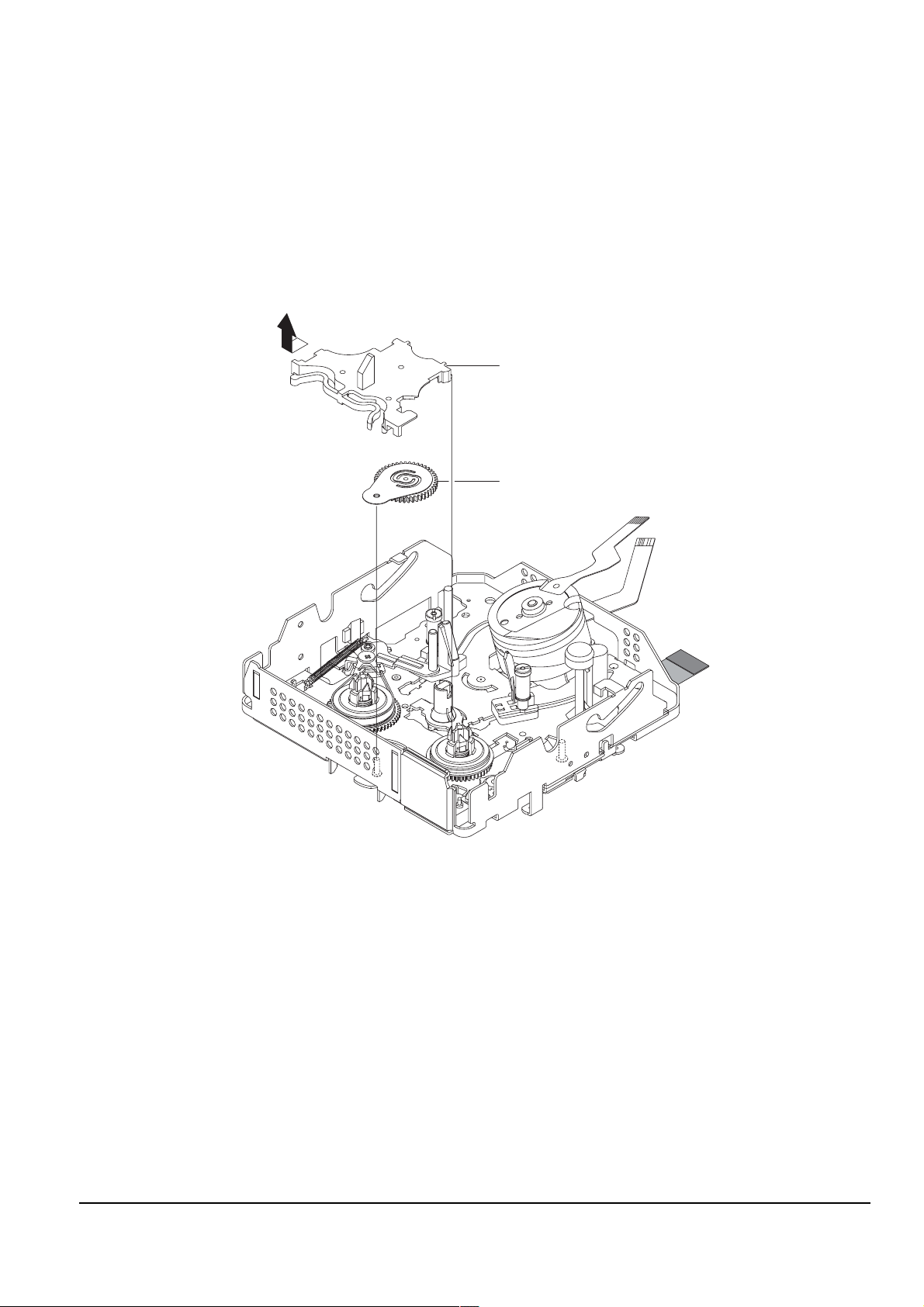
Disassembly and Reassembly
"A"
2
ΠCOVER REEL ASS'Y
´ IDLER ASS'Y
4-2-3 Cover Reel Ass’y, Idler Ass’y
4-2-3(a) Disassembly
1) Lift the Cover Reel Ass’y Œ (See arrow “A”).
2) Then lift the Idler Ass’y ´.
4-2-3(b) Reassembly
1) Fit the Idler Ass’y ´ into the Pin.
2) Mount the Cover Reel Ass’y Œ to the Main Chassis
is groove in the oposite direction of arrow “A”.
4-8
Fig. 4-13 Cover Reel Ass’y, Idler Ass’y
Samsung Electronics
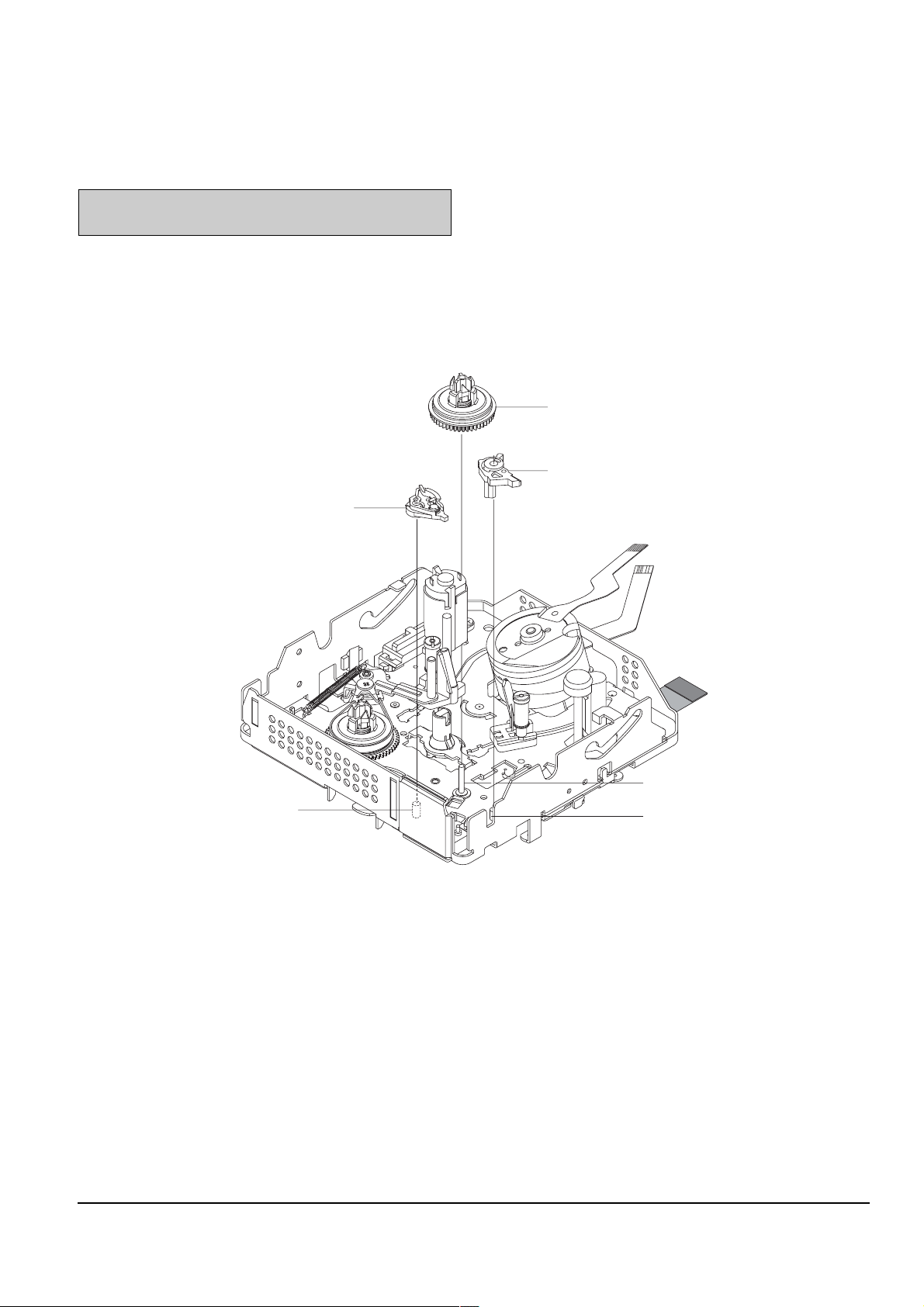
4-2-4 Reel Disk T, Brake T, Lever Eject
4
6
BRAKE T ´
ˇ LEVER EJECT
SHAPE OF PIN ˆ
Ø PIN
ΠREEL DISK T
¨ SHAPE OF PIN
Disassembly and Reassembly
4-2-4(a) Disassembly
Note 1 : When disassembling, take care not to deform
the part. Do not stain the post.
1) Lift up the Brake T ´.
2) Lift up the Reel Disk T Œ.
3) Separate the Lever Eject’s hook from the Main
Chassis, and then Lift up the Lever Eject ˇ.
4-2-4(b) Reassembly
1) Insert the Lever Eject ˇ into the shape of pin ¨,
and then lock the Lever Eject’s hook Eliminate
this step.
2) Mount the Reel Disk T Œ to the pin Ø.
3) Insert the Brake T ´ into the shape of pin ˆ.
Fig. 4-14 Reel Disk T, Brake T, Lever Eject
4-9Samsung Electronics
