Samsung SCD353, SCD351 Owner’s Manual
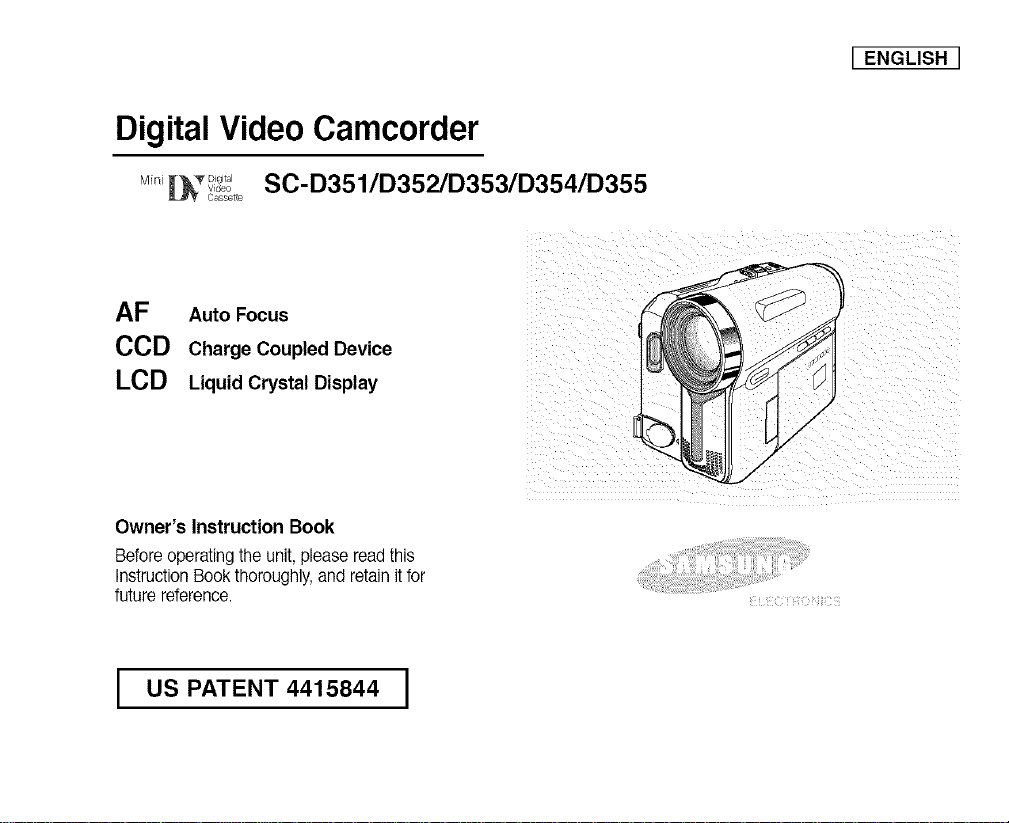
DigitalVideoCamcorder
SC-D351/D352/D353/D354/D355
AF Auto Focus
CCD Charge Coupled Device
LCD Liquid Crystal Display
Owner's Instruction Book
Before operating the unit, please read this
Instruction Bookthoroughly, and retain it for
future reference.
I ENGLISH I
I US PATENT 4415844 I
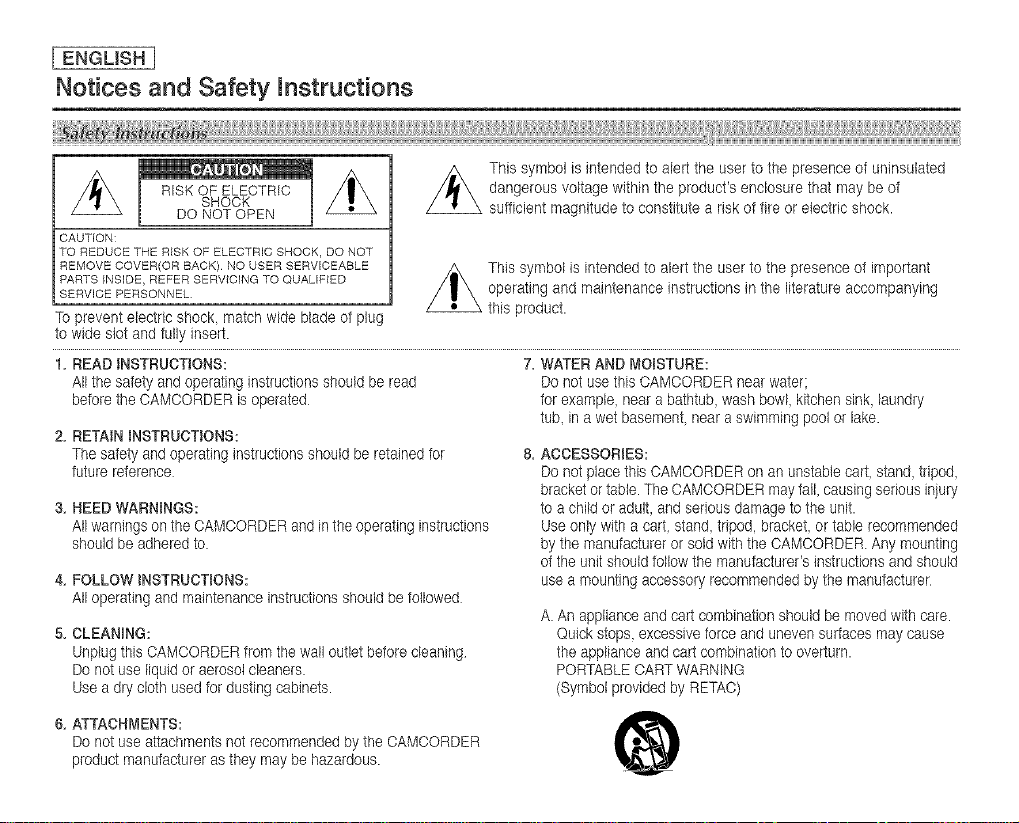
[ ENGLISH ]
Notices and Safety mnstructions
RISK OF ELECTRIC
SHOCK
DO NOT OPEN
CAUTION:
TO REDUCETHE RISK OF ELECTRIC SHOCK, DO NOT
REMOVE COVER(OR BACK) NO USER SERVICEABLE
PARTS INSIDE, REFER SERVICING TO QUALIFIED
SERVICE PERSONNEL
TO prevent electric shock match wide blade of plug
to wide slot and fully insert.
dangerous voltage within the product's enclosure that may be of
sufficient magnitude to constitute a risk of fire or electric shock.
This symbol is intended to alert the user to the presence of important
operating and maintenance instructions in the literature accompanying
this product.
1. READ iNSTRUCTiONS: 7, WATER AND _4OtSTURE:
This symbol is intended to alert the user to the presence of uninsulated
Allthe safety and operating instructions should be read
beforethe CAMCORDER is operated
Do not use this OAMOORDER near water;
for example near a bathtub wash bowl, kitchen sink, laundry
tub. ina wet basement, near a swimming pool or lake.
2. RETAIN iNSTRUCTIONS:
The safety and operating instructions should be retained for
future reference
ACCESSORIES:
Do not place this CAMOORDER on an unstabte cart stand tripod,
bracket ortable. The OAMOORDER may fall, causing serious injury
3. HEED WARNINGS:
Allwarnings on the CAMOORDER and in the operating instructions
should be adheredto.
to a child or adult, and serious damage to the unit.
Use only with a cart stand, tripod bracket, or table recommended
by the manufacturer or soldwith the CAMCORDER Any mounting
of the unit should follow the manufacturer's instructions and should
4. FOLLOW iNSTRUCTiONS:
use a mounting accessory recommended by the manufacturer
Alloperating and maintenance instructions should befollowed
A.An appliance and cart combination should be moved with care.
5. CLEANING:
Unplug this CAMOORDER trom the wall outlet before cleaning
Do not use liquid or aerosol cleaners
Use a dry cloth used for dusting cabinets.
Quick stops, excessive torce and uneven surfaces may cause
the appliance and cart combination to overturn.
PORTABLE CART WARNING
(Symbol provided by RETAC)
6. ATTACHMENTS:
Do not use attachments notrecommended by the CAMOORDER
product manufacturer as they may be hazardous.
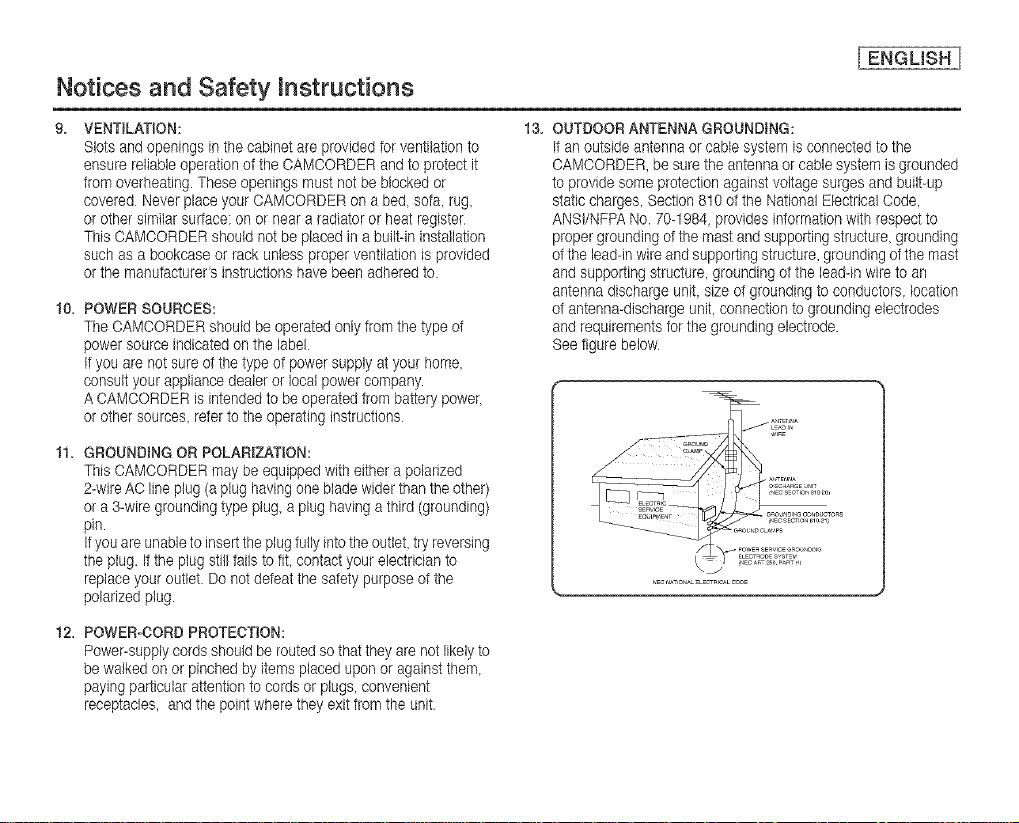
Notices and Safety instructions
[ ENGLISH I
VENTILAT_ON:
Slotsand openings in the cabinet are provided for ventilation to
ensure reliable operation of the CAMCORDER andto protect it
from overheating. These openings must not be blocked or
covered Never place your OAMOORDER on a bed sofa, rug,
or other similar surface:on or near a radiator or heat register
This CAMOORDER should not be placed in a built-in installation
such asa bookcase or rack unless proper ventilation is provided
or the manufacturers instructionshavebeen adhered to.
t0, POWER SOURCES:
The OAMCORDER should be operated only from the type of
power source indicated on the label
Ifyou are not sure d the type of power supply at your home
consult your appliance deaier or local power company.
AOAMOORDER is intended to be operated from battery power
or other sources, refer to the operating instructions
tl. GROUNDING OR POLARiZATiON:
This OAMCORDER may be equipped with eithera polarized
2-wireAOline plug (a plug having one blade wider thanthe other)
or a 3-wire grounding type plug, a plug having a third (grounding)
pin.
if you are unableto insert the plug fullyinto the outlet,try reversing
the plug. Ifthe plug still fails tofit, contact yourelectrician to
replace your outlet. Do not defeatthe safety purpose ofthe
polarized plug.
t2, POWER-CORD PROTECTION:
Power-supply cords should be routed so that they are not likely to
bewalked on or pinched by items placed upon or against them,
payingparticular attention to cords or plugs, convenient
receptacles, and the point where they exit from the unit
13. OUTDOOR ANTENNA GROUNDING:
If an outside antenna or cable system is connected to the
OAMOORDER,be surethe antenna or cable system is grounded
to provide some protection against voltage surges and built-up
static charges, Section 810 of the National Electrical Code,
ANSVNFPANo. 70-1984, provides information with respect to
proper grounding of the mast and supporting structure,grounding
ofthe lead-in wireand supporting structure,grounding of the mast
and supporting structure, grounding of the lead-in wire to an
antenna discharge unit, size of grounding to conductors, location
of antenna-discharge unit, connection to grounding electrodes
and requirements for the grounding electrode.
See figure below
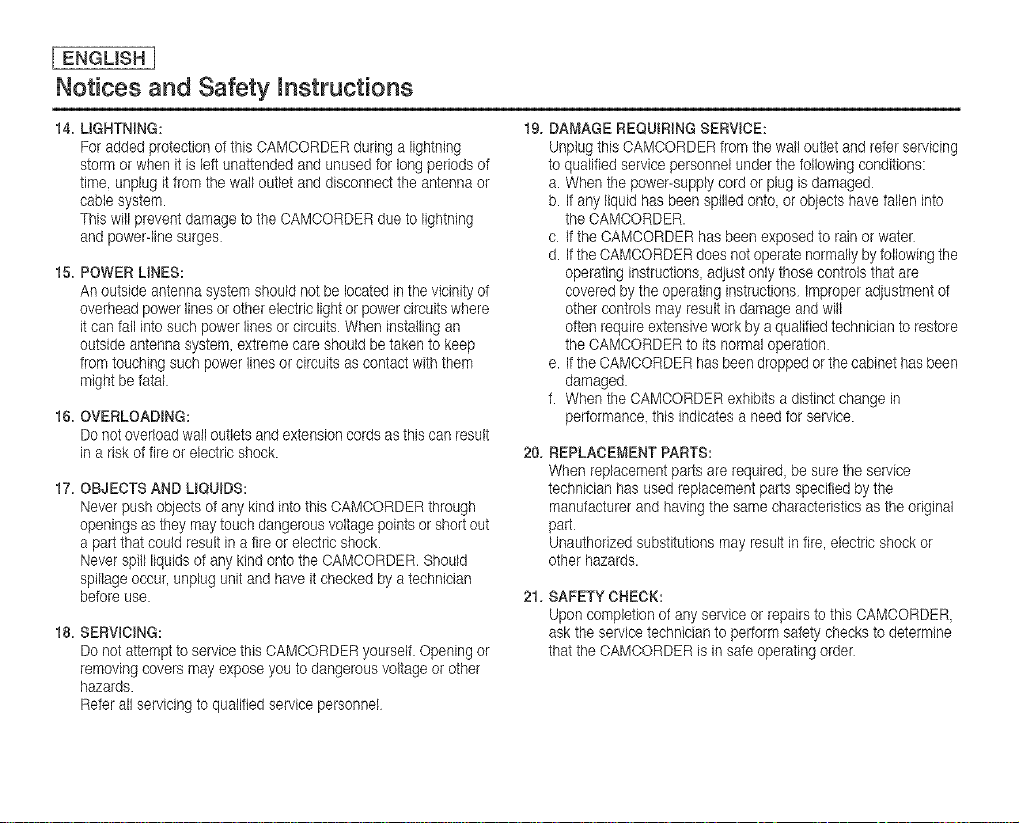
[ ENGUSH ]
Notices and Safety instructions
14, UGRTNtNG:
For added protection of this OAMCORDER during a lightning
storm or when it is left unattended and unused for long periods of
time, unplug it from the wall outlet and disconnect the antenna or
cable system.
This will prevent damage to the CAMOORDER due to lightning
and power-line surges
15, POWER LINES:
Anoutside antenna system should not be located in the vicinity of
overhead power lines or other electric light or powercircuits where
it can fall into such power lines or circuits When installing an
outside antenna system, extreme care should betaken to keep
from touching such power lines or circuits as contact with them
might be fatal
16. OVERLOADING:
Donot overload wall outletsand extension cords as this can result
in a risk of tire or electric shock.
17. OBJECTS AND LIQUIDS:
r',,everpush objects of any kind into this OAMCORDER through
openings as they may touch dangerous voltage points or short out
a part that could result in a fire or electric shock.
Never spill liquids of any kind onto the OAMCORDER.Should
spillageoccur, unplug unit and have it checked by a technician
before use.
18. SERVICING:
Do not attempt to service this CAMOORDER yourself. Opening or
removing covers may expose you to dangerous voltage or other
hazards.
Refer all servicing to qualified service personnel
t9. DAMAGE REQUIRING SERVICE:
Unplug this OANOORDER from the wall outlet and refer servicing
to qualified service personnel underthe following conditions:
a. When the power-supply cordor plug is damaged
b. Ifany liquid has been spilled onto or objects have fallen into
the CAMCORDER.
c If the CAMCORDER has been exposed to rain or water
d. Itthe CAMCORDER does not operate normally by following the
operating instructions adjust only those controls that are
covered by the operating instructions Improper adjustment of
other controls may result indamage and will
often require extensivework by aqualified technician to restore
the CAMCORDER to its normaloperation
e. Itthe CAMCORDER has been dropped or thecabinet has been
damaged
f. When the CAMCORDER exhibits a distinct change in
performance, this indicates a need for service.
20. REPLACEMENT PARTS:
When replacement parts are required, be sure the service
technician has used replacement parts specified bythe
manufacturer and having the same characteristics as the original
part
Unauthorized substitutions may result infire, electric shock or
other hazards.
21. SAFETY CHECK:
Upon completion of any service or repairs to this OAMCORDER,
ask the service technician to perform safety checks to determine
that the CAMOORDERis in sate operating order
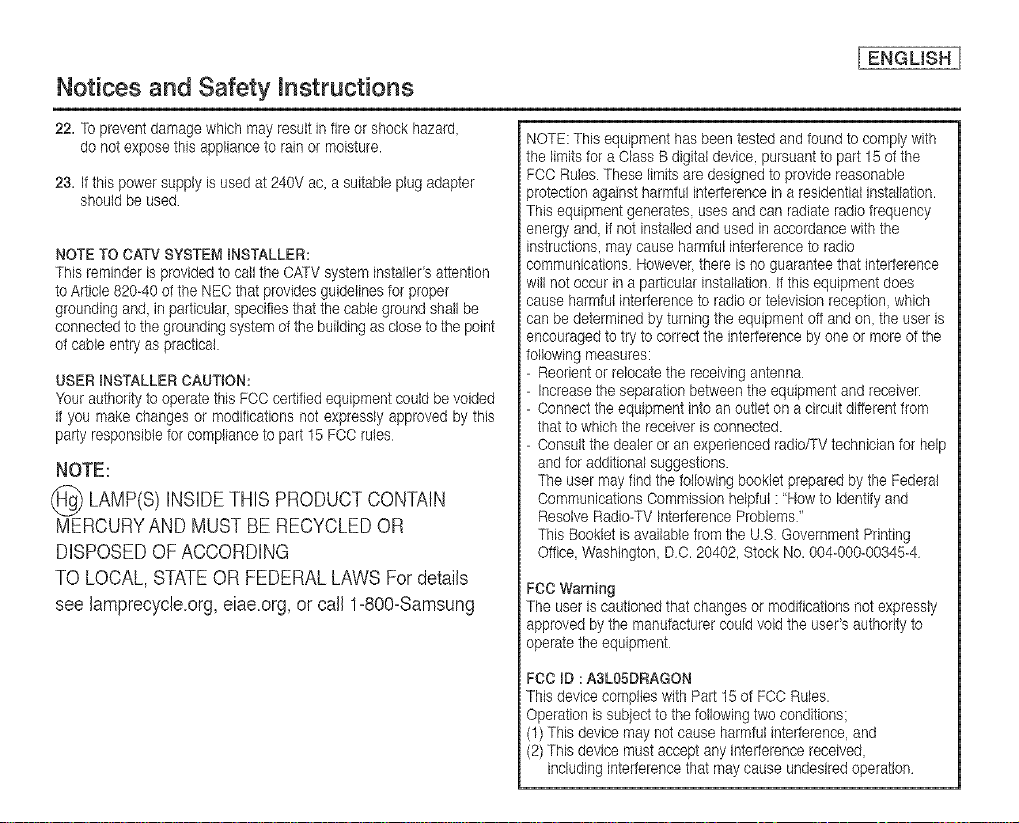
Notices and Safety mnstructions
[ ENGUSH I
22, To prevent damage which may result in fire or shock hazard,
do not expose this appliance to rain or moisture.
23, if this power supply is used at 240V ac, a suitable plug adapter
should be used
NOTE TO CATV SYSTEM iNSTALLER:
This reminder is provided to call the CATV system installers attention
to Article 820-40of the NEOthat provides guidelinesfor proper
grounding and, in particular, specifies that the cable ground shall be
connected tothe grounding system ofthe building as close to the point
of cable entry as practical.
USER iNSTALLER CAUTION:
Your authorityto operate this FOOcertified equipment could be voided
it you make changes or modifications not expressly approved by this
party responsible for compliance to part 15 FOC rules
NOTE:
_ LAMP(S) iNSiDE THIS PRODUCT CONTAIN
MERCURYAND MUSTBE RECYCLEDOR
DISPOSEDOFACCORDING
TO LOCAL, STATEOR FEDERALLAWS Fordetails
see lamprecycle.org,eiae.org,or call 1-800-Samsung
NOTE: This equipment has been tested and found to comply with
the limitsfor a Class B digital device, pursuant to part 15 of the
FOO Rules. These limits are designed to provide reasonable
protection against harmful interference in a residential installation.
This equipment generates uses andcan radiate radio frequency
energy and if not installed and used inaccordance with the
instructions, may cause harmful interference to radio
communications However there isno guarantee that interference
will notoccur in a particular installation Ifthisequipment does
cause harmful interference to radio or television reception, which
can be determined by turningthe equipment oftand on, the user is
encouraged to try to correctthe interference byone or more ofthe
following measures:
Reorient or relocate the receiving antenna
Increasethe separation between the equipment and receiver.
Oonnect the equipment into an outlet on a circuit different from
that to which the receiver is connected.
Consult the dealer or an experienced radio,qv technician for help
and for additional suggestions.
The user may find the following booklet prepared by the Federal
Communications Commission helpful : 'How to Identify and
Resolve Radio-TV Interference Problems"
This Booklet is available from the U.S Government Printing
Office Washington, DO. 20402, Stock No. 004-000-00345-4
FCC Warning
The user is cautioned that changes or modifications not expressly
approved by the manufacturer could void the user's authority to
operate theequipment
FCC ID : A3L05DRAGON
This device complies with Part 15 of FCO Rules.
Operation is subject to the following two conditions
(1)This device may notcause harmful interference and
(2)This device must acceptany interference received,
includinginterference that may cause undesiredoperation
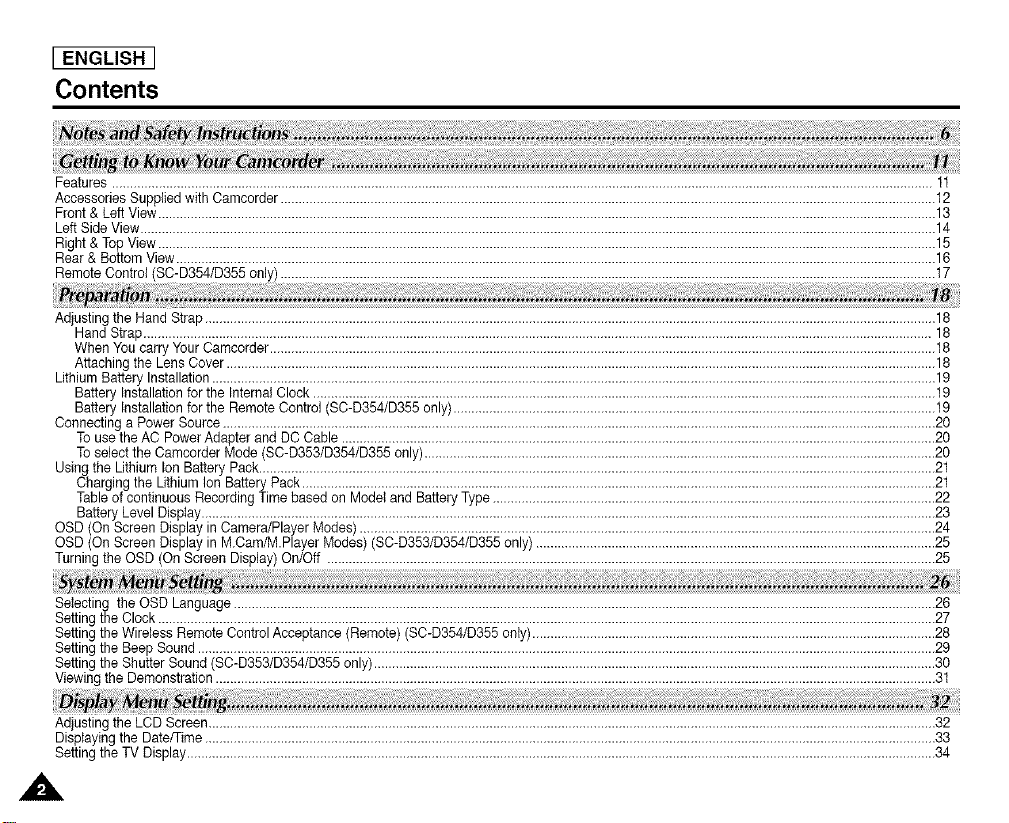
[ ENGLISH ]
Contents
Features....................................................................................................................................................................................................................................11
AccessoriesSuppliedwith Camcorder......................................................................................................................................................................................12
Front& Left View........................................................................................................................................................................................................................13
LeftSideView.............................................................................................................................................................................................................................14
Right& Top View........................................................................................................................................................................................................................15
Rear & BottomView...................................................................................................................................................................................................................16
RemoteControl (SC-D354/D355only)......................................................................................................................................................................................17
AdjustingtheHandStrap...........................................................................................................................................................................................................18
HandStrap...........................................................................................................................................................................................................................18
WhenYoucarry YourCamaorder.........................................................................................................................................................................................18
Attachingthe LensCover.....................................................................................................................................................................................................18
LithiumBattery Installation.........................................................................................................................................................................................................19
BatteryInstallationfortheInternalClock.............................................................................................................................................................................19
BatteryInstallationfortheRemoteControl (SC-D354/D355only)......................................................................................................................................19
Connectinga PowerSource......................................................................................................................................................................................................20
TousetheAC PowerAdapterand DC Cable.....................................................................................................................................................................20
ToselecttheCamcorderMode (SC-D353/D354/D355only)..............................................................................................................................................20
Usingthe Lithium Ion BatteryPack............................................................................................................................................................................................21
Chargingthe LithiumIonBatteryPack................................................................................................................................................................................21
Tableof continuousRecordingTimebasedon Modeland BatteryType...........................................................................................................................22
BatteryLevelDisplay............................................................................................................................................................................................................23
OSD (On ScreenDisplayin Camera/PlayerModes)................................................................................................................................................................24
OSD (On ScreenDisplayin M.Cam/M.PlayerModes)(SC-D353/D354/D355only)...............................................................................................................25
Turningthe OSD (On ScreenDisplay)On/Off .........................................................................................................................................................................25
Selecting theOSD Language...................................................................................................................................................................................................26
Settingthe Clock........................................................................................................................................................................................................................27
Settingthe WirelessRemoteControlAcceptance(Remote)(SC-D354/D355only)................................................................................................................28
Settingthe BeepSound.............................................................................................................................................................................................................29
Settingthe ShutterSound(SC-D353/D354/D355only)............................................................................................................................................................30
Viewingthe Demonstration........................................................................................................................................................................................................3t
Adjusting the LCD Screen .......................................................................................................................................................................................................... 32
Displaying the Date/Time ........................................................................................................................................................................................................... 33
Setting the TV Display ................................................................................................................................................................................................................ 34
,A
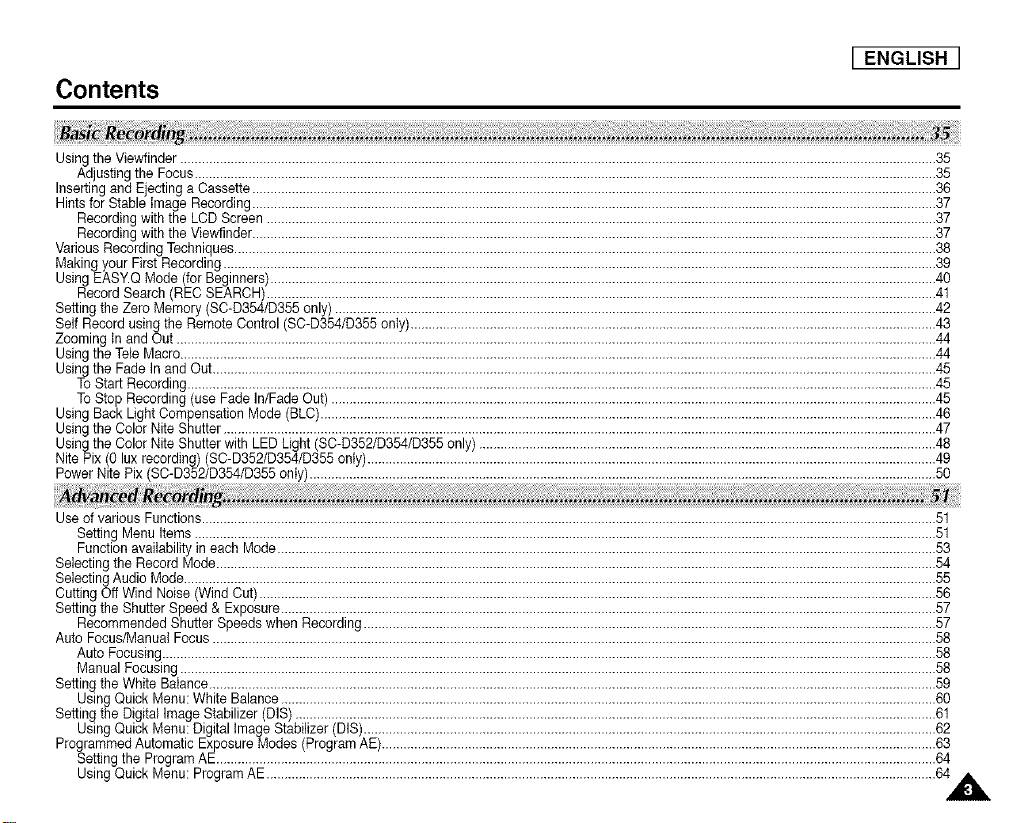
LENGLISH I
Contents
Using the Viewfinder .................................................................................................................................................................................................................. 35
Adjusting the Focus .............................................................................................................................................................................................................. 35
Inserting and Ejecting a Cassette .............................................................................................................................................................................................. 36
Hints for Stable image Recording .............................................................................................................................................................................................. 37
Recording with the LCD Screen .......................................................................................................................................................................................... 37
Recording with the Viewfinder .............................................................................................................................................................................................. 37
Various Recording Techniques ................................................................................................................................................................................................... 38
Making your First Recording ...................................................................................................................................................................................................... 39
Using EASY.Q Mode (for Beginners) ......................................................................................................................................................................................... 40
Record Search (REC SEARCH) .......................................................................................................................................................................................... 41
Setting the Zero Memory (SC-D354/D355 only) ....................................................................................................................................................................... 42
Self Record using the Remote Control (SC-D354/D355 only) .................................................................................................................................................. 43
Zooming in and Oat ................................................................................................................................................................................................................... 44
Using the Tele Macro .................................................................................................................................................................................................................. 44
Using the Fade In and Out ......................................................................................................................................................................................................... 45
To Start Recording ................................................................................................................................................................................................................ 45
To Stop Recording (use Fade In/Fade Out) ........................................................................................................................................................................ 45
Using Back Light Compensation Mode (BLC) ........................................................................................................................................................................... 46
Using the Color Nite Shutter ...................................................................................................................................................................................................... 47
Using the Color Nite Shutter with LED Light (SC-D352/D354/D355 only) ............................................................................................................................... 48
Nite Pix (0 lax recording) (BC-D352/D354/D355 only) .............................................................................................................................................................. 49
Power Nite Pix (SC-D352/D354/D355 onIy) .............................................................................................................................................................................. 50
Use of various Functions ............................................................................................................................................................................................................ 51
Setting Menu Items .............................................................................................................................................................................................................. 51
Function availability in each Mode ....................................................................................................................................................................................... 53
Selecting the Record Mode ........................................................................................................................................................................................................ 54
Selecting Audio Mode ................................................................................................................................................................................................................. 55
Cutting Off Wind Noise (Wind Cut) ............................................................................................................................................................................................ 56
Setting the Shutter Speed & Exposure ...................................................................................................................................................................................... 57
Recommended Shutter Speeds when Recording ............................................................................................................................................................... 57
Auto Focus/Manual Focus ......................................................................................................................................................................................................... 58
Auto Focusing ....................................................................................................................................................................................................................... 58
Manual Focusing .................................................................................................................................................................................................................. 58
Setting the White Balance .......................................................................................................................................................................................................... 59
Using Quick Menu: White Balance ...................................................................................................................................................................................... 60
Setting the Digital Image Stabilizer (DIS) .................................................................................................................................................................................. 61
Using Quick Menu: Digital Image Stabilizer (DIS) ............................................................................................................................................................... 62
Programmed Automatic Exposure Modes (Program AE) .......................................................................................................................................................... 63
Setting the Program AE ........................................................................................................................................................................................................ 64
Using Quick Menu: Program AE .......................................................................................................................................................................................... 64 A
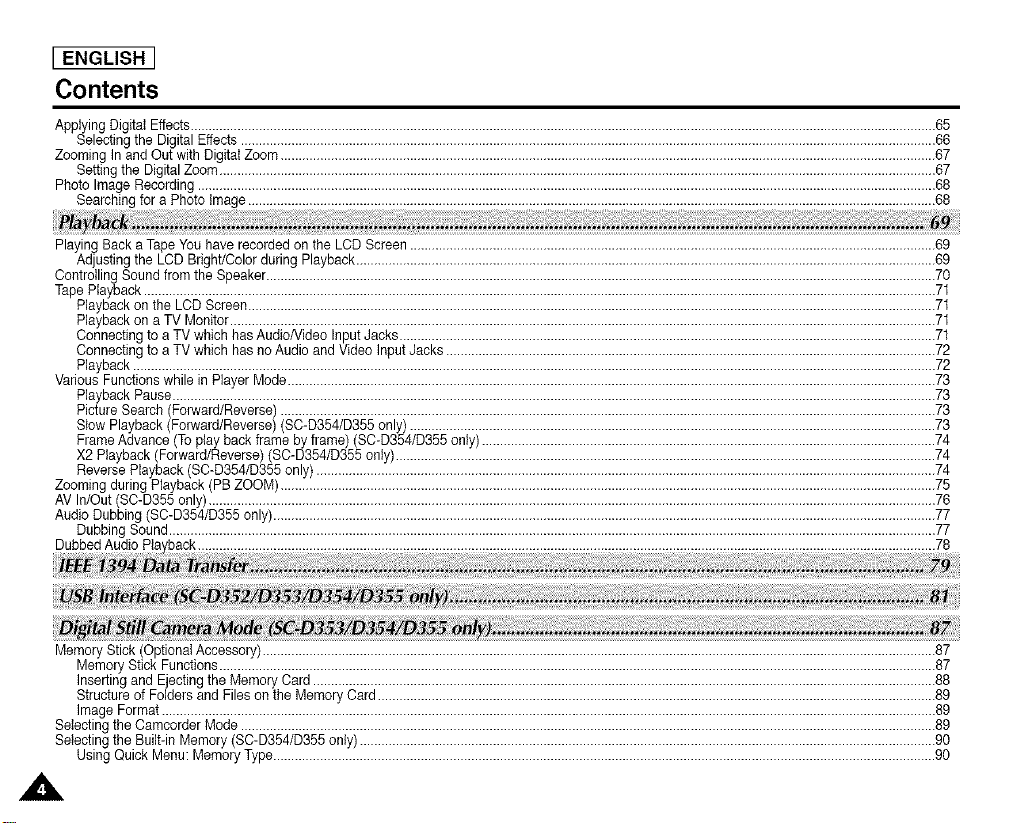
[ ENGLISH ]
Contents
ApplyingDigitaIEffects...............................................................................................................................................................................................................65
SelectingtheDigital Effects.................................................................................................................................................................................................66
ZoomingInand Out withDigitalZoom......................................................................................................................................................................................67
Settingthe DigitalZoom.......................................................................................................................................................................................................67
Photo ImageRecording.............................................................................................................................................................................................................68
Searchingfora PhotoImage...............................................................................................................................................................................................68
PlayingBacka TapeYouhave recordedonthe LCD Screen..................................................................................................................................................69
AdjustingtheLCD Bright/ColorduringPlayback.................................................................................................................................................................69
ControllingSoundfrom theSpeaker..........................................................................................................................................................................................70
TapePlayback............................................................................................................................................................................................................................71
Playbackon the LCDScreen...............................................................................................................................................................................................71
Playbackon a TV Monitor....................................................................................................................................................................................................71
Connectingto aTV which hasAudioNideo InputJacks.....................................................................................................................................................71
Connectingto aTV which hasno Audioand VideoInputJacks ........................................................................................................................................72
Playback...............................................................................................................................................................................................................................72
VariousFunctionswhile in PlayerMode....................................................................................................................................................................................73
PlaybackPause....................................................................................................................................................................................................................73
PictureSearch (Forward/Reverse)......................................................................................................................................................................................73
StowPlayback(Forward/Reverse)(SC-D354/D355only)..................................................................................................................................................73
FrameAdvance(Toplay backframeby frame)(SC-D354/D355only)..............................................................................................................................74
X2Playback(Forward/Reverse)(SC-D354/D355only)......................................................................................................................................................74
ReversePlayback(SC-D354/D355only) ............................................................................................................................................................................74
ZoomingduringPlayback(PB ZOOM)......................................................................................................................................................................................75
AV In/Out(SO-D355only)..........................................................................................................................................................................................................76
AudioDubbing(SC-D354/D355only)........................................................................................................................................................................................77
DubbingSound.....................................................................................................................................................................................................................77
DubbedAudio 78
MemoryStick(OptionalAccessory)...........................................................................................................................................................................................87
MemoryStickFunctions.......................................................................................................................................................................................................87
InsertingandEjectingthe MemoryCard.............................................................................................................................................................................88
Structureof Foldersand Filesonthe MemoryCard...........................................................................................................................................................89
Image Format.......................................................................................................................................................................................................................89
SelectingtheCamcorderMode.................................................................................................................................................................................................89
SelectingtheBuilt-in Memory(SC-D354/D355only)................................................................................................................................................................90
UsingQuick Menu:MemoryType........................................................................................................................................................................................90
,A.
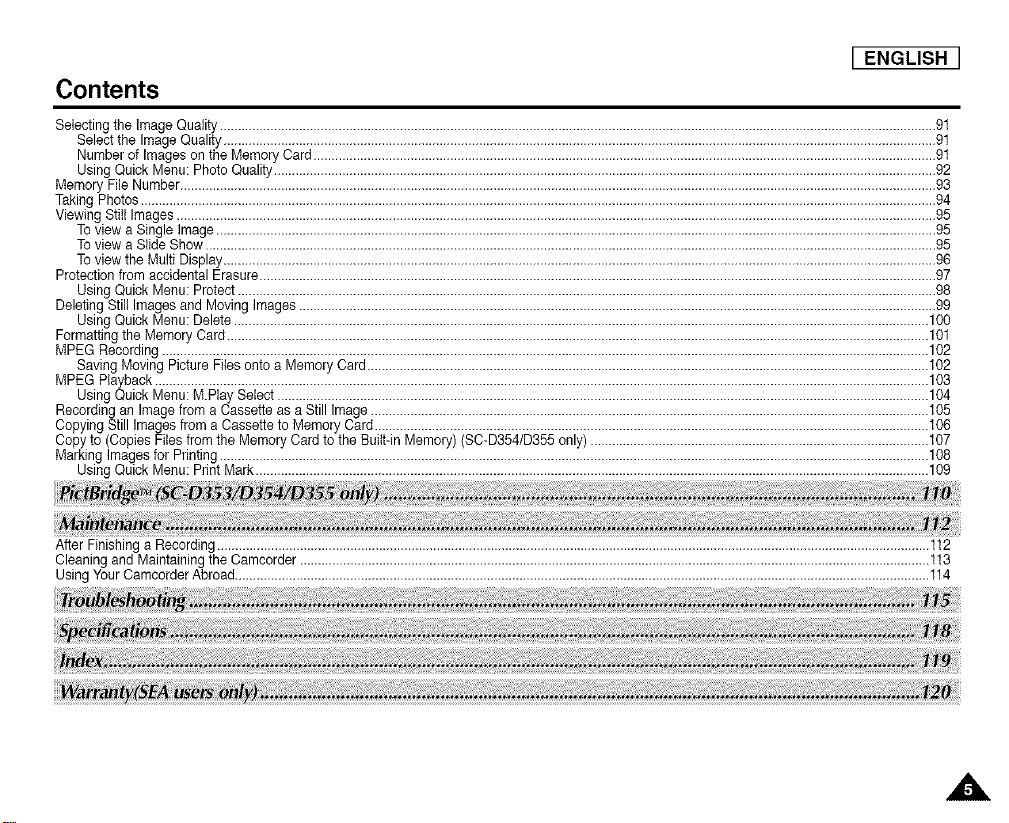
LENGLISH I
Contents
Selectingthe ImageQuality.......................................................................................................................................................................................................91
Selectthe ImageQuality......................................................................................................................................................................................................91
Numberof ImagesontheMemoryCard.............................................................................................................................................................................91
UsingQuick Menu: PhotoQuality........................................................................................................................................................................................92
Memory FileNumber..................................................................................................................................................................................................................93
TakingPhotos.............................................................................................................................................................................................................................94
ViewingStiIIImages...................................................................................................................................................................................................................95
Toviewa SingleImage........................................................................................................................................................................................................95
Toviewa SlideShow ...........................................................................................................................................................................................................95
Toviewthe MultiDisplay......................................................................................................................................................................................................96
ProtectionfromaccidentalErasure............................................................................................................................................................................................97
UsingQuick Menu: Protect..................................................................................................................................................................................................98
DeletingStillImagesand MovingImages.................................................................................................................................................................................99
UsingQuick Menu:Delete.................................................................................................................................................................................................100
FormattingtheMemoryCard...................................................................................................................................................................................................101
MPEGRecording.....................................................................................................................................................................................................................102
SavingMoving PictureFilesonto a MemoryCard............................................................................................................................................................102
MPEGPlayback.......................................................................................................................................................................................................................103
UsingQuick Menu:M.PlaySelect .....................................................................................................................................................................................104
Recordingan Imagefroma Cassetteas a StillImage...........................................................................................................................................................105
CopyingStillImages froma Cassetteto MemoryCard..........................................................................................................................................................106
Copyto (CopiesFiles fromthe MemoryCardto the Built-inMemory)(SC-D354/D355only)..............................................................................................107
MarkingImagesfor Printing.....................................................................................................................................................................................................108
UsingQuick Menu: PrintMark...........................................................................................................................................................................................109
After Finishinga Recording......................................................................................................................................................................................................112
Cleaningand MaintainingtheCamcorder...............................................................................................................................................................................113
UsingYourCamcorderAbroad.................................................................................................................................................................................................114
A
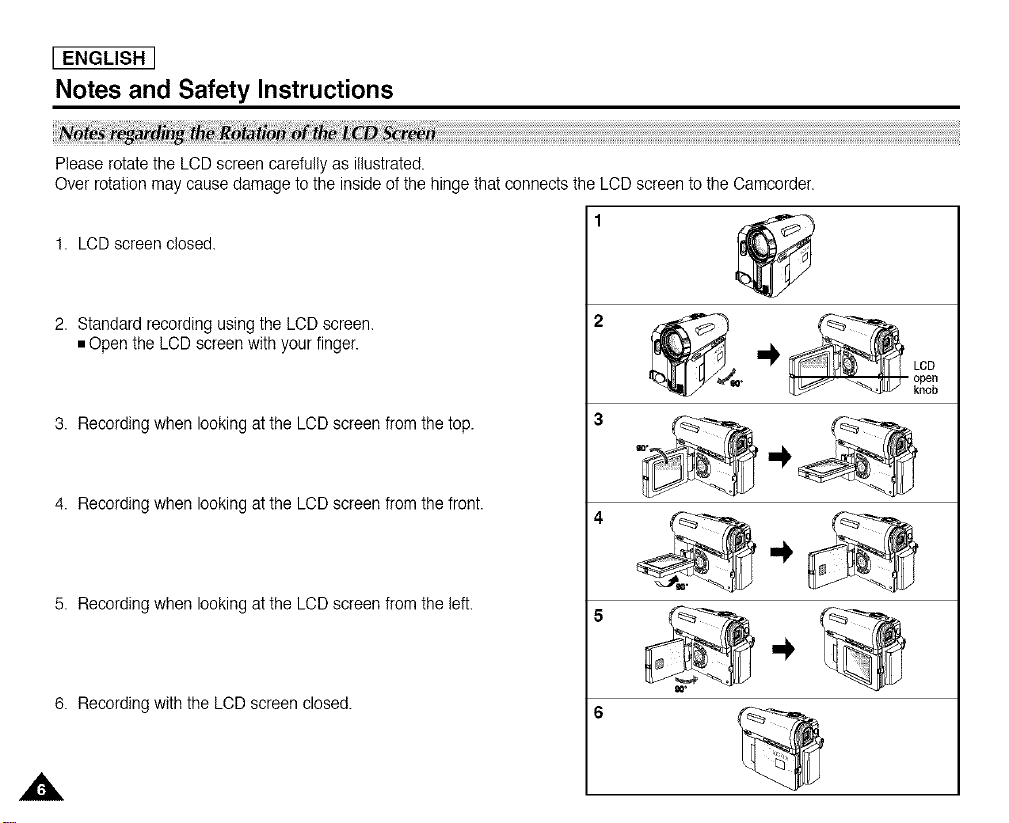
[ ENGLISH ]
Notes and Safety Instructions
Please rotatethe LCD screen carefully as illustrated.
Over rotation may cause damage to the inside ofthe hinge that connects the LCD screen to the Camcorder.
1. LCD screen closed.
2. Standard recording using the LOD screen.
• Open the LCD screen withyour finger.
3. Recording when looking at the LCD screenfrom the top.
4. Recording when looking at the LCD screenfrom the front.
5. Recording when looking at the LODscreen from the left.
6. Recording with the LCD screen closed.
,A.
, _ open
knob
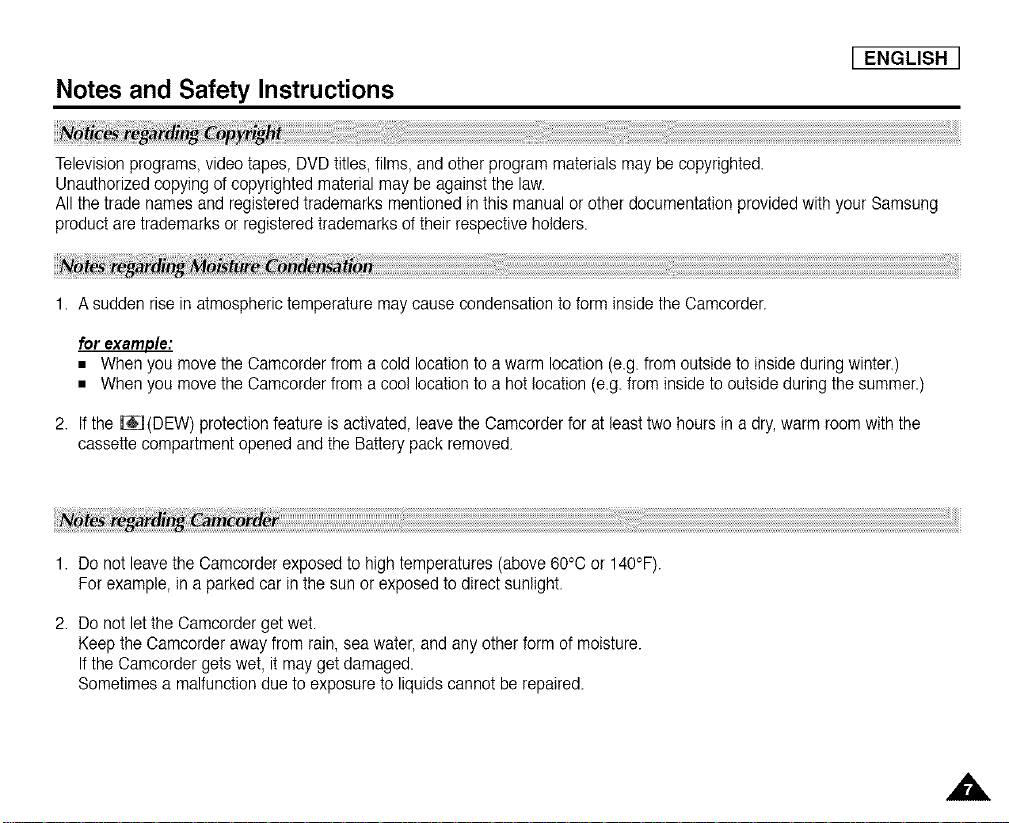
LENGLISH I
Notes and Safety Instructions
Television programs,video tapes, DVD titles,films, and other program materials may be copyrighted.
Unauthorizedcopyingof copyrighted materialmay be againstthe law.
All the trade names and registered trademarks mentioned inthis manual or other documentation providedwith your Samsung
product are trademarks or registeredtrademarks of their respectiveholders.
1. A sudden rise inatmospherictemperature may causecondensation to form inside the Camcorder.
for examp/e:
• Whenyou move the Oamcorderfrom a cold location to awarm location (e.g fromoutside to inside during winter.)
• Whenyou move the Oamcorderfrom a cool location to a hot location (e.g.from inside to outside during the summer.)
2. If the [_(DEW) protection feature is activated, leave the Camcorder forat least two hours in a dry,warm room with the
cassettecompartment opened and the Battery pack removed.
1. Do not leave theCamcorder exposed to high temperatures (above 60°C or 140°F).
For example, in a parked car in the sun or exposed to direct sunlight.
2. Do not letthe Camcorderget wet.
Keepthe Camcorder away from rain,sea water, and any otherform of moisture.
Ifthe Camcorder gets wet, it may get damaged.
Sometimes a malfunctiondue to exposure to liquids cannot be repaired.
A
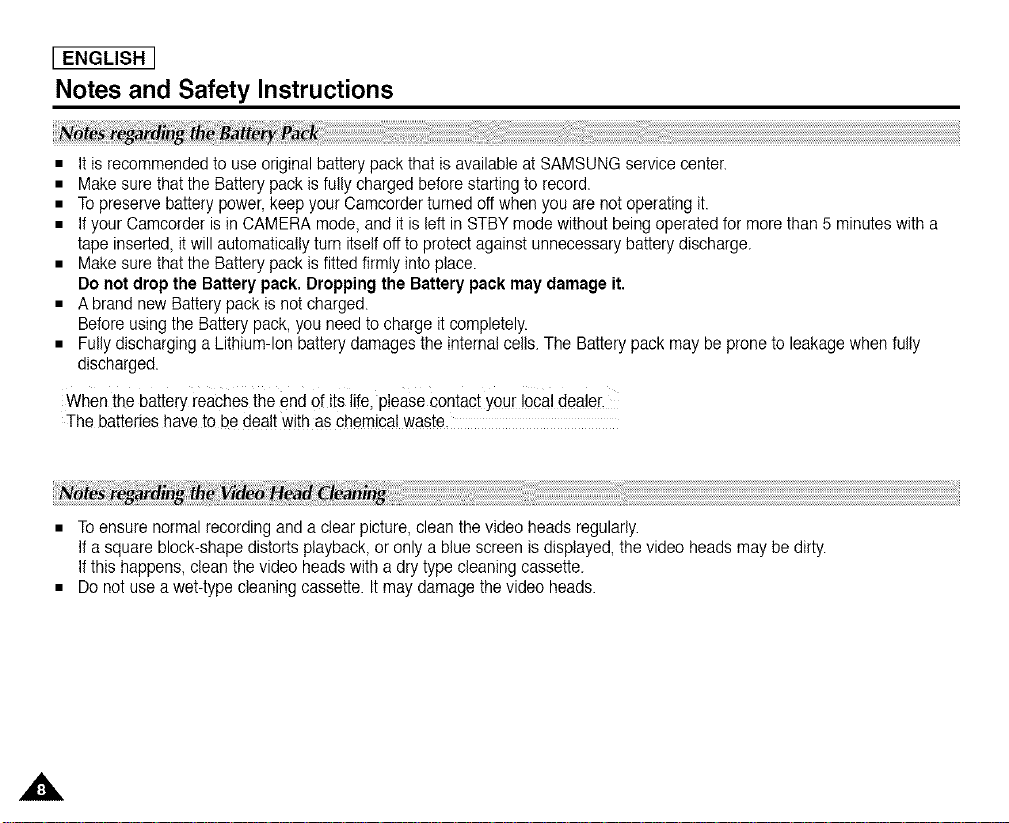
[ ENGLISH ]
Notes and Safety Instructions
• It is recommended to use originalbattery pack that is availableat SAMSUNG servicecenter.
• Make sure that the Battery pack isfully charged before startingto record.
• Topreserve battery power, keep your Camcorderturned off when you are not operating it.
• If your Camcorder is in CAMERA mode, and it is left in STBYmode without being operated for more than 5 minutes with a
tape inserted,it willautomatically turn itselfoff to protect against unnecessarybatterydischarge.
• Make sure that the Battery pack isfitted firmly into place.
Do notdrop the Battery pack. Dropping the Battery pack may damage it.
• A brand new Batterypack is not charged.
Beforeusing the Battery pack, you need to charge itcompletely.
• Fullydischarging a Lithium-Ion batterydamages the internalcells. The Battery pack may be prone to leakage when fully
discharged.
When the battery reachesthe end OfitSlife, pleaSecontact your!oca! dealer,
The batteries have to be dealt with as chemica!waste,
• Toensure normal recording anda clear picture, cleanthe video heads regularly.
Ifa square block-shape distorts playback, or only a blue screen is displayed,the video headsmay be dirty.
Ifthis happens, clean the video heads with a dry type cleaning cassette.
• Do not use awet-type cleaning cassette. Itmay damagethe video heads.
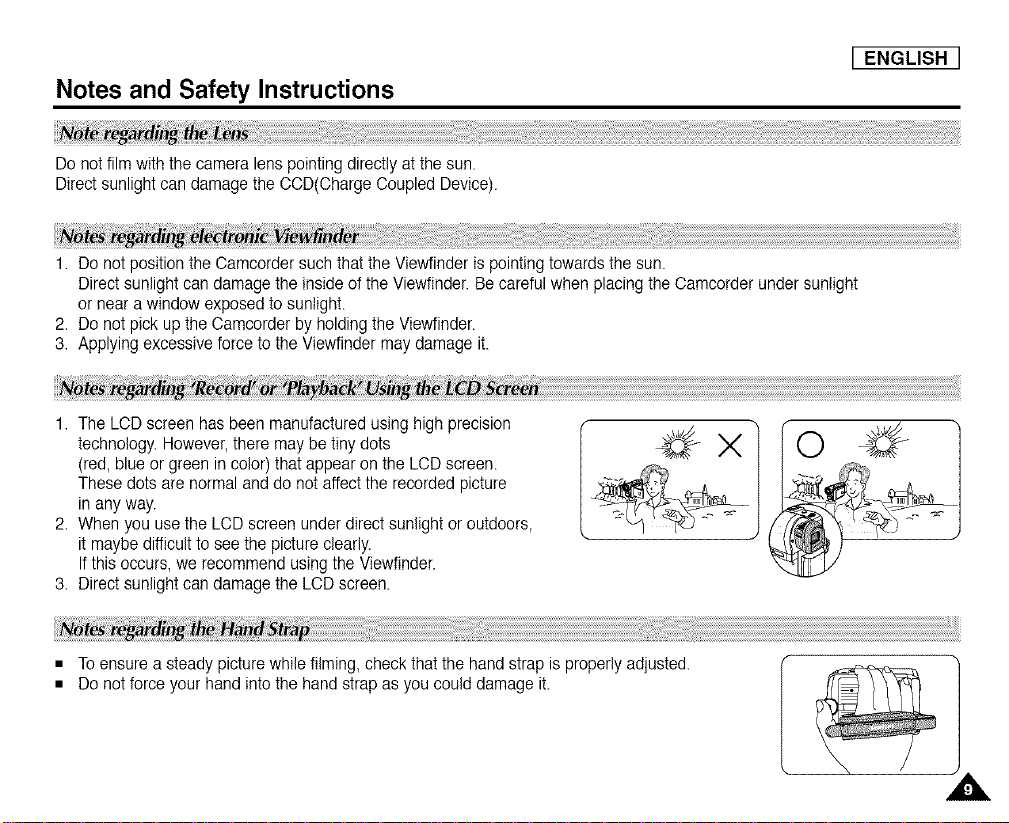
Notes and Safety Instructions
Do not film with the camera lens pointingdirectly atthe sun.
Directsunlight can damage the CCD(Charge Ooupled Device).
1. Do not position the Camcorder such that the Viewfinder is pointingtowards the sun.
Direct sunlightcan damage the inside of theViewfinder.Be careful when placing the Camcorder under sunlight
or near a window exposed to sunlight.
2. Do not pick up the Camcorder by holding the Viewfinder.
3. Applyingexcessive force to the Viewfinder may damage it.
1. The LCD screen has been manufacturedusing high precision
technology. However, there may be tiny dots
(red,blue or green in color) that appear on the LCD screen.
These dots are normaland do not affectthe recorded picture
in any way.
2. When you use the LCD screenunder direct sunlight or outdoors,
it maybe difficult to see the picture clearly.
Ifthis occurs, we recommend usingthe Viewfinder.
3. Direct sunlightcan damage the LODscreen.
I ENGLISH
• Toensure a steady picturewhile filming, check that the handstrap is properlyadjusted.
• Do notforce your handinto the hand strap asyou could damage it.
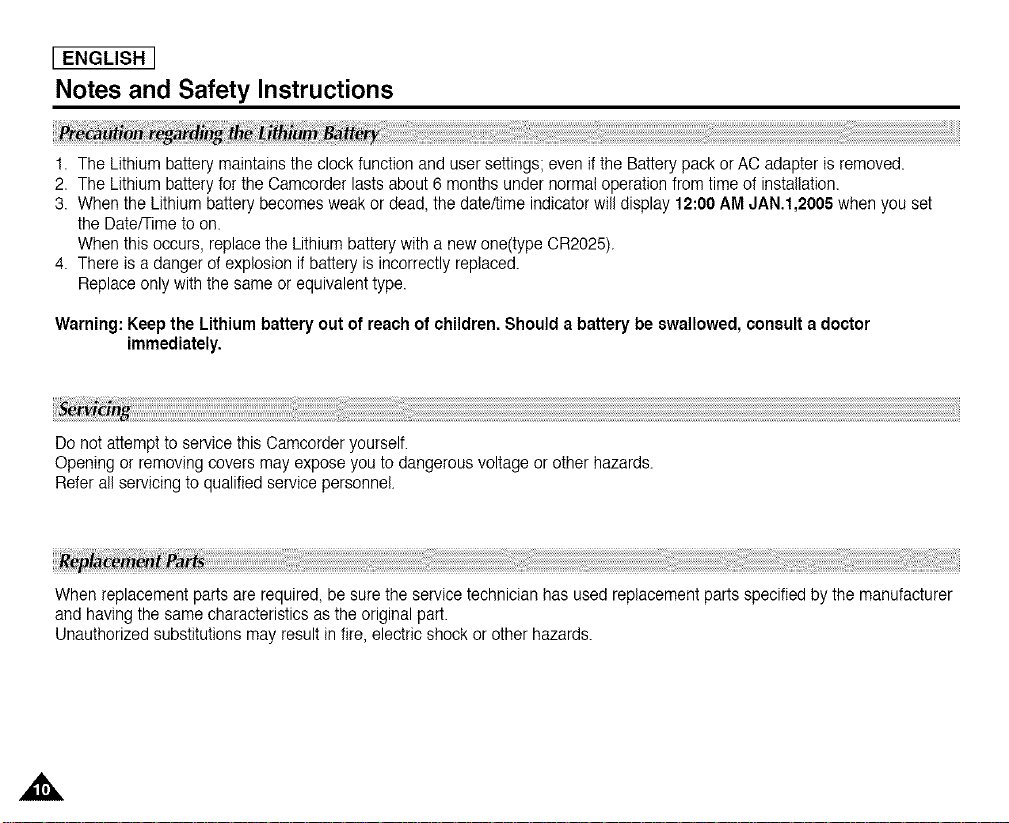
[ ENGLISH ]
Notes and Safety Instructions
1. The Lithium batterymaintains the clock function and usersettings; even if the Battery pack or AC adapter is removed.
2. The Lithium battery for the Camcorder lasts about 6 months under normal operation from timeof installation.
3. When the Lithium batterybecomes weak or dead, the date/time indicator will display 12:00 AM JAN.I,2005 when you set
the Date/Timeto on.
When this occurs, replace the Lithium batterywith a newone(type CR2025).
4. There is a danger of explosion if battery is incorrectly replaced.
Replaceonlywith the sameor equivalenttype.
Warning:Keep the Lithium battery out of reachof children. Should a battery be swallowed, consult a doctor
Do not attempt to service this Camcorderyourself.
Opening or removing covers mayexpose you to dangerous voltage or other hazards.
Refer all servicing to qualified service personnel.
When replacementparts are required, be surethe service technician has used replacement parts specifiedby the manufacturer
and havingthe samecharacteristics as the original part.
Unauthorized substitutionsmay result in fire, electric shock or other hazards.
immediately.
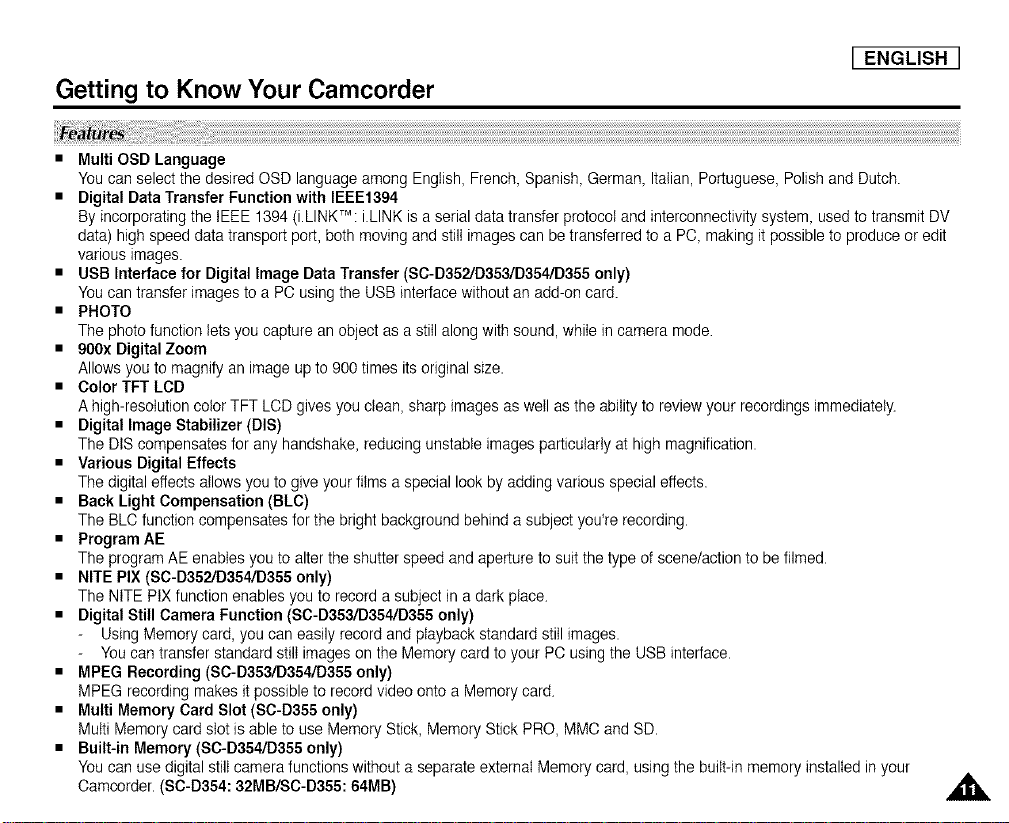
LENGLISH I
Getting to Know Your Camcorder
• Multi OSD Language
You can select the desired OSD language among English, French, Spanish, German, Italian, Portuguese, Polish and Dutch.
• Digital Data Transfer Function with IEEE1394
By incorporating the IEEE 1394 (i.LINK TM:i.LINK is a serial data transfer protocol and interconnectivity system, used to transmit DV
data) high speed data transport port, both moving and still images can be transferred to a PC, making it possible to produce or edit
various images.
• USB Interface for Digital Image Data Transfer (SC-D352/D353/D354/D355 only)
You can transfer images to a PC using the USB interface without an add-on card.
• PHOTO
The photo function lets you capture an object as a still along with sound, while in camera mode.
• 900x Digital Zoom
Allows you to magnify an image up to 900 times itsoriginal size.
• Color TFT LOB
A high-resolution color TFT LCD gives you clean, sharp images as well as the ability to review your recordings immediately.
• Digital Image Stabilizer (DIS)
The DIS compensates for any handshake, reducing unstable images particularly at high magnification.
• Various Digital Effects
The digital effects allows you to give your films a special look by adding various special effects.
• Back Light Compensation (BLC)
The BLC function compensates for the bright background behind a subject you're recording.
• Program AE
The program AE enables you to alter the shutter speed and aperture to suit the type of scene/action to be filmed.
• NITE PIX (SC-D352/D354/D355 only)
The NITE PIX function enables you to record a subject in a dark place.
• Digital Still Camera Function (SC-D353/D354/D355 only)
Using Memory card, you can easily record and playback standard still images.
You can transfer standard still images on the Memory card to your PC using the USB interface.
• MPEG Recording (SC-D353/D354iD355 only)
MPEG recording makes it possible to record video onto a Memory card.
• Multi Memory Card Slot ($0-D355 only)
Multi Memory card slot is able to use Memory Stick, Memory Stick PRO, MMC and SD.
• Built-in Memory (SC-D354/D355 only)
You can use digital still camera functions without a separate externa( Memory card, using the built-in memory installed inyour
Camcorder. ($0-D354: 32MB/SC-D355: 64MB)
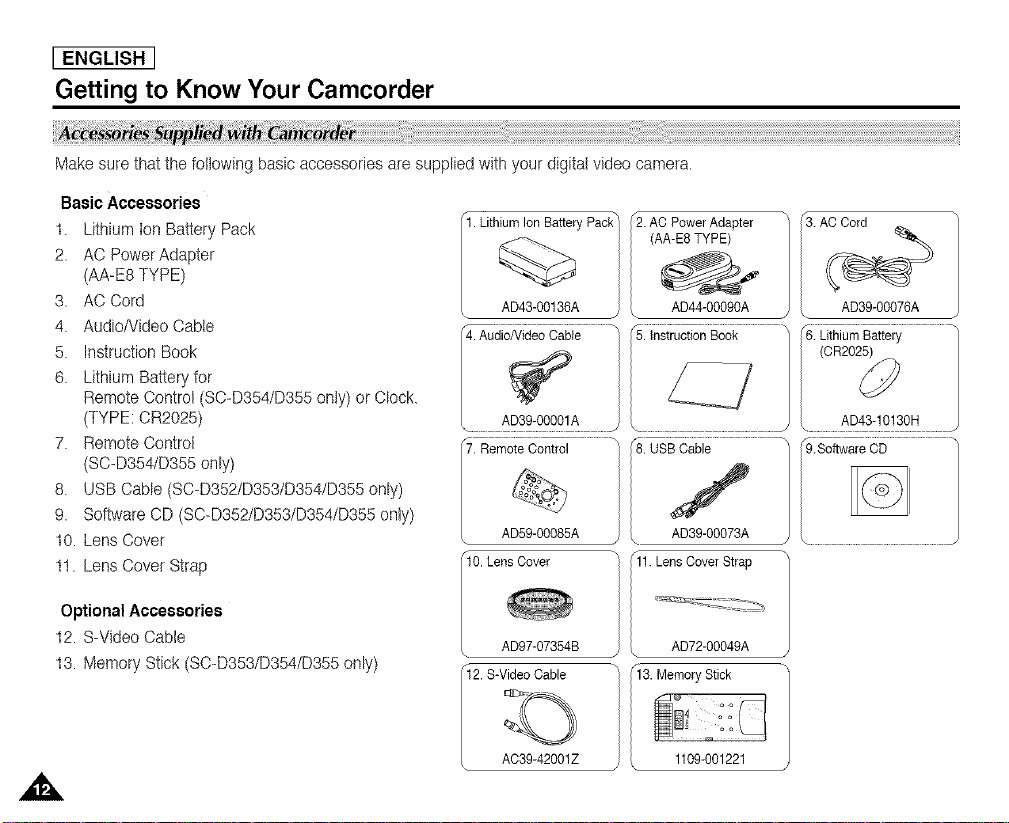
[ ENGLISH ]
Getting to Know Your Camcorder
Make sure thatthe following basic accessories are supplied with your digital video camera.
Basic Accessories
t. Lithiumion Battery Pack
2. AC PowerAdapter
(AA-E8TYPE)
3. AC Cord
4. AudioNideo Cable
5. InstructionBook
6. LithiumBattery for
Remote Control (SC-D354/D355only)or Clock.
(TYPE:0R2025)
7. RemoteControl
(SC-D354/D355only)
8. USBCable (SC-D352/D353/D354/D355only)
9. SoftwareCD (SC-D352/D353/D354/D355 only)
t0. Lens Cover
tt. LensCover Strap
Optional Accessories
t2. S-VideoCable
t3. Memory Stick(SC-D353/D354/D355 only)
ILith yPacl2AOP°werAdapterAAES .TYPEIACC°
AD43-00136A J AD44-00090A _ AD39-00076A
4. AudioNideo Cable /5. Instruction Book /6. Lithium Battery
AD39-00001A / AD43-10130H
...................................................................................7. Remote_Control __ .................
. AD59-00085 _ ................................................................................
10. Lens Cover [11. Lens Cover Strap _'
AD97-07354B AD72-00049A
12. S-Video Cable 13. Memory Stick
)
J \ ................................................. J
AC39-42001Z 1109-001221
/
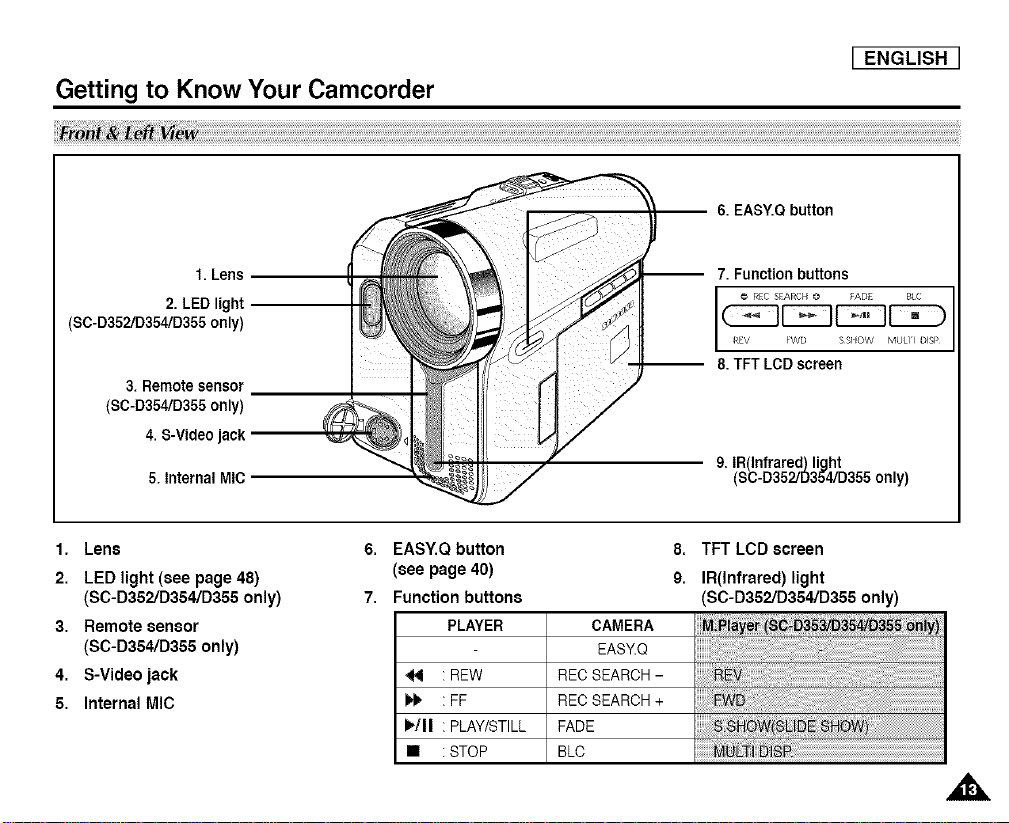
Getting to Know Your Camcorder
I ENGLISH I
-- 6. EASY.Q button
1. Lens
2. LED light
($C-D352/D354/D355 only)
3. Remote sensor
(SC-D354/D355 only)
4. S-Video jack
&internal MIC
1. Lens
2. LEDlight (see page 48)
(SC-D3521D354/D355only)
3. Remote sensor
(SC-D354/D355only)
4. S-Video jack
5. Internal MIC
6. EAS_Q bu_on
(see page 40)
7. Function buttons
PLAYER
: REW
I_ :FF
_tll : PLAY/STILL
• :STOP
-- 7. Function buttons
-- 8.TFT LeD screen
CAMERA
EAS_Q
REC SEARCH -
REC SEARCH +
FADE
BLC
REC SEARCH @ FADE B_C
REV FWD S SI EOW MULII DISP
9. IR(Infrared)light
(SC-D352/D354/D355 only)
8,
TFT LCD screen
9.
IR(Infrared) light
(SC-D352/D354/D355only)
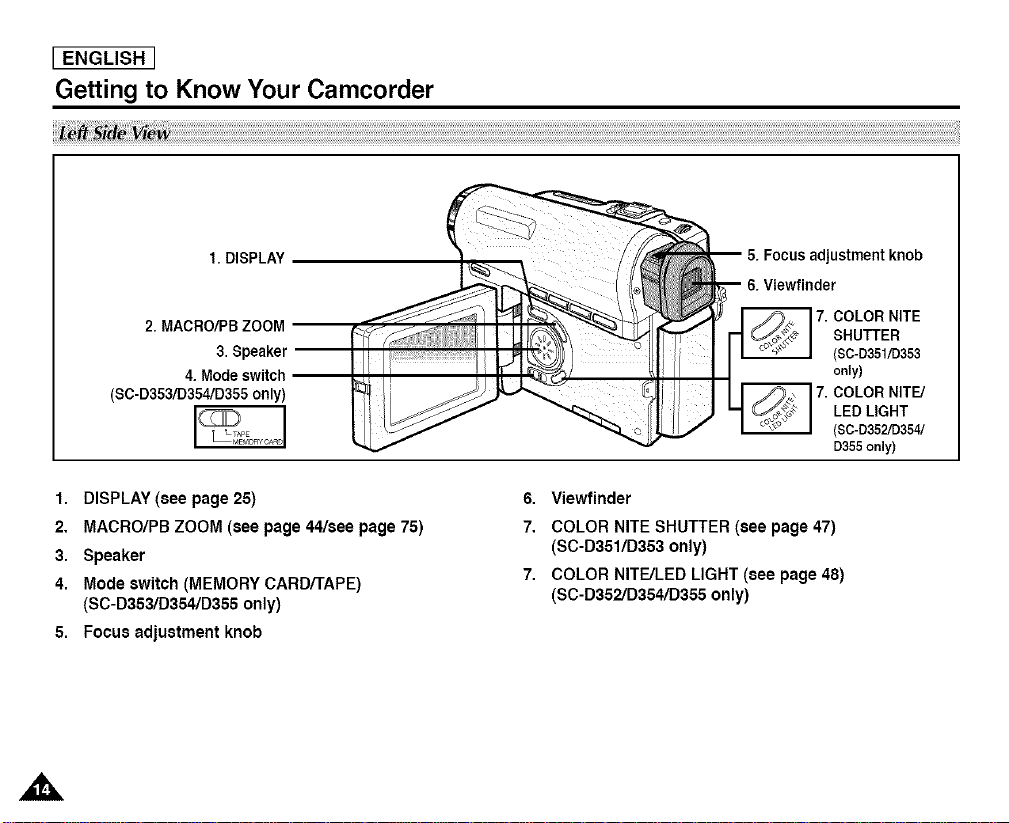
[ ENGLISH ]
Getting to Know Your Camcorder
1. DISPLAY 5. Focus adjustmentknob
6. Viewfinder
2. MACRO/PB ZOOM 7. COLOR NITE
3. Speaker (SC-D351/D353
4. Mode switch only)
(SC-D353/D354/D355 only) 7. COLOR NITF_/
_q_o LED LIGHT(SC-D352/D354/
R_CARD D355only)
1. DISPLAY(see page 25)
2. MACRO/PBZOOM (see page44/see page 75)
3. Speaker
4. Mode switch (MEMORYCARD/TAPE)
(SC-D353/D354/D355 only)
6. Viewfinder
7. COLOR NITESHUTTER (see page 47)
(SC-D351/D353only)
7. COLOR NITE/LED LIGHT (see page 48)
(SC-D352/D354/D355only)
5. Focusadjustment knob
SHUTTER
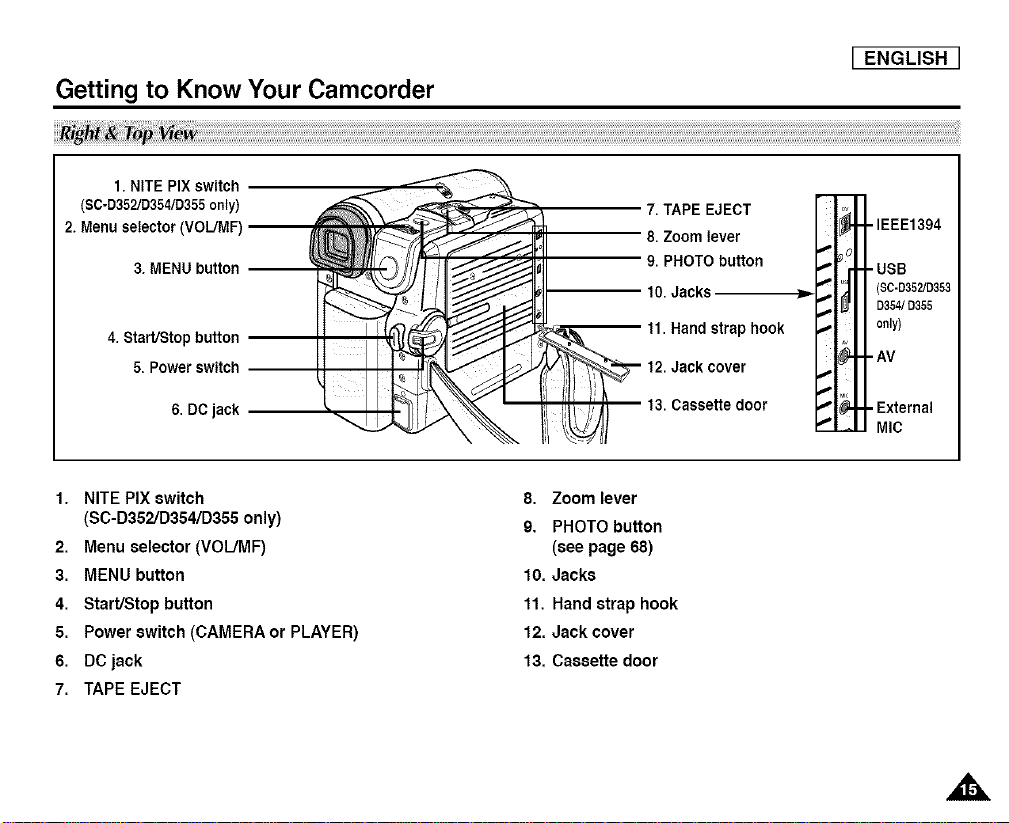
Getting to Know Your Camcorder
I ENGLISH
1. NITE PIX switch
(SC-D352/D354/D355only)
2. Menu selector
3. MENU button --
4.Start/Stopbutton
5. Powerswitch --
6. DCjack
1. NITE PIX switch
(SC-D352/D354/D355only)
2, Menu selector(VOL/MF)
3. MENU button
4. Start/Stop button
5, Power switch (CAMERA or PLAYER)
6. DCjack
7. TAPEEJECT
7. TAPE EJECT
8. Zoom lever
9. PHOTO button
10.Jacks
tl. Hand strap hook
12. Jack cover
, _/ 13. Cassette door
8. Zoom lever
9. PHOTO button
(see page 68)
10. Jacks
11. Hand strap hook
12, Jack cover
13. Cassette door
_m
•IEEE1394
"" .USB
r
($C-D352/D353
_ D354/D355
_, only)
•AV
p
_" Mic
" #. •External
•" MIC
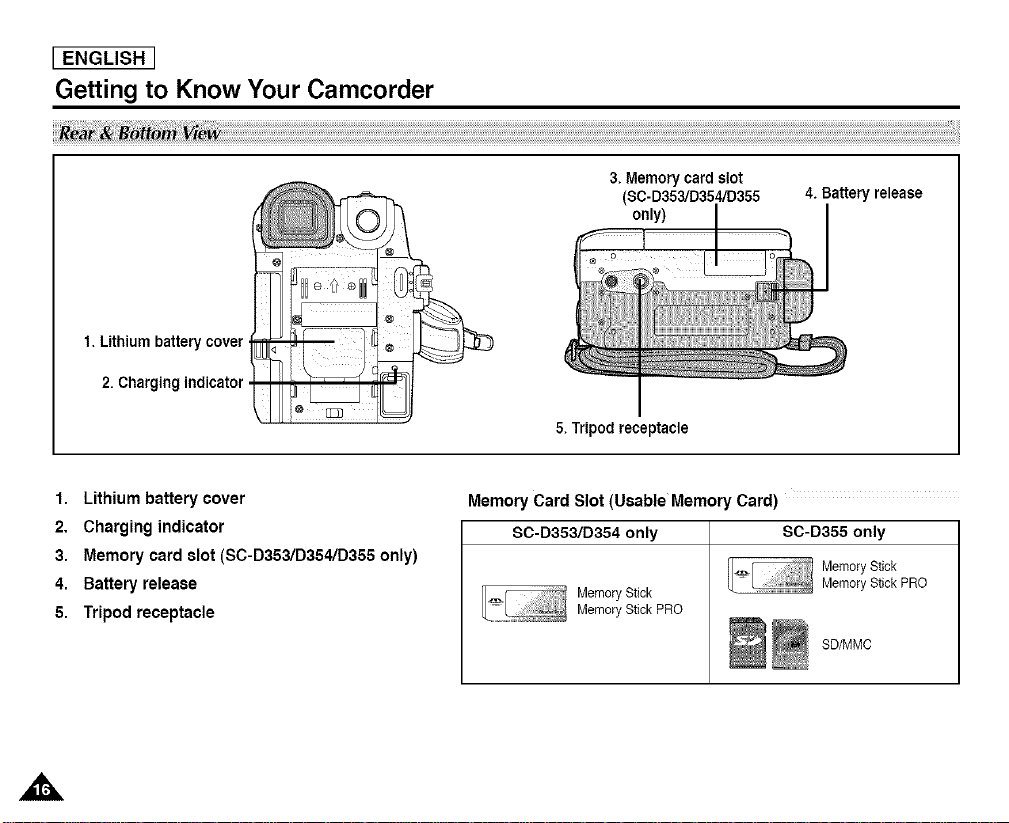
[ ENGLISH ]
Getting to Know Your Camcorder
Rea _tto ;......
1. Lithium battery cover
2. Charging indicator
1. Lithiumbattery cover
2. Charging indicator
3. Memorycard slot (SC-D353/D354/D355 only)
4. Battery release
5. Tripod receptacle
3. Memory card slot
($C-D353/D354/D355
only)
5.Tripodreceptacle
MemoryCard Slot (Usable Memory Card)
SC-D353/D354 only SC-D355 only
Memory Stick
Memory Stick PRO
4. Battery release
Memory Stick
Memory Stick PRO
SD/MMC
,J&
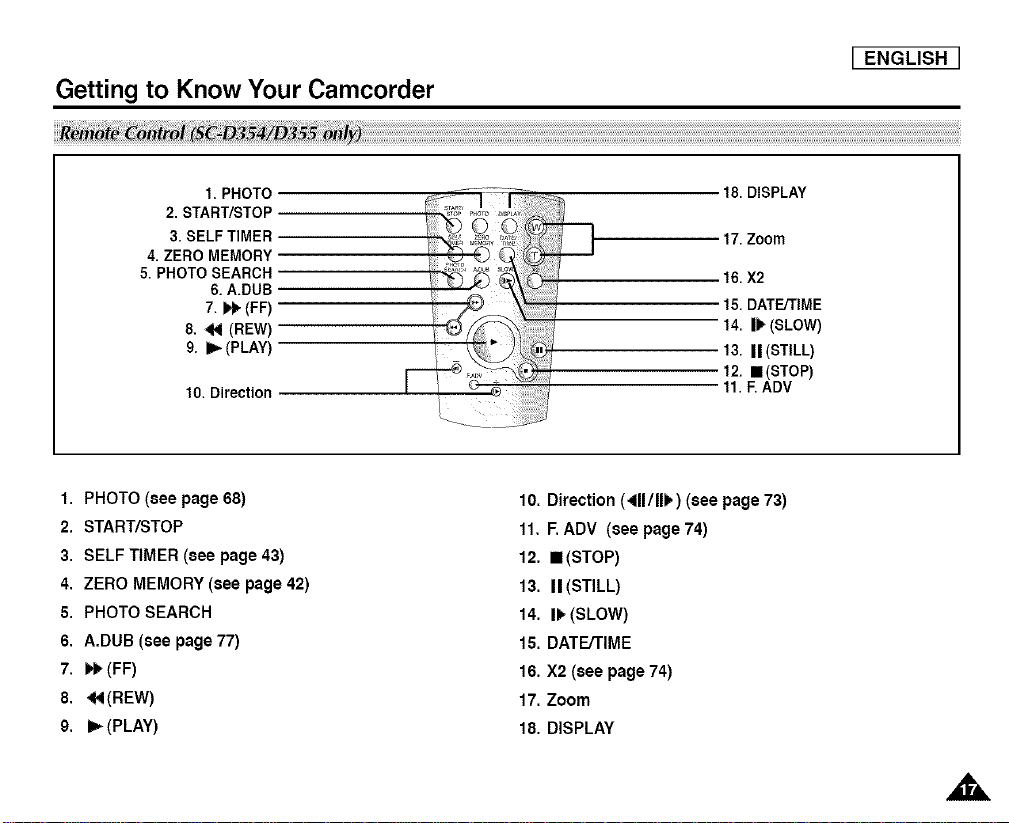
Getting to Know Your Camcorder
I ENGLISH
1. PHOTO
2. START/STOP
3. SELF TIMER
4. ZERO MEMORY
5. PHOTO SEARCH
6. A.DUB
7. _ (FF)
8. 441(REW)
9. I_ (PLAY)
10. Direction
1. PHOTO (see page68)
2. START/STOP
3. SELF TIMER (see page 43)
4. ZERO MEMORY (see page 42)
5. PHOTO SEARCH
6. A.DUB (see page 77)
7. I_ (FF)
8. _ (REW)
9. I_ (PLAY)
18. DISPLAY
17.Zoom
16.X2
15. DATEiTIME
14. |I_ (SLOW)
13.II (STILL)
12. ==(STOP)
11.E ADV
10, Direction (411/11),)(see page 73)
11. E ADV (see page 74)
12. ==(STOP)
13, I1(STILL)
14. I_ (SLOW)
15. DATE/TIME
16. X2 (see page 74)
17. Zoom
18. DISPLAY
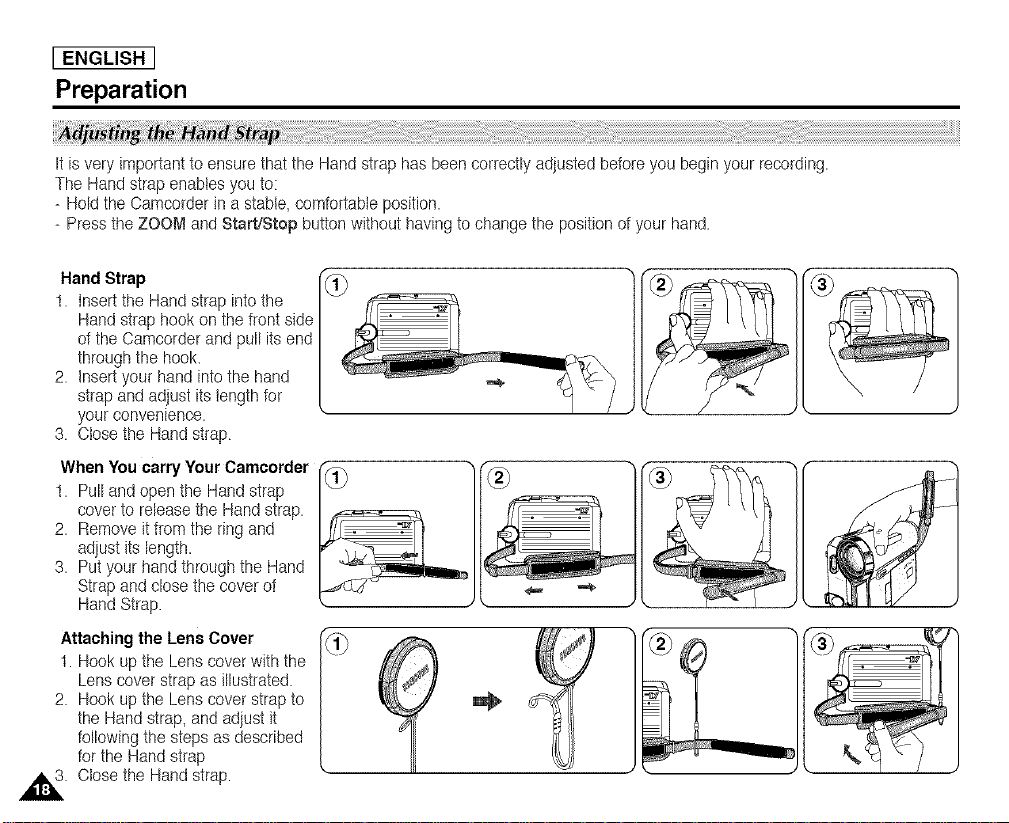
[ ENGLISH ]
Preparation
Itis very important to ensure that the Hand strap has beencorrectly adjusted before you begin your recording.
The Hand strap enables you to:
- Hold the Camcorder in a stabte,comfortable position.
- Press the ZOOl_land Start/Stop buttonwithout having to change the position ofyour hand.
Hand Strap
t. Insertthe Hand strap intothe
Hand strap hook on the front side
of the Camcorder and pull its end
through the hook.
2. Insert yourhand intothe hand
strap andadjust its tengthfor
your convenience.
3. Ctosethe Hand strap.
When You carry Your Camcorder
t. Pull andopen the Hand strap
cover to releasethe Hand strap.
2. Remove itfrom the ring and
adjustits length.
3. Put your handthrough the Hand
Strap and dose the coverof
Hand Strap.
Attaching the Lens Cover
t. Hook upthe Lens cover withthe
Lenscover strap as illustrated.
2. Hook upthe Lens cover strap to
the Hand strap, and adjust it
following the steps as described
for the Hand strap
,4_ Closethe Hand strap.
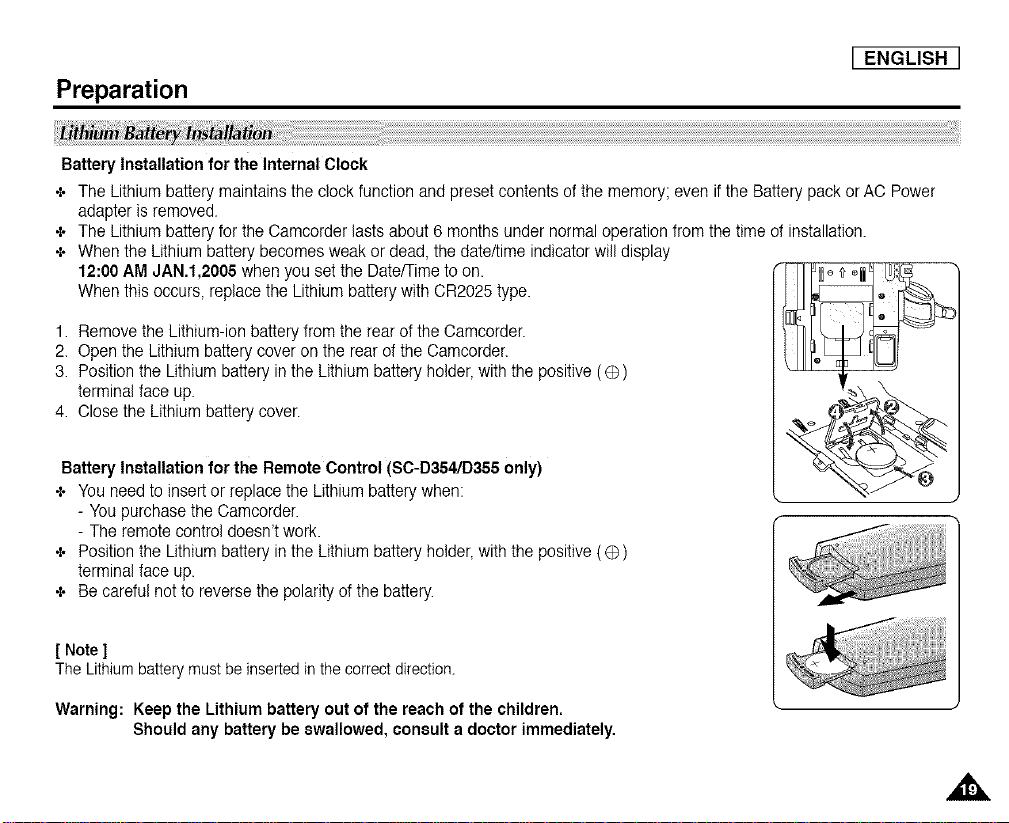
I ENGLISH
Preparation
Battery Installationfor the Internal Clock
÷ The Lithium battery maintainsthe clock function and preset contentsof the memory; even if the Battery pack or AC Power
adapter is removed.
÷ The Lithium battery forthe Camcorder lasts about 6 months under normaloperation from the time of installation.
÷ When the Lithiumbattery becomesweak or dead, the date/time indicator will display
12:00 AM JAN.I,2005 when you set the Date/Timeto on.
When thisoccurs, replace the Lithium battery with CR2025 type.
1. Remove the Lithium-ion battery fromthe rear of the Camcorder.
2. Open the Lithium batterycover on the rear of the Camcorder.
3. Position the Lithium batteryin the Lithium batteryholder,with the positive (@)
terminal face up.
4. Olosethe Lithium battery cover.
Battery Installation for the Remote Control (SC-D354/D355 only)
÷ You needto insert or replace the Lithium batterywhen:
- Youpurchase the Camcorder.
- The remotecontrol doesn't work.
÷ Positionthe Lithium battery in the Lithium batteryholder,with the positive (@)
terminal face up.
÷ Be careful not to reverse the polarity of the battery.
[ Note]
The Lithiumbatterymustbe insertedin thecorrectdirection.
Warning: Keep the Lithiumbattery out of the reach of the children,
Should any battery be swallowed, consult a doctor immediately.
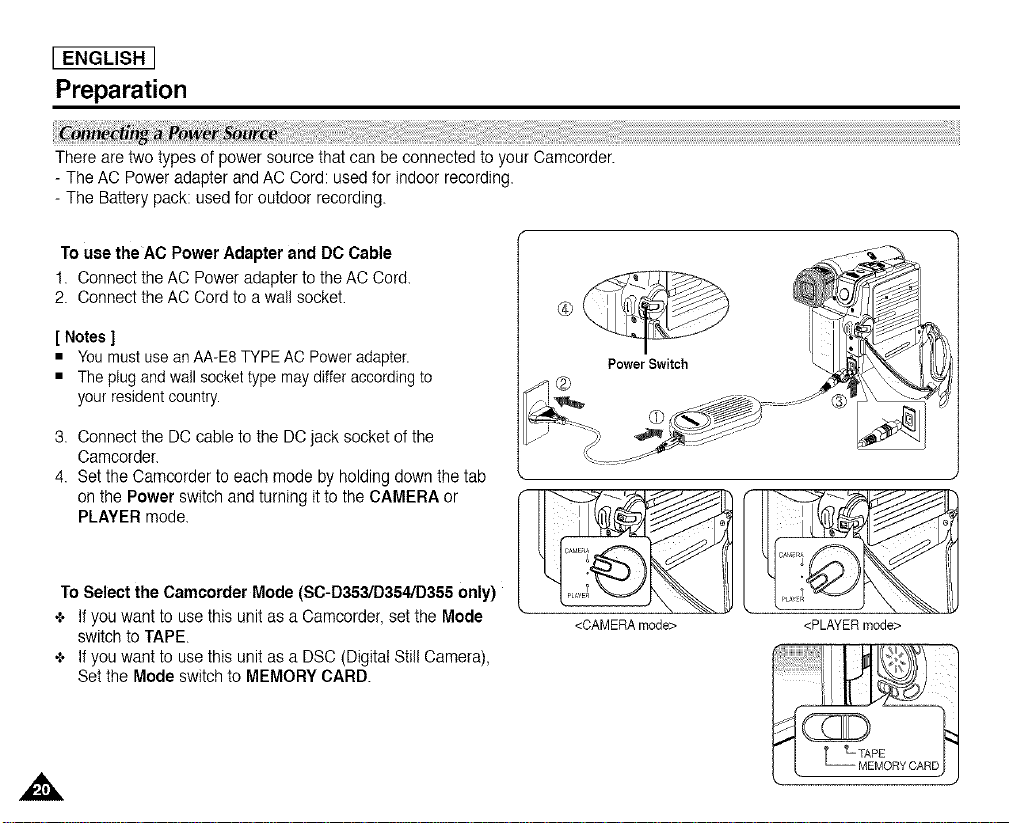
[ ENGLISH ]
Preparation
There are twotypes of power source that can be connected to your Camcorder.
- TheAC Power adapter andAC Cord: used for indoor recording.
- The Batterypack: usedfor outdoor recording.
To usethe AC PowerAdapter and DC Cable
1. Connect the AC Power adapter to the AC Cord.
2. Connectthe AC Cord to a wall socket.
[ Notes ]
• You must use an AA-E8 TYPE AC Power adapter.
• The plug and wail socket type may differ according to
your resident country.
3. Connectthe DC cable to the DC jack socket of the
Camcorder.
4. Setthe Camcorder to each mode by holding down the tab
on the Power switch andturning it to the CAMERA or
PLAYER mode.
ToSelect the Camcorder Mode (SC-D353/D354/D355only)
+ Ifyou want to usethis unit as a Camcorder,set the Mode
switch to TAPE.
+ Ifyou want to usethis unit as a DSC (Digital Still Camera),
Setthe Mode switch to MEMORYCARD.
<CAMERA mode>
<PLAYER mode>
,i&
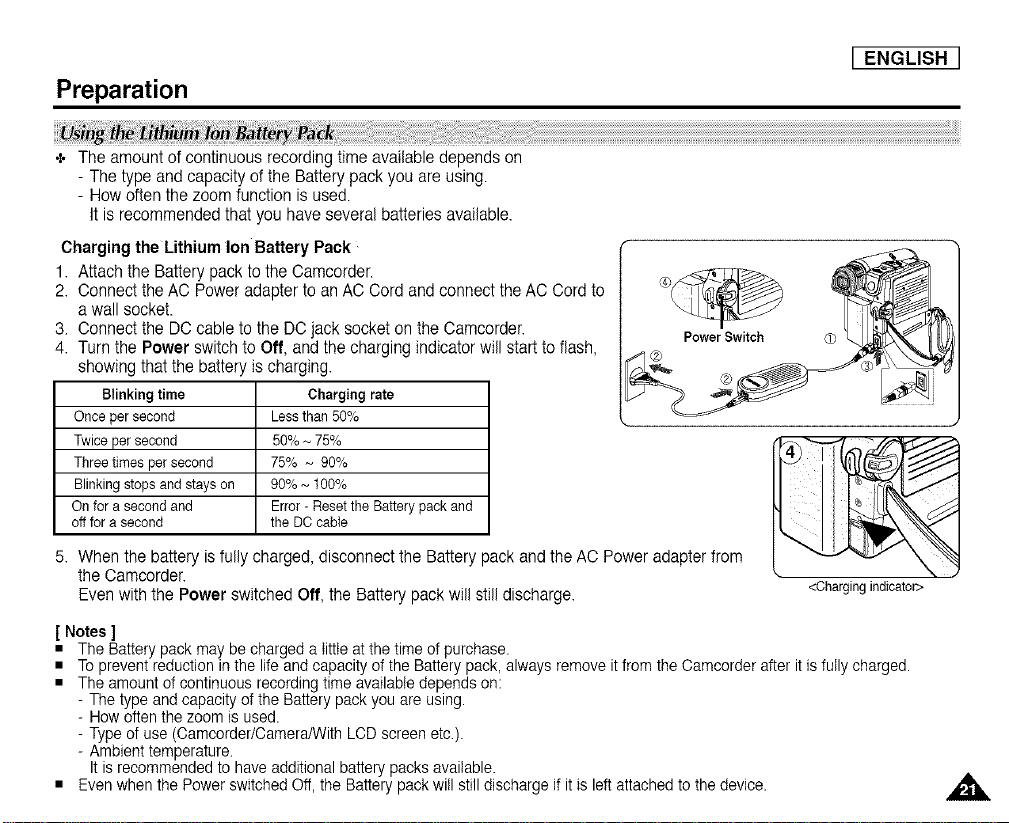
I ENGLISH
Preparation
+ The amount of continuous recording time availabledepends on
- The type and capacity of the Battery pack you are using.
- How oftenthe zoom function is used.
Itis recommended that you have severalbatteries available.
Charging the Lithium Ion Battery Pack
1. Attach the Battery packto the Camcorder.
2. Connectthe AC Power adapter to an AC Cord and connect the AC Cord to
awall socket.
3. Connectthe DC cable to the DOjack socket on the Camcorder.
4. Turn the Power switchto Off, andthe charging indicatorwill start toflash,
showingthat the battery ischarging.
Blinking time Charging rate
Once per second Less than 50%
Twice per second 50% ~ 75%
Three times per second 75% ~ 90%
Blinking stops and stays on 90% ~ 100%
On for a second and Error - Reset the Battery pack and
off for a second the DC cable
5. When the battery is fully charged,disconnect the Battery packand the AC Poweradapter from
the Camcorder.
Even with the Power switchedOff, the Battery pack will still discharge.
[ Notes ]
• The Battery pack may be charged a little at the time of purchase.
• To prevent reduction in the life and capacity of the Battery pack, always remove it from the Camcorder after it is fully charged.
• The amount of continuous recording time available depends on:
- The type and capacity of the Battery pack you are using.
- How often the zoom is used.
- Type of use (Camcorder/Oamera/With LCD screen etc.).
- Ambient temperature.
It is recommended to have additional battery packs available.
• Even when the Power switched Off, the Battery pack will still discharge if it is left attached to the device.
Power Switch 0 L_ _
<Chargingindicator>
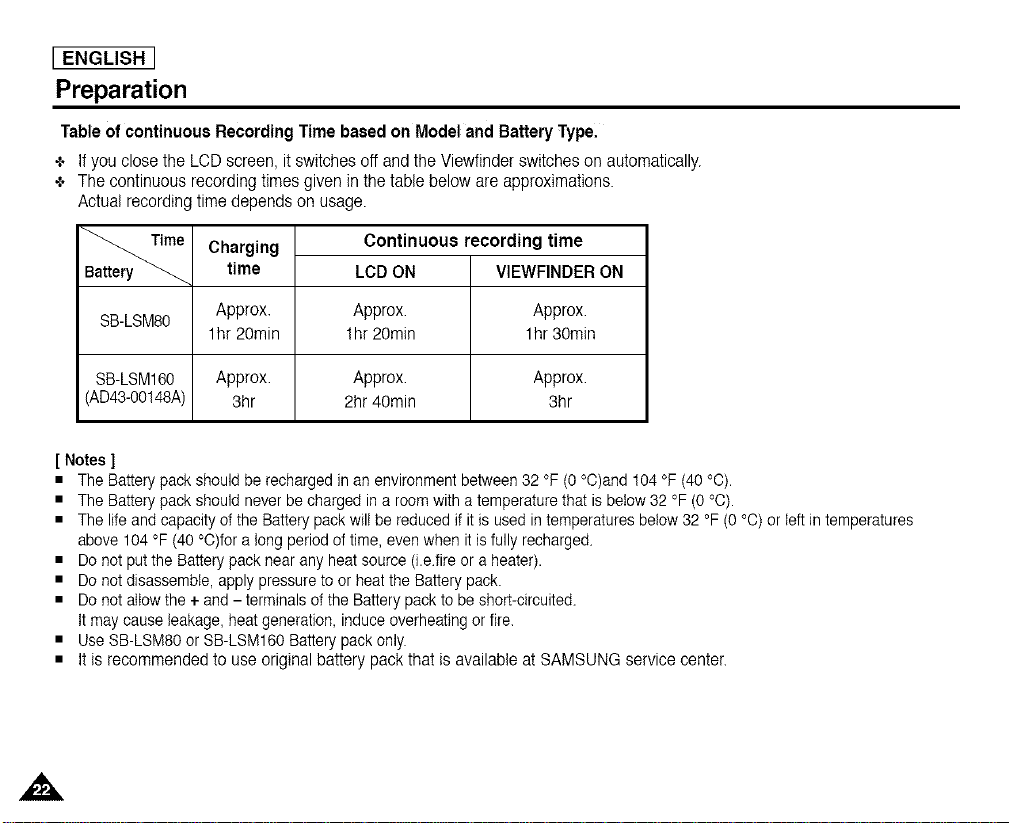
[ ENGLISH ]
Preparation
Table of continuous Recording Time based on Model and Battery Type.
÷ If you close the LCD screen, it switches off and the Viewfinder switches on automatically.
÷ The continuous recording times given in the table below are approximations.
Actual recording time depends on usage.
Charging
Continuous recording time
time LCD ON VIEWFINDERON
SB-LSM80 Approx. Approx. Approx.
lhr 20min lhr 20min lhr 30min
SB-LSM160 Approx. Approx. Approx.
(AD43-00148A) 3hr 2hr 40min 3hr
[ Notes ]
• The Battery pack should be recharged inan environment between 32 °F (0 °C)and 104 °F (40 °C).
• The Battery pack should never be charged in a room with a temperature that is below 32 °F (0 °O).
• The life and capacity of the Battery pack will be reduced if it is used in temperatures below 32 °F (0 °O) or left in temperatures
above 104 °F (40 °O)for a long period of time, even when it is fully recharged.
• Do not put the Battery pack near any heat source (i.e.fire or a heater).
• Do not disassemble, apply pressure to or heat the Battery pack.
• Do not allow the + and - terminals of the Battery pack to be short-circuited.
It may cause leakage, heat generation, induce overheating or fire.
• Use SB-LSM80 or SB-LSM160 Battery pack only.
• It is recommended to use original battery pack that is available at SAMSUNG service center.
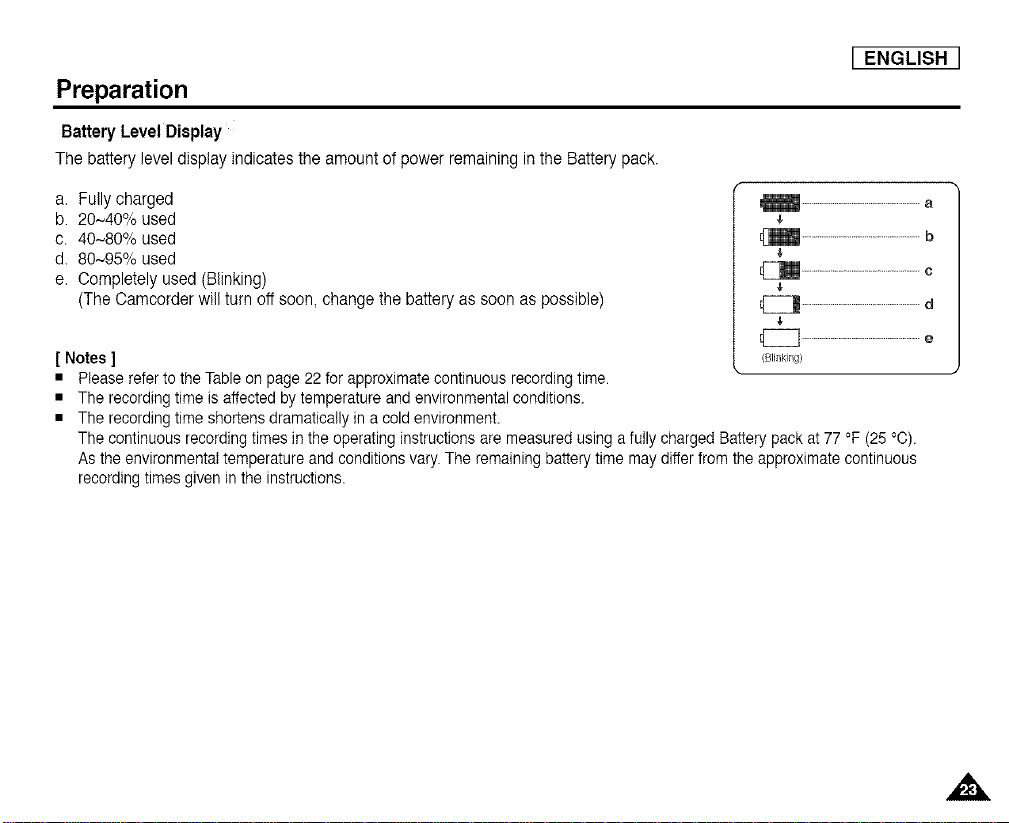
I ENGLISH I
Preparation
Battery Level Display
The battery level display indicates the amount of power remaining in the Battery pack.
a. Fully charged
b. 20~40% used
c. 40~80% used
d. 80~95% used
e. Completely used (Blinking)
(TheCamcorder will turn off soon, change the battery as soon as possible)
[ Notes ]
• Please refer to the Table on page 22 for approximate continuous recording time.
• The recording time is affected by temperature and environmental conditions.
• The recording time shortens dramatically in a cold environment.
The continuous recording times in the operating instructions are measured using a fully charged Battery pack at 77 °F (25 °C).
As the environmental temperature and conditions vary. The remaining battery time may differ from the approximate continuous
recording times given in the instructions.
4,
..............................................................b
..............................................................e
(Blinking)
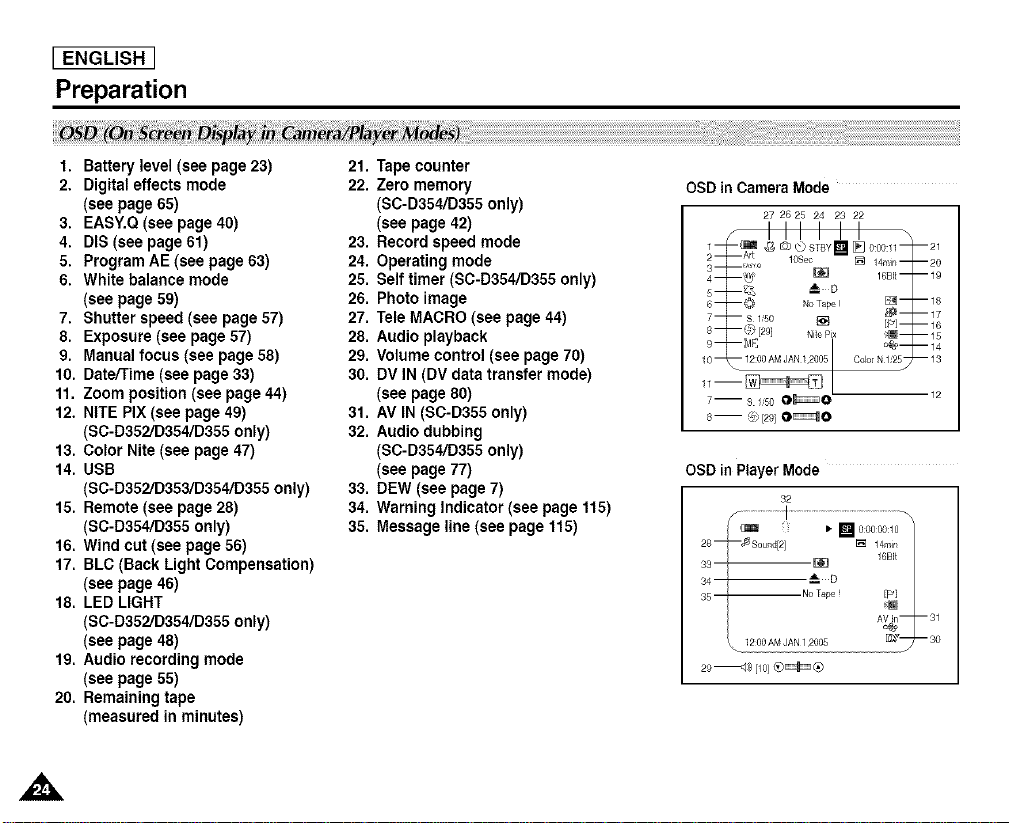
I ENGLISH I
Preparation
1. Battery level (see page 23)
2. Digital effects mode
(see page 65)
3. EASY.Q (see page 40)
4. DIS (see page 61)
5. Program AE (see page 63)
6. White balance mode
(see page 59)
7. Shutter speed (see page 57)
8. Exposure (see page 57)
9. Manual focus (see page 58)
10. Date/Time (see page 33)
11. Zoom position (see page 44)
12. NITE PIX (see page 49)
(SC-D352/D354/D355 only)
13. Color Nite (see page 47)
14. USB
(SC-D352/D353/D354/D355 only)
15. Remote (see page 28)
(SC-D354/D355 only)
16. Wind cut (see page 56)
17. BLC (Back Light Compensation)
(see page 46)
18. LED LIGHT
(SC-D352/D354/D355 only)
(see page 48)
19. Audio recording mode
(see page 55)
20. Remaining tape
(measured in minutes)
21. Tape counter
22. Zero memory
(SC-D354/D355 only)
(see page 42)
23. Record speed mode
24. Operating mode
25. Self timer (SC-D354/D355 only)
26. Photo image
27. Tete MACRO (see page 44)
28. Audio playback
29. Volume control (see page 70)
30, DV IN (DV data transfer mode)
(see page 80)
31. AV IN (SC-D355 only)
32. Audio dubbing
(SC-D354/D355 only)
(see page 77)
33. DEW (see page 7)
34. Warning Indicator (see page t15)
35, Message line (see page 115)
OSD in Camera Mode ....
27 26 25 24 23 22
7-- s 1,5oO_O
s-- @[2_]O_O
OSD in Player Mode
32
29 _<]_ [10} _)_)
12
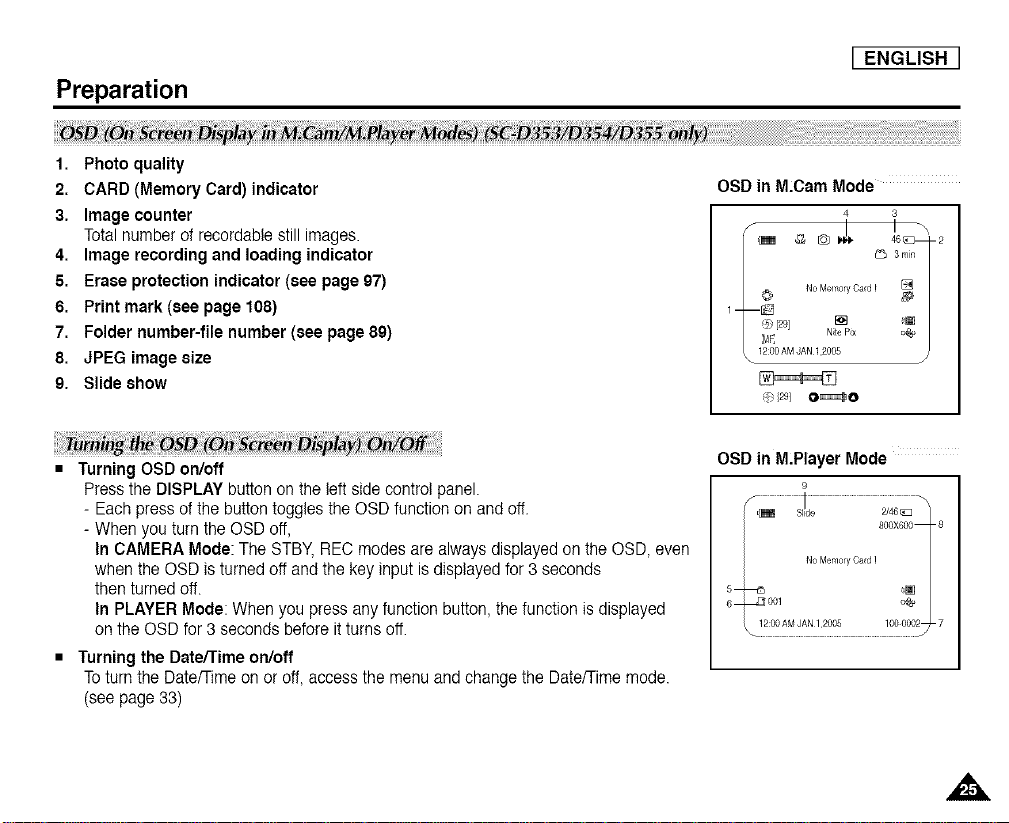
Preparation
I ENGLISH I
1. Photoquality
2. CARD(Memory Card) indicator
3. Imagecounter
Totalnumber of recordable still images.
4. Imagerecording andloading indicator
5. Erase protection indicator(see page 97)
6. Printmark (see page 108)
7. Foldernumber-file number (see page 89)
8. JPEGimage size
9. Slideshow
Turning OSD on/off
Pressthe DISPLAY button on the leftside control panel.
- Each press of the button toggles the OSD function on and off.
- When you turn the OSD off,
In CAMERA Mode: The STBY, REC modes are alwaysdisplayed on the OSD, even
when the OSD is turnedoff and the keyinput is displayedfor 3 seconds
then turned off.
In PLAYER Mode: When you press any function button,the function is displayed
on the OSD for 3 seconds before it turns off.
Turningthe Date/Timeon/off
Toturn the Date/Timeon or off, access the menu and change the Date/Timemode.
(seepage 33)
OSDin M.Cam Mode
4 3
OSD in M.Player Mode
9
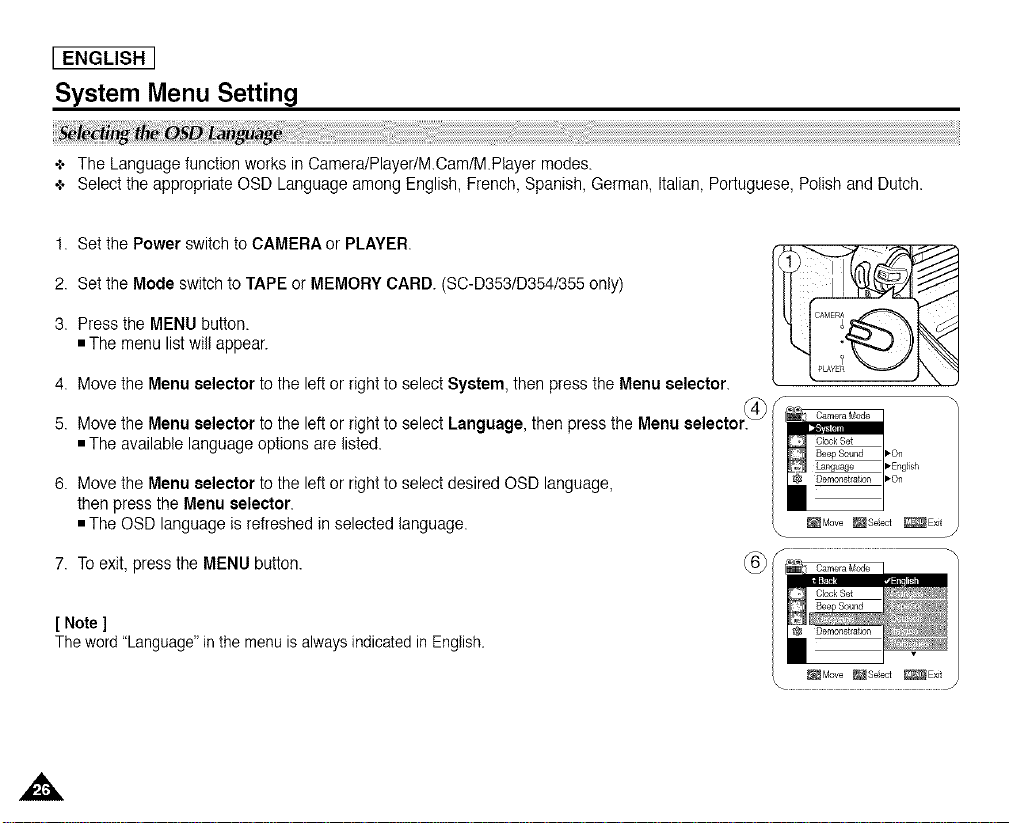
[ ENGLISH ]
System Menu Setting
+ The Language function works in Camera/Player/MCam/MPlayer modes.
+ Select the appropriateOSD Language among English, French,Spanish, German, Italian, Portuguese, Polishand Dutch.
1.
Set the Power switchto CAMERA or PLAYER.
2.
Setthe Mode switchto TAPE or MEMORY CARD. (SC-D3531D354/355only)
3.
Pressthe MENU button.
• The menu listwill appear.
4. Move the Menu selector to the left or right to select System, then press the Menu selector.
5. Move the Menu selector to the left or right to select Language, then pressthe Menu selector.'_4_)
• The available language options are listed.
6. Move the Menu selector to the left or right to select desired OSD language,
then press the Menu selector.
• The OSD language is refreshed in selected language.
7. To exit, press theMENU button.
[ Note]
Theword "Language"in the menuis alwaysindicatedin English.
,f
_Move _Seect _Exit
...........................................................................................J
