Page 1
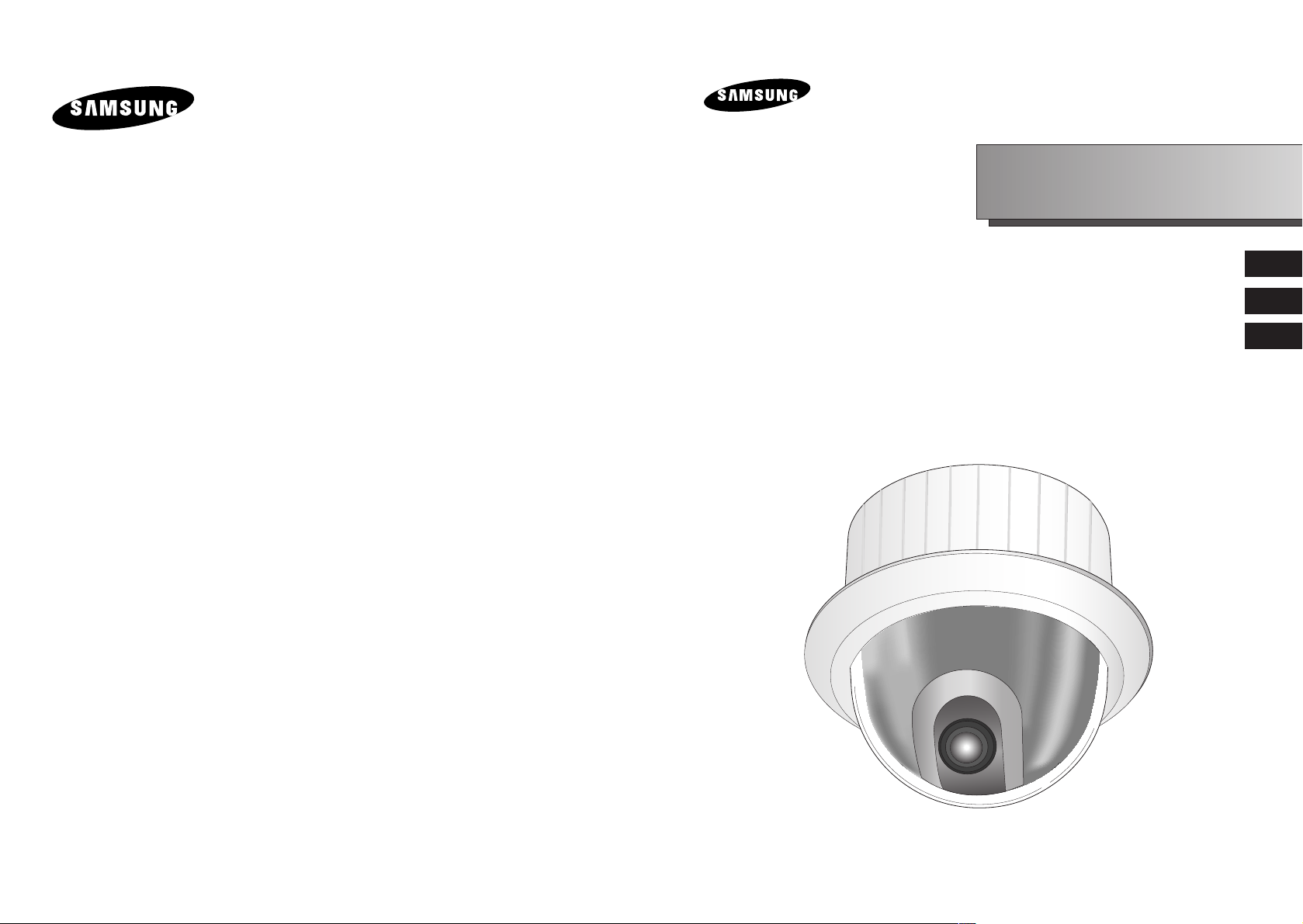
SCC-C6475(P)
IP SmartDome Camera
Owner’s Instructions
êÛÍÓ‚Ó‰ÒÚ‚ÓÔÓθÁÓ‚‡ÚÂÎfl
RU
Instrukcja obs∏ugi
E
PL
Page 2
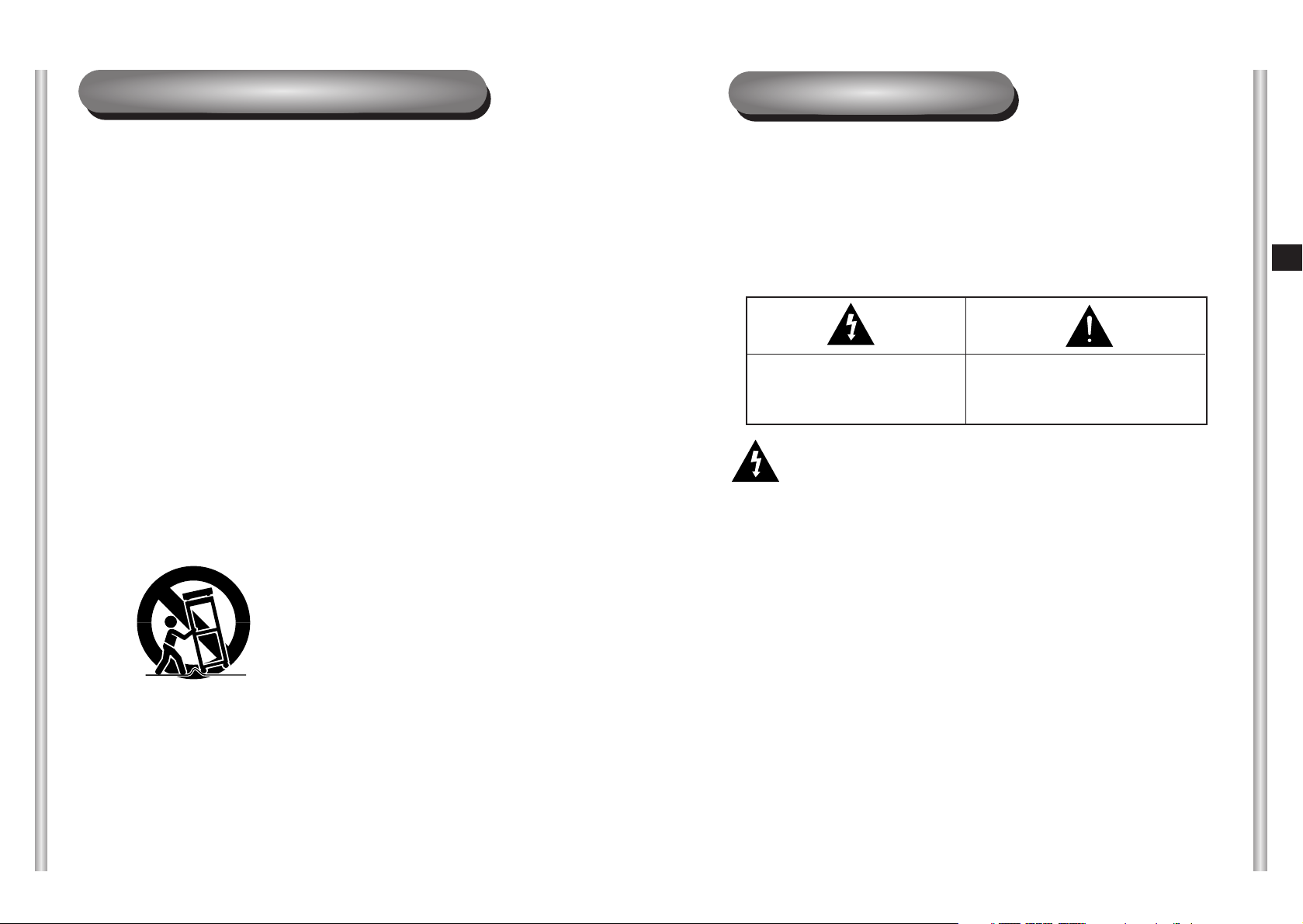
E
Important Safety Instructions
Safety Precautions
The purpose of this information is to ensure proper use of this product to
prevent danger or damage to property. Please be sure to observe all
precautions.
* The precautions are divided into "Warnings" and "Cautions" as
distinguished below:
Warning: Ignoring this warning may result in death or serious injury.
Caution: Ignoring this caution may result in injury or damage to property.
Warning instructions alert you to
a potential risk of death
or serious injury.
Caution instructions alert you to the
potential risk of injury or
damage to property.
Warning
1. Be sure to use only the standard adapter which is specified in the
specification sheet.
Using any other adapter could cause fire, electrical shock, or damage to
the product.
2. When connecting the power supply and signal wires, check the external
connection terminals before connecting them. Connect the alarm signal
wires to the alarm terminals, the AC adapter to the AC power input
receptacle, and the DC adapter to the DC power input, making sure that
the correct polarity is observed.
(Connecting the power supply incorrectly may cause fire, electrical shock,
or damage to the product.)
3. Do not connect multiple cameras to a single adapter.
(Exceeding the capacity may cause abnormal heat generation or fire.)
(A falling camera may cause personal injury.)
4. Securely plug the power cord into the power receptacle.
(Insecure connection may cause fire.)
5. When installing the camera on a wall or ceiling, fasten it securely and
firmly. (A falling camera may cause personal injury.)
1. Read these instructions.
2. Keep these instructions.
3. Heed all warnings.
4. Follow all instructions.
5. Do not use this apparatus near water.
6. Clean only with dry cloth.
7. Do not block any ventilation openings, Install in accordance with the
manufacturer's instructions.
8. Do not install near any heat sources such as radiators, heat registers, or
other apparatus (including amplifiers) that produce heat.
9. Do not defeat the safety purpose of the polarized or grounding- type plug.
A polarized plug has two blades with one wider than the other.
A grounding type plug has two blades and a third grounding prong.
The wide blade or the third prong are provided for your safety. If the
provided plug does not fit into your outlet, consult an electrician for
replacement of the obsolete outlet.
10. Protect the power cord from being walked on or pinched particularly at
plugs, convenience receptacles, and the point where they exit from the
apparatus.
11. Only use attachments/accessories specified by the manufacturer.
12. Use only with cart, stand, tripod, bracket, or table specified by the
manufacturer, or sold with the apparatus.
13. Unplug this apparatus. When a cart is used, use caution when moving the
cart/apparatus combination to avoid injury from tip-over.
14. Refer all servicing to qualified service personnel. Servicing is required
when the apparatus has been damaged in any way, such as power-supply
cord or plug is damaged, liquid has been spilled or objects have fallen into
the apparatus the apparatus has been exposed to rain or moisture, does
not operate normally, or has been dropped.
Page 3
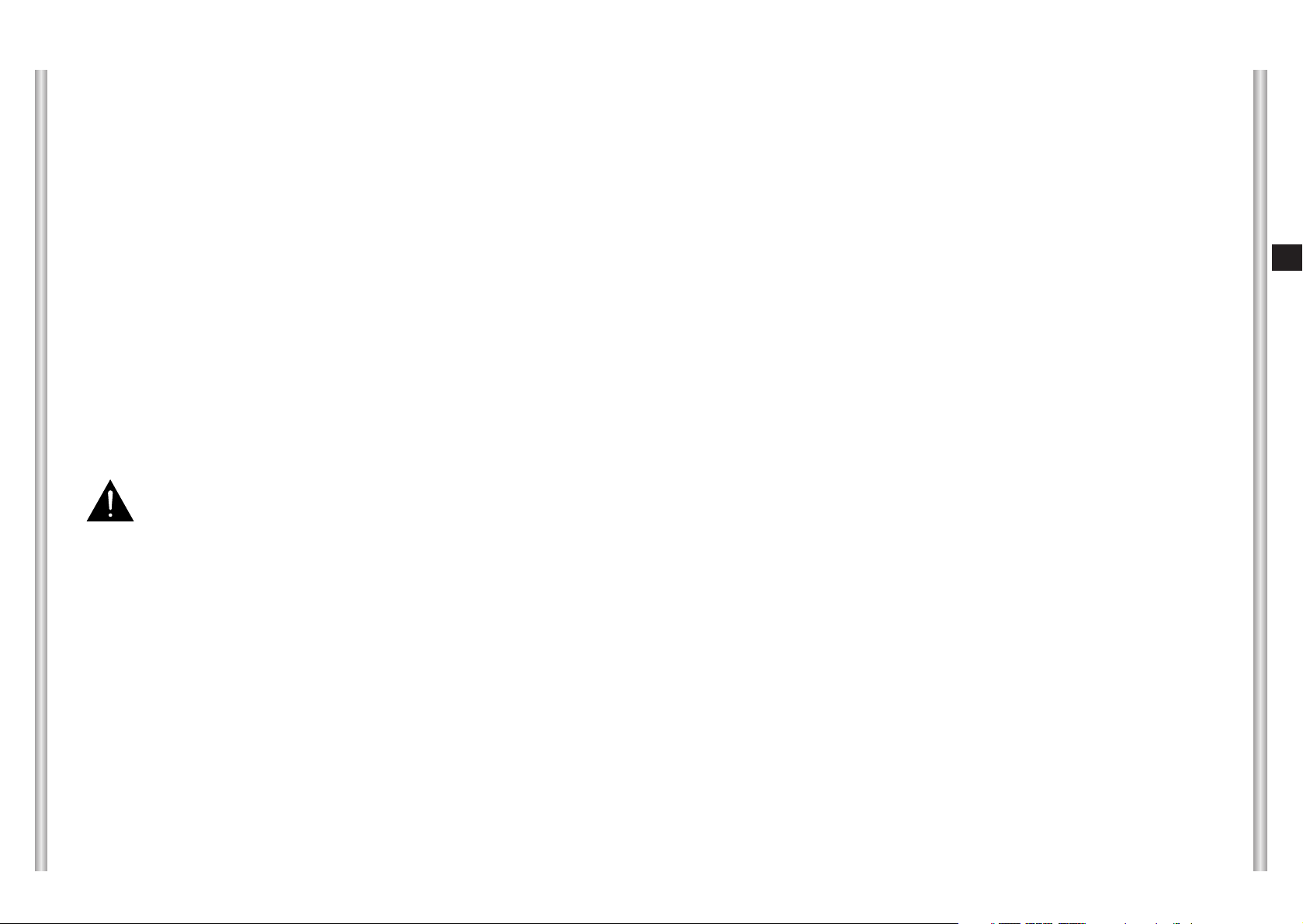
E
6. Do not place conductive objects (e.g., screwdrivers, coins, and metal
things) or containers filled with water on top of the camera. (Doing so may
cause personal injury due to fire, electrical shock, or falling objects.)
7. Do not install the unit in humid, dusty, or sooty locations.
(Doing so may cause fire or electrical shock.)
8. If any unusual smells or smoke come from the unit, stop using the product.
In such case, immediately disconnect the power source and contact the
service center. (Continued use in such a condition may cause fire or
electrical shock.)
9. If this product fails to operate normally, contact the store of purchase or
your nearest service center. Never disassemble or modify this product in
any way. (SAMSUNG is not liable for problems caused by unauthorized
modifications or attempted repair.)
10. When cleaning, do not spray water directly onto parts of the product.
(Doing so may cause fire or electrical shock.)
Wipe the surface with a dry cloth. Never use detergents or chemical
cleaners on the product, as this may result in discoloration of surface or
cause damage to the finish.
Caution
1. Do not drop objects on the product or apply strong shock to it. Keep away
from a location subject to excessive vibration or magnetic interference.
2. Do not install in a location subject to high temperature (over
122
°F
), low
temperature (below 14°F
), or high humidity.
(Doing so may cause fire or electrical shock.)
3. Avoid a location which is exposed to direct sunlight, or near heat sources
such as heaters or radiators.
(Neglecting to do so may result in a risk of fire.)
4. If you want to relocate the already installed product, be sure to turn off the
power and then move or reinstall it.
5. Install in a well-ventilated location.
6. Remove the power plug from the outlet when there is a lightning storm.
(Neglecting to do so may cause fire or damage to the product.)
FCC STATEMENT
This device complies with Part 15 of the FCC Rules. Operation is subject to
the following two conditions:
(1) This device may not cause harmful interference, and
(2) This device must accept any interference received, including interference
that may cause undesired operation.
Note: This equipment has been tested and found to comply with the limits for
a Class A digital device, pursuant to part 15 of the FCC Rules. These
limits are designed to provide reasonable protection against harmful
interference when the equipment is operated in a commercial
environment. This equipment generates, uses, and can radiate radio
frequency energy and, if not installed and used in accordance with the
instruction manual, may cause harmful interference to radio
communications. Operation of this equipment in a residential area is
likely to cause harmful interference in which case the user will be
required to correct the interference at his own expense.
Page 4
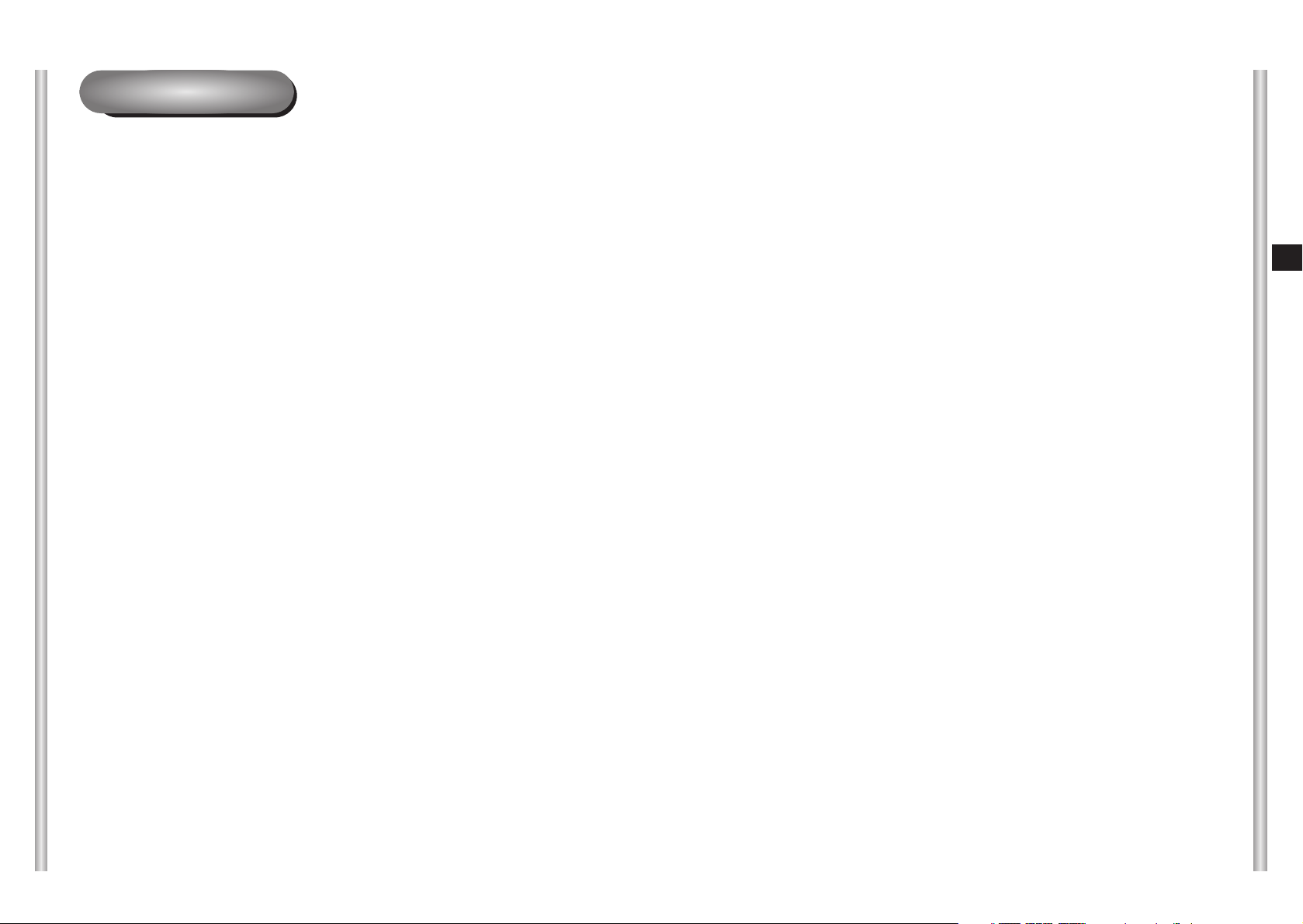
1-2
E
1-1
Before Usage
This is a basic instruction manual for the SCC-C6475(P) user.
It contains all the instructions needed to use the SCC-C6475(P)
from a simple introduction of the control locations and functions of
the SCC-C6475(P) to installation methods in the set up menu.
We recommend all users of the SCC-C6475(P) from the
advanced user who has used similar cameras before to the
general user to read the instruction manual before using.
The most frequently used feature in the SCC-C6475(P) would be
the SCC-C6475(P) Setup Menu.
The SCC-C6475(P) Setup Menu is explained in detailed in
"Chapter 3 Setup Menu Overview".
The instructional manual is best used when read from beginning
to end, but for users wanting to read only the part they need here
are the Chapter summaries.
"Chapter 1 SCC-C6475(P) Overview" includes a brief
introduction of the SCC-C6475(P), part names and functions, and
Switch Settings.
"Chapter 2 SCC-C6475(P) Installation" explains the installation
procedures of the SCC-C6475(P) and provides preparation and
installation environment requirements.
"Chapter 3 Setup Menu Overview" presents the structure of the
Setup menu for the SCC-C6475(P) including a detailed
explanation of the functions performed in each submenu.
We will check how to use the 3 ip routers such as Linksys (Model:
WRT54G), Netgear (Model: RP614v2), D-Link (Model: DI-624+)
in the “appendix: Installation of IP router”.
"Appendix SCC-C6475(P) Product Specifications" contains
product specifications of the SCC-C6475(P) in itemized
categories.
Page 5
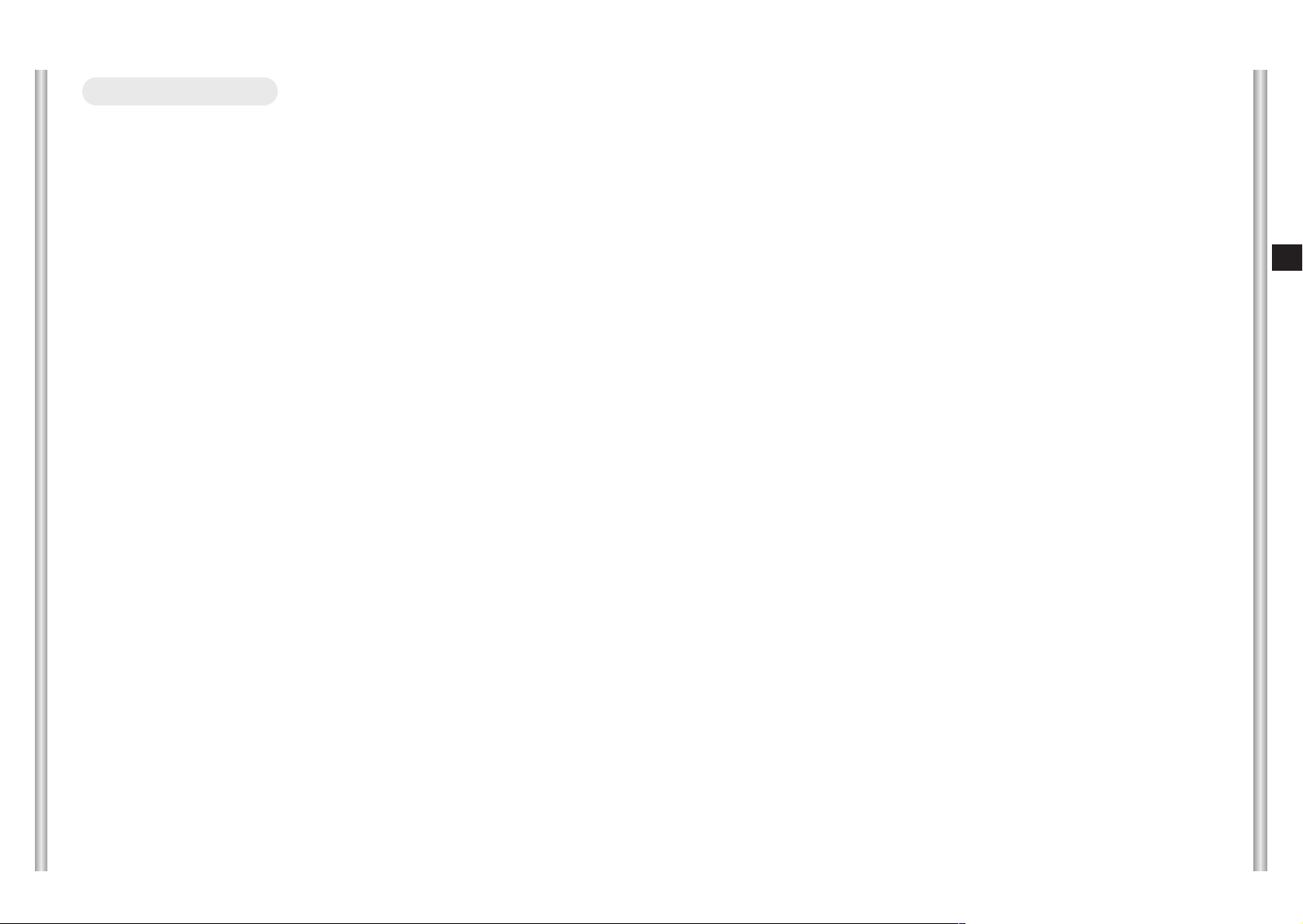
1-4
E
1-3
❖ Layout.........................................................................................3-44
- Overlay Image ..........................................................................3-44
- Overlay Text .............................................................................3-46
- Screen Look .............................................................................3-47
- View HTML Code .....................................................................3-48
❖ Alarm ..........................................................................................3-49
- Transfer Setup..........................................................................3-49
- Alarm Setup..............................................................................3-50
- I/O Port .....................................................................................3-52
❖ Network.......................................................................................3-54
- Network ...................................................................................3-54
- IP Notification ...........................................................................3-56
6. Network Terms Definition................................................................3-57
Chapter 4 Setup Menu Overview
........................................................................4-1
Structure of the Setup Menu ................................................................4-2
1. CAMERA SET .................................................................................4-4
- CAMERA ID ...................................................................................4-4
- V-SYNC..........................................................................................4-5
- COLOR/BW....................................................................................4-6
- MOTION DET.................................................................................4-7
- ZOOM SPEED ...............................................................................4-8
- DIGITAL ZOOM..............................................................................4-8
- EXIT ...............................................................................................4-8
2. VIDEO SET .....................................................................................4-9
- IRIS ................................................................................................4-9
- ALC ................................................................................................4-9
- BLC ................................................................................................4-9
- WDR...............................................................................................4-9
- SHUTTER ....................................................................................4-10
- AGC..............................................................................................4-11
- MOTION.......................................................................................4-11
- WHITE BAL..................................................................................4-12
- DIS ...............................................................................................4-13
- FOCUS MODE.............................................................................4-14
- SPECIAL ......................................................................................4-14
- EXIT .............................................................................................4-14
3. PRESET .........................................................................................4-15
- POSITION SET ............................................................................4-16
- PRESET ID ..................................................................................4-16
- VIDEO SET ..................................................................................4-16
- PRESET SPEED..........................................................................4-16
- DWELL TIME ...............................................................................4-16
- IMAGE HOLD...............................................................................4-16
- EXIT .............................................................................................4-16
Before Usage.........................................................................................................1-1
Chapter 1 SCC-C6475(P) Overview
....................................................................1-6
SCC-C6475(P) Introduction .................................................................1-7
Locations of Control .............................................................................1-8
Camera Main Body...............................................................................1-8
Camera Holder.....................................................................................1-9
ADAPTER CONNECTION .................................................................1-10
INITIAL SETTING...............................................................................1-11
Setting RS-422A/RS-485 termination.................................................1-12
Factory Default...................................................................................1-13
Chapter 2 SCC-C6475(P) Installation
.................................................................2-1
Before Installing....................................................................................2-2
Preparing the Cables............................................................................2-3
Cable Connection.................................................................................2-4
Installing SCC-C6475(P)......................................................................2-5
Installing the Camera ...........................................................................2-8
Chapter 3 Network Manual Overview
................................................................3-1
1. Connecting SCC-C6475(P) Network................................................3-2
2. Setting the IP..................................................................................3-22
3. Log In. ............................................................................................3-23
4. Main Screen. ..................................................................................3-24
❖ Title bar and the upper menu......................................................3-24
❖ Viewer Screen ............................................................................3-25
❖ Logo and Video Format ..............................................................3-25
❖ Choice of camera and channel...................................................3-26
❖ Screen Size/Alarm/Banner window display
....................................3-27
❖ Screencapture/record/play
.............................................................3-28
❖ Image screen adjustment. ..........................................................3-29
5. Setting and Changing the function .................................................3-30
❖ Setting the basic function............................................................3-30
- Video ........................................................................................3-30
- IP ..............................................................................................3-32
- User..........................................................................................3-34
- Camera.....................................................................................3-35
- Language..................................................................................3-36
- Preset .......................................................................................3-36
❖ Setting the system ......................................................................3-37
- Status .......................................................................................3-37
- Date/Time.................................................................................3-38
- IP Filter .....................................................................................3-39
- Log............................................................................................3-40
- Software Update.......................................................................3-41
- Reset ........................................................................................3-42
- Parameter.................................................................................3-43
Table of contents
Page 6
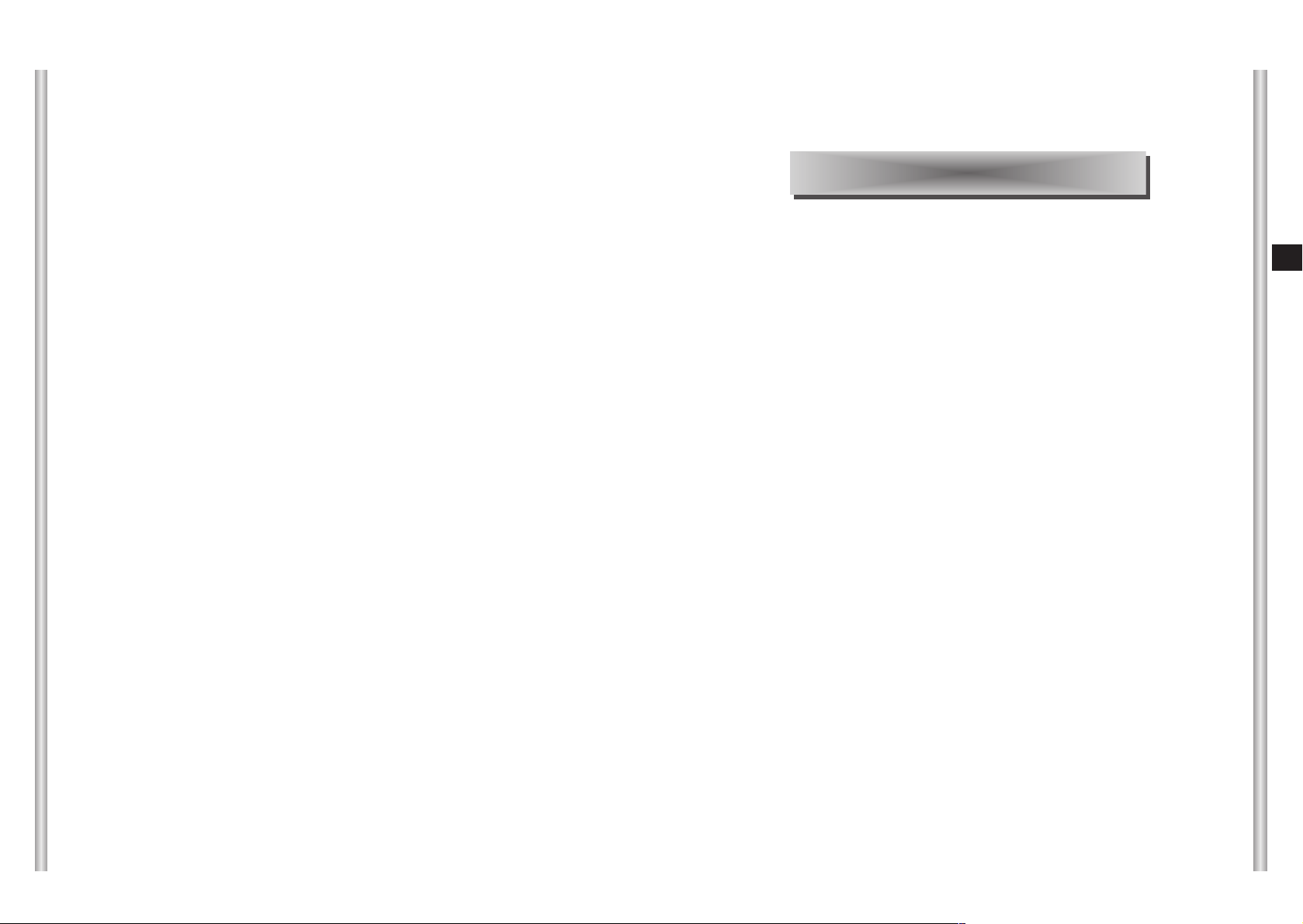
1-6
E
1-5
In this chapter we will briefly introduce the SCC-C6475(P) and
show main functions, locations of control and Switch Setting.
Chapter 1 SCC-C6475(P) Overview
4. ZONE SET .....................................................................................4-17
- PRIVACY ZONE...........................................................................4-17
- STYLE..........................................................................................4-17
- BLANK ALL ABOVE.....................................................................4-18
- BLANK ALL BELOW ....................................................................4-18
- PRYVACY ZONE MAP3 ..............................................................4-18
- SET ZONE AREA.........................................................................4-19
- SET ZOOM...................................................................................4-20
- REVERSE ....................................................................................4-20
- EXIT .............................................................................................4-20
- ZONE DIR SET/ZONE AREA SET ..............................................4-20
- ZONE DIR SET ............................................................................4-21
- ZONE AREA.................................................................................4-21
- LOCATION...................................................................................4-22
- ZONE ID SET...............................................................................4-22
- ZONE ENABLE ............................................................................4-22
5. AUTO SET .....................................................................................4-23
- AUTO PAN...................................................................................4-23
- START SET..................................................................................4-23
- END SET......................................................................................4-23
- DIRECTION..................................................................................4-24
- ENDLESS.....................................................................................4-24
- SPEED .........................................................................................4-24
- DWELL TIME ...............................................................................4-24
- PATTERN.....................................................................................4-24
- SCAN ...........................................................................................4-25
- AUTO PLAY .................................................................................4-26
- AUTO RETURN ...........................................................................4-26
- PLAY NUMBER............................................................................4-26
6. ALARM SET...................................................................................4-27
- ALARM PRIORITY SET...............................................................4-27
- ALARM IN SET ............................................................................4-27
- ALARM OUT SET ........................................................................4-27
- AUTO SET ...................................................................................4-28
- AUX OUT CONTROL...................................................................4-28
7. OTHER SET...................................................................................4-28
- PROPORTINAL P/T.....................................................................4-28
- TURBO P/T ..................................................................................4-29
- AUTO CAL ...................................................................................4-29
- D-FLIP..........................................................................................4-29
- CAM RESET ................................................................................4-29
- LANGUAGE .................................................................................4-29
- PASSWORD ................................................................................4-29
8. SYSTEM INFO...............................................................................4-30
9. SHORT KEYS ................................................................................4-31
Appendix.................................................................................................................5-1
Installing the IP router ........................................................................................5-2
Product specifications......................................................................................5-18
Page 7
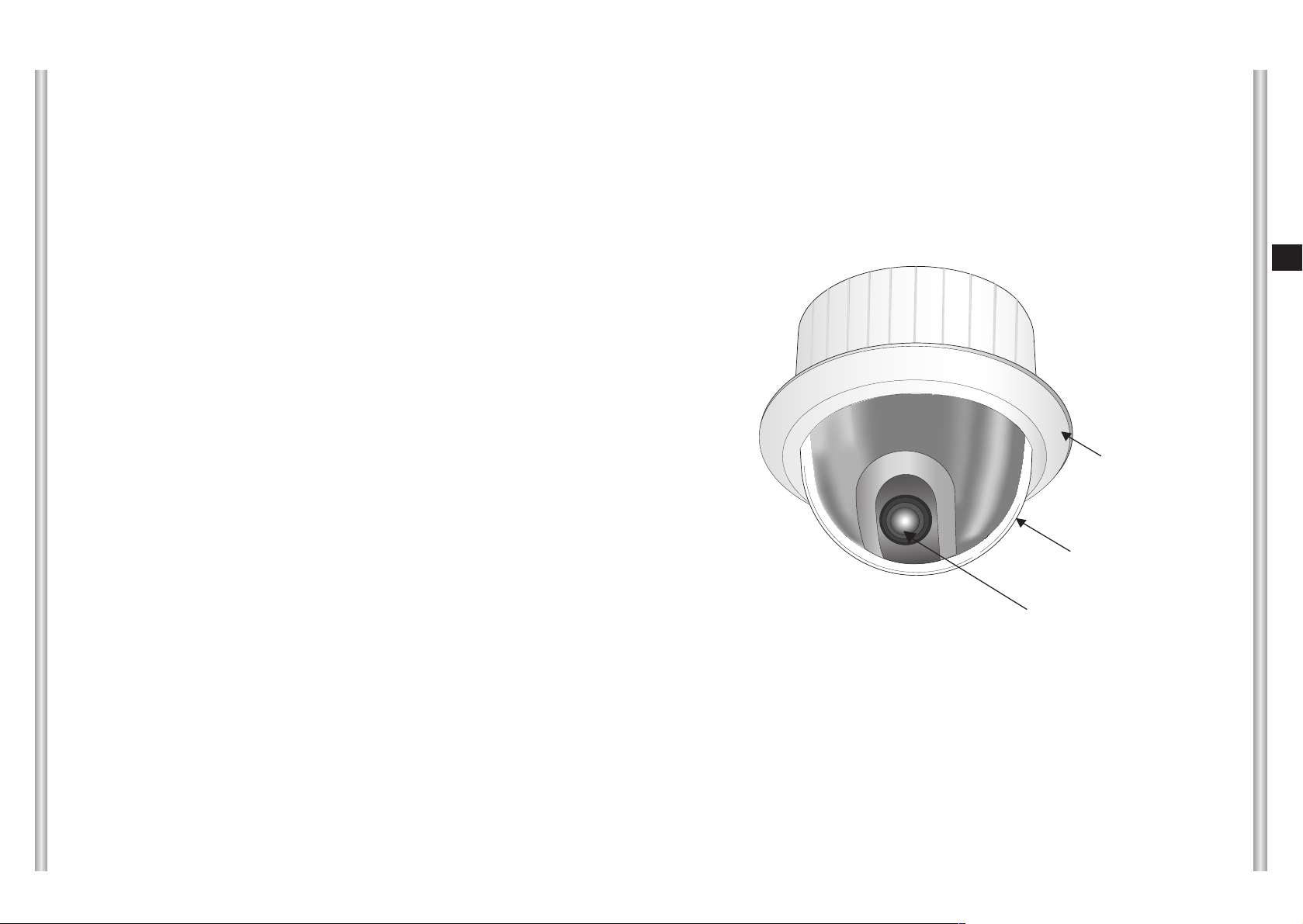
1-8
E
1-7
Locations of Control
Camera Body
Lense part
Dome cover
Cover body
SCC-C6475(P) Introduction
SCC-C6475(P) is a zoom lens built in smart dome camera which
provides you with the best monitoring function in connection with
CCTV at banks or companies.
The SCC-C6475(P) is a high quality surveillance camera using x22
zoom lens and digital zoom IC, it can catch clear images up to 220
times.
SCC-C6475(P) has a variety of functions such as;
- WDR to cover the full screen irregardless of its brightness,
- COLOR/BW to improve the sensitivity by automatic conversion
into the black and white mode at night or in the environment with
low illumination,
- White Balance to control the brightness to the illumination,
- Backlight Compensation under spotlight or utmost bright
illumination,
- Auto Focus to automatically adjust the focus to the subject
movement,
- Privacy zone to hide a specific area for personal privacy, and,
- PAN/TILT for precise control at high speed.
The SCC-C6475(P) uses an Alarm function for alert situations and
moving camera in the direction you want, ZOOM-IN and
ZOOM-OUT functions can be remote controlled.
Page 8

ON
SEE INSTRUCTION MANUAL
SW704
12345678
(x100)
SW701 SW702 SW703
(x10) (x1)
1-10
E
1-9
ADAPTER CONNECTION
SCC-C6475(P) Adapter BOARD
Camera Holder
Power Connection Terminal
Power Indicator
Video Output Terminal
ALARM IN
ALARM OUT
Factory Default Button
MAC Address Label
NETWORK Cable
Connection Terminal
RS-232 Cable
Connection Terminal
Remote controller
Connection Terminal
Page 9
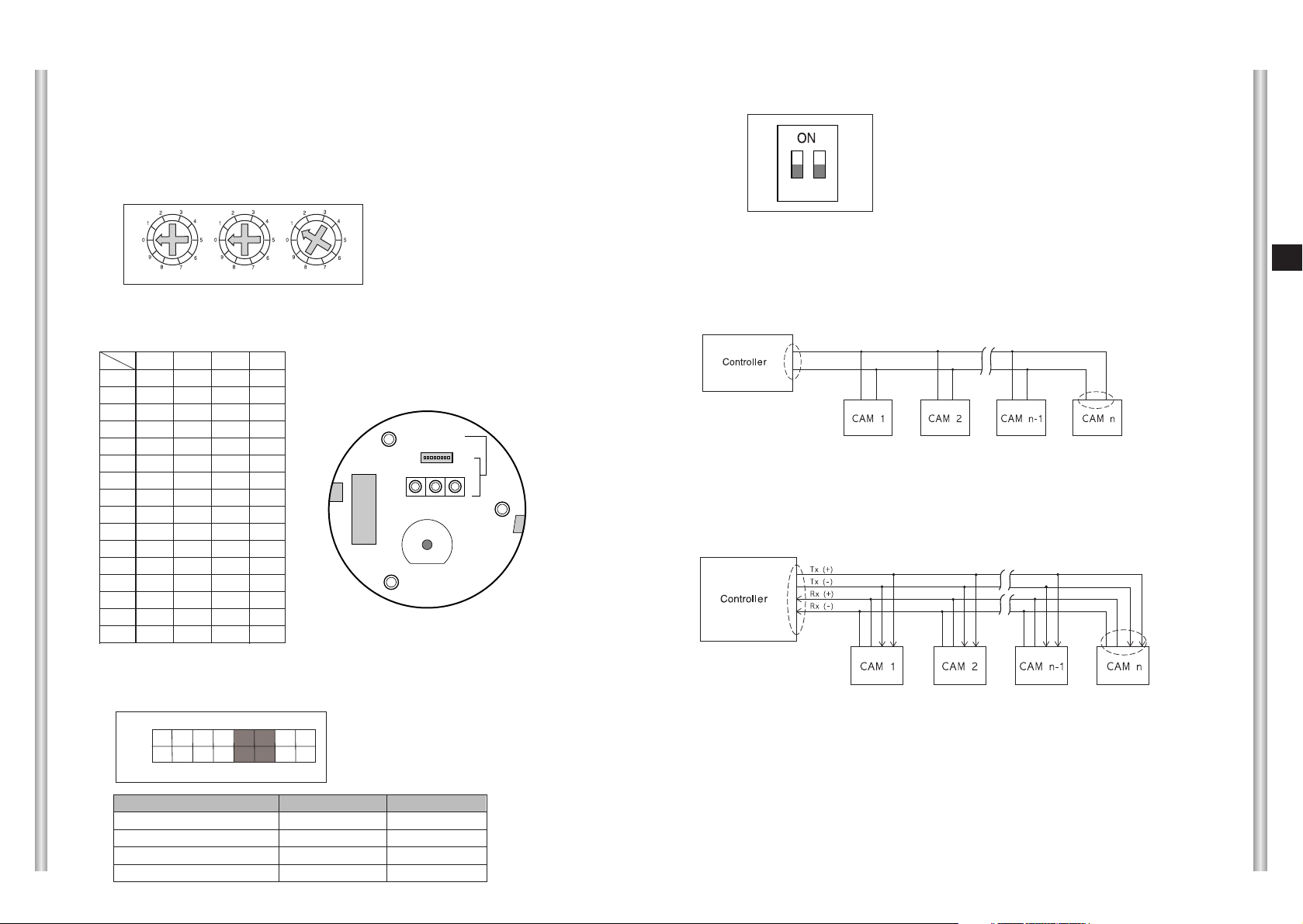
1-12
E
1-11
Setting RS-422A/RS-485 termination
12
As it is shown in the structure map, when Controller and RS-422A/RS485 is connected it should be terminated according to the Cable feature
of impedance on the each end of the transmitting line to transfer the
signals in long distance by controlling the reflection of the signals to the
lowest.
<RS-485 Half Duplex Organization>
n < 32
Termination
SW1-ON
Division
Termination: using numbers 1 and 2 PIN, turn to ON and it will be terminated.
<RS-422A/RS-485 Full Duplex Organization>
Division
Division
SW1-ON
SW2-ON
n < 32
INITIAL SETTING
CAMERA ADDRESS SETUP
Use SW701, SW702, or 703 for Camera Address setup. You may allocate
up to 255 addresses by using SW701 to set the 3rd digit, SW702 the 2nd
digit, and SW703 the 1st digit.
EX) In case of Camera Address 1, see the following figure for setup.
Setting communication Protocol
Use number 1~4 PIN of SW704 to set communication Protocol.
Baud Rate Setting
Use PIN 5 and 6 of SW704.
SW701
SW702
SW703
1 2 3 4 5 6 7 8
ON
OFF
BAUD RATE
4800 BPS
9600 BPS
19200 BPS
38400 BPS
PIN 5
ON
OFF
ON
OFF
PIN 6
ON
ON
OFF
OFF
A : SAMSUNG HALF
B : SAMSUNG FULL
PIN1 PIN2 PIN3 PIN4
A OFF OFF OFF OFF
B ON OFF OFF OFF
C OFF ON OFF OFF
D ON ON OFF OFF
E OFF OFF ON OFF
F ON OFF ON OFF
G OFF ON ON OFF
H ON ON ON OFF
I OFF OFF OFF ON
J ON OFF OFF ON
K OFF ON OFF ON
L ON ON OFF ON
M OFF OFF ON ON
N ON OFF ON ON
O OFF ON ON ON
PONONONON
PIN
Comp
(x100) (x10) (x1)
SW704
ON
1 2 3 4 5 6 7 8
SW701 SW702 SW703
SEE INSTRUCTION MANUAL
(BOTTOM VIEW)
SW 704
Page 10

2-1
E
1-13
In this chapter, we will check the contents of the package before
installing the SCC-C6475(P), and prepare a power adapter suitable
for the power supply system.
(Power Consumption: 25W; Voltage: AC24V, 1.5A)
Then, we will install the SCC-C6475(P) and connect the cables.
Chapter 2 SCC-C6475(P) Installation
Factory Default
It recovers the whole setting of SCC-C6475(P) to the factory default.
There are two Factory Default methods as follows.
(1) Using the Factory Default in the Reset page
Refer to 5. Setting and changing the function (System - Reset) in
Chapter 3 Network menu Overview.
(2) Using the Factory Default button on the side of the unit.
Proceed as follows.
1. Turn the power off.
2. While pressing the Factory default button, turn the power on.
3. When the Status LED flickers 3 times in red, unpress the Factory
Default button.
4. If the Status LED turns to green, the whole setting of SCCC6475(P) recovers to the factory default.
CCCCaaaauuuuttttiiiioooonn
nn
After executing, the user can access only when executing the basic
network setting (IP Address, Subnet<RS-485 Half Duplex
configuration> Mask, Gateway) by using the IP installer.
Page 11
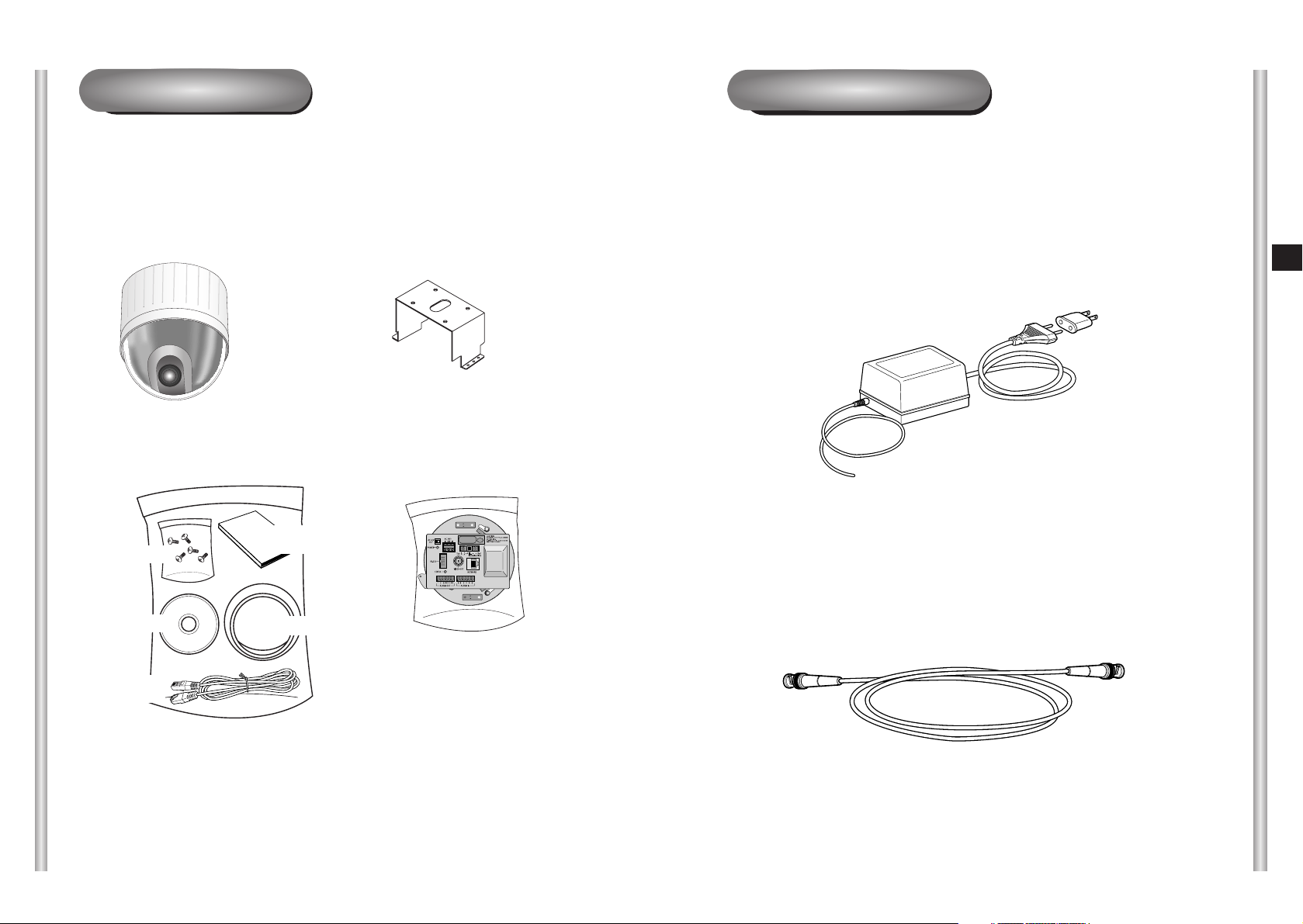
To install and use the SCC-C6475(P), the following cables should be
prepared.
Power Adapter Cable
The cable that plugs into the SCC-C6475(P) power input receptacle has
the rated voltage of AC24V, 1.5A.
Check the rated voltage before using the cable.
Video Cable
The SCC-C6475(P)'s cable is a BNC Cable for connecting the videooutput terminal to the video-input terminal of the monitor.
Preparing the Cables
2-3
E
2-2
SCC-C6475(P)
Bracket anchor
Camera Holder
Adapter Board
Cover Body
Screws
Installation CD
RJ-45 CROSS LAN
CABLE
Before Installing
Checking Package Contents
Please check that all components listed below are included in the package:
Owner’s
Instructions
Page 12
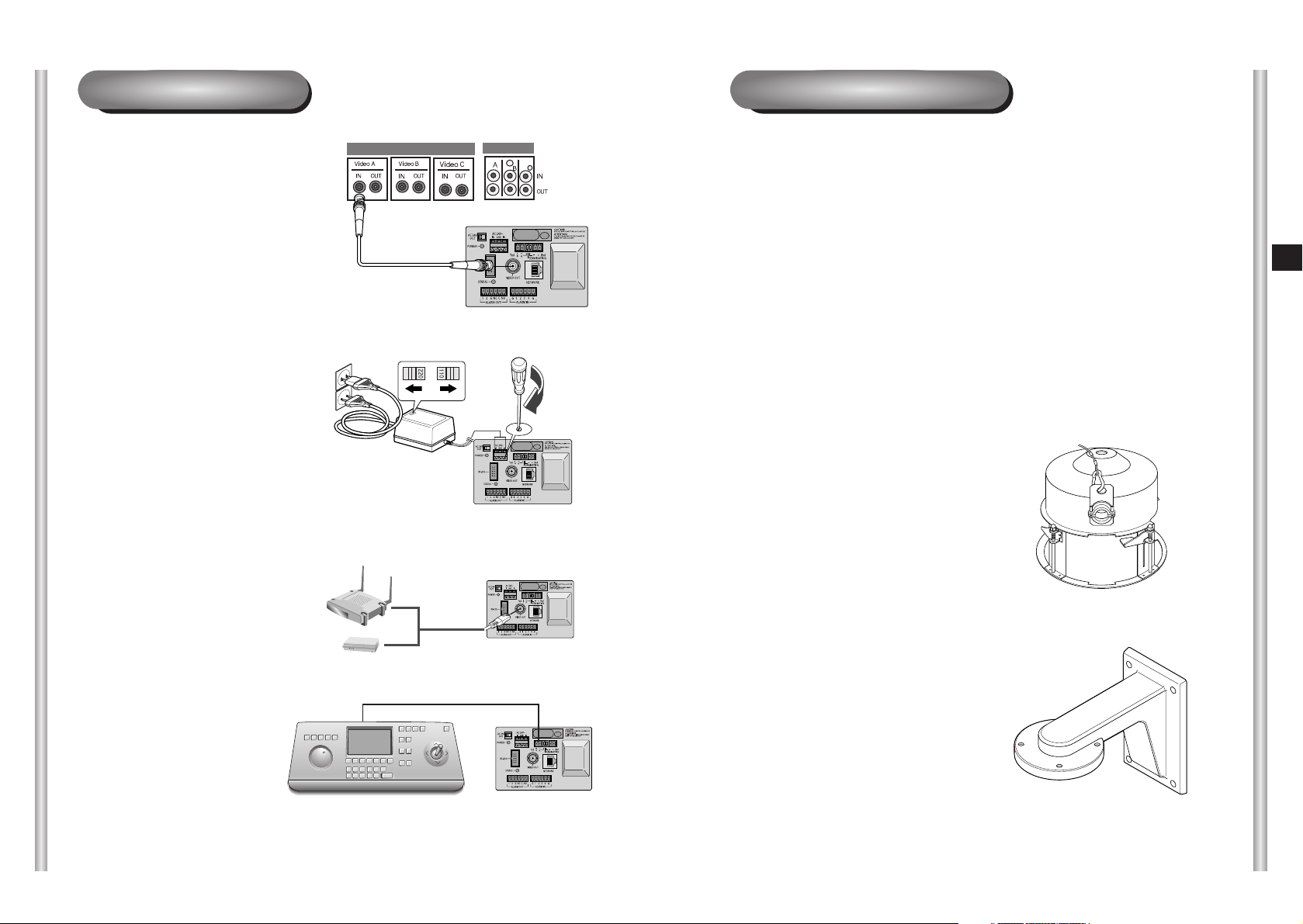
Installing SCC-C6475(P)
Installation Precautions
1) Make sure that the installation site can sufficiently support a minimum of
four times the net weight of the SCC-C6475(P) IP SmartDome Camera
and other accessories.
2) Install in an area where the space above the ceiling board is over 18 cm
(7 in.) high.
3) Use the supplied screws to fasten the camera to the bracket assembly.
4) Keep persons away from the installation area, as there is a risk of falling
objects.
Also, move valuables to a safe location before installation.
Separately Sold Products for Installation
Depending on the installation site, it may be convenient to use one of the
following products.
1) CEILING MOUNT BRACKET
(SBR-100DCM)
This bracket is used for installing
the IP SmartDome Camera in the
plenum above the drop ceiling.
2) WALL MOUNT ADAPTOR
(SADT-100WM)
This adaptor is used for installing the
indoor housing or the outdoor
housing for the IP SmartDome
Camera on a wall.
2-5
E
2-4
6. Connect the Remote Control
Terminal of the
SCC-C6475(P)
and the external Controller.
Controller
Adapter BOARD
1. First, connect one end of the
BNC video cable connector to
the Video Output Terminal
(VIDEO OUT)
2. Then, connect the other end of
the connector to the Video Input
Terminal of the monitor.
3. Adjust the power select switch
(110 V or 220 V) after verifying
the power to connect SCCC6475(P).
4. Connect the two adapter power
output cables to the power input
terminal of SCC-C6475(P) by
using the setting driver.
5. Connect the LAN cable to the IP
router or hub to the using
NETWORK connect terminal.
Cable Connection
Page 13

5) CEILING MOUNT ADAPTOR (SADT-100CM)
This adaptor is used for installing the indoor housing or the outdoor
housing for the IP SmartDome Camera to a concrete ceiling.
6) POLE MOUNT ADAPTOR (SADT-100PM)
This adaptor is used for installing the WALL MOUNT ADAPTOR
(SADT-100WM) to a pole that is over 8 cm (2.76 in.) in diameter.
3) INDOOR HOUSING (SHG-120)
This housing is used for installing the IP SmartDome Camera to an
indoor wall or a ceiling.
4) OUTDOOR HOUSING (SHG-220)
This housing is used for installing the IP SmartDome Camera to an
outdoor wall or a ceiling.
2-7
E
2-6
Page 14
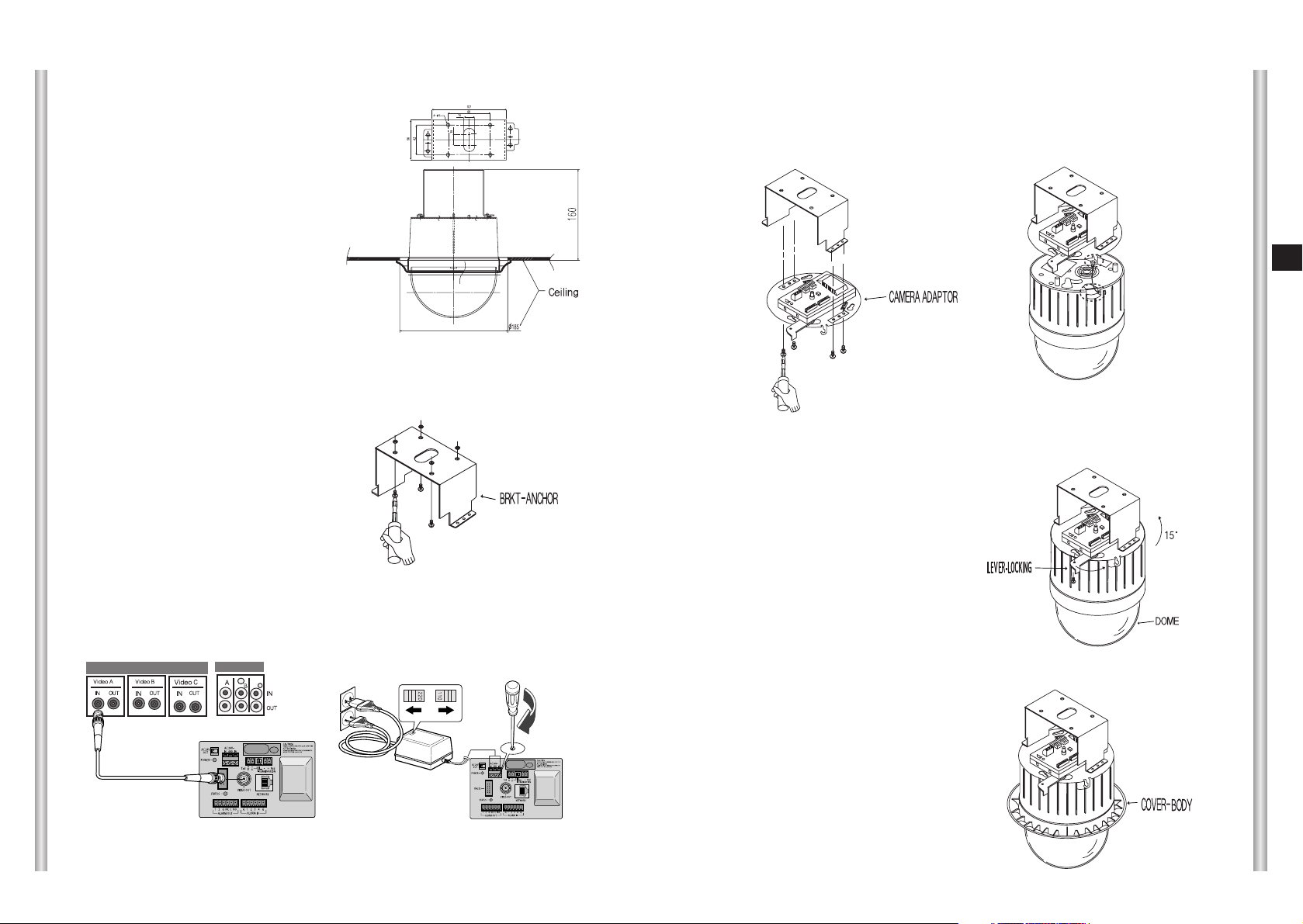
2-9
E
2-8
7. [Figure 7] Match the 3 holes on the
back of the CAMERA and the
CONNECTOR and turn it left about
15 degrees.
(Check the sound of LOCKING
and that the LEVER-LOCKING
is in place)
* Use the screws (BH M3 x L8) to
connect the CAMERA and the
ADAPTER so they don't move.
[Figure 7]
8. [Figure 8] Assemble the
COVER-BODY onto the DOME.
[Figure 8]
5. [Figure 5] Match the
Bracket anchor and CAMERA
ADAPTER and use 4screws
(PH M4 x 8) to assemble them.
[Figure 5]
6. Pull the safety wire from the case
body, and assembly it to the
camera holder.
[Figure 6]
3. [Figure 2] Assemble the
BRKT-ANCHOR on the ceiling
and screw the 4 bolts in.
[Figure 2]
2. Make a hole in the ceiling where the camera will be installed.
(The hole should be about ø185)
4. [Figure 3,4] Connect the various cables to the CAMERA ADAPTER.
(See page 2-4)
[Figure 4]
[Figure 3]
[Figure 1]
Length of
ceiling Hole
1. [Figure 1] Install the structure on the
ceiling.
(Refer to Installation reference
for the Length of the structure)
* Built in by the builder of the structure
Installing the Camera
Page 15
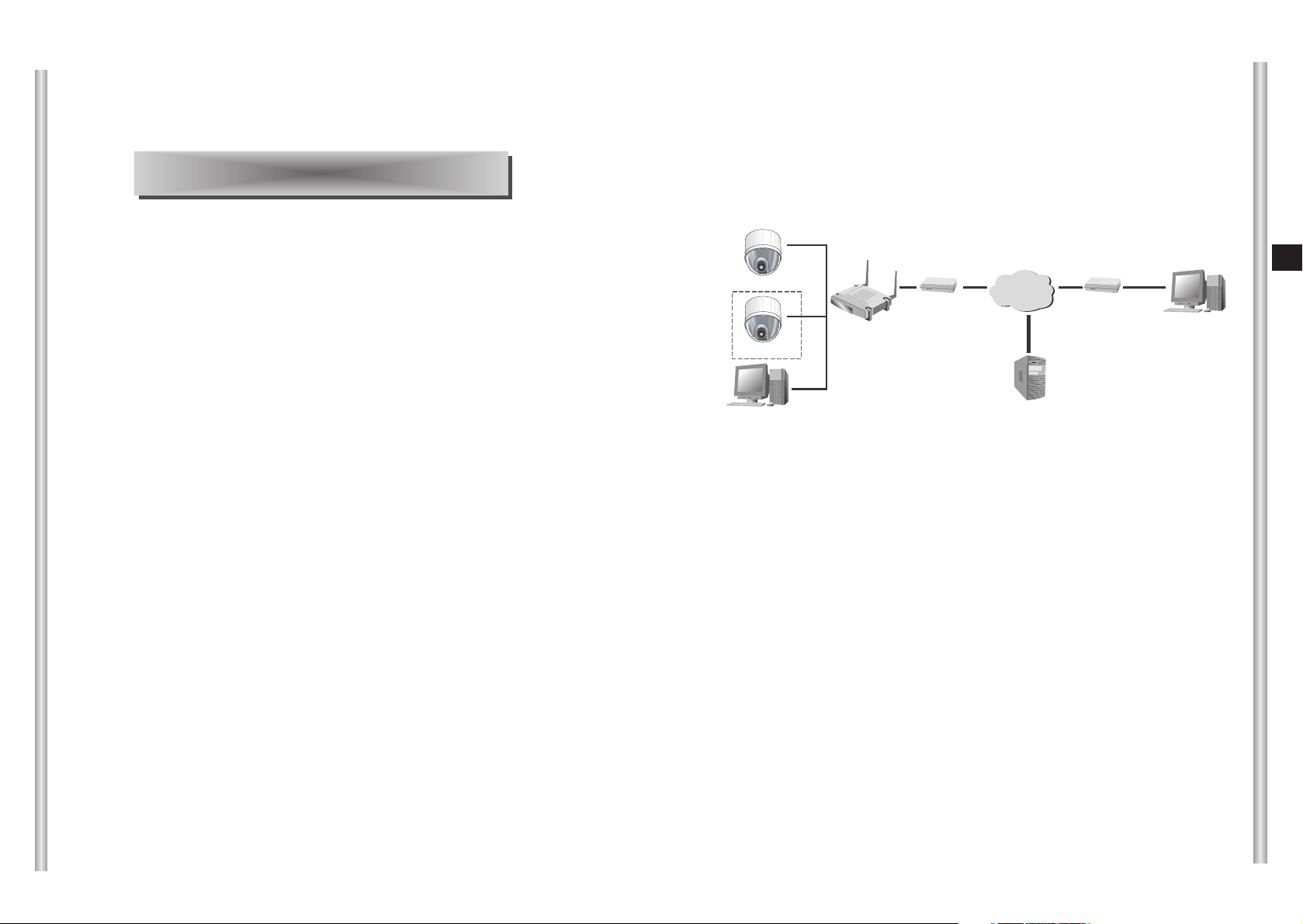
3-2
E
3-1
In this chapter, we will check how to install the IP Setting of
SCC-C6475(P) and operate the camera connecting with network
by using the camera access program, and also check various
features and usage.
CCCCaaaauuuuttttiiiioooonn
nn
Smart Viewer for ProCam for Web-browser operates normally with
Microsoft Internet Explorer 5.0 and above. If the other browser is
used, some functions may operate abnormally.
Chapter 3. Network Manual Overview
1. Connecting SCC-C6475(P) Network
This chapter uses Linksys (WRT54G) IP router as an example to explain
this network connection. Please refer to the “IP router setting” to set the
competitor’s IP router model setting.
1) In case of using xDSL/Cable Internet network and IP router
■
If the user wants to use IP router to configure the network, he/she
should connect IP router to ADSL or Cable modem first, and set them in
the menu of IP router.
■
To access the setup menu of the IP router, enter the IP router access
address in the Local PC internet browser connected to the IP router.
(Example: http://192.168.1.1)
* Please assign the Local PC window network setting as the following
example.
Example) IP: 192.168.1.2
Subnet mask: 255.255.255.0
Gateway: 192.168.1.1
■
When accessing the IP router address, window to ask the password
appears. Do not enter anything in the User Name and enter the ‘admin’
in the password and press ‘OK’, the IP router setting page appears.
INTERNET
xDSL or Cable
Modem
xDSL or Cable
Modem
IP Router
SCC-C6475(1)
SCC-C6475(2)
Local PC
DDNS Server
(Data Center, KOREA)
External Remote PC
SCC-C6475(P)(2)
SCC-C6475(P)(1)
Page 16
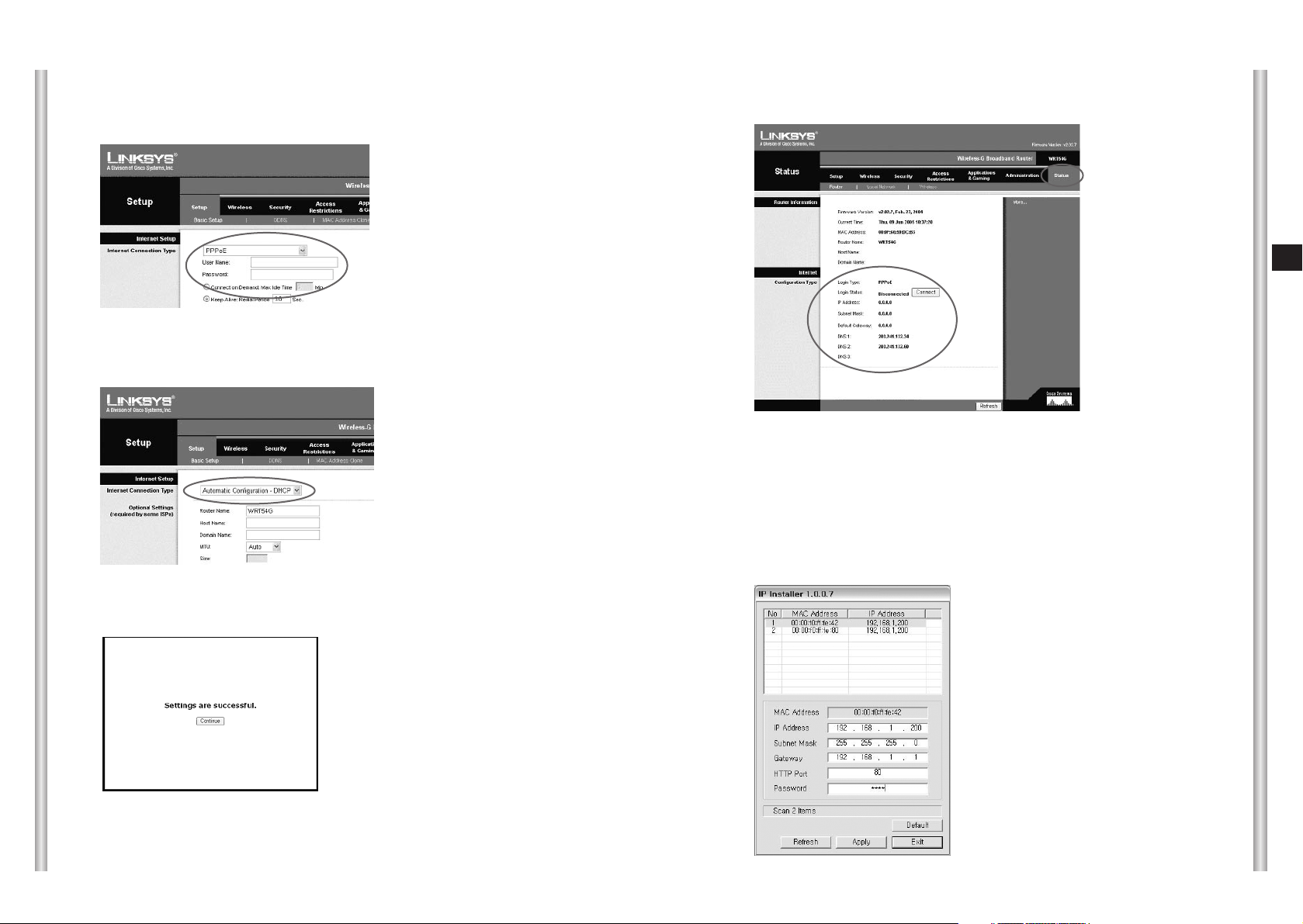
3-3 3-4
E
■
If the IP router is connected to xDSL modem, select ‘PPPoE’ in Setup
➞ Basic Setup as figure and enter the User Name and Password to
access the ISP (Internet Service Provider).
■
If the IP router is connected to the Cable modem, select ‘Automatic
Configuration-DHCP' in Setup ➞ Basic Setup as figure.
■
After finishing the setting, click the ‘Save settings’ button and save the
setting.
■
Check the ‘Status’ page to verify that xDSL or Cable modem is
connected successfully.
■
Execute IPinstaller.exe program in the user’s Local PC to set the
SCC-C6475(P) IP connected to the IP router.
If not, click the ‘Connect’ button to retry, or recheck the setting value and
retry.
If xDSL or Cable modem is connected successfully, IP, Subnet Mask,
Gateway from ISP will be indicated.
Page 17
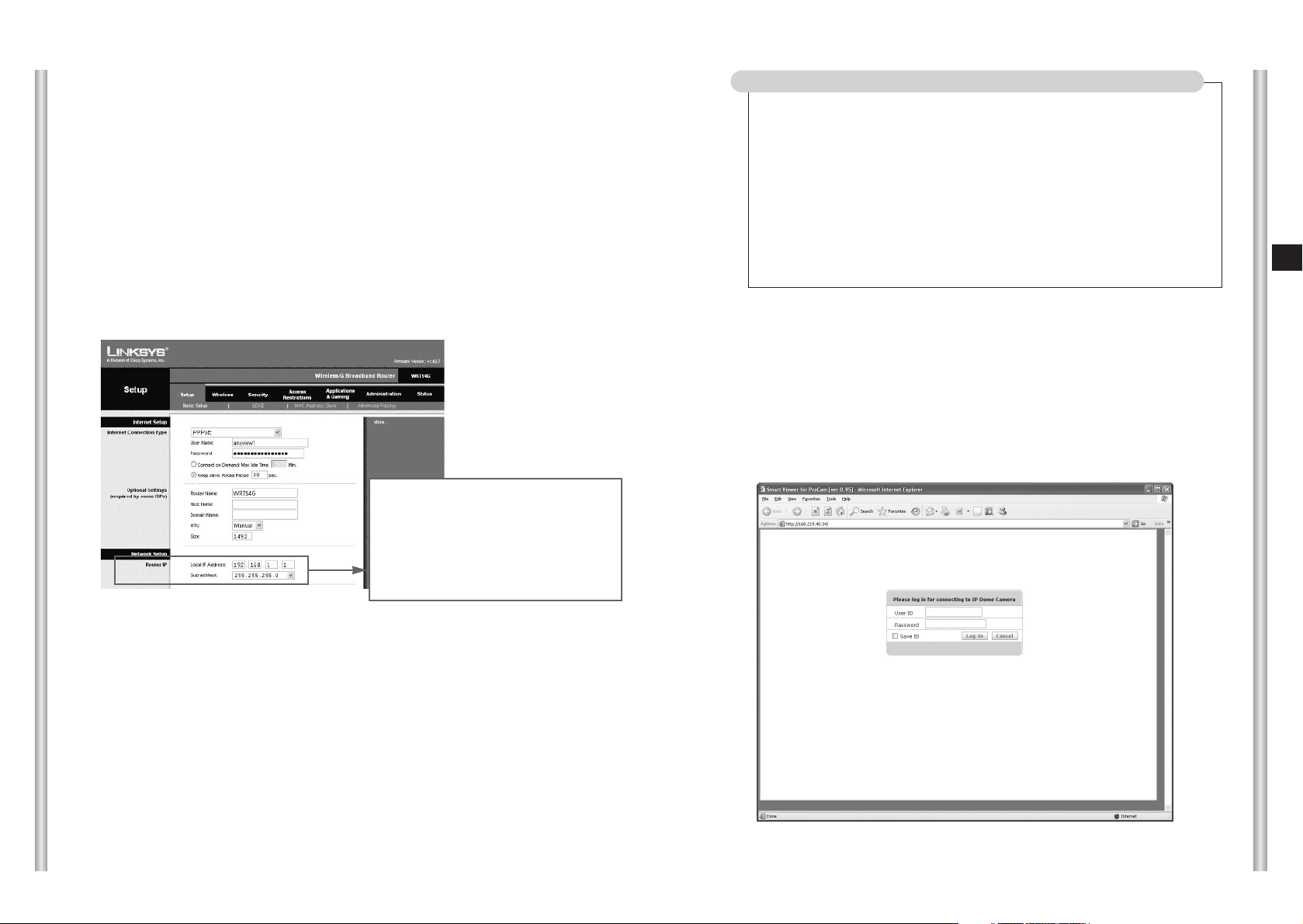
3-5
3-6
E
1. Execute the IP installer program and the MAC Address and IP Address list
of SCC-C6475(P) cameras connected to the IP router will be shown.
●
SCC-C6475(P) IP’s basic value is set as ‘192.168.1.200’ when
shipping.
●
MAC Address of each SCC-C6475(P) is indicated at the back of the
camera holder, please check when you sort the camera.
2. When selecting the camera that is desired to set in the camera list, the
selected camera IP, Subnet Mask, Gateway, HTTP Port in the information
window at the bottom of the list will be indicated as the basic value when it
was shipped.
3. Set the selected camera IP to the private IP scope that IP router provides.
(Example: 192.168.1.2~255)
4. Subnet Mask and Gateway should note and enter the IP router setting.
5. HTTP Port that Internet browser use to access is set 80 as a basic value,
but it can be changed as the user’s network configuration.
For example, more than 2 SCC-C6475(P) cameras are connected to an IP
router, HTTP Port of each camera should be set differently.
6. After completing every setup, enter the Password and click the Apply
button. And then SCC-C6475(P) will reboot automatically.
●
Password is the root user’s log in Password to access the
SCC-C6475(P).
●
Password is set as basic value ‘4321’ when it is shipped.
●
Setup ➞ Refer to the Local IP
Address and Subnet Mask of the
Router IP in the Network Setup at
the Basic Setup.
●
Local IP Address becomes the
SCC-C6475(P) Gateway value.
■
After completing the setup as above, user executes the internet
browser in the Local PC and access SCC-C6475(P).
If the camera that HTTP Port is set to other numbers except 80, user
should enter the Port number at browser address window together to
access.
Example) http://192.168.1.201:81
■
Accessing SCC-C6475(P) by using the internet browser, Log In page
as follow appears.
- User ID to Log In is set to a basic value ‘root’ when it was shipped and
the password is ‘4321’.
In case of connecting more than 2 cameras to one IP router
1.Set the SCC-C6475(P) IP and HTTP Port differently.
Example) No.1 SCC-C6475(P) -IP: 192.168.1.200
Subnet Mask: 255.255.255.0
Gateway: 192.168.1.1
HTTP Port: 80
No.2 SCC-C6475(P) - IP: 192.168.1.201
Subnet Mask: 255.255.255.0
Gateway: 192.168.1.1
HTTP Port: 81
Page 18
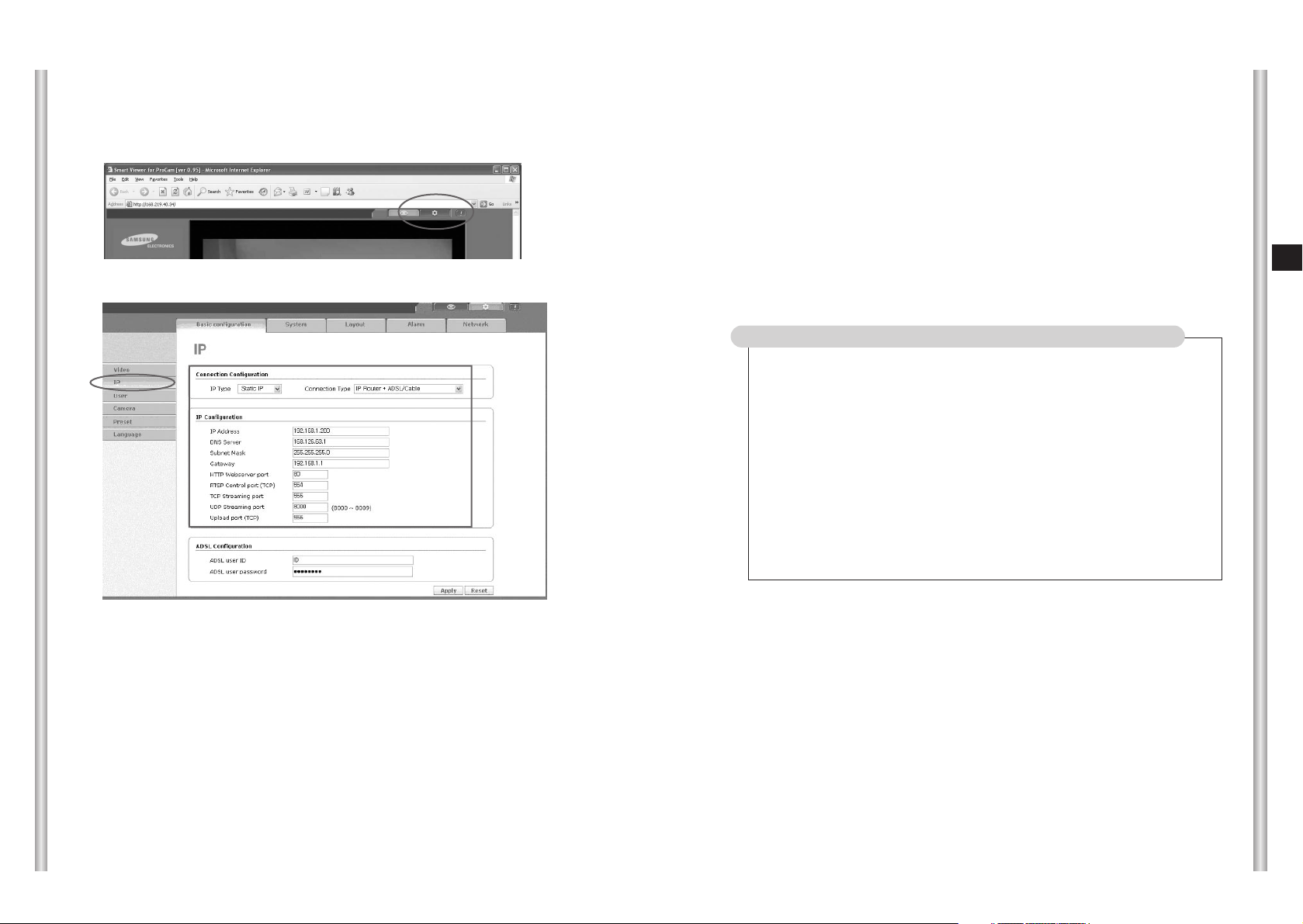
3-8
E
3-7
■
Log in at SCC-C6475(P) and the main screen that user can see images
appears.
■
After checking if the camera image works well, click the setup mode button
in the right up side of the main screen.
■
Move the SCC-C6475(P) setup mode to the Basic Configuration ➞ IP page.
■
Check if the setting value that user has entered the setting value by using the
IP Installer program in the IP Configuration item is saved safely.
- DNS Server setting is assigned as the basic value '168.126.63.1'. User can
change the setting value when needed.
■
Assign IP Type as ‘Static IP’ in the Connection Configuration, and assign
Connection Type as 'IP Router + ADSL/Cable'.
- In case that the Connection Configuration is not set for the user’s network
environment, the access cannot be done or the image cannot be appeared
smoothly.
■
Set RTSP Control port, TCP Streaming port, UDP Streaming port, and
Upload port. Each port is the access port that SCC-C6475(P) network
program is using, in case that several SCC-C6475(P) is connected to
one IP router, SCC-C6475(P) port should be set differently.
●
RTSP Control port: Port to control the image sending. The basic
value is set 554(TCP).
●
TCP Streaming port: Port to send the image by using the TCP
process. The basic value is set 555 (TCP).
●
UDP Streaming port : Port to send the image by using the UDP
process. The basic value is set
8000~8009(UCP).
●
Upload port: Port to upgrade S/W. The basic value is set 556(TCP).
In case of connecting more than 2 cameras to an IP router
1. Set each SCC-C6475(P) Port differently.
Example) No.1 SCC-C6475(P) – RTSP Control port: 554
TCP Streaming port: 555
UDP Streaming port: 8000
(8000~8009)
Upload port: 556
No.2 SCC-C6475(P) – RTSP Control port: 557
TCP Streaming port: 558
UDP Streaming port: 8010
(8010~8019)
Upload port: 559
■
After completing every setup, Click the Apply button.
- SCC-C6475(P) will be reboot if the IP-related setting is changed
■
Finally, set the Port Forwarding in order for IP router to handle the
access requirement about the assigned IP to each SCC-C6475(P)
camera.
Page 19
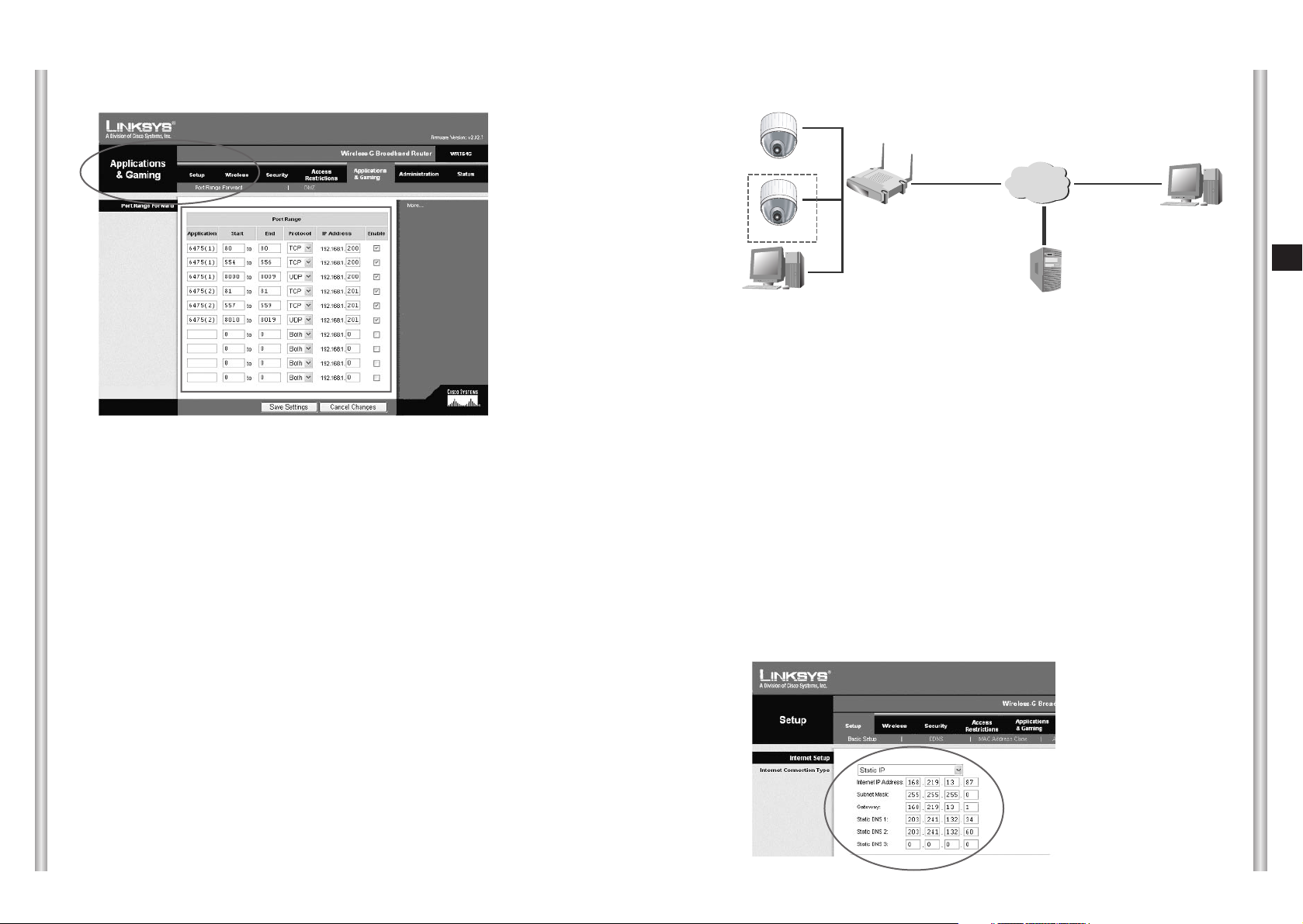
3-10
E
3-9
■
IP router Port Forwarding setting can be designated at the Application & Gaming ➞
Port Range Forward page.
■
As the Example in the figure, designate the TCP and UDP Port to the
SCC-C6475(P) camera that is connected to the IP router.
Each port that is set to the IP router should be set to the Port number that is set at
the SCC-C6475(P) IP setup page.
■
After completing the Port Forwarding setting to the SCC-C6475(P), Click the Save
Settings and save the setting value.
■
Completing the above setting, User can access the SCC-C6475(P) and monitor the
monitoring image by using the Local PC connected to the IP router and also monitor
the image to access the external IP router Remote PC.
- In case of accessing in the Local PC, user can access it by using the private IP
(Example: 192.168.1.200) designated to SCC-C6475(P).
- IP or DDNS address of the IP router in case of accessing in the External Remote
PC. Access using (Example: cfffe42.websamsung.net).
■
DDNS address consists of a combination of 6 digits from the back of MAC Address
of SCC-C6475, a lower case letter ‘c’, ‘m’, or ‘p’, and the domain name which is
websamsung,net.
When 6 digits from the front of MAC Address of SCC-C6475 starts from ‘00:00:f0’,
attach the lower case ‘c’, when starting from ‘00:16:6c', attach the lower case ‘m’,
and when starting from ‘00:68:36’, attach the lower case ‘p’.
Example 1) If the MAC Address of SCC-C6475 is 00:00:f0:ff:fe:42, DDNS address =
c + fffe42 + websamsung.net = cfffe42.websamsung.net
Example 2) If the MAC Address of SCC-C6475 is 00:16:6c:ff:fe:42, DDNS address =
m + fffe42 + websamsung.net = mfffe42.websamsung.net
Example 3) If the MAC Address of SCC-C6475 is 00:68:36:ff:fe:42, DDNS address =
p + fffe42 + websamsung.net = pfffe42.websamsung.net
■
If the user use the IP router and configure network in the LAN environment,
set in the menu of the IP router.
■
To access the setup menu of the IP router, enter the IP router access
address in the Local PC internet browser connected to the IP router.
(Example: http://192.168.1.1)
- Please assign the Local PC window network setting as the following
example.
Example) IP: 192.168.1.2
Subnet mask: 255.255.255.0
Gateway: 192.168.1.1
■
When accessing the IP router address, window to ask the password
appears. Do not enter anything in the User Name and enter the ‘admin’ in
the password and press ‘OK’, the IP router setting page appears.
■
Select ‘Static IP’ in the Setup ➞ Basic Setup as figure, enter the valid IP
and Subnet Mask, Gateway, DNS that is possible to connect the internet.
Contact the Network manager about the setting value.
2) In case of using the LAN and IP router
INTERNET
LAN
IP Router
SCC-C6475(1)
SCC-C6475(2)
Local PC
DDNS Server
(Data Center, KOREA)
External Remote PC
SCC-C6475(P)(1)
SCC-C6475(P)(2)
Page 20
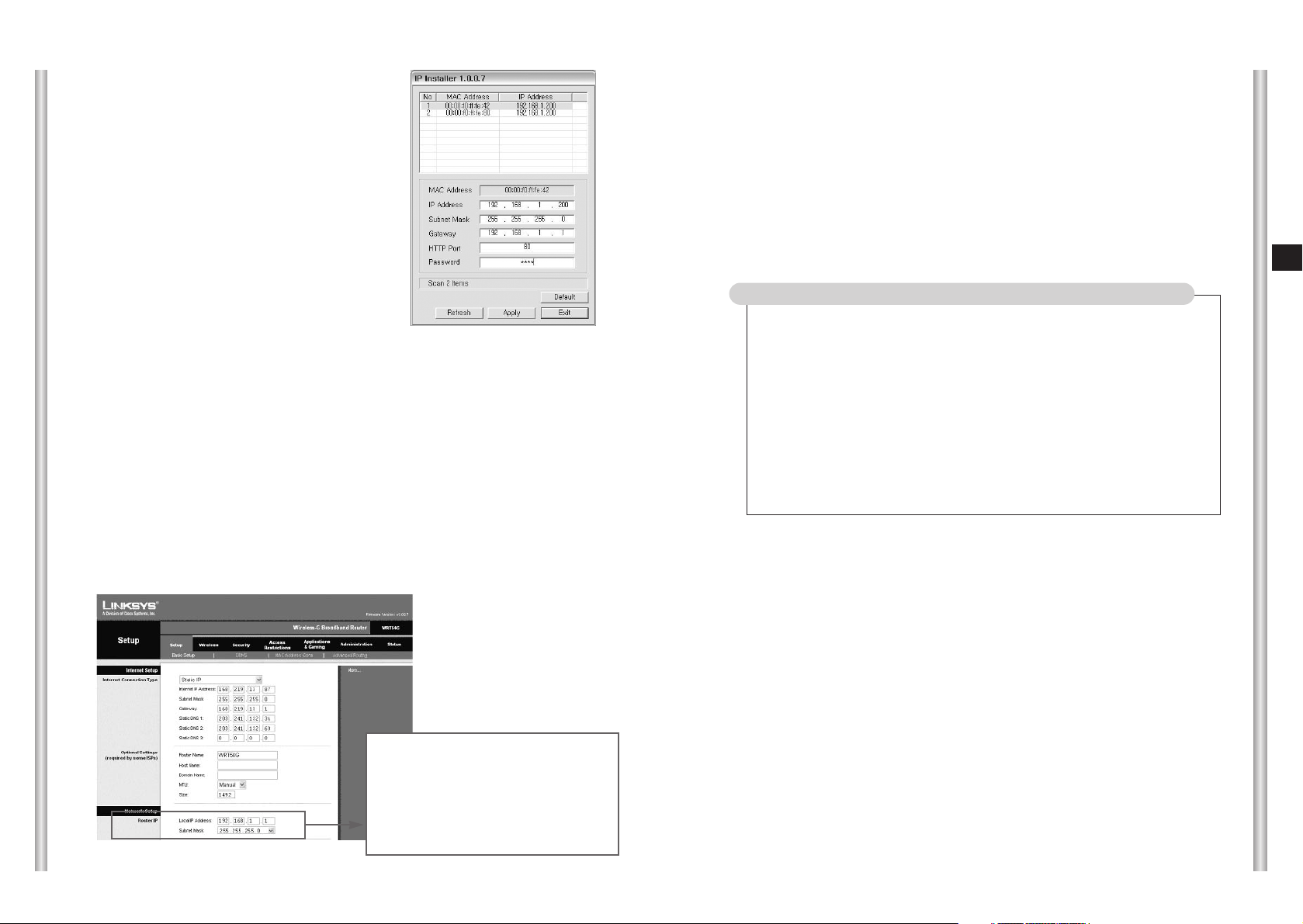
3-12
E
3-11
■
Execute IPinstaller.exe program in the
user’s Local PC to set the SCC-C6475(P)
IP connected to the IP router.
1. Execute the IP installer program and the MAC Address and IP Address list
of SCC-C6475(P) cameras connected to the IP router will be shown.
●
SCC-C6475(P) IP’s basic value is set as ‘192.168.1.200’ when shipping.
●
MAC Address of each SCC-C6475(P) is indicated at the back of the
camera holder, please check when you sort the camera.
2. When selecting the camera that is desired to set in the camera list, the
selected camera IP, Subnet Mask, Gateway, HTTP Port in the information
window at the bottom of the list will be indicated as the basic value when it
was shipped.
3. Set the selected camera IP to the private IP scope that IP router provides.
(Example: 192.168.1.2~255)
4. Subnet Mask and Gateway should note and enter the IP router setting.
●
Setup ➞ Refer to the Local IP
Address and Subnet Mask of the
Router IP in the Network Setup at
the Basic Setup.
●
Local IP Address becomes the
SCC-C6475(P) Gateway value.
5. HTTP Port that Internet browser use to access is set 80 as a basic value,
but it can be changed as the user’s network configuration.
For example, more than 2 SCC-C6475(P) cameras are connected to an IP
router, HTTP Port of each camera should be set differently.
6. After completing every setup, enter the Password and click the Apply
button. And then SCC-C6475(P) will reboot automatically.
●
Password is the root user’s log in Password to access the
SCC-C6475(P).
●
Password is set as basic value ‘4321’ when it is shipped.
■
After completing the setup as above, user executes the internet
browser in the Local PC and access SCC-C6475(P).
If the camera that HTTP Port is set to other numbers except 80, user
should enter the Port number at browser address window together to
access.
Example) http://192.168.1.201:81
In case of connecting more than 2 cameras to one IP router
1.Set the SCC-C6475(P) IP and HTTP Port differently.
Example) No.1 SCC-C6475(P) - IP: 192.168.1.200
Subnet Mask: 255.255.255.0
Gateway: 192.168.1.1
HTTP Port: 80
No.2 SCC-C6475(P) - IP: 192.168.1.201
Subnet Mask: 255.255.255.0
Gateway: 192.168.1.1
HTTP Port: 81
Page 21
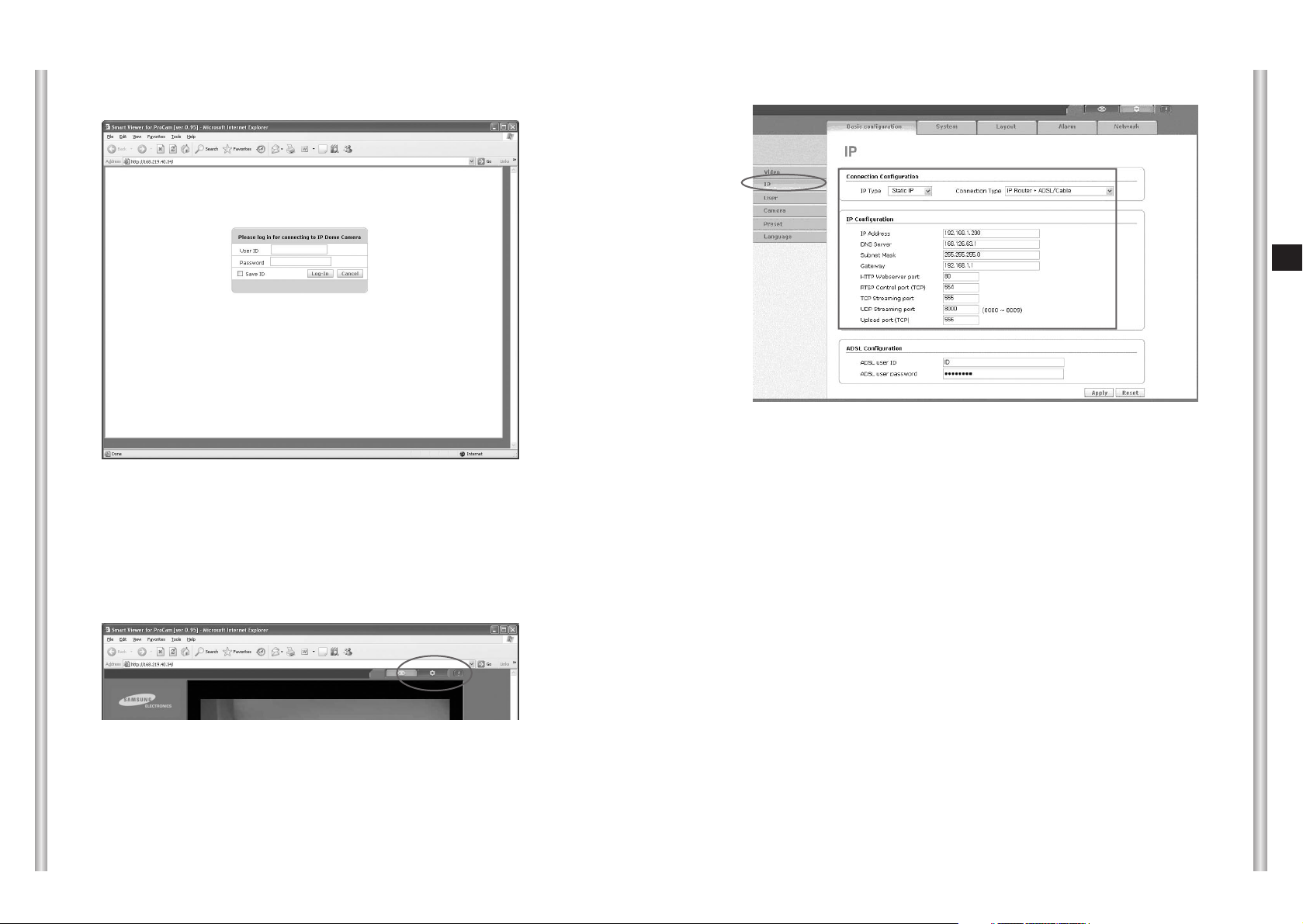
3-14
E
3-13
■
Accessing SCC-C6475(P) by using the internet browser, Log In page as
follow appears.
■
Log in at SCC-C6475(P) and the main screen that user can see images
appears.
■
After checking if the camera image works well, click the setup mode button
in the right up side of the main screen.
- User ID to Log In is set to a basic value ‘root’ when it was shipped and
the password is ‘4321’.
■
Move the SCC-C6475(P) setup mode to the Basic Configuration ➞IP page
.
■
Check if the setting value that user has entered the setting value by using
the IP Installer program in the IP Configuration item is saved safely.
- DNS Server setting is assigned as the basic value '168.126.63.1'. User
can change the setting value when needed.
■
Assign IP Type as ‘Static IP’ in the Connection Configuration, and assign
Connection Type as 'IP Router + LAN'.
- In case that the Connection Configuration is not set for the user’s
network environment, the access cannot be done or the image cannot
be appeared smoothly.
■
Set RTSP Control port, TCP Streaming port, UDP Streaming port, and
Upload port. Each port is the access port that SCC-C6475(P) network
program is using, in case that several SCC-C6475(P) is connected to one
IP router, SCC-C6475(P) port should be set differently.
●
RTSP Control port: Port to control the image sending. The basic value
is set 554(TCP).
●
TCP Streaming port: Port to send the image by using the TCP process.
The basic value is set 555 (TCP).
●
UDP Streaming port : Port to send the image by using the UDP
process. The basic value is set
8000~8009(UCP).
●
Upload port: Port to upgrade S/W. The basic value is set 556(TCP).
Page 22

3-16
E
3-15
In case of connecting more than 2 cameras to an IP router
1. Set each SCC-C6475(P) Port differently.
Example) No.1 SCC-C6475(P) – RTSP Control port: 554
TCP Streaming port: 555
UDP Streaming port: 8000 (8000~8009)
Upload port: 556
No.2 SCC-C6475(P) – RTSP Control port: 557
TCP Streaming port: 558
UDP Streaming port: 8010 (8010~8019)
Upload port: 559
■
After completing every setup, Click the Apply button.
- SCC-C6475(P) will be reboot if the IP-related setting is changed
■
Finally, set the Port Forwarding in order for IP router to handle the access
requirement about the assigned IP to each SCC-C6475(P) camera.
■
IP router Port Forwarding setting can be designated at the Application &
Gaming ➞ Port Range Forward page.
■
As the Example in the figure, designate the TCP and UDP Port to the SCCC6475(P) camera that is connected to the IP router.
Each port that is set to the IP router should be set to the Port number that is
set at the SCC-C6475(P) IP setup page.
■
If the user connect the camera to the ADSL/Cable modem directly not using
the IP router, assign the network setting in the SCC-C6475(P) IP setup page
to ADSL or Cable Modem.
■
In the beginning, in order to access the setup page in camera, use the SCCC6475(P) Cross Lan Cable first, and connect user PC directly.
RJ-45 Cross Lan Cable will be enclosed with products.
3) In case of connecting the camera to the xDSL/Cable
internet network
INTERNET
ModemModem
SCC-C6475
DDNS Server
(Data Center, KOREA)
Remote PC
SCC-C6475
Cross Ethernet Cable
SCC-C6475(P)
SCC-C6475(P)
■
After completing the Port Forwarding setting to the SCC-C6475(P), Click the
Save Settings and save the setting value.
■
Completing the above setting, User can access the SCC-C6475(P) and monitor
the monitoring image by using the Local PC connected to the IP router and also
monitor the image to access the external IP router Remote PC.
- In case of accessing in the Local PC, user can access it by using the private IP
(Example: 192.168.1.200) designated to SCC-C6475(P).
- IP or DDNS address of the IP router in case of accessing in the External
Remote PC. Access using (Example: cfffe42.websamsung.net).
■
DDNS address consists of a combination of 6 digits from the back of MAC
Address of SCC-C6475, a lower case letter ‘c’, ‘m’, or ‘p’, and the domain name
which is websamsung,net.
When 6 digits from the front of MAC Address of SCC-C6475 starts from
‘00:00:f0’, attach the lower case ‘c’, when starting from ‘00:16:6c', attach the
lower case ‘m’, and when starting from ‘00:68:36’, attach the lower case ‘p’.
Example 1) If the MAC Address of SCC-C6475 is 00:00:f0:ff:fe:42, DDNS
address = c + fffe42 + websamsung.net = cfffe42.websamsung.net
Example 2) If the MAC Address of SCC-C6475 is 00:16:6c:ff:fe:42, DDNS
address = m + fffe42 + websamsung.net = mfffe42.websamsung.net
Example 3) If the MAC Address of SCC-C6475 is 00:68:36:ff:fe:42, DDNS
address = p + fffe42 + websamsung.net = pfffe42.websamsung.net
Page 23

3-18
E
3-17
■
And assign the user PC’s window network setting as following example.
Example) IP: 192.168.1.201
Subnet mask: 255.255.255.0
Gateway: 192.168.1.1
■
Execute the IPinstaller.exe in user PC and verify the IP, Subnet Mask and
Gateway connected to the SCC-C6475(P).
■
After completing the IP setting in the IPinstaller, enter the password and
click the “Apply” button. And the SCC-C6475(P) will reboot automatically.
●
Password is the root user’s log in Password to access the
SCC-C6475(P).
●
Password is set as basic value ‘4321’ when it is shipped.
■
User access http://192.168.1.200 by using the PC internet browser.
If the indicated content in the camera list is not the same as follows, fix the
setting as the follow Example.
Example) <SCC-C6475(P)> <User PC>
IP: 192.168.1.200 IP: 192.168.1.201
Subnet mask: 255.255.255.0 Subnet mask: 255.255.255.0
Gateway: 192.168.1.1 Gateway: 192.168.1.1
HTTP Port: 80
■
Accessing SCC-C6475(P) by using the internet browser, Log In page
as follow appears.
■
Log in at SCC-C6475(P) and the main screen that user can see
images appears.
■
After checking if the camera image works well, click the setup mode
button in the right up side of the main screen.
- User ID to Log In is set to a basic value ‘root’ when it was shipped
and the password is ‘4321’.
Page 24

3-20
E
3-19
■
Move the SCC-C6475(P) setup mode to the Basic Configuration ➞ IP page.
■
Assign IP Type as ‘Dynamic IP’ in the Connection Configuration item, if the
user uses SCC-C6475(P) by connecting the ADSL modem, assign
Connection type as ‘ADSL Modem’. If the user uses SCC-C6475(P) by
connecting the Cable modem, assign the Connection type as ‘Cable
Modem’.
●
Be aware if the Connection Configuration item is not set properly to
the user’s network environment, the access cannot be done or the
image cannot be appeared smoothly.
■
If the user uses SCC-C6475(P) by connecting ADSL Modem, enter the
ADSL access ID and Password that ISP has provided in the ADSL
Configuration item.
■
If the user click the Apply button, the message to terminate the internet
browser and reboot the camera will be appeared.
■
After powering off the SCC-C6475(P), separate the PC and the
camera connected to Cross Ethernet cable, and connect the camera to
the network line of ADSL or Cable.
■
And then powering on, the camera will operate as ADSL/Cable Modem
mode and receive to operate a new IP from the ADSL/Cable ISP.
●
ADSL / Cable modem can be delayed or failed as the ISP
condition. In case of this, ON/OFF the modem and wait for
about 1 minute after powering off SCC-C6475(P) and then
power on again.
■
This new ADSL/Cable IP is registered in the DDNS server.
■
User can monitor the image to access the camera after entering the
DDNS address (Example: cfffe42.websamsung.net) in the Remote PC
internet browser.
●
Depends on the ISP condition, the ADSL/Cable IP registered in
DDNS can be delayed to access, wait for about 1~2 minutes
and retry to access if the access fails in the beginning.
■
DDNS address consists of a combination of 6 digits from the back of
MAC Address of SCC-C6475, a lower case letter ‘c’, ‘m’, or ‘p’, and the
domain name which is websamsung,net.
When 6 digits from the front of MAC Address of SCC-C6475 starts
from ‘00:00:f0’, attach the lower case ‘c’, when starting from ‘00:16:6c',
attach the lower case ‘m’, and when starting from ‘00:68:36’, attach the
lower case ‘p’.
Example 1) If the MAC Address of SCC-C6475 is 00:00:f0:ff:fe:42,
DDNS address = c + fffe42 + websamsung.net =
cfffe42.websamsung.net
Example 2) If the MAC Address of SCC-C6475 is 00:16:6c:ff:fe:42,
DDNS address = m + fffe42 + websamsung.net =
mfffe42.websamsung.net
Example 3) If the MAC Address of SCC-C6475 is 00:68:36:ff:fe:42,
DDNS address = p + fffe42 + websamsung.net =
pfffe42.websamsung.net
Page 25

3-22
E
3-21
■
If the user install to use the camera in the LAN environment such as intranet
in companies, assign the camera IP by using the Local PC IPinstaller
without any specific setting. In case of this, contact the network manager
about IP, Gateway, and Subnet Mask to be used in the camera and set the
valid value.
■
SCC-C6475(P) is set to operate as Static IP in the LAN environment when it
is shipped.
■
User can enter the IP of the camera or DDNS address in the Local PC
internet browser in the Intranet LAN network and access the camera.
■
If you try to access the camera installed in intranet with a Remote PC in the
LAN out of network, the access can be failed if the firewall is installed.
In case of this, please contact the network manager.
4) In case of connecting the camera in the intranet (LAN)
INTERNET
HUB
SCC-C6475
Local PC
DDNS Server
(Data Center, KOREA)
Remote
2. Setting the IP
1) If you execute the IPInstaller.exe, find the camera connected the inner
LAN network as follows and show in the display window.
2) Select the desired item and enter the IP and click the Apply button.
Enter as follows and click the Apply button; camera will reboot to set
as the entered IP. The default value of the HTTP Port is 80.
Default password is 4321.
Fire Wall
Double click the item in the search list, and it will be connected with the
relevant camera through the internet browser.
SCC-C6475(P)
Page 26

3-24
E
3-23
3. Log In.
1) Drive the Internet Explorer and then enter the IP address (Example:
http://192.168.2.75) of the camera or DDNS address (Example:
http://cff0f54.websamsung. net) and move, log in screen as follows will be
displayed.
NNNNoooottttee
ee
DDNS address consists of a combination of 6 digits from the back of MAC
Address of SCC-C6475, a lower case letter ‘c’, ‘m’, or ‘p’, and the domain
name which is websamsung,net.
When 6 digits from the front of MAC Address of SCC-C6475 starts from
‘00:00:f0’, attach the lower case ‘c’, when starting from ‘00:16:6c', attach
the lower case ‘m’, and when starting from ‘00:68:36’, attach the lower
case ‘p’.
Example 1) If the MAC Address of SCC-C6475 is 00:00:f0:ff:fe:42, DDNS
address = c + fffe42 + websamsung.net = cfffe42.websamsung.net
Example 2) If the MAC Address of SCC-C6475 is 00:16:6c:ff:fe:42, DDNS
address = m + fffe42 + websamsung.net = mfffe42.websamsung.net
Example 3) If the MAC Address of SCC-C6475 is 00:68:36:ff:fe:42, DDNS
address = p + fffe42 + websamsung.net = pfffe42.websamsung.net
2) Enter the User ID (root) and Password (4321) and log in.
The root ID’s password of the product shipping, be sure to change for
security.
4. Main Screen
Enter the IP address in the Internet Explorer address window and access,
Main display window as follow appears.
Version Info: Displays the version of Viewer ActiveX Control.
Viewer: Moves to the Main screen.
Setup: Moves to the screen that can be set of the camera function.
About: Displays the information, version, manufacturer and etc.
❖
Title bar and the upper menu
Version Info
Viewer
Setup
About
Page 27

3-26
E
3-25
Logo
●
Displays the logo image set at the Setup ➔ Layout ➔ ScreenLook.
●
Samsung electronics logo is set as the initial state.
●
If the logo link is set, clink the logo image and the linked address screen will
be displayed.
Video Format
●
Displays the information of the image format(MJPEG/MPEG4) that is being
shown.
●
Display 704x576(PAL) or 704x480(NTSC), 640x480,
352x288(PAL) or 352x240(NTSC) as resolution.
❖
Viewer Screen
❖
Logo and Video Format
Logo
Video Format
Camera list
●
The top item shows the log in camera, and the below items show the added
camera item in the Setup
➔ Basic Configuration ➔ Camera.
●
The item that has the reversed character is selected by the correspond to the
camera that the image is being shown.
●
If you choose the other camera in the list, the selected camera image will be
displayed.
Sequence Mode
●
Sequence Mode that is set in the Setup ➔ Basic Configuration ➔ Camera will
be executed.
●
If the Sequence Mode is being executed, the other buttons in the main page is
not-activated and can not be used. (Setup, the image screen adjustment
button that has been logged in is usable).
●
Stopping the Sequence Mode, the camera that is being shown at the stop
●
Sequence Mode function can be executed at both 1ch and 4 ch.
1ch/4ch
●
The channel can be changed such as 1ch ➔ 4ch, 4ch ➔ 1ch.
●
In case of 4ch, other buttons in the Main page is non-activated and cannot be
used. (Sequence Mode, Next Camera, Setup, About is available)
●
In case of changing 4ch ➔ 1ch, Log in camera (address window IP camera)will
be selected.
❖
Choice of camera and channel
Camera List
Sequence Mode
1ch/4ch
Next Camera
Page 28

3-28
E
3-27
Half size
●
Reduce the image size by half that is being shown.
1:1 size
●
Display the image as the original size that is being shown.
Full Screen
●
Display the image as the full screen that is being shown.
●
Press the ESC key and the Full screen turns to 1:1 size.
MANUAL
●
The button will be activated if the setting (FTP/SMTP send setting, Alarm Setup
setting) about the manual alarm is completed.
●
Press the Manual button, and send the alarm image according to the set matter.
●
Alarm image sending is available only in MJPEG mode.
RESET
●
Cancel the camera location, alarm OUT (buzzer, alarm light) that has been
changed because of alarming.
●
The sending image by the alarming will be canceled automatically after
completing the sending.
Banner display
●
The set banner image will be displayed in the Setup ➔ Layout ➔ ScreenLook.
●
The banner display is not set in the beginning shipment state.
●
If the banner link is set, click the banner image and the linked address screen
will be displayed.
❖
Screen Size/Alarm/Banner window display
Half size
Banner
1:1 size
Full Screen
Manual Alarm
Alarm Reset
Screen Capture
●
Save the image that is being shown with JPEG or BMP format.
- Saving route: C:\Program Files\Samsung\Smart Viewer for ProCam\
Capture(saving route or file format can be changed in Setup
➔ Basic ➔ Video)
- File name: yy/mm/dd_hh/mm/ss_camera name.bmp
(Example: 20050317_144605_IP SmartDome Camera.bmp)
●
Click the button and the saved information will be displayed in the screen.
Record
●
Save the video image to the ‘cam’ format that is being shown.
-
Save route: C:\Program Files\Samsung\Smart Viewer for ProCam\VideoClip
- File name: yy/mm/dd_hh/mm/ss_camera name.cam
●
Click the button and ➔ ‘REC’ will be displayed at the upper right of the screen.
●
Press the “Stop” and the record will be stopped.
●
Only the functions related Alarm and PTZ and Setup, About functions are
available.
❖
Screencapture/record/play
Load
Screen Capture
Record
Stop
Play/Pause
NNNNoooottttee
ee - Can save up to 10 minutes per one time.
- Hard disk operates only when the available capacity is over 5 giga.
Load
●
Press the Load button and call the saved image file and the file name will be
displayed at the left upper side in the screen.
Play/Pause
●
Press Play/Pause button and the image will be played and press this button
while playing, the image will be paused. Press the button again and the image
will be played from the stopped scene.
●
Press Stop button and the image will be stopped and Log in camera image will
be displayed.
●
If the file size is too big, the Load time will take long.
Page 29

3-30
E
3-29
8 direction key
●
It moves the screen position to directions including UP, DOWN, LEFT, and
RIGHT.
●
Press the button to move the screen, remove the button to stop.
Enter
●
Enter function will be operated when Menu on mode.
Menu
●
Press the button, the main screen will be displayed.
Zoom In/Out
●
Press the button and zoom function works, remove the button and zoom
function stops.
Focus Near/Far
●
Focusing while pressing the button and stopped when removing.
●
This function works only in Manual Focus state.
Preset
●
Move the selected Preset item.
●
Click the ‘Refresh’ button in the window that is appeared when pressing the
button, and it will display the latest Preset information set in the camera.
AutoPan
●
Execute the selected AutoPan item.
●
Unable to use Preset, Scan, Pattern, Function while executing.
●
Stop executing if the user click the other control button.
●
Click the ‘Refresh’ button in the window that is appeared when pressing the
button, and it will display the latest Autopan information set in the camera.
Scan
●
Execute the selected Scan item.
●
Unable to use Preset, AutoPan, Pattern, Function while executing.
●
Stop executing if the user click the other control button.
●
Click the ‘Refresh’ button in the window that is appeared when pressing the
button, and it will display the latest Scan information set in the camera.
❖
Image screen adjustment.
8 direction key
Menu
Zoom In
Focus Near
Zoom Out
Focus Far
Preset
AutoPan
Scan
Pattern
Function
Enter
5. Setting and Changing the function
❖
Setting the basic function
Video
Pattern
●
Execute the selected Pattern item.
●
Unable to use Preset, AutoPan, Scan, Function while executing.
●
Stop executing if the user click the other control button.
●
Click the ‘Refresh’ button in the window that is appeared when pressing the
button, and it will display the latest Pattern information set in the camera.
Function
●
Execute the selected Scan item.
●
Unable to use Preset, AutoPan, Scan, Pattern while executing.
Page 30

3-32
E
3-31
●
Video Source : NTSC / PAL(Display the entered image of Camera.)
●
Video Format : Support MJPEG / MPEG4
●
Resolution
- 4CIF (NTSC: 704x480, PAL: 704x576)
- VGA (640x480)
- CIF (NTSC: 352x240, PAL: 352x288)
●
Frame Rate
- CIF: Support up to 30 frames.
- 4CIF / VGA: Support up to 25 frames.
- Frame phase: 30fps(25fps) / 15fps / 5fps /1fps
●
Quality : Able to select 5 phase (Very High / High / Normal / Low / Very Low)
of picture.
● Record
Enter the route to save.
● Screen Capture
Enter the route to capture the screen. (Select the format to save: JPEG,
BMP)
NNNNoooottttee
ee
- When changing the Resolution, Codec, reboot the encoder so it will
take time to display the image.
- Frame rate is subjected to adjust by the number of access, network
environment; the frame rate can be less than the user set the frame
rate.
●
Setting the connection
Select the setting value according to the user’s network environment
camera installed.
If the setting is different with the actual installed network environment, the
image cannot display smoothly.
<Select setting according to the network environment>
1. If the camera is installed over the internet using Static IP
- Select IP Type as Static IP.
- If the camera is installed over LAN using static IP, select the connection
type as LAN.
- If the camera is installed directly over the ADSL modem using static IP,
select connection type as ADSL Modem.
- If the camera is connected to the static IP through IP router, select IP
Router + LAN or IP Router +ADSL/Cable.
IP
Page 31

3-34
E
3-33
2. If the camera is installed over the internet assigned to Dynamic IP
- Select IP Type as Dynamic IP.
- If the camera is installed directly over the ADSL modem, select connection
type as ADSL Modem or Cable Modem.
(In case of this, be sure to set the ADSL connection ID and Password).
- If the camera is connected to the IP router and assigned to dynamic IP,
select IP Router (using DHCP) + LAN or IP Router (using DHCP)+ ADSL/
Cable.
- If the camera is assigned to IP from the internal network DHCP server,
select connection type as DHCP server.
●
Enter the adequate network setting value according to the connection type.
●
After applying for setting, check the network cable connection and reaccess
the camera.
●
After changing Dynamic IP setting, power off the camera and connect the
network cable operating dynamic IP. (In case of this, if they use ADSL or
Cable modem, power off the modem and power it on, and then reconnect the
camera power.)
User
●
Setting Login Authentication as disable, able to access without login process.
But in case of this, information about connector doesn’t display. The user
who accesses as non-authentication is authorized by User.
●
Use authority
- Administrator: Manager who is able to use every function. (Able to setup).
- Operator: Able to use every function except setup.
- User: Able to simple monitor.
●
Guest
- ID in the log in window: guest Password: User who entered guest to access.
- Same authority as User.
●
Register User ID, Password
At most 10 people will be possible.
Unable to delete, add Administrator. Default ID is set as root, only password
is changeable.
In case of correcting or deleting, select the ID select box desired to change.
ID, Password is available only English, numeric, special character(Some
characters are excepted.) available at most 19 character.
Page 32

3-36
E
3-35
Camera
Log In Camera
Display the information about Log In camera and able to set the camera name
and Sequence.
Camera List
Display the camera list that the user added and able to add up to 30 external
camera.
Insert / Modify
Delete
Able to check various cameras list and delete them.
Apply
Save Log In Camera name and Sequence Mode setting value.
Language
●
Support only English for the initial model.
Preset
●
list : Display the preset item that is currently set.
●
Insert : Set preset as the name that has been input the current position.
●
Delete : Delete the selected preset item.
Able to input up to 20 preset items.
- Able to add or modify the camera.
- After checking the several camera in the
camera list and press the Modify button,
able to modify the camera that has selected
first.
Page 33

3-383-37
Status
●
Display the user IP accessing the system.
- This page maintains the recent information to refresh every 5-second.
❖
Setting the system
Date/Time
●
Able to set the current system time by receiving it from the NTP server
●
Time
- Set the time synchronous with NTP (time server)
User should input the NTP server IP.
(KT NTP server IP is input basically.)
Set the time zone according to the user’s location.
Check the check box and input the start time, date and end time, date to
apply summer time.
- Unable to connect NTP server in case of using Local network.
Page 34

3-40
E
3-39
IP Filter
●
Setting the IP Filtering as Enable, Only registered user in the IP list can access.
●
Up to 10 IP can be input in the accessible IP list.
Log
●
Display the log information recorded the system modifying events with time.
●
log specifics : User Log In / Video Configuration Change / System Time
Change etc.
NNNNoooottttee
ee - Log information will be Initialized if the set reboots.
- Displays Log information only when the system time is set.
Page 35

3-42
E
3-41
WWWWaaaarrrrnnnniiiinnnngg
gg 1. Be aware that in case of stopping the network, powering off the
system, having a problem in client PC, the system cannot operate.
2. It takes several tens of minutes for Software Update.
3. Completing Software Update, the system will restart automatically.
The current connection is disconnected therefore access it again.
Software Update
● Update the network related system software.
● Procedure
1) Select the distributed file for updating SCC-C6475(P).
- File name is provided as a format of SCC-C6475(P)-V1.1-20050531.tgz.
- Software update supports only the update file that has the certain file
name.
Do not modify the rest of the file name except the date part (20050531).
2) Click the ( ) button and the system software will be updated as
the selected file.
- Select the ‘confirm’, decompress the file and start the system update.
- Select ‘Cancel’ to cancel the update.
Reset
● Press Restart and the window as bellows appears, and press the confirm
button and the system restarts.
WWWWaaaarrrrnnnniiiinnnngggg
WWWWaaaarrrrnnnniiiinnnngggg
1. Reaccess after Restarting because the user access does not
maintain.
2. It takes several minutes to complete system booting. Before
completing system booting, the access is not completed.
WWWWaaaarrrrnnnniiiinnnngg
gg After implementing, execute the basic network setting
(IP, Subnet mask, Gateway etc) using IP installer and it will
be accessible.
● Factory Default : Recover the whole setting as the initial default.
All : Recover the whole setting as the initial default.
Except Network Parameter: Recover the whole settings as the initial default
except network settings.
1. If the Factory Default is executed, the system will be restarted.
2. It will take several minutes to complete the system booting.
It is unable to connect before the system booting completes.
Page 36

3-44
E
3-43
Parameter
● Manages the current setting of the system (List, Save, Load).
Save : Compress the current setting of the system as cfg.tar and save it in
client PC.
Load : Load and apply the saved setting file in client PC (cfg.tar) to the system.
WWWWaaaarrrrnnnniiiinnnngggg
1. The system may malfunction in case that the user edit the
cfg.tar saved from system randomly and load it to the
system.
2. It takes several tens of second to complete Parameter Load.
3. When executing Parameter Load, network setting will be
exceptional.
Overlay Image
● Display the specific image that user chose (company logo etc..) on the main
screen with camera image.
● Menu function by item.
1) Disable/Enable
- Select the Enable radio button to set Overlay image as the main image.
2) Use transparency
- Select the Use transparency in check box to set the transparent color of
Overlay image.
- Enter transparent color as ffffff and the white part of Overlay image will
be appeared transparently.
Example) Red: ff0000
Green: 00ff00
Blue: 0000ff
Yellow: ffff00
Gray: 888888
❖
Layout
WWWWaaaarrrrnnnniiiinnnngggg
The route to save is C:\Program Files\Samsung\Smart
Viewer for ProCam\Download\cfg.tar
Page 37

3-46
E
3-45
3) Overlay image coordinate
- Adjust the image location by setting the adequate value.
4) Select image
- Select the overlay image desired to use.
- Click the “Remove” button and the selected image will be deleted.
5) Upload new image
- Click the “Search” button and select the overlay image desired to
use and then click the Upload button, and the related file can be
uploaded.
- Click the “Confirm” and the image file in the user’s local PC will be
uploaded.
Completing upload and the complete message will be appeared and
the uploaded image will be added in the Select image list.
6) Click the Preview button to preview the current setting.
● Others
1) Overlay image supports only bitmap (*.bmp) file format.
2) The maximum size of the image file is limited 30 KB.
3) The Overlay image capable of uploading is limited up to 5.
Overlay Text
● Displays the camera image in the main screen with the text that the user set.
● Menu functions by item
1) Disable/Enable
- Select the Enable radio button to set the Overlay text in the main screen.
2) Show camera ip
- Select the check box to display the camera ip in the screen.
3) Show camera name
- Select the check box to display the camera name in the screen.
4) Show date
- Select the check box to display the current date in the screen.
- Support 3 types to display the date-format.
(YYYY-MM..D/MM-DD-YYYY/DD-MM-YYYY)
5) Show time
- Select the check box to display the current time in the screen.
(Displays the user PC’s current time when setting.)
- Supports 2 types to display the time-format.(24 hr/12 hr)
6) Show text
- Input the text and select the check box to display the user-defined text in
the screen.
7) Text color
- Defines the text color. (White/black)
8) Background color
-
Defines the text background color. (white/black/transparent)
9) Able to preview for the current setting to click the preview button.
Page 38

3-47 3-48
E
Screen Look
● Banner
Select the image to use Banner in ‘Select existing image’ or type url in
‘External’ and check the Banner check box
● Banner Link
Type the url to use for Banner Link and check the Banner Link check box.
● Logo
Select the Image to use Logo in ‘Select existing image’ or type url in ‘External’
and check the Logo check box.
● Logo Link
Type url to use for Logo Link and check the Logo Link check box.
View HTML Code
● HTML Code of Viewer
- Displays the HTML Code that applies the set item (Overlay Image, Overlay
Text) to the current Viewer.
- Able to see the image in the web page if the user copy this code and use
this for the other web page.
- Image size can be adjusted by changing width, height in the above code.
Page 39

3-50
E
3-49
Transfer Setup
● Set SMTP, FTP to transfer the image in alarming.
● Transfer Image Setup
- Set the image file name to transfer. (Max. 16 characters)
- Able to add alarm event name, time information to the file name as a valueadded information.
Ex) AlarmImage_[INPUT]_[20050317_093715]_[pre5].jpg
● Transfer Mode Setup
1. FTP Transfer
- Passive Mode: Use this mode if necessary to access as a Passive mode
because of using firewall or setting FTP server.
- Enter available FTP server IP to transfer the alarm image.
- Upload Path can be transferred to the top directory of the FTP server
account unless setting or user can transfer by entering the specific
directory route.
- “/directory name” or “directory name” would be OK for the route setting.
- FTP server port is set for 21 basically and is changeable for the user
server setting.
- Enter the ID and Password to access the FTP server.
❖
Alarm
Alarm Setup
● Enable the Transfer Alarm Image, transfer the alarm image according to the
set value when alarming.
● Able to select alarm event to transfer the image.
- Input port – Transfers the image for the alarm through the camera Input port
- Manual – Transfers the image when the user click the Manual button in the
Main screen directly.
- Schedule – Transfers the image automatically according to the schedule
that the user had set.
● Pre/Post Alarm Setup
- Able to set the image pages to transfer per second. (1~5 pages)
- Pre Alarm – Able to transfer the image up to 30 seconds before when the
alarm begins. (Maximum seconds can be changed up to the transfer image
pages per second).
- Post Alarm – Able to transfer the image up to 30 seconds after when the
alarm begins. (Maximum seconds can be changed up to the transfer image
pages per second).
2. E-mail Transfer
- Enter the E-mail server address.
- Enter the ID and password to access to the E-mail
- Enter the E-mail address of sender
- Enter the E-mail address to receive the alarm e-mail.
- Enter the title and simple contents.
Apply: If the setup is applied, the camera performs the FTP, SMTP image
transfer test by itself. If the test fails, an error message is displayed.
(Server connection error, Login error, etc.)
Page 40

3-52
E
3-51
● Active Time of Transfer
- Able to set the time limit for the alarm image transfer.
- In case of setting Always, image will be transferred whenever alarming.
- In case of setting Only Scheduled Time, image will be transferred only the
defined date and time for the related alarm even when alarming.
● Schedule Transfer Setup
- Transfer the image at the date and time automatically when the user
defines.
I/O Port
Consists of 4 Alarm inputs and 3 Alarm outputs and functions to execute
connecting Preset or Pattern to detect the Alarm input from the external
Sensor, and output the Alarm output signal from the outside. If the Alarm signal
input lasts over 150 ms, it will be recognized as the Alarm signal. And the
Alarm operation time depends on the Preset Dwell Time to each Alarm and the
Pattern connection of it.
1. ALARM PRIORITY SET
Set the priority of the 4 Alarm inputs and react the Alarm input according to
the priority.
Default priority is Alarm1: 1, Alarm2: 2, Alarm3: 3, Alarm4: 4
If alarming synchronously and setting the same priority, operates by the
Default priority. While alarming, Motion is not detected.
2. ALARM IN SET
Set the input Type as “NO" (Normal Open), “NC" (Normal Close), “Off"
according to the connected Sensor features.
3. ALARM OUT SET
Confront to one of the 3 Alarm outputs for each Alarm inputs
Page 41

3-54
E
3-53
4. ALARM AUTO SET
Setting to execute the Pattern functions or not when Alarm inputs. When
Alarming, stays at the Preset location while Dwell Time set as Preset
confront to each Alarm and the Alarm connected to the Pattern will execute
the Pattern function continuously.
If Alarm is input, Alarm1 input confronts to Preset1
Alarm2 input confronts to Preset2
Alarm3 input confronts to Preset3
Alarm4 input confronts to Preset4
Motion input confronts to Preset5 and operate.
Off in the setting Menu doesn’t execute Pattern, it means 1
➔ Pattern1, 2 ➔
Pattern2, 3 ➔ Pattern3, Half1 ➔ Pattern1 + Pattern2 serial operation, Half2 ➔
Pattern2 + Pattern3 serial operation, Full ➔ Pattern1 + Pattern2 + Pattern3
serial operation, Scan 1 · 2 · 3 · 4 execution.
5. AUX OUT CONTROL
Set if the set Alarm output keep operating regardless of Alarming or operate
only when Alarming. If set Off, Alarm Out will operate only when Alarming
(Active "Low"), if set On, always Alarm output operates regardless of Alarm.
To test each Alarm output function, able to check to press Test button.
6. Apply
Completing all the setting, press the Apply button and save the modified
contents in the Camera.
Network
❖
Network
● Streaming Type
- Sets the streaming type.
- Able to select 3 kinds of streaming type (RTP(UDP)-Unicast / RTP(UDP)Multicast / TCP).
● Multicast Settings
- Sets the Multicast address, Multicast port and TTL.
Page 42

3-56
E
3-55
1. RTP (Real Time Streaming Protocol): International standard protocol to
transfer the multimedia data such as voice or image in a high speed by
using the UDP
2. TCP: Protocol used in a normal network environment that needs
transmission reliability. Connection structure that is always connected to
the receiver so the reliability about transmission is high, but it is limited
to transfer the massive data in real time with a high speed.
* In case of SCC-C6475(P), if the user set the ADSL mode as a
connection type, (the data is) transferred by TCP type automatically.
3. UDP: Network protocol to transfer the massive data such as multimedia
data with a high speed. Non-connection structure so the reliability about
the transmission loss is low but transmission efficiency in a high speed
LAN environment over 100M is higher than TCP’s.
- Unicast type: Transmission type that transfers and receives by one to
one.
- Multicast type: Transmission type that transfers and receives by one to
N, the network load for receivers becomes lower but operates only in
the network environment that uses Multicast support router.
* Multicast address is available for the range from 224.0.0.0 to
239.255.255.255.
* TTL is the abbreviation for Time To Live, setting how many steps take
to deliver the packets without loss to the router. Router will reduce the
TTL value one by one whenever it passes packet, after all when TTL
reaches 0, it cannot pass the router.
* Contact the network manager if the network environment installed
SCC-C6475(P) supports multicast and other multicast setting details.
NNNNoooottttee
ee
IP Notification
● Notifies the set IP in the system with email or FTP.
● Menu functions by item
1) E-mail notification
- Transfers the ip notification by SMTP.
2) FTP notification
- Transfers the ip notification by FTP
- Transfers the IP notification by text file.
3) Notification message
- Able to add the input message by user to the notification.
● Others
1) IP notification operates if the network access mode is dynamic ip.
2) In order to IP notification operates normally, FTP/SMTP should be set in
Alarm
➔ Transfer Setup
Page 43

4-1
E
In this chapter, we will look over the Setup Menu of the
SCC-C6475(P), First we'll look over the overall structure of the
Setup Menu, and then we'll look at the functions of each menu.
Chapter 4 Setup Menu Overview
3-57
●
LAN
A computer network that spans a relatively short-distance area. It makes
possible to communicate between machines such as various computer and
OA machines by connecting the high-speed communication line to the
various computer and OA machines.
●
xDSL
A common designation of digital subscriber’s line that makes the acronym
data communication possible by phone line.
●
Cable modem
Device that makes possible to access internet with a high speed by cable
network.
●
IP
An address to distinguish between sender and receiver in case of using
TCP/IP in communication.
●
Gateway
In a wide meaning, function unit or devices that make communicate
information between network by accessing same kinds of network or different
kinds of network.
●
Subnet mask
Mask that determines which IP address is included in which subnet.
●
ISP
Internet Service Provider.
●
DDNS
Dynamic Domain Name System. DNS that can upgrade, modify and notify
the name record dynamically.
●
MAC address
Media Access Control Address, an inherit hardware address that is provided
to each network device.
●
DHCP
Dynamic Host Configuration Protocol. Communication agreement that
allocates and manages the necessary setting information automatically in
order to execute TCP/IP.
●
FTP
Communication agreement that supports to transfer the file from one
computer to the other computer over internet.
●
SMTP
Standard protocol that uses to send the email over internet.
6. Network Terms Definition
Page 44

4-3
E
4-2
Structure of the Setup Menu
CAMERA SET CAMERA ID ON.../OFF
V-SYNC INT/LINE...
COLOR/BW COLOR/BW.../AUTO...
MOTION DET ON.../OFF
ZOOM SPEED 1/2/3/4
DIGITAL ZOOM OFF/X2~X10
EXIT QUIT/SAVE/PRESET
VIDEO SET IRIS ALC.../WDR...
SHUTTER OFF/1/100(1/120)~1/1OK/AUTOX2~X160
AGC OFF/LOW/HIGH
MOTION S.SLOW/SLOW/NORM/FAST/F.FAST
WHITE BAL ATW1/ATW2/AWC/MANU...
DIS ON/OFF
FOCUS MODE AF/MF/ONEAF
SPECIAL ...
DETAIL (0)l---
EXIT QUIT/SAVE/PRESET
PRESET POSITION SET ...
PRESET ID ON.../OFF
VIDEO SET ON.../OFF
PRESET SPEED 1~8
DWELL TIME 1~60S
IMAGE HOLD ON/OFF
EXIT QUIT/SAVE/DEL
ZONE SET PRIVACY ZONE ...
ZONE DIR SET OFF/ON...
ZONE AREA SET
OFF/ON...
EXIT QUIT/SAVE
AUTO SET AUTO PAN 1.../2.../3.../4...
PATTERN 1.../2.../3...
SCAN 1.../2.../3.../4...
AUTO PLAY ...
RET
The diagram shown above illustrates the overall structure of the Setup Menu.
In this section, a description of the Setup menu features will enable users of the
SCC-C6475(P) to tailor it to their personal needs.
ALARM SET ALARM PRIORITY SET ALARM1 1~4
ALARM2 1~4
ALARM3 1~4
ALARM4 1~4
EXIT QUIT/SAVE
ALARM IN SET ALARM1 NO/NC/OFF
ALARM2 NO/NC/OFF
ALARM3 NO/NC/OFF
ALARM4 NO/NC/OFF
EXIT QUIT/SAVE
ALARM OUT SET ALARM1 1~3
ALARM2 1~3
ALARM3 1~3
ALARM4 1~3
MOTION 1~3
EXIT QUIT/SAVE
AUTO SET ALARM1 OFF/1~3/HALF1/HALF2/FULL/SCAN1~4
ALARM2 OFF/1~3/HALF1/HALF2/FULL/SCAN1~4
ALARM3 OFF/1~3/HALF1/HALF2/FULL/SCAN1~4
ALARM4 OFF/1~3/HALF1/HALF2/FULL/SCAN1~4
MOTION OFF/1~3/HALF1/HALF2/FULL/SCAN1~4
EXIT QUIT/SAVE
AUX OUT CONTROL OUT1 ON/OFF
OUT2 ON/OFF
OUT3 ON/OFF
EXIT QUIT/SAVE
RET
OTHER SET PROPOTIONAL P/T ON/OFF
TURBO P/T ON/OFF
AUTO CAL
OFF/6H/12H/18H/24H
D-FLIP ON/OFF
CAM RESET ...
LANGUAGE
ENGLISH/FRANÇAIS/DEUTSCH/ESPAÑOL
PASSWORD ON.../OFF
EXIT QUIT/SAVE
SYSTEM INFO
Page 45

4-4 4-5
E
1. CAMERA SET MENU
CAMERA ID
The CAMERA ID menu assigns an ID to the SCC-C6475(P) to be displayed
on the connected monitor.On the CAMERA SET menu screen, select
CAMERA ID to ON and press [Enter]. You will see the sub screen for
deciding on the ID of the SCC-C6475(P). The Camera ID can have up to
20 alphanumeric characters, along with several special characters.
The assigned camera ID may be positioned to any desired location on the
screen by using the LOCATION submenu.
Use the controller to press the MENU selection key and the following
screen will be displayed.
In case of
➀
, use UP/DOWN/LEFT/RIGHT/[ENTER] key for MENU
setup. In case of
➁
, type in the 4 digit password first. If correct, the
MENU selection screen like
➀
will be displayed and you will be able to
set up MENU by pressing UP/DOWN/LEFT/RIGHT/[ENTER] key.
* * MAIN MENU * *
CAMERA SET...
VIDEO SET...
PRESET ...
ZONE SET...
AUTO SET...
ALARM SET...
OTHER SET...
SYSTEM INFO...
0 1 2 3 4
5 6 7 8 9
➀
PASSWORD
UNDEFINED
➁ PASSWORD
DEFINED
✽ ✽ ✽ ✽
❈
If the power is turned off after PRESET, AUTO PAN, SCAN,
PATTERN function is activated and no other control is made, camera
will do the same function after the power is turned on.
❈
Menu setting is available only when tilt position is under 90°.
When tilt position is over 90° and menu-on command is received,
pan will automatically rotate 180° and tilt will be move to the
corresponding position.
➜
Press
[Enter]
(CAMERA SET)
CAMERA ID OFF
V-SYNC LINE...
COLOR/BW COLOR
MOTION DET OFF
ZOOM SPEED 3
DIGITAL ZOOM OFF
EXIT QUIT
➜
Press
[Enter]
* " ... " Means there are Sub Menus.
(CAMERA SET)
CAMERA ID ON...
V-SYNC INT
COLOR/BW COLOR
MOTION DET OFF
ZOOM SPEED 3
DIGITAL ZOOM OFF
EXIT QUIT
(CAMERA ID)
A B C D E F G H I J K L
M N O PQ R S T U V W X
Y Z 0 1 2 3 4 5 6 7 8 9
: ! - + ✽ ( ) /
SP
ï î
SP
LOCATION...
RET
SCC-C6475(P)........
V-SYNC
In the V-SYNC menu, vertical synchronization can be selected. The
vertical synchronization signal supported by the SCC-C6475(P) is the INT
mode made by clock inside the SCC-C6475(P) and LINE mode adjusting
vertical synchronization to the exterior power frequency.
Select LINE and press [Enter]. You will see the LINE LOCK submenu
where you can adjust the phase of the LINE LOCK.
You can use the PHASE menu of the LINE LOCK submenu to assign as
much PHASE as you want.
(LL-PHASE)
PHASE (000)--- -
I ----
RET
CCCCaaaauuuuttttiiiioooonn
nn
CAMERA ID OSD is not displayed in the network viewer.
Page 46

4-6 4-7
E
COLOR/BW
In the COLOR/BW menu, you can switch ON or OFF the IR (infrared) Filter.
In a poor illumination environment, the IR filter is turned off in the BW mode the its
sensitivity increases as high as a black and white camera. On the other hand, the
IR filter is turned on and the sensitivity decreases in the COLOR mode.
COLOR : The IR Filter is ON and the screen is normal.
BW : The IR Filter is OFF and the screen is black and white.
(Sensitivity to low light is increased to a level comparable to a black
and white camera.)
Select BW and press [ENTER] and the additional menu to select
BURST ON/OFF will appear.
AUTO : Select to automatically switch between the COLOR mode and BW
mode depending on the amount of light. In low light conditions, the
IR Filter is turned OFF and the sensitivity to low light is increased
by switching to the BW mode, but in bright light conditions, the IR
Filter is turned ON and the sensitivity is decreased by switching to
the COLOR mode.
Select AUTO and press [ENTER] and the additional menu to select
BW LEVEL and DURATION will appear.
- BURST ON : The color burst signal is output together with black and white
composite video signal.
- BURST OFF : The color burst signal is not output.
- LEVEL : You can set the brightness level that changes from COLOR mode
to BW mode in 3 steps : LOW, MEDIUM, and HIGH.
- DURATION : Set the HOLDING time for switching between COLOR and BW
mode depending the changes in the amount of light. You can set
the HOLDING time to 10sec (S), 30sec, 60sec, or 300sec( L).
➜
Press
[Enter]
(CAMERA SET)
CAMERA ID OFF
V-SYNC INT
COLOR/BW AUTO...
MOTION DET OFF
ZOOM SPEED 1
DIGITAL ZOOM OFF
EXIT QUIT
In AUTO mode, AGC will operates in high speed mode, and you cannot
change it manually, as it is indicated by "---".
Caution : If you use an infrared light source while in AUTO mode, AUTO
switching malfunction and camera AF malfunction may occur.
(AUTO)
BURST ON
LEVEL LOW
DURATION S --|---- L
RET
Select ON and press [ENTER] and the MOTION DET additional menu will
appear. The AREA menu, selecting the screen area where the MOTION
detection function will be applied may be selected by PRESET or USER.
Set AREA to PRESET and the MOTION detection function will be applied to
the factory default part.
If you set the AREA menu to USER and press [ENTER], you may vary the size
and position of the area where you want to apply the MOTION detection
function by yourself. Press Left, Right, Up, or Down to select an area size.
Press ENTER and then Left, Right, Up, or Down to select a position. Press
ENTER again to move back to the upper menu.
Use [ENTER] and Left, Right, Up, or Down to move and scale the MOTION
detection area.
Press [ENTER] again and you will escape the AREA setup menu.
Use SENSITIVITY to set up the sensitivity of MOTION detection strength.
The higher, the more sensitive.
➜
Press
[Enter]
MOTION DET
In MOTION DET, you can set the Motion Detection function, Motion Detection
Sensitivity, and the Area of Motion Detection. If the Motion Detection function
is set, the movement of an intruder can be detected. When motion is detected,
it sets off the Alarm signal of the Controller.
(CAMERA SET)
CAMERA ID OFF
V-SYNC INT
COLOR/BW COLOR
MOTION DET ON...
ZOOM SPEED 3
DIGITAL ZOOM OFF
EXIT QUIT
(MOTION DET)
AREA PRESET...
SENSITIVITY
L ---|--- H
RET
➜
Use the [Left,
Right, Up, Down]
Keys
SIZE
POSITION
SIZE
POSITION
After PAN/TILT movement finishes, MOTION DET function will not work
for about 5 seconds to stablize the chage of the screen.
Page 47

4-9
E
EXIT
The EXIT menu is used to quit the CAMERA SET menu of the
SCC-C6475(P) and return to the MAIN MENU.
- QUIT : Ignores the changed information and restores the saved
information.
- SAVE : Saves the information of the setting condition of the menu.
- PRESET: Ignores the changed information and restores the initial
factory defaults of the menu.
(CAMERA SET)
CAMERA ID OFF
V-SYNC INT
COLOR/BW BW...
MOTION DET OFF
ZOOM SPEED 3
DIGITAL ZOOM OFF
EXIT QUIT
(CAMERA SET)
CAMERA ID OFF
V-SYNC INT
COLOR/BW BW...
MOTION DET OFF
ZOOM SPEED 3
DIGITAL ZOOM X10
EXIT QUIT
DIGITAL ZOOM
You may set up the digital zoom magnification ratio in the DIGITAL ZOOM
menu. The magnification ratio ranges from OFF to 10. If you set Digital
Zoom of SCC-C6475(P) to max. 10 times, the mode will become the 22 time
optical zoom and you will be able to enlarge a subject by max. 220 times.
Use Left or Right to select a magnification ratio in the DIGITAL ZOOM menu.
ZOOM SPEED
In the ZOOM SPEED menu you can select the speed of the ZOOM Key
(Tele/Wide).
Use the [Left] or [Right] keys in the ZOOM SPEED menu to select
the speed.
1 : Slowest speed
2 : Low speed
3 : High speed
4 : Fastest speed
4-8
ALC
Choose the ALC of the IRIS item and press [ENTER] and set he submenu
to the Video Output level and BLC will be shown.The Video Output Level
can be set in the level item using the [Left, Right] keys.
BLC (Submenu of the ALC menu)
With conventional cameras, strong background lighting interferes with the
clarity of objects, making them appear dark. In the SCC-C6475(P),
setting the BLC (Back Light Compensation), submenu of ALC/MANU
menu, will solve the problem of backlight and give you a clear screen.
Set the BLC menu to ON and the Backlight Compensation function will be
applied to the screen.
WDR
The WDR camera is a state-of-art technology to expand the screen profit,
mostly effective when you photograph both indoor and outdoor. In short,
this function provides you with the distinct reproduction of not only the
indoor but also the outdoor. Press [ENTER] to set up the WDR level and
the FLICKERLESS function.
➜
Press
[Enter]
(ALC)
BLC OFF
LEVEL (0)--- -
I ----
RET
(VIDEO SET)
IRIS ALC...
SHUTTER
OFF
AGC
OFF
WHITE BAL ATW1
DIS OFF
FOCUS MODE AF
SPECIAL ...
EXIT QUIT...
➜
Press
[Enter]
(WDR)
LEVEL1 L--- -
I ----H
LEVEL2 L--- -I ----H
FLICKERLESS OFF
RET
(VIDEO SET)
IRIS WDR...
SHUTTER
OFF
AGC
OFF
WHITE BAL ATW1
DIS ON
FOCUS MODE AF
SPECIAL ...
EXIT QUIT...
2. VIDEO SET MENU
IRIS
There is a function to automatically adjust IRIS to the incoming light level.
Owing to this function, you may set up the brightness level yourself.
The ALC(Auto Light Control) menu allows you for video output level setup.
The WDR(Wide Dynamic Range) menu allows you to set up the WDR
level and the FLICKERLESS function.
Page 48

4-11
E
- LEVEL 1 : Controls the shutter speed while WDR operates.
- LEVEL 2 : Controls the whole brightness while WDR operates.
- FLIKERLESS : This is for preventing flicker on the screen when NTSC
system is used in 50HZ power supply region and PAL system is used in
60HZ power supply region. That is to prevent shaking on the screen
resulted from the discordance of the vertical sync frequency and the
flicker frequency of the illumination. While this menu is ON, the
electronic shutter is fixed to 1/100sec (NTSC) or 1/120 sec (PAL).
SHUTTER
You may designate both the fast electronic shutter speed and low
electronic shutter speed in the SHUTTER menu. The fast electronic
shutter supports 7 shutter speeds from 1/100(1/120) to 1/10K second to
be used for the bright and fast video image. The AUTO slow electronic
shutter supports 10 shutter speeds from x2 to x160 and sets the shutter
speed to be slow In order to make the image on the screen more distinct
and brighter when you photograph under dark illumination. If you want to
sense the light brightness to control the shutter speed to the brightness
automatically, select the AUTO slow shutter.
Keep pressing both Left and Right in the SHUTTER menu, the speed will
change in the following sequence.
OFF ➝ AUTO X2 ➝ AUTO X4 ➝ AUTO X6 ➝ AUTO X8 ➝ AUTO X12 ➝ AUTOX16
➝ AUTO X20 ➝ AUTO X40 ➝ AUTO X80 ➝ AUTO X160 ➝ OFF ➝ 1/100(1/120) ➝
1/250 ➝ 1/500 ➝ 1/1000 ➝ 1/2000 ➝ 1/4000 ➝ 1/10K ➝ OFF
❈ In case the IRIS mode is set to WDR, only the following modes are
available.
OFF ➝ AUTO X2 ➝ AUTO X4 ➝ AUTO X6 ➝ AUTO X8 ➝ AUTO X12 ➝ AUTOX16
➝ AUTO X20 ➝ AUTO X40 ➝ AUTO X80 ➝ AUTO X160 ➝ OFF
(VIDEO SET)
IRIS ALC...
SHUTTER OFF
AGC
OFF
WHITE BAL ATW1
DIS OFF
FOCUS MODE AF
SPECIAL ...
EXIT QUIT
4-10
(VIDEO SET)
IRIS ALC...
SHUTTER AUTO x2
MOTION
F.FAST
WHITE BAL ATW1
DIS OFF
FOCUS MODE AF
SPECIAL ...
EXIT QUIT
AGC
The AGC menu was designed to provide you with brighter screen
supposed you photographed any subject in the dark resulting in less
brighter image than regulated. AGC menu setup is available only when
the SHUTTER menu is set to Fast Shutter or Off. Press either Left and
Right to go to LOW or HIGH and the AGC function will be activated. LOW
is use to lower the maximum AGC GAIN and HIGH raise the maximum
AGC GAIN.
When the COLOR/BW menu of the camera set is set to AUTO, the AGC
menu item is left dotted and the maximum AGC GAIN is fixed to HIGH.
MOTION
The MOTION function is available only when the SHUTTER men is set to
Slow Shutter AUTO, being composed of 5 steps, S.SLOW, SLOW,
NORM, FAST, F.FAST.
● S.SLOW reduces the amount of AGC as much as possible to monitor
subjects with no immobility in the dark.
● SLOW reduces the amount of AGC to monitor subjects with little
immobility in the dark.
● NORM sets the amount of AGC to the middle to monitor mobile subjects
in the dark.
● FAST raises the amount of AGC to monitor fast subjects in the dark.
● F.FAST reduces the amount of AGC as much as possible to monitor
very fast subjects in the dark.
When the SHUTTER menu is set to AUTO, press Down to locate the
cursor in the MOTION menu and press Left and Right for MOTION
function setup. Press Left to the SLOW side and Right to the FAST side.
(VIDEO SET)
IRIS ALC...
SHUTTER OFF
AGC
LOW
WHITE BAL ATW1
DIS OFF
FOCUS MODE AF
SPECIAL ...
EXIT QUIT
Page 49

4-13
E
WHITE BAL
Lights are generally denoted as color temperatures and expressed in
Kelvin (
K
) units.
The general light color temperatures are shown below.
Blue sky
Rainy
Cloudy
Partly Cloudy
Sunny
Fluorescent lamp
Tungsten lamp
Candlelight
Halogen lamp
1000K
2000K
3000K
4000K
5000K
6000K
7000K
8000K
9000K
10000K
4-12
DIS
The DIS(Digital Image Stabilization) function compensates the camera
screen shaking incurred from vibration.
It is recommended to deactivate the DIS function in the no vibration
environment.
➜
Press
[Enter]
(AWB/MANU)
PRESET 3200K
RET
(VIDEO SET)
IRIS ALC...
SHUTTER
OFF
AGC
ON
WHITE BAL MANU...
DIS ON
FOCUS MODE AF
SPECIAL ...
EXIT QUIT
You can select one of four modes for white balance adjustment as follows:
- ATW1/ATW2(Auto-Tracing White Balance Mode): In these modes, the
color temperature is monitored continuously and thereby white balance is
set automatically. The following are the approximate supported color
temperature ranges in these modes.
ATW1 : 2500K ~ 9300K(
✻
1)
ATW2 : 2000K ~ 10000K(Mode recommended for sodium lighting)(
✻
2)
✻
1. If the color temperature is out of this range in ATW1 mode, proper
white balance may not be obtained. In that case, select ATW2 mode.
✻
2. In ATW2 mode, if one color is dominated in the shooted area, the
color can be displayed differently.
Therefore, select the mode which is appropriate for the environment.
- AWC(Auto-Tracing White Balance Control): In this mode, accurate white
balance is obtained by pressing [ENTER] while having a white paper in
front of the camera. White Balance data will be maintained after set it
once. AWC mode is best in locations where the color temperature of light
source is constant.
- MANU : If WHITE BAL menu is set to MANU mode, the user can set the
white Balance considering the current illumination. Select MANU item
and press [ENTER], the sub screen where you can select Manual White
Balance will be shown. Use the left/right keys to select 3200K, 5600K or
OFF(USER) mode in the PRESET menu.
- 3200
K
: Set color temperature to 3200
K
- 5600
K
: Set color temperature to 5600
K
- USER : Choose out a proper value from the RED and BLUE graph for
color and temperature setup.
Page 50

4-15
E
FOCUS MODE
In the FOCUS MODE MENU, the Focus method can be set to AF, MF, or ONEAF.
- AF : With AUTO FOCUS MODE, you can monitor the screen continuously
and it will focus automatically. While moving the zoom keys, it will
automatically focus so FOCUS key input is not necessary.
- MF : In MANUAL FOCUS MODE the user adjusts the Focus manually.
- ONEAF : The ONEAF Mode performs Auto-focusing only when the SCC-C6475(P)
stops after moving and when the SCC-C6475(P) is not moving it is same
as MF mode.
(The ONEAF Mode does not work when zooming out.
❈
When in the MF/ONEAF Mode, press the NEAR and FAR keys on the
Controller (SSC-1000/SSC-2000) at the same time to perform AUTO
FOCUS.)
Use the left/right keys to select AF, MF or ONEAF in the FOCUS MODE menu.
(VIDEO SET)
IRIS ALC...
SHUTTER
OFF
AGC
OFF
WHITE BAL ATW1
DIS OFF
FOCUS MODE AF
SPECIAL ...
EXIT QUIT
SPECIAL
You may control DETAIL by yourself in the SPECIAL menu.
- DETAIL : Controls both horizontal and vertical distinction.
➜
Press
[Enter]
(VIDEO SET)
IRIS ALC...
SHUTTER
OFF
AGC
LOW
WHITE BAL ATW1
DIS ON
FOCUS MODE AF
SPECIAL ...
EXIT QUIT
(SPECIAL)
DETAIL (0) -- I --
RET
EXIT
It's the same as the EXIT function of the CAMERA SET menu.
4-14
3. PRESET
This is the menu that user sets the PAN/TILT location, Zoom/Focus, and
screen condition, so the camera can monitor the presetting area on
demand. A total of 128 presets are available.
Among the 128 PRESETS, PRESET 1: ALARM1, PRESET 2: ALARM2,
PRESET 3: ALARM3, PRESET 4: ALARM4,PRESET 5: set as special
preset corresponding MOTION.
➜
Press
[Enter]
➜
Press
[Enter]
* * MAIN MENU * *
CAMERA SET...
VIDEO SET...
PRESET ...
ZONE SET...
AUTO SET...
ALARM SET...
OTHER SET...
SYSTEM INFO...
(PRESET MAP)
0 1 2 3 4
5 6 7 8 9
10 11 12 13 14
15 16 17 18 19
20 21 22 23 24
25 26 27 28 29
30 31
î ï
RET
ID:PRESET 0
PRESET NO.0
POSITION SET ...
PRESET ID ON...
VIDEO SET OFF
PRESET SPEED 8
DWELL TIME 3S
IMAGE HOLD OFF
EXIT QUIT
❈
Set the PRESET position at the TILT which ranges from 0° to 90°. Beyond
this range, PRESET setup is not available.
❈
When you try to set the Preset position by using the Controller(SSC-1000
or SSC-2000) beyound the range of TILT 90°, the text, “SET AGAIN” will
be displayed. In such a case, please retry in the area below TILT 90°.
Page 51

4-17
E
POSITION SET
From "POSITION SET..." press [ENTER] to get into the PAN/TILT,
FOCUS/ZOOM SET screen
to set the PAN/TILT location and FOCUS/ZOOM condition then press
[ENTER] to return to a higher menu.
PRESET ID
This is the ID set up function for each PRESET.
It can be set up to 12 characters using the left, right, up, and down keys.
The ID location can be set in the submenu of "LOCATION..."
VIDEO SET
This is the screen setting function for each PRESET.
Refer to the explanation under "VIDEO SET menu".
PRESET SPEED
This function sets up the speed of PAN or TILT by 8 steps from 1(SLOW)
to 8(FAST).
- PRESET SPEED 1 : Maximum PAN moving speed of 240°/sec
- PRESET SPEED 8 : Maximum PAN moving speed of 400°/sec
DWELL TIME
This is a function setting for the DWELL TIME of the PRESET location in
"SCAN" motion. It can set DWELL TIME From 1 ~ 60 Sec.
IMAGE HOLD
Pauses the image when PRESET is in movement, If you set the IMAGE
HOLD menu to ON, the screen will be paused until PRESET finishes
moving.
EXIT
"QUIT" : Does not save the selected information and returns to a higher
menu.
"SAVE" : Do saves the selected information and returns to a higher menu.
"DEL" : Deletes the selected information and restores the DEFAULT.
Then returns to a higher menu.
4-16
STYLE
In the STYLE menu, you may the shape of the PRIVACY ZONE area on the
screen.
- MOSAIC1 : The privacy zone is displayed with the mosaic of 16 X 16 pixel.
- MOSAIC2 : The privacy zone is displayed with the mosaic of 32 X 32 pixel.
4. ZONE SET
The ZONE SET menu includes the setup of PRIVACY ZONE, ZONE
DIRECTION, and ZONE AREA.
PRIVACY ZONE
Move PAN/TILT/ZOOM to select an area that can infringe someone
privacy, then this function will hide the area if it can be involved in the
photograph to protect his privacy. The number of area reaches up to 12.
➜
Press
[Enter]
(ZONE SET)
PRIVACY ZONE ...
ZONE DIR SET ON...
ZONE AREA SET OFF
EXIT QUIT
(PRIVACY ZONE SET)
STYLE MOSAIC1
BLANK ALL ABOVE OFF
BLANK ALL BELOW OFF
PRIVACY ZONE MAP ON...
EXIT QUIT
* * MAIN MENU * *
CAMERA SET...
VIDEO SET...
PRESET...
ZONE SET...
AUTO SET...
ALARM SET...
OTHER SET...
SYSTEM INFO...
❈
Set to the PRIVACY ZONE section, the mosaic screen will not be
recovered after recording.
CCCCaaaauuuuttttiiiioooonn
nn
PRESET ID OSD is not displayed in the network viewer.
Page 52

4-19
E
BLANK ALL BELOW
The available angle for setup ranges from OFF/0/-10 to -90 and the area
below a set angle will be regarded as the ZONE area.
PRYVACY ZONE MAP
Press [ENTER] to enter the PRIVACY ZONE MAP screen from
“PRIVACY ZONE MAP ON..”.
Select a privacy zone number and press [ENTER] from the PRIVACY
ZONE MAP screen to enter the PRIVACY ZONE setup screen.
➜
Press
[Enter]
➜
Press
[Enter]
(PRIVACY ZONE MAP)
0 1 2 3 4 5
6 7 8 9 10 11
RET
PRIVACY ZONE SET 0
SET ZONE AREA ON...
SET ZOOM ...
REVERSE ON
EXIT QUIT
(PRIVACY ZONE SET)
STYLE MOSAIC
BLANK ALL ABOVE OFF
BLAK ALL BELOW OFF
PRIVACY ZONE MAP ON...
EXIT QUIT
BLANK ALL ABOVE
The available angle for setup ranges from OFF/0/-10 to -90 and the area
above a set angle will be regarded as the ZONE area.
4-18
➜
After P/T/Z
control, press
[ENTER]
➜
After P/T/Z
control, press
[ENTER]
PRIVACY ZONE P/T 3
PRIVACY ZONE P/T 2
PRIVACY ZONE P/T 4
SET ZONE AREA
Press [ENTER] at the “SET ZONE AREA...” position to enter the
PRIVACY ZONE setup screen. Control PAN/TILT/ZOOM to select 4
apexes of the PRIVACY ZONE area and the rectangular PRIVACY
ZONE area will be completed.
➜
Press
[Enter]
➜
After P/T/Z
control, press
[ENTER]
PRIVACY ZONE P/T 1
PRIVACY ZONE SET 0
SET ZONE AREA ON...
SET ZOOM ...
REVERSE OFF
EXIT QUIT
❈
For the safer privacy protection, select about 10 % more than the
actual size to hide when you set up the PRIVACY ZONE area.
❈
4 points of PRIVACY ZONE area are in the middle of the screen.
Therefore, when the tilt is positioned at upside limit(0° or 180°),
PRIVACY ZONE cannot be set in the area which is displayed
above center.
●
●
●
●
❈
If the points becomes X shape, it means PRIVACY ZONE cannot
be set due to the size limitation.
Page 53

4-21
E
REVERSE
The REVERSE function applies PRIVACY MASK to the other area than
set as a privacy zone. ON/OFF is available.
ZONE DIR SET/ZONE AREA SET
This function indicates the ID or direction depending on the set value
when PAN of SCC-C6475(P) is located in a specific area. If set to AREA,
it indicates the ID of the selected area and if set to N(NORTH), NE(NORTH-
EAST), E(EAST), SE(SOUTH-EAST), S(SOUTH), SW(SOUTH-WEST), W(WEST),
NW(NORTH-WEST.
EXIT
"QUIT" : Does not save the selected information and returns to a higher
menu.
"SAVE" : Do saves the selected information and returns to a higher menu.
"DEL" : Deletes the selected information and restores the DEFAULT.
Then returns to a higher menu.
PRIVACY ZONE SET 0
SET ZONE AREA ON...
SET ZOOM ...
REVERSE ON
EXIT QUIT
SET ZOOM
Press [ENTER] at the “SET ZOOM...” position to enter the ZOOM setup
screen. After ZOOM setup, the PRIVACY ZONE function will be in action
only at the higher magnification than the Zoom magnification
as set.
➜
Press
[Enter]
SET ZOOM
PRIVACY ZONE SET 0
SET ZONE AREA ON...
SET ZOOM ...
REVERSE OFF
EXIT QUIT
4-20
ZONE DIR SET
Press the [Enter] key in the “ZONE DIR SET ON…” mode to enter the
NORTH SET screen. MAP. Move PAN to set the NORTH position and
press [ENTER]. Based on the North position,the direction of N(North),
NE(North-East), E(East), SE(South-East), S(South), SW(South-West),
W(West), NW(North-West) is displayed whenever you move PAN.
ZONE AREA
Press [ENTER] to enter the ZONE AREA MAP screen from “ZONE
AREA SET...”. Select a ZONE AREA number from the ZONE AREA MAP
screen and press [ENTER] to enter the ZONE AREA setup screen.
➜
Press
[Enter]
(ZONE AREA MAP)
0 *1 2 3
4 5 6 7
RET
(ZONE SET)
PRIVACY ZONE ...
ZONE DIR SET OFF
ZONE AREA SET ON...
EXIT QUIT
➜
Press
[Enter]
(ZONE SET)
PRIVACY ZONE ...
ZONE DIR SET ON...
ZONE AREA SET OFF
EXIT QUIT
SET NORTH
N
ZONE AREA SET 0
LOCATION ...
ZONE ID SET ...
ZONE ENABLE ON
EXIT QUIT
➜
Press
[Enter]
CCCCaaaauuuuttttiiiioooonn
nn
ZONE DIR/AREA OSD is not displayed in the network viewer.
Page 54

4-23
E
LOCATION
The “LOCATION...” menu designates the left/right LIMIT positions of
ZONE AREA. Enter the setup screen to move PAN, then select a start
position and press [ENTER]. Move PAN again
to select a end position and press [ENTER]. Now, ZONE AREA setup is
complete.
➜
Press
[Enter]
After PAN control,
press [ENTER] to
finish.
SET START!
ZONE AREA SET 0
LOCATION ...
ZONE ID SET ...
ZONE ENABLE ON
EXIT QUIT
➜
After P/R/Z
control, press
[ENTER]
SET END!
ZONE AREA SET 0
LOCATION ...
ZONE ID SET ...
ZONE ENABLE ON
EXIT QUIT
ZONE ID SET
This function is used to allocate as many as 12 IDs to each zone area.
Use Left , Right, UP, or DOWN for this purpose. You may select the ID
position from the additional menu of “LOCATION...”.
ZONE ENABLE
This function turns on or off the ZONE AREA ID indication.
➜
Press
[Enter]
ZONE AREA ID 0
A B C D E F G H I J K L
M N O P Q R S T U V W X
Y Z 0 1 2 3 4 5 6 7 8 9
: ! - + ✽ ( ) /
SP
ï î
SP
LOCATION...
RET
ZONE 0........
4-22
AUTO PAN
After selecting the locations of two points (PAN/TILT) of START and END,
it loops continuously in the set up SPEED. The number of AUTO PAN is
up to 4.
5. AUTO SET
The AUTO SET menu includes AUTO PAN, PATTERN, and SCAN and it is
able to set up the AUTO PLAY motion.
➜
Press
[Enter]
* * MAIN MENU * *
CAMERA SET...
VIDEO SET...
PRESET...
ZONE SET...
AUTO SET...
ALARM SET...
OTHER SET...
SYSTEM INFO...
(AUTO SET)
AUTO PAN 1...
PATTERN 1...
SCAN 1...
AUTO PLAY ...
RET
➜
Press
[Enter]
AUTO PAN 1
START SET ...
END SET ...
DIRECTION RIGHT
ENDLESS ON
SPEED 32
DWELL TIME 3S
EXIT QUIT
START SET
From "START SET...", get into the START SET setup screen by pressing
[ENTER].
After selecting the locations of PAN/TILT location, press [ENTER] again to
return to higher menu.
END SET
From "END SET...", get into the END SET setup screen by pressing
[ENTER]. Adjust PAN/TILT location and press [ENTER] to return to a
higher menu.
Page 55

4-25
E
DIRECTION
This sets up the movement direction of the START to END location
(PAN location standard)
"RIGHT " : "LEFT " :
ENDLESS
This is a 360-degree rotation function that stops for the DWELL TIME only in the
START and END positions without running between the START and END
positions. It can be set to "ON" or "OFF".
SPEED
This is a setting function for movement speed setup. It can be set from
STEP1 to STEP64.
DWELL TIME
This is a function for setting up the time to stay in the START to END position.
PATTERN
This is a replay function so that the MANUAL functions such as PAN, TILT,
ZOOM, and FOCUS are played for 2 minutes.
4-24
PATTERN SET 1
➜
After PATTER
START
position setup,
press
[ENTER].
➜
Press
[Enter]
➜
Press
[Enter]
* * MAIN MENU * *
CAMERA SET...
VIDEO SET...
PRESET...
ZONE SET...
AUTO SET...
ALARM SET...
OTHER SET...
SYSTEM INFO...
(AUTO SET)
AUTO PAN 1...
PATTERN 1...
SCAN 1...
AUTO PLAY ...
RET
➜
Press
[Enter]
(AUTO SET)
AUTO PAN 1...
PATTERN 1...
SCAN 1...
AUTO PLAY ...
RET
PATTERN SET 1
SET START POSITION
AND ENTER
PATTERN can be set upto 3. Choose 1, 2, or 3 with the left or right key in the
"PATTERN SET" and press [ENTER] to get into the PATTERN set up screen. From
the moment "PATTERN 1 SET" is gone for 2 minutes, it memorizes the MANUAL
movements and after 2 minutes it will return to a higher menu. If you want to finish
set up before the 2-minutes ends, press [ENTER].
If you enter the SCAN SET screen, PRESET MAP will be displayed. Move the
cursor to the number marked * where PRESET is saved and press [ENTER] and
S will appear and a PRESET will be included in SCAN.
SCAN
SCAN sets the direction of PRESET movement during “SCAN” operation. The
number of SCAN is up to 4 and each SCAN is able to allocate 32 PRESETs as a
maximum.
SCAN MAP 1
0*S 1* 2 3 4
5 6 7 8 9
10 11 12 13 14
15 16 17 18 19
20 21 22 23 24
25 26 27 28 29
30 31
î ï
EXIT SAVE
❈ When the PATTERN is saved/executed, the PAN/TILT is operated with
PROPORTIONAL ON, TURBO OFF.
❈ Two minutes PATTERN function is supported only by the ALARM VER
1.100 over. If the SSC-1000 or SSC-2000 is used when
uploading/downloading the menu setup, reset the PATTERN because it
may be different with the first setting.
Page 56

4-27
E
AUTO PLAY
AUTO PLAY executes SCAN, AUTO PAN, PATTERN, and PRESET when there
is no camera action after AUTO RETURN finishes.
AUTO RETURN
This menu sets up the time during which AUTO PLAY repeats.
AUTO PLAY
This function sets up the motion which will be repeatedly performed by
SCC-C6475(P) whenever the time set by AUTO RETURN elapses. It covers
SCAN, AUTO PAN, PATTERN, and PRESET setup.
PLAY NUMBER
This menu allocates a number to the motion set by AUTO PLAY. The numbers
range from 1 to 4 for SCAN AND AUTO PAN, 1 to 3 for PATTERN, and 0 to 127
for PRESET.
➜
Press
[Enter]
(AUTO SET)
AUTO PAN 1...
PATTERN 1...
SCAN 1...
AUTO PLAY ...
RET
(AUTO PLAY SET)
AUTO RETURN 12HOUR
AUTO PLAY SCAN
PLAY NUMBER 1
EXIT QUIT
4-26
6. ALARM SET
It consists of 4 ALARM INPUTs and 3 ALARM OUTs.It can sense an
ALARM input from exterior SENSORs and it performs with PRESET or
PATTERN function and outputs the ALARM OUT signals.
The Alarm will be recognized only when its input lasts more than 150ms
and the alarm operation time depends on the Preset Dwell time
corresponding to the alarm and whether AUTO is involved.
ALARM PRIORITY SET
This sets the priority of the 4 ALARM inputs so ALARM can work
corresponding to the priority.
The priority of the DEFAULT is ALARM1: 1,
ALARM2: 2, ALARM3: 3,
ALARM4: 4, MOTION: 5.
If the ALARM is working at the same time and the priority is the same, it
will operate according to the DEFAULT priority. While the ALARM is
working, it cannot detect MOTION.
ALARM IN SET
This sets the input TYPE to "NO" (Normal Open), "NC" (Normal Close), or
"OFF" depending on the features of the SENSOR connected.
ALARM OUT SET
Each ALARM input corresponds to one of the 3 ALARM OUT.
➜
Press
[Enter]
( ALARM SET)
ALARM PRIORITY SET ...
ALARM IN SET..
ALARM OUT SET..
AUTO SET..
AUX OUT CONTROL..
RET
* * MAIN MENU * *
CAMERA SET...
VIDEO SET...
PRESET...
ZONE SET...
AUTO SET...
ALARM SET...
OTHER SET...
SYSTEM INFO...
Page 57

4-29
E
7. OTHER SET
PROPORTIONAL P/T
This function controls the PAN/TILT speed to the ZOOM magnification
ratio during the manual operation of PAN/TILT. If you set
PROPORTIONAL P/T to ON, the PAN/TILT speed will increase in the
ZOOM WIDE mode and decrease in the ZOON TELE mode even in the
same manual operation.
AUTO SET
This menu designates what to do at the time of ALARM input. Once an
alarm is given, the camera will shortly move to the PRESET position
corresponding to the respective alarm as follows.
PRESET1 to ALARM1
PRESET2 to ALARM2
PRESET3 to ALARM3
PRESET4 to ALARM4
PRESET5 to MOTION
After DWELL TIME at a PRESET position, PATTERN or SCAN will be in
action according to the AUTO SET setup.
Setup of OFF/1/2/3/HALF1/HALF2/FULL/SCAN1~4 is available.
OFF dues not perform PATTERN or SCAN after moved to PRESET and
each menu has its own function as follows.
1 : PATTERN1,
2 : PATTERN2,
3 : PATTERN3,
HALF1 : Continuous operation of PATTERN1 + PATTERN2
HALF2 : Continuous operation of PATTERN2 + PATTERN3
FULL : Continuous operation of all the aboves
SCAN 1~4 : Scanning as set
AUX OUT CONTROL
This sets the ALARM OUT motion to continue or act only when the
ALARM is working.
If it is set to OFF the ALARM OUT motion will operate only when the
ALARM is working.
(Active "Low"), and if it's set to ON, the ALARM OUT will always operate
regardless of the ALARM.
4-28
TURBO P/T
This function doubles up the speed of PAN/TILT movement by manual
operation of PAN/TILT. The speed may go up to 180°/sec(PAN).
AUTO CAL
This function turns on or off Auto Calibration. SCC-C6475(P) has the Auto
Calibration function to improve the precision of LENS and PAN/TILT
motor. You may set to OFF/6H/12H/18H/24H. Without user’s key input for
the time designated by the user, A.C. will appear on the screen while
initializing LENS and PAN/TILT.
D-FLIP
When D-FLIP is off, TILT movement ranges from 0° to 90°.
When D-FLIP is on, TILT movement ranges from 0° to 180°.
When D-FLIP is on, images mirror vertically and horizontally in the area
beyond TILT 90°.
CAM RESET
CAM RESET clears all the settings made so far and restores the factory
default settings.
"CAMERA RESET?" message appears when you select CAM RESET.
Select "CANCEL" to return to the menu setup display or select OK to
restore the factory default settings.
❈ Be careful when performing a CAM RESET operation, as it deletes all
setup values.
LANGUAGE
This function selects a language for MENU setup. Press UP/DOWN key to
choose English, French, German, Spanish, or Italian, and the selected
language will be applied to the full screen.
PASSWORD
This function selects or cancels the MENU setup password. Press
[ENTER] at the state of PASSWORD ON, and the following screen will
appear for password setup.
Page 58

4-31
E
4-30
➜
Press
[Enter]
* * MAIN MENU * *
CAMERA SET...
VIDEO SET...
PRESET...
ZONE SET...
AUTO SET...
ALARM SET...
OTHER SET...
SYSTEM INFO...
( SYSTEM INFO)
FPGA VER. 1.000
ALARM VER. 1.000
MOTOR VER. 1.000
CAMERA VER. 1.000
EEPROM VER. 1.000
PROTOCOL SAMSUNG
COMM. TYPE
RS-485, HALF
BAUD RATE 9600
ADDRESS 0
MAC 54-EE-C8
RET
8. SYSTEM INFO
This menu allows you to check S/W version, communication protocol,
baud rate, and address of SCC-C6475(P).
Press UP/DOWN/LEFT/RIGHT key to locate the cursor on a number and
press [ENTER] for password setup. After you finish inputting the 4 digits
password and the 2nd row of the 4 digits PASSWORD input screen, input
the selected password again for reassurance.
If correct, the cursor will move to RET.
Press [ENTER] at RET, and the selected password will be saved,
returning to the OTHER SET screen.
Default password is 0123.
(OTHER SET)
PROPORTIONAL P/T ON
TURBO P/T OFF
AUTO CAL. OFF
D-FLIP ON
CAM RESET ...
LANGUAGE ENGLISH
PASSWORD ON...
EXIT QUIT
➜
Press
[Enter]
(PASSWORD)
0 1 2 3 4
5 6 7 8 9
RET
✽ ✽ ✽ ✽
✽ ✽ ✽ ✽
9. SHORT KEYS
SSC-1000 or SSC-2000 Controller supports the following short keys.
Other keys than AUTO CAL. and AUTO RETURN, upon execution, shall
be applied to the MENU setup process.
*1) The use of AUTO RETURN will be available only when the function
equivalent to AUTO PLAY, a sub menu of AUTO SET has been built in.
Function Key
CAMERA SET…
COLOR/BW COLOR
COLOR/BW BW
COLOR/BW AUTO
[PRESET] + [1] + [2] + [8] + [Enter]
[PRESET] + [1] + [2] + [9] + [Enter]
[PRESET] + [1] + [3] + [0] + [Enter]
VIDEO SET…
IRIS WDR
IRIS ALC
FOCUS MODE AF
FOCUS MODE MF
FOUCS MODE ONEAF
[PRESET] + [1] + [3] + [1] + [Enter]
[PRESET] + [1] + [3] + [2] + [Enter]
[PRESET] + [1] + [3] + [3] + [Enter]
[PRESET] + [1] + [3] + [4] + [Enter]
[PRESET] + [1] + [3] + [5] + [Enter]
ALARM SET…
AUX OUT CONTROL…
OUT1 ON
OUT1 OFF
OUT2 ON
OUT2 OFF
OUT3 ON
OUT3 OFF
[PRESET] + [1] + [3] + [6] + [Enter]
[PRESET] + [1] + [3] + [7] + [Enter]
[PRESET] + [1] + [3] + [8] + [Enter]
[PRESET] + [1] + [3] + [9] + [Enter]
[PRESET] + [1] + [4] + [0] + [Enter]
[PRESET] + [1] + [4] + [1] + [Enter]
OTHER SET…
PROPORTIONAL P/T ON
PROPORTIONAL P/T OFF
TURBO P/T ON
TURBO P/T OFF
D-FLIP ON
D-FLIP OFF
[PRESET] + [1] + [4] + [2] + [Enter]
[PRESET] + [1] + [4] + [3] + [Enter]
[PRESET] + [1] + [4] + [4] + [Enter]
[PRESET] + [1] + [4] + [5] + [Enter]
[PRESET] + [1] + [4] + [6] + [Enter]
[PRESET] + [1] + [4] + [7] + [Enter]
AUTO RETURN *1)
[PRESET] + [1] + [4] + [8] + [Enter]
AUTO CAL.
CAM RESET
[PRESET] + [1] + [4] + [9] + [Enter]
[PRESET] + [1] + [5] + [0] + [Enter]
Page 59
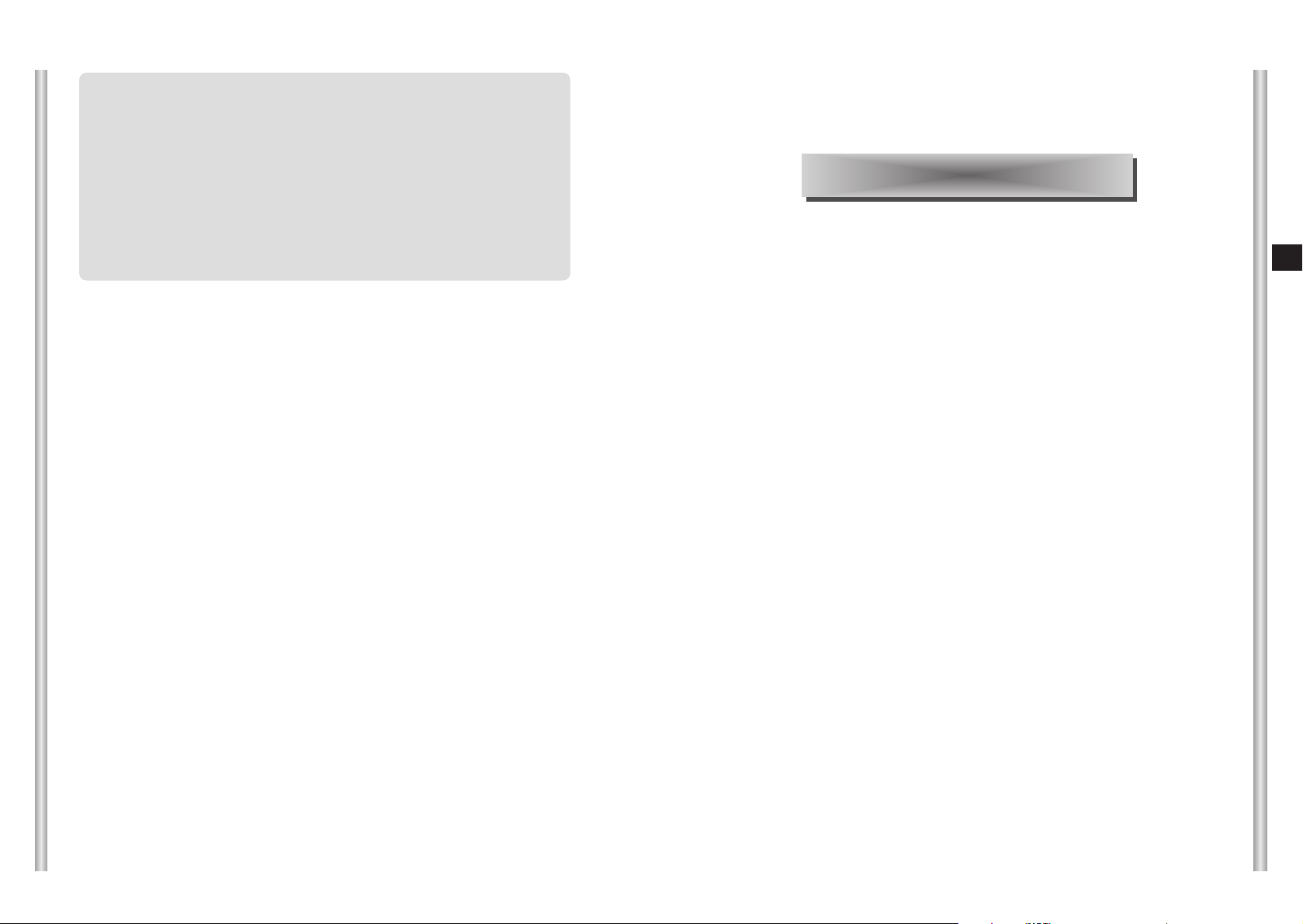
5-1
E
4-32
* SCC-C6475(P) has two FANs inside for preventing overheating.
If FAN doesn't work properly, messages below will be displayed.
In those case, replace the FAN.
- CAMERA FAN ERROR !
: This message is displayed when the FAN which is connected with camera of
SCC-C6475(P) does not work properly.
- ALARM FAN ERROR !
: This message is displayed when the FAN which is located bottom of
SCC-C6475(P) does not work properly.
Appendix
●
Installation of IP router
Linksys (Model : WRT54G)
Netgear (Model : RP614v2)
D-Link (Model : DI-624+)
●
Specifications
Page 60

5-3
E
5-2
Installing the IP router
Setting the IP sharing setting Example (Linksys model WRT54G)
1. LOGIN
2. Connecting the Internet
1. Open the internet explorer window and enter the http://192.168.1.1 in
the address and press enter.
2. User Name: Empty
Type Password: admin
3. Press the “OK”.
1. In case of using ADSL, select the “PPPoE”.
2. In order to access at ISP (Internet Service Provider), enter the user
name and password.
2-1 ADSL
1. In case of using Cable, select the “Automatic Configuration – DHCP”.
1. In case of using the Static (Fixed) IP, select the “Static IP”.
2. Network Properties.
(1) Enter Internet IP Address.
(2) Enter Subnet Mask.
(3) Enter Gateway.
(4) Enter DNS server.
Contact the network manager about the above value.
2-2 Cable
2-3 Static (Fixed) IP
Page 61

5-5
E
5-4
3. Set the Time zone
1. Select the “Time Zone”.
2. Press the “Save Settings”.
4. Verify the Connection state.
The way to verify the setting state is as follows.
1. Press the “Status”.
2. Verify the data below Internet Configuration Type.
3. In case of using Cable or ADSL:
Press the “Connect” button if the login is "Disconnected". If fail
again, retry from Step1 (Connection).
4. Remember the IP/Subnet mask/Gateway of connection, and it will be
helpful to install SCC-C6475(P) afterwards.
5. Port Forwarding (Be sure to read this.)
1. Click the “Applications and Gaming”.
2. Click the “Port Range Forward”.
3. Port forwarding
➀ First line: Application: Enter HTTP
Start and End: Enter 80 both
Protocol: Select TCP
IP Address: 192.168.1.2 ~ 255
Enable: Select
➁ Second line: Application: Enter TCP
Start: Enter 554 (RTSP Port)
555 (TCP Streaming Port)
End: Enter 556 (Upload Server Port)
Protocol: Select the “TCP”.
IP Address: The same IP with HTTP
Enable: Select
➂ Third line: Application: Enter UDP
Start: Enter 8000
End: Enter 8009
Protocol: Select UDP
IP Address: Enter the same IP with HTTP/TCP
Enable: Select
WWWWaaaarrrrnnnniiiinnnngg
gg Be sure to memorize the above setting value to use the
SCC-C6475(P) setting.
4. Press the “Save Settings”.
5. Close the Internet browser.
Page 62

5-7
E
5-6
Setting the IP router Example (Netgear model RP614v2)
1. Access
1. Open the internet browser and enter http://192.168.0.1 in the address
and press enter.
2. User Name: Enter the “admin”.
Password: Enter the password
3. Click the “OK”.
2. Setting the internet connection
2-1 ADSL
2-2 Cable
1. Select the “Setup Wizard” and press the “Basic Settings”.
2. In case of using ADSL, select “Yes”.
3. In case of demanding Account Name and Domain Name when
accessing the internet, enter the provided contents from ISP
(Internet Service Provider).
4. Enter the user name and password.
5. Select the “Get automatically from ISP”.
6. Press the “Apply” button.
1. Select the “Basic Settings” in Setup Wizard.
2. Select “No” in case of Cable Modem.
3. Enter the Account Name and Domain Name only when ISP (Internet
Service Provider) demands.
4. Select the “Get Dynamically from ISP”.
5. Select the “Get Automatically from ISP”.
6. Select the “Use Default Address”.
7. Press the “Apply” Button.
NNNNoooottttee
ee Contact the network manager about IP Address/Subnet Mask/
Gateway.
Page 63

5-9
E
5-8
2-3 Static (Fixed) IP
1. Select the “Basic Settings” of Setup Wizard.
2. Select “No” in case of using Static (Fixed) IP.
3. Select the “Use Static IP Address:.
4. Network Properties
➀ Enter IP Address : IP*
➁ Enter Subnet Mask : Subnet Mask*
➂ Enter Gateway IP : Gateway*
5. Select “Use These DNS Servers”
6. Enter Primary DNS and Secondary DNS: DNS*
7. Select “Use Default Address”
8. Press the “Apply” button.
Check the connection status as follows.
1. Select “Router Status”.
2. Verify WAN Port information.
Be sure to write down the Subnet Mask number to use the set
SCC-C6475(P) afterwards.
3. Verify the connection status.
4. Port Forwarding (Be sure to read this.)
Page 64

5-11
E
5-10
1. Select the Port Forwarding in Advanced.
2. Port forwarding (HTTP)
➀ Press “Add Custom Service”.
➁ Service Name : Enter HTTP
➂ Start Port and End Port : Enter 80
➃ Server IP Address : 192.168.1.2 ~ 255
➄ Select “Enable”.
➅ Press the “Add” button.
3. Port forwarding (TCP)
➀ Press “Add Custom Service”.
➁ Service Name : Enter TCP
➂ Start Port : Enter 554. End Port: Enter 556
➃ Server IP Address : The same IP with HTTP
➄ Select “Enable”.
➅ Press the “Add” Button.
4. Port forwarding (UDP)
➀ Press “Add Custom Service”.
➁ Service Name : Enter UDP
➂ Start Port : Enter 8000, End Port : Enter 8009
➃ Server IP Address : The same IP with HTTP/TCP
➄ Select “Enable”.
➅ Press the “Add” button.
NNNNooootttteeee
Be sure to memorize the above set value to use the
SCC-C6475(P) setting afterwards.
5. Close the web browser.
Setting IP router Example (D-Link model DI-624+)
1. Access
1. Open the internet explorer and enter the http://192.168.0.1 in the
address window and press Enter.
2. User Name: admin
Password: Empty
3. Press the “OK” button.
1. Press the “Run Wizard” button.
2. Run Wizard
Page 65

5-13
E
5-12
3. First screen
1. Press the “Next” button.
4. Password for Router
1. Enter the new password to change the password when
accessing the router.
2. Press the “Next” button.
5. Time zone
1. Set the time zone that is suitable for user.
2. Press the “Next” button.
1. In case of using ADSL, enter the user name and password.
2. Press Next button and move 7th step.
3. Unable to connect automatically, set them manually as the left lower
side.
Select “PPPoE” and press the “Next” button.
6. Setting the internet connection
6-1 ADSL
6-2 Cable Modem
3
Page 66

5-15
E
5-14
1. In case of using Cable, press the “Back” button.
2. Select “Dynamic IP Address”.
3. Press the “Next” button.
4. Enter “MAC Address” in the bottom of the router and press the “Clone
MAC Address” button.
5. Press the “Next” button and move to the 7th step.
6-3 Static (Fixed) IP
1. In case of Static (Fixed) IP, press the “Back” button.
2. Select “Static IP Address”.
3. Press the “Next” button.
4. Enter “IP Address/Subnet Mask/Gateway/DNS”.
NNNNoooottttee
ee Contact the network manager in case of not knowing the
above value.
5. Press the “Next” button.
1. In case of not using Wireless LAN, press the “Next” button.
NNNNoooottttee
ee In case of using Wireless LAN, Enter SSID and Channel, and
press the “Next” button.
7. Wireless LAN
1. In case of not using Encryption, press the “Next” button.
NNNNoooottttee
ee In case of using Encryption, mark to “Enabled” and select
web password format, and enter “Key” and then press the
“Next” button.
8. Encryption
1. In case of displaying the screen as left, the internet connection is
achieved successfully. Press the “Restart” button to restart the router.
9. Restart
Page 67

5-17
E
5-16
This step is for checking the connection status.
1. Select “Status”.
2. Select “Device Info.”.
3. Check the information of WAN part. If Disconnected, press the
“Connect” button and retry to access. If it is unable to keep
connecting, retry to go back at first (access).
4. Be sure to remember the Subnet Mask number to set SCC-C6475(P)
afterwards.
10. Checking the Connection
11. Port Forwarding (Be sure to read.)
1. Select “Advanced” of Virtual Server.
Set in order Virtual Server (Port Forwarding) about HTTP/TCP/UDP.
2. Virtual Server (Port Forwarding) for HTTP
➀ Enabled : Select
➁ Name : Enter HTTP
➂ Private IP : 192.168.0.2 ~ 255(Except the IP assigned to the
connected internet equipment)
➃ Protocol Type : Select “TCP”
➄ Private Port and Public Port : Enter “80”
➅ Schedule : Select “Always”
➆ Press the “Apply” button.
3. Virtual Server (Port Forwarding) for TCP
➀ Enabled : Select
➁ Name : Enter “TCP”.
➂ Private IP : Enter the same IP with HTTP.
➃ Protocol Type : Select “TCP”.
➄ Private Port and Public Port : Enter 554/554, 555/555, 556/556.
➅ Schedule : Select “Always”.
➆ Press Apply button.
4. Virtual Server (Port Forwarding) for UDP
➀ Enabled : Select
➁ Name : Enter “UDP”.
➂ Private IP : Enter the same IP with HTTP/TCP.
➃ Protocol Type : Select “UDP”.
➄ Private Port and Public Port : Enter 8000/8000 ~ 8009/8009.
➅ Schedule : Select “Always”.
➆ Press the “Apply” button.
NNNNoooottttee
ee Be sure to memorize the above set items to use to set
SCC-C6475(P).
5. Close the internet explorer window.
Page 68

5-19
E
5-18
SCC-C6475(P)
Contents
-
Zoom lens single body WDR IP SmartDome CAMERA
- AC 24 ± 10% (50Hz ± 0.3Hz)
- 25W
- PAL STANDARD COLOR SYSTEM
- 1/4 inch WDR compatible Exview HAD CCD
- 752(H) x 582(V)
- 625 Lines, 2:1 Interlace
- Horizontal : 15, 625Hz(INT) / 15, 625 Hz(L/L)
- Vertical : 50 Hz(INT) / 50 Hz(L/L)
- INT/LINE LOCK
- 480 TV LINES
- 50dB (AGC OFF)
- COLOR : 0.2 Lux (SENS UP X4)
0.005 Lux (SENS UP X160)
- B/W : 0.07 Lux (SENS UP X4)
0.002 Lux (SENS UP X160)
- 128
- ATW1/ATW2/AWC/MANUAL MODE
(3200K, 5600K, R/B GAIN Court)
- COMPOSITE VIDEO OUT : 1.0 Vp-p 75 ohms/BNC
- one body; 22x Zoom lens
- Focal length : 3.6 to 79.2 mm
- Aperture : F1.6(Wide), F3.8(Tele)
- Auto Focus
- PAN range : 360° Endless
- Preset Pan Speed : 400° /sec, maximum
- Manual Pan Speed : 0.1° ~ 180° /sec (64Step)
- TILT range : 0° ~ 180°
- Preset Tilt Speed : 200° /sec, maximum
- Manual Tilt Speed : 0.1° ~ 90° /sec (64Step)
- Tele/Wide(ZOOM), Near/Far(FOCUS),
Iris Open/Close, Pan/Tilt, MENU
RS-485 HALF/FULL Duplex, RS-422
- Alarm Inputs : 4 IN(5mA Sink)
- Alarm Outputs : 3 OUT (Open collector : 2
DC24V 40mA Max, Relay : 1, NO, NC, COM
2A 30VDC, 0.5A 125VAC Max)
- -10°C ~ +50°C
- ~90%
- DOME : 147 (ø),
- Outline : 159.6(ø) x 177(H)
- 1.7Kg
- Lens
- Slip-ring
- Fan
RemarkNO
1
2
3
4
5
6
7
8
9
10
11
12
13
14
15
16
17
18
19
20
21
22
23
24
25
Items
Product Type
Power Input
Power Consumption
Broadcasting Type
Image Device
Effective Pixels
Scanning Mode
Scanning line Frequency
Synchronization Mode
Resolution
S/N Ratio
Min. Object Illumination
WDR
Color Temperature
Signal Output
Lens
PAN Function
TILT Function
REMOTE CONTROL
ALARM
Operation Temperature
Operation Humidity
SIZE
Weight
Lives of Main Parts
One Year(for
use of Full AF)
Rotated
10,000,000
Times
4.5 Years
Product specifications
SCC-C6475
Contents
-
Zoom lens single body WDR IP SmartDome CAMERA
- AC 24 ± 10% (60Hz ± 0.3Hz)
- 25W
- NTSC STANDARD COLOR SYSTEM
- 1/4 inch WDR compatible Exview HAD CCD
- 768(H) x 494(V)
- 525 Lines, 2:1 Interlace
- Horizontal : 15, 734 Hz(INT) / 15, 750 Hz(L/L)
- Vertical : 59, 94 Hz(INT) / 60 Hz(L/L)
- INT/LINE LOCK
- 480 TV LINES
- 50dB (AGC OFF)
- COLOR : 0.2 Lux (SENS UP X4)
0.005 Lux (SENS UP X160)
- B/W : 0.07 Lux (SENS UP X4)
0.002 Lux (SENS UP X160)
- 128
- ATW1/ATW2/AWC/MANUAL MODE
(3200K, 5600K, R/B GAIN Court)
- COMPOSITE VIDEO OUT : 1.0 Vp-p 75 ohms/BNC
- one body; 22x Zoom lens
- Focal length : 3.6 to 79.2 mm
- Aperture : F1.6(Wide), F3.8(Tele)
- Auto Focus
- PAN range : 360° Endless
- Preset Pan Speed : 400° /sec, maximum
- Manual Pan Speed : 0.1° ~ 180° /sec (64Step)
- TILT range : 0° ~ 180°
- Preset Tilt Speed : 200° /sec, maximum
- Manual Tilt Speed : 0.1° ~ 90° /sec (64Step)
- Tele/Wide(ZOOM), Near/Far(FOCUS),
Iris Open/Close, Pan/Tilt, MENU
RS-485 HALF/FULL Duplex, RS-422
- Alarm Inputs : 4 IN(5mA Sink)
- Alarm Outputs : 3 OUT (Open collector : 2
DC24V 40mA Max, Relay : 1, NO, NC, COM
2A 30VDC, 0.5A 125VAC Max)
- -10°C ~ +50°C
- ~90%
- DOME : 147 (ø),
- Outline : 159.6(ø) x 177(H)
- 1.7Kg
- Lens
- Slip-ring
- Fan
RemarkNO
1
2
3
4
5
6
7
8
9
10
11
12
13
14
15
16
17
18
19
20
21
22
23
24
25
Items
Product Type
Power Input
Power Consumption
Broadcasting Type
Image Device
Effective Pixels
Scanning Mode
Scanning line Frequency
Synchronization Mode
Resolution
S/N Ratio
Min. Object Illumination
WDR
Color Temperature
Signal Output
Lens
PAN Function
TILT Function
REMOTE CONTROL
ALARM
Operation Temperature
Operation Humidity
SIZE
Weight
Lives of Main Parts
One Year(for
use of Full AF)
Rotated
10,000,000
Times
4.5 Years
Page 69

5-20
Cautions
• The copyright of the manual belongs to Samsung Electronics Co., Ltd.
•
Without the permission of Samsung Electronics it cannot be reproduced
electronically, mechanically, audibly, or by any other method.
•
This manual will be modified according to product enhancements.
Correct Disposal of This Product
(Waste Electrical & Electronic Equipment)
(Applicable in the European Union and other European countries with
separate collection systems)
This marking shown on the product or its literature, indicates that it should not be
disposed with other household wastes at the end of its working life. To prevent
possible harm to the environment or human health from uncontrolled waste
disposal, please separate this from other types of wastes and recycle it responsibly
to promote the sustainable reuse of material resources.
Household users should contact either the retailer where they purchased this
product, or their local government office, for details of where and how they can take
this item for environmentally safe recycling.
Business users should contact their supplier and check the terms and conditions of
the purchase contract. This product should not be mixed with other commercial
wastes for disposal.
