Page 1
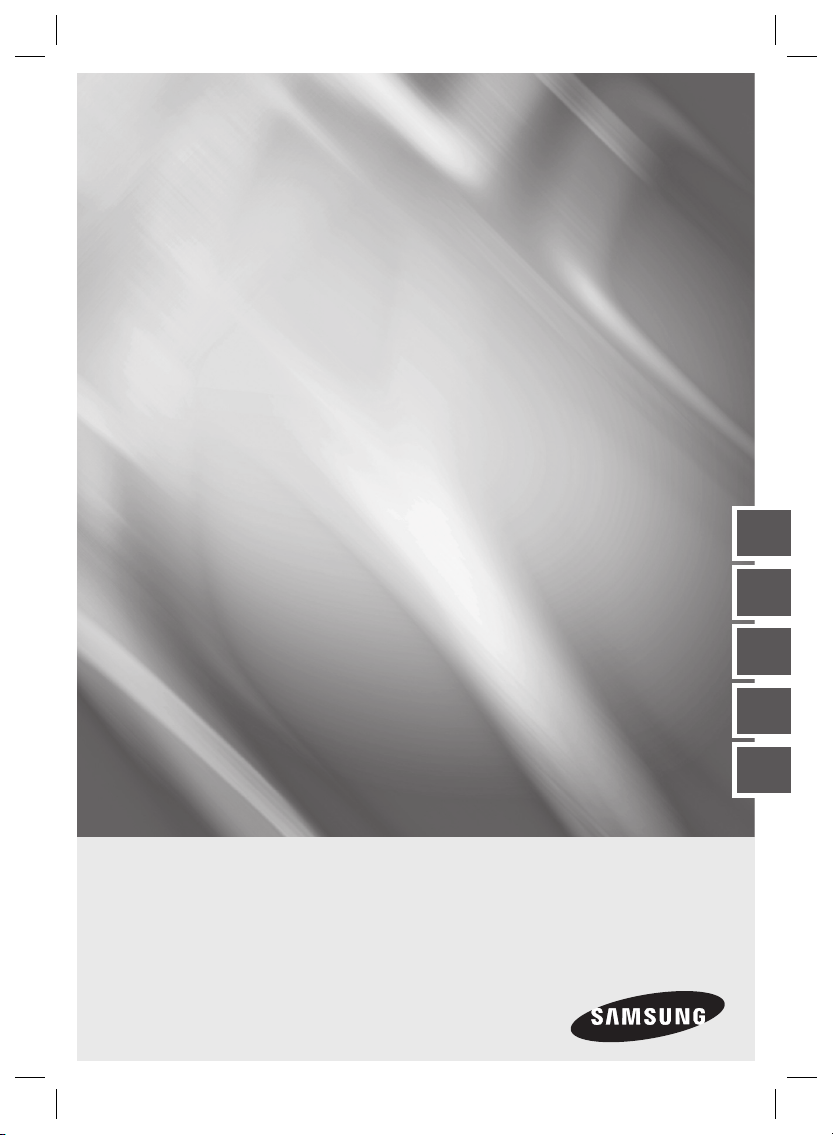
10x Mini Smart
Dome Camera
SCC-C6323
SCC-C6325
SCC-C7325
user manual
imagine the possibilities
Thank you for purchasing this Samsung product.
To receive more complete service,
please register your product at
www.samsung.com/global/register
ENG FRE
GER SPA
ITA
Page 2
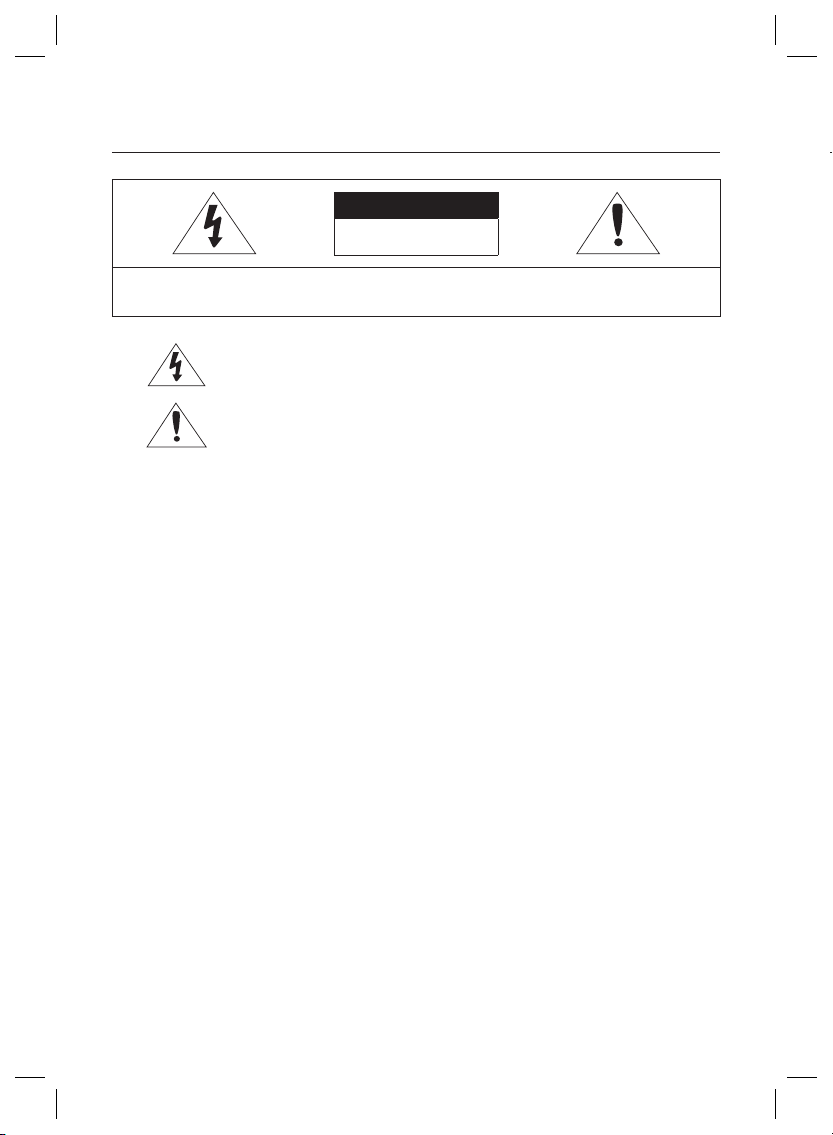
Safety information
CAUTION
RISK OF ELECTRIC SHOCK.
DO NOT OPEN
CAUTION: TO REDUCE THE RISK OF ELECTRIC SHOCK, DO NOT REMOVE REAR COVER. NO USER SERVICEABLE PARTS
INSIDE. REFER TO QUALIFIED SERVICE PERSONNEL..
C
1
2
3
This symbol indicates high voltage is present inside. It is dangerous to make any kind of
contact with any inside part of this product.
This symbol alerts you that important literature concerning operation and maintenance has
been included with this product.
WARNING
•
To prevent damage which may result in fi re or electric shock hazard, do not expose this appliance to rain or
moisture.
WARNING
1.
Be sure to use only the standard adapter that is specifi ed in the specifi cation sheet. Using any other adapter
could cause fi re, electrical shock, or damage to the product
2.
Incorrectly connecting the power supply or replacing battery may cause explosion, fi re, electric shock, or
damage to the product.
3.
Do not connect multiple cameras to a single adapter. Exceeding the capacity may cause abnormal heat
generation or fi re.
4.
Securely plug the power cord into the power receptacle. Insecure connection may cause fi re.
5.
When installing the camera, fasten it securely and fi rmly. A falling camera may cause personal injury.
6.
Do not place conductive objects (e.g. screwdrivers, coins, metal things, etc.) or containers fi lled with water
on top of the camera. Doing so may cause personal injury due to fi re, electric shock, or falling objects.
7.
Do not install the unit in humid, dusty, or sooty locations. Doing so may cause fi re or electric shock.
8.
If any unusual smells or smoke come from the unit, stop using the product. In such case, immediately
disconnect the power source and contact the service center. Continued use in such a condition may cause
fi re or electric shock.
9.
If this product fails to operate normally, contact the nearest service center. Never disassemble or modify
this product in any way. (SAMSUNG is not liable for problems caused by unauthorized modifi cations or
attempted repair.)
When cleaning, do not spray water directly onto parts of the product. Doing so may cause fi re or electric shock.
10.
If the camera is installed or rebooted after power failure when ambient temperature is below the freezing point,
11.
the dome cover is frosted. In this case, the frost will be disappeared after 3 hours after turning on the power.
(It is noted that lowest guaranteed operating temperature is -45º C (-49º F) without wind.)
2 – 10X MINI SMART DOME CAMERA
4
5
6
7
8
9
Page 3
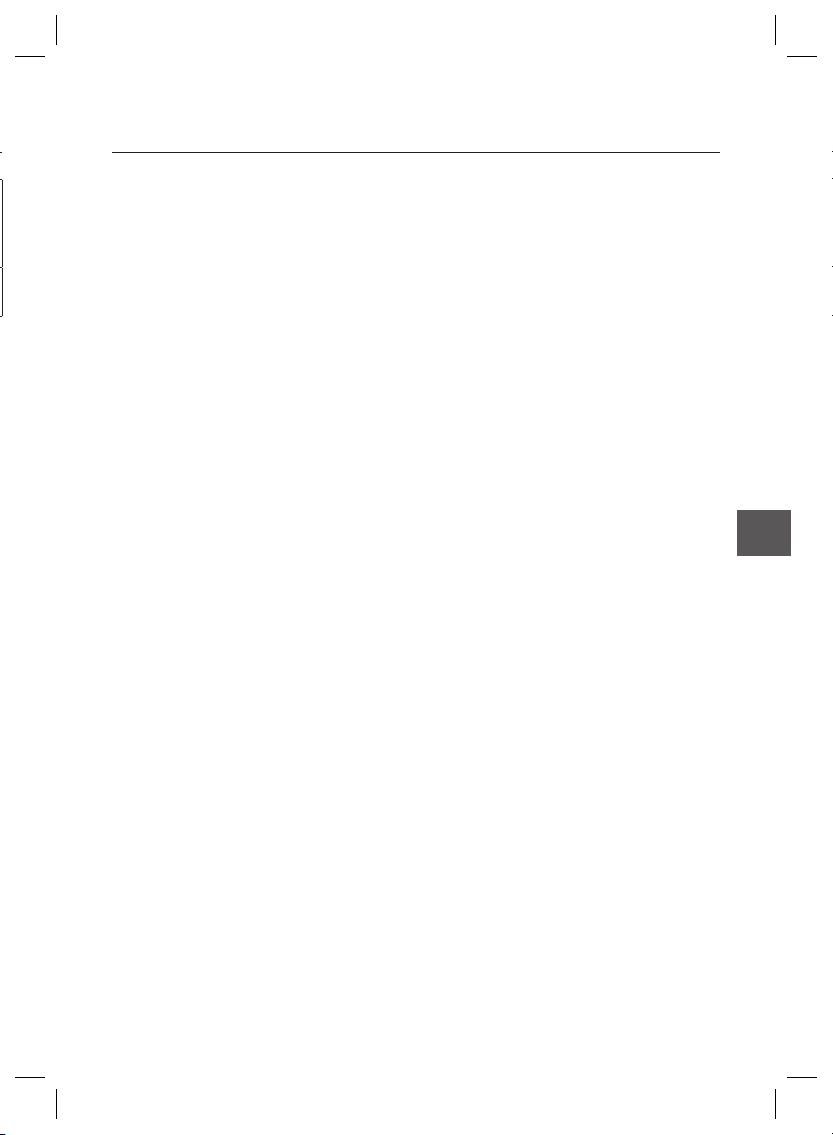
Safety information
CAUTION
Do not drop objects on the product or apply strong shock to it. Keep away from a location subject to
1.
excessive vibrationor magnetic interference.
Do not install in a location subject to high temperature (over 50°C), low temperature (below -10°C), or high
2.
humidity. Doing so may cause fi re or electric shock.
If you want to relocate the already installed product, be sure to turn off the power and then move or reinstall
3.
it.
Remove the power plug from the outlet when then there is a lightning. Neglecting to do so may cause fi re or
4.
damage to the product.
Keep out of direct sunlight and heat radiation sources. It may cause fi re.
5.
Install it in a place with good ventilation.
6.
Avoid aiming the camera directly towards extremely bright objects such as sun, as this may damage the
7.
CCD image sensor.
Apparatus shall not be exposed to dripping or splashing and no objects fi lled with liquids, such as vases,
8.
shall be placed on the apparatus.
The Mains plug is used as a disconnect device and shall stay readily operable at any time.
9.
ENG
English – 3
Page 4
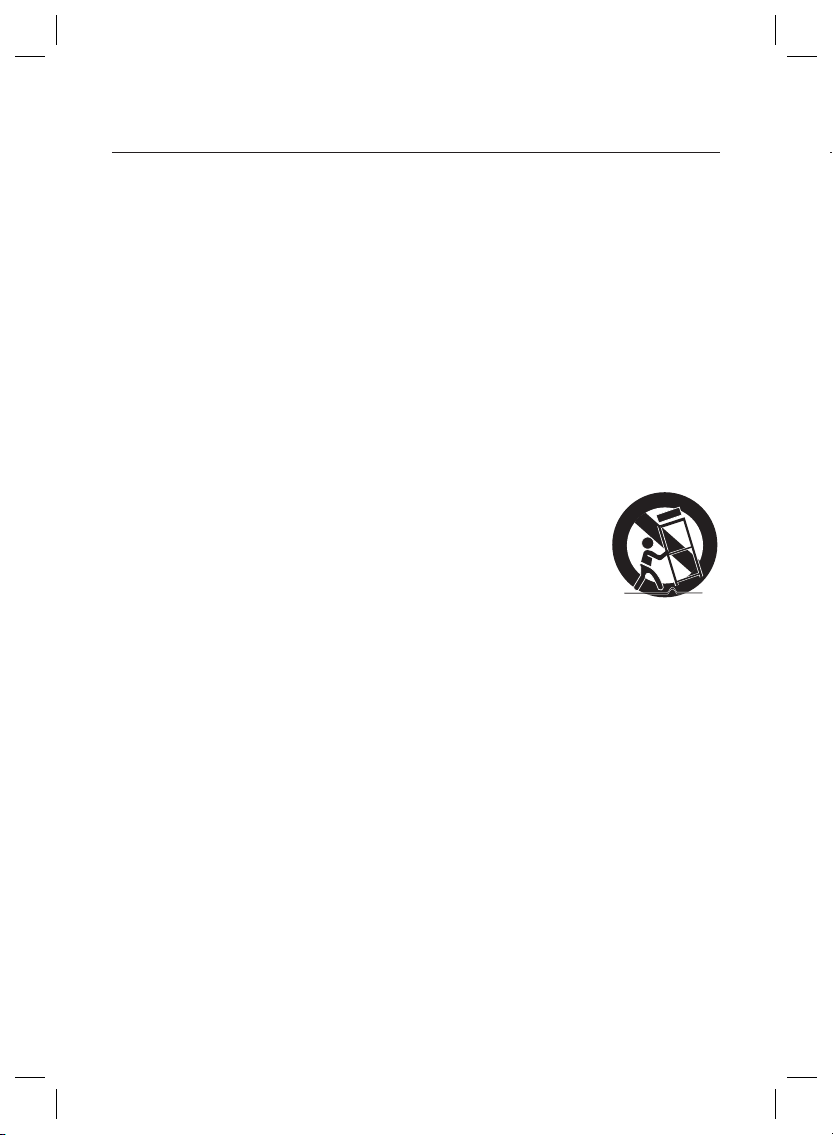
Important Safety Instructions
Read these instructions.
1.
Keep these instructions.
2.
Heed all warnings.
3.
Follow all instructions.
4.
Do not use this apparatus near water.
5.
Clean only with dry cloth.
6.
Do not block any ventilation openings. Install in accordance with the manufacturer’s instructions.
7.
Do not install near any heat sources such as radiators, heat registers, or other apparatus (including amplifi ers) that
8.
produce heat.
Do not defeat the safety purpose of the polarized or grounding-type plug. A polarized plug has two blades with
9.
one wider than the other. A grounding type plug has two blades and a third grounding prong. The wide blade or
the third prong is provided for your safety. If the provided plug does not fi t into your outlet, consult an electrician
for replacement of the obsolete outlet.
Protect the power cord from being walked on or pinched particularly at plugs, convenience
10.
receptacles, and the point where they exit from the apparatus.
Only use attachments/accessories specifi ed by the manufacturer.
11.
Use only with cart, stand, tripod, bracket, or table specifi ed by the manufacturer, or sold
12.
with the apparatus.
Unplug this apparatus when a card is used. Use caution when moving the cart/ apparatus
13.
combination to avoid injury from tip-over.
Refer all servicing to qualifi ed service personnel. Servicing is required when the apparatus has been damaged in
14.
any way, such as powersupply cord or plug is damaged, liquid has been spilled or objects have fallen into the
apparatus, the apparatus has been exposed to rain or moisture, does not operate normally, or has been dropped.
4 – 10X MINI SMART DOME CAMERA
Page 5
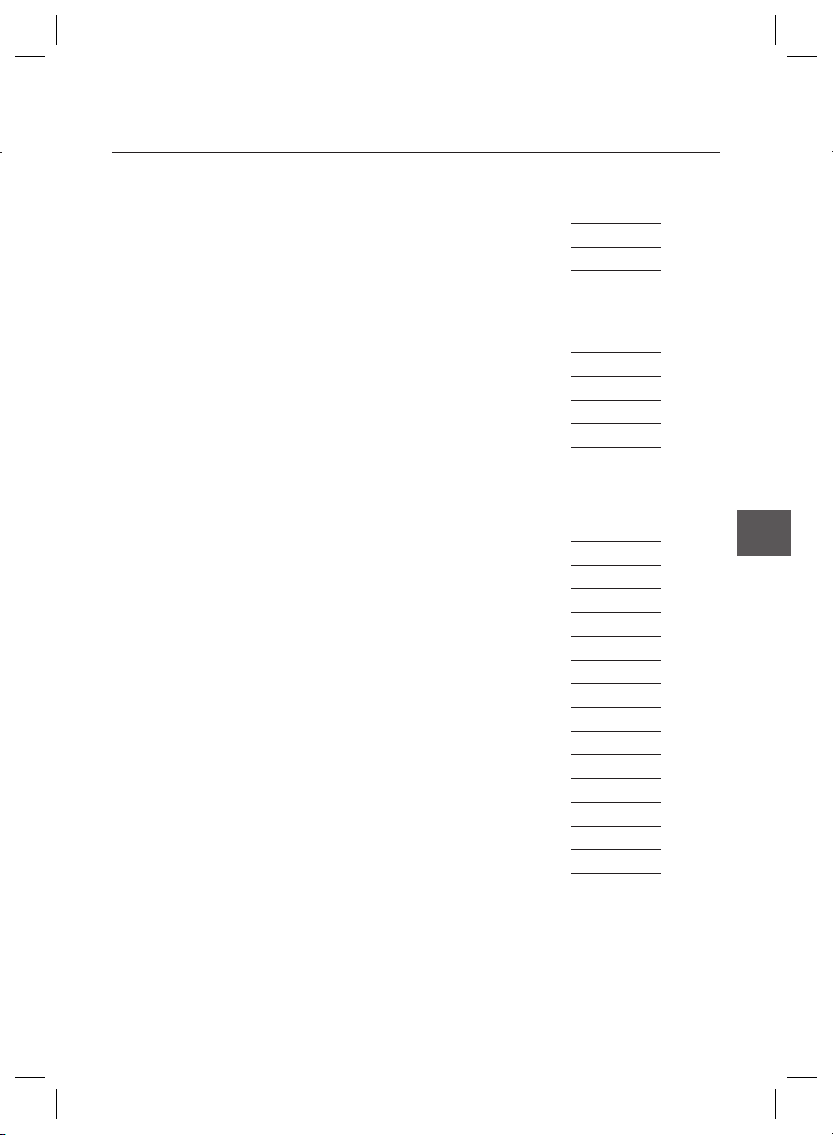
Contents
Introduction
Features 7
Product & Accessories 8
Parts Name & Functions 10
Installation
DIP Switch Setup 13
Installation using Surface mount on the Ceiling 14
Installation using Ceiling Mount Bracket (SCC-C7325) 16
Installation using Wall Mount Bracket (SCC-C7325) 17
Cabling 19
Operation
Check points before operation 21
Preset and Pattern Function Pre-Check 21
Starting OSD Menu 21
Reserved Preset 21
Preset 22
Auto Pan 22
Pattern 22
Scan 23
Schedule 23
Other Functions 23
OSD Display of Main Screen 24
General Rules of Key Operation for Menu 25
Main Menu 25
System Information 25
Display Setup 25
English – 5
ENG
Page 6
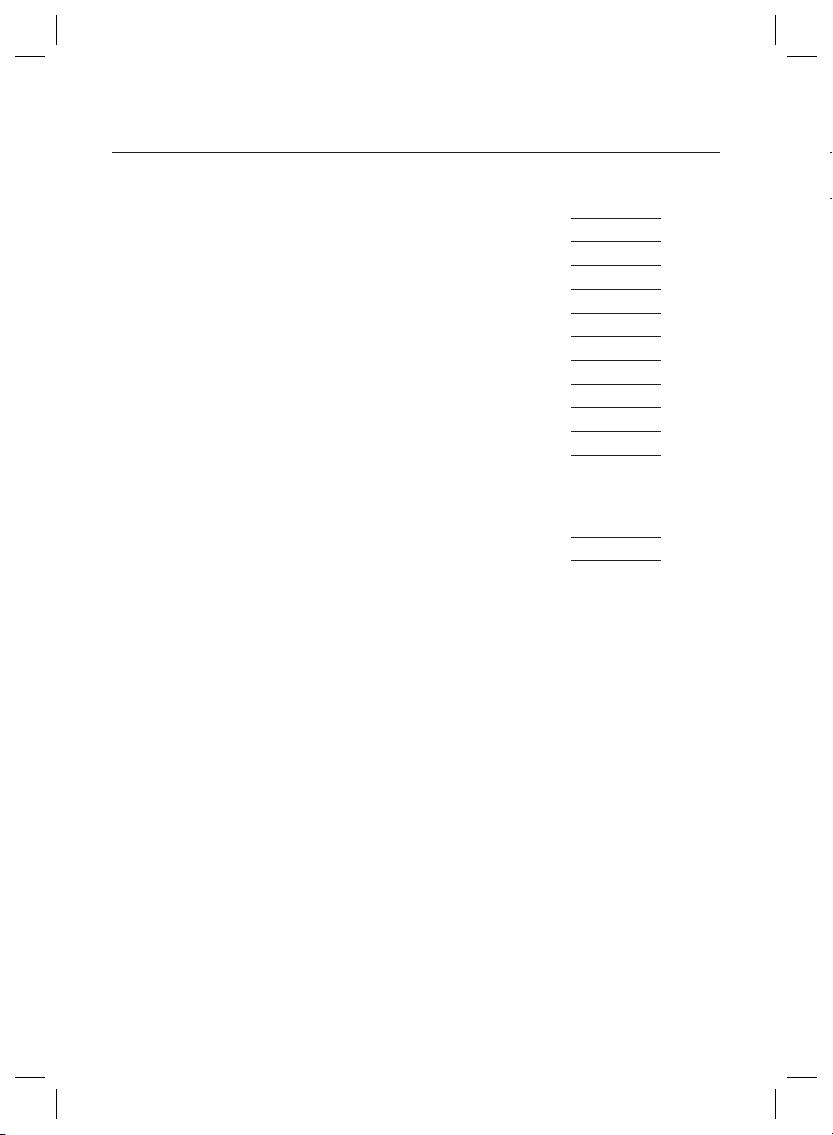
Contents
How to use OSD Menu
Privacy Zone Mask Setup 26
Motion Setup 26
Function Setup 27
PRESET Setup 28
Auto Pan Setup 29
Pattern Setup 30
Scan Setup 30
Schedule Setup 32
Camera Setup 33
System Setup 34
System Initialize 36
Specifi cations
Specifi cations 38
Dimension 41
F
❖
❖
❖
6 – 10X MINI SMART DOME CAMERA
Page 7
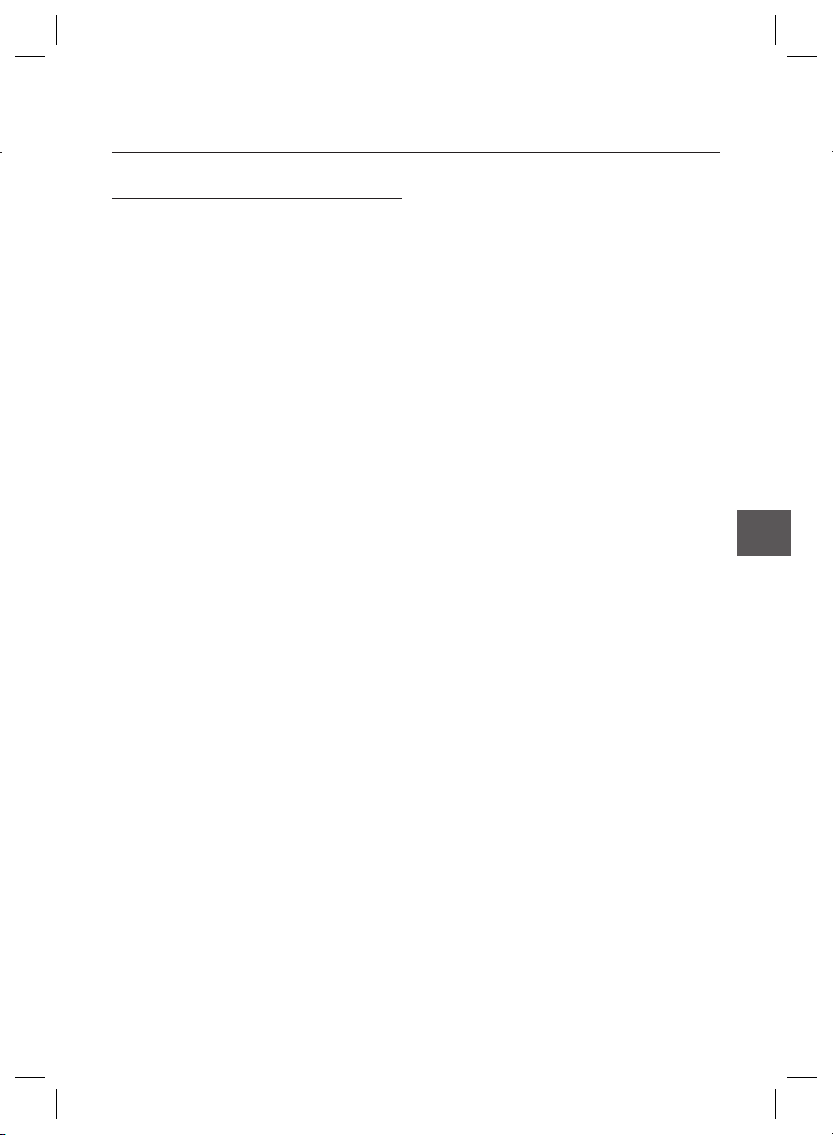
FEATURES
Camera Specifi cations
❖
CCD Sensor : 1/4” Interline Transfer CCD
•
Zoom Magnifi cation : x10 Optical Zoom, x10
•
Digital Zoom (Max x 100 Zoom)
Day & Night Function
•
Various Focus Mode: Auto-Focus / Manual Focus
•
/ Semi-Auto Focus.
Independent or General Camera Characteristic
•
Setup in Preset operation
Powerful Pan/Tilt Functions
❖
•
Max. 360°/sec high speed Pan/Tilt Motion
•
Using Vector Drive Technology, Pan/Tilt motions
are accomplished in a shortest path. As a result,
time to target view is reduced dramatically and the
video on the monitor is very natural to watch.
•
For jog operation using a controller, since ultra
slow speed 0.05°/sec can be reached, it is very
easy to locate camera to desired target view.
•
Owing to zoom-proportional pan/tilt speed,
camera can be moved to a desired position in
accurate manner even though zoom ratio is high.
Preset, Pattern, Auto Pan, Scan, Privacy
❖
Mask, Schedule and More…
MAX. 127 Presets are assignable and
•
characteristics of each preset can be set up
independently, such as White Balance, Auto
Exposure, Label and so on.
Max. 8 Auto Pan can be stored. This enables to
•
move camera repetitively between two preset
positions with designated speed.
Max. 4 of Patterns can be recorded and
•
executed. This enables for camera to track a
surveillance trajectory as closely as possible which
are recorded from operator’s motion of joystick.
Max. 8 Scan can be stored. To compose a
•
surveillance trajectory, the Group can have max.
20 entities of Preset/Pattern/Scan functions. This
enables for camera to move a combinations of
those functions repetitively.
Max. 4 Masks are settable independently to
•
protect privacy zone. The mask is arbitrary-sized
rectangular and locate any location in view space.
Introduction
•
7 rules of Schedule can be assigned by day and
time. Appropriate actions (such as Home, Preset,
Auto Pan, Pattern, Scan) can be defi ned for each
rule. Also, it is possible to make rule by Weekday
and Allday to simplify the rule.
PTZ(Pan/Tilt/Zoom) Control
❖
With RS-485 communication, max. 255 of
•
cameras can be controlled at the same time.
Pelco-D/ Pelco-P, Samsung protocol can be
•
selected as a control protocol in the current
version of fi rmware.
OSD(On Screen Display) Menu
❖
•
OSD menu is provided to display the status
of camera and to confi gure the functions
interactively.
•
Currently, 7 Languages are supported for
OSD Menu: [ENGLISH/ESPAÑOL/FRANÇAIS/
DEUTSCH/ITALIANO/РУССКИЙ/PORTUGUÊS]
•
The information such as Camera ID, Pan/Tilt/
Zoom/Direction, Alarm Input & Output, date/time,
current temperature and Preset can be displayed
on screen.
•
Each display item can be turned On or Off
independently.
Alarm I/O Functions
❖
2 alarm sensor Inputs and 1 relay output are
•
available.
To reject external electric noise and shock
•
perfectly, alarm sensor Input is decoupled with
photo coupler.
If an external sensor is activated, camera can be
•
set to move to the corresponding Preset position.
Relay output can be assigned to work with a
•
certain preset.
❖
Reserved Presets for Special Purpose
Besides regular 127 presets, direct calling of
•
reserved presets enables to set up many of
camera functions with without using OSD menu.
For more information, refer to “Reserved Preset” in
this manual.
ENG
English – 7
Page 8
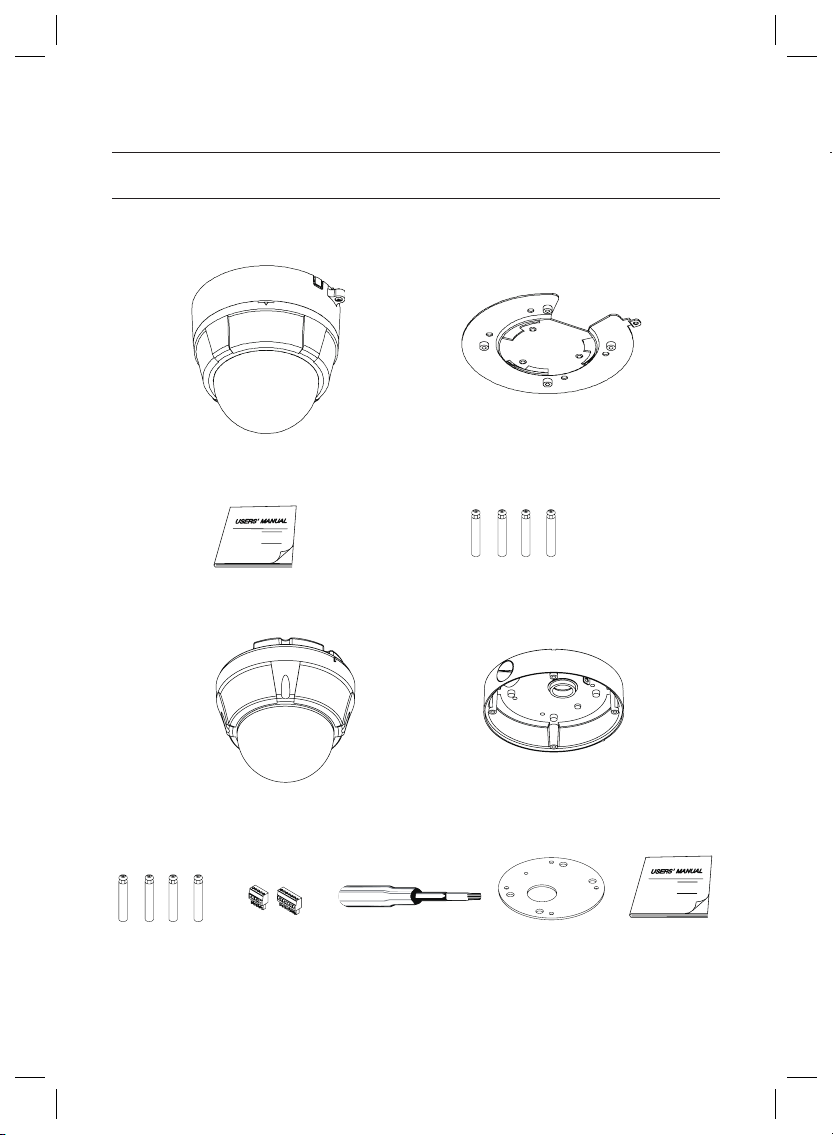
Introduction
PRODUCT & ACCESSORIES
Product & Accessories (SCC-C6323)
❖
Main Product
•
Main Body Surface Mount Bracket
Accessory
•
❖
Manual
Product & Accessories (SCC-C6325)
❖
Main Product
•
Main Body Surface Mount Bracket
Accessory
•
Screw & Plastic
Anchor (4Pcs)
Mount Bracket Option : Please use SADT-937WM for this purpose.Ú
8 – 10X MINI SMART DOME CAMERA
Terminal Block Torx Screw Driver Surface Mount
G
Screw & Plastic Anchor (4Pcs)
Gasket
Manual
Page 9
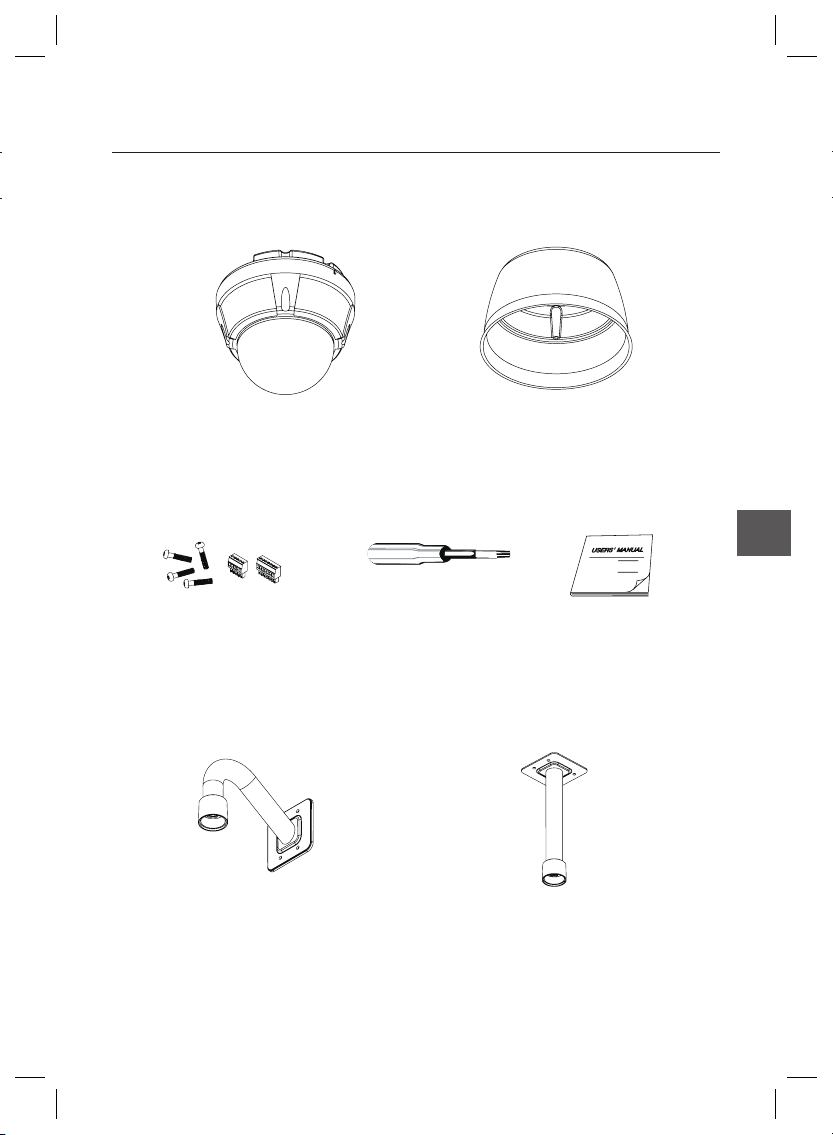
Product & Accessories (SCC-C7325)
❖
Main Product
•
Main Body Sun Shield Housing
Accessory
•
Introduction
ENG
Terminal Block
Mount Bracket Option
•
Torx Screw Driver Manual
Ceiling Mount Bracket (SADT-732CM)Wall Mount Bracket (SADT-732WM)
English – 9
Page 10
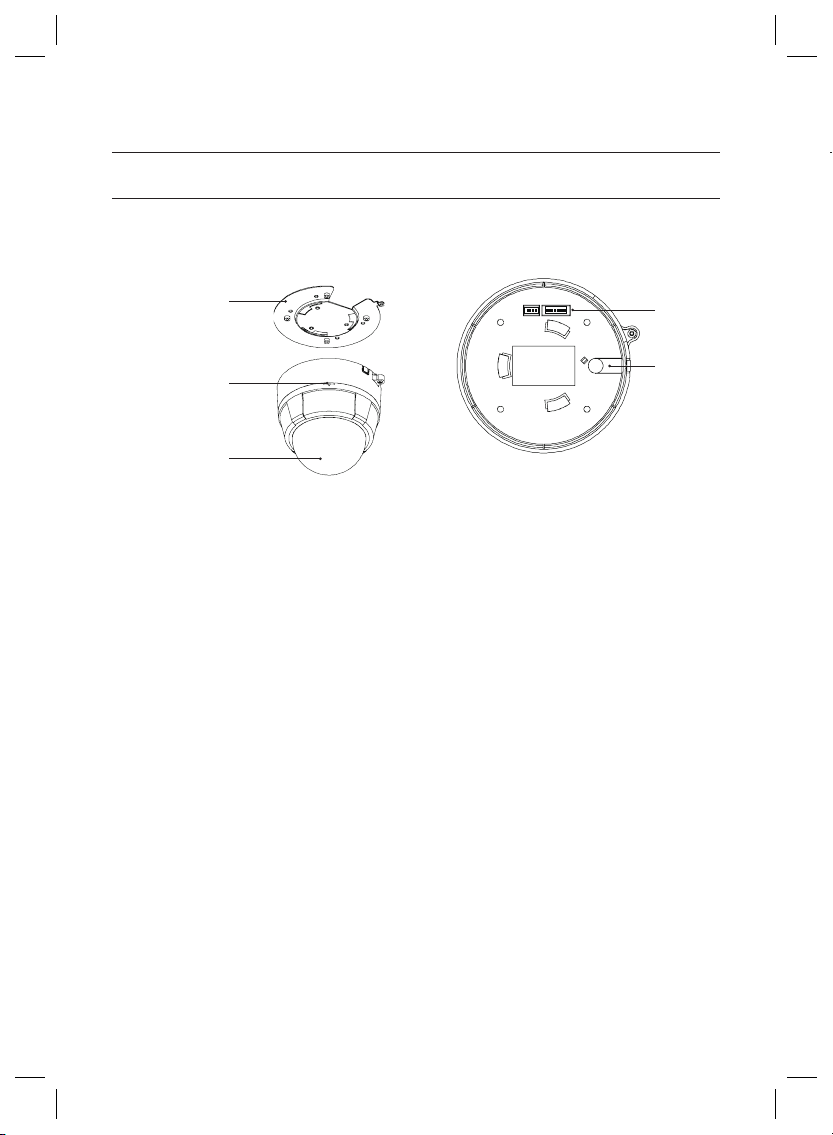
Introduction
PARTS NAME & FUNCTIONS
SCC-C6323❖
❖
Surface Mount Bracket
Separating Slit
Dome Cover
Main Unit / Surface Mount Bracket Back of Main Unit
Surface Mount Bracket
•
This is used to install the camera directly on the
ceiling. After separating this cover fi rst and then
attach this directly to ceiling. Camera must be
assembled at the last stage.
Do not use this bracket when installing camera on
the wall with wall mount bracket or on the ceiling with
ceiling mount bracket.
Separating Slit
•
Using a coin, you can separate upper part lower
body of the dome.
Dome Cover
•
Do not detach protection vinyl from dome cover
before fi nishing all installation process to protect
dome cover from scratches or dust.
DIP Switch
•
Adjusts camera ID and protocols.
Cable Duct
•
When you want to install the camera on the surface
of hard ceiling, you need to handle the cable through
side of the dome. In this case, break the side wall bit
and make the cable pass through the cable duct.
DIP Switch
Cable Duct
10 – 10X MINI SMART DOME CAMERA
Page 11
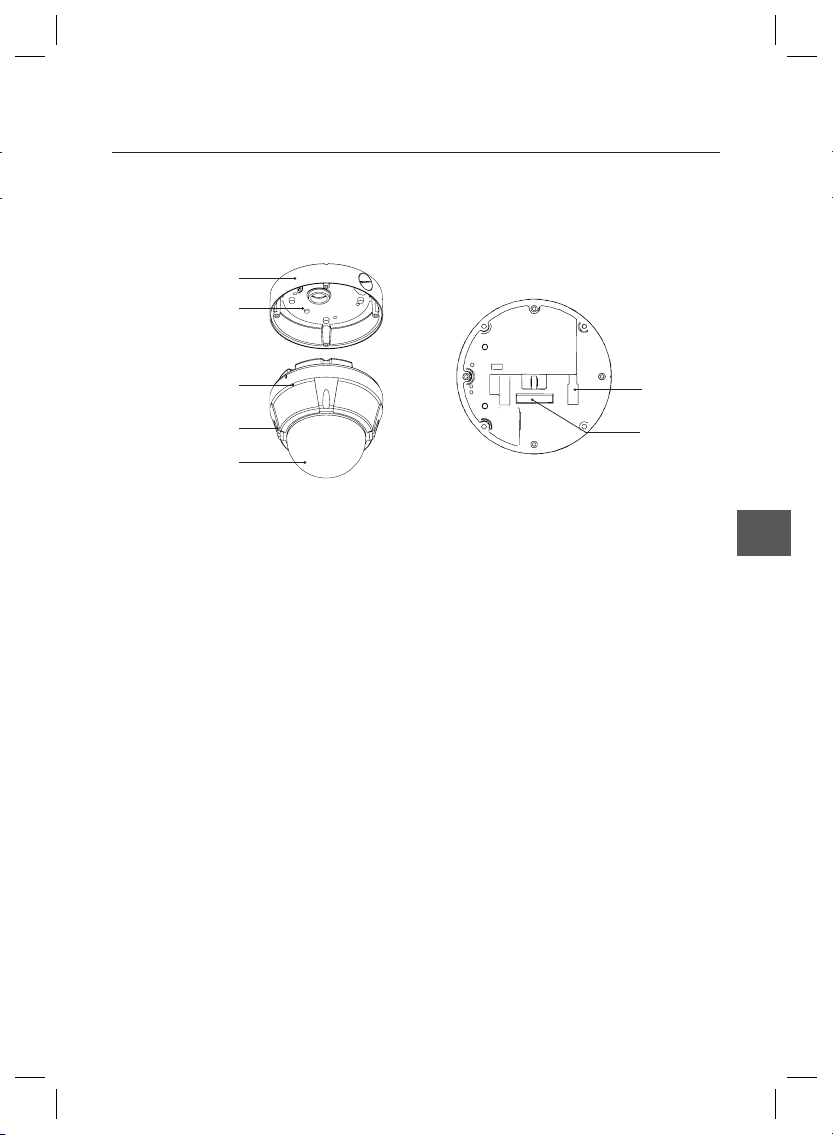
SCC-C6325❖
Surface Mount Bracket
Mounting Hole
Introduction
Main Body
Lockup Screw
Dome Cover
Main Unit / Surface Mount Bracket Back of Main Unit
Dome Cover
•
Do not remove the protection vinyl from dome cover
before fi nishing all installation process to protect
dome cover from scratches or dust.
Surface Mount Bracket
•
This is used to install the camera directly on the
ceiling. After separating this cover, mount this
bracket on to ceiling. Main body of the camera is
going to be assembled again in the last stage.
Do not use this bracket with wall mount bracket or
ceiling mount bracket.
Lockup Screw
•
Fixes main unit brackets like surface, wall, and
ceiling.
Cabling Terminal Block
•
During installation, Power, Video, Communication,
Alarm Input cables are connected on to this cabling
terminal block.
DIP Switch
•
Adjusts camera ID and protocols.
Cabling Terminal
Block
DIP Switch
ENG
English – 11
Page 12
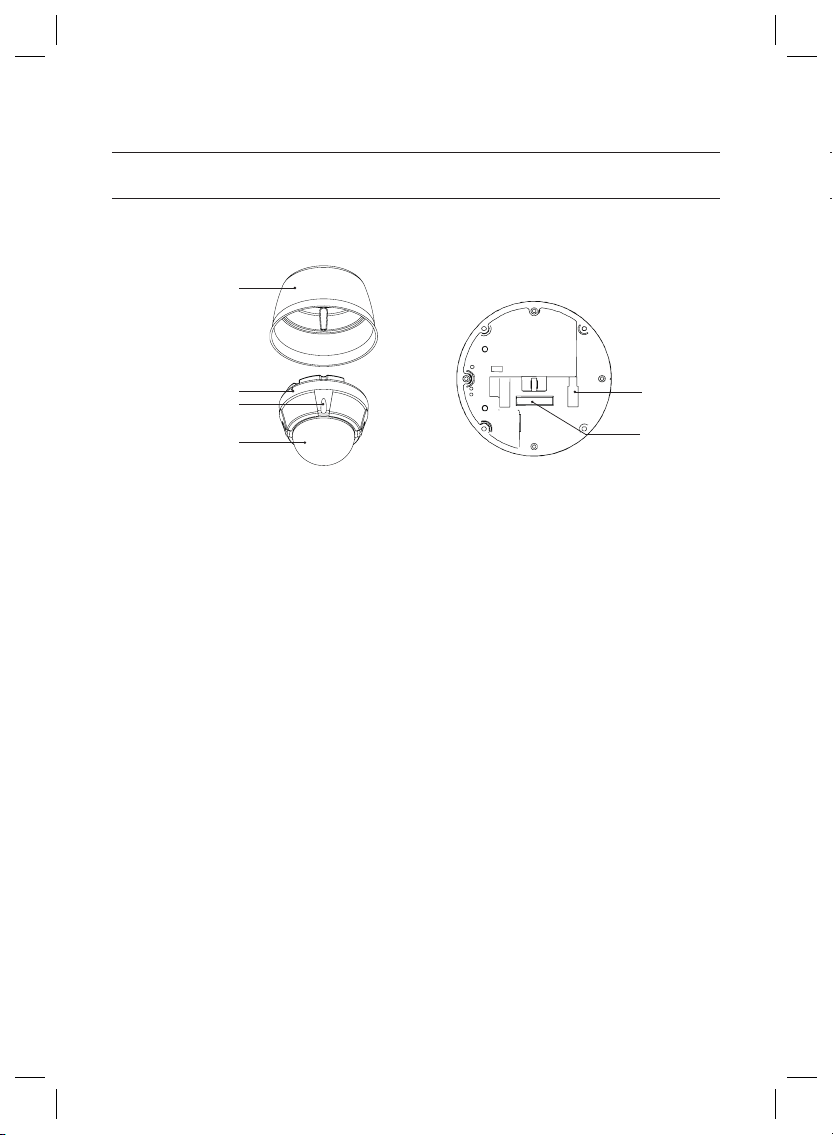
Introduction
PARTS NAME & FUNCTIONS
SCC-C7325❖
Sun Shield Housing
Main Body
Lockup Screw
Dome Cover
Main Unit / Surface Mount Bracket Back of Main Unit
Dome Cover
•
Do not remove the protection vinyl from dome cover
before fi nishing all installation process to protect
dome cover from scratches or dust.
Sun Shield Housing
•
Lockup Screw
•
Fixes main unit brackets like surface, wall, and
ceiling.
Cabling Terminal Block
•
During installation, Power, Video, Communication,
Alarm Input cables are connected on to this cabling
terminal block.
DIP Switch
•
Adjusts camera ID and protocols.
Cabling Terminal
Block
DIP Switch
D
B
s
c
❖
12 – 10X MINI SMART DOME CAMERA
❖
Page 13
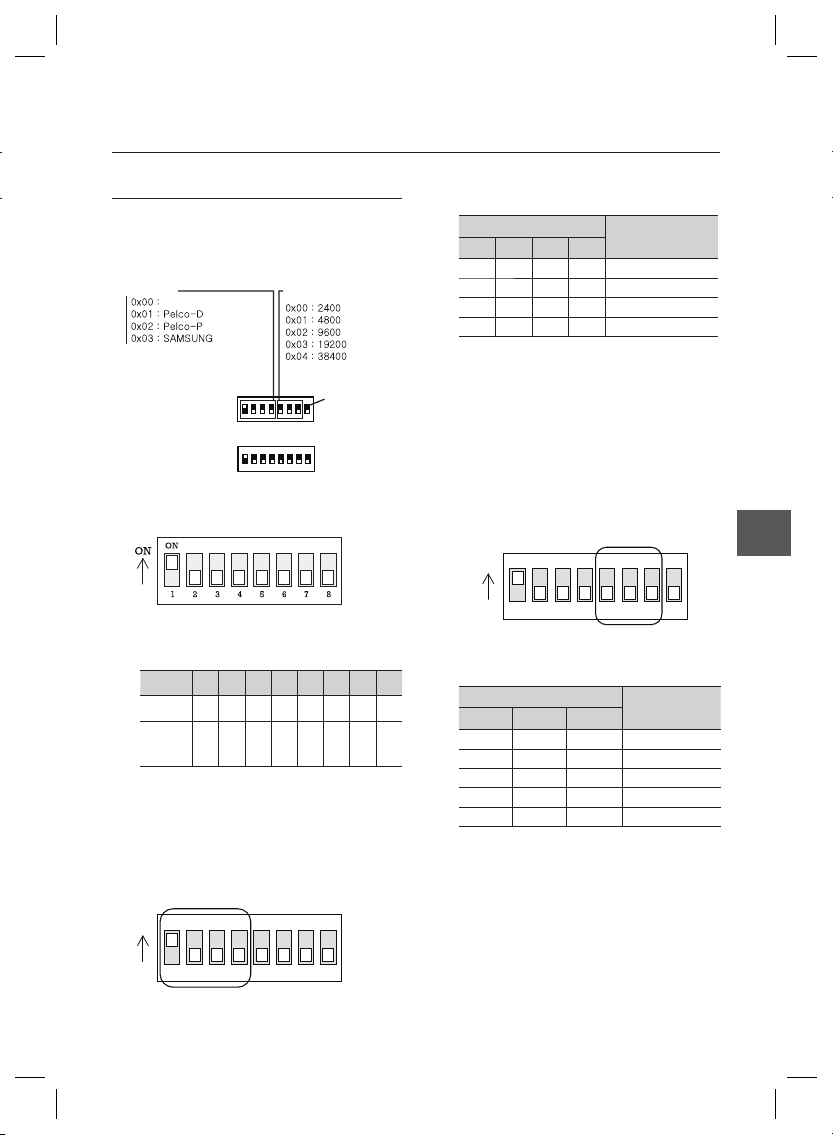
DIP SWITCH SETUP
123456
ON
ON
78
Before you install the camera, you should set the DIP
switches to confi gure the camera ID, Baud rate, and
communication protocol.
Protocol
Auto Select
Camera ID Setup
❖
ID number of camera is set using binary number.
•
The example is shown bellow.
Pin 12345678
ID Value 1 2 4 8 16 32 64 128
ex) ID=5
ex) ID=10onoff
The range of ID is 0~255. Factory default of
•
Camera ID is 1.
If you want to control a certain camera, you must
•
match the camera ID with Cam ID setting of DVR
or Controller.
Communication Protocol Setup
❖
ON
offonon
ON
Buad Rate
ID Setting (1~255)
offonoff
off
RS-485
Terminate
off
off
off
off
off
Installation
•
Select the appropriate Protocol with DIP switch
combination.
Switch State
Pin1 Pin2 Pin3 Pin4
OFF OFF OFF OFF Auto Protocol
ON OFF OFF OFF Pelco-D
OFF ON OFF OFF Pelco-P
ON ON OFF OFF Samsung
If you set the protocol as Auto Protocol, camera
•
will automatically recognize the kind of Protocol.
Auto Protocol supports Pelco-D and Samsung Protocol.
•
If you want to control using DVR or system
•
keyboard, their protocol must be identical to
camera. Otherwise, you can not control the camera.
If you changed camera protocol by changing DIP S/W,
•
the change will be effective after you reboot the camera.
Factory default of protocol is “Auto Protocol
•
Communication Baud rate Setup
❖
Select the appropriate Baud rate with DIP switch
•
combination.
Switch State
off
off
Pin5 Pin6 Pin7
OFF OFF OFF 2400 BPS
ON OFF OFF 4800 BPS
OFF ON OFF 9600 BPS
ON ON OFF 19200 BPS
OFF OFF ON 38400 BPS
•
Factory default of Baud rate is “9600 BPS”
Protocol
ENG
Protocol
123456
78
English – 13
Page 14

Installation
123456
ON
ON
78
RS-485 Termination Resistor
❖
Pin 8 is used for ON/OFF of RS-485 Termination.
•
Normally, it must be OFF state. Especially when
you have trouble with long Daisy chain style
connection, turn ON this termination switch of last
camera.
Pin 8 RS-485 Termination Resistor (On/Off)
–
INSTALLATION USING SURFACE
MOUNT ON THE CEILING
SCC-C6323
❖
① Setup DIP Switch (see previous page).
② Screw surface mount bracket to ceiling with 4
screws.
③ Placing lower body to Surface Mount bracket.
The cable must be properly handled into hole of
bracket or side of lower body.
④ Make sure stopper pin of bracket pin is located
the rightmost side of lower body groove as
shown in the picture. Press the dome and turn
clockwise till the pin is located leftmost side
of groove. Detach protection vinyl from dome
cover.
G
14 – 10X MINI SMART DOME CAMERA
Page 15

Installation
⑤ Tighten locking screw.
⑥ Connect Video, communication, power cable
properly. (see next section)
SCC-C6325
❖
① To pass cables to upside of ceiling, please,
make about ũ60mm hole on the ceiling panel.
② Screw surface mount bracket to ceiling with
4 screws.
③ Wire cables to terminal block and connect the
terminal blocks to main unit.
ENG
English – 15
Page 16

Installation
④ Screw main unit to surface mount bracket with
4 lock-up screws.
⑤ Detach protection vinyl from dome cover.
INSTALLATION USING CEILING
MOUNT BRACKET (SCC-C7325)
① Install ceiling mount bracket on the ceiling using
4 screws provided.
② Turn sunshield clockwise after locating it in the
pipe head of ceiling mount properly.
16 – 10X MINI SMART DOME CAMERA
Page 17

Installation
③ After wiring cables to terminals, plug the
terminals into the bottom of main unit. Then, fi x
the main unit with sunshield with 4 screws.
④ Detach protection vinyl from dome cover.
INSTALLATION USING WALL
MOUNT BRACKET (SCC-C7325)
① Use the 4 screws (provided) to secure the wall
mount bracket to the wall.
② Turn sunshield clockwise after locating it in the
pipe head of wall mount properly.
ENG
English – 17
Page 18

Installation
③ After wiring cables to terminals, plug the
terminals into the bottom of main unit. Then, fi x
the main unit with sunshield with 4 screws.
④ Detach protection vinyl from dome cover.
C
❖
❖
18 – 10X MINI SMART DOME CAMERA
Page 19

CABLING
SCC-C6323❖
SCC-C6325/ SCC-C7325❖
Dual Voltage
DC 12V/AC 24V
Dual Voltage
DC 12V/AC 24V
BNC Video
1 (Black) : IN COM
2 (Yellow) : IN 1
3 (Brown) : IN 2
4 (Red) : Relay Out
5 (Orange) : Relay Out
Installation
Controller/DVR
IrDA
Sensor
Door
Switch
Sensors
Lamp
Relay Out
ENG
Controller/DVR
BNC Video
Relay Out
Relay Out
Cabling Terminal Block
IrDA
Sensor
Door
Switch
Sensors
Lamp
Relay Out
English – 19
Page 20

Installation
Power Connection
❖
Please, check the voltage and current capacity of rated power carefully. Rated power is indicated in the back of
•
main unit.
Power Mode
DC 12V DC 11V ~ 15V 8 W
AC24V AC 20V ~ 29V 10W
RS-485 Communication
❖
For PTZ control, connect this line to keyboard and DVR. To control multiple cameras at the same time, RS-485
•
communication lines of them is connected in parallel as shown below.
Video Connection
❖
Connect with BNC coaxial cable.
•
Alarm Input Connection
❖
Sensor Input
•
INTERNAL
INTERNAL
IN1
IN2
Input Voltage Range
Keyboard Controller DVR
If you want to use Alarm Input, the types of sensor
must be selected in OSD menu. The sensor types
are Normal Open and Normal. If sensor type is
not selected properly, the alarm can be activated
reversely.
Normal Open
(N.O)
Normal Close
(N.C)
Relay Output
•
Power Consumption
C6323/ C6325 C7325
Sensor output is turned ON when
sensor is activated
Sensor output is turned OFF when
sensor is activated
C
12W
21W
P
F
A
S
IN COM
It is noted that short circuit between GND and
Input pin means alarm activation.
20 – 10X MINI SMART DOME CAMERA
Internal
Relay Out
Relay Out
There are 4 Alarm Outputs and all of them are Relay
contact type. Therefore, you do not have to care about
polarity, AC/DC, and isolations between channels. Care
must be taken for the power capacity of relay contact
written above.
Power
R
Page 21

Operation
CHECK POINTS BEFORE OPERATION
Before power is applied, please check the cables carefully.
•
The camera ID of the controller must be identical to that
•
of the camera to be controlled. The camera ID can be
checked in the System Information of OSD Menu.
If your controller supports multi-protocols, the protocol
•
must be changed to match to that of the camera.
If you changed camera protocol by changing DIP switch,
•
the change will be effective after you reboot the camera.
Since the operation method can be different for
•
each controller available, refer to the manual for your
controller if camera can not be controlled properly.
PRESET AND PATTERN
FUNCTION PRE-CHECK
Check how to operate Preset, Scan, Auto Pan and
•
Pattern function with controller or DVR in advance to
operate camera function using them. (refer to your
System keyboard Manual)
If controller or DVR has no pattern button or function,
•
use shortcut keys with preset numbers. For more
information, refer to “Reserved Preset” in this manual.
AUTO CALIBRATION
If the camera is continuously subjected to very high
•
temperature (over 50°C or 122°F) environment for a
long time, it is possible for the camera to lose focus.
As a result, you will get blurry image. In this case, it is
recommended to turn on “AUTO CALIBRATION” by
running Preset 165.
If you execute AUTO CALIBRATION, camera will
•
calibrate its focus at every 6 hours. To turn off this
function, please, Run Preset 166.
STARTING OSD MENU
Function
•
Using the OSD menu, Preset, Pattern, Auto Pan,
Scan and Alarm Input function can be confi gured for
each application.
Enter Menu
•
<Go Preset> [95]
RESERVED PRESET
Description
•
Some Preset numbers are reserved for direct access
to specifi c functions in OSD menu. These direct
commands via preset provide quick execution of
various functions using keyboard controller as well as
simplify the interface with DVR and IP equipments.
Function
•
<Go Preset> [95] : Enters into OSD menu
<Go Preset> [131~134] : Runs Pattern Function 1 ~ 4
<Go Preset> [141~148] : Runs Auto Pan Function 1 ~ 8
<Go Preset> [151~158] : Runs Scan Function 1 ~ 8
<Go Preset> [161] : Sets Relay Output to OFF
<Set Preset> [161] : Sets Relay Output to ON
<Go Preset> [165] : Auto Calibration ON
<Go Preset> [166] : Auto Calibration OFF
<Go Preset> [167] : Zoom Proportional Jog ON
<Set Preset>[167] : Zoom Proportional Jog OFF
<Go Preset> [170] : Sets Camera BLC Mode to OFF
<Go Preset> [171] :
<Go Preset> [174] : Sets Camera Focus Mode to
<Go Preset> [175] : Sets Camera Focus Mode to
<Go Preset> [176] : Sets Camera Focus Mode to
<Go Preset> [177] : Sets Day & Night Mode to
<Go Preset> [178] : Sets Day & Night Mode to
<Go Preset> [179] : Sets Day & Night Mode to DAY
<Go Preset> [190] : Sets OSD Display Mode to
<Go Preset> [191] : Sets OSD Display Mode to OFF
<Go Preset> [192] : Setting OSD Display Mode to
<Go Preset> [193] : Sets all Privacy Mask Display to
<Go Preset> [194] : Sets all Privacy Mask Display to
<Go Preset> [195] : Heater ON (Turn off after 5mins
<Go Preset> [196] : Heater OFF (Turn off and switch
<Go Preset> [197] : Fan ON (Turn off after 5mins
<Go Preset> [198] : Fan OFF (Turn off and switch to
<Go Preset>[200] : Digital Zoom ON
<Go Preset>[201] : Digital Zoom OFF
Sets Camera BLC Mode to HIGH
AUTO
Manual
SEMI-AUTO
AUTO1
NIGHT
AUTO (Except Privacy Mask)
(Except Privacy Mask)
ON (Except Privacy Mask)
OFF
ON
and switch to Auto mode)
to Manual mode)
and switch to Auto mode)
Manual mode)
English – 21
ENG
Page 22

Operation
PRESET
Function
•
Max. 127 positions can be stored as Preset position.
The Preset number can be assigned from 1 to 128. It
is noted that preset “95” is reserved for starting OSD
menu.
Camera characteristics (i.e. White Balance, Auto
Exposure) can be set up independently for each
preset and they are adjusted by using OSD menu.
Four relay outputs can be controlled in conjunction
with one Preset.
Set Preset
•
<Set Preset> [1~128]
Run Preset
•
<Go Preset> [1~128]
Delete Preset
•
To delete Preset, use OSD menu.
AUTO PAN
Function
•
By using Auto Pan function, you can make camera
to move between 2 Preset positions repeatedly.
When Auto Pan function runs, camera moves
from the preset assigned as the 1st point to the
preset assigned as the 2nd point in CW(Clockwise)
direction. Then camera moves from the preset
assigned as the 2nd point to the preset assigned as
the 1st point in CCW(Counterclockwise) direction.
2nd Preset
CW
Direction
Run Auto Pan
•
Method1) <Run Auto Pan> [Auto Pan NO.] [Enter]
Method2) <Go Preset> [Auto Pan NO.+140]
ex) Run Auto Pan 2 : <Go Preset> [142]]
Delete Auto Pan
•
To delete Auto Pan, use OSD menu.
PATTERN
Function
•
Pattern Function enables to memorize the path (mostly
curve path) created by keyboard controller. By running
the pattern, the memorized path can be reconstructed
exactly as it memorized whenever required.
4 Patterns are available and Maximum 1200
communication commands can be stored in a pattern.
Set Pattern
•
Pattern can be created by one of following two
methods.
Method 1) <Set Pattern> [Pattern NO.]
Pattern editing screen is displayed as bellow.
–
EDIT PATTERN 1
[NEAR:SAVE / FAR:DELETE]
0/0/X1/N
S
1st Preset
In case that the preset assigned as the 1st point
is same as the preset assigned as the 2nd point,
camera turns on its axis by 360˚ in CW(Clockwise)
direction and then it turns on its axis by 360˚ in
CCW(Counterclockwise) direction.
Speed can be set up from 1˚/sec to 180˚/sec.
Set Auto Pan
•
To set Auto Pan, use OSD menu.
22 – 10X MINI SMART DOME CAMERA
CCW Direction
Movement by Joystick and preset movement
–
can be memorized in a pattern.
The rest memory size is displayed in progress
–
bar.
To save the recording, press NEAR key and to
–
cancel, press FAR key.
Method 2) OSD Using OSD Menu:
See the section “How to use OSD Menu”.
S
Page 23

Run Pattern
•
Method 1) <Run Pattern> [Pattern NO.]
ex) Run Pattern 2 : <Run Pattern> [2]
Method 2) <Go Preset> [Pattern NO.+130]
ex) Run Pattern 2: <Go Preset> [132]
Delete Pattern
•
Use OSD menu to delete a Pattern.
When the pattern is saved or executed, the PAN/TILT
is operated with Auto Flip OFF mode.
SCAN
Function
•
The Scan function allows running sequence of Presets,
Patterns and/or Auto Pans. Max 8 Scan can be stored.
Each Scan can have max 20 action entities which
can be preset, pattern or Auto Pan. Dwell time means
the time interval between actions and is adjustable in
the menu. Besides, there is an option number with
which Preset speed as well as the repetition number of
Pattern and Auto Pan can be set up.
Dwell Time
Set Scan
•
Preset 1
Pattern 5
Max 20 entities
Auto Pan 5
Use OSD Menu to create a Scan .
Run Scan
•
Method1) <Run Scan> [Scan No.]
ex) Run Scan 2 : <Run Scan> [2]
Method2) <Run Preset> [Scan No.+150]
ex) Run Scan 2 : <Run Preset> [152]
Delete Scan
•
Use OSD Menu to delete.
SCHEDULE
Function
•
The Schedule function allows running an appropriate
function like Preset, Auto Pan, Pattern, Scan, Home
move at designated day and time. For example, if you
setup a rule Tuesday at 9:00AM and Preset 1 (say
Main Gate), the camera will move to main gate every
Operation
Tuesday at 9:00AM. If you choose Weekday, camera
will move to Main gate everyday except weekend.
It is noted that due to the real time clock, the time data
will be kept regardless of blackout. The initial time and
day setup is essential to proper Schedule function.
Set Schedule
•
Use OSD Menu to create a Schedule
Run Schedule
•
Use OSD Menu of Schedule Master Enable
Delete Schedule
•
Use OSD Menu to delete.
OTHER FUNCTIONS
Preset Lock
•
This function is made to protect preset data from
unauthorized overwriting. If Preset Lock is ON,
Preset save command using Hot Key is disabled
while Preset save using OSD Menu is acceptable.
Power Up Action
•
This function enables to resume the last action
executed before power down. Most of actions such
as Preset, Pattern, Auto Pan and Scan are available
for this function but Jog actions are not available to
resume.
Auto Flip
•
In case that tilt angle arrives at the top of tilt orbit
(90°), zoom module camera keep moving to opposite
tilt direction (180°) to keep tracing targets. As soon
as zoom module camera passes through the top
of tilt direction (90°), images should be reversed
automatically and
function is set to OFF, tilt movement range is 0 ~ 90°.
Parking Action
•
This function enables to locate the camera to specifi c
position automatically if operator doesn’t operate the
controller for a while. The Park Time can be defi ned
as an interval from 1 minute to 4 hours.
Alarm Input
•
2 Alarm Inputs are used. If an external sensor
is activated, camera can be set to move to
corresponding preset position. It is noted that the
latest alarm input is effective if multiple sensors are
activated.
appears in screen. If this
F
ENG
English – 23
Page 24

Operation
Privacy Zone Mask
•
To protect privacy, MAX. 4 Privacy Masks can be
created on the arbitrary position to hide objects such
as windows, shops or private house. With Spherical
Coordinates system, powerful Privacy Zone Mask
function is possible.
GENERAL/SPECIAL Image Setup
•
WB(White Balance) and AE(Auto Exposure) can
be set up independently for each preset. There
are 2 modes, “General” mode & “Special” mode.
The General mode means that WB or AE can be
set up totally and simultaneously for all presets in
“ZOOM CAMERA SETUP” menu. The Special mode
means that WB or AE can be set up independently
or separately for each preset in each preset setup
menu. Each Special WB/AE value should activate
correspondingly when camera arrives at each preset
location.
During jog operation, General WB/AE value should be
applied. All Special WB/AE value will not be changed
regardless of General WB/AE value change.
Semi Auto Focus
•
This mode enables to switch focus mode
automatically operation by operation. Manual focus
mode is selected during preset operation and Auto
focus mode is recovered if jog operation is started.
During Preset action, instead of auto focusing,
manual focus data stored when it is created will be
applied as soon as camera arrives to the preset.
This is helpful to get well-focused image in a short time.
P/T/Z INFORMATION
•
Current Pan/Tilt angle in degree, zoom magnifi cation
and a compass direction.
Camera ID
•
Current Camera ID(Address).
Action Title
•
Followings are possible Action Titles and their
meaning.
“SET PRESET ×××” When Preset ××× is stored
“PRESET ×××” When camera reach to
“PATTERN ×” When Pattern × is in action
“AUPx/PRESET XXX” When Auto Pan x is in action
“UNDEFINED” When undefi ned function is
Preset Label
•
The Label stored for specifi c Preset.
Alarm Information
•
This information shows current state of Alarm Input.
The “I” means Input and “O” is output. If an Input is
ON state it will show the number of input. If an Input
is OFF state, ‘-’ will be displayed. In the same way
“O:1” means output 1 is ON “O:-“ is OFF.
Ex) When Point 2 of inputs are ON, and Output 1 is
On, OSD will show as below
Preset ×××
called to run
I:-2 0:1
G
O
M
OSD DISPLAY OF MAIN SCREEN
Preset Lable 1
Date/Time
Camera ID
24 – 10X MINI SMART DOME CAMERA
LABEL12345 PRESET1
Image Flip
Camera ID
P/T/Z Information
Temperature
Alarm
Information
Action Title
Image Flip
•
Shows that images are currently reversed by Auto
Flip Function.
Temperature
•
Current Temperature: Boxed “C” and “F” means
Celsius and Fahrenheit respectively
•
Date/Time
Displays Current Date and Time.
Page 25

How to use OSD Menu
GENERAL RULES OF KEY
OPERATION FOR MENU
The menu item surrounded with < > always means
•
it has its sub menu.
For all menu level, to go into sub menu, press NEAR or
•
ENTER key.
To go to up-one-level menu, press FAR key.
•
To move from items to item in the menu, use joystick
•
in the Up/Down or Left/Right.
To change a value of an item, use Up/Down of the
•
joystick in the controller.
NEAR or ENTER
Press
•
FAR key to cancel values.
key to save values and Press
MAIN MENU
ROOT MENU
<SYSTEM INFORMATION>
<DISPLAY SETUP>
<MOTION SETUP>
<FUNCTION SETUP>
<CAMERA SETUP>
<SYSTEM SETUP>
<SYSTEM INITIALIZE>
EXIT
•
SYSTEM INFORMATION
Shows System information such as current fi rmware
version and communication settings.
•
DISPLAY SETUP
Enable/Disable of OSD display on Main Screen.
•
MOTION SETUP
Setup for motion related settings
•
FUNCTION SETUP
Setup for various functions such as Preset, Auto
Pan, Pattern, Scan and Schedule.
•
CAMERA SETUP
Confi gure Camera related functions and data
•
SYSTEM SETUP
Confi gure for Basic system setup.
•
SYSTEM INITIALIZE
Initializes system confi guration and sets all data to
factory default confi guration.
SYSTEM INFORMATION
SYSTEM INFORMATION
FIRMWARE VER 1.0250
COLOR SYSTEM NTSC
PROTOCOL SAMSUNG
BAUD RATE 9600
ADDRESS 255
BACK
EXIT
FIRMWARE VER.
•
Shows current fi rmware version of camera.
COLOR SYSTEM
•
Shows current analog video system of the camera.
PROTOCOL Shows current Protocol for PTZ
•
BAUD RATE Shows current Baud rate of PTZ
•
ADDRESS Shows current Camera ID for PTZ
•
control
control.
control.
DISPLAY SETUP
DISPLAY SETUP
CAMERA ID ON
PTZ INFORMATION AUTO
ACTION TITLE AUTO
RESET LABEL AUTO
ALARM I/O AUTO
DATE/TIME ON
<PRIVACY ZONE>
TEMPERATURE CELSIUS
BACK
EXIT
This menu defi nes Enable/Disable of OSD display on
Main Screen. If an item is set to be AUTO, the item is
displayed only when the value of it is changed.
•
CAMERA ID [ON/OFF]
•
PTZ INFORMATION [ON/OFF/AUTO]
•
ACTION TITLE [ON/OFF/AUTO]
•
PRESET LABEL [ON/OFF/AUTO]
•
ALARM I/O [ON/OFF/AUTO]
•
DATE/TIME [ON/OFF]
•
TEMPERATURE
[CELSIUS/FAHRENHEIT/OFF]
ENG
English – 25
Page 26

How to use OSD Menu
❖
PRIVACY ZONE MASK SETUP
Privacy Zone Size Adjustment
PRIVACY ZONE
MASK NO. 1
UNDEFINED
DISPLAY OFF
CLEAR MASK CANCEL
<EDIT MASK>
BACK
EXIT
Select area in image to mask.
MASK NO. [1~4]
•
Select Mask number. If the selected mask has
already data, camera moves as it was set.
Otherwise, “UNDEFINED” will be displayed under
“Mask NO”.
DISPLAY [ON/OFF]
•
Sets if camera makes mask shows or not on images.
CLEAR MASK [CANCEL/OK]
•
Deletes data in the selected MASK NO.
Privacy Zone Area Setup
❖
EDIT MASK 1
MOVE TO TARGET POSITION
[NEAR:SELECT/FAR:CANCEL]
Move camera to area to mask. Then the menu to adjust
mask size will be displayed.
0/0/x1/N
EDIT MASK 1
[
:ADJUST MASK WIDTH]
[
:ADJUST MASK HEIGHT]
[NEAR:SELECT/ FAR:CANCEL]
Adjust mask size. Use joystick or arrow buttons to
adjust mask size.
(Left/Right) Adjusts mask width.
•
•
It is noted that during PAN/TILT control like jog
action, the object behind the privacy mask can be
disclosed in a short period of time.
To hide a certain zone completely regardless of high
speed PT motions, it is recommended that the size
of mask must be 20% bigger than original target size
(Up/Down) Adjusts mask height.
MOTION SETUP
MOTION SETUP
PRESET LOCK ON
PWR UP ACTION ON
AUTO FLIP ON
JOG MAX SPEED 140/SEC
JOG DIRECTION NORMAL
FRZ IN PRESET OFF
<PARKING ACTION SETUP>
<ALARM INPUT SETUP>
BACK
EXIT
Setup the general functions of Pan/Tilt motions.
•
PRESET LOCK [ON/OFF]
This function is made to protect preset data from
unauthorized overwriting. If Preset Lock is ON, it is
impossible to create and delete Preset, Auto Pan,
Pattern and Scan. It is only possible to run those
functions. To create and delete those functions, use
OSD menu.
•
POWER UP ACTION [ON/OFF]
Refer to “Other Functions” section.
❖
26 – 10X MINI SMART DOME CAMERA
Page 27

How to use OSD Menu
AUTO FLIP [ON/OFF]
•
Refer to “Other Functions” section.
JOG MAX SPEED [2°/sec ~360°/sec]
•
Sets maximum jog speed. Jog speed is inversely
proportional to zoom magnifi cation. As zoom
magnifi cation goes up, pan/tilt speed goes down.
JOG DIRECTION [INVERSE/NORMAL]
•
If you set this to ‘Normal’, the view in the screen is
moving same direction with jog tilting. If ‘Inverse’ is
selected, the view in the screen is moving reversely.
FREEZE IN PRESET [ON/OFF]
•
At start point of preset movement, camera starts
freezing the image of start point. Camera keeps
displaying the image of start point during preset
movement and does not display the images which
camera gets during preset movement. As soon as
camera stops at preset end point, camera starts
displaying live images which it gets at preset end
point.
This function availability should be different by
models.
Parking Action Setup
❖
PARKING ACTION SETUP
PARK ENABLE OFF
WATT TIME 00:10:00
PARK ACTION HOME
BACK
EXIT
If Park Enable is set to ON, camera runs assigned
function automatically if there is no PTZ command
during assigned “Wait Time”.
•
PARK ENABLE [ON/OFF]
•
WAIT TIME [5 seconds ~ 4 hour]
The time is displayed with “hh:mm:ss” format and
you can change this by 1 min unit.
•
PARK ACTION
Ex) If HOME is selected for Park Action, camera
will move to home position when there is no PTZ
command during assigned “Wait Time.”
[HOME/PRESET/PATTERN/
AUTO PAN/SCAN]
Alarm Input Setup
❖
ALARM INPUT SETUP
ALARM1 N.O PRESET1
ALARM2 N.C NOT USED
BACK
EXIT
Match the Alarm sensor input to one of Preset
positions. If an external sensor is activated, camera
will move to corresponding preset position when this
item is predefi ned.
ALARM TYPE
•
[Normal OPEN(N.O) / Normal CLOSE](N.C)]
Sets sensor input type.
ALARM ACTION
•
[NOT USED/HOME/PRESET 1~128/SCAN 1~8,
PATTERN1~4, SCAN 1~4]
For each Alarm input, you can assign
counteraction functions (Preset, Auto Pan, Pattern
and Scan).
FUNCTION SETUP
FUNCTION SETUP
<PRESET SETUP>
<AUTO PAN SETUP>
<PATTERN SETUP>
<SCAN SETUP>
<SCHEDULE SETUP>
BACK
EXIT
Confi gure 5 Special Functions with this menu
•
PRESET SETUP
127 Presets from the number 1 to 128 can be
assigned excluding preset 95 reserved for Menu.
ENG
English – 27
Page 28

How to use OSD Menu
AUTO PAN SETUP
•
Up to 8 Auto Pans are available, which makes
camera to move slowly between two preset points.
PATTERN SETUP
•
Up to 4 patterns can be stored in the dome.
In this function, path data created by manual move
of Joystick are recorded and you can playback the
identical path automatically whenever required.
SCAN SETUP
•
Up to 8 Scans can be defi ned.
In a Scan, max 20 entities are assigned from any
combinations of Preset/Auto Pan/Pattern. If you run
a Scan, camera will execute each entry sequentially.
SCHEDULE SETUP
•
7 rules of Schedule can be assigned by day and
time. Appropriate actions (such as Home, Preset,
Auto Pan, Pattern and Scan) can be defi ned for
each rule. Also, it is possible to use Weekday and
Weekend in a rule to make it simple.
PRESET SETUP
PRESET SETUP
PRESET NO. 1
<EDIT SCENE>
<LABEL>
CLR PRESET CANCEL
CAM ADJUST GENERAL
ALARM OUT -
BACK
EXIT
PRESET Number [1~128]
•
If a selected preset is already defi ned, camera moves
to pre-defi ned position and preset characteristics
such as Label and Relay Outputs show on monitor.
If a selected preset is not defi ned, “UNDEFINED”
shows on monitor.
EDIT PRESET SCENE
•
Redefi ne current Preset scene position (i.e. PTZ).
EDIT PRESET LABEL
•
Edits Label to show on monitor when preset runs.
MAX. 10 alphabets are allowed.
CLEAR PRESET [CANCEL/OK]
•
Delete current Preset data
NORTH GATE
CAM ADJUST [GENERAL/SPECIAL]
•
WB(White Balance) and AE(Auto Exposure) can
be set up independently for each preset. There are
2 modes, “General” mode & “Special” mode. The
General mode means that WB or AE can be set up
globally for all presets in “CAMERA SETUP” menu.
The Special mode means that WB or AE can be set
up independently or separately for each preset in
each preset setup menu. Each Special WB/AE value
will be applied when camera arrives to the preset
location. During jog operation, General WB/AE value
should be applied.
All Special WB/AE value will not be affected by
General WB/AE value changes. If “Special’’ is
selected, Menu to set WB/AE shows on monitor.
Its default is GENERAL.
ALARM OUT
•
Relay Output can be linked with Preset run.
The character“-“means disable while the number “1”
representing each bit means ON.
Ex) If it is set to “1”, Output relay will be ON whenever
you call this Preset.
Edit Preset Scene
❖
EDIT SCENE - PRESET 1
MOVE TO TARGET POSITION
[NEAR:SELECT/ FAR:CANCEL]
① Using Joystick, move camera to desired
position.
② By pressing NEAR or ENTER key, save current
PTZ data.
③ Press FAR key to cancel.
❖
0/0/x1/N
28 – 10X MINI SMART DOME CAMERA
Page 29

Edit Preset Label
❖
How to use OSD Menu
AUTO PAN SETUP
LABEL - PRESET 1
[█ ]
--------- 1234567890 OK
ABCDEFGHIJ CANCEL
KLMNOPQRST
UVWXYZabcd
efghijklmn
opqrstuvwx
yz<>-/:.
----------
①
Edits label to show on monitor when camera
arrives at presets. In Edit Label menu, a reverse
rectangular is cursor. As soon as fi nishing
selecting alphabet, cursor moves to the next digit.
[█ ]
Current Cursor Position
② Using Left/Right/Up/Down of joystick, move to
an appropriate character from the Character set.
To choose that character, press the NEAR or
ENTER key.
--------- 1234567890
ABCDEFGHIJ
KLMNOPQRST
UVWXYZabcd
efghijklmn
opqrstuvwx
yz<>-/:.
----------
Back Space Char.Space Char.
If you want to use blank, choose Space
character (“ ”). If you want to delete a character
before, use back space character (“”).
③ If you complete the Label editing, move cursor
to “OK” and press NEAR or ENTER key to save
completed label. To abort current change, move
cursor to “Cancel” and press NEAR or ENTER
key.
AUTO PAN SETUP
APAN NO. 1
1ST POS. NOT USED
2ND POS. NOT USED
APAN SPEED
CLEAR APAN CANCEL
BACK
EXIT
APAN Number [1~8]
•
Selects Auto Pan number to edit. If a selected Auto
Pan has not defi ned, “NOT USED” is displayed in 1st
Position and 2nd Position
1ST POSITION [PRESET 1~128]
•
2ND POSITION
•
Set up the 2 position for Auto Pan function. If a
selected preset is not defi ned, “UNDEFINED” will be
displayed as shown below.
AUTO PAN SETUP
APAN NO. 1
1ST POS. PRESET5
2ND POS. NOT USED
UNDEFINED
When Auto Pan function runs, camera moves
from the preset assigned as the 1st point to the
preset assigned as the 2nd point in CW (Clockwise)
direction. Then camera moves from the preset
assigned as the 2nd point to the preset assigned as
the 1st point in CCW (Counterclockwise) direction.
In case that the preset assigned as the 1st point
is same as the preset assigned as the 2nd point,
camera turns on its axis by 360° in CW direction and
then it turns on its axis by 360° in CCW direction.
APAN SPEED [1°/sec ~180°/sec]
•
Sets Auto Pan speed from 1°/sec to 180°/sec.
CLEAR APAN [CANCEL/OK]
•
Deletes current Auto Pan data.
30/SEC
ENG
English – 29
Page 30

How to use OSD Menu
PATTERN SETUP
PATTERN SETUP
PATTERN NO. 1
UNDEFINED
CLR PATTERN CANCEL
<EDIT PATTERN>
BACK
EXIT
PATTERN Number [1~4 ]
•
Selects Pattern number to edit.
If a selected pattern number is not defi ned,
“UNDEFINED” will be displayed under selected
pattern number.
CLEAR PATTERN [CANCEL/OK]
•
Deletes data in current pattern
EDIT PATTERN Starts editing pattern.
•
Edit Pattern
❖
① By using Joystick, move to start position with
appropriate zoom. To start pattern recording,
press NEAR or ENTER key. To exit this menu,
press FAR key.
EDIT PATTERN 1
MOVE TO START POSITION
[NEAR:START/ FAR:CANCEL]
② Move camera with joystick of controller or run
preset function to memorize the path (mostly
curve path) in a selected pattern. The total
memory size and the rest memory size is
displayed in the form of bar. Maximum 1200
communication commands can be stored in a
pattern.
30 – 10X MINI SMART DOME CAMERA
0/0/x1/N
EDIT PATTERN 1
[NEAR:SAVE / FAR:DELETE]
③
To save data and exit, press NEAR or ENTER key.
To cancel recording and delete record data,
press FAR key.
0/0/X1/N
SCAN SETUP
SCAN SETUP
SCAN NO. 1
UNDEFINED
CLEAR SCAN CANCEL
<EDIT SCAN>
BACK
EXIT
SCAN Number [1~8]
•
Selects Scan number to edit.
If a selected Scan number is not defi ned,
“UNDEFINED” will be displayed under selected Scan
number.
CLEAR SCAN [CANCEL/OK]
•
Deletes data in current Scan
EDIT SCAN Starts editing Scan.
•
Edit Scan
❖
① Press NEAR or ENTER key in “NO” list to start
Scan setup.
EDIT SCAN 1
NO. ACTION NO. DWELL OPT
1 NONE
2 NONE
3 NONE
4 NONE
5 NONE
SAVE
CANCEL [NEAR:EDIT]
Page 31

How to use OSD Menu
② Note that MAX. 20 Functions are allowed in a
Scan. Move cursor up/down and press NEAR
or ENTER key to set up.
EDIT SCAN 1
NO. ACTION NO. DWELL OPT
1 NONE
2 NONE
3 NONE
4 NONE
5 NONE
SAVE [NEAR:EDIT ACT]
CANCEL [FAR :EDIT END]
③ Set up Action, Dwell time and Option. Note
that selected item is displayed in reverse. Move
cursor Left/Right to select items and move
cursor Up/Down to change each value.
EDIT SCAN 1
NO. ACTION NO. DWELL OPT
1 NONE
2 NONE
3 NONE
4 NONE
5 NONE
SAVE [:MOVE CURSOR]
CANCEL [
ACTION NO.
•
:CHANGE VAL.]
[NONE/PRESET/AUTO PAN/PATTERN]
DWELL [1 second ~ 4 minutes]
•
④
Set up items such as Action, NO., Dwell and
OPT.
EDIT SCAN 1
NO. ACTION NO. DWELL OPT
1 PRESET 1 00:03 360
2 NONE
3 NONE
4 NONE
5 NONE
SAVE [:MOVE CURSOR]
CANCEL [
⑤ After fi nishing setting up an Action, press NEAR
or ENTER key to one-upper-level menu (Step
②). Move cursor Up/Down to select Action
number and repeat Step ② ~ Step ④ to edit
selected Scan.
EDIT SCAN 1
NO. ACTION NO. DWELL OPT
1 PRESET 1 00:03 360
2 NONE
3 NONE
4 NONE
5 NONE
SAVE [NEAR:EDIT ACT]
CANCEL [FAR :EDIT END]
⑥ After fi nishing setting up all Actions, press FAR
key to exit. Then cursor should be moved to
“SAVE.” Press NEAR or ENTER key to save
data.
:CHANGE VAL.]
ENG
Sets Dwell Time between functions
OPT
•
Option. It represents preset speed (2~360)
when preset is selected. It should be the
number of repetition (1~255) when Pattern or
Auto Pan is selected for Action
EDIT SCAN 1
NO. ACTION NO. DWELL OPT
1 PRESET 1 00:03 360
2 NONE
3 NONE
4 NONE
5 NONE
SAVE
CANCEL
English – 31
Page 32

How to use OSD Menu
SCHEDULE SETUP
SCHEDULE SETUP
MASTER ENABLE ON
DAY TIME ACT NO ON
1 UNDEFINED
2 UNDEFINED
3 UNDEFINED
4 UNDEFINED
5 UNDEFINED
6 UNDEFINED
7 UNDEFINED
BACK
MASTER ENABLE [ON/OFF]
•
Decide whether Schedule function is active or not.
CLEAR SCHEDULE [CANCEL/OK]
•
Delete all data in current Menu
EDIT SCHEDULE Start editing Schedule.
•
Edit Schedule
❖
① After move the Cursor to the number by using
Up/Down keys, press “Near”(Enter) Key to edit.
SCHEDULE SETUP
MASTER ENABLE ON
DAY TIME ACT NO ON
1 UNDEFINED
2 UNDEFINED
3 UNDEFINED
4 UNDEFINED
5 UNDEFINED
6 UNDEFINED
7 UNDEFINED
BACK
② Each fi eld can be selected by Left/Right keys
and the values in the fi eld are changed using
Up/Down keys.
SCHEDULE SETUP
MASTER ENABLE ON
DAY TIME ACT NO ON
1 MON 00:00 HOM OFF
2 UNDEFINED
3 UNDEFINED
4 UNDEFINED
5 UNDEFINED
6 UNDEFINED
7 UNDEFINED
BACK
The meaning of each value:
DAY Days: MON > TUE > WED> THU >
FRI > SAT > SUN
WKD: Weekday
ALL: All days(Everyday)
TIME 24hour Format
ACT PRS(Preset), AUP(Auto Pan),
PTN(Pattern), SCN(Scan),
HOM(Home)
ON/OFF Decide to make this rule effective or
not
If you fi nish a rule, press NEAR or ENTER key
to select another rule.
Repeat this procedure to fi ll up the schedule in
mind.
③ Example
–
The second rule means camera will move
to Preset 12 position at 7:35 on every
Wednesday.
SCHEDULE SETUP
MASTER ENABLE ON
DAY TIME ACT NO ON
1 MON 01:20 HOM ON
2 WEN 07:35 PRS 12 ON
3 THU 11:40 SCN 3 ON
4 SAT 15:17 PAT 1 ON
5 WEK 23:00 HOM ON
6 UNDEFINED
7 UNDEFINED
BACK
* Note: If there are rules confl icts to each other,
the higher number is, the higher priority has.
* Note: If you assign undefi ned function, there
will be no action.
C
S
❖
32 – 10X MINI SMART DOME CAMERA
Page 33

How to use OSD Menu
CAMERA SETUP
ZOOM CAMERA SETUP
FOCUS MODE SEMIAUTO
DIGITAL ZOOM ON
IMAGE FLIP OFF
<WHITE BALANCE SETUP>
<AUTO EXPOSURE SETUP>
BACK
EXIT
Setup the general functions of zoom camera module.
FOCUS MODE [AUTO/MANUAL/SEMIAUTO]
•
SEMIAUTO Mode
–
This mode exchanges focus mode automatically
between Manual Focus mode and Auto Focus
mode. Manual Focus mode activates in preset
operation and Auto Focus mode activates when jog
operation starts.
With Manual mode at presets, Focus data is
memorized in each preset in advance and camera
calls focus data in correspondence with presets as
soon as camera arrives at a preset.
DIGITAL ZOOM [ON/OFF]
•
Sets digital zoom function to ON/OFF. If this is set to
OFF, optical zoom function runs but zoom function
stops at the end of optical zoom magnifi cation.
IMAGE FLIP [ON/OFF]
•
To display Upside down image.
White Balance Setup
❖
WB MODE [AUTO/MANUAL]
•
In Manual mode, Red and Blue level can be set up
manually
Sets camera focus mode.
WB SETUP
WB MODE AUTO
- RED ADJUST ---
- BLUE ADJUST ---
BACK
EXIT
RED ADJUST [10~60]
•
BLUE ADJUST [10~60]
•
❖
Auto Exposure Setup
AE SETUP
BACKLIGHT OFF
DAY/NIGHT AUTO1
BRIGHTNESS 25
IRIS AUTO
SHUTTER ESC
AGC NORMAL
DNR MIDDLE
SENS-UP OFF
BACK
EXIT
BACKLIGHT [OFF/LOW/MIDDLE/HIGH]
•
Sets Backlight Compensation
DAY/NIGHT [AUTO1/AUTO2/DAY/NIGHT]
•
AUTO1 exchanges Day/Night mode faster than
AUTO2.
BRIGHTNESS [0~100]
•
Adjusts brightness of images. Iris, Shutter
Speed and Gain are adjusted automatically in
correspondence with this value.
IRIS [AUTO/MANUAL(0~100)]
•
If Iris is set to Auto, Iris should have highest priority
in adjusting AE and Shutter Speed should be
fi xed.
If Iris is set to Manual, Iris should be fi xed and Iris
has lower priority in adjusting AE, in comparison
with others.
SHUTTER Speed
•
[ESC/A. Flicker/Manual(×128~1/120000 sec)]
If Iris is set to Manual and Shutter Speed is set to
ESC, Shutter Speed should have highest priority.
If Shutter Speed is set to A. Flicker, to remove
Flicker, Shutter Speed should be set to 1/100 sec.
for NTSC and 1/120 for PAL.
AGC [OFF/NORMAL/HIGH]
•
Enhances image brightness automatically in case
that luminance level of image signal is too low.
DNR [OFF/LOW/MIDDLE/HIGH]
•
Enhances images by deducting noises when gain
level of images is too high.
ENG
English – 33
Page 34

How to use OSD Menu
SENS-UP [AUTO(2~128)/OFF]
•
Activates Slow Shutter function when luminance
of image (signal) is too dark.
It is possible to set up the maximum number of
frames piled up one on another by Slow Shutter
function.
SYSTEM SETUP
SYSTEM SETUP
<DATE/TIME SETUP>
<RELAY TYPE>
<PASSWORD>
<SET HOME POSITION>
<SET NORTH DIRECTION>
LANGUAGE ENGLISH
<FAN/HEATER SETUP>
BACK
EXIT
SYSTEM SETUP
•
You can set up DATE/TIME, RELAY TYPE,
PASSWORD, HOME POSITION, NORTH POSITION.
<FAN/HEATER SETUP> menu is only available in
C7325 model.
DATE/TIME SETUP
DATE 01/JAN/2008(TUE)
TIME 00:00:01(H/M/S)
in the fi eld are changed using Up/Down keys. To
save the updated data, press the NEAR or ENTER
key again
It is noted that the range of date setup is limited from
01/JAN/2000 to 31/DEC/2037.
RELAY TYPE SETUP
RELAY1 NORMAL OPEN
BACK
EXIT
RELAY TYPE SETUP
•
Contact types of 1 Ch. RELAY OUTPUTS are
defi ned. (NORMAL OPEN / NORMAL CLOSE)
NORMAL OPEN
NORMAL CLOSE
EDIT PASSWORD
[█ ]
--------- 1234567890 OK
ABCDEFGHIJ CANCEL
KLMNOPQRST
UVWXYZabcd DISABLE
efghijklmn
opqrstuvwx
yz<>-/:.
BACK
EXIT
DATE
•
Date is displayed in dd/mmm/yyyy format. The day is
automatically calculated when you set the date.
TIME
•
Time is displayed in HH:MM:SS format.
DATE/TIME SETUP
•
After you press the NEAR or ENTER key, each fi eld
can be selected by Left/Right keys and the values
34 – 10X MINI SMART DOME CAMERA
PASSWORD SETUP
•
You can defi ne 4 characters long password. If this
function is set to ENABLE, it is required to type this
password whenever to enter OSD MENU.
It is noted that MASTER PSSWORD : “4321”
Page 35

How to use OSD Menu
FAN/HEATER SETUP
FAN RUN TEMP 40°C
HEATER RUN TEMP 5°C
BACK
EXIT
FAN RUN TEMP
•
Above this temperature, the blower fan will start
automatically.
Range: 30°C ~ 80°C (86°F ~ 176°F)
HEATER RUN TEMP
•
Bellow this temperature, the Heater will be tuned on
automatically.
Range: -10°C ~ 20°C (14°F ~ 68°F)
FAN and HEATER are only available in C7325 model.
SET HOME POSITION
MOVE TO TARGET POSITION
[NEAR:SELECT/ FAR:CANCEL]
•
SET HOME POSITION
Home Position means the origin of PAN angle
calculation. The value of PAN angle displayed on the
screen is based on this Home Position.
By using Joystick, move the camera to the desired
position and press ENTER (NEAR/SAVE).
It is noted that Home is not effective to Tilt angle.
0/0/x1/N
If you change the location of Home position, all
horizontal locations of functions such as preset,
pattern, scan, auto pan, and privacy zone mask will
be shifted based on changed Home position.
* Set Home Position?
When you replace the camera block or the
orientation of camera is changed due to
maintenance operations, it is very diffi cult to
maintain same pan orientation. Therefore, all
function data depending on pan orientation such
as preset, pattern, scan, auto pan, and privacy
zone mask are not useful any more accordingly.
However, even in this case, you can reuse the data
if you redefi ne Set Home Position on the previous
Home position. It is recommendable to memorize
the target scene of current Home position.
SET NORTH DIRECTION
MOVE TO TARGET POSITION
[NEAR:SELECT/ FAR:CANCEL]
SET NORTH DIRECTION
•
You can set up North direction.
By using Joystick, move the camera to the desired
NORTH position and press ENTER (NEAR/SAVE).
The direction will be displayed in the screen
[PAN AXIS / TILT AXIS / ZOOM / DD]
DD is direction and will be displayed from:
N/NE/E/SE/S/SW/W/NW
0/0/x1/N
ENG
English – 35
Page 36

How to use OSD Menu
LANGUAGE
•
You can select a preferred Language of OSD display
from 7 choices.
[ENGLISH/ ESPAÑOL/ FRANÇAIS/ DEUTSCH/
ITALIANO/ РУССКИЙ/ PORTUGUÊS]
After selecting a language, press ENTER(NEAR) key.
SYSTEM INITIALIZE
SYSTEM INITIALIZE
CLEAR ALL DATA NO
CLR DISPLAY SET NO
CLR CAMERA SET NO
CLR MOTION SET NO
CLR FUNCTION SET NO
REBOOT CAMERA NO
REBOOT SYSTEM NO
BACK
EXIT
•
CLEAR ALL DATA
Deletes all confi guration data such as display,
camera and motion setup and so on.
•
CLEAR DISPLAY SET
Initializes Display Confi guration
•
CLEAR CAMERA SET
Initializes Camera Confi guration
•
CLEAR MOTION SET
Initializes Motion Confi guration
•
CLEAR FUNCTION SET
Deletes Preset Data, Auto Pan Data, Pattern Data,
Scan Data and Schedule Data
•
REBOOT CAMERA
Reboots Zoom Camera module
•
REBOOT SYSTEM
Reboots Smart Dome Camera
Initial Confi guration Table
❖
Display Confi guration
•
Camera ID ON
PTZ Information AUTO
Action Title AUTO
Preset Label AUTO
Alarm I/O AUTO
Date/Time ON
Temperature CELSIUS
Set North Direction Pan 0°
Privacy Zone Undefi ned
Motion Confi guration
•
Preset Lock OFF
Power Up Action ON
Auto Flip ON
Jog Max Speed 140
Jog Direction NORMAL
Freeze In Preset OFF
Park Action OFF
Alarm I/O Action OFF
Communication Setup
•
Protocol AUTO
Baud Rate 9600
°/sec
36 – 10X MINI SMART DOME CAMERA
Page 37

Camera Confi guration
•
Focus Mode SEMIAUTO
Digital Zoom ON
Image Flip OFF
White Balance AUTO
Back Light OFF
Day/Night AUTO1
Brightness 25
IRIS AUTO
Shutter ESC
AGC NORMAL
DNR MIDDLE
SENS-UP OFF
How to use OSD Menu
Function Data
•
Preset 1~128 Undefi ned
Auto Pan 1~8 Undefi ned
Pattern 1~4 Undefi ned
Scan 1~8 Undefi ned
Schedule 1~7 Undefi ned
ENG
English – 37
Page 38

Specifi cations
SPECIFICATIONS
Model SCC-C6323N/P
Video Signal System NTSC PAL
Camera
Pan/Tilt
General
CCD 1/4’’ Interline Transfer CCD
Max. Pixels 811(H)×508(V) 410K 795(H)×596(V) 470K
Effective Pixels 768(H)×494(V) 380K 752(H)×582(V) 440K
Horizontal Res. 520 TV Line(Color), 570 TV Line(B/W)
S/N Ratio 50 dB (AGC Off)
Zoom ×10 Optical Zoom, ×10 Digital Zoom
Focal length F1.8, f=3.8~38mm
Min. illumination
Day & Night Auto / Day / Night(ICR)
Focus Auto / Manual / SemiAuto
Iris Auto / Manual
Shutter Speed x128 ~ 1/120000 sec, Anti Flicker less
AGC Normal / High / Off
White Balance Auto / Manual(Red, Blue Gain Adjustable)
BLC Low / Middle / High / Off
DNR Low / Middle / High / Off
Range
Pan/Tilt Speed
Preset 127 Preset (Label, Camera Image Setting)
Pattern 4 Pattern, 1200 commands(about 5 minute)/Pattern
Auto Pan 8 Auto Pan
Scan 8 Scan (20 action entities per Scan)
Other Functions Auto Flip, Auto Parking, Power Up Action etc.
Communication RS-485
Protocol Pelco-D, Pelco-P , Samsung selectable
Privacy Zone 4 Zone
Alarm Input 2 Input
Alarm Output 1 Relay Output
OSD
Rated Power** AC 24V / DC 12V Dual Voltage
Power Consumption
Dimension
Weight about 0.6 Kg
Operating Temp. -10°C ~ 50°C
illumination Sens-up Color B/W (S/W)
50 IRE No 0.60 Lux 0.06 Lux
30 IRE No 0.36 Lux 0.036 Lux
15 IRE No 0.18 Lux 0.018 Lux
50 IRE 128 times 0.0047 Lux 0.00047 Lux
30 IRE 128 times 0.0028 Lux 0.00028 Lux
15 IRE 128 times 0.0014 Lux 0.00014 Lux
Pan : 0-360°(Endless)
Tilt : 0~90°
Manual : 0.05 ~ 360°/sec (proportional to zoom)
[ENGLISH/ESPAÑOL/FRANÇAIS/DEUTSCH/ITALIANO/
Preset : 360°/sec
Auto Pan : 1~ 180°/sec
Menu / PTZ information etc
Support 7 Languages:
РУССКИЙ/PORTUGUÊS]
AC24V (10W) / DC12V (8W)
Dome ø100.5
Housing ø142 × 126(H) mm
Appearance
❖
Main Unit
•
Specifi cations of this product can be
subjected to change without notice.
Check the voltage and current capacity
of rated power carefully.
38 – 10X MINI SMART DOME CAMERA
Page 39

Specifi cations
Model SCC-C6325N/P
Video Signal System NTSC PAL
Camera
Pan/Tilt
General
CCD 1/4’’ Interline Transfer CCD
Max. Pixels 811(H)´508(V) 410K 795(H)´596(V) 470K
Effective Pixels 768(H)´494(V) 380K 752(H)´582(V) 440K
Horizontal Res. 520 TV Line(Color), 570 TV Line(B/W)
S/N Ratio 50 dB (AGC Off)
Zoom x10 Optical Zoom, x10 Digital Zoom
Focal length F1.8, f=3.8~38mm
Min. illumination
Day & Night Auto / Day / Night(ICR)
Focus Auto / Manual / SemiAuto
Iris Auto / Manual
Shutter Speed x128 ~ 1/120000 sec, Anti Flicker less
AGC Normal / High / Off
White Balance Auto / Manual(Red, Blue Gain Adjustable)
BLC Low / Middle / High / Off
DNR Low / Middle / High / Off
Range
Pan/Tilt Speed
Preset 127 Preset (Label, Camera Image Setting)
Pattern
Auto Pan 8 Auto Pan
Scan 8 Scan (20 action entities per Scan)
Other Functions Auto Flip, Auto Parking, Power Up Action etc.
Communication RS-485
Protocol Auto, Pelco-D, Pelco-P, Samsung selectable
Privacy Zone 4 Zone
Alarm Input 2 Input
Alarm Output 1 Relay Output
OSD
Rated Power** AC 24V / DC 12V Dual Voltage
Power Consumption
Dimension
Weight about 1.85 Kg
Operating Temp. -10°C ~ 50°C
illumination Sens-up Color B/W (S/W)
50 IRE No 0.60 Lux 0.06 Lux
30 IRE No 0.36 Lux 0.036 Lux
15 IRE No 0.18 Lux 0.018 Lux
50 IRE 128 times 0.0047 Lux 0.00047 Lux
30 IRE 128 times 0.0028 Lux 0.00028 Lux
15 IRE 128 times 0.0014 Lux 0.00014 Lux
Pan : 0-360°(Endless)
Tilt : 0~180° (Auto Flip Mode) , 90°(Normal)
Manual : 0.05 ~ 360°/sec (proportional to zoom)
[ENGLISH/ESPAÑOL/FRANÇAIS/DEUTSCH/ITALIANO/
Preset : 360°/sec
Auto Pan : 1~ 180°/sec
4 Pattern, 1200 commands/Pattern
(about 5 minute in normal operations)
Menu / PTZ information etc
Support 7 Languages:
РУССКИЙ/PORTUGUÊS]
AC24V (10W) / DC12V (8W)
Dome ø115
Housing ø165 × 162(H) mm
Appearance
❖
Main Unit
•
Specifi cations of this product can be
subjected to change without notice.
Check the voltage and current capacity
of rated power carefully.
English – 39
ENG
Page 40

Specifi cations
Model SCC-C7325N/P
Video Signal System NTSC PAL
Camera
Pan/Tilt
General
CCD 1/4’’ Interline Transfer CCD
Max. Pixels 811(H)´508(V) 410K 795(H)´596(V) 470K
Effective Pixels 768(H)´494(V) 380K 752(H)´582(V) 440K
Horizontal Res. 520 TV Line(Color), 570 TV Line(B/W)
S/N Ratio 50 dB (AGC Off)
Zoom x10 Optical Zoom, x10 Digital Zoom
Focal length F1.8, f=3.8~38mm
Min. illumination
Day & Night Auto / Day / Night(ICR)
Focus Auto / Manual / SemiAuto
Iris Auto / Manual
Shutter Speed x128 ~ 1/120000 sec, Anti Flicker less
AGC Normal / High / Off
White Balance Auto / Manual(Red, Blue Gain Adjustable)
BLC Low / Middle / High / Off
DNR Low / Middle / High / Off
Range
Pan/Tilt Speed
Preset 127 Preset (Label, Camera Image Setting)
Pattern
Auto Pan 8 Auto Pan
Scan 8 Scan (20 action entities per Scan)
Other Functions Auto Flip, Auto Parking, Power Up Action etc.
Communication RS-485
Protocol Auto, Pelco-D, Pelco-P, Samsung selectable
Privacy Zone 4 Zone
Alarm Input 2 Input
Alarm Output 1 Relay Output
OSD
Rated Power** AC 24V / DC 12V Dual Voltage
Power Consumption
Dimension
Weight about 2.4 Kg
Operating Temp. -40°C ~ 50°C (Fan & Heater Built-in type)
illumination Sens-up Color B/W (S/W)
50 IRE No 0.60 Lux 0.06 Lux
30 IRE No 0.36 Lux 0.036 Lux
15 IRE No 0.18 Lux 0.018 Lux
50 IRE 128 times 0.0047 Lux 0.00047 Lux
30 IRE 128 times 0.0028 Lux 0.00028 Lux
15 IRE 128 times 0.0014 Lux 0.00014 Lux
Pan : 0-360°(Endless)
Tilt : 0~180° (Auto Flip Mode) , 90°(Normal)
Manual : 0.05 ~ 360°/sec (proportional to zoom)
[ENGLISH/ESPAÑOL/FRANÇAIS/DEUTSCH/ITALIANO/
Preset : 360°/sec
Auto Pan : 1~ 180°/sec
4 Pattern, 1200 commands/Pattern
(about 5 minute in normal operations)
Menu / PTZ information etc
Support 7 Languages:
РУССКИЙ/PORTUGUÊS]
AC24V: Heater Off(10W) / On(21W)
DC12V: Heater Off(8W) / On(12W)
Dome ø115
Housing ø200 × 206(H) mm
40 – 10X MINI SMART DOME CAMERA
Appearance
❖
Ceiling Mount
•
Wall Mount
•
Specifi cations of this product can be
subjected to change without notice.
Check the voltage and current capacity
of rated power carefully.
D
❖
Page 41

DIMENSION
SCC-C6323❖ SCC-C6325❖
Specifi cations
Unit (mm)
ENG
PIPE THREAD
English – 41
Page 42

Specifi cations
SCC-C7325❖
Wall Mount Bracket
•
Ceiling Mount Bracket
•
Unit (mm)
42 – 10X MINI SMART DOME CAMERA
Page 43

Correct Disposal of This Product (Waste Electrical & Electronic Equipment)
(Applicable in the European Union and other European countries with separate collection systems)
This marking on the product, accessories or literature indicates that the product and its electronic accessories
(e.g. charger, headset, USB cable) should not be disposed of with other household waste at the end of their
working life. To prevent possible harm to the environment or human health from uncontrolled waste disposal,
please separate these items from other types of waste and recycle them responsibly to promote the sustainable
reuse of material resources.
Household users should contact either the retailer where they purchased this product, or their local government
office, for details of where and how they can take these items for environmentally safe recycling.
Business users should contact their supplier and check the terms and conditions of the purchase contract.
This product and its electronic accessories should not be mixed with other commercial wastes for disposal.
