Page 1
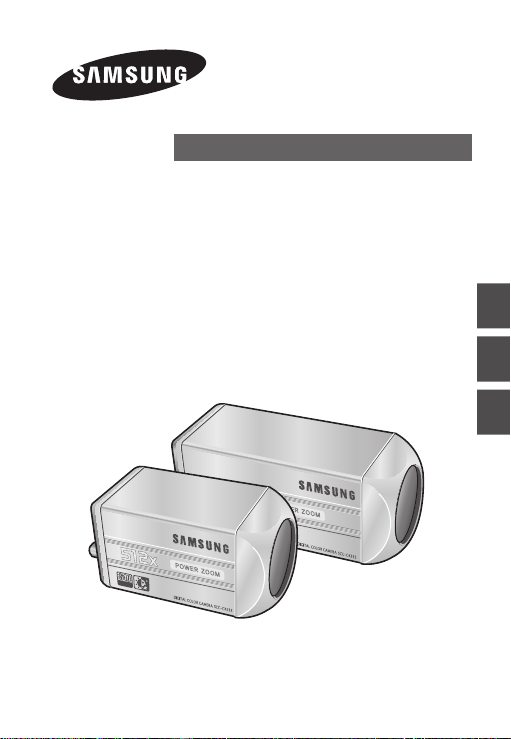
512X POWER ZOOM CAMERA
SCC-С4233(P)/С4333(P)/
С4235(P)/С4335(P)
User Manual
ENG RUS POL
Page 2

SafetyPrecautions
CAUTION
RISK OF ELECTRIC SHOCK.
DO NOT OPEN.
CAUTION: TO REDUCE THE RISK OF ELECTRIC SHOCK,
DO NOT REMOVE COVER (OR BACK)
NO USER-SERVICEABLE PARTS INSIDE
REFER SERVICING TO QUALIFIED SERVICE PERSONNEL
This symbol indicates that
dangerous voltage consisting
a risk of electric shock is
present within this unit.
This symbol indicates
that there are important
operating and maintenance
instructions in the literature
accompanying this unit.
WARNING
• To reduce the risk of re or electric
shock, do not expose this appliance
to rain or moisture.
WARNING
1. Be sure to use only the standard
adapter that is specied in the
specication sheet. Using any
other adapter could cause re,
electrical shock, or damage to
the product.
2. Incorrectly connecting the power
supply or replacing battery may
cause explosion, re, electric
22
shock, or damage to the product.
3. Do not connect multiple cameras
to a single adapter. Exceeding
the capacity may cause
abnormal heat generation or re.
4.
Securely plug the power cord into
the power receptacle. Insecure
connection may cause re.
5. When installing the camera,
fasten it securely and rmly.
A falling camera may cause
personal injury.
6. Do not place conductive objects
(e.g. screwdrivers, coins, metal
things, etc.) or containers lled
with water on top of the camera.
Doing so may cause personal
injury due to re, electric shock,
or falling objects.
7.
Do not install the unit in humid,
dusty, or sooty locations. Doing so
may cause re or electric shock.
8. If any unusual smells or smoke
come from the unit, stop using
the product. In such case,
immediately disconnect the
power source and contact the
service centre. Continued use in
such a condition may cause re
or electric shock.
Page 3

3
ENG
9. If this product fails to operate
normally, contact the nearest
service centre. Never
disassemble or modify this
product in any way. (SAMSUNG
is not liable for problems caused
by unauthorized modications or
attempted repair.)
10. When cleaning, do not spray
water directly onto parts of the
product. Doing so may cause re
or electric shock.
as sun, as this may damage the
CCD image sensor.
8. Apparatus shall not be exposed
to dripping or splashing and no
objects lled with liquids, such
as vases, shall be placed on the
apparatus.
9. The Mains plug is used as a
disconnect device and shall stay
readily operable at any time.
CAUTION
1. Do not drop objects on the
product or apply strong shock
to it. Keep away from a location
subject to excessive vibration or
magnetic interference.
2. Do not install in a location
subject to high temperature (over
122°F), low temperature (below
14°F), or high humidity. Doing so
may cause re or electric shock.
3. If you want to relocate the
already installed product, be
sure to turn off
the power and then move or
reinstall it.
4.
Remove the power plug from the
outlet when then there is a lightning.
Neglecting to do so may cause re
or damage to the product.
5. Keep out of direct sunlight and
heat radiation sources. It may
cause re.
6. Install it in a place with good
ventilation.
7. Avoid aiming the camera directly
towards extremely bright objects
such
Page 4
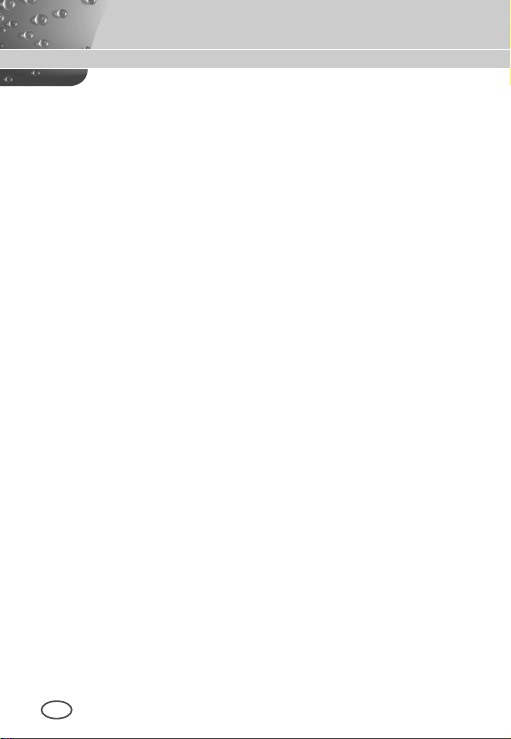
ImportantSafetyInstructions
1. Read these instructions.
2. Keep these instructions.
3. Heed all warnings.
4.
Follow all instructions.
5.
Do not use this apparatus near water.
6. Clean only with dry cloth.
7. Do not block any ventilation openings.
Install in accordance with the manufacturer’s instructions.
8. Do not install near any heat sources such as radiators, heat registers, or
other apparatus (including ampliers) that produce heat.
9. Do not defeat the safety purpose of the polarized or grounding-type
plug. A polarized plug has two blades with one wider than the other. A
grounding type plug has two blades and a third grounding prong. The
wide blade or the third prong is provided for your safety. If the provided
plug does not t into your outlet, consult an electrician for replacement of
the obsolete outlet.
10. Protect the power cord from being walked on or pinched particularly at
plugs, convenience receptacles, and the point where they exit from the
apparatus.
11. Only use attachments/accessories specied by the manufacturer.
12. Use only with cart, stand, tripod, bracket, or table specied by the
manufacturer, or sold with the apparatus.
13. Unplug this apparatus. When a cart is used, use caution when moving
the cart/apparatus combination to avoid injury from tip-over.
14. Refer all servicing to qualied service personnel. Servicing is required
when the apparatus has been damaged in any way, such as powersupply cord or plug is damaged, liquid has been spilled or objects have
fallen into the apparatus, the apparatus has been exposed to rain or
moisture, does not operate normally, or been dropped.24. Wall or Ceiling
Mounting – The product should be mounted to a wall or ceiling only as
recommended by the manufacturer.
4
Page 5
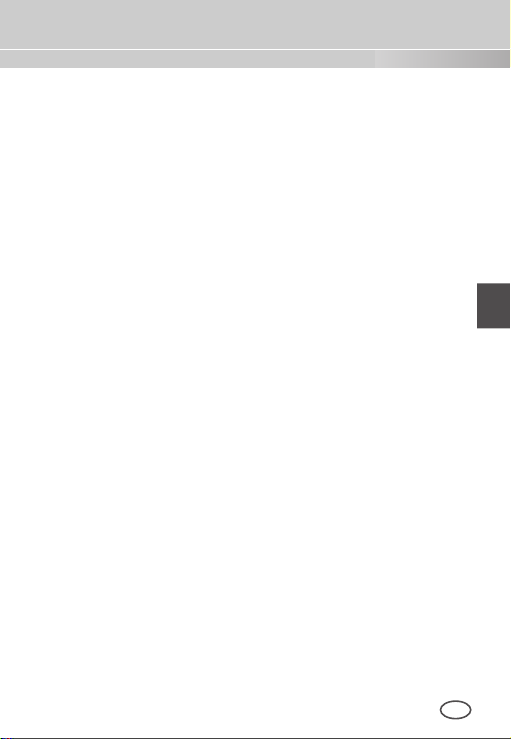
5
ENG
Contents
Safety Precautions ...... 2
Important Safety
Instructions ..................... 4
Overview ........................... 6
Special Features ........... 7
Part Names and
Functions ......................... 8
Installation ....................... 11
Before Installation ......... 11
Checking the contents
of the package .................. 11
Things to keep in mind during
installation and use .............11
Installing the Camera ... 12
Power Adapter Cable........ 12
Video Cable ...................... 12
Connecting the Cables
.. 13
Camera Setup ................ 16
CAMERA ID ........................ 17
IRIS ...................................... 17
WDR... ............................. 18
ALC... ............................... 18
MANU... ........................... 19
SHUTTER ......................... 19
AGC ................................... 20
MOTION ............................ 21
WHITE BAL ...................... 21
FOCUS MODE ................. 23
MOTION DET ................... 24
DAY/NIGHT ...................... 26
DAY... ............................... 27
NIGHT... ........................... 27
AUTO... ............................ 28
EXT .................................. 29
PRIVACY ........................... 29
SPECIAL ........................... 30
LANGUAGE ..................... 31
VIDEO SET ...................... 31
RS-485 ............................. 32
ZOOM SPEED ................. 33
DIGITAL ZOOM ............... 33
DISPLAY ZOOM .............. 34
SYSTEM INFO ................ 34
CTRL TYPE ..................... 35
V-SYNC ............................ 35
PRESET ............................ 36
Product
Specifications ................ 37
Page 6
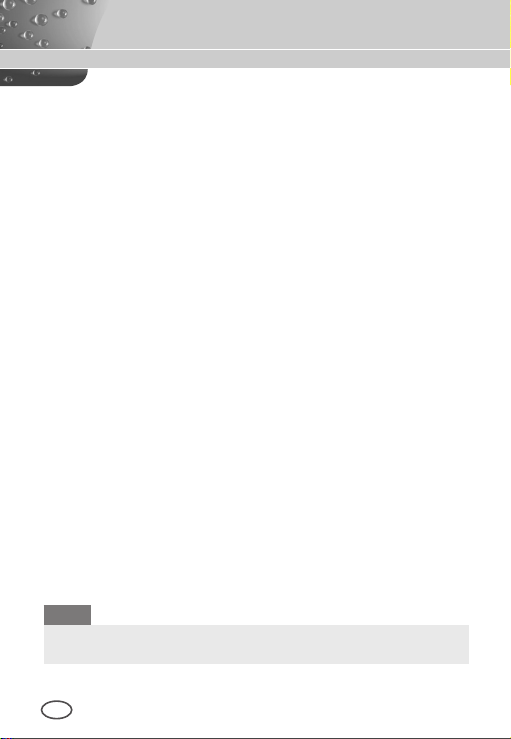
Overview
This enriched WDR (Wide Dynamic Range) Day/Night camera can
clearly implement both dark and bright parts on the screen with the
dual shutter.
When a bright object such as window occupies a part of the
screen, it appears white in conventional cameras. But using the
state-of-the-art WDR function that this camera provides, you can
see the clear image. This Day/Night camera activates the colour
mode when in the illumination over the normal value. Otherwise it
activates B/W (Black/White) mode by removing the IR cut function,
which can improve the sensitivity for identifying objects even in a
dark area. It also incorporated the low speed shutter and Sens-Up
(Uses the field accumulation method) functions to enhance the low
illumination feature.
This camera can be mainly used in the dark places such as
basement parking lots under comparatively low illumination. In
daytime, it displays the colour screen with a horizontal resolution of
540 lines but at night, it uses the Day/Night feature along with the
Sens-Up function to identify objects in a dark area. You can also
connect the infrared ray emission equipment to this camera.
Moreover, this camera has more various functions for surveillance.
White Balance function that provides accurate colour rendition under
any light conditions. Auto Focus function that automatically tracks
and focuses on the moving subject. Privacy Zone function to hide
a special area for privacy protection. RS485/ Wired remote control
function.
Note
SCC-C4233(P)/C4333(P) does not support for WDR function.
SCC-C4233(P)/C4235(P) does not support for V-SYNC function.
6
Page 7
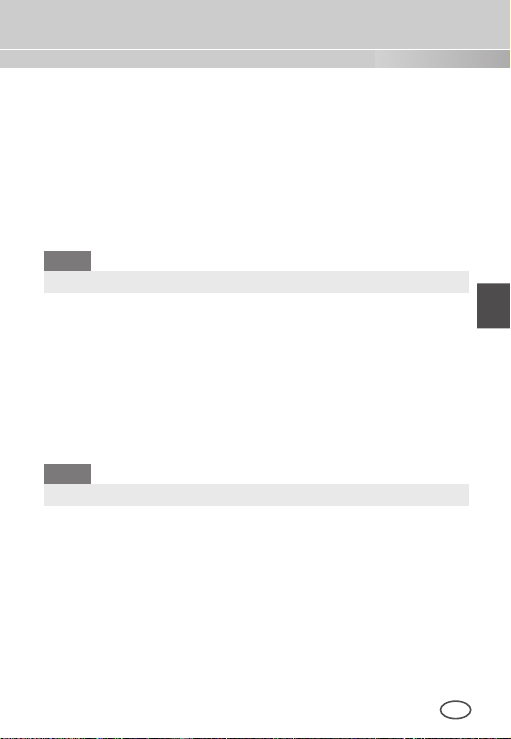
7
ENG
Special Features
High Sensitivity
It implements images of high sensitivity using the up-to-date
Super-HAD IT CCD(SCC-C4233(P)/C4333(P))/ExView-HAD PS
CCD(SCC-C4235(P)/C4335(P)).
WDR
The WDR function of this camera is the state-of-the-art technology
that can effectively enlarge the range for screen gain. It is mainly
used for taking photos for window scenes inside a building. Using
this technology, you can clearly see both indoor and outdoor
images, and can enjoy the excellent picture quality, which is
enabled by automatically adjusting the WDR level.
Note
SCC-C4233(P)/C4333(P) does not support for WDR function.
Low Illumination
It uses the digital signal technologies such as low illumination and
Day/Night functions that make your camera identify objects even in
the worst environment.
Superior Backlight Adjustment
When an object has a bright illumination or sunlight behind it, this
camera automatically improves the shaded object picture quality.
Digital Power Synchronization
The full digital Line Lock function directly adjusts the vertical
camera synchronization to enhance the operation ability and
reliability of this camera.
Note
SCC-C4233(P)/C4235(P) dose not support for Line Lock function.
High Resolution
This camera has realized high resolution of 540 lines using the
top-notch full digital image processing and special algorithm technologies.
Output Signal Setting
You can set the following Video output signals: Image reversion
(Horizontal, Vertical, or both), Privacy, Horizontal/Vertical profiling,
POSI/NEGA function, and digital zooming.
White Balance
It uses to automatically adjust light levels to improve colour balance
depending on the illumination.
Auto Focus
It enables to capture clear images by adjusting the automatic focus
on the subject movement.
Page 8

PartNamesandFunctions
SCC-C4233(P)/C4235(P) SCC-C4333(P)/C4335(P)
1 Input/Output Connector
This connector has input and output jacks for RS-485 control
signals.
RS-485 DATA+
Jack for connection to RS-485 DATA+ signal line.
RS-485 DATA-
Jack for connection to RS-485 DATA- signal line.
1. ALARM OUT
Alarm out jack for motion detection. (Open Collector, On Gnd)
2. GND
Grounding jack.
3. 5V OUT
Power supply jack for RS-485 JIG. Use within typical DC +5V
100mA.
4. DAY/NIGHT IN
This is a function to receive the external DAY/NIGHT signal from
the sensor(option) and convert the signal into BW.
8
Page 9

9
ENG
5-7. ZOOM/ FOCUS REMOTE terminals
This port is used for ZOOM/FOCUS, MENU CONTROL, HOME
RETURN, and ONEAF by using an external controller.
Depending on the input condition, 4 modes, A, B, C, and D are
available. (SPECIAL - CTRL TYPE)
(Operation Voltage Range : +3V~+13V, -3V~-13V)
1) When the voltage is supplied to either ZOOM or FOCUS port
Function
*1
Code
Tele(Up)
A -6V +6V -6V +6V
B -6V +6V +6V -6V
C +6V -6V -6V +6V
D
+6V -6V +6V -6V
Wide(Down)
ZOOM Port FOCUS Port
Near(Left) Far(Right)
*1: During MENU OFF, controls ZOOM/FOCUS and during
MENU ON, changes the direction, Up/Down/Left/Right
SETUP switch.
Page 10
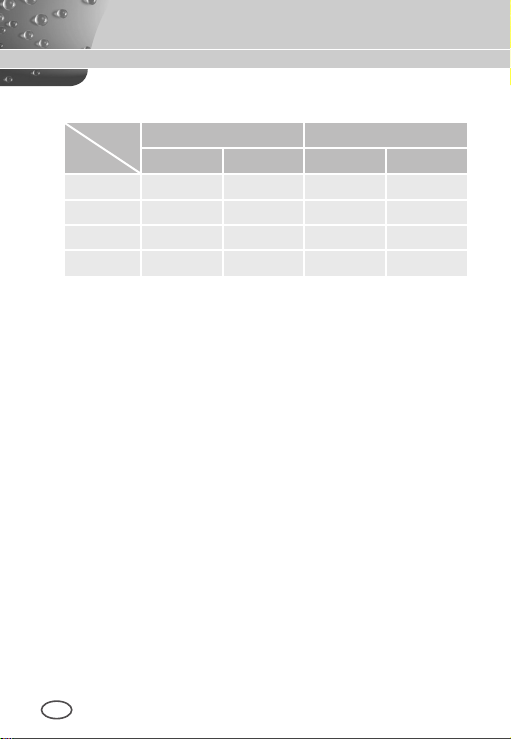
2) When the voltage is supplied to both ports
Function
Code
ENTER/AF *2 HOME RETURN *3
ZOOM Port
FOCUS Port
ZOOM Port
FOCUS Port
A -6V -6V +6V +6V
B -6V +6V +6V -6V
C +6V -6V -6V +6V
D
+6V +6V -6V -6V
* 2 : For short voltage supply during MENU OFF, executes
ONEAF and for more than 2 second
* 3 : For more than 2 second long voltage supply, moves to the
PRESET 0(HOME) position.
2 SETUP Switch
This switch is used to set the function or property. When this switch
is pressed for at least 2 seconds, the Setup menu appears.
n
[Left/Right] movement or changing the displayed value: By
pressing this switch left or right, you can move left or right on
the menu or change the displayed value.
n
[Up/Down] movement: By pressing this switch up or down, you
can move up or down on the menu.
n
Setting: When you press this switch in the menu, the selected
value or function is confirmed. To enter a submenu, press this
button.
3 Power Display LED
When the power is normally connected, the red LED lights.
4 Video OUT Jack
This is connected to the Video Input jack of the monitor and it
outputs the Video signals.
5 Power Connection Jack
This is connected to the Power cable.
10
Page 11
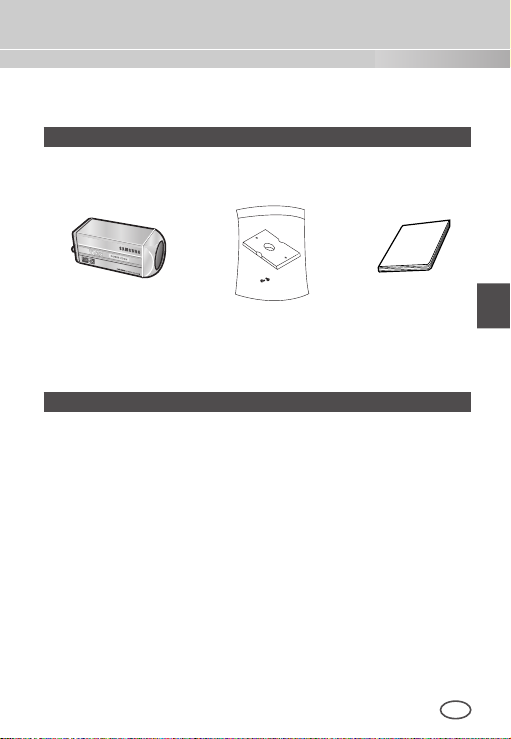
11
ENG
Installation
Before Installation
❚
Checking the contents of the package
Make sure that the following items are included in the package.
Camera Camera Holder
(Power Adapter)
2 Screws
Things to keep in mind during installation and use
n
Do not disassemble the camera on your own.
n
Always be careful when handling the camera. Do not strike the
camera by your fists or shake it. Please be careful not to be
careless when storing and operating it.
n
Do not place or operate the camera in any wet environment
such as rain or wet surfaces.
n
Do not clean the camera with rough sandpaper. Please always
use a dry cloth when cleaning it.
n
Put the camera in a cool area free from direct sunlight.
Otherwise, the camera may be damaged.
User's Manual
Page 12

Installing the Camera
❚
To install and use the camera, rst prepare the following cables.
Power Adapter Cable (sold separately)
The requirements for the power adapter, which connects to the
camera’s POWER IN terminal, are as follows:
- SCC-C4233(P)/C4235(P) : DC 12V 600mA
- SCC-C4333(P)/C4335(P) : AC 24V 300mA
DC 12V 600mA
Video Cable
Use a BNC cable, such as the one shown below, to connect the
camera’s VIDEO OUT to the monitor.
12
Page 13

13
ENG
Connecting the Cables
❚
1. Connect one end of the BNC cable to the VIDEO OUT.
2. Connect the other end of the BNC cable to the VIDEO IN of the
monitor.
Video In Terminal of
Monitor Rear Surface
BNC cable
Video Out Terminal
Page 14

3. Plug in the power adapter. Use a “minus” screwdriver to connect one
part of the power adapter, which consists of two lines, to the POWER
terminal of the camera as follows :
SCC-C4333(P)/C4335(P) SCC-C4233(P)/C4235(P)
4. Determine the type of power supply and set the POWER
SELECTION switch accordingly. Next, plug the power adapter into a
wall outlet.
14
Page 15

15
ENG
5. If the camera operates normally, the following screen will be
displayed for 5 seconds and then disappears.
SAMSUNG PROTOCOL
ADDRESS 0
TYPE RS-485, HALF
BAUD RATE 9600
ROM VER 1.000
EEP VER 1.000
LENS OK.
* ROM VER and EEP VER may change without notice.
6. The requirements for RS485 control is as follows :
- Signaling Speed: 9600 bps
- Data Bit : 8 bits
- Stop Bit : 1 bit
- Parity Bit : none
Page 16

CameraSetup
This chapter describes how to congure the camera-related settings. If you
press the SETUP switch for at least 2 seconds, the Setup menu appears.
The Setup OSD (On-screen Display) map brief is like the following:
CAMERA ID OFF/ON...
IRIS WDR...*1/ALC.../MANU...
SHUTTER
AGC/MOTION OFF/LOW/HIGH
WHITE BAL ATW1/ATW2/AWC/MANU...
FOCUS MODE AF/MF/ONEAF
MOTION DET OFF/ON...
DAY/NIGHT DAY.../NIGHT.../AUTO.../EXT
PRIVACY OFF/ON...
SPECIAL ... LANGUAGE *
PRESET ...
Note
*1 SCC-C4233(P)/C4333(P) does not support for WDR function.
*2 The language may vary depending on sales region.
*3 SCC-C4233(P)/C4235(P) does not support for V-SYNC function.
OFF/AUTO X2 ~ AUTO X256
/1/100(1/120) ~ 1/10K
S.SLOW/SLOW/NORM/
FAST/F.FAST
2
VIDEO SET ...
RS-485 ...
ZOOM SPEED 1~4
DIGITAL ZOOM OFF/X2~X16
DISPLAY ZOOM OFF/ON
SYSTEM INFO ...
CTRL TYPE A/B/C/D
3
V-SYNC *
RET
INT/LINE...
16
Page 17

17
ENG
❚
CAMERA ID
The [CAMERA ID] menu is used to assign a camera ID to this
camera. If you press the SETUP switch when the [CAMERA ID]
menu is selected, the corresponding setup screen appears.
CAMERA ID ON...
IRIS ALC...
SHUTTER OFF
AGC HIGH
WHITE BAL ATW2
FOCUS MODE AF
MOTION DET OFF
DAY/NIGHT DAY...
PRIVACY OFF
SPECIAL ...
PRESET ...
EXIT QUIT
(CAMERA ID)
ABCDEFGHIJKLMNOPQRSTUVWXYZ
0123456789 : ! - + * ()
RET
SP▶▶ ◀◀SP LOCATION...
CAMERA-1...........
/
You can input a camera ID composed of alphabets, numbers, and
special characters up to 20 characters long. The input camera
ID can be displayed at the desired location when using the
[LOCATION…] submenu. When you press the SETUP switch in
[RET], the screen returns to the upper menu.
❚
IRIS
The [IRIS] menu is used to set the automatic light control method
for this camera.
Page 18

WDR...
If you press the SETUP switch when the [WDR…] submenu is
selected, the corresponding screen appears.
CAMERA ID OFF
IRIS WDR...
SHUTTER OFF
AGC HIGH
WHITE BAL ATW2
FOCUS MODE AF
MOTION DET OFF
DAY/NIGHT DAY...
PRIVACY OFF
SPECIAL ...
PRESET ...
EXIT QUIT
(WDR)
LEVEL1 L – – – I – – – H
LEVEL2 L – – – I – – – H
WHITE BAL INDOOR
RET
You can adjust the shutter speed in [LEVEL1] and the brightness in
[LEVEL2]. You can also select any of [ALL], [OUTDOOR], and [INDOOR] in [WHITE BAL]. In case of [ALL], this camera controls both
indoor and outdoor images.
Note
SCC-C4233(P)/C4333(P) does not support for WDR function.
ALC...
If you press the SETUP switch when the [ALC…] submenu is se-
lected, the corresponding screen appears.
CAMERA ID OFF
IRIS ALC...
SHUTTER OFF
AGC HIGH
WHITE BAL ATW2
FOCUS MODE AF
MOTION DET OFF
DAY/NIGHT DAY...
PRIVACY OFF
SPECIAL ...
PRESET ...
EXIT QUIT
(ALC)
BLC OFF
LEVEL ( 0) – – – – I – – – –
RET
18
Page 19

19
ENG
You can make the BLC (Back Light Compensation) function active or
not. For setting the BLC zone, you can select any of [BOTTOM…],
[TOP…], [LEFT…], [RIGHT…], and [CENTER…]. The actual location
is displayed when you enter each item.
In case of [USER…], you can set the desired BLC zone by defining
the size and location. You can set the Video output level in [LEVEL].
Its selectable range is from -9 to +9.
MANU…
If you press the SETUP switch after selecting MANU in the IRIS
item, an additional screen appears in which you can set manually
opening or closing the IRIS.
CAMERA ID OFF
IRIS MANU...
SHUTTER OFF
AGC HIGH
WHITE BAL ATW2
FOCUS MODE AF
MOTION DET OFF
DAY/NIGHT DAY...
PRIVACY OFF
SPECIAL ...
PRESET ...
EXIT QUIT
SHUTTER
❚
(MANUAL)
LEVEL ( 00) – – – – I – – – –
RET
The [SHUTTER] menu is used to set the high speed electronic
shutter and AUTO low speed shutter. The high speed electronic
shutter can be used 7 different speeds and is commonly used for
imaging fast moving objects. (NTSC: from 1/100 to 1/10K, PAL:
from 1/120 to 1/10K ). The AUTO low speed electronic shutter can
be any of 13 speeds from X2 to X256 and it slows the shutter speed
to make images clearer in dark illumination. If you select an AUTO
low speed, the shutter speed is automatically lowered depending on
the darkness level.
Page 20

CAMERA ID OFF
IRIS ALC...
SHUTTER AUTO X2
MOTION F.FAST
WHITE BAL ATW2
FOCUS MODE AF
MOTION DET OFF
DAY/NIGHT DAY...
PRIVACY OFF
SPECIAL ...
PRESET ...
EXIT QUIT
If you keep pressing the Left/Right SETUP switch, shutter speeds
toggles in the following order:
OFF à AUTO X2 à AUTO X4 à AUTO X6 à AUTO X8 à AUTO X12
à AUTOX16 à AUTO X24 à AUTO X32 à AUTO X48
AUTO X64
à
1/100(1/120)
à
AGC
❚
The AGC (Auto Gain Control) menu is used to set the AGC level
of the camera. When the AGC is active, the camera automatically
increases the sensitivity by amplifying the Video signal when the
strength of the signal falls below the normal value.
Only when [OFF] or a high speed shutter is selected in the
[SHUTTER] menu, you can set the AGC level.
You can select any of [OFF], [LOW], and [HIGH].
AUTO X96
à
1/250
à
CAMERA ID OFF
IRIS ALC...
SHUTTER OFF
AGC HIGH
WHITE BAL ATW2
FOCUS MODE AF
MOTION DET OFF
DAY/NIGHT DAY...
PRIVACY OFF
SPECIAL ...
PRESET ...
EXIT QUIT
à
à
1/500
AUTO X128
à
1/1000
à
à
1/2000
AUTO X256
1/4000
à
à
à
OFF
1/10K
Note
When the DAY/NIGHT is set to AUTO, the AGC is displayed with
[---] so you cannot change its setting.
20
Page 21

21
ENG
MOTION
❚
The [MOTION] menu is used to set the intensity of the camera
AGC level for monitoring motions. This function is available only in
AUTO low speed mode. You can select any of [S.SLOW], [SLOW],
[NORM], [FAST], and [F.FAST] according to the AGC intensity level.
CAMERA ID OFF
IRIS ALC...
SHUTTER AUTO X2
MOTION F.FAST
WHITE BAL ATW2
FOCUS MODE AF
MOTION DET OFF
DAY/NIGHT DAY...
PRIVACY OFF
SPECIAL ...
PRESET ...
EXIT QUIT
To monitor very fast moving objects in dark illumination, select
[F.FAST]. To monitor non-moving objects in dark illumination, select
[S.SLOW].
WHITE BAL
❚
The [WHITE BAL] menu is used to configure the white balance related
settings for this camera.
CAMERA ID OFF
IRIS ALC...
SHUTTER OFF
AGC HIGH
WHITE BAL ATW2
FOCUS MODE AF
MOTION DET OFF
DAY/NIGHT DAY...
PRIVACY OFF
SPECIAL ...
PRESET ...
EXIT QUIT
Page 22

10000K
9000K
8000K
7000K
6000K
5000K
4000K
3000K
2000K
1000K
Blue sky
Rainy
Cloudy
Partly Cloudy
Sunny
Fluorescent lamp
Halogen lamp
Tungsten lamp
Candlelight
To adjust the white balance, 4 different modes are provided as follows:
●
[ATW1] (Auto Tracing White Balance mode 1): The camera can
automatically adjust the colour temperature in real time according
to the ambient temperature change. The colour temperature
variation range is approximately from 2500°K to 9300°K.
●
[ATW2]: Its colour temperature variation range is approximately
from 2000°K to 10000°K.
●
[AWC ] (Auto White Balance Control): The colour temperature
setting is made once. After selecting this, expose to an object to
memorize the colour temperature of it and press the SETUP switch.
The fixed colour temperature is applied.
●
[MANU…]: You can manually set the current colour temperature.
You can also specify the settings for red and blue colours on your
own.
Note
When the [DAY/NIGHT] is set to [NIGHT], [WHITE BAL] is
displayed with “---“. You cannot adjust the settings manually.
When it is set to [COLOR] in the [NIGHT] mode, the white balance
will be setting as the same value in [COLOR] mode.
22
Page 23

23
ENG
FOCUS MODE
❚
In the [FOCUS MODE] menu, the focus method can be set to
AF(Auto Focus), MF(Manual Focus), or ONEAF(One Auto Focus).
CAMERA ID OFF
IRIS ALC...
SHUTTER OFF
AGC HIGH
WHITE BAL ATW2
FOCUS MODE AF
MOTION DET OFF
DAY/NIGHT DAY...
PRIVACY OFF
SPECIAL ...
PRESET ...
EXIT QUIT
●
[AF]: In the Auto Focus mode, you can monitor the screen continuously
and it will focus automatically. If you manually adjust the focus,
it operates as the same in Manual Focus mode. It automatically sets
the focus after the zoom moves.
●
[MF]: In the Manual Focus mode, you can adjust the focus manually.
●
[ONEAF]: In the ONEAF mode, it automatically sets the focus after the
zoom moves, and operates as the same in the Manual Focus mode if
the zoom does not move.
Note
※ AF function may not be possible with types of objects listed
below. For such objects, focus manually.
- High intensity objects or objects illuminated with low lighting
- Objects shot through wet or dirty glass
- Pictures that are a mixture of distant and nearby objects
- White walls and other single-colour objects
- Venetian blinds and other horizontally striped objects
Page 24

MOTION DET
❚
[MOTION DET] menu is used to configure the motion detection related
settings. If you press the SETUP switch when [ON…] is selected in the
[MOTION DET] menu, the corresponding screen appears.
CAMERA ID OFF
IRIS ALC...
SHUTTER OFF
AGC HIGH
WHITE BAL ATW2
FOCUS MODE AF
MOTION DET ON...
DAY/NIGHT DAY...
PRIVACY OFF
SPECIAL ...
PRESET ...
EXIT QUIT
(MOTION DET)
TYPE 1
AREA 0* 1* 2* 3*
DISPLAY ON
SENSITIVITY L – – – I – – – H
RET
You cannot change the setting for type 2 because it is prefixed with the
full screen. In case of 1 and 3, you can set the motion detection area
on your own.
Those 3 types are like the following:
1. Window Type
The selected area is displayed with a box. The motion can be
detected for the area only. You can manually set the motion
detection area. You can use the Up/Down/Left/Right SETUP
switch to set the size. To move to [POSITION], press the SETUP
switch. After setting the position using the Up/Down/Left/Right
SETUP switch, press the SETUP switch to move to the upper
menu. To set the size and position for [AREA], select any of 0, 1,
2, and 3.
24
Page 25

25
ENG
Window0
Window1
Note
The selected window for AREA is displayed in white and the
unselected one is displayed in black.
2. Label Type
The box-typed motion detection area is prefixed. The detected
area is displayed with size and position changing. You cannot
change [AREA] because it is displayed with [---].
Label2
Label1
Label3
3. Block Type
The screen displays with small blocks. When a motion is detected in
the selected blocks, the small blocks are displayed on the screen.
n
[PRESET]: The whole screen becomes the motion detection area.
n
[USER...]: You can manually set the motion detection area. Use the
Up/Down/Left/Right SETUP switch to set the area. To erase the
selected block, press the SETUP switch.
Label0
Page 26

To select [RET], press UP key on the top block or press DOWN
key on the bottom block and then press ENTER key to return a
upper menu.
In order to set the motion detection area on your own, you have
to specify the size and location for the area setting. When [ON]
is selected in [DISPLAY], the detected motion is displayed on the
screen and the camera sends the Alarm Out signal. You can also
assign the sensitivity for motion detection.
Note
※ MOTION DET menu is not available for the first 5 seconds after
operating the PAN/TILT/ZOOM/FOCUS/IRIS functions.
※ Since the motion detecting function depends on the brightness
of selected area, it may dysfunction due to the different
brightness between the background and object.
DAY/NIGHT
❚
The [DAY/NIGHT] menu is used to configure the day and night
related settings for this camera. This camera can turn the IR
(Infrared) filter on or off.
CAMERA ID OFF
IRIS ALC...
SHUTTER OFF
AGC HIGH
WHITE BAL ATW2
FOCUS MODE AF
MOTION DET OFF
DAY/NIGHT DAY...
PRIVACY OFF
SPECIAL ...
PRESET ...
26
EXIT QUIT
Page 27

27
ENG
DAY...
If you press the SETUP switch when the [DAY…] submenu is
selected, the corresponding screen appears. You can set the values
for [C-GAIN] when the DAY… submenu is selected. You can set the
values for [AGC COLOR] and [AGC DETAIL] while the AGC menu is
selected.
(DAY)
C-GAIN (7) – – – – – – – I
AGC COLOR ( 0) – – – – I – – – –
AGC DETAIL (0) I – – – – – – –
RET
Note
When the value of [AGC DETAIL] becomes large, it also makes
the noise stand out.
NIGHT...
If you press the SETUP switch when the [NIGHT…] submenu is
selected, the corresponding screen appears.
(NIGHT)
COLOR/BW BW...
RET
Page 28

(BW)
(COLOR)
BURST OFF
RET
Even in the Night mode, you can see colour images in bright
illumination. Therefore, you can select any of [COLOR…] and [BW…].
In case of [COLOR…], you have to set the colour temperature for white
balance. You can also specify the settings for red and blue colours on
your own. In case of [BW...], the burst signals are output with the BW
Composite Video signals, when the BURST is set to [ON]. And no burst
WHITE BAL ATW2
RET
signals are output when the BURST is set to [OFF].
Note
When it is set to [NIGHT], [WHITE BAL] of the video set will be
displayed as “---“. You cannot adjust the settings manually.
When it is set to [COLOR] in the NIGHT mode, the white balance
will be setting as the same value in [COLOR] mode.
AUTO…
This automatically converts the Day mode to the Night mode and
vice versa depending on illumination. In low illumination, it removes
the IR ltering function to raise the sensitivity. Otherwise, it activates
the IR ltering function to lower the sensitivity.
If you press the SETUP switch when the [AUTO…] submenu is
selected, the corresponding screen appears.
(AUTO)
LEVEL ( 0) I – – – – – –
DAY NIGHT 2 S
NIGHT DAY 5 S
28
RET
Page 29

29
ENG
For this function, you can specify the level for each conversion
between [DAY] and [NIGHT].
Note
When the [DAY/NIGHT] is set to [AUTO], the AGC is displayed
with [---] so you cannot change its setting.
EXT
This automatically converts the colour mode to the BW mode and
vice versa by interfacing with an external sensor.
CAMERA ID OFF
IRIS ALC...
SHUTTER OFF
AGC HIGH
WHITE BAL ATW2
FOCUS MODE AF
MOTION DET OFF
DAY/NIGHT EXT
PRIVACY OFF
SPECIAL ...
PRESET ...
EXIT QUIT
PRIVACY
❚
The [PRIVACY] menu is used to configure the privacy related settings
for this camera. If you press the SETUP switch when [ON…] is selected
in the [PRIVACY] menu, the corresponding screen appears.
CAMERA ID OFF
IRIS ALC...
SHUTTER OFF
AGC HIGH
WHITE BAL ATW2
FOCUS MODE AF
MOTION DET OFF
DAY/NIGHT DAY...
PRIVACY ON...
SPECIAL ...
PRESET ...
EXIT QUIT
(PRIVACY ZONE MAP)
0
1
2
6
7
8
12
13
14
15
STYLE 4
RET
3
4105
9
11
Page 30

PRIVACY ZONE SET 0
<ZOOM/FOCUS>...
<SIZE>...
<LOCATION>...
COLOR ...
EXIT QUIT
You can set 16 privacy zones in total. For configuration for 0 to 15
zones, you have to set the size, location, and colour.
Note
※ For the safer privacy protection, select about 10 % more than the
actual area to hide when you set up the PRIVACY ZONE area.
※ The mosaic of the recorded images is set to be the PRIVACY
ZONE. The mosaic of the recorded images can not be recovered
after recording.
SPECIAL
❚
The [SPECIAL] menu is used to configure the special settings for this
camera. If you press the SETUP switch when […] is selected in the
[SPECIAL] menu, the corresponding screen appears.
CAMERA ID OFF
IRIS ALC...
SHUTTER OFF
AGC HIGH
WHITE BAL ATW2
FOCUS MODE AF
MOTION DET OFF
DAY/NIGHT DAY...
PRIVACY ON...
SPECIAL ...
PRESET ...
EXIT QUIT
30
(SPECIAL)
LANGUAGE ENGLISH
VIDEO SET ...
RS-485 ...
ZOOM SPEED 4
DIGITAL ZOOM OFF
DISPLAY ZOOM OFF
SYSTEM INFO ...
CTRL TYPE A
V-SYNC INT
RET
Page 31

31
ENG
LANGUAGE
You can change the OSD language using the Left/Right SETUP switch.
Note
Selectable languages may vary depending on sales region.
VIDEO SET
The [VIDEO SET] menu is used to congure the privacy related settings for this camera. If you press the SETUP switch when [ON…] is
selected in the [PRIVACY] menu, the corresponding screen appears.
(SPECIAL)
LANGUAGE ENGLISH
VIDEO SET ...
RS-485 ...
ZOOM SPEED 4
DIGITAL ZOOM OFF
DISPLAY ZOOM OFF
SYSTEM INFO ...
CTRL TYPE A
V-SYNC INT
RET
(VIDEO SET)
DNR OFF
FLICKERLESS OFF
REVERSE OFF
DETAIL (2) – – I –
Y-LEVEL (0) I – – –
C-LEVEL (0) I – – –
POSI/NEGA +
RET
DNR
DNR(Digital Noise Reduction) function enables the picture to be
reduced noise.
(VIDEO SET)
DNR ON
FLICKERLESS OFF
REVERSE OFF
DETAIL (2) – – I –
Y-LEVEL (0) I – – – – – – – –
C-LEVEL (0) I – – – – – – – –
POSI/NEGA +
RET
Page 32

FLICKERLESS
When this is set to [ON], the shutter speed is set to 1/100 sec (for
NTSC) or 1/120 sec (for PAL) to prevent from flickering by the
discordance between vertical synchronization frequency and
on-and-off frequency of the light.
REVERSE
It is used to mirror video signals horizontally, vertically, or both.
DETAIL
It is used to control the horizontal or vertical distinction.
Y-LEVEL
It is used to set the levels for the Sync signal and the entire brightness
signal of the video signal.
C-LEVEL
It is used to set the levels for the Burst signal and the entire colour
signal of the video signal.
POSI/NEGA
It is used to output as it is, or mirror the video brightness signal.
RS-485
If you press the SETUP switch when [...] is selected in the [RS-485]
menu, the corresponding screen appears.
(SPECIAL)
LANGUAGE ENGLISH
VIDEO SET ...
RS-485 ...
ZOOM SPEED 4
DIGITAL ZOOM OFF
DISPLAY ZOOM OFF
SYSTEM INFO ...
CTRL TYPE A
V-SYNC INT
RET
(RS-485)
PROTOCOL SAMSUNG
BAUD RATE 9600
ADDRESS 0
RET
You can set the PROTOCOL, BAUD RATE, and ADDRESS (range: 0
to 255) for this communication.
32
Page 33

33
ENG
ZOOM SPEED
(SPECIAL)
LANGUAGE ENGLISH
VIDEO SET ...
RS-485 ...
ZOOM SPEED 4
DIGITAL ZOOM OFF
DISPLAY ZOOM OFF
SYSTEM INFO ...
CTRL TYPE A
V-SYNC INT
RET
Use the Left/Right SETUP switch in the [ZOOM SPEED] menu to
select the speed.
1 : Slowest speed
2 : Low speed
3 : High speed
4 : Fastest speed
DIGITAL ZOOM
You may set up the digital zoom magnication ratio in the [DIGITAL
ZOOM] menu. The magnication ratio ranges from [OFF] to 16 times.
If you set Digital Zoom of the camera to maximum 16 times, the
mode will become the 32 time optical zoom and you will be able to
enlarge a subject by maximum 512 times. Use the Left/Right SETUP
switch to select a magnication ratio in the [DIGITAL ZOOM] menu.
(SPECIAL)
LANGUAGE ENGLISH
VIDEO SET ...
RS-485 ...
ZOOM SPEED 4
DIGITAL ZOOM X16
DISPLAY ZOOM OFF
SYSTEM INFO ...
CTRL TYPE A
V-SYNC INT
RET
Page 34

DISPLAY ZOOM
In the [DISPLAY ZOOM] menu, you can display the ZOOM scale on
the screen.
(SPECIAL)
LANGUAGE ENGLISH
VIDEO SET ...
RS-485 ...
ZOOM SPEED 4
DIGITAL ZOOM OFF
DISPLAY ZOOM ON
SYSTEM INFO ...
CTRL TYPE A
V-SYNC INT
RET
X32
Note
When the [DAY/NIGHT] is set to [AUTO], the AGC is displayed
with [---] so you cannot change its setting.
SYSTEM INFO
This [SYSTEM INFO] menu is used to check the system-related in-
formation. If you press the SETUP switch when the [SYSTEM INFO]
menu is selected, the corresponding setup screen appears.
(SPECIAL)
LANGUAGE ENGLISH
VIDEO SET ...
RS-485 ...
ZOOM SPEED 4
DIGITAL ZOOM OFF
DISPLAY ZOOM OFF
SYSTEM INFO ...
CTRL TYPE A
V-SYNC INT
RET
(SYSTEM INFO)
ROM VER 1.000
EEP VER 1.000
PROTOCOL SAMSUNG
ADDRESS 0
COMM. TYPE RS-485, HALF
BAUD RATE 9600
SERIAL NO. 000000000000000
RET
You can nd the system information about ROM version, EEP version,
protocol, address, type, baudrate, and serial number.
34
Page 35

35
ENG
CTRL TYPE
By inputting the wire remote port, you may set up the A, B, C or D mode.
Code
A -6V +6V +6V -6V
B -6V +6V -6V +6V
C +6V -6V +6V -6V
D +6V -6V -6V +6V
Tele
Wide
Far
Near
V-SYNC
You can select a vertical synchronization mode between [INT] and
[LINE]. In case of [INT], the camera uses the inside crystal oscillator
for synchronization. In case of [LINE], the camera uses the frequency
of the external power for synchronization.
Note
- In case of [LINE], SCC-C4333(P)/SCC-C4335(P) doesn’t support
for DC 12V, which [- - -] is displayed.
- SCC-C4233(P)/C4235(P) does not support for V-SYNC function.
Page 36

PRESET
❚
Select the [PRESET] menu and press the SETUP switch and the
[PRESET MAP] submenu screen will appear.
(PRESET MAP)
1
2
H0
6
5
11
10
16
15
21
20
26
25
31
30
HOME RETURN OFF
EXIT QUIT
3
7
8
12
13
17
18
22
23
27
28
RET
4
9
14
19
24
29
PRESET NO. 0
POSITION SET ...
PRESET ID ON...
EXIT QUIT
Select the PRESET number and press the SETUP switch and the
above screen will appear.
POSITION SET
It is used to memorize the position of ZOOM or FOCUS.
PRESET ID
It is used to designate the ID on the basis of the PRESET position as
the [CAMERA ID].
Note
[HOME RETURN] automatically returns to the HOME position if
there is no key input for a certain time. The HOME position is set
to PRESET 0 if it is saved, or [Off] if not.
HOME RETURN Time Setup
OFF à 1MIN à 2MIN à 3~60MIN à 2 HOUR à 3~12 HOUR
36
Page 37

37
ENG
Product Specications
Item Details
Product type CCTV Camera
Power source
Broadcast type
Power
consumption
Image device
Effective pixels SCC-C4233(5)/C4333(5) : 768(H) x 494(V)
Scanning line
frequency
Synchronization
mode
Resolution 540(COLOR)/570(BW) TV Lines
S/N Ratio Approx. 50dB
SCC-C4233(P)/SCC-C4235(P) : DC 12V±10%
SCC-C4333/C4335 : AC 24V ± 10% (60Hz ± 0.3Hz)
SCC-C4333P/C4335P : AC 24V ± 10% (50Hz ± 0.3Hz)
SCC-C4233(5)/C4333(5) : NTSC Standard Colour System
SCC-C4233(5)P/C4333(5)P : PAL Standard Colour System
SCC-C4233(P) : 4W
SCC-C4235(P) : 5W
SCC-C4333(P) : 5W
SCC-C4335(P) : 5.5W
SCC-C4233(P)/C4333(P) : 1/4” Super-HAD IT CCD
SCC-C4235(P)/C4335(P) : 1/4” ExView-HAD PS CCD
SCC-C4233(5)P/C4333(5)P : 752(H) x 582(V)
Horizontal: NTSC 15,734Hz(INT)/15,750Hz(LL)
PAL 15,625Hz(INT)/15,625Hz(LL)
Vertical: NTSC 59.94Hz(INT)/60Hz(LL)
PAL 50Hz(INT)/50Hz(LL)
INT/Line Lock
(SCC-C4233(P)/C4235(P) does not support for Line
Lock function.)
Page 38

Item Details
Min. Scene
Illumination
Wide Dynamic
Range
Electronic
shutter speed
Condition
Illumination
50IRE Off 2.0 0.20 1.2 0.12
30IRE Off 1.2 0.12 0.7 0.07
15IRE Off 0.6 0.06 0.3 0.03
50IRE x256 0.008 0.0008 0.005 0.0005
30IRE x256 0.005 0.0005 0.003 0.0003
15IRE x256 0.002 0.0002 0.001 0.0001
SCC-C4233(P)/C4333(P) : N/A
SCC-C4235/C4335 : x128
SCC-C4235P/C4335P : x160
High Speed: OFF~1/10K sec
Low Speed: OFF~X256
SCC-C4233(P)/C4333(P) SCC-C4235(P)/C4335(P)
Sens-up Colour B/W Colour B/W
DIGITAL ZOOM 2x ~ 16x
White Balance ATW1/ATW2/AWC/MANUAL Mode
(3200°K, 5600°K, R/B Gain adjustment)
Signal output COMPOSITE VIDEO OUT : 1.0 Vp-p 75 ohms/BNC
Operation
-10°C~+50°C
temperature
Operation
~90%
humidity
Size NET(WxHxD) : SCC-C4233(5)(P) : 60.5x59.5x125.2
SCC-C4333(5)(P) : 60.5x59.5x159.2
Weight NET : SCC-C4233(5)(P) : 444g
SCC-C4333(5)(P) : 595g
GROSS : SCC-C4233(5)(P) : 552g
SCC-C4333(5)(P) : 717g
38
Page 39

Memo
Correct Disposal of This Product
(Waste Electrical & Electronic Equipment)
(Applicable in the European Union and other European countries with
separate collection systems)
This marking shown on the product or its literature, indicates that it
should not be disposed with other household wastes at the end of its
working life. To prevent possible harm to the environment or human
health from uncontrolled waste disposal, please separate this from other
types of wastes and recycle it responsibly to promote the sustainable
reuse of material resources.
Household users should contact either the retailer where they purchased
this product, or their local government office, for details of where and how
they can take this item for environmentally safe recycling.
Business users should contact their supplier and check the terms and
conditions of the purchase contract. This product should not be mixed
with other commercial wastes for disposal.
Page 40

