Page 1
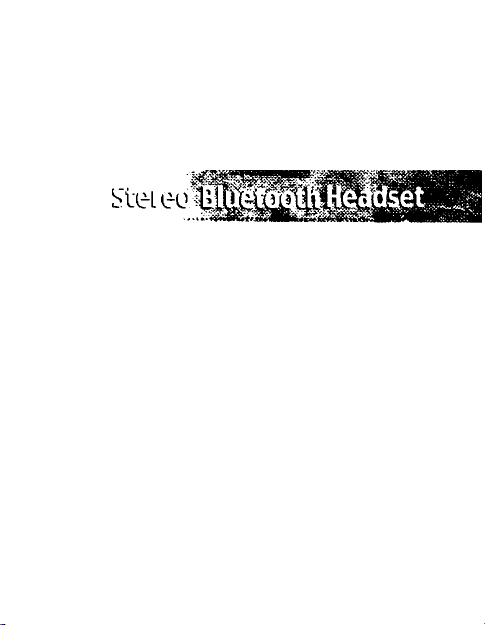
0 Bluetooth
SBH170
Page 2

Contents
Getting started
Unpacking....................................................................................4
Your headset overview................................................................4
Button functions...........................................................................5
Charging the battery....................................................................7
Putting on the headset
Before using your headset
Turning the headset on or off
Pairing the headset with a compatible phone.............................10
Connecting the paired headset to your phone
Using your headset
Using call functions....................................................................12
Using music control functions....................................................14
Answering a call while listening to music...................................15
Care and maintenance
storing the headset....................................................................16
Frequently asked questions
Certification and safety approvals
Warranty and parts replacement
Correct disposal of this product .................................................22
Glossary
....................................................................................
Specifications
................................................................
......................................................
..........................
......................................................
.............................................
...............................................
............................................................................
11
8
9
17
19
21
22
24
Page 3

Thank you
Thank you for purchasing the SBH170, Samsung Stereo
Bluetooth Headset. We hope you will be satisfied with
your new headset. Please read the instruction manual to
get started and to make the best use of the headset's
features.
Drive safely
Using a mobile phone while driving creates a distraction
to the driver which may increase the likelihood of an
accident.
When using the phone while driving, keep conversations
short and do not make notes or read documents. Before
answering calls consider your circumstances. Pull off the
road and park before making or answering calls when
driving conditions require (e.g. bad weather, high traffic
density, presence of children in the car, difficult junctions
or manoeuvres.)
Remember, driving comes first, not the call!
Abide by local laws.
Check phone compatibility
The SBH170 is compatible with most Bluetooth*- (see
Glossary) phones that are compliant with Bluetooth
version 1.1 or higher and support Advanced Audio
Distribution profile. Audio Video Remote Control profile.
Headset profile, and Hands-free profile^. Ensure that your
phone has Bluetooth capability by visiting your phone
manufacturer's website.
Page 4

Getting started
This section explains what to remember for the proper
use of your Bluetooth headset.
Unpacking
CD: O
Stereo Headset Carrying Case Adapter
^ Your headset overview
Left Speaker-
/
User's Guide
Talk Button
Page 5
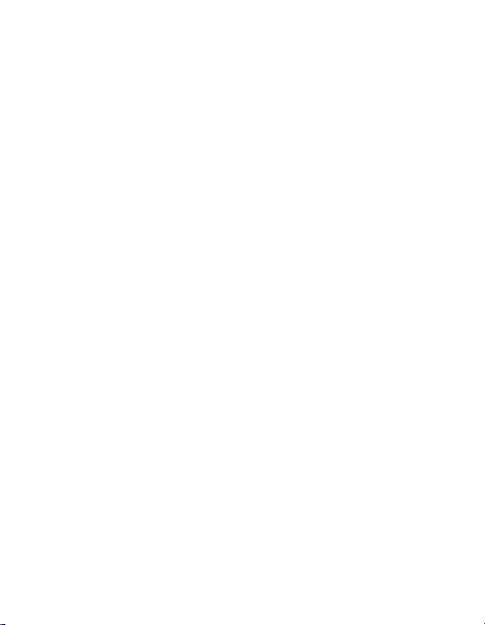
Button functions
0 Talk button
In Standby mode
• Press to activate voice dialling.
Available only when your headset and phone are
connected using the Hands-free Bluetooth profile and
your phone supports this function,
• Press and hold to redial the last dialled number.
For some phones, pressing and holding this button
opens the call log list. Press and hold it again to redial
the last number.
When a call comes in
• Press to answer the call.
• Press and hold to reject the call.
During a call
• Press and hold to place the call on hold or retrieve the
held call.
• Press and hold to answer a second call,
• Press and hold to switch between the active call and
held the call.
• Press to end the call.
In Connectable mode
• Press to connect the headset to the phone, if they have
been paired, via the Handsfree or Headset profile.
Page 6

Play/Pause/Stop button
In standby mode
• Press and hold to launch the music player.
When the music player is launched
• Press to begin playing music.
• Press to pause or resume piayback.
• Press and hold to stop playback.
• Press again to piay from the start of the track.
In Connectable mode
• Press to connect the headset to the phone, if they have
been paired, via the A/V Remote Control profile.
(TTy Volume Up/Down button
• Press to adjust the speaker volume during playback.
• Press to adjust the earpiece volume during a call.
• Press to scroll through call logs, if you accessed the call
log list by pressing and holding 0.
(EE) REW/FF button
• Press to move to the previous or next track during
music playback.
• Press and hold to rewind or fast forward during music
playback.
Page 7
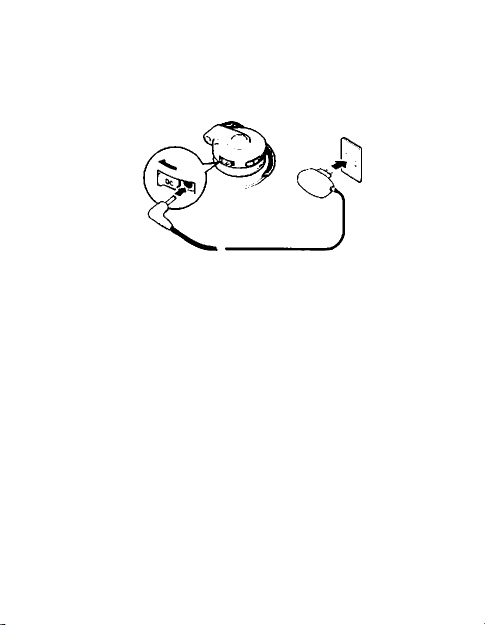
the battery
This headset has a rechargeable internal battery which is
non-removable. Please make sure that you fully charge
the battery before using the headset for the first time.
1 Plug the charger into the headset's charger connector.
2 Plug the charger into the electrical outlet.
The red indicator light turns on. When the battery is
fully charged, the indicator light changes to blue.
Q • Disconnect the charger from the power source or the
headset after charging is completed.
• Use only a Samsung-approved charger.
Unauthorised chargers may cause an explosion or
damage on the headset.
• Always try to keep the heaset at room temperature
(0 ~ +40° C).
• The battery will gradually wear out if charging/
discharging are repeated because it is a consumable
part.
• The headset is not able to operate while charging.
Try connecting again after charging is completed.
Page 8
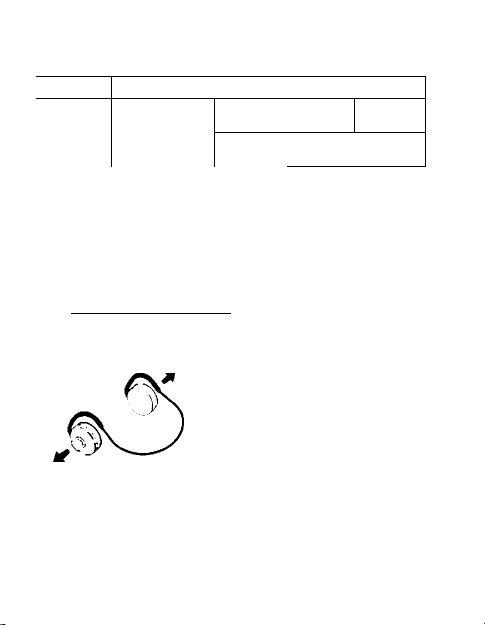
About the charging
Battery charging and standard operation time
1
Battery
operation
Charging time standard operation time
Talk time
Approx.
8 hr
time
Approx.
2 hr 30 mins
r
Standby
Approx.
time
160 hr
Play time
Approx.
When the battery charge falls low
A warning sound beeps and the red indicator light
flashes. If you are on a call, switch the call from the
headset to the phone before the headset automatically
turns off.
Putting on the headset
»>
1 Hold the headset, as shown, and place it on your ear.
Be sure to put the correct (Left, Right) earpiece on
each ear.
2 Grip the main part of the headset and adjust it to the
back of the ear for the maximum comfort and fit.
8
8 hr
\
■'V
Page 9

Before using your headset
This section explains basic operations and set-ups of your
Bluetooth headset.
^ Turning the headset on or off
Push the ON/OFF switch to turn the headset on.
When the headset is ready to be paired, the blue
indicator light turns on.
Push the ON/OFF switch to turn the headset off.
Page 10

Pairing the headset with a compatible
phone
Pairing^ will create a unique and encrypted wireless link
between two Bluetooth enabled devices, such as a
Bluetooth phone and a Bluetooth headset. To use the
headset with other Bluetooth devices, both devices must
be paired. When trying to pair the two devices, keep the
headset and the phone reasonably close together.
Get your headset ready to be paired.
There are 2 cases for being ready to be paired:
• When turning on the headset for the first time.
• When turning on the headset with pressing and
holding 0. After the indicator sequentially flashes
blue, red, and purple twice, it will turn to blue.
Search for the headset on your phone according to the
phone user's guide.
Your phone will find "Samsung SBH170."
Select Samsung SBH170.
When the phone asks if you want to pair with It,
confirm by selecting Yes or OK.
Enter the headset passkey or PIN,^ "0000 (4 zeros)".
10
Page 11

Connecting the paired headset to your
phone
If two Bluetooth devices are disconnected by a power
failure, you need to reconnect them. When you reconnect
a paired headset, you are not asked for its passkey.
1 Be sure that the headset is turned on.
The headset may be connected to your phone
automatically when the pairing is completed
depending on the types of the phone.
2 Choose the connection method you want.
• To connect from the phone, follow the phone user's
guide.
• To connect from the headset, your phone and the
headset have had to be connected more than once.
Press 0.
3 When the two devices are connected successfully, you
can make or answer a call on the headset.
Page 12

Using your headset
This section explains how to use various functions, such
as making or answering a call, using menus that you can
use while a call is in progress, and listening to music.
Q Activated functions may differ depending on the types
of the phone. Please make sure that your phone
supports all the features that your headset provides
before starting to use.
^ Using call functions
Making a call
Redialling the last dialled number
Press and hold 0 to dial the last number.
For some phones, pressing and holding 0 opens the call
log list. You can then press (33 to scroll through the list,
and then press and hold 0 to dial the selected number.
Dialling a number by voice
Press 0 to dial a number by voice, and say a name into
the microphone.
A This is available only when your phone supports the
voice recognition function and your phone and the
headset are connected by the Hands-free profile.
Answering a call
Press 0 when the phone rings.
12
Page 13

Ending a call
Press 0 when you have finished the conversation.
Rejecting a call
Press and hold 0 as a call comes in.
0 This is available only when your headset and the phone
are connected by the Hands-free Bluetooth profile, and
the phone supports the incoming call rejecting
function.
Using options during a call
You can use the following functions to control your call
while a call is in progress.
Adjusting the volume
Press (53 to adjust the earpiece volume while talking.
Muting the microphone
Press and hold (33 to turn off the microphone so that the
person with whom you are speaking cannot hear you.
Press and hold (53 again to turn back on the
microphone.
Placing a call on hold
Press and hold 0 to place the current call on hold.
Answering a second call
Press and hold 0 to answer a second call when you hear
a call waiting tone. The first call places on hold.
To reject a second call, press 0.
13
Page 14

Switching between two calls
Press and hold 0 to switch between an active call and
one on hold.
Switching a call from the phone to the headset
Press 0 to switch the call from the phone to the headset.
Using music control functions
Settings to play music files may differ depending on your
Bluetooth phone. Please make sure that you create the
proper settings for music playbacks on your phone by
following the phone’s user guide.
Listening to music
Press iZD. The music player launches and sound output
switches to the headset.
For some phones, the phone may ask you if you want to
listen to music via the headset. Confirm the message by
selecting Yes or OK.
0 Depending on the types of your Bluetooth phone, it
may read MP3 files only. Make sure that you have the
right file format (*.mp3) for your music files.
Pausing and resuming music
1 Press C£i) to pause playback.
2 Press 03 to resume playback.
14
Page 15

stopping music
Press and hold GX)
Listening to the previous/next track
Press £ to move to the previous track or press 3 to
move to the next track.
Rewinding/Fast forwarding
Press and hold (=3 while music is on.
Adjusting the volume
Press (33) to increase or decrease the volume level.
^ Answering a call while listening to music
When a call comes in while music is playing, your headset
will alert you so that you can answer the call.
1 When the phone rings, press 0. The music stops and
you are connected with the c^r.
2 When you have finished a conversation, press 0.
3 Press O to begin playing music.
Some phones may automatically begin playback after
a call.
Q • This is available only when your phone supports the
Advanced Audio Distribution profile, A/V Remote
Control profile, and Hands-free Bluetooth profile.
• You are not able to make a call while music is
playing.
15
Page 16

Care and maintenance
^ storing the headset
Be careful not to damage the headset, by applying
excessive force while placing it in its case.
Always store the headset with the power off.
Avoid storage at high temperatures (above 60° C /
134° F), such as in a hot vehicle or in direct sunlight.
Storage at high temperatures can impair
performance and reduce battery life.
Do not expose the headset or any of its suppiied
parts to rain or other iiquids.
16
Page 17

^ Frequently asked questions
How far away from
my phone will my
headset work?
Will my headset
work with my
cordless phone at
home?
Will my headset
work with laptops,
PCs, and PDAs?
Will anything cause
interference with
my conversation
when X'm using my
headset?
Will my headset
interfere with my
car's electronics,
radio, or computer?
The operating range is typically up to 30
feel (10 metres)
Samsung S6H170 is not designed for use
with cordless phones.
Samsung SBH170 will work with devices
that are compliant with Bluetooth version
1.2 and support Advanced Audio
Distribution profile, A/V Remote Control
profile. Headset profile and/or Hands-free
profile(s).
Appliances such as cordless phones and
wireless networking equipment may
cause interference with your
conversation, usually adding a crackling
noise. To reduce any interference, keep
the headset away from other devices that
use or produce radio waves.
Samsung SBH170 produces significantly
less power than a typical mobile phone. It
also only emits signals that are in
compliance with the international
Bluetooth standard. Therefore, you
should not expect any interference with
standard consumer-grade electronics
equipment.
17
Page 18

Can other When you pair your headset to your
Bluetooth phone Bluetooth phone, you are creating a
users hear my private link between only these two
conversation? | Bluetooth devices. The wireless Bluetooth
Can I use the
headset while
charging?
Making/receiving a
call does not work
well and the call
ends often while
talking.
Battery operation
time doesn't match
the one stated in
the user's guide.
The sound is
echoing while
talking.
Music files are not
activated!
How do I take care
of my headset?
18
technology used in your headset is not
easily monitored by third parties because
Bluetooth wireless signals are
significantly lower in radio frequency
power than those produced by a typical
mobile phone.
The headset is not able to operate while
charging.
The electric wave is in unsteady
condition. Please move to another area
and try again.
• The battery will gradually wear out
because it is a consumable part.
• If you place the battery in extreme heat
or cold, the operation time is
shortened.
Adjust the speaker volume, or move to
another area and try again.
According to the types of your phone, it
may not read other file formats, such as
*.wav, * .wma and *.avi other than MP3
files. Make sure that you have the right
file format (*.mp3) for your music files.
To dean the headset, use a clean, soft
cloth that is slightly damp.
Page 19

Certification and safety approvals J
Declaration of Conformity (R&TTE)
• For the following product: Stereo Bluetooth Headset
• Manufactured at:
to which this declaration relates, is in conformity with the following
standards and/or other normative documents.
• Radio: EN 300328 Vl.4.1 (2003-04)
• EMC EN 301 489-1 Vl.4.1 (2002-08)/ EN 301 489-17
• Safety: EN 60950: 2000 (3rd Edition)
We hereby declare that (all essential radio test suites have been
carried out and that] the above named product is m conformity to
all the essential requirements of Directive 1999/5/EC.
Samsung Electronics Euro QA Lab.
Blackbushe Business Park, Saxony Way.
yateiey. Hampshire, Gt/46 6GG, UK
2005. 07. 28
VI.2.1 (2002-08)
SBH170
Kyungwon Electronics
v280, Cheonpyeong-Ri, Gasan-Myun,
Chilgok-Gun, Gyeongbuk, Korea
Yong-Sang Park / S. Manager
19
Page 20

FCC
This device complies with part 15 of the FCC Rules. Operation
is subject to the following two conditions:
(1) This device may not cause harmful interference, and (2)
this device must accept any interference received, including
interference that may cause undesired operation.This
equipment has been tested and found to comply with the
limits for a Class B digital device, pursuant to part 15 of the
FCC Rules. These limits are designed to provide reasonable
protection against harmful interference in a residential
installation. This equipment generates, uses and can radiate
radio frequency energy and, if not installed and used in
accordance with the instructions, may cause harmful
interference to radio communications. However, there is no
guarantee that interference will not occur in a particular
installation. If this equipment does cause harmful interference
to radio or television reception, which can be determined by
turning the equipment off and on, the user is encouraged to
try to correct the interference by one or more of the following
measures:
• Reorient or relocate the receiving antenna
• Increase the separation between the equipment and
receiver
• Connect the equipment into an outlet on a circuit different
from that to which the receiver is connected
• Consult the dealer or an experienced radio/TV technician
for help
The device and its antenna must not be co-located or
operating in conjunction with any other antenna or
transmitter.
Users are not permitted to make changes or modify the
device in any way.
Changes or modifications not expressly approved by
Samsung will void the user's authority to operate the
equipment.
20
Page 21

Warranty and parts replacement
Samsung warrants this product as free of defects in material,
design and workmanship for the period of one year from the
original date of purchase.
If during the period of warranty this product proves defective
under normal use and service you should return the product
to the retailer from whom it was originally purchased or
qualified service center. The liability of Samsung and its
appointed maintenance company is limited to the cost of
repair and/or replacement of the unit under warranty.
• The warranty is limited to the original purchaser
• A copy of your receipt or other proof of purchase is
required for a proper warranty service
• The warranty is void if the serial number, date code label or
product label is removed, or if the product has been subject
to physical abuse, improper installation, modification, or
repair by unauthorised third parties
• The responsibility of Samsung products shall be limited to
the repair or replacement of the product at its sole
discretion
• Specifically exempt from any warranty are limited-life
consumable components such as batteries and other
accessories
• Samsung is not liable to any incidental or consequential
damages arising from the use or misuse of any Samsung
product
• This warranty gives you specific rights and you may have
other rights which vary from area to area
• Unless instructed in the User Guide, the user may not,
under any circumstances, attempt to perform service,
adjustments or repairs on the unit, whether in or out of
warranty. It must be returned to the purchase point,
factory or authorised service agency for all such work
21
Page 22

Samsung will not assume any responsibility for any loss or
damage incurred in shipping. All repair work on Samsung
products by unauthorised third parties voids any warranty
Correct disposal of this product
(Waste Electrical & Electronic Equipment)
1
This marking shown on the product or its literature,
indicates that it should not be disposed with other
household wastes at the end of its working life.
To prevent possible harm to the environment or
human health from uncontrolled waste disposal,
please separate this from other types of wastes and
recycle it responsibly to promote the sustainable reuse
of material resources.
Household users should contact either the retailer
where they purchased this product, or their local
government office, for details of where and how they
can take this item for environmentally safe recycling.
Business users should contact their supplier and check
the terms and conditions of the purchase contract.
This product should not be mixed with other
commercial wastes for disposal.
Glossary
Bluetooth is a radio technology developed to connect
devices, such as mobile phones and headsets, without
wires or cords over a short distance of approximately
10 metres. More information is available at
www.bluetooth.com
22
Page 23

Bluetooth profiles are protocols through which
Bluetooth devices communicate with other devices.
Bluetooth phones support different sets of profiles most support the headset profile but some support the
hands-free profile and others support both profiles. In
order to support a certain profile, a phone
manufacturer has to implement certain mandatory
features within the phone's software.
Pairing creates a unique and encrypted
communication link between two Bluetooth-enabled
devices and allows them to communicate with each
other. Bluetooth devices will not work if the devices
have not been paired with each other.
Passkey or PIN is a secret code that needs to be
entered on a phone in order to pair the phone with a
Bluetooth headset. When you have already paired
your phone with the headset, the phone and the
headset will recognise each other and the phone will
bypass the discovery and authentication process and
automatically accept the transmission.
Standby mode is when the headset is passively
waiting for a call. When you "end" the call on your
mobile phone, the headset will go into Standby mode.
Active mode is when the headset has an active call in
progress or music is being played.
23
Page 24

[)Д Specification^
Bluetooth version
Bluetooth profile
support
Frequency range
Power consumption
for transmission
Bluetooth-available
distance
Version 1.2
Advanced audio distribution profile,
A/V Remote control profile. Headset
profile. Hands-free profile.
2.402 'V 2.480 GHz
0.25 2.5 mW
10 m
Dimensions 40 mm (D: diameter) x 24 mm (H)
Weight
Operating
temperature range
Typical standby time
Typical talk time
Typical play time
Battery charging
time
Adapter input
Adapter output
The battery'& operation time may shorten, depending on the u&age and
charging status.
57 g (or 56±1 g)
0 ^ 40° C
Up to 160 hr
Up to 8 hr
Up to 8 hr
Approximately 2 hr 30 mins
AC 100 ~ 240 V, 50/60 Hz
DC 5 V. 700 mA
24
