Page 1
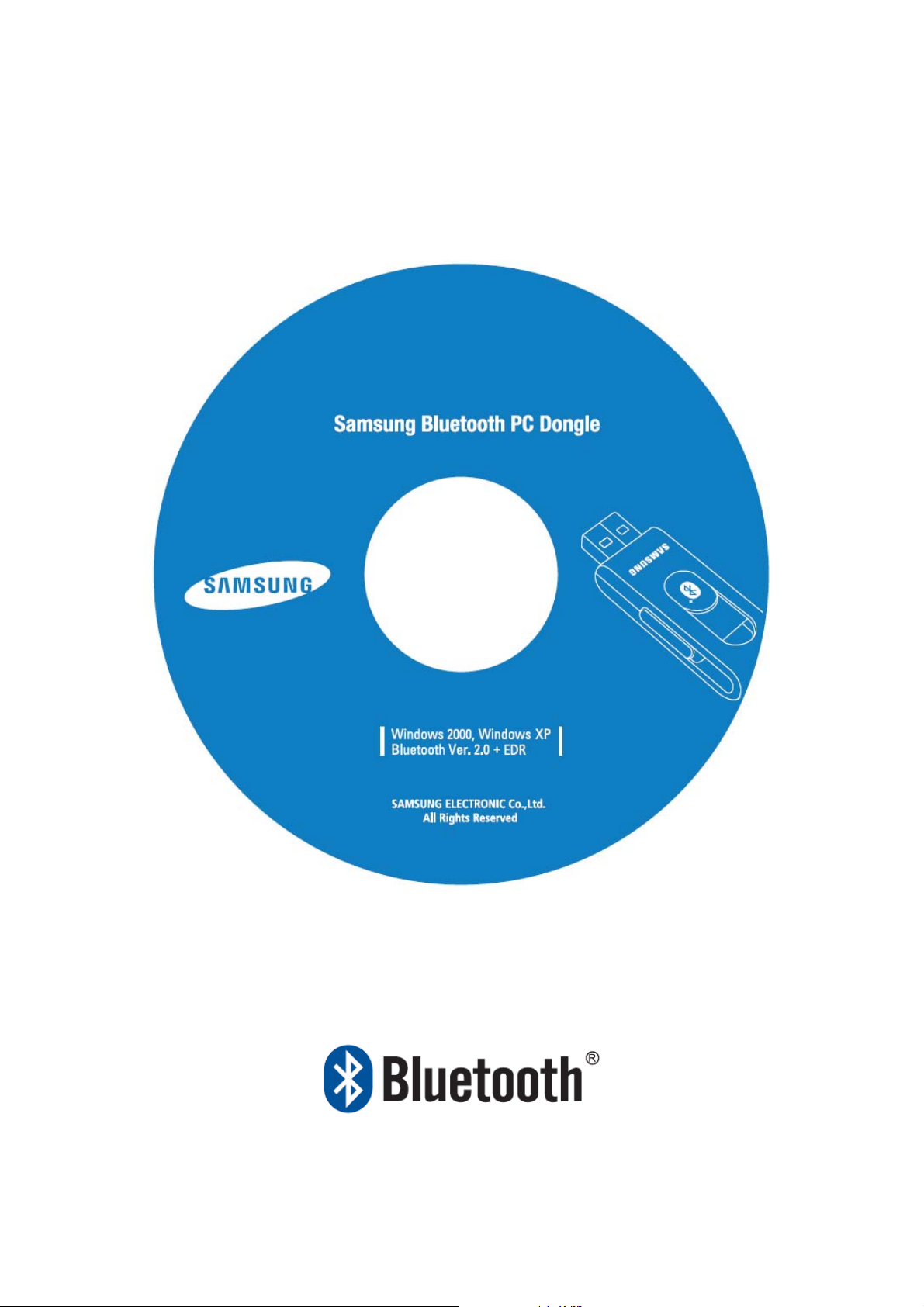
User Manual
for
Page 2
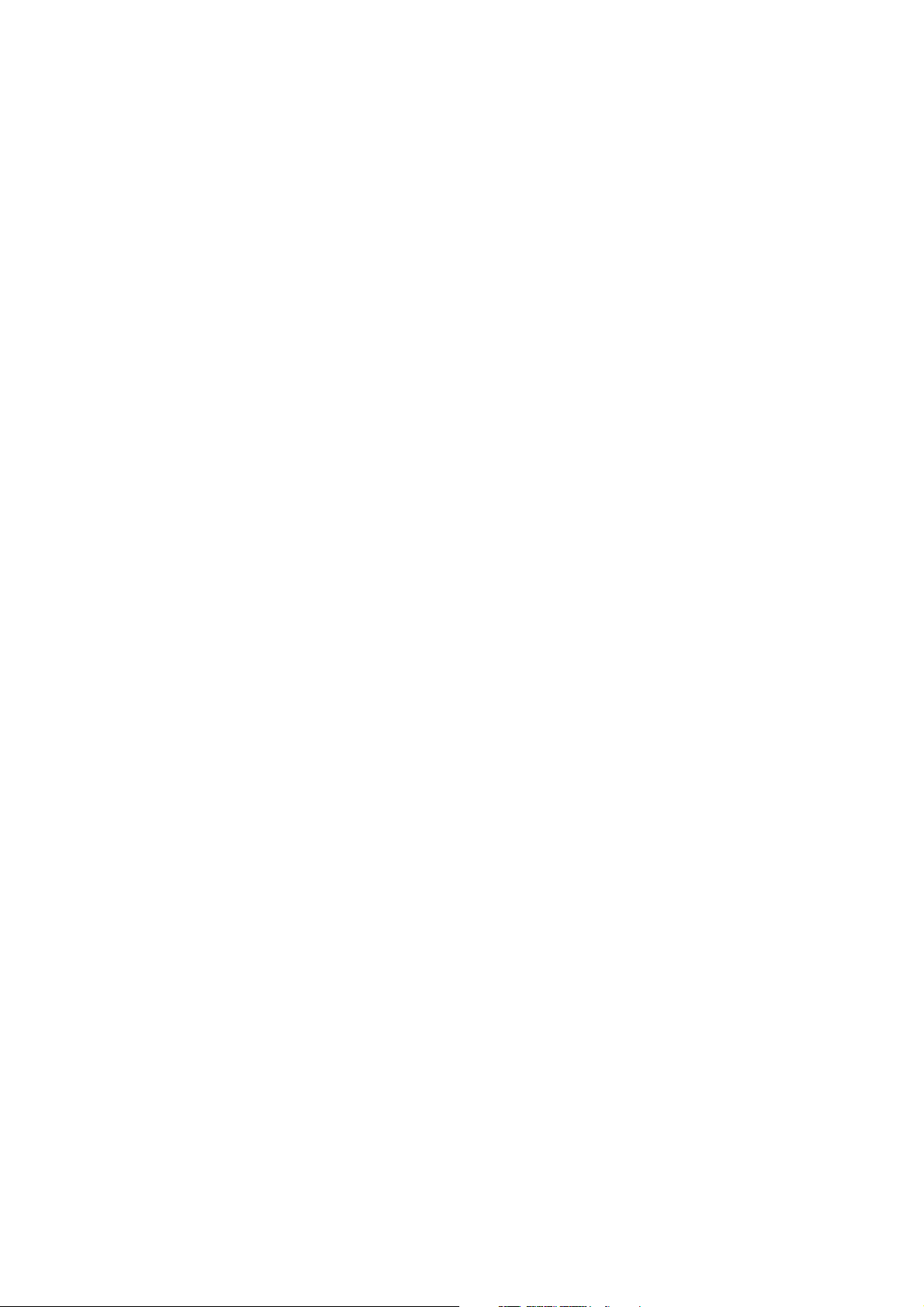
INDEX
1. Introduction
1.1 Introduction to Bluetooth Wireless Technology ......................................................... 2
1.2 Introduction to Bluetooth PC Dongle............................................................................... 2
1.3 Box Content and Picture ....................................................................................................... 2
2. System Requirement
2.1 PC System Requirement: .......................................................................................................
3. Specification
3.1 External appearance...................................................................................................................4
3.2 Bluetooth Specification.............................................................................................................4
3.3 Supported Bluetooth Profile ................................................................................................ 4
4. Software Installation
5. Pairing Guide
................................................................................................................ 10
................................................................................................... 5
6. Connect and Disconnect
6.1 Connect .......................................................................................................................................18
6.2 Disconnect ................................................................................................................................. 19
3
7. Certification and safety approvals
8. Correct Disposal of This Product
.........................................................................26
....................................................................24
1
Page 3
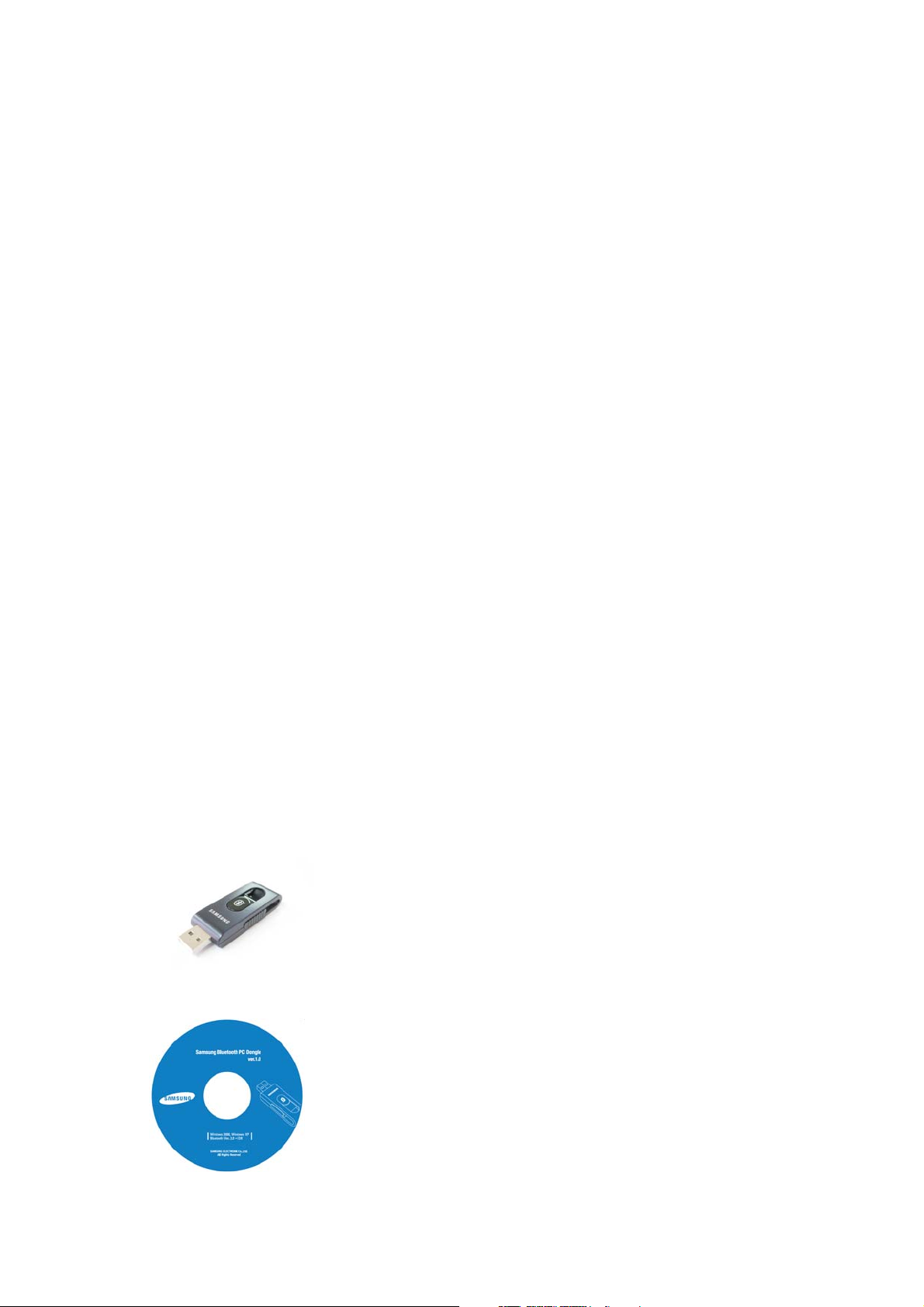
1. Introduction
1.1 Introduction to Bluetooth Wireless Techno logy
Bluetooth is a short-range wireless communication technology. It allows wireless
connections between Bluetooth devices such as cellular phones, personal digital assistants
(PDA), desktop and notebooks computers, input-output devices (mouse, keyboards, and
printers), and home appliances. Bluetooth refers to a worldwide standard designed to
operate in the internationally recognized ISM(Industrial Scientific and Medical) frequency
band. Within the ISM band (2.402GHz ~ 2.480GHz) Bluetooth transmissions hop between
79 separate frequencies 1,600 times every second, and with a communication range o f
about 10 meters (33 feet) for class II or 100 meters (330 feet) for class I.
1.2 Introduction to Bluetooth PC Dongle
Bluetooth PC Dongle is a Bluetooth enabler, that e nables your desktop or notebook
computer to connect wirelessly to any other Bluetooth e nabled computers and devices. It
allows a working range of up to 10 (class 2)/100 (class 1) meters (33/330 feet) with a
3Mbps data rate transmission, and complies with Bluetooth 1.2 and USB 1.1 (support the
two lower data-transfer rates of either 1.5 Mb/s or 12Mb/s)/ 2.0(support all three data
rates: 1.5Mb/s, 12Mb/s, and 480Mb/s. the fast data-transfer rate of 480 Mb/s)
specifications.
Bluetooth PC Dolgle is an ideal solution for home and mobile networking needs. It is
easy to install and use for wireless connectivity to such as cellular phones, PDAs, printers,
computers, keyboards, mouse etc.
1.3 Box Content and Picture
- Bluetooth PC Dongle
-Driver CD(Bluetooth Stack + User Manual)
2
Page 4
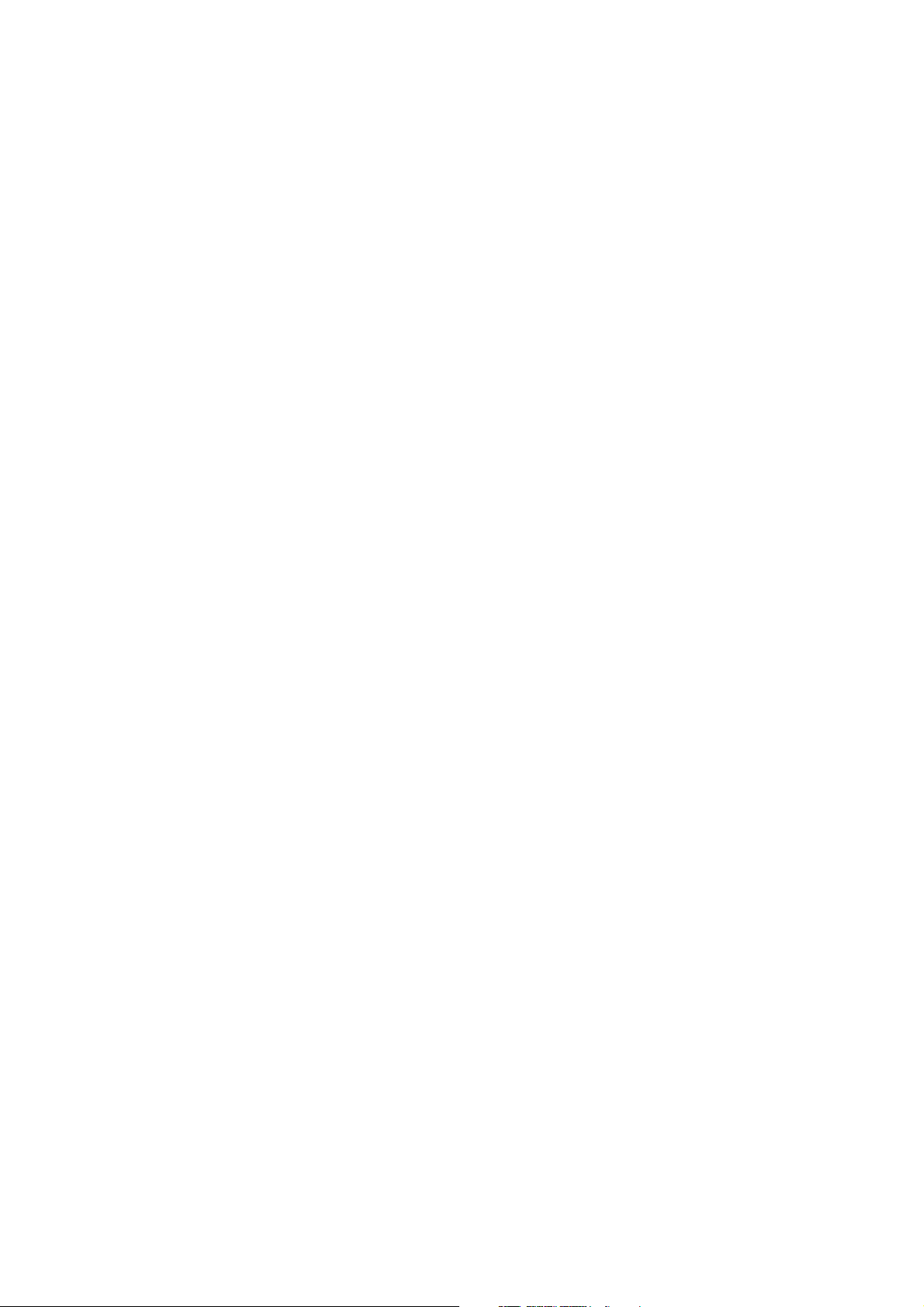
2. System Requirement
2.1 PC System Requirement:
- CPU: Intel Pentium III 500MHz or above.
- Memory: 256MB or more.
- Hard disk space: at least 50MB.
- OS: Microsoft Windows 2000/XP
- A free USB port, USB 1.1/2.0 compliant.
-CD-ROMDrive.
3
Page 5
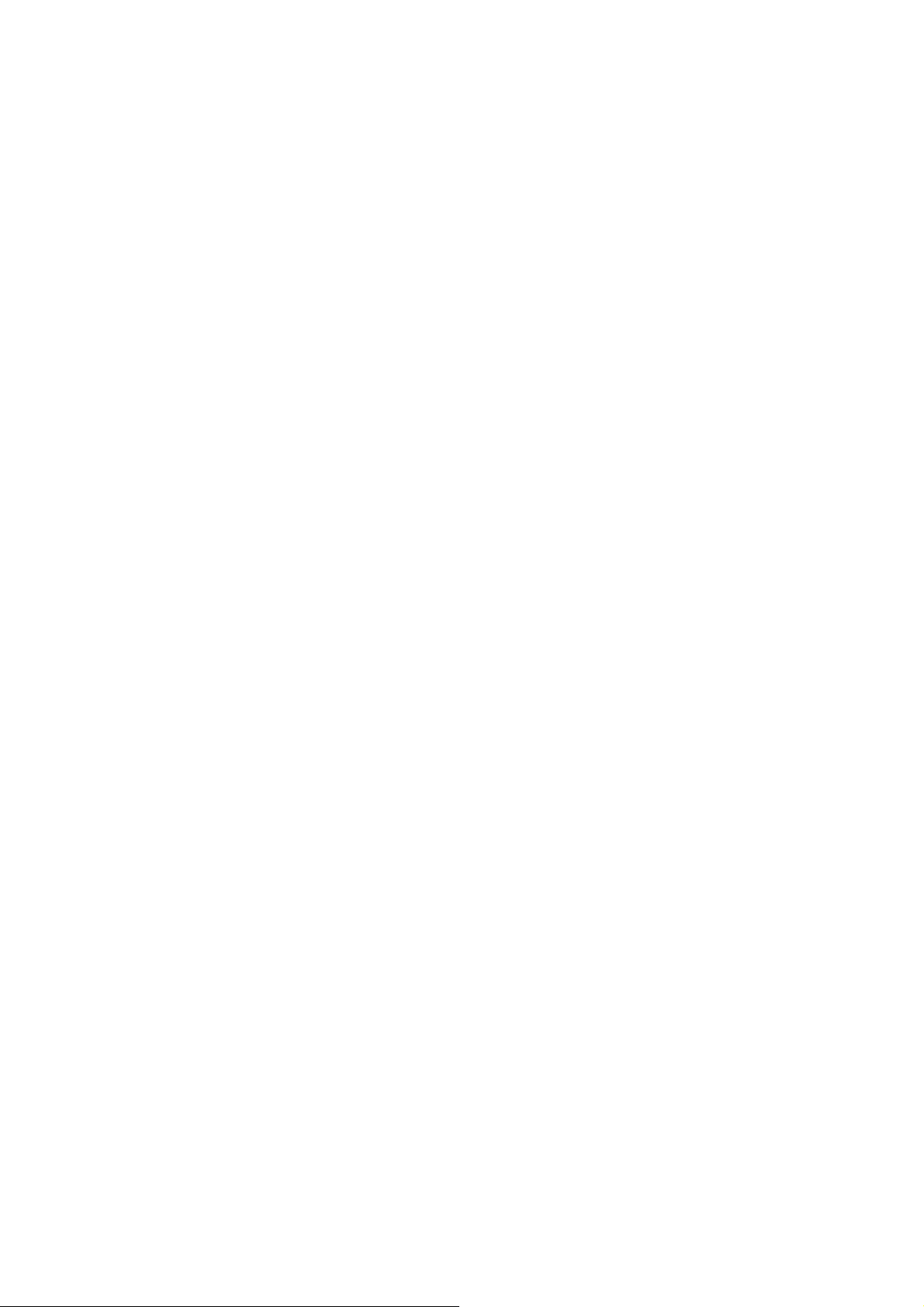
3. Specification
3.1 External appearance
- Dimensions : 53mm x 22.5mm x 11.2mm
- Weight : 10.2g
- Operating Temperature Range : -20℃ ~60℃
3.2 Bluetooth Specification
- In compatible with Bluetooth Spec. V2.0+EDR(Enhanced Data Rate)
- Frequency Range : 2.402GHz ~ 2.480GHz
- Data Rate : Support 1Mbps, 2Mbps and 3Mbps
-RxSensitivity:-75dBm
-TxOutputPower:-6~+4dBm
3.3 Supported Bluetooth Profile
- DUN(Dial-Up Networking Profile)
- BIP(Basic Image Profile)
- HCRP(Hard Copy Replacement Profile)
- GAVDP(Generic Audio/Video Distribution Profile)
- A2DP(Advanced Audio Distribution Profile)
- AVRCP(Audio/Video Remote Control Profile)
- HID(Human Interface Device)
- PAN(Personal Area Networking)
- LAP(LAN Access Profile)
- FTP(File Transfer Profile)
-OPP(ObjectPushProfile)
4
Page 6
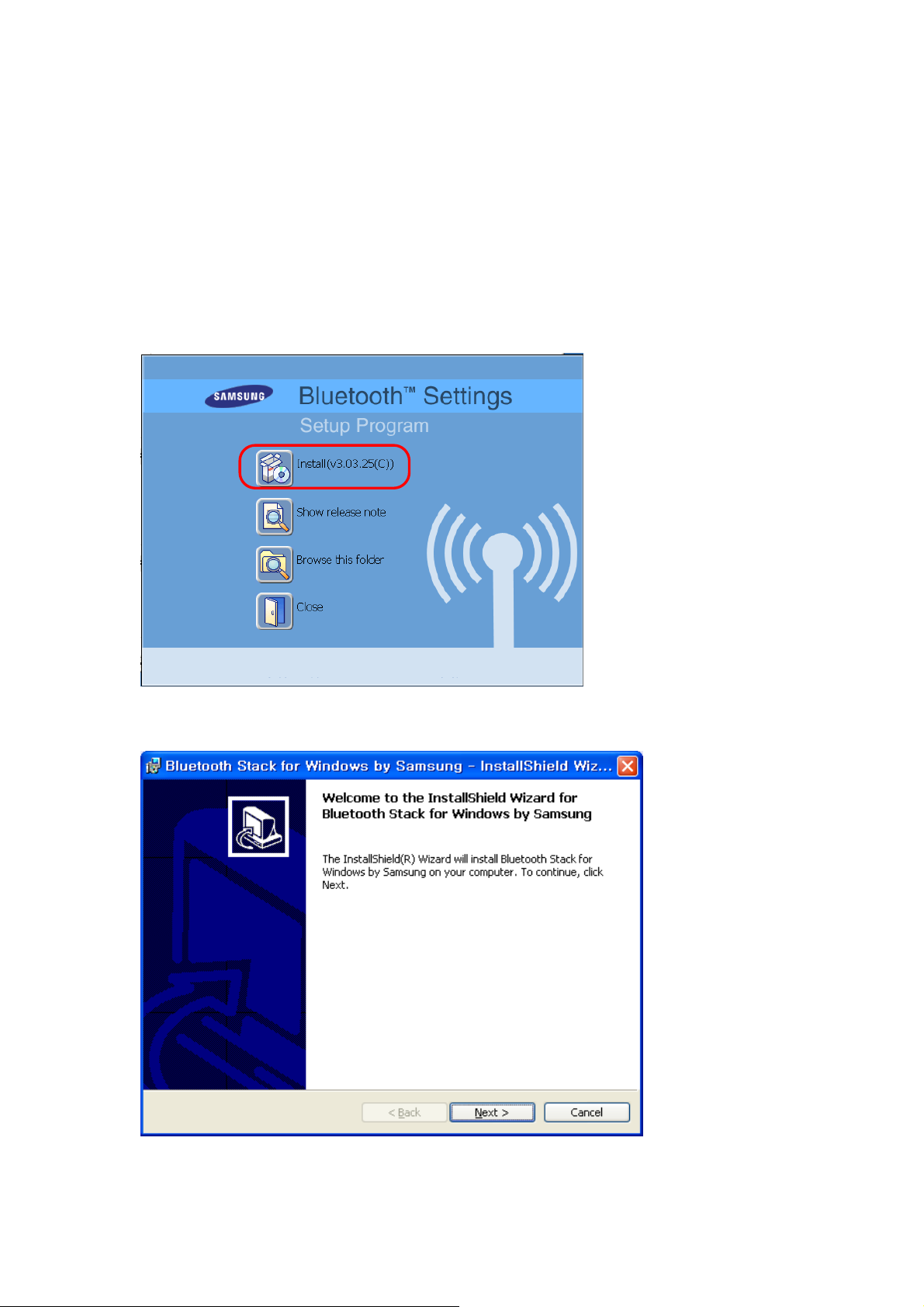
4. Software Installation
Note:
1. Insert the software CD comes with your PC Dongle. The “InstallShield Wizard” should
2. A menu window appears for you to select settings items. Click “Install” to start
Do not plug your Bluetooth PC Dongle into USB port until you have completed the
software installation as the following
automatically start running. If it doesn’t load, run its “Setup.exe” file.
installation process.
3. The InstallShield Wizard window should now appear, Click “Next”.
5
Page 7
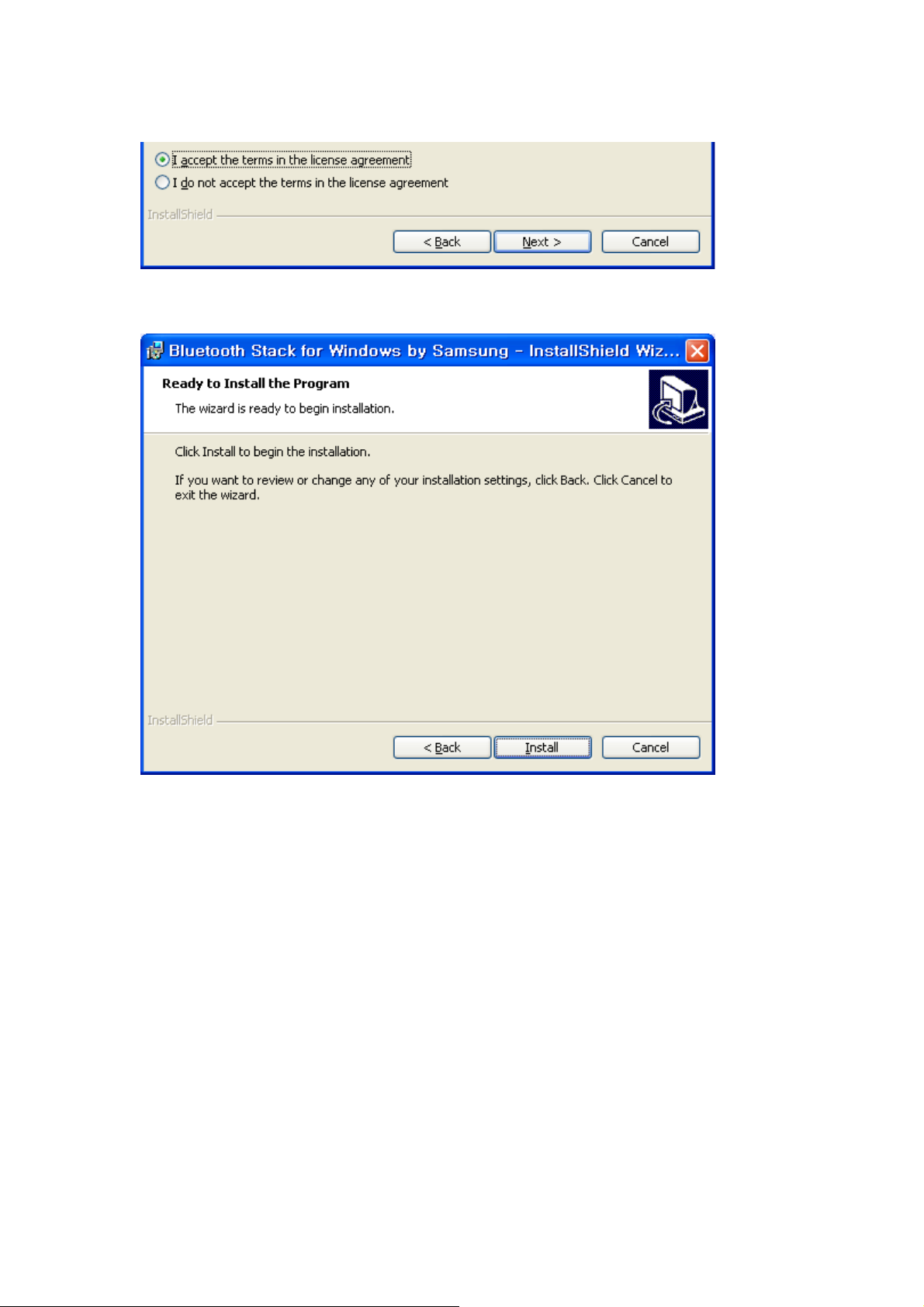
4. Select “Yes” to accept License Agreement.
5. Click “Install” to begin the installation.
6
Page 8
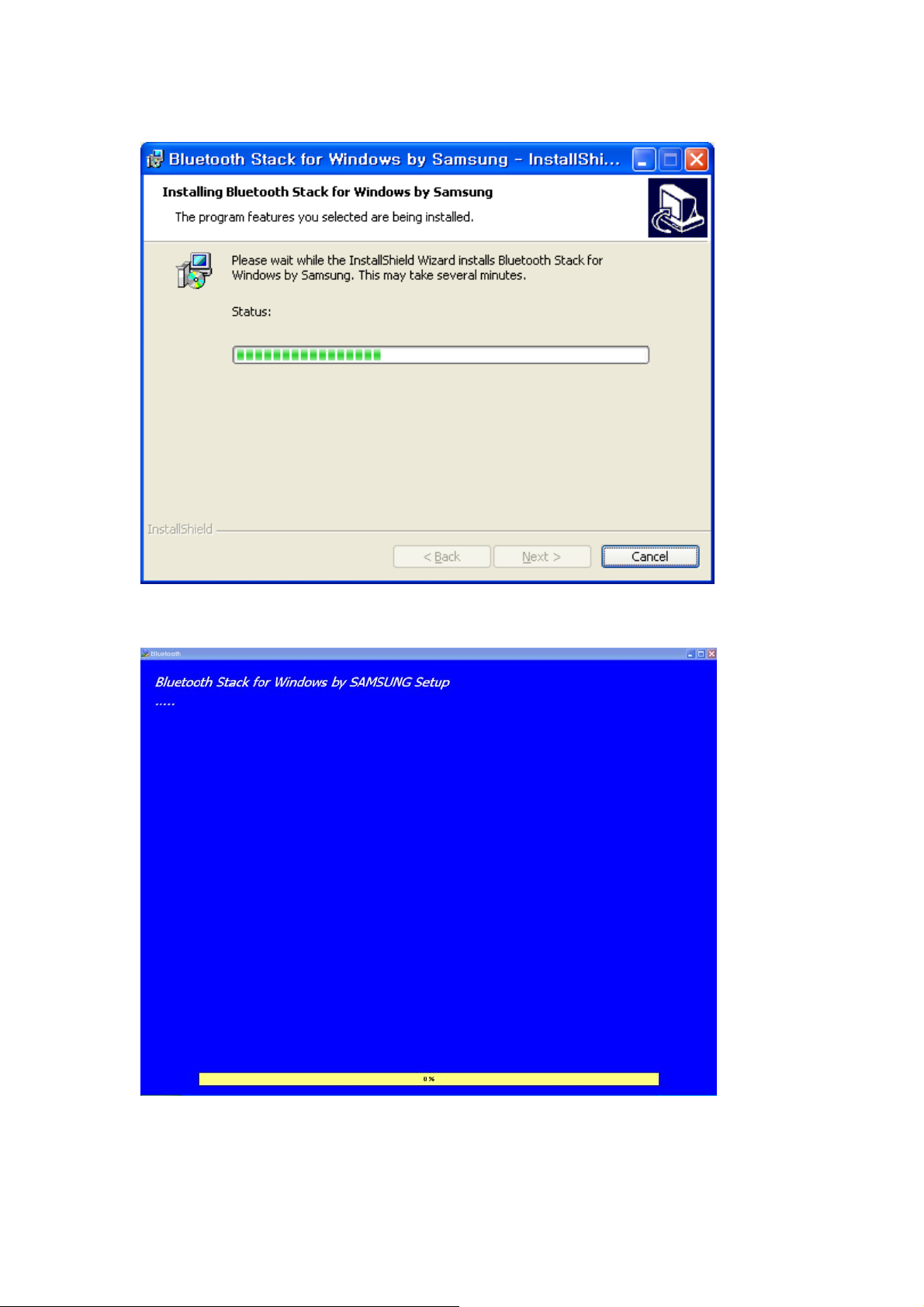
6. InstallShield is processing.
7. Wait for the setup.
7
Page 9
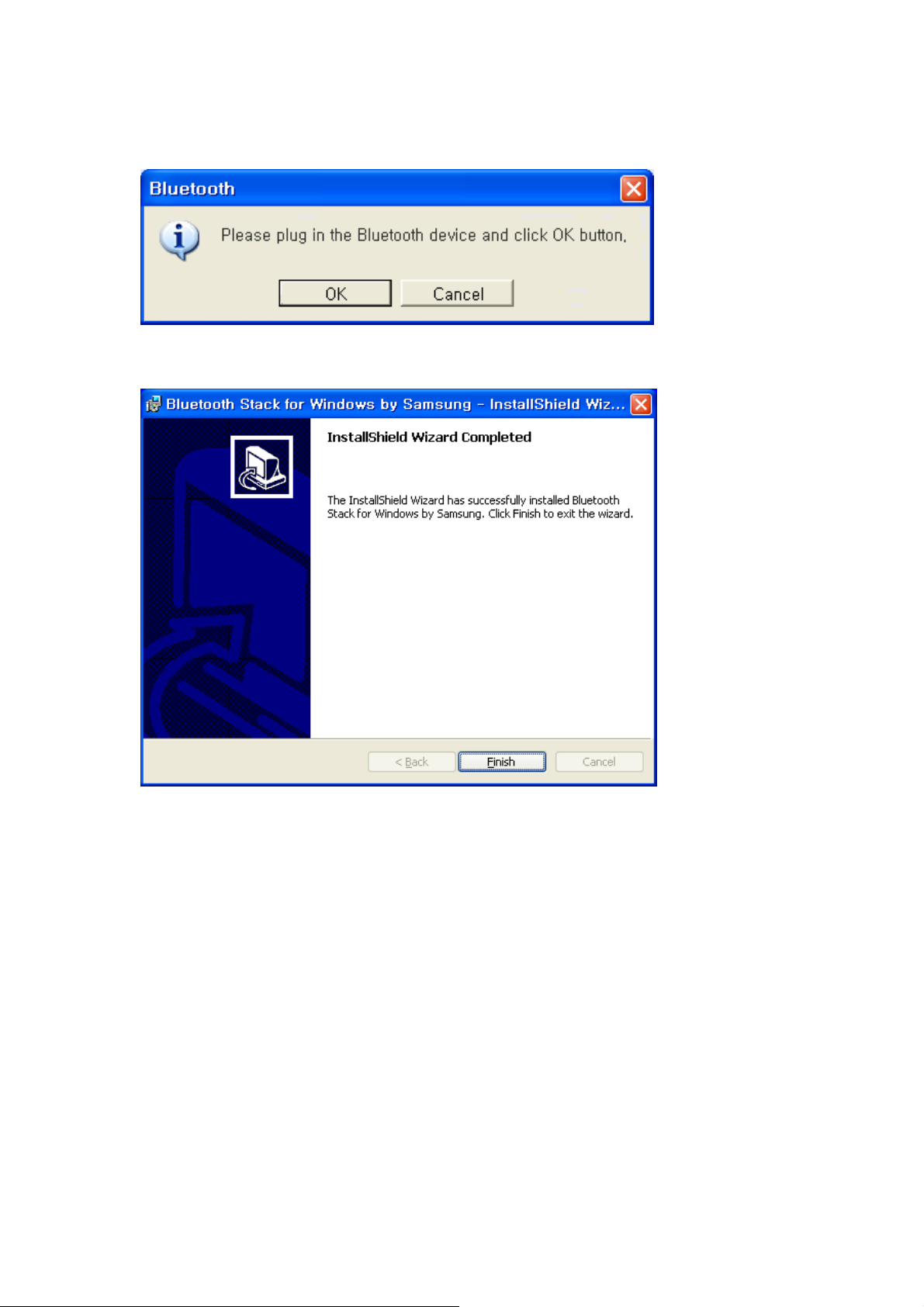
8. Now plug the PC Dongle onto an available USB port and click “OK” to continue
installation.
9. Click “Finish” to finish the installation.
8
Page 10
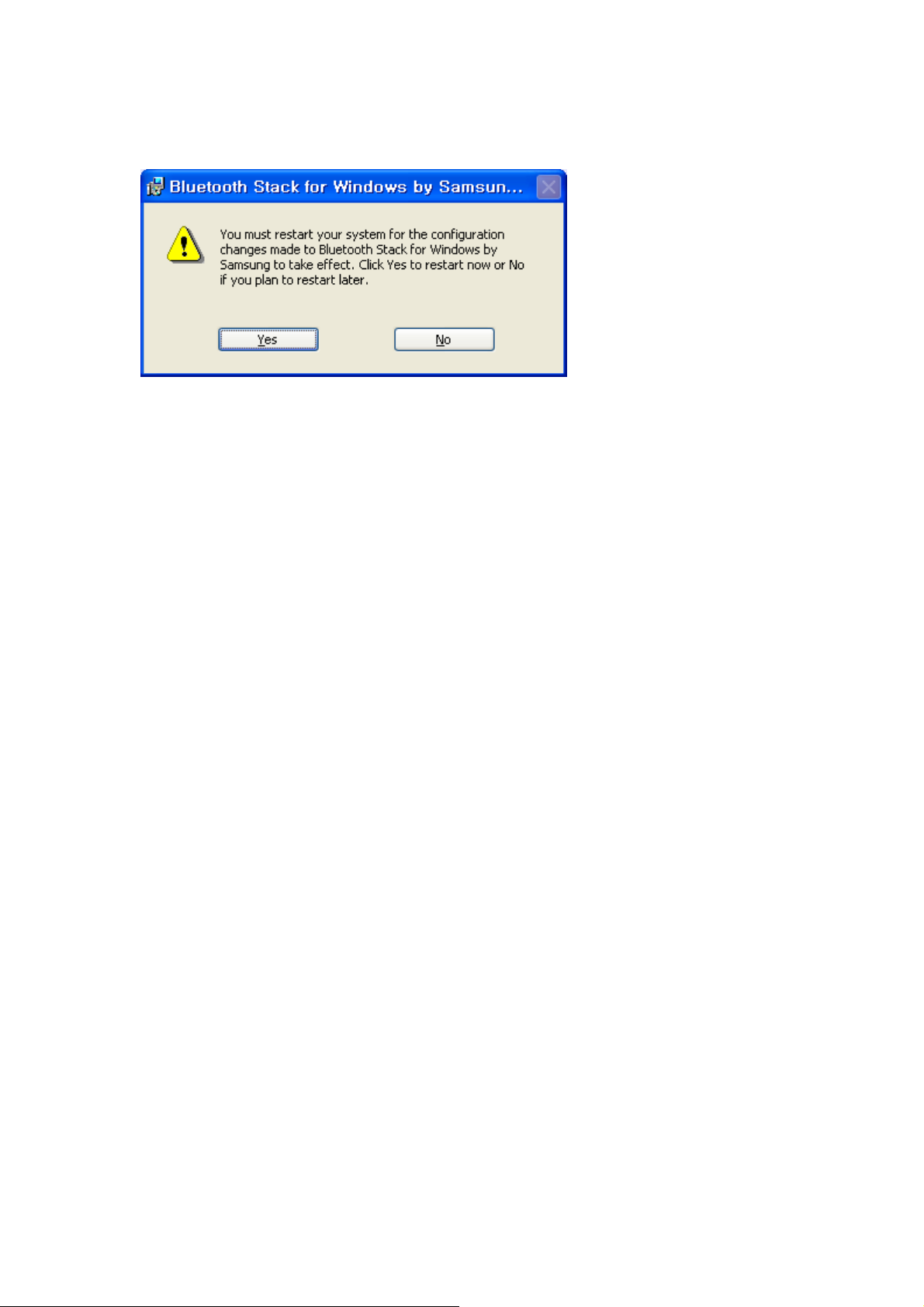
10. You will be asked to restart system. Click “Yes” to restart immediately or click “No” to
restart later.
9
Page 11

5. Pairing Guide
What’s pairing?
Pairing is a process of associating Bluetooth devices with each other. It allows avoiding
entering access information every time when a connection is requested. Bluetooth devices
need to be paired with each other before attempting a connection at first time.
Paired devices will remain paired, even if:
1. One of the devices is un-powered.
2. A service connection is interrupted or stopped.
3. One or both devices are rebooted.
Pass Key
PaireddevicesshareauniquePassKey(alsoreferredtoasLinkKey),bywhichthey
authenticate with each other when connecting. The Pass Key can be alphanumeric, numbers,
or letters, and must consist of one or up to 16 characters.
How to pair devices?
Automatically--Ifapasskeyisrequiredbeforeconnection,deviceswillpairautomatically
the first time they connect (a passkey must be successfully exchanged).
Manually -- In the main window of Bluetooth Manager, right click a device, select Pair
Device from the popup menu, and then input a same passkey on both sides.
10
Page 12
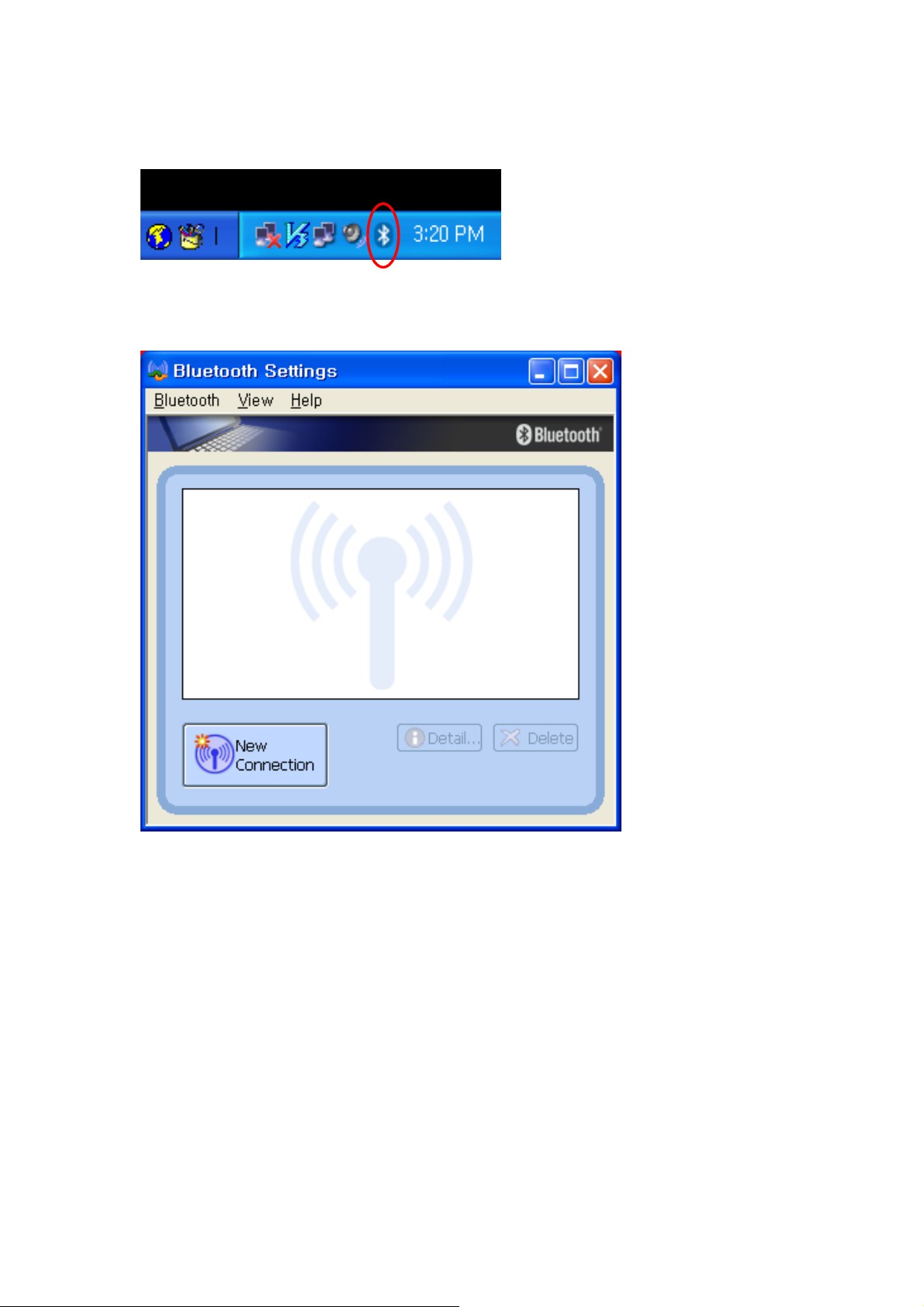
Example 1. Pair with a Bluetooth Mouse.
1. Open Bluetooth Manager main window by clicking Bluetooth icons on task bar.
2. Set the Bluetooth Mouse into pairing mode. Click “New Connection” button to start
Bluetooth device searching.
11
Page 13

3. Select “Express Mode” and click “Next”. System starts searching Bluetooth devices in
working range.
4. Select the “Bluetooth Mouse” in the Bluetooth Device list and click “Next”.If you can’t
find the device you want to pair with, click “Refresh” to search again.
12
Page 14

5. Enter a name and select an icon.
6. An icon “Bluetooth Mouse” will appear after pairing process completed.
13
Page 15

Example 2. Pair with a Bluetooth Headset.
1. Open Bluetooth Manager main window by clicking Bluetooth icons on task bar.
2. Set the Bluetooth Headset into pairing mode. Click “New Connection” button to start
Bluetooth device searching.
14
Page 16

3. Select “Express Mode” and click “Next”. System starts searching Bluetooth devices in
working range.
4. Select the “Samsung Stereo Headset” in the Bluetooth Device list and click “Next”.
If you can’t find the device you want to pair with, click “Refresh” to search again.
15
Page 17

5. You will be required to enter Passkey (PIN Code). Check headset’s manual for the
passkey and enter it.
6. Enter a name and select an icon.
16
Page 18

7. An icon “Samsung Stereo Headset” will appear after pairing process completed.
Note!
Read Help file of “Bluetooth Settings” for detail information.
17
Page 19

6. Connect and Disconnect
6.1 Connect
There are two ways to setup a Bluetooth connection.
Select Remote Device First :
Select a remote device and double click it to refresh its services. Bluetooth passkey may
be asked if security level of either side of the connection is set to High and they are
not paired devices. After service searching finished, the services that the remote device
supports are found and the corresponding service icons on the top of the main window
will change to be pink color.
Double click the pink color service icon you want to connect on the top of the Main
Window.
Connection will be setup. After connection is OK, the remote device and the service icon
will turn green.
Note:
PAN: If the PAN server side does not connect to a DHCP server, it will take about 45
seconds to assign the IP address for the PAN client. Users have to wait about 45
seconds before using TCP/IP.
DUN:Therewillbeadial-updialogbox.TheuserneedstoinputtheISPphonenumber,
itsnameandthepassword.
FTP: After connection is setup, a FTP Window will pop up. The window shows the
shared directories of the remote device. The window may be empty if there is no
file or directory on the remote site.
OPP: There are four kinds of operation modes for OPP: Send My Card, Get Card, Send
Objects and Exchange Cards. At the beginning, the default operation is Send My
Card. Users can right click the icon to select operation on the popup menu. Send
My Card will send my card directly to the remote device. Get Card will try to
require the owner’s card from the remote device. Exchange Cards will send my
card first and then get the remote device card. Send Objects will pop up a file
dialog box to let users to select some object files to send to the remote device.
Object means the files in the format of vCards2.1, vCalendar1.0, vMessage and
vNote.
18
Page 20

Synchronization: There will be a dialog to let user to operate.
Printer: After the connection is established, users can use the printer to print with any
other Windows applications that support printing.
Select Service Icon First :
Select a service icon on the top of the main Window. If you have ever browsed the
services of some remote devices, the device that supports the service will be highlighted
in yellow.
Double click the remote browse first to check whether the device has the service and
then connect to it. If the remote device does not have the service, connection will fail.
The Bluetooth passkey may be asked if the security level of either side of the
connection is set to High and they are not paired devices.
Note:
There are corresponding operation menu on the remote device icon and the service icon.
Users can also start the connection using the pop up menu.
6.2 Disconnect
Select the remote device first and right click the service icon on the top of the main
window. On the pop up menu, select Disconnect.
Selecttheremotedeviceandrightclickthedeviceicon.Onthepopupmenu,select
Disconnect / submenu(the connection you want to disconnect).
With FTP and Synchronization, close their operation window and the connection will be
disconnected.
The remote device side can disconnect the connection directly.
If the local Bluetooth device is removed or the remote device is removed, all the
connections will be disconnected. If the remote device moves out of the radio range, all
the connections with the remote device will be disconnected after about 1 minute.
Note:
When the program starts, it will show some words in the bottom right hand
corner of the screen.
19
Page 21

Example 1. Connect/ Disconnect with a Bluetooth Mouse.
1. Turn on the Bluetooth Mouse. Move the cursor over the icon of Bluetooth Mouse in
Bluetooth Settings. Right click it and select “Connect”
.
2. The icon of Bluetooth Mouse will be changed to connecting status.
20
Page 22

3. To disconnect the mouse, right click on the icon and select “Disconnect”.
21
Page 23

Example 2. Connect/ Disconnect with a Bluetooth Headset.
1. Turn on the Bluetooth Headset.Move the cursor over the icon of Bluetooth Headset in
Bluetooth Settings. Right click it and select “Connect”.
2. The icon of Bluetooth Headset will be changed to connecting status.
22
Page 24
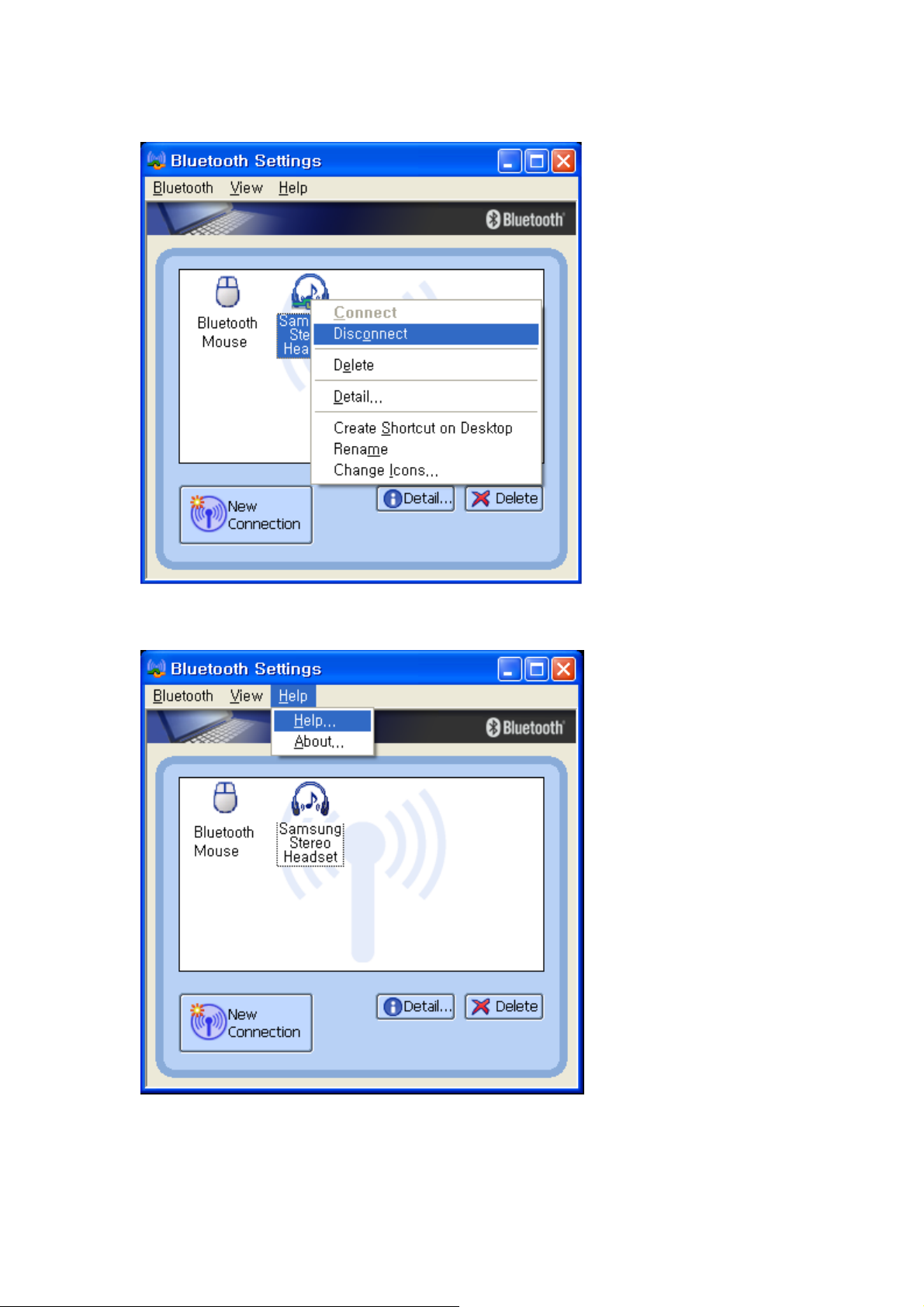
3. To disconnect the mouse, right click on the icon and select “Disconnect”.
Note!
Read Help file of “Bluetooth Settings” for detail information.
23
Page 25

7. Certification and safety approvals
Declaration of Conformity(R&TTE)
For the following product
y
Manufactured at
y
to which this declaration relates, is in conformity with the following standards and/or other
normative documents.
Radio
y
EMC
y
Safety
y
SAR
y
: EN 300328 V1.4.1 (2003-04)
: EN 301 489-1 V1.4.1 (2002-08)/ EN 301 489-17 V1.2.1 (2002-08)
: EN 60950 : 2000(3rd Edition)
: EN 50371 : 2002
: Youngbo Engineering Inc.
: Samsung Bluetooth PC Dongle (SBD100PBE)
HCN B/D 7th 1462-7, Seocho 3-dong
Seocho-Gu, Seoul
Korea
We hereby declare that [all essential radio test suites have been carried out and that] the
above named product is in conformity to all the essential requirements of Directive 1999/5/EC.
SAMSUNG ELECTRONICS CO., LTD.
Samsung Main Bldg.
250, 2-Ga, Taepyoung-Ro, Jung-Gu
Seoul, Korea 100-742
2005. 11. 2
Manager
서명란
Cruise Jong-Myung Park
24
Page 26

FCC
This device complies with part 15 of the FCC Rules, Operation is subject to the following
two conditions:
(1) This device may not cause harmful interface, and (2) this device must accept any
interference received, including interference that may cause undesired operation.
This equipment has been tested and found to comply with the limits for a Class B digital
device,pursuanttopart15oftheFCCRules.Theselimitsaredesignedtoprovide
reasonable protection against harmful interference in a residential installation. This equipment
generates, uses and can radiate radio frequency energy and, if not installed and used in
accordance with the instruction, may cause harmful interference to radio communications.
However, there is no guarantee that interference will not occur in a particular installation. I f
this equipment dose cause harmful interference to radio or television reception, which c an
be determined by turning the equipment off and on, the user is encouraged to try to
correct the interference by one or more of the following measure:
Reorient or relocate the receiving antenna
y
Increase the separation between the equipment and receiver
y
Connect the equipment into an outlet on a circuit different from that to which the
y
receiver is connected
Consult the dealer or an experienced radio/TV technician for help
y
The device and its antenna must not be co-located or operating in conjunction with any
other antenna or transmitter.
Users are not permitted to make changes or modify the device in any way. Changes or
modifications not expressly approved by Samsung will void the user's authority to operate
the equipment.
Bluetooth
The Bluetooth® word mark and logos are owned by the Bluetooth SIG, Inc. and any use of
such marks by Youngbo Engineering Inc. is under license.
Other trademarks and trade names are those of their respective owners.
25
Page 27

8. Correct Disposal of This Product
26
Page 28

2728293031
Page 29

Page 30

Page 31

Page 32

Page 33

