Samsung SBB-IS08E, IL015E, IL025E User Manual
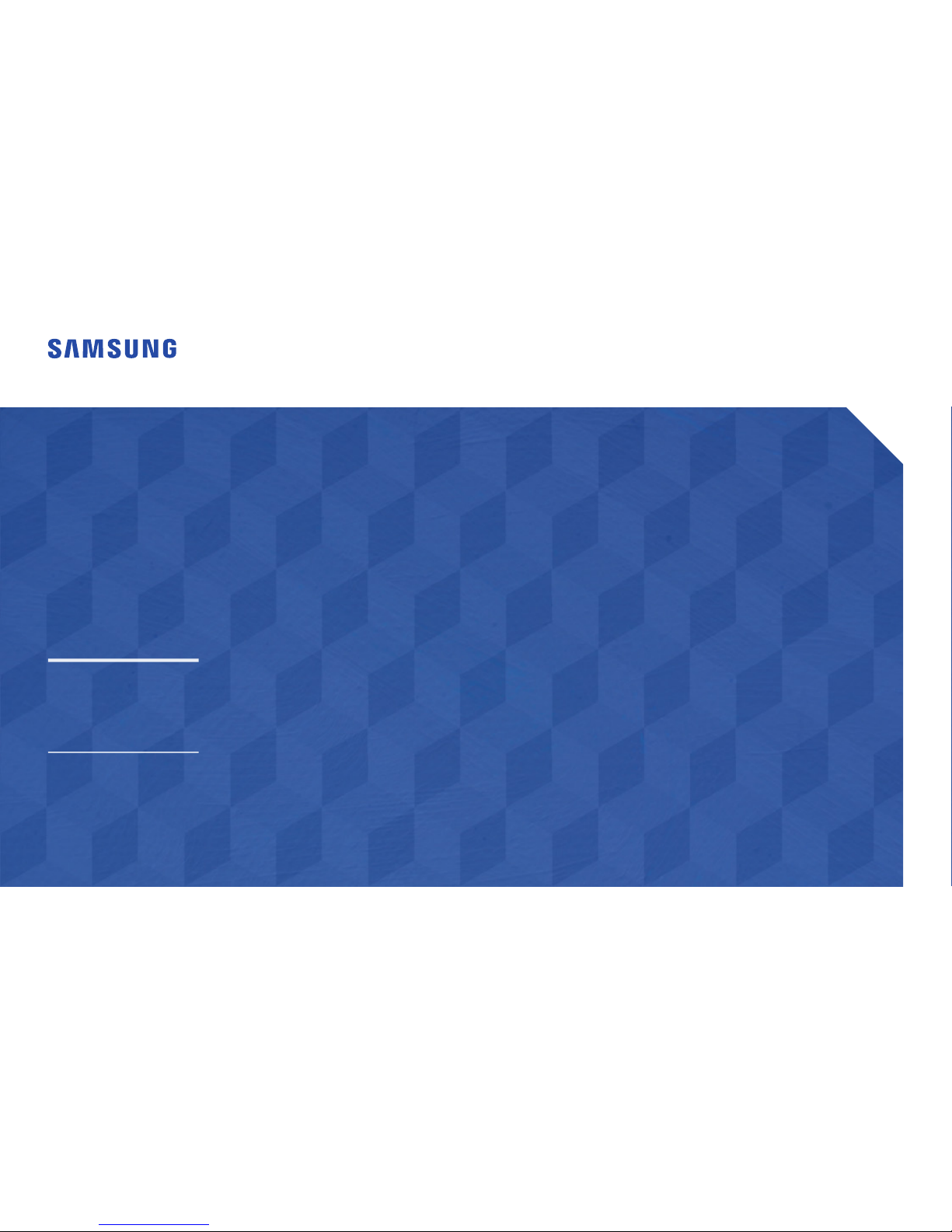
User Manual
The color and the appearance may differ depending on the
product, and the specifications are subject to change without
prior notice to improve the performance.
SBB-IS08E
IL015E IL025E
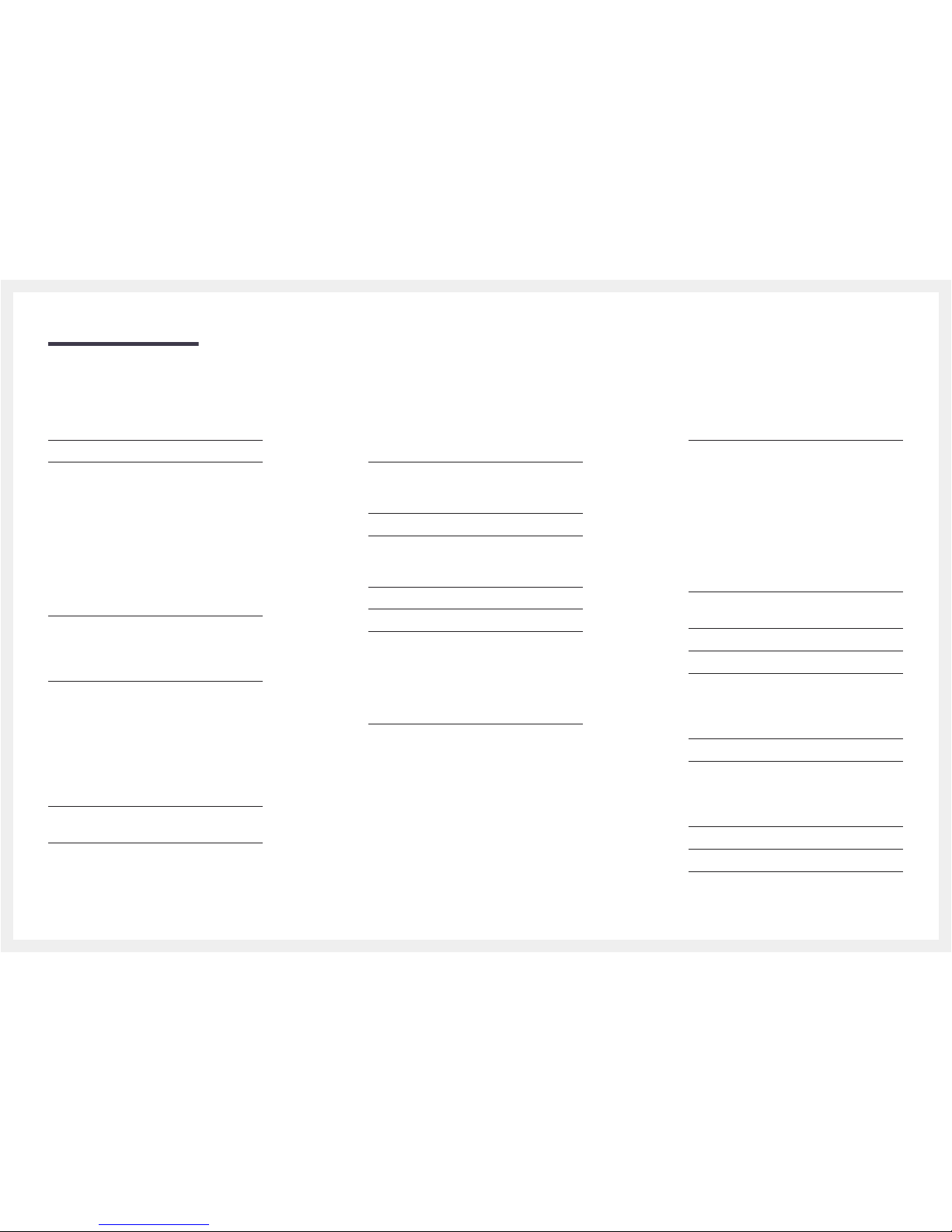
Table of contents
Before Using the Product
Copyright 4
Safety Precautions 5
Electricity and Safety 5
Installation 6
Operation 7
Cleaning 8
Storage 8
Preparations
Parts 9
Reverse Side (SBB-IS08E) 9
Reverse Side (IL015E IL025E) 10
Remote Control 11
Remote Control (SBB-IS08E model only) 13
Cable Connection 13
Connection 14
Control Codes 15
Connecting and using devices
Before Connecting 19
Pre-connection Checkpoints 19
Connecting to a PC 19
Connection using a DVI cable 19
Connection Using a DVI-HDMI Cable 20
Connection Using an HDMI Cable 20
Connection Using an HDMI-DVI Cable 20
Connection Using an DP Cable 21
Connecting to a Video Device 22
Connection Using an HDMI-DVI Cable 22
Connection Using an HDMI Cable 23
Connecting the LAN Cable 23
Installing the cabinets 24
Removing the protective brackets 24
Assembling the cabinets 24
Precautions when handling the cabinets 25
Restrictions when installing cabinets 25
Connecting to cabinets 26
Connecting HDBT cables 26
Connecting DP cables for redundancy 26
Connecting RS232C cables for redundancy 27
Recommended number of devices for
connection for each input voltage 27
Changing the Input source 28
Source 28
Using LED Signage Manager
Home feature
Player 30
Approving a connected device from the server 31
Network Channel 35
Local Channel 35
Network File 35
My Templates 35
Available features in the Player page 36
Player page Settings menu 37
When Content is Running 39
File Formats Compatible with Player 41
Schedule 46
Available features in the Schedule page 46
Template 48
Clone Product 51
ID Settings 52
Device ID 52
PC Connection Cable 52
Device ID Auto Set 52
Network Status 53
On/Off Timer 54
On Timer 54
Off Timer 55
Holiday Management 55
Ticker 56
More settings 57
URL Launcher 58
2
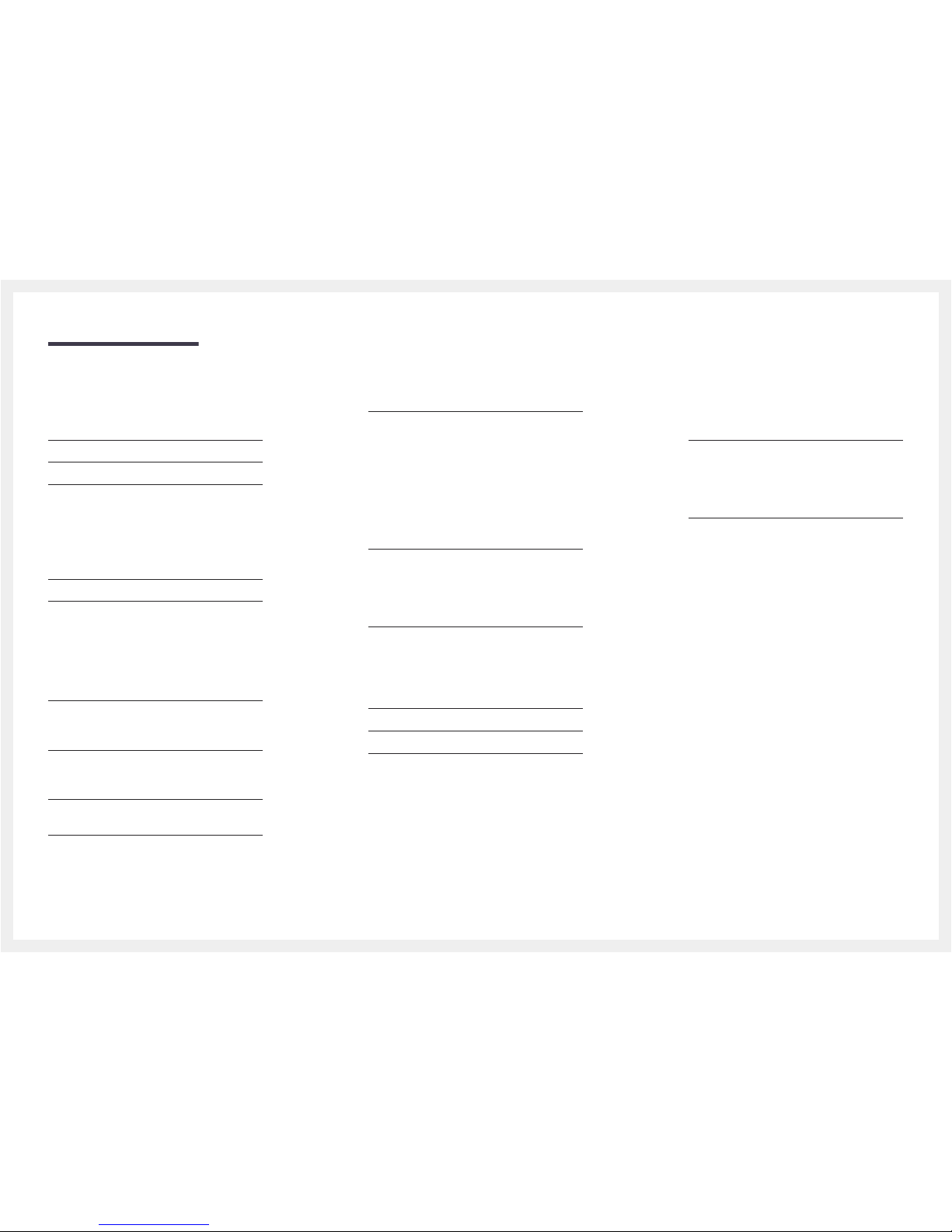
Table of contents
OSD (On Screen Display) menus
Screen Adjustment 59
OnScreen Display 62
Network 63
Network Status 63
Network Settings 63
Multimedia Device Settings 66
Server Network Settings 66
Device Name 66
System 67
Support 70
Playing photos and videos (Media
Play)
Read the following before using media play
with a USB device 71
Using a USB device 73
Features provided in the media content list
page 74
Menu items in the media content list page 75
Available buttons and features during
photo playback 76
Available buttons and features during
video playback 77
Supported Subtitle and Media play file
formats 78
Subtitle 78
Supported image resolutions 78
Supported Video Formats 79
Troubleshooting Guide
Requirements Before Contacting Samsung
Customer Service Center 81
Testing the Product 81
Checking the Resolution and Frequency 81
Check the followings. 82
Q & A 87
Specifications
General 89
PowerSaver 91
Preset Timing Modes 92
Appendix
Responsibility for the Pay Service
(Cost to Customers) 94
Not a product defect 94
A Product damage caused by customer's fault 94
Others 94
License 95
3
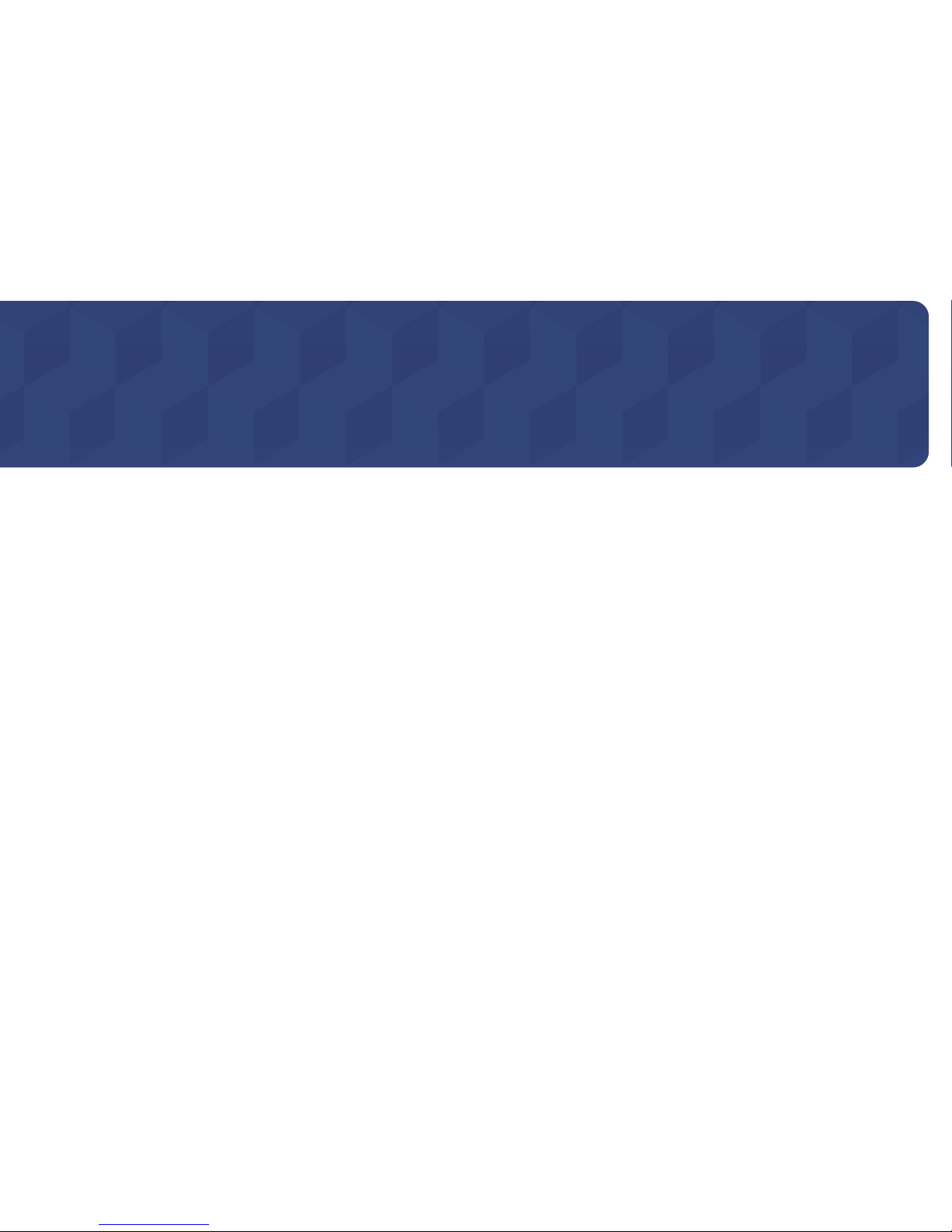
4
Copyright
The contents of this manual are subject to change without notice to improve quality.
© 2015 Samsung Electronics
Samsung Electronics owns the copyright for this manual.
Use or reproduction of this manual in parts or entirety without the authorization of Samsung Electronics is prohibited.
Microsoft, Windows are registered trademarks of Microsoft Corporation.
VESA, DPM and DDC are registered trademarks of the Video Electronics Standards Association.
Ownership of all other trademarks is attributed to their due owner.
Before Using the Product
Chapter 01
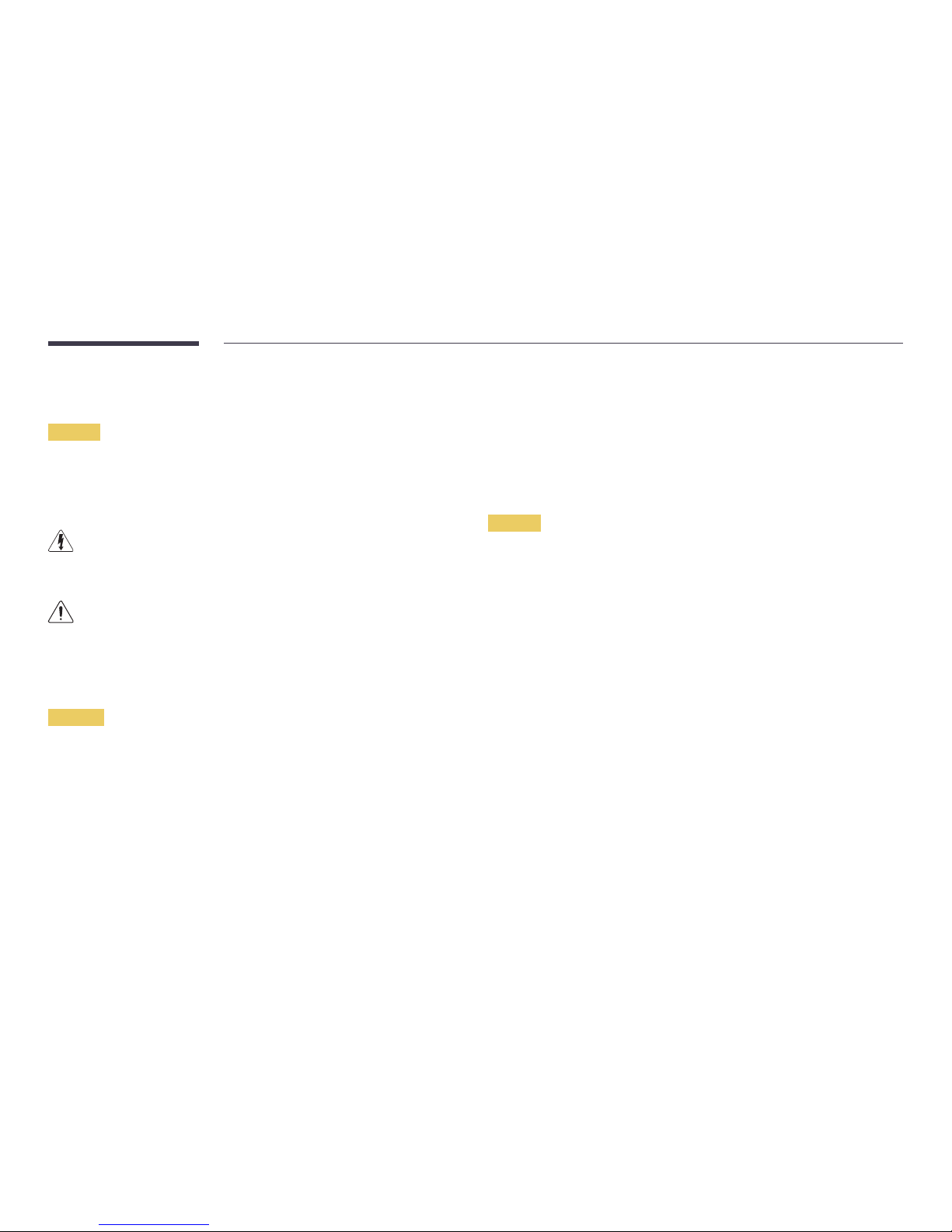
5
Safety Precautions
Caution
RISK OF ELECTRIC SHOCK DO NOT OPEN
Caution : TO REDUCE THE RISK OF ELECTRIC SHOCK, DO NOT REMOVE COVER. (OR BACK)
THERE ARE NO USER SERVICEABLE PARTS INSIDE.
REFER ALL SERVICING TO QUALIFIED PERSONNEL.
This symbol indicates that high voltage is present inside.
It is dangerous to make any kind of contact with any internal part of this product.
This symbol alerts you that important literature concerning operation and maintenance has been
included with this product.
Electricity and Safety
Warning
Do not use a damaged power cord or plug, or a loose power socket.
•
An electric shock or fire may result.
Do not use multiple products with a single power socket.
•
Overheated power sockets may cause a fire.
Do not touch the power plug with wet hands. Otherwise, an electric shock may result.
Insert the power plug all the way in so it is not loose.
•
An unsecure connection may cause a fire.
Connect the power plug to a grounded power socket (type 1 insulated devices only).
•
An electric shock or injury may result.
Do not bend or pull the power cord with force. Be careful not to leave the power cord under a heavy
object.
•
Damage to the cord may result in a fire or electric shock.
Do not place the power cord or product near heat sources.
•
A fire or electric shock may result.
Clean any dust around the pins of the power plug or the power socket with a dry cloth.
•
A fire may result.
Caution
Do not disconnect the power cord while the product is being used.
•
The product may become damaged by an electric shock.
Only use the power cord provided with your product by Samsung. Do not use the power cord with
other products.
•
A fire or electric shock may result.
Keep the power socket where the power cord is connected unobstructed.
•
The power cord must be disconnected to cut off power to the product when an issue occurs.
•
Note that the product is not completely powered down by using only the power button on the
remote.
Hold the plug when disconnecting the power cord from the power socket.
•
An electric shock or fire may result.
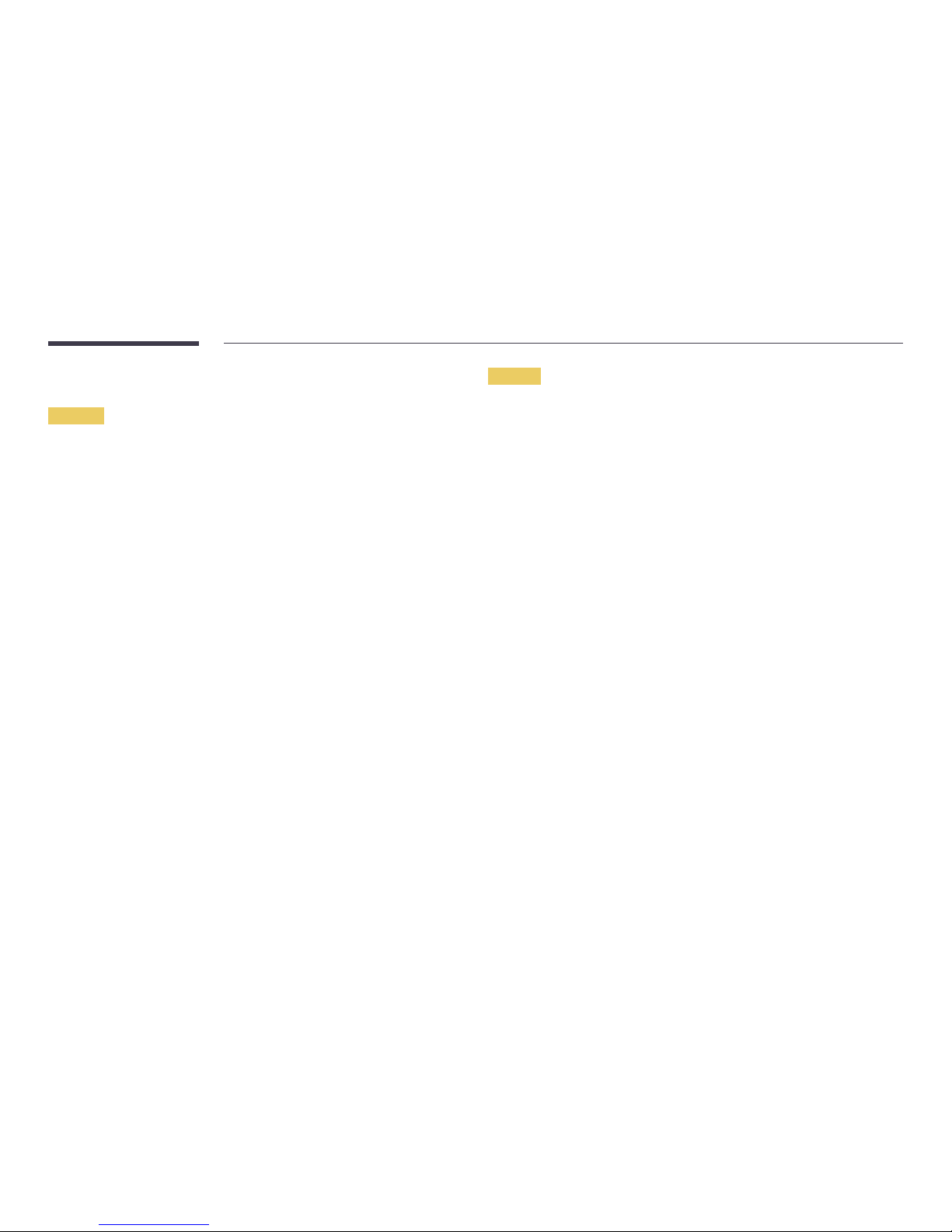
6
Installation
Warning
DO NOT PLACE CANDLES, INSECT REPELLANTS OR CIGARETTES ON TOP OF THE PRODUCT. DO NOT
INSTALL THE PRODUCT NEAR HEAT SOURCES.
•
A fire may result.
Have a technician install the wall-mount hanger.
•
Installation by an unqualified person can result in an injury.
•
Only use approved cabinets.
Do not install the product in poorly ventilated spaces such as a bookcase or closet.
•
An increased internal temperature may cause a fire.
Install the product at least 10 cm away from the wall to allow ventilation.
•
An increased internal temperature may cause a fire.
Keep the plastic packaging out of the reach of children.
•
Children may suffocate.
Do not install the product on an unstable or vibrating surface (insecure shelf, sloped surface, etc.)
•
The product may fall and become damaged and/or cause an injury.
•
Using the product in an area with excess vibration may damage the product or cause a fire.
Do not install the product in a vehicle or a place exposed to dust, moisture (water drips, etc.), oil, or
smoke.
•
A fire or electric shock may result.
Do not expose the product to direct sunlight, heat, or a hot object such as a stove.
•
The product lifespan may be reduced or a fire may result.
Do not install the product within the reach of young children.
•
The product may fall and injure children.
Edible oil, such as soybean oil, can damage or deform the product. Do not install the product in a kitchen
or near a kitchen counter.
Caution
Do not drop the product while moving.
•
Product failure or personal injury may result.
Do not set down the product on its front.
•
The screen may become damaged.
When installing the product on a cabinet or shelf, make sure that the bottom edge of the front of the
product is not protruding.
•
The product may fall and become damaged and/or cause an injury.
•
Install the product only on cabinets or shelves of the right size.
Set down the product gently.
•
Product failure or personal injury may result.
Installing the product in an unusual place (a place exposed to a lot of fine dust, chemical substances,
extreme temperatures or a significant presence of moisture, or a place where the product will operate
continuously for an extended period of time) may seriously affect its performance.
•
Be sure to consult Samsung Customer Service Center if you want to install the product at such a
place.
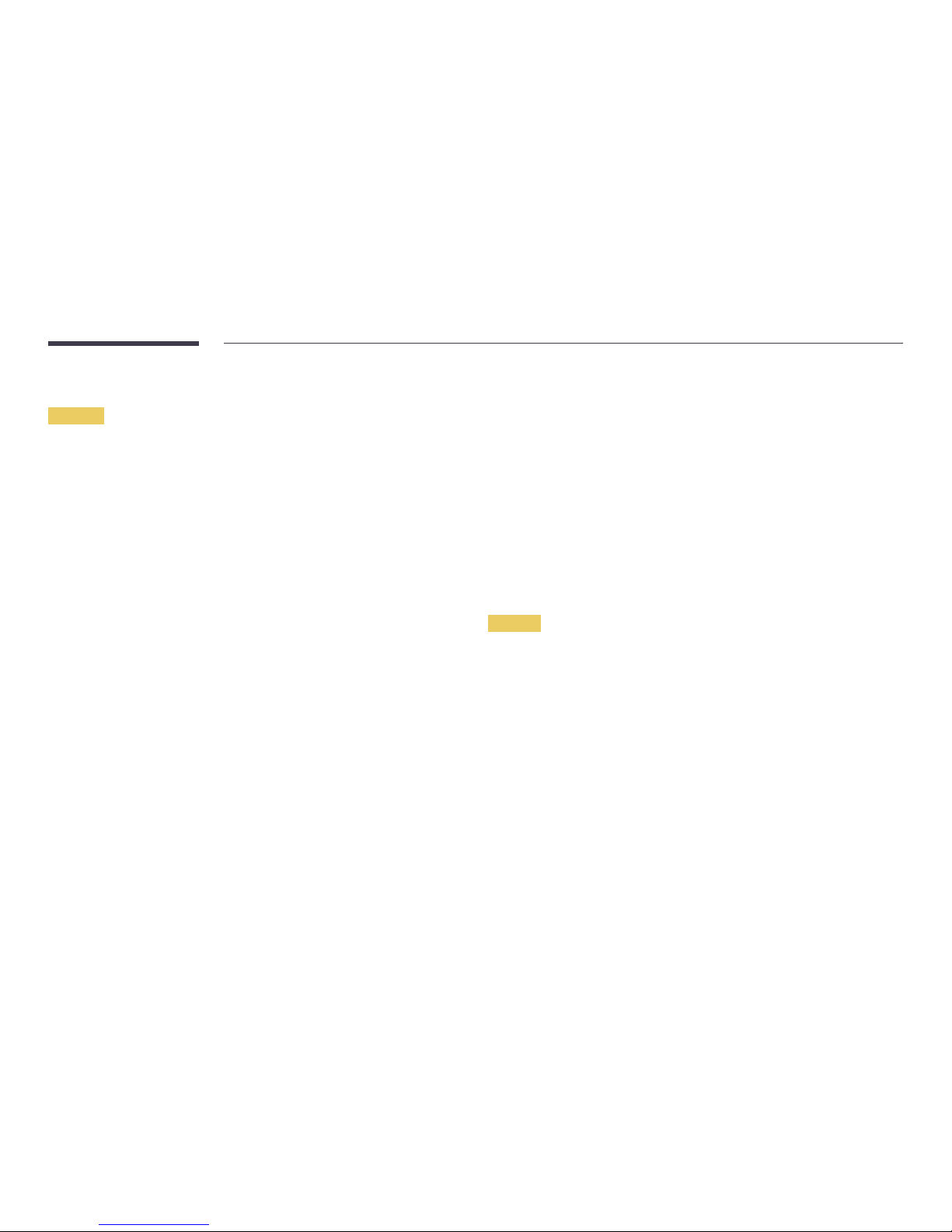
7
Operation
Warning
There is a high voltage inside the product. Never disassemble, repair or modify the product yourself.
•
A fire or electric shock may result.
•
Contact Samsung Customer Service Center for repairs.
Before moving the product, turn off the power switch and disconnect the power cable and all other
connected cables.
•
Damage to the cord may result in a fire or electric shock.
If the product generates abnormal sounds, a burning smell or smoke, disconnect the power cord
immediately and contact Samsung Customer Service Center.
•
An electric shock or fire may result.
If the product is dropped or the outer case is damaged, turn off the power switch and disconnect the
power cord. Then contact Samsung Customer Service Center.
•
Continued use can result in a fire or electric shock.
Do not leave heavy objects or items that children like (toys, sweets, etc.) on top of the product.
During a lightning or thunderstorm, power off the product and remove the power cable.
•
A fire or electric shock may result.
Do not drop objects on the product or apply impact.
•
A fire or electric shock may result.
Do not move the product by pulling the power cord or any cable.
•
Product failure, an electric shock or fire may result from a damaged cable.
If a gas leakage is found, do not touch the product or power plug. Also, ventilate the area immediately.
•
Sparks can cause an explosion or fire.
Do not lift or move the product by pulling the power cord or any cable.
•
Product failure, an electric shock or fire may result from a damaged cable.
Do not use or keep combustible spray or an inflammable substance near the product.
•
An explosion or fire may result.
Ensure the vents are not blocked by tablecloths or curtains.
•
An increased internal temperature may cause a fire.
Do not insert metallic objects (chopsticks, coins, hairpins, etc) or objects that burn easily (paper, matches,
etc) into the product (via the vent or input/output ports, etc).
•
Be sure to power off the product and disconnect the power cord when water or other foreign
substances have entered the product. Then contact Samsung Customer Service Center.
•
Product failure, an electric shock or fire may result.
Do not place objects containing liquid (vases, pots, bottles, etc) or metallic objects on top of the product.
•
Be sure to power off the product and disconnect the power cord when water or other foreign
substances have entered the product. Then contact Samsung Customer Service Center.
•
Product failure, an electric shock or fire may result.
Caution
Disconnect the power cord from the power socket if you do not plan on using the product for an
extended period of time (vacation, etc).
•
Dust accumulation combined with heat can cause a fire, electric shock or electric leakage.
Do not put DC power adapters together.
•
Otherwise, a fire may result.
Remove the plastic bag from the DC power adapter before you use it.
•
Otherwise, a fire may result.
Do not let water enter the DC power device or get the device wet.
•
An electric shock or fire may result.
•
Avoid using the product outdoors where it can be exposed to rain or snow.
•
Be careful not to get the DC power adapter wet when you wash the floor.
Do not put the DC power adapter near to any heating apparatus.
•
Otherwise, a fire may result.
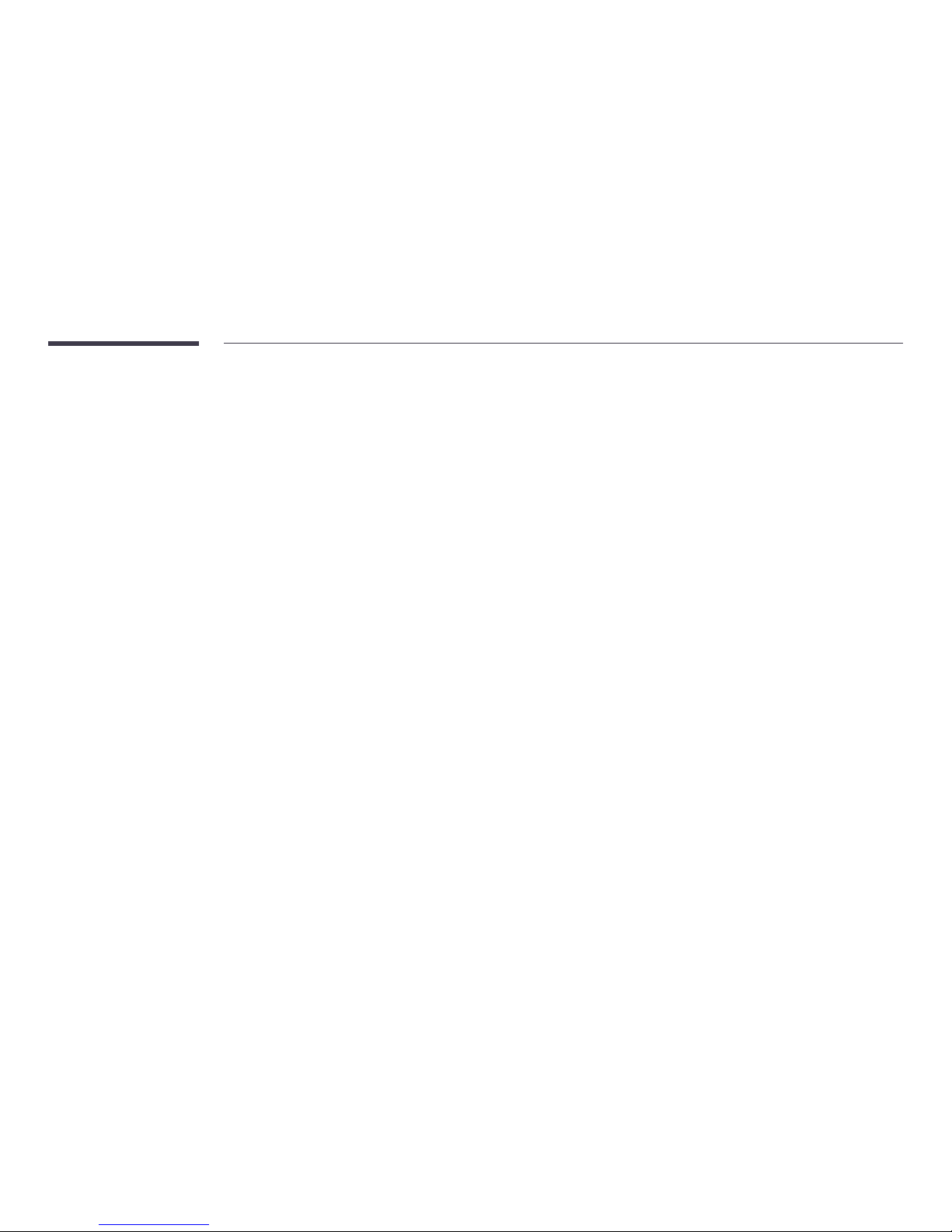
8
Keep the DC power adapter in a well-ventilated area.
If you place the AC/DC power adapter so that it is hanging with the cord input facing upwards, water or
other foreign substances could enter the Adapter and cause the Adapter to malfunction.
Make sure to rest the AC/DC power adapter flat on a table or the floor.
The screen is bright. Keep a sufficient distance from the screen.
•
Continuously looking at the screen up close is bad for your eyes.
―
e.g., pixels x 3 m
For IL015E: 1.5 x 3 m = a distance of at least 4.5 m is recommended
For IL025E: 2.5 x 3 m = a distance of at least 7.5 m is recommended
Do not use humidifiers or stoves around the product.
•
A fire or electric shock may result.
Do not touch the product if it has been turned on for a long time. The product may be hot.
Store small accessories out of the reach of children.
Do not place heavy objects on the product.
•
Product failure or personal injury may result.
Be careful that children do not place the battery in their mouths when removed from the remote control.
Place the battery in a location that children or infants cannot reach.
•
If children have had the battery in their mouths, consult your doctor immediately.
When replacing the battery, insert it with the right polarity (+, -).
•
Otherwise, the battery may become damaged or it may cause fire, personal injury or damage due
to leakage of the internal liquid.
Use only the specified standardized batteries, and do not use a new battery and a used battery at the
same time.
•
Otherwise, the batteries may be damaged or cause fire, personal injury or damage due to a leakage
of the internal liquid.
The batteries (and rechargeable batteries) are not ordinary refuse and must be returned for recycling
purposes. The customer is responsible for returning the used or rechargeable batteries for recycling.
•
The customer can return used or rechargeable batteries to a nearby public recycling center or to a
store selling the same type of the battery or rechargeable battery.
Do not dispose of batteries in a fire.
Cleaning
―
Exercise care when cleaning as the panel and exterior of advanced LCDs are easily scratched.
―
Be careful when touching the LED fixture on the front of the product. There is a risk that LED elements
may fall off.
Storage
―
Contact Customer Service Center if the inside of the product needs cleaning (service fee will be
charged).
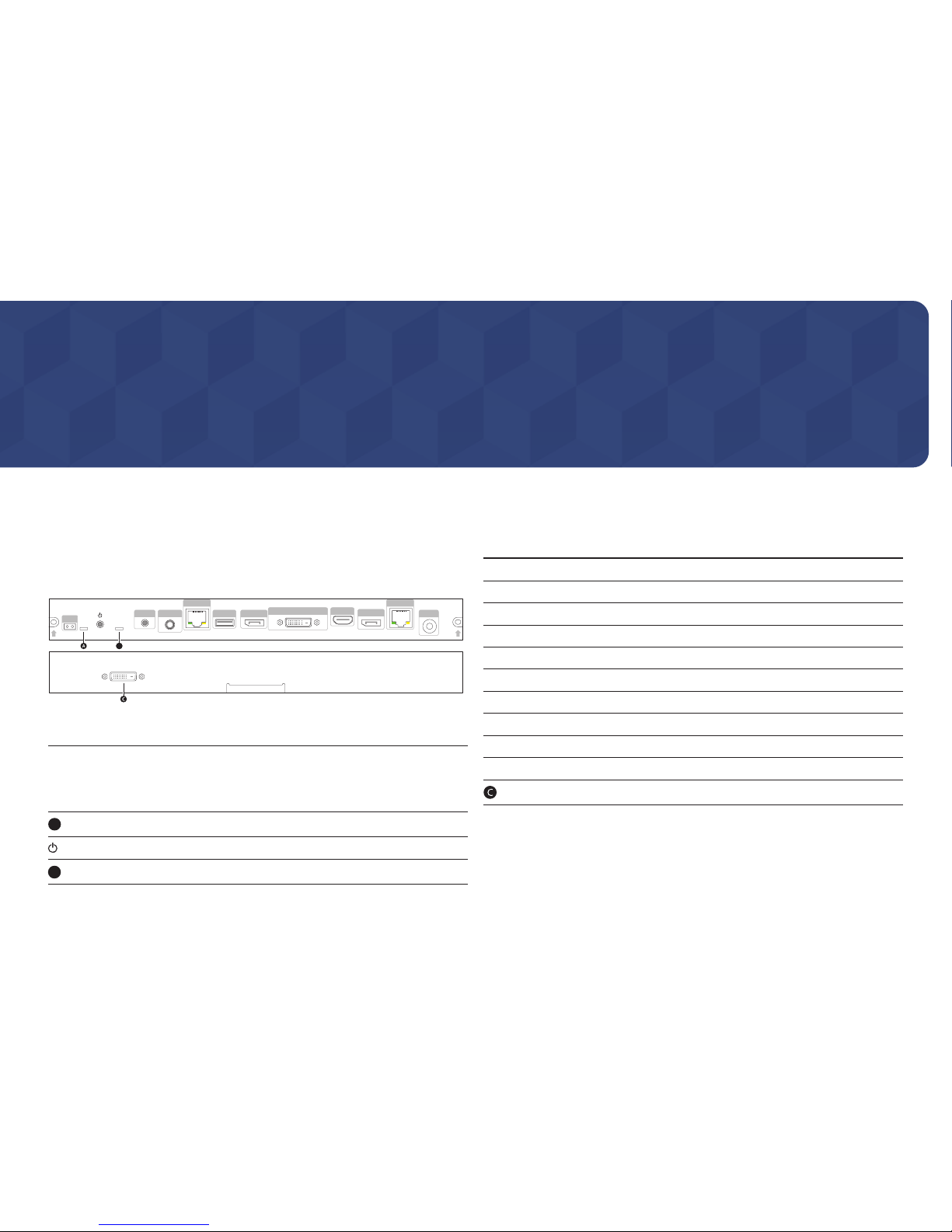
9
Parts
Preparations
Chapter 02
Reverse Side (SBB-IS08E)
―
The color and shape of parts may differ from what is shown. Specifications are subject to change
without notice to improve quality.
IR
SOURCE
Green : DVI
Red : HDMI
Blue : DP
USB
RJ45
DVI IN
DC 14V
HDBT OUT
HDMI IN
DP IN
DP OUT
SERVICE
B
B
Parts Description
IR
Aim the remote control towards this spot on the LCD Display.
―
Using other display devices in the same space as the remote control of
this product can cause the other display devices to be inadvertently
controlled.
A
View the power status of SBB-IS08E.
Turn the product on or off.
B
View the input source status of SBB-IS08E.
Parts Description
SOURCE
Select the connected input source.
SERVICE
Dedicated to service technicians.
RJ45
Connect to a network using the LAN cable.
USB
Connect to a USB memory device.
DP OUT
Connects to another SBB-IS08E, using a DP cable.
DVI IN
Connects to a source device using a DVI cable or HDMI-DVI cable.
HDMI IN
Connects to a source device using a HDMI cable or HDMI-DVI cable.
DP IN
Connects to a PC using a DP cable.
HDBT OUT
Connects to an IL015E or IL025E device, using an HDBT cable.
DC 14V
Connects to the DC power adapter.
Connects to a display device, using a DVI or HDMI-DVI cable.
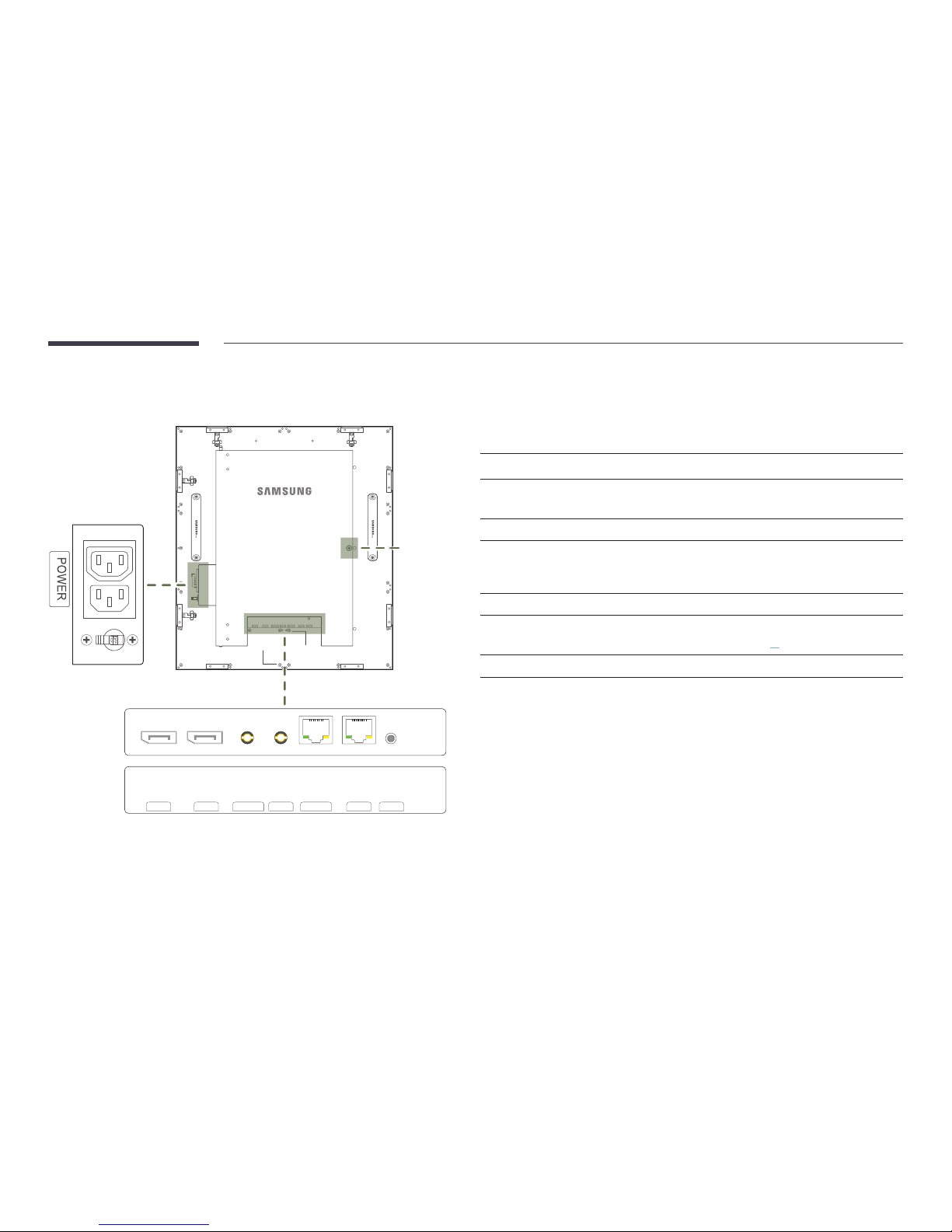
10
Reverse Side (IL015E IL025E)
―
The color and shape of parts may differ from what is shown. Specifications are subject to change without notice to improve quality.
DP OUT DP IN UART OUT UART IN HDBT OUT HDBT IN SWITCH
DP OUT DP IN
HDBT OUT
HDBT IN SWITCHUART OUT UART IN
Thumbscrew
Parts Description
DP OUT
Connect to the DP IN port on the next cabinet, using a DP cable.
DP IN
Connect to the DP OUT port on the previous cabinet, using a DP cable.
―
This port can be used if an issue occurs with the HDBT video signal.
UART OUT
Connect to the UART IN port on the previous cabinet.
UART IN
Connect to the UART OUT port on the first cabinet and the UART IN port on the
next cabinet.
―
This port can be used if an issue occurs with the HDBT control signal.
HDBT OUT
Connect to the HDBT IN port on the previous cabinet.
HDBT IN
Connect SBB-IS08E to multiple cabinets, using the HDBT cable.
―
Refer to "Connecting to cabinets" on page 26 for details.
SWITCH
Select the connected input source (HDBT or DP).
―
After initial installation and servicing, tightly fasten the thumb screws using the appropriate tool.

11
-
Remote control button functions may
differ for different products.
Remote Control
―
Using other display devices in the same space as the remote control of this product can cause the other display devices to be inadvertently controlled.
―
A button without a description in the image below is not supported on the product.
HOME
MENU
POWER
OFF
VOL
CH
MagicInfo
Player I
.QZ
1
ABC
2
DEF
3
GHI
4
JKL
5
MNO
6
SYMBOL
0
PRS
7
TUV
8
WXY
9
MUTE
DEL-/--
SOURCE
CH LIST
Power off the product.
Number buttons
Enter the password in the OSD menu.
Mute the sound.
Unmuting the sound: Press MUTE again or press
the volume control(+ VOL -) button.
Go to Home Launch Button.
Display or hide the onscreen display menu, or
return to the previous menu.
Power on the product.
Change the input source.
Use this hotkey to directly access MagicInfo.
The hotkey button is available if SBB-IS08E is
connected.
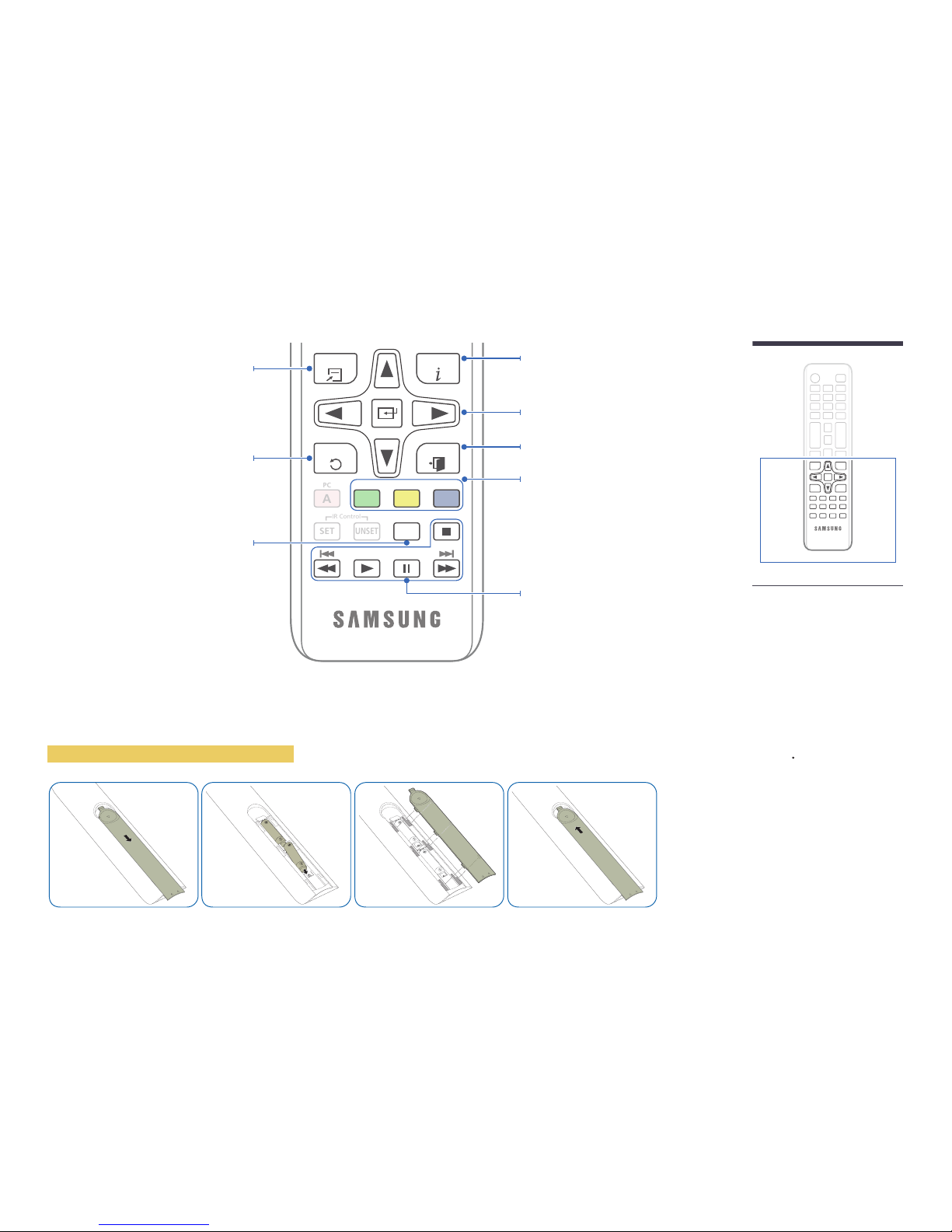
12
TOOLS INFO
SET
UNSET
LOCK
PC
A
DVIBHDMICDP
D
EXITRETURN
IR Control
Display information about the current input
source.
Move to the upper, lower, left or right menu, or
adjust an option's setting.
Confirm a menu selection.
Exit the current menu.
Manually select a connected input source from
DVI, HDMI, or DisplayPort.
Quickly select frequently used functions.
Return to the previous menu.
It sets safe lock function.
Used in multimedia mode.
-
Remote control button functions may
differ for different products.
To place batteries in the remote control
Press a button on the remote control
pointing at the sensor on the front of the
product to perform the corresponding
function.
-
Using other display devices in the same
space as the remote control of this
product can cause the other display
devices to be inadvertently controlled.
Use the remote control within 7 m to 10
m from the sensor on the product at an
angle of 30
from the left and right.
-
Store used batteries out of reach of
children and recycle.
-
Do not use a new and used battery
together. Replace both batteries at the
same time.
-
Remove batteries when the remote
control is not to be used for an extended
period of time.
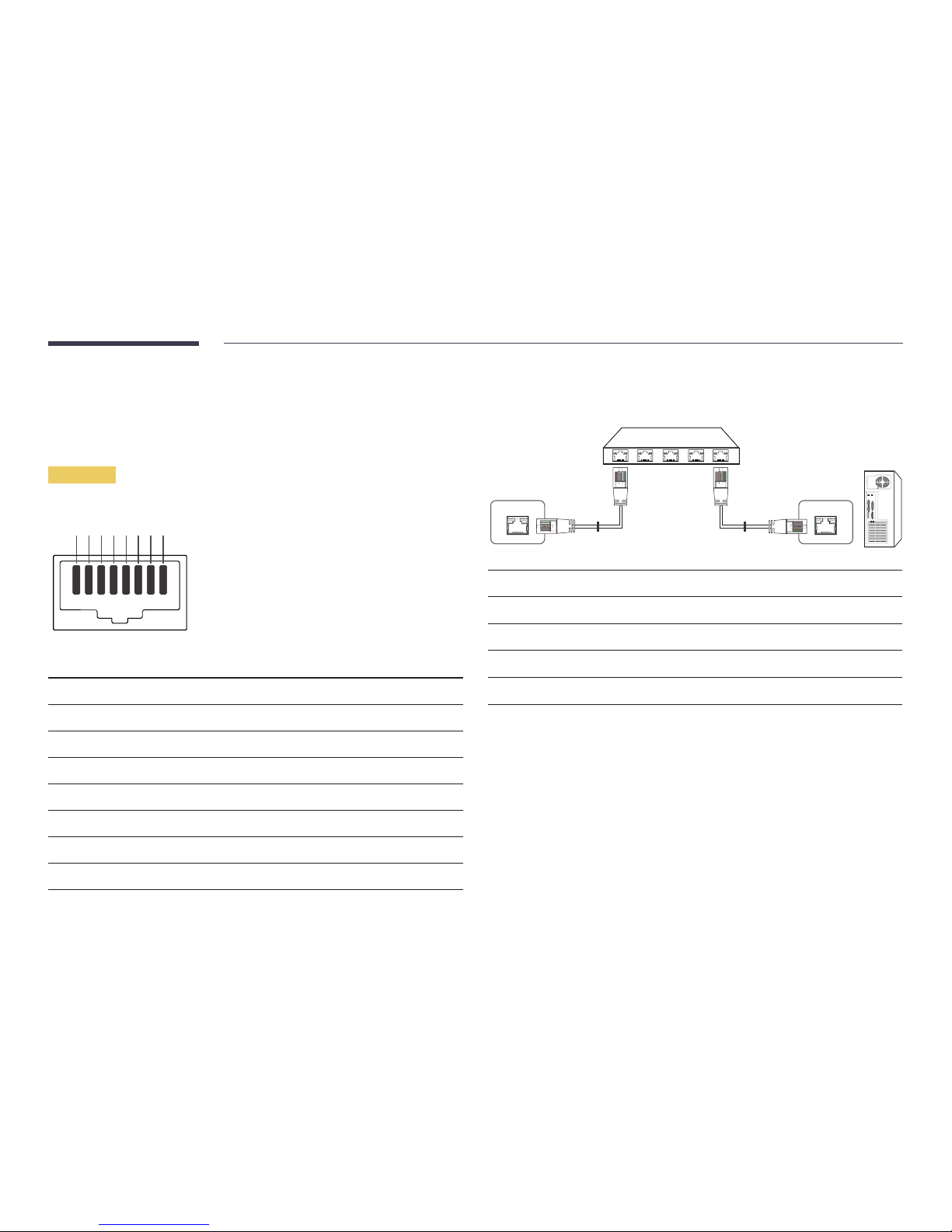
13
Remote Control (SBB-IS08E model only)
Cable Connection
LAN Cable
•
Pin assignment
1 2 3 4 5 6 7 8
Pin No Standard Color Signal
1 White and orange T X+
2 Orange TX-
3 White and green RX+
4 Blue NC
5 White and blue NC
6 Green RX-
7 White and brown NC
8 Brown NC
•
Connector : RJ45
Direct LAN cable (PC to HUB)
RJ45 RJ45 MDC
HUB
P1
P1P2
P2
Signal
P1 P2 Signal
TX+
1 <--------> 1 TX+
TX-
2 <--------> 2 TX-
RX+
3 <--------> 3 RX+
RX-
6 <--------> 6 RX-

14
Cross LAN cable (PC to PC)
RJ45
P1 P2
Signal
P1 P2 Signal
TX+
1 <--------> 3 RX+
TX-
2 <--------> 6 RX-
RX+
3 <--------> 1 TX+
RX-
6 <--------> 2 TX-
Connection
•
Connection 1
HDBT IN
RJ45 HDBT OUT
HDBT IN
HDBT IN HDBT OUT
•
Connection 2
RJ45 HDBT OUT
UART IN
HDBT IN UART OUT
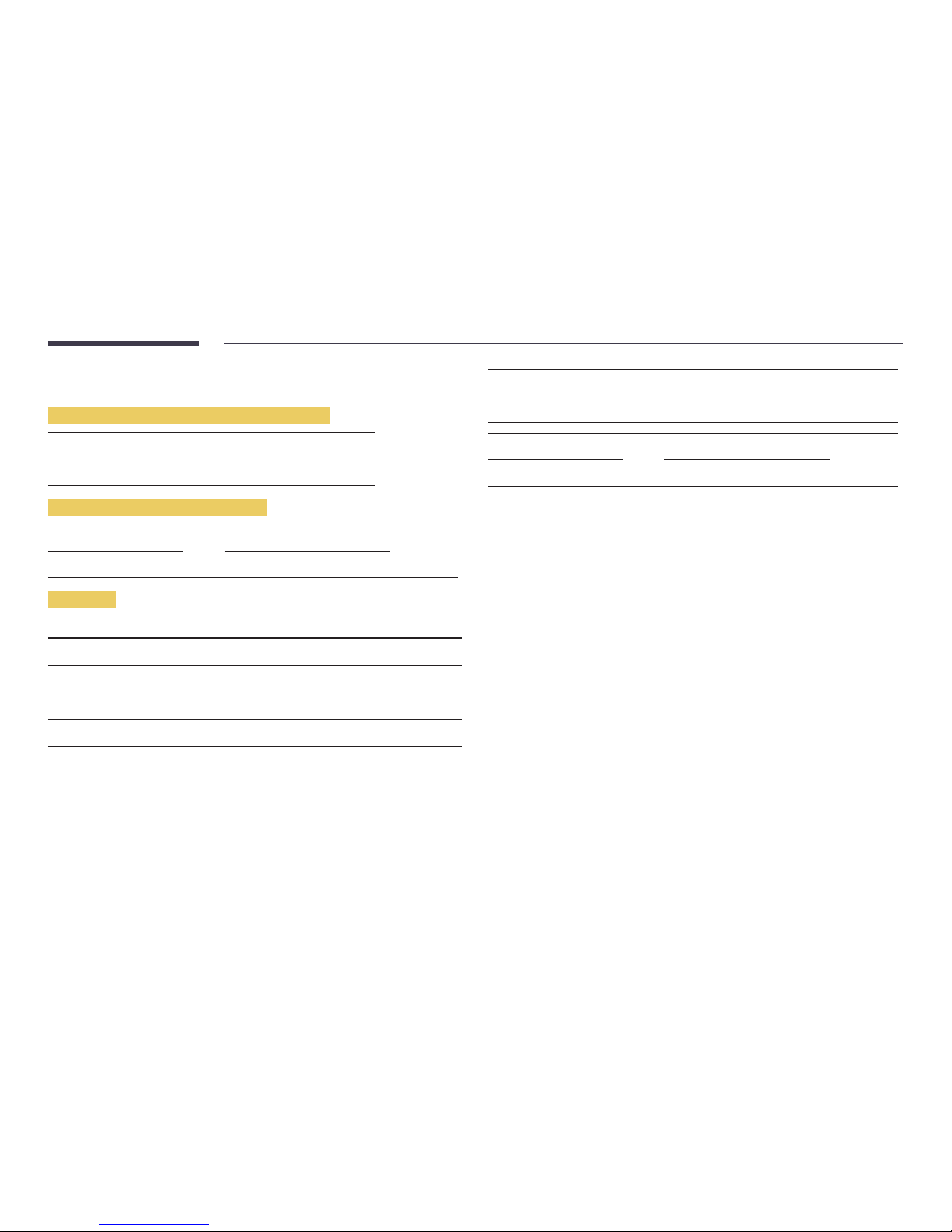
15
Control Codes
Viewing control state (Get control command)
Header Command ID Data length Checksum
0xAA Command type 0
Controlling (Set control command)
Header Command ID Data length Data Checksum
0xAA Command type 1 Value
Command
No. Command type Command Value range
1
Power control 0x11 0~1
3
Input source control 0x14 -
4
Screen mode control 0x18 -
9
Safety Lock 0x5D 0~1
•
All communications take place in hexadecimals. The checksum is calculated by adding up all
values except the header. If a checksum adds up to be more than 2 digits as shown below
(11+FF+01+01=112), the first digit is removed.
E.g. Power On & ID=0
Header Command ID Data length Data 1 Checksum
0xAA 0x11 1 "Power"
Header Command ID Data length Data 1 12
0xAA 0x11 1 1
•
To control all devices connected by a serial cable simultaneously irrespective of IDs, set the ID as
"0xFE" and transmit commands. Commands will be executed by each device but ACK will not
respond.
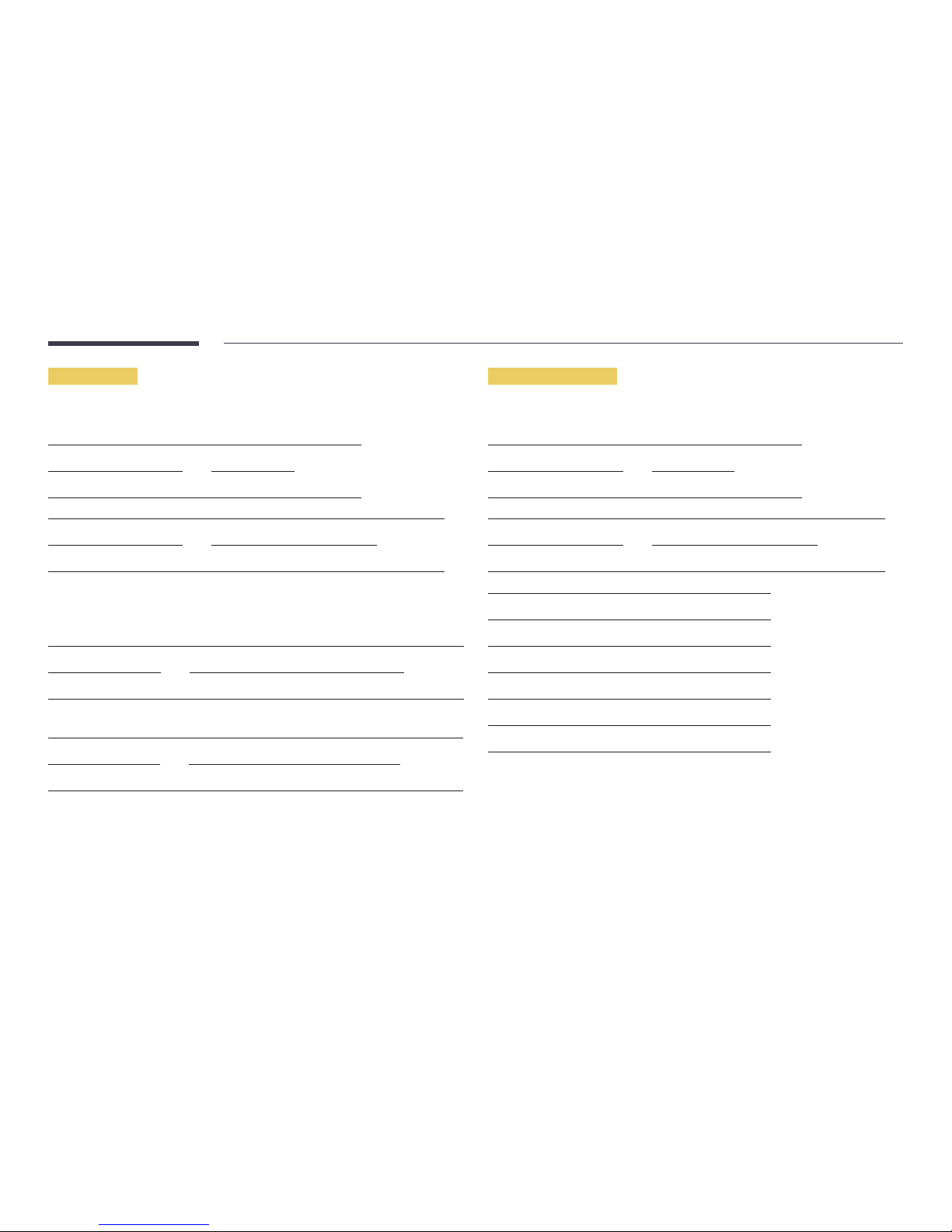
16
Power control
•
Function
A product can be powered on and off using a PC.
•
Viewing power state (Get Power ON / OFF Status)
Header Command ID Data length Checksum
0xAA 0x11 0
•
Setting power ON/Off (Set Power ON / OFF)
Header Command ID Data length Data Checksum
0xAA 0x11 1 "Power"
"Power": Power code to be set on a product.
1: Power ON
0: Power OFF
•
Ack
Header Command ID Data length Ack/Nak r-CMD Val1 Checksum
0xAA 0xFF 3 'A' 0x11 "Power"
"Power": Power code to be set on a product.
•
Nak
Header Command ID Data length Ack/Nak r-CMD Val1 Checksum
0xAA 0xFF 3 'N' 0x11 "ERR"
"ERR" : A code showing what error has occurred.
Input source control
•
Function
The input source of a product can be changed using a PC.
•
Viewing input source state (Get Input Source Status)
Header Command ID Data length Checksum
0xAA 0x14 0
•
Setting the input source (Set Input Source)
Header Command ID Data length Data Checksum
0xAA 0x14 1 "Input Source"
"Input Source": An input source code to be set on a product.
0x0C Input source
0x20 MagicInfo
0x1F DVI_video
0x21 HDMI1
0x22 HDMI1_PC
0x25 DisplayPort
―
Items "DVI_video" and "HDMI1_PC" are not compatible with "Set" commands. They only respond to
"Get" commands.
―
This model does not support HDMI1 and HDMI1_PC.
―
MagicInfo is only available with models that contain the MagicInfo function.
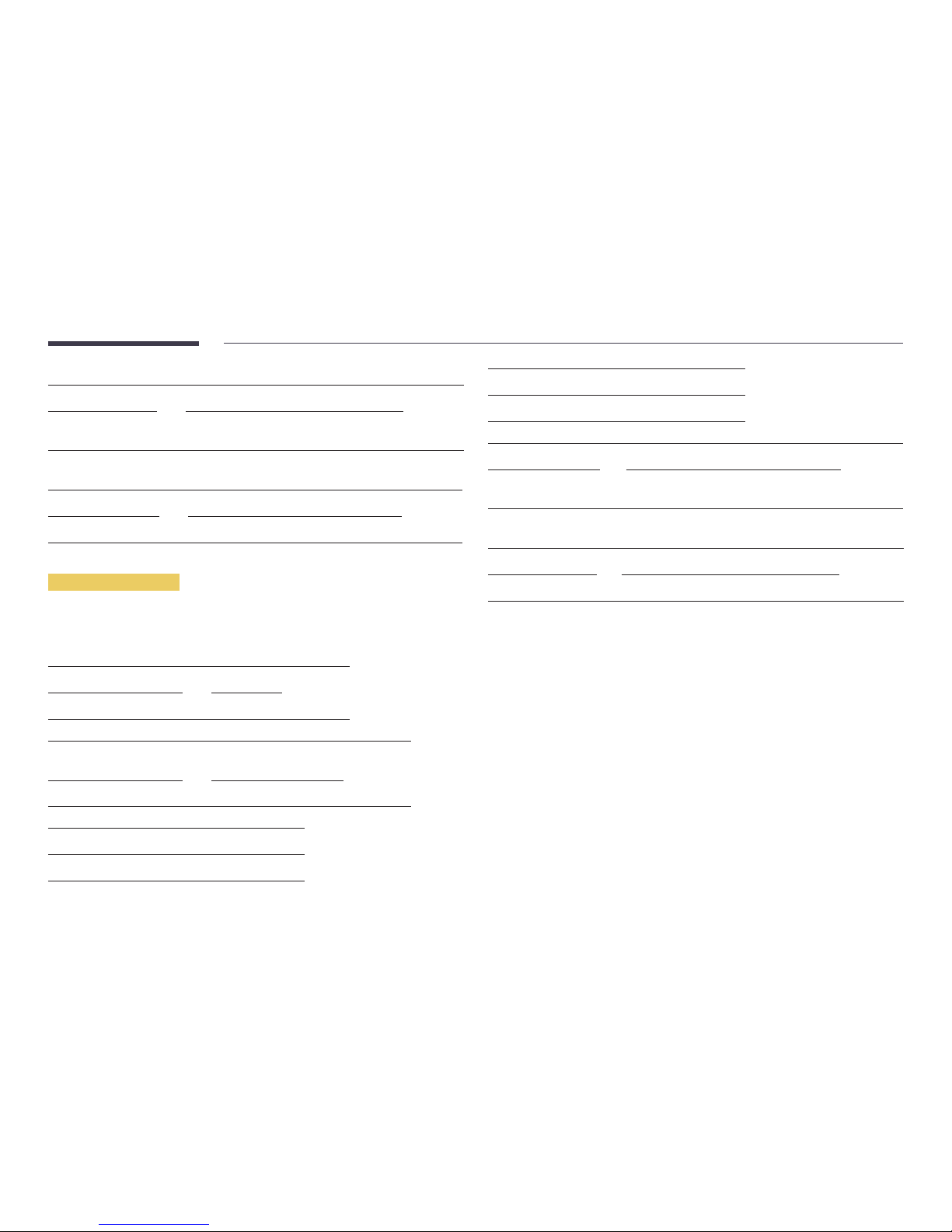
17
•
Ack
Header Command ID Data length Ack/Nak r-CMD Val1 Checksum
0xAA 0xFF 3 'A' 0x14 "Input
Source"
"Input Source": An input source code to be set on a product.
•
Nak
Header Command ID Data length Ack/Nak r-CMD Val1 Checksum
0xAA 0xFF 3 'N' 0x14 "ERR"
"ERR" : A code showing what error has occurred.
Screen mode control
•
Function
The screen mode of a product can be changed using a PC.
Screen mode cannot be controlled when the Video Wall function is enabled.
•
Viewing screen status (Get Screen Mode Status)
Header Command ID Data length Checksum
0xAA 0x18 0
•
Setting the picture size (Set Picture Size)
Header Command ID Data
length
Data Checksum
0xAA 0x18 1 "Screen Mode"
"Screen Mode": A code that sets the product status
0x01 16 : 9
0x04 Zoom
0x31 Wide Zoom
0x0B 4 : 3
•
Ack
Header Command ID Data length Ack/Nak r-CMD Val1 Checksum
0xAA 0xFF 3 'A' 0x18 "Screen
Mode"
"Screen Mode": A code that sets the product status
•
Nak
Header Command ID Data length Ack/Nak r-CMD Val1 Checksum
0xAA 0xFF 3 'N' 0x18 "ERR"
"ERR": A code showing what error has occurred
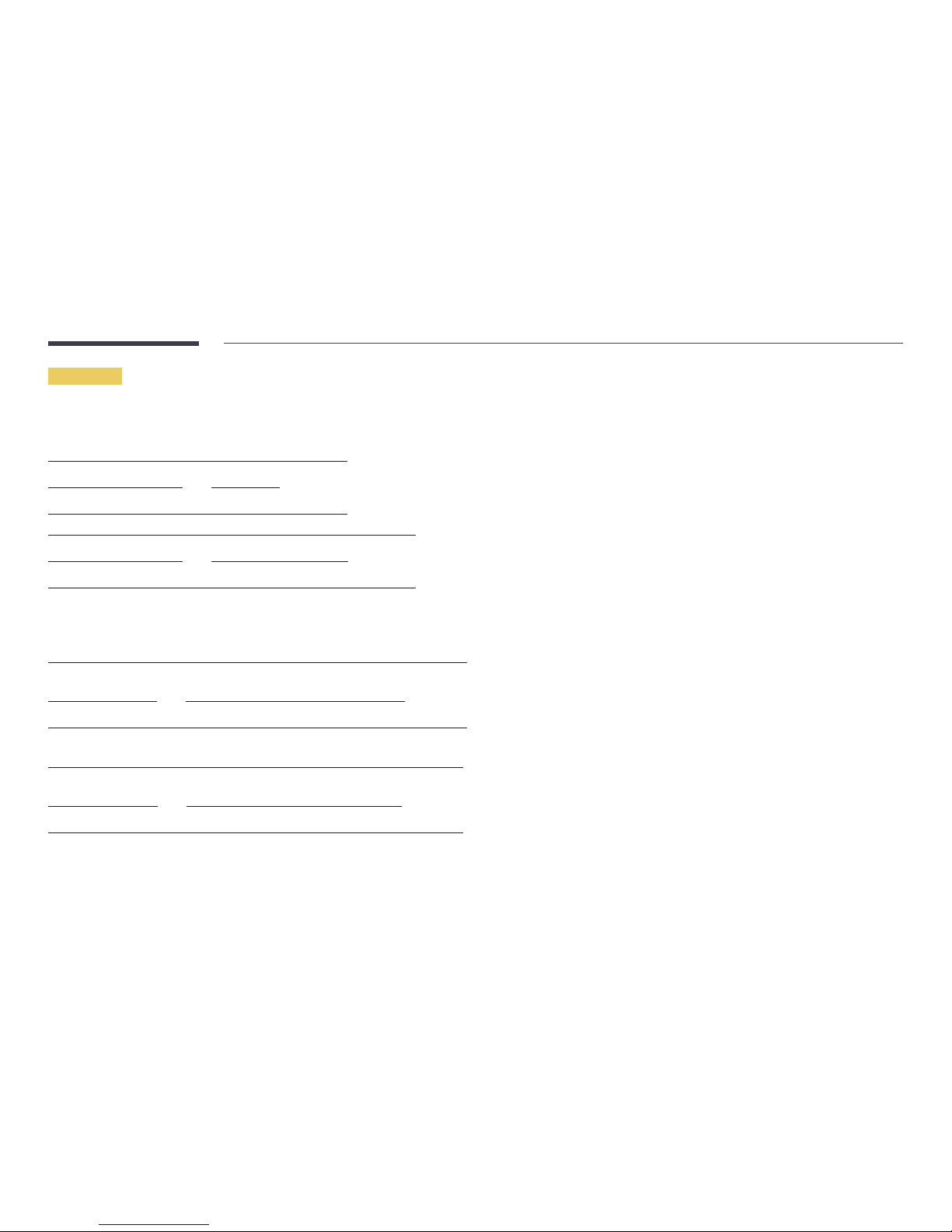
18
Safety Lock
•
Function
PC can be used to turn the Safety Lock function on or off on a product.
This control is available regardless of whether or not the power is turned on.
•
Viewing the safety lock state (Get Safety Lock Status)
Header Command ID Data length Checksum
0xAA 0x5D 0
•
Enabling or disabling safety lock (Set Safety Lock Enable / Disable)
Header Command ID Data length Data Checksum
0xAA 0x5D 1 "Safety Lock"
"Safety Lock": Safety lock code to be set on a product
1: ON
0: OFF
•
Ack
Header Command ID Data
length
Ack/Nak r-CMD Val1 Checksum
0xAA 0xFF 3 'A' 0x5D "Safety Lock"
"Safety Lock": Safety lock code to be set on a product
•
Nak
Header Command ID Data
length
Ack/Nak r-CMD Val1 Checksum
0xAA 0xFF 3 'N' 0x5D "ERR"
"ERR": A code showing what error has occurred
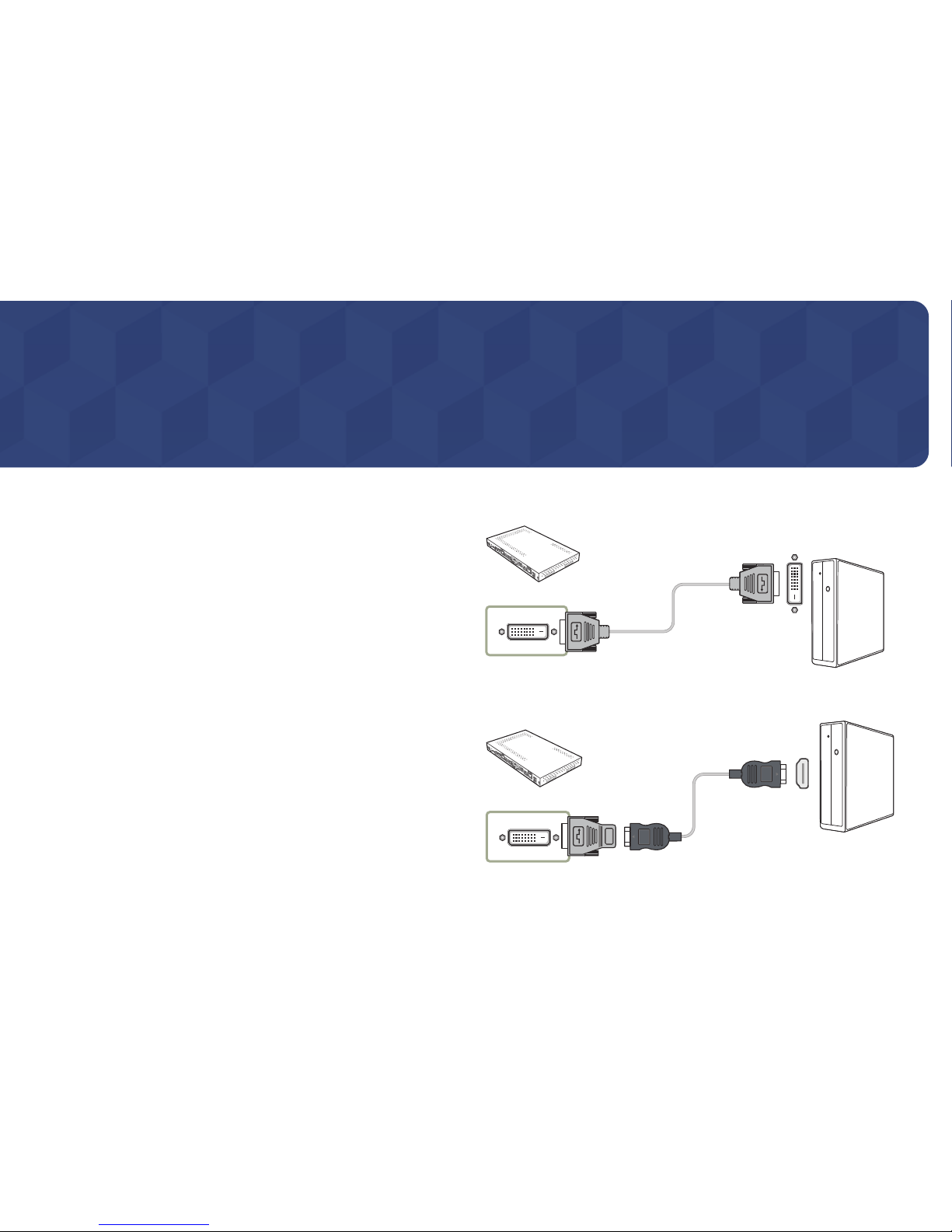
19
Connecting and using devices
Chapter 03
Before Connecting
Pre-connection Checkpoints
―
Before connecting a source device, read the user manual provided with it.
The number and locations of ports on source devices may differ from device to device.
―
Do not connect the power cable until all connections are completed.
Connecting the power cable during connection may damage the product.
―
Check the types of ports at the back of the product you want to connect.
Connecting to a PC
•
Do not connect the power cable before connecting all other cables.
Ensure you connect a source device first before connecting the power cable.
•
A PC can be connected to the product in a variety of ways.
Select a connection method suitable for your PC.
―
Connecting parts may differ in different products.
Connection using a DVI cable
DVI IN
―
You can use the DVI port on the product as an HDMI port by using a DVI-HDMI adapter.
HDMI
DVI IN
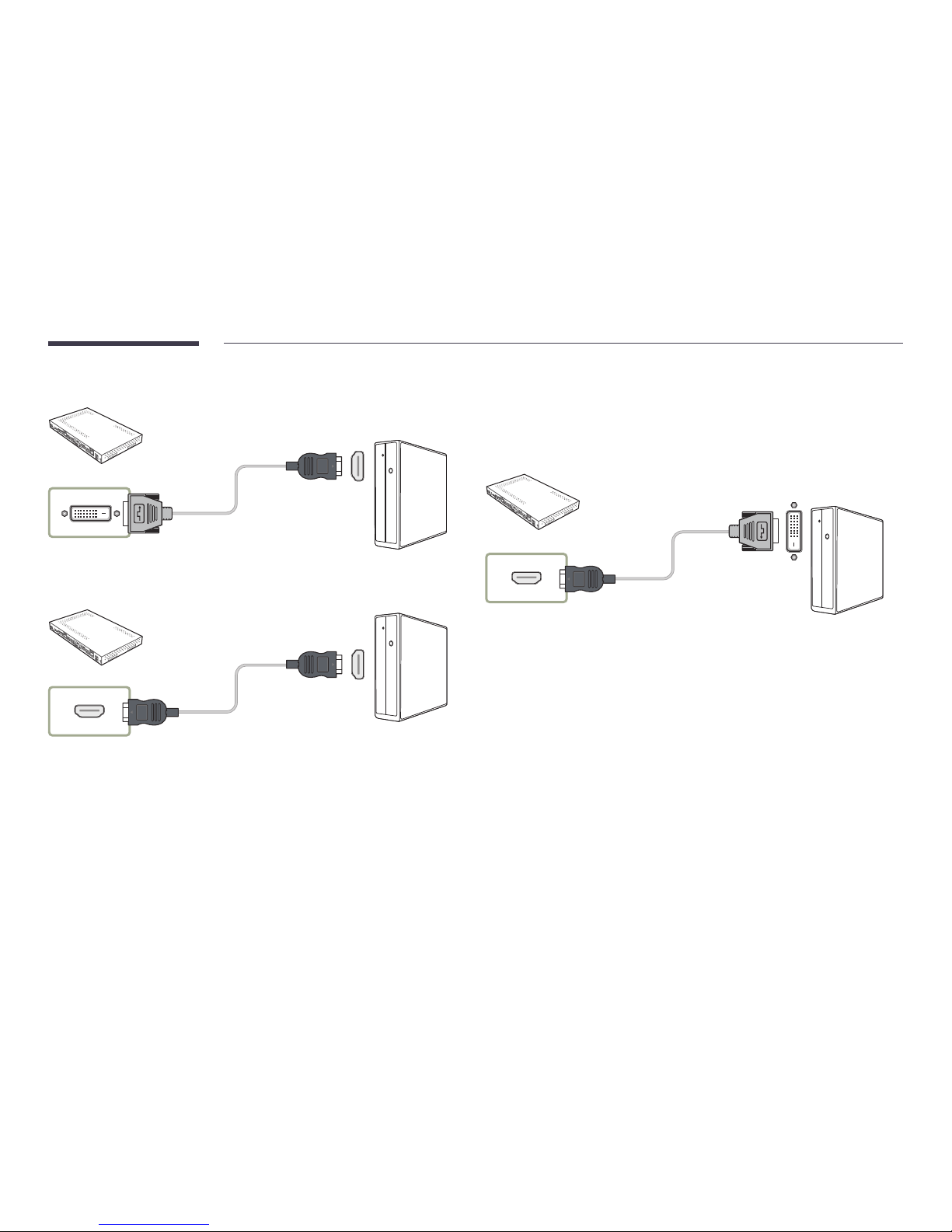
20
Connection Using a DVI-HDMI Cable
DVI IN
Connection Using an HDMI Cable
HDMI IN
Connection Using an HDMI-DVI Cable
To properly display images from the computer that is connected to the product via an HDMI-DVI cable,
make sure to configure the settings as follows.
•
Picture → set each screen mode to Tex t under Picture Mode
•
System → General → set HDMI Hot Plug to Off
HDMI IN
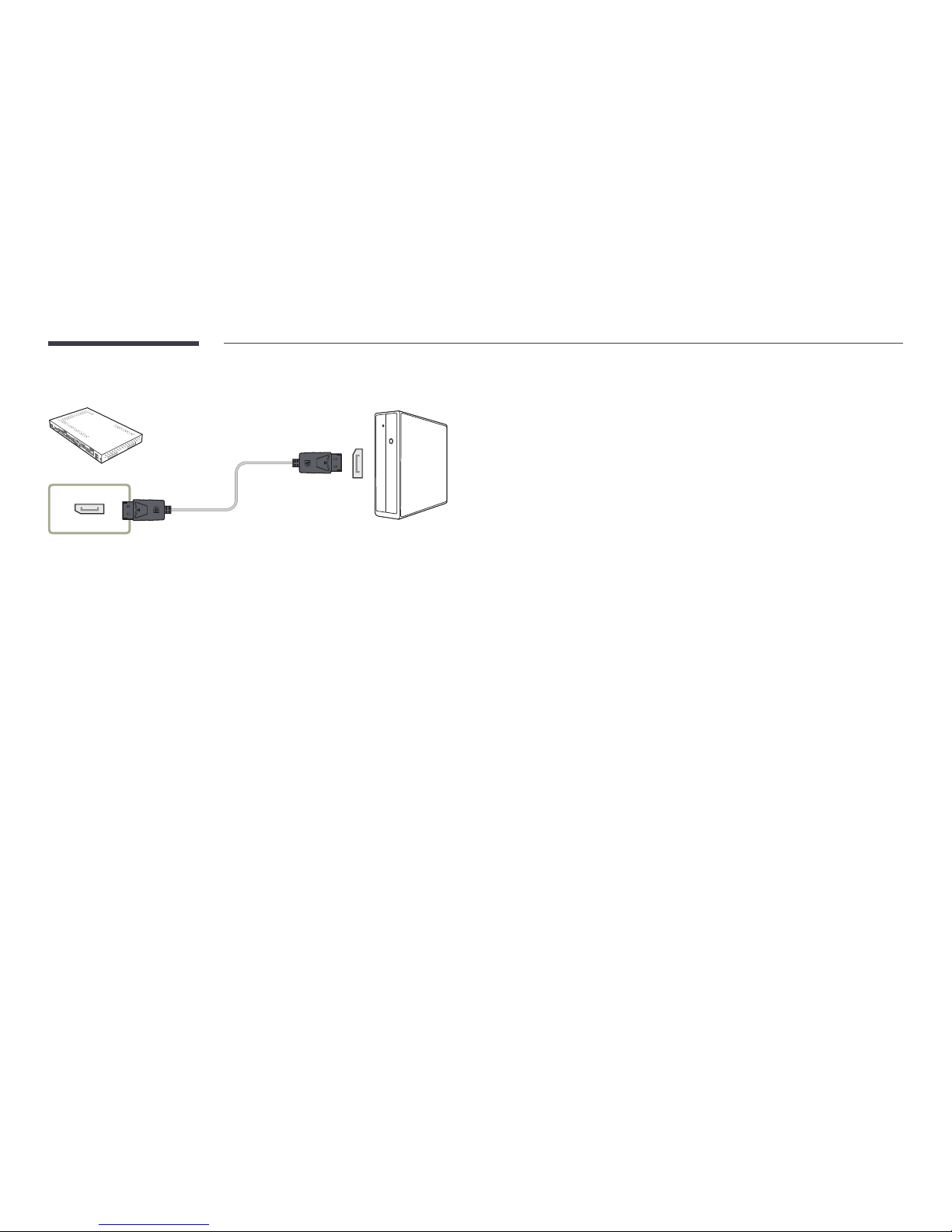
21
Connection Using an DP Cable
DP IN
•
Precautions for using DP
―
To increase the standby power capacity, the product stops DP communication when it is turned
off or in power-saving mode.
If the product in dual monitor mode is turned off or goes into power-saving mode, monitor
setting changes may not be updated. As a result, screen output may not be displayed properly.
In the occurrence of this issue, set Max. Power Saving to Off before using the product.
―
Some graphics cards that are not compliant with the DP standard may prevent the Windows
Booting/Bios screen from being displayed when the product is in power-saving mode. If this is
the case, make sure to turn on the product first before turning on your PC.
―
The DisplayPort interface (DP IN) on the product and the provided DP cable are designed based
on the VESA standards. Using a DP cable that is not VESA compliant may cause the product to
function improperly. Samsung Electronics shall not be held responsible for any issues from using
a cable that is not VESA compliant.
Make sure to use a DP cable that is VESA compliant.
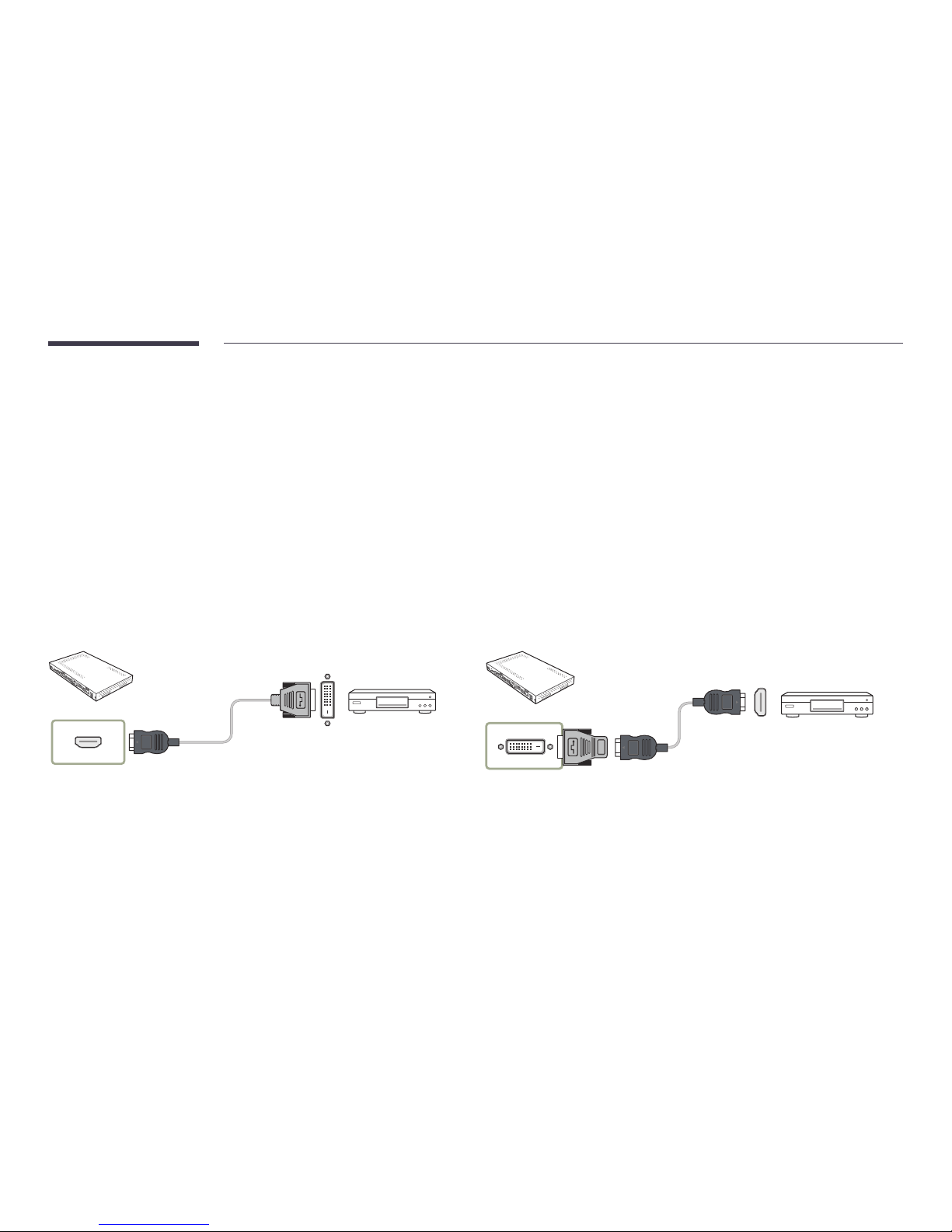
22
Connecting to a Video Device
•
Do not connect the power cable before connecting all other cables.
Ensure you connect a source device first before connecting the power cable.
•
You can connect a video device to the product using a cable.
―
Connecting parts may differ in different products.
―
After connecting an external device, press the SOURCE button on either the remote control or SBB-IS08E to select the connected external device.
Connection Using an HDMI-DVI Cable
―
To properly play content saved on a video device that is connected to the product via an HDMI-DVI cable, make sure to configure the settings as follows.
You can use the DVI port on the product as an HDMI port by using a DVI-HDMI adapter.
―
Picture → set each screen mode to Video/Image under Picture Mode
―
System → General → set HDMI Hot Plug to On
―
Supported resolutions include 1080p (50/60Hz), 720p (50/60Hz), 480p, and 576p.
HDMI IN
DVI IN
HDMI
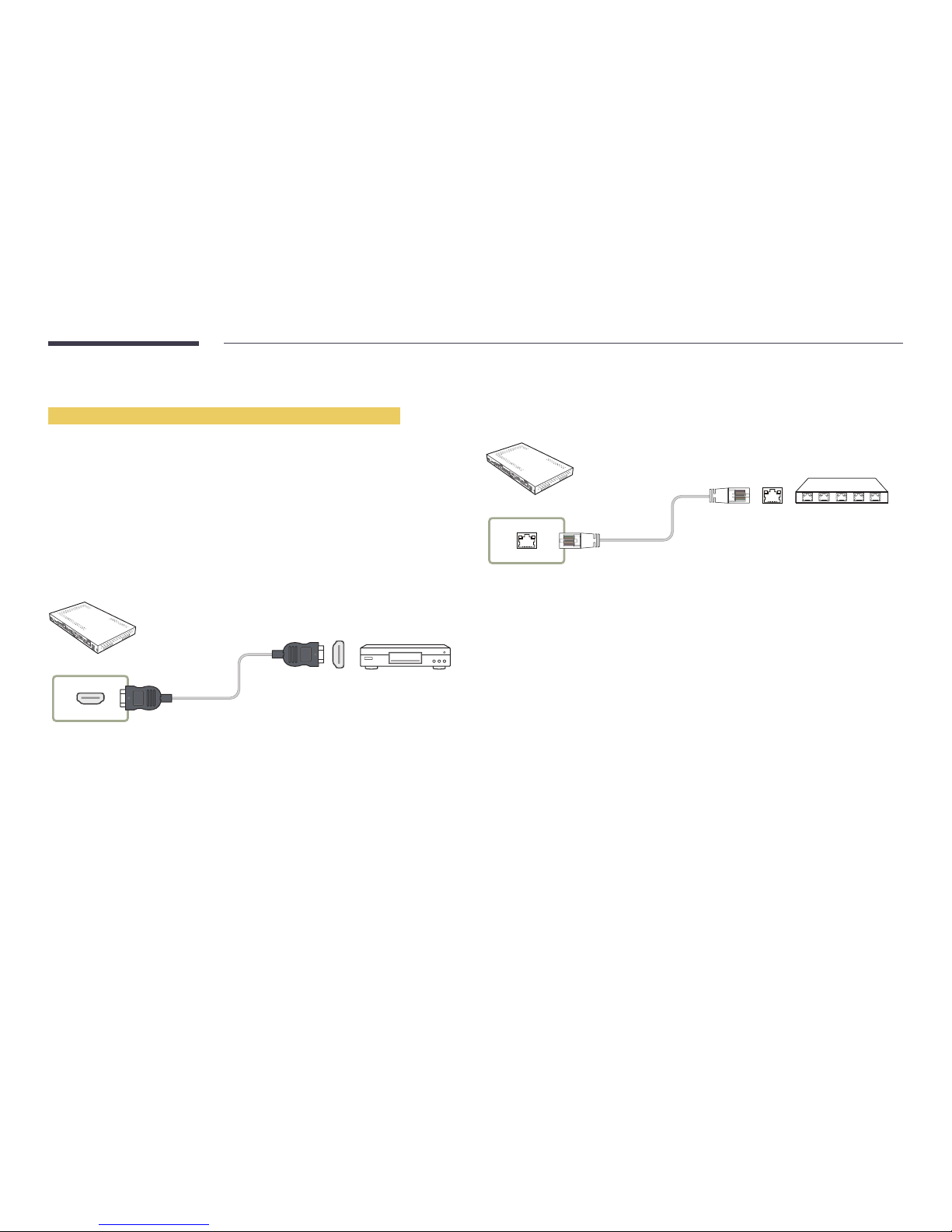
23
Connection Using an HDMI Cable
Using an HDMI cable or HDMI to DVI Cable (up to 1080p)
•
For better picture and audio quality, connect to a digital device using an HDMI cable.
•
If the product is connected to an external device that is compatible with an older HDMI version, the
product may not display screen colors properly. It may also display a blank screen.
If such a problem occurs, ask the manufacturer of the external device about the HDMI version and,
if out of date, request an upgrade.
•
Be sure to use an HDMI cable with a thickness of 14 mm or less.
•
Be sure to purchase a certified HDMI cable. Otherwise, the picture may not display or a connection
error may occur.
•
A basic high-speed HDMI cable or one with ethernet is recommended.
This product does not support the ethernet function via HDMI.
HDMI IN
Connecting the LAN Cable
―
Connecting parts may differ in different products.
RJ45
•
Use a cable of CAT 6 (*FTP type) or higher.
*FTP: Foiled Twisted Pair
―
Connect to a HUB or router that supports the HDCP function.
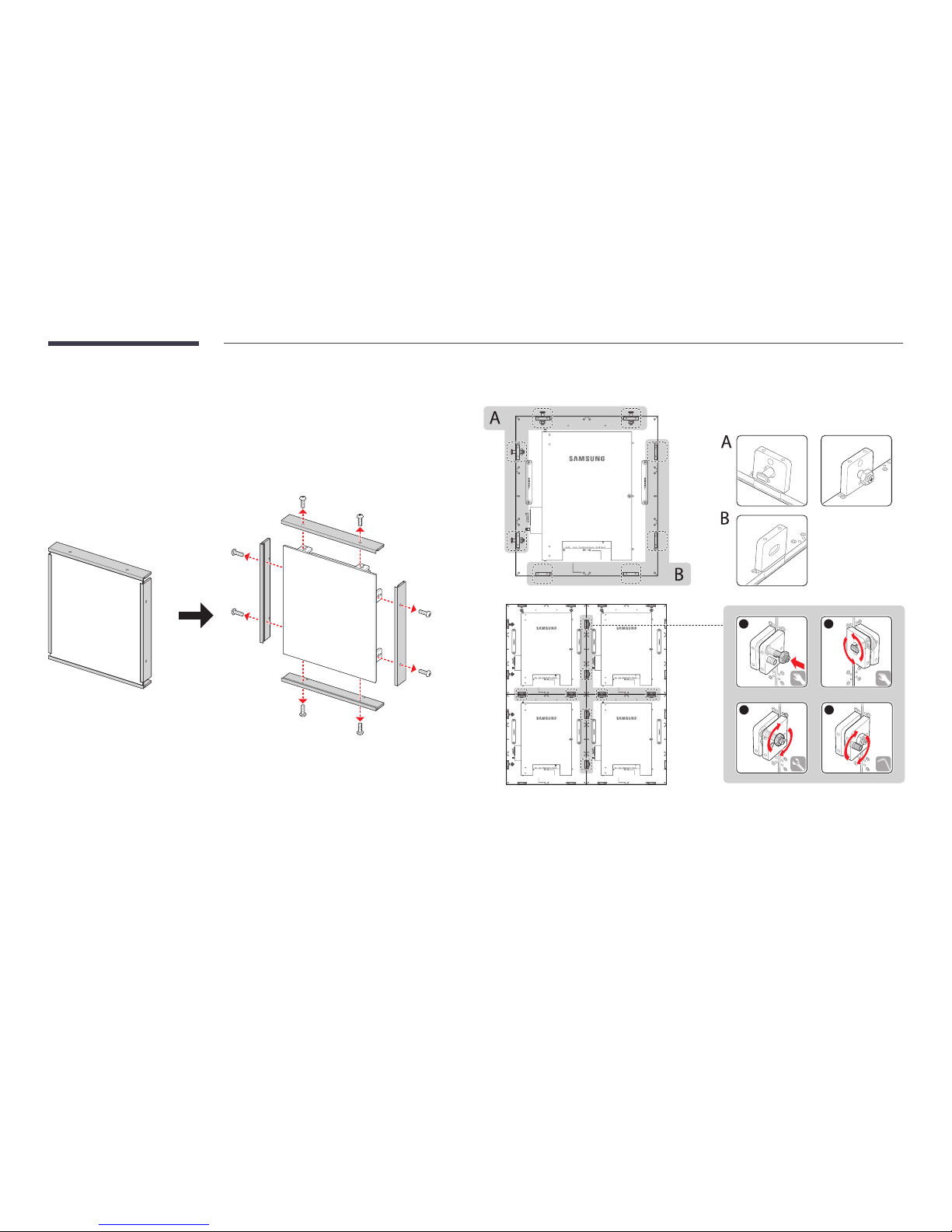
24
Installing the cabinets
―
The color and shape of parts may differ from what is shown. Specifications are subject to change
without notice to improve quality.
Removing the protective brackets
Assembling the cabinets
DP OUT DP IN HDBT OUT HDBT IN SWITCHUART OUT UART IN
DP OUT DP IN HDBT OUT HDBT IN SWITCHUART OUTUART IN DP OUT DP IN HDBT OUTHDBT IN SWITCHUART OUT UART IN
DP OUT DP IN HDBT OUT HDBT IN SWITCHUART OUTUART IN DP OUT DP IN HDBT OUTHDBT IN SWITCHUART OUT UART IN
1
4
2
3
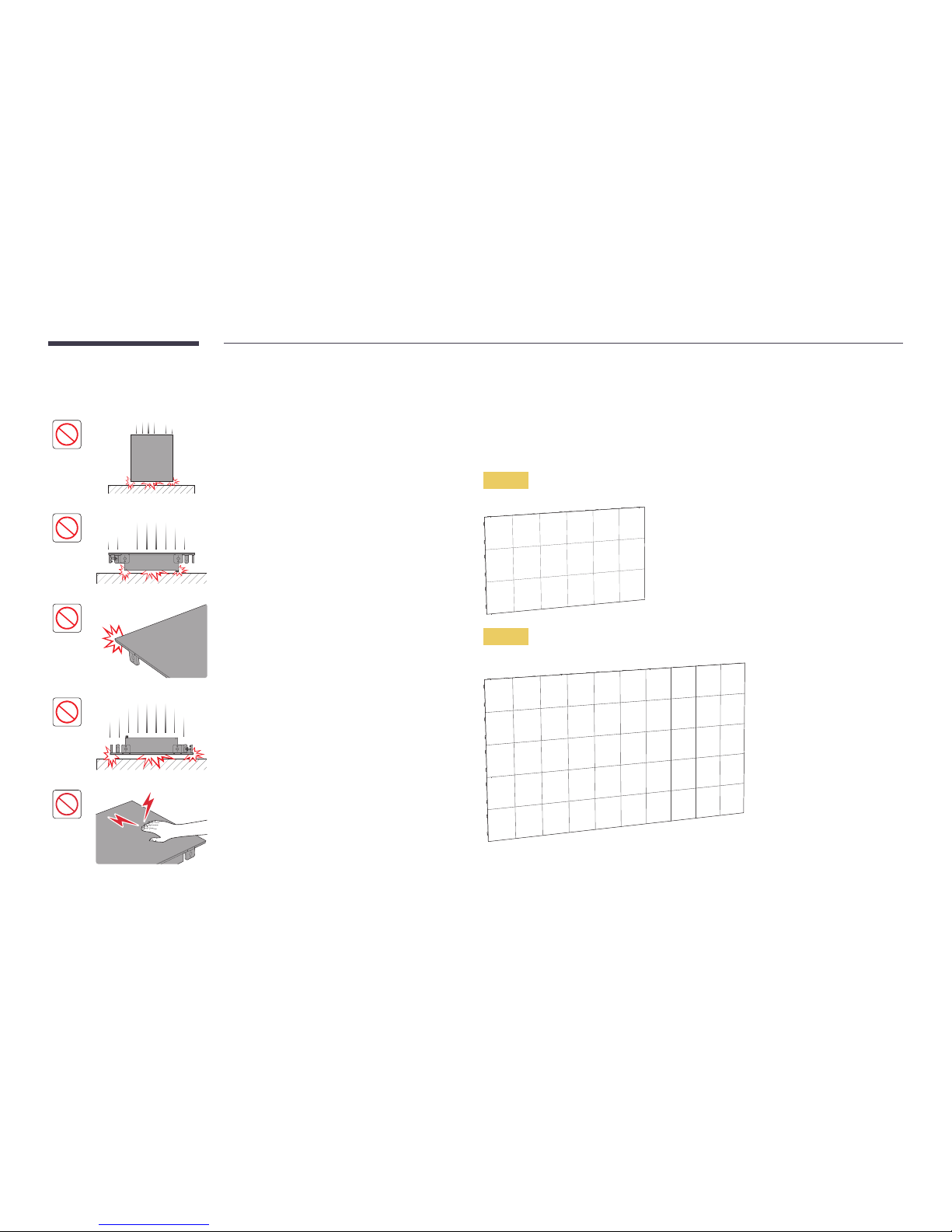
25
Precautions when handling the cabinets
[Caution to prevent external shock and dropping of the
product]
After removing the protective brackets, be careful not to
expose the product to external shocks or vibrations. Make
sure that the product is not dropped from any height.
Be careful not to expose the product to vibrations or
external shocks when it is lying flat on the floor.
[Caution to prevent damage to corners]
Take extra care to ensure that the corners of a cabinet do
not get damaged.
After removing the protective brackets, do not place the
product on the floor with the LED facing down.
[Caution to prevent damage to the LED from static]
Do not touch the product without anti-static gloves.
Restrictions when installing cabinets
For each SBB-IS08E, a maximum of 18 IL015E devices or a maximum of 50 IL025E devices can be installed.
To obtain Full HD 50/60 Hz picture quality with IL015E devices, install the devices using the 3*6 layout. To
obtain the same picture quality with IL025E devices, install the devices using the 5*10 layout.
IL015E
IL025E
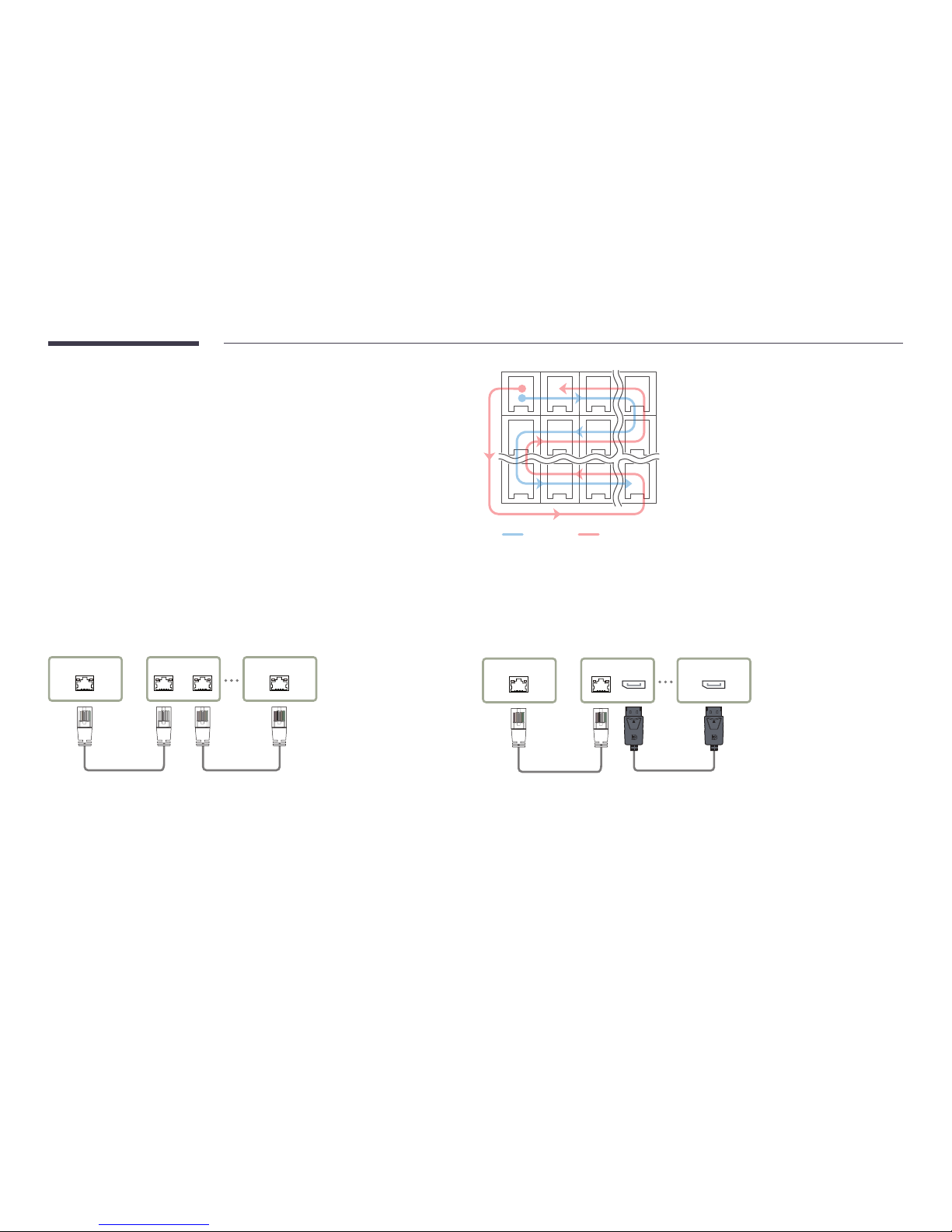
26
Connecting to cabinets
―
Connect SBB-IS08E to an external device, and then connect it to IL015E or IL025E devices.
―
Connecting parts may differ in different products.
•
Do not connect the power cable before connecting all other cables.
Ensure you connect a source device first before connecting the power cable.
•
Connect HDBT cables, and then connect DP or stereo cables according to the following steps.
HDBT DP / UART
Connection 1
Connecting HDBT cables
HDBT OUT HDBT IN
HDBT IN HDBT OUT
First cabinet Last cabinetSBB-IS08E
Connection 2-1
Connecting DP cables for redundancy
DP OUT
DP IN
HDBT OUT
HDBT IN
First cabinet Last cabinetSBB-IS08E
•
If another display is connected to the DP OUT port on a cabinet, the screen may not display
properly.
•
The DP port is provided as a redundant port to be used if an issue occurs under a connection
established via the HDBT port.
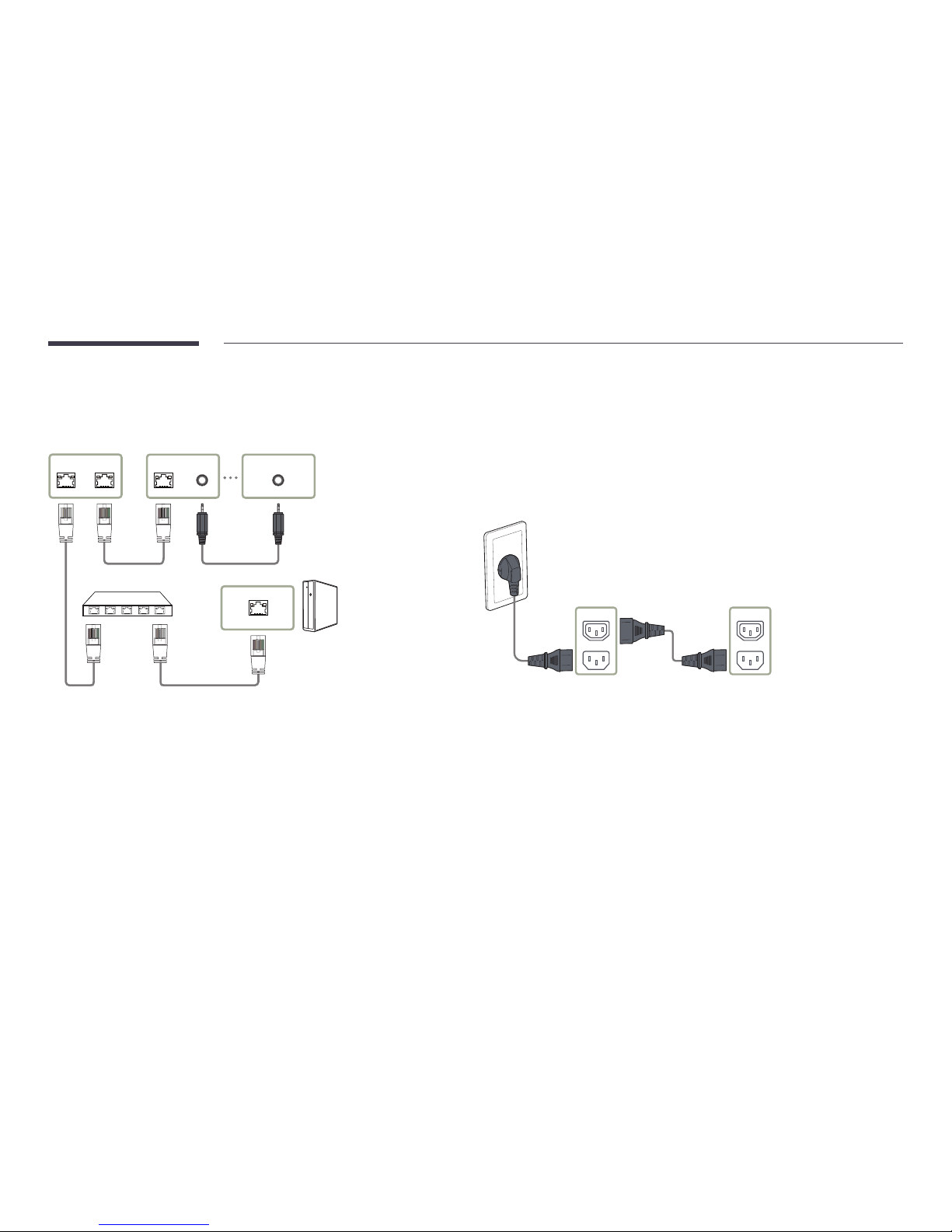
27
Connection 2-2
Connecting RS232C cables for redundancy
UART IN
HDBT IN UART OUT
RJ45 HDBT OUT
First cabinet Last cabinetSBB-IS08E
―
Cabinets connected to the same network can only be controlled.
Recommended number of devices for connection for
each input voltage
•
If using 110 V, you can connect at most three IL015E devices. To use IL025E devices with the same
voltage, connecting a maximum of four devices is recommended.
•
If using 220 V, you can connect at most six IL015E devices. To use IL025E devices with the same
voltage, connecting a maximum of eight devices is recommended.
―
Exceeding the recommended maximum number of devices can cause the circuit breaker of the
product to trigger due to overload.
POWER POWER
First cabinet Last cabinet
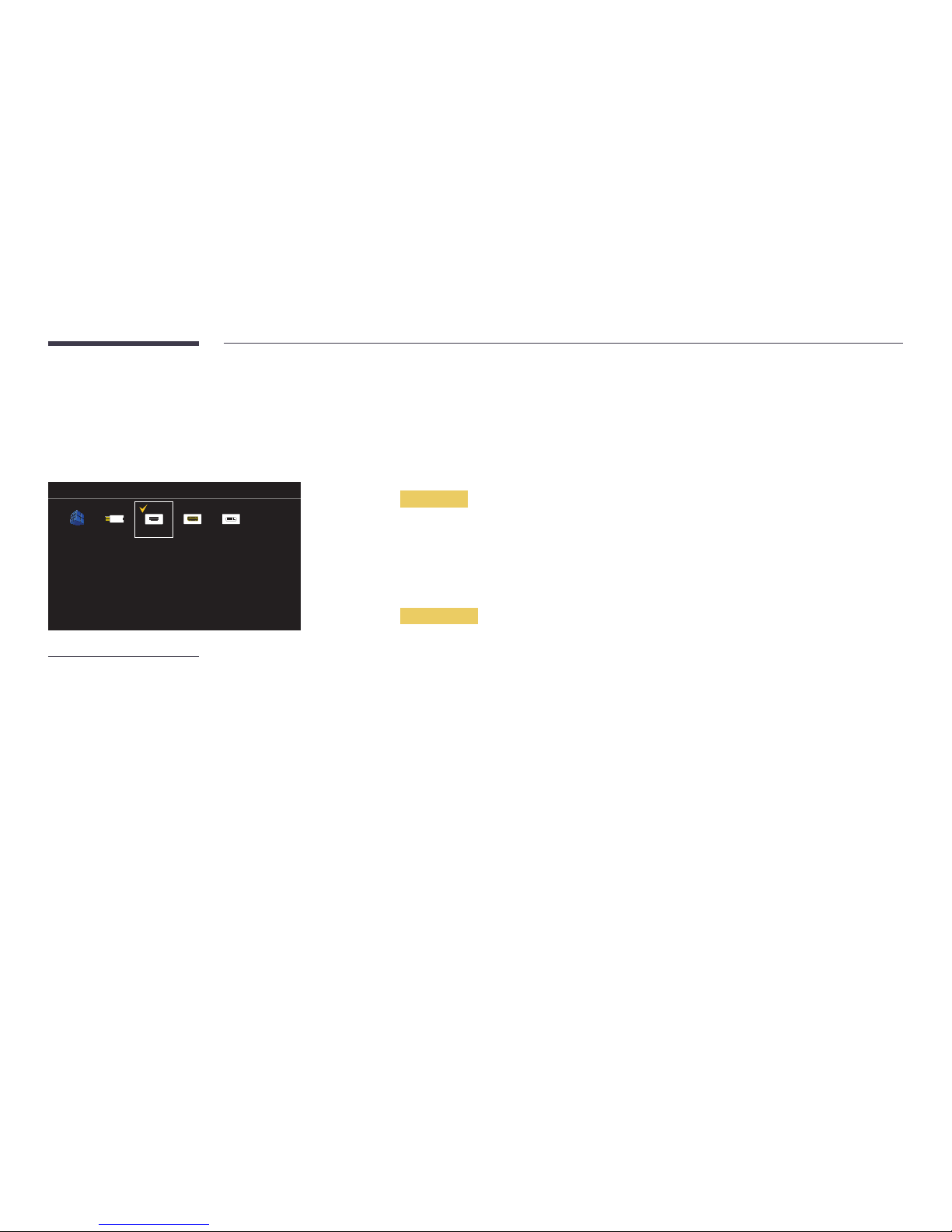
28
Changing the Input source
Source
SOURCE → Source
Source
MagicInfo S HDMI
DVI
To go to Options, press and hold the Enter button.
DisplayPortUSB
-
The displayed image may differ depending on the model.
Source allows you to select a variety of sources and change source device names.
You can display the screen of a source device connected to the product. Select a source from source list to display the screen
of the selected source.
―
After connecting an external device, press the SOURCE button on either the remote control or SBB-IS08E to select the
connected external device.
―
The screen may not display correctly if an incorrect source is selected for the source device you want to convert to.
―
To view detailed information about connected source devices, press the TOOLS button from the Source page.
Edit Name
SOURCE → Source → TOOLS → Edit Name → ENTER E
Customize the name of a connected external device.
―
The list can include the following source devices. Source devices on the list differ depending on the selected source.
PC / Cable STB / Satellite STB / PVR STB / Game / Blu-ray / DVD / VCR / AV Receiver / Camcorder / DVI PC / DVI
Devices / TV / IPTV / HD DVD / DMA
Information
SOURCE → Source → TOOLS → Information → ENTER E
You can see detailed information about the selected external device.
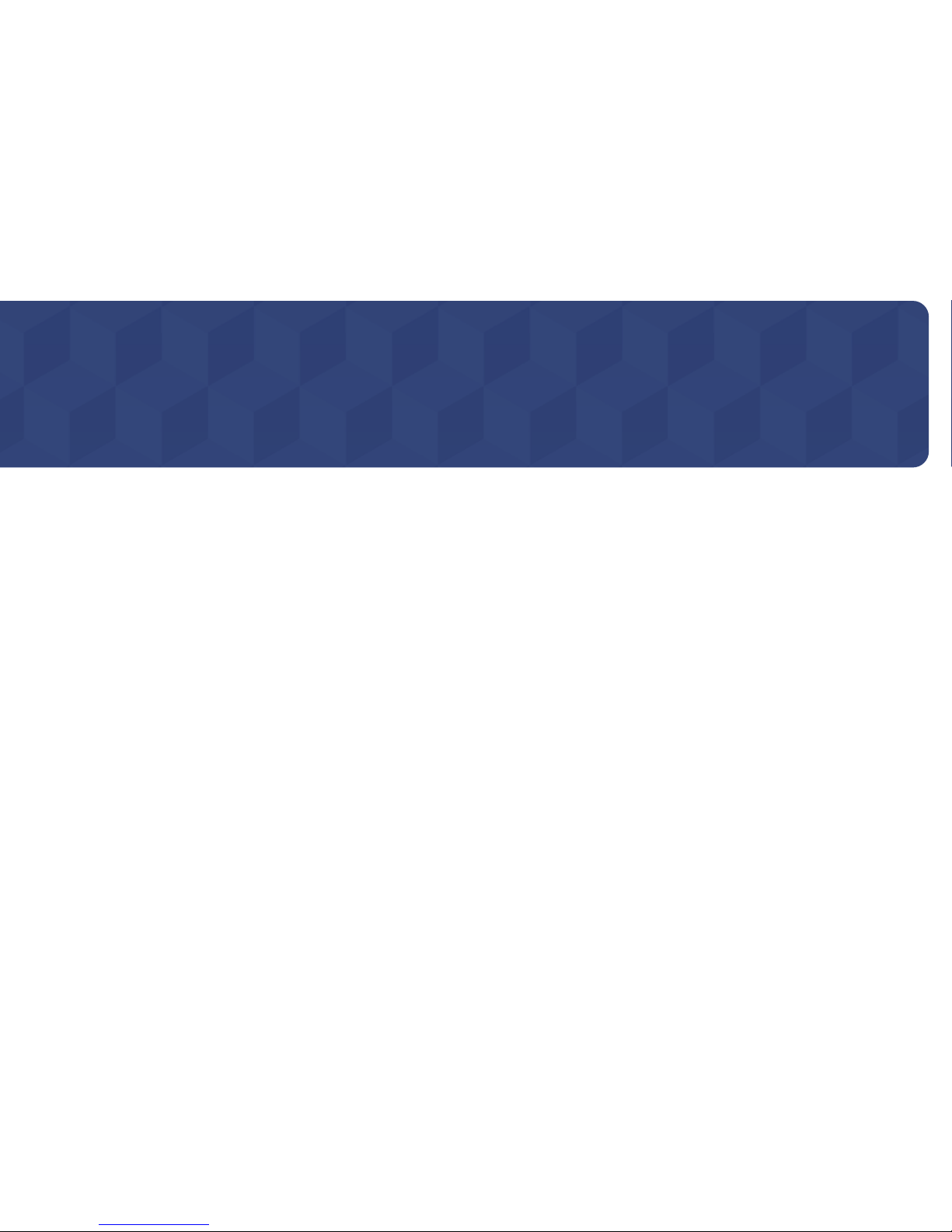
29
Using LED Signage Manager
―
The installation process for LED Signage Manager may be affected by the graphics card, motherboard, and network environment.
―
Make sure that Windows 7 or higher and Microsoft .NET Framework 4.5 are installed on the computer, before installing LED Signage Manager.
The LED Signage Manager software allows you to easily control multiple display devices from your computer.
For details on how to use the LED Signage Manager software, refer to the Help after installing the software. The LED Signage Manager software is available on the website.
Chapter 04
