Samsung Samtron 74V, SyncMaster 73V, SyncMaster 93V, Samtron 73V, Samtron 93V User Manual
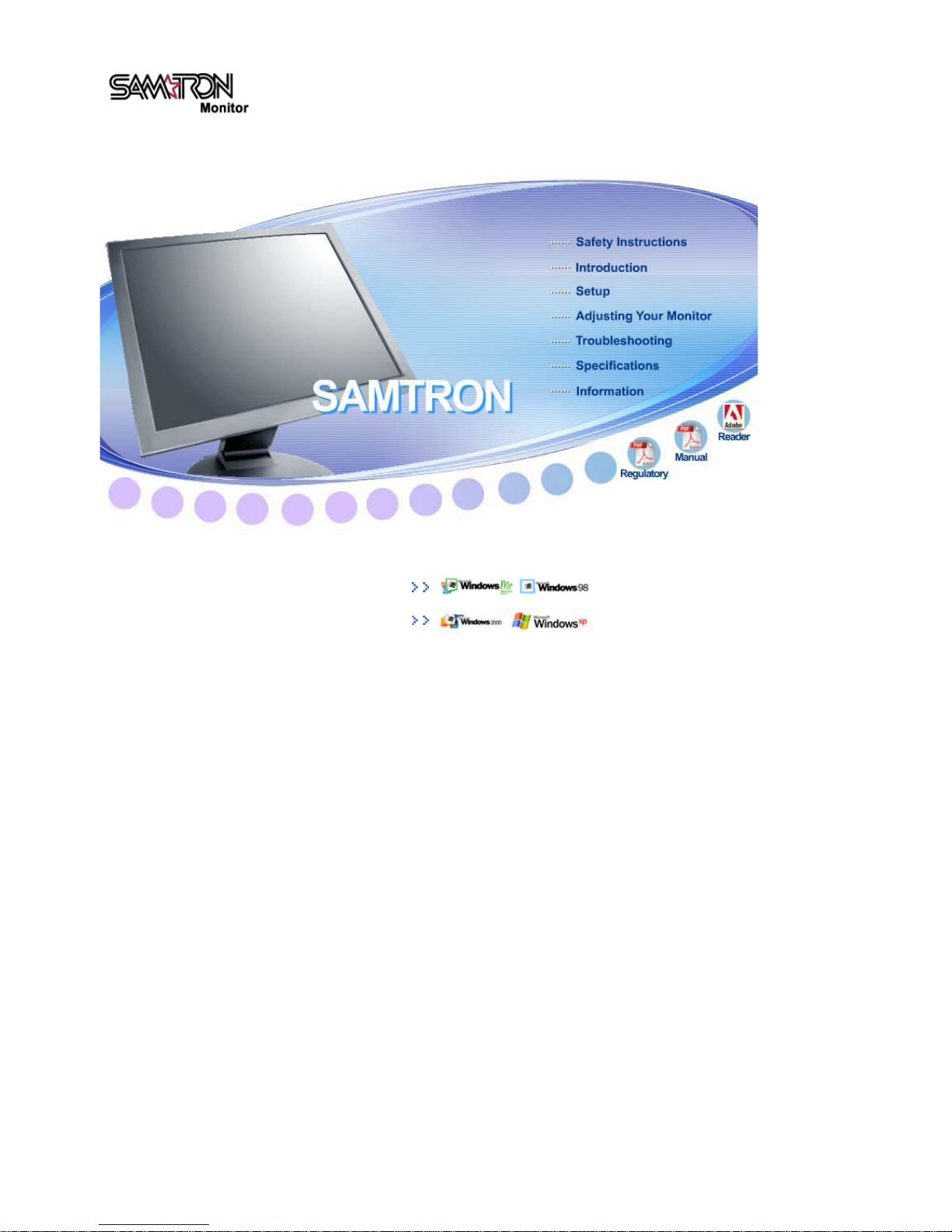
Install drivers
SAMTRON 73V / 93V / 74V
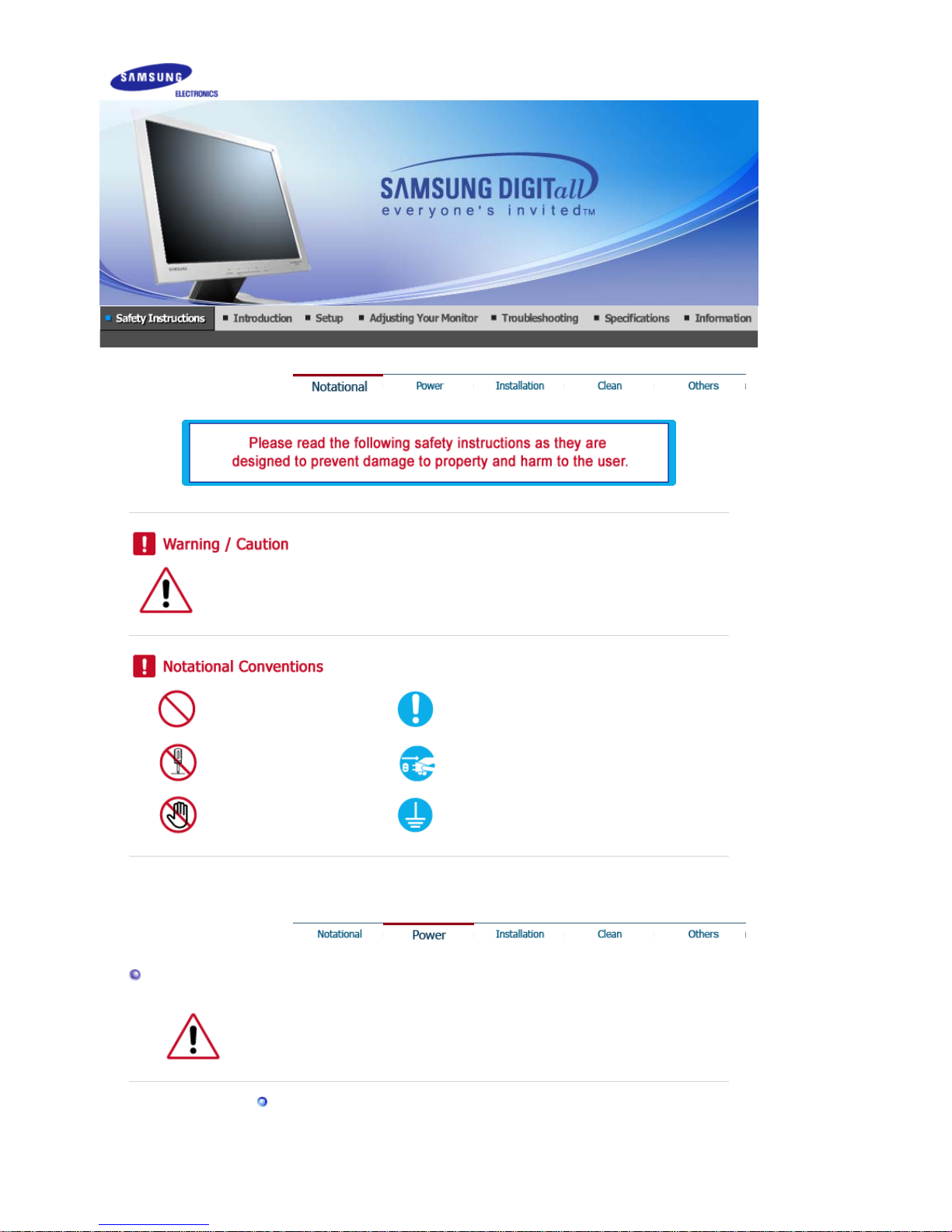
Failure to follow directions noted by this symbol could result in bodily harm or damage to
equipment.
Prohibited Important to read and understand at all times
Do not disassemble Disconnect the plug from the outlet
Do not touch Grounding to prevent an electric shock
Power
When not used for an extended period of time, set your computer to DPMS.
If using a screen saver, set it to the active screen mode.
Image Retention Free
Do not use a damaged or loose plug.
z
This may cause an electric shock or fire.
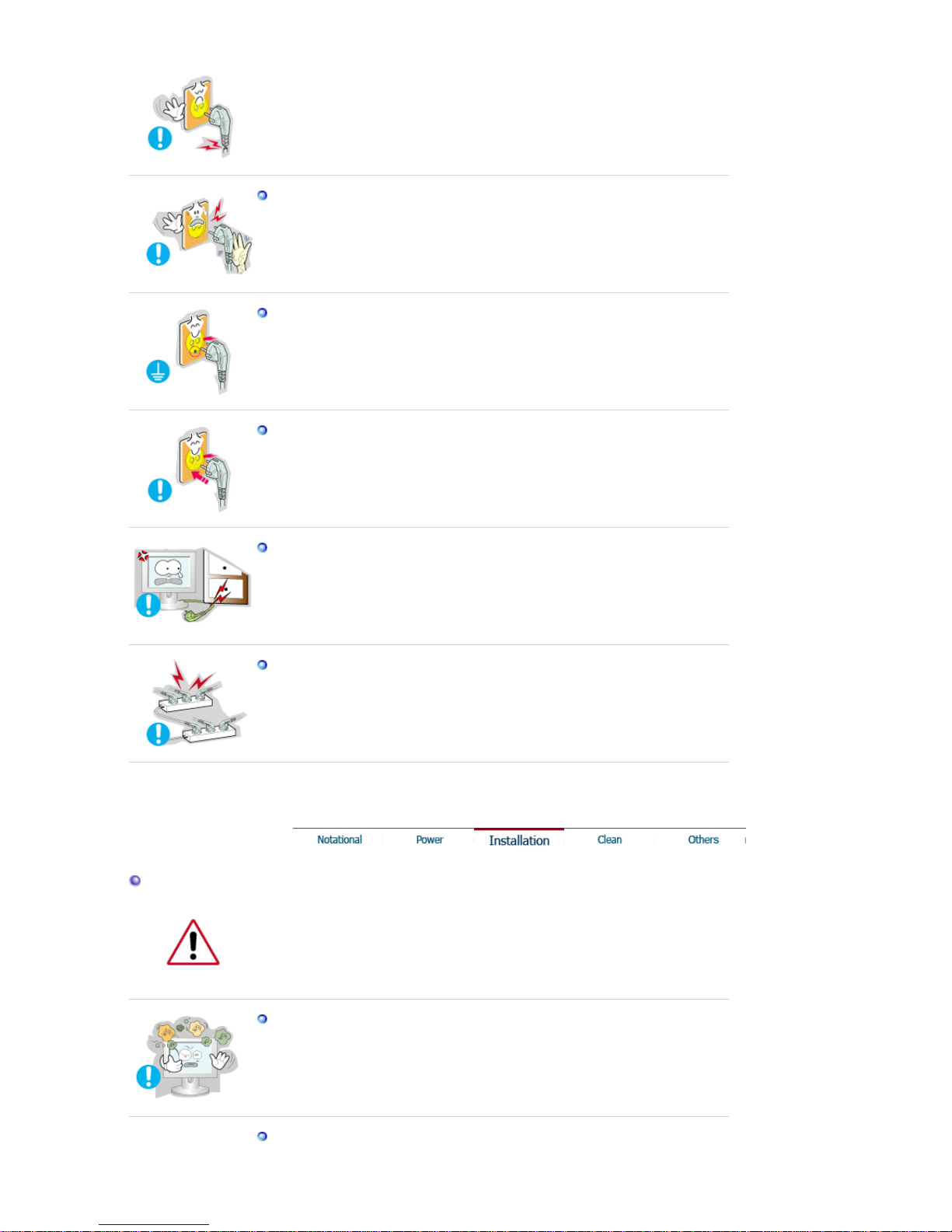
Do not pull the plug out by the wire nor touch the plug with wet hands.
z
This may cause an electric shock or fire.
Use only a properly grounded plug and receptacle.
z
An improper ground may cause electric shock or equipment damage.
Insert the power plug firmly so that it does not come loose.
z
A bad connection may cause fire.
Do not excessively bend the plug and wire nor place heavy objects upon them,
which could cause damage.
z
This may cause an electric shock or fire.
Do not connect too many extension cords or plugs to an outlet.
z This may cause fire.
Installation
Be sure to contact an authorized service center, when installing your monitor in a
location with the heavy dust, high or low temperatures, high humidity, chemical
substance and where it operates for 24 hours such as the airport, the train station or etc.
Failure to do so may cause a serious damage to your monitor.
Put your monitor in a location with low humidity and a minimum of dust.
z
Failure to do so may cause an electric shock or fire inside the monitor.
Do not drop the monitor when moving it.
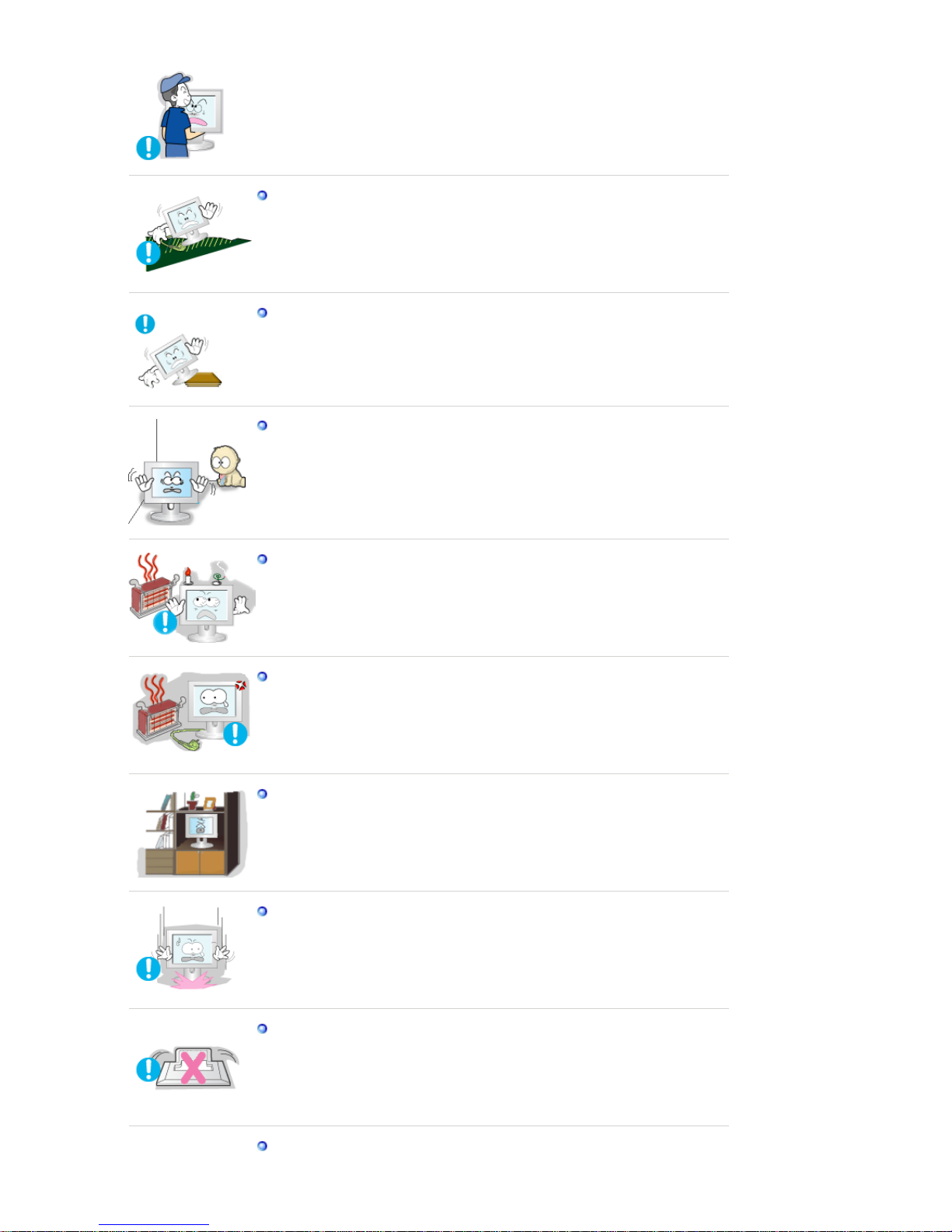
z This may cause damage to the product or human body.
Install the monitor base in a showcase or shelf so that the end of the base does
not project beyond the showcase or shelf.
z
Dropping the product may cause damage to the product or personal injury.
Do not place the product on an unstable or small surface area.
z
Place the product on an even, stable surface, as the product may fall and
cause harm to someone walking by, specifically children.
Do not place the product on the floor.
z
Someone, specifically children could trip over it.
Keep any flammable objects such as candles, insecticides or cigarettes away
from the product.
z
Otherwise, this may cause a fire.
Keep any heating devices away from the power cable.
z
A melted coating may lead to electric shock or fire.
Do not install the product in places with poor ventilation, for instance, a
bookshelf, closet, etc.
z
Any increase in internal temperature may cause fire.
Set down the monitor carefully.
z
The monitor could be damaged or broken.
Do not place the monitor face down.
z
The TFT-LCD surface may be damaged.
Installing a wall bracket must be done by a qualified professional.
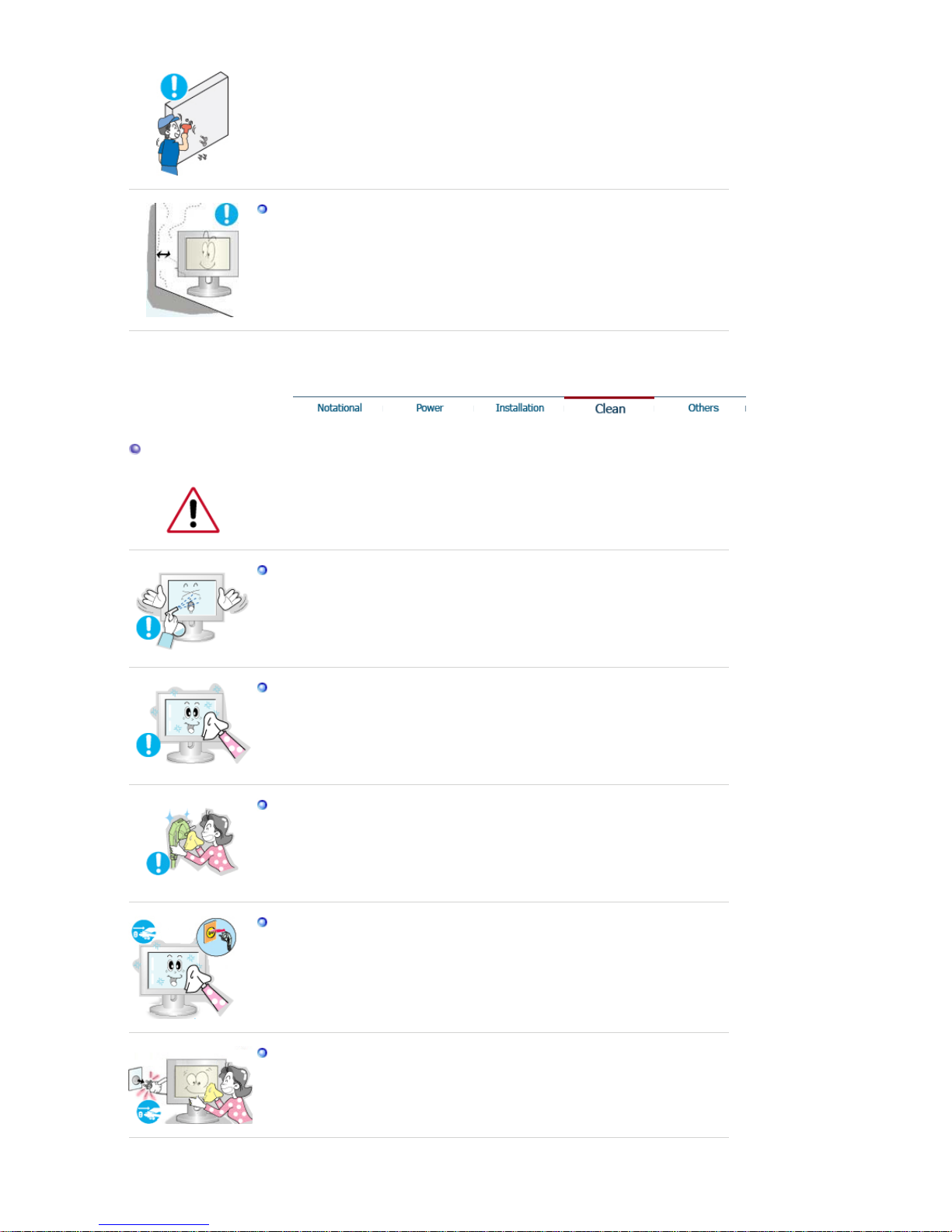
z Installation by unqualified personnel may result in injury.
z
Always use the mounting device specified in the owner's manual.
When installing the product, make sure to keep it away from the wall (more
than 10cm/4inch ) for ventilation purposes.
z
Poor ventilation may cause an increase in the internal temperature of the
product, resulting in a shortened component life and degraded performance.
Clean
When cleaning the monitor case or the surface of the TFT-LCD screen, wipe with a
slightly moistened, soft fabric.
Do not spray water or detergent directly on the monitor.
z
This may cause damage, electric shock or fire.
Use the recommended detergent with a smooth cloth.
If the connector between the plug and the pin is dusty or dirty, clean it properly
with a dry cloth.
z
A dirty connector may cause an electric shock or fire.
Make sure to unplug the power cord before cleaning the product.
z
Otherwise, this may cause electric shock or fire.
Unplug the power cord from the power outlet and wipe the product using a
soft, dry cloth.
z
Do not use any chemicals such as wax, benzene, alcohol, thinners, insecticide,
air freshener, lubricant or detergent.
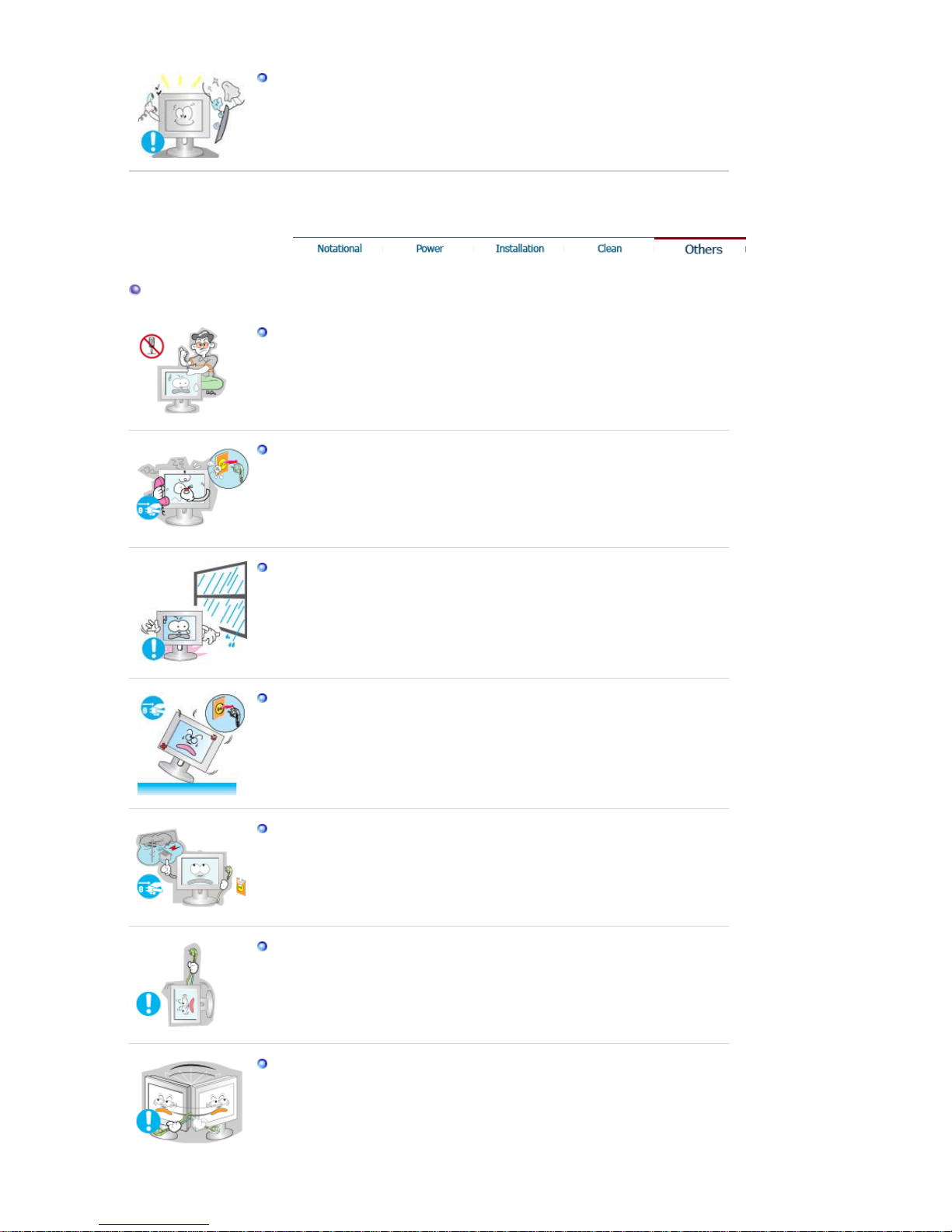
Contact the Service Center or Customer Center for interior cleaning once a
year.
z
Keep the product's interior clean. Dust which has accumulated in the interior
over an extended period of time may cause malfunction or fire.
Others
Do not remove cover (or back).
z
This may cause an electric shock or fire.
z
Refer servicing to qualified service personnel.
If your monitor does not operate normally - in particular, if there are any
unusual sounds or smells coming from it - unplug it immediately and contact
an authorized dealer or service.
z
This may cause an electric shock or fire.
Keep the product away from places exposed to oil, smoke or moisture; do not
install inside a vehicle.
z
This may cause malfunction, an el ectric shock or fire.
z
Especially avoid operating the monitor near water or outdoors where it could be
exposed to snow or rain.
If the monitor is dropped or the casing is damaged, turn the monitor off and
unplug the power cord. Then contact the Service Center .
z The monitor may malfunction, causing an electric shock or fire.
Disconnect the plug from the outlet during storms or lightening or if it is not
used for a long period of time.
z
Failure to do so may cause an electric shock or fire.
Do not try to move the monitor by pulling only the wire or the signal cable.
z
This may cause a breakdown, electric shock or fire due to damage to the
cable.
Do not move the monitor right or left by pulling only the wire or the signal
cable.
z
This may cause a breakdown, electric shock or fire due to damage to the
cable.
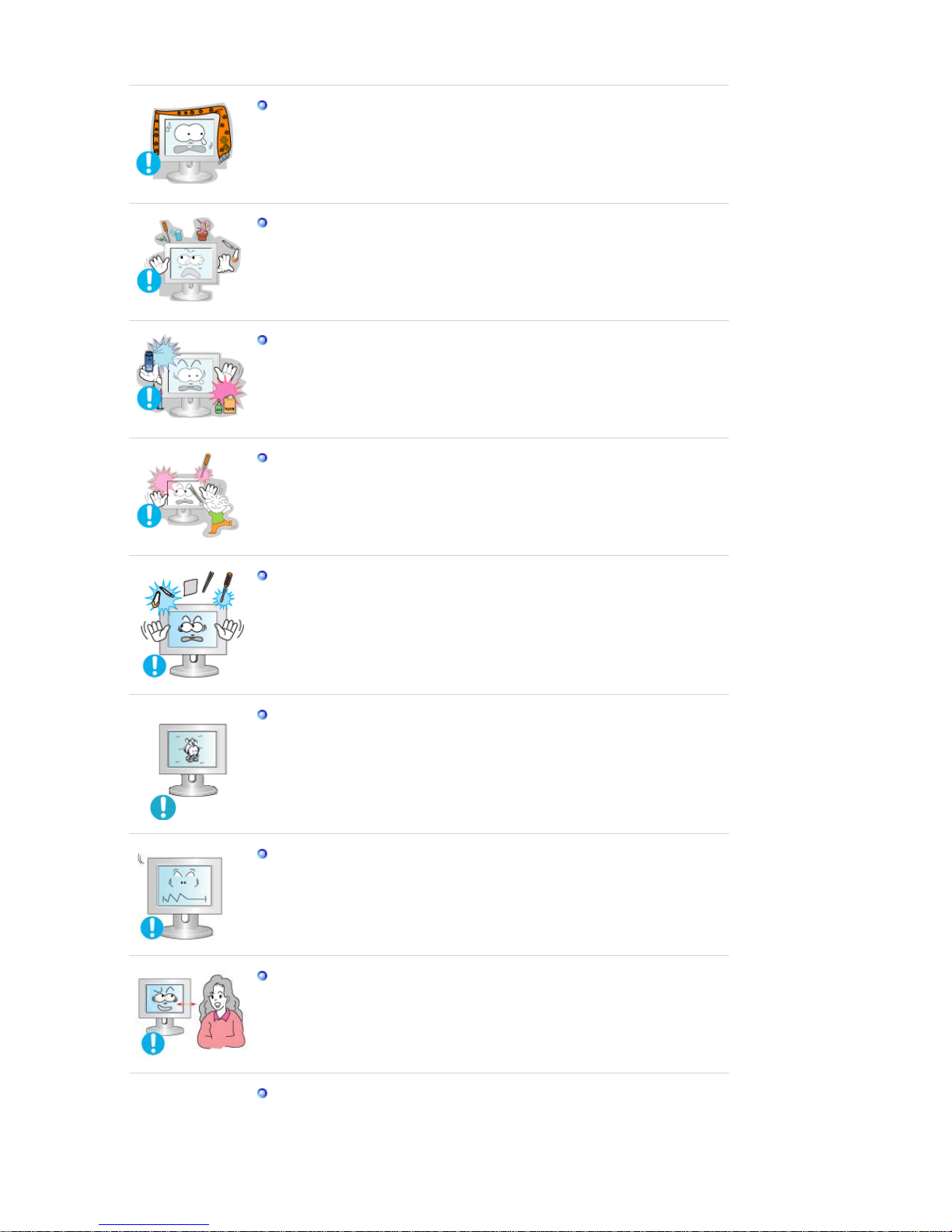
Do not cover the vents on the monitor cabinet.
z
Bad ventilation may cause a breakdown or fire.
Do not place water containers, chemical products or small metal objects on the
monitor.
z
This may cause malfunction, an el ectric shock or fire.
z If a foreign substance enters the monitor, unplug the power cord and contact
the Service Center.
Keep the product away from combustible chemical sprays or inflammable
substances.
z
This may cause an explosion or fire.
Never insert anything metallic into the monitor openings.
z
This may cause an electric shock, fire or injury.
Do not insert metal objects such as chopsticks, wire and gimlet or inflammable
objects such as paper and match into the vent, headphone port or AV ports.
z
It may cause a fire or an electri c shock. If an alien substances or water flows
into the product, turn the product off, unplug the power connector from the wall
outlet and contact service center.
If you view a fixed screen for an extended period of time, residual image or
blurriness may appear.
z
Change the mode to energy save or set a screensaver to moving picture when
you need to be away from the monitor for an extended period of time.
Adjust the resolution and frequency to the levels appropriate for the model.
z Inappropriate resoluti on may cause undesirable picture quality.
17 inch - 1280 X 1024
Watching the monitor continuously at a too close angle may result in eyesight
damage.
To ease eye strain, take at least a five-minute break after every hour of using
the monitor
.
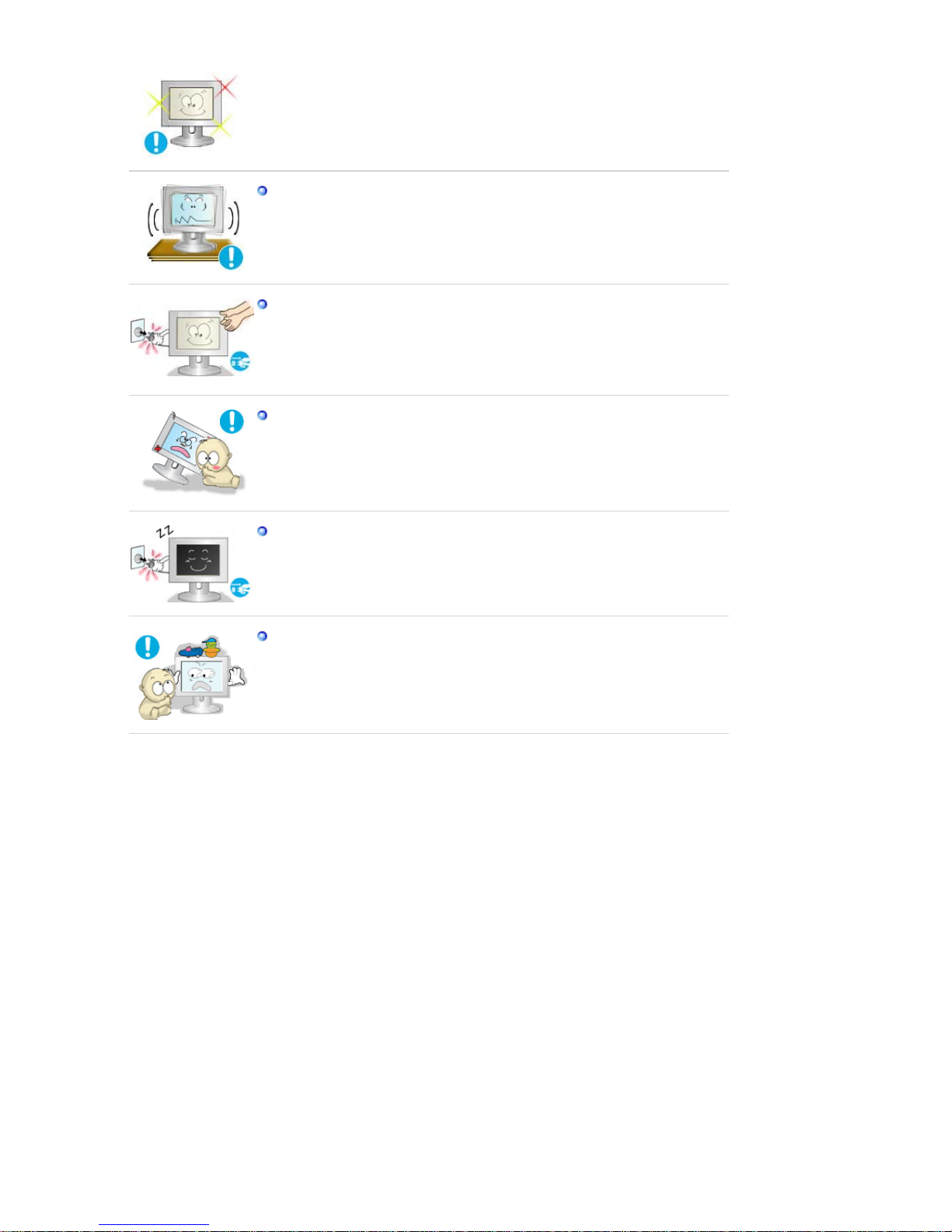
Do not install the product on an unstable, uneven surface or a location prone to
vibrations.
z
Dropping the product may cause damage to the product or personal injury.
Using the product in a location prone to vibrations may shorten the lifetime of
the product or may catch fire.
When moving the monitor, turn off and unplug the power cord.
Make sure that all cables, including the antenna cable and cables connecting to
other devices, are disconnected before moving the monitor.
z Failure to disconnect cables may damage it and lead to fire or an electric
shock.
Place the product out of children’s reach, as they could damage it by hanging
onto it.
z
A falling product could cause physical damage even death.
When not using the product for an extended time period, keep the product
unplugged.
z
Otherwise, this may cause heat emission from the accumulated dirt or
degraded insulation, leading to electric shock or fire.
Do not place children’s favorite objects (or anything else that may be tempting)
on the product.
z
Children may try to climb on the product to retrieve an object. The product
could fall, causing physical damage or even death.
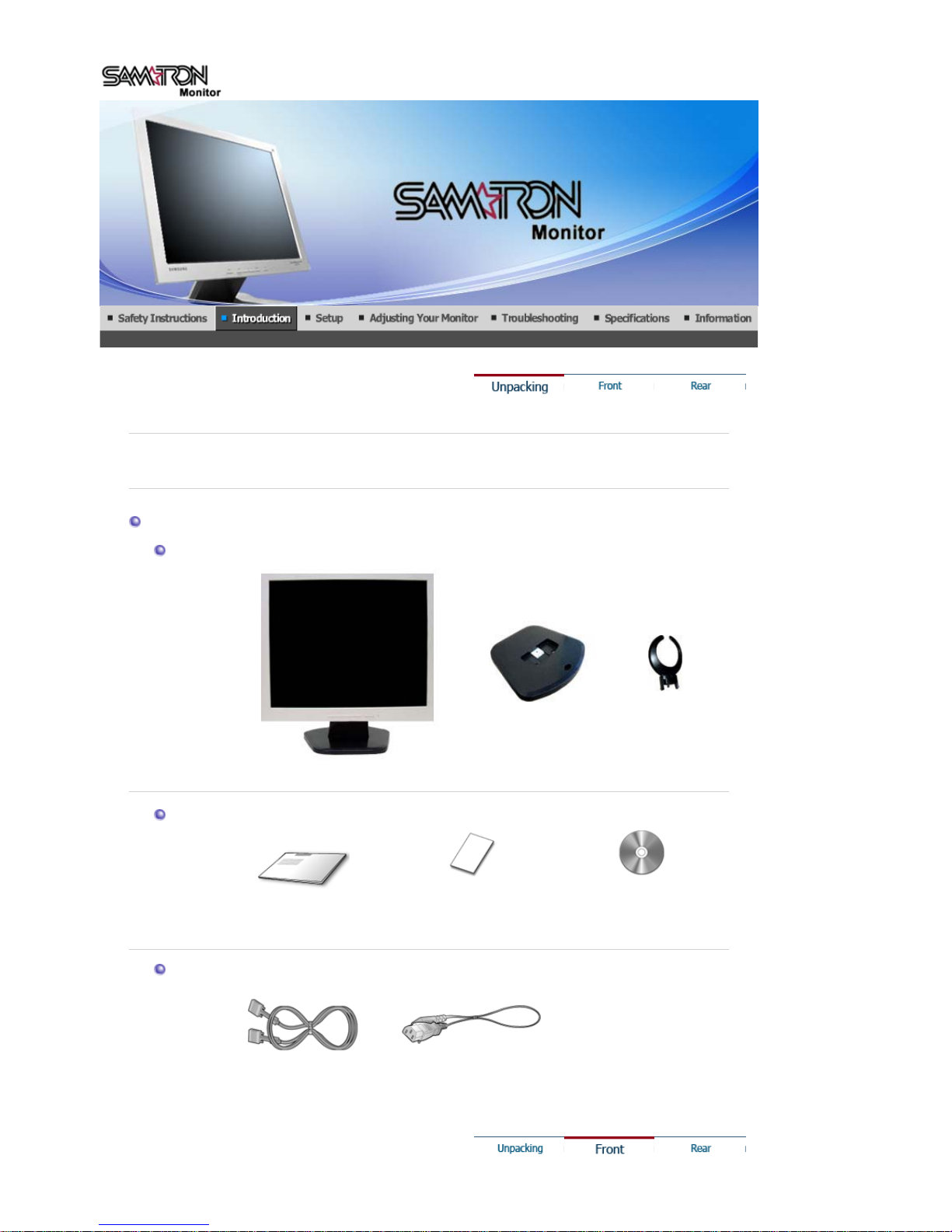
Please make sure the following items are included with your monitor.
If an
y
items are missing, contact your dealer.
Unpacking
Monitor
Monito
r
Bottom Hanger
Manual
Quick Setup Guide
Warranty Card
(Not available in all locations)
User's Guide,
Monitor Drive
r
Cable
D-Sub Cable Power Cord
SAMTRON 73V / 74V
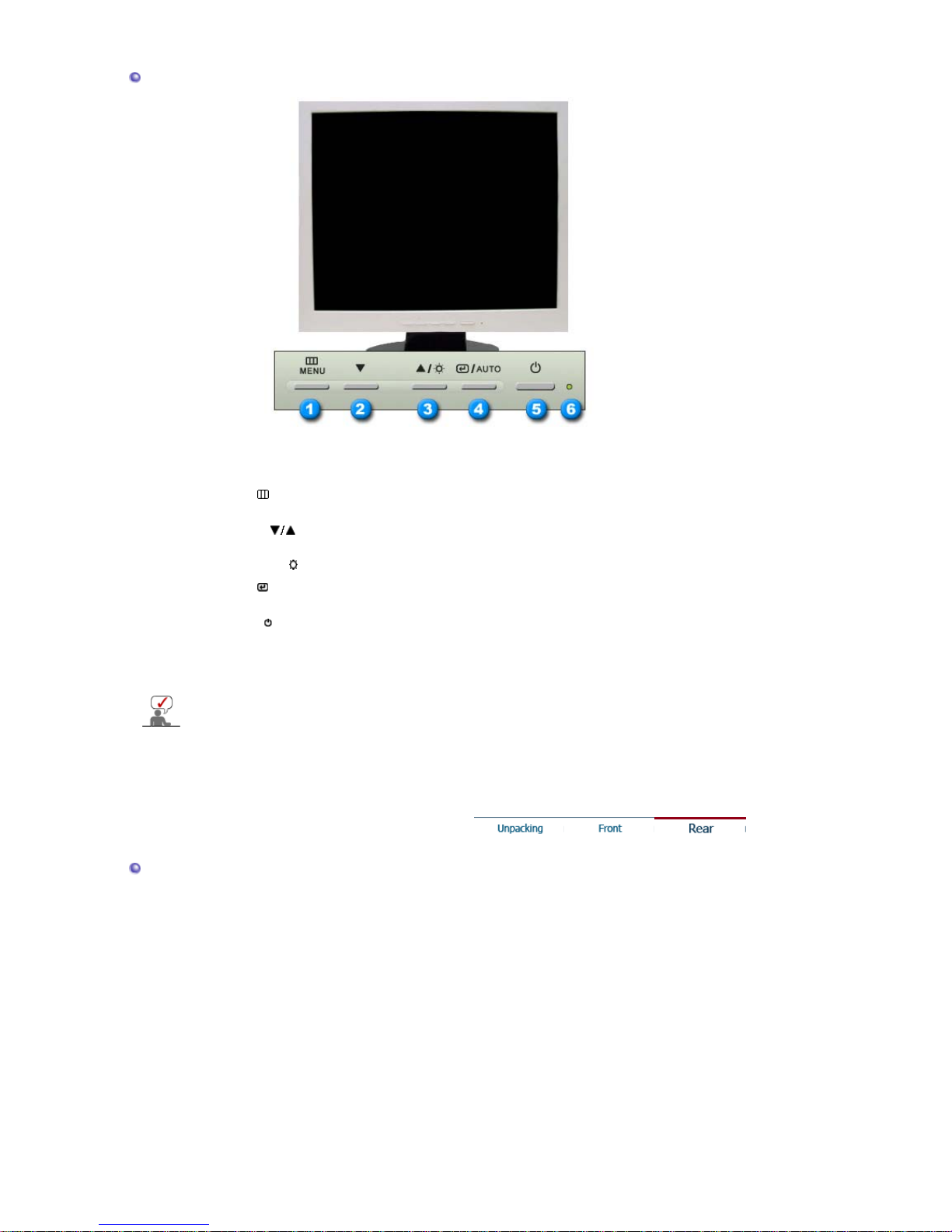
Front
1. Menu button [ ]
Use this button for open the on-screen menu and exits from the menu
screen or closes screen adjustment menu.
2,3. Adjust buttons [ ]
Use this button for navigate and select menus or adjust the menu items in
the menu screen.
3. Brightness button [ ]
When OSD is not on the screen, Push the button to adjust brightness.
4. Enter button [ ]/
Auto button
Activates a highlighted menu item. /
Use this button for auto adjustment.
5. Power button [ ]
Use this button for turn the monitor on and off.
6. Power indicator
This light glows green during normal operation, and blinks green once as
the monitor saves your adjustments.
See PowerSaver described in the manual for further information regarding power saving functions.
For energy conservation, turn your monitor OFF when it is not needed, or when leaving it
unattended for long periods.
Rear
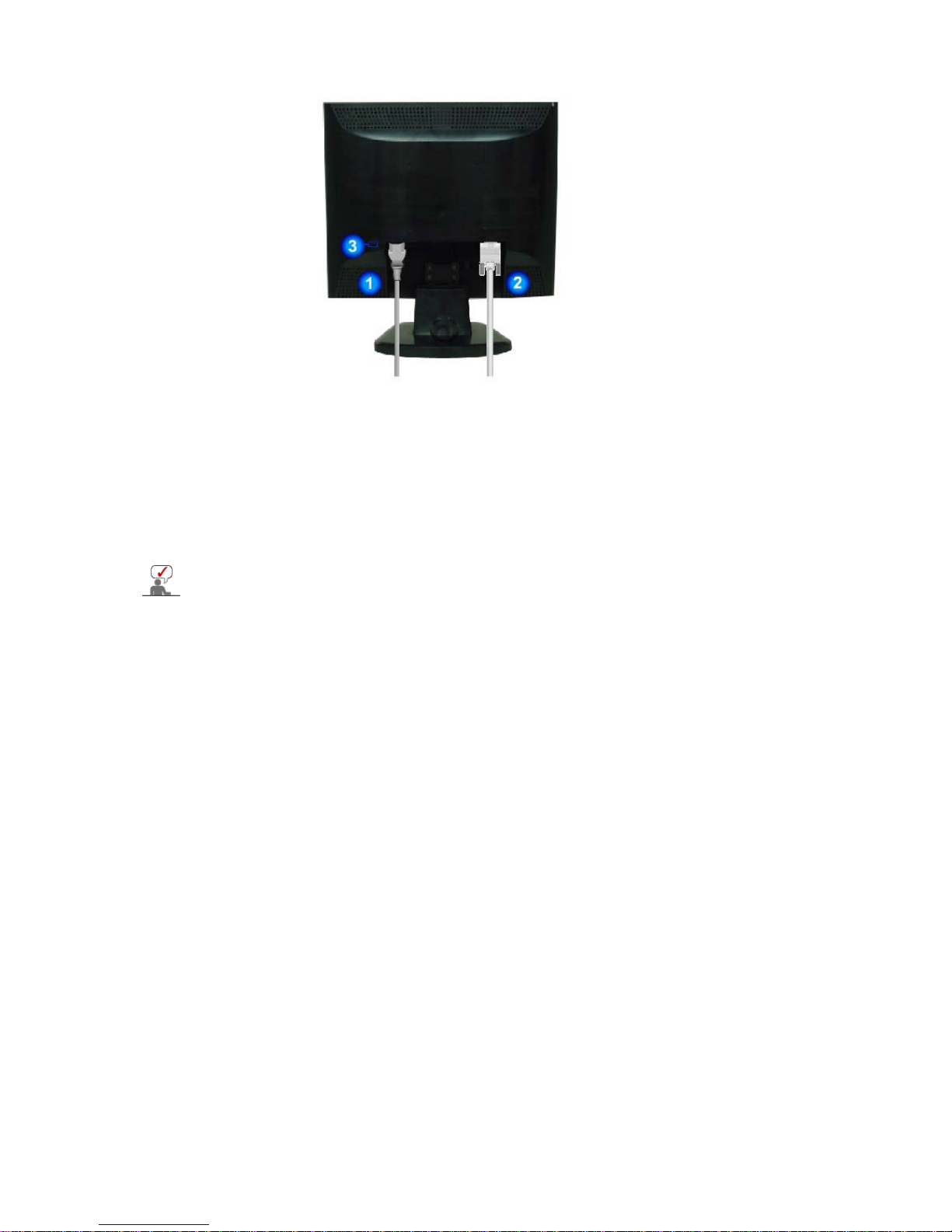
(The configuration at the back of the monitor may vary from product to product.)
1. Power port
Connect the power cord for your monitor to the power port on the back of the
monitor.
2. D-sub 15-pin port
Connect the signal cable to the 15-pin, D-sub connector on the back of your
monitor.
3. Kensington Lock
The Kensington lock is a device used to physically fix the system when using
it in a public place.
(The locking device has to be purchased separately. )
See Connecting the Monitor for further information regarding cable connections.
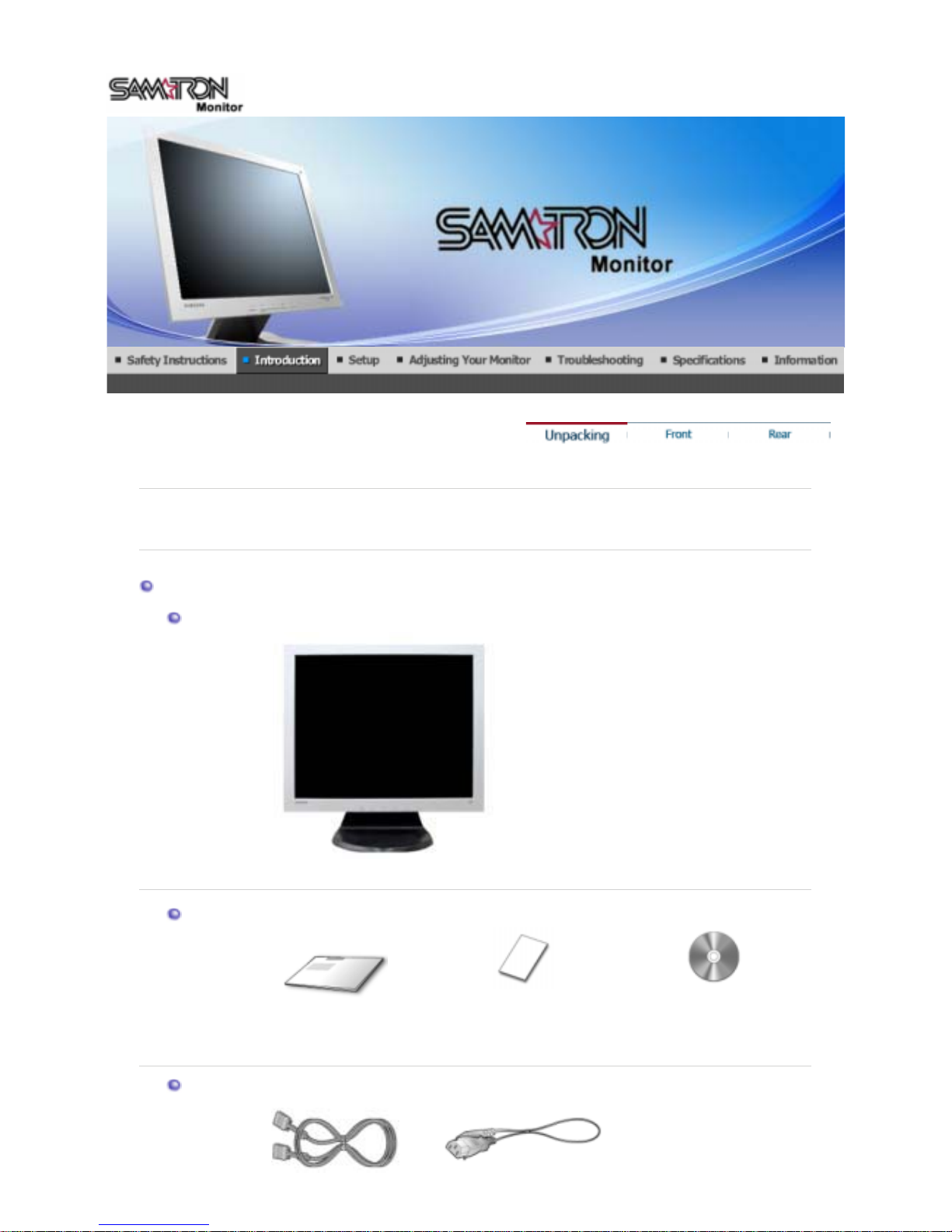
y
items are missing, contactyour dealer.
Please make sure the following items are included with your monitor.
If an
Unpacking
Monitor
Monitor
Manual
Quick Setup Guide Warranty Card
User's Guide, Monitor Dirver
Cable
SAMTRON 93V

Front
1. Menu button [ ]
Use this button for open the on-screen menu and exits from the menu
screen or closes screen adjustment menu.
2,4. Adjust buttons [ ]
Adjust items in the menu.
3. Power button [ ] /
Power indicator
Use this button for turn the monitor on and off./
This light glows green during normal operation, and blinks green once as
the monitor saves your adjustments.
4. Brightness button [ ]
When OSD is not on the screen, Push the button to adjust brightness.
5. Enter button [ ]/
Auto button
Activates a highlighted menu item. /
Use this button for auto adjustment.
See PowerSaver described in the manual for further information regarding power saving functions.
For energy conservation, turn your monitor OFF when it is not needed, or when leaving it
unattended for long periods.

Rear
(The configuration at the back of the monitor may vary from product to product.)
1. Power port
Connect the power cord for your monitor to the power port on the back of the
monitor.
2. D-sub 15-pin port
Connect the signal cable to the 15-pin, D-sub connector on the back of your
monitor.
3. Kensington Lock
The Kensington lock is a device used to physically fix the system when using
it in a public place.
(The locking device has to be purchased separately. )
See Connecting the Monitor for further information regarding cable connections.
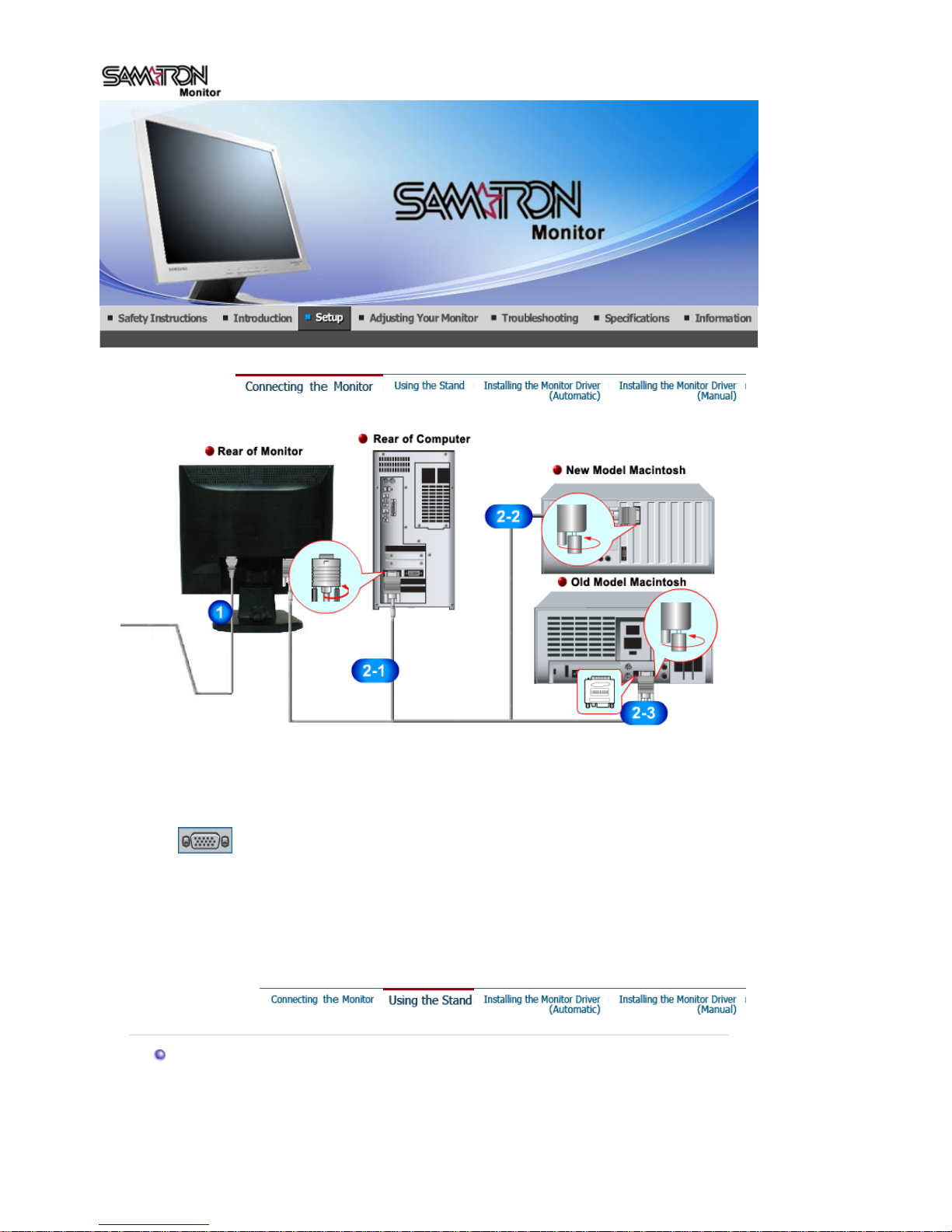
1.
Connect the power cord for your monitor to the power port on the back of the monitor.
Plug the power cord for the monitor into a nearby outlet.
2-1.
Using the D-sub (Analog) connector on the video card.
Connect the signal cable to the 15-pin, D-sub connector on the back of your monitor.
2-2.
Connected to a Macintosh.
Connect the monitor to the Macintosh computer using the D-SUB connection cable.
2-3.
In the case of an old model Macintosh, you need to connect the monitor using a special Mac adapter.
3.
Turn on your computer and monitor. If your monitor displays an image, installation is complete.
Monitor Assembly
SAMTRON 73V / 74V
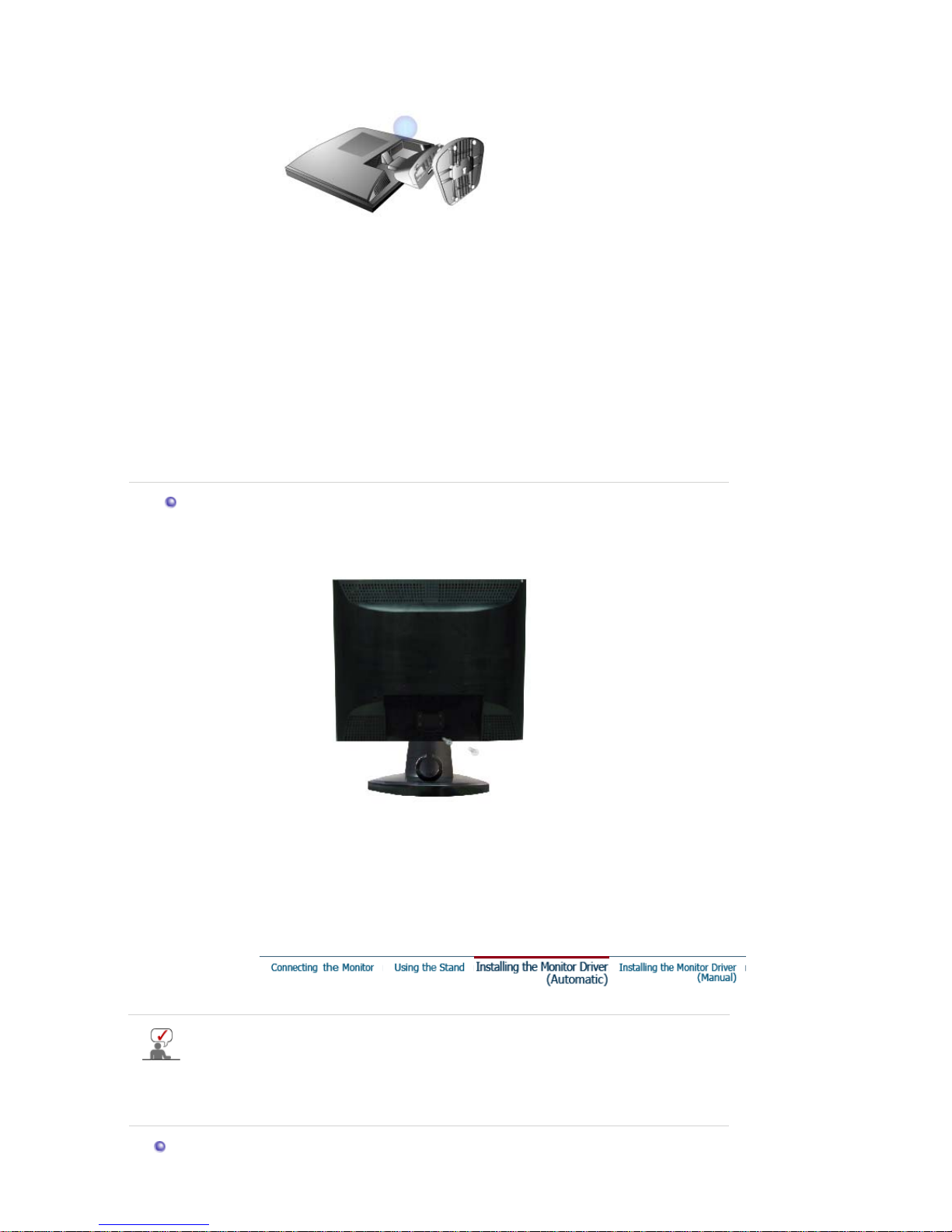
1. Monitor and Bottom
2. Monitor and Hanger
Attaching a base
This monitor accepts a 100 mm x 100 mm VESA-compliant mounting interface pad.
A. Monitor
B. Mounting interface pad
1
. Turn off your monitor and unplug its power cord.
2
. Lay the LCD monitor face-down on a flat surface with a cushion beneath it to protect the screen.
3
. Remove four screws and then remove the Stand from the LCD monitor.
4
.
A
lign the Mounting Interface Pad with the holes in the Rear Cover Mounting Pad and secure it with four
screws that came with the arm-type base, wall mount hanger or other base.
When prompted by the operating system for the monitor driver, insert the CD-ROM included
with this monitor. Driver installation is slightly different from one operating system to
another. Follow the directions appropriate for the operating system you have.
Prepare a blank disk and download the driver program file at the Internet web site shown here.
z
Internet web site : http://www.samtron.com/
Windows XP/2000
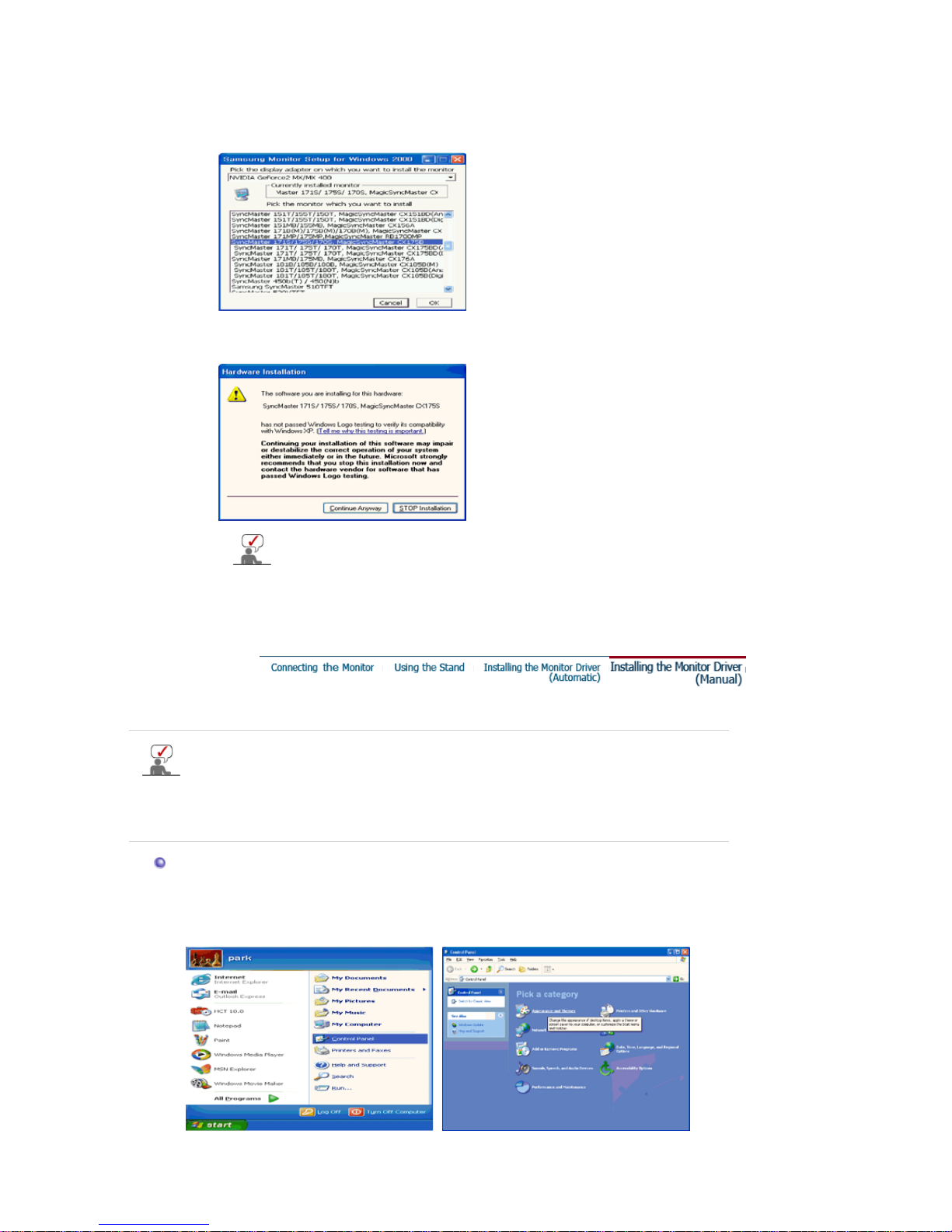
1. Insert CD into the CD-ROM drive.
2. Click
"Windows XP/2000 Driver"
3. Choose your monitor model in the model list, then click the
"OK"
button.
4. If you can see following message window, then click the
"Continue Anyway"
button. Then
click
"OK"
button.
5. Monitor driver installation is completed.
This monitor driver is under certifying MS logo,and this installation don't damage
your system.The certified driver will be posted on Samtron Monitor homepage
http://www.samtron.com
/
.
Windows XP | Windows 2000 | Windows NT | Linux
When prompted by the operating system for the monitor driver, insert the CD-ROM included
with this monitor. Driver installation is slightly different from one operating system to
another. Follow the directions appropriate for the operating system you have.
Prepare a blank disk and download the driver program file at the Internet web site shown here.
z
Internet web site : http://www.samtron.com/
Microsoft® Windows® XP Operating System
1. Insert CD into the CD-ROM driver.
2. Click "
Start
" —> "
Control Panel
" then click the "
Appearance and Themes
" Icon.
3. Click "
Dis
play
" icon and choose the "
Settin
g
s
" tab then click "
A
dvanced..
".
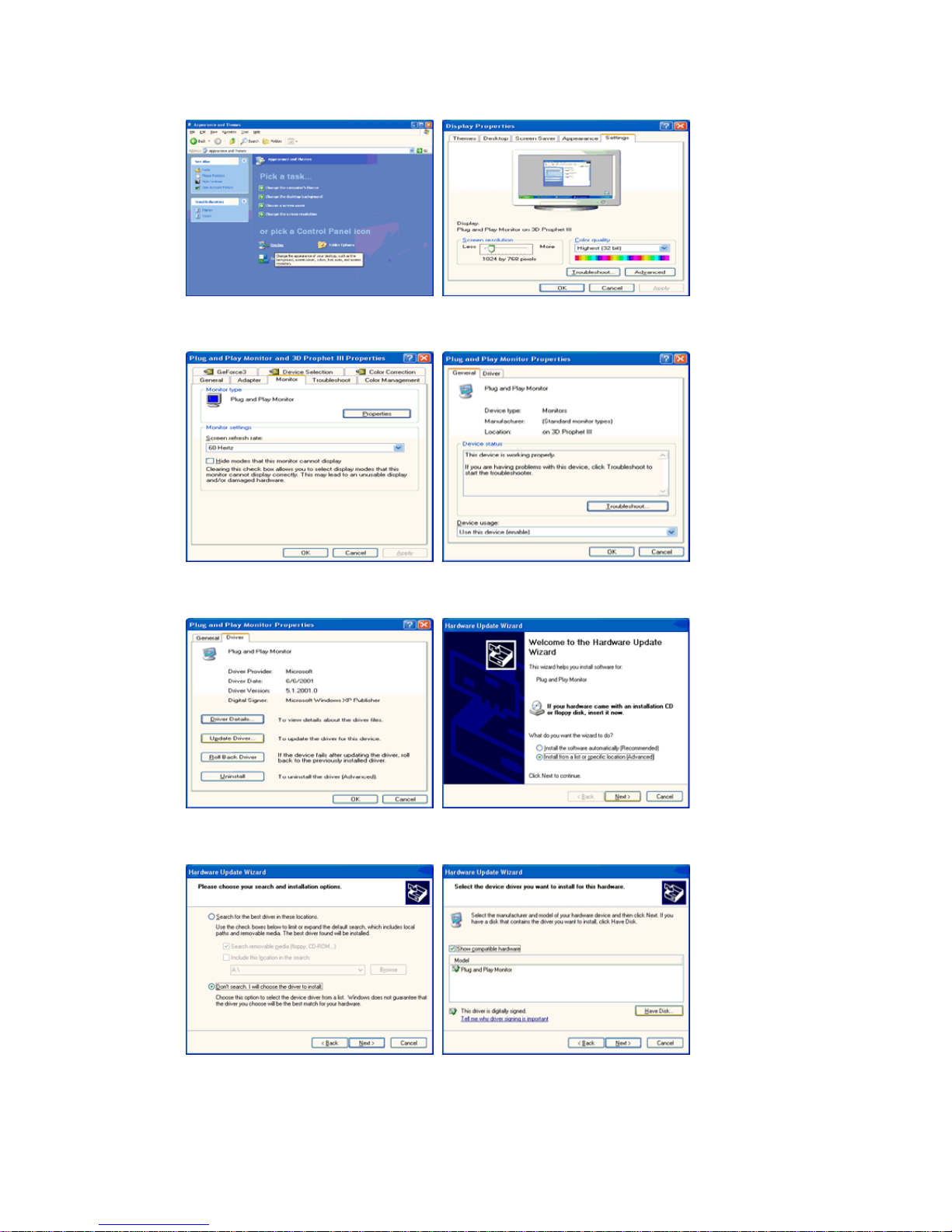
4. Click the "
Properties
" button on the "
Monitor
" tab and select "
Driver
" tab.
5. Click "
Update Driver..
" and select "
Install from a list or..
" then click "
Next
" button.
6. Select "
Don't search ,I will..
" then click "
Next
" and then click "
Have disk
".
7. Click the "
Browse
" button then choose A:(D:\Driver) and choose your monitor model in the model list
and click the "
Next
" button.
