Page 1
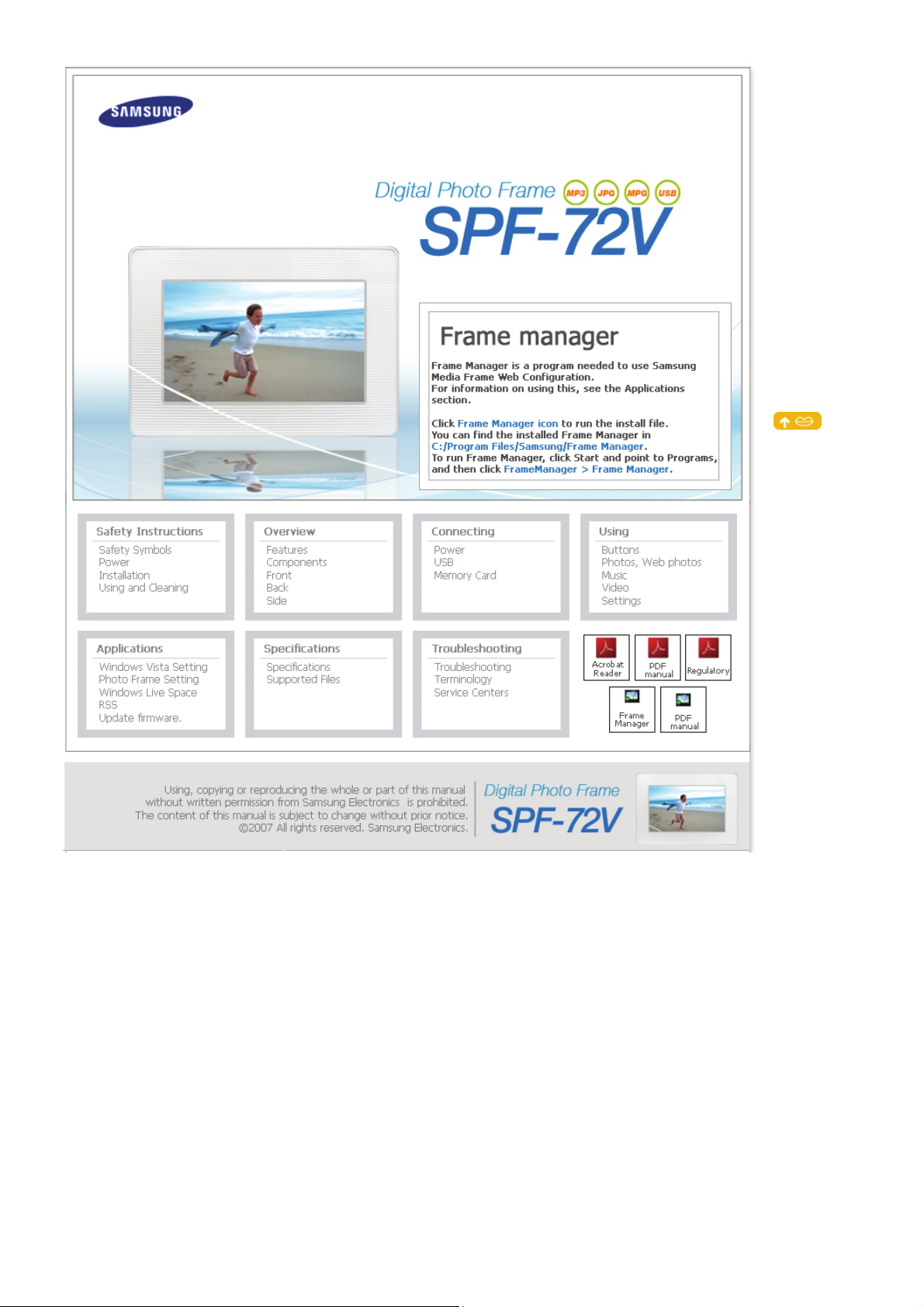
Page 2
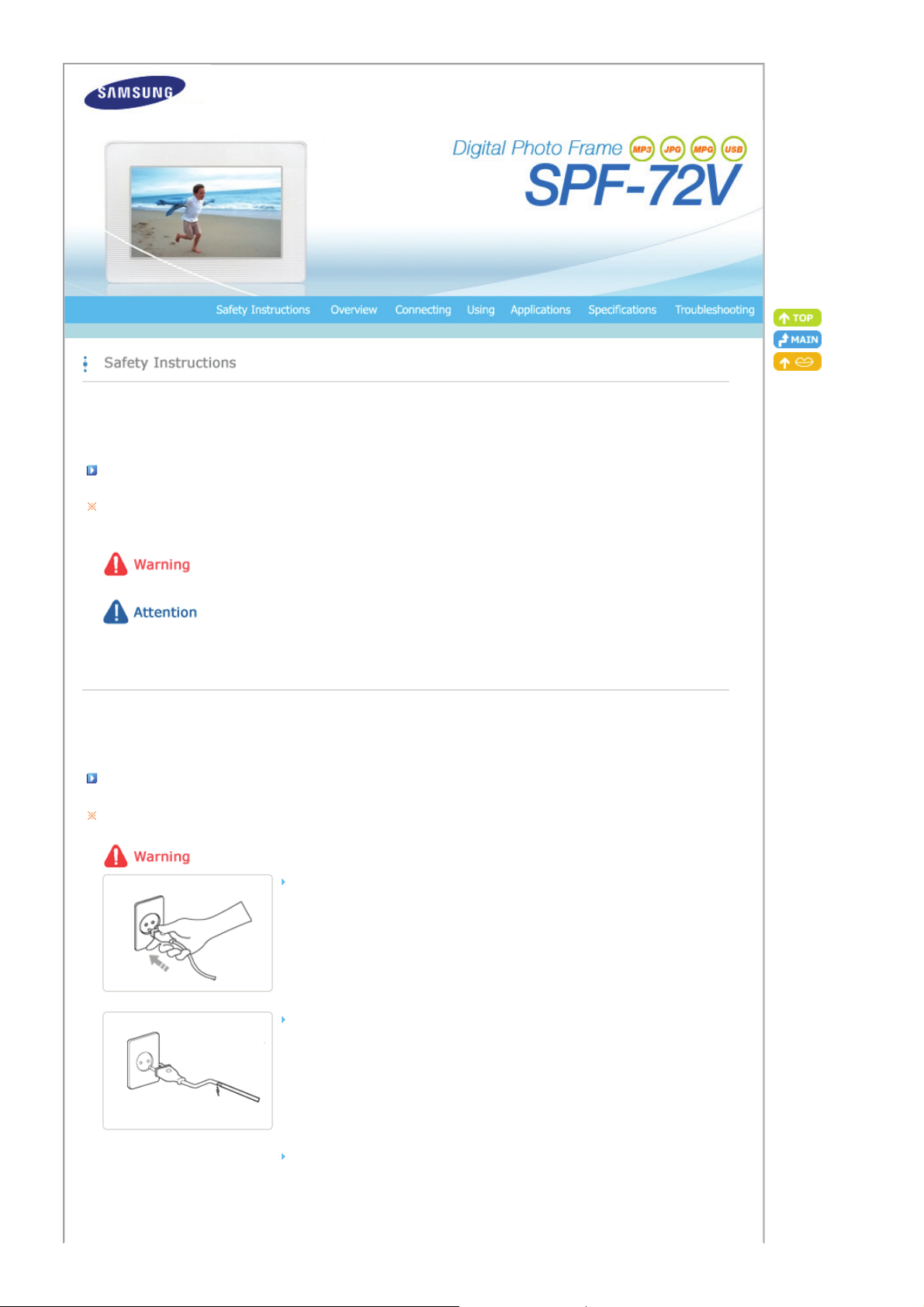
|
T
Safety Symbols
|
Power | Installation
Safety Symbols
Make sure to follow the directions below to prevent accidents and damage to the product.
Failure to follow the accompanying directions may lead to serious injury or death.
Failure to follow the accompanying directions may lead to minor personal injury or property damage.
|
Using and
Cleaning
|
|
Safety Symbols
|
Power | Installation
Power
he images here are for reference only, and are not applicable in all cases (or countries).
Insert the power plug correctly until it is firmly in place.
z Failing to do so, may cause fire.
Do not use a damaged power plug, cord or outlet, as this may cause electric shock
or fire.
Do not touch the power plug with wet hands, as this may cause electric shock.
|
Using and
Cleaning
|
Page 3

Do not connect more than one appliance to a single outlet, as an overheated outlet
may cause fire.
Do not use force to pull the power cord. Don't place anything heavy on the power
cord, as this may cause electric shock or fire.
Make sure to turn the power off and disconnect the power plug from the outlet
before moving the product. Make sure to disconnect the connection cables from
other devices as well.
z Moving the product without disconnecting the power cord may damage it while
moving, and may cause electric shock or fire.
Hold and pull out the plug by its body when disconnecting it from the outlet, as
pulling the plug out by the cord may cause it to be damaged.
z Failing to do so, may cause fire, or the product may not turn on normally.
Ensure that the power plug is disconnected before cleaning the product.
z Failing to do so, may cause electric shock or fire.
Keep the product away from places exposed to oil, smoke or moisture; do not
install inside a vehicle.
z This may cause a malfunction, electric shock or fire.
z In particular, avoid operating the monitor near water or outdoors where it could be
exposed to snow or rain.
Do not install the product near any heating appliance.
z There is a risk of fire.
Page 4

Installation
|
Safety Symbols
When installing the product on a cabinet or shelf, do not let the front end of the
product project beyond its front edge.
Do not place the power cord near a heater, as the power cord may melt, causing
electric shock or fire.
Do not install the product in a car or a location exposed to oil, smoke, moisture,
water, or rainwater.
|
Power | Installation
z Failing to do so, may cause the product to fall, resulting in a product malfunction or
|
Using and
Cleaning
personal injury.
z Any contact of these materials with the product may cause electric shock or fire.
|
Disconnect the power plug when there is thunder or lightning.
z Failing to do so, may cause electric shock or fire.
Place the product down gently when installing it.
z Failing to do so may cause product damage or personal injury.
Avoid dropping the product when moving, as this may cause product damage or
personal injury.
Do not install the product in a location easily reached by children.
z As the product may fall and cause personal injury.
Page 5

|
Safety Symbols
|
Power | Installation
Using and Cleaning
Do not insert any metal objects such as forks, wire, or gimlets, or flammable items
such as paper or matches into the ports at the back of the product, as this may
cause electric shock or fire.
z
If water or any foreign substance enters the product, make sure to turn the product
off disconnect the power plug from the outlet, and contact a service center.
Never disassemble, repair, or modify the product yourself.
z If you need to repair your product, contact a service center. An attempt at repairing
this product may cause electric shock or fire.
If you hear a strange sound, smell anything burning, or see smoke, disconnect the
power plug immediately and contact a service center.
|
Using and
Cleaning
|
z Failing to disconnect the power plug may cause electric shock or fire.
Always remove dust and water from the pins and connections of the power plug.
z Failing to do so may cause electric shock or fire.
When cleaning the product, first disconnect the power plug and clean it with a soft,
dry cloth.
z Do not use any chemicals such as benzene, alcohol, thinners, mosquito repellant,
aromatic, lubricant, detergent or wax.
When not using the product for a long time, make sure to disconnect the power plug.
z Heavy accumulated dust may cause electric shock or fire.
If the product needs to be installed in a location that doesn't satisfy general
conditions, make sure to contact one of our service engineers about the installation
as the product may encounter serious quality problems due to its environment.
z This refers to locations exposed to conditions such as heavy fine dust, chemicals, high or
low temperature, moisture, or when the product needs to be used continually without a
break over a long time.
If the product has been dropped or the product casing is damaged, turn it off and
Page 6

disconnect the power plug.
z Using the product without verifying that it has not been damaged may cause electric
shock or fire. Please contact a service center.
Correct Disposal of This Product
(Waste Electrical & Electronic Equipment) - Europe only
(Applicable in the European Union and other European countries with separate
collection systems)
This marking shown on the product or its literature, indicates that it should not be disposed
with other household waste at the end of its working life. To prevent possible harm to the
environment or damage to health from uncontrolled waste disposal, please separate this from
other types of waste and recycle it responsibly to promote the sustainable reuse of material
resources.
Household users should contact either the retailer where they purchased this product, or their
local government office, for details of where and how they can take this item for
environmentally safe recycling.
Business users should contact their supplier and check the terms and conditions of the
purchase contract. This product should not be mixed with other commercial wastes for
disposal.
Page 7

|
A
Features| Components
|
Front
Features
Expand the memory capacity with a memory card. Enjoy stored images immediately.
By connecting a SD or MMC/MS/XD memory card of your digital camera to your digital photo frame, you can enjoy
images quickly and easily. This also provides a way to expand the memory capacity of the frame.
Stylish design
With its sleek and clean, high class design, your digital photo frame doubles as an ornament for your desk or table.
90 degree rotating stand allows both horizontal and vertical installation.
|
Back
Side
|
(Buttons)
|
|
Features| Components
Please check that all components are contained in the delivered package.
If anything is omitted, contact the local distributor where the product was purchased. For optional items, contact a service center.
Never use a power adapter other than the adapter provided with the product.
|
Front
|
Back
Side
|
(Buttons)
Components
|
Digital Photo Frame
Page 8

Manual
(Colors may differ for each product.)
Warranty
USB cable
(A-B type)
User Manual
Power Adapter
|
Front
|
Back
Side
|
(Buttons)
|
Cables
Quick Start
Power cord
(Not available in all locations)
|
Features| Components
Front
Back
|
Features| Components
|
Front
|
Back
Side
|
(Buttons)
|
Page 9

T
A
A
Y
Kensington lock
USB connection
port
Headphone
connection jack
DC –In Jack
Stand
Memory Card Slot
he Kensington lock is a device used to physically secure the system when using it in a
public place. (The locking device has to be purchased separately.)
For using a locking device, please contact where you purchased it.
Connect a PC or an external device using a USB cable.
Down stream Connect your digital photo frame to a USB-supporting storage
device with a USB cable.
Up stream Connect your digital photo frame to a PC's USB port with a
USB cable.
Make sure to use the USB cable (A-B type) provided with the product when
connecting your digital photo frame to a PC through the upstream port.
Connect your headphones to the Headphone connection jack.
Connect the power adapter to this jack.
Connect the power cord to the power jack of the power adapter.
45, 90 degree rotating stand allows both horizontal and vertical installations. If your
digital photo frame is installed vertically, you can rotate your photos using the rotation
function to fit to the vertical installation.
llows you to insert an optional memory card.
(Only applicable for SD/MMC/MS/XD card)
Sliding Prevention
Holder
Speaker
Supports the product so that it stays firmly in place on slippery surfaces.
ou can listen to music files and movies.
|
Features| Components
|
Front
|
Back
Side
|
(Buttons)
|
Side (Buttons)
Page 10

T
Adj
Adj
[] Power Button
Power Indicator Shows the power status. When the product is powered on, the power light turns
[MENU] Menu Button Displays the menu window at the bottom left corner of the screen.
[VOL +] Volume Button
[] Up Button
[] Left Button
[ ] Right Button
[VOL +] Volume Button
[ ] Down Button
[ENTER( )] Enter Button
[ ▶ll ] Play / Pause
Button
[BACK] Back Button Return to the previous menu.
urns the product on or off.
Hold down the power button at the right of the product for about 2 seconds.
on.
usts the sound volume when playing music files or movies.
Used for moving up.
Used for moving left.
Used for moving right.
usts the sound volume when playing music files or movies.
Used for moving down.
Used for selection.
Play / Pause during playback.
Page 11

Connecting the Power
|
Power
|
USB
|
Memory Card
|
Connect the power adapter to the terminal at the back of the product.
Connect the power cord to the power adapter.
Plug the power cord for the product into a nearby outlet.
Press the button on the side of the product to turn the product on.
Connecting via USB
|
Power
|
USB
|
Memory Card
|
Page 12

T
T
Down Stream
Port
Up Stream Port Used to connect your digital photo frame to a PC.
Used to connect an external USB-supporting device to your digital photo frame.
his product does not support USB card readers. Only USB storage is supported.
he external devices connected to your Digital Photo Frame are not recognized by your PC.
When connecting an external device to the down stream port, use the USB cable provided with the
external device.
Samsung carries no liability for external device malfunctions caused by using any cable except the
standard cables specified for each device.
Some external products provide a cable that does not meet USB standards. Hence, they may cause a
malfunction.
If an external storage device does not work normally when connected to your digital photo frame, try
to connect it to your PC. If it still does not work normally when connected to your PC, contact a
service center for that external device or your PC.
When connecting your digital photo frame to a PC through the up stream terminal, make sure to use
the USB cable provided with the product.
Connect to the upstream jack of your digital photo frame.
Connect the USB terminal of your PC.
Folder Structure
When connecting this product to your PC, it is displayed as a removable disk (E:), as shown in the figure below.
You can save and play all music and movie files in the following folders.
You can also add and delete folders as required. (However, if you delete the following default folders, they are automatically
created when your product is turned on again.)
images
A default folder created by the product
(The full path displayed in the Digital Photo Frame: Photos /
frame memory / images)
Page 13

T
T
Favorites Mainly stores photos.
Recent
imagecashe Stores as many Web Photos (photos from the Windows Live or
he capacity of this product is 64 MB.
If the capacity is exceeded, no further files can be stored.
Do not turn off the product while saving, playing, or deleting a file.
he volume name of the removable disk (for example, E:, F:, G:) may differ
depending on your computer environment.
Temporarily stores the last displayed photo.
RSS) to the cache as were used in the images folder.
If you copy your photos from your PC to the imagecashe, they
are invisible and cannot be viewed with your Digital Photo
Frame.
|
Power
Connecting a Memory Card
SD/MMC/MS/XD CARD Slide the card in the direction marked on the top of the card.
|
USB
|
Memory Card
|
Removing the memory card while playing MP3s, movies, or photos, may
cause the product to operate abnormally. In this case, turn the product off
and on.
Page 14

|
Buttons
Buttons
Control Buttons
Button Description
|
Buttons
MENU Opens the on-screen menu and exits from the menu.
VOL +, VOL - Push the button to adjust volume.
∧,∨,<,>
ENTER Activates a highlighted menu item.
BACK Use this button to step one step back in the menu.
Photos / Web photos
List Menu (Only Photos)
|
Photos, Web Photos
|
Photos, Web Photos
Turns the product on or off.
Hold down the power button on the side of the product for about 2 seconds.
These buttons allow you to adjust items in the menu.
|
Music
|
Music
|
Video
|
Video
|
|
Settings
Settings
|
|
When pressing the MENU button, the on-screen menu is displayed on the screen.
Sub OSD
Description
Upper OSD
Show Pictures From
Memory Card, USB, Frame Memory(:default value)
Select a connected storage media.
You can only select an external device which is currently connected.
Page 15

Thumbnail List Menu
When pressing the MENU button, the on-screen menu is displayed on the screen.
Sub OSD
Description
Description
Show Related Photos
Slideshow Menu
Pause Slide Show/
Resume Slide Show
Slide Show Settings
Show Related Photos
Upper OSD
Start Slide Show Start Slide Show
Yes, No
Delete
Delete
Set as Background
Background Music
Upper OSD
Brightness
Rotate
This copies your photos from the connected external device to the Favorites folder on the Frame
Memory of your digital photo frame.
Yes, No
Delete the file. (This is enabled when Photos is selected.)
Allows you to view a list of other photos which have a relationship to the selected image, for example,
other photos with a similar date to it.
-. You can only use images shared by Windows Media Player on your PC while your digital photo frame
is connected to it.
Sets the currently selected image as the background image for the main screen.
At this time, the Background Image in the Settings menu is automatically set to Custom.
On, Off, Setting
You can specify the background music for your slide shows. Select On and move to Settings. Then
select the music you want to play. You can adjust the volume using the∧∨ buttons to the right of
your digital photo frame.
Sub OSD Detail OSD
Pause Slide Show/Resume Slide Show
Transition Fade, Wipe, Slide, Blind, Checker, Random, None
Select an effect for your slide show when transitioning between images.
Interval 5 Seconds, 10 Seconds, 20 Seconds
Controls the time intervals between image files for a slide show.
Repeat On, Off
Select the Repeat for displaying images.
Shuffle On, Off
Select whether to playback the files sequentially or in shuffle mode.
Allows you to view a list of other photos which have a relationship to the selected image, for example,
other photos with a similar date to it.
-. You can only use images shared by Windows Media Player on your PC while your digital photo frame is
connected to it.
0~100
Adjust the brightness from 0 to 100.
Original, 90°, 180°, 270°
You can rotate an image 90°, 180°, or 270°. You can also keep the image as is by selecting Original.
Page 16

Rate Photos
Photo Aspect
Set as Background Sets the image being displayed in the slide show as the background image for the main screen.
Background Music
Direct Functions (Slide Show)
Button Status Description
> Pause slideshow Play the next file in the list.
< Pause slideshow Play the previous file in the list.
▶ ll
MENU -
While a slide show is in progress, stars (★) are displayed according to the grade set by Windows Media
Player.
-. You can only use images shared by Windows Media Player on your PC while your digital photo frame is
connected to it.
Original, Fit To Width, Fit To Screen
Select an aspect ratio for images to display.
On, Off, Setting
You can specify the background music for your slide shows.
Select On and move to Settings. Then select the music you want to play.
You can adjust the volume using the ∧∨ buttons to the right of your digital photo frame.
[ ▶ ] Play slideshow.
[ ll ] Pause slideshow.
Pause slideshow. Show the information on the file
Play slideshow.
Pause slideshow.
Exit the menu. Play slideshow.
|
Buttons
|
Photos, Web Photos
|
Music
|
Music
List Menu
When pressing the MENU button, the on-screen menu is displayed on the screen.
Sub OSD
Description
Upper OSD
Music Source
Playback Mode
Memory Card, USB, Frame Memory(:default value)
Select a connected media storage device. You can only select an external device which is currently
connected.
Once, Repeat, Repeat One, Shuffle
Select to playback music files either Once, repeatedly or randomly.
Video
|
Settings
|
Page 17

Copy the file being played back in the Frame Favorites.
V
Copy to Frame Memory
Delete Delete the file.
Play Menu
When pressing the MENU button, the on-screen menu is displayed on the screen.
Upper OSD
Playback Mode
Brightness
Direct Functions
>
<
∧,∨
▶ll
MENU
This copies music from the connected external device to the root directory of the Frame Memory in
your digital photo frame.
You cannot use the music under the Frame Memory..
Description
Once, Repeat, Repeat One, Shuffle
Select to playback music files either Once, repeatedly or randomly.
0~100
Adjust the brightness from 0 to 100.
Plays the next file.
Plays the previous.
Adjusts the volume.
Plays and Pauses a file.
Displays the menu.
Exits the menu.
Sub OSD
|
Buttons
|
Photos, Web Photos
|
Music
|
Video
|
Settings
|
ideo
List Menu
When pressing the MENU button, the on-screen menu is displayed on the screen.
Upper OSD
Sub OSD
Page 18

Copy to Frame Memory
Play Menu
Memory Card, USB, Frame Memory(:default value)
Video Source
Playback Mode
Delete Delete the file.
Select a connected media storage device. You can only select an external device which is currently
connected.
Once, Continuous
You can playback movie files either Once or Continuously.
This copies file from the connected external device to the root directory of the Frame Memory in your
digital photo frame.
Description
When pressing the MENU button, the on-screen menu is displayed on the screen.
Sub OSD
Description
|
Direct Functions
|
Buttons
Upper OSD
Playback Mode
Brightness
>
<
∧,∨
▶ll
MENU
|
Once, Continuous
Select a mode among Once, Continuous.
0~100
Adjust the brightness from 0 to 100.
Play the next file.
Play the previous.
Adjust volume.
Plays and Pauses a file.
Displays the menu.
Exits the menu.
Photos, Web Photos
|
Music
Settings
Set the Settings
Video
|
Settings
|
Page 19

Upper OSD
Default Computer
Language
Time Zone You can select the Time Zone that you are in. Select a Time Zone.
Date and Time
Alarm
OSD Color Theme
Background Image
Time Format
Starting Mode
Internet Time Update
Browse Timeout
Button Sound
Brightness
Wireless Network (SSID) Displays a list of available SSIDs when an access point exists in your vicinity.
Wireless Network Code Displays the password required if the access point has a security setting.
Managment Web Address Displays the webpage address to connect to Samsung Media Frame Web Configuration.
Managment Password
Proxy Server
Proxy required
By using the wireless LAN connection search function, you can reset the current connection and reselect the computer from which you are receiving photos.
English, Deutsch, Español, Français, Italiano, Русский, Português
Select a language to use for your product.
Month, Day, Year, Hour, Minute, am/pm
Enter and set the Month, Day, Year, Hour, Minute, am or pm.
Activation, Hour, Minute, am/pm, Repeat, Sound, Volume
You can set alarms.
Violet Style, Blue Style, Green Style, Orange Style
You can select a color theme for the OSD background.
Default, Custom
You can reset the background image of the main menu to the default image.
12 hours, 24 hours
You can select whether to display the time in the 12 or 24 hour mode.
In 24 hours, am and pm will not be displayed.
Home Menu, Last Mode
You can select the menu which is displayed when your Digital Photo Frame starts.
Auto, Manual, Update Time Now
Select whether to set the time information which is received through the Internet as the system time
for your Digital Photo Frame.
1 Minute, 3 Minutes, 5 Minutes
Select the time for the screensaver to start.
However, if no button is operated for one (1) minute, the screensaver starts, regardless of the
Browse Timeout settings on the Main menu.
On, Off
You can turn the sound of the operation buttons on or off.
0~100
Adjust the brightness from 0 to 100.
Displays the password required to connect to Samsung Media Frame Web Configuration.
Enables case-sensitive mode.
Displays the address of the currently configured proxy server.
You can change it under the Settings section of the Samsung Media Frame Web Configuration.
Yes, No
You can specify whether to use a proxy server.
Sub OSD
Description
Update the product using external memory(SD/MMC/MS/XD,USB).
Page 20

Firmware Update Please visit www.samsung.com for the latest firmware update.
Product Information
Management Web
Upper Menu
Photo Frame
Web Photos
Reset Settings
Go to [Settings]-[Management Web Address] in your Photo Frame and then open this URL using Internet Explorer on your
PC.
When connected, the Welcome page will be displayed. Enter the Password which you can see in the [Settings][Management Password] of your Photo Frame in the [Password] box on the Welcome page, and click the [sign in] button.
Welcome
Storage
Settings
Help Displays the help section for using Samsung Media Frame Web Configuration.
Yes, No
Reverts the product settings to factory defaults.
Model, Firmware, Copyright
View the product information.
Sub Menu
Description
Password
Enter the password displayed in Management Password.
Enables case-sensitive mode.
Now Playing
You can monitor the photos which are being displayed in the slide show at the same time.
Photo Feeds, Photos Windows Live Spaces
You can add or remove a website address from which you can receive photos.
Photo Feeds, Photos Windows Live Spaces
You can check the size of the photos in the addresses listed in Web Photos.
Basic, Administrator Password, Date and Time, Network Settings
You can enter and change the product name, administrator password, time, and network proxy server,
etc.
Page 21

Initial Settings
T
Installation Program Guide and User Recommendations
Settings for Sharing Photos on your PC - Configuring Your Windows
Settings for Sharing Photos on your PC - Configuring Your Photo Frame
Viewing the Photos from Windows Live Space
Viewing the Photos via RSS
Setting up Rating and Tags (VISTA:Tags, XP:Labels) on a PC
I want to update firmware.
Initial Settings
o use the wireless sharing function provided with this product, Windows Vista must be running on your computer and a wireless
LAN access point (AP) must be in your vicinity. (For Windows XP users, Windows Media Player 11 is required and must be installed
on your PC.)
1. Choose Your Language
Turn on your Digital Photo Frame and select a language. The selected
language is used as the OSD language and for the “Samsung Photo
Frame Web Confi guration” which is embedded in your Digital Photo
Frame. You can change the language via Settings -> Language.
2. Choose Your WiFi Network
3. Choose Computer
A list of APs is displayed. (If there are no APs displayed, click “Refresh
Networks” to update the list.)
Select an AP to connect to and the connection state is displayed in a
popup window and the “Choose Computer” screen will appear.
A list of PCs is displayed. (If there are no PCs displayed, click “Refresh
List” to update the list.) Select a PC to connect to and the Main screen
will appear.
Page 22

Ensure that the settings are confi gured as shown below.
Otherwise, your PC may not be displayed in the list or you may not be able to connect to it.
In Vista, select Control Panel > Network and Sharing Center > Customize. Check whether the Location type is set to Private. Select
Digital Photo Frame from the Windows Media Player > Library > Media Sharing list. Check whether it is set to Allow.
Installation Program Guide and User Recommendations
Windows XP
We highly recommend installing .Net Framework 3.0.
Click on the "Frame Manager" icon in the Manual - Main screen to run the installation file.
Installing Frame Manager
Windows Media Player 11 or later must be installed.
Digital Image Library Starter Edition (DISE)
: This program allows you to change the ratings for the photos on your Digital Photo Frame via
your PC.
Recommendations when using the Digital Photo Frame: Internet Explorer 7.0 or higher
Windows Vista
Click on the "Frame Manager" icon in the Manual - Main screen to run the installation file.
Installing Frame Manager
Settings for Sharing the Photos on your PC - Configuring Your Windows Vista
Adding Photos to the Library
Run Windows Media Player.
Click the [Library] tab at the top.
Click [Add To Library] in the [Library] tab.
Page 23

In the [Add To Library] window, select [My
g
personal folders] under the [Select the folders to
monitor] section and select the folder containing
photos and click [Add].
Select the folder to share and click [OK] to add
it.
Checking Shared Photos
When you click [OK], the [Add To Library]
window is closed and the [Add to Library by
Searching Computer] is displayed. Wait until it
finishes the operation and click [Close] when it is
completed.
In the Windows Media Player, set the Category,
which is under the [ , ] symbol at the top left,
to [Picture].
In the [Library], select Recently added, All
Pictures, Keywords, Date Taken, Ratin
settings and check whether the added photos
exist in the library.
, or Folder
Page 24

Sharing Settings for Accepting Connections from Your Photo Frame
In the [Library] tab, click on [Media Sharing].
In the [Media Sharing] window, check the [Share
my media] checkbox under [Sharing settings].
If no [Available device] is displayed in the [Media
Sharing] window, proceed to steps 4. If
displayed, proceed to step 5.
In the [Media Sharing] window, click
[Networking] and check whether the current
network is set to [Private network]. If not, set it
to [Private Network].
If your network is a Private network, the
[Available Device] list and the [Settings] button
are displayed in the [Media Sharing] window.
Page 25

In the [Media Sharing] window, click [Settings].
The [Media Sharing-Default Settings] window is
displayed.
In the [Media Sharing-Default Settings] window,
set the [Media Type] to [Picture], both [Star
ratings] and [Parental ratings] to [All ratings] or
a required rating under the [Default Settings]
section. If you want to add a device or computer
which tries to connect to the library to the list
automatically, check the [Add new devices and
computers automatically] checkbox.
Only photos can be transmitted via PC sharing.
Settings for Sharing the Photos on Your PC - Configuring Your Photo Frame
Checking Network Connections
Check whether the Network icon is displayed at the
left top of the Main screen.
If the Network icon is displayed, proceed to the
Checking Computer Connections section
described below. If it is not displayed, move to
[Settings]-[Wireless Network(SSID)].
SSID : Service Set Identifier
In the [Wireless Network(SSID)] window, select the
SSID to which you want to connect your Digital Photo
Frame to. If no available SSID is displayed, click
[Refresh Networks] to update the list.
If the "Connected" message is displayed, it means
that your Digital Photo Frame is connected to the
network.
Page 26

Checking Computer Connections
Check whether the PC icon is displayed at the top left
of the screen.
If the PC icon[ ] is displayed, move to the Main
screen. If not, move to [Settings]-[Default Computer].
In the [Default Computer] window, select the PC you
want to connect your Digital Photo Frame to. If a
required PC is not displayed, click on [Refresh List] to
update the list and select it.
Checking Computer Connections
If connected, you will be returned to the [Settings]
screen. You will find that the PC icon is displayed at
the top left of that screen.
In the Main screen, select [Photos].
In the [Photos] screen, check whether the ['Account
Name's Photos' on 'Computer Name'] is correct. If
incorrect, press the [Menu] button and select the PC
you want to connect to.
Page 27

V
iewing the Photos from Windows Live Space
g
Checking Windows Live Space and Uploading Photos
You can view the shared photos on the connected
computer via Playlists, Tags, Dates, Folders, and
Ratings.
If you have no MSN account (MSN Hotmail, MSN
Messenger, Passport account), please create one.
Go to and login to Windows Live Space
(http://spaces.live.com/) with your MSN account.
If you do not have a space, create a space and
enter it.
Setting up the Web Configuration
In your space, change to edit mode. Add albums
and photos by clicking on Add under the Photos
category.
In your Digital Photo Frame, go to [Settings]-
ement Web Address]. Make a note of the web
[Mana
address (URL) displayed in the Management Web
Address window. Connect to that address using
Internet Explorer on your PC.
Alternatively, if you click the Frame Manager icon (
) in the tray menu at the bottom right of the PC
screen, a linked frame list will be displayed. If you
select a frame name, the Samsung Photo Frame
Web Configuration screen for the corresponding
Page 28

frame appears.
g
V
When connected, the Welcome page will be
displayed. On the Welcome pa
displayed in the [Settings]-[Management Password]
screen of your Digital Photo Frame in the [Password]
box and click [Sign in].
You can change the password (default: Admin)
in the Settings of the Samsung Photo Frame
Web Configuration.
On the Samsung Photo Frame Web Configuration
page, click the [Web Photos] tab and add the space
address (for example, if it is
'http://test.space.live.com', you have only to type
'test'.) to the URL input box for the Photos From
Windows Live Spaces list and click [Add].
e, enter the password
Checking your Space Photos on your Digital Photo Frame
First check the network connections. (Refer to
Viewing the Photos Shared from Vista Windows on
your Digital Photo Frame - What You Should Do on
Your Digital Photo Frame - Checking Network
Connections.)
In the Main screen of your Digital Photo Frame, go to
[Web Photo]-[Windows Live Space]. A list of the
spaces you have added to the Web Configuration will
be displayed.
Select a space. A list of albums in the selected space
will be displayed. Select an album, and thumbnails for
the photos in the selected album will be displayed on
the right.
iewing the Photos via RSS
Obtaining an RSS Address
We will explain by using Yahoo Flickr.
Though you can create your own account
Page 29

and upload photos, we will get photos from
other peoples Flickr. Connect to
http://www.flickr.com/ and click on Explore
Flickr.
Click on the marked part, as shown in the
figure on the left.
You are now in the Flickr of that person and
a list of photos will be displayed. Scroll down
to the bottom of that page and click on the
[Feed] icon located there.
When clicked, an XML page is displayed, as
shown in the figure on the left. Copy the
address displayed in the Internet Explorer
Address box. This is the RSS address.
Web Configuration
Checking the Photos from RSS on Your Digital Photo Frame
Go to the Web Photos page by following the
description in the Settings Web Configuration
section for Windows Live Space. In the [Web
Photos]-[Photo Feeds] window, paste the copied
address into the RSS address input box and click
[Add].
In the Main screen of your Digital Photo
Frame, go to [Web Photo]-[RSS and Web
Feeds]. A list of feeds you have added to the
Web Configuration will be displayed.
Select a feed from the list. Thumbnails for
the photos in the selected feed will be
displayed to the right.
Page 30

g
Setting up Rating and Tags (VISTA:Tags, XP:Labels) on a PC
Windows VISTA
Windows XP
Click Start - All Programs - Windows Photo Gallery to
launch the Windows Photo Gallery.
If you select Info at the top of the Windows Photo Gallery
screen, the photo information pane appears on the right.
Select a photo and change the Rating or Tags in the right
information pane.
Click Start - All Programs - Microsoft Digital Image
Starter Edition 2006 - Microsoft Di
Edition 2006 Library.
The Microsoft Digital Image Starter Edition 2006
Library window appears.
Select a photo and configure the Rating and Labels for the
selected photo at the bottom of the screen.
ital Image Starter
I want to update firmware.
Preparations
Connect USB
memory card
to PC
Connect USB
Memory Card
to Digital
Photo Frame
Select Update
Updating
Digital Photo Frame
Firmware update file.
USB memory card or external memory devices(CF/SD/MMC/MS/XD)
Please visit www.samsung.com for the latest firmware update.
If you are ready, connect the USB memory card to your PC.
Copy the firmware update file you downloaded to the USB memory card.
(Make sure to copy the firmware update file to the root directory.)
Remove the USB memory card from your PC, and connect it to your Digital Photo Frame.
If your Digital Photo Frame is off, turn it on.
Select Firmware Update of Settings.
The update progression is displayed on the screen.
After boot-up, turn your Digital Photo Frame off, remove the USB memory card, and turn your
Digital Photo Frame on again, for maximum safety.
Do not remove the USB memory card during the update operation.
Do not press any key during the update operation.
Do not insert any other card during the update operation.
Do not turn your Digital Photo Frame off during the update operation.
You can identify whether the update operation has finished successfully or not by checking the
firmware version of your Digital Photo Frame is changed to the version of the firmware update.
Page 31

T
T
|
Specifications
|
Supported Files
|
Specifications
Items Specifications
Resolution 800 x 480
Panel
Brightness
Contrast Ratio 300 : 1
Interface Digital 6 bit
Supported Formats
Built-in Memory 64Mb
Network Wi-Fi 802.11b/g 2.4GHz 54Mbps
Audio 1 W x 1 built-in speaker
ype 7" TFT
200cd/㎡
JPEG. MPEG4. WMV9
* JPEG max Image Resolution 3200x2400(8Mb)
(Progressive JPEG is not supported.)
USB 2.0
USB
Media (Memory Card)
Power
Consumption
Content Files
Music File MP3
Movie File MPG. MPEG4. WMV9
Rating External Power Adapter (12V. 2A. 24W)
Photo File
(One up stream (host) and one down stream (slave).
External Memory Reader is not supported)
4 in 1(SD≤4Gb / MMC≤4Gb / XD≤2Gb / MS≤32Gb)
Max mode : 12W,
Normal mode: 10W,
Off mode(Power Switch Off) : under 1W
Slide Show/Interval/Effect Image Rotate(auto.manual)/
humbnail View/Windows Vista WMC support
Page 32

A
T
Networking
Information Memory Information. file information. status information
Networking Wi-Fi. DHCP from AP. Image from RSS feed
Control
Memory Card
File Management Image copy. delete
General
Weight 600 g / 1.3 lb
Power Supply AC 100 ~ 240 VAC( ±10 %). 60/50 Hz ±3 Hz
The product design may differ according to the model, and specifications are subject to change without prior
notice for product performance enhancement.
Class B Equipment (Information Communication equipment for residential use)
This product complies with the Electromagnetic Compatibility Directives for residential Use and can be
used in all areas including common residential areas. (Class B equipment radiates less electromagnetic
influences than class A equipment.)
I/O Device Key (8 keys)
uto detection and GUI for selection
Dimensions
(WxHxD)
209.4 x 149.4 x 87.4 mm / 8.24 x 5.88 x 3.44 inch
|
Specifications
|
Supported Files
Supported Files
MPEG4 SP, ASP/L3,L5 (720x480, 2Mbps, 30fps)
WMV9 SP, MP/medium level (720x480, 2Mbps, 30fps)
Resolution : Less than 1024x768
Supported image file format : JPEG, 3200x2400
he Digital Photo Frame uses these modules:
WinCE 5.0
For more information, visit the following web sites:
RMI Alchemy Developer Support Site(http://209.254.132.52/RMI/EmbeddedDeveloper.nsf)
|
Page 33

T
T
T
T
Adj
T
T
|
Troubleshooting| Terminology
|
Service Centers
Declaration of
|
Conformity
Troubleshooting
his section lists various problems and solutions encountered by users while using the digital photo frame. When encountering a problem,
first check the list below and follow the suggested action if one matches your problem. If the problem still persists, contact or visit the
nearest service center.
Symptoms Possible Causes and Suggested Actions
My Digital Photo Frame does not turn
on.
he power turns on but the screen is
blank.
It takes some time to display an image
after the digital photo frame turns on.
No screen is displayed and just sound is
heard for MPEG4 and WMV9 movies.
Check the power connection between the product and the power adapter.
Check whether the Samsung logo is displayed in full screen mode when
pressing the power button.
Check the memory card type. If this is not inserted correctly or is not of a
supported type, the photo may not display on the screen. (This product
supports USB memory and SD/MMC/XD/MS cards only.)
Check the file extensions if the card and other connections are correct. (This
product supports the JPEG image format, MPG1, MPEG4 and WMV9 movie
formats, and MP3 music file format only. See Specifications.)
Loading a file from an external memory card may take several seconds. (This
depends on the file format and size.)
Loading a large sized file may take quite a long time. (This is a matter of
specifications.)
|
he aspect ratio of the screen looks
abnormal.
he screen color is dimmed or too strong.
I have connected an external device (USB
memory device or MP3 player), but it
does not work.
he screen is displayed but there is no
sound for MPEG4 and WMV9 movies.
Select one of the three values in the Menu>Photo Aspect>Original, Auto Fit,
Fit To Width, Fit To Screen menu using the buttons on the right side of the
product.
(See Menu>Photo Aspect>Original, Auto Fit, Fit To Width, Fit To
Screen)
ust the brightness in the Settings>Brightness menu using the buttons on
the right side of the product.
(See Settings>Brightness)
Check the cable connection between the product and the external device.
Check whether the external device works as a standalone, and check the
format of the files stored on it.
Only USB devices supporting Windows CE 5.0 can be supported.
Please check that your USB device supports Windows CE 5.0.
ry to check the original movie contents file on your PC.
If there is no noticeable error in the settings, it may take some time to switch
to the next file depending on the file size and format.
Page 34

T
he screen is displayed but there is no
T
T
T
A
T
A
T
A
sound for MPEG4 and WMV9 movies.
he movie freezes at some points.
Whenever I turn my Digital Photo Frame
off and on, I find the time goes wrong.
ry to change the Volume menu using the buttons on the right side of the
product.
Freezing may happen depending on the status of the movie file.
Breakings could happen during playback depending on the type and size of
movie file.(High bps contents)
Movie file formats : MPEG 4, WMV9
Resolution : Less than 1024 x 768
his product has no built-in battery. When the power turns off, the time info
also goes off. Therefore, you need to set time again whenever your Digital
Photo Frame turns on. However, if you are connected to the Internet and
Settings > Internet time update is set to Auto, the time is updated
automatically. (Settings>Internet Time Update)
menu is not displayed immediately
when I press the menu button.
My Digital Photo Frame does not retrieve
photos from the Internet.
Cannot display web photos during online
services.
Cannot change the image ratings in the
Windows Media Center in real time.
Cannot change the ratings for the photos
on my PC from my Digital Photo Frame.
I changed the frame name but it hasn't
been applied.
I cannot connect my Digital Photo Frame
to the Windows Media Player on my PC.
Displaying the menu and other operations may take some time while the
product is loading an image to display on the screen.
Check whether the AP connected to your Digital Photo Frame is accessible to
the Internet.
he maximum file size from the Internet is 4.2 MB. (The maximum local file
size is 8.5 MB.)
Receiving photos over the internet The Web and Feed file format is JPEG only
(over 400X240 pixels)
It is possible to do so by closing and opening Windows Media Player again.
Frame Manager must be running first.
fter making changes, close and open Windows Media Player again
Select and remove the shared Digital Photo Frame from the Library/Media
Sharing list in the Windows Media Player and turn both your Digital Photo
Frame and PC off and on. Make sure to turn on your Digital Photo Frame after
your PC has booted up.
Check whether both your Digital Photo Frame and PC are connected to the
same access point (AP).
In Vista, select Control Panel > Network and Sharing Center > Customize.
Check whether the Location type is set to Private.
(For more information, refer to Applications > Sharing Settings for
Accepting Connections from Your Photo Frame.)
Select Digital Photo Frame from the Windows Media Player > Library > Media
Sharing list. Check whether it is set to Allow.
he Frame Manager icon isn't displayed.
|
Troubleshooting| Terminology
Check whether a Digital Photo Frame is connected. If no Digital Photo Frame is
connected, the icon is not displayed.
|
Service Centers
Declaration of
|
Conformity
|
Terminology
Terms Description
MPEG4 is a movie compression technology for video communications which
MPEG4
(Motion Picture Expert Group4)
WMV9
(Window Media Video9)
enables implementing bi-directional multimedia. It was developed to make it
possible to transmit movies over low speed lines on the Internet or for mobile
communications. It is used widely on PCs, TVs and cell phones. A movie file
formatted in the MPEG4 format is called an MPG or MPEG file.
video codec in the MPEG4 format developed by Microsoft
Page 35

MP3
g
A
A
g
A
A
(MPEG Audio Layer-3)
JPEG
(Joint Photographic Coding Expert
Group)
CF Card
(CompactFlash Card)
SD Card
(Secure Digital Card)
MMC
(Multi Media Card)
MP3 is a high quality audio compression technology. It provides a 50 times
higher compression than CD. Because it provides high quality and a low size
for its compression ratio, it is commonly used on the Internet and for FM radio
transmissions, etc. An audio file formatted in the MP3 format is called an MP3
file.
JPEG is an image compression technology. It provides the smallest loss of all
image compression technologies. It is used widely to transmit multimedia files
on the Internet and for other uses. An ima
is called a JPEG or JPG file. Usually, a JPEG file is created by taking a picture
with a digital camera, by drawing on a computer, or by a graphic package and
then by compressing the graphics image into the JPEG format.
CF card provides a higher capacity than other types of memory card.
Because the controller is embedded in the memory, it provides high
compatibility. It is widely used in various digital products such as PDAs, digital
cameras, MP3 players, cell phones, and notebook PCs.
n SD card is a Flash memory card the size of a postage stamp. It provides
high stability and high capacity. It is widely used in various digital products
such as PDAs, di
appearance is similar to that of MMC, but the number of pins and their
thickness is different. It also has a password setting function for data security.
MMC is external Flash memory used for small mobile devices, as in the case of
the SD card. Because it has smaller footprints than SD/MMC cards, it has
become widely accepted as the standard for memory cards. It is usually used
to save movies and photos.
ital cameras, MP3 players, cell phones, and notebook PCs. Its
e file formatted in the JPEG format
USB Cable
1) A-mini B type
USB Cable
2) Cable for Connecting Other Devices
P
(Access Point)
SSID
(Universal Plug & Play)
Use the up stream terminal when connecting to a PC. This product supports
USB 2.0. An A-mini B type cable which is used to connect your digital photo
frame to a PC is provided with the product. The A type is the USB connector
used to connect to a PC. The B type is the USB connector used to connect to
an external device. You can connect your digital photo frame to a PC using an
-mini B type USB cable.
Use this type of cable when using the down stream terminal. This product
supports USB 2.0. When connecting an external device to the down stream
terminal, use the USB cable provided with the external device.
When using a cell phone, you will hear frequently about a "repeater." In a
wireless LAN, AP plays the same role as a repeater. That is, it a intermediate
equipment through which wireless LAN cards receive signals. As a cell phone
makes a call through a repeater, a wireless LAN card sends and receives data
through an AP.
SSID is a 32-bit unique identifier which is attached to each header of every
packet being transmitted on a wireless LAN. It is used as a password when a
wireless device connects to a Basic Service Set (BBS). Because SSID allows
differentiating a wireless LAN from other wireless LANS, all APs and wireless
devices that want to access to a wireless LAN must use the same SSID. If a
device does not know the unique SSID of a certain BBS, it cannot connect to
that BBS.
|
Troubleshooting| Terminology
|
Service Centers
Declaration of
|
Conformity
|
Service Centers
If you need a product service, contact or visit a Samsung service center.
For services for network connection and the Server.
Services Contacts
Page 36

Samsung Electronics web site http://www.samsung.com
If you have any questions or comments relating to Samsung products, please contact the SAMSUNG
customer care center.
North America
U.S.A 1-800-SAMSUNG (7267864) http://www.samsung.com
CANADA 1-800-SAMSUNG (7267864) http://www.samsung.com/ca
MEXICO 01-800-SAMSUNG (7267864) http://www.samsung.com/mx
Latin America
ARGENTINE 0800-333-3733 http://www.samsung.com/ar
BRAZIL 4004-0000 http://www.samsung.com/br
CHILE 800-726-7864 (SAMSUNG) http://www.samsung.com/cl
COLOMBIA 01-8000112112 http://www.samsung.com.co
COSTA RICA 0-800-507-7267 http://www.samsung.com/latin
ECUADOR 1-800-10-7267 http://www.samsung.com/latin
EL SALVADOR 800-6225 http://www.samsung.com/latin
GUATEMALA 1-800-299-0013 http://www.samsung.com/latin
JAMAICA 1-800-234-7267 http://www.samsung.com/latin
PANAMA 800-7267 http://www.samsung.com/latin
PUERTO RICO 1-800-682-3180 http://www.samsung.com/latin
REP. DOMINICA 1-800-751-2676 http://www.samsung.com/latin
TRINIDAD & TOBAGO 1-800-7267-864 http://www.samsung.com/latin
VENEZUELA 0-800-100-5303 http://www.samsung.com/latin
Europe
BELGIUM 02 201 2418 http://www.samsung.com/be
CZECH REPUBLIC 844 000 844 http://www.samsung.com/cz
DENMARK 70 70 19 70 http://www.samsung.com/dk
FINLAND 030-6227 515 http://www.samsung.com/fi
FRANCE 3260 SAMSUNG(7267864) (€ 0,15/min) http://www.samsung.com/fr
GERMANY 01805-SAMSUNG(726-7864) (€ 0,14/Min) http://www.samsung.de
HUNGARY 06-80-SAMSUNG (7267864) http://www.samsung.com/hu
ITALIA 800 SAMSUNG (7267864) http://www.samsung.com/it
LUXEMBURG 0032 (0)2 201 24 18 http://www.samsung.lu
NETHERLANDS 0900 SAMSUNG(726-7864) (€ 0,10/Min) http://www.samsung.com/nl
Page 37

NORWAY 815-56 480 http://www.samsung.com/no
POLAND 0 801 801 881 http://www.samsung.com/pl
PORTUGAL 80 8 200 128 http://www.samsung.com/pt
REPUBLIC OF IRELAND 0818 717 100 http://www.samsung.com/uk
SLOVAKIA 0800-SAMSUNG (7267864) http://www.samsung.com/sk
SPAIN 902 10 11 30 http://www.samsung.com/es
SWEDEN 0771-400 200 http://www.samsung.com/se
SWITZERLAND 0800-7267864 http://www.samsung.com/ch
U.K 0870 SAMSUNG (7267864) http://www.samsung.com/uk
CIS
ESTONIA 800-7267 http://www.samsung.ee
LATVIA 800-7267 http://www.samsung.com/lv
LITHUANIA 8-800-77777 http://www.samsung.lt
KAZAKHSTAN 8 800 080 1188 http://www.samsung.kz
RUSSIA 8-800-200-0400 http://www.samsung.ru
UKRAINE 8-800-502-0000 http://www.samsung.com/ur
UZBEKISTAN 140-1234 http://www.samsung.uz
Asia Pacific
AUSTRALIA 1300 362 603 http://www.samsung.com/au
CHINA 800-810-5858, 010- 6475 1880 http://www.samsung.com.cn
HONG KONG 3698-4698 http://www.samsung.com/hk
INDIA 3030 8282, 1800 1100 11 http://www.samsung.com/in
INDONESIA 0800-112-8888 http://www.samsung.com/id
JAPAN 0120-327-527 http://www.samsung.com/jp
MALAYSIA 1800-88-9999 http://www.samsung.com/my
PHILIPPINES 1800-10-SAMSUNG (7267864) http://www.samsung.com/ph
SINGAPORE 1800-SAMSUNG (7267864) http://www.samsung.com/sg
THAILAND 1800-29-3232, 02-689-3232 http://www.samsung.com/th
TAIWAN 0800-329-999 http://www.samsung.com/tw
VIETNAM 1 800 588 889 http://www.samsung.com/vn
Middle East & Africa
SOUTH AFRICA 0860 7267864 (SAMSUNG) http://www.samsung.com/za
U.A.E 800SAMSUNG (7267864)
8000-4726
http://www.samsung.com/mea
Page 38

