Samsung SyncMaster 56E, SAMTRON 56V User Manual
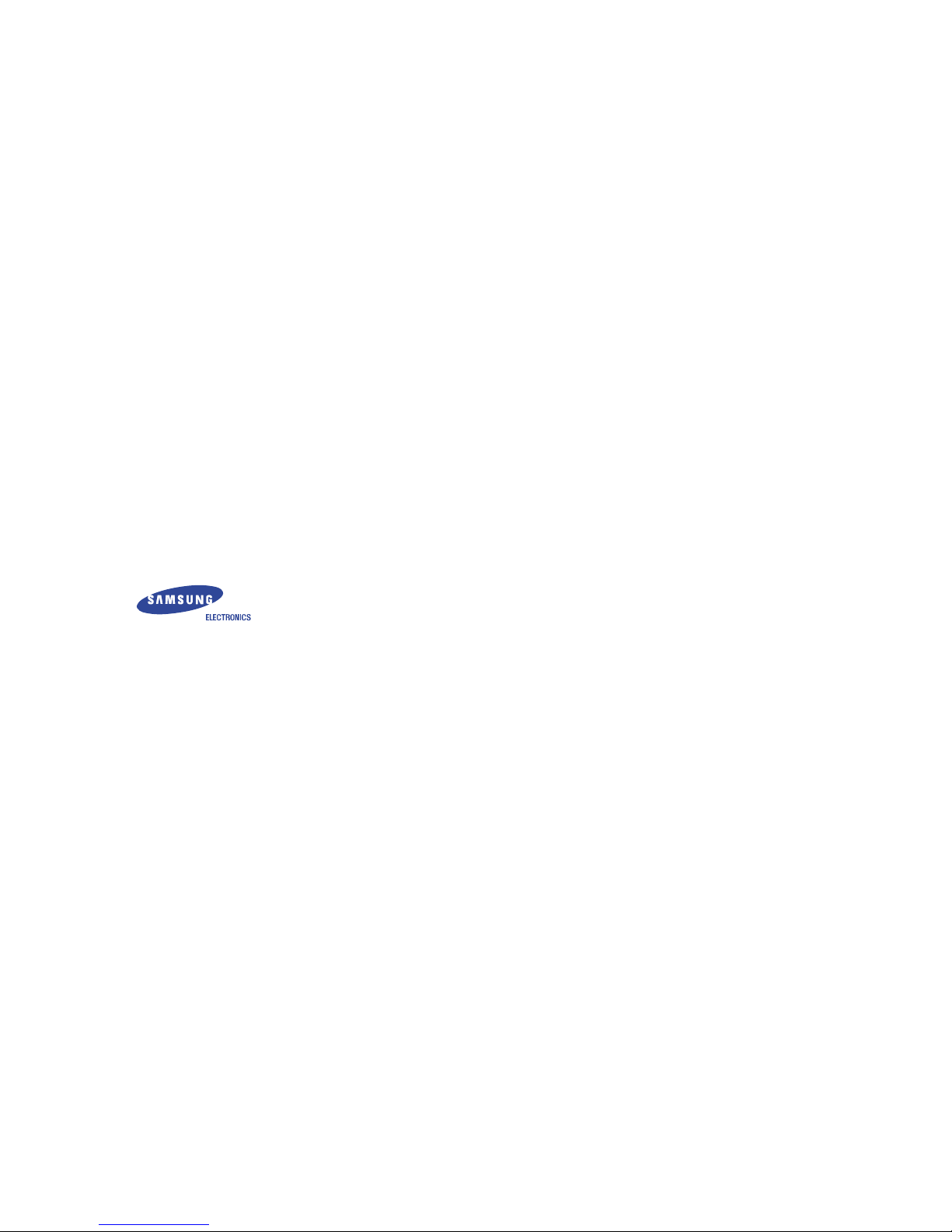
http://www.samsung-monitor.com
http://www.samsungusa.com/monitor
BH68-00434C-00
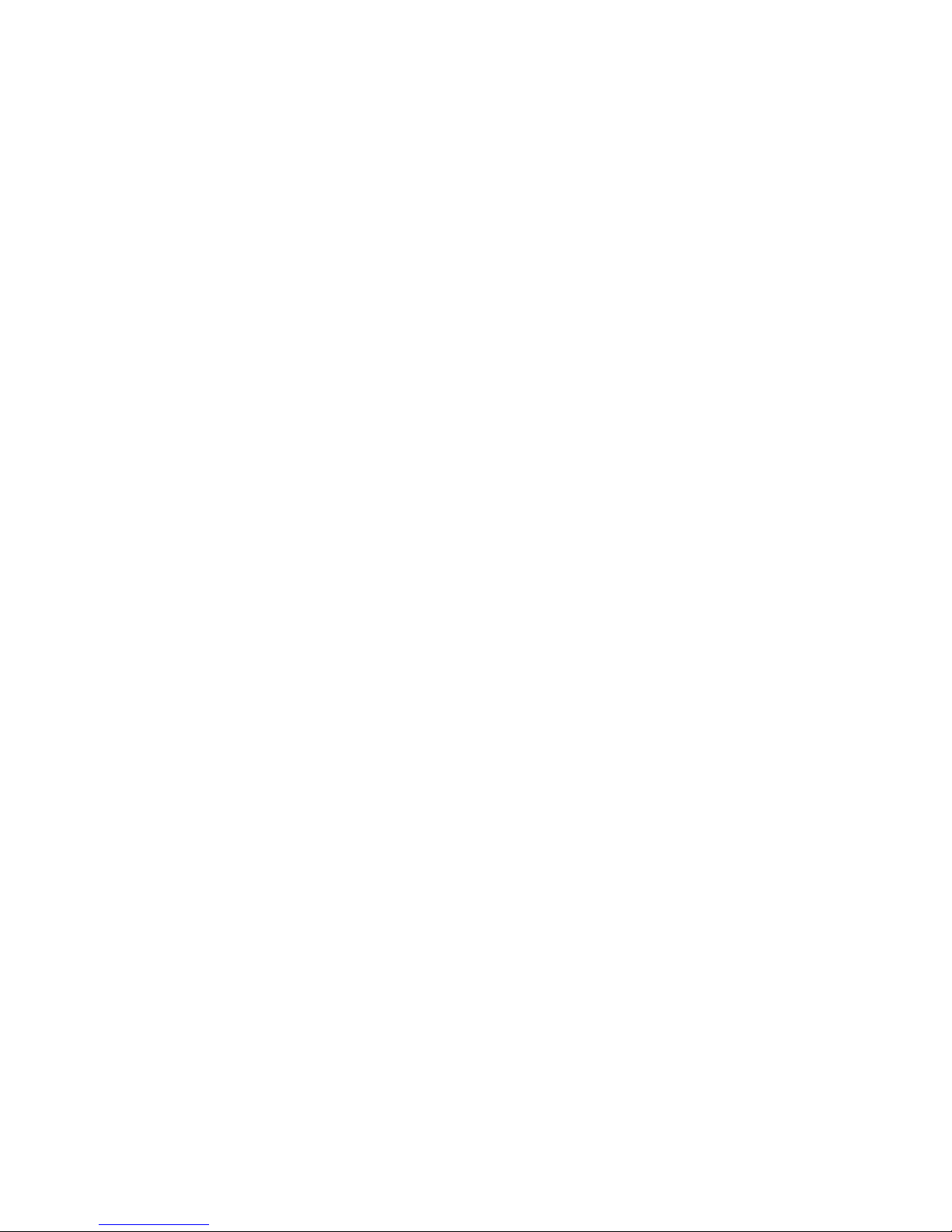
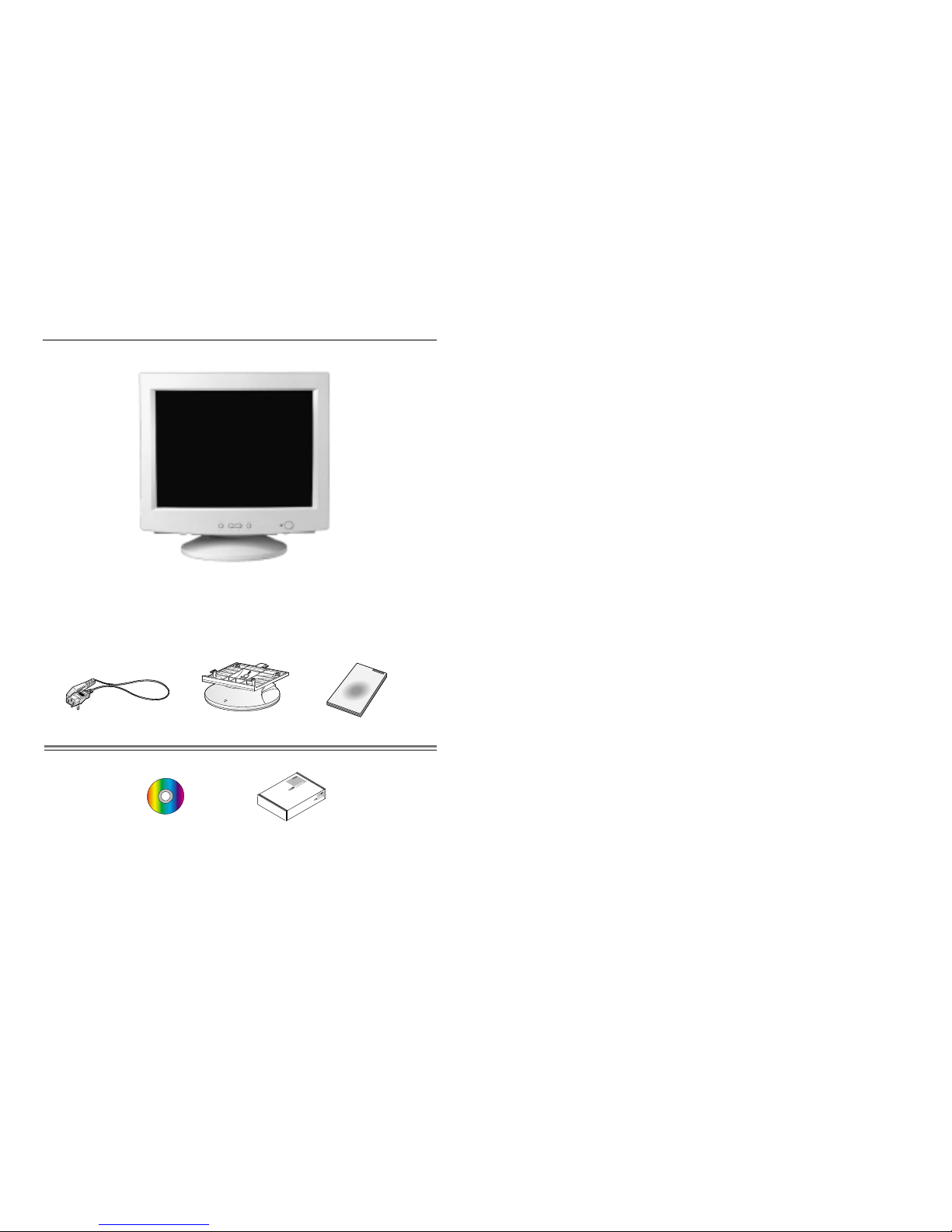
32
Unpacking Your MonitorSafety Instructions
Monitor and Stand
(Some models include a stand attached. )
Please make sure the following items are
included with your monitor. If any items are
missing, contact your dealer.
Power Cord
Stand
User Guide
Monitor Driver
(Not available in all locations)
USB (Option)
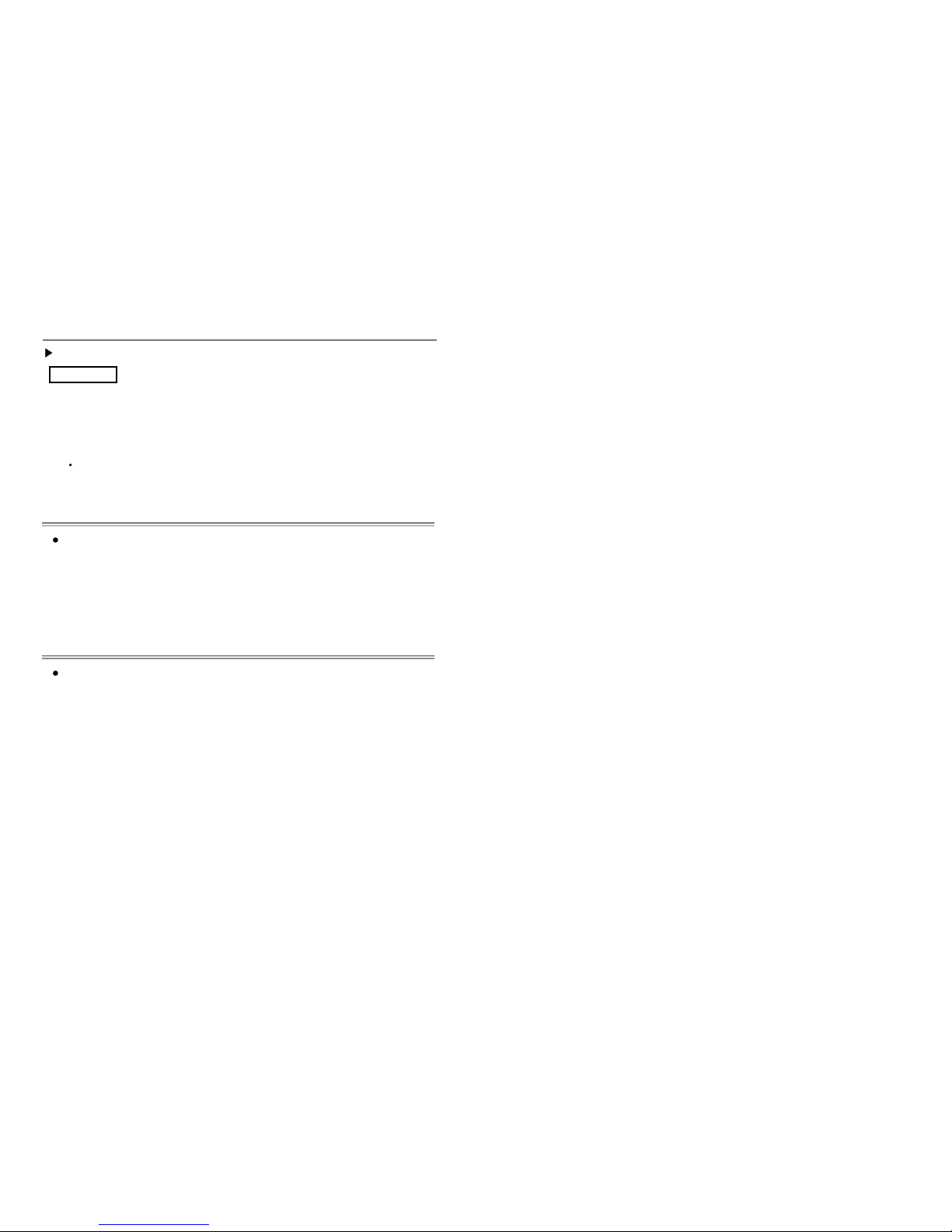
54
Setting up Your MonitorSetting up Your Monitor
Installing the Monitor Driver
Windows ME / 98 / 95
Automatic
Windows XP / 2000
When prompted by the operating system for the monitor driver, insert the CD-ROM
included with this monitor. Driver installation is slightly different from one operating
system to another. Follow the directions as appropriate for the operating system you have.
Prepare a blank disk and download the driver program file at the Internet web site shown here.
Internet web site : http://www.samsung-monitor.com/ (WorldWide)
http://www.samsungusa.com/monitor/ (USA)
http://www.sec.co.kr/monitor/ (Korea)
http://www.samsungmonitor.com.cn/ (China)
1. Insert CD into the CD-ROM driver.
2. Click “Windows ME/98/95 Driver”.
3. Choose your monitor model in the model list, then click the “OK” button.
4. Click the “Install” button in the “Warning” window.
5. Monitor driver installation is completed.
1. Insert CD into the CD-ROM driver.
2. Click “Windows XP/2000 Driver”.
3. Choose your monitor model in the model list, then click the “OK” button.
4. Click the “Install” button in the “Warning” window.
5. If you can see following “Message” window, then click the “Continue Anyway” button.
Then click “OK” button.
This monitor driver is under certifying MS logo,and this installation don't damage your system.
The certified driver will be posted on SAMSUNG Monitor Homepage
http://www.samsung-monitor.com
6. Monitor driver installation is completed.
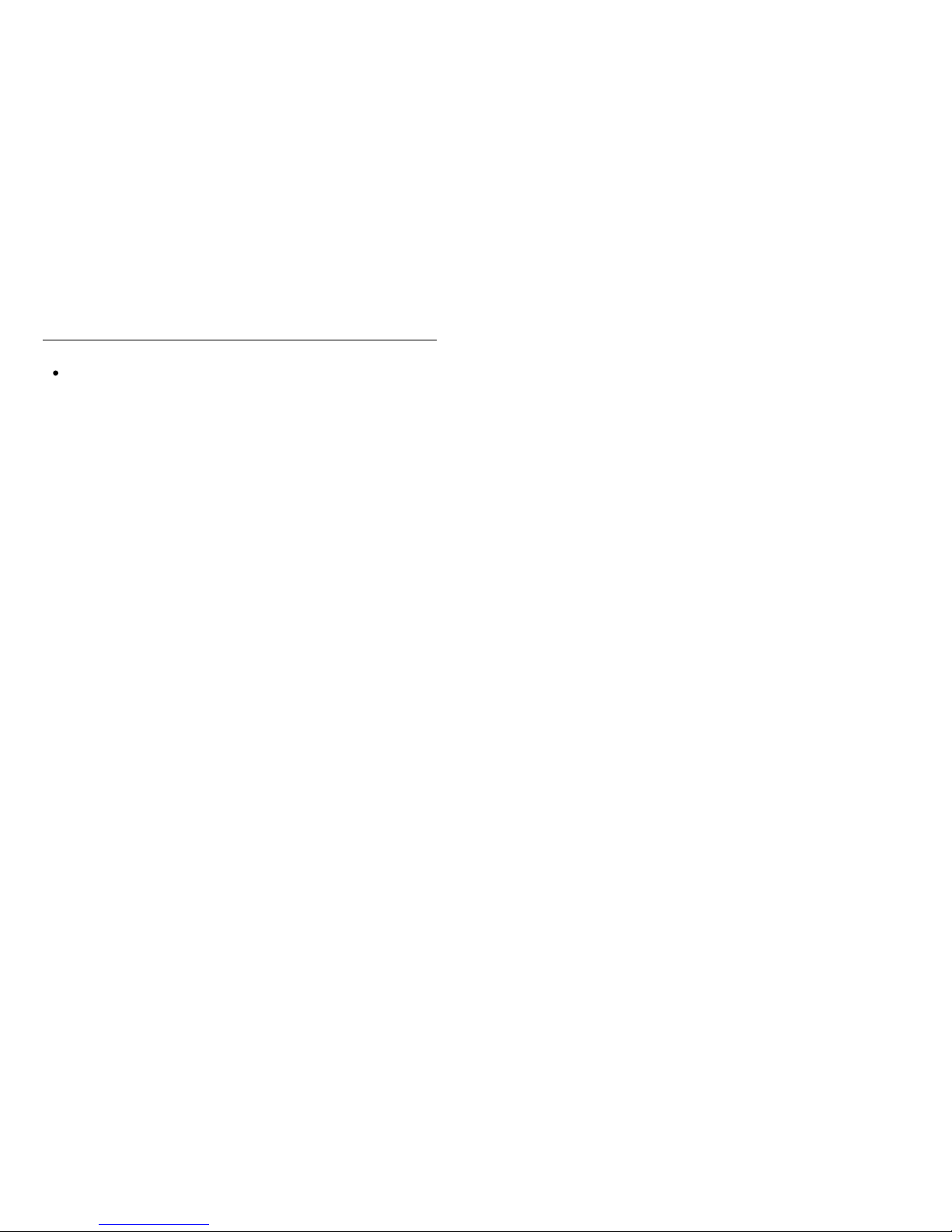
76
Setting up Your MonitorSetting up Your Monitor
Microsoft ®Windows ®2000 Operating System
- When you can see “Digital Signature Not Found” on your monitor, follow these steps.
1. Choose “OK” button on the “Insert disk” window.
2. Click the “Browse” button on the “File Needed” window.
3. Choose A:(D:\Driver) then click the “Open” button and then click “OK” button.
- How to install
1. Click “Start” , “Setting” , “Control Panel”.
2. Double click the “Display” Icon.
3. Choose the “Settings” tab and then click “Advanced..”.
4. Choose “Monitor”.
Case1: If the "Properties" button is inactive, it means your monitor is properly configured.
Please stop installation
Case2: If the "Properties" button is active, click the "Properties" button then follow next
steps continually.
5. Click “Driver” and then click on “Update Driver..” then click on the “Next” button.
6. Choose “Display a list of the known drivers for this device so that I can choose a
specific driver" then click “Next” and then click “Have disk”.
7. Click the “Browse” button then choose A:(D:\Driver).
8. Click the “Open” button, then click “OK” button.
9. Choose your monitor model and click the “Next” button then click “Next” button.
Click the “Finish” button then the “Close” button.
If you can see the “Digital Signature Not Found” window then click the “Yes” button.
And click the “Finish” button then the “Close” button.
10.
