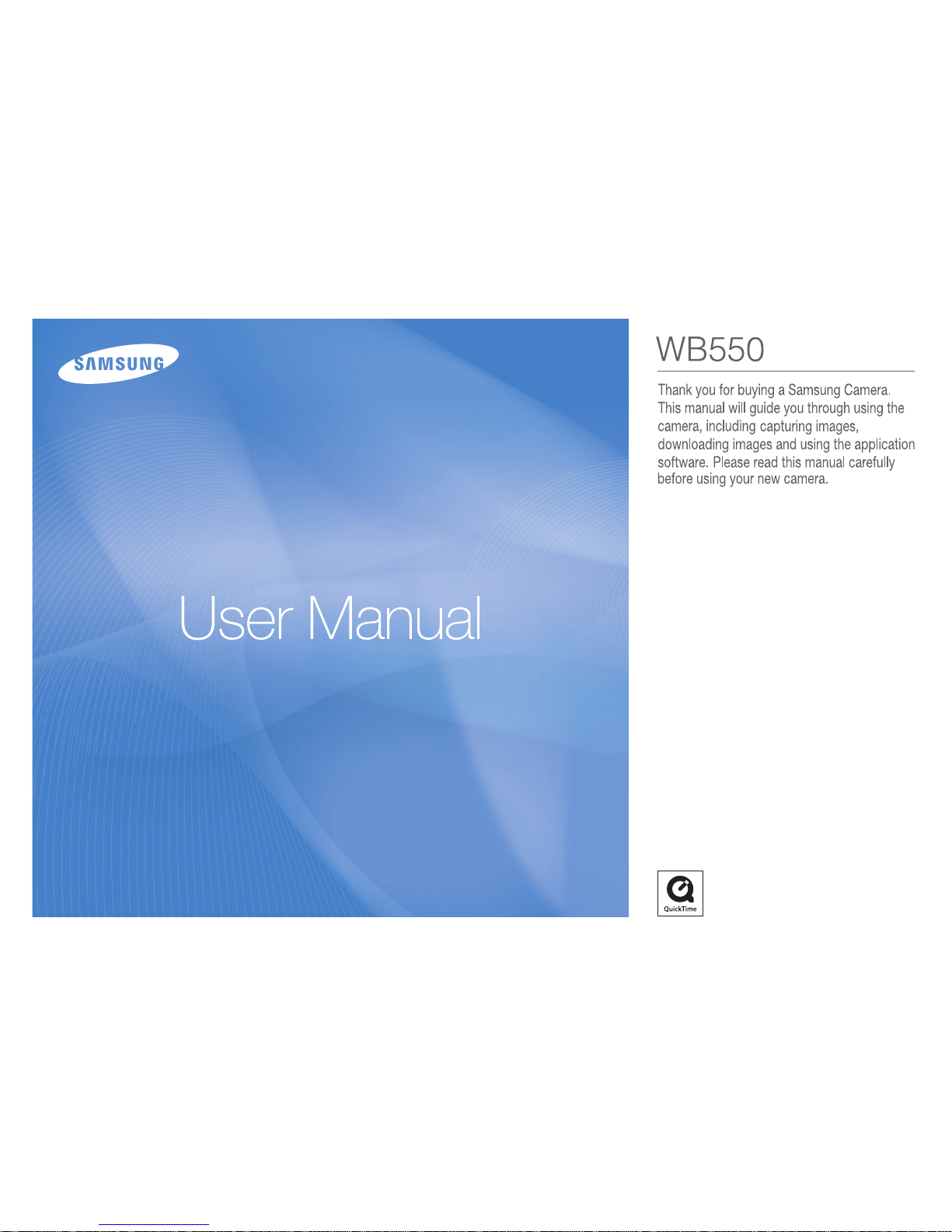
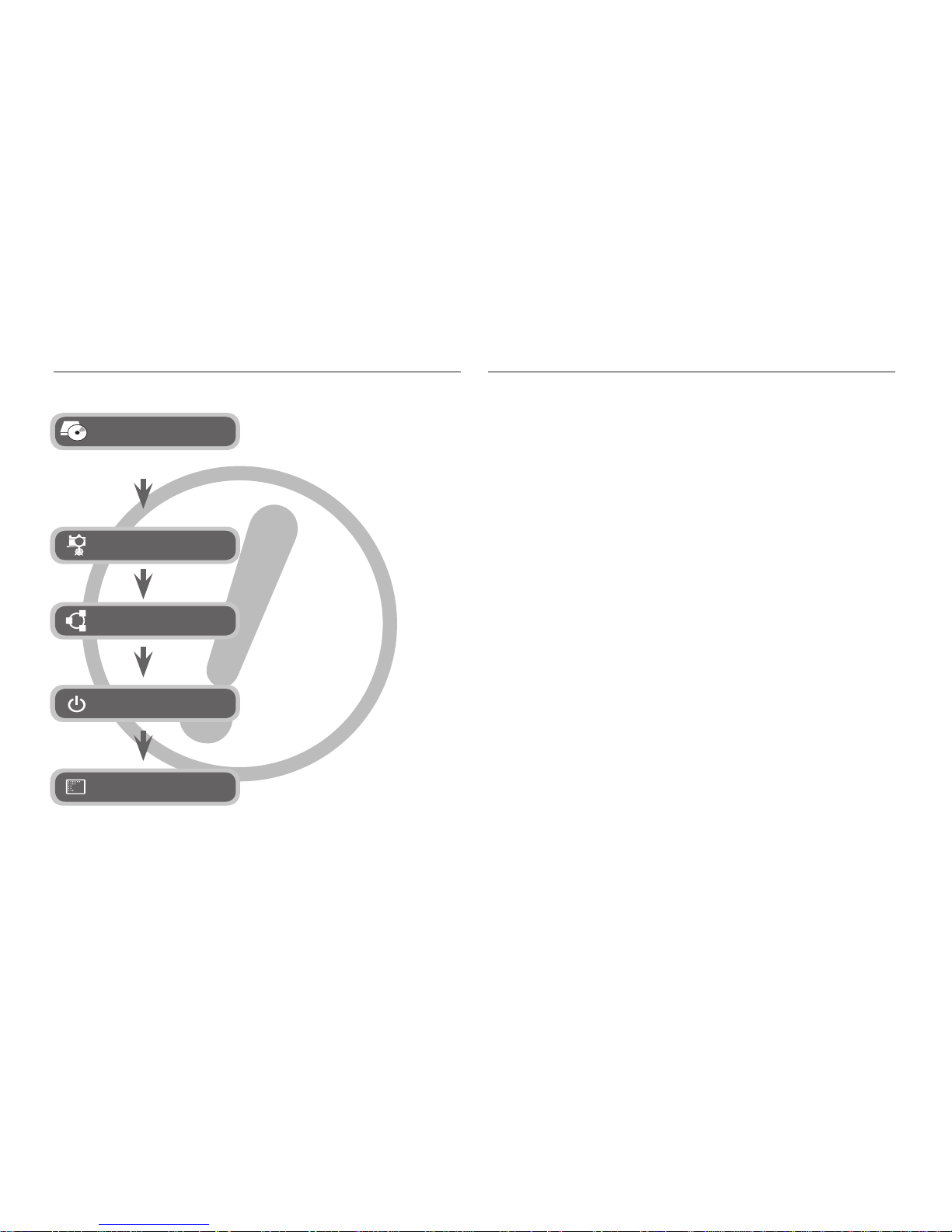
001
Instructions
Use this camera in the following order.
To use this camera with a PC, install the
application software fi rst. After this has
been done, the stored images in the
camera can be moved to the PC and can
be edited by an image editing program.
(p.96~97)
Take a picture. (p.20)
Insert the supplied USB cable into the
PC’s USB port and the camera’s USB
connection terminal. (p.98)
Check the camera’s power. If the
power is turned off, press the power
button to turn it on.
Open Windows EXPLORER and
search for [Removable Disk]. (p.99)
Getting to know your camera
Thank you for buying a Samsung Digital Camera.
Prior to using this camera, please read the user manual thoroughly.
If you require After Sales service, please bring the camera and the cause
of the camera malfunction (such as battery, Memory card etc.) to the A/S
centre.
Please check that the camera is operating properly prior to when
you intend to use it (e.g. for a trip or an important event) to avoid
disappointment. Samsung takes no responsibility for any loss or damage
that may result from camera malfunction.
Keep the manual in a safe place.
The contents and illustrations in this manual are subject to change without
prior notice for upgrading the camera functions.
If you use a card reader to copy the images on the memory card to your
PC, the images could be damaged. When transferring the images taken
with the camera to your PC, be sure to use the supplied USB cable to
connect the camera to your PC. Please note that the manufacturer accepts
no responsibility for loss or damage of images on the memory card due to
the use of a card reader.
Microsoft, Windows and Windows logo are registered trademarks of
Microsoft Corporation incorporated in the United States and/or other
countries.
Apple, Mac and QuickTime logo are registered trademarks of Apple
computer.
Adobe and Reader are either trademarks or registered trademarks in the
United States and/or other countries.
All brand and product names appearing in this manual are registered
trademarks of their respective companies.
Set up the Software
Take a picture
Insert the USB cable
Check the camera’s power
Check [Removable Disk]
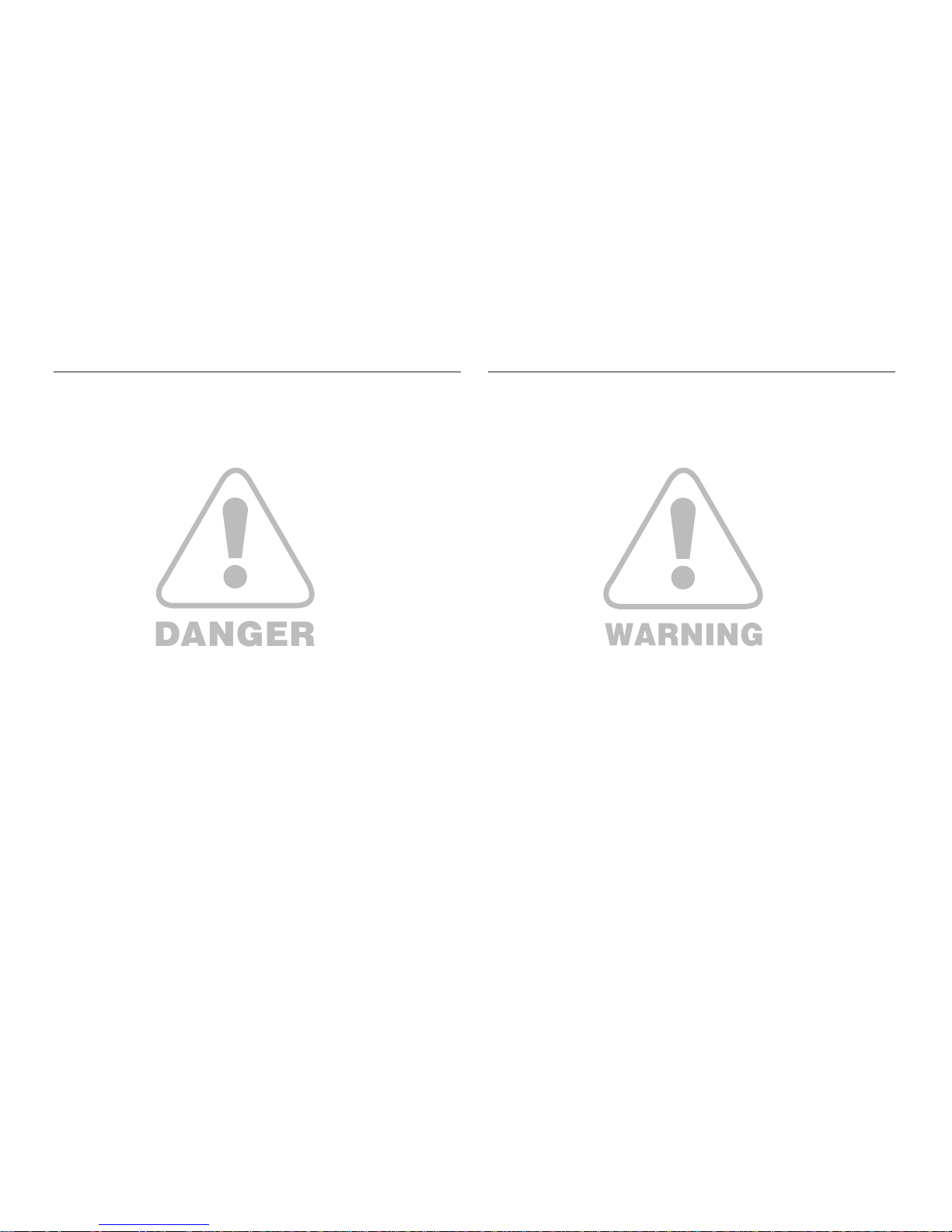
002
DANGER WARNING
DANGER indicates an imminently hazardous situation which, if not
avoided, will result in death or serious injury.
Do not attempt to modify this camera in any way. This may result in fi re,
injury, electric shock or severe damage to you or your camera. Internal
inspection, maintenance and repairs should be carried out by your dealer
or Samsung Camera Service centre.
Please do not use this product in close proximity to fl ammable or explosive
gases, as this could increase the risk of explosion.
Should any form of liquid or a foreign object enter the camera, do not use
it. Switch off the camera, and then disconnect the power source. You must
contact your dealer or Samsung Camera Service centre. Do not continue
to use the camera as this may cause a fi re or electric shock.
Do not insert or drop metallic or infl ammable foreign objects into the
camera through access points e.g. the memory card slot and battery
chamber. This may cause a fi re or electric shock.
Do not operate this camera with wet hands. This could pose a risk of
electric shock.
WARNING indicates a potentially hazardous situation which, if not
avoided, could result in death or serious injury.
Do not use the fl ash in close proximity to people or animals. Positioning
the fl ash too close to your subject’s eyes may cause eyesight damage.
For safety reasons keep this product and accessories out of reach of
children or animals to prevent accidents e.g.:
– Swallowing battery or small camera accessories. If an accident should
occur, please consult a doctor immediately.
– There is the possibility of injury from the camera’s moving parts.
Battery and camera may become hot during prolonged use and it may
result in camera malfunction. Should this be the case, allow the camera to
sit idle for a few minutes to allow it time to cool.
Do not leave this camera in places subject to extremely high temperatures,
such as a sealed vehicle, direct sunlight or other places of extremes in
temperature. Exposure to extreme temperatures may adversely affect the
camera’s internal components and could cause a fi re.
When in use, do not cover the camera or Charger. This may cause heat
to build up and distort the camera body or cause a fi re. Always use the
camera and its accessories in a well-ventilated area.
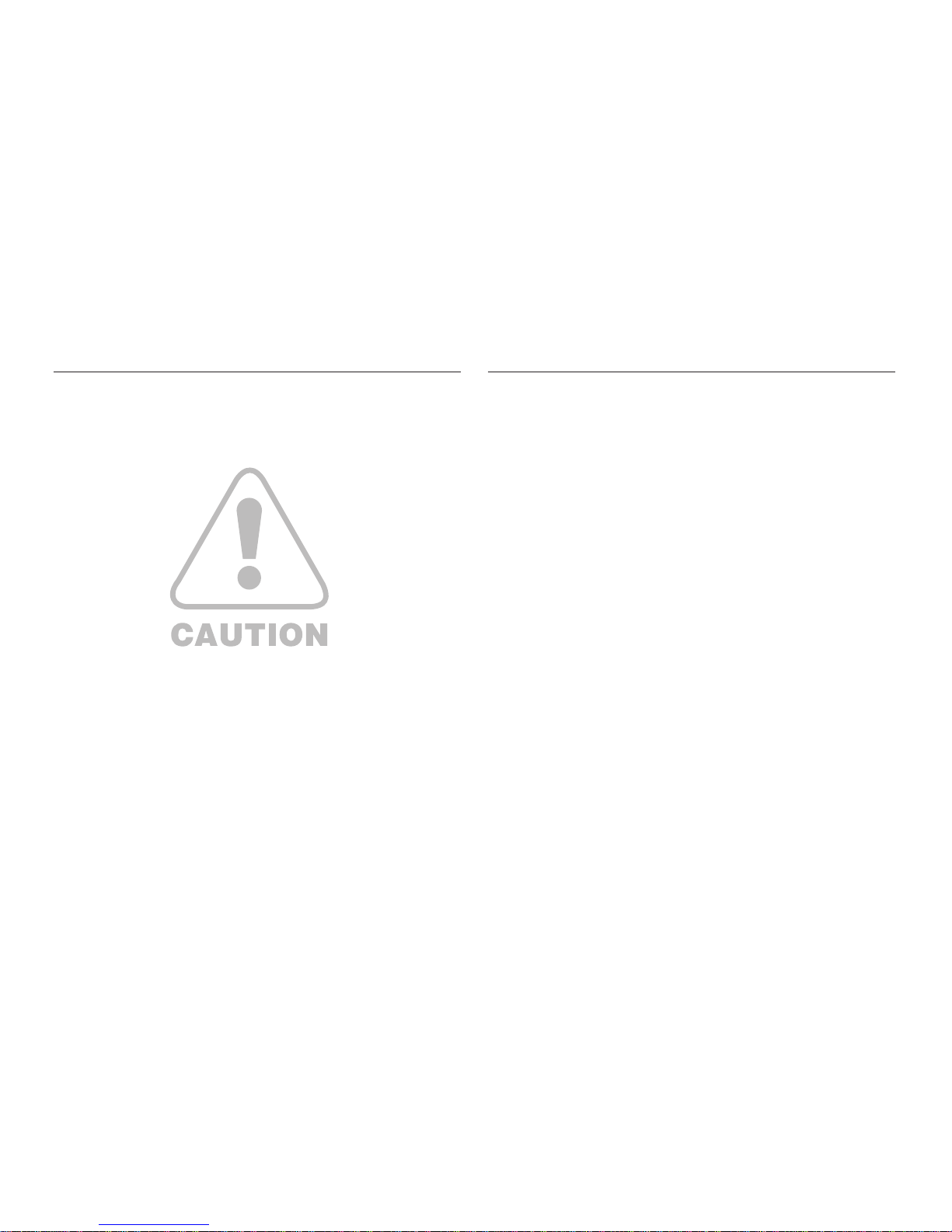
003
CAUTION Contents
READY
RECORDING
CAUTION indicates a potentially hazardous situation which, if not
avoided, may result in a minor or moderate injury.
Leaking, overheating, or burst battery could result in fi re or injury.
– Use battery with the correct specifi cation for the camera.
– Do not short circuit, heat or dispose of battery in fi re.
– Do not insert the battery with the polarities reversed.
Remove the battery when not planning to use the camera for a long period
of time. Battery may leak corrosive electrolyte and permanently damage
the camera’s components.
Do not fi re the fl ash while it is in contact with hands or objects. Do not
touch the fl ash after using it continuously. It may cause burns.
Do not move the camera while it is switched on when you are using the AC
Charger. After use, always switch off the camera before unplugging the cable
from the wall socket. Then make sure that any connector cords or cables to
other devices are disconnected before moving the camera. Failure to do so may
damage the cords or cables and cause a fi re or electric shock.
Take care not to touch the lens or lens cover to avoid taking an unclear
image and possibly causing camera malfunction.
Avoid obstructing the lens or the fl ash when you capture an image.
When using this camera in low temperatures, you may experience the
following. These are not camera malfunctions and usually recover at
normal temperature.
– It takes longer to turn on the LCD monitor and the colour may differ
from the subject.
– When changing the composition, there may be an after image on the
LCD monitor.
Credit cards may be demagnetized if left near case. Avoid leaving
magnetic strip cards near the case.
It is highly likely to result in computer malfunctions when the 20 pin
connector is connected to the USB port of a PC. Never connect the 20 pin
connector to USB port of a PC.
007 Package Contents
007 Included Contents
007 Sold Separately
008 Identifi cation of features
008 Front & Top
009 Back
010 Bottom
010 5 Function button
012 Connecting to a power source
015 Inserting the battery
015 Inserting the memory card
016 Instructions on how to use the memory
card
018 When using the camera for the fi rst time
019 LCD monitor indicator
020 Starting the Recording mode
020 Selecting modes
020 How to use the Auto mode
021 How to use the Program mode
021 How to use the Manual mode
021 How to use the DUAL IS(Dual Image
Stabilization) mode
022 How to use the Beauty Shot mode
022 How to use the Scene modes
024 How to use the Movie clip mode
024 Recording HD (High Defi nition) movie
clips
025 Recording the movie clip without sound
025 Pausing while recording a movie clip
(Successive Recording)
026 How to use the Smart Auto mode
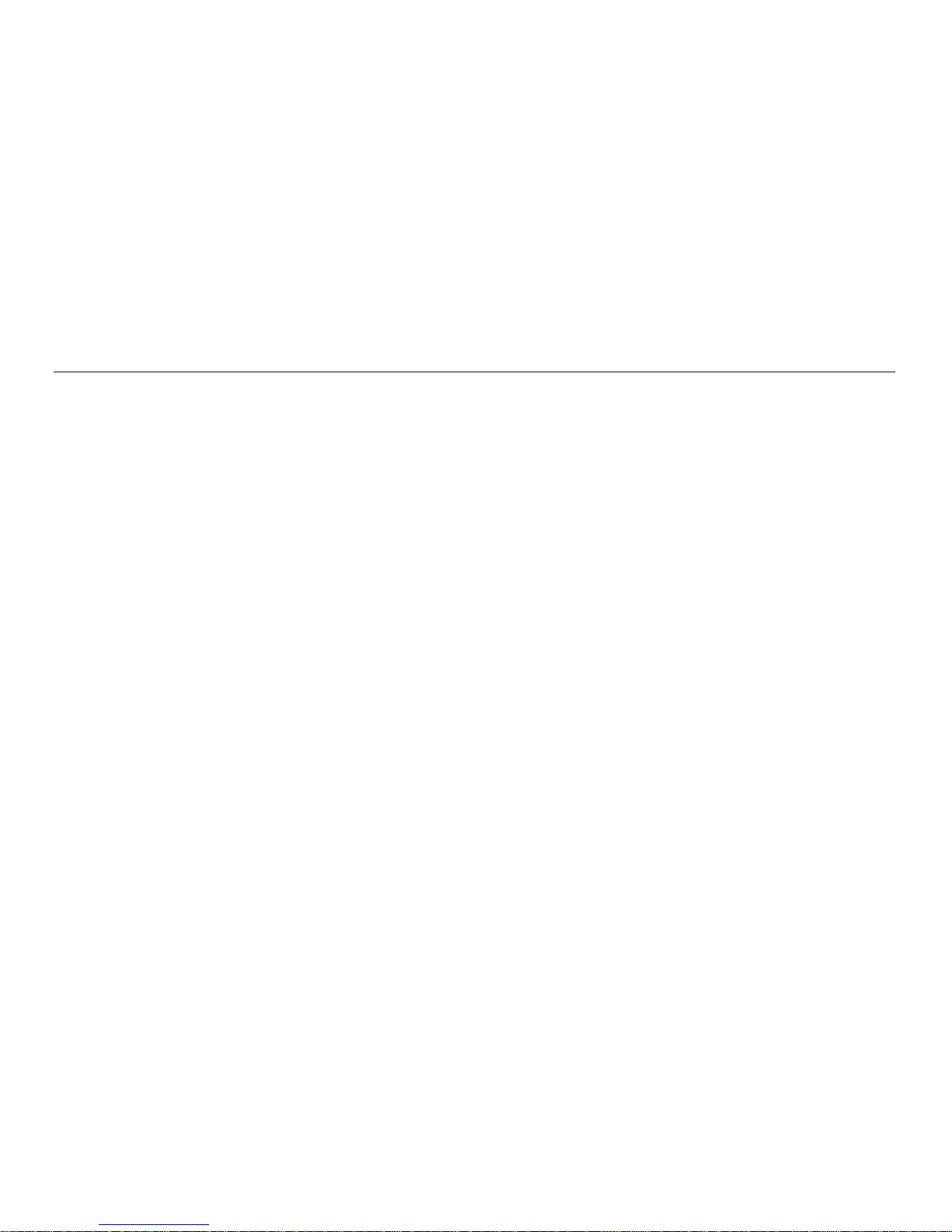
004
Contents
PLAY
027 Things to watch out for when taking
pictures
028 Focus lock
028 Using the camera buttons to set the
camera
028 POWER button
029 Shutter button
029 Zoom W/T Lever
031 Command Lever
031 How to use the Command lever mode
032 Function Description / Info / Up button
033 Macro / Down button
035 Flash / Left button
037 Self-timer / Right button
039 MENU / OK button
040 Fn button
040 How to use the Fn menu
041 Fn button: Size
041 Focus Area
042 Fn button: Frame rate
042 Fn button: Metering
043 Fn button: Drive mode
044 Fn button: ISO
044 Fn button: White balance
045 Fn button: Aperture Value
045 Fn button: Shutter Speed
046 Fn button: Face Detection
048 E (Effect) button
049 E (Effect) button: Photo Style Selector
049 E (Effect) button: Image editing
049 Colour
050 Sharpness
050 Contrast
050 Saturation
051 Using the LCD monitor to adjust the
camera settings
052 Command Lever
052 Flash Intensity
053 Quality
053 ACB
054 OIS (Optical image Stabilization)
054 Voice Memo
055 Voice recording
056 Recording the movie clip without voice
056 Scene mode
056 Starting play mode
056 Playing back a still image
057 Playing back a movie clip
057 Movie clip capture function
058 On camera movie trimming
058 Playing back a recorded voice
059 Playing back a voice memo
059 LCD monitor Indicator
060 Using the camera buttons to set the
camera
060 Play mode button
060 Thumbnail / Digital Zoom Lever
062 Info / Up button
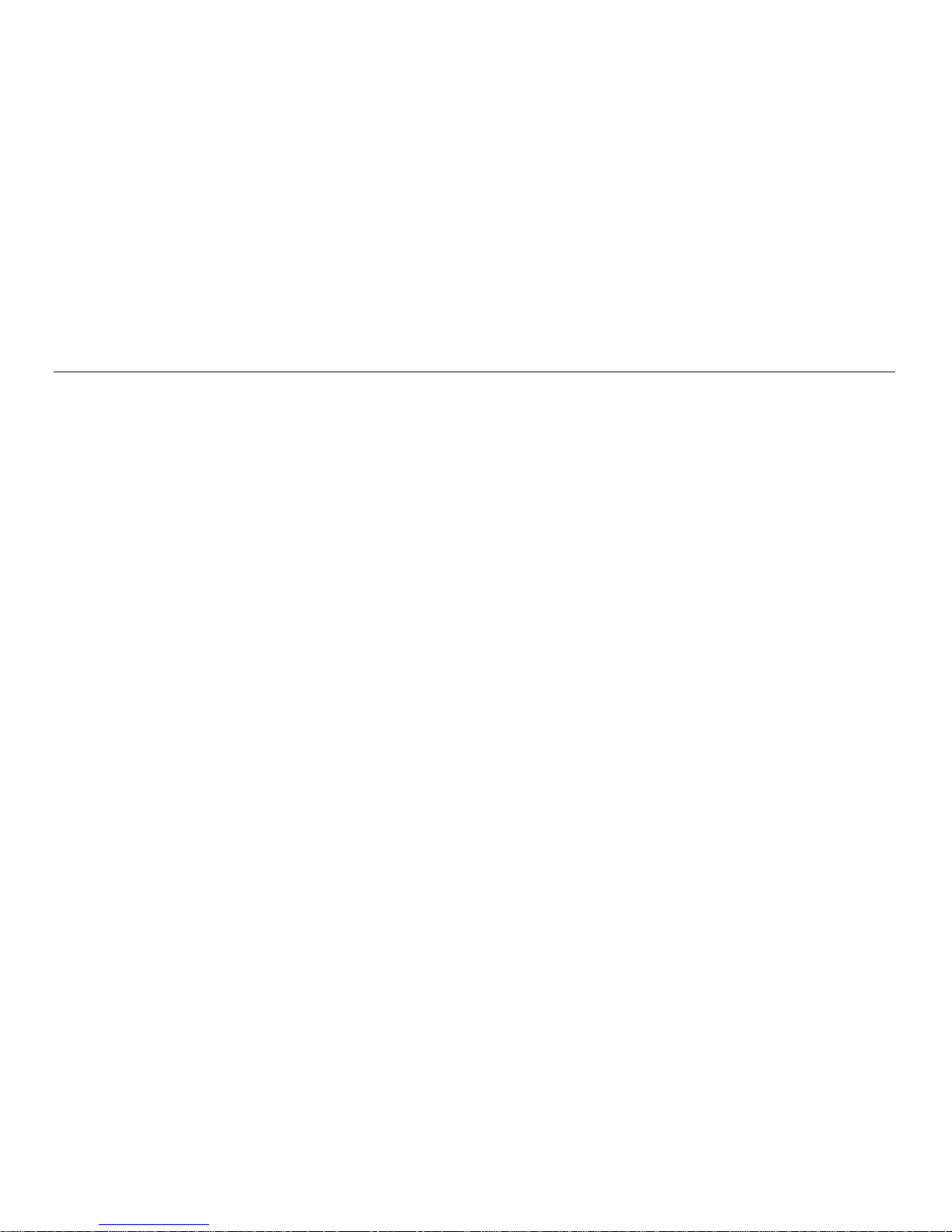
005
Contents
SETUP
062 Play & Pause / Down button
063 Left / Right / MENU / OK button
063 Print button
063 Delete button
064 E (Effect) button: Resize
065 E (Effect) button: Rotating an image
065 E (Effect) button: Colour
066 E (Effect) button: Image editing
066 ACB
066 Red eye removal
067 Face Retouch
067 Brightness control
067 Contrast control
067 Saturation control
068 Noise effect
068 Using the remote control in play mode
069 Setting up the play back function using
the LCD monitor
070 Starting the slide show
070 Start the slide show
071 Selecting Images
071 Confi gure slide show effects
072 Setting play interval
072 Setting Background Music
073 Playback
073 Voice memo
073 Smart Album
075 Protecting images
076 Deleting images
076 DPOF
079 Copy To Card
080 Sound menu
080 Sound
080 Volume
080 Start up Sound
080 Shutter Sound
081 Beep Sound
081 AF Sound
081 Self Portrait
082 Setup menu
082 Display
082 Language
082 Setting the Grid Line
083 Setting up the Date / Time / Date type
083 Start up image
083 Display brightness
084 Quick view
084 Display Save
084 Settings
084 Formatting a memory
085 Initialisation
085 Recycle Bin
086 File name
086 Imprinting the recording date
087 Auto power off
087 Selecting video out type
088 Auto focus lamp
088 Setting the Anynet+(CEC)
089 HDMI Size
089 Setting the USB
090 Anynet+(CEC)
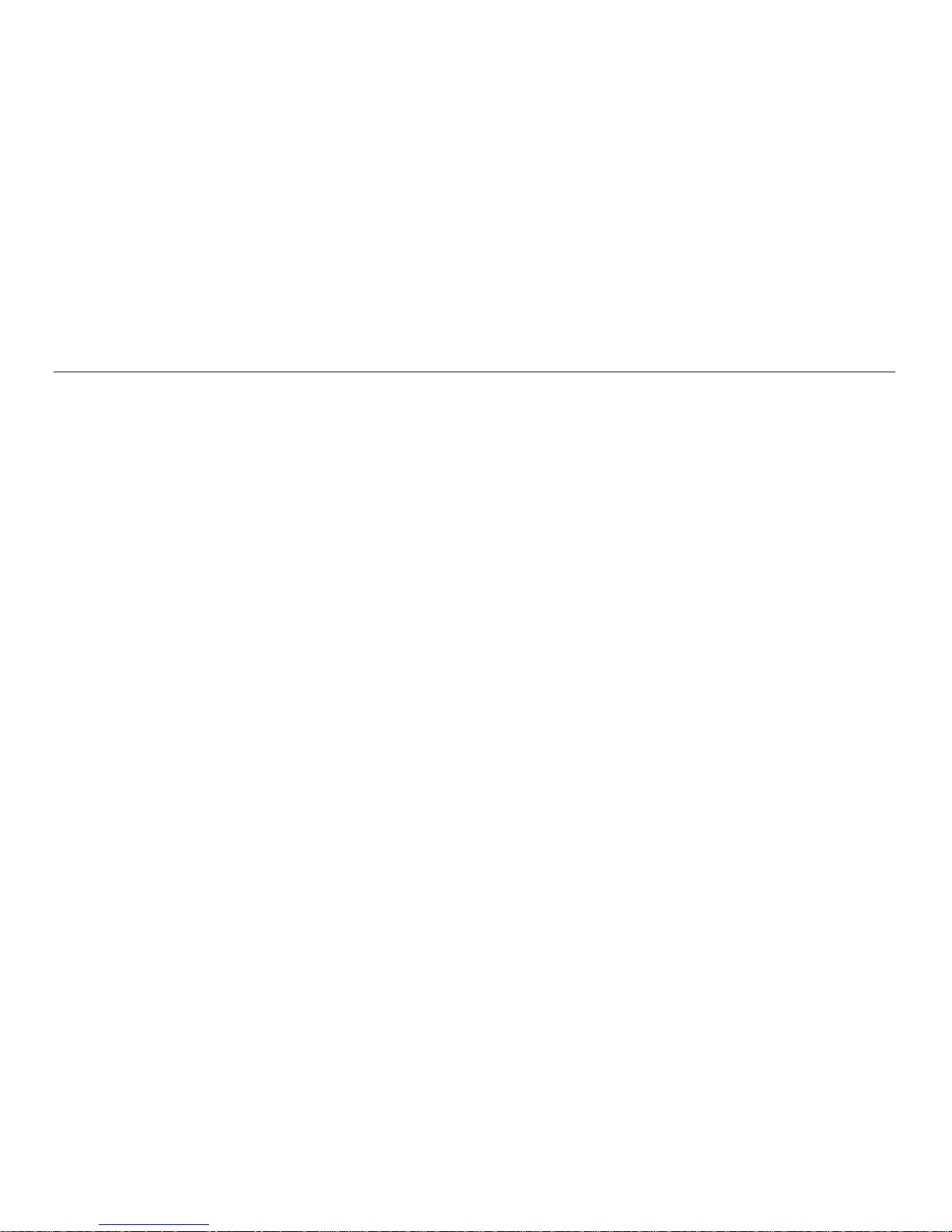
006
Contents
PRINT
SOFTWARE
APPENDIX
091 PictBridge
092 PictBridge: Picture Selection
092 PictBridge: Print Setting
093 PictBridge: Reset
093 Software notes
094 System requirements
094 QuickTime Player 7.5 : H.264(MPEG4.
AVC) playback Requirements
095 About the software
096 Setting up the application software
098 Starting PC mode
100 Removing the removable disk
101 Samsung Master
104 Setting up the USB Driver for MAC
104 Using the USB Driver for MAC
105 Specifi cations
107 Important notes
109 Warning indicator
110 Before contacting a service centre
112 FAQ
115 Correct Disposal of This Product
115 Correct disposal of batteries in this
product
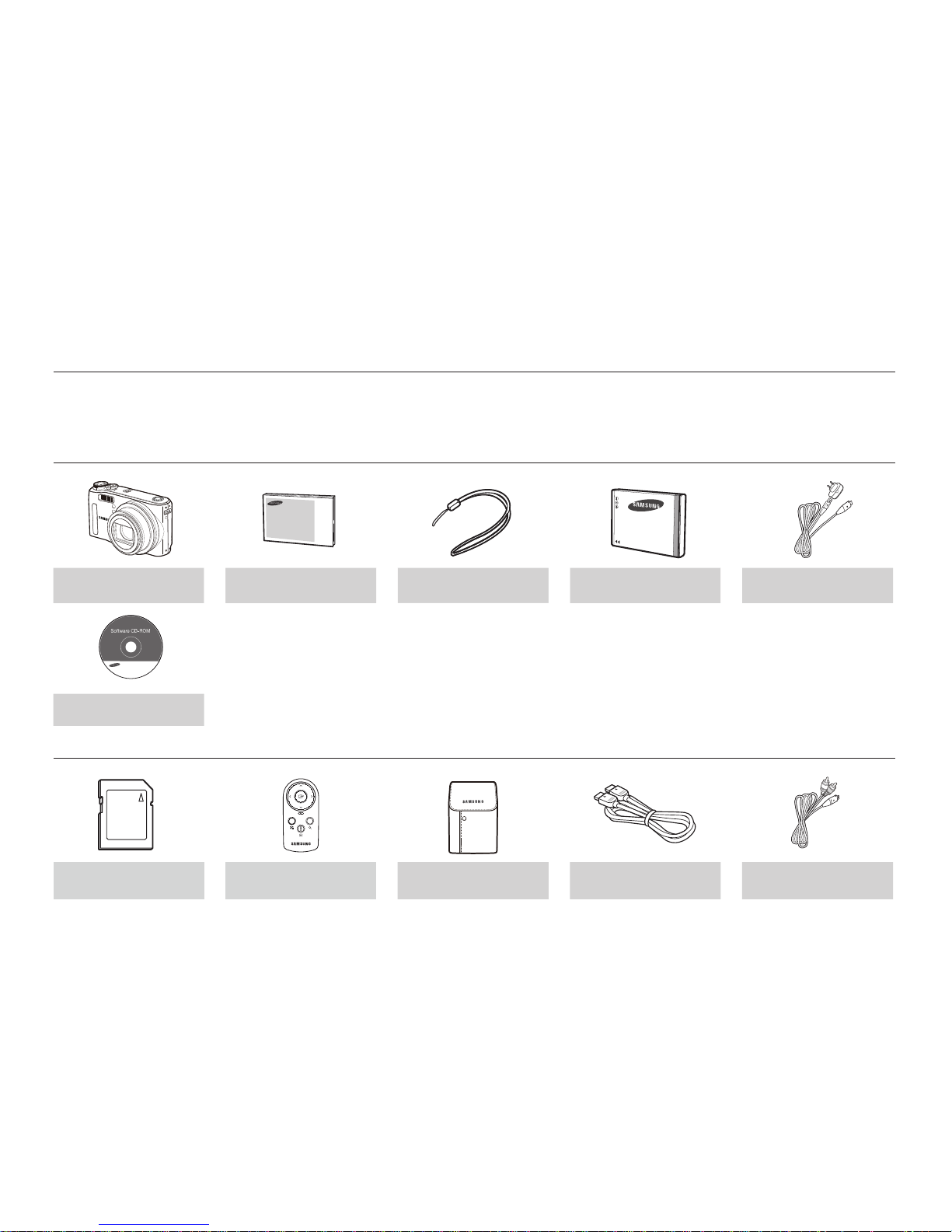
007
Package Contents
Please check that you have the correct contents before using this product. The contents can vary depending on the sales region. To buy the
optional equipment, contact your nearest Samsung dealer or Samsung service centre. Parts and accessories illustrated below may differ from
exact appearance.
Included Contents
Camera
User manual,
Product warranty
Camera strap Rechargeable battery AC adapter / USB cable
Software CD (see p.95)
Sold Separately
SD/SDHC/MMC
memory card (see p.17)
Remote control Camera case HDMI cable AV cable
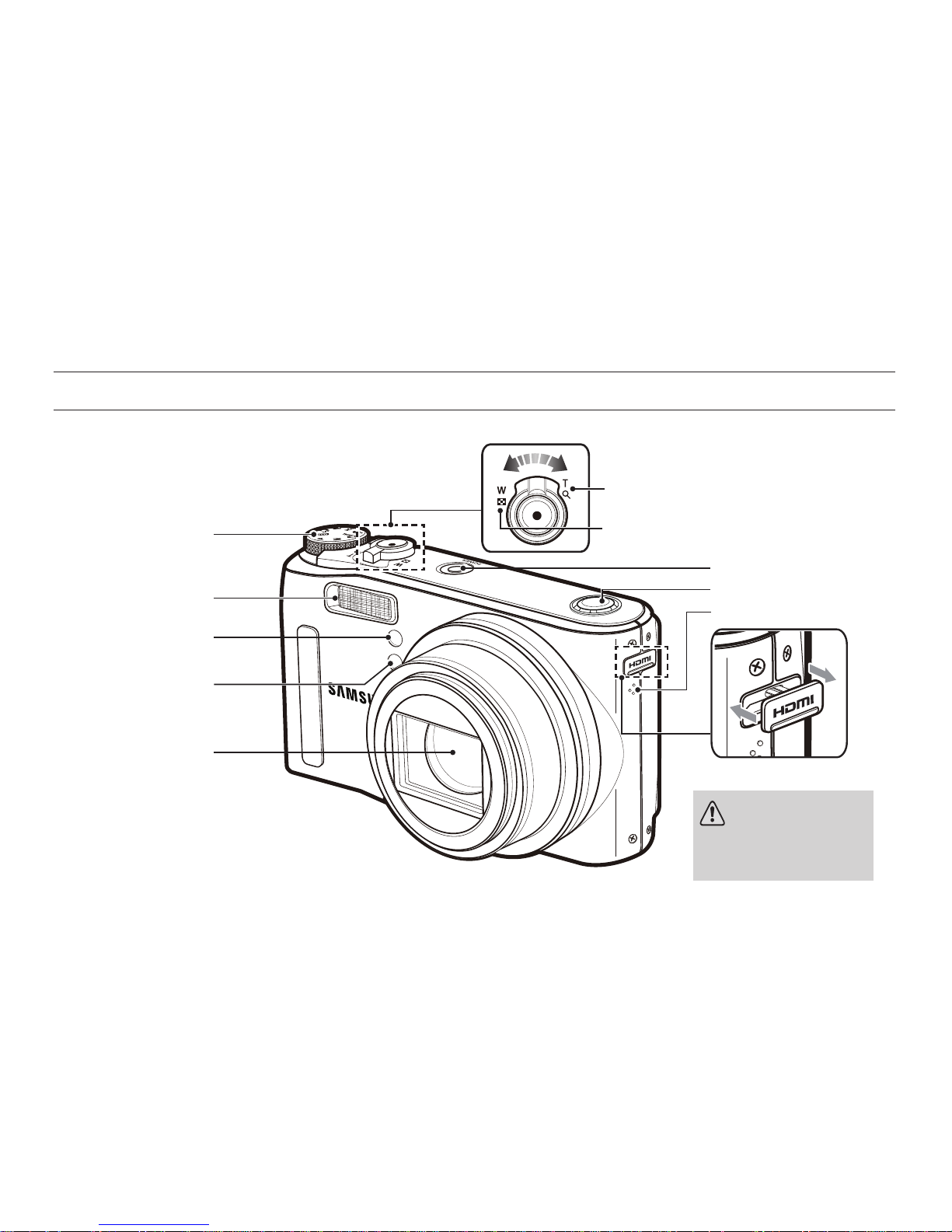
008
Identifi cation of features
Front & Top
Zoom T Lever (Digital zoom)
POWER button
Zoom W Lever (Thumbnail)
AF sensor/
Self-timer lamp
Speaker
Mode dial
Flash
Remote control sensor
Lens
Microphone
HDMI connection terminal
HDMI connection
terminal note
To connect to the HDMI
connection terminal, use the
HDMI cable only.
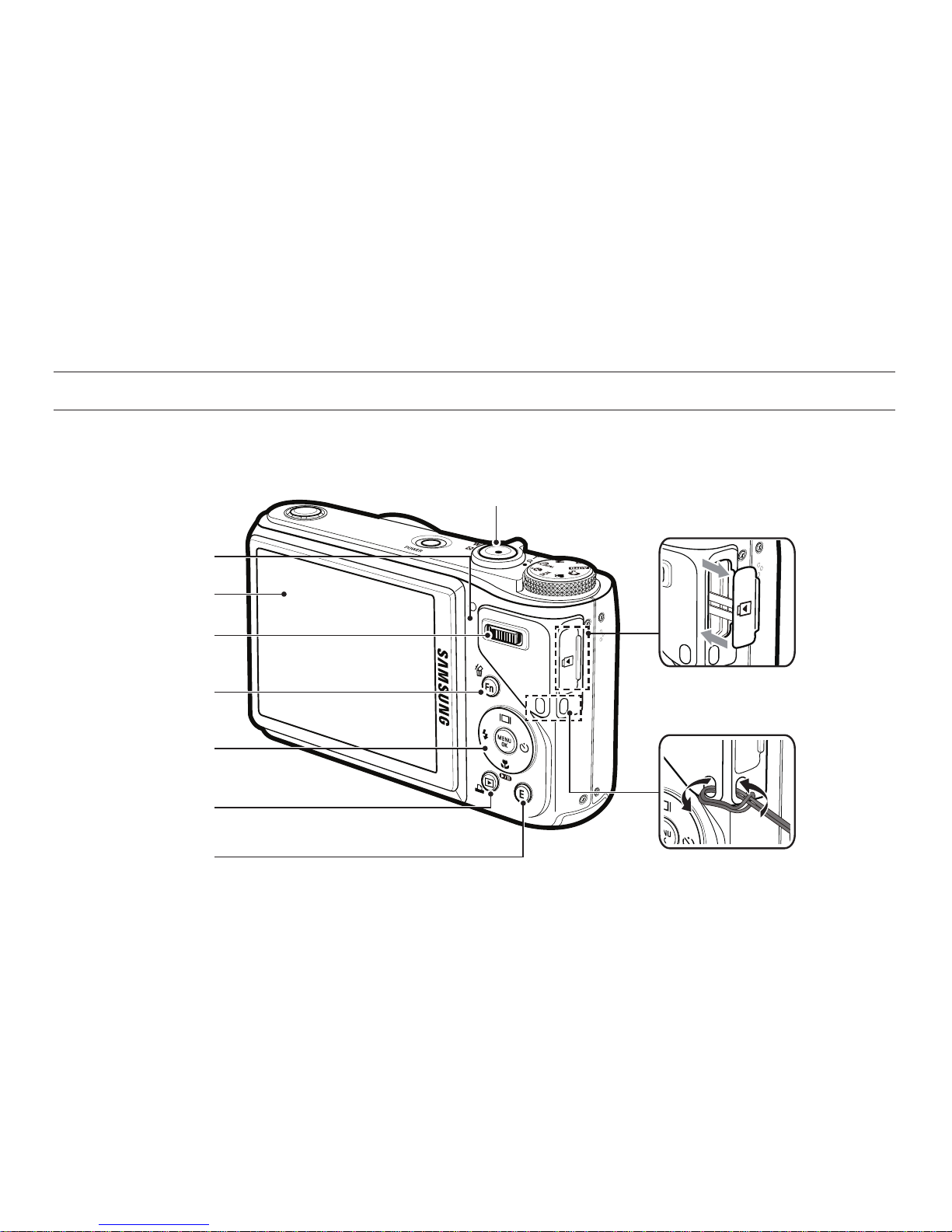
009
Identifi cation of features
Back
Camera status lamp
LCD monitor
Play mode /
Print button
E (Effect) button
5-function button
Fn / Delete button
Command Lever
USB / AV / DC terminal
Camera strap
Shutter button
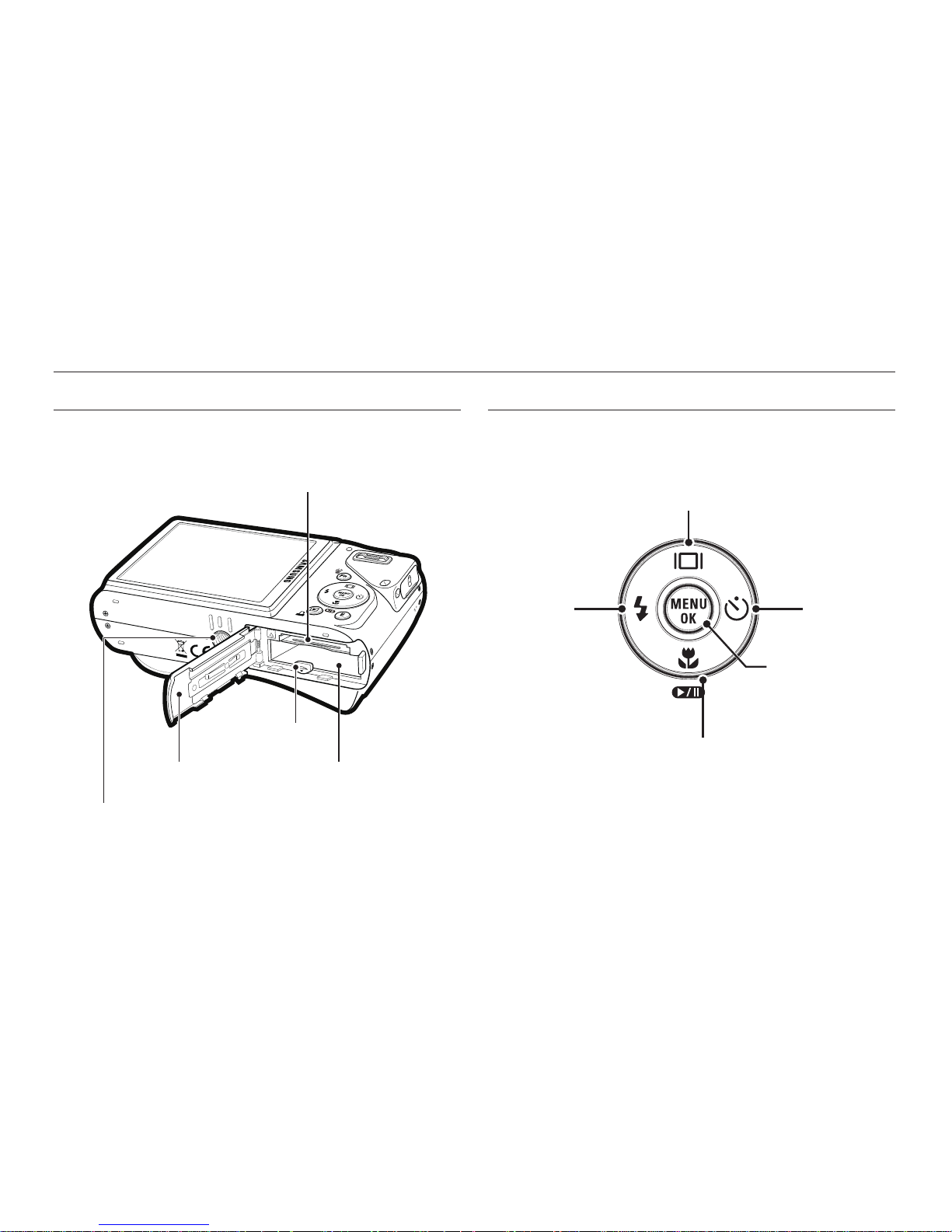
010
Identifi cation of features
Bottom 5 Function button
Function Description / Information / Up button
Macro /Play & Pause / Down button
Self-timer /
Right button
Flash /
Left button
MENU / OK button
Battery holder
Battery chamber cover Battery chamber
Memory card slot
Tripod socket
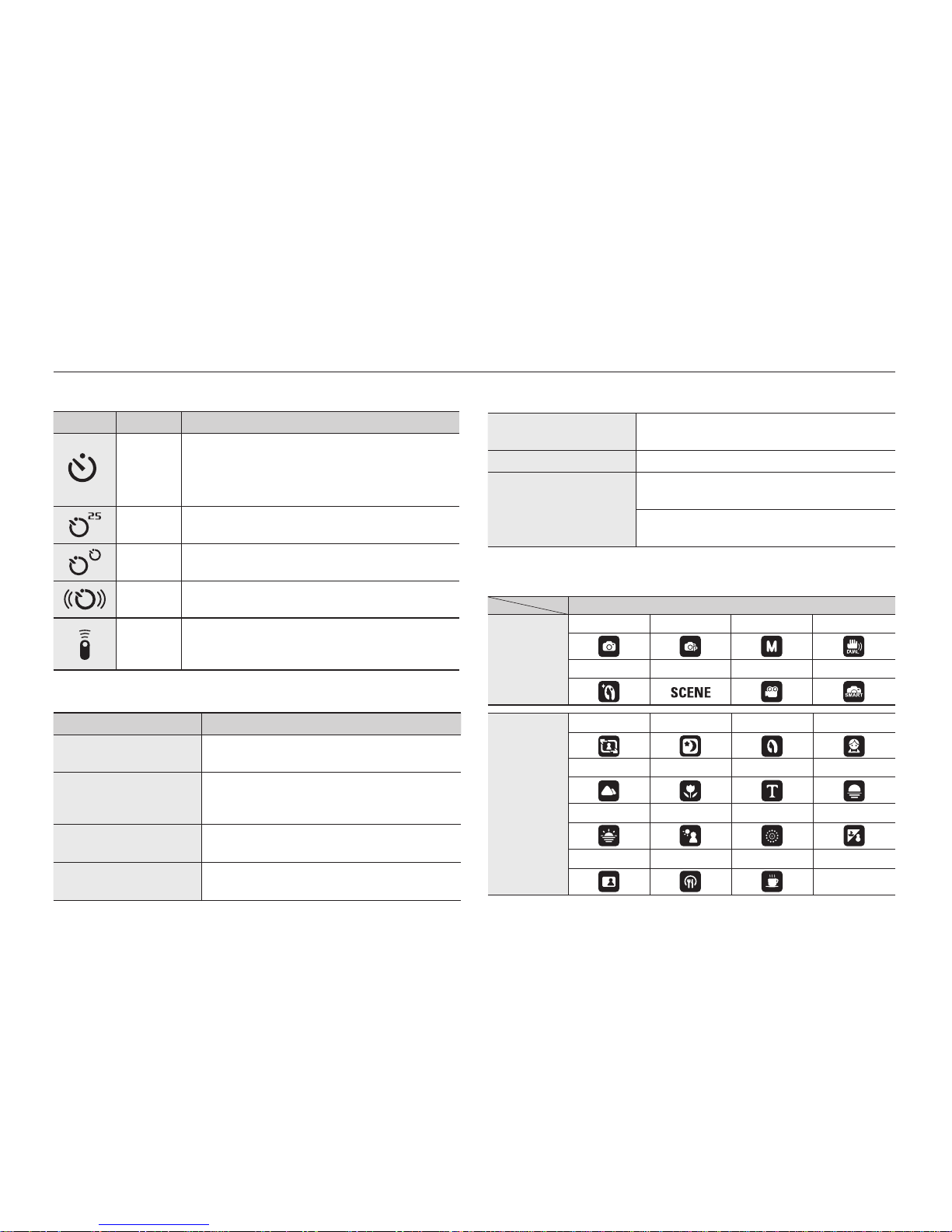
011
Identifi cation of features
Self-timer lamp
Icon Status Description
Blinking
– For the fi rst 7 seconds, the lamp blinks at 1
second intervals.
– For the fi nal 3 seconds, the lamp blinks quickly
at 0.25-second intervals.
Blinking
For the fi nal 2 seconds, the lamp blinks quickly at
0.25-second intervals.
Blinking
A picture will be taken after about 10 seconds and
2 seconds later a second picture will be taken.
Blinking
After pressing the Shutter button, the image is
taken in accordance with the subject’s movement.
Blinking
Pressing the remote control Shutter button will
allow an interval of 2 seconds before the image is
taken.
Camera Status Lamp
Status Description
Power on
The lamp turns on and off when the camera is
ready to take a picture.
After taking a picture
The lamp blinks while saving the image data
and turns off when the camera is ready to take
another picture.
When the USB cable is
inserted to a PC
The lamp lights up. (LCD monitor turns off
after initializing the device)
Transmitting Data
with a PC
The lamp blinks. (LCD monitor turns off)
When the USB cable is
inserted to a printer
The lamp blinks and turns off when the printer
is ready to print a picture.
When the printer is printing
The lamp is off.
When the AF activates
The lamp turns on.
(The camera is focused on the subject)
The lamp blinks.
(The camera doesn’t focus on the subject)
Mode icon: Refer to page 20 for more information about the camera
mode setting.
MODE
SHOOTING
mode
Auto Program Manual
DUAL IS
Beauty Shot
Scene Movie Smart Auto
SCENE
mode
Frame Guide
Night
Portrait Children
Landscape Close up Text Sunset
Dawn Backlight
Firework
Beach&Snow
Self-Shot
Food Café
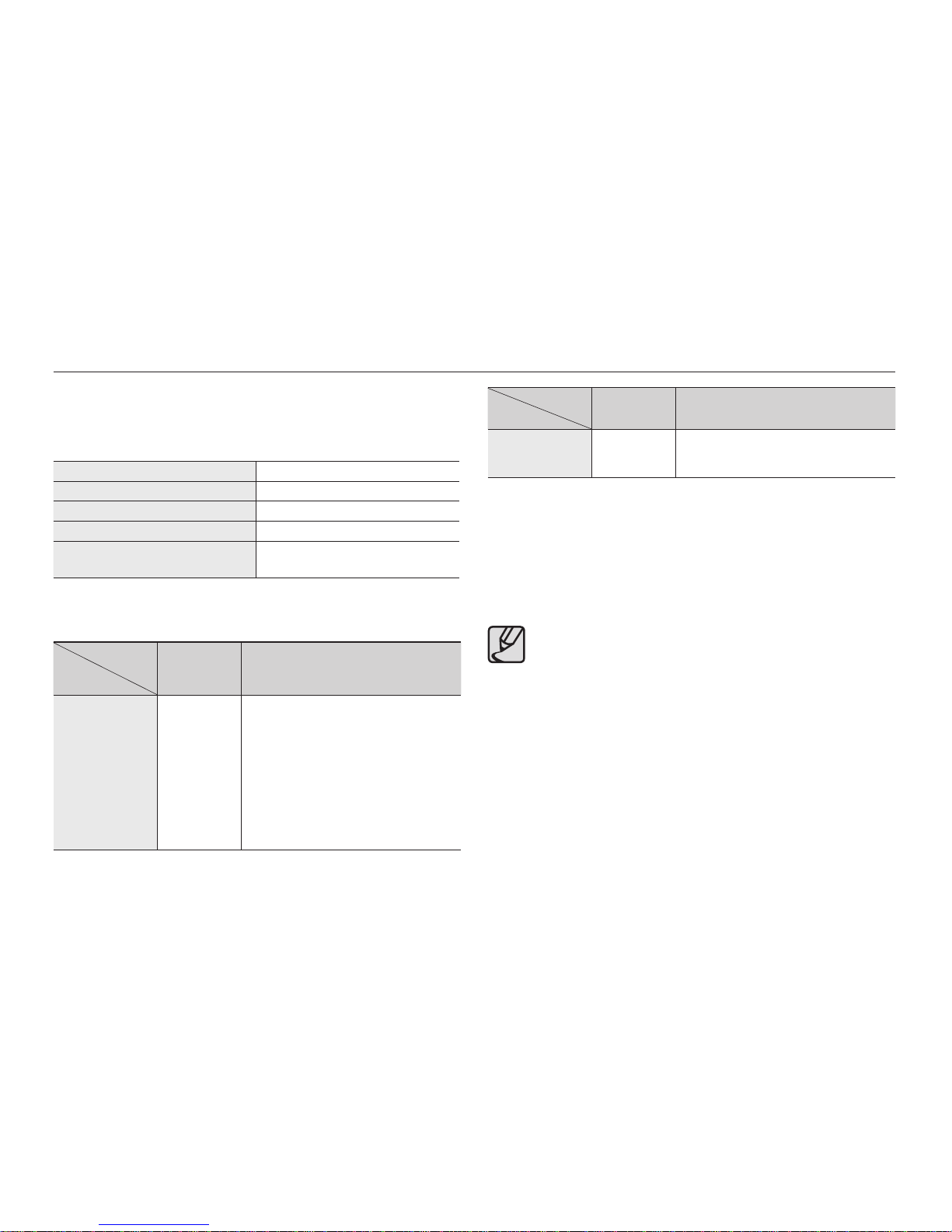
012
Connecting to a power source
You should use the rechargeable battery SLB-10A supplied with the
camera. Be sure to charge the battery before using the camera.
SLB-10A rechargeable battery Specifi cation
Model SLB-10A
Type Lithium Ion
Capacity 1050mAh
Voltage 3.7V
Charging time
(When the camera is turned off)
Approx. 180MIN
Number of images and battery life: Using the SLB-10A
Battery life
/Number of
images
Conditions
Still image
Approx. 140
MIN/
Approx. 280
shots
Using the fully charged battery, Auto
mode, 12M image size, Fine image
quality, Shot to shot interval: 30sec.
Changing the zoom position between
the Wide and the Tele after every shot.
Using the fl ash on every second shot.
Using the camera for 5 minutes and
then Powering it off for 1 minute.
Recording
time
Conditions
Movie
Approx. 125
MIN
Using the fully charged battery
640x480 image size 30fps frame rate.
These fi gures are measured under Samsung’s standard conditions and
shooting conditions and may vary depending on the user’s methods.
These fi gures are measured under OIS shooting condition.
Several videos were recorded in succession to determine the total
recording time.
Important information about battery usage.
When the camera is not used, turn off the camera power.
Please remove the battery if the camera will not be used for long
periods. Batteries can lose power over time and are prone to
leaking if kept inside the camera.
Low temperatures (below 0°C) can affect the performance of the
battery and you may experience reduced battery life.
Batteries will usually recover at normal temperatures.
During extended use of the camera, the camera body may
become warm. This is perfectly normal.
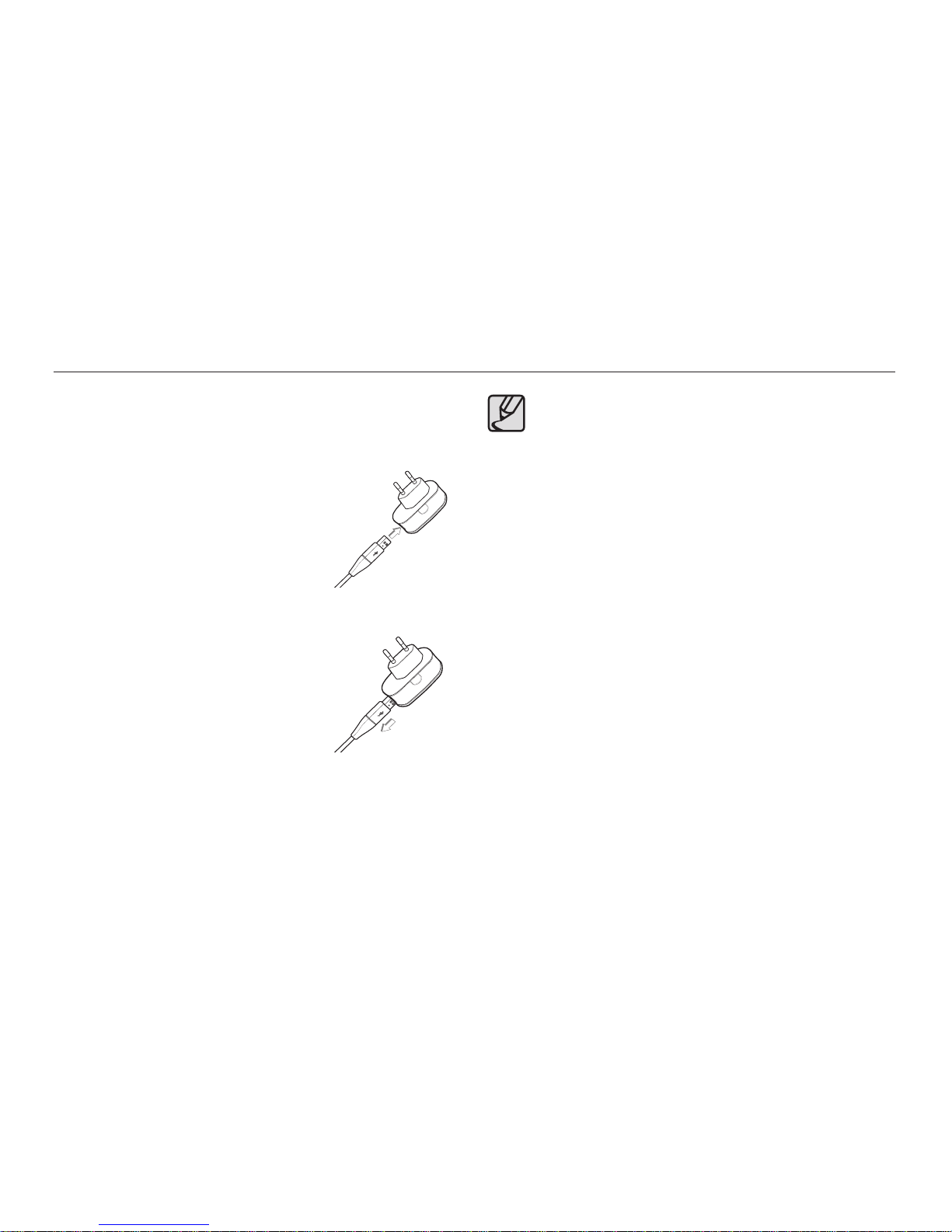
013
Connecting to a power source
Connecting the AC adapter with the USB cable can be used as an
AC cable, and you can charge the rechargeable battery with the AC
cable.
Using an AC cable:
Connect the AC adapter to the USB
cable.
It can be used as a power cable.
Using a USB cable:
Remove the AC adapter.
You can download stored images to
your PC (p.98) or supply the power to
your camera through the USB cable.
Important information about USB cable usage.
Use a USB cable with the correct specifi cation.
If the camera is connected to the PC through a USB hub:
connect the camera directly to the PC.
If the camera and other devices are connected to the PC at
the same time: remove other device.
Camera can not be detected using the front side USB port
of computer. In this case, use the back side USB port of
computer.
If the USB port of the PC doesn’t meet the Power output
standard (5V, 500mA), the camera may not be charged.
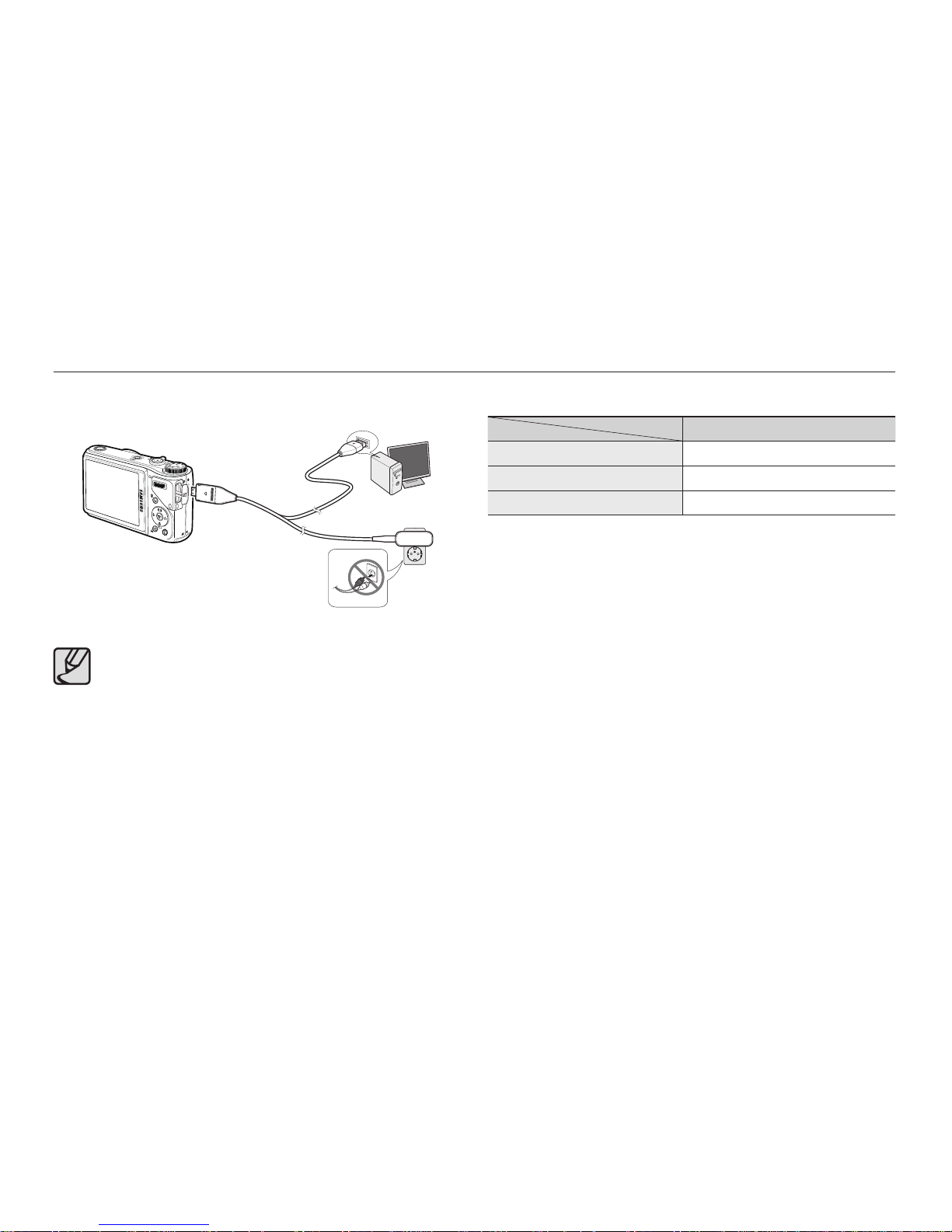
014
Connecting to a power source
Charging LED of the AC Adapter
Charging LED
Being Charged Red LED is on
Charging is complete Green LED is on
Charging error Orange LED is off or blinking
– If you insert the fully discharged battery to charge it, do not turn on the
camera at the same time. This is because of the low battery capacity.
Charge the battery for more than 10 minutes before using the camera.
– Do not use the fl ash frequently or take a movie clip with the fully
discharged battery charged for a short time. Even if the charger is inserted,
the camera power may be turned off because the rechargeable battery is
discharged again.
How to charge the rechargeable battery
Before inserting any cables or AC adapter, check the directions
and do not insert using force. It may cause breakage of cable
or camera.
If the charging LED of the AC Charger does not turn on or blink
after inserting the rechargeable battery, please check whether
the battery is inserted correctly.
If you charge the battery with the camera power on, the battery
can’t charge fully. Turn the camera off while charging the
battery.
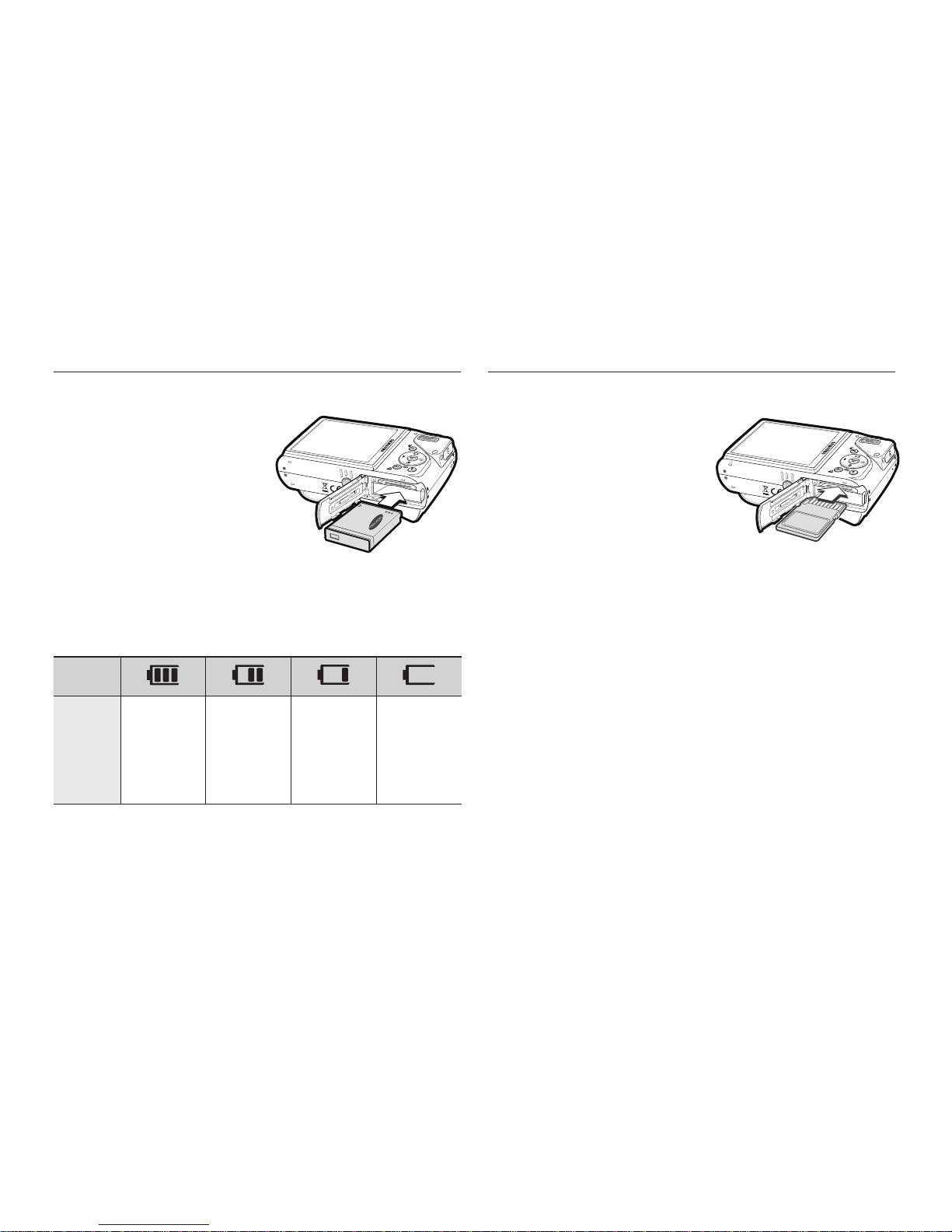
015
Insert the battery as shown.
– If the camera does not turn on
after you have inserted battery,
please check whether the battery
is inserted with the correct polarity
(+/-).
– When the battery chamber cover
is opened, do not force it. This
may cause damage to the battery
chamber cover.
There are 4 indicators for battery condition that are displayed on the
LCD monitor.
Battery
indicator
Battery
status
The battery is
fully charged
Low battery
capacity
(Prepare to
recharge or
use spare
battery)
Low battery
capacity
(Prepare to
recharge or
use spare
battery)
Battery empty.
Recharge or
use spare
battery.
Inserting the battery Inserting the memory card
Insert the memory card as shown.
- Turn off the camera’s power
before inserting the memory card.
-
Have the front label of the
memory card facing toward the
front of the camera (Lens) and the
card pins toward the back of the
camera (LCD monitor).
- Do not insert the memory card the
wrong way round.
Doing so may damage the memory card slot.
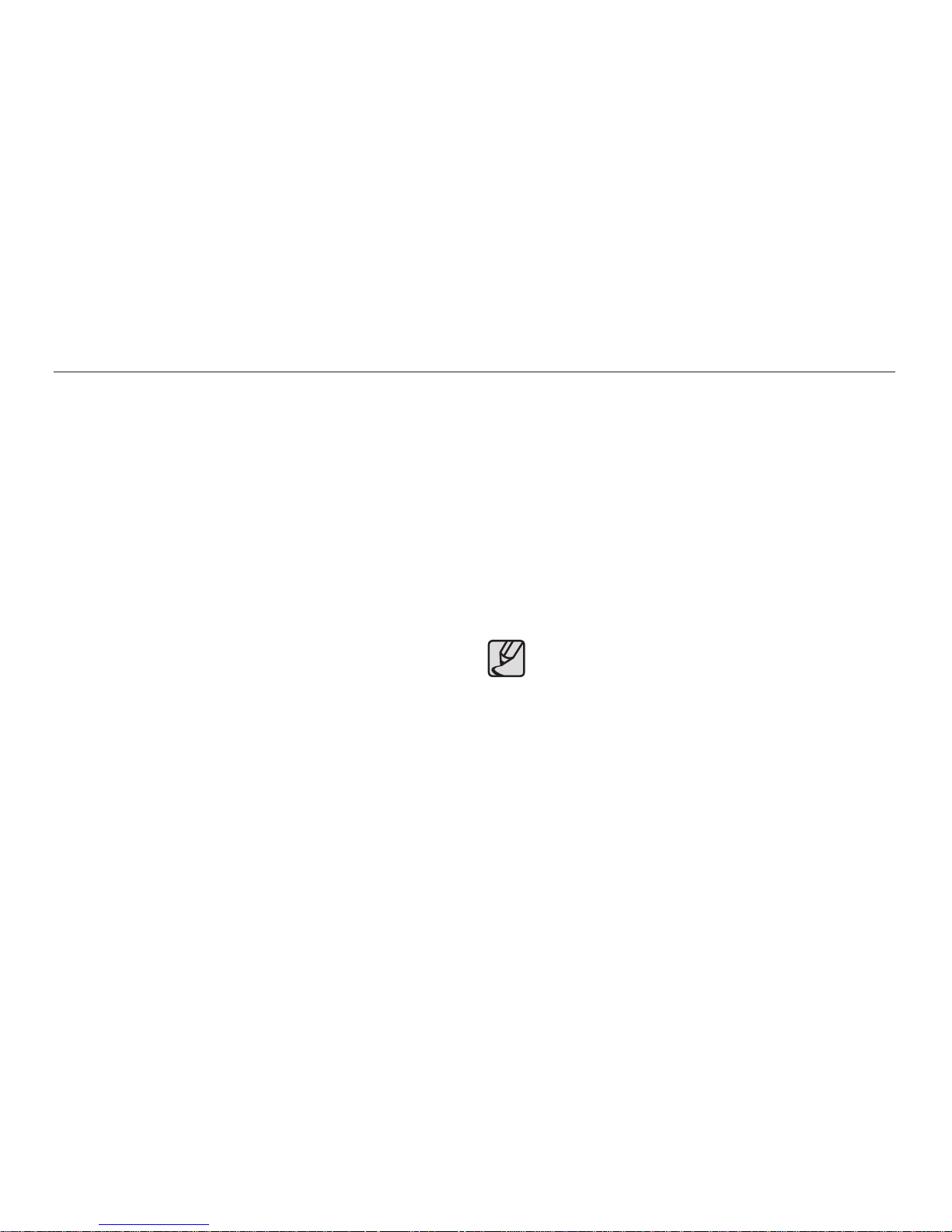
016
Instructions on how to use the memory card
Be sure to format the memory card (see p.84) if you are using a newly
purchased memory card for the fi rst time, if it contains data that the camera
cannot recognise, or if it contains images captured with a different camera.
Turn off the camera power whenever the memory card is being inserted or
removed.
Repeated use of the memory card will eventually reduce the memory
card’s performance. Should this be the case, you will need to purchase a
new memory card. Wear and tear on the memory card is not covered by
the Samsung warranty.
The memory card is an electronic precision device. Do not bend, drop or
subject the memory card to any heavy impact.
Do not store the memory card in an environment with strong electronic or
magnetic fi elds, e.g. near loud speakers or TV receivers.
Please do not use or store in an environment where there are extremes in
temperature.
Do not allow the memory card to become dirty or to come into contact with
any liquid. Should this happen, clean the memory card with a soft cloth.
Please keep the memory card in its case when not in use.
During and after periods of extended use, you may notice that the memory
card is warm. This is perfectly normal.
Do not use a memory card that is used in another digital camera. To
use the memory card in this camera, format the memory card using this
camera.
Do not use a memory card formatted by another digital camera or memory
card reader.
If the memory card is subjected to any of the following, the recorded data
may become corrupted:
– When the memory card is used incorrectly.
– If the power is switched off or the memory card is removed while
recording, deleting (formatting) or reading.
Samsung cannot be held responsible for lost data.
It is advisable to copy important data onto other media as back-up e.g.
fl oppy disks, hard disks, CD etc.
If there is insuffi cient memory available:
A [Memory Full!] message will appear and the camera will not operate.
To optimise the amount of memory in the camera, replace the memory
card or delete unnecessary images stored on the memory card.
Don’t remove the memory card when the camera status lamp
is blinking as this may cause damage to data in the memory
card.
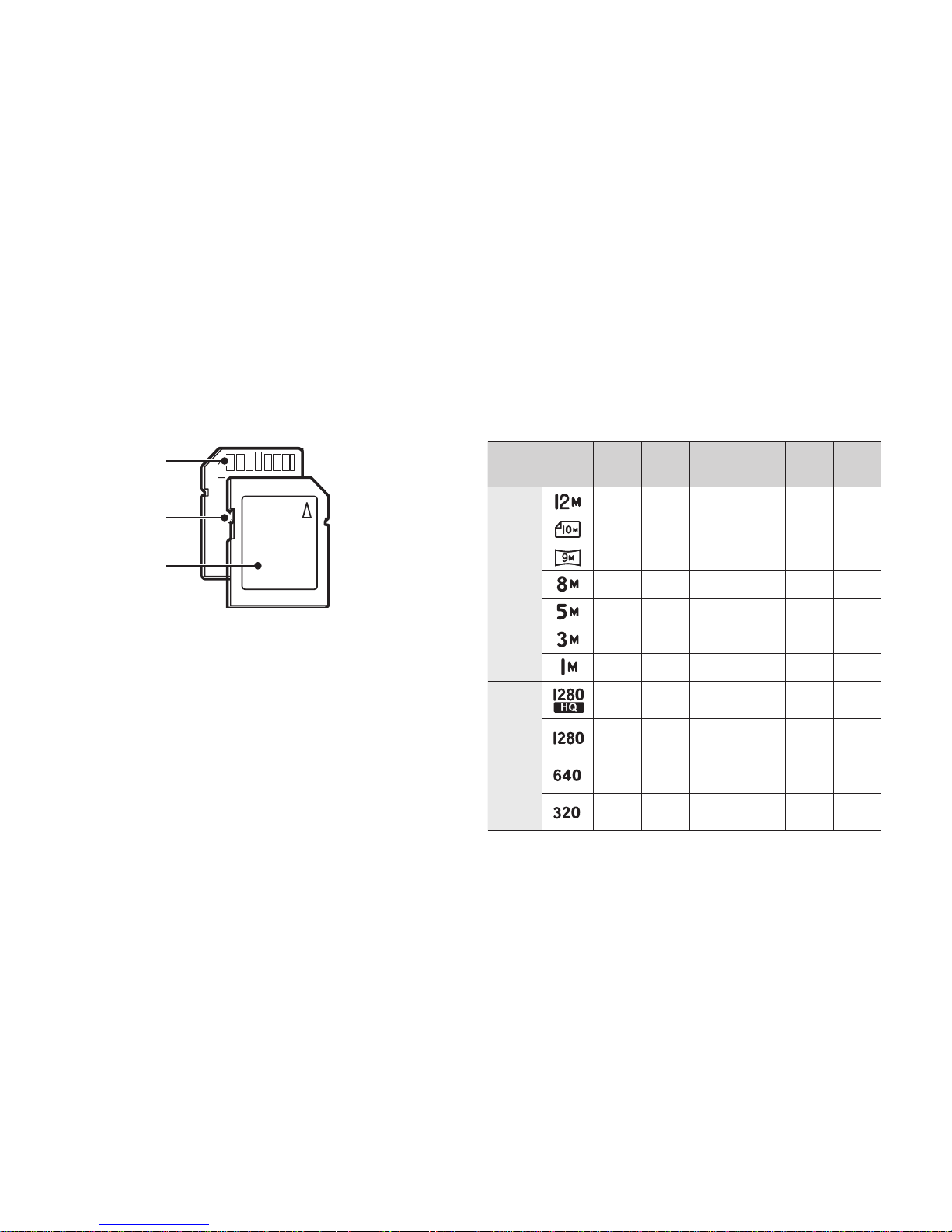
017
Instructions on how to use the memory card
The camera can use SD/ SDHC Memory Cards and MMC (Multi
Media Cards).
The SD/ SDHC memory card has a write protect switch that prevents image
fi les from being deleted or formatted. By sliding the switch to the bottom of the
SD memory card, the data will be protected. By sliding the switch to the top of
the SD memory card, the data protection will be cancelled.
Slide the switch to the top of the SD memory card before taking a picture.
When using a 1GB SD memory, the specifi ed shooting capacity will be
as follows. These fi gures are approximate as image capacities can be
affected by variables such as subject matter and memory card type.
Recorded
image size
Super
Fine
Fine Normal 60FPS 30FPS 15FPS
Still
image
147 285 404
---
168 314 442
---
203 368 529
---
212 375 538
---
334 558 780
---
524 790 1049
---
1449 1645 1845
---
* Movie
clip
----
about
8’20”
about
16’29”
----
about
10’19”
about
20’47”
---
-
about
29’33”
about
59’
---
about
64’
about
120’
about
210’
The recording times can be changed by the zoom operation.
The Zoom W/T lever doesn’t function during the movie recording.
Several videos were recorded in succession to determine the total
recording time.
<SD (Secure Digital) memory card>
Card pins
Write protect
switch
Label
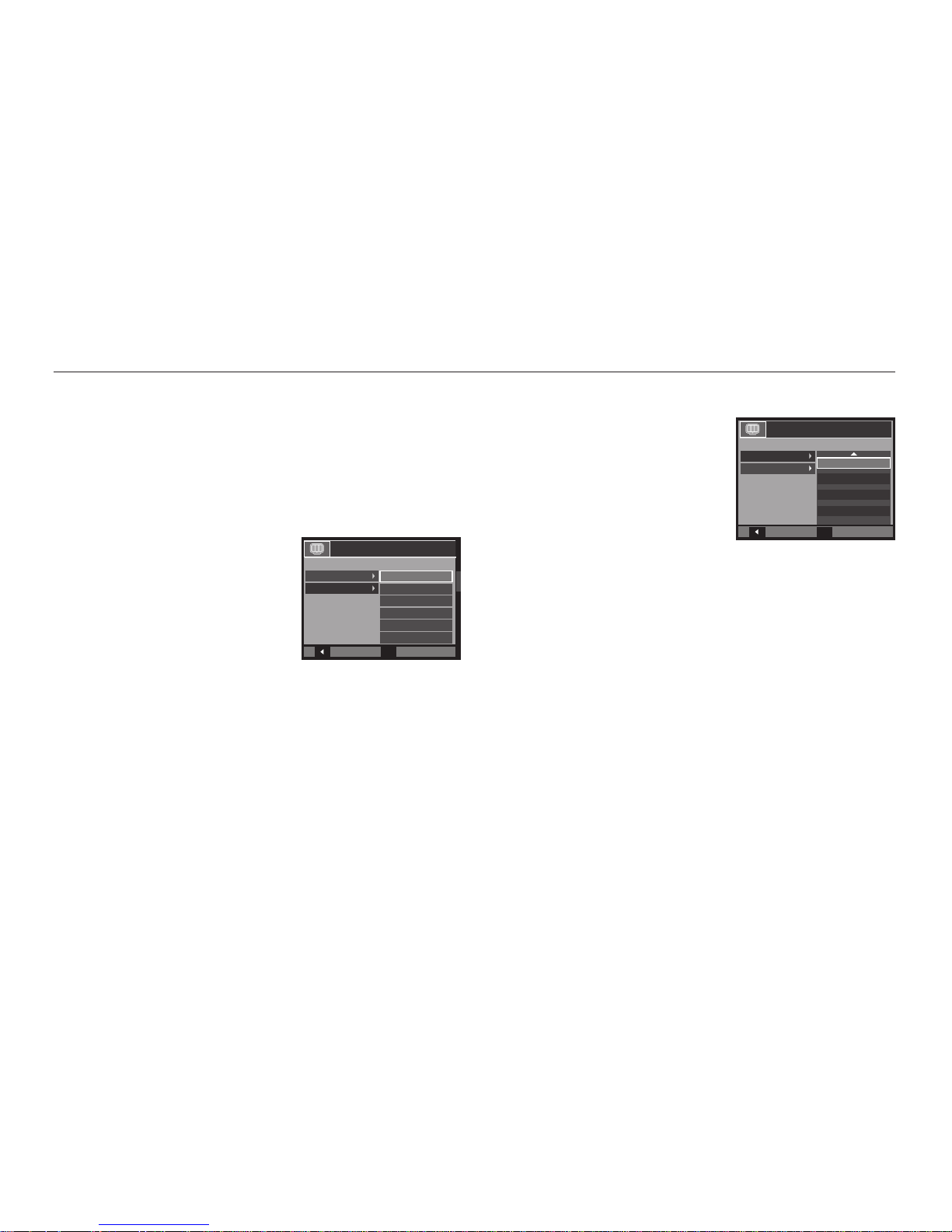
018
When using the camera for the fi rst time
Charge the rechargeable battery fully before using the camera for the fi rst
time.
When the camera is turned on for the fi rst time, a menu will be displayed
in the LCD monitor to set date, time and language. This menu will not be
displayed again after setting up the date, time and language.
Set up the date, time and language before using this camera.
Setting up the language
1. Select the [Language] menu by pressing
the Up/Down button and press the
Right button.
2.
Select the desired language by pressing
the Up/Down button and press the OK
button.
Setting up the date, time and date type
1. Select the [Date&Time] menu by
pressing the Up/Down button and press
the Right button.
2. Select the desired sub menu by
pressing the Up/Down/Left/Right
button and press the OK button.
Right button: Selects world time/year/ month/ day/hour/minute/
date type.
Left button: Moves the cursor to the [Date&Time] main menu
if the cursor is at the fi rst item of the date and time
setup. In all other instances, the cursor will be
shifted to the left of its current position.
Up/Down button: Changes the value of each item.
For more information about the World Time, refer to the page 83.
Back
Set
OK
ENGLISH
한국어
FRANÇAIS
DEUTSCH
ESPAÑOL
ITALIANO
DISPLAY
Language
Date&Time
Back
Set
OK
DISPLAY
Language
Date&Time
+ Seoul, Tokyo
2009 / 01 / 01
13 : 00
Off
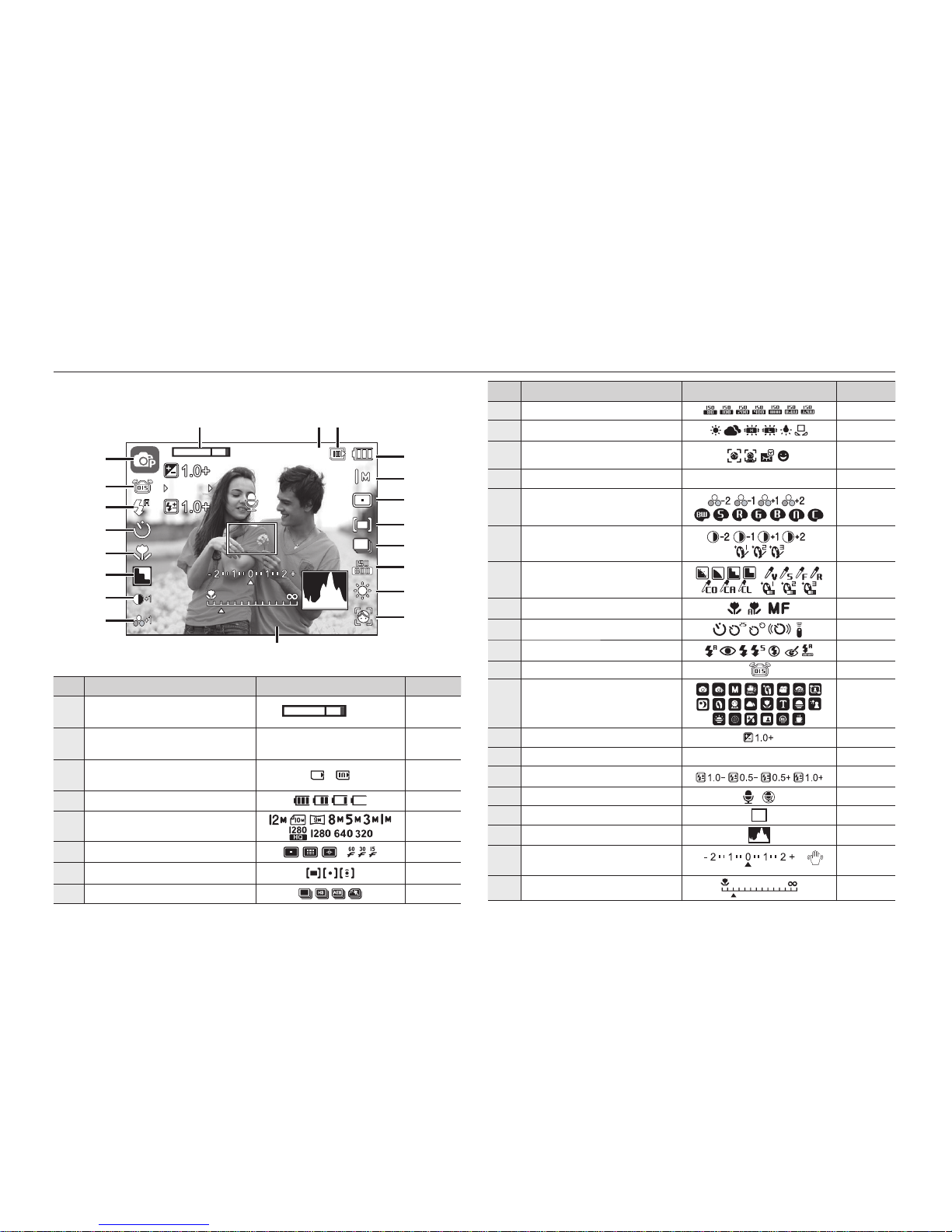
019
LCD monitor indicator
The LCD monitor displays information about the shooting functions
and selections.
<Image & Full Status>
No. Description Icons Page
1
Optical/Digital Zoom bar/
Digital Zoom rate
x 5.0
p.29~30
2
Number of available shots
remaining/Remaining time
1/00:00:00
p.17
3
Memory card icon/
Internal memory icon
/
-
4 Battery
p.15
5 Image Size
p.41
6 Auto Focus area/Frame Rate
/
p.41/p.42
7 Metering
p.42
8 Drive mode
p.43
No. Description Icons Page
9 ISO
p.44
10 White Balance
p.44~45
11
Face Detection · Self Portrait
· Blink Detection ·Smile Shot
p.46~47
12 Date/Time 2009/01/01 PM 01:00
p.83
13 Saturation/Colour
/
p.50/p.49
14 Contrast/Face Retouch
/
p.50/p.22
15
Sharpness/Photo Style
Selector/Face Tone
/
/
p.50/p.49/
p.22
16 Macro
p.33~34
17 Self-timer
p.37~38
18 Flash
p.35~36
19
OIS (Optical Image Stabilization)
p.54
20 Recording mode
p.11
21
Exposure value
p.31
22
Aperture Value/Shutter Speed
► 1/30 ► F3.3
p.45
23
Compensating Flash Output
p.52
24
Voice Memo/Mic. off
/
p.54/p.25
25
Auto Focus Frame
p.41
26
Histogram
p.32
27
Exposure compensation
/
Camera shake Warning
/
p.31/p.27
28
Manual Focus
p.33
1
1
2009/01/01 PM 01:00
2009/01/01 PM 01:00
6
!
X5 .0
X5.0
#
$
1
(
2
3
5
7
8
9
0
4
@
^
%
*
)
d
&
1/30 F3.3
1/30 F3.3
e
f
a
a
b
b
c
c
h
g
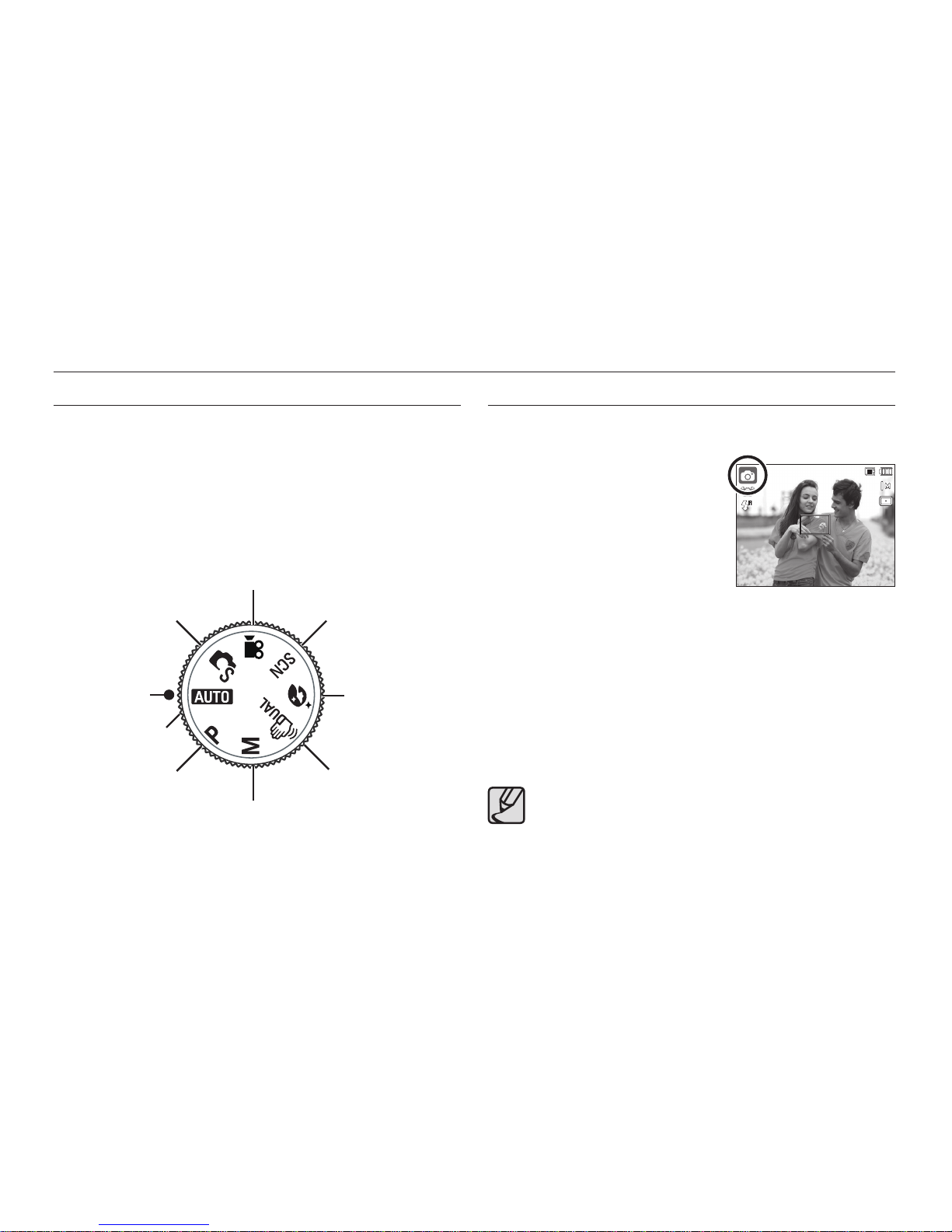
020
Starting the Recording mode
How to use the Auto mode
Select this mode for quick and easy picture taking with minimal user
interaction.
1. Insert the battery (p.15) taking note of
the correct polarity (+/-).
2. Insert the memory card (p.15). As
this camera has a 21MB internal
memory, it is not essential to insert the
memory card. If the memory card is not
inserted, an image will be stored in the
internal memory. If the memory card is
inserted, an image will be stored on the memory card.
3. Close the battery chamber cover.
4. Press the POWER button to turn on the camera. (If the date/time that
is displayed on the LCD monitor is incorrect, reset the date/time before
taking a picture.)
5. Select the Auto mode by using the mode dial.
6. Point the camera towards the subject and compose the image.
7. Press the Shutter button to capture an image.
If the auto focus frame turns to red when you press the Shutter
button down half way, it means that the camera cannot focus
on the subject. Should this be the case, the camera is less
likely to capture an image clearly.
Avoid obstructing the lens or the fl ash when you capture an
image.
Selecting modes
You can select the shooting modes by using the mode dial on the
upper of your camera.
How to use the mode dial
Select the shooting mode by turning the mode dial to the selection point.
Movie Clip mode
Beauty Shot mode
Scene modeSmart Auto mode
DUAL IS(Dual Image
Stabilization) mode
Auto mode
Program mode
Manual mode
Select point
1
1
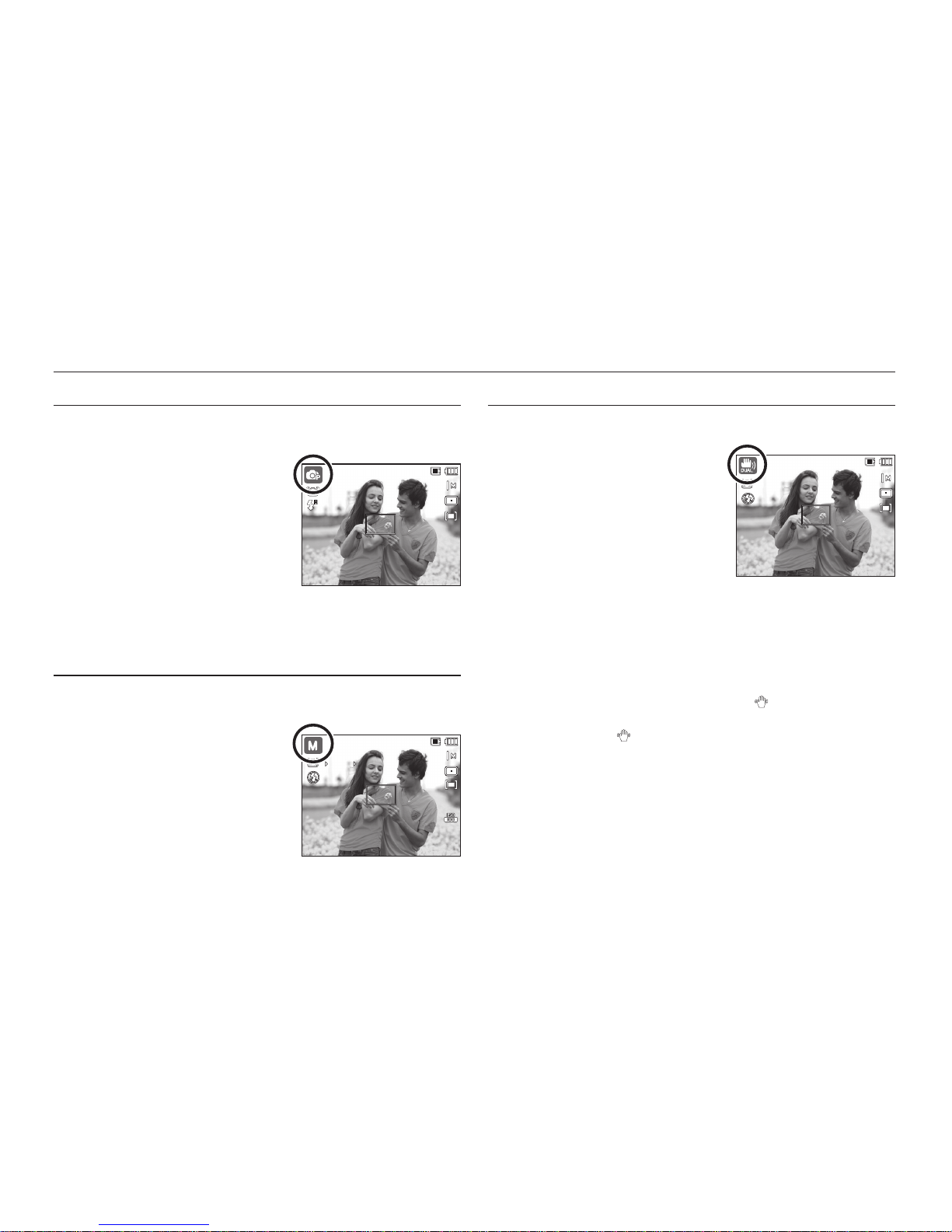
021
Starting the Recording mode
How to use the Program mode
Selecting the automatic mode will confi gure the camera with optimal
settings and you can manually confi gure various functions.
1. Select the Program mode by using the
Mode dial. (p.20)
2. Point the camera towards the subject
and compose the image by using the
LCD monitor.
3. Press the Shutter button to capture an
image.
Refer to page 40-47 for more
information about the Program mode menus.
How to use the Manual mode
The user can manually set both the aperture value and the shutter
speed.
1. Select the Manual mode by using the
Mode dial. (p.20)
2. Point the camera towards the subject
and compose the image by using the
LCD monitor.
3. Press the Shutter button to capture an
image.
Refer to page 45 for more information
about the menus.
How to use the DUAL IS(Dual Image Stabilization) mode
This mode will reduce the effect of camera shake and help you get a
well exposed image in dim conditions.
1. Select the DUAL IS mode by using the
Mode dial. (p.20)
2. Point the camera towards the subject
and compose the image by using the
LCD monitor.
3. Press the Shutter button to capture an
image.
Things to watch out for using the DUAL IS mode
– The digital zoom will not operate in the DUAL IS mode.
– If the lighting conditions are brighter than fl uorescent lighting conditions,
the DUAL IS will not activate.
– If the lighting conditions are darker than in fl uorescent lighting
conditions, camera shake warning indicator (
) will be displayed.
For best results only take pictures in situations where the camera shake
warning indicator (
) is not displayed.
– If the subject is moving, the captured image may be blurred.
– As the DUAL IS uses the camera’s digital signal processor, it may take
a little longer for the camera to process and save the images.
1
1
1
1
1/30 F3.3
1/30 F3.3
1
1
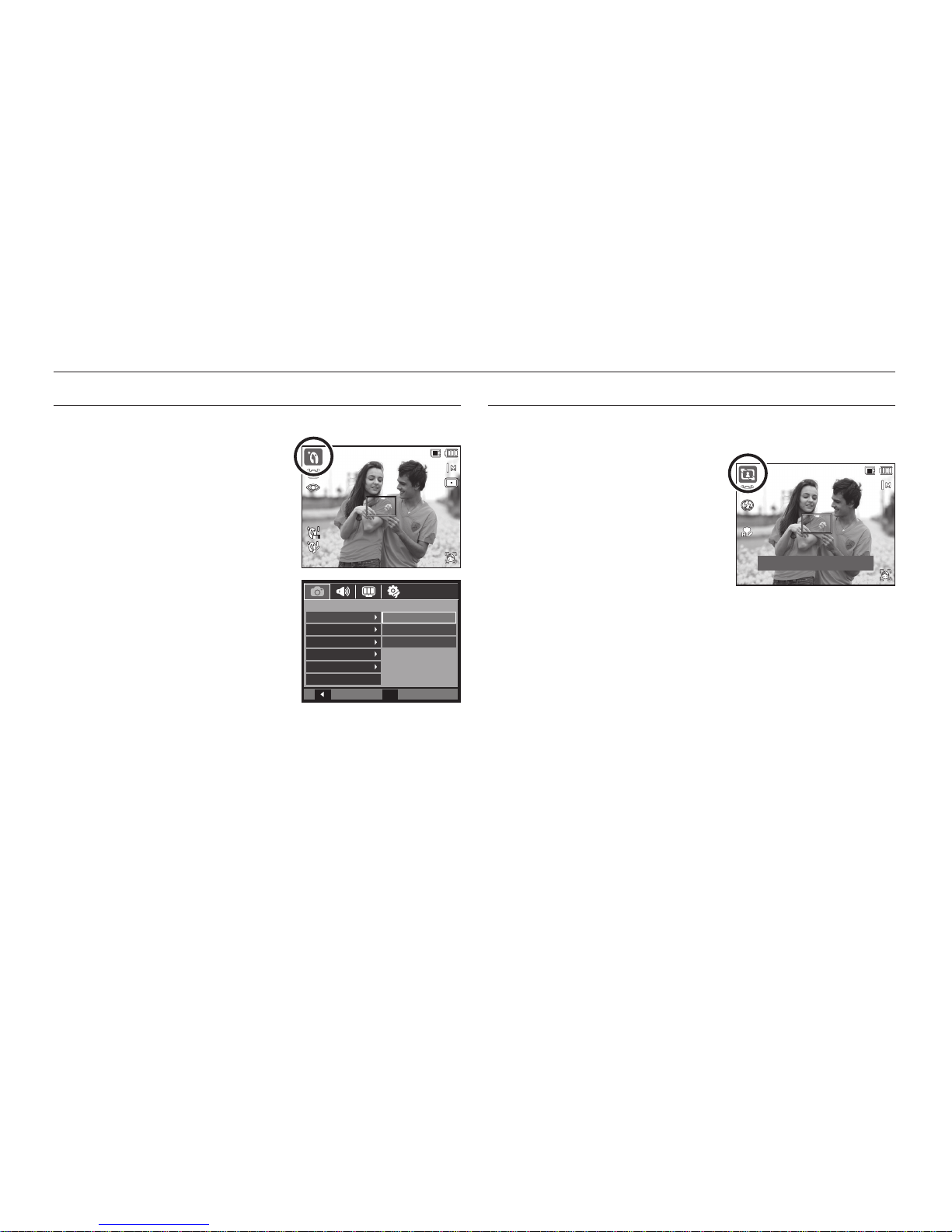
022
Starting the Recording mode
How to use the Beauty Shot mode
Take a photo of portraits by setting options to clear facial imperfections.
1. Select the Beauty Shot mode by using
the
Mode dial. (p.20)
2. Point the camera towards the subject
and compose the image by using the
LCD monitor.
3. Press the MENU button.
4. Press the Up/Down button to select
[Face Tone] or [Face Retouch].
5. Press the Right button, then press the
Up/Down button to select a desired
level of each function.
The higher the level is, [Face Tone]
becomes brighter and [Face Retouch]
features better performance.
6. Press the OK button to fi nish your
setting.
7. Capture images in Recording mode by
pressing the Shutter button.
How to use the Scene modes
Use the menu to easily confi gure optimal settings for a variety of
shooting situations. (p. 56)
1. Select the Scene mode by using the
Mode dial. (p.20)
2. Point the camera towards the subject
and compose the image by using the
LCD monitor.
3. Press the Shutter button to capture an
image.
Back
Set
OK
RECORDING
Face Tone
Face Retouch
Quality
OIS
Voice Memo
Voice Record
Level 1
Level 2
Level 3
1
1
Frame: Shutter
1
1
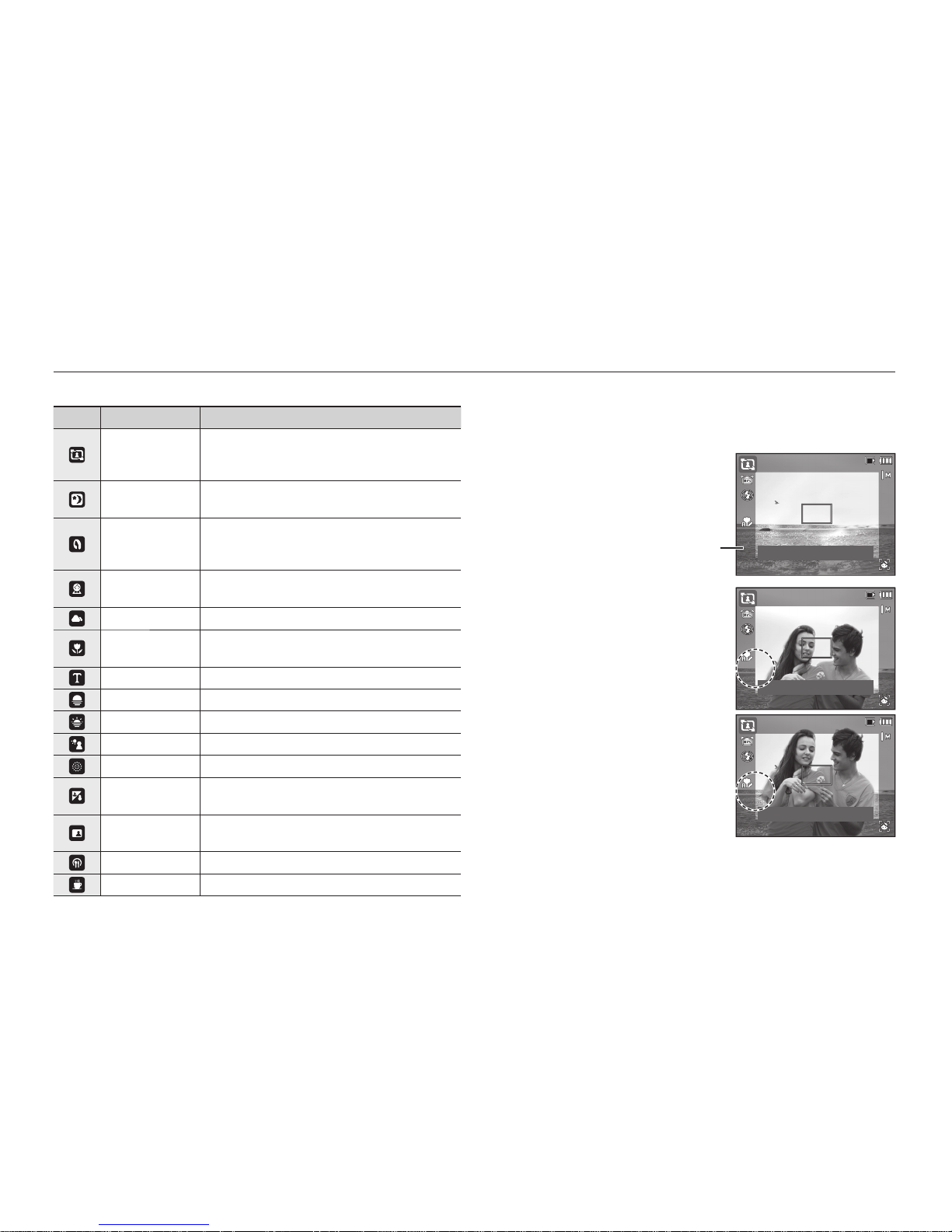
023
Starting the Recording mode
The scene modes are listed below. (p.56)
Icons Scene modes Description
Frame Guide
Use this mode when you want someone else
to take a picture for you from the angle you
choose.
Night
Use this for shooting still images at night or in
other dark conditions.
Portrait
Selecting the portrait mode will confi gure
the camera with optimal settings for portrait
photography.
Children
To take a picture of fast moving objects, for
example, children.
Landscape To take pictures of distant scenery.
Close up
Close-up shooting for small objects such as
plants and insects.
Text Use this mode to shoot a document.
Sunset For taking pictures of sunsets.
Dawn Daybreak scenes.
Backlight Portrait without shadows caused by backlight.
Firework
Firework scenes.
Beach&Snow
For ocean, lake, beach and snowscape
scenes.
Self-Shot
Use when the photographer would also like to
appear in the image.
Food For taking delicious looking food.
Café For taking pictures in cafes and restaurants.
How to use the [Frame Guide] mode
Set [Frame Guide] mode when you want someone else to take a picture
for you from the angle you choose.
1. Take a picture from the angle you
choose.
- A translucent guide appears round
the sides of the picture.
2.
Then another person can take the
picture by aligning the edge of the
picture to be taken with the translucent
guide framing the sides of the window.
Guide
1
1
Cancel Frame : OK
1
1
Cancel Frame : OK
1
1
Cancel Frame : OK
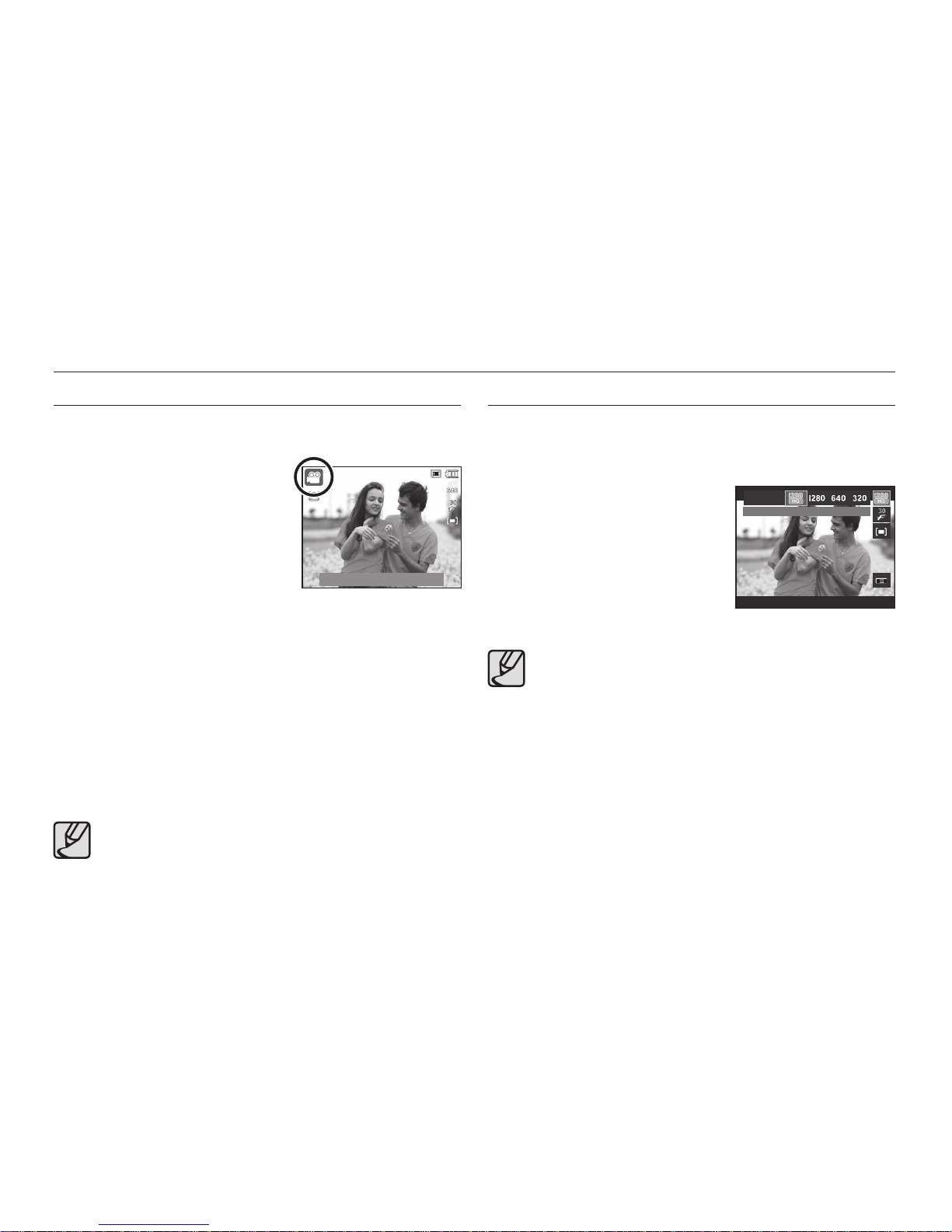
024
Starting the Recording mode
How to use the Movie clip mode
A movie clip can be recorded for as long as the available recording
time(maximum of 29 minutes) of the memory capacity allows.
1. Select the Movie clip mode by using
the
Mode dial. (p.20)
2. Point the camera towards the subject
and compose the image by using the
LCD monitor.
3.
Press the
Shutter
button once and movie
clips are recorded for up to 29 minutes.
Movie clips will still be recorded if the
Shutter
button is released.
If you wish to stop recording, press the Shutter button again.
Image size and type are listed below.
– Image size: 1280X720HQ, 1280X720, 640x480, 320x240
(1280X720HQ and 1280X720 are the settings for
recording high-quality videos.)
– Movie clip fi le type: H.264(MPEG4.AVC)
– Frame Rate: 60FPS, 30FPS, 15FPS
– The frame rate can be selected when the following image size is
selected.
1280X720HQ, 1280X720, 640x480: 30FPS, 15FPS selectable.
320x240: 60FPS, 30FPS 15FPS selectable.
If the recording time is takes longer 29 minutes, the recording is
stopped and then saved.
Select [Zoom Mute] from the recording menu during video
recording to disable the recording of zoom sound.
Recording HD (High Defi nition) movie clips
You can record HD (High Defi nition) movie clips. (1280X720, 30 fps)
H.264(MPEG4.AVC) is a standard for the digital video codec.
It supports a high quality movie clip in a small fi le size.
1. Select the Movie clip mode by using the
Mode dial. (p.20)
2.
Press the Fn button to set the resolution
to either [1280HQ] or [1280].
3.
Press the Shutter button to record
video for the available recording time.
What is H.264(MPEG4 part10/AVC) ?
With its high-compression rate and the small file size, it is a
standard for the digital video codec. It supports the recording
functions in a high resolution.
00:01:01
00:01:01
STANDBY
STANDBY
1280x720HQ
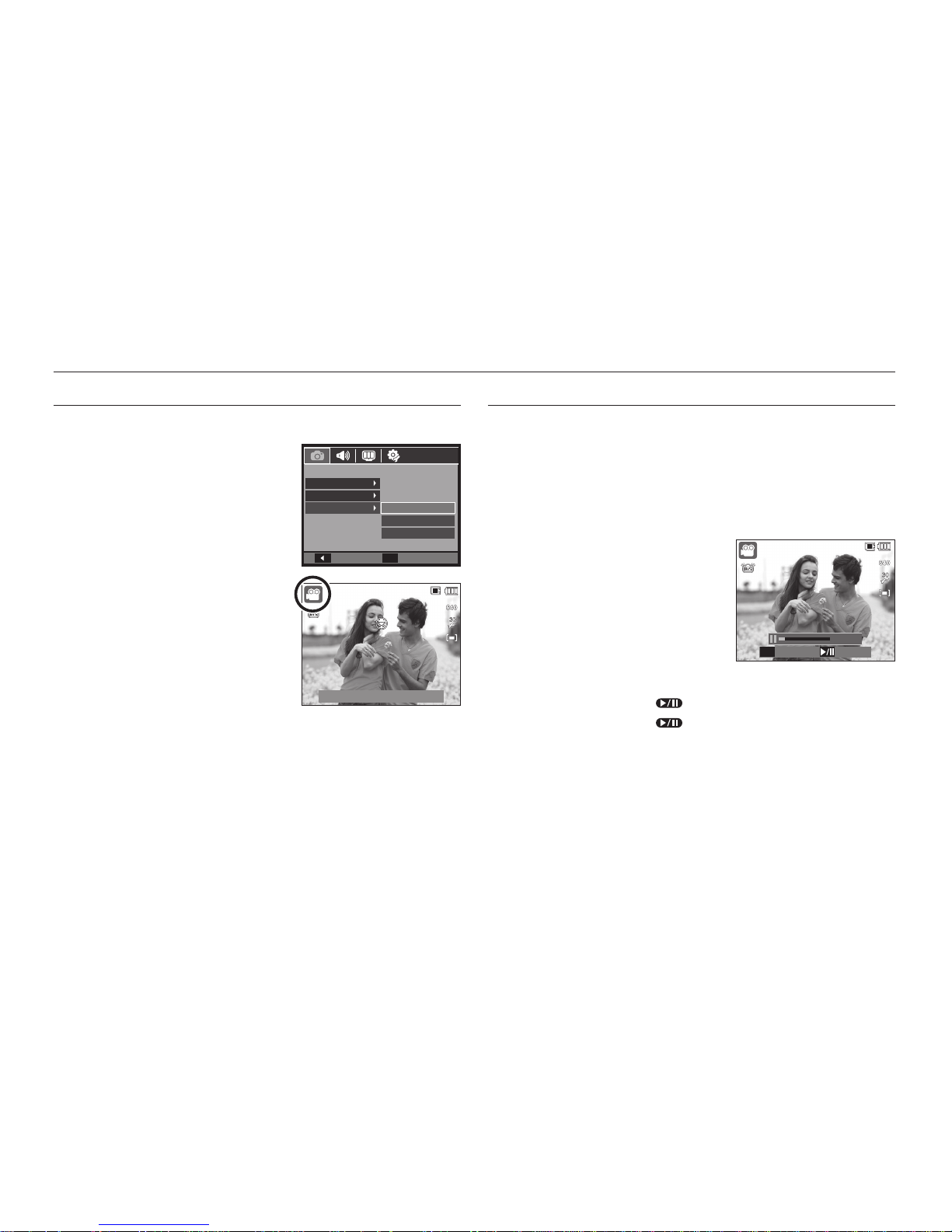
025
Starting the Recording mode
Recording the movie clip without sound
You can record the movie clip without sound.
Steps from 1-3 are the same as those for
Movie clip mode.
4. Press the MENU button.
5. Select the [RECORDING] menu by
pressing the Left/Right button.
6. Press the Down button to select the
[Voice] menu and press the Right
button.
7. Select the [Off] menu by pressing the
Up/Down button.
8. Press the OK button. You can record a
movie without sound.
Pausing while recording a movie clip (Successive Recording)
This camera allows you to temporarily stop during unwanted scenes,
while recording a movie clip. Using this function, you can record your
favourite scenes into a movie clip without having to create multiple
movie clips.
Using Successive Recording
Steps from 1-2 are the same as those for
Movie clip mode.
3. Point the camera towards the subject
and compose the image by using the
LCD monitor. Press the Shutter button
and movie clips are recorded for as long
as the available recording time. Movie
clips will still be recorded if the Shutter
button is released.
4. Press the Play & Pause (
) button to pause recording.
5. Press the Play & Pause (
) button again to resume the recording.
6. If you wish to stop recording, press the Shutter button again.
Back
Set
OK
RECORDING
Command Lever
OIS
Voic e
Off
On
Zoom Mute
00:00:18
SH
Stop
REC
00:01:01
00:01:01
00:01:01
00:01:01
STANDBY
STANDBY

026
Starting the Recording mode
How to use the Smart Auto mode
The camera automatically chooses the appropriate camera settings
based on a detected type of scene. It will be helpful if you are not
familiar with the camera settings for various scenes.
1. Select Smart Auto mode by using the
Mode dial. (p.20)
2. Point the camera towards the subject
and compose the image by using the
LCD monitor.
3.
Press the Shutter button to capture an
image.
If the camera does not recognize a proper scene mode, the
default settings will be used.
Even if there is a face detected, the camera may not select a
portrait mode depending on the subject’s position or lighting.
The camera may not select the correct scene depending on
shooting environments, such as camera shake, lighting, and
distance to the subject.
The [Night] mode recognizes scenes only when the fl ash is set
to off. The camera operates the [Tripod] mode after checking the
shooting condition on the tripod for a certain time.
Despite using a tripod, the camera may not select a tripod mode
depending on the subject’s movement.
Each scene is recognized in the following conditions;
[Landscape] ( ) : When shooting outdoor scenes
[White] (
) : When shooting in a very bright environment
[Night] (
) : When shooting the nighttime scenes
[Night Portrait] (
) : When shooting people in a dark outdoor
place
[Backlight] (
) : When shooting a backlit scenery without a
portrait
[Backlight Portrait] (
) : When shooting a backlit portrait
[Portrait] (
) : When shooting a portrait
[Macro] (
) : When shooting close-ups
[Macro Text] (
) : When shooting texts in a close focus
[Tripod] (
) : When shooting a subject without any
movement on the tripod
[Action] (
) : When shooting a subject making frequent
movements
1
1
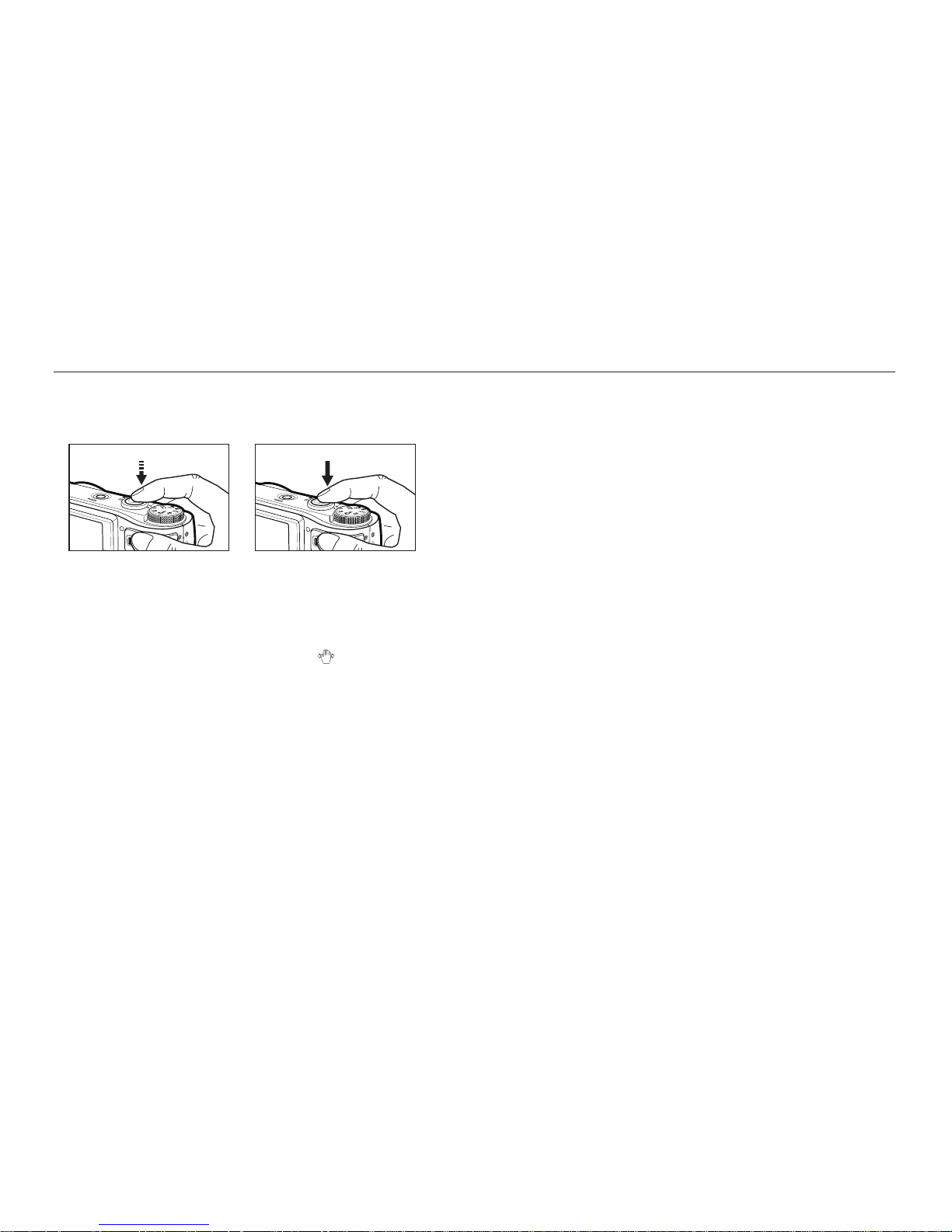
027
Things to watch out for when taking pictures
Pressing the Shutter button down half way.
Lightly press the Shutter button to confi rm focus and fl ash battery charge.
Press the Shutter button all way down to take the picture.
The available memory capacity may vary depending on shooting
conditions and camera settings.
When the Flash Off or Slow synchro mode is selected in a low lighting
condition, the camera shake warning indicator (
) may appear on the
LCD monitor. In this case, use a tripod, support the camera on a solid
surface or change to fl ash shot mode.
It is best to take pictures with the sun in the background. Taking pictures
against the sun may make the picture come out dark. To take a picture
against the light, please use the [Backlight] in scene shooting mode (see
page 23), fi ll-in fl ash (see page 36), spot metering (see page 42), exposure
compensation (see page 31) or ACB (see page 53) function.
Avoid obstructing the lens or the fl ash when you capture an image.
Compose the image by using the LCD monitor.
Under certain conditions the auto focus system may not perform as
expected.
– When photographing a subject that has little contrast.
– If the subject is highly refl ective or shiny.
– If the subject is moving at high speed.
– When there is strong refl ected light, or when the background is very
bright.
– When the subject matter has only horizontal lines or the subject is very
narrow (such as a stick or fl agpole).
– When the surroundings are dark.
<Lightly press the Shutter button>
<Press the Shutter button down all
the way>
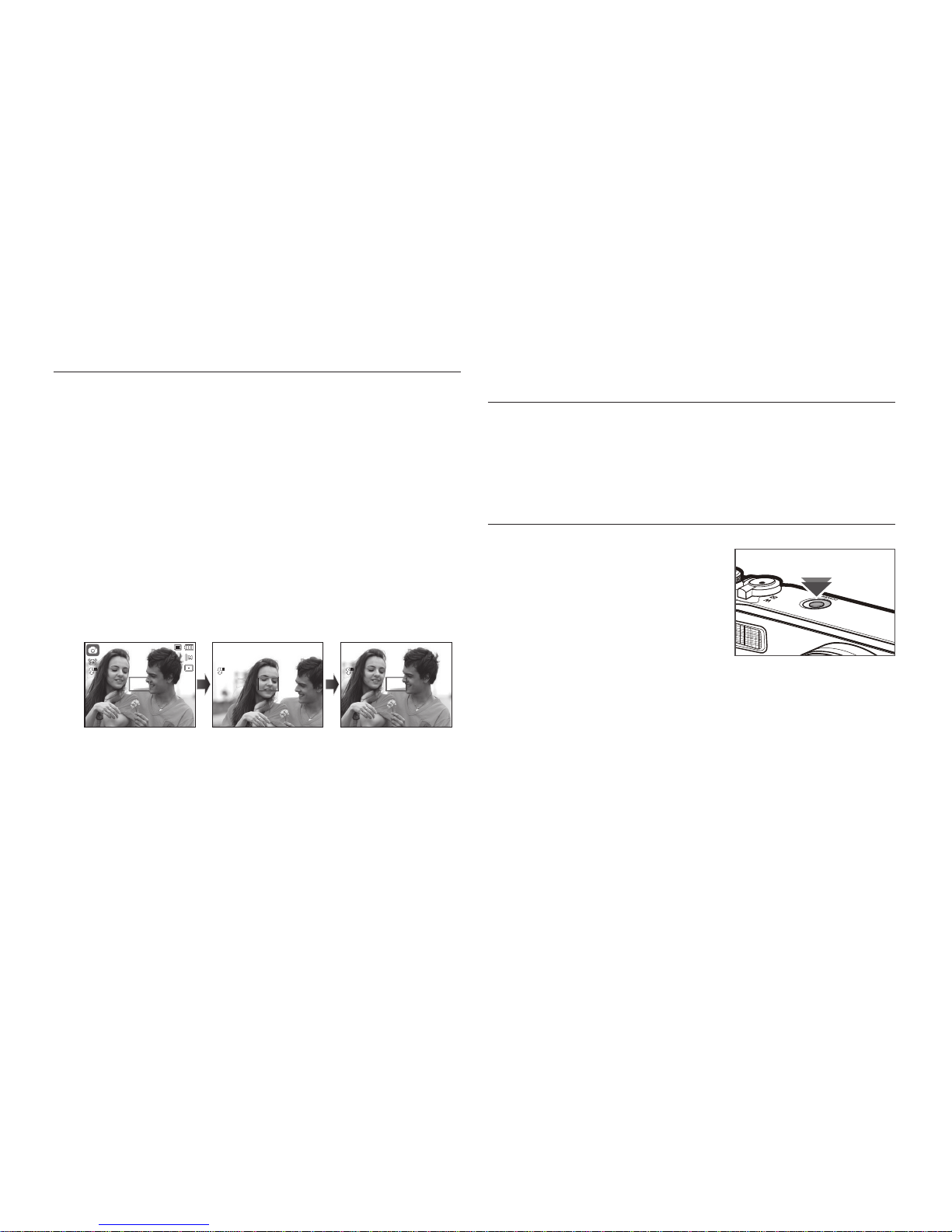
028
Using the camera buttons
to set the camera
The recording mode function can be set up by using the camera
buttons.
POWER button
Used for turning the camera’s power on/off.
If there is no operation during the specifi ed
time, the camera’s power will be turned off
automatically to save battery life.
Refer to page 87 for more information about
the auto power off function.
To focus on a subject not positioned in the centre of the picture, use
the focus lock function.
Using the Focus Lock
1. Ensure the subject is in the centre of the autofocus frame.
2. Press the Shutter button halfway. When the green auto focus frame
lights up, it means the camera is focused on the subject. Be careful
not to press the Shutter button all the way down to avoid taking an
unwanted picture.
3. With the Shutter button still pressed down only halfway, move the
camera to recompose your picture as desired, and then press the
Shutter button completely to take the picture. If you release your fi nger
from the Shutter button, the focus lock function will be cancelled.
Focus lock
1. The image to be
captured.
2. Press the
Shutter
button halfway and
focus on the subject.
3. Recompose the
picture and fully
depress the
Shutter
button.
1
1
1/30 F3.3
1/30 F3.3
1/30 F3.3
1/30 F3.3
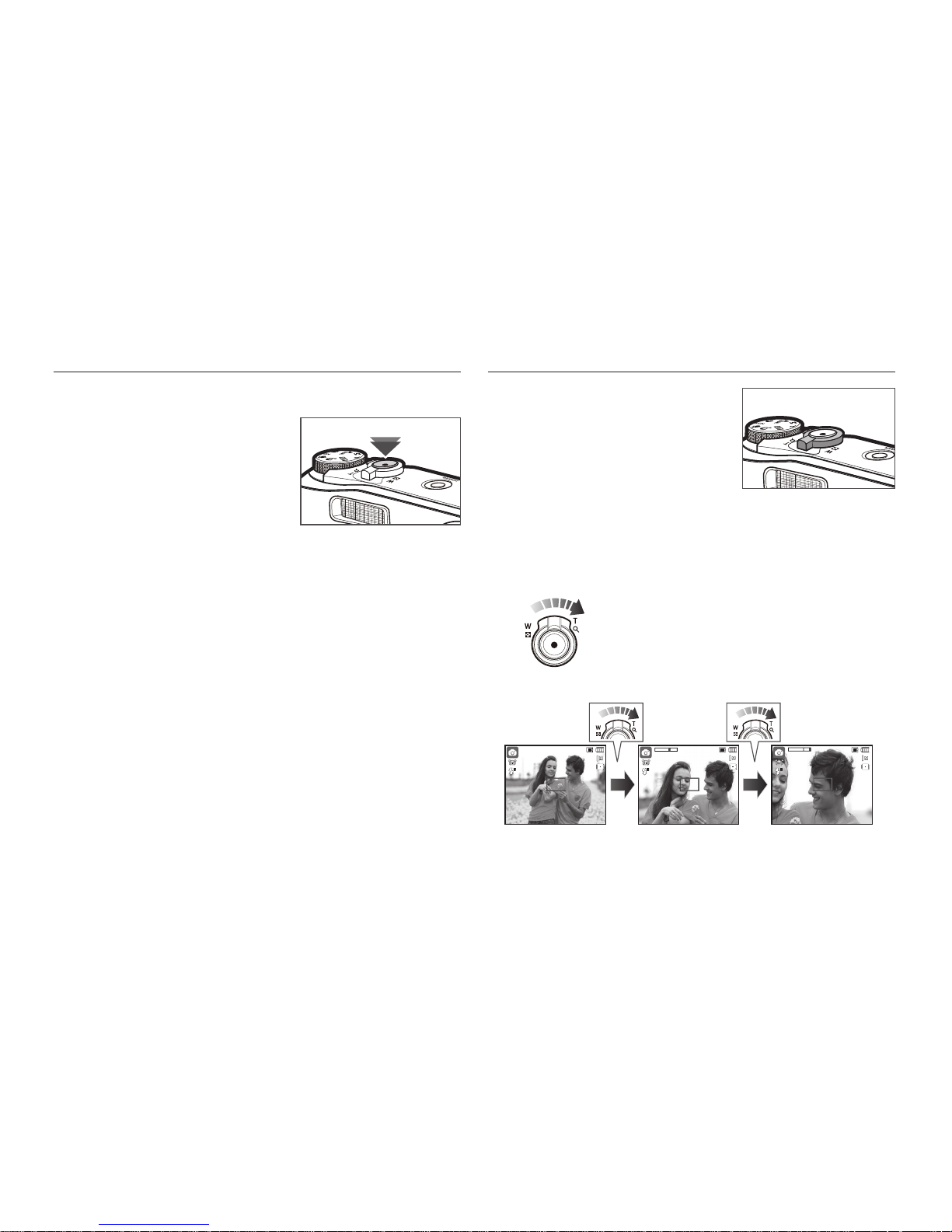
029
Shutter button
Used for taking an image or recording voice in the Recording mode.
In Movie clip mode
Pressing the Shutter button down fully
starts the process for recording a movie
clip. Press the Shutter button once
and the movie clip is recorded for as
long as the available recording time in
the memory allows. If you wish to stop
recording, press the Shutter button
again.
In Still image mode
Pressing the Shutter button down halfway activates the autofocus and
checks the condition of the fl ash.
Pressing the Shutter button down fully takes and stores the image.
If you select voice memo recording, the recording will start after the
camera has fi nished storing the image data.
Zoom W/T Lever
When the menu window is not displayed,
this lever is used to control the optical
or digital zoom. This camera has a 10X
optical zoom and a 5X digital zoom
function. Using both will offer a total zoom
ratio of 50X.
TELE Zoom
Optical zoom TELE: Move the Zoom W/T lever to the right to see the
subject closer.
Digital zoom TELE: Move the Zoom W/T lever to the right once again
in optical 10x zoom mode to enable digital zoom
(software tele). Stop moving the Zoom W/T lever
to stop the operation of digital zoom (tele). In digital
5x zoom mode, digital zoom is disabled even if you
operate the Zoom W/T lever.
<WIDE zoom> <TELE zoom>
<Digital zoom 5.0X>
1
1
X5.0
X5.0
1
1
1
1

030
WIDE Zoom
Optical zoom WIDE: Move the Zoom W/T lever to the left in optical zoom
mode to see subjects in the distance. Continue
to move the Zoom W/T lever to the left to disable
optical zoom.
Digital zoom WIDE: Move the Zoom W/T lever to the left in digital
zoom mode to enable digital zoom (software
wide). Stop moving the Zoom W/T lever to stop
the operation of digital zoom. Continue to move
the Zoom W/T lever to the left when digital zoom
is disabled to disable optical zoom (optical tele).
Images taken using the digital zoom may take a little longer for
the camera to process. Allow time for this to take place.
You may notice a decrease in image quality when using the
digital zoom.
To view a clearer digital zoom image, press the Shutter button
halfway at the maximum optical zoom position and press the
Zoom T button again.
The digital zoom can’t be activated in the [Face Detection],
[DUAL IS], [Beauty Shot], [Movie], [Smart Auto], and some
Scene modes.
Take care not to press the lens as this may cause a camera
malfunction.
The digital zoom cannot be used in movie clip shots.
Select [Zoom Mute] from the recording menu during video
recording to disable the recording of zoom sound.
Zoom W/T Lever
<TELE zoom> <Optical zoom 2X> <WIDE zoom>
<TELE zoom><Digital zoom 5.0X> <WIDE zoom>
1
1
1
1
1
1
1
1
X5.0
X5.0
1
1
1
1
Optical zoom
Digital zoom
X 5.0

031
Command Lever
How to use the Command lever mode
Exposure compensation
This product automatically controls
exposure, adjusting it according to the
recording situation. However, use the
command lever to change the exposure to
a different value.
1.
Select [EV] under [Command Lever] in
the menu.
2.
Press the command lever to the left or
right from the menu to set the desired
exposure value.
For detailed information on setting the
command lever, refer to Page 52.
- If you set the exposure to [-], exposure will not be properly performed.
If you set the exposure to [+], the LCD monitor may look too white,
and it may not be possible to capture a good image. Take care when
altering exposure.
In [Manual] mode, you cannot control exposure by using the
command lever.
■
Controlling ISO/White Balance
You can enable the desired features for the command lever.
1. Select [ISO] or [WB] under [Command
Lever] in the menu. (p.52)
2.
Press the command lever to the
left or right to select the submenu for
each feature from the recording mode
window.
For detailed information on setting [ISO]
and [WB], refer to Page 44.
[Command Lever] can be set in [Program], [Manual], [DUAL IS],
or [Movie] mode and [ISO] can be set in [Program] or [Manual]
mode.
If you want to set [EV] after setting [ISO] or [WB], press the Fn
button to switch to the exposure control window. Once [EV] are
set, the exposure control icon will appear on the window.
■
Controlling the Aperture Value and Shutter Speed in [Manual] Mode
Press the command lever to the left or right from the [Manual] mode to
control the aperture value and shutter speed.
For detailed information on the aperture value and shutter speed, refer to
Page 45.
■
Moving to Another Menu
Press the command lever to the left or right from the menu window to
move to another main menu.
<Example: [ISO] Control Window>
2008/12/01 PM 01:00
2008/12/01 PM 01:00
1
1

032
While the menu is showing, the Up button operates as a direction
button. If the menu screen does not appear, information or function
descriptions of the current fi lming image (fi lming mode) can be
accessed through the liquid crystal monitor by pressing the Function
description / Information ( ) button.
Histogram is not displayed when operating the [Face Detection]
function.
Function Description / Info ( ) / Up button
<Examples of Function descriptions>
<Filming screen>
<Information screen> <Function description screen>
■
Histogram/Grid Window ( )
Histogram
Histogram shows you the distribution of
brightness in recorded images. If the bars in the
histogram are higher towards the right, the image
may be too bright. If the bars are higher on the
left, the image may be too dark. If the lighting
conditions are too bright to check the subject by
using the LCD, checking the histogram will enable
more precise exposure control for the shots.
Grid
If you focus on the subject using a variety of horizontal or vertical grids, you
will be able to take pictures at better angles, checking size, horizontality, or
proportions. For information on types of grid and how to set them, refer to
Page 82.
■
Function description: When pressing the Function description button on
the information screen mode, detailed descriptions of
the functions can be viewed. The function description
can be cancelled by pressing the Function description
button again.
Dark Bright
Pixel
Distribution of brightness
<Histogram/Grid Window>
Pressing
the Function
description
button
Pressing
the
Fn button
1
1
Display description for each feature.
1
1
1
1
Display the basic information.
1
1
1
1
Display description for each feature.
Display detailed photo information
including grid line & histograms.
1
1
Display every piece of information about
shooting.
SIZE
Set the photo size.

033
While the menu is showing, press the Down button to move from the
main menu to a sub menu, or to move down the sub menu. When
the menu is not showing, you can use the Macro( )/Down button
to take macro pictures. The distance ranges are shown below. Press
the Macro button until the desired macro mode indicator appears on
the LCD monitor.
Macro (
) / Down button
<Macro
( )
>
<Normal Focus>
<Auto Macro
( )
>
<Manual Focus ( )>
How to Set Focus Manually
If it is diffi cult to get the automatic focus
to work (for example in low light), you can
manually control the focus.
1. Press the Macro button to enable
manual focus.
- Then the control bar for manual focus
will appear.
2. Press the Left/Right button to control
the focus as you want.
Set the manual focus to expand
the center of the window to the entire window. Press the Shutter button
halfway to return to the original state.
Note that the picture may be blurred if manual focusing is not
performed properly.
Control Bar for Manual Focus
1
1
1
1
1
1

034
Available focusing method, by Recording mode
(
: Selectable, ∞: Infi nity focus range)
Mode Auto macro Manual focus Macro Normal
Mode
SCENE
Auto macro
Manual focus
Macro Normal
∞
Focus range is automatically selected in [Smart Auto] mode.
Macro (
) / Down button
Types of focus mode and focus range (W: Wide, T: Tele)
(Unit: cm)
Mode
Auto (
)
Focus Type
Auto macro (
)
Normal
Focus range
W: 5 ~ Infi nity
T: 100 ~ Infi nity
W: 50 ~ Infi nity
T: 200 ~ Infi nity
Mode
Program / Manual (
)
Focus Type
Macro (
)
Manual focus (
) Normal
Focus range
W: 5 ~ 50
T: 100 ~ 200
W: 5 ~ Infi nity
T: 100 ~ Infi nity
W: 50 ~ Infi nity
T: 200 ~ Infi nity
Mode
DUAL IS
(
)
Focus Type
Auto macro (
)
Normal
Focus range
W: 5 ~ Infi nity
T: 100 ~ Infi nity
W: 50 ~ Infi nity
T: 200 ~ Infi nity
When the macro mode is selected, be particularly careful to
avoid camera shake.
When you take a picture within 50cm (Wide zoom) or 100cm
(Tele zoom) in the Macro mode, select the FLASH OFF mode.
When you take a picture within the 5cm macro range, the
autofocus on the camera will take longer to set the correct
focus distance.

035
Flash ( ) / Left button
When the menu is displayed on the LCD monitor, pressing the Left
button makes the cursor shift to the left tab.
When the menu is not displayed on the LCD monitor, the
Flash(
)/Left button operates as the Flash( ) button.
Selecting the fl ash mode
1. Select a desired Recording mode, except the [Movie] mode and the
[DUAL IS] mode. (p.20)
2. Press the Flash button until the desired fl ash mode indicator is
displayed on the LCD monitor.
3. A fl ash mode indicator will be displayed on the LCD monitor. Use the
correct fl ash to suit the environment.
Flash range
(Unit: m)
WIDE TELE ISO
Normal
0.5 ~ 4.7 2.0 ~ 2.7
AUTO
Macro
0.3 ~ 0.5 1.0 ~ 2.0
Manual focus
0.3 ~ 4.7 1.0 ~ 2.7
Auto macro
0.3 ~ 4.7 1.0 ~ 2.7
If you press the Shutter button after selecting the fl ash, the
fi rst fl ash fi res to check the shooting condition (Flash range and
Power ratio of fl ash). Do not move the camera until the second
fl ash fi res.
Using the fl ash frequently will reduce the life of the battery.
Under normal operating conditions the re-charging time for
the fl ash is usually within 5 seconds. If the battery is weak, the
charging time will be longer.
The fl ash function will not operate in the [DUAL IS], [Movie],
[Blink Detection], and some Scene mode.
Take photographs within the fl ash range.
The image quality is not guaranteed if the subject is too close or
highly refl ective.
When taking an image in poorly lit conditions with the fl ash,
there may be a white speck in the captured image. The speck is
caused by the fl ash light refl ecting off atmospheric dust.

036
Flash mode indicator
Icon Flash mode Description
Auto fl ash
If the subject or background is dark, the
camera fl ash will operate automatically.
Auto & Red-eye
reduction
If a subject or background is dark, the camera
fl ash will work automatically and will reduce
the red-eye effect by using the red-eye
reduction function.
Fill in fl ash
The fl ash fi res regardless of the available light.
The intensity of the fl ash will be automatically
controlled to suit the prevailing conditions.
Slow synchro
The fl ash operates with a slow shutter speed
to obtain a balanced correct exposure. In poor
lighting conditions the camera shake warning
indicator (
) will appear on the LCD monitor.
Flash off
The fl ash does not fi re.
Select this mode when capturing images in
a place or situation where fl ash photography
is prohibited. When you capture an image in
poorly lit conditions, the camera shake warning
indicator (
) will appear on the LCD monitor.
Red-eye
reduction
When a shot with “Red-eye” is detected,
this mode will reduce the red-eye effect
automatically.
Available fl ash mode, by Recording mode (: Selectable)
Smart Auto Flash ( ) icon will appear in [Smart Auto] mode.
Flash ( ) / Left button

037
Self-timer ( ) / Right button
Selecting the self-timer
1. Select a Recording mode with the
exception of Voice recording mode.
(p.20)
2. Press the Self-timer (
) button until
the desired mode indicator displays on
the LCD monitor.
3. When you press the Shutter button, the
picture will be taken after the specifi ed
time has elapsed.
Icon Self-timer Mode Description
10SEC self-timer
Pressing the Shutter button will allow an interval
of 10 seconds before the image is taken.
2SEC self-timer
Pressing the Shutter button will allow an interval
of 2 seconds before the image is taken.
Double self-timer
A picture will be taken after about 10 seconds
and 2 seconds later a second picture will be
taken.
Motion Timer
The camera detects the subject’s movement
6 seconds after pressing the Shutter button,
and the picture is taken when the movement is
stopped.
Remote
You can take a picture by remote control instead
of using the shutter button of the camera.
Remote control mode is maintained after
recording. Press the power button to release
the setting.
When the menu is displayed on the LCD monitor, pressing the
Self-timer ( ) / Right button makes the cursor shift to the right tab.
When the menu is not displayed on the LCD monitor, the Self-timer
( ) / Right button operates as the Self-timer ( ) button. This
function is used when the photographer would also like to be in the
image.
If you operate the Self-timer( ) button during the self-timer
operation, the self-timer function is cancelled.
Use a tripod to prevent the camera from shaking.
In Movie Clip mode, only the 10SEC self-timer will work.
When you select 2SEC self-timer with fl ash, the delay
(2 seconds) can be extended according to the fl ash charging
status.
When taking a picture using the self-timer, the self-timer lamp
works as follows :
10SEC self-timer
– For the fi rst 7 seconds, the lamp blinks
at 1 second intervals.
– For the fi nal 3 seconds, the lamp blinks
quickly at 0.25-second intervals.
2SEC self-timer
For the fi nal 2 seconds, the lamp blinks
quickly at 0.25-second intervals.
<Selecting the 10 SEC self-timer>
1
1

038
Self-timer ( ) / Right button
Motion Timer
Motion Icon & Self-timer lamp
Pressing the Shutter button after
setting the Motion Timer
Blink (1 second interval)
Detecting the subject’s
movement
Blink (0.25 second interval)
No movement is detected
Turn on and the image is taken after
2 seconds.
The Motion Timer fl ows are as follows.
(with the exception of [Movie] and [Frame Guide] modes)
Selecting the Motion Timer Pressing the Shutter button Confi rming
the composition (Within 6 sec.)
*1
Starting the detection (Swing your
hands fully)
*2
Stopping the detection (Do not move) Taking an image
(after 2 sec.)
*1: The camera detects the subject’s movement 6 seconds after pressing
the Shutter button, so confi rm the composition within 6 seconds.
*2: Move your body or hands fully.
In the following cases, the Motion Timer may not operate.
The focus distance is over 3m.
The exposure is too bright or
dark.
In backlight conditions.
The movement is insignifi cant.
The movement is detected
beyond the center part (50%)
of the sensor where the
movement is recognized.
If the camera does not detect
any movement for 25 seconds
or the camera does not detect
the pause after recognizing
the movement.
<The detection range of
Motion Timer>
1
1

039
Self-timer ( ) / Right button
Remote control range
When you take a picture by using the remote
control, refer to the illustrations shown alongside
about the remote control range.
Replacing battery for the remote control
Make sure the + (positive) polarity is toward the top and the - (negative)
polarity is toward the bottom while installing battery for the remote control.
Replace battery for the remote control in the local service centre.
Use the CR 2025 3V battery.
MENU button
– When you press the MENU button, a menu related to each camera
mode will be displayed on the LCD monitor. Pressing it again will return
the LCD to the initial display.
– A menu option can be displayed when the following are selected :
MOVIE CLIP and STILL IMAGE mode. There is no menu available
when the voice recording function is selected.
OK button
– When the menu is displayed on the LCD monitor, this button is used for
shifting the cursor to the sub menu or for confi rming data.
MENU / OK button
Pressing the
MENU button.
<Menu off> <Menu on>
[Shutter button on the
remote control]
1
1
RECORDING
Command Lever
Flash EVC
Quality
ACB
OIS
Voice Memo
EV
0
Fine
Off
On
Off
Move
Exit
MENU

040
Fn button
You can use the Fn button to set the following menus.
(: Selectable)
Page
SIZE
p.41
FOCUS AREA
p.41
FRAME RATE
p.42
METERING
p.42
DRIVE
p.43
ISO
p.44
WHITE BALANCE
p.44~
45
Aperture Value/
Shutter Speed
p.45
FACE DETECTION
p.46~
47
Selectable menu may differ depending on each scene mode.
How to use the Fn menu
1. Press the Fn button in an available mode.
- Press the Fn button twice in some modes.
2. Select a desired menu by pressing the Up/Down button. And then a
sub menu will be displayed on the bottom left side of the LCD monitor.
3. Select a desired menu by pressing the Left/Right button and then
press the OK button.
Up/Down
button
Left/Right
button
Center AF
SIZE
SIZE
2048X1536

041
You can select the image size appropriate for your application.
Still
image
Mode
Icon
Size
4000x
3000
3984x
2656
3968x
2232
3264x
2448
2592x
1944
2048x
1536
1024x
768
Movie
clip
mode
Icon
Size
1280x720HQ 1280x720 640x480 320x240
The higher the resolution, the lower the number of shots
available because high resolution images require more memory.
< Movie clip mode >< Still image mode >
Fn button: Size Focus Area
You can select your preferred Focus
Area according to the shooting
conditions.
Icon Focus Area Description
Center AF
The rectangular area in the center of the LCD
monitor will be focused.
Multi AF
This camera selects all available AF points of the
LCD monitor.
Selection AF Focus on the desired position of the LCD monitor.
When the camera focuses on the subject, the auto focus frame turns to
green. When the camera doesn’t focus on the subject, the auto focus
frame turns to red.
How to Enable Selection AF
Press the Up/Down/Left/Right button
to move the focus mark to the desired
position. Press the shutter button to enable
Selection AF. Once setting is complete, the
focus mark will be fi xed at the position set.
If you want to change the position of the
focus mark, press the Fn button and select
[Selection AF]. Then the focus mark setting
window will appear.
Even if you turn off the power and turn on it again, the previous setting will
be maintained.
[Selection AF] is not available when operating the [Face Detection]
function.
Focus Mark
OK
SetMove
Center AF
640X480
1024X768

042
Fn button: Frame rate
This menu allows you to select an
appropriate frame rate depending on the
intended use for a recorded video.
Using a faster shutter speed enables the
movie clip to catch a decisive moment,
but which will raise the fi le size.
Mode Movie clip mode
Icon
Sub menu 60 FPS 30 FPS 15 FPS
File Format H.264 H.264 H.264
This fi le format complies with the DCF (Design rule for Camera
File system).
Fn button: Metering
If you cannot obtain suitable exposure
conditions, you can change the metering
method to take brighter pictures.
Icon
Metering
Mode
Description
Multi
Exposure will be calculated based on an average
of light in each image area divided into multiple
regions. However, the calculation will be biased
towards the centre of the image area. This is
suitable for general use.
Spot
Only the rectangular area in the centre of the LCD
monitor will be metered for light. This is suitable
when the subject in the centre is exposed correctly,
regardless of the back lighting.
Center
Weighted
Exposure will be calculated based on an average
of the available light in the image area. However,
the calculation will be biased towards the centre of
the image area. This is suitable for taking a picture
of small objects like fl owers or insects.
If the subject is not the centre of the focus area, do not use the [Spot]
metering as this may result in an exposure error. In this circumstance, it is
better to use exposure compensation.
Multi
30 FPS

043
Fn button: Drive mode
You can select continuous shot, and
AEB (Auto Exposure Bracketing).
Icon Drive Mode Description
Single Take one picture only.
Continuous
Images will be taken continuously until the Shutter
button is released.
The shooting capacity depends on the memory.
High Speed
Continuous shooting is available while pressing
and holding the Shutter button (About 1.5 frames
per second).
The shooting speed may get slower depending on
the shooting environment or the number of shots.
AEB
Take three pictures in a series in different
exposures: standard exposure (0.0EV), short
exposure (-1/3EV) and over exposure (+1/3EV).
Motion
Capture
This takes 6 shots per second for up to 5 seconds,
when the Shutter is pressed and held down. After
completing the continuous shooting, images are
saved automatically. The maximum number of
shots is 30 and the image size is fi xed as VGA.
High resolution and picture quality increases fi le saving time,
which increases stand-by time.
If the [Continuous], [
High Speed
], [AEB] or [Motion Capture] sub
menu is selected, the fl ash will be off automatically.
If less than 30 pictures are available in the memory, the motion
capture is not available.
It is best to use a tripod for the
[AEB]
shooting as the time to save
each image fi le is longer and blurring caused by camera shake may
occur.
In [Manual] mode, [High Speed], [AEB], and [Motion Capture] are
disabled.
[Continuous], [High Speed] and [AEB] menus can be selected only
when the shutter speed is faster than 1/4 second. If the shutter speed
is slower than 1/4 second, it will be fixed with 1/4 second.
Single

044
You can select the ISO sensitivity when
taking pictures.
The speed or specifi c light-sensitivity of a
camera is rated by ISO numbers.
Icon ISO Mode Description
Auto
The camera’s sensitivity is automatically changed
by variables such as lighting value or subject
brightness.
80
100
200
400
800
1600
3200
You use a faster (shorter) shutter speed while the
same amount of light is present, by increasing the ISO
sensitivity amount of light is present, by increasing the
ISO sensitivity. However, the image may be saturated
in high luminance. The higher the ISO value, the higher
the camera’s sensitivity to light and therefore the
greater its capacity to take pictures in dark conditions.
However, the noise level in the image will increase as
the ISO value increases, making the image appear
coarse.
When the ISO 3200 menu is selected, the image size is fi xed to under 3M.
When [Motion Capture] is set, ISO speed will be set to Auto.
[ISO] is enabled only in [Program] or [Manual] mode.
Fn button: ISO Fn button: White balance
The white balance control allows you
to adjust the colours to appear more
natural.
Icon
White balance
Mode
Description
Auto WB
The camera automatically selects the
appropriate white balance settings, depending
on the prevailing lighting conditions.
Daylight For taking images outside.
Cloudy
For taking images under a cloudy or overcast
sky.
Fluorescent_H
For shooting under daylight fl uorescent types
of threeway fl uorescent lighting.
Fluorescent_L For shooting under white fl uorescent lighting.
Tungsten
For shooting under tungsten (standard light
bulb) lighting.
Custom Set
Allows the user to set the white balance
according to the shooting conditions.
Different lighting conditions may cause a colour cast on your images.
Auto WB
Auto

045
Fn button: White balance
Using the Custom White Balance
White balance settings may vary slightly depending on the shooting
environment. You can select the most appropriate white balance setting for
a given shooting environment by setting up the custom white balance.
1. Select the [Measure: SH] (
) menu
of the White Balance and place a sheet
of white paper in front of the camera so
that the LCD monitor shows only white.
2. MENU/OK button: Selects previous
custom white
balance.
Shutter button: Saves new custom white balance.
– The custom white balance value will be applied, starting with the
next picture you take.
– The user confi gured white balance will be remain effective until it is
overwritten.
Fn button: Aperture Value
This mode will set the aperture value for
automatic exposure in manual mode.
Smaller aperture values make the object
sharp but blur the background. Larger
aperture values make both the object
and background sharp.
Setting up the Aperture Value
Press the Fn button. Then press the command lever to the left or right to
set the aperture value.
Fn button: Shutter Speed
This mode will set the shutter speed for
automatic exposure in manual mode.
High shutter speeds can capture a
moving object in a way that makes it
seem as if the object is not moving. Low
shutter speeds can capture a moving
object, giving it a dynamic feeling of
movement.
Setting up the Shutter Speed
Press the Fn button and then Left/Right button. Press the command
lever to the left or right to set the shutter speed.
Aperture Value
Shutter Speed
White paper
1
1
1/30 F3.3
1/30 F3.3
1
1
1/30 F3.3
1/30 F3.3

046
Fn button: Face Detection
If you use face detection options, your
camera can detect a human face. When
focusing on a human face, the brightness
of the face is also adjusted. You can
also capture natural facial expressions
by using self portrait, smile shot or blink
detection.
Selectable modes: [Auto], [Program], [Manual], [DUAL IS], [Beauty
Shot], [Scene] ([Portrait], [Children], [Beach&Snow],
[Self-Shot], [Café])
Face Detection
This mode detects the face position of the subject automatically and then
sets the focus and exposure.
1. The size and position of the auto focus
frame is automatically set on the face of
the subject.
2. Press the Shutter button halfway.
- When the camera detects a target face,
the white colour focus frame will be
displayed over the target face and the
grey colour focus frame appears over the
remaining faces. Press the shutter button halfway down to focus on the face
and the white focus frame turns green.
3. Press the Shutter button fully to take a picture.
This function can detect up to 10 faces.
When the camera recognises many people at the same time, it
will focus on the nearest person.
Return to previous AF mode if face detection failed.
In some conditions this function cannot work properly.
- When a person wears dark glasses or some part of the face is
hidden.
- When the subject does not look at the camera.
- Camera doesn’t detect a face as the conditions are too dark or
too bright.
- The distance between the camera and object is too great.
- If there is refl ection of the light or the back light that are too
bright.
The maximum available Face Detection range is 2.5m (Wide).
The nearer the subject, the faster the camera can recognize the
subject.
When using the digital zoom, [Face Detection] is not available.
In [Beauty Shot], [Frame Guide], [Portrait], and [Children] mode,
the [Face Detection] function setting is set to its default value.
FACE DETECTION
1
1

047
Self Portrait
When taking pictures of yourself, the area of your face is automatically
detected so that you can take self portraits more easily and quickly.
1. For self-fi lming, set the camera lens
towards the face of the object.
It automatically detects the face of the
object, and emits a guiding sound.
- When locating the face in the center of
the screen, it repeatedly emits a faster
sound unlike the sounds that are emitted
when the face is not in the center.
2. Start fi lming by pressing the Shutter button.
The guiding sound can be set using the [Self-Portrait] Menu.
(p.81)
Smile Shot
The camera automatically takes a picture
by detecting the face of the subject
although you don’t press the shutter button.
If you press the Shutter button,
the picture is taken in the normal way.
When taking a picture of smile shot,
showing teethes or keeping the smiley face
of your subject helps detecting
the smile face of the subject.
Blink Detection
If the eyes of the subject are closed when
the shutter button is pressed, the camera
takes 3 continuous shots and then the
images are saved.
The camera takes only one picture if the
eyes of the subject are open when the
Shutter button is pressed.
Detecting the smiling face or the blinking eyes may not be
available if any of the following situations occurs:
- If the subject is wearing sunglasses.
- When the subject is not facing directly to the camera.
- If the environmental light is too bright or too dark to detect the
face of the subject.
- When the camera is far from the subject. (Orange colored
focusing mark)
- If there is refl ection of the light or the back light that are too
bright.
Fn button: Face Detection
1
1
1
1
1
1

048
The E button will not operate in Voice recording mode, [Smart
Auto], [Beauty Shot] and some [Scene] modes ([Frame
Guide], [Night], [Text], [Sunset], [Dawn], [Backlight], [Firework],
[Beach&Snow], [Self-Shot], [Food], [Café]).
Even if the camera is turned off, the effect setting will be
preserved.
E (Effect) button
It is possible to add special effects to your images by using this
button.
Available Effects, by recording mode (: Selectable)
Mode E button Mode E button

049
You can add various effects to the image without an image editing
software.
Press the E button in an available mode.
1. Select the desired Photo style selector
by pressing the Left/Right button and
press the OK button.
2. Press the Shutter button to take an
image.
Icon Style mode Description
Normal No style effect is added to the image.
Vivid The image will be applied with vivid colours.
Soft The image will be applied with soft colours.
Forest
The image will be applied with clear natural
colours.
Retro The image will be applied in a sepia tone.
Cool The image will be applied with cool colours.
Calm The image will be applied with calm colours.
Classic The image will be applied with classic colours.
When picture style is set, face detection is not available.
E (Effect) button: Photo Style
Selector
E (Effect) button: Image editing
Press the E button in the [Program], [Manual] and some scene
modes ([Portrait], [Children], [Landscape], [Close up]).
Colour
1. Select the Color( ) menu by
pressing the Up/Down button.
2. Select the desired sub menu by
pressing the Left/Right button and
press the OK button.
3. Press the Shutter button to take an
image.
Icon Color Description
Normal No colour effect is added to the image.
B/W Captured images will be stored in black and white.
Sepia
Captured images will be stored in a sepia tone
(a gradient of yellowish brown colours).
Red Captured images will be stored in a red tone.
Green Captured images will be stored in a green tone.
Blue Captured images will be stored in a blue tone.
Negative Saves the image in negative mode.
Custom Color Captured image will be saved in set RGB tone.
Set
Back
E
Vivid
Vivid
OK
Move
Set
OK
Color
Color

050
E (Effect) button: Image editing
Custom colour: You can change the
R (Red), G (Green) and B (Blue)
values of the image.
– Up/Down button: Selects R, G, B
– Left/Right button: Changes the values
Press the E button in the [Program], [Manual] mode.
Sharpness
1. Select the Sharpness( ) menu by
pressing the Up/Down button and a
bar for selecting the sharpness will be
displayed.
2. Change the sharpness by pressing the
Left/Right button. Press the OK button.
3. Press the Shutter button to take an
image.
Contrast
1. Select the Contrast( ) menu by
pressing the Up/Down button and a
bar for selecting the contrast will be
displayed.
2. Change the contrast by pressing the
Left/Right button. Press the OK button.
3. Press the Shutter button to take an
image.
Saturation
1. Select the Saturation( ) menu by
pressing the Up/Down button and a
bar for selecting the saturation will be
displayed.
2. Change the saturation by pressing the
Left/Right button. Press the OK button.
3. Press the Shutter button to take an
image.
Move
Set
OK
Color
Color
Move
Set
OK
Color
Color
Move
Set
OK
Sharpness
Sharpness
Move
Set
OK
Contrast
Contrast
Move
Set
OK
Saturation
Saturation

051
Using the LCD monitor to adjust the camera settings
You can use the menu on the LCD monitor to set up recording functions.
The items indicated by
are default settings.
Menu Sub menu
Available mode
Page
Command Lever
EV
EV(A, S)
p.52
ISO
WB
Flash EVC
+1.0, +0.5, 0, -0.5, -1.0
Quality
Super Fine Fine
p.53
Normal
-
ACB
Off On
OIS
Off On
p.54
Voice Memo
Off On
Voice Record
-
p.55
Menu Sub menu
Available mode
Page
Voice
Off On
p.56
Zoom Mute
-
Scene
Frame Guide Night
p.56
Portrait Children
Landscape Close up
Text Sunset
Dawn Backlight
Firework Beach&Snow
Self-Shot Food
Café -
Menus are subject to change without prior notice.

052
Command Lever
You can enable the desired features for
the command lever on the back of the
camera.
- [Command Lever] Sub menus:
[EV], [EV(A, S)], [ISO], [WB]
- Move the command lever to the left
or right to select the submenu for each
feature.
For detailed information on using the command lever, refer to Page 31.
The [Command Lever] feature is enabled in [Program], [Manual],
[DUAL IS], or [Movie] mode.
Selectable sub-menu and default value can vary depending on
recording mode.
Flash Intensity
You can control fl ash intensity.
(You can set fl ash intensity within the
range of +/- 1EV in intervals of 0.5EV.)
- [Flash EVC] Sub menus:
[+1.0], [+0.5], [0], [-0.5], [-1.0]
In [Auto], [DUAL IS], [Beauty Shot], [Smart Auto], [Scene], or
[Movie] mode, the [Flash EVC] feature is disabled.
If the subject is too close or the sensitivity is too high, changing
the value to a negative value (-) may not have any effect.
If the fl ash intensity is out of the control range because the
exposure value is too high or low, the camera may not operate
properly.
RECORDING
Command Lever
Flash EVC
Quality
ACB
OIS
Voice Memo
Back
Set
OK
+1.0
+0.5
0
-0.5
-1.0
RECORDING
Command Lever
Flash EVC
Quality
ACB
OIS
Voice Memo
Back
Set
OK
EV
ISO
WB
2008/12/01 PM 01:00
2008/12/01 PM 01:00
1
1

053
Quality
You can select the compression ratio appropriate for your application
of the captured images. The higher the compression ratio, the lower
the picture quality.
- [Quality] Sub menus: [Super Fine],
[Fine], [Normal]
Mode Still image Mode
Sub menu Super Fine Fine Normal
File Format JPEG JPEG JPEG
This fi le format complies with the DCF (Design rule for Camera
File system).
JPEG (Joint Photographic Experts Group):
JPEG is the image compression standard developed by the
Joint Photographic Experts Group. This type of compression
is most commonly used for compressing photos and graphics
because it can compress the fi les effi ciently.
ACB
This function is to adjust the contrast automatically when taking
photos in an environment with big exposure difference i.e. backlight
or contrast. This function adjusts the brightness automatically and
allows the subject to be photographed clearly.
- [ACB] Sub menus: [Off], [On]
The ACB function is available in [Auto], [Program] or [Portrait] recording
mode. ACB function always operates in the [Auto], [Portrait] recording
mode.
RECORDING
Command Lever
Flash EVC
Quality
ACB
OIS
Voice Memo
Back
Set
Super Fine
Fine
Normal
OK
RECORDING
Command Lever
Flash EVC
Quality
ACB
OIS
Voice Memo
Back
Set
Off
On
OK

054
OIS (Optical image Stabilization)
This feature allows you to minimize camera shake while taking a
picture.
-
[OIS] Sub menus: [Off], [On]
OIS function may not work suffi ciently in the following cases.
–
To take pictures of a moving subject.
– To take pictures with higher digital zoom values.
– When camera shake is beyond the camera-shake correction
range.
– When the shutter speed is slow.
– When the battery is low.
If you operate OIS function using a tripod, the image can be
blurred by the vibration of the sensor of the OIS. Turn off the OIS
function when you use a tripod.
If the camera is subjected to an impact, the LCD monitor can be
affected. To make the camera function properly again, turn it on
and off.
Voice Memo
You can add your voice-over to a stored
still image. (Max. 10 sec.)
– If the voice memo indicator is displayed
on the LCD monitor, the setting is
completed.
– Press the Shutter button and take a
picture. The picture is stored on the
memory card.
– Voice memo will be recorded for ten
seconds from the moment the picture
is stored. In the middle of the sound
recording, pressing the Shutter button
will stop the voice memo.
RECORDING
Command Lever
Flash EVC
Quality
ACB
OIS
Voice Memo
Back
Set
Off
On
OK
RECORDING
Command Lever
Flash EVC
Quality
ACB
OIS
Voice Memo
Back
Set
Off
On
OK
1
1
1
1
SH
Stop
00:00:03

055
A voice can be recorded for as long as
the available recording time (Max. 10
hour) allows.
Press the Shutter button to record a voice.
– Press the Shutter button once and
voice is recorded for as long as the
available recording time (max:10
hour) allows. The recording time will be
displayed on the LCD monitor. Voice will
still be recorded if the Shutter button is
released.
– If you wish to stop recording, press the
Shutter button again.
– File type: *.wav
Voice recording
<Voice recording mode>
Pausing while recording a voice
Using this function, you can record
your favourite voice clips into a voice
recording fi le without having to create
multiple voice recording fi les.
1. Press the Play & Pause ( ) button
to pause recording.
2. Press the Play & Pause ( ) button again to resume the recording.
3. If you wish to stop recording, press the Shutter button again.
A distance of 40cm between you and the camera (microphone)
is the best distance to record sound.
If the camera power is turned off while the voice recording is
paused, the voice recording is cancelled.
<Pausing the voice recording>
RECORDING
Flash EVC
Quality
ACB
OIS
Voice Memo
Voice Record
Move
Set
OK
0
Fine
Off
On
Off
Record
Exit
OKSH
00:01:00
00:01:00
00:00:00
Stop
Pause
SH
00:01:00
00:01:00
00:00:06

056
Recording the movie clip without voice
You can record the movie without voice.
Select [Voice] menu in the Movie
clip mode. (p. 25)
(
) icon will appear on the LCD monitor.
Press the Shutter button and a movie will
record for as long as the memory capacity
allows without voice.
Starting play mode
Turn the camera on and select Play mode by pressing the Play
mode ( ) button. The camera can now play back the images
stored in the memory.
If the memory card is inserted in the camera, all the camera functions
apply only to the memory card. If the memory card is not inserted
in the camera, all the camera functions apply only to the internal
memory.
Playing back a still image
1. Select the Play mode by pressing the
Play mode button.
2. The last image stored on the memory
is displayed on the LCD monitor.
3. Select an image that you want to view
by pressing the Left/Right button.
Press and hold the Left or Right
button to play back the images
quickly.
Scene mode
Use the menu to easily confi gure optimal settings for a variety of
shooting situations.
Press the MENU button and select a
desired sub menu.
Refer to page 23 for more information.
Back
Set
OK
RECORDING
Command Lever
OIS
Voic e
Off
On
Zoom Mute
Back
Set
OK
Frame Guide
Night
Portrait
Children
Landscape
Close up
RECORDING
Scene
Quality
OIS
Voice Memo
Voice Record
100-0010
100-0010
00:01:01
00:01:01
STANDBY
STANDBY

057
Starting play mode
Playing back a movie clip
1. Select the recorded movie clip that
you want to play back by using the
Left/Right button.
2. Press the Play & Pause (
) button
to playback a movie clip fi le.
– To pause a movie clip fi le while
playing it back, press the Play &
Pause (
) button again.
– Pressing the Play & Pause (
)
button again will cause the movie clip
fi le to restart.
– To rewind the movie clip while it is
playing, press the Left button. To fast
forward the movie clip, press the Right button.
– To stop playback of the movie clip, press the Play & Pause (
)
button, and then press the Left or Right button.
Video fi les (H.264 (MPEG4.AVC)) recorded with another camera
cannot be played back.
How to Control Volume While Playing Back Movie clip
Press the command lever on the left while
a video is playing to turn down the volume.
Press the command lever on the right to
turn up the volume.
Even though voice memo, movie clip,
voice recording is playing, you can control the volume.
Movie clip capture function
You can capture still images from the movie clip.
How to capture the movie clip
1. Press the Play & Pause ( ) button
while playing the movie clip.
Then press the E button.
2. The paused movie clip is saved in a
new fi le name.
The captured movie clip fi le is the
same size as the original movie clip
(1280x720, 640x480, 320x240).
When you press the E button at the
beginning of the movie clip, the fi rst
frame of the movie clip will be saved as
a still image.
<Press the E button>
<Paused>
Pause
FF ►
◄
REW
100-0010
100-0010
00:00:05
100-0010
100-0010
Capture
E
00:00:06
Play

058
Starting play mode
On camera movie trimming
You can extract desired frames of movie
clip during the movie clip play back. If the
running time is under 10 seconds, the
movie clip can’t be trimmed.
1. Press the Play & Pause ( ) button
at the point of the movie clip where you
want to start extracting.
2. Press the Zoom T Lever.
3. Press the Play & Pause (
) button
and the extracted range will be
displayed on the status bar.
4. Press the Play & Pause (
) button
once more at the point where you wish
the extracted fi le to stop.
5.
Move the Zoom T lever to display a
window that prompts you to check if the
video has been extracted.
6. Select a desired sub menu by pressing
the Up/Down button and press the OK
button.
[No]: The movie trimming will be
cancelled.
[Yes]: The extracted frames are saved as a new fi le name.
If you don’t specify the ending point of the movie clip, the
trimming confi rmation window will be displayed at the point of
the last frame.
Playing back a recorded voice
1. Select the recorded voice that you want
to play back by using the Left/Right
button.
2. Press the Play & Pause (
) button
to play back a recorded voice fi le.
– To pause a recorded voice fi le, while
playing it back, press the Play &
Pause (
) button again.
– To resume playback of the voice fi le, press the Play & Pause
(
) button
– To rewind the voice fi le while it is playing, press the Left button.
To fast forward the voice fi le, press the Right button.
– To stop playback of the voice memo, press the Play & Pause
(
) button and then press the OK button.
Capture
E
Trim
T
100-0010
100-0010
00:00:08
Trim
T
Capture
E
100-0017
100-0017
00:00:14
100-0017
100-0017
Trimming?
Yes
Confi rm
OK
00:00:14
No
100-0017
100-0017
00:02:51
Play

059
Starting play mode
Playing back a voice memo
1. Select a still image that has the voice
memo.
2. Press the Play & Pause ( ) button
to play back the voice memo.
– To pause the voice memo, while
playing it back, press the Play &
Pause (
) button again.
– To resume playback of the voice
memo, press the Play & Pause
(
) button.
– To stop playback of the voice memo,
press the Play & Pause ( )
button and then press the OK button.
LCD monitor Indicator
The LCD monitor displays shooting information about the displayed
image.
No. Description Icon Page
1
Playback mode
p.56
2
Folder name & File name
100-0010
p.86
3
Internal memory icon/
Memory card icon indicator
/
-
4
Battery
p.15
5
Histogram
p.32
6
ISO
80 ~ 3200
p.44
7
Aperture value
F 3.3 ~ 13.1
p.45
8
Shutter speed
16 ~ 1/1500
p.45
9
Flash
On/Off
p.35~36
10
Image size
4000x3000 ~ 320X240
p.41
11
Recording date
2009/01/01
p.83
12
DPOF
p.76~78
13
Protect
p.75
14
Voice Memo
p.73
100-0010
100-0010
4000X3000
4000X3000
2009/01/01
2009/01/01
1/45
1/45
Off
Off
80
80
F 3.3
F 3.3
SIZE
SIZE
DATE
DATE
TV
TV
FLASH
FLASH
ISO
ISO
AVAV
1234
#
$
@
6
7
8
90!
100-0010
100-0010
5
Pause
100-0010
100-0010
00:00:06
100-0010
100-0010
Play
00:00:06

060
Thumbnail ( ) / Digital Zoom ( ) Lever
You can view multiple pictures, enlarge a selected picture, and crop
and save a selected area of an image.
Thumbnail display
1. Once a picture has been played back, move
the Thumbnail lever to the left.
2. The thumbnail display will highlight the
image that had been showing at the time
the thumbnail mode was selected.
3. Press the 5 function button to move to a desired image.
4. Move the Digital Zoom lever to the right to return to the picture
playback state.
<Normal display mode>
In Play mode, you can use the buttons on the camera to conveniently
set up the Play mode functions.
Play mode button
If you have turned on the camera by
pressing the POWER button, you can
press the Play mode button once to
switch to Play mode and press it again
to switch to Recording mode.
You can turn the power on with the Play mode button. The camera is
turned on in play mode. Press the Play mode button again to turn off
the camera.
Manner mode: To select the Manner mode, press the Play mode
button for more than 3 seconds. In the Manner mode,
Operating sound, Effect sound, Start-up sound and
Shutter sound will not be generated. To cancel the
Manner mode, turn on the camera by pressing the
POWER button.
Using the camera buttons to set the camera
<Thumbnail display mode>
Highlighted image
100-0010
100-0010
7
7
8
8
100-0010
100-0010
9
9
1
1
2
2
3
3
4
4
5
5
6
6

061
Image enlargement
1. Select the picture you want to enlarge and move
the Digital Zoom lever to the right. Then the
selected picture will be digitally enlarged.
2. Different parts of the image can be
viewed by pressing the 5 function
button.
3. Move the Thumbnail lever to the left to
return the enlarged picture to its original
size.
– You can tell whether the image
displayed is an enlarged view by checking the image enlargement
indicator shown at the top left of the LCD monitor. (If the image is not
an enlarged view, the indicator will not be displayed.) You can also
check the area of enlargement.
– Movie clips and WAV fi les can’t be enlarged.
– If an image is enlarged, a loss of quality may occur.
The maximum enlargement rate in proportion to the image size
Image size
Maximum
enlargement rate
X12.5 X11.1 X10.3 X10.2 X8.1 X6.4 X3.2
Trimming: You can extract part of the image that you want and save it
separately.
1. Select an image that you want to
enlarge and press the enlargement
button. Press the OK button and a
message will be displayed.
2. Select a desired sub menu by pressing
the Up/Down button and press the OK
button.
– [No]: The trimming menu will disappear.
– [Yes]: The trimmed image will be saved as a new fi le name, and
appear on the LCD monitor.
If there is not enough memory space to save the trimmed image, the
image can’t be trimmed.
Using the camera buttons to set the camera
Confi rm
OK
Trimming?
No
Yes
x 2.1
x 2.1
Trim
OK

062
Info ( ) / Up button
When the menu is displayed on the LCD monitor, the Up button
operates as a direction button. When the menu is not displayed on
the LCD monitor, pressing the Info( ) button will display image
information on the LCD monitor.
Play & Pause ( ) / Down button
In Play mode, the Play & Pause ( )/ Down button works as
follows:
– If the menu is displayed
Press the Down button to move from the main menu to a sub menu, or
to move down the sub menu cursor.
– If a still image with a voice memo, a voice fi le, or a movie clip is playing
· In Stop mode: Plays a still image with a voice memo, a voice fi le,
or a movie clip.
· During playback: Temporarily stops playback.
· In Pause mode: Resumes playback
Info ( ) button
Info ( ) button
Info (
) button
<Voice recording is stopped> <Voice recording is playing>
<Voice recording is paused>
100-0010
100-0010
4000X3000
4000X3000
2009/01/01
2009/01/01
1/45
1/45
Off
Off
80
80
F 3.3
F 3.3
SIZE
SIZE
DATE
DATE
TV
TV
FLASH
FLASH
ISO
ISO
AVAV
100-0010
100-0010
00:02:51
100-0017
100-0017
Play
00:00:12
100-0017
100-0017
StopOK
Play
00:00:05
100-0017
100-0017
FF ▶
◀
REW
Stop
OK
Pause

063
Delete ( ) button
This deletes images stored on the memory card. By activating the
Recycle Bin function (p.85) you can restore deleted photos.
1. Select an image that you want to delete
by pressing the Left/Right button and
press the Delete button.
2. Press the Zoom T lever to add an
image to be removed.
– Left/Right button: Selects images
– Zoom T Lever: Checks for deletion
– OK button: Deletes the selection
3. Select the submenu values by pressing the Up/Down button and then
press the OK button.
– If [No] is selected: Cancels “Delete Image”.
– If [Yes] is selected: Deletes the selected images.
Left / Right / MENU / OK button
Left/Right/MENU/OK button activate the following.
– Left button: While the menu is showing, the Left button operates as a
direction button. While the menu is not showing, press the
Left button to select the previous image.
– Right button: While the menu is showing, the Right button operates as
a direction button. While the menu is not showing, press
the Right button to select the next image.
– MENU button: When you press the MENU button, the play mode menu
will be displayed on the LCD monitor. Pressing it again will
return the LCD to the initial display.
– OK button: When the menu is displayed on the LCD monitor, the OK
button is used for confi rming data that is changed by using
the 5 function button.
Print ( ) button
When the camera is connected to a PictBridge printer, you can print
images by pressing the Print button.
<Single Image> <Thumbnail Image>
Delete
OK
Select
T
Prev ◄► Next
100-0010
100-0010
Confi rm
OK
Select
T
100-0010
100-0010
Delete?
No
Yes
100-0010
100-0010
1
1
2
2
3
3
4
4
5
5
6
6
7 8
9
8
9
Confi rm
OK
Delete?
No
Yes
Print Menu
OK
100-0010
100-0010

064
Change the resolution (size) of pictures taken. Select [Start image] to
save an image to be the start-up image.
1. Press the Play mode button and press
the E button.
2. Press the Left/Right button and select
the [RESIZE] (
) menu tab.
3. Select a desired sub menu by pressing
the Up/Down button and press the OK
button.
Image Resize Types (: Selectable)
E (Effect) button: Resize
– A large sized image can be resized to a smaller sized image, but not
vice versa.
– Only JPEG images can be resized. Movie clip (H264), Voice recording
(WAV) fi les can’t be resized.
– You can change the resolution of only those fi les compressed in the
JPEG 4:2:2 format.
– The resized image will have a new fi le name. The [Start Image] image
is stored not on the memory card but on the internal memory.
– If a new user image is saved, one of the two user images will be deleted
in order.
– If the memory capacity is insuffi cient to store the resized image, a
[Memory Full!] message will appear on the LCD monitor and the resized
image can’t be stored.
Exit
E
Move
RESIZE
RESIZE

065
It is possible to add colour effects to your images by using this button.
1 Press the Play mode button and press
the E button.
2. Select (
) menu tab by pressing the
Left/Right button.
3. Select a desired sub menu by pressing the Up/Down button and press
the OK button.
Icon Effect Mode Description
B/W
Captured images will be stored in black and
white.
Sepia
Captured images will be stored in a sepia tone
(a gradient of yellowish brown colours).
Red
Captured images will be stored in a red tone.
Green
Captured images will be stored in a green tone.
Blue
Captured images will be stored in a blue tone.
Negative
Save the image in negative mode.
Custom Color
Captured images will be stored in set RGB tone.
4. The changed image is saved as a new fi le name.
E (Effect) button: Rotating an image
You can rotate the stored images by
various degrees.
Once the playback of the rotated picture
is fi nished, it will switch back to the
original state.
1. Press the Play mode button and press
the E button.
2. Press the Left/Right button and select the [ROTATE] (
) menu tab.
3. Select a desired sub menu by pressing the Up/ Down button.
If you display the rotated image on the LCD monitor, empty spaces may
appear to the left and right of the image.
< : Right 90˚>:
Rotate picture in a clock-
wise direction
<
: Left 90˚>:
Rotate picture in a
counterclockwise direction
< : 180˚>:
Rotate picture 180
degrees
<
: Horizontal>:
Rotate picture horizontally
<
: Vertical>:
Rotate picture vertically
E (Effect) button: Colour
Exit
E
Move
ROTATE
RO TATE
Back
E
Set
Right 90˚
Right 90˚
OK
Back
E
Set
Left 90˚
Left 90˚
OK
Back
E
Set
180˚
180˚
OK
Back
E
Set
Horizontal
Horizontal
OK
Back
E
Set
Vertical
Vertical
OK
Exit
E
Move
Color
Color

066
Custom colour
You can change the R(Red), G(Green) and
B(Blue) values of the image.
– OK
button
: Selects / sets up the Custom
Colour
– Up/Down button: Selects R, G, B
– Left/Right button: Changes the values
E (Effect) button: Colour E (Effect) button: Image editing
1. Press the Play button and press the E button.
2. Select (
) menu tab by pressing the Left/Right button.
ACB
You can automatically adjust the
brightness of the dark area, caused by
under exposure to the light source.
1. Select ( ) by pressing the Up/Down
button and press the OK button.
2 The [Processing!] message is displayed
and the image is saved as a new fi le
name
Red eye removal
Red eye effect can be removed from the
captured image.
1. Select ( ) by pressing the Up/Down
button and press the OK button.
2 The [Processing!] message displays
and the image is saved as a new fi le
name
Set
OK
Custom Color
Custom Color
Move
◄►
Set
OK
Custom Color
Custom Color
Move
◄►
Back
E
ACB
ACB
Set
OK
Back
E
Red Eye Fix
Red Eye Fix
Set
OK

067
E (Effect) button: Image editing
Contrast control
You can change the contrast of the
image.
1. Select ( ) by pressing the Up/Down
button and a bar for selecting the
contrast will be displayed.
2. Change the contrast by pressing the
Left/Right button.
3. Press the OK button and the image
will be saved as a new fi le name.
Saturation control
You can change the saturation of the
image.
1. Select ( ) by pressing the Up/Down
button and a bar for selecting the
saturation will be displayed.
2. Change the saturation by pressing the
Left/Right button.
3. Press the OK button and the image
will be saved as a new fi le name.
Face Retouch
When you recorded a person, you can
retouch the subject’s face.
1. Select ( ) by pressing the Up/Down
button and a bar for selecting the
[Face Retouch] will be displayed.
2. Change the Face Retouch by pressing
the Left/Right button.
3. Press the OK button and the image will
be saved as a new fi le name.
Brightness control
You can change the brightness of the
image.
1. Select ( ) by pressing the Up/Down
button and a bar for selecting the
brightness will be displayed.
2. Change the brightness by pressing the
Left/Right button.
3. Press the OK button and the image
will be saved as a new fi le name.
Set
OK
Brightness
Brightness
Move
◄►
Set
OK
Contrast
Contrast
Move
◄►
Face Retouch
Face Retouch
Back
Set
EOK
Set
OK
Saturation
Saturation
Move
◄►

068
Using the remote control in play mode
You can play the movie clip and images by remote control.
※ See page 39 about using the remote control in recording mode.
Play mode button : Play the images or movie clip.
If pressed when Anynet+(CEC) is used,
the playback menu appears. (p.90)
Thumbnail button : Display images into 9 thumbnail images.
If pressed when Anynet+(CEC) is used,
the Smart Album appears.
Enlargement button : Enlarge the images.
Button for moving up : Move to the previous thumbnail page.
Button for moving left/right : Move to the left/right image in
the thumbnail screen or Smart
Album.
Play/Pause button : Play or pause voice memo, voice
recording, movie clip or images.
Button for moving down : Move to the next thumbnail page.
Each time you press the down
button in the Smart Album, you
can move to another category.
E (Effect) button: Image editing
Noise effect
You can add noise to an image to add a
more classic feel to your photo.
1. Select ( ) by pressing the Up/Down
button and press the OK button.
2 The [Processing!] message is displayed
and the image is saved as a new fi le
name
Enter button : Used to confi rm when Anynet+(CEC).
Back
E
Add Noise
Add Noise
Set
OK

069
Play mode functions can be changed by using the LCD monitor.
In the Play mode, pressing the MENU button displays the menu on
the LCD monitor. The menus you can set up in Play mode are as
follows. To capture an image after setting up the play menu, press
the Play mode button or Shutter button.
Menu Tab Main Menu Sub Menu Sub Menu Page
MULTI
SLIDE
SHOW
(
)
Show Start Play/Repeat Play -
p.70
Images
All -
p.71
Smart Album
-
Effect
Off/Calm/Sweet/Rural/
Vivid/Lively/Shine/Relax
Interval 1, 3, 5, 10sec -
p.72
Music
Off/Mist/Muse/Fall/Dawn/
Party/Drops/Trip
PLAY
BACK
(
)
Voice Memo
Off -
p.73
On -
Smart Album
Off -
p.73~
74
On -
Protect
Select
p.75
All
Unlock/Lock
Menu Tab Main Menu Sub Menu Sub Menu Page
PLAY
BACK
( )
Delete
Select -
p.76
All Yes/No
DPOF
Standard
Select/All Pics/Cancel
p.76~
78
Index No/Yes
Size
Select/All Pics/Cancel
Copy To Card No Yes -
p.79
This menu is available while the camera is connected to a PictBridge
supporting printer (direct connection to the camera, sold separately)
with a USB cable.
Menu Tab Main Menu Sub Menu Sub Menu Page
Images One Pic All Pics -
p.92
Size
Auto Postcard Card 4X6
-
L2L -
Letter A4 -
A3 - -
Layout
Auto Full -
12 4
8
-
9
16 -
Index - -
Setting up the play back function using the LCD monitor

070
Setting up the play back function
using the LCD monitor
Menu Tab Main Menu Sub Menu Sub Menu Page
Type
Auto -
p.92
Plain -
Photo -
FastPhoto
-
Quality
Auto
-
Draft -
Normal -
Fine -
Date Print
Auto -
Off -
On -
File Name
Auto -
Off
-
On -
Reset
No -
Yes -
Menus are subject to change without prior notice.
Starting the slide show ( )
Images can be displayed continuously at pre-set intervals. You can
view the slide show by connecting the camera to an external monitor.
1. Press the Play mode button and press the MENU button.
2. Press the Left/Right button and select the [MULTI SLIDE SHOW]
menu tab.
Start the slide show
The slide show can start only in the [Show Start] menu.
1. Use the Up/Down button to select the
[Show Start] menu and press the Right
button.
2. Select a desired sub menu by pressing
the Up/Down button.
[Play]: The slide show is closed after
one cycle.
[Repeat Play]: The slide show is
repeated until cancelled.
3. Press the OK button and the slideshow will be started.
– To pause the slide show while playing it back, press the Play &
Pause (
) button again.
– Pressing the Play & Pause (
) button again will cause the slide
show to restart.
– To stop playback of the slide show, press the Play & Pause ( )
button, and then press the OK button.
Back
Set
OK
MULTI SLIDE SHOW
Show Start
Images
Effect
Interval
Music
Play
Repeat Play

071
Selecting Images
You can select image to view.
1 Use the Up/Down button to select the
[Images] menu and press the Right
button.
2. Select a desired sub menu by pressing
the Up/Down button.
[All]: All images saved in the Memory
are played back.
[Smart Album]: Images are played back
depending on the category of [Smart Album].
3. Press the OK button and the settings are saved.
Starting the slide show ( )
Confi gure slide show effects
Unique screen effects can be used for the slide show.
1. Select the [Effect] sub menu by
pressing the Up/Down button and
press the Right button.
2. Use the Up/Down button to select the
type of effect.
3. Press the OK button to confi rm the
setting.
– When the effect is selected, the background music is changed according
to the default setting of the effect.
Effect Description
Off No background music.
Calm Background music is set to [Mist].
Sweet Background music is set to [Muse].
Rural Background music is set to [Fall].
Vivid Background music is set to [Dawn].
Lively Background music is set to [Party].
Shine Background music is set to [Drops].
Relax Background music is set to [Trip].
You can change the desired music for each effect.
Back
Set
OK
MULTI SLIDE SHOW
Show Start
Images
Effect
Interval
Music
All
Smart Album
Back
Set
OK
MULTI SLIDE SHOW
Show Start
Images
Effect
Interval
Music
Off
Calm
Sweet
Rural
Vivid
Lively

072
Starting the slide show ( )
Setting play interval
Set the slide show play interval.
1. Select the [Interval] sub menu by
pressing the Up/Down button and press
the Right button.
2. Use the Up/Down button to select the
desired interval.
3. Press the OK button to save the
confi guration.
The loading time depends on the image size and quality.
While the slide show is playing, only the fi rst frame of a movie
fi le is displayed.
While the slide show is playing, the voice recording fi le will not
display.
[Interval] is available when the effect is set to [Off], [Calm] in the slide
show. It is unavailable when the effect is set to [Rural], [Vivid], [Sweet],
[Lively], [Shine], [Relax] in the slide show.
Setting Background Music
Set the slide show music.
1. Select the [Music] sub menu by
pressing the Up/Down button and press
the Right button.
2. Use the Up/Down button to select the
desired Music.
3. Press the OK button to save the
confi guration.
[Off]: Background music is not played back.
[Mist], [Muse], [Fall], [Dawn], [Party], [Drops], [Trip]:
Selected music is played back.
Back
Set
OK
MULTI SLIDE SHOW
Show Start
Images
Effect
Interval
Music
1sec
3sec
5sec
10sec
Back
Set
OK
MULTI SLIDE SHOW
Show Start
Images
Effect
Interval
Music
Off
Mist
Muse
Fall
Dawn
Party

073
<Voice memo menu> <Ready for recording> <Voice is recording>
Playback ( )
Voice memo
You can add your voice to a stored still image.
–
Once you press the shutter button, the voice will record for 10 seconds.
– To stop the recording, press the Shutter button.
Smart Album
You can easily categorize or search a large amount of content such
as pictures and videos.
1. Press the Up/Down button to select the
[Smart Album] menu. Press the Right
button.
2. Press the Up/Down button to select [On].
In [Smart Album], [On] is the default
value.
3. Press the Play mode button to switch to
playback mode.
4. Move the Zoom W/T lever to the left to
move to the Smart Album window.
5. Each time you press the Down button,
you can move to another category.
6. Press the Left/Right button to move to
the previous or next fi le.
- As the display bar moves, the target
image is displayed.
When Smart Album feature runs or a category is selected, it
may take few seconds depends on recorded data volume.
However, it is not a malfunction please wait until Smart Album
screen appears.
If the memory card is not inserted, [Smart Album] function will
not operate.
Back
Set
OK
Off
On
PLAYBACK
Voice Memo
Smart Album
Protect
Delete
DPOF
Copy To Card
Back
Set
OK
Off
On
PLAYBACK
Voice Memo
Smart Album
Protect
Delete
DPOF
Copy To Card
SH
Stop
100-0010
100-0010
00:00:06
Start : Shutter
Start : Shutter
100-0010
100-0010
2009/01/01
Date
1 21511 5

074
Playback ( )
Searching or Deleting Files
1. Move the Thumbnail lever to the left in the Smart
Album window.
2. Each time you move the Thumbnail lever to the
left, the fi les in a category are displayed in the
9-tumbnail or 20-tumbnail window.
3. Select the fi le by pressing the Up/Down/Left/Right buttons.
4. Press the Delete(
) button to delete the selected fi le.
Details of Each Category
Category Description File Format
Date
Categorized depending on the sequence of
recorded dates.
Pictures,
Videos, voice
Colour Categorized depending on the main color.
Week
Categorized depending on the sequence of
recorded weeks.
Type
Categorized depending on the fi le type
(e.g., picture, video, or voice)
<9-Thumbnail Window>
<20-Thumbnail Window>
2009/01/01
Date
1 21511 5
2009/01/01
Date
1 21511 5
2009/01/01
Date
1 21511 5

075
– If you protect an image, the protect
icon will be displayed on the LCD
monitor. (An unprotected image has
no indicator)
– An image in Lock mode will be
protected from the delete function or
[Delete] functions, but will NOT be
protected from the [Format] function.
Playback ( )
Protecting images
This is used to protect specifi c shots from
being accidentally erased (Lock).
It also unprotects images that have been
previously protected (Unlock).
1. Press the Up/Down button and select
the [Protect] menu tab. And then press
the Right button.
2.
Select a desired sub menu by pressing
the Up/Down button and press the OK
button.
[Select]:
Selection window for an image
to be protected / released is
displayed.
– Up/Down/Left/Right button:
Select an image.
–
Zoom T/W Lever: Protect / release the image.
– OK button: Your changes will be saved and the menu will disappear.
[All]: Protect / release all saved images.
100-0010
100-0010
Protect All?
Unlock
Lock
Confi rmOK
Back
Set
OK
Select
All
PLAYBACK
Voice Memo
Smart Album
Protect
Delete
DPOF
Copy To Card
100-0010
100-0010
1
1
2
2
3
3
4
4
5
5
6
6
Lock
T/W
Set
OK

076
Playback ( )
Deleting images
This deletes images stored on the memory card. By activating the
Recycle Bin function (p.85) you can restore deleted photos.
1. Press the Up/Down button and select
the [Delete] menu tab. And then press
the Right button.
2. Select a desired sub menu by pressing
the Up/Down button and press the OK
button.
[Select]: Selection window for an image
to delete is displayed.
– Up/Down/Left/Right button:
Select an image.
– Zoom T Lever: Select the image for
deletion. (V mark)
– OK button: Press the OK button to
display the confi rmation
message. Select the
[Yes] menu and press
the OK button to delete
marked images.
[All]: Displays confi rmation window.
Select the [Yes] menu and
press the OK button to delete all
unprotected images. If there are
no protected images, all the images are deleted and a
[No Image!] message will display.
3. After deletion, the screen will be changed to the play mode screen.
Of all the fi les stored in the memory card, the unprotected fi les
in the DCIM subfolder will be deleted. Remember that this
will permanently delete unprotected images. Important shots
should be stored on a computer before deletion takes place.
The startup image is stored in the camera’s internal memory
(i.e., not on the memory card) and it will not be deleted even if
you delete all fi les on the memory card.
DPOF
DPOF(Digital Print Order Format) allows you to embed printing
information on your memory card’s MISC folder. Select the pictures to
be printed and how many prints to make.
The DPOF indicator will be displayed on the LCD monitor when an
image that has DPOF information plays back. Images can then be
printed on DPOF printers, or at an increasing number of photo labs.
This function is not available for movie clips and voice recording fi les.
When the wide angle image is printed as a wide angle print, 8% of the
left and right side of the image may not be printed. Check that your
printer can support the wide angle image when you print the image.
When you print the image at a photo lab, request that the image is
printed as a wide angle image. (Some photo labs may not support the
wide angle size print.)
Delete All?
No
Yes
Confi rm
OK
100-0010
100-0010
1
1
2
2
3
3
4
4
5
5
6
6
Select
T
Delete
OK
Back
Set
OK
Select
All
PLAYBACK
Voice Memo
Smart Album
Protect
Delete
DPOF
Copy To Card

077
Playback ( )
Standard
This function allows you to embed printing quantity information on
a stored image.
1. Press the Up/Down button and select
the [DPOF] menu tab. And then press
the Right button.
2. Press the Right button again and
[Standard] sub menu will be displayed.
3. Select a desired sub menu by pressing
the Up/Down button and press the OK
button.
[Select]: Selection window for an image
to print is displayed.
– Up/Down/Left/Right button:
Select an image to print.
– Zoom T/W Lever: Select the number
of prints.
[All Pics]: Confi gure number of prints for
all pictures except movie and
voice fi les.
– Zoom T/W Lever: Select a number
of prints.
[Cancel]: Cancel the print setup.
4. Press the OK button to confi rm the setting. If an image carries DPOF
instructions, the DPOF (
) indicator will show.
Index
Images (except for movie clips and voice fi le) are printed as index
type.
1. Press the Up/Down button and select
the [DPOF] menu tab. And then press
the Right button.
2. Press the Right button again and [Index]
sub menu will be displayed.
3. Select a desired sub menu by pressing
the Up/Down button.
If [No] is selected: Cancel the index
print setting.
If [Yes] is selected: The image will be printed in index format.
4. Press the OK button to confi rm the setting.
Back
Set
OK
PLAYBACK
Standard
Index
Size
Select
All Pics
Cancel
Back
Set
OK
PLAYBACK
Standard
Index
Size
No
Yes
Set
OK
00 Images
00 Images
►
►
◄
◄
W
W
T
T
100-0010
100-0010
1
1
2
2
3
3
4
4
5
5
6
6
00 Images
00 Images
►
►
◄
◄
W
W
T
T
Set
OK

078
Playback ( )
Print size
You can specify the print size when printing images stored on the
memory card. The [Size] menu is available only for DPOF 1.1
compatible printers.
1. Press the Up/Down button and select
the [DPOF] menu tab. And then press
the Right button.
2. Press the Right button again and select
the [Size] sub menu will be displayed.
3. Select a desired sub menu by pressing
the Up/Down button and press the OK
button.
[Select]: Selection window to change
the printed size of the image is
displayed.
– Up/Down/Left/Right button:
Select an image.
– Zoom T/W Lever: Change the print
size.
– OK button: Your changes will be saved and the menu will disappear.
[All Pics]:
Change print size of all saved
images.
– Zoom T/W Lever: Select a print size.
– OK button: Confi rm the changed
setting.
[Cancel]: Cancel all of the print size
settings.
DPOF [Size] secondary menu: Cancel, 3X5, 4X6, 5X7, 8X10
Depending on the manufacturer and print model, cancelling the
printing may take a little longer for the printer to process.
Back
Set
OK
PLAYBACK
Standard
Index
Size
Select
All Pics
Cancel
100-0010
100-0010
1
1
2
2
3
3
4
4
5
5
6
6
Set
OK
Cancel
Cancel
►
►
◄
◄
W
W
T
T
Set
OK
Cancel
Cancel
►
►
◄
◄
W
W
T
T

079
Playback ( )
Copy To Card
This enables you to copy image fi les, movie clips and voice recording
fi les to the memory card.
1. Select the [Copy To Card] menu tab by
pressing the Up/Down button. And then
press the Right button.
2. Select a desired sub menu by pressing
the Up/Down button and press the OK
button.
– [No]: Cancels [Copy To Card].
– [Yes]: All images, movie clips and
voice recording fi les saved in the internal memory are copied
to the memory card after the [Processing!] message is
displayed. After copying has been completed, the screen will
return to play mode.
If there is not enough space available in the memory card
to copy saved images in the internal memory (21MB), the
[Copy To Card] command will copy only some of the images
and display [Memory Full!] message. Then the system will
return to the Playback mode. Please be sure to delete any
unnecessary fi les to free up space before inserting the
memory card into the camera.
When you move the images that are stored in the internal
memory by doing [Copy To Card] to the card, the next
number of fi le names will be created in the card to avoid
duplication of the fi le name.
– When the [Reset] of the [File] setup menu is set: The
copied fi le names start from after the last stored fi le
name.
– When the [Series] of the [File] setup menu is set: The
copied fi le names start from after the last captured fi le
name. After completing [Copy To Card], the last stored
image of the last copied folder is displayed on the LCD
monitor.
Back
Set
OK
No
Yes
PLAYBACK
Voice Memo
Smart Album
Protect
Delete
DPOF
Copy To Card

080
In this mode, you can set up sound settings. You can use the setup menu in
all camera modes, except Voice recording mode.
The menus marked * are set to the default value.
Menus are subject to change without prior notice.
Sound ( )
Volume
You can set select a volume of shutter
sound, beep sound and AF sound.
– [Volume] sub menus: [Off], [Low],
[Medium]*, [High]
Sound menu
Start up Sound
You can select the sound that is activated
whenever the camera is turned on.
– [Start Sound] sub menus:
[Off]*, [Sound 1], [Sound 2], [Sound 3]
Shutter Sound
You can select the shutter sound.
– [Shutter Sound] sub menus:
[Off], [Sound 1]*, [Sound 2], [Sound 3]
Back
Set
OK
Off
Low
Medium
High
SOUND
Volume
Start Sound
Shutter Sound
Beep Sound
AF Sound
Self-Portrait
Back
Set
OK
Off
Sound 1
Sound 2
Sound 3
SOUND
Volume
Start Sound
Shutter Sound
Beep Sound
AF Sound
Self-Portrait
Back
Set
OK
Off
Sound 1
Sound 2
Sound 3
SOUND
Volume
Start Sound
Shutter Sound
Beep Sound
AF Sound
Self-Portrait

081
Self Portrait
This feature automatically detects the
location of the face and optimises the
camera settings to ensure a great self
portrait.
– [Self-Portrait] sub menus: [Off], [On]*
Sound ( )
Beep Sound
If you set sound to on, various sounds
will be activated for camera startup,
when OK button is pressed, so that you
can be aware of the camera operation
status.
– [Beep Sound] sub menus:
[Off], [Sound 1]*, [Sound 2], [Sound 3]
AF Sound
If you set AF sound to on, AF sound will
be activated when the Shutter button is
pressed down half way so that you can
be aware of the camera operation status.
– [AF Sound] sub menus: [Off], [On]*
Back
Set
OK
Off
On
SOUND
Volume
Start Sound
Shutter Sound
Beep Sound
AF Sound
Self-Portrait
Back
Set
OK
Off
On
SOUND
Volume
Start Sound
Shutter Sound
Beep Sound
AF Sound
Self-Portrait
Back
Set
OK
Off
Sound 1
Sound 2
Sound 3
SOUND
Volume
Start Sound
Shutter Sound
Beep Sound
AF Sound
Self-Portrait

082
In this mode, you can set up basic settings. You can use the setup
menu in all camera modes, except Voice recording mode.
The menus marked * are set to the default value.
Menus are subject to change without prior notice.
Display ( )
Language
There is a choice of languages that can
be displayed on the LCD monitor. Even
if the battery is removed and inserted
again, the language setting will be
preserved.
Setup menu
Setting the Grid Line
You can set the type of grid displayed
on the histogram/grid window. (p. 32)
– [Grid Line] sub menus:
[2 X 2]
*
:
[3 X 3]: [X]: [+]:
Back
Set
OK
DISPLAY
Language
Grid Line
Date&Time
Start Image
Display Bright
Quick View
ENGLISH
한국어
FRANÇAIS
DEUTSCH
ESPAÑOL
ITALIANO
Back
Set
OK
DISPLAY
Language
Grid Line
Date&Time
Start Image
Display Bright
Quick View
2 X 2
3 X 3
X
+

083
Display ( )
Setting up the Date / Time / Date type
You can change the date and time that
will be displayed on the captured images
and set up the date type. If [World Time]
is set in foreign countries, the date and
time of the destination will be displayed
on the LCD monitor.
–
Date type: [yyyy/mm/dd], [Off]*,
[dd/mm/yyyy], [mm/dd/yyyy]
–
World time
Available cities:
London, Cape Verde, Mid-Atlantic,
Buenos Aires, Newfoundland, Caracas,
La Paz, New York, Miami, Chicago,
Dallas, Denver, Phoenix, LA, San
Francisco, Alaska, Honolulu, Hawaii,
Samoa, Midway, Wellington, Auckland,
Okhotsk, Guam, Sydney, Darwin,
Adelaide, Seoul, Tokyo, Beijing, Hong
Kong, Bangkok, Jakarta, Yangon, Almaty, Kathmandu, Mumbai, New
Delhi, Tashkent, Kabul, Abu Dhabi, Teheran, Moscow, Athens, Helsinki,
Rome, Paris, Berlin
–
[DST] (Daylight Saving Time): Press the Up button to set up [DST].
(
) icon will appear in front of the city
name.
Start up image
You can select the image that is fi rst
displayed on the LCD monitor whenever
the camera is turned on.
– [Start Image] sub menu:
[Off]*, [Logo], [User Image]
– Use a saved image for the start-up
image with the [Start Image] in the
[RESIZE] menu in the play mode.
– The start-up image will not be deleted by [Delete] or [Format] menu.
– The User images will be deleted by [Reset] menu.
Display brightness
You can adjust the LCD brightness.
– [Display Bright] sub menu:
[Auto]*, [Dark], [Normal], [Bright]
Back
Set
OK
DISPLAY
Language
Grid Line
Date&Time
Start Image
Display Bright
Quick View
Off
Back
Set
OK
DISPLAY
Language
Grid Line
Date&Time
Start Image
Display Bright
Quick View
Auto
Dark
Normal
Bright
Confi rm
DST
OK
Seoul, Tokyo
[GMT +09:00] 2009/01/01 13:00PM
DISPLAY
Back
Set
OK
DISPLAY
Language
Grid Line
Date&Time
Start Image
Display Bright
Quick View
London
2009 / 01 / 01
13:00
Off

084
Display ( )
Quick view
If you enable Quick View before
capturing an image, you can view the
image you just captured on the LCD
monitor for the duration set in the [Quick
View] setup. Quick view is possible only
with still images.
– Sub menus
[Off]: The quick view function can’t be activated.
[0.5sec]*, [1sec], [3sec]
: The captured image is briefl y displayed during
the selected time.
Display Save
If you set the [Display Save] to On and
the camera isn’t operated during the
specifi ed time, the LCD monitor will be
turned off automatically.
– Sub menus
[Off]*: The LCD monitor will not be
turned off.
[On]: If the camera isn’t operated
during the specifi ed time (about 30 SEC.), the camera power
will be idle (Camera status lamp:Blinking) automatically.
Settings ( )
Formatting a memory
If you run [Format] on the memory, all
fi les which are image, video clip and
even protected images will be deleted.
So be sure to download important fi les to
your PC before formatting the memory.
– Sub menus
[No]*: The memory will not be formatted.
[Yes]: A window for confi rming the selection displays.
– [Processing!] A message is displayed and the memory card is
formatted. When the memory card is formatted, a message saying that
[No Image!] appears.
Be sure to run [Format] on the following types of memory card.
– A new memory card, or an unformatted memory card
– A memory card that has a fi le this camera can’t recognise or one that
has been taken from another camera.
– Always format the memory card using this camera. If you insert a
memory card that has been formatted using other cameras, memory
card readers, or PCs, you will get a [Card Error!] message.
– [Processing!] A message is displayed and the memory card is
formatted. When the memory card is formatted, a message saying that
[No Image!] appears.
Back
Set
OK
DISPLAY
Language
Grid Line
Date&Time
Start Image
Display Bright
Quick View
Off
0.5sec
1sec
3sec
Back
Set
OK
DISPLAY
Grid Line
Date&Time
Start Image
Display Bright
Quick View
Display Save
Off
On
SETTINGS
Format
Reset
Recycle Bin
File
Imprint
Power Off
No
Yes
Back
Set
OK

085
Initialisation
All camera menu and function settings
will be restored to their default values.
However, values for Date/Time,
Language, and Video will not be
changed.
– Sub menus
[No]*: Settings will not be restored to
their defaults.
[Yes]: A window to confi rm the selection is displayed. Select the [Yes]
menu and all settings will be restored to their defaults.
Settings ( )
Recycle Bin
You can activate the [Recycle Bin]
function or restore photos saved in the
recycle bin. By turning on this function,
you can temporarily save photos up to
a total 10MB capacity. You can also
restore photos from the recycle bin.
– Sub menus
[Off]*: Do not want to use the Recycle Bin function.
[On]: Deleted photos are saved in the Recycle folder.
[Recycle Folder]: You can restore the deleted photos from the Recycle
folder.
The Recycle Bin function only works with photos.
When you delete all fi les at once, the fi les are not saved in the
Recycle Bin. When the Recycle bin is full of space, it removes
photos in sequence from the fi rst deleted photo.
Although you turn off the Recycle function, the Recycle bin still
keeps the photos.
When you format the built-in/external memory, all photos in the
Recycle Bin are deleted.
Back
Set
OK
SETTINGS
Format
Reset
Recycle Bin
File
Imprint
Power Off
No
Yes
Back
Set
OK
SETTINGS
Format
Reset
Recycle Bin
File
Imprint
Power Off
Off
On
Recycle Folder

086
Settings ( )
File name
This function allows the user to select
the fi le naming format.
File name Description
Reset
After using the reset function, the next fi le name will be set
from 0001 even after formatting, deleting all or inserting a
new memory card.
Series*
New fi les are named using numbers that follow the previous
sequence, even when a new memory card is used, or after
formatting, or after deleting all pictures.
The fi rst stored folder name is 100SSCAM, and the fi rst fi le
name is SDC10001.
File names are assigned sequentially from SDC10001
SDC10002 ~ SDC19999.
The folder number is assigned sequentially from 100 to 999 as
follows: 100SSCAM 101SSCAM ~ 999SSCAM.
Maximum numbers of fi les in a folder are 9999.
The fi les used with the memory card conform to the DCF
(Design rule for Camera File systems) format. If you change
the image fi le name, the image may not play back.
Imprinting the recording date
There is an option to include DATE/TIME
on still images.
– Sub menus
[Off]*: The DATE & TIME will not be
imprinted on the image fi le.
[Date]: Only the DATE will be imprinted
on the image fi le.
[Date&Time]: The DATE & TIME will be imprinted on the image fi le.
The Date & Time are imprinted at the bottom right side of the still image.
The imprint function is applied only to still images.
Depending on the manufacturer and print mode, the date printed on an
image may not be printed correctly.
Back
Set
OK
Reset
Series
SETTINGS
Format
Reset
Recycle Bin
File
Imprint
Power Off
Back
Set
OK
SETTINGS
Format
Reset
Recycle Bin
File
Imprint
Power Off
Off
Date
Date&Time

087
Auto power off
This function switches the camera off
after a set amount of time in order to
prevent unnecessary battery drainage.
– Sub menus
[Off]:
Do not want to use the Power Off
function.
[1min], [3min]*, [5min], [10min]
:
The power will turn off automatically if not used for the period of time
specifi ed.
– After replacing the battery, the [Power Off] setting will be preserved.
– Note that the automatic [Power Off] function will not operate if the
camera is in the PC/Printer mode, slide show, playing back a voice
recording and playing back a movie clip.
Settings ( )
Selecting video out type
The Movie output signal from the camera can be NTSC or PAL. Your
choice of output will be governed by the type of device (monitor or
TV, etc.) to which the camera is connected. PAL mode can support
only BDGHI.
Connecting to an external monitor
When the camera is connected to an
external monitor, the image and menus
on the LCD monitor will be visible on the
external monitor and the LCD monitor of
the camera.
Selecting Video
out type
Description
NTSC
U.S.A, Canada, Japan, South Korea, Taiwan,
Mexico.
PAL
Australia, Austria, Belgium, China, Denmark,
Finland, Germany, U.K., Holland, Italy, Kuwait,
Malaysia, New Zealand, Singapore, Spain, Sweden,
Switzerland, Thailand, Norway.
Back
Set
OK
SETTINGS
Format
Reset
Recycle Bin
File
Imprint
Power Off
Off
1min
3min
5min
10min
Back
Set
OK
SETTINGS
Reset
Recycle Bin
File
Imprint
Power Off
Video Out
NTSC
PAL

088
Settings ( )
– When using a TV as an external monitor, you will need to select the
external or AV channel of the TV.
– There will be a digital noise on the external monitor, but it is not a
malfunction.
– If the image is not in the centre of the screen, use the TV controls to
centre it.
– When the camera is connected to an external monitor, some parts of
the image may not be displayed.
– When the camera is connected to an external monitor, the menu will be
visible on the external monitor and the menu functions are the same as
those indicated on the LCD monitor.
Auto focus lamp
You can turn on and off the Auto Focus
lamp.
– [AF Lamp] Sub menus
[Off]:
The AF lamp will not light up in
low light conditions.
[On]*: The AF lamp will light up in low
light conditions.
Setting the Anynet+(CEC)
To use Anynet+(CEC) feature, set the
[Anynet+] to [on]. For more detailed
information, refer to page 90.
- [Anynet+] sub menus
[Off]: View fi les without using an HDTV
remote control.
[On]*: Control the camera with an
HDTV remote control.
Yellow - Video
White - Sound
Back
Set
OK
SETTINGS
Recycle Bin
File
Imprint
Power Off
Video Out
AF Lamp
Off
On
Back
Set
OK
SETTINGS
File
Imprint
Power Off
Video Out
AF Lamp
Anynet+
Off
On

089
Settings ( )
Setting the USB
If the camera is set to connect
automatically to a PC or a printer using
a USB cable, you can manually set
[Computer] or [Printer].
- [USB] sub menus
[Auto]*: Automatically enables an
external device connected with
a USB cable.
[Computer]:
Sets computer connection mode if the connected external
device cannot be recognized automatically.
[Printer]:
Sets printer connection mode if the connected external device
cannot be recognized automatically.
HDMI Size
When the camera is connected with
the HDTV, you can select image size
that is compatible with the HDTV. The
image size are [1080i], [720p], [480p]
and [576p]. Only when [480p] is set to
[NTSC] and [576p] is set to [PAL], those
resolutions can be set in the menu.
■ How to connect the camera with the HDTV
Connect the HDMI cable to the HDMI port of both the camera and HDTV.
Connect the AC cable to the camera fi rst, before connecting the HDMI
cable to the HDTV.
As the above picture, do not use the AV cable at the same time if
you connect HDMI to HDTV. When you connect HDMI to HDTV,
please connect only HDMI cable and remove the AV cable.
HDMI (High Definition Multimedia Interface) is a function that
allows transferring the recorded images without compression
by using the HDMI cable. You can see the images in a high
resolution in the HDTV.
HDMI resolution is set to [480p](NTSC) or [576p](PAL), it is
only available to play back the image, movie clip, voice.
If the selected HDMI resolution is not supported by HDTV, the
clear image can not be shown in the screen.
If you try to select the HDMI resolution that is not supported by
HDTV, the resolution is adjusted to the maximum resolution of
the HDTV. For example, if you select “1080i” when the HDTV
supports the “720p” by the maximum resolution, it is adjusted to
“720p.”
When [HDMI size] is set to [720p], you can get better picture
quality.
You can playback the normal resolution of the movie clip as well.
You can not connect HDMI to HDTV which is not supported.
Please check up the specification of HDTV before connecting it.
HDMI cable
Back
Set
OK
SETTINGS
Power Off
Video Out
AF Lamp
Anynet+
HDMI Size
USB
Auto
Computer
Printer
Back
Set
OK
SETTINGS
Imprint
Power Off
Video Out
AF Lamp
Anynet+
HDMI Size
1080i
720p
576p
480p

090
Anynet+(CEC) is an AV network system which controls all your
connected SAMSUNG AV devices when using the TV remote control
that supports Anynet+. When connected to the SAMSUNG HDTV,
you can operate the playback functions by using the camera or the
TV remote control. For more information about connecting the HDTV
by using the HDMI cable, see page 89.
In order to use the Anynet+(CEC) feature, the Anynet+ option
under the camera’s [Settings] menu must fi rst be activated.
(p.88)
How to use the Anynet+(CEC)
1. Connect the HDMI cable to the HDMI port of both the camera and
HDTV. (p.89)
2. TV turns on as soon as the power button is pressed on the camera.
3. If there is no picture after turning on the TV, press the source button on
the TV remote control to change to the HDMI mode.
- Depending on the TV, it might not change to the HDMI mode although
you press the source button.
4. Set the TV to Anynet+(CEC) mode. Direct conversion into Anynet+(CEC)
mode may be possible, depending on the model of the TV.
- Refer to the TV manual for further information on activating the
Anynet+(CEC) mode.
Anynet+(CEC)
5. Press the menu button on the remote control unit’s playback control
pad to display the playback menu on the TV screen.
The playback menu appearing on TV screen operates the same
function of the camera.
6. Select the desired playback function by using the remote control of the
TV or the camera.
To select the sub menus, move to the desired playback menu and then
press the Enter (OK) button.
For more detailed information of the remote control of the camera, see
page 68.
Only available when using the TV that supports Anynet+(CEC).
(Not available by using TV that supports Anynet)
For more detailed information of the HDTV connection, see the
user manual of HDTV.
Move
Exit
MENU
PLAYBACK
View
Rotate
Single
Off

091
You can use the USB cable to connect this camera to a printer that
supports PictBridge (sold separately) and print the stored images
directly. Movie clips and voice fi les cannot be printed.
Setting up the camera for connection to the printer
1. Connect the camera and printer with USB cable.
2.
Once the camera is turned on, the camera automatically recognizes the
printer and is connected to it.
If automatic connection fails, set the [USB] menu to [Printer]. (p.89)
For a printer that can enable removable disks, set the [USB] menu to
[Printer].
PictBridge
■ Connecting the Camera to a Printer
Easy printing
When you connect the camera to printer in
the Play back mode, you can print a picture
easily.
– Pressing the Left/Right button:
Selects a previous / next image.
– Pressing the Print (
) button:
Currently displayed image will be printed
with the printer’s default setting.
Print Menu
OK
100-0010
100-0010

092
PictBridge: Picture Selection
You can select images you want to print.
Setting the Number of Copies to Print
1. Press the MENU button and the
PictBridge menu will be displayed.
2. Use the Up/Down button to select the
[Images] menu and press the Right
button.
3. Use the Up/Down button to select a
desired sub menu and press the OK
button.
– Select [One Pic] or [All Pics]. A screen where you can set the
number of copies to print will appear as shown below.
– Press the Up/Down button to select the number of prints.
– When [One Pic] is selected: Use the Left/Right button to select
another picture. After selecting another picture, select the number of
prints for another picture.
– After setting the number of prints, press the OK button to save.
– Press the Shutter button to return to the menu without setting the
number of prints.
4. Press the Print (
) button and images will be printed.
PictBridge: Print Setting
You can select the Paper Size, Print Format, Paper Type, Print
Quality, Date Print, and File Name Print menus for printed pictures.
1. Press the MENU button and the
PictBridge menu will be displayed.
2. Use the Up/Down button to select the
desired menu, and then press the Right
button.
3. Use the Up/Down button to select the
desired sub menu value, and then press
the OK button.
Menu Function Sub menu
Size
Set the size of the printing
paper.
Auto, PostCard, Card, 4X6,
L, 2L, Letter, A4, A3
Layout
Set the number of pictures
to be printed on a sheet of
paper.
Auto, Full, 1, 2, 4, 8, 9, 16,
Index
Type
Set the quality of the
printing paper.
Auto, Plain, Photo,
FastPhoto
Quality
Set the quality of the
picture to be printed.
Auto, Draft, Normal, Fine
Date Print
Set whether to print the
date.
Auto, Off, On
File Name
Set whether to print the fi le
name.
Auto, Off, On
Some menu options are not supported on all printers. If not supported, the
menus are still displayed in the LCD, but are not selectable.
<When [One Pic] is selected> <When [All Pics] is selected>
PICTBRIDGE
Images
Size
Layout
Type
Quality
Date Print
Back
Set
One Pic
All Pics
OK
PICTBRIDGE
Images
Size
Layout
Type
Quality
Date Print
Back
Set
OK
Auto
Postcard
Card
4x6
L
2L
ExitSH SetOK
▲
▲
0
0
▼
▼
Prev
◄ ►
◄ ►
Next
ExitSH SetOK
▲
▲
0
0
▼
▼
100-0010
100-0010
100-0010
100-0010

093
PictBridge: Reset
Initialises user-changed confi gurations.
1. Use the Up/Down button to select the
[Reset] menu tab. And then press the
Right button.
2. Use the Up/Down button to select the
desired sub menu value, and then press
the OK button.
If [No] is selected: Settings will not be reset.
If [Yes] is selected: All print and image settings will be reset.
Default print setting varies depending on the printer manufacturer.
For your printer’s default setting, refer to the user’s guide that came
with your printer.
Software notes
Please ensure that you read the instruction manual carefully before
use.
– Under no circumstances should all or part of either the software or the
user manual be reproduced.
– Copyrights for software are licensed only for use with a camera.
– In the unlikely event of a manufacturing fault, we will repair or exchange
your camera. We cannot, however, be held responsible in any way for
damage caused by inappropriate use.
– Using a Hand-made PC or a PC and OS that has not been guaranteed
by the manufacturer is not covered by the Samsung warranty.
– Before reading this manual, you should have a basic knowledge of
computers and O/S (Operating Systems).
PICTBRIDGE
Layout
Type
Quality
Date Print
File Name
Reset
Back
Set
OK
No
Yes

094
Software notes
System requirements
For Windows For Macintosh
USB support
environment
PC with processor better
than Pentium III 500MHz
(Pentium III 800MHz
recommended)
Windows 2000 / XP / Vista
Minimum 256MB RAM
(Over 512MB recommended)
250MB of available hard-disk
space
(Over 1GB recommended)
1024×768 pixels, 16-bit color
display compatible monitor
(24-bit color display
recommended)
Microsoft DirectX 9.0c or later
Power Mac G3 or later, or
Intel Processor
Mac OS 10.3 or later
110MB of available hard-disk
space
Minimum 256MB RAM
(Over 512MB recommended)
Software
support
environment
Not supported
It is not compatible with Windows XP and Vista 64-bit Edition.
Samsung is not responsible for any defects or damages caused by the use
of unauthorized computer including an assembled PC.
QuickTime Player 7.5 : H.264(MPEG4.AVC) playback
Requirements
For Windows For Macintosh
Intel Pentium 4, 3.2GHz or later /
AMD Athlon 64FX, 2.6GHz or later
1.8GHz Power Mac G5 or
1.83GHz Intel Core Duo or later
Macintosh
Windows XP service pack2/Vista
Mac OS 10.3.9 or later
Minimum 512MB RAM
(1GB recommended)
Minimum 256MB RAM
(1GB recommended)
nVIDIA Geforce 7600GT or later /
ATI X1600 series or later
64MB video card

095
About the software
After inserting the CD-ROM provided with this camera into the CDROM drive, the following window should automatically run.
Samsung Master : This is the all-in-one multi media software solution.
You can download, view, edit and save your digital images and movie
files with this software. It does not support H.264(MPEG4.AVC) movie
clip. This software is only compatible with Windows.
QuickTime Player 7.5 : The movie viewing program
QuickTime Player is a movie viewing program and is provided for the
Windows OS only.
You should allow 5 - 10 seconds for running the automatic
setup program according to the capability of your computer.
If the frame does not show, run the [Windows Explorer] and
select [Installer.exe] in the CD-ROM Drive.
PDF documents of user manual are included in the Software
CD-ROM supplied with this camera. Search the PDF fi les with
Windows explorer. Before opening the PDF fi les, you must
install the Adobe Reader included in the Software CD-ROM.
Install Adobe Reader from the CD provided. If the Internet is
not enabled, install Adobe Reader by using the executable fi le
located in the CD.
To install the Adobe Reader 6.0.1 correctly, Internet Explorer
5.01 or later had to be installed. Visit “www.microsoft.com” and
upgrade the Internet Explorer.

096
3. Install the Samsung Master in the order shown.
Setting up the application software
To use this camera with a PC, install the application software fi rst.
After this has been done, the stored images in the camera can be
moved to the PC and can be edited by an image editing program.
You can visit the Samsung web-site through the internet.
http://www.samsungcamera.com: English
http://www.samsungcamera.co.kr: Korean
1. The auto run frame will
display. Click the [Samsung Digital
Camera Installer] menu in the Auto
run frame.
2. Install the DirectX by selecting a button shown on the monitor. If a latest
version of DirectX was installed on your computer, DirectX may not be
installed.

097
Setting up the application software
4. Install the QuickTime Player 7.5 in the order shown.
QuickTime Player 7.5 cannot be installed under Window 2000.
5. After restarting the computer, connect
the PC to the camera with the USB
cable.
6. Turn on the camera power. The [Found
New Hardware Wizard] will open and the
computer will recognise the camera.
If your OS is Windows XP / Vista, an
image viewer program will open.

098
Starting PC mode
Connecting the camera to a PC
Disconnecting the camera and PC
Refer to page 100 (Removing the removable disk).
If you connect the USB cable to a USB port on your PC and then
turn on the power, the camera will automatically switch to “computer
connection mode”. In this mode, you can download stored images to
your PC through the USB cable.
Camera settings for connection
1. Turn on the camera
2. Connect the camera and computer with the supplied USB cable.
3. Once the camera is turned on, the camera automatically recognizes the
PC and is connected to it.
If automatic connection fails, set the [USB] menu to [Computer]. (p.89)

099
Starting PC mode
Downloading stored images
You can download the still images stored on the camera to your PC’s hard
disk and print them or use a photo editing software to edit them.
1. Connect the camera to your PC with the
USB cable.
2. On your computer’s desktop display, select
[My computer] and double click [Removable
Disk DCIM 100SSCAM]. The image
fi les will then be displayed.
3. Select an image and press the right mouse
button.
4. A pop-up menu will open.
Click the [Cut] or [Copy] menu.
– [Cut]: cuts a selected fi le.
– [Copy]: copies fi les.
5. Click a folder where you want to paste the
fi le.
6. Press the right mouse button and a
pop-up menu will open. Click [Paste].
7. An image fi le is transferred from the
camera to your PC.
We recommend that you should copy the images to the PC to
view them. Opening images directly from the removable disk
may be subject to unexpected disconnection.
When you upload a fi le that is not taken by this camera to the
Removable Disk, the [File Error!] message will be displayed on
the LCD monitor in the Play mode, and nothing is displayed in
THUMBNAIL mode.
