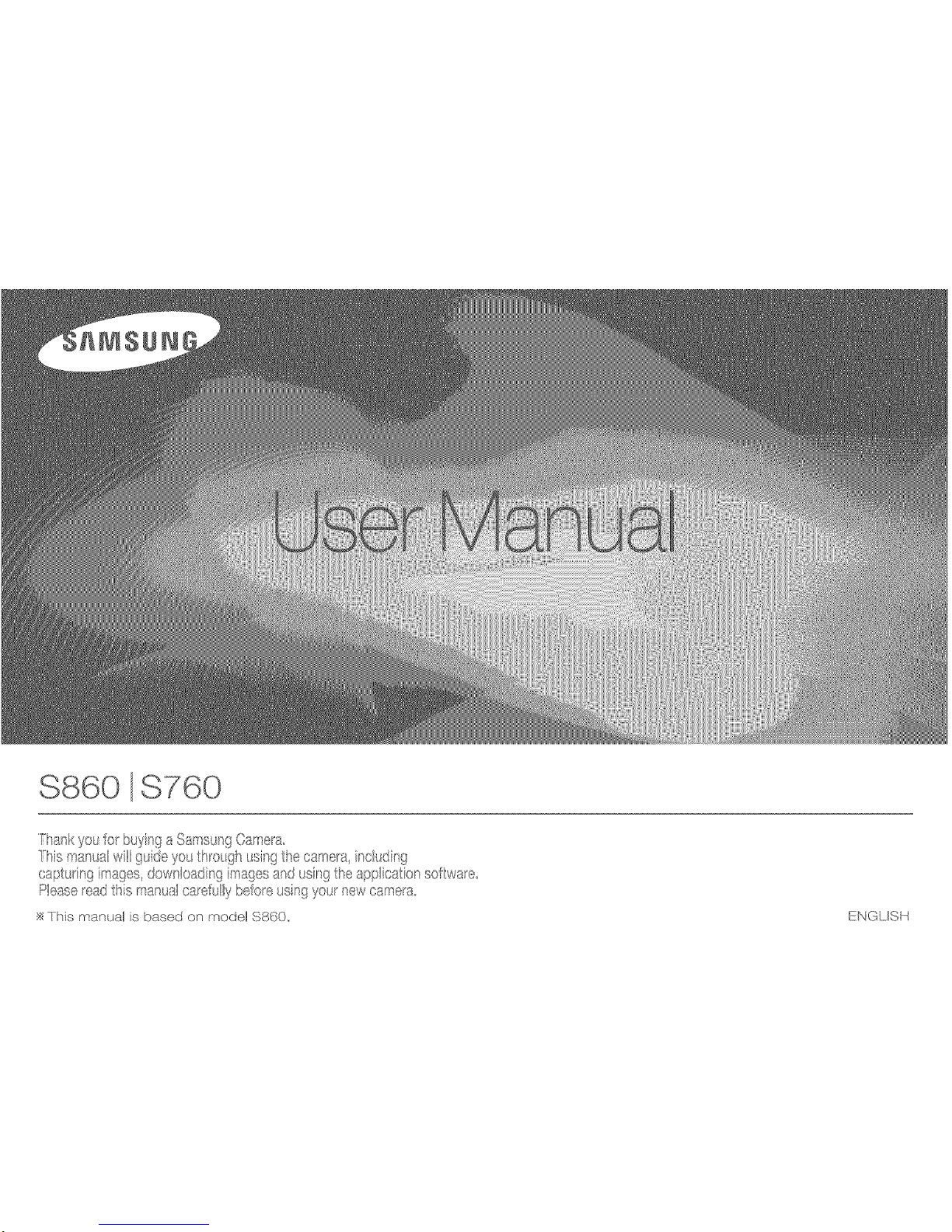
$860 $760
fhankyouor buyingaSamsun90a__ea
Thismanual_t guideyoutx_e@ usingthecamea nc_dnf_
cap_.n9sages downoadingmagesandusn9theapp caton sofws e
Pease_eadtis mansaca efulybe!oe usingyou_newcamerx_
]his _Yan._al is based on nodal $860,, ENGLISH

instructions
Use this camera in the following order.
Before connecting the camera to a
PC, via the USB cable, you will need
to set up the camera driver. Insta!l
driver that is contained in
CD-ROM. (p.79)
into
tfthe
t the
ton.
Open Windows's EXPLORER and
search for [Removable Disk]. (p.82)
Getting to Know your camera
Thank you for buying a Samsung Digital Camera.
oPrior to using this camera, please read the user manual thoroughly.
oil you require After Sales service, please bring the camera and the
cause of the camera malfunction (such as battery, Memory card etc.)
to the A/S centre.
oPtease check that the camera is operating properly prior to when you
intend to use it (e.g. for a trip or an important event) to avoid disap-
pointment. Samsung takes no responsibility for any toss or damage
that may result from camera malfunction.
oKeep this manual in a safe place.
oil you use a card reader to copy the images on the memory card to
your PC, the images could be damaged. When transferring the im-
ages taken with the camera to your PC, be sure to use the supplied
USB cable to connect the camera to your PC. Please note that the
manufacturer holds no responsibility for loss or damage of images on
the memory card due to the use of a card reader.
oThe contents and illustrations of this manual are subject to change
without prior notice for upgrading the camera functions.
_Microsoft, Windows and Windows logo are registered trademarks of
Microsoft Corporation incorporated in the United States and/or other
countries.
_Att brand and product names appearing in this manual are registered
trademarks of their respective companies.
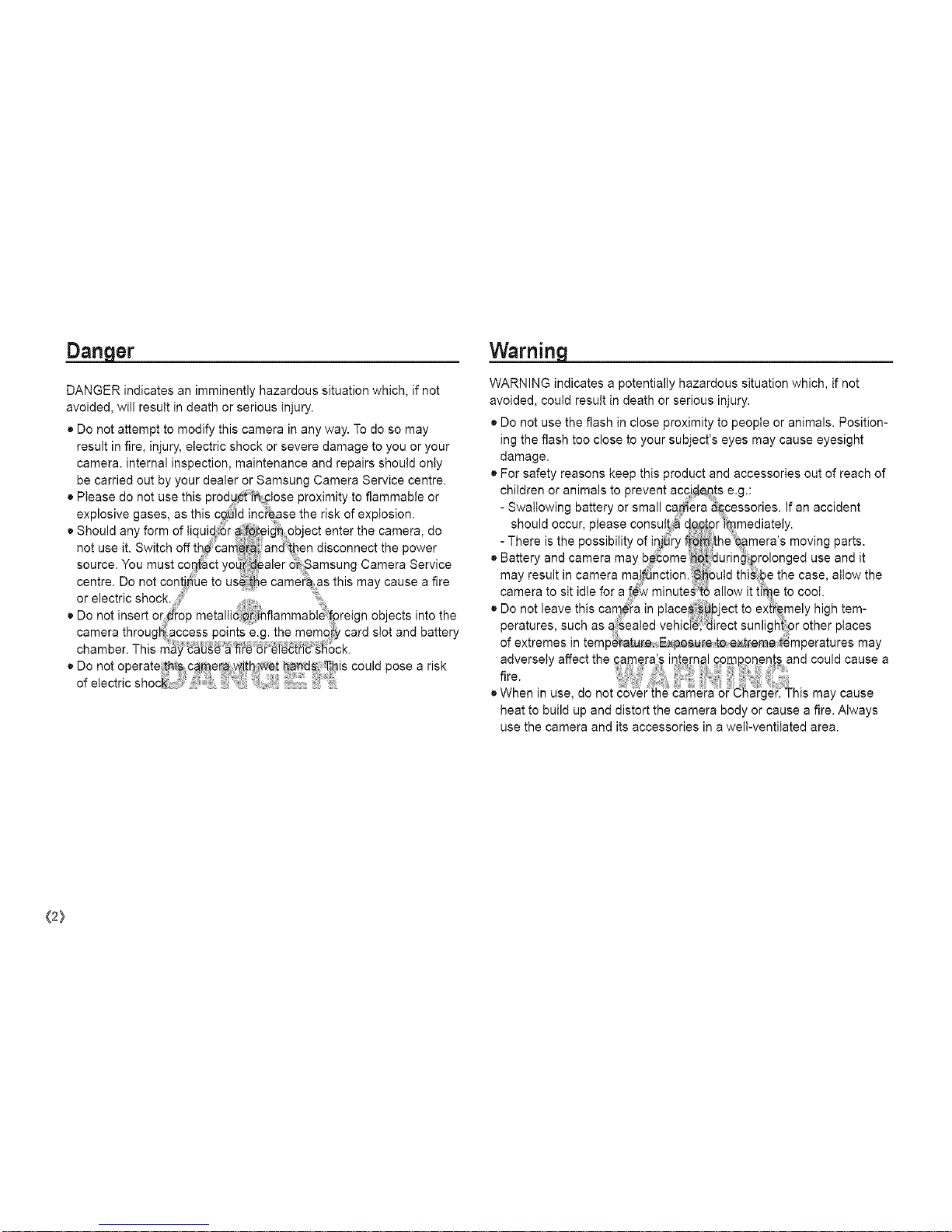
Danger Warning
DANGER indicates an imminently hazardous situation which, if not
avoided, will result in death or serious injury.
• Do not attempt to modify this camera in any way. To do so may
result in fire, injury, electric shock or severe damage to you or your
camera, internal inspection, maintenance and repairs should only
be carried out by your dealer or Samsung Camera Service centre.
• Please do not use this prodyct::_ _lose proximity to flammable or
explosive gases, as this c_id increase the risk of explosion.
• Shou d an form of qu d_r afore _n object enter the camera do
Y .....
not use it. Switch off th,e '_am:e_ and':t!-ien disconnect the power
source. You must contact yo r dealer _:_amsung Camera Service
centre. Do not conti _e to use camer:a as this may cause a fire
or ale ctric shock.
• Do not insert or,,dop metalli6 _flammabt_ _oreign ob acts into the
camera throug_ access points e.g. the memo?y card slot and battery
chamber. This
• Do not operate_th,i_ camera with _:t ha_S: This could pose a risk
ofetectricshoc i,' :
WARNING indicates a potentially hazardous situation which, if not
avoided, could result in death or serious injury.
• Do not use the flash in close proximity to people or animals. Position-
ing the flash too close to your subject's eyes may cause eyesight
damage.
• For safety reasons keep this product and accessories out of reach of
children or animals to prevent accidents e.g.:
- Swallowing battery or small camera _pessories. If an accident
should occur, please consult_:a d£$!pr i_nmediately.
- There is the possibility of in_ry fre :the\_#mera's moving parts.
• Batter and camera may b_ome _Otdur n_ pro onged use and t
Y
may result in camera maI_nction. _buld thisbe the case, allow the
camera to sit idle for a _ minute_to allow it t_me to cool.
• Do not leave this cam_a in place #ject to extitemely high tem-
peratures, such as a:_ealed vehici'_ direct sunligl4_ or other places
of extremes in temperature Exposure t,oext-rem_t_mperatures may
heat to build up and distort the camera body or cause a fire. Always
use the camera and its accessories in a welt-ventilated area.
{2}
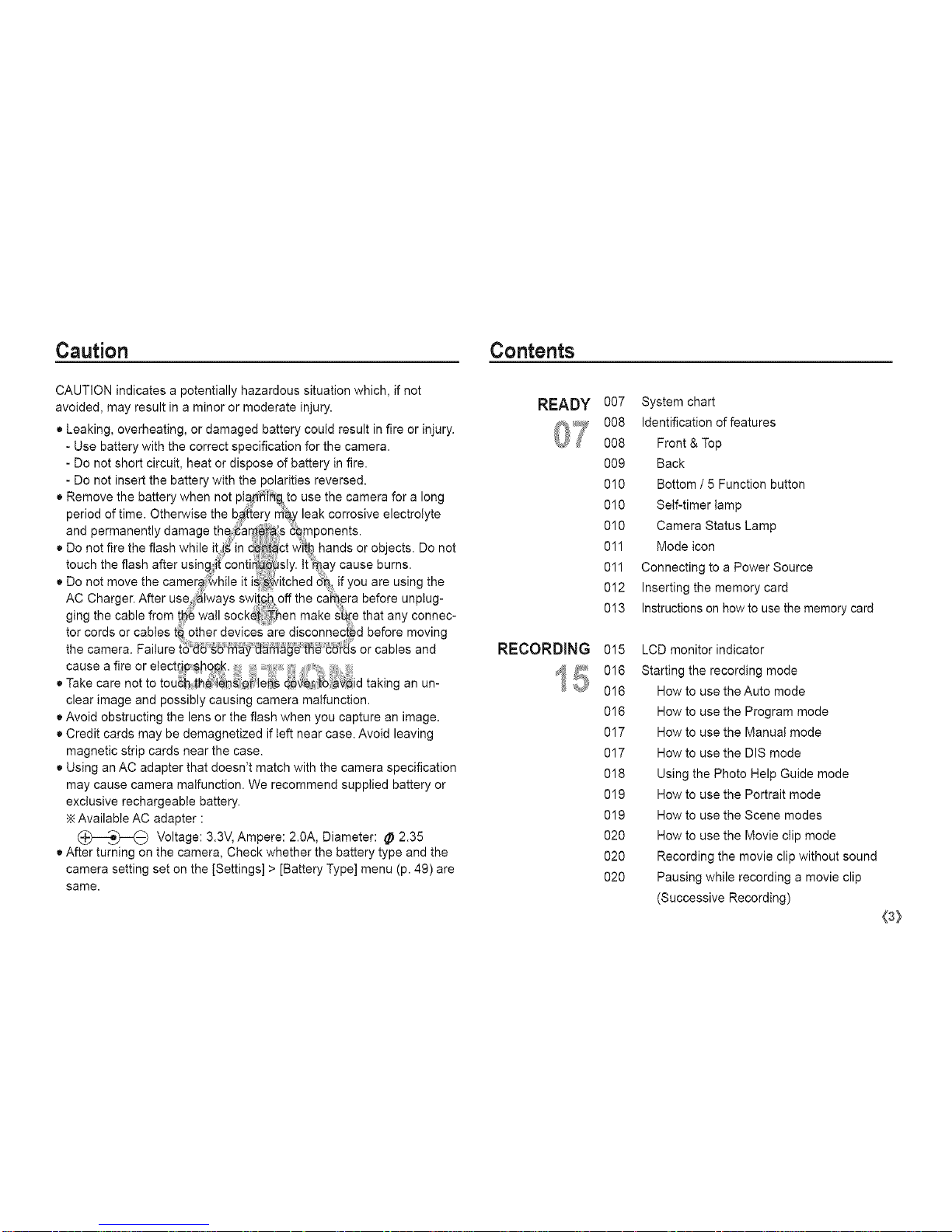
Caution Contents
CAUTION indicates a potentially hazardous situation which, if not
avoided, may result in a minor or moderate injury.
• Leaking, overheating, or damaged battery could result in fire or injury.
- Use battery with the correct specification for the camera.
- Do not short circuit, heat or dispose of battery in fire.
- Do not insert the battery with the polarities reversed.
• Remove the battery when not pla_[h_ to use the camera for a long
period of time. Otherwise the b#_{ery may leak corrosive electrolyte
and permanently damage the 'araera,';s€0mponents.
• Do not fire the flash while it i_ in d_ct with hands or objects. Do not
touch the flash after using it'conti _sly. tt_ay cause burns.
• Do not move the camere:_hile it i Switched tin, if you are using the
AC Charger. After use 'iwaysswi offthe ca #re before unplug-
ging the cable from t_e wall socket::Then make _re that any connec-
tor cords or cables t0 other devices are disconnec_d before moving
the camera. Failure or cables and
cause a fire or etect_ic _h0¢_., ,,
• Take care not to tou_h i:h en_Qr e_s _ vedtb _ d tak ng an un-
clear image and possibly causing camera malfunction.
• Avoid obstructing the lens or the flash when you capture an image.
• Credit cards may be demagnetized if left near case. Avoid leaving
magnetic strip cards near the case.
• Using an AC adapter that doesn't match with the camera specification
may cause camera malfunction. We recommend supplied battery or
exclusive rechargeable battery.
Available AC adapter :
(_,o_)_) Voltage: 3.3V, Ampere: 2.0A, Diameter: _ 2.35
• After turning on the camera, Check whether the battery type and the
camera setting set on the [Settings] > [Battery Type] menu (p. 49) are
same.
READY
U/
RECORDING
007 System chart
008 identification of features
008 Front & Top
009 Back
010 Bottom / 5 Function button
010 Self-timer tamp
010 Camera Status Lamp
011 Mode icon
011 Connecting to a Power Source
012 Inserting the memory card
013 Instructions on how to use the memory card
015 LCD monitor indicator
016 Starting the recording mode
016 How to use the Auto mode
016 How to use the Program mode
017 How to use the Manual mode
017 How to use the DIS mode
018 Using the Photo Help Guide mode
019 How to use the Portrait mode
019 How to use the Scene modes
020 How to use the Movie clip mode
020 Recording the movie clip without sound
020 Pausing while recording a movie clip
(Successive Recording)
(3}
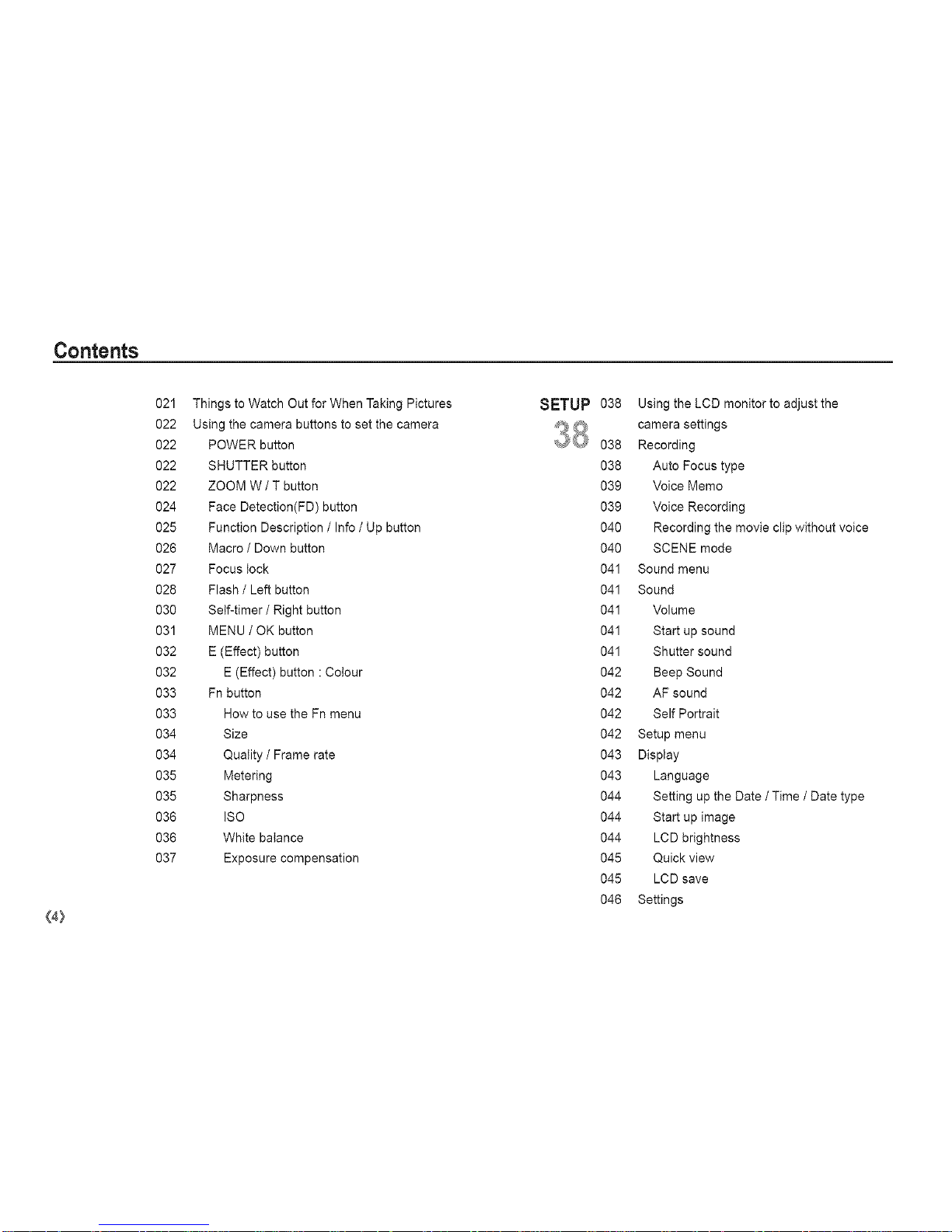
Contents
(4:)
021 Things to Watch Out for When Taking Pictures
022 Using the camera buttons to set the camera
022 POWER button
022 SHUTTER button
022 ZOOM W / T button
024 Face Detection(FD) button
025 Function Description / Info / Up button
026 Macro / Down button
027 Focus lock
028 Flash / Left button
030 Self-timer/Right button
031 MENU / OK button
032 E (Effect) button
032 E (Effect) button : Cotour
033 Fn button
033 How to use the Fn menu
034 Size
034 Quality / Frame rate
035 Metering
035 Sharpness
036 ISO
036 White balance
037 Exposure compensation
SETUP
Q
038 Using the LCD monitor to adjust the
camera settings
038 Recording
038 Auto Focus type
039 Voice Memo
039 Voice Recording
040 Recording the movie clip without voice
040 SCENE mode
041 Sound menu
041 Sound
041 Volume
041 Start up sound
041 Shutter sound
042 Beep Sound
042 AF sound
042 Self Portrait
042 Setup menu
043 Display
043 Language
044 Setting up the Date / Time / Date type
044 Start up image
044 LCD brightness
045 Quick view
045 LCD save
046 Settings
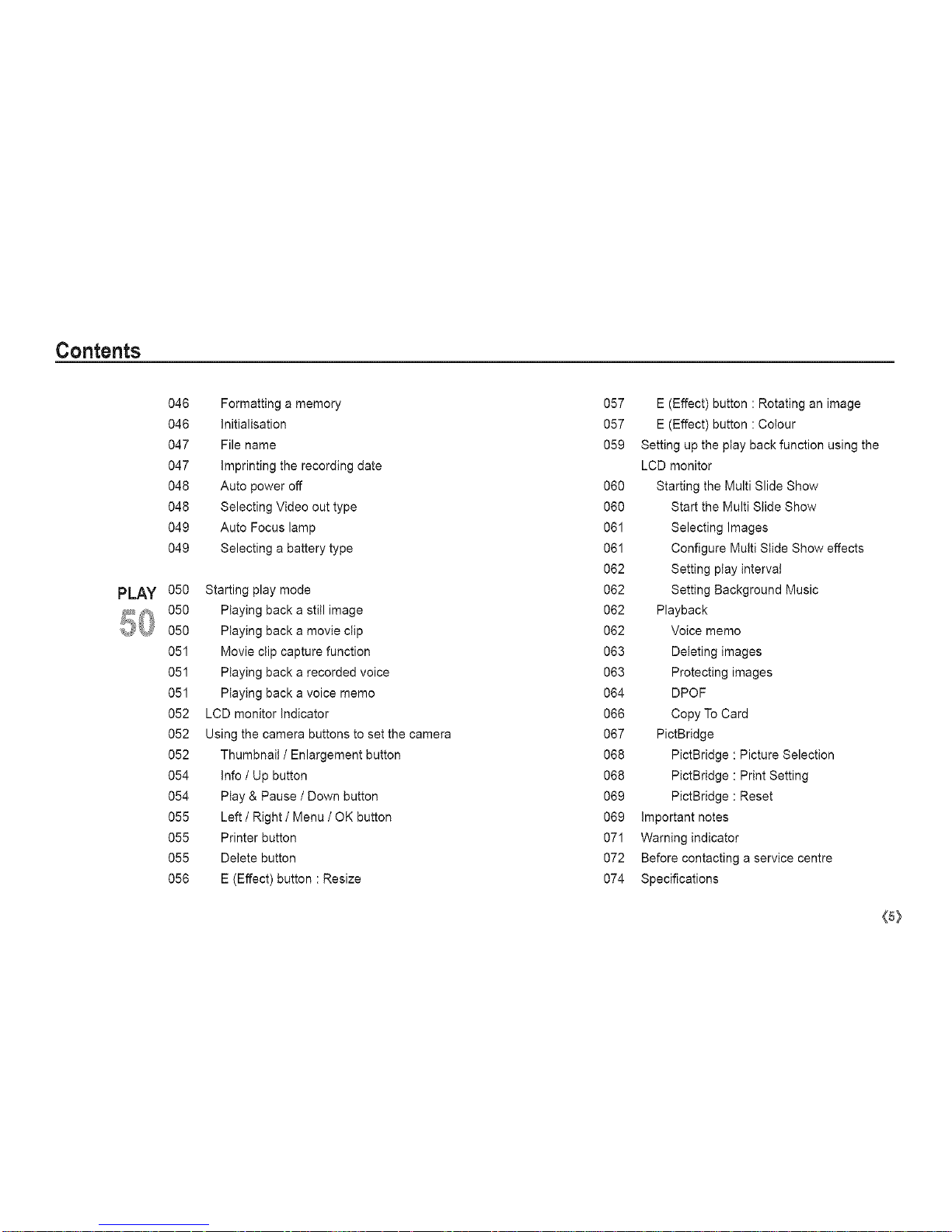
Contents
PLAY
046 Formatting a memory
046 Initialisation
047 File name
047 imprinting the recording date
048 Auto power off
048 Selecting Video out type
049 Auto Focus lamp
049 Selecting a battery type
050 Starting play mode
050 Playing back a still image
050 Playing back a movie clip
051 Movie clip capture function
051 Playing back a recorded voice
051 Playing back a voice memo
052 LCD monitor indicator
052 Using the camera buttons to set the camera
052 Thumbnail / Enlargement button
054 Info / Up button
054 Play & Pause / Down button
055 Left / Right / Menu / OK button
055 Printer button
055 Delete button
056 E (Effect) button : Resize
057 E (Effect) button : Rotating an image
057 E (Effect) button : Cotour
059 Setting up the play back function using the
LCD monitor
060 Starting the Multi Slide Show
060 Start the Multi Slide Show
061 Selecting Images
061 Configure Multi Slide Show effects
062 Setting ptay interval
062 Setting Background Music
062 Playback
062 Voice memo
063 Deleting images
063 Protecting images
064 DPOF
066 Copy To Card
067 PictBridge
068 PictBridge : Picture Selection
068 PictBridge : Print Setting
069 PictBridge : Reset
069 important notes
071 Warning indicator
072 Before contacting a service centre
074 Specifications
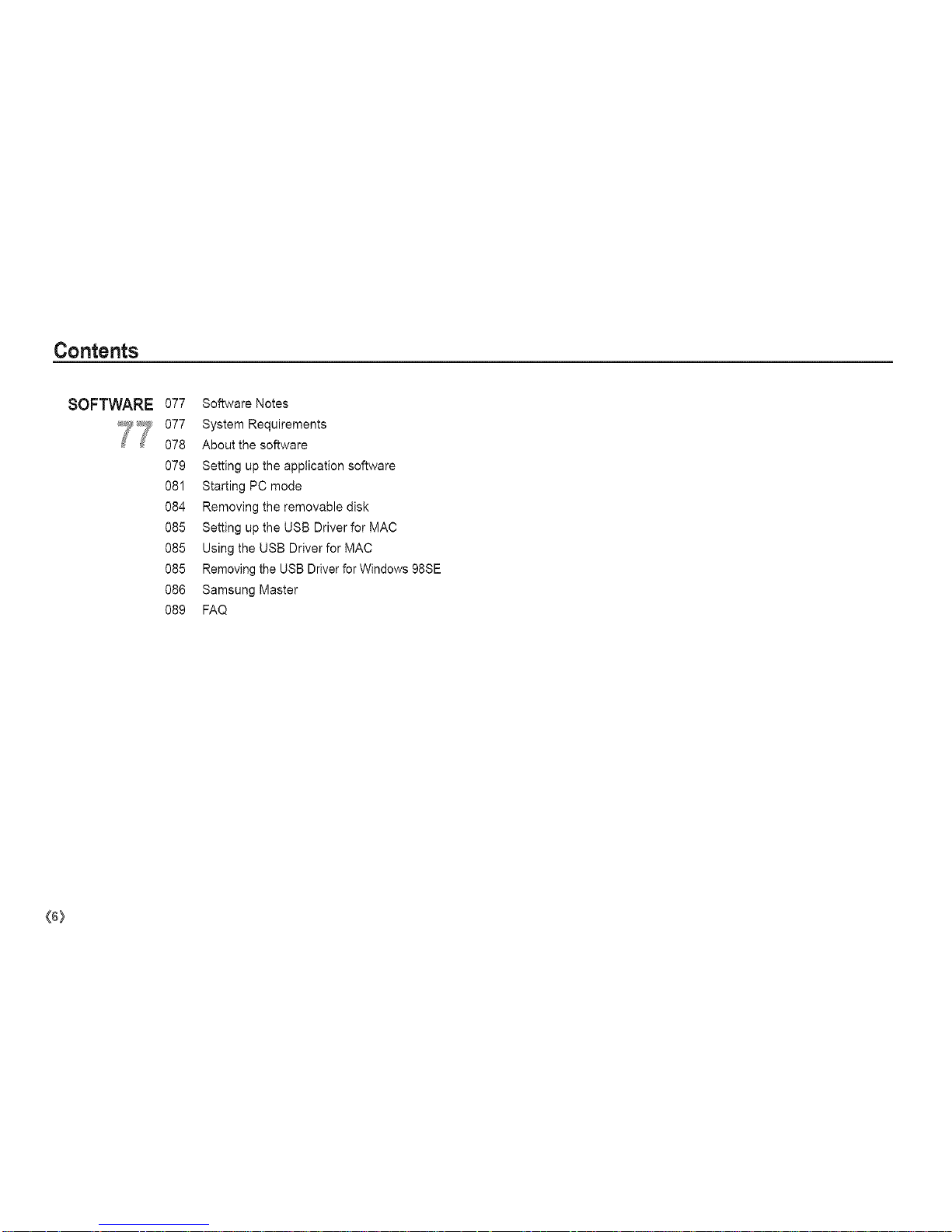
Contents
SOFTWARE
77
077 Software Notes
077 System Requirements
078 About the software
079 Setting up the application software
081 Starting PC mode
084 Removing the removable disk
085 Setting up the USB Driver for MAC
085 Using the USB Driver for MAC
085 Removing the USB Driver for Windows 98SE
086 Samsung Master
089 FAQ
(6)
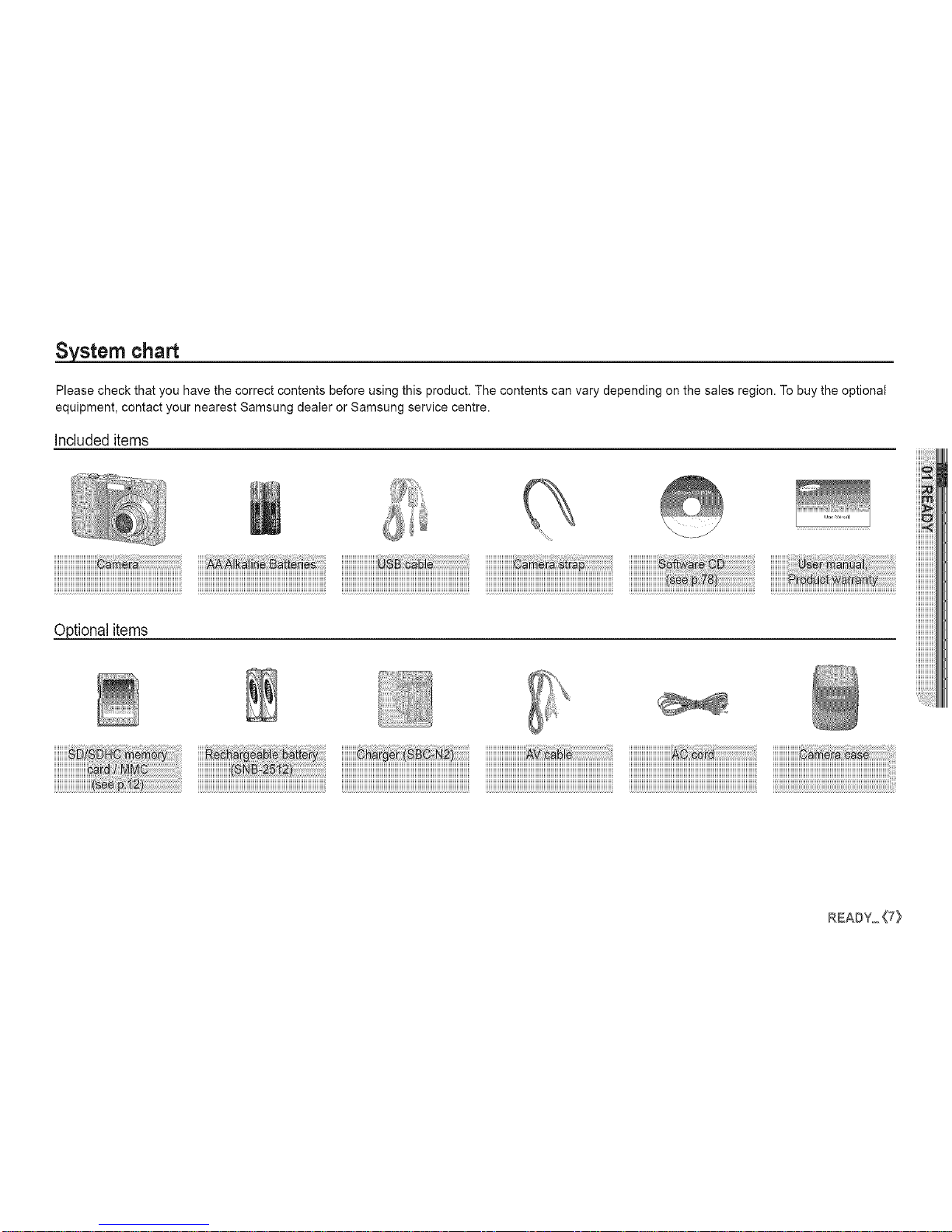
System chart
Please check that you have the correct contents before using this product. The contents can vary depending on the sales region. To buy the optional
equipment, contact your nearest Samsung dealer or Samsung service centre.
Includeditems
Optional items
iiiiiiiiiiiiiiiiiiiiiiiiiiiiii_!_z!_!_!i!_!_i!_i!_i!_i!_i!_i!_i!_i!_i!_i!_i!_i!_i!_i!_i!_i!_i!_i@i!i_i
READY_{7}
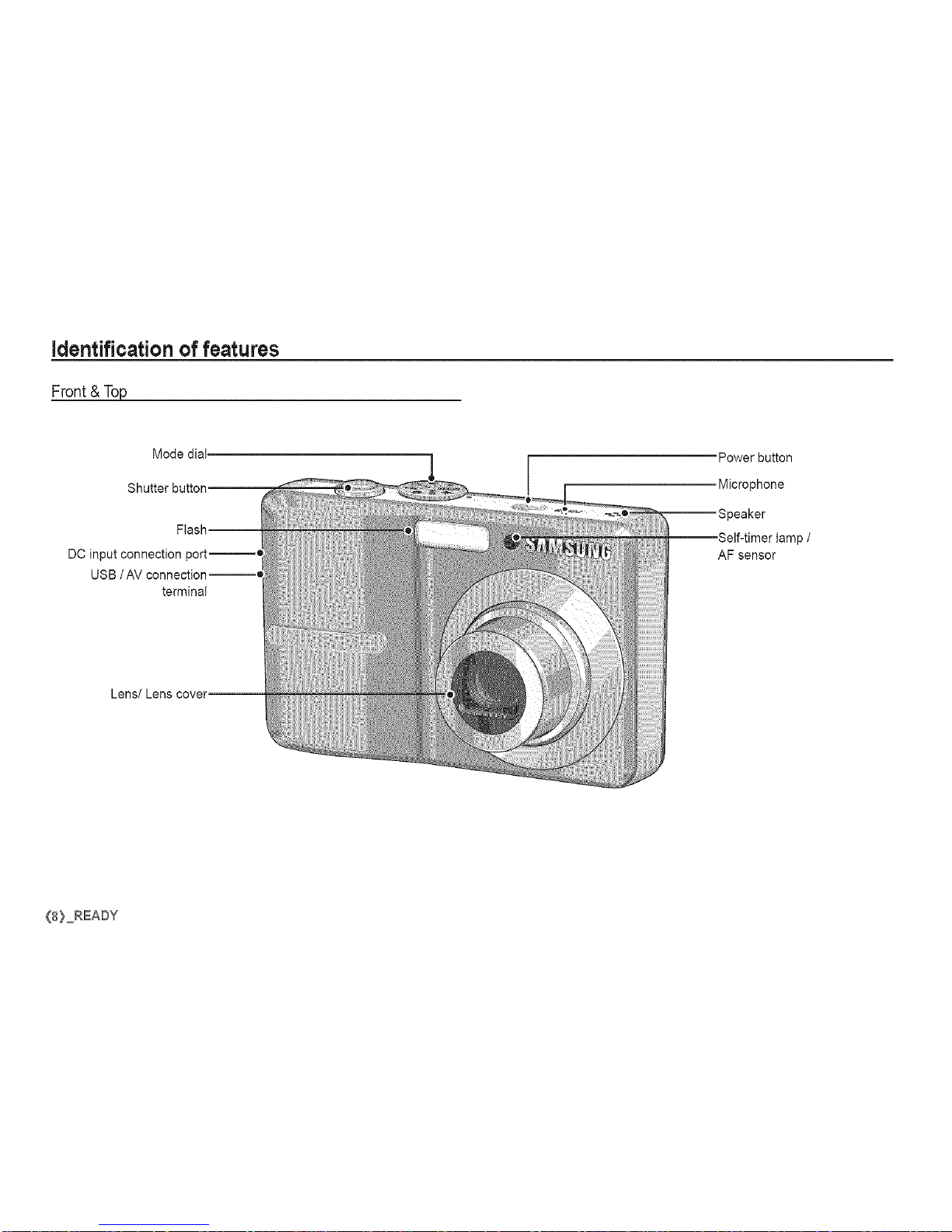
identification of features
Front & Top
Mode dial.
Power button
Microphone
DC input connection port--_
USB /AV connection--_
terminal
tamp /
AF sensor
_8} READY
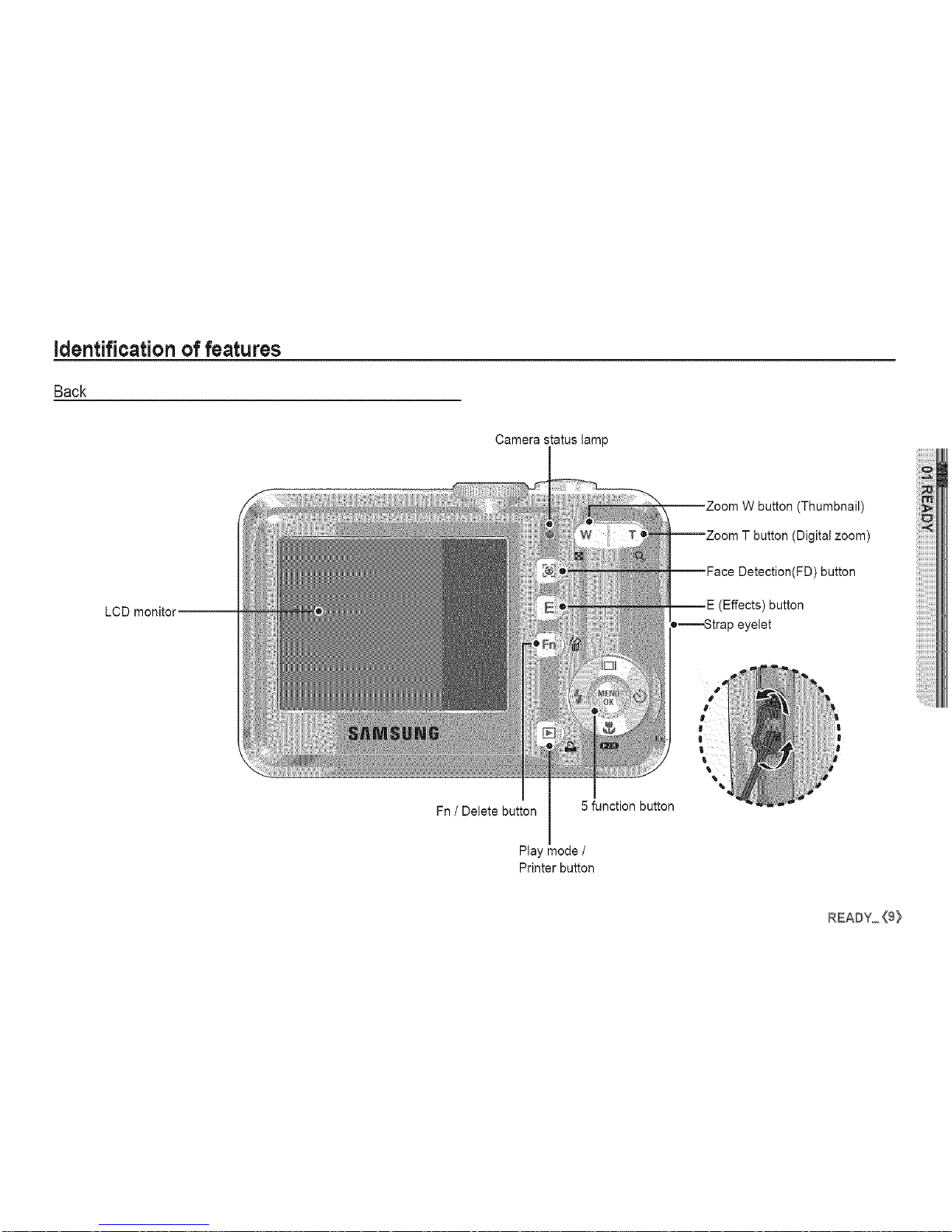
identification of features
Back
Camera status tamp
LCD monitor--
button (Thumbnail)
(Digital zoom)
(FD) button
(Effects) button
•-........-_trap eyelet
Fn / Delete button 5 function button
Play mode /
Printer button
£EA#Y_<9_

identification of features
Bottom/ 5 Functionbutton
Battery chamber cover
{10) READY
Tripod socket
Memory card slot
Flash /
Left button
Function Description /
information / Up button
Battery chamber
Macro / Down button
Play & Pause button
MENU / OK button
Self-timer /
Right button
Self-timer lamp
Blinking
_t_)2S Blinking
- For the first 8 seconds, the lamp blinks at 1 second
intervals.
- For the final 2 seconds, the lamp blinks quickly at
0.25-second intervals.
For the 2 seconds, the lamp blinks quickly at 0.25-sec-
ond intervals.
_..)_ Apicture will be taken after about 10 seconds and 2
Blinking
seconds later a second picture will be taken.
After pressing the Shutter button, the image is taken
((_1,_)) Blinking in accordance with the subject's movement.
Camera Status Lamp
The lamp turns on and off when the camera is
Power on
ready to take a picture
After taking a picture The lampblinks while saving the image data and
turns off whenthe camera is readyto take a picture
The lamp blinks
The lamp lights up
(LCD monitor turns off after initializing the device)
The lamp blinks (LCD monitor turns off)
Whenflashbatteryischarging
When the USB cable is
inserted to a PC
TransmittingDatawith a PC
When the USB cable is
inserted into a printer
When the printeris printing
When the AF activates
The lamp is off
The lamp blinks
The lamp turns on
(The camera focus on the subiect)
The lamp blinks
(The camera doesn't focus on the subject)
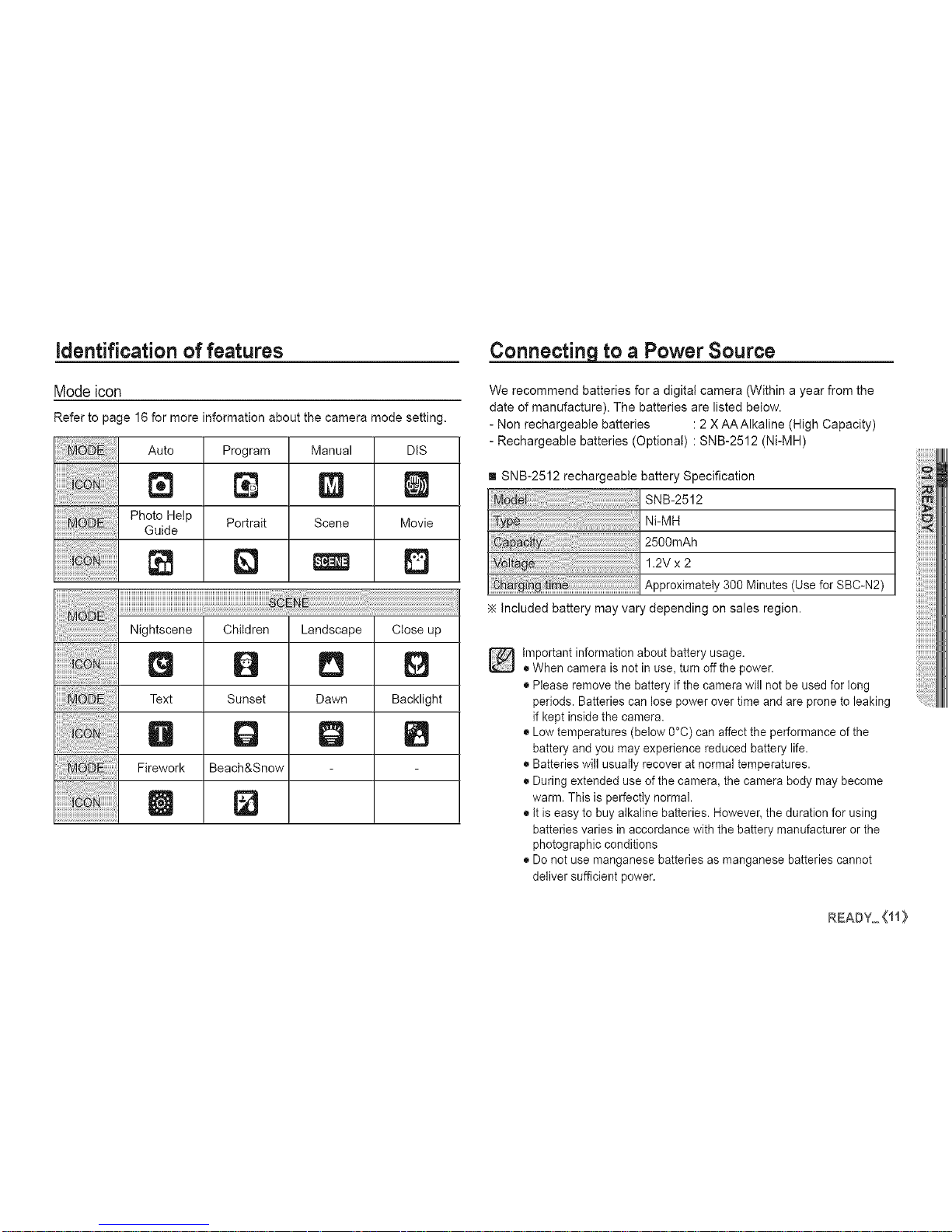
identification of features
Modeicon
Refer to page 16 for more information about the camera mode setting.
Auto
N
Photo Help
Guide
Program
Portrait
Manual
gl
Scene
DIS
Movie
D
Q B
Text Sunset Dawn Backlight
lib Q Q
Firework Beach&Snow
D
Connecting to a Power Source
We recommend batteries for a digital camera (Within a year from the
date of manufacture). The batteries are listed below.
- Non rechargeable batteries :2 X AAAIkaline (High Capacity)
- Rechargeable batteries (Optional) : SNB-2512 (Ni-MH)
[] SNB-2512 rechargeabte battery Specification
SNB-2512
Ni-MH
2500mAh
1.2V x 2
Approximately 300 Minutes (Use for SBC-N2)
Included battery may vary depending on sales region.
]important information about battery usage.
• When camera is not in use, turn off the power.
• Please remove the battery if the camera will not be used for long
periods. Batteries can lose power over time and are prone to leaking
if kept inside the camera.
• Low temperatures (below 0°C) can affect the performance of the
battery and you may experience reduced battery life.
• Batteries will usually recover at normal temperatures.
• During extended use of the camera, the camera body may become
warm. This is perfectly normal.
• It is easy to buy alkaline batteries. However, the duration for using
batteries varies in accordance with the battery manufacturer or the
photographic conditions
• Do not use manganese batteries as manganese batteries cannot
deliver sufficient power.
mmAmY_Oi}
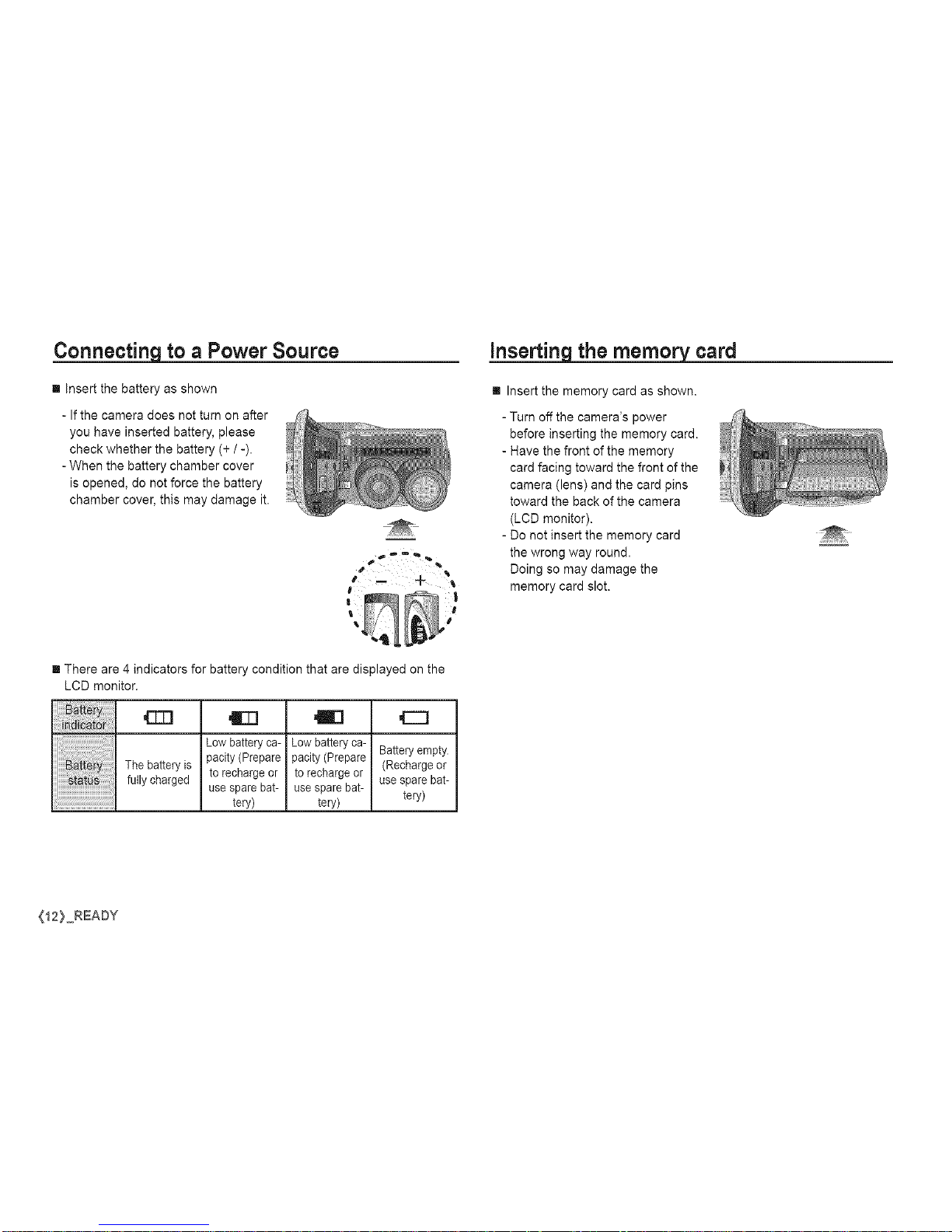
Connecting to a Power Source
[] insert the battery as shown
- If the camera does not turn on after
you have inserted battery, please
check whether the battery (+ / -).
-When the battery chamber cover
is opened, do not force the battery
chamber cover, this may damage it.
inserting the memory card
[] Insert the memory card as shown.
- Turn off the camera's power
before inserting the memory card.
- Have the front of the memory
card facing toward the front of the
camera (lens) and the card pins
toward the back of the camera
(LCD monitor).
- Do not insert the memory card
the wrong way round.
Doing so may damage the
memory card slot.
[] There are 4 indicators for battery condition that are displayed on the
LCD monitor.
iiiii! ittlii !!iiiiiiiiiiI The battery is
)i)i)i)i)i)i)ii_i!i!i!i!iii!;i!:!ii!ifully charged
Low batteryca-
pacity (Prepare
to rechargeor
use sparebat-
tery)
gel
Lowbatteryca-
pacity (Prepare
to rechargeor
use sparebat-
tery)
,E]
Batteryempty.
(Rechargeor
use spare bat-
teN)
(12}_READY
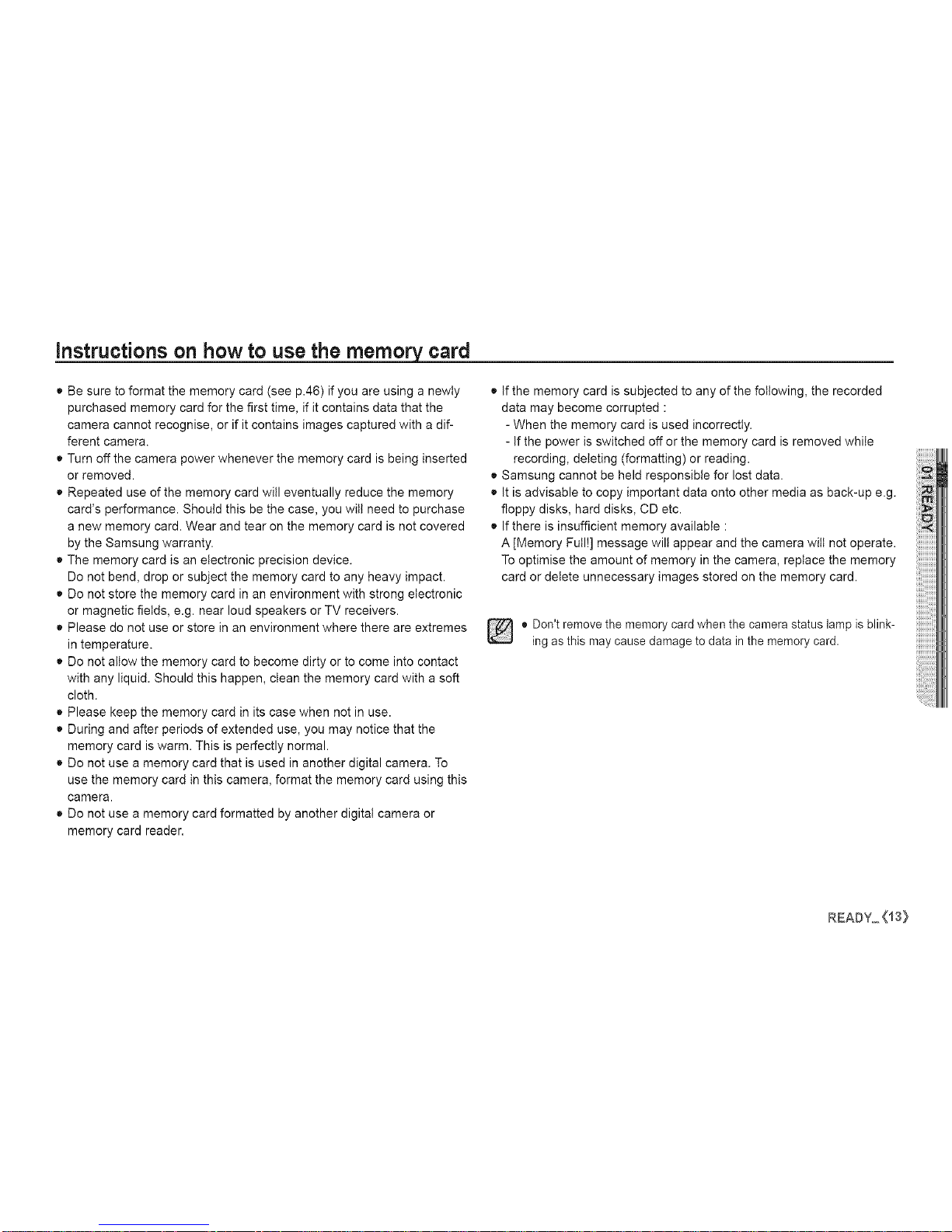
instructions on how to use the memory card
• Be sure to format the memory card (see p.46) if you are using a newly
purchased memory card for the first time, if it contains data that the
camera cannot recognise, or if it contains images captured with a dif-
ferent camera.
• Turn off the camera power whenever the memory card is being inserted
or removed.
• Repeated use of the memory card will eventually reduce the memory
card's performance. Should this be the case, you wilt need to purchase
a new memory card. Wear and tear on the memory card is not covered
by the Samsung warranty.
• The memory card is an electronic precision device.
Do not bend, drop or subject the memory card to any heavy impact.
• Do not store the memory card in an environment with strong electronic
or magnetic fietds, e.g. near loud speakers or TV receivers.
• Please do not use or store in an environment where there are extremes
in temperature.
• Do not altow the memory card to become dirty or to come into contact
with any liquid. Should this happen, clean the memory card with a soft
cloth.
• Please keep the memory card in its case when not in use.
• During and after periods of extended use, you may notice that the
memory card is warm. This is perfectly normal.
• Do not use a memory card that is used in another digital camera. To
use the memory card in this camera, format the memory card using this
camera.
• Do not use a memory card formatted by another digital camera or
memory card reader.
• If the memory card is subjected to any of the following, the recorded
data may become corrupted :
- When the memory card is used incorrectly.
- If the power is switched off or the memory card is removed while
recording, deleting (formatting) or reading.
• Samsung cannot be held responsible for lost data.
• It is advisable to copy important data onto other media as back-up e.g.
floppy disks, hard disks, CD etc.
• If there is insufficient memory available :
A [Memory Full!] message will appear and the camera wilt not operate.
To optimise the amount of memory in the camera, replace the memory
card or detete unnecessary images stored on the memory card.
[] • Don't remove the memory card when the camera status lamp is blink-
ing as this may cause damage to data in the memory card.
READY_<i3}
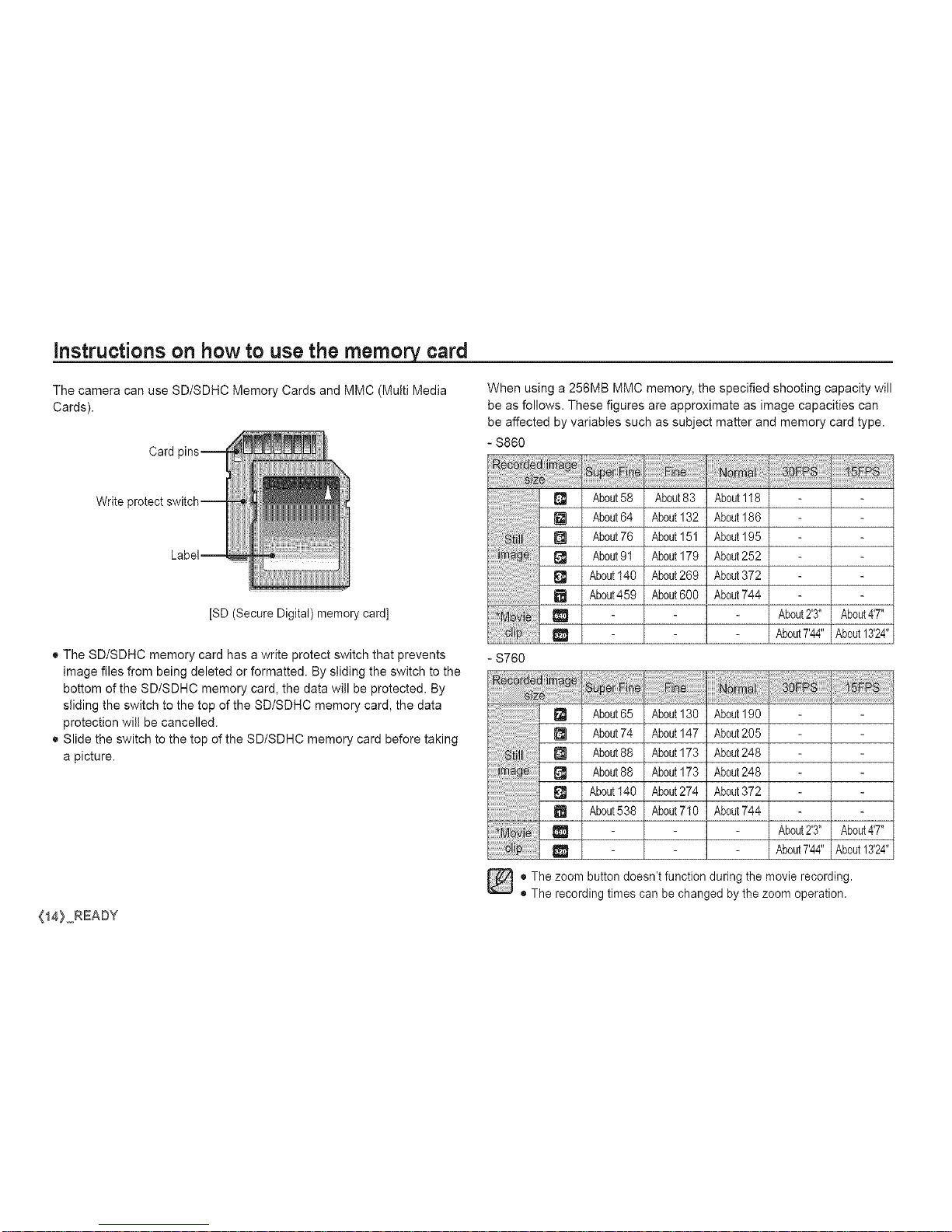
instructions on how to use the rnerno_ card
The camera can use SD/SDHC Memory Cards and MMC (Multi Media
Cards).
Card
When using a 256MB MMC memory, the specified shooting capacity will
be as follows. These figures are approximate as image capacities can
be affected by variables such as subject matter and memory card type.
- $860
Write
[SD (Secure Digital) memory card]
• The SD/SDHC memory card has a write protect switch that prevents
image files from being deleted or formatted. By sliding the switch to the
bottom of the SD/SDHC memory card, the data will be protected. By
sliding the switch to the top of the SD/SDHC memory card, the data
protection will be cancelled.
• Slide the switch to the top of the SD/SDHC memory card before taking
a picture.
(14} READY
[] About58 About83 About118
[] About64 About132 About186
[] About76 About151 About195
About91 About179 About252
[] About140 About269 About372
[] About459 About600 About744
e _ About2'3" About4'7"
About7'44"About13'24"
- S760
_'_ About65 About130 About190
[] About74 About147 About205
[] About88 About173 About248
[] About88 About173 About248
[] About140 About274 About372
[] About538 About710 About744
About2'3" About4'7"
About7'44" About13'24"
o The zoom button doesn't function during the movie recording.
• The recording times can be changed by the zoom operation.
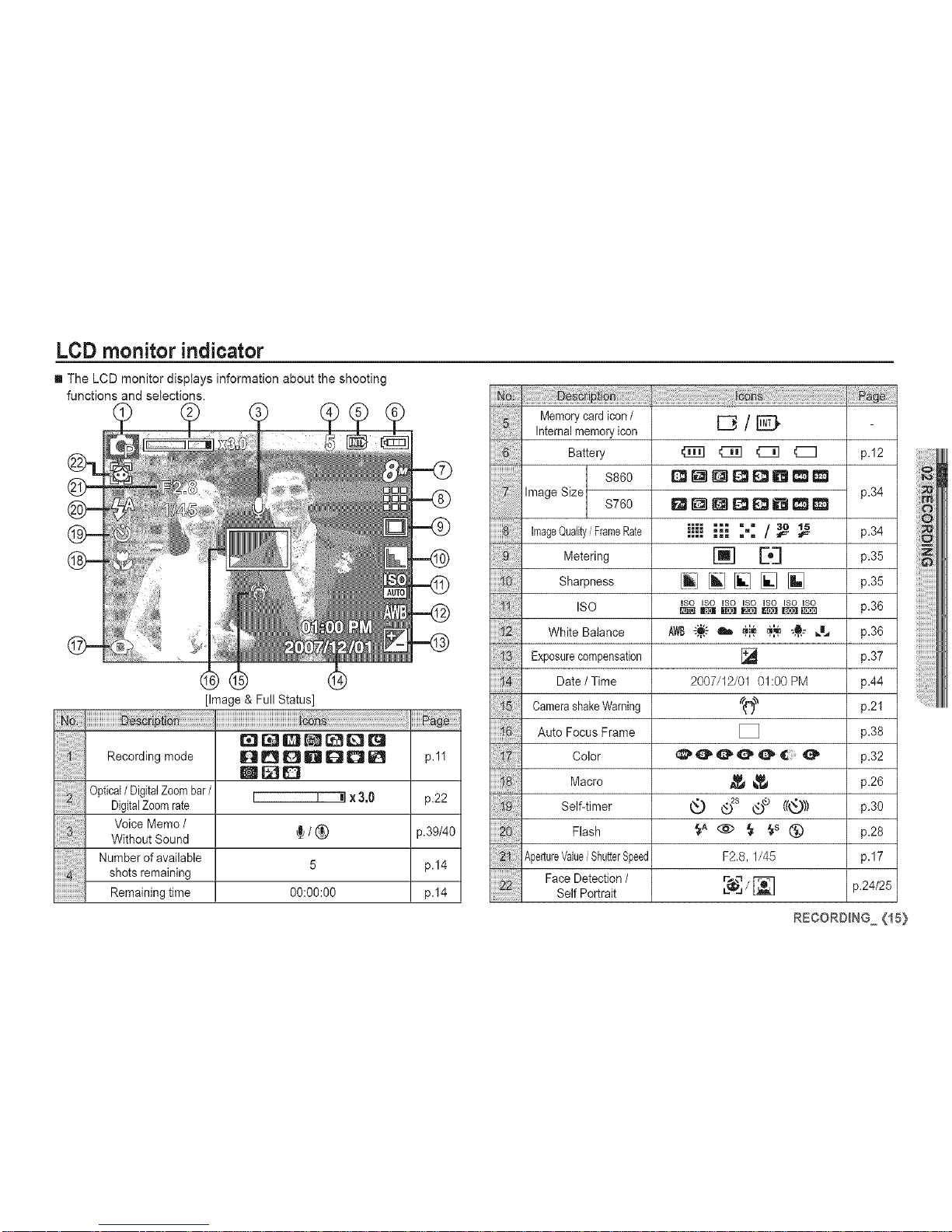
LCD monitor indicator
[] The LCD monitor displays information about the shooting
functions and selections.
[Image & Full Status]
I ioo
Recording mode
Optical/ DigitalZoombar/
DigitalZoomrate
Voice Memo /
Without Sound
Number of available
shots remaining
Remaining time
_[]QDDD_ p.ll
RICO
r--[---_ x3,0 p.22
/ @ p.39/40
5 p.14
00:00:00 p.14
Memory cardicon /
Internalmemoryicon
Battery
$860
Image Size
$760
ImageQuality/ FrameRate p.34
Metering p.35
Sharpness p.35
ISO p.36
White Balance p.36
Exposurecompensation p.37
Date / Time p.44
CamerashakeWarning p.21
Auto Focus Frame p.38
Color p.32
Macro p.26
Self-timer p.30
Flash p.28
ApertureValue/ShutterSpeed p.17
Face Detection /
p.24/25
Self Portrait
_{!!i!@i;_ii_i_i!i!!!!_i!_i!_i!_i!!i!!i!!i!_i!_i!i!i!iiiiiiiiiiiii!i!!_!_i_!_!_i!i!!!!_i!_i!_i@_i_i!i_ii_ii_ii_i_iiii_i_i!!_!i_!!!!_!_!!_!!!!!!!_!_i_!_!i_i_;_i_i_!i;i!;_i;iiiiiii!i!!i!!i!_;_;_i_i!_!i;iiiii;ii;!i!i!_!_;_i_;i_!i_i!_ii_iiiiiii!i!_!i_i_;ii_i!iii!iiiii_;_!_i_ii_i;_;i_;!;
D/[_D
_[]DI_E_DO_
iiii iii :-: /_
[] E,3
ILl ILl [] [] []
ISO ISO ISO ISO ISO ISO_
[]
2007/12/01 01:00 PM
[]
F2.8, 1/45
p.12
p.34
RECORO_NG (15}
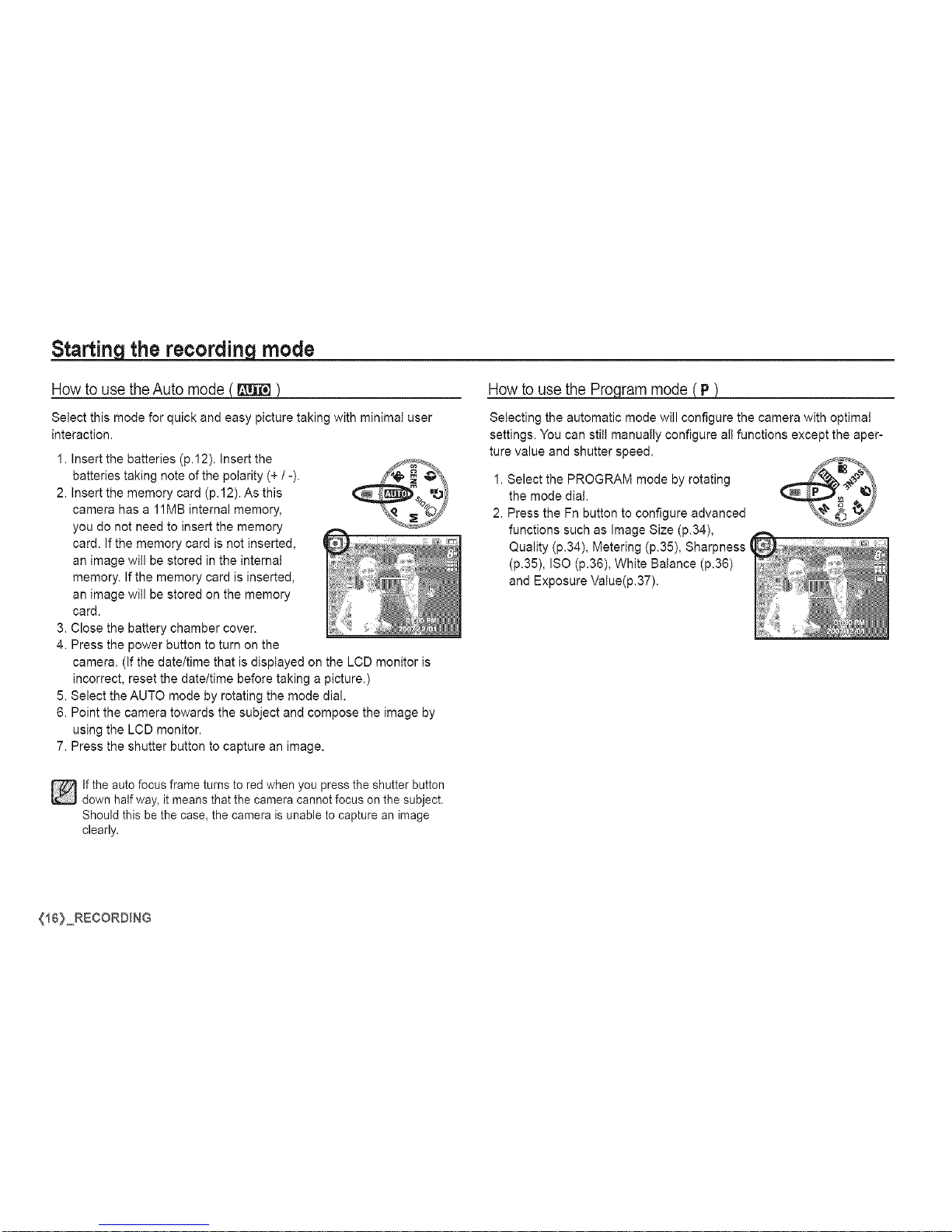
Starting the recording mode
How to usethe Auto mode
Select this mode for quick and easy picture taking with minimal user
interaction.
1. Insert the batteries (p.12). Insert the
batteries taking note of the polarity (+ /-).
2. Insert the memory card (p.12). As this
camera has a 11MB internal memory,
you do not need to insert the memory
card. If the memory card is not inserted,
an image will be stored in the internal
memory. If the memory card is inserted,
an image will be stored on the memory
card.
3. Close the battery chamber cover.
4. Press the power button to turn on the
Howto usethe Pro_
Selecting the automatic mode will configure the camera with optimal
settings. You can still manually configure all functions except the aper-
ture value and shutter speed.
1. Select the PROGRAM mode by rotating
the mode dia!.
2. Press the Fn button to configure advanced
functions such as Image Size (p.34),
Quality (p.34), Metering (p.35), Sharpness (
(p.35), ISO (p.36), White Balance (p.36)
and Exposure Value(p.37).
camera. (if the date/time that is displayed on the LCD monitor is
incorrect, reset the date/time before taking a picture.)
5. Select the AUTO mode by rotating the mode dial.
6. Point the camera towards the subject and compose the image by
using the LCD monitor.
7. Press the shutter button to capture an image.
]if the auto focus frame turns to red when you press the shutter button
down half way, itmeans that the camera cannot focus on the subject.
Should this bethe case, the camera is unable to capture an image
clearly.
{16} RECORDING

Starting the recording mode
Howto use the Manual mode
You can manually configure all functions aperture value and shutter
speed.
1. Select the MANUAL mode by rotating the
mode dial.
2. Press the Fn button and menu for the shutter
speed and aperture value will display.
Up / Down button : changes aperture value
Left / Right button : changes shutter speed.
3. Press the Fn button twice and take an image.
Howto usethe DIS mode
Digital Image Stabilisation (DIS) mode.
This mode will reduce the effect of camera shake and hetp you get a
well-exposed image in dim conditions.
[] Things to watch out for using the DIS mode
1.The digital zoom will not operate in the
DIS mode.
2. If the lighting condition is brighter than
fluorescent lighting conditions, the DIS will
not activate.
3. If the lighting condition is darker than
in fluorescent lighting conditions, cam-
era shake warning indicator ( '_p ) will
display. For best results only take pictures
in situations where the camera shake
warning indicator ( '_p ) is not displayed.
4. If the subject is moving, the captured image may be blurred.
5. Avoid moving the camera while the [Capturing!] message is
displayed to achieve a better result.
6. As the DIS uses the camera's digital signal processor, it may take a
little longer for the camera to process and save the images.
7. $860 : If the image size is ([]) or (_) ,the DIS mode can't be selected.
$760 : If the image size is (_) or (_) ,the DIS mode can't be selected.
DIS (Digital Image Stabitisation) function does not operate while the
camera is connected to a TV. Remember to keep the camera steady
when you are taking pictures.
RECORO_NG <i7}
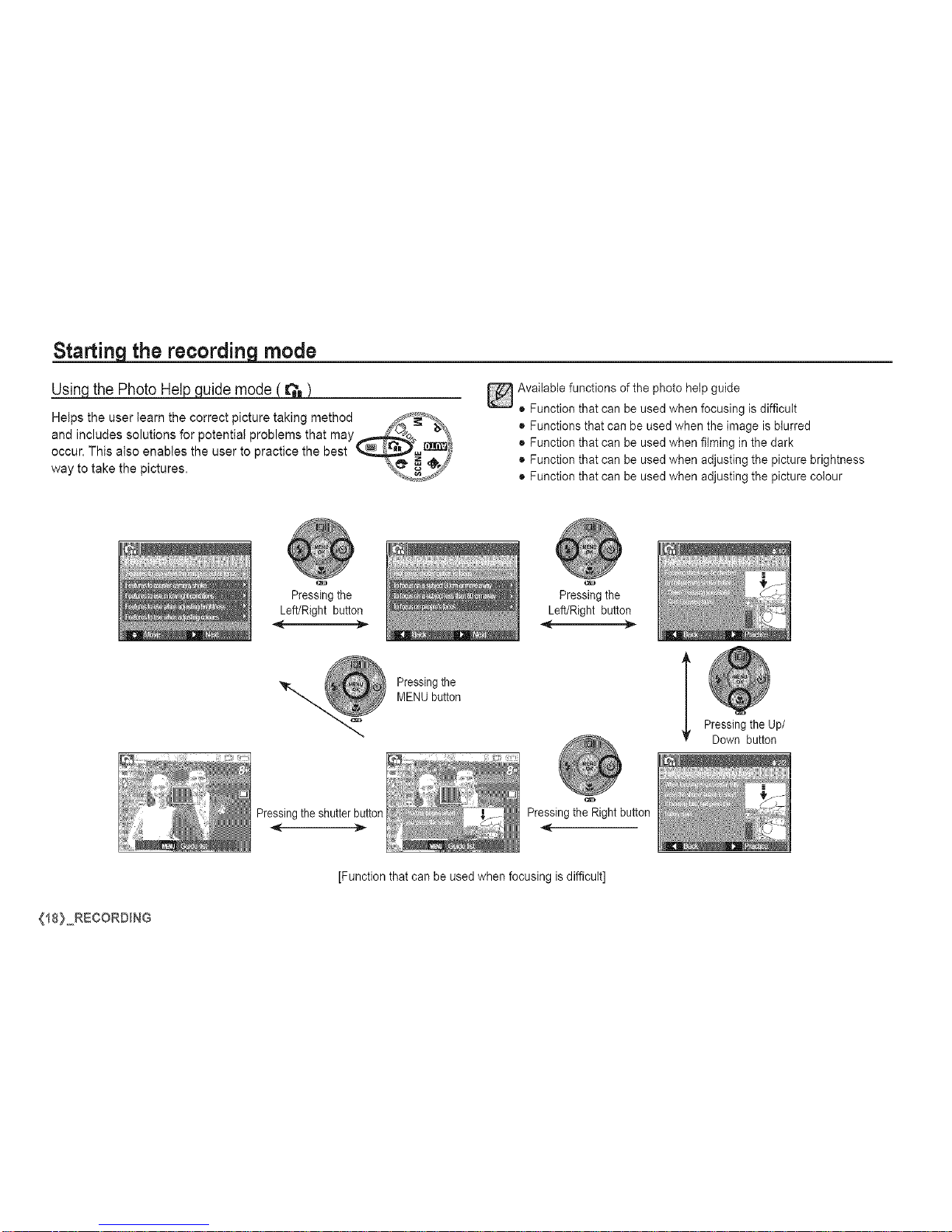
Starting the recording mode
_the PhotoHelpguide mode (
Helps the user learn the correct picture taking method _,. _%_
and includes solutions for potential problems that may_:" _'%1
occur. This also enables the user to practice the best __
way to take the pictures. _ j._;_
Pressing the
Available functions of the photo help guide
• Function that can be used when focusing is difficult
• Functions that can be used when the image is blurred
• Function that can be used when filming in the dark
• Function that can be used when adjusting the picture brightness
• Function that can be used when adjusting the picture colour
Left/Right button
-..,,
Pressing the
MENU button
Pressing the
Left/Right button
[
Pressing the Up/
Down button
Pressingthe shutterbutton
Pressing the Right button
[Function that can be used when focusing is difficult]
{t8) RECORDING
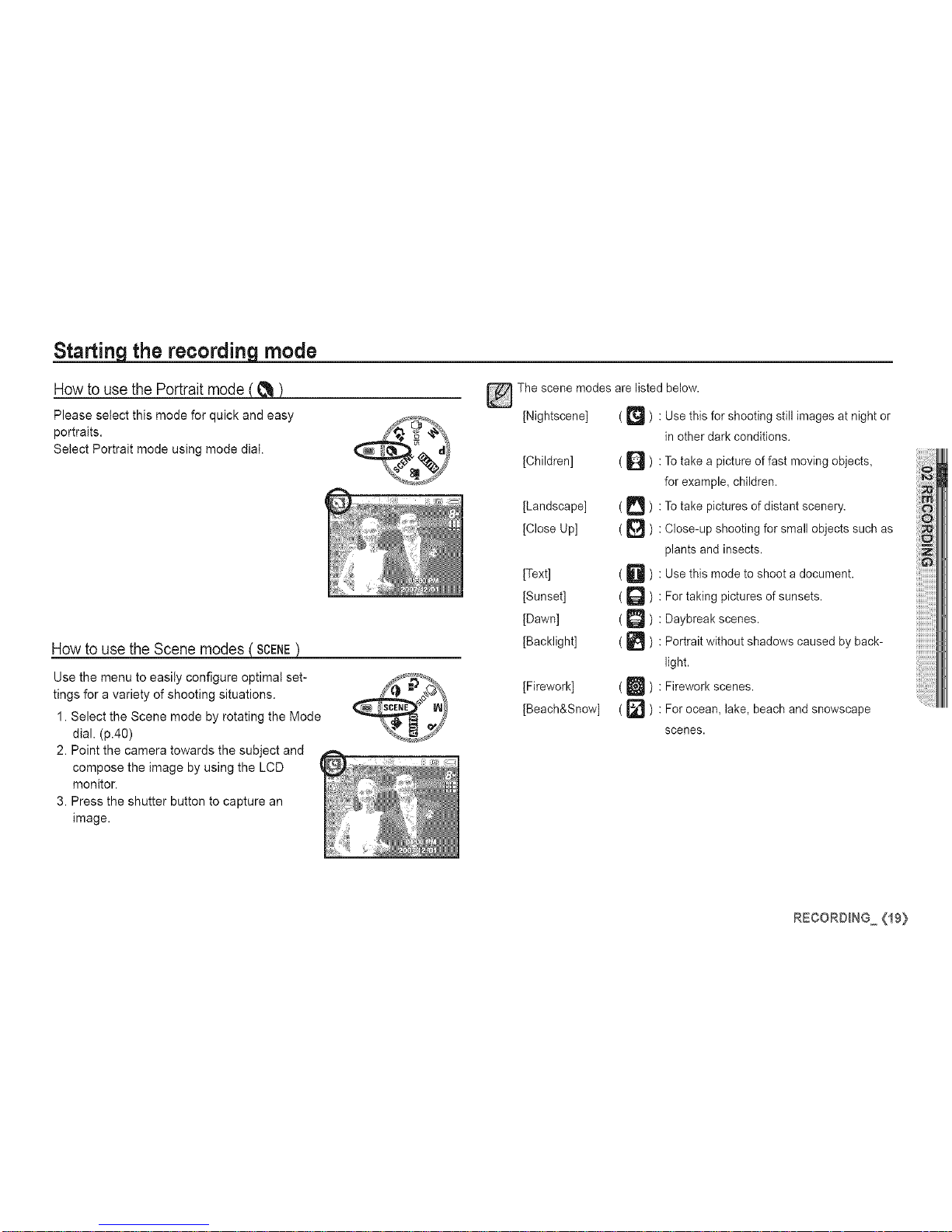
Starting the recording mode
Howto use the Portraitmode
Please select this mode for quick and easy
portraits.
Select Portrait mode using mode dial.
How to usethe Scenemodes
Use the menu to easily configure optimal set-
tings for a variety of shooting situations.
1. Select the Scene mode by rotating the Mode
dial. (p.40)
2. Point the camera towards the subject and
compose the image by using the LCD
monitor.
3. Press the shutter button to capture an
image.
The scene modes are listed below.
[Nightscene] ( _ ) : Use this for shooting still images at night or
[Children] ( _ ) :
[Landscape] ( _ ) :
[Close Up] ( _]_ ) :
[Text] ( D
[Sunset] ( Q
[Dawn] ( D
[Backlight] (
[Firework] ( U ) :
[Beach&Snow] ( _] ) :
in other dark conditions.
To take a picture of fast moving objects,
for example, children.
To take pictures of distant scenery.
Close-up shooting for small objects such as
plants and insects.
Use this mode to shoot a document.
For taking pictures of sunsets.
Daybreak scenes.
Portrait without shadows caused by back-
light.
Firework scenes.
For ocean, lake, beach and snowscape
scenes.
RECORDING ,_19}
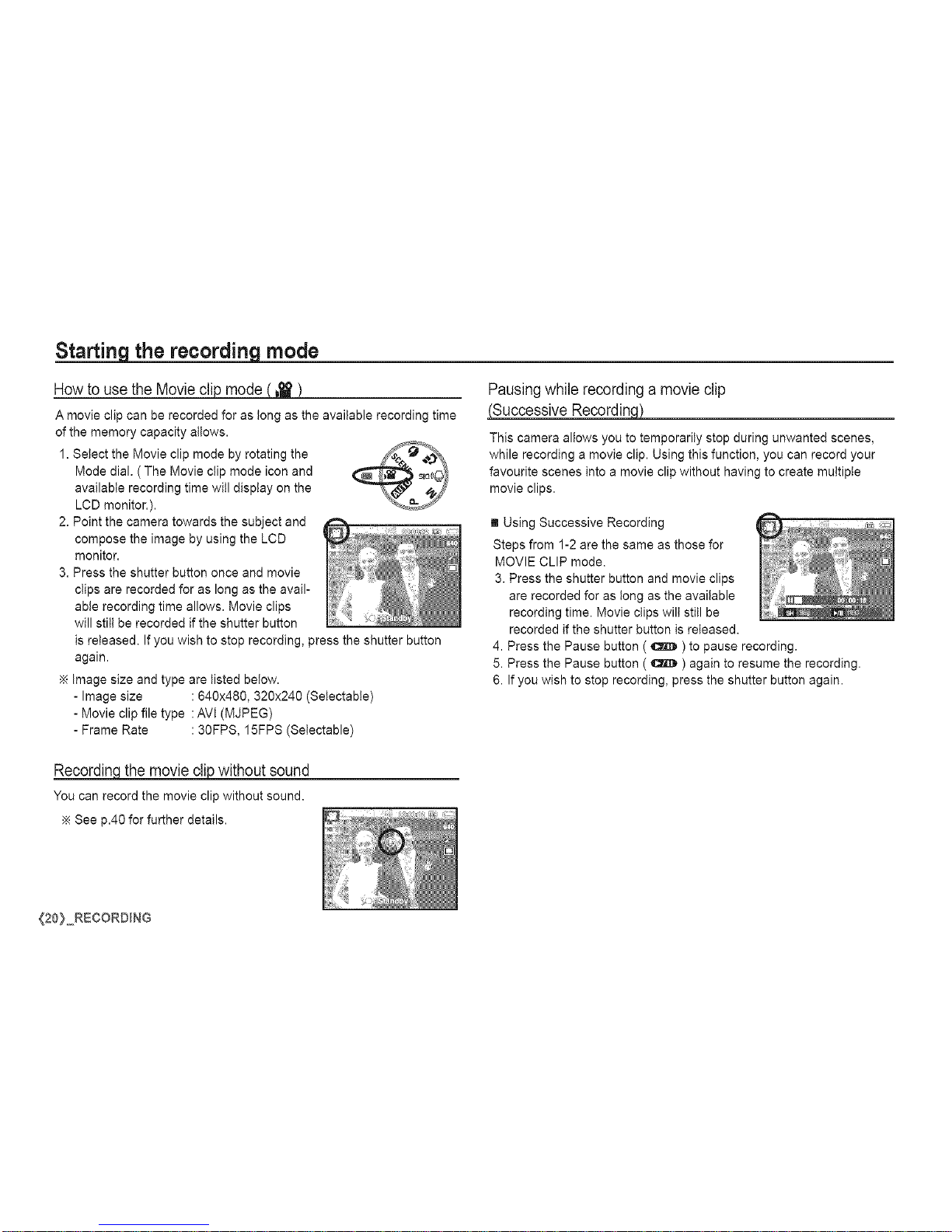
Starting the recording mode
Howto use the Movie
A movie clip can be recorded for as tong as the available recording time
of the memory capacity allows.
1. Select the Movie clip mode by rotating the _--__.,_
Mode dial. (The Movie clip mode icon and (_:_ _OL__ -_
available recording time will display on the
LeD monitor.). \_Y
2. Point the camera towards the subject and
compose the image by using the LCD
monitor.
3. Press the shutter button once and movie
clips are recorded for as long as the avail-
able recording time allows. Movie clips
will still be recorded if the shutter button
is released. If you wish to stop recording, press the shutter button
again.
image size and type are listed below.
- Image size :640x480, 320x240 (Setectabte)
- Movie clip file type :AVI (MJPEG)
- Frame Rate : 30FPS, 15FPS (Setectable)
Pausingwhile recordinga movie clip
(Successive RecordinM
This camera allows you to temporarily stop during unwanted scenes,
while recording a movie clip. Using this function, you can record your
favourite scenes into a movie clip without having to create multiple
movie clips.
[] Using Successive Recording
Steps from 1-2 are the same as those for
MOVIE CLIP mode.
3. Press the shutter button and movie clips
are recorded for as tong as the available
recording time. Movie clips will still be
recorded if the shutter button is released.
4. Press the Pause button ( _ ) to pause recording.
5. Press the Pause button ( _ ) again to resume the recording.
6. If you wish to stop recording, press the shutter button again.
Recordincithemovie clip without sound
You can record the movie clip without sound.
See p.40 for further details.
{20} RECORDING
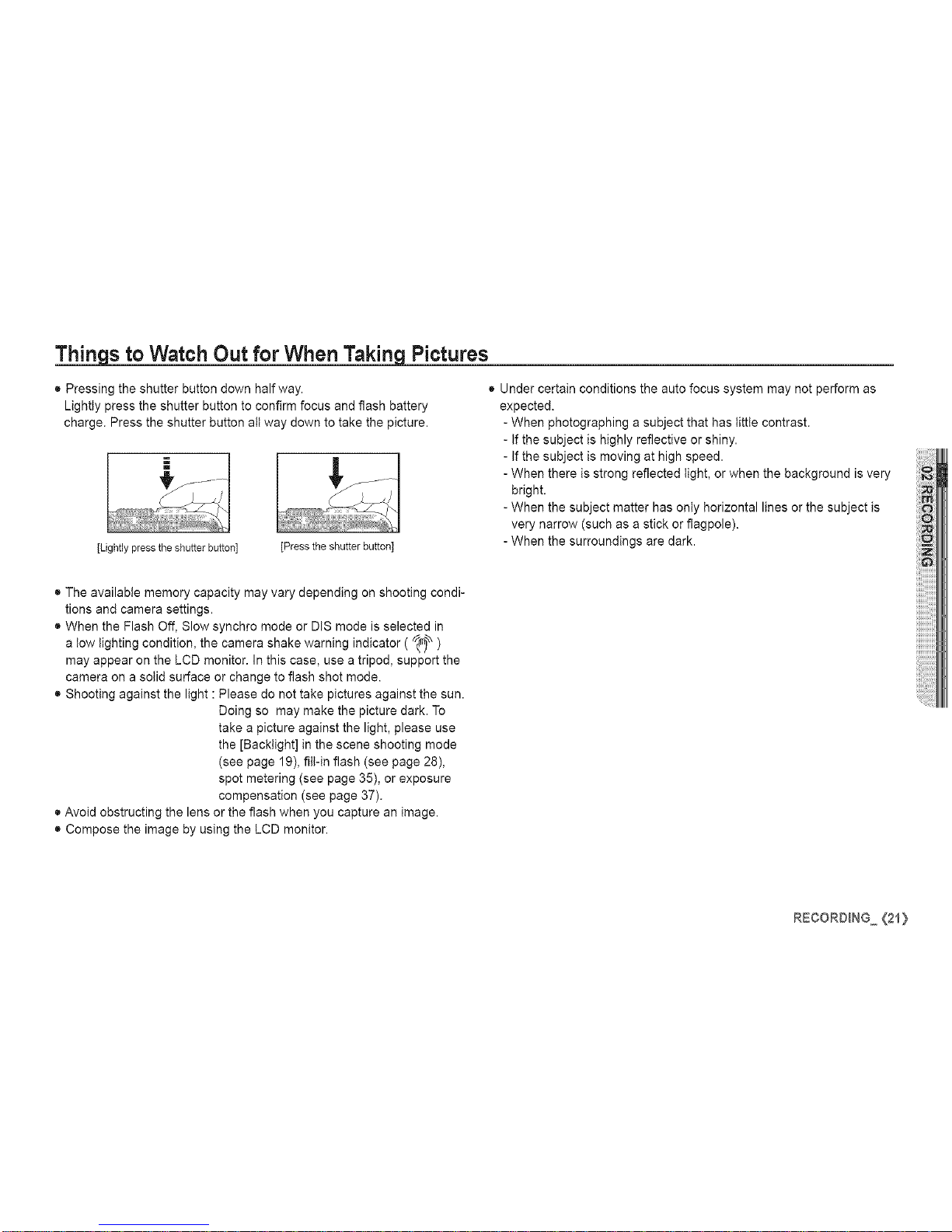
Things to Watch Out for When Taking Pictures
• Pressing the shutter button down halfway.
Lightly press the shutter button to confirm focus and flash battery
charge. Press the shutter button all way down to take the picture.
[Lightly press the shutter button] Dress the shutter button]
• Under certain conditions the auto focus system may not perform as
expected.
- When photographing a subject that has little contrast.
- If the subject is highly reflective or shiny.
- If the subject is moving at high speed.
- When there is strong reflected light, or when the background is very
bright.
- When the subject matter has only horizontal lines or the subject is
very narrow (such as a stick or flagpole).
- When the surroundings are dark.
• The available memory capacity may vary depending on shooting condi-
tions and camera settings.
• When the Flash Off, Slow synchro mode or DIS mode is selected in
a tow lighting condition, the camera shake warning indicator ( _ )
may appear on the LCD monitor. In this case, use a tripod, support the
camera on a solid surface or change to flash shot mode.
• Shooting against the light : Please do not take pictures against the sun.
Doing so may make the picture dark. To
take a picture against the light, please use
the [Backtight] in the scene shooting mode
(see page 19), fill-in flash (see page 28),
spot metering (see page 35), or exposure
compensation (see page 37).
• Avoid obstructing the lens or the flash when you capture an image.
• Compose the image by using the LCD monitor.
R:CORO_NG {21}
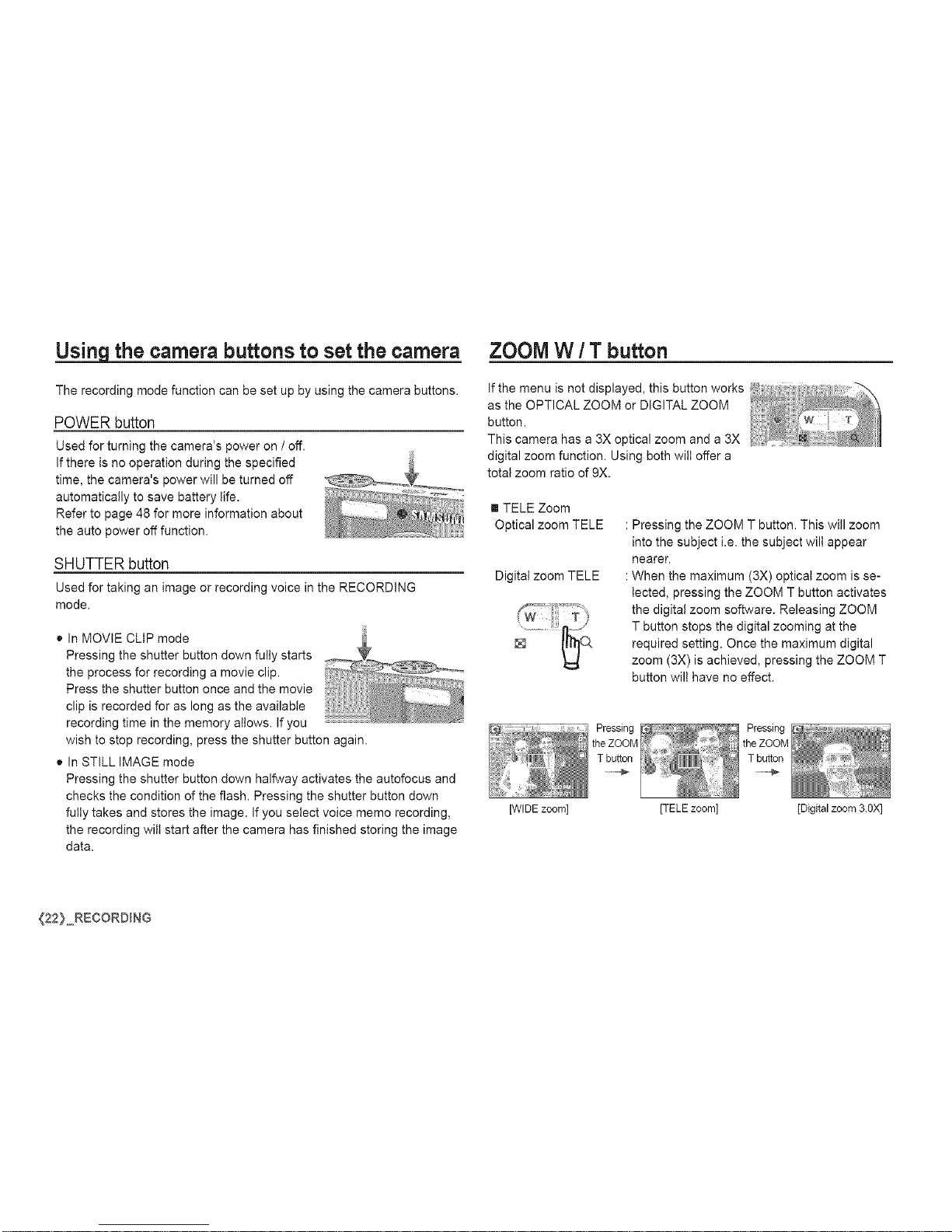
Using the camera buttons to set the camera
The recording mode function can be set up by using the camera buttons.
POWER button
Used for turning the camera's power on / off.
If there is no operation during the specified
time, the camera's power will be turned off
automatically to save battery life.
Refer to page 48 for more information about
the auto power off function.
SHUTTERbutton
Used for taking an image or recording voice in the RECORDING
mode.
• In MOVIE CLIP mode
Pressing the shutter button down fully starts
the process for recording a movie clip.
Press the shutter button once and the movie
clip is recorded for as long as the available
recording time in the memory allows. If you
wish to stop recording, press the shutter button again.
• In STILL IMAGE mode
Pressing the shutter button down halfway activates the autofocus and
checks the condition of the flash. Pressing the shutter button down
fully takes and stores the image. If you select voice memo recording,
the recording wilt start after the camera has finished storing the image
data.
ZOOM W / T button
If the menu is not displayed, this button works
as the OPTICAL ZOOM or DiGiTAL ZOOM
button.
This camera has a 3X optical zoom and a 3X
digital zoom function. Using both wilt offer a
total zoom ratio of 9X.
[] TELE Zoom
Optical zoom TELE
Digital zoom TELE
: Pressing the ZOOM T button. This will zoom
into the subject i.e. the subject wilt appear
nearer.
: When the maximum (3X) optical zoom is se-
lected, pressing the ZOOM T button activates
the digital zoom software. Releasing ZOOM
T button stops the digital zooming at the
required setting. Once the maximum digital
zoom (3X) is achieved, pressing the ZOOM T
button wilt have no effect.
[WIDE zoom] [TELE zoom] [Digital zoom 3.0X]
{22} RECORDING
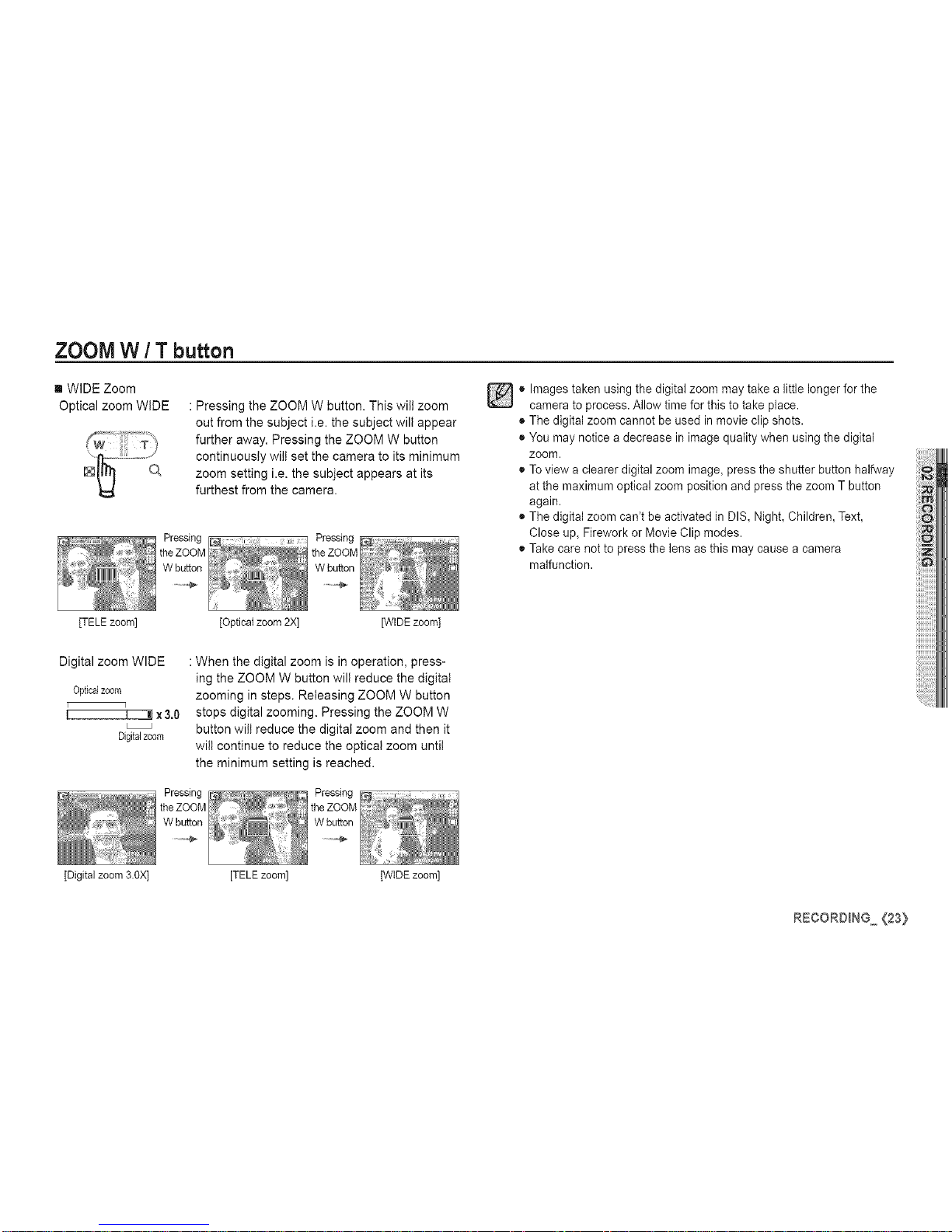
ZOOM W / T button
[] WIDE Zoom
Optical zoom WIDE : Pressing the ZOOM W button. This will zoom
out from the subject i.e. the subject will appear
further away. Pressing the ZOOM W button
continuously will set the camera to its minimum
zoom setting i.e. the subject appears at its
furthest from the camera.
o Images taken using the digital zoom may take a little longer for the
camera to process. Allow time for this to take place.
• The digital zoom cannot be used in movie clip shots.
• You may notice a decrease in image quality when using the digital
zoom.
• To view a clearer digital zoom image, press the shutter button halfway
at the maximum optbal zoom position and press the zoom T button
again.
• The digital zoom can't be activated in DIS, Night, Children, Text,
Close up, Firework or Movb Clip modes.
• Take care not to press the lens as this may cause a camera
malfunction.
[TELE zoom] [Optical zoom 2X] [WIDE zoom]
Digital zoom WIDE
Opticalzoom
[ q
I I m!x3,0
Digitalzoom
: When the digital zoom is in operation, press-
ing the ZOOM W button will reduce the digital
zooming in steps. Releasing ZOOM W button
stops digital zooming. Pressing the ZOOM W
button wilt reduce the digital zoom and then it
wilt continue to reduce the optical zoom untit
the minimum setting is reached.
[Digital zoom 3.OX] [TELE zoom] [WIDE zoom]
RECORDING (23}
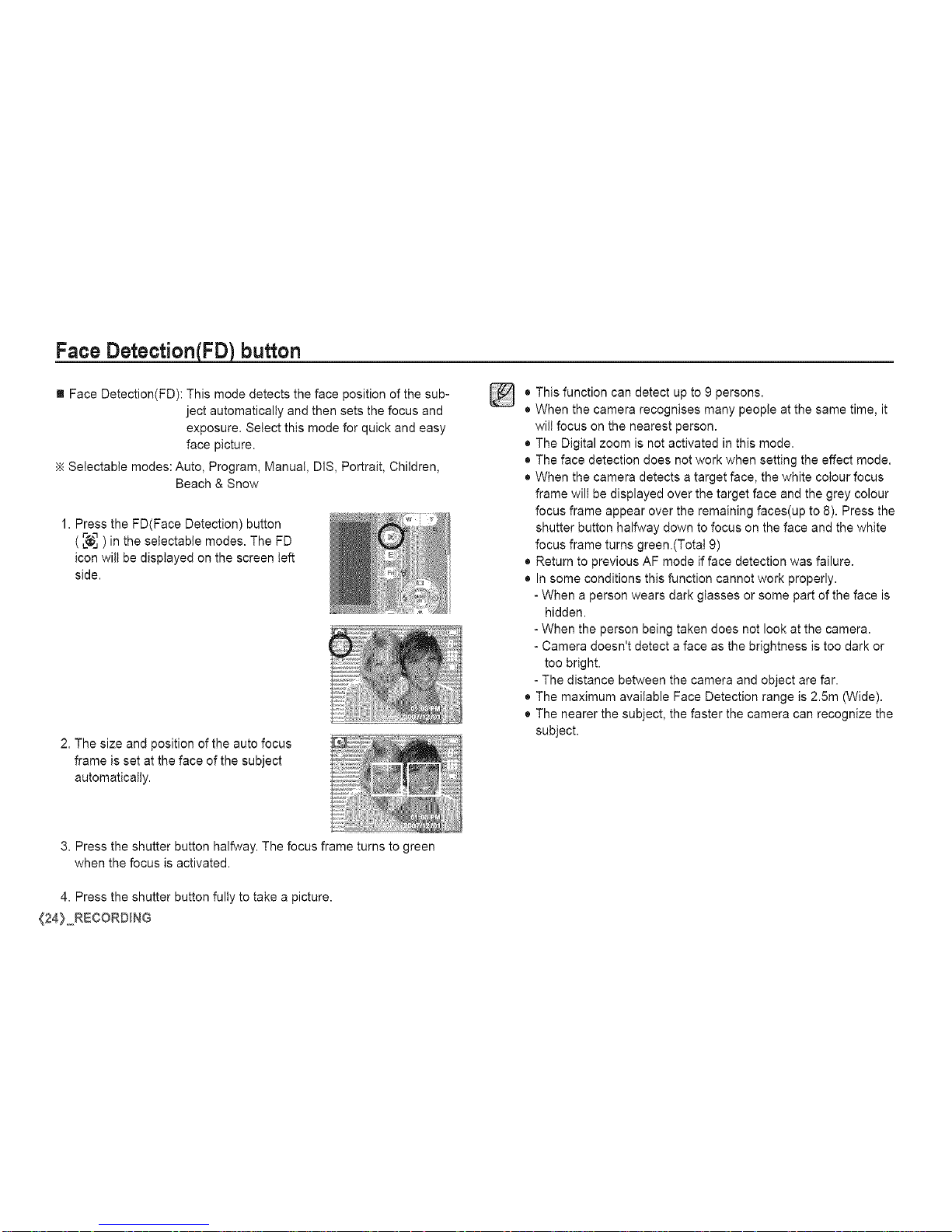
Face DetectionFJFD_button
[] Face Detection(FD): This mode detects the face position of the sub-
ject automatically and then sets the focus and
exposure. Select this mode for quick and easy
face picture.
Setectabte modes: Auto, Program, Manual, DIS, Portrait, Children,
Beach & Snow
1. Press the FD(Face Detection) button
(_ ) in the selectable modes. The FD
icon wilt be displayed on the screen left
side.
2. The size and position of the auto focus
frame is set at the face of the subject
automatically.
o
o
This function can detect up to 9 persons.
When the camera recognises many people at the same time, it
will focus on the nearest person.
• The Digital zoom is not activated in this mode.
• The face detection does not work when setting the effect mode.
• When the camera detects a target face, the white colour focus
frame will be displayed over the target face and the grey colour
focus frame appear over the remaining faces(up to 8). Press the
shutter button halfway down to focus on the face and the white
focus frame turns green.(Total 9)
• Return to previous AF mode if face detection was failure.
• In some conditions this function cannot work properly.
- When a person wears dark glasses or some part of the face is
hidden.
- When the person being taken does not look at the camera.
- Camera doesn't detect a face as the brightness is too dark or
too bright.
- The distance between the camera and object are far.
• The maximum available Face Detection range is 2.5m (Wide).
• The nearer the subject, the faster the camera can recognize the
subject.
3. Press the shutter button halfway. The focus frame turns to green
when the focus is activated.
4. Press the shutter button fully to take a picture.
{24} RECORDING
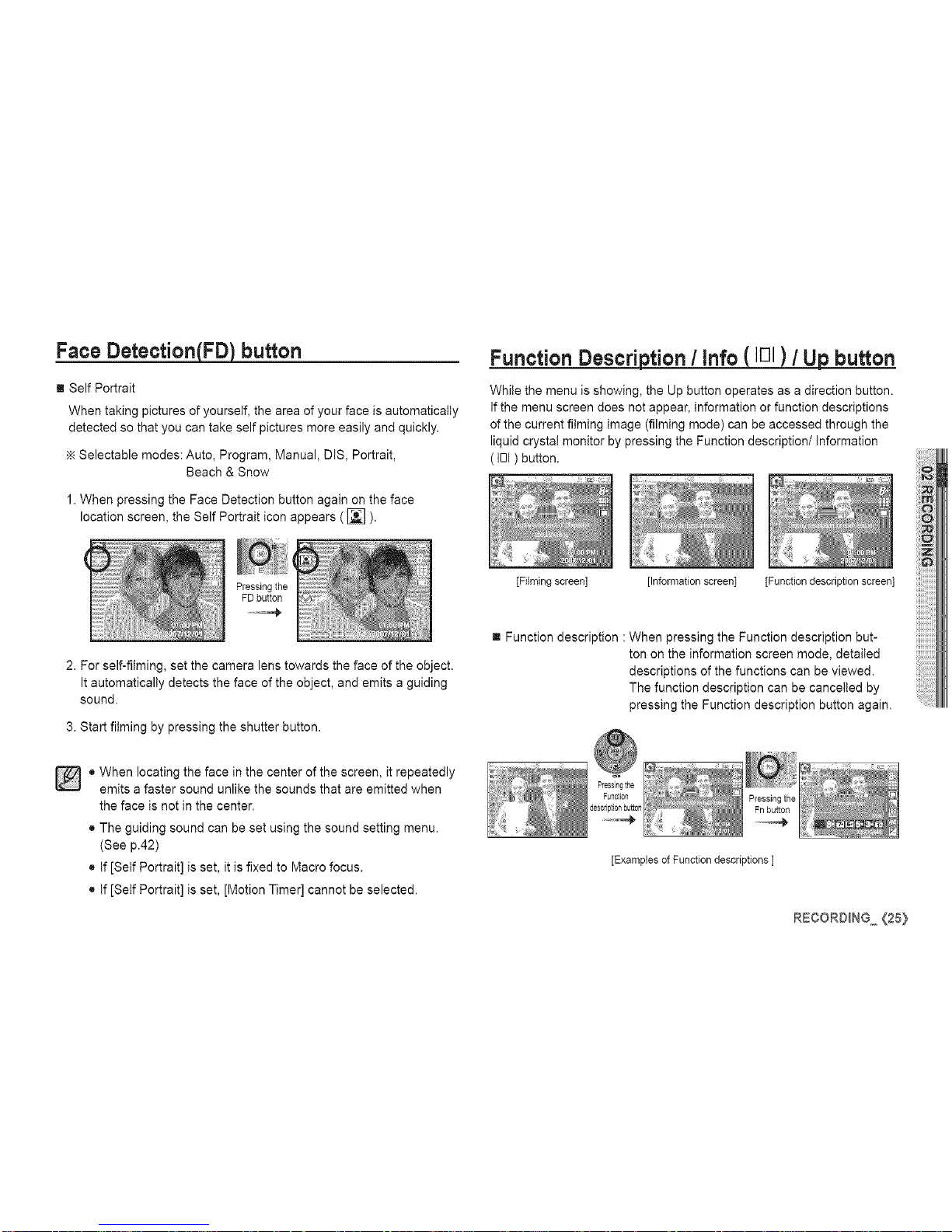
Face DetectionFJFDJbutton
[] Self Portrait
When taking pictures of yourself, the area of your face is automatically
detected so that you can take self pictures more easily and quickly.
Selectable modes: Auto, Program, Manual, DIS, Portrait,
Beach & Snow
1. When pressing the Face Detection button again on the face
location screen, the Self Portrait icon appears ( _ ).
Function Description / Info ( IE]I) / Up button
While the menu is showing, the Up button operates as a direction button.
If the menu screen does not appear, information or function descriptions
of the current filming image (filming mode) can be accessed through the
liquid crystal monitor by pressing the Function description/information
(IOl) button.
2. For self-filming, set the camera lens towards the face of the object.
It automatically detects the face of the object, and emits a guiding
sound.
3. Start filming by pressing the shutter button.
o When locating the face in the center of the screen, it repeatedly
emits a faster sound unlike the sounds that are emitted when
the face is not in the center.
• The guiding sound can be set using the sound setting menu.
(See p.42)
• If [Self Portrait] is set, it is fixed to Macro focus.
• If [Self Portrait] is set, [Motion Timer] cannot be selected.
[Filming screen] [Information screen] [Function description screen]
[] Function description : When pressing the Function description but-
ton on the information screen mode, detailed
descriptions of the functions can be viewed.
The function description can be cancelled by
pressing the Function description button again.
[Examples of Function descriptions ]
RECORDING (25}
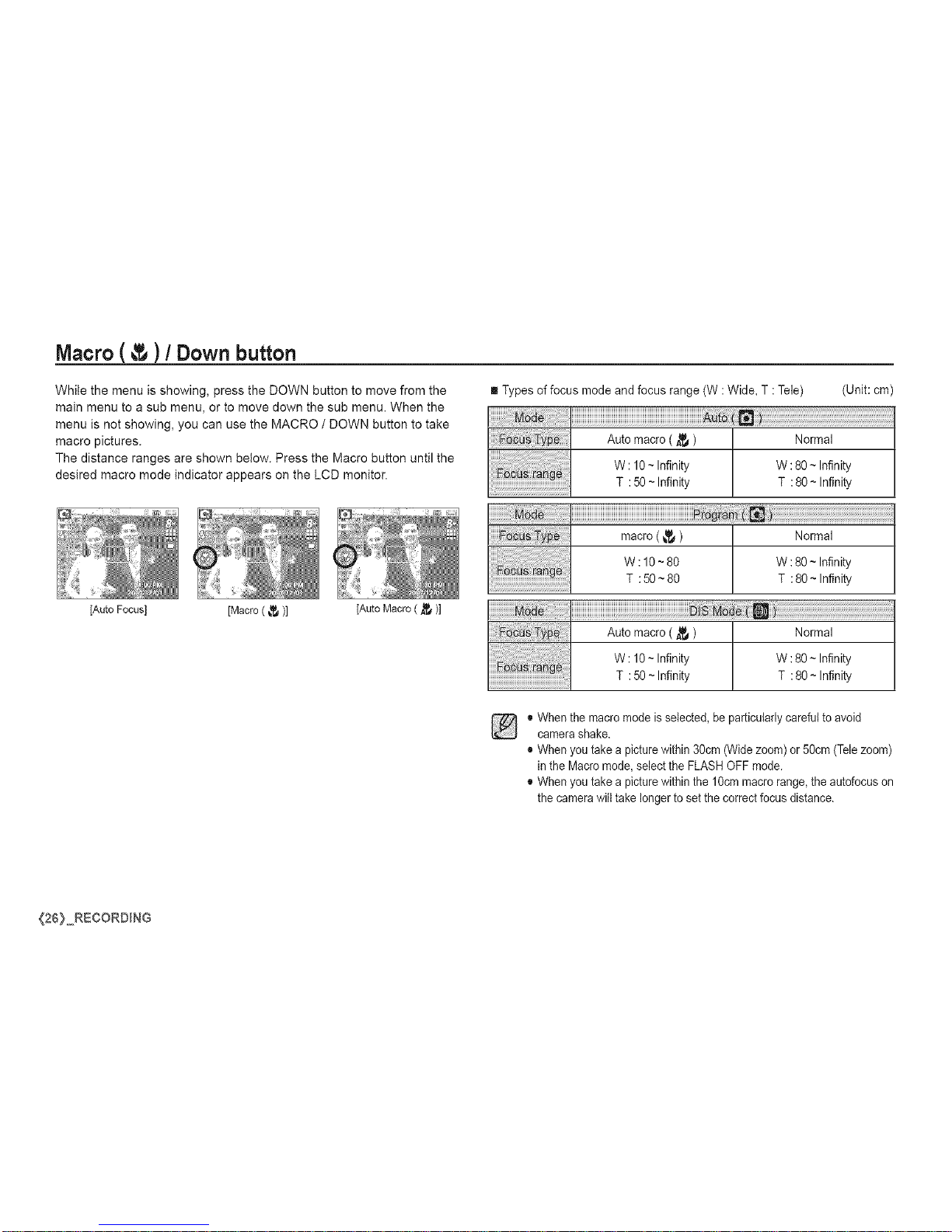
Macro( )/ Downbutton
While the menu is showing, press the DOWN button to move from the
main menu to a sub menu, or to move down the sub menu. When the
menu is not showing, you can use the MACRO / DOWN button to take
macro pictures.
The distance ranges are shown below. Press the Macro button until the
desired macro mode indicator appears on the LCD monitor.
[Auto Focus] [Macro ( _ )] [Auto Macro ( _ )]
Types of focus mode and focus range (W : Wide, T : Tele)
!!!!_i_i_i_i_i_!i_i!_i_iiiiiiiiiii_!_iiiiiiiiiiiii_iiiiiii_iiii_iiiiiiiiiiiiiiiiiiiiiiiiiii_iii_i!_!!!i_i_i_i_i_i!_!_!i_iii_i_ii_!
iiiiii_;!_!_!!;!!!!!!!!!!!ii!_ii!i_!_!i!iiiii_i_iiiiiiiiiiiiiiiiii_iiiiiiiiiiiiiiiiiii_iiiiiiiiii_iiiiiiii!i_!i!!i!iiii_!_i!_!!i!i_!!i!i_i_!;_
(Unit: cm)
Auto macro ( _ ) Normal
W: 10~ Infinity W :80 ~ Infinity
T : 50~ Infinity T : 80 ~ Infinity
iiiiiiiiiiiiiiiiiiiiiiiiiiiiiiiiiiiiiiiiiiiiiiiiiiiiiiiiiiiiiiiiiiiiiiiiiiiiiiiiiiiiiiii_ii_!!_;!_i!_!_!_!_i¸!_!iiiiiiiiiiiiiiiiiiiiiiiiiiiiiii__
macro (_._) Normal
W :10 ~80 W :80 ~ Infinity
T : 50 ~ 80 T : 80 ~ Infinity
Auto macro ( _ ) Normal
W: 10~ Infinity W :80 ~ Infinity
T : 50~ Infinity T : 80 ~ Infinity
® When the macro mode is selected, be particularly careful to avoid
camerashake.
® When you take a picture within 30cm (Wide zoom) or 50cm (Telezoom)
in the Macro mode, selectthe FLASHOFF mode,
® When you take a picture within the 10cm macro range, the autofocus on
the camerawill take longer to setthe correct focus distance,
{26} RECORDING
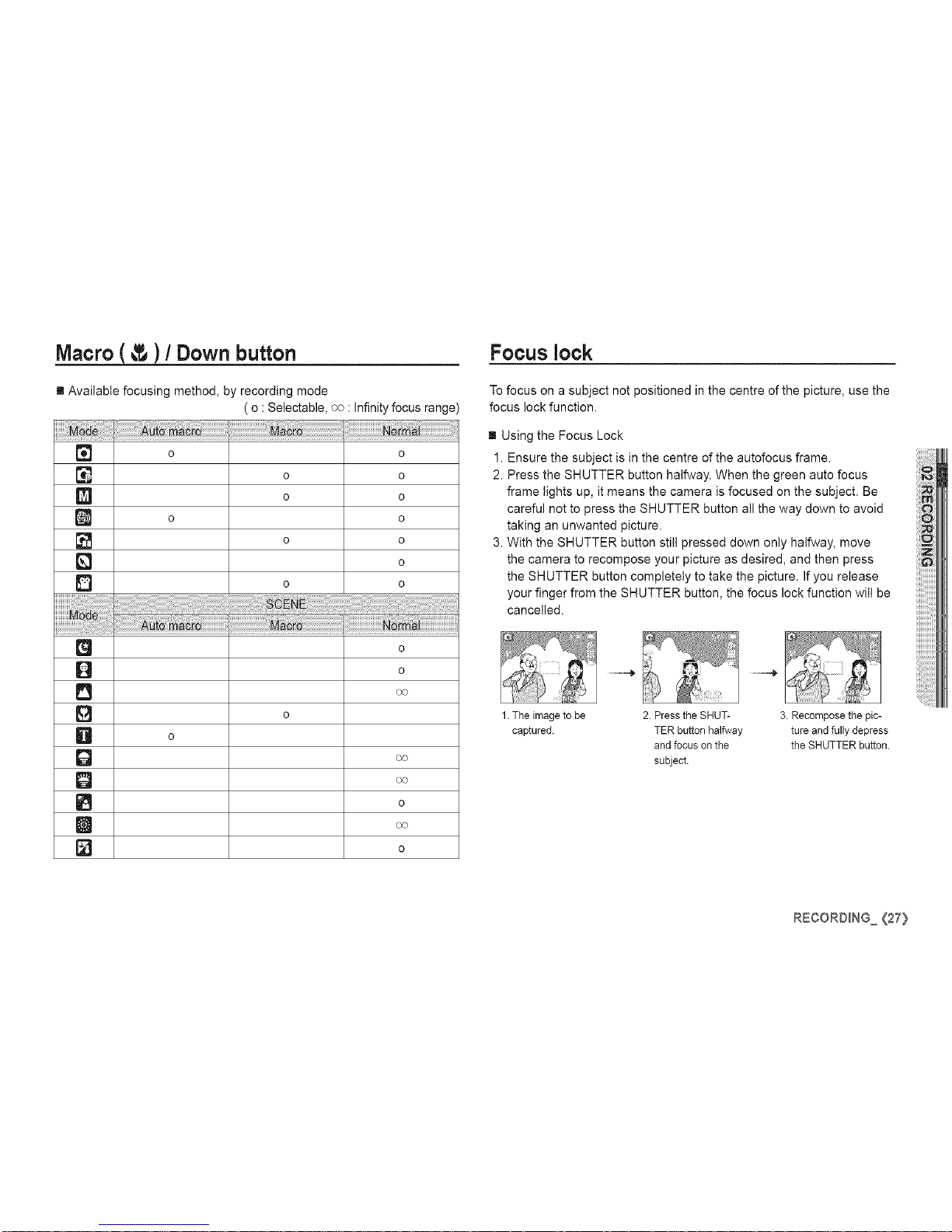
Macro(_ )/ Downbutton Focuslock
[] Available focusing method, by recording mode
[]
0
[]
[]
[]
[]
0
0
Q
0
0
Q
[]
D
iliiiiiiiiiiiiiiiiiiiiiiiiiiiiiiiiii!ii!i!ili_i_ili_!:!IJ_¸i_i_ii!i!i!i!i!i!i!i!i!i!i!i!i!i!i!i!i!i!i_i
o
(o : Setectable, oo : infinity focus range)
o
o o
o o
o
o o
o
o o
o
o
o
o
o
To focus on a subject not positioned in the centre of the picture, use the
focus lock function.
[] Using the Focus Lock
1. Ensure the subject is in the centre of the autofocus frame.
2. Press the SHUTTER button halfway. When the green auto focus
frame lights up, it means the camera is focused on the subject. Be
careful not to press the SHUTTER button all the way down to avoid
taking an unwanted picture.
3. With the SHUTTER button still pressed down only halfway, move
the camera to recompose your picture as desired, and then press
the SHUTTER button completely to take the picture. If you release
your finger from the SHUTTER button, the focus lock function wilt be
cancelled.
1.The image to be 2. Press the SHUT- 3. Recompose the pic-
captured. TER button halfway ture and fully depress
and focus on the the SHUTTER button.
subject.
RECORDING {27}
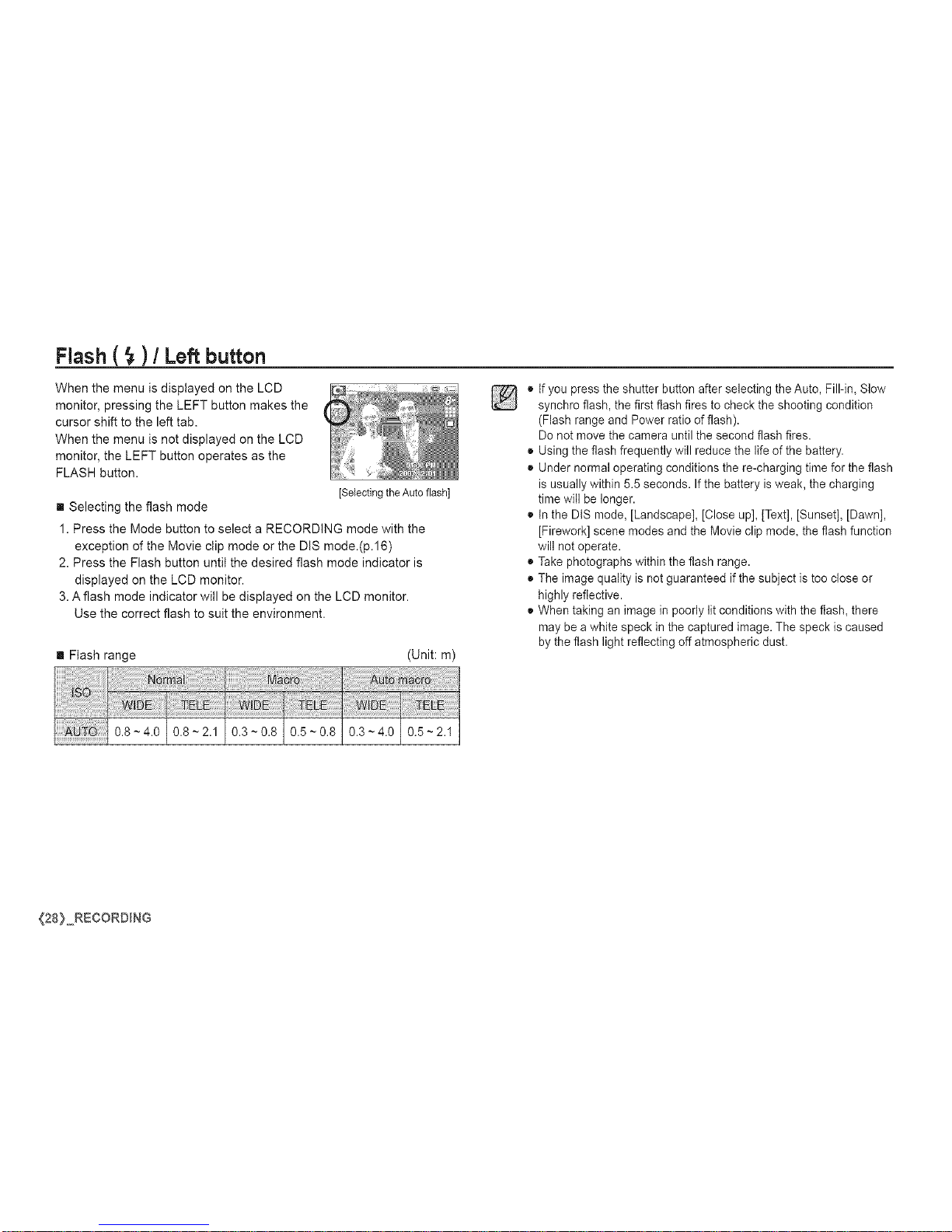
Flash ( _ ) / Left button
When the menu is displayed on the LCD
monitor, pressing the LEFT button makes the
cursor shift to the left tab.
When the menu is not displayed on the LCD
monitor, the LEFT button operates as the
FLASH button.
[Selecting the Auto flash]
[] Selecting the flash mode
1. Press the Mode button to select a RECORDING mode with the
exception of the Movie clip mode or the DIS mode.(p.16)
2. Press the Flash button until the desired flash mode indicator is
displayed on the LCD monitor.
3. Aflash mode indicator will be displayed on the LCD monitor.
Use the correct flash to suit the environment.
[] Flash range (Unit: m)
03 08105 080.3-4.010.5-2.1
] •
o
o
If you press the shutter button after selecting the Auto, Fill-in, Slow
synchro flash, the first flash fires to check the shooting condition
(Flash range and Power ratio of flash).
Do not move the camera until the second flash fires.
Using the flash frequently will reduce the life of the battery.
Under normal operating conditions the re-charging time for the flash
is usuallywithin 5.5 seconds. If the battery is weak, the charging
time will be longer.
In the DtS mode, [Landscape], [Close up], [Text], [Sunset], [Dawn],
[Firework] scene modes and the Movie clip mode, the flash function
will not operate.
Take photographs within the flash range.
The image quality is not guaranteed if the subject is too close or
highly reflective.
When taking an image inpoorly lit conditions with the flash, there
may bea white speck in the captured image. The speck is caused
by the flash light reflecting off atmospheric dust.
{28} RECORDING

Flash ( _ ) / Left button
[] Ftash mode indicator
_A Auto flash
@ Auto & Red eye
reduction
Fill in flash
_S Slow synchro
Flash off
If the subject or background is dark, the
camera flash will operate automatically.
If a subject or background is dark, the
camera flash will work automatically and will
reduce the red-eye effect by using the red-
eye reduction function.
The flash fires regardless of the available
light. The intensity of the flash will be au-
tomatically controlled to suit the prevailing
conditions.
The flash operates with a slow shutter
speed to obtain a balanced correct expo-
sure. In poor lighting conditions the camera
shake warning indicator ( '_ ) will display
on the LCD monitor.
The flash does not fire.
Select this mode when capturing images in
a place or situation where flash photography
is prohibited. When you capture an image
in poorly lit conditions, the camera shake
warning indicator ( '_ )will appear on the
LCD monitor.
Available flash mode, by recording mode ( o : Setectabte'
o o
o
RECORDING (29}

Self-timer ( _ ) / Right button
When the menu is displayed on the LCD monitor, pressing the Right but-
ton makes the cursor shift to the right tab.
When the menu is not displayed on the LCD monitor, the RIGHT button
operates as the Self-timer ( _ ) button. This function is used when the
photographer would also like to be in the image.
• If you operate the Self-timer button during the self-timer operation,
the self-timer function is cancelled.
• Use a tripod to prevent the camera from shaking.
• In Movie Clip mode, only the 10SEC self-timer will work.
• If [Motion Timer] is set, [Self Portrait] cannot be selected.
[] Selecting the self-timer
1. Rotate the Mode dial to select a desired
RECORDING mode.
2. Press the SELF-TIMER / RIGHT (d..) ) button
untilthe desired mode indicator displays on the
LCD monitor.A 10 second, 2 second, Doubie
self-timer or Motion timer icon appears on the
LCD monitor.
3. When you press the SHUTTER button, the
picture will be taken after the specified time
has elapsed.
{30} RECORDING
[Selecting the 10 SEC
self-timer]
[] Self-timer mode indecator
10SEC Pressing the shutter button will allow an intervalof
self-timer 10 seconds before the image is taken.
,o,2S 2SEC Pressing the shutter button will allow an intervalof 2
£P
self-timer seconds before the image is taken.
A picture will be taken after about 10 seconds and 2
Double seconds later a second picture will be taken. When
_)_ using the flash, the 2-second self-timer be
may
self-timer
delayed for longer than 2 seconds depending on
the flash charging time.
Motion The camera detects the subject's movement 6
((_£_))) Timer seconds after pressing the Shutter button, and the
picture is taken when the movement is stopped.

Self-timer ( _ ) / Right button
[] Motion Timer
f4
Pressing the Shuter button after Blink (1 second interval)
setting the Motion Timer
Detecting the subject's movement Blink (0.25 second interval)
No movement is detected Turn on and the image is taken after
2 seconds
MENU / OK button
[] MENU button
- When you press the MENU button, a menu related to each camera
mode will be displayed on the LCD monitor. Pressing it again wilt
return the LCD to the initial display.
-A menu option can be displayed when the following are selected :
MOVIE CLIP and STILL IMAGE mode. There is no menu available
when the voice recording function is selected.
[] The Motion Timer flows are as followings. (Movie Clip mode excluded)
Selecting the Motion Timer -4, Pressing the Shutter button -4,
Confirming the composition (Within 6 sec.) "_-4, Starting the detection
(Swing your hands fu!ty)"2-4, Stopping the detection (Do not move)
-4, Taking an image (after 2 sec.)
"1:The cameradetectsthesubject'smovement6secondsafterpressingtheShtter
button,soconfirmthecompositionwithin6seconds.
*2:Moveyourbodyorhandsfully.
ln the following cases, the Motion Timer may not operate.
• The focus distance is over 3m.
Thedetectionrangeof
• The exposure is too bright or dark MotionTimer
• Inbacklight conditions.
• The movement is insignificant
• The movement is detected beyond the
center part (50%) of the sensor where
the movement is recognized.
• If the camera doesn't sense any
movement for 30 seconds, or the
camera doesn't sense stillness after
sensing movement
[PressingtheMENUbutton]
_,_
[Menu off] [Menu on]
[] OK button
- When the menu is displayed on the LCD monitor, this button is used
for shifting the cursor to the sub menu or for confirming data.
RECORDING <3i}

button
It is possible to add special effects to your images by using this button.
[] Available Effects, by recording mode ( o : Setectabte)
o This button will not operate in DIS, Voice recording mode and some
scene modes (Nightscene, Text, Sunset, Dawn, Backlight, Firework,
Beach&Snow).
• Even if the camera is turned off, the effect setting will be preserved.
• To cancel the settings, select (_'_ ).
button •Colour
By using the camera's digital processor, it is possible to add special ef-
fects to your images
[] Press the E button in an available recording
mode.
1. Select a desired sub menu by pressing the Up/Down button and
press the OK button.
[] Noeffect is added to the image.
(_ Captured images will be stored in black and white.
Captured images will be stored in a sepia tone
(a gradient of yellowish brown colours).
Captured images will be stored in a red tone.
Captured images will be stored in a green tone.
Captured images will be stored in a blue tone.
Save the image in negative mode.
Captured image will be saved in set RGB tone.
2. Press the shutter button to capture an image.
[] Custom cotour : You can change the R (Red),
G (Green) and B (Blue)
values of the image.
- Up/Down button : Selects R, G, B
- Left/Right button : Changes the values
{32} RECORDING

Fn button
You can use the Fn button to set the following menus.
( o : Setectabie)
N
o o o o o o p.34
Howto usethe Fn menu
1. Press the Fn button in an available mode.
2. Select a desired menu by pressing the Up / Down button. And then
a sub menu wilt be displayed at the bottom right of the LCD monitor.
Up / Down
button
3. Select a desired menu by pressing the Left / Right button and then
press the OK button.
Left / Right
button
RECORDING (33)

Size
You can select the image size appropriate for your application.
- $860 (Unit: pixel)
Quality/Frame rate
You can select the compression ratio appropriate for your application of
the captured images. The higher the compression ratio, the lower the
picture quality.
-$760
640 x 480 320 x 240
[ STILL iMAGE mode ] [ MOVIE CLIP mode ]
• The higher the resolution, the lower the number of shots
available because high resolution images require more memory.
{34} RECORDING
[ STILL IMAGE mode ] [ MOVIE CLIP mode ]
• This file format complies with the DCF (Design rule for Camera File
system).
• JPEG (Joint Photographic Experts Group) :
JPEG is the image compression standard developed by the Joint
Photographic Experts Group. This type of compression is most
commonly used for compressing photos and graphics because it can
compress the files efficiently.

Metering
If you cannot obtain suitable exposure conditions, you can change the
metering method to take brighter pictures.
[Multi]: Exposure will be calculated based on
an average of the available light in the
image area. However, the calculation
will be biased towards the centre of the
image area. This is suitable for general
use.
[Spot] : Only the rectangular area in the centre
of the LCD monitor wilt be metered for light. This is suitable
when the subject in the centre is exposed correctly, regardless
of the back lighting.
If the subject is not the centre of the focus area, do not use the spot
metering as this may result in an exposure error, tn this circum-
stance, it is better to use exposure compensation.
Sharpness
You can adjust the sharpness of the picture
you are about to take. You cannot check the
sharpness effect on the LCD monitor before you
take a picture, because this function is applied
only when the captured image is stored on the
memory.
[Soft+]/[Soft] : The edges of the image are softened. This effect is
suitable for editing images on your PC.
[Normal] : The edges of the image are sharp.
This is suitable for printing.
[Vivid]/[Vivid+]: The edges of the image are emphasized.
The edges will appear sharp, but noise may occur in the
recorded image.
RECORDING (35}

ISO
You can setect the ISO sensitivity when taking pictures.
The speed or specific tight-sensitivity of a camera is rated by ISO num-
bers.
[Auto] : The camera's sensitivity is automati-
cally changed by variables such as
lighting value or subject brightness.
[ISO 80, 100, 200,400,800, 1000 ] :
You can increase the shutter speed while the
same amount of light is present, by increasing
the ISO sensitivity. However, the image may
be saturated in high luminance.
The higher the tSO value, the higher the camera's sensitivity to light
and therefore the greater its capacity to take pictures in dark condi-
tions. However, the noise level in the image witl increase as the ISO
value increases, making the image appear coarse.
White balance
The white balance control allows you to adjust
the cotours to appear more natural.
The camera automatically selects the
Auto WB AWB appropriate white balance settings,
depending on the prevailing lighting
conditions.
Daylight ",',0,'.'- For taking images outside.
For taking images under a cloudy and
Cloudy _ overcast sky.
Fluorescent H _ For shooting under daylight fluorescent types
- , _' of three-way fluorescent lighting.
Fluorescent_L E_] Shooting under white fluorescent lighting.
;&_._ For shooting under tungsten (standard light
Tungsten
•, bulb) lighting.
Allows the user to set the white balance
Custom Set _u_
according to the shooting condition.
Different lighting conditions may cause a cotour cast on your images.
(36} RECORDING

White balance
[] Using the Custom White Balance
White balance settings may vary slightly depending on the shooting
environment. You can select the most appropriate white balance set-
ting for a given shooting environment by setting up the custom white
balance.
1. Select the CUSTOM ( _m_ ) menu of
the White Balance and place a sheet
of white paper in front of the camera so
that the LCD monitor shows only white.
2. MENU/OK button : selects previous Whitepaper
custom white balance.
Shutter button : saves new custom white balance.
- The custom white balance value will be applied, starting with the
next picture you take.
- The user configured white balance will be remain effective until it is
overwritten.
Exposure compensation
This camera automatically adjusts the exposure according to the ambi-
ent lighting conditions.
You can also select the exposure value by using the Fn button.
[] Compensating Exposure
1. Press the Fn button, and then use the UP
and DOWN buttons to select the exposure
compensation icon ( [_ ).
2. Use the LEFT and RIGHT buttons to set the
desired exposure compensation factor.
3. Press the OK or Fn button.
The value you set will be saved and the
Exposure Compensation setup mode will be closed. If you change
the exposure value, the exposure indicator ( [_ ) wilt be displayed
on the bottom of the LCD monitor.
A negative exposure compensation value reduces the exposure.
Note that a positive exposure compensation value increases the
exposure and the LCD monitor will appear white or you may not get
good pictures.
RECOROING (37}

Usingthe LCDmonitortoadjustthecamerasettings
You can use the menu on the LCD monitor to set up recording functions.
[] The items indicated by are default settings.
FoucsArea
VoiceMemo iiiiiiiiiiiiiii;!i;!i;!i;!i;!i;!i;!i;!i;!i;!i;!ii!;i!ili!ililil
On
/ightscene Children Landscape
elose up Text Sunset
Dawn eack]ight Firework
%ach&Sn0_/
MultiAF Dmg_B
Bn_mm
Q
On D_SD
[]DDmB--
D[]BmQ
D
mDDDn
BmBm_
VoiceRecord
(Recording)Voice Mute
Scene
p.38
p.39
p.39
p.40
p.40
Menus are subject to change without prior notice.
Recording_j
Auto Focustyj_e
You can select your preferred Focus Area
according to the shooting conditions.
[Center AF] : The rectangular area in the center of the LCD monitor
will be focused
[Multi AF] :This camera selects all of available AF point from the 9
AF points.
[Center AF] [Multi AF]
When the camera focuses on the subject, the auto focus frame turns
to green. When the camera doesn't focus on the subject, the auto
focus frame turns to red.
{38} SFUP
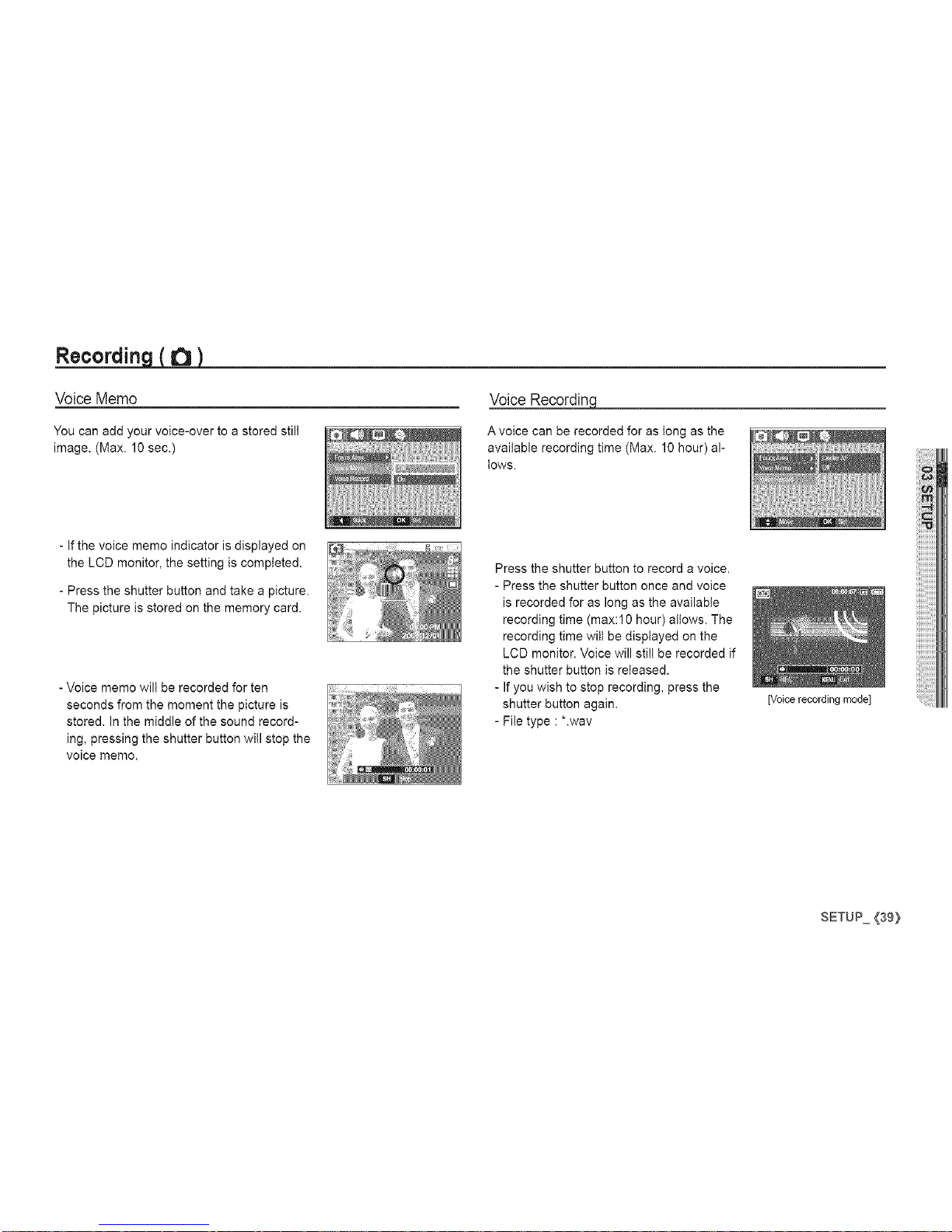
Recording(_)
Voice Memo
You can add your voice-over to a stored still
image. (Max. 10 sec.)
Voice Recordin9
A voice can be recorded for as tong as the
available recording time (Max. 10 hour) al-
lows.
- If the voice memo indicator is displayed on
the LCD monitor, the setting is completed.
- Press the shutter button and take a picture.
The picture is stored on the memory card.
- Voice memo will be recorded for ten
seconds from the moment the picture is
stored. In the middle of the sound record-
ing, pressing the shutter button will stop the
voice memo.
Press the shutter button to record a voice.
- Press the shutter button once and voice
is recorded for as long as the available
recording time (max:lO hour) allows. The
recording time wilt be displayed on the
LCD monitor. Voice will still be recorded if
the shutter button is released.
- If you wish to stop recording, press the
shutter button again.
- File type :*.wav
[Voice recording mode]
SETUP {39}

Recording(_)
Voice RecordincL
Pausing while recording a voice
Using this function, you can record your
favourite voice clips into a voice recording
file without having to create multiple voice
recording files.
1. Press the Pause button ( _ ) to pause
recording.
2. Press the Pause button ( _ ) again to
resume the recording.
3. If you wish to stop recording, press the shutter button again.
[Voice recording mode]
Recordincjthemovie clip without voice
You can record the movie without voice.
Select [On] of [Voice Mute] menu in the Movie
clip mode. ((_)) icon will appear on the LCD
monitor. Press the Shutter button and a movie
will record for as long as the memory capacity
allows without voice.
[] • A distance of 40cm between you and the camera (microphone)is the
best distance to record sound.
• If the camera power is turned off while the voice recording is paused,
the voice recording is cancelled.
SCENE mode
Use the menu to easily configure optimal
settings for a variety of shooting situations.
Press the MENU button and select a desired
sub menu.
Refer to page 19 for more information,
{40) SFUP

Sound menu
In this mode, you can set up sound settings. You can use the setup menu
in all camera modes, except Voice Recording mode.
[] The items indicated by are default settings.
Sound )
Volume
You can select a volume of start up sound, shutter sound, beep
sound and AF sound.
(Sound)
Volume
Start Sound
Shutter Sound
Beep Sound
AF Sound
Self Portrait
Off
Low
High
Sound 1
Sound 2
Sound 3
Off
Sound 2
Sound 3
Off
Sound 2
Sound 3
Off
Off
DDmmQ
D
_WDm
DDDBH
DDmm_
D
OnDDB
DDBm_
D
_mmD_
DDBDH
DDBm_
D
[]DmDm
D_BDB
DD_m_
D
DD_DH
DD_m_
D
p.41
p.41
p.41
p.42
p.42
p.42
- [Volume] sub menu :[Off], [Low],
[Medium], [High]
sound
You can select the sound that is activated whenever the camera is
turned on.
- Start up sound : [Off], [Sound 1,2, 3]
Shutter sound
You can select the shutter sound.
- Shutter sound : [Off], [Sound 1,2, 3]
SETUP (41>

Sound )
Sound
If you set sound to ON, various sounds will be activated for camera
startup, when buttons are pressed, so that you can be aware of the
camera operation status.
- [Beep Sound] sub menu : [Off], [Sound 1,2, 3]
AF sound
If you set AF sound to ON, AF sound will be activated when a subject is
focused so that you can be aware of the camera operation status.
- [AF sound] sub menu : [Off], [On]
Self Portrait
This feature automatically detects the location of the face and optimises
the camera settings to ensure a great self portrait.
- This feature can be set byusing the [OFF]
and [ON] buttons.
{42} SFUP
Setup menu
In this mode, you can set up basic settings. You can use the setup menu
in all camera modes, except Voice Recording mode.
mThe items indicated by are default settings.
(Display)
Language
Date & Time
ENGLISH _ _- o't FRANOAIS
DEUTSCH ESPANOL ITALIANO
PYCCKH_ PORTUGUES DUTCH
DANSK SVENSKA SUOMI
"[_u BAHASA ._, -'_
0e_tina POLSKI Magyar
TQrkge
Off
mm/dd/yyyy
World Time
London
Athens.Helsinki
Teheran
Kabul
Mumbai,NewDelhi
Almaty
Rome,Paris,Berlin
MOSCOW
AbuDhabi
Tashkent
K_bmandu
Yangon
Bankok,JakartaBeijing,HongKong
Seoul,Tokyo Darwin,Adelaide
Guam,Sydney Okhotsk
Wellington,AucklandSamoa,Midway
Honolulu,Hawaii Alaska
p.43
p.44

Setup menu Display ( [_ )
(Display)
LA,SanFranciscoDenver,Phoenix
Date & Time
Chicago,DallasNewYork,Miami
World
Caracas,La PazNewfoundland
Time
BuenosAires Mid-Atlantic
Start Image
LCD Bright
Quick View
CapeVerde
Logo
User image
Dark
Normal Bright
off
1 sec 3 sec
On
Yes
LCD Save
Format
(Settings)
File Reset
Date
Imprint
Date&Time
Off 1 rain
Power Off 5 rain
10min
Video Out PAL
AF Lamp Off
Battery Type Ni-MH
Menus are subject to change without prior notice.
p.44
p.44
p.44
p.45
p.45
p.46
p.46
p.47
p.47
p.48
p.48
p.49
p.49
There is a choice of language that can be displayed on the LCD moni-
tor. Even if the battery is removed and inserted again, the language
setting will be preserved.
- Language sub menu
: English, Korean, French, German,
Spanish, Italian, S.Chinese, T.Chinese,
Japanese, Russian, Portuguese, Dutch,
Danish, Swedish, Finnish, Thai, Bahasa
(Malay / Indonesian), Arabic, Czech,
Polish, Hungarian and Turkish.
SETUP {43}

Display( [_ )
the Date/ Time/ Date tyjpe
You can change the date and time that will be displayed on the cap-
tured images and set up the date type. Setting [World Time] enables
you to display the local date and time on the LCD monitor when
travelling overseas.
[] Date type : [yyyy/mm/dd], [Off],
[dd/mm/yyyy], [mm/dd/yyyy]
[] World Time
-Available cities:
London, Cape Verde, Mid-Atlantic, Buenos
Aires, Newfoundland, Caracas, La Paz,
NewYork, Miami, Chicago, Dallas, Denver,
Phoenix, LA, San Francisco, Alaska, Hono-
lulu, Hawaii, Samoa, Midway, Wellington,
Auckland, Okhotsk, Guam, Sydney, Darwin
Start
You can select the image that is first displayed on the LCD monitor
whenever the camera is turned on.
- Sub menus : [Off], [LOGO], [User Image]
- Use a saved image for the start-up image
with the [Start Image] in the [RESIZE] menu
in the play mode.
- The start-up image witl not be deleted by
[Delete] or [Format] menu.
- The User images witl be deleted by [Reset]
menu.
LC_htness
You can adjust the LCD brightness.
- Sub menus : [Auto], [Dark], [Normal], [Bright]
Adelaide, Seoul, Tokyo, Beijing, Hong Kong, Bankok, Jakarta, Yan-
gon, Atmaty, Kathmandu, Mumbai, New Delhi, Tashkent, Kabul, Abu
Dhabi, Teheran, Moscow, Athens, Hetsinki, Rome, Paris, Berlin
DST : Daylight Saving Time
<44}SETUP

Display( [_ )
Quickview
If you enable Quick View before capturing an image, you can view the
image you just captured on the LCD monitor for the duration set in the
[Quick View] setup. Quick view is possible only with still images.
- Sub menus
[Off] : The quick view function
can't be activated.
[0.5, 1, 3 sec]: The captured image is
briefly displayed during the
selected time.
LCDsave
If you set the [LCD save] to On and the camera isn't operated during
the specified time, the LCD monitor wilt be turned off automatically.
- Sub menus
[Off] : The LCD monitor will not be turned
off.
[On] : If the camera isn't operated during
the specified time (about 30 SEC.),
the camera power wilt be idle (Cam-
era status tamp:Blinking) automati-
cally.
SETUP{45}

Formattin_
This is used for formatting the memory. If you run [Format] on the memo-
ry, all images, including the protected images, will be deleted. Be sure to
download important images to your PC before formatting the memory.
Initialisation
All camera menu and function settings will be restored to their default
values. However, values for DATE / TIME, LANGUAGE, and VIDEO
OUT wilt not be changed.
- Sub menus
[No] : The memory will not be formatted.
[Yes] : A window for confirming the selection
displays. Select the [Yes] menu. A
[Processing!] message appears and
the memory wilt be formatted. If you
run FORMAT in Ptay mode, a [No
Image!] message will appear.
- Sub menus
[No] : Settings wilt not be restored to their
defaults.
[Yes] :Awindow to confirm the selection will
be displayed. Select the [Yes] menu
and all settings will be restored to
their defaults.
[] Be sure to run [Format] on the following types of memory card.
-A new memory card, or an unformatted memory card
-A memory card that has a file this camera can't recognise or one that
has been taken from another camera.
-Always format the memory card using this camera. If you insert a
memory card that has been formatted using other cameras, memory
card readers, or PCs, you wilt get a [Card Error!] message.
{46} SFUP

Filename
the recordincidate
This function allows the user to select the file naming format.
[Reset] :After using the reset function, the
next file name will be set from 0001
even after formatting, deleting all or
inserting a new memory card.
[Series] : New files are named using numbers
that follow the previous sequence,
even when a new memory card is
used, or after formatting, or after
deleting all pictures.
- The first stored folder name is 100SSCAM, and the first file name is
SDCl0001.
- File names are assigned sequentially from SDCl0001 -+ SDCl0002
-+ ~ -4, SDC19999.
- The folder number is assigned sequentially from 100 to 999 as
follows: 100SSCAM -e 101SSCAM -e ~ -e 999SSCAM.
- Maximum numbers of files in a folder are 9999.
- The files used with the memory card conform to the DCF (Design rule
for Camera File systems) format. If you change the image file name,
the image may not play back.
There is an option to include DATE /TIME on still images.
- Sub menus
[Off] : The DATE & TIME will not be
imprinted on the image file.
[Date] : Only the DATE will be
imprinted on the image file.
[Date&Time] : The DATE & TIME will be
imprinted on the image file.
The Date & Time are imprinted at the bottom right side of the still
image.
The imprint function is applied only to still images.
Depending on the manufacturer and print mode, the date printed on
an image may not be printed correctly.
SETUP{47:>

Auto poweroff Video out type
This function switches the camera off after a set amount of time in order
to prevent unnecessary battery drainage.
-Sub menus
[oH : The power off function wilt
not operate.
[1,3, 5, 10 min] :The power will turn off
automatically if not used
for the period of time
specified.
-After replacing the battery, the power off setting will be preserved.
- Note that the automatic power off function will not operate if the
camera is in the PC / Printer mode, slide show, playing back a voice
recording and playing back a movie clip.
The Movie output signal from the camera can be NTSC or PAL.
Your choice of output wilt be governed by the type of device (monitor or
TV, etc.) to which the camera is connected. PAL mode can support only
BDGHI.
[] Connecting to an external monitor
When the camera is connected to an exter-
nal monitor, the image and menus on the
LCD monitor witl be visible on the external
monitor and the LCD monitor of the camera.
{48} SFUP

-NTSC:U.S.A,Canada,Japan,SouthKorea,Taiwan,Mexico.
-PAL:Australia,Austria,Belgium,China,Denmark,Finland,Ger-
many,U.K.,Holland,Italy,Kuwait,Malaysia,NewZealand,
Singapore,Spain,Sweden,Switzerland,Thailand,Norway.
-WhenusingaTVasanexternalmonitor,youwiltneedtoselectthe
externalorAVchanneloftheTV.
-Therewillbeadigitalnoiseontheexternalmonitor,butitisnota
malfunction.
-Iftheimageisnotinthecentreofthescreen,usetheTVcontrolsto
centreit.
-Whenthecameraisconnectedtoanexternalmonitor,somepartsof
theimagemaynotbedisplayed.
-Whenthecameraisconnectedtoanexternalmonitor,themenuwillbe
visibleontheexternalmonitorandthemenufunctionsarethesameas
thoseindicatedontheLCDmonitor.
Auto Focuslamp
You can turn on and off the Auto Focus tamp.
- Sub menus
[Off] : The AF lamp will not light up in
tow light conditions.
[On] : The AF lamp wilt light up in low
light conditions.
SeJectin abatter t e
If a battery type is selected, the camera wilt be optimized according to
the selected battery type.
[Battery Type] sub Menu :Alkaline / Ni-MH
SETUP {49}

Starting.p_v mode
Turn the camera on and select Play mode by pressing the play mode
button ( _ ). The camera can now play back the images stored in the
memory.
If the memory card is inserted in the camera, all the camera functions
apply only to the memory card.
If the memory card is not inserted in the camera, all the camera
functions apply only to the internal memory.
Playi_qback astill ima_
1. Select the PLAY mode by pressing the
play mode button ( _ ).
2. The last image stored on the memory
is displayed on the LCD monitor.
_q back amovie clip
1. Select the recorded movie clip that you want
to play back by using the Left/Right button.
2. Press the play & pause button ( _ ) to
play back a movie clip file.
- To pause a movie clip file while playing it
back, press the play & pause button again.
- Pressing the play & pause button (_:_:_)
again will cause the movie clip file to
restart.
- To rewind the movie clip while it is playing,
press the Left button. To fast forward the
movie clip, press the Right button.
- To stop playback of the movie clip, press
the play & pause button, and then press
the Left or Right button.
3. Select an image that you want to view
by pressing the Left/Right button.
Press and hold the Left or Right
button to play back the images quickly.
(5o)PLAY

Starting.__Jaymode
_ture function
You can capture still images from the movie clip.
[] How to capture the movie clip
1. Press the Play / Pause button( _ ) while
playing the movie clip. Then press the E
button.
2. The paused movie clip is saved in a new
file name.
The captured movie clip file is the same
size as the original movie clip (640x480,
320x240).
When you press the E button at the
beginning of the movie clip, the first frame
of the movie clip will be saved as a still
image.
[Paused]
[Press the E button]
_q back arecordedvoice
1. Select the recorded voice that you want to
play back by using the Left/Right button.
2. Press the play & pause button ( _ ) to
play back a recorded voice file.
- To pause a recorded voice file, while play-
ing it back, press the ptay& pause button
again.
- To resume playback of the voice file, press the play & pause button
- To rewind the voice file while it is playing, press the Left button.
To fast forward the voice file, press the Right button.
- To stop playback of the voice memo, press the play & pause button
and then press the MENU/OK button.
_q back avoice memo
1. Select a still image that has the voice
memo.
2. Press the play & pause button ( _ ) to
play back the voice memo.
- To pause the voice memo, while playing it
back, press the play & pause button
( _ ) again.
- To resume playback of the voice memo,
press the play & pause button.
PLAY(5_}

LCD monitor indicator
The LCD monitor displays shooting information about the displayed image.
(1) ® ® ®
1 Playback mode _ p.50
2 Folder name & File name 100-0010 p.47
3 Memory card indicator D /
4 Battery ,r--I _ _ ,133] p.12
5 ISO 80 ~ 1000 p.36
6 Aperture value F2.8 ~ F15.3 p.17
7 Shutter speed 8 ~ 1/2,000 p.17
8 Flash ON / OFF p.28
9 image size 3264x2448 ~ 256X144 p.34
10 Recording date 2007/12/01 p.44
11 DPOF _ p.64
12 Protect o._ p.63
13 Voice Memo _11 p.39
{52} PLAY
Using the camera buttons to set the camera
In Play mode, you can use the buttons on the camera to conveniently set
up the Ptay mode functions.
Thumbnail(X ) / Enlargement( o, )button
You can view multiple pictures, enlarge a selected picture, and crop and
save a selected area of an image.
[] Thumbnail display
1. While an image is displayed on fult screen,
press the thumbnail button.
2. The thumbnail disptay will highlight the im-
age that had been showing at the time the
thumbnail mode was selected.
3. Press the 5 function button to move to a
desired image.
4. To view an image separately, press the enlargement button.
[Highlighted image]
Pressing the thumbnail
button ( _ )
Pressing the enlargement
button ( Q )
Highlighted image
[Thumbnail display mode ]

Thurnbnail _ /Enlar ernent _ button
[] Image enlargement
1. Select an image that you want to enlarge
and press the enlargement button.
2. Different parts of the image can be viewed
by pressing the 5 function button.
3. Pressing the thumbnail button will zoom
back to the original full sized image.
- You can tell whether the image displayed
is an enlarged view by checking the image
enlargement indicator shown at the top
left of the LCD monitor. (If the image is not
an enlarged view, the indicator will not be
displayed.) You can also check the area of
enlargement.
- Movie clips and WAV files can't be enlarged.
- If an image is enlarged, a toss of quality may occur.
[] The maximum enlargement rate in proportion to the image size
- $860
- S760
[] Trimming : You can extract part of the image that you want and save
it separately.
1. Select an image that you want to enlarge
and press the enlargement button.
Press the MENU/OK button and a mes-
sage wilt be displayed.
2. Select a desired sub menu by pressing the
Up / Down button and press the OK button.
- [No] : The trimming menu will disappear.
- [Yes]: The trimmed image will be saved as a new file name, and
appear on the LCD monitor.
If there is not enough memory space to save the trimmed image, the
image can't be trimmed.
PLAY(53:}

button
When the menu is displayed on the LCD monitor, the UP button operates
as a direction button.
When the menu is not displayed on the LCD monitor, pressing the Info
button will display image information on the LCD monitor.
Info(1131)button
Play & Pause ( _ )/ Down button
In Ptay mode, the play & pause/down button works as follows:
- If the menu is displayed
Press the DOWN button to move from the main menu to a sub menu,
or to move down the sub menu cursor.
- If a still image with a voice memo, a voice file, or a movie clip is playing
.In Stop mode : Plays a still image with a voice memo, a voice file,
or a movie clip.
.During playback :Temporarily stops playback.
.In Pause mode :Resumes playback
Info(1131)button X /nfo (1131)button
[ Voice recording is stopped ] [Voice recording is playing ] [ Voice recording is paused ]
(54} PLAY

Left/Right/Menu / OK button
LEFT / RIGHT / MENU / OK buttons activate the following.
- LEFT button : While the menu is showing, the LEFT button oper-
ates as a direction button. While the menu is not
showing, press the LEFT button to select the previ-
ous image.
- RIGHT button : While the menu is showing, the RIGHT button oper-
ates as a direction button. While the menu is not
showing, press the RIGHT button to select the next
image.
- MENU button :When you press the MENU button, the play mode
menu will be displayed on the LCD monitor. Press-
ing it again will return the LCD to the initial display.
- OK button :When the menu is displayed on the LCD monitor,
the OK button is used for confirming data that is
changed by using the 5 function button.
Printer _ button
When the camera is connected to a PictBridge printer, you can print im-
ages by pressing the Printer button.
Delete _ _ ) button
This deletes images stored on the memory card.
1. Select an image that you want to delete by pressing the Left / Right
button and press the DELETE (/i_' ) button.
]Single image] [Thumbnail image]
2. To delete images, press the T button.
- Left/Right button : Selects images
- T button :checks for deletion
- OK button : deletes the selected
images.
3. Select the submenu values by pressing the Up / Down button and
then press the OK button.
- If [No] is selected : cancels "Delete Image".
- If [Yes] is selected : deletes the selected images.
PLAY{55:}

button • Resize
Change the resolution (size) of pictures taken. Select [Start image] to
save an image to be the start-up image.
1. Press the ptay mode button and press the
E button.
2. Press the Left / Right button and select
the [RESlZE] ( [] ) menu tab.
3. Select a desired sub menu by pressing
the Up / Down button and press the OK
button.
- $760
o o o o
o o o
o o
o
• Image Resize Types
- $860 o : Selectable
o
o o o
o o
o
-A large sized image can be resized to a smaller sized image, but not
vice versa.
- Only JPEG images can be resized. Movie clip (AVl), Voice recording
(WAV) files can't be resized.
- You can change the resolution of only those files compressed in the
JPEG 4:2:2 format.
- The resized image will have a new file name. The [Start Image] im-
age is stored not on the memory card but on the internal memory.
- If a new user image is saved, one of the two user images will be
deleted in order.
- If the memory capacity is insufficient to store the resized image, a
[Memory Full!] message will appear on the LCD monitor and the
resized image can't be stored.
(56} PLAY

button • Rotating an image
You can rotate the stored images by various degrees.
1. Press the play mode button and press the
E button.
2. Press the LEFT/RIGHT button and select
the [ROTATE] (_) menu tab.
3. Select a desired sub menu by pressing the
UP / DOWN button.
button : Colour
It is possible to add colour effects to your images by using this button.
1. Press the play mode button and press the E button.
2. Select ( Q ) menu tab by pressing the
Left / Right button.
3. Select a desired sub menu by pressing the Up / Down button and
press the OK button.
[_ : Right 90]
: Rotate picture in a
clock-wise direction
[% : Left9O] [_): 180 _]
: Rotate picture in a counter- : Rotate picture 180 degrees
clock-wise direction
[ '-_ : Horizontal] [ _ : Vertical]
: Rotate picture vertically: Rotatepicturehorizontally
•_ If you display the rotated image on the LCD monitor, empty spaces
may appear to the left and right of the image.
_lb Captured images will be stored in black and white.
Captured images will be stored in a sepia tone
_lb (a gradient of yellowish brown colours).
Captured images will be stored in a red tone.
Captured images will be stored in a green tone.
_lb Captured images will be stored in a blue tone.
Save the image in negative mode.
Captured images will be stored in set RGB tone.
4. The changed image is saved as a new file name.
PLAY(57;_

button • Colour
[] Custom colour
You can change the R (Red), G (Green) and B
(Blue) values of the image.
- OK button : Select / setup the Custom Colour
- Up / Down button : Selects R, G, B
- Left / Right button : Change the values
(58)PLAY

Setting up the play back function usingthe LCD monitor
PLAY mode functions can be changed by using the LCD monitor.
in the PLAY mode, pressing the MENU button displays the menu on the
LCD monitor. The menus you can set up in Ptay mode are as follows. To
capture an image after setting up the play menu, press the PLAY mode
button or shutter button.
Multi Slide
Show
PLAYBACK
Show Play/ RepeatPlay p.60
All Date
Off ] Basic / Classic
Effect p.61
Memories / Rhythmic Delight
Interval 1, 3, 5, 10 sec p.62
Off
Voice Memo p.62
On
Select
Delete ..................................................................................................................................................................p.63
All No / Yes
Select
Protect All Unlock / Lock p.63
DPOF index No / Yes ~
Size JSelect/AllPics/ Cancel p.65
No
CopyToCard ......................................................................................................................................................p.66
Yes
This menu is available while the camera is connected to a PictBridge
supporting printer (direct connection to the camera, sold separately) with
a USB cable.
_ Ta
One Pic
Images p.68
All Pics
Size
Layout
n
Auto
PostCard
Card
4X6
L
2L
Letter
A4
A3
Auto
Full
1
2
4
8
9
16
index
p.68
PLAY {59}

SettinguptheplaybackfunctionusingtheLCDmonitor
n
Type
Quality
Date Print
File Name
Reset
Auto
Plain
Photo
FastPhoto
Auto
Draft
Normal
Fine
Auto
Off
On
Auto
Off
On
No
Yes
p.68
p.69
._ Menus are subject to change without prior notice.
Starting the Multi Slide Show _)
Images can be displayed continuously at pre-set intervals.
You can view the Multi Slide Show by connecting the camera to an exter-
nal monitor.
1. Press the play mode button and press the menu button.
2. Press the LEFT / RIGHT button and select the [MULTI SLIDE SHOW]
menu tab.
Start the Multi Slide Show
The Multi Slide Show can start only in the [Show] menu.
1. Use the Up / Down buttons to select the
[Show] menu and press the Right button.
2. Select a desired sub menu by pressing the
Up / Down button.
[Play] : The Multi Slide Show is closed
after one cycle.
[Repeat Play]: The Multi Slide Show is
repeated until cancelled.
3. Press the OK button and the slideshow will be started.
- To pause the slide shown while playing it back, press the play &
pause( _ ) button again.
- Pressing the play & pause( _ ) button again wilt cause the Multi
Slide Show restart.
- To stop playback of the Multi Slide Show, press the play & pause
( _ ) button, and then press the OK / Menu button.
(6o:)PLAY

Starting the Multi Slide Show
SelectincL/m&ec!es Confiqure MultiSlide Showeffects
You can select image to view
1. Use the Up / Down buttons to select the
[image] menu and press the Right button.
2. Select a desired sub menu by pressing
the Up / Down button.
jAil] :All images saved in the Memory
are played back.
[Date] : Images taken in a specified date
are played back.
[Select] : Play only the selected images.
If you press the Right button, you can select the desired
images to play back.
The selected image can be saved as [Select1], [Select2]
and [Select3]. If you save the selected image with the [New
Select] command, it will be saved as [Select1].
But when a new image is saved again using [New Select],
the former image which had been saved as [Select1] will
be saved as [Select2] automatically.
You can change and cancel the images which were saved
as [Select1], [Select2] and [Select3].
3. Press the OK button and the settings are saved.
Unique screen effects can be used for the Multi Slide Show.
1. Select the [Effect] sub menu by press-
ing the UP / DOWN button and press the
RIGHT button.
2. Use the Up / Down button to select the
type of effect.
[Off] : No effect.
[Basic] : Fade In/Out effect is added
and the Images are displayed at set interval.
[Classic] :You can add noise to the image to give a classic feel.
[Memories] : Scratches are added to give an old movie effect.
[Rhythmic] : Images are displayed with a special effect.
[Delight] : Images are displayed with a special effect.
3. Press the OK button to confirm the setting.

Starting the Multi Slide Show _)
Settingj_lavinterval
Set the Multi Slide Show play interval.
1. Select the [Interval] sub menu by pressing
the UP / DOWN button and press the RIGHT
button.
2. Use the Up / Down buttons to select the
desired interval.
3. Press the OK button to save the configuration.
o The loading time depends on the image size and quality.
• While the Multi Slide Show is playing, only the first frame of a MOVIE
file is displayed.
• While the Multi Slide Show is playing, the voice recording file will not
display.
• Theintervalmenufunctionsinthe [Off],[Basic]and[Classic]menuonly.
Pla
Voice memo
You can add your voice to a stored still image.
[Voice memo menu] [Ready for recording] [Voice is recording]
- Press the shutter button to take a picture. The images are saved
on the memory. After saving the image, the voice will record for 10
seconds.
- To stop the recording, press the shutter button.
Settin_qround Music
Set the Multi Slide Show music.
1. Select the [Music] sub menu by pressing the
UP / DOWN button and press the RIGHT
button.
2. Use the Up / Down buttons to select the
desired Music.
3. Press the OK button to save the configuration.
{62} PLAY

Pla
DeletinqjrnAcLes Protectin_cLes
This deletes images stored on the memory.
1. Press the Up / Down button and select
the [Delete] menu tab. And then press the
Right button.
2. Select a desired sub menu by pressing
the UP / DOWN button and press the OK
button.
[Select] :Selection window for an image to
delete is displayed.
- Up/Down/Left/Right : Select an image
- Zoom T Button : Select the image for dele-
tion. ( -,/ mark)
- OK Button : Press the OK button to display
the confirmation message.
Select the [Yes] menu and
press the OK button to delete
marked images.
[All] :Displays confirmation window. Select
the [Yes] menu and press the OK but-
ton to delete all unprotected images. If
there aren't protected images, all the
images are deleted and a [No Image!] message will appear.
3. After deletion, the screen witt be changed to the ptay mode screen.
o f allthefilesstoredinthememorycard,theunprotectedfilesin theDCIMsubfolder
willbedeleted.Rememberthatthiswillpermanentlydeleteunprotectedimages.
Importantshotsshouldbestoredonacomputerbeforedeletiontakesplace.The
startupimageisstoredinthecamera'sinternalmemory(i.e.,notonthememory
card)anditwillnotbedeletedevenifyoudeleteall filesonthememorycard
This is used to protect specific shots from being accidentally erased
(Lock). It also unprotects images that have been previously protected
(Unlock).
1. Press the Up / Down button and select the
[Protect] menu tab. And then press the
Right button.
2. Select a desired sub menu by pressing
the UP / DOWN button and press the OK
button.
[Select ] : Selection window for an image
to be protected / released is
displayed.
- Up / Down / Left / Right : Select an image
- Zoom W / T Button : Protect / release the
image
- OK button : Your changes will be saved
and the menu will disappear.
[All] : Protect / release all saved images
- If you protect an image, the protect icon
will be displayed on the LCD monitor. (An
unprotected image has no indicator)
-An image in LOCK mode will be pro-
tected from the delete function or [Delete]
functions, but will NOT be protected from
the [Format] function.
PLAY(63;_

l=,la
DPOF
[] DPOF(Digital Print Order Format) allows you to embed printing infor-
mation on your memory card's MlSC folder. Select the pictures to be
printed and how many prints to make.
[] The DPOF indicator will display on the LCD monitor when an image
that has DPOF information plays back. Images can then be printed
on DPOF printers, or at an increasing number of photo tabs.
[] This function is not available for Movie clips and Voice recording files.
[] When the wide angle image is printed as a wide angle print, 8% of the
left and right side of the image may not be printed. Check that your
printer can support the wide angle image when you print the image.
When you print the image at a photo lab, request that the image is
printed as a wide angle image. (Some photo labs may not support the
wide angle size print.)
[] Standard
This function allows you to embed printing quantity information on a
stored image.
1. Press the Up / Down button and select the
[DPOF] menu tab. And then press the Right
button.
2. Press the Right button again and [Standard]
sub menu will display.
3. Select a desired sub menu by pressing the
Up / Down button and press the OK button.
[Select] : Selection window for an image to
print is displayed.
- Up / Down / Left / Right : Select an image to
print.
- Zoom W / T Button : Select the number of
prints.
jAil Pics]: Configure number of prints for
all pictures except movie and
voice files.
- W / T button : Select a number of prints
[Cancel] : Cancel the print setup.
4. Press the OK button to confirm the setting.
If an image carries DPOF instructions, the
DPOF indicator (_ )will show.
(64} PLAY

l=,la
[] Index
Images (except for movie clips and voice file) are printed as index
type.
[] Print size
You can specify the print size when printing images stored on the
memory card. The [Size] menu is available only for DPOF 1.1 compat-
ible printers.
1. Press the Up / Down button and select the
[DPOF] menu tab. And then press the Right
button.
2. Press the Right button again and [index]
sub menu will display.
3. Select a desired sub menu by pressing the
UP / DOWN button.
If [No] is selected : Cancel the index print setting.
If [Yes] is selected : The image will be printed in index format.
4. Press the OK button to confirm the setting.
2.
3.
Press the Up / Down button and select the
[DPOF] menu tab. And then press the Right
button.
Press the Right button again and select the
[Size]. Sub menu will display.
Select a desired sub menu by pressing the
UP / DOWN button and press the OK button.
[Select] : Selection window to change the
printed size of the image is
displayed.
- Up / Down / Left / Right : Select an image.
- Zoom W / T Button : Change the print size.
- OK button : Your changes will be saved
and the menu will disappear.
[All Pics] : Change print size of all saved
images.
- W / T button : Select a print size
- OK button : Confirm the changed setting.
[Cancel] : Cancel all of the print size settings.
DPOF [Size] secondary menu : Cancel, 3X5, 4X6, 5X7, 8X10
o epending on the manufacturer and print model, cancelling the print-
ing may take a little longer for the printer to process.
PLAY(¢5;_

l=,la
C..Q._vToCard
This enables you to copy image files, movie clips and voice
recording files to the memory card.
1. Select the [Copy To Card] menu tab by
pressing the Up / Down button. And then
press the Right button.
2. Select a desired sub menu by pressing the
UP/DOWN button and press the OK button.
- [No] : Cancels "Copy to Card".
- [Yes] : All images, movie clips and voice
recording files saved in the internal
memory are copied to the memory card after the [Process-
ing!] message is displayed. After copying has been com-
pleted, the screen wilt return to play mode.
When this menu is selected without inserting a memory card, the [No
Card] message will be displayed.
If there is not enough space available in the memory card to copy
saved images in the internal memory (About 11 MB), the [Copy
ToCard] command will copy only some of the images and display
[Memory Full!] message. Then the system will return to the playback
mode. Please be sure to delete any unnecessary files to free up
space before inserting the memory card intothe camera.
When you move the images that are stored in the internal memory
by doing [Copy To Card] to the card, the next number of file names
will be created in the card to avoid duplication of the file name.
-When the [Reset] of the [File] setup menu is set : The copied file
names start from after the last stored file name.
-When the [Series] of the [File] setup menu is set : The copied file
names start from after the last captured file name. After complet-
ing [Copy ToCard], the last stored image of the last copied folder
is displayed on the LCD monitor.
{66} PLAY

PictBridge
You can use the USB cable to connect this camera to a printer that
supports PictBridge (sold separately) and print the stored images
directly. Movie clips and voice files cannot be printed.
[] Setting up the camera for connection to the
printer []
If the [USB] menu is set to the [Computer], you cannot connect a
Pictbridge compatible printer to the camera through USB cable with
[Connecting Computer] message. In this case, remove the cable and
do the step 1 and 2 again.
Easy printing
1. Connect the camera and printer with USB
cable.
2. Select the [Printer] menu by pressing Up /
Down button and press the OK button.
[] Connecting the Camera to a Printer
When you connect the camera to printer in
the Play back mode, you can print a picture
easily.
- Pressing the printer ( J3. ) button :
Currently displayed image will be printed
with the printer's default setting.
- Pressing the Left / Right button :
Selects a previous / next image.
PLAY(67>

PictBridge • Picture Selection
You can select images you want to print.
[] Setting the Number of Copies to Print
1. Press the Menu button and the PictBridge
menu will display.
2. Use the Up / Down buttons to select the
[Images] menu and press the Right button.
3. Use the Up / Down buttons to select a de-
sired sub menu and press the OK button.
- Select [One Pic] or [AIt Pics]. A screen
where you can set the number of copies
to print will appear as shown below.
[When [One Pic] is selected] [When [All Pics] is selected]
- Press the Up / Down button to select the number of prints.
- When [One Pic] is selected : Use the Left / Right button to select
another picture. After selecting
another picture, select the number of
prints for another picture.
- After setting the number of prints, press the OK button to save.
- Press the Shutter button to return to the menu without setting the
number of prints.
4. Press the Print button ( _ ) and images wilt be printed.
PictBridge • Print Setting
You can select the Paper Size, Print Format, Paper Type, Print Quality,
Date Print, and File Name Print menus for printed pictures.
1. Press the Menu button and the PictBridge
menu will display.
2. Use the Up / Down buttons to select the de-
sired menu, and then press the Right button.
3. Use the Up / Down buttons to select the
desired sub menu value, and then press the
OK button.
Auto,PostCard,Card,4X6,L,
Size Set the size of the printing paper 2L,Letter,A4,A3
Layout Set the number of pictures tobe Auto, Full, 1,2, 4, 8, 9,
printed on a sheet of paper 16, Index
Type Set the quality of the printing Auto, Plain, Photo,
paper FastPhoto
Quality Set the quality of the picture to be Auto, Draft, Normal, Fine
printed
Date Set whether to print the date Auto, Off, On
File Name Setwhetherto printthefilename Auto, Off, On
._ Some menu options are not supported on all printers.
If not supported, the menus are still displayed in the LCD, but are not
selectable.
(68} PLAY

PictBridge • Reset
Initialises user-changed configurations.
1. Use the Up / Down buttons to select the
[Reset] menu tab. And then press the Right
button.
2. Use the Up / Down buttons to select the
desired sub menu value, and then press the
OK button.
If [No] is selected : Settings will not be
reset.
If [Yes] is selected :All print and image settings will be reset.
Default print setting varies depending on the printer manufacturer.
For your printer's default setting, refer to the user's guide that came
with your printer.
important notes
Be sure to observe the following precautions!
This unit contains precision electronic components. Do not use or
store this unit in the following locations.
-Areas exposed to severe changes in temperature and humidity.
-Areas exposed to dust and dirt.
-Areas exposed to direct sunlight or the inside of a vehicle in hot
weather.
- Environments where there is high magnetism or excessive vibration.
-Areas with high explosives or highly flammable materials.
Do not leave this camera in places subject to dust, chemicals (like
naphthalene and mothballs), high temperature and high humidity.
Keep this camera with silica get in a hermetically sealed box when not
planning to use the camera for a long period of time
Sand can be particularly troublesome to cameras.
- Do not let sand get inside the camera when using it on beaches,
coastal dunes, or other areas where there is lots of sand.
- Doing so may result in failure or may permanently render the cam-
era unusable.
Handling the camera
- Never drop the camera or subject it to severe shocks or vibrations.
- Protect the large size LCD monitor from an impact. When this
camera is not used, keep it in the camera case.
-Avoid obstructing the lens or the flash when you capture an image.
- This camera is not waterproof.
To avoid dangerous electrical shocks, never hold or operate the
camera with wet hands.
PLAY(69}

important notes
- If you use this camera in wet places, such as beach or pool, do
not let water or sand get inside the camera. Doing so may result in
failure or may permanently damage the unit.
• Extremes in temperature may cause problems.
- If the camera is transferred from a cold to a warm and humid envi-
ronment, condensation can form on the delicate electronic circuitry.
If this occurs, turn the camera off and wait for at least 1 hour until
all moisture is dispersed. Moisture built up can also occur on the
memory card. If this happens, turn off the camera and remove the
memory card. Wait until the moisture has dispersed.
• Caution on Using the Lens
- If the tens is subjected to direct sunlight, it could result in the discol-
oration and deterioration of the image sensor.
- Take care not to get fingerprints or foreign substances on the sur-
face of the tens.
• If the camera is exposed to an electronic interference, it will turn itself
off to protect the memory card.
• Camera Maintenance
- Use a soft brush (available from photo stores) to gently clean the lens
and LCD assemblies. If this does not work, tens-cleaning paper with
tens cleaning fluid can be used.
Clean the camera body with a soft cloth. Do not allow this camera to
come into contact with solvent materials such as benzol, insecticide,
thinners etc. This may damage the body shell of the camera and also
affect its performance. Rough handling can damage the LCD monitor.
Take care to avoid damage and keep the camera in its protective
carry case at all times when not in use.
• Do not attempt to disassemble or modify the camera.
• Under certain conditions, static electricity can cause the flash unit to
fire. This is not harmful to the camera and is not a malfunction.
• If the digital camera is not used for a long period, an electric dis-
charge can occur. It is a good idea to remove the battery and the
memory card if you do not intend using the camera for an extended
period of time.
When images are uploaded or downloaded, the data transfer may be
affected by static electricity, tn this case, disconnect and re-connect
the USB cable before trying the transfer again.
Before an important event or going on a trip, you should check the
camera condition.
- Take a picture for testing the camera condition and prepare extra battery.
- Samsung cannot be held responsible for camera malfunctions.
(70} PLAY

Warning indicator
There are several warnings that may appear on the LCD display.
[ Card Error?]
• Memory card error
--e. Turn off the camera power and turn it on again
--e. insert the memory card again
-+ insert and format the memory card (p.46)
[ Card Locked! ]
oThe memory card is locked
-+ SD/SDHC memory card : Slide the write protect switch to the top
of the memory card
[ File Error! ]
oFile error
-e Delete the file.
• Memory card error
-+ Contact a camera service centre.
[ Low Battery! ]
oThere is low battery capacity
-+ Insert fresh batteries.
[ Low Light?]
oWhen taking pictures in dark places
-+ Take pictures in Flash Photography mode.
[ Memory Full! ]
• The memory card or internal memory is full.
--e. insert new memory card.
-+ Delete the unnecessary image files
[ No Image? ]
oThere are no images stored on the memory
-e. Take images
-+ Insert a memory card that is holding some images
PLAY(71}

Before contacting a service centre
Please check the following
The camera doesn't switch on
oThere is low battery capacity
-4, Insert fresh batteries. (p.12)
• Battery is inserted incorrectly with the polarities reversed.
-+ Insert the battery according to the polarity marks (+, -).
Camera does not take imaues when Dressin_ the Shutter button
oThere is insufficient memory capacity
-4, Delete unnecessary image files
oThe memory card has not been formatted
-4, Format the memory card (p.46)
oThe memory card is exhausted
-4, Insert a new memory card
oThe memory card is locked
The camera power ceases while in use
oThe battery is exhausted
-e Insert fresh batteries.
oThe Camera is turned off automatically
-+ Turn on the camera power again.
Battery Dower auicklv drains
oThe Camera is being used in tow temperatures
-+ Keep the camera in warm conditions (i.e. inside a coat or jacket)
and only remove it in order to take images.
-4, Refer to [Card Locked!] error message
oThe camera's power is off
-4, Turn the camera power on
oThe battery is exhausted
-e Insert fresh batteries (p. 12)
• Battery is inserted incorrectly with the polarities reversed.
-+ Insert the battery according to the polarity marks (+, -)
The camera suddenly stous workin_ while in use
oThe camera stopped due to a malfunction
-+ Remove/re-insert battery and switch the camera on
The imaues are unclear
oA picture was taken of the subject without setting an appropriate
macro mode
-+ Select an appropriate macro mode to take a clear image.
oTaking a picture beyond the flash range
-4, Take a picture within the flash range
oThe lens is smudged or dirty
-+ Clean the lens
(72} PLAY

Before contacting a service centre
The flash does not fire
oFtash off mode has been selected
-e. Dis-engage flash off mode
oThe camera mode can't use the flash
-+ Refer to the FLASH instruction (p.28)
Incorrect date and time is disDlaev_d
• The date and time have been set incorrectly or the camera has
adopted the default settings
-+Reset the date and time correctly
The camera buttons do not o#erate
• Camera malfunction
-+ Remove/re-insert battery and switch the camera on
A card error has occurred while the memor,z card is in the camera.
Imaaes are too bricLhtht
• Exposure is excessive
-+ Reset exposure compensation
No imaqe on external monitor
• The external monitor has not been connected properly with
the camera
-e. Check the connection cables
oThere are incorrect files in the memory card
-+ insert a memory card that has correct files
When usin__[Removabte Disk] file does not show
• Cable connection is incorrect
-e. Check the connection
oThe camera is off
-+ Turn the camera on
• incorrect memory card format
-+ Re-format the memory card
The ima_y back
• Incorrect file name (Violation of DCF format)
-+ Do not change the image file name
Cotour of imaae is different to the oriqinal scene
oWhite balance or effect setting is incorrect
-+ Select appropriate White balance and effect
• The operating system is not Windows 98SE, 2000, ME, XP,
Vista / Mac OS 9.2 - 10.4. Alternatively the PC does not support USB
-+ Install Windows 98SE, 2000, ME, XP, Vista / Mac OS 9.2 - 10.4
to PC that supports USB
oThe camera driver is not installed
-+lnstall a [USB Storage Driver]
PLAY(73}

Specifications
Image Sensor - Type : 1/2.5" CCD
- Effective Pixel : $860 :Approx. 8.1 Mega-pixel
$760 : Approx. 7.2 Mega-pixel
- Total Pixet : $860 : Approx. 8.3 Mega-pixet
$760 : Approx. 7.2 Mega-pixet
Lens - Focal Length :SHD Lens f = 6.3 ~ 18.9mm
(35ram film equivalent: 38 ~ 114mm)
- F No. : F2.8(W) ~ F5.2(T)
- Digital Zoom : .Still image mode :1.0X ~ 3.0X
•Play mode : 1.0X ~ 12.8X
(depends on image size)
LCD Monitor - 2.4" color TFT LCD (230,000 dots)
Focusing - Type : TTL autofocus (Multi AF,CenterAF,Face DetectionAF)
- Range
Wide
80crn~ Infinity
Tele
10cm ~ 80cm
50cm ~ 80cm
10cm~ Infinity
50cm ~ Infinity
Shutter - Speed 1~1/2,000 sec.
(Manual / Night :8~1/2,000 sec., Firework : 4 sec.)
Exposure - Control : Program AE
- Metering : Multi, Spot, Face Detection AE
- Compensation : _+2EV(I/3EV steps)
- ISO : Auto, 80, 100, 200,400, 800, 1000
Flash - Modes :Auto, Auto & Red-eye reduction, Fill-in flash,
Stow sync, Flash off
- Range : Wide : 0.3m ~ 4.0m,
Tele : 0.5m ~ 2.1m
- Recharging Time : Approx. 5.5 sec
Sharpness - Soft+, Soft, Normal, Vivid, Vivid+
Color Effect - Normal, B&W, Sepia, Red, Green, Blue, Negative,
Custom Color
White Balance - Auto, Daylight, Cloudy, FtuorescentH, FluorescentL,
Tungsten, Custom
Voice Recording -Voice Recording (max. 10 hours)
- Voice Memo in Still Image (max. 10 sec.)
Date Imprinting - Date, Date & Time, Off (user selectable)
Shooting - Still image
.Mode :Auto, Program, Manual, DIS,
Photo Help Guide, Portrait, Scene
.Scene : Night, Children, Landscape, Close-up,
Text, Sunset, Dawn, Backtight, Firework,
Beach & Snow
.Self-timer : 10 sec., 2 sec., Double, Motion Timer
(74} PLAY

Specifications
- Movie Clip
.With Audio (recordingtime :memory capacitydependent)
•Size : 640x480, 320x240
•Frame rate :30 fps, 15 fps
•3X Optical Zoom and Mute in Zooming
•Movie Editing (Embedded): Pause during
recording, Still Image Capture
Storage - Media
•Internal memory : About 11MB flash memory
•External Memory (Optional) :
MMC card (Up to 1GB guaranteed)
SD card (Up to 2GB guaranteed)
SDHC card (Up to 4GB guaranteed)
- File Format
•Still Image : JPEG (DCF), EXIF 2.2, DPOF 1.1,
PictBridge 1.0
•Movie Clip : AVI (MJPEG)
•Audio : WAV
- Image Size
• $860
• $760
.S860
- Capacity (256 MB Size)
SuperFine
Fine
Normal
• $760
About 58 About 64 About 76 About 91 About 140 About 459
About 83 About 132 About 151 About 179 About 269 About 600
About 118 About 186 About 195 About 252 About 372 About 744
SuperFine About65 About74 About88 About88 About140 About 538
Fine About 130 About 147 About 173 About 173 About 274 About 710
Normal About 190 About 205 About 248 About 248 About 372 About 744
These figures are measured under Samsung standard conditions and
may vary depending on shooting conditions and camera settings•
"E" Button - Effect : Color
- Editing : Resize, Rotate, Color,
Image Play - Type : Single image, Thumbnails, Multi Slide Show,
Movie Clip
Interface - Digital output connector : USB 2.0
-Audio : Mono
- Video output : NTSC, PAL (user selectable)
- DC Adapter : 3.3V
PLAY_Z75_

Specifications
Power Source - Primary Battery: 2 X AAAIkaline
- Rechargeable battery (Optional) :
SNB-2512B KIT( 2xAA Ni-MH Battery & Charger )
Included battery may vary depending on sale region.
Dimensions (WxHxD) - 93 X 62 X 26.5mm
(excluding protrusions)
Weight -Approx. 123g (without batteries and card)
Operating Temperature - 0 ~ 40°C
Operating Humidity - 5 ~ 85%
Software - Samsung Master, Adobe Reader
Specifications are subject to change without prior notice.
•._All trademarks are the property of their respective owners.
(7¢} PLAY

Software Notes
Please ensure that you read the instruction manual carefully before use.
- The attached software is a camera driver and image editing software
toot for Windows.
- Under no circumstances should all or part of either the software or the
user manual be reproduced.
- Copyrights for software are licensed only for use with a camera.
- In the unlikely event of a manufacturing fault, we will repair or ex-
change your camera.
We cannot, however, be held responsible in any way for damage
caused by inappropriate use.
- Using a Hand-made PC or a PC and OS that has not been guaranteed
by the manufacturer is not covered by the Samsung warranty.
- Before reading this manual, you should have a basic knowledge of
computers and O/S (Operating Systems).
_SystemRequirements
!_!i_i_i_i_i_i_i_i_i_ii_i_ii_ii_i_ii_ii_ii_ii_ii_ii_ii_ii!!i!!!_!!_!!_!!_!!_!!!i!i!!!_!_!!!_!_i!!!!!!!_!_!_!_ii_i_i_i_!i_ii_i_i_i_i_i_i_i!i:i!_!i!_i_i_i_i_i_i_!_i_i_i_i_i_i_i_ii_ii_i_!i!_!_!i!_i_i_iiiii_ii_ii_
PC with processor better than
Pentium 450MHz Power Mac G3 or later
(Pentium 800MHz recommended)
Windows 98SE / 2000 / ME / XP/Vista Mac OS 9.2 ~ 10.4
Minimum 128MB RAM
Minimum 64MB RAM
(Over 512MB recommended)
200MB of available hard disk space (Over 256MB recommended)
110MBof available hard-disk space
(Over 1GB recommend)
USB port USB port
CD-ROM drive CD-ROM drive
1024x768 pixels, 16bit color display
compatible monitor
(24bit color display recommended)
MicroSoft DirectX 9.0C
SOFTWARE{77}

About the software
After inserting the CD-ROM provided with this camera into the CD-ROM
drive, the following window should automatically run.
Before connecting the camera to
the PC, you should first install the
camera driver.
o e sure to check the system requirements before installing
the driver.
• You should allow 5 ~ 10 seconds for running the automatic
setup program according to the capability of your computer.
If the frame does not appear, run the [Windows Explorer] and
select [Installer.exe] in the CD-ROM Drive root directory.
[] Camera driver : This enables images to transfer between the camera
and PC.
This camera uses the USB Storage Driver as the camera driver. You
can use the camera as a USB card reader. After installing the driver
and connecting this camera to the PC, you can find [Removable Disk]
in [Windows Explorer] or [My computer]. A USB Storage Driver is
provided only for Windows. A USB Driver for MAC is not included with
the Application CD. You can use the camera with Mac OS 9.2~10.4.
[] Samsung Master : This is the all-in-one multi media software solution.
You can download, view, edit and save your digital images and movie
clips with this software. This software is only compatible with Win-
dows.
(78} SOFTWARE

Settin_lication software
To use this camera with a PC, install the application software first.
After this has been done, the stored images in the camera can be
moved to the PC and can be edited by an image editing program.
• You can visit the Samsung web-site through the internet.
2. Install the camera driver, DirectX, Samsung Master and Adobe
Reader by selecting a button shown on the monitor. If a recent ver-
sion of DirectX has been installed on your computer, DirectX may
not be installed.
http://www.samsungcamera.com : English
http://www.samsungcamera.co.kr : Korean
1. The auto run frame will display.
Click the [Samsung Digital
Camera Installer] menu in the
Auto run frame.
SOFTWARE {79}

Settin_plication software
3. After restarting the computer, connect the PC to the camera with the
USB cable.
4. Turn the camera power on.
.........
The [Found New Hardware Wizard] will
open and the computer wilt recognise ................................._:_ _,
the camera, s .... _........t F_ ,_,4
c • _s_c 3¢
If your OS is Windows XP/Vista, an .;_! ......
image viewer program will open. _il :.:....
If the download window of Samsung
Master opens after starting ..............
Samsung Master, the camera driver
was set up successfully.
(80} SOFTWARE

Settin_lication software
If you have installed the camera driver, the [Found New Hardware
Wizard] may not open.
On a Windows 98SE system, the Found New Hardware Wizard
dialog box opens and a window asking you to select a driver file
may appear, tn this case, specify "USB Ddver" in the CD supplied.
PDF documents of user manual are included in the Software CD-
ROM supplied with tNs camera. Search the PDF files with Windows
explorer.
Before opening the PDF flies, you must install the Adobe Reader
included in the Software CD-ROM.
Toinstall the Adobe Reader 6.0.1 correctly, Internet Explorer 5.01 or
later has to be installed. Visit "www.microsoft.com" and upgrade the
lnternet Explorer.
Starting PC mode
If you connect the USB cable to a USB port on your PC and then turn on
the power, the camera wilt automatically switch to "computer connec-
tion mode". In this mode, you can download stored images to your PC
through the USB cable.
[] Camera settings for connection
1. Turn on the camera
2. Connect the camera and computer with
the supplied USB cable.
3. Turn on the computer. The camera and
computer are connected.
4. External device selection menu will be
displayed on the LCD monitor.
5. Select the [Computer] by pressing the Up
/ Down button and press the OK button.
SOFTWARE {81 }

Starting PC mode
[] Connecting the camera to a PC [] Downloading stored images
You can download the still images stored on the camera to your PC's
hard disk and print them or use a photo editing software to edit them.
1. Connect the camera to your PC with the USB cable.
2. On your computer's desktop display,
select [My computer] and double click
[Removable Disk -+ DClM-e. 100SS-
CAM].
The image files wilt then be displayed. :_,:i::_'_'....
If you selected [Printer] in Step 5, when you connect the camera to
your computer, the [Connecting Printer] message wilt display and the
connection wilt not be established.
In this case, disconnect the USB cable, and then follow the procedure
from Step 2 and onward.
3. Select an image and press the right
mouse button.
[] Disconnecting the camera and PC
Refer to page 84 (Removing the removable disk).
(82} SOFTWARE

Starting PC mode
4. A pop-up menu will open.
Click the [Cut] or [Copy] menu.
- [Cut] : cuts a selected file.
- [Copy] : copies files.
- By using [Samsung Master], you can see the stored images in the
memory directly on the PC monitor and you can copy or move the
image files.
o We recommend that you should copy the images to the PC to
view them. Opening images directly from the removable disk may
5. Click a folder where you want to paste the file.
6. Press the right mouse button and a pop-
up menu wilt open. Click [Paste].
be subject to unexpected disconnection.
• When you upload a file that is not taken by this camera to the
Removable Disk, the [File Error!] message will be displayed on
the LCD monitor in the PLAY mode, and notNng is displayed in
THUMBNAIL mode.
7. An image file is transferred from the
camera to your PC.
SOFTWARE{83}

Removing the removable disk
[] Windows 98SE
1. Check whether the camera and PC are transferring a file.
If the camera status lamp blinks, please wait until the lamp has
finished blinking and is constantly on.
2. Unplug the USB cable.
[] Windows 2000/ME/XP/Vista
(The illustrations may differ from those shown depending on the
Windows O/S.)
1. Check whether the camera and PC are transferring a file.
If the camera status lamp blinks, please wait until the lamp has
finished blinking and is constantly on.
5. A [Safe to Remove Hardware] window wilt
open. Click the [OK] button.
6. A [Unplug or Eject Hardware] window will
open. Click the [Close] button and the
removable disk will be removed safely.
7. Unplug the USB cable.
2. Double-click the [Unplug or Eject Hard-
ware] icon on the task bar.
3. The [Unplug or Eject Hardware]
window will open. Select the [USB Mass
Storage Device] and click the [Stop] but-
ton.
[Double-click)]
4. The [Stop a Hardware device] window
will open. Select the [USB Mass Storage
Device] and click the [OK] button.
{84} SOFT¢_ARE

Setting up the USB Driver for MAC
1. A USB Driver for MAC is not included with the software CD as MAC
OS supports the camera driver.
2. Check the MAC OS version during start-up.
This camera is compatible with MAC OS 9.2 ~ 10.4.
3. Connect the camera to the Macintosh and turn the camera power on.
4. A new icon wilt be displayed on the desktop after connecting the
camera to the MAC.
Removing the USB Driver for Windows 98SE
To remove the USB driver, refer to the process shown below.
1. Connect the camera to your PC and turn them on.
2. Check whether the Removable Disk is on the [My Computer].
3. Remove the [Samsung Digital Camera] on the Device manager.
Using the USB Driver for MAC
1. Double click a new icon on the desktop and the folder in the memory
will be displayed.
2. Select an image file and copy or move it to MAC.
[] • For Mac OS 10.0 or later : First complete uploading from computer to
camera and then remove the removable
disk with the Extract command.
4. Disconnect the USB cable.
5. Remove the [Samsung USB Driver] on the Add/Remove
Programs Properties.
6. Uninstallation iscomplete.
SOFTWARE {85}

Sarnsung Master
You can download, view, edit and save your images and movies with
this software. This software is only compatible with Windows.
To start the program, click [Start -+ Programs -+Samsung -+Samsung
Master -+Samsung Master].
[] Downloading images
1. Connect the camera to your PC.
2. A window for downloading images
will be displayed after connecting the
camera to your PC.
- To download the captured images,
select the [Select Atl] button.
- Select desired folder in the window
and click the [Select All] button.
You can save captured images and
selected folder.
- If you click the [Cancel] button, downloading will be cancelled.
3. Click [Next >] button.
4. Select a destination and make a
folder to save downloaded images
and folders.
- Folder names can be made in order
of date and images will be down-
loaded.
- Folder name will be made as you
want and images wilt be download-
ed.
- After selecting a folder that was
made before, images wilt be down-
loaded.
5. Click [Next >] button.
6. A window wilt open as shown along-
side.
The destination of the selected folder
will be displayed on the upper side of
the window.
Click the [Start] button to download the
images.
7. Downloaded images will be dis-
played.
ii!@iiiii!@ii!i i!i !ilili! i !ii
(86} SOFTWARE

Sarnsung Master
[] Image viewer : You can view the stored images. [] Image edit : You can edit the still image.
@.... r
- Image viewer functions are listed below.
0; Menu bar : You can select menus. File, Edit, View, Tools, Change
functions, Auto download, help, etc.
{2,Image selection window : You can select the desired images in this
window.
{_ Media type selection menu : You can select image viewer, image edit
and movie edit functions in this menu.
_#_'Preview window : You can preview an image or a movie clip and
check the multi media information.
<5)Zoom bar : You can change preview size.
{6}Folder display window : You can see the folder location of the se-
lected image.
{7_Image display window :Images of the selected folder are displayed.
Refer to the [Help] menu in Samsung Master for further information.
- Image edit functions are listed below.
0_ Edit menu :You can select the following menus.
[Tools] : You can resize or crop the selected image. See the [Help]
menu.
[Adjust] : You can modify image quality. See the [Help] menu.
[Retouch]: You can change image or insert effects on the image.
See the [Help] menu.
{2,Drawing tools : Tools for editing an image.
{_' image display window :A selected image displays in this window.
_#_'Preview window :You can preview the changed image.
A still image edited with Samsung Master can't be played back on the
camera.
Refer to the [Help] menu in Samsung Master for further information.
SOFTWARE{87}

Sarnsung Master
[] Movie edit : You can get the still image, movie clip, narration, music
files together in a movie clip.
Some movie clips that were compressed with a codec that is not
compatible with the Samsung Master can't play back in the Samsung
Master.
Refer to the [Help] menu in Samsung Master for further information.
_..=.®
- Movie clip edit functions are listed below.
i Edit menu
[Add Media]
[Edit Clip]
[Effects]
[Set Text]
[Narrate]
[Produce]
: You can select the following menus.
: You can add other media elements to a movie.
: You can change the brightness, contrast, colour and
saturation.
: You can insert an effect.
: You can insert texts.
: You can insert a narration.
: You can save the edited multi media as a new file
name.
You can select AVt, Windows media (wmv) and Win-
dows media (asf) file types.
_2,Frame display window : You can insert multi media in this window.
(88} SOFTWARE

FAQ
Pleasecheck the followingifthe USB connectionmalfunctions.
USB cableisnotconnectedoritisnotthe suppliedUSB
..........cable
Connect the suppliedUSB cable.
iiiili,!_,!!!!,!_,ij!i!i!iiiiii_i_'I'_'_'_'_
ii_iiiiiiiiiiii!i!iiiili_i:i'i!!ii_'_"
The camera is not recognised by your PC.
Sometimes, the camera may appear under [Unknown De-
vices] in Device Manager.
install the camera driver correctly.
Turn off the camera, remove the USB cable, plug in the USB
cable again, and then turn on the camera.
There is an unexpected error during file transfer.
Turn the camera power off and on again. Transfer the file
again.
When using the USB hub.
There may be a problem in connecting the camera to the PC
through the USB hub if the PC and the hub are not com-
patible. Wherever possible, connect the camera to the PC
directly.
Are other USB cables connected to the PC?
The camera may malfunction when it is connected to the PC
at the same time as another USB cable. In this case, discon-
nect the other USB cable, and connect only one USB cable
to the camera.
When I open the Device Manager (by clicking Start (Set-
tings) _ Control Panel _- (Performance and Maintenance)
......System (Hardware) Device Manager), there are
Unknown Devices or Other Devices entries with a yellow
question mark(?) beside them or devices with an exclama-
tion mark([) beside them.
-+ Right-click on the entry with the question (?) or exclamation (!)
mark and select "Remove". Restart the PC and connect the
camera again. For Windows 98SE PC, remove the camera
driver also, restart the PC, and then reinstall the camera
driver.
in some security programs (Norton Anti Virus, V3, etc.), the
computer may not recognise the camera as a removable
disk.
-e. Stop the security programs and connect the camera to the
computer. Refer to the security program instructions about
how to temporarily disable the program.
The camera is connected to the USB port located on the
front of the computer.
-+ When the camera is connected to the USB port located on
the front of the computer, the computer may not recognise
the camera. Connect the camera to the USB port located on
the back of the computer.
SOFTWARE{89}

FAQ
[] When the DirectX 9.0 or later is not installed
-+ Install the DirectX 9.0 or later
1) Insert the CD provided with the camera
2) Run the windows explorer and select the [CD-ROM drive:\ USB
Driver\DirectX 9.0] folder and click the DXSETUP.exe file.
The DirectX will be installed. Visit the following site for
downloading the DirectX.http://www.microsoft.com/directx
[] If a PC (Windows 98SE) stops responding while the camera and PC
are connected repeatedly
-+ If a PC (Windows 98SE) is turned on for a long time and the cam-
era is connected repeatedly, the PC may not recognise the camera.
In this case, re-start the PC.
[] Ifa PC connected with the camera stops responding while Windows
is starting.
-+ In this case, disconnect the PC and the camera and Windows wilt
start, tf the problem happens continuously, set the Legacy USB
Support to disable and re-start the PC. The Legacy USB Support
is in the BIOS setup menu. (The BIOS setup menu differs from the
PC manufacturers and some BIOS menus don't have Legacy USB
Support) If you can't change the menu by yourself, contact to the
PC manufacturer or BIOS manufacturer.
[] If the movie clip can't be deleted, or the removable disk can't be
extracted or an error message displays during the file transfer.
-+ If you install only the Samsung Master, the problems mentioned
above occasionally happen.
- Close the Samsung Master program by clicking the Samsung
Master icon on the Taskbar.
- Install all the application programs included in the software CD.
Correct Disposal of This Product
_/ Correct Disposal of This Product (Waste Electrical & Elec-
tronic Equipment)
(Applicable in the European Union and other European
countries with separate collection systems) This marking
shown on the product or its literature, indicates that it should
not be disposed with other household wastes at the end of
its working life. To prevent possible harm to the environment or human
health from uncontrolled waste disposal, please separate this from other
types of wastes and recycle it responsibly to promote the sustainable
re-use of material resources. Household users should contact either the
retailer where they purchased this product, or their local government
office, for details of where and how they can take this item for environ-
mentally safe recycling. Business users should contact their supplier
and check the terms and conditions of the purchase contract. This
product should not be mixed with other commercial wastes for disposal.
Samsung cares for the environment at all product
manufacturing stages to preserve the environment, and is
taking a number of steps to provide customers with more
environment-friendly products. The Eco mark represents
Samsung's will to create environment-friendly products,
and indicates that the product satisfies the EU RoHS
Directive.
{90} SOFTWARE

Correct disposal of batteries in this product FCC notice
" orrect disposal of batteries in this product
(Applicable in the European Union and other European
countries with separate battery return systems.)
This marking on the battery, manual or packaging indicates that the
batteries in this product should not be disposed of with other household
waste at the end of their working life. Where marked, the chemical
symbols Hg, Cd or Pb indicate that the battery contains mercury,
cadmium or lead above the reference levels in EC Directive 2006/66. If
batteries are not properly disposed of, these substances can cause harm
to human health or the environment.
To protect natural resources and to promote material reuse, please
separate batteries from other types of waste and recycle them through
your local, free battery return system.
The rechargeabte battery incorporated inthis product is not user replaceable.Forinformation on its replacement,please contact your service provider.
[] Declaration of Conformity
Trade Name : SAMSUNG DIGITAL IMAGING CO., LTD.
Model No. : SAMSUNG $860/$760
Responsible Party : SAMSUNG ELECTRONICS AMERICA INC.
Address : 105 Challenger Road Ridgefield Park NJ
Telephone No. : 1-800-SAMSUNG(726-7864)
This device complies with Part 15 of the FCC Rules. Operation is
subject to the following two conditions: (1) This device may not cause
harmful interference, and (2) this device must accept any interference
received, including interference that may cause undesired operation.
SOFTWARE {91 }

MEMO
{92}

I Phase refer to the warranty that came with the product you purchased,
or go to our website http://www.samsungcamera.com/for afterosabs service or inquires.
Intenetaddress - h_tp:/iwww,samsungcamera,com
"C_'/ The CE Mark s a D rectiveconformity
markoftheEuropeanCommunity(EC)
