Page 1
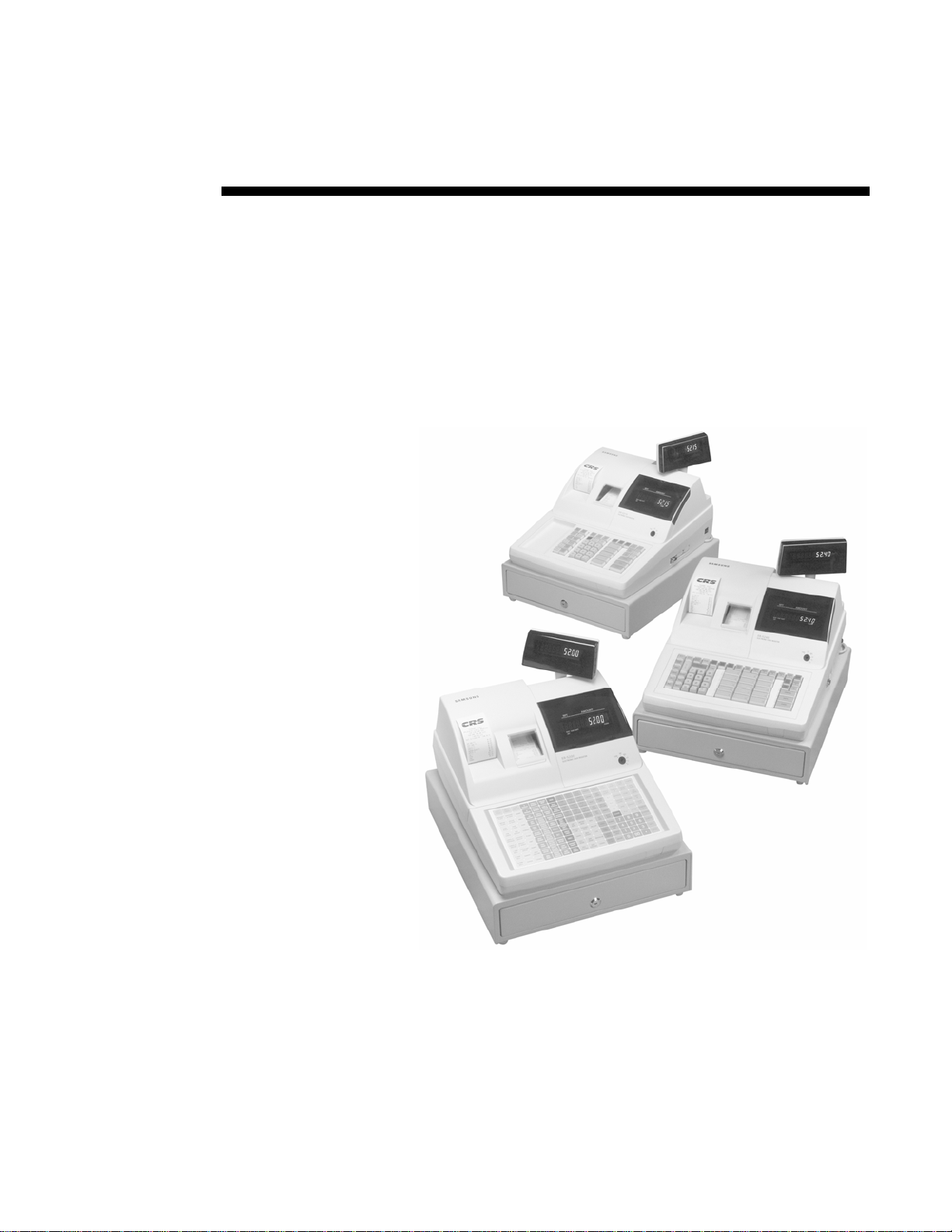
Samsung ER-5200M Series
SAM52M
User's Manual
Version 2.3
All specifications are subject to change without notice. ©2008, CRS, Inc.
Page 2
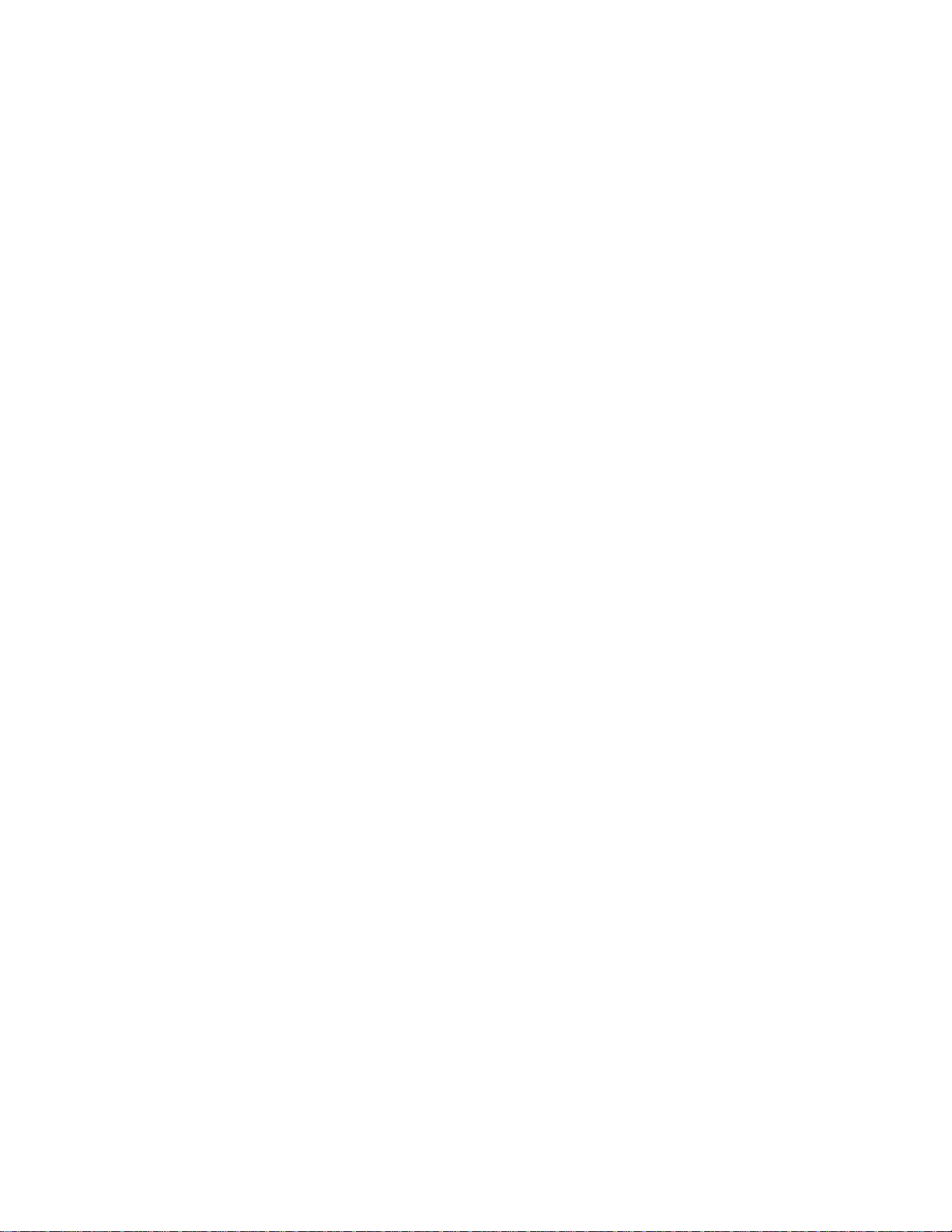
CRS, Inc.
Limited Warranty and Disclaimers of Warranty
This manual has been developed by CRS, Inc. It is intended for the use of its customers and service personnel and should be read in its
entirety before attempting to install, use or program the product(s).
Nothing contained in this manual shall be deemed to be, and this manual does not constitute, a warranty of, or representation with respect
to, the product or any of the products to which this manual applies. This manual is subject to change without notice and CRS, Inc. has no
obligation to provide any updates or corrections to this manual. Further, CRS, Inc. also reserves the right, without prior notice, to make
changes in equipment design or components as it deems appropriate. No representation is made that this manual is complete or accurate in
all respects and CRS, Inc. shall not be liable for any errors or omissions contained in this manual. In no event shall CRS, Inc. be liable for
any incidental or consequential damages relating to or arising out of the use of this manual. This document contains proprietary
information that is protected by copyright. All rights are reserved. No part of this document may be photocopied or reproduced without
prior written consent of CRS, Inc.
NOTICE
IF ANY WARRANTY IS EXTENDED TO YOU WITH REGARD TO THE PRODUCT(S) TO WHICH THIS MANUAL APPLIES, IT
IS A WARRANTY FROM THE ENTITY OR INDIVIDUAL FROM WHOM YOU DIRECTLY PURCHASED THE PRODUCT(S).
SUBJECT TO THE FOREGOING, UNLESS YOU ARE A DIRECT END USER CUSTOMER OF CRS, INC., CRS, INC. DOES NOT
EXTEND TO YOU ANY EXPRESS WARRANTY OR ANY IMPLIED WARRANTY AND EXPRESSLY DISCLAIMS ANY IMPLIED
WARRANTY OF MERCHANTABILITY, FITNESS FOR USE, OR FITNESS FOR ANY PARTICULAR PURPOSE, OR ANY
WARRANTY OF NON-INFRINGEMENT OF INTELLECTUAL PROPERTY RIGHTS IN CONNECTION WITH THE PRODUCT(S)
OR ANY SOFTWARE, DRIVERS, OR PROGRAMMING PRODUCT, WHETHER EMBEDDED IN PRODUCT(S) OR PROVIDED AS
A SEPARATE PROGRAM, OR USED IN CONJUNCTION WITH THIS/THESE PRODUCT(S). CRS, INC. SPECIFICALLY DOES
NOT WARRANT THAT THE OPERATION OF ANY DRIVERS, SOFTWARE, OR PROGRAMMING PRODUCTS LICENSED
HEREUNDER, WHETHER EMBEDDED IN PRODUCTS OR PROVIDED AS SEPARATE PROGRAMS, SHALL BE
UNINTERRUPTED OR ERROR FREE OR THAT FUNCTIONS CONTAINED IN SUCH DRIVERS, SOFTWARE OR
PROGRAMMING PRODUCTS SHALL OPERATE IN COMBINATION(S) WHICH MAY BE SELECTED FOR USE BY YOU OR
OTHERWISE MEET YOUR REQUIREMENTS.
CRS, Inc. is not responsible for any damages or loss, either direct, indirect, special, incidental or consequential, which you may experience
as a result of your purchase or use of the product(s). Your sole remedy in the event that you encounter any difficulties with the product(s)
is against the entity or individual from whom you purchased the product(s).
Revision 2.0 - April 1, 2005
Page 3
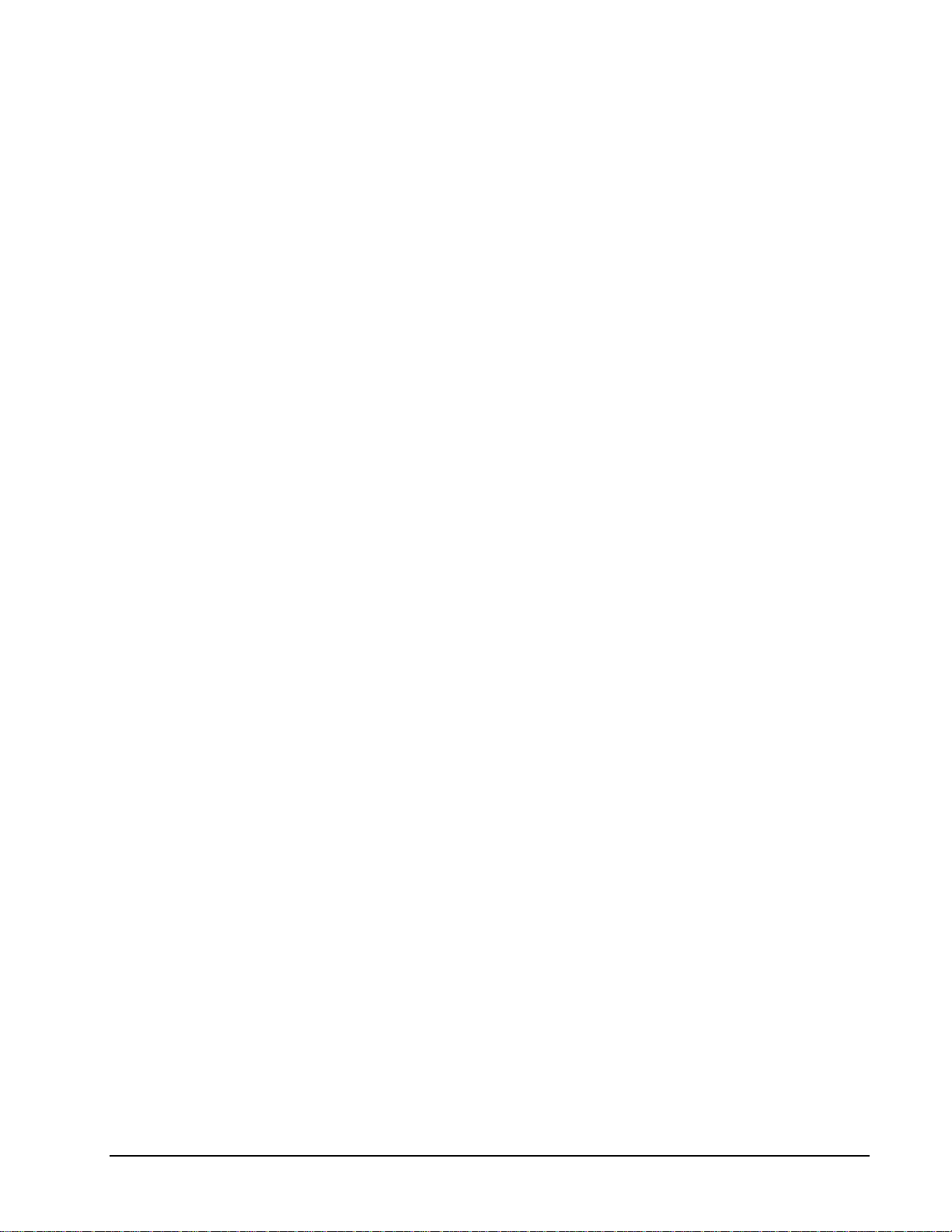
Contents
Introduction 1
Overview ...................................................................................................................................1
Starting ......................................................................................................................................5
Navigating .................................................................................................................................6
Interface Specifications .............................................................................................................9
Menu Functions 10
Features .......................................................................................................................1
Requirements...............................................................................................................1
Installing......................................................................................................................2
Cash Register Settings.................................................................................................3
RS-232 Option Chart...................................................................................................3
Preparing the ER-5200M for Communicatons............................................................4
Mouse and Keyboard ..................................................................................................6
Viewing Menus and Selecting Menu Items.................................................................6
Drop-Down List Boxes ...............................................................................................8
Check Boxes................................................................................................................8
Option Buttons ............................................................................................................8
Scrolling...................................................................................................................... 8
Stores.......................................................................................................................................10
Creating a New Store ................................................................................................10
Selecting the Default Store........................................................................................12
Editing Store Information..........................................................................................13
Deleting A Store........................................................................................................13
Edit ECR Data .........................................................................................................................15
PLU File....................................................................................................................16
Group.........................................................................................................................21
Tax.............................................................................................................................22
System Options..........................................................................................................23
Print Options .............................................................................................................24
Function Keys ...........................................................................................................25
Clerks ........................................................................................................................26
Logo Description.......................................................................................................27
Financial Messages....................................................................................................28
Clerk Messages..........................................................................................................29
Misc...........................................................................................................................30
Mix and Match ..........................................................................................................35
Stock..........................................................................................................................36
Communications......................................................................................................................37
Polling .......................................................................................................................37
Send Programs to ECR (Download) .........................................................................39
Receive Programs from ECR (Upload).....................................................................40
Polling Setup File......................................................................................................41
SAM52 User's Manual v2.3 Contents • i
Page 4
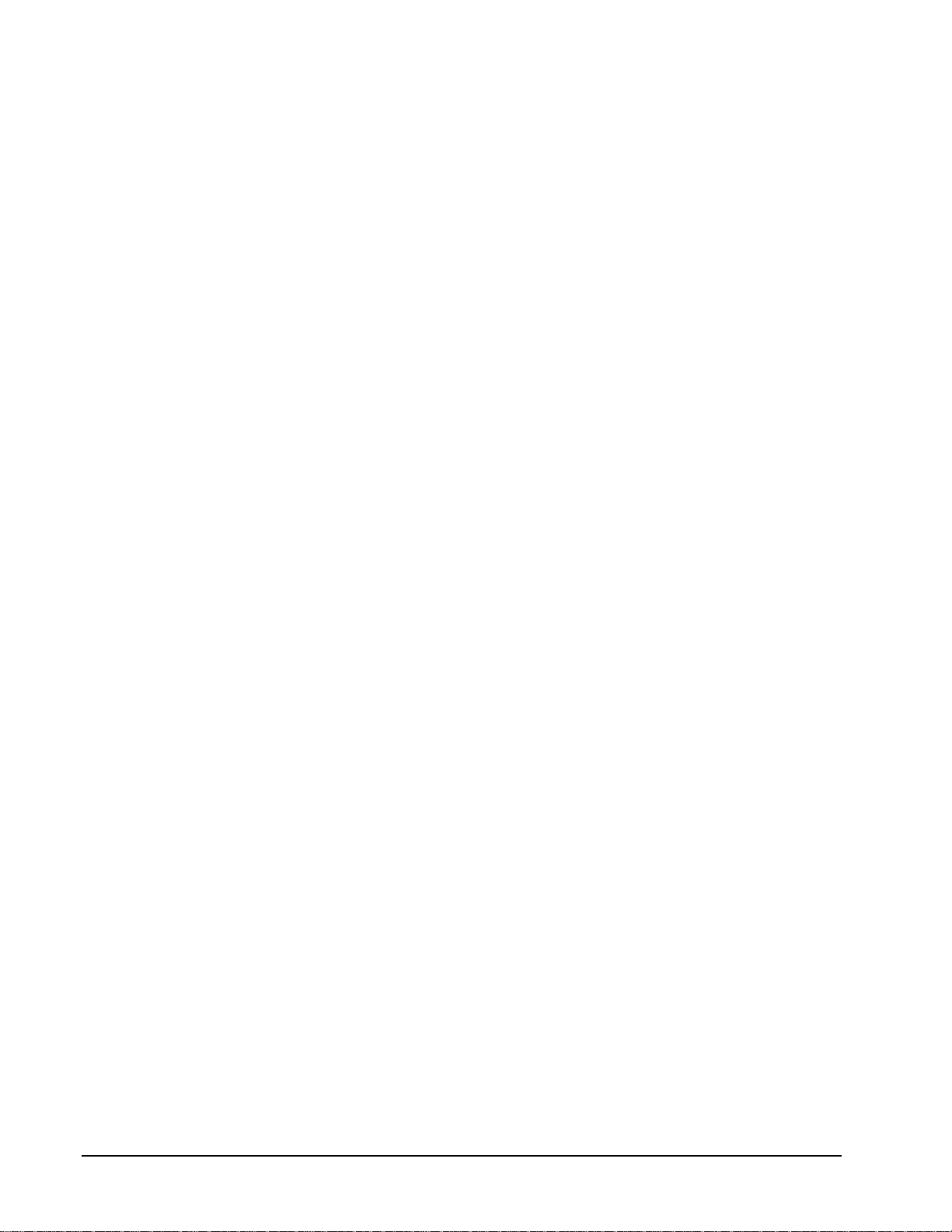
Download Bitmap Image...........................................................................................42
Print .........................................................................................................................................45
Daily Poll File............................................................................................................46
Log Files....................................................................................................................47
PLU File ....................................................................................................................50
PLU Range ................................................................................................................51
Consolidated Store Report.........................................................................................52
Remove....................................................................................................................................53
Old Poll Files.............................................................................................................53
Log Files (Upload, Download, Poll) .........................................................................53
Utilities ....................................................................................................................................54
Copy a Store..............................................................................................................54
Copy PLU File...........................................................................................................55
After Polling..............................................................................................................56
Set Auto Poll .............................................................................................................57
Length of Polling Time .............................................................................................58
Backup Poll Data Files..............................................................................................58
Design 5200M Keyboard ..........................................................................................59
Design Generic Keyboard .........................................................................................60
Fix PLU File..............................................................................................................61
Calculate Number of PLUs........................................................................................61
View Memory Allocation..........................................................................................62
Quit..........................................................................................................................................63
Appendices 64
Structure Of Stores ..................................................................................................................64
File Definitions........................................................................................................................65
SAM52M PLU File Structure..................................................................................................65
Structure Of Polling Files........................................................................................................67
Sample Reports........................................................................................................................69
Financial Report ........................................................................................................69
Time Report...............................................................................................................70
PLU Report................................................................................................................71
Clerk Report (Data for One Clerk Only)..................................................................71
Group Report.............................................................................................................72
Troubleshooting Common Problems.......................................................................................73
Hardware...................................................................................................................73
Software.....................................................................................................................73
Samsung ER 5200M Series.......................................................................................73
SAM52M Software..................................................................................................... 73
Cabling Diagrams....................................................................................................................74
Manual Revision Record 75
ii • Contents SAM52 User's Manual v2.3
Page 5
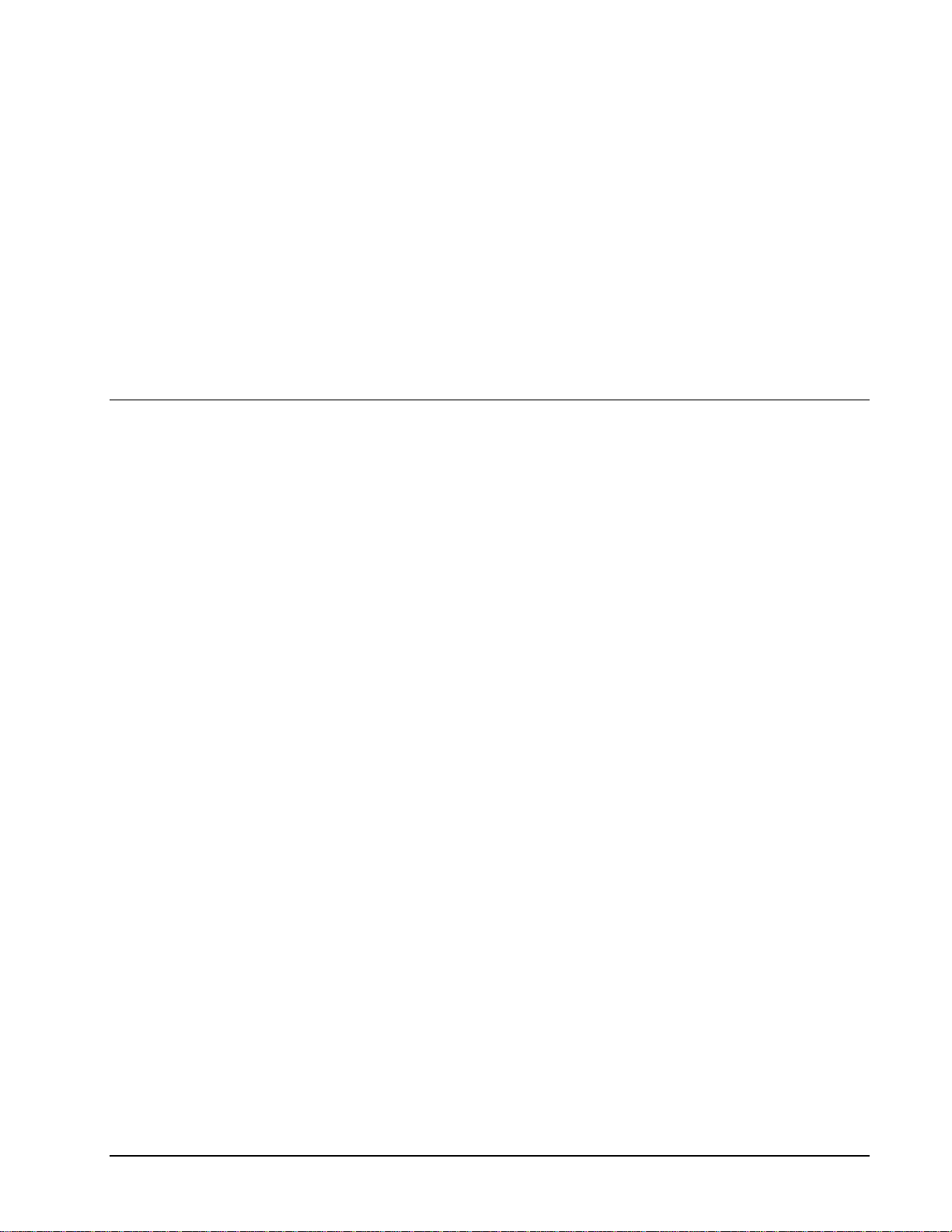
Introduction
Overview
Features
SAM52M controls the connection between a Samsung ER 5200M Series (ER-5215M,
5240M, or ER-5200M) electronic cash register and an IBM compatible PC running in a
Windows 95/98/2000 environment. Using SAM52M at your PC, you can:
• Connect directly, via telephone modem or by Internet.
• Upload program files from the register to the PC.
• Edit cash register programs.
• Download program files to the register from the PC.
• Download bitmap images for custom pre/post logos.
• Poll reports from the register, save, display or print them at the PC.
• Poll all stores, or individual stores.
• Poll unattended at a predetermined time.
• Download preamble/postamble bitmap files.
• SAM52M converts polled reports to ASCII files, ready to be used by other PC
applications.
Requirements
To use this utility, you must have:
• Pentium 100 or faster CPU.
• 32 MB RAM.
• 150 MB minimum hard disk space available.
• Dedicated serial port (RS-232C).
• CD ROM drive.
• VGA or SVGA display.
• Windows 95 or above operating system.
• US Robotics Sportster™ Modems are recommended for remote connections (for both PC
and ECR sites.)
SAM52 User's Manual v2.3 Introduction • 1
Page 6
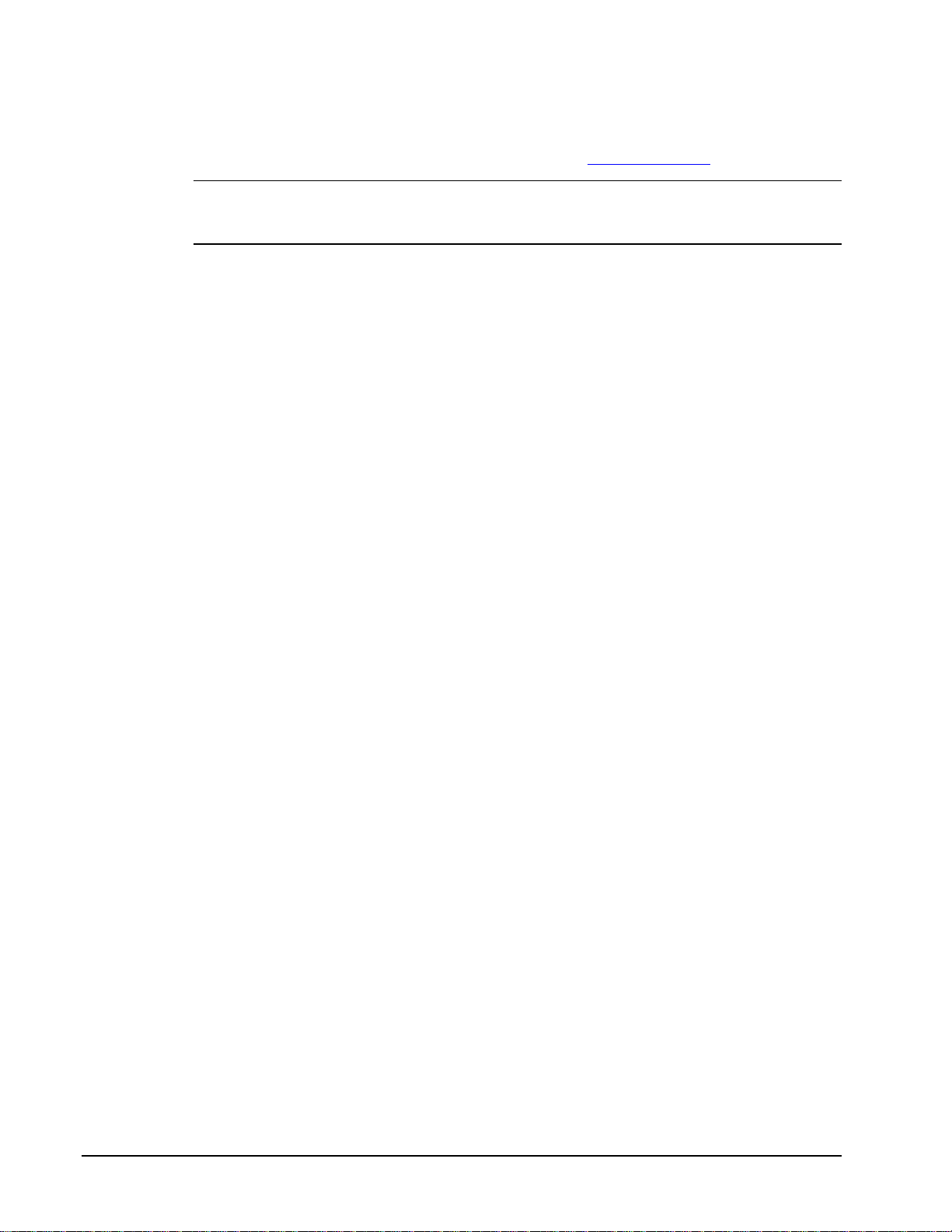
Installing
Note: SAM52M Software can also be downloaded from www.crs-usa.com.
Note: The Sam52M software can be used as Save/Load software with out installing the
software key. To edit any programming as described in this manual you will need to install
the USB or LPT key on the appropriate port on your PC.
1. Load the SAM52M program CD into your CD drive.
2. From the Windows Desktop, choose the My Computer icon.
3. Select your CD ROM drive (usually drive "D".)
4. Choose Setup, the Welcome dialog displays.
5. Click Next, the Ready to Install dialog displays.
6. Click Next, the Install Directory dialog displays.
7. Click Next, the Select Shortcut Folder dialog displays.
8. Click Next. When all files are copied, the Finished dialog displays.
9. Click Finish.
10. Click OK to restart your PC.
11. Remove the CD from the drive, your installation is complete.
2 • Introduction SAM52 User's Manual v2.3
Page 7
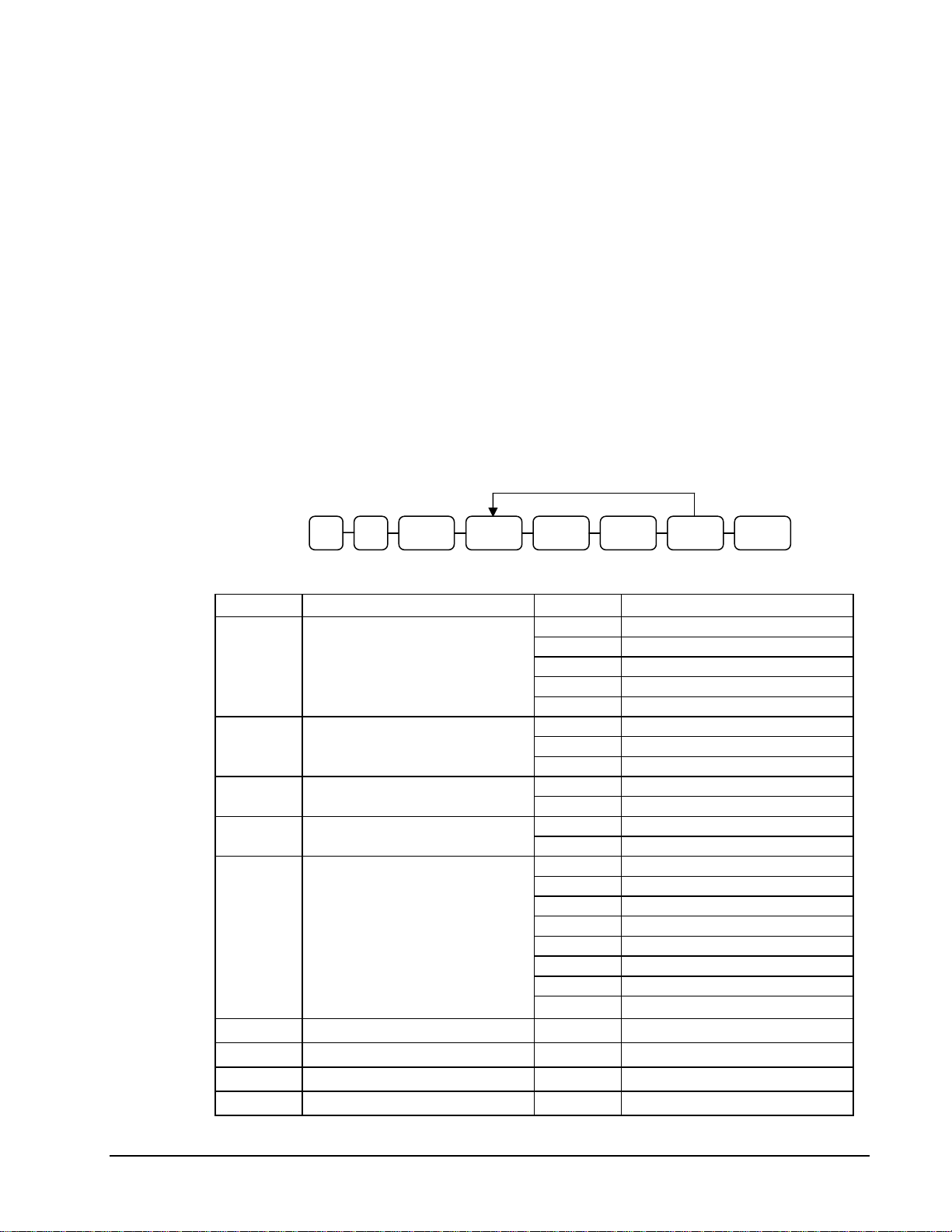
Cash Register Settings
To communicate with your Samsung ER-5200M Series ECR, you must set the RS232C port
for the PC function.
Setting the RS232C Port Options
You must select ‘PC’ as the device that is attached to the RS-232C communications port.
1. Turn the control lock to the S position.
2. Enter 8 0 (enter 8 1 to program the second port) and press the SBTL key.
3. Enter 5 and press the X/TIME key. (Refer to the chart RS-232C option chart that
follows.)
4. Enter 1 (the value for PC) and press the CASH key.
5. Press CASH to exit the program.
Repeat for another
Index
XTIME OPTIONSBTL 0/1 8 CASH VALUE CASH
RS-232 Option Chart
Address Option Value Selection
1
2
3
4
5
6
7
8
9
Baud Rate
Parity
Data Bits
Stop Bits
Device Function
Initial Feeding Line KP
End Feeding Line KP
Initial Feeding Line Slip
Print Line On Guest Check
0 9600 BPS
1 1200 BPS
2 2400 BPS
3 4800 BPS
4 19200 BPS
0 NONE
1 ODD
2 EVEN
0 8 BITS
1 7 BITS
0 1 BIT
1 2 BIT
0 NONE
1 PC
2 SCALE
4 Receipt Printer
5 Not used
7 COIN
9 Pole Display
10 PDC (Requires V6.1 or later)
0 - 20
0 - 20
0 - 20
0 - 50
SAM52 User's Manual v2.3 Introduction • 3
Page 8
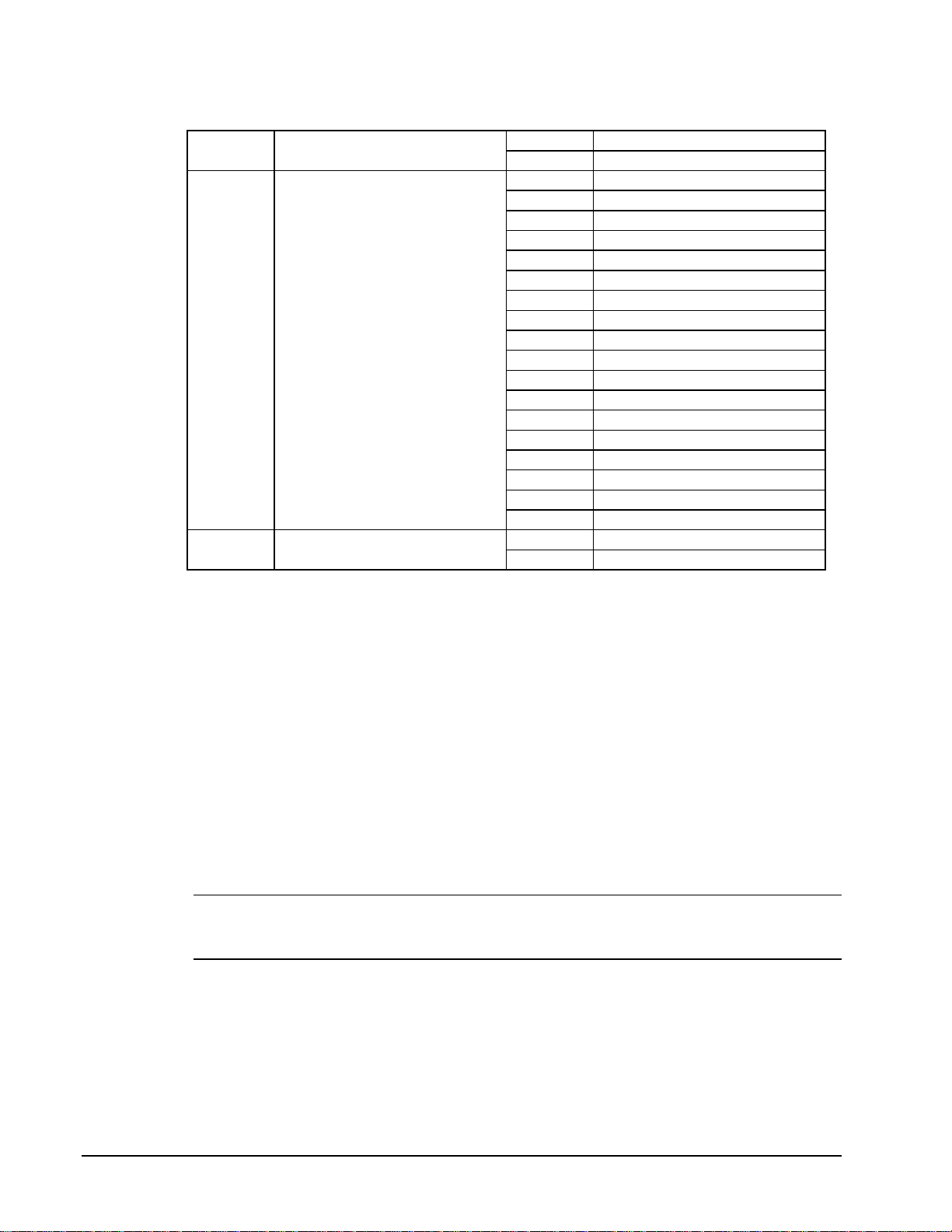
10
11
12
Scale Type
Printer Type
Display Type
0
1 CAS
0 NONE
1 SAMSUNG SRP-100
2 SRP-250
3 SRP-300
4 SRP-350
5 CITIZEN 3550
6 CITIZEN 810
7 CITIZEN 230
8 EPSON TM T88-2
9 EPSON U200
10 EPSON U295
11 EPSON U300
12 EPSON U325
13 EPSON U375
14 STAR SP-200
15 STAR SP-298
16 STAR SP-300
17 STAR TSP-200
0 EPSON
1 ICD
NCI
Preparing the ER-5200M for Communicatons
The register must be ready for communications:
• Connect the register directly to the PC with the appropriate cable. See “Cabling
Diagrams” on page 74.
• The register power must be on.
• A clerk must be signed on.
• The register cannot be inside of a transaction.
• The key lock can be in any position.
It is not necessary to manually place the register in PC Communications mode.
SAM52M will automatically place the register in PC Communications mode when
communications are initiated.
4 • Introduction SAM52 User's Manual v2.3
Page 9
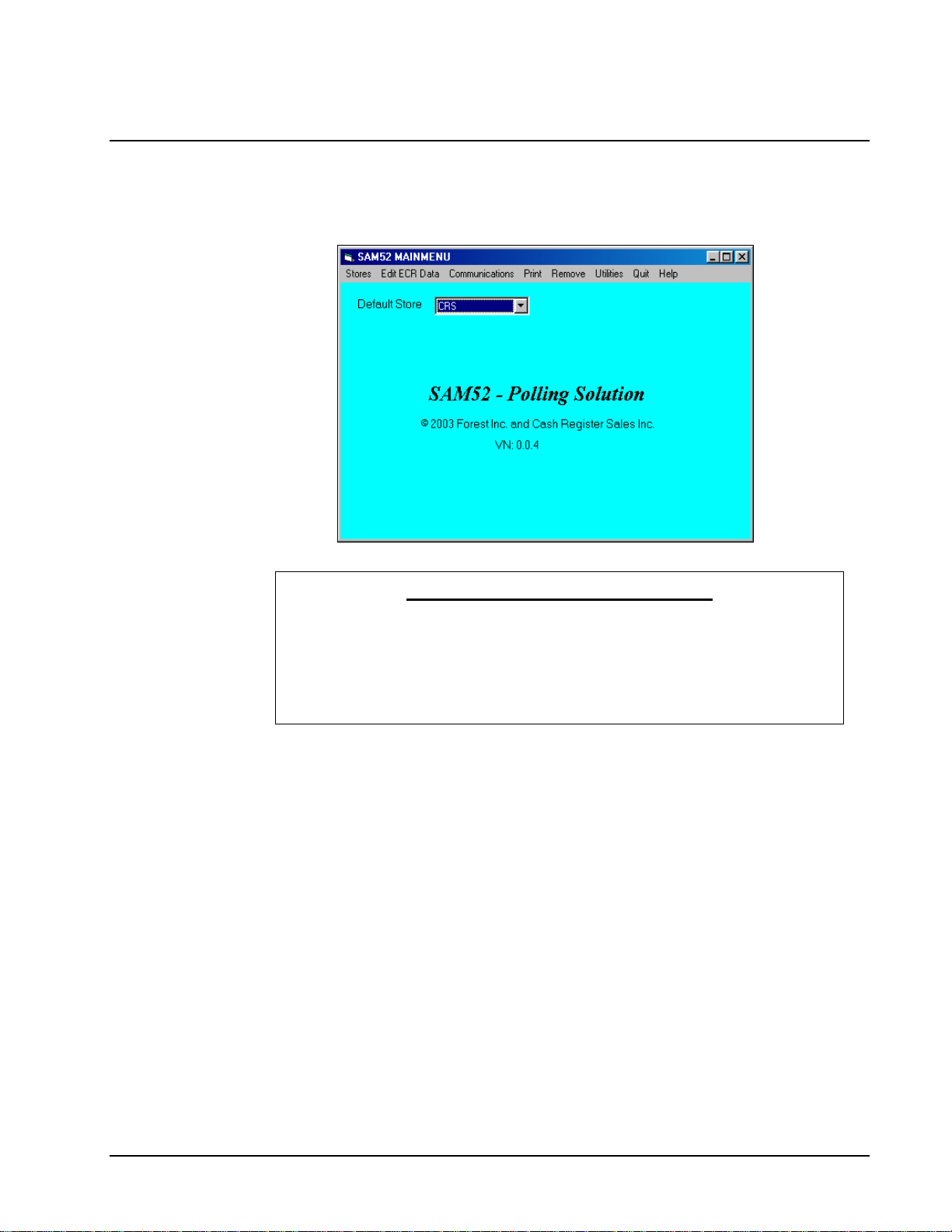
Starting
1. Click the Start button, click Programs, click SAM52M, and then click SAM52M.exe.
2. The SAM52M main screen displays.
YOU MUST DO THIS FIRST!
Before you can attempt communications or editing, you must create at least one
store. Refer to "Creating a New Store" on page 10.
After creating a store, you must Receive (Upload) information from the ECR.
Refer to "Receive Programs from ECR (Upload)" on page 40.
SAM52 User's Manual v2.3 Introduction • 5
Page 10
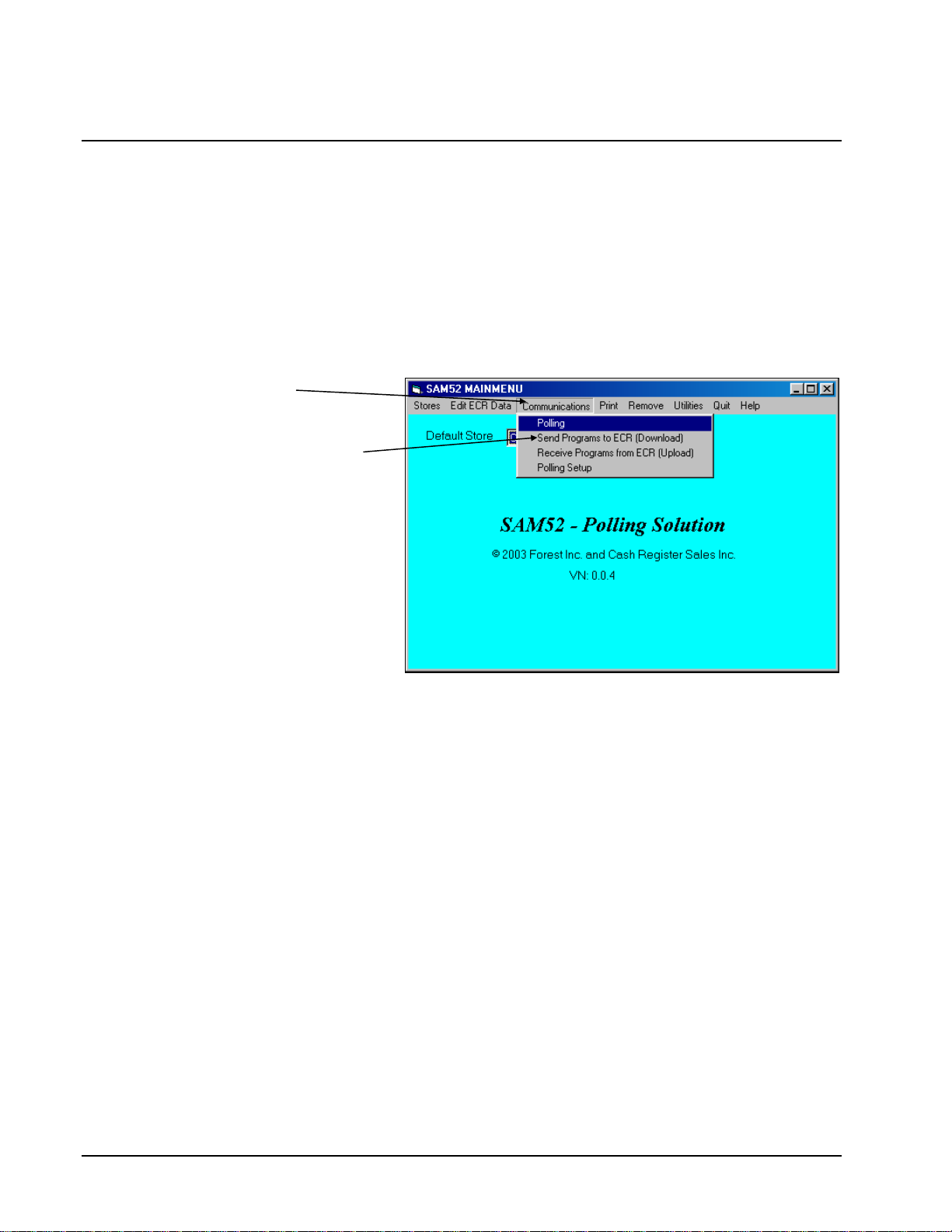
Navigating
Mouse and Keyboard
You can choose a menu, menu item, or a command by clicking on it with your mouse.
Viewing Menus and Selecting Menu Items
1. Point at a menu item with your mouse.
2. Point at your choice on the menu and click the left mouse button.
Menu Item
Menu Choices
6 • Introduction SAM52 User's Manual v2.3
Page 11

Cascading Menus
1. The arrow indicates additional choices cascade from the first menu.
2. Move the mouse pointer in the direction of the arrow to display additional choices.
Arrow
Cascading Menu
SAM52 User's Manual v2.3 Introduction • 7
Page 12
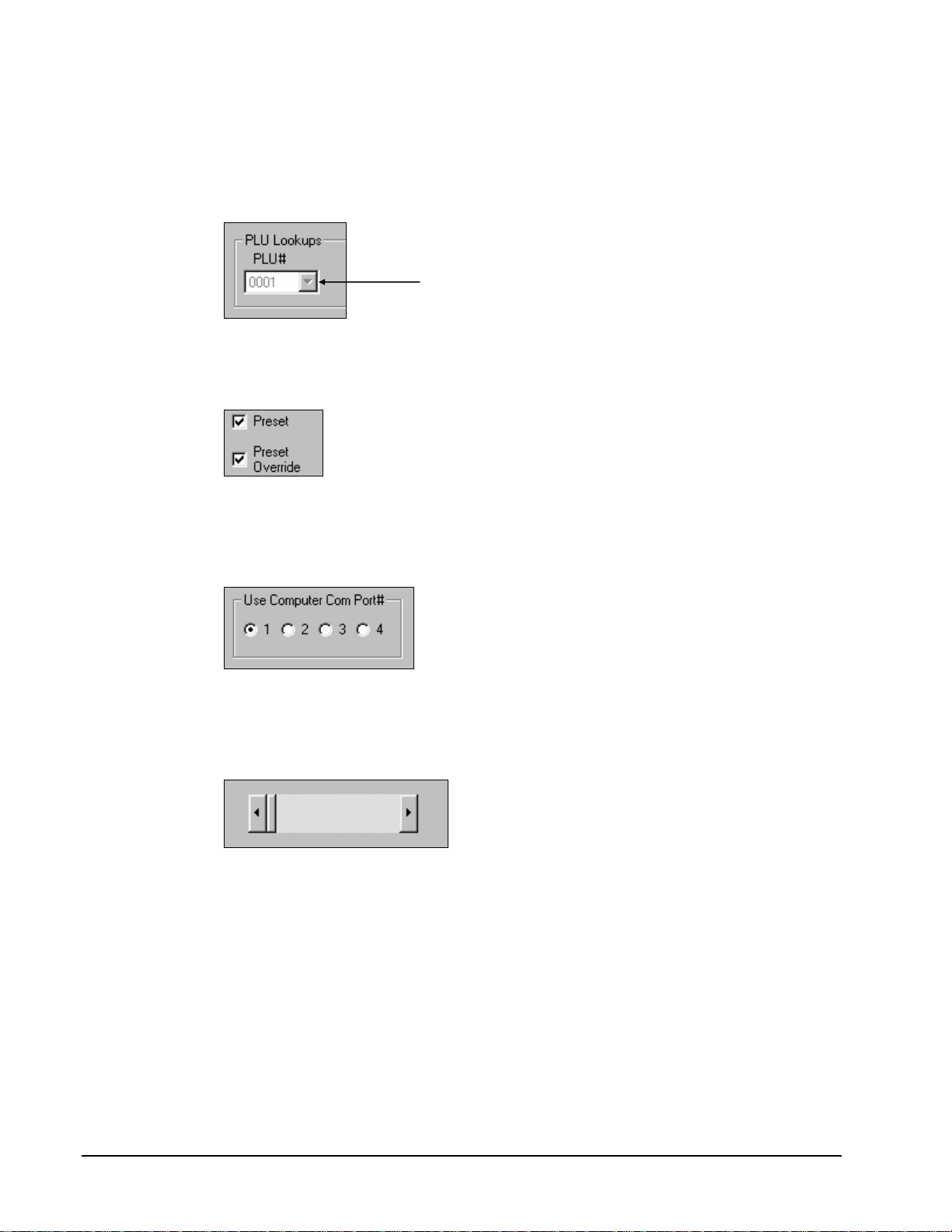
Drop-Down List Boxes
♦ Click on the arrow in the box to open the drop-down list box and display a list of choices.
Click on an item to select it. (If all the choices are not in view, scroll bars are provided.)
Click here
Check Boxes
♦ Click on a check box to make a selection. Click the check box again to deselect the item
Option Buttons
♦ Click on one of the option buttons (also called radio buttons) to make a selection. Your
previous selection will pop-up when a new selection is made.
Scrolling
♦ Move the scroll box to select the item you wish to work with. Drag the scroll box or
click the scroll arrows to find your selection.
8 • Introduction SAM52 User's Manual v2.3
Page 13
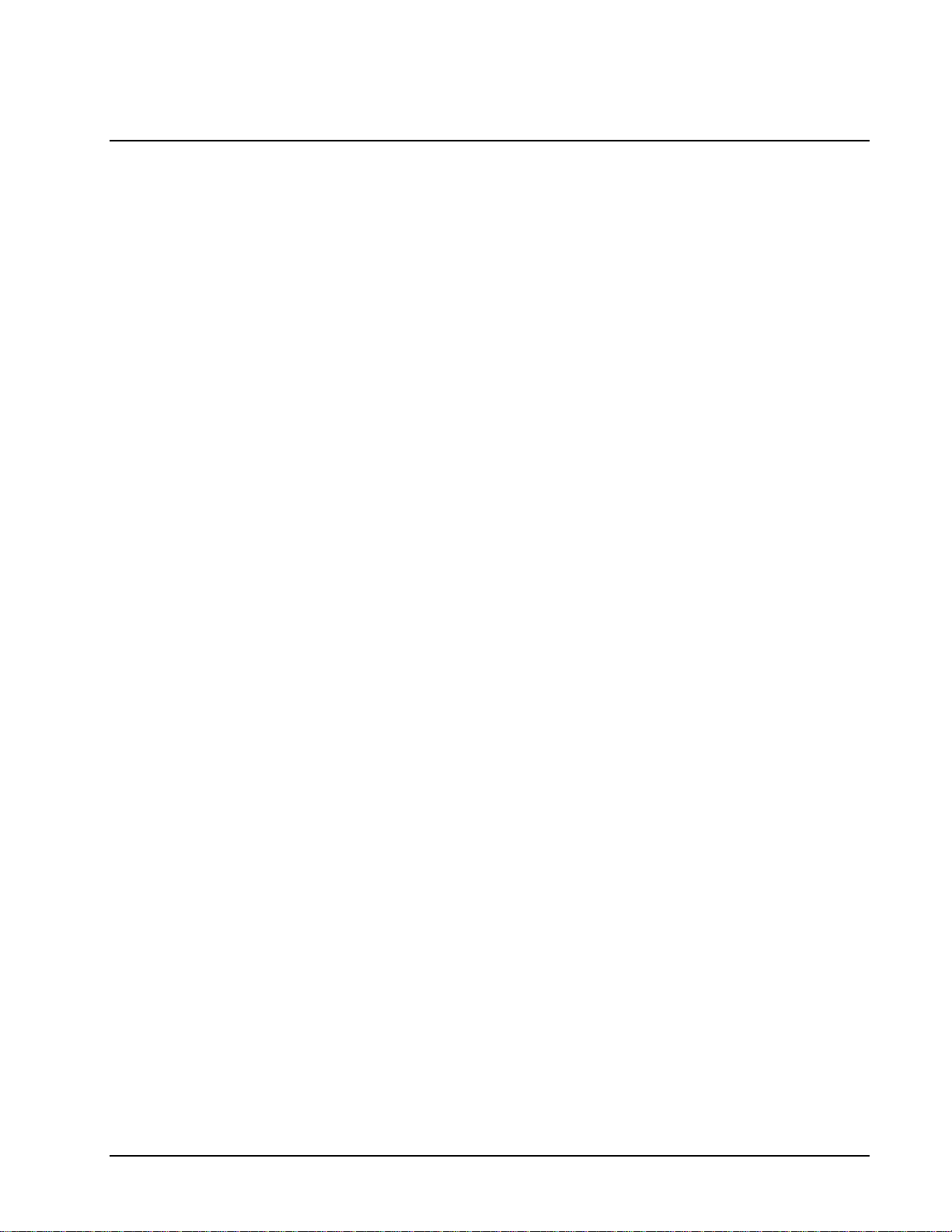
Interface Specifications
Communications Specifications
Asynchronous Operation
Communication Mode Half Duplex
Baud Rate Select: 2400, 4800, or 9600 BPS
Signal Level RS-232C
Character Bits 8
Parity Bits None
Stop Bits 1
Error Detection Data sum check
SAM52 User's Manual v2.3 Introduction • 9
Page 14
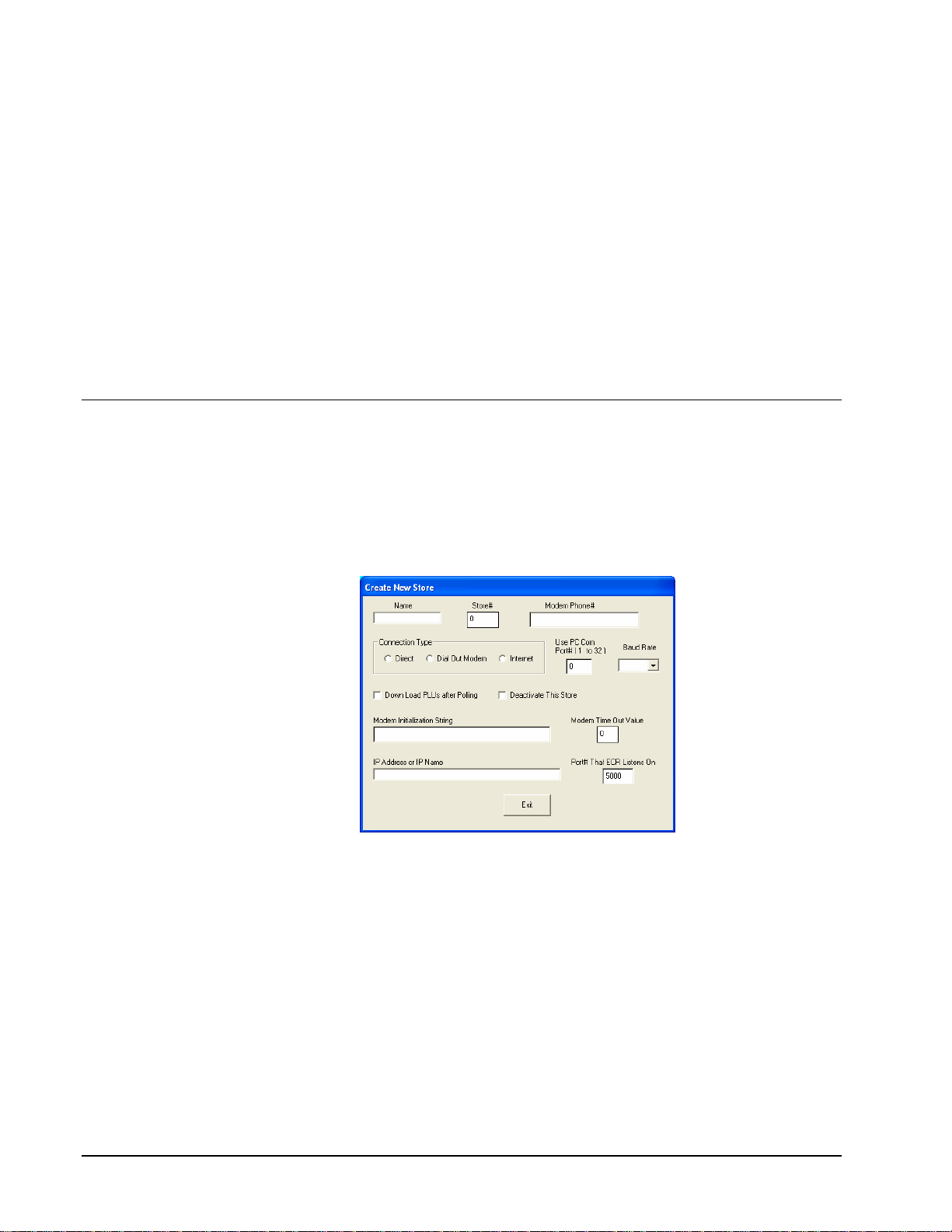
Menu Functions
Stores
A store must be created before any communications or editing can take place.
Creating a New Store
1. Choose Create New from the Store menu to create a store. You can create an unlimited
number of stores. The Create New Store dialog displays.
10 • Menu Functions SAM52 User's Manual v2.3
Page 15
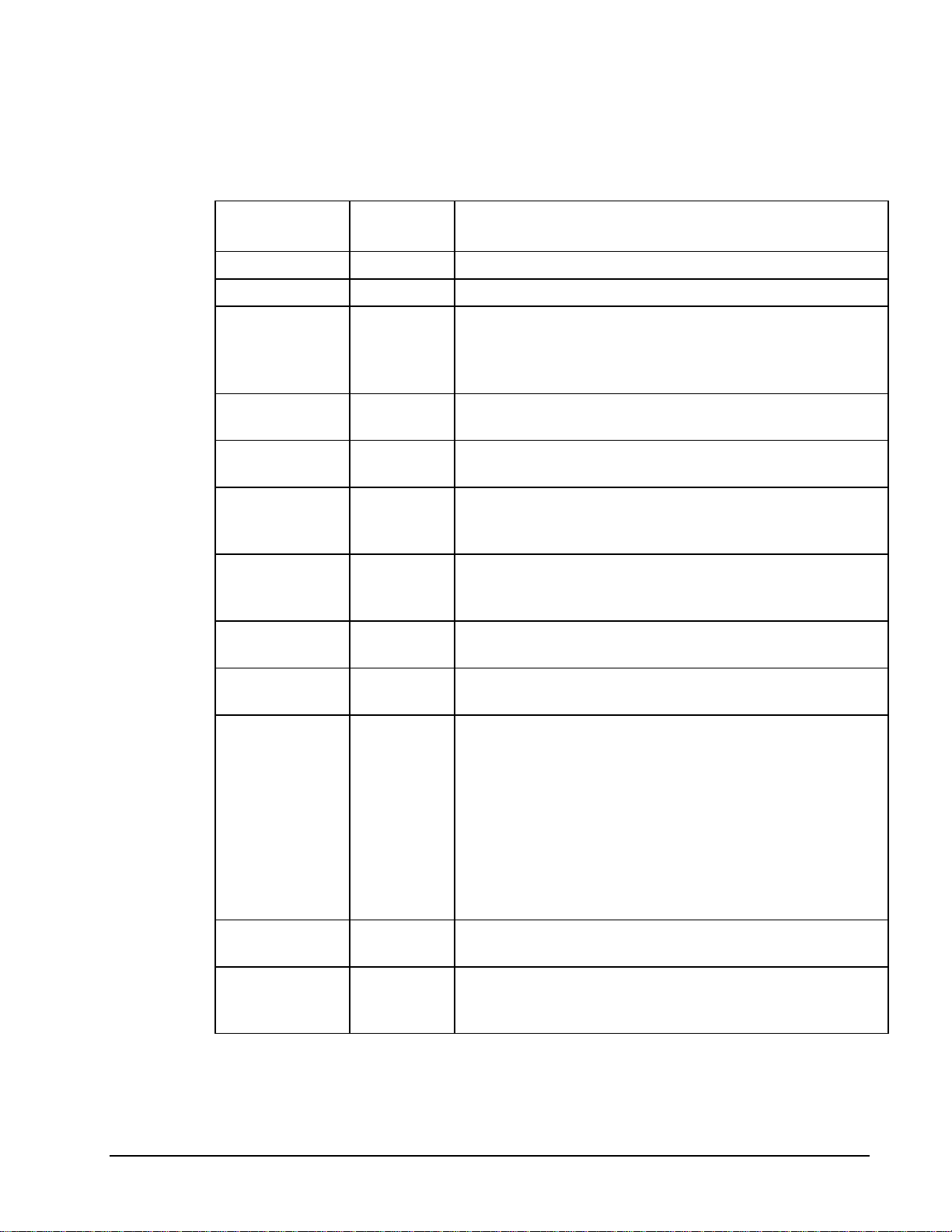
2. Complete the Create New Store dialog according to the Store Information table below:
Store Information
Field Name
Name
Store#
Modem
Phone#
Connection
Type
Use PC COM
Port# (1-32)
Baud Rate
Down Load
PLUs after
Polling
Deactivate
This Store
Required
/Optional
R
O
O
Description/Instructions
Enter an eight-character store name.
Enter a four digit number store number.
Enter the Phone number preceded by the letter T or P if
you intend to communicate with the register by modem.
The T is for TONE and the P is for PULSE. If you
communicate direct, leave this field blank.
R
R
Choose Direct, Dial Out Modem, or Internet
Enter the PC serial port (COM1- COM32) that you are
using for communications.
R
Select 9600, 4800, 2400, 1200, or 19,200. Be sure that the
rate set on the register (Port Settings) matches the store
information rate set here.
O Enter Y if you wish to download PLUs in a polling
session. When the session is finished polling, the program
will download the PLU file.
O
Select the Deactivate This Store check box if you wish the
store to be inactive.
Modem Time
Out Value
Modem Initial
String
R
O
Unless otherwise indicated, the default value of 99 will be
entered automatically when the store is created
This field is to allow you to enter any initialization
required for your modem for polling or communications.
Do not add the command prefix “AT” in this string. If you
are using the U.S. Robotics Sportster modem, it would be
good to initialize with the string S7=60. This value makes
the modem wait for up to 60 seconds to detect a carrier. If
no carrier is detected within 60 seconds after you dial, the
modem will answer back with No Carrier Detect. Do not
put into this string any E, Q or V values. The software
automatically handles these values.
IP Address or
O
If connection is Internet, enter IP address or IP name.
IP Name
Port# That
ECR Listens
O
If connection is Internet, enter the port the router listens
on. (Default is 5000)
On
3. Click Exit to save store information.
SAM52 User's Manual v2.3 Menu Functions • 11
Page 16
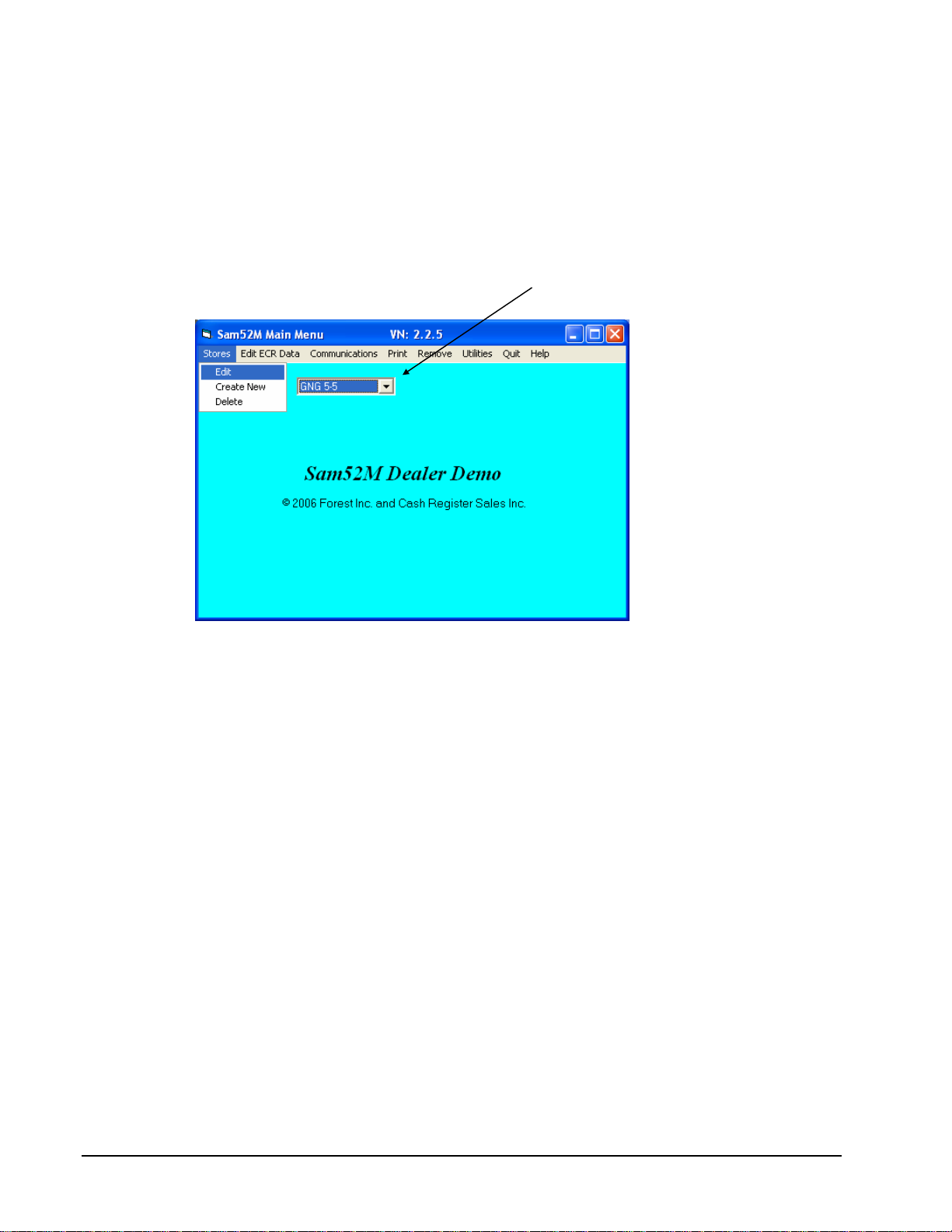
Selecting the Default Store
♦ Click the Default Store drop-down list box to select the working store. When you have
created at least one store, the list box will display all stores created. The working store
will display in the Default Store field. All editing and programming will pertain to the
selected working store.
.
Default Store Drop-down list box
12 • Menu Functions SAM52 User's Manual v2.3
Page 17
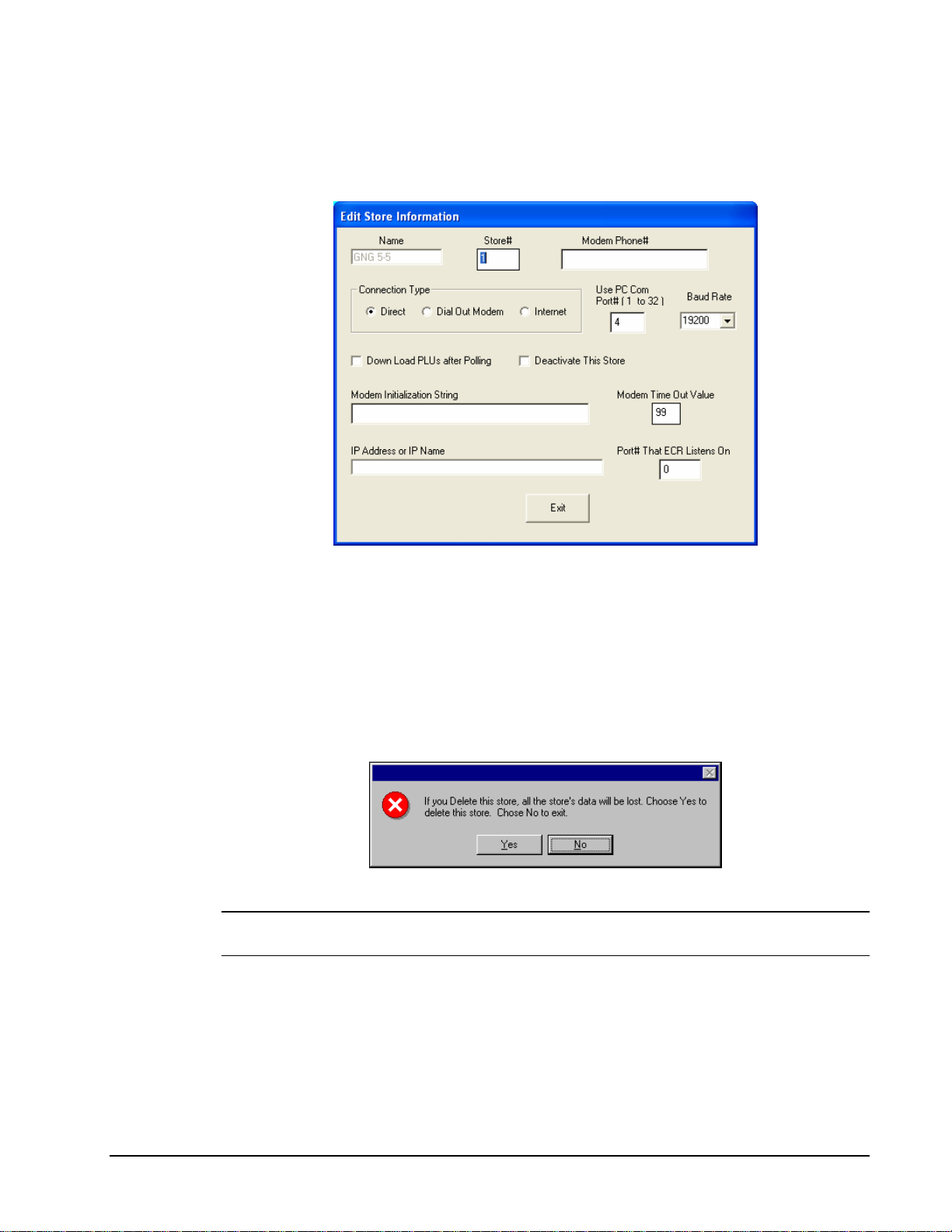
Editing Store Information
1. Choose Edit from the Stores menu to edit an existing store.
2. Refer to the "Store Information" table on page 11 to complete the Edit Store Information
dialog.
3. Click Exit to save store information.
Deleting A Store
1. Choose Delete from the Stores menu to delete the working store from you hard drive. A
warning dialog displays.
2. Click Yes to delete the store.
Caution: This function will erase everything that pertains to this store. Use extreme caution
with this function. Information that is deleted cannot be recovered.
SAM52 User's Manual v2.3 Menu Functions • 13
Page 18
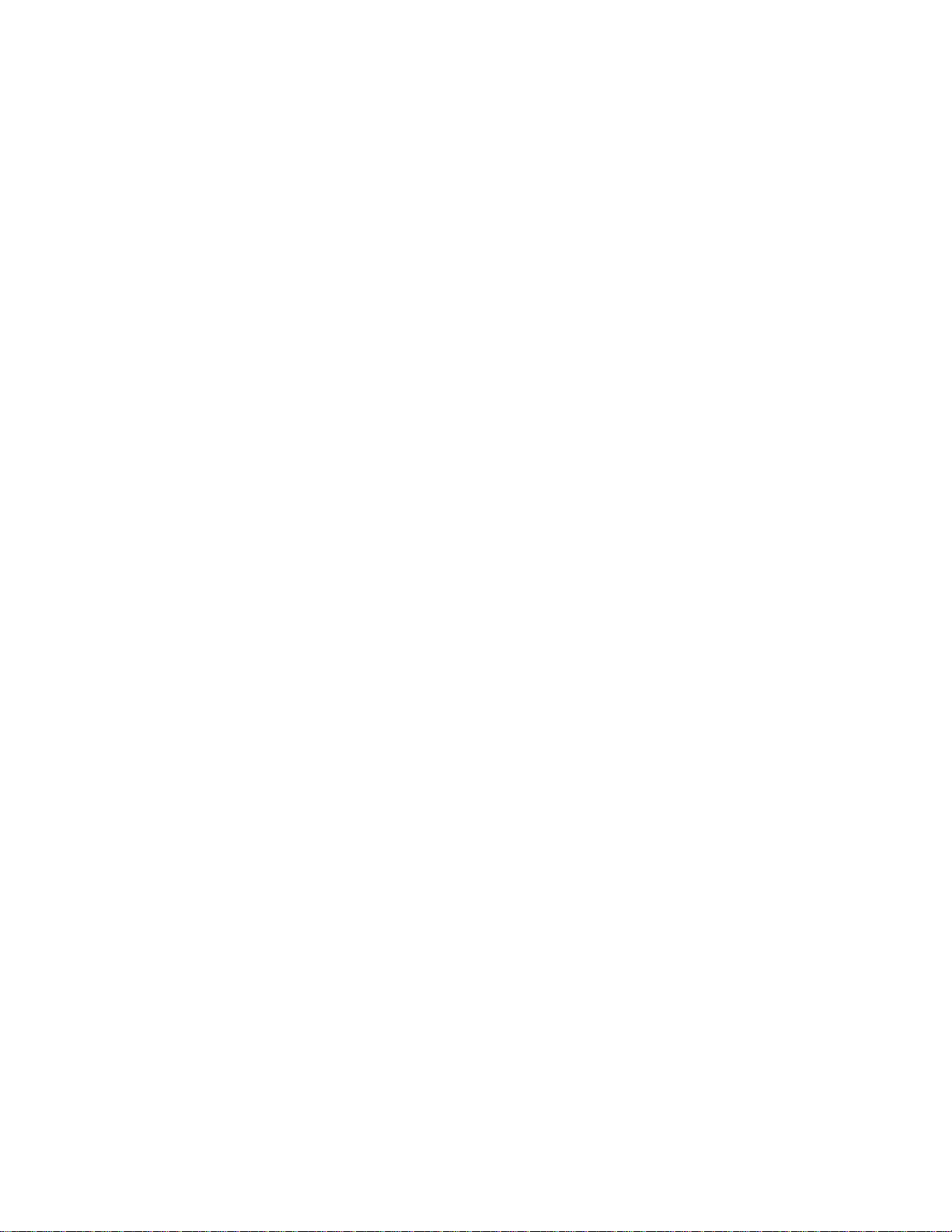
Page 19
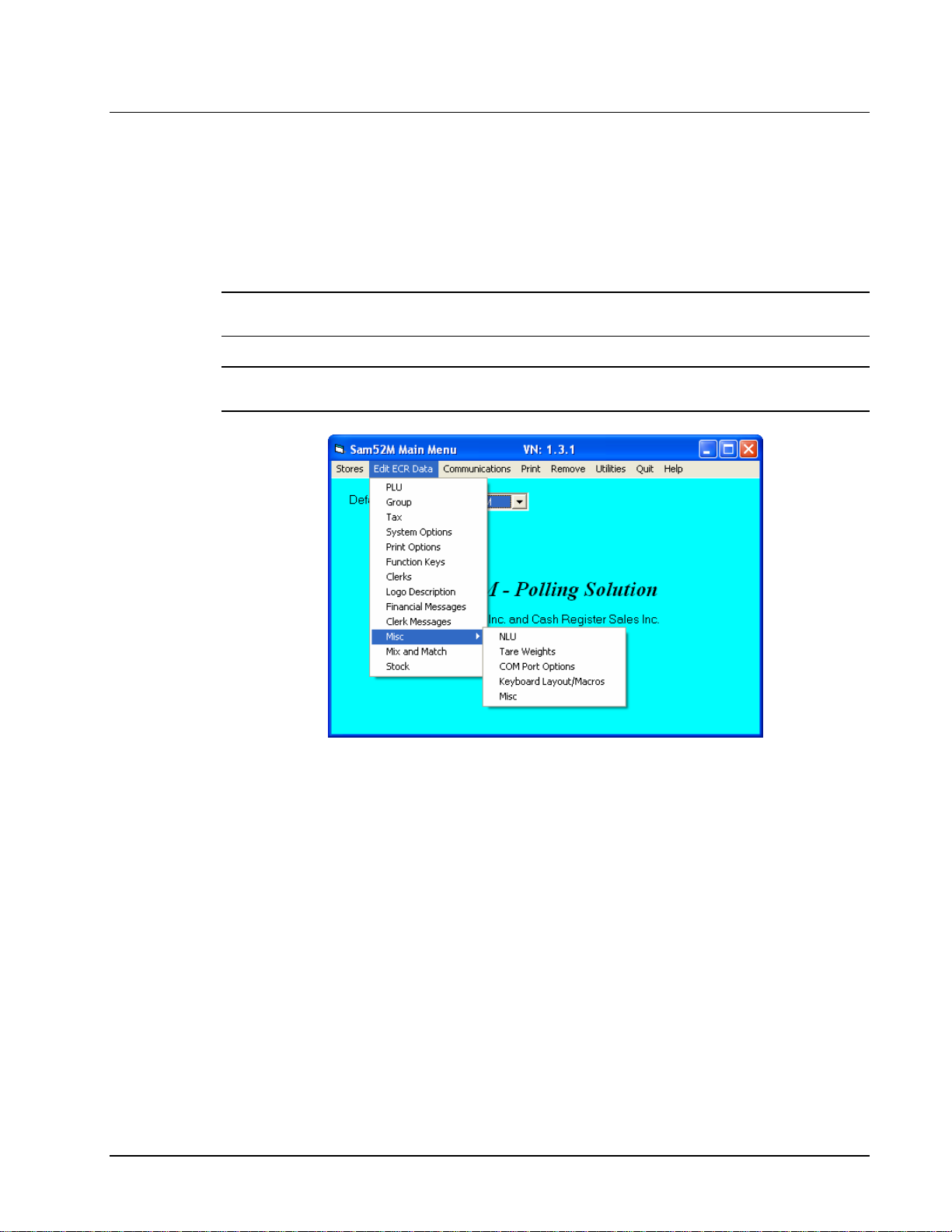
Edit ECR Data
From the Edit ECR Data menu, select a specific item to edit that part of an existing Samsung
ER-5200M series ECR program. Remember that the options in this program allow you to
edit the same program options that you set on a standalone ER-5200M through the register's
keyboard. Detailed questions about the meaning of the register options are best answered by
referring to the Samsung ER-5215M Operators and Program Manual or the Samsung ER-
5200/5240M Operators and Program Manual.
Note: If you did not Upload programs from the ECR, you will get a message "The file does
not exist" if you attempt to select any of these options.
Note: If you wish to create a program for a new store, you can use the "Copy a Store"
function (see page 54) and then edit the copied program to suit your needs.
SAM52 User's Manual v2.3 Menu Functions • 15
Page 20
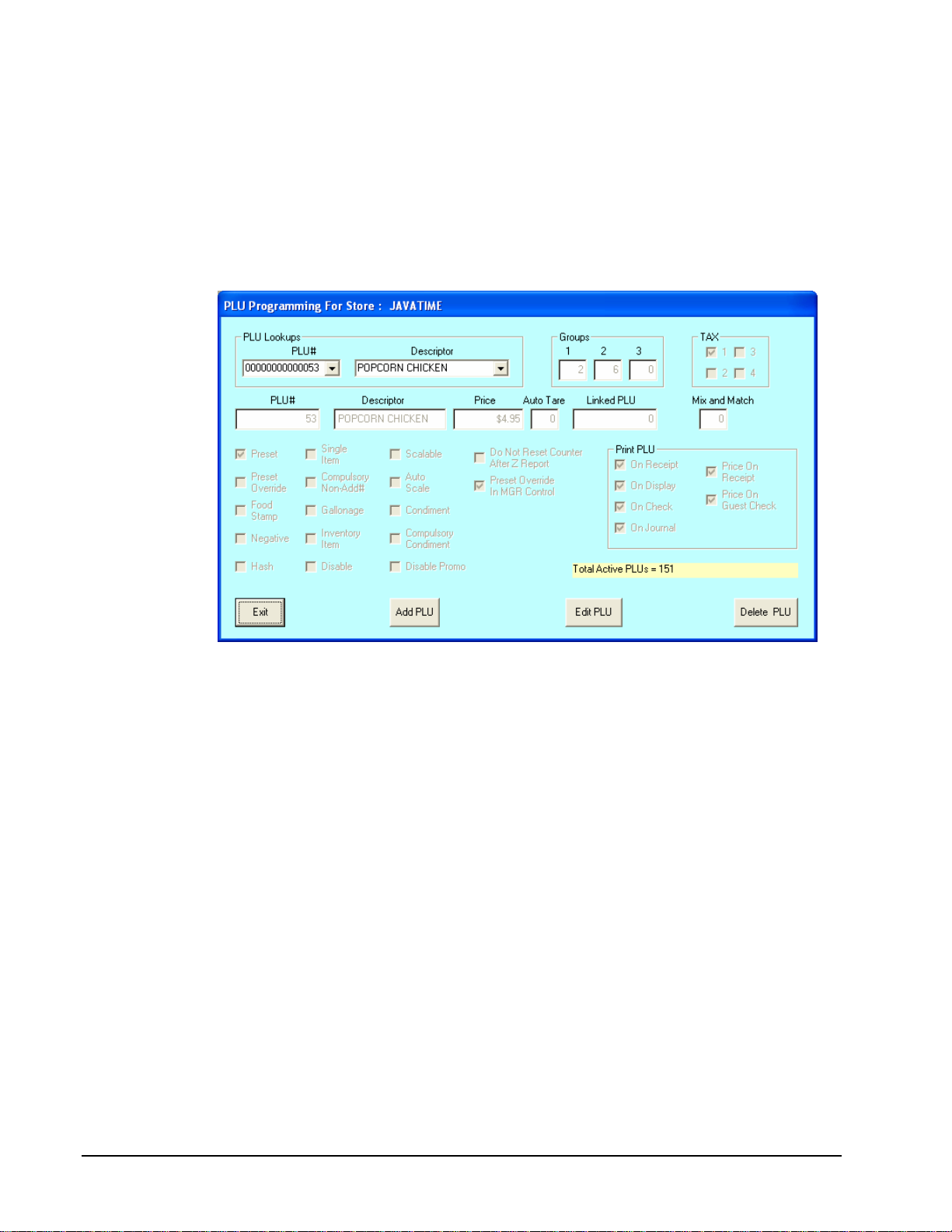
PLU File
The PLU file is maintained here. Follow the instructions on the screen, or refer to the
Samsung ER-5215M Operators and Program Manual or the Samsung ER-5200M/5240M
Operators and Program Manual for a complete description of your program options.
♦ Choose PLU File from the Edit ECR Data menu. The appropriate PLU Programming
dialog box displays:
16 • Menu Functions SAM52 User's Manual v2.3
Page 21
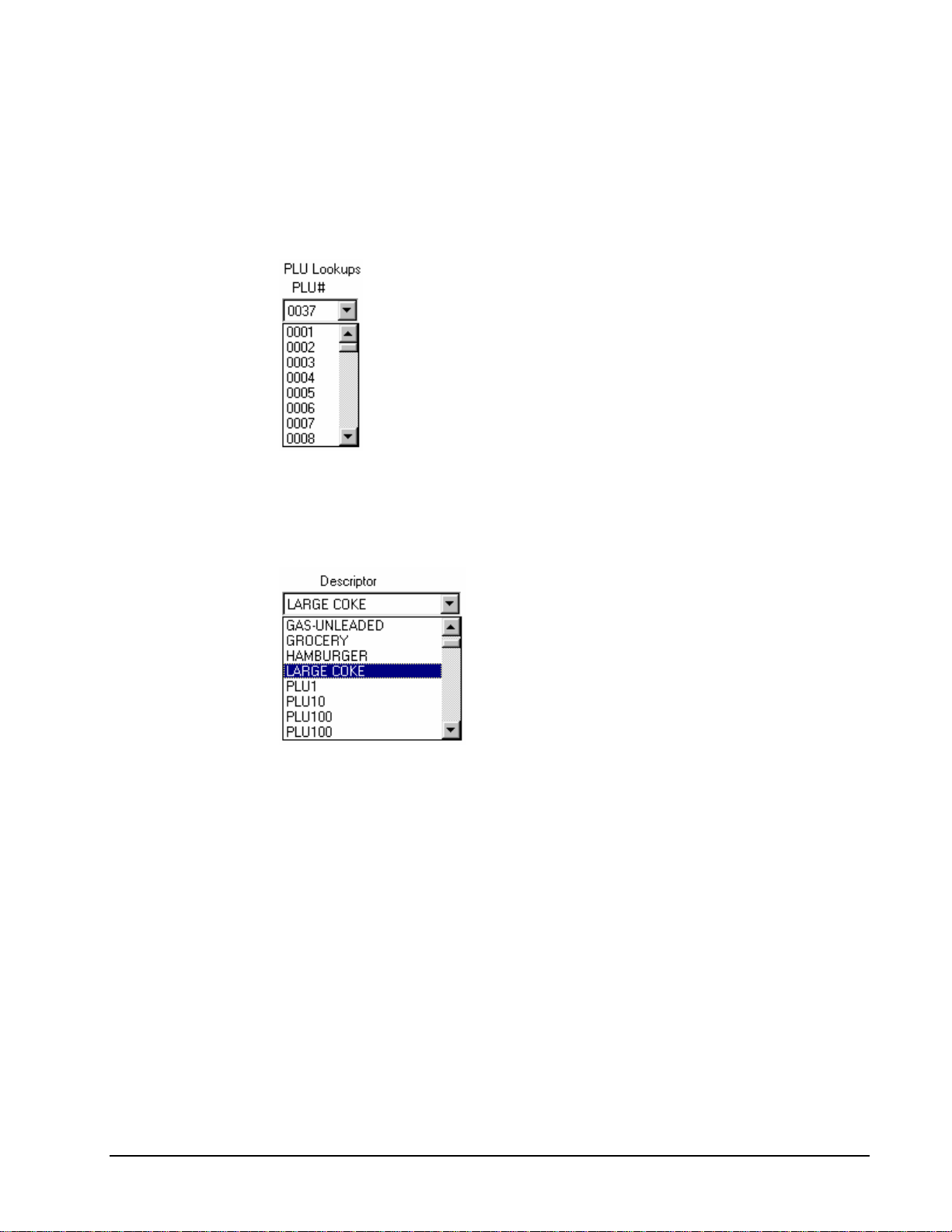
Editing a PLU
1. Select the PLU you wish to edit:
• Type a PLU number in the PLU # field and press ENTER, or open the PLU # drop
down list box and click on the PLU you wish to edit. If necessary, use the scroll box
to view the list of PLUs in the file.
• Type a PLU descriptor in the Descriptor field and press ENTER, or open the
Descriptor drop down list box and click on the PLU you wish to edit. If necessary,
use the scroll box to view the list of PLUs in the file. With the list box open, you can
type the beginning letter or letters of a PLU descriptor and PLUs beginning with your
entry will display in the box.
SAM52 User's Manual v2.3 Menu Functions • 17
Page 22
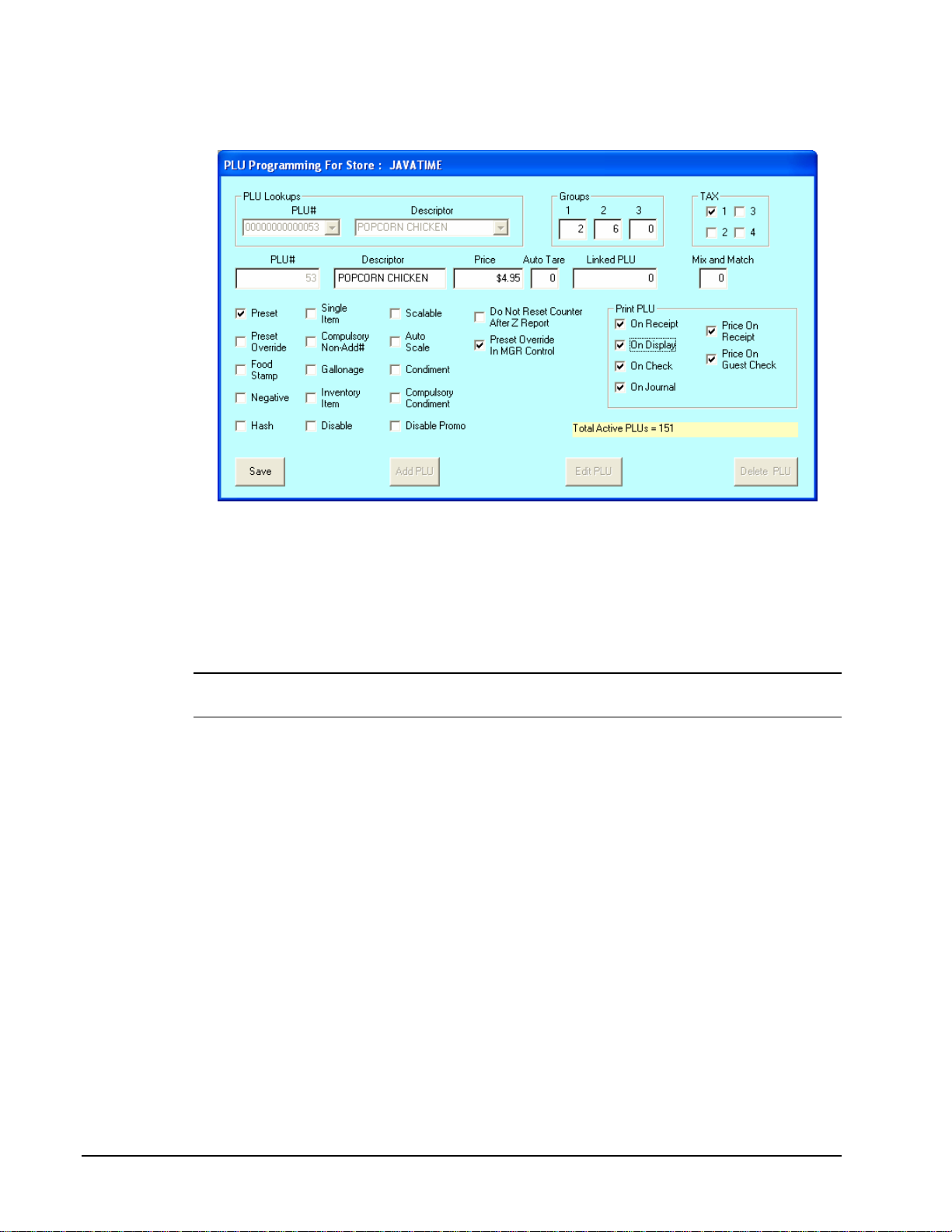
2. Click the Edit PLU button to open the selection fields for editing.
3. Edit fields as necessary by moving your mouse pointer to the field you wish to edit:
• Edit fields with numeric information by clicking on the field, and then entering new
data. If you are entering price data, you must use the decimal key to enter cents.
• Edit fields with check boxes (such as the PRESET field) by clicking on the field to
add or remove a check.
4. Click Save to save changes, or click No Save to exit without saving changes
Note: For double-wide characters hold down the ALT key, type 0253, then type the
character you wish to program. You will need to don this for each double-wide character.
18 • Menu Functions SAM52 User's Manual v2.3
Page 23
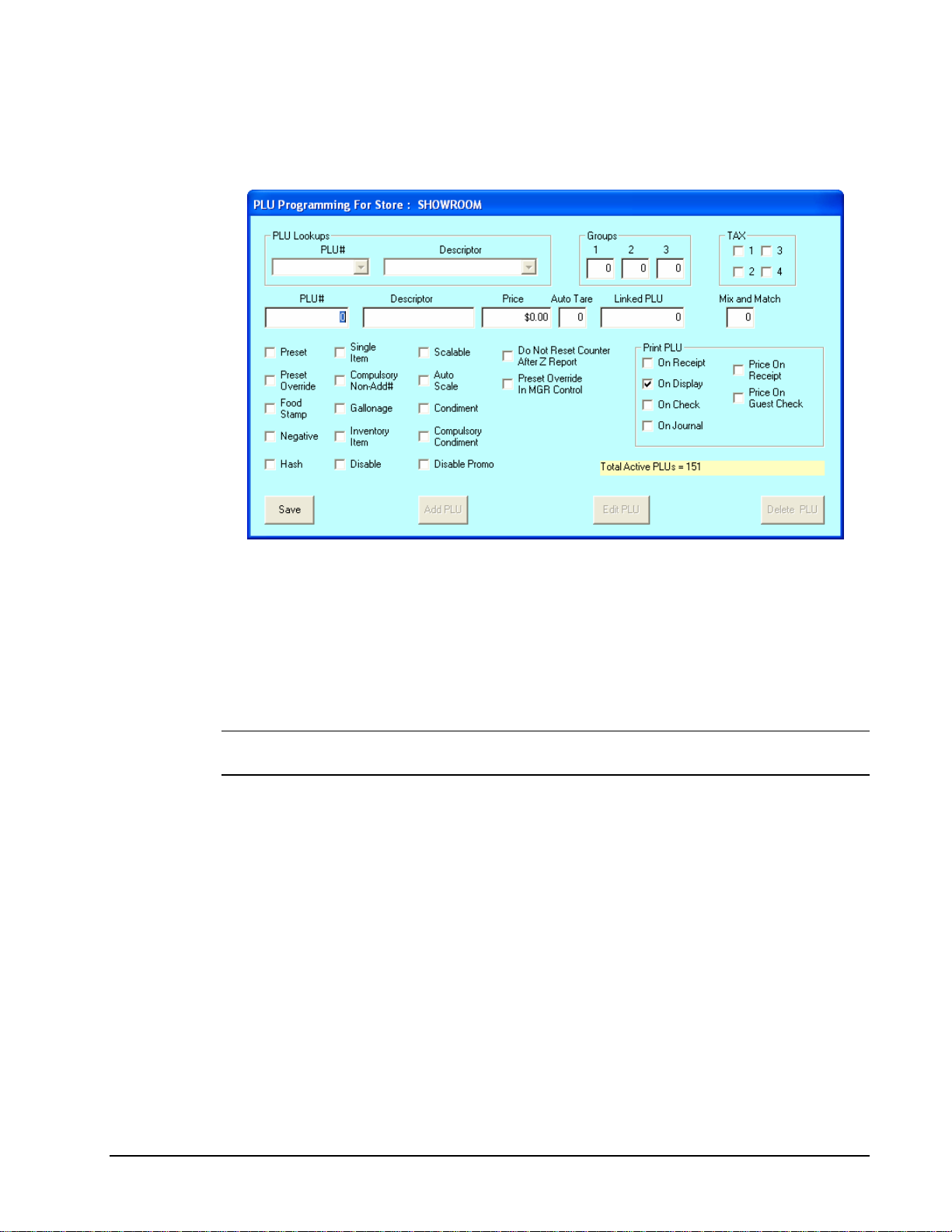
Adding a PLU
1. Click the Add button. A new PLU screen opens for entries:
2. Enter the PLU number you wish to assign in the PLU # field, and then complete the
remaining fields for the new PLU. .
• Fill fields requiring numeric information by clicking on the field, then entering data.
If you are entering price data, you must use the decimal key.
• Fill fields with check boxes (such as the PRESET field) by clicking on the field to
add or remove a check.
3. Click Save to save changes, or click No Save to exit without saving changes
Note: For double-wide characters hold down the ALT key, type 0253, then type the
character you wish to program. You will need to don this for each double-wide character.
SAM52 User's Manual v2.3 Menu Functions • 19
Page 24
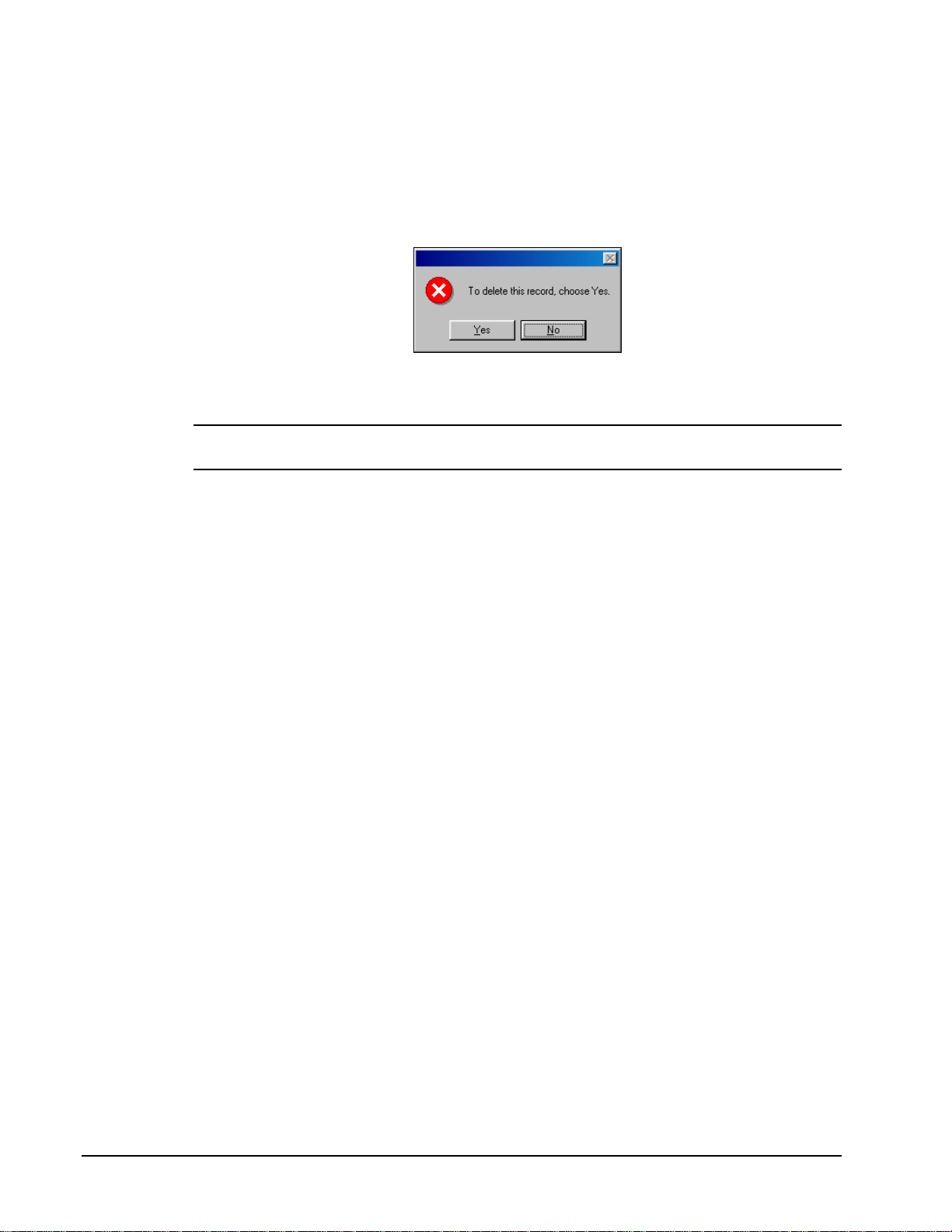
Deleting a PLU
1. Select the PLU you wish to delete by number or descriptor.
2. Click the Delete PLU button.
3. A warning dialog displays asking if you are sure you wish to delete the PLU.
4. Click Yes to delete the PLU; click No to abort the delete process.
Note: PLUs deleted at the PC are not automatically deleted at the ECR. You must run PLU
reports at the ECR and then delete PLUs at the ECR.
20 • Menu Functions SAM52 User's Manual v2.3
Page 25

Group
You can program the descriptor and options for each group. (The number of groups is
determined in the register's memory allocation, with a maximum of 99 groups.) Follow the
instructions on the screen, or refer to the Samsung ER-5215M Operators and Program
Manual or the Samsung ER-5200M/5240M Operators and Program Manual for a complete
description of your program options.
1. Choose Groups from the Edit ECR Data menu. The Group Programming dialog box
displays:
2. The current options for each group are displayed. Use the scroll box at the right to view
all of the groups; use the scroll box at the bottom to view all of the options for each
group.
• Edit the descriptor field by double clicking on the field, then type a new descriptor.
• Edit fields with check boxes by clicking on the field to add or remove a check.
• Set gift card status, if applicable, for Activate (to activate a new card) or Add (to add
a balance to an existing card.)
3. Click Exit to save changes and return to the main menu.
SAM52 User's Manual v2.3 Menu Functions • 21
Page 26

Tax
Each of the 4 possible taxes can be set for an add on percentage, tax table or VAT. Follow
the instructions on the screen, or refer to the Samsung ER-5215M Operators and Program
Manual or the Samsung ER-5200M/5240M Operators and Program Manual for a complete
description of your program options.
1. Choose Tax from the Edit ECR Data menu. The appropriate Tax Rates dialog box
displays:
2. Enter the tax you wish to program in the Tax # field, or open the Tax # list box and select
the tax you wish to program.
3. Select the type of tax (% Add On, Table, VAT) from the drop-down list at the Tax Type
field.
4. Depending upon the type of tax selected, the appropriate fields will be activated. Enter a
percentage for % Add On or VAT taxes. Fill the break point fields for tax tables.
5. Click Exit to save changes and return to the main menu.
22 • Menu Functions SAM52 User's Manual v2.3
Page 27

System Options
Each system option can be edited. Follow the instructions on the screen, or refer to the
Samsung ER-5215M Operators and Program Manual or the Samsung ER-5200M/5240M
Operators and Program Manual for a complete description of your program options.
1. Choose System Options from the Edit ECR Data menu. The appropriate System
Options dialog box displays:
2. The current setting for each system option is displayed. Use the scroll box at the right to
view all of the system options.
• Edit fields with drop-down list boxes by opening the list box and selecting from the
available options.
• Edit fields with check boxes by clicking on the field to add or remove a check.
3. Click Exit to save changes and return to the main menu.
SAM52 User's Manual v2.3 Menu Functions • 23
Page 28

Print Options
Each print option can be edited. Follow the instructions on the screen, or refer to the
Samsung ER-5215M Operators and Program Manual or the Samsung ER-5200M/5240M
Operators and Program Manual for a complete description of your program options.
1. Choose Print Options from the Edit ECR Data menu. The appropriate Print Options
dialog box displays:
2. The current setting for each print option is displayed. Use the scroll box at the right to
view all of the print options.
• Edit fields with drop-down list boxes by opening the list box and selecting from the
available options.
• Edit fields with check boxes by clicking on the field to add or remove a check.
3. Click Exit to save changes and return to the main menu.
24 • Menu Functions SAM52 User's Manual v2.3
Page 29

Function Keys
You can program the different options for each function key. Follow the instructions on the
screen, or refer to the Samsung ER-5215M Operators and Program Manual or the Samsung
ER-5200M/5240M Operators and Program Manual for a complete description of your
program options.
1. Choose Function Keys from the Edit ECR Data menu. The appropriate Function Keys
dialog box displays:
2. Use the scroll box at the bottom of the screen to select the function key you wish to
program.
3. The options for the specific function key are displayed. Make selections or changes as
necessary.
• Edit the descriptor field by clicking on the field, then type a new descriptor.
• Edit the Price/Rate field by clicking on the field, then entering a new price or rate,
whichever is appropriate.
• Edit fields with drop-down list boxes by opening the list box and selecting from the
available options.
• Edit fields with check boxes by clicking on the field to add or remove a check.
4. If needed, use the scroll box to select additional function keys you wish to program.
5. Click Exit to save changes and return to the main menu.
SAM52 User's Manual v2.3 Menu Functions • 25
Page 30

Clerks
Clerk options are set here. Follow the instructions on the screen, or refer to the Samsung ER5215M Operators and Program Manual or the Samsung ER-5200M/5240M Operators and
Program Manual for a complete description of your program options.
1. Choose Clerks from the Edit ECR Data menu. The appropriate Clerk Programming
dialog box displays:
2. The selections for each clerk are displayed. Make changes as needed.
• Edit the descriptor field by double clicking on the field, then type a new descriptor.
• Edit fields with numeric information by double clicking on the field, then enter new
data.
3. Click Exit to save changes and return to the main menu.
26 • Menu Functions SAM52 User's Manual v2.3
Page 31

Logo Description
You can program a custom preamble, postamble and check endorsement message. You can
also program unique descriptors for financial and clerk report totals. Follow the instructions
on the screen, or refer to the Samsung ER-5215M Operators and Program Manual or the
Samsung ER-5200M/5240M Operators and Program Manual for a complete description of
your program options.
1. Choose Logo Descriptor from the Edit ECR Data menu. The appropriate Logo
Programming dialog box displays:
2. Use the scroll box at the right of the screen to view all of the logo descriptor fields.
3. Edit the descriptor fields by double clicking on the field, then type a new descriptor.
4. Click Exit to save changes and return to the main menu.
SAM52 User's Manual v2.3 Menu Functions • 27
Page 32

Financial Messages
You can also program unique descriptors for financial report totals. Follow the instructions
on the screen, or refer to the Samsung ER-5215M Operators and Program Manual or the
Samsung ER-5200M/5240M Operators and Program Manual for a complete description of
your program options.
1. Choose Financial Messages from the Edit ECR Data menu. The appropriate
Financial Messages dialog box displays:
2. Use the scroll box at the right of the screen to view all of the descriptor fields.
3. Edit the descriptor fields by double clicking on the field, then type a new descriptor.
4. Click Exit to save changes and return to the main menu.
28 • Menu Functions SAM52 User's Manual v2.3
Page 33

Clerk Messages
You can also program unique descriptors for clerk report totals. Follow the instructions on
the screen, or refer to the Samsung ER-5215M Operators and Program Manual or the
Samsung ER-5200M/5240M Operators and Program Manual for a complete description of
your program options.
1. Choose Clerk Messages from the Edit ECR Data menu. The appropriate Clerk
Messages dialog box displays:
2. Use the scroll box at the right of the screen to view all of the descriptor fields.
3. Edit the descriptor fields by double clicking on the field, then type a new descriptor.
4. Click Exit to save changes and return to the main menu.
SAM52 User's Manual v2.3 Menu Functions • 29
Page 34

Misc.
NLU
NLUs are fixed keys on the keyboard (like traditional department keys) that access specific
PLUs.
On the default keyboard, the ER-5215M has 5 or 15 NLUs; the ER-524M has 15 or 40
NLUs; and the ER-5200M has 117 NLUs. Each NLU key is assigned the same number PLU,
i.e. NLU key number one is PLU #1. However, with this program, you can assign any PLU
number you wish to any one of the NLU keys.
1. Choose Misc from the Edit ECR Data menu. Then from the cascading menu choose
NLU. The appropriate NLU Programming dialog box displays:
2. Use the scroll box at the right of the screen to view all of the NLUs.
3. To edit an NLU, type the PLU number you wish the NLU to address in the appropriate
field.
4. Click Exit to save changes and return to the main menu.
30 • Menu Functions SAM52 User's Manual v2.3
Page 35

Tare Weights
Up to 5 tare weights can be pre-programmed and entered automatically during register
operations. Follow the instructions on the screen, or refer to the Samsung ER-5215M
Operators and Program Manual or the Samsung ER-5200M/5240M Operators and Program
Manual for a complete description of your program options.
1. Choose Misc from the Edit ECR Data menu. Then from the cascading menu choose
Tare Weights. The appropriate Tare Weight Programming dialog box displays:
2. Enter a weight (up to 9.999 lbs) for each tare.
3. Click Exit to save changes and return to the main menu.
SAM52 User's Manual v2.3 Menu Functions • 31
Page 36

COM Port Options
Set options for the communications when you are connecting optional hardware to the
register. Follow the instructions on the screen, or refer to the Samsung ER-5215 Operators
and Program Manual or the Samsung ER-5240 Operators and Program Manual for a
complete description of your program options.
1. Choose Misc from the Edit ECR Data menu. Then from the cascading menu choose
COM Port 1 Option. The Serial Port Programming dialog box displays:
2. Fill the applicable fields for the device you are using. (Be sure to select the appropriate
scale, printer, or pole display type, if necessary.)
• Edit fields with drop-down list boxes by opening the list box and selecting from the
available options.
• Edit fields with numeric information by double clicking on the field, and then enter
new data.
3. Click Exit to save changes and return to the main menu.
32 • Menu Functions SAM52 User's Manual v2.3
Page 37

Keyboard Layout/Macros
Each key location on the register can be programmed for any available function. Follow the
instructions on the screen, or refer to the Samsung ER-5215M Operators and Program
Manual or the Samsung ER-5200M/5240M Operators and Program Manual for a complete
description of your program options.
1. Choose Misc from the Edit ECR Data menu. Then from the cascading menu choose
Keyboard Layout/Macros. The appropriate Keyboard Locations dialog box displays:
To Change a Key Function
The dialog box depicts the keyboard layout. The current function for each location is
displayed. Use the scroll bar at the bottom and right to view all of the key positions. Yellow
locations are fixed and cannot be changed. The current function for each programmable
location is displayed.
♦ To change a programmable location, open the Function Keys drop down list box and find
the new function you wish to assign. Then double click on the position where you wish
the function assigned.
Programming Macros
1. Each Macro can execute a series of key sequences. Select the Macro number (1-10) and
the Macro Key Sequence cell, and then select the key on the keyboard the macro is to
execute, and then click the Set Macro Cell to Keyboard Cell button.
2. To have the macro change lock postitons for the next keystroke, first select the lock
postion option button. Next, select he next Macro Sequence cell, and then click the Set
Macro Cell to Keylock Position command button.
SAM52 User's Manual v2.3 Menu Functions • 33
Page 38

Misc
Here you can set a cash-in-drawer limit, machine number, and a check change limit. Follow
the instructions on the screen, or refer to the Samsung ER-5215M Operators and Program
Manual or the Samsung ER-5200M/5240M Operators and Program Manual for a complete
description of your program options.
1. Choose Misc from the Edit ECR Data menu. Then from the cascading menu choose
Misc. The appropriate Misc Programming dialog box displays:
2. Double click on the option you wish to edit, and then enter a new value.
3. Click Exit to save changes and return to the main menu.
34 • Menu Functions SAM52 User's Manual v2.3
Page 39

Mix and Match
Up to 10 macros are available, each can execute up to 50 keystrokes. Follow the instructions
on the screen, or refer to the Samsung ER-5215M Operators and Program Manual or the
Samsung ER-5200M/5240M Operators and Program Manual for a complete description of
your program options.
1. Choose Mix and Match from the Edit ECR Data menu. The appropriate Mix and
Match dialog box displays:
2. Set the trip level to indicate how many items to ring before the discount is applied. Set
the discount amount in the price field. (As shown above, a $1 discount will apply after
three items are registered.)
3. Click Exit to save changes and return to the main menu.
SAM52 User's Manual v2.3 Menu Functions • 35
Page 40

Stock
Upload stock from the ECR first. Items flagged as inventory items will populate this screen.
Edit quantities as needed, and then download to the ECR. You can use the “Add This PLU
Item” buttom to populate this screen as well
Note: If you add a PLU to this grid that is not flagged in the PLU status as an inventory item,
you can still add a quantity here. When stock is downladed to the ECR, no totals will appear
on that item at the ECR.
1. Choose Stock from the Edit ECR Data menu. The Stock Programming dialog box
displays with a list of PLU Stock items and it’s current stock level.
2. You can edit quantites here and send to the ECR, or you can reset all quantites to zero by
clicking the Set All Stock to Zero button.
3. When complete, click Exit . These quantities can be sent to the register from
Communications/Send Programs to ECR (Download).
36 • Menu Functions SAM52 User's Manual v2.3
Page 41

Communications
♦ Choose Communications from the Main menu to initiate communications with a
Samsung ER-5200M series ECR.
Polling
1. Choose Polling from the Communications menu to connect to the store to poll reports.
The SAM52M Polling dialog box will display.
Note: Polling setup file must be completed first. See “Polling Setup File” on page 41.
SAM52 User's Manual v2.3 Menu Functions • 37
Page 42

2. Complete the fields on the Polling Routine window according to the table below:
Field Name
Required
/Optional
Description/Instructions
Poll On Timer
O
Select the Poll On Timer checkbox to start polling in
consecutive order beginning with Poll 1 at the defined
time. If not selected, polling is manual and will begin
immediately.
Poll All Stores
O
Select the Poll All Stores checkbox to poll all stores. If not
selected, enter an individual store to poll in the Listbox of
Stores field.
Listbox of
Stores
Timer
O
O
Select an individual store to poll if the Poll All Stores
check box is not selected.
Enter the military time the polling session is to begin if
unattended polling is to be done.
Session
R
Select the polling session, 0 - 2. Polling will proceed in
consecutive order by session number.
3. Click the Start Polling button to begin polling; click Exit to exit the dialog box.
Note: The polling setup must be completed before a store can be polled. See “Polling Setup
File” on page 41.
38 • Menu Functions SAM52 User's Manual v2.3
Page 43

Send Programs to ECR (Download)
1. Choose Send Programs to ECR (Download) from the Communications menu to
send program information from the working store, to the ECR of the working store.
2. From the Download dialog box, select the program components you wish to send to the
ECR. (Click Check All to select all components.) A check mark means the item is
selected.
3. Click the Download button to initiate the download to the ECR; click Exit to exit the
window. The Status field will monitor the progress of the download for each program
component. Passed will display in green when the program is successfully downloaded;
Fail will display in red if the download is unsuccessful.
SAM52 User's Manual v2.3 Menu Functions • 39
Page 44

Receive Programs from ECR (Upload)
1. Choose Receive Programs from ECR (Upload) from the Communications menu to
receive program information from the ECR for the working store. When you execute this
function, any program data that was on the hard disk previously will be overwritten by
the new data.
2. From the Upload dialog box, select the program components you wish to send to the
ECR. (Click Check All to select all components.) A check mark means the item is
selected.
3. Click the Upload button to initiate the download to the ECR; click Exit to exit the
window. The Status field will monitor the progress of the upload for each program
component. Passed will display in green when the program is successfully uploaded;
Fail will display in red if the upload is unsuccessful.
40 • Menu Functions SAM52 User's Manual v2.3
Page 45

Polling Setup File
1. Choose Polling Setup File from the Communications menu to define the reports to be
taken when polling is initiated.
2. Click the Session 1 or Session 2 tabs to display the reports for the session.
3. At the heading of each column, view the type of report (i.e. X1, Z1, etc.) Then, indicate
by selecting the check boxes in the column for the specific reports of that type you wish
to take.
4. Click Exit to save changes and return to the main menu.
5. To poll, see “Polling” on page 37, “Send Programs to ECR (Download)” on page 39, or
"Receive Programs from ECR (Upload)” on page 40.
SAM52 User's Manual v2.3 Menu Functions • 41
Page 46

Download Bitmap Image
Preparing a Graphic Logo Bitmap for an ER-5200M Series ECR
The image must be black/white bitmap, 384 x 192 pixels, and 10 Kbytes or less in size. If
your bitmap file does not meet these specifications, follow the instructions below and use
Microsoft Paint to format your image.
1. Open MS Paint.
2. Open the image file you wish to use.
3. Choose Attributes from the Image menu. The Attributes dialog box displays.
4. The image dimensions must be 384 pixels wide by 192 pixels high. If the image size
in pixels is greater than the maximum, you must resize your image.
a. Click OK to exit the Attributes dialog.
b. Select your image. (Choose Select All from the Edit menu.)
c. Using the handles of the selected image, resize the image. Keep the image in the
upper left corner of the screen.
d. Choose Attributes from the Image menu. The Attributes dialog box displays
again. Enter 384 in the Width field; enter 192 in the Height field; select Pixels
as the unit. Click OK to exit the dialog box.
e. Your image will be cropped to the 384 x 192 pixel size. If you cropped part of
the image you wish to keep, you can undo (Ctrl + Z) and try again. You may
have to experiment a bit to resize the image inside the 384 x 192 pixel limit.
5. After the image is sized, select Black and white in the Attributes dialog.
6. Save your image and confirm that the size is 10k or less.
42 • Menu Functions SAM52 User's Manual v2.3
Page 47

Download a Graphic Logo to an ER-5200M Series ECR
1. Choose Download Bitmap Image from the Communications menu. The appropriate
Download Bitmap dialog box displays:
2. Select the folder where the bitmap file you wish to use is located. Select the Pre Logo
bitmap file on the left and select the Post Logo bitmap on the right.
3. Select the Download This File Pre Logo and/or Download This File Post Logo
checkboxes.
4. Click the Download button. When the logo loads successfully, the download completed
message displays after a short delay.
SAM52 User's Manual v2.3 Menu Functions • 43
Page 48

Printing the Logo Image – ER-5200M Settings Series ECR
Three addresses in Print Option Programming affect graphic logo printing:
Option #28 – Add the value of 1 to address 28 if you wish to print the pre graphic logo on
the receipt. Add the value of 2 to address 28 if you wish to print the post graphic logo on
the receipt.
Option #29 – Add the value of 1 to address 29 if you wish to print the pre graphic logo on
the guest check. Add the value of 2 to address 29 if you wish to print the post graphic
logo on the guest check.
Option #30 – Add the value of 1 to address 30 if you wish to print your custom bitmap
instead of the default bitmap “Thank You – Your Receipt”. Add the value of 2 to address
30 if you wish to print your custom bitmap instead of the default bitmap “Call Again”.
Print Option Flowchart (P Key Lock Position)
Option #
Repeat for each Print
Option
Status
SBTL 0 4
X/TIME
CASH
SBTL
44 • Menu Functions SAM52 User's Manual v2.3
Page 49

Print
♦ Choose Print from the Main menu to access the printing utilities described below.
SAM52 User's Manual v2.3 Menu Functions • 45
Page 50

Daily Poll File
1. Choose Daily Poll File from the Print menu to print out the poll file of a given day.
The Daily Poll dialog box displays.
2. Complete the Daily Poll dialog box according to the table below:
Field Name
Required
/Optional
Description/Instructions
Polling Date
Zero Skip
Report Type
Keylock Mode
Grid Lines
White/Gray
3. Click the Load Table button to view the selected report.
4. With the report in view, click the Print Table button to print the report.
5. Click Exit to return to the main menu.
R
O
O
O
O
O
Select the polling date from the drop-down list box.
Select the Zero Skip check box if you wish totals with zero
values skipped.
Select the report type from the drop-down list box. If no
report type is selected, SAM52M will display all reports for
the specified date and key lock mode.
Select the mode of the report.. If no key lock mode is
selected, SAM52M will display all reports for the specified
date and report type.
Click the Grid Lines button to print/display the selected
report with or without grid lines
Click the White/Gray button to print/display the selected
report with or without shaded fields.
46 • Menu Functions SAM52 User's Manual v2.3
Page 51

Log Files
For error checking you can choose Log File from the Print menu to print out the upload,
download or poll log file of a given day.
Note: Log files are stored in ord by mm/dd/yyyy. For example, if you wish to view logs and
you have files from the same day in different years, they will as:
06/06/2007
06/06/2008
06/06/2009
06/07/2007
06/07/2008, etc.
Uploads
1. Choose Log Files from the Print menu, then choose Uploads to view and/or print the
uploads of a given day. The Upload Log File Report dialog box for the selected store
displays.
2. Type or select a date from the File Date list box.
3. Click the Load Table button to load the table for the selected file date.
4. Click the Print Table button to print the table.
SAM52 User's Manual v2.3 Menu Functions • 47
Page 52

Downloads
Note: Log files are stored in ord by mm/dd/yyyy. For example, if you wish to view logs and
you have files from the same day in different years, they will as:
06/06/2007
06/06/2008
06/06/2009
06/07/2007
06/07/2008, etc.
1. Choose Log Files from the Print menu, then choose Downloads to view and/or print
the uploads of a given day. The Download Log File Report dialog box for the selected
store displays.
2. Type or select a date from the File Date list box.
3. Click the Load Table button to load the table for the selected file date.
4. Click the Print Table button to print the table.
48 • Menu Functions SAM52 User's Manual v2.3
Page 53

Polling
1. Choose Log Files from the Print menu, and then choose Polling to view and/or print
the polling activity of a given day. The Download Log File Report dialog box for the
selected store displays.
2. Select the polling date from the drop-down list box.
3. Click the Load Table button to view the selected file date log.
4. With the report in view, click the Print Table button to print the report.
5. Click Exit to return to the main menu.
SAM52 User's Manual v2.3 Menu Functions • 49
Page 54

PLU File
1. Choose PLU File from the Print menu to display and print out the PLU file of the
working store. The PLU File dialog box displays.
2. Click the Sort by PLU # button to view the file sorted by PLU #; click the Sort by
Descriptor button to view the file sorted by descriptor.
3. Click the Print File button to print the file.
4. Click Exit to return to the main menu.
50 • Menu Functions SAM52 User's Manual v2.3
Page 55

PLU Range
1. Choose PLU Range from the Print menu to display and print out a specific range of the
PLU file of the working store. The PLU File dialog box displays.
2. Enter or select the From PLU and To PLU numbers.
3. Click the Load Grid button to view the selected PLUs .
4. Click the Print File button to print the file.
5. Click Exit to return to the main menu.
SAM52 User's Manual v2.3 Menu Functions • 51
Page 56

Consolidated Store Report
1. Choose Consolidated Store Report from the Print menu to display and print out the
Consolidated financial, PLU and group reports for all stores. The Consolidated Store
Report dialog box displays.
2. Chose the Polling Date from the drop down list for the reports you wish to consolidate.
3. Chose the Report Type (Financial, PLU, or Groups) from the drop down list for your
consolidated report.
4. Double-click on the store for the Available Stores list to display the data on the table.
5. Click on Load Table to load the consolidated store report.
6. Click on the Grid Lines icon to toggle between displaying grid lines on the table and not.
7. Click on the White/Gray icon to toggle between showing the descriptors in white or gray.
8. Click on the Print Table icon to print the consolidated store report.
9. Click on Exit to return to the main menu.
52 • Menu Functions SAM52 User's Manual v2.3
Page 57

Remove
Old Poll Files
1. Choose Old Poll Files from the Remove menu to delete unwanted poll files. The
Remove Old Polling Files dialog box displays.
2. Enter the date through which you want old poll files deleted. The message "FINISHED"
will display when completed.
3. Click Exit to return to the main menu.
Log Files (Upload, Download, Poll)
1. Choose Log Files (Upload, Download, Poll) from the Remove menu to delete
unwanted poll log files. The Remove Old Log Files dialog box will display.
2. Enter the date through which you want old log files deleted. The message "FINISHED"
will display when completed.
3. Click Quit to return to the main menu.
SAM52 User's Manual v2.3 Menu Functions • 53
Page 58

Utilities
♦ Choose Utilities from the Main menu to access the utilities described below.
Copy a Store
Use the Copy a Store function to create a new store with the identical attributes of an existing
store.
1. Choose Copy a Store from the Utilities menu.
2. Select the store that you wish to copy from by clicking the Default Store field drop-down
list box.
3. Enter the name of the store you wish to create in the New Copy Store field.
4. Click the Copy button to create a new store with identical attributes as the default store.
5. Click the Exit Copy button to return to the main menu.
54 • Menu Functions SAM52 User's Manual v2.3
Page 59

Copy PLU File
Use the Copy a PLU File function to copy a PLU file to an individual store or all stores.
1. Choose Copy a PLU File from the Utilities menu.
2. Select the store that you wish to copy the PLU file from
field drop-down list box.
by clicking the Default Store
3. Select the name of the store you wish the PLU file copied to
Store field, or click the Copy To All Stores check box.
4. Click the Copy button to copy the PLU file to the selected store or all stores.
5. Click the Exit button to return to the main menu.
in the Copy PLU File to this
SAM52 User's Manual v2.3 Menu Functions • 55
Page 60

After Polling
You can program SAM52M to send your polled files to the printer immediately after polling,
or have the polled files sent automatically by e-mail to a preselected e-mail address.
Note: Not all ISP’s are compatible with the After Poll feature of SAM2000. For example,
AOL is not compatible with After Polling; AT&T and Road Runner have been tested.
1. Choose After Polling from the Utilities menu. The After Polling dialog box for the
selected store displays.
Fill these
fields only if
the “E-mail
the Polled file
after Polling
to the E-Mail
Address
below” check
box is
selected.
2. Click on the check boxes to select Printing or E-mailing the polled file after polling.
3. Select Your Internet Connection from the drop down list. All connections set up in your
PC should display for you to choose from.
4. Type in your Outgoing Mail Host Name (SMTP) in the appropriate location. See
“Error! Reference source not found.” on the next page. If you have trouble locating
the host name, please contact your e-mail provider. The host names vary greatly
depending on the provider.
5. Type in your E-mail Account Logon Name.
6. Type in your E-mail Account Password.
7. Type in your E-mail Address.
8. Type in the address you wish to send the polled reports to in the text box labeled Send
File to this E-mail Address.
9. Click on Exit to return to the main menu and save your changes.
10. Start Polling. After polling is completed, the polled file will be emailed to the selected
address in the After Polling area.
56 • Menu Functions SAM52 User's Manual v2.3
Page 61

Set Auto Poll
You can set SAM52M to automatically go into polling mode when the program is started.
You can also set SAM52M to automatically close when polling is completed.
1. Choose Set Autopoll from the Utilities menu. The Set to Automatically Poll dialog box
displays.
2. Select the first check box if you wish to automatically poll when SAM52M is executed.
Select the second check box if you wish to close SAM52M automatically when polling is
completed.
3. Click Exit.
4. Close SAM52M and then restart it for changes to take effect.
SAM52 User's Manual v2.3 Menu Functions • 57
Page 62

Length of Polling Time
You can set a time period that SAM52M will wait to successfully poll each report. Leave
this value at ‘0’ unless you encounter difficulty polling.
Backup Poll Data Files
Use this utility to backup polled data files to another disk drive. Follow the screen
instructons.
58 • Menu Functions SAM52 User's Manual v2.3
Page 63

Design 5200M Keyboard
This utility allows you to design and print a key legend sheet for the ER5200M flat keyboard.
If you are using a color inkjet printer and legal size paper, you can print a high-quality
keyboard suitable for your installation.
1. Choose Design 5200 Keyboard from the Utilities menu. The appropriate Keyboard
dialog box displays:
2. The dialog box depicts the keyboard layout. Use the scroll bar at the bottom and right to
view all of the key positions.
3. Move the cursor the position you wish to edit and click. Type the text for the item. The
text will automatically center when a new positon is selected.
4. Click on the Default Color display to choose the default color. Click on one of the
color samples and click on OK to set the color selected as default.
5. Select a key position or group of key positions and click on the Set Cell Text Font
Color to Default Color icon to set the cell(s) text to the color selected as default.
6. Select a key position or group of key positions and click on the Set Cell Background
to Default Color icon to set the cell(s) background to the color selected as default.
7. Select a key position or group of key positions and click on the Bold Cell Text or
Italize Text icon to display the cell(s) text to Bold or Italics. Click on the icon again to
reverse the change.
8. Select a key position or group of key positions and modify the cell(s) font size with the
Font Size scroll bar.
9. Click on the Print Keyboard icon to print the keyboard.
10. Click Exit to save changes and return to the main menu.
SAM52 User's Manual v2.3 Menu Functions • 59
Page 64

Design Generic Keyboard
This utility allows you to design and print keychecks for the ER-5215/ER-5240. If you are
using a color inkjet printer, you can print a high-quality keychecks suitable for your
installation.
1. Choose Design Generic Keyboard from the Utilities menu. The appropriate
Keyboard dialog box displays:
2. The dialog box displays a matrix of single and double size keychecks. Use the scroll bar
at the bottom and right to view the entire matrix.
3. Move the cursor the position you wish to edit and click. Type the text for the item. The
text will automatically center when a new positon is selected.
4. Click on the Default Color display to choose the default color. Click on one of the
color samples and click on OK to set the color selected as default.
5. Select a key position or group of key positions and click on the Set Cell Text Font
Color to Default Color icon to set the cell(s) text to the color selected as default.
6. Select a key position or group of key positions and click on the Set Cell Background
to Default Color icon to set the cell(s) background to the color selected as default.
7. Select a key position or group of key positions and click on the Bold Cell Text or
Italize Text icon to display the cell(s) text to Bold or Italics. Click on the icon again to
reverse the change.
8. Select a key position or group of key positions and modify the cell(s) font size with the
Font Size scroll bar.
9. Click on the Print Keyboard icon to print the keychecks.
10. Click Exit to save changes and return to the main menu.
60 • Menu Functions SAM52 User's Manual v2.3
Page 65

Fix PLU File
This utility removes bad PLU record and duplicate PLUs. Review the detailed instructions
on the screen
1. Choose Fix PLU File from the Utilities menu. The Fix PLU File dialog box for the
selected store displays.
2. Click Fix File.
3. Click the Exit button to return to the main menu.
Calculate Number of PLUs
You can view the total number of PLUs in the database. The number of changed and deleted
PLUs are tracked.
1. Choose Calculate Number of PLUs from the Utilities menu. The Total PLUs dialog
box for the selected store displays.
2. Click the Exit button to return to the main menu.
View Memory Allocation
1. Choose View Memory Allocation from the Utilities menu to display the memory
allocation of the store’s ECR.
SAM52 User's Manual v2.3 Menu Functions • 61
Page 66

2. Click Exit to return to the main menu.
62 • Menu Functions SAM52 User's Manual v2.3
Page 67

Quit
♦ Choose Quit from the Main menu to exit SAM52M For Windows.
SAM52 User's Manual v2.3 Menu Functions • 63
Page 68

Appendices
Structure Of Stores
When you create a new store, you actually create a new sub-directory under the directory
SAM52M for the store. If you create a store named BIGBOYS, the following will be created:
1. A directory named \SAM52M\STORES\BIGBOYS
This directory holds all the programming files for this store.
2. A directory named \SAM52M\STORES\BIGBOYS\POLL
This directory holds all the daily polling files for this store.
64 • Appendices SAM52 User's Manual v2.3
Page 69

File Definitions
File Extension Definition
.plu PLU
.gru group
.tax tax
.syo system options
.pro print option
.fky function key
.clk clerk
.lgo logo description
.fin financial descriptors
.ckd clerk logo
.mro macro
.msc misc
.mm
.pol (in polling folder) polled reports file
.tpl (in polling folder) temporary polling file
mix and match
SAM52M PLU File Structure
<Storename>.PLU
FIELD START LENGTH
STATUS 1 1(A,C,D)
PLU# 2 4
DESCRIPTION 6 12
GROUP1 18 2
GROUP2 20 2
GROUP3 22 2
NEGATIVE ITEM 24 1
FOOD STAMP 25 1
TAX4 26 1
TAX3 27 1
TAX2 28 1
TAX1 29 1
OVERRIDE PRESET 30 1
PRESET 31 1
AUTO SCALE 32 1
SCALABLE 33 1
DISABLE 34 1
INVENTORY 35 1
GALLONAGE 36 1
NON-ADD# COMP 37 1
SAM52 User's Manual v2.3 Appendices • 65
Page 70

FIELD START LENGTH
SINGLE ITEM 38 1
HASH 39 1
DISABLE PROMO 40 1
PRINT PRICE/CHECK 41 1
PRINT PRICE/RECEIPT 42 1
PRINT ON CHECK 43 1
PRINT ON DISPLAY 44 1
PRINT ON RECEIPT 45 1
COMP. CONDIMENT 46 1
CONDIMENT 47 1
Not Used 48 1
Not Used 49 1
Not Used 50 1
Not Used 51 1
Not Used 52 1
PRINT ON JOURNAL 53 1
PRESET OVER-MGT 54 1
RESET COUNTER 55 1
AUTO TARE (1-5) 56 1
LINK PLU 57 4
PRICE 61 7
STOCK 68 6
MIX & MATCH 74 2
COST 76 7
CR/LF 83 2
TOTAL REC LENGTH 84
66 • Appendices SAM52 User's Manual v2.3
Page 71

Structure Of Polling Files
When you poll, the session will always create a poll file with the date as the name of the file.
For example, if you poll on 09-23-1996, for store BIGBOYS, the session will create a file on
the hard disk named \SAM52M\STORES\BIGBOYS\POLL\09231996.POL. If you
poll this store a second time on the same day, it will append the data to the end of the existing
file.
The structure of the poll file is as follows:
• All data is ASCII.
• A polling session for a store is everything that is done from the moment the PC calls the
store, up to the hang-up with the store.
• The first line saved to disk of any polling session is:
BIGBOYS/09-23-1996/20:12:39
• The first three characters on the line is ASCII character decimal 16, a right arrow. This
designates that this is the start of the polling session. The name of the store follows, a
forward slash, the date, a forward slash, and the time in hours, minutes and seconds.
• The last line of the entire session will be saved as:
<END SESSION>
• The last three characters of the line is ASCII character decimal 17, a left arrow. This
designates that this is the end of the polling session.
• If you do not define any elements in your polling session, you would have a polled file
that would look something like this:
BIGBOYS/09-23-1996/20:12:39
<END SESSION>
• When you define your polling session by choosing elements in the store’s session data,
the polled data will be save below line 1:
BIGBOYS/09-23-1996/20:12:39
and before the last line:
<END SESSION>
• The time and date on the first line of the session is the time and date that the session
started. The second line in the file is the element that was polled. The line ends with a
time and date stamp. This stamp is when the ECR was actually pre-polled. This stamp
can be different than the header stamp (line 1). If the software finished pre-poll and the
session ended abruptly, then next time that you poll (possibly a day later) you sill read
the data sitting in the prepoll area.
SAM52 User's Manual v2.3 Appendices • 67
Page 72

• The first line saved for each element is 2 right arrow characters followed by the key lock
mode, a forward slash and the report title. For example: X1/FINANCIAL
• The last line saved for every element is :
<END REPORT>
This line ends with 2 left arrow characters.
• All data for the given element will appear between the 2 lines with 2 arrows. Data lines
do not start with any arrows.
• The Clerk report will use a single arrow to designate the data pertaining to the clerk. A
clerk report can have up to 99 clerks, so we have to be able to distinguish from clerk from
another. See the example that follows.
Let’s say our session consisted of the two elements: X1/PLU and X1/Groups. Your file
\SAM52M\STORES\BIGBOYS\POLL\03172003.POL should look like this:
BIGBOYS /03-17-2003/14:26:45
X1/PLU
PLU# Count Amount
PLU1 0001 1.00 1.00
PLU2 0002 1.00 1.00
PLU3 0003 1.00 1.00
PLU4 0004 1.00 1.00
PLU5 0005 1.00 1.00
PLU6 0006 0.00 0.00
PLU7 0007 0.00 0.00
. . . .
Totals 5.00 5.00
<End Report>
X1/GROUPS
Group# Count Amount
GROUP 1 5.00 5.00
GROUP 2 0.00 0.00
GROUP 3 0.00 0.00
GROUP 4 0.00 0.00
GROUP 5 0.00 0.00
GROUP 6 0.00 0.00
GROUP 7 0.00 0.00
GROUP 8 0.00 0.00
GROUP 9 0.00 0.00
GROUP 10 0.00 0.00
GROUP 11 0.00 0.00
GROUP 12 0.00 0.00
GROUP 13 0.00 0.00
GROUP 14 0.00 0.00
GROUP 15 0.00 0.00
GROUP 16 0.00 0.00
GROUP 17 0.00 0.00
GROUP 18 0.00 0.00
GROUP 19 0.00 0.00
68 • Appendices SAM52 User's Manual v2.3
Page 73

GROUP 20 0.00 0.00
Totals 5.00 5.00
<End Report>
<End Session>
Sample Reports
Financial Report
CRS /03-20-2003/11:03:07
X1/FINANCIAL
Count Amount
+PLU TTL 47.00 280.15
-PLU TTL 0.00 0.00
ADJST TTL 47.00 280.15
NONTAX 37 259.19
TAX1 SALES 0 20.96
TAX2 SALES 0 0.00
TAX3 SALES 0 0.00
TAX4 SALES 0 0.00
TAX1 0 0.00
TAX2 0 0.00
TAX3 0 0.00
TAX4 0 0.00
XMPT1 SALES 0 0.00
XMPT2 SALES 0 0.00
XMPT3 SALES 0 0.00
XMPT4 SALES 0 0.00
EATIN TTL 2 2.00
TAKEOUT TTL 0 0.00
DRTHRU TTL 0 0.00
% 1 0 0.00
% 2 0 0.00
% 3 0 0.00
% 4 0 0.00
% 5 0 0.00
NET SALE 20 280.15
CREDIT TAX1 0 0.00
CREDIT TAX2 0 0.00
CREDIT TAX3 0 0.00
CREDIT TAX4 0 0.00
FD/S CREDIT 0 0.00
RETURN 2 -6.00
ERROR CORR 0 0.00
PREVIOUS VD 1 -1.00
VOID MODE 0 0.00
CANCEL 2 10.00
GROSS SALES 0 286.15
CASH SALES 14 56.95
CHECK SALES 1 200.00
R/A 1 1 29.99
R/A 2 0 0.00
R/A 3 0 0.00
P/O 1 1 -5.00
P/O 2 0 0.00
P/O 3 0 0.00
HASH TTL 0 0.00
AUDACTION 2 -6.00
NOSALE 1 0
CASH-IN-D 15 51.95
CHECK-IN-D 2 229.99
FD/S-IN-D 0 0.00
CHG1-IN-D 3 8.20
CHG2-IN-D 2 15.00
CHG3-IN-D 0 0.00
CHG4-IN-D 0 0.00
CHG5-IN-D 0 0.00
CHG6-IN-D 0 0.00
CHG7-IN-D 0 0.00
SAM52 User's Manual v2.3 Appendices • 69
Page 74

CHG8-IN-D 0 0.00
CHG1 SALES 3 8.20
CHG2 SALES 2 15.00
CHG3 SALES 0 0.00
CHG4 SALES 0 0.00
CHG5 SALES 0 0.00
CHG6 SALES 0 0.00
CHG7 SALES 0 0.00
CHG8 SALES 0 0.00
FOREIGN 1 0 0.00
FOREIGN 2 0 0.00
FOREIGN 3 0 0.00
FOREIGN 4 0 0.00
DRWR TTL 22 305.14
PROMO 0 0.00
WASTE 0 0.00
TIP 0 0.00
TRAIN TTL 0 0.00
BAL FORWARD 0 0.00
GUESTS 0 0.00
P/BAL 0 0.00
CHECKS PAID 0 0.00
SERVICE 0 0.00
MIX&MATCH 0 0.00
PAYMENT TTL 0 0.00
OPEN CHK TTL 0 0.00
GRAND TOTAL 0 286.15
<End Report>
Time Report
X1/TIME
Hour Count Amount
00:00 - 00:59 0 0.00
01:00 - 01:59 0 0.00
02:00 - 02:59 0 0.00
03:00 - 03:59 0 0.00
04:00 - 04:59 0 0.00
05:00 - 05:59 0 0.00
06:00 - 06:59 0 0.00
07:00 - 07:59 0 0.00
08:00 - 08:59 0 0.00
09:00 - 09:59 0 0.00
10:00 - 10:59 9 222.20
11:00 - 11:59 9 57.95
12:00 - 12:59 0 0.00
13:00 - 13:59 0 0.00
14:00 - 14:59 0 0.00
15:00 - 15:59 2 0.00
16:00 - 16:59 0 0.00
17:00 - 17:59 0 0.00
18:00 - 18:59 0 0.00
19:00 - 19:59 0 0.00
20:00 - 20:59 0 0.00
21:00 - 21:59 0 0.00
22:00 - 22:59 0 0.00
23:00 - 23:59 0 0.00
TOTALS 20 280.15
<End Report>
70 • Appendices SAM52 User's Manual v2.3
Page 75

PLU Report
X1/PLU
PLU# Count Amount
BLT 0001 6.00 7.99
HAMBURGER 0002 4.00 4.19
PLU3 0003 2.00 3.00
PLU4 0004 3.00 6.00
PLU5 0005 1.00 10.00
PLU6 0006 0.00 0.00
PLU7 0007 3.00 0.00
LEINENKUGEL 0008 4.00 10.99
MOOSEHEAD 0009 4.00 0.99
NO MAYO 0010 0.00 0.00
MEDIUM WELL 0011 0.00 0.00
LETTUCE 0012 0.00 0.00
TOMATO 0013 0.00 0.00
PLU14 0014 0.00 0.00
PLU15 0015 0.00 0.00
PLU16 0016 0.00 0.00
PLU17 0017 1.00 0.00
PLU18 0018 3.00 5.99
PLU19 0019 0.00 0.00
PLU20 0020 0.00 0.00
PLU21 0021 0.00 0.00
PLU22 0022 0.00 0.00
PLU23 0023 0.00 0.00
PLU24 0024 0.00 0.00
PLU25 0025 0.00 0.00
PLU26 0026 2.00 6.00
PLU27 0027 0.00 0.00
LARGE PIZZA 0028 0.00 0.00
PEPPERONI 0029 0.00 0.00
MUSHROOM 0030 0.00 0.00
<End Report>
Clerk Report
(Data for One Clerk Only)
X1/CLERK
Clerk# 1 CLERK 1 Count Amount
NET SALE 20 280.15
NONTAX 37 259.19
TAX1 SALES 0 20.96
TAX2 SALES 0 0.00
TAX3 SALES 0 0.00
TAX4 SALES 0 0.00
TAX1 0 0.00
TAX2 0 0.00
TAX3 0 0.00
TAX4 0 0.00
XMPT1 SALES 0 0.00
XMPT2 SALES 0 0.00
XMPT3 SALES 0 0.00
XMPT4 SALES 0 0.00
EATIN TTL 2 2.00
TAKEOUT TTL 0 0.00
DRTHRU TTL 0 0.00
% 1 0 0.00
% 2 0 0.00
% 3 0 0.00
% 4 0 0.00
% 5 0 0.00
CREDIT TAX1 0 0.00
CREDIT TAX2 0 0.00
CREDIT TAX3 0 0.00
CREDIT TAX4 0 0.00
FD/S CREDIT 0 0.00
RETURN 2 -6.00
ERROR CORR 0 0.00
PREVIOUS VD 1 -1.00
VOID MODE 0 0.00
CANCEL 2 10.00
SAM52 User's Manual v2.3 Appendices • 71
Page 76

GROSS SALES 0 286.15
CASH SALES 14 56.95
CHECK SALES 1 200.00
R/A 1 1 29.99
R/A 2 0 0.00
R/A 3 0 0.00
P/O 1 1 -5.00
P/O 2 0 0.00
P/O 3 0 0.00
HASH TTL 0 0.00
CASH-IN-D 15 51.95
CHECK-IN-D 2 229.99
FD/S-IN-D 0 0.00
CHG1 SALES 3 8.20
CHG2 SALES 2 15.00
CHG3 SALES 0 0.00
CHG4 SALES 0 0.00
CHG5 SALES 0 0.00
CHG6 SALES 0 0.00
CHG7 SALES 0 0.00
CHG8 SALES 0 0.00
FOREIGN 1 0 0.00
FOREIGN 2 0 0.00
FOREIGN 3 0 0.00
FOREIGN 4 0 0.00
DRWR TTL 22 305.14
PROMO 0 0.00
WASTE 0 0.00
TIP 0 0.00
TRAIN TTL 0 0.00
BAL FORWARD 0 0.00
GUESTS 0 0.00
P/BAL 0 0.00
CHECKS PAID 0 0.00
SERVICE 0 0.00
NOSALE 1 0
MIX&MATCH 0 0
PAYMENT TTL 0 0
Group Report
X1/GROUPS
Group# Count Amount
GROUP 1 47.00 280.15
GROUP 2 0.00 0.00
GROUP 3 0.00 0.00
GROUP 4 0.00 0.00
GROUP 5 0.00 0.00
GROUP 6 0.00 0.00
GROUP 7 0.00 0.00
GROUP 8 0.00 0.00
GROUP 9 0.00 0.00
GROUP 10 0.00 0.00
GROUP 11 0.00 0.00
GROUP 12 0.00 0.00
GROUP 13 0.00 0.00
GROUP 14 0.00 0.00
GROUP 15 0.00 0.00
GROUP 16 0.00 0.00
GROUP 17 0.00 0.00
GROUP 18 0.00 0.00
GROUP 19 0.00 0.00
GROUP 20 0.00 0.00
Totals 47.00 280.15
<End Report>
72 • Appendices SAM52 User's Manual v2.3
Page 77

Troubleshooting Common Problems
Hardware
• Refer to "Cabling Diagrams" on page 74 to verify that your direct or modem connection
cable is configured properly.
• Verify that the hardware key is in place. SAM52M will not start if the key is not found.
In addition, SAM52M will check for the key at various times during an edit/polling
session. If the key is loose, or has been removed, the program will shut down.
Note: US Robotics Sportster™ Modems are recommended for remote connections (for both
PC and ECR sites).
Software
• Verify that register software and SAM52M versions are compatible. Due to changes in
program structures between various register versions, incompatibility issues may arise.
Samsung ER 5200M Series
• The register port must be set for PC communication. (See Service Mode RS232C port
programming.)
• A clerk must be signed on.
• Verify that the port settings at the ER-5200M are all default (9600 BAUD, NO PARITY,
8 DATA BITS, 1 STOP BIT) and that SAM52M is set the same.
SAM52M Software
• Create a new store by selecting Create New from the Stores menu. See "Creating a
New Store" on page 10.
⇒ Set the correct Communication Port and BAUD rate. Be sure that the BAUD rate is
identical to that set in the register port.
⇒ Only enter a phone number here if you are using a modem to poll data.
⇒ If your PC is using any Microsoft Windows
application that has a communications-port configured, (for example a modem,
mouse or other device) you may have to check on these settings to make sure there is
not a conflict on the same communications port.
⇒ Enter information in the Modem Initial String field only if you have a modem that
needs to be properly configured to communicate.
• Verify that store files are uploaded in SAM52M. You must Receive (Upload)
information from the ECR. Refer to "Receive Programs from ECR (Upload)" on page
40.
• If problems persist, try rebooting the PC.
• If you have trouble loading a program from SAM52M to a register, be sure the register
memory allocation is set large enough for each file.
™
operating systems or any software
SAM52 User's Manual v2.3 Appendices • 73
Page 78

Cabling Diagrams
You can configure cables yourself with the diagram provided here, or you can order the appropriate cables
from CRS Parts at 1-800-333-4949.
Direct Connection
Samsung
DB-9M
DCD1
RXD2
TXD3
DTR4
GND5
DSR6
RTS7
CTS8
VCC9
Samsung
DB-9M
DCD1
Part # 522035
PC
DB-9F
1DCD
2RXD
3TXD
4DTR
5GND
6DSR
7RTS
8CTS
9RI
Modem Connection
Part # 522034
MODEM
DB-25M
1ChGND
Part # 522038
Samsung
DB-9M
DCD1
RXD2
TXD3
DTR4
GND5
DSR6
RTS7
CTS8
VCC9
PC Modem
DCD
PC
DB-25F
1ChGND
2TXD
3RXD
4RTS
5CTS
6DSR
7GND
8DCD
20DTR
DB-25M
1ChGND
RXD2
TXD3
DTR4
GND5
DSR6
RTS7
CTS8
VCC9
74 • Appendices SAM52 User's Manual v2.3
2TXD
3RXD
4RTS
5CTS
6DSR
7GND
8DCD
20DTR
RXD
TXD
DTR
GND
DSR
RTS
CTS
VCC
2TXD
3RXD
4RTS
5CTS
6DSR
7GND
8DCD
20DTR
Page 79

Manual Revision Record
Edition Date published Revision contents
V2.2 1/28/2008
V2.3 3/17/2008 Updated to reflect software version 2.2.5
SAM52 User's Manual v2.3 Manual Revision Record • 75
