Samsung SER-6500II Series, SER-6540II Series, Sam4s SER-6500II Series, Sam4s SER-6540II Series Operator's Manual
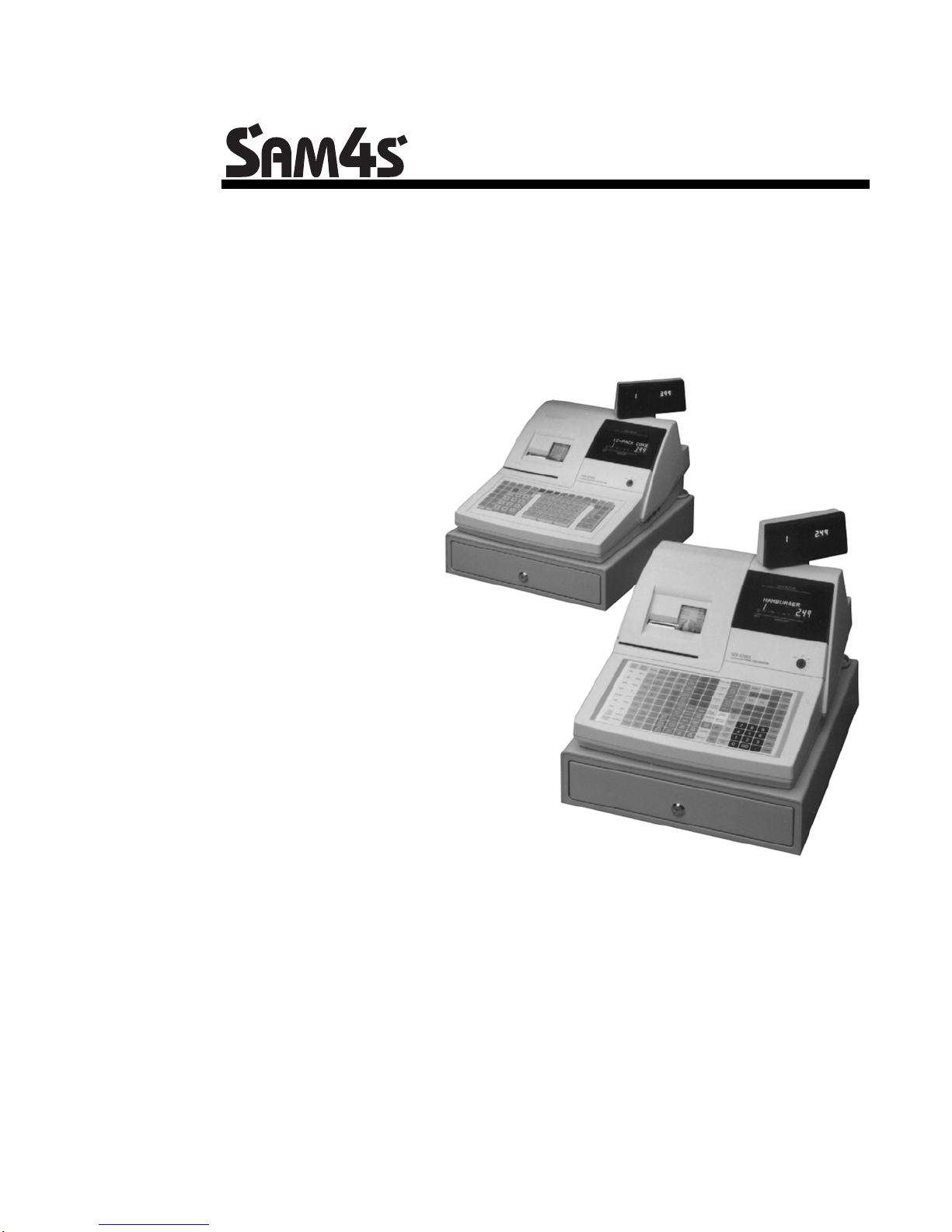
Series SER-6500II/6540II
Operator’s Manual
All specifications are subject to change without notice. ©2005, CRS, Inc.
OM-SER6500/6540 Version 2.0
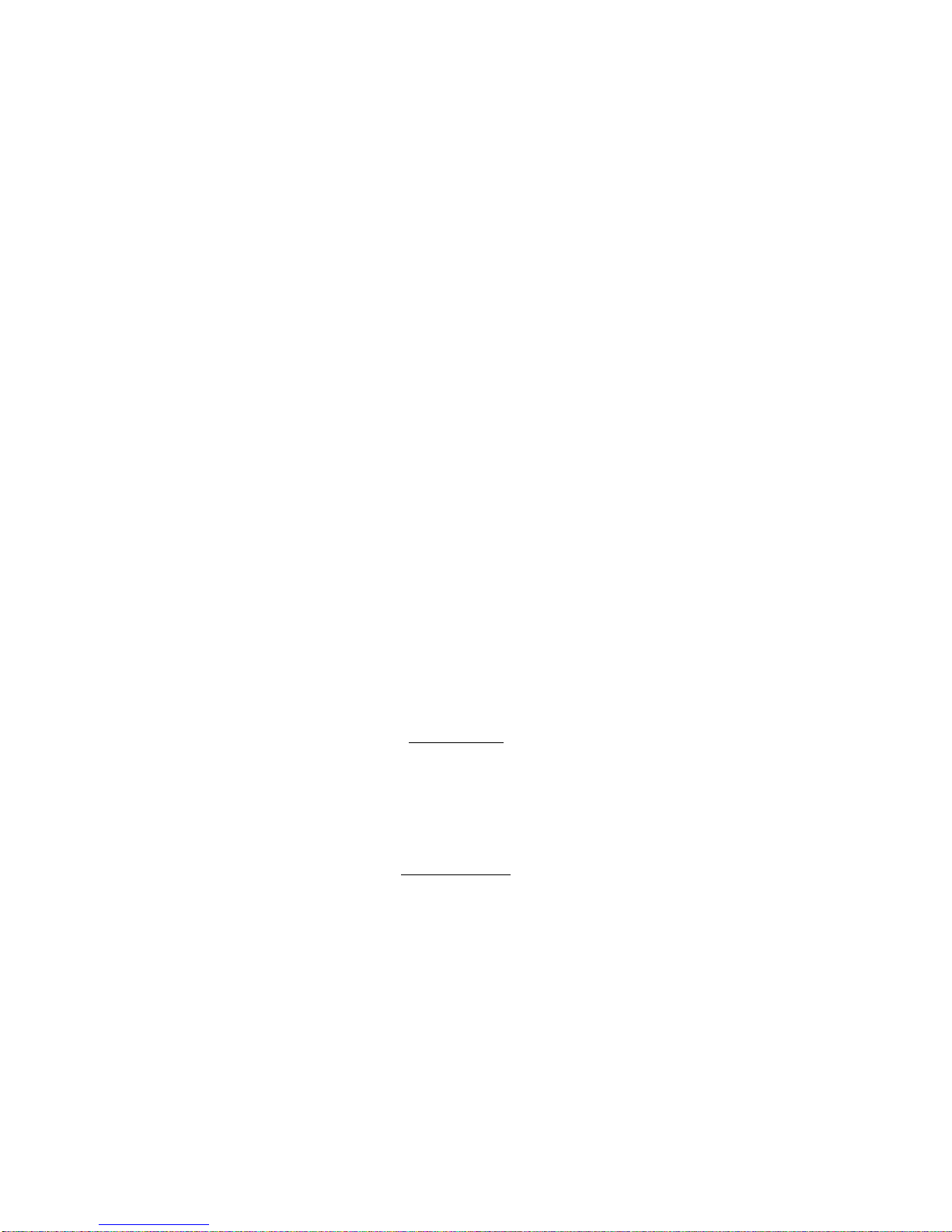
CRS, Inc.
Limited Warranty and Disclaimers of Warranty
This manual has been developed by CRS, Inc. It is intended for the use of its customers and service personnel and should be read in its
entirety before attempting to install, use or program the product(s).
Nothing contained in this manual shall be deemed to be, and this manual does not constitute, a warranty of, or representation with respect
to, the product or any of the products to which this manual applies. This manual is subject to change without notice and CRS, Inc. has no
obligation to provide any updates or corrections to this manual. Further, CRS, Inc. also reserves the right, without prior notice, to make
changes in equipment design or components as it deems appropriate. No representation is made that this manual is complete or accurate in
all respects and CRS, Inc. shall not be liable for any errors or omissions contained in this manual. In no event shall CRS, Inc. be liable for
any incidental or consequential damages relating to or arising out of the use of this manual. This document contains proprietary
information that is protected by copyright. All rights are reserved. No part of this document may be photocopied or reproduced without
prior written consent of CRS, Inc.
NOTICE
IF ANY WARRANTY IS EXTENDED TO YOU WITH REGARD TO THE PRODUCT(S) TO WHICH THIS MANUAL APPLIES, IT
IS A WARRANTY FROM THE ENTITY OR INDIVIDUAL FROM WHOM YOU DIRECTLY PURCHASED THE PRODUCT(S).
SUBJECT TO THE FOREGOING, UNLESS YOU ARE A DIRECT END USER CUSTOMER OF CRS, INC., CRS, INC. DOES NOT
EXTEND TO YOU ANY EXPRESS WARRANTY OR ANY IMPLIED WARRANTY AND EXPRESSLY DISCLAIMS ANY IMPLIED
WARRANTY OF MERCHANTABILITY, FITNESS FOR USE, OR FITNESS FOR ANY PARTICULAR PURPOSE, OR ANY
WARRANTY OF NON-INFRINGEMENT OF INTELLECTUAL PROPERTY RIGHTS IN CONNECTION WITH THE PRODUCT(S)
OR ANY SOFTWARE, DRIVERS, OR PROGRAMMING PRODUCT, WHETHER EMBEDDED IN PRODUCT(S) OR PROVIDED AS
A SEPARATE PROGRAM, OR USED IN CONJUNCTION WITH THIS/THESE PRODUCT(S). CRS, INC. SPECIFICALLY DOES
NOT WARRANT THAT THE OPERATION OF ANY DRIVERS, SOFTWARE, OR PROGRAMMING PRODUCTS LICENSED
HEREUNDER, WHETHER EMBEDDED IN PRODUCTS OR PROVIDED AS SEPARATE PROGRAMS, SHALL BE
UNINTERRUPTED OR ERROR FREE OR THAT FUNCTIONS CONTAINED IN SUCH DRIVERS, SOFTWARE OR
PROGRAMMING PRODUCTS SHALL OPERATE IN COMBINATION(S) WHICH MAY BE SELECTED FOR USE BY YOU OR
OTHERWISE MEET YOUR REQUIREMENTS.
CRS, Inc. is not responsible for any damages or loss, either direct, indirect, special, incidental or consequential, which you may experience
as a result of your purchase or use of the product(s). Your sole remedy in the event that you encounter any difficulties with the product(s)
is against the entity or individual from whom you purchased the product(s).
Revision 2.0 - April 1, 2005
WARNING - U.S.
THIS EQUIPMENT GENERATES, USES AND CAN RADIATE RADIO FREQUENCY ENERGY, AND IF NOT INSTALLED AND USED
IN ACCORDANCE WITH THE INSTRUCTIONS MANUAL, MAY CAUSE INTERFERENCE TO RADIO COMMUNICATIONS. IT HAS
BEEN TESTED AND FOUND TO COMPLY WITH THE LIMITS FOR A CLASS A COMPUTING DEVICE PURSUANT TO SUBPART J
OF PART 15 OF FCC RULES WHICH ARE DESIGNED TO PROVIDE REASONABLE PROTECTION AGAINST SUCH
INTERFERENCE WHEN OPERATED IN A COMMERCIAL ENVIRONMENT. OPERATIONS OF THE EQUIPMENT IN A
RESIDENTIAL AREA IS LIKELY TO CAUSE INTERFERENCE IN WHICH CASE THE USER, AT HIS OWN EXPENSE, WILL BE
REQUIRED TO TAKE WHATEVER MEASURES MAY BE REQUIRED TO CORRECT THE INTERFERENCE.
NOTICE - CANADA
THIS APPARATUS COMPLIES WITH THE CLASS “A” LIMITS FOR RADIO INTERFERENCE AS SPECIFIED IN THE CANADIAN
DEPARTMENT OF COMMUNICATIONS RADIO INTERFERENCE REGULATIONS.
CET APPAREIL EST CONFORME AUX NORMES CLASS “A” D’INTERFERENCE RADIO TEL QUE SPECIFIER PAR MINISTRE
CANADIEN DES COMMUNICATIONS DANS LES REGLEMENTS D’INTERFERENCE RADIO.
ATTENTION
The product that you have purchased may contain a battery that may be recyclable. At the end of its useful life, under various state
and local laws, it may be illegal to dispose of the battery into the municipal waste system.
Check with your local solid waste officials for details concerning recycling options or proper disposal
.
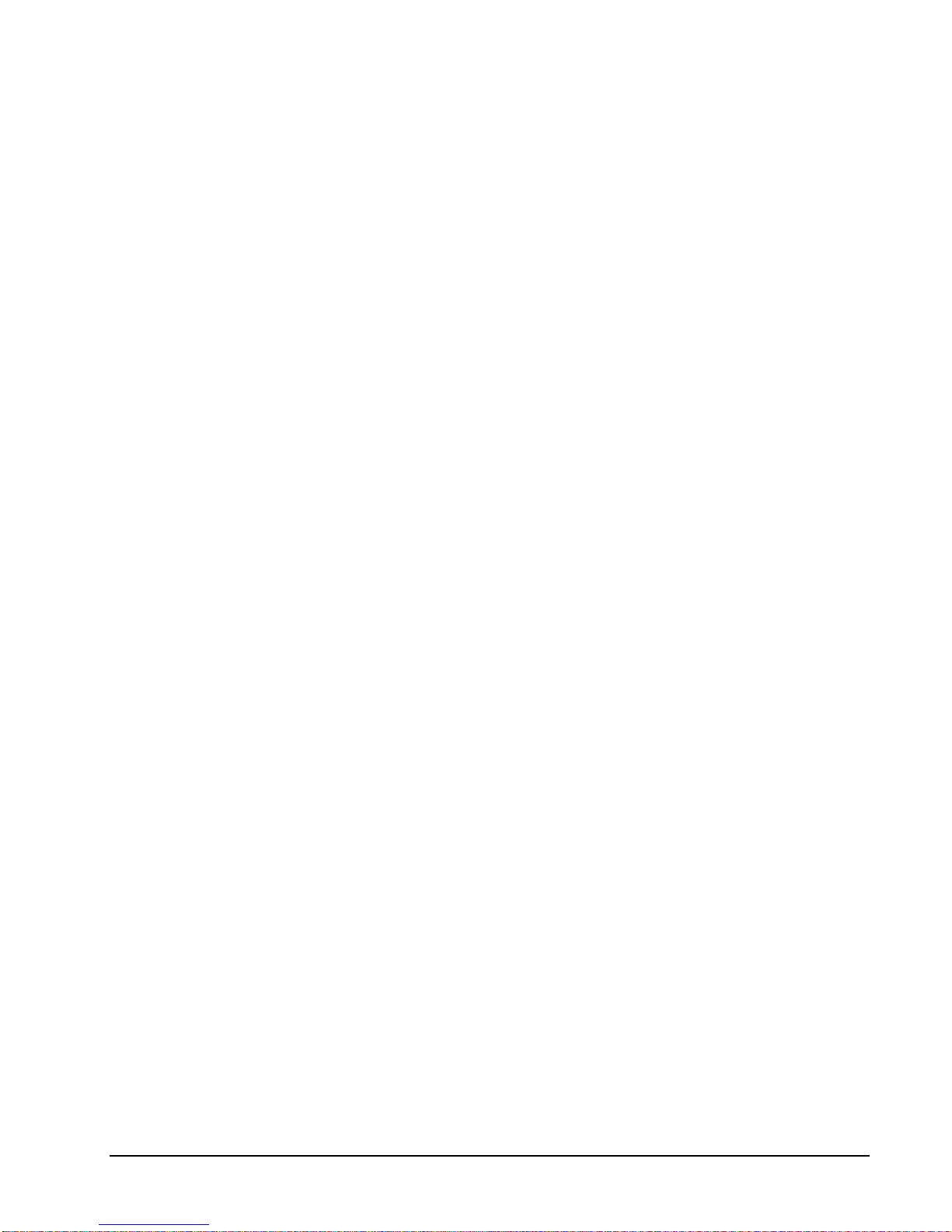
Contents
Introduction 5
About the Samsung SER-6500II Series................................................................................. 5
Using This Manual...............................................................................................................6
Features and Options............................................................................................................7
Display.................................................................................................................................9
Printer................................................................................................................................15
Ch ang ing P aper & Print Ribbon ......................................................................................... 18
Keylock ..............................................................................................................................20
Keyboards..........................................................................................................................21
Standard Features...................................................................................................7
Optional Features....................................................................................................8
Special Messages Displayed..................................................................................10
Error Messages.....................................................................................................11
Model: Samsung ERP-400.................................................................................... 15
Logo Stamp..........................................................................................................15
Character Chart....................................................................................................16
Samp le Receipt.....................................................................................................17
Two-Line Print Conditions ...................................................................................17
Changing/Installing the Printer Ribbon Cart rid ge................................................. 18
Loading th e Recei p t Printer: ................................................................................. 18
Initial Loading of the Detail Printer......................................................................19
Cont rol Lock Access.............................................................................................20
Keys.....................................................................................................................20
Operating Guide 23
Introduction........................................................................................................................23
Keyboards..........................................................................................................................24
Clerk Sign-On / Sign-Off...................................................................................................29
Item Entry..........................................................................................................................30
SER-6500II/6540II Pr ogr am Manual Introduction • i
Samsung SER-6500..............................................................................................24
Keyboard Legend ..................................................................................................25
Push Button Sign-On............................................................................................29
Secret Code Sign-On ............................................................................................29
Direct Sign-On.....................................................................................................29
PLU Key Entries...................................................................................................32
% Key Entries.......................................................................................................33
Void Key Operations ............................................................................................38
Merchandise Return Operations............................................................................39
Add Check Operations..........................................................................................41
Tax Shift Operations.............................................................................................42
Tax Exempt Operations........................................................................................43
Tendering Operations...........................................................................................44
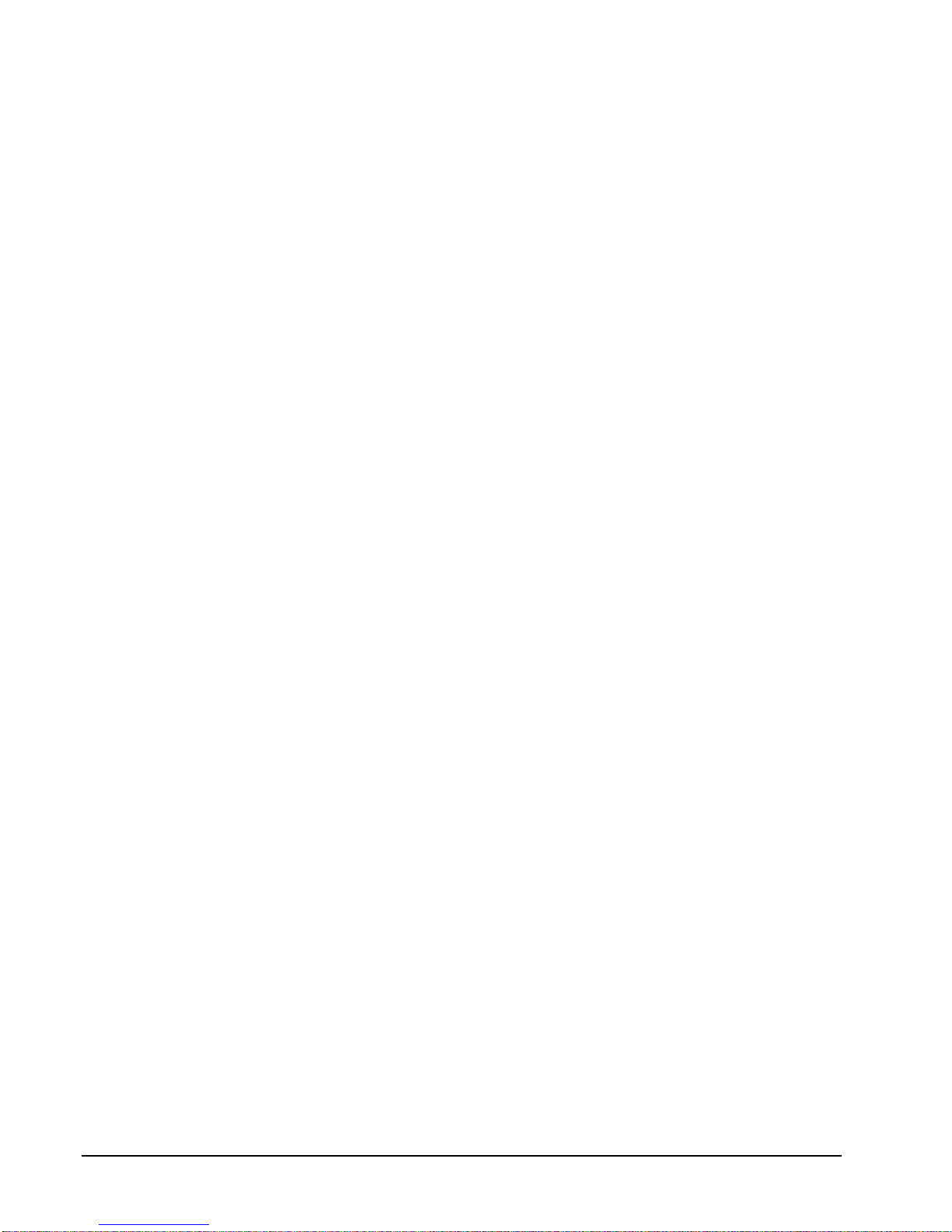
Food Stamp Tender Operation..............................................................................46
Tendering with Foreign Currency (Conversion).................................................... 46
Post Tendering..................................................................................................... 47
Receipt on Request Operation ............................................................................... 47
Validation Operations...........................................................................................48
Non-add Number Entry Operation........................................................................49
No Sale Operation................................................................................................ 49
Received On A ccou nt Oper ations..........................................................................50
Paid Out Operation ............................................................................................... 51
VOID Position (Transaction Void) Operations......................................................52
Cancel Operations................................................................................................53
Size and Modifier Keys.........................................................................................54
PROMO Function.................................................................................................55
WASTE Function.................................................................................................55
SCALE Key..........................................................................................................56
Drive Thru / Food Service Features.................................................................................... 58
Eat-In, Take-out, and Drive Thru Destination Only Keys......................................59
Condiments Kitchen Printing ...............................................................................61
PRINT Key...........................................................................................................62
Sending the Receipt to the Remote P rinter............................................................ 63
Drive-Up Window Operatons................................................................................64
Food Service / Table Service..............................................................................................68
Check Tracking....................................................................................................68
Picking Up an Existing Balance............................................................................69
Closing or Paying a Guest Check..........................................................................70
Soft Check Operations .......................................................................................... 74
Transferring Guest Checks to Another Server....................................................... 76
Combining Guest Checks for Payment..................................................................76
Scanning.............................................................................................................. 77
PLU PRICE Key...................................................................................................77
Time Keeping Features......................................................................................................79
Clocking In ..........................................................................................................79
Clocking Out........................................................................................................ 79
X-Mode Programming 80
Introduction .......................................................................................................................80
X-Mode Override / Manager Mode.....................................................................................80
77 SBTL - Set Default Size ................................................................................................81
78 SUBTOTAL - Set Default Modifier...............................................................................82
88 SBTL - Enter/Exit Training Mode.................................................................................83
99 SBTL - Receipt On / Off................................................................................................84
X-Mode Cash Declaration..................................................................................................85
P-Mode Programming 89
Introduction .......................................................................................................................89
PLU Programming ............................................................................................... 89
Clerk/Cashier Programming:................................................................................89
Time Keeping Adjustments ..................................................................................89
Date and Time Programming................................................................................89
PLU Programming............................................................................................................. 90
200 SBTL - PLU Price / HALO Programming...................................................... 91
300 SBTL - PLU Descriptor Programming........................................................... 92
ii • Introduct i on SER-6500II/6540I I Pr ogr am Manual
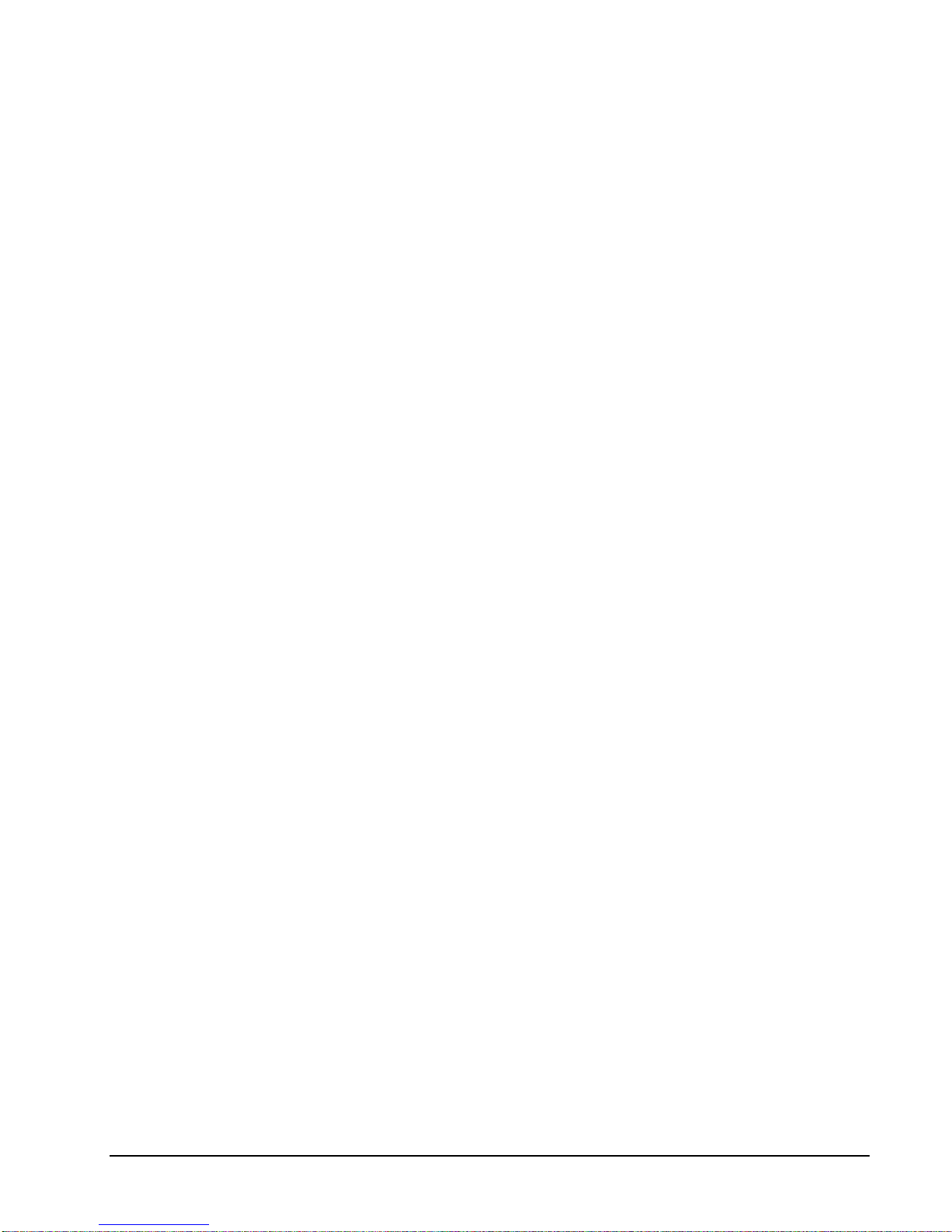
Clerk/Cashier Programming...............................................................................................94
800 SBTL - Secret Sign-on Code Programming....................................................94
810 SBTL - Clerk Descriptor Programming..........................................................94
820 SBTL - Clerk Status Programming.................................................................96
830 SBTL - Labor Group Descriptor Programming...............................................96
835 SBTL - Time Keeping Adjustments............................................................... 96
1400 SBTL - Date and Time Programming........................................................................ 97
SER-6500II/6540II Reports 99
Overview............................................................................................................................99
Report Table.......................................................................................................101
Report Examples..............................................................................................................104
Financial Report.................................................................................................104
Financial Report Notes .......................................................................................105
IRC Reports........................................................................................................106
Sales Time Report...............................................................................................107
PLU Reports.......................................................................................................108
All Clerks/Cashiers Report Individual Clerk/Cashier Report...............................109
Drawer Reports...................................................................................................110
Financial Group Report ......................................................................................111
Labor Groups Report ..........................................................................................112
Daily Sales Report..............................................................................................113
Time Keeping Reports........................................................................................114
Items by Group Report........................................................................................115
Open Check Reports...........................................................................................116
Clear Pre-polling memory................................................................................... 117
String Reports..................................................................................................... 118
Balancing Formulas.........................................................................................................119
SER-6500II/6540II Pr ogr am Manual Introduction • iii
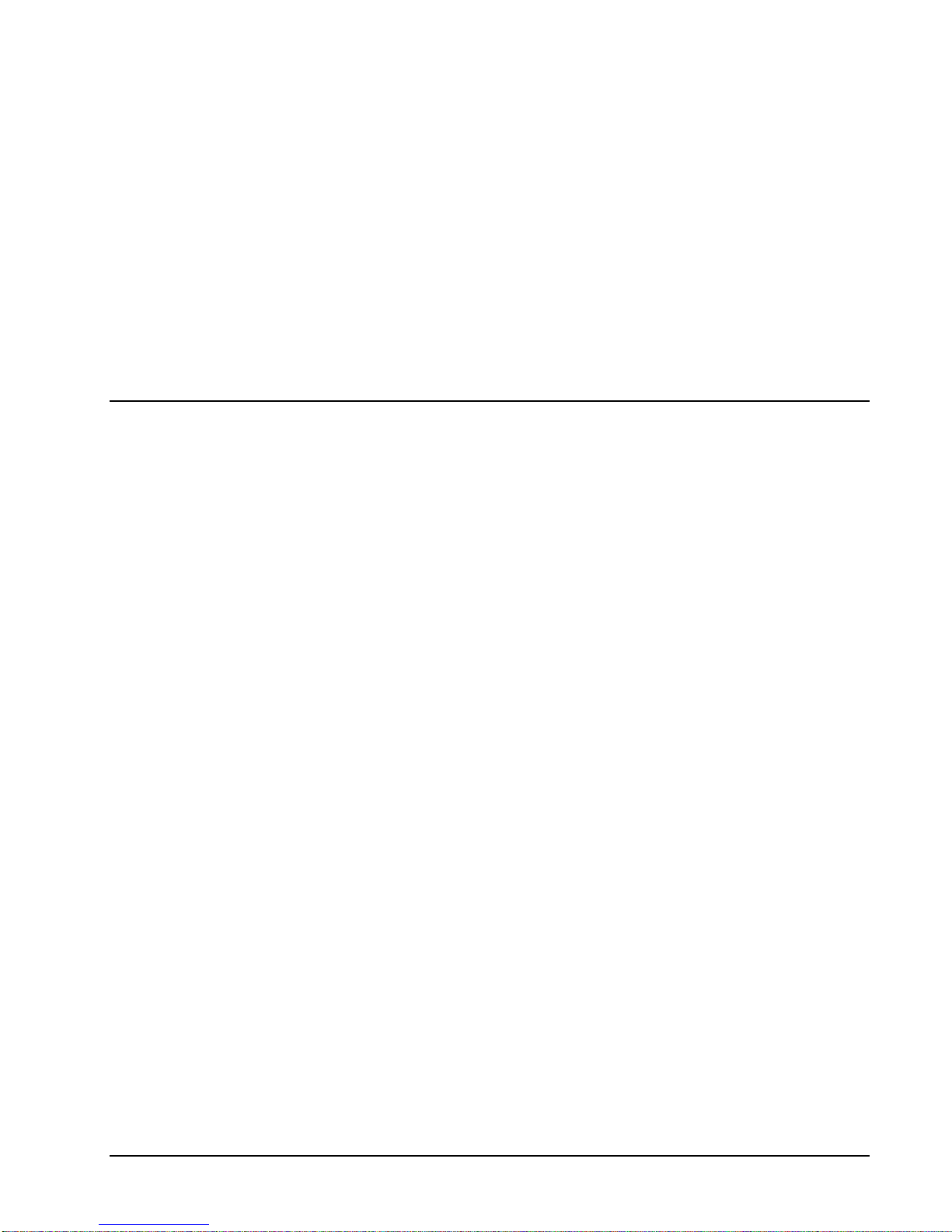
Introduction
About the Samsung SER-6500II Series
Congr atulations on c hoosing the Samsung SE R-6500II Series Electronic Cash Register! With
this ma nual we pr ovide you with a means to program this register so tha t your customer ma y
use it t o its fullest potential.
The Samsung SER-6500II Series machines are general purpose Electronic Cash Registers
which allow many different conf igurations. This manual has been written wit h these different
configurations in mind. Examples of two different keyboard st yles are shown in the keyboard
section of this manual. Your keyboard arrangement may diff er.
The Samsung SER-6500II/6540II also features Inter-Register Communications (IRC),
allowing up to 16 register s to sha re programmed information and consolidate rep ort da ta.
SER-6500IIs and SER-6540IIs may belong to the same IRC system. Since the same EPROM
is used for both models, register type is transparent.
IRC may als o be used to t rans f er programming fr om one machine to another in the same
syst em, requiring only a single register to be fully programmed. Once established, c hanges to
PLU p rogra mming performed at any register in the system will automatica lly b e downloaded to
all other registers in the system.
If you have questions concerning the configuration of the SER-6500II, contact your Samsung
Dealer.
SER-6500II/6540II Pr ogr am Manual Introduction • 5
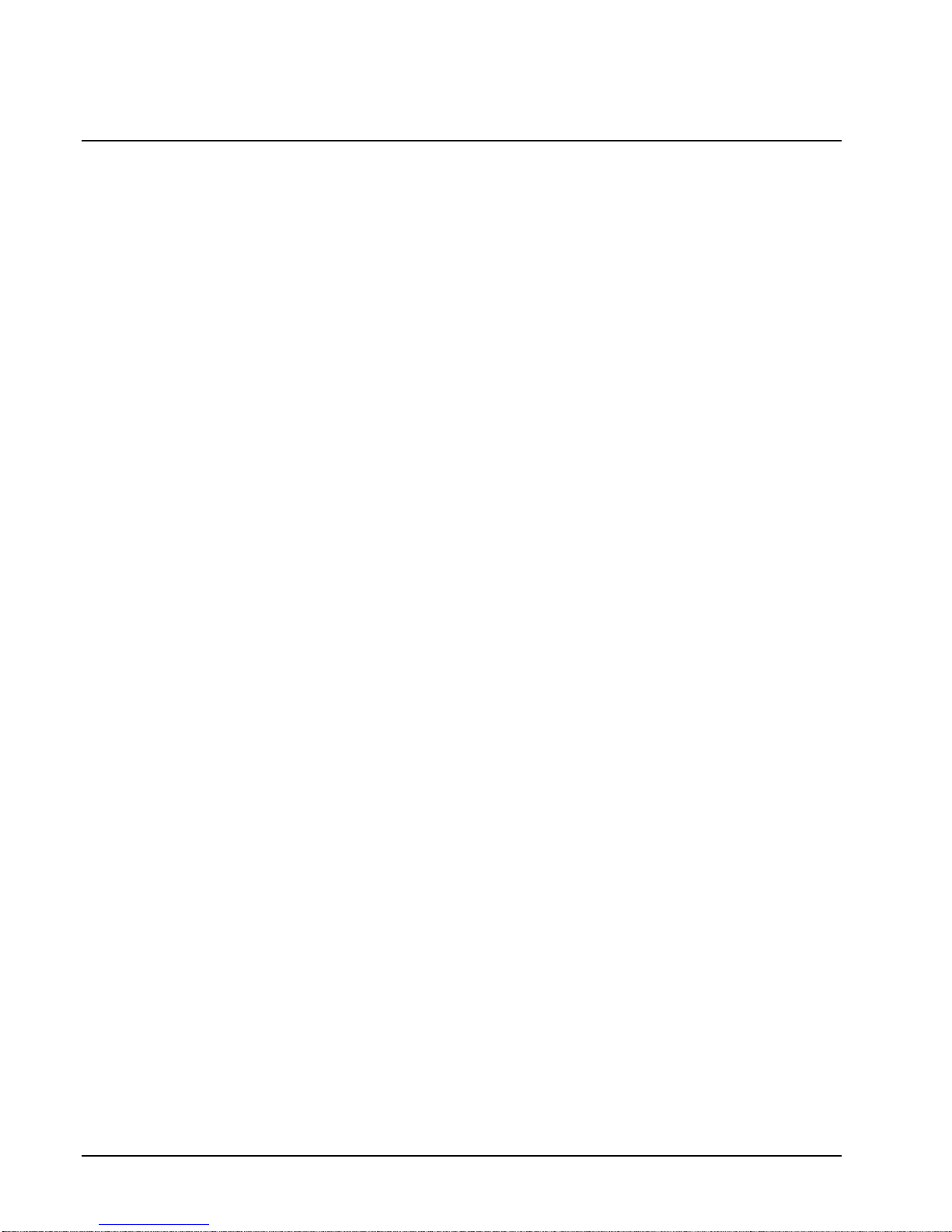
Using This Manual
This manual is divided int o f ou r sepa rat e s ections:
This section, the Overview, discusses the features available on the Samsung SER-6500II
and SER-6540II.
The Operator's Section, which guides the user through t he b asic op eration of the SER-
6500II/6540II, from changing paper and print ribbons, to the use of function keys.
The Manager's section, which s hows manager c ontrolled func tions, along with r ep orts
and balancing information.
The Programming section, which expl ains NL U/PLU p rogramming (changing assigned
key posit ions, prices, H AL O s, and des c riptors), Clerk/Cashier programming, and
Receipt /Journal control pr ogramming.
Notes on individual fea tures are found at the end of each section.
6 • Introduct i on SER-6500II / 6540I I Program Manual
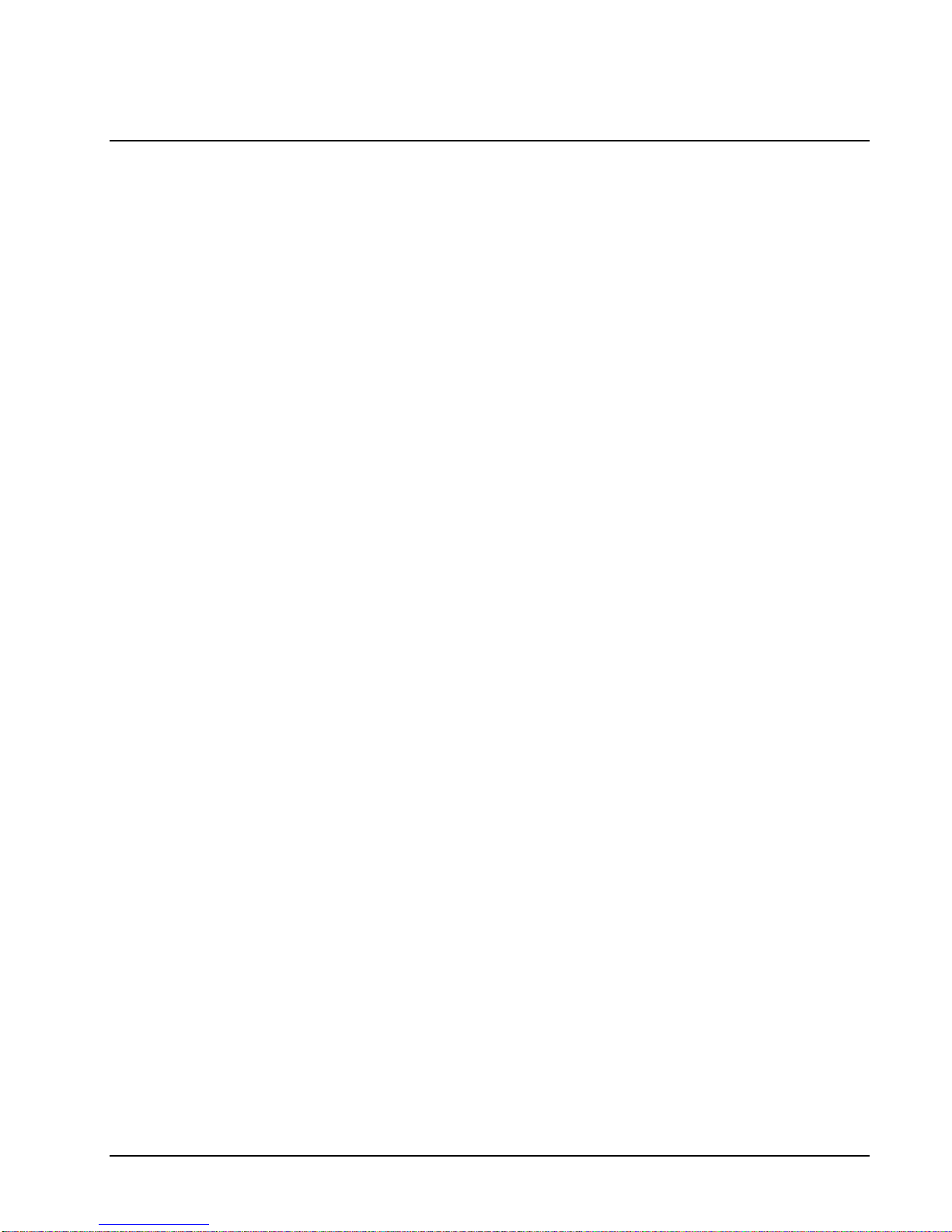
Features and Options
The Samsung SER-6500II/6540II ECR features a high-speed alpha-numeric printer, a two-line
Alpha-numeric display, and inter-r egis ter communications capabilit ies . The Samsung SE R6500II series includes two models: the SER-6500II which features a 160 position flat
keyboard, and the SER-6540II which uses a standard 90 position raised keyboard. Program
features for these two models are identical, unless otherwise noted. The only difference
between the two is the greater number of keyboard positions available on the SER-6500II.
Standard Features
•
Int er-Regist er Communications (IRC) for communications between up to 16 r egis ters.
•
2 RS-232C serial ports (DB-9) programmable to interface with :
- Scale
- Kitc hen Video
- Serial pr inter (gues t check, kit c hen p rinter)
- Coin Changer
- Scanner
- Pole display
- PC interface
- Liquor Systems
•
2-station (receipt and journal) Dot- Matrix pr inter with single line va lidation
•
Cash drawer with 5 b ill and 5 coin compartments
•
T wo line front disp lay (Alpha over numeric) wit h single line numeric rea r pop up
standar d
•
Programmable Keyboa rd with up to 25 PLUs accessible from one keyboa rd position
•
40 progr ammable Macro keys
•
7-position control lock
•
24 - hour r eal-time clock with aut omatic da y and dat e change
•
Employee T ime keeping Featur es
•
4 Tax R ates with VAT tax c apab ility; Ea c h tax r ate is progra mmab le as a t ax ta ble
look-up or straight percentage tax. Tax rate 4 may b e p rogra mmed as Cana dian GST.
•
Food Stamp Capability
•
8 Charge t otals u sing a single Code entry key, or individual c harge keys.
•
Promo and Wa ste functions
•
Ex pandable to 99 c l erks/cashiers with added memory
•
Expandable to over 19,000 PLUs with added memory
•
99 programmable groups for detailed reporting
SER-6500II/6540II Pr ogr am Manual Introduction • 7
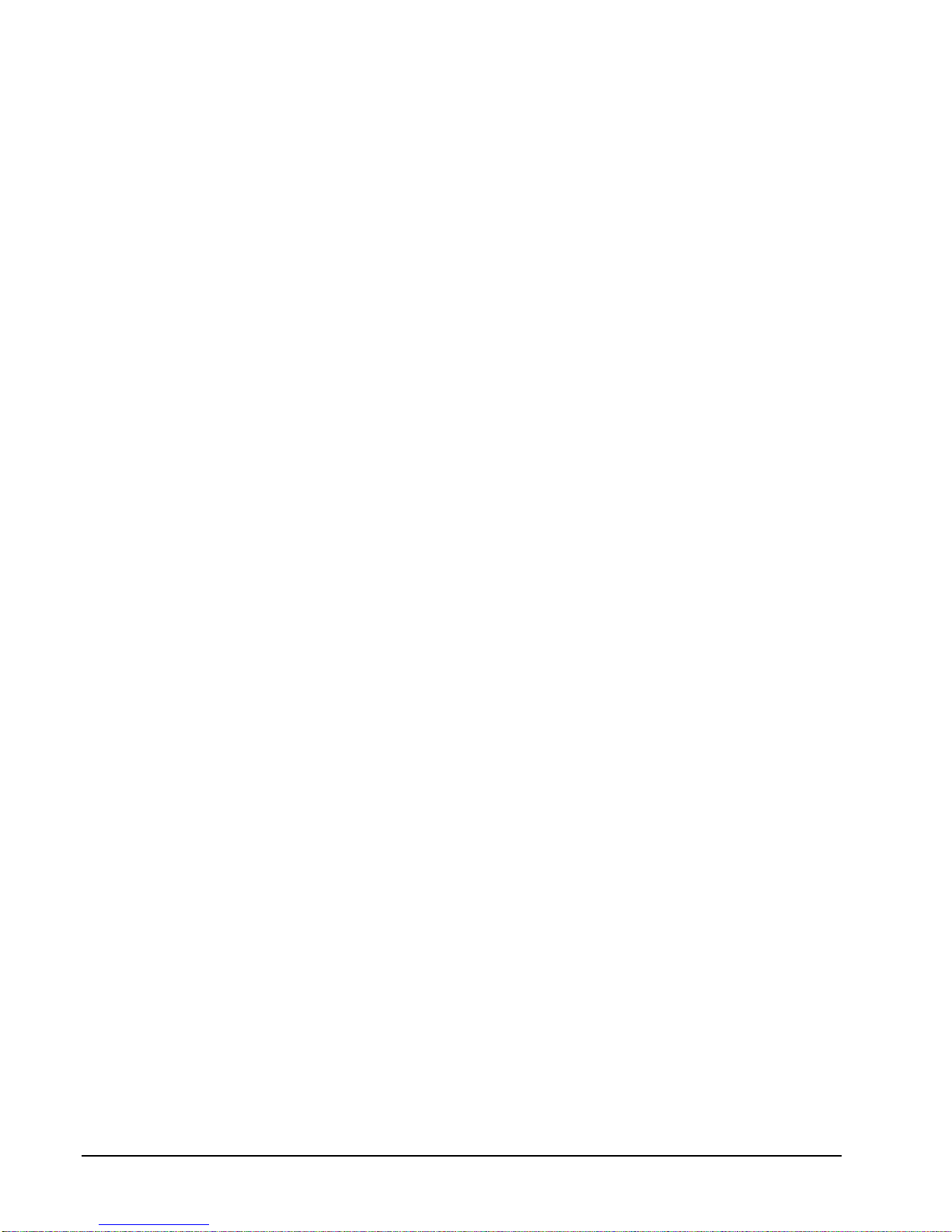
•
10 % (percentage) keys with programmable tax status for item or sale percent
discounts or surcharges, and/or item or sale Coupons (pr es et or manual amount ent ry)
•
Gu es t Check T racking ( hard or soft c heck)
•
Add Check key f eature (Tr ay Subtotal function)
•
Received on Account & Paid Out
•
Merchandise R eturn
•
Error Correct - (Item immediately previous)
•
Void - (Any previous item within a sale)
•
T ransaction Void Op erations - (Void of entire sale after finalization)
•
Cancel Feature - C lears transaction ( Void of ent ire sale before finalization)
•
Decimal (fractional) Multiplication of PL U entries
•
Co mpulso ry Scale entry f or PLUs
•
2 Foreign Cu rrency Conversion keys
•
Check and Ca sh tender keys
•
Post Tendering Feature
•
6 line programmable message on receipts (4 line pre-amble, 2 line post-amble)
•
Receipt on request (the SER-6500II/6540II will buffer a full receipt of up t o 8 0 item
entries)
•
Programmable System Options
•
Management X a nd Z reports
Optional Features
Opt ional two-port I/ O board for communications p orts 3 and 4.
512 K-bytes of standard RAM, expandable to 2048 K-bytes RAM.
8 • Introduct i on SER-6500II / 6540I I Program Manual
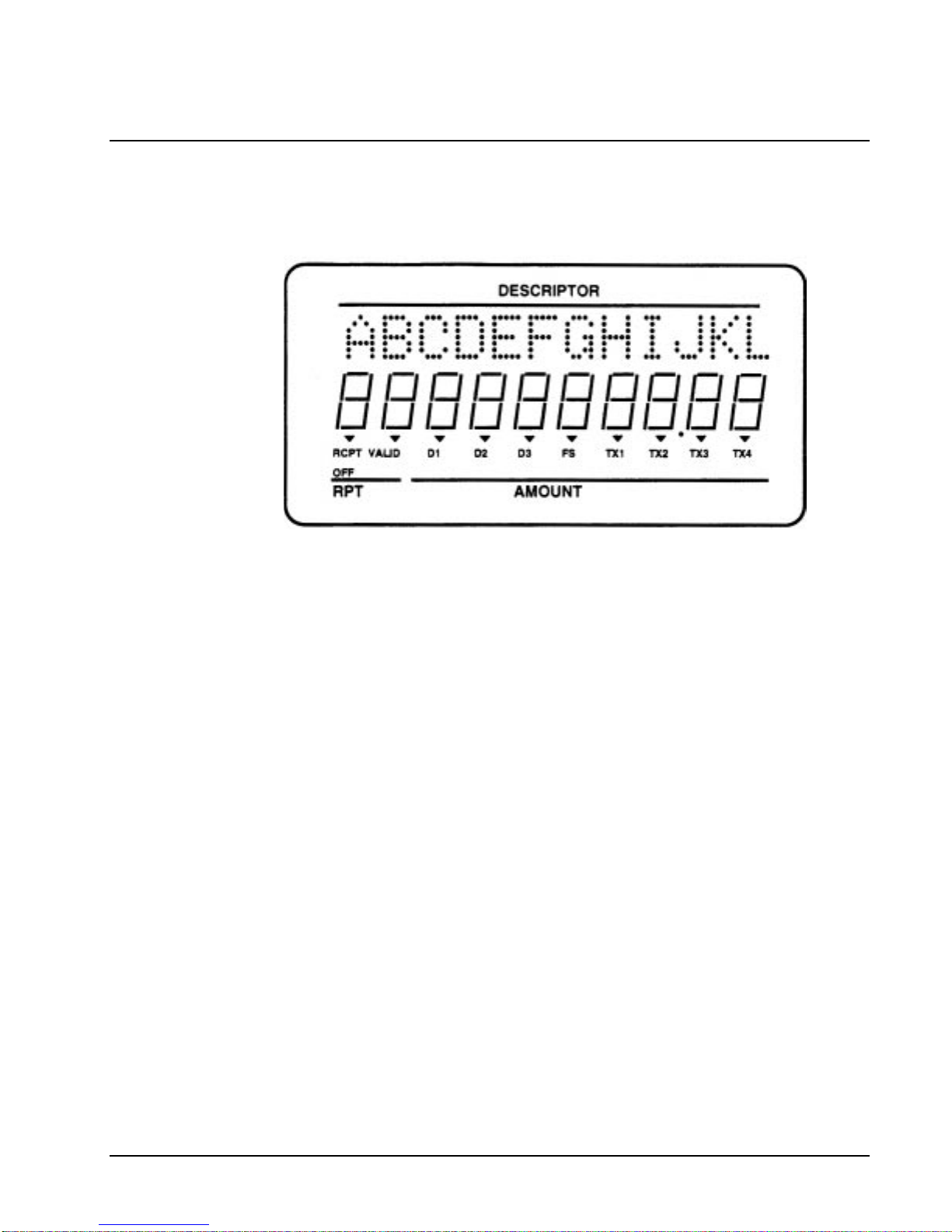
Display
The Samsung SER-6500II comes with a two line (twelve digit alpha over ten digit numeric)
front displa y standard.
Silk sc reened on the displa y window are:
• The RPT symbol designa tes t he area the count er appea rs when multiple entries are
made to the s ame item key.
• The AMOUNT area is res erved fo r the pri ce field.
• The DESCRIPTOR symbol defines the alpha des c riptor display ar ea
• RCPT OFF is illuminated when the r eceipt has b een progra mmed off.
• VALID requ ires the validation of a f orm. This symbol lights when t he form is
properly aligned, covering the a c tivated s ens ors in the p rinter.
• D1, D2, a nd D3 indic ate which ca sh drawer the cur rent cashier is a ssigned to.
Cashiers a re ass i gned a drawer in
• P-M ode p rogramming, and may only op en their designated cash drawer.
• FS, TX1, TX2, TX3, and TX4 designate the app lic able ta x and Food Stamp
eligibility, and ar e illu mina ted appropriately for each PLU registered a nd displayed.
The front disp lay features a second line of up t o twelve alpha c hara c ters. These descriptors
help the operator by supplying additional information while operating the register, and may be
accompanied by an error tone.
SER-6500II/6540II Pr ogr am Manual Introduction • 9
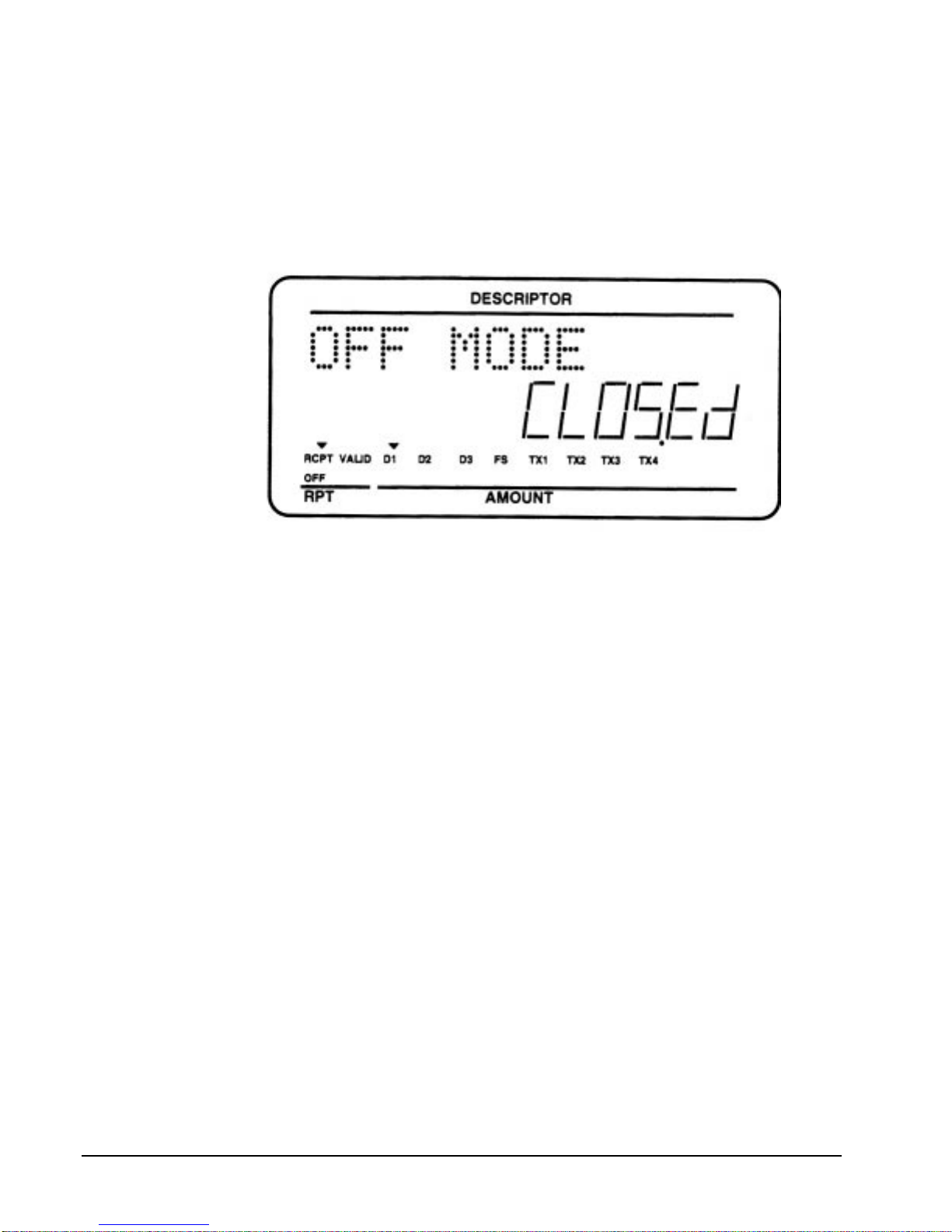
Special Messages Displayed
When all ca shiers are signed off, the alpha- numeric display will read CL OSED while the
keylock is in the R E G position. The illus tration below shows t he message displayed when the
keylock is turned to the "O FF" pos i tion. Each of the other keylock posit i ons also s how in the
alpha portion of the display.
10 • Introduction SER-6500II/6540I I Program Manual
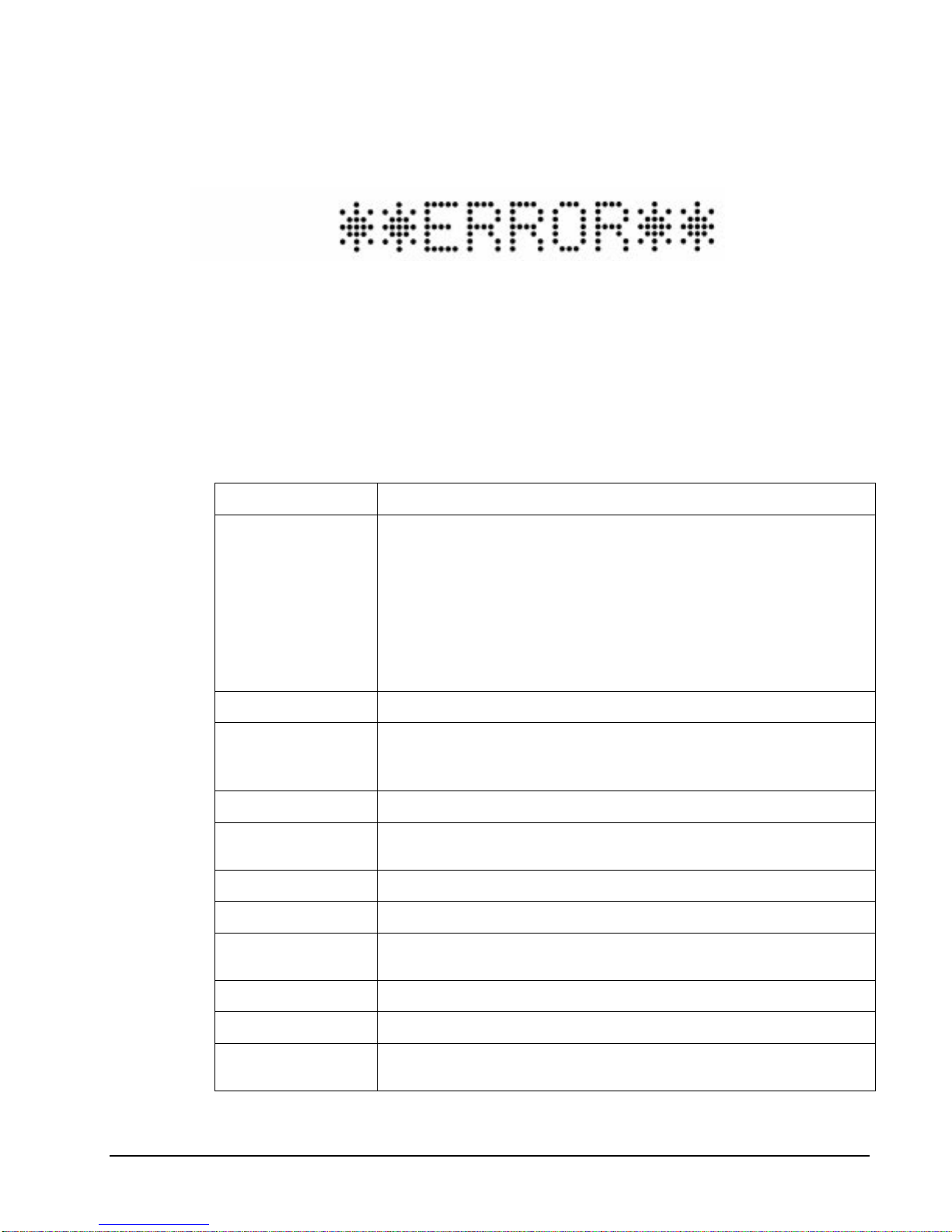
Error Messages
The Samsung SER-6500II/6540II displays many different error messages. Many messages are
self expl anatory, a nd are disp layed in order f or the oper ator to correct the error. Some prompt
the oper ator to complete a p rocedur e b efore continuing ( i nserting a slip for validation is one
example). Others simply identify illega l key s equences , which may be cor rected by r e-entering
the key sequence correctly.
Many of the displa y prompts and error disp lays may b e custom programmed. The following
list p rovides the default message programmed, and a brief des c ription of the procedures which
cau se the message t o b e displayed.
Message Descr ip tio n
BUFF. FULL
AMOUNT REQ!
NO P LU!
HALO OVER!
INACTIVE!
F-STAT ERR
REQ GAL AMT
NEG ATIVE
The bu ffer for soft chec k, har d c heck, or buffered r eceip t has reached
ca pac i ty. For h ard checks , the operator mus t press the SERVICE
key to prin t the items and clear the buffer . Th e o perator must then
pick up the previous balance again in order to continue.
In a s of t check environment, this message will a ppear when the check
has reached ca pacity ( ma ximum lines stor ed). The regis ter will
mainta in the corr ect balla nc e, but does not print additional items and
will give the BUFF. FULL error af ter each a dditional item.
This operat ion requires an amount ent ry.
The number entered is not a valid PL U. This mess age will also
appear if an NLU number "built" u sing size and modifier keys recalls
an inva lid PLU number .
The amount entered exc eed s the programmed H A LO.
The keyspace pres sed is inact ive. This mess age also appears if
VOID Mode has been dis abled.
Function key sta tus being entered is illegal (P - Mode).
This ent ry involves a gallonage PL U, and r equ ires an amount entry.
This sale has gone nega tive. The register has been progra mmed to
not allow negative sa les.
REQ COND!
NOT PGMMED!
OVERRIDE X
SER-6500II/6540II Pr ogr am Manual Introduction • 11
This PLU has been progr ammed to require a condiment entry.
This key has not been programmed
The key lock ha s to be moved to t he X - Mode positi on in order to
overr ide a HALO amount, or other restriction.
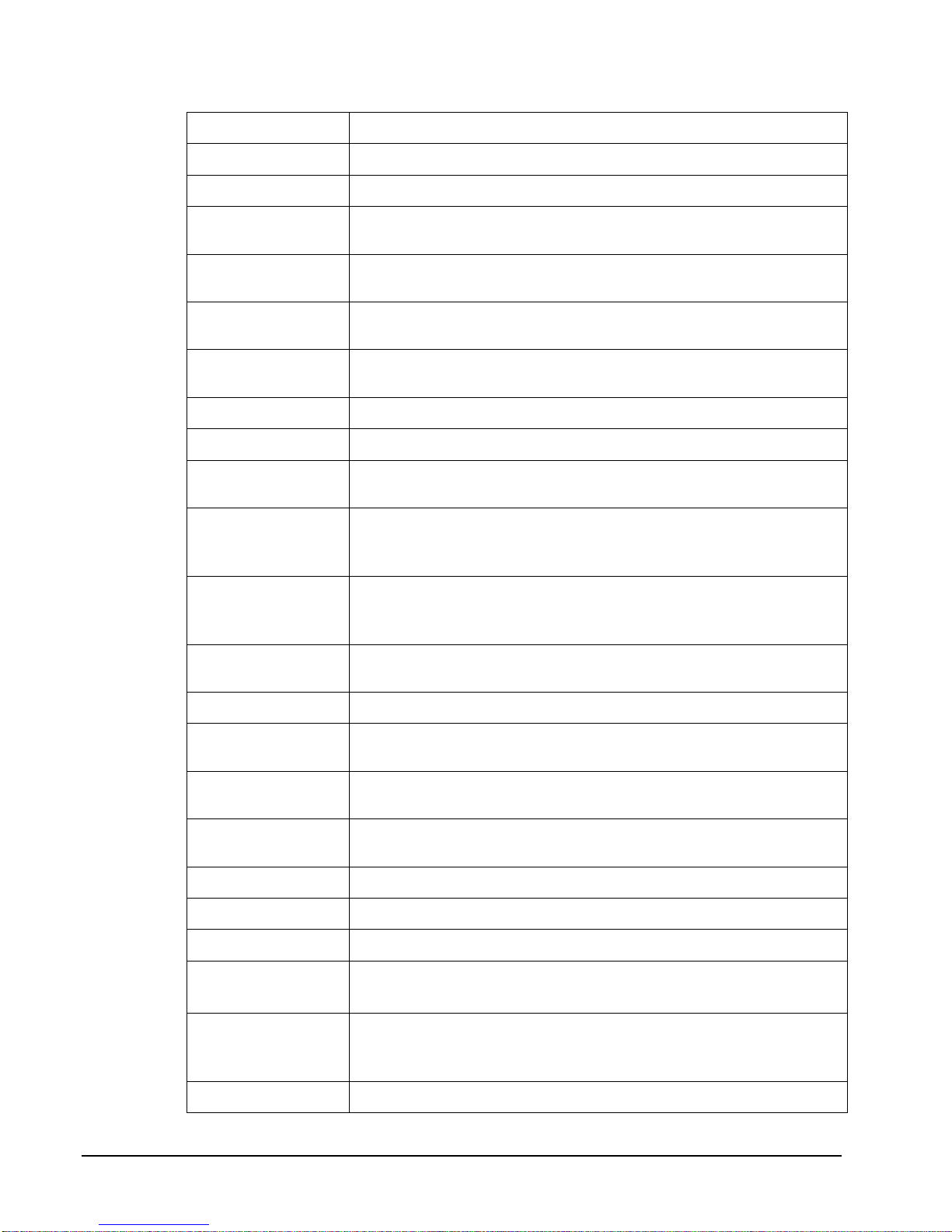
Message Description
NO OVERRIDE
NO MANUAL
SYS-OPN ERR
OPEN DRAWER
BAD LINK
SINGLE ITEM!
SCALE FAIL!
REQ NONADD#
ZERO AMT
ADDCHK REQ!
R/A REQ!
X-Mode over ride is not allowed.
Manual entry is not allowed (scale function).
Appea rs when attempting to acces s a check and the register holding
check track da ta is not prop erly identified.
The r egister has been programmed not t o operate with the cash
dra wer open.
Linked PL U is not found, or numb er of linked PLUs is over 20
(maximum).
This PLU has been programmed as a single item PL U and can not be
used within a sale.
The register is not able to communicate with the scale.
This operat ion requires the entry of a Non-Add number .
The r egis ter has been programmed to not a llow negative sa les , and to
consider a zero a mount as a negative s ale.
This prompt appears while in an ADD C H ECK transaction. The
operator mu st first press the ADD CHECK key before pres sing any
tender keys .
The operator is in the middle of a received on accou nt opera tion,
which requires a f inal depres sion of the R/A key to finaliz e t he
operation.
P/O REQ!
VALID REQ!
REQ EAT-IN!
SCALE REQ!
K-PRN FAIL
SEQ.ERROR!
REQ TARE#
C-I-D OVER
SUBTOTAL
REQ
CHECK# AUTO
ENTER TABLE#
The operator is in the middle of a paid out operation, which r equ ires
a final depression of the P/O key to finalize the operation.
This operation requir es validation.
This operat ion requires a depression of either the EAT-I N , TAKE-
OUT, or DRIVE-THRU keys.
This item requires a quantity entr y (weight) via the SCALE key.
Weight may b e entered either manu ally or a utomati c ally.
The kitc hen p rinter has fa iled to respond. Pr inting has been re-rou ted
to the designated back-up printer.
The preceding key sequence is not allowed.
Thi s PL U/scale item requi res a tare weigh t entry.
The prog rammed Cash-In-Drawer limit has b een exceeded.
The S UBTOT AL key must be p ressed bef ore continuing.
The operator has attempted to open a new gu es t check by a ssigning a
check number . The register ha s been programmed to generate its own
check numbers.
Table number ent ry is requ ired to open a guest check, or begin sale.
12 • Introduction SER-6500II/6540I I Program Manual
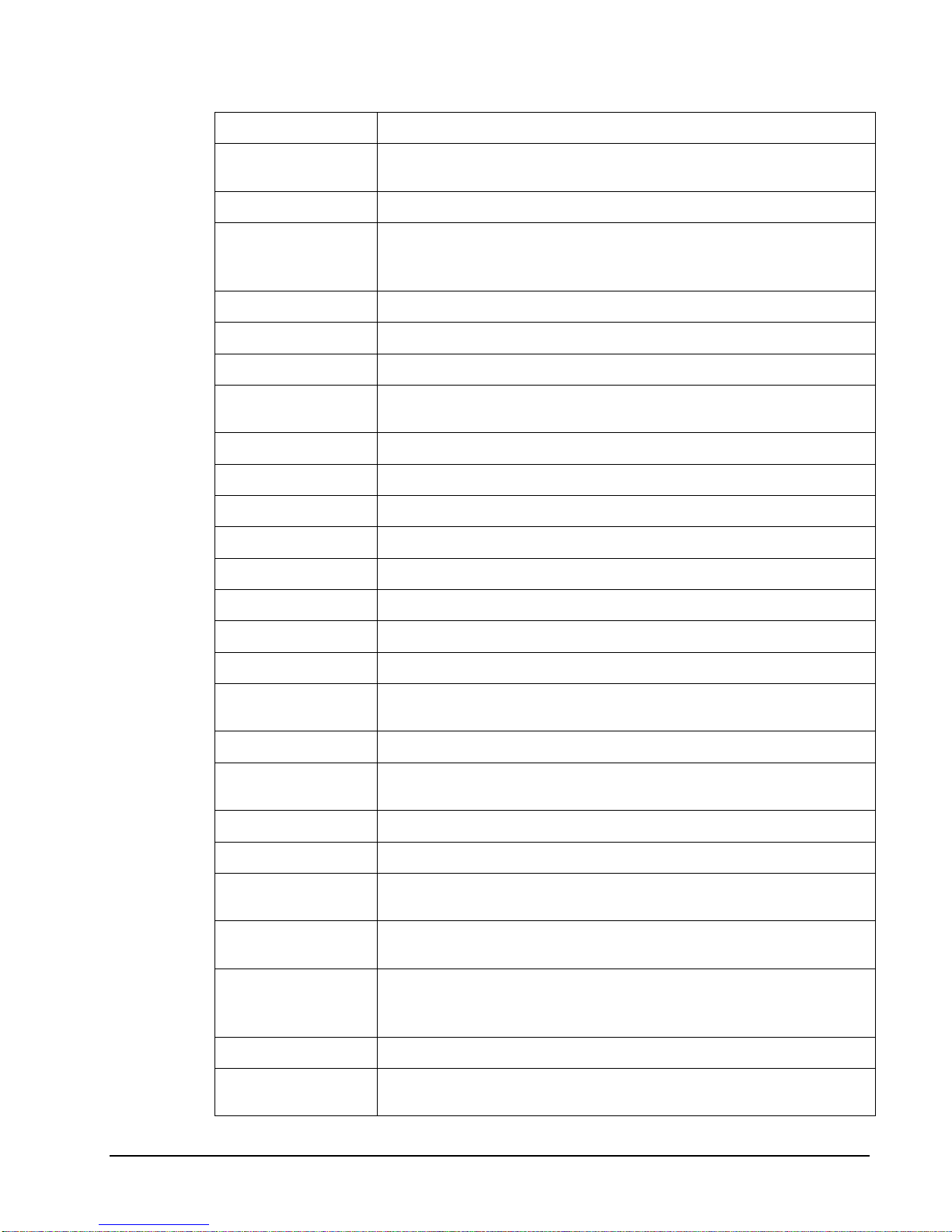
Message Description
ENTER GUEST#
NOT DISCNT
WRONG CLERK
NO DATA
NO CHECK #
MGR MODE !
CHANGE BACK
IN USE!
OFF LINE!
NOT READY!
SYSTEM ERR
RANGE OVER
E MODE
The o perator must enter the n umber o f guests when o pening a gues t
check, or beginning a sale.
The preceding entry is not discount able.
The cler k attempting to open this guest check is not the or iginal clerk
who start ed t he guest check. Also ap pears when att empting to sign
on a new clerk without first signing the current clerk off .
PLU c an not be f ound.
Ca n not find this guest check numb er.
This operat ion requires the keylock to be tu rned to the X p osition.
R/A tender enrt y error . Enter an amou nt and press a tender key to
end the R/ A operation.
This guest ch eck numb er is alr eady open elsewhere in t h e system.
IRC c ommunications have gone off line.
Remote printer is not ready.
Normal error.
The number entered is ou t of range.
The keylock is in the wrong posi tion.
BAD FLOW
BAD VALUE
DUPLICATE!
SIGN ON REQ!
PAPER END
MEMORY FULL
BAD FUNC
BUSY
NOT ZERO
NO DRAWER!
NO PAPER
WASTE REQ!
The operator has used an illegal key s equ ence.
The number entered is wrong.
This c heck already ex ists. May also ap ply to secret code
programming.
Clerk is required to sign-on.
The gues t check printer has rea ched the end of the for m, or the
Receipt /Jour nal pap er is at, or near, the end of its roll.
Memory is full.
Func tion key number is wrong (S- Mode).
Destination register is busy (pr e-poll memory is in u se). Requires a
clear command (18 – SBTL in Z-mode) from t he PC or register .
Displayed when trying to delete a PLU which still has s ales count s
and a mou nts. PLU must f i rst be reset in Z - Mode.
The cler k/cas hier currently signed on is not ass i gned t o a dra wer, and
is not allowed to perf orm cash sales, or drawer is no longer attached
and is required in order to continue.
Slip p rinter is out of paper.
The operator is in the middle of a waste operation, and must pres s
the WASTE key in order to complete the op eration.
SER-6500II/6540II Pr ogr am Manual Introduction • 13
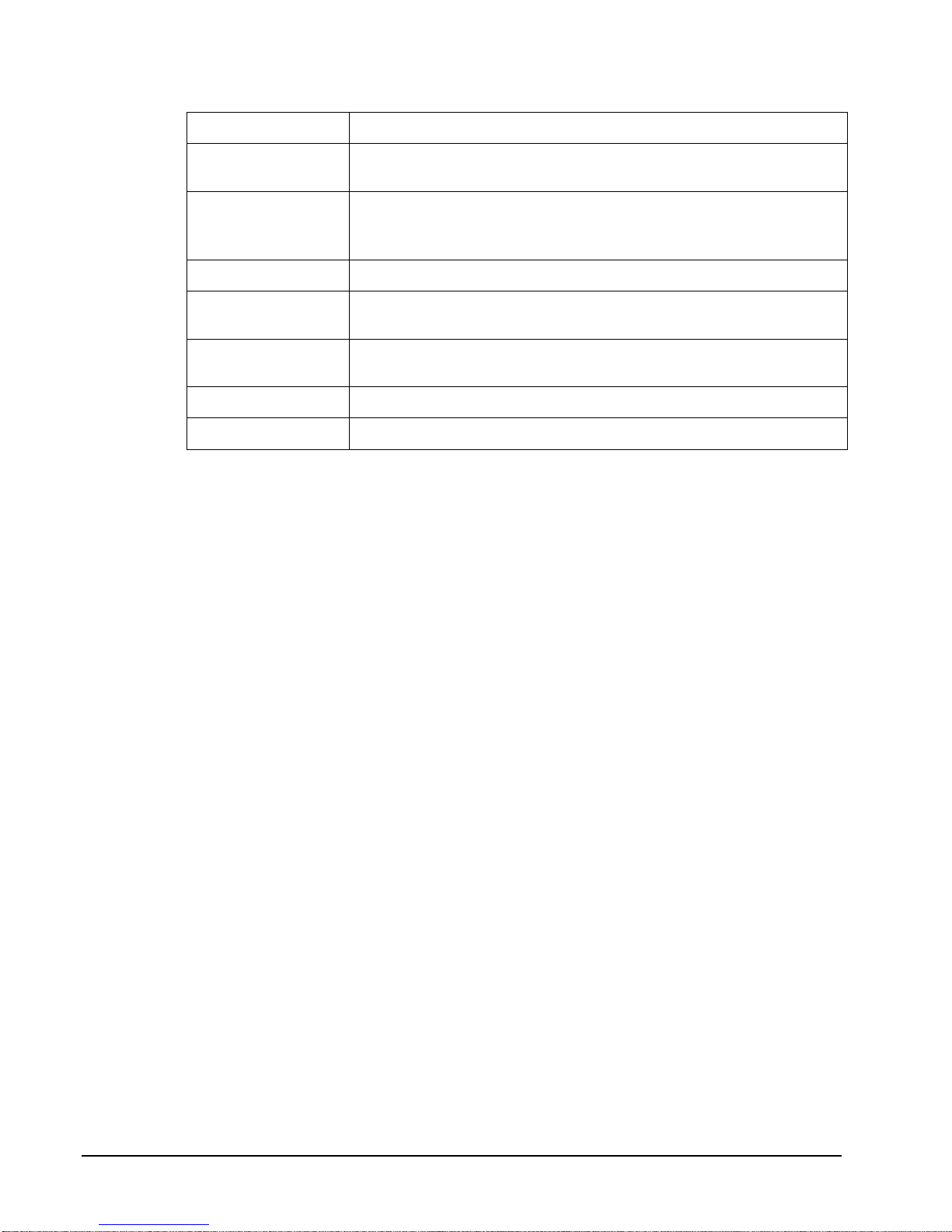
Message Description
P/BAL REQ!
CHECK# REQ!
REMOV PAPER
CASH DEC REQ
CRC ERR
ERR JAM
ERROR
This register has been pr ogrammed to require a previous ba lance
entry.
This register has been programmed to a llow c heck number entry to
begin a gu es t check tr ansac tion. An exis ting guest c heck must be
recalled, or a new one started.
Valida tion is complete a nd the form must now be removed.
Ca sh declar ation ha s been programmed as c ompulsory, and mus t
first be performed before reports may be generated.
An err or has oc c urr ed in t he b l oc k c hec k sum while transferring data
in IRC mode.
Receipt / journal print er jammed message.
General error message.
14 • Introduction SER-6500II/6540I I Program Manual
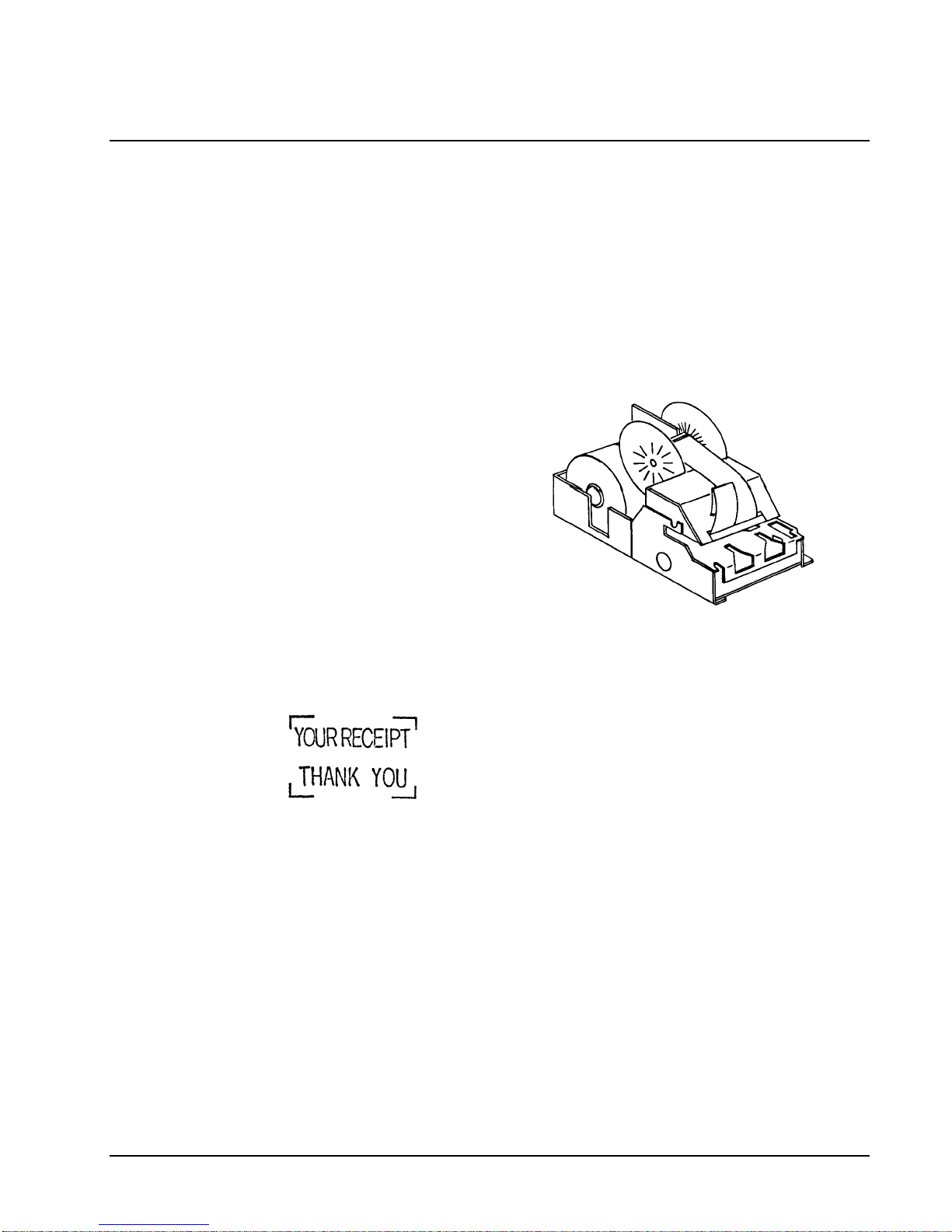
Printer
In the event of a printer f ailure, the ERR J AM mess age will be displa yed.
A majority of printer failures a re due to paper ja ms, which can easily be remedied by removing
both t he receipt a nd journal tapes and clearing obstruct ion f rom the print head. W orn out and
frayed print er ribbons may al so jam printers. It is suggested that the p rinter ribbon b e changed
as soon as the prints becomes faint in order to prevent f rayed ri bbons from caus ing printer
failures.
Model: Samsung ERP-400
•
Receipt and journal stations .
•
Print sp eed: 3.0 lines per second
•
Columns: 24 per station.
•
Single line va lidation
•
Character Size: 7 x 9 dots
•
Paper size: 44mm width.
•
Tear off for receipt.
•
Logo s tamp:
Logo Stamp
SER-6500II/6540II Pr ogr am Manual Introduction • 15
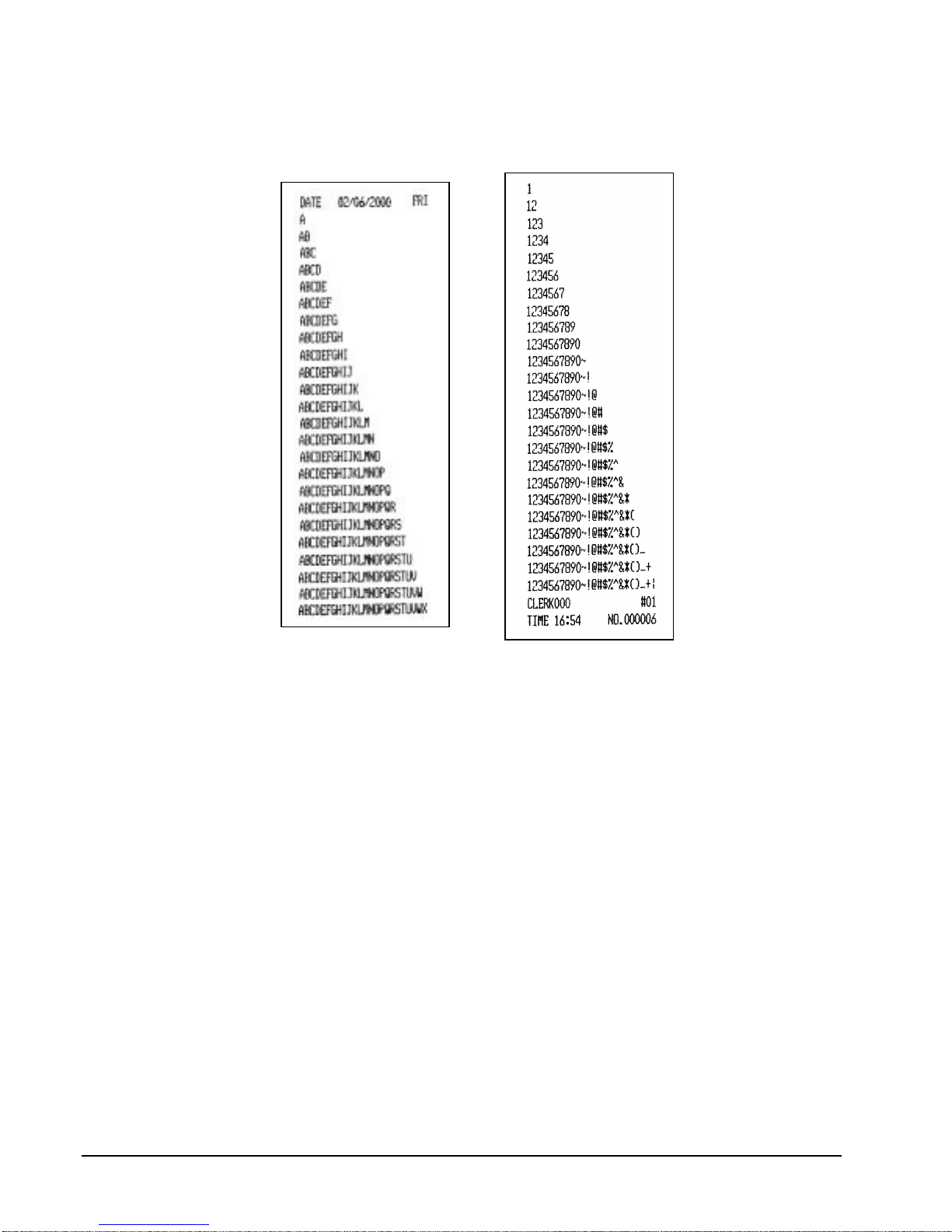
Character Chart
16 • Introduction SER-6500II/6540I I Program Manual
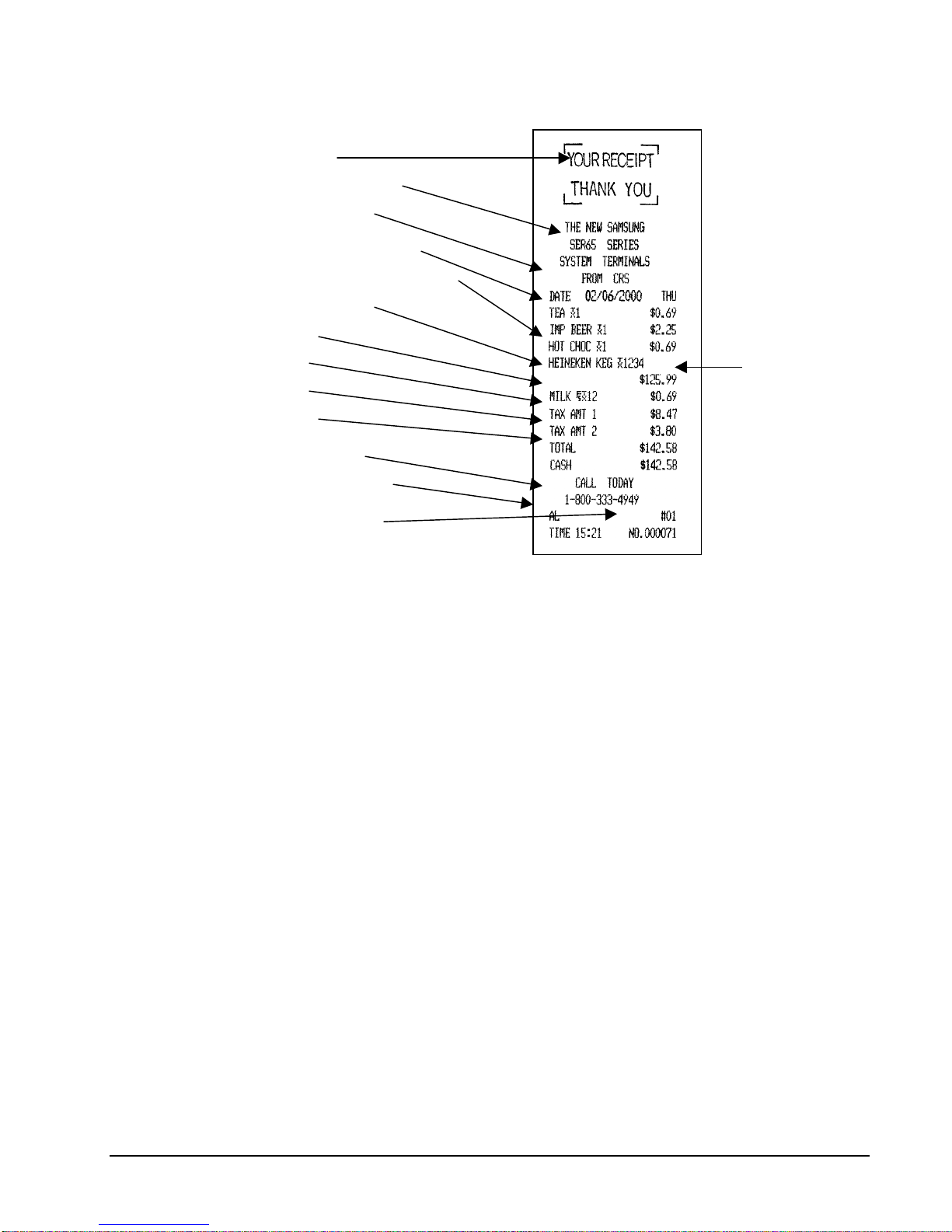
Sample Receipt
Logo st amp
Progra mmable messag e
Date day of t he week
Plu descriptor tax 1 status
Multiple tax status (tax 1 and 2)
Food stamp eligible
Tax 1 total
Tax 2 total
Two Line Print
Sale total
Ca sh tender
Cashier descriptor
Time regis ter number
Transaction number
Two-Line Print Conditions
The Samsung ERP-400 printer allows single line numeric fields of up to nine digits, along with
programmab le PLU descriptors of up to twelve cha racters. For this reason, provisions for
printing sales where the combinat ion of descrip tor a nd amount is greater than 2 4 char acter s
have been made.
Item descriptors are sepa rat ed from amounts by at least one blank sp ace. If the descr i ptor u sed
is a f ull twelve characters , and more than one tax rate is applied, all item entries may require
two lines, with the amount on the second line. S ee the example above.
SER-6500II/6540II Pr ogr am Manual Introduction • 17
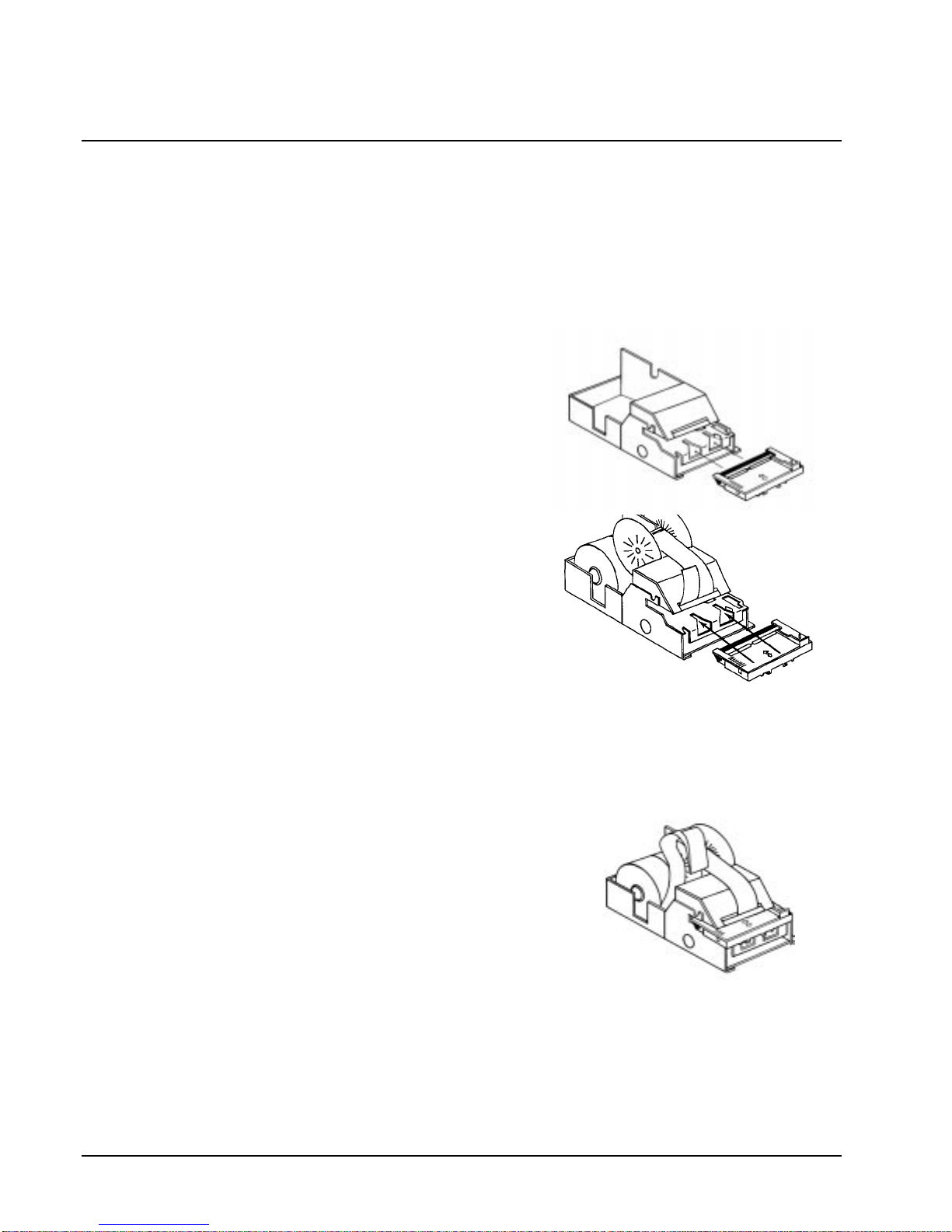
Changing Paper & Print Ribbon
Changing/Installing the Printer Ribbon Cartridge
The Samsung SER-6500II/6540II receipt/journal printer uses a replaceable ink ribbon
cartridge. This c art ridge must b e in p lace (as well as the logo s tamp) when changing the receipt
and journal paper, or the pa per will not feed properly through the printer. Once installed, if
print becomes faint, the ink ribbon must be replaced.
To Replace the Ink Ribbon
1. Remove the pr inter cover and locat e the ink
rib b on cartridge as shown in the illus tration.
2. Apply downward pressure to the car tridge
while pulling it t owards you using the
serrated area on the left edge and the r aised
ta b near the knob on the right. Lif t to
remove.
3. Inser t the new ink rib bon cartridge and pres s
firmly int o p l ace. Remove any slack in t he
rib bon by rotating he cart ridge knob counterclockwise.
Loading the Receipt Printer:
* Ribbon and logo stamp must be in place when changing paper.
1. Place the other roll of paper into the small tray on the left.
2. Make sure the paper unrolls from the bottom of the roll.
3. Fold back approxima tely 6" of paper a nd insert t he f olded end of t he tape into the feed slot
just in front of the paper tray at the rear of the
printer.
4. Press the RECEIPT FEED switch until the paper
comes through the printer. Continue to press the
switch until 3 - 4 inches of paper are through the
printer.
5. Replace the printer cover, making sure the receipt
paper comes out through the opening in the printer
cover.
18 • Introduction SER-6500II/6540I I Program Manual
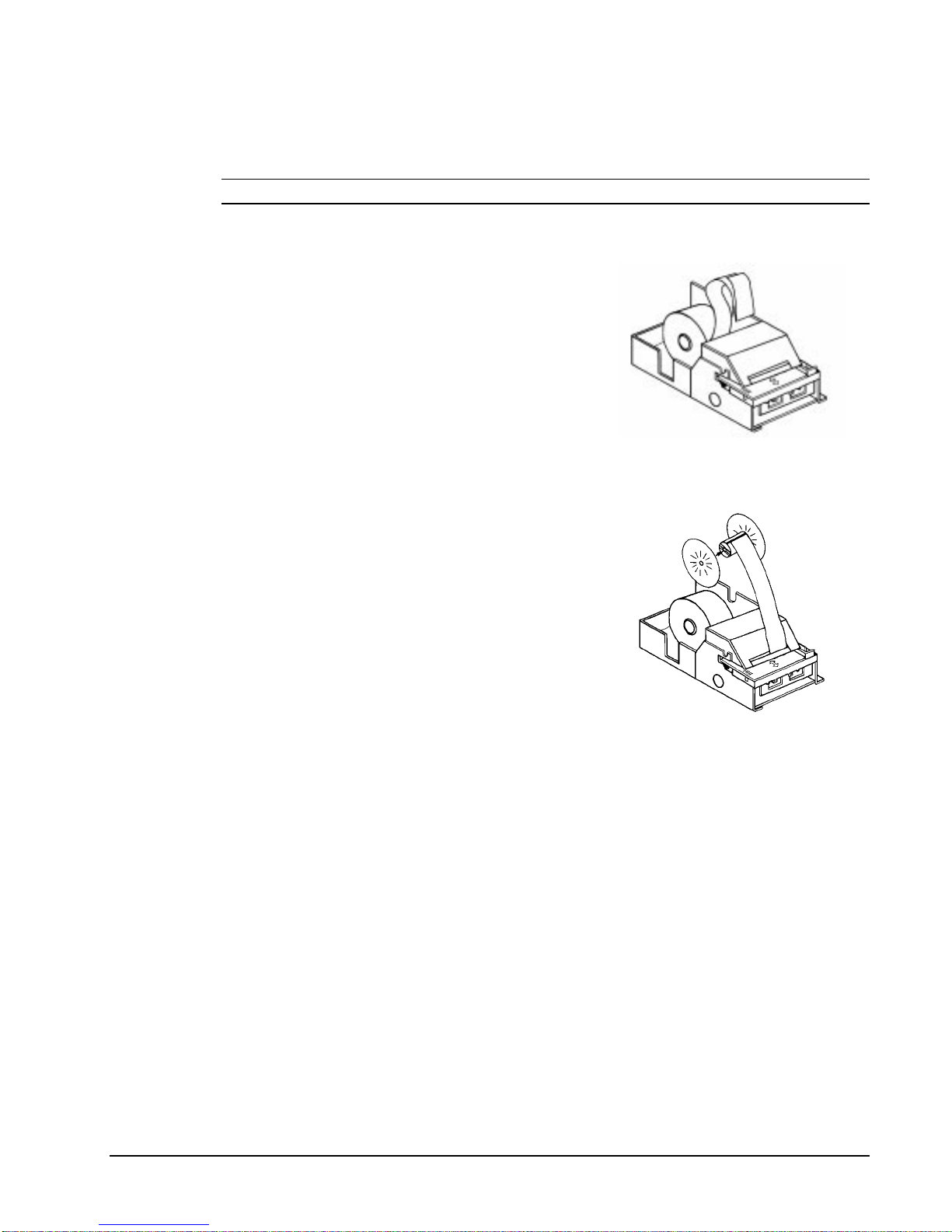
Initial Loading of the Detail Printer
* Ribbon and logo stamp must be in place when changing paper.
1. Loca te and inst all ribbon car tridge (as
instructed above).
2. Plug the cash registers power cord into
properly grounded wall socket.
3. Place t h e k ey marked REG i n to the control
lock and turn to the REG position.
4. Locate the printer cover key. The printer
cover key is the smallest key on t he key ring.
Insert this key into the printer cover lock.
Tu rn the key, and remove the pr inter cover .
5. Locate the 2 pieces fo r the rewind spindle.
6. As you f ace the keyboa rd, not ic e t wo plastic
trays at the bottom of the cash register. Place
one of the rolls of printer paper into the tray
on the right. Make sur e t he p aper will
unwind fr om t he b ottom of the r oll.
7. Fold back approximately 6" of paper and
insert the fold ed en d o f the t ape in to the feed
slot just in front of t he p aper t ray a t the rea r
of the printer.*
8. Pr ess the DE TAIL F EED key on the cash
register keyboard until the edge of the paper
feeds through the printer. Run 6 - 8 inches of
paper through the printer.
9. Inser t the end of the paper int o the slot on the s haft of the rewind spindle, holding the
spindle with the gear to the right and the shaft to the left. Wind the spindle several turns to
be sure the pap er will sta y on the spindle. P ress t he end piece of the rewind spindle back
onto the left end of the shaft.
10. Sl i d e the axle of t h e rewind spindle (between the gear an d the shaft ) into the notch of t h e
printer hous ing. Make s ure the gear on the rewind s pindle meshes with the gear on the
printer.
11. Press the DETAIL FEED several more times to make sure the paper moves properly
through the printer.
SER-6500II/6540II Pr ogr am Manual Introduction • 19
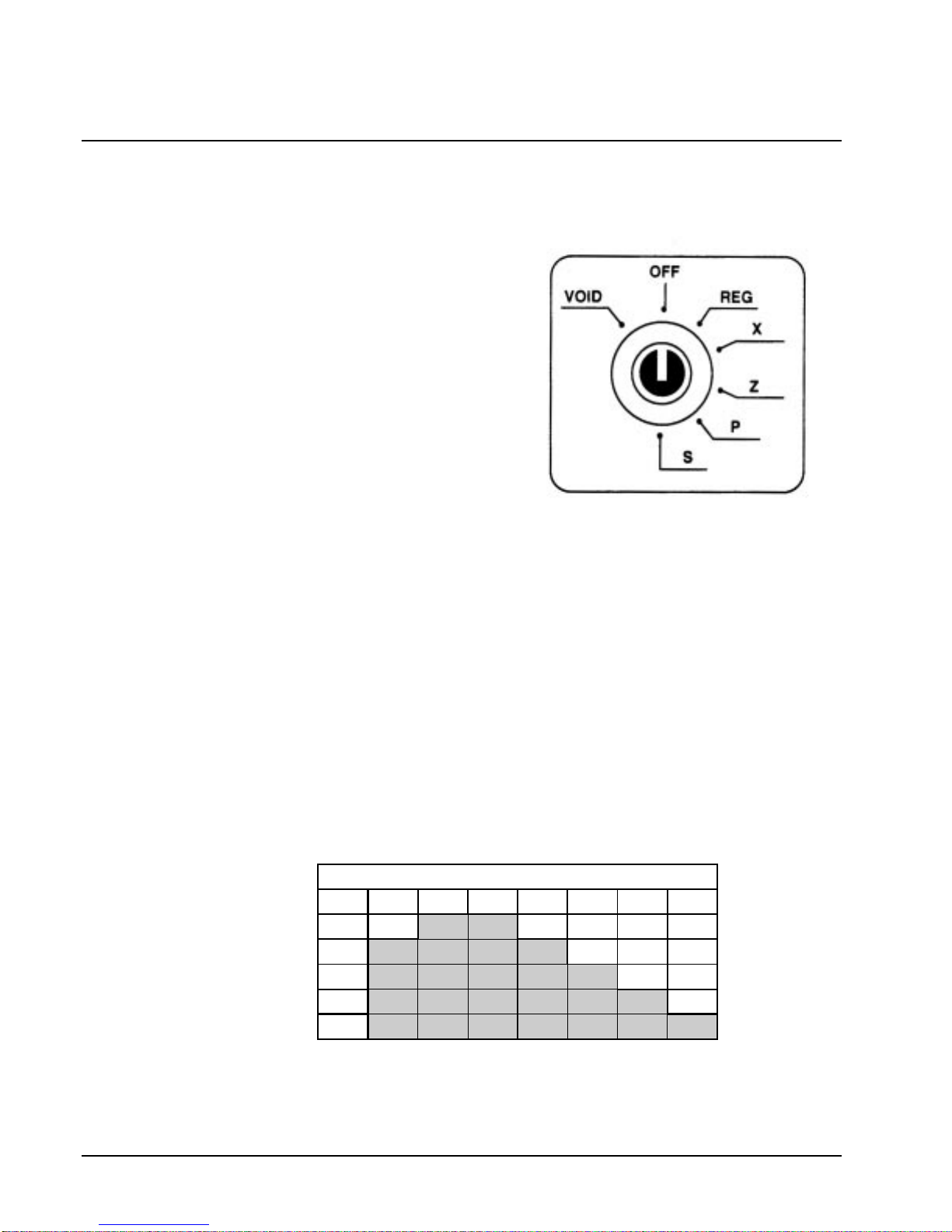
Keylock
The Keylock has 7 positions, with 5 keys. Each ECR is shipped with t wo f ull sets of keys .
Control Lock Access
All normal operat ions ar e p erformed with the
contr ol loc k in the REG position. Refer to
Manager Control Op erations for instruc tions
on perf orming opera tions in the X p osition
(see page XXX).
Before performing a ny operat ions in Register
Mode a cashier mus t be signed on. All entries
following will report to tha t cashiers tota ls
until another cashier is signed on. A cashier
cannot be changed in the middle of a
tr ansac tion. If the key position is c hanged,
the current cashier will stay logged on.
To s ign on a cas hier, press the Cashier key (this is t he default method).
Keys
Keys include:
1. REG - tra vel from OFF to REG.
2. VOID - travel from X to VOID.
3. Z - travel from Z to VOID.
4. P - travel from P to VOID.
5. C - t ravel to all key posit ions.*
*The C key a lso travels to the S-Mode, or service posit i on, at 6 o’clock on t he keylock. SMode is reserved for dealer access. See the SER-6500II/6540II service manual for more
information.
.(<6?.(</2&.326,7,216
92,' 2)) 5(* ; = 3 6
5(*
92,'
=
3
&
20 • Introduction SER-6500II/6540I I Program Manual
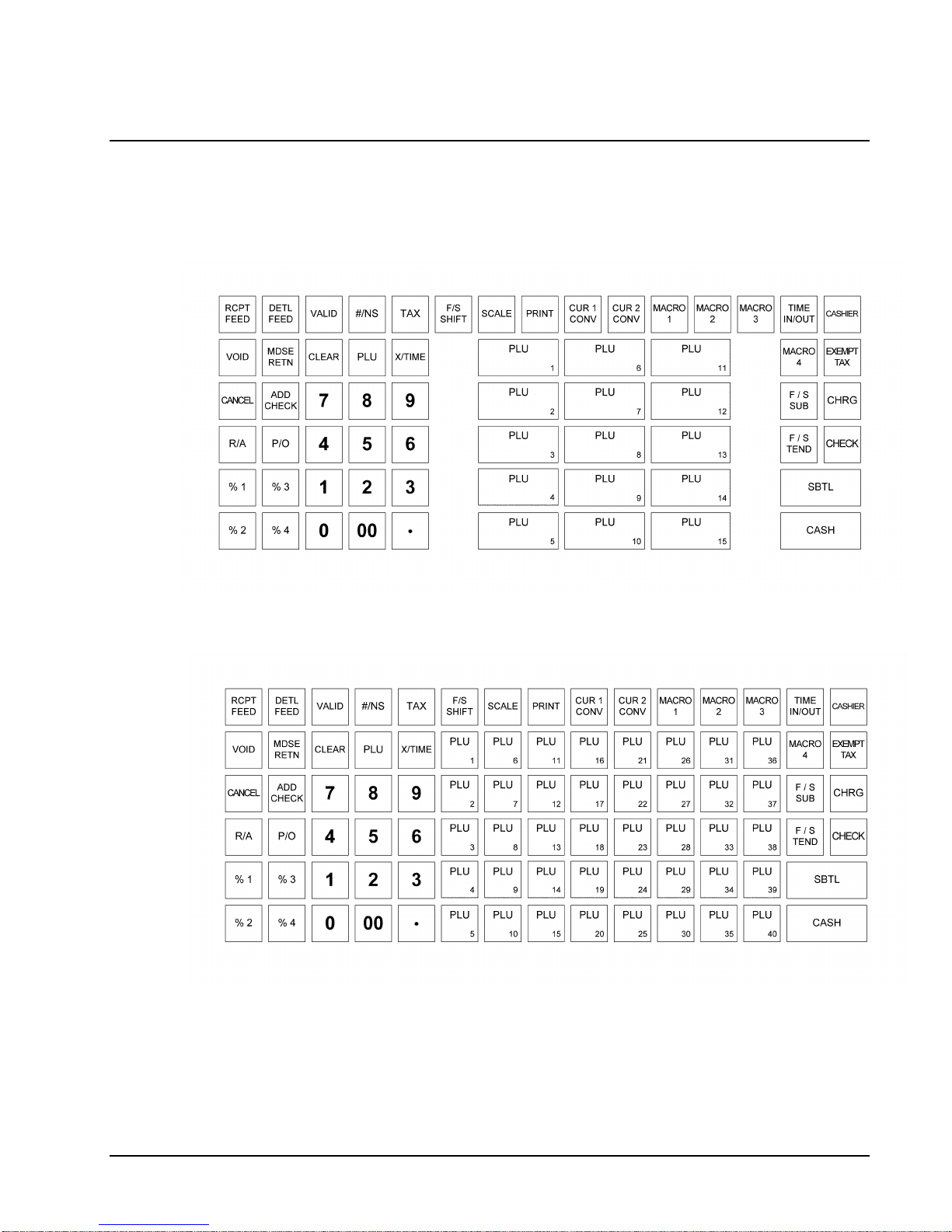
Keyboards
The 90 position SER-6540II keyboard is shown below with standard fifteen Item Entry (NLU)
keys. By press ing the NLU key, the opera tor r egis ters the assi gned PLU number . By defau lt,
PLU #1 is a ssigned to N LU 1, PLU #2 to NLU 2, and s o on.
The SER-6540II keyboard shown below has been expanded, using the optional keyboard
expa nsion kit.
Default keyboard programming for the SER-6540II follows the layout of the fifteen NLU
keyboard configuration. NLU 1 c alls P L U #1, N LU 2 calls PLU # 2, and so on. NLU keys 1 15 must be r eassigned a nd 16 - 40 added to the keyboard in S - Mode when using the op tional
keyboard expansion kit.
SER-6500II/6540II Pr ogr am Manual Introduction • 21
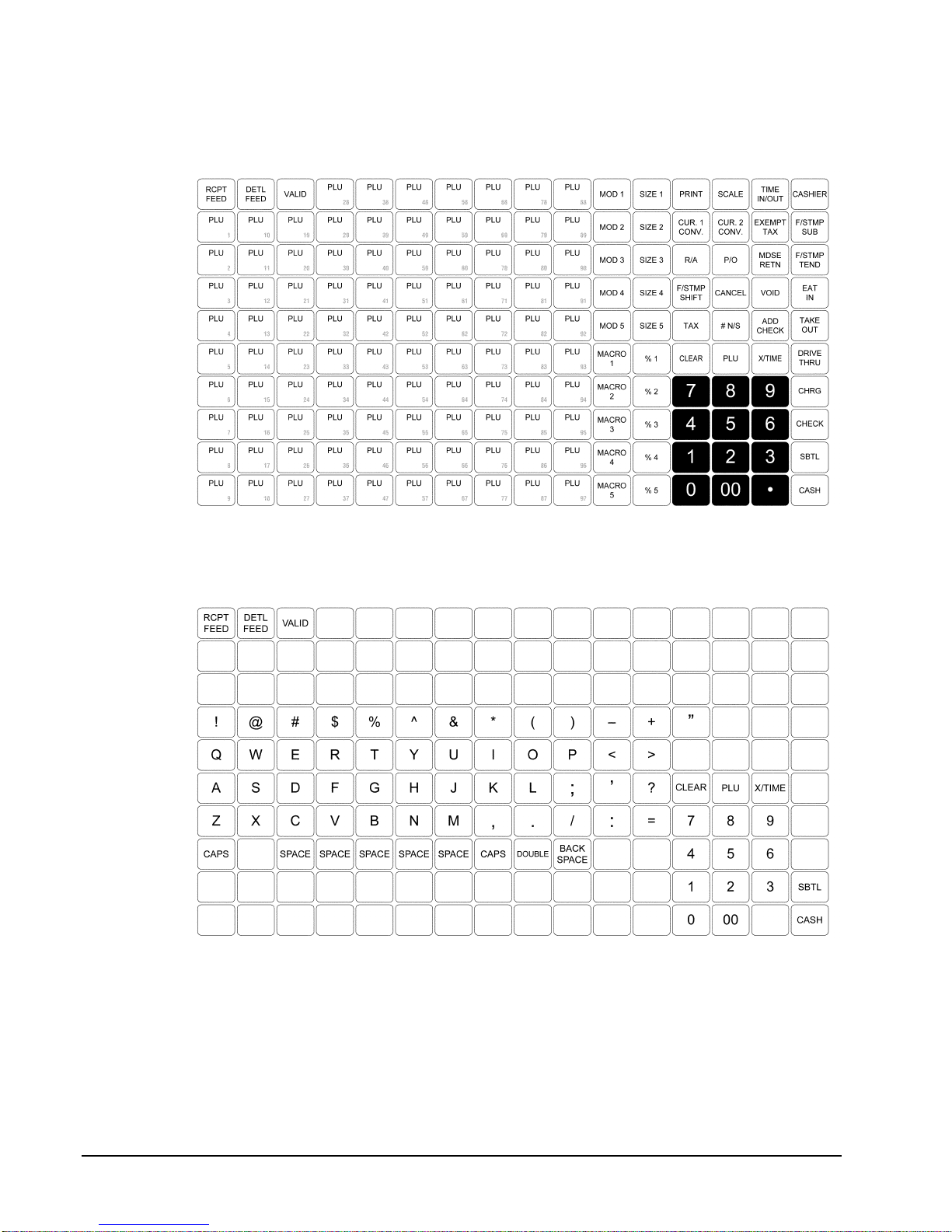
The 160 position SER-6500II keyboard is shown below with the default keyboard function key
positions.
With the alpha keyboard overlay in place, the flat keyboard on the SER-6500II also serves as
an entry device for p rogramming descriptors. Alpha c haracters are shown below:
22 • Introduction SER-6500II/6540I I Program Manual
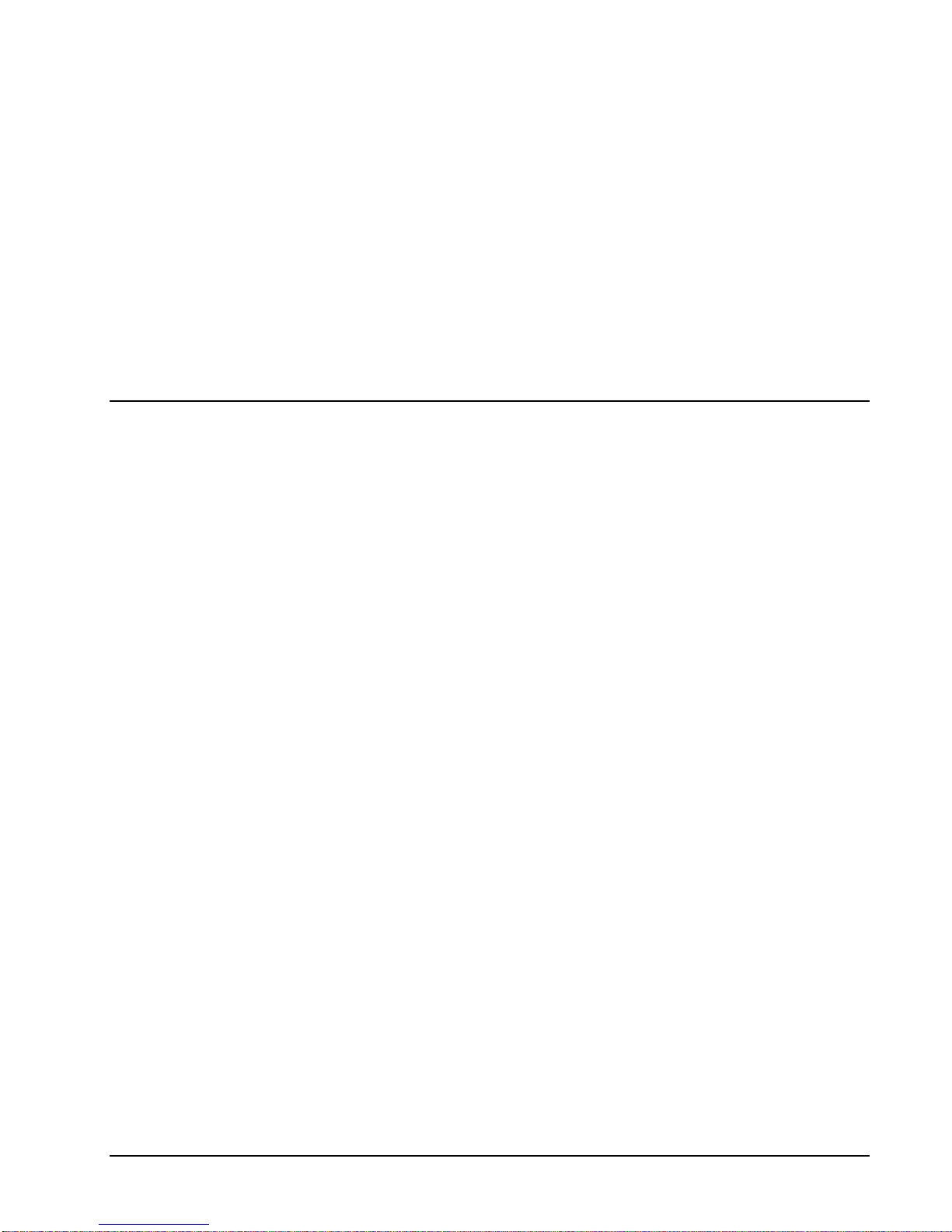
Operating Guide
Introduction
The operations section of t his manual gives basic inf ormation about the functions performed
by the r egister. Each of the register keys ar e explained, giving a general des c ription of their
operation.
Example operations a re given for ea c h function key s howing the correct keystrokes and the
resu lting printer output. Since all machines dif fer in actual p rogra mming, the operation of
some keys may requ ire the keylock in the Management (X-Mode) posit i on, while other keys
may not exist on your keyboard. Space has been provided with each fu nc tion key description
for you r dealer to note the customized descriptor ( if different f rom default) along wit h any
other special p rogra mming dealing with that function key.
If you have questions concerning you r keyboard set-up, p l ease contact your authorized
Sa ms ung dealer.
SER-6500II/6540II Pr ogr am Manual Operating G ui de • 23
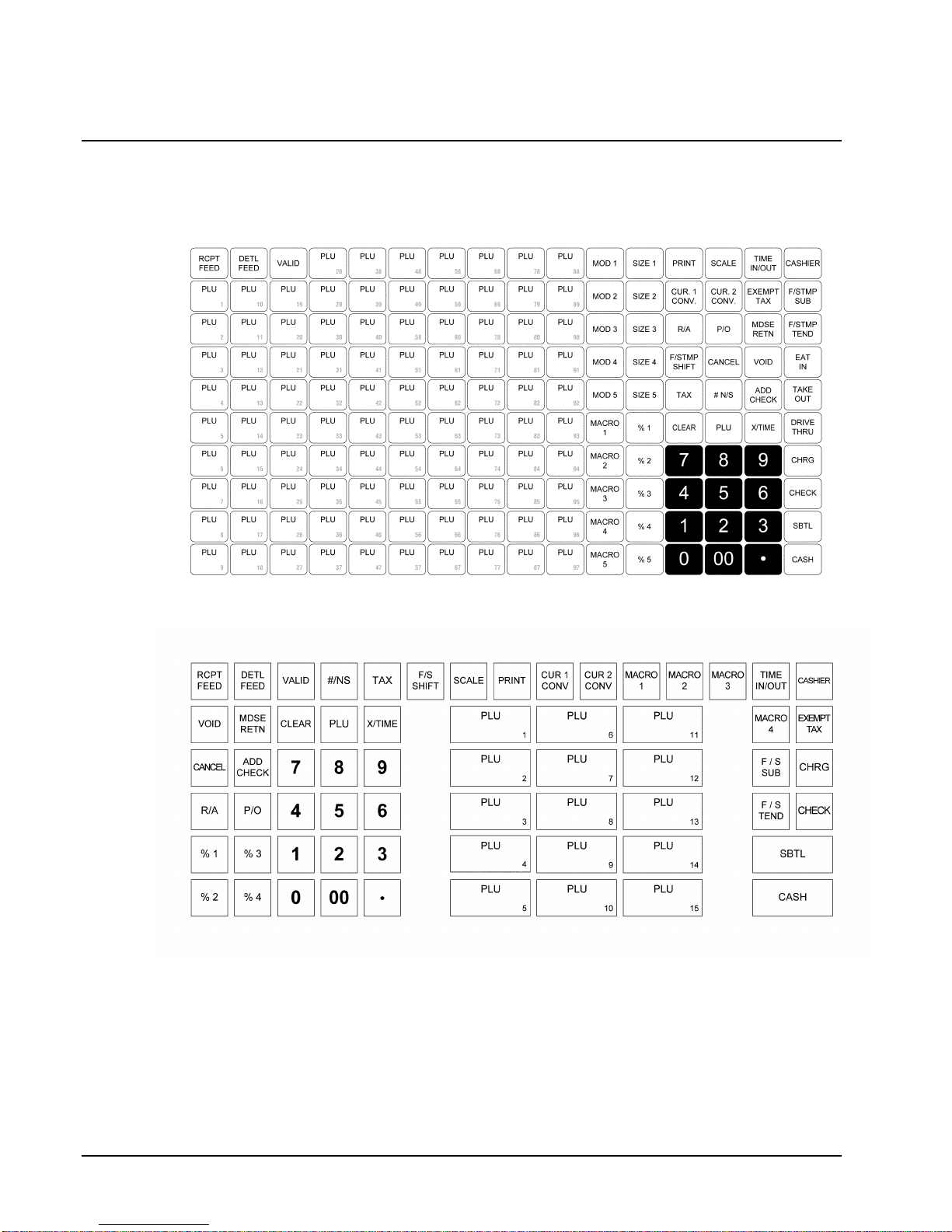
Keyboards
Samsung SER-6500II
Samsung SER-6540II
24 • Operating G ui de SER-6500II/6540I I Pr ogram Manual
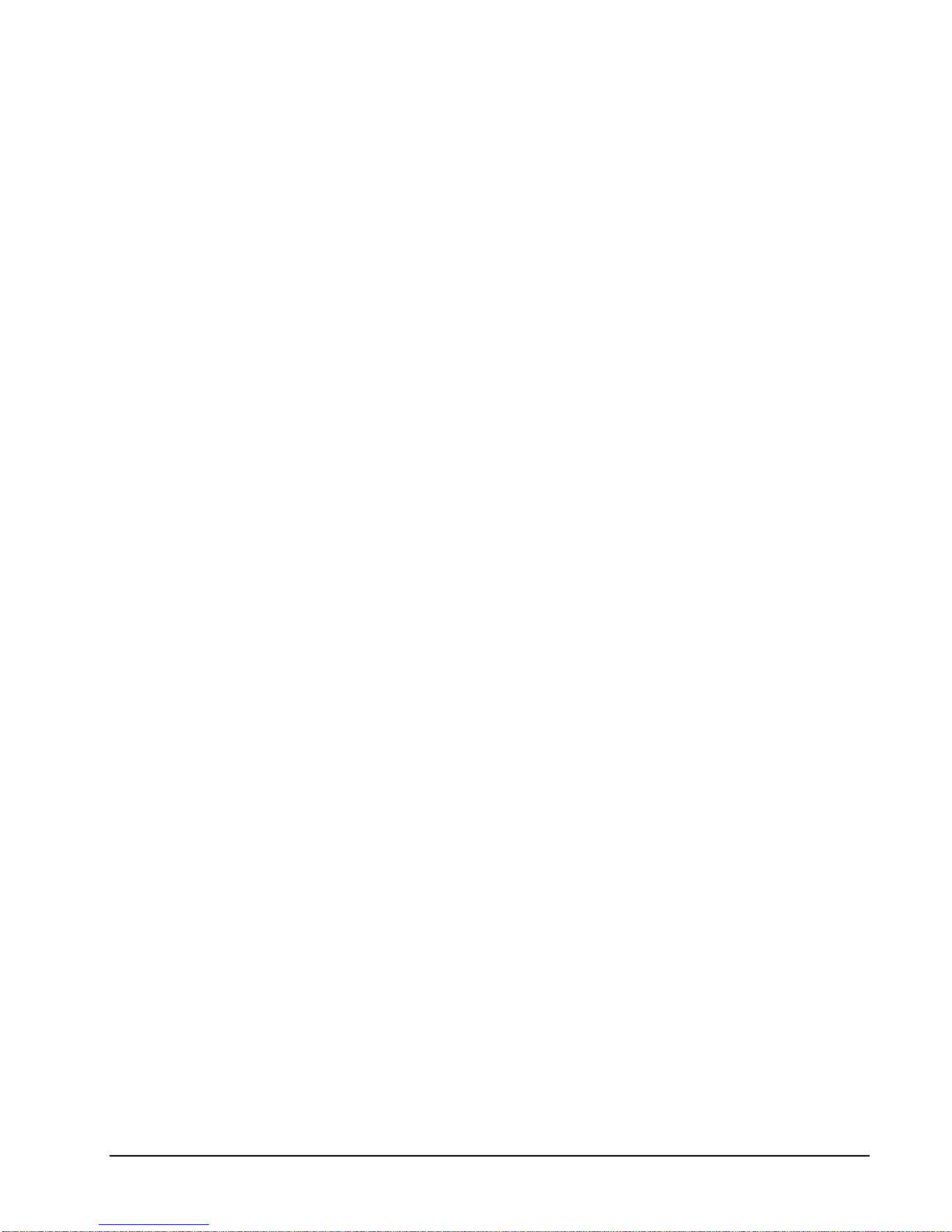
Keyboard Legend
Please keep in mind that the descrip tions of operations and functions in this ma nual a re very
general. The Samsung SER-6500 and SER-6540 are highly customizable in the way any
single func tion key works, as well a s the descr iptor that p rints on your rec eip t. Space has been
provided f or your dealer to not e any customized function key desc riptors and restrictions in
keylock positions (Manager Mode), validation, or amount s.
ADD CHECK
CANCEL
CASH TEND
Used to combine individu al customers orders so t hat they may be
tendered t ogether. E ach Add Check ent ry can advance t he
consecutive numb er. (NOT used to co mbine guest ch ecks or
tracking totals.)
The Cancel fun ction allows the operator to abort the present
incomplete transaction (of up to 80 item entries) without updating
PLU or function key totals. The Canc el f unction may only b e
used prior to tendering. Once tendering b egins , the Cancel
function may no longer b e u sed.
The only totals eff ected by cancel f unctions are those accumulated
for the cancel fu nc tion key itself, and cancel f u nc tion totals
accumulated for individual clerk reports.
Ca nc el op erations attempted aft er more than eighty items have
been entered, or after tendering has begun, will cau se an err or
condition.
Calc ulates sale total including tax, finalizes the sale, and opens
the ca sh drawer. Change computation is a llowed b y ent ering an
amount before depressing the CASH TEND key. The cas h
dra wer will open only if the amount tendered is equal to or gr eater
than the total amount of the sale.
A second depres sion of the CASH TEN D will issue a buffered
receipt (up to 80 items).
CHECK
CHARGE (1-8)
CLEAR
SER-6500II/6540II Pr ogr am Manual Operating G ui de • 25
Used to register c heck sales. Change computation is allowed by
entering an amount before depr essing the C H ECK key. The cas h
dra wer will open only if the amount tendered is equal to or gr eater
than the total amount of t he s ale. Change given will be subtract ed
from the cash-in-drawer total.
Used to r egis ter charge sales. Fina liz es the sale and opens the
cas h drawer. Cha rge keys can b e individu al touc h keys or code
entry.
Used to clear entries made on the 1 0 key numeric pad or X/TIM E
key before t hey are pr inted. Also u sed to clear error conditions.
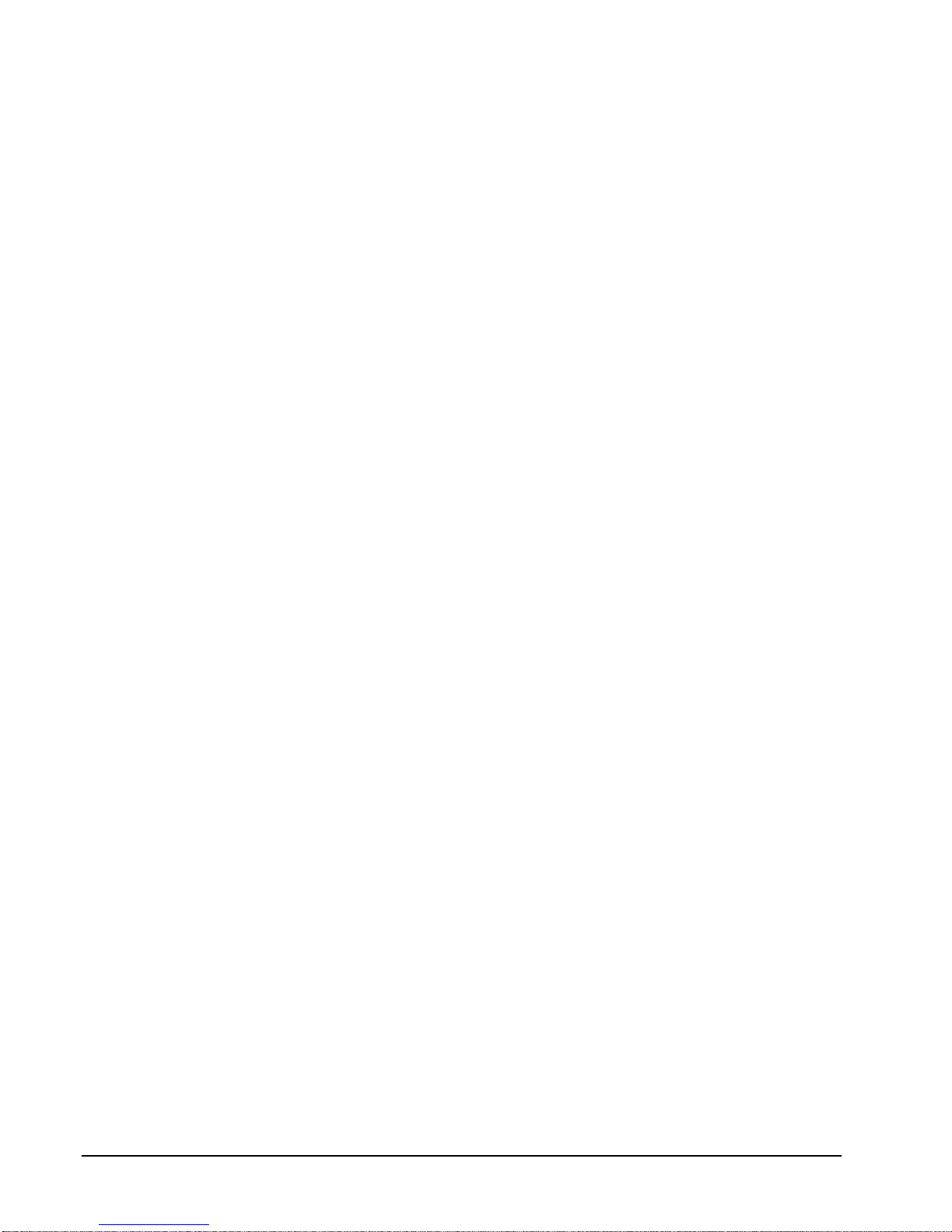
CLERK/CASHIER -
All entries ma de on t he register will report to one of the clerk
totals. When a clerk key is signed on, all entr ies f ollowing will
report to t hat cler k total until another clerk key is signed on.
However, a clerk c annot be changed in the middle of a
transac tion. T he register will not operat e in register mode unless a
clerk key has been signed on. Clerk sign- on met hods are defined
as part of Sys tem Option progra mming. This requ ires that a cl erk
key signed on one of three ways:
1 - P ress a c l erk key in the regist er mode.
2 - Enter the p re-pr ogrammed code, a nd press the CLERK key.
3 - Dep ress t he c lerk key to be signed on, enter t he
prep rogrammed code and depress the cl erk key again ( also in the
register mode).
To s ign a clerk off , thereb y displaying t he C LOSEd mess age on
the display, r ep eat the sign-on procedure. This effectively
disables the register unt il a clerk key is s igned on.
CURRENCY
CONVERSION 1/2
DETAIL FEED
DRIVE THRU
EAT-IN
F/S AMOUNT
TEND -
F/S SHIFT -
F/S SUBTTL
GALLONAGE
PLUS -
The cu rrency conversion function, allowed aft er subtotal , convert s
and r e- dis plays the subt otal a t a preprogrammed exchange rate.
Tendering is allowed af ter using the currency convers ion f unction.
Change is calcu lated and is sued in home currency. T he amount of
For eign currenc y tendered is st ored in a separa te tota l on the
financ ial report, b ut not added to the drawer tot al.
Advances the journal pap er one line, or continuously u ntil the key
is releas ed.
Designa tes the order as a Drive-Thru order (p rinted on rec eip t)
and a djusts taxes accordingly.
Designa tes the order as an Eat-In order (printed on receipt ) and
adjusts taxes accordingly.
Used to r egis ter Food Stamps as tender for eligible sa les .
When depr es sed before a PLU nu mb er entry, the Food Sta mp
Shift key reverses the Food Stamp status of the PL U, i.e., an item
with no Food Stamp eligibilit y wou ld then become eligible
When depr es sed before the SUBTOTAL key, the amount of the
sale t hat is F ood Stamp eligible is displayed for f inalizat ion.
Open-amount PLU entry keys whic h c omp ute qua ntity sold b y
dividing amount ent ered by the programmed unit price.
00, 0-9
#/NO SALE
26 • Operating G ui de SER-6500II/6540I I Pr ogram Manual
For all numeric entries in RE G , X, Z , VOID, and P positions .
The #/NO SAL E key is used a s a non-a dd key, and prints up to a
14 digit numeric entry on the receipt and journal. This entry will
not add to any sales totals. The #/NO SALE key is a l so used for
No-Sal e o peration s to simply open the cas h dra wer.
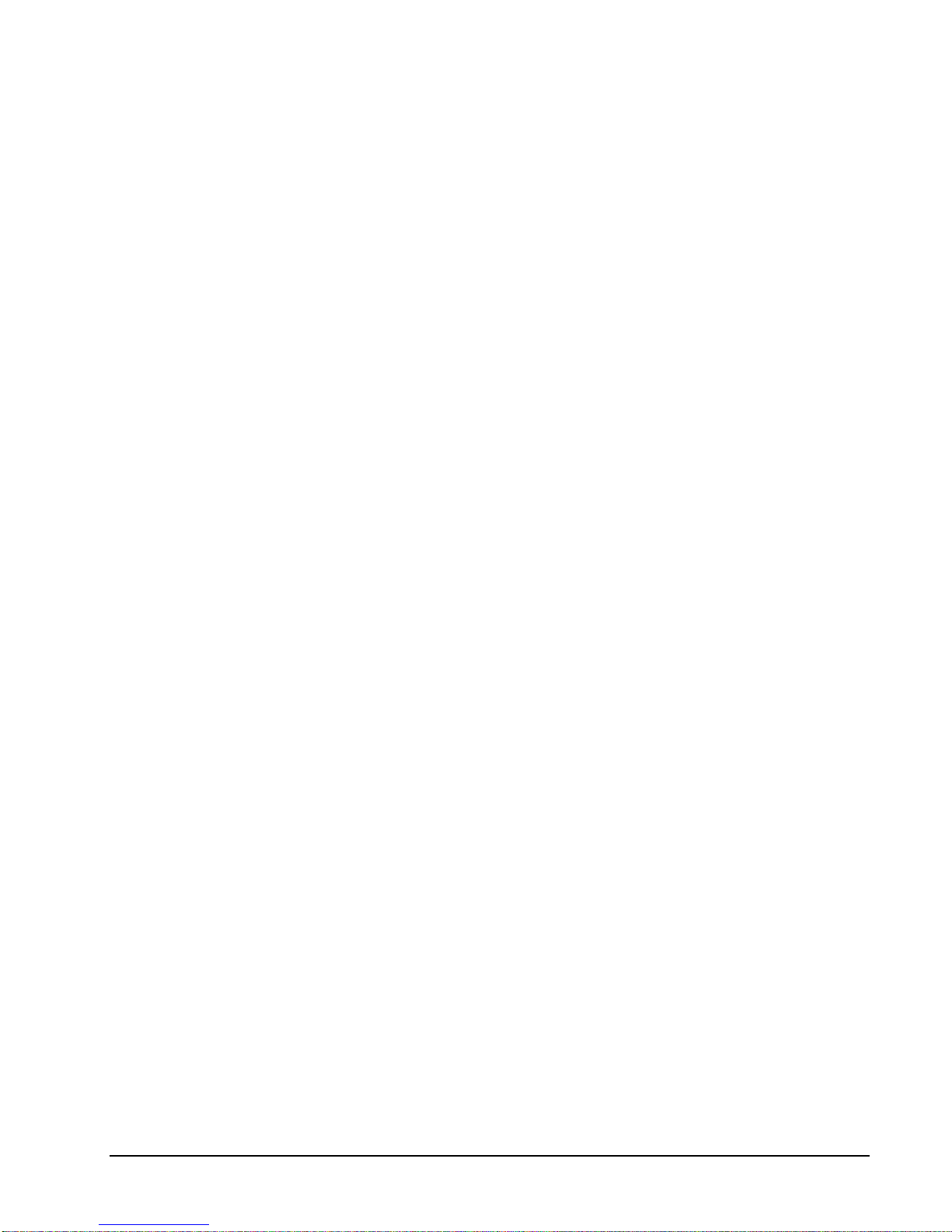
MACRO (1-40)
Mac ro keys may b e p rogrammed to record, and later perform, up
to 50 keystrokes .
MDSE RETURN -
MODIFIER ( 1 - 5 )
PAID OUT
% KEYS (1 - 10)
PLU
PRINT
Used to retur n (refund or reverse) an entry from a ny item key.
Will als o retur n any tax which may have been applicable.
Modifier s work like level keys to change (modify) item entry keys .
Modi fier examples are: Deep Dish, H and Tossed , an d Thin &
Cr ispy, all of which would precede 12" P I ZZA. Each may have a
different price.
The PAI D OUT key is u sed to record money taken fr om the
regist er to pa y invoic es , etc., and will open the cash drawer.
Subtracts f rom the cas h- i n- drawer total. Paid outs are allowed
outs ide of a sale only.
The percent keys a re used for item discounts, su rcharges, a nd sale
discounts or surcharges. The per c entage rate is progra mmable in
each. The per c ent keys can also be programmed with a negat ive
open or p reset price, t hu s act ing as coupon keys.
The PLU key is used t o register c oded (numbered) price look ups.
PLUs can be p rogrammed open or preset, a nd positive or
negative.
The PRINT k ey sends a sp ecific i tem, or items, t o a predesignat ed p rinter f or special att ent ion. This op tion is designed
for s ystems with kitc hen printers, and will is sue a sep ara te receipt
lis ting just the it ems affected. Th e prin t key can al so be used t o
issue a receipt on an external printer.
X/TIME
RECEIPT FEE D
R/A
SCALE
SIZE (1 - 5)
SUBTOTAL
Functions as a multip lic ation key or a split pricing key for PLU
entries.
Advances the receipt paper one line, or cont inuously until the key
is releas ed.
RECEIVED ON ACCOUNT is used to record media loaned to
the cash till, or payments ma de on accounts (outs ide of a sale),
and will open t he cash drawer. The amount received adds t o the
cas h- in- drawer total.
The SCALE key is u sed to make weight (qu antity) ent ries. I f a
sca l e is attached, a dep ression of the SCALE key will show the
weight in the disp lay. Pressing a n item entry key will then
multiply t he weight displayed by the preset price. PLUs may be
programmed to r equ ire an entry through the SC ALE key.
Size keys allow the operator to access five different items through
a single key. By preceding a key la beled "COKE" wit h a size key
(CHILD, SMALL, MED, LARGE, JUMBO) the operator can
acces s five different price levels of coke.
Displays subtotal of sale including tax. Must be pressed prior to
a sale discount or surcharge. Must also be pressed before
tendering guest checks .
SER-6500II/6540II Pr ogr am Manual Operating G ui de • 27
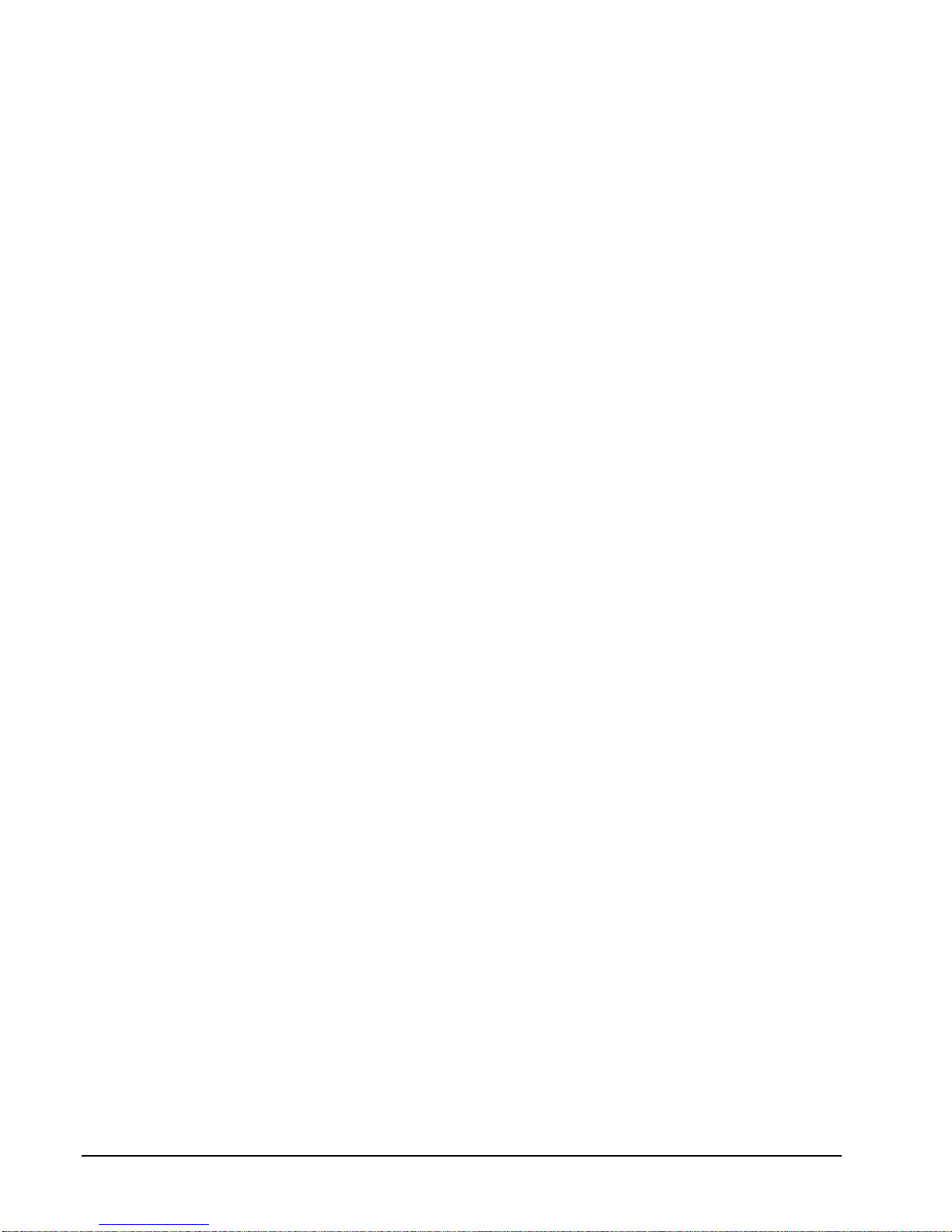
TAX
When depressed before a n item key, the ta x shift key r everses the
tax status of that item, i.e., an item with no tax status would then
become taxable by Tax 1, Tax 2, or both taxes, depending on
which number is entered before press i ng the TAX key.
TAX EXEMPT
The TAX EXEMPT key is used to exempt Tax 1, Tax 2, T ax 3,
and/or Tax 4 from the entire sale.
TAKE-OUT
Designates the order as a T ake-Out order ( printed on receipt) and
adjusts taxes accordingly.
TIME IN/OUT
Used to clock employees in and out of the time keeping fea ture of
the register. W hen using this option, tot al hours worked will print
as part of register reports.
VALID
Depr es sing the VALID (validate) key aft er a P L U entry, received
on account oper ation, paid out operat ion, % key entry,
merchandise return operation, void op eration, add check
operation, or finalization on a tender key will print a one-line
valida tion throu gh the receipt/journa l printer .
VOID
The VOID key is used for error correct operations, or to reverse a
previous incorrect entry. Both the Error Correct and Void
funct i ons must be u sed inside of a sale, and will correct all totals
which the incorrect ent ry aff ected. For void opera tions out side of
a sale, the VOI D positi on on the control loc k is used. The
financial report records totals for each void separately.
Other optional f unctions are available, but are not assigned to the default keyb oard. For more
information on these keys, p leas e see the special sections for Dr i v e-Thru and Table Serv i ce
opera tions.
28 • Operating G ui de SER-6500II/6540I I Pr ogram Manual
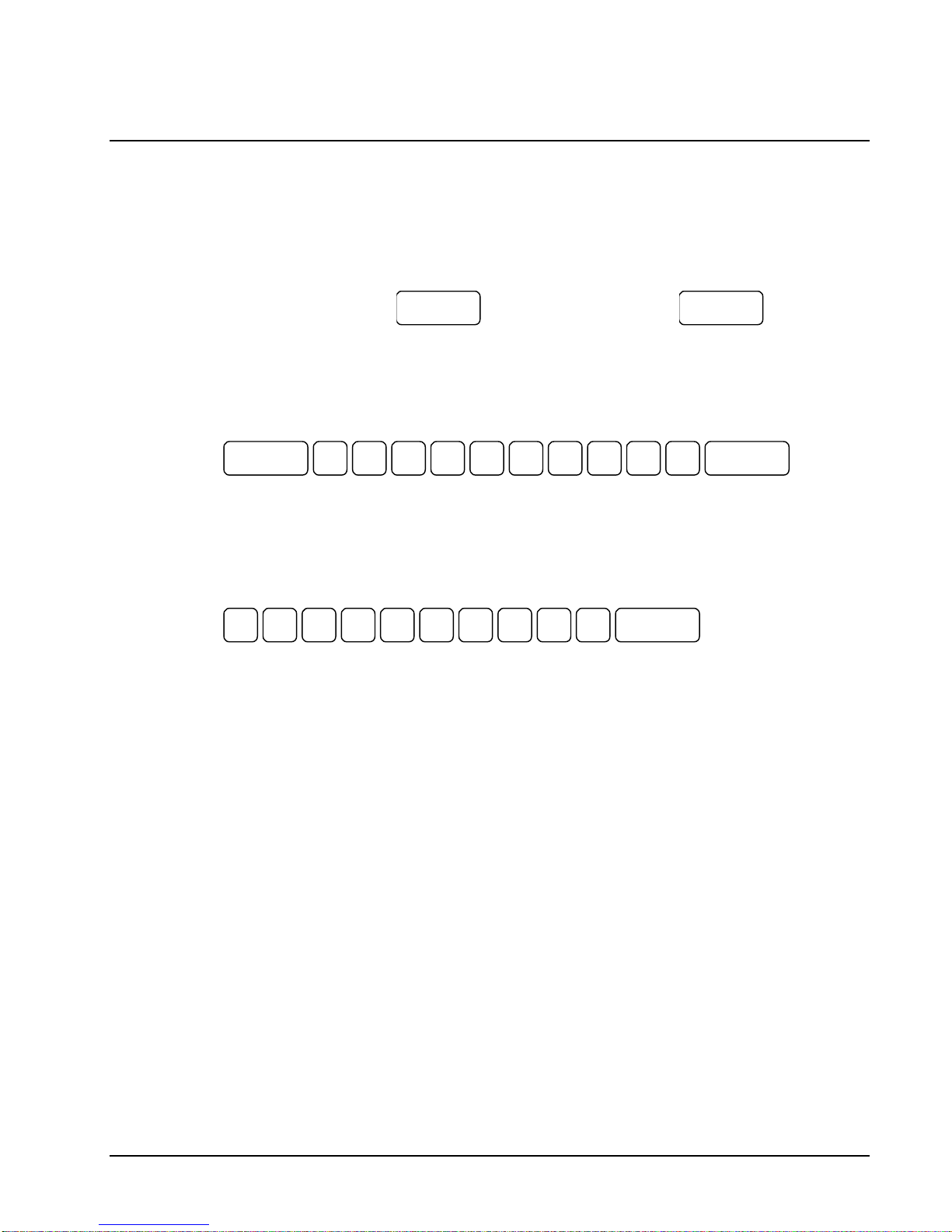
Clerk Sign-On / Sign-Off
Before a ny kind of tra nsaction may take place, a clerk must be signed on. Clerk sign-on is
accomplished in one of three wa ys:
Push Button Sign-On
Sign C lerk/Cashier On =
CASHIER
Sign C lerk/Cashier Off =
CASHIER
To s ign on a clerk, simply press t he cl erk key. To sign the cler k of f , enter 0 (Zero) and pres s
the cler k key again.
Secret Code Sign-On
To s ign on a clerk, pres s the clerk key f ollowed b y the clerk's secret sign-on entr y c ode, and
pres s the clerk key again. The initial dep ression of the CASHI E R key prevents the code from
appearing on t he dis play as it is entered. To sign the clerk of f , repea t the sign-on s equ ence.
8 9 0 CASHIER 7 4 5 6 3 2 1 CASHIER
Direct Sign-On
Direct sign-on a llows a cler k/cas hier to simply enter their c ode nu mber and press the
CASH IER key. The code number appears on the dis play as it is being ent ered.
Depending on how your machine has b een progra mmed, s ign-on will take place only at the
beginning of a shift (Stay-down), or ma y have to be r ep eated for each transaction (Pop-up). If
your machine has been progr ammed for St ay-down clerks, the cl erk cur rently signed on must
first be si gned off before another clerk may be signed on ( see clerk sign-off, a bove).
8 9 0 CASHIER 7 4 5 6 3 2 1
Check with your store manager to see which method a pplies to you r register.
SER-6500II/6540II Pr ogr am Manual Operating G ui de • 29
