Page 1
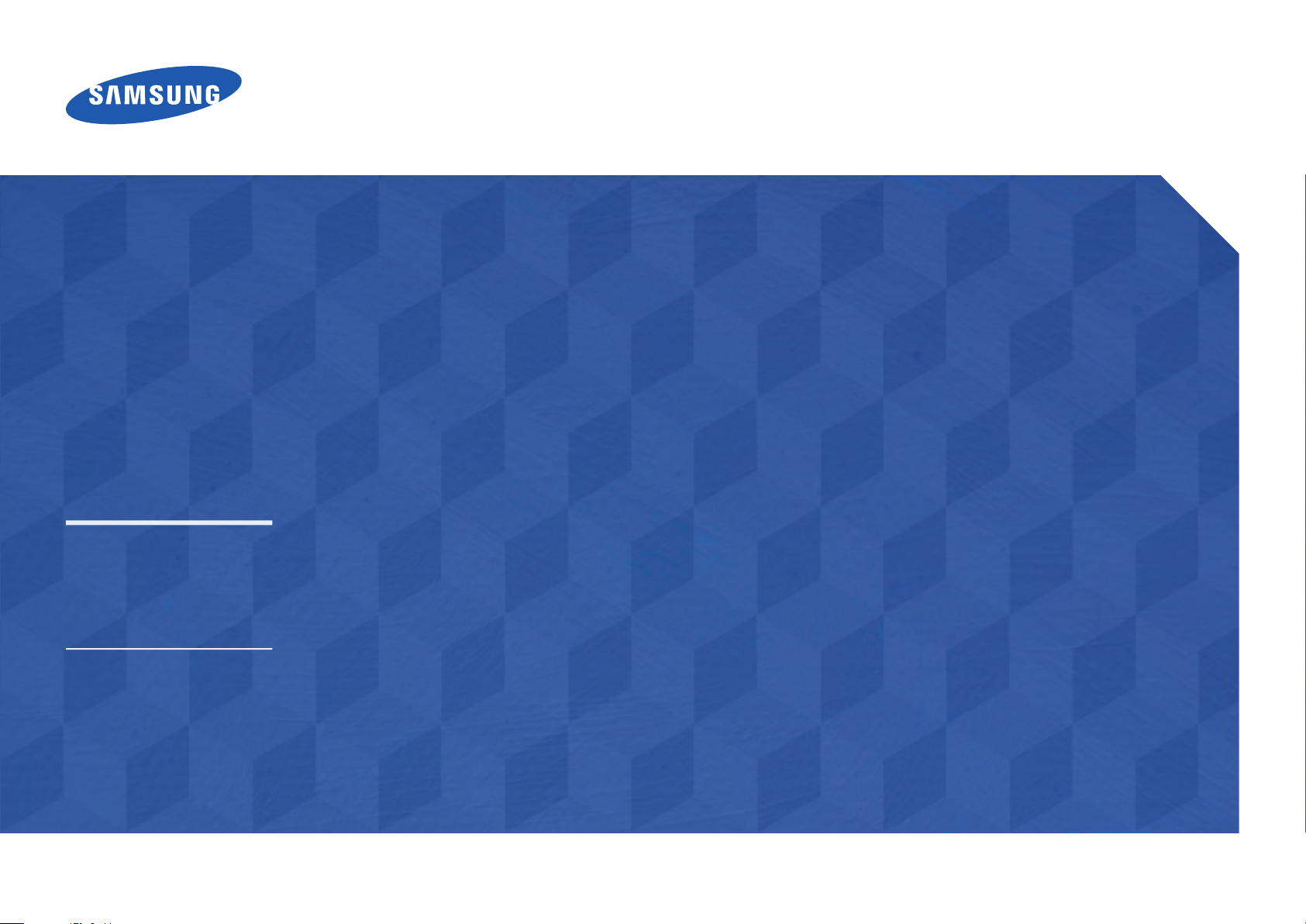
Touchscreen monitor
User Manual
S24C770
The color and the appearance may differ depending on the
product, and the specifications are subject to change without
prior notice to improve the performance.
BN46-00341A-03
Page 2
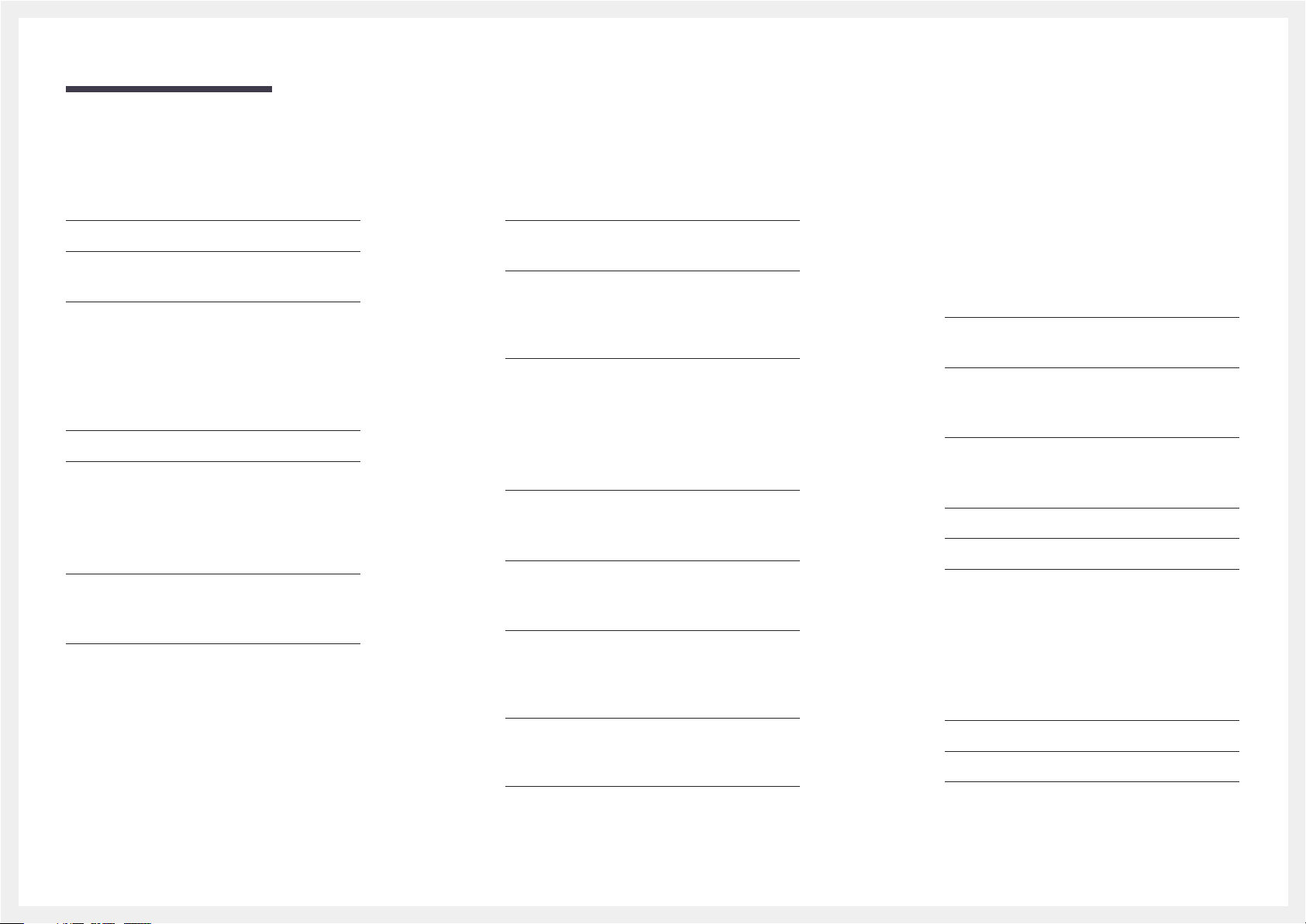
Table of contents
Before Using the Product
Copyright 4
Securing the Installation Space 5
Precautions for storage 5
Safety Precautions 5
Symbols 5
Cleaning 6
Electricity and Safety 6
Installation 7
Operation 9
Correct posture to use the product 12
Tilting the product 12
Preparations
Checking the Contents 13
Removing the Packaging 13
Checking the Components 14
Parts 15
Front Buttons 15
Reverse Side 16
Adjusting the Product Tilt 17
Anti-theft Lock 18
Using MagicTune Touch
About MagicTune Touch 19
Requirements 19
Installing/Uninstalling MagicTune Touch
(Windows) 20
Installation 20
Uninstallation 20
Installing MagicTune Touch (Mac) 20
Installation 20
Using a touchscreen monitor
Touchscreen monitor 21
Requirements 21
Read below before using the product 21
Connecting the touchscreen monitor 22
Connecting to a PC 22
Connecting to a laptop or tablet PC 22
Configuring the touchscreen monitor
settings 23
Accessing the calibration menu 23
Calibration 25
Configuring the touchscreen monitor settings
from a Mac 27
Installing Touch Base 27
Notes 29
Connecting and Using a Source
Device
Before Connecting 30
Pre-connection Checkpoints 30
Connection Using an HDMI Cable 31
Connecting to a PC 31
Connecting to a Video Device 31
Connection Using an HDMI-DVI Cable 32
Connecting to a PC 32
Connecting to a Video Device 32
Connecting to an Audio System 33
Connecting the Power 33
Changing the Resolution 34
Changing the Resolution on Windows 7 34
Changing the Resolution on Windows 8 34
OSD menu
Exiting from the menu 35
Adjusting the brightness 35
Controlling the screen 28
Basic touch functions 28
Changing the screen size 36
In PC mode 36
2
Page 3
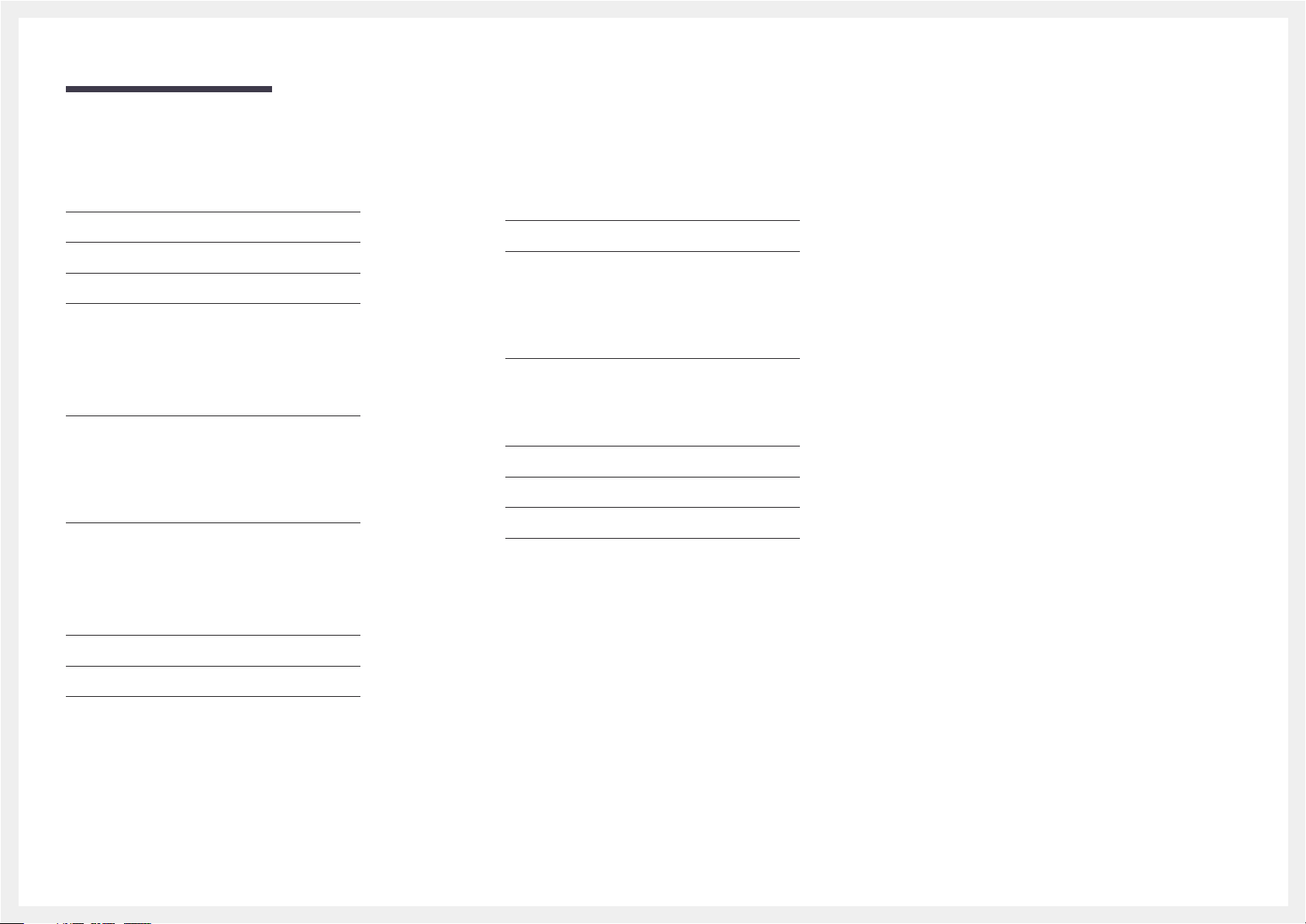
Table of contents
In AV mode 36
Configuring the HDMI black level 37
Enabling/disabling the off timer 37
Enabling PC or AV mode 38
Adjusting the volume 38
Troubleshooting Guide
Requirements Before Contacting Samsung
Customer Service Center 39
Testing the Product 39
Checking the Resolution and Frequency 39
Check the followings. 40
Q & A 43
Specifications
Appendix
Contact SAMSUNG WORLD WIDE 49
Responsibility for the Pay Service(Cost to
Customers) 57
Not a product defect 57
A Product damage caused by customer's fault 57
Others 57
Correct Disposal 58
Correct Disposal of This Product (Waste Electrical &
Electronic Equipment) 58
Correct disposal of batteries in this product 58
License 59
Terminology 60
General 44
PowerSaver 46
Preset Timing Modes 47
3
Page 4
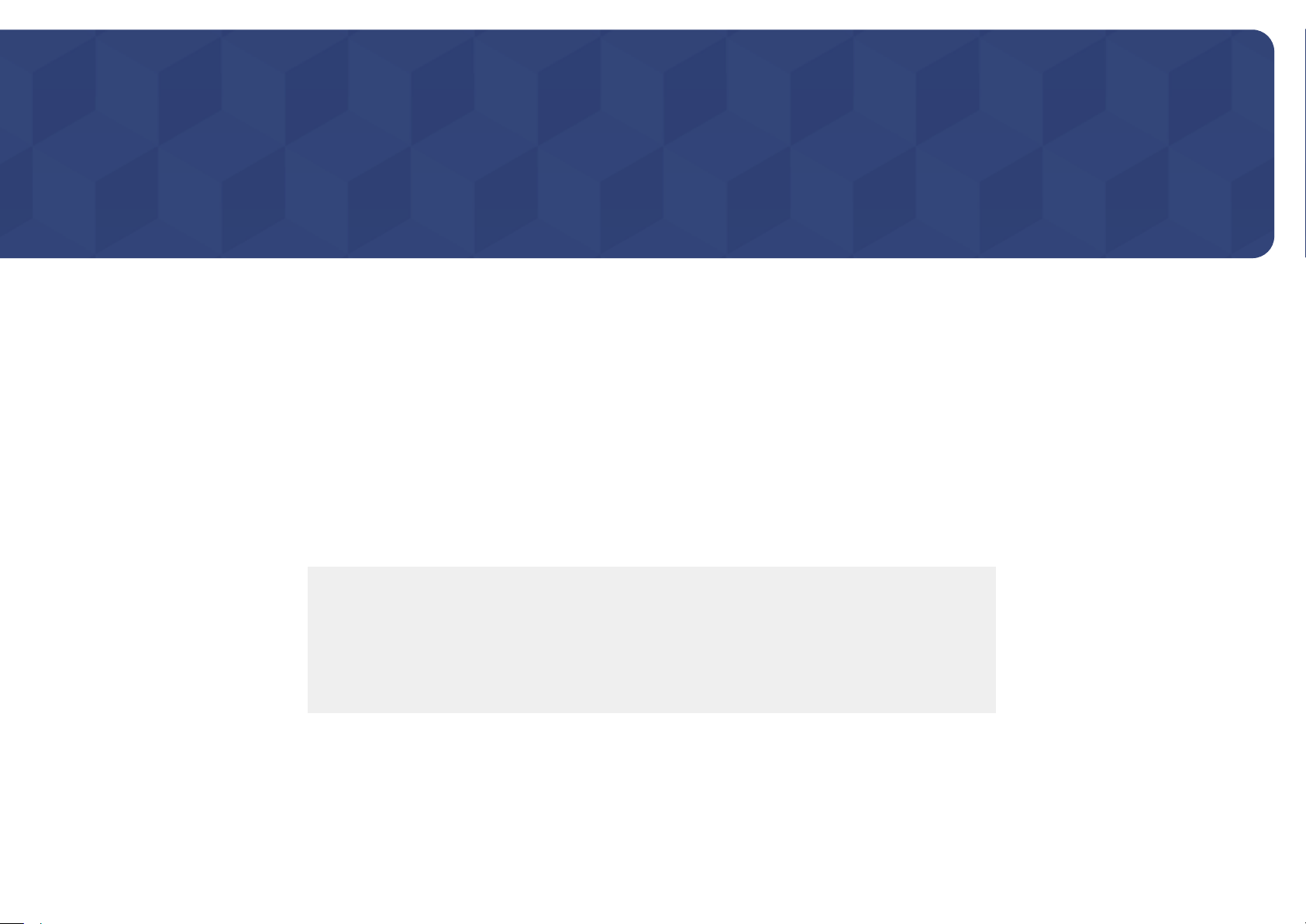
Chapter 01
Before Using the Product
Copyright
The contents of this manual are subject to change without notice to improve quality.
ⓒ 2013 Samsung Electronics
Samsung Electronics owns the copyright for this manual.
Use or reproduction of this manual in parts or entirety without the authorization of Samsung Electronics is prohibited.
Microsoft, Windows are registered trademarks of Microsoft Corporation.
VESA, DPM and DDC are registered trademarks of the Video Electronics Standards Association.
Ownership of all other trademarks is attributed to their due owner.
•
An administration fee may be charged if either
-
(a) an engineer is called out at your request and there is no defect in the product
(i.e. where you have failed to read this user manual).
-
(b) you bring the unit to a repair center and there is no defect in the product
(i.e. where you have failed to read this user manual).
•
The amount of such administration charge will be advised to you before any work or home visit is carried out.
4
Page 5
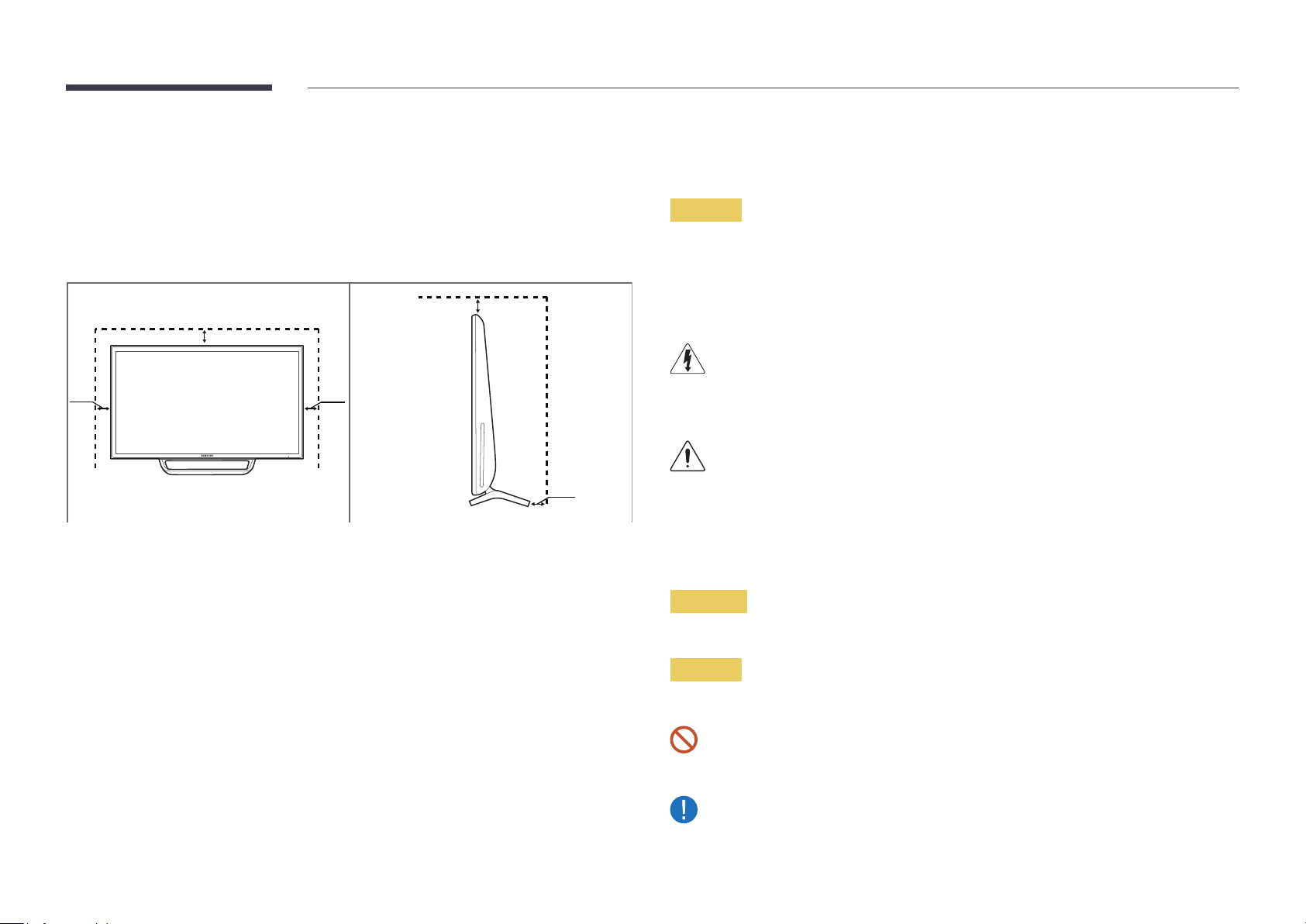
Securing the Installation Space
Ensure some space around the product for ventilation. An internal temperature rise may cause fire and
damage the product. Be sure to allow the amount of space as shown below or greater when installing
the product.
―
The exterior may differ depending on the product.
10 cm
10 cm
Safety Precautions
Caution
RISK OF ELECTRIC SHOCK DO NOT OPEN
Caution : TO REDUCE THE RISK OF ELECTRIC SHOCK, DO NOT REMOVE COVER. (OR BACK)
THERE ARE NO USER SERVICEABLE PARTS INSIDE.
REFER ALL SERVICING TO QUALIFIED PERSONNEL.
10 cm 10 cm
10 cm
Precautions for storage
High-glossy models can develop white stains on the surface if an ultrasonic wave humidifier is used
nearby.
―
Contact your nearest Samsung Customer Service Center if you want to clean the inside of the product
(Service fee will be charged.)
This symbol indicates that high voltage is present inside.
It is dangerous to make any kind of contact with any internal part of this product.
This symbol alerts you that important literature concerning operation and maintenance has been
included with this product.
Symbols
Warning
A serious or fatal injury may result if instructions are not followed.
Caution
Personal injury or damage to properties may result if instructions are not followed.
Activities marked by this symbol are prohibited.
Instructions marked by this symbol must be followed.
5
Page 6
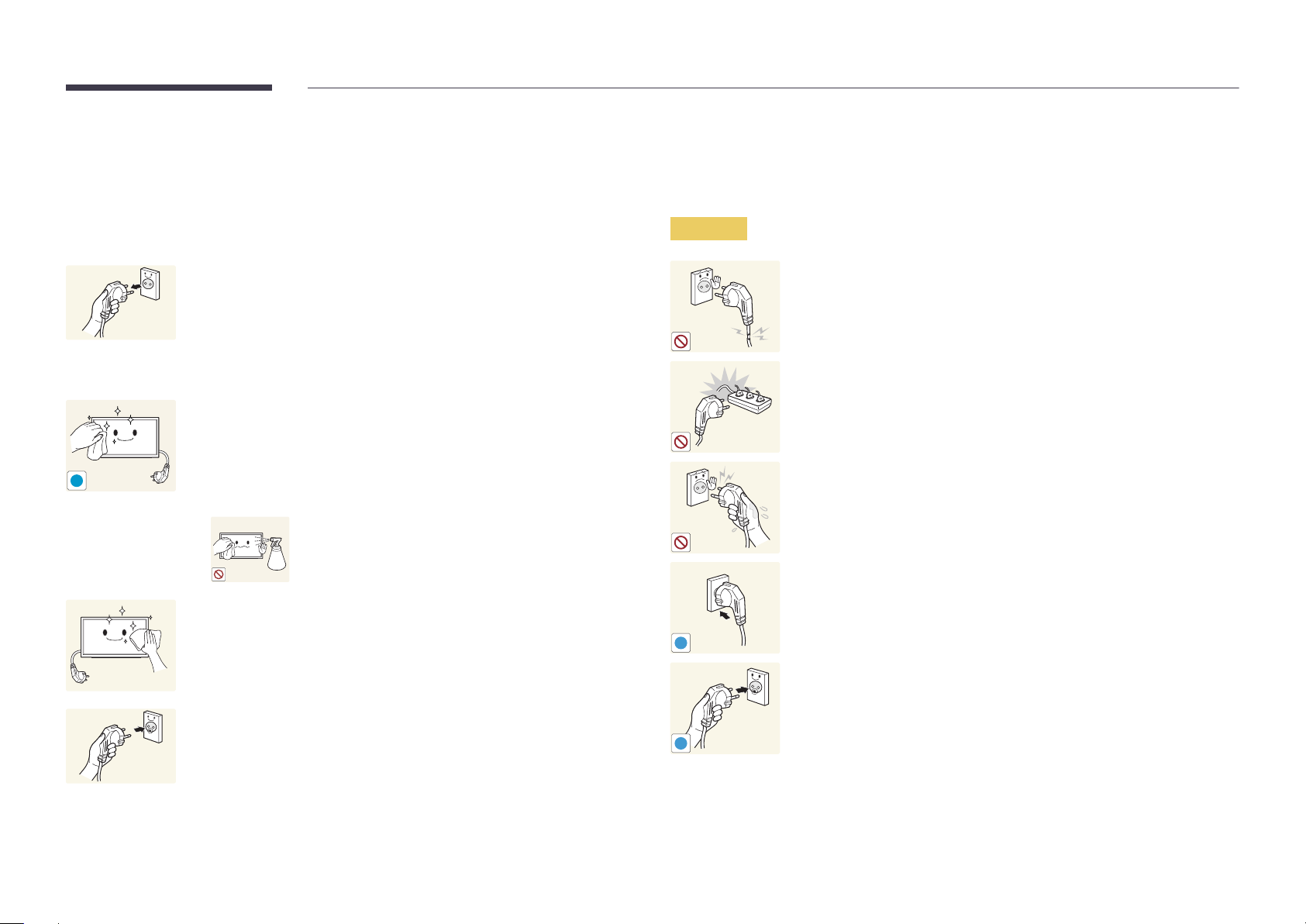
Cleaning
Electricity and Safety
―
Exercise care when cleaning as the panel and exterior of advanced LCDs are easily scratched.
―
Take the following steps when cleaning.
―
The following images are for reference only. Real-life situations may differ from what is shown in the
images.
Power off the product and computer.
1
Disconnect the power cord from the product.
2
―
Hold the power cable by the plug and do not touch the cable with wet
hands. Otherwise, an electric shock may result.
To clean the product screen, spray LCD cleaning solution onto a soft
3
cloth. Wipe stains using the cloth.
―
!
Cleaning solution or a cloth that contains abrasives may damage the
touch screen.
•
Do not spray cleaning solution directly onto the touch
screen. The cleaning solution may soak into the touch
screen.
Wet a soft and dry cloth in water and wring thoroughly to clean the
4
exterior of the product.
Connect the power cord to the product when cleaning is finished.
5
Power on the product and computer.
6
―
The following images are for reference only. Real-life situations may differ from what is shown in the
images.
Warning
Do not use a damaged power cord or plug, or a loose power socket.
•
An electric shock or fire may result.
Do not use multiple products with a single power socket.
•
Overheated power sockets may cause a fire.
Do not touch the power plug with wet hands. Otherwise, an electric shock
may result.
Insert the power plug all the way in so it is not loose.
•
An unsecure connection may cause a fire.
!
Connect the power plug to a grounded power socket (type 1 insulated
devices only).
•
An electric shock or injury may result.
!
6
Page 7
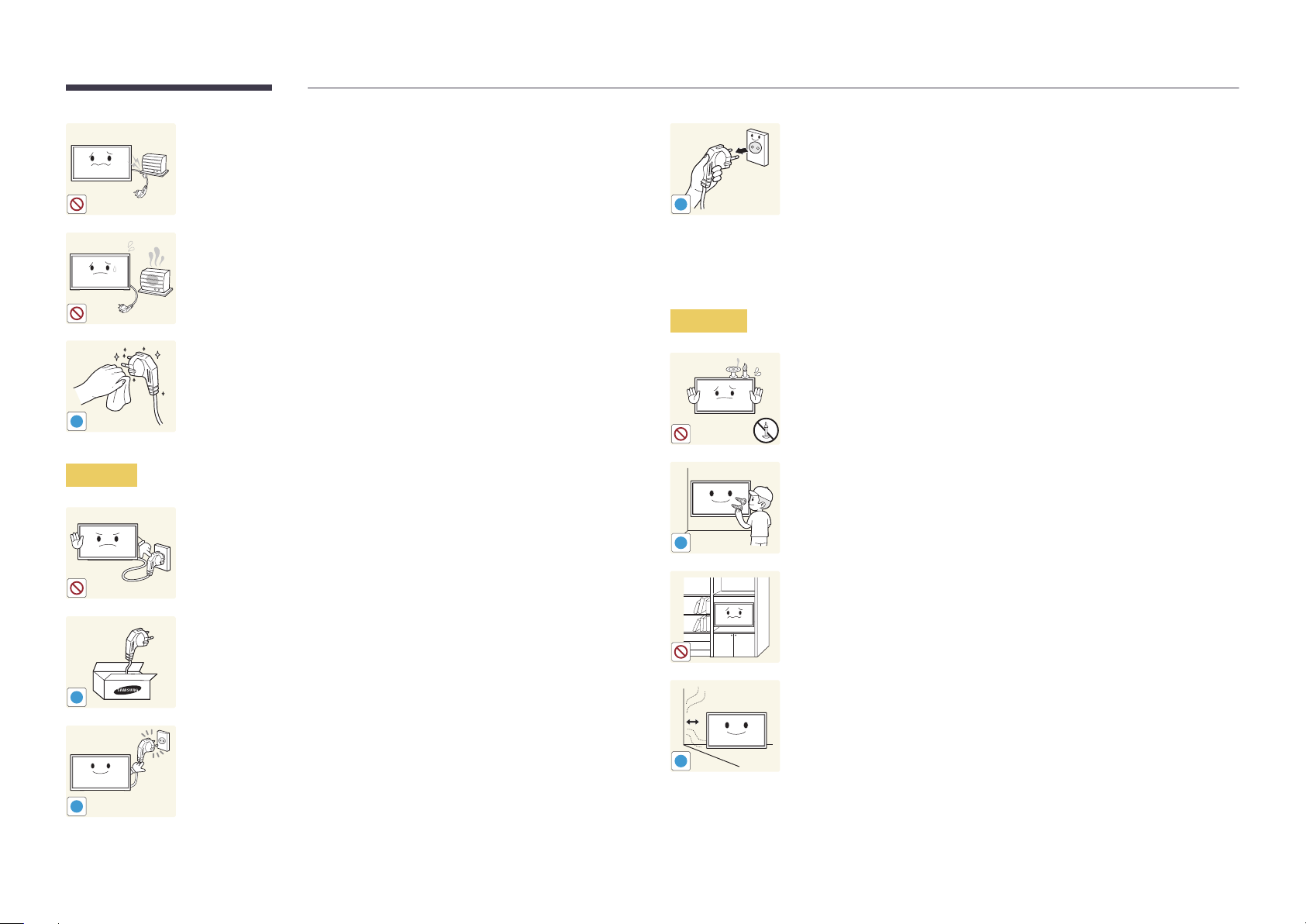
Do not bend or pull the power cord with force. Be careful not to leave the
power cord under a heavy object.
•
Damage to the cord may result in a fire or electric shock.
Do not place the power cord or product near heat sources.
•
A fire or electric shock may result.
!
Installation
Hold the plug when disconnecting the power cord from the power socket.
•
An electric shock or fire may result.
Warning
Clean any dust around the pins of the power plug or the power socket with
a dry cloth.
•
A fire may result.
!
DO NOT PLACE CANDLES, INSECT REPELLANTS OR CIGARETTES ON TOP OF
THE PRODUCT. DO NOT INSTALL THE PRODUCT NEAR HEAT SOURCES.
•
A fire may result.
Caution
!
!
Do not disconnect the power cord while the product is being used.
•
The product may become damaged by an electric shock.
Only use the power cord provided with your product by Samsung. Do not
use the power cord with other products.
•
A fire or electric shock may result.
Keep the power socket where the power cord is connected unobstructed.
•
The power cord must be disconnected to cut off power to the product
when an issue occurs.
Have a technician install the wall-mount hanger.
•
Installation by an unqualified person can result in an injury.
•
Only use approved cabinets.
!
Do not install the product in poorly ventilated spaces such as a bookcase or
closet.
•
An increased internal temperature may cause a fire.
Install the product at least 10cm away from the wall to allow ventilation.
•
An increased internal temperature may cause a fire.
!
7
Page 8
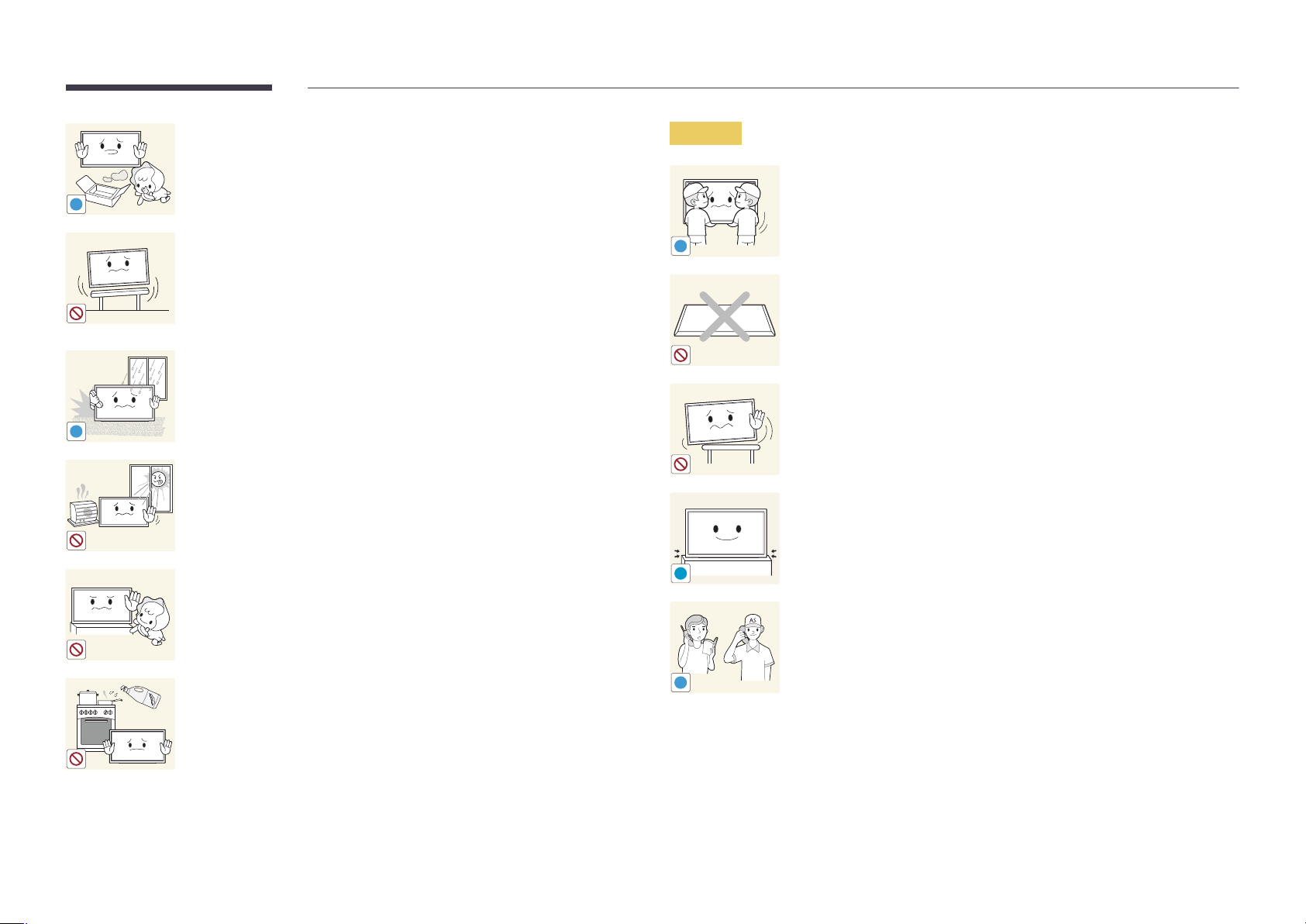
Keep the plastic packaging out of the reach of children.
•
Children may suffocate.
Caution
Do not drop the product while moving.
•
Product failure or personal injury may result.
!
Do not install the product on an unstable or vibrating surface (insecure shelf,
sloped surface, etc.)
•
The product may fall and become damaged and/or cause an injury.
•
Using the product in an area with excess vibration may damage the
!
Do not set down the product on its front.
•
The screen may become damaged.
product or cause a fire.
Do not install the product in a vehicle or a place exposed to dust, moisture
(water drips, etc.), oil, or smoke.
•
A fire or electric shock may result.
!
Do not expose the product to direct sunlight, heat, or a hot object such as a
When installing the product on a cabinet or shelf, make sure that the
bottom edge of the front of the product is not protruding.
•
The product may fall and become damaged and/or cause an injury.
•
Install the product only on cabinets or shelves of the right size.
stove.
•
The product lifespan may be reduced or a fire may result.
Do not install the product within the reach of young children.
•
The product may fall and injure children.
•
As the front is heavy, install the product on a flat and stable surface.
!
Set down the product gently.
•
Product failure or personal injury may result.
Installing the product in an unusual place (a place exposed to a lot of fine
particles, chemical substances or extreme temperatures, or an airport
or train station where the product should operate continuously for an
Edible oil, such as soybean oil, can damage or deform the product. Do not
install the product in a kitchen or near a kitchen counter.
SAMSUNG
!
extended period of time) may seriously affect its performance.
•
Be sure to consult Samsung Customer Service Center if you want to
install the product at such a place.
8
Page 9

Operation
Warning
Do not leave heavy objects or items that children like (toys, sweets, etc.) on
top of the product.
•
The product or heavy objects may fall as children try to reach for the
toys or sweets resulting in a serious injury.
There is a high voltage inside the product. Never disassemble, repair or
modify the product yourself.
•
A fire or electric shock may result.
•
Contact Samsung Customer Service Center for repairs.
!
Before moving the product, turn off the power switch and disconnect the
power cable and all other connected cables.
•
Damage to the cord may result in a fire or electric shock.
!
If the product generates abnormal sounds, a burning smell or smoke,
disconnect the power cord immediately and contact Samsung Customer
Service Center.
•
An electric shock or fire may result.
!
Do not let children hang from the product or climb on top of it.
•
Children may become injured or seriously harmed.
If the product is dropped or the outer case is damaged, turn off the power
switch and disconnect the power cord. Then contact Samsung Customer
Service Center.
•
Continued use can result in a fire or electric shock.
!
!
GAS
During a lightning or thunderstorm, power off the product and remove the
power cable.
•
A fire or electric shock may result.
Do not drop objects on the product or apply impact.
•
A fire or electric shock may result.
Do not move the product by pulling the power cord or any cable.
•
Product failure, an electric shock or fire may result from a damaged
cable.
If a gas leakage is found, do not touch the product or power plug. Also,
ventilate the area immediately.
•
Sparks can cause an explosion or fire.
Do not lift or move the product by pulling the power cord or any cable.
•
Product failure, an electric shock or fire may result from a damaged
cable.
9
Page 10
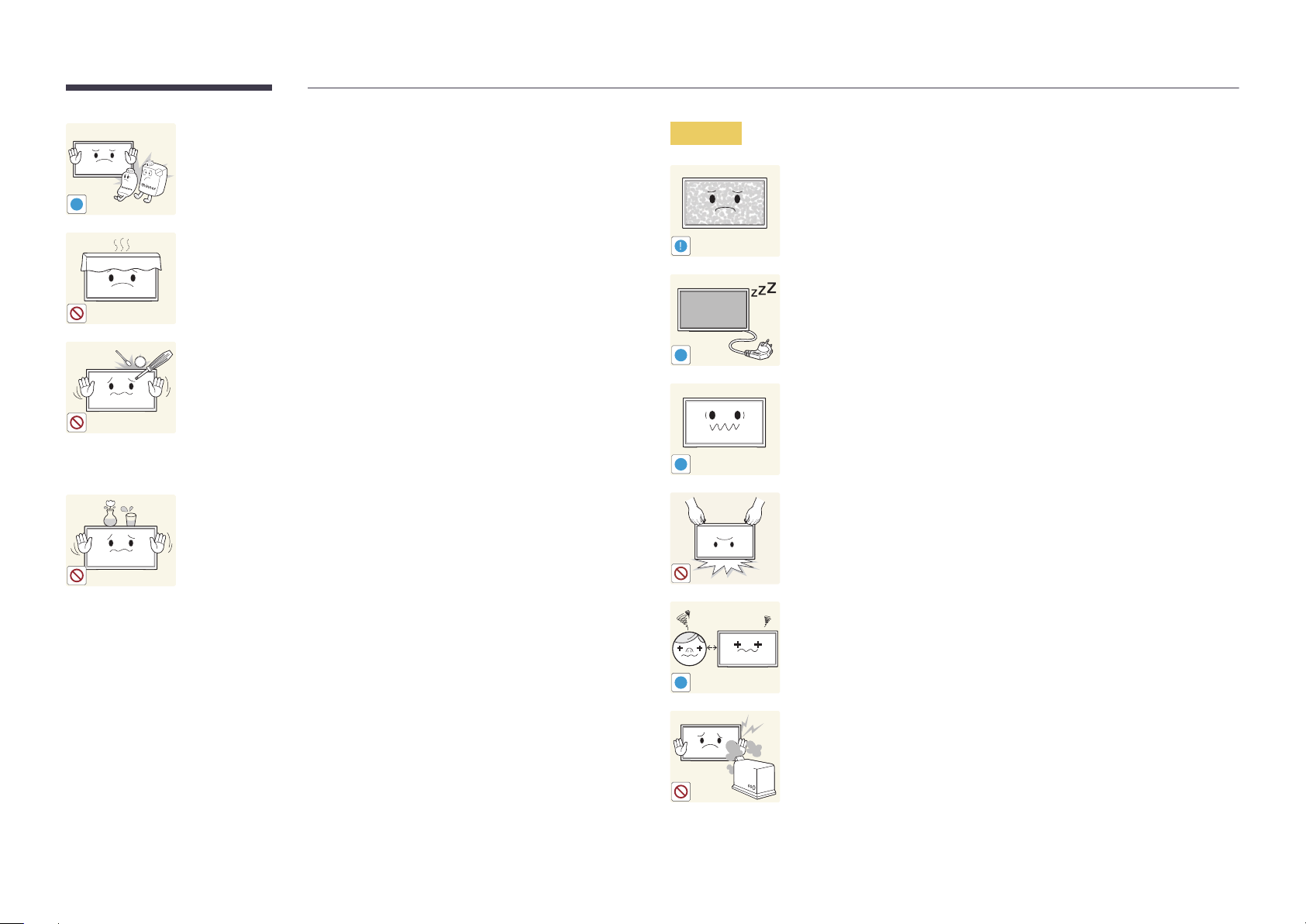
Do not use or keep combustible spray or an inflammable substance near
the product.
•
An explosion or fire may result.
!
Ensure the vents are not blocked by tablecloths or curtains.
•
An increased internal temperature may cause a fire.
100
Do not insert metallic objects (chopsticks, coins, hairpins, etc) or objects
that burn easily (paper, matches, etc) into the product (via the vent or input/
output ports, etc).
•
Be sure to power off the product and disconnect the power cord
when water or other foreign substances have entered the product.
Then contact Samsung Customer Service Center.
•
Product failure, an electric shock or fire may result.
Caution
!
-_-
!
!
Leaving the screen fixed on a stationary image for an extended period of
time may cause afterimage burn-in or defective pixels.
•
Activate power-saving mode or a moving-picture screen saver if you
will not be using the product for an extended period of time.
Disconnect the power cord from the power socket if you do not plan on
using the product for an extended period of time (vacation, etc).
•
Dust accumulation combined with heat can cause a fire, electric shock
or electric leakage.
Use the product at the recommended resolution and frequency.
•
Your eyesight may deteriorate.
Do not place objects containing liquid (vases, pots, bottles, etc) or metallic
objects on top of the product.
•
Be sure to power off the product and disconnect the power cord
when water or other foreign substances have entered the product.
Then contact Samsung Customer Service Center.
•
Product failure, an electric shock or fire may result.
Do not hold the product upside-down or move it by holding the stand.
•
The product may fall and become damaged or cause an injury.
Looking at the screen too close for an extended period of time can
deteriorate your eyesight.
!
Do not use humidifiers or stoves around the product.
•
A fire or electric shock may result.
10
Page 11

Rest your eyes for more than 5 minutes for every 1 hour of product use.
•
Eye fatigue will be relieved.
!
Do not touch the screen when the product has been turned on for an
extended period of time as it will become hot.
Store small accessories out of the reach of children.
!
Exercise caution when adjusting the product angle or stand height.
•
Your hand or finger may get stuck and injured.
•
Tilting the product at an excessive angle may cause the product to fall
!
and an injury may result.
Do not place heavy objects on the product.
•
Product failure or personal injury may result.
When using headphones or earphones, do not turn the volume too high.
•
Having the sound too loud may damage your hearing.
11
Page 12
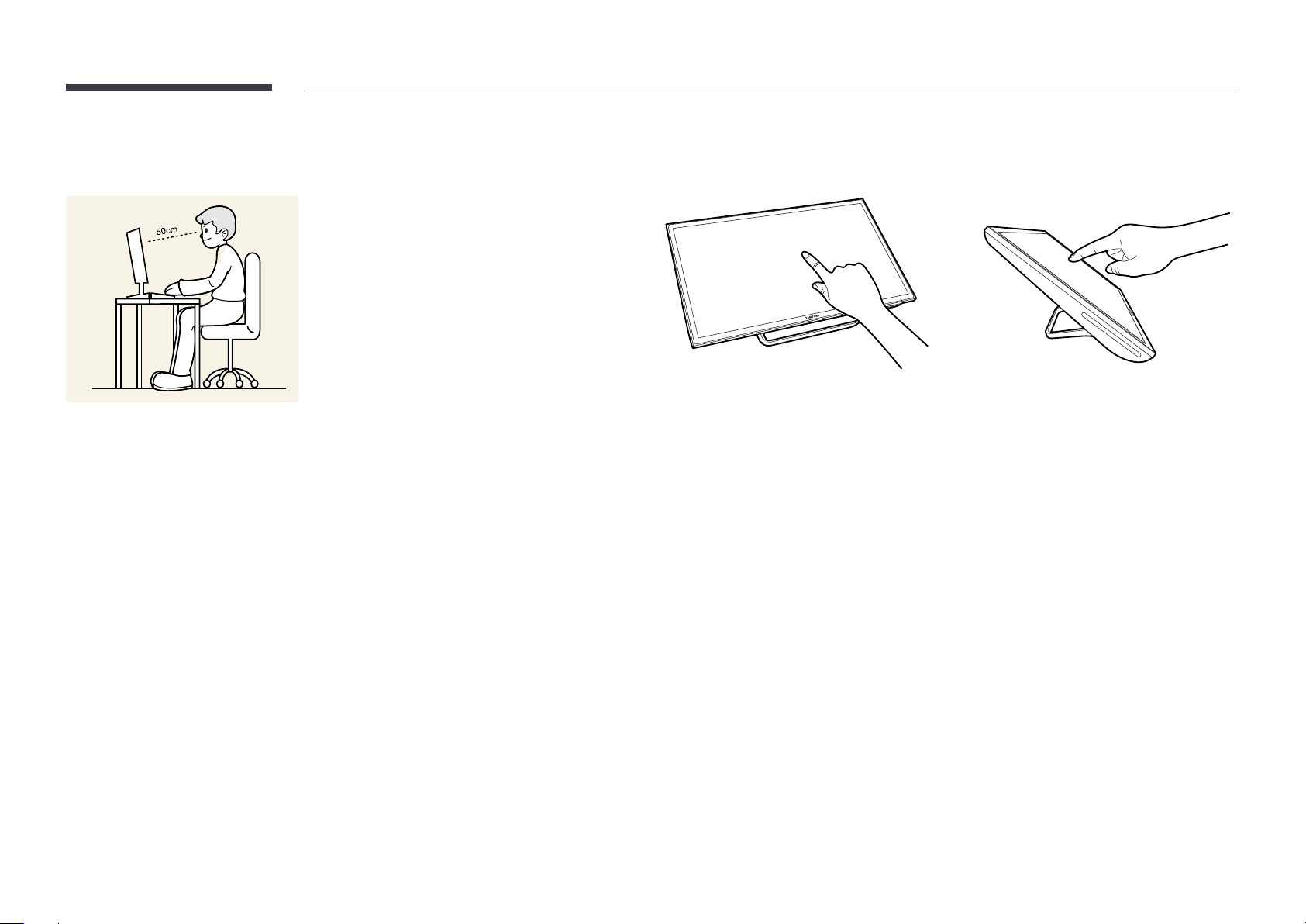
Correct posture to use the product
Use the product in the correct posture as follows:
•
Straighten your back.
•
Allow a distance of 45 to 50cm between your eye and the screen, and look slightly downward at the
screen. Keep your eyes directly in front of the screen.
•
Adjust the angle so light does not reflect on the screen.
•
Keep your forearms perpendicular to your upper arms and level with the back of your hands.
•
Keep your elbows at about a right angle.
•
Adjust the height of the product so you can keep your knees bent at 90 degrees or more, your heels
attached to the floor, and your arms lower than your heart.
Tilting the product
The product can be tilted according to the user's preference. At some angles, light may reflect due to an
external light source. It is recommended to use the product upright to minimize reflection. The touched
location may not be accurate and is dependent on the user's eye level.
―
An accurate touch position can be obtained if your eye is level with the touched location on the
screen.
12
Page 13
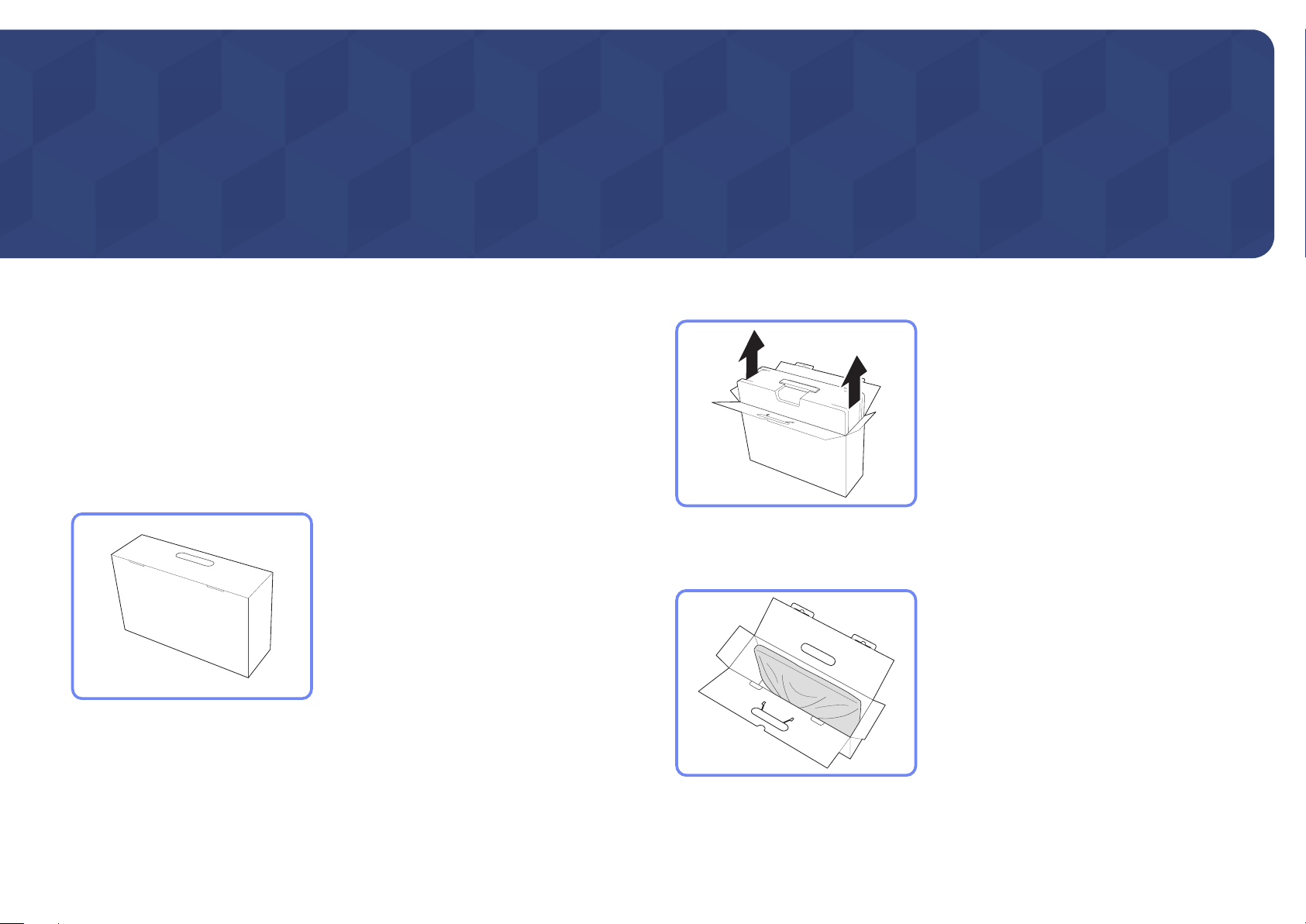
Chapter 02
Preparations
Checking the Contents
Removing the Packaging
―
The following images are for reference only. Real-life situations may differ from what is shown in the
images.
Open the packaging box. Be careful not to damage the product when you open the packaging
1
with a sharp instrument.
Remove the styrofoam from the product.
2
Check the components and remove the styrofoam and plastic bag.
3
―
This image is for reference only.
Store the box in a dry area so that it can be used when moving the product in the future.
4
13
Page 14

Checking the Components
-
Contact the vendor where you
purchased the product if any
components are missing.
-
The appearance of the components and
items sold separately may differ from the
image shown.
-
Components may vary depending on the
country.
Components
Quick setup guide Warranty card
(Not available in some
locations)
DC power adapter Cleaning cloth HDMI cable (P.31)
User manual Power cord (P.33)
Items sold separately
USB (PC) cable (P. 22)
-
The following items can be purchased
at your nearest retailer.
HDMI-DVI cable (P. 32)
14
Page 15

Parts
Front Buttons
―
The color and shape of parts may differ from what is shown. Specifications are subject to change without notice to improve
quality.
―
Press one of the four buttons, other than the power button, found at the bottom right front of the product. The key guide
will appear.
Icons Description
A
Key guide
A
Speaker
Display the OSD menu page.
Display the volume control menu page.
Change the input source (HDMI 1 or HDMI 2).
Turn the power on or off.
The power indicator will be lit when the product is operating normally.
―
For details on the power-saving function, refer to “Power-saving Function
(page 46)” in the product specifications.
―
To reduce power consumption, it is best to remove the power cable when
not using the product for an extended period of time.
Connect a source device to the product using an HDMI cable to enable sound.
―
Speakers are located on both sides of the product.
15
Page 16

Reverse Side
DC 14V
―
The color and shape of parts may differ from what is shown. Specifications are subject to change without notice to improve
quality.
Port Description
Connect to a DC power adapter.
DC 14V USB (PC)
HDMI IN 1
HDMI IN 2
HDMI IN 1 HDMI IN 2
USB (PC)
Connect to a source device using an HDMI or HDMI-DVI cable.
To use the touch function of the product, connect the USB (PC) port on the
product to a USB port on a PC using the USB (PC) cable provided with the
product.
―
Only a PC can be connected to the port.
Connects to the audio of a source device.
16
Page 17

Adjusting the Product Tilt
The color and shape of parts may differ from what is shown. Specifications are subject to change without notice to improve quality.
3° ~ 5° 53° ~ 57°
•
You can adjust the product tilt.
•
Grasp the top center of the product with your hand, then push or pull the product to tilt.
17
Page 18

Anti-theft Lock
―
An anti-theft lock allows you to use the product securely even in public places.
―
The locking device shape and locking method depend on the manufacturer. Refer to the user guide provided with your anti-theft locking device for details.
To lock an anti-theft locking device:
Fix the cable of your anti-theft locking device to a heavy object such as a desk.
1
Put one end of the cable through the loop on the other end.
2
Insert the locking device into the anti-theft lock slot at the back of the product.
3
Lock the locking device.
4
-
An anti-theft locking device can be purchased separately.
-
Refer to the user guide provided with your anti-theft locking device for details.
-
Anti-theft locking devices can be purchased at electronics retailers or online.
18
Page 19

Chapter 03
Using MagicTune Touch
MagicTune Touch is designed to control monitors. The program allows you to conveniently control a monitor to adjust the screen brightness or color from a computer, without the need to use buttons on the monitor.
About MagicTune Touch
MagicTune Touch is designed to control monitors. The program allows you to conveniently control a monitor to adjust the screen brightness or color from a computer,
without the need to use buttons on the monitor.
If the screen is controlled using MagicTune Touch when multiple monitors are connected, only the picture quality of the monitor that displays the MagicTune Touch
screen is adjusted. To adjust the picture quality of another monitor, move the MagicTune Touch screen to the desired monitor and adjust the screen settings.
―
The OSD menu provided on the product is not available while MagicTune Touch is running.
―
Refer to the MagicTune Touch program user manual for further details.
Requirements
The following conditions are required to use MagicTune Touch.
•
Windows 7 or Windows 8 (32-bit/64-bit)
•
OS X 10.6 or OS X 10.7
•
Samsung monitor
19
Page 20

Installing/Uninstalling MagicTune Touch
(Windows)
Installing MagicTune Touch (Mac)
Installation
Installation
Run the MagicTune Touch installer program in the install CD.
1
―
If a software install popup does not appear on the main screen, go to CD-ROM
Manual MagicTuneTouch and run the MagicTuneTouch executable file.
Select an install language. Next, install the program, following the onscreen instructions.
2
When installation is complete, the MagicTune Touch icon is created on the desktop and taskbar.
3
―
Press the F5 key (Refresh) if the execution icon does not appear.
AutoPlay
Uninstallation
Go to Settings → Control Panel on the Start menu and double-click Add or Remove Programs.
1
Select MagicTune Touch from the list and click Change/Remove.
2
Run Index_for_Mac.html from the install CD.
1
Select MagicTune Touch.
2
―
If a software install popup does not appear on the main screen, go to CD-ROM
Manual_mac MagicTuneTouch.
A folder containing the install program will appear.
3
Select MagicTuneTouch.dmg, and run the install program.
4
Select an install language. Next, install the program, following the onscreen instructions.
5
AutoPlay
20
Page 21

Chapter 04
Using a touchscreen monitor
Control a PC by tapping the screen instead of using an input device such as a keyboard or mouse.
Touchscreen monitor
Control a PC by tapping the screen instead of using an input device such as a keyboard or mouse. The
touch screen functions by detecting a minute electric current that runs through your body (capacitive).
Make sure to use the surface of your finger tip when tapping the screen.
Requirements
The following conditions are required to use a touchscreen monitor.
•
Windows 7 or Windows 8 (32-bit/64-bit)
―
This touchscreen monitor is optimized for Windows 8 Metro UI.
•
OS X 10.6 or OS X 10.7
•
Samsung monitor
Read below before using the product
•
Take extra care to ensure an electrical substance does not contact the screen. The screen may not
function properly if there is static.
•
Do not press hard on the touch screen with your finger tip. Do not use a sharp object when tapping
the screen. The screen may break or get damaged.
•
Do not tap the screen while wearing a glove, with a dirty finger, or using something sharp such as
your fingernail or a ballpoint pen. The screen may not function properly.
•
Take extra care to ensure the screen does not contact moisture. The touch sensor may not function
properly.
•
Displaying a still image on the screen for an extended period of time may cause after images (screen
degradation) or stains. Switch off the screen when not in use.
•
Up to 10 multiple touch points are supported.
21
Page 22

Connecting the touchscreen monitor
Connecting to a PC
Connect a PC to the product using an HDMI or HDMI-DVI cable.
1
HDMI IN 1, HDMI IN 2
or
HDMI IN 1, HDMI IN 2
After the power supply is connected, the product automatically detects and switches to the
3
connected input source.
―
If the screen appears blank, turn the product off and then on again.
Connect the USB (PC) port on the product to a USB port on the PC using the USB (PC) cable.
4
USB (PC)
Connect the DC power adapter to the product and power outlet.
2
Connecting to a laptop or tablet PC
Connect a laptop or tablet PC to the product using the same method as when connecting a PC.
•
When the monitor touch screen does not function after a touchscreen laptop or tablet PC is connected
―
First connect the HDMI cable according to the connection method. Next, connect the USB (PC) cable.
―
If the touch screen still does not function after all connections are established, disconnect and then connect the USB (PC) cable again.
22
Page 23

Conguring the touchscreen monitor settings
To properly use the touch function of the product in Windows, go to Tablet PC Settings and calibrate the product.
―
First connect the touchscreen monitor before configuring the following settings.
Accessing the calibration menu
Go to Tablet PC Settings using the appropriate method according to the system configuration as shown below.
Accessing via Tablet PC Settings in Windows 7
Go to Control Panel Tablet PC Settings. (Calibrate the product by referring to "Calibration" on page 25.)
―
If Tablet PC Settings is not found in the Control Panel, search for Tablet PC Settings from Search Control Panel.
Accessing via Tablet PC Settings in Windows 8
Go to Settings Control Panel Tablet PC Settings. (Calibrate the product by referring to "Calibration" on page 25.)
―
If Tablet PC Settings is not found in the Control Panel, search for Tablet PC Settings from Search Control Panel.
23
Page 24

Accessing the calibration menu from MagicTune Touch
―
The following method is applicable for Windows 8. The same method applies to both Windows 7 and Windows 8.
Run MagicTune Touch.
1
Select Touch Calibration from the Options tab. Select Start.
2
The following page appears.
3
(Calibrate the product by referring to "Calibration" on page 25.)
24
Page 25

Calibration
―
Instructions below are for Windows 8. The same method applies to both Windows 7 and Windows 8.
―
After changing the screen size or PC/AV mode using the OSD menu, the monitor may need to be calibrated again.
―
In the occurrence of an error during calibration, go to Tablet PC Settings
the Display tab. Tap Reset, and calibrate again.
In the Display tab, select Setup under Configure.
1
Tap the page displayed on the product with your finger.
2
―
In dual monitor mode: If the following page does not appear on the product, press the Enter key to
display the page.
Touch this screen to identity it as the touchscreen.
If this is not the Tablet PC screen, press Enter to move to the next screen. To close the tool, press Esc.
25
Page 26

Select the product from Display under Display options. Next, select Calibrate.
3
Perform calibration following the onscreen instructions displayed as shown in the image.
4
After calibration is complete, the message Do you want to save the calibration data? appears.
5
Select Yes to save changes.
Digitizer Calibration Tool
Do you want to save the calibration data?
Yes No
The touchscreen monitor has been calibrated successfully.
6
―
Selecting Reset will remove the calibration data.
To provide calibration samples, tap the crosshair each
time that it appears on the screen.
Right-click anywhere on the screen to return to the
last calibration point. Press the Esc button to close
the tool. Do not change your screen orientation until
you have completed the calibration process.
26
Page 27

Conguring the touchscreen monitor settings from a Mac
To use the touch function of the product from a Mac computer, make sure to install the corresponding program as instructed below.
―
The program can be found in the provided CD. For information about the latest program or technical support, go to the Samsung Electronics website (www.samsung.
com).
Installing Touch Base
This program is required to use the basic touch function and zoom in/out gestures of the product.
Run Index_for_Mac.html from the install CD.
1
Select Touch Base.
2
―
If a software install popup does not appear on the main screen, go to CD-ROM
A folder containing the install program will appear.
3
Select updd.dmg, and run the install program.
4
Install the program following the on-screen instructions.
5
AutoPlay Manual_mac Touch Base.
27
Page 28

Controlling the screen
Basic touch functions
The control method is the same as when using a mouse
Tap
To select a function or menu item, tap the selection lightly on the screen. This is similar to clicking with a
mouse.
Drag
To move when viewing a webpage, map or gallery, drag in the desired direction.
This is similar to dragging with a mouse.
Double tap
To run a selected program, double tap the selection. This is similar to double-clicking with a mouse.
28
Page 29

Flick
To move to the previous or next page when viewing a webpage or gallery, flick with your finger as shown
in the image.
Zoom in/out
Notes
•
To increase the touch input accuracy, enlarge the font or icons.
•
A mouse can be useful when a more precise selection or input is required.
To zoom in or out when viewing a webpage, map or gallery, pinch with your fingers as shown in the
image.
29
Page 30

Chapter 05
Connecting and Using a Source Device
Before Connecting
Check the following before you connect this product with other devices.
HDMI IN 2HDMI IN 1DC 14V USB (PC)
Pre-connection Checkpoints
―
Before connecting a source device, read the user manual provided with it.
The number and locations of ports on source devices may differ from device to
device.
―
Do not connect the power cable until all connections are completed.
Connecting the power cable during connection may damage the product.
30
Page 31

Connection Using an HDMI Cable
There are several methods available to connect a source device to the product.
Select the appropriate method according to the environment where you are using the product.
―
Connecting parts may differ in different products.
Connecting to a PC
HDMI IN 1, HDMI IN 2
Connecting to a Video Device
HDMI IN 1, HDMI IN 2
31
Page 32

Connection Using an HDMI-DVI Cable
There are several methods available to connect a source device to the product.
Select the appropriate method according to the environment where you are using the product.
―
Connecting parts may differ in different products.
―
If the HDMI-DVI cable does not support both video and audio, an audio output device is required to enable sound.
Connecting to a PC
HDMI IN 1, HDMI IN 2
Connecting to a Video Device
HDMI IN 1, HDMI IN 2
32
Page 33

Connecting to an Audio System Connecting the Power
Connect the power cable to the DC power adapter. Next, connect the adapter to the product.
DC 14V
33
Page 34

Changing the Resolution
―
Adjust the resolution and refresh rate in Control Panel on your PC to obtain optimum picture quality.
―
The picture quality of TFT-LCDs may degrade if the optimum resolution is not selected.
Changing the Resolution on Windows 7
Go to Control Panel Display Screen Resolution, and change the resolution.
Changing the Resolution on Windows 8
Go to Settings Control Panel Display Screen Resolution, and change the resolution.
34
Page 35

Chapter 06
OSD menu
The OSD menu is not available while MagicTune Touch is running.
Exiting from the menu
Adjusting the brightness
100
Exit from the OSD menu as follows.
―
Press one of the four buttons, other than the power button, found at the bottom right front of the product. The key guide
will appear.
Tap the button from the key guide.
1
Go to using the buttons, and tap .
2
The OSD menu is closed.
3
Brighten or darken the screen as follows (range: 0-100).
A higher value increases the screen brightness.
―
Press one of the four buttons, other than the power button, found at the bottom right front of the product. The key guide
will appear.
Tap the button from the key guide.
1
Go to using the buttons, and tap .
2
Adjust the value using the buttons, and tap .
3
Changes are applied and the OSD menu is closed.
4
35
Page 36

Changing the screen size
―
After changing the screen size, the monitor may need to be calibrated again.
―
To calibrate the monitor again, refer to "Calibration" on page 25.
In PC mode
In AV mode
Change the screen size as follows.
Displayed options can vary between PC mode and AV mode.
See page 38 for details on how to enable PC or AV mode.
―
Press one of the four buttons, other than the power button, found at the bottom right front of the product. The key guide
will appear.
Tap the button from the key guide.
1
Go to using the buttons, and tap .
2
Go to the desired option using the buttons, and tap .
3
•
In PC mode
: Stretch the picture to full screen regardless of the aspect ratio of the input source.
: Display the picture according to the aspect ratio of the input source.
•
In AV mode
: This mode is suitable to view the 4:3 aspect ratio picture of video content or standard broadcasts.
: This mode is suitable to view the 16:9 aspect ratio picture of DVD content or widescreen broadcasts.
: This mode displays input without truncating the original picture.
Changes are applied and the OSD menu is closed.
4
36
Page 37

Conguring the HDMI black level
-
This menu is available only when a source device is connected via HDMI.
-
This menu may not be compatible with some source devices.
If a DVD player or set-top box is connected to the product via an HDMI cable, the contrast and color may degrade and the
screen may darken. If this is the case, improve the picture quality by adjusting the HDMI black level.
―
Press one of the four buttons, other than the power button, found at the bottom right front of the product. The key guide
will appear.
Tap the button from the key guide.
1
Go to using the buttons, and tap .
2
Go to the desired option using the buttons, and tap .
3
: Set the brightness of the darkest parts of the screen to be normal.
: Set the brightness of the darkest parts of the screen to be darker than Normal mode.
Changes are applied and the OSD menu is closed.
4
Enabling/disabling the o timer
O N O
-
Once the off timer is enabled, the product automatically turns off after 4 hours. The setting
for 4 hours cannot be changed.
F F
Set the product to turn off automatically if required as follows.
―
Press one of the four buttons, other than the power button, found at the bottom right front of the product. The key guide
will appear.
Tap the button from the key guide.
1
Go to using the buttons, and tap .
2
Go to the desired option using the buttons, and tap .
3
: Activate the off timer so that the product powers off automatically.
: Deactivate the off timer so that the product does not power off automatically.
Changes are applied and the OSD menu is closed.
4
37
Page 38

Enabling PC or AV mode
-
After changing the PC/AV mode, the monitor may need to be calibrated again.
-
To calibrate the monitor again, refer to "Calibration" on page 25.
Enable PC or AV mode according to the source device connected to the product.
―
Press one of the four buttons, other than the power button, found at the bottom right front of the product. The key guide
will appear.
Tap the button from the key guide.
1
Go to using the buttons, and tap .
2
Go to the desired option using the buttons, and tap .
3
: Enable PC mode. This mode is suitable for a PC.
: Enable AV mode to enlarge the image size displayed on the product. This mode is suitable when viewing
movies.
Changes are applied and the OSD menu is closed.
4
Adjusting the volume
100
Adjust the volume as follows.
―
Press one of the four buttons, other than the power button, found at the bottom right front of the product. The key guide
will appear.
Tap the button from the key guide.
1
Tap .
2
Adjust the volume using the buttons, and tap .
3
Changes are applied and the OSD menu is closed.
4
38
Page 39

Chapter 07
Troubleshooting Guide
Requirements Before Contacting Samsung Customer Service Center
Before calling Samsung Customer Service
Center, test your product as follows. If
the problem persists, contact Samsung
Customer Service Center.
Testing the Product
Check if your product is operating normally by using the product test function.
If the screen remains blank while the power LED blinks even when the product is
correctly connected to a PC, perform product testing.
Power off both the PC and product.
1
Disconnect all the cables from the product.
2
Checking the Resolution and Frequency
In a mode that exceeds the supported resolution (refer to supported resolutions),
the following message will appear briefly.
―
The displayed resolution may vary depending on the product or PC system
settings.
If the screen remains blank, check the PC
system, video controller and cable.
Power on the product.
3
The following message indicates that the product is functioning properly.
4
1920 X 1080 60Hz
39
Page 40

Check the followings.
Installation issue (PC mode)
The screen keeps switching on and o.
Blank spaces are found on all four sides of the screen when
an HDMI or HDMI-DVI cable is connected to the product and
PC.
Screen issue
The power LED is o. The screen will not switch on.
The following message appears on the screen.
Check the cable connection between the product and PC, and ensure the connection is secure.
The blank spaces found on the screen have nothing to do with the product.
Blank spaces on the screen are caused by the PC or graphics card. To resolve the problem, adjust the
screen size in the HDMI or DVI settings for the graphics card.
If the graphics card settings menu does not have an option to adjust the screen size, update the
graphics card driver to the latest version.
(Please contact the graphics card or computer manufacturer for further details about how to adjust
the screen settings.)
Make sure that the power cord is connected.
Check that the product is connected correctly with a cable
Check that the device connected to the product is powered on.
The following message appears on the screen.
1920 X 1080 60Hz
This message is displayed when a signal from the graphics card exceeds the product's maximum
resolution and frequency.
Refer to the Standard Signal Mode Table(page 47) and set the maximum resolution and frequency
according to the product specifications.
40
Page 41

Screen issue
The screen is not clear. The screen is blurry.
The screen appears unstable and shaky.
There are shadows or ghost images left on the screen.
The screen is too bright. The screen is too dark.
Screen color is inconsistent.
White does not really look white.
There is no image on the screen and the power LED blinks
every 0.5 to 1 second.
Sound issue
There is no sound.
Check the cable connection to the product.
Remove any accessories (video extension cable, etc) and try again.
Set the resolution and frequency to the recommended level.
Check that the resolution and frequency of the PC and graphics card are set within a range compatible
with the product. Then, change the screen settings if required by referring to the Additional
Information on the product menu and the Standard Signal Mode Table(page 47).
Adjust the Brightness and Contrast settings from MagicTune Touch.
Adjust the Color Control settings from MagicTune Touch.
Adjust the Color Control settings from MagicTune Touch.
The product is in power-saving mode.
Press any key on the keyboard or move the mouse to return to the previous screen.
Check the connection of the audio cable or adjust the volume.
The volume is too low.
Source device issue
A beeping sound is heard when my PC is booting.
Check the volume.
Adjust the volume.
If the volume is still low after turning it up to the maximum level, adjust the volume on your PC sound
card or software program.
If a beeping sound is heard when your PC is booting, have your PC serviced.
41
Page 42

Touch function issues
The touch function does not work.
The touch point does not match.
The touch function is not working properly in a program.
A program is not working properly.
Make sure not to use an object other than your finger when tapping the screen.
Make sure the screen or your finger is not wet.
Make sure you are not wearing a glove and your finger is not dirty.
If a touch point is inaccurate, perform the touch calibration again.
―
To calibrate the monitor again, refer to "Calibration" on page 25.
If a Windows or Mac program not provided with Samsung monitors or a program installed on your PC
is not working properly, contact the original software vendor.
42
Page 43

Q & A
Question Answer
Refer to the user manual for your PC or
graphics card for further instructions on
adjustment.
What is the minimum touch area?
How can I change the frequency?
How can I change the resolution?
How do I set powersaving mode?
Ensure the touch area is at least 8mm in diameter when tapping with your finger.
Set the frequency on your graphics card.
•
Windows 7: Go to Control Panel
resolution
•
Windows 8: Go to Settings
Adjust resolution Advanced Settings Monitor and adjust the frequency in Monitor
Settings.
•
Windows 7: Go to Control Panel
Resolution and adjust the resolution.
•
Windows 8: Go to Settings
Adjust Resolution and adjust the resolution.
•
Windows 7: Set power-saving mode in Control Panel
Personalize Screen Saver Settings or BIOS SETUP on the PC.
•
Windows 8: Set power-saving mode in Settings
Personalization
Advanced Settings Monitor and adjust the frequency in Monitor Settings.
Personalize Screen Saver Settings or BIOS SETUP on the PC.
Appearance and Personalization Display Adjust
Control Panel Appearance and Personalization Display
Appearance and Personalization Display Adjust
Control Panel Appearance and Personalization Display
Appearance and Personalization
Control Panel Appearance and
43
Page 44

Chapter 08
Specications
1
Size
General
Model Name S24C770
2
Display area
V
3
Dimensions (W x H x D)
D
Panel Size
Display area
H
Dimensions (W x H x D)
Weight
Multi Touch Point
Operating system (OS)
Display Color
View Angle (H / V)
H
W
Sound Output (W)
Pixel Pitch
24 Class (24 inches / 60.96 cm)
531.36 mm (H) x 298.89 mm (V ) / 20.9 inches (H) x 11.8 inches (V)
276.75(per one triad) mm (H) x 276.75 mm (V ) / 10.9 inches(per one triad) (H) x 10.9 inches ( V)
562 x 374 x 192 mm / 22.1 x 14.7 x 7.6 inches
5.5 kg / 12.1 lb
10 points
Windows 7 or higher including Windows 8
Mac (version 10.6 or higher)
16.7 M
178
3W x 2
44
Page 45
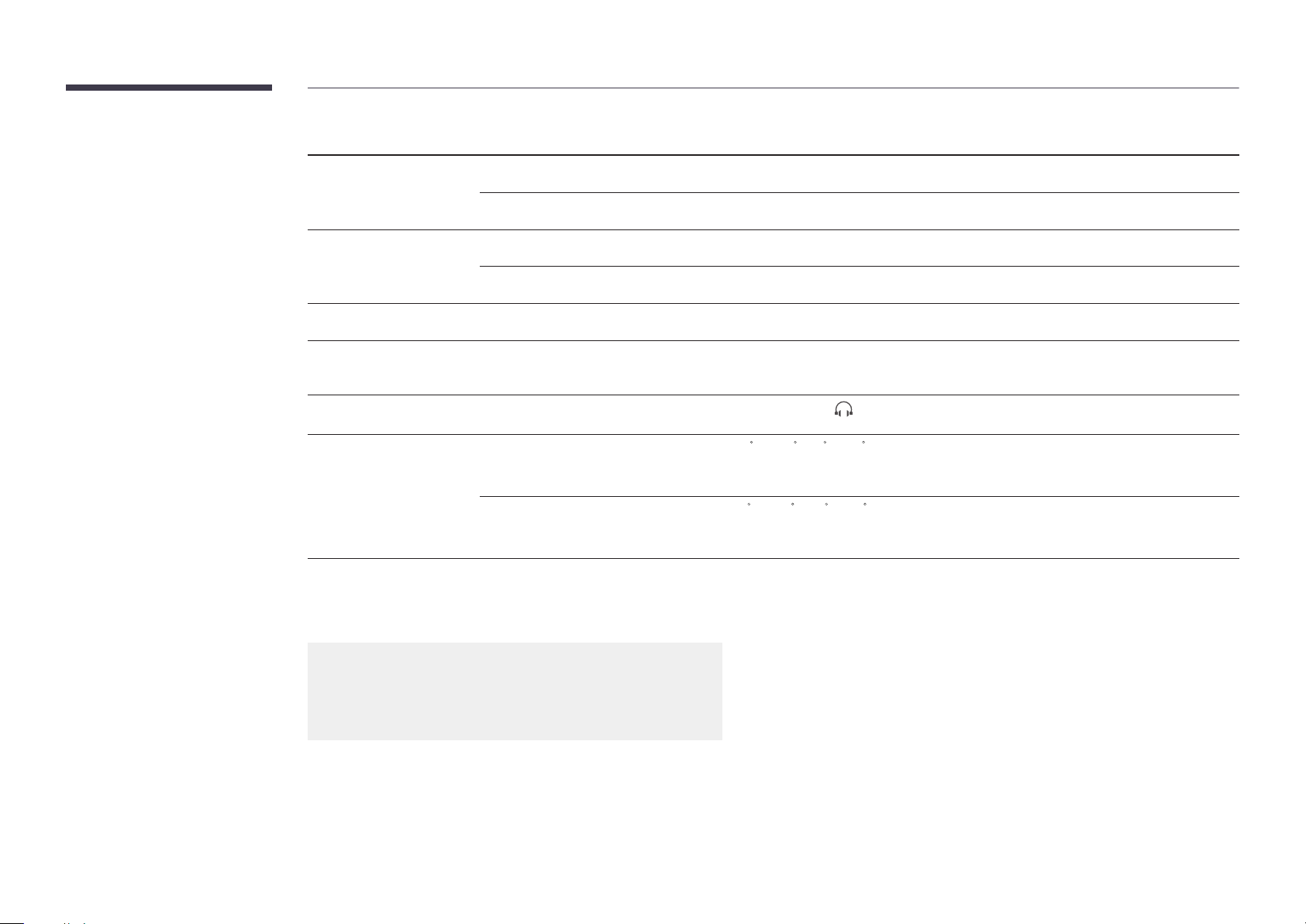
Model Name S24C770
Synchronization Horizontal Frequency
Vertical Frequency
Resolution Optimum resolution
Maximum resolution
Maximum Pixel Clock
Power Supply
Signal connectors
Environmental conditions Operating
Storage
―
Due to the nature of the manufacturing of this product, approximately 1 pixel per million (1ppm) may appear brighter or darker on the panel. This does not affect
product performance.
―
This device is a Class B digital apparatus.
30 ~ 81 kHz
56 ~ 75 Hz
1920 x 1080 @ 60 Hz
1920 x 1080 @ 60 Hz
148.5 MHz
This product uses 100 to 240V. Refer to the label at the back of the product as the standard voltage can
vary in different countries.
HDMI IN 1, HDMI IN 2, USB (PC), (Audio Out)
Temperature: 50 F ~ 104 F (10 C ~ 40 C)
Humidity: 10 % ~ 80 %, non-condensing
Temperature: -4 F ~ 113 F (-20 C ~ 45 C)
Humidity: 5 % ~ 95 %, non-condensing
(USA only)
Dispose unwanted electronics through an approved recycler.
To find the nearest recycling location, go to our website:
www.samsung.com/recyclingdirect or call, (877) 278 - 0799
45
Page 46

PowerSaver
The power-saving function of this product reduces power consumption by switching off the screen and changing the color of the power LED if the product is not used
for a specified period of time. The power is not turned off in power-saving mode. To switch the screen back on, press any key on the keyboard or move the mouse. Powersavign mode only functions when the product is connected to a PC with a power-saving function.
PowerSaver Normal Operation Power saving mode Power o (Power button)
Power Indicator
Power Consumption
―
The displayed power consumption level can vary in different operating conditions or when settings are changed.
―
SOG(Sync On Green) is not supported.
―
To reduce the power consumption to 0, turn off the switch at the back or disconnect the power cord. Disconnect the power cable if you will not be using the product
for an extended period of time (during vacation, etc.).
On Blinking Amber
32 W 0.3 W 0.3 W
46
Page 47

Preset Timing Modes
-
This product can be set to only one
resolution for each screen size to obtain
the optimum picture quality due to the
nature of the panel. Using a resolution
other than the specified resolution may
degrade the picture quality. To avoid
this, it is recommended that you select
the optimum resolution specified for
your product.
The screen will automatically be adjusted if a signal that belongs to the following standard signal modes is transmitted from your PC. If the signal transmitted from the PC
does not belong to the standard signal modes, the screen may be blank with the power LED on. In such a case, change the settings according to the following table by
referring to the graphics card user manual.
Resolution Horizontal Frequency
Vertical Frequency (Hz) Pixel Clock (MHz) Sync Polarity (H/V)
(kHz)
VESA, 640 x 480 31.469 59.940 25.175 -/-
IBM, 720 x 400 31.469 70.087 28.322 -/+
MAC, 640 x 480 35.000 66.667 30.240 -/-
MAC, 832 x 624 49.726 74.551 57.284 -/-
MAC, 1152 x 870 68.681 75.062 100.000 -/-
VESA, 640 x 480 37.861 72.809 31.500 -/-
VESA, 640 x 480 37.500 75.000 31.500 -/-
VESA, 800 x 600 35.156 56.250 36.000 +/+
VESA, 800 x 600 37.879 60.317 40.000 +/+
VESA, 800 x 600 48.077 72.188 50.000 +/+
VESA, 800 x 600 46.875 75.000 49.500 +/+
VESA, 1024 x 768 48.363 60.004 65.000 -/-
VESA, 1024 x 768 56.476 70.069 75.000 -/-
VESA, 1024 x 768 60.023 75.029 78.750 +/+
VESA, 1152 x 864 67.500 75.000 108.000 +/+
47
Page 48

-
Horizontal Frequency
The time to scan one line connecting the
right edge to the left edge of the screen
horizontally is called the Horizontal Cycle
and the inverse number of the Horizontal
Cycle is called the Horizontal Frequency.
Unit: kHz
-
Vertical Frequency
Like a fluorescent lamp, the screen has to
repeat the same image many times per
second to display an image to the user.
The frequency of this repetition is called
the Vertical Frequency or Refresh Rate.
Unit: Hz
Resolution Horizontal Frequency
Vertical Frequency (Hz) Pixel Clock (MHz) Sync Polarity (H/V)
(kHz)
VESA, 1280 x 720 45.000 60.000 74.250 +/+
VESA, 1280 x 800 49.702 59.810 83.500 -/+
VESA, 1280 x 1024 63.981 60.020 108.000 +/+
VESA, 1280 x 1024 79.976 75.025 135.000 +/+
VESA, 1440 x 900 55.935 59.887 106.500 -/+
VESA, 1600 x 900 60.000 60.000 108.000 +/+
VESA, 1680 x 1050 65.290 59.954 146.250 -/+
VESA,1920 x 1080 67.500 60.000 148.500 +/+
48
Page 49

Chapter 09
Appendix
Contact SAMSUNG WORLD WIDE
―
If you have any questions or comments relating to Samsung products, please contact the SAMSUNG customer care center.
NORTH AMERICA
U.S.A
CANADA
MEXICO
LATIN AMERICA
ARGENTINE
BOLIVIA
BRAZIL
CHILE
COLOMBIA
1-800-SAMSUNG (726-7864) http://www.samsung.com
1-800-SAMSUNG (726-7864) http://www.samsung.com/ca (English)
http://www.samsung.com/ca_fr (French)
01-800-SAMSUNG (726-7864) http://www.samsung.com
0800-333-3733 http://www.samsung.com
800-10-7260 http://www.samsung.com
0800-124-421
4004-0000
800-SAMSUNG (726-7864)
From mobile 02-482 82 00
01-8000112112 http://www.samsung.com
http://www.samsung.com
http://www.samsung.com
49
Page 50

LATIN AMERICA
COSTA RICA
DOMINICA
ECUADOR
EL SALVADOR
GUATEMALA
HONDURAS
JAMAICA
NICARAGUA
0-800-507-7267 http://www.samsung.com/latin (Spanish)
http://www.samsung.com/latin_en (English)
1-800-751-2676 http://www.samsung.com/latin (Spanish)
http://www.samsung.com/latin_en (English)
1-800-10-7267 http://www.samsung.com/latin (Spanish)
http://www.samsung.com/latin_en (English)
800-6225 http://www.samsung.com/latin (Spanish)
http://www.samsung.com/latin_en (English)
1-800-299-0013 http://www.samsung.com/latin (Spanish)
http://www.samsung.com/latin_en (English)
800-27919267 http://www.samsung.com/latin (Spanish)
http://www.samsung.com/latin_en (English)
1-800-234-7267 http://www.samsung.com
00-1800-5077267 http://www.samsung.com/latin (Spanish)
http://www.samsung.com/latin_en (English)
PANAMA
PERU
PUERTO RICO
TRINIDAD & TOBAGO
VENEZUELA
800-7267 http://www.samsung.com/latin (Spanish)
http://www.samsung.com/latin_en (English)
0-800-777-08 http://www.samsung.com
1-800-682-3180 http://www.samsung.com
1-800-SAMSUNG (726-7864) http://www.samsung.com
0-800-100-5303 http://www.samsung.com
50
Page 51

EUROPE
AUSTRIA
BELGIUM
BOSNIA
BULGARIA
CROATIA
CYPRUS
CZECH
DENMARK
EIRE
ESTONIA
FINLAND
0810 - SAMSUNG (7267864, € 0.07/min) http://www.samsung.com
02-201-24-18 http://www.samsung.com/be (Dutch)
http://www.samsung.com/be_fr (French)
05 133 1999 http://www.samsung.com
07001 33 11, normal tariff http://www.samsung.com
062 SAMSUNG (062 726 7864) http://www.samsung.com
8009 4000 only from landline
(+30) 210 6897691 from mobile and land line
800 - SAMSUNG (800-726786) http://www.samsung.com
Samsung Electronics Czech and Slovak, s.r.o., Oasis Florenc, Sokolovská 394/17, 180 00, Praha 8
70 70 19 70 http://www.samsung.com
0818 717100 http://www.samsung.com
800-7267 http://www.samsung.com
09 85635050 http://www.samsung.com
http://www.samsung.com
FRANCE
GERMANY
GREECE
HUNGARY
01 48 63 00 00 http://www.samsung.com
0180 5 SAMSUNG bzw.
0180 5 7267864* (*0,14 €/Min. aus dem dt. Festnetz, aus dem Mobilfunk max.
0,42 €/Min.)
80111-SAMSUNG (80111 726 7864) only from land line
(+30) 210 6897691 from mobile and land line
06-80-SAMSUNG (726-7864) http://www.samsung.com
http://www.samsung.com
http://www.samsung.com
51
Page 52

EUROPE
ITALIA
LATVIA
LITHUANIA
LUXEMBURG
MONTENEGRO
NETHERLANDS
NORWAY
POLAND
PORTUGAL
ROMANIA
SERBIA
SLOVAKIA
800-SAMSUNG (726-7864) http://www.samsung.com
8000-7267 http://www.samsung.com
8-800-77777 http://www.samsung.com
261 03 710 http://www.samsung.com
020 405 888 http://www.samsung.com
0900-SAMSUNG (0900-7267864) (€ 0,10/Min) http://www.samsung.com
815 56480 http://www.samsung.com
0 801-1SAMSUNG (172-678)
+48 22 607-93-33
808 20-SAMSUNG (808 20 7267) http://www.samsung.com
08008 SAMSUNG (08008 726 7864)
TOLL FREE No.
0700 SAMSUNG (0700 726 7864) http://www.samsung.com
0800 - SAMSUNG (0800-726 786) http://www.samsung.com
http://www.samsung.com
http://www.samsung.com
SPAIN
SWEDEN
SWITZERLAND
U.K
902 - 1 - SAMSUNG (902 172 678) http://www.samsung.com
0771 726 7864 (SAMSUNG) http://www.samsung.com
0848 - SAMSUNG (7267864, CHF 0.08/min) http://www.samsung.com/ch (German)
http://www.samsung.com/ch_fr (French)
0330 SAMSUNG (7267864) http://www.samsung.com
52
Page 53

CIS
ARMENIA
AZERBAIJAN
BELARUS
GEORGIA
KAZAKHSTAN
KYRGYZSTAN
MOLDOVA
MONGOLIA
RUSSIA
TADJIKISTAN
UKRAINE
UZBEKISTAN
0-800-05-555 http://www.samsung.com
088-55-55-555 http://www.samsung.com
810-800-500-55-500 http://www.samsung.com
0-800-555-555 http://www.samsung.com
8-10-800-500-55-500 (GSM: 7799) http://www.samsung.com
00-800-500-55-500 http://www.samsung.com
0-800-614-40 http://www.samsung.com
+7-800-555-55-55 http://www.samsung.com
8-800-555-55-55 http://www.samsung.com
8-10-800-500-55-500 http://www.samsung.com
0-800-502-000 http://www.samsung.com/ua (Ukrainian)
http://www.samsung.com/ua_ru (Russian)
8-10-800-500-55-500 http://www.samsung.com
ASIA PACIFIC
AUSTRALIA
CHINA
HONG KONG
1300 362 603 http://www.samsung.com
400-810-5858 http://www.samsung.com
(852) 3698-4698 http://www.samsung.com/hk (Chinese)
http://www.samsung.com/hk_en (English)
53
Page 54

ASIA PACIFIC
INDIA
INDONESIA
JAPAN
MALAYSIA
NEW ZEALAND
PHILIPPINES
SINGAPORE
TAIWAN
1800 1100 11
3030 8282
1800 3000 8282
1800 266 8282
0800-112-8888
021-5699-7777
0120-327-527 http://www.samsung.com
1800-88-9999 http://www.samsung.com
0800 SAMSUNG (0800 726 786) http://www.samsung.com
1-800-10-SAMSUNG (726-7864) for PLDT
1-800-3-SAMSUNG (726-7864) for Digitel
1-800-8-SAMSUNG (726-7864) for Globe
02-5805777
1800-SAMSUNG (726-7864) http://www.samsung.com
0800-329-999
0266-026-066
http://www.samsung.com
http://www.samsung.com
http://www.samsung.com
http://www.samsung.com
THAILAND
VIETNAM
1800-29-3232
02-689-3232
1 800 588 889 http://www.samsung.com
http://www.samsung.com
54
Page 55

MIDDLE EAST
BAHRAIN
EGYPT
IRAN
JORDAN
KUWAIT
MOROCCO
OMAN
SAUDI ARABIA
TURKEY
8000-4726 http://www.samsung.com/ae (English)
http://www.samsung.com/ae_ar (Arabic)
08000-726786 http://www.samsung.com
021-8255 http://www.samsung.com
800-22273
065777444
183-2255 http://www.samsung.com/ae (English)
080 100 2255 http://www.samsung.com
800-SAMSUNG (726-7864) http://www.samsung.com/ae (English)
9200-21230 http://www.samsung.com/ae (English)
444 77 11 http://www.samsung.com
http://www.samsung.com
http://www.samsung.com/ae_ar (Arabic)
http://www.samsung.com/ae_ar (Arabic)
http://www.samsung.com/ae_ar (Arabic)
U.A.E
AFRICA
ANGOLA
BOTSWANA
CAMEROON
COTE D’ IVOIRE
800-SAMSUNG (726-7864) http://www.samsung.com
91-726-7864 http://www.samsung.com
0800-726-000 http://www.samsung.com
7095- 0077 http://www.samsung.com
8000 0077 http://www.samsung.com
55
Page 56

AFRICA
GHANA
KENYA
NAMIBIA
NIGERIA
SENEGAL
SOUTH AFRICA
TANZANIA
UGANDA
ZAMBIA
0800-10077
0302-200077
0800 545 545 http://www.samsung.com
8197267864 http://www.samsung.com
0800-726-7864 http://www.samsung.com
800-00-0077 http://www.samsung.com
0860-SAMSUNG (726-7864) http://www.samsung.com
0685 88 99 00 http://www.samsung.com
0800 300 300 http://www.samsung.com
211350370 http://www.samsung.com
http://www.samsung.com
56
Page 57

Responsibility for the Pay Service(Cost to
A Product damage caused by customer's fault
Customers)
―
When the service is requested, in spite of in warranty, we may charge you for a visit from a service
technician in the following cases.
Not a product defect
Cleaning of the product, Adjustment, Explanation, Re-installation and etc.
•
If a service technician gives instructions on how to use product or simply adjusts options without
disassembling product.
•
If a defect is caused by external environmental factors (Internet, Antenna, Wired Signal, etc.)
•
If a product is reinstalled or devices are connected additionally after installing the purchased
product for the first time.
•
If a product is reinstalled to move to a different spot or to move to a different house.
•
If customer requests instructions on how to use because of another company's product.
•
If customer requests instructions on how to use the network or another company's program.
•
If customer requests software installation and setup for the product.
•
If a service technician removes/cleans dusts or foreign materials inside of the product.
•
If customer requests an installation additionally after purchasing a product through homeshopping or online.
Product damage caused by customer's mishandling or wrong repair
If a product damage is caused by;
•
External impact or drop.
•
Use of supplies or separatly sold product unspecified by Samsung.
•
Repair from a person besides an engineer of outsourcing service company or partner of Samsung
Electronics Co., Ltd.
•
Remodeling or repairing the product by customer.
•
Using it with incorrect voltage or non-authorised electrical connections.
•
Not following the "cautions" in User Manual.
Others
•
If product fails by natural disaster. (lightning, fire, earthquake, flood damage, etc)
•
If consumable components are all used up. (Battery, Toner, Fluorescent lights, Head, Vibrator,
Lamp, Filter, Ribbon, etc.)
―
If customer requests a service in case the product has no defect, service fee may be charged. So
please read User Manual first.
57
Page 58

Correct Disposal
Correct Disposal of This Product (Waste Electrical &
Electronic Equipment)
(Applicable in countries with separate collection systems)
This marking on the product, accessories or literature indicates that the product and
its electronic accessories (e.g. charger, headset, USB cable) should not be disposed of
with other household waste at the end of their working life. To prevent possible harm
to the environment or human health from uncontrolled waste disposal, please separate
these items from other types of waste and recycle them responsibly to promote the
sustainable reuse of material resources.
Household users should contact either the retailer where they purchased this product,
or their local government office, for details of where and how they can take these items
for environmentally safe recycling.
Business users should contact their supplier and check the terms and conditions of the
purchase contract. This product and its electronic accessories should not be mixed with
other commercial wastes for disposal.
Correct disposal of batteries in this product
(Applicable in countries with separate collection systems)
This marking on the battery, manual or packaging indicates that the batteries in this
product should not be disposed of with other household waste at the end of their
working life. Where marked, the chemical symbols Hg, Cd or Pb indicate that the
battery contains mercury, cadmium or lead above the reference levels in EC Directive
2006/66. If batteries are not properly disposed of, these substances can cause harm to
human health or the environment.
To protect natural resources and to promote material reuse, please separate batteries
from other types of waste and recycle them through your local, free battery return
system.
58
Page 59

License
The terms HDMI and HDMI High-Definition Multimedia Interface, and the
HDMI Logo are trademarks or registered trademarks of HDMI Licensing LLC in
the United States and other countries.
Open Source Licence Notice
In the case of using open source software, Open Source Licences are available on the product menu.
Open Source Licence Notice is written only English.
59
Page 60

Terminology
480i / 480p / 720p / 1080i /
1080p____ Each of the scanning
rates above refers to the number of
effective scanning lines that decides
the screen resolution. The scanning
rate may be indicated in i (interlaced)
or p (progressive), depending on the
scanning method.
- Scanning
Scanning refers to a process of sending
pixels that form an image progressively.
A larger number of pixels will deliver a
clearer and more vivid picture.
- Progressive
In progressive scan mode, all lines
of pixels are scanned one by one
(progressively) on the screen.
- Interlaced
In interlaced scan mode, every other
line of pixels is scanned from top to
bottom first and then the remaining
lines of pixels (that were not scanned)
are scanned.
Non-interlace Mode and Interlace
Mode____ Non-interlace mode
(progressive scan) displays a horizontal
line from the top to the bottom of a
screen progressively. Interlace mode
displays the odd number lines first
and the even number lines next. Noninterlace mode is mainly used in
monitors as it produces screen clarity
and interlace mode is mainly used in
TVs.
Dot Pitch____ The product and screen
consist of red, green and blue dots.
A shorter distance between the dots
produces a higher resolution. Dot pitch
refers to the distance between the
shortest distance between dots of the
same color. Dot pitch is measured in
millimeters.
Vertical Frequency____ The product
displays a single image many times
per second (like a fluorescent light that
flickers) to display an image for a viewer
to see. The rate of a single image being
displayed repeatedly per second is
called vertical frequency or refresh rate.
Vertical frequency is measured in Hz.
E.g. 60Hz refers to a single image being
displayed 60 times in one second.
Horizontal Frequency____ The time
required to scan a single line from the
left to the right side of the screen is
called a horizontal cycle. The reciprocal
number of a horizontal cycle is called
horizontal frequency. Horizontal
frequency is measured in kHz.
Source____ Input source refers to a
video source device connected to the
product such as a camcorder or video
or DVD player.
Plug & Play____ Plug & Play is a
function that allows the automatic
exchange of information between a
monitor and PC to produce an optimum
display environment. The product uses
VESA DDC (international standard) to
execute Plug & Play.
Resolution____ Resolution is the
number of horizontal dots (pixels) and
vertical dots (pixels) that form a screen.
It represents the level of display detail.
A higher resolution enables more
data to be displayed on the screen
and is useful to perform multiple tasks
simultaneously.
E.g. A resolution of 1920 X 1080 consists
of 1,920 horizontal pixels (horizontal
resolution) and 1,080 vertical pixels
(vertical resolution).
DVD (Digital Versatile Disc)____ DVD
refers to a CD-sized mass storage disk
where you can save multimedia (audio,
video or game) applications using
MPEG-2 video compression technology.
HDMI (High Definition Multimedia
Interface)____ It is an interface that
can be connected to a digital audio
source as well as a high-definition video
source by using a single cable without
compression.
60
