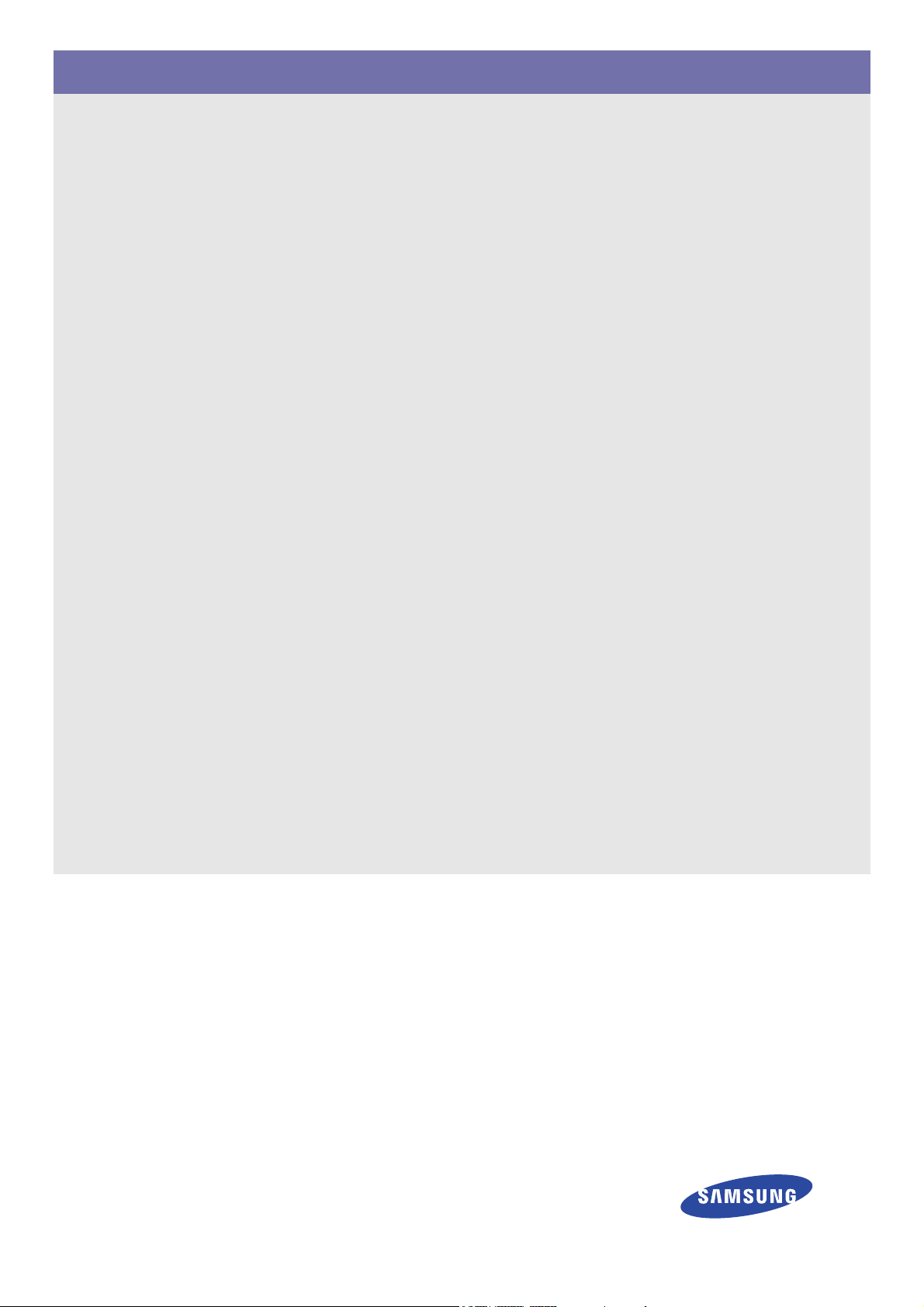
SyncMaster S22A450DW/S24A450DW
Monitor
User Manual
The color and the appearance may differ depending on the
product, and the specifications are subject to change
without prior notice to improve the performance.
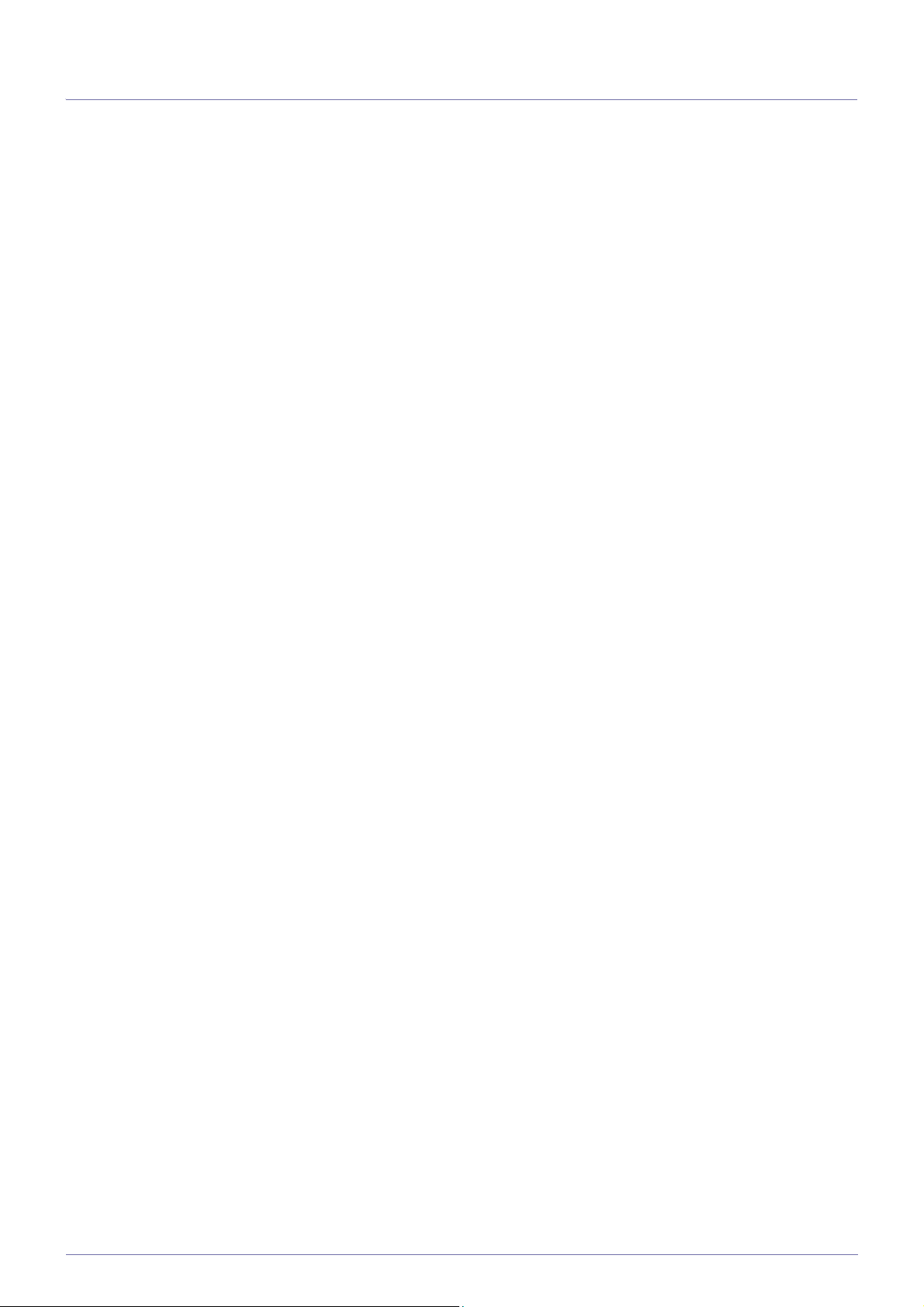
Table Of Contents
MAJOR SAFETY PRECAUTIONS
Before You Start . . . . . . . . . . . . . . . . . . . . . . . . . . . . . . . . . . . . . . . . . . . 1-1
Custody and Maintenance . . . . . . . . . . . . . . . . . . . . . . . . . . . . . . . . . . . 1-2
Cleaning the Monitor . . . . . . . . . . . . . . . . . . . . . . . . . . . . . . . . . . . . . . . 1-3
Safety Precautions . . . . . . . . . . . . . . . . . . . . . . . . . . . . . . . . . . . . . . . . . 1-4
INSTALLING THE PRODUCT
Package Contents . . . . . . . . . . . . . . . . . . . . . . . . . . . . . . . . . . . . . . . . . 2-1
Installing the Stand . . . . . . . . . . . . . . . . . . . . . . . . . . . . . . . . . . . . . . . . 2-2
Installing the Stand for the Wall Mount . . . . . . . . . . . . . . . . . . . . . . . . 2-3
Connecting with a PC . . . . . . . . . . . . . . . . . . . . . . . . . . . . . . . . . . . . . . . 2-4
Kensington Lock . . . . . . . . . . . . . . . . . . . . . . . . . . . . . . . . . . . . . . . . . . 2-5
USING THE PRODUCT
Setting the Optimal Resolution . . . . . . . . . . . . . . . . . . . . . . . . . . . . . . 3-1
Standard Signal Mode Table . . . . . . . . . . . . . . . . . . . . . . . . . . . . . . . . . 3-2
Installing the Device Driver . . . . . . . . . . . . . . . . . . . . . . . . . . . . . . . . . . 3-3
Product Operating Buttons . . . . . . . . . . . . . . . . . . . . . . . . . . . . . . . . . . 3-4
Using the Screen Adjustment Menu (OSD: On Screen Display) . . . . 3-5
INSTALLING THE SOFTWARE
Natural Color . . . . . . . . . . . . . . . . . . . . . . . . . . . . . . . . . . . . . . . . . . . . . . 4-1
MagicTune . . . . . . . . . . . . . . . . . . . . . . . . . . . . . . . . . . . . . . . . . . . . . . . . 4-2
MultiScreen . . . . . . . . . . . . . . . . . . . . . . . . . . . . . . . . . . . . . . . . . . . . . . . 4-3
MagicRotation . . . . . . . . . . . . . . . . . . . . . . . . . . . . . . . . . . . . . . . . . . . . . 4-4
TROUBLESHOOTING
Monitor Self-Diagnosis . . . . . . . . . . . . . . . . . . . . . . . . . . . . . . . . . . . . . 5-1
Before Requesting Service . . . . . . . . . . . . . . . . . . . . . . . . . . . . . . . . . . 5-2
FAQ . . . . . . . . . . . . . . . . . . . . . . . . . . . . . . . . . . . . . . . . . . . . . . . . . . . . . 5-3
MORE INFORMATION
Specifications . . . . . . . . . . . . . . . . . . . . . . . . . . . . . . . . . . . . . . . . . . . . . 6-1
Power Saving Function . . . . . . . . . . . . . . . . . . . . . . . . . . . . . . . . . . . . . 6-2
Contact SAMSUNG WORLDWIDE . . . . . . . . . . . . . . . . . . . . . . . . . . . . . 6-3
Correct Disposal of This Product
(Waste Electrical & Electronic Equipment) . . . . . . . . . . . . . . . . . . 6-4

1 Major Safety Precautions
1-1 Before You Start
Icons used in this manual
ICON NAME MEANING
Caution Indicates cases where the function may not work or the setting may be canceled.
Note Indicates a hint or tip to operate a function.
Using this Manual
• Make yourself fully aware of the safety precautions before using this product.
• If a problem occurs, refer to the 'Troubleshooting' section.
Copyright Notice
The contents of this manual are subject to change without prior notice for performance improvement.
Copyright © 2011 Samsung Electronics Co., Ltd. All Rights Reserved.
The copyright of this manual is reserved by Samsung Electronics, Co., Ltd.
The contents of this manual may not be partially or in whole reproduced, distributed or used in any form without the written
permission of Samsung Electronics, Co., Ltd.
The SAMSUNG logo and SyncMaster are the registered trademarks of Samsung Electronics, Co., Ltd.
Microsoft, Windows and Windows NT are the registered trademarks of Microsoft Corporation.
VESA, DPM and DDC are the registered trademarks of the Video Electronics Standard Association.
The ENERGY STAR
All other trademarks mentioned herein belong to their respective companies.
®
logo is the registered trademark of the U.S. Environmental Protection Agency.
Major Safety Precautions 1-1
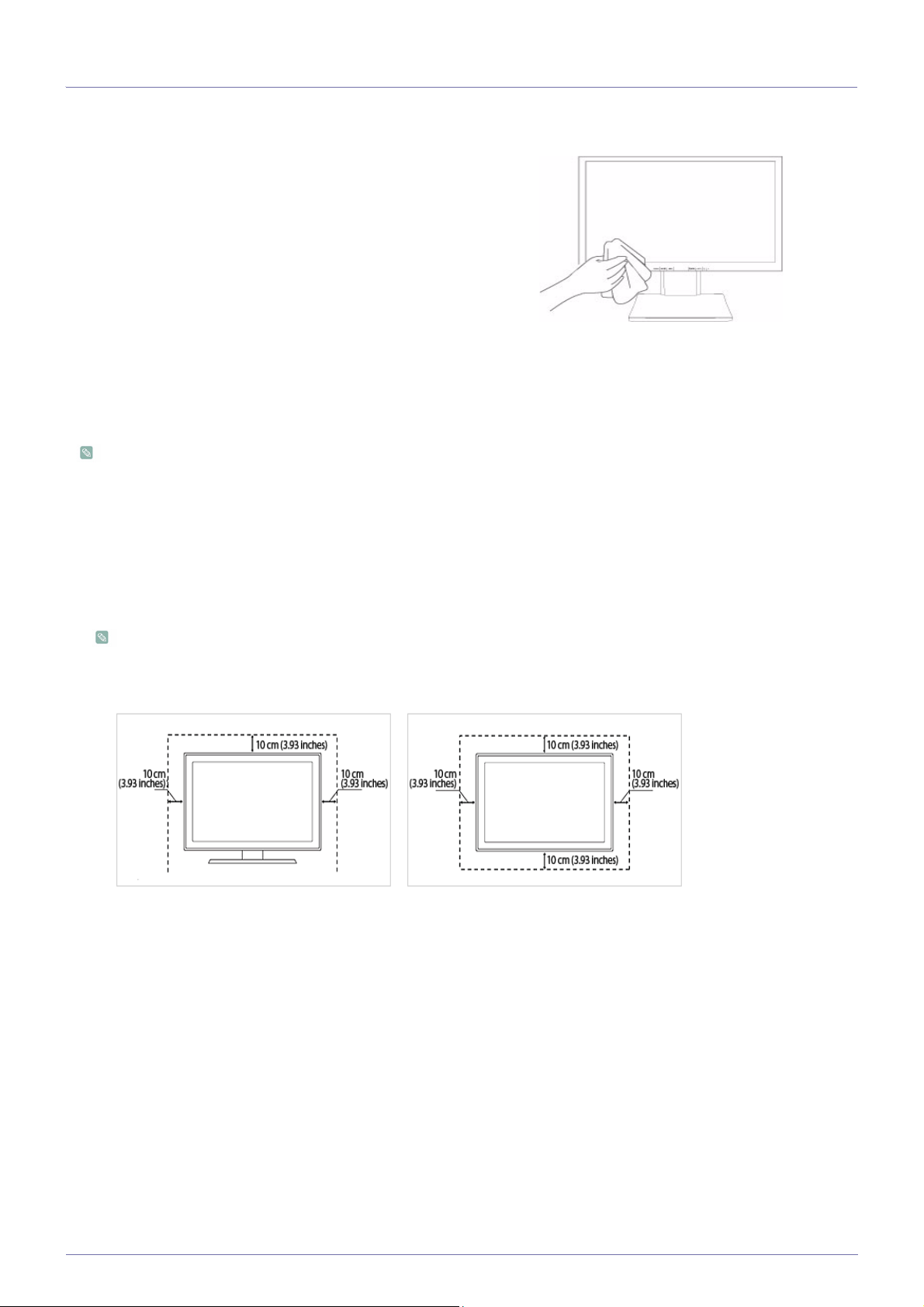
1-2 Custody and Maintenance
External Surface and Screen Maintenance
Clean the product with a soft dry cloth.
• Do not clean the product with an inflammable substance such
as benzene or thinner or with a wet cloth. This may result in a
problem with the product.
• Do not scratch the screen with your fingernails or a sharp
object.
This may result in scratches or damage to the product.
• Do not clean the product directly by spraying water onto the
product.
If water enters the product, it may result in fire, electric shock or
a problem with the product.
• A white stain may be generated on the surface of the highglossy model due to the inherent characteristics of the material,
if a supersonic humidifier is used.
The appearance and the color may differ depending on the
model.
Securing the Installation Space
• Keep the required distances between the product and other objects (e.g. walls) to ensure proper ventilation.
Failing to do so may result in fire or a problem with the product due to an increase in the internal temperature.
Install the product so the required distances shown in the figure are kept.
The appearance may differ depending on the product.
When installing the product with a stand When installing the product with a wall-mount
About persistent images
• Displaying a still image for a long time may create a persistent image or stain on the screen. If you do not use the product for
a long time, set the power-saving mode or screen saver.
• Due to technological constraints of the panel manufacturer, the images generated by this product may appear either brighter
or darker than normal for approximately 1 ppm (parts per million) pixels.
The number of sub-pixels by panel type: The number of Sub-Pixels = Max. Horizontal Resolution x Max. Vertical Resolution x
3
Example) If the maximum resolution is 1920 x 1080, the number of sub-pixels is 1920 x 1080 x 3 = 6,220,800.
1-2 Major Safety Precautions

1-3 Cleaning the Monitor
Cleaning the Monitor
• The panel and exterior of the cutting-edge monitor scratch easily and require careful attention. Clean the monitor according to
the following steps.
1. Power off the monitor and PC.
2. Disconnect the power cable from the monitor.
To avoid electric shock, be sure you disconnect the cable by gripping the plug and do not touch the cable
with wet hands.
3. Wipe the monitor using a soft, slightly damp cloth that has been squeezed .
• Do not use a cleaning agent that contains alcohol or solvents, or that is surface active.
Otherwise, the exterior may discolor or crack or the panel coating may come off.
• Do not spray water or cleaning agent directly onto the monitor.
Otherwise, the liquid may sink into the monitor and cause a fire, electric shock, or
failure.
4. Clean the exterior of the monitor using a soft cloth dampened with a small amount of water.
5. Connect the power cable to the monitor after you have finished cleaning.
6. Power on the monitor and PC.
Precautions for Storage
• Using an ultrasonic humidifier may cause white stains on a highly glossy product.
Be sure you contact the nearest service center (paid service) for cleaning the inside of the monitor.
Major Safety Precautions 1-3
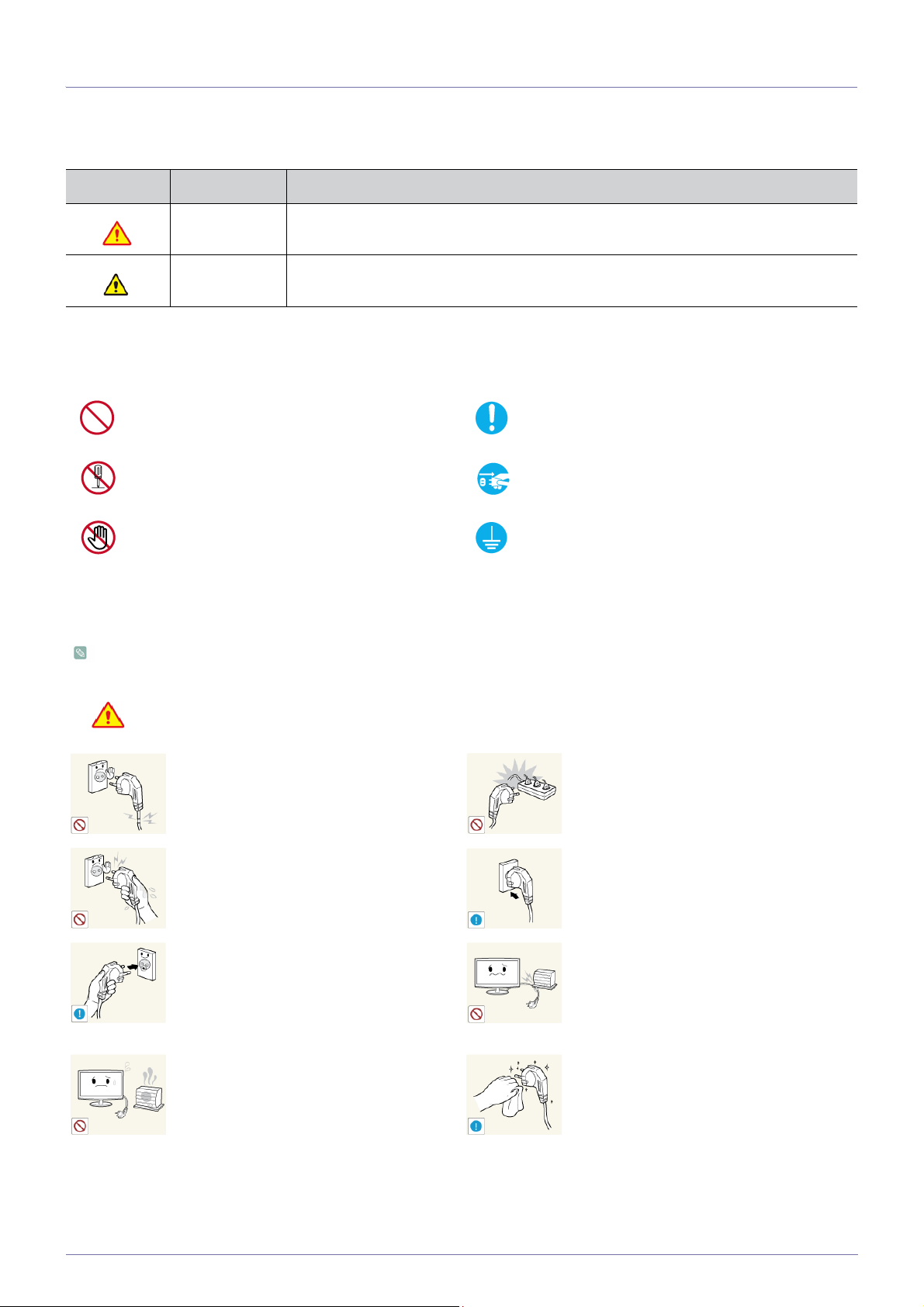
1-4 Safety Precautions
Icons used for safety precautions
ICON NAME MEANING
Warning
Caution
Failing to follow the precautions marked with this sign, may result in a serious injury or
even a fatality.
Failing to follow the precautions marked with this sign, may result in a personal injury or
property damage.
Meaning of Signs
Do not perform. Must be followed.
Do not disassemble.
Do not touch. Must be grounded to prevent electric shock.
The power plug must be unplugged from the
wall outlet.
Power Related
The product image used in the following pictures for your reference may look different from the actual product.
Warning
Avoid using a damaged power cord or plug or a
loose power outlet.
• Otherwise, it may result in electric shock or
Avoid plugging in or unplugging the power
supply with wet hands.
• Otherwise, it may result in electric shock.
Make sure to connect the power cord to a
grounded wall outlet (for insulation class 1
equipment only).
• Otherwise, it may result in electric shock or
Keep the power cord and the product away
from a heater.
• Otherwise, it may result in electric shock or
fire.
injury.
fire.
Avoid connecting multiple electric appliances to
a single wall outlet.
• Otherwise, it may result in fire due to
overheating of the wall outlet.
Plug the power plug in firmly.
• Otherwise, it may result in fire.
Avoid bending or twisting the power cord
excessively and avoid placing heavy objects on
the cord.
• Otherwise, it may result in electric shock or
fire due to a damaged power cord.
If the pins of the power plug or the wall outlet
are covered in dust, clean it using a dry cloth.
• Otherwise, it may result in fire.
1-4 Major Safety Precautions
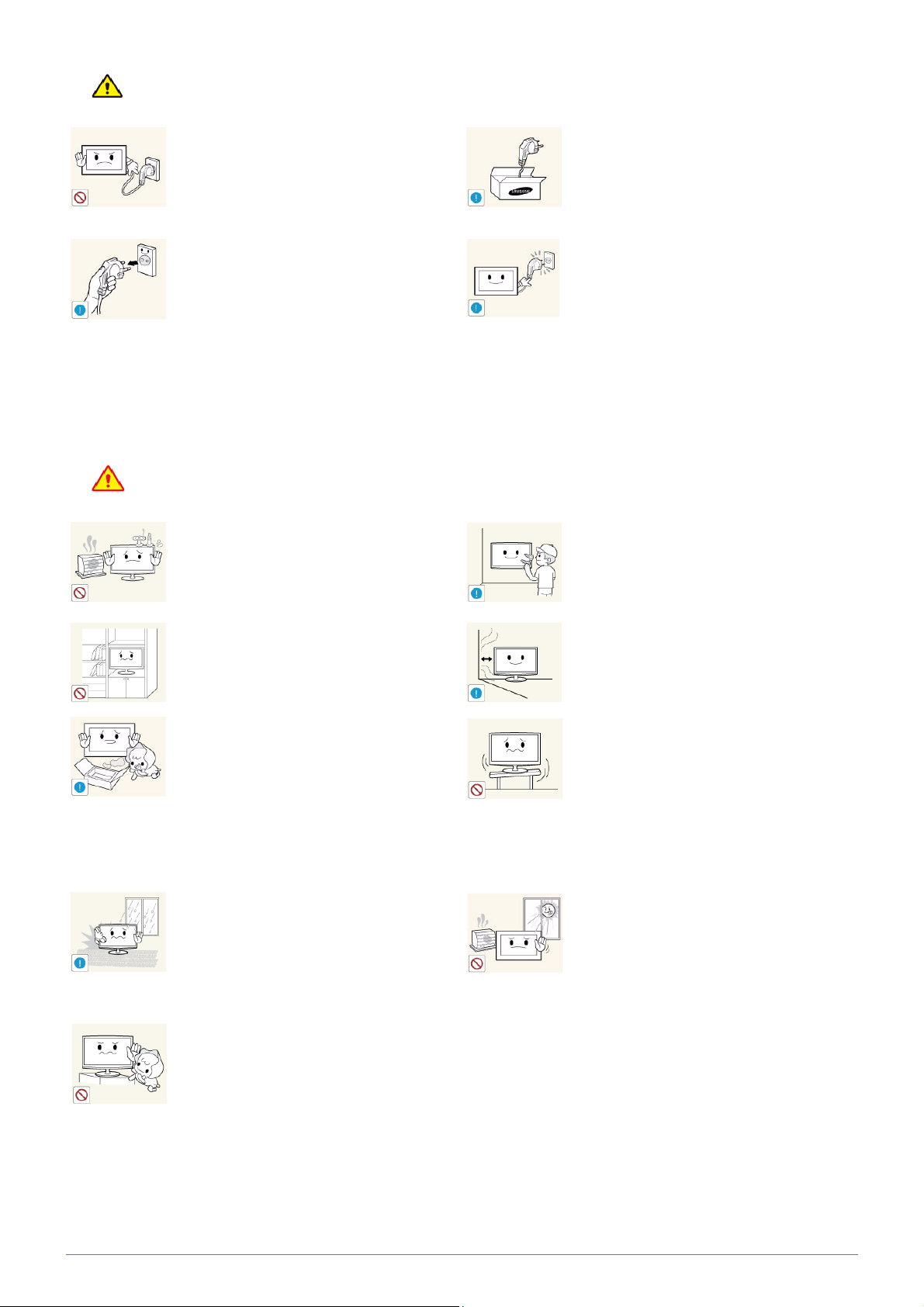
Caution
Avoid unplugging the power plug while the
product is operating.
• Otherwise, it may damage the product due
to electric shock.
When unplugging the power plug from the wall
outlet, make sure to hold it by the plug and not
by the cord.
• Otherwise, it may result in electric shock or
fire.
Installation Related
Warning
Avoid placing burning candles, mosquitorepellent or cigarettes on the product and
installing the product near a heater.
• Otherwise, it may result in fire.
Make sure to use only the power cord supplied
by our company. In addition, do not use the
power cord of another electric appliance.
• Otherwise, it may result in electric shock or
fire.
Connect the power plug to a wall outlet that can
be easily reached.
• When a problem occurs with the product,
you must unplug the power plug to cut the
power off completely. You cannot cut the
power off completely using only the power
button on the product.
Ask an installation engineer or relevant
company to install the product onto the wall.
• Otherwise, it may result in injury.
• Make sure to use the specified wall mount.
Avoid installing the product in a badly-ventilated
location such as inside a bookshelf or closet.
• Otherwise, it may result in fire due to
internal over-heating.
Keep the plastic bags used to pack the product
away from children.
• If children place the plastic bags over their
heads, they may suffocate.
Avoid installing the product in a location
exposed to dust, moisture (sauna), oil, smoke
or water (rain drops) and installing it within a
vehicle.
• This may result in electric shock or fire.
Avoid installing the product at an easily
reachable height where children may reach it.
• If a child touches the product, the product
may fall and this may result in injury.
Keep a distance of at least 10 cm from the wall
when installing the product for ventilation.
• Otherwise, it may result in fire due to
internal over-heating.
Avoid installing the product in a location that is
unstable or exposed to excessive vibrations
such as on an unstable or slanted shelf.
• The product may fall and this may result in
damage to the product or injury.
• If you use the product in a location exposed
to excessive vibrations, it may result in a
problem with the product or fire.
Avoid installing the product in a location
exposed to direct sunlight and installing the
product near a heat source such as a fire or
heater.
• This may shorten the product life cycle or
cause fire.
• Since the front part is heavier, install the
product on a flat and stable surface.
Major Safety Precautions 1-4
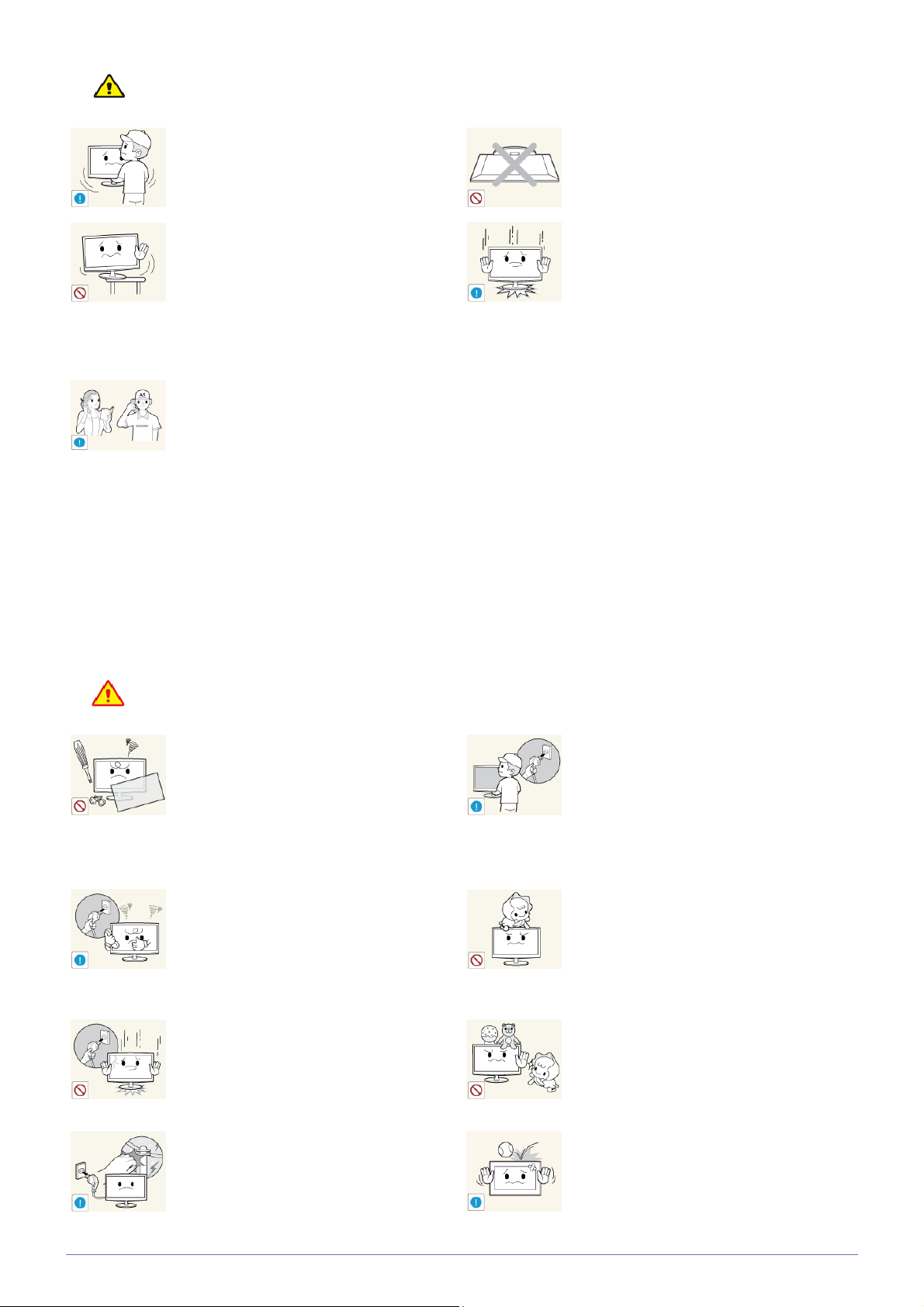
Caution
Do not let the product drop while moving it.
• This may result in a problem with the
product or injury.
When installing the product on a console or
shelf, make sure that the front of the product
does not protrude out of the console or shelf.
• Otherwise, this may cause the product to
fall off and result in a malfunction or injury.
• Make sure to use a cabinet or shelf suitable
to the size of the product.
If the product is installed in a location where the
operating conditions vary considerably, a
serious quality problem may occur due to the
surrounding environment. In this case, install
the product only after consulting one of our
service engineers about the matter.
• Places exposed to microscopic dust,
chemicals, too high or low temperature,
high humidity, such as airports or stations
where the product is continuously used for
a long time and so on.
Do not place the product face down on the
floor.
• This may damage the panel of the product.
When putting the product down, handle it
gently.
• Otherwise, it may result in a problem with
the product or injury.
Usage Related
Warning
Since a high voltage runs through the product,
never disassemble, repair or modify the product
yourself.
• Otherwise, it may result in fire or electric
shock.
• If the product needs to be fixed, contact
a service center.
If the product generates a strange noise, a
burning smell, or smoke, unplug the power
plug immediately and contact a service center.
• Otherwise, it may result in electric shock or
fire.
If you drop the product or the case is damaged, turn the power off and unplug the
power cord. Contact a service center.
• Otherwise, it may result in fire or electric
shock.
When thunder or lighting occurs, unplug the
power cord and under no circumstance touch
the antenna cable as this is dangerous.
• Otherwise, it may result in electric shock or
fire.
When cleaning the product, do not spray water
directly over the product parts.
• Make sure that water does not enter the
product.
• Otherwise, it may result in fire, electric
shock or a problem with the product.
Avoid letting children to hang or climb onto the
product.
• Otherwise, it may result in the product
falling and this may result in injury or death.
Avoid placing objects such as toys and cookies
on top of the product.
• If a child hangs over the product to grab an
object, the object or the product may fall
and this may result in injury or even death.
Avoid dropping an object over the product or
cause impact to the product.
• Otherwise, it may result in electric shock or
fire.
1-4 Major Safety Precautions
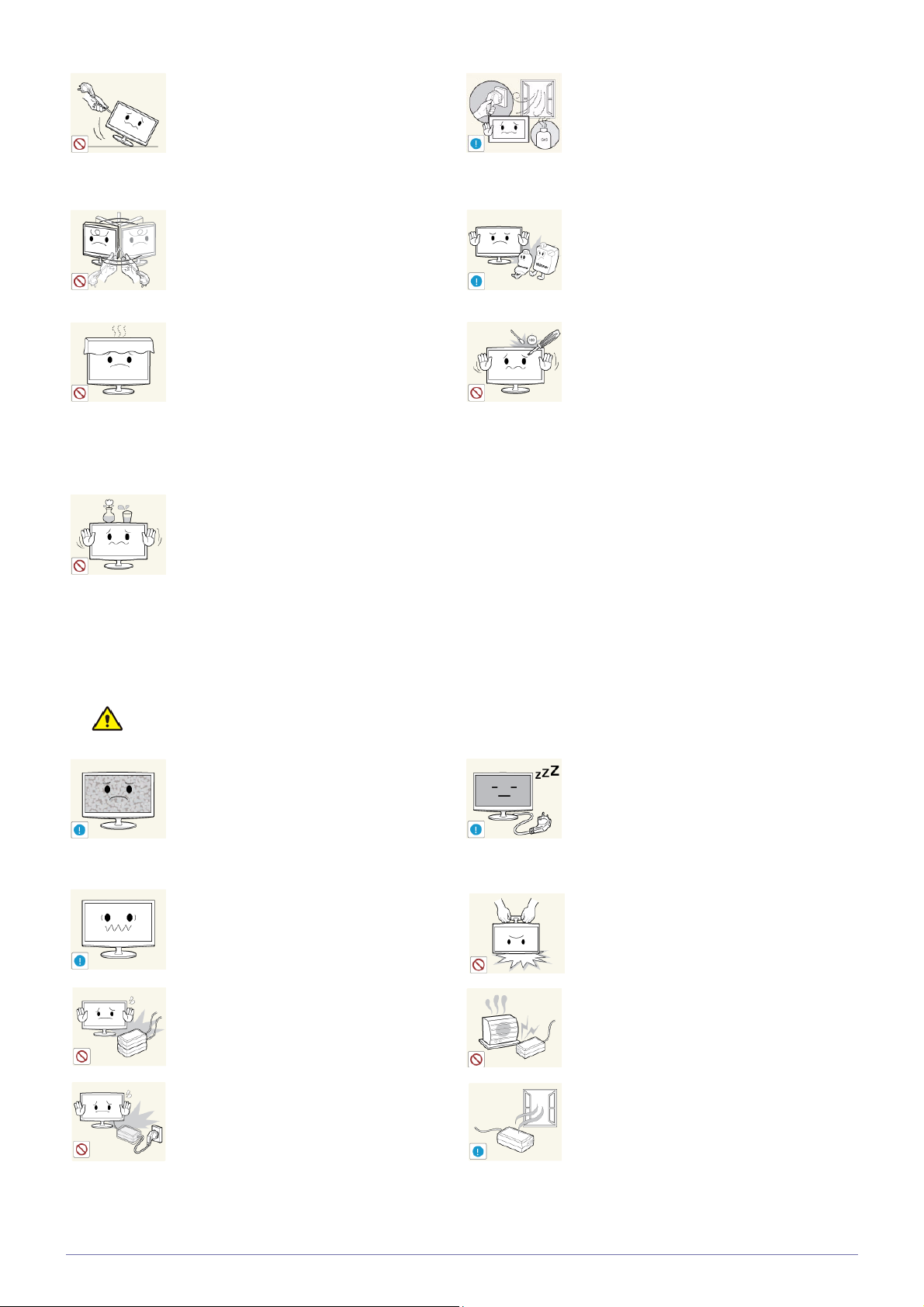
Avoid moving the product by pulling the power
cord or antenna cable.
• Otherwise, it may result in electric shock,
fire or a problem with the product due to
damage to the cable.
Avoid lifting up or move the product by holding
only the power cord or signal cable.
When a gas leak occurs, do not touch the
product or the power plug and ventilate
immediately.
• A spark may result in an explosion or fire.
• During a thunder or lighting storm, do not
touch the power cord or antenna cable.
Avoid using or placing inflammable spray or
objects near the product.
• Otherwise, it may result in electric shock,
fire or a problem with the product due to
damage to the cable.
Take care not to block the vent by a table cloth
or curtain.
• Otherwise, it may result in fire due to
internal overheating.
Avoid placing a liquid container such as a vase,
flowerpot, beverage, cosmetics or drugs, or a
metal object over the product.
• If water or an alien substance enters the
product, turn the power off, unplug the
power cord and contact a service
center.
• Otherwise, it may result in a problem with
the product, electric shock or fire.
• This may result in an explosion or fire.
Avoid inserting metal objects such as a
chopsticks, coins or hairpins, or inflammable
objects into the product (the vents, ports, etc).
• If water or an alien substance enters the
product, turn the power off, unplug the
power cord and contact a service center.
• Otherwise, it may result in a problem with
the product, electric shock or fire.
Caution
Displaying a still image for a long time may
create a persistent image or stain on the
screen.
• If you do not use the product for a long time,
use the power-saving mode or set the
screensaver to the moving picture mode.
Set the appropriate resolution and frequency
for the product.
• Otherwise, it may result in eye strain.
Do not place the adapter on top of another
adapter.
• Otherwise, it may result in fire.
Remove the vinyl cover of the adapter before
using the adaptor.
• Otherwise, it may result in fire.
When not using the product for a long time
such as leaving your home, unplug the power
cord from the wall outlet.
• Otherwise, it may cause dust accumulation
and result in fire caused by overheating or
short circuit or result in an electric shock.
Avoid turning the product upside down or move
the product holding only the stand.
• This may cause the product to fall resulting
in damage to the product or injury.
Keep power adaptor away from any other heat
source.
• Otherwise, it may result in fire.
Always keep power adaptor in well-ventilated area.
Major Safety Precautions 1-4

Be careful that adaptor should not be in contact
with water and therefore not be wet.
• This may cause a malfunction, electric
shock or fire. Do not use adaptor by the
waterside or outside particularly when it
rains or snows. Be careful that adaptor
should not be wet while cleaning floor with
water.
Watching the product from too close a distance
continuously may damage your eyesight.
Avoid using a humidifier or cooker near the
product.
• Otherwise, it may result in electric shock or
fire.
Since the display panel is hot after using it for a
long time, do not touch the product.
Take care when adjusting the angle of the
product or the height of the stand.
• If your hand or finger is caught, you may be
injured.
• If the product is tilted excessively, the
product may fall and this may result in
injury.
Maintaining the Correct Posture when Using this Product
Maintain the correct posture when using this product.
It is important to give your eyes some rest (5
minutes every hour) when viewing the product
screen for long periods of time.
• This will alleviate any eye strain.
Keep small accessories away from the children.
Avoid placing a heavy object over the product.
• Otherwise, it may result in a problem with
the product or injury.
• Straighten your back.
• Keep a distance of 45~50 cm from your eyes to the screen. Look down at the screen and
face the screen forwards.
• Adjust the angle of the product so that light is not reflected onto the screen.
• Keep your elbow at a right angle and keep your arm level with the back of your hand.
• Keep your elbow at a right angle.
• Place your heels flat on the ground while keeping your knees at an angle of 90 degrees or
higher and maintain the position of your arm so that your arm is below your heart.
1-4 Major Safety Precautions
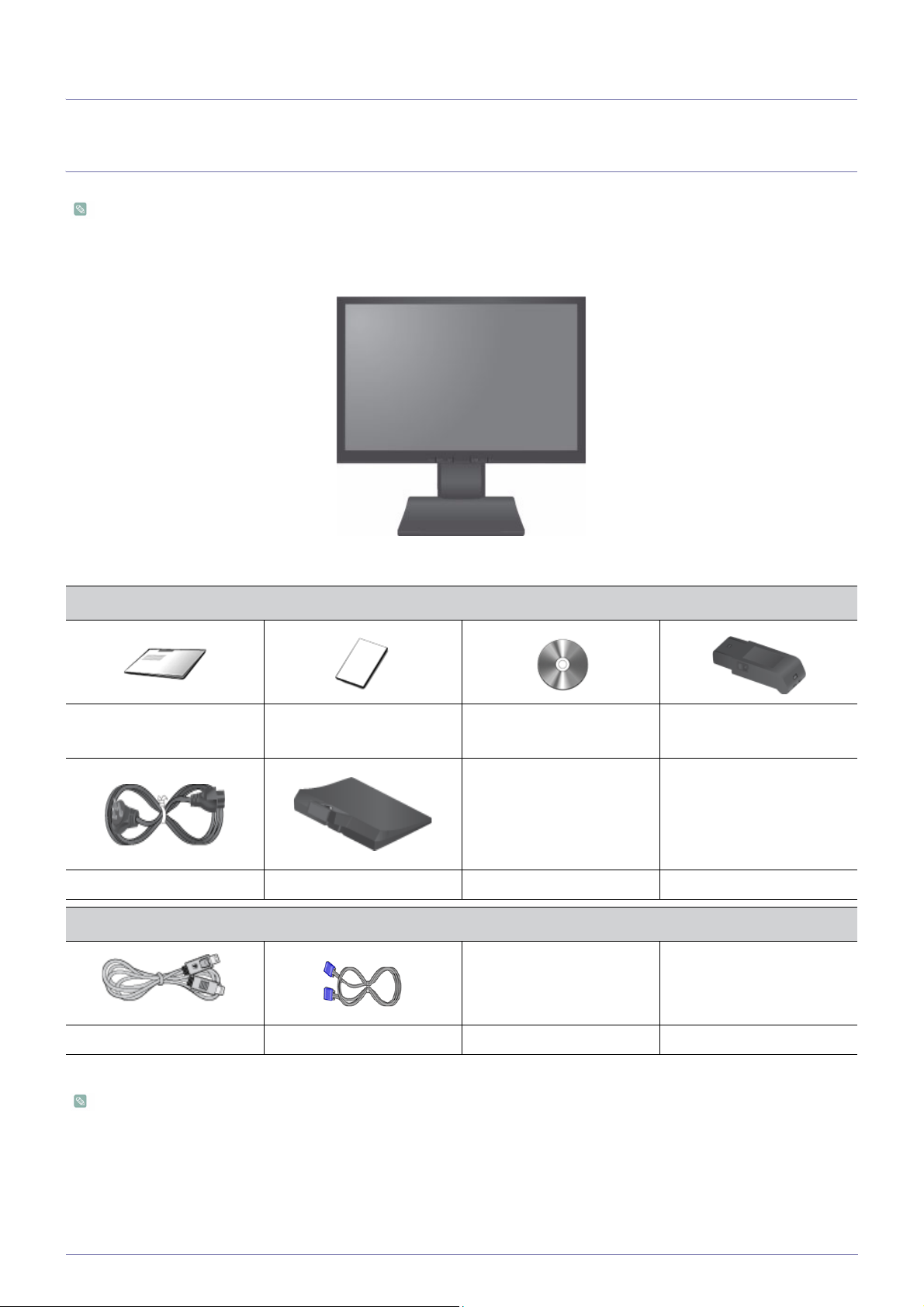
2 Installing the Product
2-1 Package Contents
• Unpack the product and check if all of the following contents have been included.
• Store the packaging box in case you need to move the Product at a later stage.
Installation Manual
Product Warranty
(Not available in all locations)
Power Cord Stand
Monitor
Contents
User Manual DC-Adapter
OPTION
DP Cable D-Sub Cable
The cables provided may vary depending on the product you purchase.
Installing the Product 2-1

2-2 Installing the Stand
Before assembling the product, place the product down on a flat and stable surface so that the screen is facing downwards.
Place a soft cloth over the table to protect the product and place the product onto the
cloth so that the front of the product is facing downwards.
Rotate the stand-body following the arrow as shown
Push the stand-base into the stand-body following the arrow as shown,when you heard a
sound "click" then you had fixed the stand-base rightly.
Install the adapter into the recess on the back cover of the monitor as shown.
Verify that the connector switch is in "ON" position.
Stand the set on base and remove the pin.
2-2 Installing the Product
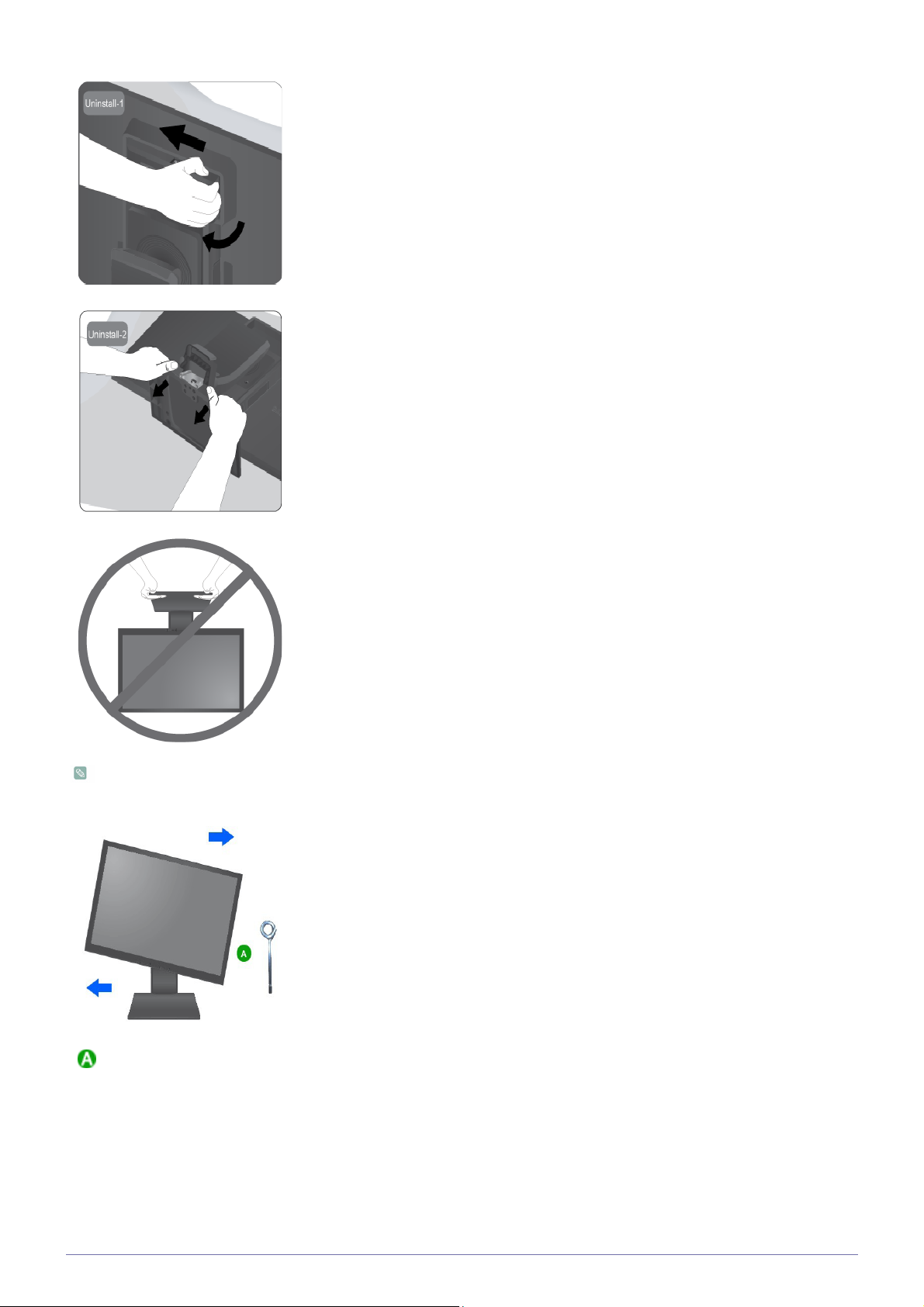
Push the adapter forward and then rotate following the arrow to get it out.
Hold the base and thumbs press the stand body then pull out the base following the
arrow.
- Caution
Avoid lifting the product holding only the stand.
Disassembly is in the reverse order of the assembly.
When pivot the monitor from horizontal to vertical,tilt the monitor backward to maxium
first.
. Stand Stopper
Installing the Product 2-2
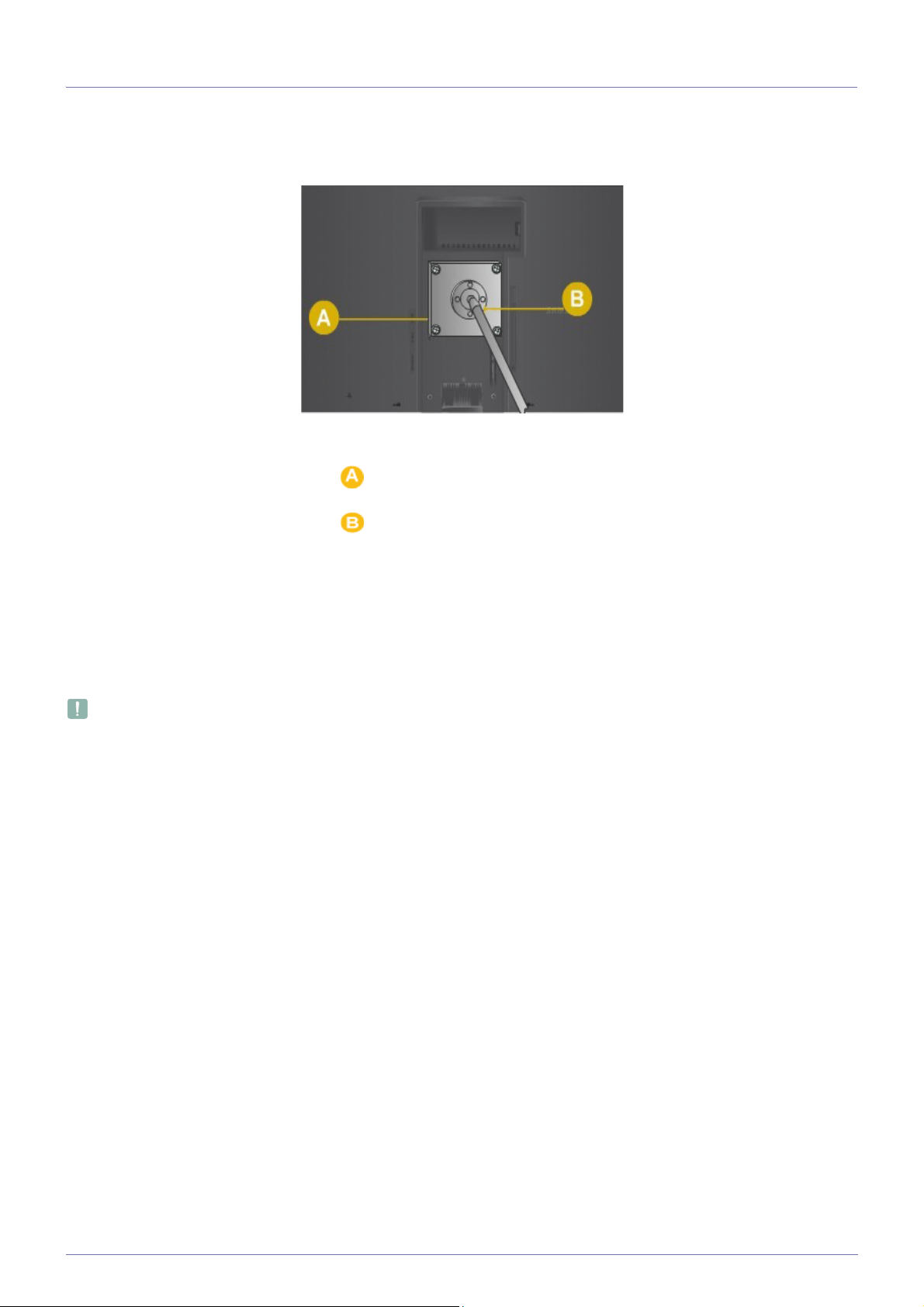
2-3 Installing the Stand for the Wall Mount
This product provides a stand mount of 100 mm x 100 mm / 100 mm x 200 mm (3.9 inches x 3.9 inches / 3.9 inches x 7.9 inches)
that complies with the VESA specifications.
HAS stand
Stand Mount
Stand (Optional)
1. Turn the product off and unplug the power cord from the wall outlet.
2. Place a soft cloth or cushion on a flat surface to protect the panel and place the product down on the cloth so that the front of
the product faces downwards.
3. Separate the stand.
4. Align the groove of the part of the product that is to be connected to the stand with the groove in the stand (desk-top stand,
wall mount stand or another stand) and firmly fix the stand by fastening the screw.
• If you use a screw that is longer than the standard specifications, the inside of the product may be damaged.
• For wall mounts that are not compatible with the standard VESA specifications, the length of the screw may differ
depending on the corresponding specifications.
• Do not use screws that are incompatible with the standard VESA specifications and do not assemble them using
excessive force.
• This may result in damage to the product or injury due to the product falling.
• The company shall not be held liable for any damage or injury.
• The company shall not be held liable for any damage to the product or injury caused by using a stand that is not
compatible with the specified specifications or due to an installation not performed by an authorized installation
engineer.
• When installing the product using a wall mount, purchase a wall mount that provides at least 10 cm of space from
the wall.
• The company shall not be held liable for any problems caused by using a stand that is not compatible with the
specified specifications.
• Use the wall mount according to the international specifications.
2-3 Installing the Product
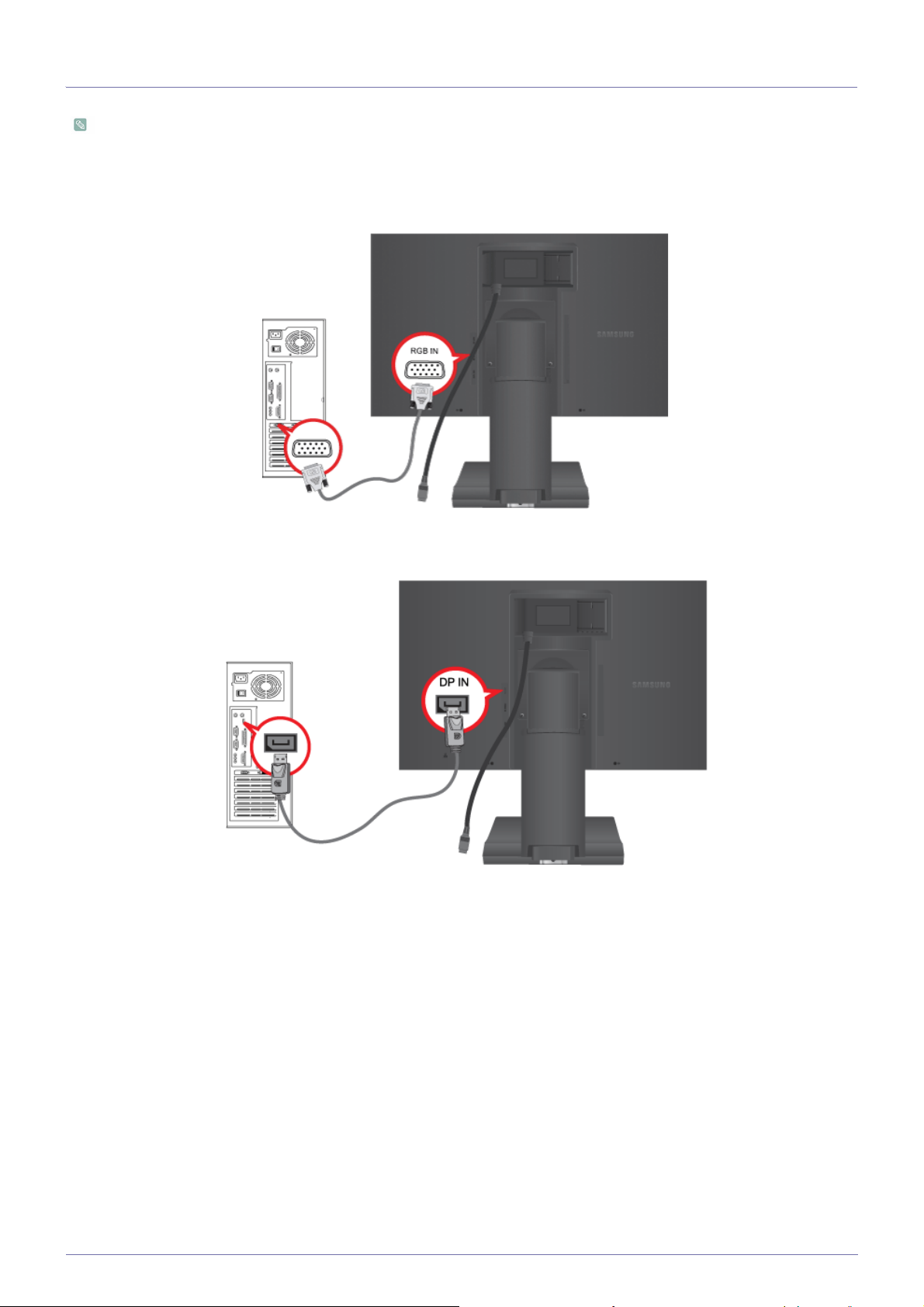
2-4 Connecting with a PC
The connecting part may differ depending on the product model.
1. Connect the product to a PC depending on the video output supported by the PC.
• When the graphics card provides D-Sub (<Analog>) output
• Connect the [RGB IN] port of the product to the [D-Sub] port of the PC with the D-Sub cable.
• When the graphics card provides Display Port (<DP>) output
• Connect the [DP IN] port of the product to the [DP] port of the PC with the DP cable.
2. Connect the power adapter to [DC 14V] on the rear of the product. Connect the power cord to the adapter and wall socket.
(The input voltage is switched automatically.)
POWER ON [ │ ] / OFF
Installing the Product 2-4

Switches the Power On/Off.
When the product is connected to a PC, you can turn the product on and use it.
3. Cables can be fixed as shown.
2-4 Installing the Product

2-5 Kensington Lock
A Kensington Lock is an anti-theft device that enables users to lock the product so that they can safely use it in public locations.
Since the shape and usage of the locking device may differ depending on the model and the manufacturer, for more information,
refer to the User Manual supplied with the locking device for more information.
You must purchase the Kensington Lock separately.
To lock the product, follow these steps:
1. Wrap the Kensington lock cable around a large, stationary object such as a desk or chair.
2. Slide the end of the cable with the lock attached through the looped end of the Kensington lock cable.
3. Insert the locking device into the Kensington slot on the Monitor( ).
4. Lock the lock( ).
• These are general instructions. For exact instructions, see the User Manual supplied with the locking device.
•
You can purchase the locking device from an electronics store, an online shop, or our service center.
Installing the Product 2-5

3 Using the product
3-1 Setting the Optimal Resolution
If you turn the power on after purchasing the product, a message regarding the optimal resolution setting appears on the screen.
Select a language and the optimal resolution.
▲/▼ : You can select a language with these buttons.
MENU : If you press this button, the message disappears.
• The message appears up to 3 times if the resolution has not been set to the optimal resolution.
• To set the resolution to the optimal resolution
• When the PC is turned off, connect the product and the PC and turn the power on.
• Right-click over the Desktop and select 'Properties' from the pop-up menu.
• In the 'Settings' tab, set the resolution to the optimal resolution.
3-1 Using the product

3-2 Standard Signal Mode Table
This product delivers the best picture quality when viewed under the optimal resolution setting. The optimal resolution is
dependent on the screen size.
Therefore, the visual quality will be degraded if the optimal resolution is not set for the panel size. It is recommended setting
the resolution to the optimal resolution of the product.
If the signal from the PC is one of the following standard signal modes, the screen is set automatically. However, if the signal from
the PC is not one of the following signal modes, a blank screen may be displayed or only the Power LED may be turned on.
Therefore, configure it as follows referring to the User Manual of the graphics card.
S22A450DW
DISPLAY MODE
HORIZONTAL
FREQUENCY (KHZ)
VERTICAL
FREQUENCY (HZ)
PIXEL CLOCK (MHZ)
SYNC POLARITY (H/
V)
IBM, 720 x 400 31.469 70.087 28.322 -/+
MAC, 640 x 480 35.000 66.667 30.240 -/-
MAC, 832 x 624 49.726 74.551 57.284 -/-
MAC, 1152 x 870 68.681 75.062 100.000 -/-
VESA, 640 x 480 31.469 59.940 25.175 -/-
VESA, 640 x 480 37.861 72.809 31.500 -/-
VESA, 640 x 480 37.500 75.000 31.500 -/-
VESA, 800 x 600 35.156 56.250 36.000 +/+
VESA, 800 x 600 37.879 60.317 40.000 +/+
VESA, 800 x 600 48.077 72.188 50.000 +/+
VESA, 800 x 600 46.875 75.000 49.500 +/+
VESA, 1024 x 768 48.363 60.004 65.000 -/-
VESA, 1024 x 768 56.476 70.069 75.000 -/-
VESA, 1024 x 768 60.023 75.029 78.750 +/+
VESA, 1152 x 864 67.500 75.000 108.000 +/+
VESA, 1280 x 800 49.702 59.810 83.500 -/+
VESA, 1280 x 800 62.795 74.934 106.500 -/+
VESA, 1280 x 960 60.000 60.000 108.000 +/+
VESA, 1280 x 1024 63.981 60.020 108.000 +/+
VESA, 1280 x 1024 79.976 75.025 135.000 +/+
VESA, 1440 x 900 55.935 59.887 106.500 -/+
VESA, 1440 x 900 70.635 74.984 136.750 -/+
VESA, 1680 x 1050 65.290 59.954 146.250 -/+
S24A450DW
Using the product 3-2

DISPLAY MODE
IBM, 720 x 400 31.469 70.087 28.322 -/+
MAC, 640 x 480 35.000 66.667 30.240 -/-
MAC, 832 x 624 49.726 74.551 57.284 -/-
MAC, 1152 x 870 68.681 75.062 100.000 -/-
VESA, 640 x 480 31.469 59.940 25.175 -/-
VESA, 640 x 480 37.861 72.809 31.500 -/-
VESA, 640 x 480 37.500 75.000 31.500 -/-
VESA, 800 x 600 35.156 56.250 36.000 +/+
VESA, 800 x 600 37.879 60.317 40.000 +/+
VESA, 800 x 600 48.077 72.188 50.000 +/+
VESA, 800 x 600 46.875 75.000 49.500 +/+
VESA, 1024 x 768 48.363 60.004 65.000 -/-
VESA, 1024 x 768 56.476 70.069 75.000 -/-
VESA, 1024 x 768 60.023 75.029 78.750 +/+
HORIZONTAL
FREQUENCY (KHZ)
VERTICAL
FREQUENCY (HZ)
PIXEL CLOCK (MHZ)
SYNC POLARITY (H/
V)
VESA, 1152 x 864 67.500 75.000 108.000 +/+
VESA, 1280 x 800 49.702 59.810 83.500 -/+
VESA, 1280 x 960 60.000 60.000 108.000 +/+
VESA, 1280 x 1024 63.981 60.020 108.000 +/+
VESA, 1280 x 1024 79.976 75.025 135.000 +/+
VESA, 1440 x 900 55.935 59.887 106.500 -/+
VESA, 1440 x 900 70.635 74.984 136.750 -/+
VESA, 1600 x 1200 75.000 60.000 162.000 +/+
VESA, 1680 x 1050 65.290 59.954 146.250 -/+
VESA, 1920 x 1200 74.556 59.885 154.000 -/+
Horizontal Frequency
The time taken to scan one line from the left-most position to the right-most position on the screen is called the horizontal cycle
and the reciprocal of the horizontal cycle is called the horizontal frequency. The horizontal frequency is represented in kHz.
Vertical Frequency
A panel must display the same picture on the screen tens of times every second so that humans can see the picture. This
frequency is called the vertical frequency. The vertical frequency is represented in Hz.
3-2 Using the product

3-3 Installing the Device Driver
If you install the device driver, you can set up the appropriate resolution and frequency for the product. The device driver is
included on the CD-ROM supplied with the product. If the supplied drive file is corrupted, please visit a service center or
Samsung Electronics website(http://www.samsung.com/), and download the driver.
1. Insert the driver installation CD-ROM into the CD-ROM drive.
2. Click on "Windows Driver".
3. Complete the remaining installation steps according to the instructions displayed on the screen.
4. Select the model of your product from the model list.
5. Check if the appropriate resolution and screen refresh rate are displayed in the Control Panel settings. For more information,
refer to the document about the Windows operating system.
Using the product 3-3

3-4 Product Operating Buttons
Product Operating Buttons
• Press one of the buttons on the monitor. OSD Guide will appear on the screen.
• If you press a button on the front of the monitor, an OSD Guide will display showing the function of the button before the
menu for the pressed button appears.
• To go to the menu, press the button on the front of the monitor again.
• OSD Guide may vary according to functions and models. Please refer to actual product.
ICON DESCRIPTION
MENU Press this button to view the On Screen Display (OSD).
This button is also used to exit the OSD or to return to a higher-level OSD menu
* OSD Adjustment Lock
This function locks the OSD in order to maintain the current settings or to prevent the settings
from being changed by another person
On: If you press and hold the MENU button down for 5 seconds, the OSD Adjustment Lock
function is activated.
Off: If you press and hold the MENU button down for 5 seconds again, the OSD Adjustment
Lock function is disabled.
Even if the OSD Adjustment Lock function is activated, users can adjust the brightness
and contrast and can set up the adjustment function assigned to the [ ].
Users can set the <Customized Key> to one of the following functions. If the user presses the
Customized Key [ ] after setting it, the configured function will be performed
• < Angle> - < Bright> - <Eco Saving> - <Image Size>
You can set the function of the Customized Key by selecting <SETUP&RESET > ->
<Customized Key> in the OSD.
▲/▼ Use these buttons to navigate the menu or to adjust a value in the OSD.
Use this button to control the brightness of the screen.
3-4 Using the product

ICON DESCRIPTION
Use this button to select a function.
If you press the [ ] button when there is no OSD, the input signal (Analog/DP) is
switched. When the input signal is switched by pressing [ ] button or the product is turned
on, a message displaying the selected input signal appears at the top left of the screen.
• This function is not available for products with an Analog interface only.
• To select DP mode, you have to connect the product and the PC with the DP cable.
AUTO Press [AUTO] button to adjust the screen settings automatically
This function is only available in Analog mode.
If the resolution settings are changed in the Display Properties, the AUTO adjustment function is performed.
Press this button to turn the product on or off
Power LED
This LED is turned on when the product works normally.
For more information on the power-saving function, refer to the power saving function
in More Information. When not using the product for a long time, unplugging the power
cord is recommended to minimize power consumption.
Using the product 3-4

3-5 Using the Screen Adjustment Menu (OSD: On Screen Display)
The Screen Adjustment Menu (OSD: On Screen Display) Structure
Top Menus Sub Menus
PICTURE
Brightness Contrast Sharpness
Coarse Fine
COLOR
Color
Red Green Blue Color Tone
Gamma
SIZE & POSI-
TION
SETUP&RESET
H-Position V-Position Image Size Menu H-Position Menu V-Position
Reset Language Eco Saving Off Timer On/Off Off Timer Setting
PC/AV Mode Key Repeat Time Customized Key Auto Source Display Time
Menu Transparency
INFORMA-
TION
Monitor functions may vary according to models. Please refer to actual product.
PICTURE
Bright Angle
Menu Description
Controls the screen brightness.
Brightness
• This menu is unavailable when < Bright> is set to <Dynamic Contrast> mode.
• This menu is unavailable when <Eco Saving> is set.
Controls the contrast of the pictures displayed on the screen
Contrast
• This menu is unavailable when < Bright> is set to <Dynamic Contrast> or <Cinema>
mode.
• This menu is unavailable when < Color> is set to <Full> mode or <Intelligent> mode.
3-5 Using the product

Menu Description
Controls the clarity of details of pictures displayed on the screen
Sharpness
• This menu is unavailable when < Bright> is set to <Dynamic Contrast> or <Cinema>
mode.
• This menu is unavailable when < Color> is set to <Full> mode or <Intelligent> mode.
Bright
Provides preset picture settings optimized for various user environments such as editing a document,
surfing the Internet, playing games,or movies and so on.
• <Custom>
If the preset picture modes are not sufficient, users can configure the <brightness> and <Contrast>
directly using this mode.
• <Standard>
This mode provides the picture setting appropriate for editing a document and surfing the Internet
(text + picture).
•<Game>
This mode provides the picture setting appropriate for playing games that include lots of graphics and
that require a fast screen refresh rate.
• <Cinema>
This mode provides brightness and sharpness settings similar to those of a TV for the best
entertainment environment (movie, DVD, etc.).
• <Dynamic Contrast>
Controls the picture contrast automatically so that bright and dark pictures are balanced overall.
This menu is unavailable when < Angle> or <Eco Saving> is set.
Using the product 3-5

Menu Description
Angle
This feature allows you to see optimal screen quality according to your viewing position.
When viewing the screen at an angle from below, above or the side of the monitor, by setting the
appropriate mode for each position you can obtain a similar picture quality as viewing the screen
directly from the front.
Set to <Off> when viewing directly in front of the screen.
• <Off> - Select when viewing from the front position.
• <Lean Back Mode1> - Select when viewing from a slightly lower position.
• <Lean Back Mode2> - Select when viewing from the lower position.
• <Standing Mode> -Select when viewing from the upper position.
• <Side Mode> - Select when viewing from the left or right position.
• <Group View> - Select when two or more persons view among , , position at the same
time.
• <Custom> -When <Custom> is selected, settings for <Lean Back Mode 1> is applied by default.
Users can set suitable picture quality as needed.
Coarse
Fine
• This menu is unavailable when < Bright> is set to <Dynamic Contrast> or <Cinema>
mode.
• This menu is unavailable when < Color> is set.
Removes vertical noise lines (line pattern) from the screen.
The location of the screen may be changed after the adjustment. In this case, move the screen so
that the screen is displayed at the center of the display panel using the <H-Position> menu.
This function is only available in Analog mode.
Removes horizontal noise lines (line pattern) from the screen.
If you cannot remove the noise completely with the <Fine> function, adjust the <Coarse> and then
use the <Fine> function again.
This function is only available in Analog mode.
3-5 Using the product

COLOR
Menu Description
Color
Red
Green
Blue
Expresses natural colors more clearly without changing the picture quality using proprietary digital
picture quality improvement technology developed by Samsung Electronics.
• <Off> - Turns the < Color> function off.
• <Demo> - You can compare the pictures processed by < Color> with the original pictures.
• <Full> - Provides a clearer picture including areas corresponding to skin color.
• <Intelligent> - Improves the chroma of pictures except for areas corresponding to skin color.
This menu is unavailable when < Angle> is set.
You can adjust the red color value of pictures according to your preference.
This menu is unavailable when < Color> is set to <Full> mode or <Intelligent> mode.
You can adjust the green color value of pictures according to your preference.
This menu is unavailable when < Color> is set to <Full> mode or <Intelligent> mode.
You can adjust the blue color value of pictures according to your preference.
This menu is unavailable when < Color> is set to <Full> mode or <Intelligent> mode.
You can set the color temperature according to your preference.
• <Cool 2> - Sets the color temperature of the screen to very cool.
• <Cool 1>
- Sets the color temperature of the screen to cool.
• <Normal> - Sets the color temperature of the screen to the standard color temperature.
• <Warm 1> - Sets the color temperature of the screen to warm.
Color Tone
• <Warm 2> - Sets the color temperature of the screen to very warm.
•<Custom> - Select this menu to set the color temperature manually.
If you do not like the preset color temperatures, you can manually adjust the value of RGB.
• This menu is unavailable when < Color> is set to <Full> mode or <Intelligent> mode.
• This menu is unavailable when < Angle> is set.
Using this menu, you can change the intensity of the colors of medium brightness.
• <Mode1> - <Mode2> - <Mode3>
Gamma
This menu is unavailable when < Angle> is set.
Using the product 3-5

(This is unavailable when < Bright> is set to <Dynamic Contrast> and <Cinema> mode.)
SIZE & POSITION
Menu Description
Moves the position of the display area on the screen horizontally.
H-Position
V-Position
Image Size
Menu H-Position You can adjust the horizontal position of the OSD.
• This function is only available in Analog mode.
• When a 720P, 1080i or 1080P signal is input in AV mode ,select <Screen Fit >to adjust
horizontal position in 0-6 levels.
Moves the position of the display area on the screen vertically.
• This function is only available in Analog mode.
• When a 720P, 1080i or 1080P signal is input in AV mode ,select <Screen Fit >to adjust
vertical position in 0-6 levels.
Supplied for the wide models only such as 16:9 or 16:10.
PC signals
• <Auto> - The picture is displayed at the aspect ratio of the input signal.
• <Wide> - The picture is displayed in full screen regardless of the aspect ratio of the input signal.
• A signal not in the standard mode table is not supported.
• If the resolution is set to the optimal resolution, the aspect ratio does not change whether the
<Image Size> is set to <Auto> or <Wide>.
AV signals
• <4 : 3> - Displays pictures at the 4:3 aspect ratio.
• <wide> - Displays pictures at the 16:10 aspect ratio.
• <Screen Fit> - If a 720P, 1080i or 1080P signal is input in DP input mode, the picture is displayed
as is without truncation.
• It can only be selected if an external input is connected to the DP terminal and the <PC/AV
Mode> is set to <AV>.
• When the panel is of 16:10,the screen size options include <4:3>,<wide>,<Screen fit>.
Menu V-Position You can adjust the vertical position of the OSD.
3-5 Using the product

SETUP&RESET
Menu Description
Use this function to restore the visual quality and color settings to the factory defaults.
•<Yes> - <No>
Reset
Language
Eco Saving
Off Timer On/Off
Off Timer Setting
Select a language for the OSD.
The selected language is only applied to the product OSD. This setting does not affect the other
functions of the PC.
This function provides user a low power mode which is realized by lowering the current of the display
panel.
• <75%>
When <75%> is selected, the power consumption is about 75% of default setting.
• <50%>
When <50%> is selected, the power consumption is about 50% of default setting.
• <Off>
When <Off> is selected, the function is turned Off .
This menu is unavailable when < Bright> is set to <Dynamic Contrast> mode.
You can turn the Off Timer on or off.
• <Off> - <On>
Turns the power off automatically when the configured time is reached.
When <On> of <Off Timer On/Off> is selected,This function is available only.
Using the product 3-5

Menu Description
Set to PC when connected to a PC.
Set to AV when connected to an AV device.
• This function does not support Analog mode.
PC/AV Mode
• Supplied for the wide models only such as 16:9 or 16:10.
• If the monitor (when set to DP) is in power saving mode or is displaying the message
<Check Signal Cable>, press the MENU button to display the On Screen Display (OSD).
You can select <PC> or <AV>.
Controls the repeat delay of a button.
Key Repeat Time
You can set to <Acceleration>, <1 sec> or <2 sec>. If <No Repeat> is selected, the button only
responds once.
You can set the function of the Customized Key to one of the following.
Customized Key
• < Angle> - < Bright> - <Eco Saving> - <Image Size>
Auto Source
Display Time
Menu Transparency
INFORMATION
• <Auto> - The monitor automatically selects an input signal.
• <Manual> - Users have to manually select an input signal.
The OSD automatically disappears if no action is taken by the user.
You can determine the time to wait before the OSD is hidden.
• <5 sec> - <10 sec> - <20 sec> - <200 sec>
You can select the transparency of the OSD.
• <Off> - <On>
Menu Description
INFORMATION Shows the frequency and resolution set on the PC.
3-5 Using the product

4 Installing the Software
4-1 Natural Color
What is Natural Color ?
This software works only for Samsung products and enables adjusting the displayed colors on the product and matches the
colors on the product with the colors of the printed pictures. For more information, refer to the online help of the software (F1).
The Natural Color is provided online. You can download it from the website below and install;
http://www.samsung.com/us/consumer/learningresources/monitor/naturalcolorexpert/pop_download.html
Installing the Software 4-1

4-2 MagicTune
What is MagicTune?
MagicTune is a software program that helps with monitor adjustments by providing comprehensive descriptions of monitor
functions and easy-to-understand guidelines.
Users can adjust the product with the mouse and the keyboard without using the operating buttons of the product.
Installing the Software
1. Insert the installation CD into the CD-ROM drive.
2. Select the MagicTune setup program.
If the pop-up screen for the software installation does not appear on the main screen, find and double-click the
MagicTune setup file on the CD-ROM.
3. Select the installation language and click [Next].
4. Complete the remaining software installation steps according to the instructions displayed on the screen.
• The software may not work properly if you do not restart the computer after the installation.
• The MagicTune icon may not appear depending on the computer system and the product specifications.
• If the shortcut icon does not appear, press the F5 key.
Restrictions and Problems with the Installation (MagicTune™)
The installation of MagicTune™may be affected by the graphics card, motherboard and the networking environment.
System Requirements
OS
•Windows 2000
•Windows XP Home Edition
•Windows XP Professional
•Windows Vista 32Bit
•Windows 7 32Bit
For MagicTune™, Windows 2000 or later is recommended.
Hardware
•At least 32MB of memory
•At least 60MB of free space on the hard disk drive
For more information, refer to the website.
Removing the Software
You can only remove MagicTune™through [Add or Remove Programs ] in Windows.
To remove MagicTune™, complete the following steps.
1. Click [Start] select [Settings], and select [Control Panel] from the menu.
For Windows XP, click [Start], and select [Control Panel] from the menu.
2. Double-click the [Add or Remove Programs] icon in the Control Panel.
4-2 Installing the Software

3. In the [Add/Remove] window, find and select MagicTune™so that it is highlighted.
4. Click [Change or Remove Programs] to remove the software.
5. Select [Yes] to start removing MagicTune™.
6. Wait until a message box appears informing you that the software has been removed completely.
• For technical support, the FAQ (frequently asked questions) or information about the software upgrade for
MagicTune™, please visit our website.
• MagicTune does not be compatible with all video cards. For better woking, Win7 OS is recommended.
• Before using MagicTune, we suggest that video card driver should be updated as latest version.
Installing the Software 4-2

4-3 MultiScreen
What is MultiScreen ?
MultiScreen enables users to use the monitor by partitioning multiple sections.
Installing the Software
1. Insert the installation CD into the CD-ROM drive.
2. Select the MultiScreen setup program.
If the pop-up screen for the software installation does not appear on the main screen, find and double-click the
MultiScreen setup file on the CD-ROM.
3. When the Installation Wizard appears, click [Next].
4. Complete the remaining software installation steps according to the instructions displayed on the screen.
• The software may not work properly if you do not restart the computer after the installation.
• The MultiScreen icon may not appear depending on the computer system and the product specifications.
• If the shortcut icon does not appear, press the F5 key.
Restrictions and Problems with the Installation (MultiScreen)
The MultiScreen installation may be affected by the graphics card, motherboard and the networking environment.
Operating System
OS
•Windows 2000
•Windows XP Home Edition
•Windows XP Professional
•Windows Vista 32Bit
•Windows 7 32Bit
For MultiScreen, the operating systems Windows 2000 or later is recommended.
Hardware
•At least 32MB of memory
•At least 60MB of free space on the hard disk drive
Removing the Software
Click [Start], select [Settings]/[Control Panel], and then double-click [Add or Remove Programs].
Select MultiScreen from the program list and click the [Add/Delete] button.
4-3 Installing the Software

4-4 MagicRotation
What is MagicRotation?
The MagicRotation Software from Samsung Electronics, Inc. provides the user with a rotation feature (0, 90, 180, 270 orientation)
that facilitates the optimum utilization of computer display screen, better viewing and improved user productivity.
Installing the Software
1. Insert the installation CD into the CD-ROM drive.
2. Select the MagicRotation setup program.
If the pop-up screen for the software installation does not appear on the main screen, find and double-click the
MagicRotation setup file on the CD-ROM.
3. Select the installation language and click [Next].
4. Complete the remaining software installation steps according to the instructions displayed on the screen.
• The software may not work properly if you do not restart the computer after the installation.
• The MagicRotation icon may not appear depending on the computer system and the product specifications.
• If the shortcut icon does not appear, press the F5 key.
Restrictions and Problems with the Installation (MagicRotation)
1. The installation of MagicRotation may be affected by the graphics card, motherboard and the networking environment.
2. When you want to use both MagicRotation and MagicTune, please install MagicTune at first.
Limitation
1. The "Display Driver" should be properly loaded for the MagicRotation to work properly.
The installed "Display Driver" should be the latest driver supplied by the vendor.
2. If some applications like Windows Media Player, Real Player, etc. are not displaying movie files properly in 90, 180 and
270 orientations then do the following :
• Close the application.
• Select the Orientation (90, 180, 270) you want to view the application.
• Relaunch the application.
In most cases this should fix the problem.
3. User Applications using OpenGL and DirectDraw (3D drawing) will not function as per the orientation mode selected (90,
180, 270).
e.g. 3D games
4. DOS based applications in Full Screen Mode will not function as per the orientation mode selected (90, 180, 270).
5. Dual is not supported in Windows™ 98, ME, NT 4.0.
6. MagicRotation does not provide support for 24 bits per pixel (Bit depth/Color Quality).
7. If you are changing your Graphic Card it is recommended that you uninstall the MagicRotation Software before doing so.
System Requirements
OS
• Windows™ 98 SE
• Windows™ Me
• Windows™ NT 4.0
• Windows™ 2000
Installing the Software 4-4

• Windows XP Home Edition
• Windows XP Professional
• Windows Vista 32Bit
• Windows 7 32Bit
For MagicRotation, Windows 2000 or later is recommended.
Hardware
• At least 128MB of memory(recommended)
• At least 25MB of free space on the hard disk drive
Service Packs
• It is recommended that your System has the latest Service Pack installed.
• For Windows™ NT 4.0, it is recommended to install Internet Explorer 5.0 and above with Active Desktop component.
• For more information, refer to the website.
• Windows™ is registered trademark of Microsoft Corporation,Inc.
Removing the Software
You can only remove MagicRotation through [Add or Remove Programs ] in Windows.
To remove MagicRotation, complete the following steps.
1. Click [Start] select [Settings], and select [Control Panel] from the menu.
For Windows XP, click [Start], and select [Control Panel] from the menu.
2. Double-click the [Add or Remove Programs] icon in the Control Panel.
3. In the [Add/Remove] window, find and select MagicRotation so that it is highlighted.
4. Click [Change or Remove Programs] to remove the software.
5. Select [Yes] to start removing MagicRotation.
6. Wait until a message box appears informing you that the software has been removed completely.
For technical support, the FAQ (frequently asked questions) or information about the software upgrade for MagicRotation,
please visit our website.
4-4 Installing the Software

5 Troubleshooting
5-1 Monitor Self-Diagnosis
• You can check if the product is working properly using the Self-Diagnosis function.
• If a blank screen is displayed and the Power LED blinks even if the product and the PC are properly connected, perform
the self-diagnosis function according to the procedures below.
1. Turn the product and the PC off.
2. Separate the signal cable from the product .
3. Turn the product on.
4. If the product is working properly, the <Check Signal Cable> message appears.
In this case, if a blank screen is displayed again, make sure that there is no problem with the PC and the connection. The
product is working properly.
Troubleshooting 5-1

5-2 Before Requesting Service
Please check the following before requesting After-Sales service. If the problem continues, please contact your nearest
Samsung Electronics Service Center.
A blank screen appears / I cannot turn the product on
Is the power cord connected properly? Check the connection status of the power cord.
(Connected using the D-sub cable)
Check the cable connecting the PC and the product.
Is the <Check Signal Cable> message displayed on the
screen?
Is the <Not Optimum Mode> message displayed on the
screen?
Is a blank screen displayed and does the power LED blink at
a 1 second interval?
(Connected using the DP cable)
If the message appears on the screen even if the cable is
properly connected, recheck the input signal by pressing the [
] button of the product.
This occurs when the signal from the graphics card exceeds
the maximum resolution or the maximum frequency of the
product.
In this case, set up the appropriate resolution and the frequency for the product.
1. This occurs when the power saving function is running.
If you click the mouse or press any key, the screen will be
turned on.
2. If the "Check Signal Cable" condition persists for more than
five minutes, Lossless mode will be activated.In Lossless
mode, the backlight of the monitor will turn off.
If you connect the DP cable when the PC has booted up or if
you reconnect the DP cable after disconnecting the cable
Did you connect with a DP cable?
while using a PC, the screen may not be displayed because
some graphics cards do not output the video signal.
In this case, reboot the PC while the DP cable is connected.
THE IMAGE IS TOO LIGHT OR TOO DARK.
Adjust the <Brightness> and <Contrast>.
(Refer to the <Brightness>, <Contrast>)
The display brightness can differ according to the mode set for < Angle>.
If < Bright> is set to <Dynamic Contrast>, the display brightness can differ according to the input signal.
The on screen adjustment menu (OSD) does not appear.
Did you cancel the screen adjustment? Check if the OSD Adjustment Lock function is set to Off.
The color is weird / The picture is displayed in black and white
Is the entire screen displayed in the same color as if viewing
the screen through a cellophane paper?
Check the cable connection to the computer.
Reinsert the graphics card into the computer completely.
Is the graphics card configured correctly? Set up the graphics card referring to the user manual.
The display area suddenly moves to an edge or to the center.
Did you change the graphics card or the driver?
Please press the [AUTO] button to run the auto adjustment
function.
5-2 Troubleshooting

The display area suddenly moves to an edge or to the center.
Did you change the resolution and frequency appropriate to
the product?
Is the graphics card configured correctly? Set up the graphics card referring to the user manual.
The pictures are out-of-focus.
Did you change the resolution and the frequency appropriate
to the product?
The color is displayed in 16 bit (16 colors). The color has been changed after changing the graphics card.
Did you install the device driver for the product?
Set the resolution and the frequency to the appropriate values
in the graphics card
refer to the (Standard Signal Mode Table)
Set the resolution and the frequency to the appropriate values
in the graphics card
refer to the (Standard Signal Mode Table)
Windows XP : Set the color again by selecting Control Panel
→ Appearance and Themes → Display → Settings.
Windows ME/2000 : Set the color again by selecting Control
Panel → Display → Settings.
Windows Vista : Change the color settings by selecting Control Panel → Appearance and Personalization → Personalization → Display settings.
Windows 7 : Change the color settings by selecting Control
Panel → Appearance and Personalization → Display →
Adjust resolution → Advanced settings → Monitor.
(For more information, refer to the Windows user manual for
the computer.)
Is the graphics card configured correctly?
When I connect the monitor, the 'Unknown monitor, Plug&Play (VESA DDC) monitor found' message is displayed.
Did you install the device driver for the product?
Check if all the Plug&Play (VESA DDC) functions are supported referring to the User Manual of the graphics card.
When I look at the exterior edges of the product, small alien substances appear on it.
Since this product is designed so that the color has a soft appearance by coating it with a transparent material over the black
edges, such things may be seen. This is not a defect of the product.
A “beep, beep” sound is heard when booting the computer.
If the beep sound is generated 3 or more times when booting up the computer, please request service for the computer.
Configure the color again in accordance with the new graphics card driver.
Install the device driver referring to the descriptions about the
driver installation.
Install the device driver referring to the descriptions about the
driver installation.
Troubleshooting 5-2

5-3 FAQ
FAQ! PLEASE TRY THE FOLLOWING!
How can I change the frequency (refresh rate) of the video
signal?
You have to change the frequency of the graphics card.
Windows XP : Change the frequency by selecting Control
Panel
→ Appearance and Themes → Display → Settings
→ Advanced → Monitor, and then change the refresh rate
under Monitor Settings.
Windows ME/2000 : Change the frequency by selecting Control Panel → Display → Settings → Advanced → Monitor,
and then change the refresh rate under Monitor Settings.
Windows Vista : Change the frequency by selecting Control
Panel → Appearance and Personalization → Personalization
→ Display settings
then change the refresh rate under Monitor Settings.
Windows 7 : Change the frequency by selecting Control Panel
→ Appearance and Personalization → Display → Adjust reso-
lution → Advanced settings → Monitor, and then change the
refresh rate under Monitor Settings.
(For more information, refer to the User Manual of the computer or the graphics card.)
→ Advanced settings → Monitor, and
How can I change the resolution?
How can I use the power saving function?
Windows XP : Change the resolution by selecting Control
Panel → Appearance and Themes → Display → Settings.
Windows ME/2000 : Change the resolution by selecting Control Panel → Display → Settings.
Windows Vista : Change the resolution by selecting Control
Panel → Appearance and Personalization → Personalization
→ Display settings.
Windows 7 : Change the resolution by selecting Control Panel
→ Appearance and Personalization → Display → Adjust resolution.
(For more information, refer to the User Manual of the computer or the graphics card.)
Windows XP : Configure it by selecting Control Panel →
Appearance and Themes → Display → Screen Saver Setting
or configure it in the BIOS Setup of the computer.
Windows ME/2000 : Configure it by selecting Control Panel →
Display → Screen Saver Setting or Configure it in the BIOS
Setup of the computer.
Windows Vista : Change settings by selecting Control Panel
→ Appearance and Personalization → Personalization →
Screen Saver. You can also use the BIOS SETUP menu on
the PC.
Windows 7 : Change settings by selecting Control Panel →
Appearance and Personalization → Personalization →
Screen Saver. You can also use the BIOS SETUP menu on
the PC.
(For more information, refer to the Windows user manual for
the computer.)
5-3 Troubleshooting

6 More Information
6-1 Specifications
MODEL NAME S22A450DW S24A450DW
Size 22.0 inches (55 cm) 24.0 inches (61 cm)
Panel
Display area 473.76 mm (H) x 296.1 mm (V) 518.4 mm (H) x 324.0 mm (V)
Pixel Pitch 0.282 mm (H) x 0.282 mm (V) 0.270 mm (H) x 0.270 mm (V)
Synchronization
Horizontal 30 ~ 81 kHz
Vertical 56 ~ 75 Hz
Display Color 16.7 M
Optimum resolution 1680 x 1050 @ 60 Hz 1920 x 1200 @ 60 Hz
Resolution
Maximum resolution 1680 x 1050 @ 60 Hz 1920 x 1200 @ 60 Hz
RGB Analog, DP(Display Port)
Input Signal, Terminated
0.7 Vp-p ± 5%
Separate H/V sync, Composite, SOG
TTL level (V high ≥ 2.0V, V low ≤ 0.8V)
Maximum Pixel Clock 146MHz (Analog,DP) 165MHz (Analog,DP)
Power Supply
Signal Cable
This product supports 100-240 V.Since the standard voltage may differ from
country to country, please check the label on the back of the product.
15pin-to-15pin D-sub cable, Detachable
DP Cable, Detachable
560 x 374 x 50 mm (22.0 x 14.7 x 2.0
inches) (Without Stand)
560 x 400 x 201 mm (22.0 x 15.7 x 7.9
inches) (With Stand) / 5.1 kg (11.2 lbs)
Dimensions (WxHxD) / Weight
508 x 344 x 50 mm (20 x 13.5 x 2.0
inches) (Without Stand)
508 x 380 x 201 mm (20 x 15.0 x 7.9
inches) (With Stand) / 4.6 kg (10.1 lbs)
VESA Mounting Interface 100 mm x 100 mm / 100 mm x 200 mm(3.9 inches x 3.9 inches / 3.9 inches x 7.9
inches)
Operating Temperature : 50°F ~ 104°F (10°C ~ 40°C)
Environmen-
Operating
Humidity :10 % ~ 80 %, non-condensing
tal considerations
Storage
Storage Temperature : -4°F ~ 140°F (-20°C ~ 60°C)
Humidity : 5 % ~ 95 %, non-condensing
Tilt -3°( ±2°) ~25°( ±2°)
Design and specifications are subject to change without prior notice.
Class B (Information Communication equipment for residential use)
This device is registered for EMC requirements for home use (Class B). It can be used in all areas.
(Class B equipment emits less electromagnetic waves than Class A equipment.)
More Information 6-1

(USA only)
Dispose unwanted electronics through an approved recycler.
To find the nearest recycling location, go to our website,
www.samsung.com/recyclingdirect, or call (877) 278 - 0799
6-1 More Information

6-2 Power Saving Function
This monitor has a built-in power management system called PowerSaver. This system saves energy by switching your monitor
to low-power mode when it has not been used for a certain amount of time. The monitor automatically returns to normal operation
when you press a key on the keyboard. For energy conservation, turn your monitor OFF when it is not needed, or when leaving it
unattended for long periods. The PowerSaver system operates with a VESA DPM compliant video card installed in your
computer. Use the software utility installed on your computer to set up this feature.
STATE NORMAL OPERATION POWER SAVING MODE POWER OFF
Power Indicator On Blinking Off
Power Consumption
(S22A450DW)
Power Consumption
(S24A450DW)
25 watts Typical 0.4 watts Typical 0.4 watts
34 watts Typical 0.4 watts Typical 0.4 watts
If there is no power cut-off switch, the power consumption is "0" only when the power cord is disconnected.
More Information 6-2

6-3 Contact SAMSUNG WORLDWIDE
If you have any questions or comments relating to Samsung products, please contact the SAMSUNG customer care center.
NORTH AMERICA
U.S.A 1-800-SAMSUNG (726-7864) http://www.samsung.com
CANADA 1-800-SAMSUNG (726-7864) http://www.samsung.com/ca
http://www.samsung.com/ca_fr (French)
MEXICO 01-800-SAMSUNG (726-7864) http://www.samsung.com
LATIN AMERICA
ARGENTINA 0800-333-3733 http://www.samsung.com
BRAZIL 0800-124-421
http://www.samsung.com
4004-0000
BOLIVIA 800-10-7260 http://www.samsung.com
CHILE 800-SAMSUNG(726-7864)
http://www.samsung.com
From mobile 02-482 82 00
COLOMBIA 01-8000112112 http://www.samsung.com
COSTA RICA 0-800-507-7267 http://www.samsung.com
DOMINICA 1-800-751-2676 http://www.samsung.com
ECUADOR 1-800-10-7267 http://www.samsung.com
EL SALVADOR 800-6225 http://www.samsung.com
GUATEMALA 1-800-299-0013 http://www.samsung.com
HONDURAS 800-27919267 http://www.samsung.com
JAMAICA 1-800-234-7267 http://www.samsung.com
NICARAGUA 00-1800-5077267 http://www.samsung.com
PANAMA 800-7267 http://www.samsung.com
PERU 0-800-777-08 http://www.samsung.com
PUERTO RICO 1-800-682-3180 http://www.samsung.com
TRINIDAD & TOBAGO 1-800-SAMSUNG(726-7864) http://www.samsung.com
VENEZUELA 0-800-100-5303 http://www.samsung.com
EUROPE
ALBANIA 42 27 5755 http://www.samsung.com
AUSTRIA 0810 - SAMSUNG
http://www.samsung.com
(7267864, € 0.07/min)
BELGIUM 02-201-24-18 http://www.samsung.com/be (Dutch)
http://www.samsung.com/be_fr
(French)
BOSNIA 05 133 1999 http://www.samsung.com
BULGARIA 07001 33 11 http://www.samsung.com
CROATIA 062 SAMSUNG (062 726 7864) http://www.samsung.com
6-3 More Information

EUROPE
CZECH 800 - SAMSUNG (800-726786) http://www.samsung.com
DENMARK 70 70 19 70 http://www.samsung.com
FINLAND 030 - 6227 515 http://www.samsung.com
FRANCE 01 48 63 00 00 http://www.samsung.com
GERMANY 01805 - SAMSUNG
(726-7864 € 0,14/Min)
CYPRUS From landline : 8009 4000 http://www.samsung.com
GREECE From landline : 80111-SAMSUNG
(7267864)
From landline & mobile : (+30) 210
6897691
HUNGARY 06-80-SAMSUNG(726-7864) http://www.samsung.com
ITALIA 800-SAMSUNG(726-7864) http://www.samsung.com
KOSOVO +381 0113216899 http://www.samsung.com
LUXEMBURG 261 03 710 http://www.samsung.com
MACEDONIA 023 207 777 http://www.samsung.com
MONTENEGRO 020 405 888 http://www.samsung.com
NETHERLANDS 0900-SAMSUNG (0900-7267864)
(€ 0,10/Min)
NORWAY 815-56 480 http://www.samsung.com
POLAND 0 801-1SAMSUNG(172-678)
+48 22 607-93-33
http://www.samsung.com
http://www.samsung.com
http://www.samsung.com
http://www.samsung.com
PORTUGAL 808 20-SAMSUNG (808 20 7267) http://www.samsung.com
RUMANIA From landline : 08010-SAMSUNG
(7267864)
From landline & mobile : (+40) 21 206
01 10
SERBIA 0700 Samsung (0700 726 7864) http://www.samsung.com
SLOVAKIA 0800 - SAMSUNG(0800-726 786) http://www.samsung.com
SPAIN 902 - 1 - SAMSUNG (902 172 678) http://www.samsung.com
SWEDEN 0771 726 7864 (SAMSUNG) http://www.samsung.com
SWITZERLAND 0848 - SAMSUNG
(7267864, CHF 0.08/min)
U.K 0330 SAMSUNG (7267864) http://www.samsung.com
EIRE 0818 717100 http://www.samsung.com
LITHUANIA 8-800-77777 http://www.samsung.com
LATVIA 8000-7267 http://www.samsung.com
ESTONIA 800-7267 http://www.samsung.com
http://www.samsung.com
http://www.samsung.com/ch
http://www.samsung.com/ch_fr/
(French)
Turkey 444 77 11 http://www.samsung.com
More Information 6-3

CIS
RUSSIA 8-800-555-55-55 http://www.samsung.com
GEORGIA 8-800-555-555 http://www.samsung.com
ARMENIA 0-800-05-555 http://www.samsung.com
AZERBAIJAN 088-55-55-555 http://www.samsung.com
KAZAKHSTAN 8-10-800-500-55-500(GSM: 7799) http://www.samsung.com
UZBEKISTAN 8-10-800-500-55-500 http://www.samsung.com
KYRGYZSTAN 00-800-500-55-500 http://www.samsung.com
TADJIKISTAN 8-10-800-500-55-500 http://www.samsung.com
MONGOLIA http://www.samsung.com
UKRAINE 0-800-502-000 http://www.samsung.com/ua
http://www.samsung.com/ua_ru
BELARUS 810-800-500-55-500 http://www.samsung.com
MOLDOVA 00-800-500-55-500 http://www.samsung.com
ASIA PACIFIC
AUSTRALIA 1300 362 603 http://www.samsung.com
NEW ZEALAND 0800 SAMSUNG (0800 726 786) http://www.samsung.com
CHINA 400-810-5858 http://www.samsung.com
HONG KONG (852) 3698 4698 http://www.samsung.com/hk
http://www.samsung.com/hk_en/
INDIA 1800 1100 11
3030 8282
1800 3000 8282
1800 266 8282
INDONESIA 0800-112-8888
021-5699-7777
JAPAN 0120-327-527 http://www.samsung.com
MALAYSIA 1800-88-9999 http://www.samsung.com
PHILIPPINES 1-800-10-SAMSUNG(726-7864) for
PLDT
1-800-3-SAMSUNG(726-7864)for Digitel
1-800-8-SAMSUNG(726-7864) for
Globe
02-5805777
http://www.samsung.com
http://www.samsung.com
http://www.samsung.com
SINGAPORE 1800-SAMSUNG(726-7864) http://www.samsung.com
THAILAND 1800-29-3232
02-689-3232
TAIWAN 0800-329-999
0266-026-066
VIETNAM 1 800 588 889 http://www.samsung.com
6-3 More Information
http://www.samsung.com
http://www.samsung.com

MIDDLE EAST
IRAN 021-8255 http://www.samsung.com
OMAN 800-SAMSUNG(726-7864) http://www.samsung.com
KUWAIT 183-2255 http://www.samsung.com
BAHRAIN 8000-4726 http://www.samsung.com
EGYPT 08000-726786 http://www.samsung.com
JORDAN 800-22273 http://www.samsung.com
MOROCCO 080 100 2255 http://www.samsung.com
SAUDI ARABIA 9200-21230 http://www.samsung.com
U.A.E 800-SAMSUNG (726-7864) http://www.samsung.com
AFRICA
CAMEROON 7095- 0077 http://www.samsung.com
COTE D’ IVOIRE 8000 0077 http://www.samsung.com
GHANA 0800-10077
0302-200077
KENYA 0800 724 000 http://www.samsung.com
NIGERIA 0800-726-7864 http://www.samsung.com
SENEGAL 800-00-0077 http://www.samsung.com
SOUTH AFRICA 0860-SAMSUNG(726-7864) http://www.samsung.com
TANZANIA 0685 88 99 00 http://www.samsung.com
UGANDA 0800 300 300 http://www.samsung.com
http://www.samsung.com
More Information 6-3

6-4 Correct Disposal of This Product
(Waste Electrical & Electronic Equipment)
(Applicable in the European Union and other European countries with separate collection systems)
This marking on the product, accessories or literature indicates that the product and its electronic accessories (e.g.
charger, headset, USB cable) should not be disposed of with other household waste at the end of their working
life. To prevent possible harm to the environment or human health from uncontrolled waste disposal, please separate these items from other types of waste and recycle them responsibly to promote the sustainable reuse of material resources.
Household users should contact either the retailer where they purchased this product, or their local government
office, for details of where and how they can take these items for environmentally safe recycling.
Business users should contact their supplier and check the terms and conditions of the purchase contract. This
product and its electronic accessories should not be mixed with other commercial wastes for disposal.
6-4 More Information
