Samsung S27C570H, S23C570H User Manual
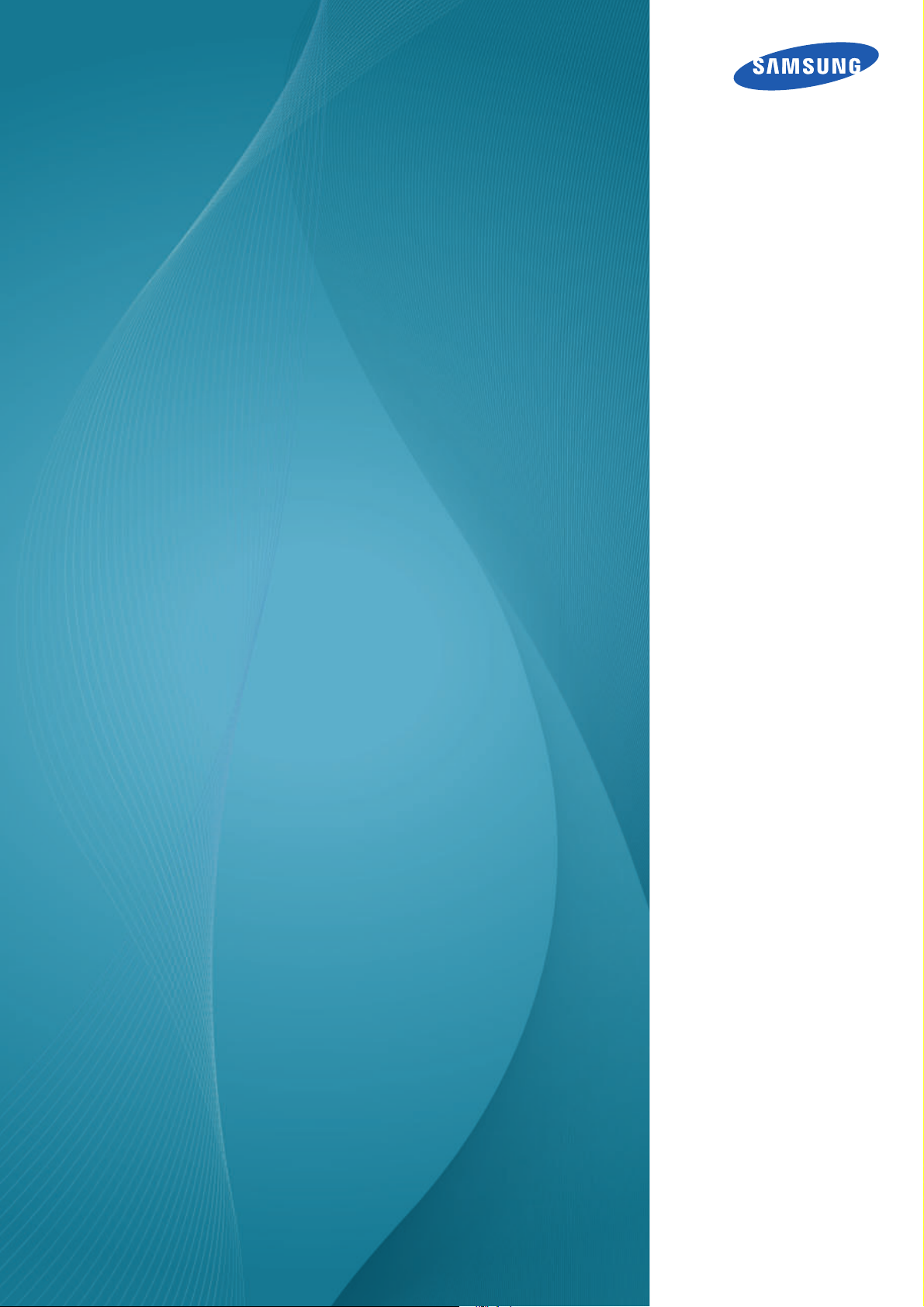
User Manual
S22C570H
S23C570H
S24C570HL
The color and the appearance may differ depending
on the product, and the specifications are subject to
change without prior notice to improve the
performance.
BN46-00308A-02
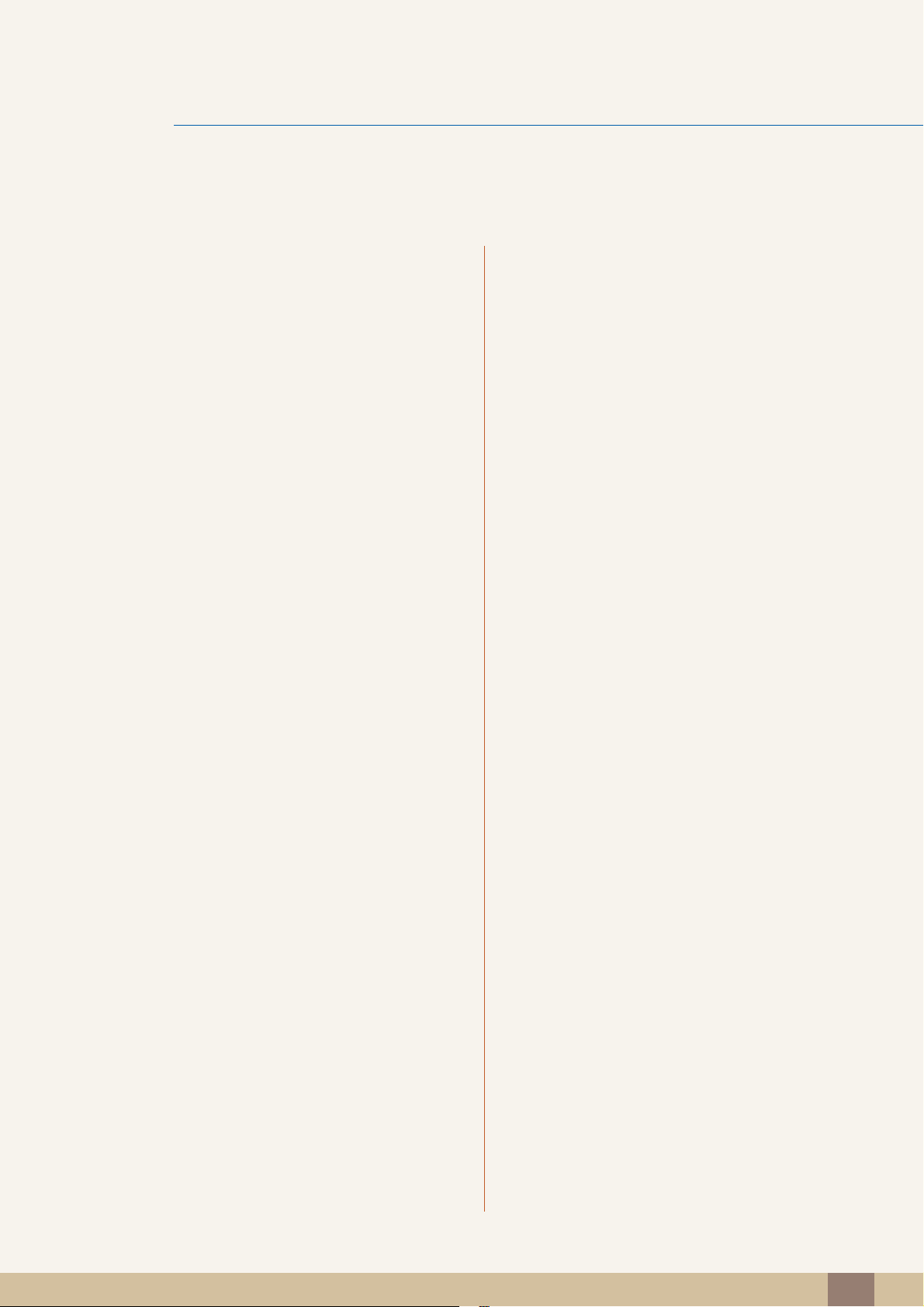
Table Of Contents
BEFORE USING THE
PRODUCT
PREPARATIONS 19 Checking the Contents
7 Copyright
7 Icons used in this manual
8 Cleaning
8 Cleaning
9 Securing the Installation Space
9 Precautions for storage
10 Safety Precautions
10 Symbols for safety precautions
11 Electricity and Safety
12 Installation and Safety
14 Operation
18 Correct posture to use the product
19 Removing the Packaging
20 Checking the Components
CONNECTING AND USING
A SOURCE DEVICE
21 Parts
21 Frontal Button
22 Direct Key guide
23 Function Key Guide
25 Reverse Side
26 Installation
26 Attaching the Stand
27 Removing the Stand
28 Adjusting the Product Tilt
29 Anti-theft Lock
30 Before Connecting
30 Pre-connection Checkpoints
30 Connecting the Power
Table Of Contents
2

Table Of Contents
31 Connecting and Using a PC
31 Connection Using the D-SUB Cable (Analog
Type)
32 Connection Using an HDMI Cable
32 Connection Using an HDMI-DVI Cable
33 Connecting to Headphones or Speakers
33 Tidying Up the Connected Cables
34 Changing the sound settings on Windows
35 Driver Installation
36 Setting Optimum Resolution
37 Changing the Resolution Using a PC
SCREEN SETUP 41 Brightness
41 Configuring Brightness
42 Contrast
42 Configuring Contrast
43 Sharpness
43 Configuring Sharpness
44 SAMSUNG MAGIC Bright
44 Configuring SAMSUNG MAGIC Bright
46 SAMSUNG MAGIC Upscale
46 Configuring SAMSUNG MAGIC Upscale
47 Image Size
47 Changing the Image Size
49 HDMI Black Level
49 Configuring the HDMI Black Level Settings
50 Response Time
50 Configuring Response Time
51 H-Position & V-Position
51 Configuring H-Position & V-Position
52 Coarse
52 Adjusting Coarse
Table Of Contents
3
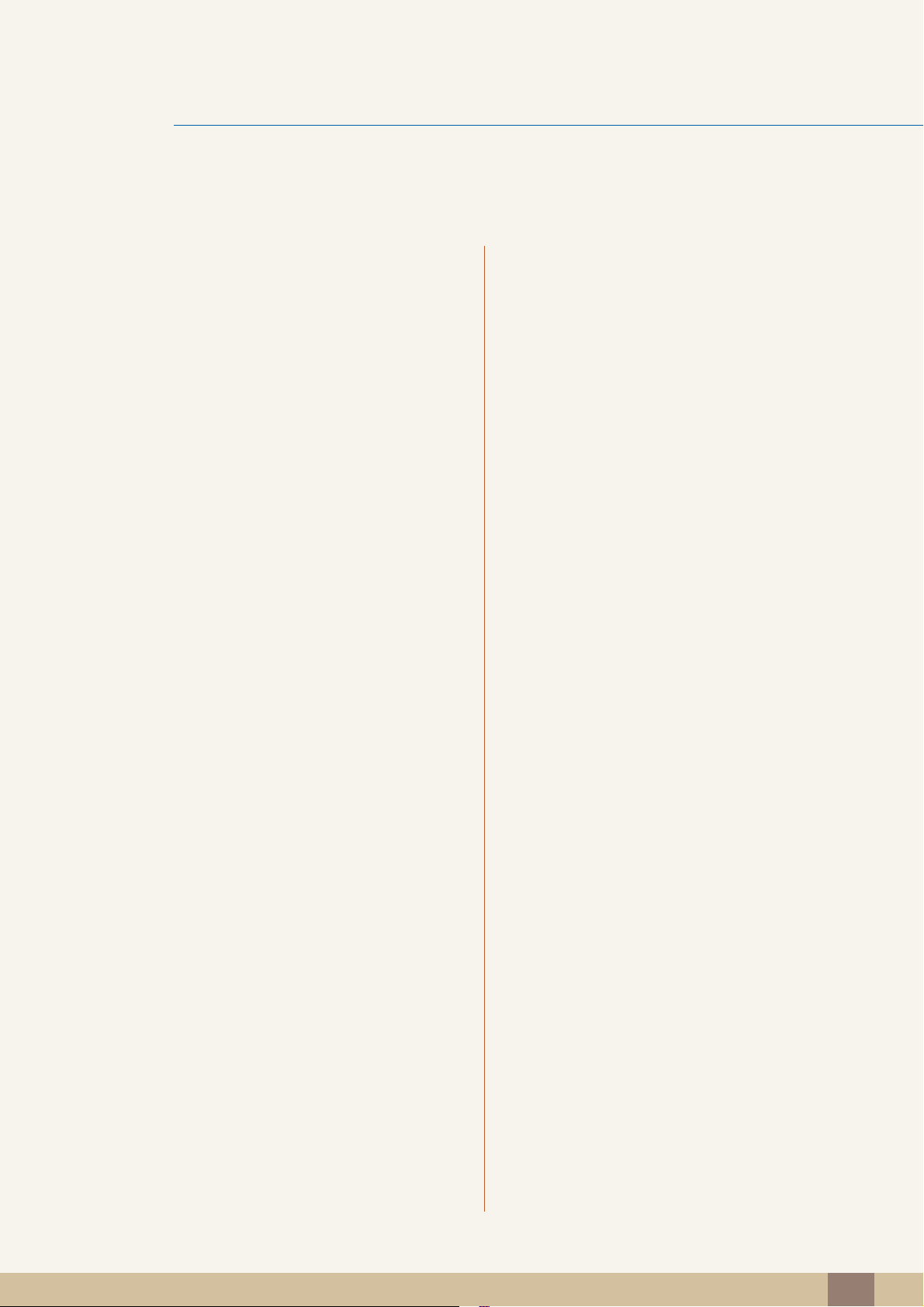
Table Of Contents
53 Fine
53 Adjusting Fine
CONFIGURING TINT 54 Red
54 Configuring Red
55 Green
55 Configuring Green
56 Blue
56 Configuring Blue
57 Color Tone
57 Configuring the Color Tone Settings
58 Gamma
58 Configuring Gamma
COORDINATING OSD 59 Language
59 Changing the Language
60 Menu H-Position & Menu V-Position
60 Configuring Menu H-Position & Menu V-
Position
61 Display Time
61 Configuring Display Time
62 Transparency
62 Changing Transparency
SETUP AND RESET 63 Reset
63 Initializing Settings (Reset)
64 Eco Saving
64 Configuring Eco Saving
65 Off Timer
65 Configuring Off Timer
Table Of Contents
4
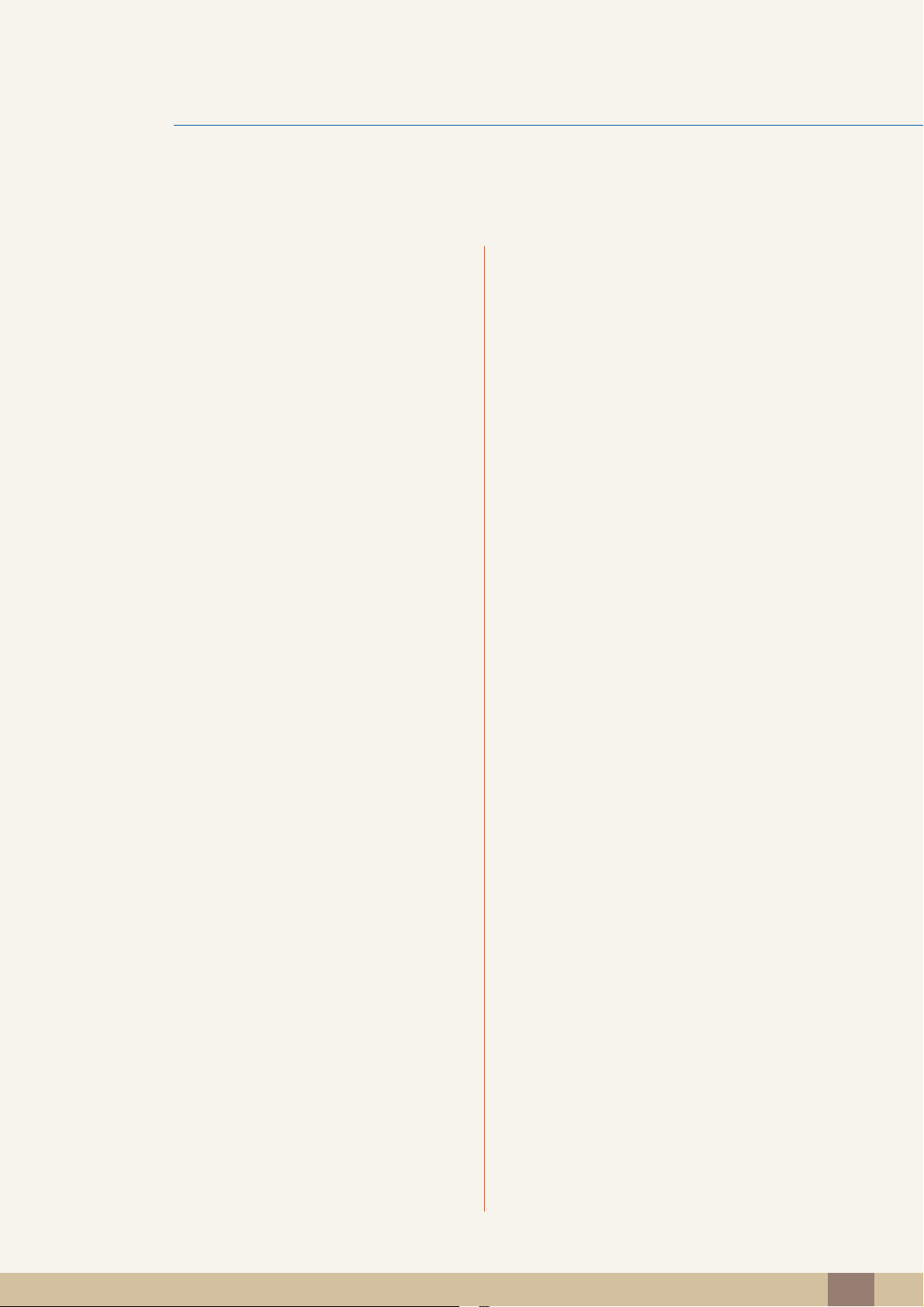
Table Of Contents
66 Turn Off After
66 Configuring Turn Off After
67 PC/AV Mode
67 Configuring PC/AV Mode
68 Key Repeat Time
68 Configuring Key Repeat Time
69 Source Detection
69 Configuring Source Detection
70 Power LED On
70 Configuring Power LED On
INFORMATION MENU AND
OTHERS
INSTALLING THE
SOFTWARE
TROUBLESHOOTING
GUIDE
71 INFORMATION
71 Displaying INFORMATION
72 Configuring Brightness and Contrast in
the Initial Screen
73 Configuring Volume in the Initial Screen
74 MagicTune
74 What is "MagicTune"?
74 Installing the Software
75 Removing the Software
76 MultiScreen
76 Installing the Software
77 Removing the Software
78 Requirements Before Contacting
Samsung Customer Service Center
78 Testing the Product
78 Checking the Resolution and Frequency
78 Check the following.
81 Q & A
Table Of Contents
5
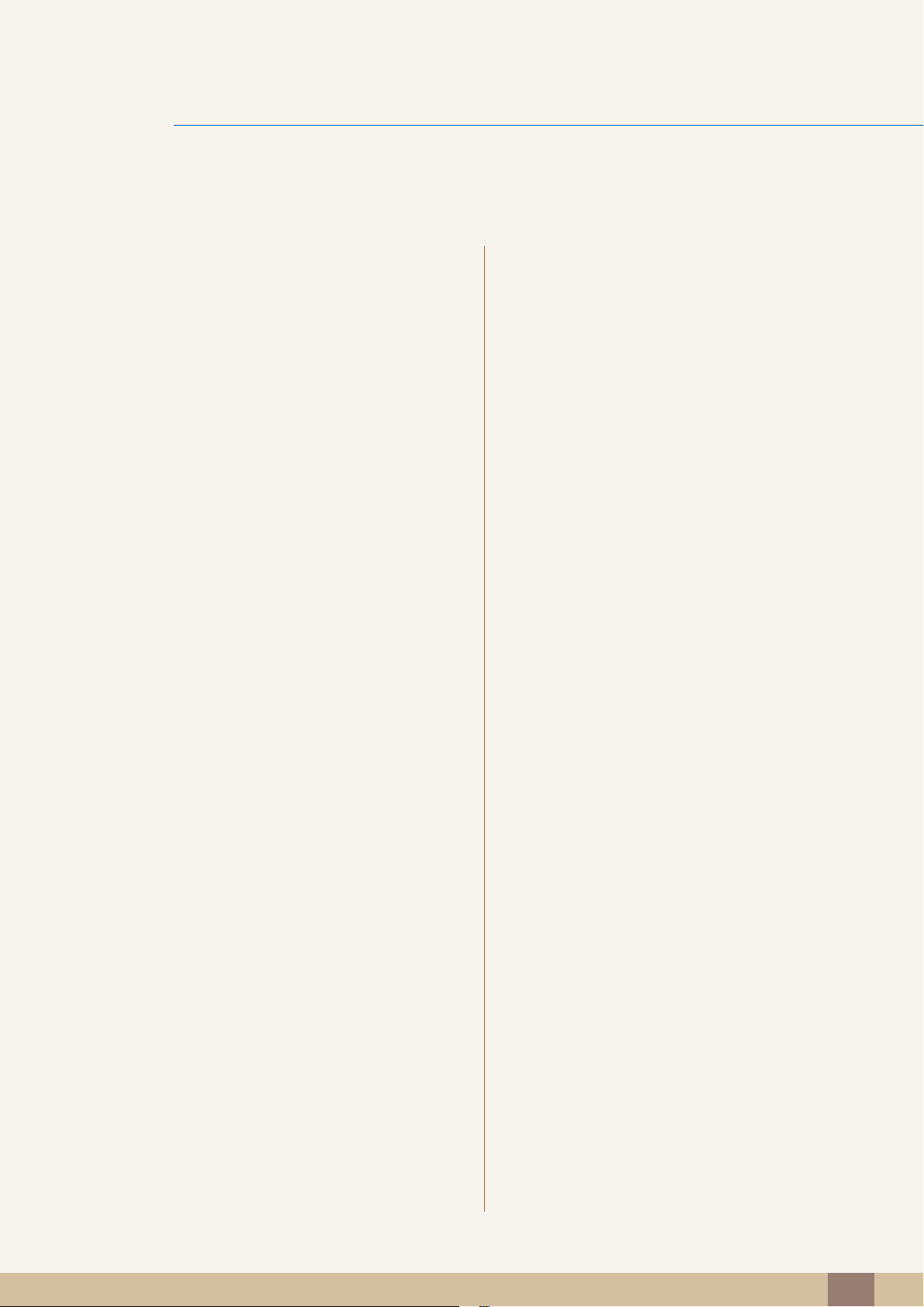
Table Of Contents
SPECIFICATIONS
APPENDIX 88 Contact SAMSUNG WORLD WIDE
83 General
85 PowerSaver
86 Standard Signal Mode Table
94 Responsibility for the Pay Service (Cost
to Customers)
94 Not a product defect
94 A Product damage caused by customer's fault
94 Others
96 Correct Disposal
96 Correct Disposal of This Product (Waste
Electrical & Electronic Equipment)
97 Terminology
INDEX
Table Of Contents
6

©
Copyright
The contents of this manual are subject to change without notice to improve quality.
Samsung Electronics owns the copyright for this manual.
Use or reproduction of this manual in parts or entirety without the authorization of Samsung Electronics is
prohibited.
Microsoft and Windows are registered trademarks of Microsoft Corporation.
VESA, DPM and DDC are registered trademarks of the Video Electronics Standards Association.
Before Using the Product
2013 Samsung Electronics
An administration fee may be charged if either
(a) an engineer is called out at your request and there is no defect in the product
(i.e. where you have failed to read this user manual)
(b) you bring the unit to a repair centre and there is no defect in the product
(i.e. where you have failed to read this user manual).
The amount of such administration charge will be advised to you before any work or home visit
is carried out.
Icons used in this manual
The following images are for reference only. Real-life situations may
differ from what is shown in the images.
Before Using the Product
7

Cleaning
!
Before Using the Product
Cleaning
Exercise care when cleaning as the panel and exterior of advanced LCDs are easily scratched.
Take the following steps when cleaning.
1. Power off the monitor and computer.
2. Disconnect the power cord from the monitor.
Hold the power cable by the plug and do not touch the cable with wet
hands. Otherwise, an electric shock may result.
3. Wipe the monitor with a clean, soft and dry cloth.
Do not apply a cleaning agent that contains alcohol,
solvent, or surfactant to the monitor.
!
Do not spray water or detergent directly on the product.
4. Wet a soft and dry cloth in water and wring thoroughly to clean the
exterior of the monitor.
5. Connect the power cord to the product after cleaning the product.
6. Power on the monitor and computer.
Before Using the Product
8
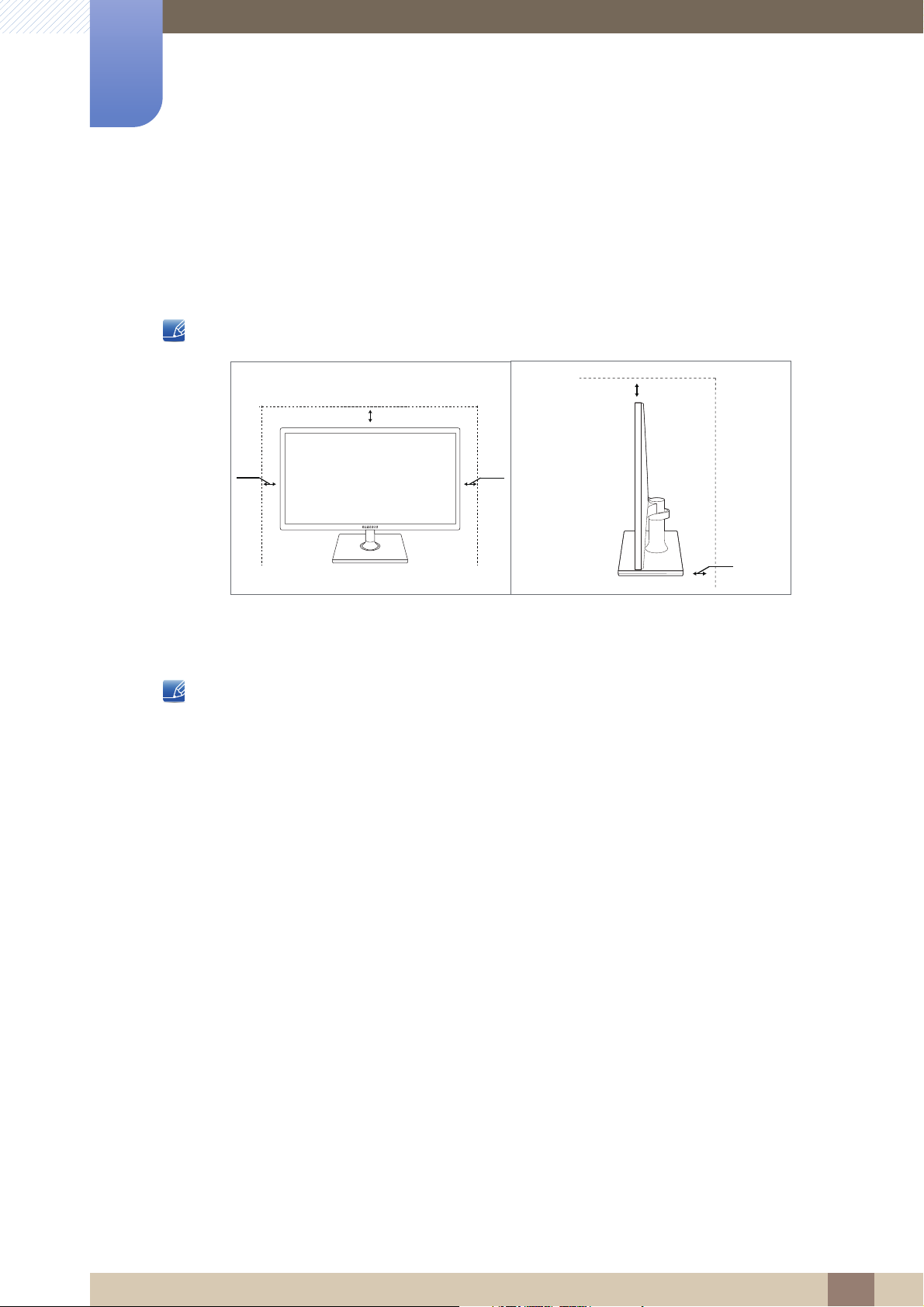
Before Using the Product
3.93
inches
(10 cm)
3.93
inches
(10 cm)
3.93 inches(10 cm)
3.93 inches(10 cm)
3.93 inches(10 cm)
Securing the Installation Space
Ensure some space around the product for ventilation. An internal temperature rise may cause fire
and damage the product. Be sure to allow the amount of space as shown below or greater when
installing the product.
The exterior may differ depending on the product.
Precautions for storage
Be sure to contact Samsung Customer Service Center (page 88) if the inside of the monitor needs
cleaning. (service fee will be charged).
Before Using the Product
9

Before Using the Product
Safety Precautions
Caution: TO REDUCE THE RISK OF ELECTRIC SHOCK, DO NOT REMOVE COVER (OR
BACK). THERE ARE NO USER SERVICEABLE PARTS INSIDE. REFER ALL SERVICING TO
This symbol indicates that high voltage is present inside. It is dangerous to
make any kind of contact with any internal part of this product.
This symbol alerts you that important literature concerning operation and
maintenance has been included with this product.
Caution
RISK OF ELECTRIC SHOCK DO NOT OPEN
QUALIFIED PERSONNEL.
Symbols for safety precautions
Warning
Caution
A serious or fatal injury may result if instructions are not followed.
Personal injury or damage to properties may result if instructions are
not followed.
Activities marked by this symbol are prohibited.
Instructions marked by this symbol must be followed.
Before Using the Product
10

Before Using the Product
!
!
!
Electricity and Safety
The following images are for reference only. Real-life situations may differ from what is shown in the
images.
Warning
Do not use a damaged power cord or plug, or a loose power socket.
An electric shock or fire may result.
Do not plug many products into the same power socket.
Otherwise, the socket may overheat and cause a fire.
Do not touch the power plug with wet hands.
Otherwise, an electric shock may result.
Insert the power plug all the way in so it is not loose.
An unstable connection may cause a fire.
Connect the power plug to a grounded power socket (type 1 insulated devices
only).
An electric shock or injury may result.
Do not bend or pull the power cord with force. Do not weigh the power cord
down with a heavy object.
A damaged power cord may cause an electric shock or fire.
Do not place the power cord or product near heat sources.
An electric shock or fire may result.
Remove foreign substances such as dust around the plug pins and power socket
with a dry cloth.
Otherwise, a fire may result.
Before Using the Product
11
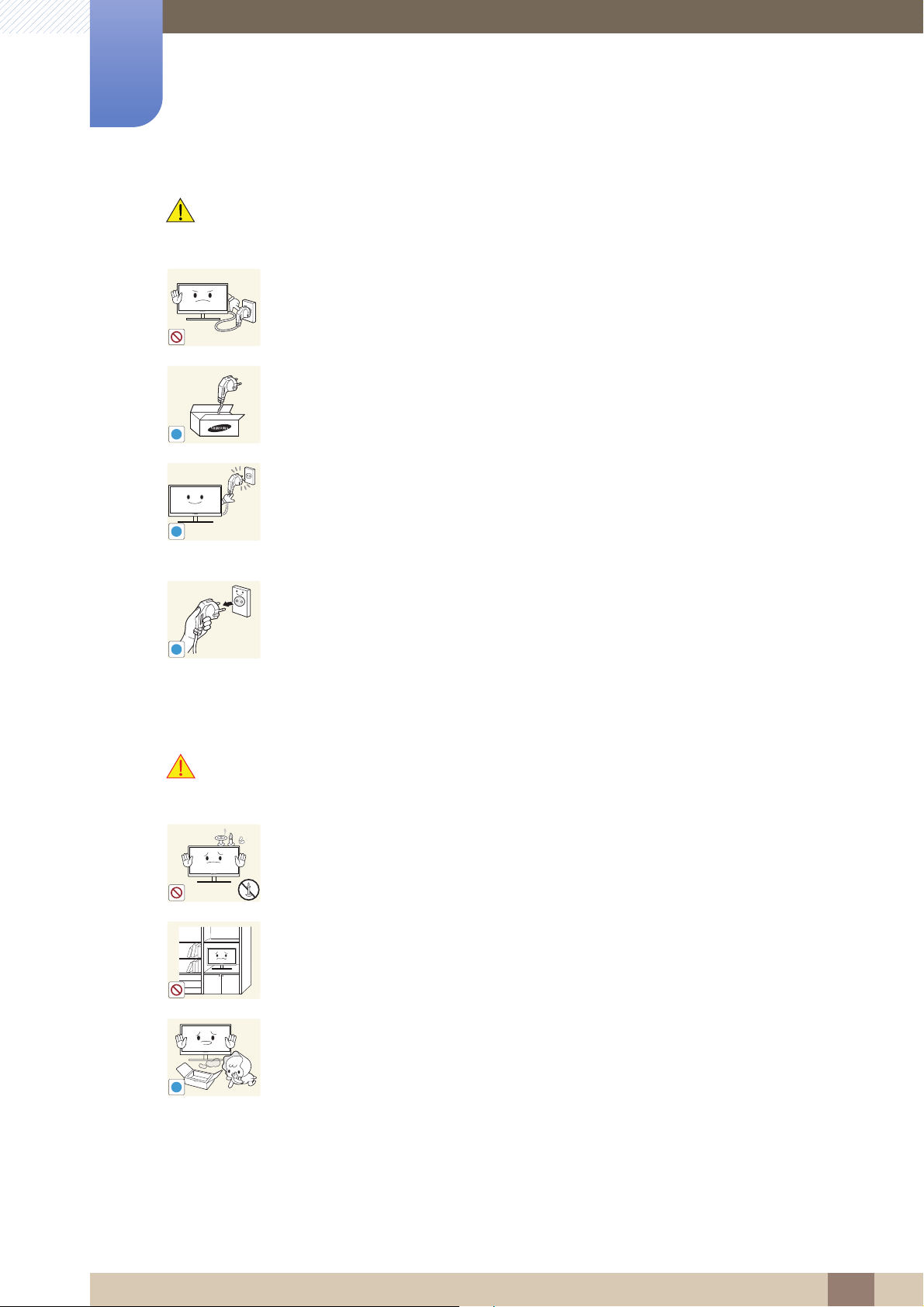
Before Using the Product
!
!
!
!
Caution
Do not unplug the power cord when the product is in use.
The product may become damaged by an electric shock.
Do not use the power cord for products other than authorized products supplied
by Samsung.
An electric shock or fire may result.
Keep the power socket where the power cord is connected unobstructed.
If any problem occurs in the product, unplug the power cable to completely
cut the power to the product.
Power to the product cannot be completely cut off with the power button.
Hold the plug when disconnecting the power cord from the power socket.
An electric shock or fire may result.
Installation and Safety
Warning
DO NOT PLACE CANDLES, INSECT REPELLANTS OR CIGARETTES ON TOP
OF THE PRODUCT. DO NOT INSTALL THE PRODUCT NEAR HEAT SOURCES.
Otherwise, a fire may result.
Avoid installing the product in a narrow space with bad ventilation, such as a
bookshelf or wall closet.
Otherwise, a fire may result due to an increased internal temperature.
Keep the plastic packaging bag for the product in a place that cannot be reached
by children.
Children may suffocate.
Before Using the Product
12

Before Using the Product
!
!
Do not install the product on an unstable or vibrating surface (insecure shelf,
sloped surface, etc.).
The product may fall and break or cause a personal injury.
Using the product in an area with excess vibration may damage the product
or cause a fire.
Do not install the product in a vehicle or a place exposed to dust, moisture (water
drips, etc.), oil, or smoke.
An electric shock or fire may result.
Do not expose the product to direct sunlight, heat, or a hot object such as a
stove.
Otherwise, the product lifespan may be reduced, or a fire may result.
Caution
Do not install the product within the reach of young children.
The product may fall and injure children.
Edible oil, such as soybean oil, can damage or deform the product. Do not install
the product in a kitchen or near a kitchen counter.
Take care not to drop the product when moving it.
Otherwise, product failure or personal injury may result.
Do not set down the product on its front.
The screen may become damaged.
When installing the product on a cabinet or shelf, make sure that the bottom
edge of the front of the product is not protruding.
The product may fall and break or cause a personal injury.
Install the product only on cabinets or shelves of the right size.
Before Using the Product
13
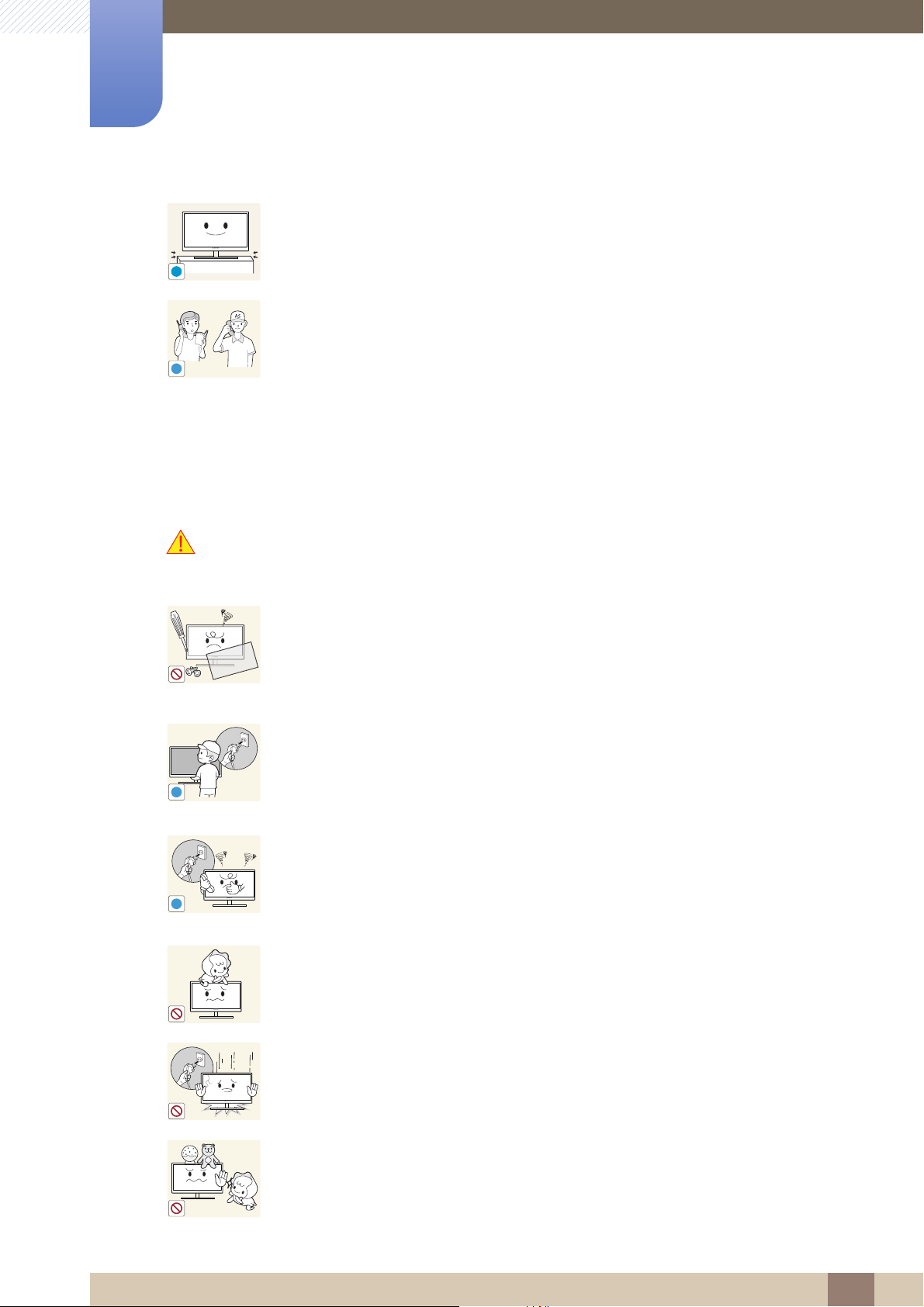
Before Using the Product
!
SAMSUNG
!
!
!
Put down the product carefully.
The product may fall and break or cause a personal injury.
Installing the product in an unusual place (a place exposed to a lot of fine
particles, chemical substances or extreme temperatures, or an airport or train
station where the product should operate continuously for an extended period of
time) may seriously affect its performance.
Be sure to consult Samsung Customer Service Center (page 88) before
installation if you want to install the product at such a place.
Operation
Warning
High voltage runs through the product. Do not attempt to disassemble, repair, or
modify the product on your own.
An electric shock or fire may result.
Contact Samsung Customer Service Center (page 88) for repair.
Before moving the product, turn off the power switch and disconnect the power
cable and all other connected cables.
Otherwise, the power cord may be damaged and a fire or electric shock may
result.
If the product generates a strange noise, a burning smell, or smoke, remove the
power cord immediately and contact Samsung Customer Service Center (page
88).
An electric shock or fire may result.
Do not let children hang from the product or climb on top of it.
The product may fall, and your child may become injured or seriously
harmed.
If the product falls or the exterior is damaged, power off the product, remove the
power cord, and contact Samsung Customer Service Center (page 88).
Otherwise, an electric shock or fire may result.
Do not put a heavy object, toy, or sweets on top of the product.
The product or heavy objects may fall as children try to reach for the toy or
sweets resulting in a serious injury.
Before Using the Product
14
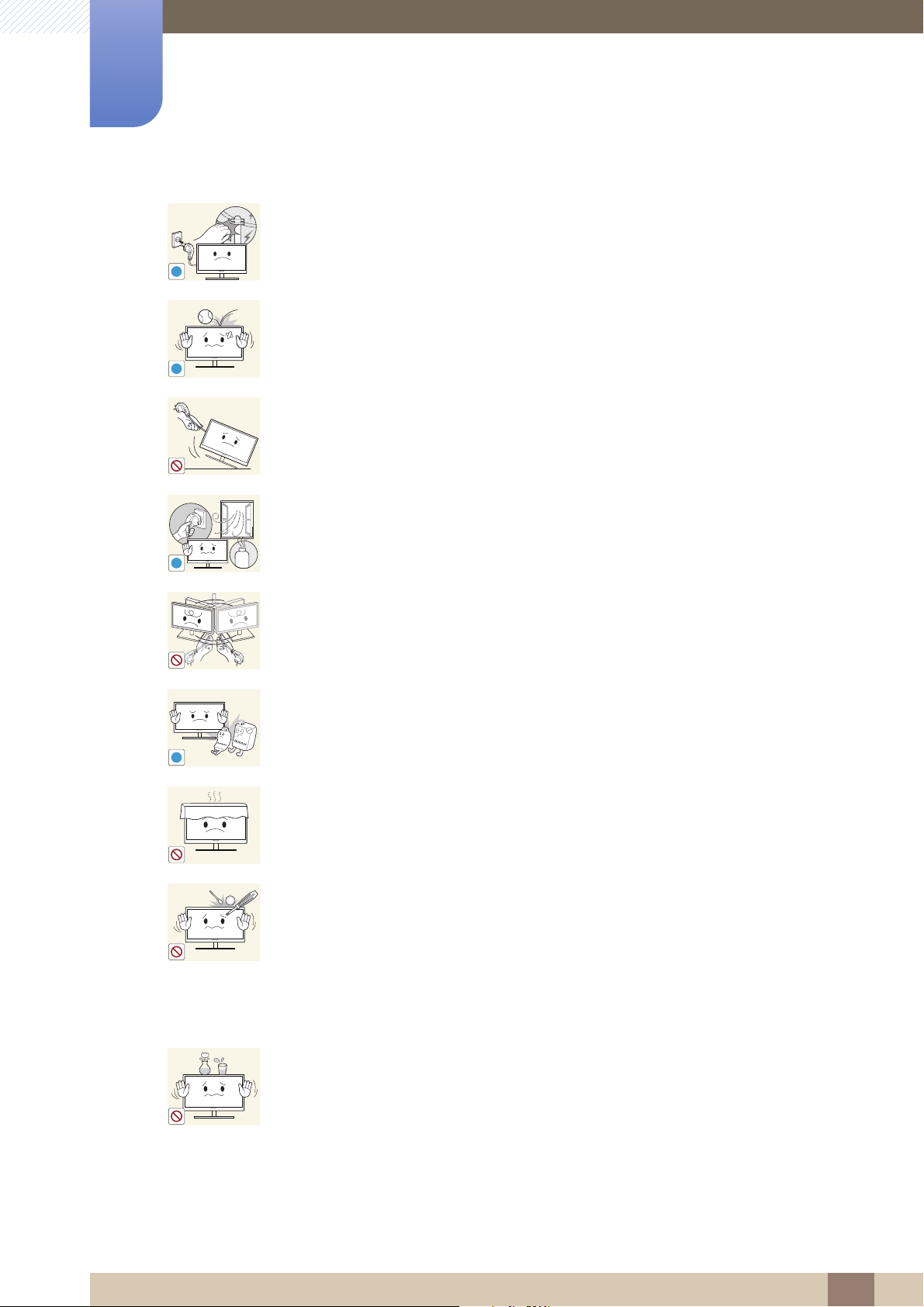
Before Using the Product
!
!
!
GAS
!
100
During a lightning or thunderstorm, power off the product and remove the power
cable.
An electric shock or fire may result.
Do not drop objects on the product or apply impact.
An electric shock or fire may result.
Do not move the product by pulling the power cord or any cable.
Otherwise, the power cable may be damaged and product failure, an electric
shock or fire may result.
If a gas leakage is found, do not touch the product or power plug. Also, ventilate
the area immediately.
Sparks can cause an explosion or fire.
Do not lift or move the product by the power cord or any cable.
Otherwise, the power cable may be damaged and product failure, an electric
shock or fire may result.
Do not use or keep combustible spray or an inflammable substance near the
product.
An explosion or fire may result.
Ensure the vents are not blocked by tablecloths or curtains.
Otherwise, a fire may result from an increased internal temperature.
Do not insert a metallic object (a chopstick, coin, hair pin, etc.) or inflammable
object (paper, match, etc.) into the vent or ports of the product.
If water or any foreign substance enters the product, be sure to power off the
product, remove the power cord, and contact Samsung Customer Service
Center (page 88).
Product failure, an electric shock or fire may result.
Do not place objects containing liquid (vases, pots, bottles, etc) or metallic
objects on top of the product.
If water or any foreign substance enters the product, be sure to power off the
product, remove the power cord, and contact Samsung Customer Service
Center (page 88).
Product failure, an electric shock or fire may result.
Before Using the Product
15
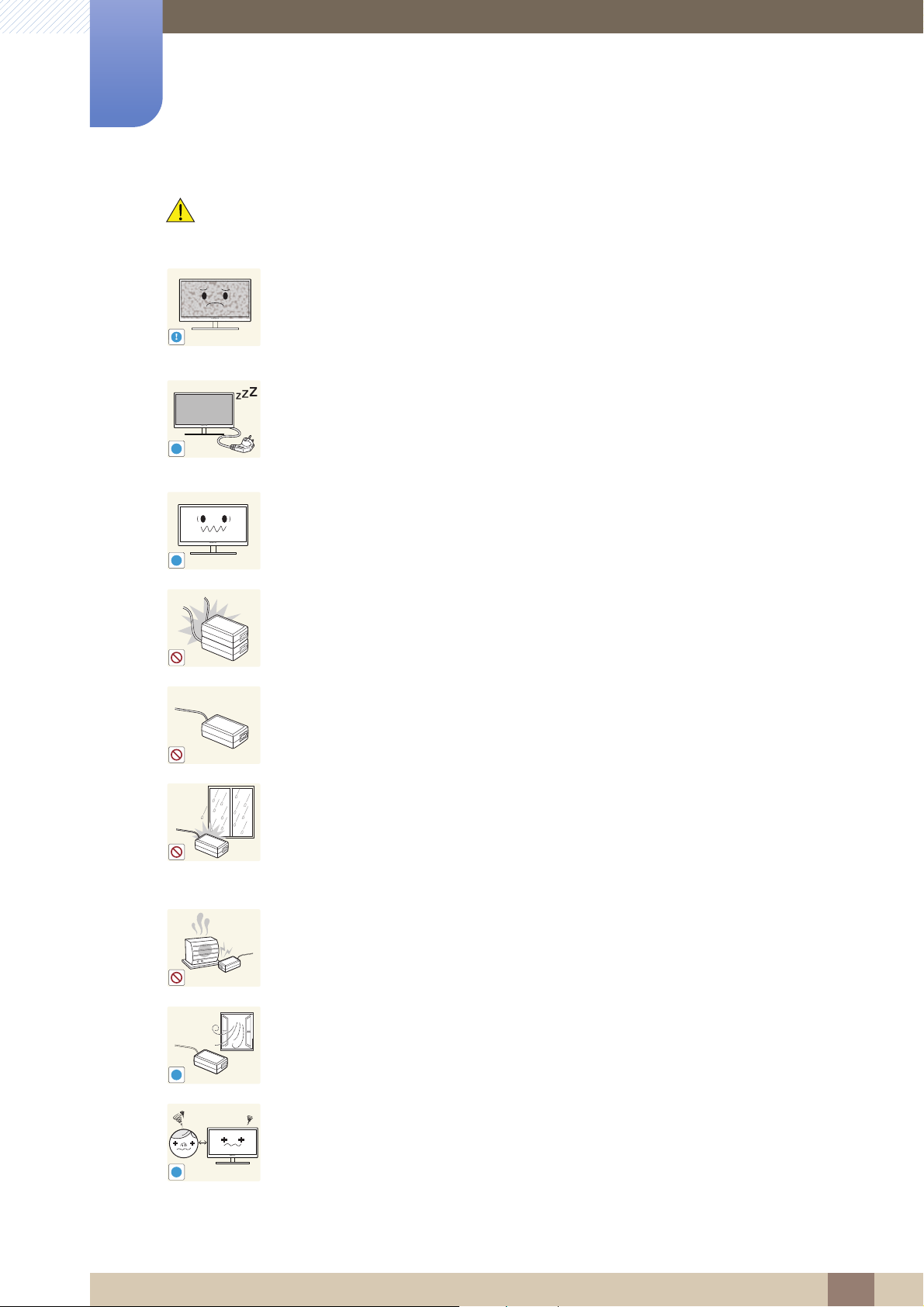
Before Using the Product
!
-_-
!
!
!
!
Caution
Leaving the screen fixed on a stationary image for an extended period of time
may cause afterimage burn-in or defective pixels.
If you are not going to use the product for an extended period of time,
activate power-saving mode or a moving-picture screen saver.
Disconnect the power cord from the power socket if you do not plan on using the
product for an extended period of time (vacation, etc).
Otherwise, a fire may result from accumulated dust, overheating, an electric
shock, or electric leakage.
Use the product at the recommended resolution and frequency.
Your eyesight may deteriorate.
Do not put DC power adapters together.
Otherwise, a fire may result.
Remove the plastic bag from the DC power adapter before you use it.
Otherwise, a fire may result.
Do not let water enter the DC power device or get the device wet.
An electric shock or fire may result.
Avoid using the product outdoors where it can be exposed to rain or snow.
Be careful not to get the DC power adapter wet when you wash the floor.
Do not put the DC power adapter near to any heating apparatus.
Otherwise, a fire may result.
Keep the DC power adapter in a well-ventilated area.
Looking at the screen too close for an extended period of time can deteriorate
your eyesight.
Before Using the Product
16
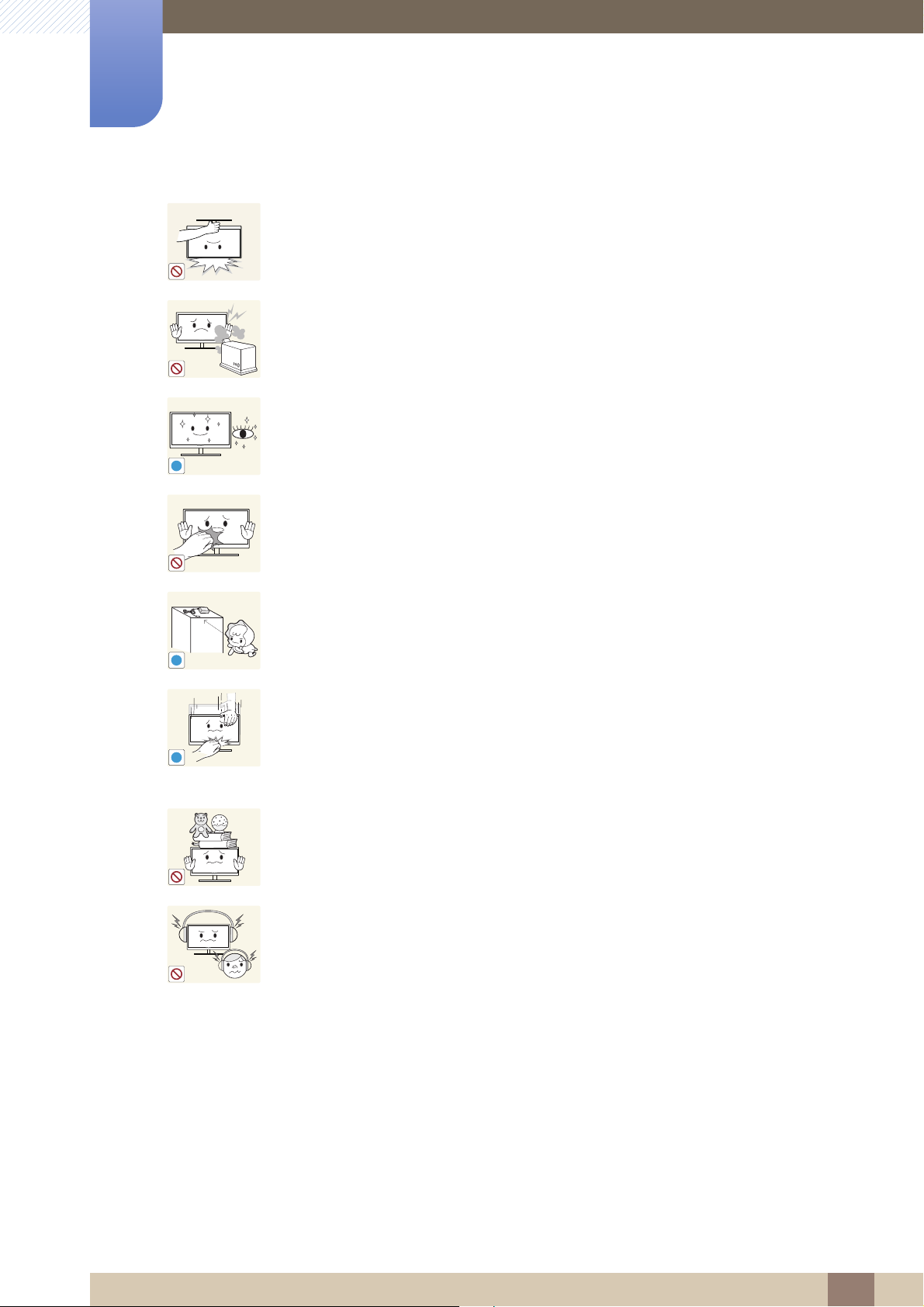
Before Using the Product
!
!
!
Do not hold the monitor upside-down or move it by holding the stand.
The product may fall and break or cause a personal injury.
Do not use humidifiers or stoves around the product.
An electric shock or fire may result.
Rest your eyes for more than 5 minutes for every 1 hour of product use.
Eye fatigue will be relieved.
Do not touch the screen when the product has been turned on for an extended
period of time as it will become hot.
Store the small accessories used with the product out of reach of children.
Exercise caution when adjusting the product angle or stand height.
Otherwise, children's fingers or hands may become stuck and injured.
Tilting the product excessively may cause it to fall and result in personal
injury.
Do not place heavy objects on the product.
Product failure or personal injure may result.
When using headphones or earphones, do not turn the volume too high.
Having the sound too loud may damage your hearing.
Before Using the Product
17
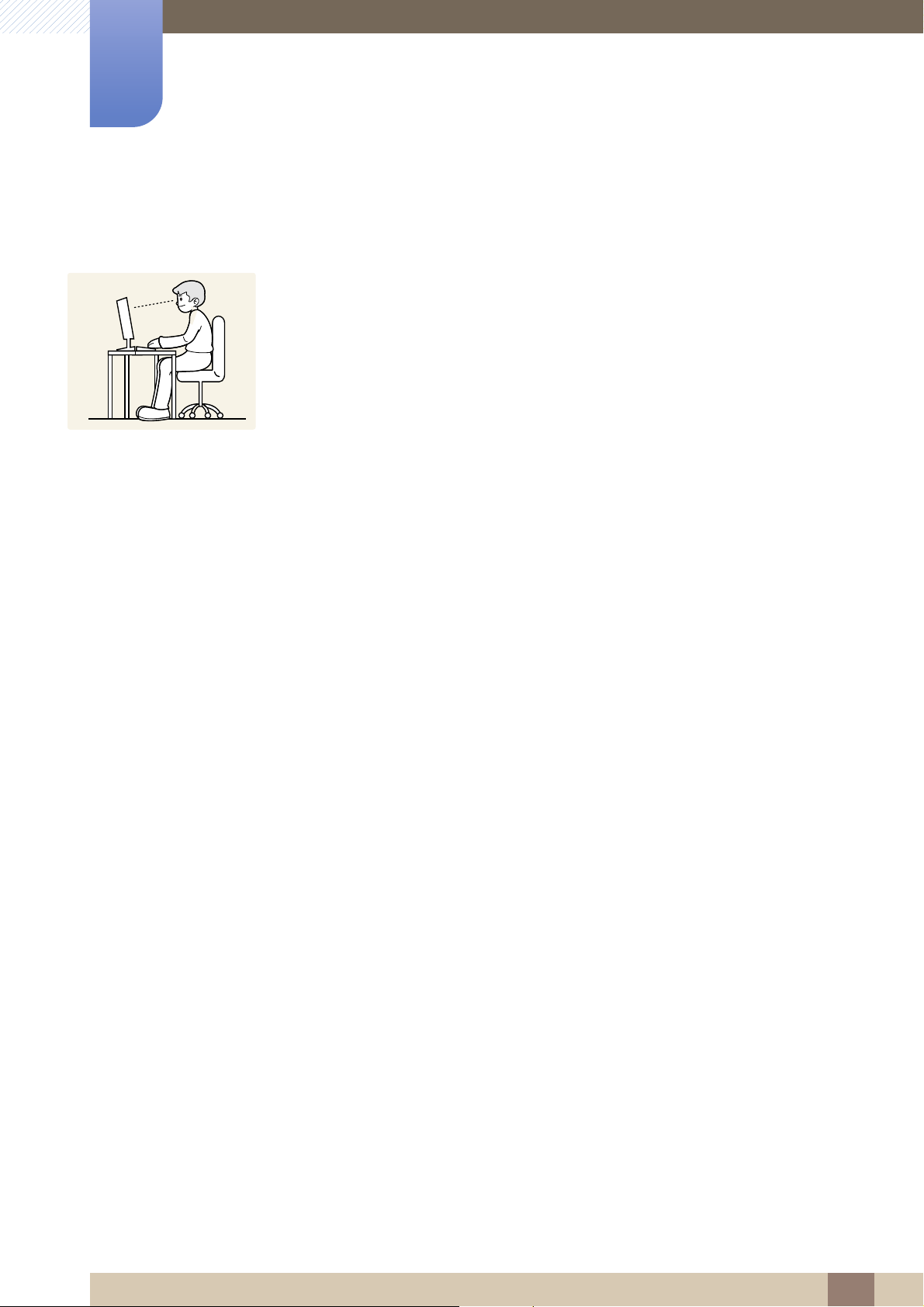
Before Using the Product
50 cm
Correct posture to use the product
Use the product in the correct posture as follows:
Straighten your back.
Allow a distance of 45 to 50 cm between your eye and the screen, and look slightly
downward at the screen.
Keep your eyes directly in front of the screen.
Adjust the angle so light does not reflect on the screen.
Keep your forearms perpendicular to your upper arms and level with the back of
your hands.
Keep your elbows at about a right angle.
Adjust the height of the product so you can keep your knees bent at 90 degrees or
more, your heels attached to the floor, and your arms lower than your heart.
Before Using the Product
18
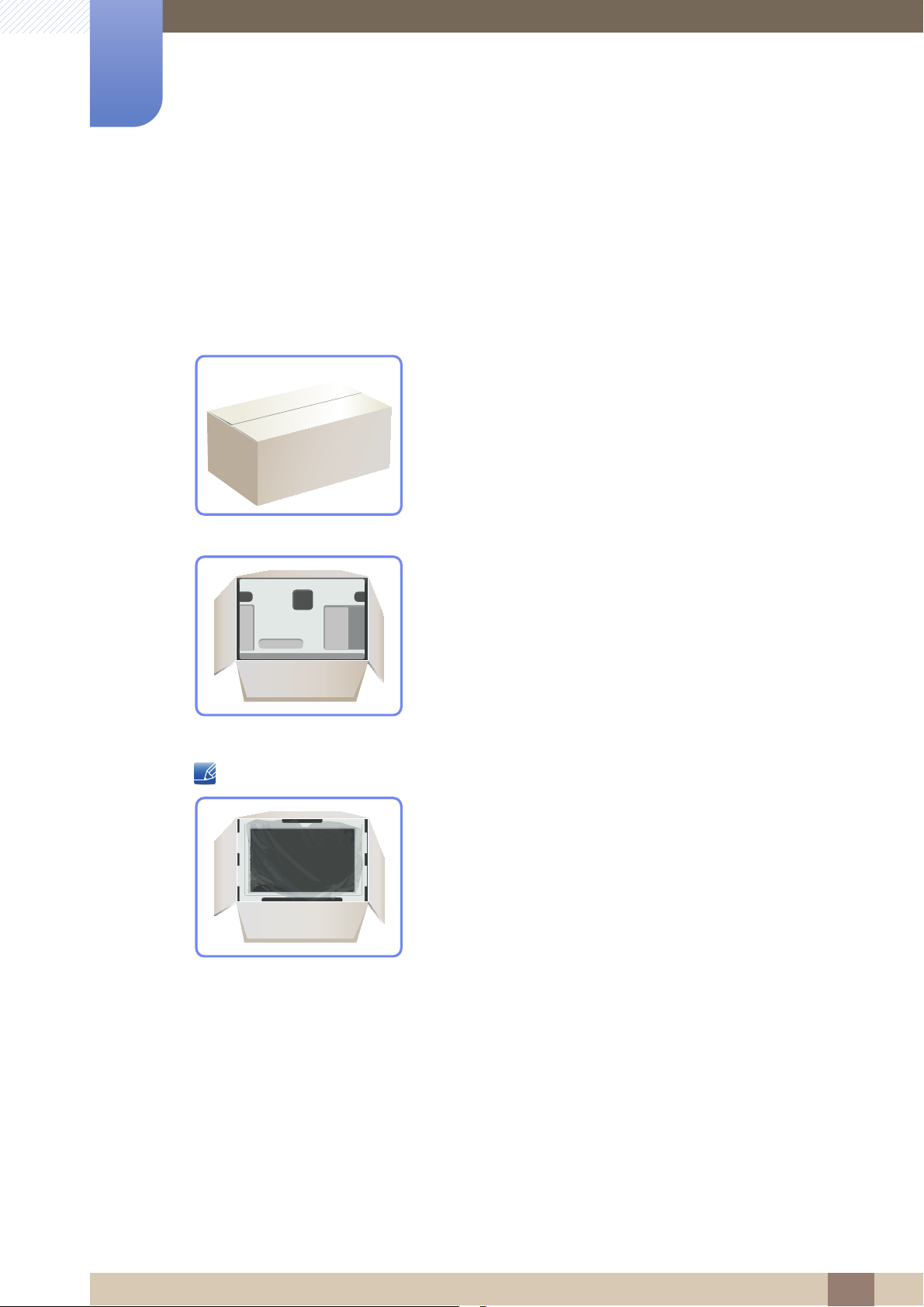
Preparations
1
1.1 Checking the Contents
1.1.1 Removing the Packaging
1 Open the packaging box. Be careful not to damage the product when you open the packaging with
a sharp instrument.
2 Remove the styrofoam from the product.
3 Check the components and remove the styrofoam and plastic bag.
4 Store the box in a dry area so that it can be used when moving the product in the future.
This image is for reference only.
1 Preparations
19
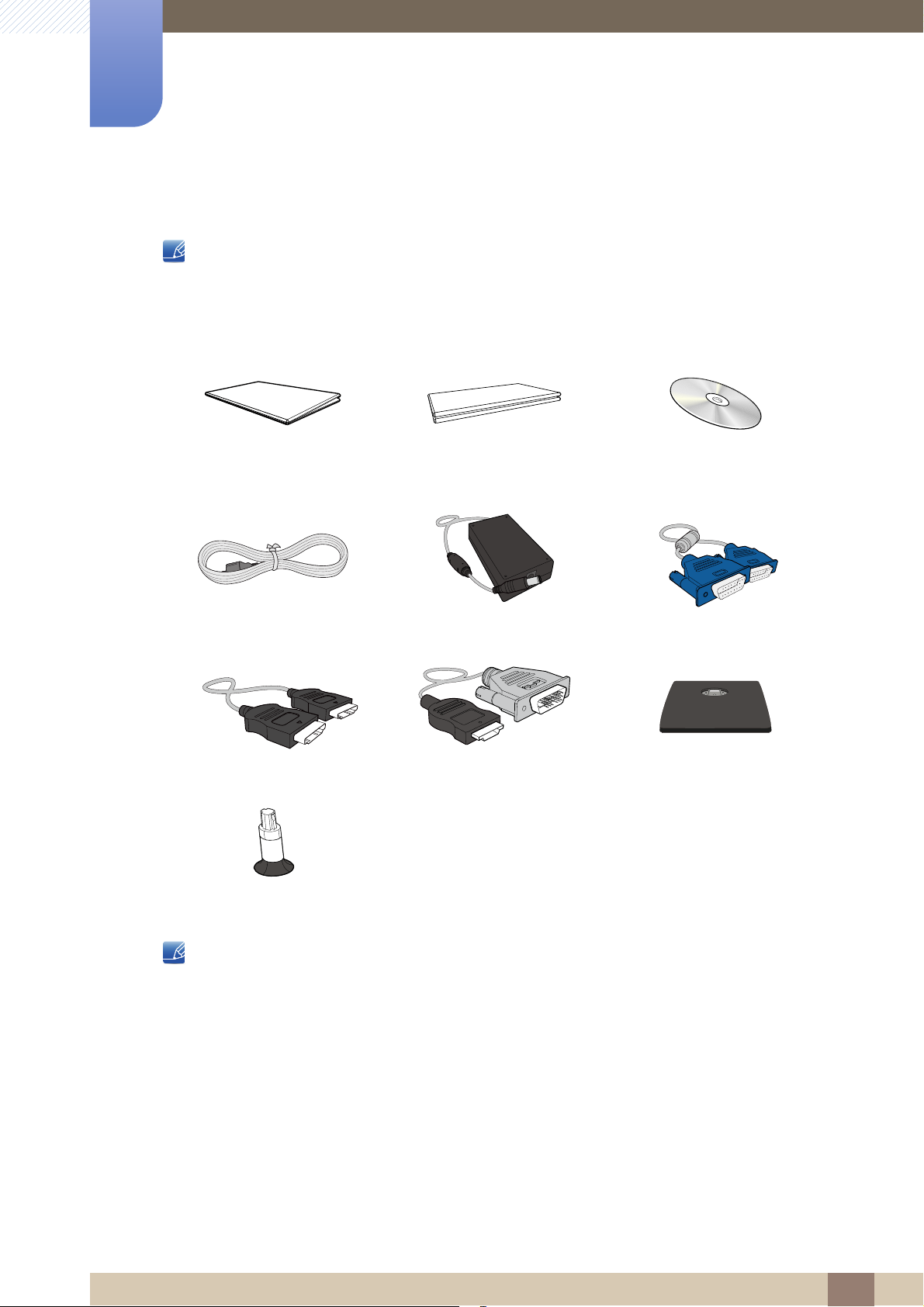
1
Preparations
1.1.2 Checking the Components
Contact the dealer where you purchased the product if any components are missing.
The appearance of the components may differ from the images shown.
Components
Quick Setup guide Warranty card
(Not available In some locations)
Power cable DC power adapter D-SUB cable (optional)
HDMI cable (optional) HDMI-DVI cable (optional) Stand base
User Manual
Stand neck
Components may vary depending on the country.
1 Preparations
20
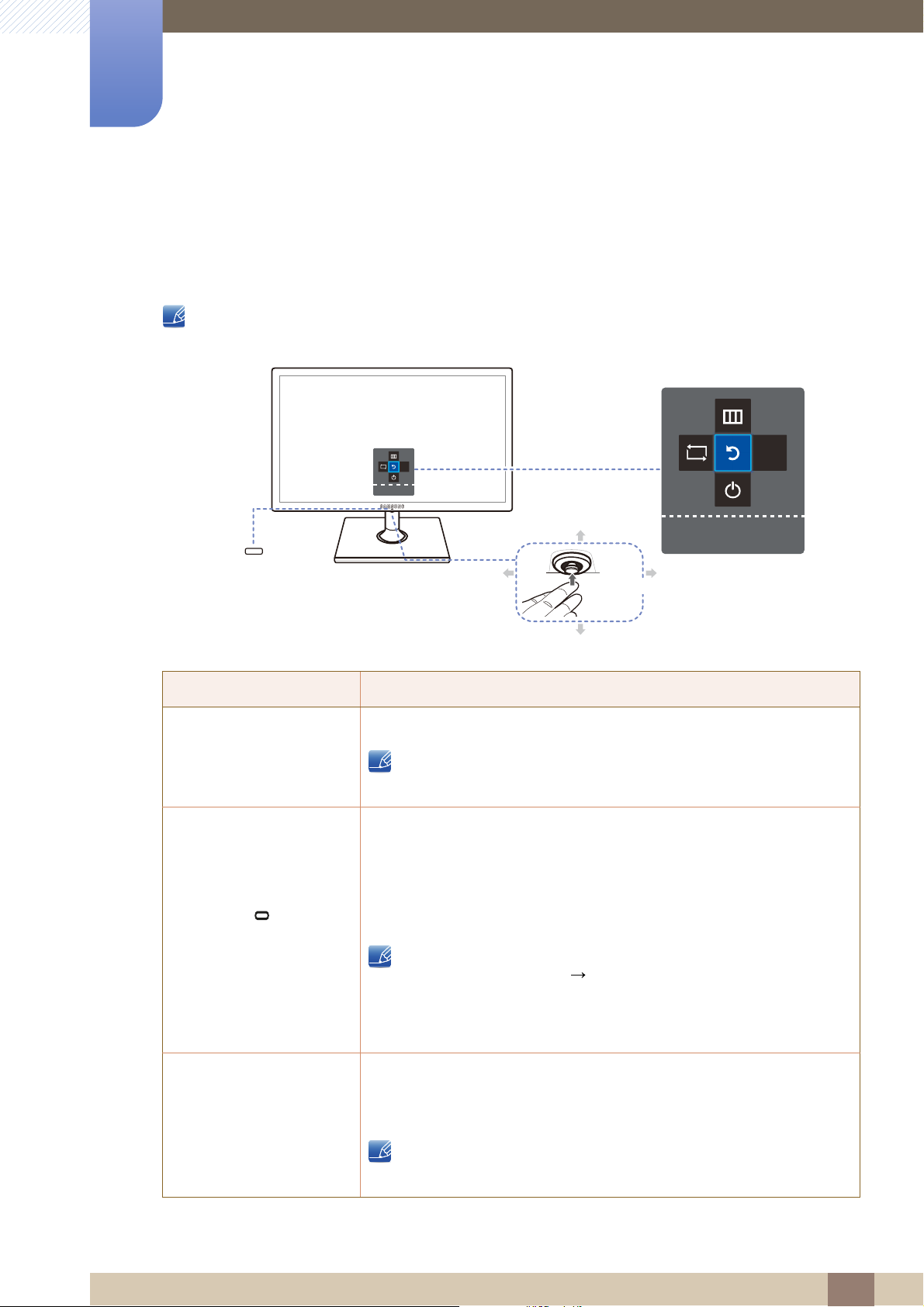
Preparations
Function Key Guide
JOG Button
Power LED
Return
LEFT
AUTO
Return
AUTO
Return
DOWN(FRONT)
UP(REAR)
RIGHT
PRESS(ENTER)
1
1.2 Parts
1.2.1 Frontal Button
The color and shape of parts may differ from what is shown. Specifications are subject to change
without notice to improve quality.
Icons Description
JOG Button
(Power LED)
Function Key Guide
Multi directional button that helps navigate.
JOG button is located in the bottom of the screen center, and has 5
directions as UP/DOWN/LEFT/RIGHT/PRESS(ENTER).
This LED is power status indicator and works as
Power on (Power button): Off
Power saving mode: Blinking
Power Off (Power button): On
The power Indicator operation can be swapped by changing in the
menu. (SETUP&RESET Power LED On)
Actual models because of functional variation maybe haven’t this
function.
Press the JOG button when the screen is turned on. The Function Key
Guide will appear. To access the onscreen menu when the guide is
displayed, press the corresponding direction button again.
Function Key Guide may vary depending on the function or product
model. Please refer to the actual product.
1 Preparations
21

1
Brightness
Volume
Features
Brightness
Features
Preparations
1.2.2 Direct Key guide
For guidance on shortcut keys, the below OSD (On Screen Display) will be displayed if you move the JOG
button in any direction.
Models with sound option
UP/DOWN: Adjust Brightness.
LEFT/RIGHT: Adjust Volume.
PRESS(ENTER): Display Function Key Guide.
Models without sound option
UP/DOWN/LEFT/RIGHT: Adjust Brightness.
PRESS(ENTER): Display Function Key Guide.
1 Preparations
22

1
AUTO
Return
SAMSUNG
MAGIC
Preparations
1.2.3 Function Key Guide
To enter the main menu or to use other items, press the JOG button to display the Function Key Guide.
You can exit by pressing the JOG button again.
UP/DOWN/LEFT/RIGHT: Move to the item you want. The description for each item will appear when
the focus changes.
PRESS(ENTER): The selected item will be applied.
Icons Description
Selects [ ] to change the input signal by moving the JOG button
in the function key guide screen. A message will appear on the top
left corner of the screen if the input signal has been changed.
Selects [ ] by moving the JOG button in the function key
guide screen. The OSD (On Screen Display) of your Monitor’s
feature appears.
OSD control lock: Maintain the current settings, or lock the OSD
control to prevent unintended changes to settings.
Enable/Disable: To lock/unlock the OSD control, press the LEFT
button for 10 seconds when the main menu displayed.
If the OSD control is locked,
If the OSD control is locked, Brightness
can be adjusted, and INFORMATION can be
Bright
viewed.
/Contrast and
Selects [ ] to adjust the screen settings automatically by
moving the JOG button in the function key guide screen.
Changing the resolution in Display Properties will activate
the Auto Adjustment function.
This function is only available in Analog mode.
Selects [ ] to turn the Monitor off by moving the JOG button in the
function key guide screen.
1 Preparations
23

1
Preparations
Actual models because of functional variation, Function key guide options will be different.
Please run the corresponding function based on the actual icon and description.
When the monitor displays nothing (i.e. Power saving mode or Non-signal mode), 2 direct keys for
control source and power could be used as below.
JOG Button Power saving/Non-signal mode
UP
Down
PRESS(ENTER) for 2 seconds Power Off
Source Change
1 Preparations
24
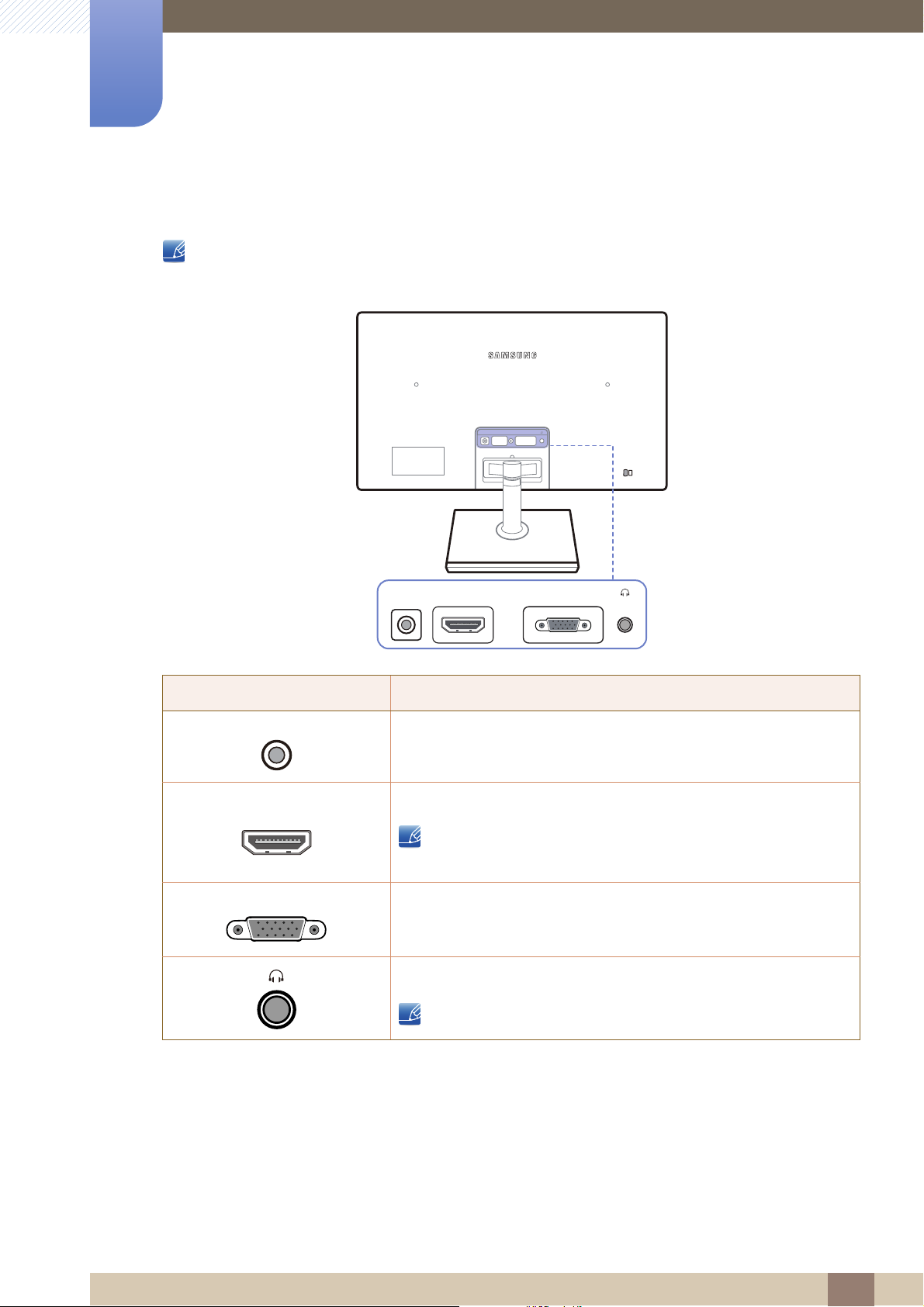
1
DC14V HDMI IN RGB IN
DC14V HDMI IN RGB IN
DC14V
HDMI IN
RGB IN
Preparations
1.2.4 Reverse Side
The color and shape of parts may differ from what is shown. Specifications are subject to change
without notice to improve quality.
Port Description
Connect to the DC power adapter.
Connect to a source device using an HDMI cable.
The [HDMI IN] terminal is supplied for the HDMI-dedicated
models only.
Connect to a PC using the D-SUB cable.
Connect to an audio output device such as headphones.
This function is only available in HDMI mode.
1 Preparations
25
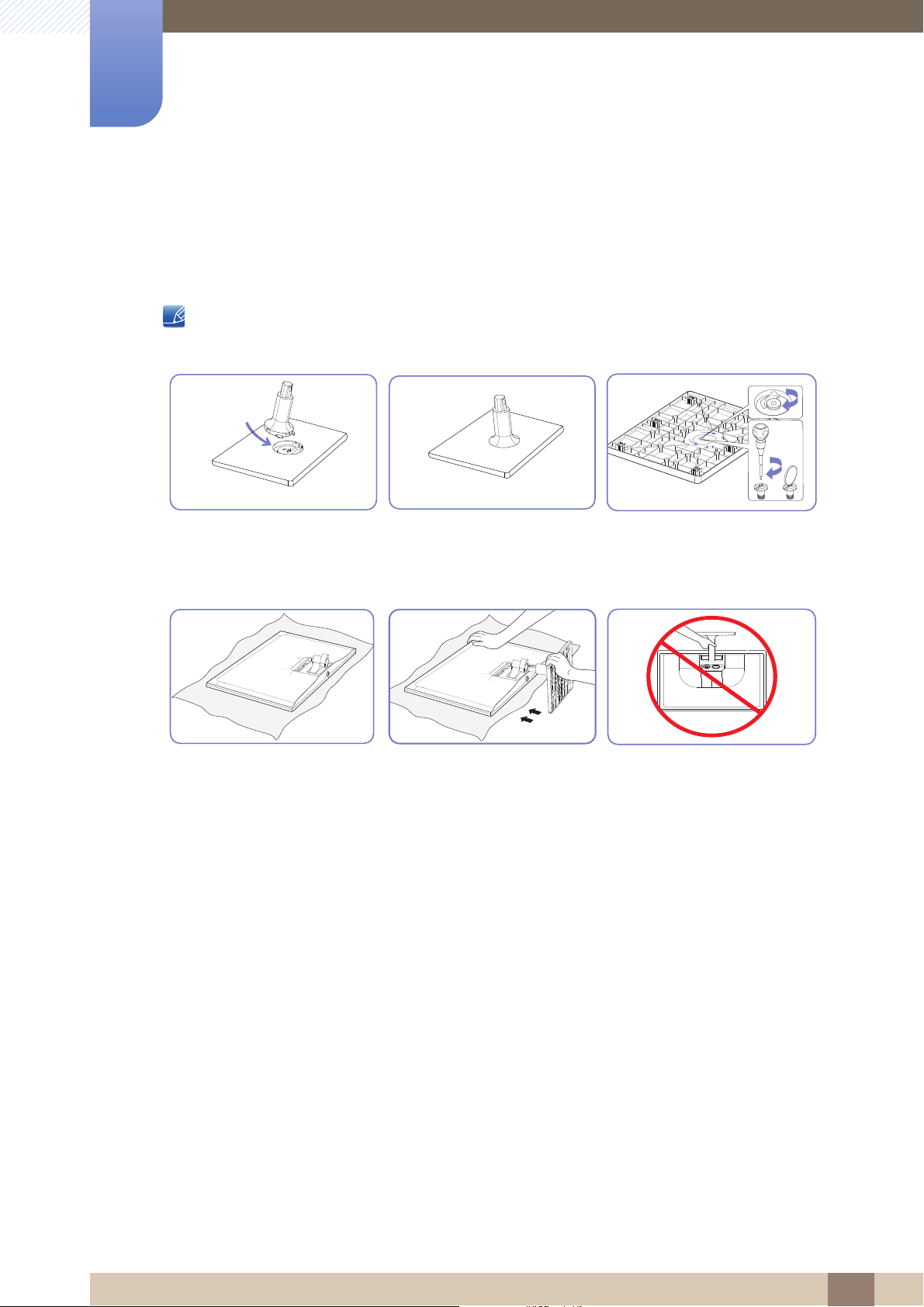
Preparations
1
1.3 Installation
1.3.1 Attaching the Stand
Before assembling the product, place the product down on a flat and stable surface so that the screen
is facing downwards.
Insert the stand neck into the
stand base in the direction
shown in the figure.
Place a soft cloth over the table
to protect the product and
place the product onto the
cloth so that the front of the
product is facing downwards.
Check that the stand neck is
firmly connected.
Hold the main body of the
product with your hand as
shown by the figure.
Push the assembled stand into
the main body in the direction
of the arrow as shown in the
figure.
Tightly fasten the connecting
screw at the bottom of the
stand base.
- Caution
Do not hold the product upside
down only by the stand.
1 Preparations
26

1
Preparations
1.3.2 Removing the Stand
Place a soft cloth over the table to protect the product and
place the product onto the cloth so that the front of the product
faces downwards.
While holding the stand neck with one hand, pound the other
fisted hand down onto the top of the stand base in the direction
of the arrow to detach the stand base.
Turn the connecting screw at the bottom of the stand base to
separate it.
Remove the stand neck from the stand base by pulling it in the
direction of the arrow as shown in the figure.
1 Preparations
27

1
-1° (±2°) ~ 20° (±2°)
Preparations
1.3.3 Adjusting the Product Tilt
The color and shape of parts may differ from what is shown. Specifications are subject to change
without notice to improve quality.
You can adjust the tilt of your monitor.
Hold the lower part of the product and adjust the tilt carefully.
1 Preparations
28
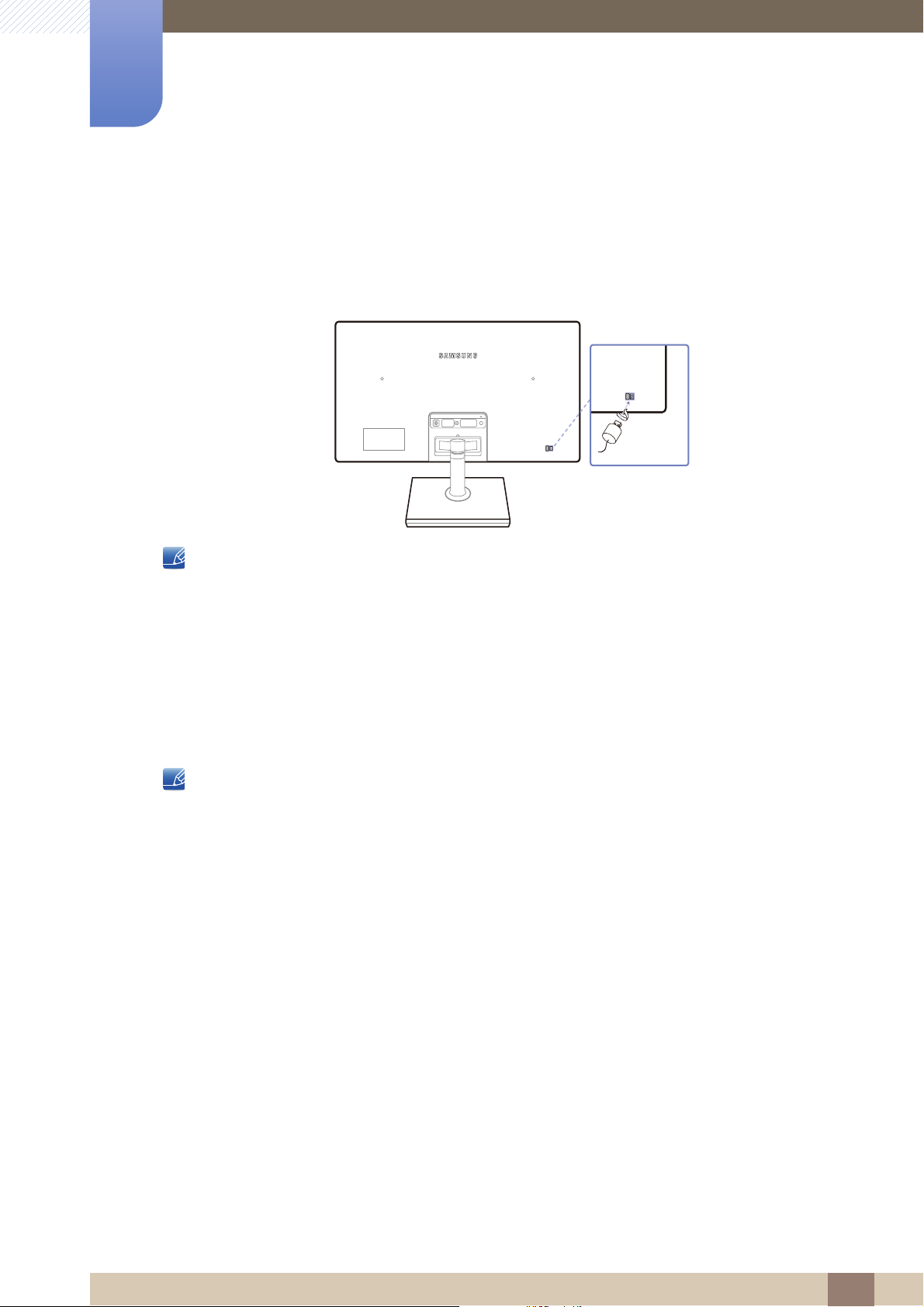
1
DC14V HDMI IN RGB IN
Preparations
1.3.4 Anti-theft Lock
An anti-theft lock allows you to use the product securely even in public places.
The locking device shape and locking method depend on the manufacturer. Refer to the user guide
provided with your anti-theft locking device for details. The lock device is sold separately.
The color and shape of parts may differ from what is shown. Specifications are subject to change
without notice to improve quality.
To lock an anti-theft locking device:
1 Fix the cable of your anti-theft locking device to a heavy object such as a desk.
2 Put one end of the cable through the loop on the other end.
3 Insert the Kensington Lock into the security slot on the back of the display.
4 Lock the locking device.
An anti-theft locking device can be purchased separately.
Refer to the user guide provided with your anti-theft locking device for details.
Anti-theft locking devices can be purchased at electronics retailers or online.
1 Preparations
29
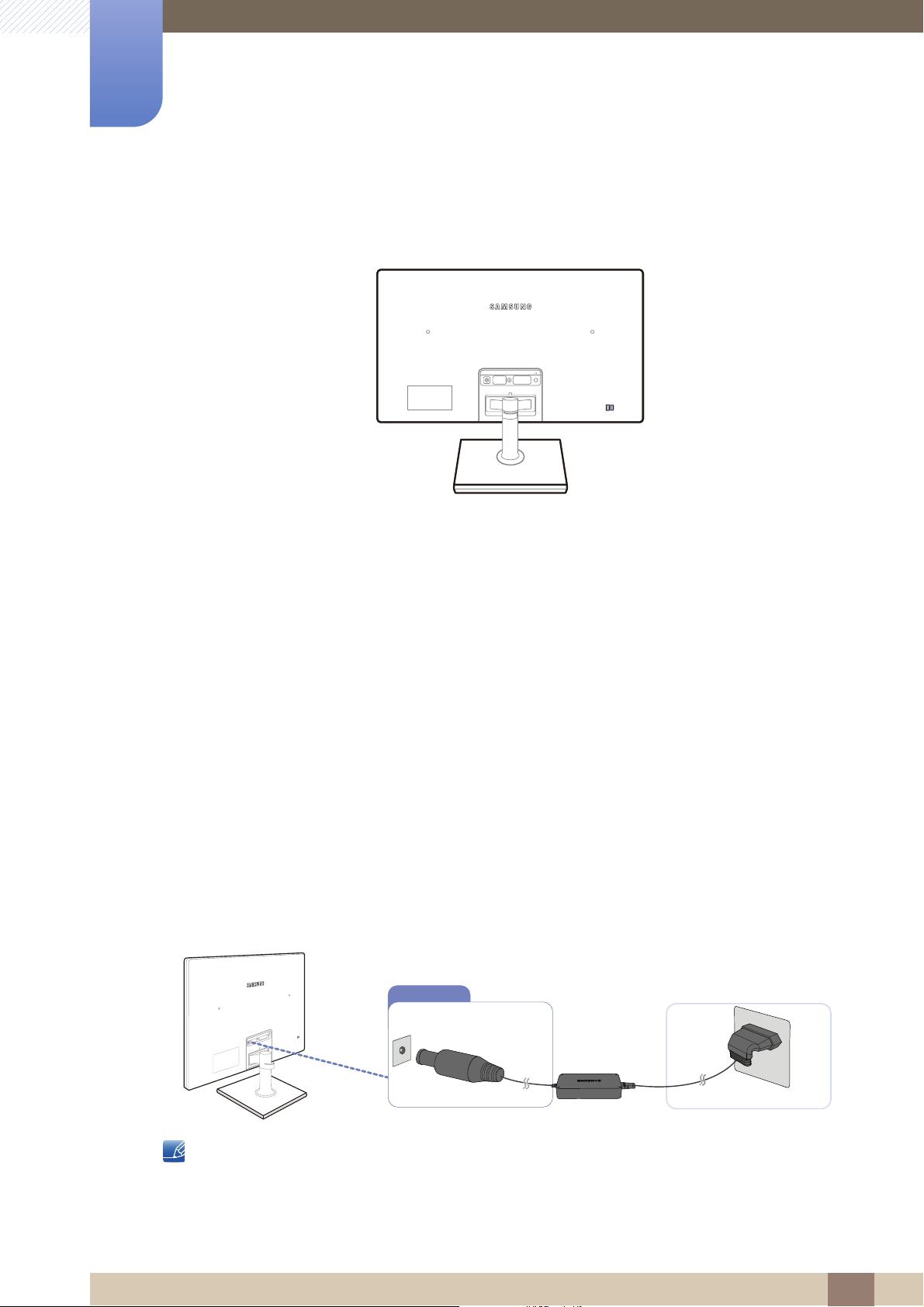
Connecting and Using a Source Device
DC14V HDMI IN RGB IN
DC14V HDMI IN
RGB IN
DC14V
2
2.1 Before Connecting
2.1.1 Pre-connection Checkpoints
Before connecting a source device, read the user manual provided with it.
The number and locations of ports on source devices may differ from device to device.
Do not connect the power cable until all connections are completed.
Connecting the power cable during connection may damage the product.
Check the types of ports at the back of the product you want to connect.
2.2 Connecting the Power
Connect the power adapter to [DC14V] jack on the rear of the product.
Connect the power cable to the DC power adapter.
Next, connect the DC power adapter to the product. Plug in the power cable to the power socket.
The input voltage is switched automatically.
2 Connecting and Using a Source Device
30
