Page 1

Free Standing Appliance
Refrigerator
user manual
Imagine the possibilities
Thank you for purchasing a Samsung product.
To receive more complete service or accessory parts,
please register your product at or contact
www.samsung.com/register
1-800-SAMSUNG (726-7864)
English
RSG309**
DA68-02500B.indb 1 2012.6.7 1:39:34 PM
Page 2

02_ safety information
SAFETY INFORMATION
Before using your new Samsung Side-by-side door
Refrigerator, please read this manual thoroughly to ensure
that you know how to operate the features and functions
that your new appliance offers safely and efficiently.
This appliance is not intended for use by persons (including
children) with reduced physical, sensory, or mental capabilities,
or those who lack experience and knowledge, unless they
have been given supervision or instruction concerning the use
of the appliance by a person responsible for their safety.
Because the following instructions cover various models,
the characteristics of your refrigerator may differ slightly from
the refrigerator described in this manual. If you have any
question, contact us at 1-800-SAMSUNG or find help and
information online at www.samsung.com.
Important safety symbols and precautions:
WARNING
Hazards or unsafe practices that may result
in severe personal injury or death.
CAUTION
Hazards or unsafe practices that may
result in minor personal injury or property
damage.
Do NOT attempt.
Do NOT disassemble.
Do NOT touch.
Follow directions carefully.
Unplug the power plug from the wall socket.
Make sure the refrigerator is grounded to
prevent electric shock.
Call the contact center for help.
Note.
These warning signs are here to prevent injury to
you and others.
Please follow them carefully.
After reading this section, keep it in a safe place
for future reference.
CRITICAL INSTALLATION WARNINGS
•
Do not install the refrigerator in a damp place or
place where it may come in contact with water.
- Deteriorated insulation of electrical parts may
cause an electric shock or fire.
•
Do not place this refrigerator in direct sunlight or expose
to the heat from stoves, room heaters or other appliance.
• Do not plug several appliances into the same
multiple power strip. The refrigerator should
always be plugged into its own individual electrical
outlet which has a voltage rating that matches the
voltage listed on the refrigerator's rating plate.
- This provides the best performance and also
prevents overloading house wiring circuits, which
could cause a fire hazard from overheated wires.
•
If the wall socket is loose, do not insert the power plug.
- There is a risk of electric shock of fire.
• Do not use a cord that shows cracks or abrasion
damage along its length or at either end.
• Do not bend the power cord excessively or place
heavy articles on it.
• Never unplug your refrigerator by pulling on the
power cord. Always grip plug firmly and pull
straight out from the outlet.
- Damage to the cord may cause a short-circuit, fire
and/or electric shock.
• Do not use aerosols near the refrigerator.
- Aerosols used near the refrigerator may cause an
explosion or fire.
• This refrigerator must be properly installed
and located in accordance with the manual
before you use it.
• Connect the power plug in the proper position with
the cord hanging down.
-
If you connect the power plug upside down, the wire
can get cut off and cause a fire or electric shock.
• When moving the refrigerator, be careful not to roll
over or damage the power cord.
- This constitutes a fire hazard.
• Make sure that the power plug is not squashed or
damaged by the back of the refrigerator.
•
Keep the packing materials out of reach of children.
- There is a risk of death from suffocation if a child
puts the packing materials on his or her head.
• The appliance must be positioned so that the plug
is accessible after installation.
• You need to remove all the protective plastic film
Safety Information
WARNING
DA68-02500B.indb 2 2012.6.7 1:39:35 PM
Page 3

safety information _03
before you initially plug the product in.
• The refrigerator must be safely grounded
-
Always make sure that you have grounded the
refrigerator before attempting to investigate
or repair any part of the appliance. Power
leakages can cause severe electric shock.
•
Never use gas pipes, telephone lines or other
potential lightning attractors as an electrical ground.
-
Improper use of the grounding plug can result in a risk of
electric shock. If it is necessary to use an extension cord, use
only a 3-wire extension cord that has a 3-blade grounding
plug and a 3-slot receptacle that will accept the plug on the
appliance. The marked rating of the extension cord should be
AC115-120 V, 10 A, or more. If a grounding adapter is used,
make sure the receptacle box is fully grounded.
•
If the power cord is damaged, have it replaced
immediately by the manufacturer or its service agent.
INSTALLATION CAUTIONS
• Allow sufficient space to install the
refrigerator on a flat surface.
- If your refrigerator is not level, the internal cooling
system may not work correctly.
•
Keep the ventilation space in the appliance
enclosure or mounting structure clear of obstruction.
•
Allow the appliance to stand for 2 hours after installation.
• We recommend you have this refrigerator installed
by a qualified technician or service company.
- Failing to do so may result in an electric shock, fire,
explosion, problems with the product, or injury.
SEVERE WARNING SIGNS FOR USING
• Do not insert the power plug with wet hands.
•
Do not store articles on the top of the appliance.
-
When you open or close the door, the articles may fall
and cause personal injury and/or material damage.
•
Do not put a container filled with water on the refrigerator.
- If spilled, there is a risk of fire or electric shock.
• Children should be supervised to ensure that they
do not play with the appliance.
• Do not let children hang on the door. A serious
injury may occur.
• Do not let children go inside the refrigerator.
Children could become trapped.
• Do not insert your hands into the bottom area
under the appliance.
- Any sharp edges may cause personal injury.
• Do not let children step on a drawer’s cover.
- The drawer may break and cause them to slip.
• Do not overfill the refrigerator with food.
- When you open the door, an item may fall out and
cause personal injury or material damage.
• Do not touch the inside walls of the freezer or
products stored in the freezer with wet hands.
- This may cause frostbite.
• Never put fingers or other objects into the water
dispenser hole, ice chute, or ice maker bucket.
- It may cause personal injury or material damage.
• Do not spray flammable gas near the refrigerator.
- There is a risk of explosion or fire.
•
Do not store volatile or flammable substances in the refrigerator.
-
The storage of benzene, thinner, alcohol, ether, LP
gas and other such products may cause explosions.
•
Do not store pharmaceuticals products, scientific materials,
or temperature sensitive products in the refrigerator.
- Products that require strict temperature controls
must not be stored in the refrigerator.
• Do not place or use an electrical appliance inside
the refrigerator, unless it is of a type recommended
by the manufacturer.
• Do not use mechanical devices or any other
means to accelerate the defrosting process, other
than those recommended by the manufacturer.
• Do not damage the refrigerant circuit.
• Do not disassemble or repair the refrigerator
by yourself.
- You run risk of causing a fire, malfunction and/or
personal injury.
- When the interior or exterior LED lamp has gone
out, please contact your service agents.
• Children should be supervised to ensure that
they do not play with the appliance.
• Bottles should be stored tightly together so that
they do not fall out.
• This product is intended only for the storage of
food in a domestic environment.
•
If a gas leak is detected, avoid any naked flames
or potential sources of ignition and air the room in
which the appliance is standing for several minutes.
• Use only the LED Lamps provided by manufacturer
or service agents.
• If there are burning smells or smoke, pull out
power plug immediately and contact your
Samsung Electronics service center.
• If you experience difficulty when changing the light,
contact a service agent.
•
If the product is equipped with LED Lamps, do not
disassemble the Lamp Cover and LED Lamp by yourself.
WARNING
CAUTION
DA68-02500B.indb 3 2012.6.7 1:39:35 PM
Page 4

04_ safety information
- Please contact your service agents.
•
If any dust or water is in refrigerator, pull out the power
plug and contact your Samsung Electronics service center.
- Otherwise there is a risk of fire.
USAGE CAUTIONS
•
Do not re-freeze frozen foods that have thawed
completely. Do not place carbonated or fizzy
drinks in the freezer compartment. Do not put
bottles or glass containers in the freezer.
- When the contents freeze, the glass may break
and cause personal injury.
• Service warranty and Modification.
-
Any changes or modifications performed by a 3rd party
on this finished appliance are not covered under Samsung
warranty service, nor can Samsung be responsible for
safety issues that result from 3rd party modifications.
• Do not block air holes.
-
If the air holes are blocked, especially with a plastic bag, the
refrigerator can be over cooled. If this cooling period lasts too
long, the water filter may break and cause water leakage.
•
If the refrigerator is disconnected from the power supply, you
should wait for at least five minutes before plugging it back in.
•
If you have a long vacation planned or the refrigerator
is not to be used for a long period of time, you must
empty the refrigerator and pull out the power plug.
-
Letting the refrigerator run for a long time without using it
can cause the insulation to deriorate and may cause a fire.
-
Wipe excess moisture from the inside and leave the
doors open. Otherwise, odor and mold may develop.
• To get the best performance from the product:
- Do not place foods too close to the vents at the
rear of the appliance as it can obstruct free air
circulation in the refrigerator compartment.
- Wrap food up properly or place it in airtight
containers before putting it into the refrigerator.
• Fill the water tank, ice tray, and water cubes only
with potable water.
• If the product is flooded, make sure to
contact your nearest service center.
- There is a risk of electric shock or fire.
CLEANING CAUTIONS
• Do not directly spray water on the inside or
outside the refrigerator.
- There is a risk of fire or electric shock.
• Remove any foreign matter or dust from the
power plug pins. Do not use a wet or damp
cloth when cleaning the plug.
- Otherwise, there is a risk of fire or electric shock.
• Unplug the refrigerator before cleaning or
making repairs.
State of California Proposition 65 Warnings:
The California Safe Drinking Water and Toxic Enforcement Act
requires the Governor of California to publish a list of substances
known to the State of California to cause cancer, birth defects,
or other reproductive harm, and requires businesses to warn of
potential exposure to such substances.
This product contains a chemical known to the State of California to
cause cancer, birth defects, or other reproductive harm. This appliance
can cause low-level exposure to some of the substances listed,
including benzene, formaldehyde, and carbon monoxide.
CRITICAL DISPOSAL WARNINGS
• Risk of child entrapment. Before you throw
away your old refrigerator or freezer:
- Take off the doors.
- Leave the shelves in place so that children can not
easily climb inside.
• Please dispose of the packaging material from this
product in an environmentally friendly manner.
•
Leave the shelves in place so that children can not
easily climb inside. Ensure that none of the pipes on the
back of the appliance are damaged prior to disposal.
• When disposing of this refrigerator, remove the
door/door seals and door latch so that small
children or animals cannot become trapped inside.
Children should be supervised to ensure that they
do not play with the appliance.
•
Cyclopentane is used in the insulation. The gases
in the insulation material require a special disposal
procedure. Please contact your local authorities in
regard to the environmentally safe disposal of this
product. Ensure that none of the pipes on the back
of the refrigerator are damaged prior to disposal.
ADDITIONAL TIPS FOR PROPER USAGE
•
In the event of a power failure, call the local office of your
Electricity Company and ask how long it is going to last.
- Most power failures that are corrected within
an hour or two will not affect your refrigerator
temperatures. However, you should minimize the
number of door openings while the power is off.
- Should the power failure last more than 2 hours,
remove all ice in the Ice Bucket.
- Should the power failure last more than 24 hours,
remove all frozen food.
CAUTION
CAUTION
WARNING
WARNING
DA68-02500B.indb 4 2012.6.7 1:39:35 PM
Page 5

safety information _05
1. Regulatory Notice
1.1 FCC Notice
FCC CAUTION:
Any changes or modifications not expressly approved by the party responsible for compliance could void the
user’s authority to operate the equipment.
Contains Transmitter Module FCC ID: A3LDNURS11
This device complies with Part 15 of FCC Rules. Operation is Subject to following two conditions:
(1) This device may not cause harmful interference, and
(2) This device must accept any interference received including interference that cause undesired operation.
For product available in the USA/Canada market, only channel 1~11 can be operated. Selection of other
channels is not possible.
FCC STATEMENT:
This equipment has been tested and found to comply within the limits for a Class B digital device, pursuant
to part 15 of the FCC Rules. These limits are designed to provide reasonable protection against harmful
interference in a residential installation.
This equipment generates, uses, and can radiate radio frequency energy and, if not installed and used in
accordance with the instructions, may cause harmful interference to radio communications. However, there is
no guarantee that interference will not occur in a particular installation. If this equipment does cause harmful
interference to radio or television reception, which can be determined by turning the equipment off and on, the
user is encouraged to try to correct the interference by one or more of the following measures:
• Reorient or relocate the receiving antenna
• Increase the separation between the equipment and receiver
• Connect the equipment into an outlet on a different circuit from that to which the receiver is connected
• Consult the dealer or an experienced radio/TV technician for help.
FCC RADIATION EXPOSURE STATEMENT:
This equipment complies with FCC radiation exposure limits set forth for an uncontrolled environment. This
equipment should be installed and operated with a minimum distance of 20cm between the radiator and your
body. This device and its antenna(s) must not be co-located or operation in conjunction with any other antenna
or transmitter.
SAVE THESE INSTRUCTIONS
CAUTION
DA68-02500B.indb 5 2012.6.7 1:39:36 PM
Page 6

06_ setting up
setting up your side-by-side refrigerator
GETTING READY TO INSTALL THE
REFRIGERATOR
Congratulations on the purchase of your Samsung
Side-By-Side Refrigerator. We hope you will enjoy the
many state-of-the-art features and efficiencies that this
new appliance has to offer.
Selecting the best location for the refrigerator
•
Select a location with easy access to a water supply.
•
Select a location without direct exposure to sunlight.
• Select a location with level (or nearly level) flooring.
• Select a location with enough space for the
refrigerator doors to open easily. See the diagram
below.
• Select a location that allows sufficient space to the
right,left, back, and top for air circulation. See the
diagram below.
•
Select a location that allows you to move the
refrigerator easily if it needs maintenance or service.
When moving your refrigerator
To prevent floor damage, be sure the front levelling
legs are in the up position (above the floor). Refer to
‘Levelling the refrigerator’ in this manual (page 8).
To protect the finish of your flooring while you are
installing the refrigerator, place a large section of the
cardboard carton under the refrigerator where you are
working.
When installing, servicing or cleaning behind
the refrigerator, be sure to pull the unit straight
out and push back straight in after finishing.
contents
SETTING UP YOUR SIDE-BY-SIDE REFRIGERATOR ………………………………………………………… 06
OPERATING YOUR SIDE-BY-SIDE REFRIGERATOR ………………………………………………………… 12
TROUBLESHOOTING ……………………………………………………………………………………………… 78
WARRANTY ………………………………………………………………………………………………………… 80
2 �(50mm)
2 �(50mm)
46 ½˝ (1181mm)
38 ⅜˝ (974mm)
40˝ (1016mm)
51 ½˝ (1308mm)
68˝ (1727mm)
at least ¼” (6mm) at least ¼” (6mm)
Leg
Screw Driver
CAUTION
DA68-02500B.indb 6 2012.6.7 1:39:38 PM
Page 7

setting up _07
01 SETTING UP
SETTING UP THE REFRIGERATOR
Now that you have your new Refrigerator installed in
place, you are ready to set up and enjoy the features
and functions of the appliance. By completing the
following steps, your Refrigerator should be fully
operational. If not, first check the power supply and
electricity source or try the troubleshooting section at
the back of this user’s guide. If you have any further
questions, contact your Samsung Electronics service
center.
1. Place the Refrigerator in an appropriate location
with reasonable clearance between the wall and
the Refrigerator. Refer to installation instructions in
this manual.
2. Once the Refrigerator is plugged in, make sure the
interior light comes on when you open the doors.
3. Set the Temperature control to the coldest
temperature and wait for an hour. The Freezer will
get slightly chilled and the motor will run smoothly.
4. After powering the Refrigerator, it will take a few
hours to reach the appropriate temperature. You
can store food and drinks in the Refrigerator after
the temperature is sufficiently cool.
SETTING UP THE REFRIGERATOR
DOORS
If your entrance won’t allow the refrigerator to pass
easily through it, you can remove the doors.
Separating the Water Supply Line from the
Refrigerator
1. Pull the two water lines (which are in the Fixer) out
to the front.
2. Remove two water lines (White one is for water
and the other one is for ice) by pressing the
coupler 1 and pulling the water line 2 away.
Removing the freezer door
A few things to mention first.
• Make sure that you lift the door straight up so the
hinges are not bent or broken.
• Be careful not to pinch the water tubing and wire
harness on the door.
• Place doors on a protected surface to prevent
scratching or damage.
1. Remove a screw on the upper hinge cover 1.
With the door open, disengage the two locking
tabs with a flat-head screw driver 2 and remove
it while the lifting up the rear of the cover 3, and
then disconnect the wires by gently pulling them
apart 4.
2. Removing the FIXER HINGE ,and next take off the
upper hinge. Be careful that the door does not fall
on you as you are removing it.
Be sure to keep track of all parts you are
removing.
3. Next, remove the door from the lower hinge 5 by
carefully lifting the door straight up 6.
Be careful not to pinch the water tubing and
wire harness on the door.
1
2
Make sure the color of
the water lines match.
4
3
2
1
6
5
DA68-02500B.indb 7 2012.6.7 1:39:49 PM
Page 8
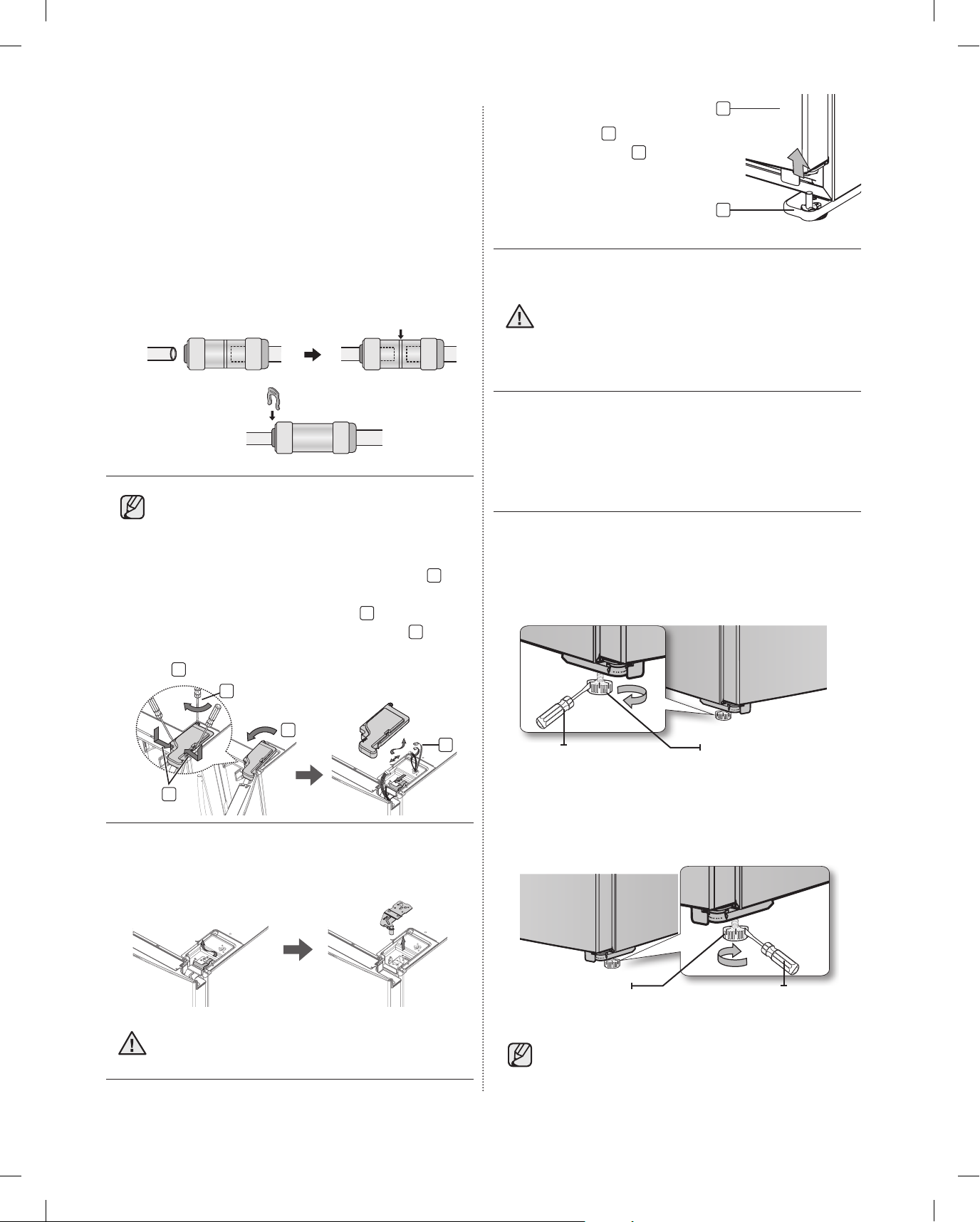
08_ setting up
Reattaching the freezer doors
To reattach the freezer doors, replace parts in reverse
order
Reattaching the Water Supply Line
1. The Water Line must be fully Inserted to the center
of transparent coupler to prevent water leakage
from the dispenser.
2. Insert the 2 clips in the install pack and check that
each clip holds the line firmly.
Do not cut the water line. Gently separate it
from the coupler.
Removing the Fridge Door
1. Remove a screw on the upper hinge cover 1.
With the door open, disengage the two locking
tabs with a flat-head screw driver 2 and remove
it while the lifting up the rear of the cover 3, and
then disconnect the wires by gently pulling them
apart 4.
2. Removing the FIXER HINGE ,and next take off the
upper hinge. Be careful that the door does not fall
on you as you are removing it.
Be sure to keep track of all parts you are
removing.
3. Remove the door from the
lower hinge 5 by lifting the
door straight up 6.
Reattaching the Fridge door
To reattach the fridge doors, replace parts in
reverse order.
LEVELLING THE REFRIGERATOR
Now that the doors are back on the refrigerator, you
want to make sure the refrigerator is level so that you
can make final adjustments. If the refrigerator is not
level, it will not be possible to get the doors perfectly
even.
When the Freezer part is lower than the Fridge
part.
Insert a flat-blade screwdriver into a slot on the
Freezer Leg, then turn it clockwise.
When the Fridge part is lower than the Freezer
part.
Insert a flat-blade screwdriver into a slot on the Fridge
Leg, then turn it clockwise.
Refer to the next section for the best way to
make very minor adjustments to the doors.
Freezer Leg
Screw Driver
Fridge Leg
Screw Driver
6
5
3
2
4
1
Center of transparent coupler
clip A (¼”)
(6.35mm)
DA68-02500B.indb 8 2012.6.7 1:39:59 PM
Page 9

setting up _09
01 SETTING UP
MAKING MINOR ADJUSTMENTS TO
THE DOORS
Remember, a level refrigerator is necessary for getting
the doors perfectly even. If you need help, review the
previous section on levelling the refrigerator.
When the door of the fridge is higher than the
freezer
Insert a flat-blade screwdriver into a slot on the freezer
leg, then turn it clockwise.
When the door of the freezer is higher than the
fridge
Insert a flat-blade screwdriver into a slot on the fridge
leg, then turn it clockwise.
CHECKING THE WATER DISPENSER
LINE
A water dispenser is one of the helpful features on
your new Samsung Refrigerator. To help promote
better health, the Samsung water filter removes
unwanted particles from your water. However, it does
not sterilize or destroy microorganisms. You may need
to purchase a water purifying system to do that.
In order for the ice maker to operate properly, a water
pressure of 20~125 psi (pound per square inch) is
required. Under normal conditions, a 170 cc (5.75 oz.)
paper cup can be filled in 10 seconds.
If the Refrigerator is installed in an area with low water
pressure (below 20psi), you can install a booster pump
to compensate for the low pressure.
Make sure the water storage tank inside the
Refrigerator is properly filled. To do this, press the
water dispenser lever until the water runs from the
water outlet.
Water line installation kits are available at extra
cost from your dealer. We recommend using a
water supply kit that contains copper tubing.
Check the accessory list below.
Hex wrench Clip
Connecting to the water supply line
1. First, shut off the main water supply line and turn
the ice-maker off.
2. Locate the nearest cold, drinking water line.
3. After connecting the water supply with water filter,
turn on water supply and Flush 3 gallons through
filter before use (flush approximately 6 minutes).
Shut off valve
Pipe clamp
Cold water
line
Water line installation
kit
DA68-02500B.indb 9 2012.6.7 1:40:1 PM
Page 10

10_ setting up
INSTALLING THE WATER LINE
Connecting the water line to the Refrigerator.
There are several items that you need to purchase to
complete this connection. You may find these items
sold as a kit at your local hardware store.
• 1/4” compression nut • plastic tubing
• copper tubing • ferrule
1. Connect the household water line to the
assembled compression fitting.
- If you are using copper tubing, slip the
compression nut (B) (not included) and ferrule
(not included) on copper tubing (not included) as
shown.
- If you are using plastic tubing (B), insert the
molded end(Bulb) of the plastic tubing (B) into the
compression fitting.
Do not use without the molded end(Bulb) of
the plastic tubing (B).
2. Tighten the compression nut (B) onto the
compression fitting. Do not over-tighten the
compression nut (B).
3. Turn water on and check for any leakage.
Only connect the water line to a drinkable
water source.
If you have to repair or disassemble the water
line, cut off 1/4“ of the plastic tubing to make
sure you get a snug, leak-free connection.
BEFORE USING ICEMAKER
Remove
- Hold the handle as shown in
Figure1.
- Slightly pull up the bottom part.
- Take out the ice bucket slowly.
Install
- Assemble the icemaker in the
reverse order of disassembly.
- Push the bucket in firmly until
you hear a clicking sound.
- If the bucket does not fit into its
place, turn the gear handle on its
back by 90 degrees and reinstall
it again as shown in Figure 2.
Before calling service
- Any sounds you hear when
the ice maker dumps ice into
the bucket are part of normal
operation.
- If you don’t dispense ice for a
long period of time, the ice may
form clumps in the ice bucket.
If ice clumps form, remove the
remaining ice and empty the
bucket.
- When ice does not come out, check for ice stuck
in the chute and remove it.
- When Ice Off blinks on the display panel,
reinsert the bucket and/or make sure it’s
installed properly.
- When the door is open, the Ice and water
dispenser do not work.
- If you close the door hard, it may cause water
spilling over the ice maker.
- To prevent dropping the ice bucket, use both
hands when removing it.
- To prevent injury, be sure to clean up any ice or
water that may have dropped on the floor.
- Do not let the children hang on the ice dispenser
or on the bucket. They may get hurt.
- Be sure not to put your hand or any object into the
ice chute. It may cause personal injury or damage
mechanical parts.
CAUTION
Figure 2
Ice Chute
Figure 1
CAUTION
Plastic tubing
(Assembled)
Ferrule (Not
supplied)
Compression
nut (1/4”)
(Assembled)
Compression
fitting
(Assembled)
Molded
end(Bulb)
Compression
nut (B) (1/4”) (Not
supplied)
or
Copper tubing
(Not supplied)
Plastic tubing (B)
(Not supplied)
Household water supply line
Refrigerator
DA68-02500B.indb 10 2012.6.7 1:40:3 PM
Page 11

setting up _11
01 SETTING UP
Removing residual matter inside the water
supply line after installing filter.
1. Turn ON the main water supply.
2. Press the Water button and push the Dispenser
Lever.
3. Flush 1 gallons of water through the filter before
use. (Flush approximately 6 minutes.) This will
clean the water supply system and remove air
from the lines.
4. Additional flushing may be required in some
households.
5. Open the refrigerator door and make sure there
are no water leaks coming from the water filter.
A newly installed water filter cartridge may
cause water to briefly spurt from the water
dispenser. This is due to air getting into the
line. It should pose no problem to operation.
Check the amount of water supplied to the ice
tray.
1. Lift up the icemaker cover and gently pull it out.
2. When you press the Test button for 3 seconds,
the ice cube container is filled with water from the
water supply tap. Check to make sure the amount
of water is correct (see the illustration below). If the
water level is too low, the ice cubes will be small.
This is a water pressure problem from within the
main water pipes, not the refrigerator.
- It will take a few minutes to reach the amount
of water you want.
- Do not press the test button continuously when
the tray is filled with ice or water. Water may
overflow or ice jamming may occur.
- When the bucket is not installed, the ice maker
does not work.
- When "Ice maker will not work when the ice
bucket is not installed" message appears on the
display panel, reinsert the bucket and/or make
sure it’s installed properly.
Ice maker
1
Test button
Check the water
level
2
CAUTION
DA68-02500B.indb 11 2012.6.7 1:40:5 PM
Page 12

12_ operating
operating your side-by-side refrigerator
DISPLAY PANEL RESTRICTIONS AND ALERTS
1.
English is a default language for the Display. Languages not supported are not displayed on the screen.
2.
Periodic updates of Weather or News will cause network traffic even when you are not using the Display.
3. When software updates become available, Samsung automatically updates the refrigerator software
and then issues an alert which appears on your Display.
4.
Please note that the relevant licensor(contents provider) retains sole discretion as to what content is
made available through the various refrigerator applications. Furthermore, each licensor retains the sole
right to remove any such content that the licensor may cease to offer through the refrigerator application.
In such case, the licensor may send a written notice to the user with regards to the removal of content.
DIGITAL PANEL
CPU NEXELL CPU OS Linux 2.6.28
RAM 256MB LCD 8" TFT-LCD(800*480)
ROM 512MB NETWORKS IEEE802.11b/g/n
USING FOR THE FIRST TIME
• When you use the product for the first time after installation, the
Time Zone Setting screen appears on the Display Panel.
You need to select your time zone to use Google Calendar and the
Twitter service correctly.
• After you select the time zone and press the [Save] button, the
Home Screen appears on the Display Panel.
The Time Zone Setting screen may appear again after a software
update.
HOME SCREEN
• The Home screen is the starting point for all functions. In the center
of the Home screen, basic refrigerator information such as Time,
Date, Weather, Temperature, and Dispenser Selection appears.
The indicator icons at the top left of the screen display information
about the refrigerator's status. The Menu icons on the bottom of
the screen start various applications or functions. When you select
the ( ) on any menu, the screen returns to the Home screen
immediately.
DA68-02500B.indb 12 2012.6.7 1:40:5 PM
Page 13

operating _13
02 OPERATING
Indicator Icons (At the left-top of the Screen)
1. Network Signal Strength : 5 Level (off - 1
- 2 - 3 - 4)
2. Volume Level : 5 Level (off - 1 - 2 - 3 - 4)
3. Filter Status : 3 Level (blue - pink - red)
4. Schedule Alarm
5. S/W Update Notice
6. Energy Saver
7. Door Alarm
8. Ice Off
9. Dispenser Lock
10. Smart Grid Level (Off - 1 - 2 - 3 - 4)
Date/Time, Freezer/Fridge temperature, Dispenser selection, Current weather(At the
center of the Screen), News(At the bottom of the Screen)
1. Date/Time : Indicates the current date and time.
2. Freezer/Fridge temperature : Displays the current freezer/fridge temperature. When you select the
freezer/fridge temperature, the temperature setting screen appears.
3. Dispenser : Displays the current status of the dispenser. When you select the current status of the
dispenser, the ice type selection screen appears.
4. Weather: Displays the current local weather, if the refrigerator is connected to a WIFI. The Home
Screen displays the current weather (and time of day), using one of eight images (Clear, Cloudy, Snow,
Rain) X (Day or Night).
5. News: Displays via the Internet, as long as the unit is connected to WIFI. News titles change at
certain intervals. When you select a title, the article will appear on the screen.
At the bottom of the Screen: Menu Icons
1. Memo : Lets you create, save, or check memos.
2. Photos : Lets you manage stored photos and import photos from external devices such as memory
cards or mobile phones and from the Internet.
3. Grocery Manager : Lets you manage food items by location, storage date, and expiration date.
4. Epicurious : Lets you view recipes and create shopping lists for the recipes you select.
5. Calendar : Lets you view the schedule you stored in Google Calendar.
6. AP News : Displays the news from one of 11 categories you select.
7. Pandora : Plays music provided by the Pandora Internet radio service.
8. Twitter : Displays Twitter messages.
9. WeatherBug : Displays the current weather and weather forecast.
10. Settings : Lets you set the refrigerator's basic functions such as Energy Saver, Door Alarm, Time, etc.
1 2 3 4 5 6 7 8 9 10
<Wireless network connected>
①
④
⑤
②
③
<Wireless network disconnected>
①
②
③
DA68-02500B.indb 13 2012.6.7 1:40:6 PM
Page 14

14_ operating
SETTING THE FREEZER/FRIDGE TEMPERATURE
The temperature control allows you to set the freezer and the fridge temperatures. Use the following instructions
to change and set these temperatures.
1. Select the Freezer/Fridge temperature on the Home screen.
• When you store ice cream at a temperature above 4°F (-16°C) in the freezer, it may melt.
2. Choose a freezer and/or fridge temperature using the temperature buttons, and then select the [Save]
button.
• The freezer/fridge temperature can be set as follows based on models.
Freezer : Fahrenheit : -10°F ~ 8°F(Default: -4°F), Celsius : -23°C ~ -14°C(Default: -20°C)
Fridge : Fahrenheit : 34°F ~ 46°F(Default: 38°F), Celsius : 1°C ~ 7°C(Default: 3°C)
• Function Icons on the upper right of the Display function screen:
• : Press to set the dispenser type. (Cubed/Crushed/Water)
• : Press to go to the Home screen.
• : Press to display the preview screen.
DA68-02500B.indb 14 2012.6.7 1:40:7 PM
Page 15
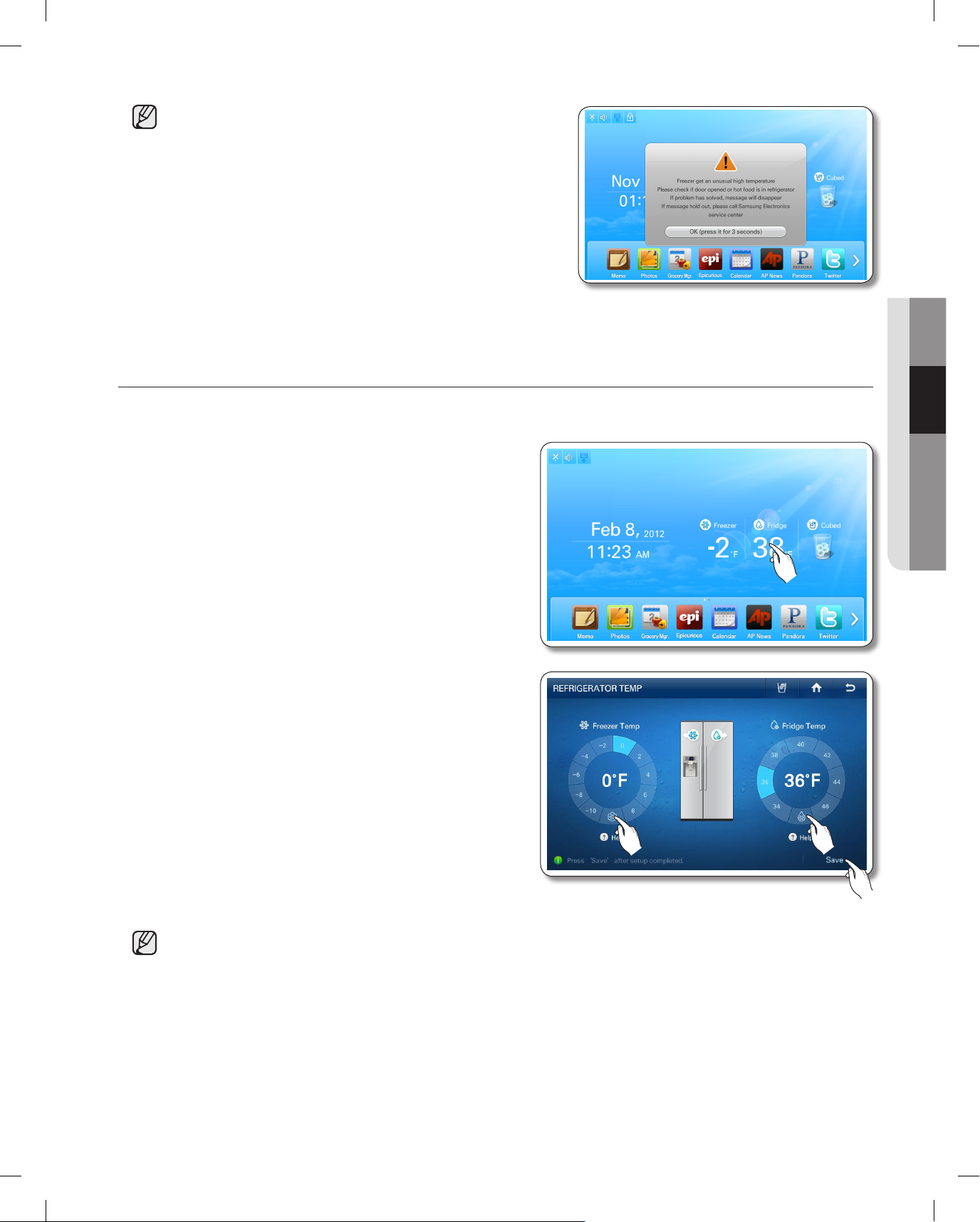
operating _15
02 OPERATING
• The freezer or fridge temperature may change
depending on how often you open and close the door,
the food quantity, the ambient temperature, etc.
• Temperatures vary in each food storage section in the
freezer and fridge compartments.
• If the room temperature becomes unusually warm, it
can cause temperatures in the Fridge and Freezer to
rise abnormally. If this occurs, the screen will display
the "Abnormally High Temperature" pop-up. When the
temperatures return to normal, the pop-up will close
automatically. If the room temperature returns to normal and the pop-up does not close automatically
within a few hours, please contact your nearest repair center.
SETTING THE POWER FREEZE/POWER COOL
You can use the Power Freeze and Power Cool functions to lower the temperature of the freezer and fridge
compartments quickly. To use the Power Freeze or Power Cool function, follow these steps:
1. Touch the Freezer/Fridge temperature on the Home
screen.
2. Select the Power Freezer and/or Power Cool
button(s), and then Press the [Save] button.
• To cancel the Power Freeze and the Power Cool, select a Temperature Setting button.
• Energy consumption increases during Power Freeze and/or Power Cool usage.
• If you select the question icon (?), the function description screen pops up. Press the [OK] button on
the popup screen to re-display the Temperature Display Screen.
• When you turn on Power Freeze/Power Cool, the refrigerator’s compressor speeds up and is louder
than during normal operation.
DA68-02500B.indb 15 2012.6.7 1:40:8 PM
Page 16

16_ operating
SETTING THE DISPENSER
You can select the ice type and water.
1. Touch Dispenser Status on the Home screen. The Dispenser pop-up appears.
2. Touch the desired dispenser type, and then press the [Close] button.
DA68-02500B.indb 16 2012.6.7 1:40:8 PM
Page 17

operating _17
02 OPERATING
DOOR OPEN ALARM
If the fridge / freezer door remains open more than 2 minutes,
a warning window pops up accompanied by alarm sounds.
The alarm repeats every minute and only stops when you
close both doors. If you set Door Alarm to OFF in the
Settings menu, the alarm does not operate.
MEMO
You can use the Memo function to leave a memo for yourself or someone else.
How to leave a new memo.
1. Select the [Memo] button on the Home screen.
2. Select the [New] button.
DA68-02500B.indb 17 2012.6.7 1:40:9 PM
Page 18

18_ operating
3. Select the memo tools you want by touching the
tool buttons above the memo entry area. The tools
are described below.
• : Select to input a memo in pen mode. Use
your finger or a smooth-tipped stylus.
• : Select to input a memo in keyboard mode.
• : Select to erase a memo.
• : Select pen or erase thickness.
• : Select pen color.
• You can save up to 80 memos.
• To use the Keyboard, press the Keyboard icon, and then touch
where you want the memo to begin. The keyboard pops up on
the Display. The number of characters you can input with the
Keyboard is limited to the number of characters that will fit in the
memo entry area.
4. Press the [Save] button after you have completed
your memo.
• If you want to display the memo on the Home
screen, select the [Attach to Home Screen]
button, and then select the [Save] button. See
below.
DA68-02500B.indb 18 2012.6.7 1:40:10 PM
Page 19

operating _19
02 OPERATING
• You can “put away” the memo being displayed on the Home screen by pressing the [Detach from
Home Screen] button or hide it temporarily by pressting the [Hide] button.
How to display memos.
1. Select the Memo button on the Home screen.
2. Select the memo you want to display. 2. To view multiple memos, press the [Multi
Select] button.
• When you select the [Select All] button,
the Multi Selection screen shows.
• When there are multiple pages with many
memos, there will be page number on the
bottom of the screen. If you select a page
number, the screen shifts to that page.
Multi-Select mode lets you select a number
of memos and then view them one after
another by pressing the [<] or [>] buttons.
• The memo(s) being displayed on the Home screen is indicated with the red tack.
• The written memos appear as thumbnails. You can change the order of the written memos by
dragging and dropping.
To view multiple memos, continue here.
DA68-02500B.indb 19 2012.6.7 1:40:11 PM
Page 20

20_ operating
3. View the saved memo. 3. Select the memos you want to view.
• In the Detail View screen, you can delete
the memo or attach it to or detach it from
the Home screen.
• When you select the [Select All] button,
all the memos on the current page will be
selected and the [Select All] button will
shift to the [Unselect All] button.
• To exit the Multi Select screen, press the
[Cancel] button.
• When there are multiple pages with many
memos, there will be page numbers on
the bottom of the screen. If you press a
page number, the screen shifts to that
page.
4. Select the [View Selected] button.
5. Check the saved memo by using the and
buttons. Each time you press the or
button, the next menu in sequence appears.
• In the Detail View screen, you can delete a
memo or attach it to or detach it from the
Home screen.
DA68-02500B.indb 20 2012.6.7 1:40:12 PM
Page 21

operating _21
02 OPERATING
How to delete memos.
1. Select the [Memo] button on the Home screen.
2. Select the memo you want to delete. 2. To delete multiple memos, select the [Multi
Select] button.
3. Press the [Delete] button. 3. Select the memos you want to delete.
To delete multiple memos, continue here.
DA68-02500B.indb 21 2012.6.7 1:40:13 PM
Page 22

22_ operating
4. Press the [Yes] button. 4. Press the [Delete] button.
5. Press the [Yes] button.
PHOTOS
You can upload photos from a Memory card/DLNA device/Picasa Web Album into My Album on your
refrigerator.
How to Copy Photos from a Memory Card to My Album
1. Pull out the cover over the card slot and move it to the side.
2. Insert the memory card (SD/SDHC/MMC/HS MMC) with saved images into the card slot.
The "A SD/MMC card is connected" message appears on the screen.
DA68-02500B.indb 22 2012.6.7 1:40:15 PM
Page 23

operating _23
02 OPERATING
• The Memory slot is only for SD/SDHC/MMC/HS MMC type memory cards.
• The slot can read only JPEG(JPG) images.
• The Panel has a capacity of about 300 photos.
• When saving photos from a memory card to the panel, the refrigerator automatically changes the
photo size to 800 x 480 pixels, regardless of the original size.
• If there are many photos saved on the Memory card, it will take awhile for the preview function to
load.
• If the Memory Card is removed while transferring images, My Album only shows the images that have
transferred completely. If no images have completely transferred, the Display returns to the Photos
screen.
• The saved images are fit to the screen size. Depending on the size of an image, there may be black
bars on the top or sides.
• A Memory Card is not supplied with the refrigerator.
• The refrigerator may not be able to read your SD/SDHC/MMC/HS MMC memory card, depending
on the type of card it is.
3. Select the [Photos] button on the Home screen.
4. Select [Memory Card] on the Photos list.
DA68-02500B.indb 23 2012.6.7 1:40:16 PM
Page 24

24_ operating
5. Select the photo you want to save to My
Album.
5. To store multiple photos, press the [Multi
Select] button.
• When you select the [Select All] button,
the Multi Selection screen appears.
•
When there are multiple pages with many photos,
there will be page numbers on the bottom of the
screen. If you select the page number, the screen
shifts to that page.
• This function also applies to the <All
Share> and <Picasa Web Album>
functions.
• When there are folders in the Memory Card, the folder icons will appear on the screen.
• When you select a folder, you will see the photos stored in it.
• When you are in a sub-folder, you can move up to the folder that contains sub-folder by selecting
the “..” icon on the sub-folder.
6. Press the [Save To My Album] button. 6. Select all the photos you want to save to
My Album.
DA68-02500B.indb 24 2012.6.7 1:40:17 PM
Page 25

operating _25
02 OPERATING
• When you select a photo, its detail
information will appear.
• When you select the [Select All] button, all the photos on
the current page are selected and the [Select All] button
shifts to the [Unselect All] button.
• When you press the [View Selected] button, you will see
its larger version.
• To exit the Multi Select screen, press the [Cancel] button.
• To delete the check mark on a selected photo, touch the
photo again.
• When there are multiple pages with many photos, there
will be page numbers on the bottom of the screen.
• If you have photos selected and move to another folder,
the selected photos will be automatically unselected.
• When you touch the folder name above the thumb-nails
(Preview Photos), the screen displays that folder.
• This function also applies to the <All Share> and <Picasa
Web Album> functions.
7. While the photo uploads from the Memory Card,
the "Save To My Album" popup appears on the
screen.
7. Press the [Save To My Album] button.
• Larger photo sizes will take longer to
upload.
8. While the photos upload from the Memory
Card, the "Save To My Album" popup
appears on the screen.
• Larger photo sizes will take longer to
upload.
9. When the upload is complete, take the Memory Card out of the slot.
DA68-02500B.indb 25 2012.6.7 1:40:18 PM
Page 26

26_ operating
How to upload photos from DLNA device to My Album (All Share)
• This function is only available when the refrigerator is connected to your wireless network (Wi-Fi).
1. Select the [Photos] button on the Home screen.
2. Select [All Share] on the Photos list, and then connect the
DLNA device to the same wireless AP as the refrigerator.
3. In the All Share list, select the DLNA device you want to
connect.
• If the DLNA device you want to connect does not
appear, press the [Refresh] button several times to
detect it.
• The device you want to connect must have the related function installed with the DLNA (Digital Living
Network Alliance) certificate.
• The display supports up to 4096 x 4096 (16 mega) resolutions. When the number of pixels at either
vertical or horizontal axis of a photo is more than 4,096 or its resolution is changed, the display may
not support it.
4. Select the desired folder.
DA68-02500B.indb 26 2012.6.7 1:40:18 PM
Page 27

operating _27
02 OPERATING
• When you are in a sub-folder, you can move up to the folder that contains sub-folder by selecting the
“..” icon on the sub-folder.
5. Select the photo you want to save to My
Album.
5. To store multiple photos, press the [Multi
Select] button.
6. Press the [Save To My Album] button. 6. Select the photos you want to save to My
Album.
7. While the photo uploads from the DLNA
device, the "Save To My Album" popup
appears on the screen.
7. Press the [Save To My Album] button.
8. While the photos upload from the DLNA
device, the "Save To My Album" popup
appears on the screen.
DA68-02500B.indb 27 2012.6.7 1:40:20 PM
Page 28

28_ operating
• Larger photo sizes will take longer to upload.
• The wireless network is used to transmit photos from the DLNA device. The transmission may not
always work properly depending on the network conditions.
• When you select a photo, its detail information will appear.
How to save photos in the Picasa Web Album to My Album.
[Public Photos]
You can download and store public photos from Google Picasa Web Album.
• This function is only available when the refrigerator is connected to your wireless network (Wi-Fi).
1. Select the [Photos] button on the Home screen.
2. Select [Picasa Web Album] in the Photos list.
3. Select the photo you want to save to My
Album.
3. To store multiple photos, select the [Multi
Select] button.
DA68-02500B.indb 28 2012.6.7 1:40:20 PM
Page 29

operating _29
02 OPERATING
4. Press the [Save To My Album] button. 4. Select the photos you want to save to My
Album.
5. While the photo downloads from Picasa
Web Album, the "Save To My Album" popup
appears on the screen.
5. Press the [Save To My Album] button.
6. While the photos download from Picasa
Web Album, the "Save To My Album" popup
appears on the screen.
• When you select a photo, its detail information will appear.
• Larger photo sizes will take longer to upload.
• Depending on the status of the wireless network, the download may not always work.
[Personal Photos]
You can download and store personal photos from Google Picasa Web Album.
• This function is available only when the refrigerator is connected to your wireless network (Wi-Fi).
• To use this function, you must have a Google account.
1. Select the [Photos] button on the Home screen.
DA68-02500B.indb 29 2012.6.7 1:40:21 PM
Page 30

30_ operating
2. Select [Picasa Web Album] in the Photos list.
3. Press the [Sign In] button.
• When you have an account with Google Picasa (http://
picasaweb.google.com), you can see the photos you
uploaded to Picasa by logging into your account.
4. Select the Email input box, and then enter your Google account ID using the on-screen keyboard.
Select Password input box, and then enter your Google password using the on screen keyboard.
5. Press the [Sign In] button.
• If you check the 'Stay signed in' box, the refrigerator will store the account for faster future log-ins.
6. Select a web album which has photos you want to store
in My Album.
• If you press the [Sign Out] button, the Display returns to
the Picasa public photos screen.
• If you choose the Explore tab in the right upper corner,
the screen displays the public photos screen.
DA68-02500B.indb 30 2012.6.7 1:40:22 PM
Page 31
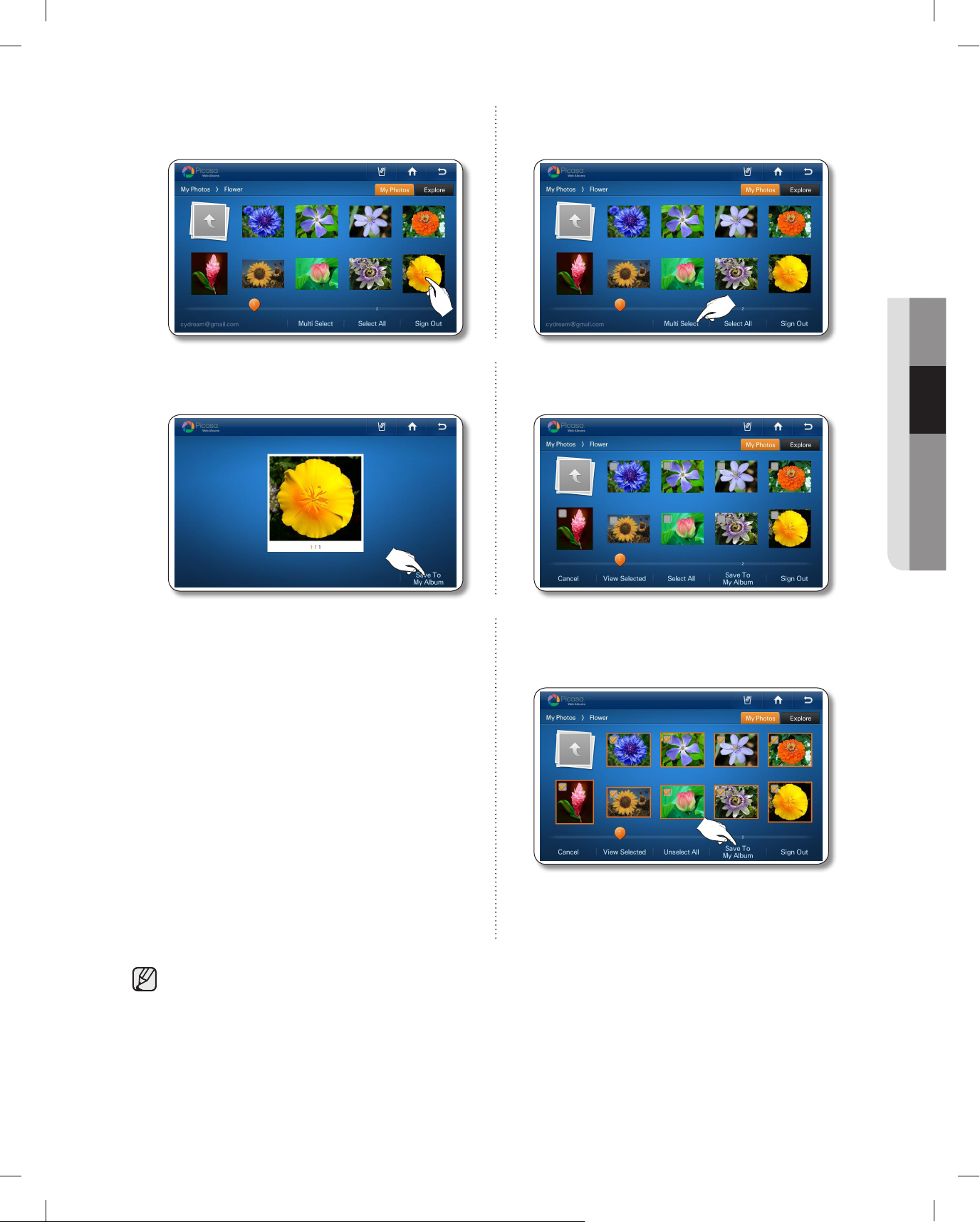
operating _31
02 OPERATING
7. Select the photo you want to save to My
Album.
7. To store multiple photos, select the [Multi
Select] button.
8. Press the [Save To My Album] button. 8. Select the photos you want to save to My
Album.
9. While the photo downloads from Picasa
Web Album, the "Save To My Album" popup
appears on the screen.
9. Press the [Save To My Album] button.
10. While the photo downloads from Picasa
Web Album, the "Save To My Album" popup
appears on the screen.
• When you select a photo, its detail information will appear.
• Larger photo sizes will take longer to upload.
DA68-02500B.indb 31 2012.6.7 1:40:23 PM
Page 32

32_ operating
How to run a the slide show.
1. Select the [Photos] button on the Home screen.
2. Select [My Album] in the Photos list.
3. Select the [Multi Select] button.
4. Select the photos you want for the slide show, and then
press the [View Selected] button. (Select more than two
photos.)
• When you select a photo, its detail information will
appear.
5. Select the [Slide Show] button.
• Depending on a photo's size (Width x Height), the
screen may display blank bars on the top or sides of
the image.
DA68-02500B.indb 32 2012.6.7 1:40:24 PM
Page 33
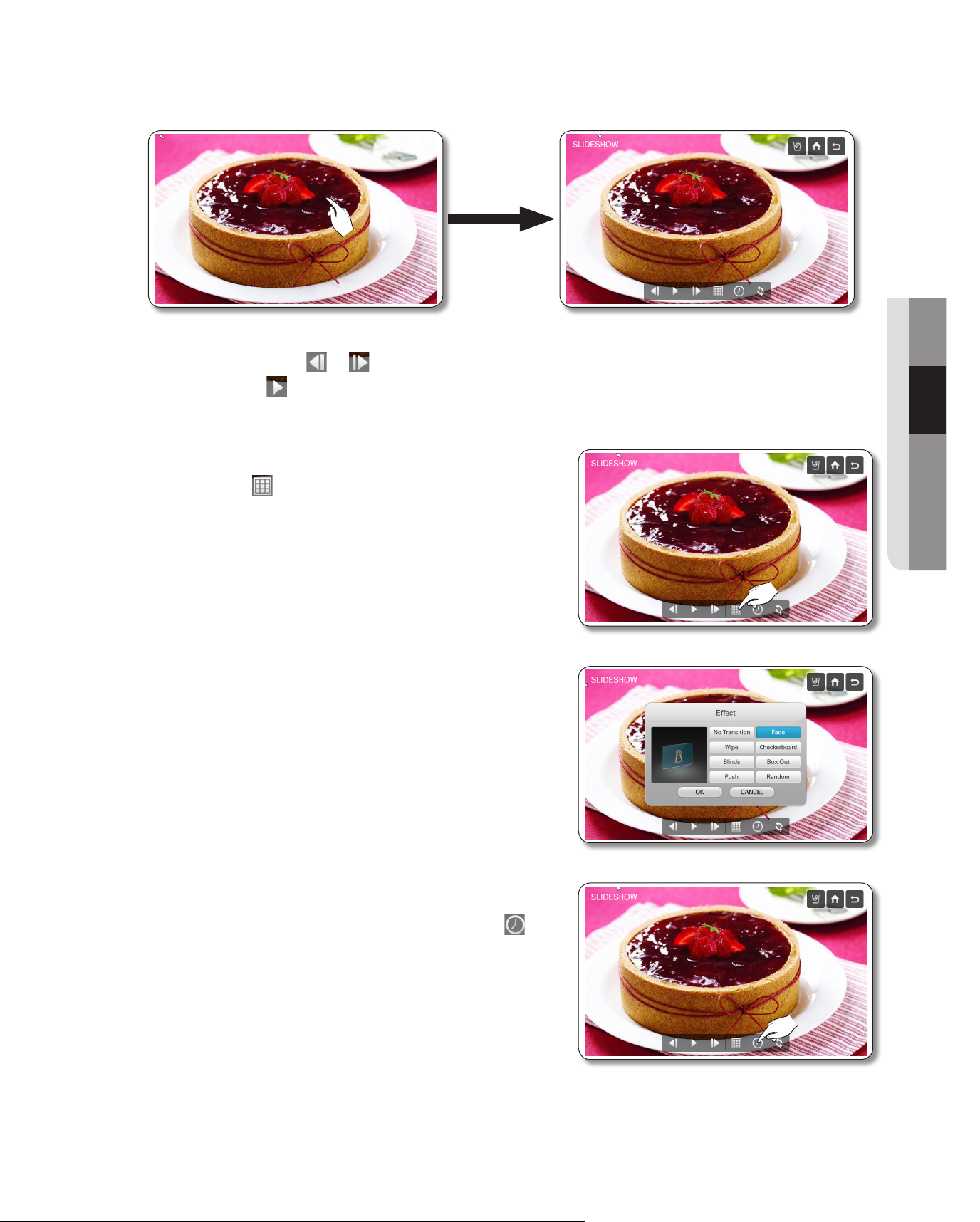
operating _33
02 OPERATING
6. The slide show starts. Select the screen to change the view option.
• The slide show runs once. When it finishes, the view options appear on the screen.
• By selecting the or button, you can move to the previous or next photo.
• Select the button to run the slide show again.
7. To change the screen transition effect of the slide show,
select the button.
8. Select the desired slide show transition effects, and then
press the [OK] button.
• You can preview the selected effect on the left side of
the screen.
• The Random effect runs the photos in a random order.
9. To change the screen transition time, select the
button.
DA68-02500B.indb 33 2012.6.7 1:40:25 PM
Page 34

34_ operating
10. Use the and buttons to change the slide show
transition time, and then press the [OK] button.
11. To change the order of the photos in the slide show,
select the button.
12. Select [Normal] or [Shuffle], and then press the [OK]
button.
DA68-02500B.indb 34 2012.6.7 1:40:26 PM
Page 35

operating _35
02 OPERATING
How to rotate photos.
1. Select [My Album] in the Photos list.
2. Select the photo you want to rotate. 2. Select the [Multi Select] button to rotate
multiple photos.
3. Select the [-90° Rotate] or [90° Rotate]
button.
3. Select the photos you want to rotate, and
then press the [View Selected] button.
4. After selecting the photos you want to
rotate, select the [-90° Rotate] or [90°
Rotate] button.
• The system automatically stores the rotated photos, replacing the original photos.
DA68-02500B.indb 35 2012.6.7 1:40:27 PM
Page 36

36_ operating
Saving photos to a memory card.
1. Insert a memory card into the refrigerator's memory card slot.
2. Select [My Album] in the Photos list.
3. Select the photo you want to save. 3. To save multiple photos, select the [Multi
Select] button.
4. Press the [Save To Memory Card] button. 4. Select the photos you want to save, and
then press the [Save To Memory Card]
button.
5. While the photos are being save, "Save To Memory Card" appears on the screen.
• You must insert a memory card into the memory card slot to use this function.
DA68-02500B.indb 36 2012.6.7 1:40:28 PM
Page 37

operating _37
02 OPERATING
How to delete photos.
1. Select [My Album] in the Photos list.
2. Select the photo you want to delete. 2. To delete multiple photos, press the [Multi
Select] button.
3. Press the [Delete] button. 3. Select the photos you want to delete, and
then press the [Delete] button.
4. Press the [Yes] button. 4. Press the [Yes] button.
• There are 10 photos that have been pre-loaded by Samsung. These photos explain product features
and cannot be deleted.
DA68-02500B.indb 37 2012.6.7 1:40:30 PM
Page 38

38_ operating
GROCERY MANAGER
You can save the purchase date and expiration date of your food before storing it in the fridge and then easily
check how long food has been stored at a later time.
Additionally, you can easily see what food items are stored and where they are located in the refrigerator.
How to add food
1. Select the [Grocery Manager] button on the Home screen.
2. Select the [Add Food] button at the bottom right.
3. Select and hold one of the food images displayed on the right.
Then, drag & drop it into the location on the refrigerator image
where it will be stored. Be sure to keep your finger on the food
image until it is in place.
• The storage area for the refrigerator is divided into 4
sections. The added food is displayed as an icon in the
refrigerator image.
• To change the location of a stored item, press and hold
the food image, and then drag & drop it to another
location within the refrigerator image.
• If you select a food icon added to the refrigerator and
drag & drop it outside of the refrigerator, the food item
is deleted.
• The refrigerator section and the quantity of added food
items are displayed at the bottom of the refrigerator
image.
• You can store up to 15 kinds of food and ‘freshness’
durations. See examples below: All food : 3 days.
[No food is stored] [Food is stored]
DA68-02500B.indb 38 2012.6.7 1:40:31 PM
Page 39

operating _39
02 OPERATING
4. The ‘Purchase Date’ and ‘Expiration Date’ are displayed at the
bottom of the screen.
The Purchase Date is automatically set to today, the Expiration
Date is automatically set to the last day of the freshness
duration.
To change the Purchase Date, touch the appropriate section
on the screen, and then enter the new date.
• You can also select a date by using the [+] and [-] buttons. However, the Purchase Date must always
be earlier than the Expiration Date.
5. Select the date, and then press [Save] button.
• To select additional food items, repeat steps 2 to 5.
6. Press the [OK] button after you have completed the date settings.
Press the [Save] button to save your settings.
• You can save up to 50 grocery items.
DA68-02500B.indb 39 2012.6.7 1:40:31 PM
Page 40

40_ operating
How to use the Grocery Manager
1. Select the [Grocery Manager] button on the Home screen.
All food items are displayed as icons in their stored locations within the refrigerator image on the left. They
are also listed on the right side of the screen.
2. Select a storage section in the refrigerator image to display the food stored in that section on the right side
of screen. Select the storage section again (deselect it) to list all the food items stored in the refrigerator on
the right side of the screen.
3. Select one of the stored food icons on the right side of the screen to identify where it is located in the
refrigerator. The purchase and expiration dates of the item will also be displayed.
• An expiration date can be set up to 999 days.
• You cannot modify the purchase date and expiration
date of the food in the Grocery Manager screen.
DA68-02500B.indb 40 2012.6.7 1:40:32 PM
Page 41

operating _41
02 OPERATING
How to delete food
1. Select the [Grocery Manager] button on the Home screen.
2. Select the food, and then select the [Delete] button.
• To select all the stored food items, select the [Delete all]
button.
3. Select the [Yes] button to complete.
How to set a Reminder
1. Select the [Grocery Manager] button on the Home screen, and then select the [Set Reminder] button.
2. Select the Reminder options you want, and then select the [OK]
button.
• A reminder is set based on the Expiration Date of the
stored food. A reminder window appears when the
scheduled duration has passed.
• If more than one item is set to the same Reminder value
(except [None]), the reminder window appears at 6:00
AM, 11:00 AM and 5:00 PM.
DA68-02500B.indb 41 2012.6.7 1:40:33 PM
Page 42
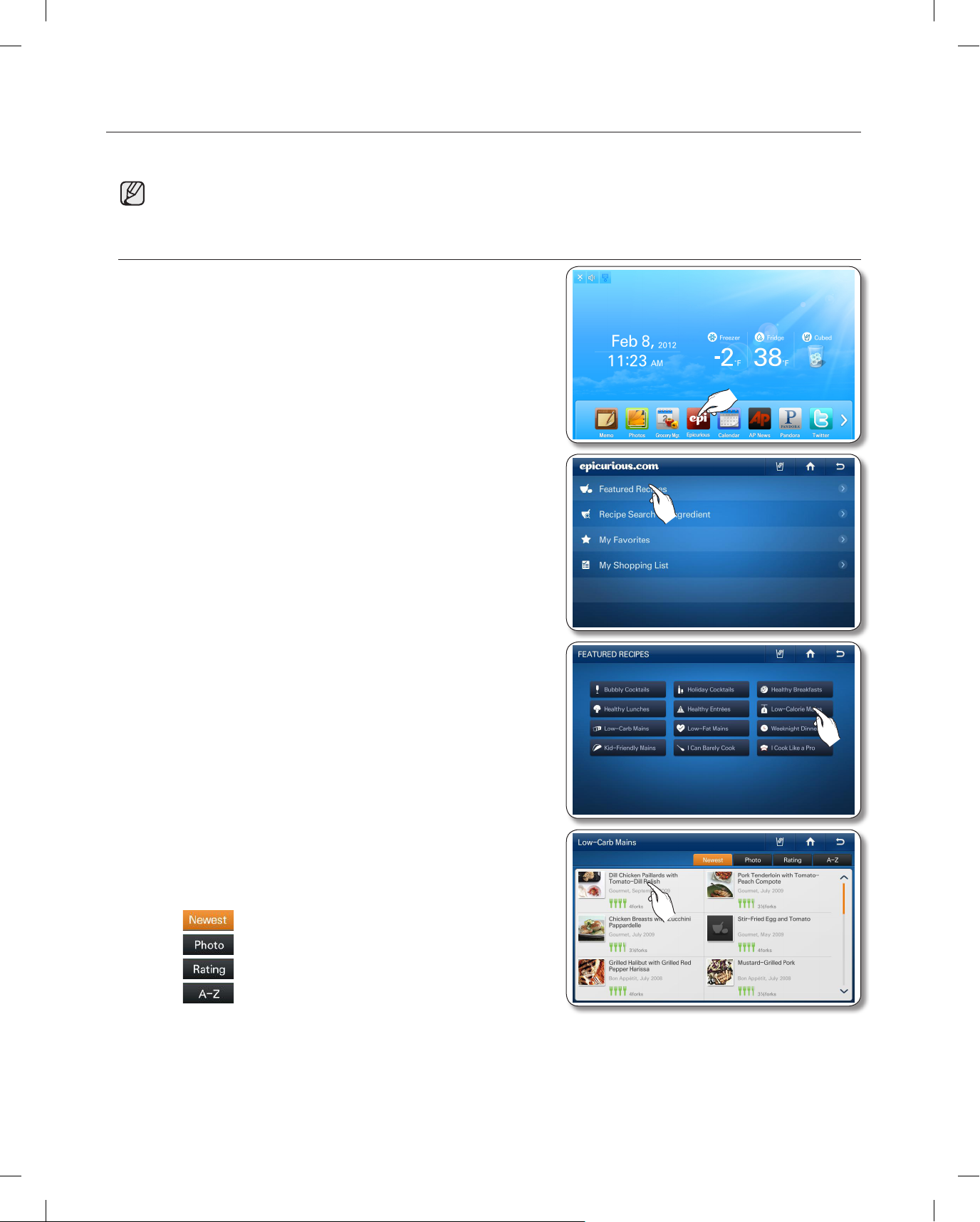
42_ operating
EPICURIOUS
With the Epicurious service, you can easily to find various recipes by ingredient, season, occasion, or category.
• This function is only available when the refrigerator is connected to your wireless network (Wi-Fi).
How to use the Featured Recipes function
1. Select the [Epicurious] button on the Home screen.
• There will be a 4-second commercial ad when you start
Epicurious.
2. Select [Featured Recipes] on the epicurious list.
3. Select a Featured Recipes category. The screen displays
a list of recipes.
4. Select a recipe. The screen displays the recipe ingredients
and other details.
• The popularity of a recipe is indicated by the number of
forks. Four forks is the highest.
• : Select to show recipes in the last used order.
• : Select to show in order of photo information.
• : Select to show recipes in order of popularity.
• : Select to show recipes in alphabetical order.
DA68-02500B.indb 42 2012.6.7 1:40:34 PM
Page 43

operating _43
02 OPERATING
5. Press the [Favorite] button to add a recipe to your favorite list. Press the [Shopping List] button to
make a shopping list for a recipe.
6. Select the [Preparation] tab on the top of the page to view the recipe’s step by step preparation
instructions.
7. Select the [Review] tab on the top of the page to see reviews of the recipe by other users.
8. Select the [About] tab on the top of the page to view information about the author of the recipe.
DA68-02500B.indb 43 2012.6.7 1:40:35 PM
Page 44

44_ operating
How to use Recipe Search by Ingredient.
1. Select [Recipe Search by Ingredient] on the Epicurious
list.
2. Select the [Food] or [Drink] button, and then select the
[Food]/[Drink] type on the left of screen. Next, select an
ingredient icon on the right.
• When you select an ingredient icon, the number of
recipes using that ingredient appears on the bottom of
the page.
• You can select multiple ingredient icons.
3. Select the [View Recipe Results] button.
4. Select the recipe you want. The screen displays the ingredients and other detail information.
5. Select the [Favorite] button to add the recipe to your Favorites list. Select the [Shopping] List button to
view a shopping list for the recipe.
DA68-02500B.indb 44 2012.6.7 1:40:36 PM
Page 45

operating _45
02 OPERATING
How to use My Favorites.
1. Select [My Favorites] on the Epicurious list.
• You can store up to 100 favorite recipes.
2. Select the recipe you want.
• Select the A-Z button on the right to arrange the favorites in the alphabetical order.
• Select a recipe, and then select the [Delete] button to delete the recipe from your Favorites List.
How to use My Shopping List.
1. Select [My Shopping List] on the Epicurious list.
• Displays the ingredients for recipes you select so you
can create shopping lists.
• You can store up to 100 shopping lists.
2. Select the recipe or recipes you want.
DA68-02500B.indb 45 2012.6.7 1:40:37 PM
Page 46

46_ operating
3. Select the [View Combined Shopping List]
button.
3. Select the [View Shopping List] button.
4. The screen displays the combined ingredient
list for all the recipes you selected.
4. Select a recipe on the left of screen. The
screen displays the ingredient list for the
recipe you selected.
CALENDAR
Displays the calendar from Google Calendar.
• This function is only available when the refrigerator is connected to your wireless network (Wi-Fi).
• To use the Calendar function, you need a Google account.
• The Calendar schedule supports dates from Jan 1970 to Dec 2037.
How to view the Google Calendar.
1. Select the [Calendar] button on the Home screen.
DA68-02500B.indb 46 2012.6.7 1:40:38 PM
Page 47
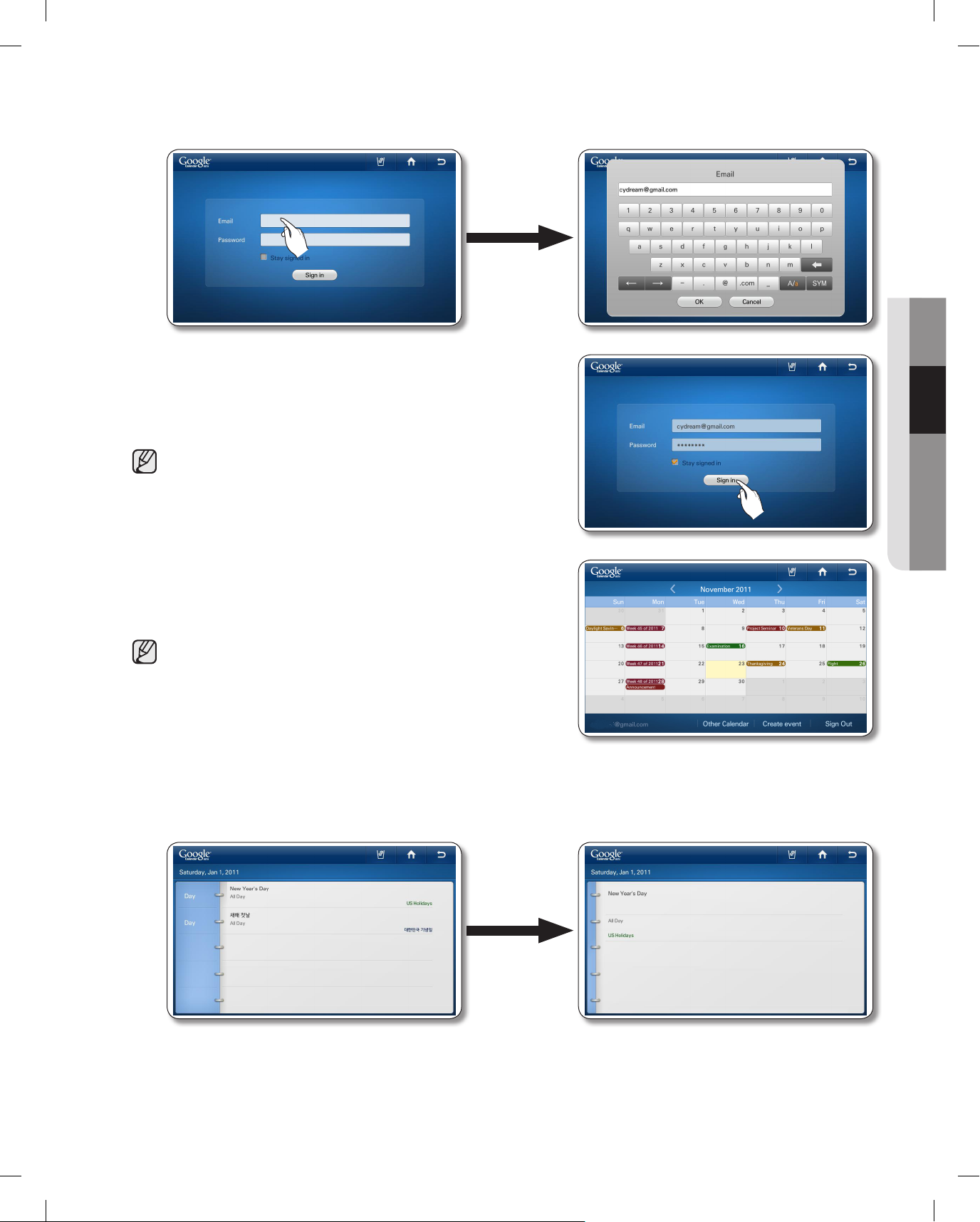
operating _47
02 OPERATING
2. Select the Email input box, and then enter your Google account ID using the on-screen keyboard.
Select the Password input box, and then enter your password using the on-screen keyboard.
3. Press the [Sign in] button.
• If you check the 'Stay signed in' box, the refrigerator will
store the account for faster future log-ins.
• If you do not have a Google account, you can get one
at http://calendar.google.com.
• In the Email section, enter your Google account ID in
this format: UserID@gmail.com.
4. To view your schedule, select a date. The screen displays
the daily schedule for the date you selected.
• You cannot modify or erase the Google Calender
schedule through the refrigerator Display screen.
• The display color of each scheduled event is the same
as that in the Google Calender application.
• Press the left / right direction arrows to check the
Monthly Schedule.
• When there are more than 4 events within a day, the calendar indicates the excess with "+1 more".
• The schedule updates every 30 minutes.
5. Press the event you want to view. The event you selected appears on the screen.
DA68-02500B.indb 47 2012.6.7 1:40:39 PM
Page 48

48_ operating
How to manage Shared Calendar
1. Select [Other Calendar].
2. Select a [Show] or [Hide] button.
• You can show or hide schedules from your Google Web
Calendar subscription list using the Other Calendar List
screen.
• If you change Show / Hide setting here, it does not
change in the subscription list and the Show / Hide
setting on the Google Web Calender.
3. Select the [Apply] button. The Google Calendar reappears with the displayed schedule changed according
to your selections.
How to create an event
1. Select the [Create event] button on the Calendar screen.
• You must be logged in on your primary Gmail email
address (***@gmail.com) to use the Create an event
feature.
To view the primary email address:
1. Log in to www.google.com.
2. Access Gmail.
3. Click the e-mail address on the upper right side of
the screen ( ***@gmail.com). A drop down window
appears.
4. Click Account.
5. Look under [Email addresses and usernames] for the email address identified as the Primary email.
DA68-02500B.indb 48 2012.6.7 1:40:40 PM
Page 49

operating _49
02 OPERATING
2. Enter the Event Title, Date and Time, Location (Where), and Description in the corresponding entry fields
using the screen keyboard.
3. To set a reminder for a scheduled event, select the Reminders input box, and then select one of the
Reminder options.
4. When all settings are complete, select [Save].
WEATHERBUG
The internet weather service provides current and weekly weather information by region.
• This function is only available when the refrigerator is connected to your wireless network (Wi-Fi).
How to add your Region to Weatherbug.
1. Select the [WeatherBug] button on the Home screen.
• There will be a 4-second commercial ad when you start
the WeatherBug.
DA68-02500B.indb 49 2012.6.7 1:40:41 PM
Page 50

50_ operating
2. Select the region search bar on the top left of the screen.
3. Select the [+] button in the upper right corner of screen.
4. Enter your location or zipcode (US Only) using the
onscreen keyboard, and then press the [OK] button.
5. Select your location.
6. Select a local weather station.
DA68-02500B.indb 50 2012.6.7 1:40:42 PM
Page 51

operating _51
02 OPERATING
7. Select the " " button on the top right of the screen.
8. The display screen shows your local weather.
How to view today's weather.
1. Select the [WeatherBug] button on the Home screen.
• There will be a 4-second commercial ad when you start
the WeatherBug.
2. The Weatherbug screen at right appears displaying your
local weather.
• If you select Active Alerts, the screen displays weather
alerts.
3. Select [So Far Today]. The screen displays the current
weather detail information.
DA68-02500B.indb 51 2012.6.7 1:40:43 PM
Page 52

52_ operating
How to add other Regions to Weatherbug
1. Select the region search bar on the top left of the screen.
2. The current region information appears on the screen.
3. Select the [+] button in the upper right corner of the
screen.
4. Enter the location name or zipcode (US Only) using the
on-screen keyboard, and then press the [OK] button.
DA68-02500B.indb 52 2012.6.7 1:40:44 PM
Page 53

operating _53
02 OPERATING
5. Select the desired location.
6. Select the desired local weather station.
7. Press the button on the top right of the screen.
8. The screen displays the weather for the location you selected.
How to view Weather Information for a Region
1. Select the desired location on the location list.
2. Press the back( ) button in the upper right corner. The screen displays the weather for the location
you selected.
DA68-02500B.indb 53 2012.6.7 1:40:46 PM
Page 54

54_ operating
How to delete Regions from Weatherbug
1. Select the [edit] button in the upper right corner of screen.
2. Select the check box on the left of the location you want
to delete, and then then select the Delete button.
How to view weather forecasts.
1. Select the [Forecast] button or Tonight's Forecast
2. Select the desired forecast on the forecast list. The screen displays detailed forecast information.
• The forecast screen lists weather forecasts for 7 days.
• It shows the day, the Day / Night (US weather only), the weather condition icon, the temperature and
the weather description.
• If you select the [Conditions] button on the lower right, the screen displays the current weather
information.
DA68-02500B.indb 54 2012.6.7 1:40:47 PM
Page 55

operating _55
02 OPERATING
AP NEWS
The internet news service provides current news in up to 11 categories.
• This function is only available when the refrigerator is connected to your wireless network (Wi-Fi).
How to view news from AP News.
1. Select the [Ap News] button on the Home screen.
2. Select a news category.
• When you select a category on the left, the screen
displays the major news for that category.
3. Select the desired article.
• To see all the photos related to the article, select the main photo in the detail news article. To view
the article in detail, visit http://www.ap.org on your mobile phone or PC.
4. To see all the photos related to the article, select the main photo in the detail news article.
• Select the and buttons on the top right of the article to view other articles.
DA68-02500B.indb 55 2012.6.7 1:40:48 PM
Page 56

56_ operating
5. Select a photo to enlarge it.
• Press the and buttons to see other photos in enlarged view.
PANDORA
• This function is only available when the refrigerator is connected to your wireless network (Wi-Fi).
• Through the Pandora service, you can enjoy your favorite songs free of charge.
• The song selections are based on the analysis data collected by Pandora's Music Genome Project.
Your individual song selections - used as feedback - can affect Pandora's next song selection.
How to Activate and Use Pandora Internet radio.
1. Select the [Pandora] button on the Home screen.
2. Select the ‘ I’m new to Pandora’ text. An Activation Code screen pops up. On your PC, go to the web
site on the pop-up and use the Code to set up and activate your Pandora account. When done, Select
the [Continue] button.
3. Select the Email input box. Enter your Pandora account ID using the on-screen keyboard. Select the
Password input box. Enter your Pandora password using the on-screen keyboard.
DA68-02500B.indb 56 2012.6.7 1:40:50 PM
Page 57

operating _57
02 OPERATING
• If you do not have a Pandora account, you can create one at http://www.pandora.com.
• In the Email input box, enter your Pandora account ID, for example, UserID@gmail.com.
4. Press the [Sign in] button.
• If you forget your password, press the “I forgot my
password” button to get an email with your password
sent to the email address you registered with Pandora.
5. Select a station from the list on the left.
• Pandora supports up to 100 stations
• You can create stations at www.pandora.com or through
mobile devices that support Pandora.
• If you select other stations, you can to play the selected
songs in those stations.
6. When you select the Bookmark button( ) while playing
a song, the song is to be added to the Song Bookmark
List. You can view this list at the Pandora site.
• By bookmarking favorite songs, you can view the song
list and purchase albums with those songs on the [Your
Profile] page at www.pandora.com.
DA68-02500B.indb 57 2012.6.7 1:40:51 PM
Page 58

58_ operating
7. If you like a song that's playing, select the Thumb Up ( )
button. Otherwise, select the Thumb Down ( )button.
• When you select the Thumb Up button, Pandora
creates a station with songs similar to the song you
approved.
8. To put the currently playing song on hold, press the hold
( ) button.
9. To play the next song, press the Next ( ) button.
• Unfortunately, our music licenses force us to limit the
number of songs you can skip in an hour.
10. Press the speaker ( ) button to adjust the volume.
DA68-02500B.indb 58 2012.6.7 1:40:52 PM
Page 59

operating _59
02 OPERATING
How to Create a Station in Pandora
1. Select the [Create Station] button at the bottom of the
Pandora screen.
2. Select the blank space next to “Artist of Song” to bring up the Keyboard window. Enter the artist’s
name to add a station.
3. After selecting the station you want among the searched
stations, press the [OK] button.
4. Confirm the newly added station on the left of the Screen.
DA68-02500B.indb 59 2012.6.7 1:40:53 PM
Page 60

60_ operating
TWITTER
• This function is only available when the refrigerator is connected to your wireless network (Wi-Fi).
• You can't write a tweet while using this function.
How to show the twitter.
1. Select the [Twitter] button on the Home screen.
2. Select the Email input box. Enter your twitter account ID using the on-screen keyboard. Select the
Password input box. Enter your twitter password using the on-screen keyboard.
3. Press the [Sign in] button.
• If you do not have a twitter account, you can create one
at http://twitter.com.
• In the Email section, enter your Twitter account ID, for
example, UserID@gmail.com.
• If you select the 'Stay signed in' check box, you do not
need to log in each time to enter the Twitter menu.
• If the system time is not set exactly, login may fail. If
login fails, set the current time correctly at Settings →
Time/Date, and then retry.
4. The Tweet list screen appears. This page displays your
following tweetters up-to-date information including their
photos, comment previews and listed dates.
DA68-02500B.indb 60 2012.6.7 1:40:54 PM
Page 61
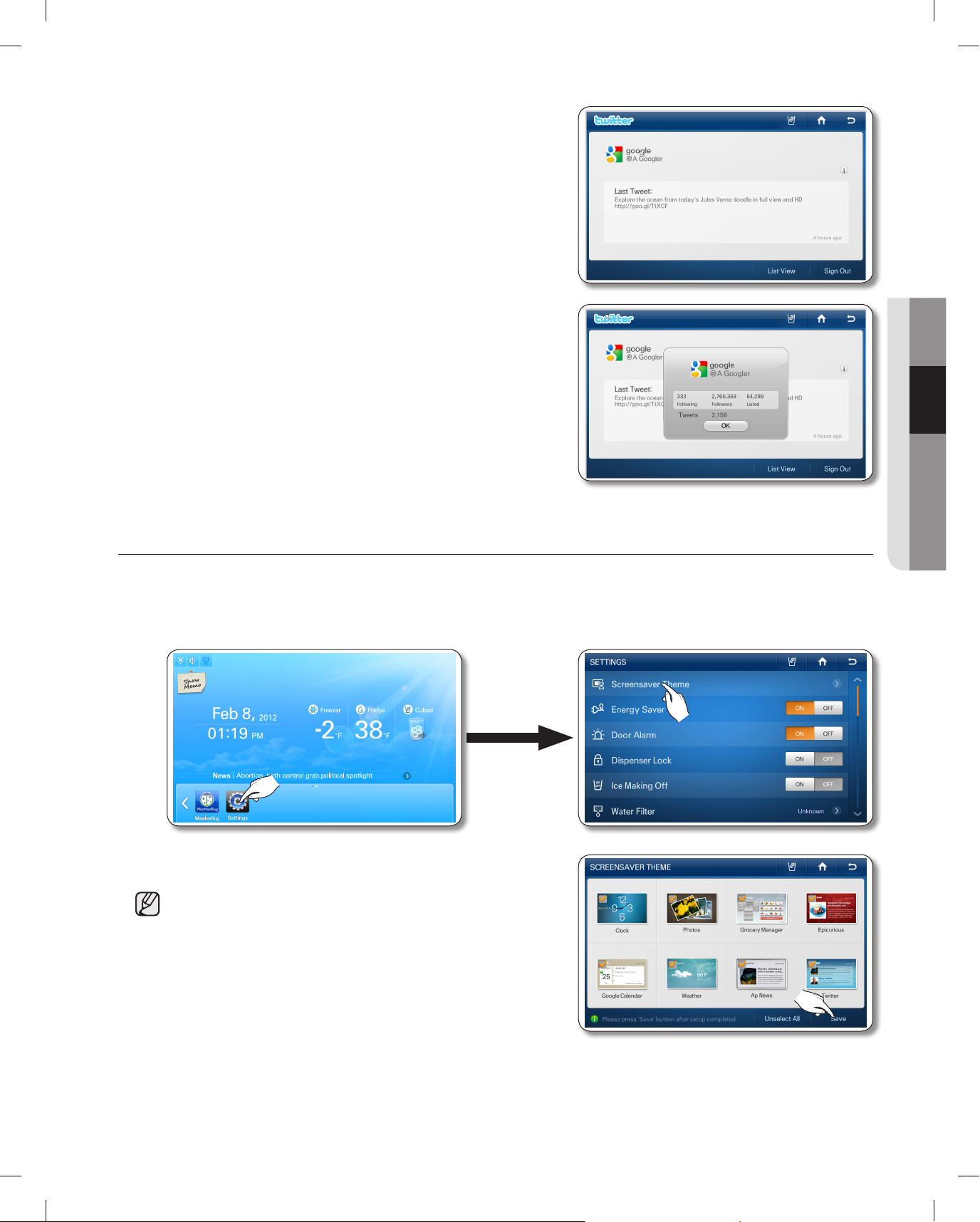
operating _61
02 OPERATING
5. Press a tweet on the tweet list and you can see the detail
information.
• When selecting the List View on the Detail View screen,
the screen changes to the Twit List.
6. Select the i button on the right of the screen to see detail
information about the follower/followee.
SCREENSAVER THEME
Select the themes for the Display screen screensaver.
1. Select the [Settings] button.
2. Select the [Screensaver Theme] on the Settings list.
3. Select the theme(s) you want to use in the screensaver,
and then press the [Save] button.
• The Clock and Photo themes are the default themes.
You cannot deselect them.
• The themes you select may not display if the data
underlying them is not ready or unavailable.
DA68-02500B.indb 61 2012.6.7 1:40:55 PM
Page 62

62_ operating
ENERGY SAVER
Turns the Energy Saver function on and off. When the Energy
Saver is on, the power consumption decreases.
1. Select the Energy Saver ON or OFF buttons on the
Settings list.
• The Energy Saver function is pre-set to ON in the
factory.
• If condensation or water drops appear on the doors,
turn the Energy Saver mode off.
DOOR ALARM
Turns the Door Alarm on and off.
1. Select the Door Alarm ON or OFF buttons on the Settings
list.
• If the door alarm is set to ON, an alarm beeps if any
door is left open for more than two minutes.
• The beeping stops when you close the door. The door
alarm function is pre-set to ON in the factory.
DISPENSER LOCK
When you activate the Dispenser Lock function, the dispenser will not work.
1. Select the Dispenser Lock ON or OFF buttons on the
Settings list.
• If you select the Dispenser Lock ON button, the Lock
icon ( ) appears in the upper left corner of the Home
screen.
• When the Dispenser Lock is ON, only the dispenser
does not work.
• If you suddenly can not use the dispenser, check
whether the Dispenser Lock function is on.
ICE MAKING OFF
1. Select the [Ice Making Off] ON or OFF button on the
Settings list.
• When the Ice Off is set, the Ice Off indicator icon ( )
appears on the top left of the Home screen.
• Pressing the [ON] button turns Ice Making Off.
DA68-02500B.indb 62 2012.6.7 1:40:56 PM
Page 63

operating _63
02 OPERATING
• We recommend you stop ice making if the following occur:
- There is enough ice in the ice bucket.
- You want to save water and energy.
- Water is not being supplied to the refrigerator.
• If the ice maker function is ON, and the water line is not connected, there will be a water valve noise
from back of the unit. Touch the Ice making Off ON button in the settings list to turn the ice maker off.
WATER FILTER
The Water Filter status icon on the Home screen enables you to check the current status of the water filter.
Follow the instructions below to check and/or replace the water filter.
1. Check the water filter status in the Settings list or indicator icons on the upper left of Home screen.
• Good (Blue) : The filter does not need replacement. It is normal.
• Order (Pink) : The filter needs replacement. Order a new filter.
• Replace (Red) : The filter needs replacement immediately.
2. If the status reads “Order” or “Replace,” select the Water
Filter on the Settings list to access the replacement
instructions.
3. Follow instructions in the Water Filter replacement guide to replace the Water Filter.
• Press the [Next] button to move to the next page of the instructions.
DA68-02500B.indb 63 2012.6.7 1:40:57 PM
Page 64

64_ operating
4. When the replacement is done, press and hold ‘Reset the water filter’ at the center of the screen for 3
or more seconds to reset the water filter indicator.
DO NOT use the water or ice dispenser without a water filter cartridge. You can block the water line or
damage the dispenser.
• Be sure to flush the dispenser thoroughly to prevent the dispenser from dripping. If water drips from
the dispenser, it means that there is still air in the line.
• For a replacement water filter, visit your local home improvement center or Samsung's official online parts distributor at http://www.samsungparts.com. Be sure the replacement water filter has the
SAMSUNG logo on the box and on the water filter.
DISPLAY
Lets you set the brightness of the LCD and the running time of the Screensaver.
1. Press the button in the right bottom corner of the Settings list.
2. Select [Display] in the Setting list.
3. Select the Brightness level and/or Screensaver Running Time you
want, and then press the [Save] button.
• After 60 seconds, the Screen Saver runs for the time you set,
then the LCD panel turns off.
CAUTION
DA68-02500B.indb 64 2012.6.7 1:40:58 PM
Page 65

operating _65
02 OPERATING
VOLUME
Lets you control the volume of the alert sounds.
1. Press the button in the bottom right corner of the Settings list.
2. Select [Volume] in the Settings list.
3. Select a volume level button to change the alert sound level.
4. Press the [Save] button to set the new volume level.
• An alert sounds whenever a button is touched or a message
window or menu list appears.
TIMEZONE
You must select your time zone to use Google Calendar and the Twitter service correctly. To select your time
zone, follow these steps:
1. Press the button in the bottom right corner of the Settings list. The Time Zone Setting screen
appears.
2. Select [Timezone] in the Setting list.
3. To save the new time zone, press the [Save] button
The Time Zone Setting screen may appear again automatically after
a software update.
TIME SETTING
Lets you set the current time.
1. Press the button in the bottom right corner of the Settings list.
2. Select [Time] in the Settings list.
DA68-02500B.indb 65 2012.6.7 1:40:59 PM
Page 66

66_ operating
3. Press the and buttons to revise the time settings, and then
press the [Save] button.
• If the current time is incorrect, you may not be able to use twitter.
DATE SETTING
Lets you can set the current date.
1. Press the button in the bottom right corner of the Settings list.
2. Select [Date] in the Settings list.
3. Use the and buttons to revise the month.
4. Select the desired day, and then press the [Save] button.
• If the current date is incorrect, you may not be able to use
twitter.
WI-FI
Lets you turn the refrigerator's connection to your wireless network on and off.
1. Press the button in the right bottom corner of the Settings list.
2. Select [Wi-Fi] in the Settings list.
3. Select ON or OFF.
DA68-02500B.indb 66 2012.6.7 1:41:1 PM
Page 67

operating _67
02 OPERATING
WI-FI NETWORKS
When you set Wi-Fi ON, (see above) the refrigerator's wireless network function searches for a wireless AP to
connect to.
• In addion to the router installed in your home, your refrigerator can detect other wireless routers
installed in nearby houses or offices while connecting to your wireless network. It is illegal to use
another’s router without permission and can be subject to severe penalties. Consequently, you
should connect the refrigerator only to your own wireless router or to routers for which you have
permission.
1. Press the button in the bottom right corner of the Settings list.
2. Select [Wi-Fi Networks] in the Settings list.
3. Select the wireless AP you want to connect to.
• : Locked with Security Code
• : Signal Strength
• You can check the MAC address of the Fridge on the bottom of
the Screen.
• If there are no APs showing on the screen, press the [Search] menu at the bottom.
• Depending on the wireless AP type, the refrigerator may not make a connection. We recommended
you use a wireless AP that supports IEEE802.11b/g/n.
• If you don't have a wireless router, please contact your internet provider or purchase and install one
yourself.
• If you can’t remember the name of your wireless network system (SSID) or its security code, please
see the user manual of your router.
• Radio frequency signals can interfere with any the wireless network system and they may affect the
network performance of your refrigerator.
• Obstacles such as concrete walls and metallic doors and radio and microwave interference from
devices such as microwave ovens can affect the operation of your wireless network system.
• Depending on the type and location of your wireless network system and the surrounding
environment, the range and quality of your wireless network may vary.
4. If your wireless network has a security code enter the security code, and then press the [OK] button.
In most cases, after you have entered the security code, the
refrigerator acquires the Network addresses it needs (IP Address,
Subnet Mask, Gateway, and DNS) to connect to the network. If it
does not or you need to enter these values manually, go to Step 6.
CAUTION
DA68-02500B.indb 67 2012.6.7 1:41:2 PM
Page 68

68_ operating
5. After the refrigerator has connected to your network, you can select the [IP Address] button on the Wi-
Fi Networks screen to view the current IP address and Gateway values.
6. If you need to enter the IP Address, Subnet Mask, Gateway, and DNS manually, press the [User
Config] button on the IP Address screen. Then, select the [IP Address], [Subnet Mask], [Gateway], and
[DNS] buttons in turn and, using the keypad, enter the appropriate values. When you are done with
each entry, press the [OK] button on the keypad.
7. After entering the values for all four parameters, press the
[Apply] button.
TEMPERATURE UNIT CONVERTER
Lets you set the temperature display to Fahrenheit or Centigrade. The unit you select applies to the Freezer /
Fridge set temperature and the temperature displayed by the Weather function.
1. Press the button in the bottom right corner of the Settings list.
2. Select the Temperature Unit Converter °C or °F button in the Settings list.
DA68-02500B.indb 68 2012.6.7 1:41:3 PM
Page 69

operating _69
02 OPERATING
DISPENSER LIGHT
Lets you set the operation of the dispenser lamp light.
1. Press the button in the bottom right corner of the Settings list.
2. Select [Dispenser Light] in the Settings list.
3. Select the desired dispenser light status, and then press
the [Save] button.
• On : The Dispenser lamp is always on.
• Auto : The Dispenser lamp lights up when you use the
Dispenser. When you release the Dispenser lever, the
light goes off in 5 seconds.
• Off : The Dispenser lamp does not light up when you
use the Dispenser.
COOLING OFF
The cooling off function shuts off the cooling mechanism in freezer and fridge compartments, but does not shut
off the electrical power to the refrigerator. This function is only used to demo refrigerator models on showroom
floors.
1. Press the button in the bottom right corner of the Settings list.
2. Select the Cooling Off ON or OFF button in the settings list.
• If you select the Cooling Off ON button, the Home screen will displays “OFF” on the freezer/fridge
temperatures and the refrigerator comselector functions will be deactivated. (The refrigerator and
freezer do not get cold.)
3. If you select the [ON] button, the message window below appears.
4. Press the [Yes] button for more than 3 seconds to confirm.
DA68-02500B.indb 69 2012.6.7 1:41:5 PM
Page 70

70_ operating
TOUCH SCREEN CORRECTION
You can calibrate the stylus touch point to best meet your needs. To adjust the stylus touch point on the touch
screen:
1. Press the button in the right bottom corner of the Settings list.
2. Select [Touch Screen Correction] in the Settings list.
3. Select the [Yes] button. A screen appears with pointer instructions on the top.
4. Press down lightly on the center of the “+” mark. Repeat as the “+” mark moves across the screen.
• If you do not press the center of the [+] properly, the cross mark appears repeatedly.
If you cannot run the Touch Screen Correction function in Settings because the touch screen input point is
incorrect:
1. Press and hold the Epicurious icon on the home screen for 5 seconds.
This will launch the select screen calibration function.
2. The screen will display a series of cross icons.
Press the exact center of each cross icon as it appears on the screen.
S/W UPDATE
Lets you check the current software version and update it to new software when available.
1. Press the button in the bottom right corner of the Settings list.
2. Select [S/W Update] in the Settings list.
DA68-02500B.indb 70 2012.6.7 1:41:7 PM
Page 71

operating _71
02 OPERATING
• The software update is provided through the wireless network.
When updated software is available, the [Upgarde] button on the
bottom right corner of the screen is activated. When you press
the [Upgrade] button, the upgraded starts almost immediately
(in about 10 seconds). When the update is complete, “Upgrade
completed.” message appear on the screen and then press the
[Reboot] button in the “Upgrade completed.” message.
• Open Source License Notice - This product uses open source
software. The Open Source Licenses are available on the
product menu. Press [Legal Information] button to see the detail
information.
SMART GRID
Although Smart Grid is not currently available in the U.S., we have built the Smart Grid function into your
refrigerator in the expectation that it will be available in the near future. The Smart Grid function gives you
access to Smart Grid settings and to information about Smart Grid features.
If your electric company provides the Smart Grid service some time after you install your refrigerator, you can
implement the Smart Grid function by following the steps below:
• Ask your electric company if they have installed the Gateway, Smart Meter, and the other equipment needed
for Smart Grid.
• Obtain and install a Smart Grid modem to access the service. (Sold or provided separately.)
• If your electric company has installed the necessary equipment and you have installed the Smart Grid
modem, see if the Smart Grid Service screen appears when you select Smart Grid on the Settings screen.
• If the Smart Grid Service screen does not appear, contact the Samsung Electronics Service Center for help.
How to see the Smart Grid Level
1. Press the button in the bottom right corner of the Settings list.
2. Select [Smart Grid] in the Settings list.
3. When a Smart Grid Modem is connected, you can check the DR-Level received from your electric
utility company. DR
(Demand Response)Level means the
degree to which the
company is managing
your consumption of
electricity.
DA68-02500B.indb 71 2012.6.7 1:41:8 PM
Page 72

72_ operating
4. If you select the button for each level or the [Help] button, you
can see information about the Smart Grid Function. Higher Level
means higher peak time than lower levels.
• If the Modem is not connected, the following messages appear:
How to override the Smart Grid Control
1. Press the button in the bottom right corner of the Settings list.
2. Select [Smart Grid] in the Settings list.
3. If you want your Fridge to operate according to the DR-Level (or Smart Grid), select the Override “Off”
button. If you want your Fridge to operate irrespective of the DR-Level (or Smart Grid), select the
Override “On” button.
[Turn Off Overide, Turn On Smart Grid] [Turn On Overide, Turn Off Smart Grid]
DA68-02500B.indb 72 2012.6.7 1:41:9 PM
Page 73

operating _73
02 OPERATING
4. You can set the Override time from 1 hour to 24 hours.
After the set time, the Override function turns off and
Smart Grid control starts. If you select "Permanently", the
Override function operates continuously until you turn the
Override function off or set a time.
5. Press the [Save] button.
• If "Permanently" does not turn off, the Override function
will operate continuously.
• If you think refrigerator temperature is too high, you
need to use "Override" function.
• If you think there is not enough ice, you need to use
"Override" function.
How to select the Limit Delay Time on Smart Grid
1. Press the button in the bottom right corner of the Settings list.
2. Select [Smart Grid] in the Settings list.
3. Select "Limit Delay Time" from 1 hour to 4 hours. "Limit
Delay Time" lets you set the maximum time during which
Smart Grid control operates.
4. Press the [Save] button.
• If you don't choose the a "Limit Delay Time" Option,
Smart Grid works with the "4-hour" option by default.
DA68-02500B.indb 73 2012.6.7 1:41:11 PM
Page 74
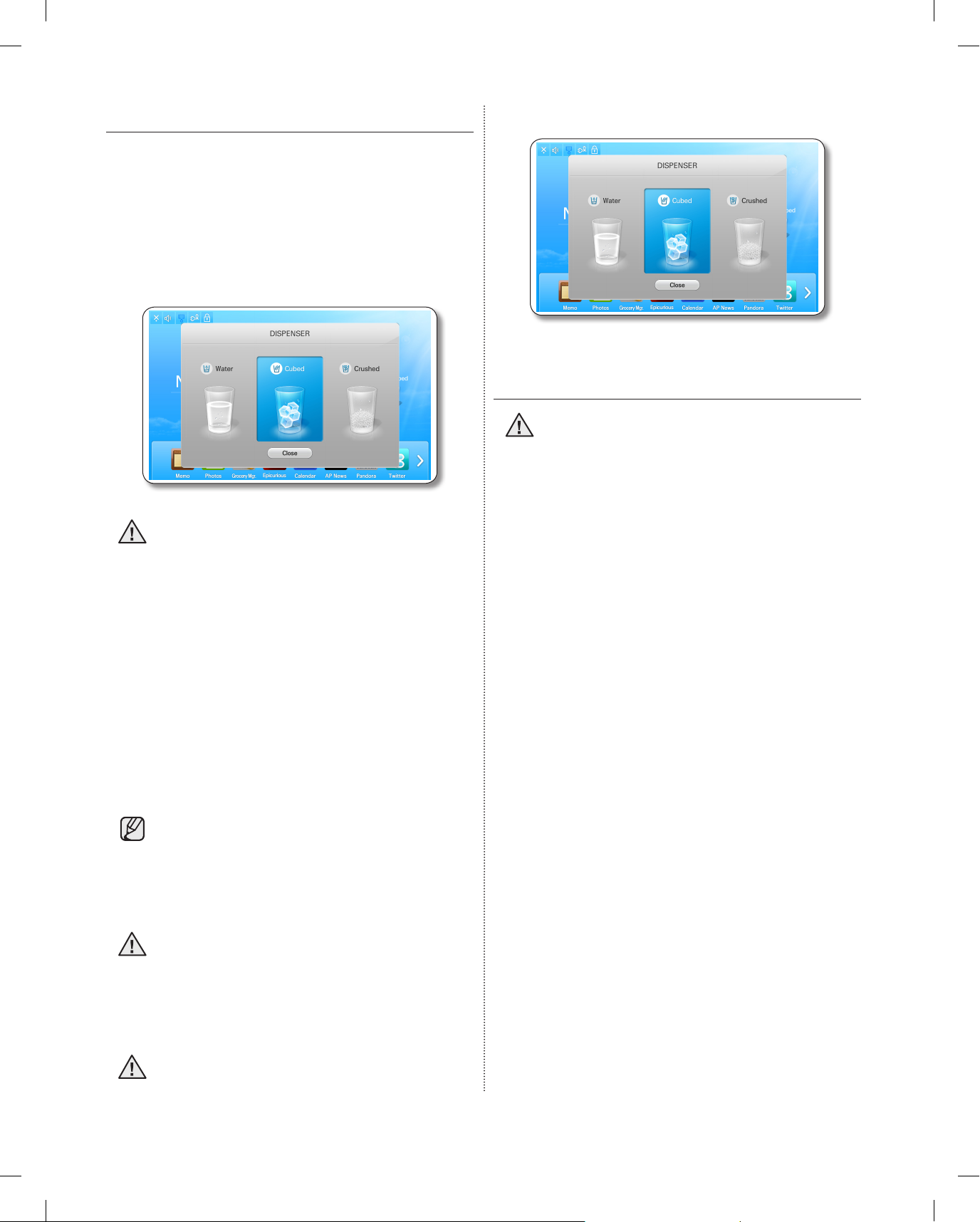
74_ operating
HOW TO USE THE DISPENSER
Touch the dispenser status on the Home screen to
select the type of dispenser you want. Place your
cup under the ice outlet and push gently against the
dispenser lever. Make sure the glass is in line with the
dispenser to prevent the ice from bouncing out. When
Cubed Ice is selected after using the Crushed Ice
feature, a small amount of residual crushed ice might
be produced.
Please wait 2 seconds before removing the
glass under the dispenser to prevent spills.
If the Freezer door opens, the Dispenser does not
work.
• Do not pull the lever out. You could damage or
break the lever’s spring.
• To clean the ice bin/bucket, wash with a mild
detergent, rinse well, and dry thoroughly it. Do not
use harsh or abrasive cleaners or solvents.
• In case ice doesn’t come out, pull out the ice
bucket and press the test button located on the
right side of ice maker.
• Do not press the test button continuously when
the tray is filled with ice or water. Water may
overflow or ice may jam the bucket.
• When you select the Test button, you will
hear the refrigerator chime (ding-dong).
When the chime sounds, release the [Test]
button.
• The chime sounds automatically again to let you
know the ice maker is working well.
If a power failure occurs, ice cubes may melt
then freeze together when the power comes
back on, causing the dispenser to be out of
order.
To prevent this problem, after a power failure, pull out
the ice bucket and discard the residual ice or water.
After you dump the ice from the ice bucket,
you should press the dispenser lever once
with the ‘CUBED’ or ‘CRUSHED’ function ON.
The ice maker will make new ice faster after you return
the ice bucket in the refrigerator.
• Do not put your fingers, hands or any other
unsuitable objects in the chute or ice-maker
bucket.
- It may result in personal injury or material damage.
• Use only the ice maker provided with the
refrigerator.
• The water supply to this refrigerator must only be
installed/connected by a suitably qualified person
and connect to a potable water supply only.
•
In order to operate the ice maker properly, water
pressure of 20~125 psi is required.
CAUTION
CAUTION
CAUTION
WARNING
DA68-02500B.indb 74 2012.6.7 1:41:11 PM
Page 75

operating _75
02 OPERATING
• If you have a
long vacation
or business trip
and won’t use
the water or ice
dispensers, close
the water valve.
- Otherwise, water
leakage may occur.
• When you have not
used the Ice maker for a while, or you have
opened the Freezer door frequently, the Ice may
stick together. If this has occurred, empty the ice
bucket or break up the ice with a wood kitchen
tool. Do not use sharp items such as knives or
forks.
• When the bucket is removed, there may still be
some residual ice in the ice maker that will be
produced.
• In case ice doesn’t
come out, pull out
the icemaker cover
and press test button
located on the ice
maker.
• Do not press the test
button continuously when the tray is filled with ice
or water as illustration below. Water may overflow
or ice jamming may occur.
CLEANING THE REFRIGERATOR
Do not use Benzene, Thinner or Clorox™ for
cleaning.
They may damage the surface of the
appliance and can create a risk of fire.
Do not spray the refrigerator with water while
it is plugged in, as it may cause an electric
shock. Do not clean the refrigerator with
benzene, thinner or car detergent as there is a
risk of fire.
REMOVING THE FREEZER/FRIDGE
ACCESSORIES
cleaning and rearranging the interior of the freezer is a
snap.
1. Shelves (Freezer/Fridge)
Pull the shelf out as far as
it goes.
Then lift up and remove it.
2. DOOR BIN
Remove the Door Bin by
holding it with both hands and
then gently lift it up.
3. DRAWER
Remove the Drawer by
pulling it out and slightly
lifting it up.
4. Drawer Cover
Pull the cover out as far
as it goes.
Then lift up and remove it.
5. Ice Bucket (Freezer)
Remove the Icemaker Bucket
by lifting up and pulling it out
slowly.
• Grip the handle as shown
in the figure
• Lift the low part slightly
• Take the ice bucket out
slowly
Ice Chute
Ice Bucket
Ice-Maker Cover
Test button
CAUTION
CAUTION
WARNING
CAUTION
DA68-02500B.indb 75 2012.6.7 1:41:16 PM
Page 76

76_ operating
Do not use excessive force when removing the
drawer cover.
Otherwise, the cover may break and cause
injury.
Before removing any accessories, make sure
that no food is in the way.
When possible, remove the food altogether to
reduce the risk of accidents.
CHANGING THE INTERIOR LIGHTS
do not disassemble or replace the LED type
Lighting.
To change the LED Type Lighting, contact a
Samsung service center.
CHANGING THE WATER FILTER
To reduce risk of water damage to your
property DO NOT use generic brands of
water filers in your SAMSUNG Refrigerator.
USE ONLY SAMSUNG BRAND WATER
FILTERS.
SAMSUNG will not be legally responsible for any
damage, including, but not limited to property damage
caused by water leakage from use of a generic water
filter.
SAMSUNG Refrigerators are designed to work ONLY
WITH SAMSUNG Water Filter.
The “Filter Indicator” icon lets you know when it is
time to change your water filter cartridge. To give you
preparation time to get a new filter, the red light will
come on just before the capacity of the current filter
runs out. Changing the filter on time provides you with
the freshest, cleanest water from your fridge.
1. Turn the water filter 90˚
counter-clockwise.
2. Pull the water filter from the
filter housing.
3. Insert new water filter inside
the filter housing.
4. Turn the new water filter 90˚
clockwise.
5. When the replacement is done, press and hold the
‘Reset the water filter’ simultaneously for 3 or more
seconds at the center of the screen. (Refer to the
“WATER FILTER” part on this manual.)
A newly installed water filter cartridge may
cause water to briefly spurt from the water
dispenser. This is due to air getting into the
line. It should pose no problem to operation.
WARNING
CAUTION
DA68-02500B.indb 76 2012.6.7 1:41:18 PM
Page 77
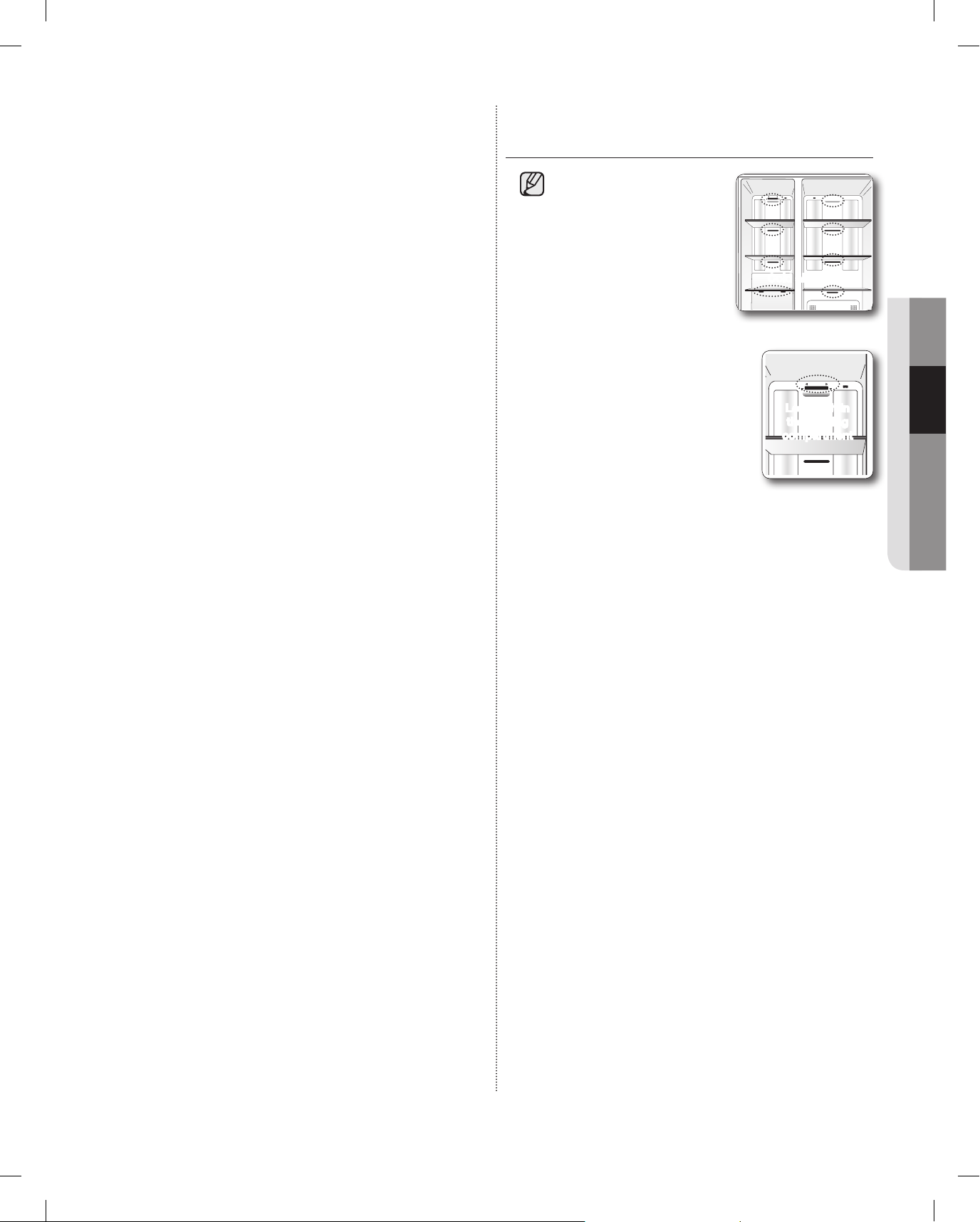
operating _77
02 OPERATING
Removing residual matter inside the water
supply line after installing a new filter
1. Press the Water button, and then push the
Dispenser Lever with a cup or glass.
2. Flush 1 gallon of water through the filter, one
cup or glass at a time. (Flush approximately 6
minutes.) This will clean the water supply system
and remove air from the lines.
- Additional flushing may be required in some
households.
3. Open the refrigerator door and make sure there
are no water leaks coming from the water filter.
Reverse Osmosis Water Supply
IMPORTANT : The pressure of the water supply
coming out of a reverse osmosis system going to
the water inlet valve of the refrigerator needs to be
between 35 and 120 psi (241 and 827 kPa).
If a reverse osmosis water filtration system is
connected to your cold water supply, the water
pressure to the reverse osmosis system needs to be a
minimum of 40 to 60 psi (276 to 414 kPa.)
If the water pressure to the reverse osmosis system is
less than 40 to 60 psi (276 to 414 kPa):
• Check to see whether the sediment filter in the
reverse osmosis system is blocked. Replace the
filter if necessary.
• Allow the storage tank on the reverse osmosis
system to refill after heavy usage.
• If your refrigerator has a water filter, it may
further reduce the water pressure when used
in conjunction with a reverse osmosis system.
Remove the water filter.
If you have questions about your water pressure, call a
licensed, qualified plumber.
Ordering replacement filters
To order more water filter cartridges, contact your
authorized Samsung dealer.
TO IMPROVE THE COOLING
PERFORMANCE
If the cold air outlet is
blocked by food items,
the cold air cannot
penetrate the entire
compartment and will be
unable to freeze the food
efficiently which results
in a degraded cooling
performance.
In particular, there is load
limit at the top of the freezing
compartment. Please do not
put food items above this
limit.
Cold air outlet
Load limit in
the freezing
compartment
DA68-02500B.indb 77 2012.6.7 1:41:23 PM
Page 78

78_ troubleshooting
troubleshooting
PROBLEM SOLUTION
The refrigerator does
not work at all or it does
not chill sufficiently.
• Check that the power plug is properly connected.
• Is the temperature control on the display panel set to the correct temperature? Try setting it to
a lower temperature.
• Is the refrigerator in direct sunlight or located too near a heat source?
• Is the back of the refrigerator too close to the wall and therefore keeping air from circulating?
Food in the fridge is
frozen.
• Is the temperature control on the display panel set to the correct temperature? Try setting it to
a warmer temperature.
• Is the temperature in the room very low?
• Did you store food with a high water content in the coldest part of the fridge?
You hear unusual noises
or sounds.
• Check that the refrigerator is level and stable.
• Is the back of the refrigerator too close to the wall and therefore keeping air from circulating?
• Was anything dropped behind or under the refrigerator?
• If you hear a “ticking” sound from inside the refrigerator, this is normal. It occurs because
various parts contract or expand in response to temperature changes in the refrigerator interior.
The front corners of
the appliance are hot
and condensation is
occurring.
• Some heat is normal as anti-condensators are installed in the front corners of the refrigerator
to prevent condensation.
• Is the refrigerator door ajar? Condensation can occur when you leave the door open for a long
time.
Ice is not dispensing.
• Did you wait at least 12 hours after installation of the water supply line before making ice?
• Is the water line connected and the shut-off valve open?
• Did you manually stop the ice making function? Make sure Ice Type is set to Cubed or
Crushed.
• Are there ice cubes frozen together in the ice maker bucket?
• Is the freezer temperature too warm? Try setting the freezer temperature lower.
You can hear water
bubbling in the
refrigerator.
• This is normal. The bubbling comes from the refrigerant liquid circulating through the
refrigerator.
There is a bad smell in
the refrigerator.
• Has a food item spoiled?
• Make sure that strong smelling food (for example, fish) is wrapped so that it is airtight.
• Clean out your freezer periodically and throw away any spoiled or suspect food.
Frost forms on the walls
of the freezer.
• Is the air vent blocked? Remove any obstructions so air can circulate freely.
• Allow sufficient space between the foods stored for efficient air circulation.
• Is the freezer door closed properly?
Water dispenser is not
functioning.
• Is the water line connected and the shut-off valve open?
• Has the water supply line tubing been crushed or kinked? Make sure the tubing is free and
clear of any obstruction.
• Is the water tank frozen because the refrigerator temperature is too low? Try selecting a
warmer setting on the main display panel.
Display does not work!
• Press the Reset button over one second to reset the memory. With this, the user information is
not to be reset.
Photos not showing
with a memory card
connected
• If the “A SD/MMC card is connected” messages do not appear on the screen, check if the
memory type is SD / SDHC / MMC / HS MMC.
• Check if there are photos or images stored in the memory card.
• Check if the images in the memory card are JPEG (JPG) types.
DA68-02500B.indb 78 2012.6.7 1:41:24 PM
Page 79

troubleshooting _79
03 TROUBLESHOOTING
PROBLEM SOLUTION
The LCD screen turns
off frequently.
• This is a power-saving function and it is normal.
• At the Settings-Display, the Screensaver Running Time can be set.
There is an after image
or an edge line left on
the screen.
• Still images can cause permanent damage to the LCD screen. When you select Screensavers,
select a number of themes so the image changes frequently.
NOTE : Defects caused by this are not be covered by the factory warranty.
The input point of the
touch screen is not
correct.
• Run the Touch Screen Calibration function at the Settings.
There is no wireless AP
detected.
• Check if the power for the wireless AP is on.
• Check if the wireless AP supports IEEE802.11b/g/n.
• If the wireless AP is located away from the Fridge, move the wireless AP closer to the Fridge
and check if it is detected.
• Turn the power of both the Wireless AP and the Fridge off and on.
It is not able to connect
to the wireless AP.
• Check if the wireless AP supports IEEE802.11b/g/n.
• Check the status of the internet connection of the wireless AP.
• Check if the current cost rate plan for the internet covers the wireless network connection. If it
does, check how many connections are allowed.
• Your Refrigerator may not be able to connect to the Internet because your ISP has permanently
registered the MAC address (a unique identifying number) of your PC or modem, which it
then authenticates each time you connect to the Internet as a way of preventing unauthorized
access. As your Refrigerator has a different MAC address, your ISP can not authenticate its
MAC address, and your Refrigerator can not connect. To resolve this problem, ask your ISP
about the procedures required to connect devices other than a PC (such as your Refrigerator)
to the Internet. (To find the MAC address of your Fridge, touch Settings --->WiFi Networks,
and then look on the bottom of the screen that lists the available network connections.)
• Turn the power of both the Wireless AP and the Fridge off and on.
Can’t remember the
password for the
wireless AP connection.
• Refer to the wireless AP manual and reset the password.
Functions using the
wireless network (Wi-FI)
do not work.
• Functions using the wireless network (Wi-Fi) such as Epicurious, Calendar, WeatherBug, AP
News, Pandora and Twitter can be used only if the refrigerator is connected to your wireless
network (Wi-Fi).
• If there are any other devices connected to the wireless network, please check the connection
status of the devices.
• Because these services depend on data downloaded from the internet, the information
updates can be delayed or cut depending on the status of the internet connection.
• Turn the power of both the Wireless AP and the Fridge off and on.
Can’t connect to the
external devices being
detected.
• If the network connection of an external device the Fridge detects was shut down abnormally (by
a power failure or by moving out of range, etc), the device's network information will remain on
the network list (as stipulated by DLNA specifications), but its connection will not be available.
• Select the Photos function - All Share, and then search for the external devices again.
After turn on the power,
is possible to operate
only the dispenser
selection button.
• Click the "Dispenser OK" button which is at the bottom of display. If the ""Dispenser OK"
button is changed to "Complete", turn the power off and on again. It is correct to show the
"Time Zone Setting screen".
DA68-02500B.indb 79 2012.6.7 1:41:24 PM
Page 80

80_ warranty
Warranty
WARRANTY ON SAMSUNG REFRIGERATOR
LIMITED WARRANTY TO ORIGINAL PURCHASER
This Samsung brand product, as supplied and distributed by Samsung Electronics America, Inc. (Samsung)
and delivered new, in the original carton to the original consumer purchaser, is warranted by Samsung against
manufacturing defects in materials and workmanship for a limited warranty period of:
One (1) year Parts and Labor on Refrigerator
Five (5) years Parts and Labor on sealed Refrigeration system only*
(*Compressor, evaporator, condenser, drier, connecting tubing)
This limited warranty begins on the original date of purchase, and is valid only on products purchased and
used in the United States. To receive warranty service, the purchaser must contact Samsung for problem
determination and service procedures. Warranty service can only be performed by a Samsung authorized
service center. The original dated bill of sale must be presented upon request as proof of purchase to Samsung
or Samsung authorized service center.
Samsung will repair or replace any part found to be defective, at our option and at no charge as stipulated
herein, with new or reconditioned parts during the limited warranty period specified above. All replaced parts
and products become the property of Samsung and must be returned to Samsung. Replacement parts and
products assume the remaining original warranty, or ninety (90) days, whichever is longer.
In-home service will be provided during the warranty labor period subject to availability within the contiguous
United States. In-home service is not available in all areas. To receive in-home service, the product must be
unobstructed and accessible from floor level to service personnel. If during in-home service repair cannot be
completed, it may be necessary to remove, repair and return the product. If in-home service is unavailable,
Samsung may elect, at our option, to provide for transportation of our choice to and from a Samsung authorized
service center. Otherwise, transportation to and from the Samsung authorized service center is the responsibility
of the purchaser.
This limited warranty covers manufacturing defects in materials and workmanship encountered in normal,
noncommercial use of this product, and shall not apply to the following, including, but not limited to: damage
which occurs in shipment; delivery and installation; applications and uses for which this product was not
intended; altered product or serial numbers; cosmetic damage or exterior finish; accidents, abuse, neglect, fire,
water, lightning or other acts of nature; use of products, equipment, systems, utilities, services, parts, supplies,
accessories, applications, installations, repairs, external plumbing and leaks, external wiring, circuit breakers,
fuses or connectors not supplied and authorized by Samsung, or which damage this product or result in service
problems; incorrect electrical line voltage, fluctuations and surges; customer adjustments and failure to follow
operating instructions, cleaning, maintenance and environmental instructions that are covered and prescribed in
the instruction book; loss of food due to spoilage; consumable items including filters and light.
DA68-02500B.indb 80 2012.6.7 1:41:25 PM
Page 81

warranty _81
04 WARRANTY
THERE ARE NO EXPRESS WARRANTIES OTHER THAN THOSE LISTED AND DESCRIBED ABOVE, AND
NO WARRANTIES WHETHER EXPRESS OR IMPLIED, INCLUDING, BUT NOT LIMITED TO, ANY IMPLIED
WARRANTIES OF MERCHANTABILITY OR FITNESS FOR A PARTICULAR PURPOSE, SHALL APPLY
AFTER THE EXPRESS WARRANTY PERIODS STATED ABOVE, AND NO OTHER EXPRESS WARRANTY
OR GUARANTY GIVEN BY ANY PERSON, FIRM OR CORPORATION WITH RESPECT TO THIS PRODUCT
SHALL BE BINDING ON SAMSUNG. SAMSUNG SHALL NOT BE LIABLE FOR LOSS OF REVENUE OR
PROFITS, FAILURE TO REALIZE SAVINGS OR OTHER BENEFITS, OR ANY OTHER SPECIAL, INCIDENTAL
OR CONSEQUENTIAL DAMAGES CAUSED BY THE USE, MISUSE OR INABILITY TO USE THIS PRODUCT,
REGARDLESS OF THE LEGAL THEORY ON WHICH THE CLAIM IS BASED, AND EVEN IF SAMSUNG
HAS BEEN ADVISED OF THE POSSIBILITY OF SUCH DAMAGES. NOR SHALL RECOVERY OF ANY KIND
AGAINST SAMSUNG BE GREATER IN AMOUNT THAN THE PURCHASE PRICE OF THE PRODUCT SOLD BY
SAMSUNG AND CAUSING THE ALLEGED DAMAGE. WITHOUT LIMITING THE FOREGOING, PURCHASER
ASSUMES ALL RISK AND LIABILITY FOR LOSS, DAMAGE OR INJURY TO PURCHASER AND PURCHASER’S
PROPERTY AND TO OTHERS AND THEIR PROPERTY ARISING OUT OF THE USE, MISUSE OR INABILITY TO
USE THIS PRODUCT SOLD BY SAMSUNG NOT CAUSED DIRECTLY BY THE NEGLIGENCE OF SAMSUNG.
THIS LIMITED WARRANTY SHALL NOT EXTEND TO ANYONE OTHER THAN THE ORIGINAL PURCHASER OF
THIS PRODUCT, IS NONTRANSFERABLE AND STATES YOUR EXCLUSIVE REMEDY.
Some states do not allow limitations on how long an implied warranty lasts, or the exclusion or limitation of
incidental or consequential damages, so the above limitations or exclusions may not apply to you. This warranty
gives you specific legal rights, and you may also have other rights, which vary from state to state.
To obtain warranty service, please contact Samsung at:
SAMSUNG CUSTOMER CARE CENTER
Samsung Electronics America, Inc. 85 Challenger Road Ridgefield Park, NJ 07660
1-800-SAMSUNG (1-800-726-7864) and www.samsung.com
DA68-02500B.indb 81 2012.6.7 1:41:25 PM
Page 82

In an effort to promote recycling this user manual is printed on recycled paper.
Scan the QR code* or visit
www.samsung.com/spsn
to view our helpful
How-to Videos and Live Shows
*
Requires reader to be installed on your
smartphone
DA68-02500B.indb 82 2012.6.7 1:41:25 PM
Page 83

Electrodoméstico independiente
Refrigerador
manual del usuario
Imagine las posibilidades
Gracias por adquirir este producto Samsung.
Para recibir un servicio más completo o accesorios,
registre su producto o comuníquese con
www.samsung.com/register
1-800-SAMSUNG (726-7864)
Español
RSG309**
DA68-02500B.indb 1 2012.6.7 1:41:28 PM
Page 84

02_ información sobre seguridad
INFORMACIÓN SOBRE SEGURIDAD
Antes de utilizar su nuevo refrigerador de puerta francesa Samsung, lea
detenidamente este manual a fin de aprender a usar las funciones que
ofrece de manera segura y eficiente.
Este refrigerador no debe ser utilizado por personas (incluidos niños) con
capacidades mentales, sensoriales o físicas reducidas o por personas
que carezcan de experiencia y conocimientos, a menos que se
encuentren bajo la supervisión o hayan recibido instrucciones por parte
un responsable de su seguridad sobre el uso del refrigerador.
Debido a que las siguientes instrucciones corresponden a diversos
modelos, es posible que las características de su refrigerador difieran
ligeramente de las que se describen en este manual. Si tiene alguna
duda, comuníquese al 1-800-SAMSUNG o encuentre ayuda e
información en línea en www.samsung.com.
Símbolos y advertencias de seguridad importantes:
ADVERTENCIA
Riesgos o prácticas inseguras que pueden causar
graves lesiones personales o incluso la muerte.
PRECAUCIÓN
Riesgos o prácticas inseguras que pueden causar
leves lesiones personales o daños materiales.
NO lo intente.
NO lo desarme.
NO lo toque.
Siga atentamente las instrucciones.
Desconecte el enchufe de la pared.
Asegúrese de que el refrigerador esté conectado a
tierra para evitar una descarga eléctrica.
Comuníquese con el centro de contacto para
obtener ayuda.
Nota.
Estas señales de advertencia se incluyen aquí para evitar que se
produzcan lesiones.
Sígalas atentamente.
Después de leer esta sección, consérvela en un lugar seguro
para referencia futura.
ADVERTENCIAS DE INSTALACIÓN MUY
IMPORTANTES
• No instale el refrigerador en un lugar húmedo o que se
encuentre en contacto con agua.
- Un aislamiento deteriorado de piezas eléctricas puede provocar
una descarga eléctrica o un incendio.
• No exponga este refrigerador a la luz solar directa ni al calor de
cocinas, calefactores u otros artefactos.
• No enchufe varios artefactos en el mismo toma múltiple. El
refrigerador debe conectarse siempre a una toma de corriente
individual cuyo voltaje nominal coincida con el que se especifica en
la placa de voltaje del refrigerador.
- Este procedimiento brinda el mejor rendimiento y también
impide que se sobrecarguen los circuitos de cables del hogar,
lo que podría provocar un riesgo de incendio a causa de cables
recalentados.
• Si el enchufe de pared está flojo, no conecte el cable.
- Existe el riesgo de que se produzca una descarga eléctrica y
causar un incendio.
• No utilice un cable que esté dañando o gastado a lo largo o en sus
extremos.
• No doble excesivamente el cable de alimentación ni coloque
elementos pesados sobre él.
• Nunca desenchufe el refrigerador tirando del cable de alimentación.
Siempre sostenga el enchufe con firmeza y tire para extraerlo del
toma de corriente.
- Los daños al cable pueden provocar un corto circuito, incendio o
una descarga eléctrica.
• No utilice aerosoles cerca del refrigerador.
- Si se utilizan aerosoles cerca del refrigerador puede provocarse una
explosión o un incendio.
•
Este refrigerador debe instalarse de manera apropiada y ubicarse
de acuerdo con las instrucciones del manual antes de usarse.
• Conecte el enchufe en la posición correcta con el cable colgando
hacia abajo.
- Si conecta el enchufe al revés, el cable puede cortarse y provocar
un incendio o una descarga eléctrica.
• Al mover el refrigerador, tenga cuidado de no rodar sobre el cable
de alimentación o dañarlo.
- Esto representa un riesgo de incendio.
• Asegúrese de que el enchufe no esté aplastado o dañado en la
parte posterior del refrigerador.
•
Mantenga los materiales de embalaje fuera del alcance de los niños.
- Existe el riesgo de muerte por asfixia si un niño se coloca los
materiales de embalaje en la cabeza.
• El refrigerador debe colocarse de manera tal que se pueda acceder
al enchufe después de la instalación.
Información sobre seguridad
ADVERTENCIA
DA68-02500B.indb 2 2012.6.7 1:41:29 PM
Page 85

información sobre seguridad _03
• Es necesario quitar toda la película plástica protectora antes de
enchufar el producto por primera vez.
•
El refrigerador debe estar conectado a tierra de manera segura
- Siempre asegúrese de haber conectado el refrigerador a tierra
antes de intentar examinar o reparar alguna pieza. Las fugas de
energía pueden provocar una descarga eléctrica grave.
• Nunca utilice tubos de gas, líneas telefónicas o potenciales fuentes
de atracción de rayos como conexión a tierra.
- El uso inapropiado de la conexión a tierra puede traer como
consecuencia un riesgo de descarga eléctrica. Si necesita usar un
cable de extensión, use sólo uno de tres hilos con un enchufe que
tenga una tercera punta para el polo a tierra; el toma de corriente
deberá tener 3 ranuras para adaptarse al enchufe del refrigerador.
La potencia indicada en el cable de extensión debe ser CA115-120
V, 10 A o superior. Si se utiliza un adaptador de tierra, asegúrese de
que el receptáculo esté conectado correctamente a tierra.
• Si el cable de alimentación está dañado, solicite su
reemplazo inmediato al fabricante o al agente de servicios.
PRECAUCIONES DE INSTALACIÓN
• Deje espacio suficiente para instalar el refrigerador sobre
una superficie plana.
- Si su refrigerador no está nivelado, es posible que el sistema de
enfriamiento interno no funcione correctamente.
• Mantenga el espacio de ventilación en el gabinete o estructura de
montaje del refrigerador libre de obstáculos.
• El refrigerador debe permanecer en posición vertical durante dos
horas después de la instalación.
• Le recomendamos que encargue la instalación de este frigorífico a
un técnico cualificado o una empresa de servicios.
- No seguir esta recomendación puede causar descargas eléctricas,
incendio, explosión, problemas con el producto o lesiones.
SEÑALES DE ADVERTENCIA
IMPORTANTES PARA EL USO
•
No conecte el enchufe con las manos mojadas.
•
No coloque elementos en la parte superior del refrigerador.
- Cada vez que abra o cierre la puerta, éstos pueden caerse y
provocar lesiones personales o daños materiales.
• No coloque un recipiente con agua sobre el refrigerador.
- Si se derrama, existe el riesgo de que se produzca un incendio o
una descarga eléctrica.
• Se deberá vigilar a los niños para asegurarse de que nojueguen
con el refrigerador.
• No permita que se cuelguen de la puerta. Es posible que se
produzca una lesión grave.
• No permita que los niños ingresen al refrigerador. Un niño podría
quedar atrapado.
• No coloque las manos debajo del refrigerador.
- Es posible que algunas puntas filosas le provoquen lesiones.
• No permita que los niños se paren sobre la cubierta de un cajón.
- El cajón se puede romper y los niños pueden caerse.
• No sobrecargue el refrigerador con comida.
- Cuando abra la puerta, algún elemento puede caerse y provocar
lesiones personales o daños materiales.
• No toque las paredes internas del congelador ni los productos
almacenados en éste con las manos mojadas.
- Puede provocar congelación.
• Nunca coloque los dedos u otros objetos en el hueco del
dispensador de agua, en el recipiente de hielo o en la cubeta de la
fábrica de hielo.
- Es posible que provoque lesiones personales o daños materiales.
• No pulverice con gas inflamable cerca del refrigerador.
- Existe el riesgo de que se produzca una explosión o un incendio.
•
No almacene sustancias volátiles o inflamables dentro del refrigerador.
- Si se almacena benzina, solvente, alcohol, éter, gas licuado y otros
productos similares, se pueden provocar explosiones.
• No almacene en el refrigerador productos farmacéuticos, materiales
científicos ni productos sensibles a la temperatura.
- No se deben almacenar productos que requieran controles de
temperatura rigurosos.
• No coloque ni utilice aparatos eléctricos dentro del refrigerador, a
menos que sean del tipo recomendado por el fabricante.
• No utilice dispositivos mecánicos ni cualquier otro medio para
acelerar el proceso de descongelamiento, que no sean aquellos
recomendados por el fabricante.
• No dañe el circuito refrigerante.
• No desarme ni repare el refrigerador usted mismo.
- Corre el riesgo de provocar un incendio, el funcionamiento
incorrecto o lesiones personales.
- Si el LED interior o exterior se ha apagado, comuníquese con los
agentes de servicio técnico.
• Se deberá vigilar a los niños para asegurarse de que no
jueguen con el refrigerador.
• Las botellas se debe almacenar una junto a otra de manera tal que
no se caigan.
• Este producto se debe utilizar sólo para almacenar alimentos en un
entorno doméstico.
• Si se detecta una fuga de gas, evite llamas o posibles fuentes
de inflamación y ventile el ambiente en el que se encuentra el
refrigerador durante varios minutos.
• Utilice solamente lámparas de LED proporcionadas por el fabricante
o agentes de servicios.
• En caso de sentir olor a quemado o a humo, desenchufe el
refrigerador de inmediato y comuníquese con el Centro de
Servicio de Samsung Electronics.
• Si le resulta difícil cambiar la luz, comuníquese con
un agente de servicio.
• Si el producto cuenta con lámparas de LED, no desarme la cubierta
de la lámpara y la lámpara de LED usted mismo.
ADVERTENCIA
PRECAUCIÓN
DA68-02500B.indb 3 2012.6.7 1:41:29 PM
Page 86

04_ información sobre seguridad
- Comuníquese con su agente de servicio.
• Si el refrigerador tiene polvo o agua, desenchúfelo y comuníquese
con el Centro de Servicio de Samsung Electronics.
- Si no lo hace, existe el riesgo de que se produzca un incendio.
PRECAUCIONES DE USO
• No vuelva a congelar alimentos que se hayan descongelado
completamente. No coloque bebidas carbonatadas o
con gas en el compartimento del congelador. No coloque
botellas ni recipientes de vidrio en el congelador.
- Cuando el contenido se congela, el vidrio puede romperse y
provocar lesiones personales.
• Garantía de servicio y modificación.
- El servicio de garantía de Samsung no cubre los cambios o
modificaciones realizados por un tercero a este refrigerador;
Samsung tampoco es responsable de los problemas
relacionados con la seguridad que puedan surgir a causa
de modificaciones hechas por terceros.
• No obstruya las tomas de aire.
-
Si las tomas de aire están bloqueadas, en particular con una bolsa de plástico,
el refrigerador se puede sobrecongelar. Si el período de enfriamiento es muy
prolongado, el filtro del agua puede romperse y provocar fugas de agua.
• Si se desconecta el refrigerador del suministro de energía, espere al
menos cinco minutos antes de volver a enchufarlo.
•
Si tiene planificado tomarse unas largas vacaciones o siel refrigerador
no se utilizará durante mucho tiempo, debe vaciarlo y desenchufarlo.
- Si se deja el refrigerador encendido por mucho tiempo sin utilizarlo,
se puede deteriorar el aislamiento y provocar un incendio.
- Retire el exceso de humedad del interior del refrigerador y deje las
puertas abiertas. Si no lo hace, pueden aparecer olores y moho.
• Para obtener el mejor rendimiento del producto:
- No coloque alimentos muy cerca de las rejillas de ventilación de
la parte posterior del refrigerador ya que pueden obstruir la libre
circulación del aire en el refrigerador.
- Envuelva los alimentos adecuadamente o colóquelos en recipientes
herméticos antes de almacenarlos en el refrigerador.
• Llene el tanque de agua, la charola para el hielo y los cubos de
agua solamente con agua potable.
• Si el producto está lleno de agua, comuníquese con el
Centro de Servicio más cercano.
-
Existe el riesgo de que se produzca una descarga eléctrica o un incendio.
PRECAUCIONES DE LIMPIEZA
• No pulverice con agua directamente dentro o fuera del
refrigerador.
-
Existe el riesgo de que se produzca un incendio o una descarga eléctrica.
•
Retire cualquier sustancia extraña o polvo de las clavijas del enchufe.
No utilice un paño mojado ni húmedo para limpiar el enchufe.
- De lo contrario, existe el riesgo de que se produzca un incendio o
una descarga eléctrica.
• Desenchufe el refrigerador antes de limpiarlo o repararlo.
65 Advertencias propuestas por el Estado de California:
La Ley californiana sobre Agua Potable Segura y Aplicaciones Tóxicas
requieren del Gobernador de California que publique una lista de sustancias
conocidas por el Estado de California por ser causa de cáncer, defectos de
nacimiento, u otro daño reproductivo, y requiere de los negocios que avisen
acerca de la exposición potencial a dichas sustancias.
Este producto contiene una sustancia química conocida del Estado de
California por ser causa de cáncer, defectos de nacimiento, u otro daño
reproductivo. Este aparato puede generar una exposición de bajo nivel a
ciertas de las sustancias rubricadas, incluyendo el benceno, y el monóxido de
carbono.
ADVERTENCIAS DE ELIMINACIÓN MUY
IMPORTANTES
• Riesgo de que los niños se queden encerrados. Antes de
eliminar su antiguo refrigerador o congelador:
- Retire las puertas.
- Deje los estantes en su lugar de manera tal que los niños no
puedan trepar dentro del refrigerador fácilmente.
• Deseche el material de embalaje de este producto de forma que no
resulte nociva para el medio ambiente.
• Deje los estantes en su lugar de manera tal que los niños no
puedan trepar dentro del refrigerador fácilmente. Asegúrese de que
ninguno de los tubos que se encuentran detrás del refrigerador
estén dañados antes de desecharlo.
• Cuando deseche este refrigerador, retire los burletes y los pestillos
de las puertas de manera tal que los niños pequeños o los animales
no puedan quedarse atrapados en el interior. Se deberá vigilar a los
niños para asegurarse de que no jueguen con el refrigerador.
• Se utiliza ciclopentano como aislante. Los gases del material de
aislamiento requieren un procedimiento especial de eliminación.
Comuníquese con las autoridades locales para desechar este
producto de manera que no resulte nocivo para el medio ambiente.
Asegúrese de que ninguno de los tubos que se encuentran en la
parte trasera del refrigerador estén dañados antes de desecharlos.
CONSEJOS ADICIONALES PARA UN USO CORRECTO
• En el caso de un fallo de corriente, llame a la oficina local de su
compañía eléctrica y solicite información sobre la duración de la
interrupción del suministro.
- La mayoría de los cortes de electricidad que se solucionan en
una o dos horas no afectan a la temperatura del refrigerador. Sin
embargo, mientras el aparato esté sin corriente abra la puerta lo
menos posible.
- Si el fallo de corriente supera las 2 horas, quite todo el hielo del
depósito del hielo.
- Si el fallo de corriente supera las 24 horas, saque todos los
alimentos congelados.
PRECAUCIÓN
PRECAUCIÓN
ADVERTENCIA
ADVERTENCIA
DA68-02500B.indb 4 2012.6.7 1:41:30 PM
Page 87

información sobre seguridad _05
1. Aviso regulatorio
1.1 Aviso para FCC
PRECAUCIÓN FCC:
Todos los cambios y modificaciones que no cuenten con la aprobación expresa de la parte responsable del
cumplimiento pueden invalidar la autoridad del usuario para operar el equipo.
Contiene módulo transmisor FCC ID: A3LDNURS11
Este aparato cumple con la sección 15 de las Normas de la FCC. El funcionamiento se encuentra sujeto a las
siguientes dos condiciones:
(1) Este aparato no puede causar interferencia dañina, y
(2) Este aparato debe aceptar la recepción de cualquier interferencia, incluidas aquellas que causen un
funcionamiento indeseado.
Producto disponible en el mercado de Estados Unidos/Canadá, sólo puede operarse el canal 1~11. No es
posible seleccionar otros canales.
DECLARACIÓN DE LA FCC:
Este equipo ha sido sometido a pruebas y se ha determinado que se encuentra dentro de los límites para
los dispositivos digitales clase B, de acuerdo con la parte 15 de las Normas de la FCC. Dichos límites han
sido diseñados para proporcionar una protección razonable contra la interferencia dañina en una instalación
residencial.
Este equipo genera, utiliza y puede irradiar energía de frecuencias de radio y, si no se lo instala y utiliza de
acuerdo con las instrucciones, puede provocar interferencia dañina a las comunicaciones de radio. Sin
embargo, no existe garantía alguna de que no habrá interferencia en una instalación determinada. Si el equipo
provoca interferencia dañina a la recepción de radio o televisión, que puede determinarse al encender y apagar
el equipo, se sugiere que el usuario trate de corregir la interferencia mediante una o más de las siguientes
medidas:
• Reoriente o reubique la antena receptora
• Aumente la distancia entre el equipo y el receptor
• Conecte el equipo en una toma de un circuito diferente de aquel donde está conectado el receptor
• Consulte a su distribuidor o a un técnico experimentado en radio/TV para obtener ayuda.
DECLARACIÓN DE LA FCC SOBRE LA EXPOSICIÓN A LA RADIACIÓN:
Este equipo cumple con los límites de exposición a la radiación establecidos por la FCC para un entorno
no controlado. Este equipo debe instalarse y utilizarse con una distancia mínima de 20 cm entre el radiador
y su cuerpo. Este aparato y su/s antena/s no deben ubicarse ni utilizarse junto con cualquier otra antena o
transmisor.
GUARDE ESTAS INSTRUCCIONES
PRECAUCIÓN
DA68-02500B.indb 5 2012.6.7 1:41:30 PM
Page 88

06_ instalación
puesta a punto del refrigerador de doble puerta
PREPARACIÓN PARA LA
INSTALACIÓN DEL REFRIGERADOR
Felicitaciones por haber adquirido el refrigerador de
doble puerta Samsung. Esperamos que disfrute todas
las funciones y ventajas de vanguardia que tiene para
ofrecer este nuevo refrigerador.
Selección de la mejor ubicación para el refrigerador
• Seleccione una ubicación con fácil acceso a un suministro de
agua.
• Seleccione una ubicación sin exposición directa a la luz solar.
• Seleccione una ubicación en la que el piso esté nivelado.
• Seleccione una ubicación con suficiente espacio para que las
puertas del refrigerador se abran fácilmente. Vea el diagrama
que aparece a continuación.
• Seleccione una ubicación que deje el espacio libre suficiente
a la derecha, izquierda, atrás y arriba del refrigerador para
la circulación del aire. Vea el diagrama que aparece a
continuación.
• Seleccione una ubicación que permita mover fácilmente el
refrigerador si necesita mantenimiento o reparación.
Cuando mueva el refrigerador
Para evitar que se dañe el piso, asegúrese de que las
patas de ajuste delanteras estén en posición vertical
(sobre el piso). Consulte ‘Nivelar el refrigerador’ en
este manual (página 8).
Para proteger el acabado del piso, al instalar el
refrigerador, coloque una hoja grande del cartón
debajo del refrigerador mientras trabaja.
Cuando instale el refrigerador o haga trabajos de
mantenimiento o limpieza, jale la unidad en línea
recta y empújela también en línea recta al finalizar.
contenido
PUESTA A PUNTO DEL REFRIGERADOR DE DOBLE PUERTA ……………………………………………… 06
FUNCIONAMIENTO DEL REFRIGERADOR DE DOBLE PUERTA …………………………………………… 12
SOLUCIÓN DE PROBLEMAS …………………………………………………………………………………… 78
GARANTÍA …………………………………………………………………………………………………………… 80
2 �(50mm)
2 �(50mm)
46 ½˝ (1181mm)
38 ⅜˝ (974mm)
40˝ (1016mm)
51 ½˝ (1308mm)
68˝ (1727mm)
al menos ¼” (6 mm)
al menos ¼” (6 mm)
Pata
Desarmador
PRECAUCIÓN
DA68-02500B.indb 6 2012.6.7 1:41:33 PM
Page 89

instalación _07
01 INSTALACIÓN
PUESTA A PUNTO DEL REFRIGERADOR
Ahora que ya tiene el nuevo refrigerador instalado
en su lugar, puede configurarlo y disfrutar de sus
funciones y características. Complete los siguientes
pasos para poner el refrigerador en funcionamiento. Si
no funciona, primero verifique el suministro de energía
y la fuente de electricidad o intente con la sección de
solución de problemas en la parte posterior de esta
guía de usuario. Si tiene otras preguntas, comuníquese
con el Centro de Servicio de Samsung Electronics.
1.
Coloque el refrigerador en una ubicación apropiada
a una distancia razonable de la pared. Consulte las
instrucciones de instalación de este manual.
2. Una vez enchufado, asegúrese de que la luz
interior se encienda cuando se abran las puertas.
3. Coloque el control de temperatura en la marca
más fría y espere una hora. El congelador
comenzará a enfriarse y el motor funcionará
adecuadamente.
4. Después de conectar el refrigerador, tardará
algunas horas en alcanzar la temperatura
adecuada. Podrá almacenar alimentos y bebidas
en el refrigerador una vez que la temperatura sea
lo suficientemente baja.
AJUSTE DE LAS PUERTAS DEL
REFRIGERADOR
Si la entrada no permite hacer pasar fácilmente el
refrigerador, se pueden retirar las puertas.
Separación de la tubería de suministro del
agua del refrigerador
1. Extraiga las dos tuberías de agua (que están en el
fijador) de la parte frontal.
2. Retire las dos tuberías de agua (la blanca es para
el agua y la otra es para el hielo) presionando el
acoplador 1 y jalando la tubería de agua 2.
Cómo retirar la puerta del congelador
Notas a tener en cuenta.
• Debe levantar la puerta en línea recta para evitar
que las bisagras se doblen o se rompan.
• Tenga cuidado de no pellizcar el tubo del agua o el
haz de cables con la puerta.
• Coloque las puertas sobre una superficie protegida
para evitar rayaduras o daños.
1. Retire un tornillo de la tapa de la bisagra superior
1
. Con la puerta abierta, desmonte las dos
pestañas de bloqueo con un destornillador de
cabeza plana 2, retire la tapa sujetándola por su
parte superior 3 y desconecte los cables tirando
de ellos suavemente 4.
2. Cómo retirar la BISAGRA DE SUJECIÓN y luego
quitar la bisagra superior. Tenga cuidado que la
puerta no se caiga al retirarla.
Asegúrese de llevar un registro de todas las
piezas que retira.
3. A continuación, retire la puerta de la bisagra
inferior 5 levantándola con cuidado en línea recta
6
.
Tenga cuidado de no pellizcar el tubo del agua
o el haz de cables con la puerta.
1
2
Asegúrese de que el
color de las tuberías
de agua coinciden.
6
5
4
3
2
1
DA68-02500B.indb 7 2012.6.7 1:41:43 PM
Page 90

08_ instalación
Rearmado de las puertas del congelador
Para rearmar las puertas del congelador, coloque de
nuevo las piezas en orden inverso
Rearmado de la tubería de suministro del agua
1. La tubería de agua se debe insertar completamente
hasta el centro del acoplador transparente para
impedir que haya fugas de agua del dispensador.
2. Inserte las 2 grapas del paquete de instalación y
compruebe que queden bien fijas.
No corte la tubería de agua. Sepárela con
suavidad del acoplador.
Cómo retirar la puerta del refrigerador
1. Retire un tornillo de la tapa de la bisagra superior
1
. Con la puerta abierta, desmonte las dos
pestañas de bloqueo con un destornillador de
cabeza plana 2, retire la tapa sujetándola por su
parte superior 3 y desconecte los cables tirando
de ellos suavemente 4.
2. Cómo retirar la BISAGRA DE SUJECIÓN y luego
quitar la bisagra superior. Tenga cuidado que la
puerta no se caiga al retirarla.
Asegúrese de llevar un registro de todas las
piezas que retira.
3. Retire la puerta de la bisagra
inferior 5 levantándola en
línea recta 6.
Rearmado de la puerta del refrigerador
Para rearmar las puertas del refrigerador,
coloque de nuevo las piezas en orden inverso.
NIVELAR EL REFRIGERADOR
Ahora que las puertas están colocadas nuevamente
en el refrigerador, asegúrese de que el refrigerador
esté nivelado de manera tal que pueda llevar a cabo
los ajustes finales. Si el refrigerador no está nivelado,
las puertas no estarán perfectamente alineadas.
Cuando la parte del Congelador es más baja
que la parte del Refrigerador.
Inserte un destornillador de punta chata en una ranura
en la pata del congelador y gírelo en el sentido de las
agujas del reloj.
Cuando la parte del Refrigerador es más baja
que la parte del Congelador.
Inserte un destornillador de punta chata en una ranura
en la pata del refrigerador y gírelo en el sentido de las
agujas del reloj.
Consulte la siguiente sección para conocer la
mejor manera de realizar pequeños ajustes en
las puertas.
Centro del acoplador transparente
Grapa A (¼”)
(6.35mm)
3
2
4
1
6
5
Pata del congelador
Desarmador
Pata del refrigerador
Desarmador
DA68-02500B.indb 8 2012.6.7 1:41:54 PM
Page 91

instalación _09
01 INSTALACIÓN
REALIZACIÓN DE PEQUEÑOS
AJUSTES EN LAS PUERTAS
Recuerde que se necesita que el refrigerador esté
nivelado para que las puertas estén perfectamente
alineadas. Si necesita ayuda, revise la sección anterior
sobre la nivelación del refrigerador.
Cuando la puerta del refrigerador es más alta
que el congelador
Inserte un desarmador de punta chata en una ranura
en la pata del congelador y gírelo en el sentido de las
agujas del reloj.
Cuando la puerta del congelador es más alta
que el refrigerador
Inserte un desarmador de punta chata en una ranura
en la pata del refrigerador y gírelo en el sentido de las
agujas del reloj.
VERIFICACIÓN DE LA TUBERÍA DE
AGUA DEL DISPENSADOR
El dispensador de agua es una de las funciones
útiles de su nuevo Refrigerador Samsung. Con el
fin de promover la buena salud, el filtro de agua
Samsung elimina las partículas no deseadas del
agua. No obstante, no la esteriliza ni destruye los
microorganismos. Para eso, necesita adquirir un
sistema de purificación de agua.
A fin de que la fábrica de hielo funcione
correctamente, se necesita una presión de agua
de 20~125 psi (libra por pulgada cuadrada). En
condiciones normales, un vaso de papel de 170 cc
(5,75 oz.) puede llenarse en 10 segundos.
Si el refrigerador se instala en una zona de baja
presión de agua (debajo de los 20 psi), puede instalar
una bomba cebadora para compensar la baja presión.
Asegúrese de que el tanque de almacenamiento de
agua dentro del Refrigerador esté correctamente lleno.
Para hacerlo, presione la palanca del dispensador
hasta que salga el agua.
Su distribuidor le podrá ofrecer los kits de
instalación de tuberías de agua disponibles
a un costo adicional. Recomendamos el uso
de un kit de suministro de agua que contenga
tubería de cobre.
Verifique la lista de accesorios a
continuación.
Llave hexagonal Grapa
Conexión a la tubería del suministro de agua
1. Primero, corte la tubería principal de suministro de
agua y apague la fábrica de hielo.
2.
Localice la tubería de agua potable fría más cercana.
3. Tras conectar el suministro de agua al filtro del
agua, abra el suministro de agua y haga correr 3
galones a través del filtro antes de utilizarlo (durante
aproximadamente 6 minutos).
Válvula de
cierre
Abrazadera
Tubería de
agua fría
Kit de instalación de
tubería
DA68-02500B.indb 9 2012.6.7 1:41:57 PM
Page 92
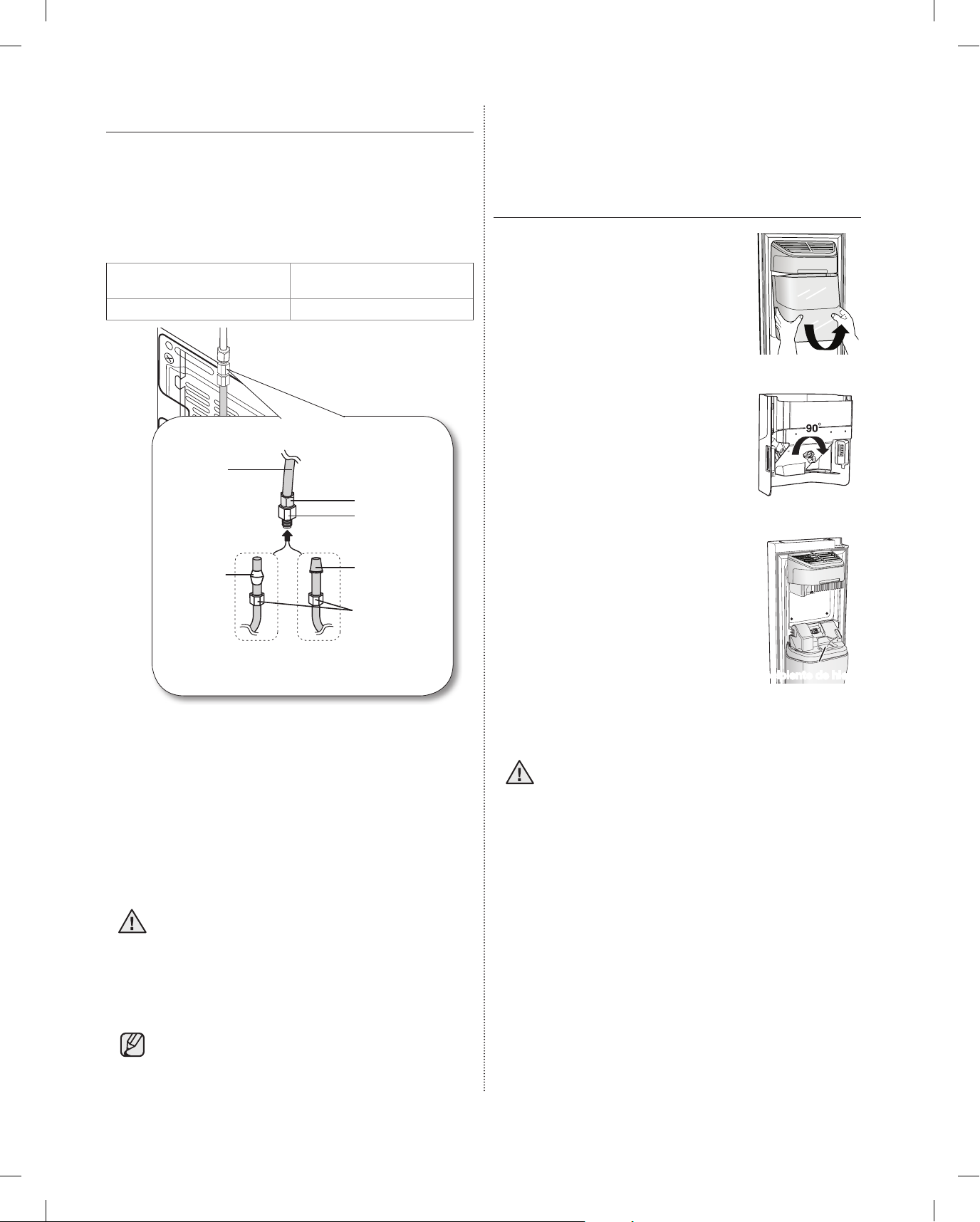
10_ instalación
NSTALACIÓN DE LA TUBERÍA DE AGUA
Conexión de la tubería de suministro de agua
al refrigerador.
Para llevar a cabo la conexión, necesita adquirir varios
elementos. Posiblemente su ferretería local los venda
todos juntos en un kit.
• tuerca de compresión de
1/4"
• tubería de plástico
• tubería de cobre • férula
1. Conecte la tubería del agua corriente al acople de
compresión ensamblado.
- Si utiliza una tubería de cobre, deslice la tuerca de
compresión (B) (no incluida) y la férula (no incluida)
por la tubería de cobre (no incluida) como se
muestra en el gráfico.
- Si utiliza una tubería de plástico (B), inserte el
extremo moldeado (lámpara) de la tubería de
plástico (B) en el acople de compresión.
No la utilice sin el extremo moldeado
(Lámpara) de la tubería de plástico (B).
2. Ajuste la tuerca de compresión (B) sobre el acople
de compresión. No ajuste demasiado la tuerca de
compresión (B).
3. Abra el agua y verifique si hay alguna fuga.
Solamente conecte la tubería de agua a una
fuente de agua potable.
Si debe reparar o desarmar la tubería de agua,
recorte 1/4“ de la tubería de plástico para
asegurarse de que la conexión sea perfecta y
libre de pérdidas.
ANTES DE UTILIZAR LA FÁBRICA DE HIELO
Quitar
- Sostenga la manija como se
muestra en la figura 1.
-
Levante ligeramente la parte inferior.
-
Retire lentamente la cubeta de hielo.
Instalar
- Móntelo en orden inverso a
cómo se desarmó.
- Empuje la cubeta hacia adentro
hasta que escuche un clic.
- Cuando la cubeta no se ajusta
en su lugar, gire la manija de
regulación hacia atrás 90 grados
y vuelva a instalarla como se
muestra en la figura 2.
Antes de llamar al servicio técnico
- Cualquier sonido que oiga
cuando la fábrica de hielo arroja
hielo en la cubeta es parte del
funcionamiento normal.
-
No sacar hielo durante mucho
tiempo puede provocar que el
hielo se amontone en la cubeta.
Retire el hielo restante y vacíe la cubeta.
- Cuando el hielo no sale, verifique el hielo trabado
en el recipiente y retírelo.
-
Cuando parpadea Ice Off (Hielo desactivado) en
el panel del visor, vuelva a insertar la cubeta y
asegúrese de que está instalada correctamente.
- Cuando la puerta está abierta, no funciona el
dispensador de hielo ni el de agua.
- Si cierra la puerta con fuerza, el agua puede
derramarse sobre la fábrica de hielo.
- Para evitar que se caiga la cubeta de hielo, use
ambas manos al retirarla.
- Para evitar lesiones, debe limpiar el hielo o agua
que pueda haber caído en el suelo.
-
No permita que los niños se cuelguen del dispensador
de hielo o de la cubeta. Pueden lastimarse.
-
No debe colocar la mano o cualquier otro objeto
dentro del recipiente de hielo. Es posible que provoque
lesiones personales o daños a las piezas mecánicas.
PRECAUCIÓN
Figura 2
Recipiente de hielo
Figura 1
PRECAUCIÓN
Tubería de
plástico
(armada)
Férula (No
provista)
Tuerca de
compresión
(1/4") (armada)
Acople de
compresión
(armado)
Extremo moldeado
(lámpara)
Tuerca de
compresión (B)
(1/4”) (No provista)
o
Tubería de cobre
(No provista)
Tubería de plástico (B)
(No provista)
Tubería de suministro del agua corriente
Refrigerador
DA68-02500B.indb 10 2012.6.7 1:41:59 PM
Page 93
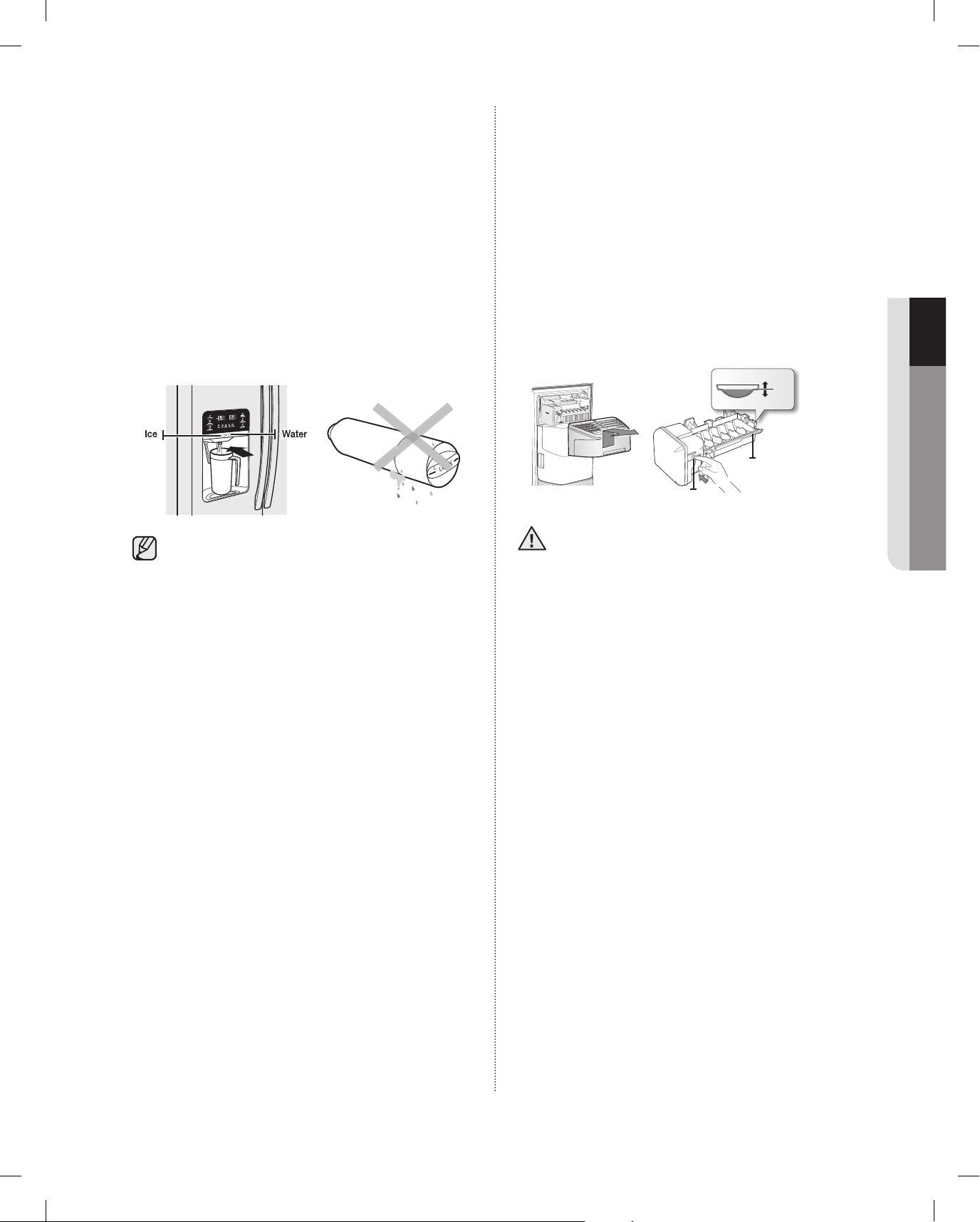
instalación _11
01 INSTALACIÓN
Remoción de los materiales residuales que se
encuentran dentro de la tubería de suministro
de agua después de instalar el filtro.
1. Encienda el suministro de agua principal.
2. Pulse el botón Water (Agua) y empuje la palanca
del dispensador.
3.
Haga correr un galón de agua a través del filtro antes
de utilizarlo. (El agua debe correr unos 6 minutos.)
Este procedimiento limpiará el sistema de suministro
de agua y eliminará el aire de las tuberías.
4. Es posible que se necesite realizar una limpieza
adicional en algunos hogares.
5.
Abra la puerta del refrigerador y asegúrese de que no
haya filtraciones de agua provenientes del filtro de agua.
Un cartucho del filtro de agua recién instalado puede
causar que el agua brote del dispensador de agua.
Esto se debe al aire que entra en la tubería. No debería
presentar ningún problema al funcionamiento.
Verifique la cantidad de agua suministrada a
la charola para el hielo.
1. Levante la tapa de la fábrica de hielo y extráigala
con suavidad.
2. Cuando pulsa el botón Test (Probar) durante 3
segundos, el recipiente para cubos de hielo se
llena de agua proveniente del grifo de suministro
de agua. Verifique para asegurarse de que la
cantidad de agua es correcta (vea la ilustración
que aparece a continuación). Si el nivel de agua
es demasiado bajo, los cubos de hielo serán
pequeños. Este es un problema de presión de
agua de los tubos principales, no del refrigerador.
- Tardará unos minutos para alcanzar la
cantidad de agua deseada.
- No presione el botón Test (Probar) continuamente
cuando la charola está llena de hielo o agua.
El agua se puede desbordar o el hielo puede
atascarse.
- Cuando la cubeta no está instalada, la fábrica de
hielo no funciona.
- Cuando aparece en la pantalla el mensaje "La
fábrica de hielo no funciona cuando la cubeta de
hielo no está instalada", reinserte la cubeta y/o
asegúrese de que esté instalada adecuadamente.
Fábrica de hielo
1
Botón Test (Probar)
Verifique el nivel
de agua
2
PRECAUCIÓN
DA68-02500B.indb 11 2012.6.7 1:42:0 PM
Page 94
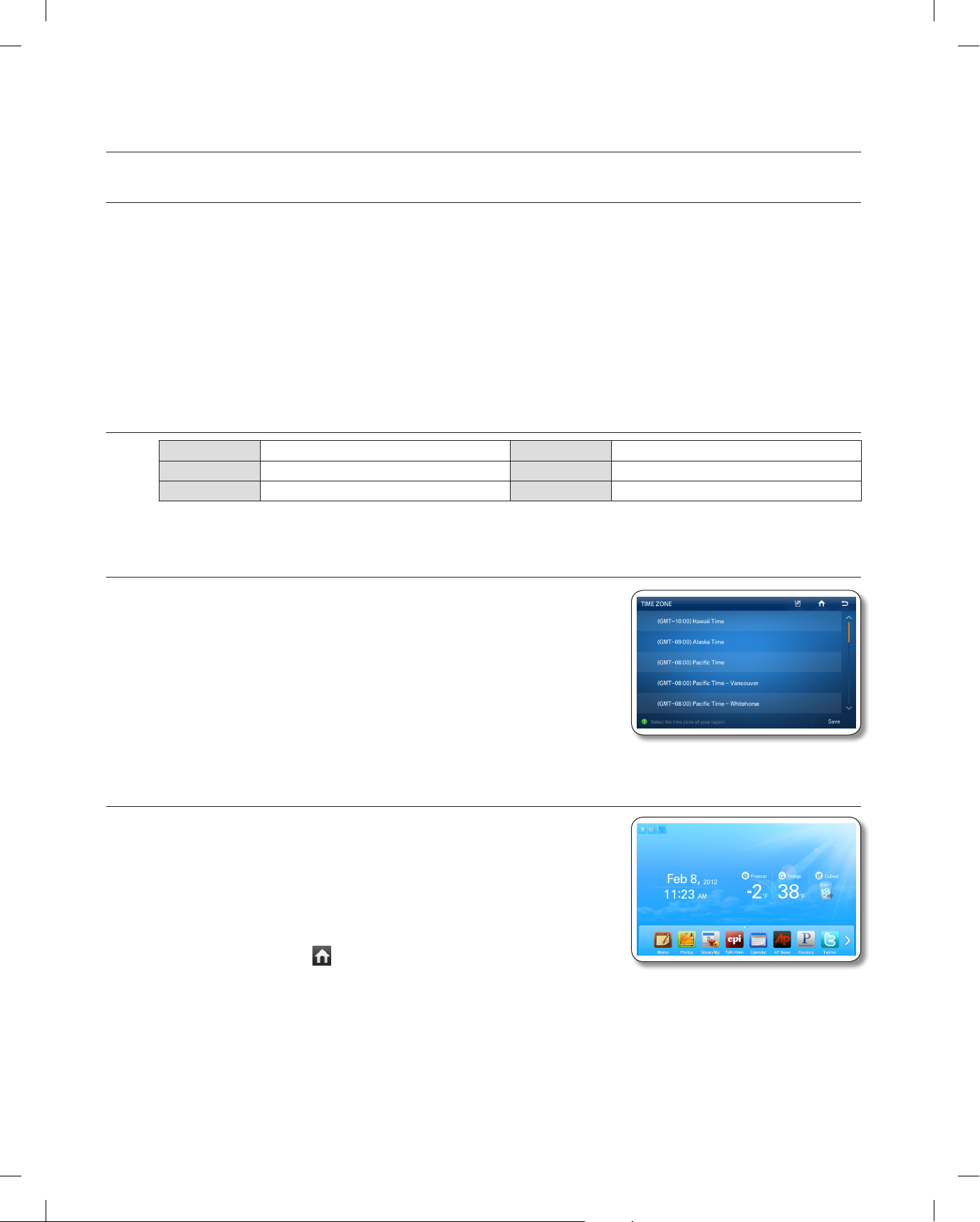
12_ funcionamiento
funcionamiento del refrigerador de doble puerta
RESTRICCIONES Y ALERTAS DEL PANEL DEL VISOR
1.
El idioma predeterminado del Visor es el inglés. Los idiomas no admitidos no aparecen en la pantalla.
2.
Las actualizaciones periódicas del Clima o las Noticias causarán tráfico en la red incluso si el Visor no
está en uso.
3. Cuando hay actualizaciones de software disponibles, Samsung automáticamente actualiza el software
del refrigerador y luego emite una alerta que aparece en el Visor.
4.
Observe que queda a absoluta discreción del licenciante relevante (proveedor de contenidos) qué
contenido está disponible a través de las diversas aplicaciones del refrigerador. Además, cada licenciante
se reserva el derecho exclusivo a eliminar cualquier contenido que pueda dejar de ofrecer a través de la
aplicación del refrigerador. En tal caso, el licenciante puede enviar un aviso por escrito al usuario con
respecto a la eliminación de contenido.
PANEL DIGITAL
CPU NEXELL CPU SO Linux 2.6.28
RAM 256MB LCD 8" TFT-LCD (800*480)
ROM 512MB REDES IEEE802.11b/g/n
USO POR PRIMERA VEZ
• Cuando usa el producto por primera vez después de la instalación,
aparece la pantalla de Ajuste del huso horario en el panel del visor.
Debe seleccionar su huso horario para usar el calendario de Google
y el servicio de Twitter correctamente.
• Después de seleccionar el huso horario y presionar el botón [Save]
(guardar), aparece la Pantalla de inicio en el panel del visor.
La pantalla de ajuste del huso horario puede aparecer nuevamente
después de una actualización de software.
PANTALLA DE INICIO
• La pantalla de inicio es el punto de partida para configurar todas
las funciones. En el centro de la pantalla de inicio, aparece la
información básica del refrigerador como por ejemplo Hora, Clima,
Temperatura y Selección del dispensador. Los íconos indicadores
en el margen superior izquierdo de la pantalla muestran información
acerca del estado del refrigerador. Los íconos del menú en la parte
inferior de la pantalla inician diversas aplicaciones o funciones.
Cuando selecciona ( ) en cualquier menú, la pantalla vuelve a la
pantalla de inicio inmediatamente.
DA68-02500B.indb 12 2012.6.7 1:42:1 PM
Page 95
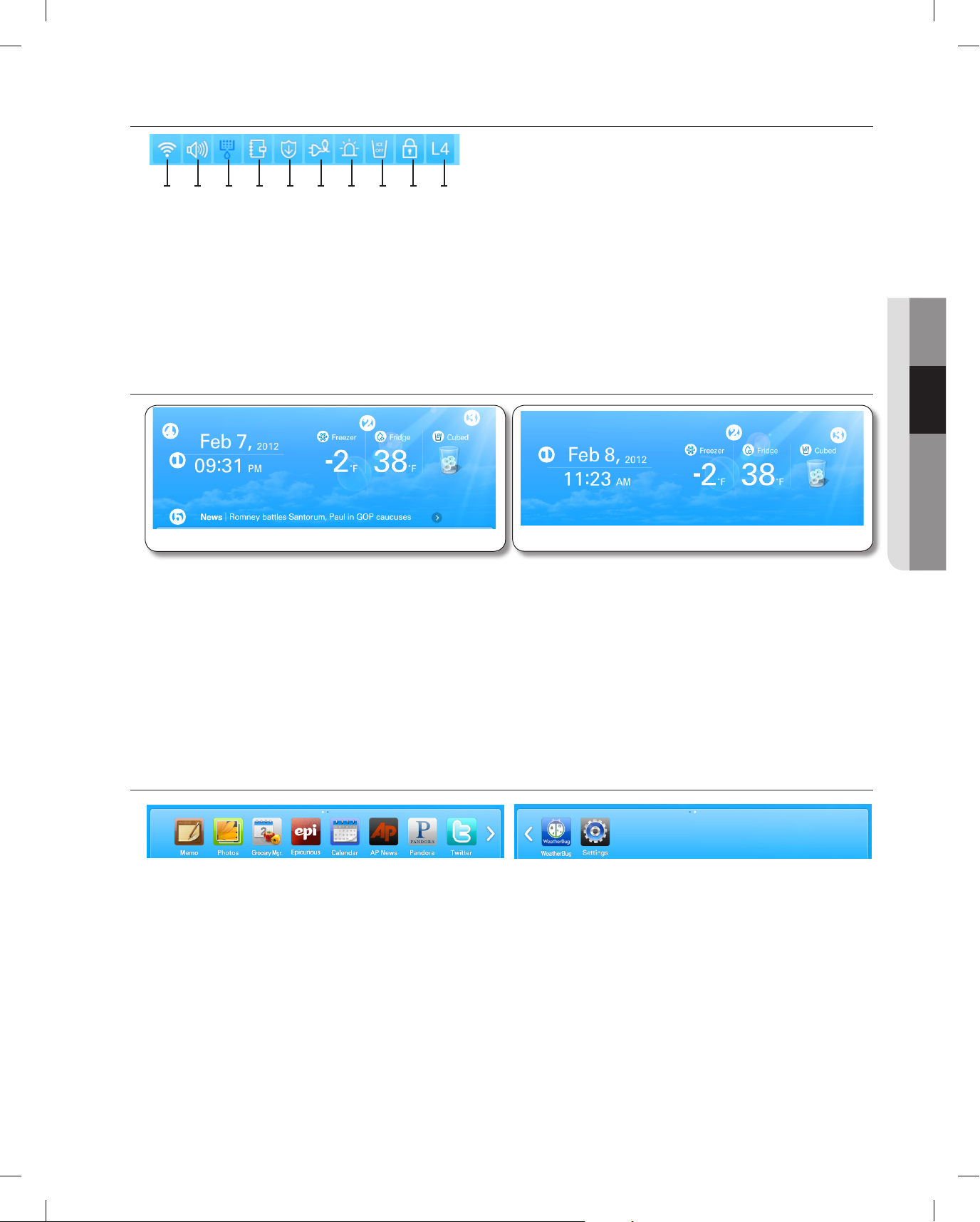
funcionamiento _13
02 FUNCIONAMIENTO
Íconos indicadores (Margen superior izquierdo de la pantalla)
1. Intensidad de la señal de red: 5 Niveles (apagado 1 - 2 - 3 - 4)
2. Nivel del volumen: 5 Niveles (apagado - 1 - 2 - 3 - 4)
3. Estado del filtro: 3 Niveles (azul - rosa - rojo)
4. Programar alarma
5. Aviso de actualización de software
6. Ahorro de energía
7. Alarma de la puerta
8. Hielo desactivado
9. Bloqueo del dispensador
10. Nivel Smart Grid (apagado - 1 - 2 - 3 - 4)
Fecha/Hora, temperatura del congelador/refrigerador, selección del dispensador, clima
actual (centro de la pantalla), noticias (en la parte inferior de la pantalla)
1. Fecha/Hora: Indica la fecha y hora actual.
2.
Temperatura del Congelador/Refrigerador: Muestra la temperatura actual del congelador/refrigerador.
Cuando selecciona la temperatura del congelador/refrigerador, aparece la pantalla de ajuste de temperatura.
3. Dispensador: Muestra el estado actual del dispensador. Cuando selecciona el estado actual del
dispensador, aparece la pantalla de selección de tipo de hielo.
4.
Clima: Muestra el clima local actual, si el refrigerador está conectado a una red WIFI. La pantalla de inicio muestra
el clima actual (y la hora) utilizando una de ocho imágenes (Despejado, Nublado, Nieve, Lluvia) X (Día o Noche).
5. Noticias: Las muestra a través de Internet, siempre que la unidad esté conectada a una red WIFI. Los
títulos de las noticias cambian en determinados intervalos. Cuando selecciona un título, el artículo
aparecerá en la pantalla.
En la parte inferior de la pantalla: Íconos del menú
1. Memo (Nota): Le permite crear, guardar o controlar notas.
2. Photos (Fotografías): Le permiten administrar las fotografías almacenadas e importar fotografías desde
dispositivos externos tales como tarjetas de memoria o teléfonos móviles y desde Internet.
3. Administrador de comestibles: Le permite administrar los alimentos por ubicación, fecha de
almacenamiento y fecha de vencimiento.
4. Epicurious: Le permite ver recetas y crear listas de compras para las recetas que selecciona.
5. Calendar (Calendario): Le permite ver la programación que almacenó en Google Calendar.
6. AP News: Muestra las noticias de una de las 11 categorías que seleccionó.
7. Pandora: Reproduce música provista por el servicio de radio por Internet Pandora.
8. Twitter: Muestra los mensajes de Twitter.
9. WeatherBug: Muestra el clima actual y el pronóstico del tiempo.
10. Ajustes: Le permite ajustar las funciones básicas del refrigerador tales como Energy Saver (ahorro de
energía), Door Alarm (alarma de la puerta), Time (hora), etc.
1 2 3 4 5 6 7 8 9 10
<Wireless network connected>
①
④
⑤
②
③
<Wireless network disconnected>
①
②
③
DA68-02500B.indb 13 2012.6.7 1:42:1 PM
Page 96

14_ funcionamiento
AJUSTE DE LA TEMPERATURA DEL CONGELADOR/REFRIGERADOR
El control de temperatura le permite ajustar las temperaturas del congelador y del refrigerador. Utilice las
siguientes instrucciones para modificar y ajustar estas temperaturas.
1. Seleccione la temperatura del Congelador/Refrigerador en la pantalla de inicio.
• Cuando se almacena helado a una temperatura superior a los 4°F (-16°C) en el congelador, puede
derretirse.
2. Elija una temperatura del congelador y/o refrigerador usando los botones de temperatura y luego
seleccione el botón [Save] (Guardar).
• La temperatura del congelador/refrigerador se puede ajustar de la siguiente manera según el
modelo.
Congelador: Fahrenheit: -23.33°F ~ -13.33°F (Predeterminado: -20.00°F), Celsius : -23°C ~ -14°C
(Predeterminado: -20°C)
Refrigerador: Fahrenheit: 1.11°F ~ 7.78°F (Predeterminado: 3.33°F), Celsius : 1°C ~ 7°C (Predeterminado:
3°C)
• Íconos de función en el ángulo superior derecho de la pantalla de funciones:
• : Presione para establecer el tipo de dispensador. (Cubos/triturado/Agua)
• : Presione para ir a la pantalla de inicio.
• : Presione para mostrar la pantalla de vista previa.
DA68-02500B.indb 14 2012.6.7 1:42:2 PM
Page 97

funcionamiento _15
02 FUNCIONAMIENTO
• La temperatura del congelador o del refrigerador puede
variar según la frecuencia con que se abra y cierre
la puerta, la cantidad de alimentos, la temperatura
ambiente, etc.
• Las temperaturas varían en cada sección donde se
almacenan alimentos en los compartimentos del
congelador y el refrigerador.
• Si la temperatura ambiente se torna inusualmente
cálida, puede causar un aumento anormal el
temperaturas del refrigerador y el congelador. Si esto
ocurre, la pantalla mostrará el mensaje desplegable “Abnormally High Temperature” (Temperatura
anormalmente elevada). Cuando las temperaturas vuelve a lo normal, el mensaje desplegable se
cerrará automáticamente. Si la temperatura ambiente vuelve a lo normal y el mensaje desplegable
no se cierra automáticamente, comuníquese con su centro de reparaciones más cercano.
AJUSTES DE POWER FREEZE/POWER COOL (PODER DE CONGELACIÓN/
PODER DE ENFRIAMIENTO)
Puede usar las funciones Power Freeze (Poder de congelación) y Power Cool (Poder de enfriamiento) para
bajar rápidamente la temperatura de los compartimentos del congelador y del refrigerador. Para usar la función
Power Freeze (Poder de congelación) o Power Cool (Poder de enfriamiento), siga estos pasos:
1. Presione la temperatura del Freezer (Congelador)/
Fridge (Refrigerador) en la pantalla de inicio.
2. Presione los botones Power Freeze (Poder
de congelación) y/o Power Cool (Poder de
enfriamiento) y luego presione el botón [Save]
(Guardar).
• Para cancelar el Power Freeze (Poder de
congelación) y el Power Cool (Poder de
enfriamiento), seleccione el botón de ajuste de
temperatura.
• El consumo de energía aumenta durante el
uso de las funciones Power Freeze (Poder de
congelación) y Power Cool (Poder de enfriamiento).
• Si selecciona el ícono de interrogación (?), aparece la pantalla que describe la función. Presione el
botón [OK] (Aceptar) para volver a mostrar la pantalla de visualización de temperatura.
• Cuando se enciende Power Freeze/Power Cool (Poder de congelación/Poder de enfriamiento),
el compresor del refrigerador se acelera y se escucha un sonido más fuerte que durante el
funcionamiento normal.
DA68-02500B.indb 15 2012.6.7 1:42:3 PM
Page 98

16_ funcionamiento
AJUSTES DEL DISPENSADOR
Puede seleccionar el tipo de hielo y agua.
1. Presione sobre el estado del dispensador en la pantalla de inicio. Aparece la pantalla emergente del
dispensador.
2. Presione el tipo de dispensador deseado, luego presione el botón [Close] (Cerrar).
DA68-02500B.indb 16 2012.6.7 1:42:3 PM
Page 99

funcionamiento _17
02 FUNCIONAMIENTO
ALARMA DE PUERTA ABIERTA
Si la puerta del refrigerador o del congelador permanece
abierta por más de 2 minutos, aparece una ventana de
advertencia acompañada de una alarma. La alarma se repite
cada minuto y sólo se detiene cuando se cierran ambas
puertas. Si ajusta la alarma de la puerta en OFF (Apagado) en
el menú de ajustes, la alarma no funciona.
NOTA
Puede utilizar esta función para dejar una nota para usted mismo o para otra persona.
Cómo dejar una nota.
1. Presione el botón [Memo] (Nota) en la pantalla de
inicio.
2. Seleccione el botón [New] (Nuevo).
DA68-02500B.indb 17 2012.6.7 1:42:4 PM
Page 100

18_ funcionamiento
3. Seleccione las herramientas de nota que desea
tocando los botones de herramientas arriba del
área de escritura de la nota. Las herramientas se
describen a continuación.
• : Seleccione para introducir una nota en modo
bolígrafo. Use un dedo o un lápiz de punta suave.
• : Seleccione para introducir una nota en modo
teclado.
• : Seleccione para borrar una nota.
• : Seleccione el grosor del bolígrafo o
de la goma de borrar.
• : Seleccione el color del bolígrafo.
• Se pueden guardar hasta 80 notas.
• Para utilizar el teclado, pulse el ícono del teclado y toque donde
desee empezar a escribir la nota. El teclado aparece en el visor. El
número de caracteres que se puede ingresar con el teclado está
limitado a los que caben en el área de escritura de la nota.
4. Presione el botón [Save] (Guardar) una vez que
haya escrito la nota.
• Si desea mostrar la nota en la pantalla de inicio,
presione el botón [Attach to Home Screen]
(Adjuntar a la pantalla de inicio) y presione el
botón [Save] (Guardar). Vea a continuación.
DA68-02500B.indb 18 2012.6.7 1:42:6 PM
