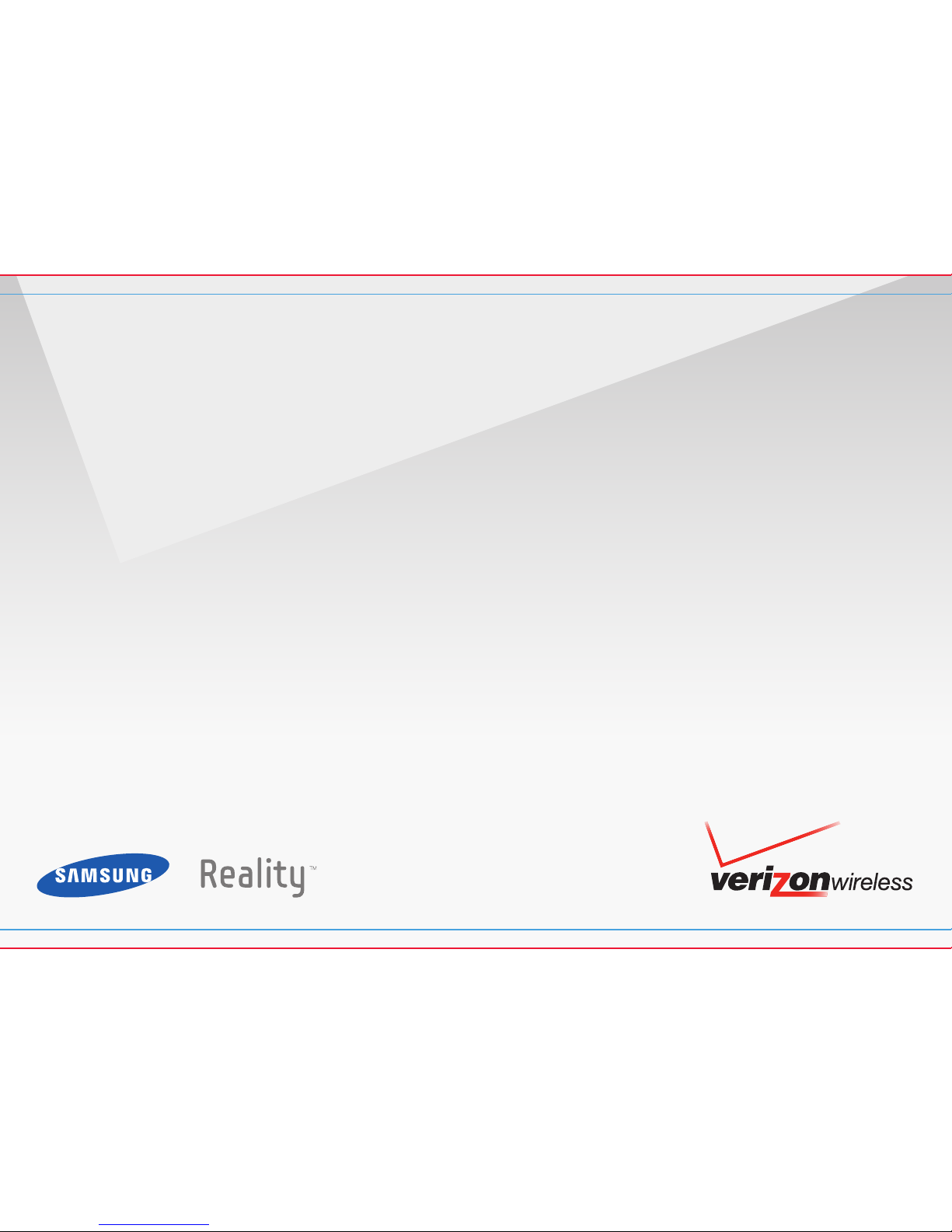
User Manual
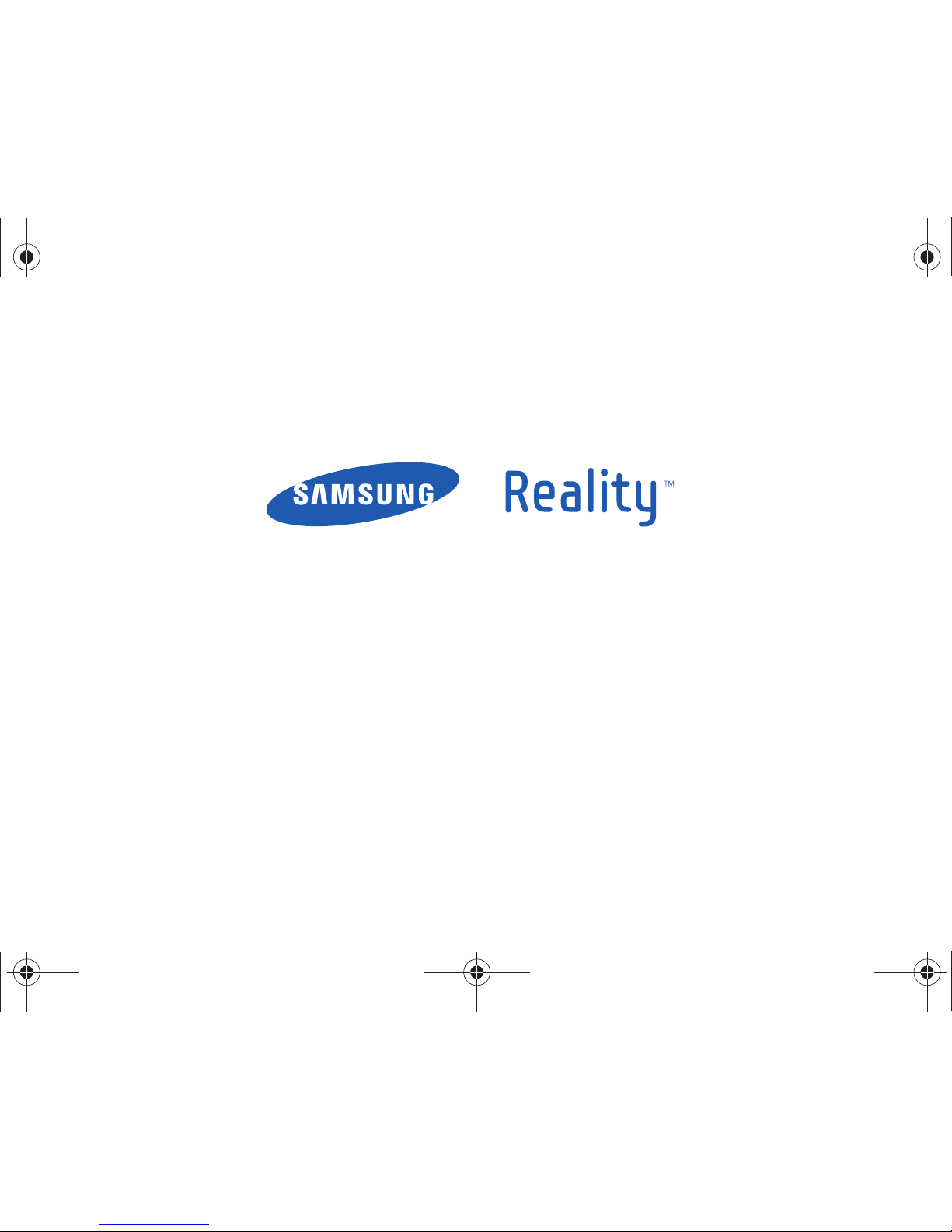
PORTABLE ALL DIGITAL
MOBILE PHONE
User Manual
Please read this manual before operating your
phone, and keep it for future reference.
u820.book Page 1 Tuesday, March 9, 2010 6:52 PM
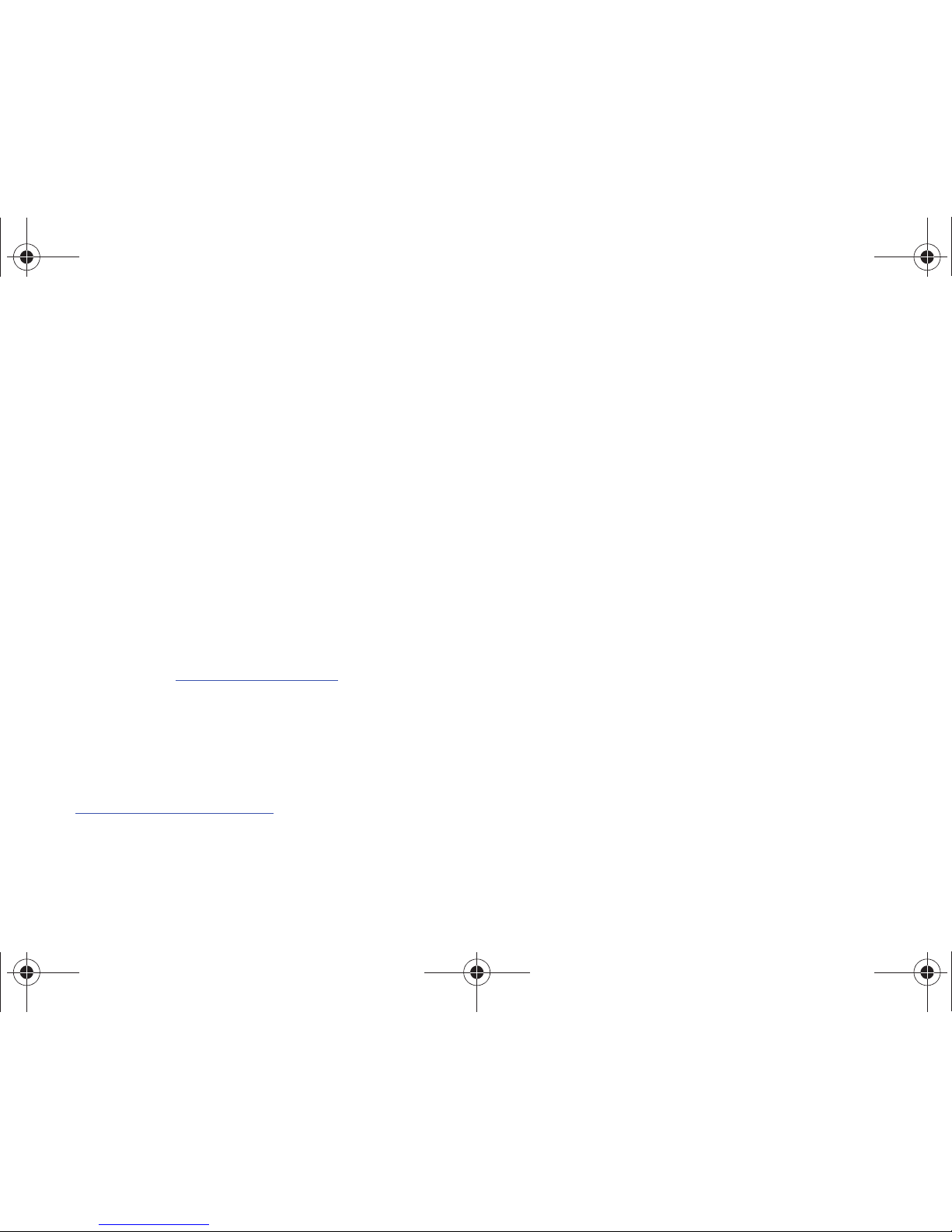
VZW_SCH-U820_Reality_English_UM_DB27_TE_030910_F7
Intellectual Property
All Intellectual Property, as defined below, owned by or which is otherwise the property of Samsung or its respective suppliers relating to
the SAMSUNG Phone, including but not limited to, accessories, parts, or software relating there to (the “Phone System”), is proprietary to
Samsung and protected under federal laws, state laws, and international treaty provisions. Intellectual Property includes, but is not limited
to, inventions (patentable or unpatentable), patents, trade secrets, copyrights, software, computer programs, and related documentation
and other works of authorship. You may not infringe or otherwise violate the rights secured by the Intellectual Property. Moreover, you
agree that you will not (and will not attempt to) modify, prepare derivative works of, reverse engineer, decompile, disassemble, or
otherwise attempt to create source code from the software. No title to or ownership in the Intellectual Property is transferred to you. All
applicable rights of the Intellectual Property shall remain with SAMSUNG and its suppliers.
Samsung Telecommunications America (STA), LLC
Headquarters: Customer Care Center:
1301 E. Lookout Drive 1000 Klein Rd.
Richardson, TX 75082 Plano, TX 75074
Toll Free Tel: 1.888.987.HELP (4357)
Internet Address:
http://www.samsungusa.com
©
2010 Samsung Telecommunications America, LLC is a registered trademark of Samsung Electronics America, Inc. and/or its related
entities.
Do you have questions about your Samsung Mobile Phone?
For 24 hour information and assistance, we offer a new FAQ/ARS System (Automated Response System) at:
www.samsungtelecom.com/support
GH68-26940A
Printed in USA
u820.book Page 2 Tuesday, March 9, 2010 6:52 PM
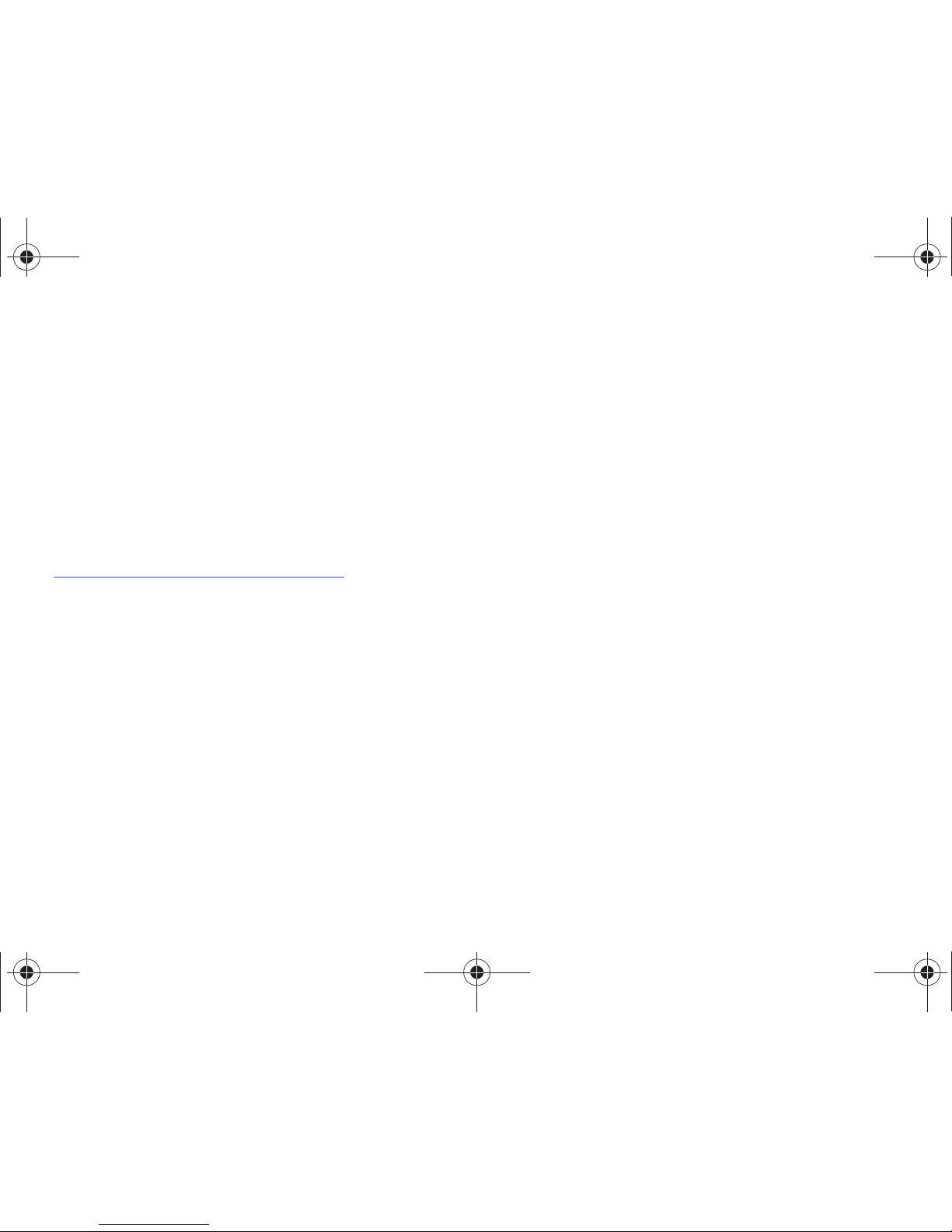
Reality™ is a trademark of Samsung Electronics America, Inc. and its related entities.
Nuance®, VSuite™, T9® Text Input, and the Nuance logo are trademarks or registered trademarks of Nuance Communications, Inc., or its
affiliates in the United States and/or other countries.
The Bluetooth® word mark, figure mark (stylized “B Design”), and combination mark (Bluetooth word mark and “B Design”) are registered
trademarks and are wholly owned by the Bluetooth SIG.
microSD™ and the microSD logo are Trademarks of the SD Card Association.
Open Source Software
Some software components of this product incorporate source code covered under GNU General Public License (GPL), GNU Lesser General
Public License (LGPL), OpenSSL License, BSD License and other open source licenses. To obtain the source code covered under the open
source licenses, please visit:
http://www.samsungnetwork.com/Home/opensource
.
Disclaimer of Warranties; Exclusion of Liability
EXCEPT AS SET FORTH IN THE EXPRESS WARRANTY CONTAINED ON THE WARRANTY PAGE ENCLOSED WITH THE PRODUCT, THE
PURCHASER TAKES THE PRODUCT "AS IS", AND SAMSUNG MAKES NO EXPRESS OR IMPLIED WARRANTY OF ANY KIND WHATSOEVER
WITH RESPECT TO THE PRODUCT, INCLUDING BUT NOT LIMITED TO THE MERCHANTABILITY OF THE PRODUCT OR ITS FITNESS FOR ANY
PARTICULAR PURPOSE OR USE; THE DESIGN, CONDITION OR QUALITY OF THE PRODUCT; THE PERFORMANCE OF THE PRODUCT; THE
WORKMANSHIP OF THE PRODUCT OR THE COMPONENTS CONTAINED THEREIN; OR COMPLIANCE OF THE PRODUCT WITH THE
REQUIREMENTS OF ANY LAW, RULE, SPECIFICATION OR CONTRACT PERTAINING THERETO. NOTHING CONTAINED IN THE INSTRUCTION
MANUAL SHALL BE CONSTRUED TO CREATE AN EXPRESS OR IMPLIED WARRANTY OF ANY KIND WHATSOEVER WITH RESPECT TO THE
PRODUCT. IN ADDITION, SAMSUNG SHALL NOT BE LIABLE FOR ANY DAMAGES OF ANY KIND RESULTING FROM THE PURCHASE OR USE OF
THE PRODUCT OR ARISING FROM THE BREACH OF THE EXPRESS WARRANTY, INCLUDING INCIDENTAL, SPECIAL OR CONSEQUENTIAL
DAMAGES, OR LOSS OF ANTICIPATED PROFITS OR BENEFITS.
u820.book Page 3 Tuesday, March 9, 2010 6:52 PM
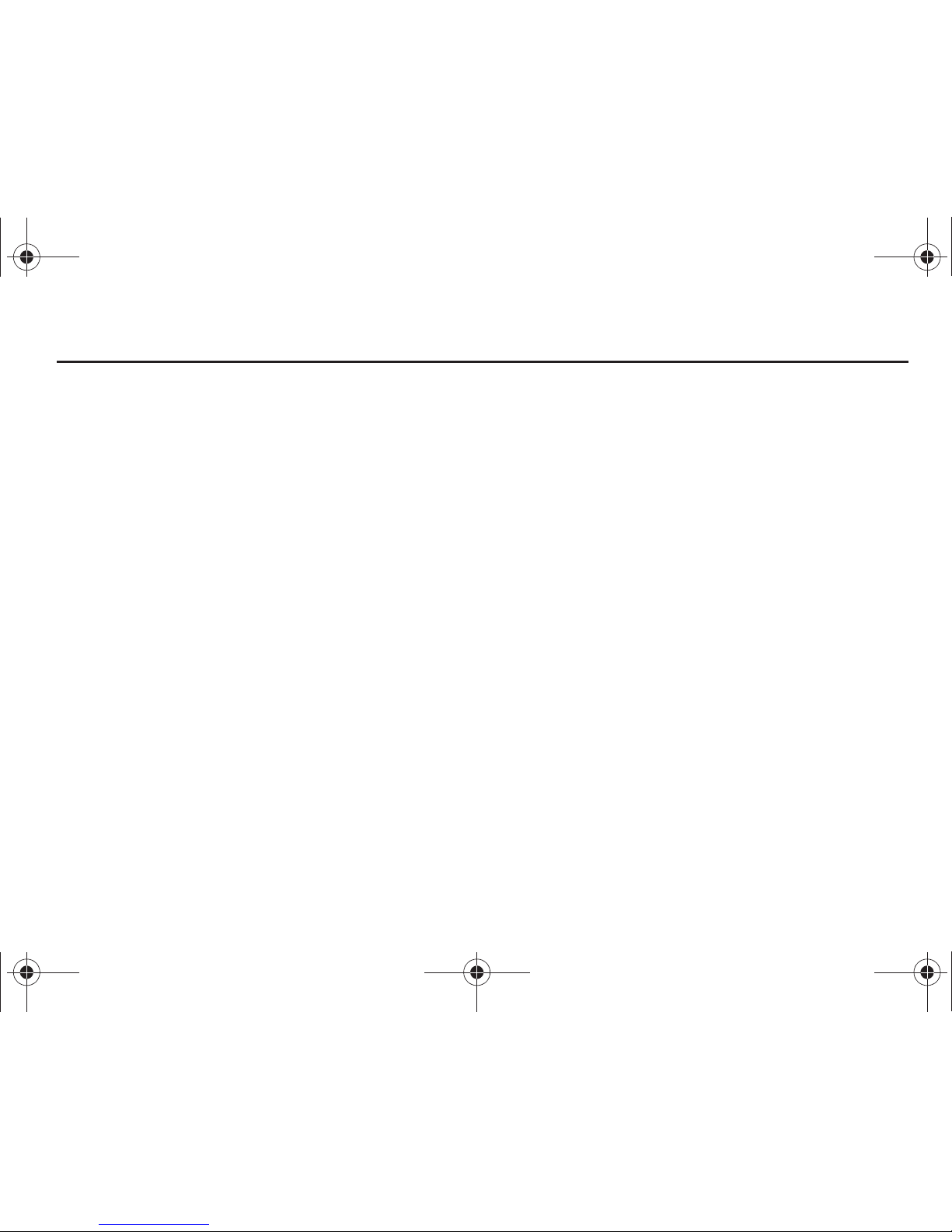
1
Table of Contents
Section 1: Getting Started .............................................. 4
Understanding this User Manual . . . . . . . . . . . . . . . . . . . . . . . . 4
Activating your Phone . . . . . . . . . . . . . . . . . . . . . . . . . . . . . . . . 4
Displaying Your Telephone Number . . . . . . . . . . . . . . . . . . . . . 4
Battery . . . . . . . . . . . . . . . . . . . . . . . . . . . . . . . . . . . . . . . . . . . 5
Turning Your Phone On and Off . . . . . . . . . . . . . . . . . . . . . . . . . 9
Set-Up Wizard . . . . . . . . . . . . . . . . . . . . . . . . . . . . . . . . . . . . . 9
Locking and Unlocking . . . . . . . . . . . . . . . . . . . . . . . . . . . . . . 10
Voicemail . . . . . . . . . . . . . . . . . . . . . . . . . . . . . . . . . . . . . . . . 11
Memory Card . . . . . . . . . . . . . . . . . . . . . . . . . . . . . . . . . . . . . 11
Section 2: Understanding Your Phone .........................13
Features of Your Phone . . . . . . . . . . . . . . . . . . . . . . . . . . . . . . 13
Front View of Your Phone . . . . . . . . . . . . . . . . . . . . . . . . . . . . 14
Back View of Your Phone . . . . . . . . . . . . . . . . . . . . . . . . . . . . 15
Side View of Your Phone . . . . . . . . . . . . . . . . . . . . . . . . . . . . . 16
Open View of Your Phone . . . . . . . . . . . . . . . . . . . . . . . . . . . . 17
Home Screen . . . . . . . . . . . . . . . . . . . . . . . . . . . . . . . . . . . . . 18
Extended Home Screens . . . . . . . . . . . . . . . . . . . . . . . . . . . . . 19
Widgets and the Widget Bar . . . . . . . . . . . . . . . . . . . . . . . . . . 20
Menu . . . . . . . . . . . . . . . . . . . . . . . . . . . . . . . . . . . . . . . . . . . 23
Event Status Bar and Event Manager . . . . . . . . . . . . . . . . . . . 25
Section 3: Navigation ................................................... 27
Touch Screen Navigation . . . . . . . . . . . . . . . . . . . . . . . . . . . . 27
Keyboard Navigation . . . . . . . . . . . . . . . . . . . . . . . . . . . . . . . . 28
Navigation Keys . . . . . . . . . . . . . . . . . . . . . . . . . . . . . . . . . . . 28
Menu Outline . . . . . . . . . . . . . . . . . . . . . . . . . . . . . . . . . . . . . 29
Section 4: Call Functions ............................................. 33
Making a Call . . . . . . . . . . . . . . . . . . . . . . . . . . . . . . . . . . . . . 33
Ending a Call . . . . . . . . . . . . . . . . . . . . . . . . . . . . . . . . . . . . . 34
Answering a Call . . . . . . . . . . . . . . . . . . . . . . . . . . . . . . . . . . 35
Call-In-Progress Options . . . . . . . . . . . . . . . . . . . . . . . . . . . . 35
Three-way Calling . . . . . . . . . . . . . . . . . . . . . . . . . . . . . . . . . 36
Recent Calls . . . . . . . . . . . . . . . . . . . . . . . . . . . . . . . . . . . . . . 36
Voice Commands . . . . . . . . . . . . . . . . . . . . . . . . . . . . . . . . . . 38
Roaming . . . . . . . . . . . . . . . . . . . . . . . . . . . . . . . . . . . . . . . . 39
TTY Mode . . . . . . . . . . . . . . . . . . . . . . . . . . . . . . . . . . . . . . . . 39
Section 5: Contacts ...................................................... 40
Adding a New Contact . . . . . . . . . . . . . . . . . . . . . . . . . . . . . . 40
Editing a Contact . . . . . . . . . . . . . . . . . . . . . . . . . . . . . . . . . . 41
Adding Pauses or Waits . . . . . . . . . . . . . . . . . . . . . . . . . . . . . 42
Finding a Contact . . . . . . . . . . . . . . . . . . . . . . . . . . . . . . . . . . 42
Deleting a Contact . . . . . . . . . . . . . . . . . . . . . . . . . . . . . . . . . 43
Backup Assistant . . . . . . . . . . . . . . . . . . . . . . . . . . . . . . . . . . 43
Groups . . . . . . . . . . . . . . . . . . . . . . . . . . . . . . . . . . . . . . . . . . 43
Speed Dials . . . . . . . . . . . . . . . . . . . . . . . . . . . . . . . . . . . . . . 45
Favorites . . . . . . . . . . . . . . . . . . . . . . . . . . . . . . . . . . . . . . . . 45
In Case of Emergency (ICE) . . . . . . . . . . . . . . . . . . . . . . . . . . 46
My Name Card . . . . . . . . . . . . . . . . . . . . . . . . . . . . . . . . . . . . 46
u820.book Page 1 Tuesday, March 9, 2010 6:52 PM
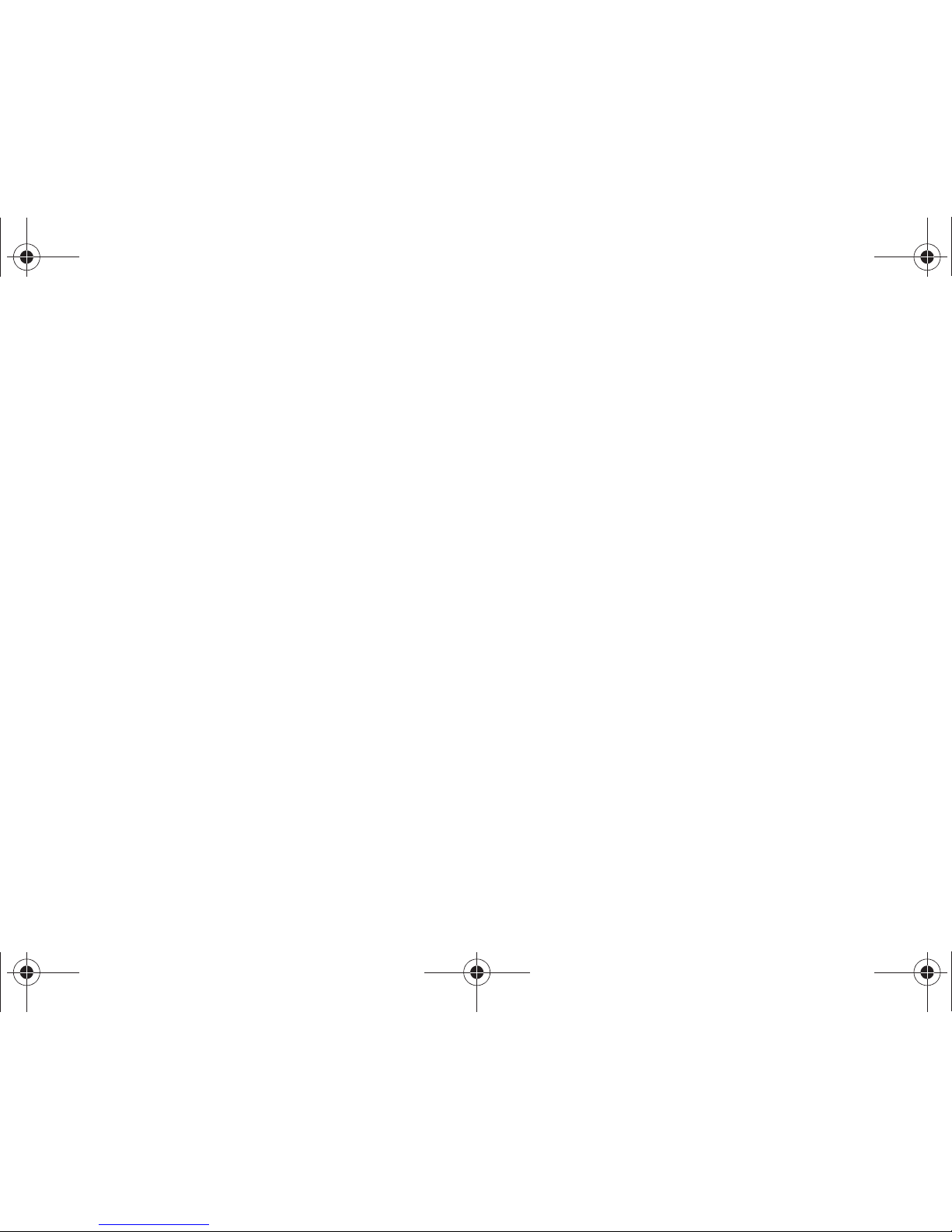
2
Section 6: Entering Text ............................................... 48
Entering Text Using the QWERTY Keyboard . . . . . . . . . . . . . . 48
Entering Text using the Touch Screen . . . . . . . . . . . . . . . . . . 49
Section 7: Messaging ................................................... 52
Types of Messages . . . . . . . . . . . . . . . . . . . . . . . . . . . . . . . . 52
Creating and Sending Text Messages . . . . . . . . . . . . . . . . . . . 52
Creating and Sending Picture Messages . . . . . . . . . . . . . . . . 53
Creating and Sending Video Messages . . . . . . . . . . . . . . . . . . 55
Creating and Sending Voice Messages . . . . . . . . . . . . . . . . . . 56
Receiving Messages . . . . . . . . . . . . . . . . . . . . . . . . . . . . . . . 57
Viewing Text Messages . . . . . . . . . . . . . . . . . . . . . . . . . . . . . 57
Viewing Picture, Video or Voice Messages . . . . . . . . . . . . . . . 58
Quick Reply . . . . . . . . . . . . . . . . . . . . . . . . . . . . . . . . . . . . . . 58
Message Folders . . . . . . . . . . . . . . . . . . . . . . . . . . . . . . . . . . 59
Voicemail . . . . . . . . . . . . . . . . . . . . . . . . . . . . . . . . . . . . . . . . 61
Visual Voice Mail . . . . . . . . . . . . . . . . . . . . . . . . . . . . . . . . . . 61
Mobile IM . . . . . . . . . . . . . . . . . . . . . . . . . . . . . . . . . . . . . . . . 62
Email . . . . . . . . . . . . . . . . . . . . . . . . . . . . . . . . . . . . . . . . . . . 62
Chat . . . . . . . . . . . . . . . . . . . . . . . . . . . . . . . . . . . . . . . . . . . . 63
Message Settings . . . . . . . . . . . . . . . . . . . . . . . . . . . . . . . . . 64
Erase Options . . . . . . . . . . . . . . . . . . . . . . . . . . . . . . . . . . . . . 65
Section 8: Settings & Tools .......................................... 66
My Verizon . . . . . . . . . . . . . . . . . . . . . . . . . . . . . . . . . . . . . . . 66
Tools . . . . . . . . . . . . . . . . . . . . . . . . . . . . . . . . . . . . . . . . . . . 66
Bluetooth Menu . . . . . . . . . . . . . . . . . . . . . . . . . . . . . . . . . . . 68
Sounds Settings . . . . . . . . . . . . . . . . . . . . . . . . . . . . . . . . . . . 70
Display Settings . . . . . . . . . . . . . . . . . . . . . . . . . . . . . . . . . . . 73
Touch Settings . . . . . . . . . . . . . . . . . . . . . . . . . . . . . . . . . . . 75
Phone Settings . . . . . . . . . . . . . . . . . . . . . . . . . . . . . . . . . . . 75
Call Settings . . . . . . . . . . . . . . . . . . . . . . . . . . . . . . . . . . . . . 80
Memory . . . . . . . . . . . . . . . . . . . . . . . . . . . . . . . . . . . . . . . . . 83
USB Mode . . . . . . . . . . . . . . . . . . . . . . . . . . . . . . . . . . . . . . . 84
Phone Info . . . . . . . . . . . . . . . . . . . . . . . . . . . . . . . . . . . . . . . 85
Set-Up Wizard . . . . . . . . . . . . . . . . . . . . . . . . . . . . . . . . . . . . 85
Section 9: Media Center ............................................... 86
Music & Tones . . . . . . . . . . . . . . . . . . . . . . . . . . . . . . . . . . . . 86
Picture & Video . . . . . . . . . . . . . . . . . . . . . . . . . . . . . . . . . . . 88
Games . . . . . . . . . . . . . . . . . . . . . . . . . . . . . . . . . . . . . . . . . . 89
Browser . . . . . . . . . . . . . . . . . . . . . . . . . . . . . . . . . . . . . . . . . 90
Browse & Download . . . . . . . . . . . . . . . . . . . . . . . . . . . . . . . 90
Extras . . . . . . . . . . . . . . . . . . . . . . . . . . . . . . . . . . . . . . . . . . 90
Communities . . . . . . . . . . . . . . . . . . . . . . . . . . . . . . . . . . . . . 90
Info . . . . . . . . . . . . . . . . . . . . . . . . . . . . . . . . . . . . . . . . . . . . 91
Section 10: Music ........................................................ 92
V CAST Music with Rhapsody . . . . . . . . . . . . . . . . . . . . . . . . 92
Music Player . . . . . . . . . . . . . . . . . . . . . . . . . . . . . . . . . . . . . 94
Section 11: Pictures and Video .................................... 99
Using the Camera . . . . . . . . . . . . . . . . . . . . . . . . . . . . . . . . . 99
My Pictures . . . . . . . . . . . . . . . . . . . . . . . . . . . . . . . . . . . . . 102
Using the Camcorder . . . . . . . . . . . . . . . . . . . . . . . . . . . . . . 104
My Videos . . . . . . . . . . . . . . . . . . . . . . . . . . . . . . . . . . . . . . 106
V CAST Videos . . . . . . . . . . . . . . . . . . . . . . . . . . . . . . . . . . . 107
u820.book Page 2 Tuesday, March 9, 2010 6:52 PM
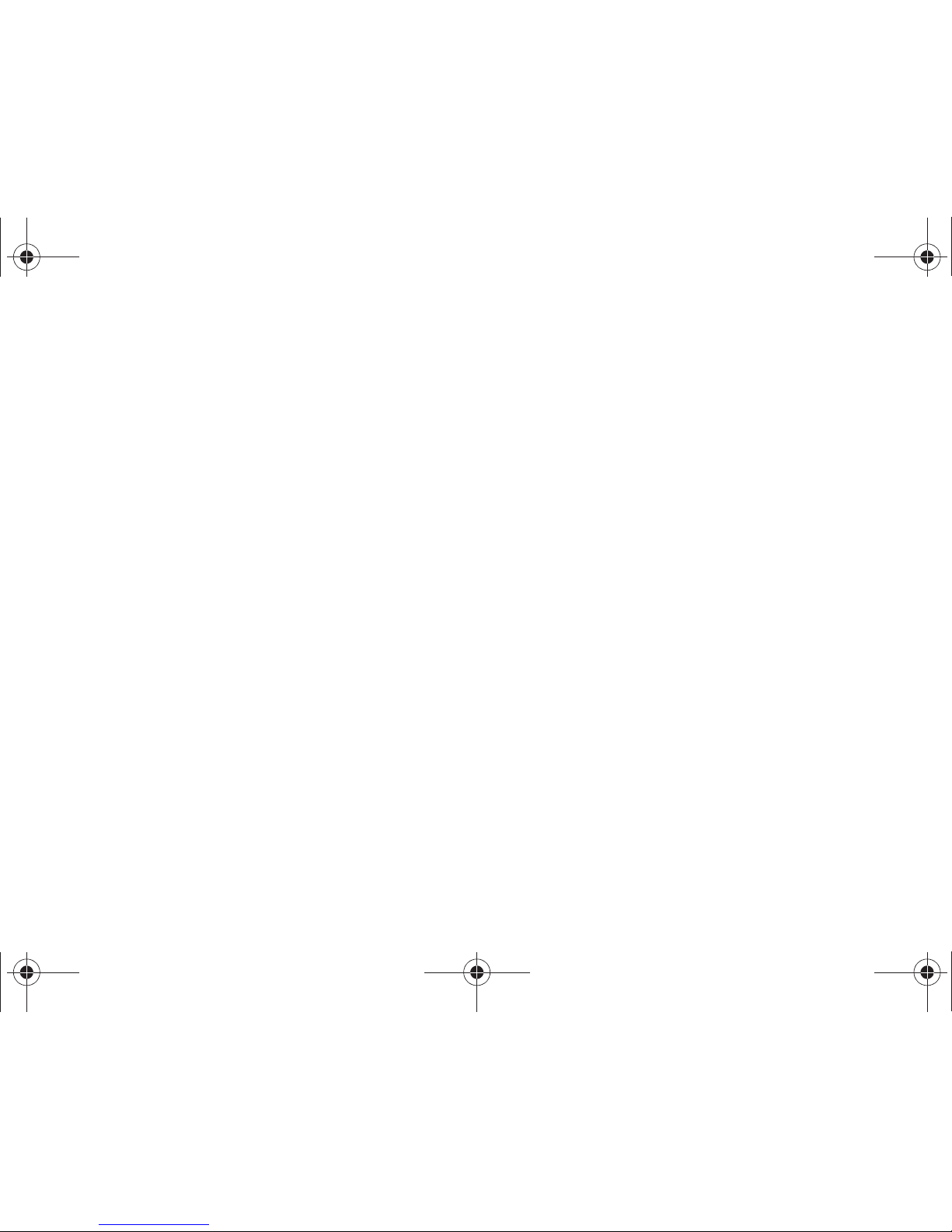
3
Section 12: Tools, Applications and Widgets ............ 109
Voice Commands . . . . . . . . . . . . . . . . . . . . . . . . . . . . . . . . . 109
Calculator . . . . . . . . . . . . . . . . . . . . . . . . . . . . . . . . . . . . . . . 109
Calendar . . . . . . . . . . . . . . . . . . . . . . . . . . . . . . . . . . . . . . . . 110
Alarm Clock . . . . . . . . . . . . . . . . . . . . . . . . . . . . . . . . . . . . . 111
Stop Watch . . . . . . . . . . . . . . . . . . . . . . . . . . . . . . . . . . . . . . 111
World Clock . . . . . . . . . . . . . . . . . . . . . . . . . . . . . . . . . . . . . 112
Notepad . . . . . . . . . . . . . . . . . . . . . . . . . . . . . . . . . . . . . . . . 112
Sketch Pad . . . . . . . . . . . . . . . . . . . . . . . . . . . . . . . . . . . . . . 113
Timer . . . . . . . . . . . . . . . . . . . . . . . . . . . . . . . . . . . . . . . . . . 113
USB Mass Storage . . . . . . . . . . . . . . . . . . . . . . . . . . . . . . . . 113
File Viewer . . . . . . . . . . . . . . . . . . . . . . . . . . . . . . . . . . . . . . 114
Device Search . . . . . . . . . . . . . . . . . . . . . . . . . . . . . . . . . . . 115
Tutorial . . . . . . . . . . . . . . . . . . . . . . . . . . . . . . . . . . . . . . . . . 115
VZ Navigator
® . . . . . . . . . . . . . . . . . . . . . . . . . . . . . . . . . . . . . . . . 116
Section 13: Web and Social Networking Applications 117
Bing Search . . . . . . . . . . . . . . . . . . . . . . . . . . . . . . . . . . . . . 117
Browser . . . . . . . . . . . . . . . . . . . . . . . . . . . . . . . . . . . . . . . . 118
Communities . . . . . . . . . . . . . . . . . . . . . . . . . . . . . . . . . . . . 123
Facebook . . . . . . . . . . . . . . . . . . . . . . . . . . . . . . . . . . . . . . . 124
Twitter . . . . . . . . . . . . . . . . . . . . . . . . . . . . . . . . . . . . . . . . . 124
MySpace . . . . . . . . . . . . . . . . . . . . . . . . . . . . . . . . . . . . . . . 124
Photobucket . . . . . . . . . . . . . . . . . . . . . . . . . . . . . . . . . . . . . 124
WeatherBug . . . . . . . . . . . . . . . . . . . . . . . . . . . . . . . . . . . . . 124
Section 14: Health and Safety Information ...............125
Health and Safety Information . . . . . . . . . . . . . . . . . . . . . . . . 125
Please Note the Following Information When
Using Your Handset . . . . . . . . . . . . . . . . . . . . . . . . . . . . . 126
Samsung Mobile Products and Recycling . . . . . . . . . . . . . . . 127
UL Certified Travel Adapter . . . . . . . . . . . . . . . . . . . . . . . . . . 127
Consumer Information on Wireless Phones . . . . . . . . . . . . . . 127
Road Safety . . . . . . . . . . . . . . . . . . . . . . . . . . . . . . . . . . . . . 133
Responsible Listening . . . . . . . . . . . . . . . . . . . . . . . . . . . . . 134
Operating Environment . . . . . . . . . . . . . . . . . . . . . . . . . . . . . 136
Using Your Phone Near Other Electronic Devices . . . . . . . . . 136
FCC Hearing-Aid Compatibility (HAC) Regulations
for Wireless Devices . . . . . . . . . . . . . . . . . . . . . . . . . . . . 137
Potentially Explosive Environments . . . . . . . . . . . . . . . . . . . . 139
Emergency Calls . . . . . . . . . . . . . . . . . . . . . . . . . . . . . . . . . 139
FCC Notice and Cautions . . . . . . . . . . . . . . . . . . . . . . . . . . . 140
Other Important Safety Information . . . . . . . . . . . . . . . . . . . . 140
Product Performance . . . . . . . . . . . . . . . . . . . . . . . . . . . . . . 141
Availability of Various Features/Ring Tones . . . . . . . . . . . . . . 142
Battery Standby and Talk Time . . . . . . . . . . . . . . . . . . . . . . . 142
Battery Precautions . . . . . . . . . . . . . . . . . . . . . . . . . . . . . . . 142
Care and Maintenance . . . . . . . . . . . . . . . . . . . . . . . . . . . . . 144
Section 15: Warranty Information ............................. 145
Standard Limited Warranty . . . . . . . . . . . . . . . . . . . . . . . . . . 145
End User License Agreement for Software . . . . . . . . . . . . . . 148
Index ............................................................................ 153
u820.book Page 3 Tuesday, March 9, 2010 6:52 PM
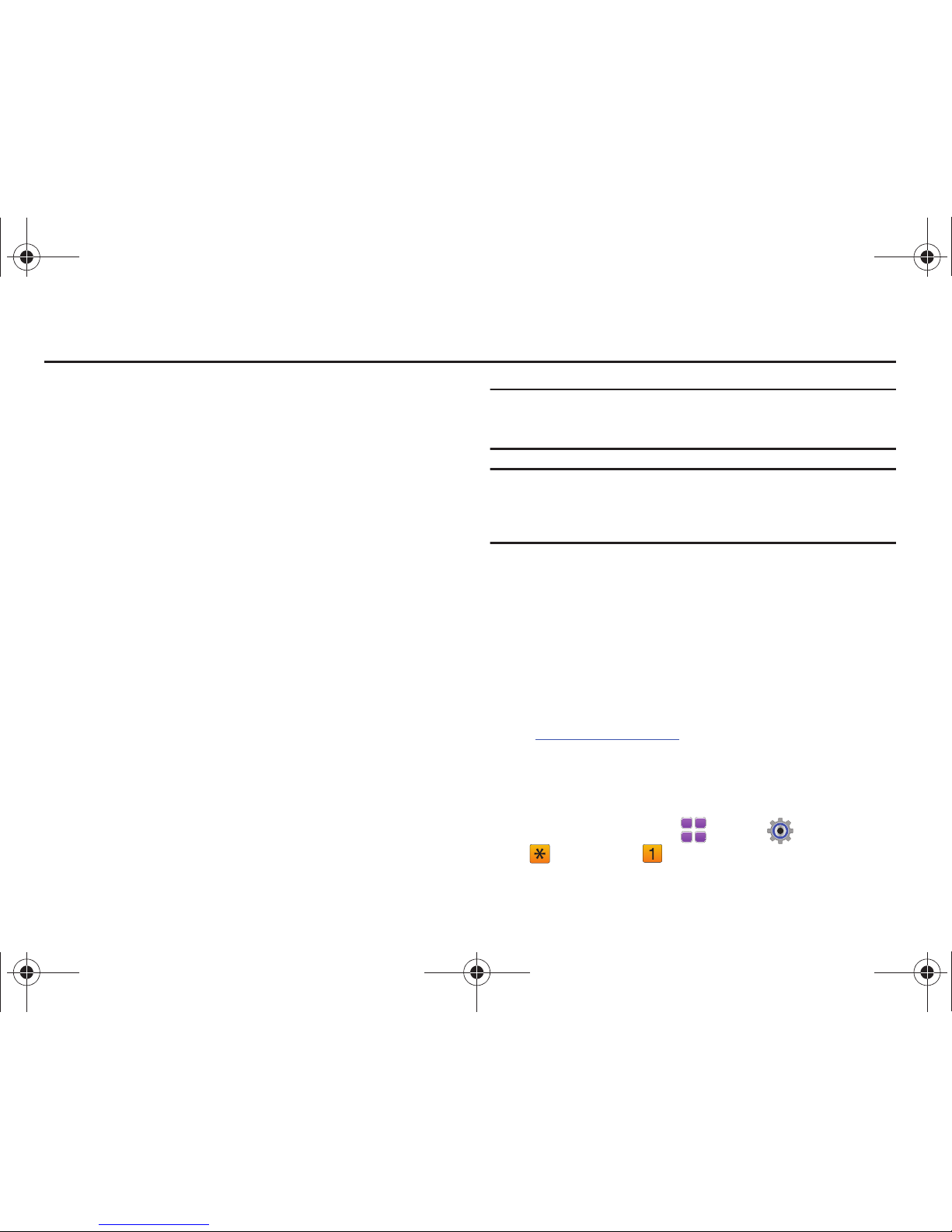
Getting Started 4
Section 1: Getting Started
This section allows you to quickly start using your phone by
installing and charging the battery, activating your service,
setting up your voicemail, contacting customer support.
Understanding this User Manual
The chapters of this manual generally follow the same order as
the menus and sub-menus in your phone. A robust index for
quick reference to features begins on page 153.
Also included is important safety information that you should
know before using your phone. Most of this information is near
the back of the guide, beginning on page 125.
Notes and Tips
Throughout this guide are icons and text that are set apart from
the rest. These are intended to point out important information,
quick methods for activating features, to define terms, and more.
The definitions for these methods are as follows:
•
Note
: Explains alternative options within the current feature, menu, or
sub-menu.
•
Tip
: Provides quick or innovative methods for performing functions
related to the subject at hand.
•
Important!
: Points out information about the current feature that could
affect performance, or even damage your phone.
Note:
All screen images in this manual are simulated. Actual displays may
vary. Instructions to perform tasks in this manual may change
depending on the software version on your phone.
Note:
Unless otherwise specified, all instructions to perform tasks in this
manual assume that you are starting from a Home screen. To get to a
Home screen, you may need to unlock the phone or display. For more
information, see “Locking and Unlocking” on page 10.
Activating your Phone
If you purchased your phone at a Verizon Wireless store, it is
activated and ready to use. If received a new phone by mail, it
may need to be activated before you can use it.
To activate your phone, choose from the following:
•
Visit a Verizon Wireless store
•
Contact Verizon Wireless customer support.
•
Visit www.verizonwireless.com to manage your account online.
Displaying Your Telephone Number
My Number
displays the ten-digit telephone number assigned to
your phone.
• From a Home screen, touch
Menu
➔
Settings & Tools
➔
Phone Info
➔
My Number
.
u820.book Page 4 Tuesday, March 9, 2010 6:52 PM
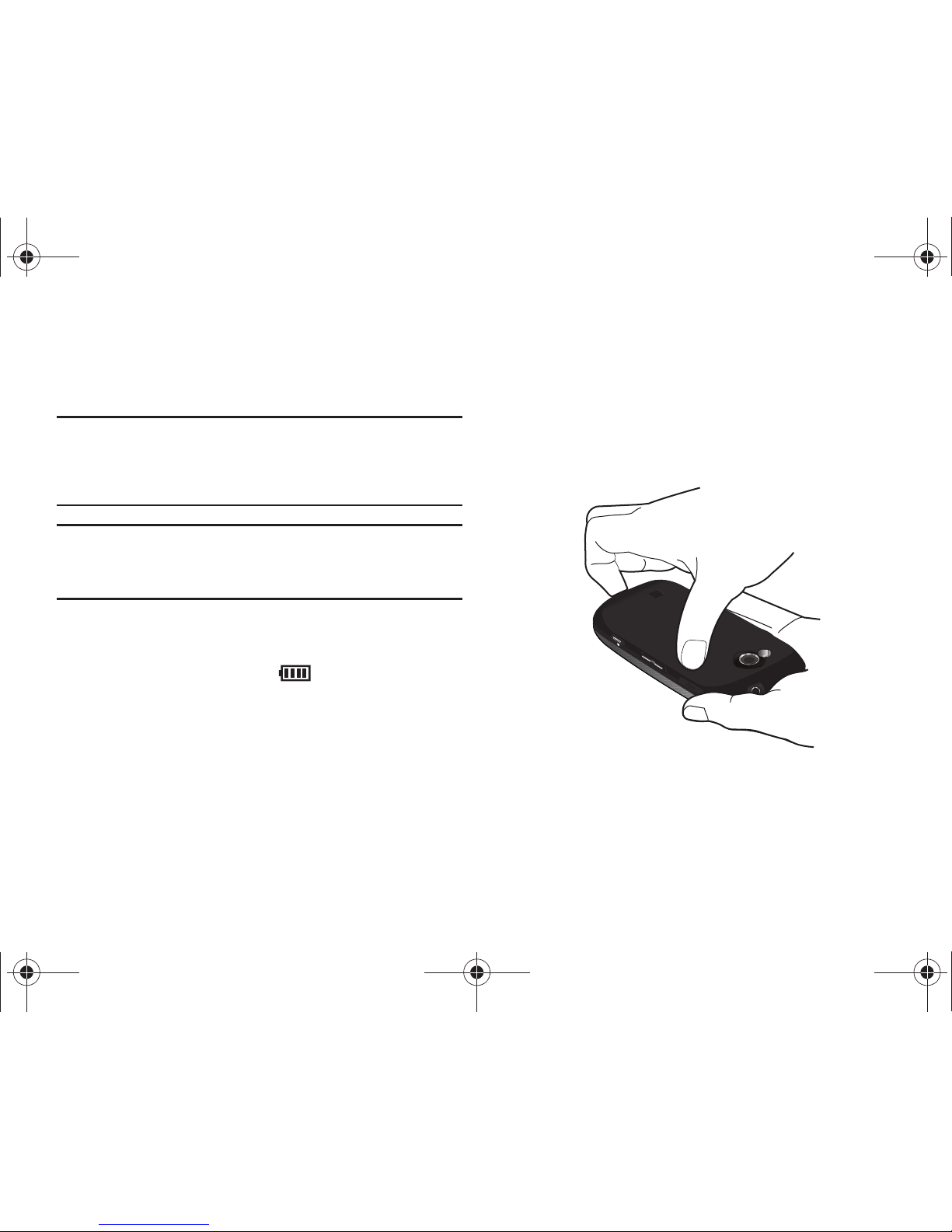
5
Battery
Your phone is powered by a rechargeable, standard Li-Ion
battery, and comes with a wall charger for charging.
Note:
The battery comes partially charged. You must fully charge the battery
before using your phone for the first time. A fully discharged battery
requires up to 4 hours of charge time.
After the first charge, you can use the phone while charging.
Warning!:
Use only Samsung-approved charging devices and batteries.
Samsung accessories are designed to maximize battery life. Using
other accessories may invalidate your warranty and may cause
damage.
Battery Indicator
The battery icon in the upper-right corner of the display shows
battery power level, with four bars indicating a full charge.
Two to three minutes before the battery becomes too low to
operate, a blinking empty battery icon appears and a tone
sounds. If you continue to operate the phone without charging, it
will shut down.
Battery Cover
Your phone has a removable battery cover, covering the battery
and a tab for attaching a strap.
Removing the Cover
䊳
Grasp the phone with both hands. Pull up on the slot provided,
while lifting the cover up and off the phone.
Installing the Cover
䊳
Align the cover and press it firmly into place, being sure it
snaps into place at the corners.
u820.book Page 5 Tuesday, March 9, 2010 6:52 PM

Getting Started 6
Installing the Batter y
1. Remove the battery cover. For more information, see
“Battery Cover” on page 5.
2. Insert the top end of the battery into the phone housing,
aligning the gold contacts on the top of the battery with the
gold contacts on the phone. Push down on the bottom of
the battery until it snaps into place.
3. Snap the battery cover back into place.
Removing the Battery
1. Remove the battery cover. For more information, refer to
“Battery Cover” on page 5.
2. Grasp the bottom of the battery using the slots provided,
then lift the battery up and out of the phone.
3. Snap the battery cover back into place.
u820.book Page 6 Tuesday, March 9, 2010 6:52 PM

7
Charging the Battery
Note:
The battery comes partially charged. You must fully charge the battery
before using your phone for the first time. A fully discharged battery
requires up to 4 hours of charge time.
After the first charge, you can use the phone while charging.
1. Connect the USB cable to the charging head.
2. Insert the USB cable into the phone’s power/accessory
port.
3. Plug the charging head into a standard AC power outlet.
4. When the charging is complete, the indicator on the
charging head turns green. Unplug the charger from the
power outlet and remove the USB cable from the phone.
Warning!:
Use only Samsung-approved charging accessories to charge your
phone. Improper handling of the power/accesory port, as well as
the use of a non-approved charger, may cause damage to your
phone and void the warranty.
Charging Head
USB Cable
Correct
Incorrect
u820.book Page 7 Tuesday, March 9, 2010 6:52 PM
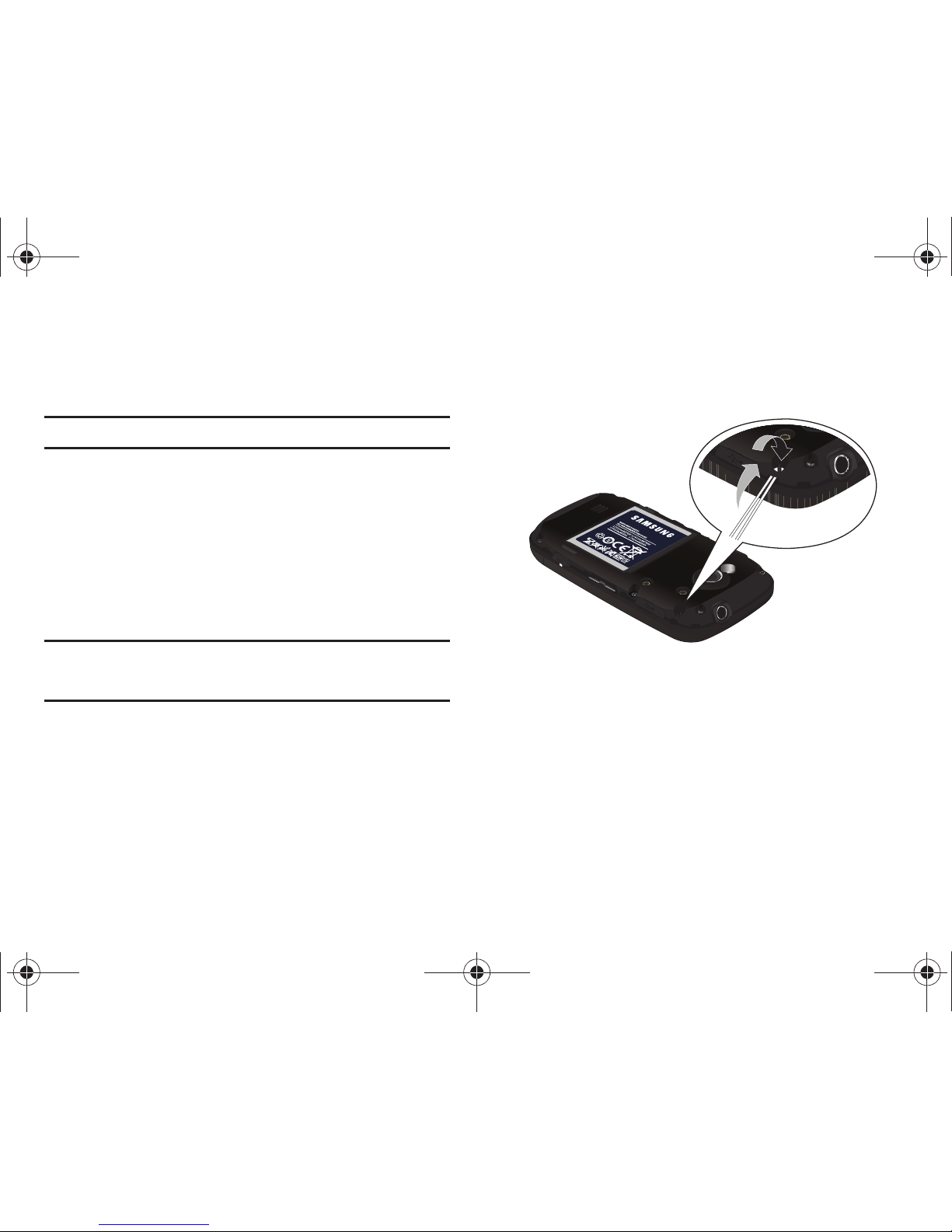
Getting Started 8
Non-Supported Batteries
Samsung handsets do not support the use of a non-approved
battery.
Important!:
Using a non-supported battery may damage your phone.
When using a non-supported battery, you will hear a series of
beeps and you will see a warning message that indicates:
“
NON-SUPPORTED BATTERY. SEE USER GUIDE.
”
If you receive this warning, battery charging has been disabled.
Samsung charging accessories, such as the travel adapter and
cigarette lighter adapter, will only charge a Samsung-approved
battery.
Note:
When using a non-supported battery the phone can only be used for
the duration of the life of the battery. The non-supported battery
cannot be charged.
Attaching a Strap
You can attach an optional strap (not included) to your phone.
1. Remove the battery cover. See “Battery Cover” on page 5.
2. Slide the loop of the strap into the slot and over the tab to
secure it.
3. Install the battery cover.
u820.book Page 8 Tuesday, March 9, 2010 6:52 PM
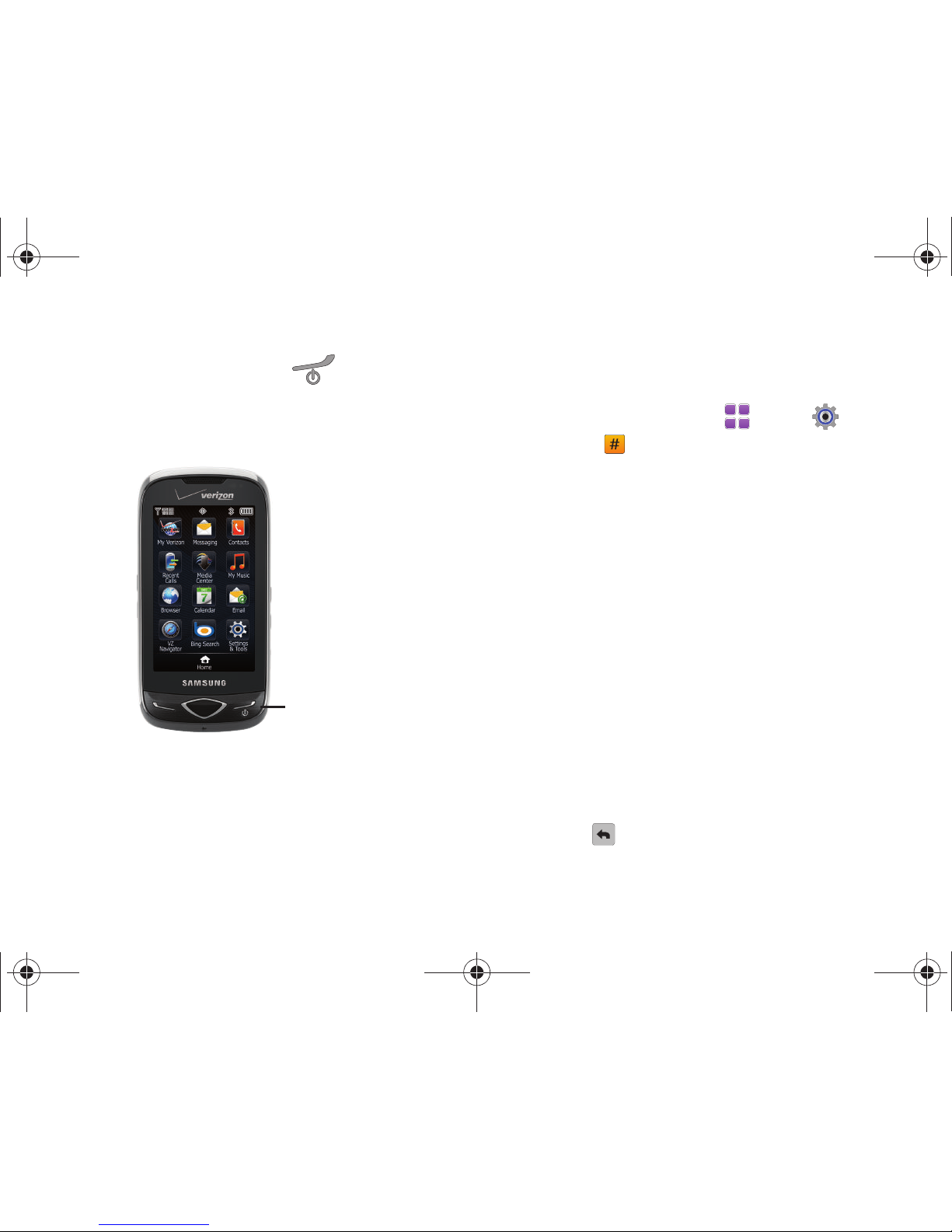
9
Turning Your Phone On and Off
䊳
Press and hold the
End/Power
key to turn the phone’s
power on or off.
While powering on, the phone connects with the home
network, then displays the Home screen and active alerts.
Set-Up Wizard
The Set-Up Wizard helps you set 9 basic parameters to get
started using your phone quickly.
1. From a Home screen, touch
Menu
➔
Settings &
Too ls
➔
Set-Up Wizard
.
2. Follow instructions on the screen to set preferences:
• Call Sound
: Choose how incoming calls are announced.
• Ringtone
: (Available when Ringtone Only or Ring and Vibrate are
selected for Call Sound.) Select a ringtone for incoming calls.
• Vibrate Level
: Set a vibration level for touch screen feedback.
• Tone Level
: Set a level for touch screen tone feedback.
• Feedback Tone
: Set a tone for touch screen feedback.
• Wallpaper
: Choose an image for the home screen.
• Menu Font
: Set the size of menu displays.
• Dial Font:
Select the size of Dialer fonts.
•Main Clock
: Choose a style for the main clock.
Touch
Next
to move to the next setting. You can skip any
setting by touching
Next.
Touch
Done
when finished.
3. Touch to return to the menu.
End/Power key
u820.book Page 9 Tuesday, March 9, 2010 6:52 PM
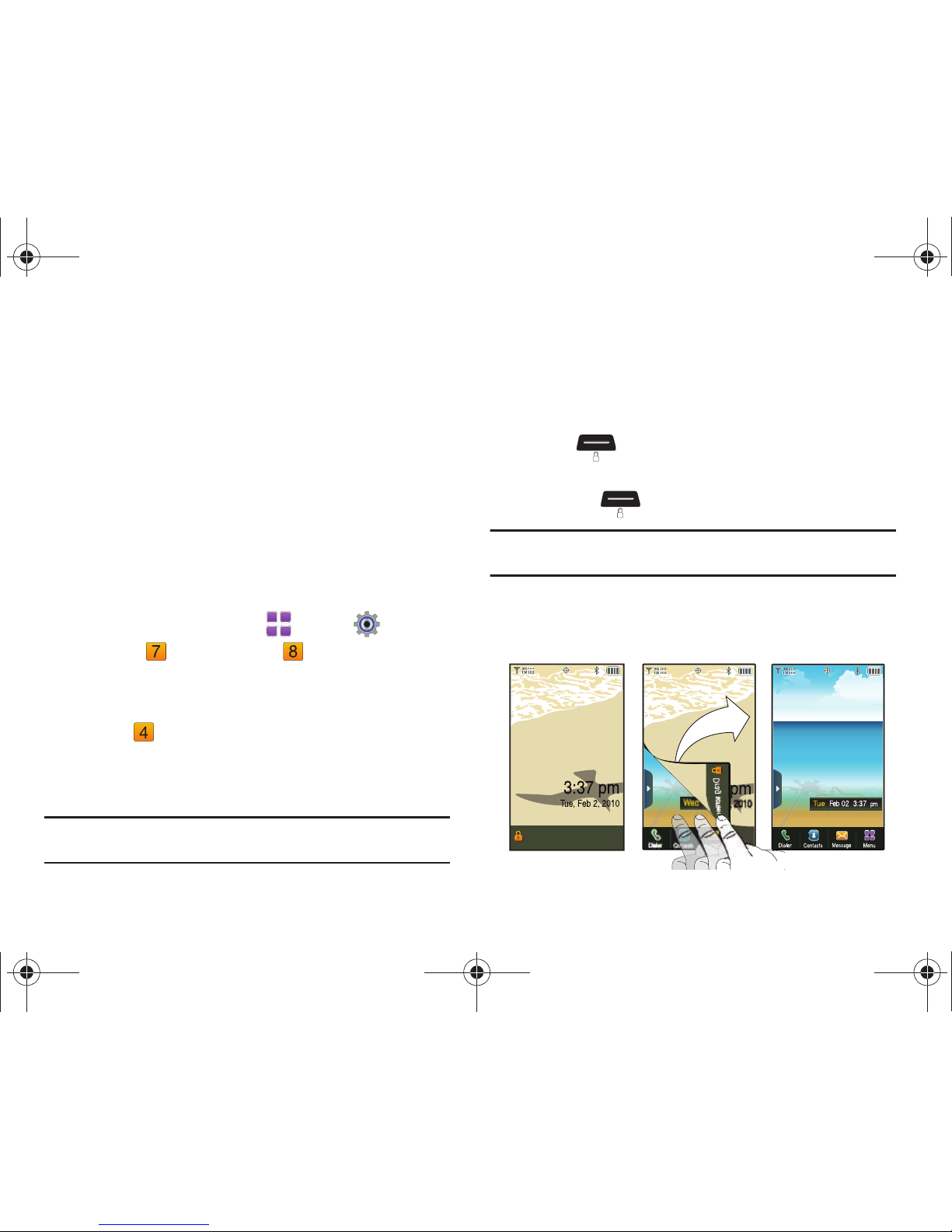
Getting Started 10
Locking and Unlocking
Your phone offers two lock functions: locking the display, or
locking the phone. Because this is a touch screen phone, locking
the display prevents unintentional key presses and can minimize
unnecessary battery drainage. Locking the phone can prevent
unauthorized access to the information on your phone, while
allowing access to the Dialer for call functions.
Locking and unlocking the phone
You can lock the phone to prevent unauthorized access to
information on the phone, but allow dialing with the Dialer.
Locking and unlocking requires the Lock Code.
Locking the phone:
1. From a Home screen, touch
Menu
➔
Settings &
Tools
➔
Phone Settings ➔ Security
.
Enter the lock code when prompted. The default lock code
is the last four digits of your telephone number.
2. Touch
Lock Phone Now
. The Home screen displays.
Unlocking the phone:
䊳
Touch
Unlock
and enter the lock code at the prompt.
Note:
You may choose to lock the phone automatically when powered on.
For more information, see “Phone Lock Setting” on page 78.
Locking and unlocking the display
By default, the display locks when the backlight goes off. To
change this setting, see see “Touch Settings” on page 75.
Locking the display:
䊳
Press the
Lock
key on the left side of the phone.
Unlocking the display
1. Press the
Lock
key once to wake up the display.
Note:
You can change the settings to allow you to press any key to activate
the backlight. For more information, see “Unlock Screen” on page 75.
2. Starting at the edge of the display, drag your finger across
the display in any direction. The lock screen animates and
clears from the display.
Drag screen to unlock
u820.book Page 10 Tuesday, March 9, 2010 6:52 PM

11
Voicemail
All unanswered calls to your phone are sent to voicemail, even if
your phone is turned off, so you’ll want to set up your voicemail
and personal greeting as soon as you activate your phone.
Setting up Voicemail
1. From a Home screen, touch
Dialer
.
2. Touch and hold .
– or –
Touch , then press
Send
.
3. Follow the automated instructions to set up your new
password and record a greeting.
Checking Voicemail
1. From a Home screen, touch
Dialer
.
2. Touch and hold .
– or –
Touch , then press
Send
.
3. Enter your password, then touch .
4. Follow the recorded prompts to listen to messages and
manage your voicemail.
Tip:
You can also access voice mail by dialing your phone number from any
touch-tone phone.
Memory Card
Your phone supports the use of an optional, removable
microSD™ memory card of up to 16GB capacity. You can store
music or pictures you download or transfer to your phone, and
other files, on the memory card.
Note:
You can only store music files that you own (from a CD or purchased
with V CAST Music with Rhapsody) on a memory card.
Installing the Memory Card
1. Pull the microSD card cover out and turn it to expose the
card slot.
2. Push the microSD card into the slot until it locks into place.
u820.book Page 11 Tuesday, March 9, 2010 6:52 PM
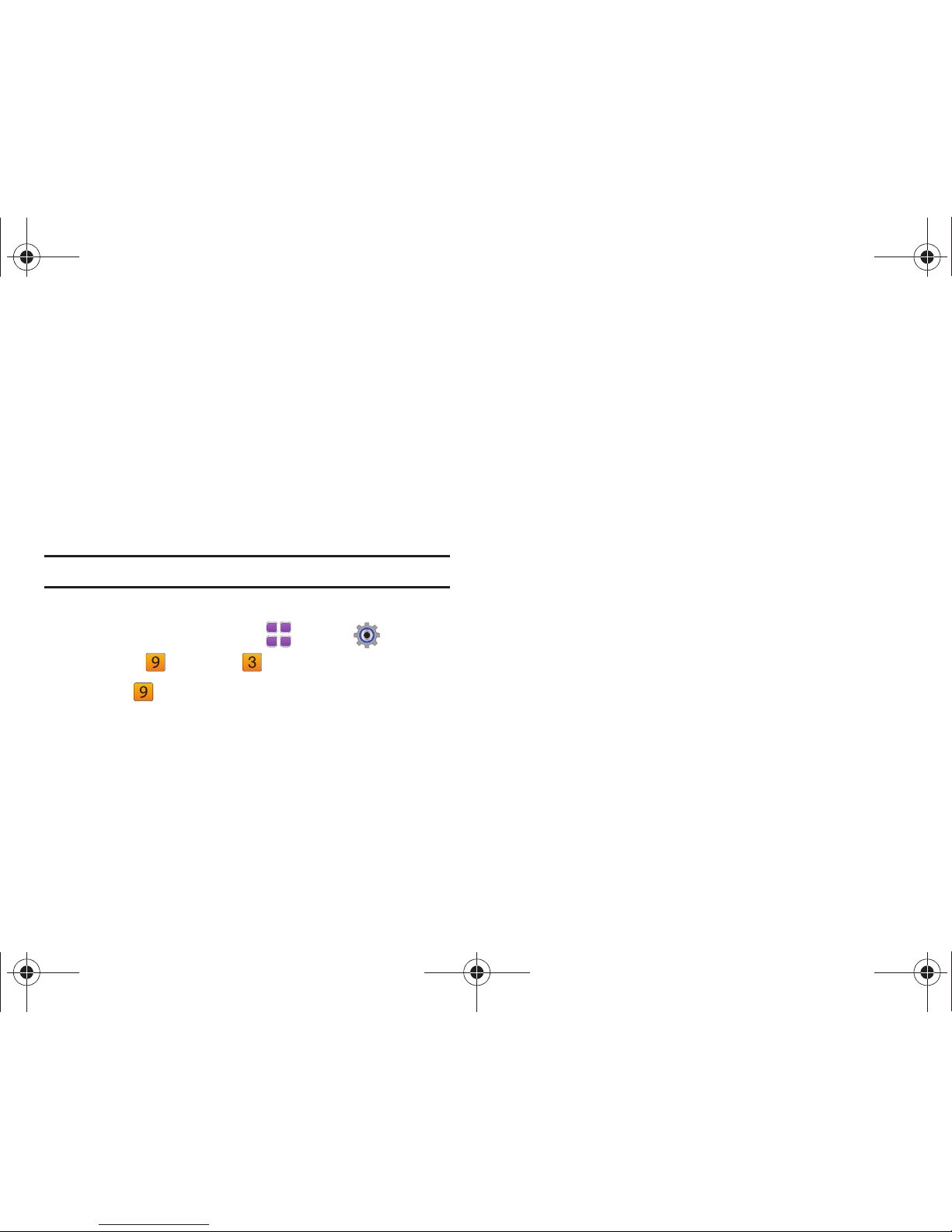
Getting Started 12
Removing the Memor y Card
1. Pull the microSD card cover out and turn to expose the
card slot.
2. Push in on the memory card to release the lock and
remove memory card from the memory card slot.
Formatting the memory card
Formatting erases any content on the memory card, and
prepares it for use with your phone.
Warning!:
Repeated formatting will shorten the life of the memory card.
Formatting a microSD Card using your Phone
1. From a Home screen, touch
Menu
➔
Settings &
Tools
➔
Memory
➔
Card Memory
.
2. Touch
Format Card
.
At the
Format Card?
prompt, touch
Yes
.
Formatting a microSD Card using your PC
For best playback of songs stored to the microSD memory card,
use the PC file system FAT32.
Consult your PC and/or memory card reader documentation for
information about formatting memory cards.
u820.book Page 12 Tuesday, March 9, 2010 6:52 PM
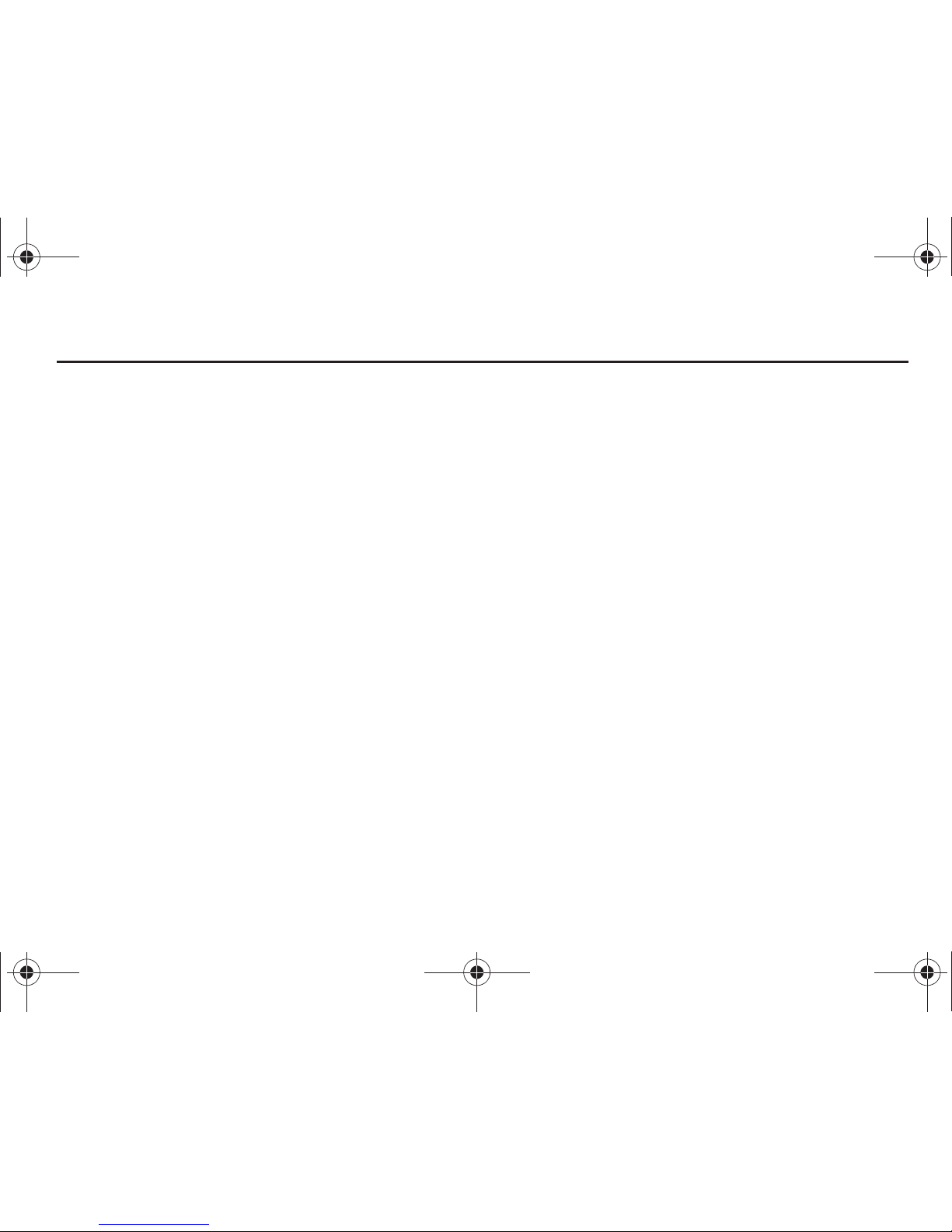
13
Section 2: Understanding Your Phone
This section outlines key features of your phone. It also displays
the screen and the icons that are displayed on the phone.
Features of Your Phone
•
Full color 3-inch WQVGA Touch Screen
•
Slide-out QWERTY keyboard
•
High Speed Data (EVDO 1x - Rev 0 Capable Technology)
•
Motion Detection
•
Global Positioning (GPS) Technology with VZ Navigator
®
•
V CAST Music with Rhapsody® (Subscription, Wireless & PC
Downloads)
•
V CAST Videos
•
Social Networking through the Communities application
•
Messaging Services
–
Standard and Enhanced Text Messaging
–
Picture Messaging
–
Video Messaging
–
Threaded message display, by contact
–
Voicemail
–
Email Messaging, including mobile and corporate Email
–
Mobile Instant Messenger (IM)
•
Personal Tools, including Calculator, Calendar, Alarm Clock, Stop
Watch, World Clock, Notepad and Sketch Pad
•
Full HTML Browser
•
3.2 Megapixel CMOS Camera and Camcorder with Night Shot Mode
•
Advanced Nuance® Voice Recognition technology, for no-training voice
commands for dialing and other features
•
Speakerphone
•
microSD™ Memory Card Slot (up to 16GB capacity)
•
Advanced photo features and functionalities (photo river, photo editor,
dynamic canvas, panoramic photos)
•
Device Search
•
File Viewer
•
Bluetooth® 2.1 + EDR Wireless Technology. For more information, see
“Bluetooth Menu”
on page 68.
u820.book Page 13 Tuesday, March 9, 2010 6:52 PM

Understanding Your Phone 14
Front View of Your Phone
Functions
1.
LCD Touch Screen
: Displays all the information needed to
operate your phone.
2.
Send key
: Press to answer an incoming call or to dial a
number. From Idle mode, press to open All Calls.
3.
Clear key
: Press to return to the previous screen. Press and
hold to return to the Home screen.
4.
Earpiece
: Allows you to hear callers.
5.
End/Power key
: Press and hold to power the phone On or
Off. Press to end a call or to end any application from any
menu, sub-menu or options menu.
6.
Microphone
: Allows the other caller to hear you clearly
when you are speaking to them.
1
2
3
6
5
4
u820.book Page 14 Tuesday, March 9, 2010 6:52 PM
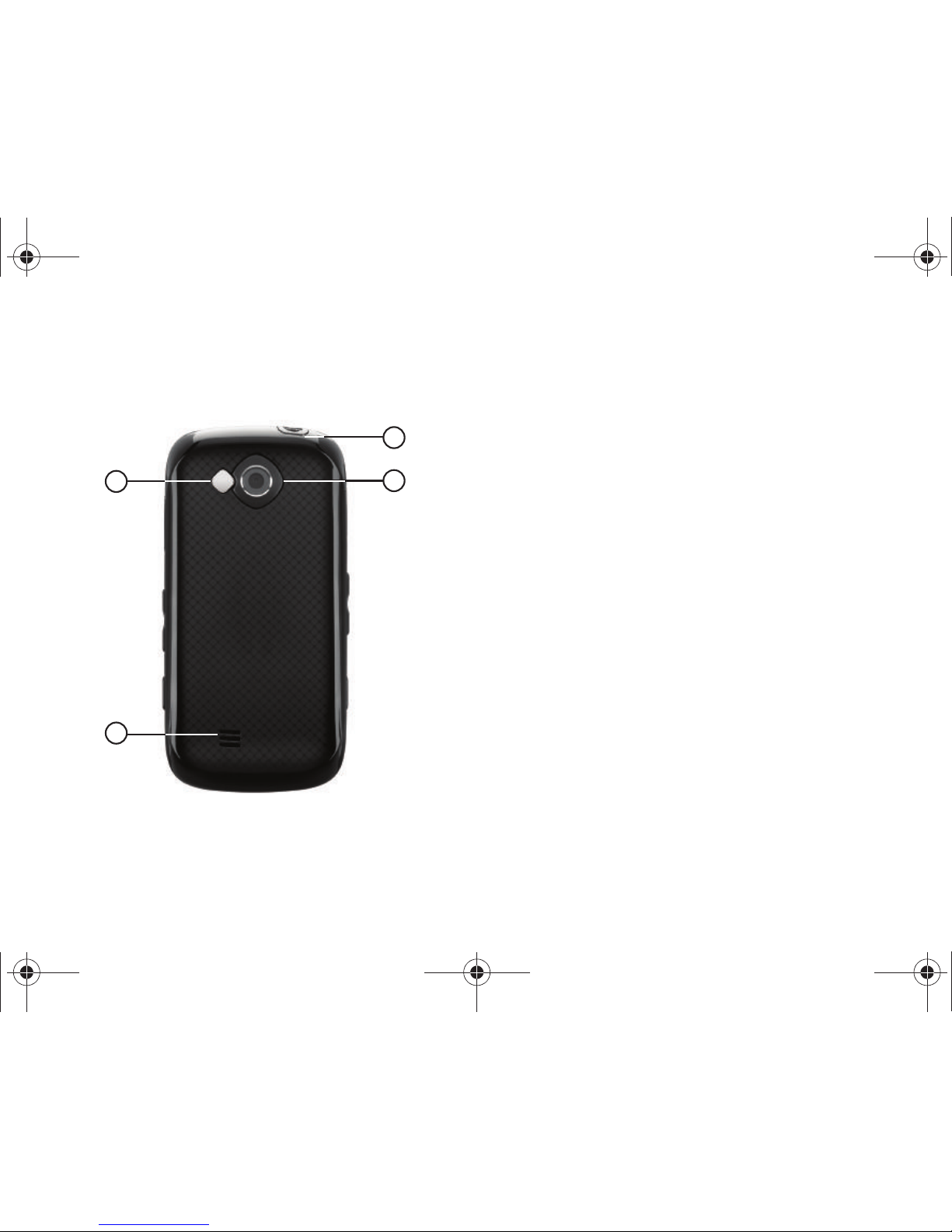
15
Back View of Your Phone
Features
1.
Mirror
: Use to position camera when taking self-portraits
with the Camera.
2.
Speaker
: Music, ringtones and sounds play through the
speaker.
3.
3.5 mm Headset Jack
: Plug in standard music headphones
(for listening to music only) or an optional headset for safe
and convenient conversations.
4.
Camera/Camcorder Lens
: The lens of the built-in camera/
camcorder.
1
2
3
4
u820.book Page 15 Tuesday, March 9, 2010 6:52 PM

Understanding Your Phone 16
Side View of Your Phone
1.
Strap attachment
: Attach a strap (not included).
2.
USB Power/Accessory Port
: Plug in the USB cable for
charging or to sync music.
3.
Volume key
: In idle mode, press to adjust master volume,
or press and hold to activate Sound Off/Normal mode.
Press to adjust voice volume during calls, adjust audio
volume, or mute an incoming call ringer. When browsing
web with music playing, press to bring up Music Player.
4.
Lock key
: Locks/unlocks display. Press to lock display.
When backlight is off, press once to activate backlight, or
press and hold to unlock the display in one step.
5.
Memory Card Slot
: Insert an optional microSD™ memory
card to add additional memory and storage capacity.
6.
Voice Commands key
: From idle mode, press to activate
Voice Commands feature.
7.
Speakerphone/Zoom key
: Press to activate speakerphone.
In Browser, press to increase and decrease size of web
content, or in zoom mode when viewing a picture in My
Pictures.
8.
Camera/Camcorder key
: Press to activate the camera, or
press and hold to activate the camcorder.
5
6
7
8
2
1
3
4
u820.book Page 16 Tuesday, March 9, 2010 6:52 PM

17
Open View of Your Phone
This touch screen phone also offers the convenience of a slideout QWERTY keyboard. To access the keyboard, rotate the phone
and slide the phone open.
When you slide the phone open, the display automatically rotates
from portrait mode to landscape mode.
QWERTY Keyboard Features
1.
Function key
: Press to toggle access to the orange symbols
on the QWERTY keyboard.
2.
Shift/Message key
: Toggles the case for alphabet
characters, between mixed case, uppercase and
lowercase. From a Home screen, press to open a new Text
Message.
3.
Space key
: Add spaces between words and characters.
Press Function + Space to choose Smileys.
4.
Directional keys
: Navigate through phone menus and
screens.
5.
OK key
: When navigating through a menu or screen, press
to accept the highlighted choice, or to select Go when
surfing the web.
6.
Return key
: Press to perform a highlighted function in a
menu or submenu. Press to go to the next line when
entering text.
7.
Backspace key
: Delete characters from the display when
entering text, or go back when surfing the web or viewing
pictures.
7
6
5
2
1
3 4
u820.book Page 17 Tuesday, March 9, 2010 6:52 PM
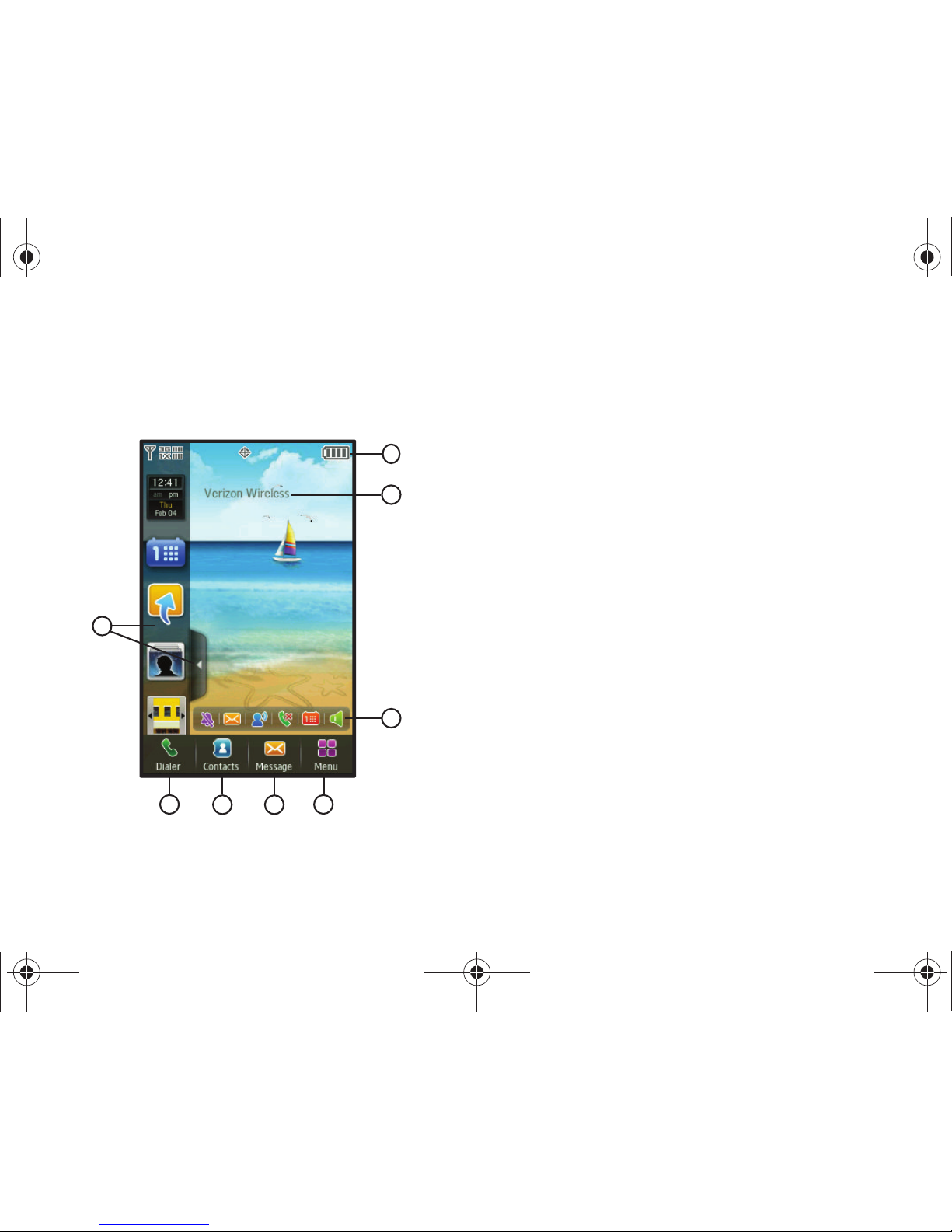
Understanding Your Phone 18
Home Screen
The Home screen is your starting point for using the features of
your phone. You can customize home screens by placing
Widgets and changing wallpaper.
Understanding the Home Screen
1.
Widget Bar and Tab
: Touch the Widget Bar Tab to open and
close Widget Bar, for access to widgets.
2.
Dialer
button: Opens the
Dialer
keypad.
3.
Contacts
button: Opens
Contacts
.
4.
Message
button: Opens
Messaging
.
5.
Menu
button: Launches the
Menu
.
6.
Event Status Bar
: Icons light up to indicate recent events or
status changes. Touch icons to access the Event Manager
screen. See “Event Status Bar and Event Manager” on
page 25.
7.
ERI banner
: Indicates current network, if ERI Banner is
enabled. For more information, see “ERI Banner” on
page 73.
8.
Annunciator Line
: Icons indicate network status, battery
power, signal strength, connection type and more. You can
view a list of all icons used on your phone in the Icon
Glossary; for more information see “Phone Info” on
page 85.
3 4
5
1
2
6
7
8
u820.book Page 18 Tuesday, March 9, 2010 6:52 PM
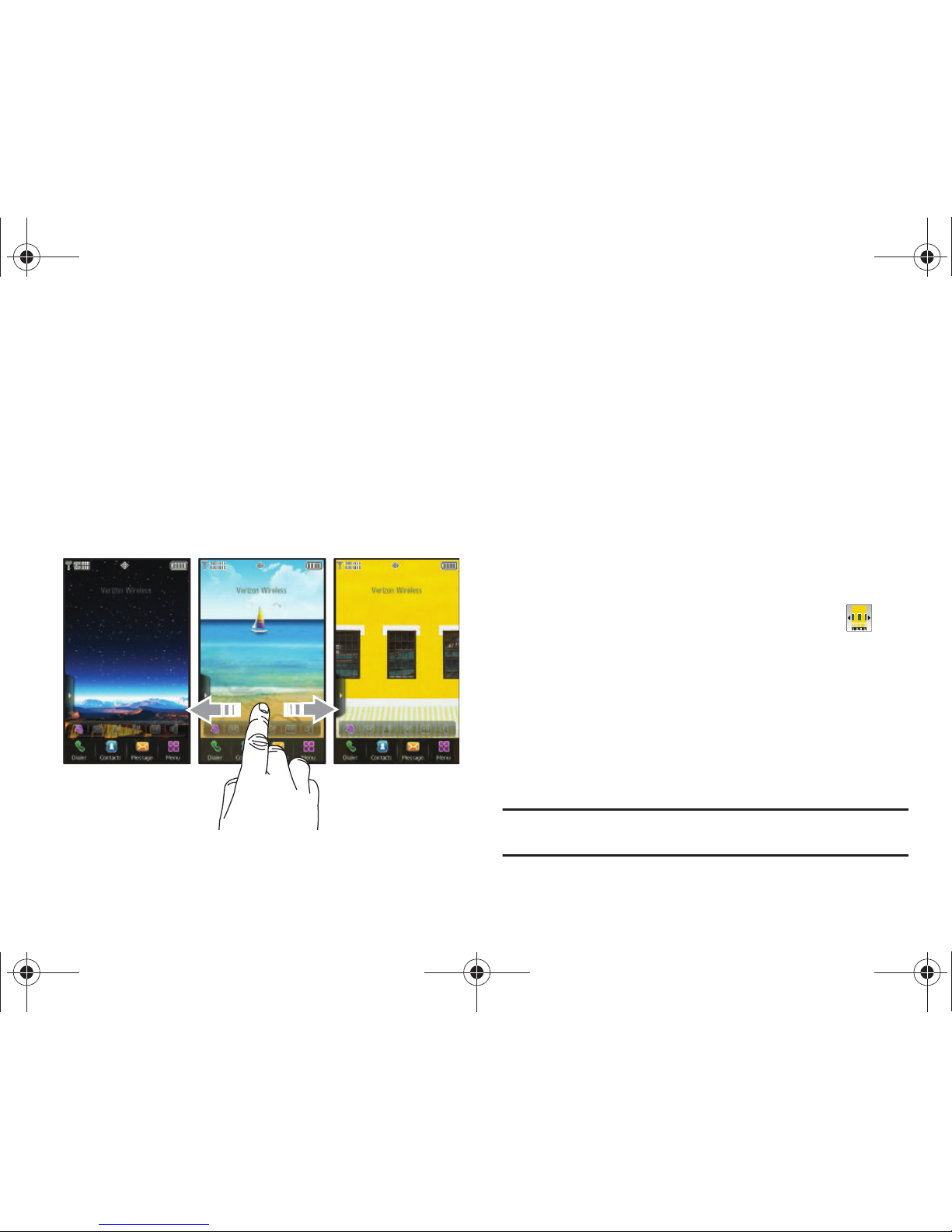
19
Extended Home Screens
The home screen extends beyond the display width to provide
more space for adding widgets.
Slide your finger horizontally across the screen to scroll to the left
or right side of the extended home screen.
The wallpaper is different on each home screen to aid you in
navigation, and you can use your own pictures as wallpaper.
The indicator at the top of the screen shows the current screen.
Customizing Home Screens
Home screens can be customized to fit your needs by docking
widget(s) on the home screen, and by selecting wallpaper.
Docking and Placing Widgets
For more information, see “Widgets and the Widget Bar” on
page 20.
Moving Widgets
To move a widget on the home screen, touch and hold the widget
until it responds, then drag it to a new area of the home screen.
Changing the Home Screen Wallpaper
1. From a home screen, display the Widget Bar by tapping the
Widget Bar tab, then tap the
My Pictures
widget . Use
the left or right triangle to scroll through images stored on
your phone or optional installed memory card.
2. Tap
Get New
to launch the Get New Pictures application to
download new images.
3. Tap
Set
to use the displayed image as the new wallpaper
for the current screen.
Note:
You can also set the Wallpaper in
Settings
. For more information, refer
to “Wallpaper” on page 74.
u820.book Page 19 Tuesday, March 9, 2010 6:52 PM
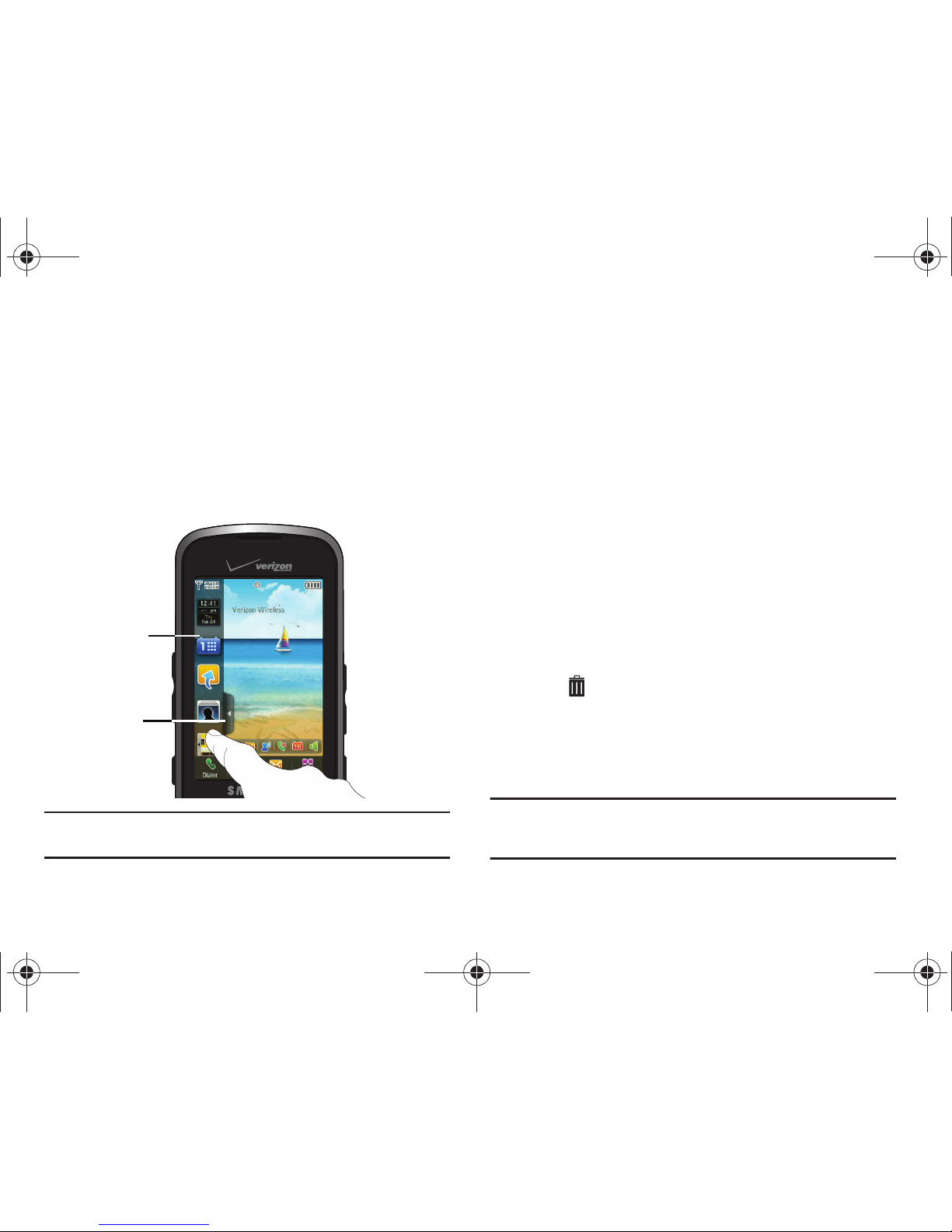
Understanding Your Phone 20
Widgets and the Widget Bar
Widgets are links to applications, tools or features, which can be
docked in the Widget Bar, or on a Home screen. For a list of
widgets, see “Widgets” on page 21.
The Widget Bar, located at the left of the home screen:
•
Provides quick access to widgets.
•
Keeps widgets organized and always accessible.
•
Maximizes available display space.
Tip:
You can move the Widget Bar tab: with the Widget Bar closed, touch and
hold the tab and drag up or down.
Accessing the Widget Bar
䊳
To
access the Widget Bar
, tap the Widget Bar tab.
䊳
To
close the Widget Bar
, tap the Widget Bar tab.
Widget Bar Navigation
Use your fingertip to flick up and down on the Widget Bar to scroll
through the widgets.
Docking and Placing Widgets
You can customize the Widget Bar and home screens by docking
widgets in the Widget Bar, or placing widgets on a home screen.
䊳
To
place a widget
on a Home screen, touch and hold the widget
in the Widget Bar, then drag it to the Home screen.
䊳
To
dock a widget
from a home screen to the Widget Bar, touch
and hold the widget until it responds and the Widget Bar tab
displays , then drag the widget to the Widget Bar.
䊳
To
reset widgets
on the current home screen, open the Widget
Bar, then shake the phone 3 times. You can feel the feedback
as all widgets dock in the Widget Bar automatically.
Note:
Some widgets are launched directly from the Widget Bar, while some
launch from a Home screen. For more information about Widget
properties, see “Widgets” on page 21.
Widget Bar
tab
Widget Bar
u820.book Page 20 Tuesday, March 9, 2010 6:52 PM
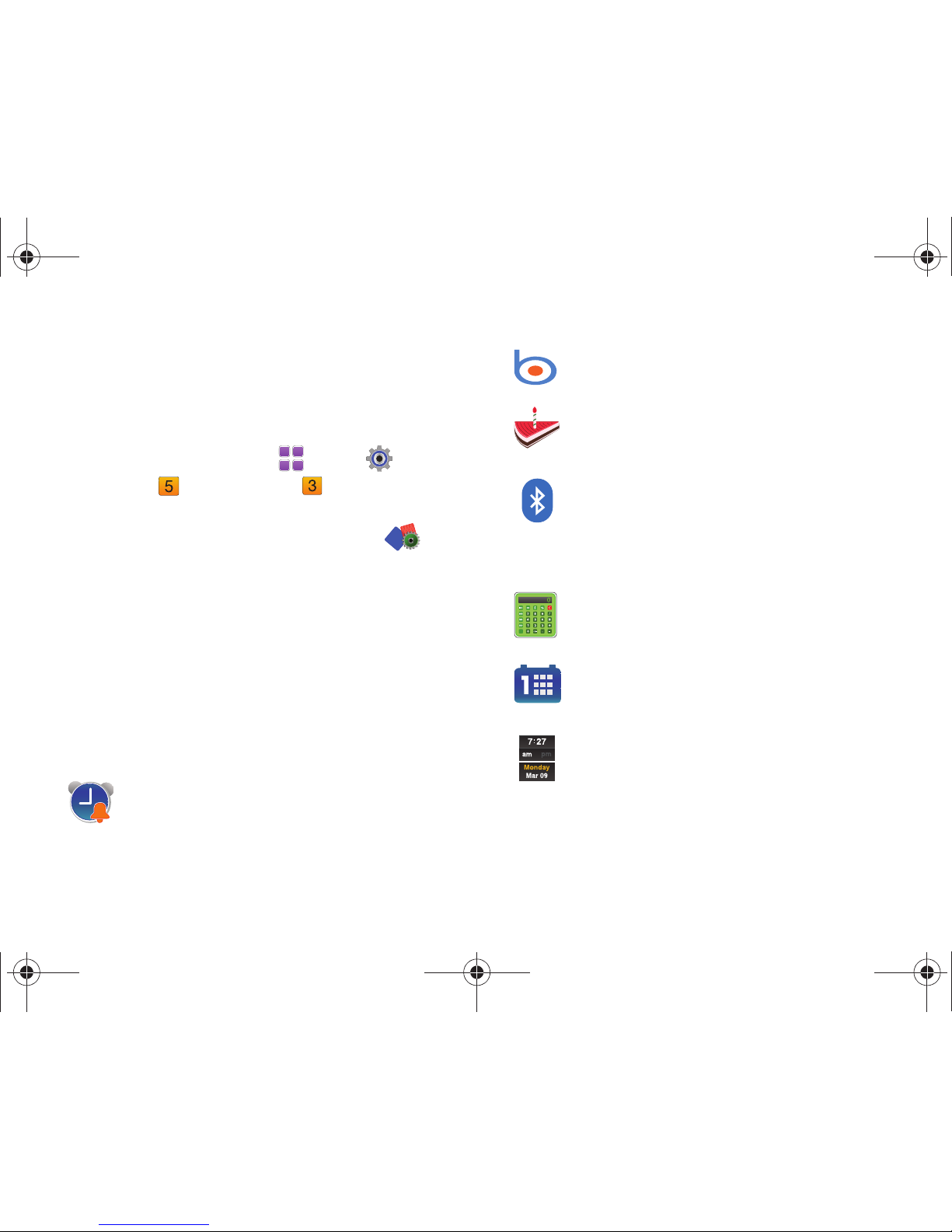
21
Customizing the Widget Bar
Widgets settings allow you to select widgets for display in the
Widget Bar, making the widgets available for use from the Widget
Bar, or for placing on a home screen. You can also change the
order the widgets display in the Widget Bar.
1. From a Home screen, touch
Menu
➔
Settings &
Too ls
➔
Display Settings ➔ Widgets
.
– or –
Tap the
Widget Bar
, then tap
Widgets Settings
.
2. To select a widget for display in the Widget Bar, touch the
widget icon. When a widget is selected, it displays in color;
when the widget is available for selection its display is in
black and white.
3. To change the order of widgets in the Widget Bar, touch
and hold the widget icon and drag it to a new position in
the widget list.
Widgets
Alarm Clock
: Launches Alarm Clock. When placed
on a Home screen, shows upcoming alarms. See
“Alarm Clock” on page 111.
Bing Search
: Launches Bing. For more information,
see “Bing Search” on page 117.
Birthday
: Place on a home screen to display alerts
for upcoming birthdays, based on contacts’
Birthday field.
Bluetooth
: Accesses the Bluetooth features of your
phone, directly from Widget Bar or when placed on
a Home screen. For more information, For more
information, refer to “Bluetooth Menu” on
page 68.
Calculator
: Launches the calculator from the
Widget Bar, or can be placed on a Home screen. For
more information, see “Calculator” on page 109.
Calendar
: Launches the Calendar from the Widget
Bar, or place on a Home screen. For more
information, see “Calendar” on page 110.
Clock
: Displays the current day, date and time, in
the Widget Bar. Place on a Home screen to display
the current day, date and time. To change the clock
format, see “Clock Format” on page 74.
u820.book Page 21 Tuesday, March 9, 2010 6:52 PM
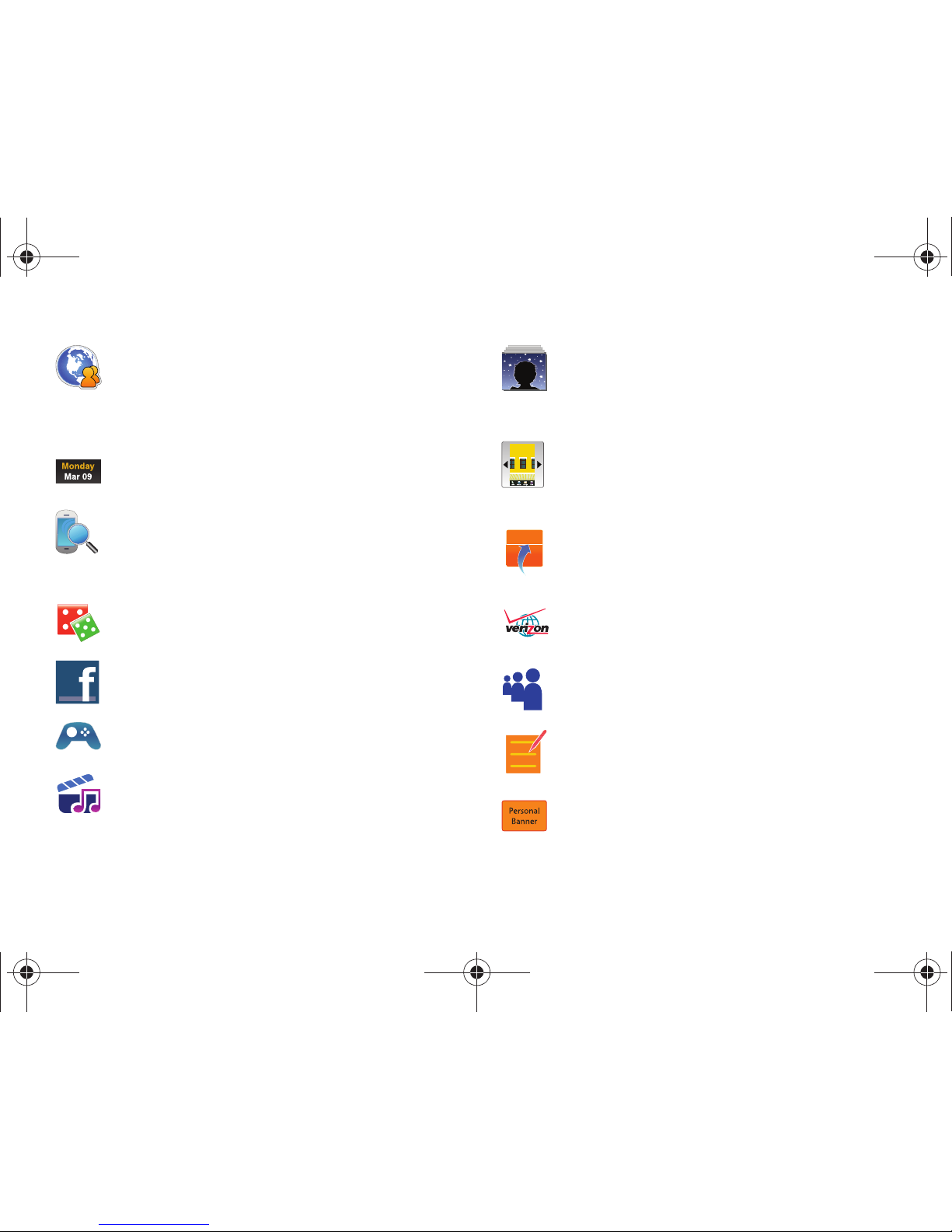
Understanding Your Phone 22
Communities
: Upload photos or videos, or post a
status update, to your favorite social networking
sites such as Facebook, Flickr, MySpace and
Photobucket. For more information, see
“Communities” on page 123.
Date
: Displays the current day and date in the
Widget Bar, and when placed on a Home screen.
Device Search
: Search your phone for information,
applications or features. Launches from the Widget
Bar, or when placed on a Home screen. For more
information, see “Device Search” on page 115.
Dice
: Launches the Dice game directly from the
Widget Bar, or can be placed on a Home screen.
Facebook
: Launches Facebook in Browser.
Games
: Accesses Games, including Dice and any
games you’ve downloaded.
Mini Music Player
: Place on a home screen to
display current track title and control playback of
songs. Touch to launch Music Player. For more
information, see “Music Player” on page 94.
My Favorites
: Provides quick access to up to 12
favorite contacts, plus one-touch dialing or
message options. For more information, see
“Favorites” on page 45.
My Pictures
: Change the wallpaper on the current
Home screen. For more information, see
“Changing the Home Screen Wallpaper” on
page 19.
My Shortcuts
: Place on a Home screen to access up
to 12 shortcuts to favorite applications. For more
information, see “Set My Shortcuts” on page 76.
My Verizon
: Launches a Verizon Wireless mobile
web site, to check your account details and status
MySpace
: Launches MySpace in Browser.
Notepad
: Launches Notepad, directly from the
Widget Bar, or can be placed on a Home screen. For
more information, see “Notepad” on page 112.
Personal Banner
: Place on a Home screen to display
a custom banner. For more information, see
“Banner” on page 73.
u820.book Page 22 Tuesday, March 9, 2010 6:52 PM
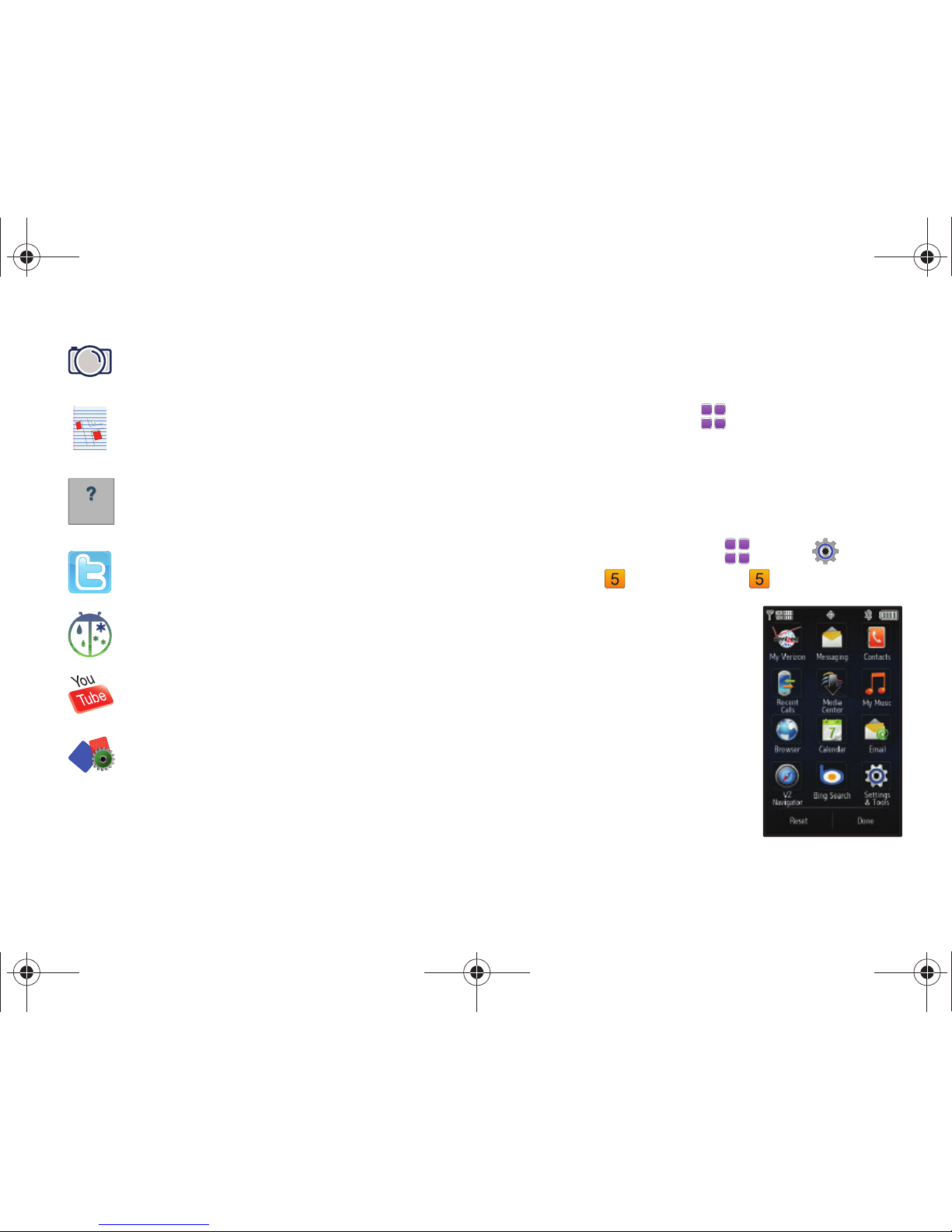
23
Menu
The
Menu
is the starting point for launching applications and
features. To access the menu:
䊳
From a Home screen, touch
Menu
.
Touch an item to open the application, feature or menu.
Customizing the Menu
You can customize the Menu by adding or rearranging icons to
your favorite applications.
1. From a Home screen, touch
Menu
➔
Settings &
Too ls
➔
Display Settings
➔
Main Menu Settings
.
2. To replace an item, touch the
item, then choose another item
to replace it.
3. To rearrange items, touch and
hold an item, then drag it to a
new location.
4. Touch
Reset
to return items to
their default locations.
5. Touch
Done
to save your
changes.
Photobucket
: Launches Photobucket in Browser.
Sketch Pad
: Launches Sketch Pad, directly from the
Widget Bar, or when placed on a Home screen. For
more information, see “Sketch Pad” on page 113.
Tutor ia l
: Launches a Tutorial, with instructions and
tips for using your phone. Touch to launch from
Widget Bar, or place on a Home screen.
Twitter
: Launches Twitter in Browser.
WeatherBug
: Launches WeatherBug in Browser.
YouTube
: Launches YouTube in Browser.
Widget Settings
: Choose widgets for display on the
Widget Bar. For more information, see
“Customizing the Widget Bar” on page 21.
Tutorial
u820.book Page 23 Tuesday, March 9, 2010 6:52 PM
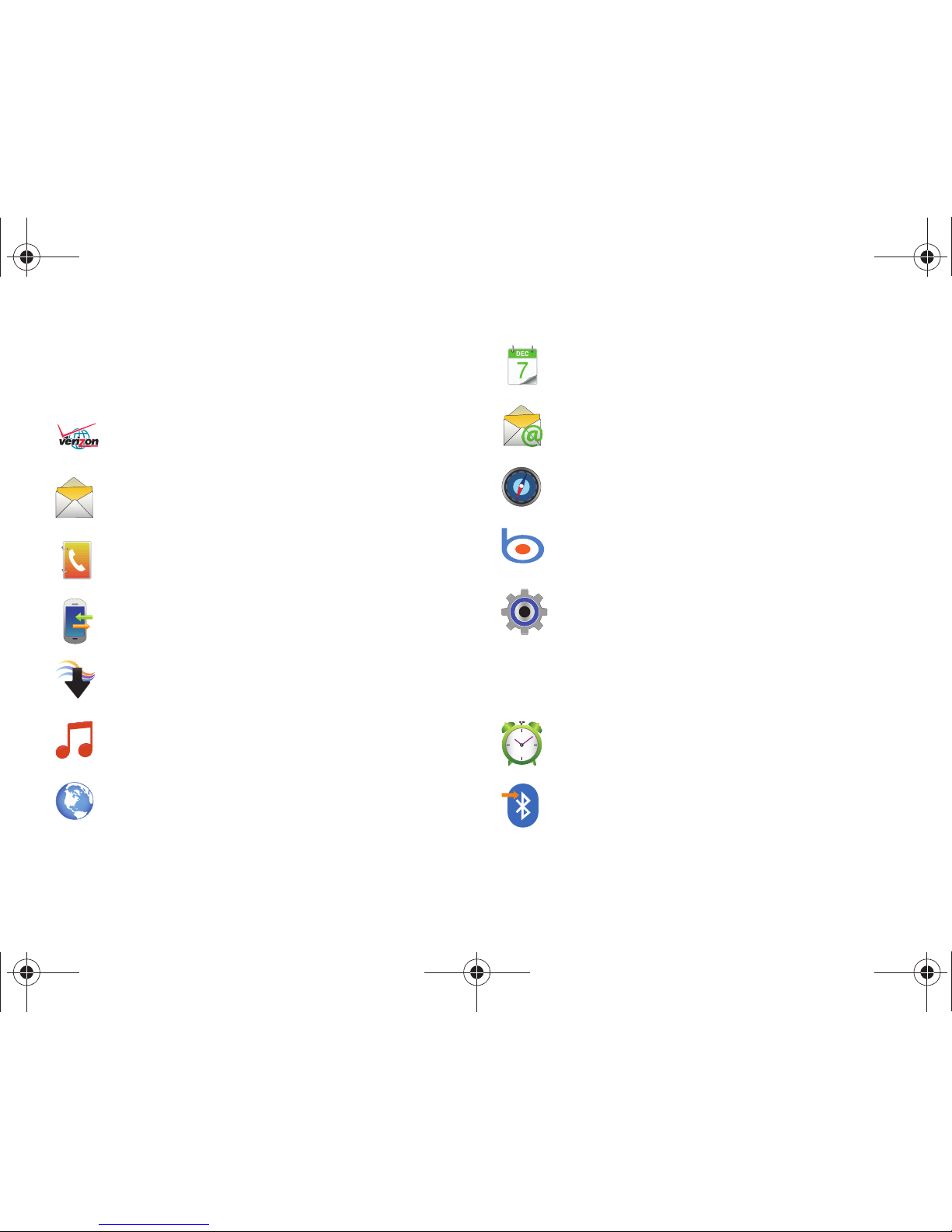
Understanding Your Phone 24
Menu Items
Default
These items appear on the Menu by default.
Optional
You can customize the Menu to include these optional items:
My Verizon
: Launches a Verizon Wireless mobile web
site, to check your account details and status.
Messaging
: Opens the Messaging menu. For more
information, see “Messaging” on page 52.
Contacts
: Opens the Contacts menu. For more
information, see “Contacts” on page 40.
Recent Calls
: Opens the Recent Calls menu. For more
information, see “Recent Calls” on page 36.
Media Center
: Opens the Media Center menu. For
more information, see “Media Center” on page 86.
My Music
: Launches Music Player. For more
information, see “Music Player” on page 94.
Browser
: Launches the Browser. For more
information, see “Browser” on page 90.
Calendar
: Launches the Calendar. For more
information, see “Calendar” on page 110.
Email
: Opens the Email menu. For more information,
see “Email” on page 62.
VZ Navigator
: Launches VZ Navigator®. For more
information, see “VZ Navigator®” on page 116.
Bing Search
: Launches Bing. For more information,
see “Bing Search” on page 117.
Settings & Tools
: Opens Settings & Tools. For more
information, see “Settings & Tools” on page 66.
Alarm Clock
: Launches Alarm Clock. see “Alarm
Clock” on page 111.
Bluetooth Menu
: Opens the Bluetooth Menu. For more
information, see “Bluetooth Menu” on page 68.
u820.book Page 24 Tuesday, March 9, 2010 6:52 PM
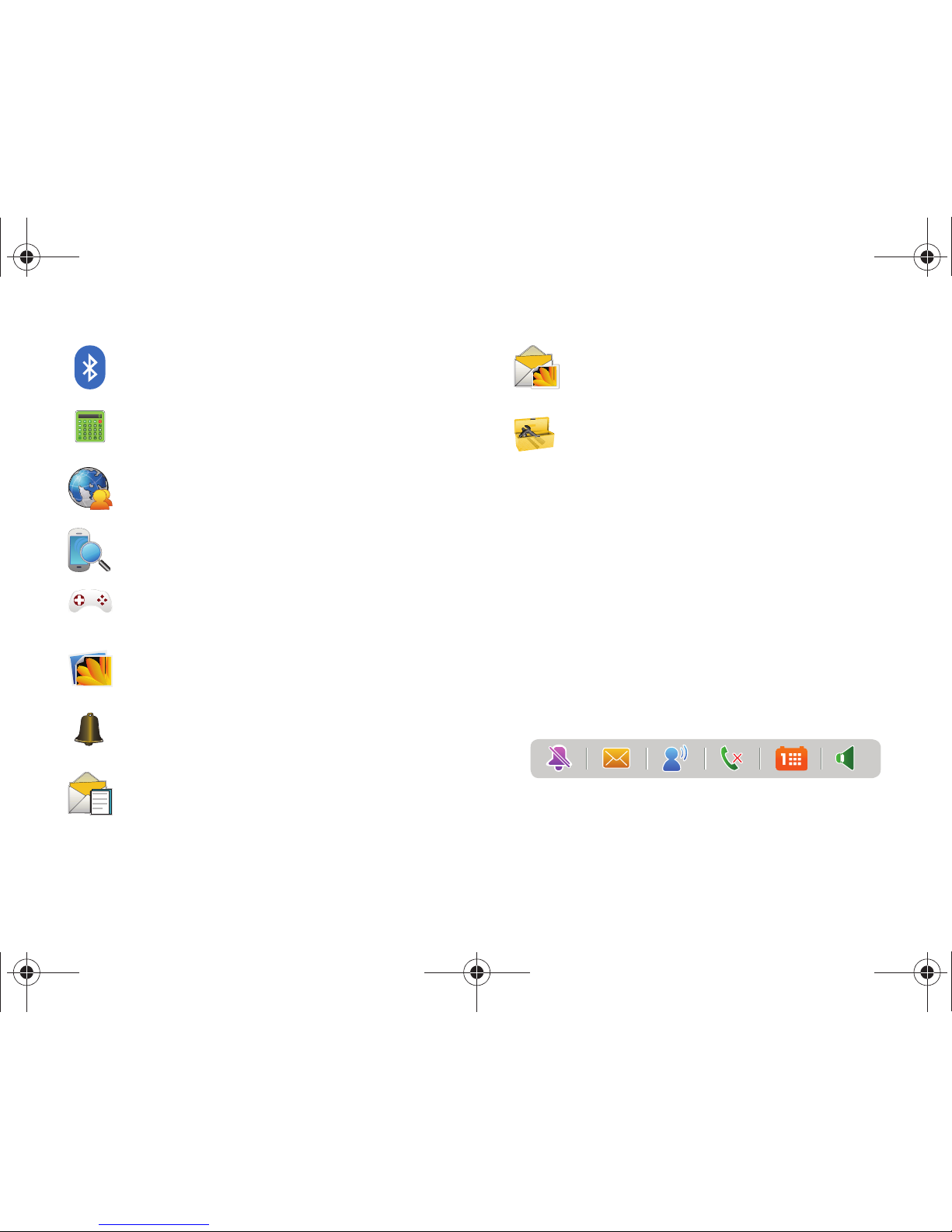
25
Event Status Bar and Event Manager
The Event Status Bar appears on the Home screen to alert you to
calendar events, missed calls, new messages, or special Master
Volume modes. The Event Status Bar does not display when
there are no active alerts.
Touch an event in the Event Status bar to launch the Event
Manager.
Event Status Bar
The Event Status bar appears near the bottom of the Home
screen.
An icon illuminated in color indicates an alert. Touching an icon
on the bar opens the Event Manager menu.
Bluetooth On/Off
: Turns Bluetooth On or Off. See
“Turning Bluetooth On or Off” on page 69.
Calculator
: Launches the Calculator. For more
information, see “Calculator” on page 109.
Communities
: Launches the Communities
application. See “Communities” on page 123.
Device Search
: Launches Device Search. For more
information, see “Device Search” on page 115.
Games
: Opens the Games menu. For more
information, see “Games” on page 89.
My Pictures
: Launches My Pictures. For more
information, see “My Pictures” on page 102.
My Ringtones
: Launches My Ringtones. For more
information, see “My Ringtones” on page 87.
New TXT message
: Creates a new text message. See
“Creating and Sending Text Messages” on page 52.
New Picture Msg
: Creates a new picture message.
See “Creating and Sending Picture Messages” on
page 53.
Tools
: Opens the Tools menu. See “Tools,
Applications and Widgets” on page 109.
u820.book Page 25 Tuesday, March 9, 2010 6:52 PM
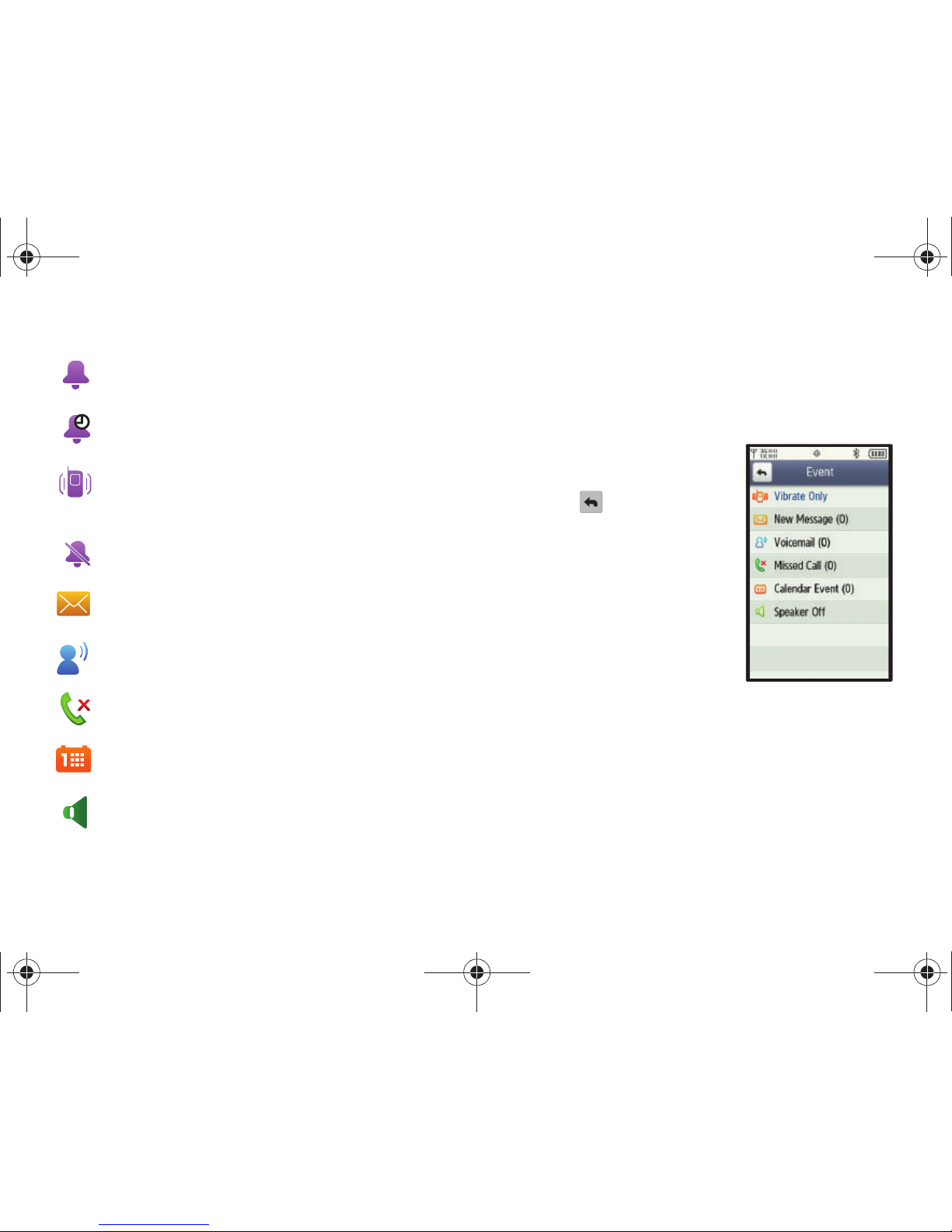
Understanding Your Phone 26
Event Status Icons
Event Manager
The Event Manager offers easy access to common events and
features.
1. Touch the Event Status bar on the Home screen.
2. Touch any Event to launch
the associated feature.
3. Touch to return to the
Home screen.
Volume
: Master Volume is set to Low, Medium Low,
Medium, Medium High, or High.
Alarm Only
: Master Volume is set to Alarm Only. Your phone
will only ring when the set alarm sounds.
Vibrate Only
: Master Volume is set to Vibrate Only. Your
phone vibrates upon receiving a call, a new message or
voicemail, or when an alarm has been set.
All Sounds Off
: Master Volume is set to All Sounds Off. No
sounds will play.
New Message
: Illuminates when you receive a new
message.
New Voicemail
: Illuminates when you receive a voicemail
message. (Available on the Verizon Wireless Network.)
Missed Call
: Illuminates when you have one or more
missed calls.
Calendar Event
: Illuminates when events are scheduled in
the next 24 hours.
Speakerphone
: When illuminated in color, you can hear the
other party in a call through the speaker. When gray, you can
hear the other party through the earpiece.
u820.book Page 26 Tuesday, March 9, 2010 6:52 PM

27
Section 3: Navigation
This section explains navigation for your phone. It also includes
an outline of all menus available on your phone.
Note:
Instructions in this User Manual apply to
Touch Screen Navigation
,
except where noted.
Touch Screen Navigation
Warning!:
If your handset has a touch screen display, please note that a
touch screen responds best to a light touch from the pad of your
finger or a non-metallic stylus. Using excessive force or a metallic
object when pressing on the touch screen may damage the
tempered glass surface and void the warranty. For more
information, see “Warranty Information” on page 145.
Touch
Touch icons or menu items onscreen to select or launch them.
Examples of touch actions include:
•
Entering characters with the Dialer keypad.
•
Selecting an item from a menu or list
•
Launching an application from the main Menu.
Touch and Hold
Activate onscreen items by a Touch and Hold action with your
finger. For example: touch and hold a widget on the home screen
to move the widget.
Swipe
To Swipe, drag your finger vertically or horizontally across the
screen. Use Swipe when:
•
Unlocking the screen
•
Scrolling between home screens
•
Scrolling through a menu
Flick
Flick is similar to Swipe, except that you move your finger in
quicker, lighter strokes, and Flick is always in a vertical motion.
Use Flick when:
•
Scrolling through the Contacts list.
•
Scrolling through the widgets in the Widget Bar.
•
Selecting items from a display, such as when setting an alarm.
u820.book Page 27 Tuesday, March 9, 2010 6:52 PM

Navigation 28
Keyboard Navigation
To access menus and options using the slide-out QWERTY
keyboard:
Press the corresponding number key:
.
Press the Fn key, then the corresponding key, to enter special
characters: .
Press the directional keys
Left
,
Right
, Up
and
Down
to scroll in a menu or long text screen.
To accept the highlighted option or launch the selected
applicaiton, press .
Navigation Keys
Lock Key
Press the
Lock
key at any time to lock the display.
Clear/CLR Key
Press the
Clear/CLR
key when navigating a menu, to go back one
level.
Press and hold the
Clear/CLR
key at any time to go to the Home
screen.
Lock key
Clear (CLR) key
u820.book Page 28 Tuesday, March 9, 2010 6:52 PM

29
Menu Outline
This list shows items available from
Menu
.
Tip:
When navigating menus with the QWERTY keyboard, you can press the
number key to select the corresponding menu item.
My Verizon
Messaging
➔ New Message
➔ TXT Message
➔ Picture Message
➔ Video Message
➔ Voice Message
➔ Messages
➔ Drafts
➔ Voicemail
➔ Visual Voice Mail
➔ Mobile IM
➔ Email
➔ Chat
➔ Settings
➔ Erase Options
➔ Erase Inbox
➔ Erase Sent
➔ Erase Draft
➔ Erase All
Contacts
➔ New Contact
➔ Contact List
➔ Backup Assistant
➔ Groups
➔ Speed Dials
➔ Favorites
➔ In Case of Emergency
➔ My Name Card
Recent Calls
➔ Missed
➔ Received
➔ Dialed
➔ All
➔ View Timers
Media Center
➔ Music & Tones
➔ VCAST Music | Rhapsody
➔ Get New Ringtones
➔ My Ringtones
u820.book Page 29 Tuesday, March 9, 2010 6:52 PM

Navigation 30
➔
My Music
➔ My Sounds
➔ Sync Music
➔ Picture & Video
➔ V CAST Videos
➔ Get New Pictures
➔ My Pictures
➔ My Videos
➔ Tak e Picture
➔ Record Video
➔ Online Album
➔ Games
➔ Browser
➔ Browse & Download
➔ Extras
➔ Communities
➔ Info
➔ App. Memory
➔ Phone Memory
➔ View Log
➔ Help
My Music
Browser
Calendar
Email
VZ Navigator
Bing Search
Settings & Tools
➔ My Verizon
➔ Too ls
➔ Voice Commands
➔ Calculator
➔ Calendar
➔ Alarm Clock
➔ Stop Watch
➔ World Clock
➔ Notepad
➔ Sketch Pad
➔ Timer
u820.book Page 30 Tuesday, March 9, 2010 6:52 PM

31
➔
USB Mass Storage
➔ File Viewer
➔ Device Search
➔ Bluetooth Menu
➔ Sounds Settings
➔ Master Volume
➔ Call Sounds
➔ Alert Sounds
➔ TXT Message
➔ Multimedia Message
➔ Voicemail
➔ Emergency Tone
➔ Missed Call
➔ Device Connect
➔ Keypad Sounds
➔ Digit Dial Readout
➔ Service Alerts
➔ Power On/Off
➔ Display Settings
➔ Banner
➔ Personal Banner
➔ ERI Banner
➔ Backlight
➔ Widgets
➔ Wallpaper
➔ Main Menu Settings
➔ Fonts
➔ Clock Format
➔ Unlock Screen
➔ Transition Effect
➔ Touch Settings
➔ Phone Settings
➔ Airplane Mode
➔ Set My Shortcuts
➔ Voice Commands
➔ Language
➔ QWERTY Action
➔ Location
➔ Current Country
➔ Security (requires lock code)
➔ Edit Codes
➔ Phone Only (requires lock code)
➔ Calls & Services (requires lock code)
➔ Restrictions (requires lock code)
➔ Location Setting
➔ Calls
➔ Messages
➔ Dial-Up Modem
➔ Phone Lock Setting
➔ Lock Phone Now
u820.book Page 31 Tuesday, March 9, 2010 6:52 PM

Navigation 32
➔
Restore Phone
➔ Reset Settings
➔ System Select
➔ NAM Select
➔ Motion Detection
➔ Call Settings
➔ Memory
➔ Save Options
➔ Phone Memory
➔ Memory Usage
➔ My Pictures
➔ My Videos
➔ My Ringtones
➔ My Music
➔ My Sounds
➔ My Contacts
➔ Move All to Card
➔ Card Memory (if optional card installed)
➔ Memory Usage
➔ My Pictures
➔ My Videos
➔ My Ringtones
➔ My Music
➔ My Sounds
➔ My Contacts
➔ Move All to Phone
➔ Format Card
➔ USB Mode
➔ Phone Info
➔ My Number
➔ SW/HW Version
➔ Icon Glossary
➔ Software Update
➔ Status
➔ Check New
➔ Set-Up Wizard
u820.book Page 32 Tuesday, March 9, 2010 6:52 PM

33
Section 4: Call Functions
This section describes how to make, answer and end a call. It
also includes information about the Recent Calls log and voice
dialing with Voice Commands.
Making a Call
Your phone offers multiple ways to make calls:
•
Use the touchscreen Dialer to enter a telephone or speed dial number.
•
Use the QWERTY keyboard to enter a telephone or speed dial number.
•
Call a contact from Contacts, or from the Favorites widget.
•
Return a call, or call a recent caller via Recent Calls.
•
Voice dial using Voice Commands.
Touch Screen Dialer
To access the Dialer:
䊳
From a Home screen, touch
Dialer
.
Making a Call using the Dialer
1. From a Home screen, touch
Dialer
.
2. Touch the digits of the
telephone or speed dial
number.
•
Touch
Groups
to call member(s)
of a group.
•
Touch
Favorites
to call a favorite
contact.
•
Touch
Recent Calls
to find
a recent call.
•
Touch
Contacts
to find a
contact.
•
Touch
Backspace
to
delete digits if you enter an
incorrect number.
3. Press
Call
or
Send
to dial the call.
Tip:
As you touch numbers, matching contacts display on screen. You can
continue dialing, or touch the contact to dial their default number.
Call
u820.book Page 33 Tuesday, March 9, 2010 6:52 PM

Call Functions 34
Making a Call using the QWERTY keyboard
1. Slide open the phone.
2. From a Home screen, touch
Dialer
.
3. Press the digits of the telephone or speed dial number on
the QWERTY keypad.
•
To uc h
Groups
to call member(s) of a group.
•
To uc h
Favorites
to call a favorite contact.
•
Touch
Recent Calls
to find a recent call.
•
Touch
Contacts
to find a contact.
•
Press Backspace to delete characters.
Tip:
As you press numbers, matching contacts display on screen, with the
number of potential matches (4, in the example above). You can
continue dialing, touch the contact to dial their number, or touch the
number to display all potential matches.
4. Touch or
Send
to dial the call.
Note:
When using the QWERTY keyboard, calls are automatically made in
Speakerphone mode.
Making a Call using Contacts
A contact is an entry that you have created to store the name,
numbers, and other information for people or groups of interest.
For more information, refer to “Contacts” on page 40.
1. From a Home screen, touch
Contacts
.
2. Find the contact and touch
Call
on the entry to dial the
default number for the Contact.
– or –
Touch the
Contact
to open the entry, then touch any
number to dial the number.
Ending a Call
䊳
Press the
End/Power
key.
Call
u820.book Page 34 Tuesday, March 9, 2010 6:52 PM

35
Answering a Call
When you receive an incoming call, you have the option to
answer the call, or to send calls directly to voicemail. You can
also send the caller a text message response, while sending their
call to voicemail.
To answer an incoming call:
•
Touch or press
Send
to answer the call.
Tip:
You can quickly silence the ringer for an incoming call by touching
or pressing the
Volume
key.
With
Motion Detection
, you can silence the ringer by flipping the phone
face down. For more information, see “Motion Detection“ on page 80.
Answering Call-Waiting Calls
When you receive a call while on a call:
•
Touch
to answer the incoming call. The original call is
placed on hold.
•
Touch to return to the original call.
Sending Calls to Voicemail
•
Touch to send the call to voicemail.
•
Touch to send the call to voicemail and send a text
message to the caller.
Call-In-Progress Options
While in a call, touch an icon for the following options:
AnswerAnswer
QuietQuiet
AnswerAnswer
Switch CallSwitch Call
IgnoreIgnore
Ignore Ignore 䎎 TXT TXT
Speaker On/Of
f: Turn the speakerphone on or off.
Mute/Unmute
: Mute/unmute your voice.
Bluetooth
: Access Bluetooth functionality.
Notepad
: Open Notepad.
Whisper Mode
: Boost the volume of your voice when
the caller cannot hear you clearly.
End Call
: Disconnect the call.
Dialer
: Display the Dialer.
Contacts
: Open Contacts.
DialerDialer
ContactsContacts
u820.book Page 35 Tuesday, March 9, 2010 6:52 PM

Call Functions 36
Three-way Calling
Using your phone, you can merge two calls to set up three-way
calling between you and two other parties.
1. Establish a call, either by dialing or answering an incoming
call.
2. While the call is in-progress with the first participant, dial
the second phone number and touch
Call
. The first
call is placed on hold.
3. When the second party answers, touch . The
call becomes active with three parties.
Recent Calls
Recent Calls
saves information about all calls.
1. From a Home screen, press
Send
.
2. Touch a call type in the drop-down list:
• All Calls
: All missed, received,
and dialed calls.
• Missed Calls
: Calls you did not
answer.
• Received Calls
: Answered calls.
• Dialed Calls
: Outgoing calls.
• Blocked Calls
: All blocked
incoming calls, if blocking is
active in Phone Settings. For
more infomation, see
“Security“
on page 77.
3. Calls display by date, with the
contact name or phone number, date, and time.
Touch to display statistics.
Touch to sort the calls by Length or Name.
Touch to mark call records for deletion.
Note:
You can also access Recent Calls from a Home screen by touching
Menu
➔
Recent Calls
.
Options
: Touch these options:
•
New TXT Message
: Create a new text message.
•
Recent Calls
: Display the Recent Calls logs.
•
Bluetooth Menu
: Display the Bluetooth menu.
•
Main Menu
: Display the Main menu.
•
Voice Privacy
: Encrypt the call to prevent
eavesdropping.
OptionsOptions
Call
Merge CallsMerge Calls
View Timers
Sort
Erase
u820.book Page 36 Tuesday, March 9, 2010 6:52 PM

37
Recent Calls Icons
In Recent Calls, the icon indicates the type of call.
Making Calls Using Recent Calls
1. From a Home screen, press
Send
.
– or –
From a Home screen, touch
Menu
➔
Recent
Calls
.
2. Find a call from
All Calls, Missed Calls, Received Calls
, or
Dialed Calls
.
3. Touch to dial the call.
Creating/Updating a Contact using Recent Calls
Create a contact, or update an existing contact, from a Recent
Calls log.
1. From a Home screen, press
Send
.
– or –
From a Home screen, touch
Menu
➔
Recent
Calls
.
2. Find a call from
All Calls, Missed Calls, Received Calls
, or
Dialed Calls
, and touch the call.
3. Touch .
4. At the
Add to Contacts
prompt, choose
Add New Contact
or
Update Existing
. Continue entering contact information.
Send a Message using Recent Calls
1. From a Home screen, press
Send
.
– or –
From a Home screen, touch
Menu
➔
Recent
Calls
.
2. Find a call from
All Calls, Missed Calls, Received Calls
, or
Dialed Calls
, and touch the call.
Received Calls
: Answered calls.
Dialed Calls
: Outgoing calls you dialed.
Missed Calls
: Calls you did not answer.
Save
Save
u820.book Page 37 Tuesday, March 9, 2010 6:52 PM

Call Functions 38
3.
Touch . Choose
New TXT Msg, New Picture Msg
,
New Video Msg
, or
New Voice Msg
. For more information
about creating and sending messages, see “Messaging“
on page 52.
Voice Commands
Your phone includes
Voice Commands
, advanced speech
recognition software that allows you to use your voice to look up
contacts, make phone calls, and get calendar information.
There is no need to “train” Voice Commands, it is designed to
recognize natural speech.
䊳
Press the
Voice Commands
key.
The following is a list of functions you can perform using Voice
Commands speech recognition on your phone.
•
Call <Name or #>
: Dial a call by saying a Name in your Contacts List,
a Name and a Location (home, work, mobile) or the phone number.
•
Send <MSG Type>
: Send a text, picture, or video message to a
number or to someone in your Contacts List.
•
Go To <Menu>:
Open any application installed on your device.
•
Check <Item>
: View details of your phone status, Voicemail,
Messages, Missed Calls, Time, Signal Strength, Battery Level, Volume
Level, Balance, Minutes, Payment, and My Number.
•
Contacts <Name>:
Open a contact record from Contacts.
•
Redial
: Allows you to call the last number dialed.
•
Play <Playlist>
: Opens the My Music menu, plays songs in a playlist
or all songs.
•
My Verizon
: Launches the My Verizon application.
•
Help
: Provides a helpful tutorial on using Voice Commands.
Voice Commands Settings
1. From a Home screen, press the
Voice Commands
key.
2. Touch
Settings
to configure these settings:
•Confirm Choices
: Control when the sytem asks you to confirm a
name or number, from
Automatic, Always Confirm
, or
Never
Confirm
.
• Sensitivity
: Choose the sensitivity of the speech recognition.
Choose from
More Sensitive, Automatic
, or
Less Sensitive
.
• Adapt Voice
: Optimize speech recognition to your voice to improve
results. Touch
Adapt Voice
, then follow the prompts.
•Prompts
: Choose the type of prompts Voice Commands gives you.
–
Mode
: Choose the type of prompts, from
Prompts
(voice prompts),
Readout + Alerts
(reads out each screen and alert),
Readout
(reads
out each screen) or
Ton e s Only
(plays back only tones).
–
Audio Playback
: Set playback location, Speakerphone or Earpiece.
•TXT Msg Readout
: When enabled, the phone reads text messages
as playback.
Msg
Msg
u820.book Page 38 Tuesday, March 9, 2010 6:52 PM

39
• Key Setting
: Choose how to launch Voice Commands,
Voice Key
Only
(press the Voice Commands key on side of phone), or
Voice
Key/Headset
(Press the Voice commands key, or insert a headset.)
• About
: View information about Voice Commands.
Tip:
Press
Info
for descriptions of these Voice Commands settings.
Roaming
What is Roaming?
When you travel outside your home network’s coverage area,
your phone can roam to acquire service on other compatible
digital networks. When roaming is active, the roaming icon
appears in the Annunciator line.
During roaming, some services may not be available. Depending
on your coverage area and service plan, extra charges may apply
when making or receiving calls.
Note:
Contact Verizon Wireless for more information about your coverage
area and service plan.
You can choose settings for system selection and roaming. For
more information, see “System Select“ on page 80.
TTY Mode
Your phone is TTY-compatible, allowing you to connect TTY
equipment to the phone’s headset jack. For more information
about TTY settings, see “TTY Mode“ on page 81.
u820.book Page 39 Tuesday, March 9, 2010 6:52 PM

Contacts 40
Section 5: Contacts
This section describes how to manage your daily contacts by
saving contact information for your friends, colleagues or
business acquaintances.
To access
Contacts
:
1. From a Home screen, touch
Contacts
.
2. The default view is
Contact
List
. Touch the pull-down list
to choose another view, from
Backup Assistant, Groups
,
Speed Dials, Favorites
,
In Case of Emergency
, or
My Name Card
.
Adding a New Contact
1. From a Home screen, touch
Contacts
➔ .
2. Touch the
Image
and assign
a picture to the new entry from
My Pictures
, or choose
Ta ke
Picture
to take a new picture with the Camera.
3. Touch fields to enter the contact information, then touch
to save each field.
4. When you’re finished, touch to save the contact.
Adding a new Contact from the Dialer
You can quickly add a new contact by entering the number into
the Dialer, then following the prompts to complete the process.
1. From a Home screen, touch
Dialer
.
2. Enter the phone number using the touch keypad or
QWERTY keyboard, then touch ➔
1. Add New
Contact
.
3. Touch a field to save the number:
Mobile 1, Mobile 2, Home
,
Business
, or
Fax
.
4. You can save the contact now, or continue entering fields.
5. When you’re finished, touch to save the contact.
New
Contact
Done
Save
Save
Save
u820.book Page 40 Tuesday, March 9, 2010 6:52 PM

41
Adding a new Contact from Recent Calls
1. From a Home screen, touch
Menu
➔
Recent
Calls
.
– or –
From a Home screen, press
Send
.
2. Scroll through the list of calls and touch the number.
3. Touch ➔
Add New Contact
.
4. Touch a field to save the number:
Mobile 1, Mobile 2, Home
,
Business
, or
Fax
.
5. You can save the contact now, or continue entering fields.
6. When you’re finished, touch to save the contact.
Editing a Contact
1. From a Home screen, touch
Contacts
.
2. Touch an existing contact, then touch
Edit.
3. Touch fields to enter the contact information, then touch
to save each field.
4. When you’re finished, touch to save the contact.
Editing a Contact from the Dialer
You can add a new number to a contact by entering the number
into the Dialer, then following prompts to complete the process.
1. From a Home screen, touch
Dialer
.
2. Enter the phone number, then touch ➔
2. Update
Existing
.
3. Touch an existing contact, then touch a field to save the
number:
Mobile 1, Mobile 2, Home, Business
, or
Fax
.
4. You can save the contact now, or continue entering fields.
5. When you’re finished, touch to save the contact.
Editing a contact from Recent Calls
1. From a Home screen, touch
Menu
➔
Recent
Calls
.
– or –
From a Home screen, press
Send
..
2. Find a call from
All Calls, Missed Calls, Received Calls
, or
Dialed Calls
, and touch the call.
3. Touch ➔
Update Existing
.
SaveSave
Save
Done
Save
Save
Save
Save
Save
u820.book Page 41 Tuesday, March 9, 2010 6:52 PM

Contacts 42
4.
Touch an existing contact, then touch a field to save the
number:
Mobile 1, Mobile 2, Home, Business
, or
Fax
.
5. You can save the contact now, or continue entering fields.
6. When you’re finished, touch to save the contact.
Adding Pauses or Waits
Calls to automated systems can require entry of a password or
account number. You can store the numbers to a Contacts entry,
along with special pause and wait characters.
1. From a Home screen, touch
Contacts
.
2. While entering phone number in a contact entry, enter the
phone number up to the pause or wait, then touch .
3. Touch an option:
• 2. Add 2-Sec Pause
: Stops the dialing sequence for two
seconds, then automatically sends the remaining digits.
A “p” appears in the telephone number.
• 3. Add Wait
: Stops the dialing sequence, waiting for
further input input from you. A “w” appears in the
telephone number.
4. After your entry, touch to save the contact entry.
Note:
Entering multiple pauses extends the length of a pause. For example,
two consecutive pauses equal a total pause of four seconds.
Remember that each pause counts as a digit towards the 48-digit
maximum for telephone numbers.
Finding a Contact
Finding a contact in landscape mode
1. From a Home screen, touch
Contacts
.
2. The cursor appears in the
Search
field. Enter part or all of
the Contact name to see matching entries.
Tip:
You can also find a Contact with
Device Search
. For more information,
see “Device Search” on page 115.
Save
Options
Save
u820.book Page 42 Tuesday, March 9, 2010 6:52 PM

43
Finding a contact in portrait mode
1. From a Home screen, touch
Contacts
.
2. Touch and hold the
Accelerator Tab
, then
slide the tab to the
letter range
corresponding to the
first letter of the
entry’s first name.
(The list is
alphabetized by first
name.)
Deleting a Contact
1. From a Home screen, touch
Contacts
.
2. Touch the desired contact list entry.
3. Touch .
4. At the prompt, touch
Yes
to delete the entry.
Backup Assistant
Backup Assistant
is a wireless service that saves a copy of your
Contacts to a secure web site. If your phone is lost, stolen or
damaged, Backup Assistant can restore your saved contacts to a
new phone, wirelessly. You can schedule backups to save your
information manually or automatically. Log in to your web
account for full access to your contacts for viewing, printing,
adding, deleting and editing.
Visit
http://www.verizonwireless.com/backupassistant
, or contact
Verizon Wireless for more information.
䊳
From a Home screen, touch
Contacts,
then choose
Backup Assistant
from the drop-down list.
Groups
You can place Contact entries into
Groups
, to make searching
your Contacts faster, to quickly send messages to one or more
group members, and more.
Note:
By default, new entries to your Contacts are placed into the No Group
category unless a specific group category is selected.
Viewing Groups
1. From a Home screen, touch
Contacts
.
Erase
u820.book Page 43 Tuesday, March 9, 2010 6:52 PM

Contacts 44
2.
Choose
Groups
from the pulldown list. Default groups
include:
•Business
• Colleague
•Family
• Friends
Adding Contacts to a Group
After selecting the desired group, you can add up to 10 Contacts
from your Contact List to the group.
1. From a Home screen, touch
Contacts
➔
Groups
.
1. Touch a Group, then touch .
2. From the Contacts list, touch contact(s) to mark them for
addition, then touch .
Removing a Contact from a Group
1. From a Home screen, touch
Contacts
➔
Groups.
2. Touch a Group, then touch .
3. Touch contacts to mark them for removal, then touch
. Touch
Yes
at the prompt to confirm.
Moving a Contact to Another Group
1. From a Home screen, touch
Contacts
.
2. Touch a contact to display the contact entry.
3. Touch , then touch
Group
.
4. Touch the old group to uncheck it, then touch a new group.
Touch to return to the contact entry.
5. Touch to save the contact entry.
Creating a New Group
In addition to the default groups already in your phone, you can
create new groups, up to a total of 30 groups.
1. From a Home screen, touch
Contacts
➔
Groups.
2. Touch , then enter a group name, up to 32
characters.
3. Touch .
Add
Members
Done
Remove
Members
Done
Edit
Done
Save
New Group
Done
u820.book Page 44 Tuesday, March 9, 2010 6:52 PM

45
Sending a Message to Members of a Group
Use this feature to send a text, picture, video, or voice message
to some or all members of a group.
1. From a Home screen, touch
Contacts
➔
Groups
.
2. Touch , then choose
New TXT Message, New Picture
Message, New Video Message
, or
New Voice Message
.
3. Touch contact name(s), or touch
Mark All
to select all
contacts. A check mark appears beside selected contacts.
4. Touch . The new message displays, with your
selections entered as recipients.
5. Continue creating the message, then touch to
send the message.
Speed Dials
Speed Dials
are 1- or 2-digit shortcuts you assign to contact
entries, to allow you to quickly dial a contact.
Assigning a Speed Dial Number
1. From a Home screen, touch
Contacts
➔
Speed Dials
.
2. Touch the desired speed dial number.
3. Touch a contact to assign to the speed dial number. At the
prompt, touch
Yes
to confirm the setting.
Favorites
Favorites
are shortcuts to contacts or groups. For each Favorite,
you can set a one-touch action for the phone to perform when
you select a favorite. After creating Favorites, access them by:
•
Touching the Favorite on the
Favorites
widget on a home screen.
•
Touching in the
Dialer
.
To create a Favorite:
1. From a Home screen, touch
Contacts
➔
Favorites
.
2. Touch . Touch
Contacts
to choose a contact , or
Groups
to choose a group.
3. Touch
Edit
to modify the
Favorite. Choose:
•Remove
: Follow the prompts to
mark Favorites for removal.
• Set One-Touch Action
: Select
from
Always Call, Always
Message, Always Ask
, or
Always View Detail
.
4. Change the order of Favorites
by dragging and dropping a favorite to a new location.
Done
Send
Favorites
u820.book Page 45 Tuesday, March 9, 2010 6:52 PM

Contacts 46
In Case of Emergency (ICE)
In Case of Emergency (ICE)
allows you to set up to 3 emergency
contacts, plus enter personal information that may be helpful to
others using your phone in an emergency.
Note:
ICE contacts are displayed in red in the Contacts list.
Assigning an emergency contact
1. From a Home screen, touch
Contacts
➔
In Case of
Emergency
.
2. Touch
Contact 1, Contact 2
, or
Contact 3
.
3. Touch
From Contacts
to
choose a contact, or
New
Contact
to create a new
contact.
4. Select or enter a contact.
Unassigning or reassigning an emergency contact
1. From a Home screen, touch
Contacts
➔
In Case of
Emergency
.
2. Touch the emergency Contact.
3. Touch to choose another ICE contact.
– or –
Touch to remove the contact and leave the ICE
contact empty.
Entering personal information
1. From a Home screen, touch
Contacts
➔
In Case of
Emergency
.
2. Touch
Personal Info
.
3. Touch
Note 1, Note 2
or
Note 3
to enter up to three items of
personal information.
Tip:
You can enter information such as illnesses, allergies, and other
medical details in
Personal Information
.
My Name Card
My Name Card
is your personal contact entry in Contacts, which
you can send as a virtual business card to recipients via message
attachment or by Bluetooth.
Note:
Option numbering may differ when an optional memory card is
installed.
Re-assign
Unassign
u820.book Page 46 Tuesday, March 9, 2010 6:52 PM

47
Creating My Name Card
1. From Home screen, touch
Contacts
➔
My Name Card
.
2. In most cases, your telephone number is entered by
default. Touch to enter additional fields.
3. When finished, touch to save the Name Card.
Sending a Name Card by Message
Send individual contact entries, including My Name Card, to
recipient(s) as an attachment to a message.
1. From a Home screen, touch
Contacts
➔ ➔
1. Send Name Card
.
2. Choose a message type, from
1. TXT Message, 2. Picture
Message, 3. Video Message
, or
4. Voice Message
.
3. Touch contact name(s) to mark them, then touch
to add the contacts to the To: list of the message.
4. Continue creating the message. See “Messaging” on
page 52.
Sending a Name Card by Bluetooth
Send individual contacts, including My Name Card, to Bluetooth
devices that support vCards.
Note:
For more information, see “Bluetooth Menu” on page 68.
1. From a Home screen, touch
Contacts
➔ ➔
1. Send Name Card
➔
5. Bluetooth
.
2. Touch contact name(s) to mark them, then touch .
3. Touch the destination device.
Note:
If your phone is not already paired with the destination device, follow
the Bluetooth Search instructions on page 70.
4. If Auto Pairing is enabled, the devices pair automatically
and the transfer continues. If Auto Pairing is disabled,
enter a passkey when prompted, then enter the same
passkey on the destination device at its prompt.
5. Follow the prompts to complete and confirm the transfer.
Note:
All information will be transferred except for group name, ringtone,
and Emergency contact reference.
Edit
Save
Options
Done
Options
Done
u820.book Page 47 Tuesday, March 9, 2010 6:52 PM

Entering Text 48
Section 6: Entering Text
Your phone provides convenient ways to enter words, letters,
punctuation, and numbers when you need to enter text.
This section describes selecting the text input mode and entering
characters, using the built-in QWERTY keyboard or the Dialer
keypad.
Entering Text Using the QWERTY Keyboard
The built-in QWERTY keyboard provides quick and easy text
input, similar to a computer keyboard.
䊳
To access the keyboard, rotate the phone and slide it open, as
shown.
Entering Characters
Enter text by pressing the appropriate keys on the QWERTY
keyboard.
Press the Backspace or Return key to position the insertion point
in the text field.
Entering Numbers
Press the number keys on the top row of the QWERTY keyboard.
Entering Upper and Lower Case
Enter upper and lower case alphabet letters by pressing the Shift
key to toggle the case, before pressing the character key:
Backspace
: Deletes the previous character.
Return
: Moves the insertion point to the next line.
• Press once to toggle from Abc to ABC.
• Press twice to toggle from ABC to abc.
• Press three times to toggle from abc to Abc.
u820.book Page 48 Tuesday, March 9, 2010 6:52 PM

49
Entering Symbols
Enter symbols by pressing the Function key before a key, to
access the orange special character on the key. You can also lock
the keyboard in Function mode, to enter multiple symbols.
Entering Smileys
Smileys communicate feelings such as pleasure, approval or
humor.
1. Press ➔ .
2. The
Smileys
menu
displays. Touch the
number of the smiley.
Entering Text using the Touch Screen
The touch screen keypad provides quick and easy text input,
using standard text entry for phone keypads.
䊳
When you touch a text entry field in portrait mode, the touch
screen keypad appears for text entry.
Changing Text Input Mode
When entering text with the touch screen keypad, you can
change the text input mode to your preference.
Tip:
You can set a default Text Entry Mode. For more information, see
“Message Settings” on page 64.
1. On the onscreen keypad, touch the
Text Input Mode
button.
Select a text input
mode:
•
T9 Word
•
Initial case
•
Upper case
•
Numeric
•
Symbols
• Press once to turn on Fn mode. When Function is
ON, appears in the annunciator line.
• Press twice to lock the keyboard in Fn mode.
When Function is LOCKED, appears in the
annunciator line.
• Press once more to return to Abc mode.
Text Input
Mode
u820.book Page 49 Tuesday, March 9, 2010 6:52 PM

Entering Text 50
Touch Screen Text Input Buttons
Using T9 Word
T9 Word is a predictive text input mode that recognizes common
words matching the sequence of your key presses and inserts
the most common word into your text. T9 Word requires only one
key press per letter of the word and is much faster than
traditional text entry.
䊳
Touch the Text Input Mode button, then select .
When entering text:
•
Press the key for each letter only once.
•
If the correct word isn’t chosen automatically, touch to
choose another word.
•
Enter the entire word before editing or deleting.
•
By default, the first letter of an entry is capitalized and consecutive
letters are lower case. Touch to change between T9 Word
(initial case), and T9 word (lower case), and T9 WORD (upper case).
•
Touch to enter a space.
Using Abc Mode
To use Abc mode, use the corresponding keys to enter your text.
䊳
Touch the Text Input Mode button , then select .
When entering text:
•
Touch each key once for the first letter, twice for the second letter,
and so on.
•
When the correct letter appears, pause briefly to advance to the
next letter, or touch another key.
•
Touch to enter a space.
•
By default, the first letter of an entry is capitalized and consecutive
letters are lower case. Touch to change between Abc (initial
case), abc (lower case), and ABC (upper case).
Directional key
: Navigate through the text.
Hide/Display keypad
: Hide or display the keypad.
Backspace
: Delete the previous charact er, or go back
to the previous field.
Shift
: Temporarily change the case for alphabet
characters, without changing text input mode. Touch
once to change case for one character, or touch twice
quickly to lock the case until you press Shift again.
Next
: In T9 Word mode, scroll through words
matching your key touches.
Space
: Add spaces between words and characters.
u820.book Page 50 Tuesday, March 9, 2010 6:52 PM

51
Using 123 Mode
Use 123 mode to enter numbers into a text message.
䊳
Touch the Text Input Mode button, then select .
When entering numbers:
•
Touch a key to enter the associated number.
•
Touch to enter a space.
Using Symbols
Use Symbol mode to insert symbols and punctuation marks into
text.
䊳
Touch the Text Input Mode button, then select .
The first of 5 symbol pages displays. When entering symbols:
•
Touch a key to enter the associated symbol.
•
To display more symbols, touch to scroll through 5 pages
of symbols.
1/51/5
u820.book Page 51 Tuesday, March 9, 2010 6:52 PM

Messaging 52
Section 7: Messaging
This section explains how to send and receive messages, and
other features and functionality associated with messaging.
Types of Messages
Your phone can send and receive:
•
Text Messages
•
Picture Messages
•
Video Messages
•
Voice Messages
•
Mobile IM
•
Email, including Corporate Email
•
Chat
Tip:
Procedures are described using the QWERTY keyboard, unless otherwise
noted.
Creating and Sending Text Messages
Text Messages
are simple messages containing text, which can
be sent to another mobile phone, or to an Email address. Your
phone also supports Enhanced Text Messages, which can
contain specific types of pre-loaded attachments such as
sounds, graphics and name cards.
Text messages are also known as SMS (Simple Messaging
Service) messages.
1. From a Home screen, touch
Message
➔
New
Message
➔
TXT Message
.
– or –
From a Home screen, press on the QWERTY
keyboard.
2. Enter recipients:
•
Touch to select from the Contacts List.
•
Touch to select from Recent Calls.
•
Touch to select from Favorites.
•
Touch th e
Recipient
field to enter a recipient’s phone number,
contact name, or Email address manually. Touch to insert
common web or Email phrases, such as .com or @verizon.com.
Contacts
Contacts
Recent
Recent
Calls
Calls
Favorites
Favorites
u820.book Page 52 Tuesday, March 9, 2010 6:52 PM

53
Tip:
As you enter the characters of a contact’s name, matching contacts
display. Touch the desired contact to add it to the field.
3. Touch the
Tex t
field, or press to move to the
Text
field, and compose your message.
While entering text, touch for these options:
•Paste Text
: If copied text is available, insert the copied text into the
text field.’
• Save as Draft
: Save a copy of the message in the Drafts folder.
• Insert Quick Text
: Choose from 19 pre-loaded phrases.
•Add
: Add a graphic, animation, sound, or name card (not available
if recipient is an Email address).
•Copy Text
: If text is available for copying, select text to copy.
•Edit Text Format
: Choose font size, alignment, style and color, plus
message background color (not available if recipient is an Email
address).
• Sending Options
: Set the Priority, choose whether to include a
Callback # in the message, and set the callback number.
• Cancel Message
: Cancel the message, with the option to save it in
the Drafts folder.
4. Touch or press
Send
to send the message.
Creating and Sending Picture Messages
Picture Messages
combine text, pictures, and sound, and can be
sent to other mobile phones, to Email addresses, your Online
Album, or a blog.
Picture messaging is also known as Multimedia Messaging
(MMS).
Note:
Picture messaging is only available in the Verizon Wireless Enhanced
Services Area.
1. From a Home screen, touch
Message
➔
New
Message
➔
Picture Message
.
Tip:
Sliding the QWERTY keyboard open immediately after taking a picture
opens a New Picture Message screen.
2. Enter recipients:
•
Touch to select from the Contacts List.
•
Touch to select from Recent Calls.
•
Touch to select from Favorites.
•
Touch to post the message attachment(s) to Online
Album, or to a blog.
•
Touch t h e
Recipient
field to enter a recipient’s phone number,
contact name, or Email address manually. Touch to insert
common web or Email phrases, such as .com or @verizon.com.
Options
Send
ContactsContacts
RecentRecent
CallsCalls
FavoritesFavorites
BlogsBlogs
u820.book Page 53 Tuesday, March 9, 2010 6:52 PM

Messaging 54
3.
Pictures you attach are placed on
Slides
. Touch and
to navigate between
Slides
. Touch to add a new
slide for a new picture.
4. Touch the
Text
field, or press to move to the
Tex t
field, and compose your message.
While entering text, touch for these options:
•Paste Text
: If copied text is available, insert the copied text into the
text field.
•Preview
: Display the message before sending.
• Save as Draft
: Save a copy of the message in the Drafts folder.
• Insert Quick Text
: Choose from 19 pre-loaded phrases.
•Copy Text
: If text is available for copying, copy text for pasting into a
text field. To copy text, slide your finger across the text to highlight
and touch
Copy
.
• Add Slide
: Add a new slide for another picture.
• Remove Slide
: If more than one slide, delete the current slide.
• Priority Level
: Choose High or Normal priority for sending.
• Cancel Message
: Cancel the message, with the option to save it
in the Drafts folder.
5. Touch the
Picture
field, or press then , and
attach a picture:
–
To insert an image from
My Pictures
, touch an image.
–
To uc h
Camera
to take a new picture.
–
To uc h
Get New Pictures
to download a new picture.
While adding a picture, touch for picture options:
•Preview
: Display the message before sending.
• Save as Draft
: Save a copy of the message in the Drafts folder.
• Add Slide
: Add a new slide for another picture.
• Remove Slide
: If more than one slide, delete the current slide.
• Priority Level
: Choose High or Normal priority for sending.
• Cancel Message
: Cancel the message, with the option to save it
in the Drafts folder.
6. Touch the
Sound
field, or press then , to add a
sound:
–
To insert an image from
My Sounds
, touch a sound.
–
To uc h
Record New
to create a new recording.
7. Touch the
Subject
field, or press then , to add a
subject, if desired.
8. Touch the
Name Card
field, or press then , to
add My Name Card or an entry from your Contacts list.
Follow the prompts and touch to insert.
9. Touch or press
Send
to send the message.
Options
Options
Send
u820.book Page 54 Tuesday, March 9, 2010 6:52 PM

55
Creating and Sending Video Messages
Video Messages
combine text, videos, and sound, which can be
sent to another mobile phones, to Email addresses, your Online
Album, or a blog.
Video messaging is also known as Multimedia Messaging (MMS).
Note:
Sliding the QWERTY keyboard open immediately after taking a video
opens a New Video Message screen.
1. From a Home screen, touch
Message
➔
New
Message
➔
Video Message
.
2. Enter recipients:
•
Touch to select from the Contacts List.
•
Touch to select from Recent Calls.
•
Touch to select from Favorites.
•
Touch to post the message attachment(s) to Online
Album, or to a blog.
•
Touch t he
Recipient
field to enter a recipient’s phone number,
contact name, or Email address manually. Touch to insert
common web or Email phrases, such as .com or @verizon.com.
3. Touch the
Tex t
field, or press to move to the
Text
field, and compose your message.
While entering text, touch for these options:
•Paste Text
: If copied text is available, paste copied text into the text
field.
•Preview
: Display the message before sending.
• Save as Draft
: Save a copy of the message in the Drafts folder.
• Insert Quick Text
: Choose from 19 pre-loaded phrases.
•Copy Text
: If text is available for copying, copy text for pasting into a
text field. To copy text, slide your finger across the text to highlight
and touch
Copy
.
• Priority Level
: Choose High or Normal priority for sending.
• Cancel Message
: Cancel the message, with the option to save it in
the Drafts folder.
4. Touch the
Video
field, or or press then , and add
a video to your message.
–
To insert an image from
My Videos
, touch an image.
–
To uc h
Camcorder
to record a new video.
Touch a video to insert it into the message, then touch
Add.
ContactsContacts
RecentRecent
CallsCalls
FavoritesFavorites
BlogsBlogs
Options
u820.book Page 55 Tuesday, March 9, 2010 6:52 PM

Messaging 56
While adding a video, touch to choose options:
•Preview
: Display the message before sending.
• Save as Draft
: Save a copy of the message in the Drafts folder.
• Priority Level
: Choose High or Normal priority for sending.
• Cancel Message
: Cancel the message, with the option to save it in
the Drafts folder.
5. Touch the
Subject
field, or press then , to add a
subject, if desired.
6. Touch the
Name Card
field, or press then , to
add My Name Card or an entry from your Contacts list.
Follow the prompts and touch to insert.
7. Touch or press
Send
to send the message.
Creating and Sending Voice Messages
Send voice messages to another mobile phone or to an Email
address.
1. From a Home screen, touch
Message
➔
New
Message
➔
Voice Message
.
2. Create a voice recording:
•
To uc h
to start recording.
•
To pause recording, touch . Touch to start again.
•
Touch to stop recording.
Touch
Save
to save the recording and add it to the
message.
Note:
While recording, the number to the right is an indicator of the time
remaining for your recording.
3. Enter recipients:
•
Touch to select from the Contacts List.
•
Touch to select from Recent Calls.
•
Touch to select from Favorites.
•
Touch to post the message attachment(s) to Online
Album, or to a blog.
•
Touch th e
Recipient
field to enter a recipient’s phone number,
contact name, or Email address manually. Touch to insert
common web or Email phrases, such as .com or @verizon.com.
4. Your voice recording appears in the
Voice Recording
field.
Touch the field to
Remove
or
Change
the recording.
5. Touch the
Text
field, or press to move to the
Tex t
field, and compose your message.
While entering text, touch for these options:
•Paste Text
: If copied text is available, paste copied text into the
field.
Options
Send
Contacts
Contacts
Recent
Recent
Calls
Calls
Favorites
Favorites
Blogs
Blogs
Options
u820.book Page 56 Tuesday, March 9, 2010 6:52 PM

57
•Preview
: Display the message before sending.
• Save as Draft
: Save a copy of the message in the Drafts folder.
• Insert Quick Text
: Choose from 19 pre-loaded phrases.
•Copy Text
: If text is available for copying, copy text for pasting into a
text field. To copy text, slide your finger across the text to highlight
and touch
Copy
.
• Priority Level
: Choose High or Normal priority for sending.
• Cancel Message
: Cancel the message, with the option to save it in
the Drafts folder.
6. Touch the
Subject
field, or press then , to add a
subject, if desired.
7. Touch the
Name Card
field, or press then , to
add My Name Card or an entry from your Contacts list.
Follow the prompts and touch to insert.
8. Touch or press
Send
to send the message.
Receiving Messages
When you receive a message, you can choose to:
•
View Now
: Open the message for viewing.
•
View Later
: Dismiss the alert. The message can be viewed later in
Messages. For more information about viewing messages, see
“Message Folders”
on page 59.
•
Reject
: If you have disabled the Multimedia Auto Receive setting,
reject the message. The message is not saved to Messages.
Viewing Text Messages
1. Touch a message to view its details.
2. Touch to respond to the message with a new TXT,
Picture, Video or Voice Message.
3. Touch
to delete the message.
4. While viewing a message touch to display
available options:
–
Forward
: Send the message to another recipient.
–
Reply w. Copy
: Reply to the sender, plus other recipients if desired,
and include a copy of the original message.
–
Save Quick Text
: Save the message text to the Quick Text list.
–
Lock/Unlock
: Lock or unlock the message to prevent deletion.
–
Add To Contacts
: Save the number of the sender to Contacts as a
new entry or addition to an existing entry.
–
Messaging Font Size
: Select the font size of the message, Normal
or Large.
–
Extract Addresses
: Display all Contact Numbers, Email Addresses
and URLs extracted from the message.
–
Message Info
: Display details, including From (also provides the date
and time the message was received), Callback #, Priority, Message
Type, Size and Attachments (if any).
Send
Reply
Erase
Options
u820.book Page 57 Tuesday, March 9, 2010 6:52 PM

Messaging 58
Viewing Picture, Video or Voice Messages
1. Touch a message to view its details.
2. After loading, the attachment (and text if any) contained in
the message appears in the display. Scroll the screen up to
view the entire picture or message if necessary.
3. Touch to respond to the message with a new TXT,
Picture, Video or Voice Message.
4. Touch while an attached sound or video is playing
to mute the sound.
5. While viewing a message touch to choose options:
–
Play Again
: (Video, Voice, or Picture messages with attached sound)
Replay the attached sound.
–
Forward
: Send the message to another recipient.
–
Reply w. Copy
: Reply to the sender, plus other recipients if desired,
and include a copy of the original message.
–
Erase
: (Video, Voice, or Picture messages with attached Sound) Delete
the message.
–
Save Picture
: (Picture and Video messages) Save the attached
picture to My Pictures.
–
Save As Ringtone
: (Video, Voice, or Picture messages with attached
sound) Save the attached sound as a ringtone.
–
Save Sound
: (Video, Voice, or Picture messages with attached sound)
Save the attached sound to My Sounds.
–
View Name Card
: (If name card is attached) Display the attached
name card.
–
Save Quick Text
: Save the message text to the Quick Text list.
–
Set As
: Set the attachment as a Picture ID or Ringtone.
–
Lock/Unlock
: Lock or unlock the message to prevent deletion.
–
Add To Contacts
: Save the sender’s number to Contacts as a new
entry or addition to an existing entry.
–
Extract Addresses
: Display all Contact Numbers, Email Addresses
and URLs extracted from the message.
–
Message Info
: Display details, including From (plus the date and time
the message was received), Callback #, Priority, Message Type, Size
and Attachments (if any).
Quick Reply
Use Quick Reply to send a simple text message when viewing
messages in landscape mode. Just begin entering characters,
and the text field will appear.
Reply
Mute
Options
u820.book Page 58 Tuesday, March 9, 2010 6:52 PM

59
Message Folders
Messages are stored in the message folders, depending on your
selections for Inbox View in Message Settings.
Tip:
To scroll through all messages in the Messages, Sent, or Drafts folder,
open one message and swipe your finger quickly to the left to view the
previous message, or right to view the next message.
Viewing Messages by Contact
When the Inbox View setting is set to Contact, all incoming and
sent messages are stored in the Messages folder, grouped by
contact (the sender/recipient of the message), to provide a
threaded view of the message exchange.
Note:
For more information about the Inbox View setting, see “Message
Settings” on page 64.
1. From a Home screen, touch
Message
➔
Messages
.
2. The most recent message from each contact displays.
Touch a contact to view the message thread.
3. Touch
to list messages by Name or Size.
4. To mark messages for deletion, touch .
5. While viewing a thread, touch a message to view the
message detail.
For more information about viewing Text Messages, and
available options, see “Viewing Text Messages” on
page 57.
For more information about viewing Picture, Video and
Voice Messages, and available options, see “Viewing
Picture, Video or Voice Messages” on page 58.
Viewing Messages by Time
When the Inbox View setting is set to Time, incoming messages
are stored in the Inbox, and sent messages are stored in the Sent
folder, sorted by time.
Note:
For more information about the Inbox View setting, see “Message
Settings” on page 64.
Inbox
When the Inbox View setting is set to Time, incoming messages
are stored in the Inbox message folder by date and time.
1. From a Home screen, touch
Message
➔
Inbox
.
2. Tou ch
to create a new Text, Picture, Video or Voice
message.
Sort
Erase
New
u820.book Page 59 Tuesday, March 9, 2010 6:52 PM

Messaging 60
3.
Touch
to list messages by Sender or Size.
4. To mark messages for deletion, touch .
5. Touch the message that you wish to view. For more
information about viewing Text Messages, and available
options, see “Viewing Text Messages” on page 57.
For more information about viewing Picture, Video and
Voice Messages, and available options, see “Viewing
Picture, Video or Voice Messages” on page 58.
Sent
When the Inbox View setting is set to Time, outgoing messages
are stored in the Sent message folder by date and time.
1. From a Home screen, touch
Message
➔
Sent
.
2. Touch
to create a new Text, Picture, Video or Voice
message.
3. Touch
to list messages by Recipient or Size.
4. To mark messages for deletion, touch .
5. Touch the message that you wish to view. For more
information about viewing Text Messages, and available
options, see “Viewing Text Messages” on page 57.
For more information about viewing Picture, Video and
Voice Messages, and available options, see “Viewing
Picture, Video or Voice Messages” on page 58.
Drafts
Drafts are messages that have been created, but have not yet
been sent. You can return to the Drafts folder at any time to view,
edit, or send a draft message.
1. From a Home screen, touch
Message
➔
Drafts
.
2. Touch
to create a new Text, Picture, Video or Voice
message.
3. To list messages by Recipient or Size, touch
.
4. Touch to mark messages for deletion.
View and Edit Draft Messages
1. Open your device in landscape mode, from a Home screen,
touch
Message
➔
Drafts
.
2. Touch the message you wish to view.
3. While viewing a message, touch to make changes
to the message, or to add attachments.
4. While viewing a message, touch to erase the
message.
Sort
Erase
New
Sort
Erase
New
Sort
Erase
Edit
Erase
u820.book Page 60 Tuesday, March 9, 2010 6:52 PM

61
5.
While viewing a message, touch for these options:
•Send
: Send the message.
•Lock/Unlock
: Lock the message to prevent deletion, or unlock to
allow deletion.
• Add to Contacts
: Add address(es) from the message to Contacts.
Voicemail
Note:
Standard Text Messaging charges do not apply when checking
voicemail.
䊳
From a Home screen, touch
Message
➔
Voicemail
➔
(at the bottom of the display).
For more information about setting up and checking Voicemail,
see “Voicemail” on page 11.
Visual Voice Mail
Visual Voice Mail provides a quick and easy way to access your
voicemail. Find exactly the message you are looking for without
having to listen to every voicemail message. Visual Voice Mail
makes it quick and easy to choose the voicemails you want to
listen to first. You can also send out your own Visual Voice Mail
messages to select recipients.
1. From a Home screen, touch
Message
➔
Visual Voice Mail
.
2. The first time you launch Visual Voice Mail, an introduction
will play, and the application will download. Follow the
prompts to download and install the application. After the
application downloads, touch
Yes
to run the application.
3. The first time you access Visual Voice Mail, you will be
prompted “Do you want to use Visual Voicemail as the
preferred way of checking voicemail?”. If you touch OK
with “
Yes
” highlighted, the Voicemail Setting screen will
display for you to set your preference for one-touch key(s)
to access Visual Voice Mail.
• Visual Voicemail
: Touch Visual Voicemail or call Voicemail # when
you touch and hold 1.
• Call Voicemail #
: Enter the Voicemail phone number to be dialed (if
other than the default value of *86).
Tip:
Voicemail settings can also be configured in
Message Settings
. For more
information,see “Message Settings” on page 64.
Options
Call
u820.book Page 61 Tuesday, March 9, 2010 6:52 PM

Messaging 62
Mobile IM
Mobile IM
allows you to send and receive instant messages using
one of the following communities:
•
AOL® Instant Messenger™
•
Windows Live Messenger
•
Yahoo!®
Note:
Create the Instant Message account using a PC before accessing it on
your phone.
Using Mobile IM
1. From a Home screen, touch
Message
➔
Mobile IM.
2. Touch your instant message community. Use the on-
screen application specific functions and options to use
the instant message applications.
Email
Send, receive and view Email using
Mobile Email, Corporate
Email
, or
Mobile Web Mail
.
Tip:
In
Message Settings
, you can set a default Email client to launch when
you touch
Email
or choose
Messaging
➔
Email
. For more
information, see “Message Settings” on page 64.
Mobile Email
1. From a Home screen, touch
Message
➔
Email
➔
Mobile Email
.
2. Follow the on-screen prompts for subscribing to Mobile
Email.
Note:
Subscription rates apply for Mobile Email.
3. Touch to an Email provider:
•Yahoo! Mail
• Windows Live Mail
• AOL Mail
• Verizon.net
•Other
4. Use the on-screen application specific functions and
options to use the Email applications.
u820.book Page 62 Tuesday, March 9, 2010 6:52 PM

63
Corporate Email
RemoSync
™ offers tools to stay more productive by doing
business directly from your phone. Using Microsoft® Exchange
ActiveSync®, RemoSync connects your phone directly to an
Microsoft Exchange server, providing real-time access to email,
contacts, calendars and tasks.
Note:
This is a paid service. The first time you launch Corporate Email, you’ll
be asked to agree to the monthly subscription fee and .
1. From a Home screen, touch
Message
➔
Email
➔
Corporate Email
.
2. The first time you launch Corporate Email, and introductory
video will play, and the application will download. You will
be asked to confirm the monthly subscription charge.
Touch
Yes
ito continue.
3. Once the application is installed successfully,
Yes
is
highlighted. Touch to run the application.
4. After you have read the RemoSync introduction, follow the
prompts to configure your account.
Mobile Web Mail
1. From a Home screen, touch
Message
➔
Email
➔
Mobile Web Mail
.
2. Follow the on-screen prompts for subscribing to Mobile
Email.
3. Touch to select one of the following Email providers:
• Windows Live
• AOL Mail
•Yahoo! Mail
• Verizon.net
•Gmail
– or –
Touch the search field to find another web Email provider.
4. Use the on-screen application specific functions and
options to use the Email applications.
Chat
Join wireless chat rooms from your phone. Send text messages
and icons to many chat room participants or launch private oneon-one chat rooms. To access a chat room from the browser:
䊳
From a Home screen, touch
Message
➔
Chat
.
u820.book Page 63 Tuesday, March 9, 2010 6:52 PM

Messaging 64
Message Settings
Define settings for messages sent and received on your phone.
To access your message settings, use the following steps:
䊳
From a Home screen, touch
Message
➔
Settings.
Configure these settings:
• Inbox View
: Set the default message view. Choose Time to display
messages by time of receipt, or Contact to display messages by
name or number (also known as threaded view).
• Entry Mode
: Set the default text entry mode when using the
touchscreen keypad. Choose from T9 Word, Abc, ABC or 123.
• Auto Save Sent: Choose the default save mode for sent messages.
Choose On to save all sent messages, Off to discard sent
messages, or Prompt to have the phone prompt you each time you
send a message
.
• Auto Erase Inbox
: Choose On to automatically replace the oldest
message of the same type when the maximum number of received
messages of that type is exceeded in the Inbox. For example,
When
the Inbox exceeds 100 text messages, the first message in the list
is replaced with the next incoming message. Picture messages are
replaced when the phone’s memory is full
.
• Messaging Font Size
: Set the default size for message text.
•TXT Auto View: Choose On to automatically display text messages
when they arrive
.
• Multimedia Auto Receive: Choose On to automatically accept new
multimedia messages. Choose Off to be prompted to download
new multimedia messages.
•Quick Text
: Quick Text are pre-loaded phrases you can insert into the
text of a message. You can create
New
quick text,
Move the order of
phrases, or
Erase
quick text phrases.
• Voicemail Setting
: Select voicemail defaults:
–
Speed Dial #1
: Set the default behavior when you dial Speed Dial #1,
either Call Voicemail #, or Visual Voice Mail.
–
Voicemail #
: Enter a new Voicemail dial sequence. The default
sequence is *86.
• Callback #
: Select On to add a callback number to your messages,
and set the callback number. The default callback number is your
phone number.
• Signature
: Choose On to add a signature to all messages, and create
a signature.
• Delivery Receipt:
Choose On to request delivery confirmation for
messages.
• Domain Extensions
: Create and manage a list of standard web
and email extensions. Touch Erase to delete extensions,
or New to
create new domain extensions. Touch any extension to edit it.
• Preferred Email
: Set your default email client, or select Let me
choose to be prompted each time you launch Email.
u820.book Page 64 Tuesday, March 9, 2010 6:52 PM

65
Erase Options
You can erase unlocked messages in your Inbox, Drafts folder, or
Sent folder. Locked messages are not erased.
To erase messages:
1. From a Home screen, touch
Message
➔
Erase
Options
.
2. The following options are available:
• Erase Inbox
: Erase unlocked messages in your Inbox.
• Erase Sent
: Erase unlocked messages in your Sent folder.
• Erase Drafts
: Erase unlocked messages in your Drafts folder.
• Erase All
: Erase unlocked messages in all message folders.
u820.book Page 65 Tuesday, March 9, 2010 6:52 PM

Settings & Tools 66
Section 8: Settings & Tools
This section explains Settings for customizing your phone to your
needs, and Tools for personal productivity.
My Verizon
My Verizon connects to Verizon Wireless Mobile Web, where you
can set up Favorites, choose available applications, and other
services.
䊳
From a Home screen, touch
Menu
➔
Settings &
Tools
➔
My Verizon
.
Note:
You can also access My Verizon by touching
My Verizon
on the Menu or
the
My Verizon
widget.
Tools
The Tools menu provides personal productivity and information
applications.
Voice Commands
Use Voice Commands to operate your phone by speaking
commands. For more information about using Voice Commands,
see “Voice Commands” on page 38.
䊳
From a Home screen, touch
Menu
➔
Settings &
Tools
➔
Tools
➔
Voice Commands
.
Calculator
The Calculator menu provides a mathematical Calculator, a Tip
Calculator, and a Converter. For more information about using
Calculator, see “Calculator” on page 109.
䊳
From a Home screen, touch
Menu
➔
Settings &
Tools
➔
Tools
➔
Calculator
.
Calendar
Use the Calendar to view a calendar and schedule events. For
more information about using Calendar, see “Calendar” on
page 110.
䊳
From a Home screen, touch
Menu
➔
Settings &
Tools
➔
Tools
➔
Calendar
.
Alarm Clock
Set up to three alarms using the Alarm Clock. For more
information about using Alarm Clock, see “Alarm Clock” on
page 111.
䊳
From a Home screen, touch
Menu
➔
Settings &
Tools
➔
Tools
➔
Alarm Clock
.
u820.book Page 66 Tuesday, March 9, 2010 6:52 PM

67
Stop Watch
Measure and record lap times with the Stop Watch. For more
information, refer to “Stop Watch” on page 111.
䊳
From a Home screen, touch
Menu
➔
Settings &
Tool s
➔
Tools
➔
Stop Watch
.
World Clock
View the current time in your location, plus any other time zone
in the world. For more information, see “World Clock” on
page 112.
䊳
From a Home screen, touch
Menu
➔
Settings &
Tool s
➔
Tool s
➔
World Clock
.
Notepad
Record text notes using Notepad. For more information, see
“Notepad” on page 112.
䊳
From a Home screen, touch
Menu
➔
Settings &
Tool s
➔
Tool s
➔
Notepad
.
Sketch Pad
Use Sketch Pad to draw a note using the touch screen.
䊳
From a Home screen, touch
Menu
➔
Settings &
Tool s
➔
Tool s
➔
Sketch Pad
.
Timer
Use Timer to set a timer.
䊳
From a Home screen, touch
Menu
➔
Settings &
Tool s
➔
Tools
➔
Timer
.
USB Mass Storage
Use an optional microSD as a mass storage device when your
phone is connected to a PC.
䊳
From a Home screen, touch
Menu
➔
Settings &
Tool s
➔
Tools
➔
USB Mass Storage
.
File Viewer
View files on an optional microSD card. For more information, see
“File Viewer” on page 114.
䊳
From a Home screen, touch
Menu
➔
Settings &
Tool s
➔
Tools
➔
File Viewer
.
Device Search
Use Device Search to find files and other items on your phone.
For more information, see “Device Search” on page 115.
䊳
From a Home screen, touch
Menu
➔
Settings &
Tool s
➔
Tools
➔
Device Search
.
u820.book Page 67 Tuesday, March 9, 2010 6:52 PM

Settings & Tools 68
Bluetooth Menu
About Bluetooth
Bluetooth is a short-range wireless communications technology
for exchanging information over a distance of about 30 feet,
without requiring a physical connection.
You don't need to line up the devices to beam information with
Bluetooth. If the devices are in range, you can exchange
information between them, even if they are in different rooms.
Tip:
When using many Bluetooth headsets, you can press the multi-function
key on the headset to use the
Voice Commands
feature.
Bluetooth Profiles
Bluetooth profiles are specifications for services supported by
individual devices. Profiles improve the ability of different devices
to work together.
Tip:
You can find a list of supported profiles on your phone. Touch
Menu
➔
Settings & Tools
➔
Bluetooth Menu
➔
Settings
➔
Supported Profiles
.
Your phone supports these Bluetooth profiles:
•
Headset
: HSP profile supports use of a compatible Bluetooth headset
for mono voice (see Note).
•
Handsfree
: HFP profile supports Bluetooth headsets, and may also
support other installed compatible Bluetooth devices with
speakerphone capabilities (see Note).
•
Dial Up Networking
: DUN profile allows the phone to be used as a
data modem with a compatible Bluetooth device, such as a laptop or
PDA.
•
Stereo
: A2DP, AVRCP, GAVDP, AVDTP and AVCTP profiles support
delivery of stereo audio to a compatible Bluetooth device.
•
Phonebook Access
: PBAP profile allows sharing of your name card
and phonebook entries with a compatible Bluetooth device.
•
Basic Printing
: BPP profile allows printing of JPEG files to a Bluetooth-
enabled printer.
•
Basic Imaging
: BIP profile allows sending of non-protected images for
storing and printing.
•
Object Push
: OPP profile allows sending and receiving of contact
name cards (vCard) and calendar events (vCalendar) between devices.
•
File Transfer
: FTP profile allows the capability to send or receive non-
protected data files to a compatible Bluetooth device.
•
Serial Port
: SPP profile allows a remote Bluetooth device to act as a
virtual serial port.
Note:
This phone does not support all Bluetooth profiles. For vehicle/
accessory compatibility, contact Verizon Wireless.
u820.book Page 68 Tuesday, March 9, 2010 6:52 PM

69
Bluetooth Settings
Bluetooth settings allow you to view and change the phone’s
name, display supported profiles, and set visibility and pairing.
1. From a Home screen, touch
Menu
➔
Settings &
Too ls
➔
Bluetooth Menu
.
2. Touch
to for these settings:
•My Phone Name
: Displays the default name, and allows you to
enter a new name.
• Discovery Mode
: Select On to allow other devices to detect your
phone, or
Off
for no visibility. After setting Discovery Mode to On,
your phone is visible for one minute, after which Discovery Mode
automatically turns
Off
.
• Supported Profiles
: Displays a list of supported Bluetooth
profiles. Touch a profile to view a description.
• Auto Pairing
: Select On to allow your phone to pair with other
Bluetooth devices without entering a passkey, or
Off
to prevent
automatic pairing.
Turning Bluetooth On or Off
When Bluetooth is turned on, you can use Bluetooth features.
When Bluetooth is turned off, you cannot send or receive.
To save battery life, or in situations where use of wireless devices
is prohibited, such as airline travel, you can turn off Bluetooth.
1. From a Home screen, touch
Menu
➔
Settings &
Too ls
➔
Bluetooth Menu
.
2. Touch
Turn Bluetooth On
or T
urn
Bluetooth Off
. When Bluetooth
is on, the Bluetooth icon
appears in the top line of the
display.
Settings
u820.book Page 69 Tuesday, March 9, 2010 6:52 PM

Settings & Tools 70
Search
Use Search to detect, and pair with, nearby discoverable
Bluetooth devices.
1. From a Home screen, touch
Menu
➔
Settings &
Tools
➔
Bluetooth Menu
.
2. Touch
Search
.
3. At the prompt “
Place device you
are searching in discoverable
mode
, activate the device’s
Bluetooth discoverable mode
and touch OK.
4. Available Bluetooth devices
appear on the Bluetooth Menu.
5. Touch a device to begin pairing.
• Automatic Pairing
: If you have
enabled Auto Pairing in Bluetooth Settings, and the selected device
supports it, your phone sends a default passkey to the device and
pairs automatically.
•Pairing with Passkey
: Enter a passkey (create one, or use the
device’s specific passkey) at the
ENTER PASSKEY
prompt on your
phone, then touch
Done
. You may also be prompted to enter the
same passkey on the other device.
6. After connecting, the
Bluetooth Connected
icon .
appears in the upper half of the display.
Sounds Settings
Customize your phone’s sounds for incoming calls and
messages, alerts, and other phone features.
Master Volume
Set the level for all sounds made by your phone.
1. From a Home screen, touch
Menu
➔
Settings &
Tools
➔
Sound Settings
➔
Master Volume
.
2. Touch the desired volume level. Available levels are:
• All Sounds Off
: No sounds are played.
• Alarm Only
: Sounds are played for alarms, but not for ringtones or
other alerts.
• Vibrate Only
: No sounds are played, but the phone vibrates for
incoming calls and messages, alarms and other alerts.
•1 Low
: All sounds are played at low volume.
• 2 Medium Low
: All sounds are played at medium low volume.
• 3 Medium
: All sounds are played at medium volume.
• 4 Medium High:
All sounds are played at medium high volume.
• 5 High:
All sounds are played at high volume.
3. Touch to save your selection and return to the menu.
Headset 1
Headset 2
u820.book Page 70 Tuesday, March 9, 2010 6:52 PM

71
Call Sounds
Set sounds for incoming calls.
1. From a Home screen, touch
Menu
➔
Settings &
Too ls
➔
Sound Settings
➔
Call Sounds
.
2. Touch the
Call Ringtone
field to select from a list of preloaded ringtones. Touch to download a
ringtone application to download new ringtones.
Note:
Charges may apply for downloads.
3. Touch
Call Vibrate
to select a vibration pattern for use along
with the Call Ringtone for incoming calls, or select
Off
.
4. Touch the
Caller ID Readout
field to choose caller ID
notification on incoming calls. Choose from
Ring Only
,
Caller ID + Ring
, or
Name Repeat
.
5. Touch to save your selection and return to the menu.
Alert Sounds
Choose sounds for incoming message alerts, emergency tone,
missed calls and device connection.
1. From a Home screen, touch
Menu
➔
Settings &
Too ls
➔
Sound Settings
➔
Alert Sounds
.
•TXT Message
: Choose a Tone, Vibrate setting, and Reminder
options for incoming text messages.
• Multimedia Message
: Choose a Tone, Vibrate setting, and
Reminder options for incoming picture and video messages.
• Voicemail
: Choose a Tone, Vibrate setting, and Reminder options
for new voicemail messages.
•Emergency Tone
: Set the alert for emergency dialing.
–
Alert
: Phone plays the Emergency Dialing tone except when the Master
Volume setting is Vibrate or All Sounds Off.
Note:
If Emergency Tone is set to
Alert
and Master Volume is set to
Vibrate
,
the handset will vibrate after emergency dialing.
If Emergency Tone is set to
Alert
and the Master Volume is set to
All
Sounds Off
, the handset will not sound after emergency dialing.
–
Vibrate
: Phone will vibrate only.
Note:
If Emergency Tone is set to
Vibrate
and Master Volume is set to
All
Sounds Off
, the handset will not sound after emergency dialing.
–
Off: Phone will not play the Emergency Tone or vibrate.
Get New Ringtones
u820.book Page 71 Tuesday, March 9, 2010 6:52 PM

Settings & Tools 72
• Missed Call
: Set a notification for missed calls.
• Device Connect
: Choose whether a tone is played when you
connect the phone to another device.
2. Touch to save your selection and return to the menu.
Keypad Sounds
Set the volume for sounds played for keypad touches.
1. From a Home screen, touch
Menu
➔
Settings &
Tools
➔
Sound Settings
➔
Keypad Sounds
.
2. Touch the keypad volume level for keypad touches, from
Off, Low, Medium Low, Medium, Medium High or High.
3. Touch to save your selection and return to the menu.
Digit Dial Readout
Enable or disable readout of numbers as you dial.
1. From a Home screen, touch
Menu
➔
Settings &
Tools
➔
Sound Settings
➔
Digit Dial Readout
.
2. Touch
On
to have the phone read the numbers as you dial
in the Dialer, or
Off
to
3. Touch to save your selection and return to the menu.
Service Alerts
Enable or disable sounds to alert you to system or service status.
1. From a Home screen, touch
Menu
➔
Settings &
Tools
➔
Sound Settings
➔
Service Alerts
.
2. Choose
On
or
Off
for these Service Alerts:
•ERI
: Sounds an alert when you enter and exit your coverage areas.
• Minute Beep
: While on a call, beeps after every minute of usage.
• Call Connect
: An alert sounds when a call connects and ends.
• Software Update
: An alert sounds when update is complete.
3. Touch to save your selection and return to the menu.
Power On/Off
Enable or disable the playing of sounds when you power the
phone on and off.
1. From a Home screen, touch
Menu
➔
Settings &
Tools
➔
Sound Settings
➔
Power On/Off
.
2. Set
On
or
Off
to control the sounds played at
Power On
and
Power Off
.
3. Touch to save your selection and return to the menu.
u820.book Page 72 Tuesday, March 9, 2010 6:52 PM

73
Display Settings
Customize the phone’s display screens.
Banner
Create a personal greeting to appear on the Home screen, or
display network status.
Personal Banner
1. From a Home screen, touch
Menu
➔
Settings &
Too ls
➔
Display Settings
➔
Banner
➔
Personal Banner
.
2. Enter up to 18 characters, then touch to save
changes and return to the menu.
Note:
When you create a Personal Banner, it automatically appears on the
Home screen.
ERI Banner
Enable or disable and customize, a banner to show network
status.
1. From a Home screen, touch
Menu
➔
Settings &
Too ls
➔
Display Setting
s ➔
Banner
➔
ERI
Banner
.
2. Touch
On
or
Off
to control display of an ERI banner
containing network information on the Home screen.
3. Touch
Color
to select a font color for the ERI banner.
4. Touch to save your selection and return to the menu.
Backlight
Set the backlight for the display or touch keypad to remain on for
a specified period of time.
Note:
Prolonged backlight use drains the battery. The backlight setting also
determines how long the screen is illuminated before locking.
1. From a Home screen, touch
Menu
➔
Settings &
Too ls
➔
Display Settings
➔
Backlight
.
2. Touch the field to change the following settings:
• Screen Backlight
:
7 seconds, 15 seconds, 30 seconds, or 60 seconds.
• Keypad Backlight
:
7 seconds, 15 seconds, 30 seconds, or Always On.
• Brightness
: Auto (predefined setting) or Manual (customized
setting). For Manual, touch and drag the Level slider to choose a
brightness level from 0-5.
3. Touch to save your selection and return to the menu.
Save
u820.book Page 73 Tuesday, March 9, 2010 6:52 PM

Settings & Tools 74
Widgets
Select Widgets for display in the Widget Bar on the Home screen.
䊳
From a Home screen, touch
Menu
➔
Settings &
Tools
➔
Display Settings ➔ Widgets
.
For more information, see “Widgets and the Widget Bar” on
page 20.
Wallpaper
Select a background image for the Lock Screen and Home
screens.
1. From a Home screen, touch
Menu
➔
Settings &
Tools
➔
Display Settings
➔
Wallpaper
.
2. Touch an image to select it, then:
•
To choose images from your phone, choose a source from the
drop-down menu:
All Pictures
(all images stored on the phone and
microSD card),
Phone
, or
Memory Card
.
•
To purchase additional images, touch . For more
information, refer to
“Get New Pictures”
on page 88.
•
To capture a new image, touch . For more information, see
“Using the Camera”
on page 99.
3. Choose a background location:
Lock Screen, Home Screen
1, Home Screen 2
or
Home Screen 3
.
4. Touch to save your selection and return to the menu.
Main Menu Settings
Customize the features and applications available on the Main
Menu. For more information about customizing the Menu, see
“Menu” on page 23.
䊳
From a Home screen, touch
Menu
➔
Settings &
Tools
➔
Display Settings
➔
Main Menu Settings
.
Fonts
Set the size of fonts in the Dialer, and the font style for menus.
1. From a Home screen, touch
Menu
➔
Settings &
Tools
➔
Display Settings
➔
Fonts
.
2. Touch the
Dial Font Size
field and select
Normal or Large
.
3. Touch the
Menu Font Style
field and select a font type.
4. Touch
Lock Screen Font Color
and select a font color.
5. Touch to save your selection and return to the menu.
Clock Format
Set the format for the Clock widget.
1. From a Home screen, touch
Menu
➔
Settings &
Tools
➔
Display Settings
➔
Clock Format
.
2. Touch
Show Date
to display the date on the Clock.
Get New
Pictures
Camera
u820.book Page 74 Tuesday, March 9, 2010 6:52 PM

75
3.
Touch the desired Clock Format.
4. Touch to save your selection and return to the menu.
Unlock Screen
By default, pressing the Lock key illuminates the screen for
unlocking. Use the Unlock Screen setting to allow pressing any
key to illuminate the screen.
1. From a Home screen, touch
Menu
➔
Settings &
Too ls
➔
Display Settings
➔
Unlock Screen
.
2. Touch
Unlock Screen
and choose
Lock Key Only
or
Any Key
.
3. Touch to save your selection and return to the menu.
Transition Effect
Activate or deactivate the default animation effect during
transitions between menu/options pages.
1. From a Home screen, touch
Menu
➔
Settings &
Too ls
➔
Display Settings
➔
Transition Effect
.
2. Touch
On
(activate) or
Off
(deactivate).
Touch Settings
Touch Settings let you set options for: Auto Lock, Vibrate Level,
Sound, Volume Level and Calibration.
1. From a Home screen, touch
Menu
➔
Settings &
Too ls
➔
Touch Settings
.
2. Make selections for these settings:
•Auto Lock
: Control whether the display automatically locks when
the backlight turns off.
•Vibrate Level
: Set the vibration level for touch screen feedback.
• Sound
: Select a sound for touch screen feedback.
• Volume Level
: Set the volume level for the touch sound.
• Calibration
: Align the touch screen, in case the phone does not
respond accurately to screen touches.
Phone Settings
Airplane Mode
When
Airplane Mode
is activated, all wireless functions of the
phone are disabled, and you cannot send or receive calls or
messages, but you can use the other features of your phone.
1. From a Home screen, touch
Menu
➔
Settings &
Too ls
➔
Phone Settings
➔
Airplane Mode
.
2. Touch
On
to activate Airplane Mode, or
Off
to deactivate.
u820.book Page 75 Tuesday, March 9, 2010 6:52 PM

Settings & Tools 76
3.
Touch to save your selection and return to the menu.
Set My Shortcuts
Set shortcuts for up to 12 applications, to display on the My
Shortcuts widget.
䊳
From a Home screen, touch
Menu
➔
Settings &
Tools
➔
Phone Settings
➔
Set My Shortcuts
.
Voice Commands
Choose settings for the Voice Commands feature of your phone.
1. From a Home screen, touch
Menu
➔
Settings &
Tools
➔
Phone Settings
➔
Voice Commands
.
2. Make these selections:
•Confirm Choices
: Choose whether the phone prompts you with a list
of potential matches. Touch
Automatic, Always Confirm
, or
Never
Confirm
.
• Sensitivity
: Set the sensitivity of speech recognition. Touch
More
Sensitive, Automatic
or
Less Sensitive
.
•Adapt Voice
: Train digit dialing and name dialing to your voice.
•Prompts
Select the following settings for Voice Command prompts:
–
Choose a
Mode
. Touch
Prompts, Readout + Alerts, Readout
, or
To ne s Only
.
–
Choose
Audio Playback
to select audio playback through the
Speakerphone
or
Earpiece
.
•TXT Msg Readout
: Choose whether text messages are read.
To uc h On or
Off
.
• Key Setting
: Select the method for launching Voice Command.
–
Choose
Voice Key Only
to launch with the Voice key.
–
Choose
Voice Key / Headset
to launch with the voice key, OR when
you attach an optional headset.
• About
: View information about the voice recognition software.
3. Touch to save your selection and return to the menu.
Language
Choose the language for the phone’s operation and displays.
1. From a Home screen, touch
Menu
➔
Settings &
Tools
➔
Phone Settings
➔
Language
.
2. Touch
English
or
Español
.
3. Touch to save your selection and return to the menu.
QWERTY Action
QWERTY Action
allows you to choose how the phone will react
when you begin entering characters at the landscape Home
screen.
1. From a Home screen, touch
Menu
➔
Settings &
Tools
➔
Phone Settings
➔
QWERTY Action
.
u820.book Page 76 Tuesday, March 9, 2010 6:52 PM

77
2.
Choose the launch action:
•Off
: No action is taken.
•TXT Message:
Create a new text message.
•Contacts
: Open Contacts to find a contact.
•Notepad
: Launch Notepad to create a new note.
3. Touch to save your selection and return to the menu.
Location
Note:
Location service is only available on the Verizon Wireless network. It is
not available when roaming.
The Location setting determines whether your phone’s GPS
(Global Positioning System) location is availabe to the network at
all times, or only when you’ve dialed 911.
1. From a Home screen, touch
Menu
➔
Settings &
Too ls
➔
Phone Settings
➔
Location
.
2. Select a setting:
•Location On
: GPS location is available to the network.
• E911 Only
: GPS location available only when you dial 911.
3. Touch to save your selection and return to the menu.
Current Country
Select your current location.
1. From a Home screen, touch
Menu
➔
Settings &
Too ls
➔
Phone Settings
➔
Current Country
.
2. Touch the country name. If your current location is not
highlighted, touch and drag the
Accelerator Tab
to the
range corresponding to the first letter of the country’s
name.
3. Touch to save your selection and return to the menu.
Security
Lock your phone, set restrictions, and other security options.
Note:
Access to all Security settings requires the lock lode. By default, the
Lock Code is the last four digits of your phone number.
Important!:
For security reasons, your phone does not display the lock code.
If you change the lock code, be sure to record the new code for
future reference.
䊳
From a Home screen, touch
Menu
➔
Settings &
Tool s
➔
Phone Settings
➔
Security
.
u820.book Page 77 Tuesday, March 9, 2010 6:52 PM

Settings & Tools 78
Edit Codes
Set a new lock code of your preference.
1. From a Home screen, touch
Menu
➔
Settings &
Tools
➔
Phone Settings
➔
Security
.
Enter the lock code when prompted. The default lock code
is the last four digits of your telephone number.
2. Touch
Edit Codes
to select a lock code:
• Phone Only
: For unlocking the handset only.
• Calls & Services
: For access to Calls & Services.
3. Enter the new lock code at the “
ENTER NEW CODE
” prompt.
4. Enter the new lock code again at the “
RE-ENTER NEW
CODE
” prompt.
5. Touch to save your selection and return to the menu.
Restrictions
You can set restrictions for receiving calls, messages and the use
of your phone as a modem.
1. From a Home screen, touch
Menu
➔
Settings &
Tools
➔
Phone Settings ➔ Security
.
Enter the lock code when prompted. The default lock code
is the last four digits of your telephone number.
2. Touch
Restrictions
.
Enter the Calls and Services Code when prompted. The
default code is the last four digits of your telephone
number.
3. Make the following selections:
• Location Setting
: Options are Lock Setting and Unlock Setting.
• Calls
: Choose whether to restrict Incoming Calls and Outgoing
Calls. Choose to
Allow All
, accept or dial calls from
Contacts Only
,
or
Block All
.
• Messages
: choose whether to restrict Incoming Messages and
Outgoing Messages. Choose to
Allow All
, or
Block All
.
• Dial-Up Modem: Allow
or
Block
use of the phone as a dial-up
modem.
4. Touch to save your selection and return to the menu.
Phone Lock Setting
Set the default locking behavior of your phone.
1. From a Home screen, touch
Menu
➔
Settings &
Tools
➔
Phone Settings ➔ Security
.
Enter the lock code when prompted. The default lock code
is the last four digits of your telephone number.
2. Touch
Phone Lock Setting
to select:
u820.book Page 78 Tuesday, March 9, 2010 6:52 PM

79
• Unlocked
: The phone is unlocked by default.
•On Power Up
: The phone is automatically locked when you turn it
on. You can make phone calls, but the lock code is required to
access other features.
3. Touch to save your selection and return to the menu.
Lock Phone Now
Manually lock your phone.
1. From a Home screen, touch
Menu
➔
Settings &
Too ls
➔
Phone Settings ➔ Security
.
Enter the lock code when prompted. The default lock code
is the last four digits of your telephone number.
2. Touch
Lock Phone Now
.
The Home screen displays. To unlock, touch
Unlock
and
enter the lock code at the prompt.
Restore Phone
Return all settings to factory defaults and erase all user data.
Warning!:
Choosing
Restore Phone
will return your phone to the default
settings and permanently erase all user data, including pictures,
videos, music, messages, contacts and downloaded applications
stored on the phone.
Note:
After your phone powers back on, you must enter *228 and press
to re-program your phone.
1. From a Home screen, touch
Menu
➔
Settings &
Too ls
➔
Phone Settings ➔ Security
.
Enter the lock code when prompted. The default lock code
is the last four digits of your telephone number.
2. Touch
Restore Phone
.
3. At the prompt, touch
Yes
to reset and restore default
settings, or No to return to the Security menu.
Reset Settings
Return all settings to factory defaults. This setting does not erase
user data such as pictures, videos, music, messages, contacts or
downloaded applications stored on the phone.
1. From a Home screen, touch
Menu
➔
Settings &
Too ls
➔
Phone Settings ➔ Security
.
Enter the lock code when prompted. The default lock code
is the last four digits of your telephone number.
2. Touch
Reset Settings
.
3. At the prompt, touch
Yes
to reset settings, or No to return to
the Security menu.
u820.book Page 79 Tuesday, March 9, 2010 6:52 PM

Settings & Tools 80
System Select
Set system selections for roaming. For more information about
roaming, see “Roaming” on page 39.
Note:
Contact Verizon Wireless for more information about your coverage
area and service plan.
1. From a Home screen, touch
Menu
➔
Settings &
Tools
➔
Phone Settings
➔
System Select
.
2. Choose a system selection setting:
•Home Only
: Your phone is only active in your home network’s
coverage area. When outside the coverage area, your phone will
not roam, and call functions and other features will not be available.
•Automatic
: Your phone automatically acquires service wherever
available, using on Verizon Wireless’ network and roaming
partners.
3. Touch to save your selection and return to the menu.
NAM Select
Select the primary NAM (Number Assignment Module).
1. From a Home screen, touch
Menu
➔
Settings &
Tools
➔
Phone Settings
➔
NAM Select
.
2. Touch
NAM1
or
NAM2
.
3. Touch to save your selection and return to the menu.
Motion Detection
Your phone can detect the motion of flipping the phone facedown. When set to On, the flipping the phone face-down will:
–
Temporarily mute the ringer for an incoming call.
–
Snooze a ringing alarm.
1. From a Home screen, touch
Menu
➔
Settings &
Tools
➔
Phone Settings
➔
Motion Detection
.
2. Choose a setting:
Off
or On.
Call Settings
Select options related to call functions.
Answer Options
Select methods for answering incoming calls.
1. From a Home screen, touch
Menu
➔
Settings &
Tools
➔
Call Settings ➔ Answer Options
.
2. Choose a setting:
• Slide Open
: Answer calls by opening the slide.
•Any Key
: When slide is open, answer calls by pressing any key on
the QWERTY keyboard.
• Auto w/ Handsfree
: When using a handsfree device, answer
calls automatically after a 5 second delay.
3. Touch to save your selection and return to the menu.
u820.book Page 80 Tuesday, March 9, 2010 6:52 PM

81
Show Dialpad
Select settings for displaying the dialpad during phone calls.
1. From a Home screen, touch
Menu
➔
Settings &
Too ls
➔
Call Settings
➔
Show Dialpad
.
2. Touch an option to activate:
•Always On
: Always displays while you’re on a call.
•Voicemail
: Displays while you’re checking voicemail.
• Toll Free
: Displays on calls to toll-free numbers.
• Number
: Displays when you dial the number you enter.
3. Touch to save your selection and return to the menu.
Auto Retr y
Select automatic retry settings for calls.
1. From a Home screen, touch
Menu
➔
Settings &
Too ls
➔
Call Settings ➔ Auto Retry.
2. Choose a retry setting:
• 10 Seconds
• 30 Seconds
• 60 Seconds
•Off
3. Touch to save your selection and return to the menu.
TTY Mode
Before using your phone with a TTY device, you’ll need to enable
the TTY functions.
1. From a Home screen, touch
Menu
➔
Settings &
Too ls
➔
Call Settings
➔
TTY Mode
.
2. At the prompt “
Enabling TTY will disable headset audio.
Continue?
”, touch
Yes
to proceed to
TTY Mode
.
3. Touch a TTY mode:
•TTY Full
• TTY + Talk (VCO)
•TTY + Hear (HCO)
•TTY Off
4. Touch to save your selection and return to the menu.
One Touch Dial
Enable or disable the speed dialing feature. For more information
about using speed dials, see “Speed Dials” on page 45.
1. From a Home screen, touch
Menu
➔
Settings &
Too ls
➔
Call Settings
➔
One Touch Dial
.
2. Choose
On
to enable one-touch dialing, or
Off
to disable.
3. Touch to save your selection and return to the menu.
u820.book Page 81 Tuesday, March 9, 2010 6:52 PM

Settings & Tools 82
Voice Privacy
Note:
This feature is only available on the Verizon Wireless network.
Enable or disable advanced voice encryption.
1. From a Home screen, touch
Menu
➔
Settings &
Tools
➔
Call Settings
➔
Voice Privacy
.
2. Touch
On
to enable voice privacy, or
Off
to disable voice
privacy.
3. Touch to save your selection and return to the menu.
Data Settings
Select a port for connections to the phone, and set connection
speed.
1. From a Home screen, touch
Menu
➔
Settings &
Tools
➔
Call Settings
➔
Data Settings
.
• Select Port
: Choose
NULL
to allow no connections,
USB
to allow
connections to the USB port, or
BLUETOOTH
to allow connections
via Bluetooth.
•Port Speed
: Select a speed, from
19200, 57600, 115200
,
230400
, or
460800
.
2. Touch to save your selection and return to the menu.
DTMF Tones
Set DTMF tone length.
1. From a Home screen, touch
Menu
➔
Settings &
Tools
➔
Call Settings
➔
DTMF Tones
.
2. Select a tone length:
Normal
or
Long
.
3. Touch to save your selection and return to the menu.
Assisted Dialing
Enable assisted dialing, set a reference country and enter
standard codes and prefixes to allow easier dialing of
international calls.
1. From a Home screen, touch
Menu
➔
Settings &
Tools
➔
Call Settings
➔
Assisted Dialing
.
2. Touch
On
to enable
Assisted Dialing
, or
Off
to disable.
3. Touch
Reference Country
and select your home location.
4. Touch to enter codes and prefixes.
• Country Code
• IDD Prefix
• NDD Prefix
•Area Code
• National Number Length
u820.book Page 82 Tuesday, March 9, 2010 6:52 PM

83
5.
Touch to save settings, or to reset
defaults.
6. Touch to save your selection and return to the menu.
Memory
Manage memory settings for saving pictures, videos, music,
sounds, and ringtones to your phone’s memory and optional
microSD™ memory card.
Note:
Your phone does not include a microSD™ memory card. You can
purchase a microSD card as an accessory. Consult your service
provider for more information.
䊳
From a Home screen, touch
Menu
➔
Settings &
Tool s
➔
Memory
.
Save Options
Choose the default location for pictures, videos and sounds.
1. From a Home screen, touch
Menu
➔
Settings &
Too ls
➔
Memory
➔
Save Options
.
2. Select a save location for
Pictures: Phone
or optional
Card
.
3. Select a save location for
Videos: Phone
or optional
Card
.
4. Select a save location for
Sounds: Phone
or optional
Card
.
5. Touch to save your selection and return to the menu.
Phone Memory
View memory usage on the phone’s memory.
1. From a Home screen, touch
Menu
➔
Settings &
Too ls
➔
Memory
➔
Phone Memory
.
2. Touch a setting:
•
Memory Usage
: View Available, Used and Total memory, and
current memory usage for My Pictures, My Videos, My Ringtones,
My Music, My Sounds, Applications and Multimedia Messages.
•My Pictures
: Pictures saved from a Picture message,
downloaded via “Media Center”, or taken using Camera.
•
My Videos
: Video Clips saved from a Video message,
downloaded via “Media Center”, or taken using your phone.
•
My Ringtones
: Ringtones you have downloaded via “Media
Center”.
• My Music
: Music downloaded from V CAST Music or
transferred from your PC using Sync Music.
•
My Sounds
: Sounds you have downloaded, recorded using
your phone, or saved from a Picture message with Sound attached.
•
My Contacts
: Contacts saved on your phone.
•
Move All To Card
: Move all movable files to an optional card. The
card must be inserted for this option to appear.
Save
Reset
u820.book Page 83 Tuesday, March 9, 2010 6:52 PM

Settings & Tools 84
Card Memory
View the memory usage on the optional microSD™ memory
card. This menu will only appear if a card is inserted.
1. From a Home screen, touch
Menu
➔
Settings &
Tools
➔
Memory
➔
Card Memory
.
2. Touch a setting:
•
Memory Usage
: View Available, Used and Total memory, and
current memory usage for My Pictures, My Videos, My Ringtones,
My Music, My Sounds and My Contacts.
•
My Pictures
: Pictures saved from a Picture message,
downloaded via “Media Center”, or taken using Camera.
•
My Videos
: Video Clips saved from a Video message,
downloaded via “Media Center”, or taken using Camcorder.
•
My Ringtones
: Ringtones downloaded via “Media Center”.
•
My Music
: Music downloaded from V CAST Music, or
transferred from your PC using Sync Music.
• My Sounds
: Sounds downloaded, recorded using your phone,
or saved from a Picture message with Sound attached.
•
My Contacts
: Contacts saved on your phone.
•
Move All To Phone
: Move all movable files to phone memory.
•
Format Card
: Erase all files from the memory card.
Warning!:
Repeated formatting will shorten the life of the card.
USB Mode
Your phone will automatically detect connection of a Samsung
USB data cable from your computer to the phone. USB Mode
settings allow you to set the default behavior when a USB data
cable is connected.
1. From a Home screen, touch
Menu
➔
Settings &
Tools
➔
USB Mode
.
2. Touch a setting to activate it:
• Media Sync Mode
: When a USB data cable is connected, your
device is ready to sync media like music, pictures, and videos from
your PC to the microSD memory card inserted in your phone.
Note:
Media Sync Mode will not appear as an option if you do not have a
memory card inserted in your phone's microSD card slot.
•Modem Mode
: Allows the use of the Verizon Wireless Mobile Office
kit to utilize your handset as a modem for your computer. This may
require additional service activation available through Verizon
Wireless.
•Ask On Plug
: You will be asked to select the USB mode each time
the USB data cable is connected from your phone to the USB port of
your computer.
u820.book Page 84 Tuesday, March 9, 2010 6:52 PM

85
Phone Info
View software and hardware information, your assigned
telephone number, an icon glossary, and manage software
updates.
1. From a Home screen, touch
Menu
➔
Settings &
Too ls
➔
Phone Info
.
2. Touch
My Number
to display the Mobile Device and the
Mobile Identification (your telephone number) numbers.
3. Touch
SW/HW Version
to view the version of software,
PRL, ERI, Browser, Media Center, MSUI, Hardware, and
MEID of your phone.
4. Touch
Icon Glossary
to view Annunciator line icons and
descriptions.
5. Touch
Software Update
to check the status of your
phone’s software and to check for new software updates
for download to your phone.
6. Touch to return to the menu.
Set-Up Wizard
Set nine basic parameters, to start using your phone quickly.
1. From a Home screen, touch
Menu
➔
Settings &
Too ls
➔
Set-Up Wizard
.
2. Follow instructions on the screen to set your preferences.
3. Available settings:
• Call Sound
: Choose how incoming calls are announced.
• Ringtone
: (Available if you’ve chosen Ringtone Only or Ring and
Vibrate for Call Sound.) Select a ringtone for incoming calls.
• Vibrate Level
: Set a vibration level for touch screen feedback.
• Tone Level
: Set a level for touch screen tone feedback.
• Feedback Tone
: Set a tone for touch screen feedback.
• Wallpaper
: Choose an image for the home screen.
• Menu Font
: Set the size of menu displays.
• Dial Font:
Select the size of Dialer fonts.
•Main Clock
: Choose a style for the main clock.
Touch
Next
to move to the next setting. You can skip any
setting by touching
Next.
Touch
Done
when finished.
4. Touch to return to the menu.
u820.book Page 85 Tuesday, March 9, 2010 6:52 PM

Media Center 86
Section 9: Media Center
Media Center includes applications for creating, viewing and
managing multimedia content, right on your phone.
You can also view memory info to see how much space you’ve
used (and have left) for stored media.
䊳
From a Home screen, touch
Menu
➔
Media Center
.
Note:
Before downloading any music, tones, pictures, videos, games, etc.,
check the available memory. For more information, see “Memory” on
page 83.
Music & Tones
Music & Tones
offers features and applications for managing
songs, tones and sounds.
V CAST Music with Rhapsody
(Subscription, Wireless and PC Downloads)
V CAST Music with Rhapsody® is a digital music service that lets
you listen to millions of songs from thousands of artists. Discover
new and old favorites in an extensive music catalog. For more
information, see “V CAST Music with Rhapsody” on page 92.
䊳
From a Home screen, touch
Menu
➔
Media Center
➔ Music & Tones ➔ VCAST Music | Rhapsody.
Get New Ringtones
Use
Get New Ringtones
to download ringtones and ringback
tones.
Note:
Charges apply for downloading ringtones, in addition to airtime for
downloads. Consult Verizon Wireless for more information.
1. From a Home screen, touch
Menu
➔
Media
Center
➔ Music & Tones ➔ Get New Ringtones.
2. Touch
VZW Tones Deluxe
. The first time you launch VZW
Tones Deluxe, you’re prompted to accept the terms and
conditions and download the application. Touch
beside
VZW Tones Deluxe
to configure the application:
•
View Properties
: Display information about the application.
•
Lock/Unlock
: Lock the application to prevent unauthorized
downloads, or unlock.
•
Remove
: Uninstall the application.
•
Upgrade Check
: Check for updates to the application.
3. Use the onscreen buttons to locate and download tones.
4. Touch to find other ringtone applications.
Get New Applications
u820.book Page 86 Tuesday, March 9, 2010 6:52 PM

87
My Ringtones
1. From a Home screen, touch
Menu
➔
Media
Center
➔ Music & Tones ➔ My Ringtones.
2. Touch a ringtone for these options:
•Set As
: Set the tone as a
Ringtone, Contact ID
or
Alert Tone
.
•File Info
: View
information about the tone.
Use the onscreen buttons to preview tones:
–
Touch to play the tone.
–
To stop playback, touch .
–
Touch to adjust the volume during playback.
3. Touch to browse and download new tones.
My Music
Use
My Music
to launch Music Player to play music files. For
more information, see “Music Player” on page 94.
䊳
From a Home screen, touch
Menu
➔
Media Center
➔
My Music
.
My Sounds
Use
My Sounds
to record and manage sounds on your phone.
1. From a Home screen, touch
Menu
➔
Media
Center
➔ Music & Tones ➔ My Sounds.
2. Touch a sound for these options:
•Set As
: Set the sound as a
Ringtone, Contact ID
or
Alert Tone
.
•Send: Send the sound in a message.
•File Info
: View
information about the sound.
Use the onscreen buttons to preview sounds:
–
Touch to play the sound.
–
To stop playback, touch .
–
Touch to adjust the volume during playback.
Recording a Sound
1. From a Home screen, touch
Menu
➔
Media
Center
➔ Music & Tones ➔ My Sounds.
2. Touch Record New, then choose the type of recording:
• For Voice Message
: Record a new sound for a Voice Message
• To Save as Sound File: Save the recording to
My Sounds
.
3. Use the onscreen buttons to control recording:
–
Touch to start recording.
Get New Ringtones
u820.book Page 87 Tuesday, March 9, 2010 6:52 PM

Media Center 88
–
To pause recording, touch .
–
Touch to end the recording.
–
To review the recording, touch to play it.
–
Touch to adjust the volume during playback.
4. Touch . If you chose
For Voice Message
, a new Voice
message opens to send the sound.
Sync Music
Use
Sync Music
to transfer music from your phone to your PC.
1. From a Home screen, touch
Menu
➔
Media
Center
➔ Music & Tones ➔ Sync Music.
2. Plug the Samsung USB cable into your phone and connect
it to a USB port on your PC.
3. On your phone, at the “
Select USB Mode
” prompt, touch
Media Sync Mode
.
Tip:
You can set a default USB Mode in Settings. For more information, see
“USB Mode” on page 84.
4. At the prompt on the PC, select a sync method:
• Open device to view files using Windows Explorer
. Drag and
drop files from the PC to your phone.
• Sync digital media files using Windows Media Player
. Use
Windows Media Player on the PC to manage your phone’s music.
• Manage the device using Rhapsody.
For more information, see
“V CAST Music with Rhapsody (Subscription, Wireless
and PC Downloads)”
on page 86.
5. Transfer music files to your phone. When finished, you can
disconnect the USB cable.
Picture & Video
V CAST Videos
V CAST Videos
V CAST provides access to vibrant, full-color
video-on-demand from some of the biggest names in
entertainment.
䊳
From a Home screen, touch
Menu
➔
Media Cente
r
➔
Picture & Video
➔
V CAST Videos
.
For more information, see “V CAST Videos” on page 107.
Get New Pictures
1. From a Home screen, touch
Menu
➔
Media
Center ➔ Picture & Video ➔ Get New Pictures.
2. Follow the on-screen prompts to download pictures from
the Media Center server. Subscription charges may apply.
Save
u820.book Page 88 Tuesday, March 9, 2010 6:52 PM

89
My Pictures
Use
My Pictures
to view, edit and and manage images stored on
your phone. For more information, see “My Pictures” on
page 102.
䊳
From a Home screen, touch
Menu
➔
Media Center
➔
Picture & Video
➔
My Pictures
.
My Videos
Use
My Videos
to view and manage videos stored on your phone.
For more information, see “My Videos” on page 106.
䊳
From a Home screen, touch
Menu
➔
Media Center
➔
Picture & Video
➔
My Videos
.
Take Pictur e
Take pictures with your phone’s built-in 3.2 megapixel camera.
For more information, see “Using the Camera” on page 99.
䊳
From a Home screen, touch
Menu
➔
Media Center
➔
Picture & Video
➔
Take Pictu r e
.
Record Video
Use the built-in Camcorder to record videos. For more
information, see “Using the Camcorder” on page 104.
䊳
From a Home screen, touch
Menu
➔
Media Center
➔
Picture & Video
➔
Record Video
.
Online Album
Store pictures and videos to your Verizon Wireless Online Album.
Note:
Before using Online Album, set up your account by visiting the Verizon
Wireless website at www.verizonwireless.com.
1. From a Home screen, touch
Menu
➔
Media
Center
➔
Picture & Video
➔
Online Album
.
The Browser launches, displaying the Online Album login
screen.
2. Enter your login credentials and touch
Sign In
.
Games
Play fun and interesting
Games
, right on your phone.
1. From a Home screen, touch
Menu
➔
Media
Center
➔
Games
.
2. To play a game, touch the game in the list.
3. Touch to browse and download additional
games. Choose
Subscription
or
Unlimited
, then follow the
prompts to download and install games.
Get New Applications
u820.book Page 89 Tuesday, March 9, 2010 6:52 PM

Media Center 90
Browser
Use your phone’s built-in
Browser
to access the internet.
䊳
From a Home screen, touch
Menu
➔
Media Center
➔
Browser
.
For more information about using Browser, see “Browser” on
page 118.
Browse & Download
Use
Browse & Download
to load applications on your phone
1. From a Home screen, touch
Menu
➔
Media
Center
➔
Browse & Download
.
2. The list of default applications displays. Touch to download
the application and follow the onscreen prompts.
3. To download new applications, touch and
browse for new applications. Follow the online screen
prompts to download and install the applications.
4. At the
App Installed successfully?
prompt, touch
Yes
to run
it, or No return to the list.
Note:
The
Browse & Download
menu displays all downloaded applications,
with the most current download first.
Extras
1. From a Home screen, touch
Menu
➔
Media
Center
➔
Extras
.
2. Touch to select the application you wish to download or
touch to browse and download additional applications.
3. At the
App Installed successfully?
prompt, touch
Yes
to run
it, or No return to category list.
Communities
Communities
provides a single point for accessing online
communities, such as Facebook, Flickr, YouTube and MySpace.
䊳
From a Home screen, touch
Menu
➔
Media Center
➔
Communities
.
Tip:
You can also use the widget to launch
Communities.
For more information, see “Communities” on page 123.
Get New Applications
u820.book Page 90 Tuesday, March 9, 2010 6:52 PM

91
Info
Info
provides details about memory, logs, and help for using
applications.
1. From a Home screen, touch
Menu
➔
Media
Center
➔
Info
.
2. Touch
App. Memory
to view information about memory
used and available for applications.
3. Touch
Phone Memory
to view details about the phone’s
internal memory.
4. Touch
View Log
to view logs of phone operations, if
available.
5. Touch
Help
to display Help topics about buying,
downloading, installing and using applications.
u820.book Page 91 Tuesday, March 9, 2010 6:52 PM

Music 92
Section 10: Music
This section describes how to use the music features of your
phone to play, download, and manage your music files.
V CAST Music with Rhapsody
(Subscription, Wireless and PC Downloads)
V CAST Music with Rhapsody® is a digital music service that lets
you listen to millions of songs from thousands of artists. Discover
new and old favorites in an extensive music catalog.
Download V CAST Music with Rhapsody to your PC to sync
tracks, albums, and playlists to your new phone, while managing
your existing PC music library, all in one place.
V CAST Music with Rhapsody is compatible with Windows® 7,
Vista or XP Service Pack 2, with the latest Windows updates and
the latest Windows Media Player. MAC OS and Linux are not
supported.
For complete system requirements, and to download V CAST
Music with Rhapsody for free, visit
www.verizonwireless.com/music
.
䊳
From a Home screen, touch
Menu
➔
Media Center
➔
Music & Tones
➔
VCAST Music | Rhapsody
.
Note:
The first time you launch VCAST Music with Rhapsody, you must agree
to the Terms and Conditions. Per-song charges apply.
Downloading music to your phone
1. From a Home screen, touch
Menu
➔
Media
Center
➔
Music & Tones
➔
V CAST Music |
Rhapsody
.
2. Browse for songs using the onscreen buttons and prompts.
Touch the song you want to download, and use these
options:
•
To uc h
Preview
to hear a 20 second preview of the song.
•
To uc h
Buy
to buy the song. At the
CONFIRM PURCHASE
prompt,
touch
Buy This Song
to accept the terms.
3. Touch
Download Now
to download the song now, or
Download Later
to download at a later time.
Tip:
If you choose Download Later, you can continue choosing music and
download all purchased tracks at one time by touching the Download
button on the V CAST Music with Rhapsody home screen.
u820.book Page 92 Tuesday, March 9, 2010 6:52 PM

93
4.
Choose a location for the download:
Phone Memory
or
Memory Card
(recommended), and the download starts.
5. Touch
Play This Song
, or touch to return to the
previous screen.
Download Music to your PC
Note:
When you purchase music with your wireless device, you can also
download a copy to your PC using the V CAST with Rhapsody software.
1. From a Home screen, touch
Menu
➔
Media
Center
➔
Music & Tones
➔
VCAST Music |
Rhapsody
.
2. Log in. After logging in, locate and download music files.
• Downloading a PC copy
:
–
Available tracks will pop up upon log-in.
–
Check the boxes of songs to download.
–
Select Download Tracks.
• Purchasing music
:
–
Browse the catalog and select tracks or albums to purchase.
–
Re-enter your password.
–
Confirm the purchase and the download will begin shortly.
• Adding subscription music
(requires V CAST Music with
Rhapsody subscription)
:
–
Review subscription offerings.
–
Drag and drop tracks to My Library, or click the Add button next to the
song.
Import Songs from an Audio CD
1. On your PC, launch
V CAST Music with Rhapsody
.
2. Insert an audio CD into the CD-ROM drive.
3. The tracks on the CD display in the window. Select tracks
for import by clicking the check boxes.
4. Click on the “
Import CD
” button to import your selections.
Sync music from your PC to your phone
Use
V CAST Music with Rhapsody
on your PC to transfer music to
your phone.
1. Plug the Samsung USB cable into your phone and connect
it to a USB port on your PC.
2. On your phone, at the “
Select USB Mode
” prompt, touch
Media Sync Mode
.
Tip:
You can set a default USB Mode in Settings. For more information, see
“USB Mode” on page 84.
u820.book Page 93 Tuesday, March 9, 2010 6:52 PM

Music 94
3.
At the prompt on the PC, select
Manage the device using
Rhapsody
. For more information, see “V CAST Music with
Rhapsody” on page 92.
Music Player
Use
Music Player
to play music files that you have transferred
from your PC. You can play music with the slide open or closed.
䊳
From a Home screen, touch
Menu
➔
My Music
.
Playing Music
1. From a Home screen, touch
Menu
➔
My Music
.
Each time you open Music Player, it checks your phone
memory, and optional memory card, if installed, for music
files to update your music library.
2. Touch to select songs to play.
3. During playback, use the sound and playlist controls:
• Sound
: Touch to choose Normal, Rock, Jazz, Live, Classic, Bass,
Concert, Wide or Clarity.
• Shuffle
: Touch to play songs in random order.
•Repeat
: Touch to repeat all songs, or to repeat the current song.
4. During playback, touch to access playlists. For
more information, see “Playlists” on page 97.
5. During playback, touch
for these options:
•Exit Player
: Close Music Player.
Symphony No. 1 (Milton)
Shue
Repeat
Now Playing
Sound
Back
My Music
Add
To Playlist
Options
u820.book Page 94 Tuesday, March 9, 2010 6:52 PM

95
• Music Only Mode
: Disables all wireless communications, to allow
your phone to function only as a music player.
•Skin
: Choose a style for the Music Player interface, from Simple,
Album Artwork, Visualizer or Lyrics.
• Song Info
: Display information about the current music file.
•Memory Info
: View statistics for the phone’s memory and the
optional installed memory card.
6. Use these buttons to control playback:
•
Touch to advance to the next song in the playlist.
Touch and hold to scan forward through the current song.
•
Touch to skip to the previous song in the playlist.
Touch and hold to scan backward through the current song.
•
Touch to pause playback. Touch to resume playback.
•
Touch to adjust the volume.
Landscape Mode
You can rotate the phone to landscape mode to view album
covers during playback, and control playback.
When viewing covers, you can:
•
Swipe your finger across the screen to scroll through the albums.
•
Touch an album cover to display songs from the album, then touch a
song to play the song.
•
Touch to pause playback.
•
Touch to resume playback.
•
Touch to go back to Music Player.
u820.book Page 95 Tuesday, March 9, 2010 6:52 PM

Music 96
Copy music from your PC to your phone
Copy music from your PC to play with Music Player.
1. Plug the Samsung USB cable into your phone and connect
it to a USB port on your PC.
2. On your phone, at the “
Select USB Mode
” prompt, touch
Media Sync Mode
.
Tip:
You can set a default USB Mode in Settings. For more information, see
“USB Mode” on page 84.
3. At the prompt on the PC, select a sync method:
• Open device to view files using Windows Explorer
. Drag and
drop files from the PC to your phone.
• Sync digital media files using Windows Media Player
. Use
Windows Media Player on the PC to manage your phone’s music.
• Manage the device using Rhapsody.
For more information, see
“V CAST Music with Rhapsody”
on page 92.
4. Transfer music files to your phone. When finished, you can
disconnect the USB cable.
My Music
My Music provides access to all the songs stored on your phone,
and on an optional installed memory card.
1. From a Home screen, touch
Menu
➔
My Music
.
➔ .
2. Touch the drop-down list to
display:
•
All Songs
•
Playlists
•
Artists
•
Albums
•
Expired Songs
3. Touch to launch
V CAST Music with Rhapsody
to purchase new songs.
4. Touch to connect
to the PC to copy music to your phone. For more
information, see “Copy music from your PC to your phone”
on page 96.
5. Touch select songs and add them to a playlist.
My Music
Shop
Shop
Sync
Sync
Add To Playlist
u820.book Page 96 Tuesday, March 9, 2010 6:52 PM
