Page 1
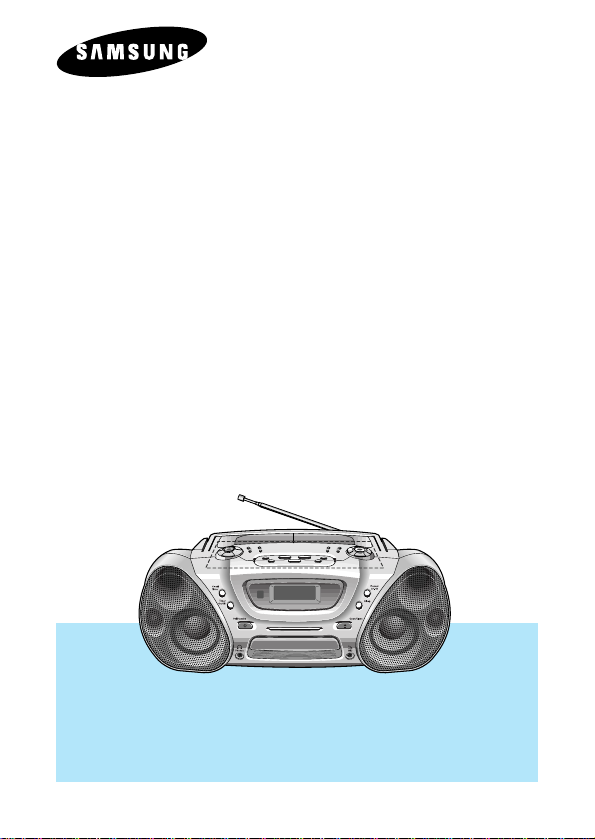
CD CASSETTE
CD-R/RW PLAYBACK
RCD-S70/75
Instruction Manual
Before operating the unit,
please read this manual throughly and
retain it for future reference.
Page 2
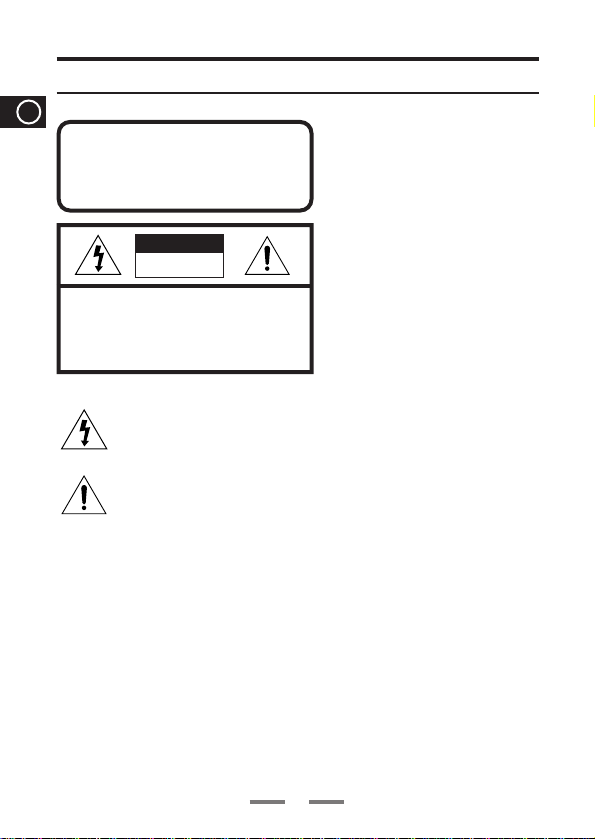
Safety Warnings
GB
CLASS 1 LASER PRODUCT
KLASSE 1 LASER PRODUKT
LUOKAN 1 LASER LAITE
KLASS 1 LASER APPARAT
PRODUCTO LASER CLASE 1
CAUTION
RISK OF ELECTRIC
SHOCK. DO NOT OPEN
CAUTION:
TO REDUCE THE RISK OF ELECTRIC SHOCK,
DO NOT REMOVE REAR COVER, NO USER
SERVICEABLE PARTS INSIDE, REFER SERVICING TO QUALIFIED SERVICE PERSONNEL.
This symbol indicates that dangerous voltage which can cause electric shock is present inside this unit.
This symbol alerts you to important operating and maintenance instructions accompanying the unit.
Use of controls, adjustments or performance of procedures other than those
specified herein may result in hazardous radiation exposure.
CAUTION-INVISIBLE LASER
RADIATION WHEN OPEN AND
INTER LOCKS DEFEATED, AVOID
EXPOSURE TO BEAM.
CLASS 1 LASER PRODUCT
This Compact Disc player is
classified as a CLASS 1 LASER
product.
WARNING:
CAUTION:
To reduce the r isk of fire or electric shock, do not expose this appliance to rain or moisture.
TO PREVENT ELECTRIC SHOCK, MATCH WIDE BLADE OF PLUG TO WIDE SLOT, FULLY
INSERT.
1
Page 3
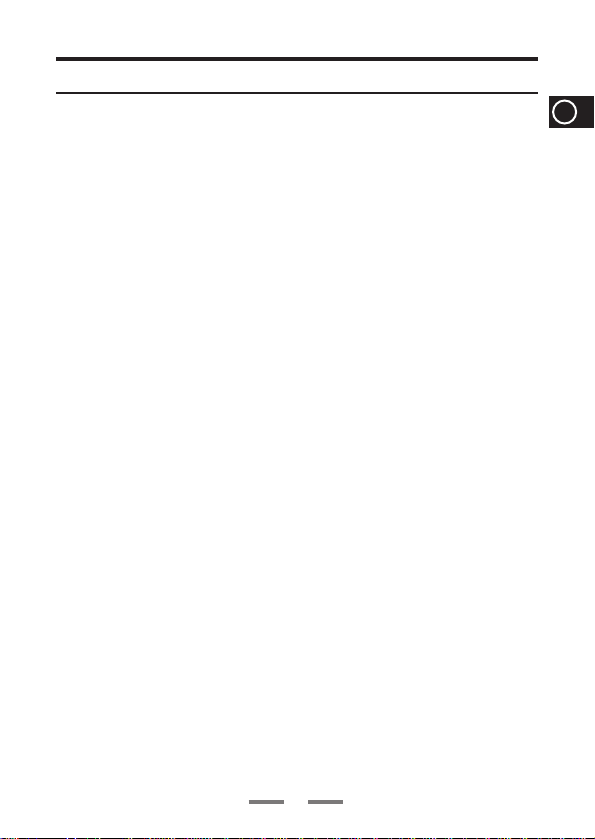
Contents
◆ Safety Warnings
■
Front Panel View
■
Remote Control.......................................................................................................4
■
Power Sources
■
Setting the Clock
◆ Tuner
■
Listening to the Radio
■
Searching For and Storing the Radio Stations
■
Selecting a Stored Station
■
Improving Radio Reception
◆ CD-Player
■
Listening to the Compact Disc
■
Selecting a Track/+10 Function
■
Searching for a Specific Music Passage
■
Random Playback Function
■
CD Repeat Function
■
Repeat A↔B Function
■
Programming the order of Playback
◆ Tape Deck
■
Listening to the Cassette
■
Various Functions for tape
■
REV. Mode Function
■
Selecting the side of a tape
■
Tape Speed Function
■
Tape Counter
■
Copying a Cassette (Dubbing).............................................................................20
■
Recording from Radio
■
Recording from CD
◆ Other Functions
■
CD Synchro Function
■
Timer Function
■
Sleep Timer/Display Color
■
Equalizer Mode
■
Power Surround/Mute Function
■
MIC Function(Option)
◆ Recommendations for Use
■
Precautions when using Compact Discs
■
Maintaining the Sound Quality
■
Before Contacting the After-Sales Service
■
Specifications
....................................................................................................
.....................................................................................................
........................................................................................................
.....................................................................................................
............................................................................................
.....................................................................................
....................................................................................
............................................................................
............................................................................
............................................................................
.............................................................................................
..........................................................................................
......................................................................................
................................................................................................
......................................................................................
...............................................................................................
..........................................................................................................
...........................................................................................
...............................................................................................
...........................................................................................
......................................................................................................
.....................................................................................................
...........................................................................................
....................................................................
....................................................................................
....................................................................................
...........................................................................
.............................................................................
........................................................................................................
....................................................
...........................................................
.............................................................
..........................................................
GB
1
3
5
6
7
8
9
9
10
11
12
13
14
15
16
18
19
19
19
19
19
21
22
23
24
26
27
28
29
30
30
31
32
2
Page 4
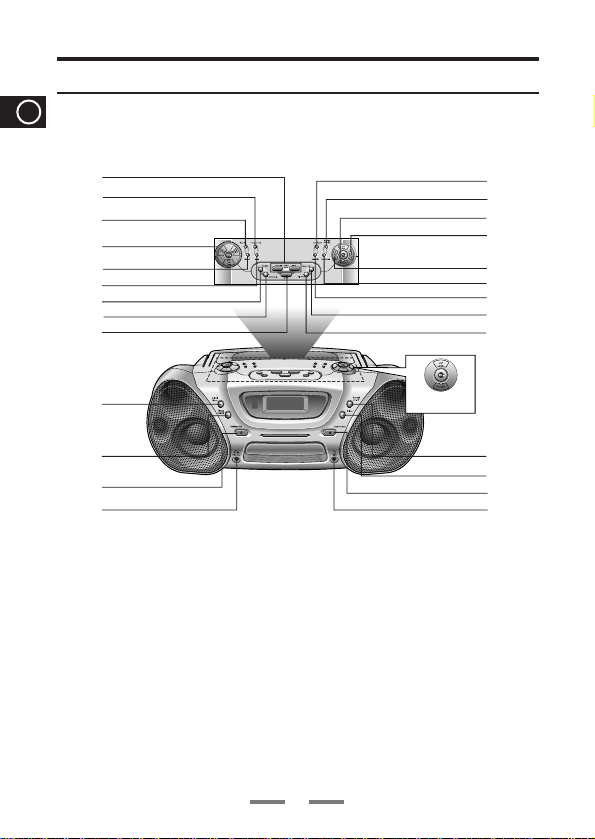
Front Panel View
1
2
3
4
5
6
7
8
9
14
15
16
17
18
19
20
21
22
23
24
25
26
10
11
12
13
RCD-S70
GB
1. Skip or Search
2. Program/Set (refer to p.16,17)
3. Beat Cut (refer to p.21)
4. Function(TUNER/CD/TAPE)
5. MO/ST (refer to p.9)
6. Mode (refer to p.8)
7. Random (refer to p.13)
8. CD Repeat (refer to p.14)
9. STOP
10. Clock/Timer (refer to p.6, p.24)
11. Timer On/Off (refer to p.25)
12. Standby/On
13. Phones (refer to p.29)
14. Tape Speed (refer to p.19)
15.
Normal/High Dubbing (refer to p.20)
16. Volume
17. Display Color (refer to p.26)
18. REV.Mode (refer to p.19)
19. REC/Pause
20. Deck A/B (refer to p.18)
21. 3 Mode EQ (refer to p.27)
22. P.SURR (refer to p.28)
23. Repeat A↔B (refer to p.15)
24. Sleep (refer to p.26)
25. Open/Close
26. Mic (refer to p.29)
3
Page 5
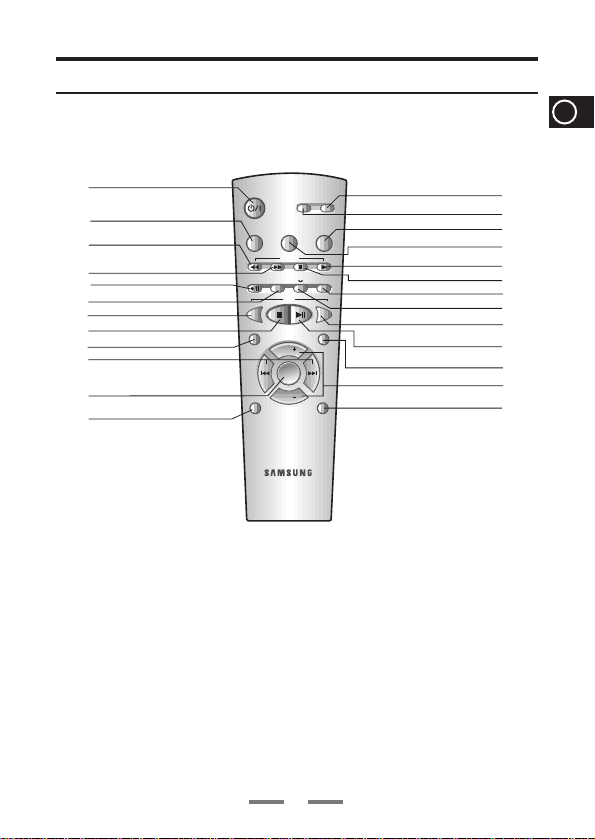
Remote Control
Power
Surround
Sleep
CD SYN
REC/Pause
Repeat
A B
CD
Repeat
Program/
Set
Mono/ST
Band
Random
+10
Deck A/B
Counter
Reset
TAPE
EQ
Mute
VOL.
VOL.
Mode
1
13
14
15
16
17
18
19
20
21
22
23
24
25
2
3
4
5
6
7
8
9
10
11
12
GB
1. Standby/On
2. Sleep (refer to p.26)
3. Tape Rewind
4. Tape Fast-Forward
5. REC/Pause
6. CD Synchro (refer to p.23)
7. CD Repeat (refer to p.14)
8. CD Stop
9. Program/Set (refer to p.16, p.17)
10. Skip or Search
11. Mode (refer to p.8)
12. Mono/ST (refer to p.9)
13. Mute (refer to p.28)
14. Power Surround (refer to p.28)
15. EQ (refer to p.27)
16. Tape Counter Reset (refer to p.19)
17. Tape Play
18. Tape Stop
19. Deck A/B (refer to p.18)
20. Repeat A↔B (refer to p.15)
21.
CD+10/Tape Speed
22. CD Play/Pause
23. Random (refer to p.13)
24. Volume
25. Band (refer to p.7)
4
(refer to p.11, p.19)
Page 6
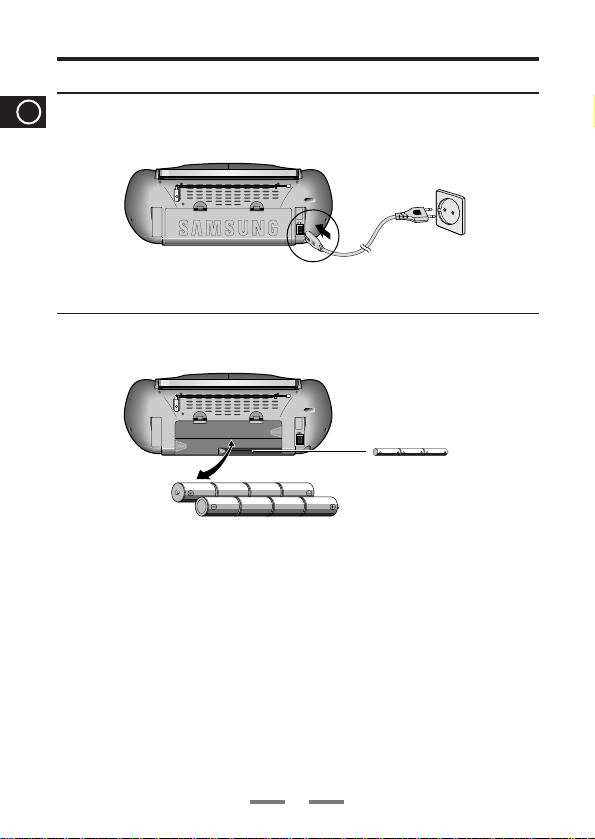
230V
Power Sources
GB
House Current
Batteries
12V ; D, R20, size X 8
For critical recordings or disc playing
Operating the unit using the AC power is recommended.
■
Note:
If the battery power is low, "BATT-LOW" will be displayed during playback and the
playback will stop.
■
The unit will not operate from the internal batteries while the AC power cord is
connected to the unit.
■
Be sure to install batteries (“AA” x 3) to prevent the program preset in the memory
and the active countdown of the Timer from being cleared accidently in case of
power failure of disconnection of the power cord.
■
1 to AC IN
■
AC power cord (supplied)
CLOCK BATTERY
4.5V;AA,Size X 3
■
2 to wall outlet
5
Page 7
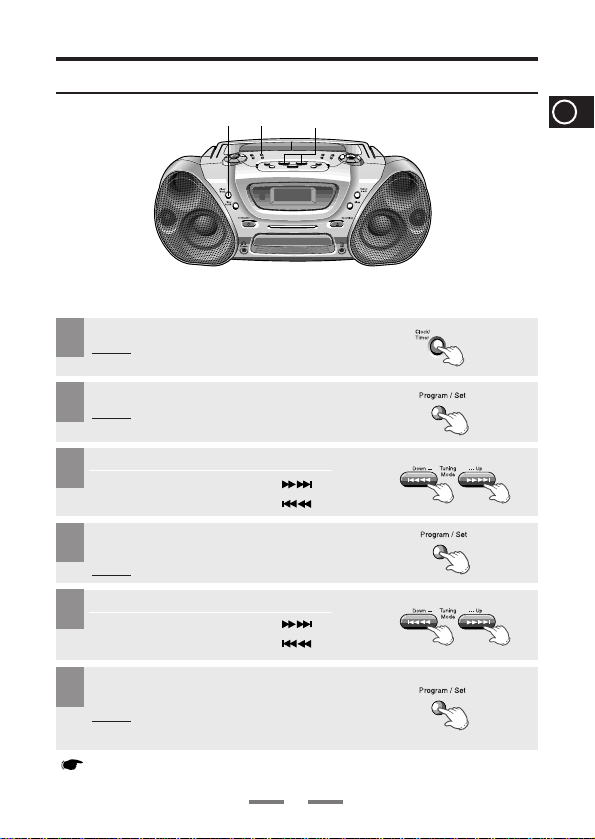
2,4,6 3,51
Setting the Clock
For each step, you have a few seconds to set the required options.
If you exceed this time,you must start again.
Press Clock /Timer twice.
1
Result: CLOCK is displayed.
Press Program/Set.
2
Result:
The hour flashes.
To... Press...
3
Increase the hours
Decrease the hours
When the correct hour is displayed,
4
press Program/Set.
Result: The minutes flash.
To... Press...
5
Increase the minutes
Decrease the minutes
GB
When the correct time is displayed, press
6
Program/Set.
Result: The clock starts and is displayed, even
You can display the time, even when you are using another function, by pressing Clock/Timer once.
when the system is in standby mode.
6
Page 8

Power
Surround
Sleep
CD SYN
REC/Pause
Repeat
A B
CD
Repeat
Program/
Set
Mono/ST
Band
Random
+10
Deck A/B
Counter
Reset
TAPE
EQ
Mute
VOL.
VOL.
Mode
1
23
1
2
3
Listening to the Radio
GB
Select the required frequency band by pressing
1
TUNER/BAND.
Press the TUNING(,)button.
2
Press the Volume button.
3
To improve broadcast reception.
Reorient the antenna for FM.
Reorient the player itself for AM(MW) or LW(option).
For FM
For AM(MW) or LW (option)
7
Page 9
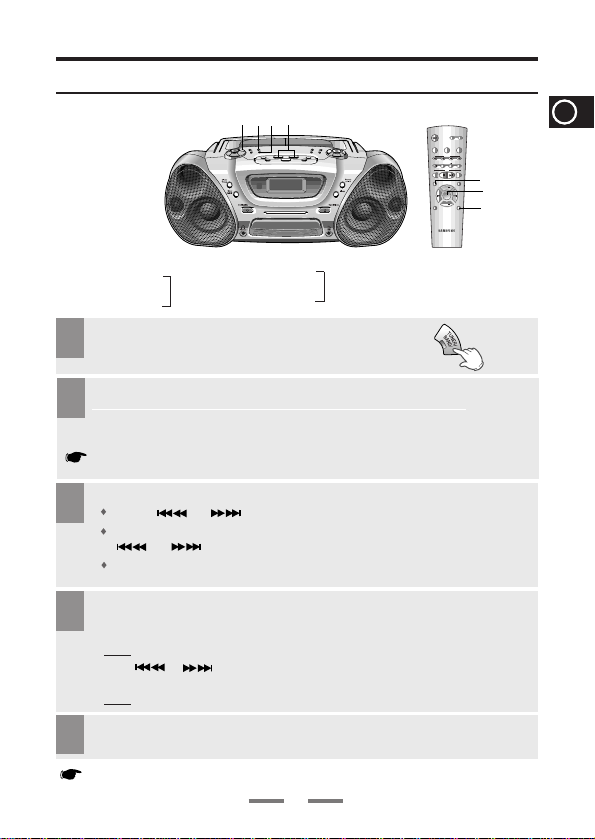
Power
Surround
Sleep
CD SYN
REC/Pause
Repeat
A B
CD
Repeat
Program/
Set
Mono/ST
Band
Random
+10
Deck A/B
Counter
Reset
TAPE
EQ
Mute
VOL.
VOL.
Mode
1
4
1243
2
Searching for and Storing the Radio Stations
GBGB
You can store up to:
◆
15 FM stations
◆
8 MW stations
◆
7 LW stations
Select the required frequency band by pressing
1
TUNER/BAND on the front panel or Band on the
remote.
To search for a Press Mode button
station...
2
Manually One or more times until MANUAL is displayed.
Automatically One or more times until AUTO is displayed.
PRESET function is explained in detail in the section “Selecting a Stored
Station” on.
Select the station to be stored by:
3
Pressing or buttons to increase or decrease the frequency respectively.
To scroll through the frequencies faster when searching manually, hold down the
or buttons.
The automatic search procedure may stop on a frequency that does not correspond to a
radio station. If this happens, use the manual search mode.
If you do not want to store the radio station found, revert to Step 3 and search for another station.
Otherwise:
4
a Press Program/Set.
Result:
The MEMORY is displayed for a few seconds.
b Press or to assign a program number between 1 and 15.
c Press Program/Set to store the radio station.
Result:
MEMORY is no longer displayed and the station is stored.
To store any other radio frequencies required, repeat Steps 3 to 4.
5
The PROGRAM function can be used to assign a new station to an existing
program number.
(option)
◆
15 FM stations
◆
15 AM stations
(option)
8
Page 10
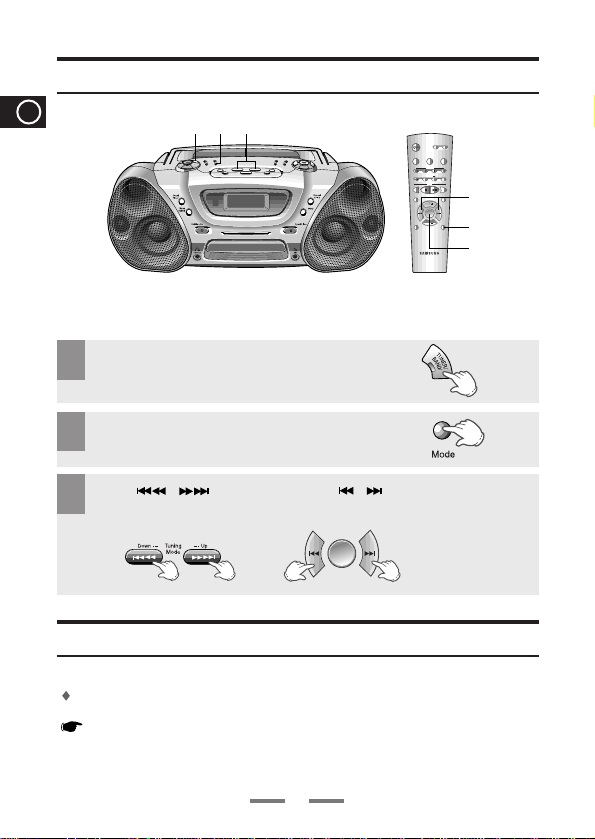
Power
Surround
Sleep
CD SYN
REC/Pause
Repeat
A B
CD
Repeat
Program/
Set
Mono/ST
Band
Random
+10
Deck A/B
Counter
Reset
TAPE
EQ
Mute
VOL.
VOL.
Mode
1 2 3
1
2
3
Selecting a Stored Station
Mode
GB
You can listen to a stored radio station as follows:
Select the required frequency band by pressing
1
TUNER/BAND
remote control.
Press Mode until “PRESET” is displayed.
2
on the front panel or Band on the
Press
3
to select the required program.
,
on the front panel or , on the remote control
Improving Radio Reception
You can improve the quality of radio reception by:
Rotating the FM or AM(LW, MW) aerial
If reception from a specific FM radio station is poor, press MO/ST on the
front panel or Mono/ST on the remote control to swich from stereo mode to
mono. The quality of the sound will be improved.
9
Page 11
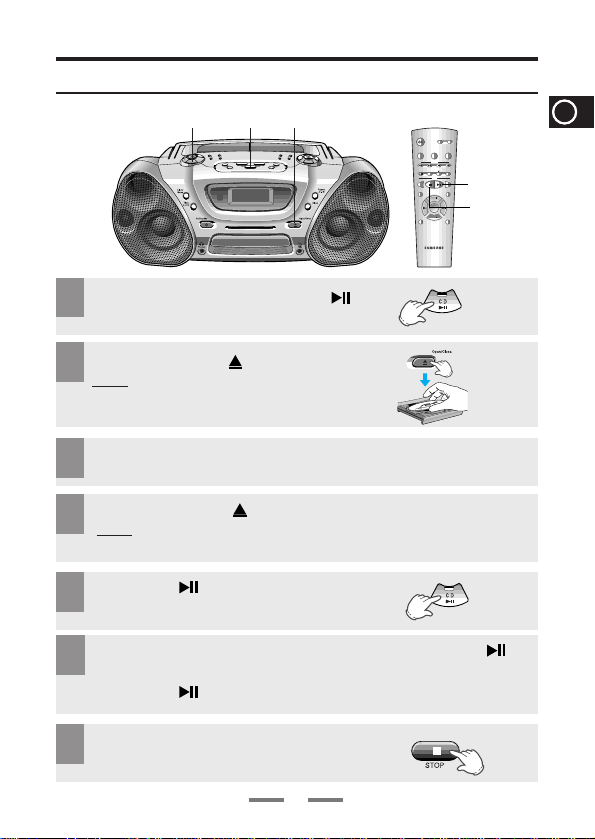
1,5,6
7
2,4
Power
Surround
Sleep
CD SYN
REC/Pause
Repeat
A B
CD
Repeat
Program/
Set
Mono/ST
Band
Random
+10
Deck A/B
Counter
Reset
TAPE
EQ
Mute
VOL.
VOL.
Mode
7
1,5,6
Listening to the Compact Disc
Select the CD function by pressing CD().
1
Press the Open/Close( ) button.
2
Result:The CD tray is opened.
Place the CD on the tray so that the CD label faces upward.
3
Press the Open/Close( ) button to close the tray.
4
Result
: Number of tracks and the total playback time
are shown on the display.
Press the CD( ) button for playback.
5
If it is desired to stop while the playback is processing, press the CD()
6
button.
Press the CD( ) button once again to playback again.
To stop playback, press the STOP (■) button.
7
10
GBGB
Page 12

Selecting a Track/+10 Function
Power
Surround
Sleep
CD SYN
REC/Pause
Repeat
A B
CD
Repeat
Program/
Set
Mono/ST
Band
Random
+10
Deck A/B
Counter
Reset
TAPE
EQ
Mute
VOL.
VOL.
Mode
+10 +10 +10
GB
●
Selecting a Track
You can select the track you wish to listen to, either when the compact disc
player is stopped or when a disc is playing.
To start playback at the beginning of the ...
Next track
Current track
Previous track
Track of your choice
●
Function to skip though 10 tracks at a time
Press the +10 button briefly while playing back a CD. The track 10
tracks after the current one will then be played back.
Example:
15 ➝20 ➝30 ➝40 ➝41 ➝42 ➝43
Skip/Search Button
Press...
or
or
or
, or
, the appropriate number
of times.
If you want to select track 43 during playback of track 15, press the
+10 button three times, and then press the button three times.
11
once
once
twice
+10 Button
Skip/Search
Button
Page 13

Searching for a Specific Music Passage
Power
Surround
Sleep
CD SYN
REC/Pause
Repeat
A B
CD
Repeat
Program/
Set
Mono/ST
Band
Random
+10
Deck A/B
Counter
Reset
TAPE
EQ
Mute
VOL.
VOL.
Mode
Skip/Search Button
Skip/Search
Button
When listening to a compact disc, you can quickly search for a specific music
passage on a track.
To search through the tracks... Press and hold down...
Forwards
Backwards
It is recommended that you turn the volume down before using this function.
for at least one second
or
for at least one second
or
GB
12
Page 14

Random Playback Function
Power
Surround
Sleep
CD SYN
REC/Pause
Repeat
A B
CD
Repeat
Program/
Set
Mono/ST
Band
Random
+10
Deck A/B
Counter
Reset
TAPE
EQ
Mute
VOL.
VOL.
Mode
1
1
2
2
3
GB
You can listen to the tracks on a compact disc in a different order each time, as the
various tracks will be selected automatically in a random sequence.
Press the Random button.
1
Result
: All the tracks are played in a random order.
When playing tracks in a random order, you can:
2
Move on to the next track(selected at random) by pressing
,
or , .
When you have finished the random playback,
3
press STOP (
again.
Repeat and CD Synchro function are not available in random piaying mode.
●
Regarding the playback of CD-R/RW
In the case of an original CD-R(Recordable) recorded in audio CD
format, CD-RW(Rewitable) and editing by the user, playback is
processed on the respective completed status. (The player may not
be played back according to the characteristics of the CD or recorded status.)
The CD-RW is comparably less reflexive than CD which causes more
time delay to read.
)
or press the Random button
■
13
Page 15

CD Repeat Function
Power
Surround
Sleep
CD SYN
REC/Pause
Repeat
A B
CD
Repeat
Program/
Set
Mono/ST
Band
Random
+10
Deck A/B
Counter
Reset
TAPE
EQ
Mute
VOL.
VOL.
Mode
VOL
RPT ALL
CD Repeat button
Press the CD Repeat button on the front Panel.
1
Result
:“RPT 1” is displayed.
Press the CD Repeat button once again.
2
Result
:“RPT ALL”is displayed.
When you wish to stop the CD Repeat function,
3
Press STOP ( ■ ) button.
CD Repeat
button
GB
14
Page 16

Repeat A ↔ B Function
Power
Surround
Sleep
CD SYN
REC/Pause
Repeat
A B
CD
Repeat
Program/
Set
Mono/ST
Band
Random
+10
Deck A/B
Counter
Reset
TAPE
EQ
Mute
VOL.
VOL.
Mode
GB
Repeat A↔B button
Repeat A↔B
button
When you select CD(TAPE) Repeat A
↔ B playback, the music passages to
which you were listening is repeated 3 times.
Press
1
2
3
CD( ) or TAPE button.
Result:The CD(TAPE) player starts playing.
Press
Repeat A
↔ B
↔ B
button .
button .
Result
: A Time is memorized.
Press
Repeat A
Result
: B Time is memorized.
Your selected passages are repeated 3 times.
When you have finished the Repeat playback, Press Repeat
4
When setting the Repeat A↔B function during tape playback, an end point B
cannot be set within seven seconds after setting the start point A.
15
A
↔ B
.
Page 17

Programming the Order of Playback
Power
Surround
Sleep
CD SYN
REC/Pause
Repeat
A B
CD
Repeat
Program/
Set
Mono/ST
Band
Random
+10
Deck A/B
Counter
Reset
TAPE
EQ
Mute
VOL.
VOL.
Mode
1,3 ,6
2
5
1,3,6
2
5
You can decide:
The order of the track desired to listen
The track not desired to listen
A maximum of up to 24 order of tracks desired to listen may be programmed.
Before selecting the track, the CD player should be stopped.
This function may be used simultaneously with the CD Repeat function.
Press Program/Set.
1
Result: The following indications are displayed:
program no. Track Track no.
Select the required track by pressing:
2
Press Program/Set to confirm your selection.
3
Result: The selection is stored and is displayed.
To select other tracks, repeat Steps 2 to 3.
4
to move back through the tracks
or
to move forward through the tracks
or
16
GB
Page 18

GB
Press CD ( ) to listen to the track selection in the order
5
programmed.
To check your selection of tracks,
6
Press Program/Set.
If you have already programmed 24 tracks,
program number is displayed.
To cancel the selection, press STOP ( ■ ) button twice.
7
Result: PROGRAM is no longer displayed.
If you open the compartment, the selection is cancelled.
17
Page 19

1,5
2
Power
Surround
Sleep
CD SYN
REC/Pause
Repeat
A B
CD
Repeat
Program/
Set
Mono/ST
Band
Random
+10
Deck A/B
Counter
Reset
TAPE
EQ
Mute
VOL.
VOL.
Mode
5
4
4
Push Eject
Listening to the Cassette
Select the TAPE function
1
by pressing TAPE.
To open either Deck A or B, press
2
the corresponding Push/Eject ()
button.
Insert a cassette to Deck A or B.
3
Select Deck A or B by pressing Deck A / B button.
4
Press the TAPE button.
5
GB
To stop playing the cassette,
6
press STOP (■ ).
18
Page 20

Various functions for tape
Power
Surround
Sleep
CD SYN
REC/Pause
Repeat
A B
CD
Repeat
Program/
Set
Mono/ST
Band
Random
+10
Deck A/B
Counter
Reset
TAPE
EQ
Mute
VOL.
VOL.
Mode
GB
●
REV. Mode Function
Repeat A
↔
B Button
This function is only available in Deck B.
When the display indicates... The cassette plays back...
●
Selecting the side of a tape
Pressing the TAPE button while playing
reverses the side (Front and Back)
This function is available in Deck B only.
●
Tape Speed Function
During playback, you can select from various playback speeds by using the Tape Speed.
SPEED +10: Playback at the speed 0.10 times faster than the original speed.
OFF: Playback at normal speed.
SPEED -10: Playback at the speed 0.10 times slower than the original speed.
Select the desired speed by using the +10 button on the remote.
●
Tape Counter
When playing a cassette, a counter is displayed to enable you to take note of the counter value.
The counter is only displayed when a cassette is being played.
Before starting to record a cassette for which you wish to take note of the counter values at the
beginning of each track, reset the counter by pressing
Counter Reset on the remote control.
Tape Speed Button
REV.Mode Button
❇ This function is only available on S75 model.
One side of the selected
cassette and then stops.
One side of the cassette.
The other side of the
cassette and then stops.
Both sides of the cassette
indefinitely until you press stop.
❇ This function is only available on S75 model.
19
↔
B Button
Repeat A
Tape Speed Button
Page 21

23
1
Copying a Cassette (Dubbing)
Put the tape you want to copy into Deck A and put an empty tape into
1
Deck B.
<Deck A> <Deck B>
To copy a cassette, press Nor/High Dubbing button.
2
To copy a cassette at high speed, press
Nor/High Dubbing button for at least two seconds.
When you have finished recording,
3
press STOP ( ■ ).
You do not need to adjust the volume, as it has no effect on the recording.
GB
20
Page 22

Power
Surround
Sleep
CD SYN
REC/Pause
Repeat
A B
CD
Repeat
Program/
Set
Mono/ST
Band
Random
+10
Deck A/B
Counter
Reset
TAPE
EQ
Mute
VOL.
VOL.
Mode
1
3 4
2
3
4
Push Eject
Recording from Radio
GB
Insert a cassette to Deck B.
1
Select the required frequency band by pressing
2
TUNER/BAND.
Select the radio station that you wish to
3
record by pressing
Press the
4
REC/Pause
,or,
button.
.
To stop recording, press
5
STOP ( ■ ).
Beat-Cut
When an AM(MW, LW) is being recorded,
the Beat Cut button can be used to reduce noises.
Set the button to the best position in which such noises can
be reduced.
To prevent accidental erasure
Break off the tab corresponding to the side which has been
recorded on. Recording on that side will be protected.
21
Recorded side
Tab
To re-use
Page 23

Power
Surround
Sleep
CD SYN
REC/Pause
Repeat
A B
CD
Repeat
Program/
Set
Mono/ST
Band
Random
+10
Deck A/B
Counter
Reset
TAPE
EQ
Mute
VOL.
VOL.
Mode
1
4
3
42
3
Recording from CD
Push Eject
Insert a cassette to Deck B.
1
GB
Place the CD on the tray.
2
Press the
3
Press the REC/Pause button.
4
To stop recording, press
5
CD()
button.
STOP ( ■ ).
22
With the label facing UP.
Page 24

CD Synchro Function
Power
Surround
Sleep
CD SYN
REC/Pause
Repeat
A B
CD
Repeat
Program/
Set
Mono/ST
Band
Random
+10
Deck A/B
Counter
Reset
TAPE
EQ
Mute
VOL.
VOL.
Mode
1
3
2
Push Eject
GB
Insert a cassette to Deck B.
1
Place the CD on the tray.
2
Press the CD Synchro button on the remote control.
3
When stopped, press the button to start the recording from the first
piece of music.
Press CD Synchro button on the remote control during the playback of
CD to start the recording from the first part of the music being played.
To stop recording, press
4
STOP ( ■ ).
With the label facing UP.
23
Page 25

2,3,4,5,7
2,3,4,5,7
3,4,5,6
3,4,5,6
8
1
Power
Surround
Sleep
CD SYN
REC/Pause
Repeat
A B
CD
Repeat
Program/
Set
Mono/ST
Band
Random
+10
Deck A/B
Counter
Reset
TAPE
EQ
Mute
VOL.
VOL.
Mode
8
Timer Function
The timer enables you to switch the system on or off at specific times.
Example:You wish to wake up to music every morning.
◆ Before setting the timer, check that the current time is correct.
◆ For each step, you have a few seconds to set the required options.
If you exceed this time, you must start again.
GB
Press Clock/Timer until
1
Press Program/Set.
2
Result: ON TIME is displayed for a few seconds, fol-
‘TIMER’
is displayed.
lowed by any switch-on time already set;you
can set the timer switch-on time.
Set the timer switch-on time.
3
a Set the hour by pressing or button.
b Press Program/Set.
Result:
The minutes flash.
c Set the minutes by pressing or button.
d Press Program/Set.
Result:
OFF TIME is displayed for a few seconds,
followed by any switch-off time already set;
you can now set the timer switch-off time.
24
Page 26

Set the timer switch-off time.
4
a Set the hour by pressing or button.
GB
b Press Program/Set.
Result: The minutes flash.
c Set the minutes by pressing or button.
d Press Program/Set.
Result: VOL 13 is displayed, where 13 corresponds to the
volume already set.
Press or button to adjust the
5
volume level and press Program/Set.
Press or button to select the source to be played when the
6
system switches on.
If you select... You must also...
TAPE (cassette) Insert a cassette tape.
TUNER (radio) a Press Program/Set.
CD (compact disc) Load a compact disc.
Press Program/Set to confirm the timer.
7
Press Standby/On to set the system to standby mode.
8
●
Cancelling the Timer
After having set the timer,it will start automatically as shown by the
TIMER indication on the display. If you no longer wish to use the timer,
you must cancel it.
To... Press Timer On/Off...
Cancel the timer Once.
Restart the timer Once again.
Select a preset station by pressing
b
Tuning
Result
Result
25
or
.
: is no longer displayed.
: is displayed again.
Page 27

Power
Surround
Sleep
CD SYN
REC/Pause
Repeat
A B
CD
Repeat
Program/
Set
Mono/ST
Band
Random
+10
Deck A/B
Counter
Reset
TAPE
EQ
Mute
VOL.
VOL.
Mode
Sleep Timer/Display Color
Sleep Button
You can set the system to switch off automatically.
Example :You wish to go to sleep to music.
●
Sleep Timer
Press Sleep one or more times to indicate how long the
system should continue playing before it switches off:
At any time, you can check the remaining time by
pressing Sleep.
To cancel Sleep function, press Sleep one or more
times until OFF is displayed.
Display Color Button
GB
Sleep Button
●
Display Color
❇ This function is only available on S75 model.
The System allows you to choose your favorite color to produce your own personal atmosphere.
Press the Display Color button and select the color
you want.
Result: Whenever the button is pressed, the color is
repeated in the sequence of CYAN
➝
RED➝BLUE➝VIOLET➝Y.GREEN
WHITE➝LED OFF➝AUTO.
If you select Auto mode, 7 colors are displayed for 2
seconds alternatively.
➝
GREEN
➝
26
Page 28

Power
Surround
Sleep
CD SYN
REC/Pause
Repeat
A B
CD
Repeat
Program/
Set
Mono/ST
Band
Random
+10
Deck A/B
Counter
Reset
TAPE
EQ
Mute
VOL.
VOL.
Mode
Equalizer Mode
GB
Your CD player is equipped with a preset equalizer that enables you to
choose the most appropriate balance between treble and bass
frequencies, according to the type of music to which you are listening.
Press 3 Mode EQ until the required option is selected.
Press EQ on the remote control.
Press the button repeatedly to select
CLASSIC ➝ROCK➝POP➝PASS.
3 Mode EQ
EQ
27
Page 29

Power
Surround
Sleep
CD SYN
REC/Pause
Repeat
A B
CD
Repeat
Program/
Set
Mono/ST
Band
Random
+10
Deck A/B
Counter
Reset
TAPE
EQ
Mute
VOL.
VOL.
Mode
Power Surround/Mute Function
Mute
P.SURR Button
Mute Button
Power Surround
Button
●
Power Surround Function
The Power Surround replaces conventional stereo sound with a wider and
more ture-to-life sound. It creates the feeling of being right at the center of
the music and being surrounded by total music sound.
Press P .SURR on the front panel.
1
Press Power Surroundon the remote control.
To cancel this function, Press P.SURR or Power Surround again.
2
●
Mute Function
You can turn the sound off temporarily on your system.
: You wish to answer a telephone call.
Example
Press Mute.
1
GB
To switch the sound back on (at the same volume as before), press
2
Mute again or the Volume buttons.
28
Page 30

MIC Function (Option)
❇ The microphone does not work during high-speed dubbing.
GB
The microphone enables the user to mix in his or her v ocal to sing-along with
the music.
Preparation
Plug the microphone with a 3.5mm MIC jack into microphone terminal.
If "acoustic feedback" occurs (a howling or squealing noise from the
speakers) due to close proximity to the speaker, use the microphone in the
direction away from the speaker.
Microphone recording is possible only in normal-speed dubbing.The content
of the recording will be output to the speaker and the recording will begin.
To record your own voice against a backdrop of music from a radio, CD, cassette, insert a blank cassette tape into Deck B and then press REC/Pause.
Note:
When using headphones ( Phone)
■
You can listen to music through headphones connected
to a terminal on the top of the product.
■
Headphones are an extra, so if you want to buy one,
please inquire at a Samsung agency.
29
Page 31

Precautions when using Compact Discs
◆ Handle your compact discs with care.
Always hold them by the edges to avoid leaving
fingerprints on the shiny surface.
◆When you have finished playing a compact disc, always
put it back in its case.
◆ Do not fix paper or adhesive tape to the discs
and do not write on the label.
◆ Clean them with a special-purpose cloth.
◆ Store your compact discs in a clean place,
out of direct sunlight, where they will not be exposed to
high temperatures.
◆ Always use compact discs marked .
DIGITAL AUDIO
COMPACT
Maintaining the Sound Quality
To obtain the best possible results from your cassette player,you must
clean it regularly (heads,roller and drive capstan).
Open the deck by pressing deck cover.
Use a cotton bud and a special cassette cleaning agent to clean the:
◆ Heads (
◆ Roller (
◆ Drive capstan (
To guarantee hours of enjoyable listening with your cassettes:
◆ Check that the tape in the cassette is always sufficiently taut.
◆ Store your cassettes in a clean place, out of direct sunlight, where they will not
◆ Avoid using 120-minute cassettes as they are extremely fragile.
)
①
)
②
)
③
be exposed to high temperatures.
GB
30
Page 32

Before Contacting the After-Sales Service
GB
Problem
The system does not work
G
E
There is no sound
N
E
R
A
L
The Timer does not work
Incase it is not worked, even
the action is taken as above.
The compact disc player does not
start playing
C
D
C
A
The tape does not start playing
S
S
E
T
The volume falls off
T
The cassette is not erased correctly
E
There is excessive wow and flutter
S
Reception is poor or no radio stations
R
are received at all
A
D
I
O
• T
he mains lead is not correctly plugged into a wall socket or
the wall socket is not switched on
• The Stanby/On button has not been pressed.
• The volume has been completely turned down.
• The correct function (TUNER, CD, TAPE) has not been
selected.
•
The loudspeaker wires have been disconnected.
• The timer has been stopped by pressing TIMER .
..........
Press P.SURR button for 5 seconds in power
‘OFF’(standby), then it is returned the original position
(RESET)
• The CD function has not been selected.
• The disc has been inserted face down or is either dirty or
scratched.
• The laser sensor is dirty or dusty.
• The system has not been installed on a flat, horizontal
surface.
• The TAPE function has not been selected.
• The cassette has not been inserted correctly.
• The cassette player has not been closed.
• The tape is either slack or broken.
• The audio heads are dirty.
• The rollers or drive capstans are dirty.
• The tape is worn.
• The TUNER function has not been selected.
• The radio frequency has not been correctly selected.
• The aerial has been disconnected or is not facing the right
way. Turn it until you find the best orientation.
• You are in a building that blocks radio waves; you must
use an outside aerial.
Checks/Explanation
.
31
Page 33

Specifications
RADIO
LW(OPTION)
Frequency range.............................................................................144 KHz ~ 290 KHz
AM(MW)
Frequency range...........................................................................522 KHz ~ 1611 KHz
Frequency range (option)..............................................................520 KHz ~ 1720 KHz
FM
Frequency range...........................................................................87.5 MHz ~ 108 MHz
OIRT (option).....................................................................................65 MHz ~ 74 MHz
COMPACT DISC PLAYER
Frequency response..............................................................................20 Hz ~ 20 KHz
TAPE DECK
Frequency response...........................................................................125 Hz ~ 6.3 KHz
GENERAL
Output power.........................................................................................5 + 5 Watts(4Ω)
Dimensions.....................................................................495(W) x 286(D) x 177(H) mm
GB
32
Page 34

ELECTRONICS
AH68-01126B
