SAMSUNG QE82Q800TALXXN, QE75Q900TSLXXN, QE75Q800TALXXN, QE65Q900TSLXXN, QE65Q800TALXXN User Manual [fr]

USER MANUAL
900T 800T
Thank you for purchasing this Samsung product.
To receive more complete service, please register your product at www.samsung.com
Model Serial No.

Before Reading This User Manual
This TV comes with this user manual and an embedded e-Manual.
Before reading this user manual, review the following:
User Manual
e-Manual
On the website (www.samsung.com), you can download the manuals and see its contents on your PC or mobile
device.
Read this provided user manual to see information
about product safety, installation, accessories,
initial configuration, and product specifications.
For more information about this TV, read the
e-Manual embedded in the product.
• To open the e-Manual,
> Settings > Support > Open e-Manual
Learning the e-Manual's assistance functions
• Some menu screens cannot be accessed from the e-Manual.
Search
Index
Select an item from the search results to load the corresponding page.
Select a keyword to navigate to the relevant page.
– The menus may not appear depending on the geographical area.
Site Map
Recently Viewed
Topics
It displays the lists for each item in e-Manual.
Select a topic from the list of recently viewed topics.
Learning the functions of the buttons that appear on e-Manual topic pages
Try Now
Link
English - 2
Allows you to access the corresponding menu item and try out the feature
right away.
Access an underlined topic referred to on an e-Manual page immediately.
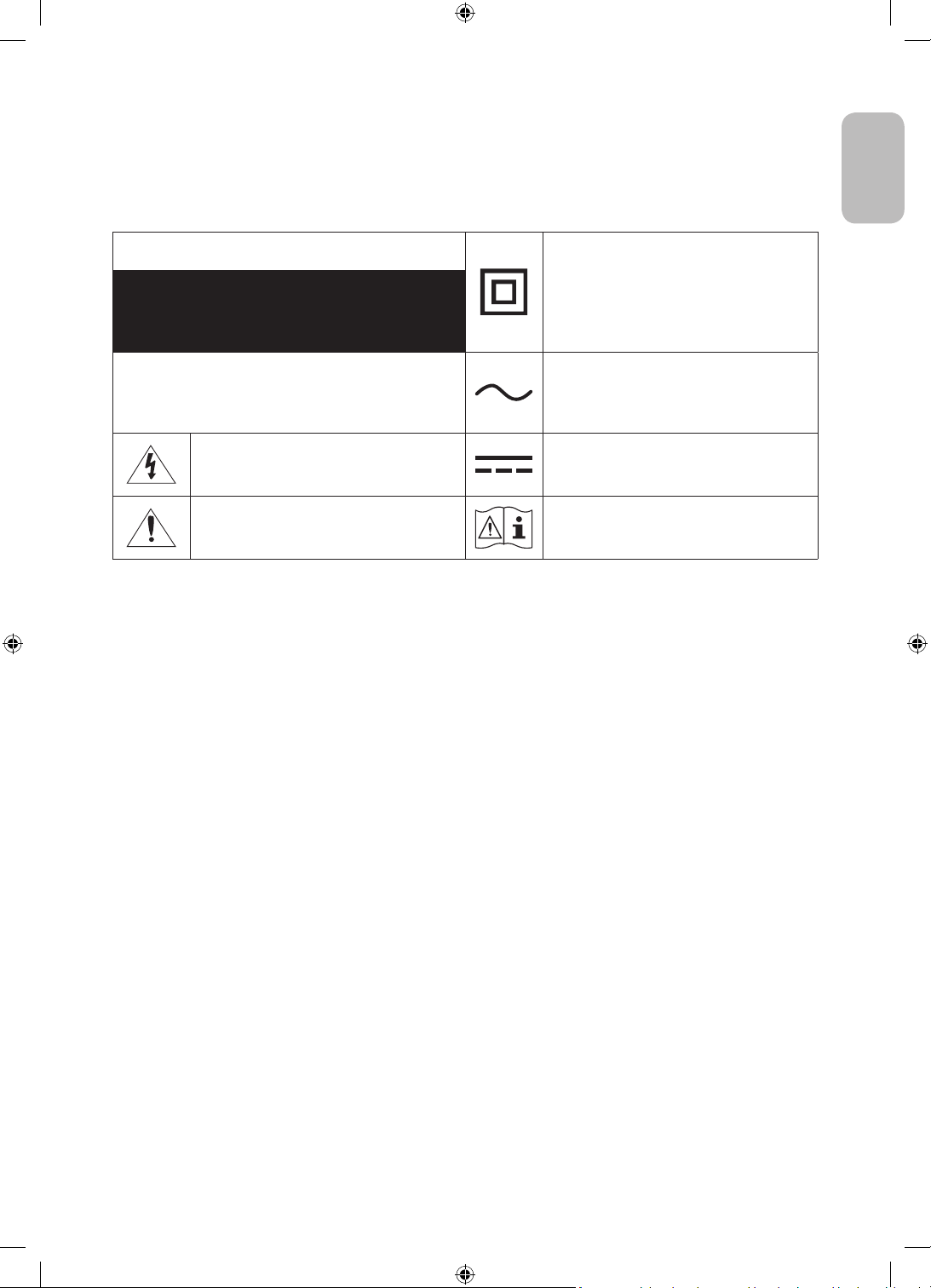
Warning! Important Safety Instructions
Please read the Safety Instructions before using your TV.
Refer to the table below for an explanation of symbols which may be on your Samsung product.
English
CAUTION
RISK OF ELECTRIC SHOCK. DO NOT OPEN.
CAUTION: TO REDUCE THE RISK OF ELECTRIC SHOCK, DO
NOT REMOVE COVER (OR BACK). THERE ARE NO USER
SERVICEABLE PARTS INSIDE. REFER ALL SERVICING TO
QUALIFIED PERSONNEL.
This symbol indicates that high voltage is
present inside. It is dangerous to make any kind
of contact with any internal part of this product.
This symbol indicates that this product has
included important literature concerning
operation and maintenance.
Class II product: This symbol indicates that a
safety connection to electrical earth (ground)
is not required. If this symbol is not present on
a product with a mains lead, the product MUST
have a reliable connection to protective earth
(ground).
AC voltage: Rated voltage marked with this
symbol is AC voltage.
DC voltage: Rated voltage marked with this
symbol is DC voltage.
Caution. Consult instructions for use: This
symbol instructs the user to consult the user
manual for further safety related information.
• The slots and openings in the cabinet and in the back or bottom are provided for necessary ventilation. To
ensure reliable operation of this apparatus and to protect it from overheating, these slots and openings
must never be blocked or covered.
– Do not place this apparatus in a confined space, such as a bookcase or built-in cabinet, unless proper
ventilation is provided.
– Do not place this apparatus near or over a radiator or heat register, or where it is exposed to direct
sunlight.
– Do not place vessels (vases etc.) containing water on this apparatus, as this can result in a fire or
electric shock.
• Do not expose this apparatus to rain or place it near water (near a bathtub, washbowl, kitchen sink, or
laundry tub, in a wet basement, or near a swimming pool, etc.). If this apparatus accidentally gets wet,
unplug it and contact an authorised dealer immediately.
• This apparatus uses batteries. In your community, there might be environmental regulations that require
you to dispose of these batteries properly. Please contact your local authorities for disposal or recycling
information.
• Do not overload wall outlets, extension cords, or adaptors beyond their capacity, since this can result in fire
or electric shock.
• Power-supply cords should be placed so that they are not likely to be walked on or pinched by items placed
upon or against them. Pay particular attention to cords at the plug end, at wall outlets, and at the point
where they exit from the appliance.
English - 3
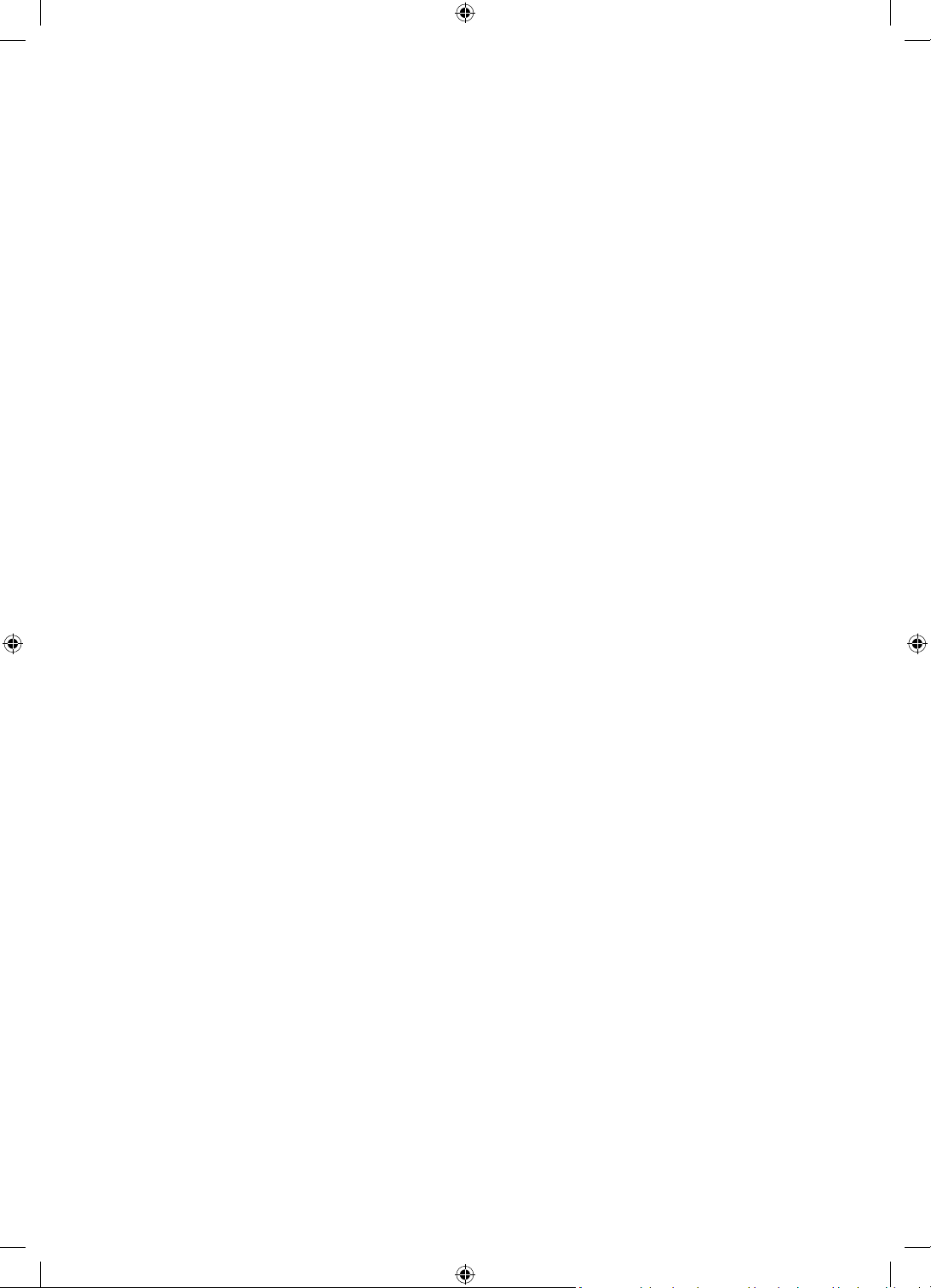
• To protect this apparatus from a lightning storm, or when left unattended and unused for long periods of
time, unplug it from the wall outlet and disconnect the antenna or cable system. This will prevent damage
to the set due to lightning and power line surges.
• Before connecting the AC power cord to the DC adaptor outlet, make sure that the voltage designation of
the DC adaptor corresponds to the local electrical supply.
• Never insert anything metallic into the open parts of this apparatus. This may cause a danger of electric
shock.
• To avoid electric shock, never touch the inside of this apparatus. Only a qualified technician should open
this apparatus.
• Be sure to plug in the power cord until it is firmly seated. When unplugging the power cord from a wall
outlet, always pull on the power cord's plug. Never unplug it by pulling on the power cord. Do not touch the
power cord with wet hands.
• If this apparatus does not operate normally - in particular, if there are any unusual sounds or smells coming
from it - unplug it immediately and contact an authorised dealer or Samsung service centre.
• Be sure to pull the power plug out of the outlet if the TV is to remain unused or if you are going to leave the
house for an extended period of time (especially when children, elderly, or disabled people will be left alone
in the house).
– Accumulated dust can cause an electric shock, an electric leakage, or a fire by causing the power cord
to generate sparks and heat or by causing the insulation to deteriorate.
• Be sure to contact an authorised Samsung service centre for information if you intend to install your TV in
a location with heavy dust, high or low temperatures, high humidity, chemical substances, or where it will
operate 24 hours a day such as in an airport, a train station, etc. Failure to do so may lead to serious damage
to your TV.
• Use only a properly grounded plug and wall outlet.
– An improper ground may cause electric shock or equipment damage. (Class l Equipment only.)
• To turn off this apparatus completely, disconnect it from the wall outlet. To ensure you can unplug this
apparatus quickly if necessary, make sure that the wall outlet and power plug are readily accessible.
• Store the accessories (batteries, etc.) in a location safely out of the reach of children.
• Do not drop or strike the product. If the product is damaged, disconnect the power cord and contact a
Samsung service centre.
• To clean this apparatus, unplug the power cord from the wall outlet and wipe the product with a soft, dry
cloth. Do not use any chemicals such as wax, benzene, alcohol, thinners, insecticide, aerial fresheners,
lubricants, or detergents. These chemicals can damage the appearance of the TV or erase the printing on
the product.
• Do not expose this apparatus to dripping or splashing.
• Do not dispose of batteries in a fire.
• Do not short-circuit, disassemble, or overheat the batteries.
• CAUTION: There is danger of an explosion if you replace the batteries used in the remote with the wrong
type of battery. Replace only with the same or equivalent type.
* Figures and illustrations in this User Manual are provided for reference only and may differ from the actual
product appearance. Product design and specifications may change without notice.
CIS languages (Russian, Ukrainian, Kazakhs) are not available for this product, since this is manufactured for
customers in EU region.
English - 4
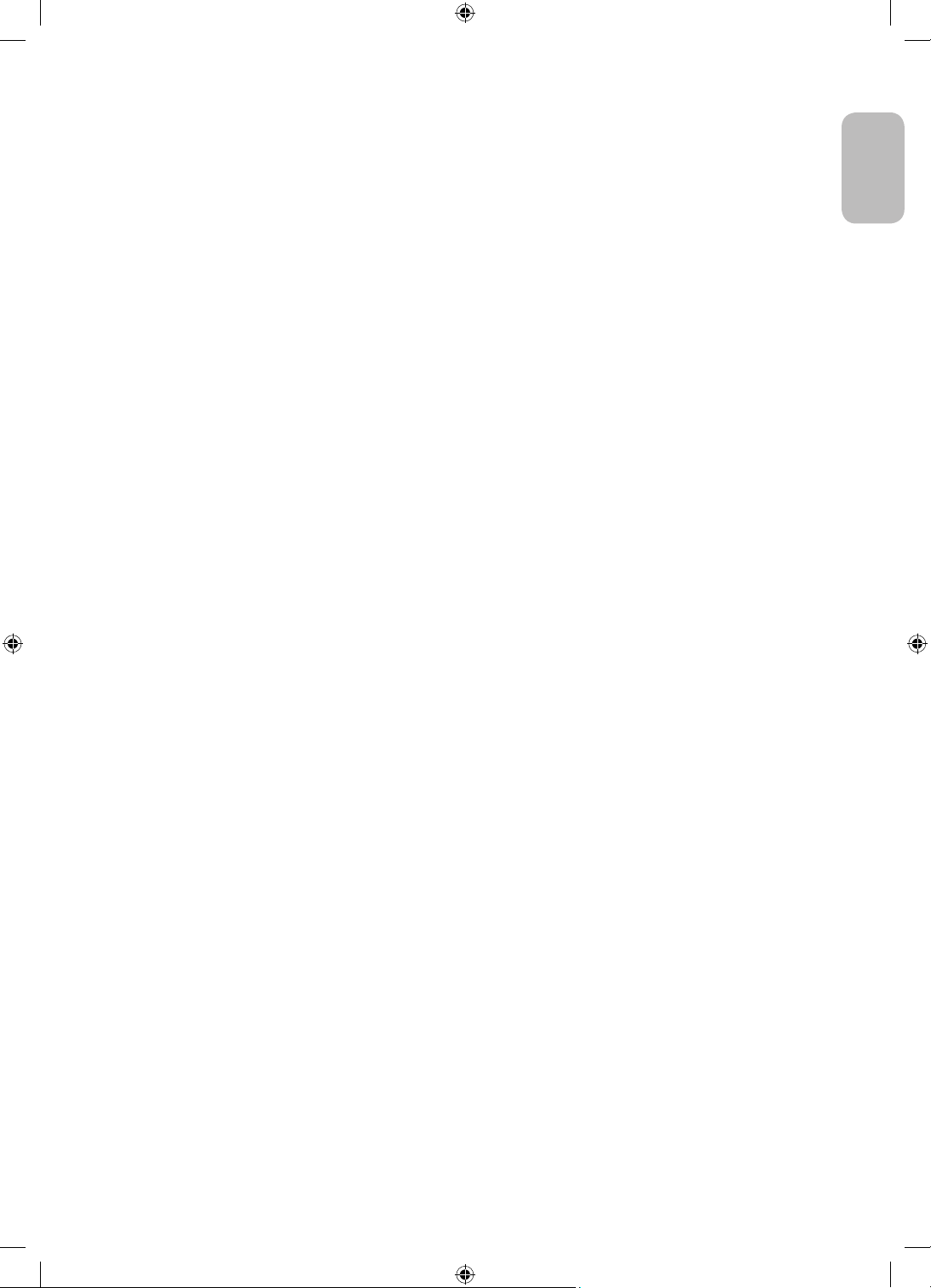
Contents
Before Reading This User Manual ---------------------------------------------------------------------------- 2
Warning! Important Safety Instructions
01 What's in the Box?
02 TV Installation
Mounting the TV on a wall ---------------------------------------------------------------------------- 7
Providing proper ventilation for your TV
Safety Precaution: Securing the TV to the wall to
prevent falling
---------------------------------------------------------------------------- 9
03 The Samsung Smart Remote
About the Buttons on the Samsung Smart Remote ---------------------------------------------------------------------------- 11
Pairing the TV to the Samsung Smart Remote
Installing batteries into the Samsung Smart Remote
04 Running the Initial Setup
Using the TV Controller ---------------------------------------------------------------------------- 14
---------------------------------------------------------------------------- 3
---------------------------------------------------------------------------- 8
English
---------------------------------------------------------------------------- 12
---------------------------------------------------------------------------- 12
05 Connecting to a Network
Network Connection - Wireless ---------------------------------------------------------------------------- 16
Network Connection - Wired
---------------------------------------------------------------------------- 16
06 Troubleshooting and Maintenance
Troubleshooting ---------------------------------------------------------------------------- 17
What is Remote Support?
Eco Sensor and screen brightness
Changing the TV’s password
Caring for the TV
---------------------------------------------------------------------------- 20
---------------------------------------------------------------------------- 19
---------------------------------------------------------------------------- 19
---------------------------------------------------------------------------- 20
07 Specifications and Other Information
Specifications ---------------------------------------------------------------------------- 21
Environmental Considerations
Decreasing power consumption
Licences
---------------------------------------------------------------------------- 22
---------------------------------------------------------------------------- 22
---------------------------------------------------------------------------- 22
English - 5

01 What's in the Box?
Make sure the following items are included with your TV. If any items are missing, contact your dealer.
• Samsung Smart Remote & Batteries (AAA x 2)
• User Manual
CI Card Adapter
• The items’ colours and shapes may vary depending on the models.
• Cables not included can be purchased separately.
• Check for any accessories hidden behind or in the packing materials when opening the box.
An administration fee may be charged in the following situations:
(a) An engineer is called out at your request, but it is found that the product has no defect (i.e., where the
user manual has not been read).
(b) You bring the unit to the Samsung service centre, but it is found that the product has no defect (i.e.,
where the user manual has not been read).
You will be informed of the administration fee amount before a technician visits.
• Warranty Card / Regulatory Guide (Not available in
some locations)
• TV Power Cable
English - 6
Warning: Screens can be damaged from direct pressure
when handled incorrectly. We recommend lifting the
TV at the edges, as shown.
Do Not Touch
This Screen!
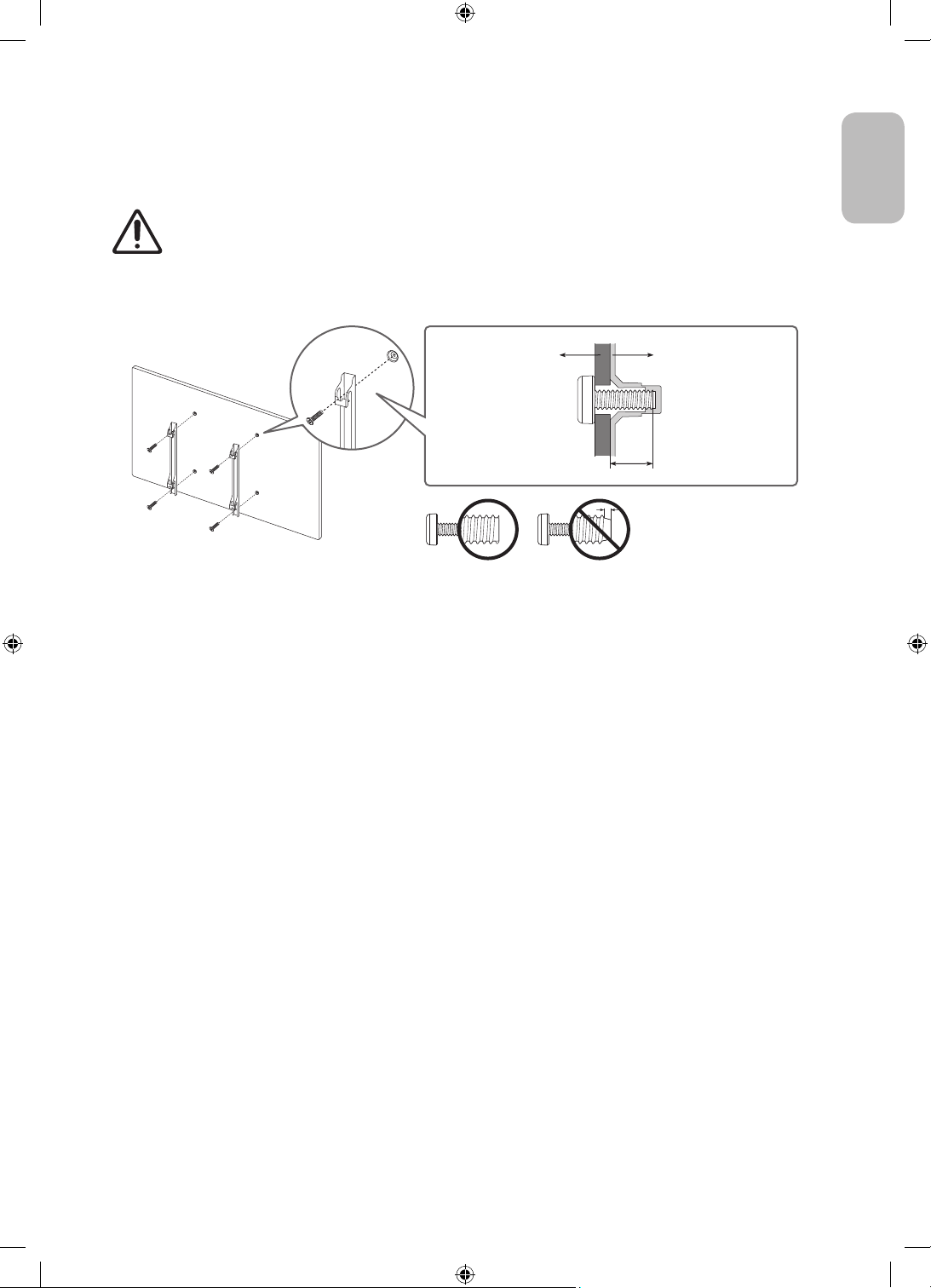
02 TV Installation
Mounting the TV on a wall
If you mount this TV on a wall, follow the instructions exactly as set out by the manufacturer. Unless
it is correctly mounted, the TV may slide or fall and cause serious injury to a child or adult and
serious damage to the TV.
• Refer to the installation manual included with the Samsung wall mount kit.
• You can mount the TV on the wall using a wall mount kit (sold separately).
TVWall mount bracket
C
• Samsung is not responsible for any damage to the product or injury to yourself or others if you choose to
install the wall mount on your own.
• You can install your wall mount on a solid wall perpendicular to the floor. Before attaching the wall mount
to surfaces other than plaster board, contact your nearest dealer for additional information. If you install
the TV on a ceiling or slanted wall, it may fall and result in severe personal injury.
• Standard dimensions for wall mount kits are shown in the table on the next page.
• If you are installing a third-party wall mount, note that the length of the screws you can use to attach the
TV to the wall mount is shown in column C in the table on the next page.
• When installing a wall mount kit, we recommend you fasten all four VESA screws.
• If you want to install a wall mount kit that attaches to the wall using two top screws only, be sure to use a
Samsung wall mount kit that supports this type of installation. (You may not be able to purchase this type
of wall mount kit, depending on the geographical region.)
English
English - 7
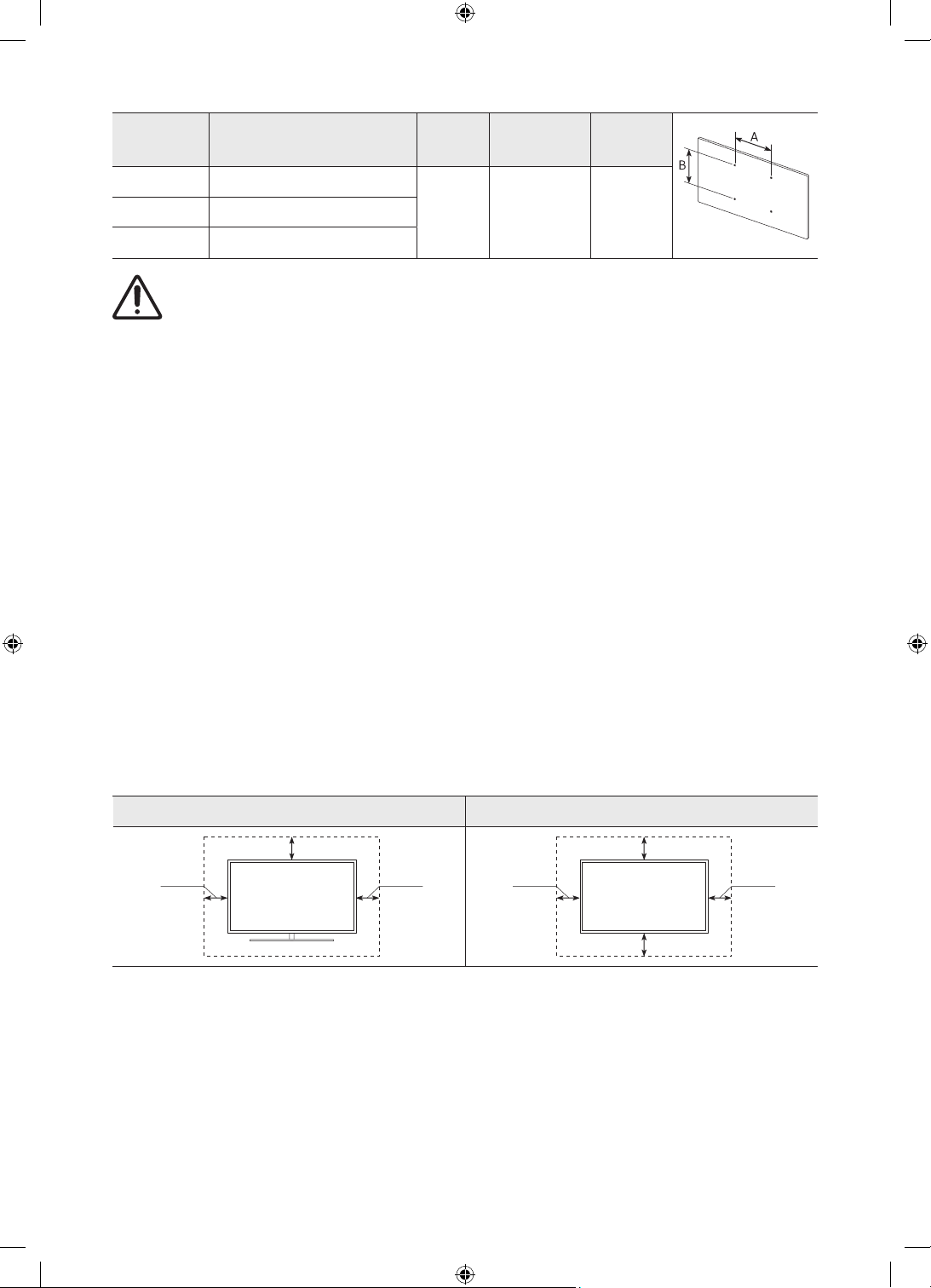
TV size in
inches
65 400 x 300
VESA screw hole specs (A * B)
in millimetres
C (mm)
Standard
Screw
Quantity
75 400 x 400
82 600 x 400
Do not install your wall mount kit while your TV is turned on. This may result in personal injury from
electric shock.
• Do not use screws that are longer than the standard dimension or do not comply with the VESA standard
screw specifications. Screws that are too long may cause damage to the inside of the TV set.
• For wall mounts that do not comply with the VESA standard screw specifications, the length of the screws
may differ depending on the wall mount specifications.
• Do not fasten the screws too firmly. This may damage the product or cause the product to fall, leading to
personal injury. Samsung is not liable for these kinds of accidents.
• Samsung is not liable for product damage or personal injury when a non-VESA or non-specified wall mount
is used or when the consumer fails to follow the product installation instructions.
• When you install the wall mount, maintain a gap of more than 40 mm between the TV and wall.
• Do not mount the TV at more than a 15 degree tilt.
• Always have two people mount the TV onto a wall.
– For 82 inch or larger models, have four people mount the TV onto a wall.
11-13 M8 4
Providing proper ventilation for your TV
When you install your TV, maintain a distance of at least 10 cm between the TV and other objects (walls, cabinet
sides, etc.) to ensure proper ventilation. Failing to maintain proper ventilation may result in a fire or a problem
with the product caused by an increase in its internal temperature.
• When you install your TV with a stand or a wall mount, we strongly recommend you use parts provided by
Samsung only. Using parts provided by another manufacturer may cause difficulties with the product or
result in injury caused by the product falling.
English - 8
Installation with a stand Installation with a wall mount
10 cm
10 cm10 cm
10 cm
10 cm
10 cm10 cm
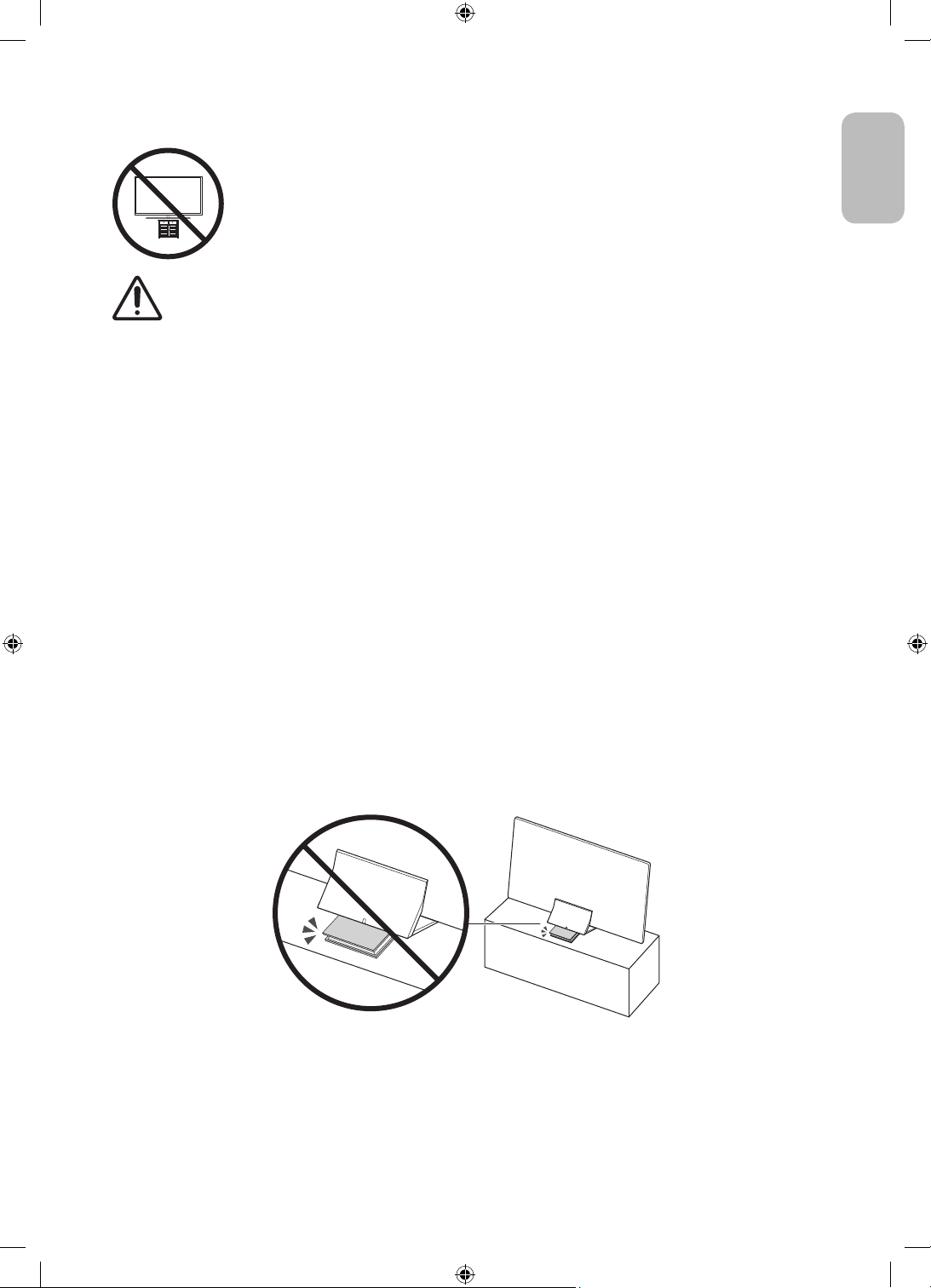
Safety Precaution: Securing the TV to the wall to prevent falling
Caution: Pulling, pushing, or climbing on the TV may cause the TV to fall. In particular,
ensure your children do not hang on or destabilise the TV. This action may cause the TV
to tip over, causing serious injuries or death. Follow all safety precautions provided in the
Safety Flyer included with your TV. For added stability and safety, you can purchase and
install the anti-fall device as described on the next page.
WARNING: Never place a television set in an unstable location. The television set may fall, causing
serious personal injury or death. Many injuries, particularly to children, can be avoided by taking
simple precautions such as:
• Always use cabinets or stands or mounting methods recommended by the manufacturer of the
television set.
• Always use furniture that can safely support the television set.
• Always ensure the television set is not overhanging the edge of the supporting furniture.
• Always educate children about the dangers of climbing on furniture to reach the television set
or its controls.
• Always route cords and cables connected to your television so they cannot be tripped over,
pulled or grabbed.
• Never place a television set in an unstable location.
• Never place the television set on tall furniture (for example, cupboards or bookcases) without
anchoring both the furniture and the television set to a suitable support.
• Never place the television set on cloth or other materials that may be located between the
television set and supporting furniture.
• Never place items that might tempt children to climb, such as toys and remote controls, on the
top of the television or furniture on which the television is placed.
If the existing television set is going to be retained and relocated, the same considerations as above
should be applied.
• For Q900 series models, the display on a stand is tilted slightly backward and its angle cannot
be adjusted.
• If any object is placed on the stand or the floor is tilted, the product may fall over, which causes
malfunction or personal injury.
English
English - 9

Preventing the TV from falling
1. Using the appropriate screws, firmly fasten a set of brackets to the
wall. Confirm that the screws are firmly attached to the wall.
– You may need additional material such as wall anchors
depending on the type of wall.
2. Using the appropriately sized screws, firmly fasten a set of brackets
to the TV.
– For the screw specifications, refer to the standard screw part in
the table under "Mounting the TV on a wall".
3. Connect the brackets fixed to the TV and the brackets fixed to the
wall with a durable, heavy-duty string, and then tie the string tightly.
– Install the TV near the wall so that it does not fall backwards.
– Connect the string so that the brackets fixed to the wall are at
the same height as or lower than the brackets fixed to the TV.
• The product colour and shape
may vary depending on the
model.
English - 10
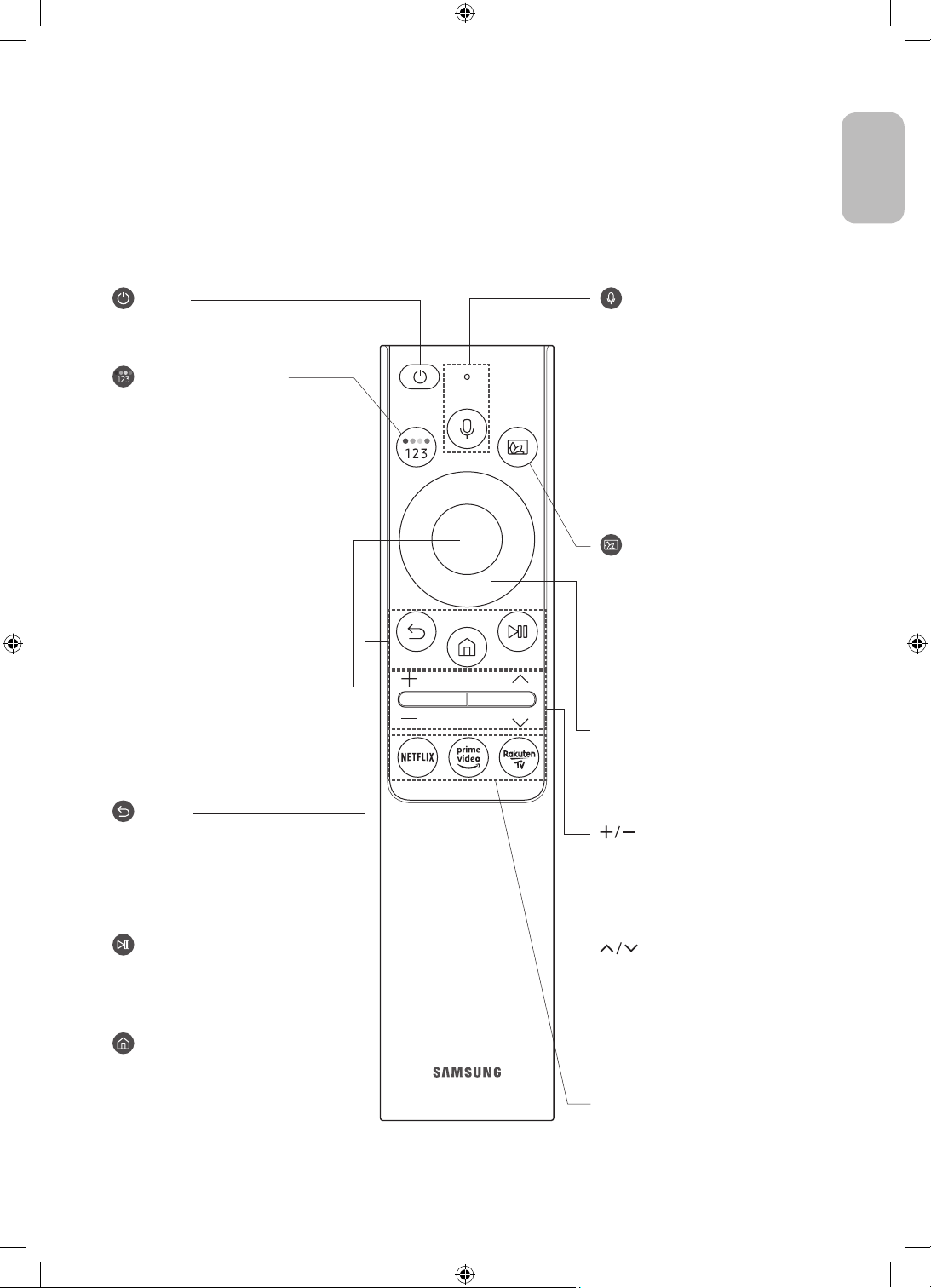
03 The Samsung Smart Remote
About the Buttons on the Samsung Smart Remote
• The images, buttons, and functions of the Samsung Smart Remote may differ depending on the model.
• The Universal Remote function operates normally only when you use the Samsung Smart Remote that
comes with the TV.
English
(Power)
Press to turn the TV on or off.
(Colour / Number button)
Each time you press this button, the
coloured buttons window and the virtual
numeric pad are displayed alternately.
• Use these coloured buttons to
access additional options specific to
the feature you are using.
• Press to bring up the virtual numeric
pad on the screen. Use the numeric
keypad to enter numeric values.
Select numbers and then select
Done to enter a numeric value. Use
to change the channel, enter a PIN,
enter a ZIP code, etc.
• When pressed for 1 second or more,
the TTX menu appears.
Select
Selects or runs a focused item. When
pressed while you are watching a
broadcast programme, detailed
programme information appears.
(Return)
Returns to the previous menu. When
pressed for 1 second or more, the
running function is terminated. When
pressed while you are watching a
programme, the previous channel
appears.
(Play/pause)
When pressed, the playback controls
appear. Using these controls, you
can control the media content that is
playing.
(Smart Hub)
Returns to the Home Screen.
(Bixby)
Runs Bixby. Press and hold the button,
say a command, and then release the
button to run Bixby.
When you press the button, the Explore
Now menu appears at the bottom of the
screen.
• The supported Bixby's languages
and features may differ by
geographical region.
(Ambient Mode)
In TV mode, press this button to enter
Ambient Mode.
If you press the button when the TV is
turned off, the TV turns on in Ambient
Mode.
• When pressed for 1 second or more,
the Shortcuts menu screen appears.
Directional button (up/down/left/
right)
Moves the focus and changes the values
seen on the TV's menu.
(Volume)
Move the button up or down to adjust
the volume. To mute the sound, press
the button. When pressed for 1 second or
more, the Accessibility Shortcuts menu
appears.
(Channel)
Move the button up or down to change
the channel. To see the Guide screen,
press the button.
• When pressed for 1 second or more,
the Channel List screen appears.
Press each button to run its function.
English - 11

Pairing the TV to the Samsung Smart Remote
When you turn on the TV for the first time, the Samsung Smart Remote pairs
to the TV automatically. If the Samsung Smart Remote does not pair to the TV
automatically, point it at the remote control sensor of the TV, and then press
and hold the buttons labelled
simultaneously for 3 seconds or more.
and as shown in the figure on the left
Installing batteries into the Samsung Smart Remote
2
1
1. Press the button at the top rear of the Samsung Smart Remote. The body will pop out slightly from the
body cover.
2. Turn the remote over, and then slide the body of the remote upwards until the battery compartment is
revealed.
3. If there are batteries in the remote, press the r and l buttons on both sides of the battery compartment to
remove the existing batteries.
4. Insert two new batteries (1.5V AAA type) into the battery compartment making sure that the batteries'
polarities (+, -) are oriented correctly. When done, slide the body of the remote until it is nearly in its
original position.
5. Turn the remote over, press and hold the button on the top rear, and then slide the body of the remote
down into place.
• Alkaline batteries are recommended for longer battery life.
2
1
English - 12
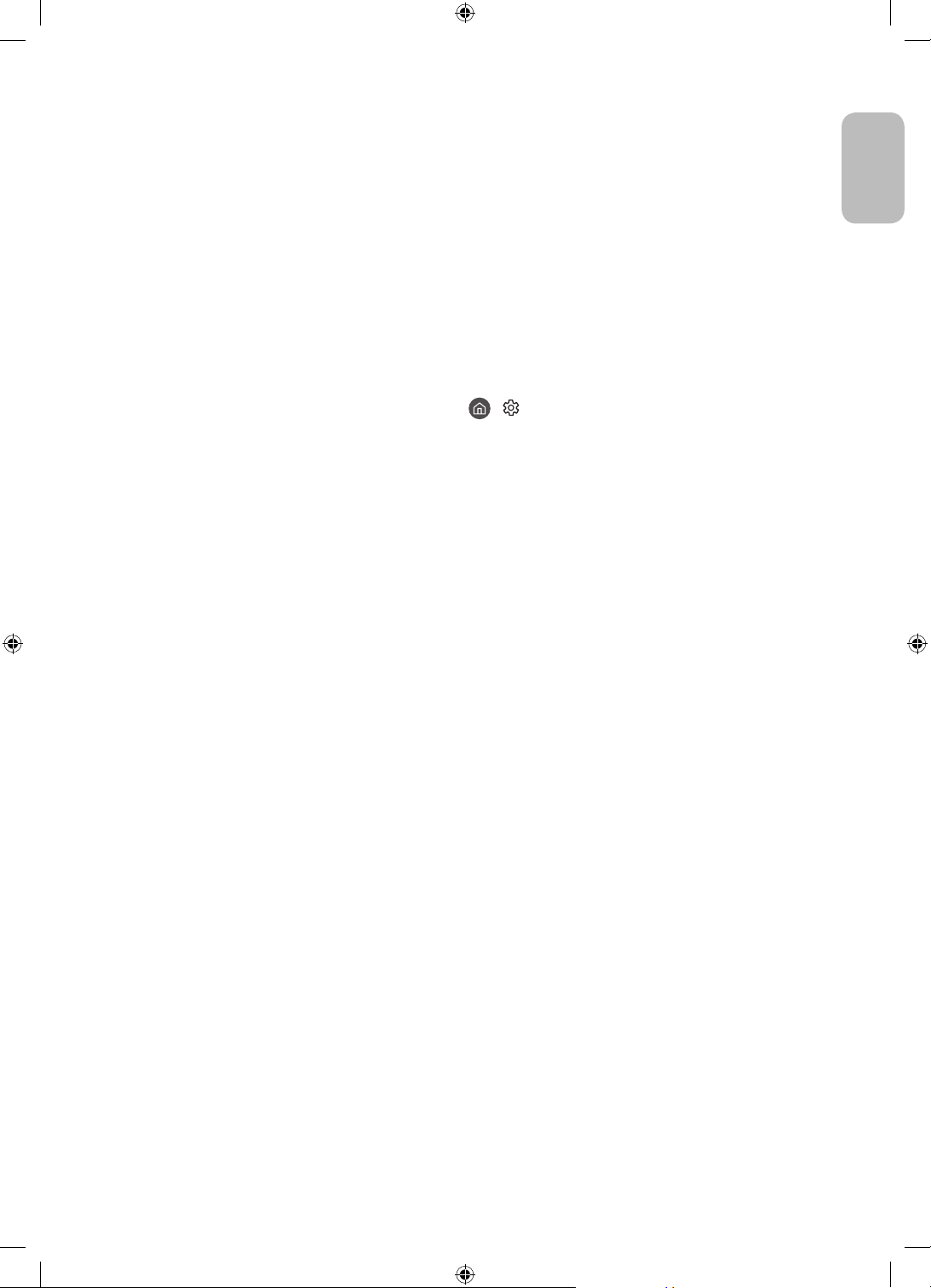
04 Running the Initial Setup
When you turn on your TV for the first time, it immediately starts the Initial Setup. The Initial Setup allows you
to configure the basic settings for the TV to operate, such as broadcast reception, channel search, and network
connection, at one time.
• Before starting the Initial Setup, be sure to connect external devices first.
• To use the TV's smart features, the TV must be connected to the Internet.
• To perform Initial Setup using the SmartThings app, you must connect your mobile device via Wi-Fi.
• If the pop-up for setup does not appear automatically on the SmartThings app on your mobile device,
continue setup manually after adding the TV using Add Device on the dashboard of the SmartThings app.
• The SmartThings app is available for mobile devices running Android 6.0 or higher or iOS 10 or higher.
• Noise may occur temporarily when the TV communicates with mobile devices.
You can also start the Initial Setup using the TV's menu (
Follow the instructions displayed on the Initial Setup screen and configure the TV's basic settings to suit your
viewing environment.
> Settings > General > Reset).
English
English - 13

Using the TV Controller
You can turn on the TV with the TV Controller button at the bottom of the TV, and then use the Control menu.
The Control menu appears when the TV Controller button is pressed while the TV is On. For more information
about its usage, refer to the figure below.
• The screen may dim if the protective film on the SAMSUNG logo or the bottom of the TV is not detached.
Please remove the protective film.
Control menu
<Q800T> <Q900T>
•
: Power off
: Channel Up
•
: Channel Down
•
: Volume Up
•
: Volume Down
•
: Source
•
TV Controller button / Remote control sensor
The TV Controller is located on the bottom of the TV.
<Q800T>
• Press button: Display the Control menu. Select or run a focused item on the menu.
• Press and hold button: The running function is terminated.
• Up/Down button: Changes the channel.
• Left/Right button: Changes the volume.
• : Smart Hub
: Settings
•
: Return
•
: Source
•
: Power off
•
<Q900T>
English - 14
• : Press: Move
• : Press & Hold: Select
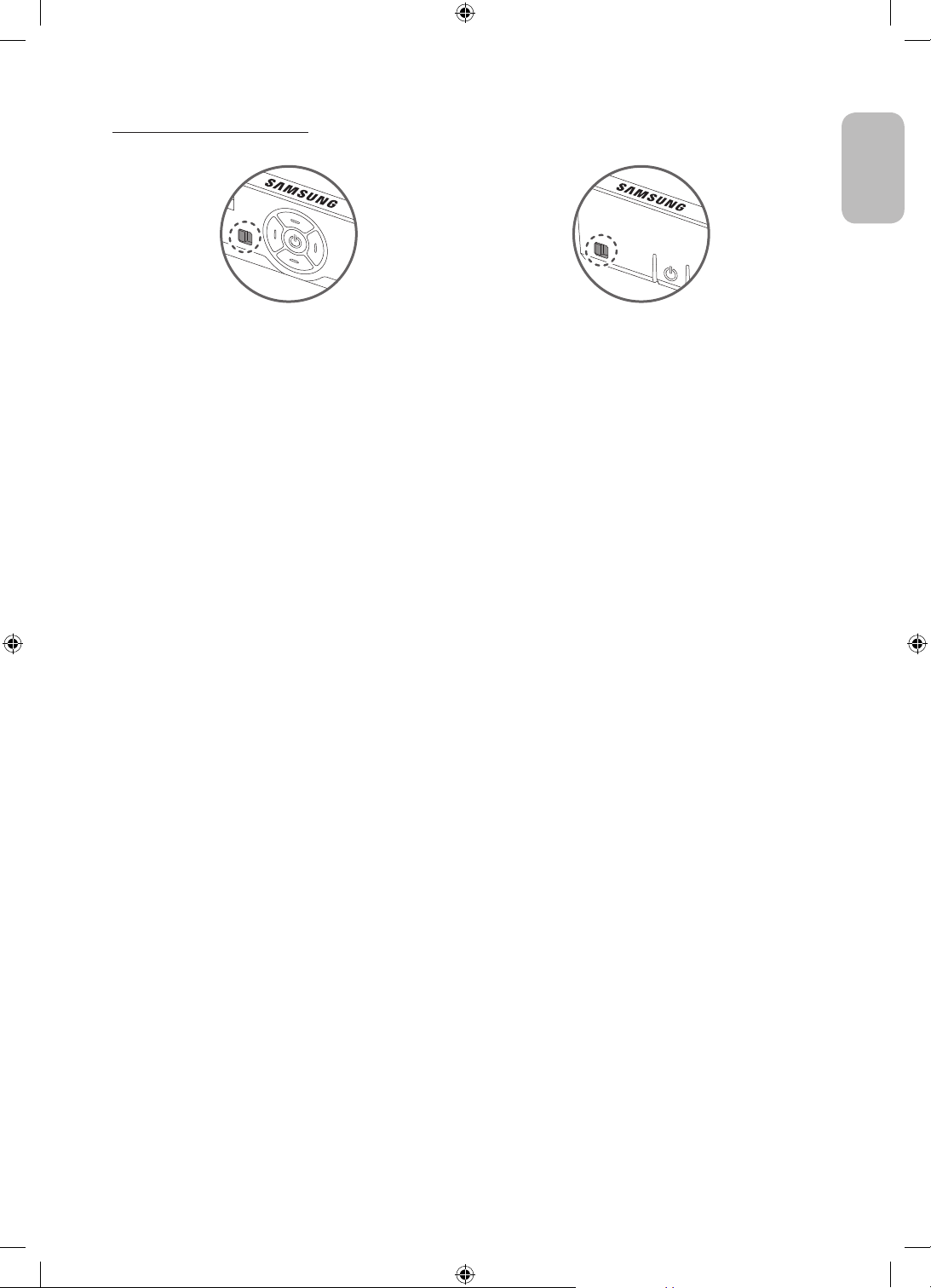
Setting the sound sensor
<Q800T> <Q900T>
You can turn on or off the sound sensor by using its button at the bottom of the TV.
With the TV on, you can push the button to the left to turn on the sound sensor or to the right to turn off it.
See the pop-up window on the TV to check whether the sound sensor is turned on or off.
• The position and shape of the sound sensor may differ depending on the model.
• During analysis using data from the sound sensor, the data is not saved.
English
English - 15

05 Connecting to a Network
Connecting the TV to a network gives you access to online services, such as Smart Hub, as well as software
updates.
Network Connection - Wireless
Connect the TV to the Internet using a wireless access point or modem.
Wireless IP access point or
The LAN Port on the Wall
LAN Cable (Not Supplied)
Network Connection - Wired
modem with a DHCP Server
Connect your TV to the network using a LAN cable.
• The TV will not be able to connect to the Internet if your network speed is
below 10 Mbps.
• Use Cat7 (*STP Type) cable for the connection.
* Shielded Twisted Pair
English - 16

06 Troubleshooting and Maintenance
Troubleshooting
If the TV seems to have a problem, first review this list of possible problems and solutions. Alternatively, review
the Troubleshooting or FAQ Section in the e-Manual. If none of these troubleshooting tips apply, please visit
“www.samsung.com” and click on Support, or contact the Samsung service centre listed on the back cover of
this manual.
• This TFT LED panel is made up of sub pixels which require sophisticated technology to produce. There may
be, however, a few bright or dark pixels on the screen. These pixels will have no impact on the performance
of the product.
• To keep your TV in optimum condition, upgrade to the latest software. Use the Update Now or Auto update
functions on the TV's menu (
The TV won’t turn on.
• Make sure that the AC power cable is securely plugged in to the TV and the wall outlet.
• Make sure that the wall outlet is working and the remote control sensor at the bottom of the TV is lit and
glowing a solid red.
• Try pressing the TV Controller button at the bottom of the TV to make sure that the problem is not with the
remote control. If the TV turns on, refer to “The remote control does not work”.
There is no picture/video/sound, or a distorted picture/video/sound from an external device, or “Weak or No Signal” is displayed on the TV, or you cannot find a channel.
• Make sure the connection to the device is correct and that all cables are fully inserted.
• Remove and reconnect all cables connected to the TV and the external devices. Try new cables if possible.
• Confirm that the correct input source has been selected ( > Source).
• Perform a TV self diagnosis to determine if the problem is caused by the TV or the device ( > Settings
> Support > Device Care > Self Diagnosis > Picture Test or Sound Test).
• If the test results are normal, reboot the connected devices by unplugging each device's power cable and
then plugging it in again. If the issue persists, refer to the connection guide in the user manual of the
connected device.
• If you are not using a cable box or satellite box, and your TV is receiving TV signals from an antenna or a
cable wall connector, run Auto Tuning to search for channels (
Tuning Settings) > Auto Tuning).
– The Auto Tuning Settings may not appear depending on the model or geographical area.
– If you are using a cable box or satellite box, please refer to the cable box or satellite box manual.
> Settings > Support > Software Update > Update Now or Auto update).
> Settings > Broadcasting > (Auto
English
English - 17

The CI+ does not work.
• Your Samsung TV conforms to the CI+ 1.4 standards.
• Where a CI+ Common Interface module is incompatible with this device, then please remove the module
and contact the CI+ operator for assistance.
The remote control does not work.
• Check if the power indicator at the bottom of the TV blinks when you press the remote's Power button. If it
does not, replace the remote control's batteries.
• Make sure that the batteries are installed with their poles (+/–) in the correct direction.
• Try pointing the remote directly at the TV from 1.5-1.8 m away.
• If your TV came with a Samsung Smart Remote (Bluetooth Remote), make sure to pair the remote to the TV.
The cable box or satellite box remote control doesn’t turn the TV on or off or adjust the volume.
• Programme the cable box or satellite box remote control to operate the TV. Refer to the cable box or
satellite box user manual for the SAMSUNG TV code.
The TV settings are lost after 5 minutes.
• The TV is in the Retail Mode. Change the Usage Mode in the General Menu to Home Mode ( > Settings
> General > System Manager > Usage Mode > Home Mode).
Intermittent Wi-Fi
• Make sure the TV has a network connection ( > Settings > General > Network > Network Status).
• Make sure the Wi-Fi password is entered correctly.
• Check the distance between the TV and the modem or access point. The distance should not exceed 15.2 m.
• Reduce interference by not using or turning off wireless devices. Also, verify that there are no obstacles
between the TV and the modem or access point. (The Wi-Fi strength can be decreased by appliances,
cordless phones, stone walls/fireplaces, etc.)
Single story Multi story
Wireless access point
Wireless repeater
• Contact your Internet Service Provider (ISP) and ask them to reset your network circuit to re-register the
MAC addresses of your modem or access point and the TV.
English - 18

Video Apps problems (Youtube etc)
• Change the DNS to 8.8.8.8. Select > Settings > General > Network > Network Status > IP Settings >
DNS setting > Enter manually > DNS Server > enter 8.8.8.8 > OK.
• Reset by selecting > Settings > Support > Device Care > Self Diagnosis > Reset Smart Hub.
What is Remote Support?
Samsung Remote Support service offers you one-on-one support with a Samsung Technician who can
remotely:
• Diagnose your TV
• Adjust the TV settings for you
• Perform a factory reset on your TV
• Install recommended firmware updates
How does Remote Support work?
You can easily get Samsung Remote Support service for your TV:
1. Call the Samsung service centre and ask for remote support.
2. Open the menu on your TV, and go to the Support menu. ( > Settings > Support)
3. Select Remote Management, then read and agree to the service agreements. When the PIN screen
appears, provide the PIN number to the technician.
4. The technician will then access your TV.
English
Eco Sensor and screen brightness
Eco Sensor adjusts the brightness of the TV automatically. This feature measures the light in your room and
optimises the brightness of the TV automatically to reduce power consumption. If you want to turn this off, go
to
> Settings > General > Eco Solution > Ambient Light Detection.
• If the screen is too dark while you are watching TV in a dark environment, it may be due to the Ambient
Light Detection function.
• The eco sensor is located at the bottom of the TV. Do not block the sensor with any object. This can decrease
picture brightness.
English - 19
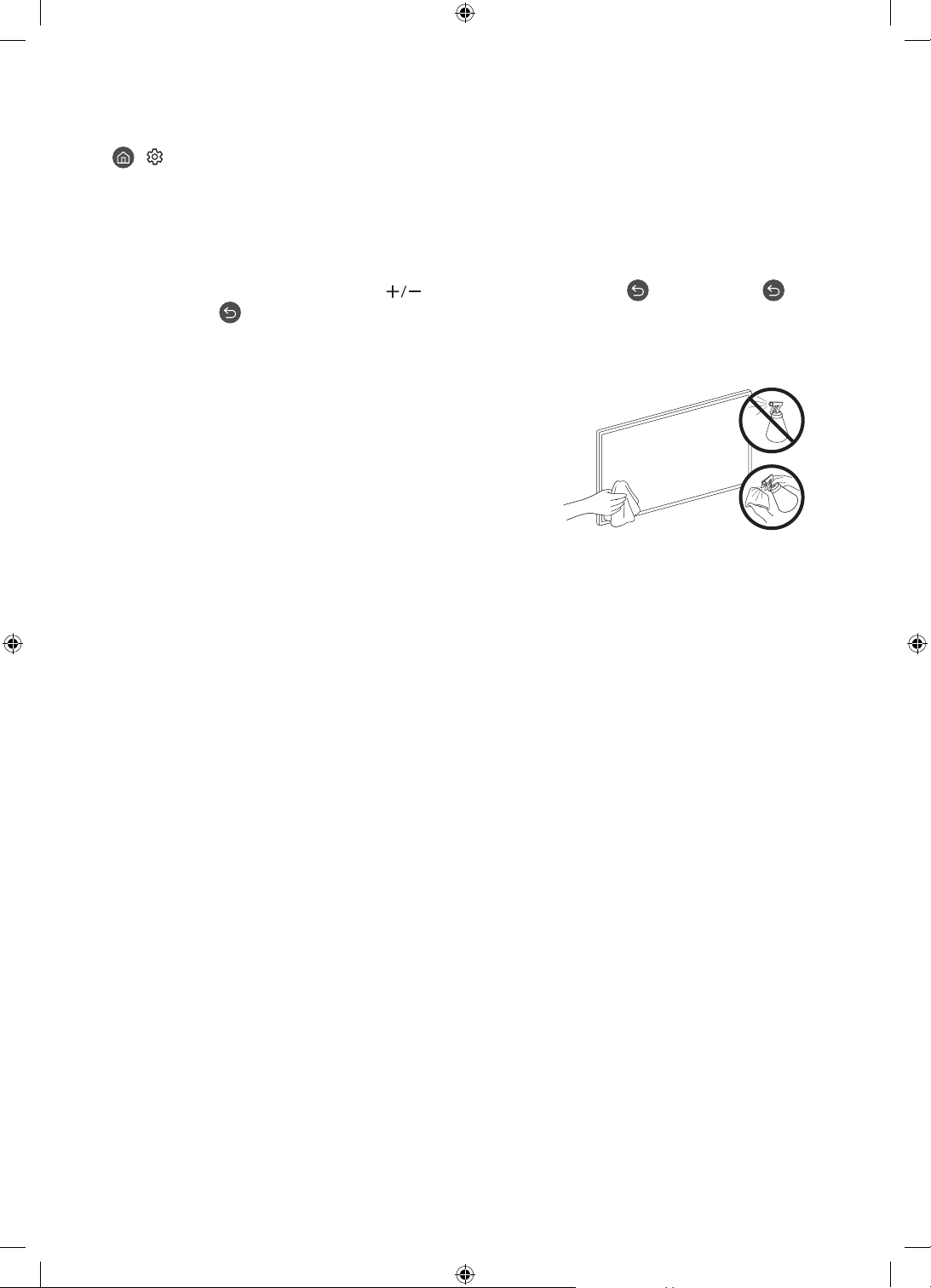
Changing the TV’s password
> Settings > General > System Manager > Change PIN
1. Run Change PIN and then enter the current password in the password field. The default password is
“0000” (France: “1111”).
2. Enter a new password and then enter it again to confirm it. The password change is complete.
• If you forgot your PIN code, press the buttons in the following sequence to reset the PIN to “0000” (France:
“1111”):
On the Samsung Smart Remote: Select
Volume Up > .
(Volume) button. > Volume Up > > Volume Down > >
Caring for the TV
• If a sticker was attached to the TV screen, some debris can
remain after you remove the sticker. Please clean the debris off
before watching TV.
• The exterior and screen of the TV can get scratched during
cleaning. Be sure to wipe the exterior and screen carefully using
a soft cloth to prevent scratches.
• Do not spray water or any liquid directly onto the TV. Any liquid
that goes into the product may cause a failure, fire, or electric
shock.
• To clean the screen, turn off the TV, then gently wipe away
smudges and fingerprints on the panel with a micro-fiber
cloth. Clean the body or panel of the TV with a micro-fiber cloth
dampened with a small amount of water. After that, remove the
moisture with a dry cloth. While cleaning, do not apply strong
force to the surface of the panel because it can damage the
panel. Never use flammable liquids (benzene, thinner, etc.) or a
cleaning agent. For stubborn smudges, spray a small amount of
screen cleaner on a micro-fiber cloth, and then use the cloth to
wipe away the smudges.
English - 20

07 Specifications and Other Information
Specifications
English
Model Name
Display Resolution
Screen Size
Measured Diagonally
Sound (Output)
Dimensions (W x H x D)
Body
With Stand
Weight
Without Stand
With Stand
Model Name
Display Resolution
Screen Size
Measured Diagonally
Sound (Output)
Dimensions (W x H x D)
Body
With Stand
Weight
Without Stand
With Stand
Model Name
Display Resolution
Screen Size
Measured Diagonally
Sound (Output)
Dimensions (W x H x D)
Body
With Stand
Weight
Without Stand
With Stand
QE65Q800T QE75Q800T
7680 x 4320 7680 x 4320
65 inches
163 cm
70 W 70 W
1447.9 x 830.9 x 25.2 mm
1447.9 x 921.1 x 285.3 mm
24.0 kg
31.0 kg
QE82Q800T QE65Q900T
7680 x 4320 7680 x 4320
82 inches
207 cm
70 W 70 W
1830.2 x 1049.5 x 25.7 mm
1830.2 x 1144.0 x 365.1 mm
41.5 kg
54.2 kg
QE75Q900T
7680 x 4320
75 inches
189 cm
70 W
1654.8 x 940.1 x 24.8 mm
1654.8 x 1010.7 x 310.7 mm
36.2 kg
44.0 kg
1672.5 x 958.0 x 25.4 mm
1672.5 x 1054.3 x 317.5 mm
1433.1 x 814.3 x 24.5 mm
1433.1 x 881.8 x 264.3 mm
75 inches
189 cm
34.3 kg
43.8 kg
65 inches
163 cm
25.3 kg
31.0 kg
English - 21

Environmental Considerations
Operating Temperature
Operating Humidity
Storage Temperature
Storage Humidity
• The design and specifications are subject to change without prior notice.
• For information about the power supply, and more information about power consumption, refer to the
label-rating attached to the product.
• Typical power consumption is measured according to IEC 62087.
• You can see the label-rating attached to the back of the TV. (For some models, you can see the label-rating
inside the cover terminal.)
10°C to 40°C (50°F to 104°F)
10% to 80%, non-condensing
-20°C to 45°C (-4°F to 113°F)
5% to 95%, non-condensing
Decreasing power consumption
When you shut the TV off, it enters Standby mode. In Standby mode, it continues to draw a small amount of
power. To decrease power consumption, unplug the power cord when you don't intend to use the TV for a long
time.
Licences
The terms HDMI and HDMI High-Definition Multimedia Interface, and the HDMI Logo are trademarks or
registered trademarks of HDMI Licensing LLC in the United States and other countries.
English - 22

Recommendation - EU Only
Hereby, Samsung, declares that this equipment is in compliance with Directive 2014/53/EU.
The full text of the EU declaration of conformity is available at the following internet address: http://www.
samsung.com go to Support and enter the model name.
This equipment may be operated in all EU countries.
The 5 GHz WLAN(Wi-Fi) function of this equipment may only be operated indoors.
BT max transmitter power : 100mW at 2.4GHz – 2.4835GHz
Wi-Fi max transmitter power : 100mW at 2.4GHz-2.4835GHz, 200mW at 5.15GHz-5.25GHz, 100mW 5.25GHz-
5.35GHz & 5.47GHz - 5.725GHz
For information on Samsung’s environmental commitments and product-specific regulatory obligations,
e.g. REACH, WEEE, Batteries, visit http://www.samsung.com/uk/aboutsamsung/samsungelectronics/
corporatecitizenship/data_corner.html
WARNING - TO PREVENT THE SPREAD OF FIRE, KEEP CANDLES OR OTHER ITEMS WITH OPEN
FLAMES AWAY FROM THIS PRODUCT AT ALL TIMES.
Correct Disposal of This Product (Waste Electrical & Electronic Equipment)
(Applicable in countries with separate collection systems)
This marking on the product, accessories or literature indicates that the product and its electronic
accessories (e.g. charger, headset, USB cable) should not be disposed of with other household
waste at the end of their working life. To prevent possible harm to the environment or human
health from uncontrolled waste disposal, please separate these items from other types of waste
and recycle them responsibly to promote the sustainable reuse of material resources.
Household users should contact either the retailer where they purchased this product, or
their local government office, for details of where and how they can take these items for
environmentally safe recycling.
Business users should contact their supplier and check the terms and conditions of the purchase
contract. This product and its electronic accessories should not be mixed with other commercial
wastes for disposal.
Correct disposal of the batteries in this product
(Applicable in countries with separate collection systems)
This marking on battery, manual or packaging indicates that the batteries in this product should
not be disposed of with other household waste at the end of their working life. Where marked,
the chemical symbols Hg, Cd or Pb indicate that the battery contains mercury, cadmium or lead
above the reference levels in EC Directive 2006/66. If batteries are not properly disposed of, these
substances can cause harm to human health or the environment.
To protect natural resources and to promote material reuse, please separate batteries from other
types of waste and recycle them through your local, free battery return system.
English
English - 23

Avant de lire le présent manuel de l'utilisateur
Ce téléviseur est fourni avec le présent manuel de l'utilisateur et un manuel électronique intégré.
Avant de lire le présent manuel de l'utilisateur, lisez les informations suivantes:
Guide
d'utilisation
e-Manual
Sur notre site Web (www.samsung.com), vous pouvez télécharger les manuels et accéder à leur contenu sur
votre ordinateur portable ou périphérique mobile.
Lisez le manuel de l'utilisateur fourni pour obtenir
des informations sur la sécurité, l'installation,
les accessoires, la configuration initiale et les
spécifications du produit.
Pour en savoir plus sur ce téléviseur, lisez le manuel
électronique intégré au produit.
• Pour ouvrir l' e-Manual,
> Paramètres > Assistance > Ouvrir
e-Manual
Apprendre à utiliser les fonctions d'assistance du manuel électronique
• Certains écrans de menu ne sont pas accessibles depuis le manuel électronique.
Recherche
Index
Choisissez un élément parmi les résultats de la recherche pour charger la
page correspondante.
Sélectionnez un mot-clé pour accéder à la page appropriée.
– Les menus peuvent ne pas s’afficher suivant la région.
Plan
Regardé
récemment
L'e-Manual affiche les listes pour chaque élément.
Sélectionnez une rubrique dans la liste des rubriques récemment
consultées.
Apprendre à utiliser les boutons qui apparaissent dans les rubriques du manuel électronique
Essayer
Associer
Français - 2
Permet d'accéder à l'option de menu correspondante et de l'exécuter
instantanément.
Accédez immédiatement à la rubrique à laquelle une page du e-Manual
fait référence.
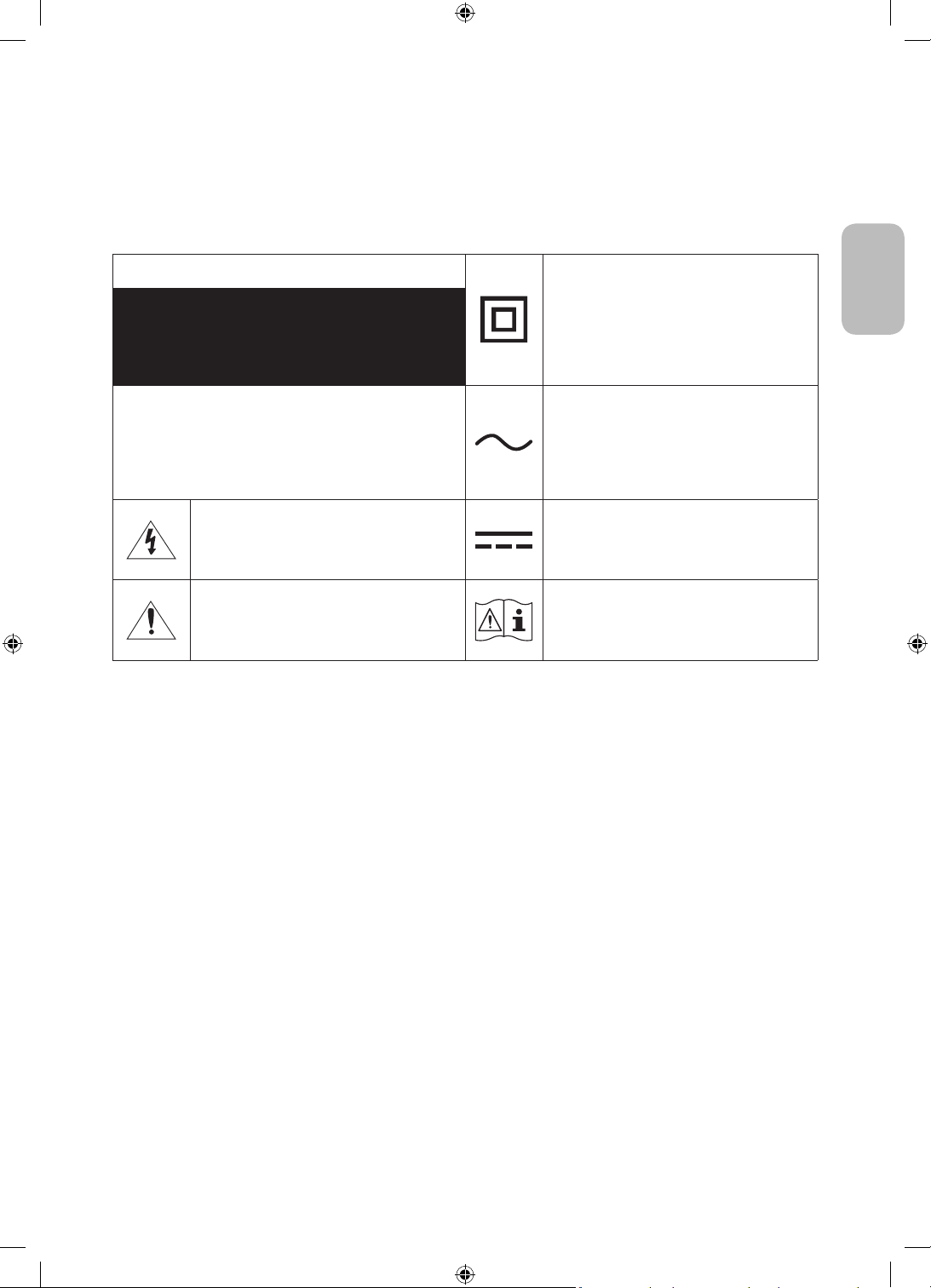
Avertissement! Consignes de sécurité importantes
Veuillez lire les consignes de sécurité avant d'utiliser le téléviseur.
Référez-vous au tableau ci-dessous pour connaitre la signification des symboles pouvant apparaitre sur votre
produit Samsung.
ATTENTION
RISQUE DE CHOC ÉLECTRIQUE.NE PAS OUVRIR.
ATTENTION: POUR REDUIRE LES RISQUES
D'ELECTROCUTION, NE RETIREZ PAS LE COUVERCLE (NI
LE PANNEAU ARRIERE). AUCUNE DES PIECES SITUEES A
L'INTERIEUR DU PRODUIT NE PEUT ETRE REPAREE PAR
L'UTILISATEUR. POUR TOUT DEPANNAGE, ADRESSEZ-VOUS
A UN SPECIALISTE.
Ce symbole indique que ce produit est alimenté
par haute tension. Il est dangereux de toucher
la moindre pièce située à l'intérieur de ce
produit.
Produit de classeII: Ce symbole indique
qu'aucun raccordement de sécurité à la terre
(prise de terre) n'est requis. Si ce symbole
n’apparait pas sur un produit doté d’un câble
électrique, le produit DOIT être connecté de
façon sûre à un conducteur de protection
(terre).
Tension CA: La tension nominale indiquée par
ce symbole est une tension CA.
Tension CC: La tension nominale indiquée par
ce symbole est une tension CC.
Français
Ce symbole indique qu'une documentation
importante relative au fonctionnement et à
l'entretien est fournie avec le produit.
Avertissement. Consulter le mode d'emploi: ce
symbole avertit l'utilisateur qu'il doit consulter
le manuel d'utilisation pour en savoir plus sur
les informations relatives à la sécurité.
• Les fentes et les ouvertures aménagées dans le boîtier ainsi qu'à l'arrière et en dessous de l'appareil
assurent la ventilation de ce dernier. Afin de garantir le bon fonctionnement de l'appareil et d'éviter les
risques de surchauffe, ces fentes et ouvertures ne doivent être ni obstruées ni couvertes.
– Ne placez pas l'appareil dans un environnement clos tel qu'une bibliothèque ou une armoire encastrée,
sauf si une ventilation adéquate est prévue.
– Ne placez pas l'appareil à proximité ou au-dessus d'un radiateur ou d'une bouche de chauffage, ni dans
un endroit exposé à la lumière directe du soleil.
– Ne placez pas de récipients contenant de l'eau (vases, etc.) sur l'appareil afin d'éviter tout risque
d'incendie ou de choc électrique.
• N'exposez pas l'appareil à la pluie et ne le placez pas à proximité d'une source d'eau, par exemple, une
baignoire, un lavabo, un évier, un bac de lavage, un sous-sol humide, une piscine, etc. Si l'appareil vient à
être mouillé par accident, débranchez-le et contactez immédiatement un revendeur agréé.
• Cet appareil fonctionne sur piles. Dans un souci de préservation de l'environnement, la réglementation
locale en vigueur peut prévoir des mesures spécifiques de mise au rebut des piles usagées. Veuillez
contacter les autorités compétentes afin d'obtenir des informations sur la mise au rebut ou le recyclage des
piles.
• Evitez de surcharger les prises murales, les rallonges et les adaptateurs, car cela entraîne un risque
d'incendie ou de choc électrique.
• Les cordons d'alimentation doivent être déroulés de sorte qu'aucun objet placé sur ou contre eux ne les
chevauche ni les pince. Accordez une attention particulière aux cordons au niveau de l'extrémité des fiches,
des prises murales et de la sortie de l'appareil.
Français - 3
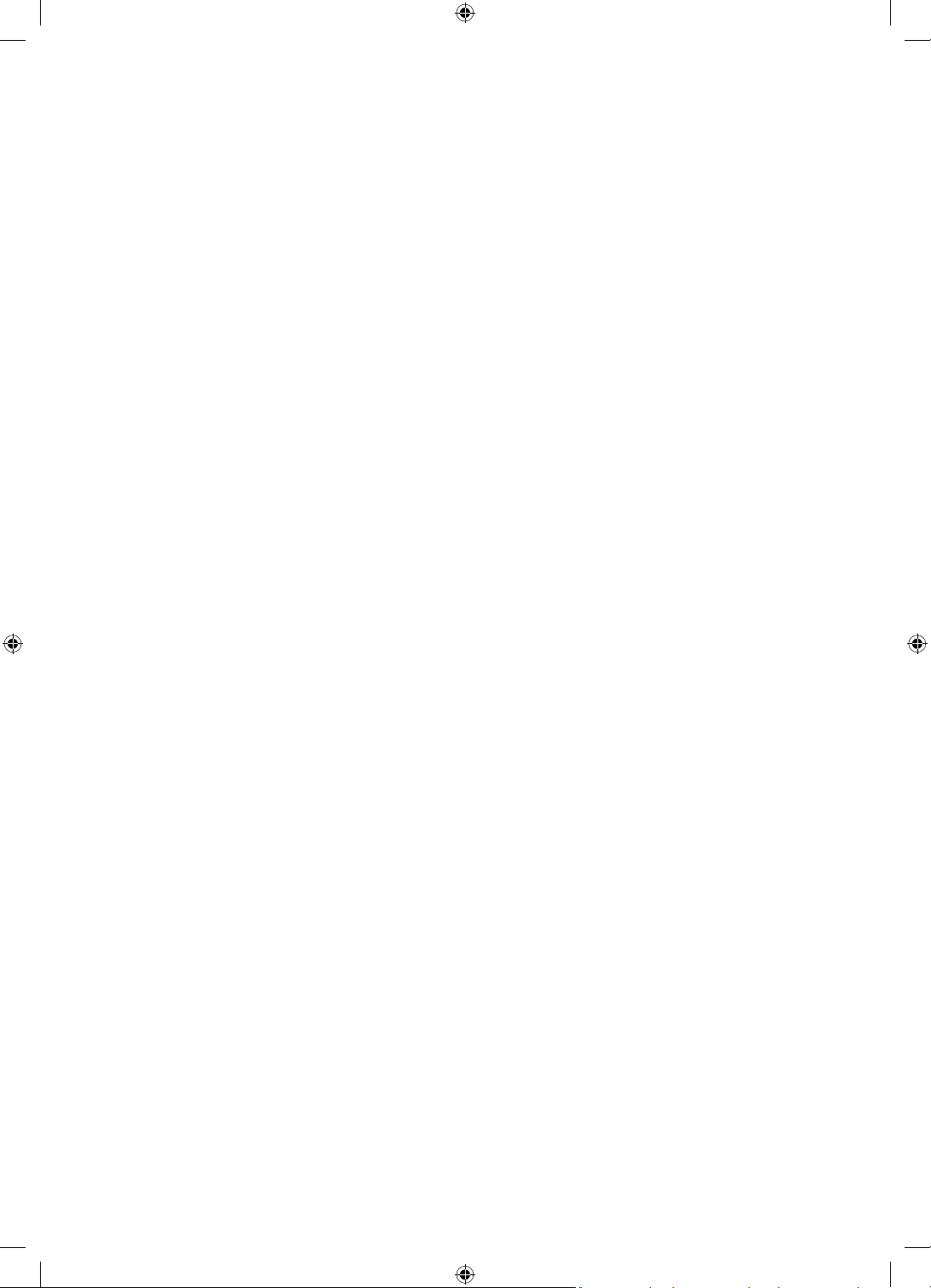
• En cas d'orage, d'absence ou de non-utilisation de votre appareil pendant une longue période, débranchez-
le de la prise murale, de même que l'antenne ou le système de câbles. Ces précautions éviteront que
l'appareil ne soit endommagé par la foudre ou par des surtensions.
• Avant de raccorder le cordon d'alimentation CA à la prise de l'adaptateur CC, vérifiez que la tension
indiquée sur ce dernier correspond bien à la tension délivrée par le réseau électrique local.
• N'insérez jamais d'objet métallique dans les parties ouvertes de cet appareil Vous pourriez vous
électrocuter.
• Afin d'éviter tout risque d'électrocution, ne mettez jamais les doigts à l'intérieur de l'appareil. Seul un
technicien qualifié est habilité à ouvrir cet appareil.
• Veillez à brancher correctement et complètement le cordon d'alimentation. Lorsque vous débranchez
le cordon d'alimentation d'une prise murale, tirez toujours sur la fiche du cordon d'alimentation. Ne le
débranchez jamais en tirant sur le cordon d'alimentation. Ne touchez pas le cordon d'alimentation si vous
avez les mains mouillées.
• Si l'appareil ne fonctionne pas normalement, en particulier s'il émet des odeurs ou des sons anormaux,
débranchez-le immédiatement et contactez un revendeur ou un centre de service Samsung.
• Si vous prévoyez de ne pas utiliser le téléviseur ou de vous absenter de chez vous pendant une période
prolongée, veillez à retirer la fiche d'alimentation de la prise (en particulier si des enfants, des personnes
âgées ou des personnes handicapées restent seuls au domicile).
– L'accumulation de poussière peut amener le cordon d'alimentation à produire des étincelles et de
la chaleur ou l'isolation à se détériorer, entraînant un risque de fuite électrique, d'électrocution et
d'incendie.
• Si vous prévoyez d'installer le téléviseur dans un endroit exposé à la poussière, à des températures faibles
ou élevées, à une forte humidité ou à des substances chimiques, ou dans un endroit où il fonctionnera
24/24heures, comme dans un aéroport ou une gare ferroviaire, contactez un centre de service Samsung
agréé pour obtenir des informations. Faute de quoi, votre téléviseur pourrait subir de graves dommages.
• N'utilisez que des fiches et des prises murales correctement reliées à la terre.
– Une mise à la terre incorrecte peut entraîner des chocs électriques ou endommager l'appareil
(appareils de classeI uniquement).
• Pour éteindre complètement cet appareil, débranchez-le de la prise murale. Assurez-vous que la prise
murale et la fiche d'alimentation sont facilement accessibles afin de pouvoir débrancher l'appareil
rapidement si nécessaire.
• Rangez les accessoires (piles, etc.) dans un endroit hors de portée des enfants.
• Veillez à ne pas faire tomber le produit ni à lui donner des coups. Si le produit est endommagé, débranchez
le cordon d'alimentation et contactez un centre de service Samsung.
• Pour nettoyer l'appareil, retirez le cordon d'alimentation de la prise murale et nettoyez le produit à l'aide
d'un chiffon doux et sec. N'utilisez aucune substance chimique, telle que la cire, le benzène, l'alcool, des
solvants, des insecticides, des désodorisants, des lubrifiants ou des détergents. Ces substances chimiques
peuvent altérer l'aspect du téléviseur ou effacer les imprimés se trouvant sur celui-ci.
• N'exposez pas l'appareil aux gouttes ni aux éclaboussures.
• Ne vous débarrassez pas des piles en les brûlant.
• Les piles ne doivent pas être court-circuitées, démontées ni subir de surchauffe.
• ATTENTION: Le remplacement des piles de la télécommande par un type de piles inapproprié présente un
risque d'explosion. Ne les remplacez que par des piles du même type.
* Les schémas et illustrations contenus dans ce manuel d'utilisation sont fournis uniquement à titre de
référence. L'aspect réel du produit peut être différent. La conception et les spécifications du produit sont
susceptibles d'être modifiées sans préavis.
Les langues de la CEI (russe, ukrainien, kazakh) ne sont pas disponibles pour ce produit, car il est fabriqué pour
des clients de l'UE.
Français - 4

Sommaire
Avant de lire le présent manuel de l'utilisateur ---------------------------------------------------------------------------- 2
Avertissement! Consignes de sécurité importantes
01 Contenu de la boîte
02 Installation du téléviseur
Fixation du téléviseur à un mur ---------------------------------------------------------------------------- 7
Ventilation adaptée de votre téléviseur
Précautions de sécurité: Fixer le téléviseur au mur
pour éviter toute chute
---------------------------------------------------------------------------- 9
---------------------------------------------------------------------------- 8
03 Les Samsung Smart Remote
À propos des boutons de la Samsung Smart Remote ---------------------------------------------------------------------------- 11
Pairage du téléviseur au Samsung Smart Remote
Insertion des piles dans le Samsung Smart Remote
04 Exécution de la configuration initiale
Utilisation de contrôleur TV ---------------------------------------------------------------------------- 14
---------------------------------------------------------------------------- 3
---------------------------------------------------------------------------- 12
---------------------------------------------------------------------------- 12
Français
05 Connexion à un réseau
Connexion réseau - Sans fil ---------------------------------------------------------------------------- 16
Connexion réseau - Câble
---------------------------------------------------------------------------- 16
06 Résolution des problèmes et entretien
Résolution des problèmes ---------------------------------------------------------------------------- 17
Qu'est que l'assistance à distance?
Capteur Eco et luminosité de l'écran
Modification du mot de passe du téléviseur.
Entretien du téléviseur
---------------------------------------------------------------------------- 20
---------------------------------------------------------------------------- 19
---------------------------------------------------------------------------- 19
---------------------------------------------------------------------------- 20
07 Spécifications et informations supplémentaires
Caractéristiques techniques ---------------------------------------------------------------------------- 21
Conditions ambiantes
Réduction de la consommation d'énergie
Licences
---------------------------------------------------------------------------- 22
---------------------------------------------------------------------------- 22
---------------------------------------------------------------------------- 22
Français - 5

01 Contenu de la boîte
Vérifiez que vous avez bien reçu les éléments suivants avec votre téléviseur. S'il manque des éléments,
contactez votre revendeur.
• Samsung Smart Remote & piles (AAAx2)
• Guide d'utilisation
Adaptateur de carte CI
• Les couleurs et les formes des éléments peuvent varier en fonction des modèles.
• Il est possible d'acheter séparément les câbles non fournis.
• Vérifiez qu'aucun accessoire n'est caché derrière ou dans l'emballage lorsque vous ouvrez la boîte.
Des frais d'administration peuvent vous être facturés dans les situations suivantes:
(a) Un technicien intervient à votre demande alors que le produit ne présente aucun défaut (c.-à-d. vous
n'avez pas lu le manuel d'utilisation).
(b) Vous apportez le produit dans un centre de service après-vente Samsung alors que le produit ne
présente aucun défaut (c.-à-d. vous n'avez pas lu le manuel d'utilisation).
Le montant des frais d'administration vous sera communiqué avant la visite du technicien.
• Carte de garantie / Guide réglementaire (non
disponible dans tous les pays)
• Câble d'alimentation TV
Français - 6
Avertissement: les écrans peuvent être endommagés
par une pression directe lorsqu'ils sont incorrectement
manipulés. Il est recommandé de soulever le téléviseur
par les bords, comme indiqué.
Ne touchez pas
cet écran!
