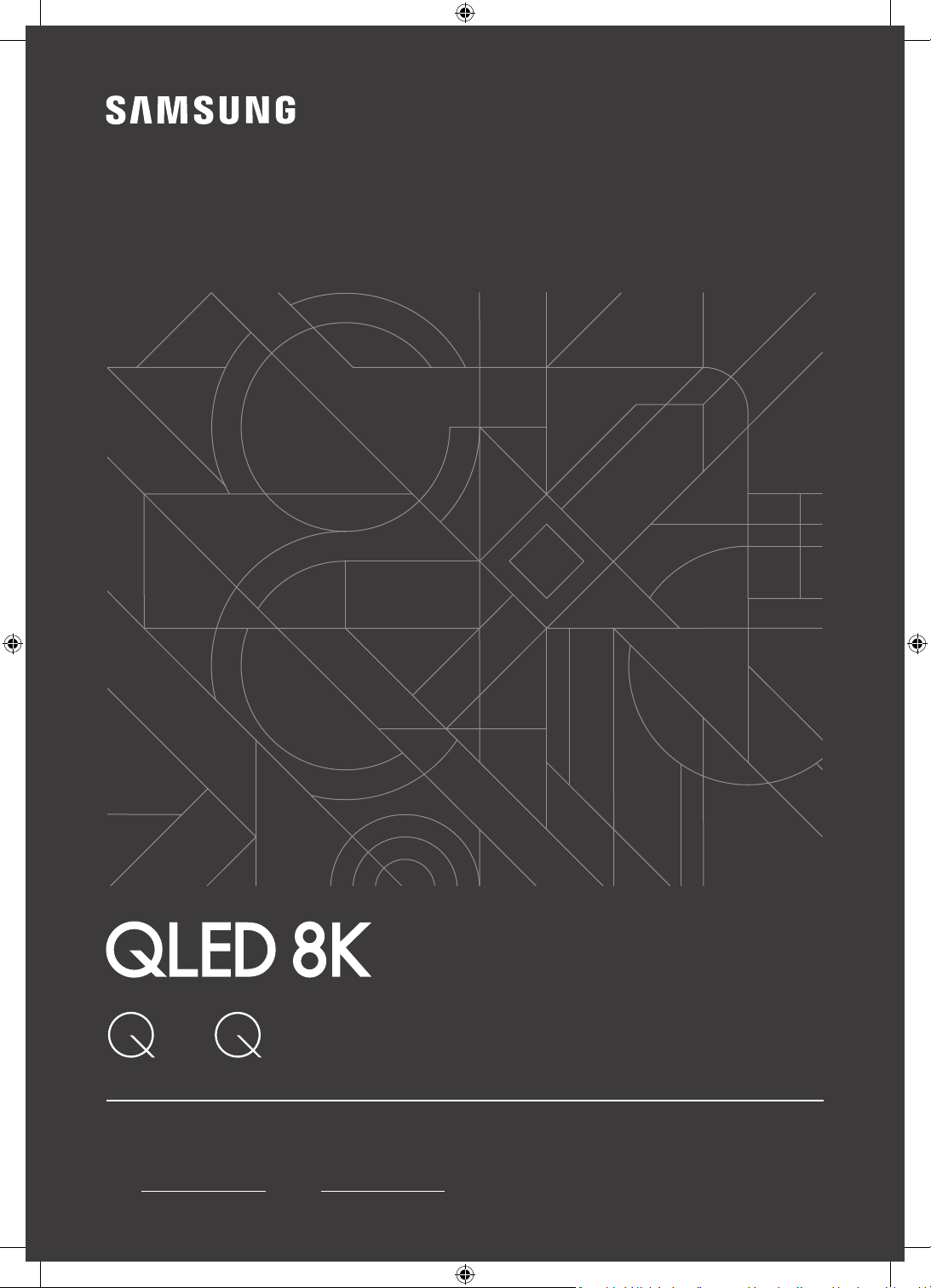
USER MANUAL
900T 800T
Thank you for purchasing this Samsung product.
To receive more complete service, please register your product at www.samsung.com
Model Serial No.
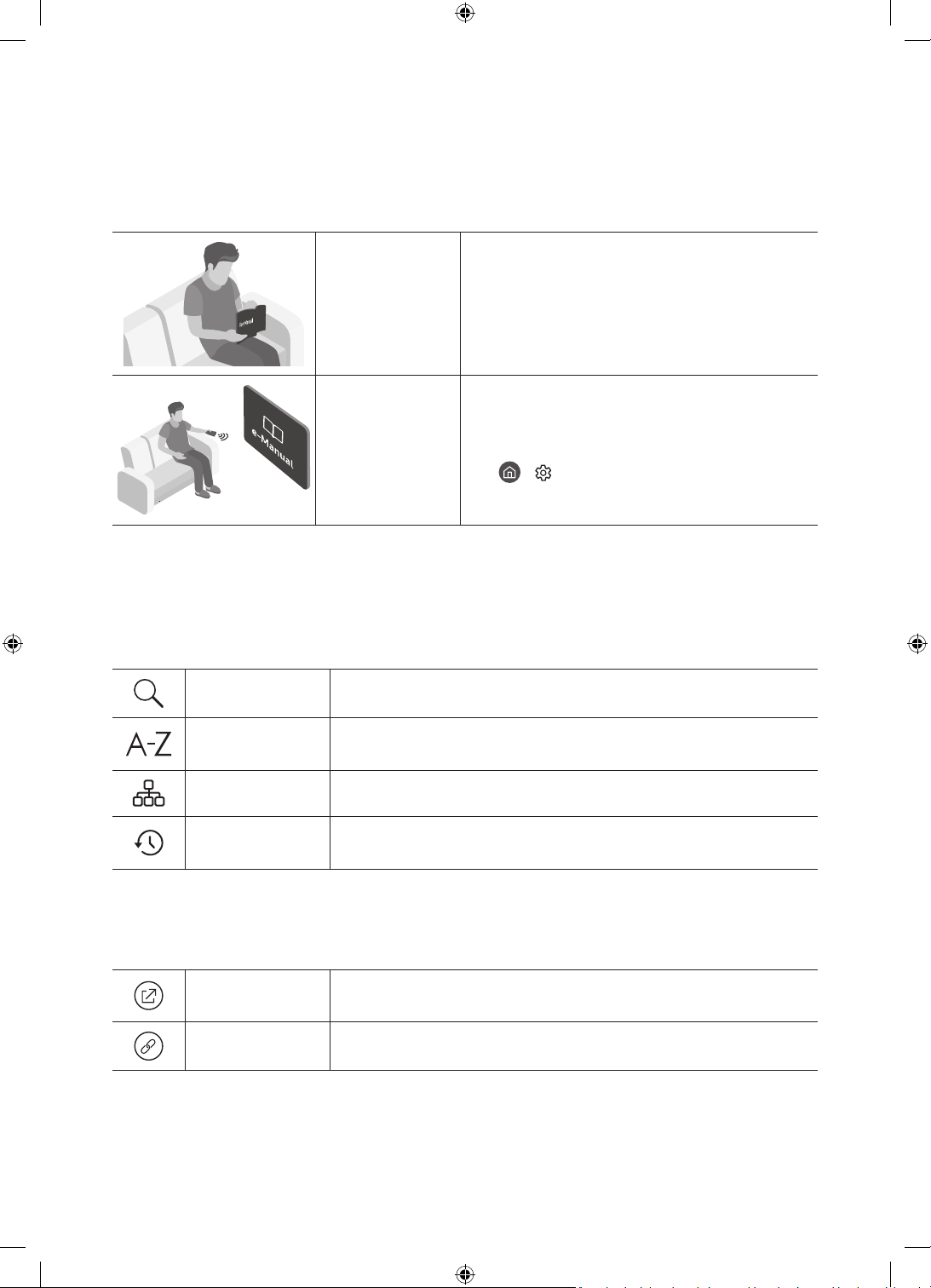
Before Reading This User Manual
This TV comes with this user manual and an embedded e-Manual.
Before reading this user manual, review the following:
User Manual
e-Manual
On the website (www.samsung.com), you can download the manuals and see its contents on your PC or mobile
device.
Read this provided user manual to see information
about product safety, installation, accessories,
initial configuration, and product specifications.
For more information about this TV, read the
e-Manual embedded in the product.
• To open the e-Manual,
> Settings > Support > Open e-Manual
Learning the e-Manual's assistance functions
• Some menu screens cannot be accessed from the e-Manual.
Search
Index
Select an item from the search results to load the corresponding page.
Select a keyword to navigate to the relevant page.
– The menus may not appear depending on the geographical area.
Site Map
Recently Viewed
Topics
It displays the lists for each item in e-Manual.
Select a topic from the list of recently viewed topics.
Learning the functions of the buttons that appear on e-Manual topic pages
Try Now
Link
English - 2
Allows you to access the corresponding menu item and try out the feature
right away.
Access an underlined topic referred to on an e-Manual page immediately.
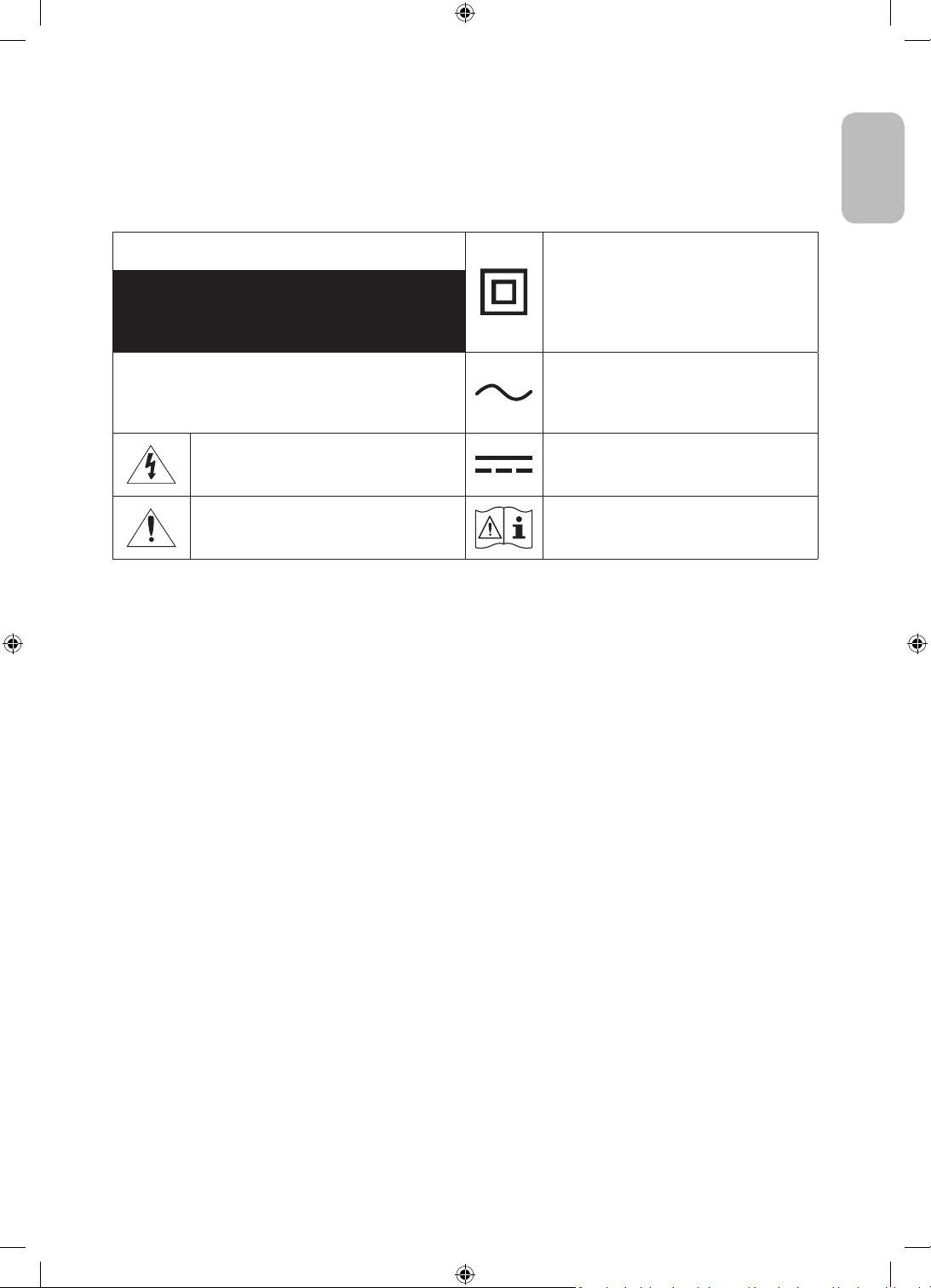
Warning! Important Safety Instructions
Please read the Safety Instructions before using your TV.
Refer to the table below for an explanation of symbols which may be on your Samsung product.
English
CAUTION
RISK OF ELECTRIC SHOCK. DO NOT OPEN.
CAUTION: TO REDUCE THE RISK OF ELECTRIC SHOCK, DO
NOT REMOVE COVER (OR BACK). THERE ARE NO USER
SERVICEABLE PARTS INSIDE. REFER ALL SERVICING TO
QUALIFIED PERSONNEL.
This symbol indicates that high voltage is
present inside. It is dangerous to make any kind
of contact with any internal part of this product.
This symbol indicates that this product has
included important literature concerning
operation and maintenance.
Class II product: This symbol indicates that a
safety connection to electrical earth (ground)
is not required. If this symbol is not present on
a product with a mains lead, the product MUST
have a reliable connection to protective earth
(ground).
AC voltage: Rated voltage marked with this
symbol is AC voltage.
DC voltage: Rated voltage marked with this
symbol is DC voltage.
Caution. Consult instructions for use: This
symbol instructs the user to consult the user
manual for further safety related information.
• The slots and openings in the cabinet and in the back or bottom are provided for necessary ventilation. To
ensure reliable operation of this apparatus and to protect it from overheating, these slots and openings
must never be blocked or covered.
– Do not place this apparatus in a confined space, such as a bookcase or built-in cabinet, unless proper
ventilation is provided.
– Do not place this apparatus near or over a radiator or heat register, or where it is exposed to direct
sunlight.
– Do not place vessels (vases etc.) containing water on this apparatus, as this can result in a fire or
electric shock.
• Do not expose this apparatus to rain or place it near water (near a bathtub, washbowl, kitchen sink, or
laundry tub, in a wet basement, or near a swimming pool, etc.). If this apparatus accidentally gets wet,
unplug it and contact an authorised dealer immediately.
• This apparatus uses batteries. In your community, there might be environmental regulations that require
you to dispose of these batteries properly. Please contact your local authorities for disposal or recycling
information.
• Do not overload wall outlets, extension cords, or adaptors beyond their capacity, since this can result in fire
or electric shock.
• Power-supply cords should be placed so that they are not likely to be walked on or pinched by items placed
upon or against them. Pay particular attention to cords at the plug end, at wall outlets, and at the point
where they exit from the appliance.
English - 3
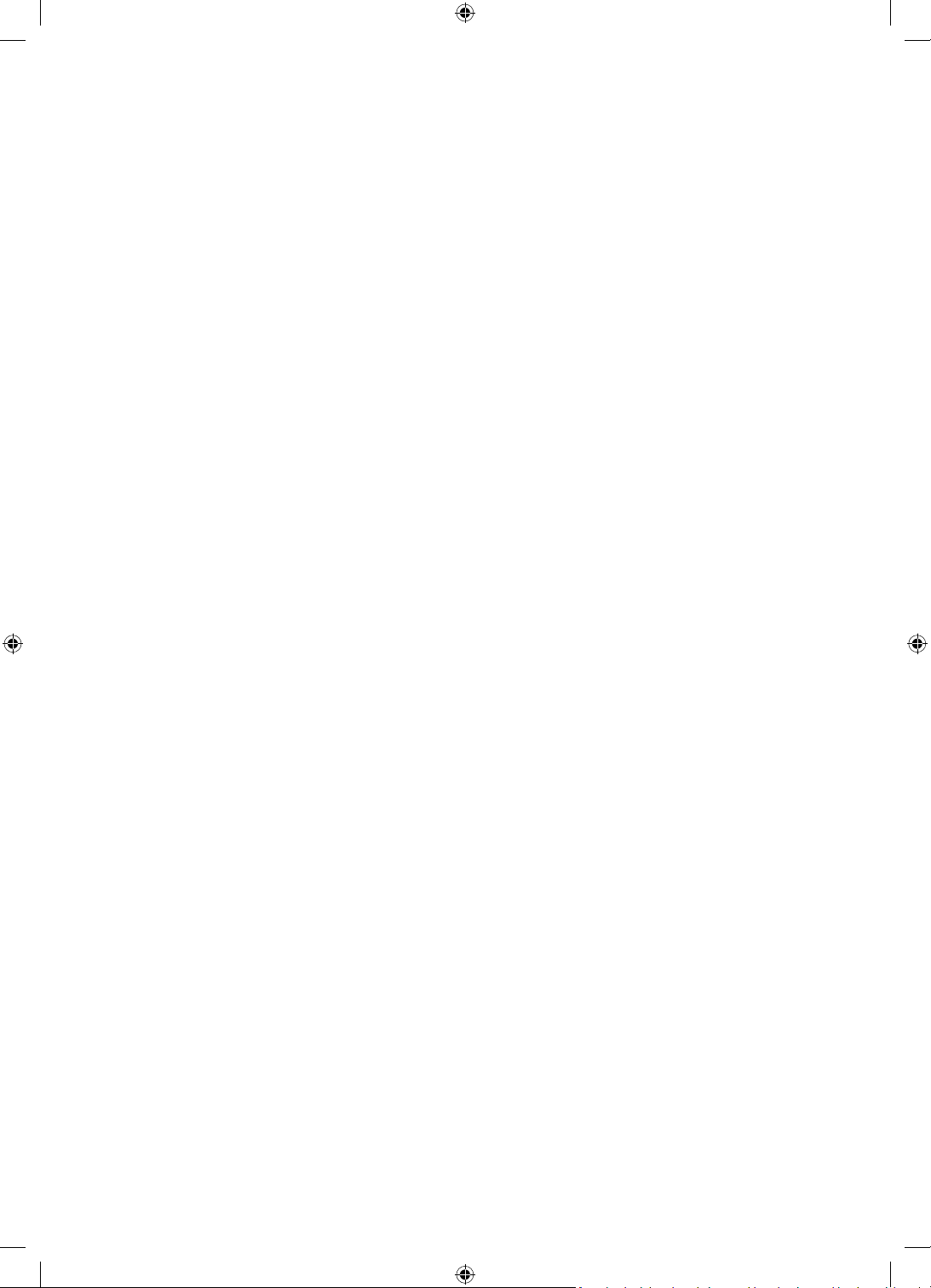
• To protect this apparatus from a lightning storm, or when left unattended and unused for long periods of
time, unplug it from the wall outlet and disconnect the antenna or cable system. This will prevent damage
to the set due to lightning and power line surges.
• Before connecting the AC power cord to the DC adaptor outlet, make sure that the voltage designation of
the DC adaptor corresponds to the local electrical supply.
• Never insert anything metallic into the open parts of this apparatus. This may cause a danger of electric
shock.
• To avoid electric shock, never touch the inside of this apparatus. Only a qualified technician should open
this apparatus.
• Be sure to plug in the power cord until it is firmly seated. When unplugging the power cord from a wall
outlet, always pull on the power cord's plug. Never unplug it by pulling on the power cord. Do not touch the
power cord with wet hands.
• If this apparatus does not operate normally - in particular, if there are any unusual sounds or smells coming
from it - unplug it immediately and contact an authorised dealer or Samsung service centre.
• Be sure to pull the power plug out of the outlet if the TV is to remain unused or if you are going to leave the
house for an extended period of time (especially when children, elderly, or disabled people will be left alone
in the house).
– Accumulated dust can cause an electric shock, an electric leakage, or a fire by causing the power cord
to generate sparks and heat or by causing the insulation to deteriorate.
• Be sure to contact an authorised Samsung service centre for information if you intend to install your TV in
a location with heavy dust, high or low temperatures, high humidity, chemical substances, or where it will
operate 24 hours a day such as in an airport, a train station, etc. Failure to do so may lead to serious damage
to your TV.
• Use only a properly grounded plug and wall outlet.
– An improper ground may cause electric shock or equipment damage. (Class l Equipment only.)
• To turn off this apparatus completely, disconnect it from the wall outlet. To ensure you can unplug this
apparatus quickly if necessary, make sure that the wall outlet and power plug are readily accessible.
• Store the accessories (batteries, etc.) in a location safely out of the reach of children.
• Do not drop or strike the product. If the product is damaged, disconnect the power cord and contact a
Samsung service centre.
• To clean this apparatus, unplug the power cord from the wall outlet and wipe the product with a soft, dry
cloth. Do not use any chemicals such as wax, benzene, alcohol, thinners, insecticide, aerial fresheners,
lubricants, or detergents. These chemicals can damage the appearance of the TV or erase the printing on
the product.
• Do not expose this apparatus to dripping or splashing.
• Do not dispose of batteries in a fire.
• Do not short-circuit, disassemble, or overheat the batteries.
• CAUTION: There is danger of an explosion if you replace the batteries used in the remote with the wrong
type of battery. Replace only with the same or equivalent type.
* Figures and illustrations in this User Manual are provided for reference only and may differ from the actual
product appearance. Product design and specifications may change without notice.
CIS languages (Russian, Ukrainian, Kazakhs) are not available for this product, since this is manufactured for
customers in EU region.
English - 4
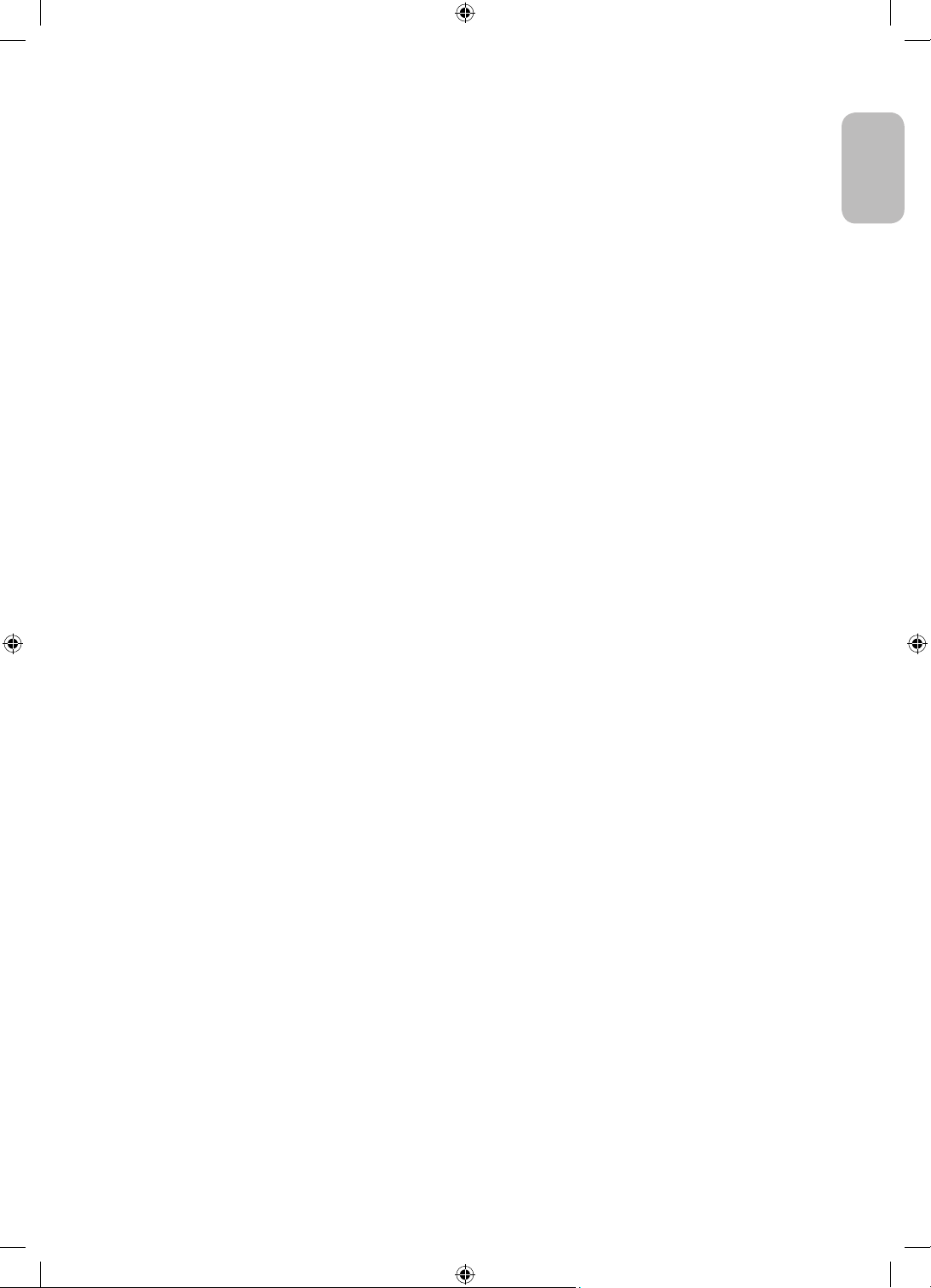
Contents
Before Reading This User Manual ---------------------------------------------------------------------------- 2
Warning! Important Safety Instructions
01 What's in the Box?
02 TV Installation
Mounting the TV on a wall ---------------------------------------------------------------------------- 7
Providing proper ventilation for your TV
Safety Precaution: Securing the TV to the wall to
prevent falling
---------------------------------------------------------------------------- 9
03 Controlling External Devices with a Samsung Remote Control -
Using the Universal Remote
04 The Samsung Smart Remote
About the Buttons on the Samsung Smart Remote ---------------------------------------------------------------------------- 12
Pairing the TV to the Samsung Smart Remote
Installing batteries into the Samsung Smart Remote
---------------------------------------------------------------------------- 3
---------------------------------------------------------------------------- 8
---------------------------------------------------------------------------- 13
---------------------------------------------------------------------------- 13
English
05 Running the Initial Setup
Using the TV Controller ---------------------------------------------------------------------------- 15
06 Connecting to a Network
Network Connection - Wireless ---------------------------------------------------------------------------- 17
Network Connection - Wired
---------------------------------------------------------------------------- 17
07 Troubleshooting and Maintenance
Troubleshooting ---------------------------------------------------------------------------- 18
What is Remote Support?
Eco Sensor and screen brightness
Changing the TV’s password
Caring for the TV
---------------------------------------------------------------------------- 21
---------------------------------------------------------------------------- 20
---------------------------------------------------------------------------- 20
---------------------------------------------------------------------------- 21
08 Specifications and Other Information
Specifications ---------------------------------------------------------------------------- 22
Environmental Considerations
Decreasing power consumption
Licences
---------------------------------------------------------------------------- 23
---------------------------------------------------------------------------- 23
---------------------------------------------------------------------------- 23
English - 5

01 What's in the Box?
Make sure the following items are included with your TV. If any items are missing, contact your dealer.
• Samsung Smart Remote & Batteries (AAA x 2)
• User Manual
CI Card Adapter
• The items’ colours and shapes may vary depending on the models.
• Cables not included can be purchased separately.
• Check for any accessories hidden behind or in the packing materials when opening the box.
An administration fee may be charged in the following situations:
(a) An engineer is called out at your request, but it is found that the product has no defect (i.e., where the
user manual has not been read).
(b) You bring the unit to the Samsung service centre, but it is found that the product has no defect (i.e.,
where the user manual has not been read).
You will be informed of the administration fee amount before a technician visits.
• Warranty Card / Regulatory Guide (Not available in
some locations)
• TV Power Cable
English - 6
Warning: Screens can be damaged from direct pressure
when handled incorrectly. We recommend lifting the
TV at the edges, as shown.
Do Not Touch
This Screen!
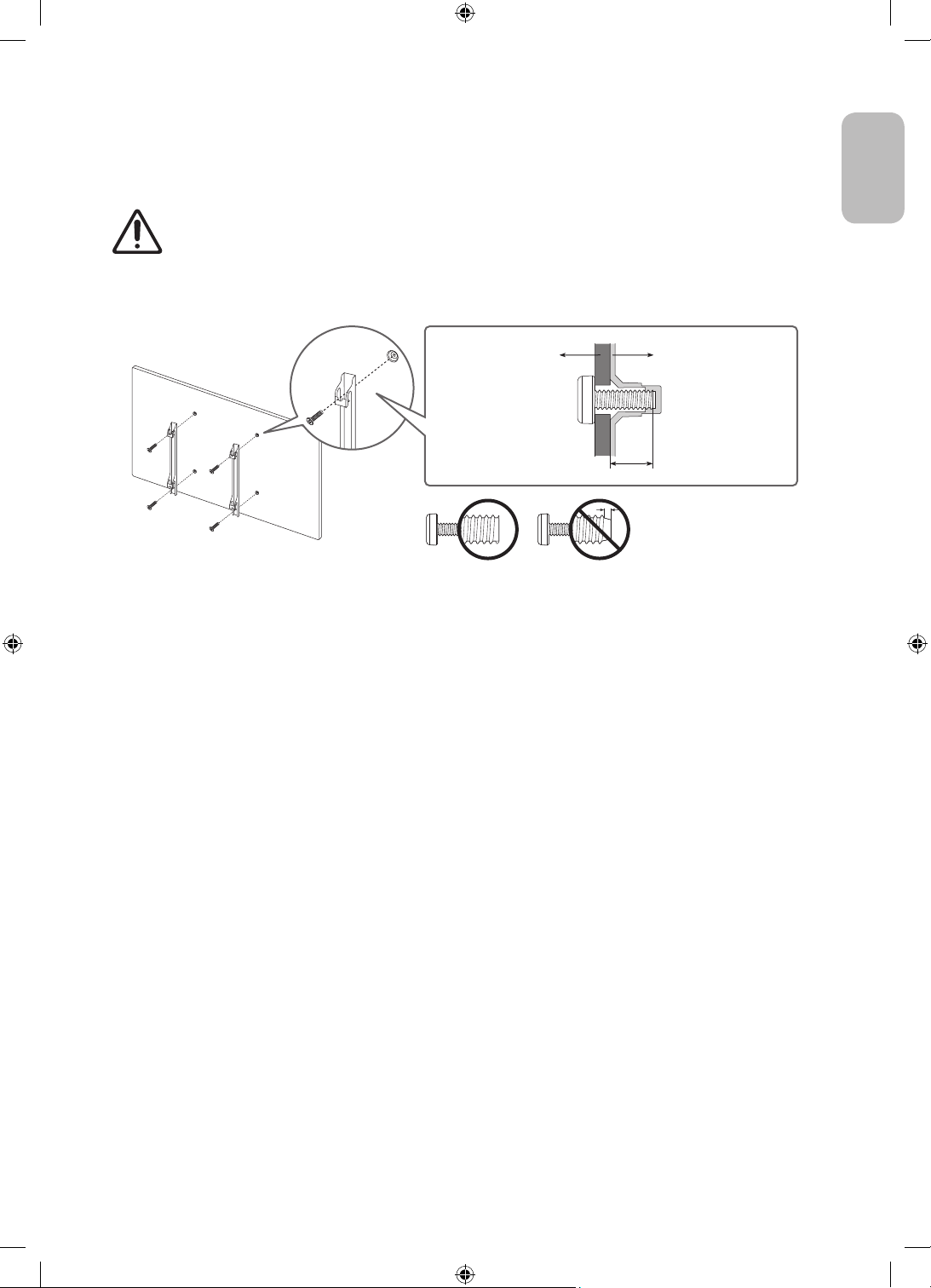
02 TV Installation
Mounting the TV on a wall
If you mount this TV on a wall, follow the instructions exactly as set out by the manufacturer. Unless
it is correctly mounted, the TV may slide or fall and cause serious injury to a child or adult and
serious damage to the TV.
• Refer to the installation manual included with the Samsung wall mount kit.
• You can mount the TV on the wall using a wall mount kit (sold separately).
TVWall mount bracket
C
• Samsung is not responsible for any damage to the product or injury to yourself or others if you choose to
install the wall mount on your own.
• You can install your wall mount on a solid wall perpendicular to the floor. Before attaching the wall mount
to surfaces other than plaster board, contact your nearest dealer for additional information. If you install
the TV on a ceiling or slanted wall, it may fall and result in severe personal injury.
• Standard dimensions for wall mount kits are shown in the table on the next page.
• If you are installing a third-party wall mount, note that the length of the screws you can use to attach the
TV to the wall mount is shown in column C in the table on the next page.
• When installing a wall mount kit, we recommend you fasten all four VESA screws.
• If you want to install a wall mount kit that attaches to the wall using two top screws only, be sure to use a
Samsung wall mount kit that supports this type of installation. (You may not be able to purchase this type
of wall mount kit, depending on the geographical region.)
English
English - 7
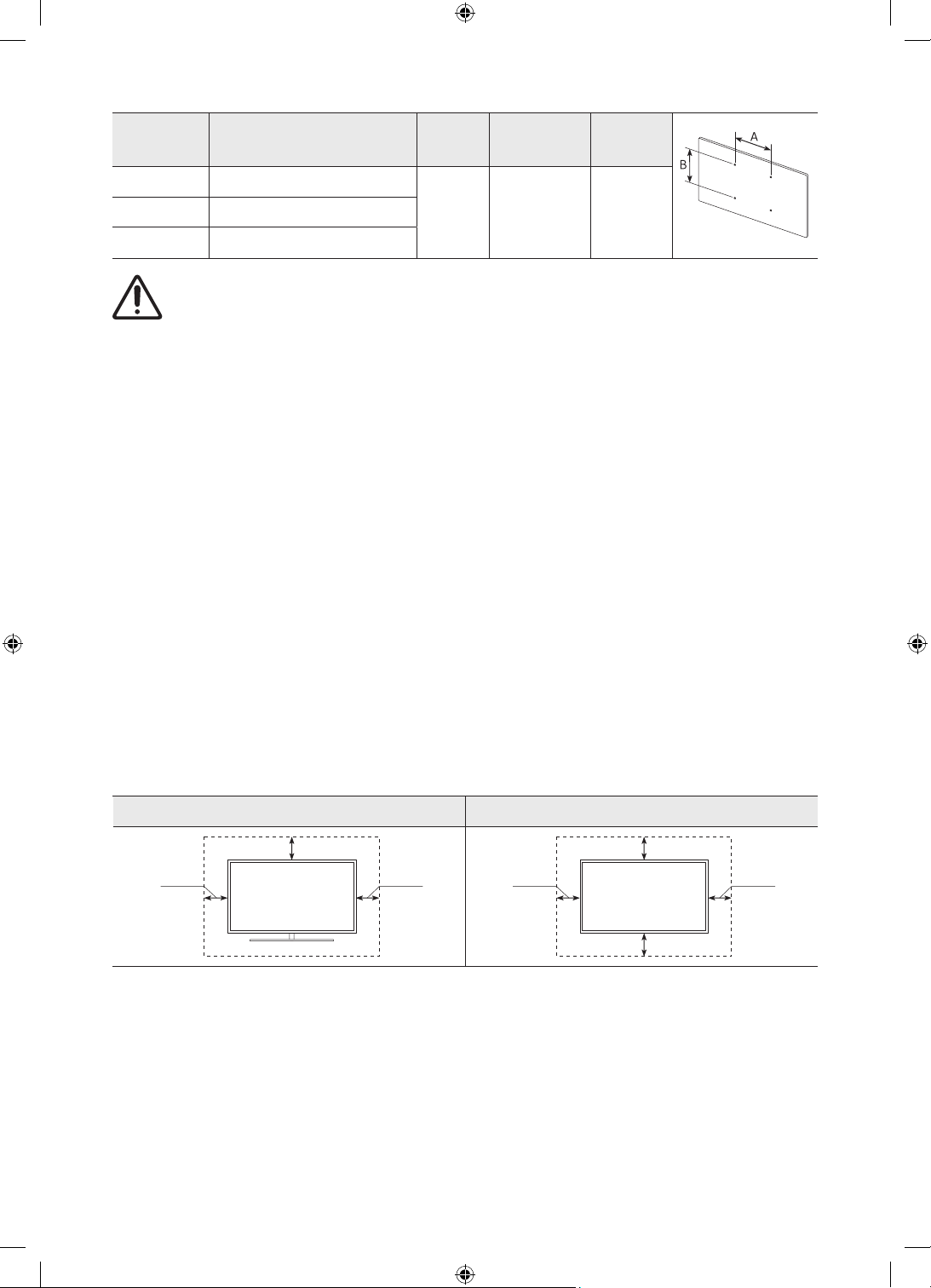
TV size in
inches
65 400 x 300
VESA screw hole specs (A * B)
in millimetres
C (mm)
Standard
Screw
Quantity
75 400 x 400
82 600 x 400
Do not install your wall mount kit while your TV is turned on. This may result in personal injury from
electric shock.
• Do not use screws that are longer than the standard dimension or do not comply with the VESA standard
screw specifications. Screws that are too long may cause damage to the inside of the TV set.
• For wall mounts that do not comply with the VESA standard screw specifications, the length of the screws
may differ depending on the wall mount specifications.
• Do not fasten the screws too firmly. This may damage the product or cause the product to fall, leading to
personal injury. Samsung is not liable for these kinds of accidents.
• Samsung is not liable for product damage or personal injury when a non-VESA or non-specified wall mount
is used or when the consumer fails to follow the product installation instructions.
• When you install the wall mount, maintain a gap of more than 40 mm between the TV and wall.
• Do not mount the TV at more than a 15 degree tilt.
• Always have two people mount the TV onto a wall.
– For 82 inch or larger models, have four people mount the TV onto a wall.
11-13 M8 4
Providing proper ventilation for your TV
When you install your TV, maintain a distance of at least 10 cm between the TV and other objects (walls, cabinet
sides, etc.) to ensure proper ventilation. Failing to maintain proper ventilation may result in a fire or a problem
with the product caused by an increase in its internal temperature.
• When you install your TV with a stand or a wall mount, we strongly recommend you use parts provided by
Samsung only. Using parts provided by another manufacturer may cause difficulties with the product or
result in injury caused by the product falling.
English - 8
Installation with a stand Installation with a wall mount
10 cm
10 cm10 cm
10 cm
10 cm
10 cm10 cm
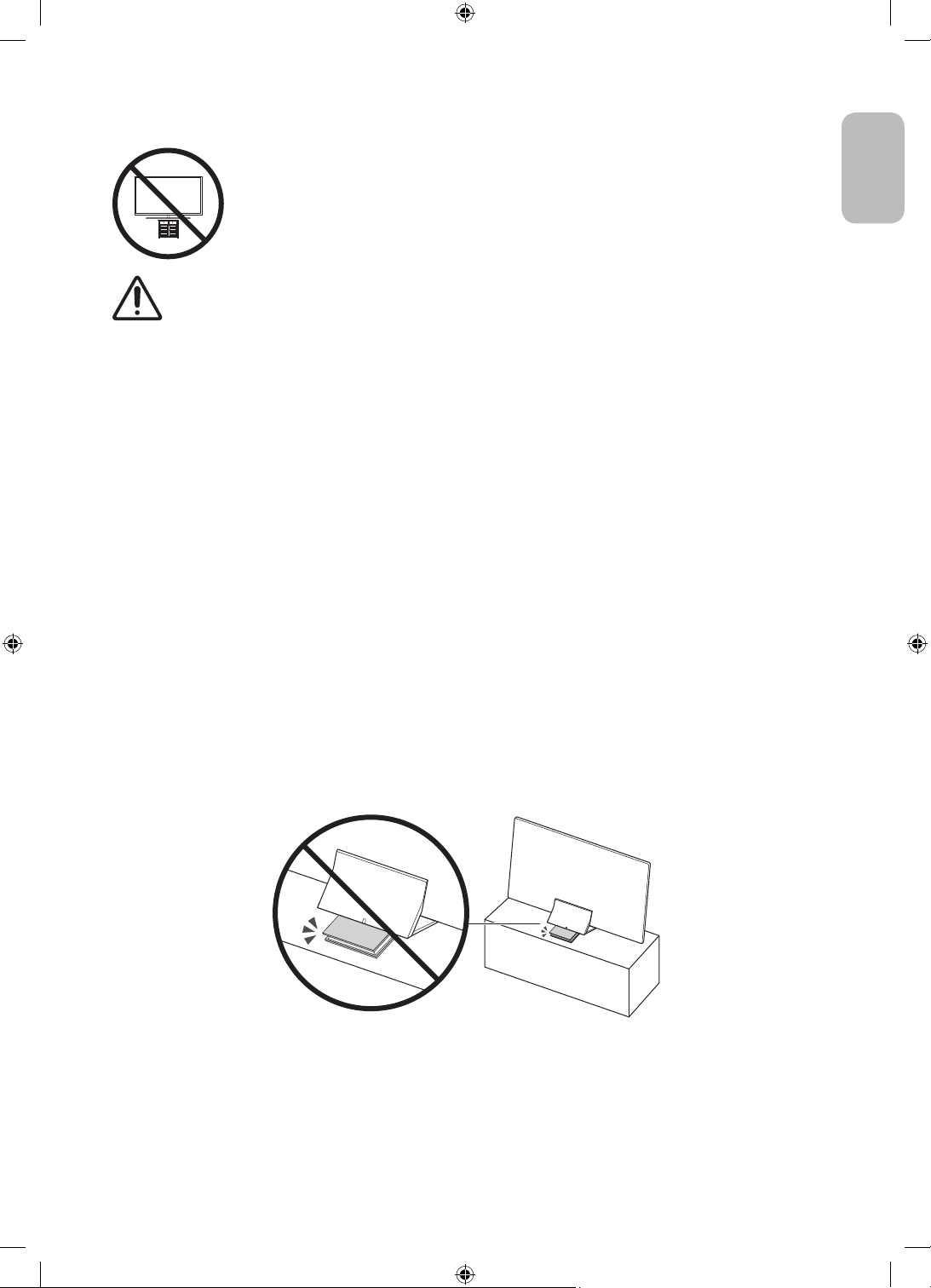
Safety Precaution: Securing the TV to the wall to prevent falling
Caution: Pulling, pushing, or climbing on the TV may cause the TV to fall. In particular,
ensure your children do not hang on or destabilise the TV. This action may cause the TV
to tip over, causing serious injuries or death. Follow all safety precautions provided in the
Safety Flyer included with your TV. For added stability and safety, you can purchase and
install the anti-fall device as described on the next page.
WARNING: Never place a television set in an unstable location. The television set may fall, causing
serious personal injury or death. Many injuries, particularly to children, can be avoided by taking
simple precautions such as:
• Always use cabinets or stands or mounting methods recommended by the manufacturer of the
television set.
• Always use furniture that can safely support the television set.
• Always ensure the television set is not overhanging the edge of the supporting furniture.
• Always educate children about the dangers of climbing on furniture to reach the television set
or its controls.
• Always route cords and cables connected to your television so they cannot be tripped over,
pulled or grabbed.
• Never place a television set in an unstable location.
• Never place the television set on tall furniture (for example, cupboards or bookcases) without
anchoring both the furniture and the television set to a suitable support.
• Never place the television set on cloth or other materials that may be located between the
television set and supporting furniture.
• Never place items that might tempt children to climb, such as toys and remote controls, on the
top of the television or furniture on which the television is placed.
If the existing television set is going to be retained and relocated, the same considerations as above
should be applied.
• For Q900 series models, the display on a stand is tilted slightly backward and its angle cannot
be adjusted.
• If any object is placed on the stand or the floor is tilted, the product may fall over, which causes
malfunction or personal injury.
English
English - 9

Preventing the TV from falling
1. Using the appropriate screws, firmly fasten a set of brackets to the
wall. Confirm that the screws are firmly attached to the wall.
– You may need additional material such as wall anchors
depending on the type of wall.
2. Using the appropriately sized screws, firmly fasten a set of brackets
to the TV.
– For the screw specifications, refer to the standard screw part in
the table under "Mounting the TV on a wall".
3. Connect the brackets fixed to the TV and the brackets fixed to the
wall with a durable, heavy-duty string, and then tie the string tightly.
– Install the TV near the wall so that it does not fall backwards.
– Connect the string so that the brackets fixed to the wall are at
the same height as or lower than the brackets fixed to the TV.
• The product colour and shape
may vary depending on the
model.
English - 10
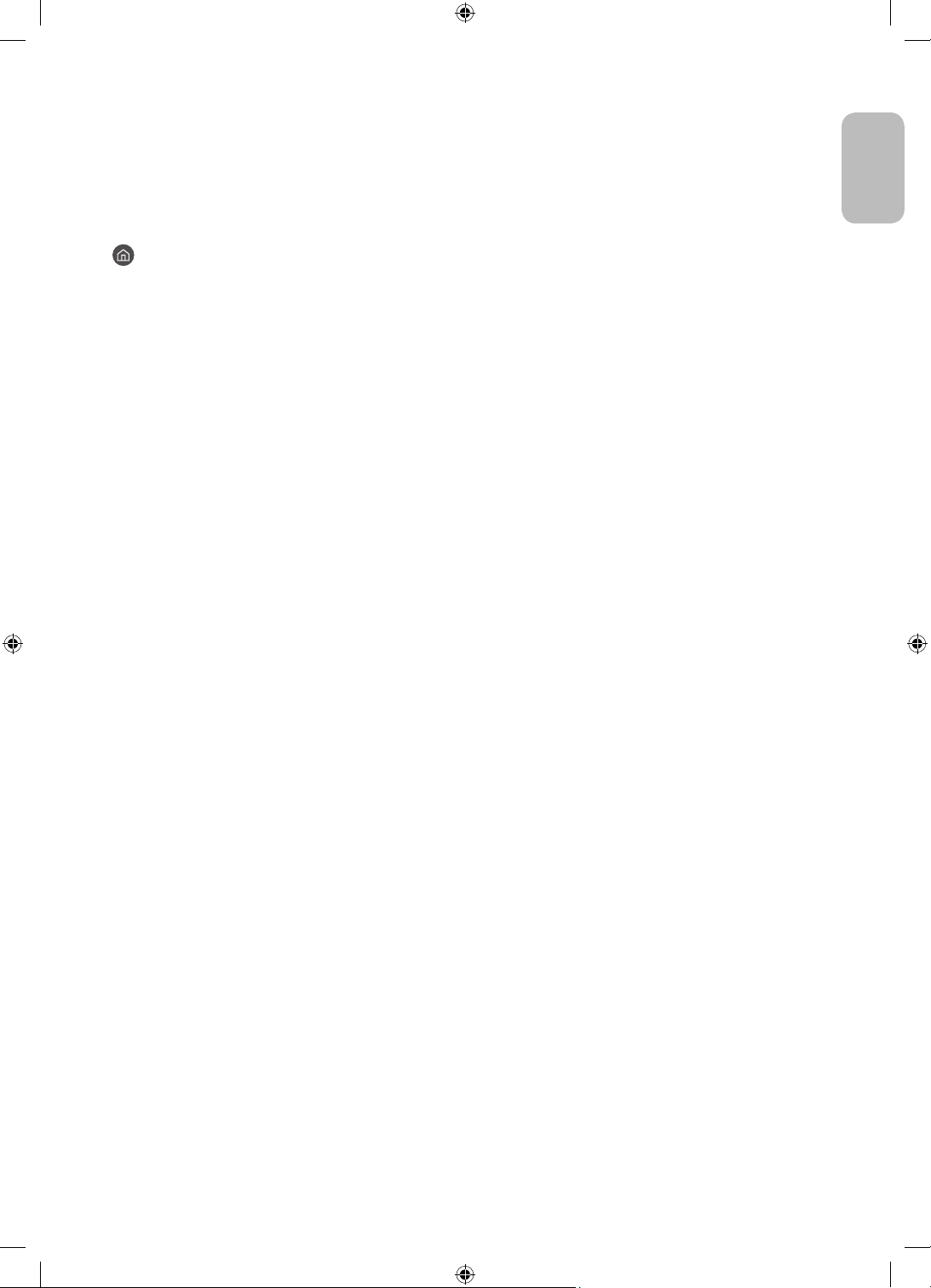
03 Controlling External Devices with a
Samsung Remote Control - Using the
Universal Remote
> Source > Universal Remote
The universal remote control feature lets you control cable boxes, Blu-ray players, home theatres, and other
external devices connected to the TV using the TV's remote control.
For more information on using the Universal Remote function, see the e-Manual chapter, "Guide > Remote
Control and Peripherals > Controlling External Devices with a Samsung Remote Control - Using the Universal
Remote".
• Certain external devices connected to the TV may not support the universal remote feature.
English
English - 11
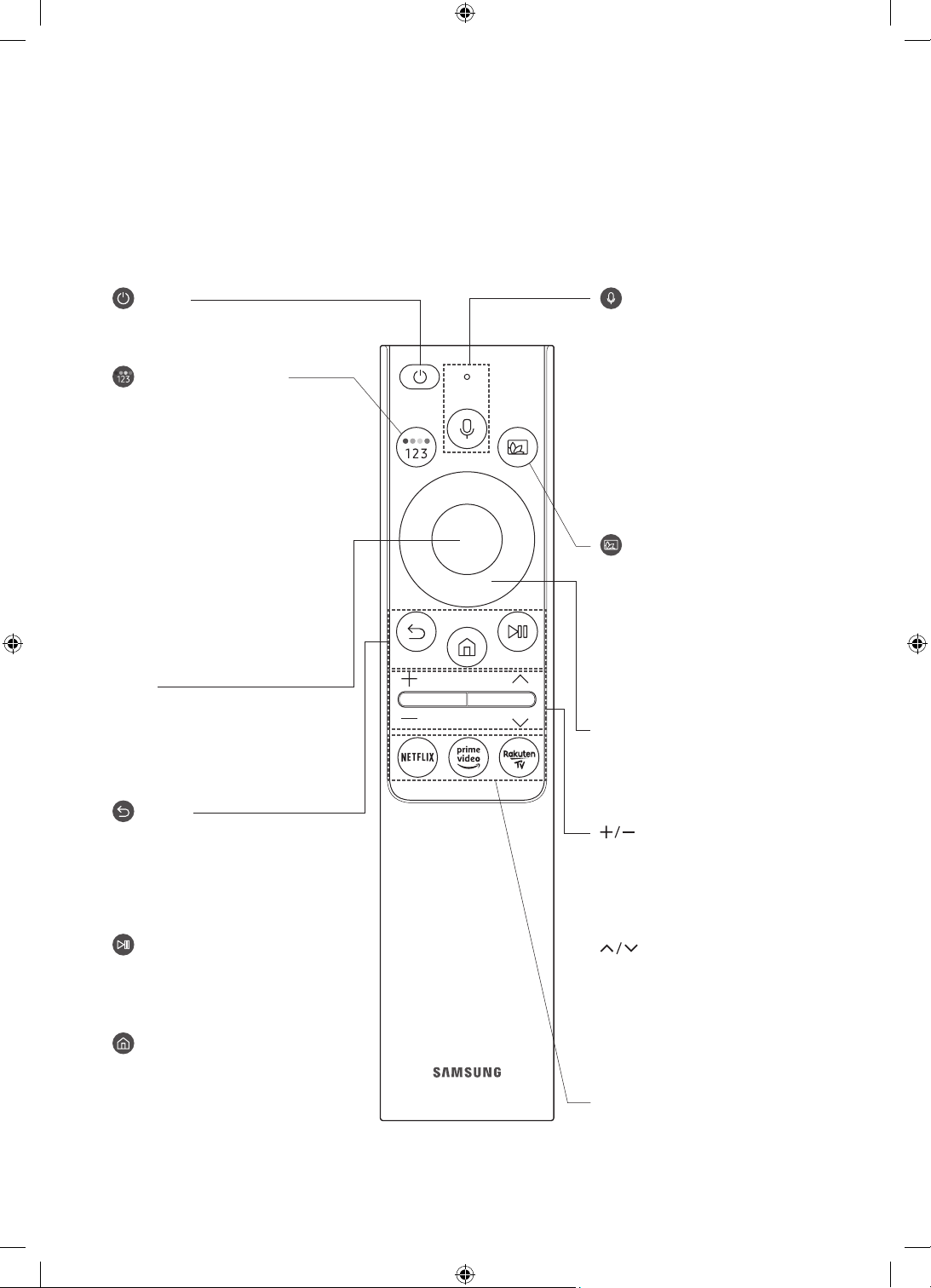
04 The Samsung Smart Remote
About the Buttons on the Samsung Smart Remote
• The images, buttons, and functions of the Samsung Smart Remote may differ depending on the model.
• The Universal Remote function operates normally only when you use the Samsung Smart Remote that
comes with the TV.
(Power)
Press to turn the TV on or off.
(Colour / Number button)
Each time you press this button, the
coloured buttons window and the virtual
numeric pad are displayed alternately.
• Use these coloured buttons to
access additional options specific to
the feature you are using.
• Press to bring up the virtual numeric
pad on the screen. Use the numeric
keypad to enter numeric values.
Select numbers and then select
Done to enter a numeric value. Use
to change the channel, enter a PIN,
enter a ZIP code, etc.
• When pressed for 1 second or more,
the TTX menu appears.
Select
Selects or runs a focused item. When
pressed while you are watching a
broadcast programme, detailed
programme information appears.
(Return)
Returns to the previous menu. When
pressed for 1 second or more, the
running function is terminated. When
pressed while you are watching a
programme, the previous channel
appears.
(Play/pause)
When pressed, the playback controls
appear. Using these controls, you
can control the media content that is
playing.
(Smart Hub)
Returns to the Home Screen.
(Bixby)
Runs Bixby. Press and hold the button,
say a command, and then release the
button to run Bixby.
When you press the button, the Explore
Now menu appears at the bottom of the
screen.
• The supported Bixby's languages
and features may differ by
geographical region.
(Ambient Mode)
In TV mode, press this button to enter
Ambient Mode.
If you press the button when the TV is
turned off, the TV turns on in Ambient
Mode.
• When pressed for 1 second or more,
the Shortcuts menu screen appears.
Directional button (up/down/left/
right)
Moves the focus and changes the values
seen on the TV's menu.
(Volume)
Move the button up or down to adjust
the volume. To mute the sound, press
the button. When pressed for 1 second or
more, the Accessibility Shortcuts menu
appears.
(Channel)
Move the button up or down to change
the channel. To see the Guide screen,
press the button.
• When pressed for 1 second or more,
the Channel List screen appears.
English - 12
Press each button to run its function.
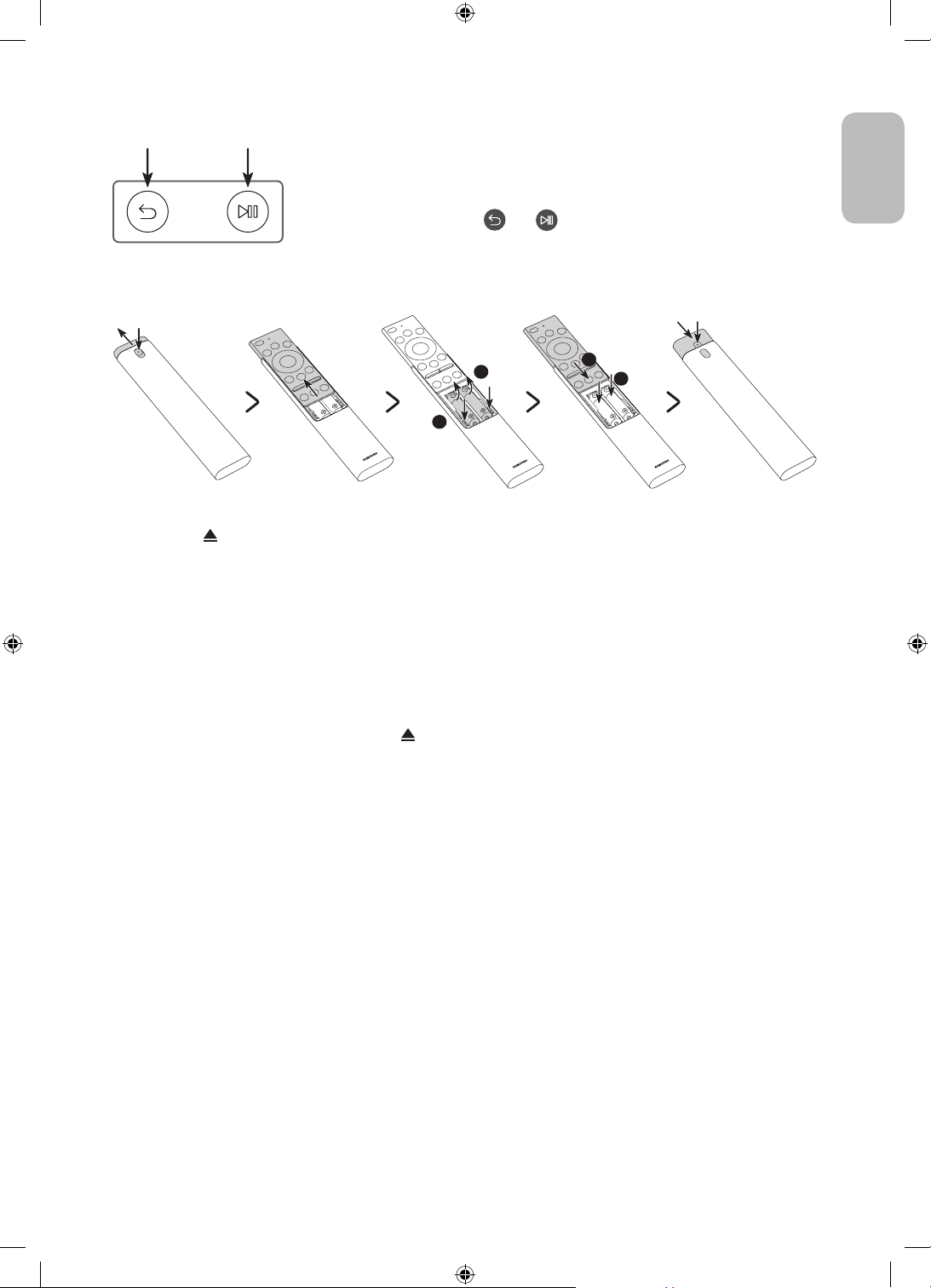
Pairing the TV to the Samsung Smart Remote
When you turn on the TV for the first time, the Samsung Smart Remote pairs
to the TV automatically. If the Samsung Smart Remote does not pair to the TV
automatically, point it at the remote control sensor of the TV, and then press
and hold the buttons labelled
simultaneously for 3 seconds or more.
and as shown in the figure on the left
Installing batteries into the Samsung Smart Remote
English
2
1
1. Press the button at the top rear of the Samsung Smart Remote. The body will pop out slightly from the
body cover.
2. Turn the remote over, and then slide the body of the remote upwards until the battery compartment is
revealed.
3. If there are batteries in the remote, press the r and l buttons on both sides of the battery compartment to
remove the existing batteries.
4. Insert two new batteries (1.5V AAA type) into the battery compartment making sure that the batteries'
polarities (+, -) are oriented correctly. When done, slide the body of the remote until it is nearly in its
original position.
5. Turn the remote over, press and hold the button on the top rear, and then slide the body of the remote
down into place.
• Alkaline batteries are recommended for longer battery life.
2
1
English - 13
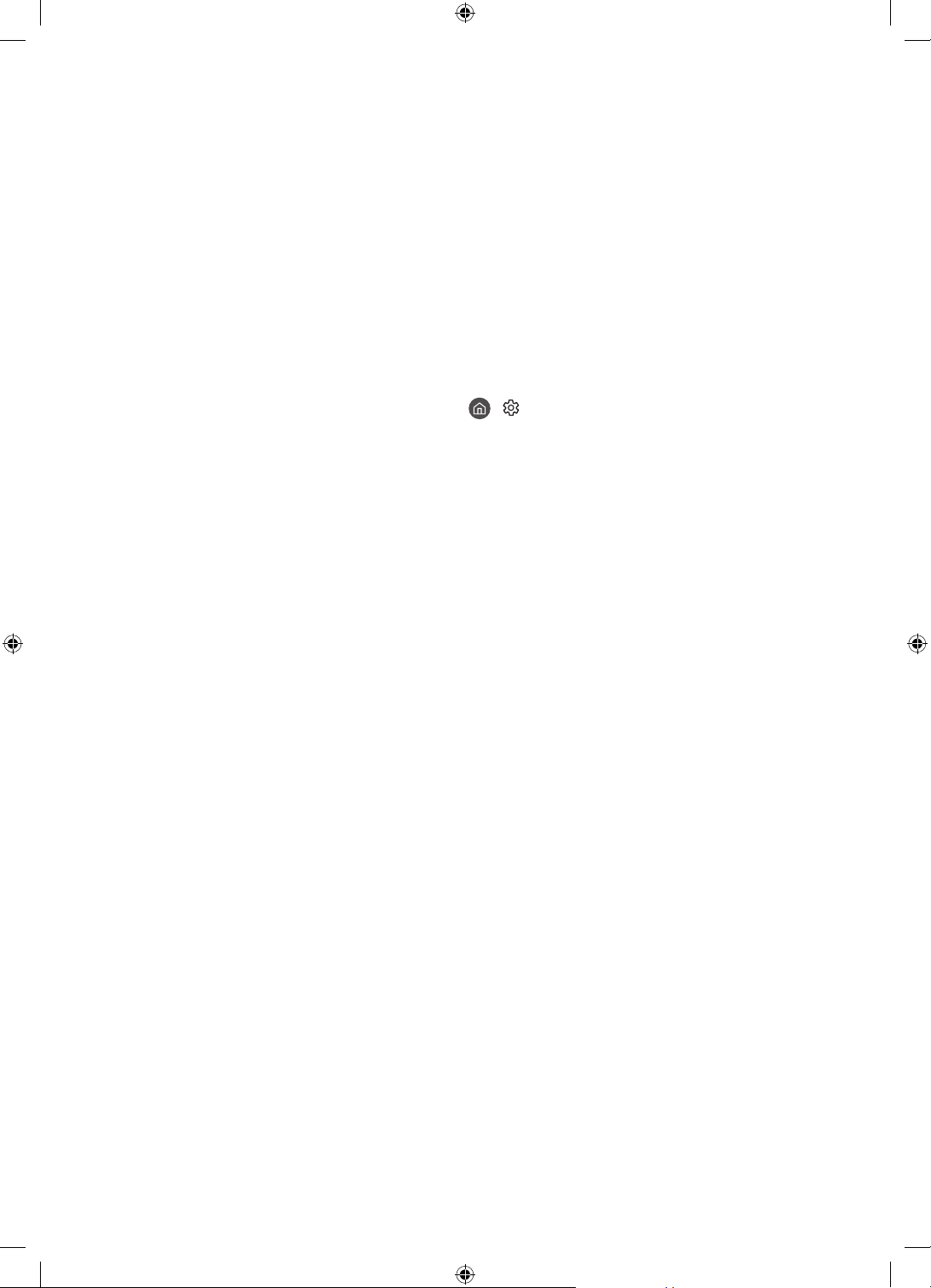
05 Running the Initial Setup
When you turn on your TV for the first time, it immediately starts the Initial Setup. The Initial Setup allows you
to configure the basic settings for the TV to operate, such as broadcast reception, channel search, and network
connection, at one time.
• Before starting the Initial Setup, be sure to connect external devices first.
• To use the TV's smart features, the TV must be connected to the Internet.
• To perform Initial Setup using the SmartThings app, you must connect your mobile device via Wi-Fi.
• If the pop-up for setup does not appear automatically on the SmartThings app on your mobile device,
continue setup manually after adding the TV using Add Device on the dashboard of the SmartThings app.
• The SmartThings app is available for mobile devices running Android 6.0 or higher or iOS 10 or higher.
• Noise may occur temporarily when the TV communicates with mobile devices.
You can also start the Initial Setup using the TV's menu (
Follow the instructions displayed on the Initial Setup screen and configure the TV's basic settings to suit your
viewing environment.
> Settings > General > Reset).
English - 14
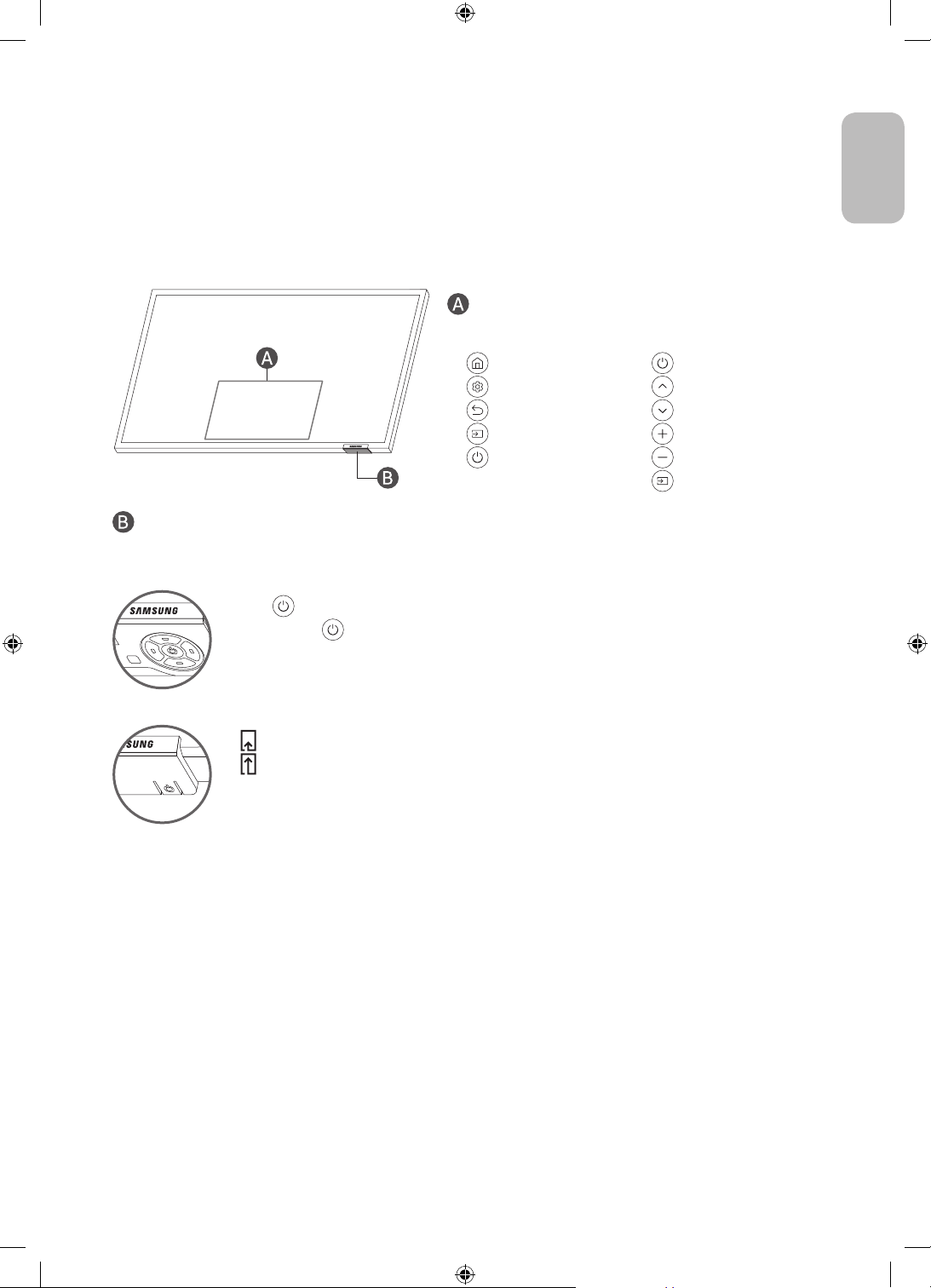
Using the TV Controller
You can turn on the TV with the TV Controller button at the bottom of the TV, and then use the Control menu.
The Control menu appears when the TV Controller button is pressed while the TV is On. For more information
about its usage, refer to the figure below.
• The screen may dim if the protective film on the SAMSUNG logo or the bottom of the TV is not detached.
Please remove the protective film.
Control menu
<Q800T> <Q900T>
•
: Power off
: Channel Up
•
: Channel Down
•
: Volume Up
•
: Volume Down
•
: Source
•
TV Controller button / Remote control sensor
The TV Controller is located on the bottom of the TV.
<Q800T>
• Press button: Display the Control menu. Select or run a focused item on the menu.
• Press and hold button: The running function is terminated.
• Up/Down button: Changes the channel.
• Left/Right button: Changes the volume.
• : Smart Hub
: Settings
•
: Return
•
: Source
•
: Power off
•
English
<Q900T>
• : Press: Move
• : Press & Hold: Select
English - 15
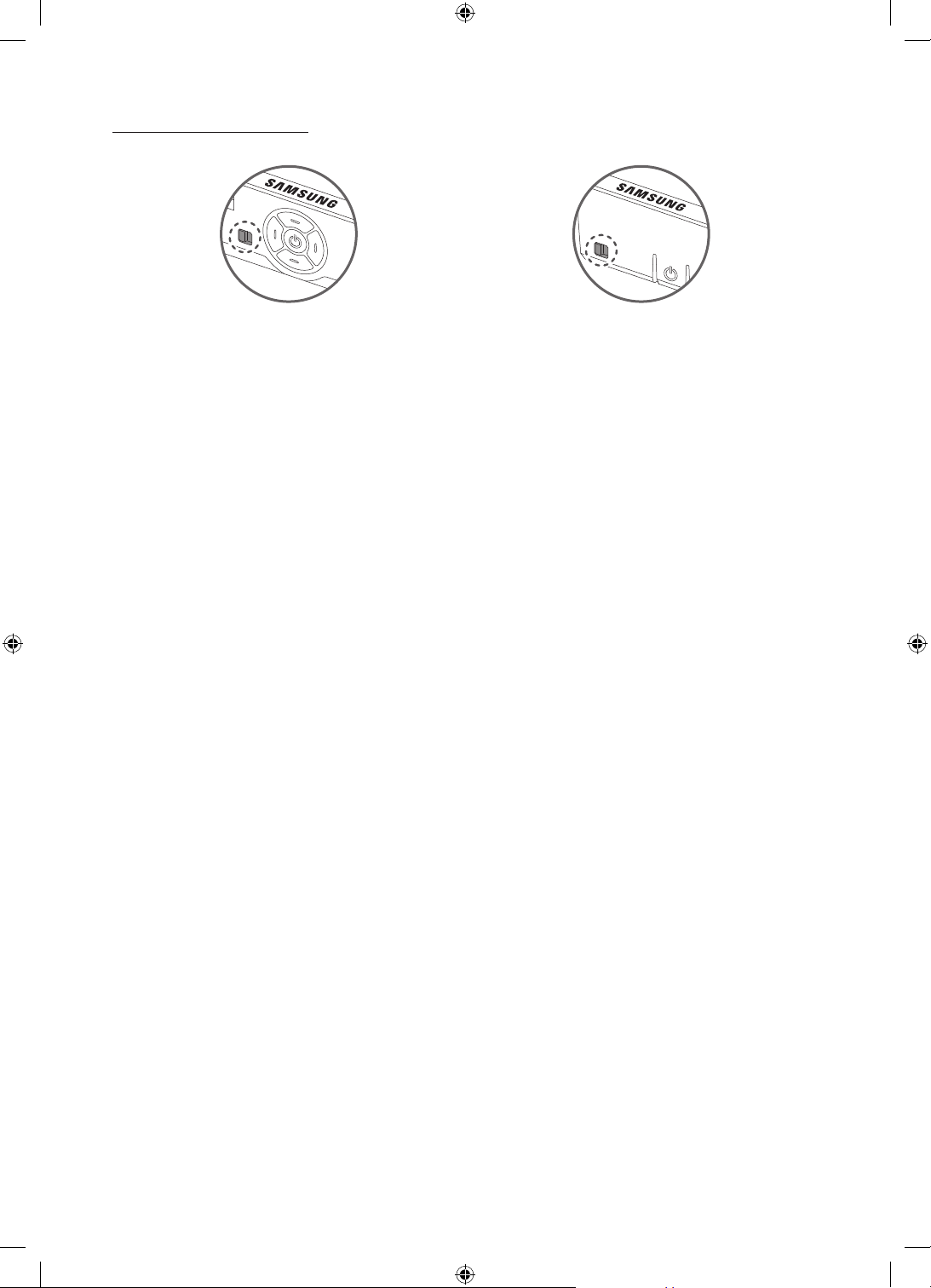
Setting the sound sensor
<Q800T> <Q900T>
You can turn on or off the sound sensor by using its button at the bottom of the TV.
With the TV on, you can push the button to the left to turn on the sound sensor or to the right to turn off it.
See the pop-up window on the TV to check whether the sound sensor is turned on or off.
• The position and shape of the sound sensor may differ depending on the model.
• During analysis using data from the sound sensor, the data is not saved.
English - 16
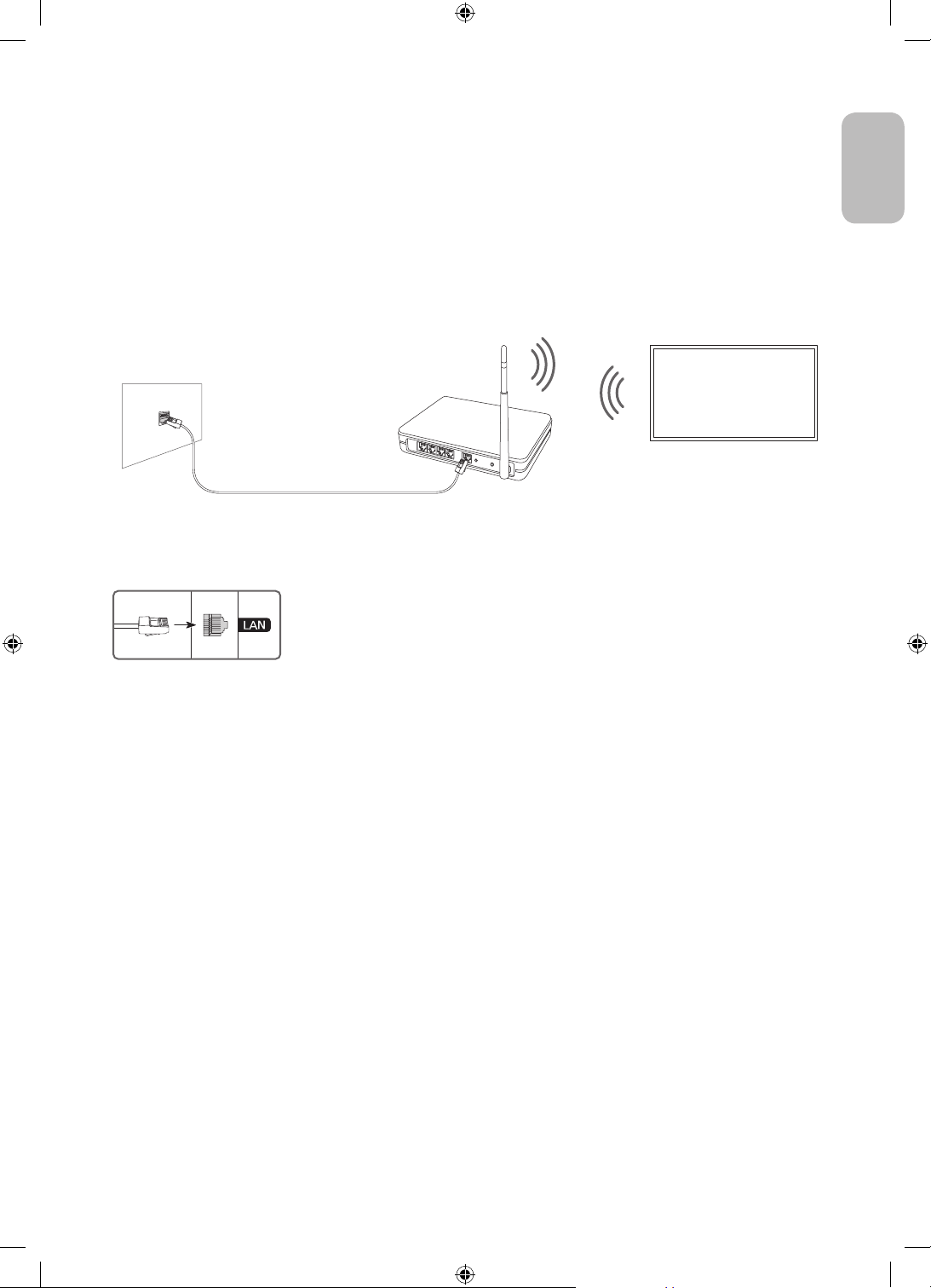
06 Connecting to a Network
Connecting the TV to a network gives you access to online services, such as Smart Hub, as well as software
updates.
Network Connection - Wireless
Connect the TV to the Internet using a wireless access point or modem.
Wireless IP access point or
The LAN Port on the Wall
LAN Cable (Not Supplied)
Network Connection - Wired
modem with a DHCP Server
Connect your TV to the network using a LAN cable.
• Use Cat7 (*STP Type) cable for the connection.
* Shielded Twisted Pair
English
English - 17
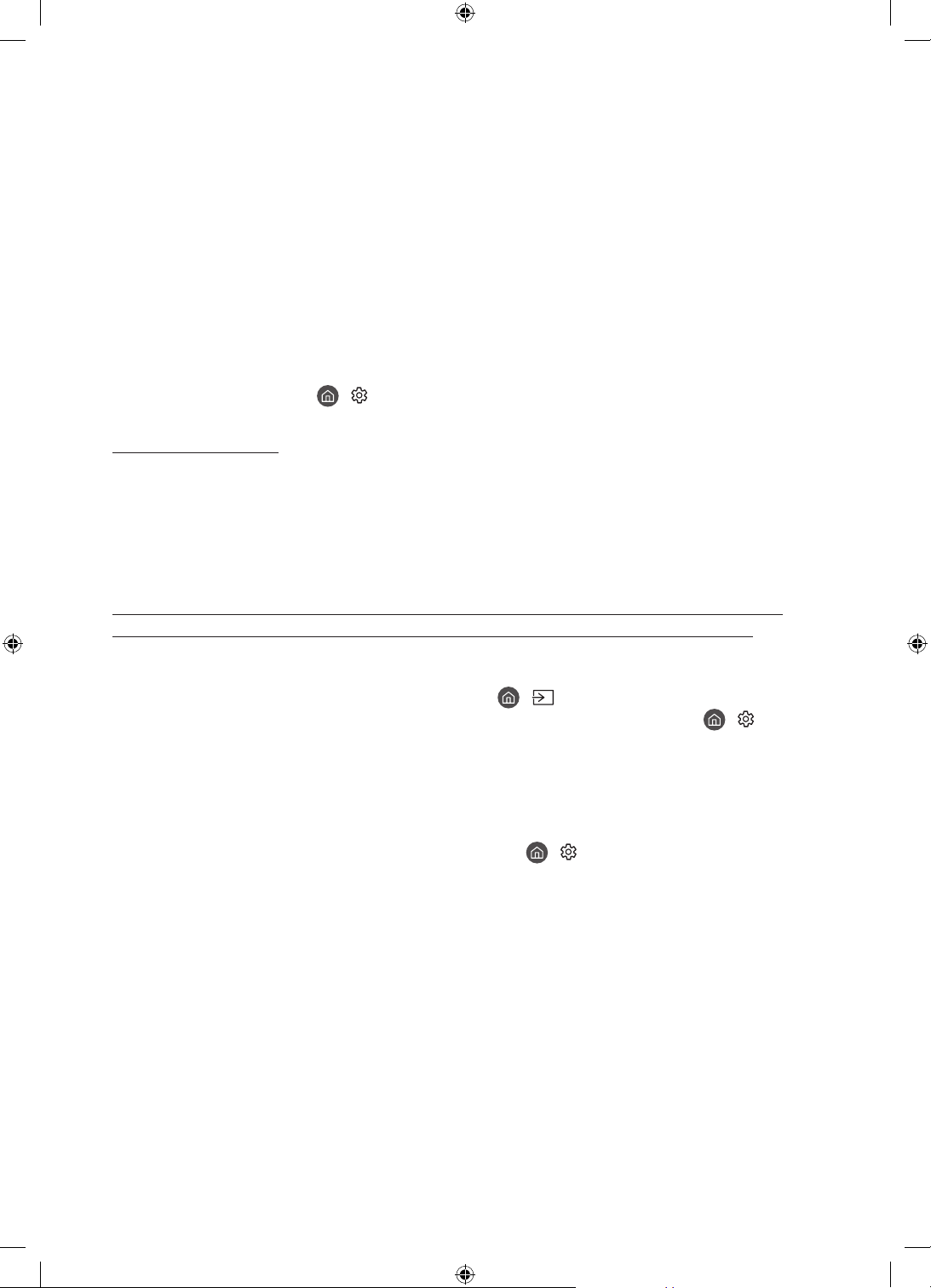
07 Troubleshooting and Maintenance
Troubleshooting
If the TV seems to have a problem, first review this list of possible problems and solutions. Alternatively, review
the Troubleshooting or FAQ Section in the e-Manual. If none of these troubleshooting tips apply, please visit
“www.samsung.com” and click on Support, or contact the Samsung service centre listed on the back cover of
this manual.
• This TFT LED panel is made up of sub pixels which require sophisticated technology to produce. There may
be, however, a few bright or dark pixels on the screen. These pixels will have no impact on the performance
of the product.
• To keep your TV in optimum condition, upgrade to the latest software. Use the Update Now or Auto update
functions on the TV's menu (
The TV won’t turn on.
• Make sure that the AC power cable is securely plugged in to the TV and the wall outlet.
• Make sure that the wall outlet is working and the remote control sensor at the bottom of the TV is lit and
glowing a solid red.
• Try pressing the TV Controller button at the bottom of the TV to make sure that the problem is not with the
remote control. If the TV turns on, refer to “The remote control does not work”.
There is no picture/video/sound, or a distorted picture/video/sound from an external device, or “Weak or No Signal” is displayed on the TV, or you cannot find a channel.
• Make sure the connection to the device is correct and that all cables are fully inserted.
• Remove and reconnect all cables connected to the TV and the external devices. Try new cables if possible.
• Confirm that the correct input source has been selected ( > Source).
• Perform a TV self diagnosis to determine if the problem is caused by the TV or the device ( > Settings
> Support > Device Care > Self Diagnosis > Picture Test or Sound Test).
• If the test results are normal, reboot the connected devices by unplugging each device's power cable and
then plugging it in again. If the issue persists, refer to the connection guide in the user manual of the
connected device.
• If you are not using a cable box or satellite box, and your TV is receiving TV signals from an antenna or a
cable wall connector, run Auto Tuning to search for channels (
Tuning Settings) > Auto Tuning).
– The Auto Tuning Settings may not appear depending on the model or geographical area.
– If you are using a cable box or satellite box, please refer to the cable box or satellite box manual.
> Settings > Support > Software Update > Update Now or Auto update).
> Settings > Broadcasting > (Auto
English - 18

The CI+ does not work.
• Your Samsung TV conforms to the CI+ 1.4 standards.
• Where a CI+ Common Interface module is incompatible with this device, then please remove the module
and contact the CI+ operator for assistance.
The remote control does not work.
• Check if the power indicator at the bottom of the TV blinks when you press the remote's Power button. If it
does not, replace the remote control's batteries.
• Make sure that the batteries are installed with their poles (+/–) in the correct direction.
• Try pointing the remote directly at the TV from 1.5-1.8 m away.
• If your TV came with a Samsung Smart Remote (Bluetooth Remote), make sure to pair the remote to the TV.
The cable box or satellite box remote control doesn’t turn the TV on or off or adjust the volume.
• Programme the cable box or satellite box remote control to operate the TV. Refer to the cable box or
satellite box user manual for the SAMSUNG TV code.
The TV settings are lost after 5 minutes.
• The TV is in the Retail Mode. Change the Usage Mode in the General Menu to Home Mode ( > Settings
> General > System Manager > Usage Mode > Home Mode).
Intermittent Wi-Fi
• Make sure the TV has a network connection ( > Settings > General > Network > Network Status).
• Make sure the Wi-Fi password is entered correctly.
• Check the distance between the TV and the modem or access point. The distance should not exceed 15.2 m.
• Reduce interference by not using or turning off wireless devices. Also, verify that there are no obstacles
between the TV and the modem or access point. (The Wi-Fi strength can be decreased by appliances,
cordless phones, stone walls/fireplaces, etc.)
Single story Multi story
English
Wireless access point
Wireless repeater
• Contact your Internet Service Provider (ISP) and ask them to reset your network circuit to re-register the
MAC addresses of your modem or access point and the TV.
English - 19
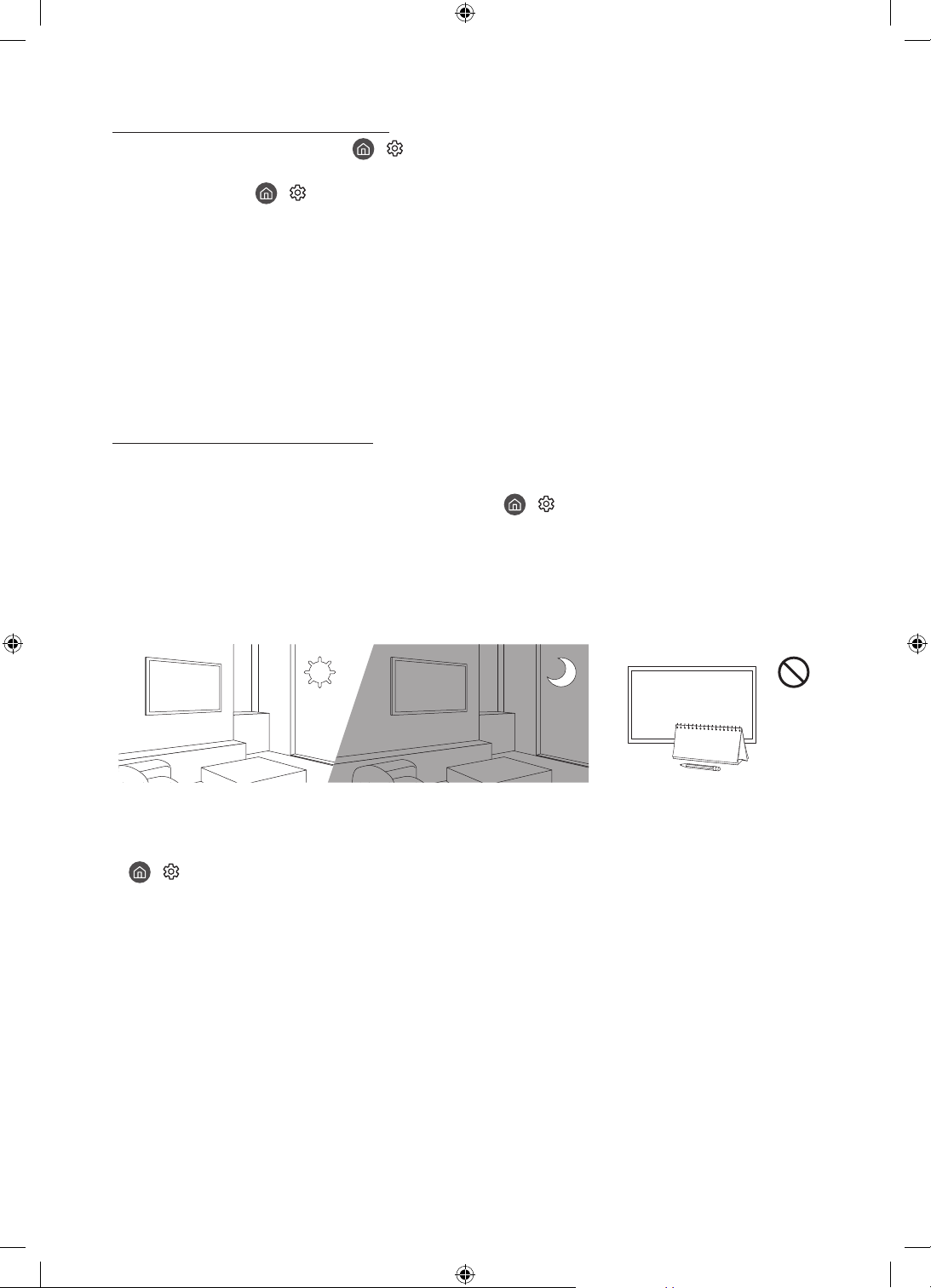
Video Apps problems (Youtube etc)
• Change the DNS to 8.8.8.8. Select > Settings > General > Network > Network Status > IP Settings >
DNS setting > Enter manually > DNS Server > enter 8.8.8.8 > OK.
• Reset by selecting > Settings > Support > Device Care > Self Diagnosis > Reset Smart Hub.
What is Remote Support?
Samsung Remote Support service offers you one-on-one support with a Samsung Technician who can
remotely:
• Diagnose your TV
• Adjust the TV settings for you
• Perform a factory reset on your TV
• Install recommended firmware updates
How does Remote Support work?
You can easily get Samsung Remote Support service for your TV:
1. Call the Samsung service centre and ask for remote support.
2. Open the menu on your TV, and go to the Support menu. ( > Settings > Support)
3. Select Remote Management, then read and agree to the service agreements. When the PIN screen
appears, provide the PIN number to the technician.
4. The technician will then access your TV.
Eco Sensor and screen brightness
Eco Sensor adjusts the brightness of the TV automatically. This feature measures the light in your room and
optimises the brightness of the TV automatically to reduce power consumption. If you want to turn this off, go
to
> Settings > General > Eco Solution > Ambient Light Detection.
• If the screen is too dark while you are watching TV in a dark environment, it may be due to the Ambient
Light Detection function.
• The eco sensor is located at the bottom of the TV. Do not block the sensor with any object. This can decrease
picture brightness.
English - 20
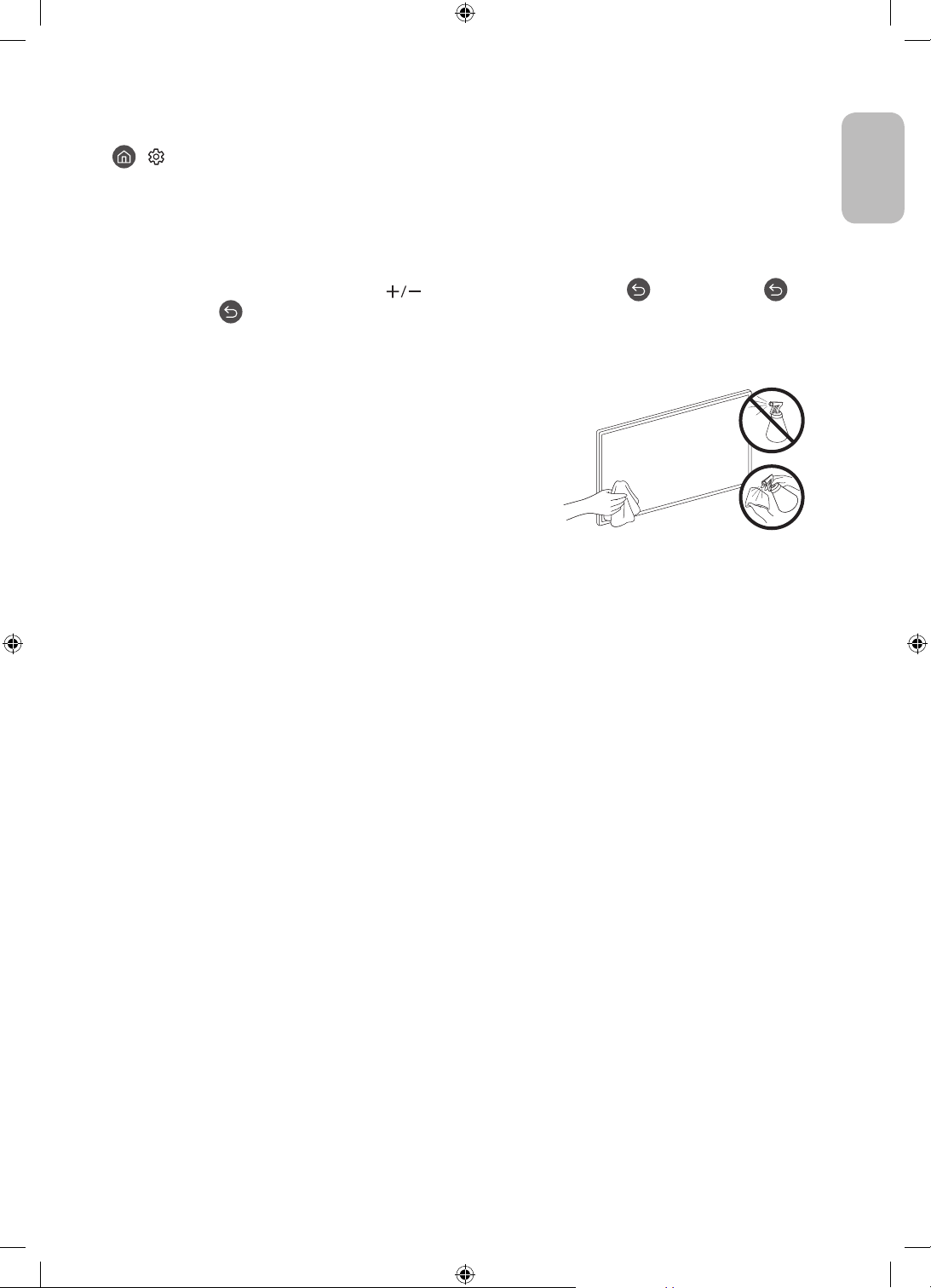
Changing the TV’s password
> Settings > General > System Manager > Change PIN
1. Run Change PIN and then enter the current password in the password field. The default password is
“0000” (France: “1111”).
2. Enter a new password and then enter it again to confirm it. The password change is complete.
• If you forgot your PIN code, press the buttons in the following sequence to reset the PIN to “0000” (France:
“1111”):
On the Samsung Smart Remote: Select
Volume Up > .
(Volume) button. > Volume Up > > Volume Down > >
Caring for the TV
• If a sticker was attached to the TV screen, some debris can
remain after you remove the sticker. Please clean the debris off
before watching TV.
• The exterior and screen of the TV can get scratched during
cleaning. Be sure to wipe the exterior and screen carefully using
a soft cloth to prevent scratches.
• Do not spray water or any liquid directly onto the TV. Any liquid
that goes into the product may cause a failure, fire, or electric
shock.
• To clean the screen, turn off the TV, then gently wipe away
smudges and fingerprints on the panel with a micro-fiber
cloth. Clean the body or panel of the TV with a micro-fiber cloth
dampened with a small amount of water. After that, remove the
moisture with a dry cloth. While cleaning, do not apply strong
force to the surface of the panel because it can damage the
panel. Never use flammable liquids (benzene, thinner, etc.) or a
cleaning agent. For stubborn smudges, spray a small amount of
screen cleaner on a micro-fiber cloth, and then use the cloth to
wipe away the smudges.
English
English - 21
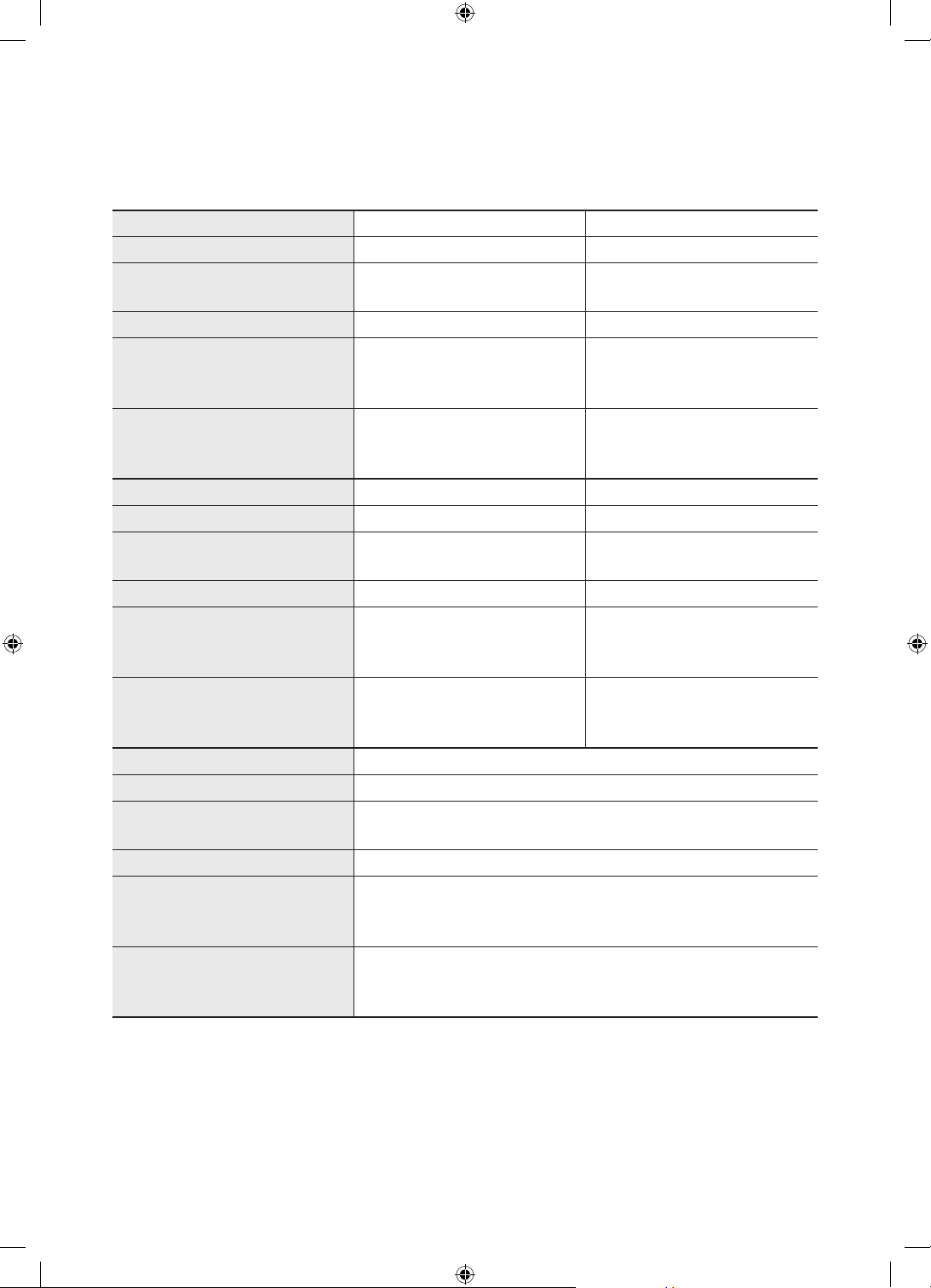
08 Specifications and Other Information
Specifications
Model Name
Display Resolution
Screen Size
Measured Diagonally
Sound (Output)
Dimensions (W x H x D)
Body
With Stand
Weight
Without Stand
With Stand
Model Name
Display Resolution
Screen Size
Measured Diagonally
Sound (Output)
Dimensions (W x H x D)
Body
With Stand
Weight
Without Stand
With Stand
Model Name
Display Resolution
Screen Size
Measured Diagonally
Sound (Output)
Dimensions (W x H x D)
Body
With Stand
Weight
Without Stand
With Stand
QE65Q800T QE75Q800T
7680 x 4320 7680 x 4320
65 inches
163 cm
70 W 70 W
1447.9 x 830.9 x 25.2 mm
1447.9 x 921.1 x 285.3 mm
24.0 kg
31.0 kg
QE82Q800T QE65Q900T
7680 x 4320 7680 x 4320
82 inches
207 cm
70 W 70 W
1830.2 x 1049.5 x 25.7 mm
1830.2 x 1144.0 x 365.1 mm
41.5 kg
54.2 kg
QE75Q900T
7680 x 4320
75 inches
189 cm
70 W
1654.8 x 940.1 x 24.8 mm
1654.8 x 1010.7 x 310.7 mm
36.2 kg
44.0 kg
1672.5 x 958.0 x 25.4 mm
1672.5 x 1054.3 x 317.5 mm
1433.1 x 814.3 x 24.5 mm
1433.1 x 881.8 x 264.3 mm
75 inches
189 cm
34.3 kg
43.8 kg
65 inches
163 cm
25.3 kg
31.0 kg
English - 22
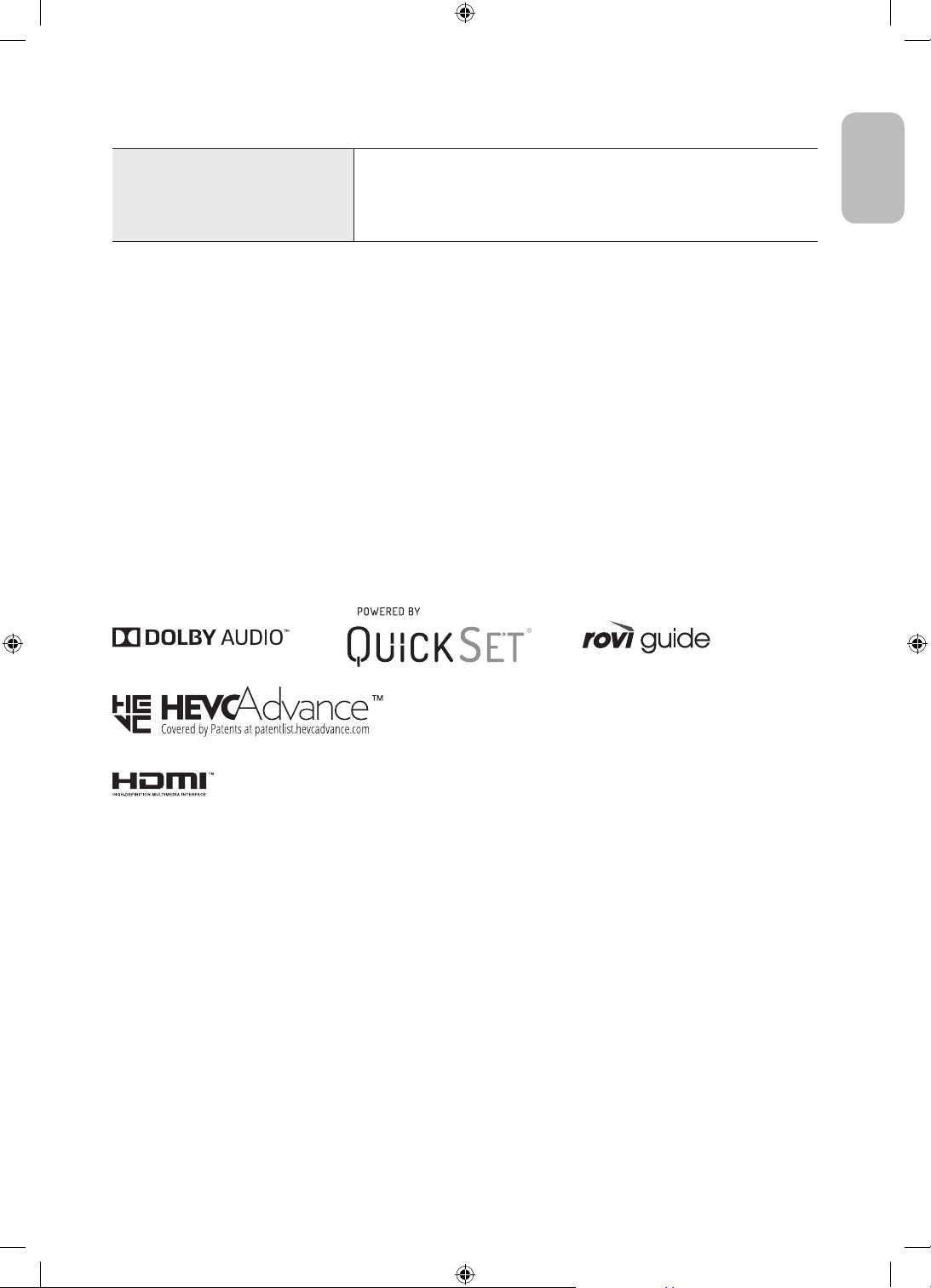
Environmental Considerations
Operating Temperature
Operating Humidity
Storage Temperature
Storage Humidity
• The design and specifications are subject to change without prior notice.
• For information about the power supply, and more information about power consumption, refer to the
label-rating attached to the product.
• Typical power consumption is measured according to IEC 62087.
• You can see the label-rating attached to the back of the TV. (For some models, you can see the label-rating
inside the cover terminal.)
10°C to 40°C (50°F to 104°F)
10% to 80%, non-condensing
-20°C to 45°C (-4°F to 113°F)
5% to 95%, non-condensing
Decreasing power consumption
When you shut the TV off, it enters Standby mode. In Standby mode, it continues to draw a small amount of
power. To decrease power consumption, unplug the power cord when you don't intend to use the TV for a long
time.
Licences
English
The terms HDMI and HDMI High-Definition Multimedia Interface, and the HDMI Logo are trademarks or
registered trademarks of HDMI Licensing LLC in the United States and other countries.
English - 23
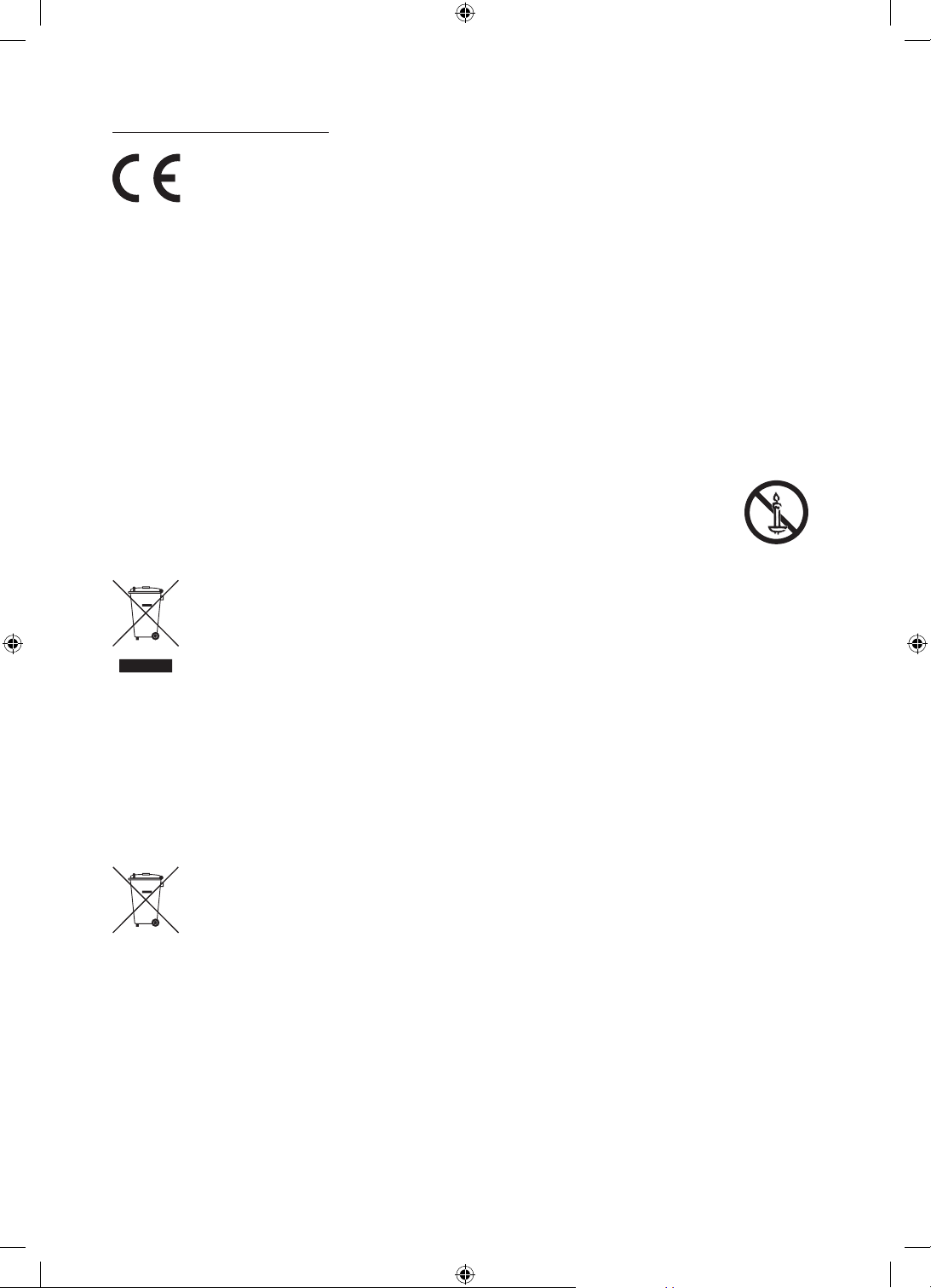
Recommendation - EU Only
Hereby, Samsung, declares that this equipment is in compliance with Directive 2014/53/EU.
The full text of the EU declaration of conformity is available at the following internet address: http://www.
samsung.com go to Support and enter the model name.
This equipment may be operated in all EU countries.
The 5 GHz WLAN(Wi-Fi) function of this equipment may only be operated indoors.
BT max transmitter power : 100mW at 2.4GHz – 2.4835GHz
Wi-Fi max transmitter power : 100mW at 2.4GHz-2.4835GHz, 200mW at 5.15GHz-5.25GHz, 100mW 5.25GHz-
5.35GHz & 5.47GHz - 5.725GHz
For information on Samsung’s environmental commitments and product-specific regulatory obligations,
e.g. REACH, WEEE, Batteries, visit http://www.samsung.com/uk/aboutsamsung/samsungelectronics/
corporatecitizenship/data_corner.html
WARNING - TO PREVENT THE SPREAD OF FIRE, KEEP CANDLES OR OTHER ITEMS WITH OPEN
FLAMES AWAY FROM THIS PRODUCT AT ALL TIMES.
Correct Disposal of This Product (Waste Electrical & Electronic Equipment)
(Applicable in countries with separate collection systems)
This marking on the product, accessories or literature indicates that the product and its electronic
accessories (e.g. charger, headset, USB cable) should not be disposed of with other household
waste at the end of their working life. To prevent possible harm to the environment or human
health from uncontrolled waste disposal, please separate these items from other types of waste
and recycle them responsibly to promote the sustainable reuse of material resources.
Household users should contact either the retailer where they purchased this product, or
their local government office, for details of where and how they can take these items for
environmentally safe recycling.
Business users should contact their supplier and check the terms and conditions of the purchase
contract. This product and its electronic accessories should not be mixed with other commercial
wastes for disposal.
Correct disposal of the batteries in this product
(Applicable in countries with separate collection systems)
This marking on battery, manual or packaging indicates that the batteries in this product should
not be disposed of with other household waste at the end of their working life. Where marked,
the chemical symbols Hg, Cd or Pb indicate that the battery contains mercury, cadmium or lead
above the reference levels in EC Directive 2006/66. If batteries are not properly disposed of, these
substances can cause harm to human health or the environment.
To protect natural resources and to promote material reuse, please separate batteries from other
types of waste and recycle them through your local, free battery return system.
English - 24
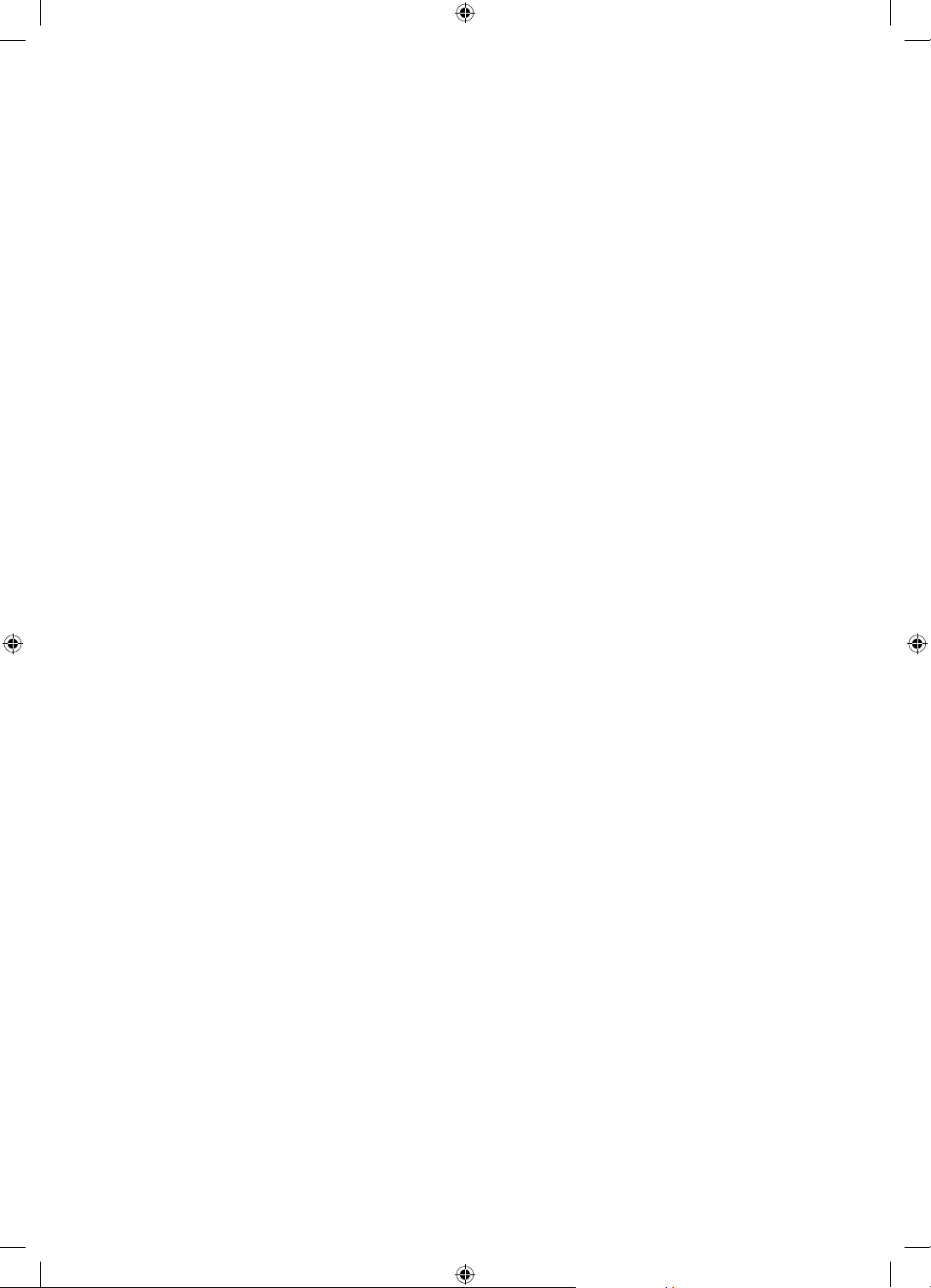
This page is intentionally
left blank.
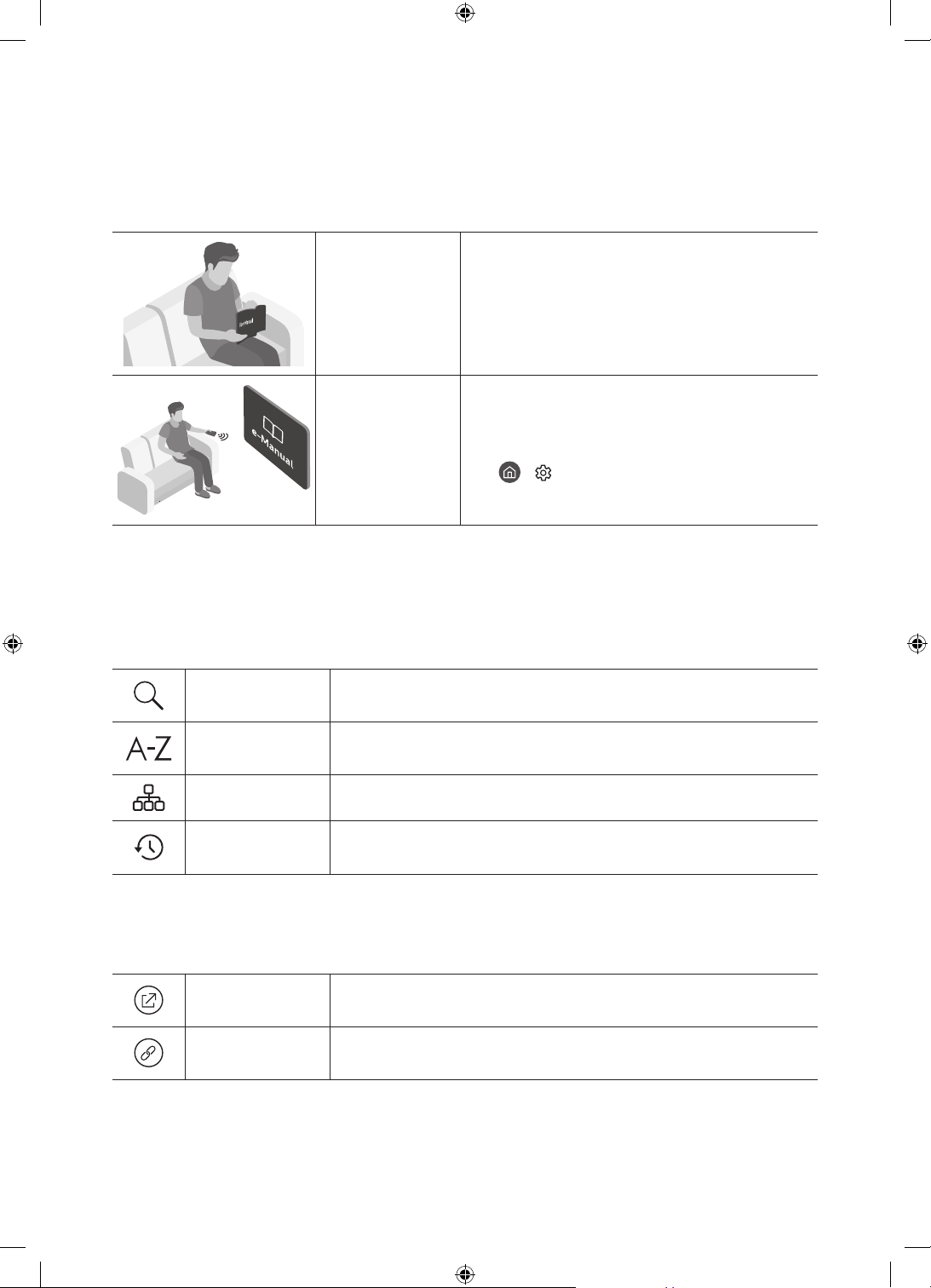
Avant de lire le présent manuel de l'utilisateur
Ce téléviseur est fourni avec le présent manuel de l'utilisateur et un manuel électronique intégré.
Avant de lire le présent manuel de l'utilisateur, lisez les informations suivantes:
Guide
d'utilisation
e-Manual
Sur notre site Web (www.samsung.com), vous pouvez télécharger les manuels et accéder à leur contenu sur
votre ordinateur portable ou périphérique mobile.
Lisez le manuel de l'utilisateur fourni pour obtenir
des informations sur la sécurité, l'installation,
les accessoires, la configuration initiale et les
spécifications du produit.
Pour en savoir plus sur ce téléviseur, lisez le manuel
électronique intégré au produit.
• Pour ouvrir l' e-Manual,
> Paramètres > Assistance > Ouvrir
e-Manual
Apprendre à utiliser les fonctions d'assistance du manuel électronique
• Certains écrans de menu ne sont pas accessibles depuis le manuel électronique.
Recherche
Index
Choisissez un élément parmi les résultats de la recherche pour charger la
page correspondante.
Sélectionnez un mot-clé pour accéder à la page appropriée.
– Les menus peuvent ne pas s’afficher suivant la région.
Plan
Regardé
récemment
L'e-Manual affiche les listes pour chaque élément.
Sélectionnez une rubrique dans la liste des rubriques récemment
consultées.
Apprendre à utiliser les boutons qui apparaissent dans les rubriques du manuel électronique
Essayer
Associer
Français - 2
Permet d'accéder à l'option de menu correspondante et de l'exécuter
instantanément.
Accédez immédiatement à la rubrique à laquelle une page du e-Manual
fait référence.
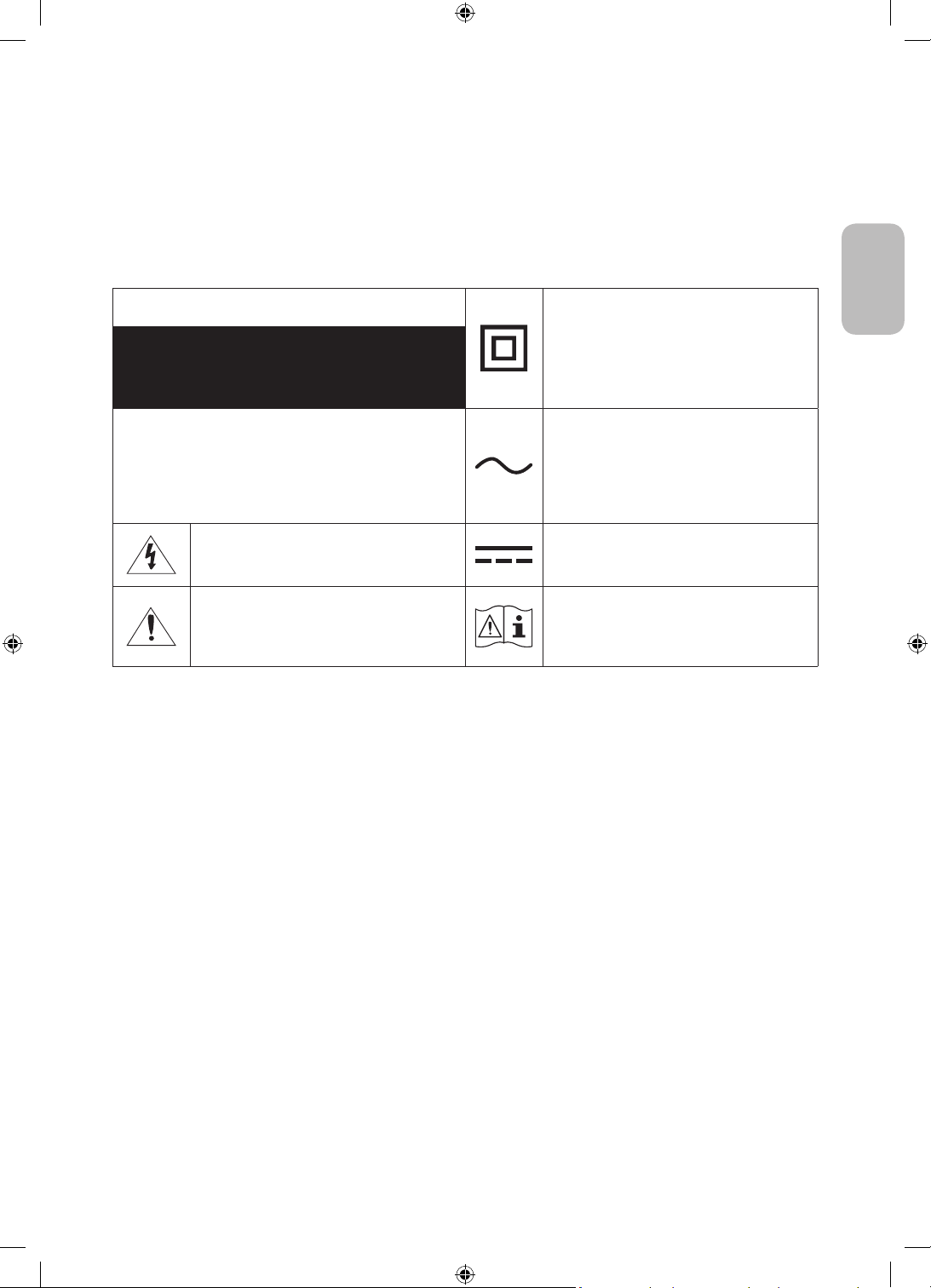
Avertissement! Consignes de sécurité
importantes
Veuillez lire les consignes de sécurité avant d'utiliser le téléviseur.
Référez-vous au tableau ci-dessous pour connaitre la signification des symboles pouvant apparaitre sur votre
produit Samsung.
Français
ATTENTION
RISQUE DE CHOC ÉLECTRIQUE.NE PAS OUVRIR.
ATTENTION: POUR REDUIRE LES RISQUES
D'ELECTROCUTION, NE RETIREZ PAS LE COUVERCLE (NI
LE PANNEAU ARRIERE). AUCUNE DES PIECES SITUEES A
L'INTERIEUR DU PRODUIT NE PEUT ETRE REPAREE PAR
L'UTILISATEUR. POUR TOUT DEPANNAGE, ADRESSEZ-VOUS
A UN SPECIALISTE.
Ce symbole indique que ce produit est alimenté
par haute tension. Il est dangereux de toucher la
moindre pièce située à l'intérieur de ce produit.
Ce symbole indique qu'une documentation
importante relative au fonctionnement et à
l'entretien est fournie avec le produit.
Produit de classeII: Ce symbole indique
qu'aucun raccordement de sécurité à la terre
(prise de terre) n'est requis. Si ce symbole
n’apparait pas sur un produit doté d’un câble
électrique, le produit DOIT être connecté de
façon sûre à un conducteur de protection (terre).
Tension CA: La tension nominale indiquée par
ce symbole est une tension CA.
Tension CC: La tension nominale indiquée par
ce symbole est une tension CC.
Avertissement. Consulter le mode d'emploi: ce
symbole avertit l'utilisateur qu'il doit consulter
le manuel d'utilisation pour en savoir plus sur
les informations relatives à la sécurité.
• Les fentes et les ouvertures aménagées dans le boîtier ainsi qu'à l'arrière et en dessous de l'appareil
assurent la ventilation de ce dernier. Afin de garantir le bon fonctionnement de l'appareil et d'éviter les
risques de surchauffe, ces fentes et ouvertures ne doivent être ni obstruées ni couvertes.
– Ne placez pas l'appareil dans un environnement clos tel qu'une bibliothèque ou une armoire encastrée,
sauf si une ventilation adéquate est prévue.
– Ne placez pas l'appareil à proximité ou au-dessus d'un radiateur ou d'une bouche de chauffage, ni dans
un endroit exposé à la lumière directe du soleil.
– Ne placez pas de récipients contenant de l'eau (vases, etc.) sur l'appareil afin d'éviter tout risque
d'incendie ou de choc électrique.
• N'exposez pas l'appareil à la pluie et ne le placez pas à proximité d'une source d'eau, par exemple, une
baignoire, un lavabo, un évier, un bac de lavage, un sous-sol humide, une piscine, etc. Si l'appareil vient à
être mouillé par accident, débranchez-le et contactez immédiatement un revendeur agréé.
• Cet appareil fonctionne sur piles. Dans un souci de préservation de l'environnement, la réglementation locale
en vigueur peut prévoir des mesures spécifiques de mise au rebut des piles usagées. Veuillez contacter les
autorités compétentes afin d'obtenir des informations sur la mise au rebut ou le recyclage des piles.
• Evitez de surcharger les prises murales, les rallonges et les adaptateurs, car cela entraîne un risque
d'incendie ou de choc électrique.
• Les cordons d'alimentation doivent être déroulés de sorte qu'aucun objet placé sur ou contre eux ne les
chevauche ni les pince. Accordez une attention particulière aux cordons au niveau de l'extrémité des fiches,
des prises murales et de la sortie de l'appareil.
Français - 3
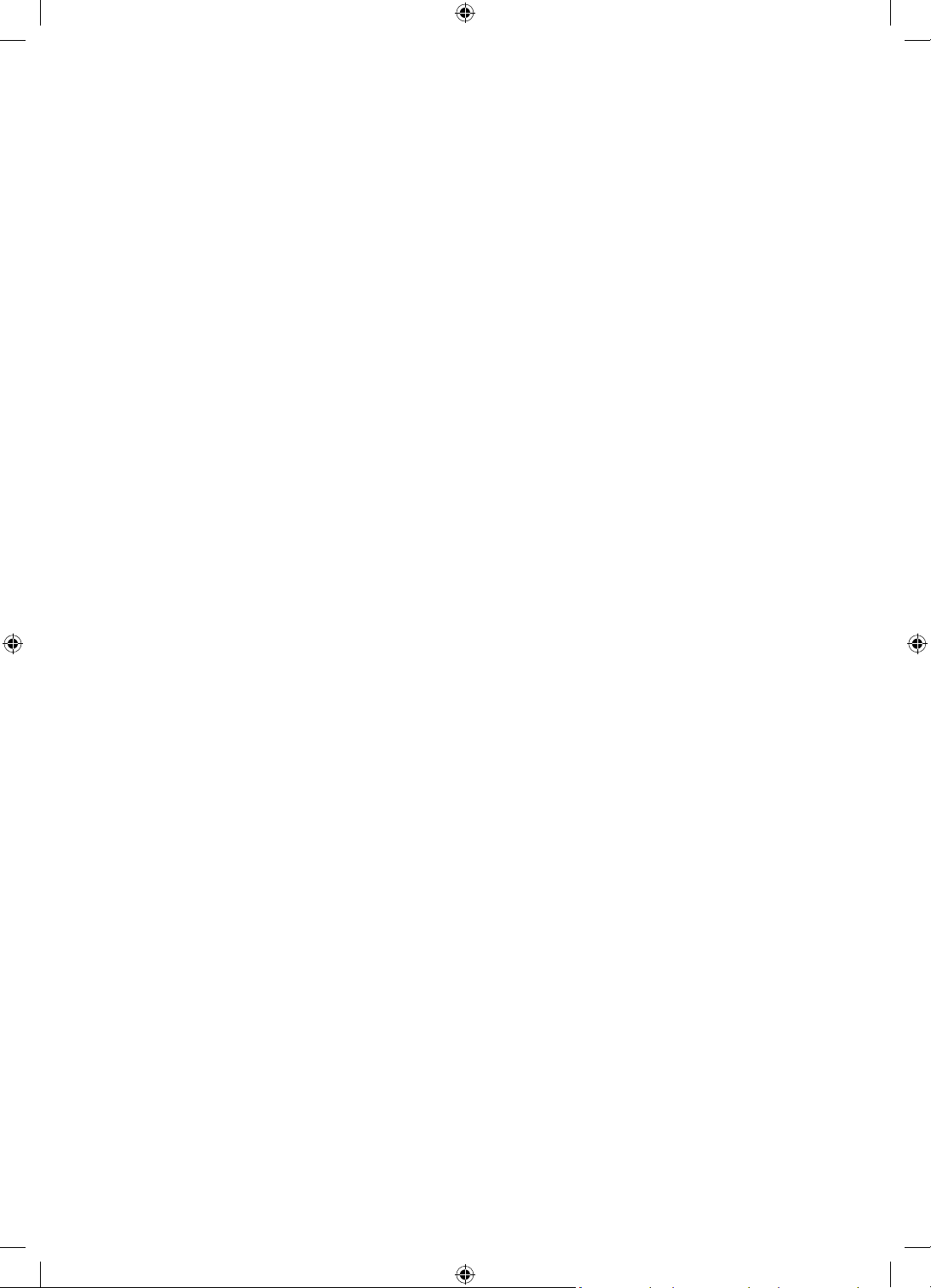
• En cas d'orage, d'absence ou de non-utilisation de votre appareil pendant une longue période, débranchez-
le de la prise murale, de même que l'antenne ou le système de câbles. Ces précautions éviteront que
l'appareil ne soit endommagé par la foudre ou par des surtensions.
• Avant de raccorder le cordon d'alimentation CA à la prise de l'adaptateur CC, vérifiez que la tension
indiquée sur ce dernier correspond bien à la tension délivrée par le réseau électrique local.
• N'insérez jamais d'objet métallique dans les parties ouvertes de cet appareil Vous pourriez vous
électrocuter.
• Afin d'éviter tout risque d'électrocution, ne mettez jamais les doigts à l'intérieur de l'appareil. Seul un
technicien qualifié est habilité à ouvrir cet appareil.
• Veillez à brancher correctement et complètement le cordon d'alimentation. Lorsque vous débranchez
le cordon d'alimentation d'une prise murale, tirez toujours sur la fiche du cordon d'alimentation. Ne le
débranchez jamais en tirant sur le cordon d'alimentation. Ne touchez pas le cordon d'alimentation si vous
avez les mains mouillées.
• Si l'appareil ne fonctionne pas normalement, en particulier s'il émet des odeurs ou des sons anormaux,
débranchez-le immédiatement et contactez un revendeur ou un centre de service Samsung.
• Si vous prévoyez de ne pas utiliser le téléviseur ou de vous absenter de chez vous pendant une période
prolongée, veillez à retirer la fiche d'alimentation de la prise (en particulier si des enfants, des personnes
âgées ou des personnes handicapées restent seuls au domicile).
– L'accumulation de poussière peut amener le cordon d'alimentation à produire des étincelles et de la
chaleur ou l'isolation à se détériorer, entraînant un risque de fuite électrique, d'électrocution et d'incendie.
• Si vous prévoyez d'installer le téléviseur dans un endroit exposé à la poussière, à des températures faibles
ou élevées, à une forte humidité ou à des substances chimiques, ou dans un endroit où il fonctionnera
24/24heures, comme dans un aéroport ou une gare ferroviaire, contactez un centre de service Samsung
agréé pour obtenir des informations. Faute de quoi, votre téléviseur pourrait subir de graves dommages.
• N'utilisez que des fiches et des prises murales correctement reliées à la terre.
– Une mise à la terre incorrecte peut entraîner des chocs électriques ou endommager l'appareil
(appareils de classeI uniquement).
• Pour éteindre complètement cet appareil, débranchez-le de la prise murale. Assurez-vous que la prise
murale et la fiche d'alimentation sont facilement accessibles afin de pouvoir débrancher l'appareil
rapidement si nécessaire.
• Rangez les accessoires (piles, etc.) dans un endroit hors de portée des enfants.
• Veillez à ne pas faire tomber le produit ni à lui donner des coups. Si le produit est endommagé, débranchez
le cordon d'alimentation et contactez un centre de service Samsung.
• Pour nettoyer l'appareil, retirez le cordon d'alimentation de la prise murale et nettoyez le produit à l'aide
d'un chiffon doux et sec. N'utilisez aucune substance chimique, telle que la cire, le benzène, l'alcool, des
solvants, des insecticides, des désodorisants, des lubrifiants ou des détergents. Ces substances chimiques
peuvent altérer l'aspect du téléviseur ou effacer les imprimés se trouvant sur celui-ci.
• N'exposez pas l'appareil aux gouttes ni aux éclaboussures.
• Ne vous débarrassez pas des piles en les brûlant.
• Les piles ne doivent pas être court-circuitées, démontées ni subir de surchauffe.
• ATTENTION: Le remplacement des piles de la télécommande par un type de piles inapproprié présente un
risque d'explosion. Ne les remplacez que par des piles du même type.
* Les schémas et illustrations contenus dans ce manuel d'utilisation sont fournis uniquement à titre de
référence. L'aspect réel du produit peut être différent. La conception et les spécifications du produit sont
susceptibles d'être modifiées sans préavis.
Les langues de la CEI (russe, ukrainien, kazakh) ne sont pas disponibles pour ce produit, car il est fabriqué pour
des clients de l'UE.
Français - 4

Sommaire
Avant de lire le présent manuel de l'utilisateur ---------------------------------------------------------------------------- 2
Avertissement! Consignes de sécurité importantes
01 Contenu de la boîte
02 Installation du téléviseur
Fixation du téléviseur à un mur ---------------------------------------------------------------------------- 7
Ventilation adaptée de votre téléviseur
Précautions de sécurité: Fixer le téléviseur au mur
pour éviter toute chute
---------------------------------------------------------------------------- 9
---------------------------------------------------------------------------- 8
03 Contrôle des appareils externes avec une télécommande
Samsung - Utilisation de la Config téléc universelle
04 Les Samsung Smart Remote
À propos des boutons de la Samsung Smart Remote ---------------------------------------------------------------------------- 12
Pairage du téléviseur au Samsung Smart Remote
Insertion des piles dans le Samsung Smart Remote
---------------------------------------------------------------------------- 3
---------------------------------------------------------------------------- 13
---------------------------------------------------------------------------- 13
Français
05 Exécution de la configuration initiale
Utilisation de contrôleur TV ---------------------------------------------------------------------------- 15
06 Connexion à un réseau
Connexion réseau - Sans fil ---------------------------------------------------------------------------- 17
Connexion réseau - Câble
---------------------------------------------------------------------------- 17
07 Résolution des problèmes et entretien
Résolution des problèmes ---------------------------------------------------------------------------- 18
Qu'est que l'assistance à distance?
Capteur Eco et luminosité de l'écran
Modification du mot de passe du téléviseur.
Entretien du téléviseur
---------------------------------------------------------------------------- 21
---------------------------------------------------------------------------- 20
---------------------------------------------------------------------------- 20
---------------------------------------------------------------------------- 21
08 Spécifications et informations supplémentaires
Caractéristiques techniques ---------------------------------------------------------------------------- 22
Conditions ambiantes
Réduction de la consommation d'énergie
Licences
---------------------------------------------------------------------------- 23
---------------------------------------------------------------------------- 23
---------------------------------------------------------------------------- 23
Français - 5
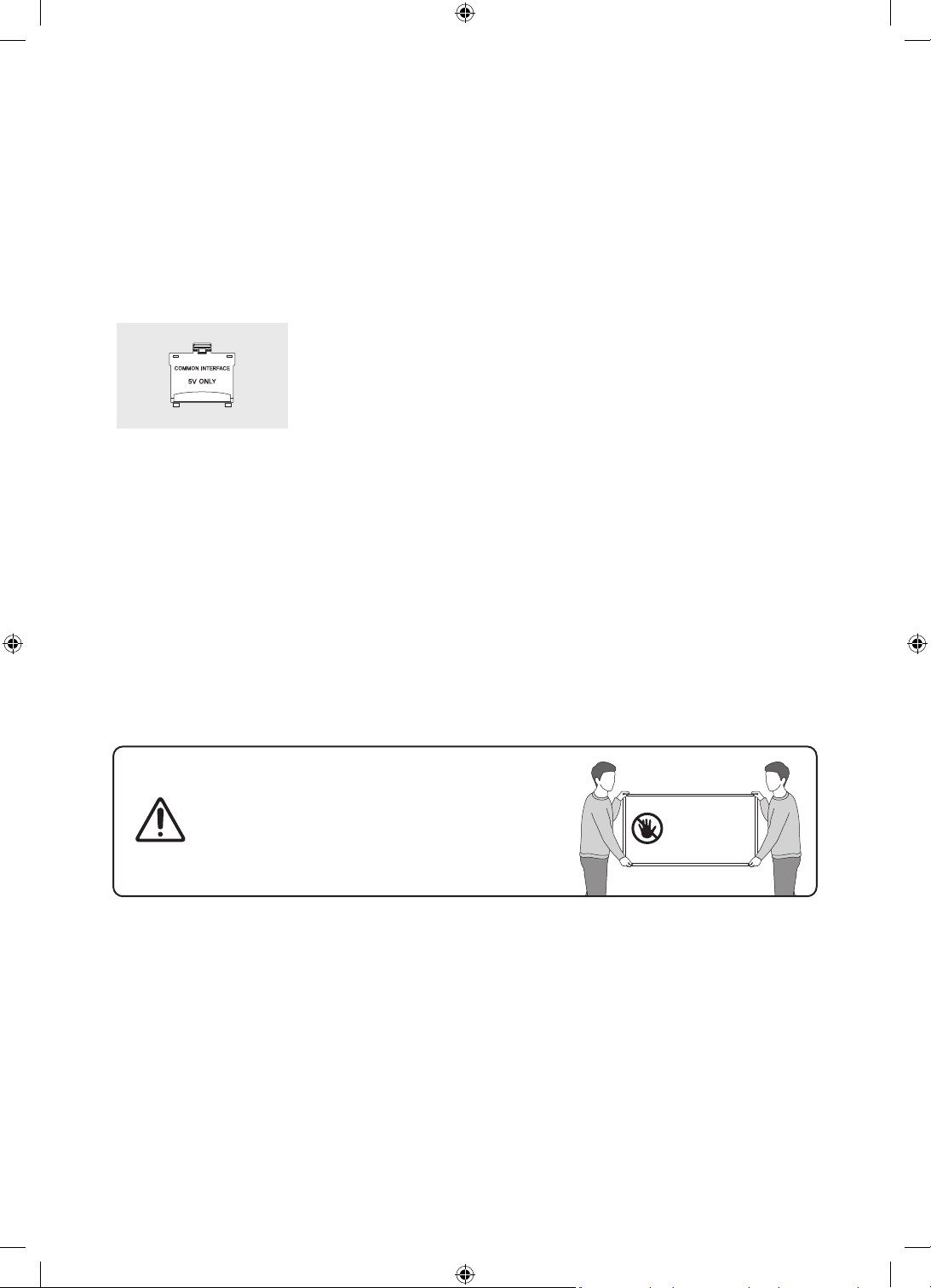
01 Contenu de la boîte
Vérifiez que vous avez bien reçu les éléments suivants avec votre téléviseur. S'il manque des éléments,
contactez votre revendeur.
• Samsung Smart Remote & piles (AAAx2)
• Guide d'utilisation
Adaptateur de carte CI
• Les couleurs et les formes des éléments peuvent varier en fonction des modèles.
• Il est possible d'acheter séparément les câbles non fournis.
• Vérifiez qu'aucun accessoire n'est caché derrière ou dans l'emballage lorsque vous ouvrez la boîte.
Des frais d'administration peuvent vous être facturés dans les situations suivantes:
(a) Un technicien intervient à votre demande alors que le produit ne présente aucun défaut (c.-à-d. vous
n'avez pas lu le manuel d'utilisation).
(b) Vous apportez le produit dans un centre de service après-vente Samsung alors que le produit ne
présente aucun défaut (c.-à-d. vous n'avez pas lu le manuel d'utilisation).
Le montant des frais d'administration vous sera communiqué avant la visite du technicien.
• Carte de garantie / Guide réglementaire (non
disponible dans tous les pays)
• Câble d'alimentation TV
Français - 6
Avertissement: les écrans peuvent être endommagés
par une pression directe lorsqu'ils sont incorrectement
manipulés. Il est recommandé de soulever le téléviseur
par les bords, comme indiqué.
Ne touchez pas
cet écran!

02 Installation du téléviseur
Fixation du téléviseur à un mur
Si vous fixez ce téléviseur sur un mur, suivez exactement les instructions du fabricant. S'il n'est pas
fixé correctement, le téléviseur peut glisser ou tomber et provoquer des blessures graves à des
enfants ou des adultes ainsi que des dommages au téléviseur.
• Reportez-vous au Manuel d'installation inclus dans le kit de montage mural Samsung.
• Vous pouvez fixer le téléviseur au mur à l'aide du kit de montage mural (vendu séparément).
TéléviseurSupport mural
C
• Samsung ne saurait être tenue responsable d'un endommagement du produit ou d'une blessure si vous
choisissez d'effectuer vous-même l'installation murale.
• Vous pouvez installer le support mural sur un mur solide et perpendiculaire au sol. Avant de le fixer sur une
autre surface que des plaques de plâtre, veuillez contacter votre revendeur le plus proche pour obtenir des
informations supplémentaires. Si vous installez le téléviseur au plafond ou sur un mur incliné, il risque de
tomber et de provoquer de graves blessures.
• Les dimensions standard des kits de montage mural sont indiquées dans le tableau de la page suivante.
• Si vous installez un support mural tiers, la longueur des vis que vous pouvez utiliser pour fixer le téléviseur
sur le support mural est indiquée dans la colonneC du tableau de la page suivante.
• Lors de l'installation d'un kit de montage mural, nous vous recommandons de fixer les quatre vis VESA.
• Si vous souhaitez installer un kit de montage mural qui se fixe au mur au moyen de deux vis supérieures
uniquement, veillez à utiliser un kit de montage mural Samsung compatible avec ce type d'installation. (Il
se peut que ce type de kit de montage mural ne soit pas disponible à l'achat dans certaines régions.)
Français
Français - 7

Taille du
téléviseur en
pouces
65 400 x 300
82 600 x 400
• N'utilisez pas de vis plus longues que la dimension standard ou non conformes aux caractéristiques des vis
VESA standard. Des vis trop longues pourraient endommager l'intérieur du téléviseur.
• Pour les fixations murales non conformes aux caractéristiques des vis VESA standard, la longueur des vis
peut varier, selon les caractéristiques de la fixation murale.
• Ne serrez pas les vis trop fermement. Cela pourrait endommager l'appareil ou provoquer sa chute,
entraînant des blessures. Samsung ne peut être tenue responsable de ce type d'accident.
• Samsung ne peut être tenue responsable de tout dommage au produit ou préjudice corporel en cas
d'utilisation d'un support mural autre qu'un support VESA ou d'un support mural non spécifié, ou si
l'utilisateur ne suit pas les instructions d'installation du produit.
• Lors de l'installation du support mural, maintenez un espace de plus de 40mm entre le téléviseur et le mur.
• N'inclinez pas le téléviseur de plus de 15degrés.
• Deux personnes sont nécessaires pour fixer le téléviseur au mur.
– Pour les modèles de 82pouces et plus, le montage du téléviseur au mur doit être réalisé par
Spécifications VESA pour trou
de vis (A * B) en millimètres
N'installez pas le kit de montage mural lorsque le téléviseur est allumé.Vous risqueriez de vous
électrocuter.
quatrepersonnes.
C (mm) Vis standard Quantité
11-13 M8 475 400 x 400
Ventilation adaptée de votre téléviseur
Lorsque vous installez votre téléviseur, maintenez une distance d'au moins 10cm entre le téléviseur et d'autres
objets (murs, côtés d'armoire, etc.) pour permettre une ventilation adéquate. Le fait de ne pas garantir une
ventilation adaptée peut entraîner une augmentation de la température interne du produit, ce qui peut
l'endommager ou provoquer un incendie.
• Lors de l'installation de votre téléviseur sur un pied ou un support mural, nous vous conseillons vivement
d'utiliser uniquement des pièces fournies par Samsung. L'utilisation de pièces fournies par un autre
fabricant peut entraîner une défaillance du produit ou sa chute, ce qui pourrait vous blesser.
Installation sur un socle Installation sur un support mural
10 cm
10 cm10 cm
Français - 8
10 cm
10 cm10 cm
10 cm

Précautions de sécurité: Fixer le téléviseur au mur pour éviter toute
chute
Attention: si vous tirez ou poussez le téléviseur ou si vous grimpez dessus, il risque de
tomber. Veillez notamment à ce que vos enfants ne se suspendent pas au téléviseur ni
le déséquilibrent. Cela pourrait faire basculer le téléviseur et occasionner des blessures
graves, voire entraîner la mort. Respectez toutes les précautions de sécurité indiquées
dans la brochure relative à la sécurité fournie avec votre téléviseur. Pour une stabilité et
une sécurité accrues, vous pouvez acheter et installer le dispositif antichute comme décrit
sur la page suivante.
AVERTISSEMENT: N'installez jamais de téléviseur dans un endroit instable. Le téléviseur pourrait
tomber et causer de graves blessures, voire entraîner la mort. De nombreuses blessures, en
particulier aux enfants, peuvent être évitées en prenant de simples précautions telles que:
• Utilisez des armoires, des supports et des méthodes recommandés par le fabricant du téléviseur.
• Utilisez du mobilier pouvant supporter le téléviseur en toute sécurité.
• Assurez-vous que le téléviseur ne surplombe pas le bord du meuble sur lequel il se trouve.
• Informez les enfants des dangers auxquels ils s'exposent en montant sur des meubles pour
atteindre le téléviseur ou ses commandes.
• Positionnez les câbles connectés à votre téléviseur de manière à ce qu'ils ne puissent pas être
tirés ou attrapés, et que personne ne trébuche dessus.
• N'installez jamais de téléviseur dans un endroit instable.
• Ne placez pas le téléviseur sur des meubles hauts (armoires, bibliothèques, etc.) sans fixer le
meuble et le téléviseur à un support approprié.
• Ne placez pas le téléviseur sur du tissu ou d'autres matériaux placés entre le téléviseur et le
meuble sur lequel il se trouve.
• Ne placez pas d'objets, tels que des jouets et des télécommandes, qui pourraient inciter les
enfants à grimper sur l'écran ou sur le meuble sur lequel il se trouve.
Les considérations ci-avant s'appliquent également si le téléviseur existant doit être conservé et
déplacé.
• Sur les modèles de la série Q900, l'écran installé sur un support est légèrement incliné vers
l'arrière. Son inclinaison n'est pas modifiable.
• Si un objet est placé sur le support ou si le sol est incliné, le produit risque de tomber. Il pourrait
en résulter un dysfonctionnement matériel ou des dommages corporels.
Français
Français - 9

Conseils pour éviter toute chute du téléviseur
1. Fixez solidement des supports au mur à l'aide de vis adaptées.
Assurez-vous que les vis sont fermement fixées au mur.
– En fonction du type de mur, il est possible que vous ayez besoin
de matériel supplémentaire, tel que des chevilles murales.
2. Fixez solidement des supports au téléviseur à l'aide de vis de la
bonne taille.
– Pour consulter les caractéristiques des vis, reportez-vous à la
section sur les vis standard du tableau figurant sous «Fixation du
téléviseur à un mur».
3. Reliez les fixations du téléviseur et celles placées au mur à l'aide d'un
solide cordon que vous attachez fermement.
– Placez le téléviseur à proximité du mur afin qu'il ne bascule pas
vers l'arrière.
– Placez le cordon de façon à ce que les supports fixés au mur
soient placés à la même hauteur ou plus bas que ceux fixés sur le
téléviseur.
• La couleur et la forme du
produit peuvent varier en
fonction du modèle.
Français - 10

03 Contrôle des appareils externes avec une
télécommande Samsung - Utilisation de la
Config téléc universelle
> Source > Config téléc universelle
La fonction de télécommande universelle vous permet de commander vos décodeurs câble, lecteurs Bluray, systèmes home cinéma et d'autres périphériques externes connectés au téléviseur en utilisant la
télécommande du téléviseur.
Pour plus d'informations sur l'utilisation de la fonction de télécommande universelle, consultez le chapitre
«Guide > Télécommande et périphériques > Contrôle des appareils externes avec une télécommande Samsung
- Utilisation de la Config téléc universelle» du manuel électronique.
• Il se peut que certains périphériques externes connectés au téléviseur ne prennent pas en charge la
fonctionnalité de télécommande universelle.
Français
Français - 11

04 Les Samsung Smart Remote
À propos des boutons de la Samsung Smart Remote
• Les images, les boutons et les fonctions de la Samsung Smart Remote peuvent varier en fonction du
modèle.
• La fonction Config téléc universelle ne fonctionne correctement que si vous utilisez la Samsung Smart
Remote fournie avec le téléviseur.
(Alimentation)
Appuyez sur ce bouton pour allumer ou
éteindre le téléviseur.
(Bouton Couleur / Numéro)
À chaque fois que vous appuyez sur
cette touche, la fenêtre des touches de
couleurs et le pavé numérique virtuel
s’affichent en alternance.
• Ces boutons de couleur
permettent d'accéder à des options
supplémentaires propres à la
fonction que vous utilisez.
• Appuyez pour afficher le pavé
numérique virtuel à l’écran. Utilisez
le pavé numérique pour entrer des
valeurs numériques. Sélectionnez
des chiffres, puis sélectionnez
Terminé pour entrer une valeur
numérique. Utilisez cette fonction
pour changer de chaîne, entrer un
code PIN, saisir un code postal, etc.
• Lorsque vous le maintenez enfoncé
pendant au moins 1seconde, le
menu TTX apparaît.
Sélectionner
permet de sélectionner ou d'exécuter
l'option sélectionnée. Lorsque vous
appuyez sur ce bouton quand vous
regardez une émission, les informations
détaillées à son propos apparaissent.
(Retour)
permet de revenir au menu précédent.
Lorsque vous le maintenez enfoncé
pendant au moins 1seconde, la fonction
en cours d'exécution est désactivée.
Lorsque vous appuyez sur ce bouton
en regardant la télévision, la chaîne
précédente apparaît.
(Lecture/pause)
Lorsque vous appuyez sur ce bouton, les
commandes de lecture apparaissent.
Ces commandes permettent de
contrôler le contenu multimédia en
cours de lecture.
(Smart Hub)
Permet de revenir à l’ Barre d'accès
rapide.
Français - 12
(Bixby)
Permet d'exécuter la fonction Bixby.
Appuyez sur le bouton en le maintenant
enfoncé, prononcez une commande,
puis relâchez le bouton pour lancer
Bixby.
Lorsque vous appuyez sur la touche, le
menu Découvrir maintenant apparaît en
bas de l’écran.
• Les langues et fonctionnalités Bixby
peuvent varier d'une région à l'autre.
(Ambient Mode)
En mode Téléviseur, appuyez sur ce
bouton pour basculer en Ambient Mode.
Si vous appuyez sur le bouton lorsque
le téléviseur est mis hors tension, le
téléviseur s’allume en Ambient Mode.
• Lorsque vous appuyez pendant au
moins 1seconde, l’écran de menu
Raccourci apparaît.
Bouton de direction (haut, bas, droit
et gauche)
permet de déplacer la sélection et de
modifier les valeurs affichées sur le
menu du téléviseur.
(Volume)
Tournez le bouton vers le haut ou vers le
bas pour ajuster le volume. Pour couper
le son, appuyez sur le bouton. Lorsque
vous maintenez le bouton enfoncé
pendant au moins 1seconde, le menu
Raccourcis d'accessibilité apparaît.
(Canal)
Tournez le bouton vers le haut ou vers
le bas pour changer de chaîne. Pour
afficher l'écran Guide, appuyez sur le
bouton.
• Lorsque vous le maintenez enfoncé
pendant au moins 1seconde, l'écran
Liste des chaînes apparaît.
Appuyez sur chaque bouton pour
exécuter sa fonction.

Pairage du téléviseur au Samsung Smart Remote
Quand vous allumez votre téléviseur pour la première fois, le Samsung Smart
Remote se paire automatiquement au téléviseur. Si la Samsung Smart Remote
ne se paire pas automatiquement au téléviseur, dirigez-la vers le capteur de
télécommande du téléviseur, puis maintenez simultanément les boutons
enfoncés (schéma à gauche) pendant au moins 3secondes.
Insertion des piles dans le Samsung Smart Remote
et
Français
2
1
1. Appuyez sur le bouton situé sur la partie supérieure arrière de la Samsung Smart Remote. Détachez
délicatement le corps de la télécommande de son couvercle.
2. Retournez la télécommande et faites glisser le couvercle vers le haut pour voir apparaître le compartiment
des piles.
3. Si la télécommande contient des piles, appuyez sur les boutons r et l des deux côtés du logement des
piles pour retirer les piles existantes.
4. Insérez deux nouvelles piles (de type AAA 1,5V) dans le compartiment prévu à cet effet en vous assurant
d’aligner correctement les polarités (positives, négatives). Une fois cette opération effectuée, faites glisser
le corps de la télécommande pratiquement jusqu’à sa position d’origine.
5. Retournez la télécommande, appuyez sur le bouton sur la partie supérieure arrière en le maintenant,
puis refermez le couvercle de la télécommande en le faisant coulisser vers le bas.
• Nous vous recommandons d'utiliser des piles alcalines pour une autonomie optimale.
2
1
Français - 13

05 Exécution de la configuration initiale
Lorsque vous allumez votre téléviseur pour la première fois, la configuration initiale démarre
automatiquement. La configuration initiale vous permet de définir simultanément les paramètres de
fonctionnement de base du téléviseur, comme la réception de la diffusion, la recherche de chaînes et la
connexion réseau.
• Avant de lancer la configuration initiale, veillez à raccorder les périphériques externes.
• Pour utiliser les fonctions Smart du téléviseur, ce dernier doit être connecté à Internet.
• Pour effectuer la configuration initiale à l'aide de l'application SmartThings, vous devez connecter votre
appareil mobile via Wi-Fi.
• Lorsque la fenêtre contextuelle de configuration n'apparaît pas automatiquement sur l'application
SmartThings de votre appareil mobile, continuez l'opération après avoir ajouté manuellement le téléviseur
à l'aide de l'option Ajouter un appareil dans l'application SmartThings.
• L’application SmartThings est disponible pour les appareils mobiles Android6.0 ou version supérieure et
iOS10 ou version supérieure.
• Des bruits peuvent être audibles lorsque le téléviseur communique avec les appareils mobiles.
Vous pouvez également lancer la configuration initiale à partir du menu du téléviseur (
Général > Réinitialiser).
Suivez les instructions affichées sur l’écran de configuration initiale et définissez les paramètres de base du
téléviseur en fonction de votre environnement de diffusion.
> Paramètres >
Français - 14

Utilisation de contrôleur TV
Vous pouvez allumer le téléviseur avec le bouton contrôleur TV situé en bas du téléviseur, puis utiliser le
Menu de contrôle. Le Menu de contrôle s'affiche lorsque le bouton contrôleur TV est actionné pendant que le
téléviseur est allumé. Pour plus d'informations sur son utilisation, consultez l'illustration ci-dessous.
• La luminosité de l'écran peut faiblir si le film protecteur sur le logo SAMSUNG ou en bas du téléviseur n'a
pas été retiré. Veuillez retirer le film protecteur.
Menu de contrôle
<Q800T> <Q900T>
•
•
•
•
•
•
: Éteindre
: Chaîne +
: Chaîne : Volume +
: Volume : Source
Bouton contrôleur TV / Capteur de la télécommande
Le contrôleur TV est situé au bas du téléviseur.
<Q800T>
• Appuyez sur le bouton : Affiche les Menu de contrôle. Sélectionner ou exécuter l'option sélectionnée
dans le menu.
• Maintenez le bouton enfoncé: La fonction en cours d'exécution s'arrête.
• Bouton haut/bas: Permet de changer de chaîne.
• Bouton gauche/droite: Permet de régler le volume.
<Q900T>
• : Smart Hub
: Paramètres
•
: Retour
•
: Source
•
: Éteindre
•
Français
• : Pression : déplacer
• : Pression longue : sélectionner
Français - 15

Réglage du capteur de son
<Q800T> <Q900T>
Vous pouvez allumer ou éteindre le capteur de son en utilisant le bouton correspondant au bas du téléviseur.
Lorsque le téléviseur est allumé, vous pouvez pousser le bouton vers la gauche pour allumer le capteur de son,
ou vers la droite pour l'éteindre.
Consultez la fenêtre contextuelle du téléviseur pour vérifier si le capteur de son est activé ou désactivé.
• La position et la forme du capteur de son peuvent varier en fonction du modèle.
• Lors d'une analyse utilisant les données du capteur de son, celles-ci ne sont pas enregistrées.
Français - 16

06 Connexion à un réseau
La connexion du téléviseur à un réseau vous permet d'accéder à des services en ligne comme Smart Hub ainsi
qu'à des mises à jour logicielles.
Connexion réseau - Sans fil
Connectez le téléviseur à Internet à l'aide d'un point d'accès ou modem sans fil.
Point d'accès IP ou modem
Port LAN mural
Câble LAN (non fourni)
sans fil avec serveurDHCP
Connexion réseau - Câble
Connectez votre téléviseur au réseau à l'aide d'un câble LAN.
• Utilisez le câble Cat 7(type *STP) pour la connexion.
* Shielded Twisted Pair
Français
Français - 17
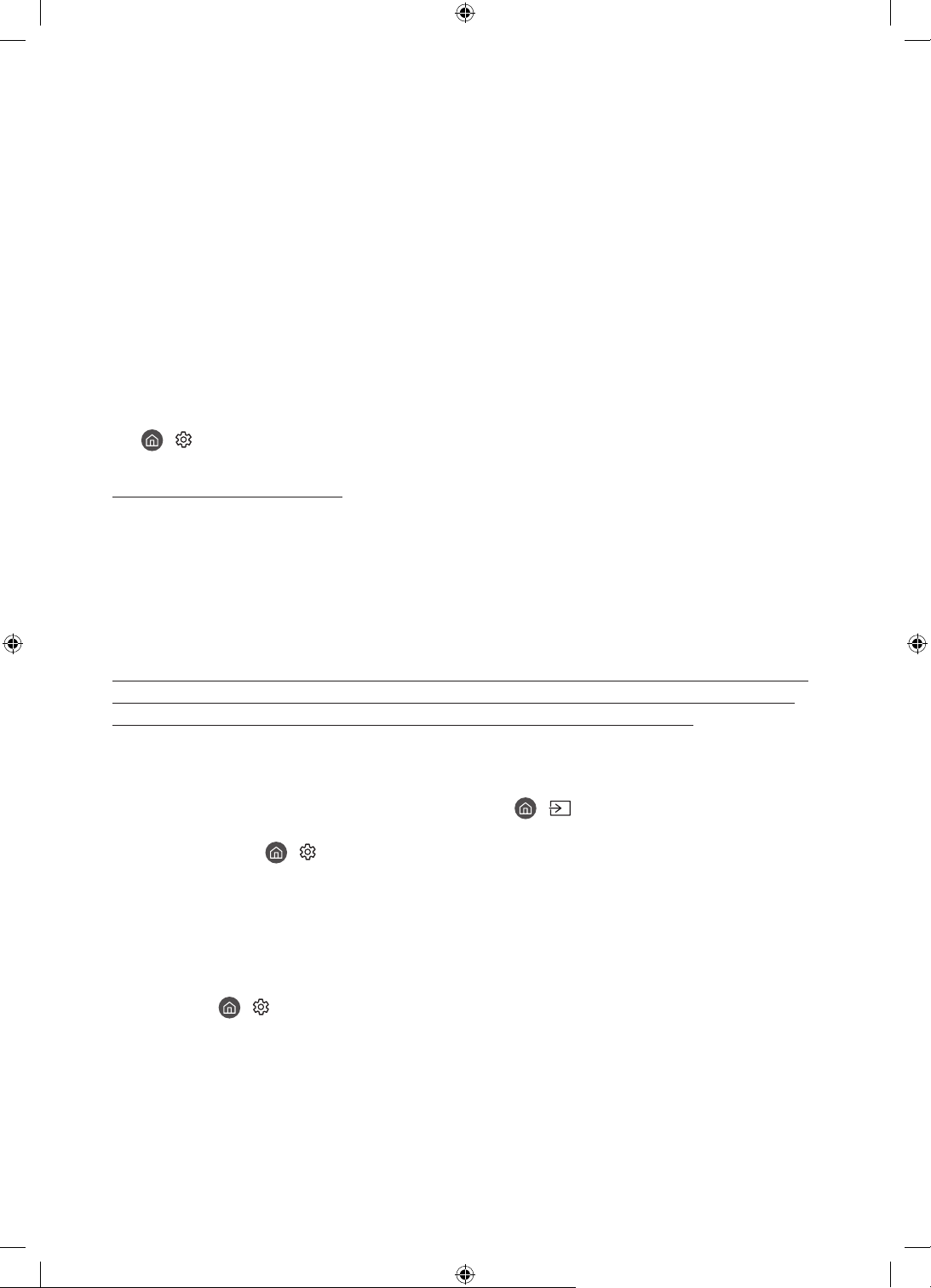
07 Résolution des problèmes et entretien
Résolution des problèmes
En cas de problème, commencez par consulter la liste des problèmes potentiels et de leurs solutions. Vous
pouvez également vous référer aux sections Résolution des problèmes ou FAQ du manuel électronique. Si
aucune de ces solutions de dépannage ne s'applique à votre problème, rendez-vous sur le site «www.samsung.
com» et cliquez sur Assistance, ou contactez le centre de service Samsung dont les coordonnées figurent sur la
dernière page de ce manuel.
• Ce téléviseur LED TFT utilise des sous-pixels dont la fabrication nécessite une technologie sophistiquée. Il
se peut toutefois que quelques points clairs ou sombres apparaissent à l'écran. Ils n'ont aucune incidence
sur la performance du produit.
• Pour maintenir votre téléviseur dans des conditions optimales, mettez-le à niveau avec le dernier logiciel
disponible. Utilisez les fonctions Mettre à jour maintenant ou Mise à jour auto dans le menu du téléviseur
(
> Paramètres > Assistance > Mise à jour du logiciel > Mettre à jour maintenant ou Mise à jour auto).
Le téléviseur ne s'allume pas.
• Vérifiez que le câble d'alimentation secteur est correctement branché au téléviseur et à la prise murale.
• Assurez-vous que la prise murale fonctionne et que le capteur de la télécommande au bas du téléviseur est
allumé en rouge.
• Appuyez sur le bouton contrôleur TV en bas du téléviseur pour vous assurer que le problème ne vient pas de
la télécommande. Si le téléviseur s'allume, reportez-vous au problème «La télécommande ne fonctionne
pas».
Il n'y a aucune image/vidéo ou aucun son, ou l'image/la vidéo/le son en provenance d'un
périphérique externe est déformé, ou le message "Signal faible ou inexistant" s'affiche
sur l'écran du téléviseur, ou la chaîne que vous recherchez est introuvable.
• Vérifiez que le périphérique est correctement raccordé et que tous les câbles sont bien enfoncés.
• Débranchez et rebranchez tous les câbles reliés au téléviseur et aux périphériques externes. Si possible,
essayez avec d'autres câbles.
• Confirmez que la bonne source d’entrée a été sélectionnée ( > Source).
• Exécutez un autodiagnostic du téléviseur pour déterminer si le problème est provoqué par le téléviseur ou
par le périphérique (
> Test de l'image ou Test du son).
• Si les résultats du test sont normaux, redémarrez les périphériques connectés en débranchant chaque
câble d'alimentation, puis en le rebranchant. Si le problème persiste, consultez les instructions de
raccordement dans le manuel d'utilisation du périphérique externe.
• Si vous n’utilisez pas de décodeur câble ou satellite et que votre téléviseur reçoit les signaux de diffusion
par le biais d’une antenne ou d’une prise murale, exécutez Recherche automatique pour rechercher
des chaînes (
automatique).
– De même, selon le modèle ou la région, il est possible que les Paramètres de recherche automatique
ne soient pas pris en charge.
– Si vous utilisez un décodeur câble ou satellite, consultez le manuel de l’utilisateur du décodeur câble ou
satellite.
> Paramètres > Assistance > Maintenance de l'appareil > Diagnostic automatique
> Paramètres > Diffusion > (Paramètres de recherche automatique) > Recherche
Français - 18

Le module CI+ ne fonctionne pas.
• Votre téléviseur Samsung respecte les normes CI+1.4.
• Si le module interface commune CI+ est incompatible avec ce périphérique, veuillez retirer le module et
prendre contact avec l’opérateur du module CI+ pour obtenir de l’aide.
La télécommande ne fonctionne pas.
• Vérifiez que le voyant d’alimentation au bas du téléviseur clignote lorsque vous appuyez sur la touche
d’alimentation de la télécommande. Si ce n'est pas le cas, remplacez les piles de la télécommande.
• Assurez-vous que la polarité (+/-) des piles est respectée.
• Essayez de pointer la télécommande directement en direction du téléviseur à partir d'une distance
comprise entre 1,5-1,8m.
• Si votre téléviseur est fourni avec une télécommande Samsung Smart Remote (Bluetooth), pairez la
télécommande au téléviseur.
La télécommande du décodeur câble ou satellite ne permet pas d’allumer ou d’éteindre le téléviseur, ni de régler le volume.
• Programmez la télécommande du décodeur câble ou satellite de telle sorte qu'elle puisse contrôler le
téléviseur. Consultez le manuel de l'utilisateur du décodeur câble ou satellite pour obtenir le code du
téléviseur SAMSUNG.
Les réglages du téléviseur sont perdus après 5minutes.
• Le téléviseur fonctionne en Mode Magasin. Définissez le paramètre Mode d'utilisation dans le menu
Général sur Mode Domicile (
Mode Domicile).
> Paramètres > Général > Gestionnaire système > Mode d'utilisation >
Connexion Wi-Fi instable
• Assurez-vous que le téléviseur dispose d'une connexion réseau ( > Paramètres > Général > Réseau >
État du réseau).
• Assurez-vous que le mot de passe Wi-Fi saisi est correct.
• Vérifiez la distance entre le téléviseur et le modem ou point d'accès. Cette distance ne doit pas dépasser
15,2m.
• Limitez les interférences en n'utilisant pas les périphériques sans fil ou en les éteignant. Vérifiez
également l'absence d'obstacles entre le téléviseur et le modem ou le point d'accès. (L'intensité du signal
Wi-Fi peut être réduite par des appareils, des téléphones sans fil, des murs/cheminées en pierre, etc.)
Sur un même étage Différents étages
Français
Point d'accès sans fil
Répéteur sans fil
• Contactez votre fournisseur d'accès Internet (FAI) et demandez-lui de réinitialiser votre circuit réseau pour
enregistrer à nouveau les adresses MAC de votre modem ou point d'accès et du téléviseur.
Français - 19

Problèmes concernant les applications de vidéos (YouTube, etc)
• Remplacez le DNS par 8.8.8.8. Sélectionnez > Paramètres > Général > Réseau > État du réseau >
Param. IP > Config. DNS > Entrer manuellement > Serveur DNS > entrez 8.8.8.8 > OK.
• Réinitialisez en sélectionnant > Paramètres > Assistance > Maintenance de l'appareil > Diagnostic
automatique > Réinitialiser Smart Hub.
Qu'est que l'assistance à distance?
Le service d'assistance à distance de Samsung vous permet de bénéficier de l'aide personnalisée d'un
technicien de Samsung en mesure d'effectuer à distance les actions suivantes:
• Diagnostic de votre téléviseur
• Réglage des paramètres du téléviseur à votre place
• Réinitialisation des paramètres par défaut de votre téléviseur
• Installation des mises à jour de micrologiciel recommandées
Comment l'assistance à distance fonctionne-t-elle?
Vous pouvez facilement obtenir l'aide du service d'assistance à distance de Samsung pour votre téléviseur:
1. Appelez le centre de service Samsung et demandez une opération de support technique à distance.
2. Ouvrez le menu de votre téléviseur, puis accédez au menu Assistance. ( > Paramètres > Assistance)
3. Sélectionnez Gestion à distance, puis lisez et acceptez les contrats de service. Lorsque l'écran de saisie du
code PIN s'ouvre, communiquez-le au technicien.
4. Ce dernier aura alors accès à votre téléviseur.
Capteur Eco et luminosité de l'écran
La fonction Capteur Eco règle automatiquement la luminosité de l'écran du téléviseur. Cette fonction
mesure la luminosité de votre pièce et optimise automatiquement celle de votre téléviseur afin de réduire la
consommation d'énergie. Si vous souhaitez la désactiver, accédez à
Éco > Détection de la lumière ambiante.
• Si l'écran est trop sombre lorsque vous regardez la télévision dans l'obscurité, cela peut être dû à la
fonction de Détection de la lumière ambiante.
• Le capteur éco est situé à l'arrière du téléviseur. Ne bloquez pas le capteur avec un objet quelconque. Cela
pourrait diminuer la luminosité de l'image.
> Paramètres > Général > Solution
Français - 20

Modification du mot de passe du téléviseur.
> Paramètres > Général > Gestionnaire système > Modifier le code PIN
1. Exécutez Modifier le code PIN, puis entrez le mot de passe actuel dans le champ approprié. Le mot de
passe par défaut est "0000" (pour la France: "1111").
2. Saisissez un nouveau mot de passe, puis saisissez-le de nouveau pour le confirmer. La modification du mot
de passe est terminée.
• Si vous avez oublié votre code PIN, appuyez sur les touches dans l'ordre suivant pour redéfinir le code sur
"0000" (pour la France: "1111"):
Sur la télécommande Samsung Smart Remote: Sélectionnez le bouton
Volume - > > Volume + > .
(Volume). > Volume + > >
Entretien du téléviseur
• Si un autocollant était appliqué sur l'écran, son retrait peut
laisser quelques traces. Nettoyez-les avant d'utiliser le téléviseur.
• Le nettoyage peut rayer l'écran et l'extérieur du téléviseur. Veillez
à effectuer le nettoyage avec précaution à l'aide d'un chiffon
doux pour éviter les rayures.
• Veillez à ne pas pulvériser d'eau ou tout autre liquide
directement sur le téléviseur. Tout liquide qui entre dans le
produit peut engendrer une défaillance, un incendie ou une
électrocution.
• Pour nettoyer l'écran, éteignez le téléviseur, puis frottez
délicatement les tâches et les traces de doigts sur l'écran à
l'aide d'un chiffon en microfibres. Nettoyez le téléviseur (hormis
l'écran) à l'aide d'un chiffon en microfibre humidifié avec un
peu d'eau. Ensuite, utilisez un chiffon sec pour ôter toute trace
d'humidité. Lorsque vous nettoyez, n'appuyez pas trop fort sur
la surface de l'écran afin de ne pas l'abîmer. N'utilisez jamais
de liquide inflammable (benzène, diluant, etc.) ni de produit
d'entretien. Pour les taches plus tenaces, vaporisez un peu de
détergent pour écran sur un chiffon en microfibres, puis enlevez
les taches au moyen de ce chiffon.
Français
Français - 21
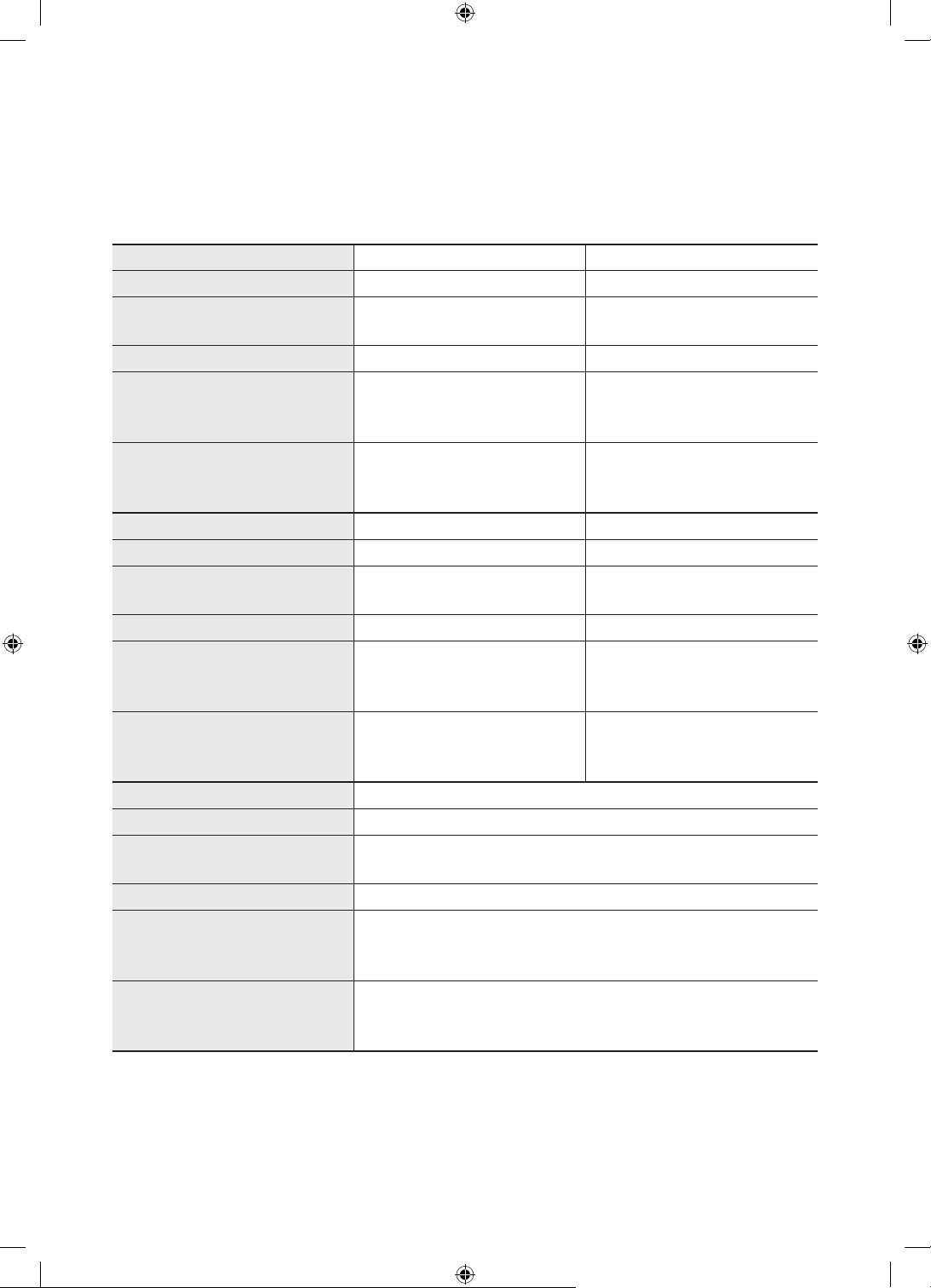
08 Spécifications et informations
supplémentaires
Caractéristiques techniques
Nom du modèle
Résolution de l'affichage
Taille de l'écran
Mesuré en diagonale
Son (Sortie)
Dimensions(LxHxP)
Corps
Avec socle
Poids
Sans socle
Avec socle
Nom du modèle
Résolution de l'affichage
Taille de l'écran
Mesuré en diagonale
Son (Sortie)
Dimensions(LxHxP)
Corps
Avec socle
Poids
Sans socle
Avec socle
Nom du modèle
Résolution de l'affichage
Taille de l'écran
Mesuré en diagonale
Son (Sortie)
Dimensions(LxHxP)
Corps
Avec socle
Poids
Sans socle
Avec socle
QE65Q800T QE75Q800T
7680 x 4320 7680 x 4320
65 pouces
163 cm
70 W 70 W
1447,9 x 830,9 x 25,2 mm
1447,9 x 921,1 x 285,3 mm
24,0 kg
31,0 kg
QE82Q800T QE65Q900T
7680 x 4320 7680 x 4320
82 pouces
207 cm
70 W 70 W
1830,2 x 1049,5 x 25,7 mm
1830,2 x 1144,0 x 365,1 mm
41,5 kg
54,2 kg
QE75Q900T
7680 x 4320
75 pouces
189 cm
70 W
1654,8 x 940,1 x 24,8 mm
1654,8 x 1010,7 x 310,7 mm
36,2 kg
44,0 kg
1672,5 x 958,0 x 25,4 mm
1672,5 x 1054,3 x 317,5 mm
1433,1 x 814,3 x 24,5 mm
1433,1 x 881,8 x 264,3 mm
75 pouces
189 cm
34,3 kg
43,8 kg
65 pouces
163 cm
25,3 kg
31,0 kg
Français - 22

Conditions ambiantes
Température de fonctionnement
Humidité de fonctionnement
Température de stockage
Humidité de stockage
• La conception et les spécifications peuvent être modifiées sans préavis.
• Pour plus d'informations sur l'alimentation et la consommation, reportez-vous à l'étiquette de classification
apposée sur le produit.
• La consommation de courant normale est mesurée selon la norme CEI 62087.
• Vous pouvez voir la plaque signalétique attachée à l'arrière du téléviseur. (Sur certains modèles, vous
pouvez voir la plaque signalétique à l'intérieur de la coque de protection.)
10°C à 40°C (50°F à 104°F)
10 à 80%, sans condensation
-20°C à 45°C (-4°F à 113°F)
5 à 95%, sans condensation
Réduction de la consommation d'énergie
Lorsque vous éteignez le téléviseur, il passe en mode veille. En mode veille, le téléviseur continue à consommer
une petite quantité de courant. Pour réduire la consommation d'énergie, débranchez le cordon d'alimentation
lorsque vous prévoyez de ne pas utiliser le téléviseur pendant une période prolongée.
Licences
Français
The terms HDMI and HDMI High-Definition Multimedia Interface, and the HDMI Logo are trademarks or
registered trademarks of HDMI Licensing LLC in the United States and other countries.
Français - 23

Recommandation - UE uniquement
Par la présente, Samsung déclare que cet équipement est conforme à la directive 2014/53/EU.
Le texte intégral de la déclaration de conformité de l’UE est disponible à l'adresse internet suivante: http://
www.samsung.com, sélectionnez Assistance et entrez le nom du modèle.
Cet équipement peut fonctionner dans tous les pays de l'UE.
La fonction WLAN 5 GHz (Wi-Fi) de cet équipement ne peut être utilisée qu'en intérieur.
Puissance de transmission BT max.: 100mW à 2,4GHz–2,4835GHz
Puissance de transmission Wi-Fi max.: 100mW à 2,4GHz-2,4835GHz, 200mW à 5,15GHz-5,25GHz, 100mW à
5,25GHz-5,35GHz & 5,47GHz - 5,725GHz
Pour en savoir plus sur les engagements de Samsung en matière d'environnement et les obligations
réglementaires spécifiques à un produit (REACH, DEEE, piles, etc.), rendez-vous sur http://www.samsung.com/
uk/aboutsamsung/samsungelectronics/corporatecitizenship/data_corner.html
ATTENTION: POUR EVITER TOUT RISQUE D'INCENDIE, TENEZ TOUJOURS CE PRODUIT A
DISTANCE DES BOUGIES OU AUTRES FLAMMES OUVERTES.
Instructions de mise au rebut de ce produit (déchets d'équipements électriques & électroniques)
(Applicable dans les pays pratiquant la collecte sélective de déchets)
Ce symbole présent sur le produit, ses accessoires ou sa documentation indique que ni le produit,
ni ses accessoires électroniques usagés (chargeur, casque audio, câble USB, etc.) ne peuvent être
jetés avec les autres déchets ménagers. La mise au rebut incontrôlée des déchets présentant des
risques pour l'environnement et la santé publique, veuillez séparer vos produits et accessoires
usagés des autres déchets. Vous favoriserez ainsi le recyclage de la matière qui les compose dans
le cadre d'un développement durable.
Les particuliers sont invités à contacter le magasin leur ayant vendu le produit ou à se renseigner
auprès des autorités locales pour connaître les procédures et les points de collecte de ces
produits en vue de leur recyclage.
Les utilisateurs professionnels doivent contacter leur fournisseur et consulter les conditions
générales du contrat d'achat. Ce produit et ses accessoires ne peuvent être jetés avec les autres
déchets professionnels et commerciaux.
Mise au rebut des piles de ce produit
(Applicable dans les pays pratiquant la collecte sélective de déchets)
Le symbole présent sur le manuel, l'emballage ou les piles indique que celles-ci ne doivent pas
être éliminées en fin de vie avec les autres déchets ménagers. Le cas échéant, les symboles
chimiques Hg, Cd ou Pb signifient que la pile contient du mercure, du cadmium ou du plomb à des
niveaux supérieurs aux niveaux de référence indiqués dans la directive CE 2006/66. Si les piles
ne sont pas correctement éliminées, ces substances peuvent causer des dommages à la santé
humaine ou l'environnement.
Afin de protéger les ressources naturelles et de favoriser la réutilisation du matériel, veillez à
séparer les piles des autres types de déchets et à les recycler via votre système local de collecte
gratuite des piles et accumulateurs.
Français - 24

Cette page est laissée
intentionnellement
vierge.

Antes de leer este manual del usuario
El televisor se suministra con este manual del usuario y un e-Manual integrado.
Antes de leer este manual del usuario, revise lo siguiente:
Manual del
usuario
e-Manual
Puede descargarse los manuales desde el sitio web (www.samsung.com) y leer el contenido en su ordenador o
dispositivo móvil.
Lea el manual del usuario proporcionado para
obtener información sobre la seguridad, la
instalación, los accesorios, la configuración inicial y
las especificaciones del producto.
Para obtener más información acerca de este
televisor, lea el e-Manual integrado en el producto.
• Para abrir el e-Manual,
> Configuración > Asistencia > Abrir
e-Manual
Aprendizaje de las funciones de asistencia del e-Manual
• Desde el e-Manual no se puede acceder a algunas pantallas de menú.
Buscar
Índice
Elija un elemento de los resultados de búsqueda para cargar la página
correspondiente.
Seleccione una palabra clave para ir a la página correspondiente.
– Es posible que este menú no se muestre según la zona geográfica.
Mapa del sitio
Últimos vistos
Muestra las listas de cada elemento del e-Manual.
Seleccione un tema de la lista de temas consultados recientemente.
Aprendizaje de las funciones de los botones que aparecen en las páginas de los temas del e-Manual
Inténtelo
Vínculo
Español - 2
Permite acceder al elemento de menú correspondiente y probar la función
directamente.
Acceda inmediatamente a un tema subrayado al que se hace referencia
en una página del e-Manual.

¡Advertencia! Instrucciones importantes de seguridad
Lea las instrucciones de seguridad antes de utilizar el televisor.
Consulte la tabla a continuación para obtener una explicación de los símbolos que pueden aparecer en su
producto Samsung.
PRECAUCIÓN
PELIGRO DE DESCARGA ELÉCTRICA.NO ABRIR.
PRECAUCIÓN: PARA REDUCIR EL PELIGRO DE DESCARGA
ELÉCTRICA, NO RETIRE LA CUBIERTA. NO HAY PIEZAS EN EL
INTERIOR QUE PUEDA REPARAR EL USUARIO. CONSULTE AL
PERSONAL CUALIFICADO DE SERVICIO TÉCNICO.
Este símbolo indica la presencia de alto voltaje
en el interior. Es peligroso entrar en contacto
con cualquier pieza interior de este producto.
Este símbolo indica que con este producto
se incluye documentación importante
correspondiente al funcionamiento y
mantenimiento.
Producto de Clase II: Este símbolo indica que
no se requiere una conexión de seguridad de
puesta a tierra (toma de tierra). Si este símbolo
no se encuentra en un producto con un cable
de alimentación, el producto DEBE contar con
una conexión fiable a una puesta a tierra de
seguridad (conexión a tierra).
Tensión CA: La tensión nominal marcada con
este símbolo es tensión CA.
Tensión CC: La tensión nominal marcada con
este símbolo es tensión CC.
Precaución. Consulte las instrucciones antes
de usar: Este símbolo informa de que se debe
consultar el manual del usuario para obtener
más información relativa a la seguridad.
• Las ranuras y aberturas existentes en la unidad y en la parte posterior o inferior se facilitan para
proporcionar la ventilación necesaria. Para garantizar el funcionamiento fiable de este aparato y para evitar
que se sobrecaliente, estas ranuras y aberturas nunca deben bloquearse ni cubrirse.
– No coloque este aparato en un espacio cerrado, como una librería o un armario empotrado, a menos
que se proporcione una ventilación adecuada.
– No instale este aparato cerca o sobre un radiador o una rejilla de aire caliente, ni en lugares expuestos
a la luz solar directa.
– No coloque recipientes con agua sobre este aparato (jarrones, etc.), ya que podría originar un incendio
o una descarga eléctrica.
• No exponga este aparato a la lluvia ni lo coloque cerca del agua (en la proximidad de una bañera, un lavabo,
un fregadero o un lavadero, en un sótano húmedo o junto a una piscina, etc.). Si este aparato se moja
accidentalmente, desenchúfelo y póngase en contacto inmediatamente con un distribuidor autorizado.
• Este aparato utiliza pilas. En su localidad pueden existir regulaciones que exijan eliminar las pilas
adecuadamente. Póngase en contacto con las autoridades locales para obtener información sobre la
eliminación y el reciclaje.
• No sobrecargue las tomas murales, los alargadores ni los adaptadores por encima de su capacidad, ya que
podría generar incendios o descargas eléctricas.
• Los cables de alimentación deben colocarse de forma que no puedan pisarse ni quedar atrapados por
objetos situados encima o contra ellos. Preste especial atención a la parte del cable próximo al enchufe, la
toma mural y la salida del aparato.
Español
Español - 3

• Para proteger este aparato durante una tormenta eléctrica o cuando no lo utilice durante periodos
prolongados, desenchúfelo de la toma de la pared y desconecte la antena o el sistema de cable. Esto evitará
que el equipo se dañe por rayos o picos de tensión de la línea eléctrica.
• Antes de conectar el cable de alimentación de CA a la toma del adaptador de CC, asegúrese de que la
designación del voltaje del adaptador de CC se corresponda con la red eléctrica local.
• No inserte ningún objeto metálico en las aberturas del aparato. Podría causar una descarga eléctrica.
• Para evitar descargas eléctricas, no toque nunca el interior de este aparato. Solo un técnico cualificado
debe abrir este aparato.
• Cuando conecte el cable de alimentación, compruebe que el enchufe está firmemente insertado.
Cuando desenchufe el cable de alimentación de la toma de corriente, tire siempre del enchufe. Nunca lo
desenchufe tirando del cable de alimentación. No toque el cable de alimentación con las manos mojadas.
• Si el aparato no funciona normalmente (en concreto si emite sonidos u olores extraños), desenchúfelo
inmediatamente y entre en contacto con un distribuidor autorizado o con un centro de soporte Samsung.
• Desenchufe el televisor de la toma de corriente si no lo va a utilizar o si va a ausentarse durante un
periodo prolongado (en especial si se van a quedar en casa niños, ancianos o personas discapacitadas sin
compañía).
– El polvo acumulado puede hacer que el cable de alimentación genere chispas y calor elevado
o deteriore el material de aislamiento, con el resultado de una descarga eléctrica, una fuga de
electricidad o un incendio.
• Póngase en contacto con un centro de servicio Samsung autorizado si va a instalar el televisor en un lugar
expuesto a gran cantidad de polvo, temperaturas extremas, alto nivel de humedad y productos químicos, o
en lugares donde vaya a funcionar las 24 horas del día, como aeropuertos, estaciones de ferrocarril, etc. Si
no lo hace puede provocar graves daños en el televisor.
• Utilice solo un enchufe y una toma de pared correctamente conectados a tierra.
– Una toma a tierra inadecuada puede producir descargas eléctricas o desperfectos en el equipo. (Solo
equipos de Clase l.)
• Para apagar completamente el aparato, desenchúfelo de la toma de la pared. Para asegurar que puede
desconectar el aparato rápidamente si fuera necesario, compruebe que la toma de corriente y el enchufe
resultan fácilmente accesibles.
• Guarde los accesorios (pilas, etc.) en un lugar seguro fuera del alcance de los niños.
• No deje caer el producto ni lo someta a impactos. Si el producto se estropea, desenchufe el cable de
alimentación y póngase en contacto con un centro de servicio de Samsung.
• Para limpiar el aparato, desenchufe el cable de alimentación de la toma mural y límpielo con un paño
suave y seco. No utilice ningún producto químico como cera, benzol, alcohol, disolventes, insecticidas,
ambientadores de aire, lubricantes o detergentes. Estos productos químicos pueden deteriorar el aspecto
del televisor o borrar las estampaciones del producto.
• Evite que cualquier líquido salpique el aparato o gotee sobre él.
• No tire las pilas al fuego.
• No cortocircuite, desmonte ni sobrecaliente las pilas.
• PRECAUCIÓN: Hay peligro de explosión si reemplaza las pilas usadas del mando a distancia por otras de un
tipo incorrecto. Reemplace la pila solo por una igual o de especificaciones equivalentes.
* Las figuras y las ilustraciones de este manual del usuario se proporcionan como referencia solamente y
pueden no coincidir con el aspecto real del producto. El diseño y las especificaciones del producto están sujetos
a cambios sin previo aviso.
Los idiomas de la CEI (ruso, ucraniano, kazajo) no están disponibles para este producto, ya que se fabrica para
usuarios de la Unión Europea.
Español - 4

Contenido
Antes de leer este manual del usuario ---------------------------------------------------------------------------- 2
¡Advertencia! Instrucciones importantes de seguridad
01 ¿Qué hay en la caja?
02 Instalación del televisor
Instalación del televisor en una pared ---------------------------------------------------------------------------- 7
Ventilación adecuada del televisor
Precauciones de seguridad: Sujeción del televisor a la
pared para evitar que se caiga
---------------------------------------------------------------------------- 8
---------------------------------------------------------------------------- 9
03 Control de dispositivos externos con un mando a distancia
Samsung - Uso del Configuración del mando a distancia universal
04 El Samsung Smart Remote
Acerca de los botones del Samsung Smart Remote ---------------------------------------------------------------------------- 12
Emparejamiento del televisor con el
Samsung Smart Remote
Instalación de las pilas en el Samsung Smart Remote
---------------------------------------------------------------------------- 13
---------------------------------------------------------------------------- 3
---------------------------------------------------------------------------- 13
Español
05 Ejecución de la configuración inicial
Uso del Controlador TV ---------------------------------------------------------------------------- 15
06 Conexión a una red
Conexión de la red - Inalámbrica ---------------------------------------------------------------------------- 17
Conexión de la red - Cable
---------------------------------------------------------------------------- 17
07 Solución de problemas y mantenimiento
Solución de problemas ---------------------------------------------------------------------------- 18
¿Qué es la asistencia a distancia?
Sensor económico y brillo de la pantalla
Cambio de la contraseña del televisor
Cuidado del televisor
---------------------------------------------------------------------------- 21
---------------------------------------------------------------------------- 20
---------------------------------------------------------------------------- 20
---------------------------------------------------------------------------- 21
08 Especificaciones e información adicional
Especificaciones ---------------------------------------------------------------------------- 22
Consideraciones medioambientales
Reducción del consumo de energía
Licencias
---------------------------------------------------------------------------- 23
---------------------------------------------------------------------------- 23
---------------------------------------------------------------------------- 23
Español - 5

01 ¿Qué hay en la caja?
Compruebe que los artículos siguientes vengan incluidos con su televisor. Si falta alguno, póngase en contacto
con su distribuidor.
• Samsung Smart Remote y pilas (AAA x 2)
• Manual del usuario
Adaptador de tarjeta CI
• El color y la forma de los componentes pueden variar según los modelos.
• Los cables no incluidos se pueden adquirir por separado.
• Cuando abra la caja compruebe que no haya accesorios ocultos por los materiales del embalaje.
Se puede cobrar una tarifa administrativa si:
(a) El usuario solicita un técnico y no se encuentra ningún defecto en el producto (es decir, no se ha leído el
manual del usuario).
(b) Usted lleva la unidad al centro de soporte Samsung, pero no se le encuentra ningún defecto (es decir,
cuando no se ha leído el manual de usuario).
Se le comunicará la tarifa administrativa antes de que le visite el técnico.
• Tarjeta de garantía / Guía de información legal (no
disponible en algunos lugares)
• Cable de alimentación del televisor
Español - 6
Advertencia La pantalla se puede dañar si se presiona
directamente sobre ella. Le recomendamos que
levante el televisor sujetándolo por los bordes, como se
muestra.
¡No toque la
pantalla!

02 Instalación del televisor
Instalación del televisor en una pared
Si instala este televisor en la pared, debe seguir estrictamente las indicaciones del fabricante. Si
no se instala correctamente, el televisor se puede deslizar o caer y causar lesiones graves a niños o
adultos y dañarse seriamente.
• Consulte el manual de instalación proporcionado con el kit de montaje mural de Samsung.
• Puede instalar el televisor en una pared mediante un kit de montaje mural (se vende por separado).
mural
TelevisoresSoporte de montaje
C
• Samsung no se hace responsable de los daños causados al producto, al usuario o a terceros si decide
efectuar la instalación del montaje mural personalmente.
• Puede instalar el montaje mural en una pared sólida y perpendicular al suelo. Antes de instalar el montaje
mural en superficies que no sean una placa de yeso, póngase en contacto con el distribuidor más cercano
para obtener información adicional. Si se instala el televisor en un techo o una pared que estén inclinados,
puede caerse y causar graves lesiones personales.
• Las dimensiones estándar de los kits de montaje mural se muestran en la tabla de la página siguiente.
• Si instala un montaje mural de terceros, tenga en cuenta que la longitud de los tornillos que puede usar
para ajustar el televisor en el soporte se muestra en la columna C de la página siguiente.
• Cuando instale un kit de montaje mural, le recomendamos que ajuste los cuatro tornillos VESA.
• Si desea instalar un kit de montaje mural que solo se sujete a la pared con dos tornillos superiores,
asegúrese de utilizar un kit de montaje mural Samsung que admita ese tipo de instalación. (Es posible que
no pueda adquirir este tipo de montaje mural en algunas regiones geográficas.)
Español
Español - 7
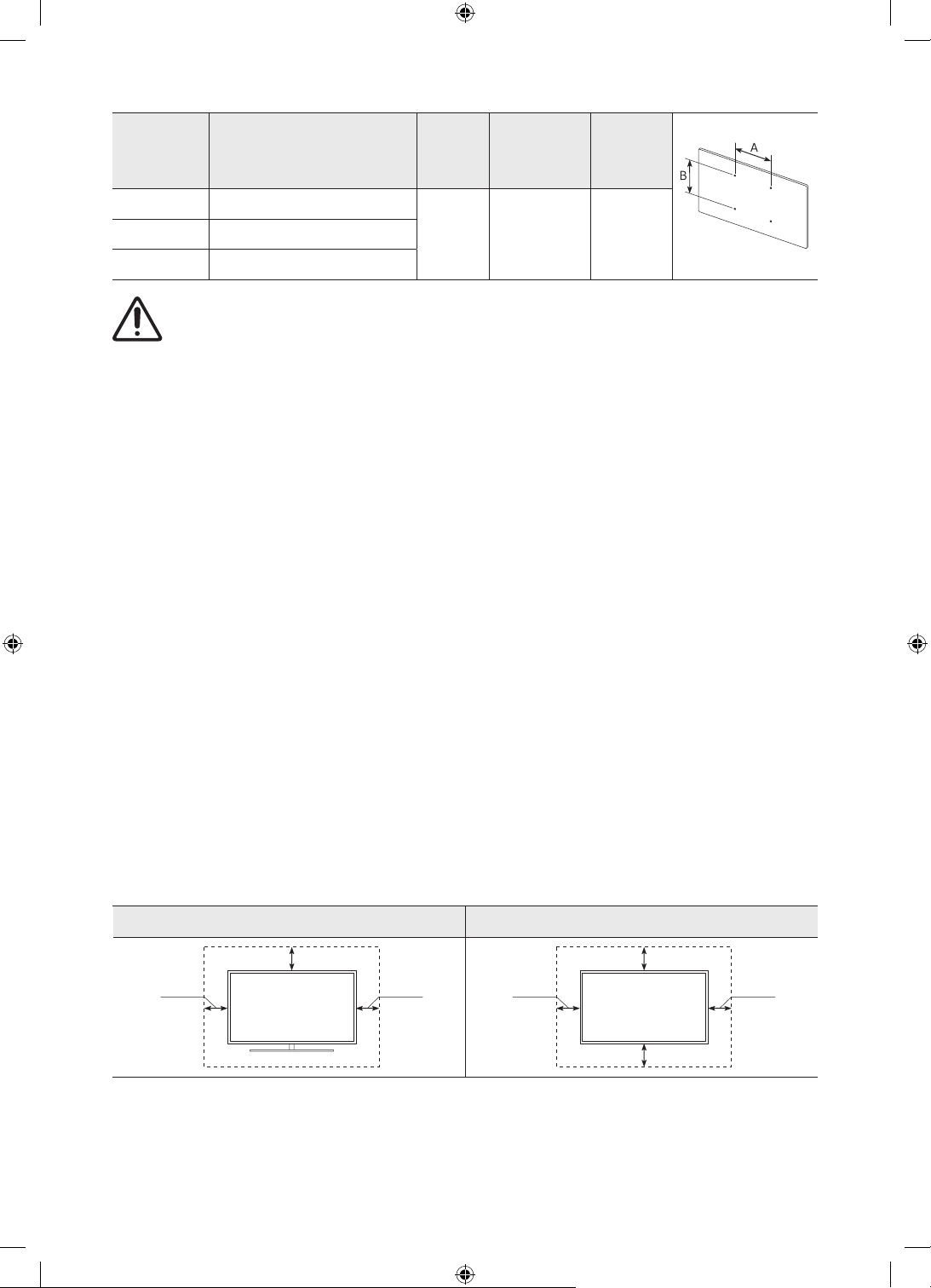
Tamaño del
televisor en
pulgadas
65 400 x 300
82 600 x 400
No instale el kit de montaje mural con el televisor encendido.Se podría producir una descarga
eléctrica con riesgo de causar lesiones personales.
• No use tornillos con una longitud superior a la medida estándar o que no cumplan con las especificaciones
de tornillos estándar VESA. Los tornillos que sean demasiado largos pueden causar daños en el interior del
televisor.
• Para montajes murales que no cumplen las especificaciones de tornillos estándar VESA, la longitud de
éstos puede variar dependiendo de las especificaciones del montaje mural.
• No apriete excesivamente los tornillos. Se podría dañar el producto o provocar la caída de este con riesgo
de causar lesiones personales. Samsung no se hace responsable de este tipo de accidentes.
• Samsung no se hace responsable de daños o lesiones personales cuando se usa un montaje mural que
no cumple con las especificaciones VESA o cuando el cliente no sigue las instrucciones de instalación del
producto.
• Cuando instale el soporte de pared, deje un espacio superior a 40 mm entre el televisor y la pared.
• No monte el televisor con una inclinación de más de 15 grados.
• Son necesarias dos personas para montar el televisor en una pared.
– Para los modelos de 82 pulgadas o más, son necesarias cuatro personas para montar el televisor en una
pared.
Especificaciones de los
orificios de los tornillos VESA
(A x B) en milímetros
C (mm)
11-13 M8 475 400 x 400
Tornillo
estándar
Cantidad
Ventilación adecuada del televisor
Cuando instale el televisor, deje una distancia de al menos 10 cm entre el televisor y otros objetos (paredes,
laterales del mueble, etc.) para asegurar una ventilación adecuada. Si no se mantiene una ventilación adecuada
se podría producir un incendio o un problema con el producto como resultado del aumento de la temperatura
interna.
• Cuando instale el televisor con un soporte o un montaje mural, es muy aconsejable utilizar solamente las
piezas proporcionadas por Samsung. El uso de piezas proporcionadas por otros fabricantes puede causar
problemas con el producto o lesiones personales derivadas de la caída del producto.
Instalación con soporte Instalación con montaje mural
10 cm
10 cm10 cm
Español - 8
10 cm
10 cm10 cm
10 cm

Precauciones de seguridad: Sujeción del televisor a la pared para evitar que se caiga
Precaución: Tirar del televisor, empujarlo o colgarse de él puede provocar su caída. Evite
especialmente que los niños se cuelguen del televisor o lo desestabilicen. El televisor
podría caer sobre ellos y causarles lesiones graves o incluso la muerte. Siga las medidas
de seguridad del folleto incluido con el televisor. Para mejorar la estabilidad y la seguridad
puede adquirir un dispositivo antivuelco e instalarlo como se explica en la siguiente
página.
ADVERTENCIA: Nunca coloque el televisor en un lugar inestable. El televisor podría caer y causar
lesiones personales graves o incluso la muerte. Muchas lesiones, en especial en el caso de los niños,
pueden evitarse tomando sencillas precauciones como:
• Utilice siempre armarios,estantes o métodos de montaje recomendados por el fabricante del
televisor.
• Utilice siempre muebles capaces de soportar el televisor con seguridad.
• Asegúrese siempre de que el televisor no sobresale del borde del mueble que lo sostiene.
• Informe siempre a los niños de los peligros de subirse al mueble para llegar al televisor o a sus
mandos.
• Recoja siempre los cables conectados al televisor de manera que no exista riesgo de tropezarse,
engancharse ni tirar de ellos.
• Nunca coloque el televisor en un lugar inestable.
• Nunca coloque el televisor sobre muebles altos (por ejemplo, armarios o librerías) sin haber
anclado el mueble y el televisor en un soporte adecuado.
• Nunca coloque el televisor sobre un tejido u otro material que pueda estar situado entre el
televisor y el mueble que lo sostiene.
• Nunca coloque objetos que puedan incitar a los niños a trepar, como juguetes y mandos a
distancia, en la parte superior del televisor o del mueble en el que se encuentra el televisor.
Si va a cambiar de lugar su televisor actual, debe tener en cuenta las mismas consideraciones
anteriores.
• Para los modelos de la serie Q900, la pantalla instalada en un soporte se inclina ligeramente
hacia atrás y su ángulo no se puede ajustar.
• Si se coloca un objeto en el soporte o el suelo está inclinado, puede que el producto se caiga, lo
que podría provocar una avería o daños personales.
Español
Español - 9

Precauciones para evitar la caída del televisor
1. Utilice los tornillos apropiados, fije firmemente un juego de bridas a
la pared. Asegúrese de que los tornillos están bien sujetos.
– Según el tipo de pared quizás necesite algún material adicional
para el anclaje.
2. Utilice los tornillos del tamaño apropiado, fije firmemente un juego
de bridas al televisor.
– Para las especificaciones de los tornillos, consulte la parte
referida a tornillo estándar de la tabla de la sección "Instalación
del televisor en una pared".
3. Monte una cadena fuerte y resistente entre las bridas del televisor y
las de la pared de manera que quede bien tensada.
– Instale el televisor cerca de la pared para evitar que caiga hacia
atrás.
– Instale la cadena de manera que las bridas de la pared estén a la
misma o a menor altura que las bridas del televisor.
• El color y la forma del
producto pueden variar según
el modelo.
Español - 10

03 Control de dispositivos externos con un
mando a distancia Samsung - Uso del
Configuración del mando a distancia
universal
> Fuente > Configuración del mando a distancia universal
La función del mando a distancia universal permite controlar, con el mando a distancia del televisor,
descodificadores de cable, reproductores Blu-ray, sistemas Home Theatre y otros dispositivos externos
conectados al televisor.
Para obtener más información sobre el uso de la función del mando a distancia universal, consulte el capítulo
«Guía > Mando a distancia y periféricos > Control de dispositivos externos con un mando a distancia Samsung Uso del Configuración del mando a distancia universal» del e-Manual.
• Algunos dispositivos externos conectados al televisor quizás no admitan la función del mando universal.
Español
Español - 11

04 El Samsung Smart Remote
Acerca de los botones del Samsung Smart Remote
• Las imágenes, los botones y las funciones del Samsung Smart Remote pueden variar según el modelo.
• La función Configuración del mando a distancia universal se ejecuta con normalidad solo cuando se utiliza
el Samsung Smart Remote que viene con el televisor.
(Alimentación)
Pulse para encender o apagar el
televisor.
(botón Color / Número)
Cada vez que pulsa este botón se
muestran alternativamente la ventana
de los botones de color y el teclado
numérico virtual.
• Utilice estos botones de colores para
acceder a las opciones adicionales
específicas de la función que está
utilizando.
• Pulse para acceder al teclado
numérico virtual en la pantalla.
Utilice el teclado numérico para
introducir valores numéricos.
Seleccione los números y luego
seleccione Hecho para introducir
un valor numérico. Se utiliza para
cambiar de canal, introducir un PIN o
un código ZIP, etc.
• Cuando se pulsa durante 1 segundo
o más, aparece el menú TTX.
Seleccionar
Selecciona o ejecuta el elemento
resaltado. Cuando se pulsa mientras se
está viendo un programa de televisión,
aparece la información detallada de
este.
(Volver)
Vuelve al menú anterior. Cuando se
pulsa durante 1 segundo o más, la
función que se está ejecutando finaliza.
Cuando se pulsa mientras se ve un
programa, aparece el canal anterior.
(Reproducir/pausa)
Cuando se pulsa, aparecen los controles
de reproducción. Utilícelos para
controlar el contenido multimedia que
se está reproduciendo.
(Smart Hub)
Vuelve a la Primera Pantalla.
(Bixby)
Ejecuta la Bixby. Mantenga pulsado
el botón, diga un comando y suelte el
botón para ejecutar Bixby.
Cuando pulse el botón, aparecerá el
menú Explorar ahora en la parte inferior
de la pantalla.
• Los idiomas y las funciones
admitidos por Bixby pueden variar
según la región geográfica.
(Ambient Mode)
En el modo TV, pulse este botón para
acceder a Ambient Mode.
Si pulsa el botón con el televisor
apagado, este se enciende en el
Ambient Mode.
• Cuando se pulsa durante 1 segundo
o más, aparece la pantalla del menú
Método abreviado.
Botón de dirección (arriba/abajo/
izquierda/derecha)
Mueve el enfoque y cambia los valores
que se ven en el menú del televisor.
(Volumen)
Mueva el botón arriba o abajo para
ajustar el volumen. Para silenciar el
sonido, pulse el botón. Cuando se pulsa
durante 1 segundo o más, aparece
el menú Métodos abreviados de
accesibilidad.
(Canal)
Mueva el botón arriba o abajo para
cambiar el canal. Para ver la pantalla
Guía, pulse el botón.
• Cuando se pulsa durante 1 segundo
o más, aparece la pantalla Lista de
canales.
Pulse cada botón para ejecutar su
función.
Español - 12

Emparejamiento del televisor con el Samsung Smart Remote
Cuando se enciende el televisor por primera vez, el Samsung Smart Remote se
empareja automáticamente con el televisor. Si el Samsung Smart Remote no se
empareja automáticamente con el televisor, apúntelo hacia el sensor del mando
a distancia de éste y, a continuación, mantenga pulsados al mismo tiempo
los botones
segundos o más.
y como se muestra en la figura de la izquierda durante 3
Instalación de las pilas en el Samsung Smart Remote
2
1
1. Presione el botón de la parte superior posterior del Samsung Smart Remote. El cuerpo del mando
sobresaldrá levemente de la cubierta.
2. Dé la vuelta al mando y deslice el cuerpo del mando hacia arriba hasta dejar al descubierto el
compartimento de las pilas.
3. Si hay pilas en el mando a distancia, extráigalas pulsando los botones r y l que hay a cada lado del
compartimento de las pilas.
4. Inserte dos pilas nuevas (1,5 V, tipo AAA) en el compartimiento asegurándose de que las polaridades (+, -)
estén orientadas correctamente. A continuación, vuelva a colocar el cuerpo del mando hasta dejarlo casi
en su posición original.
5. Dé la vuelta al mando, mantenga presionado el botón de la parte posterior superior y deslice el cuerpo
del mando hasta volver a colocarlo en su lugar.
• Se recomienda utilizar pilas alcalinas por su más larga duración.
2
1
Español
Español - 13

05 Ejecución de la configuración inicial
Cuando se enciende el televisor por primera vez, inmediatamente se activa la configuración inicial. La
configuración inicial permite configurar al mismo tiempo los ajustes básicos para el funcionamiento del
televisor, como la recepción de la emisión, la búsqueda de canales y la conexión de red.
• Antes de empezar la configuración inicial, asegúrese de conectar los dispositivos externos.
• Para utilizar las funciones del televisor inteligente debe estar conectado a Internet.
• Para llevar a cabo la configuración inicial utilizando la aplicación SmartThings, debe conectar su dispositivo
móvil mediante Wi-Fi.
• Si la ventana emergente de la configuración no aparece automáticamente en la aplicación SmartThings de
su dispositivo móvil, continúe la configuración manualmente después de añadir el televisor usando Añadir
dispositivo del panel de la aplicación SmartThings.
• La aplicación SmartThings está disponible para dispositivos móviles con Android 6.0 o superior o iOS 10 o
superior.
• Puede producirse ruido temporalmente cuando el televisor se comunica con dispositivos móviles.
También puede iniciar la configuración inicial mediante el menú del televisor (
> Restaurar).
Siga las instrucciones que se muestran en la pantalla de la configuración inicial y configure los ajustes básicos
del televisor para adaptarlos a su entorno de visualización.
> Configuración > General
Español - 14

Uso del Controlador TV
Puede encender el televisor con el botón Controlador TV en la parte inferior del televisor y, luego, usar el Menú
Control. El Menú Control aparece cuando se pulsa el botón Controlador TV con el televisor encendido. Para
obtener más información sobre su uso, consulte la siguiente figura.
• La pantalla puede atenuarse si no se retira la película protectora del logotipo de SAMSUNG o de la parte
inferior del televisor. Retire la película protectora.
Menú Control
<Q800T> <Q900T>
•
•
•
•
•
•
: Apagar
: Subir canal
: Bajar canal
: Sub. vol.
: Bajar vol.
: Fuente
• : Smart Hub
: Config.
•
: Volver
•
: Fuente
•
: Apagar
•
Botón Controlador TV/Sensor del mando a distancia
El Controlador TV está situado en la parte inferior del televisor.
<Q800T>
• Pulse el botón : Muestre el Menú Control. Seleccionar o ejecutar un elemento resaltado del menú.
• Mantenga pulsado el botón : La función en ejecución ha terminado.
• Botón arriba/abajo: Cambia de canal.
• Botón izquierda/derecha: Cambia el volumen.
Español
<Q900T>
• : Pulsar: Mover
• : Mantener pulsado: Seleccionar
Español - 15

Ajustar el sensor de sonido
<Q800T> <Q900T>
Puede encender o apagar el sensor de sonido usando su botón en la parte inferior del televisor.
Con el televisor encendido, puede pulsar el botón hacia la izquierda para encender el sensor de sonido o hacia
la derecha para apagarlo.
En la ventana emergente del televisor puede comprobar si el sensor de sonido está encendido o apagado.
• La posición y la forma del sensor de sonido pueden variar según el modelo.
• Durante el análisis con los datos del sensor de sonido, los datos no se guardan.
Español - 16

06 Conexión a una red
Si conecta el TV a una red podrá acceder a servicios en línea como Smart Hub y actualizar el software.
Conexión de la red - Inalámbrica
Conecte el televisor a Internet mediante un punto de acceso inalámbrico estándar o módem.
Punto de acceso IP
Puerto LAN en la pared
Cable LAN (no suministrado)
Conexión de la red - Cable
Conecte el televisor a la red mediante un cable LAN.
inalámbrico o módem con
servidor DHCP
• Utilice un cable Cat 7 (tipo *STP) para la conexión.
* Shielded Twisted Pair
Español
Español - 17
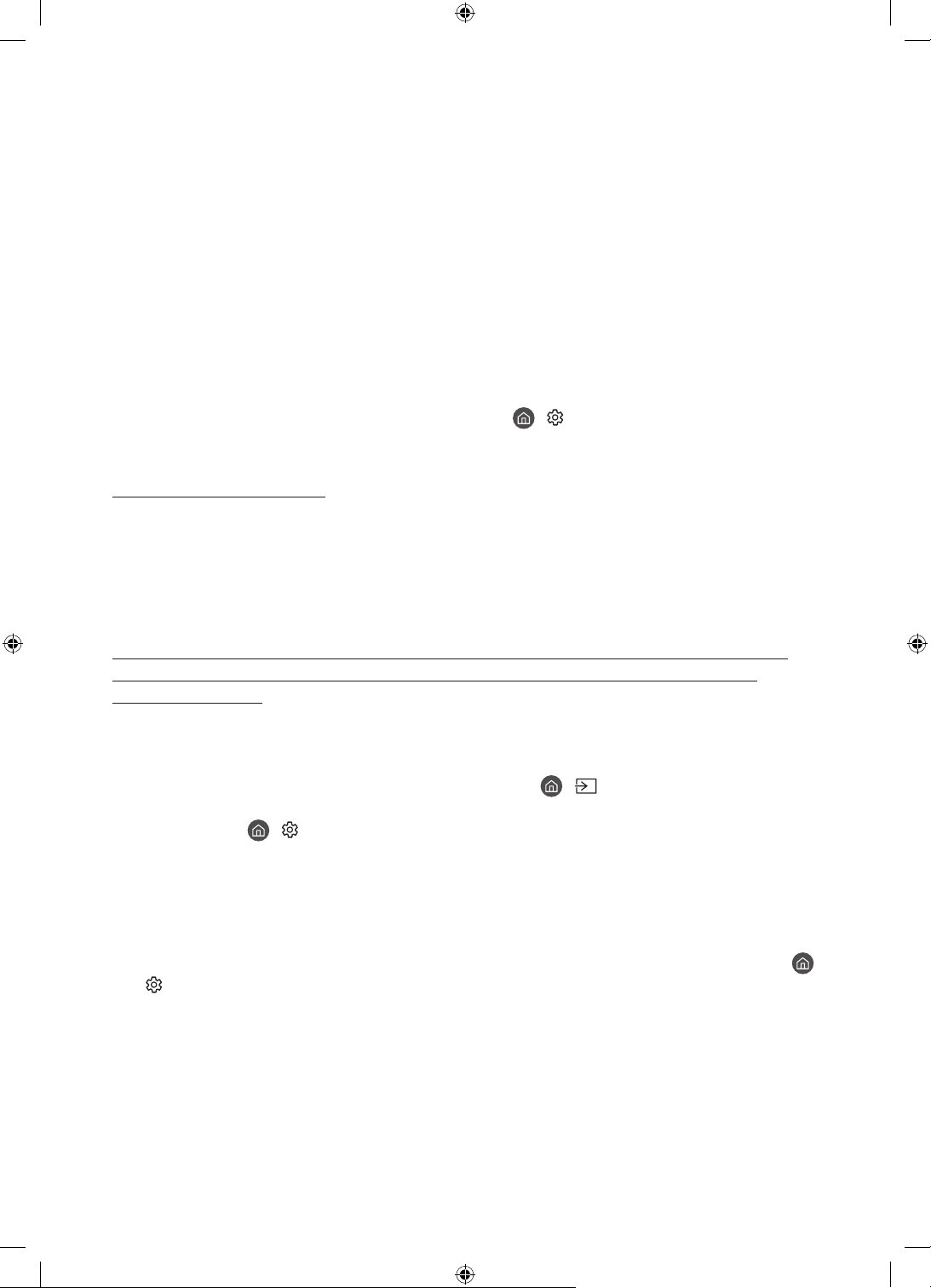
07 Solución de problemas y mantenimiento
Solución de problemas
Si el televisor parece tener un problema, compruebe en primer lugar esta lista de posibles problemas y
soluciones. También puede revisar la sección Solución de problemas o las Preguntas frecuentes en el e-Manual.
Si no consigue resolver su problema con la ayuda de estos consejos, por favor, visite “www.samsung.com” y
haga clic en Soporte, o entre en contacto con el centro de soporte Samsung que aparece en la contraportada
de este manual.
• Este panel LED TFT está constituido por subpíxeles que requieren de una tecnología altamente sofisticada
para su fabricación. No obstante, puede que aparezcan algunos píxeles brillantes u oscuros en la pantalla.
Estos píxeles no influirán en el rendimiento del aparato.
• Para mantener su televisor en un estado óptimo, actualice el último software. Use las funciones Actualizar
ahora o Actualización automática en el menú del televisor (
Actualización del software > Actualizar ahora o Actualización automática).
El televisor no se enciende.
• Compruebe si el cable de alimentación CA está bien conectado en el televisor y en la toma de la pared.
• Compruebe si la toma de la pared funciona y si el sensor del mando a distancia de la parte inferior del
televisor está encendido y muestra un color rojo continuo.
• Pulse el botón Controlador TV situado en la parte inferior del televisor para asegurarse de que el problema
no está en el mando a distancia. Si el televisor se enciende, consulte “El mando a distancia no funciona”.
> Configuración > Asistencia >
No hay imagen/vídeo/sonido o la imagen/el vídeo/el sonido de un dispositivo externo están distorsionados, o en el televisor se muestra “No hay señal o es débil” o no se encuentra el canal.
• Asegúrese de que la conexión al dispositivo es correcta y que todos los cables están bien insertados.
• Desconecte y vuelva a conectar todos los cables del televisor y de los dispositivos externos. Si es posible,
inténtelo con nuevos cables.
• Confirme que se ha seleccionado la fuente de entrada correcta ( > Fuente).
• Realice un autodiagnóstico del televisor para determinar si el origen del problema está en el televisor o
en el dispositivo (
Prueba de imagen o Prueba de sonido).
• Si los resultados de la prueba son normales, reinicie los dispositivos conectados desenchufando y volviendo
a enchufar el cable de alimentación de cada dispositivo. Si el problema persiste, consulte la guía de
conexión que se encuentra en el manual de usuario del dispositivo conectado.
• Si no está utilizando un decodificador de cable o de satélite y su televisor recibe señales de televisión de
una antena o de un conector de pared con cable, ejecute Sintonización automática para buscar canales (
> Configuración > Emisión > (Configuración de la sintonización automática) > Sintonización automática).
– Es posible que Configuración de la sintonización automática no se aparezca según el modelo o la
región geográfica.
– Si utiliza un descodificador de cable o de satélite, consulte el manual correspondiente.
> Configuración > Asistencia > Mantenimiento del dispositivo > Autodiagnóstico >
Español - 18
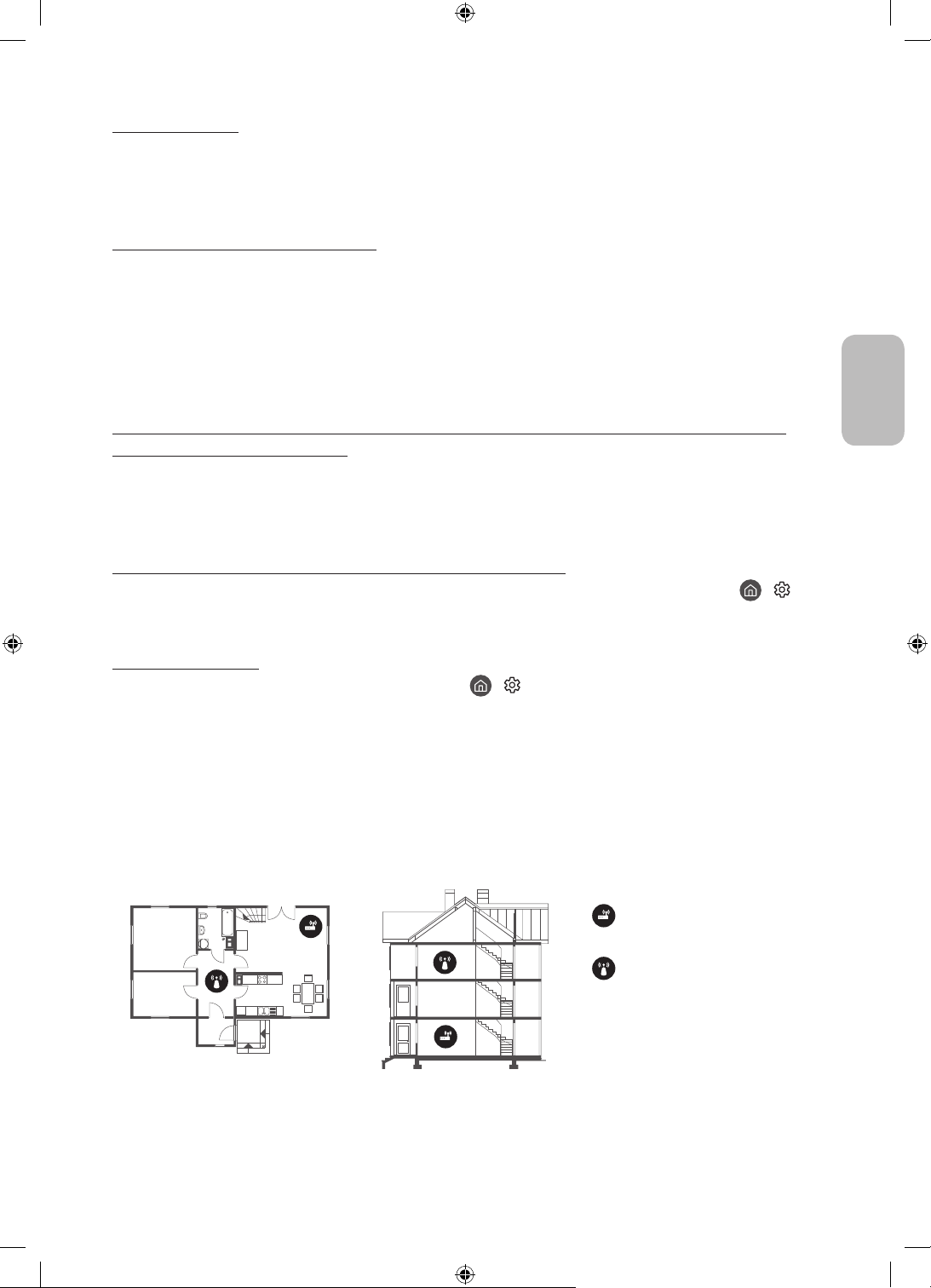
CI+ no funciona.
• Su televisor Samsung se ajusta a las normas 1.4 de CI+.
• Si un módulo CI+ Common Interface es incompatible con este dispositivo, retire el módulo y póngase en
contacto con su operador para obtener ayuda.
El mando a distancia no funciona.
• Compruebe si el indicador de alimentación de la parte inferior del televisor parpadea al pulsar el botón de
encendido del mando a distancia. Si no lo hace, cambie las pilas del mando a distancia.
• Asegúrese de que las pilas están instaladas con los polos (+/-) en la dirección correcta.
• Apunte con el mando a distancia directamente al televisor desde una distancia de 1,5-1,8 m.
• Si junto con el televisor se proporcionaba un Samsung Smart Remote (mando Bluetooth), deberá
emparejarlo con el televisor.
El mando a distancia del descodificador de cable o de satélite no enciende ni apaga el televisor ni ajusta el volumen.
• Programe el mando a distancia del descodificador de cable o de satélite para que haga funcionar el
televisor. Consulte el manual de usuario del descodificador de cable o de satélite para conocer el código del
televisor SAMSUNG.
Los ajustes del televisor se pierden después de 5 minutos.
• El televisor está en Modo Demo tienda. Cambie el Modo de uso del menú General a Modo casa ( >
Configuración > General > Administrador del sistema > Modo de uso > Modo casa).
Español
Wi-Fi intermitente
• Asegúrese de que el televisor tiene conexión de red ( > Configuración > General > Red > Estado de
red).
• Asegúrese de que la contraseña de Wi-Fi se ha introducido correctamente.
• Compruebe la distancia entre el televisor y el módem o el punto de acceso. La distancia no debe exceder los
15,2 m.
• Para reducir la interferencia deje de utilizar o apague los dispositivos inalámbricos. Verifique también que
no hay ningún obstáculo entre el televisor y el módem o el punto de acceso. (La intensidad de la señal Wi-Fi
puede verse reducida por aparatos, teléfonos inalámbricos, paredes o chimeneas de piedra, etc.)
Casa de una sola planta Casa de varias plantas
Punto de acceso
inalámbrico
Repetidor inalámbrico
• Póngase en contacto con su proveedor de servicios de Internet (ISP) para que le reinicie el circuito de red
para volver a registrar las direcciones MAC de su módem o punto de acceso y el televisor.
Español - 19

Problemas con la aplicación de vídeo (Youtube, etc.)
• Cambie el DNS a 8.8.8.8. Seleccione > Configuración > General > Red > Estado de red > Configurar IP >
Configuración DNS > Introducir manualmente > Servidor DNS > introduzca 8.8.8.8 > Aceptar.
• Reinicie seleccionando > Configuración > Asistencia > Mantenimiento del dispositivo >
Autodiagnóstico > Restablecer Smart Hub.
¿Qué es la asistencia a distancia?
El servicio de asistencia a distancia de Samsung le ofrece ayuda individual por parte de un técnico de Samsung
que a distancia puede:
• Hacer un diagnóstico del televisor
• Ajustar la configuración del televisor
• Recuperar la configuración de fábrica del televisor
• Instalar las actualizaciones de firmware recomendadas
¿Cómo funciona la asistencia técnica a distancia?
Puede obtener fácilmente asistencia remota Samsung para el televisor:
1. Llame al centro de soporte Samsung y solicite un soporte remoto.
2. Abra el menú de su televisor y vaya al menú Asistencia. ( > Configuración > Asistencia)
3. Seleccione Control remoto y después lea y acepte el acuerdo de servicio. Cuando aparezca la ventana del
PIN, proporcione el número PIN al técnico.
4. El técnico accederá a su televisor.
Sensor económico y brillo de la pantalla
El sensor económico ajusta automáticamente el brillo del televisor. Esta función mide la iluminación de la sala
y optimiza el brillo del televisor automáticamente para reducir el consumo de energía. Si desea desactivarlo,
vaya a
> Configuración > General > Solución económica > Detección de luz ambiental.
• Si la pantalla está demasiado oscura mientras ve la televisión en un entorno oscuro, puede deberse a la
función Detección de luz ambiental.
• El sensor económico está situado en la parte inferior del televisor. No bloquee el sensor con ningún objeto.
Podría reducir el brillo de la imagen.
Español - 20

Cambio de la contraseña del televisor
> Configuración > General > Administrador del sistema > Cambiar PIN
1. Ejecute Cambiar PIN e introduzca la contraseña actual en el campo de la contraseña. La contraseña
predeterminada es “0000” (Francia: "1111").
2. Introduzca la nueva contraseña y después vuelva a introducirla para confirmarla. El cambio de contraseña
se ha completado.
• Si ha olvidado el código PIN, pulse los botones en la siguiente secuencia para reiniciar el PIN a “0000”
(Francia: "1111"):
En el Samsung Smart Remote: Seleccione el botón
vol. >
.
(Volumen). > Sub. vol. > > Bajar vol. > > Sub.
Cuidado del televisor
• Si se ha adherido una pegatina en la pantalla del televisor, al
despegarla pueden quedar restos. Límpielos antes de utilizar el
televisor.
• Durante la limpieza se puede rayar el exterior y la pantalla del
televisor. Limpie cuidadosamente la parte exterior y la pantalla
con un paño suave para evitar que se raye.
• No rocíe agua ni líquidos directamente sobre el televisor. Si
penetra líquido en el producto se puede originar un problema en
el funcionamiento, un incendio o una descarga eléctrica.
• Para limpiar la pantalla, apague el televisor y elimine con
cuidado las manchas y huellas de dedos del panel con un paño
de microfibra. Limpie el cuerpo principal o el panel del televisor
con un paño de microfibra ligeramente humedecido con agua.
A continuación, seque la humedad con un paño seco. Cuando
limpie no aplique una fuerza excesiva sobre la superficie, ya
que podría dañar el panel. No utilice nunca líquidos inflamables
(benceno, disolventes, etc.) ni productos de limpieza. Para
eliminar manchas difíciles, rocíe una pequeña cantidad de
limpiador de pantallas en un paño de microfibra y límpielas.
Español
Español - 21

08 Especificaciones e información adicional
Especificaciones
Nombre del modelo
Resolución de pantalla
Tamaño de pantalla
Medición en diagonal
Sonido (Salida)
Dimensiones (an. x al. x pr.)
Cuerpo principal
Con el soporte
Peso
Sin el soporte
Con el soporte
Nombre del modelo
Resolución de pantalla
Tamaño de pantalla
Medición en diagonal
Sonido (Salida)
Dimensiones (an. x al. x pr.)
Cuerpo principal
Con el soporte
Peso
Sin el soporte
Con el soporte
Nombre del modelo
Resolución de pantalla
Tamaño de pantalla
Medición en diagonal
Sonido (Salida)
Dimensiones (an. x al. x pr.)
Cuerpo principal
Con el soporte
Peso
Sin el soporte
Con el soporte
QE65Q800T QE75Q800T
7680 x 4320 7680 x 4320
65 pulgadas
163 cm
70 W 70 W
1447,9 x 830,9 x 25,2 mm
1447,9 x 921,1 x 285,3 mm
24,0 kg
31,0 kg
QE82Q800T QE65Q900T
7680 x 4320 7680 x 4320
82 pulgadas
207 cm
70 W 70 W
1830,2 x 1049,5 x 25,7 mm
1830,2 x 1144,0 x 365,1 mm
41,5 kg
54,2 kg
QE75Q900T
7680 x 4320
75 pulgadas
189 cm
70 W
1654,8 x 940,1 x 24,8 mm
1654,8 x 1010,7 x 310,7 mm
36,2 kg
44,0 kg
1672,5 x 958,0 x 25,4 mm
1672,5 x 1054,3 x 317,5 mm
1433,1 x 814,3 x 24,5 mm
1433,1 x 881,8 x 264,3 mm
75 pulgadas
189 cm
34,3 kg
43,8 kg
65 pulgadas
163 cm
25,3 kg
31,0 kg
Español - 22
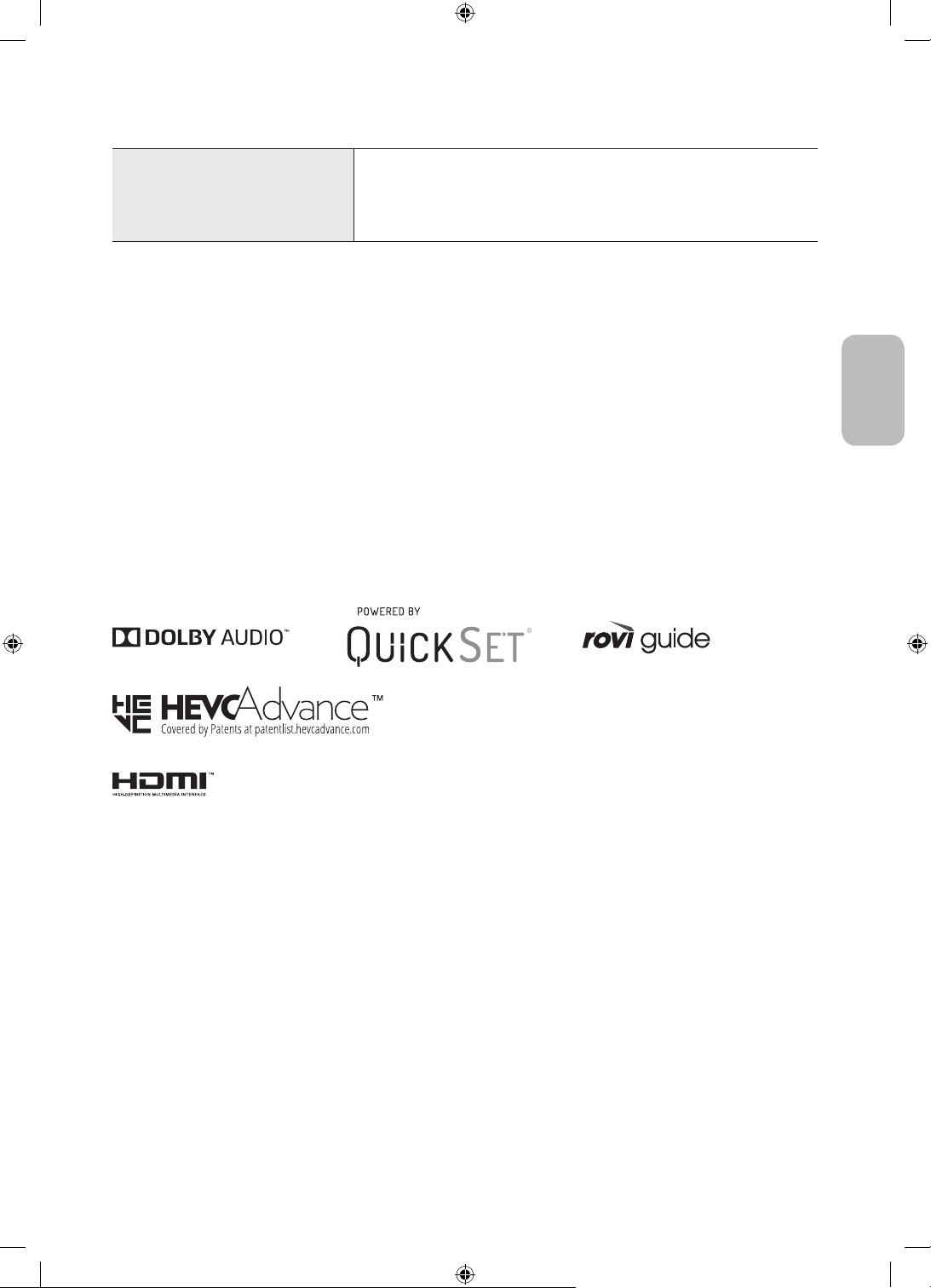
Consideraciones medioambientales
Temperatura de funcionamiento
Humedad de funcionamiento
Temperatura de almacenamiento
Humedad de almacenamiento
• El diseño y las especificaciones pueden cambiar sin previo aviso.
• Para obtener información sobre la fuente de alimentación y más información sobre el consumo de energía,
consulte la etiqueta de clasificación adherida al producto.
• El consumo de energía normal se mide de acuerdo con IEC 62087.
• Puede ver la etiqueta de clasificación adherida a la parte posterior del televisor. (En algunos modelos,
puede ver la etiqueta de clasificación en el interior de la tapa de terminales.)
10°C a 40°C (50°F a 104°F)
10% al 80%, sin condensación
-20°C a 45°C (-4°F a 113°F)
5% al 95%, sin condensación
Reducción del consumo de energía
El televisor entra en modo de espera cuando lo apaga. Cuando está en modo de espera, sigue consumiendo una
pequeña cantidad de energía. Para reducir el consumo de energía, desenchufe el cable de alimentación si no
tiene intención de utilizarlo durante un periodo largo.
Licencias
Español
The terms HDMI and HDMI High-Definition Multimedia Interface, and the HDMI Logo are trademarks or
registered trademarks of HDMI Licensing LLC in the United States and other countries.
Español - 23

Recomendación - Solo UE
Por el presente documento Samsung declara que este equipo cumple con la Directiva 2014/53/UE.
El texto completo de la declaración de conformidad de la UE se encuentra disponible en la siguiente dirección
de Internet: http://www.samsung.com vaya a Soporte e introduzca el nombre del modelo.
Este equipo puede funcionar en todos los países de la UE.
La función 5 GHz WLAN(Wi-Fi) del equipo solo se debe utilizar en interiores.
Potencia máxima del transmisor BT: 100 mW a 2,4GHz – 2,4835 GHz
Potencia máxima del transmisor Wi-Fi: 100mW a 2,4GHz-2,4835GHz, 200mW a 5,15GHz-5,25GHz, 100mW
5,25GHz-5,35GHz & 5,47GHz - 5,725GHz
Para obtener información sobre los compromisos medioambientales y las obligaciones legales de algún
producto específico de Samsung, como por ejemplo REACH, WEEE o las pilas, visite http://www.samsung.com/
uk/aboutsamsung/samsungelectronics/corporatecitizenship/data_corner.html
ADVERTENCIA - PARA IMPEDIR QUE EL FUEGO SE PROPAGUE, MANTENGA EN TODO MOMENTO
LA LLAMA DE LAS VELAS O DE OTROS OBJETOS LEJOS DE ESTE PRODUCTO.
Correcta eliminación del producto (desechos de equipos eléctricos y electrónicos)
(Aplicable en países con sistemas de recogida selectiva)
Esta marca en el producto, los accesorios o la documentación indica que el producto y los
accesorios electrónicos (como cargador, auriculares, cable USB) no se deben desechar junto al
resto de la basura doméstica. Para prevenir posibles daños al entorno ambiental o a las personas
por una eliminación incontrolada, cuando decida desprenderse del aparato debe acudir a un
centro de reciclaje donde se promueva la reutilización sostenible de los recursos materiales.
Los usuarios particulares pueden ponerse en contacto con el centro donde adquirieron el aparato
o con alguna oficina municipal donde le informarán de dónde debe depositar el electrodoméstico
para su reciclaje.
Los comerciantes deben ponerse en contacto con el distribuidor y comprobar los términos y las
condiciones del contrato de compra. Este producto y sus accesorios electrónicos no se deben
mezclar con otros deshechos comerciales para su eliminación.
Correcta eliminación de las pilas de este producto
(Aplicable en países con sistemas de recogida selectiva)
Esta marca en las pilas, el manual o el embalaje indica que las pilas de este producto no se deben
desechar junto con los residuos domésticos al término de su vida útil. Cuando está indicado,
los símbolos químicos Hg, Cd o Pb indican que las pilas contienen mercurio, cadmio o plomo
que superan los niveles de referencia de la directiva CE 2006/66. Si las pilas no se eliminan
adecuadamente, estas sustancias pueden causar daños a la salud humana y al medio ambiente.
Para proteger los recursos naturales y promover la reutilización de los materiales, separe la pilas
de otros tipos de basura doméstica y recíclelas en su sistema local de recogida gratuita de pilas.
Español - 24

Esta página se ha dejado
intencionadamente en
blanco.

Antes de ler o manual do utilizador
Este televisor vem acompanhado de manual do utilizador e de e-Manual incluído.
Antes de ler este manual do utilizador, reveja o seguinte:
Manual do
utilizador
e-Manual
No website (www.samsung.com), pode transferir os manuais e ver o seu conteúdo no computador ou no
dispositivo móvel.
Leia o presente manual do utilizador para obter
informações sobre segurança do produto,
instalação, acessórios, configuração inicial e
especificações do produto.
Para obter mais informações sobre o televisor, leia
o e-Manual incluído no produto.
• Para abrir o e-Manual,
> Definições > Assistência > Abrir
e-Manual
As funções de ajuda do e-Manual
• Não é possível aceder a determinados ecrãs de menu através do e-Manual.
Procurar
Índice
Seleccione um item dos resultados de procura para carregar a página
correspondente.
seleccione uma palavra-chave para navegar para a página relevante.
– Dependendo da área geográfica onde se encontra, os menus poderão
não ser apresentados.
Mapa do Site
Vistas
Recentemente
Apresenta as listas para cada item no e-Manual.
seleccione um tópico da lista de tópicos visualizados recentemente.
As funções dos botões que aparecem nas páginas de tópicos do e-Manual
Tentar Ag.
Ligar
Português - 2
Permite aceder ao item de menu correspondente e executar a função
imediatamente.
Aceda imediatamente a um tópico sublinhado referido numa página do
e-Manual.

Aviso! Instruções de segurança importantes
Leia as instruções de segurança antes de usar o televisor.
Consulte a tabela abaixo para uma explicação sobre os símbolos que podem estar presentes no seu produto
Samsung.
ATENÇÃO
RISCO DE CHOQUE ELÉCTRICO.NÃO ABRIR.
CUIDADO: PARA REDUZIR O RISCO DE CHOQUE ELÉCTRICO,
NÃO RETIRE A TAMPA (NEM O PAINEL POSTERIOR). NÃO
CONTÉM PEÇAS QUE POSSAM SER REPARADAS OU
SUBSTITUÍDAS PELO UTILIZADOR. SOLICITE ASSISTÊNCIA
JUNTO DO PESSOAL DE ASSISTÊNCIA QUALIFICADO.
Este símbolo indica a presença de alta tensão
no interior do produto. É perigoso estabelecer
qualquer tipo de contacto com as peças
existentes no interior do produto.
Este símbolo indica a existência de
documentação importante relativa ao
funcionamento e manutenção deste produto
(fornecida com o mesmo).
Produto de classe II: este símbolo indica
que não é necessária uma ligação eléctrica
à terra de segurança. Se este símbolo não
estiver presente num produto com cabo de
alimentação, o produto TEM de ter uma ligação
fiável à terra.
Tensão CA: a tensão nominal indicada por este
símbolo corresponde à tensão CA.
Tensão CC: a tensão nominal indicada por este
símbolo corresponde à tensão CC.
Atenção. Consulte as instruções de utilização:
este símbolo aconselha o utilizador a consultar
o manual do utilizador quanto a informações de
segurança.
• As ranhuras e aberturas existentes na caixa e na parte posterior ou inferior do televisor garantem a
ventilação necessária. De forma a assegurar o funcionamento fiável deste aparelho e a evitar o seu
sobreaquecimento, estas ranhuras e aberturas não podem ser bloqueadas nem tapadas.
– Não coloque este aparelho num espaço limitado, como uma estante ou um armário incorporado,
excepto se garantir a ventilação adequada.
– Não coloque este aparelho perto ou sobre um aquecedor ou uma saída de calor, nem num local onde
este esteja exposto à luz solar directa.
– Não coloque recipientes com água (jarras, etc.) sobre este aparelho, pois podem provocar um incêndio
ou um choque eléctrico.
• Não exponha este aparelho à chuva nem o coloque perto de água (perto de uma banheira, lavatório,
lava-louça ou tanque de lavar roupa, numa cave húmida ou junto de uma piscina, etc.). Se molhar
acidentalmente este aparelho, desligue-o da tomada e contacte um revendedor autorizado imediatamente.
• Este aparelho utiliza pilhas. Na sua localidade, podem existir regulamentos ambientais que exijam a
eliminação adequada destas pilhas. Contacte as autoridades locais para obter informações sobre as
práticas de eliminação ou reciclagem.
• Não sobrecarregue as tomadas, extensões ou adaptadores para além da respectiva capacidade, pois pode
provocar um incêndio ou um choque eléctrico.
• Os cabos de alimentação devem ser dispostos de modo a não serem facilmente pisados ou esmagados
por objectos colocados em cima ou contra eles. Preste especial atenção aos cabos ligados à tomada, às
tomadas e à parte em que saem do aparelho.
Português
Português - 3

• De forma a proteger este aparelho durante uma tempestade com descargas eléctricas ou quando este
estiver inactivo durante períodos prolongados, retire a ficha da tomada de parede e desligue a antena ou o
sistema de televisão por cabo. Desta forma, evita que o televisor sofra danos provocados por raios ou picos
de corrente.
• Antes de ligar o cabo de alimentação de CA à tomada do transformador de CC, certifique-se de que a tensão
do transformador de CC corresponde à tensão da rede eléctrica local.
• Nunca introduza objectos metálicos nas aberturas deste aparelho. Tal poderá causar perigo de choque
eléctrico.
• Para evitar choques eléctricos, nunca toque no interior do aparelho. Só um técnico qualificado deve abri-lo.
• Introduza o cabo de alimentação até ao fim. Quando desligar o cabo de alimentação de uma tomada,
puxe sempre a ficha do cabo de alimentação. Nunca o desligue puxando pelo cabo. Não toque no cabo de
alimentação com as mãos molhadas.
• Se este aparelho não funcionar normalmente – especialmente se houver ruídos ou cheiros anómalos
provenientes do mesmo – desligue-o imediatamente da tomada e contacte um revendedor ou centro de
assistência autorizado da Samsung.
• Desligue a ficha de alimentação da tomada se não tencionar utilizar o televisor ou se planear ausentar-se
durante muito tempo (sobretudo, se deixar crianças, idosos ou deficientes sozinhos em casa).
– A acumulação de pó pode danificar o isolamento ou fazer com que o cabo de alimentação produza
faíscas e calor, o que pode provocar um choque eléctrico, uma fuga eléctrica ou um incêndio.
• Contacte um centro de assistência autorizado da Samsung para obter informações se pretender instalar o
televisor num local com bastante poeira, temperaturas baixas ou elevadas, humidade elevada, substâncias
químicas ou onde o televisor funcione 24 horas por dia, tais como aeroportos, estações de caminhos de
ferro, etc. Se não o fizer, poderá causar danos graves no seu televisor.
• Utilize apenas fichas e tomadas devidamente ligadas à terra.
– Se não estiverem devidamente ligadas à terra, podem provocar um choque eléctrico ou danificar o
equipamento. (Só equipamentos de classe l.)
• Para desligar este aparelho totalmente, desligue-o da tomada. Para ter a certeza de que conseguirá
desligar este aparelho da tomada rapidamente, caso seja necessário, assegure-se de que a tomada e a ficha
de alimentação estão facilmente acessíveis.
• Guarde os acessórios (pilhas, etc.) num local seguro, fora do alcance das crianças.
• Não deixe cair nem bata no produto. Se o produto estiver danificado, desligue o cabo de alimentação e
contacte um centro de assistência da Samsung.
• Para limpar o aparelho, desligue o cabo de alimentação da tomada e limpe o produto com um pano macio
e seco. Não utilize produtos químicos, tais como cera, benzeno, álcool, diluente, insecticida, desodorizante,
lubrificante ou detergente. Estes produtos químicos podem danificar o aspecto do televisor ou apagar o que
estiver impresso no produto.
• Não exponha este aparelho a gotas ou salpicos.
• Não elimine as pilhas através de fogo.
• Não provoque um curto-circuito, não desmonte nem sobreaqueça as pilhas.
• ATENÇÃO: Existe o perigo de explosão se substituir as pilhas usadas no telecomando por pilhas com o tipo
errado. Substitua-as apenas pelo mesmo tipo de pilhas ou por um tipo equivalente.
* As imagens e ilustrações neste manual do utilizador servem apenas de referência e podem ser diferentes do
produto real. O design e as características técnicas do produto podem ser alterados sem aviso prévio.
Os idiomas da CEI (russo, ucraniano, cazaque) não estão disponíveis para este produto, dado que o mesmo é
fabricado para clientes da região da UE.
Português - 4

Índice
Antes de ler o manual do utilizador ---------------------------------------------------------------------------- 2
Aviso! Instruções de segurança importantes
01 O que está incluído na caixa?
02 Instalação do televisor
Montagem do televisor numa parede ---------------------------------------------------------------------------- 7
Fornecimento de ventilação adequada para o
televisor
Precaução de segurança: Fixação do televisor à parede
de modo a evitar quedas
---------------------------------------------------------------------------- 8
---------------------------------------------------------------------------- 9
---------------------------------------------------------------------------- 3
03 Controlo de dispositivos externos com um telecomando da
Samsung - Utilização do Configuração do Controlo Remoto
Universal
04 Controlo Remoto Inteligente da Samsung
Acerca dos botões no
Controlo Remoto Inteligente da Samsung.
Emparelhamento do televisor com o
Controlo Remoto Inteligente da Samsung
Colocação de pilhas no
Controlo Remoto Inteligente da Samsung
---------------------------------------------------------------------------- 12
---------------------------------------------------------------------------- 13
---------------------------------------------------------------------------- 13
05 Execução da configuração inicial
Utilização do Controlador da TV ---------------------------------------------------------------------------- 15
06 Ligação a uma rede
Ligação de rede – Sem fios ---------------------------------------------------------------------------- 17
Ligação de rede – Com fios
---------------------------------------------------------------------------- 17
07 Resolução de problemas e manutenção
Resolução de problemas ---------------------------------------------------------------------------- 18
O que é a Assistência remota?
Sensor Eco e brilho do ecrã
Alteração da palavra-passe do televisor
Cuidados a ter com o televisor
---------------------------------------------------------------------------- 20
---------------------------------------------------------------------------- 20
---------------------------------------------------------------------------- 21
---------------------------------------------------------------------------- 21
Português
08 Características técnicas e outras informações
Características técnicas ---------------------------------------------------------------------------- 22
Considerações ambientais
Redução do consumo de energia
Licenças
---------------------------------------------------------------------------- 23
---------------------------------------------------------------------------- 23
---------------------------------------------------------------------------- 23
Português - 5

01 O que está incluído na caixa?
Verifique se os acessórios abaixo indicados foram enviados com o televisor. Se faltar algum acessório, contacte
o seu revendedor.
• Controlo Remoto Inteligente da Samsung e pilhas
(2 pilhas AAA)
• Manual do utilizador
Adaptador do CI Card
• A cor e a forma dos acessórios podem variar consoante os modelos.
• Os cabos não incluídos podem ser adquiridos em separado.
• Ao abrir a caixa, verifique se existem acessórios escondidos atrás ou dentro dos materiais de embalagem.
Pode ser cobrada uma taxa administrativa nas seguintes situações:
(a) Se solicitar a assistência de um técnico mas o produto não tiver qualquer defeito (i.e., se não tiver lido o
manual do utilizador).
(b) Se levar o aparelho ao centro de assistência da Samsung, mas não for detetado qualquer defeito no
mesmo (ou seja, se não tiver lido o manual do utilizador).
Será informado do montante da taxa administrativa antes da visita de um técnico.
• Certificado de garantia/Guia de regulamentação
(não estão disponíveis em alguns locais)
• Cabo de alimentação do televisor
Português - 6
Aviso: os ecrãs podem ficar danificados se aplicar
pressão directa sobre os mesmos devido a um
manuseamento incorrecto. Recomendamos que
levante o televisor pelas extremidades, tal como é
ilustrado.
Não toque
neste ecrã!

02 Instalação do televisor
Montagem do televisor numa parede
Se montar este televisor numa parede, siga as instruções da forma recomendada pelo fabricante. Se
não for bem montado, o televisor pode deslizar ou cair, causando ferimentos graves a uma criança
ou adulto e danificando seriamente o televisor.
• Consulte o manual de instalação fornecido com o kit de montagem na parede da Samsung.
• Pode montar o televisor na parede usando um kit de montagem na parede (vendido separadamente).
montagem na
TelevisorSuporte de
parede
C
• Se a instalação do suporte para montagem na parede for feita pelo cliente, a Samsung não se
responsabiliza por quaisquer danos no produto nem por lesões sofridas pelo cliente ou por outras pessoas.
• Pode instalar o suporte para montagem numa parede sólida perpendicular ao chão. Antes de fixar o suporte
para montagem em superfícies diferentes de placas de gesso, contacte o revendedor mais próximo para
informações adicionais. Se efectuar a instalação do televisor no tecto ou numa parede inclinada, o aparelho
pode cair e provocar lesões graves.
• As dimensões padrão para kits de montagem na parede são apresentadas na tabela da página seguinte.
• Se utilizar um suporte para montagem na parede de outro fabricante, o comprimento dos parafusos para
fixação do televisor no suporte para montagem na parede vem indicado na coluna C da tabela da página
seguinte.
• Quando instalar um kit de montagem na parede recomendamos que aperte os quatros parafusos VESA.
• Se quiser instalar um kit de montagem que se fixa à parede apenas com dois parafusos na parte superior,
utilize um kit de montagem na parede Samsung que suporta este tipo de instalação. (Poderá não conseguir
adquirir este tipo de kit de montagem na parede, dependendo da região geográfica).
Português
Português - 7

Tamanho do
televisor em
polegadas
65 400 x 300
82 600 x 400
Não instale o kit de montagem na parede com o televisor ligado.Tal poderá provocar lesões
causadas por choque eléctrico.
• Não utilize parafusos com dimensões superiores à dimensão padrão ou que não respeitem as
especificações de parafusos da norma VESA. Parafusos demasiado longos podem danificar o interior do
televisor.
• No que se refere aos suportes para montagem na parede que não respeitam as especificações de parafusos
da norma VESA, o comprimento dos parafusos pode variar consoante as especificações dos suportes para
montagem na parede.
• Não aperte demasiado os parafusos. Pode danificar o produto ou fazer com que este caia, provocando
lesões. A Samsung não se responsabiliza por este tipo de acidentes.
• A Samsung não se responsabiliza por danos no produto ou ferimentos, no caso de ser utilizado um suporte
para montagem na parede que não cumpra a norma VESA ou que seja de um tipo não especificado, ou na
eventualidade de o consumidor não respeitar as instruções de instalação do produto.
• Ao instalar o suporte para montagem na parede, mantenha uma folga superior a 40 mm entre o televisor e
a parede.
• Não instale o televisor com uma inclinação superior a 15 graus.
• A instalação do televisor na parede deve ser sempre efectuada por duas pessoas.
– No caso dos modelos de 82 polegadas ou maiores, a instalação do televisor na parede deve ser
efetuada por quatro pessoas.
Especificações do orifício
para parafuso VESA (A * B)
em milímetros
C (mm)
11-13 M8 475 400 x 400
Parafuso
padrão
Quantidade
Fornecimento de ventilação adequada para o televisor
Quando instalar o televisor, mantenha uma distância mínima de 10 cm entre o televisor e outros objectos
(paredes, armários, etc.) para garantir uma ventilação adequada. Caso contrário, pode provocar um incêndio ou
danificar o produto devido ao aumento de temperatura no interior do mesmo.
• Quando instalar o televisor com uma base ou com um suporte para montagem na parede, recomendamos
vivamente que utilize apenas as peças fornecidas pela Samsung. A utilização de peças fornecidas por outro
fabricante pode causar problemas com o produto ou lesões em caso de queda do produto.
Instalação com uma base
10 cm
10 cm10 cm
Português - 8
Instalação com um suporte para montagem na
parede
10 cm
10 cm10 cm
10 cm

Precaução de segurança: Fixação do televisor à parede de modo a evitar quedas
Atenção: se puxar, empurrar ou subir para o televisor pode provocar a queda do mesmo.
Em especial, certifique-se de que as crianças não se penduram nem desestabilizam o
televisor. Esta acção poderia provocar a queda do mesmo e resultar em lesões graves ou
morte. Siga todas as precauções de segurança indicadas no folheto de segurança fornecido
com o televisor. Para uma maior estabilidade e segurança, pode adquirir e instalar o
dispositivo antiqueda, conforme descrito na página seguinte.
AVISO: Nunca coloque o televisor num local instável. O televisor pode cair e causar ferimentos
graves ou fatais. Muitos ferimentos, sobretudo em crianças, podem ser evitados ao tomar medidas
de precaução simples como:
• Utilizar sempre bases, armários ou métodos de montagem recomendados pelo fabricante do
televisor.
• Utilizar sempre mobília que possa suportar o televisor em segurança.
• Certificar-se sempre de que o televisor não está suspenso na extremidade da mobília que o
suporta.
• Informar sempre as crianças sobre os perigos de subir para a mobília para chegar ao televisor ou
aos telecomandos.
• Colocar sempre os fios e os cabos ligados ao televisor de forma a que ninguém os puxe, segure
ou tropece neles.
• Nunca coloque o televisor num local instável.
• Nunca colocar o televisor em cima de mobília alta (por exemplo, armários ou estantes) sem fixar
a mobília e o televisor a um suporte adequado.
• Nunca colocar o televisor sobre panos ou outros materiais que possam estar entre o televisor e a
mobília que o suporta.
• Nunca colocar itens, como brinquedos e telecomandos, que possam levar as crianças a trepar
para cima do televisor ou de mobília sobre a qual o televisor foi colocado.
Se mudar a localização do seu televisor, dever-se-ão aplicar as mesmas considerações referidas
acima.
• Para os modelos da série Q900, quando instalado num suporte, o ecrã fica ligeiramente
inclinado para trás, e não é possível ajustar o ângulo.
• Se qualquer objeto for colocado no suporte ou se o piso estiver inclinado, o produto poderá cair,
causando avarias ou ferimentos.
Português
Português - 9

Como evitar que o televisor caia
1. Utilizando os parafusos adequados, fixe bem um conjunto de
suportes à parede. Confirme que todos os parafusos estão bem fixos
à parede.
– Consoante o tipo de parede, poderá necessitar de material
adicional, como buchas.
2. Utilizando os parafusos de tamanho adequado, fixe bem um
conjunto de suportes ao televisor.
– Para obter especificações sobre parafusos, consulte a secção
sobre parafuso padrão em “Montagem do televisor numa parede”.
3. Ligue os suportes fixados ao televisor e os suportes fixados à parede
com um fio forte e, em seguida, aperte bem o fio.
– Instale o televisor perto da parede para que este não caia para
trás.
– Ligue o fio de modo que os suportes fixados à parede estejam à
mesma altura ou abaixo dos suportes fixados ao televisor.
• A cor e a forma do produto
podem variar consoante o
modelo.
Português - 10

03 Controlo de dispositivos externos com
um telecomando da Samsung - Utilização
do Configuração do Controlo Remoto
Universal
> Fonte > Configuração do Controlo Remoto Universal
A funcionalidade de telecomando universal permite controlar caixas de televisão por cabo, leitores de Blu-ray,
home theaters e outros dispositivos externos ligados ao televisor com o telecomando do televisor.
Para obter mais informações sobre a utilização da função de telecomando universal, consulte o capítulo do
e-Manual, “Guia > Telecomando e periféricos> Controlo de dispositivos externos com um telecomando da
Samsung - Utilização do Configuração do Controlo Remoto Universal”.
• Alguns dispositivos externos ligados ao televisor podem não suportar a funcionalidade de telecomando
universal.
Português
Português - 11

04 Controlo Remoto Inteligente da Samsung
Acerca dos botões no Controlo Remoto Inteligente da Samsung.
• As imagens, os botões e as funções do Controlo Remoto Inteligente da Samsung podem variar consoante o
modelo.
• A função Configuração do Controlo Remoto Universal só funciona normalmente quando se utiliza o
Controlo Remoto Inteligente da Samsung fornecido com o televisor.
(Energia)
carregue para ligar ou desligar o
televisor.
(Botão Cor / Número)
Sempre que carregar neste botão, a
janela de botões coloridos e o teclado
numérico virtual são apresentados,
alternadamente.
• Utilize estes botões coloridos
para aceder a opções adicionais
específicas da funcionalidade que
estiver a utilizar.
• Carregue para apresentar o teclado
numérico virtual no ecrã. Utilize o
teclado numérico para introduzir
valores numéricos. Seleccione
os números e depois seleccione
Concluído para introduzir um valor
numérico. Utilize para mudar de
canal, introduzir um PIN, um código
postal, etc.
• Se carregar durante 1 segundo ou
mais, aparece o menu TTX.
Selecionar
selecciona ou executa um item
seleccionado. Se carregar enquanto está
a ver um programa, são apresentadas
as informações detalhadas desse
programa.
(Regres.)
volta ao menu anterior. Se carregar
durante 1 segundo ou mais, a função em
execução é interrompida. Se carregar
enquanto vê um programa, aparece o
canal anterior.
(Reproduzir/pausa)
se carregar, aparecem os controlos de
reprodução. Com estes controlos pode
controlar os conteúdos multimédia que
estão a ser reproduzidos.
(Smart Hub)
Volta ao Primeiro Ecrã.
(Bixby)
Executa a Bixby. Carregue no botão sem
soltar, diga um comando e, em seguida,
solte o botão para executar o Bixby.
Ao carregar no botão, o menu Explore
Now é apresentado na parte inferior
do ecrã.
• Os idiomas e funcionalidades da
Bixby suportados podem variar
consoante a região geográfica.
(Ambient Mode)
No modo TV, carregue neste botão para
aceder ao Ambient Mode.
Se carregar no botão com o televisor
desligado, o televisor liga-se no
Ambient Mode.
• Se carregar durante 1 segundo
ou mais, aparece o ecrã do menu
Atalho.
Botão direcional (para cima/para
baixo/para a esquerda/para a direita)
movem a selecção e alteram os valores
existentes no menu do televisor.
(Volume)
Para regular o volume, mova o botão
para cima ou para baixo. Para cortar o
som, carregue no botão. Se carregado
durante 1 segundo ou mais, aparece o
menu Atalhos de Acessibilidade.
(Canal)
Para mudar de canal, mova o botão para
cima ou para baixo. Para ver o ecrã Guia,
carregue no botão.
• Se carregar durante 1 segundo ou
mais aparece o ecrã Lista Canais.
Carregue em cada botão para executar a
respetiva função.
Português - 12
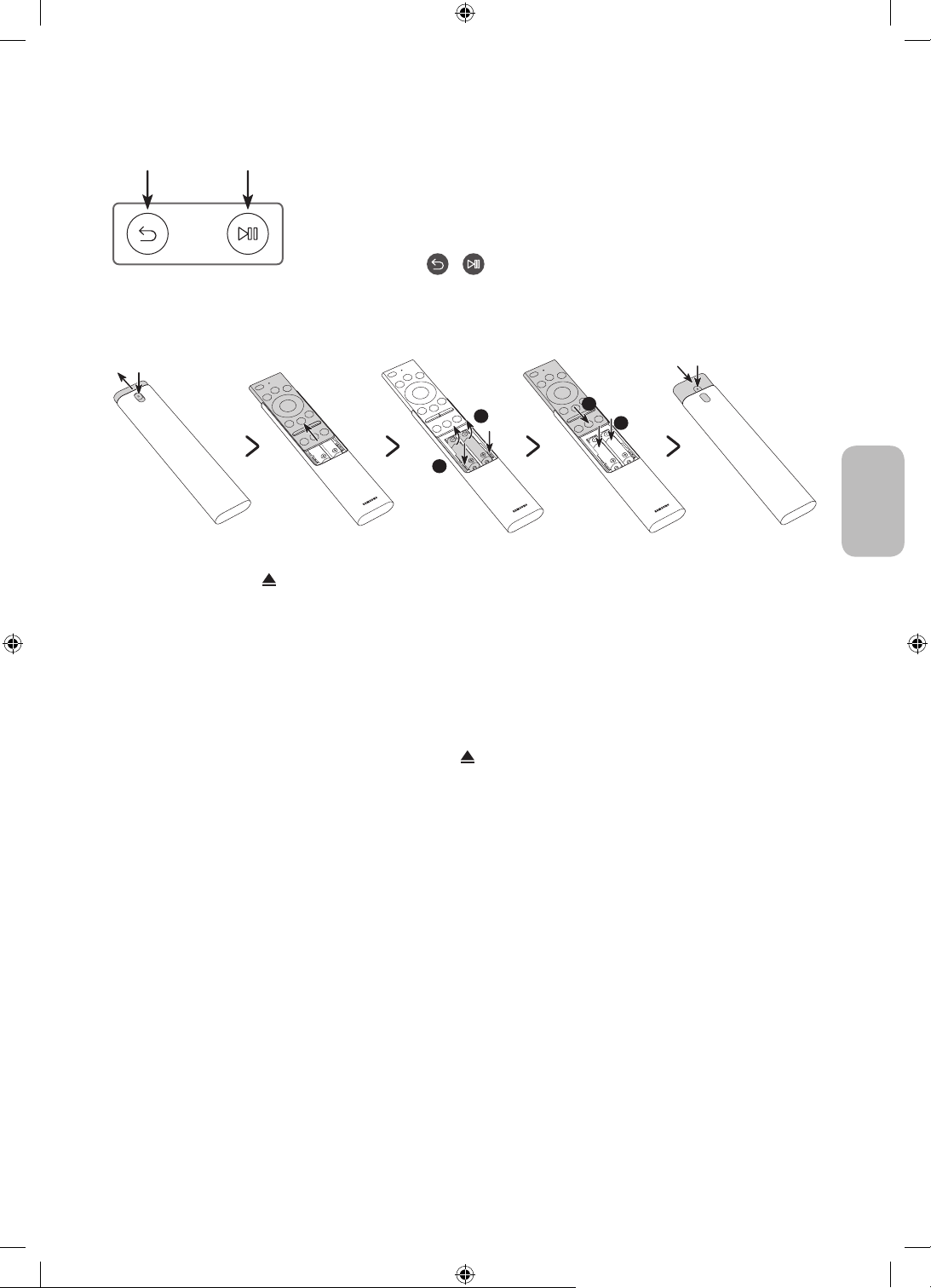
Emparelhamento do televisor com o Controlo Remoto Inteligente da Samsung
Quando liga o televisor pela primeira vez, o Controlo Remoto Inteligente da
Samsung emparelha com o televisor automaticamente. Se o Controlo Remoto
Inteligente da Samsung não emparelhar com o televisor automaticamente,
aponte-o para o sensor do telecomando do televisor e, em seguida, carregue
sem soltar os botões
mínimo três segundos.
e , como se mostra na figura à esquerda, durante no
Colocação de pilhas no Controlo Remoto Inteligente da Samsung
2
1
1. Carregue no botão existente no topo da parte traseira do Controlo Remoto Inteligente da Samsung. A
tampa irá desencaixar-se levemente do corpo do telecomando.
2. Vire o telecomando e, em seguida, deslize a tampa completamente até que o compartimento fique
acessível.
3. Se o telecomando tiver pilhas, carregue nos botões r e l em ambos os lados do compartimento das pilhas
para remover as pilhas usadas.
4. Coloque as duas pilhas novas (1,5 V, AAA) no compartimento e certifique-se de que estão na polaridade (+,
-) correcta. Quando terminar, deslize o corpo do telecomando até que esteja quase na sua posição original.
5. Vire o telecomando, carregue sem largar no botão existente no topo da parte traseira e, em seguida,
deslize a tampa do telecomando até encaixar no lugar.
• São recomendadas pilhas alcalinas para uma vida útil mais longa das pilhas.
2
1
Português
Português - 13

05 Execução da configuração inicial
Quando ligar o televisor pela primeira vez, ele inicia imediatamente a Configuração inicial. A Configuração
inicial permite configurar de uma só vez as definições básicas de funcionamento do seu televisor, como a
receção da transmissão, a procura de canais e a ligação à rede.
• Antes de iniciar a Configuração inicial, certifique-se de que liga primeiro os dispositivos externos.
• Para utilizar as funcionalidades inteligentes do televisor, este tem de estar ligado à Internet.
• Para executar a configuração inicial com a aplicação SmartThings, tem de ligar o seu dispositivo móvel
através de Wi-Fi.
• Se o pop-up para a configuração não for apresentado automaticamente na aplicação SmartThings do seu
dispositivo móvel, continue com a configuração manual após adicionar o televisor, utilizando a opção
Adicionar dispositivo no painel da aplicação SmartThings.
• A aplicação SmartThings está disponível para dispositivos móveis com Android 6.0 ou superior e iOS 10 ou
superior.
• Pode ocorrer ruído temporariamente quando o televisor comunica com dispositivos móveis.
Pode também iniciar a Configuração inicial utilizando o menu do televisor (
Siga as instruções apresentadas no ecrã de Configuração inicial e configure as definições básicas do televisor
de acordo com o seu ambiente de visualização.
> Definições > Geral > Repor).
Português - 14

Utilização do Controlador da TV
Pode ligar o televisor com o botão Controlador da TV na parte inferior do mesmo e, depois, utilizar o Menu
de Controlo. O Menu de Controlo é apresentado quando carrega no botão Controlador da TV com o televisor
ligado. Para obter mais informações acerca da sua utilização, consulte a figura abaixo.
• O ecrã poderá escurecer se a película de proteção no logótipo da SAMSUNG ou na parte inferior do televisor
não for removida. Remova a película de proteção.
Menu de Controlo
<Q800T> <Q900T>
•
•
•
•
•
•
: Desligar
: Avan. Can.
: Retr. Canal
: Vol. Alto
: Vol. Baixo
: Fonte
• : Smart Hub
: Definições
•
: Regres.
•
: Fonte
•
: Desligar
•
Botão Controlador da TV / Sensor do telecomando
O Controlador da TV está situado na parte inferior do televisor.
<Q800T>
• Carregue no botão : Apresenta Menu de Controlo. Selecione ou execute um item selecionado no
menu.
• Carregue sem soltar no botão : A função em execução é interrompida.
• Botão para cima/para baixo: Muda de canal.
• Botão para a esquerda/para a direita: altera o volume.
<Q900T>
Português
• : Prima: Mover
• : Manter Premido: Seleccionar
Português - 15

Definição do sensor de som
<Q800T> <Q900T>
Pode ligar ou desligar o sensor de som, utilizando o botão na parte inferior do televisor.
Com o televisor ligado, pode carregar no botão do lado esquerdo para ligar o sensor de som ou no botão do lado
direito para o desligar.
Consulte a janela de contexto no televisor para verificar se o sensor de som está ligado ou desligado.
• A posição e a forma do sensor de som podem variar consoante o modelo.
• Durante a análise com base nos dados do sensor de som, os dados não são guardados.
Português - 16

06 Ligação a uma rede
A ligação do televisor a uma rede dá-lhe acesso a serviços online, tais como o Smart Hub, e ainda a
actualizações de software.
Ligação de rede – Sem fios
Ligue o televisor à Internet usando um modem ou ponto de acesso sem fios.
Modem ou ponto de acesso
Porta LAN na parede
Cabo LAN (não fornecido)
Ligação de rede – Com fios
IP sem fios com um servidor
DHCP
Ligue o televisor à rede com um cabo LAN.
• Utilize um cabo Cat 7 (*tipo STP) para a ligação.
* Shielded Twisted Pair
Português
Português - 17
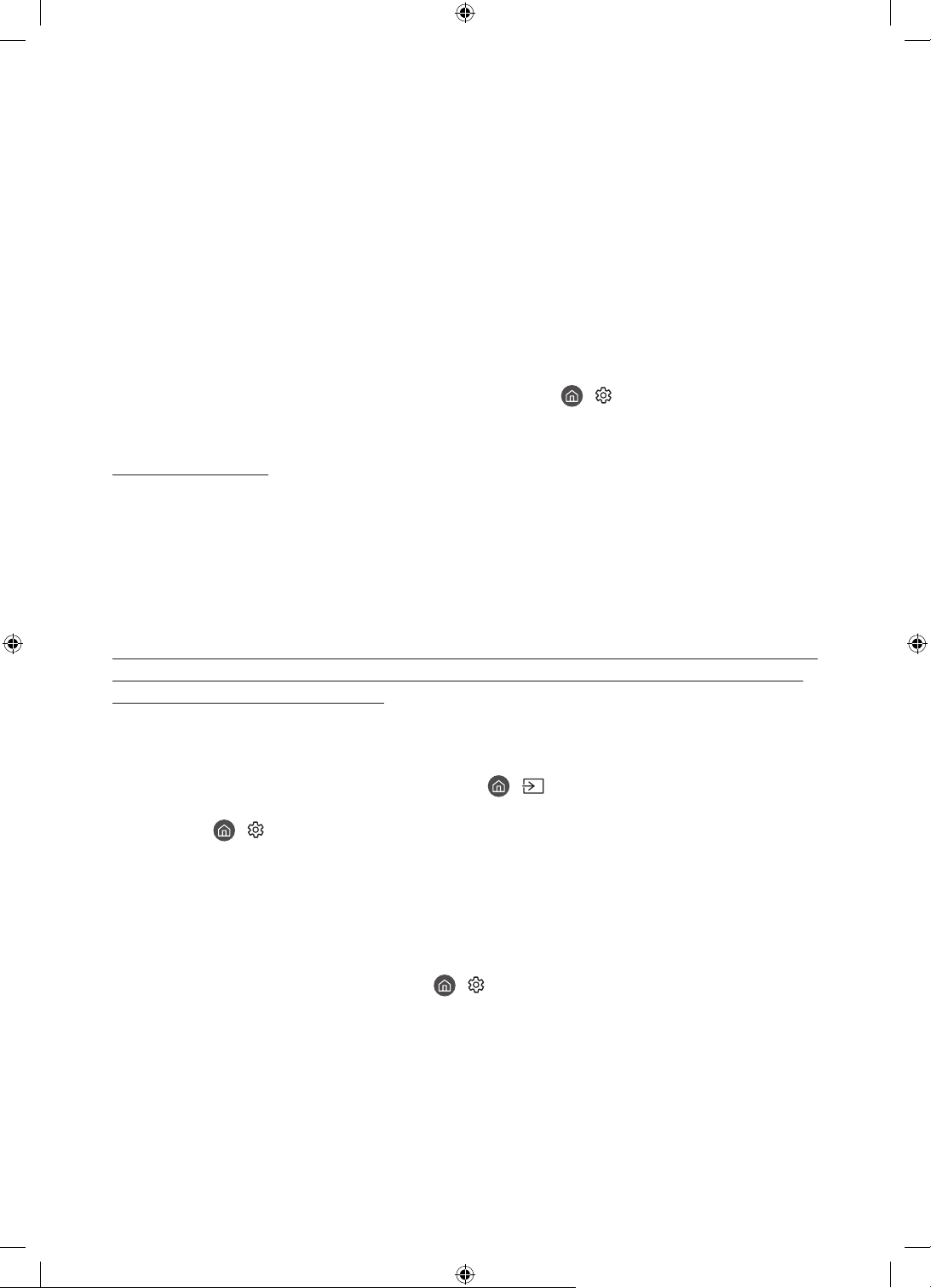
07 Resolução de problemas e manutenção
Resolução de problemas
Se o televisor aparentar ter um problema, consulte primeiro esta lista de possíveis problemas e soluções. Em
alternativa, reveja a secção Resolução de problemas ou Perguntas mais frequentes do e-Manual. Se nenhuma
destas sugestões de resolução de problemas se aplicar, aceda ao site “www.samsung.com” e clique em Suporte,
ou contacte o centro de assistência da Samsung indicado na lista da contracapa deste manual.
• Este LED TFT é um painel composto por pixels secundários cuja produção requer tecnologia sofisticada. No
entanto, podem existir alguns pixels brilhantes ou escuros no ecrã. Estes pixels não afectam o desempenho
do produto.
• Para maximizar o desempenho do televisor, actualize-o com o software mais recente. Use as funções
Atualizar Agora ou Actualização Automática no menu do televisor (
Atualização do Software > Atualizar Agora ou Actualização Automática).
O televisor não liga.
• Certifique-se de que o cabo de alimentação de CA está ligado corretamente ao televisor e à tomada.
• Certifique-se de que a tomada elétrica se encontra a funcionar e que o sensor do telecomando na parte
inferior do televisor está aceso a vermelho.
• Experimente carregar no botão Controlador da TV, na parte inferior do televisor, para se certificar de
que o problema não está relacionado com o telecomando. Se o televisor se ligar, consulte a secção “O
telecomando não funciona”.
> Definições > Assistência >
Não há imagem/vídeo/som, ou uma imagem/vídeo/som distorcido é emitido partir de um dispositivo externo, ou a mensagem “Fraco ou Sem Sinal” é apresentada no televisor, ou não é possível encontrar um canal.
• Certifique-se de que a ligação ao dispositivo está correcta e de que todos os cabos estão bem ligados.
• Desligue e ligue novamente todos os cabos ligados ao televisor e aos dispositivos externos. Experimente
cabos novos se possível.
• Confirme se foi selecionada a fonte de entrada correta ( > Fonte).
• Efetue um autodiagnóstico do televisor para determinar se o problema é provocado pelo televisor ou pelo
dispositivo (
Imagem ou Teste de Som).
• Se os resultados do teste forem normais, desligue e ligue novamente o cabo de alimentação dos
dispositivos ligados para os reiniciar. Se o problema persistir, consulte o guia de ligação no manual do
utilizador do dispositivo ligado.
• Se não estiver a utilizar uma caixa de televisão por cabo ou uma caixa de satélite e o seu televisor estiver
a receber os sinais de televisão a partir de uma antena ou de um conector de cabo na parede, execute
Sintonização automática para procurar canais (
Sintonização Automática) > Sintonização automática).
– Dependendo do modelo ou da área geográfica onde se encontra, as Definições de Sintonização
Automática podem não ser apresentadas.
– Se estiver a utilizar uma caixa de televisão por cabo ou uma caixa de satélite, consulte o manual da
caixa de televisão por cabo ou da caixa de satélite.
> Definições > Assistência > Cuidados com Dispositivos > Auto-diagnóstico > Teste de
> Definições > Transmissão > (Definições de
Português - 18

O CI+ não funciona.
• O seu televisor Samsung está em conformidade com as normas CI+ 1.4.
• Se um módulo CI+ Common Interface for incompatível com este dispositivo, retire o módulo e contacte o
operador de CI+ para obter assistência.
O telecomando não funciona.
• Verifique se o indicador de corrente na parte inferior do televisor pisca quando carrega no botão de
alimentação do telecomando. Se não piscar, substitua as pilhas do telecomando.
• Certifique-se de que coloca as pilhas com a polaridade (+/–) na posição correcta.
• Experimente apontar o telecomando diretamente para o televisor a uma distância entre 1,5-1,8 m.
• Se o seu televisor incluir Controlo Remoto Inteligente da Samsung (telecomando Bluetooth) não se esqueça
de emparelhar o telecomando com o televisor.
O telecomando da caixa de televisão por cabo ou da caixa de satélite não liga nem desliga o televisor, nem ajusta o volume.
• Programe o telecomando da caixa de televisão por cabo ou da caixa de satélite para funcionar com o
televisor. Consulte o manual do utilizador da caixa de satélite ou da caixa de televisão por cabo para
identificar o código do televisor SAMSUNG.
As definições do televisor perdem-se após 5 minutos.
• O televisor encontra-se no Modo Comercial. Mude o Modo de Utilização no menu Geral para Modo
Doméstico (
> Definições > Geral > Gestor do Sistema > Modo de Utilização > Modo Doméstico).
Português
Wi-Fi intermitente
• Certifique-se de que o televisor tem uma ligação à rede ( > Definições > Geral > Rede > Estado da
Rede).
• Certifique-se de que a palavra-passe de Wi-Fi foi introduzida correctamente.
• Verifique a distância entre o televisor e o modem ou ponto de acesso. A distância não deve ser superior a
15,2 m.
• Reduza a interferência, não utilizando nem desligando dispositivos sem-fios. Além disso, confirme que não
existem obstáculos entre o televisor e o modem ou ponto de acesso. (A intensidade do sinal Wi-Fi pode ser
reduzida por aparelhos, telefones sem fios, paredes de pedra/lareiras, etc.)
Um andar Vários andares
Ponto de acesso sem fios
Repetidor sem fios
• Contacte o seu fornecedor de serviços de Internet (ISP) e peça para reiniciar o seu circuito de rede para
voltar a registar os endereços MAC do seu modem ou ponto de acesso e do televisor.
Português - 19

Problemas com aplicações de vídeo (Youtube, etc.)
• Altere o DNS para 8.8.8.8. Seleccione > Definições > Geral > Rede > Estado da Rede > Defin. IP > Defin.
DNS > Introduzir manualmente > Servidor DNS > introduza 8.8.8.8 > OK.
• Para repor, selecione > Definições > Assistência > Cuidados com Dispositivos > Auto-diagnóstico >
Repor Smart Hub.
O que é a Assistência remota?
O serviço Assistência remota da Samsung oferece-lhe assistência individualizada com um técnico da Samsung
que poderá, remotamente:
• Efectuar o diagnóstico do seu televisor
• Personalizar as definições do televisor
• Repor as predefinições do televisor
• Instalar actualizações de firmware recomendadas
Como funciona a Assistência Remota?
Pode obter facilmente o serviço de suporte do telecomando da Samsung para o seu televisor:
1. Ligue para o centro de assistência da Samsung e peça assistência remota.
2. Abra o menu do seu televisor e aceda ao menu Assistência. ( > Definições > Assistência)
3. Seleccione Gestão Remota, depois leia e aceite os termos do serviço. Quando aparecer o ecrã do PIN,
indique o número PIN ao técnico.
4. O técnico acederá então ao seu televisor.
Sensor Eco e brilho do ecrã
O sensor Eco Sensor ajusta o brilho do ecrã do televisor automaticamente. Esta funcionalidade mede a luz da
sua divisão e optimiza automaticamente o brilho do ecrã do televisor para reduzir o consumo de energia. Se
pretender desactivar esta funcionalidade, aceda a
Ambiente.
• Se o ecrã estiver demasiado escuro quando estiver a ver televisão num ambiente escuro, isso pode dever-se
à função Deteção de Luz Ambiente.
• O sensor eco está localizado na parte inferior do televisor. Não bloqueie o sensor com qualquer objecto. Tal
pode provocar a redução do brilho da imagem.
> Definições > Geral > Solução Eco > Deteção de Luz
Português - 20

Alteração da palavra-passe do televisor
> Definições > Geral > Gestor do Sistema > Alterar PIN
1. Execute a opção Alterar PIN e depois introduza a palavra-passe actual no campo correspondente à
palavra-passe. A palavra-passe predefinida é “0000” (França: "1111").
2. Introduza uma nova palavra-passe e depois introduza-a novamente para a confirmar. A alteração da
palavra-passe está concluída.
• Caso se esqueça do código PIN, carregue nos botões pela seguinte sequência para repor o PIN como “0000”
(França: “1111"):
No Controlo Remoto Inteligente da Samsung: Selecione o botão
Baixo >
> Vol. Alto > .
(Volume). > Vol. Alto > > Vol.
Cuidados a ter com o televisor
• Se o ecrã do televisor tiver um autocolante, é possível que
permaneçam alguns resíduos após a respectiva remoção. Limpe
os resíduos antes de visualizar algo no televisor.
• A parte exterior e o ecrã do televisor podem ficar riscados
durante a limpeza. Limpe a parte exterior e o ecrã
cuidadosamente, utilizando um pano macio para evitar riscos.
• Não borrife água ou qualquer outro líquido directamente para
o televisor. Qualquer contacto do produto com líquidos pode
provocar uma falha, incêndio ou choque eléctrico.
• Para limpar o ecrã desligue o televisor; em seguida, limpe
cuidadosamente manchas e impressões digitais no painel do
televisor com um pano de microfibras. Limpe a caixa ou painel
do televisor utilizando um pano de microfibras humedecido com
um pouco de água. Posteriormente, remova a humidade com
um pano seco. Não limpe a superfície do painel com demasiada
força, porque pode danificá-lo. Nunca utilize líquidos inflamáveis
(benzeno, diluente, etc.) nem produtos de limpeza. Para manchas
mais persistentes aplique uma pequena quantidade de agente de
limpeza para ecrãs num pano de microfibras e limpe as manchas.
Português
Português - 21

08 Características técnicas e outras
informações
Características técnicas
Nome do modelo
Resolução do ecrã
Tamanho do ecrã
(medido na diagonal)
Som (saída)
Dimensões (L x A x P)
Caixa
Com base
Peso
Sem base
Com base
Nome do modelo
Resolução do ecrã
Tamanho do ecrã
(medido na diagonal)
Som (saída)
Dimensões (L x A x P)
Caixa
Com base
Peso
Sem base
Com base
Nome do modelo
Resolução do ecrã
Tamanho do ecrã
(medido na diagonal)
Som (saída)
Dimensões (L x A x P)
Caixa
Com base
Peso
Sem base
Com base
QE65Q800T QE75Q800T
7680 x 4320 7680 x 4320
65 polegadas
163 cm
70 W 70 W
1447,9 x 830,9 x 25,2 mm
1447,9 x 921,1 x 285,3 mm
24,0 kg
31,0 kg
QE82Q800T QE65Q900T
7680 x 4320 7680 x 4320
82 polegadas
207 cm
70 W 70 W
1830,2 x 1049,5 x 25,7 mm
1830,2 x 1144,0 x 365,1 mm
41,5 kg
54,2 kg
QE75Q900T
7680 x 4320
75 polegadas
189 cm
70 W
1654,8 x 940,1 x 24,8 mm
1654,8 x 1010,7 x 310,7 mm
36,2 kg
44,0 kg
1672,5 x 958,0 x 25,4 mm
1672,5 x 1054,3 x 317,5 mm
1433,1 x 814,3 x 24,5 mm
1433,1 x 881,8 x 264,3 mm
75 polegadas
189 cm
34,3 kg
43,8 kg
65 polegadas
163 cm
25,3 kg
31,0 kg
Português - 22

Considerações ambientais
Temperatura de funcionamento
Humidade de funcionamento
Temperatura de armazenamento
Humidade de armazenamento
• O design e as características técnicas estão sujeitos a alterações sem aviso prévio.
• Para obter informações sobre a fonte de alimentação e saber mais sobre o consumo de energia, consulte a
etiqueta de classificação colada ao produto.
• O consumo de energia típico é medido de acordo com a norma IEC 62087.
• Pode encontrar a etiqueta de classificação na parte posterior do televisor. (Para alguns modelos, pode
encontrar a etiqueta de classificação no interior da proteção do terminal.)
10°C a 40°C (50°F a 104°F)
10% a 80%, sem condensação
-20 °C a 45 °C (-4°F a 113°F)
5% a 95%, sem condensação
Redução do consumo de energia
Quando desliga o televisor, este entra no modo de espera. No modo de espera, continua a consumir alguma
energia. Para reduzir o consumo de energia, desligue o cabo de alimentação quando não pretender utilizar o
televisor durante um longo período de tempo.
Licenças
Português
The terms HDMI and HDMI High-Definition Multimedia Interface, and the HDMI Logo are trademarks or
registered trademarks of HDMI Licensing LLC in the United States and other countries.
Português - 23

Recomendação – Apenas para a UE
Pelo presente documento, a Samsung, declara que este equipamento está em conformidade com a Directiva
2014/53/UE.
O texto completo da declaração de conformidade da UE está disponível no seguinte endereço da Internet:
http://www.samsung.com aceda a Suporte e introduza o nome do modelo.
Este equipamento pode ser utilizado em todos os países da UE.
A função WLAN 5 GHz (Wi-Fi) deste equipamento só pode ser utilizada em espaços interiores.
Potência máx. do transmissor BT: 100 mW a 2,4 GHz – 2,4835 GHz
Potência máx. do transmissor Wi-Fi: 100 mW a 2,4 GHz - 2,4835 GHz, 200 mW a 5,15 GHz - 5,25 GHz, 100 mW a
5,25 GHz - 5,35 GHz & 5,47 GHz - 5,725 GHz
Para obter informações sobre os compromissos ambientais da Samsung e sobre as obrigações regulamentares
específicas de produtos, por exemplo, o regulamento REACH, o regulamento REEE, as informações sobre pilhas,
visite http://www.samsung.com/uk/aboutsamsung/samsungelectronics/corporatecitizenship/data_corner.html
AVISO – PARA EVITAR O ALASTRAMENTO DE UM INCÊNDIO, MANTENHA SEMPRE VELAS OU
OUTROS ITENS COM CHAMAS LONGE DESTE PRODUTO.
Eliminação correta deste produto (Resíduos de equipamentos elétricos e eletrónicos)
(Aplicável em países com sistemas de recolha separada)
Este símbolo, quando presente no produto, acessórios ou documentação, indica que o produto e
os respectivos acessórios electrónicos (por exemplo, carregador, auscultadores, cabo USB) não
devem ser eliminados juntamente com os resíduos domésticos no fim da sua vida útil. Para evitar
possíveis danos no ambiente ou prejuízos para a saúde humana causados pela eliminação não
controlada de resíduos, deverá separar estes itens de outros tipos de resíduos e reciclá-los de
forma responsável, para promover uma reutilização sustentável dos recursos materiais.
Os utilizadores domésticos devem entrar em contacto com o revendedor do produto ou com as
entidades oficiais locais, para se informarem sobre onde e como podem entregar estes itens para
uma reciclagem segura.
Os utilizadores comerciais deverão contactar o seu fornecedor e consultar os termos e condições
do contrato de compra. Este produto e os respectivos acessórios electrónicos não devem ser
eliminados juntamente com outros resíduos comerciais.
Eliminação correta das pilhas deste produto
(Aplicável em países com sistemas de recolha separada)
Este símbolo, quando presente na pilha, no manual ou na embalagem, indica que as pilhas deste
produto não devem ser eliminadas juntamente com os resíduos domésticos no fim da sua vida
útil. Se identificados, os símbolos químicos Hg, Cd ou Pb indicam que a pilha contém mercúrio,
cádmio ou chumbo acima dos níveis de referência previstos na Directiva 2006/66/CE. Se as
baterias não forem eliminadas correctamente, estas substâncias podem ser prejudiciais à saúde
humana ou ao meio-ambiente.
De modo a proteger os recursos naturais e a promover a reutilização dos materiais, separe as
pilhas de outros tipos de resíduos e recicle-as através do seu sistema gratuito de devolução de
pilhas local.
Português - 24

Esta página foi
deixada em branco
intencionalmente.

Vor dem Lesen der Bedienungsanleitung
Dieser Fernseher wurde mit dieser Bedienungsanleitung und einem eingebetteten e-Manual geliefert.
Überprüfen Sie die Folgendes, ehe Sie die Bedienungsanleitung lesen:
Benutzerhandbuch
e-Manual
Auf der Website (www.samsung.com) können Sie die Handbücher herunterladen und ihren Inhalt auf einem PC
oder Mobilgerät anzeigen.
Lesen Sie dieses Handbuch, um Informationen zu
Fragen der Sicherheit, Installation, des Zubehörs,
der Ersteinrichtung und zu den technischen
Daten des Geräts anzuzeigen.
Weitere Informationen zu diesem Fernsehgerät
erhalten Sie in dem in das Gerät eingebetteten
e-Manual.
• So öffnen Sie das e-Manual.
> Einstellungen > Unterstützung >
e-Manual öffnen
Lernen der Assistenzfunktionen des e-Manual
• Auf manche Menübildschirme können Sie über das e-Manual nicht zugreifen.
Suchen
Hiermit wählen Sie einen Treffer in der Liste mit den Suchergebnissen
aus, um die entsprechende Seite zu laden.
Hiermit wählen Sie ein Stichwort aus, um zur entsprechenden Seite zu
Index
Plan der Website
Kürzlich
angesehen
navigieren.
– Die Menüs werden, je nach Region, möglicherweise nicht angezeigt.
Sie enthält Listen mit den verschiedenen Themen im e-Manual.
Hiermit wählen Sie ein Thema aus der Liste der kürzlich angesehenen
Themen aus.
Lernen der Funktionen für die auf den Themenseiten des e-Manuals angezeigten Tasten
Jetzt testen
Verknüpfung
Deutsch - 2
Hiermit können Sie die entsprechende Menüoption auswählen und die
Funktion sofort ausprobieren.
Hiermit können Sie sofort auf ein unterstrichenes Thema zugreifen, das
mit einer e-Manual-Seite verbunden ist.

Achtung! Wichtige Sicherheitshinweise
Lesen Sie die Sicherheitshinweise sorgfältig, bevor Sie das Fernsehgerät verwenden.
In der folgenden Tabelle finden Sie eine Erklärung für die Symbole, die Sie möglicherweise auf Ihrem SamsungProdukt sehen.
ACHTUNG
GEFAHR DURCH STROMSCHLAGNICHT ÖFFNEN
ACHTUNG: UM DAS RISIKO EINES STROMSCHLAGS ZU
VERRINGERN, DÜRFEN SIE DIE ABDECKUNG (ODER
RÜCKSEITE) NICHT ÖFFNEN. ES BEFINDEN SICH IM
INNEREN KEINE TEILE, DIE VON BENUTZERN GEWARTET
WERDEN KÖNNEN. ALLE WARTUNGSARBEITEN SIND
QUALIFIZIERTEM FACHPERSONAL ZU ÜBERLASSEN.
Dieses Symbol zeigt an, dass im Inneren
Hochspannung vorhanden ist. Es ist gefährlich,
Teile im Inneren dieses Bildschirms zu berühren.
Dieses Symbol weist darauf hin, dass diesem
Gerät wichtige Anweisungen zum Betrieb und
zur Wartung beigefügt sind.
Produkt der Klasse II: Dieses Symbol zeigt
an, dass das Gerät einen elektrischen
Erdungsanschluss (Masse) nicht benötigt.
Wenn dieses Symbol auf einem Produkt mit
Netzkabel nicht vorhanden ist, MUSS das
Produkt über eine zuverlässige Verbindung mit
der Erde (Masse) verfügen.
Wechselspannung: Bei einer mit diesem
Symbol gekennzeichneten Nennspannung
handelt es sich um eine Wechselspannung.
Gleichspannung: Bei einer mit diesem Symbol
gekennzeichneten Nennspannung handelt es
sich um eine Gleichspannung.
Achtung! Gebrauchsanweisung beachten:
Dieses Symbol weist den Benutzer an, weitere
sicherheitsrelevante Informationen der
Gebrauchsanweisung zu entnehmen.
• Die Schlitze und Öffnungen im Gehäuse und in der Rückwand oder im Boden sind wichtig und dienen der
Belüftung. Um den zuverlässigen Betrieb des Geräts zu gewährleisten und es vor Überhitzung zu schützen,
dürfen diese Öffnungen keinesfalls blockiert oder bedeckt werden.
– Stellen Sie das Gerät nicht an Orten mit beengten Platzverhältnissen auf, wie z.B. in einem
Bücherregal oder einem Einbauschrank. Dies ist nur dann zulässig, wenn für ausreichende Belüftung
gesorgt wird.
– Außerdem darf das Gerät keinesfalls in der Nähe oder oberhalb eines Heizstrahlers oder -körpers
aufgestellt werden oder an Orten, an denen es direkter Sonneneinstrahlung ausgesetzt ist.
– Stellen Sie keine mit Flüssigkeit gefüllten Behälter (Vasen usw.) auf das Gerät, da dies zu einem Brand
oder Stromschlag führen kann.
• Setzen Sie das Gerät keinesfalls dem Regen aus und stellen Sie es nicht in der Nähe von Wasser auf
(Badewanne, Küchenspüle, feuchter Keller, Schwimmbecken usw.). Falls das Gerät dennoch Nässe
ausgesetzt war, trennen Sie es von der Stromversorgung und wenden Sie sich umgehend an den
nächstgelegenen Händler.
• Für dieses Gerät werden Batterien benötigt. Entsorgen Sie die Batterien ordnungsgemäß und in
Übereinstimmung mit den für Sie geltenden Umweltschutzbestimmungen. Bitte wenden Sie sich bei
Fragen zur ordnungsgemäßen Entsorgung an Ihre örtlichen Behörden.
• Überlasten Sie Steckdosen, Verlängerungskabel und Netzteile keinesfalls, da dies zu einem Brand oder
Stromschlag führen kann.
• Netzkabel müssen so verlegt werden, dass niemand auf das Kabel treten kann oder es durch Gegenstände
gequetscht wird, die auf dem Kabel stehen oder gegen das Kabel drücken. Insbesondere ist auf Stecker,
Netzteile und die Kabeldurchführung am Gerätegehäuse zu achten.
Deutsch
Deutsch - 3

• Trennen Sie das Gerät aus Sicherheitsgründen bei einem Gewitter oder bei längerer Nutzungspause vom
Netz und von der Antenne bzw. vom Kabelsystem. Auf diese Weise werden Schäden durch Blitzschlag oder
Spannungsstöße vermieden.
• Stellen Sie sicher, dass die Nennspannung des Gleichstromnetzteils für die örtliche Stromversorgung
geeignet ist, bevor Sie das Netzkabel an die Stromversorgung anschließen.
• Führen Sie niemals Metallgegenstände in die Öffnungen des Geräts ein. Dies kann zu Stromschlägen führen.
• Berühren Sie zur Vermeidung von Stromschlägen keinesfalls Bauteile im Inneren des Geräts. Das Gerät darf
nur von einem qualifizierten Techniker geöffnet werden.
• Stellen Sie sicher, dass der Netzstecker fest in der Steckdose sitzt. Ziehen Sie das Netzkabel nie am Kabel
selbst, sondern stets am Stecker aus der Steckdose. Ziehen Sie niemals am Kabel, um den Netzstecker aus
der Steckdose zu ziehen. Berühren Sie das Netzkabel niemals mit feuchten Händen.
• Wenn das Gerät nicht einwandfrei funktioniert, insbesondere beim Auftreten ungewöhnlicher Geräusche
oder Gerüche aus dem Inneren, trennen Sie es unverzüglich von der Stromversorgung und wenden Sie sich
umgehend an Ihren nächstgelegenen Händler oder das nächste SamsungKundendienstzentrum.
• Ziehen Sie unbedingt den Netzstecker aus der Steckdose, wenn das Gerät längere Zeit nicht verwendet
werden soll oder Sie längere Zeit außer Haus sind (insbesondere wenn Kinder und ältere Personen allein im
Haus bleiben).
– Staubablagerungen können Stromschläge, Kurzschlüsse oder Brände verursachen, da sie zu
Funkenbildung, übermäßiger Erwärmung und Beschädigung der Isolierung am Netzkabel führen können.
• Wenden Sie sich für weiterführende Informationen an ein autorisiertes Kundendienstzentrum, wenn das
Gerät an einem Ort mit hoher Konzentration an Staubpartikeln, außergewöhnlich hohen oder niedrigen
Temperaturen, hoher Luftfeuchtigkeit oder in unmittelbarer Nähe zu Chemikalien aufgestellt oder z.B.
an einem Bahnhof oder Flughafen im Dauerbetrieb verwendet werden soll. Eine nicht fachgerechte
Aufstellung kann zu schweren Schäden am Gerät führen.
• Verwenden Sie nur ordnungsgemäß geerdete Stecker und Steckdosen.
– Eine fehlerhafte Erdung kann zu Stromschlägen oder Schäden am Gerät führen. (Nur Geräte der Klasse I.)
• Um dieses Gerät vollständig abzuschalten, müssen Sie den Netzstecker aus der Steckdose ziehen. Um
sicherzustellen, dass Sie das Gerät bei Bedarf schnell vom Netz trennen können, müssen die Steckdose und
der Netzstecker jederzeit leicht zugänglich sein.
• Bewahren Sie die Zubehörteile (Batterien usw.) an einem sicheren Ort außerhalb der Reichweite von
Kindern auf.
• Lassen Sie das Gerät nicht fallen, und setzen Sie es keiner Schlag- oder Stoßeinwirkung aus. Wenn
das Gerät beschädigt ist, trennen Sie es vom Stromnetz und wenden Sie sich an ein Samsung
Kundendienstzentrum.
• Ziehen Sie zum Reinigen den Netzstecker aus der Steckdose, und wischen Sie das Gerät mit einem weichen,
trockenen Tuch ab. Verwenden Sie keine Chemikalien wie Wachs, Benzol, Alkohol, Verdünner, Insektizide,
Luftverbesserer, Schmiermittel oder Reinigungsmittel. Diese Chemikalien können die Oberfläche des
Geräts beschädigen und aufgedruckte Kennzeichnungen lösen bzw. entfernen.
• Setzen Sie das Gerät niemals Regen oder Feuchtigkeit aus.
• Entsorgen Sie Batterien niemals in einem Feuer.
• Schließen Sie die Batterien nicht kurz, nehmen Sie sie nicht auseinander und setzen Sie sie keiner Hitze aus.
• ACHTUNG: Wenn Sie die für die Fernbedienung mitgelieferten Batterien durch neue Batterien des falschen Typs
ersetzen, besteht Explosionsgefahr. Setzen Sie nur Batterien des gleichen oder eines gleichwertigen Typs ein.
* Die Abbildungen und Illustrationen in diesem Handbuch dienen nur zur Information und können vom
tatsächlichen Aussehen des Geräts abweichen. Änderungen an Ausführung und technischen Daten vorbehalten.
Einige GUS-Sprachen (Russisch, Ukrainisch, Kasachisch) stehen für dieses Produkt nicht zur Verfügung, da das
Gerät für Kunden in der EU hergestellt wurde.
Deutsch - 4
