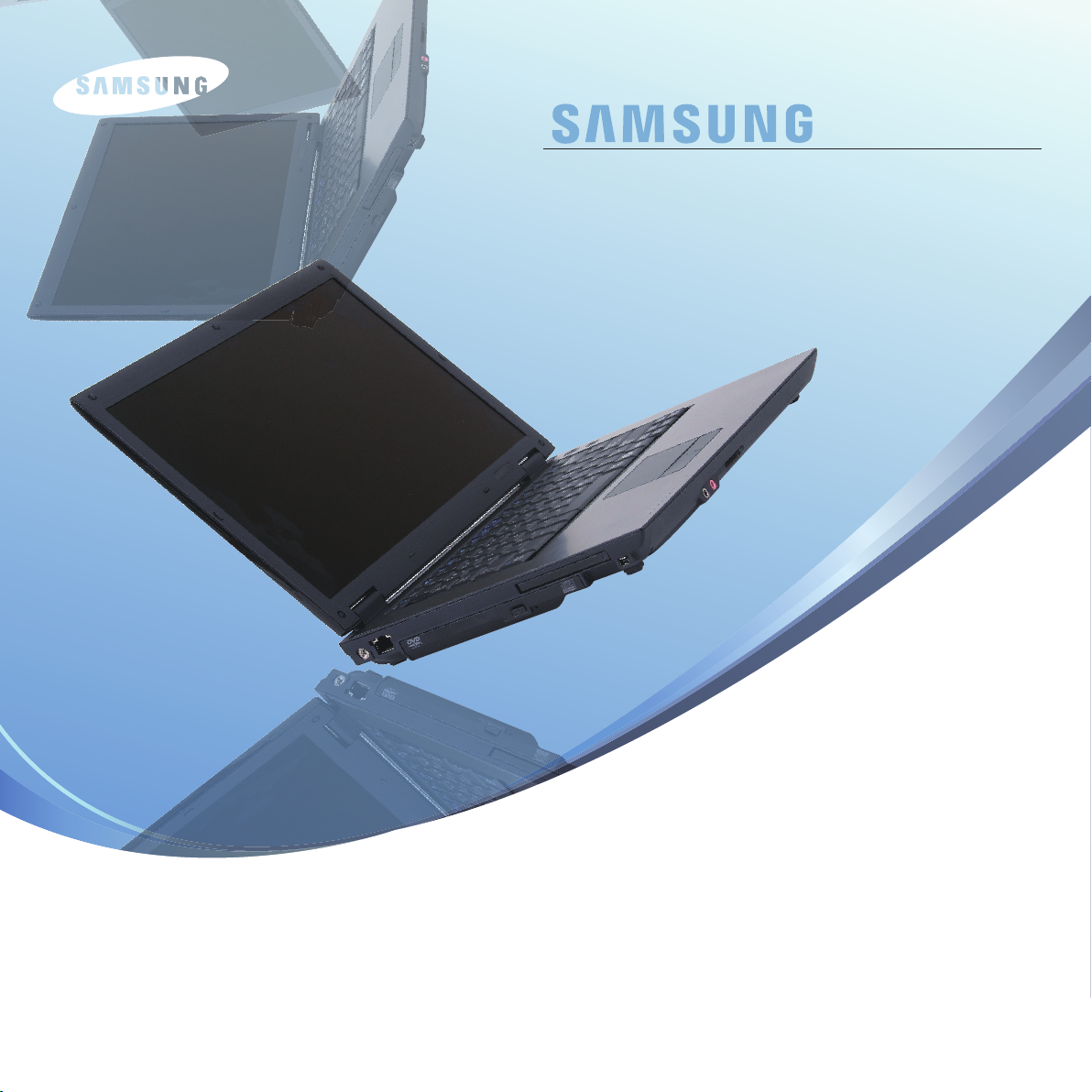
User Guide
Q70/Q71
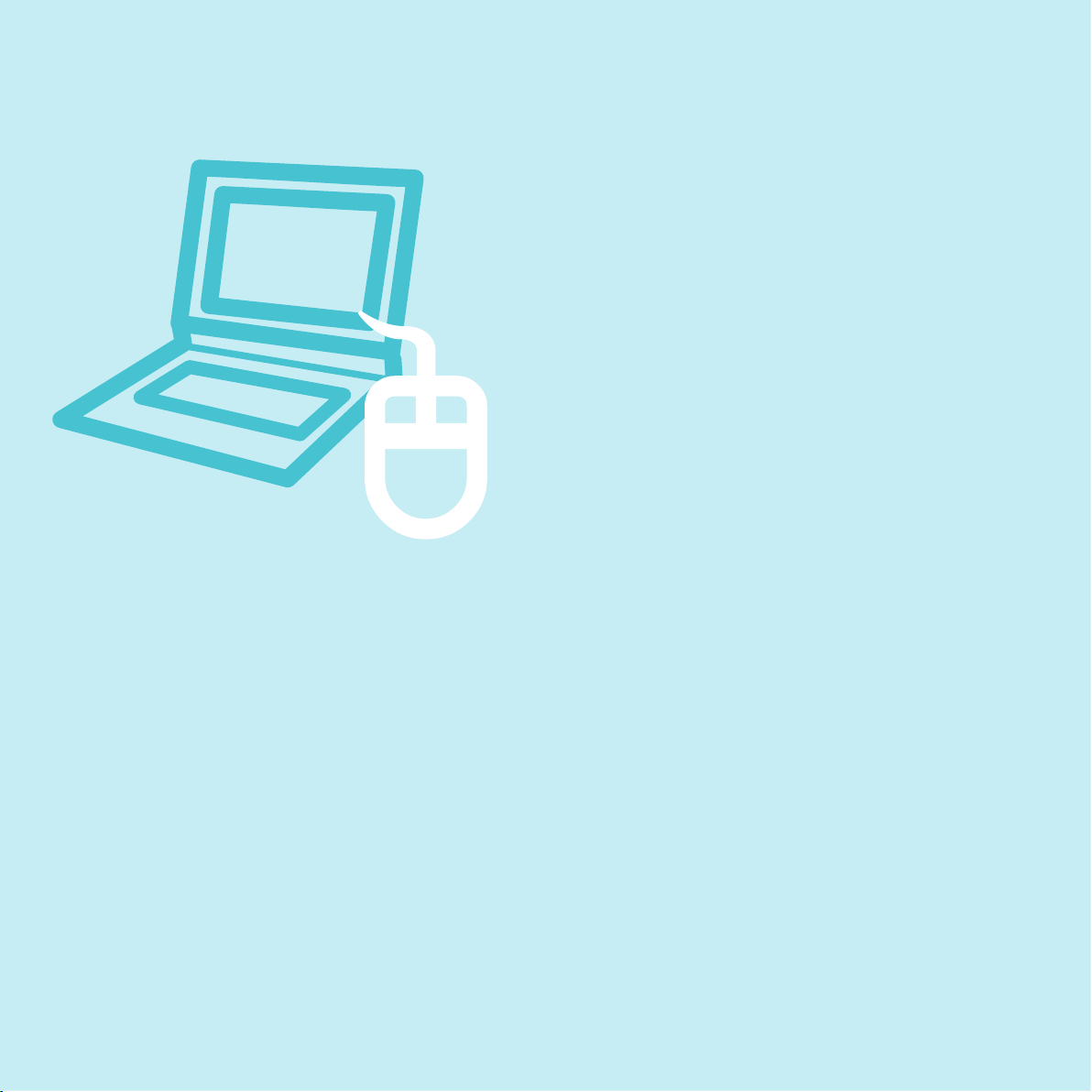
Chapter 1.
Getting Started
Product Features 2
Before You Start
3
Contents 5
Safety Precautions 6
Proper Posture During Computer Use 1
5
Important Safety Information 1
8
Replacement Parts and Accessories 2
0
Regulatory Compliance Statements 2
2
WEEE SYMBOL INFORMATION 3
2
Overview 3
3
Front View 33
Status Indicators 3
4
Right View 3
5
Left View 3
6
Back View 3
7
Bottom View 3
8
Turning the Computer On and Off 39
Turning the computer on 39
Turning the computer off 3
9
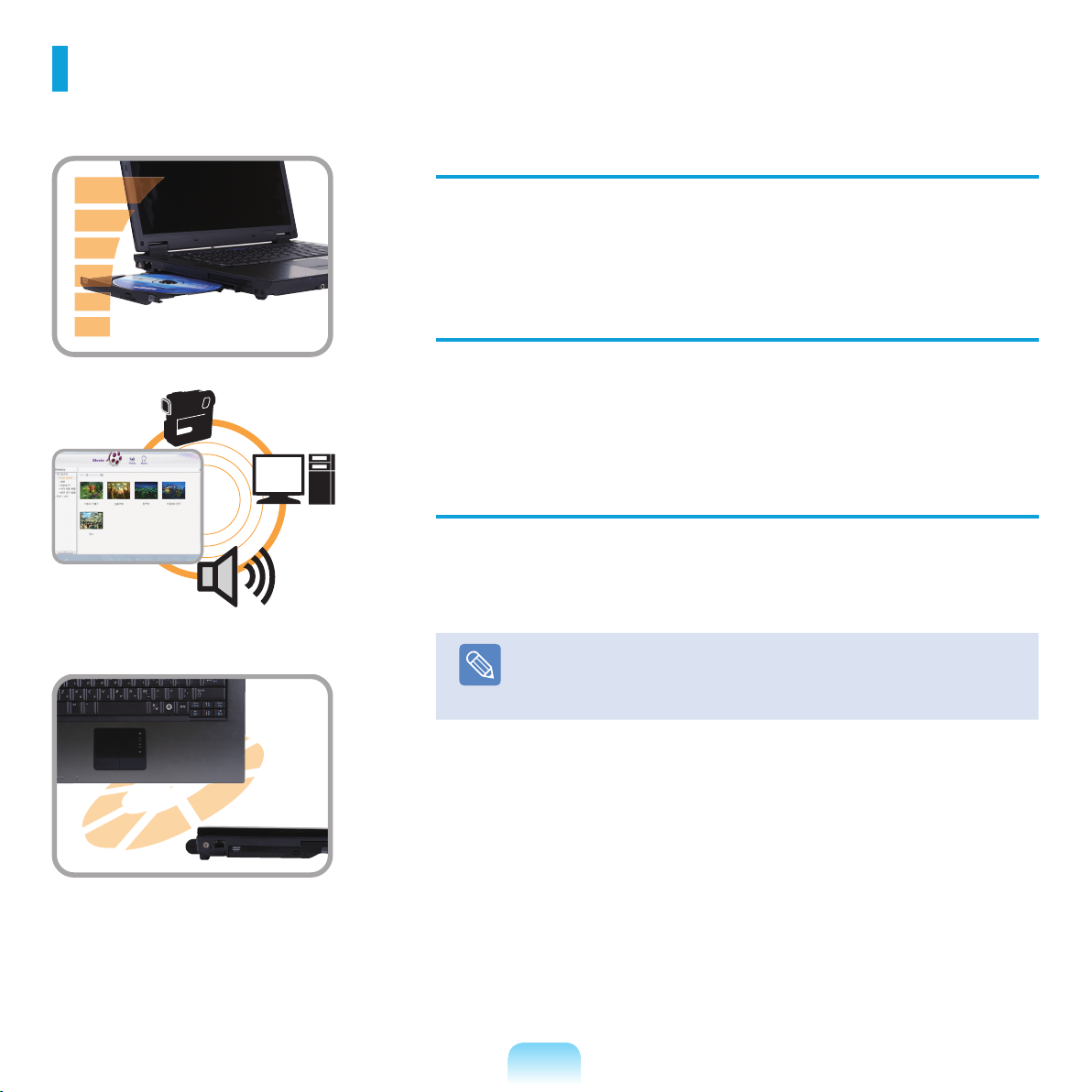
2
High Performance Notebook Computer
■ Intel Core™2 Duo Processor*. DDR II Memory
■ Wireless LAN*, Bluetooth
*
Easy-to-Use AV
■ Play AVStation and AVStation Now* are provided to easily play various
multimedia files.
Sophisticated Design for Increased Usability
■ AV and various shortcut keys on the keyboard
■ Multi card slot
*
■ Luxurious design with increased usability
Note
*
The items marked with this symbol are optional items that are
supported depending on the computer model.
Product Features
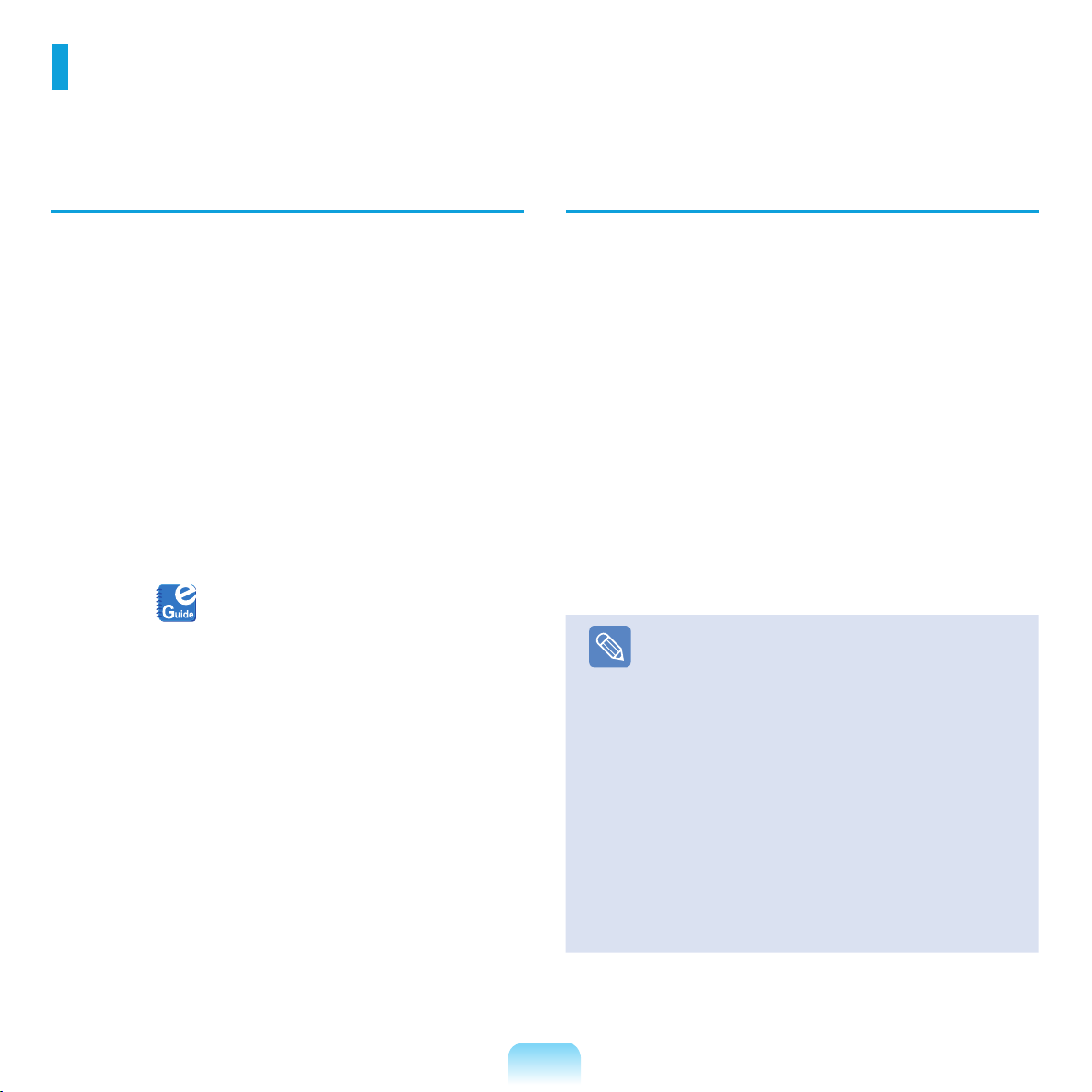
3
Before You Start
Before reading the User Guide, first check the following information.
User Guide Information
This product is supplied with an Installation Guide, and a
User Guide.
You can even more easily and conveniently use the
computer by using any of the guides depending on your
needs.
Installation Guide
This guide is provided so that you can conveniently refer
to this guide when using the computer for the first time
after purchasing it.
This document includes the computer components and
the connection procedures.
User Guide
You are currently reading the User Guide. To open the
file at any time, double-click the icon on the Desktop.
Alternatively, select Start > All Programs > Samsung >
User Guide > User Guide.
This document includes the computer functions, how to
use the functions, and how to use the program.
Utilizing the User Guide
Be sure to read the Safety Precautions before using
the computer.
Refer to the separately supplied Installation Guide
when installing your computer.
Refer to the User Guide for the procedures to use the
computer.
Using the Index of the User Guide, you can easily find
any information you are looking for.
Using the Glossary of the User Guide, you can easily
find meanings for technical terms.
If a problem occurs, refer to the Q & A included in the
User Guide.
Note
■
Some devices and software referred to in the
User Guide may not be provided and/or changed
by upgrade.
Note that the computer environment referred in
the User Guide may not be the same as your own
environment.
■
Images used in this User Guide may differ from
actual product.
■
This guide describes procedures for using both
the mouse and the touchpad.
■
The User guide supplied with this computer may
vary depending on your model.
■
The User guide supplied with computer may be
varied depending on model.
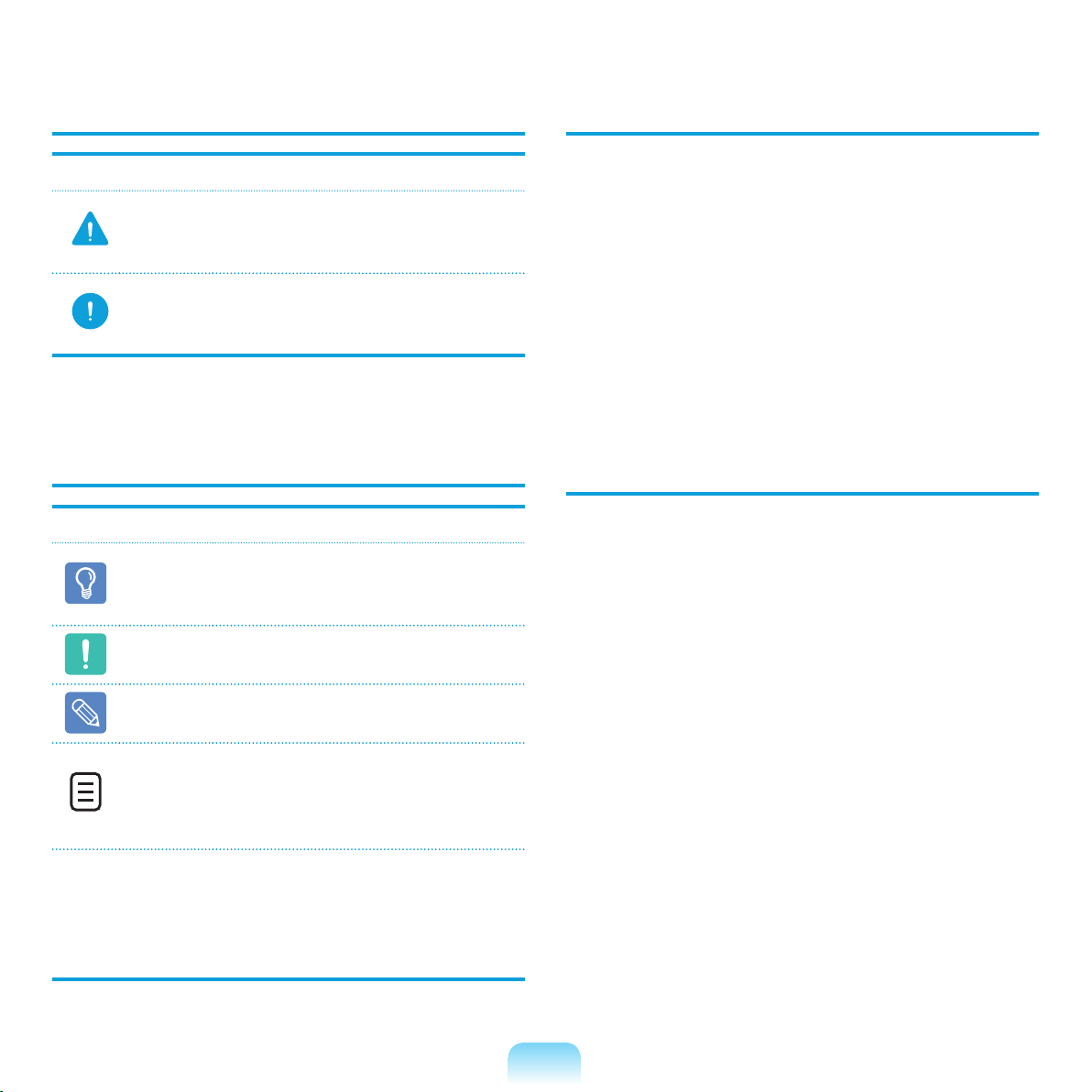
4
Safety Precaution Notations
Icon Notation Description
Warning
Failing to follow instructions marked with
this symbol, may cause personal injury
and or fatality.
Caution
Failing to follow instructions marked with
this symbol, may cause slight injury to
yourself or damage your property.
Text Notations
Icon Notation Description
Before
You Start
Content included in this section includes
information required before using a
function.
Caution
Content included in this section includes
information required about the function.
Note
Content included in this section includes
helpful information to use the function.
Page XX
This notation represents the page
number you can refer to for information
about related functions or as a
reference.
Start > All
Programs >
Samsung > User
Guide > User
Guide
This represents a menu path to run a
program.
Click the Start button and then select All
Programs > Samsung > User Guide >
User Guide in this order from the menu.
Copyright
© 2007 Samsung Electronics Co., Ltd.
Samsung Electronics Co., Ltd. owns the copyright of this
manual.
No part of this manual may be reproduced or transmitted in any
form or by any means, electronic or mechanical, without the
consent of Samsung Electronics Co., Ltd.
The information in this document is subject to change without
notice due to improving the performance of the product.
Samsung Electronics shall not be liable for any data loss. Please
take care to avoid losing any important data and backup your
data to prevent any such data loss.
Precautions for Operating System Support
The operating system (OS) installed on this product is the
latest version of Windows Vista. You cannot install an operating
system other than Windows Vista as well as any unauthorized
copy of Windows Vista.
Example) When trying to install Windows Vista Home Premium
when Windows Vista Home Basic is already installed.
Other operating systems (Windows 98, Windows ME, Windows
2000, Windows 2003 server, UNIX and LINUX, other Windows
Vista versions, etc.) other than the operating system already
installed on this computer are not supported.
If a problem occurs because of the installation of another
operating system, the company will not provide technical
support, a replacement or refund, and if our service engineer
visits you due to this problem, a service charge will be applied.
In addition, installing a program that does not support Windows
Vista, may cause the program to not work properly.
In this case, ask the corresponding software manufacturer about
the problem. If you request our services to resolve a problem
caused by incompatible software, a service charge will be
applied.
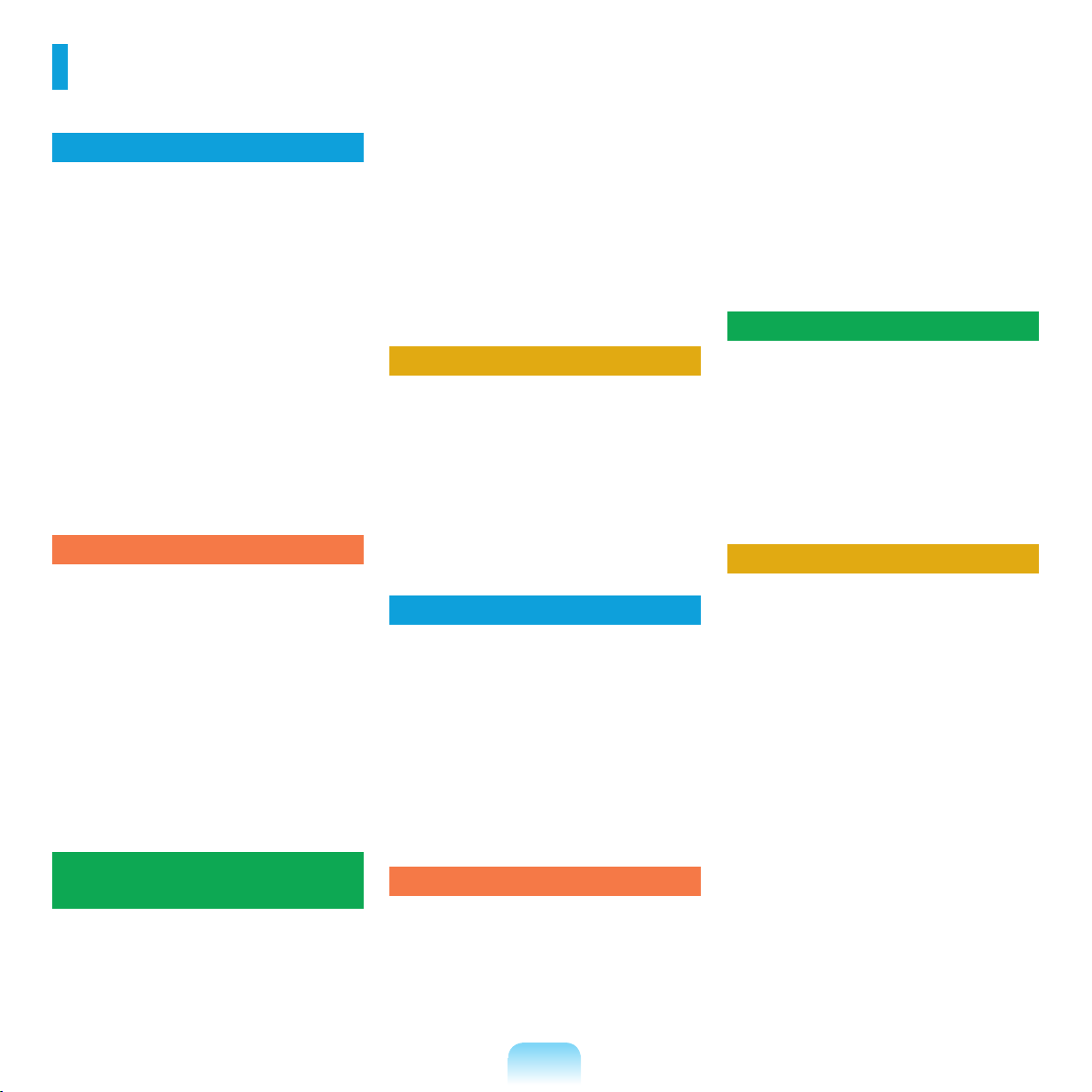
5
Contents
Chapter 1. Getting Started
Product Features 2
Before You Start
3
Contents 5
Safety Precautions 6
Proper Posture During Computer Use 1
5
Important Safety Information 1
8
Replacement Parts and Accessories 2
0
Regulatory Compliance Statements 2
2
WEEE SYMBOL INFORMATION 3
2
Overview 3
3
Front View 33
Status Indicators 34
Right View 35
Left View 36
Back View 37
Bottom View 38
Turning the Computer On and Off 3
9
Turning the computer on 39
Turning the computer off 39
Chapter 2. Using the Computer
Keyboard 41
Touchpad 4
4
CD Drive 4
7
Inserting and Ejecting a CD 47
Burning a CD 48
HD DVD 49
Blu-Ray 51
Multi Card Slot 5
3
PC Card Slot 5
6
Connecting a Monitor 5
7
Connecting a Monitor 57
Viewing Through a Monitor 57
Adjusting the Volume 5
8
Using Digital Output (S/PDIF) 6
0
Chapter 3. Using Microsoft
Windows Vista
About Microsoft Windows Vista 64
Welcome Center 64
Help and Support 65
Windows Vista Screen Layout 66
Desktop 66
Start Menu 68
Sidebar / Gadget 70
Window 73
Control Panel 7
6
Opening the Control Panel 76
User Accounts 78
Phishing Filter 83
User control function 85
Windows Mobile Center 87
Chapter 4. Using the Network
Wired Network 89
Wireless Network 9
2
Connecting to a Wireless LAN 93
Using the Easy Network Manager 9
4
Network Settings 94
Using in Another Location 96
Diagnosing the Network Status 97
Connecting with a Modem 9
8
Bluetooth 9
9
Bluetooth Function 99
Using Bluetooth 100
Chapter 5. Using Applications
Introducing Programs 104
CyberLink PowerDVD (Optional) 107
Samsung Update Plus (Optional) 10
9
Play AVStation (Optional) 11
1
Launching and Screen Layouts 111
Movie Station 112
Music Station 116
Photo Station 120
AVStation Now (Optional) 12
4
Start 124
Exit 124
Screen Layout 124
Chapter 6. Settings and Upgrade
LCD Brightness Control 126
BIOS Setup 12
7
Entering the BIOS Setup 127
The BIOS Setup Screen 129
Setting a Boot Password 13
1
Changing the Boot Priority 133
Upgrading Memory 13
4
Battery 13
6
Installing/Removing the Battery 136
Charging the Battery 137
Measuring the Remaining Battery
Charge 137
Extending the Battery Usage Time 138
Using the Security Lock Port 14
1
Chapter 7. Windows Media Center
About Package Contents and
the Program Guide 143
Connecting and Setting Up
Media Center 144
Optional Devices 144
Using Media Center 14
8
Start Screen Layout 148
Pictures + Videos 149
Music 153
TV + Movies 157
Chapter 8. Appendix
Using McAfee SecurityCenter
(Optional) 161
Using Samsung Magic Doctor
(Optional) 162
Reinstalling Software 16
4
Q & A 16
6
Display Related 166
Modem Related 167
Wired Network (LAN) Related 169
Wireless Network (WLAN) Related 170
Game and Program Related 174
Bluetooth 175
HD DVD 176
Blu-Ray 177
Other 178
About Intel Media Sharing Software
(Only for some models) 179
Product Specifications 18
0
Glossary 18
4
Index 18
8
Contact SAMSUNG WORLD WIDE 18
9
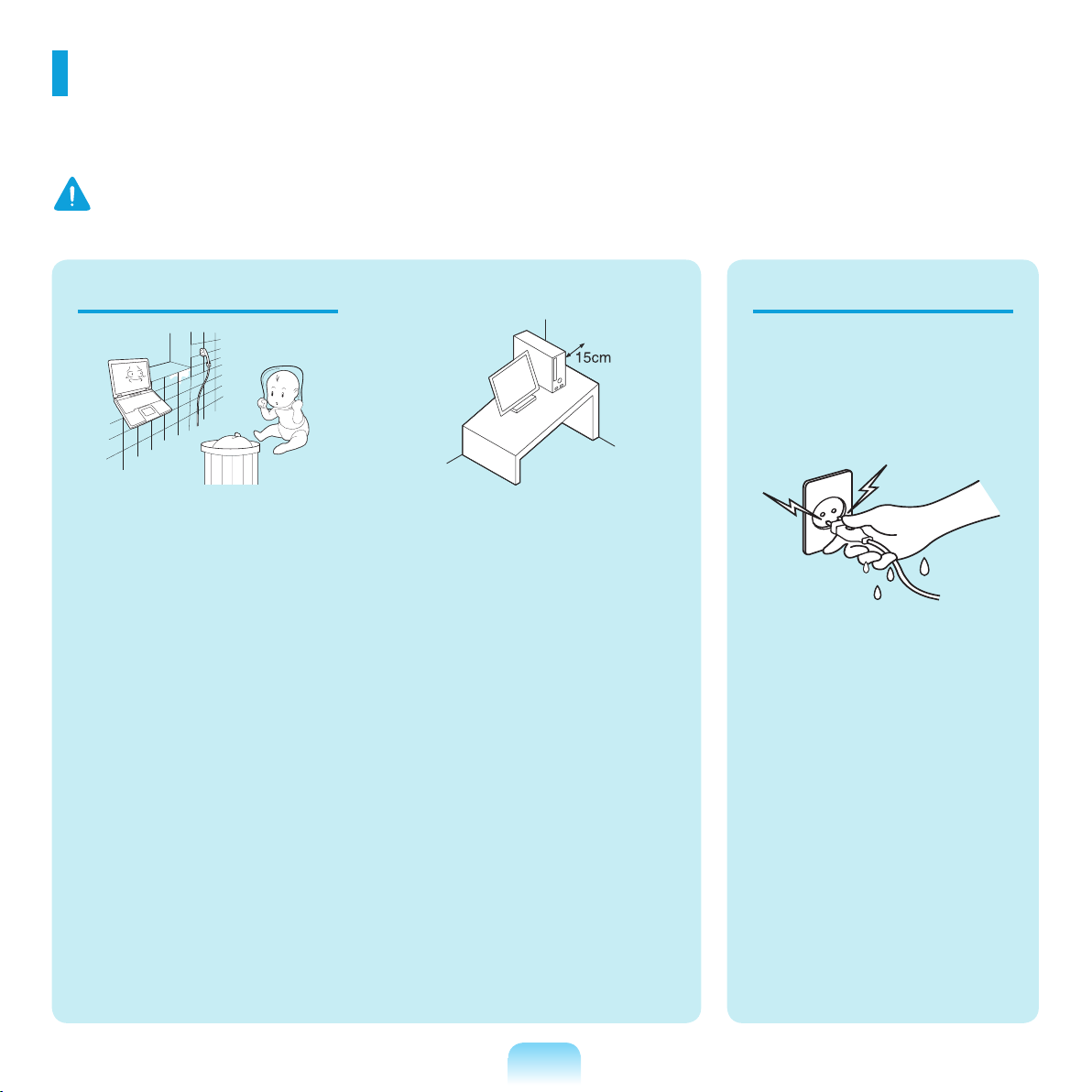
6
Installation Related Power Related
Do not install the product in
places exposed to humidity
such as a bathrooms.
There is a danger of electric
shock. Use the product within the
operating conditions specified in
the Manufacturers User Guide.
Keep the plastic bags out of the
reach of children.
There is a danger of suffocation.
Keep a distance of 15cm or
more between the computer and
the wall and do not place any
objects between them.
This may increase the internal
temperature of the computer and
may cause an injury.
Do not install the computer
on a slant or a place prone to
vibrations, or avoid using the
computer in that location for a
long time.
This increases the risk that a
malfunction or damage to the
product will occur.
Do not touch the mains plug
or power cord with wet hands.
There is a danger of electric
shock.
Do not exceed the standard
capacity (voltage/current) of
a multi-plug or power outlet
extension when using it for
the product.
There is a danger of electric
shock or fire hazard.
The power plug and wall
outlet figures may differ
depending on the country
specifications and the
product model.
Warning
Failing to follow instructions marked with this symbol may cause personal injury and even fatality.
Safety Precautions
For your security and to prevent damage, please read the following safety instructions carefully.
Since this is commonly applied to Samsung Computers, some figures may differ from actual ones.
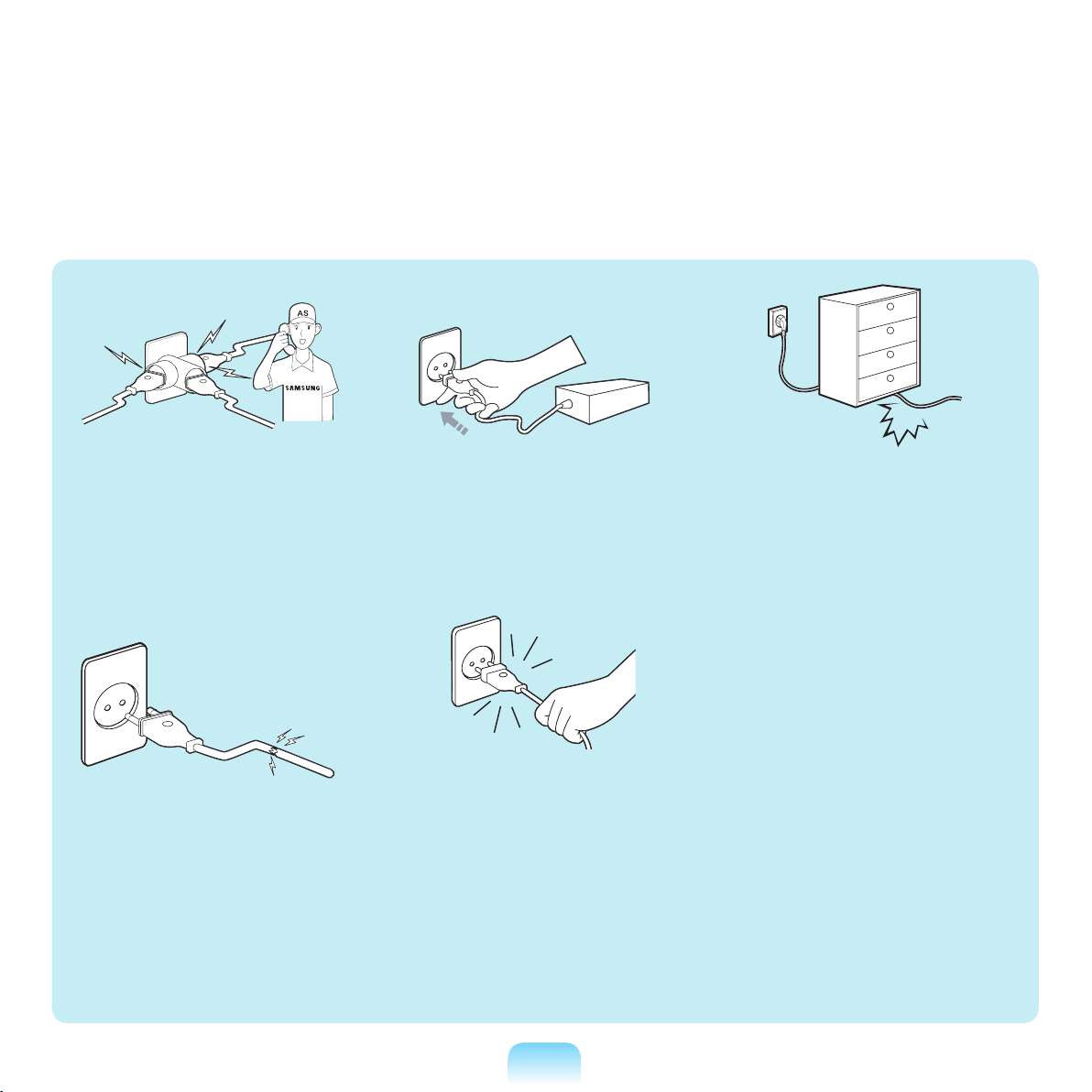
7
If the power cord or power outlet
makes a noise, disconnect the
power cord from the wall outlet
and contact a service center.
There is a danger of electric shock
or fire hazard.
Do not use a damaged or loose
mains plug or power cord or
power outlet.
There is a danger of electric shock
or fire hazard.
Plug the power cord firmly into
the power outlet and AC adapter.
Failing to do so may cause fire
hazard.
Do not unplug the power cord
out by pulling the cable only.
If the cord is damaged, it may
cause electric shock.
Do not bend the power cord
excessively or do not place a
heavy object over the power
cord. It is especially important to
keep the power cord out of reach
of infants and pets.
If the cord is damaged, it may
cause electric shock or fire.
Use a wall outlet or multi-plug
with a grounding part.
Failing to do so may cause electric
shock hazard.
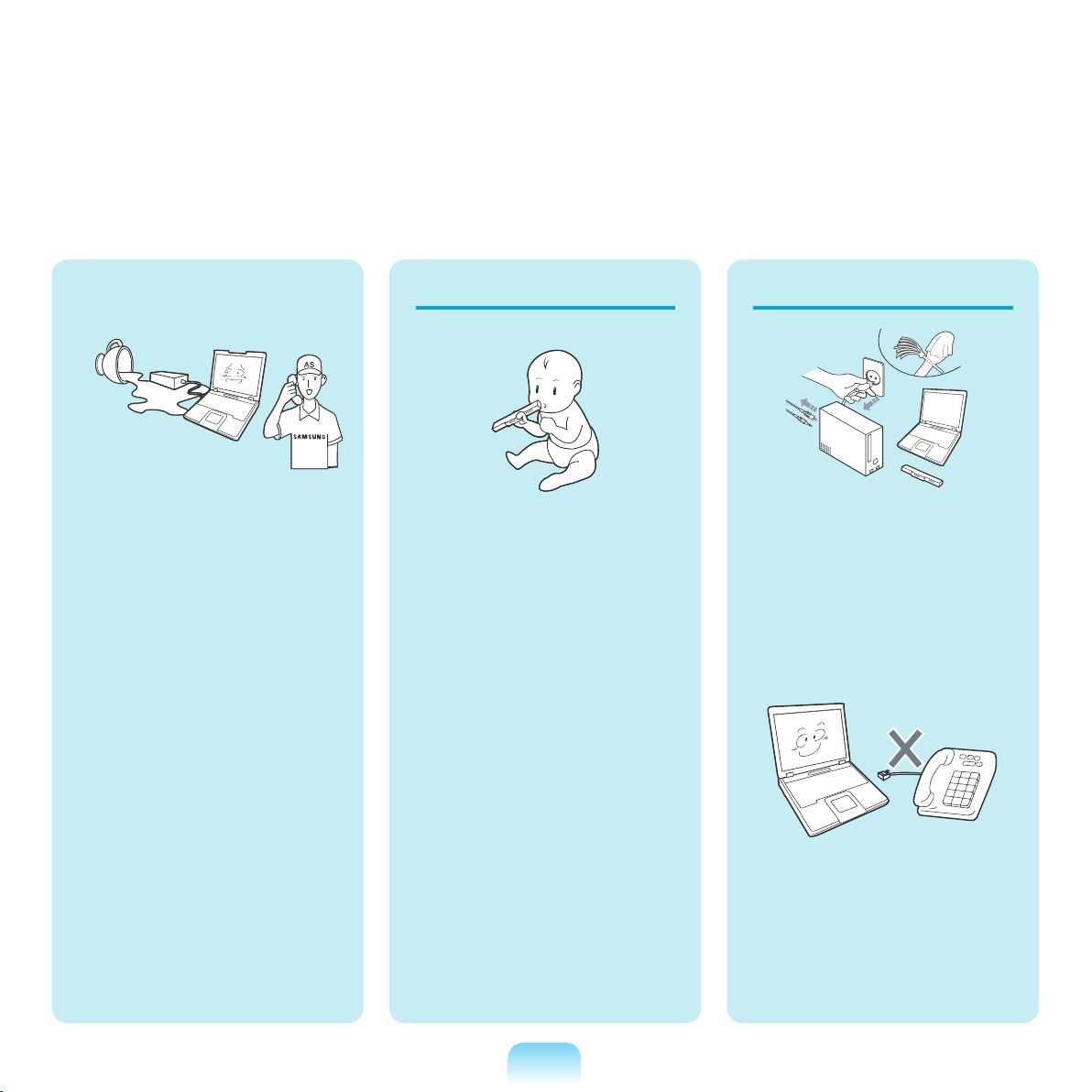
8
Keep the battery out of the
reach of infants and pets, as
they could put the battery into
their mouths.
There is a danger of electric
shock or choking.
Battery Usage Related
If water or another substance
enters the power input jack,
AC adapter or the computer,
disconnect the power cord and
contact the service center.
Damage to the device within the
computer may cause electric
shock or fire hazard.
Usage Related
Disconnect all cables
connected to the computer
before cleaning it. If you are
using a notebook computer,
remove the battery.
There is a danger of electric
shock or damage to the product.
Do not connect a phone line
connected to a digital phone to
the modem.
There is a danger of a electric
shock, fire or damage to the
product.
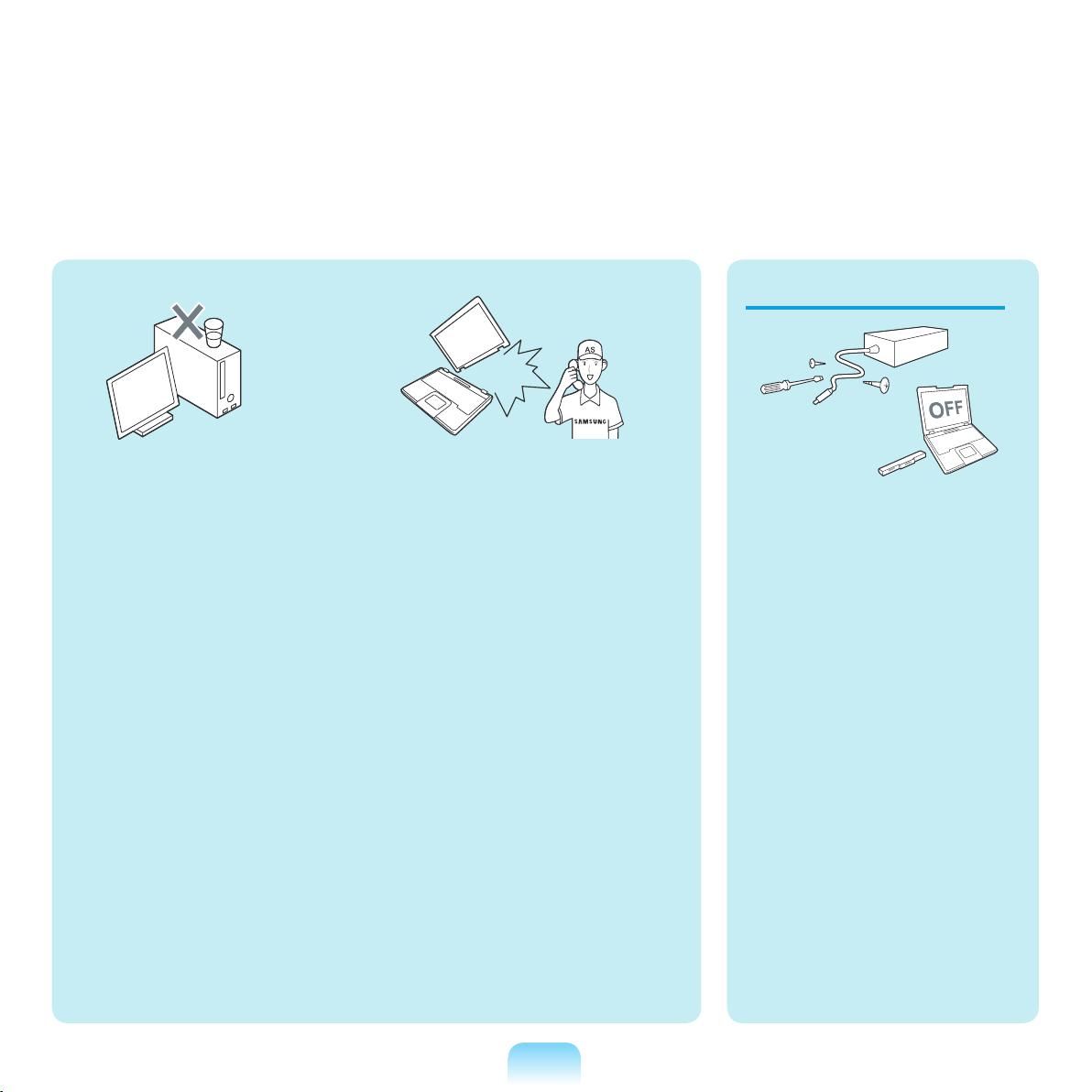
9
Do not place any container filled
with water or chemicals over or
near the computer.
If water or chemicals enter the
computer, this may cause fire or
electric shock.
If the computer is broken or
dropped, disconnect the power
cord and contact a service
center for a safety check.
Using a broken computer may
cause electric shock or fire hazard.
Avoid direct sunlight when
the computer is in an airtight location such as inside a
vehicle.
There is a danger of a fire hazard.
The computer may overheat and
also present opportunity to thieves.
Upgrade Related
Never disassemble the power
supply or AC adapter.
There is a danger of electric
shock.
When removing the RTC (Real
Time Clock) battery, keep it out
of the reach of children as they
could touch and/or swallow it.
There is a danger of choking. If a
child has swallowed it, contact a
doctor immediately.
Use only authorized
parts (multi-plug, battery
and memory) and never
disassemble parts.
There is a danger of damaging
the product, electric shock or fire
hazard.
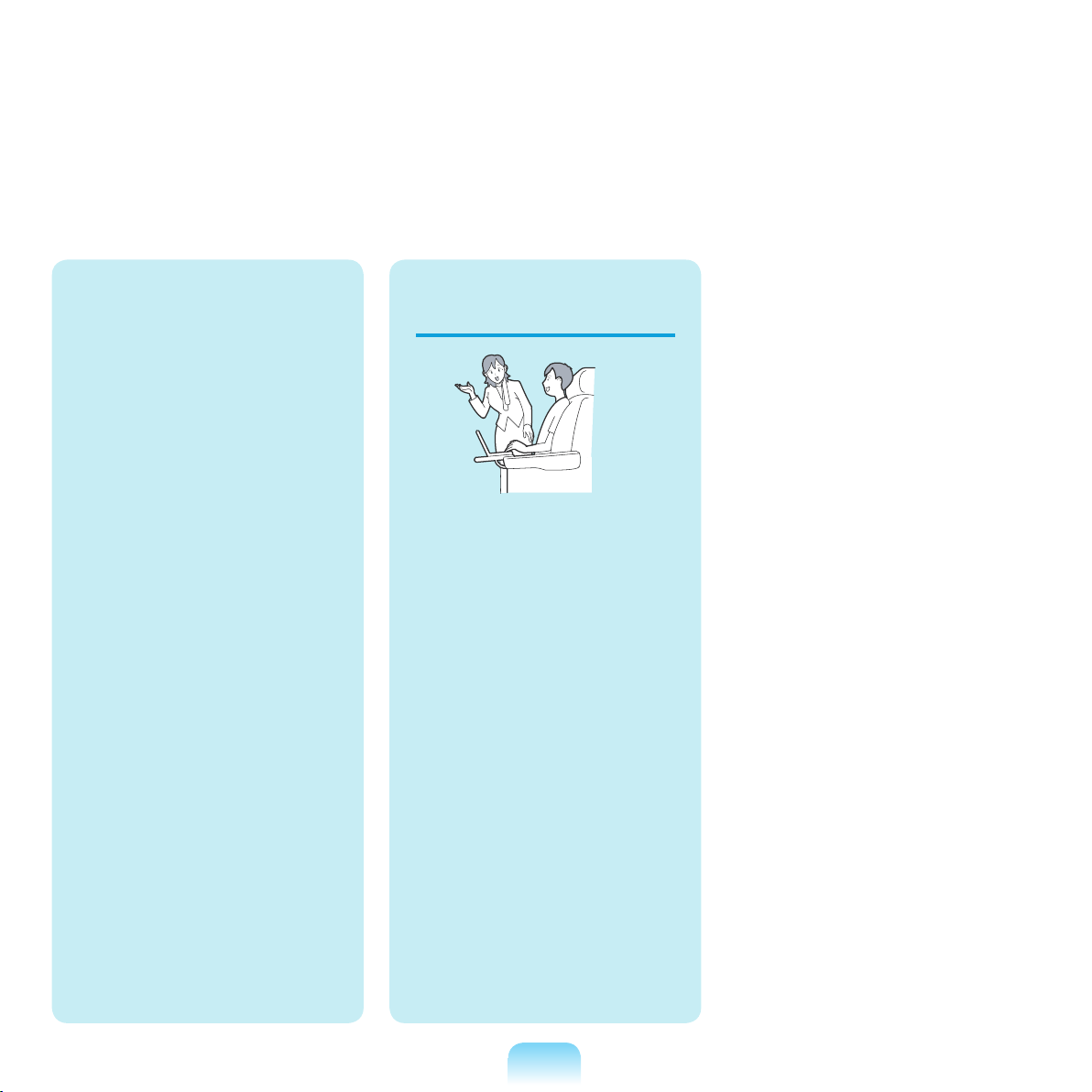
10
Shut down the computer and
disconnect all cables before
disassembling the computer. If
there is a modem, disconnect
the phone line. If you are using
a notebook computer, make
sure to remove the battery.
Failing to do so, may cause
electric shock.
Custody and
Movement Related
Follow the instructions for the
relevant location (e.g. airplane,
hospital, etc.) when using a
wireless communication device
(wireless LAN, Bluetooth, etc.).
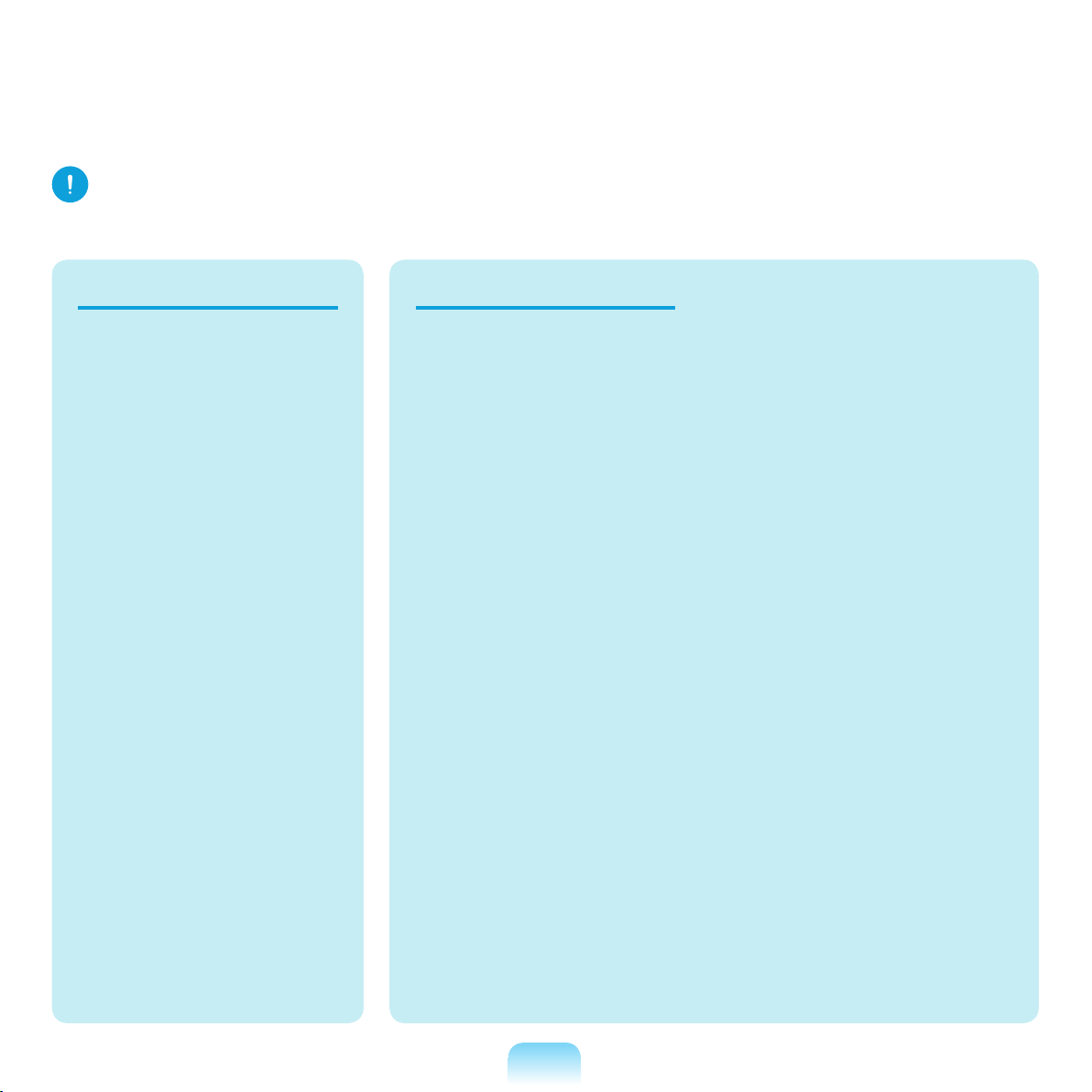
11
Caution
Failing to follow instructions marked with this symbol may cause slight injury or damage to the product.
Installation Related Battery Usage Related
Do not block the ports (holes),
vents, etc. of the product and
do not insert objects.
Damage to a component within
the computer may cause electric
shock or fire.
When using the computer with
it lying on its side, place it so
that the vents face upwards.
Failing to do so, may cause
the internal temperature of
the computer to rise and the
computer to malfunction or halt.
Do not place a heavy object
over the product.
This may cause a problem with
the computer. In addition, the
object may fall and cause injury,
or damage the computer.
Dispose of worn-out batteries
properly.
- There is a danger of fire or
explosion.
- The battery disposal method may
differ depending on your country
and region. Dispose of the used
battery in an appropriate way.
Do not throw or disassemble
the battery and do not put it into
water.
This may cause an injury, fire or
explosion.
Use only a battery authorized by
Samsung Electronics.
Failing to do so may cause an
explosion.
Avoid contact with metal objects
such as car keys or clips when
keeping or carrying a battery.
Contact with a metal may cause
excessive current and a high
temperature and may damage the
battery or cause a fire.
Charge the battery according to
the instructions in the manual.
Failing to do so, may cause and
explosion or fire from damage to
the product.
Do not heat the battery or
expose it to heat (e.g. inside a
vehicle during the summer).
There is a danger of explosion or
fire.
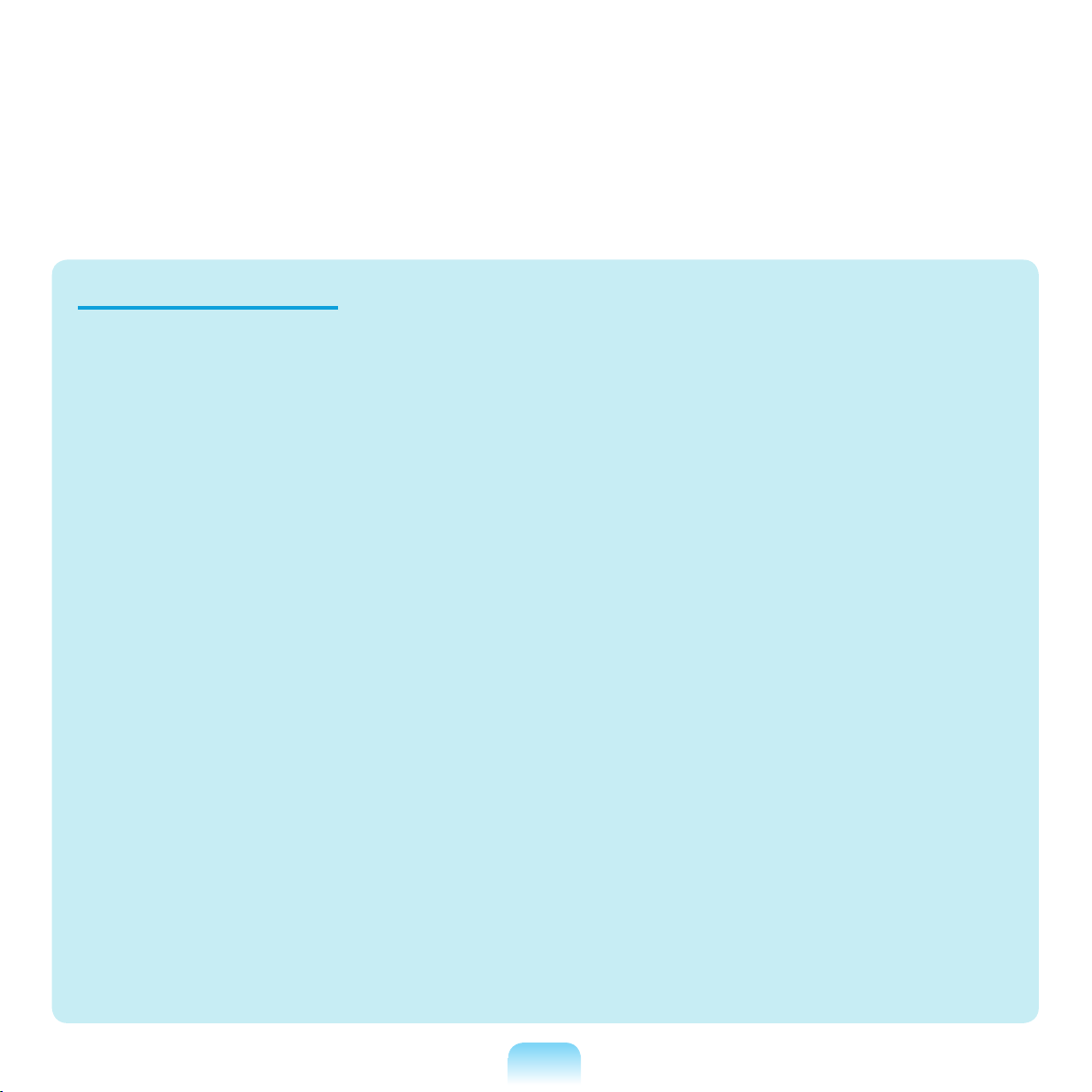
12
Usage Related
Do not place a candle, lighted
cigar, etc. over or on the product.
There is a danger of fire.
Make sure to have the product
tested by a safety service
engineer after repairing the
product.
Authorised Samsung Repair
Centers will carry out safety checks
after a repair. Using a repaired
product without testing it for safety
might cause electric shock or fire.
In case of lightning, immediately
turn the system off, disconnect
the power cord from the wall
outlet and line do not use a
modem or phone.
There is a danger of electric shock
or fire.
Connect only permitted devices
to the connectors or ports of the
computer.
Failing to do so, may cause electric
shock and fire.
Close the LCD panel only
after checking if the notebook
computer is turned off.
The temperature may rise and
it may cause overheating and
deformation of the product.
Do not press the Eject Button
while the Floppy Disk/CD-ROM
drive is in operation.
You might lose data and the disk
might be suddenly ejected and
could cause an injury.
Take care not to drop the product
while using it.
This may cause personal injury or
loss of data.
Do not contact the antenna with
electricity facility such as the
power outlet.
There is a danger of electric shock.
When handling computer parts,
follow the instructions on the
manual supplied with the parts.
Failing to do so, may cause damage
to the product.
If the computer emits smoke,
or there is a burning smell,
disconnect the power plug from
the wall outlet and contact a
service center. If your computer
is a notebook computer, make
sure to remove the battery.
There is a danger of fire.
Do not use a damaged or
modified CD/Floppy Disk.
There is a danger of damaging the
product or personal injury.
Do not insert your fingers into the
PC Card Slot.
There is a danger of injury or
electric shock.
Use recommended computer
cleansing solution when cleaning
the product and only use the
computer when it is completed
dried.
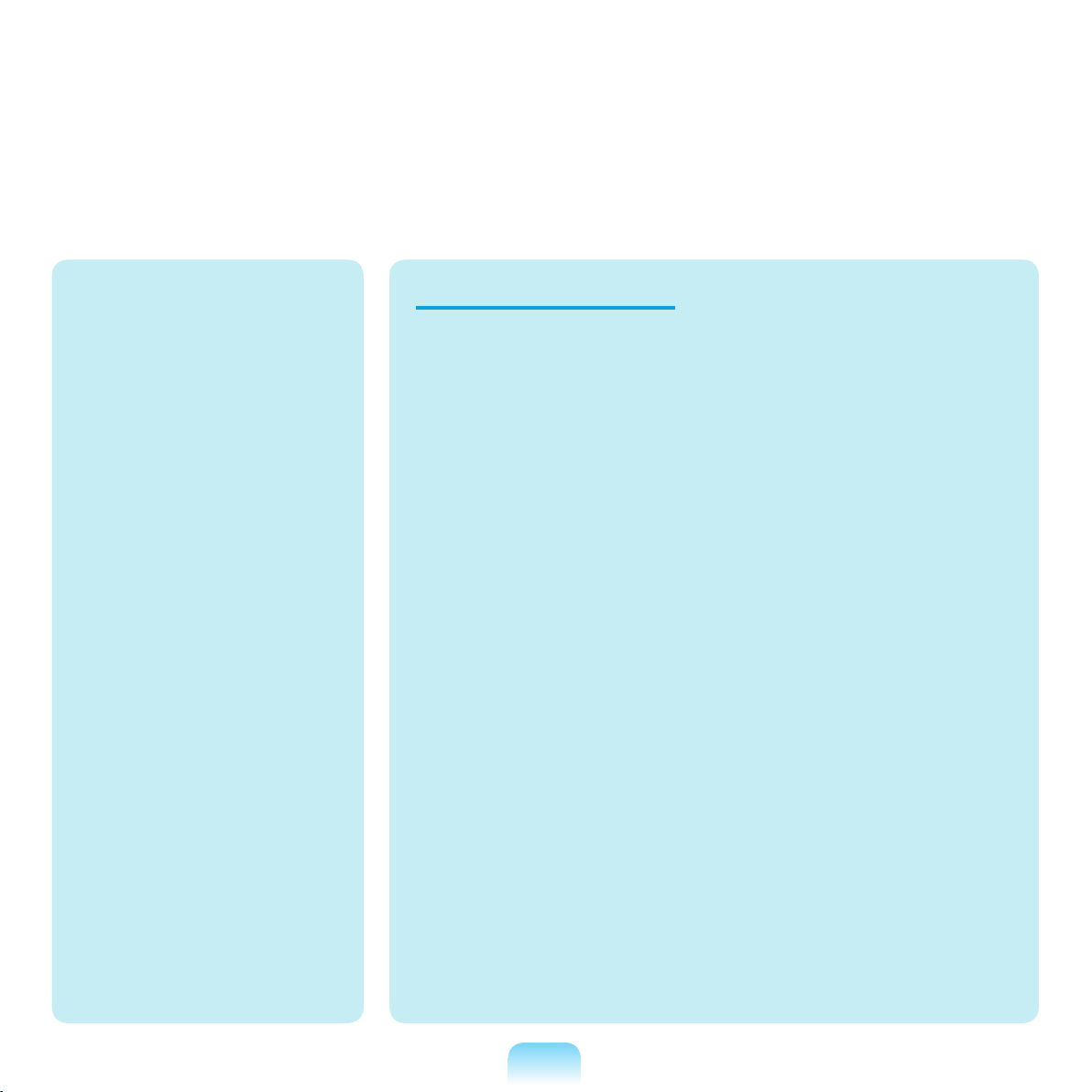
13
Upgrade Related
Take care when touching the
product or parts.
The device may be damaged or
you may be injured.
Take care not to throw or drop a
computer part or device.
This may cause injury or damage
to the product.
Make sure to close the computer
cover before connecting the
power after a reassembly.
There is a danger of electric shock
if your body touches an internal
part.
Use parts authorized by
Samsung Electronics only.
Failing to do so, may cause fire or
damage the product.
Never disassemble or repair the
product by yourself.
There is a danger of electric shock
or file.
To connect a device that is not
manufactured or authorized by
Samsung Electronics, enquire
at your service center before
connecting the device.
There is a danger of damaging the
product.
Failing to do so may cause
electric shock or fire.
Emergency disk eject method
using paperclip should not
be used while the disk is in
mothion. Make sure to use the
emergency disk eject method
only when the Optical Disk
Drive is stopped.
There is a danger of injury.
Do not place your face close
to the Optical Disk Drive tray
when it is operating.
There is a danger of injury due to
an abrupt ejection.
Check CDs for cracks and
damage prior to use.
It may damage the disc and
cause disorder of device and
injury of user.
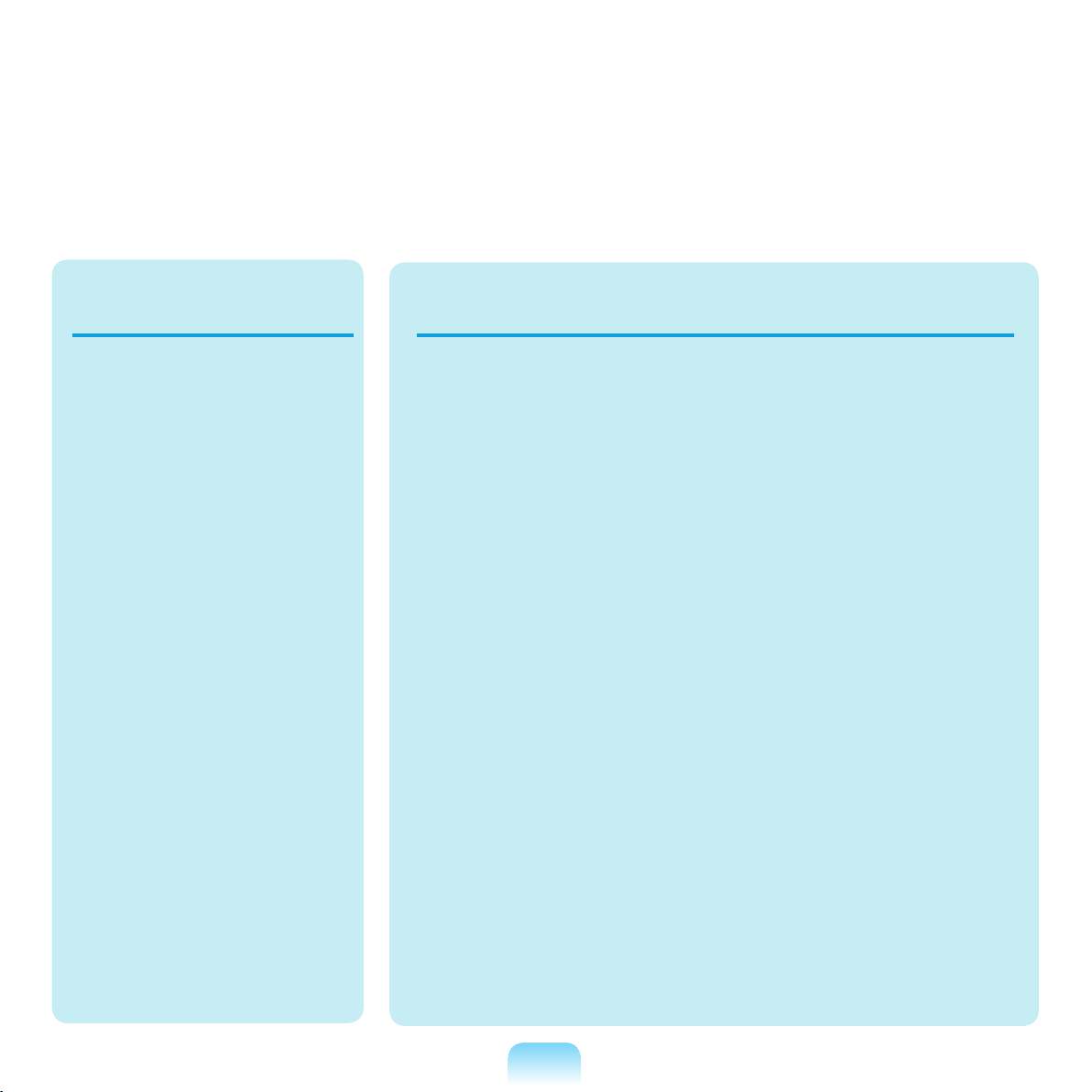
14
Custody and Movement
Related
When moving the product, turn
the power off and separate all
connected cables first.
The product might be damaged or
users may trip over the cables.
For long periods of not using
the notebook computer,
discharge the battery and
preserve as it is detached.
The battery will be preserved at
its best condition.
Do not operate or watch the
computer while driving a
vehicle.
This may cause a traffic accident.
Concentrate on driving.
Cautions on Preventing Data Loss
(Hard Disk Management)
Take care not to damage the
data on a hard disk drive.
■ A hard disk drive is so sensitive
to external impact that an
external impact may cause loss
of data on the surface of the
disk.
■ Take extra care, because
moving the computer or an
impact on the computer when
it is turned on may damage the
data of the hard disk drive.
■ The company is not liable for
the loss of any data caused
by customer such as the
carelessness usage or bad
environmental condition.
Causes that may damage the
data of a hard disk drive and the
hard disk drive itself.
■ The data may be lost when an
external impact is applied to
the disk while disassembling or
assembling the computer.
■ The data may be lost when the
computer is turned off or reset
by a power failure while the
hard disk drive is operating.
■ The data may be lost and
irrecoverable due to a computer
virus infection.
■ The data may be lost if the
power is turned off while
running a program.
■ Moving or causing an impact
to the computer while the hard
disk drive is operating, may
cause files to be corrupted or
bad sectors on the hard disk.
To prevent data loss due to damage to the hard disk drive, please
backup your data frequently.
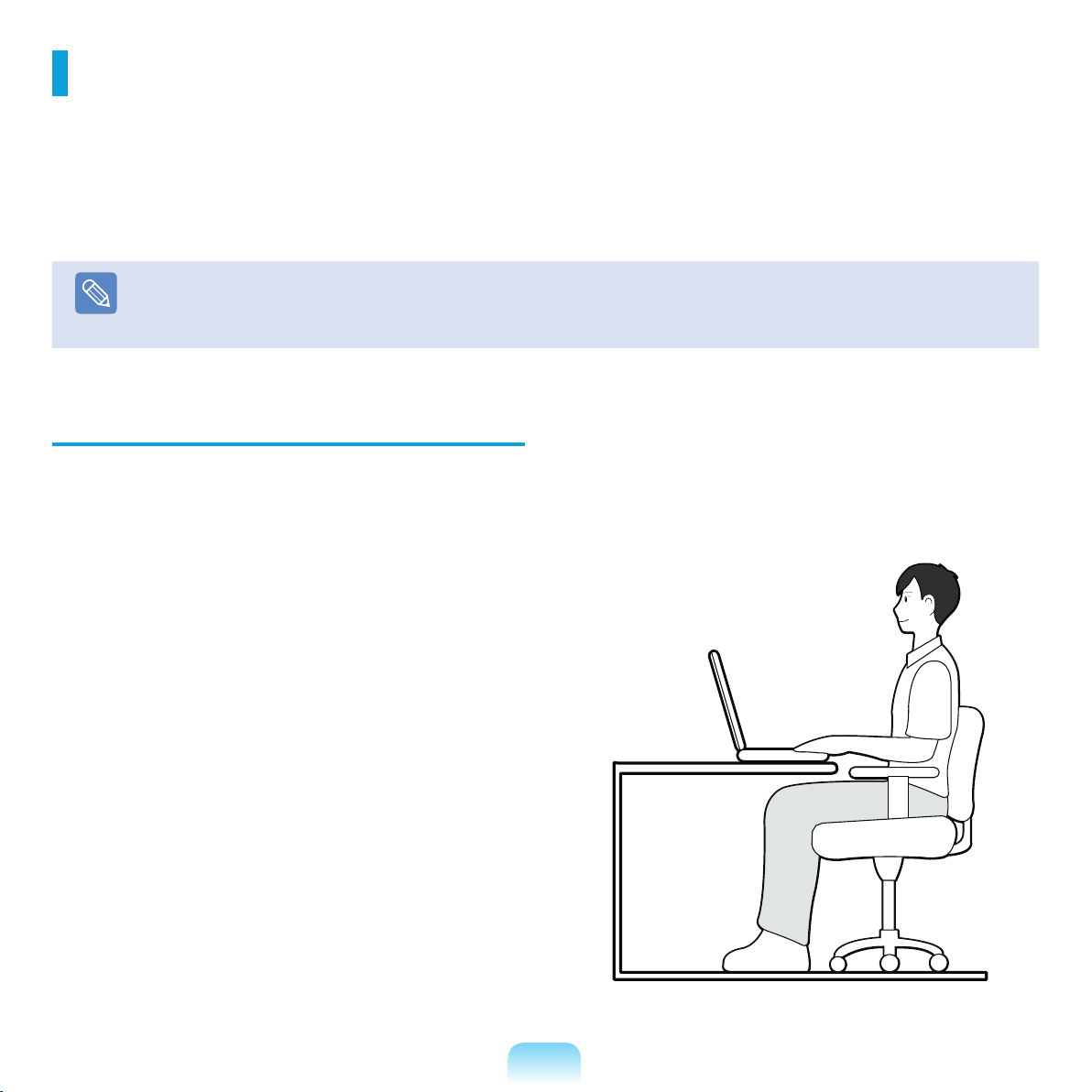
15
Proper Posture
Adjust the heights of desks and chairs appropriate to
your height.
The heights are to be adjusted so that your arm forms a
right angle when you place your hand over the keyboard
while sitting down on a chair.
Adjust the height of chair so that your heel is comfortably
placed on the floor.
■ Do not use the computer while you are lying down, but
only while you are sitting down.
■ Do not use the computer on your lap. If the computer
temperature increases, there is a danger of burning
yourself.
■ Work while keeping your wrist straight.
■ Use a chair with a comfortable back.
■ Keep the center of your leg weight not on the chair but
on your feet when you are sitting on a chair.
■ To use the computer while talking over the telephone,
use a headset. Using the computer with the phone on
your shoulder is bad for posture.
■ Keep frequently used items within a comfortable work
range (where you can reach them with your hands).
Proper Posture During Computer Use
Maintaining a proper posture during computer use is very important to prevent physical harm.
The following instructions are about maintaining a proper posture during computer use developed through human
engineering. Please read and follow them carefully when using the computer.
Otherwise, the probability of (RSI: Repetitive Strain Injury) from repeated operations may increase and serious
physical harm may be caused.
Note
The instructions in this manual have been prepared so that they can be applied within the coverage of general users. If the user
is not included in the coverage, the recommendation is to be applied according to the user’s needs.
Since this is commonly applied to Samsung Computers, some figures may differ from actual ones.
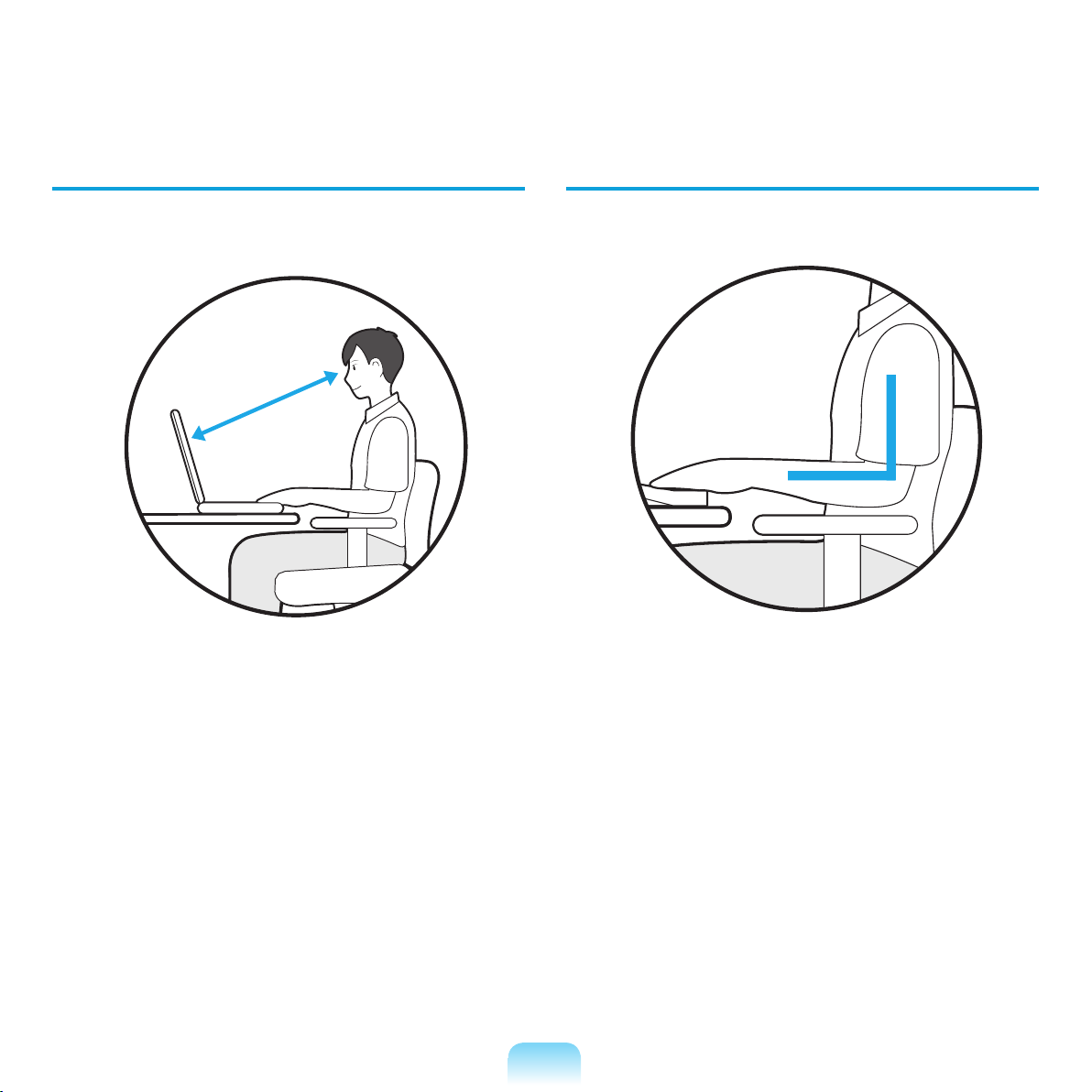
16
Eye Position
Keep the monitor or LCD away from your eyes by at
least 50cm.
■ Adjust the height of the monitor and the LCD screen so
that its top height is equal to or lower than your eyes.
■ Avoid setting the monitor and LCD excessively bright.
■ Keep the monitor and LCD screen clean.
■ If you wear glasses, clean them before using the
computer.
■ When entering contents printed on a paper into the
computer, use a static paper holder so that the height
of the paper is almost equal to that of the monitor.
Hand Position
Keep your arm at a right angle as shown by the figure.
■ Keep the line from your elbow to your hand straight.
■ Do not place your palm over the keyboard while typing.
■ Do not hold the mouse with excessive force.
■ Do not press the keyboard, touchpad or mouse with
excessive force.
■ It is recommended connecting an external keyboard
and mouse when using the computer for long periods
of time.
50cm
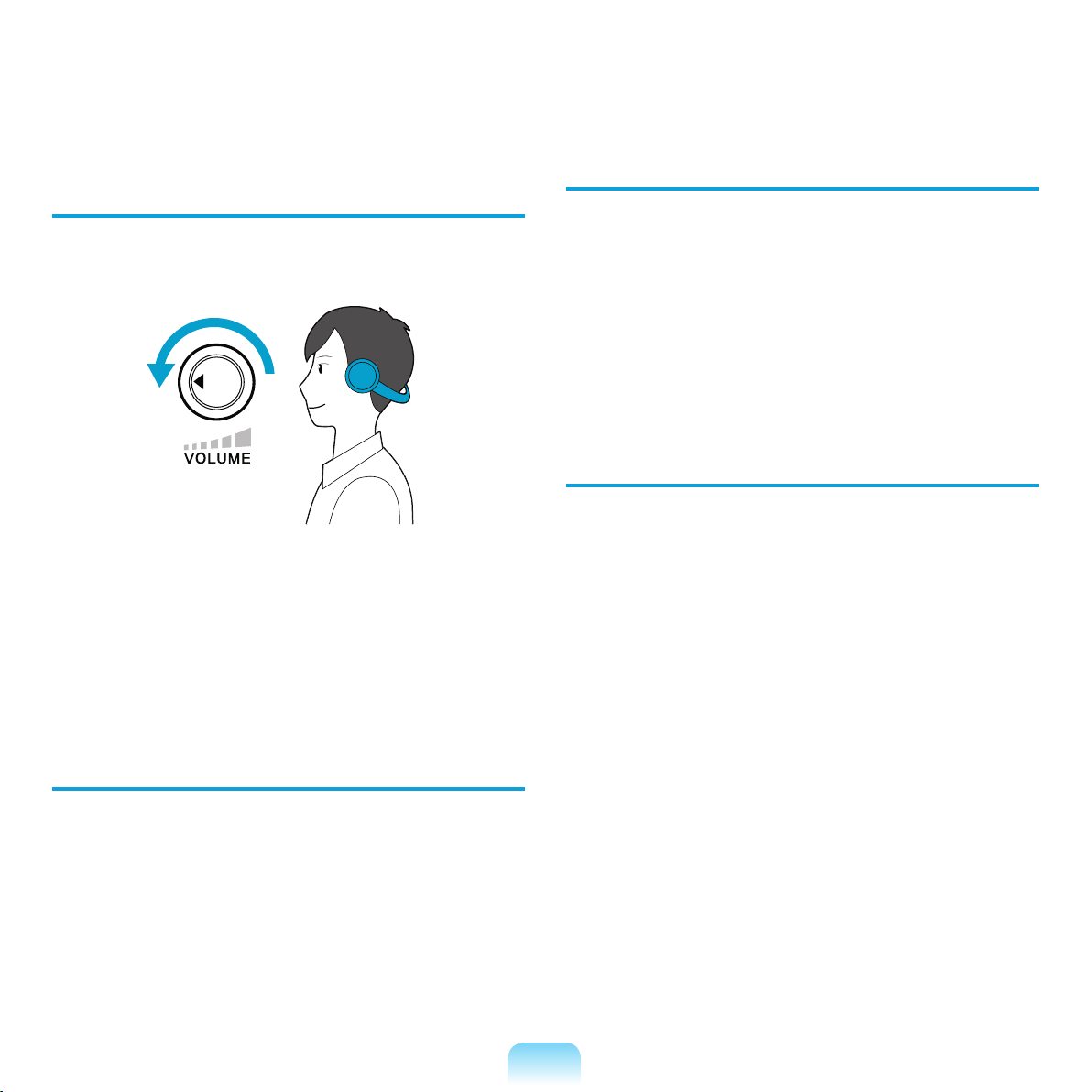
17
Volume Control
(Headphones and Speakers)
Check your volume first to listen to music.
■ Check if the volume is too loud before using
headphones.
■ It is not recommended using headphones for long
periods of time.
Use Time (Break Time)
■ Take a break for 10 minutes or more after a 50-minute
period when working for more than one hour.
Illumination
■ Do not use the computer in dark locations. The
illumination level for computer use must be as bright so
for reading a book.
■ Indirect illumination is recommended. Use a curtain to
prevent reflection on the LCD screen.
Operation Condition
■ Do not use the computer in hot and humid locations.
■ Use the computer within the allowed temperature and
humidity range specified in the User Guide.
Check your
volume!!
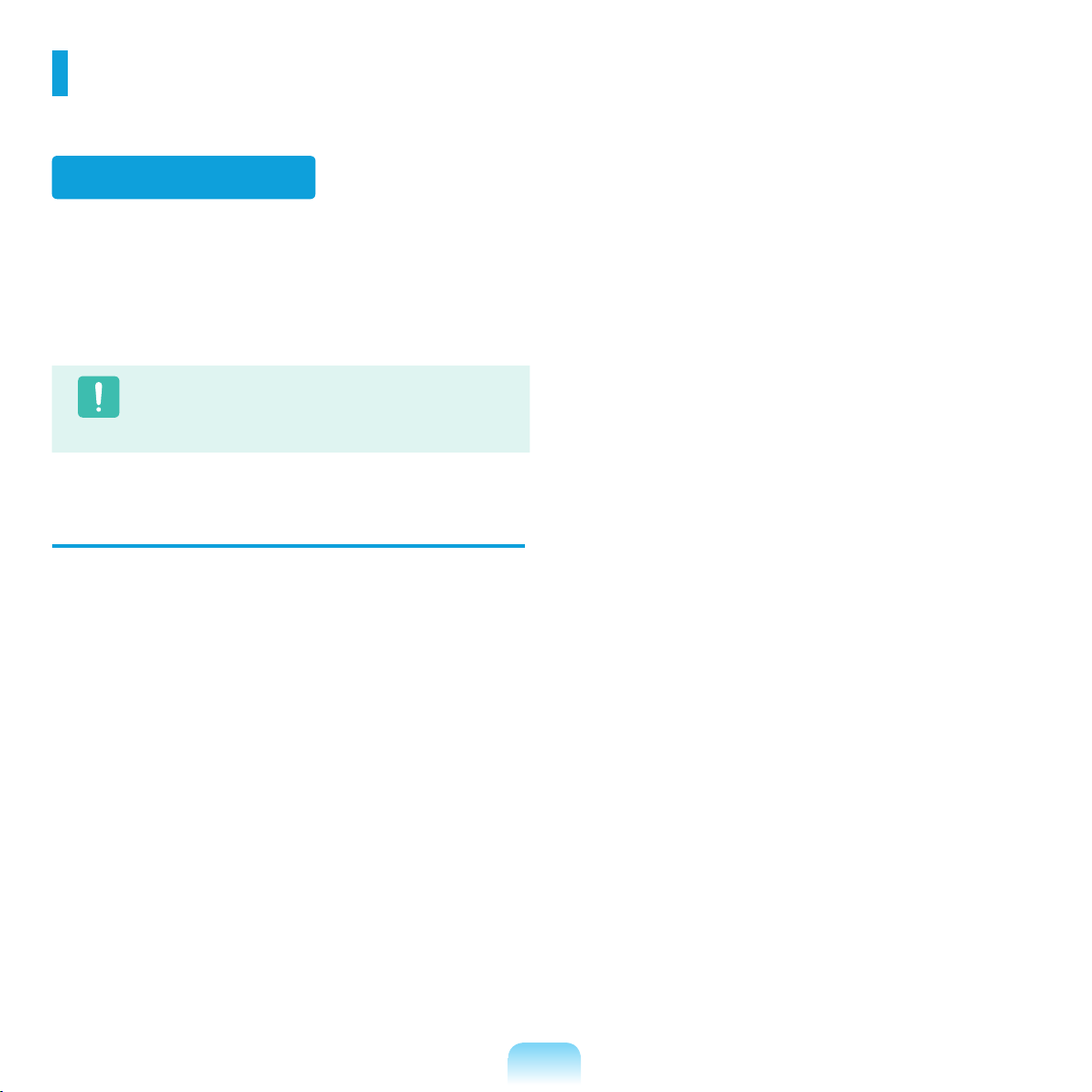
18
Your system is designed and tested to meet the latest
standards for safety of information technology equipment.
However, to ensure safe use of this product, it is important
that the safety instructions marked on the product and in
the documentation are followed.
Caution
Always follow t he se instructions t o hel p guard
against personal injury and damage to your system.
Setting Up your System
■ Read and follow all instructions marked on the product
and in the documentation before you operate your
system. Retain all safety and operating instructions for
future use.
■ Do not use this product near water or a heat source
such as a radiator.
■ Set up the system on a stable work surface.
■ The product should be operated only with the type of
power source indicated on the rating label.
■ Ensure that the electrical outlet you are using to power
your equipment is easily accessible in case of fire or
short circuit.
■ If your computer has a voltage selector switch, make
sure that the switch is in the proper position for your
area.
■ Openings in the computer case are provided for
ventilation. Do not block or cover these openings.
Make sure you provide adequate space, at least 6
inches (15 cm), around the system for ventilation when
you set up your work area.
Never insert objects of any kind into the computer
ventilation openings.
■ Ensure that the fan vents on the bottom of the casing
are clear at all times. Do not place the computer on a
soft surface, doing so will block the bottom vents.
■ If you use an extension cord with this system, make
sure that the total power rating on the products plugged
into the extension cord does not exceed the extension
cord power rating.
Important Safety Information
Safety instructions
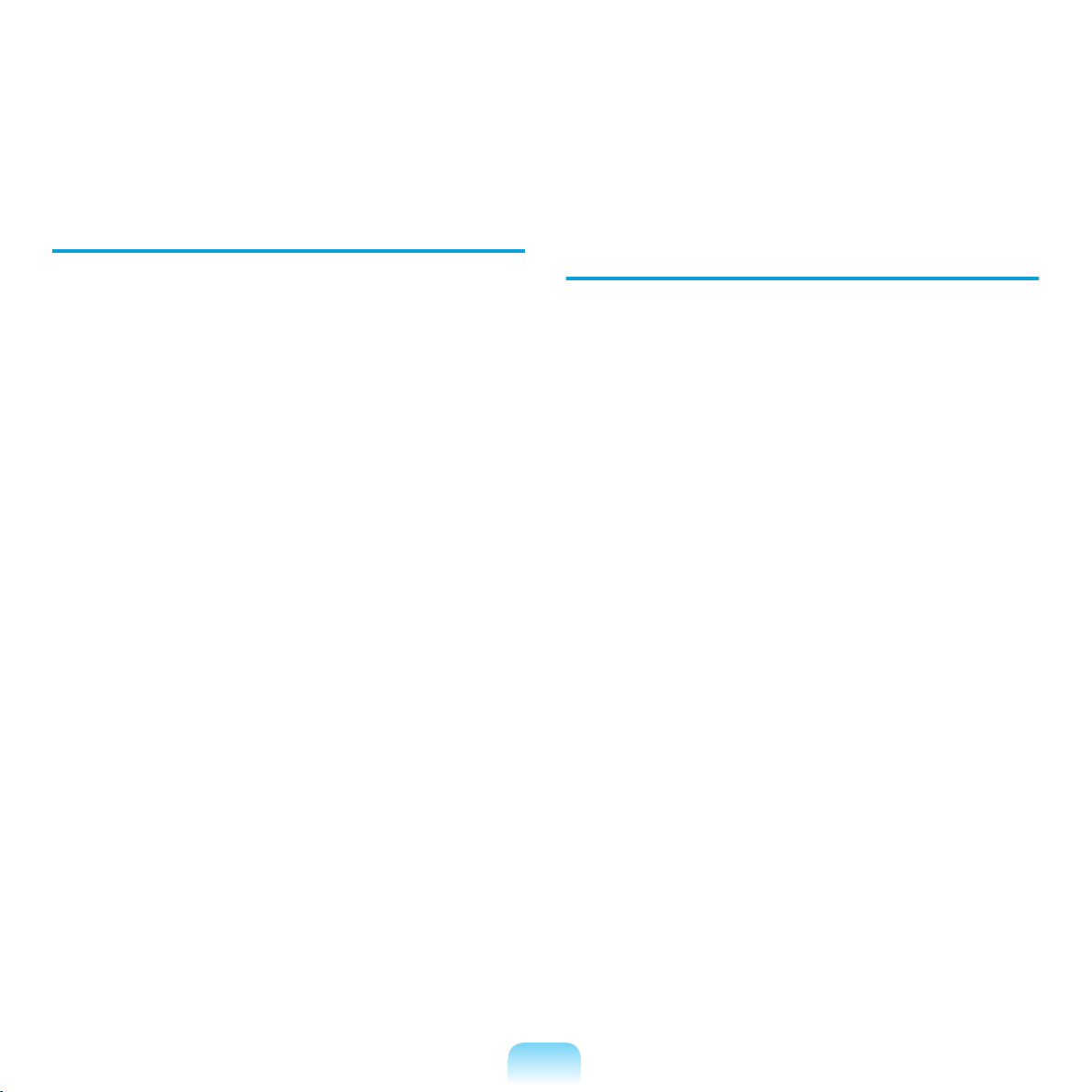
19
Care During Use
■ Do not walk on the power cord or allow anything to rest
on it.
■ Do not spill anything on the system. The best way to
avoid spills is to not eat or drink near your system.
■ Some products have a replaceable CMOS battery on
the system board. There is a danger of explosion if
the CMOS battery is replaced incorrectly. Replace the
battery with the same or equivalent type recommended
by the manufacturer.
Dispose of batteries according to the manufacturers
instructions. If the CMOS battery requires replacement
insure that a qualified technician performs the task.
■ When the computer is turned off, a small amount of
electrical current still flows through the computer. To
avoid electrical shock, always unplug all power cables,
remove the battery and modem cables from the wall
outlets before cleaning the system.
■ Unplug the system from the wall outlet and refer
servicing to qualified personnel if:
– The power cord or plug is damaged.
– Liquid has been spilled into the system.
– The system does not operate properly when the operating
instructions are followed.
– The system was dropped or the casing is damaged.
– The system performance changes.
The Instruction On Safety Operation of
computer
1
When installing and operating devices please refer to
safety requirements in the user guide.
2
Devices can be used only with the equipment
specified in the technical specifications of the
devices.
3
If any smell of burning or smoke from the computer
the unit should be switched off and battery removed.
The unit should be checked by a qualified technician
before reuse.
4
Service and repair of devices should be carried out
by authorized service centers.
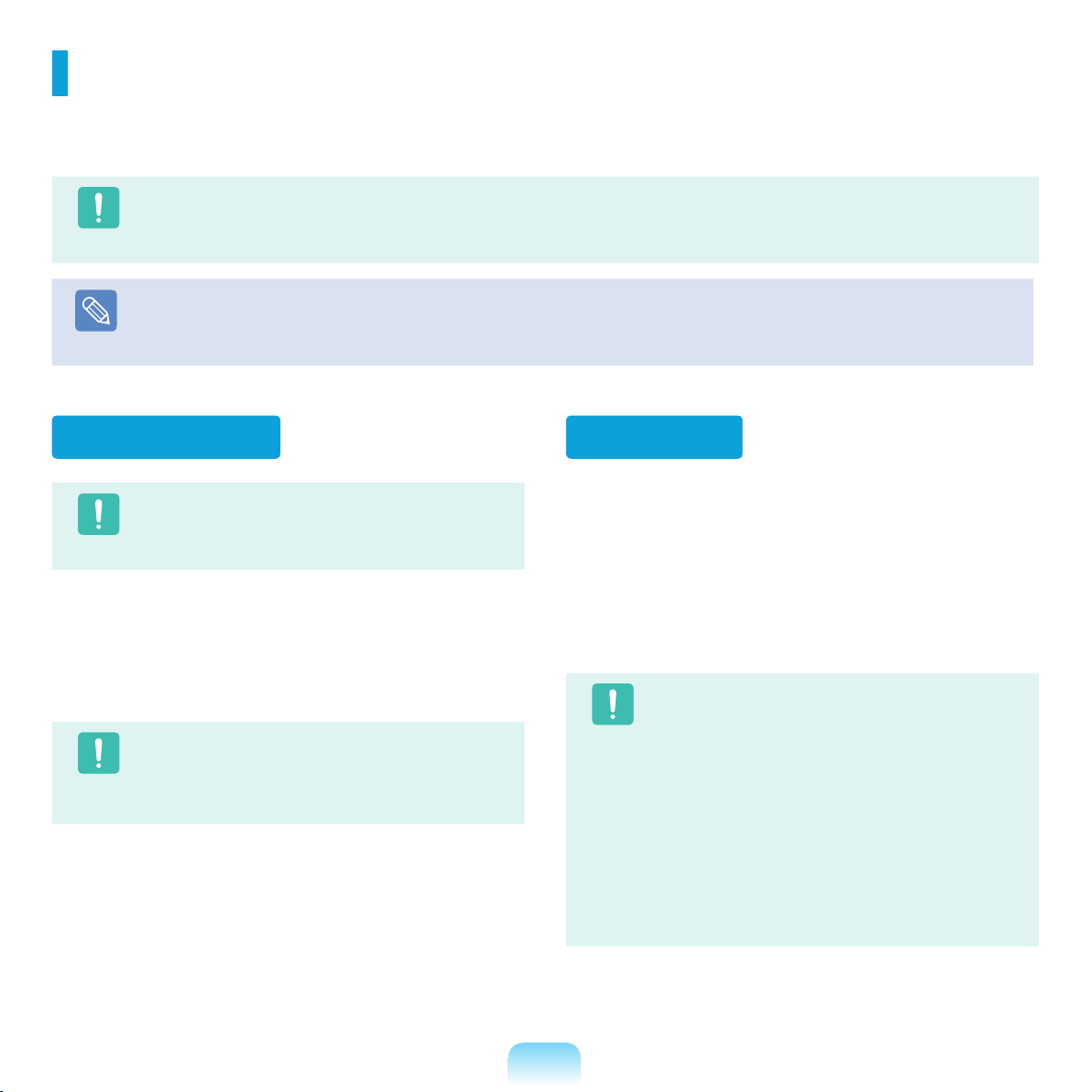
20
Caution
Do not put rechargeable batteries or products
powered by non-removable rechargeable batteries
in the garbage.
Contact the Samsung Helpline for information on how to
dispose of batteries that you cannot use or recharge any
longer.
Follow all local regulations when disposing of old batteries.
Caution
THERE IS A RISK OF EXPLOSION IF BATTERY IS
REPLACED BY AN INCORRECT TYPE.
DISPOSE OF USED BATTERIES ACCORDING TO
THE INSTRUCTIONS
Battery Disposal
All systems equipped with CD or DVD drives comply with
the appropriate safety standards, including IEC 60825-1.
The laser devices in these components are classified
as “Class 1 Laser Products” under a US Department
of Health and Human Services (DHHS) Radiation
Performance Standard. Should the unit ever need
servicing, contact an authorized service location.
Caution
■
Laser Safety Note:
Use of controls or adjustments or performance
of procedures other than those specified in
this manual may result in hazardous radiation
exposure. To prevent exposure to laser beams,
do not try to open the enclosure of a CD or DVD
drive.
■
Class 1M laser radiation when operating part is
open.
Do not view directly with optical instruments.
■
Class 3B invisible laser radiation when open.
Avoid exposure to the beam.
Laser Safety
Replacement Parts and Accessories
Use only replacement parts and accessories recommended by manufacturer.
Caution
To reduce the risk of fire, use only No. 26 AWG or larger telecommunications line cord.
Note
Do not use this product in areas classified as hazardous. Such areas include patient care areas of medical and dental facilities,
oxygen rich environments, or industrial areas.
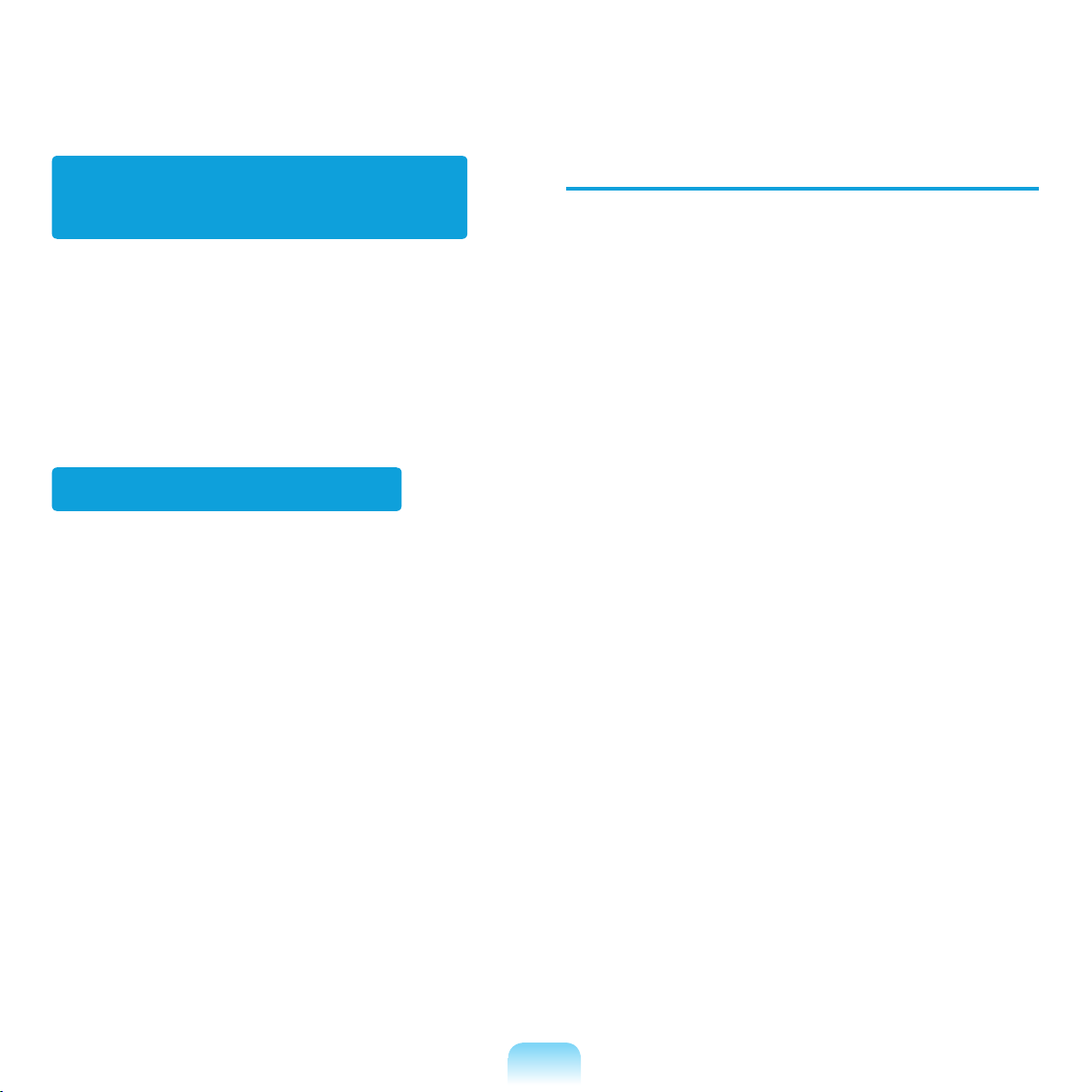
21
The socket-outlet shall be installed near the equipment
and shall be easily accessible.
Do not unplug the power cord out by pulling the cable
only.
Connect and Disconnect the AC
adapter
The power cord set (wall plug, cable and AC adapter plug)
you received with your computer meets the requirements
for use in the country where you purchased your
equipment.
Power cord sets for use in other countries must meet the
requirements of the country where you use the computer.
For more information on power cord set requirements,
contact your authorized dealer, reseller, or service
provider.
Power Cord Requirements
General Requirements
The requirements listed below are applicable to all
countries:
■ The length of the power cord set must be at least 6.00
feet (1.8m) and a maximum of 9.75 feet (3.0m).
■ All power cord sets must be approved by an acceptable
accredited agency responsible for evaluation in the
country where the power cord set will be used.
■ The power cord set must have a minimum current
capacity of 7 A and a nominal voltage rating of 125
or 250 volts AC, as required by each country’s power
system.
■ The appliance coupler must meet the mechanical
configuration of an EN 60 320/IEC 320 Standard Sheet
C7 connector, for mating with appliance inlet on the
computer.
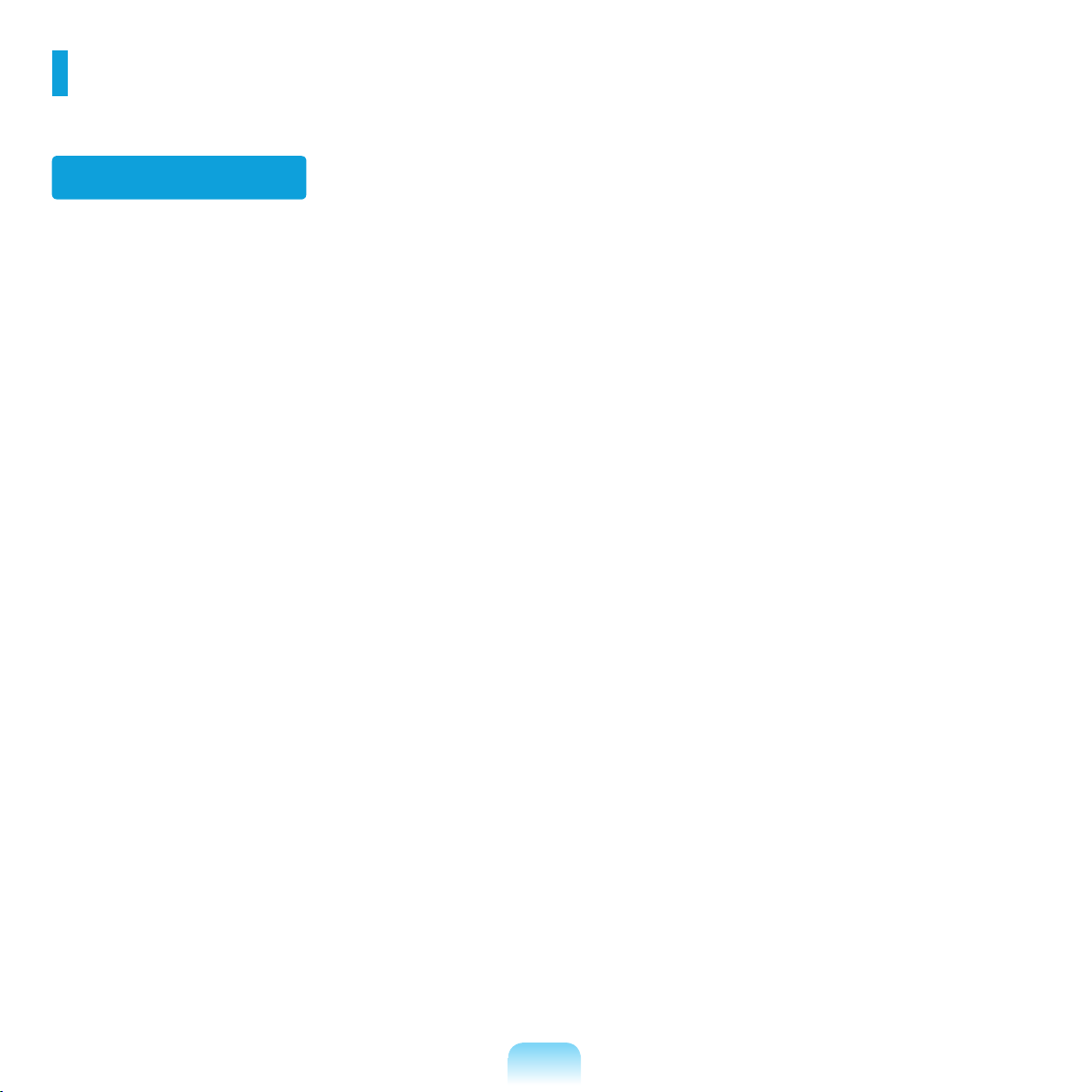
22
Regulatory Compliance Statements
Wireless Guidance
Low power, Radio LAN type devices (radio frequency (RF) wireless communication devices), operating in the 2.4 GHz
Band, may be present (embedded) in your notebook system. The following section is a general overview of considerations
while operating a wireless device.
Additional limitations, cautions, and concerns for specific countries are listed in the specific country sections (or country
group sections). The wireless devices in your system are only qualified for use in the countries identified by the Radio
Approval Marks on the system rating label. If the country you will be using the wireless device in, is not listed, please
contact your local Radio Approval agency for requirements. Wireless devices are closely regulated and use may not be
allowed.
The RF field strength of the wireless device or devices that may be embedded in your notebook are well below all
international RF exposure limits as known at this time. Because the wireless devices (which may be embedded into your
notebook) emit less energy than is allowed in radio frequency safety standards and recommendations, manufacturer
believes these devices are safe for use. Regardless of the power levels, care should be taken to minimize human contact
during normal operation.
As a general guideline, a separation of 20 cm (8 inches) between the wireless device and the body, for use of a wireless
device near the body (this does not include extremities) is typical. This device should be used more than 20 cm (8 inches)
from the body when wireless devices are on and transmitting. (This Statement is not applicable to UMPC(Ultra Mobile PC)
such as PDA, Portable PC.)
This transmitter must not be collocated or operate in conjunction with any other antenna or transmitter except the installed
Bluetooth transmitter.
Some circumstances require restrictions on wireless devices. Examples of common restrictions are listed below:
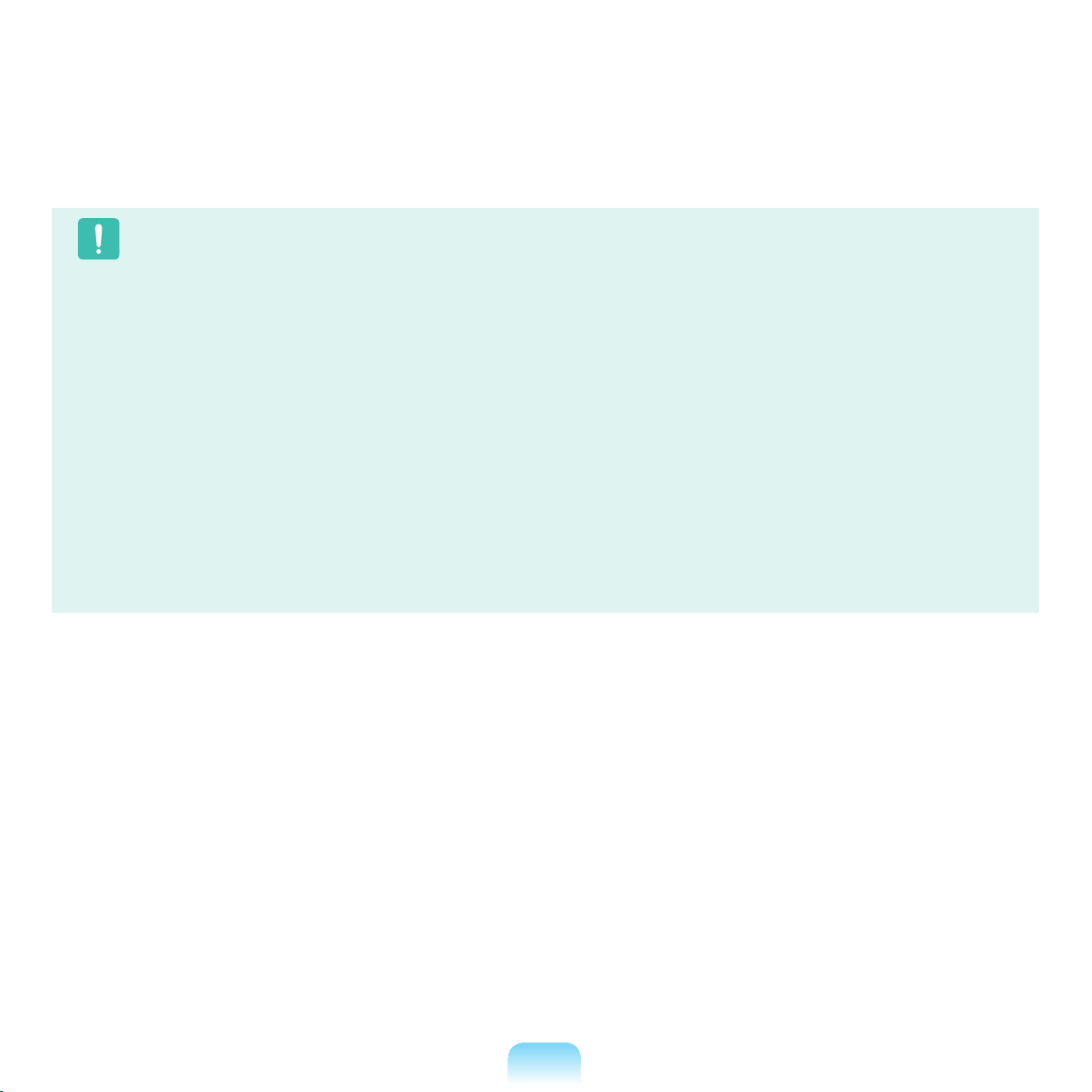
23
Caution
■
Radio frequency wireless communication can interfere with equipment on commercial aircraft. Current aviation regulations
require wireless devices to be turned off while traveling in an airplane.
802.11B (also known as wireless Ethernet or Wifi) and Bluetooth communication devices are examples of devices that
provide wireless communication.
■
In environments where the risk of interference to other devices or services is harmful or perceived as harmful, the option to
use a wireless device may be restricted or eliminated. Airports, Hospitals, and Oxygen or flammable gas laden atmospheres
are limited examples where use of wireless devices may be restricted or eliminated. When in environments where you are
uncertain of the sanction to use wireless devices, ask the applicable authority for authorization prior to use or turning on the
wireless device.
■
Every country has different restrictions on the use of wireless devices. Since your system is equipped with a wireless
device, when traveling between countries with your system, check with the local Radio Approval authorities prior to any
move or trip for any restrictions on the use of a wireless device in the destination country.
■
If your system came equipped with an internal embedded wireless device, do not operate the wireless device unless all
covers and shields are in place and the system is fully assembled.
■
Wireless devices are not user serviceable. Do not modify them in any way. Modification to a wireless device will void the
authorization to use it. Please contact manufacturer for service.
■
Only use drivers approved for the country in which the device will be used. See the manufacturer System Restoration Kit, or
contact manufacturer Technical Support for additional information.
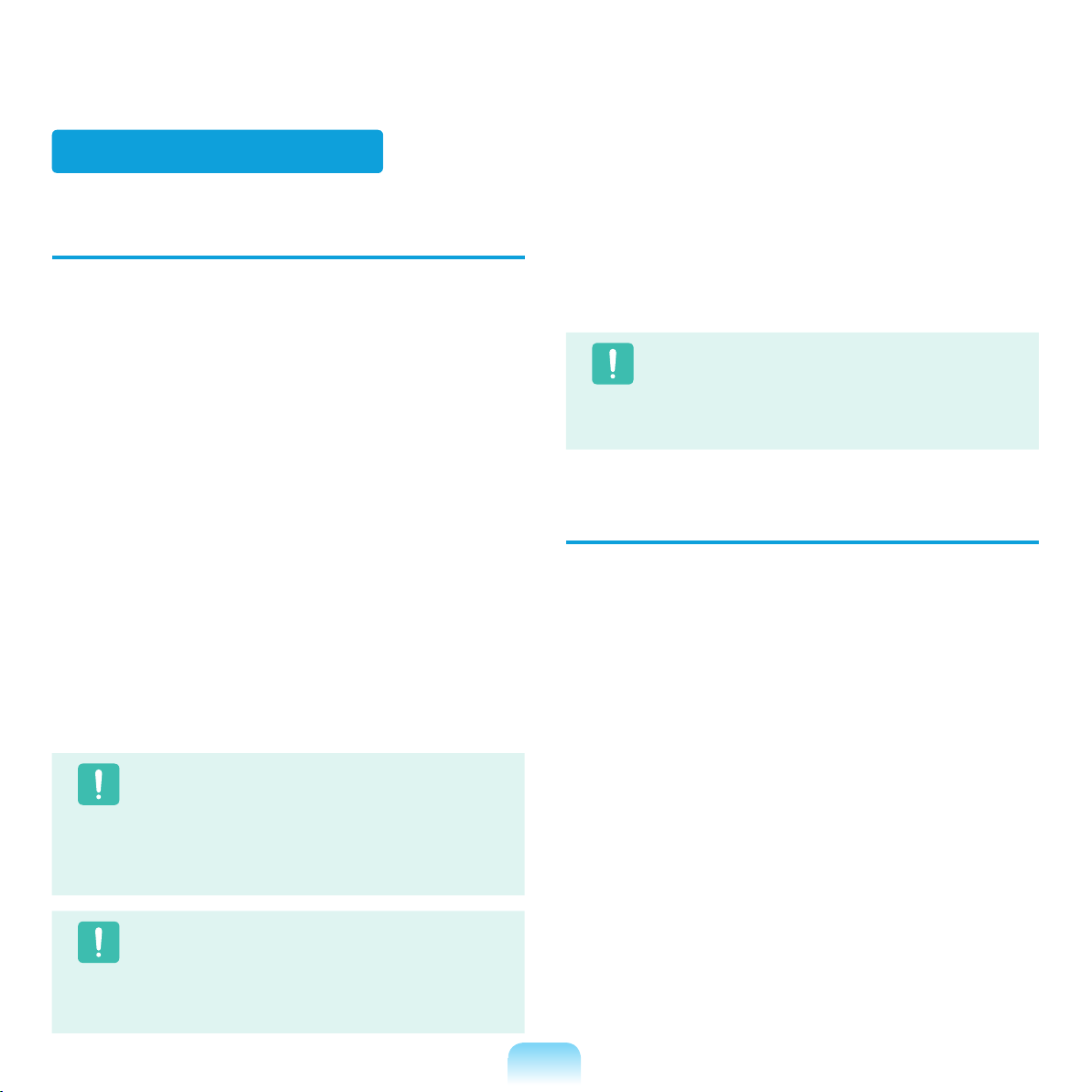
24
USA and Canada Safety Requirements
and Notices
Do not touch or move antenna while the unit is transmitting
or receiving.
Do not hold any component containing the radio such that
the antenna is very close or touching any exposed parts
of the body, especially the face or eyes, while transmitting.
Do not operate the radio or attempt to transmit data
unless the antenna is connected; if not, the radio may be
damaged.
Use in specific environments:
The use of wireless devices in hazardous locations is
limited by the constraints posed by the safety directors of
such environments.
The use of wireless devices on airplanes is governed by
the Federal Aviation Administration (FAA).
The use of wireless devices in hospitals is restricted to the
limits set forth by each hospital.
Caution
Explosive Device Proximity Warning
Do not operate a portable transmitter (such as a
wireless network device) near unshielded blasting
caps or in an explosive environment unless the
device has been modified to be qualified for such
use.
Caution
Use On Aircraft Caution
Regulations of the FCC and FAA prohibit airborne
operation of radio-frequency wireless devices
because their signals could interfere with critical
aircraft instruments.
Other Wireless Devices
Safety Notices for Other Devices in the Wireless
Network: Refer to the documentation supplied with
wireless Ethernet adapters or other devices in the wireless
network.
Caution
The Part 15 radio device operates on a noninterference basis with other devices operating at
this frequency. Any changes or modification to said
product not expressly approved by Intel could void
the user’s authority to operate this device.
Unintentional Emitter per FCC Part 15
This device complies with Part 15 of the FCC Rules.
Operation is subject to the following two conditions:(1) this
device may not cause harmful interference, and (2) this
device must accept any interference received, including
interference that may cause undesired operation.
United States of America
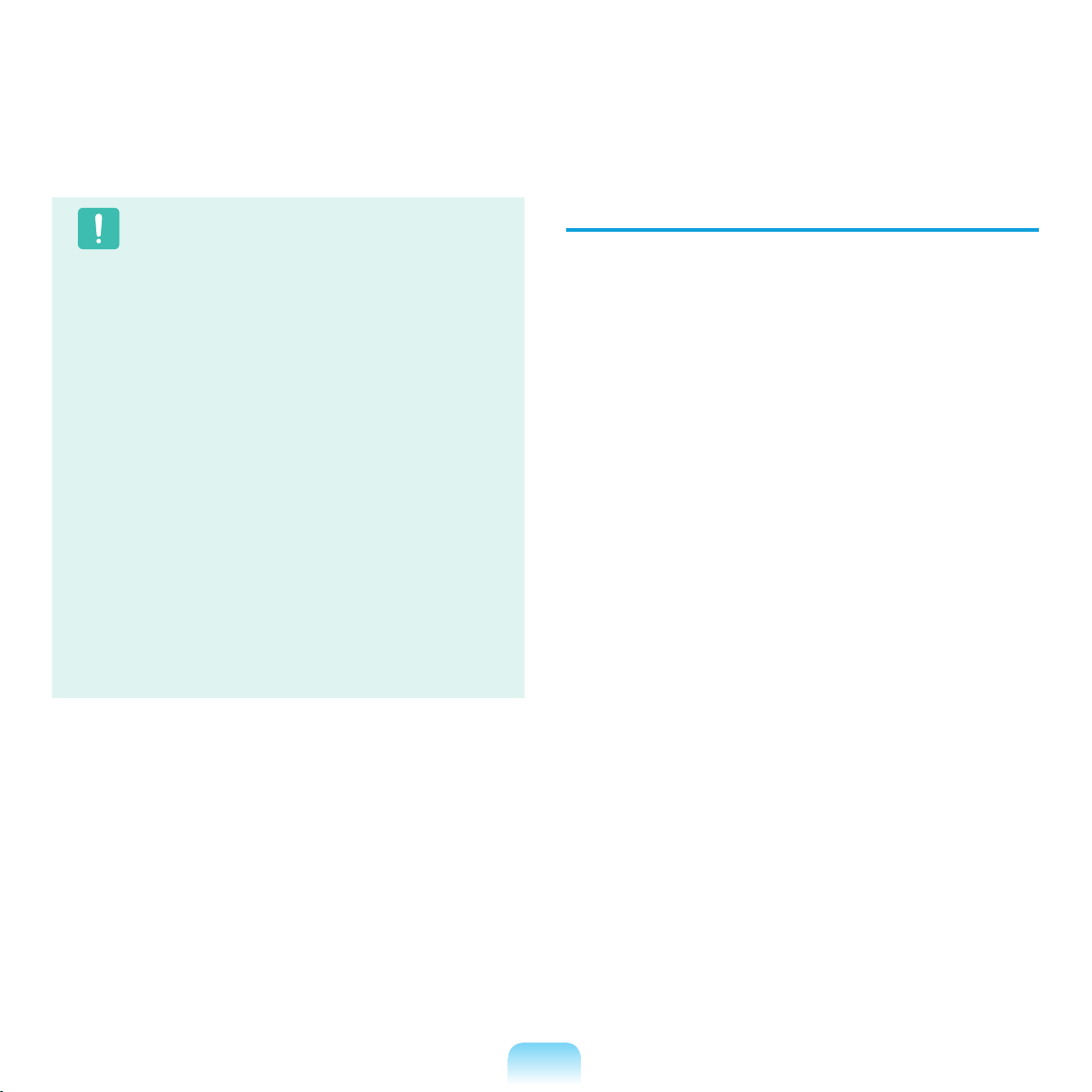
25
Caution
This equipment has been tested and found to
comply with the limits for a Class B digital device
pursuant to Part 15 of the FCC Rules. These limits
are designed to provide reasonable protection
against harmful interference in a residential
installation. This equipment generate uses and can
radiate radio frequency energy and if not installed
and used in accordance with the instructions may
cause harmful interference will not occur in a
particular installation. If this equipment does cause
harmful interference to radio or television reception,
which can be determined by turning the equipment
off and on, the user is encouraged to try to correct
the interference by one or more of the following
measures:
■
Reorient or relocate the receiving antenna.
■
Increase the separation between the equipment
and receiver.
■
Connect the equipment into an outlet on a
circuit different from that to which the receiver is
connected.
■
Consult the dealer or an experienced radio/TV
technician for help.
If necessary, the user should consult the dealer or an
experienced radio/television technician for additional suggestions. The user may find the following booklet helpful:
“Something About Interference.”
This is available at FCC local regional offices. Our company is not responsible for any radio or television interference caused by unauthorized modifications of this
equipment or the substitution or attachment of connecting
cables and equipment other than those specified by our
company. The correction will be the responsibility of the
user. Use only shielded data cables with this system.
Intentional emitter per FCC Part 15
Low power, Radio LAN type devices (radio frequency (RF)
wireless communication devices), operating in the 2.4
GHz Band, may be present (embedded) in your notebook
system. This section is only applicable if these devices are
present. Refer to the system label to verify the presence
of wireless devices.
Wireless devices that may be in your system are only
qualified for use in the United States of America if an FCC
ID number is on the system label.
The FCC has set a general guideline of 20 cm (8 inches)
separation between the device and the body, for use of
a wireless device near the body (this does not include
extremities). This device should be used more than 20
cm (8 inches) from the body when wireless devices are
on. The power output of the wireless device (or devices),
which may be embedded in your notebook, is well below
the RF exposure limits as set by the FCC. (This Statement
is not applicable to UMPC(Ultra Mobile PC) such as PDA,
Portable PC.)
This transmitter must not be collocated or operate in
conjunction with any other antenna or transmitter except
the installed Bluetooth transmitter.
Operation of this device is subject to the following two
conditions: (1) This device may not cause harmful
interference, and (2) this device must accept any
interference received, including interference that may
cause undesired operation of the device.
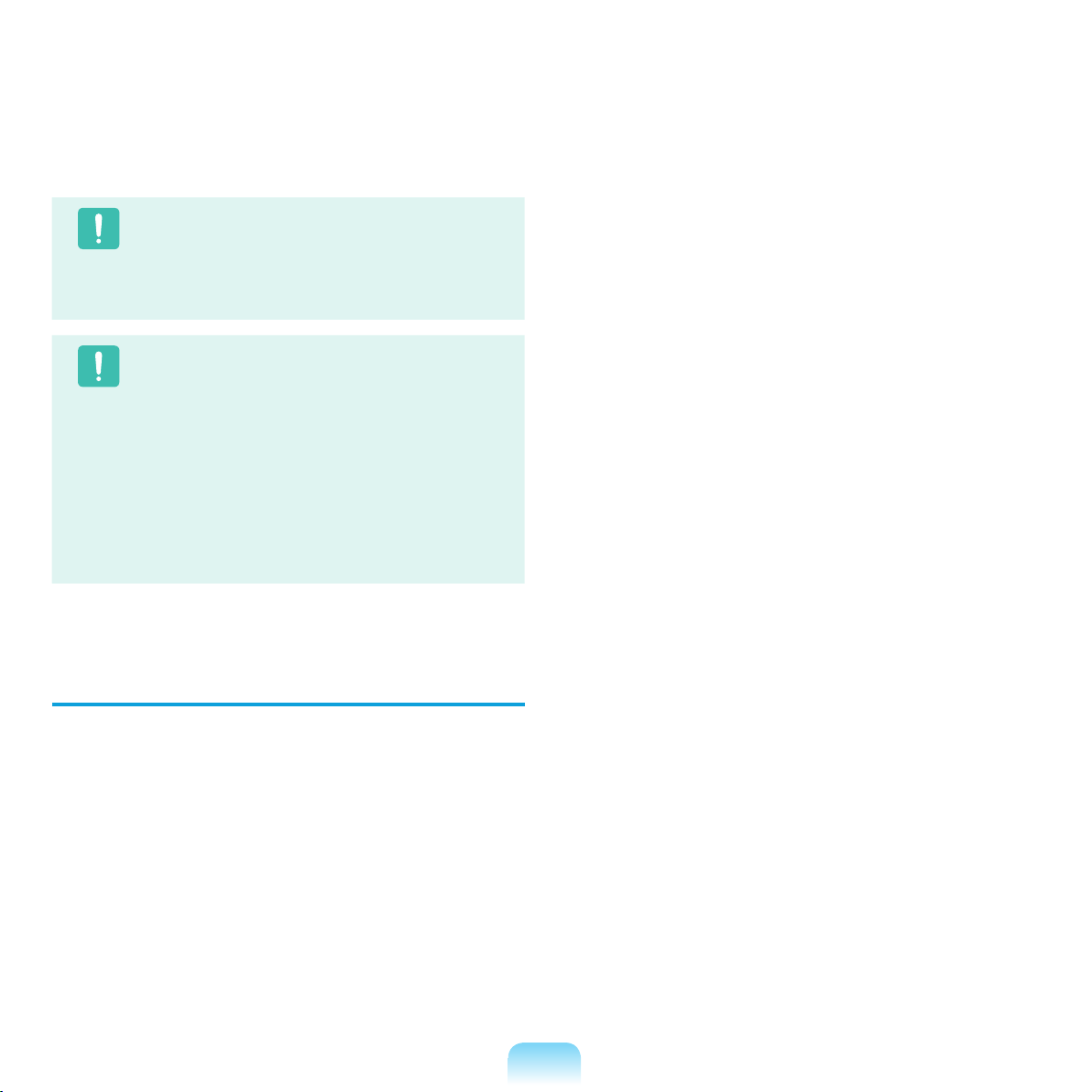
26
Caution
Wireless devices are not user serviceable. Do not
modify them in any way.
Modification to a wireless device will void the
authorization to use it. Contact manufacturer for
service.
Caution
FCC Statement for Wireless LAN use:
“While installing and operating this transmitter and
antenna combination the radio frequency exposure
limit of 1mW/cm2 may be exceeded at distances
close to the antenna installed. Therefore, the user
must maintain a minimum distance of 20cm from
the antenna at all times.
This device can not be colocated with another
transmitter and transmitting antenna.” (This
Statement is not applicable to UMPC(Ultra Mobile
PC) such as PDA, Portable PC.)
FCC Part 68
(If fitted with a modem device.)
This equipment compiles with part of the FCC rules.
On the back of this equipment is a label that contains,
among other information, the FCC registration number
and ringer equivalence number (REN) for this equipment.
If requested, this information must be provided to the
telephone company.
This equipment uses the following USOC jacks : RJ11C
An FCC compliant telephone cord and modular plug is
provided with this equipment. This equipment is designed
to be connected to the telephone network or promises
wiring using a compatible modular jack which is Part 68
compliant. See Installation Instructions for details.
The REN is used to determine the quantity of devices
which may be connected to telephone line. Excessive
RENs on the telephone line may result in the devices
not ringing in response to an incoming call. In most, but
not all areas, the sum of RENs should not exceed five
(5.0). To be certain of the number of devices that may be
connected to a line, as determined by total RENs, contact
the local telephone company to determine the maximum
REN for the calling area.
If the terminal equipment causes harm to the telephone
network, the Telephone Company will notify you in
advance that temporary discontinuance of service may
be required. But if advance notice is not practical, the
telephone company will notify the customer as soon as
possible. Also, you will be advised of your right to file a
complaint with the FCC if you believe it is necessary.
The telephone company may make changes in its
facilities, equipment, operations, or procedures that could
affect the operation of the equipment. If this happens,
the telephone company will provide advanced notice in
order for you to make necessary modifications to maintain
uninterrupted service.
If trouble is experienced with this equipment (Modem)
for repair or warranty information, please contact your
local distributor. If the equipment is causing harm to the
telephone network, the telephone company may request
that you disconnect the equipment until the problem is
resolved.
The user must use the accessories and cables supplied
by the manufacturer to get optimum performance from the
product.
No repairs may be done by the customer.
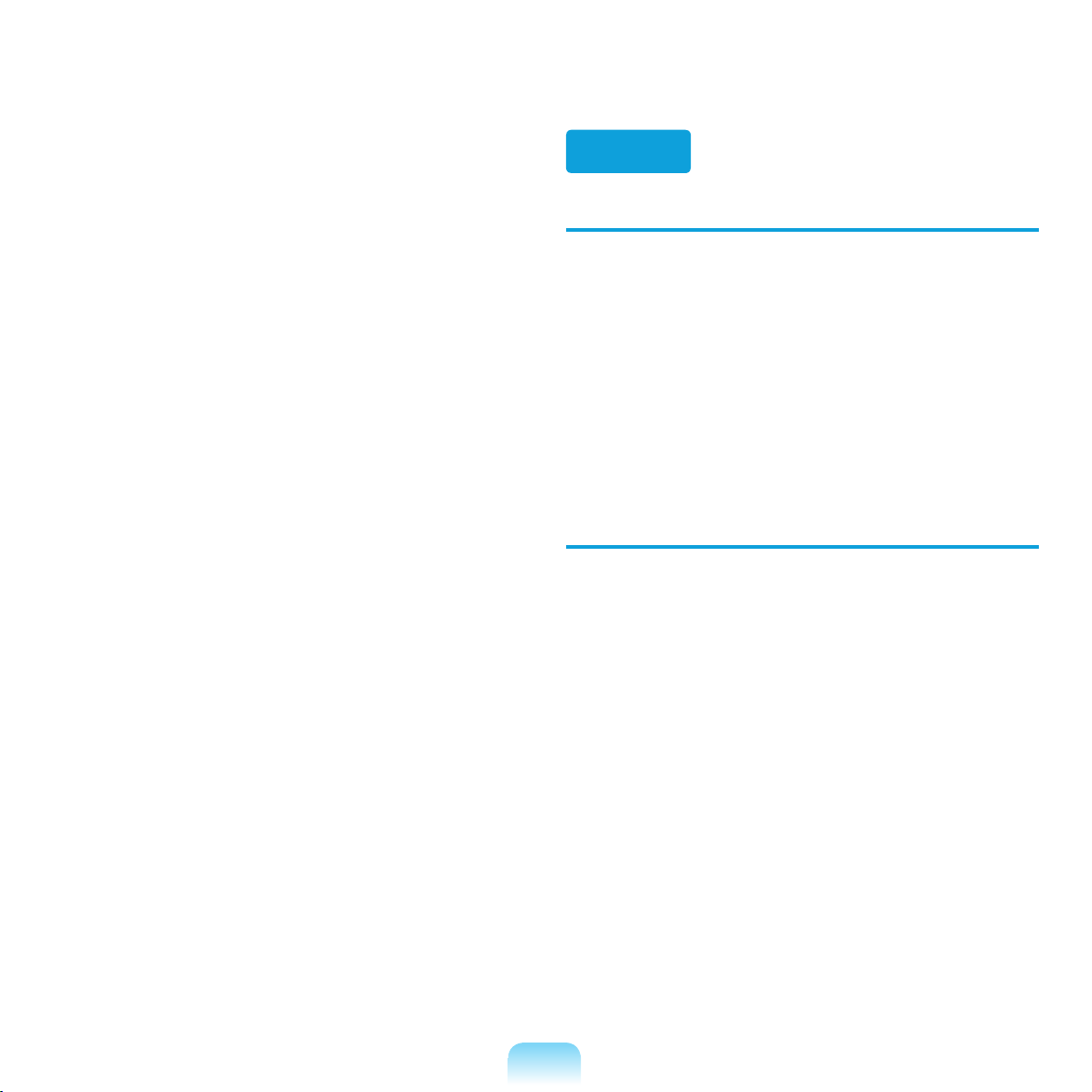
27
This equipment cannot be used on public coin phone
service provided by the telephone company. Connection
to party line service is subject to state tariffs.
The Telephone Consumer Protection Act of 1991 makes
it unlawful for any person to use a computer or other
electronic device, including fax machines, to send any
message unless such message clearly contains in a
margin at the top or bottom of each transmitted page or on
the first page of the transmission, the date and time it is
sent and an identification of the business or other entity, or
other individual sending the message and the telephone
number of the sending machine or such business, other
entity, or individual. (The telephone number provided may
not be any number for which charges exceed local or
long-distance transmission charges.)
In order to program this information into your fax machine,
refer to your communications software user manual.
Canada
Unintentional Emitter per ICES-003
This digital apparatus does not exceed the Class B limits
for radio noise emissions from digital apparatus as set out
in the radio interference regulations of Industry Canada.
Le présent appareil numérique n’émet pas de bruits
radioélectriques dépassant les limitesapplicables aux
appareils numériques de Classe B prescrites dans le
règlement sur le brouillage radioélectrique édicté par
Industrie Canada.
Intentional Emitter per RSS 210
Low power, Radio LAN type devices (radio frequency (RF)
wireless communication devices), operating in the 2.4
GHz Band, may be present (embedded) in your notebook
system. This section is only applicable if these devices are
present. Refer to the system label to verify the presence
of wireless devices.
Wireless devices that may be in your system are only
qualified for use in Canada if an Industry Canada ID
number is on the system label.
As a general guideline, a separation of 20 cm (8 inches)
between the wireless device and the body, for use of
a wireless device near the body (this does not include
extremities) is typical. This device should be used more
than 20 cm (8 inches) from the body when wireless
devices are on.
The power output of the wireless device (or devices),
which may be embedded in your notebook, is well below
the RF exposure limits as set by Industry Canada.
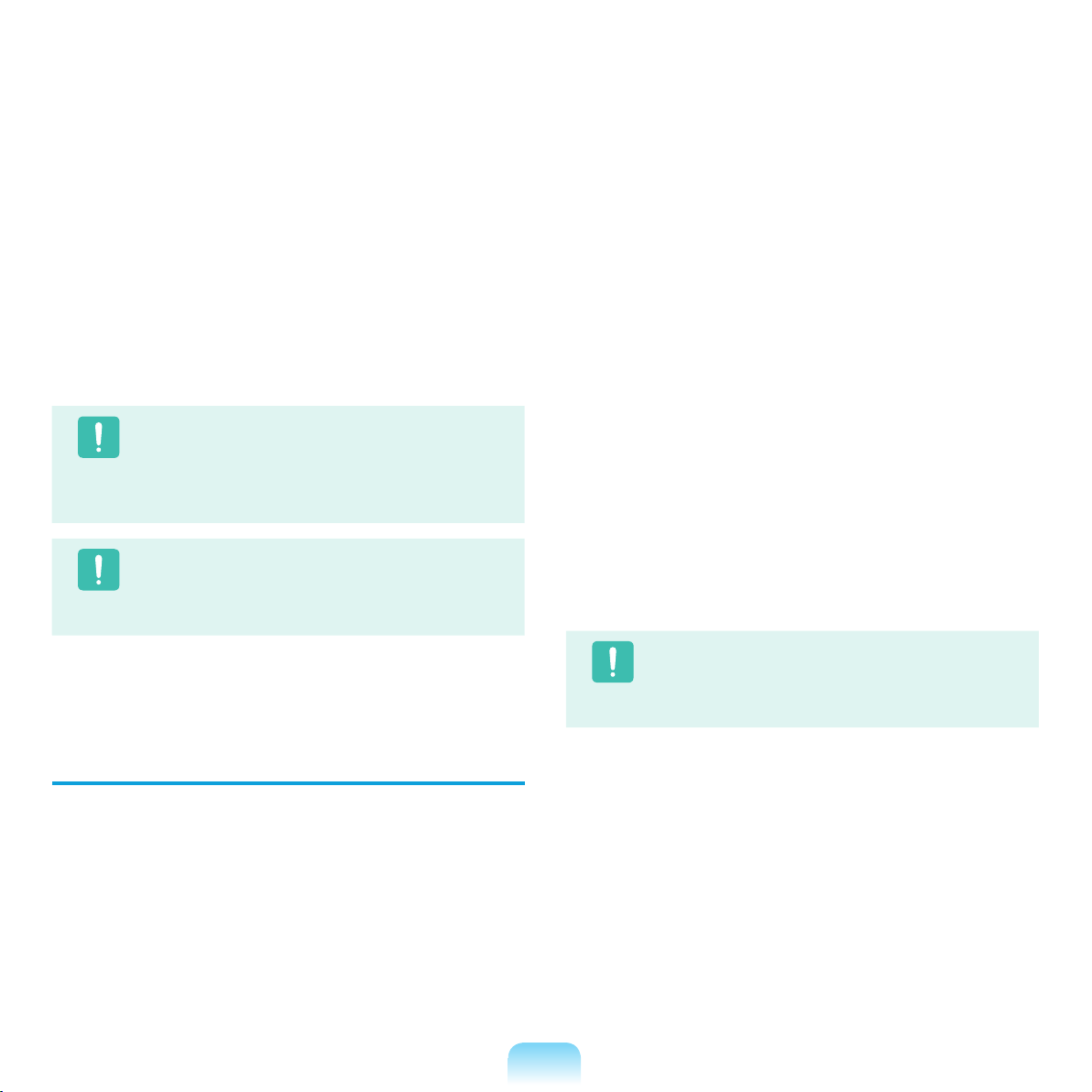
28
This transmitter must not be collocated or operate in
conjunction with any other antenna or transmitter except
the installed Bluetooth transmitter.
Operation of this device is subject to the following two
conditions: (1) This device may not cause harmful
interference, and (2) this device must accept any
interference received, including interference that may
cause undesired operation of the device.
Caution
To prevent radio interference to licensed service,
this device is intended to be operated indoors and
away from windows to provide maximum shielding.
Equipment (or its transmit antenna) that is installed
outdoors is subject to licensing.
Caution
Wireless devices are not user serviceable. Do not
modify them in any way. Modification to a wireless
device will void the authorization to use it. Contact
manufacturer for service.
Telecommunications per DOC notice
(for products fitted with an IC-compliant
modem)
The Industry Canada label identifies certified equipment.
This certification means that the equipment meets certain
telecommunications network protective, operation, and
safety requirements. The Department does not guarantee
the equipment will operate to the users’ satisfaction.
Before installing this equipment, users should make sure
that it is permissible to be connected to the facilities of
the local telecommunications company. The equipment
must also be installed using an acceptable method of
connection. In some cases, the inside wiring associated
with a single-line individual service may be extended by
means of a certified connector assembly. The customer
should be aware that compliance with the above
conditions may not prevent degradation of service in some
situations.
Repairs to certified equipment should be made by an
authorized Canadian maintenance facility designated by
the supplier. Any repairs or alterations made by the user to
this equipment, or equipment malfunctions, may give the
telecommunications company cause to request the user
to disconnect the equipment.
Users should make sure, for their own protection, that
the electrical ground connections of the power utility,
telephone lines, and internal metallic water pipe system, if
present, are connected together. This precaution may be
particularly important in rural areas.
Caution
To avoid electrical shock or equipment malfunction
do not attempt to make electrical ground
connections by yourself. Contact the appropriate
inspection authority or an electrician, as appropriate.
The Ringer Equivalence Number (REN) assigned to
each terminal device provides an indication of the maximum number of terminals allowed to be connected to a
telephone interface. The termination on an interface may
consist of any combination of devices subject only to the
requirement that the sum of the Ringer Equivalence Numbers of all the devices does not exceed 5.
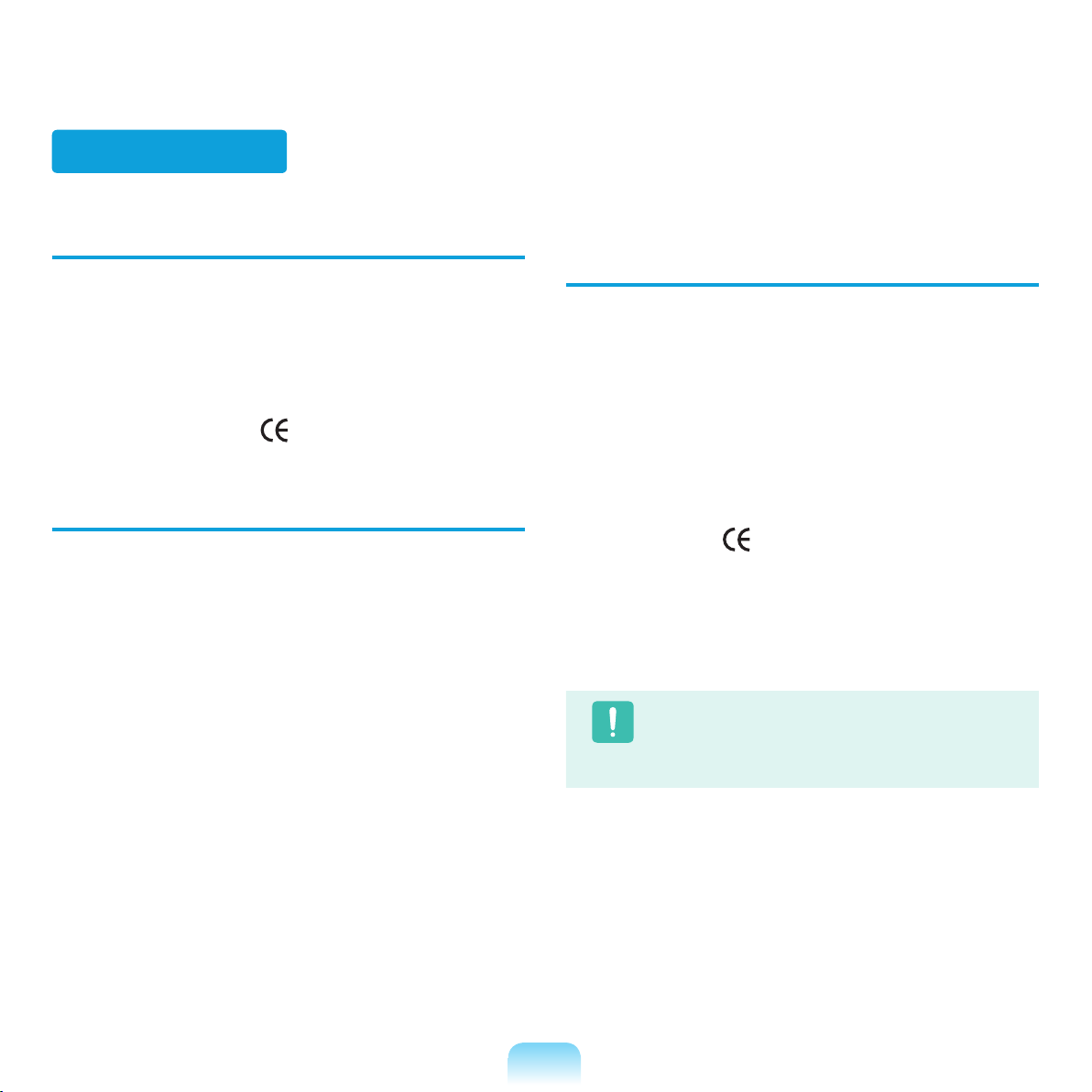
29
European Union CE Marking and
Compliance Notices
Products intended for sale within the European Union are
marked with the Conformité Européene (CE) Marking,
which indicates compliance with the applicable Directives
and European standards and amendments identified
below. This equipment also carries the Class 2 identifier.
The following information is only applicable to systems
labeled with the CE mark .
European Directives
This Information Technology Equipment has been
tested and found to comply with the following European
directives:
■ EMC Directive 89/336/EEC with amending
directives 92/31/EEC & 93/68/EEC as per
– EN 55022 Class B
– EN 61000-3-2
– EN 61000-3-3
– EN 55024
■ Low Voltage Directive (Safety) 73/23/EEC as per EN
60950(A1/A2/A3/A4/A11)
■ Radio and Telecom Terminal Equipment Directive
199/5/EC as per
– CTR21 (if fitted with a modem device)
– ETS 300 328 (if fitted with a 2.4 GHz band embedded
wireless device)
– ETS 301 489-1 (if fitted with a 2.4 GHz band embedded
wireless device)
– ETS 301 489-17 (if fitted with a 2.4 GHz band embedded
wireless device)
European Radio Approval Information (for
products fitted with EU-approved radio
devices)
This Product is a Notebook computer; low power,
Radio LAN type devices (radio frequency (RF) wireless
communication devices), operating in the 2.4 GHz band,
may be present (embedded) in your notebook system
which is intended for home or office use. This section is
only applicable if these devices are present. Refer to the
system label to verify the presence of wireless devices.
Wireless devices that may be in your system are only
qualified for use in the European Union or associated
areas if a CE mark with a Notified Body Registration
Number and the Alert Symbol is on the system label.
The power output of the wireless device or devices that
may be embedded in you notebook is well below the
RF exposure limits as set by the European Commission
through the R&TTE directive.
Caution
See 802.11b and 802.11g restrictions for specific
countries or regions within countries under the
heading “European Economic Area Restrictions”
below.
European Union

30
Translated Statements of Compliance
[English]
This product follows the provisions of the European Directive 1999/5/EC.
[Danish]
Dette produkt er i overensstemmelse med det europæiske
direktiv 1999/5/EC
[Dutch]
Dit product is in navolging van de bepalingen van Europees Directief 1999/5/EC.
[Finnish]
Tämä tuote noudattaa EU-direktiivin 1999/5/EC määräyksiä.
[French]
Ce produit est conforme aux exigences de la Directive
Européenne 1999/5/EC.
[German]
Dieses Produkt entspricht den Bestimmungen der Europäischen Richtlinie 1999/5/EC
[Greek]
Το προϊόν αυτό πληροί τις προβλέψεις της Ευρωπαϊκής
Οδηγίας 1999/5/ΕC.
[Icelandic]
Þessi vara stenst reglugerð Evrópska Efnahags Bandalagsins númer 1999/5/EC
[Italian]
Questo prodotto è conforme alla Direttiva Europea
1999/5/EC.
[Norwegian]
Dette produktet er i henhold til bestemmelsene i det europeiske direktivet 1999/5/EC.
[Portuguese]
Este produto cumpre com as normas da Diretiva Européia
1999/5/EC.
[Spanish]
Este producto cumple con las normas del Directivo Europeo 1999/5/EC.
[Swedish]
Denna produkt har tillverkats i enlighet med EG-direktiv
1999/5/EC.
European Economic Area Restrictions
Local Restriction of 802.11b/802.11g Radio Usage
[Note to integrator: The following statements on
local restrictions must be published in all end-user
documentation provided with the system or product
incorporating the Intel PRO/Wireless 2200BG Network
Connection product.]
Caution
Due to the fact that the frequencies used by
802.11b/802.11g wireless LAN devices may not yet
be harmonized in all countries, 802.11b/802.11g
products are designed for use only in specific
countries or regions, and are not allowed to be
operated in countries or regions other than those of
designated use.
As a user of these products, you are responsible
for ensuring that the products are used only in the
countries or regions for which they were intended
and for verifying that they are configured with the
correct selection of frequency and channel for
the country or region of use. Any deviation from
permissible settings and restrictions in the country
or region of use could be an infringement of local
law and may be punished as such.
The European variant is intended for use throughout the
European Economic Area. However, authorization for use
is further restricted in particular countries or regions within
countries, as follows:

31
General
European standards dictate maximum radiated transmit power of 100 mW effective isotropic radiated power
(EIRP) and the frequency range 2400 – 2483.5 MHz.
Belgium
The product may be used outdoors, but for outdoor transmissions over a distance of 300m or more, a license from
the BIPT is required.
This restriction should be indicated in the manual as follows:
Dans le cas d’une utilisation privée, à l’extérieur d’un
bâtiment, au-dessus d’un espace public, aucun enregistrement n’est nécessaire pour une distance de moins de
300m. Pour une distance supérieure à 300m un enregistrement auprès de l’IBPT est requise. Pour une utilisation
publique à l’extérieur de bâtiments, une licence de l’IBPT
est requise. Pour les enregistrements et licences, veuillez
contacter l’IBPT.
France
For Metropolitan departments:
2.400 - 2.4835 GHz for indoor use.
2.400 - 2.454 GHz (channels 1 to 7) for outdoor use.
For Guadeloupe, Martinique, St Pierre et Miquelon, Mayotte:
2.400 - 2.4835 GHz for indoor and outdoor use.
For Reunion, Guyane:
2.400 - 2.4835 GHz for indoor use.
2.420 - 2.4835 GHz for outdoor use (channels 5 to 13)
European Telecommunication Information
(for products fitted with EU-approved
modems)
Marking by the symbol indicates compliance of this
equipment to the Radio and Telecom Terminal Equipment
Directive 1999/5/EC. Such marking is indicative that
this equipment meets or exceeds the following technical
standards:
CTR 21 - Attachment requirements for pan-European
approval for connection to the analogue Public Switched
Telephone Networks (PSTNs) of TE (excluding TE
supporting voice telephony services) in which network
addressing, if provided, is by means of Dual Tone MultiFrequency (DTMF) signaling.
Caution
Although this equipment can use either loop
disconnect (pulse) or DTMF (tone) signaling, only
the performance of the DTMF signaling is subject to
regulatory requirements for correct operation.
It is therefore strongly recommended that the
equipment is set to use DTMF signaling for access
to public or private emergency services. DTMF
signaling also provides faster call setup.
This equipment has been approved to Council Decision
98/482/EEC - “CTR 21” for Pan-European single terminal
connection to the Public Switched Telephone Network
(PSTN).
However, due to differences between the individual
PSTNs provided in different countries, the approval
does not, of itself, give an unconditional assurance of
successful operation on every PSTN termination point. In
the event of problems, you should contact manufacturer
Technical Support.

32
WEEE SYMBOL INFORMATION
Correct Disposal of This Product
(Waste Electrical & Electronic Equipment)
(Applicable in the European Union and other European countries with separate collection systems)
This marking shown on the product or its literature, indicates that it should not be disposed with other household wastes at
the end of its working life. To prevent possible harm to the environment or human health from uncontrolled waste disposal,
please separate this from other types of wastes and recycle it responsibly to promote the sustainable reuse of material
resources.
Household users should contact either the retailer where they purchased this product, or their local government office, for
details of where and how they can take this item for environmentally safe recycling.
Business users should contact their supplier and check the terms and conditions of the purchase contract.
This product should not be mixed with other commercial wastes for disposal.
This Perchlorate warning applies only to primary CR (Maganese Dioxide) Lithium coin cells in the product sold or
distributed ONLY in California USA.
“Perchlorate Material- special handling may apply, See www.dtsc.ca.gov/hazardouswaste/perchlorate.”
LAMP(S) INSIDE THIS PRODUCT CONTAIN MERCURY AND MUST BE RECYCLED OR DISPOSED OF
ACCORDING TO LOCAL, STATE OR FEDERAL LAWS.
For details see lamprecycle.org, eise.org, or call 1-800-Samsung.
USA ONLY

33
Overview
Before You Start!
■
*
The items marked with this symbol are optional items which may be changed or may not be provided depending on the
computer model.
■
The actual color and appearance of the computer may differ from the pictures used in this guide.
Front View
1 LCD
The screen images are displayed here.
2 Keyboard
A device to enter data by pressing the
keys. p. 41
3 Status Indicators
Shows the operating status of
the computer. The corresponding
operating LED is lit when the
corresponding function operates. p. 34
10 Power Button
Turns the computer on
and off.
p. 39
8 Touchpad/Touchpad Buttons
The touchpad and touchpad buttons provide
functions similar to the mouse ball and
buttons. p. 44
9 AV Button
Launches AVStation Now.
p. 124
7 Multi Card Slot
*
A card slot that supports Memory Stick,
Memory Stick Pro, SD Card, MMC and xD
cards.
6 Microphone Jack
A jack used to connect the microphone.
5
Headphone Jack (S/PDIF Support)
You can connect a headphone or S/PDIF (digital
output, optical cable support) cable. You can
connect to an external digital amplifier using this
port and enjoy multi-channel surround sound.
4
Microphone

34
4 Charge Status
This shows the power source and the
battery charge status.
Green: When the battery is fully
charged or the battery is not installed.
Amber: When the battery is being
charged.
Off: When the computer is running on
battery power without being connected
to AC adapter.
3 Power
This shows the computer operating
status.
On : When the computer is operating
Blinks: When the computer is in Sleep
mode.
2 Caps Lock
This turns on when the Caps Lock key
is pressed allowing capital letters to be
typed without holding the Shift button
down.
7 Scroll Lock
This turns on when the Scroll Lock key is
pressed and screen scroll is locked. p. 42
6
HDD
This turns on when the hard disk is
being accessed.
5 Wireless LAN
This turns on when the wireless LAN
is operating.
1 Num Lock
This turns on when the Num Lock key is
pressed and numeric keypad is activated.
p. 42
Status Indicators

35
Right View
1
Fan Vents
The internal heat of the computer is emitted through these holes.
Caution
If the vents are blocked the computer may overheat.
Avoid blocking the vents as this may be dangerous.
4
Modem Port
*
A port to which a telephone
cable is connected to in order
to dial up to the Internet.
3
Monitor Port
A port used to connect a mo nitor, TV or projector
supporting a 15pin D-SUB interface. p. 57
2
USB Port
You can connect USB devices to the USB port
such as a keyboard/mouse, digital camera, etc.

36
Left View
1 Wired LAN Port
Connect the Ethernet cable to this port. p. 89
3
PC Card Slot
Install the PC card into this slot.
2
CD Drive(ODD)
*
Plays CD or DVD titles.
Since an ODD drive is optional, the installed drive
depends on the computer model. p. 47
4
IEEE 1394 Port
A port used to connect IEEE 1394 devices
such as a digital camcorder. (4-pin Support)

37
4 Security Lock Port
You can connect a Kensington lock to the
Security Lock Port to prevent the computer from
being stolen.
Back View
2 Battery
This is a Lithium-Ion rechargeable battery that
supplies power to the computer.
p. 137
1 DC Jack
A jack to connect the AC adapter that supplies
power to the computer.
3 USB Port
You can connect USB devices to the USB
port such as a keyboard/mouse, digital
camera, etc.

38
Bottom View
1 Battery Latches
The latch used to remove or install the battery. p. 136
3 Memory Compartment Cover
The main memory is installed inside the cover. p. 134
2 Hard Disk Drive Compartment Cover
The hard disk drive is installed inside the cover.
Caution
You will be charged to replace the hard disk at service centers.

39
Turning the Computer On and Off
Turning the computer on
1
Install the battery and connect the AC adapter.
(Refer to the Installation Guide.).
2
Lift the LCD panel up.
3
Press the Power button to turn the computer on.
Note
■
If you press and release the Power button on
the computer when it is on, the computer enters
Sleep mode.
■
When running the computer on battery power, the
LCD brightness is dimmed automatically to save
battery power.
Press the Fn+ ( ) key to increase the LCD
brightness. p. 43
■
When turning the computer on for the first time,
the Register Windows screen appears. You can
use the computer after registering your user
information.
Turning the computer off
1
Click the Start ( ) button on the taskbar.
2
Click the ( ) and click on Shut down.
The computer will shut down.
Note
Before Using the Power Button
Since the Power Icon is set to power saving mode,
selecting Start > Power Button ( ), will cause
the computer to enter Sleep mode.
To shut down the computer by clicking this icon,
refer to the descriptions for Setting up Start menu
power button of the Control Panel. p. 81
Caution
When the system cannot be shut down due to a
system error, turn it off by pressing and holding the
Power Button for longer than 4 seconds.
However, turning the computer off by this method
may cause a system problem. Thereafter, when
turning the computer back on, the disk checking
program may launch to check for and correct any
disk errors.
Power
Button
1 2 3

Chapter 2.
Using the computer
Keyboard 41
Touchpad 4
4
CD Drive 4
7
Inserting and Ejecting a CD 47
Burning a CD 4
8
HD DVD 4
9
Blu-Ray 51
Multi Card Slot 53
PC Card Slot 5
6
Connecting a Monitor 5
7
Connecting a Monitor 57
Viewing Through a Monitor 5
7
Adjusting the Volume 58
Using Digital Output (S/PDIF) 6
0

41
Keyboard
Note
The keyboard is supplied according to the corresponding country. Refer to the keyboard figure for the corresponding country.
United Kingdom
United States

42
Shortcut Keys
You can use the following functions by pressing the keys below with the Fn key.
Fn+ Name Function
REST
(Sleep Mode)
Switches to Sleep mode. To wake the computer up, press the Power button.
Gauge
Shows the remaining battery charge.
You can only use this function when the Easy Display Manager program is installed.
Euro
Enters the Euro monetary unit symbol.
This key may not be provided depending on the keyboard type.
CRT/LCD
Switches the screen output to the LCD or external monitor when an external monitor (or TV) is
connected to the computer.
p. 57
Backlit
Turns the LCD backlight on or off.
Mute
Mutes or cancels mute.
Samsung Magic
Doctor
System diagnosis, recovery and Internet consultation program, Samsung Magic Doctor, will be
launched.
Easy SpeedUp
Manager
You can select operation mode when you need maximum system performance or low-noise/low
power consumption with one-click.
■ Silent: Low-noise and low power consumption mode
■ Normal: Normal Mode
■ Speed: Maximum performance mode. The system operates in its maximum performance,
and system resources are allocated to the currently active program with priority for maximum
performance.
Wireless LAN
Turns the wireless LAN function on or off in models with wireless LAN capability.
Touchpad
Turns the Touchpad function on or off.
When using an external mouse only, you can turn the Touchpad off.
Num Lock
Turns the numeric keyboard on or off.
Scroll Lock
If you turn the Scroll Lock on, you can scroll the screen up or down without changing the cursor
location in some applications.

43
Screen Brightness Control
To adjust the LCD brightness press the Fn + ( ) key
combination or the Fn + ( ) key combination. The
changed screen brightness is displayed at the center of
the screen for a moment.
Volume Control
To control the volume, press the Fn + ( ) key
combination or the Fn + ( ) key combination.
You can mute the sound or cancel the mute function by
clicking the Fn + ( ) key combination.
Numeric Key
The numbers are printed in blue on the numeric keys.
If Num Lock is turned on by pressing the Fn + ( ) key
combination, you can use the numeric keys to enter digits.
Other Function Keys
■ Application Key ( )
Performs the right-click mouse function (touchpad).

44
Touchpad
The touchpad provides the same function as a mouse and the left and right buttons of the touchpad plays the role of
the left and right buttons of a mouse.
Before You Start!
■
Use the Touchpad with your fingers. Using a sharp object may damage the Touchpad.
■
If you touch the Touchpad or press the Touchpad buttons while booting up, the Windows boot time may be extended.
Touchpad
Use to move the cursor.
Scroll Area
Plays the role of the mouse wheel.
You can scroll up and down using the
Scroll Area.
Touchpad Left Button
You can select or run a program
using this button,
Touchpad Right Button
Plays the role of the right mouse
button.

45
Moving the cursor on the screen
Place your finger on the touchpad slightly and move your
finger. The mouse cursor will move accordingly. Move
your finger in the direction you wish to move the cursor.
Click Function
Place your finger on the touchpad and tap your finger
once over an item you want.
Alternatively, press the left touchpad button once.
Double-Click Function
Put your finger on the touchpad and quickly tap twice with
your finger on an item you want.
Alternatively, press the left touchpad button twice quickly.
Right Button Function
This corresponds to clicking the right mouse button.
Press the right touchpad button once. The corresponding
pop-up menu appears.
or
or
Click
Tap
Click
TapTap
ClickClick

46
Drag Function
Dragging refers to moving an item to another place after
selecting it.
Press and hold down the left touchpad button over an
item you want to drag and move the item to the new
location.
Touchpad Scroll Function
The touchpad scroll area provides the mouse wheel
function (scroll function).
Place your finger on the touchpad’s right edge for vertical
scrolling or the bottom edge for horizontal scrolling and
then move your finger along the edge to scroll the screen
vertically or horizontally.
Touchpad On/Off Function
If you want to use the mouse only without using the
touchpad, you can turn the touchpad off.
To lock the touchpad function, press the Fn + ( ) keys.
Note
You can set the touchpad and touchpad button
settings in the tabs that appear when clicking Start >
Control Panel > Hardware and Sound > Mouse.
Holding down the left
touchpad button
Move

47
CD Drive
An optical disk drive is optional and may differ depending on your computer model. For detailed specifications, refer
to the catalog.
Before You Start!
One of the following optical disk drives is installed on this computer.
Drive Type Function
RW-Combo You can read CDs and DVDs, and burn a CD.
DVD Super Multi
You can read CDs and DVDs, and burn CDs and DVDs.
Supported DVD recording types include DVD±R, DVD±RW, DVD-RAM.
HD-DVD
You can read HD DVD-ROM, HD DVD-R and HD DVD-RW disks and burn data
to HD DVD-R and HD DVD-RW disks.
Blu-Ray
You can read BD-ROM, BD-R and BD-RE disks and burn data to BD-R and BDRE disks.
Caution
■
Do not insert a cracked or scratched CD.
Otherwise, the CD may break and damage the optical disk drive when the CD rotates at a high speed.
■
When you clean a CD or DVD title, wipe with a soft cloth from inside to outside.
■
Do not eject a CD when the CD operating LED is on.
■
HD-DVD and Blu-Ray drives are provided for some models only.
1
Click the Eject button of the optical disk drive at the
side of the computer.
Inserting and Ejecting a CD
Status Indicator
Eject Button
Emergency Hole

48
If your computer has a writable CD drive, you can write
data onto a CD or DVD or burn an audio CD.
CyberLink DVD Suite is supplied with the System
Software Media (or an additional CD) so that you can
burn a CD using the program.
Install the provided software and use the software
functions referring to the software help.
Burning a CD
2
When the CD tray pops out, insert a CD or DVD until
it clicks.
3
Push the CD tray inward until it clicks.
The CD drive status indicator is turned on.
Note
■
A CD drive’s reading and writing speed may
differ depending on the condition and type of the
media.
■
To eject a CD when the CD drive does not work
or the computer is off, place the end of a paper
clip ( ) into the Emergency Hole until the
CD tray is ejected.

49
HD-DVD is a next generation storage media that can save more data then the existing DVD format.
You can record and play better quality HD movies than the existing SD-grade DVD format.
Type HD DVD DVD CD
Logo
Storage Capacity 15 GB / 30 GB 4.7 GB / 8.5 GB 0.65 GB
Data Rate 36.55 Mbps 11.08 Mbps 7.8 Mbps
Supported Resolution 1920 X 1080(i) 720 X 480 320 X 240
* Date Rate: The amount of data that can be read or written onto a storage media per second.
Supported Disk Types
HD DVD supports the following disk types.
Type Function
HD DVD-ROM Reads HD DVD disks.
HD DVD-R Reads HD DVD disks and writes data onto HD DVD disks once.
HD DVD-RW Reads HD DVD disks and writes data onto HD DVD disks repeatedly.
HD DVD

50
About HD DVD
The CyberLink HD DVD Solution program is provided so
that users can conveniently and easily record multimedia
files and other data onto HD DVD disks.
Note
For a more detailed description of the functions, refer to
the help section of the corresponding program.
1
Select Start > All Programs > CyberLink HD
DVD Solution > CyberLink HD DVD Solution.
Alternatively, double-click the CyberLink HD DVD
Solution ( ) icon on the Desktop.
2
A user registration screen appears. Enter information
such as your name, surname, e-mail address, etc.
and click the Register Now button. The CyberLink
HD DVD Solution screen appears.
Favorites
You can save functions for
frequently used menus.
Movie Player
You can play DVD/HD DVD video
files.
Data
You can format or write data onto
CD/DVD disks.
Music
You can burn an audio CD or a
data CD/DVD with MP3 and WMA
files, and you can rip an audio CD.
Video&Photo
You can burn a VCD, SVCD and
DVD title, edit videos and photos,
create a Slide Show, and burn a
DVD folder.
Copy&Backup You can copy DVD or CD data.
Utility
You can extract, burn or delete disk
images, and print labels.
Menu
Menu Functions

51
Blu-Ray is a next generation storage media that can save approximately 5 to 10 times more data then the existing DVD
format. You can record and play better quality HD movies than the existing SD-grade DVD format.
Type Blu-Ray DVD CD
Logo
Storage Capacity 25 GB / 50 GB 4.7 GB / 8.5 GB 0.65 GB
Data Rate 36 Mbps 11.08 Mbps 7.8 Mbps
Supported Resolution 1920 X 1080(i) 720 X 480 320 X 240
* Date Rate: The amount of data that can be read or written onto a storage media per second.
Supported Disk Types
Blu-Ray supports the following disk types.
Type Function
BD-ROM Reads Blu-Ray disks.
BD-R Reads Blu-Ray disks and writes data onto Blu-Ray disks once.
BD-RE Reads Blu-Ray disks and writes data onto Blu-Ray disks repeatedly.
Note
This only supports BD-R Ver 1.1 and BD-RE Ver 2.1 or later.
Blu-Ray

52
About Blu-Ray
The CyberLink BD Solution (hereafter CBDS) program is
provided so that users can conveniently and easily record
multimedia files and other data onto Blu-Ray disks.
Note
For a more detailed description of the functions, refer to
the help section of the corresponding program.
1
Select Start > All Programs > CyberLink BD
Solution > CyberLink BD Solution. Alternatively,
double-click the CyberLink BD Solution ( ) icon
on the Desktop.
2
A user registration screen appears. Enter information
such as your name, surname, e-mail address, etc.
and click the Register Now button. The CyberLink
BD Solution screen appears.
Favorites
You can save functions for
frequently used menus.
Movie Player You can play DVD video files.
Data
You can format or write data onto
CD/DVD Blu-Ray disks.
Music
You can burn an audio CD or a
data CD/DVD with MP3 and WMA
files, and you can rip an audio CD.
Video&Photo
You can burn a VCD, SVCD and
DVD title, edit videos and photos,
create a Slide Show, and burn a
DVD folder.
Copy&Backup
You can copy Blu-Ray DVD or CD
data.
Utility
You can extract, burn or delete
disk images, and print labels.
Menu
Menu Functions

53
Multi Card Slot
Using the multi card slot, you can read and write data to a Memory Stick, Memory Stick Pro, SD card, MMC and xD
card.
You can use a card as a removable disk and conveniently exchange data with digital devices such as a digital
camera, digital camcorder, MP3, etc.
Before You Start!
■
A multi card slot is optional and is provided for some models only.
■
You have to additionally purchase a multi card with the necessary capacity depending on your requirements.
■
You can use a multi card just like any data storage device. A copyright protection function is not supported.
■
Since you can lose a card when moving the computer, keep the card separately.
Supported Cards
Memory Stick Memory Stick Pro
MMC
SD Card
xD Card

54
To Insert and Use a Memory Card
1
Insert a card into the slot according to the directions
printed on the slot.
2
The card drive appears. Click Open folder and view
files. If the window does not appear, click Start >
Computer.
Note
If a window asking to scan and change appears,
click Continue Without Scanning. This will proceed
to Step 2 above.
3
You can save, move and delete data by double-
clicking the corresponding drive.
Since you can only use the card after formatting it,
if it is not formatted, format the card referring to the
descriptions of “Formatting a card”. p. 55
Note
Using a Memory Stick Duo, Mini SD and RS-MMC
Since the above cards are too small, you cannot
insert the cards into the slot directly.
Insert the card into the dedicated adapter and then
insert the adapter into the multi card slot.
However, the Memory Stick Duo may not be
recognized properly depending on the adapter
status.
Example) SD Card

55
To remove a memory card
1
Push the tip of the card lightly.
2
If the card pops up with a clicking sound, remove the
card.
To format a memory card
You have to format a card first to use it.
Caution
Formatting a card deletes all data saved on the
card. If the card includes data, backup the data
before formatting it.
1
Click Start > Computer.
2
Right-click over a card drive with the touchpad and
select Format.
3
Click Start to the formatting.
Caution
To use a card to exchange data with a digital device
such as a digital camera, formatting the data using
the digital device is recommended.
When you try to use a card, which is formatted in
the computer, in another digital device, you may
have to format the card again in the device.

56
To insert a PC card
1
Insert a PC card into the PC card slot on the side of
the computer.
2
If you insert a card into the slot, Windows recognizes
the card autom a t i c a l l y or a me s s a g e te l l i n g
you to install a driver appears. If the card is not
automatically recognized, install the device driver
supplied with the card.
Note
If a window asking whether you wa nt to scan and
change appears, click on Continue Without Scan
.
This will proceed to Step 2 above.
To remove a PC card
1
Double-click the Safely Remove Hardware icon ( )
on the taskbar.
2
Select the PC card to be removed and click Stop.
3
If the Stop a Hardware device window appears,
click the OK button.
4
Push the Eject button of the PC card slot lightly.
Then the Eject button pops up.
5
Press the Eject button fully to eject the card.
PC Card Slot
You can insert and use various PC cards using the PC card slot.
This computer provides one PC card slot supporting the 16/32 bit type.
Before You Start!
■
Remove the dummy card installed to protect the PC card slot first. Lightly push the Eject button of the PC card slot. The Eject
button pops up. Press the Eject button fully to eject the dummy card.
■
The PC card slot does not support the ZV and PC card III types.
Example) PCMCIA Card
Eject Button

57
Connecting a Monitor
Using an external display device is useful when you are giving a presentation or watching a video or movie through
your monitor.
Before You Start!
You have to buy a connection cable additionally.
Pull the cover forwards holding the groove at the side to
open it and connect the monitor to the monitor port.
Connecting a Monitor Viewing Through a Monitor
You can switch the display device using the shortcut key.
Switching the Display Device using the
Shortcut Key
Press the Fn + ( ) key combination once. Then the
Easy Display Manager screen appears in which you can
select a display device.
Whenever you press the ( ) key while holding down the
Fn key, the selected option is changed.
Note
LCD: Notebook Screen
CRT: External Monitor Screen
LCD+CRT Clone : Notebook+ External Monitor
Screen
LCD+CRT DualView:
Notebook+ External Monitor
Screen in Dual View
What is Dual View?
Dual View is a function that enables you to view
a computer screen over two display devices. It is
convenient when you need a wide screen.
Example) Selecting LCD+CRT Dual View
Note
You can also connect a TV or projector supporting a
monitor port (15-pin, D-Sub).

58
Adjusting the Volume using the Keyboard
Press the Fn + ( ) key combination or Fn + ( ) key
combination to adjust the volume.
Press the Fn + ( ) key combination to turn the volume
on or off.
Adjusting the Volume using the Volume
Adjustment Program
Click the Volume icon ( ) on the taskbar and slide the
volume control bar to adjust the volume.
Alternatively, right-click over the Volume
icon ( ) and
select Open Volume Mixer to adjust the volume.
Using the Sound Recorder
The procedures to record sound using the Windows
Recorder are described below.
1
Connect a microphone to the microphone jack.
2
Right-click over the Volume icon ( ) on the taskbar
and select Recording Device.
3
Check if the microphone is set as the default
recording device.
If this is the case, it is already set as the default
device. If not, right-click over the microphone and
select Set default.
4
Click Start > All Programs > Accessories > Sound
Recorder and click Start recording to start a
recording.
Adjusting the Volume
You can adjust the volume using the keyboard and the volume control program.
Mute

59
Using SRS
The SRS function enables you to experience more
stereophonic sound using stereo speakers.
1
Right-click over the Volume icon ( ) in the Taskbar
and select Play Device (P).
2
Select Speaker in the Play tab and click Properties.
3
Select the SRS tab in the Speaker Properties
window. Select a mode and tick the Use checkbox
on the left. Click OK. You will be able to experience a
more stereophonic sound in the selected mode.
■ WOW HD (Music): Select to listen to music.
■ TruSurround XT (Movie/Video): Select to watch
a movie.
Note
The SRS function is only supported for a computer’s
built-in speakers and headphones.

60
Using Digital Output (S/PDIF)
You can enjoy 5.1 channel surround sound by using the Headphone/S/PDIF jack.
Before You Start!
To listen to 5.1 channel surround sound, follow the procedures below.
■
Connect to a 5.1 channel speaker system using the Headphone/S/PDIF jack.
■
Select Digital Output (S/PDIF) in the DVD player program and play a DVD title.
What is Digital Output (S/PDIF)?
S/PDIF is a method to output digital sound and is also called Digital Output.
If you connect a 5.1 channel speaker system to the S/PDIF jack, you can enjoy audio without distortion since the signal is
transferred digitally.
5.1 channel surround sound consists of 6 speakers in total: center, front left/right, rear left/right, and woofer.
Since a woofer speaker is a special speaker for bass output only, we call the system a 5.1 channel system and a 6
channel system.
Digital
Amplifier
TV
Sub
Woofer
Front Right SpeakerFront Left Speaker
Computer
Center
Speaker
Surround Right SpeakerSurround Left Speaker

61
Connecting 5.1 Channel Speakers
1
Connect the S/PDIF cable to the S/PDIF jack and connect the other end of the cable to the 5.1 channel speaker
system.
Note
■ Since the procedures to connect a 5.1 channel speaker system may differ depending on the system model, refer to the
relevant product manual. A 5.1 channel speaker system consists of 6 speakers, an amplifier, and a decoder.
■ If you have a S/PDIF optical cable with square connectors on both ends, you need to purchase an additional cable with round
connector.
2
After connecting the speaker system, set the speaker’s input mode to Digital Output.
5.1 Channel Speakers
S/PDIF Cable
Decoder

62
Selecting Digital Output in the DVD Player Program.
Since the sound setting is set to Digital Output by default, you do not additionally need to configure it for digital output.
You can confirm your settings as follows.
1
If the CyberLink PowerDVD program is not installed, install the program using the system software media (or
additional CD depending on the computer model).
2
Launch CyberLink PowerDVD and click Configure.
3
Change the Speaker Environment value to Use S/PDIF in the Audio tab.
4
Insert and play a DVD title. You can listen to S/PDIF sound.
Note
For some DVD titles, you can listen to more realistic sound if you additionally select S/PDIF from the Setup menu of the DVD
title.

Chapter 3.
The screen shots used in this chapter may differ from actual screens depending on the Windows Vista version
and model.
Using Microsoft
Windows Vista
About Microsoft Windows Vista 64
Welcome Center 64
Help and Support 6
5
Windows Vista Screen Layout 66
Desktop 66
Start Menu 6
8
Sidebar / Gadget 7
0
Window 7
3
Control Panel 76
Opening the Control Panel 76
User Accounts 7
8
Phishing Filter 8
3
User control function 8
5
Windows Mobile Center 8
7

64
In the Welcome Center, you can view brief descriptions of Windows Vista functions and run the functions directly.
1
Click Start > Welcome Center.
2
If you click on an item, information on the function is displayed in the description window.
For example, if you click View computer details, your computer information is displayed in the description window.
In addition, click on Show More details, for more detailed information.
Note
Windows Vista Demo
If you click Start > Welcome Center > Show all X items > Windows Vista Demo, you can watch the Windows Vista
introduction movie.
About Microsoft Windows Vista
Microsoft Windows Vista (hereafter Windows) is a computer operating system. Since you have to learn how to use
it in order to use the computer efficiently and effectively, use the Welcome Center and Windows Help and Support
to learn about Windows Vista.
Note
The screen layout may differ depending on the computer model and the operating system.
Welcome Center
1
Description Window
2

65
Help and Support
Windows Help and Support provides information on Windows basic functions and usages.
Click Start > Help and Support.
You can find help for frequently used basic functions using Find an Answer and you can search for help by entering a
keyword in the Search box.
Windows Basics
Introduces the basic usage of the computer and the Windows operation system.
You can learn tasks and tools necessary to use the computer.
Security and
Maintenance
You can view help on computer protection and security.
Windows ONLINE HELP
If your computer is connected to the Internet, you can view the necessary information online.
Table of Contents
The help pages are arranged by subject so that users can easily find the relevant information.
Troubleshooting
You can view possible problems that may occur while using Windows and solutions to the
problems.
What’s new?
You can view help for new Windows Vista features.
Help Search
Find an Answer

66
Windows Vista Screen Layout
Desktop
If you turn the computer on, the Desktop screen appears.
The desktop is the working area on the computer. It consists of a large workspace and a taskbar at the bottom as shown
in the figure below.
Note
The screen layout may differ depending on the computer model and the operation system version.
1 Recycle
Bin
2 Shortcut
Icons
3 Start
Menu
8 Gadget
7 Sidebar
4 Start
Button
5 Taskbar
6 System
Tray with
Clock

67
1 Recycle Bin
You can drop useless files and folders here.
2 Shortcut Icons
You can launch programs by clicking the shortcut icons on the Desktop.
3 Start Menu
The menu from which you can launch programs.
4 Start Button
Press the start button. The Start menu appears.
5 Taskbar
Currently running programs are displayed here.
6 System Tray with
Clock
Shows some running program icons. Icons not being used are hidden. If you click the arrow mark on
the left, you can view hidden icons. This is a mini information program that appears on the Sidebar.
7 Sidebar
This is a vertical bar that appears at the side of the Desktop.
8 Gadget
This is a mini information program that appears on the Sidebar.
Note
Some item may not be provided depending on the Windows Vista version.

68
Start Menu
The menu from which you can launch programs.
Click Start ( ). The Start menu appears.
Alternatively, press the Windows key ( ) on the keyboard.
Fixed Programs
The program or search
result is displayed.
All Programs
You can search for files,
folders, etc.
Username
Search
Computer
Control Panel
Help and Support
Power Menu Button
Lock Button
Power Button

69
Search
Enables users to search for files and folders.
Computer
Shows storage devices such as hard disk drives, CD/DVD drives, network drives, etc.
In addition, you can manage files and folders here.
Control Panel
Enables users to configure the appearance and settings of Windows such as the Desktop,
window colors, hardware and software settings, security, etc.
Help and Support
Provides on-line help about functions and usage of Windows and troubleshooting. You can find
a solution to a problem by entering a keyword.
Power Button
Click the Power button to enter Sleep mode.
However, what the power button does changes according to the power button setting.
p. 81
Lock Button
To lock the computer, click this button. If you lock your computer, no one can use the computer
until you enter the password.
Power Menu Button
Click the Power Menu button to shut down, restart, and logoff from the computer.

70
Sidebar / Gadget
Sidebar is a vertical bar that appears at the side of the Desktop.
A mini program called Gadget runs over the Sidebar which shows information such as stocks, schedule, weather, etc. and
provides frequently used tools.
You can download various Gadgets from the Internet other than the default Gadget.
Sidebar / Gadget Structure
If you launch Windows, the Sidebar is automatically launched and the Sidebar and Gadget appear at the side of the
Desktop.
Note
■
If the Sidebar is not launched automatically when Windows starts, click Start > All Programs > Accessories > Windows
Sidebar to launch it manually.
■
To always display the Sidebar, right-click over the Sidebar and select Properties and then select the Sidebar is always on
top of Screen option in the Arrangement field.
Sidebar
Gadget

71
Adding a Gadget
You can find a gadget in the Gadget Gallery and add it to the Sidebar.
1
If you click the + at the top of the Sidebar, the Gadget Gallery opens.
2
If you double-click on a gadget, the gadget is added to the Sidebar.
Note
■
You can move a gadget to another location by dragging it with the mouse.
Not only can you move a gadget onto the Sidebar but also out of the Sidebar.
■
If you place the mouse pointer over a gadget, the close and option buttons appear.

72
Exiting the Sidebar
Right-click on the Sidebar icon ( ) in the System Tray with the clock on the taskbar and select
Exit to exit the Sidebar.
Note
Closing the Sidebar
■
Even if you close the Sidebar, the Sidebar continues running in the System Tray in the clock area, though it is not displayed
on the Desktop.
■
To close the Sidebar, right-click over the Sidebar on the Desktop and select Close Sidebar.
To open the Sidebar again, right-click on the Sidebar icon (
) in the System Tray with the clock on the taskbar and select
Open.

73
Window
A window is the basic frame for a computer operation. As an example, let’s see the layout of a Pictures Window.
Click Start > Pictures.
Note
The items and names may differ depending on your computer model and the Windows Vista version.
Window Layout
1 Address Display Line
2 Move Button
3 Menu Bar
4 Toolbar
5 Search
Window
6 Window
Button
7 Search Box
8 Sort Order
9 Folder / File
10 Preview Window
11 Detailed
Information Window

74
1 Address Display Line
Shows the location of the currently selected folder or file.
2 Move Button
You can move to the previous or next page by clicking the Back or Next buttons.
Opens the previously opened page.
Opens the next page, when you have returned to a previous page.
3 Menu Bar
Provides menus to run functions for the selected folder or file, etc.
4 Toolbar
Provides icons to quickly run frequently used functions.
5 Search Window
You can view the drive structure and the currently opened window location.
You can move directly to a folder by clicking the folder in the Search window.
6 Window Button
Used to resize the window.
Minimizes the window.
Maximizes the window.
Closes the window.
7 Search Box
You can search for files by specifying the text included in the filename or within the file or
file attributes.
8 Sort Order
Used to change the sort order of the files.
9 Folder / File
The drives, folders and files included on the computer are displayed here.
10 Preview Window
You can preview a selected file before opening it.
A preview function is not provided for drives and folders.
11 Detailed Information Window
Shows the general information of the selected file.
Note
■
What is a drive?
A storage device on which files and folders are saved to and read from.
■
What is a folder?
A folder is used to systematically group and manage files, and may include files in sub-folders.
It is similar to a filing cabinet.
■
What is a file?
A file is a document or various kinds of information generated as a result of a program operation.
This is also called data.

Window View Functions
Note
If you have set up the Aero function, you can use
the window view functions.
If you want to use the Aero function, click
Start > Control Panel > Appearance and
Personalization > Window Color and
Appearance. Select Window Aero from the color
schemes and click OK.
► Preview
If you move the mouse pointer over a window button on
the Taskbar, you can preview the contents of the window
without opening it.
► Switching between Windows
This function arranges multiple windows in 3D so that
users can easily view the windows.
Press the Windows logo ( ) + Tab keys or click on
Switch Windows ( ) at the bottom left of the Desktop,
and the windows are displayed in 3D.
75

Control Panel
Tools for configuring Windows are located in the Control Panel.
Opening the Control Panel
Click Start > Control Panel.
System and
Maintenance
Using this function, you can configure Windows performance options.
Security
Using this function, you can check the current security status to protect the computer
and configure the security settings for the firewall, spyware, etc.
Network and
Internet
Using this function, you can check the network status and configure the settings.
You can change the Internet connection settings.
Hardware and
Sound
Using this function, you can add a printer and other hardware, change the settings, and
update the device drivers.
Programs
Using this function, you can remove a program or Windows function and download a
new program from the internet.
76

User Accounts and
Family Safety
You can change the user account settings, passwords and configure the Parental
Controls function.
Appearance and
Personalize
Using this function, you can configure the Desktop style, theme or screen saver
settings.
Clock, Language,
and Region
Using this function, you can configure the date, time, language and regional settings.
Ease of Access
Using this function, you can select options for hearing and sight impaired persons as
well as for challenged persons. You can configure the audio recognition settings.
Additional Options Using this function, you can configure other Control Panel item settings.
77

User Accounts
Using Windows Vista User Accounts, more than one user can easily share the same PC.
The procedures to add and delete a user account and to switch users are described below.
Adding User Accounts
1
Click Start > Control Panel> User Accounts and
Family Safety.
2
Click User Accounts > Manage another account.
3
Click Create a new account.
4
Enter a new username and select either Standard
User or Administrator.
5
Click Create a new account to add a new account.
78

Removing User Accounts
Note
■
If there is only one administrator account for the
computer, you cannot delete the
administrator
account.
■
You can only delete another account when you
are logged in as an administrator.
1
Click Start > Control Panel > User Accounts and
Family Safety > User Accounts.
2
Click Manage Another Account.
3
Click on the user account to be deleted.
4
Click Delete the Account in the Make changes to
user’s account menu.
5
A window appears asking whether you want to
save the desktop, documents, favorites, music files,
pictures and video folders as new folders on the
Desktop before deleting the account.
If you click Delete files, the account and all files
belonging to the account are deleted.
If you click Keep files, only the account is deleted
and the files belonging to the user are saved on the
Desktop.
Switching User Accounts
1
Click Start ( ) on the taskbar and select Switch
User.
2
If you click on another username in the start screen,
you can login with that user account.
79

Changing the screen resolution and the color
The resolution refers to the number of pixels displayed on the screen. When increasing the resolution, the items on the
Desktop become smaller and more items can be displayed on the screen. The higher the color quality, the more colors
are displayed on the screen.
1
Click Start > Control Panel > Appearance and Personalization > Personalization > Display Settings.
Alternatively, right-click on the Desktop and select Personalization > Display Settings from the pop-up menu.
2
The Display Settings screen appears.
Change the resolution and color settings and click the OK button.
To change the color quality, click
this button and select a particular
quality.
To change the resolution,
slide the resolution sliding bar
to a particular resolution.
You can check the
graphics chipset.
Note
The following resolutions and color qualities are recommended according to the computer LCD panel type.
LCD Type Resolution Color Quality
WXGA 1280 x 800 Very High (32bit)
80

Configuring the Start Menu Power Button
The Power button on the Start menu ( ) performs
various operations depending on the settings.
1
Click Start > Control Panel > Hardware and
Sound > Power Options and then Change Battery
Settings.
2
Click on Change Plan Settings in the currently
selected power setting.
3
Click on Change Advanced Power Settings and
open Start Menu Power Button in the Power
Buttons and Lid item.
1
2
81

4
Select a power plan and click the OK button.
Type Description
Power Button
Image after Setting
Change
Sleep
Sets the computer to enter Sleep mode.
The screen and hard disk will be turned off to reduce the power consumption of
the overall system.
If you press the Power button on the computer, Sleep mode is deactivated and
you can start working immediately.
Hibernate
Sets the computer to hibernate.
All work is automatically saved, the screen is turned off and the computer makes
no noise. If you press the Power button of the computer main body, the work
environment is restored and you can start working immediately.
Shut down
Shut down the computer.
You have to shut down the computer after closing all programs and opened
folders.
Note
■
The Power button is set to Sleep mode by default.
■
If the computer is set to download Windows updates automatically, the update mark ( ) is displayed on the Power
button when an update is ready.
If you click this button, the update is installed and the computer is shut down when the update installation is complete.
82

Phishing Filter Settings
1
Launch Internet Explorer.
2
Select Tools from the menu and click Phishing Filter > Phishing Filter Settings.
Phishing Filter
Phishing is a method used by hackers to illegally collect personal information such as credit card numbers, passwords,
other account numbers, etc. through emails or websites.
The Phishing Filter protects users from these phishing attempts.
If the current page is judged to be a suspicious website, the Phishing Filter displays a warning message with an alarm
when the Phishing Filter is enabled. In addition, if a page that the user is currently trying to open is registered as a known
Phishing website list, it displays a warning page instead.
83

84
3
The Internet Options window opens.
Locate the Phishing Filter item in the Settings field. Select Turn on automatic website checking and click the OK
button to use the Phishing Filter.
4
To not use the Phishing Filter, select Turn off automatic website checking in the Settings field in Step 3 above.

User control function
Using this function, you can control the content your children can access. You can determine for how long they can use
the computer and the content they can access. When you have finished the settings, click OK to finish.
Configuring Parental Controls
1
Click Start > Control Panel > User Accounts and Family Safety > Parental Controls.
2
Select a user to configure the Parental Controls for.
The User Controls window for that user opens.
3
Click Parental Controls > Use and configure the necessary settings in the Windows Settings at the bottom. If you
click OK, the Parental Controls setting is completed.
85

Using Activity Report
You can view and evaluate your children’s internet access
through the Activity Report.
1
Open the User Controls window referring to the
descriptions of Parental Controls.
2
Set Activity Reporting to On.
3
To view the Activity Report, click on View Activity
Report on the right of the User Controls window.
4
If you click the View Activity Report, the following
window opens displaying a computer operating
summary.
86

Using Windows Mobile Center, you can easily configure computer settings such as the volume, the wireless network
connection settings, the display settings, etc. all at the same time.
Note
Some functions may not be supported depending on the Windows Vista version.
1
Click Start > All Programs > Accessories > Windows Mobile Center.
Alternatively, click Start > Control Panel > Mobile PC > Windows Mobile Center.
2
Configure the volume, the battery status, the external display, the Sync center, etc. according to your requirements.
Note
■
Configurable items may differ depending on the installed Windows Vista version or programs.
■
If Easy Network Manager program is installed, you can see Easy Network Manager window.
■
If you turn the wireless LAN off in the Mobile Center, this is not reflected by the wireless LAN LED.
Volume
Control
Easy Network
Manager
Window
Display Connection
Settings
Battery Status Settings
87
Windows Mobile Center

Chapter 4.
Using the Network
Wired Network 89
Wireless Network 9
2
Connecting to a Wireless LAN 93
Using the Easy Network Manager 94
Network Settings 94
Using in Another Location 9
6
Diagnosing the Network Status 9
7
Connecting with a Modem 98
Bluetooth 9
9
Bluetooth Function 99
Using Bluetooth 10
0

89
1
Connect a LAN cable to the computer’s LAN port.
2
Click Start > Control Panel > Network and Internet
> Network and Sharing Center.
3
Click Manage Network Connections from the left
pane.
4
Right-click over the Local Area Connection and
select Properties.
Wired Network
A wired network is a network environment used for a company network or broadband internet connection at home.
Before You Start!
You can also configure the network settings using the Easy Network Manager. p. 94

90
5
Select Internet Protocol Version 4 (TCP/IPv4) from
the Networking tab and click Properties.
Note
■
The LAN device driver may differ depending on
your LAN device model.
■
To add a network component, click Install in the
screen shown in the figure above. You can add
clients, services, and protocols.
6
Configure the IP settings.
When using DHCP, select Obtain an IP address
automatically. To use a static IP address, select
Use the following IP address, and set the IP
address manually.
Note
When not using DHCP, ask your network
administrator for the IP address.
7
When you have completed the settings, click the OK
button.
The network settings have been completed.

91
Using both DHCP and a fixed IP
simultaneously
Using the Alternate Configuration providing by Windows
Vista, you can set both automatic and fixed IP addresses
and then you can select to use either of them to connect
to the Internet.
1
Click Start > Control Panel > Network and Internet
> Network and Sharing Center and click Manage
Network Connections in the left pane.
2
Right-click over the Local Area Connection and
select Properties.
3
Select Internet Protocol Version 4 (TCP/IPv4) from
the Networking tab and select Properties.
4
Select the Alternate Configuration tab, select User
configured and fill in the corresponding fields.
5
When you have completed the settings, click the OK
button.

92
Wireless Network
A wireless network (Wireless LAN) environment is a network environment that enables communicating between
multiple computers at home or a small-size office through wireless LAN devices.
Before You Start!
■
The descriptions below are for computer models with a Wireless LAN card or device. You can also configure the wireless network
settings using the Easy Network Manager.
p. 94
A Wireless LAN device is optional. To view the installed wireless LAN card, click Start > Control Panel > Hardware and Sound >
Device Manager > Network Adapter
and click the + symbol.
The figures in this manual may differ from the actual ones depending on your wireless LAN device model.
■
To use the wireless LAN, you have to turn the wireless LAN on first by pressing the Fn + ( ) keys. If the wireless LAN is turned
on, the Wireless LAN LED (
) is lit.
Wireless LAN Connections
Wireless network connections can be classified into 3
categories and this manual describes the connection
procedures for connecting through an AP.
■ Access Point (AP)
You can connect to the Internet or another computer
on the network through an AP.
Note
What is an Access Point (AP)?
An AP is a netw or k device that bridges wired a nd
wireless LANs, and corresponds to a wireless hub in a
wired network. You can connect multiple wireless LAN
installed computers to an AP.
■ Wireless Ad-Hoc Network Type
Th i s co n n ect s com p u t er s wit h wir e l e ss LA N
communications capability.
Communication is enabled by constructing an Ad-Hoc
network via one computer and connecting another
computer through a wireless connection.
For more detailed connection procedures, refer to the
descriptions that appear when selecting Start > Help
and Support > Contents > Networking - Computer
and Device Connection > Network Setting > AdHoc Network Setting.

93
Connecting to a Wireless LAN
If there is an AP, you can connect to the Internet via the
AP using the Wireless LAN connection method provided
by Windows Vista.
1
Right-click over the Network Connections ( ) icon
on the taskbar and click Connect to the Network.
2
Select an AP to connect to and click Connect. If
there is a configured network key for the AP to
connect to, the Enter Network Key window appears.
Enter the network key in the window and then click
the Connect button.
Note
Ask your network administrator for the network key,
if necessary.
3
When Connected to the AP is displayed, click the
Close button.
You can access the network.
Checking the network connection status
Move the mouse pointer over the Wireless Network
Connection ( ) icon on the taskbar, and the connection
status is displayed.

94
Using the Easy Network Manager
Easy Network Manager is a program that helps configure the network settings.
Easy Network Manager provides the following features.
You can easily configure the network and printer settings. p. 94~95
You can immediately use the network without having to define new network settings again after moving to
another location. p. 96
By configuring the network settings (IP address, printer settings, etc.) for each location, you can immediately access
the network without following the network setting procedures each time regardless of your location.
You can diagnose the network status. p. 97
Network Settings
This section describes the procedures to connect to
the Internet by setting up a network. The setting up
procedures include procedures to add a printer to the
network.
1
To use a wired LAN, connect the LAN cable to the
LAN port. To use the wireless LAN, you have to turn
the wireless LAN on first by pressing the Fn +
( ) keys. If the wireless LAN is turned on, the
Wireless LAN LED lights up.
2
Click Start > All Programs > Samsung > Easy
Network Manager > Easy Network Manager.
3
Click the Add button.
4
Select a network location icon and enter the name of
the location (e.g. Home). Click the Next button.

95
5
Select Internet Direct Connection and click the
Next button.
6
Select the LAN device, setup the IP address and
click the Next button.
7
Click Add Printer and set up a printer according to
the wizard. When the printer has been added, click
the Refresh button, select the newly added printer
and then click the Finish button.
Note
To not add a printer, click the Finish button.
8
When the network settings are complete, the ’Do
you want to move to the newly added location
now?’ message appears. Click the No button.
An icon for the added location is created. The
network settings have been completed.
If you select ’Yes’, the network settings for the added
location are applied.
Note
To add a new location, repeat the procedures from
Step 3 above.
Select Device
Select a device to be connected
to the Internet. Select either Wired
LAN or Wireless LAN.
IP Settings
To use a static IP address, fill in the fields. For the IP
address information, ask your network administrator.
Obtain an IP address automatically
Select DHCP to use this option (automatic IP setting).

96
Using in Another Location
By configuring the network settings (IP address, printer
setting, etc.) for each location, you can immediately
access the network in one click, without performing the
network setting procedures regardless of your location.
1
Click Start > All Programs > Samsung > Easy
Network Manager > Easy Network Manager when
connected to the Internet.
2
Select an icon that represents the corresponding
location from the Saved Locations window and then
click Move.
3
If the Internet connection is a wired LAN, you
can immediately load the settings for the new
location and the corresponding network connection
information is displayed in the Current Location
Information window.
If the Internet connection is a wireless LAN, you
have to select an AP as follows.
Click on the Network connection ( ) icon
on the Taskbar using the touchpad and select
Connect to the Network.
Select an available AP and click the Connect
button. If a network key is required, ask your
network administrator for the key information.

97
Diagnosing the Network Status
You can diagnose the network state and find solutions for
why you cannot connect to the network.
1
Launch Easy Network Manager.
2
Select Management > Diagnose Status from the
menu.
3
The Network Connections window appears.
Click Start to start the network diagnosis.
4
When the diagnosis is complete, a device with a
problem is marked by an exclamation mark icon with
a description of the problem at the bottom of the
window.

98
1
Pull the cover forwards holding the groove at the side to open it and connect the landline to the modem port.
Take care to not connect a digital phone line to the modem port.
2
Connect to the Internet according to the instructions of your Internet service provider (ISP).
Note
If the Internet connection is terminated abnormally, the connection is not released and the corresponding cost can be accrued.
Connecting with a Modem
The procedures to connect to the Internet via a phone connection are described below.
Before You Start!
■
To connect to the Internet, you have to subscribe to an Internet connection service of an Internet service provider (ISP).
■
A modem port is optional and provided for some models only.

99
File Transmission
You can exchange files between two Bluetooth devices.
You can exchange files with another Bluetooth device such as another computer, cell
phone, PDA, etc.
Network Access
You can connect to another Bluetooth-installed computer in the same way as an Ad-Hoc
mode in wireless LAN and connect to the network via an AP or an Internet connection
sharing server.
Network Access
through a Phone
Connection
You can connect to the network via a Bluetooth cell phone.
Data Sync
(Synchronization)
You can synchronize PIMS data (Outlook E-mail address data) with Bluetooth devices
such as a cell phone, PDA, another notebook computer, etc.
Electronic
Business Card
(Vcard) Exchange
You can exchange business cards with Bluetooth devices such as a cell phone, PDA,
another notebook computer, etc.
Sound Output You can output computer sound to another Bluetooth device or vice versa.
HID Connections You can connect and use Bluetooth peripherals such as a keyboard, mouse, joystick, etc.
Note
For more information about using the Bluetooth function, refer to the online help of the Bluetooth Device.
Bluetooth Function
Bluetooth
Bluetooth is wireless communications technology that allows access to nearby devices such as another computer,
a cell phone, printer, keyboard, mouse, etc. without a cable connection. Using Bluetooth, you can exchange files,
connect to the Internet, and construct a private network as well as communicate with a keyboard, mouse, printer, etc.
without a cable connection.
Before You Start!
■
The Bluetooth supporting function is only available between devices (a computer, cell phone, PDA, printer, etc.) and the
connection may be restricted according to the profile of the corresponding device.
■
The Bluetooth function is optional and may not be supported depending on your model.
■
Compatibility to devices without the authentication or logo of Bluetooth is not guaranteed.
