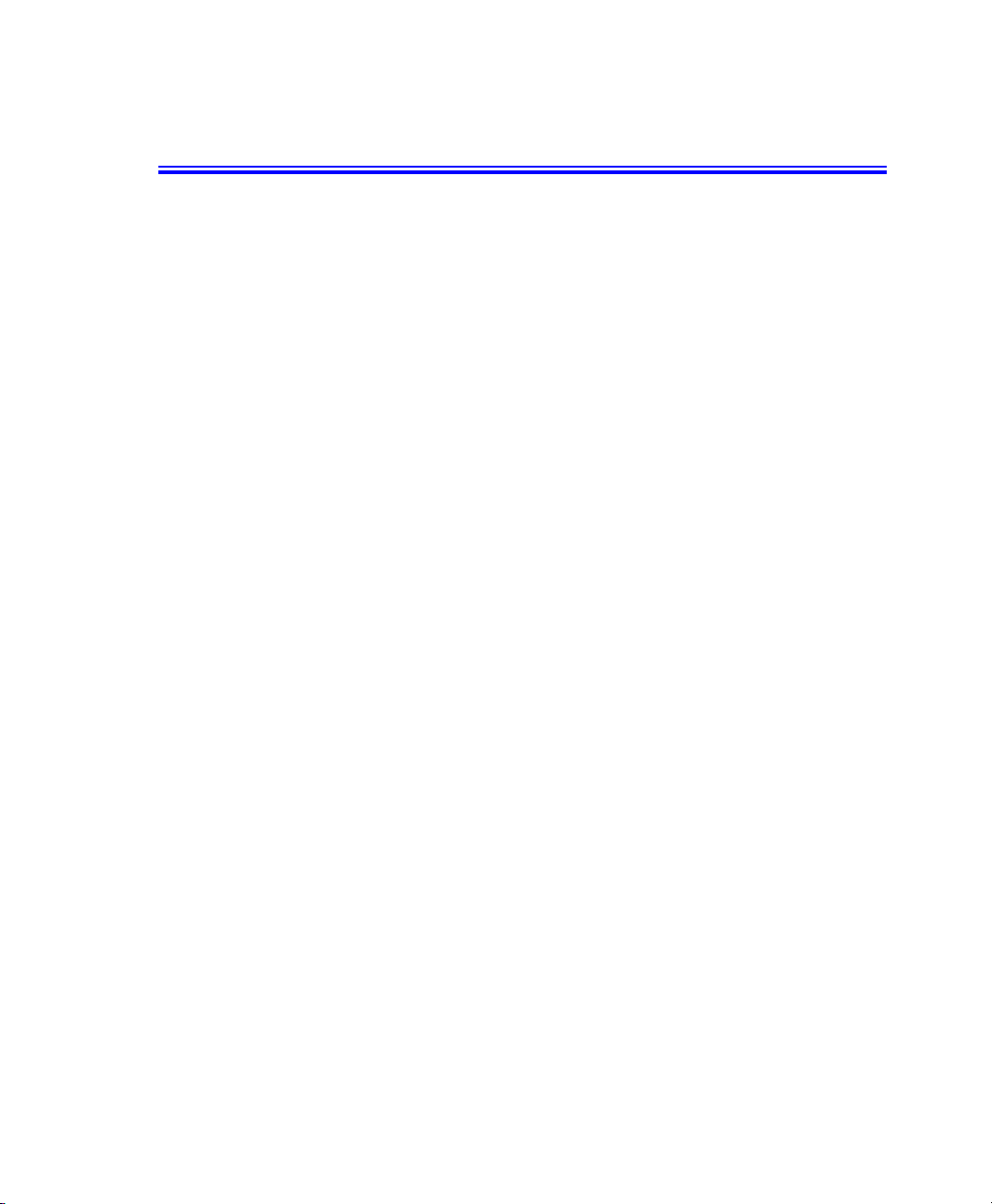
Notices
Q30 1.1
No part of this publication may be reproduced, stored in a retrieval system, or
transmitted, in any form or by any means, mechanical photocopying, recording or
otherwise, without the prior written permission of the manufacturer.
The information within this manual is subject to change without notice.
The manufacturer shall not be held liable for technical or editorial errors or omissions
contained in herein; nor for incidental or consequential damages resulting from the
furnishing, performance or use of this material.
Microsoft Windows is a registered trademark of the Microsoft Corporation.
Product names mentioned herein are for identification purposes only, and may be
trademarks and/or registered trademarks of their respective companies.
Macrovision Statement
If your computer has a DVD drive and an analog TV Out port, the following
paragraph applies:
This product incorporates copyright protection technology that is protected by method
claims of certain U.S. patents and other intellectual property rights owned by
Macrovision Corporation and other rights owners. Use of this copyright protection
technology must be authorized by Macrovision Corporation, and is intended for home
and other limited viewing uses only unless otherwise authorized by Macrovision
Corporation. Reverse engineering or disassembly is prohibited.
Copyright 2003 All rights are reserved
Notices i
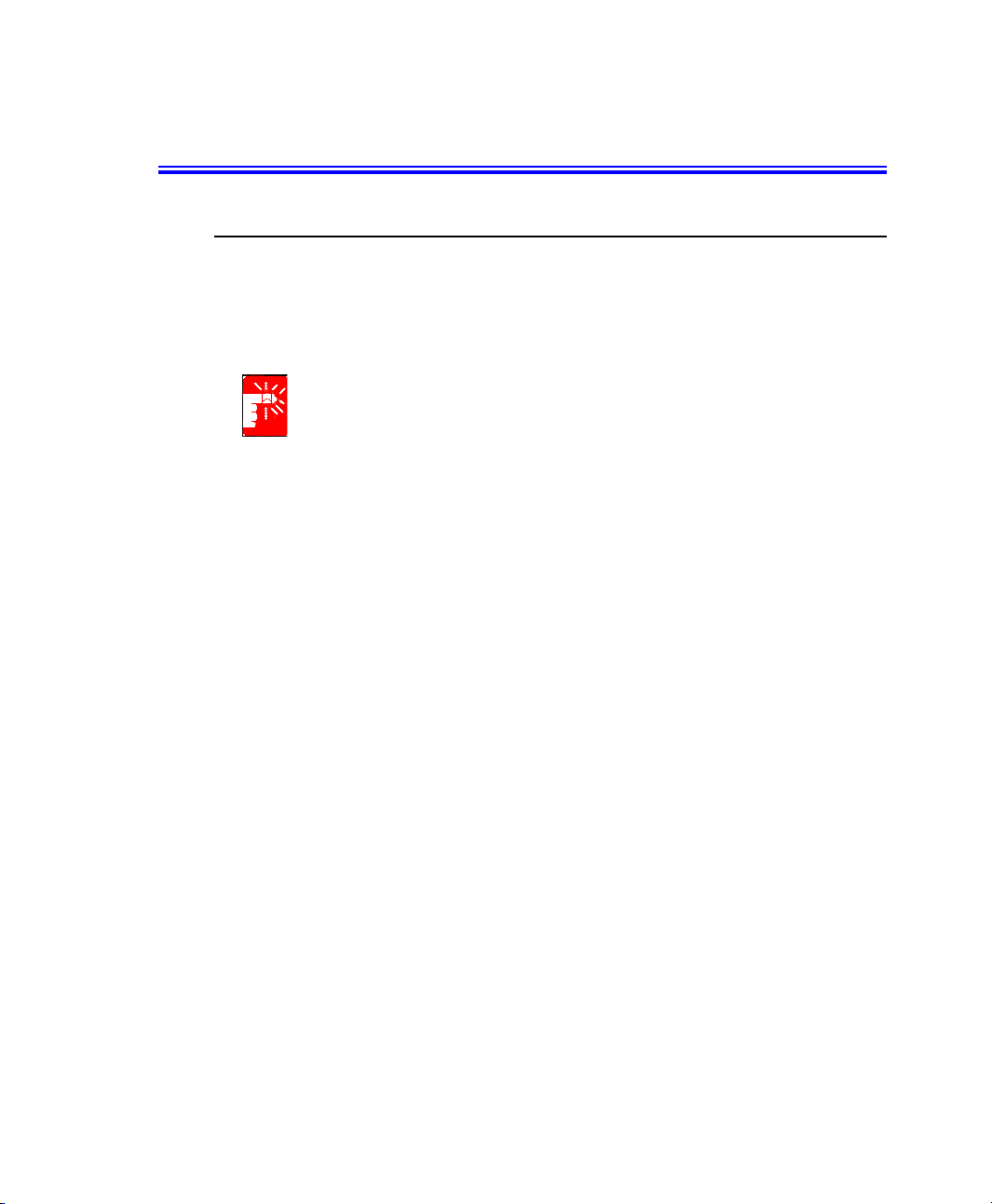
Important Safety Information
Safety Instructions
Your system is designed and tested to meet the latest standards for safety of
information technology equipment. However, to ensure safe use of this product, it is
important that the safety instructions marked on the product and in the documentation
are followed.
Always follow these instructions to help guard against personal injury and
damage to your system.
i
Setting Up your System
• Read and follow all instructions marked on the product and in the
documentation before you operate your system. Retain all safety and operating
instructions for future use.
• Do not use this product near water or a heat source such as a radiator.
• Set up the system on a stable work surface.
• The product should be operated only with the type of power source indicated on
the rating label.
• Ensure that the electrical outlet you are using to power your equipment is easily
accessible in case of fire or short circuit.
• If your computer has a voltage selector switch, make sure that the switch is in
the proper position for your area.
• Openings in the computer case are provided for ventilation. Do not block or
cover these openings. Make sure you provide adequate space, at least 6 inches
(15 cm), around the system for ventilation when you set up your work area.
Never insert objects of any kind into the computer ventilation openings.
• Ensure that the fan vents on the bottom of the casing are clear at all times. Do
not place the computer on a soft surface, doing so will block the bottom vents.
• If you use an extension cord with this system, make sure that the total ampere
rating on the products plugged into the extension cord does not exceed the
extension cord ampere rating.
ii Users Manual
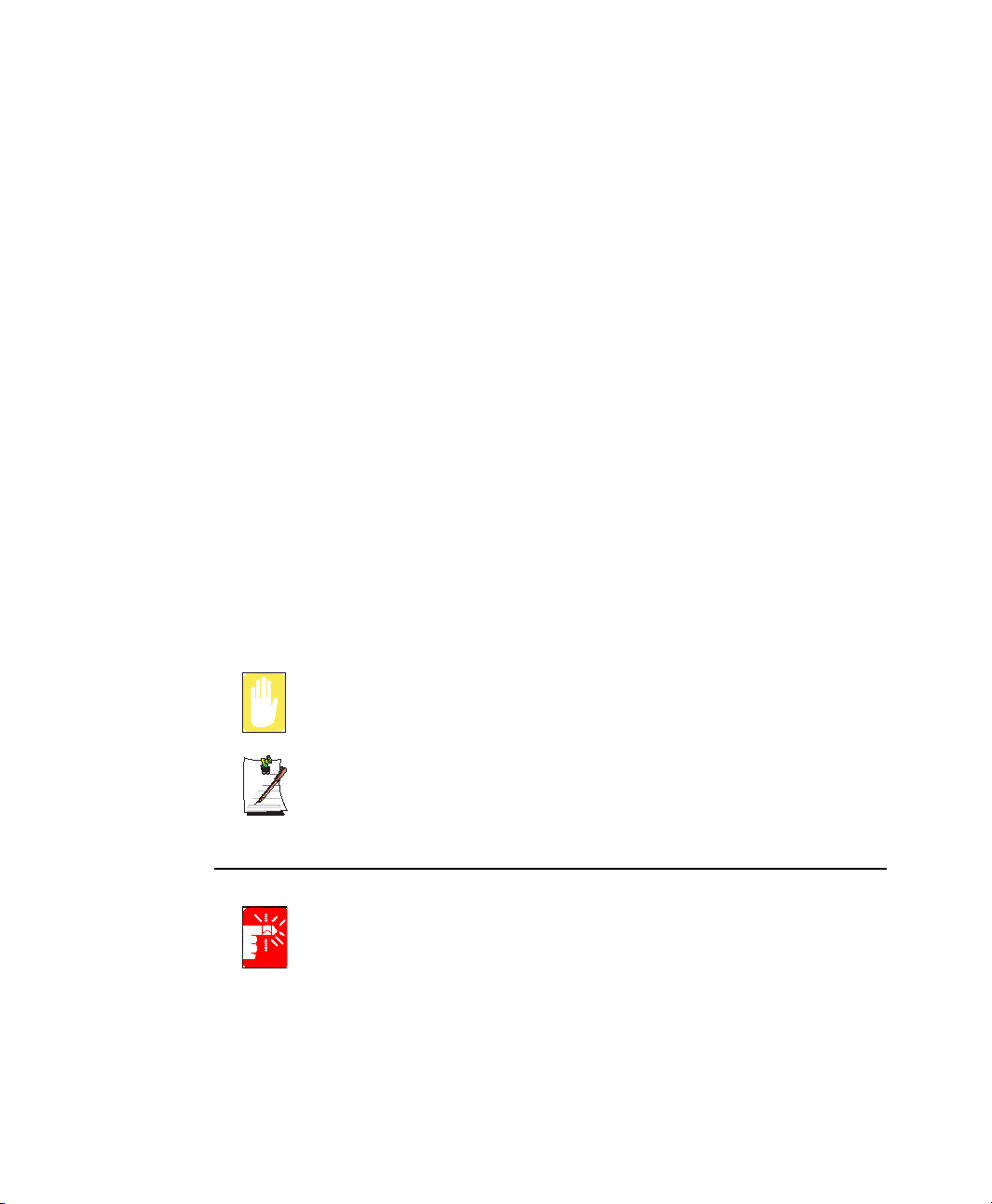
Care During Use
• Do not walk on the power cord or allow anything to rest on it.
• Do not spill anything on the system. The best way to avoid spills is to not eat or
drink near your system.
• Some products have a replaceable CMOS battery on the system board. There is
a danger of explosion if the CMOS battery is replaced incorrectly. Replace the
battery with the same or equivalent type recommended by the manufacturer.
Dispose of batteries according to the manufacturer’s instructions. If the CMOS
battery requires replacement insure that a qualified technician performs the task
• When the computer is turned off, a small amount of electrical current still flows
through the computer. To avoid electrical shock, always unplug all power
cables, remove the battery and modem cables from the wall outlets before
cleaning the system.
• Unplug the system from the wall outlet and refer servicing to qualified
personnel if:
– The power cord or plug is damaged.
– Liquid has been spilled into the system.
– The system does not operate properly when the operating instructions are
followed.
– The system was dropped or the casing is damaged.
– The system performance changes.
Replacement Parts and Accessories
Use only replacement parts and accessories recommended by manufacturer.
To reduce the risk of fire, use only No. 26 AWG or larger telecommunications
line cord.
Do not use this product in areas classified as hazardous. Such areas include
patient care areas of medical and dental facilities, oxygen rich environments,
Writtenby:DarylL. Osden
or industrial areas.
Battery Disposal
Do not put rechargeable batteries or products powered by non-removable
rechargeable batteries in the garbage.
Contact the Samsung Helpline for information on how to dispose of batteries that you
cannot use or recharge any longer.
Follow all local regulations when disposing of old batteries.
Important Safety Information iii
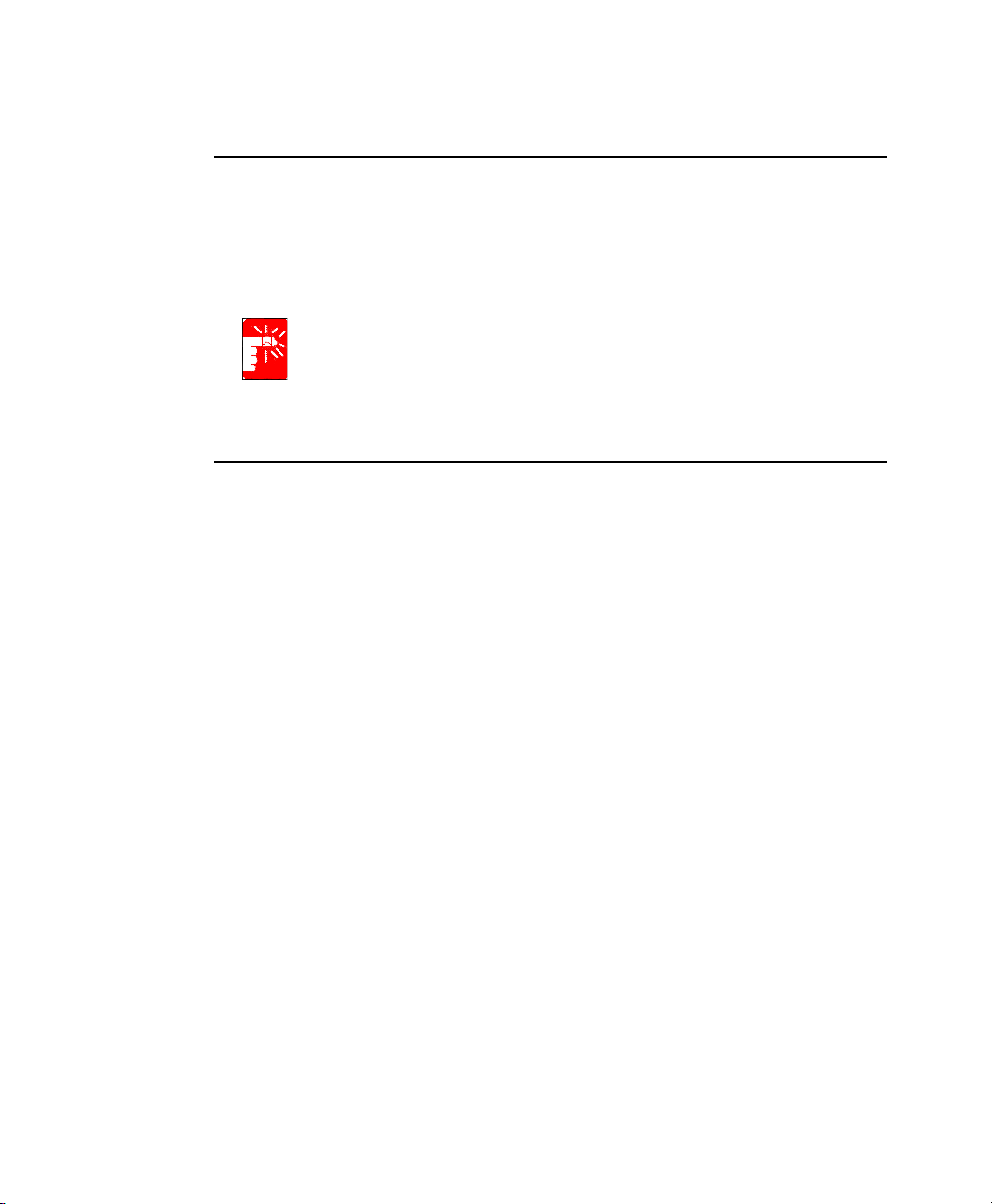
Laser Safety
All systems equipped with CD or DVD drives comply with the appropriate safety
standards, including IEC 825. The laser devices in these components are classified as
“Class 1 Laser Products” under a US Department of Health and Human Services
(DHHS) Radiation Performance Standard. Should the unit ever need servicing, contact
an authorized service location.
Laser Safety Note:
Use of controls or adjustments or performance of procedures other than those
specified in this manual may result in hazardous radiation exposure. To
prevent exposure to laser beams, do not try to open the enclosure of a CD or
DVD drive.
Power Cord Requirements
The power cord set (wall plug, cable and AC adapter plug) you received with your
computer meets the requirements for use in the country where you purchased your
equipment.
Power cord sets for use in other countries must meet the requirements of the country
where you use the computer. For more information on power cord set requirements,
contact your authorized dealer, reseller, or service provider.
General Requirements
The requirements listed below are applicable to all countries:
• The length of the power cord set must be at least 6.00 feet (1.8m) and a
maximum of 9.75 feet (3.0m).
• All power cord sets must be approved by an acceptable accredited agency
responsible for evaluation in the country where the power cord set will be used.
• The power cord set must have a minimum current capacity of 7 A and a
nominal voltage rating of 125 or 250 volts AC, as required by each country’s
power system.
• The appliance coupler must meet the mechanical configuration of an EN 60
320/IEC 320 Standard Sheet C7 connector, for mating with appliance inlet on
the computer.
iv Users Manual
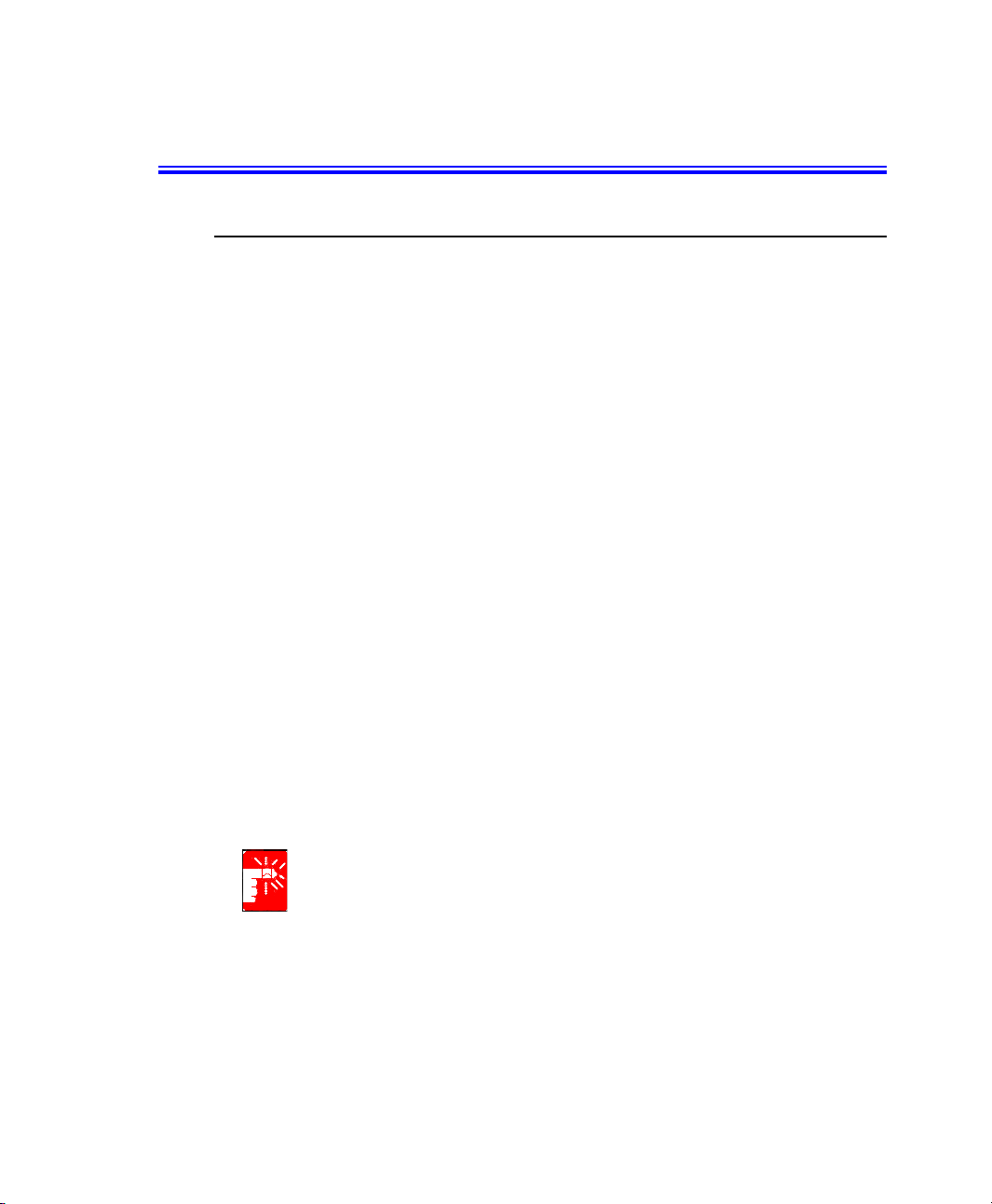
Regulatory Compliance Statements
Wireless Guidance
Low power, Radio LAN type devices (radio frequency (RF) wireless communication
devices), operating in the 2.4 GHz Band, may be present (embedded) in your notebook
system. The following section is a general overview of considerations while operating
a wireless device.
Additional limitations, cautions, and concerns for specific countries are listed in the
specific country sections (or country group sections). The wireless devices in your
system are only qualified for use in the countries identified by the Radio Approval
Marks on the system rating label. If the country you will be using the wireless device
in, is not listed, please contact your local Radio Approval agency for requirements.
Wireless devices are closely regulated and use may not be allowed.
The power output of the wireless device or devices that may be embedded in your
notebook is well below the RF exposure limits as known at this time. Because the
wireless devices (which may be embedded into your notebook) emit less energy than
is allowed in radio frequency safety standards and recommendations, manufacturer
believes these devices are safe for use. Regardless of the power levels, care should be
taken to minimize human contact during normal operation.
As a general guideline, a separation of 20 cm (8 inches) between the wireless device
and the body, for use of a wireless device near the body (this does not include
extremities) is typical. This device should be used more than 20 cm (8 inches) from the
body when wireless devices are on and transmitting.
This transmitter must not be collocated or operate in conjunction with any other
antenna or transmitter.
Some circumstances require restrictions on wireless devices. Examples of common
restrictions are listed below:
Radio frequency wireless communication can interfere with equipment on
commercial aircraft. Current aviation regulations require wireless devices to be
turned off while traveling in an airplane. 802.11B (also known as wireless
Ethernet or Wifi) and Bluetooth communication devices are examples of
devices that provide wireless communication.
Regulatory Compliance Statements v
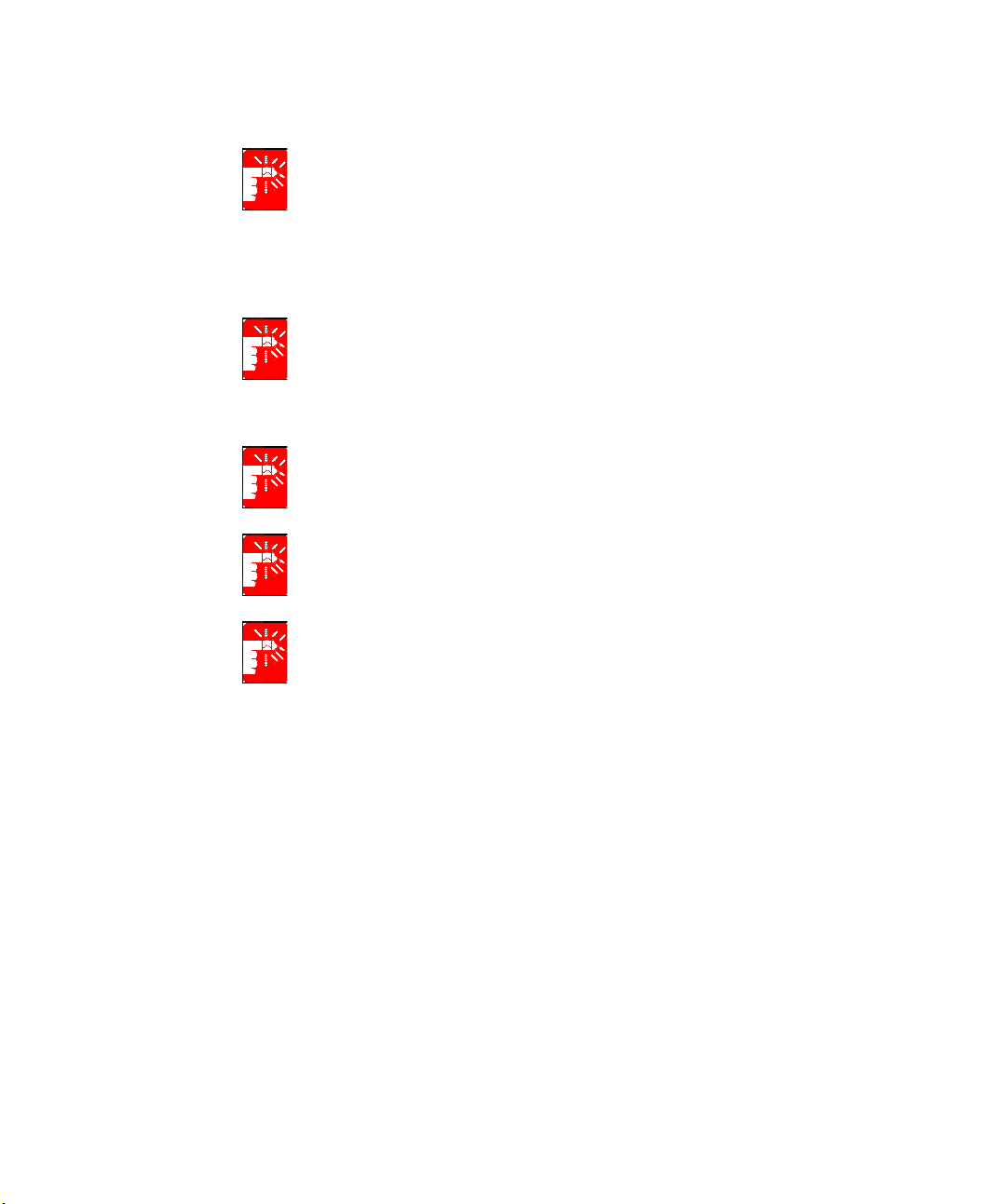
In environments where the risk of interference to other devices or services is
harmful or perceived as harmful, the option to use a wireless device may be
restricted or eliminated. Airports, Hospitals, and Oxygen or flammable gas
laden atmospheres are limited examples where use of wireless devices may
be restricted or eliminated. When in environments where you are uncertain of
the sanction to use wireless devices, ask the applicable authority for
authorization prior to use or turning on the wireless device.
Every country has different restrictions on the use of wireless devices. Since
your system is equipped with a wireless device, when traveling between
countries with your system, check with the local Radio Approval authorities
prior to any move or trip for any restrictions on the use of a wireless device in
the destination country.
If your system came equipped with an internal embedded wireless device, do
not operate the wireless device unless all covers and shields are in place and
the system is fully assembled.
Wireless devices are not user serviceable. Do not modify them in any way.
Modification to a wireless device will void the authorization to use it. Please
contact manufacturer for service.
Only use drivers approved for the country in which the device will be used. See
the manufacturer System Restoration Kit, or contact manufacturer Technical
Support for additional information.
802.11b Restrictions:
vi Users Manual
• European standards dictate maximum radiated transmit power of 100mW EIRP
and frequency range 2.400-2.4835GHz;
• In France, the equipment must be restricted to the 2.4465-2.4835GHz
frequency range and must be restricted to indoor use.
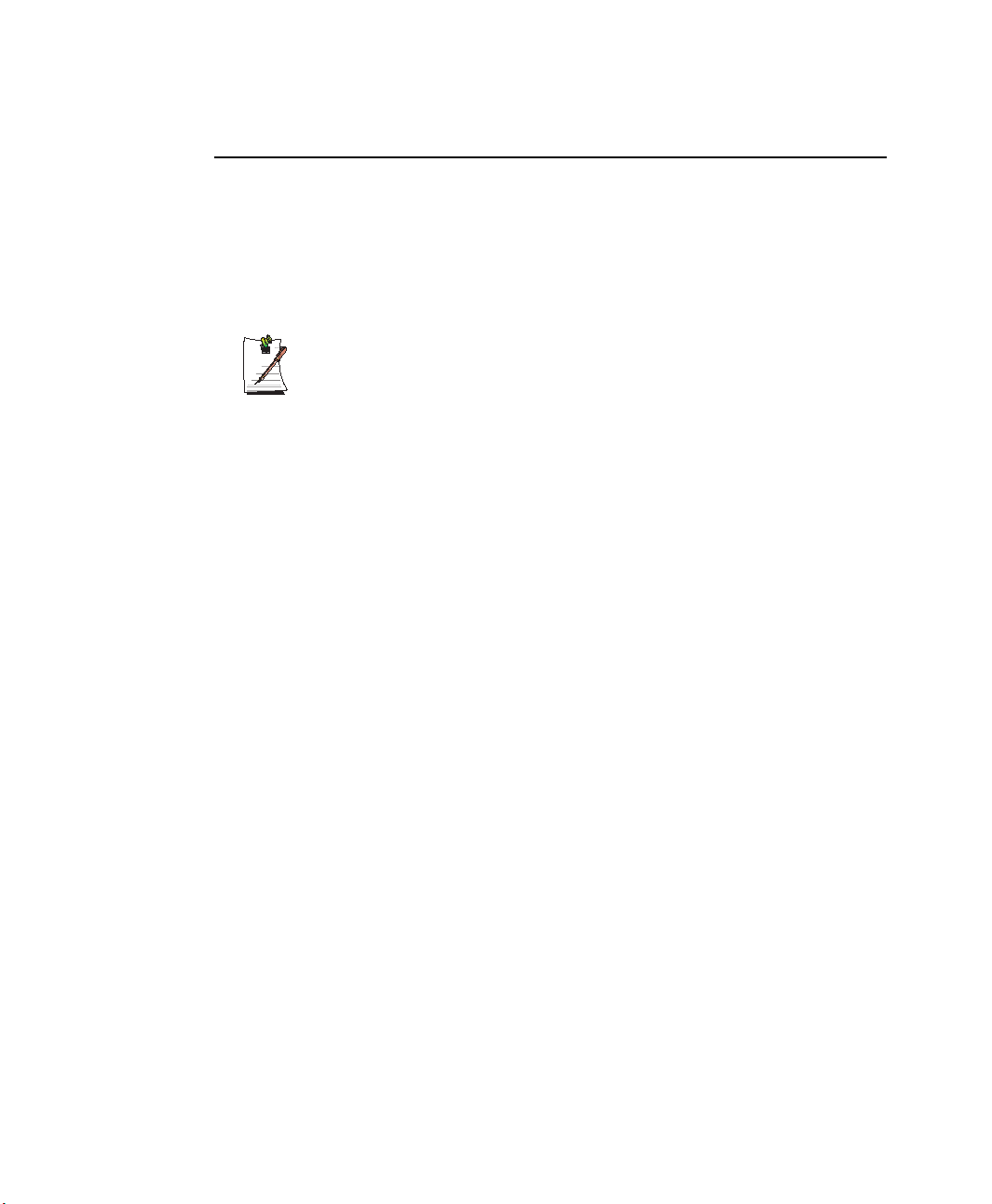
United States of America
Unintentional Emitter per FCC Part 15
This device complies with Part 15 of the FCC Rules. Operation is subject to the
following two conditions:(1) this device may not cause harmful interference, and (2)
this device must accept any interference received, including interference that may
cause undesired operation.
This equipment has been tested and found to comply with the limits for a Class
B digital device pursuant to Part 15 of the FCC Rules. These limits are
Writtenby:DarylL. Osden
If necessary, the user should consult the dealer or an experienced radio/television
technician for additional suggestions. The user may find the following booklet helpful:
“Something About Interference.” This is available at FCC local regional offices. Our
company is not responsible for any radio or television interference caused by
unauthorized modifications of this equipment or the substitution or attachment of
connecting cables and equipment other than those specified by our company. The
correction will be the responsibility of the user. Use only shielded data cables with this
system.
designed to provide reasonable protection against harmful interference in a
residential installation. This equipment generate uses and can radiate radio
frequency energy and if not installed and used in accordance with the
instructions may cause harmful interference will not occur in a particular
installation. If this equipment does cause harmful interference to radio or
television reception, which can be determined by turning the equipment off
and on, the user is encouraged to try to correct the interference by one or more
of the following measures:
• Reorient or relocate the receiving antenna.
• Increase the separation between the equipment and receiver.
• Connect the equipment into an outlet on a circuit different from that
to which the receiver is connected.
• Consult the dealer or an experienced radio/TV technician for help.
Intentional emitter per FCC Part 15
Low power, Radio LAN type devices (radio frequency (RF) wireless communication
devices), operating in the 2.4 GHz Band, may be present (embedded) in your notebook
system. This section is only applicable if these devices are present. Refer to the system
label to verify the presence of wireless devices.
Wireless devices that may be in your system are only qualified for use in the United
States of America if an FCC ID number is on the system label.
Regulatory Compliance Statements vii
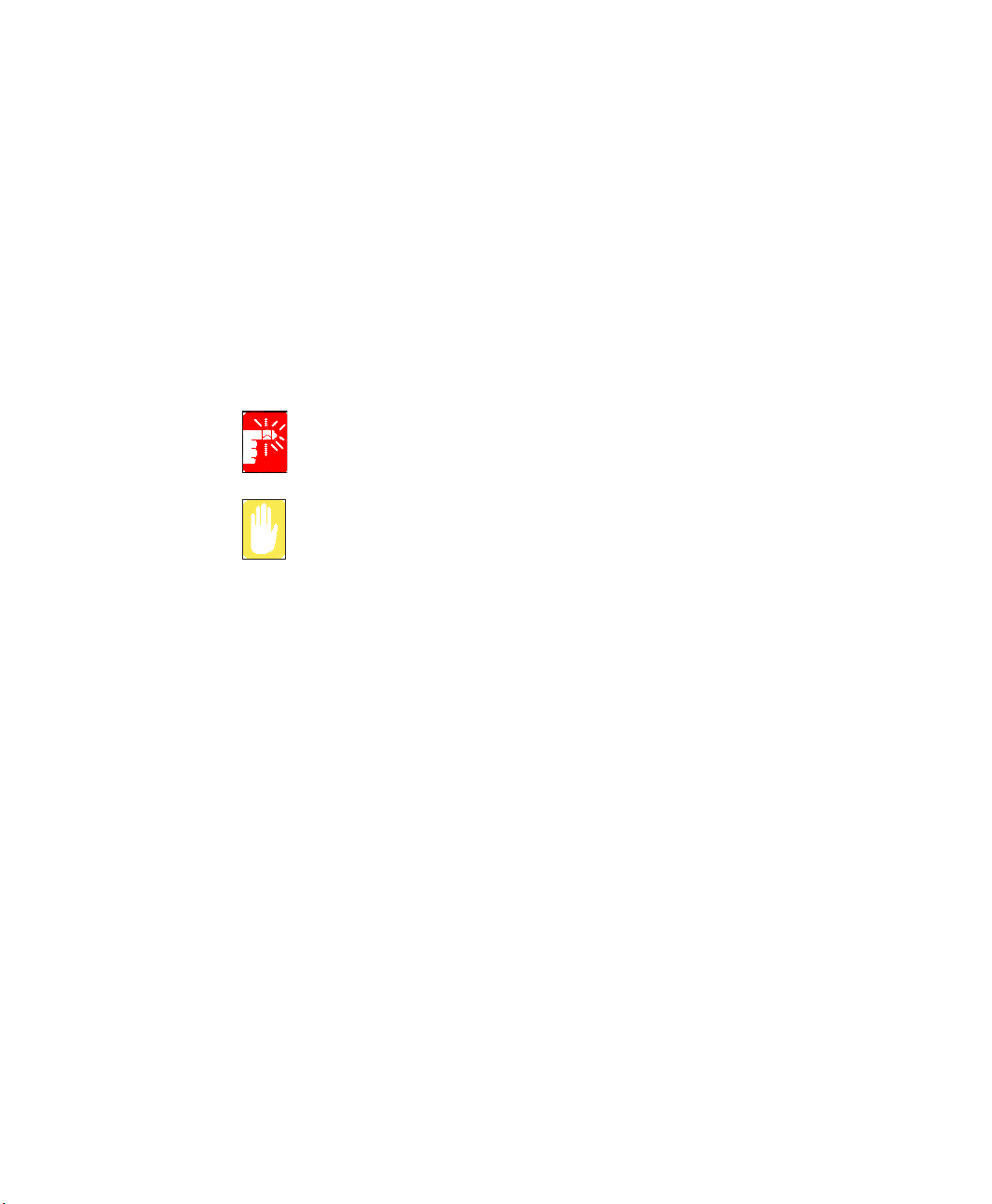
The FCC has set a general guideline of 20 cm (8 inches) separation between the device
and the body, for use of a wireless device near the body (this does not include
extremities). This device should be used more than 20 cm (8 inches) from the body
when wireless devices are on. The power output of the wireless device (or devices),
which may be embedded in your notebook, is well below the RF exposure limits as set
by the FCC.
This transmitter must not be collocated or operate in conjunction with any other
antenna or transmitter.
Operation of this device is subject to the following two conditions: (1) This device may
not cause harmful interference, and (2) this device must accept any interference
received, including interference that may cause undesired operation of the device.
Wireless devices are not user serviceable. Do not modify them in any way.
Modification to a wireless device will void the authorization to use it. Contact
manufacturer for service.
FCC Statement for Wireless LAN use:
“While installing and operating this transmitter and antenna combination the
radio frequency exposure limit of 1mW/cm2 may be exceeded at distances
close to the antenna installed. Therefore, the user must maintain a minimum
distance of 20cm from the antenna at all times. This device can not be
colocated with another transmitter and transmitting antenna.”
FCC Part 68
This equipment compiles with part of the FCC rules. On the back of this equipment is
a label that contains, among other information, the FCC registration number and ringer
equivalence number (REN) for this equipment. If requested, this information must be
provided to the telephone company.
This equipment uses the following USOC jacks : RJ11C
An FCC compliant telephone cord and modular plug is provided with this equipment.
This equipment is designed to be connected to the telephone network or promises
wiring using a compatible modular jack which is Part 68 compliant. See Installation
Instructions for details.
The REN is used to determine the quantity of devices which may be connected to
telephone line. Excessive RENs on the telephone line may result in the devices not
ringing in response to an incoming call. In most, but not all areas, the sum of RENs
should not exceed five (5.0). To be certain of the number of devices that may be
connected to a line, as determined by total RENs, contact the local telephone company
to determine the maximum REN for the calling area.
viii Users Manual
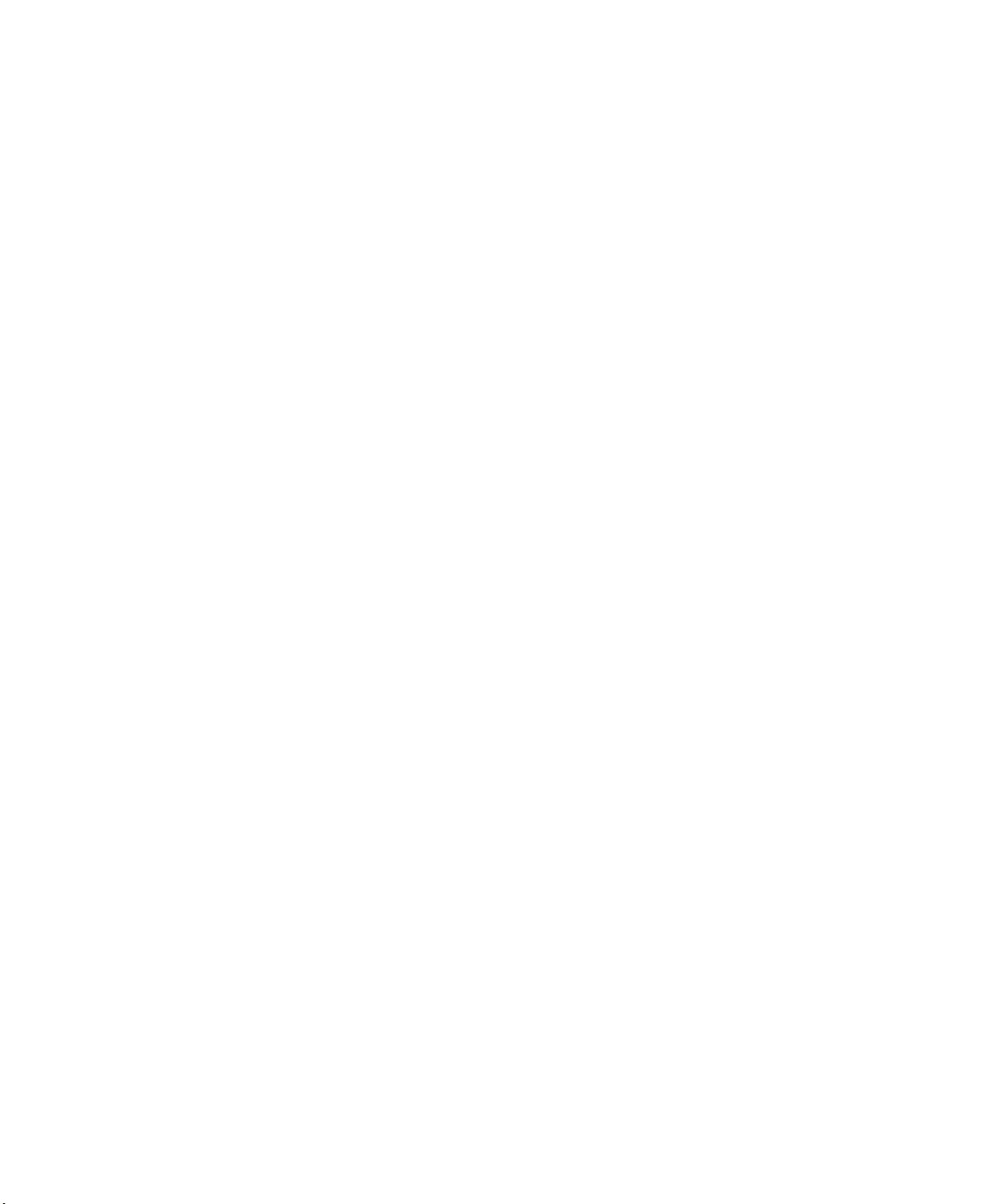
If the terminal equipment causes harm to the telephone network, the Telephone
Company will notify you in advance that temporary discontinuance of service may be
required. But if advance notice is not practical, the telephone company will notify the
customer as soon as possible. Also, you will be advised of your right to file a complaint
with the FCC if you believe it is necessary.
The telephone company may make changes in its facilities, equipment, operations, or
procedures that could affect the operation of the equipment. If this happens, the
telephone company will provide advanced notice in order for you to make necessary
modifications to maintain uninterrupted service.
If trouble is experienced with this equipment (Modem) for repair or warranty
information, please contact your local distributor. If the equipment is causing harm to
the telephone network, the telephone company may request that you disconnect the
equipment until the problem is resolved.
The user must use the accessories and cables supplied by the manufacturer to get
optimum performance from the product.
No repairs may be done by the customer.
This equipment cannot be used on public coin phone service provided by the telephone
company. Connection to party line service is subject to state tariffs.
The Telephone Consumer Protection Act of 1991 makes it unlawful for any person to
use a computer or other electronic device, including fax machines, to send any message
unless such message clearly contains in a margin at the top or bottom of each
transmitted page or on the first page of the transmission, the date and time it is sent and
an identification of the business or other entity, or other individual sending the message
and the telephone number of the sending machine or such business, other entity, or
individual. (The telephone number provided may not be any number for which charges
exceed local or long-distance transmission charges.)
In order to program this information into your fax machine, refer to your
communications software user manual.
Regulatory Compliance Statements ix

Canada
Unintentional Emitter per ICES-003
This digital apparatus does not exceed the Class B limits for radio noise emissions from
digital apparatus as set out in the radio interference regulations of Industry Canada.
Le présent appareil numérique n’émet pas de bruits radioélectriques dépassant les
limitesapplicables aux appareils numériques de Classe B prescrites dans le règlement
sur le brouillage radioélectrique édicté par Industrie Canada.
Intentional Emitter per RSS 210
Low power, Radio LAN type devices (radio frequency (RF) wireless communication
devices), operating in the 2.4 GHz Band, may be present (embedded) in your notebook
system. This section is only applicable if these devices are present. Refer to the system
label to verify the presence of wireless devices.
Wireless devices that may be in your system are only qualified for use in Canada if an
Industry Canada ID number is on the system label.
As a general guideline, a separation of 20 cm (8 inches) between the wireless device
and the body, for use of a wireless device near the body (this does not include
extremities) is typical. This device should be used more than 20 cm (8 inches) from the
body when wireless devices are on.
The power output of the wireless device (or devices), which may be embedded in your
notebook, is well below the RF exposure limits as set by Industry Canada.
This transmitter must not be collocated or operate in conjunction with any other
antenna or transmitter.
Operation of this device is subject to the following two conditions: (1) This device may
not cause harmful interference, and (2) this device must accept any interference
received, including interference that may cause undesired operation of the device.
x Users Manual
To prevent radio interference to licensed service, this device is intended to be
operated indoors and away from windows to provide maximum shielding.
Equipment (or its transmit antenna) that is installed outdoors is subject to
licensing.
Wireless devices are not user serviceable. Do not modify them in any way.
Modification to a wireless device will void the authorization to use it. Contact
manufacturer for service.
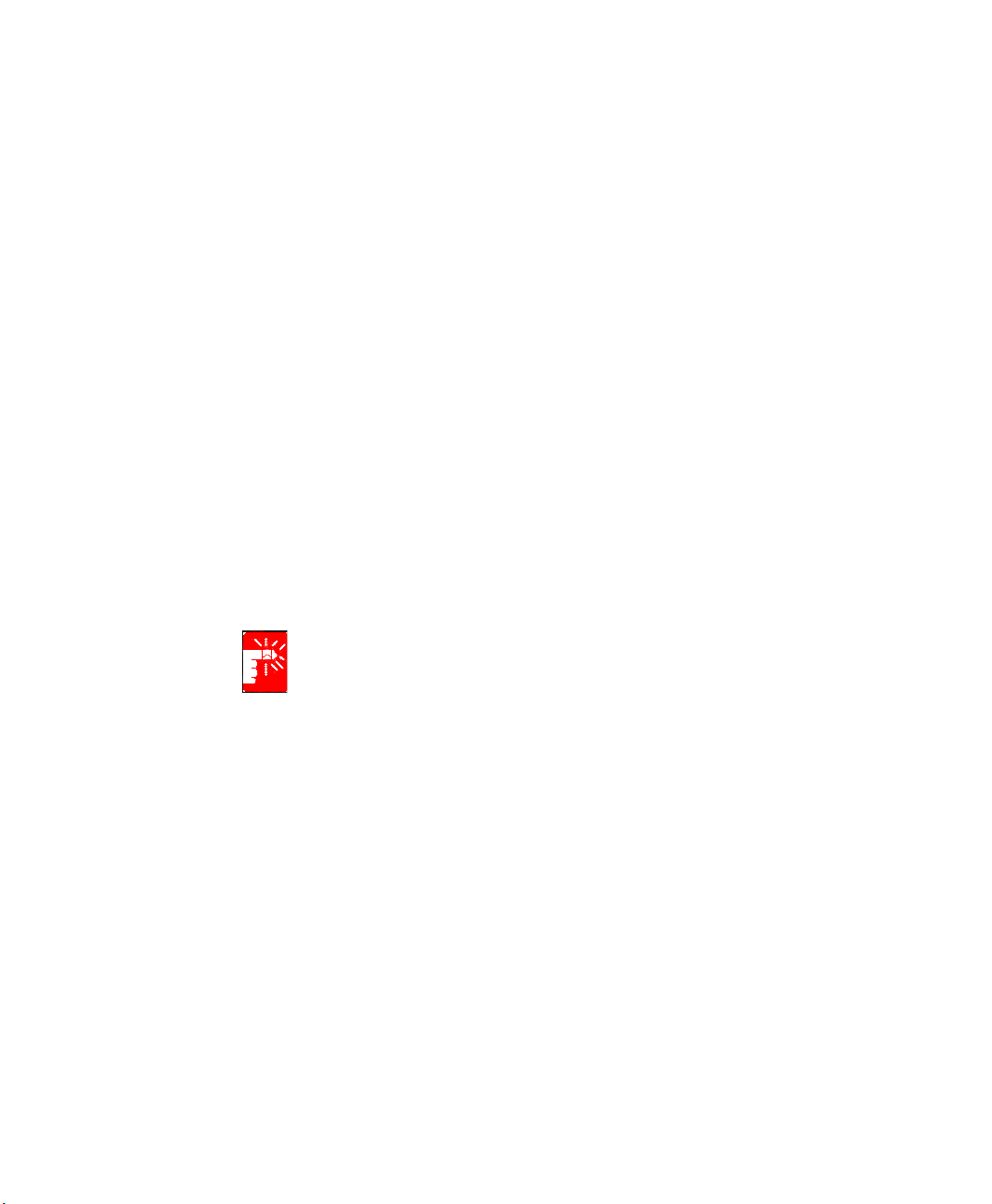
Telecommunications per DOC notice (for products fitted with an IC-compliant modem)
The Industry Canada label identifies certified equipment. This certification means that
the equipment meets certain telecommunications network protective, operation, and
safety requirements. The Department does not guarantee the equipment will operate to
the users’ satisfaction.
Before installing this equipment, users should make sure that it is permissible to be
connected to the facilities of the local telecommunications company. The equipment
must also be installed using an acceptable method of connection. In some cases, the
inside wiring associated with a single-line individual service may be extended by
means of a certified connector assembly. The customer should be aware that
compliance with the above conditions may not prevent degradation of service in some
situations.
Repairs to certified equipment should be made by an authorized Canadian maintenance
facility designated by the supplier. Any repairs or alterations made by the user to this
equipment, or equipment malfunctions, may give the telecommunications company
cause to request the user to disconnect the equipment.
Users should make sure, for their own protection, that the electrical ground connections
of the power utility, telephone lines, and internal metallic water pipe system, if present,
are connected together. This precaution may be particularly important in rural areas.
To avoid electrical shock or equipment malfunction do not attempt to make
electrical ground connections by yourself. Contact the appropriate inspection
authority or an electrician, as appropriate.
The Ringer Equivalence Number (REN) assigned to each terminal device provides
an indication of the maximum number of terminals allowed to be connected to a
telephone interface. The termination on an interface may consist of any combination of
devices subject only to the requirement that the sum of the Ringer Equivalence
Numbers of all the devices does not exceed 5.
Regulatory Compliance Statements xi
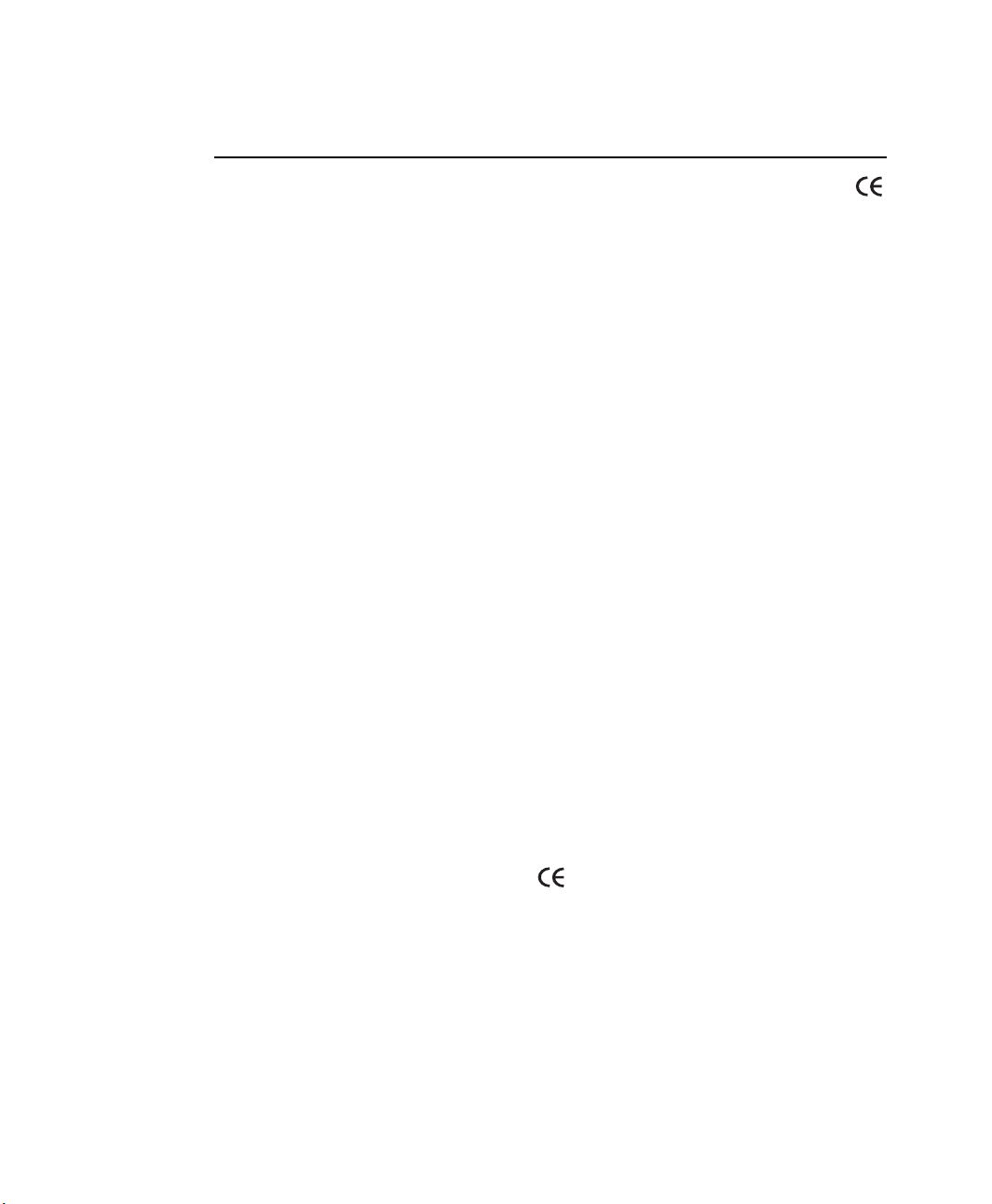
European Union
The following information is only applicable to systems labeled with the CE mark .
European Directives
This Information Technology Equipment has been tested and found to comply with the
following European directives:
• EMC Directive 89/336/EEC with amending directives 92/31/EEC & 93/68/
EEC as per
– EN 55022 Class B
– EN 61000-3-2
– EN 61000-3-3
– EN 55024
• Low Voltage Directive (Safety) 73/23/EEC as per EN 60950(A1/A2/A3/A4/
A11)
• Radio and Telecom Terminal Equipment Directive 199/5/EC as per
– CTR21 (if fitted with a modem device)
– ETS 300 328 (if fitted with a 2.4 GHz band embedded wireless device)
– ETS 301 489-1 (if fitted with a 2.4 GHz band embedded wireless device)
– ETS 301 489-17 (if fitted with a 2.4 GHz band embedded wireless device)
European Radio Approval Information (for products fitted with EU-approved radio devices)
This Product is a Notebook computer; low power, Radio LAN type devices (radio
frequency (RF) wireless communication devices), operating in the 2.4 GHz band, may
be present (embedded) in your notebook system which is intended for home or office
use. This section is only applicable if these devices are present. Refer to the system
label to verify the presence of wireless devices.
Wireless devices that may be in your system are only qualified for use in the European
Union or associated areas if a CE mark with a Notified Body Registration Number
and the Alert Symbol is on the system label.
The power output of the wireless device or devices that may be embedded in you
notebook is well below the RF exposure limits as set by the European Commission
through the R&TTE directive.
xii Users Manual
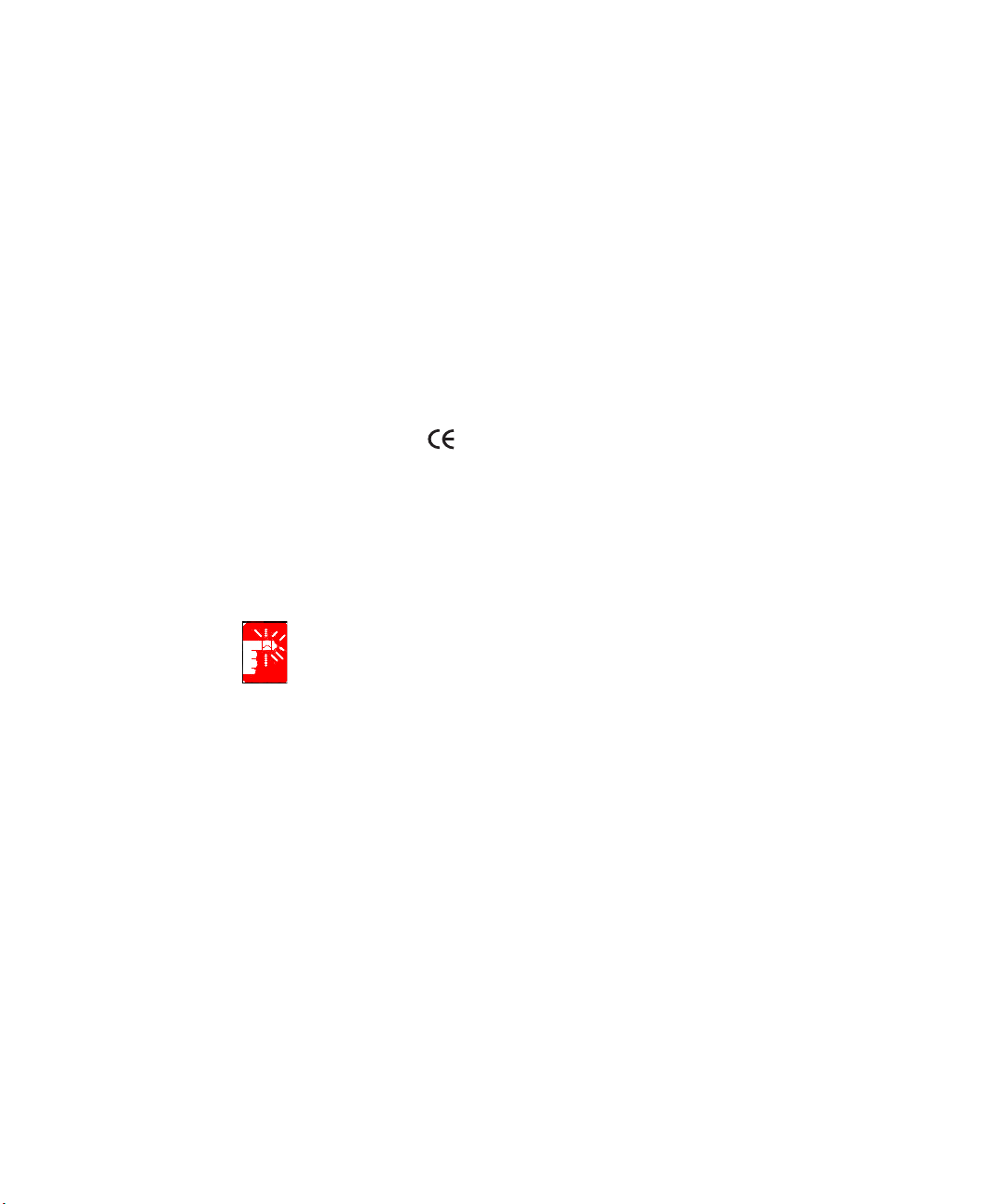
European States qualified under wireless approvals:
EU
Austria, Belgium, Denmark, Finland, France (with frequency
restrictions),
Germany, Greece, Ireland, Italy, Luxembourg, The
Netherlands, Portugal, Spain, Sweden and the United Kingdom.
Accept EU
Iceland, Liechtenstein, Norway and Switzerland
European States with restrictions on use:
EU
In France, the frequency range is restricted to 2446.5-2483.5 MHz for
devices above 10 mW transmitting power such as wireless LAN.
Accept EU No limitations at this time.
European Telecommunication Information (for products fitted with EU-approved modems)
Marking by the symbol indicates compliance of this equipment to the Radio and
Telecom Terminal Equipment Directive 1999/5/EC. Such marking is indicative that
this equipment meets or exceeds the following technical standards:
CTR 21 – Attachment requirements for pan-European approval for connection to the
analogue Public Switched Telephone Networks (PSTNs) of TE (excluding TE
supporting voice telephony services) in which network addressing, if provided, is by
means of Dual Tone Multi-Frequency (DTMF) signaling.
Although this equipment can use either loop disconnect (pulse) or DTMF
(tone) signaling, only the performance of the DTMF signaling is subject to
regulatory requirements for correct operation. It is therefore strongly
recommended that the equipment is set to use DTMF signaling for access to
public or private emergency services. DTMF signaling also provides faster call
setup.
This equipment has been approved to Council Decision 98/482/EEC—“CTR 21” for
Pan-European single terminal connection to the Public Switched Telephone Network
(PSTN).
However, due to differences between the individual PSTNs provided in different
countries, the approval does not, of itself, give an unconditional assurance of
successful operation on every PSTN termination point. In the event of problems, you
should contact manufacturer Technical Support.
Regulatory Compliance Statements xiii
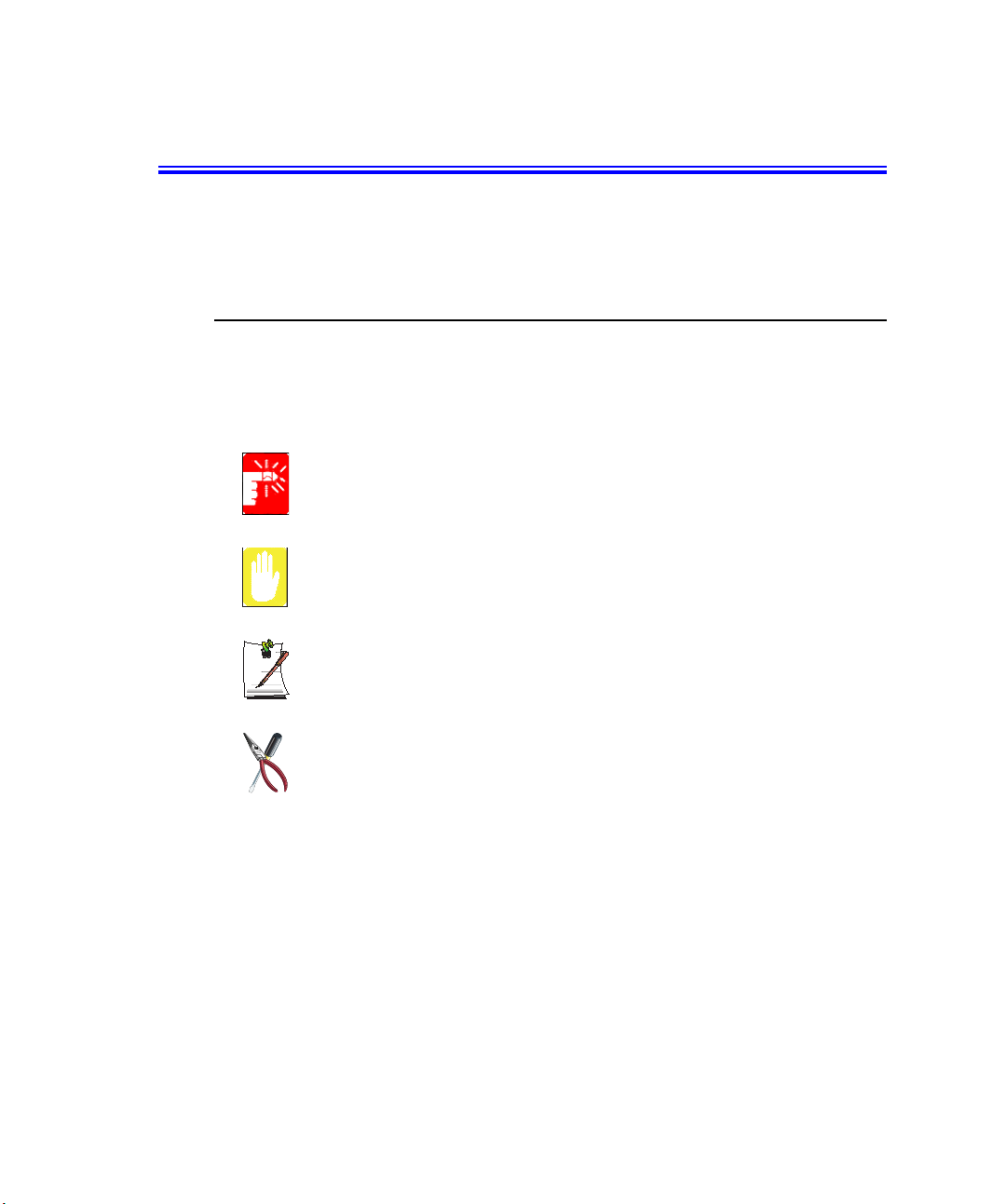
Using Your Documentation
Congratulations on your purchase of a notebook computer with the Windows® XP
operating system. Whether you are new to using a portable computer or are an
experienced user, this user’s manual can help you get the most from your computer.
Manual Documentation Conventions
Information Icons
Three icons and their associated messages appear in this manual. The information
icons are placed before the step/information they apply to:
Warning:
Indicates the possibility of personal injury.
Caution:
Warns you of possible damage to equipment or data.
Note:
Informs you of special circumstances.
Technical Information:
Informs you of special requirements or limitations for use of item(s).
Keyboard Conventions
Keys that you need to press to perform certain functions are displayed in the manual in
brackets. For example:
<Ctrl> indicates the control key (Ctrl on the keyboard).
If you need to press two keys at the same time, the key names are shown joined by a
plus sign. For example:
<Fn+F8> means that you should press the Fn key and hold it and then press the F8
key.
Using Your Documentation 1
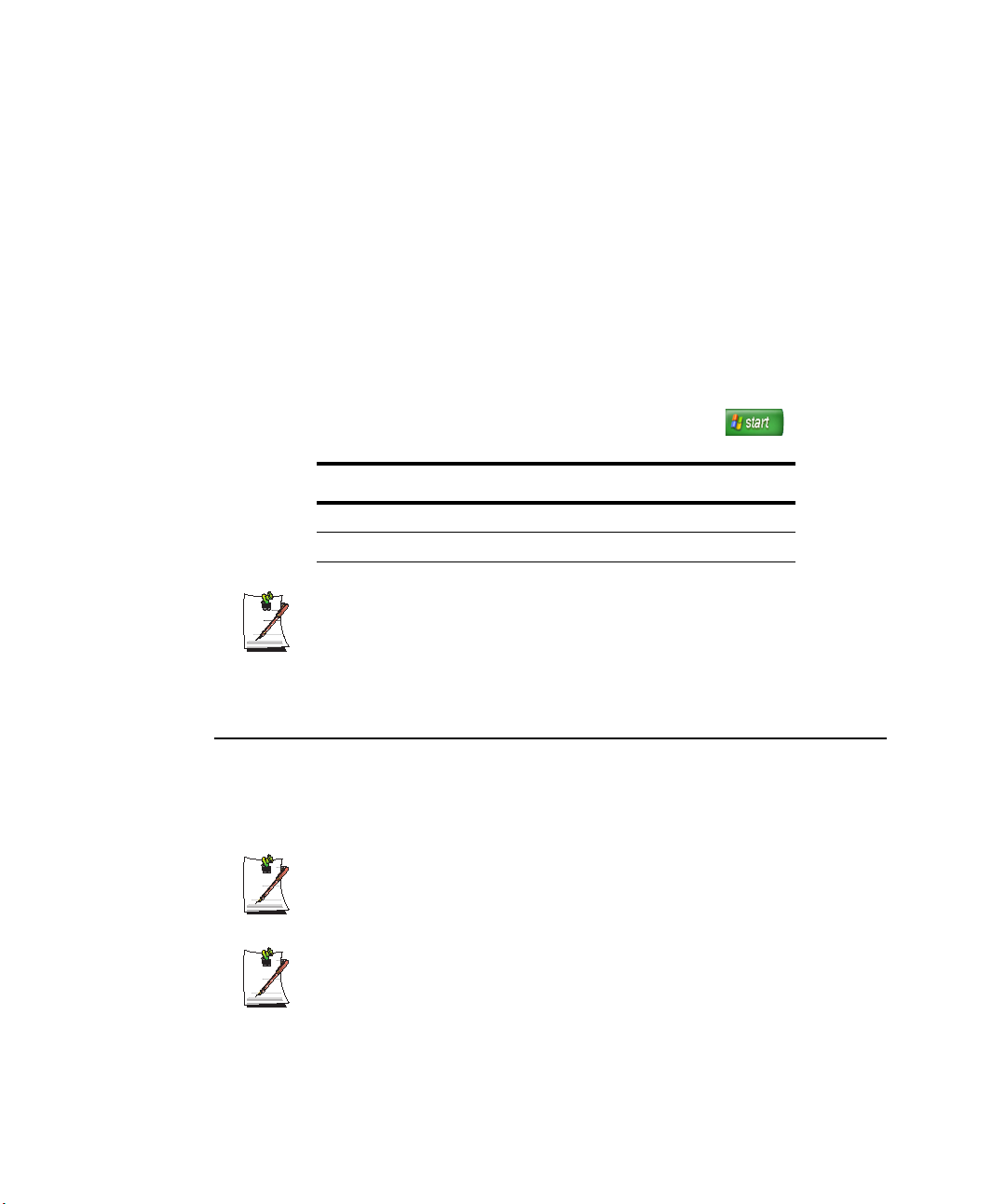
CD-ROM Device Naming Convention
In many installation programs you will have to get a program from the CD-ROM
device. The program installation sequence assumes that the CD is drive d:\, however
this is not always the case. The name of the CD-ROM drive is the letter following the
letter assigned to your last HDD. For instance, if you have one HDD with two
partitions, the HDD is drives C: and D: and the CD-ROM drive is then drive E.
Touchpad Conventions
You may be asked to click or double-click on items on the display screen. As a general
note the touchpad actions act much in the same way as a wheel mouse, any differences
are explained fully.
The object that needs to be clicked upon will be displayed in Bold text or shown in a
small figure such as the “Start Button” shown on the right =>.
Table 1. Touchpad Click Conventions
Action Process
Click Depress the touchpad left button and release
Double-click Quickly click the left touchpad button two times
Windows Conventions:
Almost all “Windows” programs will display the name/function of a button or
icon if you place the touchpad pointer on the item you want information about.
Software User Documentation
Your computer is shipped from the factory with several software programs installed.
The software may include its own online or printed documentation. Refer to the
documentation or the Help options in the software for more information.
The figures and illustrations in this manual may not be identical to those on
your system.
General Icon Note:
Some of the Icons used in Windows XP may be placed on the taskbar by
selecting (ex: Place the volume icon in the taskbar) in the properties dialog
box.
2 Users Manual
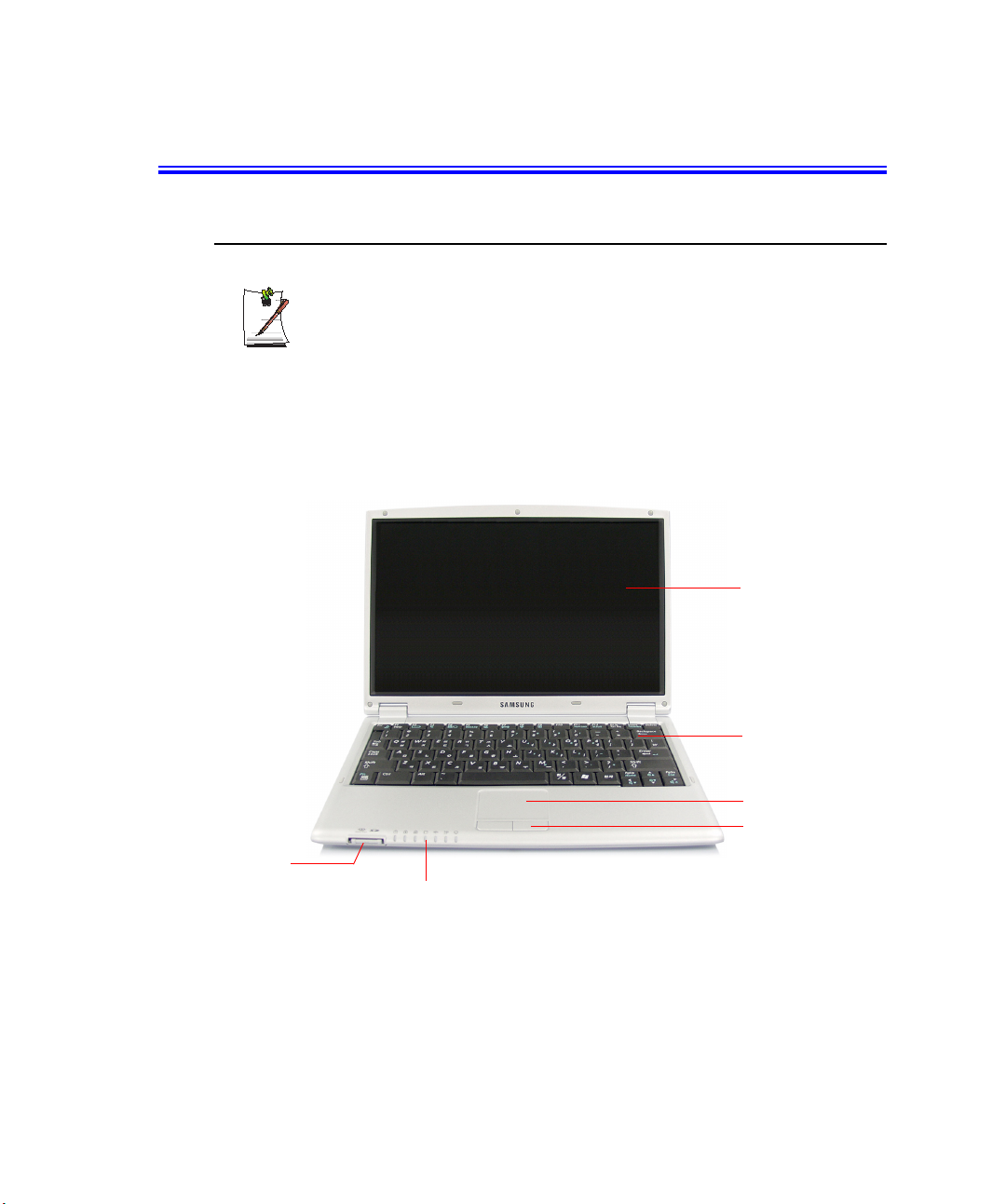
Getting Started
Introducing Your Computer
The photographs used in this user manual may be somewhat different in
shape and colour to those of your computer depending on the model of your
computer.
Front View
LCD Panel
Memory Card Slot
(p 30)
Keyboard (p8)
Touchpad (p12)
Touchpad Button
Status Lights (LED)
(p15)
Getting Started 3
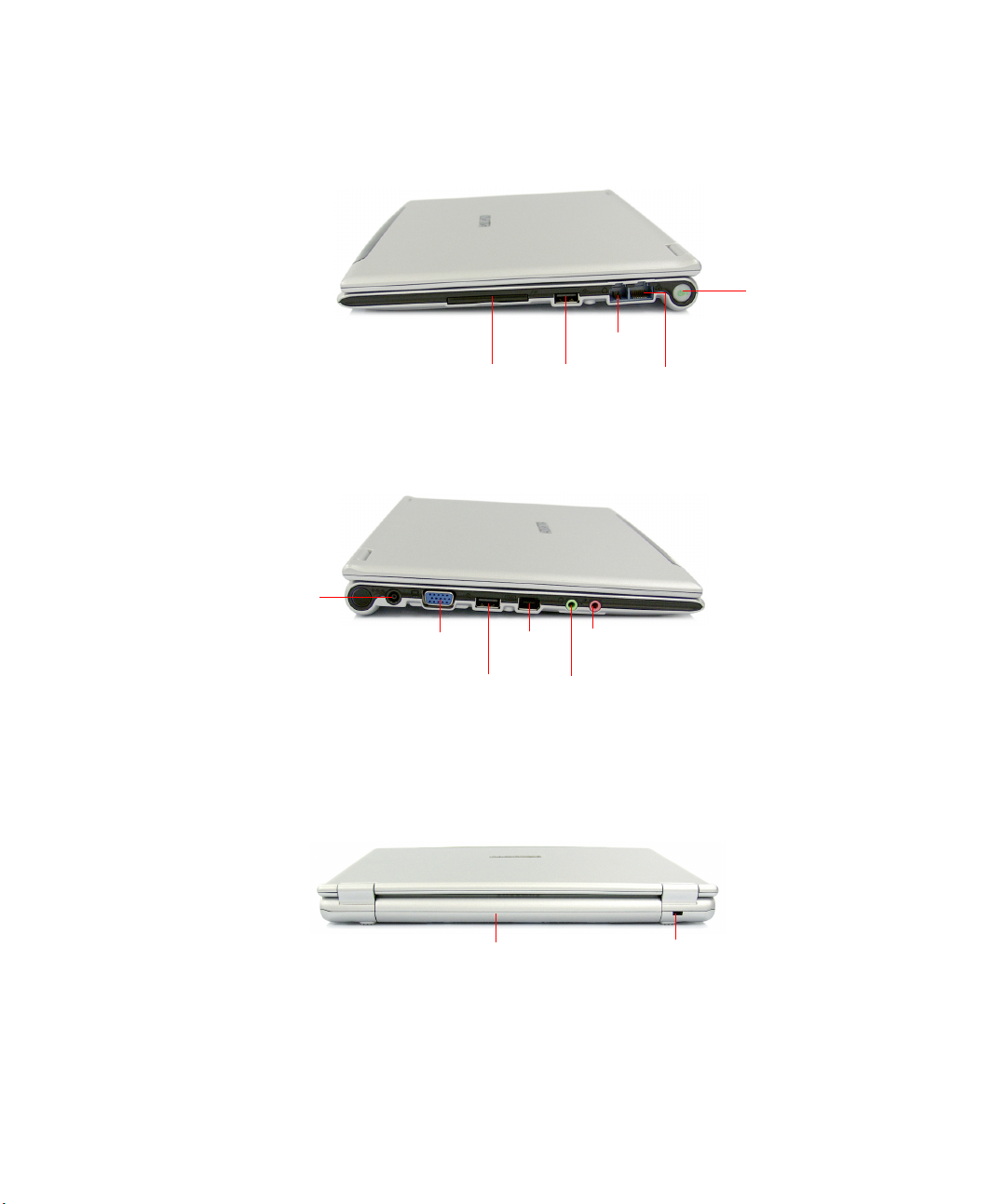
Right View
Left View
DC-In Port
CF Card Slot
(p33)
Modem port
USB Port
(2.0)
(p36)
LAN Port
(p37)
Power Button
Back View
4 Users Manual
Monitor Port
1394 Port
USB Port
(2.0)
Battery (p78)
(6 Pin)
Headphone/
Microphone
S/PDIF
Jack
Jack
Security Lock Port (p81)

Bottom View
Battery Latches
3D Speaker
Getting Started 5
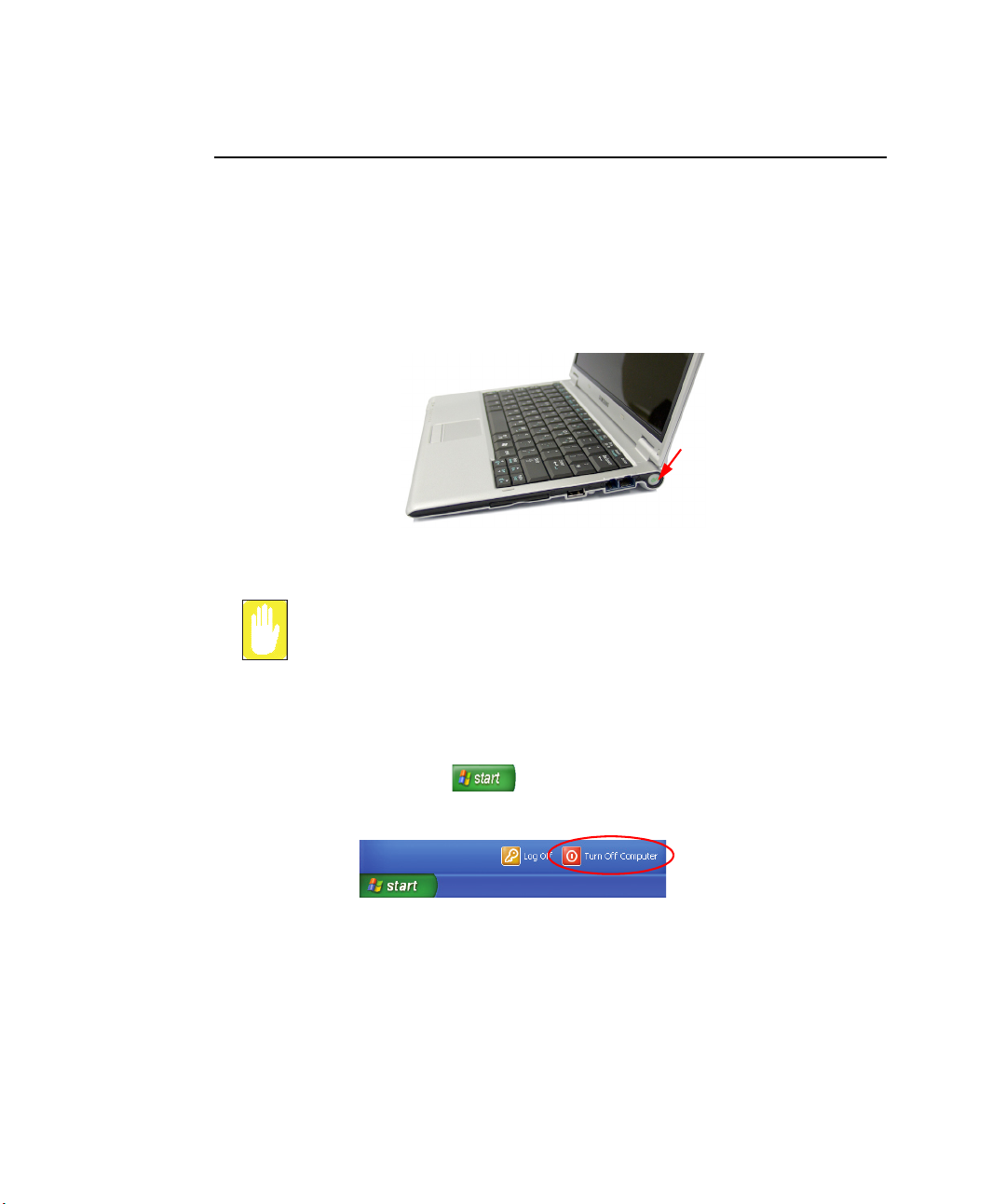
Turning the Computer On and Off
To turn on the computer
1. Insert the battery and connect the AC adapter according to the Installation Guide.
2. Slide the LCD latch to the right and open the LCD panel.
3. Press the power button.
Since opening the LCD panel by hand might cause damage to the panel,
please use both hands when opening the panel.
To turn off the computer
1. Click the start button ( ) on the taskbar.
2. Click Turn Off Computer.
6 Users Manual
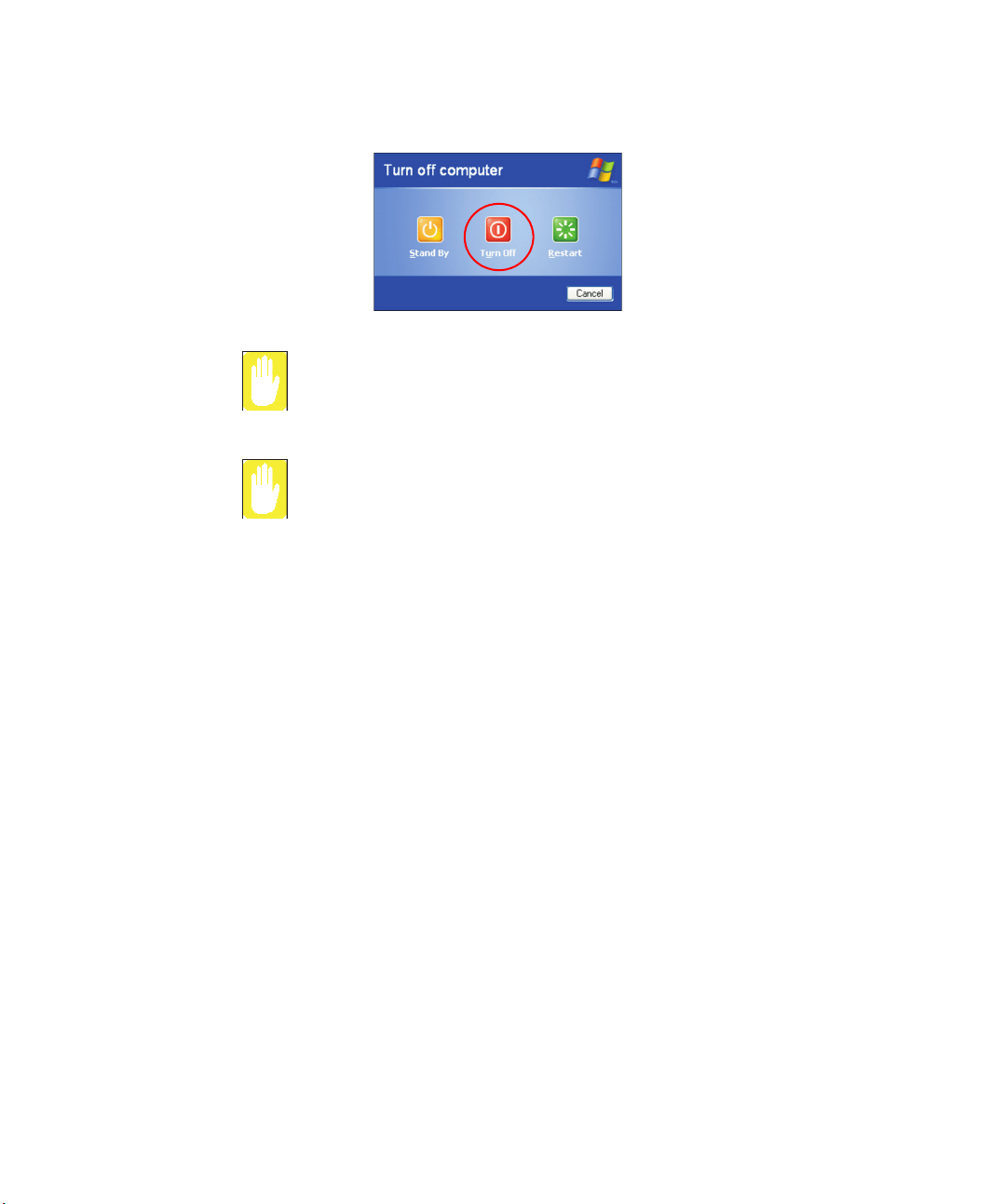
3. Click Turn Off.
If the computer is not turned off properly due to a system error, press
<Ctrl>+<Alt>+<Delete>. When [Windows Task Manager] dialog box appears,
click Shut Down > Turn Off to turn off the computer. Your unsaved work may
be lost/damaged.
If <Ctrl>+<Alt>+<Delete> keys do not operate either, press the power button
for more than 4 seconds to turn off the computer. Your unsaved work may be
lost/damaged. When you turn on the computer next time, it will perform a disk
checking process.
Getting Started 7
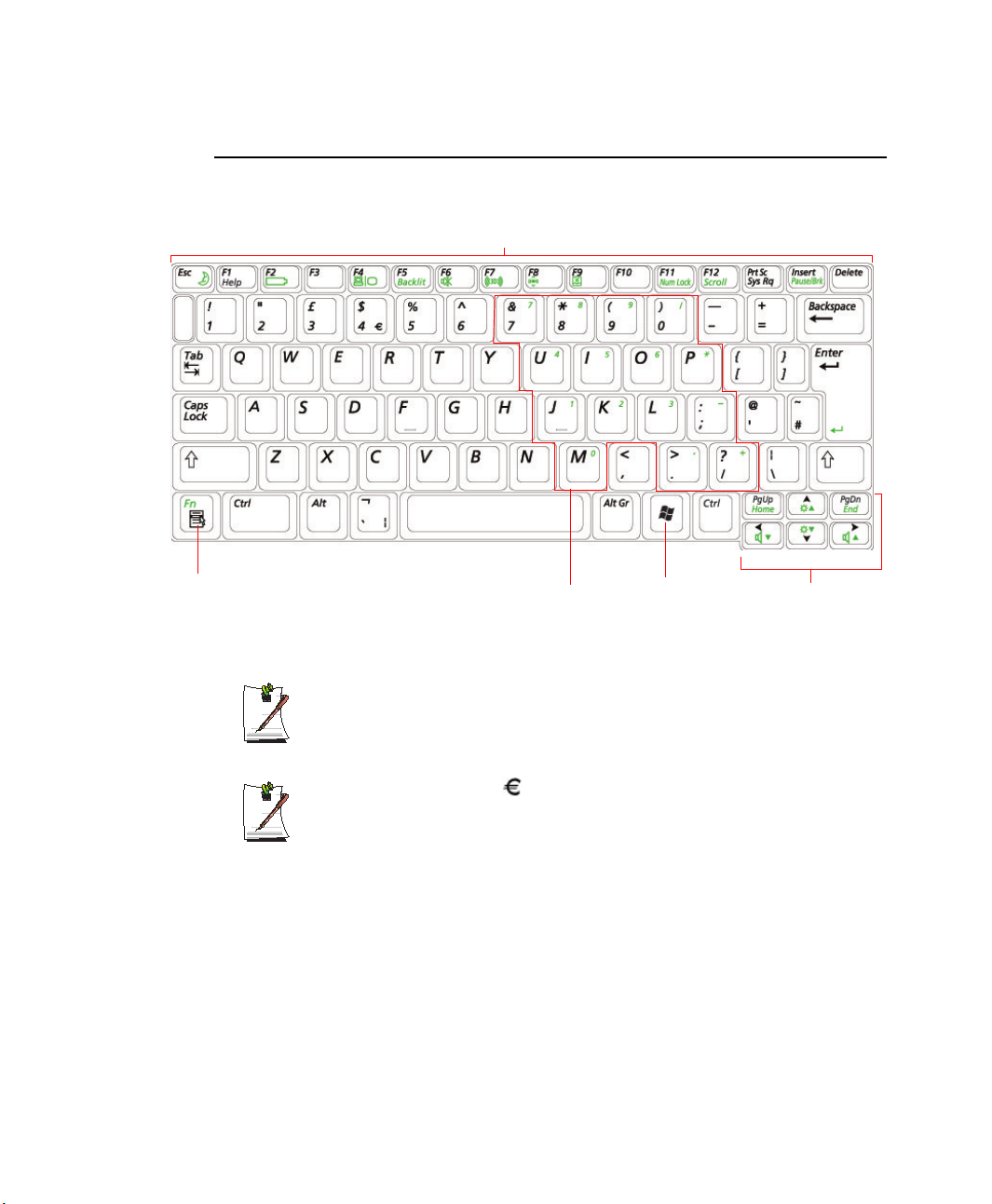
Using the Keyboard
Your computer has an 82-key keyboard. By pressing designated key combinations, you
can have access to all the key functions of a full-sized keyboard.
Function & Special Purpose Keys
Function
Key
8 Users Manual
Embedded Numeric Keypad
Windows
Key
Screen Brightness and
Volume Adjustment /
Direction Keys
Although the layout of the keys on your computer’s keyboard is different from
that on a desktop computer’s keyboard, the keyboard feels like a full-sized
keyboard when you use it.
You can use a symbol of , if press Fn and F3 simultaneously depending on
a kind of keyboard.
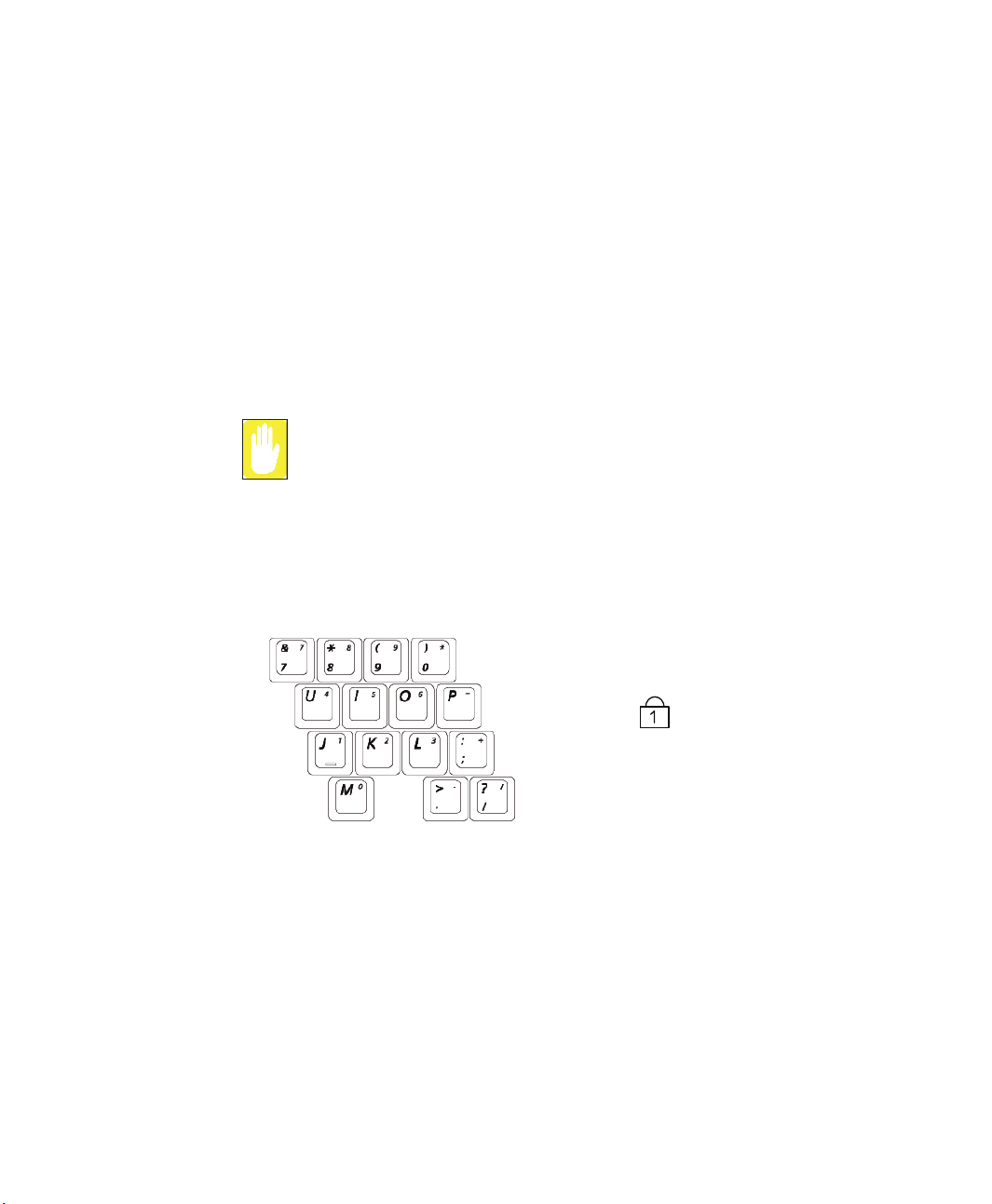
The keys on the keyboard can be grouped into the following categories:
• Full-sized Alphanumeric typewriter keys are arranged like a standard
typewriter keyboard and are used for text entry. The Windows keys on either
side of the spacebar open Windows menus and perform other special functions.
• Function keys, when pressed together with the <Fn> key, enable special
functions.
• Cursor and Screen control keys move the cursor. They may perform other
functions, depending on your software.
To clean the computer keyboard, use slightly damp cotton swabs. Scrub the keys and
the surface around the keys.
Do not allow liquid to drip into the keyboard or you may damage the keyboard.
Using the Numeric Keypad
Your keyboard includes a numeric keypad, which is a group of keys that you can set to
type numbers and mathematical symbols, such as the plus sign. A number or symbol
on the corner of each keypad key shows its numeric function.
Num Lock LED
Press <Fn+Num Lock> to turn on the embedded numeric keypad. The numeric
functions of the keypad are enabled and the Num Lock LED turns on. (See ”Reading
the Status Indicators” on page 15 for the location of the Num Lock LED.)
While the numeric functions are enabled, you can temporarily return a key to its normal
function by pressing the key and the <Fn> key. For example to type the letter m, press
<Fn+M>, this operation displays the letter m.
To turn the numeric keypad off, press <Fn+Num Lock> again. The Num Lock LED
turns off.
Getting Started 9
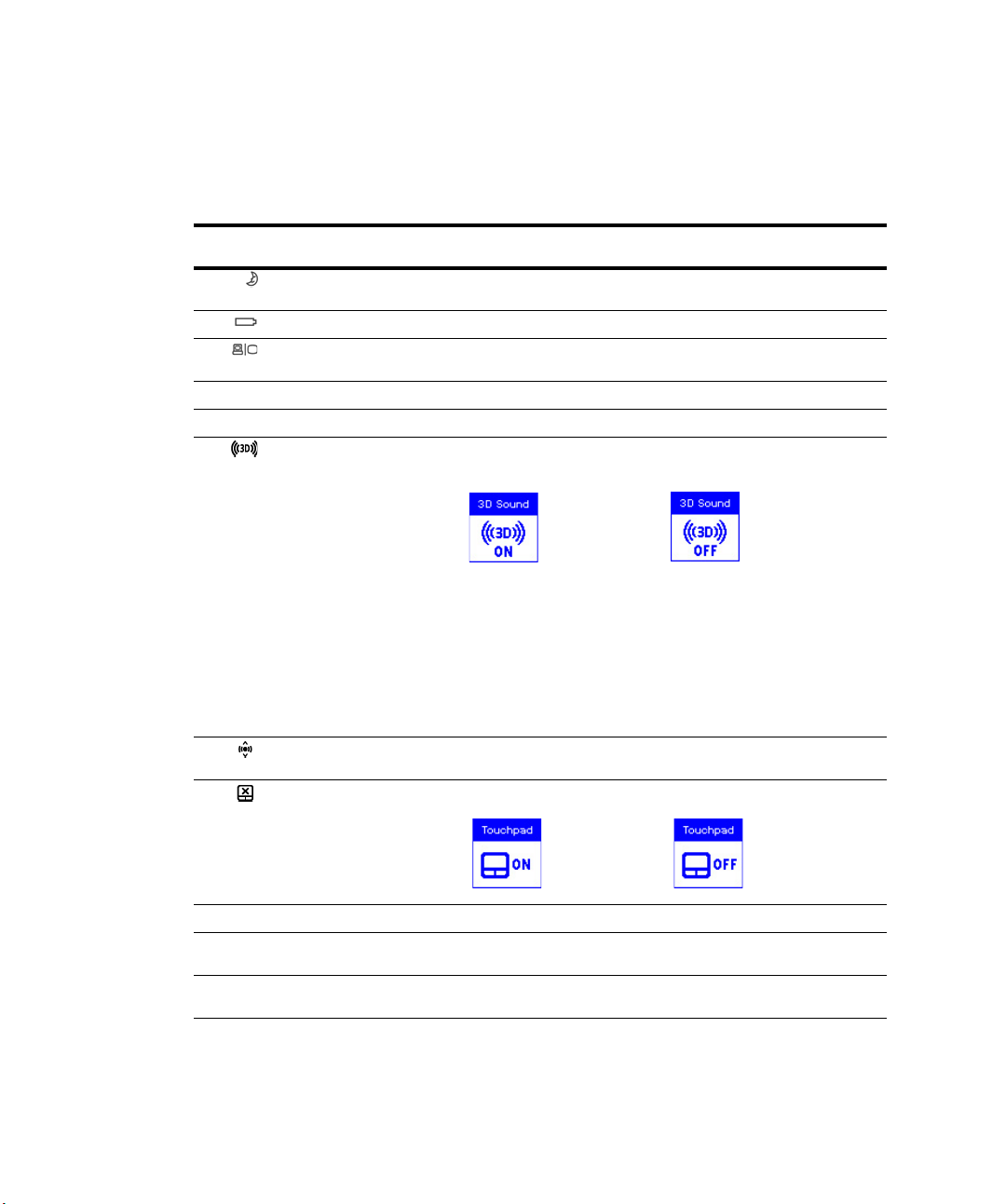
Using Special Function Keys
The function key activates special functions when it is pressed in combination with
another keys.
<Fn> Key
Combinations
<Esc/ > Rest Puts the computer into suspended mode. To escape suspended mode,
<F2/ > Gauge Shows the current power source and the remaining battery charge.
<F4/ > LCD/CRT Switches the display between the LCD and external display device
<F5/Backlit> Backlight Turns the LCD on and off.
<F6/Mute> Mute Turns the audio output on and off.
<F7/ > 3D sound Extends the spatial sound of the stereo speakers so that the listener
<F8/ > Wireless LAN
<F9/ > Touchpad Turns the touchpad function on and off.
Key Name Key Function
press the power button. (p74).
when an external display device is connected. (p72)
can experience even greater stereophonic sound.
Note. The 3D sound function is only supported through the internal
speaker of the computer and the headphones. This function is not
supported through the S/PDIF port.
Note. When using the 3D function, even if the balance is turned
completely to the left or right, some audio may still be heard through
the other speaker.
Caution. Some distortion may be experienced when the 3D function is
used, depending on the audio source.
On/Off
Turns the wireless LAN service on and off for models with wireless
LAN installed.
Turns 3D sound on Turns 3D sound off
Turns Touchpad on Turns Touchpad off
<F11/Num Lock> Number Lock Enables the numeric keypad. (p9)
<F12/Scroll> Scroll Lock Scrolls the screen up and down while the cursor position does not
<Insert/
Pause/Brk>
Pause/Break In DOS mode, pauses the scroll of the screen or exits a running
change in some applications.
program.
10 Users Manual
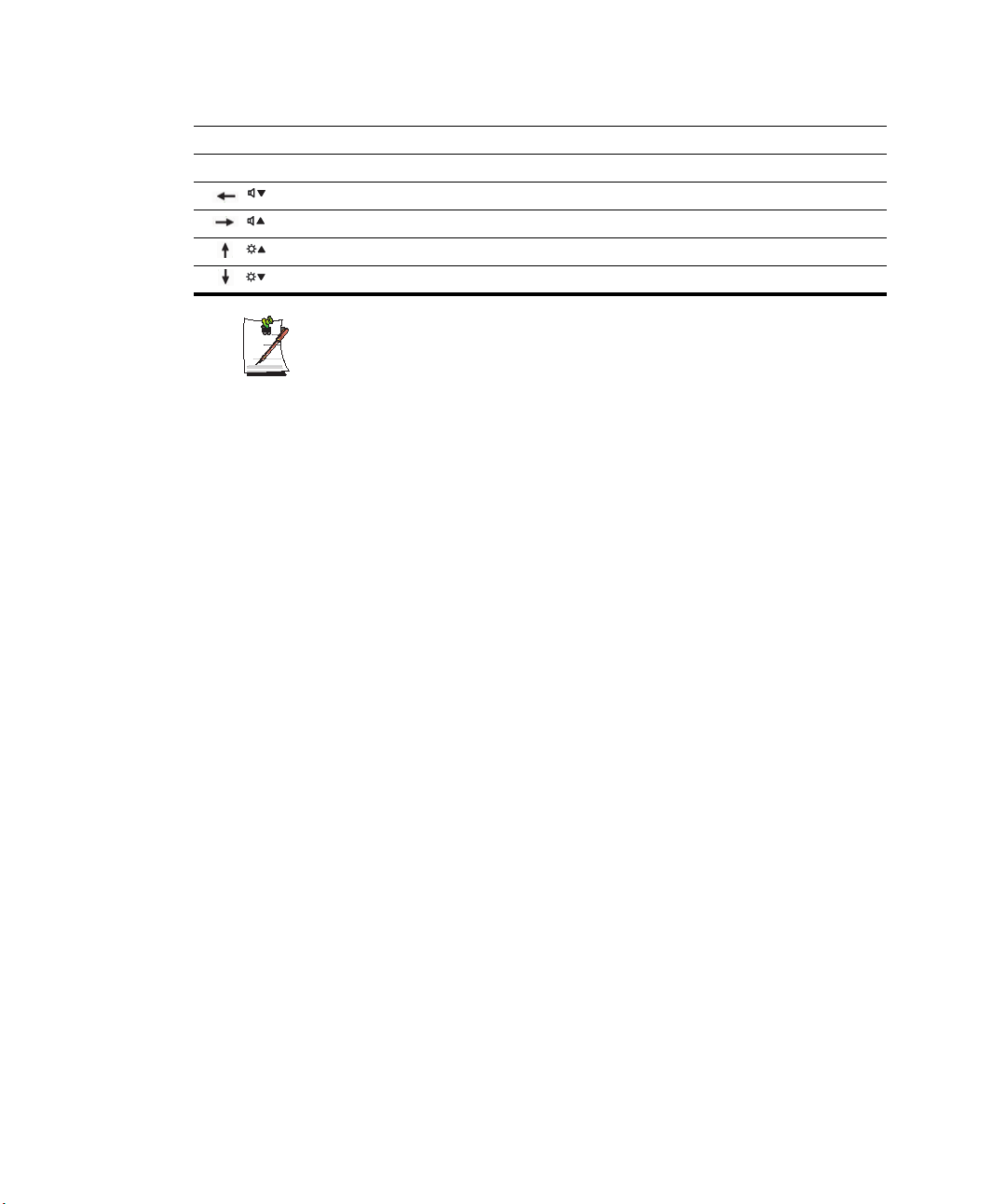
<PgUp/Home> Home Moves to the beginning of the sentence.
<PgDn/End> End Moves to the end of the sentence.
</> Volume Down Decreases the audio volume.
</> Volume Up Increases the audio volume.
</> Brightness Up Makes the LCD screen brighter.
</> Brightness Down Makes the LCD screen dimmer.
When you press a function key combination, the system sound may be
temporarily muted.
Getting Started 11
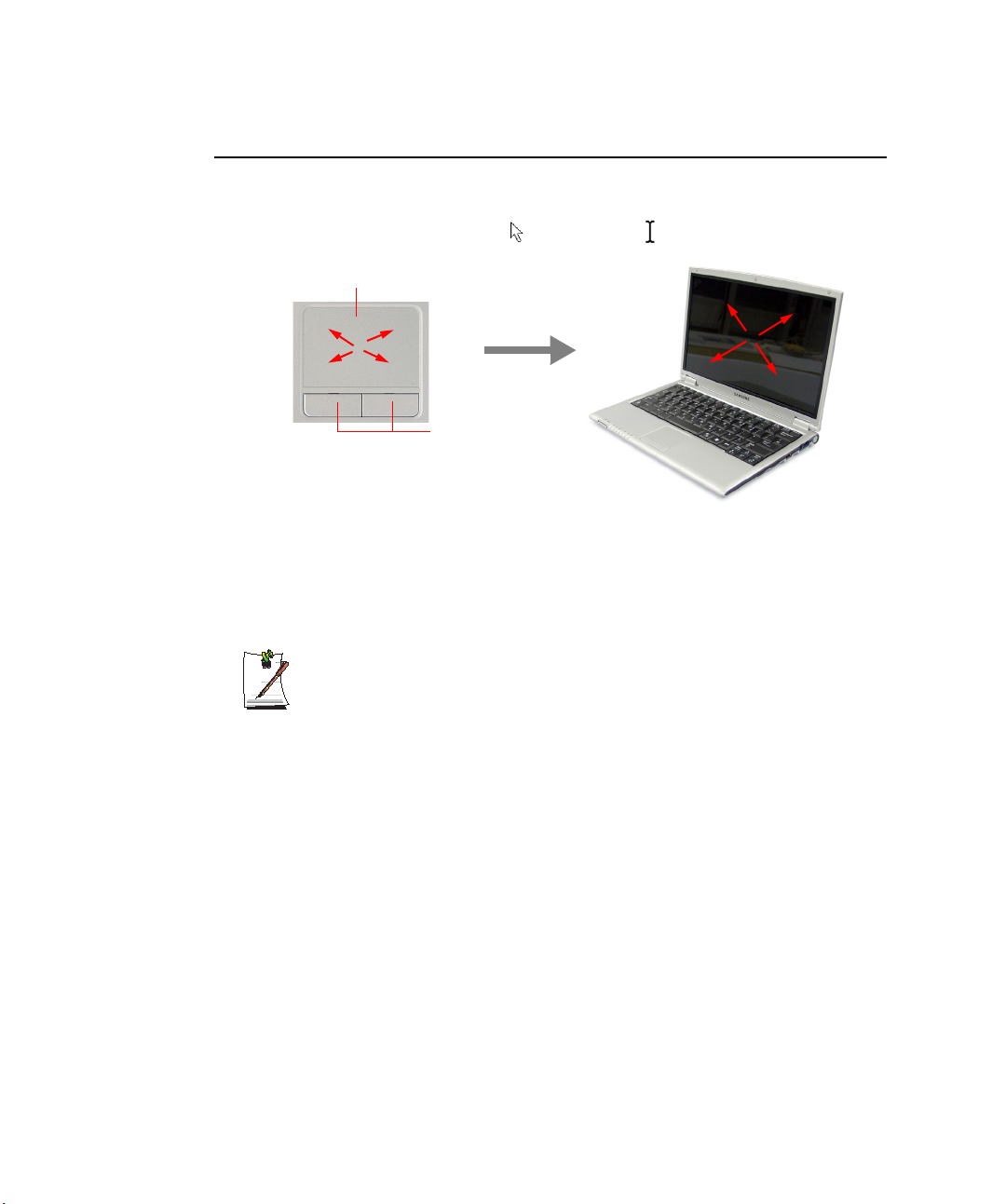
Using the Touchpad
In Windows, you always see a small graphical image on the screen that indicates the
location where you can take the next action. This image is called a pointer, and is
usually displayed in arrow shape ( ) or ‘I’ shape ( ).
Touchpad
Touchpad Buttons
The touchpad on your computer allows you to move the pointer on the LCD screen,
just like a mouse that is used with a desktop computer. The touchpad buttons allow you
to take actions with the pointer, such as selecting an item or executing a command.
Locking the touchpad
You can lock the touchpad and use only the keyboard and mouse. To lock the
touchpad function, press the <Fn>+<F9> key combination.
12 Users Manual
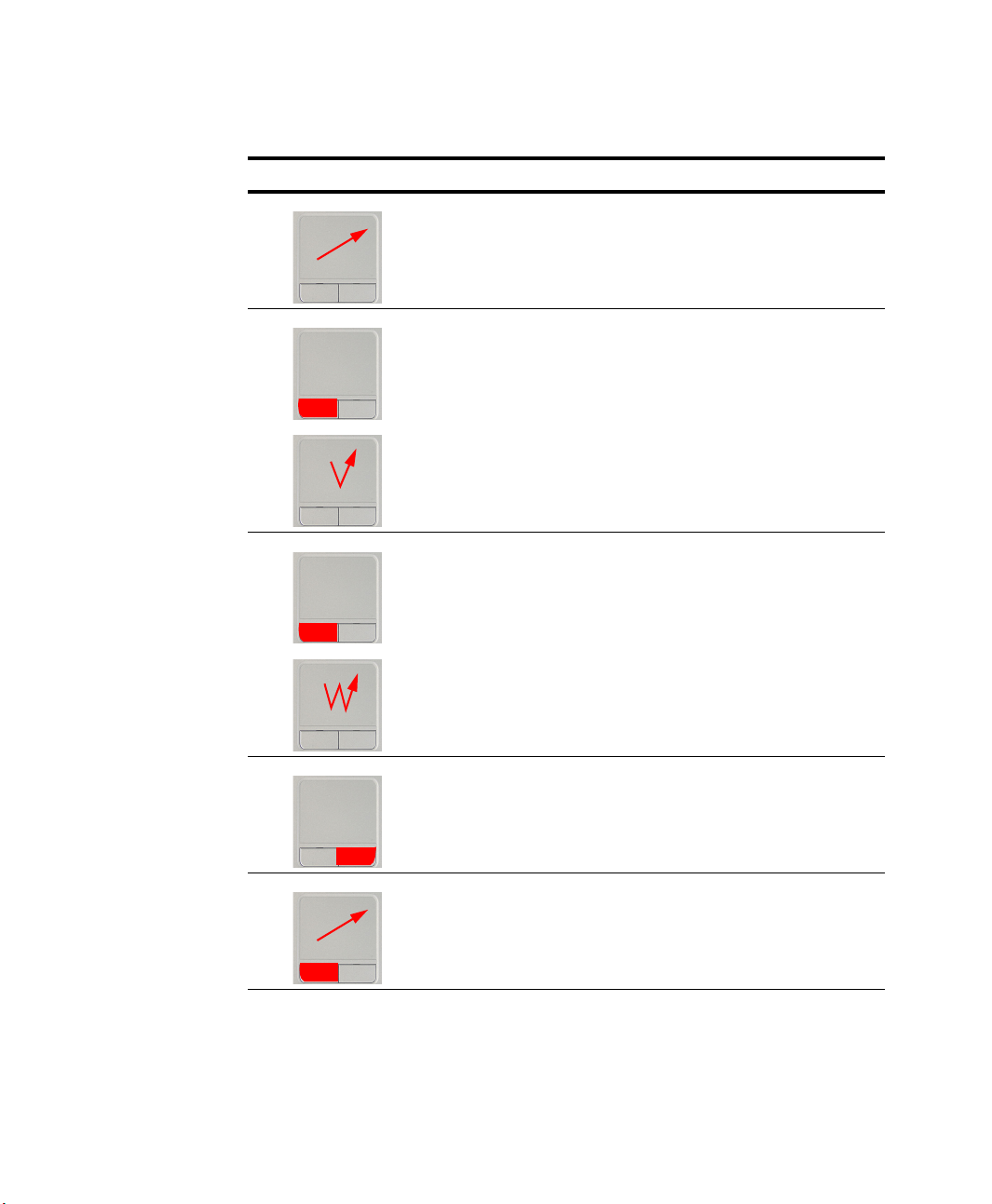
You can perform various actions with your touchpad as described below.
d
Action Function Process
Move Move the pointer Place your finger on the touchpad
and slide your finger to a
destination.
Click Select an object, open a menu, or
Double-Click Launch a program or open a file Place the pointer over an object,
Right-Click Display a short cut menu Place the pointer over an object,
execute a button
Place the pointer over an object,
then press left touchpad button
once.
Or, place the pointer over an
object, then tap the touchpad once
with your finger.
then quickly press left touchpad
button twice.
Or, place the pointer over an
object, then quickly tap the
touchpad twice with your finger.
then press right touchpad button
once.
Drag
Move an object, or select an area
or multiple objects
Drag and drop a part to the
required place.
Getting Started 13
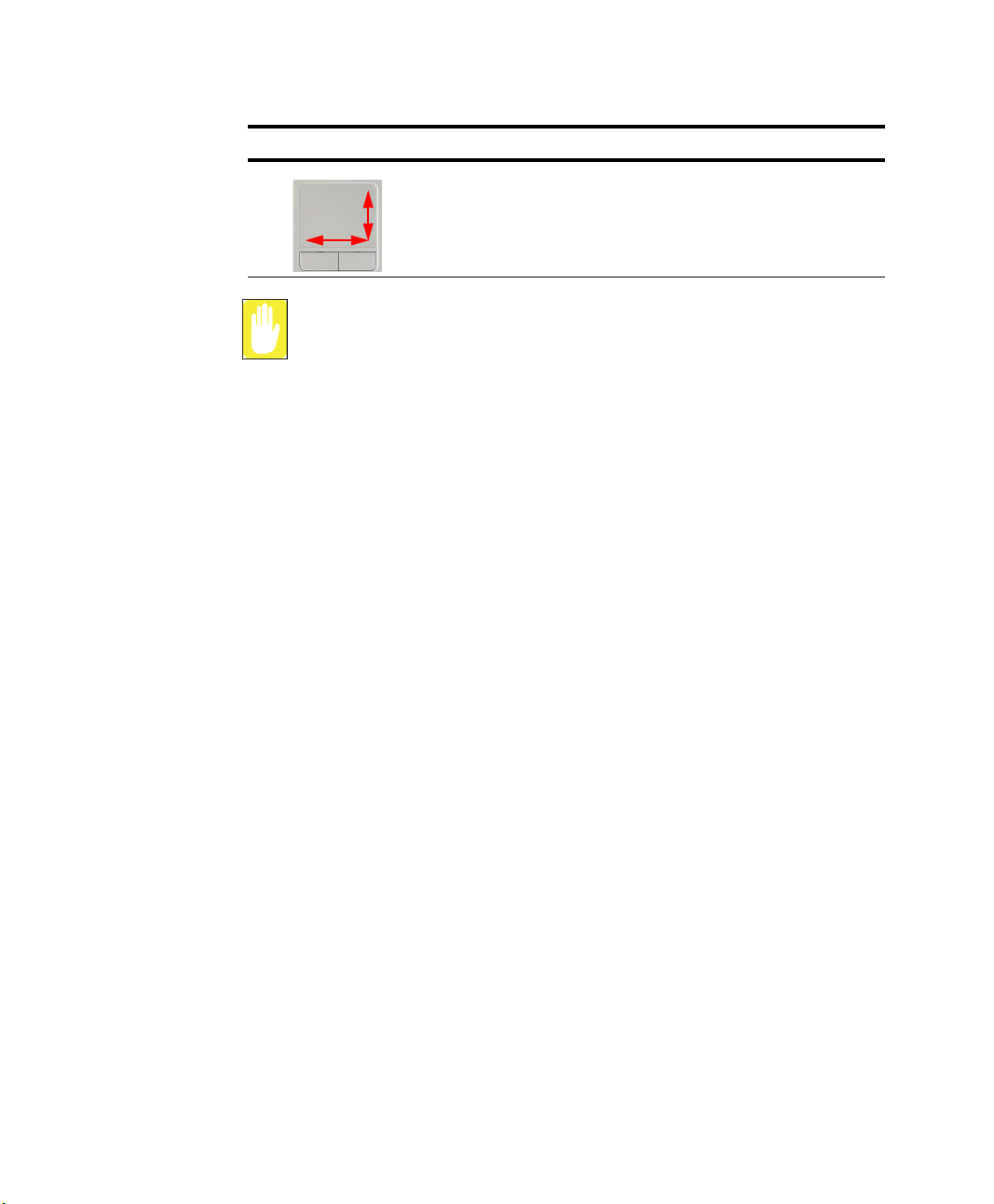
Action Function Process
Scroll Display upper/lower/left/right part
of the content within a window
(Applicable to certain programs
only)
Place your finger on the right edge
or bottom edge of the touchpad
and move vertically or horizontally.
Make sure to use your finger to move the pointer with the touchpad. Do not
use any sharpened tool because it may damage your touchpad.
Operating the touchpad or touchpad button while starting your system may
increase the time required for starting Windows.
14 Users Manual
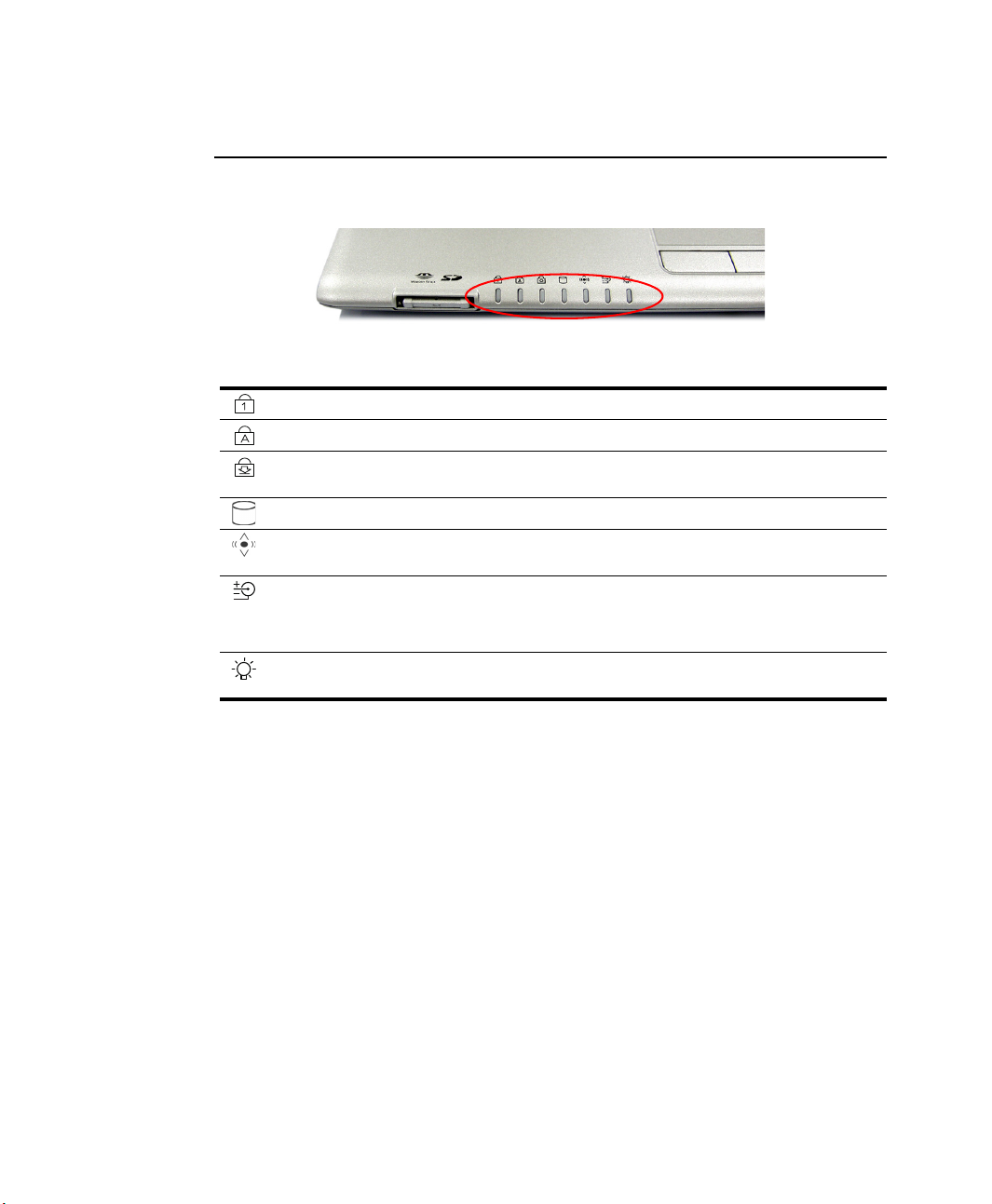
Reading the Status Indicators
Shows the operating status of the computer.
Num Lock Turns on when the numeric keypad is activated.
Caps Lock Turns on when all alphabet characters you type will be in upper case.
Scroll Lock Turns on when it is set to scroll the screen up and down while the cursor
Hard disk drive Blinks when the hard disk drive is in operation.
Wireless LAN Turns on when wireless LAN function is enabled. (This light does not operate
Battery Turned blue - when the battery is fully charged, or when the battery is not
position does not change in some applications.
for the models without wireless LAN.)
installed.
Turns amber - when the battery is being charged.
Blinks - when the battery is not properly installed.
Power Turned blue - when the computer is turned on.
Blinks - when the computer is in Standby mode.
Getting Started 15
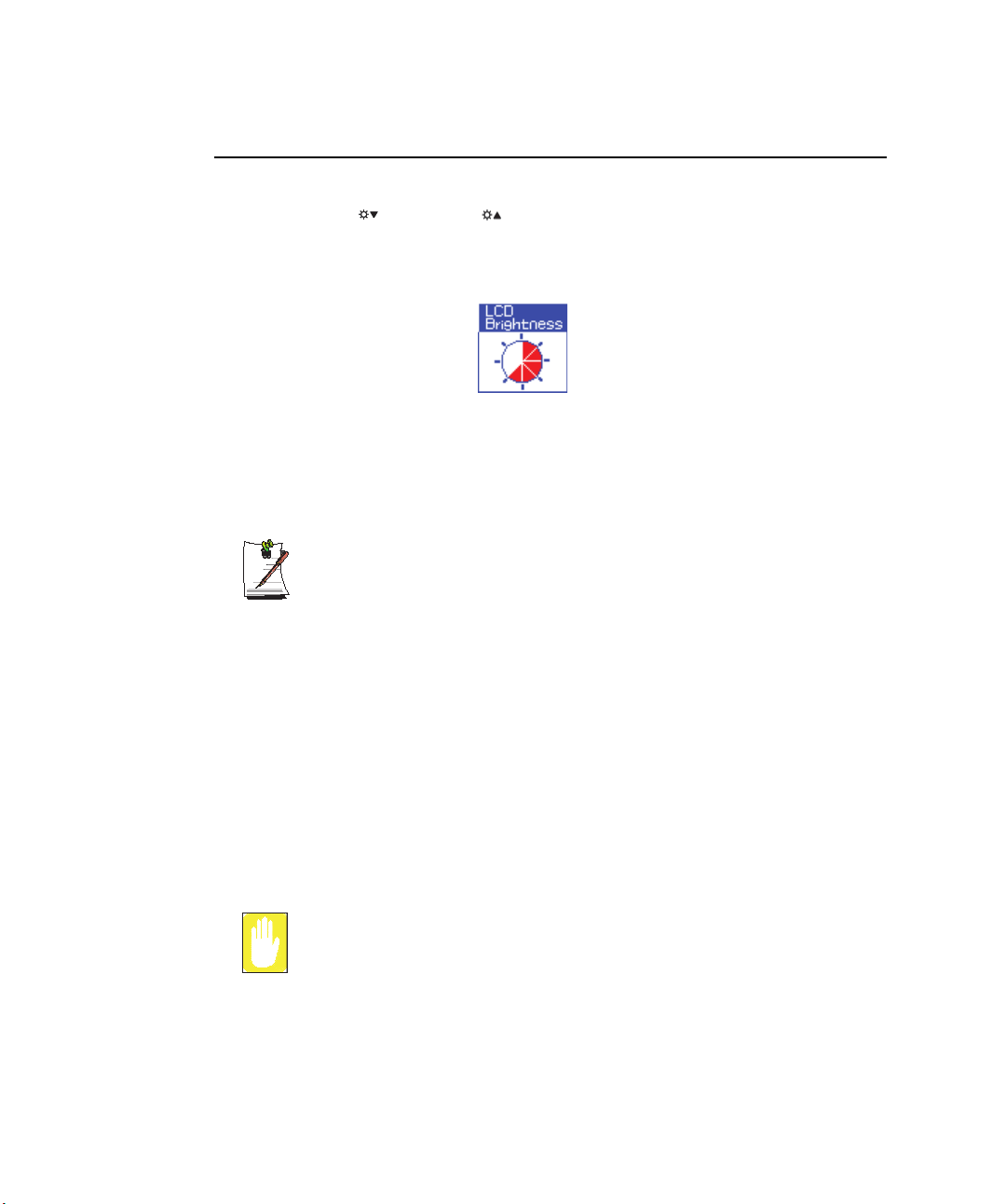
Adjusting LCD Brightness
There are 8 levels of LCD brightness (1: Dimmest ~ 8: Brightest).
Press <Fn>+< > or <Fn>+< > keys from the keyboard to adjust LCD brightness.
When changed, the current LCD brightness is displayed on the top left corner of the
LCD screen for a few seconds.
Whenever you turn the system on or change the power source the brightness level
changes according to the settings.
• when operating on AC power: Brightness Level 8
• when operating on battery power: Brightness Level 2
Maintaining your LCD brightness settings after turning the system off
and on
1. Turn the system on. When the Samsung Logo appears, press the <F2> key
to enter Setup.
2. In the Boot menu, change the Brightness Control Mode option to User
Control.
3. Save the settings and exit Setup.
To save the battery charge
When your computer is operating on battery power, adjusting the LCD
brightness level to dimmer diminishes the battery power consumption.
Bad pixels in the LCD
The limits of the LCD manufacturing technology allow a maximum of 10
abnormal or bad pixels, which do not affect system performance. This system
may have the same level of abnormal or bad pixels as any other company’s
products.
16 Users Manual
Maintenance Instructions
When cleaning the LCD panel, use only computer specific cleaners on a soft
cloth, and lightly wipe in one direction.
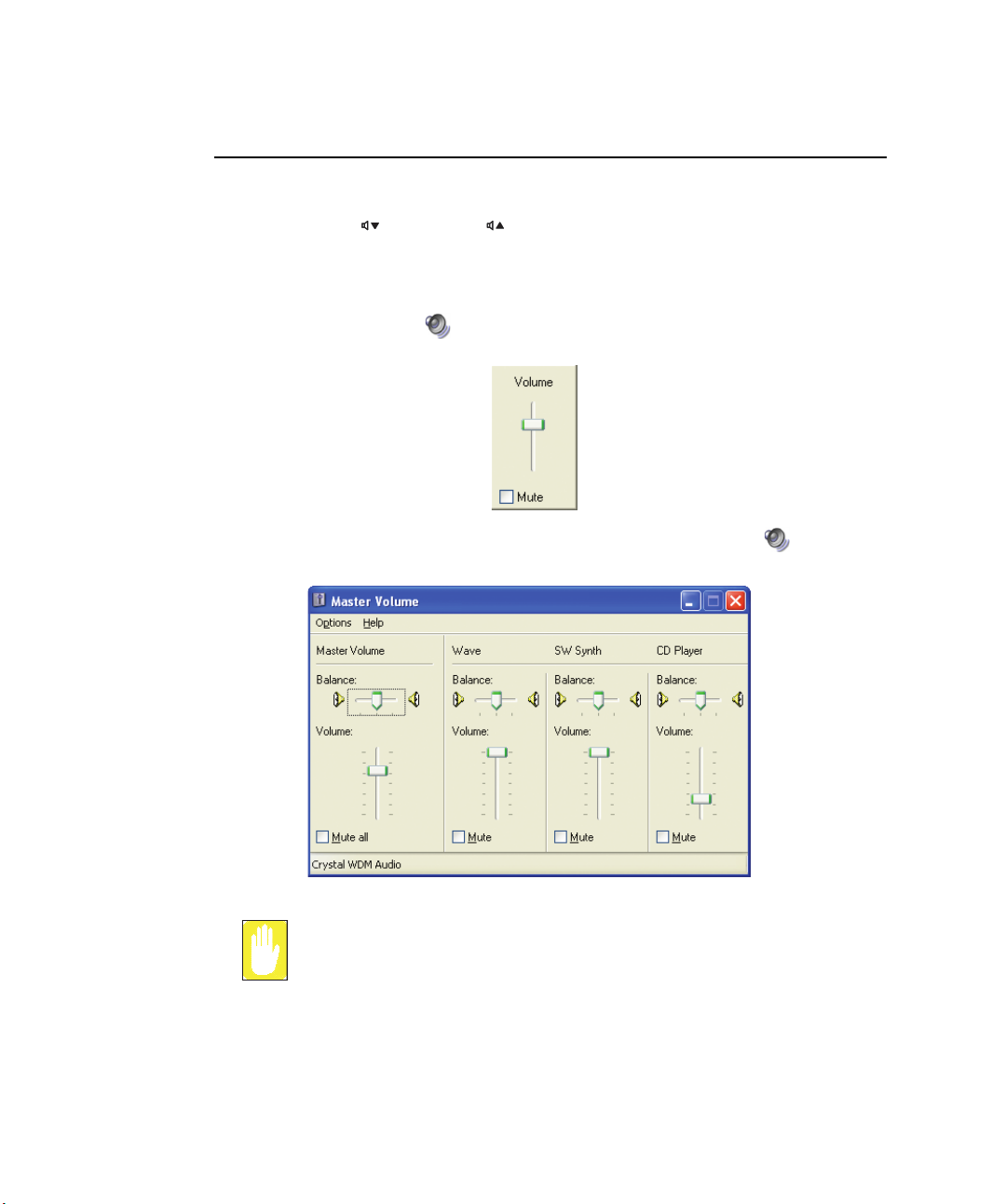
Adjusting the Volume
To adjust using keyboard
Press <Fn>+< > or <Fn>+< > from the keyboard.
To adjust using volume adjustment program
Click the Volume icon( ) on the taskbar, and move the Volume slider to a desired
level.
For advanced volume control options, double-click the Volume icon( ), and adjust
the volume level in the volume control program.
When you turn the system on, a booting noise may occur.
Getting Started 17

Introducing Windows
Understanding the Desktop
The desktop is the working area on the computer. It consists of the large workspace and
a taskbar at the bottom.
Shortcut
Icons
Start Menu
Start Button
Recycle Bin
Language Bar
Start Button
Taskbar
Recycle Bin
Language Bar
18 Users Manual
Taskbar
Opens the Start menu.
Displays programs that are currently running. Frequently used
icons can be placed here.
Deleted files or folders are sent here.
Switches text input language.
System Tray with Clock

Understanding the Start Menu
The Start menu includes everything that is required to start Windows. From the Start
menu it is possible to run a program, open a file, assign system users with Control
Panel, receive support by clicking Help and Support, and search desired items from the
computer or Internet by clicking Search.
My Computer
Frequently used programs
All Programs
Start Button
Control Panel
Help and Support
My Computer
Control Panel
Help and
Support
Search
Run
Displays the contents of the hard disk, the CD-ROM drive, the network
drive(s), and floppy disks. It can also be used to search and open files
and folders.
Enables users to configure settings on the computer.
Provides on-line help, information on Windows and troubleshooting.
Enables users to search for information in files or the Internet.
Run programs or documents.
Introducing Windows 19

Understanding a Window
A window is the basic component in working with the computer. The My Computer
window, which is a window for the computer's hard drive, will be used as an example
here to show the basic composition of a window.
Click Start > My Computer.
Title Bar
Menu Bar
Quick Task
Window
Double-click the hard drive (local disk) to view internal folders and files stored in it. If
the contents do not appear, click Show the contents of this folder.
Folder Icon
Close Button
Maximize Button
Minimize Button
Folders
Files
Double-click
Shared
Documents or
Local Disk.
You can see files
and folders.
20 Users Manual
What is a drive?
A storage device in which files and folders are saved in, and read from.
What is a folder?
A folder is used to group and manage files systematically, and may include
files in sub-folders. It is similar to a bookshelf.
What is a file?
A file is a document or various kinds of material that is generated as a result
of program operation. It is also called data.
To view the entire structure of the drive
Click the Folder icon in the taskbar to view the entire structure. Click again to
return to the Quick Task Window.

Help and Support Center
Help and Support Center provides references and troubleshooting information
regarding computer use.
Click Start > Help and Support.
Windows XP Tour
You can tour elementary functions provided by Windows XP.
Click Start > Tour Windows XP.
Or click Start > All Programs > Accessories > Tour Windows XP.
Click on the topics to find out about important functions of Windows XP.
Introducing Windows 21

Using the Computer
Using the CD Drive(Optional)
For this computer, a 1394 external CD-RW/CD-ROM combo or DVD multi drive is
provided.
To connect a CD drive
Connect the CD drive to the 1394 port.
To use a CD drive
1. Push the eject button on the CD drive.
22 Users Manual

2. When the tray slides out, place a CD onto the tray with the label facing up, and
push the CD down until it clicks.
CD Access LED
Eject Button
Emergency Eject Hole
3. Push the tray in gently until it clicks.
To eject a CD
1. Stop any process that accesses the CD drive and ensure the CD access LED is
turned off.
2. Press the eject button on right side of the CD drive.
3. When the tray slides out, remove the CD from the tray.
4. Push the tray in gently until it clicks.
If you remove the CD when the CD access LED is on, the disk and the data in
it may be damaged.
Emergency Eject Hole
To eject a CD when the CD drive is not working or the computer is turned off,
unfold a paperclip, and insert the unfolded end of the clip into the emergency
eject hole and press until the CD tray opens.
To clean a CD or DVD title
Clean the disc with a soft clean cloth by wiping from the center outwards.
Using the Computer 23

To play a DVD
You have to install the DVD software provided on a separate CD to view a
DVD title.
To use the Windows Media Player
The Windows Media Player allows you to play audio and video files from the computer
or the Internet.
To launch the Windows Media Player, click Start > All Programs > Accessories >
Entertainment > Windows Media Player.
Features
Playback Control Area
Playlist
To play a video CD
If a video CD does not run automatically, follow these steps.
1. Insert a video CD into the CD drive.
2. When the CD drive window appears, double-click the MPEGAV folder.
3. Double-click the .dat file.
4. When the [Caution] dialog appears, click Open With.
24 Users Manual
Windows Media Player tour
For more information about using the Windows Media Player, run the
Windows Media Player and click Help > Help Item.

5. Select “Select the program from a list” and click OK.
6. Select the Windows Media Player, and click OK. The video starts playing.
Above procedure applies only to the video CDs that has a .dat file as the
execution file. Playing procedure may be different according to video CDs.
To write data on a CD (Option)
If your computer has CD-RW functionality, you can copy data to a blank CD or create
an audio CD.
An additional CD writing program is supplied in an additional CD.
You cannot write to a CD that already has data in it.
1. Insert a blank CD into the CD drive.
2. On the [CD Drive] dialog, select Open Writable CD Folder and click OK. The
CD drive window appears.
3. Click Start > My Computer.
Using the Computer 25

4. In My Computer window, select files and folders to copy, then drag and drop them
onto the CD drive window.
My Computer window
CD drive window
4. Drag and drop folders or
files to copy.
5. Click Write these files to CD.
5. Click Write these files to CD in the CD drive window.
6. When the CD Writing Wizard appears, enter the CD label, and click Next. The
data begins copying.
7. When copying is completed, a ‘completed’ message appears and the CD drive
window opens automatically.
26 Users Manual
For more information on writing CDs
Click Start > Help and Support. Type “CD copy” in the search field, and click
the Search icon ( ).
For more information on creating an audio CD
Run the Windows Media Player program, click the Help > Help Item. Click
Using Windows Media Player > Using CDs > Creating your own CDs > To
create your own CD.

Enjoying Home Theater (S/PDIF Port)
Your computer supports 5.1 channel output, which is a basic function for home theater
systems, and DVD drives. It provides 3D surrounding sound and vivid screen.
What is a home theater system?
Home theater system usually consists of a TV, DVD, 5.1 channel speaker, and
digital amp and provides a high-resolution screen (MPEG2) and 3D
surrounding sound (Dolby 5.1 or DTS). With a home theater system, you can
enjoy a vivid screen and sound in your home as if you are in a movie theater.
The following devices are required to enjoy a home theater system.
5.1 channel speaker system (amplifier, speakers, connection cables) Purchased separately
DVD drive and DVD playing program on the computer Optional
DVD title that supports 5.1 channel Purchased separately
To use home theater system, complete the following procedures:
• Step 1. Connect 5.1 channel speaker system to your computer.
• Step 2. Configure digital sound output on the computer.
• Step 3. Enable S/PDIF output on the DVD program.
Using the Computer 27

Step 1. Connect 5.1 channel speaker system to your computer
1. Connect the S/PDIF jack on the left-hand side of the system and the 5.1 channel
amplifier.
2. Connect speakers to the amplifier. (Refer to speaker system’s manual.)
TV
Digital Amplifier
Front Left Speaker
Surround Left Speaker Surround Right Speaker
Computer
Center
Speaker
You need a TV that supports VGA port to display through a TV.
Sub
Woofer
Front Right Speaker
Step 2. Configure digital sound output on the computer
1. Click Start > Control Panel > Sounds, Speech and Audio Devices > Sounds
2. In the Device volume field on the Volume tab, click Advanced.
3. In the [Master Volume] dialog, click Option > Advanced Controls. Then
4. Click Advanced, select “AC3 SPDIF”, then click Close.
28 Users Manual
and Audio Devices.
Advanced button is displayed on the bottom of the dialog.

Step 3. Enable S/PDIF output on the DVD program
To use 5.1 channel speakers, you need to install the Power DVD program from the
DVD Installation CD provided with your computer, then change the settings as per the
following.
1. Run Power DVD program and click the Settings icon ( ).
2. On the Audio tab, set the Audio Output setting to “Use SPDIF” and click OK.
Now, you can enjoy home theater using DVD titles.
To control volume for your 5.1 channel speaker, use the control on the digital
amp. (Please refer to the speaker manual.)
Using the Computer 29

Using Memory Card Slot
Through the memory card slot, you can use memory cards such as memory stick, SD
(Secure Digital) memory card, and MMC (Multi Media Card). You can use the
memory cards as a removable disk, and use them to exchange data between your
computer and digital devices such as a digital camera.
Memory Stick
Restrictions on using Memory Stick/SD Memory Card
You can use Memory Stick, SD Memory Card and Memory Stick Pro
(256MB~1GB, approximately 1 MB/s) for storing data only. Copyright
protection function is not supported.
SD (Secure Digital) Memory Card /
To insert and use a memory card
Before using the memory card slot, remove the slot protector.
Press the end of the slot protector softly to pop it outward, then remove it.
You should insert the memory card upside down.
Inserting wrong side up may cause damage in the memory card and the
computer.
MMC (Multi Media Card)
30 Users Manual

1. Insert the card into the memory card slot, logo side facing upwards.
2. Click Start > My Computer. The inserted memory card is displayed.
Memory Stick
SD (Secure Digital) Memory Card /
MMC (Multi Media Card)
3. You can write data to the memory card. If the memory card is not formatted yet,
format the memory card before use.
Since the memory card may be easily mislaid when moving your computer,
keep the memory card separately.
To remove a memory card
1. Press the end of the memory card softly to pop it outward.
2. Remove the memory card.
Do not remove a memory card for about 20 seconds after format, write, or
delete operation in Windows 2000, Me, or 98SE. Removing a memory card
immediately after the operations may cause damage to the memory card
caused by the inherent problem of the Windows operating system.
Using the Computer 31

To format a memory card
You can use a memory card after the format operation. The procedures to format a
memory card are described below.
Since format operation deletes all data in the memory card, please make sure
that there is no important data in the memory card before formatting.
To protect the data in the memory card
Set the write protection tab of the Memory Stick or SD memory card to the
Lock position.
1. Click Start > My computer.
2. Press the right touchpad button on the memory card drive, and select Format from
the pop-up menu.
3. Click Start to start the format operation.
To use a memory card in both the computer and other digital device such as
digital camera, it is recommended to format the memory card in the digital
device. If you format the memory card in the computer, you may have to format
the memory card in other digital device again to use the memory card in the
digital device.
To format Memory Stick Pro
You cannot format Memory Stick Pro using Windows XP or Memory Stick
Formatter. Format it in other digital devices.
To use a Memory Stick Duo
Insert a Memory Stick Duo into the Memory Stick Duo adapter and insert the
adapter into the Memory Stick slot of the computer.
To Re-install the Memory Stick (Card) Driver
The Memory Stick (Card) needs to be removed prior to installing the driver.
If the driver is installed when the Memory Stick (Card) is installed, remove the
Memory Stick (Card), then select Start > Control Panel > System > Hardware
tab > Device Manager, remove Other Device and re-install the Memory Stick
(Card) driver using the System Software CD.
32 Users Manual

Using the CF Card Slot
You can insert a CF card, used in multimedia devices such as digital cameras, into the
CF card slot and exchange data between the CF card and the computer.
1. Insert a CF card into the CF card slot at the side of the system.
CF Card Slot
2. If you insert a CF card, the Removable Disk window appears and you can use the
CF card.
To remove a CF card
Close the Removable Disk window and pull the CF card, holding the lower side
of the card.
Since using your nails to pull the card may cause injury to your nails, please
use your fingers to pull the card.
Using the Computer 33

Using Samsung Smart Screen
Use Samsung Smart Screen program to arrange desktop icons as desired and manage
them effectively.
1. Click Start > All Programs > Samsung > Samsung Smart Screen.
When you launch Samsung Smart Screen for the first time, a dialog box asking
whether to register the program as a start program or not appears. If you select
OK, the program is automatically launched when you start your computer.
2. Samsung Smart Screen appears. When you run the program for the first time, water
drop image is displayed.
Click a water drop to
open and close the
group.
3. To move an icon, click a water drop to open it, then drag an icon to another water
34 Users Manual
drop.
To return to Windows desktop
Right-click on Samsung Smart Screen and click Windows desktop. Windows
desktop is displayed.
To return to Samsung Smart Screen, double-click ( ) icon on the taskbar.
To change background or skin
Right-click on Samsung Smart Screen and select desired item.

Using Samsung Theme
Samsung Theme is a program that enables a user to easily switch a theme (desktop,
logon screen and sound effect).
Double-click the Samsung Theme ( ) icon on the desktop.
(Or select Start > All Programs > Samsung > Samsung Theme > Samsung
Theme.)
Close button
Help button
Move the mouse pointer over
Samsung Theme item, then the
Samsung Theme will be displayed
below.
• Samsung Theme: Switches to Samsung Theme (desktop, logon screen and
sound effects on booting).
• Windows XP Theme: Switches to the Windows XP default Theme.
• Back: Restores the theme to its previous status.
Using the Computer 35

Connecting to the Internet
Connecting with a Modem
Before Start:
• Prepare a telephone line that is not digital.
• Contact an internet service provider (ISP) for instructions on how to connect to
and disconnect from the Internet.
1. Connect a telephone line to the computer’s modem port.
2. Connect to the Internet according to the instructions provided by your ISP.
36 Users Manual
If the Internet connection is not disconnected properly, additional telephone
charges may be imposed.

Connecting Through a Wired LAN
1. Connect a LAN cable to the computer’s LAN port.
2. Click Start > Control Panel.
3. Click Network and Internet Connections in the [Control Panel] window.
4. Click Network Connections in the [Network and Internet Connections] window.
5. Right-click the Local Area Connection icon and click Properties.
Connecting to the Internet 37

6. On the General tab, select “Internet Protocol(TCP/IP)” and click Properties.
7. To use DHCP:
On the General tab, select “Obtain an IP address automatically” and “Obtain DNS
server address automatically”. Click OK.
To use a static IP:
On the General tab, select “Use the following IP address” and fill in the IP
address, Subnet mask, Default gateway, Preferred DNS server, and Alternative
DNS server fields. Click OK.
38 Users Manual
To use both DHCP and static IP simultaneously:
On the Alternate Configuration tab, click User configured and fill in the fields.
Click OK.

Using Samsung Network Manager
Use Samsung Network Manager to configure network setting.
Using the program, you can do the following.
• You can save network settings (including IP address) according to network
places such as office and home. When you change places, simply select a
network place and the network settings will be automatically changed
accordingly.
• You can easily find out your current IP.
To configure network setting
1. Connect LAN cable to the computer's LAN port.
2. Double-click Samsung Network Manager icon on the desktop.
Or click Start > All Programs > Samsung Network Manager > Samsung
Network Manager.
3. When you are using DHCP, available IP's are displayed in the status dialog box.
Click Change.
4. Click Add, click Choose Icon and select an icon. Enter a place name in New Name
field and click Ok.
Connecting to the Internet 39

5. New place icon is displayed and full dialog box appears. Check your IP and click
Close. Network setting is saved.
To configure network setting of some place other than current place, click the
place icon and configure each network device. If you are using DHCP, select
'DHCP' check box and click Save.
If you are using a static IP, clear 'DHCP' check box, enter appropriate network
setting and click Save.
Ask ISP or network administrator for IP address.
To change network places
You can change network places as below.
1. Connect LAN cable to the computer's LAN port, and double-click Samsung
40 Users Manual
Network Manager icon on the desktop.
If you used static IP in previous place, previous static IP is displayed in the
status dialog box.

2. Click Change, select a place icon then click Change.
Example) changing to Office
3. On "Do you want to change the location setting?" dialog box, click Ok.
4. When the network place is changed, corresponding place icon is displayed in color
and full dialog box appears. In the right area of full dialog box, network setting is
displayed.
5. Click Close to close the dialog box.
Connecting to the Internet 41

Connecting Through a Wireless LAN (Option)
A wireless network (Wireless LAN) environment is a network environment that
enables communication between multiple computers at home or a small-size office
through wireless LAN devices.
Using the wireless network connections between the systems, you can use normal
network functions such as sharing of files, folders and printers. When a computer-tocomputer network has been constructed, a computer that is not connected to the
Internet can share the Internet by accessing another computer connected to the Internet.
For details, see “Using Network Services” on page 59.
The description in this section concerns the Intel(R) PRO/Wireless LAN 2100
3B Mini PCI Adapter (hereafter referred to as a 11b card), the Intel(R) PRO/
Wireless LAN 2200BG Network Connection (hereafter referred to as a 11g
card) and the Intel(R) PRO/Wireless 2915ABG Network Connection device
(hereafter referred to as a 11a/g card).
A wireless LAN interface is an optional device that you can select when you
purchase this product. You can connect to the Internet over a wireless
connection when your computer has a wireless LAN (WLAN) device.
To view the installed wireless LAN card, click Start > Control Panel >
Performance and Maintenance > System > Hardware tab > Device
Manager.
The images actually displayed may differ from the figures shown in this section
according to the installed device and the connection state.
Wireless network connections can be classified into two categories.
1) Access Point (AP)
You can connect to an AP to use the network. This is possible only in an environment
equipped with an AP. For details, see “Connecting to an Access Point (AP)” on page
43.
42 Users Manual
To turn off the Wireless LAN
If the wireless LAN is turned on, the computer consumes more power,
therefore shortening the amount of time you can run on battery. If you are not
using the WLAN or if you are in an environment that does not provide WLAN,
you are recommended to turn off the WLAN by pushing the WLAN button (p10)
on the computer.

What is an Access Point (AP)?
An AP is a network device that bridges wired and wireless LANs, and
corresponds to a wireless hub in a wired network. You can connect multiple
wireless LAN installed computers to an AP.
2) Computer-to-computer (ad hoc)
This is also called a peer-to-peer network.
In computer-to-computer wireless networks, you can wirelessly connect 2 or more
computers that have wireless LAN modules. For details, see “Connecting to computerto-computer networks (peer-to-peer or ad hoc)” on page 45.
Connecting to an Access Point (AP)
This section describes how to connect to an AP. You can use the network when you are
connected to an AP.
The connection setup is described for a computer running on Windows XP
Service Pack 2. If you are using the Windows 2000 system, refer to (p 51).
For more detailed information such as the network key (encryption key), ask
your network administrator.
1. Right-click on the Wireless Network Connection ( ) icon on the taskbar, and
select View Available Wireless Networks.
Connecting to the Internet 43

2. Select an AP (E.g. Test) to connect to and click Connect.
When the network key dialog box appears, enter the network key and click
Connect.
When a network key is not defined for a selected AP, click on Link to display
the warning message box. Then click Connect again in the box.
Now when Connected in AP is displayed, and you can access the network.
44 Users Manual
Checking the connection status
Move the mouse pointer over the Wireless Network Connection ( ) icon on
the taskbar, and the connection status is displayed.

Connecting to computer-to-computer networks (peer-to-peer or
ad hoc)
In computer-to-computer wireless networks, you can wirelessly connect 2 or more
computers that have wireless LAN modules. Using this method, a computer that is not
connected to the Internet can share the Internet by accessing another computer
connected to the Internet. (Refer to (p 64).)
You can connect by completing the following steps:
• Step 1. Set up a computer-to-computer network on a computer.
• Step 2. Connect to the configured computer from other computers.
The connection setup is described for computers running Windows XP Service
Pack 2. If you are using the Windows 2000 system, refer to (p 51).
Step 1. Setting up a computer-to-computer network
1. Right-click on the Wireless Network Connection ( ) icon on the taskbar, and
select View Available Wireless Networks.
Connecting to the Internet 45

2. Click Change the order of Preferred Networks.
3. On the Wireless Network tab, click Advanced.
4. Clear 'Automatically connect to non-default network' check box, if it is selected.
Select 'Computer-to-computer (ad hoc) networks only', and click Close.
5. In the Wireless Networks tab, click Add.
46 Users Manual

6. Enter the network name (e.g. samsung), and unselect 'The key is provided for me
automatically'. Enter the encryption key in the Network key field, and click OK.
To prevent a network connection from an unauthorized user, it would be better
to configure a network key (encryption key). A network key consists of 5 or 13
alphanumeric characters (e.g. magic), or of 10 or 26 hexadecimal numbers (a
hexadecimal number is represented by numbers '0' to '9' or letters 'a' to 'f').
Connecting to the Internet 47

7. Check that the configured network name (e.g. samsung) is in the ’Preferred
networks’ item, and click OK.
Now your wireless network setup has been completed.
Step 2. Connecting to the configured computer
1. Right-click on the Wireless Network Connection ( ) icon on the taskbar, and
48 Users Manual
select View Available Wireless Networks.

2. Select the wireless network name (e.g. samsung) specified in ”Connecting to
computer-to-computer networks (peer-to-peer or ad hoc)” on page 45, and click
Connect.
3. Enter a cryptographic key in the network key box and click Connect.
If the network key is not configured in ”Connecting to computer-to-computer
networks (peer-to-peer or ad hoc)” on page 45, just click Connect, without any
keystrokes.
When connected to the wireless network, the system displays Connected in the
selected network of the Network Connection window.
Connecting to the Internet 49

Checking the connection status
Move the mouse pointer over the Wireless Network Connection ( ) icon on
the taskbar, and the connection status is displayed.
50 Users Manual

Wireless Network Setup Using the Wireless LAN Setup Program(for an 11a/g and 11g card)
You can use a wireless LAN by using a wireless LAN configuration program (PROSet)
provided separately.
For an 11b card, see ”Wireless Network Setup Using the Wireless LAN Setup
Program(for an 11b card)” (p55).
To use wireless network connection, complete the following procedures.
• Step1. Install the wireless LAN configuration program (PROSet).
• Step2. Configure wireless network settings through the wireless LAN
configuration program.
Step 1. Installing the wireless LAN configuration program (PROSet)
You can install the wireless LAN client administrator program following the
instruction displayed automatically when you insert the system software CD. Insert the
system software CD into the CD-ROM drive, and install the wireless LAN
configuration program.
Step 2. Using the wireless LAN configuration program (PROSet)
Double-click the wireless LAN program ( ) icon on the taskbar.
(Or, click Start > All Programs > Intel PROSet Wireless > Intel PROSet Wireless.)
In some languages, some buttons on the window may not be displayed. If this
is the case, resize the window to use the program.
Configure wireless network settings in PROSet following the procedures below.
Connecting to the Internet 51

To connect to an Access Point:
To connect to an access point or existing computer-to-computer (Ad Hoc) network,
refer to the following procedures. (To create a new computer-to-computer network,
refer to the following "To create computer-to-computer (Ad Hoc) network" section.)
1. In Available Networks, click on Refresh.
2. Select the name of desired access point or computer-to-computer network to
connect from the searched available networks list, and click Configure.
If your desired network does not appear, click Refresh.
An access point is represented by the ( ) icon, and a computer-to-computer
network is represented by the ( ) icon. An ( ) icon is displayed in front of
an access point or a computer-to-computer network with configured security
settings.
3. Enter Profile Name and click Next.
4. In the Search Security Settings window, the wireless network security search
message will appear. Click Next.
5. Enter the network authentication, data encryption (WEP), encryption level,
key index, and wireless security password configured for the target access point
or computer-to-computer network in the Security Settings window, and click
Next.
52 Users Manual
The network authentication, data encryption (WEP), key index, and password
of a access point are configured in the access point management program.
For information on the security information, check the security settings of the
access point or ask your wireless network administrator.
To connect to an existing computer-to-computer (Ad Hoc) network, enter the
password configured when creating the computer-to-computer network for the
first time. You do not need to enter network authentication or key index.
Security Settings
- Network authentication: The network authentication option includes Open
System and Shared Key. When you select Open System, no authentication is

applied (however, encryption is supported). When you select Shared Key, a
WEP key is used for authentication. The default setting is Open System.
- Data encryption (WEP): The IEEE 802.11 WEP (Wired Equivalent Privacy)
standard defines two levels of encryption, a 64-bit key (this is sometimes
represented by 40bits) and a 128-bit key.
- Key index: Select the current encryption key index used by the access point
out of 1 to 4.
- To use encryption key: Click Use pass phrase to activate, and enter 5 (for
64-bit) or 13 (for 128-bit) alphanumeric characters (represented by 0-9, a-z, or
A-Z).
6. The Done window appears, click OK.
When a wireless connection to an access point is established, the connection icon ( )
appears in front of the name of the connected profile.
To create a computer-to-computer (Ad Hoc) network:
To create a new computer-to-computer (Ad Hoc) network or to connect to a hidden
access point (Stealth/Closed Mode), refer to the following procedures.
A hidden access point is an access point that exists, but is configured not to
be detected by the scan operation to prevent access attempts from
unauthorized users.
1. In Profiles, click on Add.
2. Enter Profile Name and Network name (SSID), select Operating Mode, then
click Next.
What is a network name (SSID)?
Network name (SSID) is a name that a wireless adapter uses for identifying
connection. Enter the name of computer-to-computer network to create (e.g.,
samsung) or the name of access point to connect. The network name
identifies cases. (capital and lowercase) For the name of access point, check
the settings of the access point, or ask your wireless network administrator.
Operating Mode:
- Network (Infrastructure) - Connect to an Access Point - Select to
connect to an access point.
- Device to device (Ad hoc) - Connect directly to other computers - Select
to create a computer-to-computer (Ad Hoc) network.
Connecting to the Internet 53

3. Configure password setting to be used for computer-to-computer network
connection in the Security Settings window.
To connect to an access point, enter the network authentication, data encryption
(WEP), encryption level, key index, and wireless security password configured
in the access point.
It is recommended to configure data encryption for security purposes when
creating a computer-to-computer network connection profile. For more
information on security settings refer to the security settings in Connecting to
AP or Help.
When you are creating a computer-to-computer network connection profile,
the network authentication setting is disabled.
4. When a profile creation is completed, the new created profile appears in the
profiles list. Select corresponding profile, and click Connect to connect to the
created profile.
When a wireless connection to the created profile is established, the connection
icon ( ) appears in front of the name of the connected profile.
54 Users Manual

Wireless Network Setup Using the Wireless LAN Setup Program(for an 11b card)
You can use a wireless LAN by using a wireless LAN configuration program (PROSet)
provided separately.
For an 11a/g card, see ”Wireless Network Setup Using the Wireless LAN
Setup Program(for an 11a/g and 11g card)” (p51).
To use wireless network connection, complete the following procedures.
• Step1. Install the wireless LAN configuration program (PROSet).
• Step2. Configure wireless network settings through the wireless LAN
configuration program.
Step 1. Installing the wireless LAN configuration program (PROSet)
You can install the wireless LAN client administrator program following the
instruction displayed automatically when you insert the system software CD. Insert the
system software CD into the CD-ROM drive, and install the wireless LAN
configuration program.
To disable the 'Intel Configuration Service' window afterward
After installing the wireless LAN configuration program, select "Do not show
this again." check box, then click Close.
Step 2. Using the wireless LAN configuration program (PROSet)
Double-click the wireless LAN program ( ) icon on the taskbar.
(Or, click Start > All Programs > Intel Network Adapters > Intel(R) PROSet for
Wireless.)
In some languages, some buttons on the window may not be displayed. If this
is the case, resize the window to use the program.
Connecting to the Internet 55

Configure wireless network settings in PROSet following the procedures below.
To connect to an Access Point:
To connect to an access point or existing computer-to-computer (Ad Hoc) network,
refer to the following procedures. (To create a new computer-to-computer network,
refer to the following "To create computer-to-computer (Ad Hoc) network" section.)
1. Click Scan in the Networks tab.
2. Select the name of desired access point or computer-to-computer network to
connect from the searched available networks list, and click Connect.
If your desired network does not appear, click Refresh.
An access point is represented by the ( ) icon, and a computer-to-computer
network is represented by the ( ) icon. An ( ) icon is displayed in front of
an access point or a computer-to-computer network with configured security
settings.
3. Select "Yes, create a profile for this Network.", and click OK.
4. Enter Profile Name and click Next.
5. Enter the network authentication, data encryption (WEP), key index, and
password configured for the target access point or computer-to-computer network
in the Security Settings window, and click Finish.
56 Users Manual
The network authentication, data encryption (WEP), key index, and password
of a access point are configured in the access point management program.
For information on the security information, check the security settings of the
access point or ask your wireless network administrator.
To connect to an existing computer-to-computer (Ad Hoc) network, enter the
password configured when creating the computer-to-computer network for the
first time. You do not need to enter network authentication or key index.
Security Settings
- Network authentication: The network authentication option includes Open
System and Shared Key. When you select Open System, no authentication is

applied (however, encryption is supported). When you select Shared Key, a
WEP key is used for authentication. The default setting is Open System.
- Data encryption (WEP): The IEEE 802.11 WEP (Wired Equivalent Privacy)
standard defines two levels of encryption, a 64-bit key (this is sometimes
represented by 40bits) and a 128-bit key.
- Key index: Select the current encryption key index used by the access point
out of 1 to 4.
- To use pass phrase: Click Use pass phrase to activate, and enter 5 (for 64bit) or 13 (for 128-bit) alphanumeric characters (represented by 0-9, a-z, or AZ).
- To use WEP key: Click Use WEP keys to activate, and enter a hexadecimal
number (represented by 0-9 and A-F) of 10 (for 64-bit) or 26 (for 128-bit) digits
in the WEP key field.
When a wireless connection to an access point is established, the connection icon
( ) appears in front of the name of the connected profile.
To create a computer-to-computer (Ad Hoc) network:
To create a new computer-to-computer (Ad Hoc) network or to connect to a hidden
access point (Stealth/Closed Mode), refer to the following procedures.
A hidden access point is an access point that exists, but is configured not to
be detected by the scan operation to prevent access attempts from
unauthorized users.
1. Click Add in the Networks tab.
2. Enter Profile Name and Network name (SSID), select Operating Mode, then
click Next.
What is a network name (SSID)?
Network name (SSID) is a name that a wireless adapter uses for identifying
connection. Enter the name of computer-to-computer network to create (e.g.,
samsung) or the name of access point to connect. The network name
identifies cases. (capital and lowercase) For the name of access point, check
the settings of the access point, or ask your wireless network administrator.
Operating Mode:
- Infrastructure - Connect to an Access Point - Select to connect to an
access point.
Connecting to the Internet 57

- Ad hoc - Connect directly to other computers - Select to create a
computer-to-computer (Ad Hoc) network.
3. Configure password setting to be used for computer-to-computer network
connection in the Security Settings window.
To connect to an access point, enter the network authentication, data encryption
(WEP), key index, and password configured in the access point.
It is recommended to configure data encryption for security purposes when
creating a computer-to-computer network connection profile. For more
information on security settings refer to the security settings in Connecting to
AP or Help.
When you are creating a computer-to-computer network connection profile,
the network authentication setting is disabled.
4. When a profile creation is completed, the new created profile appears in the
profiles list in the Networks tab. Select corresponding profile, and click Connect
to connect to the created profile.
When a wireless connection to the created profile is established, the connection
icon ( ) appears in front of the name of the connected profile.
58 Users Manual

Using Network Services
While the computer is connected to the network, you can use network services to share
files, folders, and printers. Using computer-to-computer wireless networks, you can
access the Internet through a computer that is connected to the Internet even if your
computer is not directly connected to the Internet.
Network services are provided for the computers that are connected to the
network through wired or wireless network connections. For details, see
“Connecting Through a Wired LAN” on page 37 and see “Connecting Through
a Wireless LAN (Option)” on page 42.
Sharing files or folders
This section describes how to share files and folders between computers connected to
the network.
To share files, complete the following procedures:
• Step 1. Configuring the sharing of files and folders on a computer.
• Step 2. Accessing shared files and folders from another computer.
When a file or folder is shared, anyone connected to the network can open and
delete the shared file or folder.
Configure a file sharing network only when the network is secure, and do not
share important data.
Connecting to the Internet 59

Step 1. Configuring Sharing
1. Right-click the target file or folder to share in My Computer, and select Sharing
and Security.
2. Click 'IF you understand the security risks but want to share files without running
the wizard, click here'.
It has the same security effect as that of the 'Network Setup Wizard'.
This screen does not appear if Internet Sharing Network Wizard has been
installed in the computer-to-computer wireless network environment.
3. Select 'Just enable file sharing', and click OK.
4. In the 'Network sharing and security' field, select 'Share this folder on the network',
The file and folder sharing configuration has been completed.
60 Users Manual
enter the share name, and click OK.
Be cautious when selecting 'Allow network users to change my files' since
other network users can change the files in the shared folder.

Step 2. Using Shared Files or Folders
This section describes how to access shared files or folders if your computer is a
member of the same workgroup.
1. Double-Click My Network Places of desktop under Other Places.
2. Click 'View workgroup computers', and click the desired computer to access the
shared file.
If your computer is a member of another workgroup:
1. Click Other Places > Microsoft Windows Network.
2. Click the desired workgroup.
3. Click the desired computer to display the shared files or folders.
Sharing Printers
This section describes how to share a printer between computers connected to a
network.
To share a printer, complete the following procedures:
• Step 1. Configure printer sharing in the computer connected to the printer.
• Step 2. Add and use the shared printer in other computers on the network.
Connecting to the Internet 61

Step 1. Configuring Printer Sharing
1. From the computer connected to the printer, click Start > Printers and Faxes.
2. Right-click the printer you want to share, and click Sharing.
3. Select 'Share this printer', enter a share name for the shared printer, and click OK.
4. In the Printers and Faxes window, you will find the printer icon has been changed
to another icon on a hand.
Step 2. Adding and Using a Shared Printer.
1. From a different computer that wants to use the shared printer, click Start >
2. Click Add a printer.
3. In the Add Printer Wizard, click Next.
4. Select 'A network printer, or a printer attached to another computer', and click
62 Users Manual
Printers and Faxes.
Next.

5. Select 'Browse for a printer', and click Next.
6. Select the workgroup or computer, select the desired printer, and click Next.
If you cannot find the desired printer, try again after a while.
7. Read the warning about a shared printer, and click Yes to install the shared printer.
8. Select Yes for 'Do you want to use this printer as a default printer?', and click Next.
9. Click Finish.
10. When the printer sharing configuration has been completed, the shared printer
appears in the Printers and Faxes window.
Now you can print using the shared printer even if your computer is not directly
connected to a printer.
Connecting to the Internet 63

Sharing an Internet connection through a wireless network
By connecting your computer to another computer, which is connected to the Internet
over a wired connection, through a wireless network (Peer-to- Peer), you can access
the Internet from your computer.
To share an Internet connection, the computers should be connected to a
computer-to-computer (peer-to-peer) wireless network. For details, see
“Connecting to computer-to-computer networks (peer-to-peer or ad hoc)” on
page 45.
Also, one of the computers has to be connected to the Internet (external
network).
The description for Sharing Internet access is for the operating system
Windows XP Service Pack 2.
To share an Internet connection, complete the following procedures:
• Step 1. Configuring a Internet connection sharing from the computer connected
to the Internet.
• Step 2. After completing the shared Internet connection configuration, check
that the other computers can access the Internet through the shared Internet
connection.
Step 1. Configuring Internet Sharing.
Configuring a shared Internet connection on the computer connected to the Internet.
1. Click Start > Control Panel > Network and Internet Connections > Network
2. Right-click on the device connected to the Internet, the external network, and
64 Users Manual
Connections.
select Properties.

If the computer is connected to the Internet through a wired LAN, select 'Local
Area Connection'.
3. On the Advanced tab, select 'Allow other network users to connect through this
computer's Internet connection', and click OK.
Step 2. Checking the Shared Internet Connection.
When the Internet connection sharing configuration has been completed, the network
icon in the Network Connections window is displayed as follows:
Click Start > Control Panel > Network and Internet Connections > Network
Connections.
– A computer connected to the Internet.
– A computer sharing the remote Internet connection (other computer).
If the icon does not appear after a long time, restart the computer.
Computers on the network can access the Internet through the shared Internet
connection only when the computer connected to the Internet is turned on.
Connecting to the Internet 65

Customizing Your Computer
Using System Setup
The System Setup (BIOS) program enables you to configure your computer hardware
and set security and power-savings options. The settings you choose are stored in
battery-maintained CMOS memory that saves the information even when the
computer’s power is turned off. When your computer is turned back on, it is configured
with the values found in this memory.
Run System Setup if you get a message prompting you to run the program. You may
also want to run System Setup, particularly the first time you use your computer, to set
the time and date, use security or power-management features, or alter the settings of
other features.
BIOS Caution:
If you are not familiar with BIOS setup and what the parameters mean, seek
help from a person who is knowledgeable. Incorrect settings may cause your
system to malfunction or "Crash”.
Your computer’s version of System Setup may not include all the fields listed
here or may include additional fields. Field names and order of appearance
can vary according to the version of the BIOS (basic input/output system) on
your computer.
66 Users Manual

Starting System Setup
To start System Setup, turn on your computer and then press <F2> and hold until the
System Setup screen appears.
Table 2. System Setup Menus
Menu Function
Main Changes the basic system.
Advanced Configures advanced features on your computer.
Security Enables security features, including passwords.
Boot Specifies the order of boot devices and configures boot
Exit Specifies how to exit System Setup.
To open the menu you need to use, use the left or right arrow keys to select the menu
name.
Navigation Key Function
<F1> Displays the General Help window.
<Esc> Exits the current menu.
<> or <> Moves the cursor up and down between fields.
<> or <> Selects different menus. Pressing the <Esc>key at the Main
<F5> Scrolls backwards through the options for the highlighted field.
<F6> Scrolls forward through the options for the highlighted field.
<F9> Sets the parameters for the current menu to their default values.
<F10> Save changes and exit system setup.
<Enter> Executes commands or opens a submenu.
features.
Table 3. System Setup Navigation Keys
menu brings you to the Exit menu.
Customizing Your Computer 67

Changing Booting Priority
You can select the booting priority among the devices such as the hard drive, CD-ROM
drive, etc. The following example describes how to configure the hard drive as the first
booting device when the CD-ROM drive is configured as the first booting device by
default.
1. Select the Boot menu in System Setup.
2. Press <Enter> on Boot Device Priority item.
3. Use <> key to move to the Hard Drive item, and press <F6> until it is at the
very top.
4. Press <F10> to save the changed configuration, and exit System Setup.
Now you can boot the system with the hard disk drive as the first booting device.
68 Users Manual

Configuring the Password
Setting the Supervisor Password
By configuring a supervisor password, you can restrict system access to authorized
users only.
Do not lose or forget your password. If you have forgotten your password,
contact the Samsung service center.
1. Select the Security menu in the System Setup. To enter System Setup, see “Starting
System Setup” on page 67.
2. On the Set Supervisor Password item, press <Enter>.
3. Enter a password, press <Enter>, re-enter the password for confirmation, and
press <Enter> again.
4. When a message confirming the password configuration appears in the [Setup
Notice] window, press <Enter>.
Setting the User Password
You can configure user passwords so that other users can use the system.
Before configuring a user password, a supervisor password must have been
configured.
Users can start the system with their user password, but cannot enter into the
System Setup.
Deactivating the supervisor password also deactivates the user password.
On the Set User Password item, press <Enter>, and complete step 3-4 of "Setting the
Supervisor Password".
Customizing Your Computer 69

Activating the Booting Password
Before activating the booting password, the supervisor password must have
been configured.
Set the Password on boot option to [Enabled].
From now on, system booting will not proceed without the password.
Deactivating the Password
1. On the password to delete, press <Enter>. (e.g. supervisor password)
2. Enter the current configured password, and press <Enter>.
3. Leave the 'Enter New Password' and 'Confirm New Password' field empty, and
press <Enter> to deactivate the password.
70 Users Manual

Configuring Resolution and Color Depth
Screen resolution is the number of pixels displayed on the screen. High resolution
makes the overall screen area large, although individual items appear small. Color
quality is determined by the number of bits used to represent a pixel on the screen. High
color quality displays more number of colours on your screen.
1. Select Start > Control Panel > Appearance and Themes > Change the screen
resolution.
2. Make changes on the Settings tab of the [Display Properties] dialog box.
To change your screen
resolution, move the slider
to select an appropriate
resolution.
3. When you have completed configuration, click Apply.
To change the number of
colors displayed on a
monitor, select an
appropriate colour quality.
It is recommended setting the resolution to 1280x768, and the number of
colours to Highest (32bit).
Customizing Your Computer 71

Using External Display Devices
Using external display devices such as monitor or projector, you can view the screen
images alternatively or simultaneously. You can extend the screen into two display
devices to use larger workspace.
Using external display devices would be especially useful when you are giving
presentations or watching a video file.
1. Connect a monitor or a projector to the monitor port of the computer or the docking
station.
2. Right-click on the desktop, and select Graphics Options > Graphics Properties.
3. On the Devices tab, select your desired display device, and click OK. (The
displayed device list is determined by the currently connected devices.)
72 Users Manual
Monitor Displays on an external device such as monitor or a projector.
Notebook Displays on the notebook LCD only.
Intel(R) Dual
Display Clone
Extended
Desktop
Displays the same screen on the notebook LCD, and an external device such as
monitor or projector.
Extends the screen into the notebook LCD and an external device such as monitor or
projector to use a 2 times larger workerspace.

To switch display devices using shortcut key
You can switch display devices easily by pressing <Fn>+<F4/ > shortcut
key.
Provided that the CRT monitor is connected, the display order will be LCD >
CRT > LCD+CRT whenever the <Fn>+<<F4/ > key is pressed.
You cannot use the <Fn>+<F4/ > shortcut key in the full screen mode DOS
prompt.
To change display devices easily
Right-click on the desktop, and select Graphics Options > Output To to change
the current display device easily.
To change the screen resolution and color quality
If the screen does not appear clearly, please try to change the screen
resolution and colour quality. In the figure of step 3, select a device, and
configure the color, screen area, and refresh rate.
Customizing Your Computer 73

System Management
Using Power Management Options
Your computer includes Power Management options that can help the battery charge
last longer and extend the life of the battery. Power-management options will slow
down or shut off system components when the components are not being used.
Power management may slow down system performance. Your computer runs fastest
with the power cord attached, whereby power management is disabled.
In the next sections, basic and advanced methods of power management will be
discussed.
Basic Power Management Schemes
This section discusses the basic schemes of power management when the computer is
operating on battery power or using AC power.
Standby vs. Hibernation
Hibernation is a state where the contents of memory are stored in a special file
on the hard disk, and Standby simply keeps a small holding current through
the memory to keep the data. You are more likely to sustain loss of data in
Standby mode so it is recommended to save all open files before entering
Standby.
To enter the power management window complete the following:
1. Click Start > Control Panel > Performance and Maintenance.
2. Click icon to display the Power Options Properties window.
74 Users Manual
Changing Devices:
Do not change PC Cards while in standby or hibernate modes.

3. Click the Power Schemes tab to display the basic power management options.
By default, the power scheme is
configured to SAMSUNG mode.
SAMSUNG mode extends the battery
life and optimizes the Intel Speedstep
function. Since the CPU power
consumption is automatically
optimized to conserve power when
the computer is operating on battery
power, an application may be
executed slower than when it is
operating on AC power.To use
SAMSUNG mode after reinstalling
Windows, install the PowerCFG
program using the system software
CD.
4. Select the time that you wish each of the following actions to occur in Battery and
AC power mode.
• Turn off monitor
• Turn off hard disks
• System standby
• System hibernates
Turning off the monitor and HDDs will save a substantial amount of battery power,
therefore when in battery only mode select the shortest time practical.
Hibernate Mode (Power Management or Manual Method)
When hibernation is used, your computer turns off and when you power up again,
everything is restored exactly as you left it—including programs and documents
you may not have saved or closed. Everything in memory gets saved to the HDD,
and the monitor and hard disk get turned off.
System Management 75

If You Reinstall Windows:
You should re-establish hibernate in power options by opening
Power
Options Properties window and click on the Hibernate tab then click
“Enable Hibernation”.
Hibernate Tab
Frequent Interruptions:
If you experience frequent interruptions, you might also consider putting your
computer into automatic hibernation after a specified number of minutes using
the power management options.
Standby Mode (Power Management or Manual Method)
Standby is used mainly for conserving battery power in your notebook computer. It
also gives you the benefit of getting right back to your work without waiting for the
computer to restart. Standby turns off your monitor and hard disks, placing your entire
system in a low-power state. When you return to your computer, restores your desktop
exactly as you left it. It is recommended that you do not enter standby mode with less
than 20% battery power.
5. Click OK to set your power management options and close the window.
76 Users Manual
Rest Key:
The manual <Fn+Esc/ > key combination will not activate Standby or
Hibernate modes while you are playing a multimedia program or have an
active USB device connected.

Advanced Power Management Schemes
This section discusses the advanced power management schemes. There are two
buttons that you can use to manually conserve power.
To enter the power management window complete the following:
1. Click Start > Control Panel > Performance and Maintenance.
2. Click icon to display the Power Options Properties window.
3. Click the Advanced tab to display the advanced power management options.
Advanced Tab
Power & Sleep Button
Programming Windows
4. Select the mode (Do nothing/Ask me what to do/Standby/Hibernate/Shut
down) assigned to the Power button and/or Rest <Esc/ > key. Also select the
action (Do nothing/Standby/Hibernate) associated with closing the computer
lid.
The “Rest” key is assigned to the <Fn+Esc/ > key combination. See ”Basic
Power Management Schemes” on page 74 for a better understanding of
Standby and Hibernate modes.
5. Click OK to set your power management options and close the window.
You can return to normal operation after you have used one of the “Power
Management” buttons by quickly pushing and releasing the Power button.
System Management 77

Using the Battery
Please refer to the following instructions when running the computer on battery power
without connecting the AC power.
Please read the instructions on the battery before use.
Please refer to the system operation environment (p114) of this manual and
operate and store the battery at room temperature.
Ejecting and Attaching Battery
1. Shutdown the system and close LCD.
2. Put the computer upside down on a flat surface.
3. First, slide the right battery latch in the direction of open( ), slide the left
battery latch in the direction of open( ) and remove the battery.
4. To install the battery again, insert the battery into the battery compartment of the
78 Users Manual
system and slide the right battery latch in the direction of closed( ) to fix the
battery.

Monitoring the Battery Charge
You can view the battery charge status by completing the following procedures.
To use the shortcut key to view
Press the <Fn>+<F2/ > key combination on the keyboard and then the current power
source and the current remaining battery charge are displayed at the top left of the
screen.
To view on the battery
Click the PUSH button on the battery. The remaining battery charge (%) will be
displayed.
Push button
To view through the Control Panel
Select Start > Control Panel > Performance and Maintenance > Power Option >
Power Measure tab.Then you can view the current power source and the current
remaining battery charge.
Power Supply Status
Remaining Battery Charge
System Management 79

Using the battery
Battery is an expendable supply, so when you use it for a long time, the
capacity/battery life is shortened. If the battery life is reduced to under half of
the initial time, we recommend that you purchase a new battery to use.
Battery Warning
You will hear an alarm when the remaining battery charge is under 10%.
Connect the power cable or turn off the computer and install a fully charged
battery.
When the remaining battery charge is under 3%, the computer automatically
saves current work and turns off. This may be different according to the
settings in Control Panel > Performance and Maintenance > Power
Options > Alarms tab.
Battery Calibration
Calibrating your battery once a month is one of the recommended methods of
increasing your computer’s battery life. To calibrate the battery complete the following
steps:
Calibration Notes:
You should start the battery calibration process with a fully charged battery,
battery status LED is green. The power meter may not show 100%.
Before you commence the battery calibration process you should fully charge,
then fully discharge and finally fully recharge the battery again.
1. Disconnect the AC power adapter after turning off the system.
2. Restart your computer and press <F2> to enter BIOS setup.
3. Using the arrow keys, highlight Smart Battery Calibration in the Boot menu.
4. Press <Enter> to start calibration process. The calibration usually takes 3 to 5
5. When the calibration process is complete, recharge the battery fully.
80 Users Manual
hours depending on the current battery charge.

Using the Security Lock Port
The security lock is a device used to physically 'fix' the system when using it in a public
place. The locking device needs to be purchased separately. The shape and methods of
use may differ depending on the manufacturer. Please refer to the manual provided
with the security lock for proper use.
1. Connect a security lock cable to a fixed object.
2. While holding the security lock port lever to the left, connect the cable to the
security lock port.
Any damage to the machine caused by using a locking / security device is not
covered under warranty.
System Management 81

Tips for Using Your Computer
The following information helps you avoid potential problems as you use your
computer:
Do not try to disassemble your computer. Opening the system chassis voids
your warranty. Only an authorised manufacturer service center can replace or
add any parts inside the chassis.
• Follow all the instructions and cautions in your computer user documentation.
• The LCD has a polarized surface and can be damaged easily. To prevent
damage, avoid touching the screen.
• Use only approved AC adapters, auto adapters, memory modules and other
options.
• Because a notebook computer is small and has restricted air flow around
components, it is more likely to overheat than a desktop computer. A fan inside
your computer runs when needed to help eliminate heat. Make sure the fan vent
on the left side of your computer is not blocked when you use the computer.
Occasionally check the vents and remove any accumulated dust on the outside.
• Avoid using or storing the computer in extremely hot or cold areas, such as a
car on a hot day. Keep the computer away from heaters and out of direct
sunlight. Exposure to excessive heat may damage computer components. If you
have left your computer in a hot place, let it cool down slowly to room
temperature (with the LCD panel open) before using it.
• Do not remove the memory-module compartment door, or try to install a
memory module when the computer is on.
• Set up your computer work area to avoid physical strain. Sit with your back
straight and supported by your chair. Adjust your chair or work table so that
your arms and wrists can remain in a relaxed position, parallel with the floor.
Avoid bending or twisting your wrists as you work. Your hands should “float”
slightly above the keyboard. Refer to a book on office ergonomics for more
information on setting up your work area.
• Take frequent breaks from working at the computer to rest your eyes and
stretch your muscles.
• Remember to save your data files frequently and to make backup copies of your
files.
82 Users Manual

Travelling with Your Computer
Air Travel
If you are travelling by air, follow these tips:
• Take the computer with you as carry-on luggage. Do not check the computer
with your baggage.
• Allow the computer and disks to go through the X-ray security devices. Do not
hand-carry disks through the walk-through metal detectors, which can cause
loss of data.
• Make sure that the battery is charged or the power cord is easily accessible.
You may be required to turn on the computer for airport security personnel.
• Be prepared to turn off the computer during take off and landing.
Handling Spills
Do not spill anything on your computer. The best way to avoid spills is to avoid eating
and drinking around your computer. If you do spill something on your computer, turn
off your computer, unplug it immediately, and do the following:
• If you spill liquid on the keyboard, drain as much of the liquid from the
keyboard as possible. Be careful not to let the liquid drip onto the LCD panel.
Allow the system to dry for several days before trying to use it.
• If you spill liquid on an external keyboard or keypad, unplug it and drain as
much of the liquid as possible. Allow the keyboard to sit at room temperature
for a full day before trying to use it.
Sweet liquids leave a sticky residue that may jam the keyboard despite your
efforts to dry it.
• If you spill liquid on the LCD panel, clean it immediately with a soft cloth and
denatured alcohol or a proprietary LCD screen cleaner. Do not use water,
window cleaner, acetone, aromatic solvent, or dry, rough towels to clean it.
Some liquids damage the polarized LCD screen. If your screen is damaged,
contact your authorized manufacturer’s service center for a replacement.
System Management 83

Storing the Computer for Long Periods
If you will not be using the computer for a long period of time (a month or more), you
should discharge the battery completely then remove the battery from the computer.
This extends the life of the battery.
84 Users Manual

Troubleshooting
Complete the following in the order presented until your system is functioning
properly. If all of the steps below fail then contact your local reseller for assistance.
Questions and Answers
Please see “Questions and Answers” on page 86 for assistance in correcting any
computer operational problems.
Check the Connections
Verify all of the power and peripheral cables are securely plugged into their sockets
and that your system and power supply is on.
Norton AntiVirus
Run Norton AntiVirus to ensure a virus is not affecting your computer.
To run Norton AntiVirus proceed as follows:
Click Start > All Programs > Norton AntiVirus > Norton AntiVirus 2003.
Windows Help and Support
Run Windows Help and Support to find problem that may be affecting your computer.
To run Windows Help and Support proceed as follows:
Click Start > Help and Support.
Frequently Asked Questions
To view FAQ’s on your computer, please visit www.samsungpc.com.
Reinstalling Software
If for some reason your system crashes you may corrupt your HDD, Windows
operating system and/or some of your device drivers. If this is the case, use System
Recovery CD to reinstall OS and System Software CD to reinstall the corrupt device
drivers.
System Recovery Precaution:
Before you start restoring your windows operating system insure you backup
all data on your hard drive.
Samsung is NOT responsible for any data loss.
Troubleshooting 85

Questions and Answers
This section provides information on possible problems, solutions and other references
for system use.
Windows Related
Q1 The system does not shutdown properly.
A When the system does not shutdown normally, press and hold the Power button
until the system manually shuts off. If the Power-Saving Mode is configured into
the Power button, press and hold for more than 4 seconds to shut the system off.
When the system is turned on after such manual shutdown, Scandisk will run to
check errors in the system.
Q2 The system freezes during program operation
A1 There is an error with the program currently being used. Press the <Ctrl>, <Alt>,
and <Delete> keys simultaneously and click and Task in the [Windows Task
Manager] window.
A2 There is an error with the Windows OS. Reboot the system by using the Power
button.
86 Users Manual

Display Related
Q1 The LCD screen is blank.
A Adjust the LCD screen brightness. Use the <Fn>+< >, <Fn>+< > keys.
Q2 The screen saver disturbs screen viewing during Media Player or video file
operation.
A Under the Media Player Tools, Options > Player > Enable Screen Saver During
Use, uncheck the box and restart the player.
Q3 In DOS mode, changing the full screen DOS mode by pressing
<ALT>+<Enter> key displays a broken image for a short period.
A The DOS mode which supports 2 Byte characters such as Korean and Japanese
runs in graphic not in text mode. In this case, a broken image may be displayed
while changing the video mode settings.
Q4 The screen blinks, displays noise for a short time, or the screen resolution is
changed.
A This may happen in the following cases (resolution change, display device
change, removal of AC adapter, system restart, and the implementation or
termination of stand-by mode or maximum power saving mode)
This happens while the system is detecting display devices connected to the
system. During the detection operation, the connected display devices may blink
or some noise may occur. If you continually view an afterimage on the screen,
right-click on the Desktop and select Refresh or restart the system.
Q5 Extended Desktop is not configured on [Display Properties] dialog. (Start >
Control Panel > Appearance and Themes > Display > Settings tab)
A Change the setting to extended desktop on [Graphics Controller Properties]
dialog. (Refer to (p 72).)
Q6 I pressed <Fn>+<F4/ > keys, then the screen blinks.
A This problem may occur when you pressed <Fn>+<F4/ > keys to convert
display devices while there is no external display device connected.
Connect an external display device first, then convert display devices.
Troubleshooting 87
