Samsung PS42PNSB User Manual

Plasma Display
with Media Station
Owner’s Instructions
Before operating the unit,
please read this manual thoroughly,
and retain it for future reference.
ENG
REMOTE CONTROL
ON-SCREEN MENUS
PICTURE IN PICTURE
TELETEXT
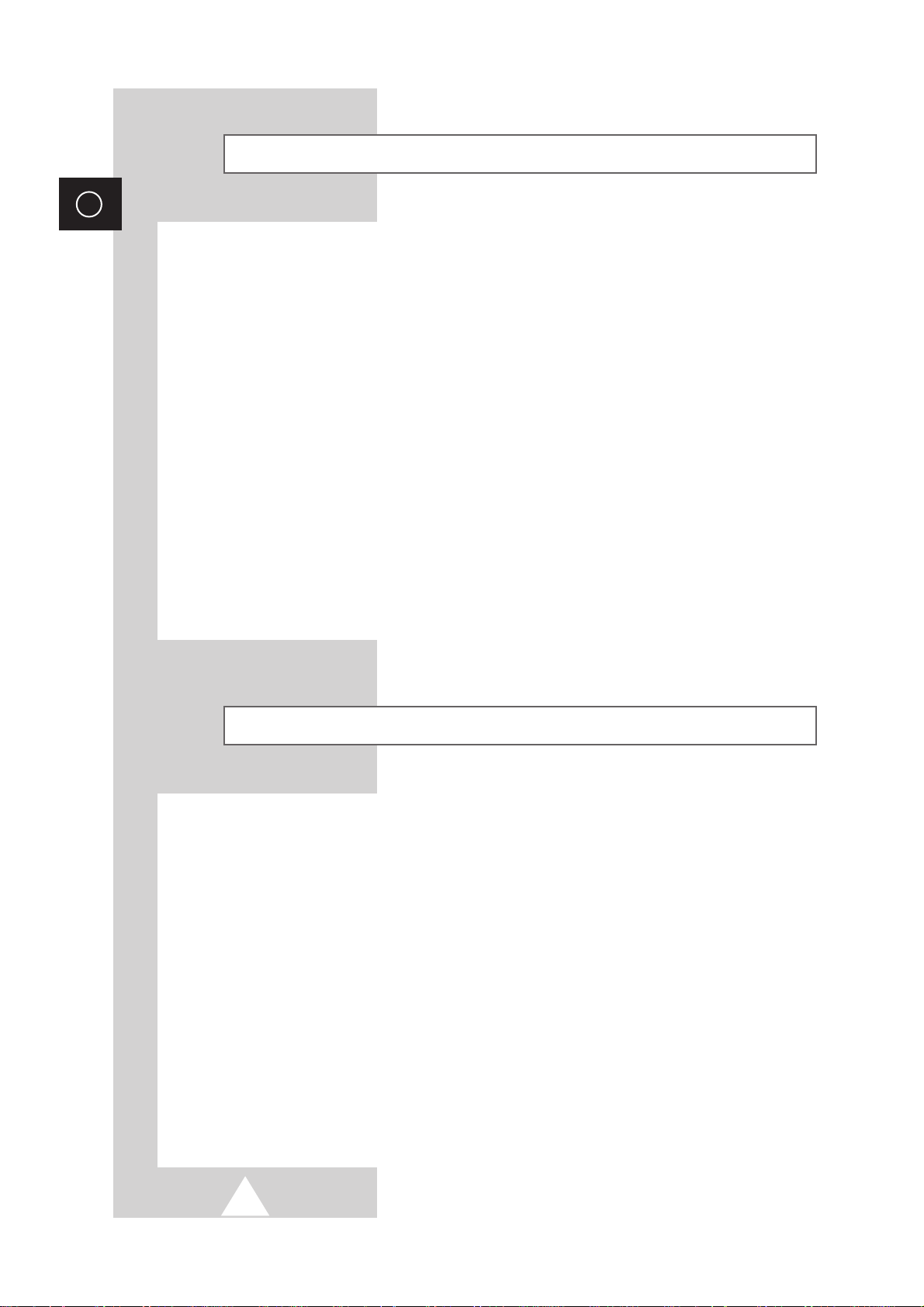
2
ENG
Safety Instructions
◆ Do not place the PDP on an unstable cart, stand, tripod, bracket, table, or floor where it can fall.
◆ Do not expose the PDP to extreme temperature conditions or to extreme humidity conditions.
◆ Do not expose the PDP to direct sunlight and other sources of heat.
◆ Do not expose the PDP to any liquids.
◆ Never put objects of any kind into the television, and do not place a water-containing vessel on the
PDP.
◆ During a storm conditions (especially when there is lightning) unplug the PDP from the mains
socket and aerial.
◆ Do not step on or twist the power cord.
◆ Do not overload wall outlets or extension cords as this can result in a risk of fire or electric shock.
◆ Please use a soft and dry cloth (not containing volatile matter) when you clean the PDP.
◆ If the PDP is broken, do not try to repair it yourself. Contact qualified service personnel.
◆ If the remote control is not used for a long period of time, remove the batteries and store it in a
cool, dry place.
◆ Do not drop the remote control.
User Instructions
◆ Screen Image retention
Do not display a still image (such as on a video game or when hooking up a PC to this PDP) on the
plasma monitor panel for more than 2 hours as it can cause screen image retention. This image
retention is also known as “screen burn”. To avoid such image retention, reduce the degree of
brightness and contrast of this screen when displaying a still image.
◆ Cell Defect
The plasma display panel consists of fine cells. Although the panels are produced with more than
99.9 percent active cells, there may be some cells that do not produce light or remain lit.
◆ Height
The PDP can normally operate only under 2000m in height. It might abnormally function at a place
over 2000m in height and do not install and operate there.
◆ Warranty
- Warranty Period: One year starting from the purchase of your PDP.
- Warranty does not cover any damage caused by image retention.
- Burn-in is not covered by the warranty.
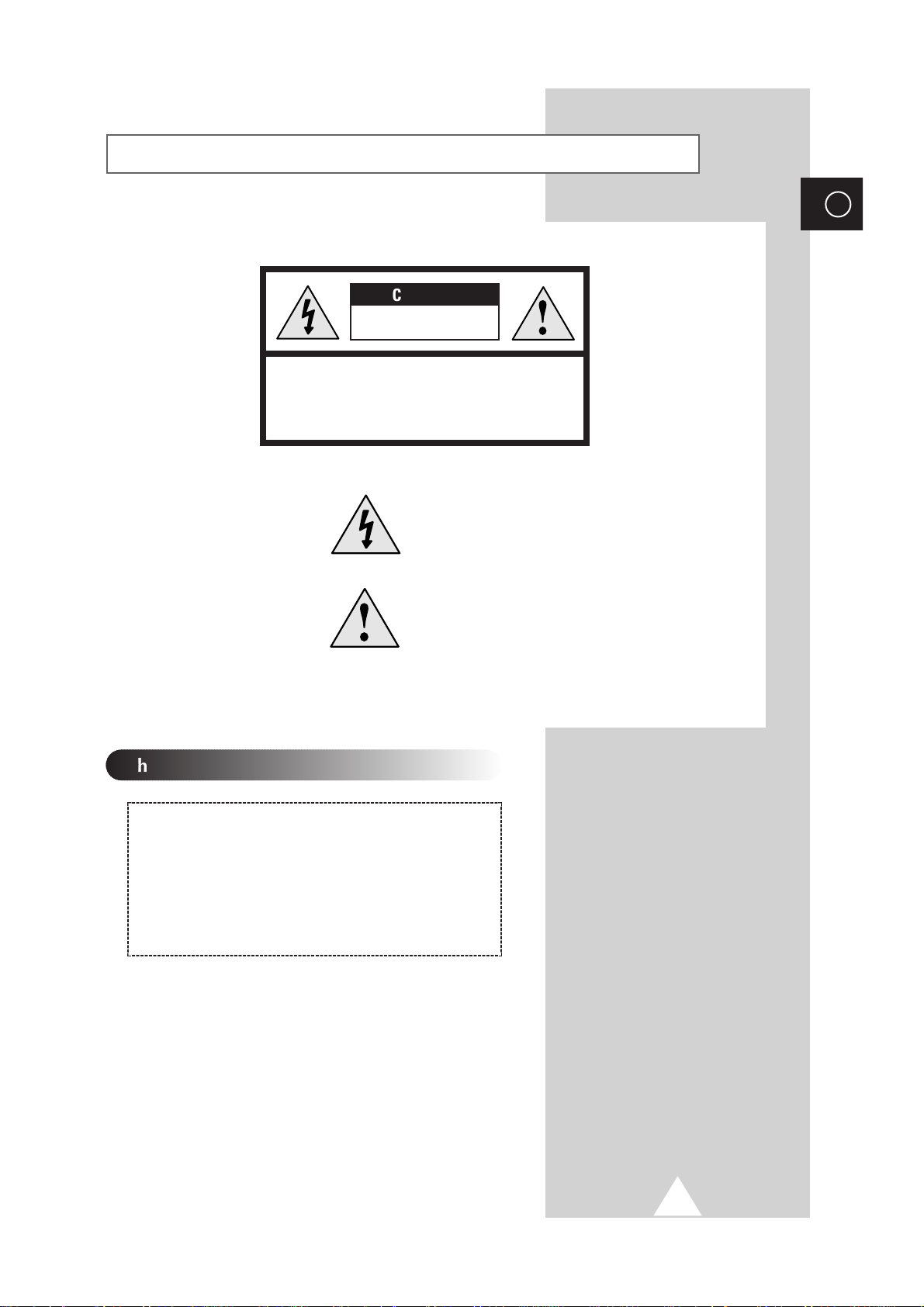
3
ENG
Caution
CAUTION: TO PREVENT ELECTRICAL SHOCK, DO NOT
REMOVE REAR COVER, NO USER SERVICEABLE PARTS
INSIDE. REFER SERVICING TO QUALIFIED SERVICE
PERSONNEL.
RISK OF ELECTRIC SHOCK
DO NOT OPEN
!
CAUTION
The lightning flash and arrow head
within the triangle is a warning sign
alerting you of “dangerous voltage”
inside the product.
The exclamation point within the
triangle is a warning sign alerting
you of important instructions
accompanying the product.
☛
The main voltage is indicated on the
rear of the PDP and the frequency is
50 or 60Hz.
WARNING: TO PREVENT DAMAGE WHICH MAY
RESULT IN FIRE OR SHOCK HAZARD, DO NOT EXPOSE
THIS APPLIANCE TO RAIN OR MOISTURE.
!
Checking Parts
-
Owner’s Instruction
-
Remote Control / 2 Batteries (AAA)
-
Video Cable (DVI)
-
2 Power Cords
-
3 Ferrite Cores
-
S-Video Cable

4
ENG
Contents (continued)
◆ FOREWORD
■ Safety Instructions............................................................................................... 2
■ User Instructions ................................................................................................. 2
■ Caution................................................................................................................ 3
■ Checking Parts.................................................................................................... 3
◆ CONNECTING AND PREPARING YOUR DISPLAY
■ Viewing the Plasma Display................................................................................ 6
■ Viewing the Media Station................................................................................... 8
■ Remote Control Buttons...................................................................................... 9
■ Inserting the Batteries in the Remote Control ..................................................... 10
■ Installing a Rack on the PDP .............................................................................. 11
■ Connecting Speakers.......................................................................................... 12
■ Connecting to an Aerial (or Cable Television Network) ...................................... 12
■ Switching On and Off .......................................................................................... 13
■ Becoming Familiar with the Remote Control....................................................... 14
■ Setting up your Remote Control.......................................................................... 15
■ Plug and Play ...................................................................................................... 16
■ Choosing Your Language ................................................................................... 17
◆ USING YOUR DISPLAY (continued)
■ Storing Channels Automatically .......................................................................... 18
■ Sorting the Stored Channels ............................................................................... 19
■ Storing Channels Manually ................................................................................. 20
■ Editing the Channels ........................................................................................... 22
■ Fine Tuning Channel Reception.......................................................................... 23
■ Changing the Picture Standard ........................................................................... 24
■ Adjusting the Picture Settings ............................................................................. 24
■ Changing the Picture Size................................................................................... 25
■ Freezing the Current Picture ............................................................................... 25
■ Adjusting the Picture Settings (PC or DVI Mode)................................................ 26
■ Setting the Picture (PC Mode) ............................................................................ 27
■ Changing the Sound Standard............................................................................ 28
■ Adjusting the Sound Settings .............................................................................. 28
■ Adjusting the Volume Automatically.................................................................... 29
■ Selecting the Sound Mode .................................................................................. 30

5
ENG
Contents
◆ USING YOUR DISPLAY
■ Setting the Dolby Surround ................................................................................. 31
■ Adjusting the Dolby Pro Logic Preferences......................................................... 33
■ Adjusting the Headphone Preferences ............................................................... 34
■ Hearing the Melody Sound.................................................................................. 35
■ Setting the Current Time ..................................................................................... 35
■ Switching On and Off Automatically.................................................................... 36
■ Setting the Sleep Timer....................................................................................... 37
■ Viewing the Picture in Picture (PIP) .................................................................... 38
■ Listening to the Sound of the Sub Picture........................................................... 40
■ Viewing Pictures From External Sources............................................................ 41
◆ USING THE TELETEXT FEATURE
■ Teletext Feature .................................................................................................. 42
■ Displaying the Teletext Information..................................................................... 43
■ Selecting Display Options ................................................................................... 44
■ Selecting a Teletext Page ................................................................................... 45
◆ CONNECTIONS AND RECOMMENDATIONS FOR USE
■ Connecting to the External Devices .................................................................... 46
■ Connecting to the DVD Input .............................................................................. 47
■ Connecting to the S-Video Input ......................................................................... 47
■ Connecting to the Audio Output .......................................................................... 48
■ Connecting to the DVI Input ................................................................................ 48
■ Connecting to the PC Input ................................................................................. 49
■ Preset Signals ..................................................................................................... 49
■ Setting up Your PC Software (Windows only)..................................................... 50
■ Input Mode (PC/DVI)........................................................................................... 51
■ Pin Configurations............................................................................................... 52
■ Care and Maintenance........................................................................................ 53
■ Troubleshooting: Before Contacting Service Personnel ..................................... 54
■ Wiring the Mains Power Supply Plug (UK Only) ................................................. 55
☛
➢
Press Important Note
Symbols

6
ENG
Viewing the Plasma Display
Remote Control Signal Receiver
Aim the remote control towards this
spot on the PDP.
Front Panel
SOURCE
External input selection.
MENU
Menu display.
-
+
Volume adjustment.
▲ C/P. ▼
Channel selection.
POWER
The PDP on and off.
Speaker
Swivel Stand
This stand turns left, right up to 25 degrees
respectively so that you can adjust the
angle while viewing.
Drawer
When installing a VCR, cable receiver, DVD player or DTV receiver in the drawer
and connecting to the PDP, a separate PDP table is not necessary.
Do not step on the drawer glass of the PDP
table.
-
The drawer glass may be broken and cause
injury to you or damage the set.
Be careful that fingers are not caught in a door
of the table.
-
Fingers may be injured.

7
Viewing the Plasma Display
ENG
Rear Panel
Connect the video cable between the PDP
and Media Station.
Plug the mains lead into an appropriate
socket.
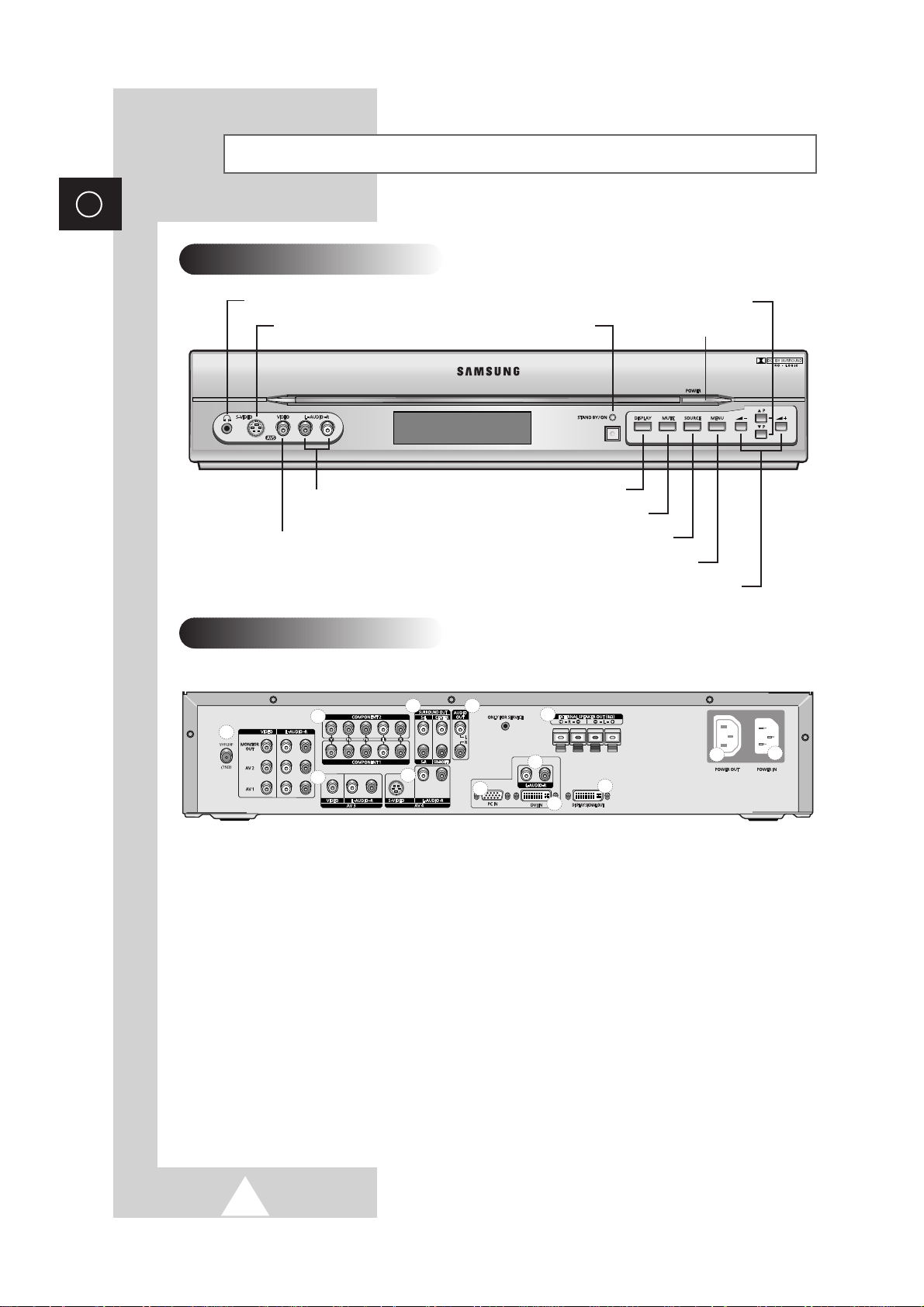
8
ENG
Viewing the Media Station
Front Panel
Rear Panel
a
d
c
f
h
j
i
k
g
l
m
e
b
Headphone connector
S-Video input
Audio inputs
Video input
Stand by /Power On indicator
On-Screen display
Temporary sound switch off
External input selection
Menu display
Volume adjustment
Power On/Off
Channel selection
a) VHF/UHF (75Ω)
75Ω Coaxial connector for Aerial/Cable Network.
b) MONITOR OUT / AV 1 / AV 2 / AV 3
Inputs or outputs for external devices, such as VCR,
DVD, video game device or video disc players.
c) AV4 (S-VIDEO / L-AUDIO-R)
Video and audio inputs for external devices with an
S-Video output, such as a camcorder or VCR.
d) COMPONENT 1 / COMPONENT 2
Video (Y/PB/PR) and audio (L/R) inputs for
Component. (480i/480p, 576i/576p, 720p, 1080i)
➢
For further details, refer to “Preset Signals” on
page 49.
e) SURROUND OUT
Surround amplifier (S-L/S-R) or powered speaker
(CENTER/SUB-WOOFER) connection to take full
advantage of the surround sound effect.
f) AUDIO OUT (L/R)
Audio outputs for an audio system.
g) EXTERNAL SPEAKER OUT (8Ω)
Connectors for external speakers.
h) PC IN
PC video input.
i) L-AUDIO-R
PC/DVI audio inputs.
j) DVI IN
Video input for device with DVI output.
k) DISPLAY SIGNAL OUT
Output of input signal for display.
l) POWER OUT
Power output.
m) POWER IN
Power input.
➢
For further details about connection, refer to pages 46~49.

9
ENG
Remote Control Buttons
AUTOMATIC SWITCH-OFF
VCR/DVD FUNCTIONS;
- STOP (Stop)
- REWIND (Rew)
- PLAY/PAUSE (Play/Pause)
- FAST FORWARD (FF)
POWER ON/OFF
NUMERIC BUTTONS
TEMPORARY SOUND SWITCH OFF
VOLUME DECREASE
DISPLAY INFORMATION/
TELETEXT REVEAL
SOUND EFFECT SELECTION
PICTURE EFFECT SELECTION
STILL THE MAIN PICTURE
➢
In the PIP mode, the main and sub
pictures are stilled at the same time.
PICTURE SIZE/
TELETEXT SIZE SELECTION
VOLUME INCREASE
CONTROL THE CURSOR IN THE MENU
MENU DISPLAY/
TELETEXT INDEX
MAKE THE REMOTE CONTROL WORKS
FOR TV, VCR, CABLE, DVD PLAYER
EXTERNAL INPUT SELECTION/
TELETEXT HOLD
➢ It is possible that the work of the transmitter is dull or not operated normally
if the light of the Bulb is on around the PDP.
PIP FUNCTIONS;
- PIP ACTIVATING OR DEACTIVATING
(PIP ON)
- SWAPPING THE MAIN AND THE SUB
PICTURE (Swap)
- SELECTING THE LOCATION OF SUB
PICTURE (Locate)
- SELECTING THE CHANNEL OF SUB
PICTURE (P
▲/▼)
- SETTING THE SIZE OF SUB PICTURE
(Size)
- SELECTING THE INPUT SOURCE
(Source)
- SCANNING THE CHANNEL OF SUB
PICTURE (Scan)
CHANGE CONFIRMATION
ONE, TWO, OR THREE-DIGIT CHANNEL
SELECTION
FASTEXT TOPIC SELECTION
NEXT CHANNEL/
TELETEXT NEXT PAGE
PREVIOUS CHANNEL/
TELETEXT PREVIOUS PAGE
SOUND MODE SELECTION/
TELETEXT CANCEL
TELETEXT SUB CODE
TELETEXT ON
VIDEO & TEXT
MIX
TELETEXT OFF
(Refer to page 43 for details)
Power

10
ENG
You must insert or replace the batteries in the remote control when
you:
◆ Purchase the PDP
◆ Find that the remote control is no longer operating
correctly
1 Remove the cover on the rear of the remote control by pressing
the symbol downwards and then pulling firmly to remove it.
2 Insert two R03, UM4, “AAA” 1.5V or equivalent batteries taking
care to respect the polarities:
◆-on the battery against -on the remote control
◆ + on the battery against + on the remote control
3 Replace the cover by aligning it with the base of the remote
control and pressing it back into place.
➢
Do not mix battery types, i.e. alkaline and manganese.
Inserting the Batteries in the Remote Control

11
ENG
Installing a Rack on the PDP
1 After removing the protect sheet for the foot
rubber, attach eight foot rubbers on the rear
of the swivel stand. (There are two types of
foot rubber, 5mm and 10mm. Attach an
appropriate type of foot rubber according to
the condition of where the TV is located,
such as the thickness of the carpet.)
2 Install the rack on the swivel stand using screws.
Insert the glass fixtures into the rack and fasten it using screws.
3 Insert the glass into the glass fixtures.
Insert the stand pole into the groove on the top of the rack and
fasten it using screws.
Fix the PDP panel to the rack and fasten the bottom using screws.
Protect sheet
Foot rubber
Swivel stand
Rack
Swivel stand
Glass fixture
Glass
Stand pole

12
ENG
Connecting to an Aerial (or Cable Television Network)
To view television channels correctly, a signal must be received by
the set from one of the following sources:
◆ An outdoor aerial
◆ A cable television network
◆ A satellite network
1 In the first three cases, connect the aerial or network input cable to
the 75Ω coaxial socket on the rear of the Media Station.
2 If you are using an indoor aerial, you may need to turn it when
tuning your television until you obtain a picture that is both sharp
and clear.
For further details, refer to:
◆ “Storing Channels Automatically” on page 18.
◆ “Storing Channels Manually” on page 20.
Rear of the
Media Station
Cable Television
Network
or
Connecting Speakers
Rear of the Media Station
➣
◆ The speakers MUST have more than 15watts rating (impedance 8Ω).
◆ The ferrite cores are used to attenuate undesired signals. When you connect the speaker wire
to the
EXTERNAL SPEAKER OUT (8Ω) connector, bind the speaker wire round the ferrite core
to secure it.
Rear of the PDP
Connect the speaker audio cable to the external speaker output jack on the rear of the Media Station
matching the “+” and “-” ends of the cable with the diagram on the Media Station.

13
Switching On and Off
ENG
If your Media Station isn’t turned on when the power button is
pressed, please check if the “TV” mode has been chosen by
pressing the “Select” button.
1 Plug the mains lead of the PDP and Media Station into an
appropriate socket.
2 Connect the video cable between the DISPLAY SIGNAL IN on the
rear of the PDP and the
DISPLAY SIGNAL OUT on the rear of the
Media Station.
3 Press the POWER button on the front panel of the Media Station
or remote control to switch the display on.
☛
◆ If you have purchased this PDP in the United Kingdom,
refer to page 55 for further instructions on plug wiring.
◆ Do not connect the power cord between PDP and
Media Station. Otherwise, the
EMI characteristic will
become worse because power input and output
signals interrupt each other.
◆ The ferrite core is used to attenuate undesired signals.
When you connect the power cord to the
POWER IN
connector on the rear of the Media Station, bind the
power cord round the ferrite core to secure it.
Rear of the Media Station
-
Video Cable
Rear of the PDP
I
Power cord
I
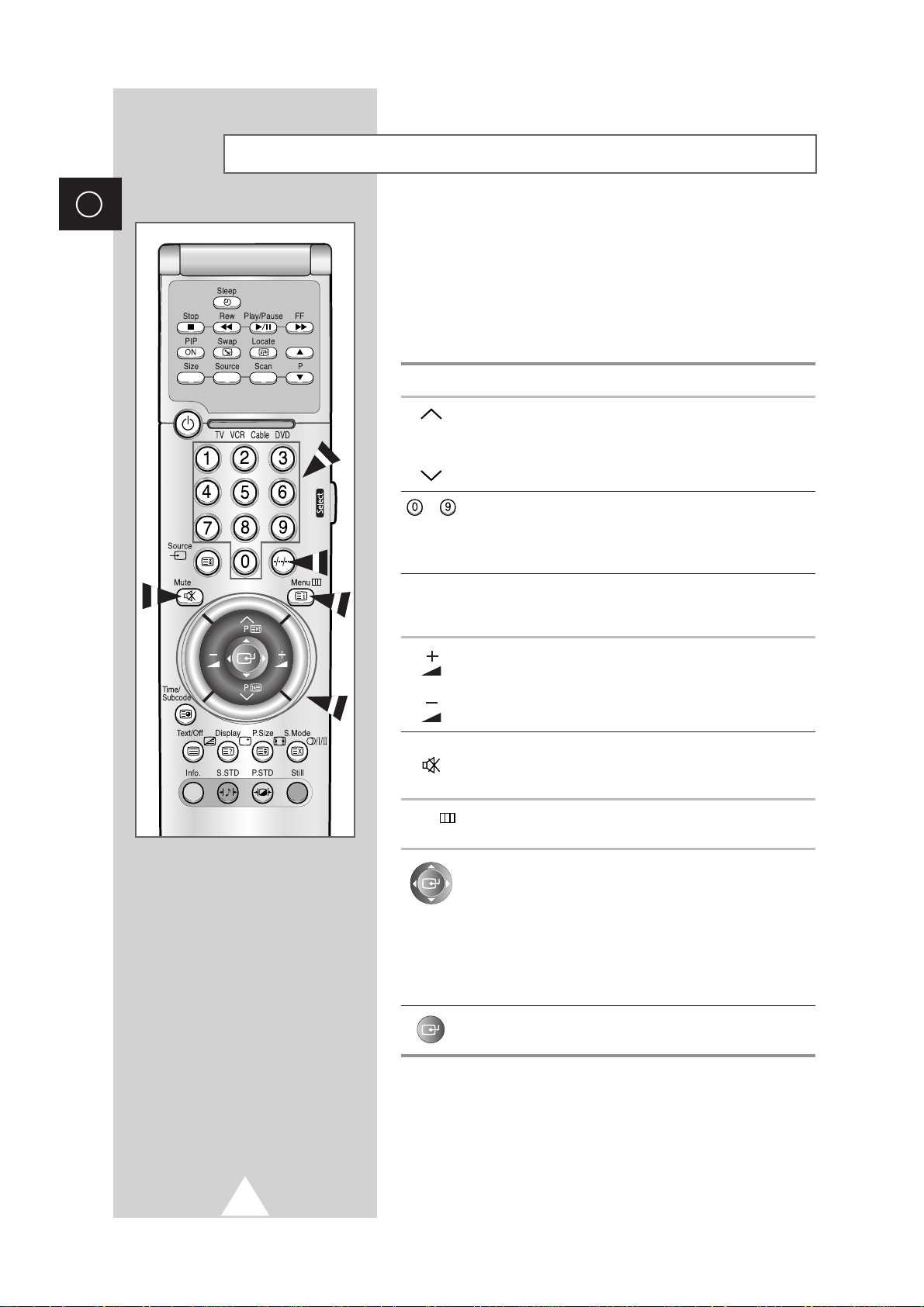
14
ENG
The remote control is used mainly to:
◆ Change channels and adjust the volume
◆ Display the on-screen menu system
The following table presents the most frequently used buttons and
their functions.
Button Viewing Function Menu Function
Used to display the next
-
P stored channel.
P Used to display the
-
previous stored channel.
to Used to display the corresponding channels.
➢
For double digit channels, the second digit must be
pushed immediately after the first. Failure to do this will
result in a single digit channel being displayed.
-/--/---
Used to select a channel numbered ten or over.
Press this button, and enter the two or three-digit channel
number.
Used to increase the
-
volume.
Used to decrease the
-
volume.
Mute Used to switch the sound off temporarily.
➣
To turn the sound back on, press this button again, or
press the
-
or + button.
Menu Used to display the Used to return to the previous
on-screen menu system. menu or normal viewing.
-
Used to:
◆ Display a submenu
containing selections for
the current menu option
◆ Search forwards/
backwards manually for
channels
◆ Increase/decrease a
menu option value
-
Used to confirm your choice.
Becoming Familiar with the Remote Control
Power

This remote control can operate almost any Cable box, VCR, or
DVD, in addition to controlling the TV.
1 Turn off your VCR, Cable box, or DVD.
2 Press the Select button repeatedly to activate another component
(
VCR, Cable, DVD).
Example
: If you want to program the remote control to operate
your VCR, make sure that the VCR LED is
illuminated.
3 Press the Power button on the remote control. The component you
select should turn on. If it turns on, your remote control is now set
correctly.
4 Once your remote control is set up, press the Select button any
time you want to use the remote control to operate your VCR,
Cable box, or DVD.
➣
◆ When your remote control is in the VCR, Cable, or DVD
mode, the volume buttons still control your Media
Station’s volume.
◆ When your remote control is in the TV or Cable mode,
the VCR control buttons (PLAY, PAUSE, etc.) still
operate your VCR.
15
ENG
Setting up your Remote Control

16
ENG
When the Media Station is initially powered ON, several basic
customer settings proceed automatically and subsequently. The
following settings are available.
1 If the Media Station is in Standby mode, press the Power button on
the remote control.
Result
: The message Plug & Play is displayed. It flickers for
a little while, and then the
Language menu is
automatically displayed.
2 Select the appropriate language by moving the joystick left or
right. Press the
MENU button.
Result
: The message Antenna input check is displayed.
It flickers for a little while, and then the
Area menu is
displayed. Make sure that the antenna is connected to
the Media Station.
3 Select your area by moving the joystick left or right.
Result
: The following areas are available.
ASIA / W.EUROPE - CIS / E.EUROPE - CHINA HONGKONG / UK - AUSTRALIA - SOUTH AFRICA AMERICA
4 To start the store, press the joystick button.
Result
: The search is start. During searching, the status bar is
displayed and the search will end automatically.
➢ To stop the search before it has finished or return to normal
viewing, press the
MENU button.
5 When it has finished, the message Enjoy your watching is
displayed, and then the channel which has been stored will be
activated.
Plug and Play
Plug & Play
Language
Select
Area
Select
English
Menu
Antenna input check
ASIA / W.EUROPE
Menu
Store
Area ASIA / W.EUROPE P 6
44 MHz 1 %
Menu
Enjoy your watching

17
When you start using your PDP for the first time, you must select
the language which will be used for displaying menus and
indications.
1 Press the MENU button.
Result
: The main menu is displayed.
2 Move the joystick up or down until the Function is selected.
Result
:
The options available in the
Function
group are
displayed.
3 Press the joystick button.
Result
:
The
Language
is selected.
4 Select the appropriate language by moving the joystick left or
right.
Choosing Your Language
ENG
Language
Time
Size
Image Lock
Melody
Move
Select
Function
English
Normal
On
Menu
