Page 1
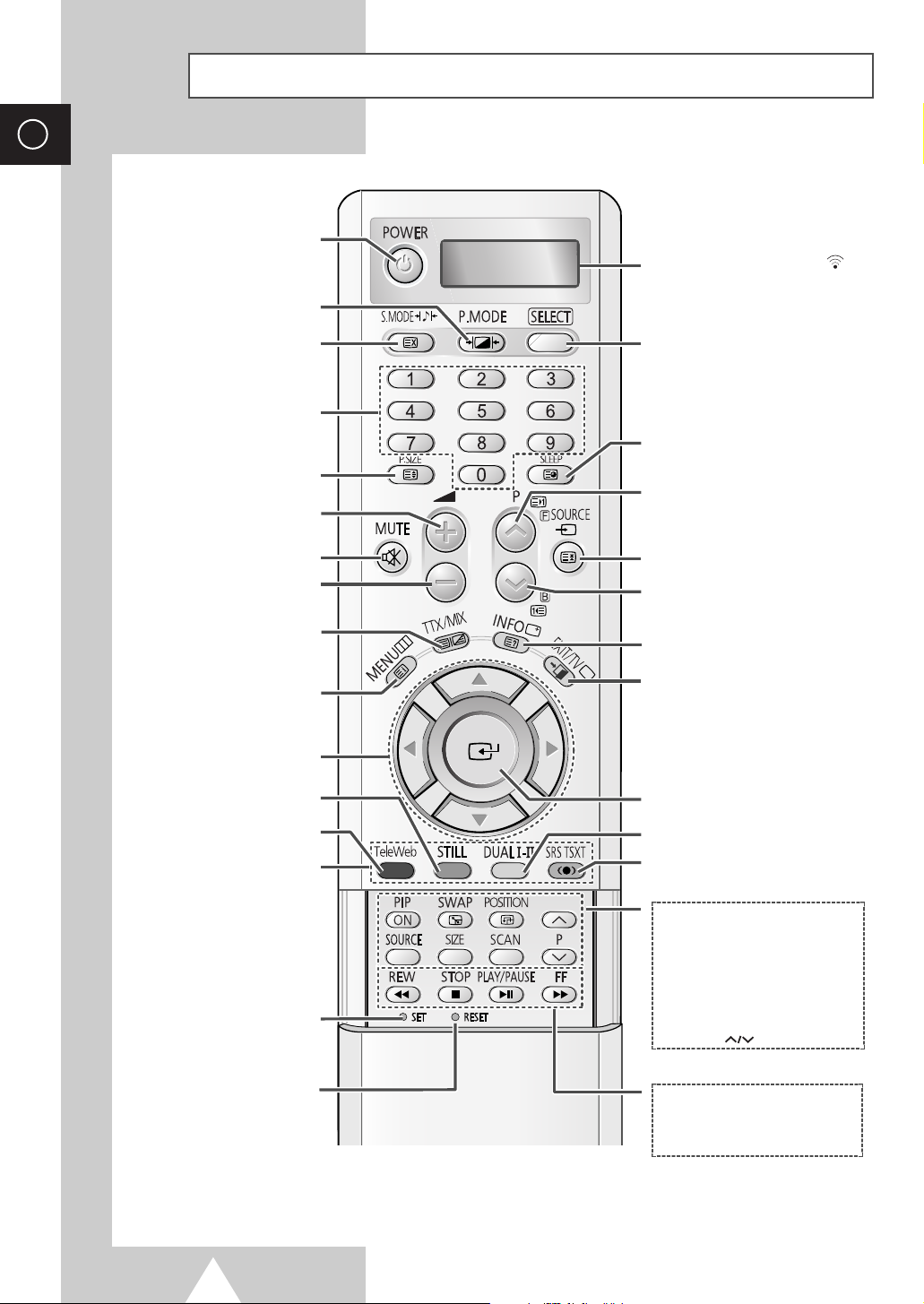
ENG
Infrared Remote Control
TURNS THE PDP ON AND OFF
PICTURE EFFECT SELECTION
WHEN YOU PRESS A BUTTON , ‘
APPEARS ALONG WITH SELECTED MODE
(TV, VCR, CATV, DVD OR STB) AND
REMAINING BATTERIES ON LCD
’
SOUND EFFECT SELECTION
TELETEXT CANCEL
DIRECT CHANNEL SELECTION
TELETEXT SIZE SELECTION
TEMPORARY SOUND SWITCH-OFF
MIX BOTH TELETEXT INFORMATION
AND THE NORMAL BROADCAST
MOVE TO THE REQUIRED
ADJUST AN OPTION VALUE
(DEPENDING ON THE MODEL)
FASTEXT TOPIC SELECTION
PICTURE SIZE/
VOLUME INCREASE
VOLUME DECREASE
TELETEXT DISPLAY/
MENU DISPLAY/
TELETEXT INDEX
MENU OPTION/
RESPECTIVELY
PICTURE STILL
TELEWEB DISPLAY
MAKE THE REMOTE CONTROL WORKS
FOR TV, VCR, CATV, DVD PLAYER, STB
AUTOMATIC SWITCH-OFF/
TELETEXT SUB-PAGE
NEXT CHANNEL/
TELETEXT NEXT PAGE/
TELEWEB FORWARD
EXTERNAL INPUT SELECTION/
TELETEXT PAGE HOLD
PREVIOUS CHANNEL/
TELETEXT PREVIOUS PAGE/
TELEWEB BACKWARD
INFORMATION DISPLAY/
TELETEXT REVEAL
TV MODE SELECTION
EXIT TELETEXT
EXIT TELEWEB
(DEPENDING ON THE MODEL)
CONFIRM YOUR CHOICE
(STORE OR ENTER)
SOUND MODE SELECTION
TruSurround XT
MODE SELECTION
REMOTE CONTROL SETUP
IF YOUR REMOTE CONTROL IS NOT
FUNCTIONING PROPERLY, TAKE
OUT THE BATTERIES AND PRESS
THE RESET BUTTON FOR ABOUT
2~3 SECONDS. RE-INSERT THE
BATTERIES AND TRY USING THE
REMOTE CONTROL AGAIN.
The performance of the remote control may be affected by bright light.
➢
PIP FUNCTIONS;
- PIP ACTIVATING OR DEACTIVATING
(PIP ON)
- SWAPPING THE MAIN AND THE SUB
PICTURE (SWAP)
- LOCATION SELECTION (POSITION)
- SOURCE SELECTION (SOURCE)
- SIZE SELECTION (SIZE)
- SCAN
- SELECTING THE CHANNEL OF SUB
PICTURE (P )
VCR/DVD FUNCTIONS;
- REWIND (REW)
- STOP
- PLAY/PAUSE
- FAST FORWARD (FF)
Page 2
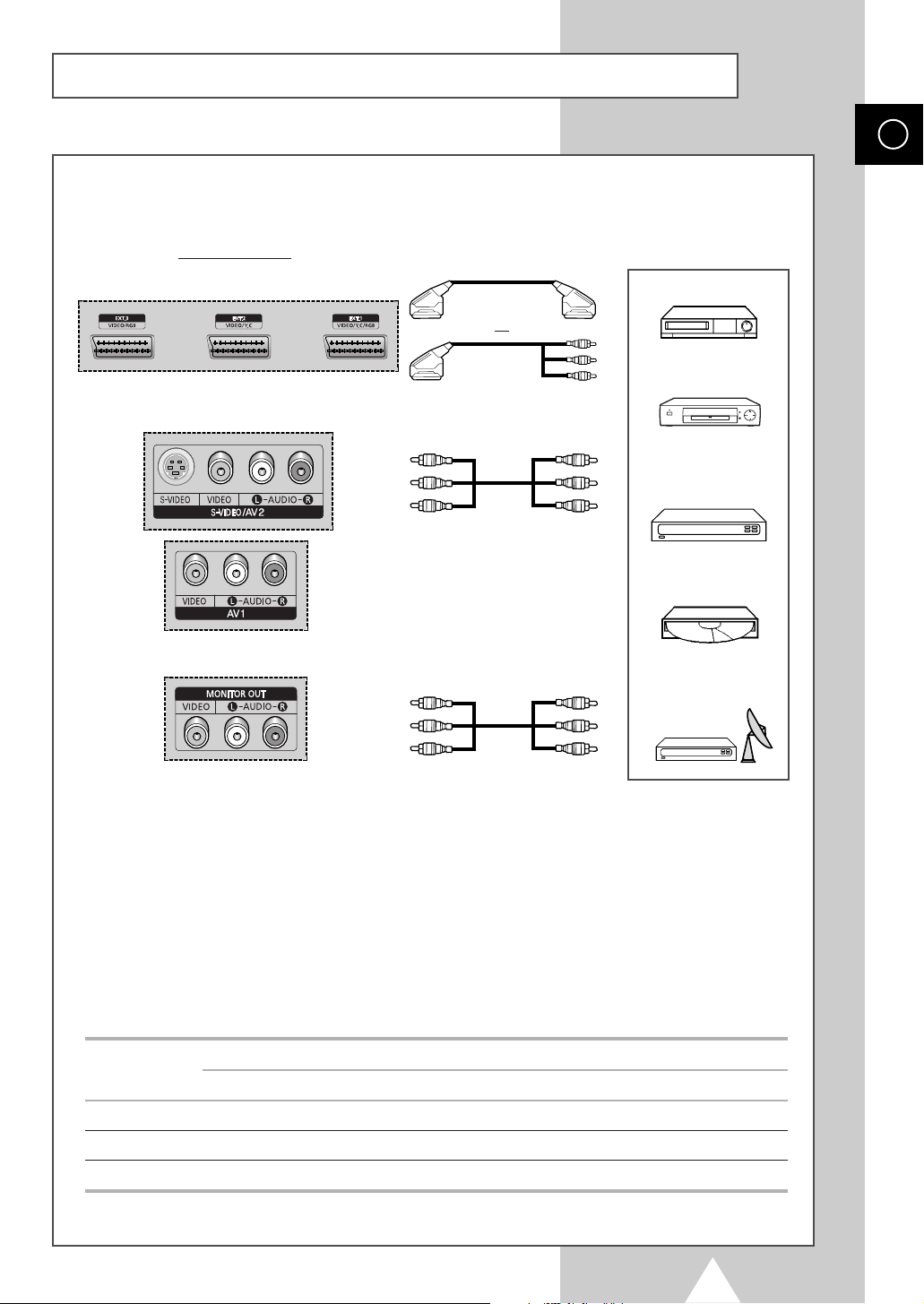
Connecting to the External Devices
“MONITOR OUT” are used for the equipment with an RGB output, such as
video game devices or video disc players.
ENG
Rear of the TV
(Input/Output)
or
①
VCR
②
DVD
Decoder /
Video game device
Video disc player
Satellite receiver
③
①
This end can be fitted with:
◆ A SCART connector
◆ Three RCA connectors (VIDEO + AUDIO-L/R)
②
If you have a second VCR and wish to copy cassettes tape, connect the source VCR to
EXT.3, AV1 or AV2)
“EXT.1(EXT.2, EXT.3, AV1 or AV2)”
③
When you wish to record a programme, connect the receiver to
and the VCR to
or AV2)
”
to
“MONITOR OUT”
Input/Output Specification
Connector
EXT.1 ✔✔ ✔✔ Only TV output is available.
EXT.2 ✔✔ ✔ Output you can choose.
EXT.3 ✔✔ ✔ Output you can choose.
”
and the target VCR to
“MONITOR OUT”
Video Audio (L/R) S-Video RGB Video + Audio (L/R)
so that you can redirect the signal from
.
“MONITOR OUT”
to
“MONITOR OUT”
Input Output
so that you can redirect the signal from
.
“EXT.1(EXT.2, EXT.3, AV1 or AV2)”
“EXT.1(EXT.2, EXT.3, AV1
“EXT.1(EXT.2,
Page 3

ENG
Connecting to the S-Video Input
The S-VIDEO and RCA (AUDIO-L/R) connectors are used for equipment with an S-Video output,
such as a camcorder or VCR.
Rear of the TV
①
and
①
To play picture and sound, both the S-VIDEO and RCA connectors must be used.
Whenever you connect an audio or video system to your television,
☛
ensure that all elements are switched off. Refer to the documentation
supplied with your equipment for detailed connection instructions
and associated safety precautions.
Camcorder
VCR
Page 4

Connecting to the DVI Input
The “DVI” (video) and “L-AUDIO-R” connectors are used for equipment with a DVI output.
ENG
Rear of the TV
Connecting to the PC Input
Personal Computer
and
The “RGB” (video) and “AUDIO” connectors are used for interfacing with your PC.
Rear of the TV
and
Personal Computer
Page 5

ENG
Connecting to the Component Input
Rear of the TV
①
The “COMPONENT 1” connectors are
used for equipment with a DVD output.
(480i/480P/576i/576P/720P/1080i)
②
The “COMPONENT 2” connectors are
used for DTV receiver.
(480i/480P/576i/576P/720P/1080i)
①
DVD
DTV receiver
②
Page 6

Connecting and Using the Home Theater System
Use the Monitor Out ports of the PDP for Home Theater System Connections.
Rear of the TV
Connecting the Home Theater System
①
Connect the monitoring audio out L, and
R jacks of the MONITOR OUT on the
rear-side connection panel of the PDP
TV to the AUDIO IN jacks of the DVD
Home Theater System (or AV Receiver)
using the audio cable.
②
Press the SOURCE button to select the
desired external device connected to the
PDP TV.
③
If you want to hear the sound through
separate speakers, cancel the internal
amplifier.
ENG
①
DVD Home Theater
◆ Refer to corresponding user’s manual from the manufacturer for wiring the
☛
To Display the DVD Home Theater
!
Turn the PDP on and press the SOURCE button to select the Ext.1 (or Ext.2, Ext.3).
@
Be sure to connect the video cable properly if desired external input (Ext.1, Ext.2, or Ext.3)
cannot be selected.
#
Play the DVD after activating the DVD Home Theater System.
$
Use the volume control of the Home Theater System while watching the PDP using the DVD
Home Theater, where the PDP TV does not produce the audio.
speakers to the DVD Home Theater System (or AV Receiver).
◆ Disable the PDP TV internal speaker to enjoy the rich sound through the
speakers of your Home Theater System.
◆ In this case, enjoy the sound from the Home Theater System while the PDP TV
does not produce the audio.
②
AV Receiver Amplifier
