Samsung PS-42P3STR, PS-42P3ST User Manual
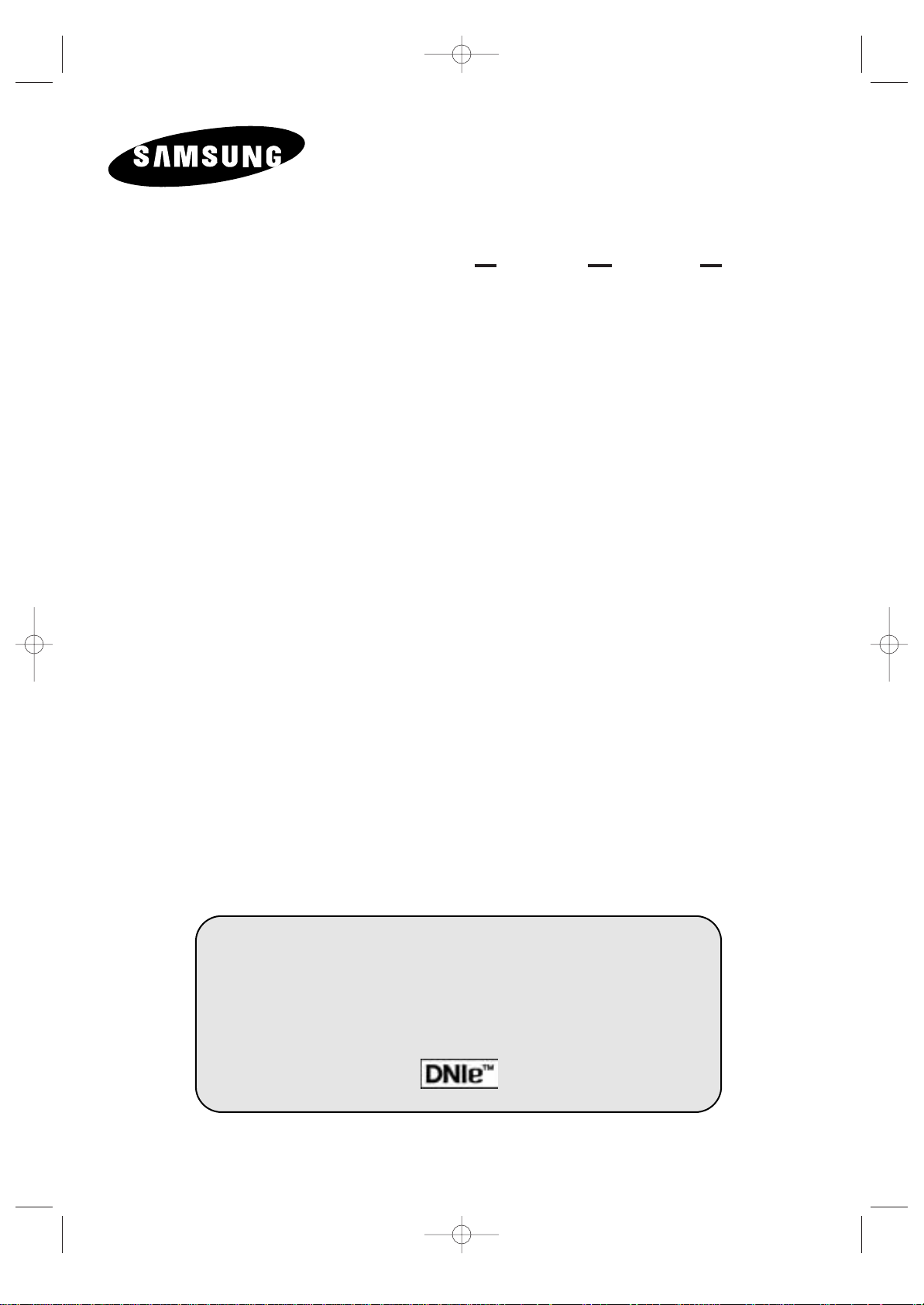
PDP-MONITOR
(PLASMA DISPLAY PANEL)
PS42P3ST
Owner’s Instructions
Before operating the unit,
please read this manual thoroughly,
and retain it for future reference.
ON-SCREEN MENUS
PICTURE IN PICTURE (PIP)
MDC
(MULTIPLE DISPLAY CONTROL)
Intended for Commercial Use and Operation
BN68-00528A-01_ENG 2003.11.20 4:13 PM Page 1
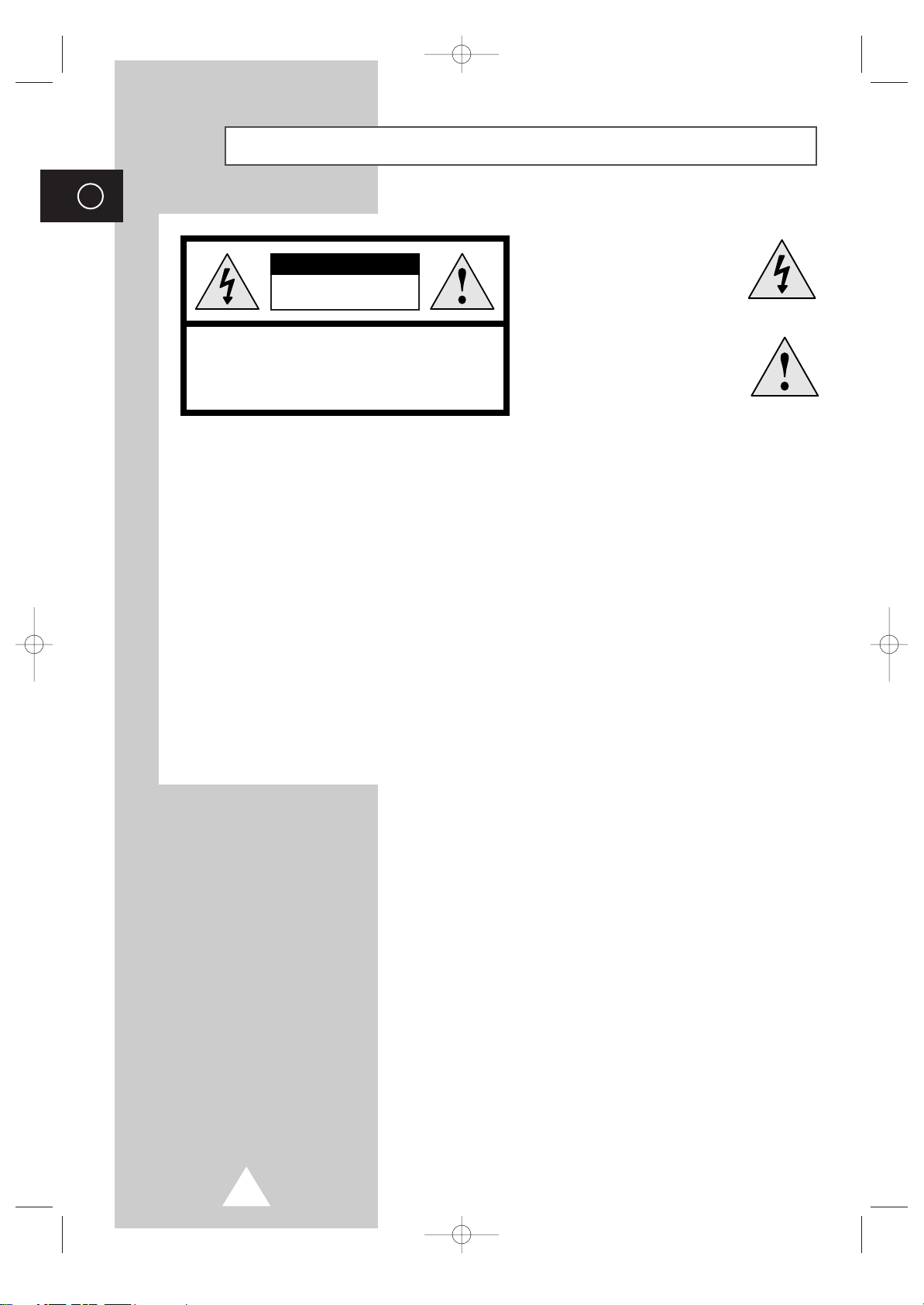
2
ENG
Warning! Important Safety Instructions
CAUTION: TO PREVENT ELECTRICAL SHOCK, DO NOT
REMOVE REAR COVER, NO USER SERVICEABLE PARTS
INSIDE. REFER SERVICING TO QUALIFIED SERVICE
PERSONNEL.
RISK OF ELECTRIC SHOCK
DO NOT OPEN
CAUTION
The lightning flash and arrow
head within the triangle is a
warning sign alerting you of
“dangerous voltage” inside
the product.
The exclamation point within
the triangle is a warning sign
alerting you of important
instructions accompanying
the product.
Note to CATV system installer: This reminder is provided to call CATV system installer's attention to Article 82040 of the National Electrical Code (Section 54 of Canadian Electrical Code, Part I), that provides guidelines for
proper grounding and, in particular, specifies that the cable ground shall be connected to the grounding system of
the building as close to the point of cable entry as practical.
Caution: FCC/CSA regulations state that any unauthorized changes or modifications to this equipment may void
the user's authority to operate it.
Caution: To prevent electric shock, match the wide blade of plug to the wide slot, and fully insert the plug.
Attention: pour eviter les chocs electriques, introduire la lame le plus large de la fiche dans la borne
correspondante de la prise et pousser jusqu'au fond.
Important: One Federal Court has held that unauthorized recording of copyrighted TV programs is an
infringement of U.S. copyright laws.Certain Canadian programs may also be copyrighted and any unauthorized
recording in whole or in part may be in violation of these rights.
TO PREVENT DAMAGE WHICH MAY RESULT IN FIRE OR ELECTRIC SHOCK HAZARD, DO NOT
EXPOSE THIS APPLIANCE TO RAIN OR MOISTURE.
BN68-00528A-01_ENG 2003.11.20 4:13 PM Page 2

3
ENG
Important Warranty Information Regarding PDP Format
Viewing
Wide screen format PDP Displays (16:9,the aspect ratio of the screen width to height) are primarily
designed to view wide screen format full-motion video. The images displayed on them should primarily
be in the wide screen 16:9 ratio format, or expanded to fill the screen if your model offers this feature and
constantly moving. Displaying stationary graphics and images on screen, such as the dark side-bars on
non-expanded standard format PDP video and programming, should be limited to no more than 5% of
the total PDP viewing per week.
Additionally, viewing other stationary images and text such as stock market reports, video game displays,
station logos, web sites or computer graphics and patterns, should be limited as described above for all
PDP displays.
Displaying stationary images that exceed the above guidelines can cause uneven aging of
PDP Displays that leave subtle, but permanent burned-in ghost images in the PDP picture. To avoid
this, vary the programming and images, and primarily display full screen moving images, not stationary
patterns or dark bars.
On PDP models that offer picture sizing features, use these controls to view
different formats as a full screen picture.
Be careful in the selection and duration of PDP formats used for viewing. Uneven PDP aging as a result
of format selection and use, as well as burned-in images, are not covered by your Samsung limited
warranty.
BN68-00528A-01_ENG 2003.11.20 4:13 PM Page 3

4
ENG
User Instructions
◆ Screen Image retention
Do not display a still image (such as on a video game or when hooking up a PC to this PDP) on the
plasma display panel for more than 2 hours as it can cause screen image retention. This image
retention is also known as “screen burn”. To avoid such image retention, reduce the degree of
brightness and contrast of this screen when displaying a still image.
◆ Cell Defect
The plasma display panel consists of fine cells. Although the panels are produced with more than
99.9 percent active cells, there may be some cells that do not produce light or remain lit.
◆ Height
The PDP can normally operate only under 2000m in height. It might abnormally function at a place
over 2000m in height and do not install and operate there.
◆ Warranty
- Warranty does not cover any damage caused by image retention.
- Burn-in is not covered by the warranty.
BN68-00528A-01_ENG 2003.11.20 4:13 PM Page 4

5
ENG
DNIeTM(Digital Natural Image engine)
This feature bring you more detailed image with 3D noise reduction, detail enhancement, contrast
enhancement and white enhancement. New image compensation Algorithm gives brighter, clearer,
much detailed image to you. DNIe
TM
technology will fit every signals into your eyes.
Owner’s Instructions Remote Control/
AAA Batteries
Ferrite Cores for
Speaker Wire
(2EA)
Checking Parts
A/V Cable
(1EA)
A/V Cable
(1EA)
Speaker Wires
(2EA)
Power Cord
User Instructions
MDC Cable
(RS232C)
Install CD
- MDC Software (RS232C)
PC Cable
A Separated Sales
BN68-00528A-01_ENG 2003.11.20 4:13 PM Page 5
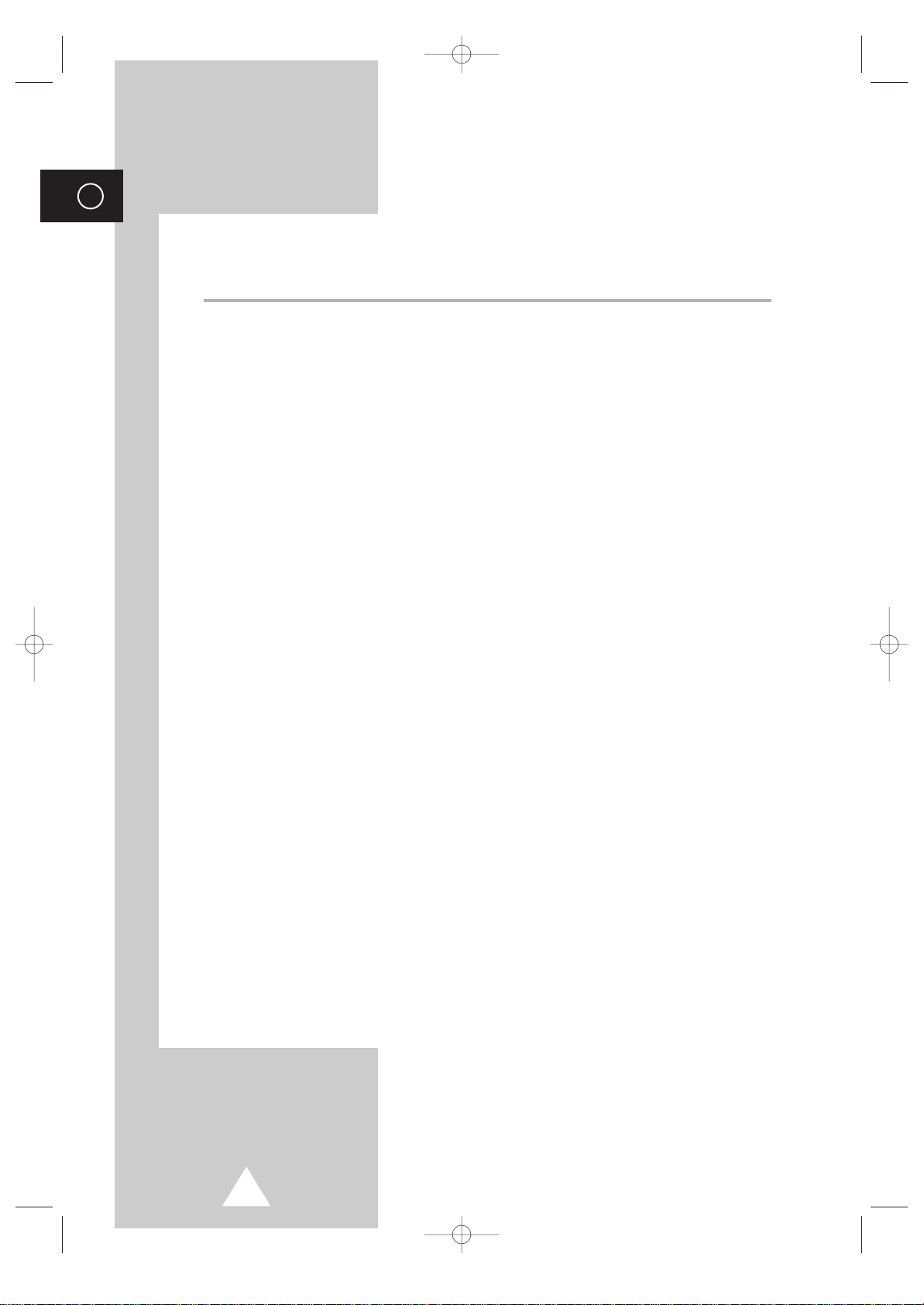
6
ENG
Contents
◆ FOREWORD
■ Warning! Important Safety Instructions ......................................................... 2
■ Important Warranty Information Regarding PDP Format Viewing................. 3
■ User Instructions............................................................................................ 4
◆ CONNECTING AND PREPARING YOUR DISPLAY
■ Your New Plasma Display Panel................................................................... 8
■ Becoming Familiar with the Remote Control ................................................. 10
■ Inserting the Batteries in the Remote Control................................................ 11
■ Assembling the Stand-Base .......................................................................... 11
■ Installing the Display on the Wall Attachment Panel ..................................... 12
■ Connecting Speakers .................................................................................... 14
■ Switching On and Off..................................................................................... 16
■ Choosing Your Language.............................................................................. 16
◆ USING YOUR DISPLAY
■ Selecting the Color System (Video or S-Video Mode)................................... 17
■ Changing the Picture Mode........................................................................... 17
■ Adjusting the Picture Settings........................................................................ 18
■ Adjusting the Picture Settings (PC or DVI Mode) .......................................... 19
■ Selecting the Picture Size.............................................................................. 20
■ Activating/Deactivating the Digital Noise Reduction Feature ........................ 20
■ Freezing the Current Picture ......................................................................... 21
■ Changing the Sound Mode............................................................................ 21
■ Adjusting the Sound Settings ........................................................................ 22
■ Extra Sound Settings..................................................................................... 23
-
Auto Volume
-
Melody
-
Pseudo Stereo / Virtual Surround
■ Adjusting the Image Preferences (PC Mode) ................................................ 24
BN68-00528A-01_ENG 2003.11.20 4:13 PM Page 6
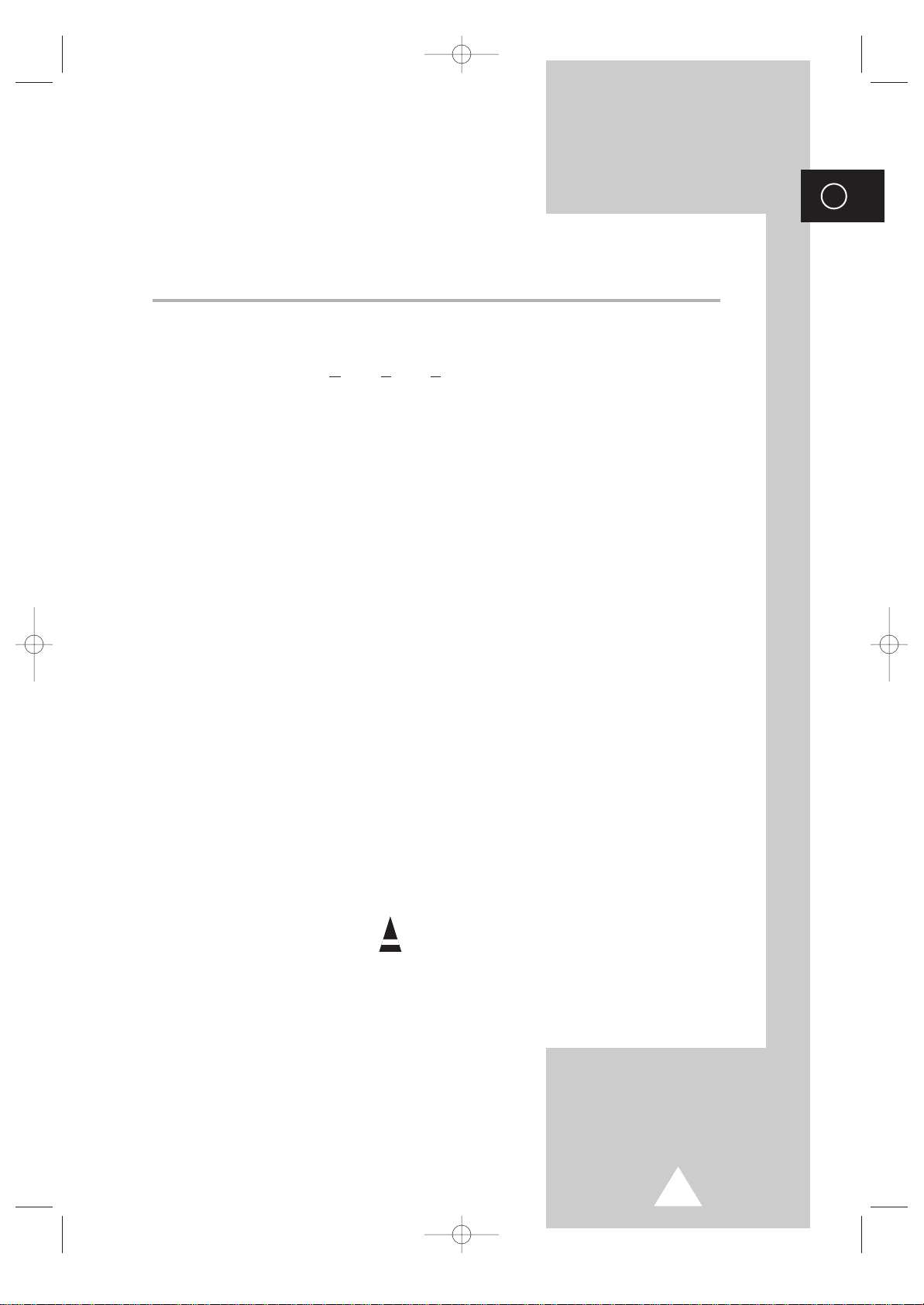
7
ENG
Contents (continued)
◆ USING YOUR DISPLAY (CONTINUED)
■ Locking the Control buttons........................................................................... 25
■ Setting the MDC (Multiple Display Control) ................................................... 25
■ Protecting the Screen Burning....................................................................... 26
■ Displaying the PC Information ....................................................................... 27
■ Displaying the Setting Information................................................................. 27
■ Setting and Displaying the Current Time....................................................... 28
■ Switching On and Off Automatically .............................................................. 29
■ Setting the Film Mode.................................................................................... 30
■ Viewing the Picture In Picture (PIP) .............................................................. 31
■ Listening to the Sound of the Sub Picture ..................................................... 33
■ Viewing Pictures From External Sources ...................................................... 33
◆ ADDITIONAL INFORMATION AND CONNECTIONS
■ Connecting to the Audio/Video Input............................................................. 34
■ Connecting to the S-Video Input.................................................................... 35
■ Connecting to the DVD/DTV RECEIVER Input ............................................. 35
■ Connecting to the DVI Input .......................................................................... 36
■ Connecting to the RGB(PC) Input ................................................................. 36
■ Setting up Your PC Software (Windows only) ............................................... 37
■ Pin Configurations ......................................................................................... 38
■ Input Mode (PC/DVI) ..................................................................................... 39
■ Power Saver (PC mode only) ........................................................................ 40
◆ RECOMMENDATIONS FOR USE
■ Troubleshooting: Before Contacting Service Personnel................................ 41
■ Care and Maintenance .................................................................................. 41
☛
➢
Press Important Note
Symbols
BN68-00528A-01_ENG 2003.11.20 4:13 PM Page 7
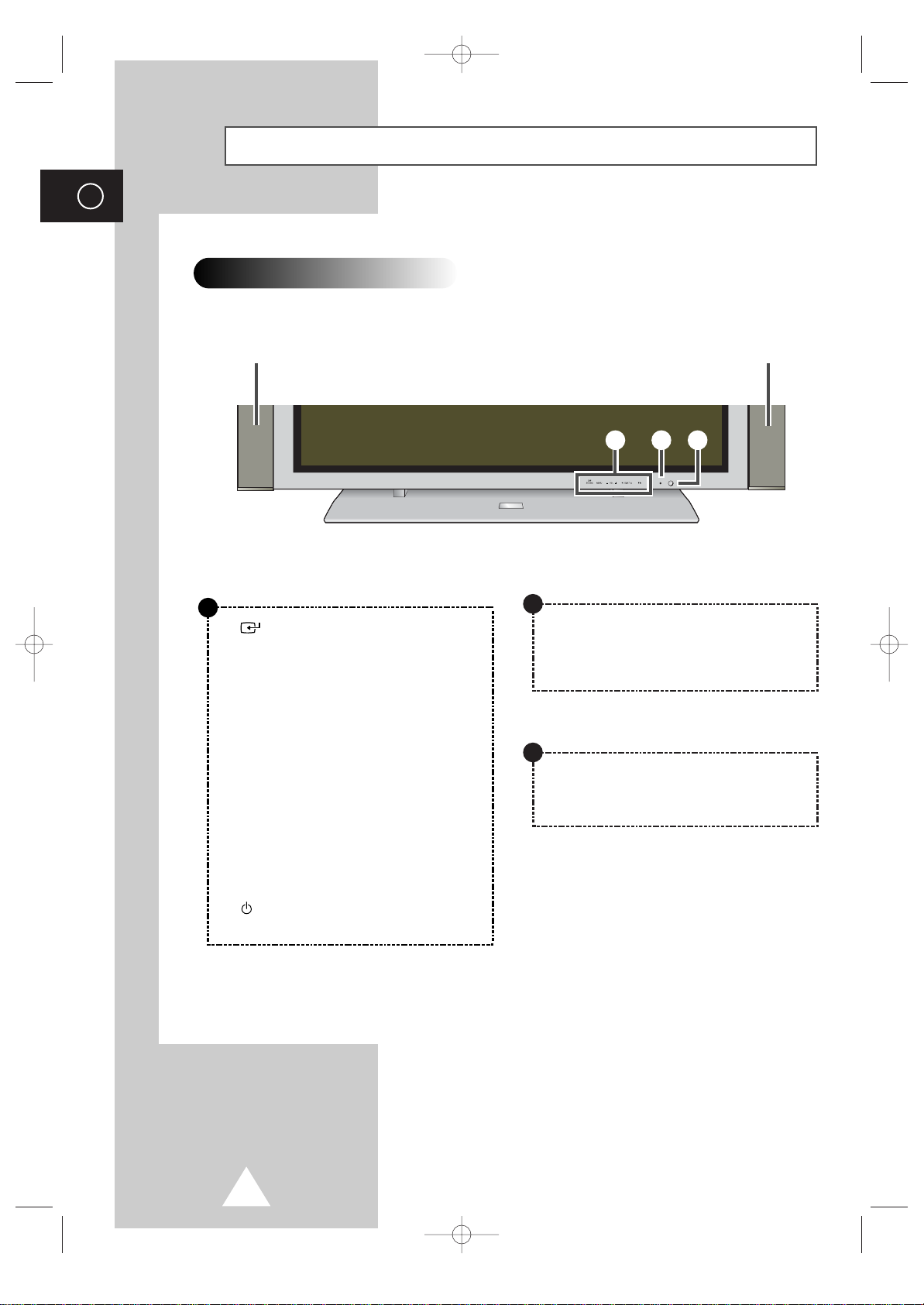
8
ENG
Your New Plasma Display Panel
Front Panel
➢
The actual configuration on your PDP may be different,
depending on your model.
SOURCE
- External input selection.
- Store your settings in the menu.
- When the Main menu is displayed on screen,
the Main menu is not operated with source key.
MENU
Menu display and exit.
-
VOL +
- Volume adjustment.
- Adjust an option value respectively.
(VOL + : Enter to the selected menu.)
▼ SELECT ▲
Control the cursor in the menu.
I /
Press to turn the PDP on and off.
Speaker
Speaker
a
b
c
a
Power Indicator
- Power Off; Red
- Power On; Off
- Timer On; Green
b
Remote Control Signal Receiver
Aim the remote control towards this spot on the
PDP.
c
BN68-00528A-01_ENG 2003.11.20 4:13 PM Page 8

9
Your New Plasma Display Panel
ENG
➢
The actual configuration on your PDP may be different,
depending on your model.
Rear Panel
b
a
d
c
g
f
h
e
i
a) RS232C
-
IN : Used for the MDC function when connecting
PC or RS232C output of another PDP.
-
OUT : Used for the MDC function when
connecting with RS232C input of another
PDP.
b) DVI IN
Connect to the video output jack for device with
DVI output.
c) AUDIO
Connect to the audio output jack on your PC or any
device with DVI output. (It is audio input for b, d,
and e.)
d) RGB(PC) IN
Connect to the video output jack on your PC.
e) VIDEO IN
Video and audio inputs for external devices, such as
VCR, DVD, video game device or video disc players
(or for external devices with an S-Video output;
S-VIDEO).
f) COMPONENT IN
Video (Y/Pb/Pr) and audio (L/R) inputs for
component.
g) VIDEO OUT (VIDEO / L-AUDIO-R)
Used to output screen of Video or S-Video in PDP
when connecting video and/or audio input of
external devices.
h) EXT SPEAKER (8Ω)
Connect external speakers.
i) POWER IN
Connect the supplied power cord.
➢
For further details about connection, refer to pages 34~36.
BN68-00528A-01_ENG 2003.11.20 4:13 PM Page 9

10
Becoming Familiar with the Remote Control
ENG
PDP ON
NUMERIC BUTTONS
VOLUME INCREASE
TEMPORARY SOUND SWITCH-OFF
➣
Press it again , or -/+ button
to turn the sound back on.
DISPLAY AND CLOSE THE MENU/
RETURN TO THE PREVIOUS MENU
MOVE TO THE REQUIRED MENU
OPTION/
ADJUST AN OPTION VALUE
RESPECTIVELY
SCREEN EFFECT SELECTION
(BURNING PROTECTION)
PICTURE MODE SELECTION
EXTERNAL INPUT SELECTION
CURRENT TIME DISPLAY
SOUND MODE SELECTION
EXIT FROM ANY DISPLAY
PREVIOUS CHANNEL
(NOT AVAILABLE FOR THIS MONITOR)
CHANGE CONFIRMATION
INFORMATION DISPLAY
PIP FUNCTIONS;
- PIP ON/OFF
- SIZE SELECTION (SIZE)
- LOCATION SELECTION (LOCATE)
- INPUT SOURCE SELECTION
(SOURCE)
- INTERCHANGE THE MAIN AND THE
SUB PICTURE (SWAP)
- SOUND SELECTION (S.SEL)
PICTURE SIZE SELECTION
PICTURE STILL
SETTING THE TIMER
AUTO ADJUSTMENT IN PC MODE
PDP OFF
ZOOM/PANNING MENU DISPLAY
(ONLY PC MODE)
M
ULTIPLE D
ISPLAY CONTROL
VOLUME DECREASE
NEXT CHANNEL
(NOT AVAILABLE FOR THIS MONITOR)
The remote control is used mainly to:
◆ Change sources and adjust the volume
◆ Set up the PDP using the on-screen menu system
➢
The performance of the remote control may be affected by bright light.
BN68-00528A-01_ENG 2003.11.20 4:13 PM Page 10
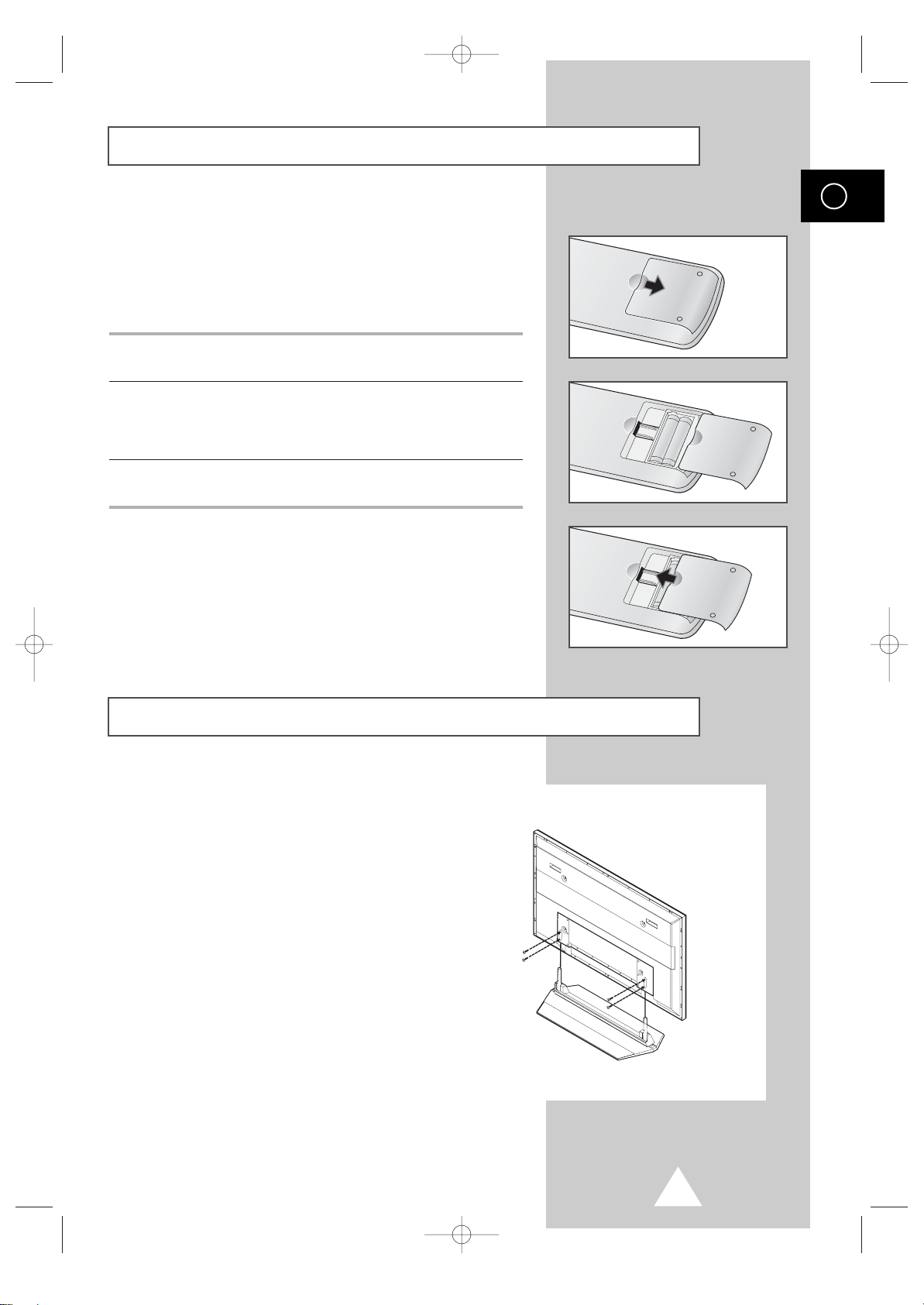
ENG
11
You must insert or replace the batteries in the remote control when
you:
◆ Purchase the PDP
◆ Find that the remote control is no longer operating
correctly
1 Remove the cover on the rear of the remote control by pressing
the symbol downwards and then pulling firmly to remove it.
2 Insert two R03, UM4, “AAA” 1.5V or equivalent batteries taking
care to respect the polarities:
◆
-
on the battery against -on the remote control
◆
+
on the battery against +on the remote control
3 Replace the cover by aligning it with the base of the remote
control and pressing it back into place.
Inserting the Batteries in the Remote Control
Assembling the Stand-Base
Fit the Stand-Base into the guide hole on the bottom of
the monitor and tighten the left and right sides using
four screws for each side.
➢
◆
Two or more people should carry the PDP.
Never lay the PDP on the floor because of
possible damage to the screen. Always store the
PDP upright.
◆
For the details, refer to the user’s guide
“How to assemble the PDP stand (SMM4230)”
BN68-00528A-01_ENG 2003.11.20 4:13 PM Page 11

12
ENG
Installing the Display on the Wall Attachment Panel
Wall Mount Bracket
Mounting Kits
4EA 4EA
Plastic Hanger Screws
How to Adjust Mounting Angle
1 Secure the PDP to the wall mount bracket.
(Please refer to the following instructions.)
2 Set the angle by pulling the upper end of the
PDP attached to bracket in the direction of the
arrow.
3 The angle can be adjusted from 0° to 20° by
+2°.
The wall mount bracket is delivered
separately. Please tighten the captive
screw in the direction of the arrow after
assembling the bracket.
☛
This wall mount bracket installation guide is for the following models: WMN4230
This installation guide may be different from the PDP User’s manual. Please refer to the proper
installation guide for your product.
Installation Notes
◆
Do not install the PDP on any place other than vertical walls.
◆
To protect the performance of the PDP and prevent troubles, avoid the followings:
-
Do not install next to smoke and fire detectors.
-
Do not install in an area subjected to vibration or high voltage.
-
Do not install near or around any heating apparatus.
◆
Use only recommended parts and components.
(depending on your model)
BN68-00528A-01_ENG 2003.11.20 4:14 PM Page 12

13
ENG
Installing the Display on the Wall Attachment Panel
1 Remove the screws from the back of the PDP.
2 Use the screws and assemble the plastic hanger.
☛
◆ Please ask the installers to install the wall mount bracket.
◆ Please be sure to check if the plastic hanger is completely secured on both the left and right
side after hanging the PDP on the wall mount bracket.
◆ Please avoid catching your fingers while installing and adjusting the angle.
◆ Please tightly secure the wall mount bracket to the wall to avoid injury from a falling PDP.
3 Tighten the screws of the plastic hanger to the back side of the PDP.
4 Put the 4 pegs on the PDP in the grooves of the wall mount bracket and pull down on the PDP (!) to
secure it to the wall mount bracket (
@). Tighten the screws as shown (#) so that the PDP cannot be
separated from wall mount bracket.
➢
The exterior of the PDP may be different than the picture.
(Assembly and installation of the plastic hanger is the same.)
PDP panel
Wall attachment panel bracket
Wall
BN68-00528A-01_ENG 2003.11.20 4:14 PM Page 13

14
ENG
Connecting Speakers
1 Remove the screws on the rear of the PDP.
2 Hang the two “T” shaped hangers
on the square holes on the rear of
the PDP.
3 Tighten the PDP and the speaker bracket using the screws removed from the PDP.
➢
When moving your PDP, do NOT hold the speaker connected to your PDP. It may damage the
bracket clamping the speaker and your PDP together and result in a drop of your PDP and a risk of
personal damage and injury.
BN68-00528A-01_ENG 2003.11.20 4:14 PM Page 14
