Page 1
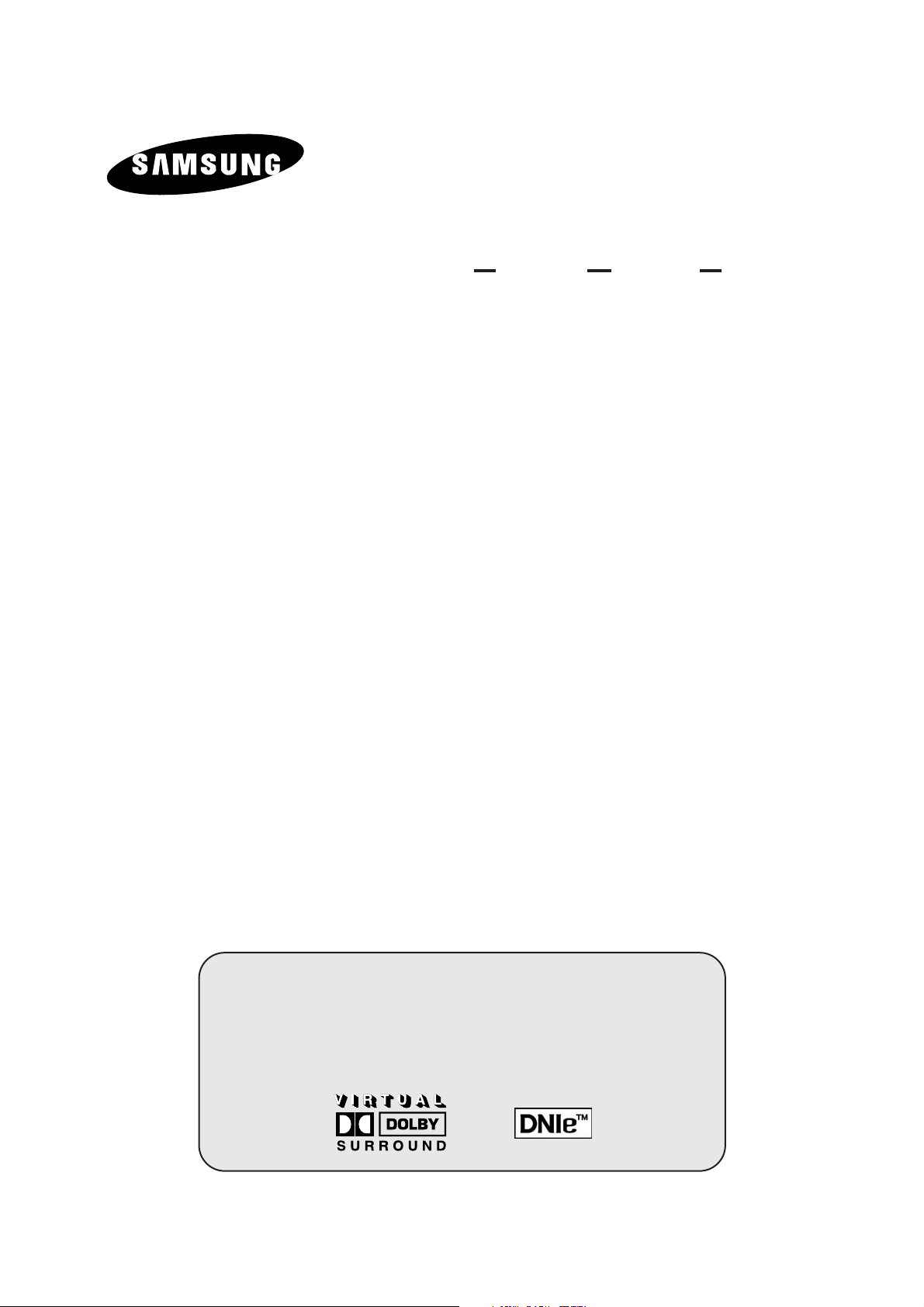
PDP-TELEVISION
(PLASMA DISPLAY PANEL)
PS42P3S
PS50P3H
PS63P3H
PS50P3H
PS63P3H
Owner’s Instructions
Before operating the unit,
please read this manual thoroughly,
and retain it for future reference.
ON-SCREEN MENUS
PICTURE IN PICTURE (PIP)
TELETEXT / TELEWEB
(OPTION)
Page 2
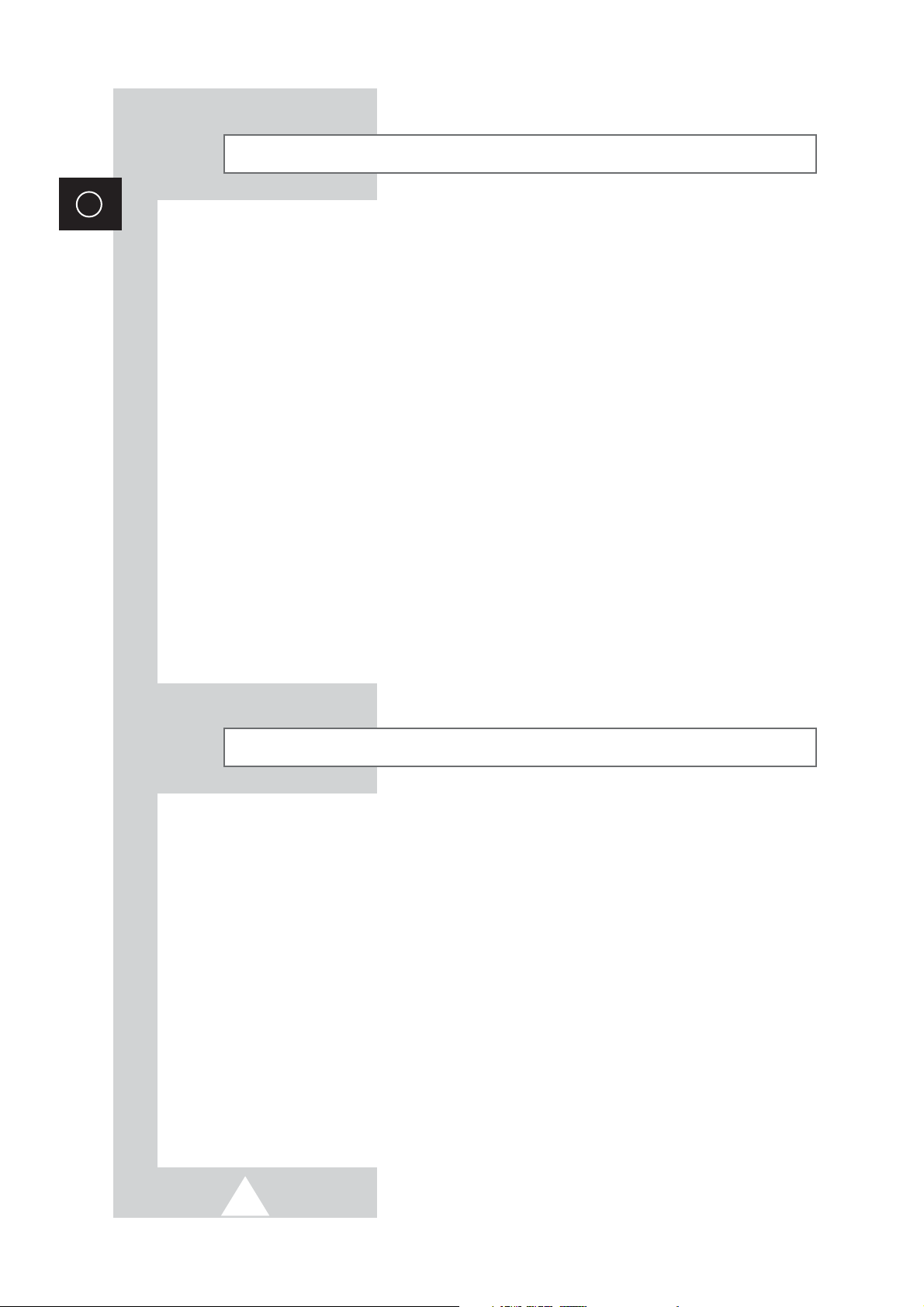
2
ENG
Safety Instructions
◆ Do not place the PDP on an unstable cart, stand, tripod, bracket, table, or floor where it can fall.
◆ Do not expose the PDP to extreme temperature conditions or to extreme humidity conditions.
◆ Do not expose the PDP to direct sunlight and other sources of heat.
◆ Do not expose the PDP to any liquids.
◆ Never put objects of any kind into the television, and do not place a water-containing vessel on the
PDP.
◆ During a storm conditions (especially when there is lightning) unplug the PDP from the mains
socket and aerial.
◆ Do not step on or twist the power cord.
◆ Do not overload wall outlets or extension cords as this can result in a risk of fire or electric shock.
◆ Please use a soft and dry cloth (not containing volatile matter) when you clean the PDP.
◆ If the PDP is broken, do not try to repair it yourself. Contact qualified service personnel.
◆ If the remote control is not used for a long period of time, remove the batteries and store it in a
cool, dry place.
◆ Do not drop the remote control.
◆ When installing a PDP such as for an exhibition, etc., there is risk of overheating the unit if placed
directly on a floor or carpet. Be sure to use a proper stand, wall mount, ceiling mount, or Lift-Stand
offered by Samsung. (Do not use and exhibit by laying down or sitting the unit directly on the floor.)
User Instructions
◆ Screen Image retention
Do not display a still image (such as on a video game or when hooking up a PC to this PDP) on the
plasma monitor panel for more than 2 hours as it can cause screen image retention. This image
retention is also known as “screen burn”. To avoid such image retention, reduce the degree of
brightness and contrast of this screen when displaying a still image.
◆ Cell Defect
The plasma display panel consists of fine cells. Although the panels are produced with more than
99.9 percent active cells, there may be some cells that do not produce light or remain lit.
◆ Height
The PDP can normally operate only under 2000m in height. It might abnormally function at a place
over 2000m in height and do not install and operate there.
◆ Warranty
- Warranty Period: Two years starting from the purchase of your PDP.
- Warranty does not cover any damage caused by image retention.
- Burn-in is not covered by the warranty.
Page 3
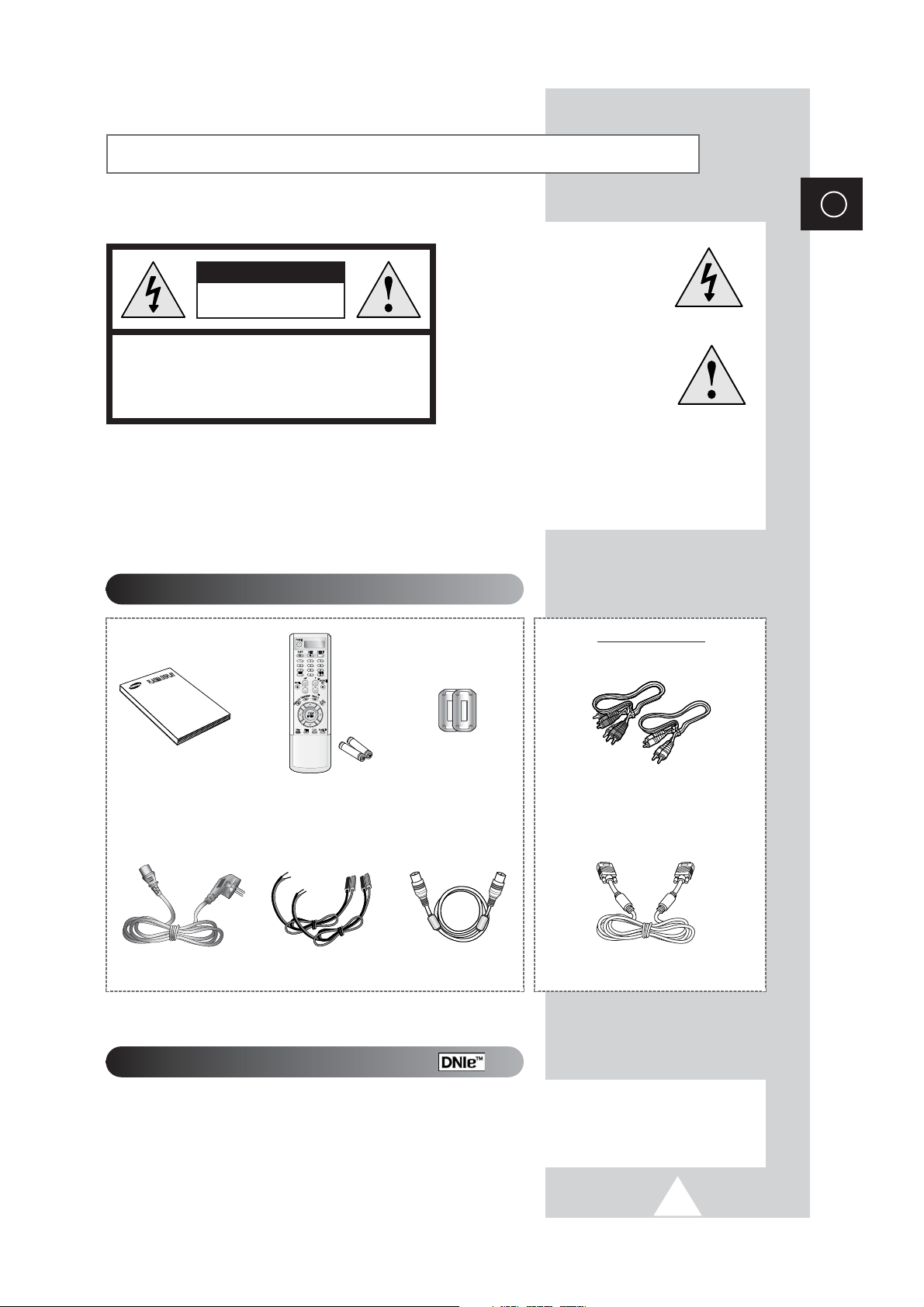
3
ENG
Caution
CAUTION: TO PREVENT ELECTRICAL SHOCK, DO NOT
REMOVE REAR COVER, NO USER SERVICEABLE PARTS
INSIDE. REFER SERVICING TO QUALIFIED SERVICE
PERSONNEL.
RISK OF ELECTRIC SHOCK
DO NOT OPEN
CAUTION
WARNING:
TO PREVENT DAMAGE WHICH MAY RESULT IN
FIRE OR SHOCK HAZARD, DO NOT EXPOSE THIS APPLIANCE TO
RAIN OR MOISTURE.
DNIeTM(Digital Natural Image engine)
This feature bring you more detailed image with 3D noise reduction, detail enhancement, contrast
enhancement and white enhancement. New image compensation Algorithm gives brighter, clearer,
much detailed image to you. DNIe
TM
technology will fit every signals into your eyes.
The lightning flash and arrow
head within the triangle is a
warning sign alerting you of
“dangerous voltage” inside
the product.
The exclamation point within
the triangle is a warning sign
alerting you of important
instructions accompanying
the product.
☛
The main voltage is indicated on the
rear of the PDP and the frequency is
50 or 60Hz.
Owner’s Instructions
Remote Control/
AAA Batteries
Power Cord
Checking Parts
Component Cables
PC Cable
Antenna Cable
Ferrite Cores for
Speaker Wire
Speaker Wires
A Separated Sales
Page 4
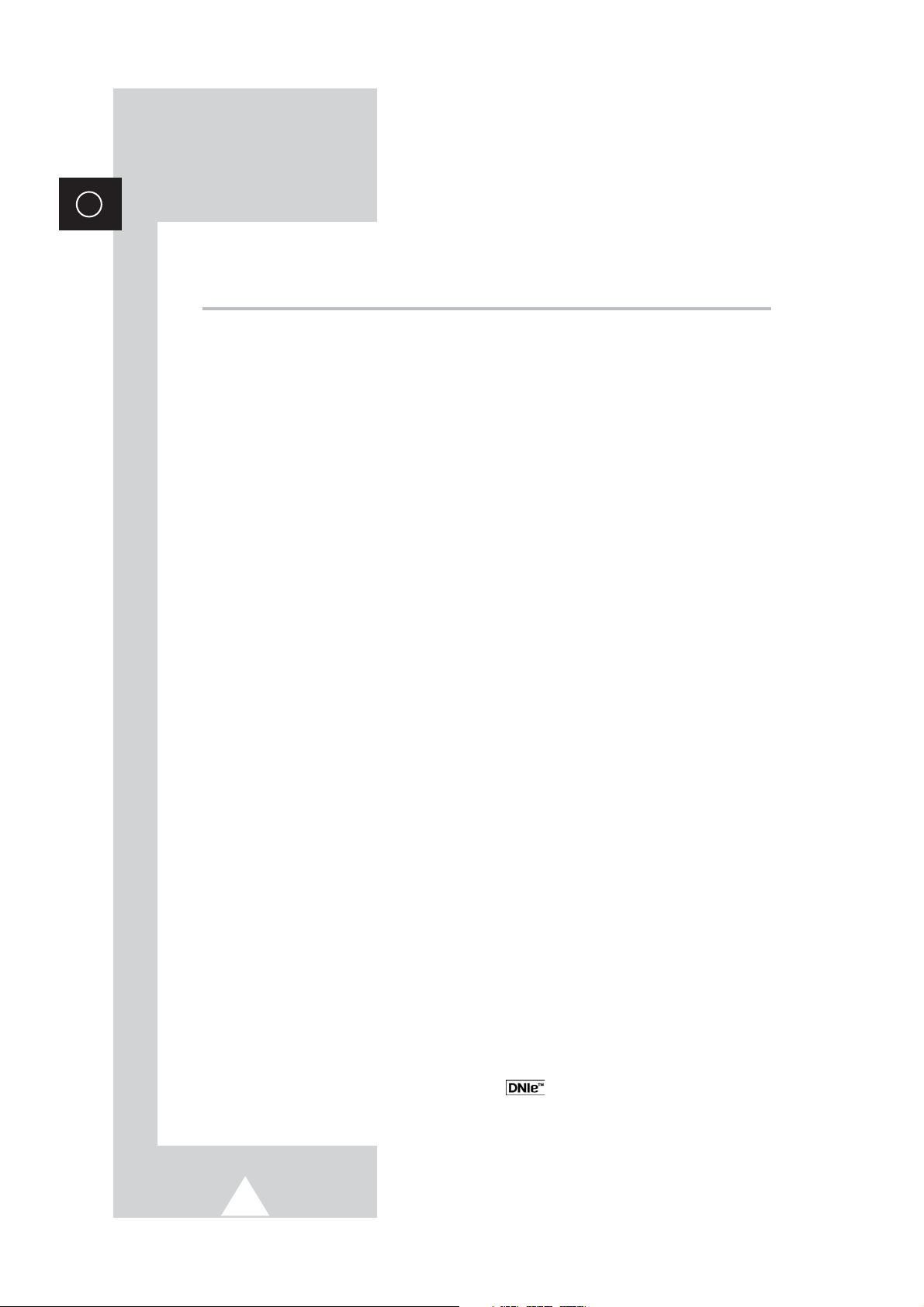
4
ENG
Contents
◆ FOREWORD
■ Safety Instructions......................................................................................... 2
■ User Instructions............................................................................................ 2
■ Caution.......................................................................................................... 3
◆ CONNECTING AND PREPARING YOUR DISPLAY
■ Your New Plasma Display Panel................................................................... 6
■ Infrared Remote Control................................................................................ 8
■ IInserting the Batteries in the Remote Control............................................... 9
■ Installing the Display on the Wall Attachment Panel..................................... 10
■ Connecting Speakers.................................................................................... 12
■ Connecting to an Aerial or Cable Television Network................................... 14
■ Connecting a Satellite Receiver or Decoder.................................................. 14
■ Switching On and Off..................................................................................... 15
■ Placing in Standby Mode............................................................................... 15
■ Becoming Familiar with the Remote Control................................................. 16
■ Setting Up Your Remote Control................................................................... 17
■ Plug & Play Feature....................................................................................... 18
■ Choosing Your Language.............................................................................. 19
◆ SETTING THE CHANNELS
■ Storing Channels Automatically..................................................................... 20
■ Sorting the Stored Channels ......................................................................... 21
■ Storing Channels Manually............................................................................ 22
■ Assigning Names to Channels ...................................................................... 24
■ Activating the Child Lock and Skipping Unwanted Channels........................ 25
■ Selecting a Channel by Information............................................................... 26
◆ USING YOUR DISPLAY (continued)
■ Changing the Picture Standard ..................................................................... 26
■ Adjusting the Picture Settings........................................................................ 27
■ Adjusting the Picture Settings (PC or DVI Mode).......................................... 28
■ Setting the Picture (PC Mode)....................................................................... 29
■ Setting the Picture (Component Mode)......................................................... 30
■ Extra Picture Settings.................................................................................... 31
-
Digital NR
-
Size
-
LNA (Low Noise Amplifier)
■ Setting the Blue Screen................................................................................. 32
■ Selecting the Film Mode (Video or S-Video Mode) ....................................... 32
■ DNIe
TM
(Digital Natural Image engine) ............................................... 33
■ Freezing the Current Picture ......................................................................... 33
Page 5
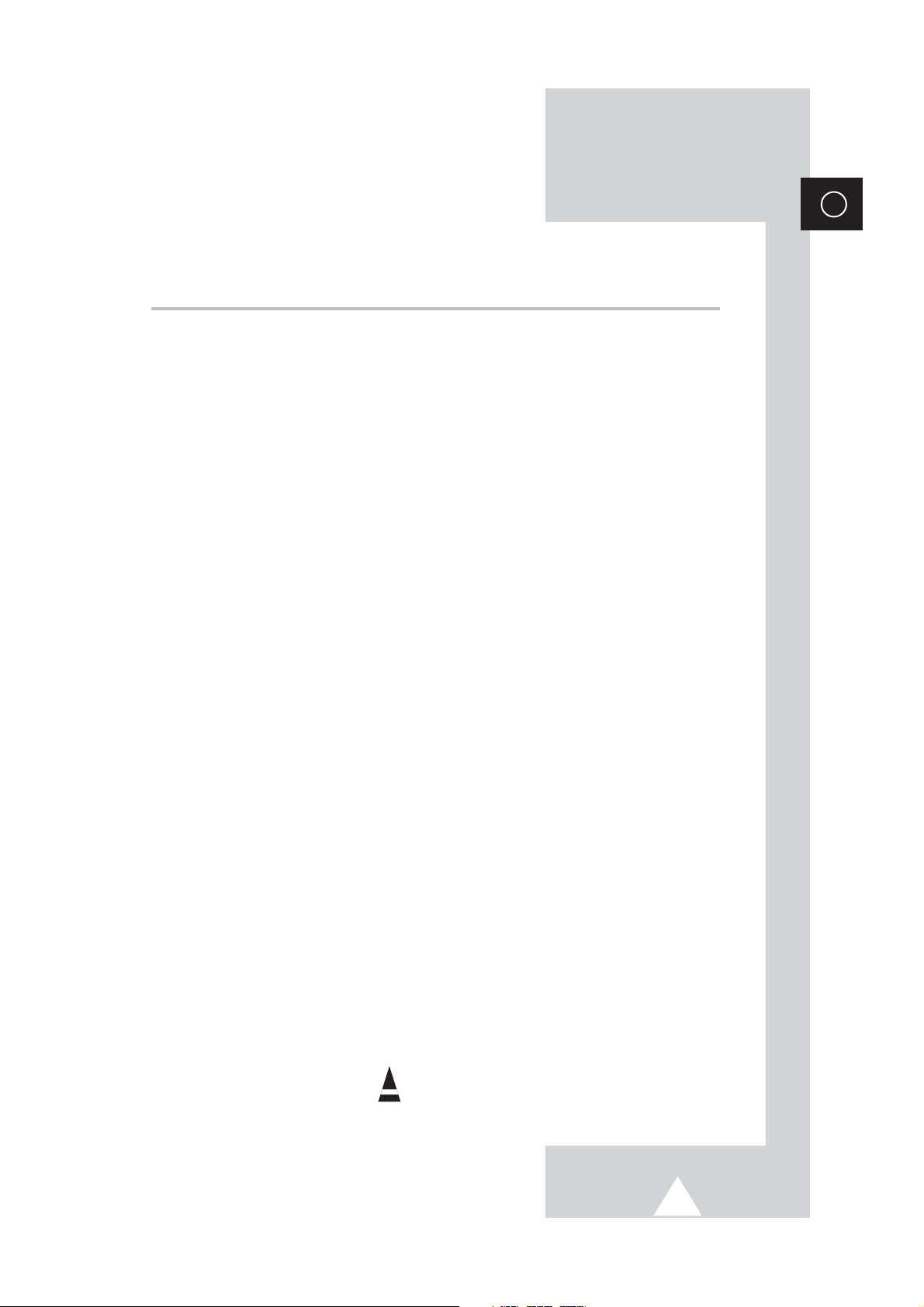
5
ENG
Contents (continued)
◆ USING YOUR DISPLAY
■ Changing the Sound Standard...................................................................... 34
■ Adjusting the Sound Settings ........................................................................ 34
■ Extra Sound Settings..................................................................................... 35
-
Auto Volume
-
Melody
-
Pseudo Stereo / Virtual Surround
■ Selecting the DUAL Mode (depending on the model)................................... 36
■ Setting the Time and Switching the TV On/Off Automatically ....................... 37
■ Setting the Sleep Timer................................................................................. 38
■ Viewing the Picture In Picture (PIP) .............................................................. 39
■ Listening to the Sound of the Sub Picture (PC or DVI Mode)........................ 41
◆ USING THE TELETEXT FEATURE
■ Teletext Feature ............................................................................................ 42
■ Displaying the Teletext Information............................................................... 43
■ Selecting Display Options.............................................................................. 43
■ Selecting the Teletext Source (Option).......................................................... 44
■ Selecting a Teletext Page.............................................................................. 45
◆ USING THE TELEWEB FEATURE
■ TeleWeb Feature (Option)............................................................................. 46
■ Using the TeleWeb Menu after Displaying the TeleWeb............................... 47
■ Easy Accessing the TeleWeb Service via the Remote Control..................... 48
◆ ADDITIONAL INFORMATION AND CONNECTIONS
■ Viewing Pictures From External Sources...................................................... 48
■ Connecting to the External Devices .............................................................. 49
■ Connecting to the DVD Input......................................................................... 50
■ Connecting to the S-Video Input.................................................................... 50
■ Connecting to the DVI Input .......................................................................... 51
■ Connecting to the PC Input ........................................................................... 51
■ Setting up Your PC Software (Windows only)............................................... 52
■ Input Mode (PC/DVI)..................................................................................... 53
■ Pin Configurations......................................................................................... 54
◆ RECOMMENDATIONS FOR USE
■ Troubleshooting: Before Contacting Service Personnel................................ 55
☛
➢
Press Important Note
Symbols
Page 6
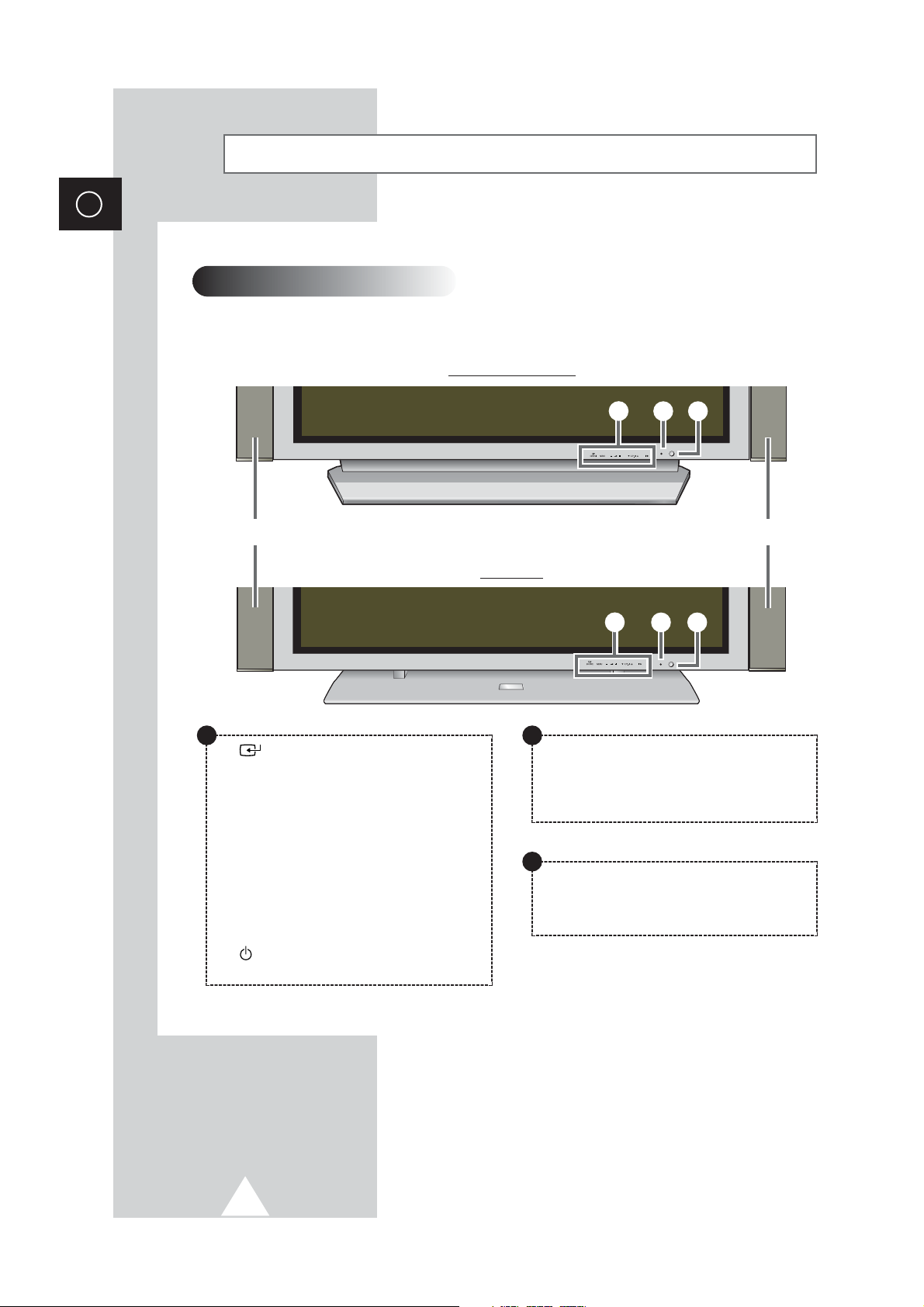
6
ENG
Your New Plasma Display Panel
➢
The actual configuration on your PDP may be different,
depending on your model.
Front Panel
SOURCE
External input selection.
MENU
Menu display.
-
VOL +
Volume adjustment.
▼ CH ▲
Channel selection.
I /
Press to turn the PDP on and off.
Speaker
Speaker
a
b
c
PS42P3S/PS50P3H
PS63P3H
a
b
c
a
Power Indicator
- Power Off; Red
- Power On; Off
- Timer On; Green
b
Remote Control Signal Receiver
Aim the remote control towards this spot on the
PDP.
c
Page 7
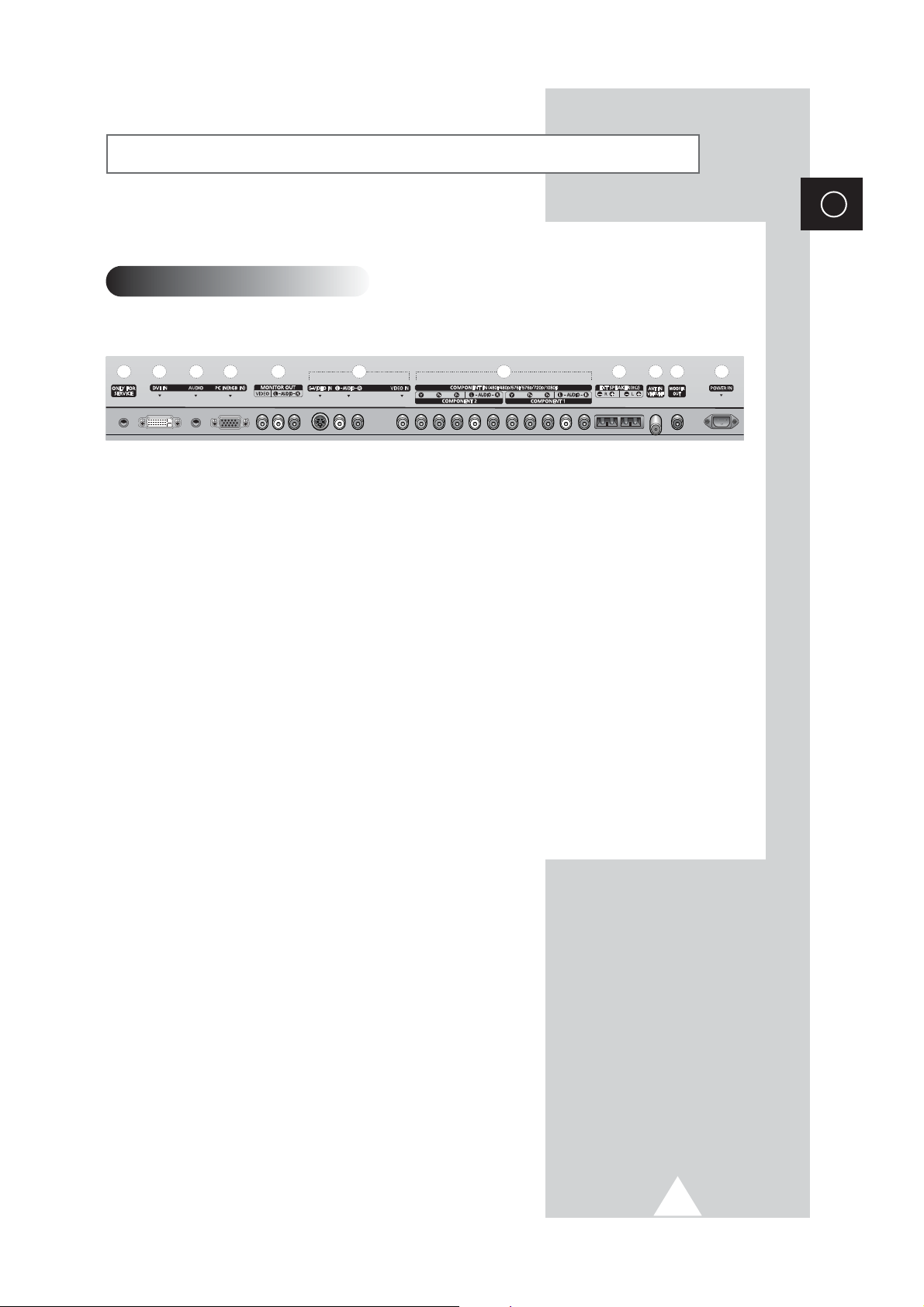
7
Your New Plasma Display Panel (continued)
ENG
➢
The actual configuration on your PDP may be different,
depending on your model.
Rear Panel
b
a
d
c
h
k
i
e
g
j
f
a) ONLY FOR SERVICE
Connector for service only.
b) DVI IN
Connect to the video output jack for device with
DVI output.
c) AUDIO
Connect to the audio output jack on your PC or any
device with DVI output.
d) PC IN (RGB IN)
Connect to the video output jack on your PC.
e) MONITOR OUT (VIDEO / L-AUDIO-R)
Outputs for external devices
f) S-VIDEO IN / L-AUDIO-R / VIDEO IN
Video and audio inputs for external devices with an
S-Video output, such as a camcorder or VCR.
g) COMPONENT IN
Inputs for external devices, such as DVD, video
game device or video disc players.
h) EXT SPEAKER (8Ω)
Connect external speakers.
i) ANT IN VHF/UHF
75Ω Coaxial connector for Aerial/Cable Network.
j) WOOFER OUT
Connect to the sub-woofer speaker jack.
k) POWER IN
Connect the supplied power cord.
➢
For further details about connection, refer to pages 48~50.
Page 8
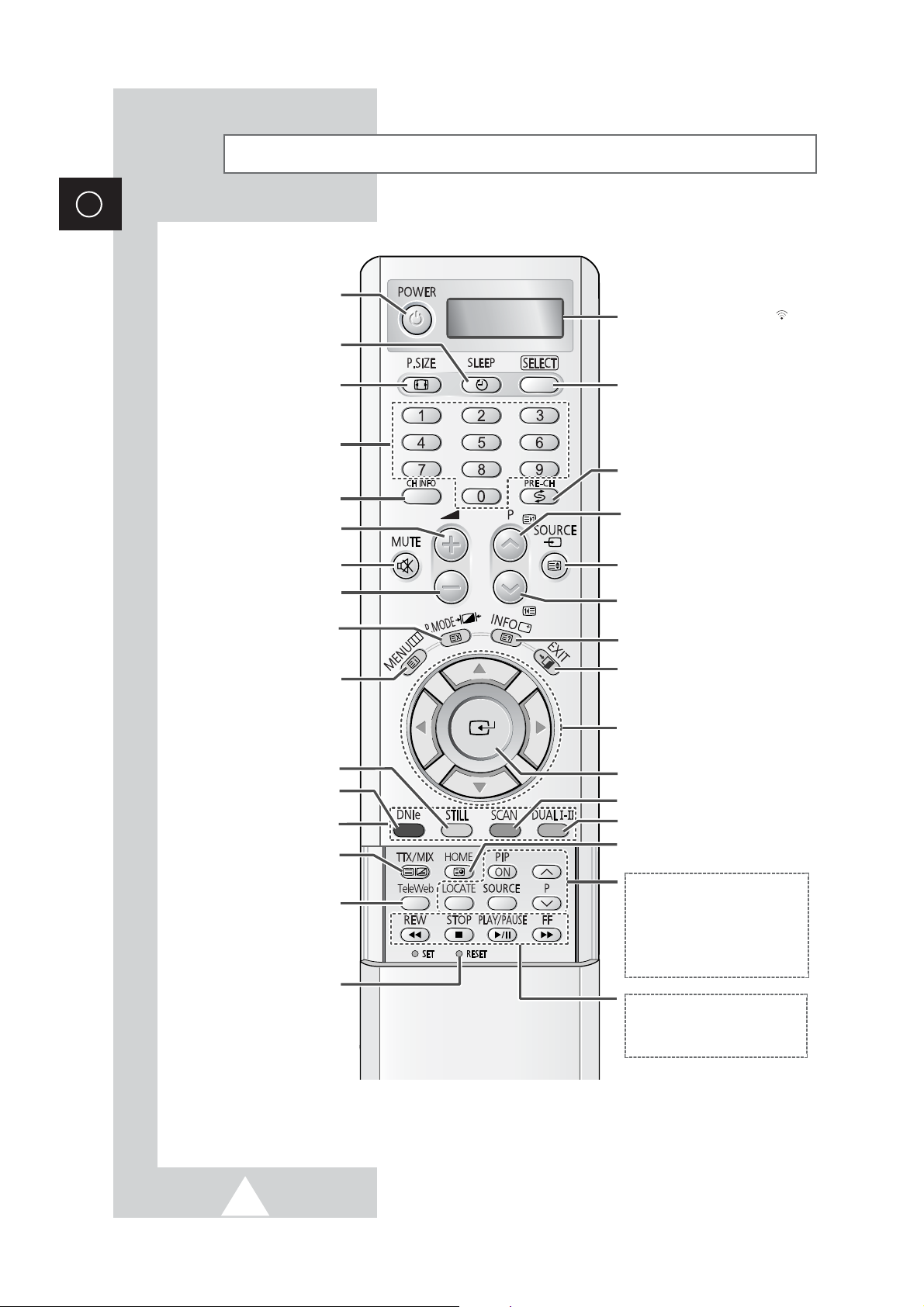
8
Infrared Remote Control
ENG
SELECT CHANNEL BY
INFORMATION
MENU DISPLAY/
TELETEXT INDEX
DNIe ON/OFF/DEMO
MOVE TO THE REQUIRED
MENU OPTION/
ADJUST AN OPTION VALUE
RESPECTIVELY
TURNS THE PDP ON AND OFF
FASTEXT TOPIC SELECTION
INFORMATION DISPLAY/
TELETEXT REVEAL
EXIT FROM ANY DISPLAY
DIRECT CHANNEL SELECTION
TELEWEB HOME PAGE/
TELETEXT SUBPAGE
EXTERNAL INPUT SELECTION/
TELETEXT SIZE SELECTION
TUNES TO THE PREVIOUS CHANNEL
CONFIRM YOUR CHOICE
(STORE OR ENTER)
NEXT CHANNEL/
TELETEXT NEXT PAGE/
TELEWEB FORWARD
SOUND MODE SELECTION
IF YOUR REMOTE CONTROL IS NOT
FUNCTIONING PROPERLY, TAKE
OUT THE BATTERIES AND PRESS
THE RESET BUTTON FOR ABOUT
2~3 SECONDS. RE-INSERT THE
BATTERIES AND TRY USING THE
REMOTE CONTROL AGAIN.
PREVIOUS CHANNEL/
TELETEXT PREVIOUS PAGE/
TELEWEB BACKWARD
TELEWEB DISPLAY
(OPTION)
PIP FUNCTIONS;
- PIP ACTIVATING OR DEACTIVATING
(PIP ON)
- USED TO MOVE THE SUB PICTURE
COUNTERCLOCKWISE (LOCATE)
- USED TO ASSIGN A SOURCE OF SUB
PICTURE (SOURCE)
- SELECTING THE CHANNEL OF SUB
PICTURE (P
^
/∨)
MAKE THE REMOTE CONTROL WORKS
FOR TV, VCR, CATV, DVD PLAYER, STB
VCR/DVD FUNCTIONS;
- REWIND (REW)
- STOP
- PLAY/PAUSE
- FAST FORWARD (FF)
PRESS TO SELECT A PRESE TIME
INTERVAL FOR AUTOMATIC
SHUTOFF
VOLUME INCREASE
TEMPORARY SOUND SWITCH-OFF
VOLUME DECREASE
PICTURE EFFECT SELECTION/
TELETEXT CANCEL
PICTURE STILL
TELETEXT ON VIDEO & TEXT MIX
TELETEXT OFF
(Refer to page 43 for details)
➢
The performance of the remote control may be affected by bright light.
WHEN YOU PRESS A BUTTON , ‘
’
APPEARS ALONG WITH SELECED MODE
(TV, VCR, CATV, DVD OR STB) AND
REMAINING BATTERIES ON LED
PICTURE SIZE
CHANNEL SCAN
Page 9
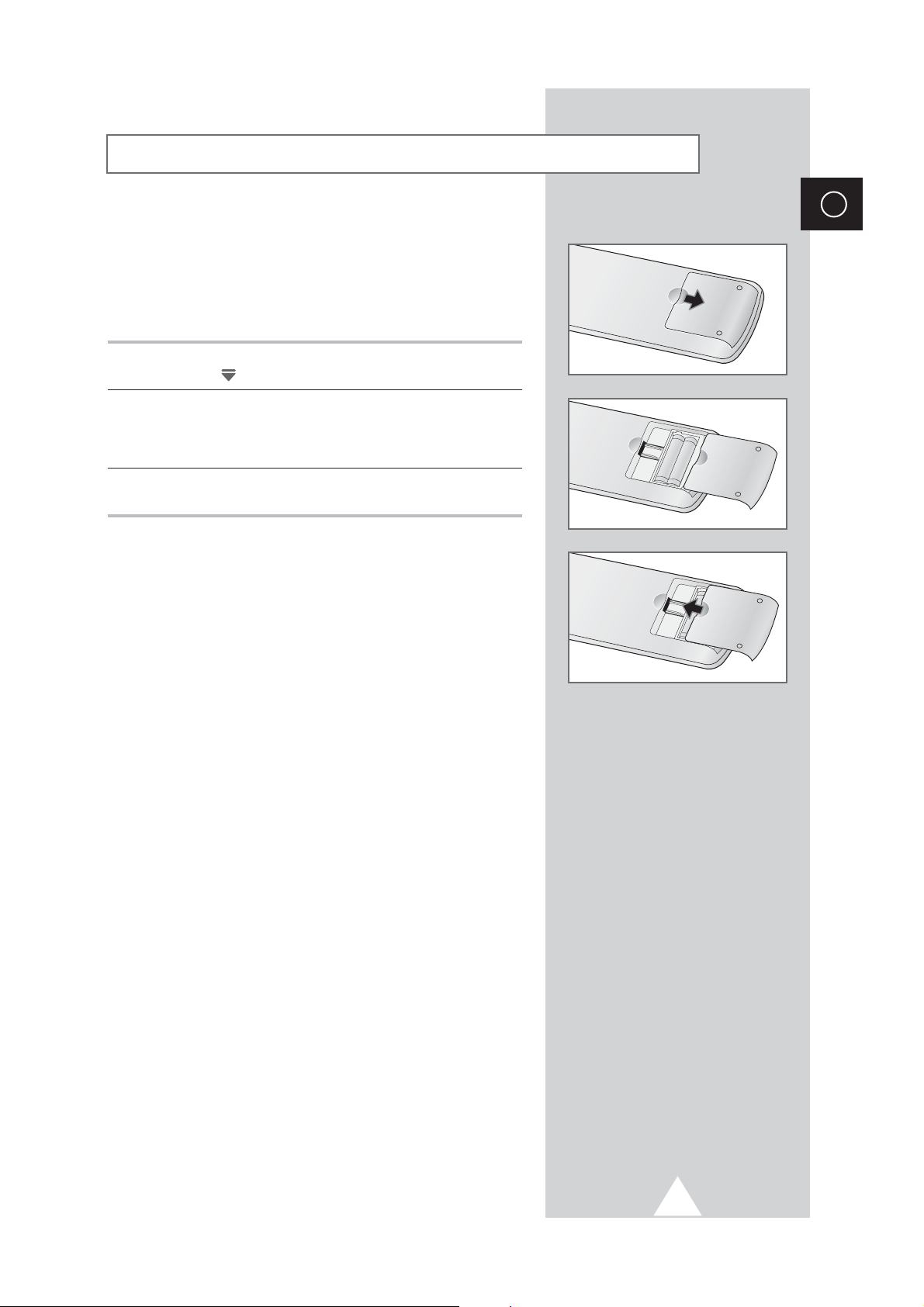
ENG
9
Inserting the Batteries in the Remote Control
You must insert or replace the batteries in the remote control when
you:
◆ Purchase the PDP
◆ Find that the remote control is no longer operating
correctly
1 Remove the cover on the rear of the remote control by pressing
the symbol ( ) downwards and then pulling firmly to remove it.
2 Insert two R03, UM4, “AAA” 1.5V or equivalent batteries taking
care to respect the polarities:
◆-on the battery against -on the remote control
◆+on the battery against +on the remote control
3 Replace the cover by aligning it with the base of the remote
control and pressing it back into place.
Page 10
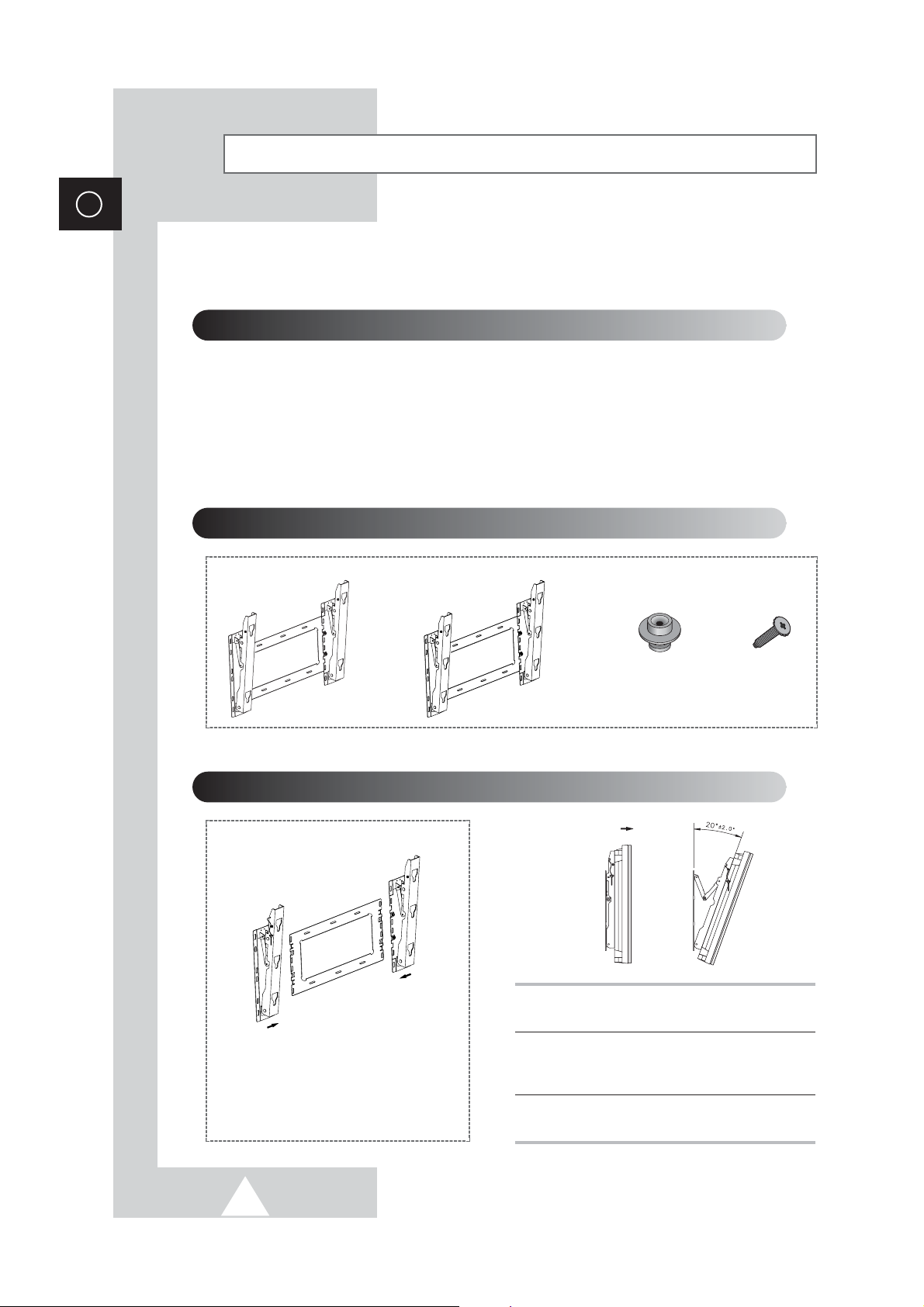
10
ENG
Installing the Display on the Wall Attachment Panel
Wall Mount Bracket
Mounting Kits
PS42P3S/50P3H: 4
PS63P3H: 6
Plastic Hanger Screws
How to Adjust Mounting Angle
1 Secure the PDP to the wall mount bracket.
(Please refer to the following instructions.)
2 Set the angle by pulling the upper end of the
PDP attached to bracket in the direction of the
arrow.
3 The angle can be adjusted from 0° to 20° by
±2°.
The wall mount bracket is delivered
separately. Please tighten the captive
screw in the direction of the arrow after
assembling the bracket.
☛
This wall mount bracket installation guide is for the following models: WMN4230/WMN5030/WMN6330.
This installation guide may be different from the PDP User’s manual. Please refer to the proper
installation guide for your product.
Installation Notes
◆
Do not install the PDP on any place other than vertical walls.
◆
To protect the performance of the PDP and prevent troubles, avoid the followings:
-
Do not install next to smoke and fire detectors.
-
Do not install in an area subjected to vibration or high voltage.
-
Do not install near or around any heating apparatus.
◆
Use only recommended parts and components.
PS42P3S/50P3H PS63P3H
(depending on your model)
Page 11
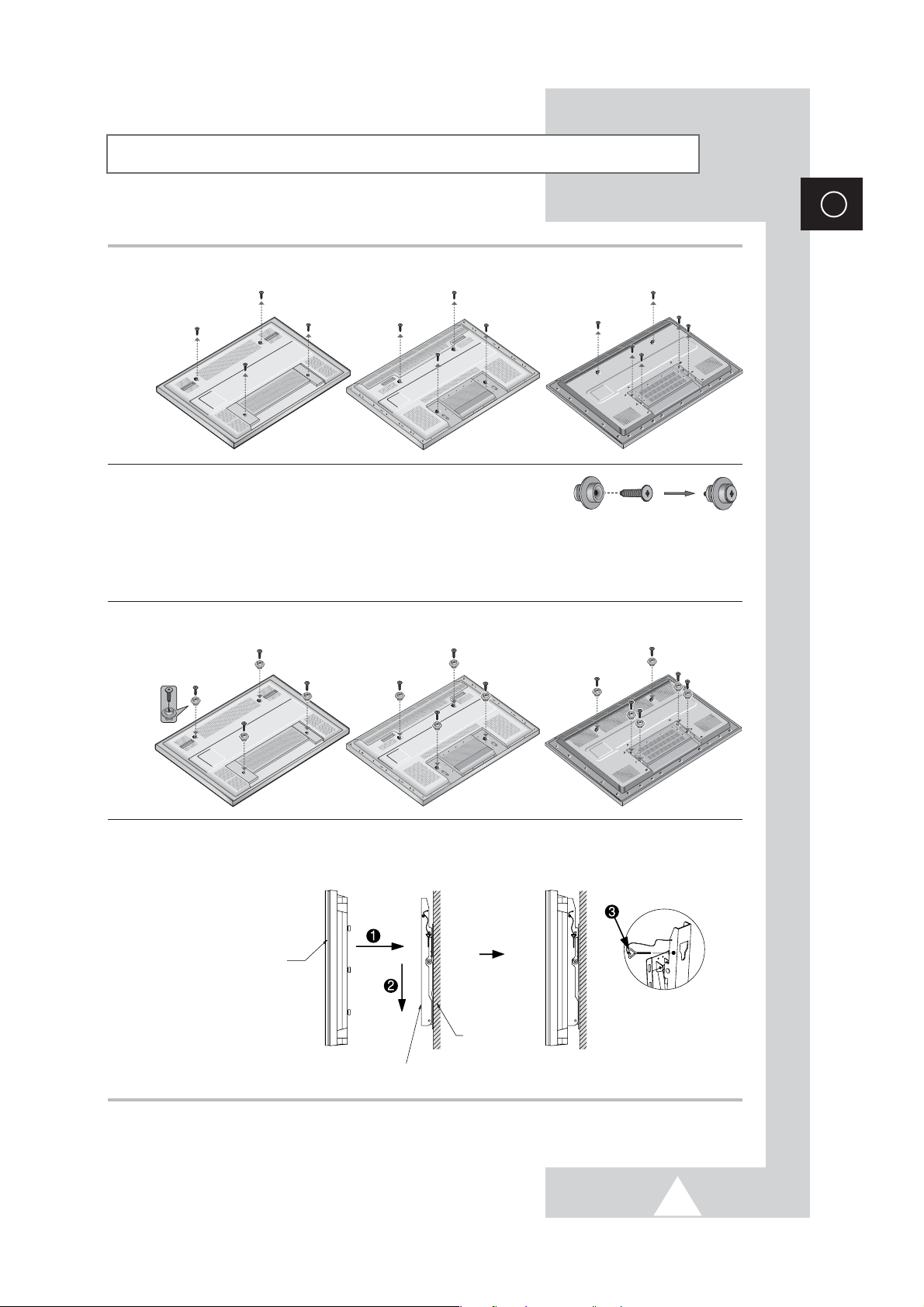
11
ENG
Installing the Display on the Wall Attachment Panel
1 Remove the screws from the back of the PDP.
2 Use the screws and assemble the plastic hanger.
☛
◆ Please ask the installers to install the wall mount bracket.
◆ Please be sure to check if the plastic hanger is completely secured on both the left and right
side after hanging the PDP on the wall mount bracket.
◆ Please avoid catching your fingers while installing and adjusting the angle.
◆ Please tightly secure the wall mount bracket to the wall to avoid injury from a falling PDP.
3 Tighten the screws of the plastic hanger to the back side of the PDP.
4 Put the 4 pegs on the PDP in the grooves of the wall mount bracket and pull down on the PDP (!) to
secure it to the wall mount bracket (
@). Tighten the screws as shown (#) so that the PDP cannot be
separated from wall mount bracket.
PDP panel
Wall attachment panel bracket
Wall
PS42P3S PS50P3H PS63P3H
PS42P3S PS50P3H PS63P3H
Page 12
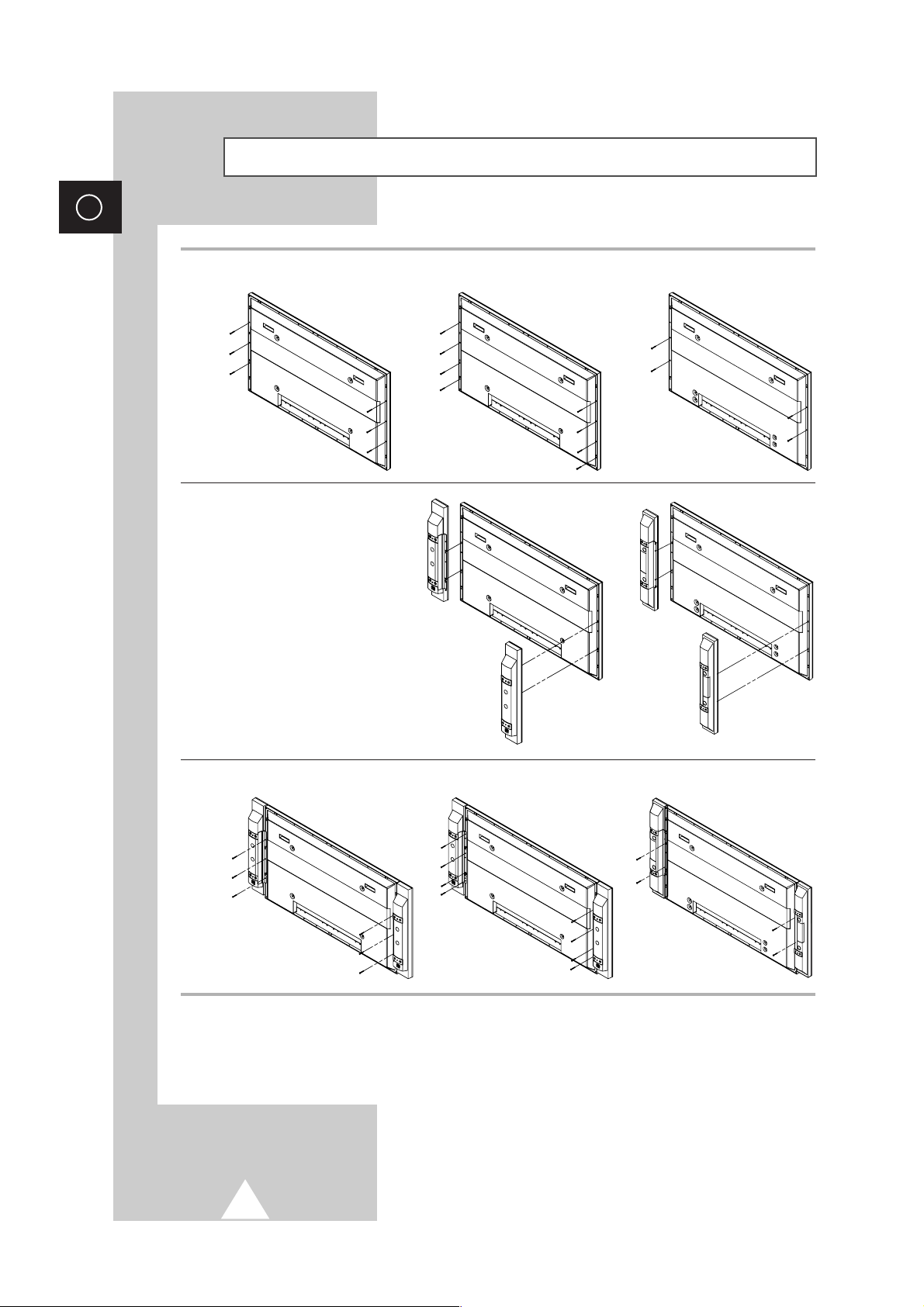
12
ENG
Connecting Speakers
1 Remove the screws on the rear of the PDP.
2 Hang the two “T” shaped hangers
on the square holes on the rear of
the PDP.
3 Tighten the PDP and the speaker bracket using the screws removed from the PDP.
➢
When moving your PDP, do NOT hold the speaker connected to your PDP. It may damage the
bracket clamping the speaker and your PDP together and result in a drop of your PDP and a risk of
personal damage and injury.
PS42P3S PS50P3H PS63P3H
PS42P3S
PS50P3H
PS63P3H
PS42P3S PS50P3H PS63P3H
Page 13
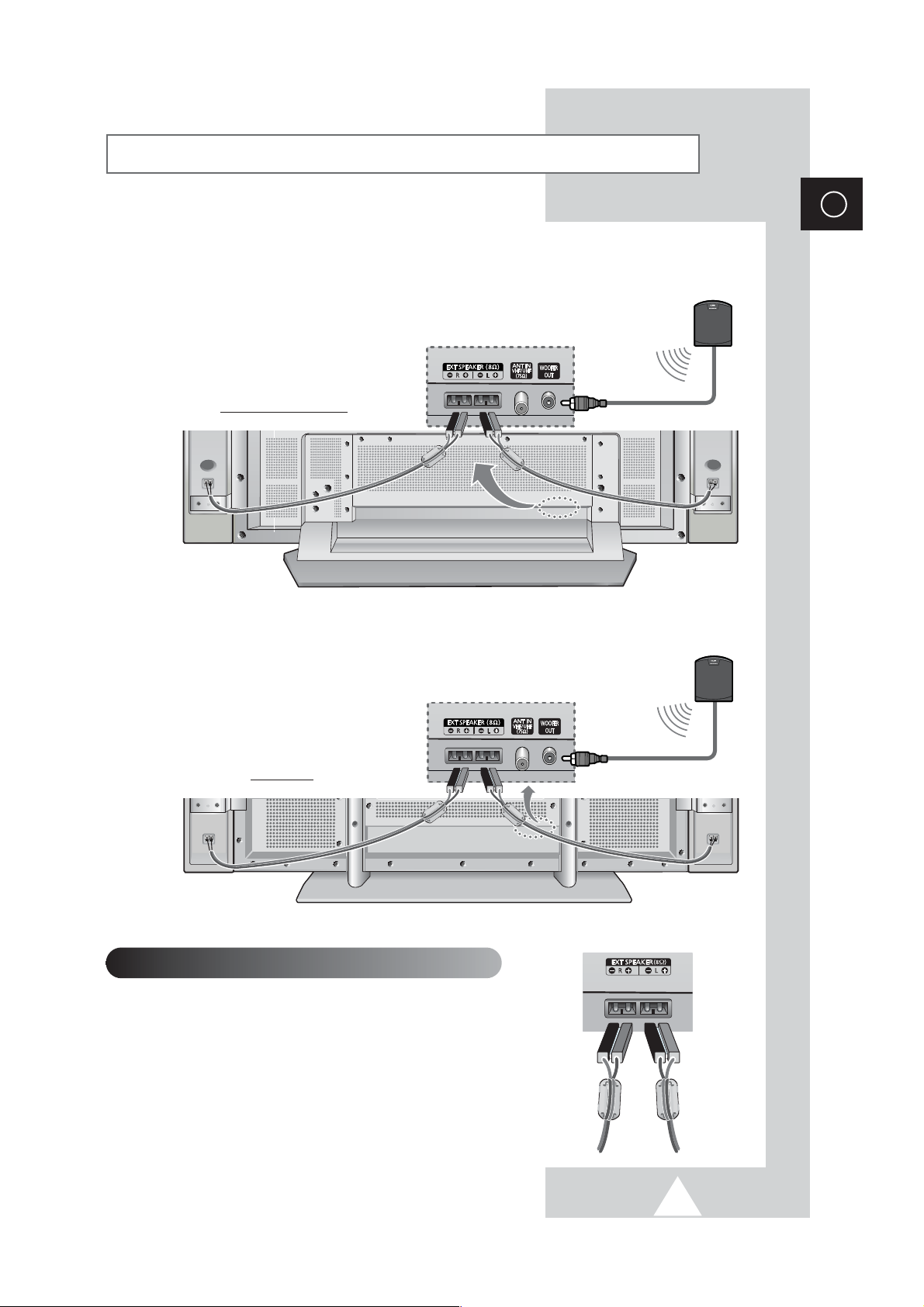
13
ENG
Connecting Speakers (continued)
Connect the speaker audio cable to the external speaker output jack on the rear of the PDP matching
the “+” and “
-
” ends of the cable with the diagram on the PDP.
Sub-woofer speaker
PS42P3S/PS50P3H
Sub-woofer speaker
PS63P3H
➢
◆ The speakers MUST have to a power
handling capability of 10 watts minimum
(impedance 8Ω).
◆ When you connect the speaker wire to the
external speaker out connector, first bind
the speaker wire round the ferrite core to
secure it.
Ferrite Cores
The ferrite cores are used to attenuate undesired signals.
When connecting cables, attach one of these ferrite cores to
the cable near the connector.
Page 14
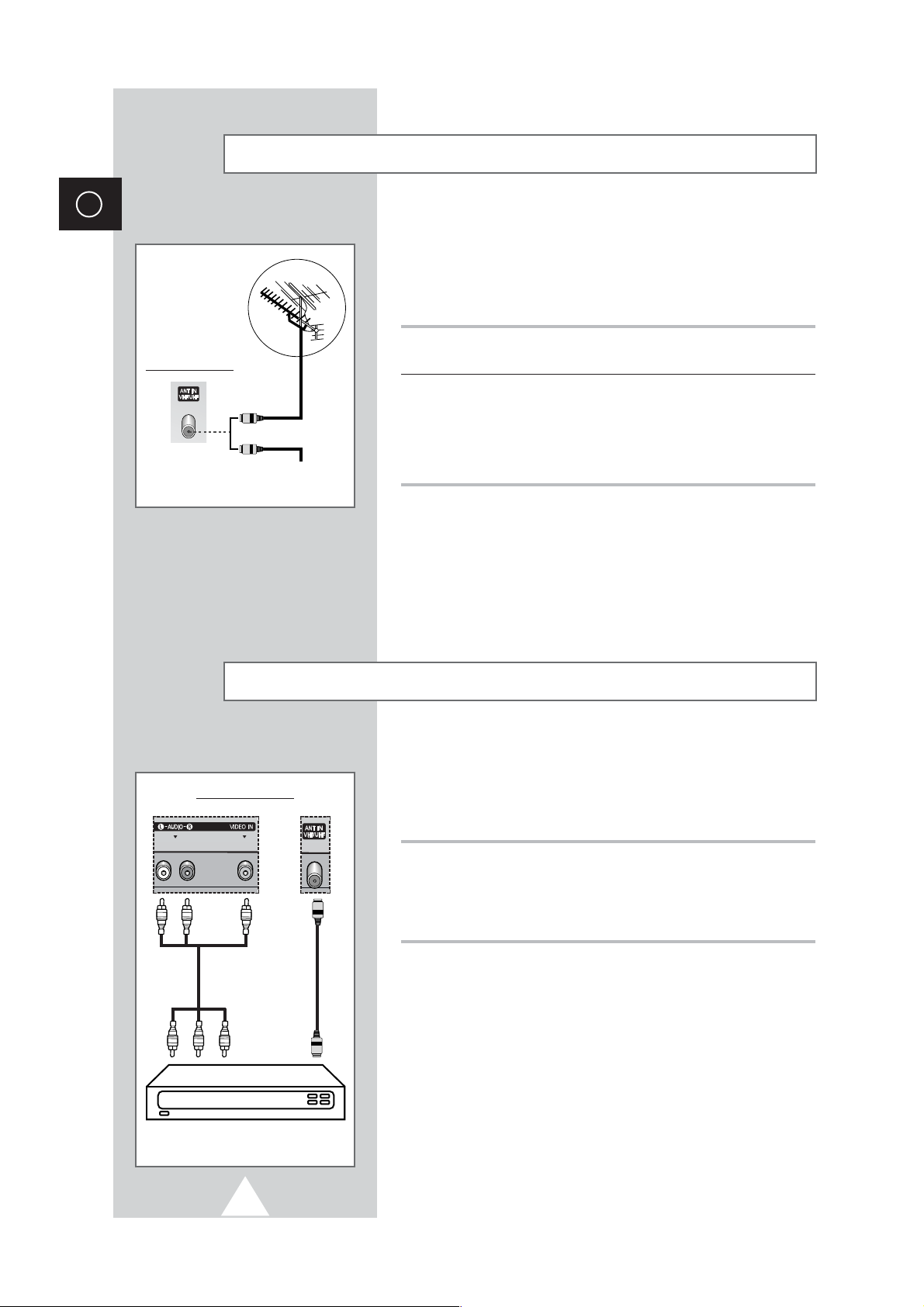
14
ENG
Connecting a Satellite Receiver or Decoder
In order to watch television programmes broadcast via a satellite
network, you must connect a satellite receiver to the rear of the
PDP. Also, in order to descramble a coded transmission signal, you
must connect a decoder to the rear of the PDP.
Using a Coaxial cable
Connect a coaxial cable to the:
◆ Receiver (or Decoder) output socket.
◆ Television aerial input socket.
➢
If you wish to connect both a satellite receiver (or decoder)
and a VCR, you should connect the:
◆ Receiver (or Decoder) to the VCR
◆ VCR to the PDP
Otherwise, connect the receiver (or decoder) directly to the
PDP.
Rear of the PDP
Satellite receiver/
Decoder
To view television channels correctly, a signal must be received by
the set from one of the following sources:
◆ An outdoor aerial
◆ A cable television network
◆ A satellite network
1 In the first three cases, connect the aerial or network input cable to
the 75Ω coaxial socket on the rear of the PDP.
2 If you are using an indoor aerial, you may need to turn it when
tuning your PDP until you obtain a picture that is both sharp and
clear.
For further details, refer to:
◆ “Storing Channels Automatically” on page 20
◆ “Storing Channels Manually” on page 22
➢
When installing or re-installing your PDP, be sure to use the
supplied coaxial antenna cable. If you connect using a different
coaxial cable, there is risk of noise or interference to the screen
image. (You must not use another general purpose cable.
Use the 3M/5M/7M cable supplied by Samsung.)
Connecting to an Aerial or Cable Television Network
Rear of the PDP
Cable Television
Network
or
Page 15
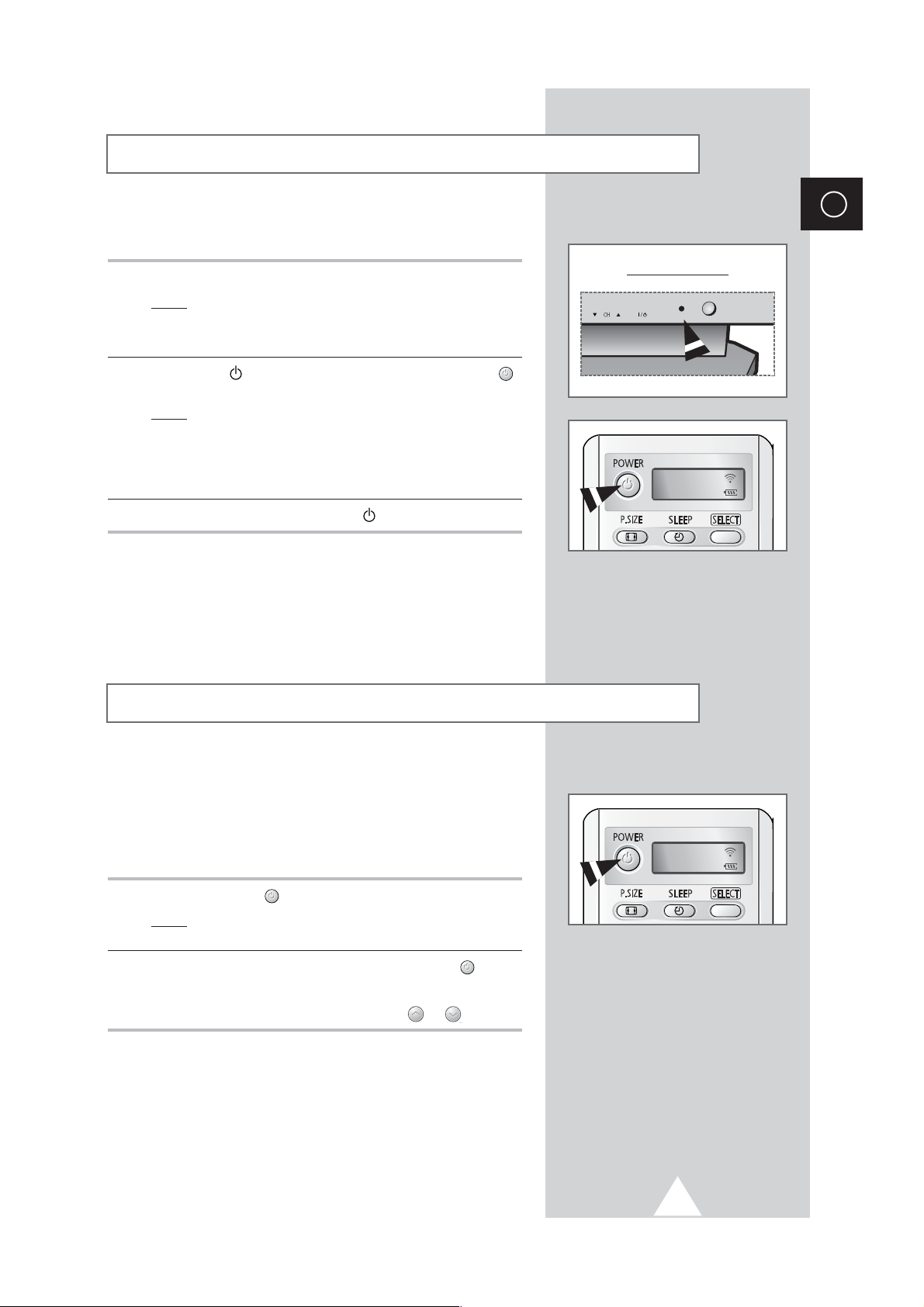
15
The mains lead is attached to the rear of your PDP.
1 Plug the mains lead into an appropriate socket.
Result
: The Standby indicator on the front of the PDP lights up.
➢
The main voltage is indicated on the rear of the PDP and
the frequency is 50 or 60Hz.
2 Press the “ I / ” button on the front of the PDP (or POWER ()
button on the remote control) to switch the PDP on.
Result
: The programme that you were watching last is re-
selected automatically.
➣
If you have not yet stored any channels, No clear picture
appears. Refer to “Storing Channels Automatically” on page
20 or “Storing Channels Manually” on page 22.
3 To switch your PDP off, press the “ I / ” button again.
Your PDP can be placed in Standby mode, in order to reduce the
Power consumption.
The Standby mode can be useful when you wish to interrupt
viewing temporarily (during a meal, for example).
1 Press the POWER () button on the remote control.
Result
: The screen is turned off and the Standby indicator on
the front of the PDP lights.
2 To switch the PDP back on, simply press the POWER () button
again or a numeric button.
➣
You can also switch on by pressing the P or button.
Switching On and Off
Placing in Standby Mode
ENG
Front of the PDP
TV
TV
Page 16
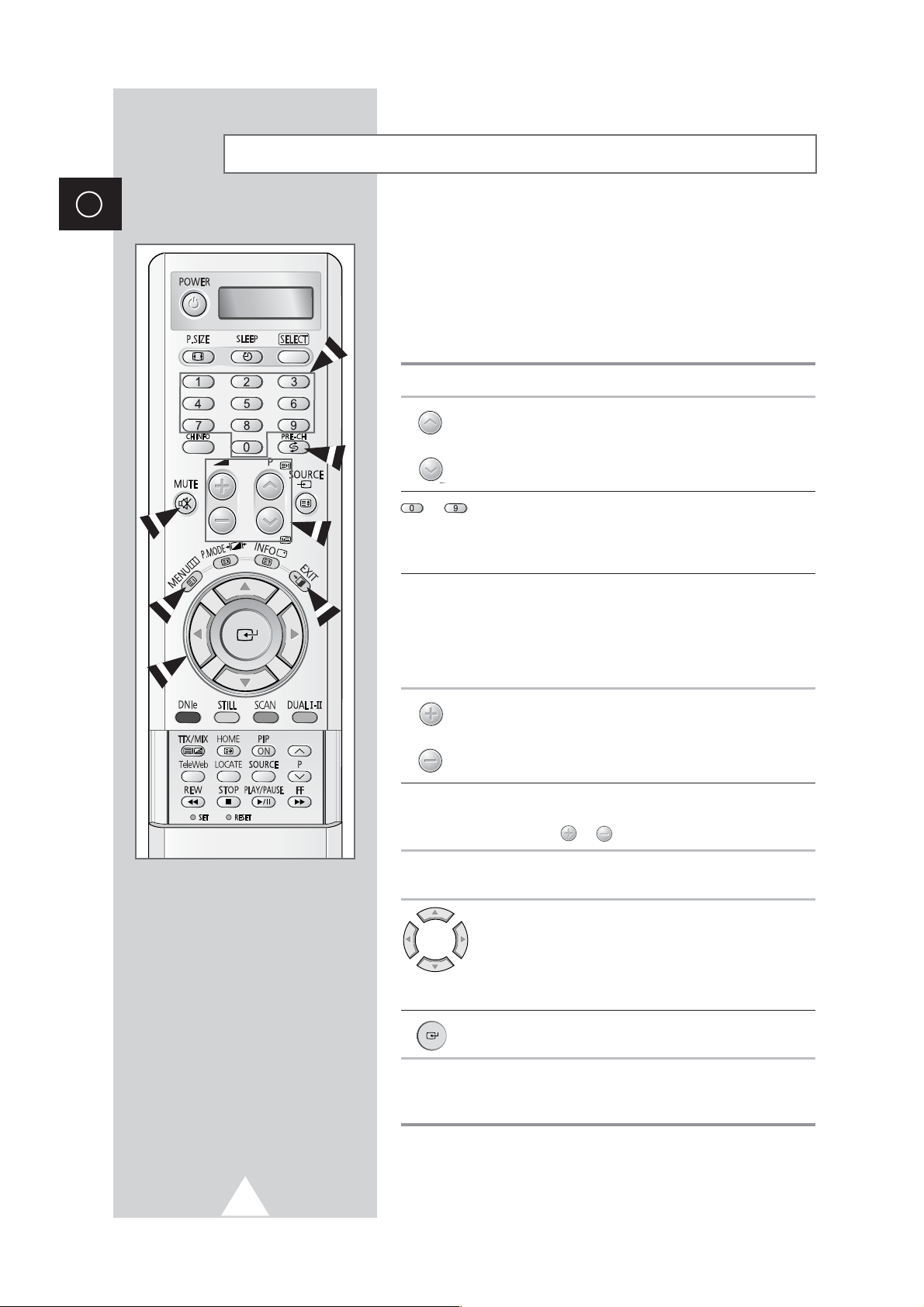
16
ENG
Becoming Familiar with the Remote Control
The remote control is used mainly to:
◆ Change channels and adjust the volume
◆ Display the on-screen menu system
The following table presents the most frequently used buttons and
their functions.
Button Viewing Function Menu Function
Used to display the next
-
stored channel.
Used to display the
-
previous stored channel.
to Used to display the corresponding channels.
➢
For double digit channels, the second digit must be
pushed immediately after the first. Failure to do this will
result in a single digit channel being displayed.
PRE-CH Press the PRE-CH button. The TV will switch to the last
channel viewed.
To quickly switch between two channels that are far apart,
tune to one channel, then use the number button to select
second channel. Then, use the PRE-CH button to quickly
alternate between them.
Used to increase the
-
volume.
Used to decrease the
-
volume.
MUTE Used to switch the sound off temporarily.
➣
To turn the sound back on, press this button again, or
press the or button.
MENU Used to display the Used to return to the previous
on-screen menu system. menu or normal viewing.
-
Used to:
◆ Display a submenu
containing selections for
the current menu option
◆ Increase/decrease a
menu option value
-
Used to confirm your choice.
EXIT
-
Used to exit from the menu
system and return to normal
viewing directly.
Page 17
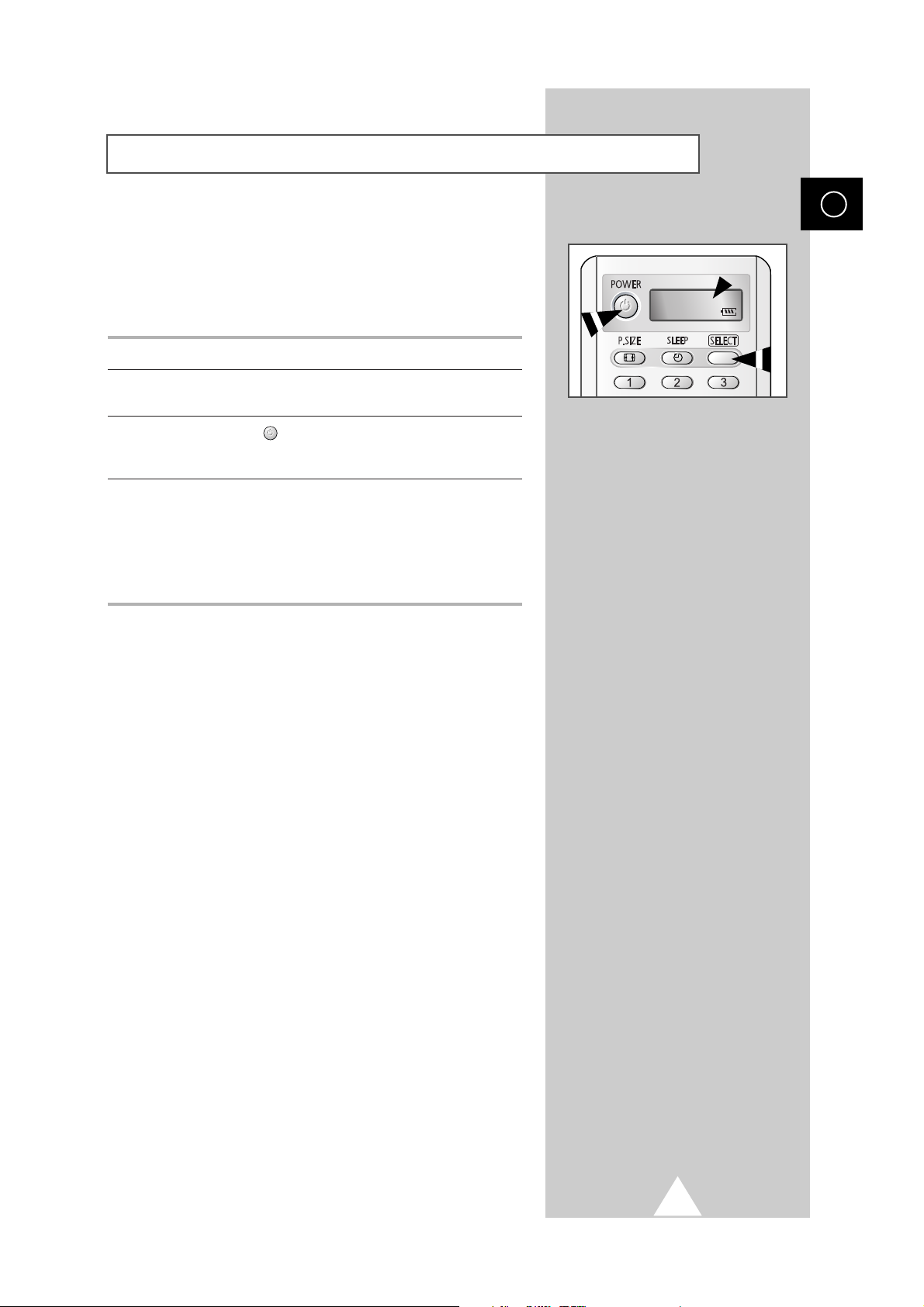
17
Setting Up Your Remote Control
ENG
This TV’s remote control can operate VCR, CATV , DVD, or Set-top
box (STB), in addition to controlling the TV.
➣
The remote control is not compatible with the TV
manufactured by another company.
1 Turn off your VCR, Cable box (CATV), DVD or STB.
2 Press the SELECT button. Mode is changed whenever SELECT
button is pressed. (new mode is displayed on LED screen.)
3 Press the POWER () button on the remote control. The
component you select should turn on. If it turns on, your remote
control is now set correctly.
4 Once your remote control is set up, press the SELECT button any
time you want to use the remote control to operate your VCR,
Cable box, DVD or STB.
➣
When your remote control is in the VCR, CATV, DVD or
STB mode, the volume buttons still control your television’s
volume
VCR
Page 18

18
ENG
When the television is initially powered ON, several basic customer
settings proceed automatically and subsequently. The following
settings are available.
1 If the television is in Standby mode, press the POWER () button
on the remote control.
Result
: The message Plug & Play is displayed. It flickers for
a little while, and then the
Language menu is
automatically displayed.
2 Select the appropriate language by pressing the † or … button.
3 Press the button to confirm your choice.
Result
: The message Antenna input check is displayed.
4 Make sure that the antenna is connected to the TV, and then
press the button.
Result
: The Country menu is displayed.
5 Select your country by pressing the † or … button.
6 Press the button to confirm your choice.
Result
: The Auto Store menu is displayed.
7 To start the search, press the button.
Result
: The search will end automatically. Channels are sorted
and stored in an order which reflects their position in
the frequency range, (with lowest first and highest last).
The programme originally selected is then displayed.
➢ To stop the search before it has finished or return to normal
viewing, press the
MENU () button.
8 When it has finished, the message Enjoy viewing your new TV
is displayed, and then the channel which has been stored will be
activated.
Plug & Play Feature
Plug & Play
Enjoy viewing your new TV.
Language
Sel. Store
Antenna input check
Asia/W.Europe
CIS/E.Europe
China
Hongkong/UK
Australia
NZ/Indonesia
Area
Auto Store
Exit
Area Asia/W.Europe
1%
57 MHz P0
-----
Sel. Store
Page 19

19
If you want to reset this feature...
1 Press the MENU button.
Result
: The main menu is displayed.
2 Press the † or … button to select Function.
Result
: The options available in the Function group are
displayed.
3 Press the √ button.
4 Press the † or … button to select Plug & Play. Press the √
button.
Result
: The message Plug & Play is displayed.
5 For further details on how to set, refer to the opposite page.
When you start using your television for the first time, you must
select the language which will be used for displaying menus and
indications.
1 Press the MENU button.
Result
: The main menu is displayed.
2 Press the † or … button to select Function.
Result
: The options available in the Function group are
displayed.
3 Press the √ button.
Result
: The Language option is selected.
4 Press the √ button again.
Result
: The languages available are listed.
5 Select the appropriate language by pressing the † or … button.
6 Press the button to confirm your choice.
7 When you are satisfied with your choice, press the MENU ()
button to return to normal viewing.
Plug & Play Feature (continued)
Choosing Your Language
ENG
Language English
Time
√√
Teletext Source Main
Plug & Play
√√
Blue Screen Off
Function
Move
√√
Enter Return
Language English
Time
√√
Teletext Source Main
Plug & Play
√√
Blue Screen Off
Function
Move
√√
Enter Return
Language
Sel. Store
Page 20

20
ENG
You can scan for the frequency ranges available to you, (availability
depends on your country). Automatically allocated programme
numbers may not correspond to actual or desired programme
numbers. However you can sort numbers manually and clear any
channels you do not wish to watch.
1 Press the MENU button.
Result
: The main menu is displayed.
2 Press the † or … button to select Channel.
Result
:
The options available in the
Channel
group are
displayed.
3 Press the √ button.
Result
: The Area option is selected.
4 Press the √ button again.
Result
: The countries available are listed.
5 Select your area by pressing the † or … button.
6 Press the button to confirm your choice
7 Press the MENU button.
Result
:
The options available in the
Channel
group are
displayed again
.
8 Press the † or … button to select Auto Store.
Press the
√ button.
Result
: The Auto Store menu is displayed.
9 Press the button to start the search.
Result
: The search will end automatically. Channels are sorted
and stored in an order which reflects their position in
the frequency range, (with lowest first and highest last).
The programme originally selected is then displayed.
➢ To stop the search before it has finished, press the
MENU ()button.
10 When the channels have been stored, you can:
◆ Sort them in the order required (see page 21)
◆ Clear a channel (see page 25)
◆ Fine-tune channel reception if necessary (see page 23)
◆ Assign a name to the stored channels (see page 24)
◆ Activate/deactivate the Digital Noise Reduction feature
(see page 31)
Storing Channels Automatically
Area Asia/W.Europe
Auto Store
√√
Manual Store
√√
Sort
√√
Name
√√
Edit
√√
Channel
Asia/W.Europe
CIS/E.Europe
China
Hongkong/UK
Australia
NZ/Indonesia
Area
Sel. Store
Auto Store
œœ √√
Sel. Exit Start
Area Asia/W.Europe
0%
0 MHz P0
-----
Move
√√
Enter Return
Area Asia/W.Europe
Auto Store
√√
Manual Store
√√
Sort
√√
Name
√√
Edit
√√
Channel
Move
√√
Enter Return
Auto Store
Exit
Area Asia/W.Europe
1%
57 MHz P0
-----
Page 21

21
This operation allows you to change the programme numbers of
stored channels. This operation may be necessary after using store
channels. You can delete those channels you do not want to keep.
1 Press the MENU button.
Result
: The main menu is displayed.
2 Press the † or … button to select Channel.
Result
:
The options available in the
Channel
group are
displayed.
3 Press the √ button.
4 Press the † or … button to select Sort. Press the √ button.
Result
: The Sort menu is displayed.
5 Select the channel that you wish to move by pressing the † or …
button. Press the √ button.
6 Select the number of the programme to which the channel is to be
moved by pressing the
† or … button. Press the √ button.
Result
: The channel is moved to its new position and all other
channels are shifted accordingly.
7 Repeat Steps 5 to 6 until you have moved all the channels to the
required programme numbers.
Sorting the Stored Channels
ENG
Sort
96
*
97
*
98
*
99
*
0
*
1C23
2
*
3
*
4
*
5
*
6
*
7
*
8
*
Sort
96
*
97
*
98
*
99
*
0
*
1C23
2
*
3
*
4
*
5
*
6
*
7
*
8
*
Move
√√
Sel. Exit
Sel.
œœ
Add
Area Asia/W.Europe
Auto Store
√√
Manual Store
√√
Sort
√√
Name
√√
Edit
√√
Channel
Move
√√
Enter Return
Page 22

22
ENG
You can store up to television channels, including those received
via cable networks.
When storing channels manually, you can choose:
◆ Whether or not to store each of the channels found
◆ The programme number of each stored channel which
you wish to identify
1 Press the MENU button.
Result
: The main menu is displayed.
2 Press the † or … button to select Channel.
Result
:
The options available in the
Channel
group are
displayed.
3 Press the √ button.
4 Press the † or … button to select Manual Store.
Press the
√ button.
Result
: The Manual Store menu is displayed.
5 If necessary, select the broadcasting standard required. Press the
† or … button to select Colour System and press the œ or √
button. The colour standards are displayed in the following order.
(depending on the model).
◆
AUTO- PAL- SECAM
◆
AUTO- NTSC3.58- NTSC4.43
6 Press the † or … button to select Sound System and press the œ
or √ button. The sound standards are displayed in the following
order.
BG- DK- I- M
Storing Channels Manually
Manual Store
Prog. No P 1
Colour System AUTO
Sound System BG
Search 891MHz
Channel C 16
Fine Tune
Move
œœ √√
Sel. Store
Manual Store
Prog. No P 1
Colour System AUTO
Sound System BG
Search 891MHz
Channel C 16
Fine Tune
Move
œœ √√
Sel. Store
Manual Store
Prog. No P 1
Colour System AUTO
Sound System BG
Search 891MHz
Channel C 16
Fine Tune
Move
œœ √√
Sel. Store
Area Asia/W.Europe
Auto Store
√√
Manual Store
√√
Sort
√√
Name
√√
Edit
√√
Channel
Move
√√
Enter Return
Page 23

23
7 If you know the number of the channel to be stored, see the
following steps.
◆
Press the † or … button to select Channel.
◆
Press the √ button.
◆
Press the † or … button to select C (Air channel) or S (Cable
channel).
◆
Press the √ button.
◆
Press the numeric buttons (0~9) to select indicate the required
number.
➣
If no sound or abnormal sound, re-select the sound standard
required.
8 If you do not know the channel numbers, select the Search by
pressing the
† or … button. Press the √ button to start the
search.
Result
: The tuner scans the frequency range until the first
channel or the channel that you selected is received
on your screen.
9 If reception is weak, you can fine tune a channel manually. Press
the
† or … button to select Fine Tune. Press the œ or √ button
until the picture and sound are both clear and sharp.
➢
If you are unable to fine tune a channel, check that the
Colour System and Sound System settings are correct.
10 To assign a programme number to a channel, select the Prog.
No
by pressing the † or … button. Press the œ or √ button until
you find the correct number.
11 To store the channel and associated programme number, press
the button.
12 Repeat Steps 7 to 11 for each channel to be stored.
☛
Channel mode
◆ P (Programme mode):
When completing tuning, the
broadcasting stations in your area have been assigned to
position numbers from P00 to max P99. You can select a
channel by entering the position number in this mode.
◆ C (Real channel mode):
You can select a channel by
entering the assigned number to each air broadcasting station
in this mode.
◆ S (Cable channel mode):
You can select a channel by
entering the assigned number for each cable channel in this
mode.
Storing Channels Manually (continued)
ENG
Manual Store
Prog. No P 1
Colour System AUTO
Sound System BG
Search 891MHz
Channel C 16
Fine Tune
Move
œœ √√
Sel. Store
Manual Store
Prog. No P 1
Colour System AUTO
Sound System BG
Search 891MHz
Channel C 16
Fine Tune
Move
œœ √√
Adjust Store
Manual Store
Prog. No P 1
Colour System AUTO
Sound System BG
Search 891MHz
Channel C 16
Fine Tune
Move
œœ √√
Sel. Store
Fine Tune
Fine Tune
Page 24

24
ENG
Channel names will be assigned automatically when channel
information is broadcast. These names can be changed, allowing
you to assign new names.
1 Press the MENU button.
Result
: The main menu is displayed.
2 Press the † or … button to select Channel.
Result
:
The options available in the
Channel
group are
displayed.
3 Press the √ button.
4 Press the † or … button to select Name. Press the √ button.
Result
: The Name menu is displayed with the current channel
automatically is selected. Arrow indications are
displayed around the name box.
5 If necessary, select the channel to be assigned a new name by
pressing the
† or … button. Press the √ button.
6 Press the † or … button to select a letter (A~Z), a number (0~9)
or a symbol (
-
, space). Move on the previous or next letter by
pressing the
œ or √ button.
7 When you have finished entering the name, press the button
to confirm the name.
Assigning Names to Channels
Name
Area Asia/W.Europe
Auto Store
√√
Manual Store
√√
Sort
√√
Name
√√
Edit
√√
Channel
Move
√√
Enter Return
Move
√√
Sel. Exit
96
*
97
*
98
*
99
*
0
*
1C23
2
*
3
*
4
*
5
*
6
*
7
*
8
*
Name
Sel.
œœ √√
Move Store
96
*
97
*
98
*
99
*
0
*
1C23ABC
2
*
3
*
4
*
5
*
6
*
7
*
8
*
Page 25

25
◆ Activating the child lock
This feature allows you to lock the television so that it cannot
be switched on via the front panel. It can, however, still be
switched on via the remote control. Thus, by keeping the
remote control away from unauthorised users, such as
children, you can prevent them from watching unsuitable
programme.
◆ Skipping unwanted channels
You can exclude the channels of your choice from the
channel scan operation. When you scan through the stored
channels, those that you have chosen to skip are thus not
displayed. All channels that you do not specifically choose to
skip are displayed during scanning.
1 Press the MENU button.
Result
: The main menu is displayed.
2 Press the † or … button to select Channel.
Result
:
The options available in the
Channel
group are
displayed.
3 Press the √ button.
4 Press the † or … button to select Edit. Press the √ button.
Result
: The Edit menu is displayed with the current channel
automatically is selected.
5 Press the † or … button to select the channel to be locked.
6 Press the œ or √ button to select Child Lock. To lock the
channel, select
On by pressing the † or … button (to unlock the
channel, select
Off). Press the button to confirm.
7 Press the † or … button to select the channel to be added or
erased.
8 Press the œ or √ button to select Add/Erase. To add or erase the
channel, select
Added or Erased by pressing the † or … button.
Press the button to confirm.
Activating the Child Lock and Skipping Unwanted Channels
ENG
Edit
Edit
Move
√√
Sel. Exit
Area Asia/W.Europe
Auto Store
√√
Manual Store
√√
Sort
√√
Name
√√
Edit
√√
Channel
Move
√√
Enter Return
96
*Child Lock
97
* Add
98
* Erase
99
*
0
*
1
*
Off Erased
2
*
3
*
4
*
5
*
6
*
7
*
8
*
Sel.
œœ √√
Move Store
96
*Child Lock
97
*
98
*
99
*
0
*
1
*
Off Erased
2
*
3
*
4
*
5
*
6
*
7
*
8
*
Edit
Sel.
œœ √√
Move Store
96
*
97
* Add
98
* Erase
99
*
0
*
1
*
Off Erased
2
*
3
*
4
*
5
*
6
*
7
*
8
*
Page 26

26
ENG
You can select the type of picture which best corresponds to your
viewing requirements.
1 Press the MENU button.
Result
: The options available in the Picture group are
displayed.
2 Press the √ button.
Result
: The Mode is selected.
3 Select the option by pressing the œ or √ button.
Result
: The following modes are available depending on the
input source.
◆ Dynamic - Standard - Movie - Custom
◆ Middle - Low - Custom - High
(PC or DVI Mode)
➣
You can also set these options simply by pressing the
P.MODE (Picture Mode) button.
Changing the Picture Standard
Mode
œœ
Dynamic
√√
Adjust
√√
Colour Tone
œœ
Normal
√√
Digital NR Off
Size Wide
LNA Off
Picture
Move
œœ √√
Sel. Return
Selecting a Channel by Information
Information
96
*
97
*
98
*
99
*
0
*
1
*
2
*
3
*
4
*
5
*
6
*
7
*
8
*
Move Exit
Mono
You can display the list of stored channels.
1 Press the CH INFO. button.
Result
:A list is displayed with the first 13 channels. Two text
boxes to the right of the list indicate:
◆ Whether the Teletext feature is available.
◆ Which sound mode is being used.
2 To scroll through the stored channels, press the † or … button.
Result
: The corresponding channel is displayed.
3 When you are satisfied with your choice, press the MENU ()
button to return to normal viewing.
➢
◆
External inputs can be displayed and scrolled through
in the same way.
Page 27

27
ENG
Your television has several settings which allow you to control
picture quality.
1 Press the MENU button.
Result
: The options available in the Picture group are
displayed.
2 Press the √ button.
3 Press the † or … button to select Adjust. Press the √ button.
Result
: The Adjust menu is displayed.
4 Press the † or … button to select the option (Contrast,
Brightness, Sharpness, Colour, Tint-NTSC (TV, VIDEO, S-
VIDEO) only) to be adjusted. Press the
œ or √ button
Result
: The horizontal bar is displayed. Move the horizontal
bar’s cursor left or right by pressing the
œ or √ button.
5 When you are satisfied with the settings, press the button to
store them.
6 Press the MENU button.
Result
: The options available in the Picture group are
displayed again.
7 Press the † or … button to select Colour Tone.
8 Select the option by pressing the œ or √ button. The colour tones
are displayed in the following order.
Normal- Warm1- Warm2- Cool2- Cool1
➣
If you make any changes to these settings, the picture
standard is automatically switched to the
Custom.
Adjusting the Picture Settings
Adjust (Dynamic)
Contrast 80
Brightness 50
Sharpness 50
Colour 50
Move
œœ √√
Adjust Store
Mode
œœ
Dynamic
√√
Adjust
√√
Colour Tone
œœ
Normal
√√
Digital NR Off
Size Wide
LNA Off
Picture
Move
√√
Enter Return
Mode
œœ
Dynamic
√√
Adjust
√√
Colour Tone
œœ
Normal
√√
Digital NR Off
Size Wide
LNA Off
Picture
Move
√√
Enter Return
Page 28

28
ENG
1 Press the MENU button.
Result
: The options available in the Picture group are
displayed.
2 Press the √ button.
3 Press the † or … button to select Adjust. Press the √ button.
Result
: The Adjust menu is displayed.
4 Press the † or … button to select the option (Contrast,
Brightness, Sharpness) to be adjusted. Press the œ or √ button.
Result
: The horizontal bar is displayed. Move the horizontal
bar’s cursor left or right by pressing the
œ or √ button.
5 Press the MENU button.
Result
: The options available in the Picture group are
displayed again.
6 Press the † or … button to select Colour Tone.
7 Select the option by pressing the œ or √ button. The colour tones
are displayed in the following order.
Custom (PC mode only)- Colour1- Colour2- Colour3
8 Press the † or … button to select Colour Adjust. Press the √
button.
Result
: The Colour Adjust menu is displayed.
➣
◆ When select the Colour Tone to Custom, the Colour
Adjust
menu is displayed.
◆ The Colour Adjust menu can not be selected in DVI
mode.
9 Press the † or … button to select the option (Red, Green, Blue) to
be adjusted. Press the
œ or √ button.
Result
: The horizontal bar is displayed. Move the horizontal
bar’s cursor left or right by pressing the
œ or √ button
10 When you are satisfied with the settings, press the button to
store them.
Adjusting the Picture Settings (PC or DVI Mode)
Mode
œœ
Middle
√√
Adjust
√√
Colour Tone
œœ
Custom
√√
Colour Adjust
√√
Picture
Move
√√
Enter Return
Mode
œœ
Middle
√√
Adjust
√√
Colour Tone
œœ
Custom
√√
Colour Adjust
√√
Picture
Move
œœ √√
Sel. Return
Mode
œœ
Middle
√√
Adjust
√√
Colour Tone
œœ
Custom
√√
Colour Adjust
√√
Picture
Move
√√
Enter Return
Colour Adjust
Red 50
Green 50
Blue 50
Move
œœ √√
Adjust Store
Adjust (Middle)
Contrast 75
Brightness 60
Sharpness 50
Move
œœ √√
Adjust Store
➢
Preset to the PC or DVI mode by using the SOURCE button.
Page 29

29
ENG
1 Press the MENU button.
Result
: The main menu is displayed.
2 Press the † or … button to select PC.
Result
: The options available in the PC group are displayed.
3 Press the √ button.
Result
: The
Auto Adjustment is selected.
4 To adjust the screen quality and position automatically, pressing
the
√ button again.
Result
: The screen quality and position are automatically reset
with the
Auto Adjustment displayed.
5 Press the † or … button to select the option (Frequency, Phase)
to be adjusted. Press the
œ or √ button.
Result
: The horizontal bar is displayed. Move the horizontal
bar’s cursor left or right by pressing the
œ or √ button.
6 Press the MENU button.
Result
: The options available in the PC group are displayed
again.
7 Press the † or … button to select Position. Adjust the position
by using the
†, …, œ, or √ button. When you are satisfied, press
the button to store.
8 To select the picture format which best corresponds to your
viewing requirement, select the
Size by pressing the † or …
button. Press the √ button.
9 Select the option by pressing the œ or √ button. The picture
formats are displayed.
Wide- Normal
10 When you are satisfied with the settings, press the button to
store them.
11 If you get the PC information, select the Information by pressing
the
† or … button. Press the √ button.
Result
: The resolution, vertical frequency and horizontal
frequency are displayed.
12 When you are satisfied with the settings, press the MENU ()
button repeatedly to return to the normal viewing.
Setting the Picture (PC Mode)
➢
Preset to the PC mode by using the SOURCE button.
Size
Wide
œœ √√
Sel. Store
Frequency
œœ √√
Adjust Return
50
Position
Adjust
Auto Adjustment
√√
Frequency 50
Phase 10
Position
√√
Size Wide
Information
√√
PC
Move
√√
Enter Return
Auto Adjustment
Auto Adjustment
√√
Frequency 50
Phase 10
Position
√√
Size Wide
Information
√√
PC
Move
√√
Enter Return
Store
PC Information
Resolution 1024x768
V Frequency 60
H Frequency 48
Exit
Phase
œœ √√
Adjust Return
9
Page 30

30
ENG
1 Press the MENU button.
Result
: The main menu is displayed.
2 Press the † or … button to select Function.
Result
: The options available in the Function group are
displayed.
3 Press the √ button.
4 Press the † or … button to select Position. Press the √ button.
Adjust the position by using the
†, …, œ, or √ button. When you
are satisfied with the settings, press the button to store them.
5 Press the MENU button.
Result
: The options available in the
Function group are
displayed again.
6 Press the † or … button to select Phase. Press the √ button.
Result
: The horizontal bar is displayed. Move the horizontal
bar’s cursor left or right by pressing the
œ or √ button.
7 Press the MENU button.
Result
: The options available in the Function group are
displayed again.
8 Press the † or … button to select Recall. Press the √ button.
Result
: The screen quality and position are automatically reset.
9 When you are satisfied with the settings, press the MENU ()
button repeatedly to return to the normal viewing.
Setting the Picture (Component Mode)
➢
Preset to the Component1 or Component2 mode by using the
SOURCE button.
Language English
Time
√√
Blue Screen Off
Position
√√
Phase
√√
Recall
√√
Function
Move
√√
Enter Return
Language English
Time
√√
Blue Screen Off
Position
√√
Phase
√√
Recall
√√
Function
Move
√√
Enter Return
Position
Adjust
Store
Phase
œœ √√
Adjust Exit
0
Language English
Time
√√
Blue Screen Off
Position
√√
Phase
√√
Recall
√√
Function
Move
√√
Enter Return
Page 31

31
ENG
Mode
œœ
Dynamic
√√
Adjust
√√
Colour Tone
œœ
Normal
√√
Digital NR On
Size Wide
LNA Off
Picture
Move
œœ √√
Sel. Return
Mode
œœ
Dynamic
√√
Adjust
√√
Colour Tone
œœ
Normal
√√
Digital NR Off
Size Wide
LNA Off
Picture
Move
√√
Enter Return
Mode
œœ
Dynamic
√√
Adjust
√√
Colour Tone
œœ
Normal
√√
Digital NR Off
Size Wide
LNA On
Picture
Move
œœ √√
Sel. Return
Size
Wide
œœ √√
Sel. Store
Extra Picture Settings
◆ Digital NR
You can activate this feature to reduce any static and
ghosting that may appear on the screen.
◆ Size
You can select the picture format which best corresponds to
your viewing requirements.
◆ LNA (Low Noise Amplifier)
This feature is very useful in the situation that the TV is used
in a weak signal and amplifies the TV signal in the weak
signal area, but not noise.
This feature is working only in a weak signal condition, and
that is memorized on current channel, additional.
➢
Available in TV mode.
1 Press the MENU button.
Result
: The options available in the
Picture group are
displayed.
2 Press the √ button.
3 Select the required option by pressing the † or … button.
4 Press the œ or √ button to change the setting.
◆ Digital NR : Off or On
◆ Size : Wide- Panorama- Zoom1- Zoom2- 14:9- Normal
➢
You can also select these options simply by pressing the
P.SIZE button on the remote control.
◆ LNA : Off or On
TV
Page 32

32
ENG
Language English
Time
√√
Teletext Source Main
Plug & Play
√√
Blue Screeen Off
Function
Move
œœ √√
Sel. Return
Setting the Blue Screen
If no signal is being received or the signal is very weak, a blue
screen automatically replaces the noisy picture background. If you
wish to continue viewing the poor picture, you must set the “
Blue
Screen
“ mode to “Off“.
1 Press the MENU button.
Result
: The main menu is displayed.
2 Press the † or … button to select Function.
Result
: The options available in the Function group are
displayed.
3 Press the √ button.
4 Press the † or … button to select Blue Screen. Press the √
button.
5 Press the œ or √ button to change the setting. (On or Off ).
Mode
œœ
Standard
√√
Adjust
√√
Colour Tone
œœ
Normal
√√
Digital NR On
Size Auto Wide
Film Mode Off
Picture
Move
œœ √√
Sel. Return
Selecting the Film Mode (Video or S-Video Mode only)
You can automatically sense and process film signals from all
sources and adjust the picture for optimum quality.
1 Press the MENU button.
Result
: The options available in the Picture group are
displayed.
2 Press the √ button.
3 Press the † or … button to select Film Mode Press the √ button.
4 Press the œ or √ button to change the setting. (Off or On).
◆ On : Automatically senses and processes film signals from all
sources and adjusts the picture for optimum quality.
◆ Off : Switches off the Film Mode.
➢
Film mode is supported in Video, S-Video, Component 480i.
Page 33

33
ENG
This feature bring you more detailed image with 3D noise
reduction, detail enhancement, contrast enhancement and white
enhancement. New image compensation Algorithm gives brighter,
clearer, much detailed image to you. DNIe
TM
technology will fit
every signals into your eyes.
Press the DNIe button repeatedly to select the following options.
◆ On : Switches on the DNIe mode.
◆ Off : Switches off the DNIe mode.
◆ Demo (Option) : The screen before applying DNIe appears on the
right and the screen after applying DNIe appears
on the left.
DNIeTM(Digital Natural Image engine)
You can freeze the picture when watching a television programme
simply by pressing the “STILL” button. To return to normal viewing,
press it again.
➣
In the PIP mode, the main and sub pictures are stilled at
the same time.
Freezing the Current Picture
DNIe On
Page 34

34
ENG
The sound settings can be adjusted to suit your personal preferences.
1 Press the MENU button.
Result
: The main menu is displayed.
2 Press the † or … button to select Sound.
Result
:
The options available in the
Sound
group are displayed.
3 Press the √ button.
4 Press the † or … button to select Equalizer. Press the √ button.
Result
: The Equalizer menu is displayed with the current
option.
5 Select the option (volume, balance, equalizer) to be adjusted by
pressing the
œ or √ button. Press the † or … button to reach the
required setting.
6 When you are satisfied with the settings, press the button to
store them.
➣
If you make any changes to the equalizer settings, the
sound standard is automatically switched to the
Custom.
Adjusting the Sound Settings
Equalizer (Standard)
You can select the type of special sound effect to be used when
watching a given broadcast.
1 Press the MENU button.
Result
: The main menu is displayed.
2 Press the † or … button to select Sound.
Result
:
The options available in the
Sound
group are displayed.
3 Press the √ button.
Result
: The Mode is selected.
4 Select the option by pressing the œ or √ button. The sound
effects are displayed in the following order.
Standard- Music- Movie- Speech- Custom
Changing the Sound Standard
Mode
œœ
Standard
√√
Equalizer
√√
Auto Volume Off
Melody Off
Pseudo Stereo Off
Virtual Surround Off
Sound
Move
œœ √√
Sel. Return
Mode
œœ
Standard
√√
Equalizer
√√
Auto Volume Off
Melody Off
Pseudo Stereo Off
Virtual Surround Off
Sound
Move
√√
Enter Return
œœ √√
Move
Adjust Store
100 300 1K 3K 10K
R
L
10
Page 35

35
ENG
◆ Auto Volume
Each broadcasting station has its own signal conditions,
and so it is not easy for you to adjust the volume every
time the channel is changed. This feature lets you
automatically adjust the volume of the desired channel by
lowering the sound output when the modulation signal is
high or by raising the sound output when the modulation
signal is low.
◆ Melody
You can hear clear melody sound when the television is
powered on or off.
◆ Pseudo Stereo / Virtual Surround
Pseudo stereo feature converts a monaural sound
signal into two identical left and right channels.
Once the
Pseudo stereo or Virtual surround is set
to
On or Off, these settings apply to the sound effects
such as
Standard, Music, Movie, and Speech.
1 Press the MENU button.
Result
: The main menu is displayed.
2 Press the † or … button to select Sound.
Result
:
The options available in the
Sound
group are displayed.
3 Select the required option by pressing the † or … button.
4 Press the œ or √ button to change the setting. (Off or On).
Extra Sound Settings
Mode
œœ
Standard
√√
Equalizer
√√
Auto Volume Off
Melody Off
Pseudo Stereo Off
Virtual Surround Off
Sound
Move
œœ √√
Sel. Return
Mode
œœ
Standard
√√
Equalizer
√√
Auto Volume Off
Melody Off
Pseudo Stereo Off
Virtual Surround Off
Sound
Move
œœ √√
Sel. Return
Mode
œœ
Standard
√√
Equalizer
√√
Auto Volume Off
Melody Off
Pseudo Stereo Off
Virtual Surround Off
Sound
Move
œœ √√
Sel. Return
Mode
œœ
Standard
√√
Equalizer
√√
Auto Volume Off
Melody Off
Pseudo Stereo Off
Virtual Surround Off
Sound
Move
œœ √√
Sel. Return
Page 36

36
ENG
Selecting the DUAL Mode (depending on the model)
The “Dual I- II” button displays/controls the processing and output
of the audio signal. When power is switched on, the mode is
automatically preset to either “Dual-I ” or “Stereo”, depending on
the current transmission.
➣
◆ If the receiving conditions deteriorate, listening will be
easier if the mode is set to the
Mono.
◆ If the stereo signal is weak and an automatic switching
occurs, then switch to the
Mono.
◆ When receiving a mono sound in the AV mode, connect
to the “AUDIO-L” input connector on the side of the
television. If the mono sound comes out only from left
speaker, press the
DUAL I-II button.
Type of broadcast
Regular broadcast
(Standard audio)
Regular +
NICAM Mono
NICAM Stereo
NICAM Dual-I/II
Regular broadcast
(Standard audio)
Bilingual or Dual-I/II
Stereo
On-screen indication
Mono
(Normal use)
NICAM Mono↔Mono
NICAM Stereo↔Mono
(Forced mono)
Mono
Dual-
I↔Dual-II
Stereo↔Mono
(Forced mono)
NICAM Dual-I
→
NICAM Dual-II
→
Mono
NICAM
Stereo
A2
Stereo
Page 37

37
ENG
Time
Clock
--:-Timer Off
On Time
--:-Off Time
--:--
Move Adjust Store
Language English
Time
√√
Teletext Source Main
Plug & Play
√√
Blue Screen Off
Function
Move
√√
Enter Return
Time
Clock 11:35
Timer On
On Time
--:-Off Time
--:--
Move
œœ √√
Sel. Store
Time
Clock 11:35
Timer On
On Time 06:30
Off Time
--:--
Move Adjust Store
Time
Clock 11:35
Timer On
On Time 06:30
Off Time 23:00
Move Adjust Store
You can set the television’s clock and set the On or Off timers so
that the television will switch on or off automatically at the time
you select.
1 Press the MENU button.
Result
: The main menu is displayed.
2 Press the † or … button to select Function.
Result
: The options available in the Function group are
displayed.
3 Press the √ button.
4 Press the † or … button to select Time. Press the √ button.
Result
: The
Time menu is displayed with the Clock option
selected.
5 Set the clock by pressing the numeric buttons.
6 Press the † or … button to select Timer. Set to On by pressing the
œ or √ button. for switching on automatically.
➣
If you have not set the clock, you can not select the Timer.
7 Press the † or … button to select On Time. Set the time to switch
on automatically by pressing the numeric buttons.
8 In the same way, set the Off Time to switch off automatically.
Setting the Time and Switching the TV On/Off Automatically
Page 38

38
ENG
You can select a time period of between 15 and 180 minutes after
which the television automatically switches to Standby mode.
1 Press the SLEEP button.
Result
: The Sleep timer menu is displayed.
◆
If the sleep timer is not yet set, Off is displayed.
If the sleep timer is already set, the remaining time
before which the television switches to Standby
mode is displayed.
2 Select the preset time intervals (15, 30, 45, 60, 75, 90, 105, 120,
135, 150, 165, 180) by pressing the
œ or √ button.
3 Press the button to confirm your selection.
Setting the Sleep Timer
Sleep timer
œœ √√
Sel. Store
Off
TV
Page 39

39
ENG
You can display a sub picture within the main picture of TV
program or external A/V devices. In this way you can watch TV
program or monitor the video input from any connected devices
while watching TV or other video input.
1 Press the MENU button.
Result
: The main menu is displayed.
2 Press the † or … button to select PIP.
Result
: The options available in the PIP group are displayed.
3 Press the √ button.
4 To activate, set the PIP to on by pressing the œ or √ button.
5 Press the † or … button to select Sel.. Select a source of the sub
picture by pressing the
œ or √ button.
Result
: The sources are displayed in the following order:
TV - Video - S-Video - Component1 Component2 - PC - DVI
➣
◆ The PC, Component1, Component2 can not
be selected in DVI mode.
◆ The DVI, Component1, Component2 can not
be selected in PC mode.
◆ The PC, DVI, Component2 can not be
selected in Component1 mode.
◆ The PC, DVI, Component1 can not be
selected in Component2 mode.
6 Press the † or … button to select Swap. Press the œ or √ button.
Result
: The main picture and sub picture are interchanged.
7 Press the † or … button to select Size. Select a size of the sub
picture by pressing the
œ or √ button.
Result
: The sizes are displayed in the following order:
Large- Small- Double1- Double2
- 12PIP
◆ 12PIP : Used to view up to 12 memorized
channels on the sub picture
spontaneously.
➣
Not available in Component1,
Component2, PC or DVI mode.
8 Press the † or … button to select Prog.No.. Select the channel
that you want to view through sub picture by pressing the
œ or √
button.
Viewing the Picture In Picture (PIP)
PIP On
Sel. TV
Swap
√√
Size Large
Prog. No P01
PIP
Move
œœ √√
Sel. Return
PIP On
Sel. TV
Swap
√√
Size Large
Prog. No P01
PIP
Move
œœ √√
Sel. Return
PIP On
Sel. TV
Swap
√√
Size Large
Prog. No P01
PIP
Move
√√
Enter Return
PIP On
Sel. TV
Swap
√√
Size Large
Prog. No P01
PIP
Move
œœ √√
Sel. Return
PIP On
Sel. TV
Swap
√√
Size Large
Prog. No P01
PIP
Move
œœ √√
Sel. Return
Page 40

40
ENG
Easy functions of remote control.
Buttons Feature
PIP ON Used to activate or deactivate the PIP function directly.
LOCATE Used to move the sub picture counterclockwise.
P/ Used to select the channel of sub picture.
SCAN Used to scan every memorized channel in order.
To stop scanning, press it again.
SOURCE Used to assign a source of sub picture
(
TV, Video, S-Video, Component1, Component2, PC,
DVI).
Viewing the Picture In Picture (PIP) (continued)
Page 41

41
ENG
During the PIP feature is activating, you can listen to the sound of the
sub picture.
1 Press the MENU button.
Result
: The main menu is displayed.
2 Press the † or … button to select PIP.
Result
: The options available in the PIP group are displayed.
3 Press the √ button.
4 Press the † or … button to select Sound Sel.. Set to Sub by
pressing the
œ or √ button.
Result
: You can listen to the sound of the sub picture.
➣
To listen the sound of current main picture, set to Main.
Listening to the Sound of the Sub Picture (PC or DVI Mode)
PIP On
Sel. TV
Swap
√√
Size Large
Sound Sel. Sub
PIP
Move
œœ √√
Sel. Return
➢
Preset to the PC or DVI mode by using the SOURCE button.
Page 42

42
ENG
Most television channels provide written information services via
teletext. Information provided includes:
◆
Television programme times
◆
News bulletins and weather forecasts
◆
Sports results
◆
Travel information
This information is divided into numbered pages (see diagram).
Part Contents
A Selected page number.
B Broadcasting channel identity.
C Current page number or search indications.
D Date and time.
E Text.
F Status information.
FASTEXT information.
➣
Teletext information is often divided between several
pages displayed in sequence, which can be accessed by:
◆ Entering the page number
◆ Selecting a title in a list
◆ Selecting a coloured heading (FASTEXT system)
Teletext Feature
Page 43

43
ENG
You can display Teletext information at any time on your television
☛
For Teletext information to be displayed correctly,
channel reception must be stable; otherwise:
◆ Information may be missing
◆ Some pages may not be displayed
1 Select the channel providing the Teletext service by pressing the
P or button.
2 Press the TTX/MIX button to activate the teletext mode.
Result
:
The contents page is displayed. It can be redisplayed
at any time by pressing the (index) button.
3 Press the TTX/MIX button again.
Result
:
The screen will be split into two. This Double Teletext
feature lets you view the
actual broadcast
and teletext
information separately on the screen.
4 If you wish to display the current input source and teletext page
on a single screen, press the
TTX/MIX button again.
5 To exit from the teletext display, press the TTX/MIX button again.
Displaying the Teletext Information
When you have displayed a Teletext page, you can select various
options to suit your requirements.
To display... Press the...
◆ Hidden text (reveal)
(answers to quiz games, for example)
◆ The normal screen (reveal) again
◆ A secondary page by entering its number (sub-page)
◆ The broadcast when searching for a page (cancel)
◆ The next page (page up)
◆ The previous page (page down)
◆ Double-size letters in the: (size)
• Upper half of the screen • Once
• Lower half of the screen • Twice
◆ The normal screen • Three times
Selecting Display Options
Page 44

44
ENG
When you watching the current channel you can display the
Teletext information of other channel.
1 Press the MENU button.
Result
: The main menu is displayed.
2 Press the † or … button to select Function.
Result
: The options available in the Function group are
displayed.
3 Press the √ button.
4 Press the † or … button to select Teletext Source.
5 Select the required option (Main or Sub) by pressing the œ or √
button.
◆
If you set to Main, you can display the teletext information of
current channel.
◆
If you set to Sub, you can display the teletext information of
other channel.
-
If the PIP feature is activating, you can display the teletext
information of sub channel. If change the channel of sub
picture, you can display the teletext information of the
changed sub channel.
-
If the Double Teletext feature is activating, you can display
the teletext information of other channel at the same time as
the current channel.
Selecting the Teletext Source (Option)
Language English
Time
√√
Teletext Source Main
Plug & Play
√√
Blue Screen Off
Function
Move
œœ √√
Sel. Return
Language English
Time
√√
Teletext Source Sub
Plug & Play
√√
Blue Screen Off
Function
Move
œœ √√
Sel. Return
Page 45

45
ENG
You can enter the page number directly by pressing the numeric
buttons on the remote control.
1 Enter the three-digit page number given in the content by
pressing the corresponding numeric buttons.
Result
: The current page counter is incremented and the
page is then displayed. If the selected page is linked
with several secondary pages, the secondary pages
are displayed in sequence.
2 If the FASTEXT system is used by the broadcasting company,
the different topics covered on a Teletext page are colour-coded
and can be selected by pressing the coloured buttons on the
remote control.
Press the coloured button corresponding to the topic that you wish
to select; the available topics are given on the status line.
Result
: The page is displayed with other coloured information
that can be selected in the same way.
3 To display the previous or next page, press the corresponding
coloured button.
4 To display the subpage, see the following steps.
◆
Press the (sub-page) button.
Result: The available subpages appear.
◆
Select the required sub-page. Sub-pages can be scrolled by
pressing the or button.
5 When you have finished, press the EXIT ()button to return to
your normal broadcast.
Selecting a Teletext Page
Page 46

46
ENG
TeleWeb is the new television broadcasting standard for Teletext
services. TeleWeb is similar to Teletext, just easy to use. TeleWeb
can transmit the News, TV programme information, and advertising
in excellent picture quality and directly access via the remote
control.
1 Press the MENU button.
Result
: The main menu is displayed.
2 Press the † or … button to select Function.
Result
: The options available in the
Function group are
displayed.
3 Press the √ button.
4 Press the † or … button to select Teleweb. Press the √ button.
Result
: The Teleweb menu is displayed.
5 To activate the Teleweb feature, set the Teleweb to On by
pressing the
œ or √ button.
◆
If you set to On, 400 teletext pages can be stored.
◆
If you set to Off, 2100 teletext pages can be stored.
6 Press the † or … button to select Provider Search. Start the
provider search by pressing the
œ or √ button.
Result
: It will be search only the channels stored. If find a
provider, the
Added is displayed and continue the
search.
➢ To stop the search before it has finished, press the TV
button.
7 When the search has been finished, press the † or … button to
select
Provider Select. Find the required provider by pressing
the
œ or √ button.
➢ Select a provider and then the teleweb downloading will start.
8 Press the TeleWeb button to enter the teleweb mode.
9 If you want to download the Teleweb information before switch the
television off, select the
Download by pressing the † or … button.
Press the
† or … button to set to On.
Result
: Even though you turn off the TV on the channel no
provider is selected, the channel will be automatically
switched to the selected channel and TeleWeb
downloading will start. During downloading, the picture
will not be shown and only status bar will be displayed
on the screen. (It takes 30 minutes to one hour
depending on the program.)
➣
◆ When pressing the “ I ” button (On/Off) on the panel
of the television, the existing downloaded information
will disappear.
◆ If you enter the TeleWeb mode on the channel where
no provider is selected, you can view only the
information downloaded up to now.
TeleWeb Feature (Option)
Language English
Time
√√
Teleweb
√√
Plug & Play
√√
Blue Screen Off
Function
Move
√√
Enter Return
Teleweb Setting
Teleweb On
Provider Search
√√
Provider Select
-- ----- ----------
Download Off
Move
œœ √√
Sel. Return
Teleweb Setting
Teleweb On
Provider Search
√√
Provider Select
-- ----- ----------
Download Off
Move
√√
Enter Return
Provider Search
Exit
2%
P1
-----
Added
Teleweb Setting
Teleweb On
Provider Search
√√
Provider Select P3 KABEL Service 15
Download Off
Move
œœ √√
Sel. Return
Teleweb Setting
Teleweb On
Provider Search
√√
Provider Select P3 KABEL Service 15
Download On
Move
œœ √√
Sel. Return
Page 47

47
ENG
Bookmarking the current page.
1 On the page you wish to add to the bookmark list press the MENU
button.
Result
: The TeleWeb menu is displayed.
2 Press the † or … button to select Add Bookmark.
Press the button.
Result
: The current page is added to the bookmark list.
➢
You can register up to six pages. If you add another URL
when six bookmarks have been listed, the first URL will be
deleted and the new URL will be listed as the sixth.
Entering the bookmarked URL.
1 Press the MENU button.
Result
: The TeleWeb menu is displayed with the Bookmark
List
is selected.
2 Press the √ button.
Result
: The stored URLs are listed.
3 To erase a URL, select a required URL and press the TeleWeb
button.
Result
: The selected URL is erased and the listed URLs
moves up one by one.
4 Select the URL you wish to enter by pressing the † or … button
and press the button
Result
: The current page moves to the selected URL and the
menu is disappeared.
Opening the Home Page
1 Press the MENU button.
Result
: The TeleWeb menu is displayed.
2 Press the † or … button to select Home Page.
Press the button.
Result
:It moves to a home page.
Using the TeleWeb Menu after Displaying the TeleWeb
TeleWeb
Bookmark List
√√
Add Bookmark
√√
Home Page
√√
Move
√√
Enter Return
Current program *
Selected provider *
Service is loading
TeleWeb
Bookmark List
√√
Add Bookmark
√√
Home Page
√√
Move
√√
Enter Return
Current program *
Selected provider *
Service is loading
Bookmark List
SAMSUNG ELECTRONICS
TARA SYSTEMS
KIA MOTORS
MICRONAS
OLYMPIC NEWS
ECONOMICS
Move Erase
√√
Enter
TeleWeb
Bookmark List
√√
Add Bookmark
√√
Home Page
√√
Move
√√
Enter Return
Current program *
Selected provider *
Service is loading
Page 48

48
ENG
Once you have connected up your various audio and video systems,
you can view different sources by selecting the appropriate input.
1 Check that all the necessary connections have been made.
2 Switch your television on, then press the SOURCE () button.
Result:
The input sources available are displayed.
3 Press the † or … button to select the required input source and
press the button.
➣
If you change the external source while viewing, pictures
might take a short period of time to be switched.
Viewing Pictures From External Sources
AV Input
TV
Video Not Connected
S-Video Not Connected
Component1 Not Connected
Component2 Not Connected
PC Connected
DVI Not Connected
Sel. Store
Easy Accessing the TeleWeb Service via the Remote Control
Button Function
TeleWeb Activate or deactivate the TeleWeb feature directly.
HOME Move the home page of the TeleWeb.
Dispaly the forward page of the TeleWeb
Dispaly the backward page of the TeleWeb
Select a option.
Confirm your choice.
Page 49

49
ENG
Connecting to the External Devices
“MONITOR OUT” are used for the equipment with an RGB output, such as video game devices or
video disc players.
Rear of the TV
(Output)
①
This end can be fitted with three RCA connectors (VIDEO + AUDIO-L and R)
②
If you have a second VCR and wish to copy cassettes tape, connect the source VCR to
“A”
and the
target VCR to
“MONITOR OUT”
so that you can redirect the signal from
source VCR
to target VCR.
③
If you have a decoder, connect the decoder to the VCR and the VCR to the TV.
➃
“MONITOR OUT” is used for displaying the current picture to an external device.
When you wish to
record the current picture, connect the VCR to
“MONITOR OUT”
.
①
VCR
Decoder /
Video game device
Video disc player
Satellite receiver
DVD
②
③
☛
Whenever you connect an audio or video system to your television,
ensure that all elements are switched off. Refer to the documentation
supplied with your equipment for detailed connection instructions
and associated safety precautions.
Rear of the TV
(Input)
A
Page 50

50
ENG
Connecting to the S-Video Input
The S-VIDEO and RCA (AUDIO-L/R) connectors are used for equipment with an S-Video output,
such as a camcorder or VCR.
Rear of the TV
Camcorder
VCR
①
To play picture and sound, both the S-VIDEO and RCA connectors must be used.
and
①
Connecting to the DVD Input
The RCA connectors are used for equipment with a DVD output. (480i/480p/576i/576p/720p/1080i)
DVD
Rear of the TV
Y / Pb / Pr
L / R
Page 51

51
ENG
Connecting to the PC Input
The “PC IN (RGB IN)” (video) and “AUDIO” connectors are used for interfacing with your PC.
Personal Computer
and
Rear of the TV
Connecting to the DVI Input
The “DVI IN” (video) and “AUDIO” connectors are used for equipment with a DVI output.
Personal Computer
Rear of the TV
and
Page 52

52
ENG
Setting up Your PC Software (Windows only)
The Windows display-settings for a typical computer are shown below. But the actual screens on your
PC will probably be different, depending upon your particular version of Windows and your particular
video card. But even if your actual screens look different, the same, basic set-up information will apply
in almost all cases. (If not, contact your computer manufacturer or Samsung Dealer.)
On the windows screen, select in the following
sequence:
Start ➞ Settings ➞ Control Panel.
When the control panel screen appears, click on
Display and a display dialog-box will appear.
Select the Settings tab in the display dialog-box.
The two key variables that apply the television-PC
interface are “Resolution” and “Colours”.
The correct settings for these two variables are:
◆ Size (sometimes called “Resolution”)
-
640 x 480 pixels (PS42P3S)
-
1024 x 768 pixels (PS50P3H/PS63P3H)
◆ Colour
24-bit colour (might also be expressed as “16
million colours”)
Shown at left is a typical screen for “Display”
dialog box.
If a vertical-frequency option exists on your display
settings dialog box, the correct value is
60 Hz.
Otherwise, just click
OK and exit the dialog box.
Page 53

53
ENG
Input Mode (PC/DVI)
Both screen position and size will vary depending on the type of PC monitor and its resolution.
The table below shows all of the display modes that are supported:
(N: Negative / P: Positive)
◆ The interlace mode is not supported.
◆ The television might operate abnormally if a non-standard video format is selected.
◆ ”1366 x 768” is not available in DVI mode.
◆ The 1366 x 768 mode is only supported by a particular video card (PIXEL PERFECT made by IMAGINE
GRAPHICS Ltd.
).
Notes
◆ The PC text quality for PS42P3S is optimum in VGA mode (640 x 480). For PS50P3H and PS63P3H, use
XGA mode (1024 x 768).
◆ When this television is used as a PC display, 24-bit colour is supported (over 16 million colours).
◆ Your PC display screen might appear different depending on the manufacturer (and your particular version of
Windows). Check your PC instruction book for information about connecting your PC to a television.
◆ If a vertical and horizontal frequency-select mode exists, select 60Hz (vertical) and 31.5kHz (horizontal).
In some cases, abnormal signals (such as stripes) might appear on the screen when the PC power is turned
off (or if the PC is disconnected). If so, press the
Source button to enter the Video mode. Also, make sure that
the PC is connected.
◆ When connecting a notebook PC to the television, make sure that the PC screen is displayed through only the
television (Otherwise, random signals might appear).
◆ When horizontal synchronous signals seem irregular in PC mode, check PC power saving mode or cable
connections.
Standard
VGA
SVGA
XGA
WVGA
WXGA+
(PS50/63P3H)
Vertical
frequency (Hz)
75
85
85
70
85
60
72
75
85
56
60
72
75
85
60
70
75
60
72
75
60
Horizontal
frequency (kHz)
31.5
37.9
37.9
31.5
37.9
31.5
37.9
37.5
43.3
35.2
37.9
48.1
46.9
53.7
48.4
56.5
60.0
29.8
35.1
36.0
48.2
Vertical
polarity
N
N
P
P
P
N
N
N
N
N/P
P
P
P
P
N
N
P
N
N
N
N
Horizontal
polarity
P
P
N
N
N
N
N
N
N
N/P
P
P
P
P
N
N
P
P
P
P
N
Dot x Line
640 x 350
640 x 400
720 x 400
640 x 480
800 x 600
1024 x 768
848 x 480
1366 x 768
Page 54

54
ENG
Pin Configurations
Pin PC IN
1 Red (R)
2 Green (G)
3Blue (B)
4 Grounding
5Grounding (DDC)
6 Red (R) Grounding
7Green (G) Grounding
8 Blue (B) Grounding
9 Reserved
10 Sync Grounding
11 Grounding
12 Data (DDC)
13 Horizontal sync.
14 Vertical sync.
15 Clock (DDC)
PC Input Connector
(15Pin)
Pin Signal
1T.M.D.S. Data22T.M.D.S. Data2+
3 T.M.D.S. Data2/4 Shield
4T.M.D.S. Data45T.M.D.S. Data4+
6 Clock (DDC)
7Data (DDC)
8 Not Connected
9T.M.D.S. Data110 T.M.D.S. Data1+
11 T.M.D.S. Data1/3 Shield
12 T.M.D.S. Data313 T.M.D.S. Data3+
14 +5V Power
15 5V Grounding
16 Hot Plug Detect
17 T.M.D.S. Data018 T.M.D.S. Data0+
19 T.M.D.S. Data0/5 Shield
20 T.M.D.S. Data521 T.M.D.S. Data5+
22 T.M.D.S. Clock Shield
23 T.M.D.S. Clock+
24 T.M.D.S. Clock-
DVI Input Connector
(24Pin)
Page 55

55
ENG
Troubleshooting: Before Contacting Service Personnel
Before contacting Samsung after-sales service, perform the following simple checks.
If you cannot solve the problem using the instructions below, note the model and serial number of the
television and contact your local dealer.
No sound or picture
Normal picture but no sound
No picture or black and white picture
Sound and picture interference
Blurred or snowy picture,
distorted sound
Remote control malfunctions
◆ Check that the mains lead has been connected to a wall socket.
◆ Check that you have pressed the “ I ” button (On/Off) and the
POWER () button.
◆ Check the picture contrast and brightness settings.
◆ Check the volume.
◆ Check the volume.
◆ Check whether the volume MUTE button on the remote control has
been pressed.
◆ Adjust the colour settings.
◆ Check that the broadcast system selected is correct.
◆ Try to identify the electrical appliance that is affecting the television,
then move it further away.
◆ Plug your television into a different mains socket.
◆ Check the direction, location and connections of your aerial.
This interference often occurs due to the use of an indoor aerial.
◆ Replace the remote control batteries.
◆ Clean the upper edge of the remote control (transmission window).
◆ Check the battery terminals.
Page 56

BN68-00481A-00
-
AFTER SALES SERVICE
-
Do not hesitate to contact your retailer or service agent
if a change in the performance of your product indicates
that a faulty condition may be present.
ELECTRONICS
