Page 1

Samsung Portable SSD X5
User Manual
MU-PB500B MU-PB1T0B MU-PB2T0B
Page 2
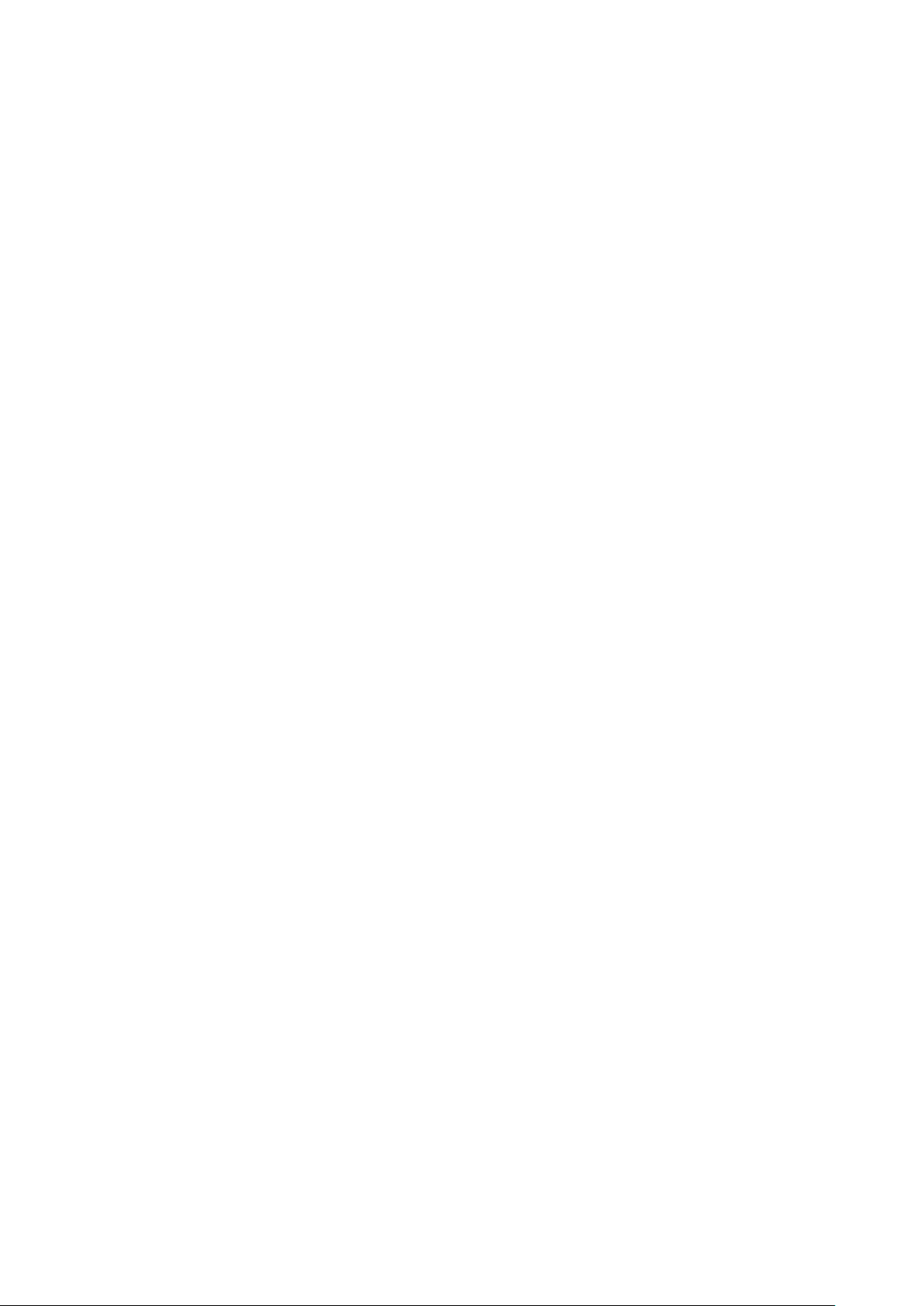
DISCLAIMER
SAMSUNG ELECTRONICS RESERVES THE RIGHT TO CHANGE PRODUCTS,
INFORMATION AND SPECIFICATIONS AT ANY TIME WITHOUT NOTICE.
Information in this document is provided in connection with products of Samsung
Electronics Co. Ltd. (“Samsung”). Product descriptions and specifications contained in
this document are for reference purposes only. All information discussed in this
document may change at any time, without notice, and is provided on an “AS IS” basis,
without warranties of any kind. This document and all information discussed in this
document remain the sole and exclusive property of Samsung. No license of any
patent, copyright, mask work, trademark or any other intellectual property right is
granted by this document, express or implied, by estoppels or otherwise. Except as
provided in Samsung’s terms and conditions of sale for such products, Samsung
disclaims any express or implied warranty, relating to sale and/or use of Samsung
products, including liability or warranties relating to fitness for a particular purpose,
merchantability, or infringement of any patent, copyright or other intellectual
property right. Samsung products are not intended for use in life support, critical
care, medical, safety equipment, or similar applications where product failure could
result in loss of life or personal or physical harm, or any military or defense
application, or any governmental procurement to which special terms or provisions
may apply. For updates or additional information about Samsung products, contact
your local Samsung store or visit Samsung website
(https://www.samsung.com/portable-ssd and https://www.samsung.com/support).
Samsung and Samsung logos are registered trademarks of Samsung Electronics Co.,
Ltd. or its affiliates in the United States and other countries. Other names and brands
may be claimed as the property of others.
Copyright © 2018, Samsung Electronics Co., Ltd. All rights reserved.
Page 3

Samsung Portable SSD X5
User Manual
Table of Contents
Introduction ................................................................................................................................... 1
Getting Started ............................................................................................................................. 2
What’s In the Box ................................................................................................................................................ 2
How to Connect / Disconnect ........................................................................................................................... 2
System Requirements ........................................................................................................................................ 3
Operating System Requirements .................................................................................................................... 3
File Formats ......................................................................................................................................................... 4
Capacity of X5 Displayed on the System ........................................................................................................ 4
Using X5 ......................................................................................................................................... 5
Connecting X5 ...................................................................................................................................................... 5
Disconnecting X5 ................................................................................................................................................ 5
LED behavior by product status ....................................................................................................................... 6
Installing Samsumg Portable SSD Software ................................................................................................. 6
Caution ......................................................................................................................................... 15
Back Up Important Data .................................................................................................................................. 15
Safeguard User Password ............................................................................................................................... 15
Connect to Certified Devices; Compliance with Safety Standards ......................................................... 15
Avoid Shock, Vibration ..................................................................................................................................... 15
Do Not Disassemble, Damage, or Remove Label ....................................................................................... 15
Use Genuine Accessories ................................................................................................................................. 16
Use in Appropriate Temperature and Humidity ......................................................................................... 16
Use No Excessive Force in Unplugging the Cable ...................................................................................... 16
Perform Virus Scans and Updates ................................................................................................................. 16
Clean the Product ............................................................................................................................................. 16
Keep Away from Children, Infants and Animals ......................................................................................... 16
Product Specifications and Certifications ............................................................................. 17
Product Specifications ...................................................................................................................................... 17
Certifications ..................................................................................................................................................... 18
Page 4

Introduction
Samsung Portable SSD X5 is a revolutionary external storage with integrated
cutting-edge NVMe™ and Thunderbolt™ 3 technologies. The X5 is designed for
content creators and high-tech professionals who need fast and secure access to
data in a lightweight and compact storage solution. The X5 also leads the industry
with a 2TB capacity option.
Its lightning-fast speed, high capacity and data protection allows content leaders to
handle high-resolution contents faster and more securely on-the-go workplace
Unrivaled Speed
Samsung Portable SSD X5 leverages technological synergies between NVMe™ and
Thunderbolt™ 3 technologies, offering a remarkably fast interface of up to 40Gbps
bandwidth.
X5 delivers read/write speeds of up to 2,800/2,300MB/s respectively, which is more
than five times faster than current USB 3.1 PSSD (SATA-based) and more than
1)
twenty-five times faster than an external HDD
Revolutionary Design and Well-Engineered Reliability
.
Inspired by a supercar, the X5’s dynamic design is optimized for performance and
reliability. Using a durable yet light magnesium full metal body and internal
structure, the X5 withstands drops of up to two meters (6.6 feet)2).
The X5 integrates the latest thermal management technologies. The Dynamic
Thermal Guard technology safeguards against overheating by automatically
maintaining optimal operating temperatures, while a heat sink - a mechanical
solution - minimizes the overall heat generation internally.
Strong Data Protection
The X5 offers powerful data protection through Samsung Portable SSD software. You
can conveniently manage access to your X5 using password protection based on AES
256-bit hardware encryption.
1)
Based on internal test results (Read performance)
2)
The internal free fall shock test was conducted under controlled conditions.
®
※ The NVM Express
※ Thunderbolt and the Thunderbolt logo are trademark of Intel Corporation in the U.S. and/or other countries.
design mark is a registered trademark of NVM Express, Inc.
1
Page 5
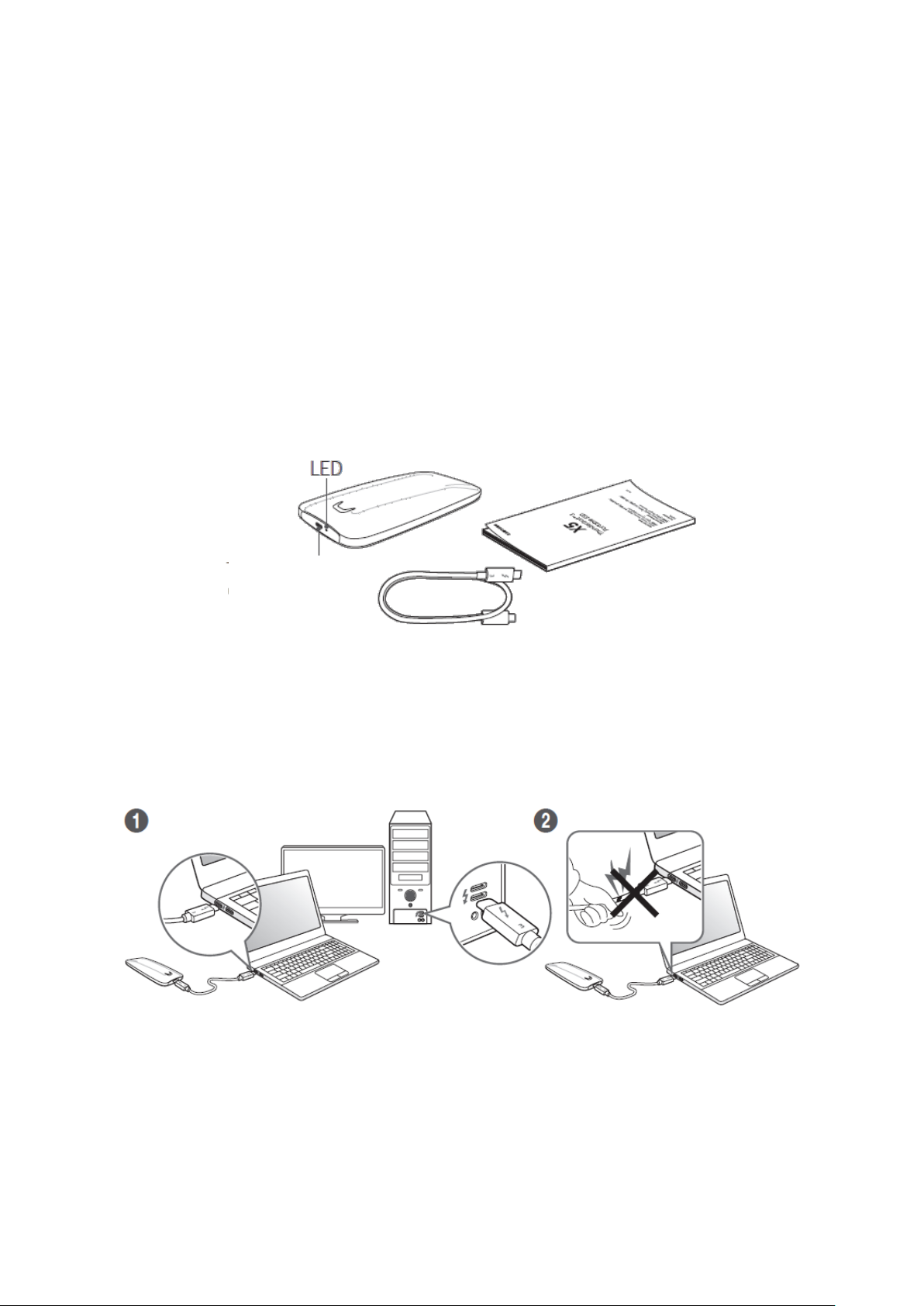
Getting Started
Thunderbolt™ 3
connection port
Before using the Samsung Portable SSD X5 (referred to as “X5”), please read this User
Manual thoroughly so that you may know how to use the product in a safe and
appropriate manner.
What’s In the Box
• Samsung Portable SSD X5
• Thunderbolt™ 3 (40 Gbps) USB-C cable
• Quick Start Guide & Warranty Statement
How to Connect / Disconnect
① Connect the drive to the Thunderbolt™ 3 port on your Mac or Windows PC.
② Always use “Eject”, “Unmount” or “Safely Remove Hardware” when disconnecting
the X5 to protect your data.
2
Page 6

System Requirements
Mac and Windows PCs with Thunderbolt™ 3 ports
3) 4)
※ Thunderbolt™ 3 Interface Support
Thunderbolt™ 3 is a hardware interface that enables high-speed data transfer of
up to 40Gbps bandwidth which is two times faster than the previous
Thunderbolt™ 2 and eight times faster than USB 3. By integrating USB-C
connector5), Thunderbolt™ 3 delivers the most convenient versatile connection to
data devices, docks, displays, etc.
Operating System Requirements
macOS Sierra (version 10.12) or higher
Windows 10 64bit RS2 or higher
※ How to find OS information in Windows 10
1. Go to Start , type about, and then select About your PC.
2. Look under PC for Version to find out which version of Windows 10 your PC is
running.
Or press Windows logo key + R, type winver, then select OK.
6)
→ RS2 (Redstone 2) is identified as “Version 1703” on Windows 10 systems.
3. Look under PC for System type to see if you're running a 32-bit or 64-bit version
of Windows.
3)
Not backward compatible/does not work on PCs that only support USB.
4)
Always update the system bios, driver, and performance measurement tool to the latest version.
5)
Thunderbolt™ 3 has a USB-C connector, but the X5 must be used on a Mac or Windows PC with a Thunderbolt™
3 port and does not work on USB-c ports that do not support Thunderbolt™ 3.
6)
Source: Microsoft™ website (Support)
(https://support.microsoft.com/en-us/help/13443/windows-which-operating-system)
3
Page 7

File Formats
X5 is pre-formatted in using exFAT file system which is supported by Windows OS
and Mac OS. Whether data formatted to a certain format may be read or written to
your computer vary depending on the OS, as specified in the table below. If you use
X5 on a single OS, it is recommended that you format the X5 using the appropriate
file format for that OS. (e.g.) Read/write restrictions for file systems by each
operating system
File Formats Windows OS Mac OS
exFAT Both read and write Both read and write
NTFS Both read and write Read only
HFS Not recognizable Both read and write
* When using exFAT across multiple operating systems, data writing may become locked and you may
only be able to read data. If such problem occurs, you can restore write access by following the
instructions below.
Mac OS: Connect X5 to your Mac again, and perform Eject.
Windows OS: When the notice pops up saying that write access is disabled, click
“Scan and fix” to perform Check Disk (CHKDSK). If you did shut down the notice
without performing Check Disk, you may do it by selecting the drive → Right-click
→ Properties → Tools → click Check.
Capacity of X5 Displayed on the System
The capacity reported by the system to which X5 is connected may differ from the
labeled capacity, due to the difference between the decimal and binary systems of
measurement and other factors including the drive’s partitioning and blocking.
* e.g.: Windows OS: 1 GB = 1024MB, Mac OS: 1GB = 1000MB
Labeled capacity uses decimal system and is convertible as below:
1 GB=1,000,000,000 bytes, 1 TB=1,000,000,000,000 bytes
Lower capacity may be demonstrated by your computer due to use of a different measurement
standard.
4
Page 8

Using X5
Connecting X5
Select the cable compatible with your device. Connect one end of the cable to the
device and the other end to the X5.
When using the Thunderbolt 3 storages (X5) for the first time in the Windows OS, you
need to “Approve” Thunderbolt 3 devices. Select “Always Connect” then “OK”.
Disconnecting X5
Be sure to use Safely Remove Hardware feature for every disconnection of X5.
Unplugging from computer without performing Safely Remove Hardware feature
may cause data losses or damages to the X5.
* Samsung shall not be liable for loss of user data or product damages caused by user’s failure to
comply with this instruction.
How to Safely Removing Hardware under each OS
Computer OS Description
Once Safely Remove Hardware is selected from the tray, select the
Windows OS
Mac OS
device you wish to remove and click Eject. Once the device is removed
safely, you will be notified by the OS.
Right-click on the T5 icon, and select Eject or drag the icon to the Trash to
safely remove the product. Remove the cable after the activity indicator
LED on the product turns red and then turns off.
5
Page 9

LED behavior by product status
The following table describes LED behavior by X5 Status.
Product status LED Behavior
Plugged in / Idle Solid White
Read / Write Blinking White
Installing Samsumg Portable SSD Software
(For Password protection and Firmware update)
Connect the X5 to a PC/Laptop, find the below installation files in the device folder,
and install the appropriate one.
Windows OS: SamsungPortableSSD_Setup_Win.exe
Mac OS: SamsungPortableSSD_Setup_Mac.pkg
* X5 works on PCs (Mac / Windows PC) that support Thunderbolt™ 3. Only PC versions (macOS
version/Windows OS version) of Samsung Portable SSD Software support X5, while the existing
Android version (App) does not.
* If you format partition of the X5 after purchase, Samsung Portable SSD Software stored in the drive
will be deleted. In such case, please download the “Samsung Portable SSD” application from Samsung
website (http://www.samsung.com/portable-ssd)
* Installation of Samsung Portable SSD Software for X5 will automatically remove previous version, if
remaining in your computer.
6
Page 10

1. Running Samsung Portable SSD Software
Select “Samsung Portable SSD” application icon on Desktop.
* Samsung Portable SSD Software may not operate without device (driver) enabled.
Samsung Portable SSD Software Icon
2. Setting Password (Optional)
Please follow the instructions that appear on each screen of the Samsung Portable
SSD Software. Once you agree to the terms and conditions of the Samsung
Portable SSD Software while it is being installed, you can set a password through
the following steps. (Certain elements of Samsung Portable SSD Software will be
installed on the user’s computer for password protection.)
* Samsung shall not be liable for loss of user data caused by forgotten or stolen passwords. In an
effort to keep the device as secure as possible, there is no password recovery option. If the
password is forgotten, users need to have X5 to be restored to factory setting through online
service rendered by our customer service centers. Please keep it in mind that all user data placed
in X5 will be lost by factory reset. Please be cautious not to forget or misplace your password.
* Only Mac OS, “Samsung Portable SSD” driver is required for the security functionality. If the
kernel extension is not installed, complete the installation by following the sequence on the
package installation. Once installed, disconnect and reconnect X5 to confirm that the installation
was successful.
* Only Mac OS, “Samsung Portable SSD” driver and some of 3rd party drivers, including
SATSMARTDriver are mutually exclusive. If you wish to work with SATSMARTDriver, please remove
Samsung Portable SSD driver and install SATSMARTDriver as following instruction.
7
Page 11

* When both Samsung Portable SSD Driver and SATSMARTDriver are installed and conflict is
detected, the instructions like the following will be available:
How to remove Samsung Portable SSD Driver and install SATSMARTDriver
#sudo kextunload /System/Library/Extensions/SamsungPortableSSDDriver.kext
#sudo kextload /System/Library/Extensions/SATSMARTDriver.kext
How to remove SATSMARTDriver and install SamsungPortableSSDDriver
#sudo kextunload /System/Library/Extensions/SATSMARTDriver.kext
#sudo kextload /System/Library/Extensions/SamsungPortableSSDDriver.kext
3. Unlock
If you’ve enabled password protection, every time you connect X5 to your
computer you need to enter your password and click the “UNLOCK” button before
getting access to the data in X5. If you fail to type correct password, your access
will be confined to capacity of about 128MB allocated to SamsungPortableSSD.exe
which means that you will be locked out of the data protected by password.
Unlock screen
8
Page 12

Home screen
* Depending on the user environment, the “SamsungPortableSSD Software” may not be executed
automatically. In such case, please double-click the “SamsungPortableSSD Software” icon in
Explorer on Windows or the Desktop on Mac.
* Password protection may be supported by certain version of each OS (or higher) only. Please
check whether your OS meets the system requirements and supports password protection.
* If password protection is enabled, only the capacity of security partition in the X5 will be initially
displayed. This security partition is approximately ~128 MB. Once you enter your password and
unlock successfully, the full capacity of X5 will be displayed in your system.
* You may choose another Samsung Portable SSD by clicking X5’s name on left panel. Samsung
Portable SSD Software lists the entire host devices (up to 6) to which Samsung Portable SSD is
connected.
9
Page 13

4. Change in Settings
You can change your security mode/user name/password of the X5 by clicking
“SETTINGS” button on the main page. When using a computer without the security
software, you can download installation file
(“SamsungPortableSSD_Setup_Win.exe” for Windows OS,
“SamsungPortableSSD_Setup_Mac.pkg” for Mac OS) from the Samsung website
(http://www.samsung.com/portable-ssd) and install it to change the settings.
• Security Mode
For making a change in security mode between ON and OFF, please click toggle
button and enter correct password.
Refer to the table below for a description of X5 security status indicator.
Status Description
Locked
Unlocked
No icon Security mode OFF
This signifies that security mode is on, but user has
not unlocked X5. You can unlock X5 on unlock page.
This signifies that security mode is on and user has
already unlocked X5. You can see the storage
capacity on main page and change settings.
This is when security is OFF. You can see the
storage capacity on main page and change settings.
Settings screen (Security Mode ON)
10
Page 14

Settings screen (Security Mode OFF)
• Name /Password
You can change Name and Password. For changing password, please click
“CHANGE” button.
11
Page 15

5. Update Software and Product firmware
If your computer is connected to the internet, the number of Software/Firmware
updates available will show on the bottom of left panel.
By clicking “UPDATE” button ( ), you may go to update page.
Update screen
12
Page 16

By clicking “UPDATE” button ( ), you can download the latest software
(“SW”) or firmware (“FW”) and update it.
By clicking “Check for Update Automatically” toggle button ( ), you can choose
whether to have SW and FW automatically updated whenever Samsung Portable
SSD is connected.
By clicking refresh button ( ), you can refresh update status.
By clicking arrow down button ( ), you can see detail information on the
applicable update.
* When user changes “Check for Update Automatically” from OFF to ON, SW does not refresh
update information immediately. Update information is refreshed when either user clicks refresh
button or Samsung Portable SSD is connected to the computer.
In case of X5, Samsung Portable SSD Software update is available for both macOS
and Windows OS versions. But X5 FW update is available for Windows OS version
only.
* For FW updates, security mode needs to be OFF. Any access to PSSD, including
copying/deleting/formatting partition, while FW is being updated, may cause abnormal behavior of
or damage to the PSSD.
* Once FW has been updated, please disconnect and reconnect PSSD to ensure that the FW update
was successful.
X5 works on PCs (Mac / Windows PC) that support Thunderbolt™ 3. Only PC
versions (macOS version/Windows OS version) of Samsung Portable SSD Software
support X5, while the existing Android version (App) does not.
13
Page 17

In case of X5, Samsung Portable SSD Software update is available for both
macOS and Windows OS versions. But X5 FW update is available for Windows
OS version only.
6. Delete “Samsung Portable SSD Software”
Deleting software on each OS
Computer OS Description
Software can be uninstalled via “Uninstall or
If user installed SW using
SamsungPortableSSD_Set
up_Win.exe
change a program”. Go to Control panel →
Programs → Programs and Features → Uninstall
or change a program → Double-click “Samsung
Portable SSD Software” and select “Yes”
Windows OS
If user installed SW using
SamsungPortableSSD.exe
Mac OS
Software need to be deleted manually by
executing PSSD_Cleanup.bat in application
installation path. (Normally
c:\ProgramData\Samsung Apps\Portable
SSD\PSSD_Cleanup.bat)
Please refer to FAQ in the Samsung website
(http://www.samsung.com/samsungssd
more details.
Application need to be deleted manually by
executing CleanupAll.scpt in SW installation
path. (Normally #osascript
~/Library/Application
Support/PortableSSD/CleanupAll.scpt)
*Third party cleaner such as AppCleaner may
not delete “Samsung Portable SSD” SW
completely.
Please refer FAQ in the Samsung website
(http://www.samsung.com/samsungssd
detail information.
) for
) for
7. Select SW Default Language
Default language may be selected under Regional Setting.
8. Open Source License Announcement
http://opensource.samsung.com/opensource/PortableSSD/seq/0
14
Page 18

Caution
Failure to follow the instructions and cautions in each section of this manual may
result in injury, damage to the product or data loss. Please read thoroughly before
using the product.
Back Up Important Data
No computer system can be absolutely secure. Samsung does not provide any kind of
guarantee and/or warranty against data loss on the X5 under any circumstances.
Samsung disclaims any and all liabilities for emotional distressand/or physical
and/or monetary damages or losses of any kind caused by loss and/or restoration of
data stored on the X5. Be sure to back up important data at all times.
Safeguard User Password
Because X5 utilizes advanced encryption technologies, user data cannot be accessed
if password is lost or forgotton. Please write down your password and store it in a
safe place. If the product cannot be used due to user’sfailure to enter correct
password, the only way to restore product is to have it reset to factory settings via an
online service by a Samsung Service Center. However, restoring the device to factory
settings will result in a complete loss of all user data. Please be sure to backup
important data on a regular basis.
Connect to Certified Devices; Compliance with Safety Standards
This product has been designed to comply with power consumption limitations
according to safety standards. Please use devices and interface ports that comply
with related standards.
Avoid Shock, Vibration
Please have the product avoid any strong shock or vibration that may cause
malfunction or data loss.
Do Not Disassemble, Damage, or Remove Label
Do not disassemble the product or damage or remove the stickers or labels on the
product. If the product has been disassembled, damaged, or if the label has been
removed by the user, all warranties will be void. For the purpose of repairs, please
contact a Samsung Service Center only or such other service providers designated by
Samsung.
15
Page 19

Use Genuine Accessories
Always use genuine parts and accessories certified by Samsung. Samsung shall not
be liable for damages to the product or loss of user data caused by use of nongenuine parts or accessories.
Use in Appropriate Temperature and Humidity
Use the product in appropriate environment: temperature between 5°C - 35°C and
humidity between 10 - 80%.
Use No Excessive Force in Unplugging the Cable
Do not pull or unplug the cable using excessive force. It may cause an unstable
connection or damage to the connector.
Perform Virus Scans and Updates
Please follow the following safety guidelines to prevent virus infections.
Install an anti-virus program on the computer to which the X5 is connected, and
perform virus scans on a regular basis.
Always update the operating system and the anti-virus software with the latest
version.
After downloading files to X5 perform a virus scan before opening the file.
Clean the Product
It is recommended that you clean the product by wiping gently with a soft cloth. Do
not use water, chemical substances or detergent. They may cause discoloration or
corrosion in the product’s exterior, and may also cause fire or electric shock.
Keep Away from Children, Infants and Animals
Small parts pose risk of suffocation. Please keep the product away from children,
infants or animals to prevent them from putting the product or parts in the mouth.
16
Page 20

Product Specifications and Certifications
Samsung Portable SSD X5
Interface
Thunderbolt™ 3 (40Gbps)
H/W) Macs and Windows PCs with Thunderbolt 3 ports
OS) macOS Sierra (10.12) or higher / Windows 10 64bit RS 2 or higher
Capacities
500GB/1TB/2TB
7)
Dimensions
119 x 62 x 19.7 mm (4.7 x 2.4 x 0.8 in)
Weight
150 grams (5.3 oz)8)
Sequential Read
Up to 2,800 MB/sec9)
Up to 2,300 MB/sec
9)
(500GB: Up to 2,100 MB/s)
Encryption
AES 256-bit hardware encryption
Security
Password protection (Optional)
Operating
0°C to 60°C
Non-Operating
-40°C to 85°C
Humidity
Non-Operating
65°C, 95%
Shock
Non-Operating
1,500G, duration: 0.5ms, 3 axis
Vibration
Non-Operating
10~2,000Hz, 20G
CE, BSMI, KC, VCCI, C-tick, FCC, IC, UL, TUV,
CB
RoHS Compliance
RoHS 2
Warranty
Three (3) Year Limited Warranty
Product Specifications
Compatibility
Hardware
Information
Performance
Security
Reliability
(Not backward compatible/ does not work on PCs only support USB)
Sequential Write
Temperature
Certifications
7)
1 GB=1,000,000,000 bytes, 1 TB=1,000,000,000,000 bytes. Lower capacity may be demonstrated by your
computer due to use of a different measurement standard.
8)
Exact weight of product may vary by capacity.
9)
Max data transfer speed is measured based on Samsung’s internal testing standards with the enclosed
Thunderbolt™ 3 cable. Performance may vary depending on host configuration, cable and user system
environment.
17
Page 21

Certifications
Waste Electrical and Electronic Equipment
FEDERAL COMMUNICATION COMMISSION (FCC)
This symbol on the product or on its packaging indicates that this product
must not be disposed of with your other household waste. Instead, it is
your responsibility to dispose of your waste equipment by handing it over
to a designated collection point for the recycling of waste electrical and
electronic equipment. The separate collection and recycling of your waste
equipment at the time of disposal will help to conserve natural resources
and ensure that it is recycled in a manner that protects human health and
the environment. For more information about where you can drop off your
waste equipment for recycling, please contact your local city office, your
household waste disposal service, or the shop where you purchased the
product.
CANADA COMPLIANCE STATEMENT
This Class B digital apparatus meets all requirements of the Canadian
Interference-Causing
Equipment Regulations.
STATEMENT
You are cautioned that changes or modifications not expressly approved
by the party responsible for compliance could void the user’s authority to
operate the equipment.
This equipment has been tested and found to comply with the limits for a
Class B digital device, pursuant to part 15 of the FCC rules.
These limits are designed to provide reasonable protection against
harmful interference in a residential installation.
This equipment generates, uses and can radiate radio frequency energy
and, if not installed and used in accordance with the instructions, may
cause harmful interference to radio communications.
However, there is no guarantee that interference will not occur in a
particular installation.
If this equipment does cause harmful interference to radio or television
reception, which can be determined by turning the equipment off and on,
the user is encouraged to try to correct the interference by one or more of
the following measures:
– Reorient or relocate the receiving antenna.
– Increase the separation between the equipment and receiver.
– Connect the equipment into an outlet on a circuit different from that to
which the receiver is connected.
– Consult the dealer or an experienced radio/TV technician for help.
18
Page 22

The device complies with Part 15 of the FCC Rules.
Operation is subject to the following two conditions:
MANUFACTURER’S DECLARATION (T) FOR CE CERTIFICATION
KC (Korea Certification)
MU-PB500B
5V
2.5V
1) this device may not cause harmful interference, and
2) this device must accept any interference received, including
interference that may cause undesired operation of the device
Indoor use only
FCC Caution: Any changes or modifications not expressly approved by the
party responsible for compliance could void the user’s authority to
operate this equipment.
Hereby declares that this/these product(s) is/are in compliance with the
essential requirements and other relevant provisions of Directive
2014/30/EU, 2014/35/EU and 2011/65/EU.
In door use only.
Samsung Electronics
Blackbushe Business Park, Yateley, GU46 6GG. UK
식별부호: 하기 참조
상호명: 삼성전자㈜
제조자/제조국가: 삼성전자㈜/한국
제조연월: 별도표기
모델명: 하기 참조
정격: 하기 참조
제조 업체명: Samsung Electronics Co., Ltd.
모델명 정격 식별부호
MU-PB2T0B 5V 2.5V
※ 이 기기는 가정용(B급) 전자파적합기기로서 주로 가정에서 사용하는 것을
목적으로 하며, 모든 지역에서 사용할 수 있습니다.
19
R-REM-SEC-MU-PB2T0B MU-PB1T0B 5V 2.5V
