
Samsung TV
F/W Upgrade Guide
Model : 650 Series
PN**A650T1F
Samsung Electronics

Step1. How to prepare the USB Memory Drive
2. Connect the USB Memory Drive
to the USB port of your PC.
Copy the file into the USB Memory Drive.
3. Go to the USB Memory Drive and then double click the file.
1. Save the firmware file into your computer.
File Name : T-TPZAUSC.exe
4. Just press “Unzip” button. 5. Unzipping is in progress.
6. After completing, please press
“OK” and “Close” button.
7. A folder containing the firmware files
has been added to the USB memory drive.
Folder Name : T-TRZAUSC
8. Safely disconnect the USB memory drive
by right clicking the green check mark
on the taskbar and then left click
“Safely Remove”.
OK
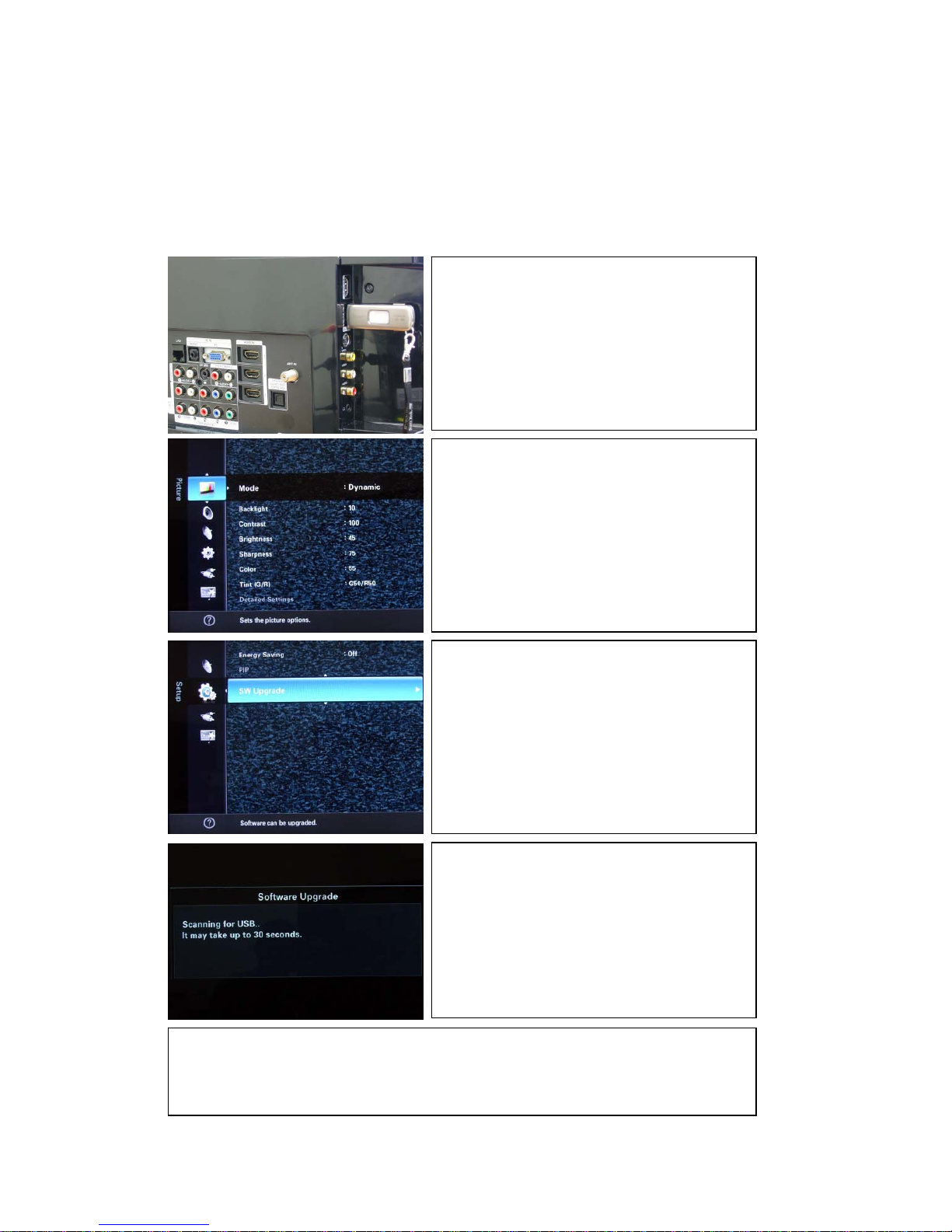
Step2. How to upgrade the Firmware
with the latest Version
1. Turn your TV on, and then insert
the USB Memory Drive containing
the firmware upgrade into the
WISELINK port at the Side-AV panel.
2. Press the Menu button on your
Remote Control.
3. Go to Setup. On the Setup Menu,
select SW Upgrade, and then
press Enter or the arrow button
(▶) on your remote.
4. The TV scans the USB Memory
Drive.
※ Important
If the firmware version you downloaded from the Samsung website
or received from Samsung is older than or has smaller version
number than the version on your TV, do not install it.
