Page 1
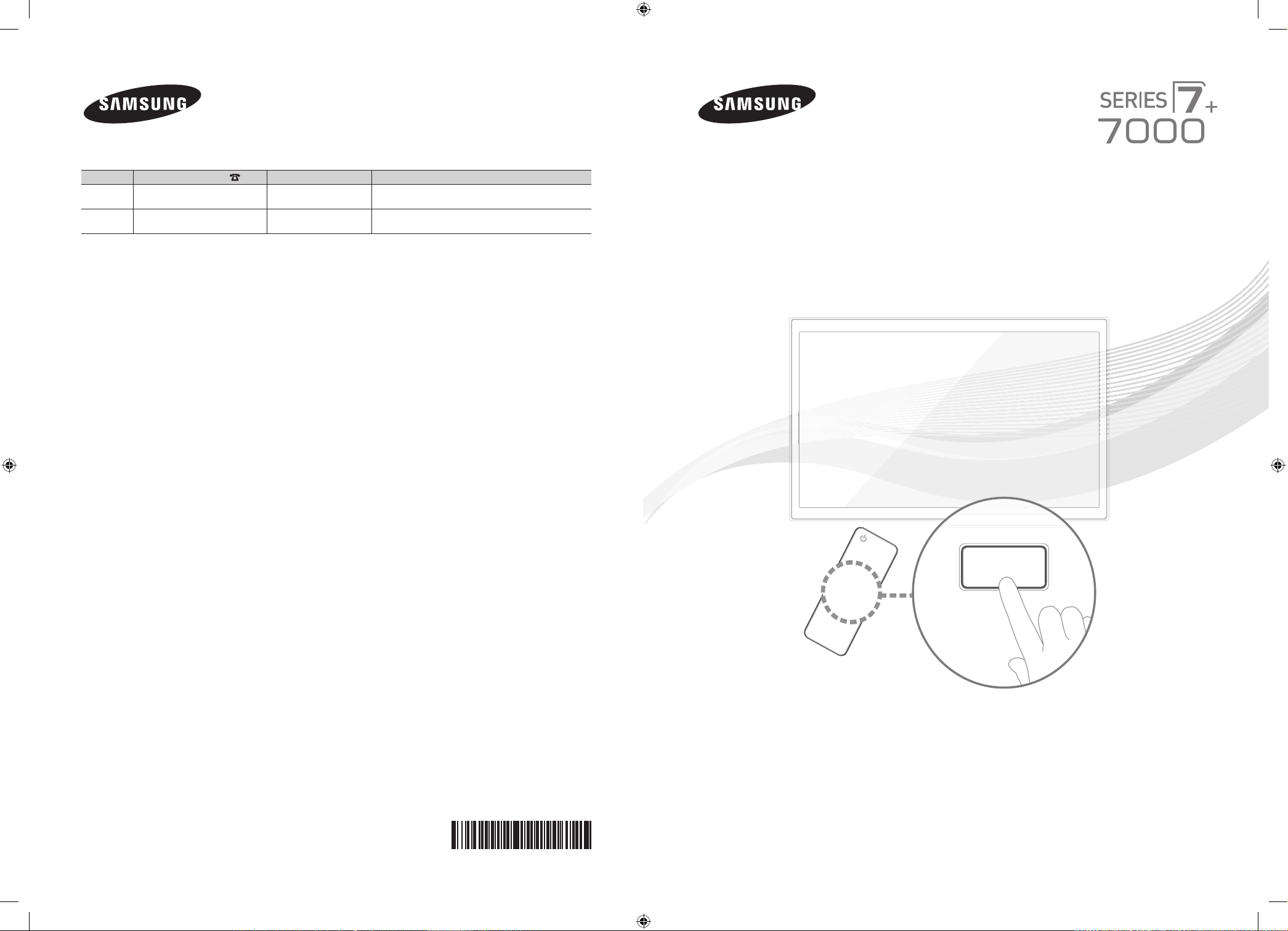
Contact SAMSUNG WORLDWIDE
SUPPORT
If you have any questions or comments about your Samsung TV, please contact the SAMSUNG customer care center.
Country
CANADA 1-800-SAMSUNG (726-7864) www.samsung.com Samsung Electronics Canada Inc., Customer Service 55
U.S.A 1-800-SAMSUNG (726-7864) www.samsung.com Samsung Electronics America, Inc. 85 Challenger Road
Customer Care Center
Web Site Address
Standish Court Mississauga, Ontario L5R 4B2 Canada
Ridgefi eld Park, NJ 07660
Plasma TV
user manual
Thank you for purchasing this Samsung product.
To receive more complete service, please register
your product at
www.samsung.com/register
Model _____________ Serial No. _____________
© 2012 Samsung Electronics Co., Ltd. All rights reserved.
[PE7000-ZA]BN68-04341A-X0Eng.indb 1 2012-02-23 �� 4:43:59
BN68-04341A-00
✎ If you have any questions, please call us at 1-800-SAMSUNG (1-800-726-7864) for assistance.
Page 2
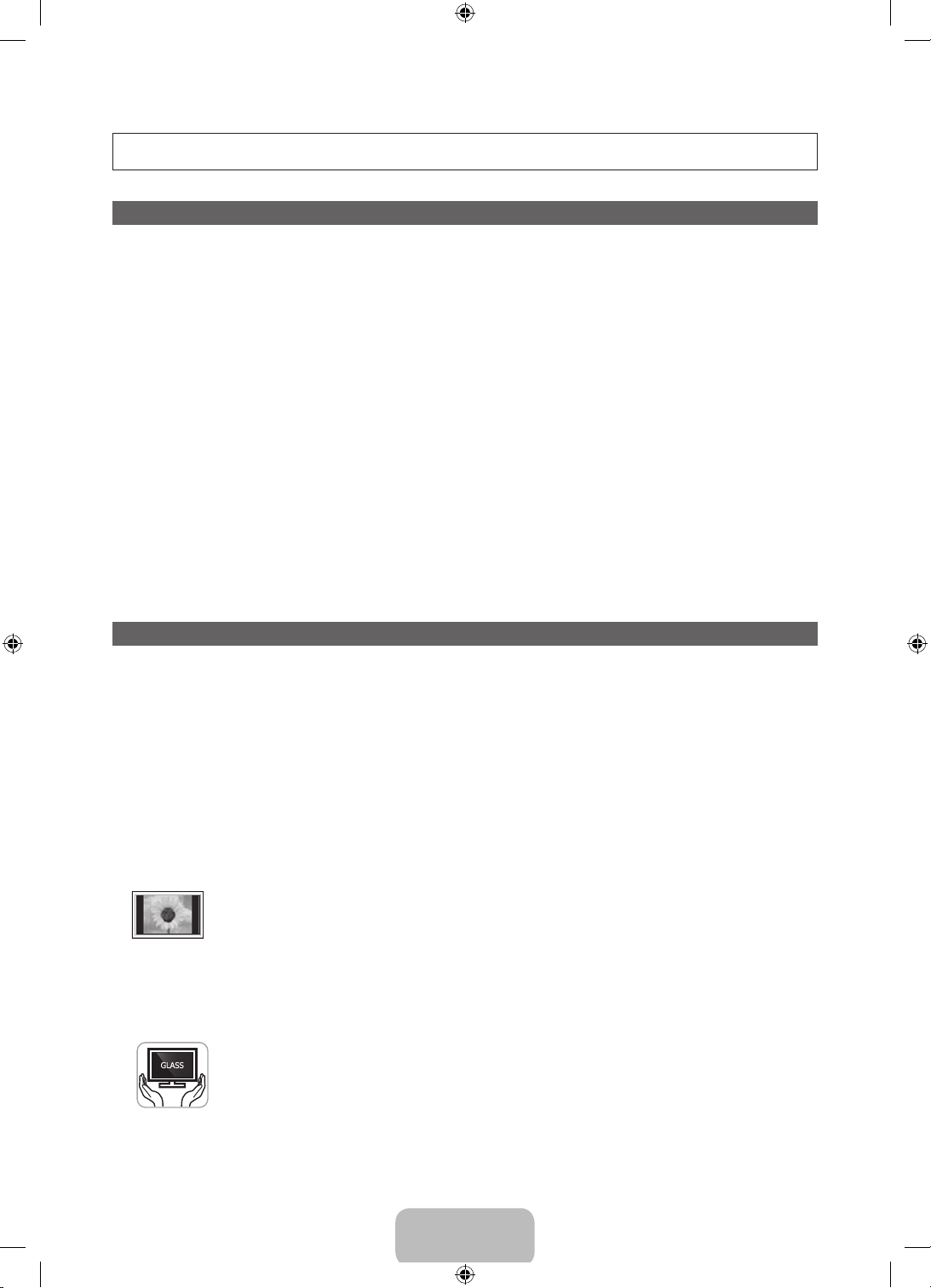
A detailed User’s Manual is built into your TV. For more information about how to view this e-Manual see page 34.
Figures and illustrations in this User Manual are provided for reference only and may differ from actual product appearances. Product design and
specifications may be changed without notice.
Important Warranty Information Regarding
Wide screen format PDP Displays (with 16:9 aspect ratios, the ratio of the screen width to height) are primarily designed to view wide screen format fullmotion video. The images displayed on them should primarily be in the wide screen, 16:9 ratio format, or expanded to fill the screen, if your model offers
this feature, with the images constantly in motion. Displaying stationary graphics and images on the screen, such as the dark sidebars on non-expanded
standard format television video and programming, should be limited to no more than 5% of the total television viewing per week.
Additionally, viewing other stationary images and text such as stock market reports, video game displays, station logos, web sites or computer graphics
and patterns, should be limited as described above for all televisions. Displaying stationary images that exceed the above guidelines can cause uneven
aging of PDP Displays that leave subtle, but permanent burned-in ghost images in the PDP picture. To avoid this, vary the programming and images, and
primarily display full screen moving images, not stationary patterns or dark bars. On PDP models that offer picture sizing features, use these controls to
view different formats as a full screen picture.
Be careful about the television formats you select and the length of time you view them. Uneven PDP aging as a result of format selection and use, as
well as burned in images, are not covered by your Samsung limited warranty.
• SAMSUNG ELECTRONICS NORTH AMERICAN LIMITED WARRANTY STATEMENT
Subject to the requirements, conditions, exclusions and limitations of the original Limited Warranty supplied with Samsung Electronics (SAMSUNG)
products, and the requirements, conditions, exclusions and limitations contained herein, SAMSUNG will additionally provide Warranty Repair Service
in the United States on SAMSUNG products purchased in Canada, and in Canada on SAMSUNG products purchased in the United States, for the
warranty period originally specified, and to the Original Purchaser only.
The above described warranty repairs must be performed by a SAMSUNG Authorized Service Center. Along with this Statement, the Original Limited
Warranty Statement and a dated Bill of Sale as Proof of Purchase must be presented to the Service Center. Transportation to and from the Service
Center is the responsibility of the purchaser. Conditions covered are limited only to manufacturing defects in material or workmanship, and only those
encountered in normal use of the product.
Excluded, but not limited to, are any originally specified provisions for, in-home or on-site services, minimum or maximum repair times, exchanges or
replacements, accessories, options, upgrades, or consumables.
For the location of a SAMSUNG Authorized Service Center, please call toll-free:
– In the United States : 1-800-SAMSUNG (1-800-726-7864)
– In Canada : 1-800-SAMSUNG
User Instructions
• Screen Image retention
Do not display a still image (such as on a video game) on the plasma display panel for more than several minutes as it can cause screen image
retention. This image retention is also known as ‘screen burn’. To avoid such image retention, refer to e-Manual to reduce the degree of brightness
and contrast of the screen when displaying a still image.
• Heat on the top of the Plasma TV
The top side of the product may be hot after long periods of use as heat dissipates from the panel through the vent hole in the upper part of the
product. This is normal and does not indicate any defect or operation failure of the product. However, children should be prevented from touching
the upper part of the TV.
• The product is making a ‘cracking’ noise.
A ‘cracking’ noise may occur when the product contracts or expands due to a change in the surrounding environment such as temperature or
humidity. This is normal and not a defect of the unit.
• Cell Defects
Your plasma TV has a panel containing 2,360,000 (HD-level) to 6,221,000 (FHD-level) pixels which require sophisticated technology to produce.
However, there may be a few bright or dark pixels on the screen. These pixels will have no impact on the performance of the product.
• Avoid operating the TV at temperatures below 41°F (5°C)
• A still image displayed too long may cause permanent damage to the PDP Panel.
Watching the Plasma TV in 4:3 format for a long period of time may leave traces of borders displayed on the left, right and center
of the screen caused by the difference of light emission on the screen. Playing a DVD or a game console may cause similar effects
to the screen. Damages caused by the above effect are not covered by the Warranty.
• After-images on the Screen.
Displaying still images from Video games or a PC for longer than a certain period of time may produce partial after-images.
To prevent this effect, reduce the ‘brightness’ and ‘contrast’ when displaying still images for a long time.
• Warranty
Warranty does not cover any damage caused by image retention. Burn-in is not covered by the warranty.
• Caution
Your Samsung Plasma TV is a high quality television that has been carefully packaged to protect the integrity of its glass panel and component parts
during shipment. It is, nonetheless, a fragile piece of electronics that requires careful handling. Refrain from putting undue stress on any part of the
packaging when shipping or unpacking the TV. Use care when installing the TV. Avoid placing the TV in a location where it may be struck, exposed to
sharp impacts, or fall. Panel breakage caused by a fall or impact strike is not covered under the manufacturer's warranty.
The glass screen of your PDP TV can break if you accidently drop the TV. Handle the TV with care.
When moving the TV, always have two or more people pick it up and carry it as a safety precaution. Do not lay the TV flat on its
face or back.
English - 2
[PE7000-ZA]BN68-04341A-X0Eng.indb 2 2012-02-23 �� 4:43:59
Page 3
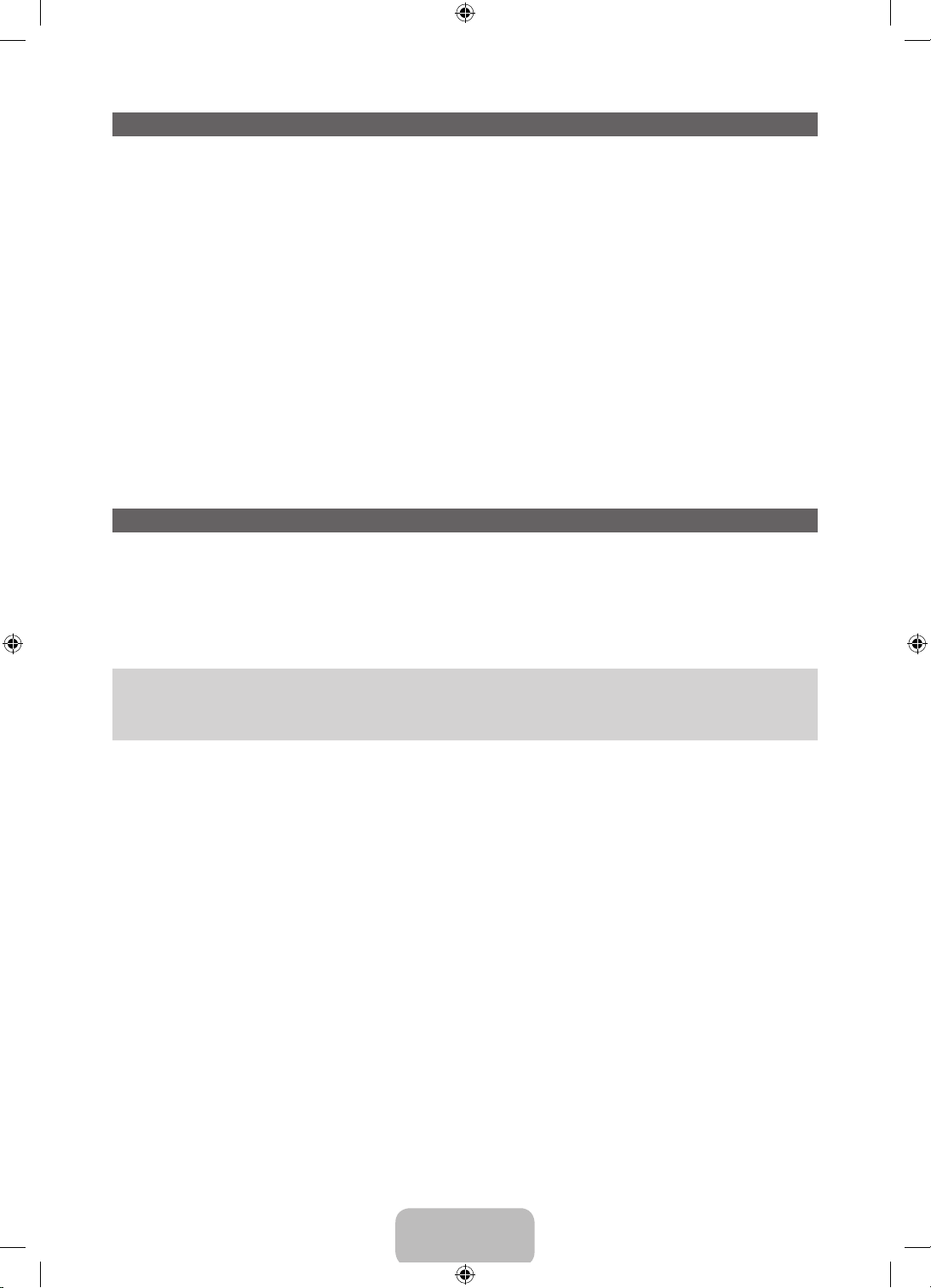
List of Features
• 3D: This exciting new feature enables you to view 3D content.
• SMART HUB: Your gateway to all your content, integrated in one place.
− Provides diverse entertainment choices.
− Lets you control your entertainment life with an easy-to-use, user friendly user interface.
− Gives you easy access to diverse apps, with more being added every day.
− Lets you customize your TV by grouping and sorting apps to your taste.
• AllShare Play: Lets you access, view, or play photos, videos, or music located on USB devices,
digital cameras, cell phones, and PCs. PCs and cell phones can be accessed wirelessly, through your
wireless network.
• Anynet+ (HDMI-CEC): Allows you to control all connected Samsung devices that support Anynet+
with your Samsung TV’s remote.
• e-Manual: Provides a detailed, on-screen user's manual that's built into your TV. (page 34)
Accessories and Cables
Please make sure the following items are included with your TV. If any items are missing, contact your
✎
dealer.
The items’ colors and shapes may vary depending on the model.
✎
Make sure that there are no accessories hidden behind or under packing materials after you open the
✎
box.
• Remote Control (AA59-00559A) & Batteries (AAA x 2)
• Warranty Card / Safety Guide
• User Manual
• Cleaning Cloth (BN63-01798B)
• 3D Active Glasses
• Power Cord
English - 3
[PE7000-ZA]BN68-04341A-X0Eng.indb 3 2012-02-23 �� 4:43:59
Page 4
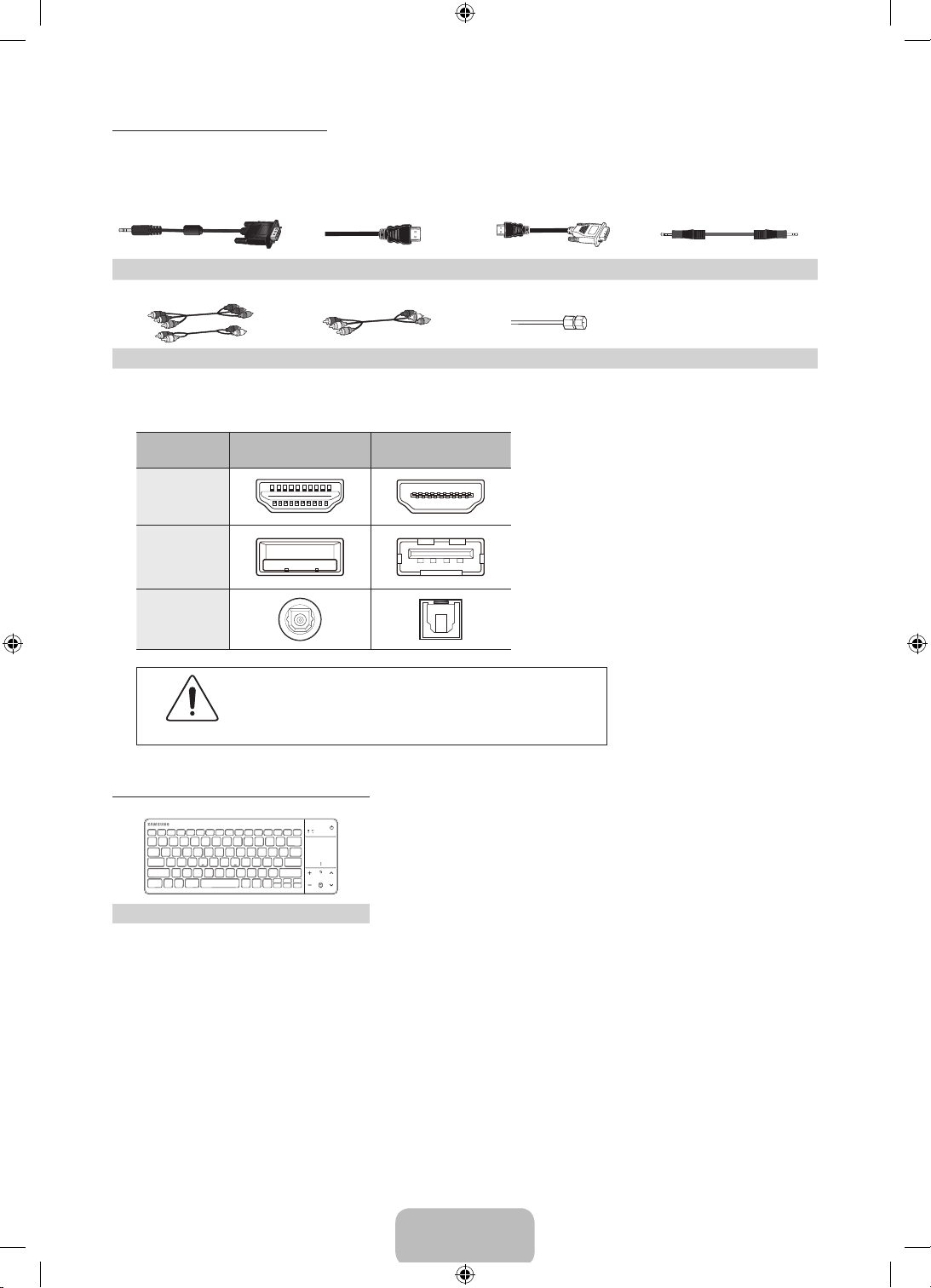
Input Cables (Sold Separately)
You will need one or more of these cables to connect your TV to your antenna or cable outlet and your
peripheral devices (Blu-ray players, DVD players, etc.)
To purchase the RS232 cable, contact www.SamsungParts.com.
RS232 (AA39-00311A) HDMI HDMI-DVI Audio
Component Composite (AV) Coaxial (RF)
Make sure you have the correct cable before plugging it in. Illustrations of common plugs and jacks
✎
are below.
Cable Plugs Ports / Jacks
HDMI
USB
Optical
Do not plug cables in upside down.
Be sure to check the orientation of the plug before plugging it in.
Warning
Wireless Keyboard (Sold Separately)
Wireless Keyboard
English - 4
[PE7000-ZA]BN68-04341A-X0Eng.indb 4 2012-02-23 �� 4:44:01
Page 5
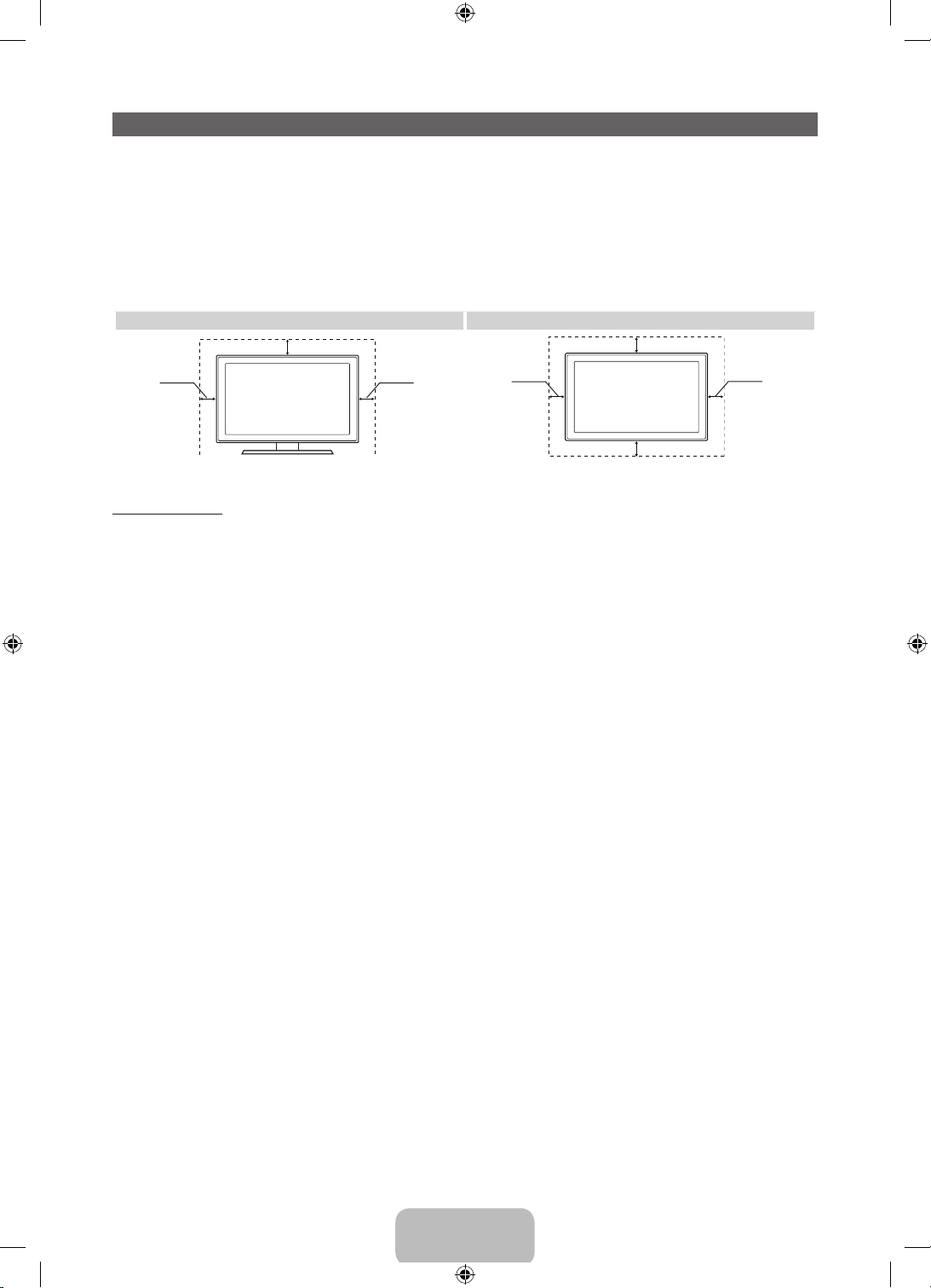
Providing Proper Ventilation for Your TV
When you install your TV, maintain a distance of at least 4 inches between the TV and other objects (walls,
cabinet sides, etc.) to ensure proper ventilation. Failing to maintain proper ventilation may result in a fire or a
problem with the product caused by an increase in its internal temperature.
Whether you install your TV using a stand or a wall-mount, we strongly recommend you use parts
✎
provided by Samsung Electronics only.
• If you use parts provided by another manufacturer, it may cause difficulties with the product or result
in injury caused by the product falling.
Installation with a stand. Installation with a wall-mount.
4 inches
4 inches
4 inches
4 inches
Other Warnings
The actual appearance of the TV may differ from the images in this manual, depending on the model.
✎
Be careful when you touch the TV. Some parts can be somewhat hot.
✎
4 inches
4 inches
4 inches
English - 5
[PE7000-ZA]BN68-04341A-X0Eng.indb 5 2012-02-23 �� 4:44:01
Page 6
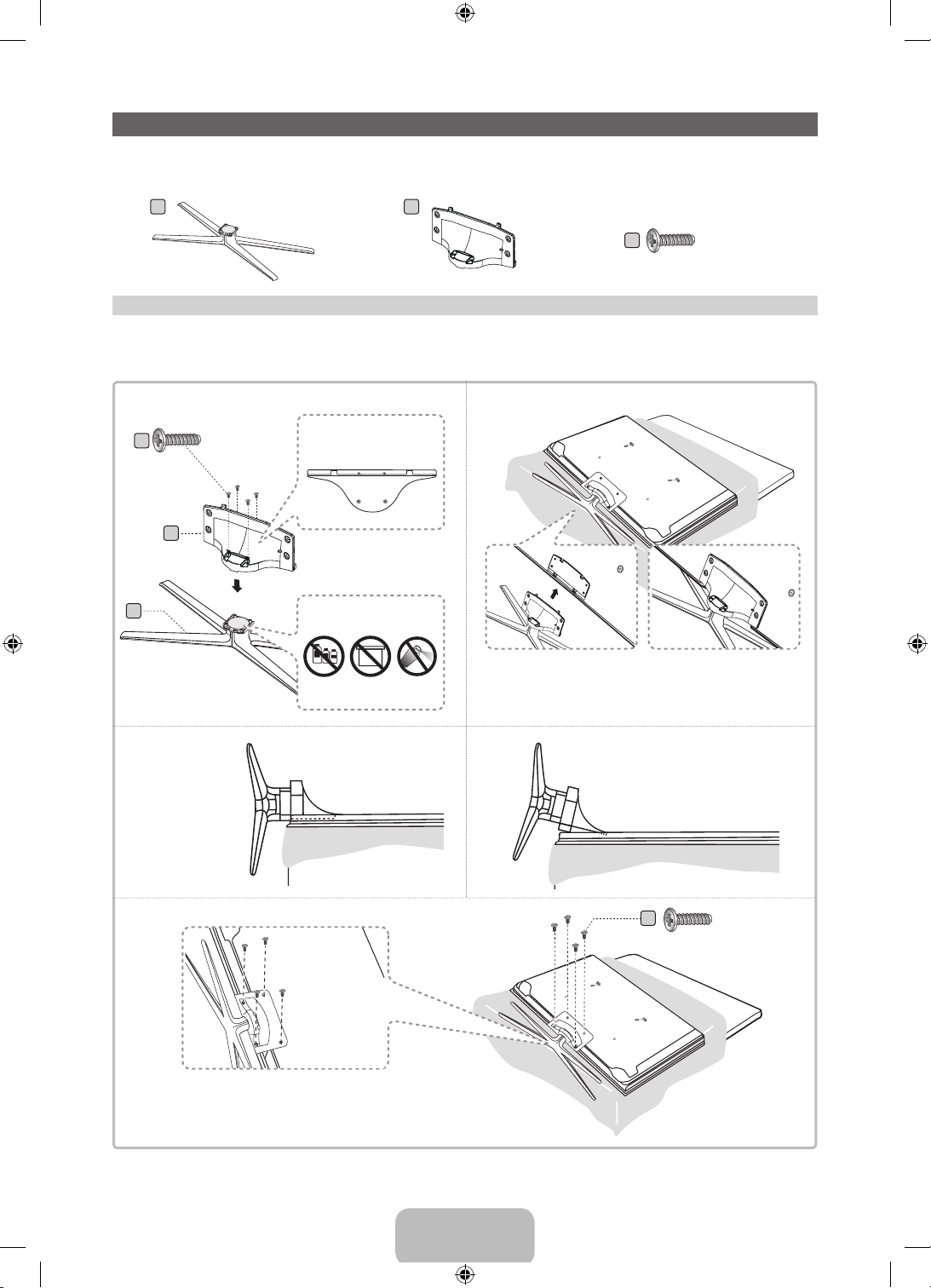
Stand Parts: 51 inches model only
Installing the Stand
A
Stand x 1 Guide Stand x 1 Screws x 8
B
C
(M4 X L12)
Follow the steps below to connect the TV to the stand. For more detailed instructions, see the separate
stand installation guide.
1
B
x4 (M4 X L12)
Front
Rear
DO NOT USE
CHEMICALS
Top View
ATTENTION
DO NOT USE
GREASE
DO NOT
USE OIL
C
A
2
Place a sof t cloth over a table to protect the TV, and then
✎
place the TV on the cloth screen side down.
Insert the Stand Guide into the slot on the T V's bottom.
✎
3
4
Side View
(Correct assembly)
English - 6
(Incorrect assembly)
C
x4 (M4 X L12)
[PE7000-ZA]BN68-04341A-X0Eng.indb 6 2012-02-23 �� 4:44:03
Page 7
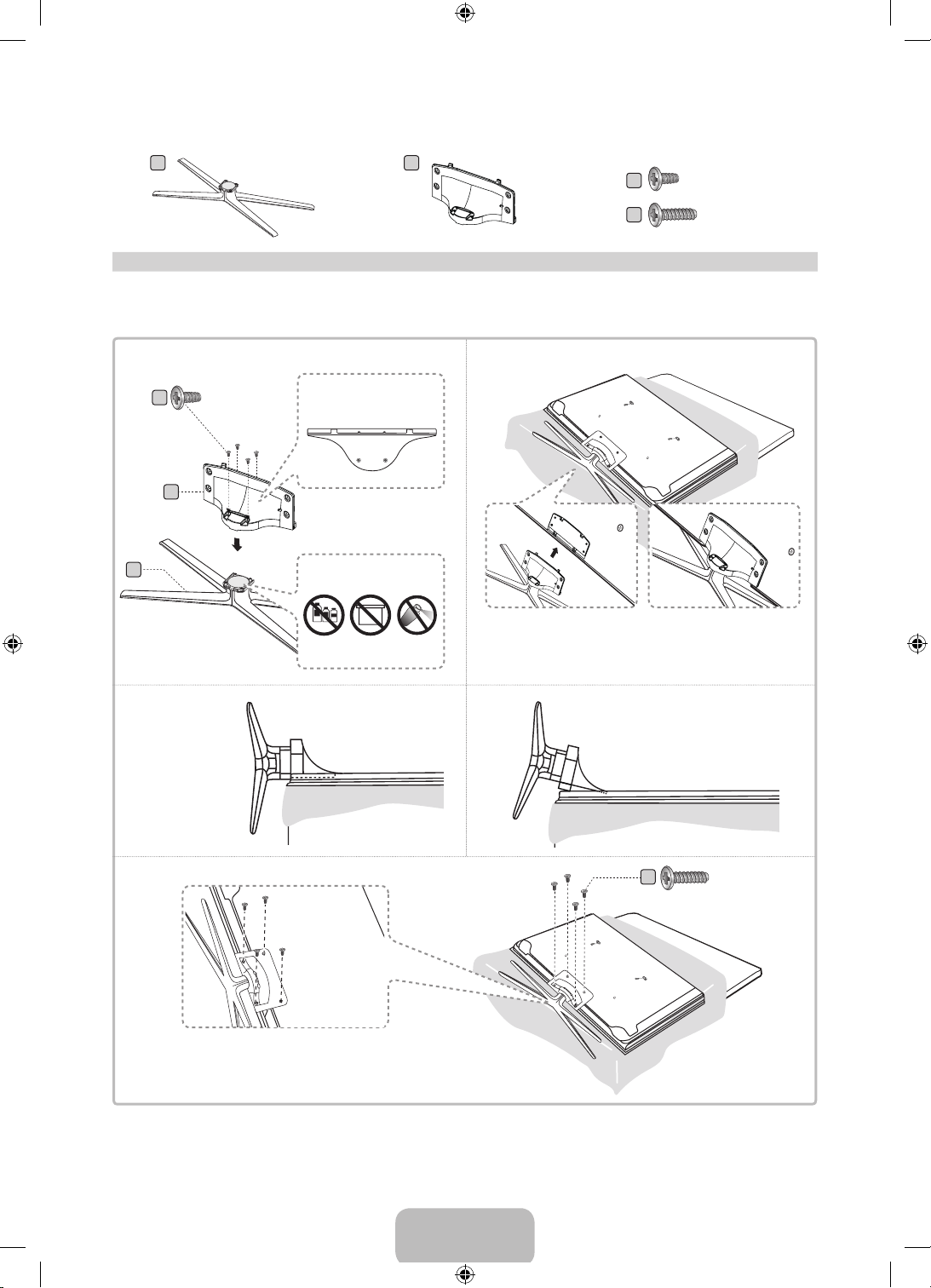
Stand Parts: 60, 64 inches model only
A
Stand x 1 Guide Stand x 1 Screws x 8
B
C
D
x 4 (M4 X L10)
x 4 (M4 X L12)
Follow the steps below to connect the TV to the stand. For more detailed instructions, see the separate
stand installation guide.
1
x4 (M4 X L10)
C
B
A
Rear
Front
DO NOT USE
CHEMICALS
Top View
ATTENTION
DO NOT USE
GREASE
DO NOT
USE OIL
2
Place a sof t cloth over a table to protect the TV, and then
✎
place the TV on the cloth screen side down.
Insert the Stand Guide into the slot on the T V's bottom.
✎
3
4
Side View
(Correct assembly)
(Incorrect assembly)
D
x4 (M4 X L12)
English - 7
[PE7000-ZA]BN68-04341A-X0Eng.indb 7 2012-02-23 �� 4:44:04
Page 8
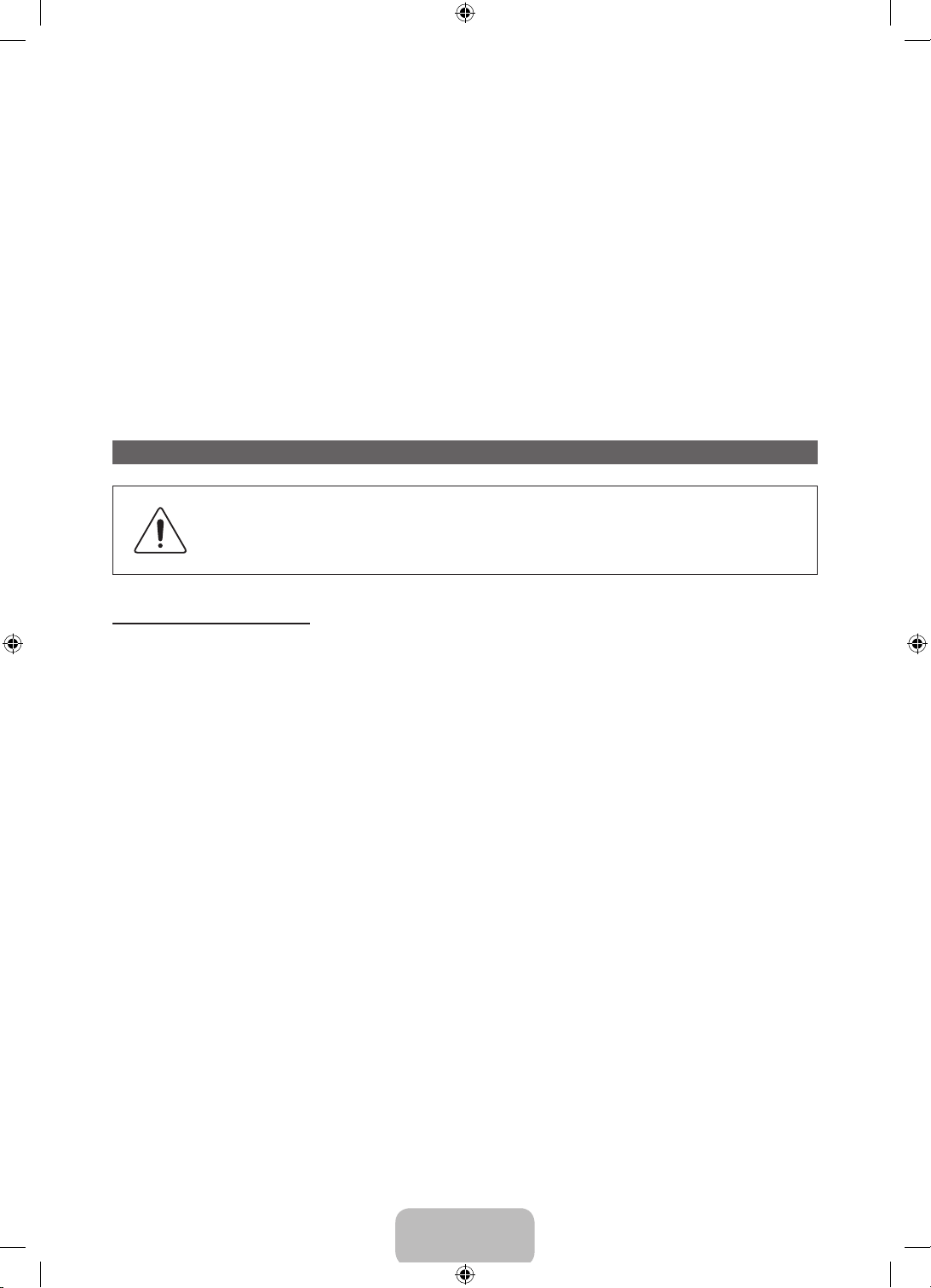
NOTE
✎
• Make sure to distinguish between the front and back of each component when assembling them.
• Make sure that at least two people lift and move the TV.
• Stand the product up before you tighten the screws. If you tighten the screws with the TV lying
down, it may lean to one side when you stand it up.
Do not insert your fingers into the stand base slot of the TV when installing the stand base.
[
Installing the Wall Mount (Optional)
Wall or Ceiling Mounting
If you mount this product on a wall, it should be mounted only as recommended by the
manufacturer. Unless it is correctly mounted, the product may slide or fall, causing serious
injury to a child or adult, and serious damage to the product.
Installing the Wall Mount Kit
The wall mount kit (sold separately) lets you mount the TV on the wall.
For detailed information about installing the wall mount, see the instructions provided with the wall mount.
We recommend you contact a technician for assistance when installing the wall mount bracket. We do not
advise you to do it yourself. Samsung Electronics is not responsible for any damage to the product or injury
to yourself or others if you elect to install the wall mount on your own.
To order the wall mount kit, contact Samsung Customer Care at 1-800-SAMSUNG (1-800-726-7864).
English - 8
[PE7000-ZA]BN68-04341A-X0Eng.indb 8 2012-02-23 �� 4:44:04
Page 9
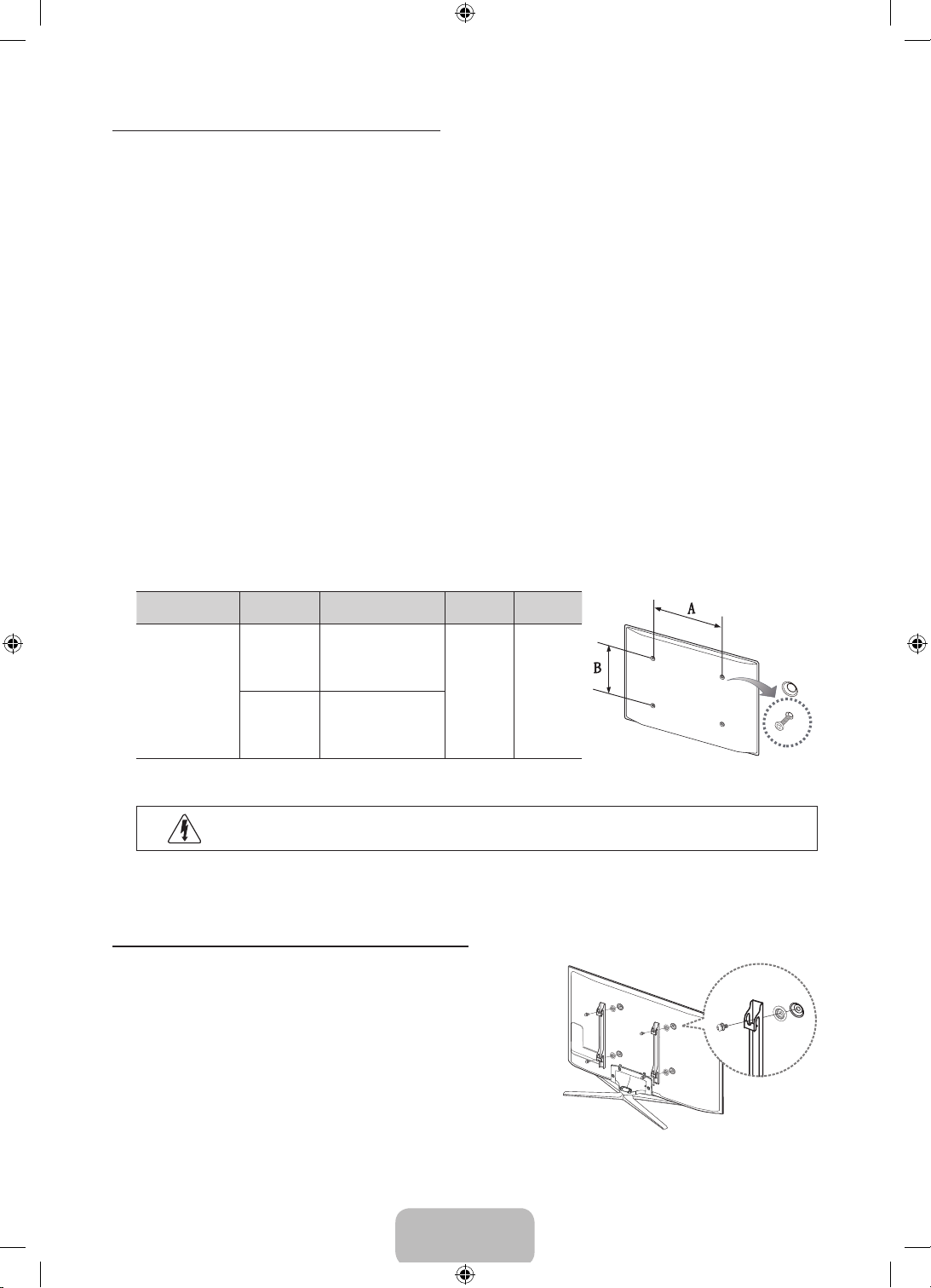
VESA Wall Mount Kit Notes and Specifications
Install your wall mount on a solid wall perpendicular to the floor. Before attaching the wall mount to
✎
surfaces other than plaster board, please contact your nearest dealer for additional information. If you
install the TV on a ceiling or slanted wall, it may fall and result in severe personal injury.
NOTE
✎
• Standard dimensions for wall mount kits are shown in the table below.
• Samsung wall mount kits contain a detailed installation manual and all parts necessary for assembly
are provided.
• Do not use screws that do not comply with the VESA standard screw specifications.
• Do not use screws that are longer than the standard length or do not comply with the VESA
standard screw specifications. Screws that are too long may cause damage to the inside of the TV
set.
• For wall mounts that do not comply with the VESA standard screw specifications, the length of the
screws may differ depending on the wall mount specifications.
• Do not fasten the screws too firmly. This may damage the product or cause the product to fall,
leading to personal injury. Samsung is not liable for these kinds of accidents.
• Samsung is not liable for product damage or personal injury when a non-VESA or non-specified
wall mount is used or the consumer fails to follow the product installation instructions.
• Do not mount the TV at more than a 15 degree tilt.
• Always have two people mount the TV on a wall.
Product Family
PDP TV
Remove the screws in the mounting holes before you install the wall mount.
✎
TV size in
inches
43 – 51 400 X 400
60 – 64 600 X 400
VESA screw hole specs
(A * B) in millimeters
Standard
Screw
M8 4
Quantity
Do not install your Wall Mount Kit while your TV is turned on. It may result in personal
injury due to electric shock.
Installing a Wall Mount from Another Manufacturer
To install a wall-mount from another manufacturer, use the HolderRing.
English - 9
[PE7000-ZA]BN68-04341A-X0Eng.indb 9 2012-02-23 �� 4:44:05
Page 10
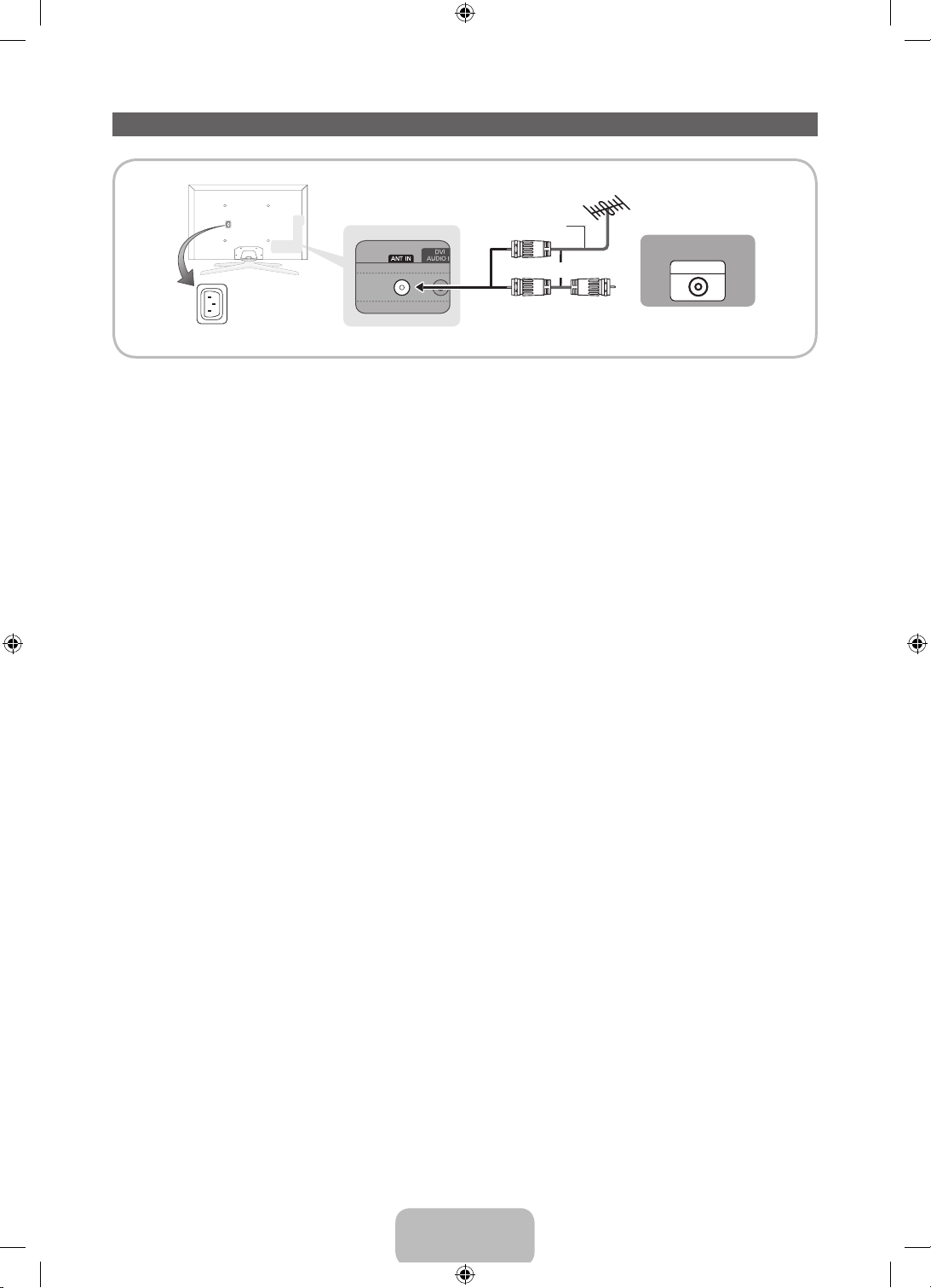
Connecting the Power Cord and the Antenna or Cable Connection
VHF/UHF Antenna
Antenna Cable (Not Supplied)
Cable
or
Power Input
Plug the power cord into a wall outlet only after you have made all other connections.
✎
If you are connecting your TV to a cable or satellite box using HDMI, Component, or Composite
✎
connections, you do not need to connect the ANT IN jack to an antenna or a cable connection.
The Plasma TV may interfere with an amateur radio or AM radio.
✎
Using two-way radio mobile and portable units or amateur radio or AM radio near your TV may cause
✎
the TV to malfunction.
Use caution when you move or swivel the TV if the antenna cable is tightly connected. You could
✎
break the antenna jack off the TV.
ANT OUT
English - 10
[PE7000-ZA]BN68-04341A-X0Eng.indb 10 2012-02-23 �� 4:44:06
Page 11
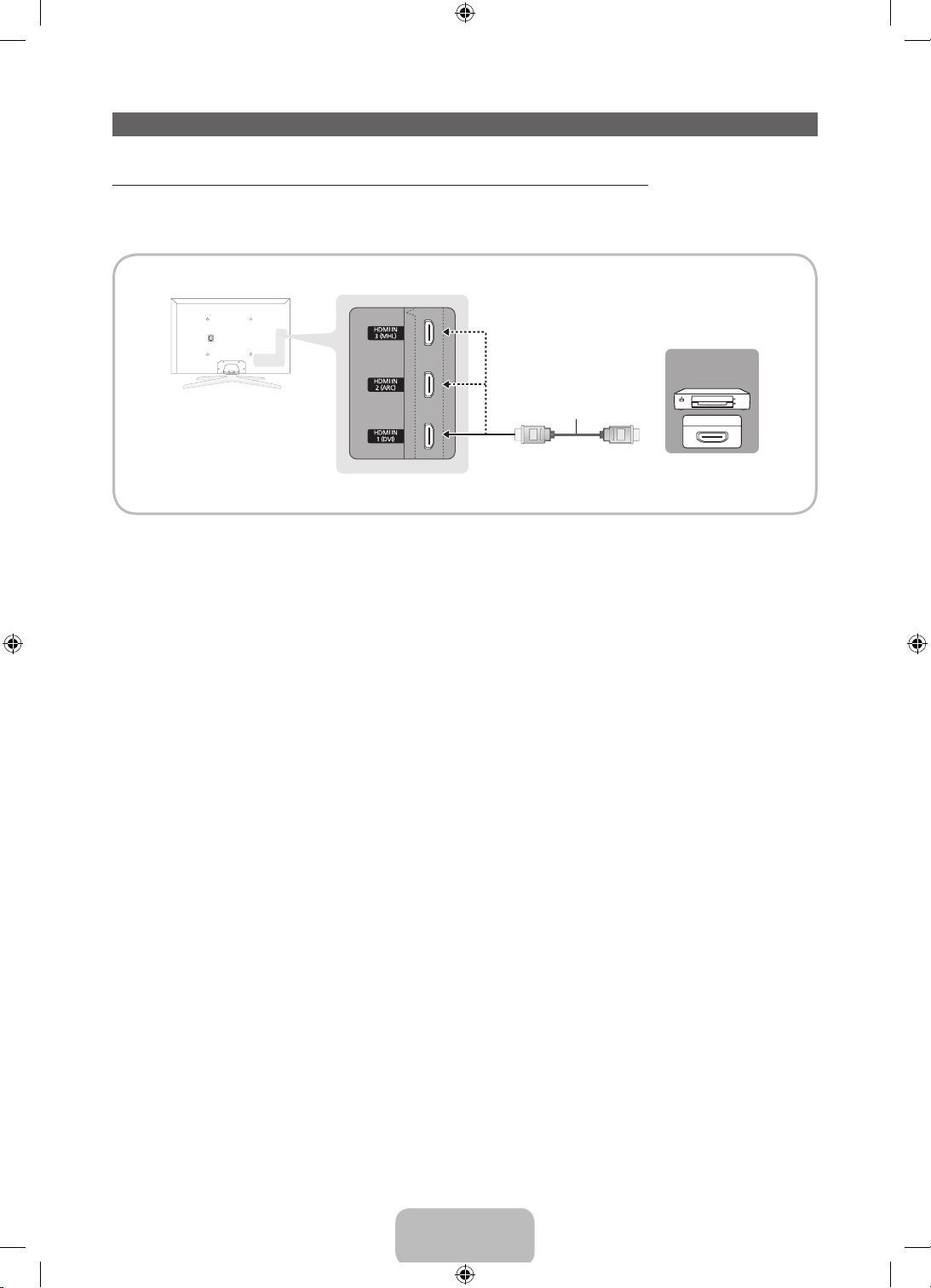
Connecting to AV Devices (Blu-ray Players, DVD Players, etc.)
Using an HDMI Cable for an HD connection (up to 1080p, HD digital signals)
For the best quality HD picture, we recommend using an HDMI connection.
Use with DVD players, Blu-ray players, HD cable boxes, and HD Set-Top-Box satellite receivers.
Device
Device
HDMI IN 1 (DVI), HDMI IN 2 (ARC), HDMI IN 3 (MHL)
✎
HDMI Cable (Not Supplied)
HDMI OUT
• For the best picture and audio quality, connect digital devices to the TV using HDMI cables.
• An HDMI cable supports digital video and audio signals, and does not require an audio cable.
− To connect the TV to a digital device that does not support HDMI output, use an HDMI to DVI
cable and audio cables.
• If you connect an external device to the TV that uses an older version of HDMI, the video and audio
may not work. If this occurs, ask the manufacturer of the device about the HDMI version and, if it is
out of date, request an upgrade.
• Be sure to purchase a certified HDMI cable. Otherwise, the picture may not display or a connection
error may occur.
• We recommend using a basic high-speed HDMI cable or an HDMI cable that is Ethernet
compatible. Note that this product does not support the Ethernet function via HDMI.
• This product supports the 3D and ARC (Audio Return Channel) functions via an HDMI cable. Note
that the ARC function is supported by the HDMI IN 2 (ARC) port only.
• The ARC function allows digital audio to output via the HDMI IN 2 (ARC) port on the TV. It can be
enabled only when the TV is connected with an audio receiver that supports the ARC function.
• This product supports the Mobile High-Definition Link (MHL) function via an HDMI-MHL cable. Note
that the MHL function is supported by the HDMI IN 3 (MHL) port only.
• The MHL function lets you display a mobile device's screen via the HDMI IN 3 (MHL) port on the
TV. It can be enabled only when the TV is connected with a mobile device that supports the MHL
function. For more detailed information, see "Using the MHL function" in e-Manual.
• When you use MHL devices via a MHL cable, Picture Size is set to Screen Fit automatically. But
if you use MHL devices via an HDMI cable, Picture Size is not set to Screen Fit automatically.
To view an original size, select Screen Fit in the Picture Size menu (Menu → Picture → Picture
Size).
• If you use MHL devices via an HDMI cable, The TV will be recognized as the HDMI input. In this
case, the TV may work differently than when you use MHL devices via a MHL cable.
English - 11
[PE7000-ZA]BN68-04341A-X0Eng.indb 11 2012-02-23 �� 4:44:06
Page 12
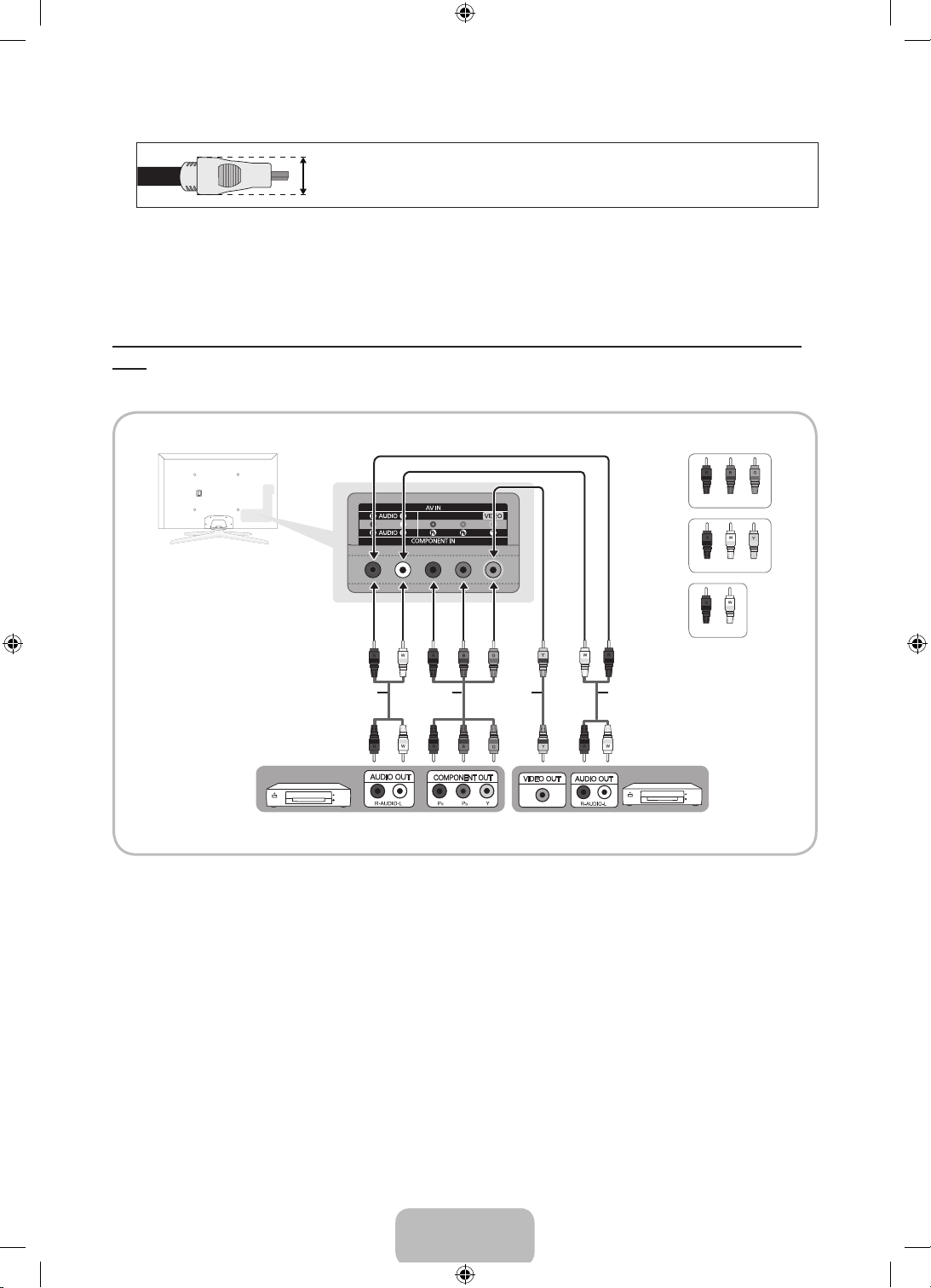
For the best cable connection to this product, use cables no thicker than the cable illustrated below:
✎
• Maximum thickness - 0.55 inches (14mm)
Using a Component Cable (up to 1080p HD signals) or an Audio/Video Cable (480i analog signals
only)
Use with DVD players, Blu-ray players, cable boxes, STB satellite receivers, VCRs.
Red
Blue
Green
Red
White
Yellow
Red White
Audio Cable (Not Supplied) Audio Cable (Not Supplied)
Component Cable
(Not Supplied)
Video Cable
(Not Supplied)
Device Device
For better picture quality, we recommend the Component connection over the A/V connection.
✎
When you connect a Video cable to AV IN, the color of the AV IN [VIDEO] jack (green) will not match
✎
the video cable (yellow).
English - 12
[PE7000-ZA]BN68-04341A-X0Eng.indb 12 2012-02-23 �� 4:44:06
Page 13
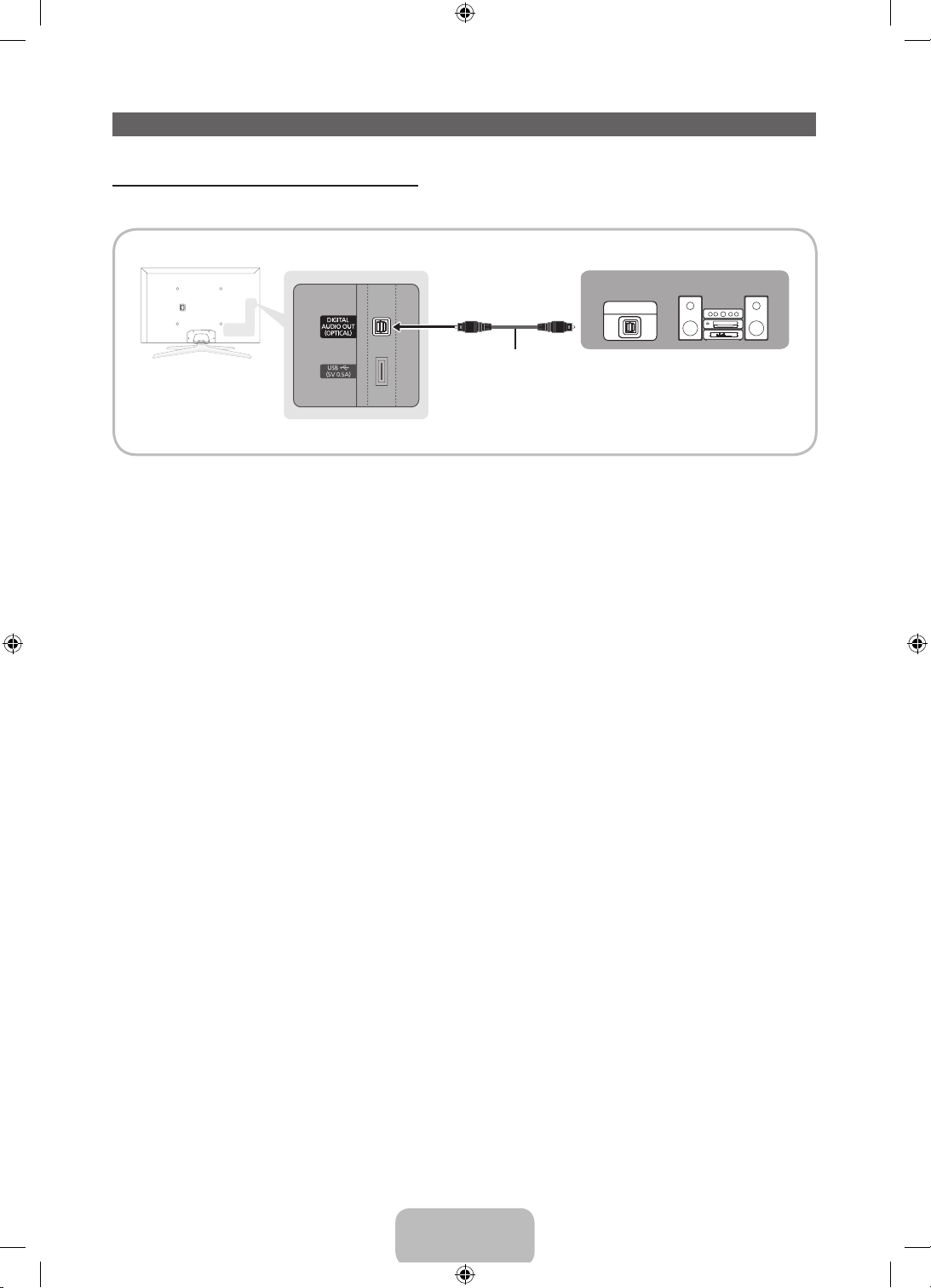
Connecting to Audio Devices
Using an Optical (Digital) Cable Connection
Use with Digital Audio Systems, Amplifiers, and Home Theaters.
Digital Audio System
OPTICAL
Optical Cable (Not Supplied)
DIGITAL AUDIO OUT (OPTICAL)
✎
• When you connect a Digital Audio System to the DIGITAL AUDIO OUT (OPTICAL) jack, decrease
the volume of both the TV and the system.
• 5.1 CH (channel) audio is available when you connect the TV to an external device supporting 5.1
CH.
• When the receiver (or home theater) is set to on, you can hear sound output from the TV’s optical
jack. When the TV is receiving a DTV signal, the TV will send 5.1 CH sound to the home theater
receiver. When the source is a digital component such as a DVD player / Blu-ray player / cable box
/ STB (Set-Top-Box) satellite receiver and you connected it to the TV via HDMI, you will only hear
2 CH audio from the home theater receiver. If you want to hear 5.1 CH audio, connect the digital
audio out jack from your DVD / Blu-ray player / cable box / STB satellite receiver directly to an
amplifier or home theater.
English - 13
[PE7000-ZA]BN68-04341A-X0Eng.indb 13 2012-02-23 �� 4:44:07
Page 14
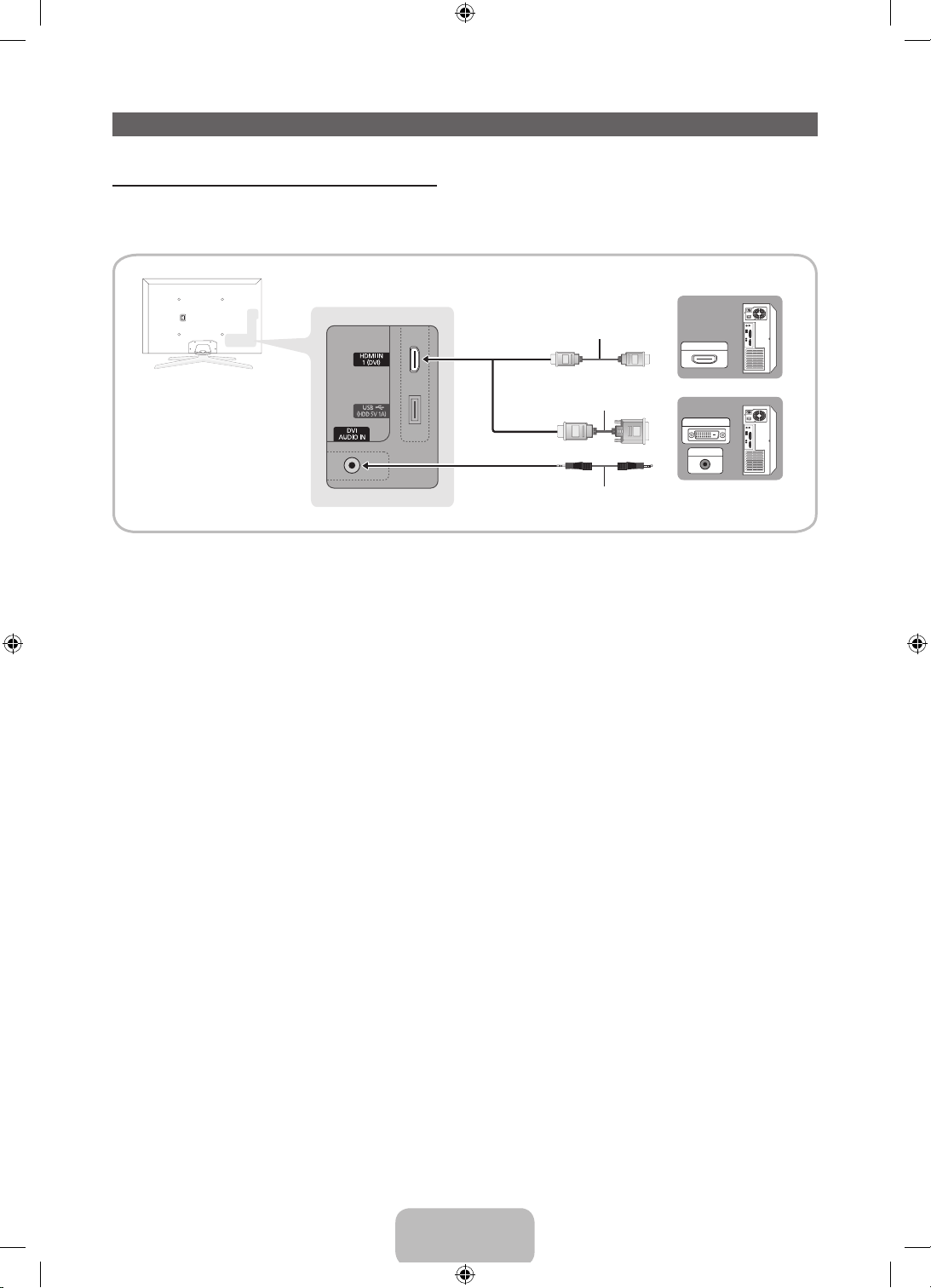
Connecting to a PC
AUDIO OUT
DVI OUT
HDMI OUT
Using an HDMI cable or an HDMI to DVI cable
Your PC may not support an HDMI connection.
✎
Use your PC speakers for audio.
✎
HDMI Cable (Not Supplied)
HDMI to DVI Cable (Not Supplied)
Audio Cable (Not Supplied)
The optimal resolution is 1920 X 1080 @ 60 Hz. See the Display Resolution page for all available
resolutions (page 43).
NOTE
✎
• For an HDMI to DVI cable connection, you must use the HDMI IN 1 (DVI) jack.
• For PCs with DVI video out jacks, use an HDMI to DVI cable to connect the DVI out on the PC to
the HDMI IN 1 (DVI) jack on the TV. Use the PC's speakers for audio.
• PC (D-Sub) input is not supported.
English - 14
[PE7000-ZA]BN68-04341A-X0Eng.indb 14 2012-02-23 �� 4:44:08
Page 15

The EX-Link Cable Connection
The EX-LINK connection is for service only.
The Evolution Kit Slot (Kit Sold Separately)
This socket is designed to accept an extension device called the Evolution Kit. The Evolution Kit enables
the TV to run a variety of the latest applications for a better user experience.
The Evolution Kit, which may not be available depending on the product, will be sold separately in 2013 or
later.
English - 15
[PE7000-ZA]BN68-04341A-X0Eng.indb 15 2012-02-23 �� 4:44:08
Page 16

Connecting to a Network
You can set up your TV so that it can access SMART TV applications through your local area network
(LAN) using a wired or wireless connection.
After you have “physically” connected your TV to your network, you must configure the network
✎
connection to complete the process. You can configure the connection during the Initial Setup
process (see page 24) or after the Initial Setup process, through the TV’s menu (see page 32).
Network Connection - Wireless
You can connect your TV to your local area network (LAN) through a standard wireless router or modem.
Wireless IP Router or
Modem that has a DHCP
The LAN Port on the Wall
LAN Cable (Not Supplied)
This TV supports the IEEE 802.11a/b/g and n communication protocols. Samsung recommends using
IEEE 802.11n. If you play video using IEEE 802.11a, b, or g, the video may not play smoothly.
Most wireless network systems incorporate a security system that requires devices that access the
network through an access point or AP (typically a wireless router or modem) to transmit an encrypted
security code called an access key.
Your TV is compatible with the following security protocols:
• Authentication Mode: OPEN, SHARED, WPAPSK, WPA2PSK
• Encryption Type: WEP, TKIP, AES
If you select Pure High-throughput (Greenfield) 802.11n mode and the Encryption type is set to WEP or
TKIP on your AP or wireless router, Samsung TVs will not support a connection in compliance with new
Wi-Fi certification specifications.
Server
English - 16
[PE7000-ZA]BN68-04341A-X0Eng.indb 16 2012-02-23 �� 4:44:09
Page 17

Network Connection - Wired
There are three main ways to connect your TV to your network using cable, depending on your network
setup. They are illustrated starting below:
The Modem Port on the Wall TV Rear Panel
The Modem Port on the Wall
Modem Cable
(Not Supplied)
The LAN Port on the Wall TV Rear Panel
External Modem
(ADSL / VDSL / Cable TV)
External Modem
(ADSL / VDSL / Cable TV)
IP Router that has a
DHCP Server
LAN Cable
(Not Supplied)
LAN Cable (Not Supplied)Modem Cable (Not Supplied)
TV Rear Panel
LAN Cable
(Not Supplied)
LAN Cable (Not Supplied)
The TV does not support network speeds less than or equal to 10Mbps.
✎
Use Cat 5 or 6 (STP Type*) cable for the connection. (*Shielded Twisted Pair)
✎
English - 17
[PE7000-ZA]BN68-04341A-X0Eng.indb 17 2012-02-23 �� 4:44:10
Page 18

The Remote Control
Installing batteries (Battery size: AAA)
Match the polarity of the batteries to the symbols in the battery compartment.
NOTE
✎
• Install the batteries so that the polarity of the batteries (+/-) matches the illustration in the battery
compartment.
• Use the remote control within 23 feet of the TV.
• Bright light may affect the performance of the remote control. Avoid using it near fluorescent lights
or neon signs.
• The color and shape of the remote may vary depending on the model.
English - 18
[PE7000-ZA]BN68-04341A-X0Eng.indb 18 2012-02-23 �� 4:44:10
Page 19

The Remote Control Buttons
Learn where the function buttons are on your remote. Especially note SOURCE, MUTE, VOL, CH, MENU,
TOOLS, E, INFO, CH LIST, RETURN, and EXIT.
This remote control has Braille points on the Power, Channel, and Volume buttons and can be used
✎
by visually impaired persons.
Turns the TV on and off.
Lets you control the Set-Top-Box (STB)
connected to the TV using your remote.
After you connect the device to the
TV, the remote control can control the
navigation, number, and other keys
needed to operate and control the
device. (page 20)
Gives direct access to channels.
Press to select additional digital
channels being broadcast by the same
digital station. For example, to select
channel ‘54-3’, press ‘54’, then press
‘-’ and ‘3’.
Adjusts the volume.
Displays channel lists on the screen.
Opens the OSD (Menu).
Quickly select frequently used functions.
Use this button in a specific feature. For
details, refer to the e-Manual.
Moves the cursor, selects the on-screen
menu items, and changes the values
seen on the TV's menu.
Returns to the previous menu.
TV STB
SOURCE
UNIVERSAL REMOTE
SETUP
RETURN
WATCH
MUTE
CH LIST
MENU
TOOLS
M
Displays and selects the available video
sources. (page 28)
Turns the remote control light on or
off. When on, the buttons become
illuminated for a moment when pressed.
DEVICE
TV
PRE-CH
SEARCH
INFO
EXIT
(Using the remote control with this
button set to On will reduce the battery
usage time.)
Returns to the previous channel.
Cuts off the sound temporarily.
Changes channels.
Brings up the Smart Hub applications.
See e-Manual chapter Advanced
Features → Smart Hub.
Starts search function. See e-Manual
chapter Advanced Features → Search.
Displays information on the TV screen.
Exits the menu.
Use these buttons according to the
directions on the TV's screen.
Use these buttons in a specific feature.
For details, refer to the e-Manual.
BCD
Family Story
SUPPORTP.SIZECC
l
MTS
l
l
l
Family Story: Connect to the Family
Story application. See e-Manual chapter
Advanced Features → Family Story.
MTS: Press to select a sound track
you want to listen from among the
ones being broadcasted. See e-Manual
chapter Basic Features → Adjusting
Sound Settings.
X
: Turns the 3D image on or off. See
e-Manual chapter Advanced Features
→ 3D.
SUPPORT: Lets you use various
support functions including the
e-Manual. (page 34)
P.SIZE: Lets you select the Picture
Size. See e-Manual chapter Basic
Feature → Changing the Picture Size.
CC: Displays digital subtitles. See
e-Manual chapter Preference Features
→ Other Features.
English - 19
[PE7000-ZA]BN68-04341A-X0Eng.indb 19 2012-02-23 �� 4:44:10
Page 20

Setting up Universal Remote with The Universal Remote Setup Application
If your remote controller buttons does not work, please set your remote to TV mode by using the
✎
DEVICE button.
1. To set up Universal Remote, press the SETUP button on your remote.
2. To identify your remote, press and hold the SETUP button for 8 seconds. If you use this function for
the first time, the END USER LICENSE AGREEMENT screen appears.
3. Press the E button to select AGREE. It is required to agree with the terms prior to using Universal
Remote.
4. Select a remote control you have. The remote option menu screen appears.
5. Select Set up a device to control. The Select a device screen appears.
6. Select an external device you want to connect. The Input Source screen appears.
7. Select a port that the external device is connected to the TV. The Brand screen appears. If your TV
cannot find an external device, please check your external device connection, and then try again by
selecting Refresh.
8. Select a brand name of the external device you have. The Model screen appears. To search a brand
name, select Search brands. The QWERTY keypad screen appears. Input a brand name using the
QWERTY keypad screen. When done, select Done. Wait until the search is completed and then select
a brand name in the search result.
9. Select SEARCH MODEL. The QWERTY keypad screen appears. Input a model number in the same
way as Step 8, and then select a model number you have in the search result list. If you can’t find
the model, select Recommendation. The TV progresses a test using the code set of the brand you
selected. If you select Recommendation, go to Step 11. If you select a model in the search result list,
go to Step 13.
10. The Test screen appears. Press and hold the SETUP button for 3 seconds. Numbers appears on the
screen.
11. Enter the following numbers using your remote. The button test screen appears.
12. Press the z button to test your remote. If your external device working, select YES to register
the device. If you external device is not work, select NO. If you select NO, the TV changes the code
data, and then the Test screen reappears. Try again Steps 10 to 12.
If all the code data do not work, please check the brand name or search a model name of your
✎
external device again.
13. Your external device has been setup successfully.
When you use the BD home theater by using Universal Remote, some buttons may not be supported.
✎
In this case, we recommend to use Anynet+ (HDMI-CEC) function.
English - 20
[PE7000-ZA]BN68-04341A-X0Eng.indb 20 2012-02-23 �� 4:44:11
Page 21

Setting up Universal Remote with Universal Remote Code Set
S
ETUP
WATC
H
TV
DEVI
CE
U
NIVERSAL REMOTE
SOURC
E
TV
S
TB
MUT
E
MEN
U
SEARC
H
INF
O
T
OOL
S
RETURN
Family StoryMT
S
SUPPOR
T
P
.SIZE CC
PRE-C
H
C
H LIS
T
M
B
l
l
l
l
l
l
l
l
l
Family Story
MTS
SUPPORT P.SIZE CC
Family Story
MTS
SUPPORT P.SIZE CC
MUTE
MENU
SEARCH
INFO
TOOLS
RETURN EXIT
PRE-CH
CH LIST
M
MUTE
MENU
SEARCH
INFO
TOOLS
RETURN EXIT
PRE-CH
CH LIST
M
l
l
l
l
l
l
l
l
MUTE
MENU
SEARCH
INFO
TOOLS
RETURN EXIT
PRE-CH
CH LIST
M
MUTE
MENU
SEARCH
INFO
TOOLS
RETURN EXIT
PRE-CH
CH LIST
M
l
l
l
l
l
l
l
l
TV
STB
MUTE
MENU
CH LIST
M
MUTE
MENU
CH LIST
M
If your remote controller buttons does not work, please set your remote to TV mode by using the DEVICE
button.
1. To set up Universal Remote, press the SETUP button on your remote for 3 seconds. All the LEDs on
the top of your remote blink twice simulaneously.
2. Press the 1 button on your remote to select a Set-top box.
3. Press the number button corresponding to the port of device connected.
Port numbers are as follows:
✎
1 2 3 5 7
HDMI 1/DVI HDMI 2 HDMI 3 AV Component
4. Enter Universal Remote Code corresponding to device you have.
For more detailed information about Universal Remote Code, refer to "Universal Remote Code Set
✎
list" on page 22.
5. When done, all the LEDs on the top of your remote blink twice simultaneously.
6. Set your remote to STB mode by using the DEVICE button, and then test your remote. If you external
device is not work, try again Steps 2 to 4 by using another Universal Remote Code.
Each time you press the number button, one of the LED blinks. You can check input result through
✎
the LED on the top of your remote. If you press the button too fast, Universal Remote Code may
not input correctly.
Using your remote as a Universal Remote
In Universal Remote mode, you can use your remote to control your TV and STB together, your TV alone,
or your STB alone. When you have set your remote to control your TV and STB, certain buttons control the
TV only and certain buttons control the STB only.
• Controlling the TV and STB Together
To control your TV and STB together, press the WATCH TV button at the top
center of your remote. The TV and STB LEDs go on and off. If the TV is on, it
automatically changes to the source the STB is connected to.
You can control the TV and Set-Top box using the universal remote. (For
example, press the Volume button to adjust the TV volume, press the
channel button to change the STB channels, etc.)
See the illustration to the right. When you are using the remote as a
✎
universal remote, the buttons demarcated for TV control the TV only and
the buttons demarcated for STB control the set top box only.
To turn only the TV off, press the DEVICE button, change to TV mode,
✎
and then press the P button. To turn only the STB off, press the
DEVICE button, change to STB mode, andthen press the P button.
To turn the TV and the STB off, press the P button and hold it for two
seconds.
• Controlling the TV only.
Press the DEVICE button and change to TV mode. The TV LED goes on and off. You can only control
[PE7000-ZA]BN68-04341A-X0Eng.indb 21 2012-02-23 �� 4:44:11
the TV using the universal remote.
• Controlling the STB only
Press the DEVICE button and change to STB mode. The STB LED goes on and off. You can only
control the Set-Top box using the universal remote.
English - 21
Page 22

To initializing (reset) the Universal Remote Control
Initializing erases the current code set from the remote control's memory.
1. Press the SETUP button for 3 seconds. All the TV and STB LEDs on the top of your remote blink twice
simultaneously.
2. Press in sequence: 9, 8, 1.
3. The TV and STB LEDs on the top of your remote blink once simultaneously, and then the Universal
Remote Control initializes.
Universal Remote Code Set list
Setup Codes For Cable Set Top Box
Brand Code Set
ABC 0008
ADB 2254, 2586
Ajinvision 1271
Amino 1481, 1602, 1822, 2482, 2655
Arris 2187
AT&T 0858
Bell 1998
Bright House 1376, 1877
C & M 2962, 3319
Cable One 1376, 1877
Cablevision 1376, 1877
Charter 1376, 1877, 2187
Cisco 0858, 0877, 1877, 1982, 2345, 2378, 3028
CJ Digital 2693, 2979
CJ HelloVision 3322
Comcast 0476, 1376, 1877, 1982, 2187, 2576
Comtronics 0040
Cox 1376, 1877
Daehan 0778
Daeryung 0008, 0877, 1877
Digeo 2187
Director 0476
Dongkuk 0702
Entone 2302, 3048
Everquest 0040
General Instrument 0476
GoldStar 0040, 0144, 0838
Hana TV 2681, 2959
Hello TV 3322
Brand Code Set
HelloD 2979
Homecast 2301
Humax 2962
I-Digital 3319
i3 Micro 1602
Insight 1376, 1877
Jerrold 0476
KNC 0008
Knology 1877
KoolConnect 1481
LG 0040, 0144, 0838, 2692
LG U+ 2682
Mediacom 1376, 1877
Mega TV 2683
Memorex 0000
Motorola 0476, 0858, 1376, 1982, 1998, 2378
Moxi 2187
MTS 1998
MyLGTV 2682
Myrio 1602, 1822
OllehTV 2683
Pace 0008, 1376, 1877, 1982
Pacific 1410
Panasonic 0000, 1982
Paragon 0000
Pioneer 0144, 0877, 1877
Pulsar 0000
QooK TV 2683
Quasar 0000
English - 22
[PE7000-ZA]BN68-04341A-X0Eng.indb 22 2012-02-23 �� 4:44:12
Page 23

Brand Code Set
RCN 0476, 1376
Rogers 1877
Runco 0000
Samsung 0000, 0040, 0144, 0702, 0840, 1877, 2979,
3319
Sasktel 1998
Scientific Atlanta 0008, 0858, 0877, 1877, 1982, 2345, 3028
Seawoo 0073
Sejin 1602
Shaw 1376
Signal 0040
SKBtv 2681
SL Marx 0040
SMtronics 3319
Stargate 0040
Suddenlink 1376, 1877
SureWest 1481, 1998
Suwon Cable 3319
Setup Codes For Satellite Set Top Box
Brand Code Set
TaeKwang 0068
Taepyung 1410
Taihan 0778
Teleview 0040
Telus 2345
Thomson 1982
Time Warner 1376, 1877, 2187
Timeless 0040
Ti Vo 2576
TongKook 0840
Topfield 2981
Toshiba 0000
UBS 0073
Verizon 2378
Videotron 1877
WideOpenWest 1877
Zenith 0000, 0525
Brand Code Set
Bell ExpressVu 0775
DirecTV 1377, 1442, 1609
Dish Network 0775
Dishpro 0775
Echostar 0775
Expressvu 0775
General Instrument 0869
GOI 0775
HTS 0775
Hughes Network
Systems
Humax 1406, 1407
Jerrold 0869
JVC 0775
1377, 1442
Brand Code Set
LG 0335, 0461
Motorola 0869
Next Level 0869
Olleh-Skylife 3321
Philips 1442
Qook-Skylife 3321
RadioShack 0869
Radix 1255
Samsung 1276, 1377, 1442, 1609
Shaw Direct 0869
SkyLife 0796, 1255, 3321
Star Choice 0869
Ti Vo 1442
Voom 0869
English - 23
[PE7000-ZA]BN68-04341A-X0Eng.indb 23 2012-02-23 �� 4:44:13
Page 24

Configuring the Basic Settings in Initial Setup
When you turn the TV on for the first time, a sequence of screens and on-screen prompts will assist you in
configuring the TV’s basic settings. Plug the power cord into a wall outlet, and then press the P button to
turn on the TV.
Setup is available only when the input source is set to TV. See "Changing the Input Source" (page 28).
✎
To return to the previous step in the Setup sequence, select Previous.
✎
If you are not using a cable box or satellite box, make sure you have connected the TV to an antenna
✎
or cable connection before you turn on the TV. See page 10 for instructions.
If you want to configure a wired network connection during Setup, make sure you've connected
✎
a LAN cable to your TV. See pages 17 for instructions. If you want to configure a wireless network
connection during Setup, make sure your wireless modem or router is on and working.
Menu Language:
1
Select a Language.
Use Mode: Select
2
the Home Use
Mode.
Network Settings:
3
Configure the
network settings
To configure
✎
later, select Skip.
You can set up
the network
connection later
using the onscreen Network
menu.
After you press the P button, the Start screen appears. Select Next
to continue. The Menu Language screen appears. Select the menu
language you want using your remote, and then select Next. The TV will
display on-screen menus using the language you select beginning with
the next step in the Setup process.
On the Use Mode screen, select the Home Use using your remote, and
then select Next. The Network Settings screen appears.
Store Demo is for retail environments only. If you select Store
✎
Demo, some functions will not work, and the TV will reset all
functions to their factory default after a certain period of time. For
more information about Store Demo, go to the end of this section.
To configuring your network settings, select Start using your remote, and
then go to 3A - Wireless Network or 3B - Wired Network on the next
page.
If you do not know your network configuration information or want to
configure the settings later, or do not have a network, select Skip, and
then go to 6 - Auto Program (1) on page 26.
To configure network settings later, refer to “Setting up the Wired or
Wireless Network” in the e-Manual or see the Network Connection
sections in this manual (pages 16 and 32).
English - 24
[PE7000-ZA]BN68-04341A-X0Eng.indb 24 2012-02-23 �� 4:44:14
Page 25

3
Wireless Network 1. The TV searches for and then displays all the wireless networks
a
within range. When done, it displays a list of the networks. In the list
of networks, move the Highlight to select a network, and then select
Next. If the selected network requires a Security Key, the Security
Key screen appears.
If you have a WPS(PBC) compatible router, select WPS(PBC)
✎
instead, and then follow the directions on the screen. When
done, go to Step 4.
2. Enter your network security key or WPS PIN using your remote.
Enter numbers and letters using your remote.
✎
• You can enter numbers by pressing the number buttons on
the remote.
• To enter a letter, move the Highlight to the letter, and then
select it. You can enter numbers in the same fashion if you
choose.
To display capital letters (or redisplay small letters if capital letters
✎
are displayed), select Caps or Shift.
To display symbols and punctuation, select F. To redisplay
✎
letters, select F again.
3. When done, select Next if you have entered a security key or WPS
PIN if you have entered a WPS PIN.
4. The TV checks the wireless connection. If the connection is
successful, the You are connected to the Internet. If you have any
problems using online services, please contact your Internet
Service Provider. message appears. Select Next, and then go to 4
Software Upgrade Step.
If the connection fails, select Previous, repeat Step 1 and 2,
✎
carefully re-enter your security key or WPS PIN, then repeat
Steps 3 and 4. If it fails again, select Next on the “Connection
Failed” screen, and then go to 6 - Auto Program (1) on the next
page. Configure your network later through Network Settings
in the TV’s Menu. For more information, refer to “Setting up the
Wired or Wireless Network” in the e-Manual or see the Network
Connection sections in this manual (pages 16 and 32).
3
[PE7000-ZA]BN68-04341A-X0Eng.indb 25 2012-02-23 �� 4:44:14
Wired Network The TV checks the network connection, then displays the You are
b
connected to the Internet. If you have any problems using online
services, please contact your Internet Service Provider. message
appears. Select Next. The Software Upgrade screen appears.
English - 25
Page 26

Software Upgrade:
4
Update the software
to the latest version
To update later,
✎
select Skip.
When Network Settings is complete, your TV will check for a new
software version automatically. If new software is available, the TV
downloads and installs the new software. When the download is
complete, select Next.
If you want to upgrade later, select Skip. For more information, refer
✎
to Software Update (Preference Features → Support Menu) in the
e-Manual.
This may take some time, depending on your network status.
✎
You can only upgrade software if your TV has an active network
✎
connection.
If no new update software is available, a no new updates message
✎
appears on the screen. Select OK.
Terms of Service
5
Agreement
Auto Program (1):
6
Select where your
TV signal comes
from.
Auto Program (2):
7
Select the search
options.
The Terms of Service Agreement screen appears.
The screen can take a few seconds to display.
✎
The General Disclaimer screen appears. Select Agree. The Privacy
Policy screen appears. Select Agree.
To use Smart Hub, you must select Agree for the Terms of Service
✎
Agreement.
Select the appropriate option for your TV using your remote, and then
select Next.
• I use an aerial cable to connect to TV.: Select if you have an
antenna or a cable connection without a set-top box. If you select this
option, go to 7 - Auto Program (2) Step.
• I use a set-top box.: Select if you have a satellite or cable set-top
box. You do not need to run Auto Program. If you select this option,
go to 9 - Clock on the next page.
1. Select Air or Cable using your remote. A check appears on your
selection. When done, select Next. You can check both if you have
both connected.
2. If you selected Air, go to 8 - Auto Program (3).
3. If you selected Cable, you’ll go to the cable system screen. Select
Digital Cable System. The option window appears. Select the
correct cable signal format; STD, HRC, or IRC. Most cable systems
use STD (Standard). Repeat the same process with Analog Cable
System.
4. When done, select Next.
English - 26
[PE7000-ZA]BN68-04341A-X0Eng.indb 26 2012-02-23 �� 4:44:14
Page 27

Auto Program (3):
8
Channel
memorization
Clock: Set the Clock Select Auto or Manual, and then select Next.
9
Channel memorization stars. Channel memorization can take up to 45
minutes, depending on your cable system.
For more information, refer to Auto Program (Channel Menu →
Memorizing Channels) in the e-Manual.
Select Stop at any time to halt the memorization process.
✎
If you selected I have a set-top box. in 6 - Auto Program (1), you
✎
can only set the current time and date manually, using your remote.
Auto
If you selected Auto, the TV will automatically download the correct time
from a digital channel. The Time Zone screen will appear. Select your
Time Zone, and then select Next. The DST (Daylight Savings Time)
screen will appear. The DST function sets the time ahead one hour to
adjust the clock for Daylight Savings Time. Select On if you want to turn
the DST adjustment on. Select Off to turn off the DST adjustment. You
can also turn the DST function on through the TV's on screen menu
(Menu → System → Time → Clock → DST).
Manual
If you selected Manual, you’ll go to the Clock screen. Select Date or
Time. You can set the current date and time using your remote. When
done setting the Date and Time, select Next.
Setup Complete Review the Setup data, and then select Close to finish.
10
If You Want to Rerun Setup...
Menu → System → Setup
If You Want to Turn the Store Demo Mode On or Off.
To set or unset Store Demo mode outside of Setup, press and release the Controller when the power is
on. The Function menu screen appears. Push the Controller to the left (to MENU (m)) and hold for more
than 5 seconds. The Store Demo mode is set. To cancel Store Demo, bring up the Function menu using
the Controller, push the Controller to the right (to Source (s)) and hold for more than 5 seconds. See
page 30 for information about the Controller.
The completed settings are displayed.
✎
English - 27
[PE7000-ZA]BN68-04341A-X0Eng.indb 27 2012-02-23 �� 4:44:15
Page 28

Changing the Input Source
Source
™ → Source
When you are watching TV and you want to watch a movie on your DVD player or Blu-ray
player or switch to your cable box or STB satellite receiver, you need to change the Source.
■ TV / HDMI1/DVI / HDMI2 / HDMI3 / AV / Component
1. Press the ™ button on your remote. The Smart Hub screen appears.
2. Select Source. The Source screen appears.
3. Select a desired external input source.
Alternatively, you can access the Source screen by pressing the SOURCEs button on your remote.
✎
You can only choose external devices that are connected to the TV. In the displayed Source list,
✎
connected inputs are highlighted.
How to Use Edit Name
Edit Name lets you associate a device name to an input source. To access Edit Name, press the
TOOLST button on your remote when the Source list is displayed. The following selections appear under
Edit Name:
■ VCR / DVD / Cable STB / Satellite STB / PVR STB / AV Receiver / Game / Camcorder / PC / DVI
PC / DVI Devices / TV / IPTV / Blu-ray / HD DVD / DMA: Select an input jack, and then select the
name of the device connected to that jack from the list that appears. For example, if you have your Bluray player attached to HDMI IN 2 (ARC), select Blu-ray for that input.
If you connect a PC to the HDMI IN 1 (DVI) port with an HDMI cable, assign PC to HDMI1/DVI in
✎
Edit Name.
If you connect a PC to the HDMI IN 1 (DVI) port with an HDMI to DVI cable, assign DVI PC to
✎
HDMI1/ DVI in Edit Name.
If you connect an AV device to the HDMI IN 1 (DVI) port with an HDMI to DVI cable, assign DVI
✎
Devices to HDMI1/DVI in Edit Name.
SOURCE
Information
You can see detailed information about the selected external device.
Refresh
If the external devices are not displayed in the Source list, open the Tools menu, select Refresh, and then
search for the connected devices.
Alternatively, you can refresh the Source list by pressing the a button on your remote.
✎
English - 28
1_BN68-04341A_ENG-US.indd 28 2012-02-23 �� 4:48:17
Page 29

How to Navigate Menus
O
S
CH
Your TV’s Main and Tools menus contains functions that let you control the TV’s features. For example, in
the Main menu you can change the size and configuration of the picture, its brightness, its contrast and so
on. There are also functions that let you control the TV’s sound, channel configuration, energy use, and a
host of other features. To access the main, on-screen menu, press the MENUm button on your remote.
To access Tools menus, press the TOOLST button. Tools menus are available when the TOOLST menu
Icon is displayed on the bottom right of the screen
The illustration below displays the buttons on the remote you use to navigate the menus and select and
adjust different functions.
1
2
3
4
1 MENUm button: Displays the main on-screen menu.
2 TOOLST button: Displays the Tools menus when available.
3 E and Direction buttons: Use the Direction buttons to move the cursor and highight an item. Use the
Enter button to select an item or confirm the setting.
4 RETURNR button: Returns to the previous menu.
5 EXITe button: Exits the on-screen menu.
How to Operate the Main Menu (OSD - On Screen Display) Using the Remote
MENU
TOOLS
RETURN
EAR
INF
EXIT
5
The access steps may differ depending on the menu option you select.
MENUm
1
u / d Select a main menu option on the left side of the screen with the u or d
2
E Press E to access the sub-menus.
3
u / d Select the desired submenu with the u or d button.
4
u / d / l / r Adjust the value of an item with the l, r, u, or d button. The
5
E Press E to confirm the selection.
6
EXITe Press EXITe.
7
[PE7000-ZA]BN68-04341A-X0Eng.indb 29 2012-02-23 �� 4:44:16
The main menu options appear on the screen:
Picture, Sound, Channel, Network, System, Support.
button.
adjustment in the OSD may differ depending on the selected menu.
English - 29
Page 30

Using the TV's Controller (Panel Key)
The TV's Controller, a small joy stick like button on the bottom left side of the TV, lets you control the TV
without the remote control.
The product color and shape may vary depending on the model.
✎
mR
P
Down (Front)
Remote control sensor
RightLeft
TV Controller
Up (Rear)
Follow these instructions facing the front of your TV.
✎
When selecting the function by moving the controller to the up/down/left/right directions, be sure
✎
Function menu
not to press the controller. If you press it first, you cannot operate it to move the up/down/left/right
directions.
Power on Turn the TV on by pressing the Controller when the TV is in standby
mode.
Adjusting the volume Adjust the volume by moving the Controller from side to side when
the power is on.
Selecting a channel Select a channel by moving the Controller backwards and forwards
when the power is on.
Using the Function menu To view and use the Function menu, press and release the Controller
when the power is on. To close the Function menu, press and release
the Controller again.
Selecting the SMART HUB (™) With the Function menu visible, select SMART HUB (™) by moving
the Controller backwards. The SMART HUB main screen appears.
Select an application by moving the Controller, and then pressing the
Controller.
Selecting the MENU (m) With the Function menu visible, select the MENU (m) by moving the
Controller to the left. The OSD (On Screen Display) Menu appears.
Select an option by moving the Controller to the right. Move the
Controller to the right or left, or backwards and forwards to make
additional selections. To change a parameter, select it, and then press
the Controller.
Selecting a Source (s) With the Function menu visible, open the Source (s) list by moving
the Controller to the right. The Source list screen appears. To select
a source, move the Controller back and forth. When the source you
want is highlighted, press the Controller.
Power Off (P) With the Function menu visible, select Power Off (P) by moving the
Controller forwards, and then press the Controller.
To close the Menu, Smart Hub, or Source, press the Controller for more than 1 second.
✎
English - 30
[PE7000-ZA]BN68-04341A-X0Eng.indb 30 2012-02-23 �� 4:44:16
Page 31

Standby mode
Your TV enters Standby mode when you turn it off and continues to consume a small amount of electric
power. To be safe and to decrease power consumption, do not leave your TV in standby mode for long
periods of time (when you are away on vacation, for example). It is best to unplug the power cord.
Using Smart Hub
Smart Hub provides easy, on-screen access to five functions that let you manage and access channels,
set favorite channels, access photos, videos, or music on USB devices, cameras, and PCs, select video
sources, and set the TV to turn on automatically when a show you want to watch is on. The five functions
are listed below:
• Channel: Lets you manage channels, select favorite channels, add channels to and delete channels
from the Added Ch. list (the channels that appear when you press the z button.)
• Web Browser: Lets you browse the Internet.
• Schedule Manager: Lets you schedule shows and channels for viewing.
• Source: Lets you select a connected external video source to view.
• AllShare Play: Lets you access, view, or play photos, videos, or music located on USB devices,
digital cameras, cell phones, and PCs. PCs and cell phones can be accessed wirelessly, through your
wireless network.
Smart Hub also provides an easy-to-use gateway to a host of on-line media and entertainment including
apps from the Samsung Apps store, streaming videos and movies, kids sites, and more.
To access Smart Hub, press the ™ button on your remote.
✎
For more information about Smart Hub, see the e-Manual.
✎
English - 31
[PE7000-ZA]BN68-04341A-X0Eng.indb 31 2012-02-23 �� 4:44:17
Page 32

Configuring Network Connections
After you have run the initial setup, you can configure or reconfigure the network connections through the
TV's menu.
Configuring a Wireless Network Connection
The instructions below are for networks that use the Dynamic Host Configuration Protocol (DHCP) to
configure network connections automatically. Most wireless networks use DHCP. If you have a Static IP
network, see the e-Manual for configuration instructions.
To configure the network connection for a network that uses DHCP, follow these steps:
1. Connect your TV to your network as shown in the illustration on page 16.
2. Turn on your TV, and then go to the Network Settings screen. (Menu → Network → Network
Settings)
3. Select Start. The Network function searches for available wireless networks. When done, it displays a
list of the available networks.
4. In the list of networks, move the highlight to select a network, and then select Next.
If you have a WPS(PBC) compatible router, select WPS(PBC) instead, and then follow the
✎
directions on the screen.
5. Enter your network security key or WPS PIN using your remote.
Enter numbers and letters using your remote.
✎
• Enter numbers by pressing the number buttons on your remote.
• To enter a letter, move the Highlight to the letter, and then select it. You can enter numbers in
the same fashion if you choose.
To display capital letters (or redisplay small letters if capital letters are displayed), select Caps or
✎
Shift.
To display symbols and punctuation, select F. To redisplay letters, select F again.
✎
6. When done, select Next if you have entered a security key or WPS PIN if you have entered a WPS PIN.
7. The TV checks the wireless connection. If the connection is successful, the “You are connected to the
Internet. If you have any problems using online services, please contact your Internet Service
Provider.” message appears. Select Next using your remote.
For more detailed information, see “Setting up the Wireless Network” in the e-Manual.
✎
If you want to configure the connection manually, select IP Settings on the Network Connection
✎
screen. Set IP Mode to Manual, and then enter the IP Address, Subnet Mask, Gateway, and
DNS Server manually.
English - 32
[PE7000-ZA]BN68-04341A-X0Eng.indb 32 2012-02-23 �� 4:44:17
Page 33

Configuring a Wired Network Connection
Most home networks use the Dynamic Host Configuration Protocol (DHCP) to configure network
connections. Home networks that support DHCP automatically provide the IP address, subnet mask,
gateway, and DNS values your TV needs to access the Internet so you don’t have to enter them manually.
If you have a Static IP network, see your user’s manual for configuration instructions.
To configure the network connection for a wired network that uses DHCP, follow these steps:
1. Connect your TV to your network as shown in one of the illustrations on page 17.
2. Turn on your TV, and then go to the Network Settings screen. (Menu → Network → Network
Settings)
3. Select Start.
4. The Network Connection screen appears, and verifies the network connection. When the connection
has been verified, the “You are connected to the Internet. If you have any problems using online
services, please contact your Internet Service Provider.” message appears. Network set up is
completed.
If your TV cannot acquire network the connection values automatically or if you want to set the
✎
connection manually, select IP Settings on the network connection screen. Set IP Mode to Manual,
and then enter the IP Address, Subnet Mask, Gateway, and DNS Server manually.
For more detailed information, refer to “Setting up the Wired Network” in the e-Manual.
✎
English - 33
[PE7000-ZA]BN68-04341A-X0Eng.indb 33 2012-02-23 �� 4:44:17
Page 34

How to view the e-Manual
SUPPORT
You can fi nd instructions for your TV’s features in the e-Manual. To open the e-Manual,
press the SUPPORT button on your remote.
You can also access it through the menu:
Menu → Support → e-Manual
Access the e-Manual
To use the e-Manual, follow these steps:
1. When you need to help, press the SUPPORT button on your remote. The Support screen appears.
2. Select e-Manual using your remote. The e-Manual screen appears.
3. Select a desired category.
4. Select a desired topic. The e-Manual displays the page you want to see.
Blue words in e-Manual signify menu options or selections on TV screen.
✎
Green icons in the e-Manual signify a button on your remote.
✎
Arrow steps (e.g. Menu → Support → e-Manual) in the e-Manual signify the sequence of steps
✎
required to access an option or activate a function.
How to toggle between an e-Manual topic and the corresponding OSD menu(s).
Changing the Preset Picture Mode
Picture
Picture Mode
Cell Light
Contrast
Brightness
Sharpness
Color
Tint (G/R) G50
This function is not enabled in some menus.
✎
You can’t use the Tr y N ow function if the menu is not available.
✎
Picture Mode
Menu → Picture → Picture Mode
Picture modes apply preset adjustments to the picture.
N When your TV is connected to a PC via the HDMI to DVI cable,
you can only select Entertain and Standard.
• Dynamic
Brightens the screen. Suitable for a bright room.
• Standard
Suitable for a normal environment.
• Natural
for LED TV / Relax for PDP TV
Suitable for reducing eye strain.
• Movie
Darkens the screen, making it less glary. Suitable for watching
movies in a darkened room.
Picture
Picture Mode
Cell Light
Contrast
Brightness
Sharpness
Color
Tint (G/R) G50
1. To go to the topic's corresponding menu option, press the a button on your remote.
2. To return to the e-Manual screen, press the SUPPORT button on your remote.
Changing the Preset Picture Mode
Picture Mode
Menu → Picture → Picture Mode
Picture modes apply preset adjustments to the picture.
N When your TV is connected to a PC via the HDMI to DVI cable,
you can only select Entertain and Standard.
• Dynamic
Brightens the screen. Suitable for a bright room.
• Standard
Suitable for a normal environment.
• Natural
for LED TV / Relax for PDP TV
Suitable for reducing eye strain.
• Movie
Darkens the screen, making it less glary. Suitable for watching
movies in a darkened room.
English - 34
[PE7000-ZA]BN68-04341A-X0Eng.indb 34 2012-02-23 �� 4:44:18
Page 35

Using the colored and function buttons with the e-Manual
• Scroll bar: Scroll the e-Manual screen up or down.
• l / r: Moves to the previous or next chapter.
• a Try Now: Move to the OSD menu that corresponds to the topic. To return to the e-Manual screen,
press the SUPPORT button on your remote.
• b Home: Moves to the e-Manual home screen.
• { Position: Each time you select {, you change the position of the e-Manual screen.
• } Index: Displays the Index screen.
• R Return: Return to the previous screen.
How to search for a topic on the index page
1. Select } using your remote. The Index screen appears.
2. To search for a topic, select a letter. The Index displays a list of topics and keywords that begin with the
letter you selected.
3. Select a topic or keyword you want.
4. The e-Manual page with the topic appears.
To close the Index screen, press the RETURNR button.
✎
To Change the screen position of the e-Manual
If the e-Manual screen is not invisible well because the OSD Menus screen, you can change the e-Manual
screen's position.
1. Move the Highlight to the e-Manual screen by pressing the SUPPORT button on your remote.
2. Press the { button on your remote. Each time you select {, the position of the e-Manual will change.
English - 35
[PE7000-ZA]BN68-04341A-X0Eng.indb 35 2012-02-23 �� 4:44:19
Page 36

Troubleshooting
If the TV seems to have a problem, first review this list of possible problems and solution. Also review the
Troubleshooting Section in the e-Manual. If none of the troubleshooting tips apply, visit www.samsung.
com/support or call Samsung Customer Service at 1-800-SAMSUNG (1-800-726-7864).
Issues Solutions and Explanations
Flickering and Dimming If your Samsung Television is flickering or dimming sporadically, you may
need to disable some of its energy efficient features such as the Eco
Sensor or the Energy Saving feature. Follow the steps below with your
remote to turn these features off or on.
• Energy Saving: User Menu → System → Eco Solution → Energy
Saving
• Eco Sensor: User Menu → System → Eco Solution → Eco Sensor
Component Connections /
Screen Color
Screen Brightness If you find that the colors on your Samsung TV are correct but just a little
If you find that the color on your Samsung television’s screen is not
correct or black and white, first run a Self Diagnosis on the TV to make
sure there are no device issues.
• Self Diagnosis: User Menu → Support → Self Diagnosis →
Picture Test
If the problem does not appear in the Picture test, make sure:
• Your connections are all consistent. For example, if you’ve used the
AV In jack on your TV, make sure you have used the AV Out jack on
your video source.
• You have connected your devices to the correct jacks. For example, if
you use the Component jacks, labeled Pb, Pr, and Y, to connect your
TV and video source, make sure you have connected the blue Pb jack
on the video source to the blue Pb jack on the TV, and the yellow Y
jack on the source to the yellow Y jack on the TV.
too dark or bright, try adjusting the following settings in the Picture menu
option of the Main menu:
• Cell Light, Contrast, Brightness, Sharpness, Color, Tint (G/R) and
so on.
English - 36
[PE7000-ZA]BN68-04341A-X0Eng.indb 36 2012-02-23 �� 4:44:19
Page 37

Issues Solutions and Explanations
Unwanted Powering Off If your Samsung TV appears to turn off by itself, there may be an issue
with either your Timer settings or your Eco friendly No Signal Power Off
feature.
First make sure Sleep Timer is not accidentally set. The Sleep Timer
turns off the TV automatically after a certain period of time has passed.
• Sleep Timer: User Menu → System → Time → Sleep Timer
If the Sleep Timer is not activated, you may have engaged the No Signal
Power Off or Auto Power Off feature.
• No Signal Power Off: User Menu → System → Eco Solution → No
Signal Power Off
• Auto Power Off: User Menu → System → Eco Solution → Auto
Power Off
Trouble Powering On Before you turn the TV on, find the red light on the right or left
bottom of your TV. Press the Power on button on the TV or remote.
The light should blink about 5 times before the TV turns on.
If you find that you are having trouble powering on your Samsung
television, there are a number of things to check before making a call to
the service department.
If you’re sure your power cord, remote control, and PC are functioning
properly, you may be having a cable issue. If you have a cable or satellite
box, your TV may appear to be off because the cable or satellite box is
not outputting a signal. To test the signal output of your cable or satellite
box, press the guide or info button on the cable or satellite box remote
control. If the screen displays the guide or info data, the problem is
caused by the box.
Stand Assembly If you have any trouble assembling the stand first, review "Install the
Stand" in the paper manual.
Cannot Find a Channel
Re-run Setup (Go to User Menu → System → Setup) or run Auto
Program. (Go to User Menu → Channel → Auto Program).
For detailed troubleshooting information, watch the troubleshooting videos at www.samsung.com/
✎
spsn.
English - 37
[PE7000-ZA]BN68-04341A-X0Eng.indb 37 2012-02-23 �� 4:44:19
Page 38

Issues Solutions and Explanations
The TV won’t turn on. • Make sure the AC power cord is securely plugged in to the wall outlet
and the TV.
• Make sure the wall outlet is working.
• Try pressing the P button on the TV to make sure the problem is not
the remote. If the TV turns on, refer to “Remote control does not work”
below.
There is no picture/video. • Check the cable connections. Remove and reconnect all cables
connected to the TV and external devices.
• Set the video outputs of your external devices (Cable/Sat Box, DVD,
Blu-ray etc) to match the TV's input connections. For example, if an
external device’s output is HDMI, it should be connected to an HDMI
input on the TV.
• Make sure your connected devices are powered on.
• Be sure to select the correct input source
• Reboot the connected device by unplugging it, and then reconnecting
the device’s power cable.
The remote control does not
work.
The cable/set top box remote
control doesn’t turn the TV on
or off, or adjust the volume.
• Replace the remote control batteries. Make sure the batteries are
installed with their poles (+/–) in the correct direction.
• Clean the sensor’s transmission window on the remote.
• Try pointing the remote directly at the TV from 5~6 feet away.
• Program the Cable/Set remote control to operate the TV. Refer to the
Cable/Set-Top-Box user manual for the SAMSUNG TV code.
Some functions and pictures shown in this manual are available on specific models only.
✎
To keep your TV in optimum condition, upgrade to the latest firmware on the Samsung web site by
✎
USB (samsung.com → Support → Downloads).
English - 38
[PE7000-ZA]BN68-04341A-X0Eng.indb 38 2012-02-23 �� 4:44:20
Page 39

Licenses
Storage and Maintenance
If a sticker was attached to the TV screen, some debris can remain after you remove the sticker.
✎
Please clean the debris off before watching TV.
The exterior and screen of the product can get scratched during cleaning. Be sure to wipe the exterior
✎
and screen carefully using the cloth provided or a soft cloth to prevent scratches.
Do not spray water directly onto the product. Any
liquid that goes into the product may cause a
failure, fire, or electric shock.
[PE7000-ZA]BN68-04341A-X0Eng.indb 39 2012-02-23 �� 4:44:21
Clean the product with a soft cloth dampened with
a small amount of water. Do not use a flammable
liquid (e.g. benzene, thinners) or a cleaning agent.
English - 39
Page 40

Securing the TV to the Wall
Caution: Pulling, pushing, or climbing
on the TV may cause the TV to fall. In
particular, ensure your children do not
hang over or destabilize the TV. Doing
so may cause the TV to tip over, causing
serious injuries or death. Follow all safety
precautions provided in the Safety Flyer
included with your TV. For added stability
and safety, you can purchase and install
the anti-fall device as described below.
The TV-Holder Kit (Sold Separately):
The parts below are included in the TV Holder kit. In addition, you need to provide a wood screw, screw
and molly, or other screw appropriate for the wall or cabinet you intend to secure the TV-Holder string to.
We recommend a size M4xL20 wood screw.
TV-Holder (BN96-15753A) Screw (M8 X L19)
Installing the TV-Holder
1. Remove the screw attached to the back of your TV, and then connect the TV-Holder to the TV with the
screw included in the TV-Holder Kit that is designated for your TV.
Make sure to use only the appropriate supplied screw. If you use a different screw, you can
✎
damage your TV.
2. Firmly fasten the screw you provided (size M4xL20 or similar) to the wall or cabinet where the TV is to
be installed.
If you fasten the screw to the wall, we recommend you drive the screw into a stud. If that is not
✎
possible, use a molly to anchor the screw.
English - 40
[PE7000-ZA]BN68-04341A-X0Eng.indb 40 2012-02-23 �� 4:44:21
Page 41

3. Tie the TV-Holder cord to the screw fastened to the wall or cabinet so that the TV is fixed. See the
illustrations below.
Install the TV close to the wall so that it does not fall.
✎
When attaching the TV-Holder cord to the wall, tie the cord level with the ground or slanted
✎
downwards for safety purposes.
Check the cord occasionally to make sure it is secure.
✎
Before moving the TV, separate the connected cord first.
✎
4. Verify all connections are properly secured. Periodically check the connections for any sign of fatigue or
failure. If you have any doubt about the security of your connections, contact a professional installer.
To purchase the TV-Holder Kit, contact Samsung Customer Care
• In the United States: 1-800-SAMSUNG (1-800-726-7864)
• In Canada: 1-800-SAMSUNG (1-800-726-7864)
English - 41
[PE7000-ZA]BN68-04341A-X0Eng.indb 41 2012-02-23 �� 4:44:21
Page 42

Specifications
Display Resolution 1920 x 1080
Environmental Considerations
Operating Temperature
Operating Humidity
Storage Temperature
Storage Humidity
Stand Swivel (Left / Right) -20˚ ~ 20˚
Model Name PN51E7000 PN60E7000
Screen Size
(Diagonal)
Sound
(Output) 10 W X 2
Dimensions (W x H x D)
Body
With stand
Weight
Without Stand
With Stand
Model Name
Screen Size
(Diagonal)
Sound
(Output) 10 W X 2
Dimensions (W x H x D)
Body
With stand
Weight
Without Stand
With Stand
51˝ Class
(50.7˝ measured diagonally)
46.9 x 28.0 x 2.1 inches
(1193.0 x 713.0 x 55.1 mm)
46.9 x 31.7 x 12.1 inches
(1193.0 x 806.3 x 309.3 mm)
46.9 lbs (21.3 kg)
52.0 lbs (23.6 kg)
50°F to 104°F (10°C to 40°C)
10% to 80%, non-condensing
-4°F to 113°F (-20°C to 45°C)
5% to 95%, non-condensing
60˝ Class
(60.0˝ measured diagonally)
54.9 x 32.7 x 2.1 inches
(1394.6 x 832.6 x 55.1 mm)
54.9 x 36.3 x 13.8 inches
(1394.6 x 922.8 x 351.6 mm)
61.7 lbs (28.0 kg)
68.7 lbs (31.2 kg)
PN64E7000
64˝ Class
(64.0˝ measured diagonally)
58.4 x 34.7 x 2.1 inches
(1485.0 x 882.8 x 55.1 mm)
58.4 x 38.2 x 13.8 inches
(1485.0 x 971.8 x 351.7 mm)
76.0 lbs (34.5 kg)
83.1 lbs (37.7 kg)
Design and specifications are subject to change without prior notice.
✎
The actual appearance of the TV may differ from the images in this manual, depending on the model.
✎
This device is a Class B digital apparatus.
✎
For information about the power supply, and more about power consumption, refer to the label
✎
attached to the product.
Typical power consumption is measured according to Energy Star Program requirements for
✎
Televisions.
Dispose unwanted electronics through an approved recycler.
To find the nearest recycling location, go to our website:
www.samsung.com/recyclingdirect or call, (877) 278 - 0799
English - 42
[PE7000-ZA]BN68-04341A-X0Eng.indb 42 2012-02-23 �� 4:44:22
Page 43

Display Resolution
If you have attached the TV to your PC, you can select one of the standard resolutions listed in the
Resolution column. The TV will automatically adjust to the resolution you choose.
Mode Resolution
IBM
MAC
VESA DMT
NOTE
✎
640 x 350
720 x 400
640 x 480
832 x 624
1152 x 870
640 x 480
640 x 480
640 x 480
800 x 600
800 x 600
800 x 600
1024 x 768
1024 x 768
1024 x 768
1152 x 864
1280 x 720
1280 x 800
1280 x 1024
1280 x 1024
1366 x 768
1440 x 900
1600 x 900RB
1680 x 1050
1920 x 1080
Horizontal Frequency
(KHz)
31.469
31.469
35.000
49.726
68.681
31.469
37.861
37.500
37.879
48.077
46.875
48.363
56.476
60.023
67.500
45.000
49.702
63.981
79.976
47.712
55.935
60.000
65.290
67.500
Vertical Frequency
(Hz)
70.086
70.087
66.667
74.551
75.062
59.940
72.809
75.000
60.317
72.188
75.000
60.004
70.069
75.029
75.000
60.000
59.810
60.020
75.025
59.790
59.887
60.000
59.954
60.000
Pixel Clock Frequency
(MHz)
25.175
28.322
30.240
57.284
100.000
25.175
31.500
31.500
40.000
50.000
49.500
65.000
75.000
78.750
108.000
74.250
83.500
108.000
135.000
85.500
106.500
108.000
146.250
148.500
• The interlaced mode is not supported.
• The set might operate abnormally if you select a non-standard video format.
• Separate and Composite modes are supported. SOG (Sync On Green) is not supported.
Sync Polarity
(H / V)
+/-
-/+
-/-
-/-
-/-
-/-
-/-
-/+/+
+/+
+/+
-/-
-/+/+
+/+
+/+
-/+
+/+
+/+
+/+
-/+
+/+
-/+
+/+
English - 43
[PE7000-ZA]BN68-04341A-X0Eng.indb 43 2012-02-23 �� 4:44:23
Page 44

Video Codec
File Extension Container Video Codec Resolution Frame rate (fps) Bit rate (Mbps) Audio Codec
*.avi
*.mkv
*.asf
*.wmv
*.mp4
*.mov
*.3gp
*.vro
*.mpg
*.mpeg
*.ts
*.tp
*.trp
*.m2ts
*.mts
*.divx
*.webm WebM VP8 6 – 30 8 Vorbis
AVI
MKV
ASF
MP4
3GP
VRO
VOB
PS
TS
DIVX 3.11/4.x/5.x/6.1
MPEG4 SP/ASP
H.264 BP/MP/HP
Motion JPEG
Window Media Video v9
MPEG2
MPEG1
VP6 640 x 480 4
SVAF
MVC 24 / 25 / 30 40
1920 x 1080
6 – 30
1920 x 1080
AC3
30
30
LPCM
ADMPCM(IMA,
MS)
AAC
HE-AAC
WMA
DD+
MPEG(MP3)
DTS Core
DRA
Other Restriction
Video content will not play, or not play correctly, if there is an error in the content or the container.
✎
Sound or video may not work if the contents have a standard bit rate/frame rate above the compatible
✎
Frame/sec listed in the table above.
If the Index Table is damaged, the Seek (Jump) function is not supported.
✎
When you play video over a network connection, the video may not be played smoothly.
✎
The menu may take longer to appear if the video’s bit rate exceeds 10Mbps.
✎
Some USB/digital camera devices may not be compatible with the player.
✎
Video decoder
• Supports up to H.264, Level 4.1
• H.264 FMO / ASO / RS, VC1 SP / MP / AP L4 and AVCHD are not supported.
• For all Video codecs except MVC, VP8, VP6:
− Below 1280 x 720: 60 frame max
− Above 1280 x 720: 30 frame max
− GMC 2 over is not supported.
• Supports only SVAF Top/Bottom and Side by Side.
• Supports only BD MVC Spec.
Audio decoder
• WMA 10 Pro supports up to 5.1 channel. WMA lossless audio is not supported.
• RealAudio 10 lossless is not supported.
• QCELP, AMR NB/WB are not supported.
• If Vorbis is only in Webm container, supports up to 2 channel.
English - 44
[PE7000-ZA]BN68-04341A-X0Eng.indb 44 2012-02-23 �� 4:44:24
Page 45

■ Jack panel detail / Rear view
Dimensions
5
6
4
(Unit: inches)
2
1
3
Model name
PN51E7000 15.7 15.7 33.1 3.2 4.8 11.3
PN60E7000 15.7 23.6 39.8 2.8 4.3 14.2
PN64E7000 15.7 23.6 42.9 5.5 6.3 16.1
1 2 3 4 5 6
NOTE: All drawings are not necessarily to scale. Some dimensions are subject to change without prior
notice. Refer to the dimensions prior to performing installation of your TV. Not responsible for typographical
or printed errors.
© 2012 Samsung Electronics America, Inc
English - 45
[PE7000-ZA]BN68-04341A-X0Eng.indb 45 2012-02-23 �� 4:44:24
