Page 1
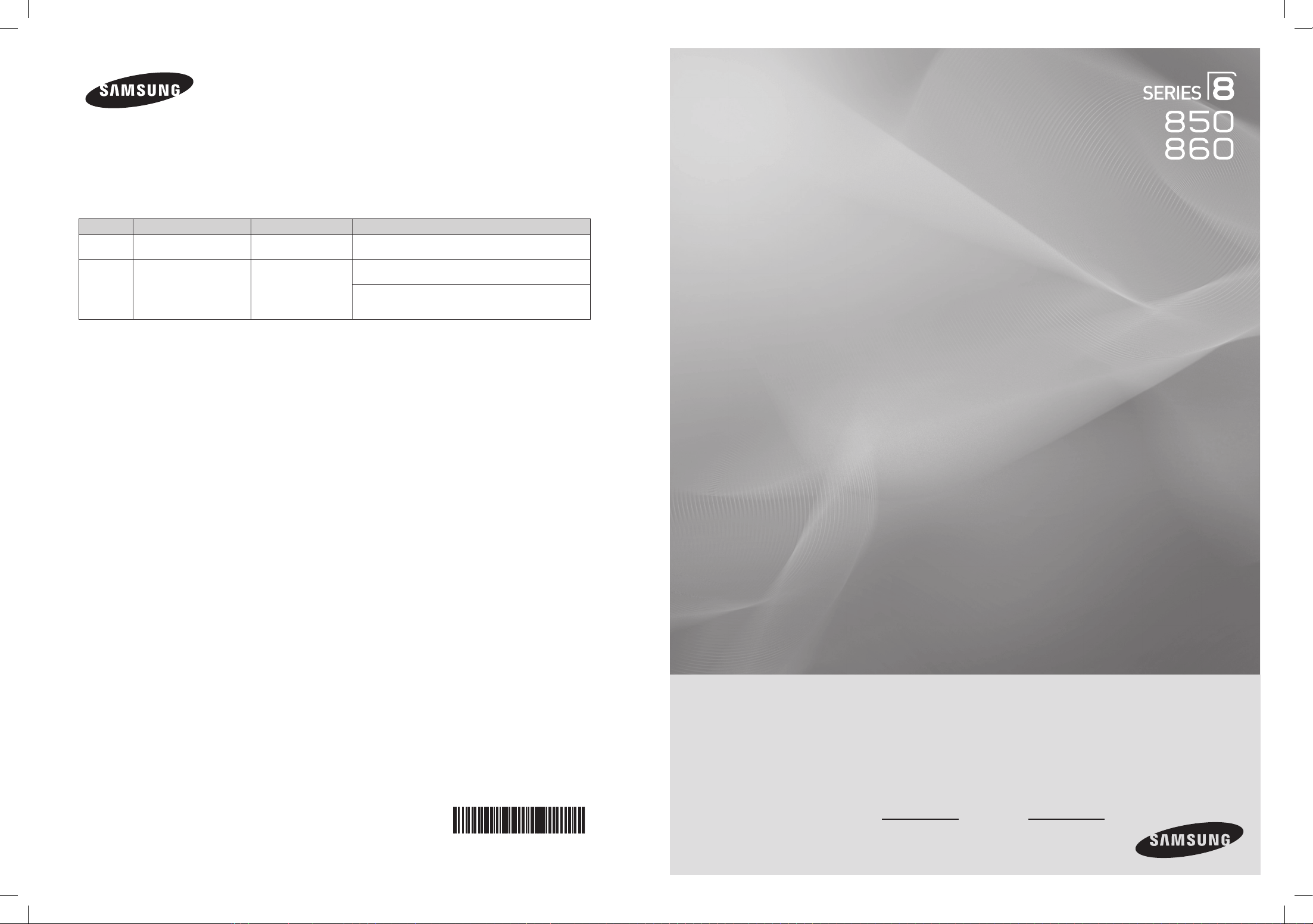
Plasma TV
user manual
BN68-02271A-02
Contact SAMSUNG WORLD-WIDE
If you have any questions or comments relating to Samsung products, please contact the SAMSUNG customer care center.
Comment contacter Samsung dans le monde
Si vous avez des suggestions ou des questions concernant les produits Samsung, veuillez contacter le Service
Consommateurs Samsung.
Country
Customer Care Center
Web Site Address
U.S.A 1-800-SAMSUNG(726-7864) www.samsung.com/us
Samsung Electronics America, Inc. 105 Challenger Road
Ridgefield Park, NJ 07660-0511
CANADA 1-800-SAMSUNG(726-7864) www.samsung.com/ca
Samsung Electronics Canada Inc., Customer Service 55
Standish Court Mississauga, Ontario L5R 4B2 Canada
Samsung Electronique Canada Inc., Service à la Clientèle
55 Standish Court Mississauga, Ontario L5R 4B2
Canada
Thank you for purchasing this Samsung product.
To receive more complete service, please
register your product at
www.samsung.com/register
Model Serial No.
imagine the possibilities
BN68-850_Eng.indb 1 2009-06-18 �� 3:54:57
Page 2
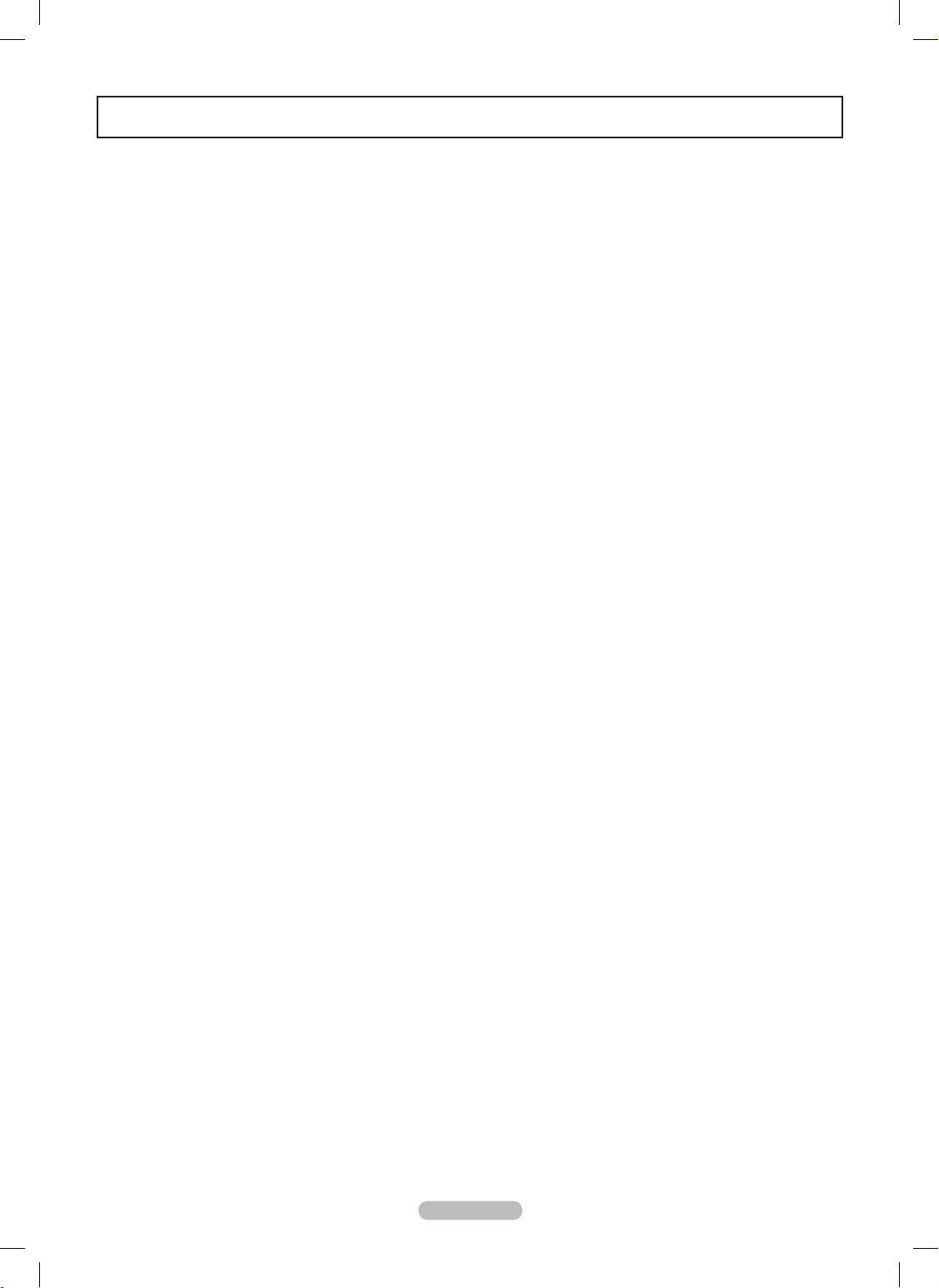
Important Warranty Information Regarding Television Format Viewing
Wide screen format PDP Displays (16:9, the aspect ratio of the screen width to height) are primarily designed to view wide
screen format full-motion video. The images displayed on them should primarily be in the wide screen 16:9 ratio format,
or expanded to fill the screen if your model offers this feature and the images are constantly moving. Displaying stationary
graphics and images on screen, such as the dark side-bars on nonexpanded standard format television video and
programming, should be limited to no more than 5% of the total television viewing per week.
Additionally, viewing other stationary images and text such as stock market reports, video game displays, station logos,
web sites or computer graphics and patterns, should be limited as described above for all televisions. Displaying stationary
images that exceed the above guidelines can cause uneven aging of PDP Displays that leave subtle, but permanent
burned-in ghost images in the PDP picture. To avoid this, vary the programming and images, and primarily display
full screen moving images, not stationary patterns or dark bars.
On PDP models that offer picture sizing features, use these controls to view different formats as a full screen picture.
Be careful in the selection and duration of television formats used for viewing. Uneven PDP aging as a result of format
selection and use, as well as burned-in images, are not covered by your Samsung limited warranty.
© 2009 Samsung Electronics Co., Ltd. All rights reserved.
English - 2
BN68-850_Eng.indb 2 2009-06-18 �� 3:54:57
Page 3
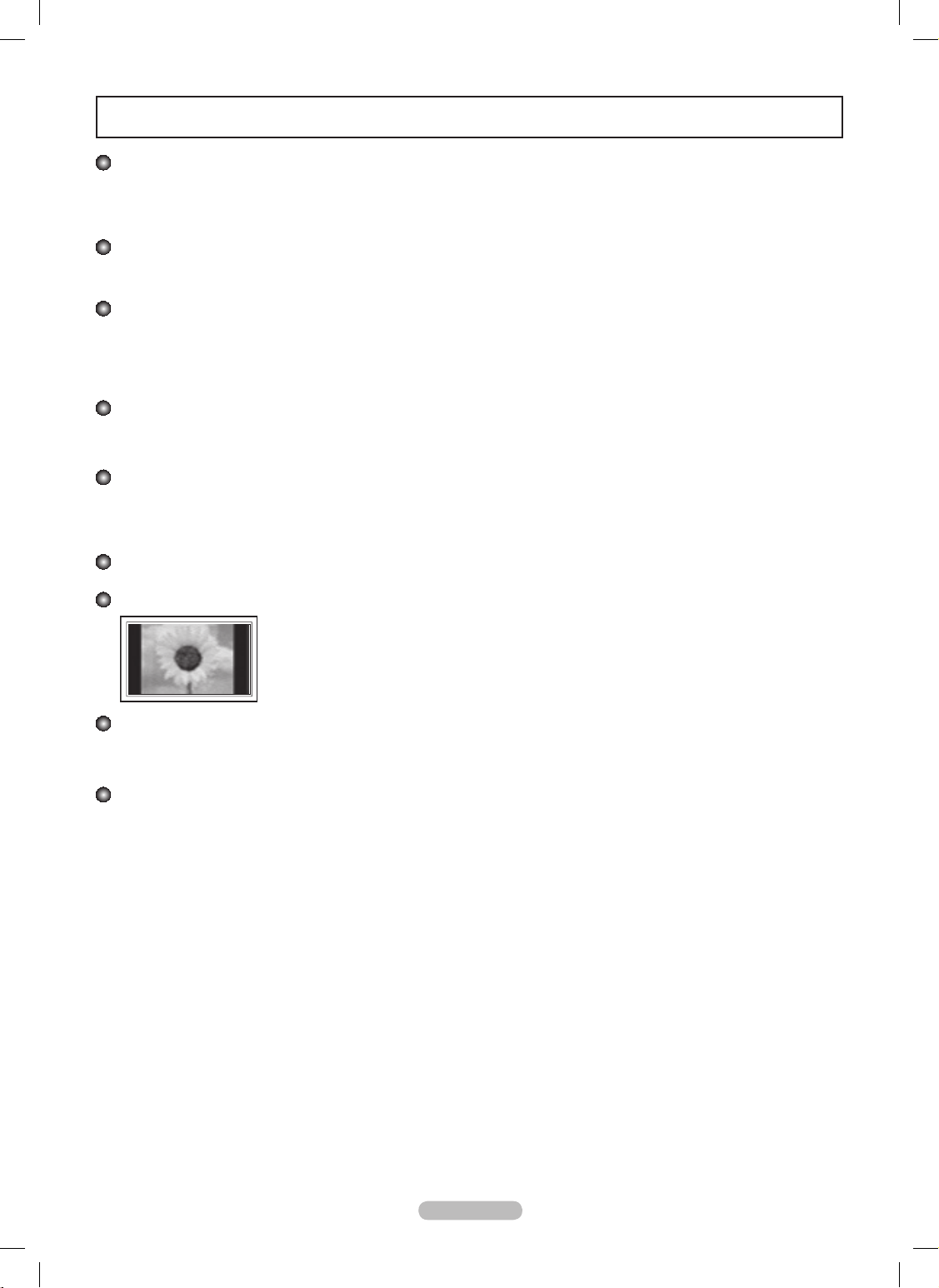
User Instructions
Screen Image retention
Do not display a still image (such as on a video game) on the plasma display panel for more than several minutes as it can cause
screen image retention. This image retention is also known as “screen burn”. To avoid such image retention, refer to page 27 of this
manual to reduce the degree of brightness and contrast of the screen when displaying a still image.
Altitude
The PDP can only operate normally at heights under 6500ft.
Heat on the top of the Plasma TV
The top side of the product may be hot after long periods of use as heat dissipates from the panel through the vent hole in the upper
part of the product.
This is normal and does not indicate any defect or operation failure of the product.
However, children should be prevented from touching the upper part of the product.
The product is making a ‘cracking’ noise.
A ‘cracking’ noise may occur when the product contracts or expands due to a change in the surrounding environment such as
temperature or humidity. This is normal and not a defect of the unit.
Cell Defects
The PDP uses a panel consisting of 2,360,000(HD-level) to 6,221,000(FHD-level) pixels which require sophisticated technology to
produce. However, there may be a few bright or dark pixels on the screen. These pixels will have no impact on the performance of the
product.
Avoid operating the TV at temperatures below 41°F (5°C)
A still image displayed too long may cause permanent damage to the PDP Panel.
Watching the Plasma TV in 4:3 format for a long period of time may leave traces of borders displayed on
the left, right and center of the screen caused by the difference of light emission on the screen.
Playing a DVD or a game console may cause similar effects to the screen.
Damages caused by the above effect are not covered by the Warranty.
After-images on the Screen.
Displaying still images from Video games and PC for longer than a certain period of time may produce partial after-images.
To prevent this effect, reduce the ‘brightness’ and ‘contrast’ when displaying still images for a long time.
Warranty
Warranty does not cover any damage caused by image retention.
Burn-in is not covered by the warranty.
English - 3
BN68-850_Eng.indb 3 2009-06-18 �� 3:54:58
Page 4

Contents
Symbol
N O T
Press Note One-Touch Button TOOLS
English
Connecting and Preparing Your TV
List of Features ■ ..........................................................................5
Checking Parts ■ ..........................................................................5
Viewing the Control Panel ■ .........................................................6
Viewing the Connection Panel ■ ...................................................7
Remote Control ■ .........................................................................9
Connections
Connecting VHF and UHF Antennas ■ .......................................10
Connecting Cable TV ■ ..............................................................10
Connecting a DVD / Blu-ray Player or Cable Box / Satellite ■
receiver (Set-Top Box) via HDMI .............................................12
Connecting a DVD /Blu-ray Player or Cable Box / Satellite ■
receiver (Set-Top Box) via DVI ................................................ 12
Connecting a DVD / Blu-ray Player or Cable Box / Satellite ■
receiver (Set-Top Box) via Component cables ........................ 13
Connecting a Camcorder ■ ........................................................13
Connecting a VCR ■ ...................................................................14
Connecting a Digital Audio System ■ .........................................15
Connecting an Amplier / DVD Home Theater ■ ........................ 15
Connecting a PC ■ .....................................................................16
Operation
Turning the TV On and Off ■ ......................................................17
Changing Channels ■ ................................................................. 17
Adjusting the Volume ■ ...............................................................17
Using the TOOLS Button ■ .........................................................18
Using the Remote Control Backlight Buttons ■ ..........................18
Viewing the Display ■ .................................................................18
Viewing the Menus ■ ..................................................................19
Plug & Play Feature ■ ................................................................20
Channel Control
Storing Channels ■ .................................................................... 21
Managing Channels ■ ................................................................22
Picture Control
Changing the Picture Settings ■ .................................................24
PC Display
Using Your TV as a Computer (PC) Display ■ ............................28
Display Modes ■ ......................................................................... 28
Setting up the TV with your PC ■ ...............................................29
Sound Control
Changing the Sound Settings ■ ..................................................30
Function Description
Conguring the Setup Menu ■ ....................................................31
Viewing the Picture in Picture (PIP) ■ .........................................35
Setting the Time ■ ......................................................................36
Source List / Edit Name ■ ...........................................................37
Support ■ .................................................................................... 38
Media Play
Connecting a USB Device ■ ....................................................... 40
Using the Media Play Function ■ ................................................41
Using and Sorting Photo List ■ ................................................... 42
Viewing a Photo or Slide Show ■ ..............................................43
Using and Sorting the Music List ■ ............................................. 45
Playing a Music ■ ......................................................................46
Using and Sorting the Movie List ■ .............................................47
Playing a Movie File ■ ...............................................................48
Picture / Music Settings Using Media Play ■ .............................. 50
Using the Setup Menu ■ ............................................................. 51
Media Play-DLNA
Setting the DLNA Network ■ .......................................................52
Installing the DLNA Application ■ ...............................................52
Using the DLNA Application ■ ....................................................54
Using the DLNA Function ■ ........................................................ 57
Anynet
+
Connecting Anynet ■
+
Devices ..................................................58
Setting Up Anynet ■
+
.................................................................60
Switching between Anynet ■
+
Devices .......................................60
Recording ■ ................................................................................61
Listening through a Receiver ■ ...................................................62
Troubleshooting for Anynet ■
+
...................................................62
Content Library
Activating the Content Library ■ .................................................63
Using the Content Library ■ ........................................................ 64
Network
Network Connection ■ ................................................................ 65
Network Setup ■ ......................................................................... 68
Internet@TV
Getting Started with Internet@TV ■ ...........................................72
Editing Snippets in the Dock ■ ...................................................74
Using the Prole Widget ■ .......................................................... 74
Using the Yahoo!® Widget Gallery ■ ..........................................76
Using the Yahoo!® Weather Widget ■ ........................................77
Using the Yahoo!® News Widget ■ ............................................77
Using the Yahoo!® Flickr Widget ■ .............................................78
Using the Yahoo!® Finance Widget ■ ......................................... 79
Troubleshooting for internet@TV ■ ...........................................79
Help Website ■ ...........................................................................80
Home Network Center
Home Network Center ■ ............................................................. 81
Setting Up the Home Network Center ■ ..................................... 82
Using the Message Function ■ ................................................... 83
Using the Media Function ■ ........................................................ 84
Appendix
Troubleshooting ■ .......................................................................85
Assembling the Cables ■ ............................................................86
Preparation before installing the Wall-Mount ■ ...........................87
How to attach the Stand-Base ■ .................................................87
Securing the TV to the Wall ■ ..................................................... 88
Wall Mount Kit Specications (VESA) ■ .....................................89
Specications ■ ..........................................................................90
Dimensions (PN50B850Y1F/PN50B860Y2F) ■ .........................91
Dimensions (PN58B850Y1F/PN58B860Y2F) ■ .........................92
English - 4
BN68-850_Eng.indb 4 2009-06-18 �� 3:54:59
Page 5
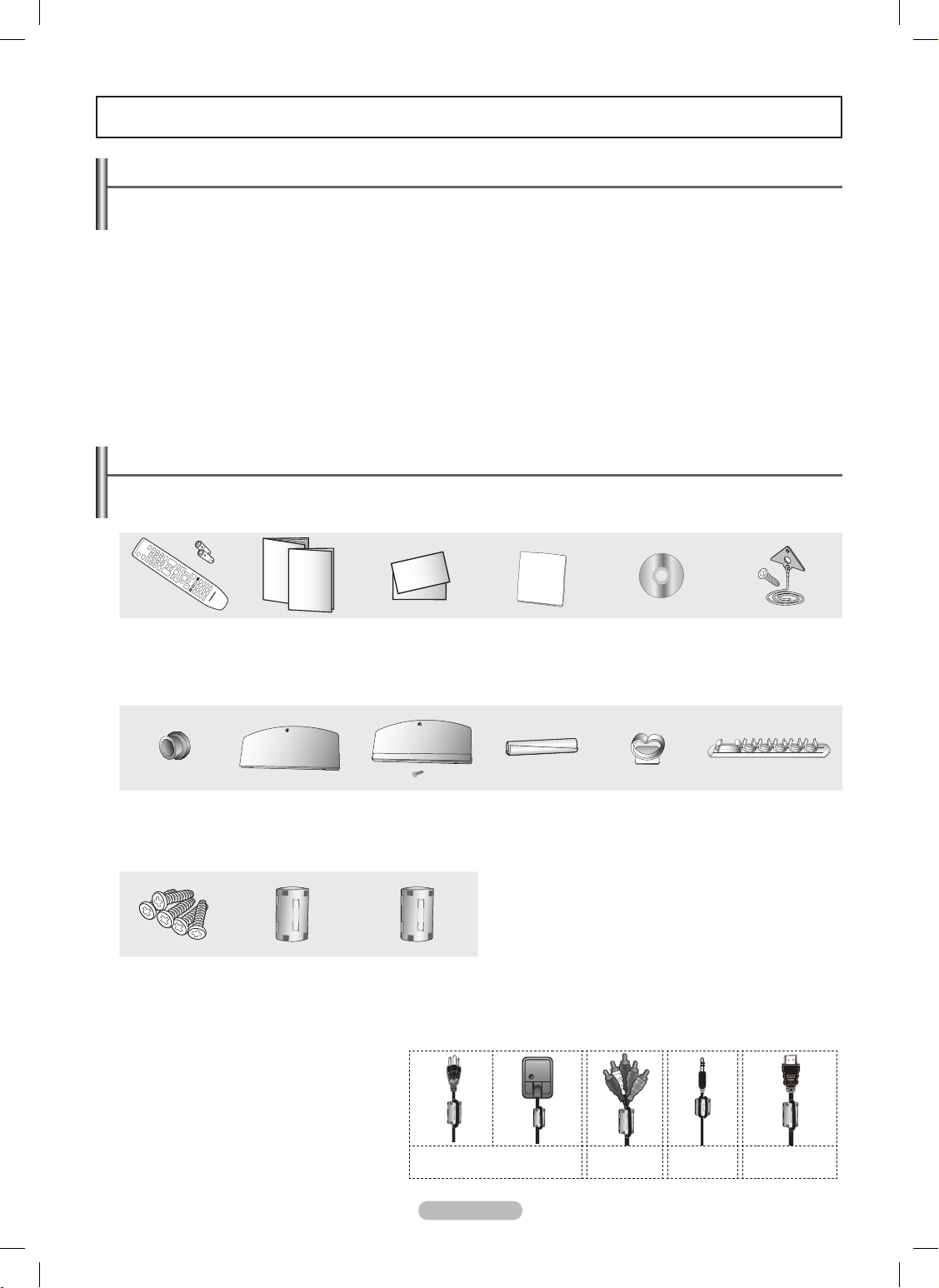
Checking Parts
Please make sure the following items are included with your TV. If any items are missing, contact your dealer.
The items' color and shape may vary depending on the model.
N
Remote Control
(BN59-00851A) /
AAA Batteries
(4301-000103)
Owner’s Instructions /
Quick Setup Guide
(BN68-02135A)
Warranty Card /
Safety Guide Manual
(Not available in all
locations)
Cleaning Cloth
(BN63-01798B)
Program CD
TV-Holder / Screw
(BN96-10788A)
(Refer to page 88)
Holder-Ring (4ea)
(BN61-05280A)
(Refer to page
87)
Cover-Bottom
(Refer to page 87)
(PN50B850Y1F/
PN50B860Y2F only)
Cover-Bottom & Screw
(Refer to page 87)
(PN58B850Y1F/
PN58B860Y2F only)
Holder-Wire Cable
(Refer to page 86)
Holder-Wire stand
(BN61-05491A)
(Refer to page 86)
Holder-Wire (3ea)
(BN61-05373A)
(Refer to page 86)
Screws (5ea)
(PN50B850Y1F/
PN50B860Y2F only)
Ferrite Core (7ea)
(3301-001305)
Ferrite Core
(3301-001201)
(PN58B850Y1F/
PN58B860Y2F only)
Ferrite Core N
The ferrite cores are used to shield the cables
from interference.
When connecting a cable, open the ferrite
core and clip it around the cable near the plug.
List of Features
Adjustable picture settings that can be stored in the TV’s memory. •
Automatic timer to turn the TV on and off. •
A special sleep timer. •
V-Chip function. •
Excellent Digital Interface & Networking : •
With a built-in HD digital tuner, non-subscription HD broadcasts can be viewed with no Cable Box/Satellite receiver (Set-Top Box)
needed.
HDMI/DVI connection of your PC to this TV. •
Excellent Picture Quality •
SRS TruSurround HD provides a virtual surround system. •
Media Play • : Allows you to play music les, pictures, and movies saved on a USB or DLNA device.
Internet@TV • : You can use various internet services and view useful information and entertaining content.
Home Network Center • : Allows you to congure a mobile message server or a DLNA media render.
Connecting and Preparing Your TV
Power Cord (2ea)
Component
Cable (1ea)
PC/DVI Audio
Cable (1ea)
HDMI Cable (4ea)
English - 5
BN68-850_Eng.indb 5 2009-06-18 �� 3:55:03
Page 6
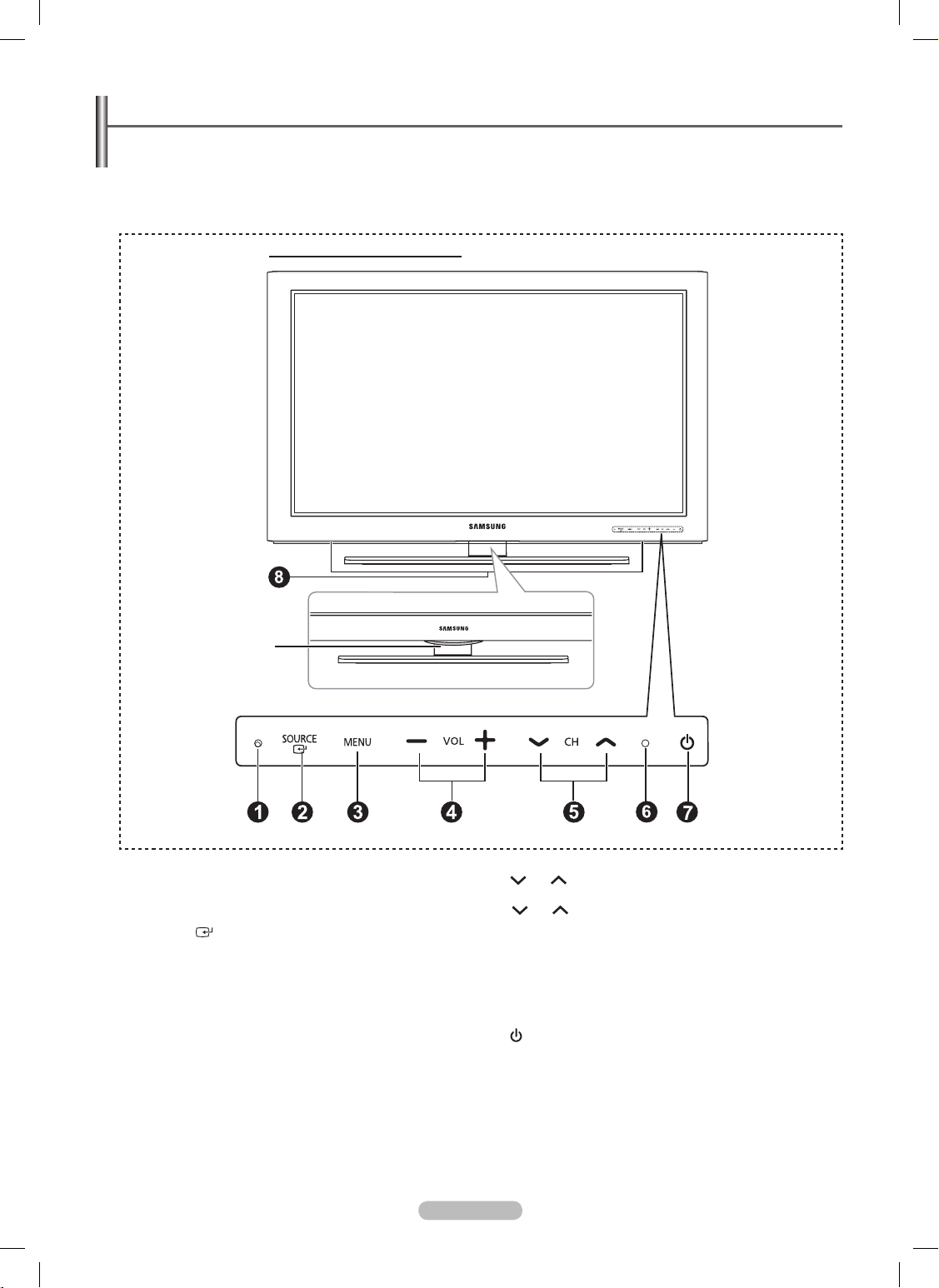
Viewing the Control Panel
The buttons on the lower-right panel control your TV’s basic features, including the on-screen menu.
To use the more advanced features, you must use the remote control.
The product color and shape may vary depending on the model.
N
The front panel buttons can be activated by touching them with your nger. N
1
REMOTE CONTROL SENSOR
Aim the remote control towards this spot on the TV.
2
SOURCE
Toggles between all the available input sources
(TV, AV, Component, PC, HDMI1/DVI, HDMI2, HDMI3,
HDMI4, USB).
In the on-screen menu, use this button as you would use
N
the ENTERE button on the remote control.
3
MENU
Press to see an on-screen menu of your TV’s features.
4
– VOL +
Press to increase or decrease the volume. In the on-screen
menu, use the – VOL + buttons as you would use the
◄ and ► buttons on the remote control.
5
CH
Press to change channels. In the on-screen menu, use the
CH buttons as you would use the ▲ and ▼ buttons
on the remote control.
6
POWER INDICATOR
Blinks and turns off when the power is on and lights up in
stand-by mode.
7
(
POWER)
Press to turn the TV on and off.
8
SPEAKERS
English - 6
(PN50B860Y2F / PN58B860Y2F)
Light Effect
PN50B850Y1F / PN58B850Y1F
BN68-850_Eng.indb 6 2009-06-18 �� 3:55:04
Page 7
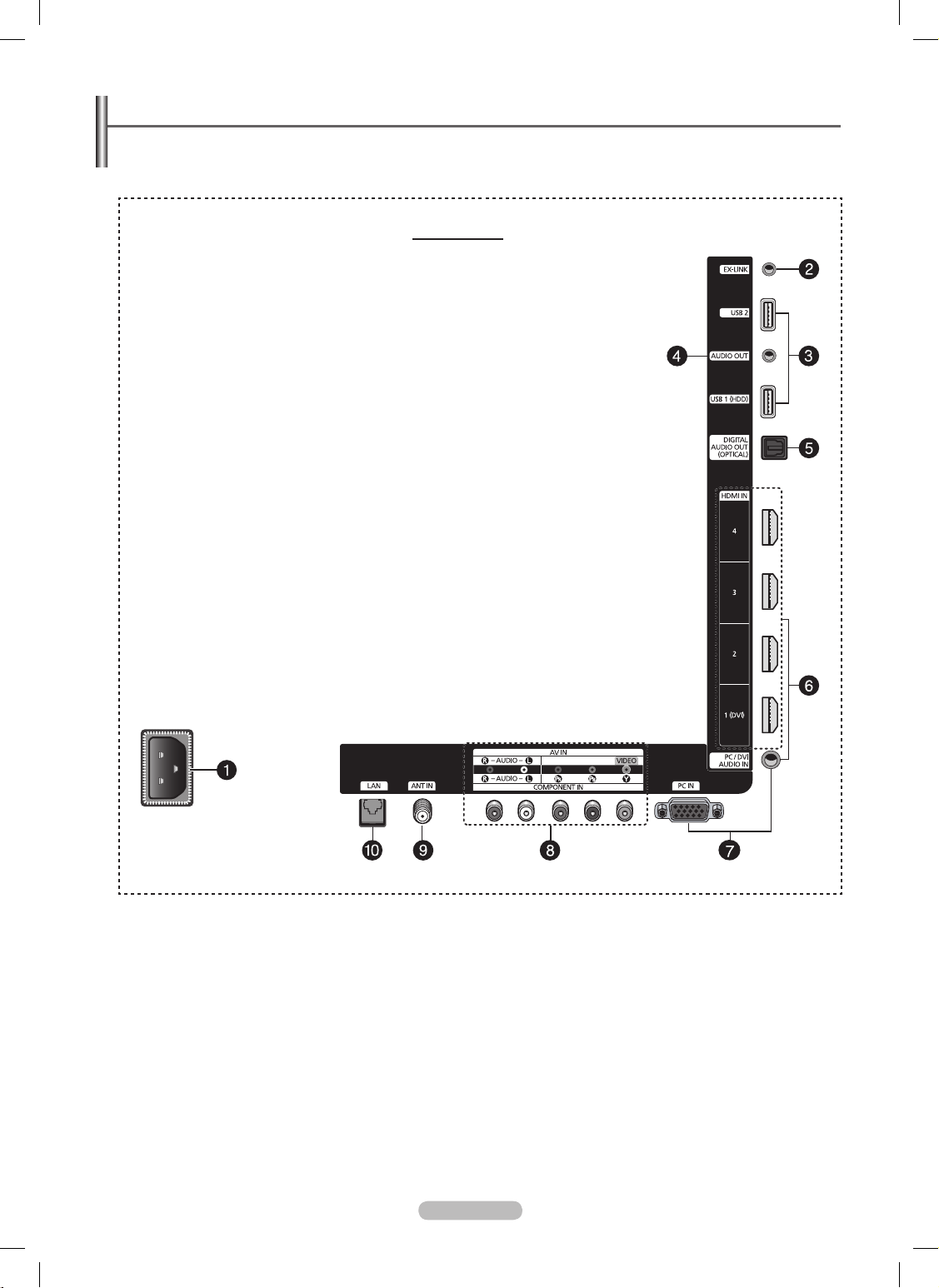
Viewing the Connection Panel
Use the connection panel jacks to connect A/V components that will be connected continuously, such as Blu-ray/DVD players
or a VCR.
The product color and shape may vary depending on the model.
N
English - 7
TV Rear Panel
BN68-850_Eng.indb 7 2009-06-18 �� 3:55:05
Page 8
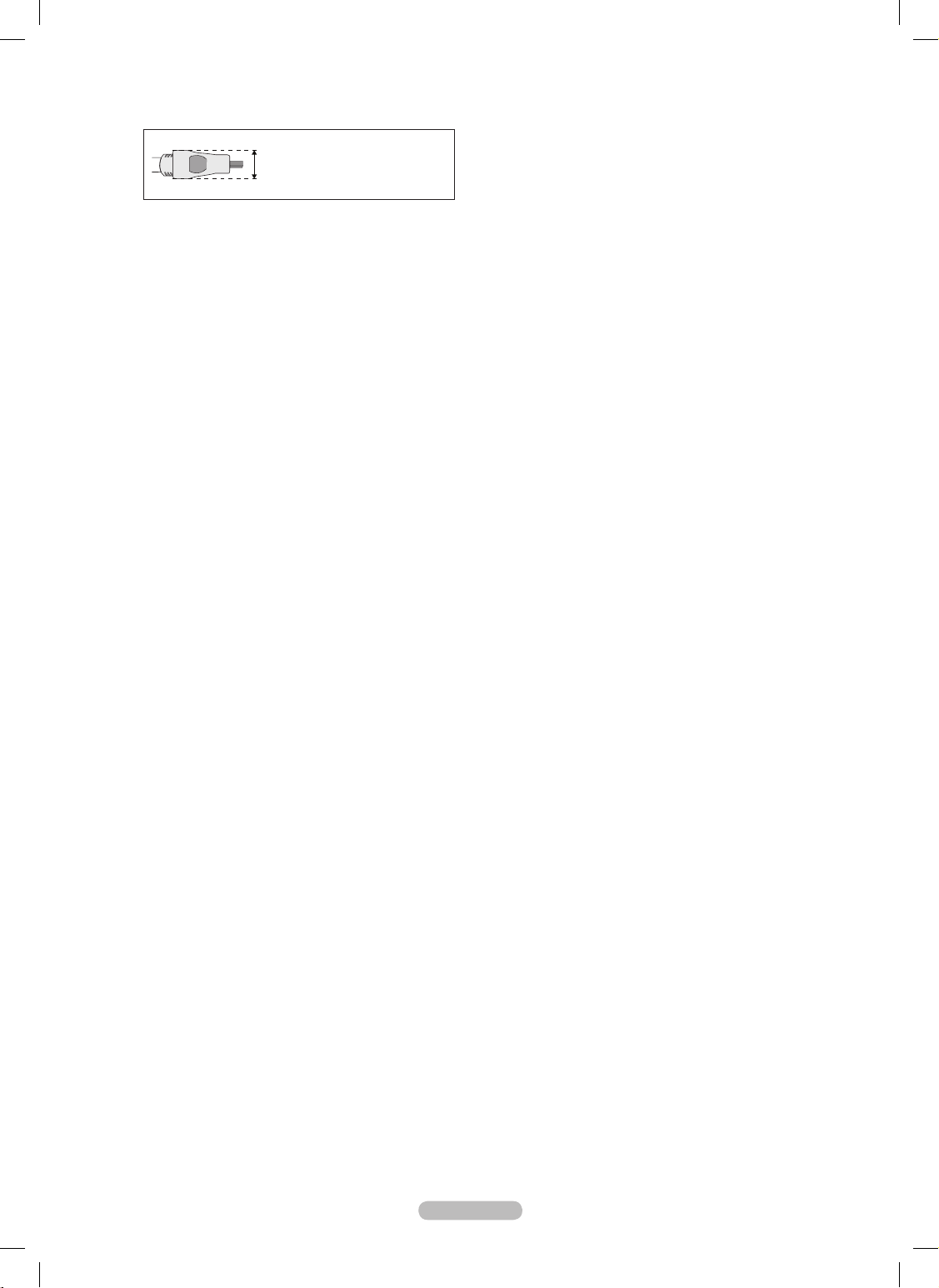
For best HDMI connection to this product, be sure to use N
HDMI cables with a maximum thickness as below.
Below 40 inch model: •
Max 0.47inch (12mm)
40 inch and above model: •
Max 0.55inch (14mm)
1
POWER IN
Connects the supplied power cord.
2
EX-LINK
Used for service only.
3
USB 1 (HDD) / USB 2
Connect a USB mass storage device to view photo les
(JPEG) and play audio les (MP3) or movie les. You can
also use these jacks connect to SAMSUNG’s network
wirelessly.
The USB 1 (HDD) port is also used as the HDD. HDD
N
(Hard disk drive) is device which stores digitally encoded
data.
4
AUDIO OUT
Audio outputs to external devices.
5
DIGITAL AUDIO OUT (OPTICAL)
Connects to a Digital Audio component.
6
HDMI IN 1 (DVI), 2, 3, 4
Connect to the HDMI jack of a device with an HDMI output.
Use an HDMI cable which is smaller than 14mm.
N
What is HDMI? N
HDMI(High-Definition Multimedia Interface), is an •
interface that enables the transmission of digital audio
and video signals using a single cable.
The difference between HDMI and DVI is that the •
HDMI device is smaller in size and has the HDCP
(High Bandwidth Digital Copy Protection) coding
feature installed.
We recommend that 14mm is proper for cable size. •
This is smaller than standard.
PC/DVI AUDIO IN
Connect to the DVI audio output jack of an external device.
7
PC IN / PC/DVI AUDIO IN
Connects to the video and audio output jacks on your PC.
If your PC supports an HDMI connection, you can
N
connect this to the HDMI IN 1, 2, 3, or 4 terminal.
If your PC supports a DVI connection, you can connect
N
this to the HDMI IN 2 / DVI AUDIO IN [R-AUDIO-L]
terminal.
8
COMPONENT IN / AV IN
Connects Component video / audio. The COMPONENT IN
jack is also used as the AV IN jack.
Connect the video cable to the
N COMPONENT IN
[Y/VIDEO] jack and the audio cable to the COMPONENT
IN [R-AUDIO-L] jacks.
9
ANT IN
Uses a 75Ω Coaxial connector for an Air/Cable Network.
0
LAN
Connect a LAN cable to this port to connect to the Network.
English - 8
BN68-850_Eng.indb 8 2009-06-18 �� 3:55:05
Page 9
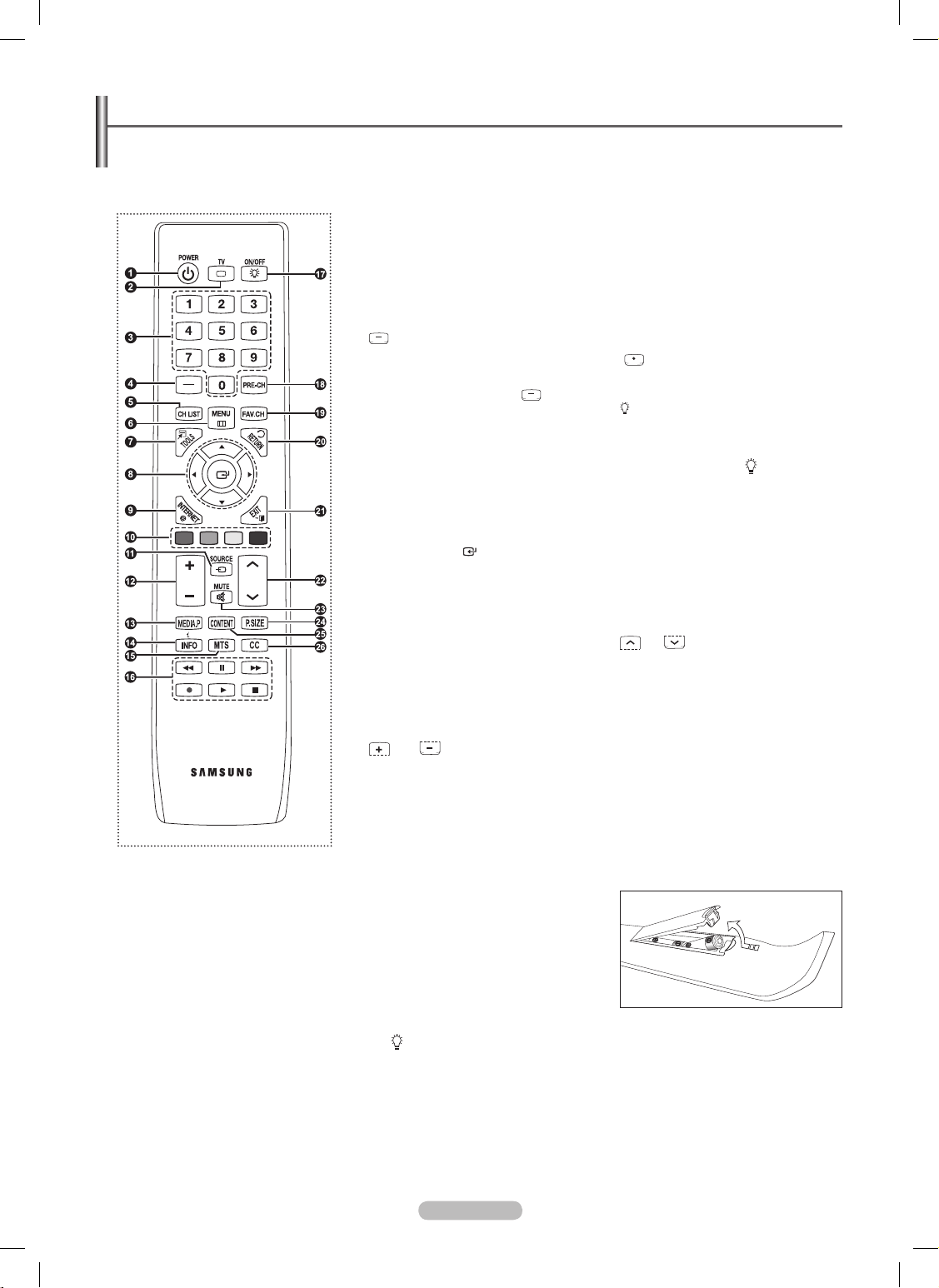
Remote Control
You can use the remote control up to a distance of about 23 feet from the TV.
The product color and shape may vary depending on the model.
N
The performance of the remote control may be affected by bright light. N
1
POWER
Turns the TV on and off.
2
TV
Selects the TV mode directly.
3
NUMERIC BUTTONS
Press to select a channel.
4
Press to select additional channels (digital
and analog) being broadcast by the same
station. For example, to select channel
“54-3”, press “54”, then press “
” and “3”.
5
CH LIST
Use to display Channel Lists on the screen.
6
MENU
Displays the main on-screen menu.
7
TOOLS
Use to quickly select frequently used
functions.
8
UP▲/DOWN▼/LEFT◄/
RIGHT►/ENTER
Use to select on-screen menu items and
change menu values.
9
INTERNET@
This function enables you to view
Internet@TV.
0
COLOR BUTTONS
Use these buttons in the Channel list,
Media Play, and Internet@TV, etc.
!
SOURCE
Press to display and select the available
video sources.
@
VOL
Press to increase or decrease the volume.
#
MEDIA.P (Media play)
This function enables you to view and play
photo and music les from an external
device. (Refer to pages 42 (Photo), 45
(Music) and 47 (Movie))
$
INFO
Press to display information on the TV
screen.
%
MTS
Press to choose stereo, mono or Separate
Audio Program (SAP broadcast).
^
Use these buttons in the DMA, Media Play
and Anynet+ modes.
(
: This remote can be used to control
recording on Samsung recorders with the
Anynet+ feature)
&
ON/OFF
Press to backlight the buttons on the remote.
This function is convenient for using at night
or when the room is dark. (Using the remote
control with the ON/OFF(
) light button set
to On will reduce the battery usage time.)
*
PRE-CH
Tunes to the previous channel.
(
FAV.CH
Press to switch to your favorite channels.
)
RETURN
Returns to the previous menu.
a
EXIT
Press to exit the menu.
b
CH
Press to change channels.
c
MMUTE
Press to temporarily cut off the sound.
d
P.SIZE
Picture size selection.
e
CONTENT
This function enables you to view Content
Library.
f
CC
Controls the caption decoder.
Installing Batteries in the Remote Control
❑
1. Lift the cover at the back of the remote control upward as shown in the gure.
2. Install two AAA size batteries.
Make sure to match the “+” and “–” ends of the batteries with the diagram inside the
N
compartment.
3. Close the cover as shown in the gure.
Remove the batteries and store them in a cool, dry place if you won’t be using the
N
remote control for a long time. (Assuming typical TV usage, the batteries should
last for about one year.)
Using the remote control with the
N ON/OFF( ) light button set to On will reduce the
battery usage time.
If the remote control doesn’t work, check the following
N
1. Is the TV power on?
2. Are the plus and minus ends of the batteries reversed?
3. Are the batteries drained?
4. Is there a power outage or is the power cord unplugged?
5. Is there a special uorescent light or neon sign nearby?
English - 9
VOL CH
BN68-850_Eng.indb 9 2009-06-18 �� 3:55:06
Page 10
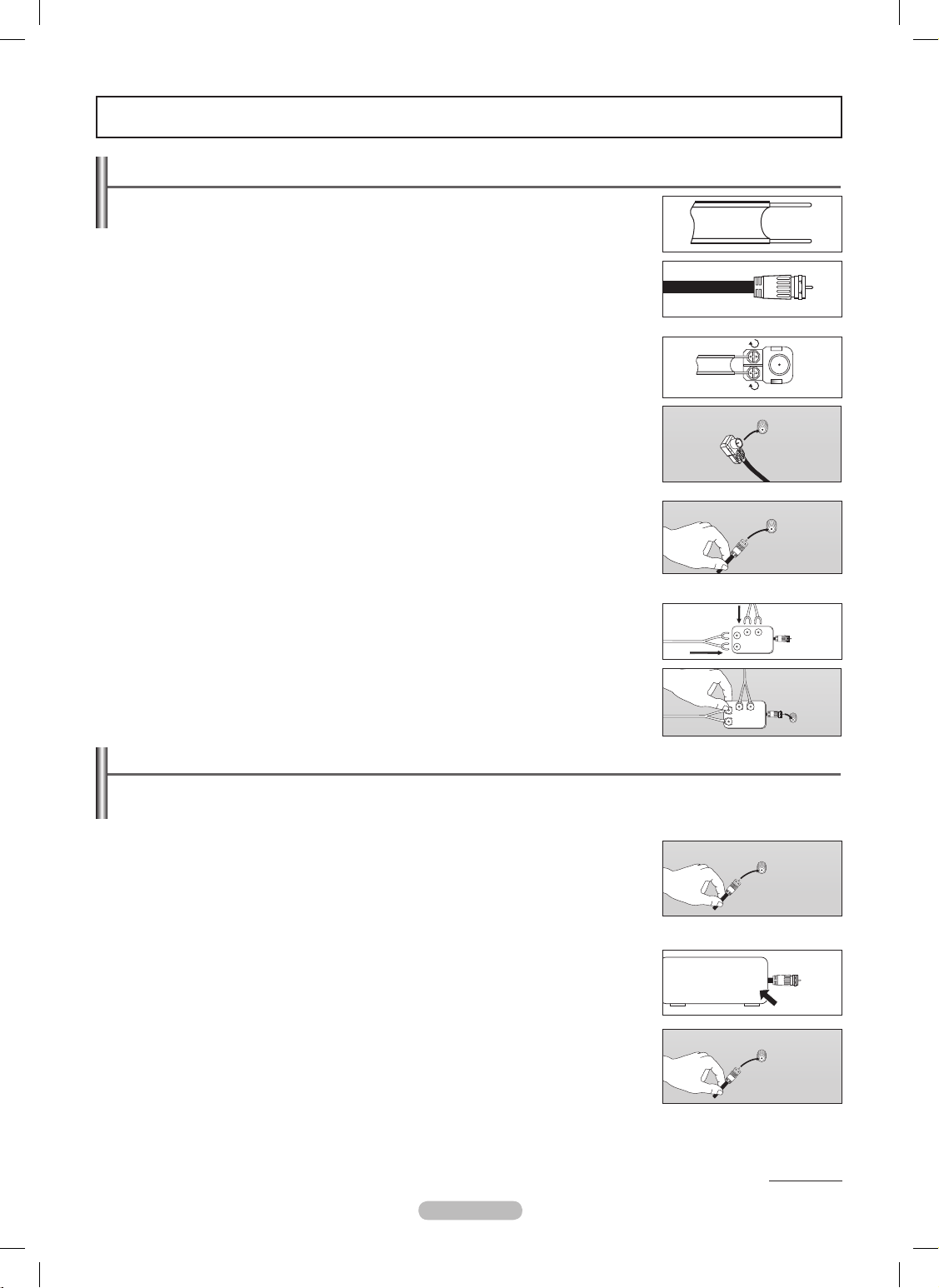
Connecting VHF and UHF Antennas
If your antenna has a set of leads that look like this, see “Antennaswith300ΩFlatTwin
Leads” below.
If your antenna has one lead that looks like this, see “Antennaswith75ΩRoundLeads”.
If you have two antennas, see “Separate VHF and UHF Antennas”.
Antennaswith300ΩFlatTwinLeads
❑
Ifyouareusinganoff-airantenna(suchasaroofantennaorrabbitears)thathas300Ω
twin flat leads, follow the directions below.
1. Place the wires from the twin leads under the screws on a 300-75 Ω adapter (not supplied).
Use a screwdriver to tighten the screws.
2. Plug the adaptor into the ANT IN terminal on the back of the TV.
Antennaswith75ΩRoundLeads
❑
Plug the antenna lead into the ANT IN terminal on the back of the TV.
Separate VHF and UHF Antennas
❑
If you have two separate antennas for your TV (one VHF and one UHF), you must
combine the two antenna signals before connecting the antennas to the TV. This
procedure requires an optional combiner-adaptor (available at most electronics shops).
1. Connect both antenna leads to the combiner.
2. Plug the combiner into the ANT IN terminal on the bottom of the back panel.
Connecting Cable TV
To connect to a cable TV system, follow the instructions below.
Cable without a Cable Box
❑
Plug the incoming cable into the ANT IN terminal on the back of the TV.
Because this TV is cable-ready, you do not need a cable box to view unscrambled cable
N
channels.
Connecting to a Cable Box that Descrambles All Channels
❑
1. Find the cable that is connected to the ANT OUT terminal on your cable box.
This terminal might be labeled “ANT OUT”, “VHF OUT” or simply, “OUT”.
N
2. Connect the other end of this cable to the ANT IN terminal on the back of the TV.
Connections
Continued...
English - 10
ANT OUT
ANT IN
ANT IN
UHF
VHF
ANT IN
ANT IN
UHF
VHF
ANT IN
ANT IN
BN68-850_Eng.indb 10 2009-06-18 �� 3:55:07
Page 11
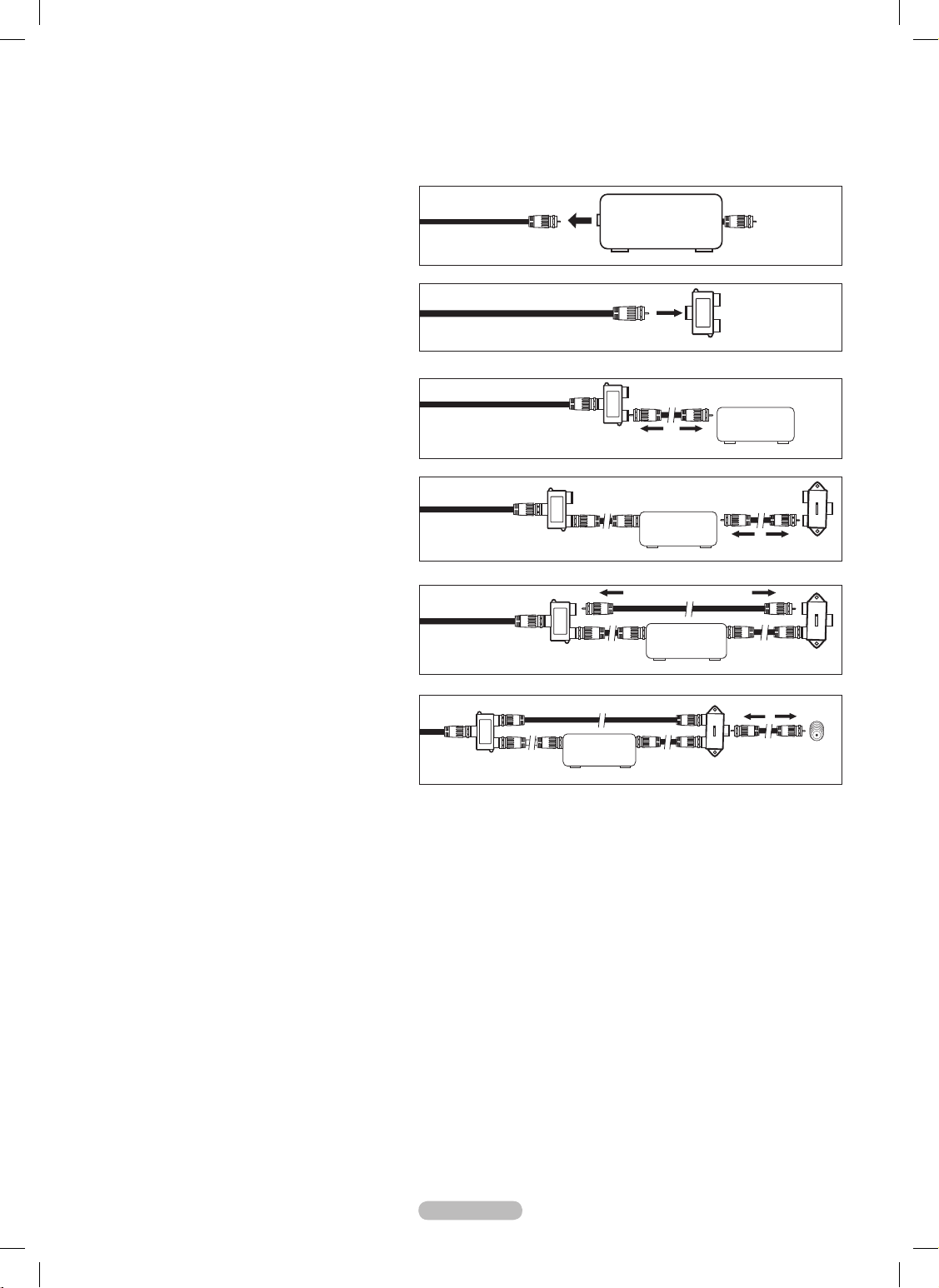
Connecting to a Cable Box that Descrambles Some Channels
❑
If your cable box descrambles only some channels (such as premium channels), follow the instructions below. You
will need a two-way splitter, an RF (A/B) switch, and four lengths of Antenna cable. (These items are available at most
electronics stores.)
1. Find and disconnect the cable that is
connected to the ANT IN terminal on your
cable box.
This terminal might be labeled “ANT IN”,
N
“VHF IN” or simply, “IN”.
2. Connect this cable to a two-way splitter.
3. Connect an Antenna cable between the
OUTPUT terminal on the splitter and the IN
terminal on the cable box.
4. Connect an Antenna cable between the ANT
OUT terminal on the cable box and the B–IN
terminal on the RF(A/B) switch.
5. Connect another cable between the other
OUT terminal on the splitter and the A–IN
terminal on the RF (A/B) switch.
6. Connect the last Antenna cable between the
OUT terminal on the RF (A/B) switch and the
ANT IN terminal on the rear of the TV.
After you have made this connection, set the A/B switch to the “A” position for normal viewing. Set the A/B switch to the “B” position
to view scrambled channels. (When you set the A/B switch to “B”, you will need to tune your TV to the cable box’s output channel,
which is usually channel 3 or 4.)
English - 11
Splitter
Incoming
cable
RF (A/B)
Switch
Cable Box
ANT IN
Splitter
Incoming
cable
TV Rear
RF (A/B)
Switch
ANT IN
Splitter
Cable Box
Incoming
cable
Splitter
Incoming
cable
Splitter
Cable Box
RF (A/B)
Switch
Incoming
cable
IN CABLE OUT
IN CABLE OUT
IN CABLE OUT
IN CABLE OUT
A
B
A
B
A
B
BN68-850_Eng.indb 11 2009-06-18 �� 3:55:08
Page 12

Connecting a DVD / Blu-ray Player or Cable Box / Satellite receiver
(Set-Top Box) via HDMI
This connection can only be made if there is an HDMI Output jack on the external device. This connection will provide the
highest quality picture.
1. Connect an HDMI Cable between the HDMI IN1 (DVI), 2, 3, or 4) jack on the TV and the HDMI jack on the DVD / Blu-ray Player or
Cable Box / Satellite receiver (Set-Top Box).
What is HDMI?
N
HDMI, or high-denition multimedia interface, is an interface that enables the transmission of digital audio and video signals •
using a single cable.
The difference between HDMI and DVI is that the HDMI device is smaller in size and has the HDCP (High Bandwidth Digital •
Copy Protection) coding feature installed.
Each DVD Player or Cable Box / Satellite receiver (Set-Top Box) has a different back panel conguration.
N
The TV may not output sound and pictures may be displayed with abnormal color when DVD / Blu-ray Player or Cable Box / N
Satellite receiver supporting HDMI versions older than 1.3 are connected. When connecting an older HDMI cable and there is no
sound, connect the HDMI cable to the HDMI IN 1 (DVI) jack and the audio cables to the PC/DVI AUDIO IN jacks on the back of
the TV. If this happens, contact the company that provided the DVD / Blu-ray Player or Cable Box / Satellite receiver to conrm the
HDMI version, then request an upgrade.
HDMI cables that are not 1.3 may cause annoying icker or no screen display.
N
Connecting a DVD /Blu-ray Player or Cable Box / Satellite receiver
(Set-Top Box) via DVI
This connection can only be made if there is a DVI Output jack on the external device.
1. Connect a HDMI/DVI Cable or DVI-HDMI Adapter between the HDMI IN 1 (DVI) jack on the TV and the DVI jack on the DVD /
Blu-ray Player or Cable Box/Satellite receiver (Set-Top Box).
2. Connect Audio Cables between the PC/DVI AUDIO IN jack on the TV and the DVD/Blu-ray Player or Cable Box / Satellite receiver.
Each DVD / Blu-ray Player or Cable Box / Satellite receiver (Set-Top Box) has a different back panel conguration.
N
When connecting a DVD Player or Cable Box / Satellite receiver (Set-Top Box), match the color of the connection terminal to the
N
cable.
When using an HDMI / DVI cable connection, you must use the
N
HDMI IN 1 (DVI) jack.
English - 12
DVD/Blu-ray Player or Cable
Box / Satellite receiver
TV Rear Panel
HDMI Cable (Not supplied)1
DVD/Blu-ray Player or Cable Box /
Satellite receiver
TV Rear Panel
Audio Cable (Not supplied)
HDMI/DVI Cable (Not supplied)
1
2
BN68-850_Eng.indb 12 2009-06-18 �� 3:55:11
Page 13
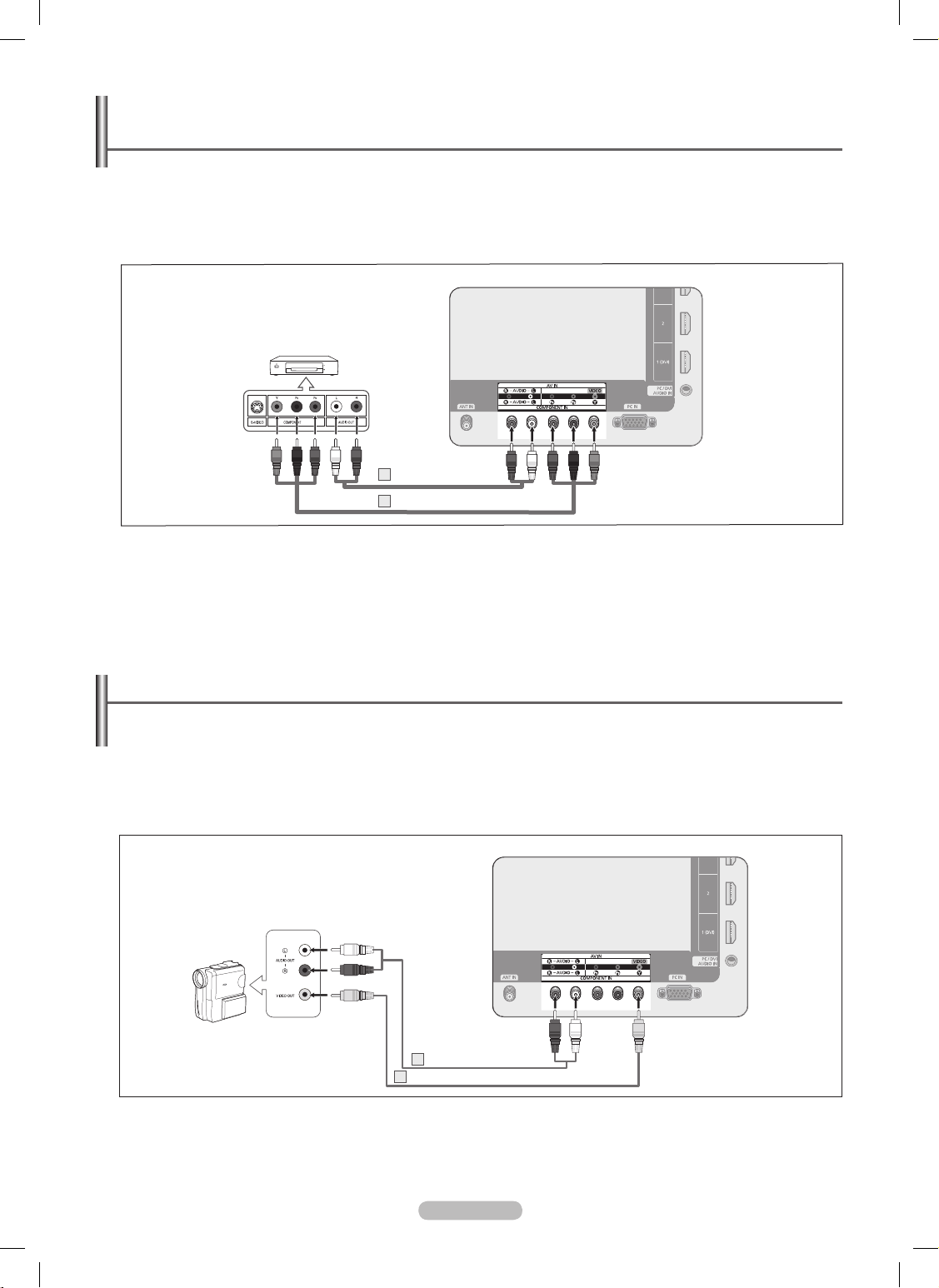
Connecting a DVD / Blu-ray Player or Cable Box / Satellite receiver
(Set-Top Box) via Component cables
The rear panel jacks on your TV make it easy to connect a DVD/Blu-ray Player or Cable Box / Satellite receiver (Set-Top Box) to
your TV.
1. Connect Component Cable between the COMPONENT IN [Y, P
B
, PR] jacks on the TV and the COMPONENT [Y, PB, PR] jacks on the
DVD / Blu-ray Player or Cable Box / Satellite receiver(Set-Top Box).
2. Connect Audio Cables between the COMPONENT IN [R-AUDIO-L] jacks on the TV and the AUDIO OUT jacks on the DVD / Blu-ray
Player or Cable Box / Satellite receiver (Set-Top Box).
Component video separates the video into Y (Luminance (brightness)),
N PB (Blue) and PR (Red) for enhanced video quality. Be sure
to match the component video and audio connections. For example, if connecting the video cable to COMPONENT IN, connect the
audio cable to COMPONENT IN also.
Each DVD / Blu-ray Player or Cable Box / Satellite receiver (Set-Top Box) has a different back panel conguration.
N
When connecting a DVD / Blu-ray Player or Cable Box / Satellite receiver (Set-Top Box), match the color of the connection terminal N
to the cable.
Connecting a Camcorder
The side and rear panel jacks on your TV make it easy to connect a camcorder to your TV.
Using an Video / Audio Cable
❑
1. Connect a Video Cable between the AV IN [VIDEO] jack on the TV and the VIDEO OUT jack on the camcorder.
2. Connect Audio Cables between the AV IN [L-AUDIO-R] jacks on the TV and the AUDIO OUT jacks on the Camcorder.
Each Camcorder has a different back panel conguration.
N
When connecting a Camcorder, match the color of the connection terminal to the cable. N
English - 13
DVD / Blu-ray Player or Cable Box
/ Satellite receiver
TV Rear Panel
Audio Cable (Not supplied)
Component Cable (Not supplied)
1
2
Camcorder
TV Rear Panel
Video Cable (Not supplied)
Audio Cable (Not supplied)
2
1
BN68-850_Eng.indb 13 2009-06-18 �� 3:55:12
Page 14
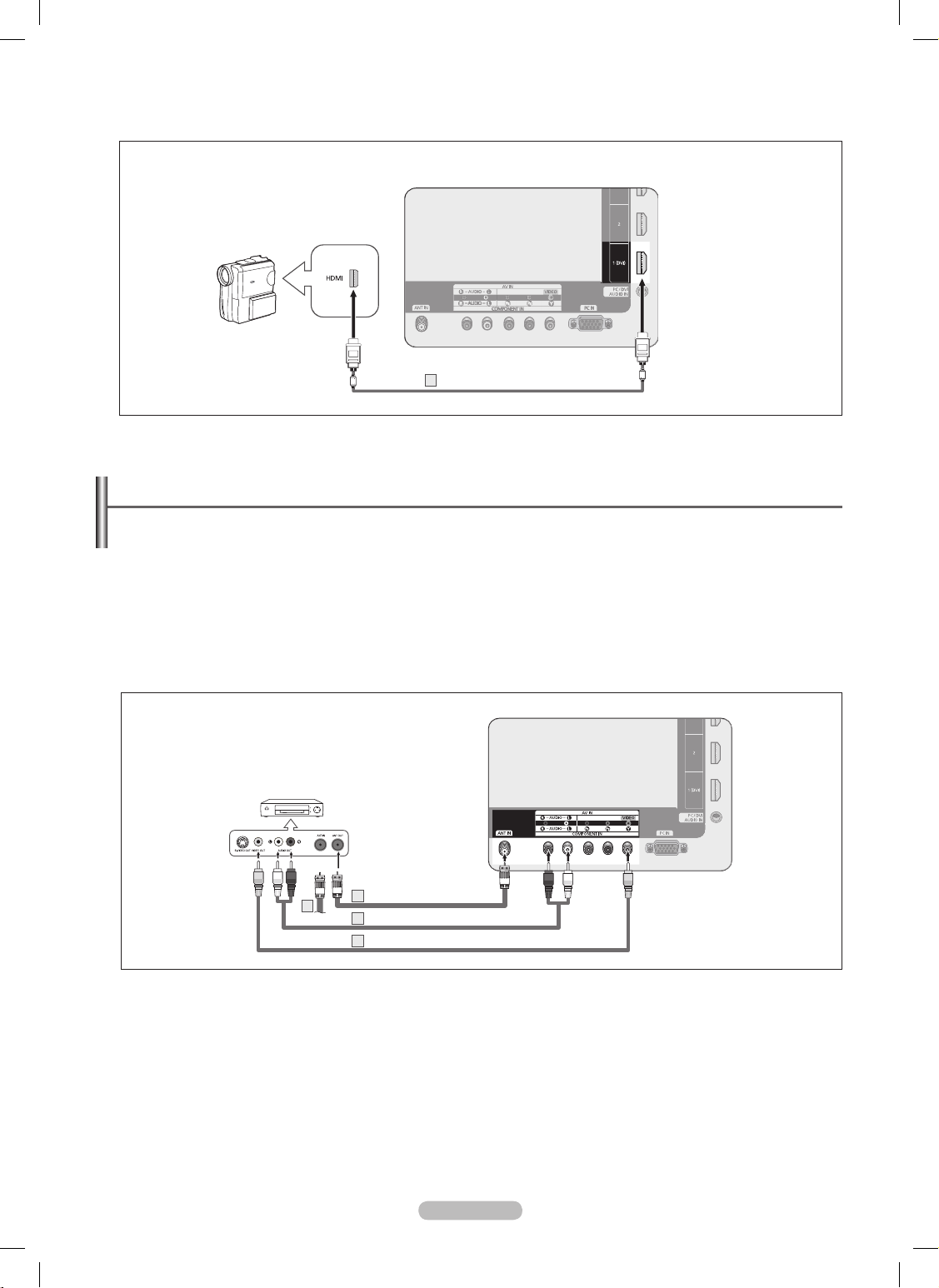
Connecting a VCR
Video Connection
❑
These instructions assume that you have already connected your TV to an antenna or a cable TV system (according to the
instructions on pages 10~11). Skip step 1 if you have not yet connected to an antenna or a cable system.
1. Unplug the cable or antenna from the back of the TV.
2. Connect the cable or antenna to the ANT IN terminal on the back of the VCR.
3. Connect an Antenna Cable between the ANT OUT terminal on the VCR and the ANT IN terminal on the TV.
4. Connect a Video Cable between the AV IN [Y/VIDEO] jack on the TV and the VIDEO OUT jack on the VCR.
5. Connect Audio Cables between the AV IN [R-AUDIO-L] jacks on the TV and the AUDIO OUT jacks on the VCR
If you have a “mono” (non-stereo) VCR, use a Y-connector (not supplied) to connect to the right and left audio input jacks of the
N
TV. Alternatively, connect the cable to the “R” jack.
If your VCR is stereo, you must connect two cables.
Each VCR has a different back panel conguration.
N
When connecting a VCR, match the color of the connection terminal to the cable. N
When connecting to AV IN, the color N of the AV IN [Y/VIDEO] jack (Green) does not match the color of the video cable (Yellow).
Using an HDMI Cable
❑
1. Connect an HDMI Cable between the HDMI IN (1 (DVI), 2, 3, or 4) jack on the TV and the HDMI jack on the camcorder.
Each Camcorder has a different back panel conguration.
N
English - 14
TV Rear Panel
Camcorder
HDMI Cable (Not supplied)1
VCR Rear Panel
TV Rear Panel
2
Audio Cable(Not supplied)
Video Cable(Not supplied)
Antenna cable(Not supplied)
3
4
5
BN68-850_Eng.indb 14 2009-06-18 �� 3:55:12
Page 15
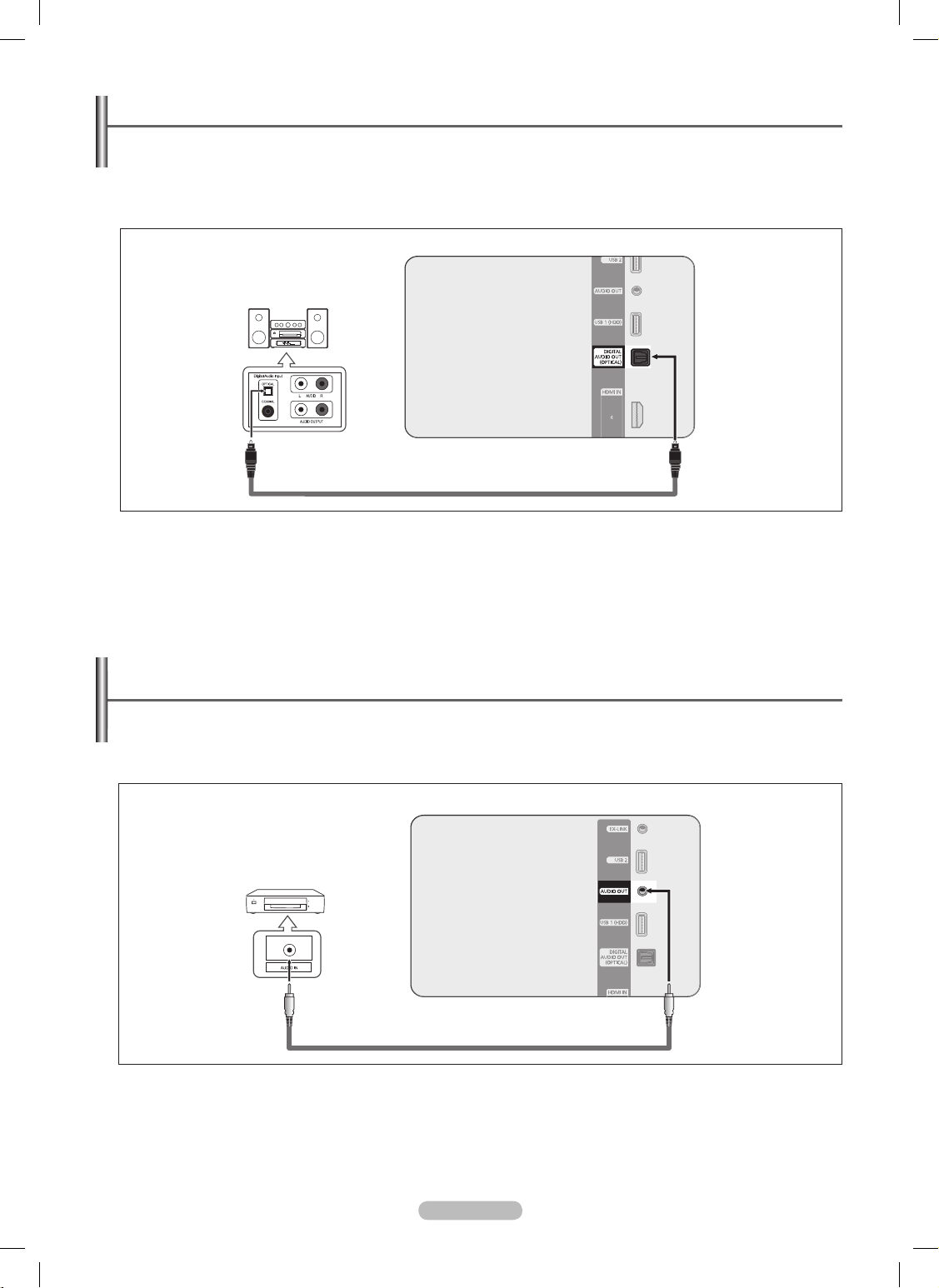
Connecting a Digital Audio System
The rear panel jacks on your TV make it easy to connect a Digital Audio System(Home theater/Receiver) to your TV.
1. Connect an Optical Cable between the DIGITAL AUDIO OUT (OPTICAL) jacks on the TV and the Digital Audio Input (OPTICAL)
jacks on the Digital Audio System.
When a Digital Audio System is connected to the DIGITAL AUDIO OUT (OPTICAL) jack : Decrease the volume of the TV, and
adjust the volume level with the system’s volume control.
5.1CH audio is possible when the TV is connected to an external device supporting 5.1CH.
N
Each Digital Audio System has a different back panel conguration. N
When the receiver (home theater) is set to On, you can hear sound output from the TV’s Optical jack. When the TV is displaying a N
DTV(air) signal, the TV will send out 5.1 channel sound to the Home theater receiver. When the source is a digital component such
as a DVD and is connected to the TV via HDMI, only 2 channel sound will be heard from the Home Theater receiver.
If you want to hear 5.1 channel audio, connect the DIGITAL AUDIO OUT (OPTICAL) jack on the DVD / Blu-ray player or Cable/
Satellite Box directly to an Amplier or Home Theater, not the TV.
Connecting an Amplifier / DVD Home Theater
1. Connect Audio Cables between the AUDIO OUT jacks on the TV and AUDIO IN [L-AUDIO-R] jacks on the Amplier/DVD Home
Theater.
When an audio amplier is connected to the AUDIO OUT jacks terminals : Decrease the volume of the TV, and adjust the volume
level with the Amplier’s volume control.
Each Amplier / DVD Home Theater has a differe
N nt back panel conguration.
When connecting an Amplier / DVD Home Theater, match the color of the connection terminal to the cable.
N
English - 15
Digital Audio System
TV Rear Panel
Optical Cable (Not supplied)
Amplifier / DVD Home Theater
TV Rear Panel
Audio Cable (Not supplied)
BN68-850_Eng.indb 15 2009-06-18 �� 3:55:14
Page 16
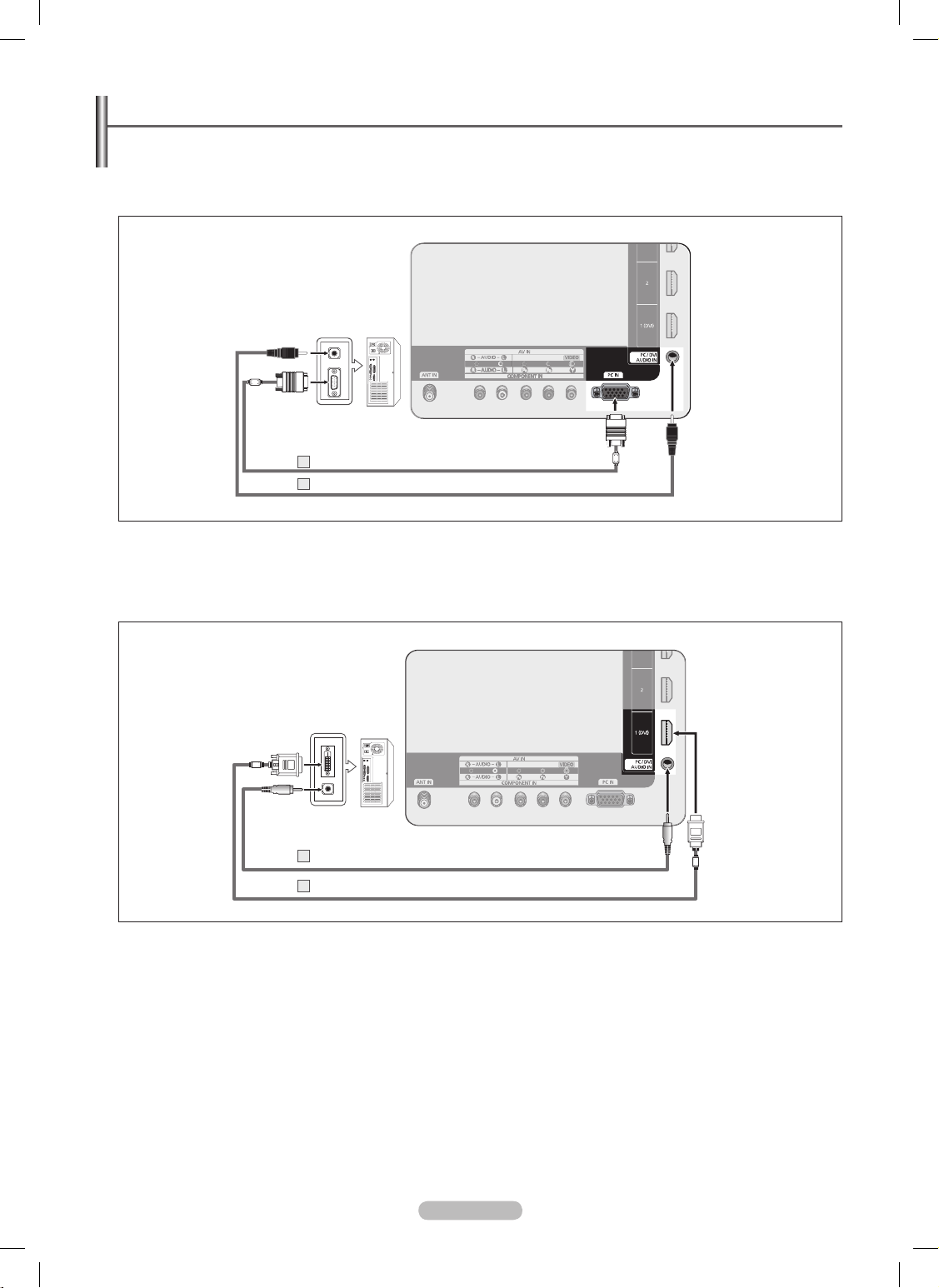
Connecting a PC
Using a D-Sub Cable
❑
1. Connect a D-Sub Cable between PC IN jack on the TV and the PC output jack on your computer.
2. Connect a PC Audio Cable between the PC/DVI AUDIO IN jack on the TV and the Audio Out jack of the sound card on your
computer.
Using an HDMI/DVI Cable
❑
1. Connect an HDMI/DVI cable between the HDMI IN 1 (DVI) jack on the TV and the PC output jack on your computer.
2. Connect a 3.5 mm Stereo plug to 2RC
A cable between the PC/DVI AUDIO IN jack on the TV and the Audio Out jack of the sound
card on your computer.
Each PC has a different back panel co N nguration.
When connecting a PC, match the color of the connection terminal to the cable.
N
When using an HDMI/DVI cable connection, you must use the HDMI IN 1 (DVI) terminal. N
English - 16
TV Rear Panel
PC
3.5 mm Stereo plug to 2 RCA Cable (Not supplied)
HDMI/DVI Cable (Not supplied)
1
2
PC
TV Rear Panel
PC Audio Cable (Not supplied)
D-Sub Cable (Not supplied)
1
2
BN68-850_Eng.indb 16 2009-06-18 �� 3:55:15
Page 17
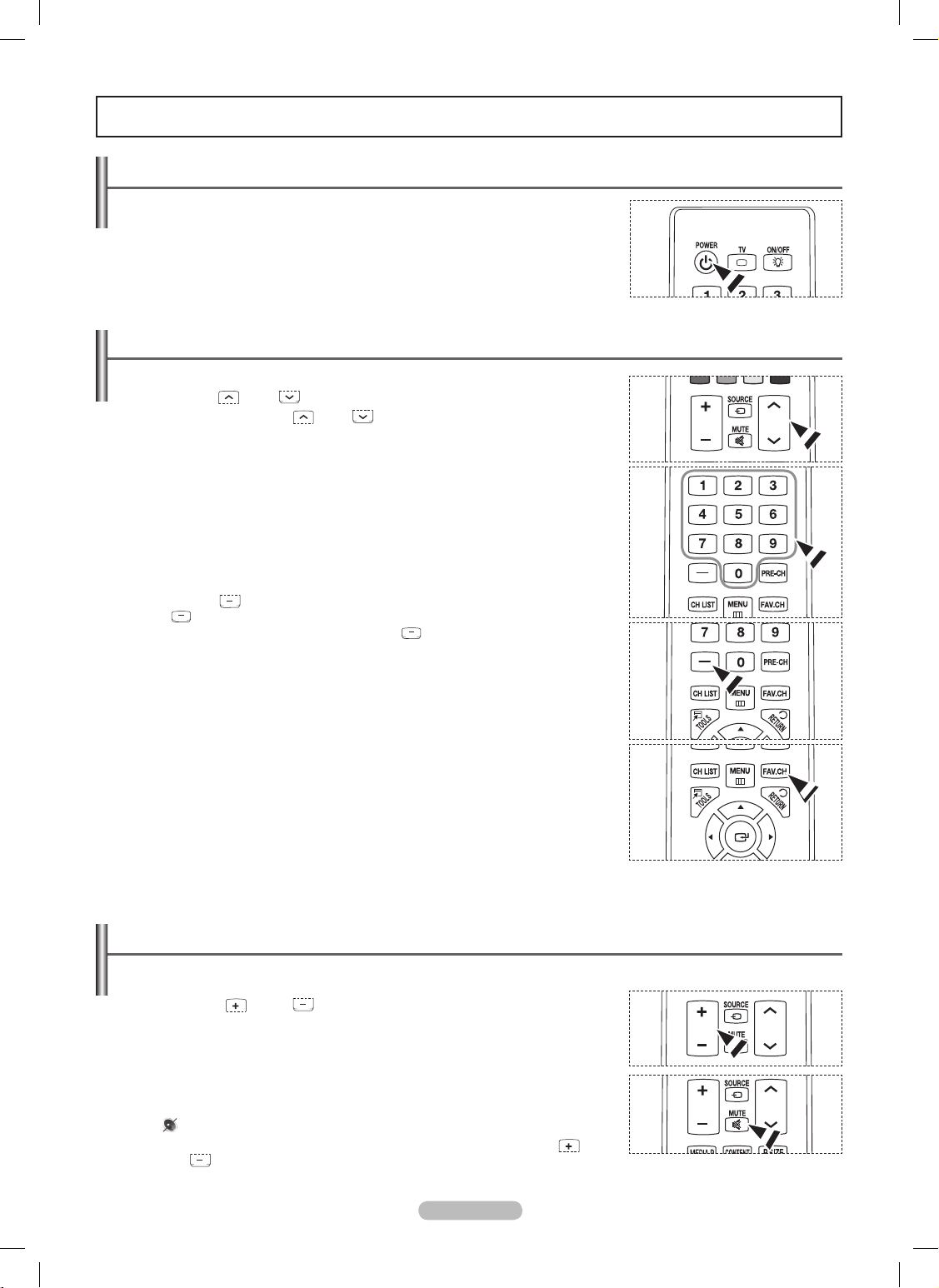
Turning the TV On and Off
Press the POWER button on the remote control. You can also use the POWER button
on the TV.
It may take a while for your TV to power on.
N
Changing Channels
Using the Channel Buttons
❑
Press the CH or CH button to change channels.
When you press the
N
CH or CH button, the TV changes channels in
sequence. You will see all the channels that the TV has memorized. (The TV must
have memorized at least three channels). You will not see channels that were either
erased or not memorized. See page 21 to memorize channels.
Using the Number Buttons
❑
Press the number buttons to go directly to a channel. For example, to select channel “27”,
press “2”, then “7”.
For quick channel change, press the number buttons, then press the
N
ENTERE
button.
Using the “ ❑” Button
The “ ” button is used to select stations that broadcast a digital signal.
For example, for Channel "7-1", press "7", then "
”, then "1".
For quick channel change, press the number buttons, then press the
N
ENTERE
button.
Using the PRE-CH Button to select the Previous Channel
❑
Use the number buttons to quickly tune to any channel. Press the PRE-CH button. The
TV will switch to the last channel viewed.
To quickly switch between two channels that are far apart, tune to one channel, then
N
use the number button to select the second channel. Then use the PRE-CH button to
quickly alternate between them.
Adjusting the Volume
Using the Volume Buttons
❑
Press the VOL or VOL button to increase or decrease the volume.
Using the Mute Button
❑
At any time, you can cut off the sound using the MMUTE button.
1. Press
MMUTE button and the sound cuts off.
will displayed on the screen.
2. To turn mute off, press the
MMUTE button again, or simply press the VOL or
VOL button.
Operation
English - 17
VOL CH
VOL CH
VOL CH
BN68-850_Eng.indb 17 2009-06-18 �� 3:55:16
Page 18
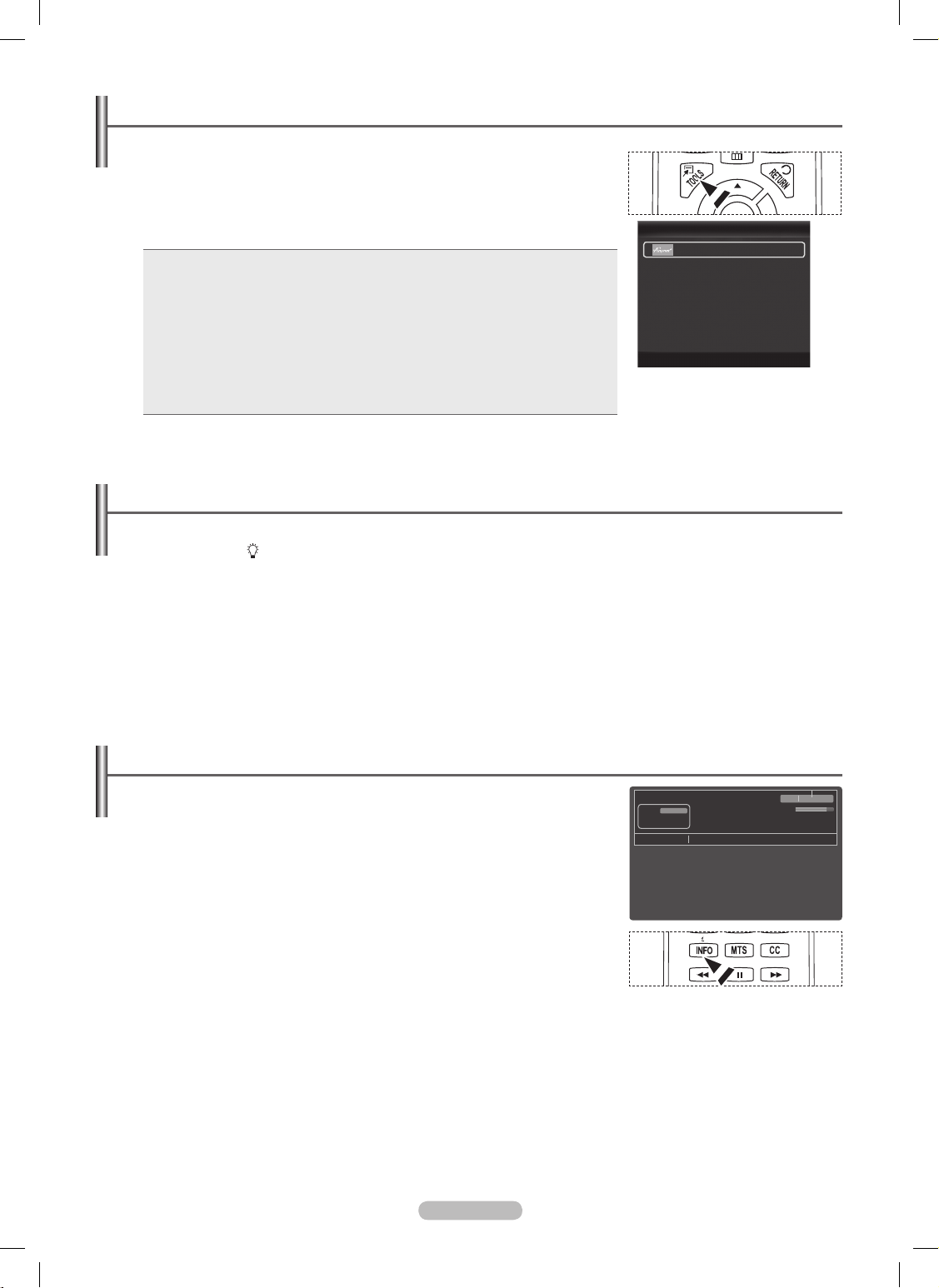
Using the TOOLS Button
You can use the TOOLS button to select your frequently used functions quickly and easily. The Tools menu changes
depending on which external input mode you are viewing.
1. Press the TOOLS button. The Tools menu will appear.
2. Press the ▲/▼ button to select a menu, then press the ENTER
E
button.
3. Press the ▲/▼/◄/►/ENTER
E
buttons to display, change, or use the selected items.
For a more detailed description of each function, refer to the corresponding page.
Anynet+ (HDMI-CEC), see page 60 •
Picture Mode, see page 24 •
Sound Mode, see page 30 •
Sleep Timer, see page 36 •
SRS TS HD, see page 30 •
Add to Favorite (or Delete from Favorite), see page 22 •
Switch to Cable (or Air), see page 21 •
PIP, see page 35 •
Auto Adjustment, see page 29 •
Viewing the Display
The display identifies the current channel and the status of certain audio-video settings.
1. Press the INFO button on the remote control. The TV will display the channel, the type of
sound, and the status of certain picture and sound settings.
Press the
O INFO button once more or wait approximately 10 seconds and it disappears
automatically.
Using the Remote Control Backlight Buttons
Use this feature in dark surroundings and when you are unable to see the remote control buttons clearly.
1. Press the ON/OFF(
) light button
When
N ON, the button backlight is turned on for a moment.
Pressing a remote control button when the remote control is on turns the button backlight on for a moment.
N
If you touch or move the remote control and the motion is detected by the sensor of the remote control, the button backlight will
be turned on for a moment.
The button backlight will not be turned on when the remote control is turned off.
N
English - 18
VOL CH
TV #1
Fri, Dec 19 2:05 am
M. Spillane’s Mike Hammer
Bonocrunch
DTV Air
13-1
Dolby Digital
1080i 16:9 English
1:55 am - 2:55 am
Next Program
2:55 am - 3:55 am
Prison Break
Tools
Anynet+ (HDMI-CEC)
Picture Mode : Standard
Sound Mode : Custom
Sleep Timer : Off
SR S TS HD : O ff
Add to Favorite
Switch to Cable
U
Move E Ent er e Exit
BN68-850_Eng.indb 18 2009-06-18 �� 3:55:17
Page 19
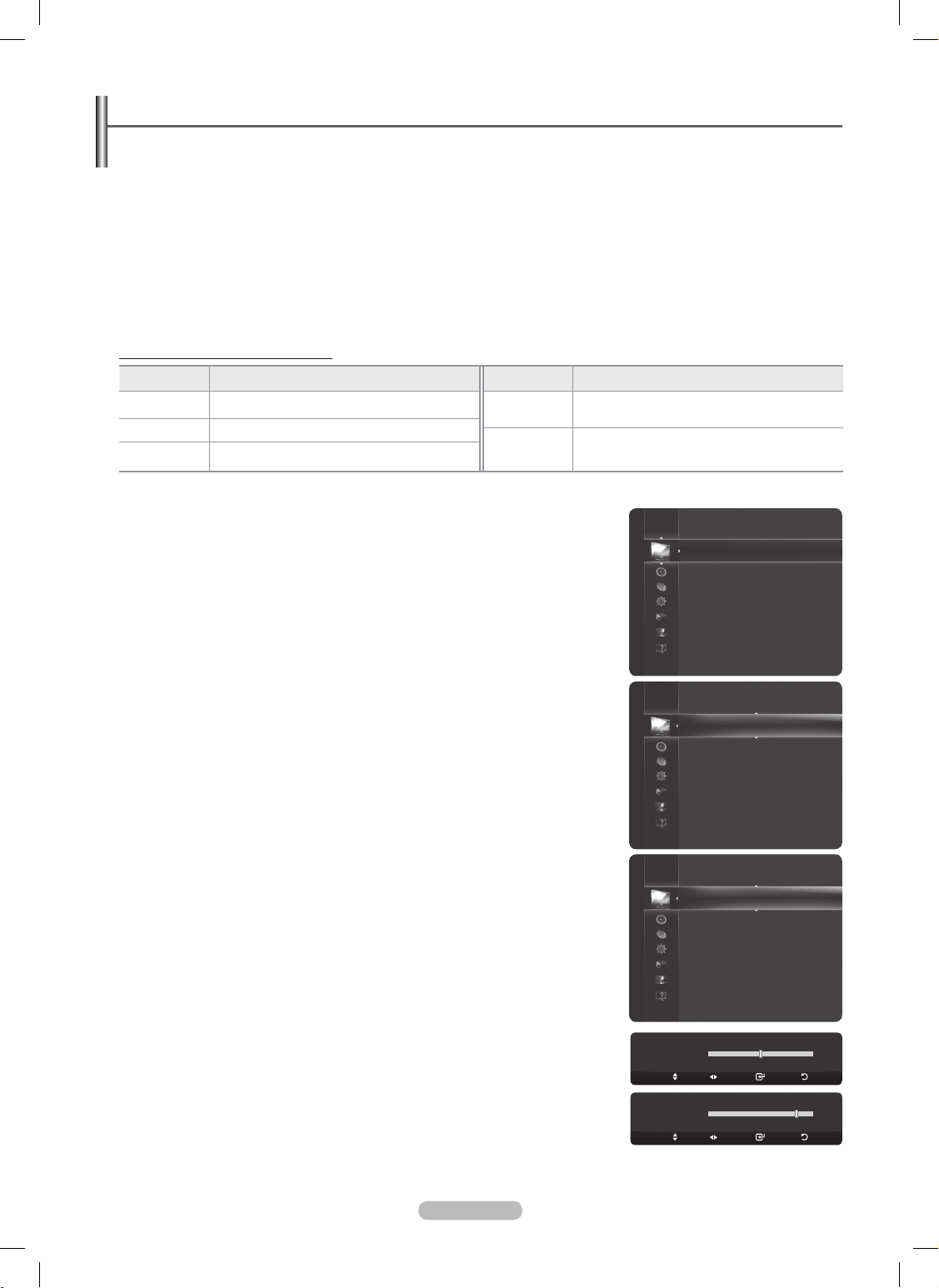
Viewing the Menus
Before using the TV, follow the steps below to learn how to navigate the menu in order to select and adjust different functions.
1. Press the MENU button.
The main menu is displayed on the screen. Its left side has the following icons: Picture, Sound, Channel , Setup, Input,
Application, Support.
2. Press the ▲ or ▼ button to select one of the icons.
Press the ◄ or ► button to access the icon’s sub-menu.
3. Press the ▲ or ▼ button to move to items in the menu.
Press the ENTERE button to enter items in the menu.
4. Press the ▲/▼/◄/► button to change the selected items.
Press the RETURN button to return to the previous menu.
5. Press the EXIT button to exit from the menu.
Using the remote control buttons
Button Operations Button Operations
MENU Display the main on-screen menu.
▲/▼/◄/► Move the cursor and select an item.
RETURN Return to the previous menu.
ENTERE
Choose the currently selected item.
Confirm the setting.
EXIT Exit the on-screen menu.
Example: Setting the TV’s Brightness in the Picture Menu
❑
Adjusting the Brightness to 80
1. Press the MENU button to display the menu.
2. Press the ENTERE button to select Picture.
3. Press the ▲ or ▼ button to select Brightness.
4. Press the ENTERE button.
5. Press the ◄ or ► button until the Brightness changes to 80.
6. Press the ENTERE button.
Press the
N
EXIT button to exit from the menu.
English - 19
Mode : Standard
Cell Light : 4
Contrast : 95
Brightness : 45
Sharpness : 50
Color : 50
Tint (G/R) : G50/R50
Advanced Settings
Picture
Mode
:
Standard
►
Cell Light :4
Contrast : 95
Brightness : 45
Sharpness : 50
Color : 50
Tint (G/R) : G50/R50
Advanced Settings
Picture
Cell Light :4
Contrast : 95
Brightness : 45
►
Sharpness : 50
Color : 50
Tint (G/R) : G50/R50
Advanced Settings
Picture Options
Picture Reset
Picture
Brightness
80
Brightness
45
Enter
Return
Adjust
Move
Enter
Return
Adjust
Move
BN68-850_Eng.indb 19 2009-06-18 �� 3:55:18
Page 20
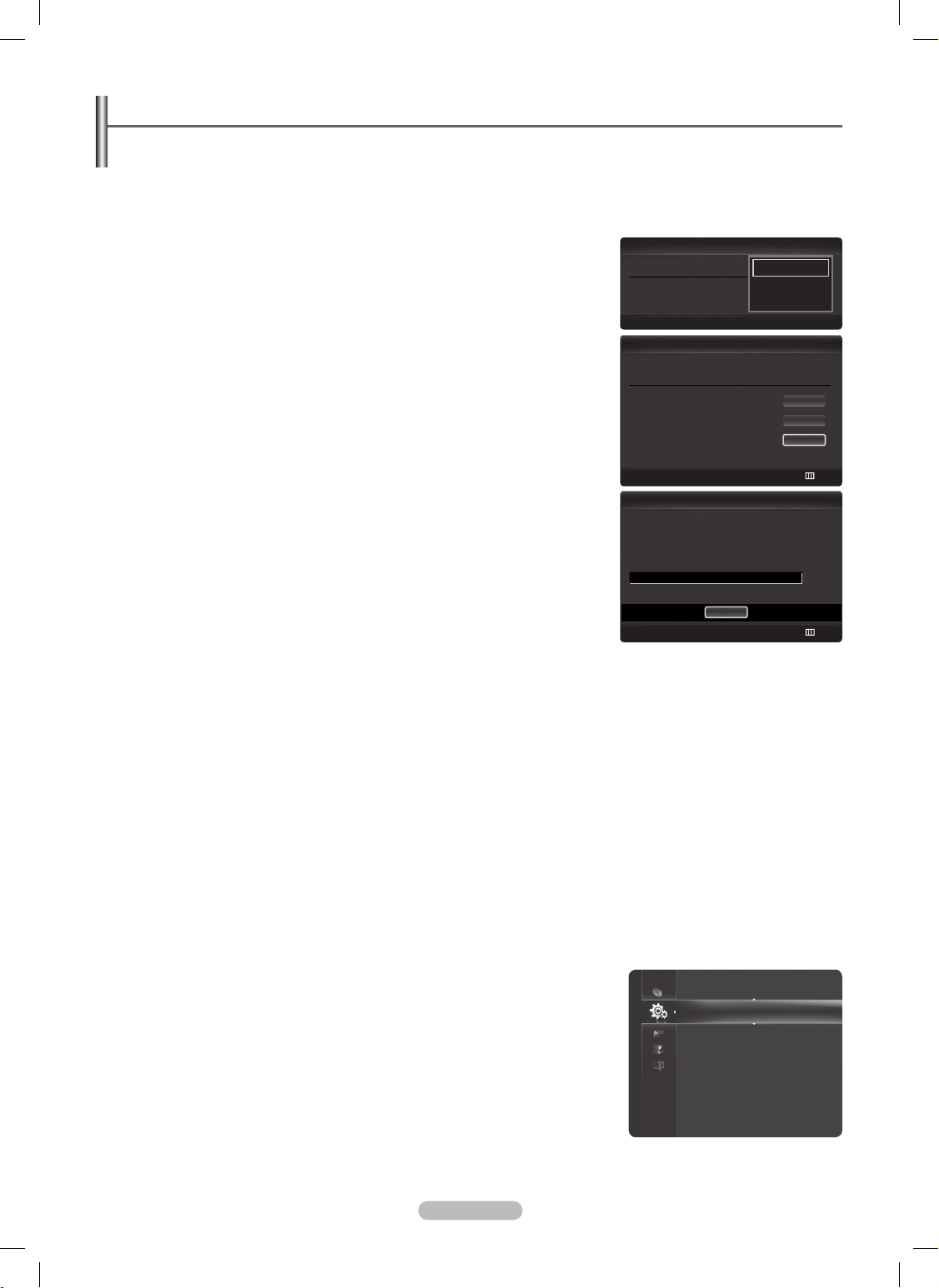
Plug & Play Feature
The first time you turn on your new TV, choose your basic settings for language, input source and channels, and time of day
using the plug & play feature. The TV will store these settings in memory. Storing the channels in memory will allow you to
scan the stored channels rather than have to enter their digits each time you want to change channels.
The Screen Saver is activated if there is no remote control key input for longer than 1 minute while Plug & Play is running.
N
The Screen Saver is activated if there is no operating signal for longer than 15 minutes. N
1. Press the POWER button on the remote control.
Select Language of the OSD menu is automatically displayed. Select the appropriate
language by pressing the ▲ or ▼ button. Press the ENTERE button to conrm your
choice.
2. Press the ◄ or ► button to select Store Demo or Home Use, then press the
ENTERE button.
We recommend setting the TV to
N Home Use mode for the best picture in your home
environment.
Store Demo
N mode is only intended for use in retail environments.
If the unit is accidentally set to
N Store Demo mode and you want to return to Home
Use (Standard): Press the Volume button on the TV. When the volume OSD is
displayed, press and hold the MENU button on the TV for 5 seconds.
3. Press the ▲ or ▼ button to select the Antenna source to memorize. Press the
ENTERE button to select Start.
Air • : Air antenna signal.
Cable • : Cable antenna signal.
Auto • : Air and Cable antenna signals.
In
N Cable mode, you can select the correct signal source among STD, HRC, and
IRC by pressing the ▲, ▼, ◄ or ► button, then press the ENTERE button. If
you have Digital cable, select the cable system signal source for both Analog and
Digital. Contact your local cable company to identify the type of cable system that
exists in your particular area.
4. The TV will begin memorizing all of the available channels.
To stop the search before it has nished, press the
N ENTERE button with Stop
selected.
After all the available channels are stored, it starts to remove scrambled channels. The Auto program menu then reappears.
N
Press the ENTERE button when channel memorization is complete.
5. The message Set the Clock Mode. is displayed. Press the ENTERE button.
Press the ▲ or ▼ button to select Auto, then Press the ENTERE button. The message Set to daylight saving time. is displayed.
If you select Manual, Set current date and time is displayed. For detailed descriptions about the Manual, refer to page 36.
6. Press the ▲ or ▼ button to select Off, On, or Auto, then press the ENTERE button.
The image to select time zone in which you live is automatically displayed.
7. Press the ▲ or ▼ button to Select the time zone, then press the ENTERE button.
If you have received a digital signal, the time will be set automatically. If not, see page 36 to set the clock.
8. The brief instruction on How to get the best performance from your new HDTV is displayed.
Press the ENTERE button.
You can change to the previous or next page by pressing the ◄ or ► button.
N
You can access the N HD Connection Guide in the Support menu.
9. The message Enjoy your TV. is displayed.
If you want to view the TV immediately, select the
N Watch TV.
If you want to view the
N See Product Guide, press the ENTERE button.
If you want to reset this feature...
1. Press the MENU button to display the menu. Press the ▲ or ▼ button to select Setup,
then press the ENTERE button.
2. Press the ENTERE button again to select Plug & Play. For further details on setting up
options, press the ENTERE button again.
The
N Plug & Play feature is only available in the TV mode.
Setup
Plug & Play
►
Language : English
Time
Game Mode : Off
BD Wis e : O n
Network Type : Cable
Network Setup
V-Chip
English - 20
Skip
U Move
Enter
Plug & Play
Select Language of the OSD.
Language :
U
Move
E
Enter
English
Español
Français
Select the Antenna source to memorize.
Air
Cable
Auto
Start
Start
Start
U
Move
E
Enter
Skip
Plug & Play
Auto Program in Progress.
DTV Air : 0 Air : 0
DTV Cable : 0 Cable : 0 Air 13
Stop
Plug & Play
E
Enter
Skip
0%
BN68-850_Eng.indb 20 2009-06-18 �� 3:55:18
Page 21
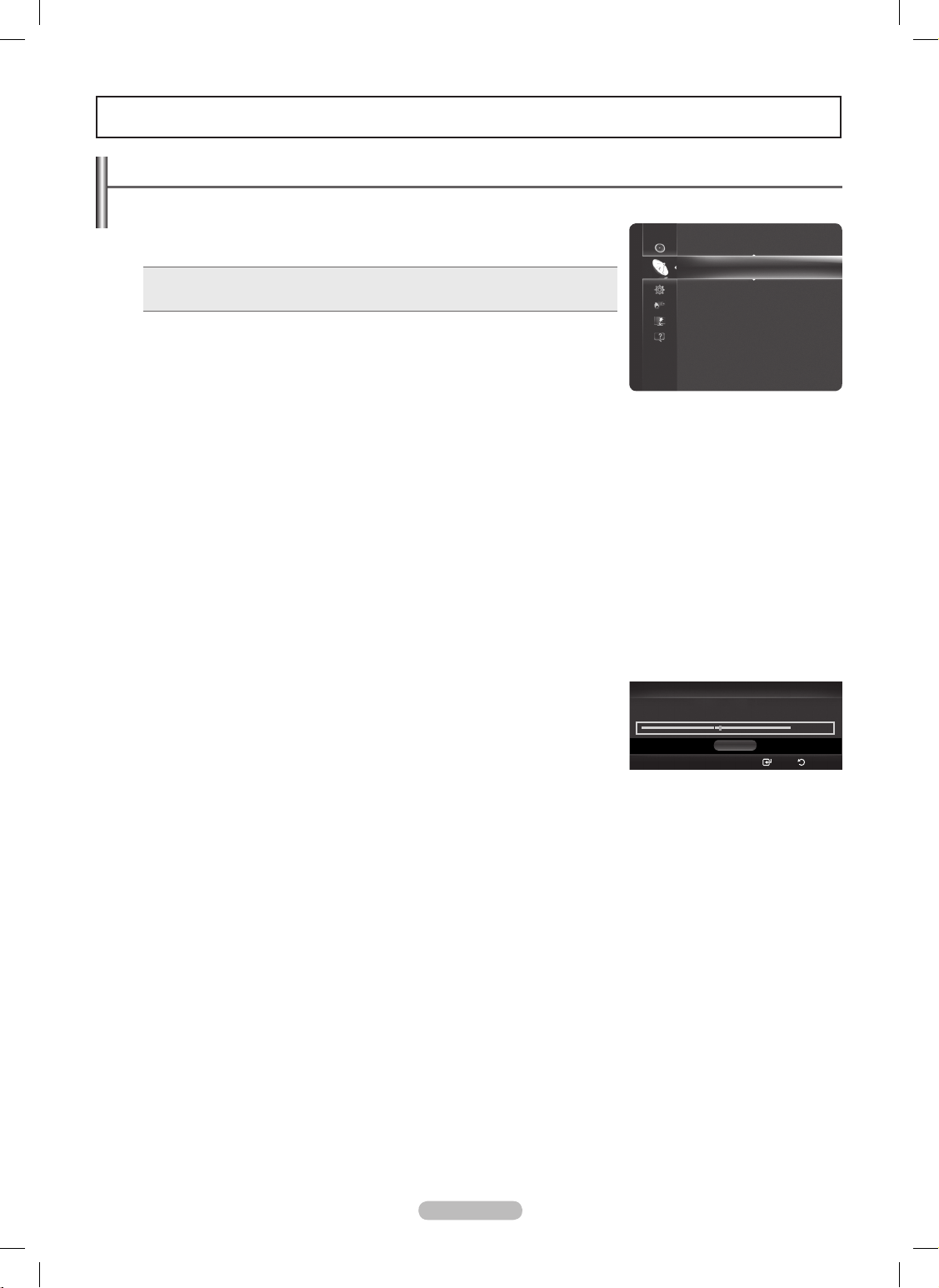
Storing Channels
Antenna→Air/Cable
❑
Before your television can begin memorizing the available channels, you must specify
the type of signal source that is connected to the TV (i.e. an Air or a Cable system).
Press the T TOOLS button to display Tools menu.
You can also switch the air / cable by selecting Tools → Switch to Cable (or Air)
Auto Program
❑
Air • : Air antenna signal.
Cable • : Cable antenna signal.
Auto • : Air and Cable antenna signals
When selecting the Cable TV system: Selects the cable system.
N STD, HRC and IRC identify various types of cable TV systems.
Contact your local cable company to identify the type of cable system that exists in your particular area. At this point the signal
source has been selected.
After all the available channels are stored, it starts to remove scrambled channels.
N
The Auto program menu then reappears.
If you want to stop Auto Programming, press the
N ENTERE button.
The Stop Auto Program? message will be displayed. Select Yes by pressing the ◄ or ► button, then press the ENTERE
button.
Clearing Scrambled Channel (Digital channels only)
❑
The Clear Scrambled Channel function is used to lter out scrambled channels after Auto Program is completed.
This process may take up to 20~30 minutes.
To stop searching scrambled channels: Press the
N ENTERE button to select Stop.
Press the ◄ button to select Yes, then press the ENTERE button.
This function is only available in
N Cable mode.
Fine Tune (Analog channels only)
❑
If the reception is clear, you do not have to ne tune the channel, as this is done
automatically during the search and store operation. If the signal is weak or distorted,
you may have to ne tune the channel manually.
Fine tuned channels that have been saved are marked with an asterisk * on the
N
right-hand side of the channel number in the channel banner.
If you do not store the ne-tuned channel in memory, adjustments are not saved.
N
To reset the ne tuning setting, press the ▼ button to select N Reset, then press the ENTERE button.
Channel Control
Channel
Antenna : Air
►
Auto Program
Clear Scrambled Channel
Channel List
Fine Tune
English - 21
Fine Tune
Air 7*
+5
Reset
Fine Tuned
Save
Return
L Adjust
UMove
BN68-850_Eng.indb 21 2009-06-18 �� 3:55:19
Page 22
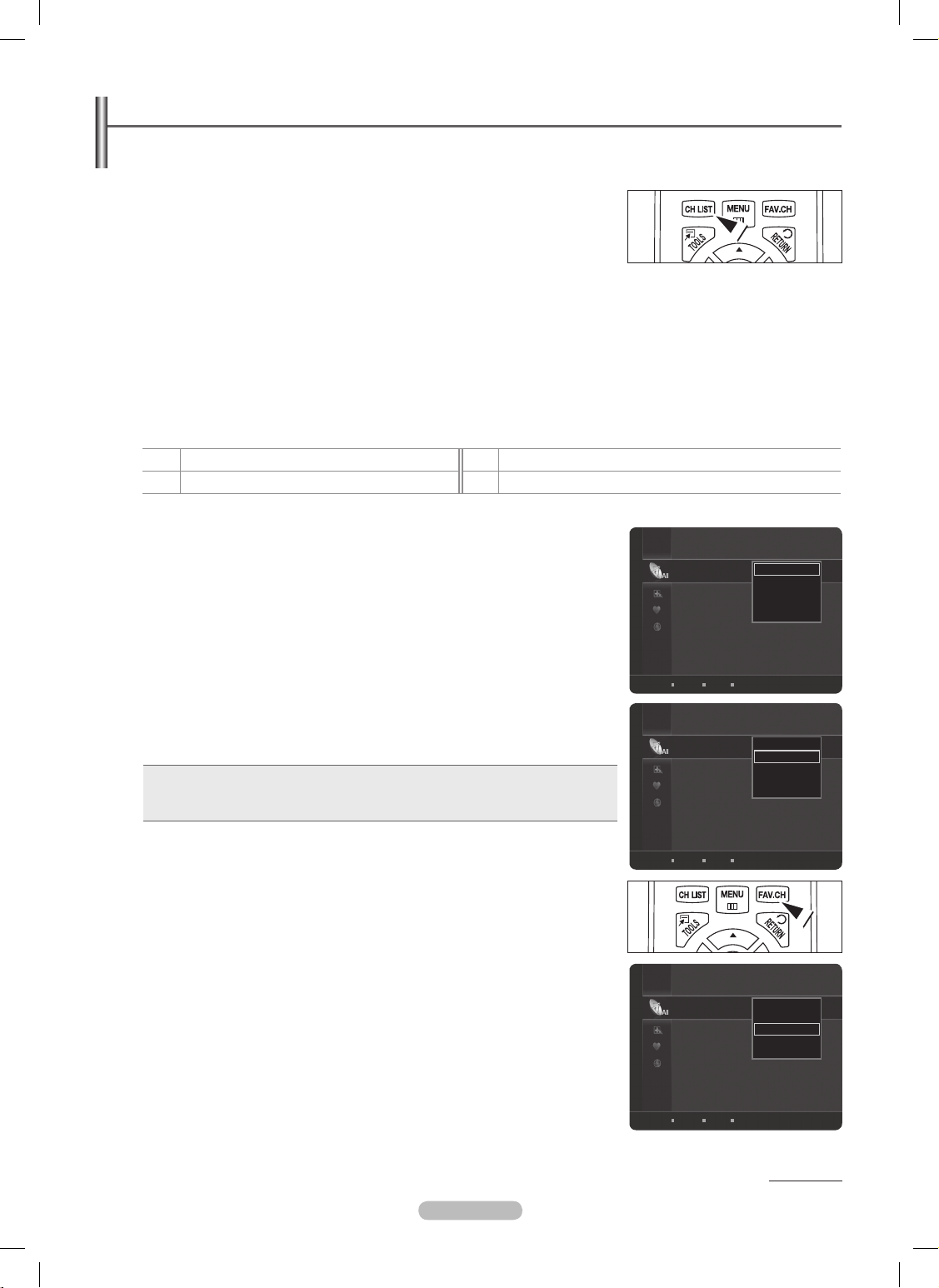
Managing Channels
Channel List
❑
Using this menu, you can Add / Delete or set Favorite channels and use the program guide for digital broadcasts.
Press the
O CH LIST button on the remote control to display the Channel list menu.
Select a channel in the
N All Channels, Added Channels, Favorite, or Programmed
screen by pressing the ▲ or ▼ buttons, and pressing the ENTERE button. Then you
can watch the selected channel.
All Channels • : Shows all currently available channels.
Added Channels • : Shows all added channels.
Favorite • : Shows all favorite channels.
Programmed • : Shows all current reserved programs.
Using the Color buttons with the Channel List
Red • (Antenna): Toggle between your TV, Radio, Data / Other and All.
Green • (Zoom): Enlarges or shrinks a channel number.
Yellow • (Select): Selects multiple channel lists.
T • TOOLS (Tools): Displays the Add (or Delete), Add to Favorite (or Delete from Favorite), Timer Viewing, Channel Name
Edit, Select All, Deselect All, and Auto Program menus (The Options menus may differ depending on the situation.)
Channel Status Display Icons
N
♥
A channel set as a Favorite.
c
A channel selected by pressing the yellow button.
)
A reserved program
(
A program currently being broadcast.
Channel List Tools Menu (in All Channels / Added Channels / Favorite)
❑
Press the N TOOLS button to use the tools menu.
Tools menu items may differ depending on the channel status.
N
Add / Delete
You can delete or add a channel to display the channels you want.
All deleted channels will be shown on
N All Channels menu.
A gray-colored channel indicates the channel has been deleted.
N
The N Add menu only appears for deleted channels.
You can also delete a channel to the
N Added Channels or Favorite menu in the same
manner.
Add to Favorite / Delete from Favorite
You can set channels you watch frequently as favorites.
Press the TTOOLS button to display Tools menu.
You can also set the favorite channel by selecting Tools
→ Add to Favorite (or Delete from Favorite)
The “♥” symbol will be displayed and the channel will be set as a favorite.
N
All favorite channels will be shown on N Favorite menu.
To select the favorite channels you have set up, press the
O
FAV.CH button on the
remote control.
Timer Viewing
If you reserve a program you want to watch, the channel is automatically switched to the
reserved channel in the Channel List; even when you are watching another channel.
To reserve a program , set the current time rst.
Only memorized channels can be reserved.
N
You can set the channel, day, month, year, hour and minute directly by pressing the N
number buttons on the remote control.
Reserving a program will be shown on
N Programmed menu.
Digital Program Guide and Viewing Reservation
N : When a digital channel is
selected, and you press the ► button, the Program Guide for the channel appears.
You can reserve a program according to the procedures described above.
Continued...
English - 22
6-1 TV#6
7-1 TV#7
9-1 TV#7
10-1 TV#10
11-1 TV#11
19-1 TV#19
20 Air
21 Air
22 Air
23 Air
All Channels
Air Antenna Zoom
Select T Tools ► Next Program
Delete
Add to Favorite
Timer Viewing
Select All
Auto Program
6-1 TV#6
7-1 TV#7
9-1 TV#7
10-1 TV#10
11-1 TV#11
19-1 TV#19
20 Air
21 Air
22 Air
23 Air
All Channels
Air Antenna Zoom
Select T Tools ► Next Program
Delete
Add to Favorite
Timer Viewing
Select All
Auto Program
6-1 TV#6
7-1 TV#7
9-1 TV#7
10-1 TV#10
11-1 TV#11
19-1 TV#19
20 Air
21 Air
22 Air
23 Air
All Channels
Air Antenna Zoom
Select T Tools ► Next Program
Delete
Add to Favorite
Timer Viewing
Select All
Auto Program
BN68-850_Eng.indb 22 2009-06-18 �� 3:55:19
Page 23
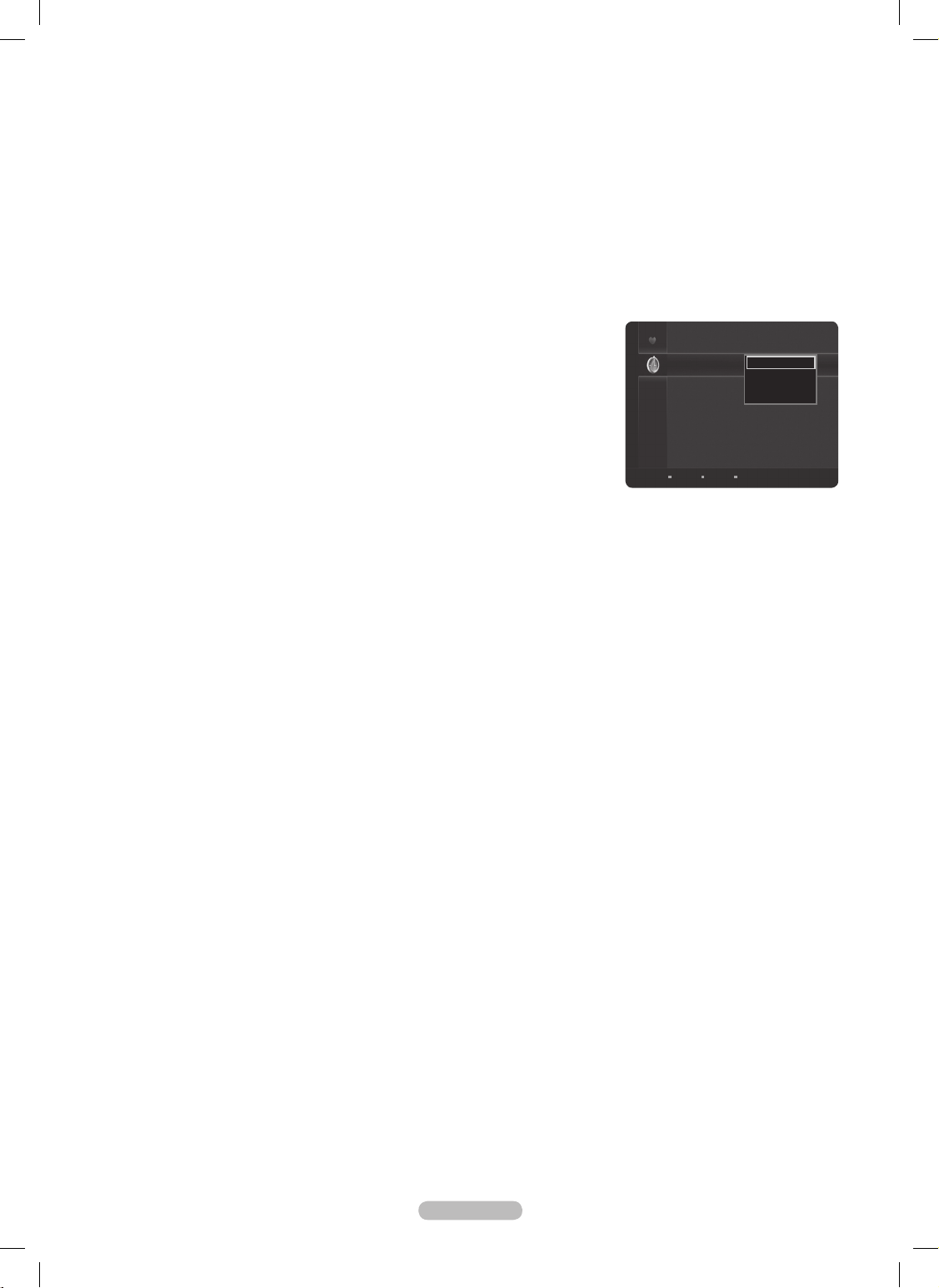
Channel Name Edit (Analog channels only)
Channels Can be labeled so that their call letters appear whenever the channel is selected.
The names of digital broadcasting channels are automatically assigned and cannot be labeled.
N
Select All / Deselect All
You can select or deselect all channels in the channel list.
You can perform the
N Add / Delete, Add to Favorite / Delete from Favorite function for multiple channels at the same time.
Select the required channels and press the yellow button to set all the selected channels at the same time.
The
N
c
mark appears to the left of the selected channels.
You can only select
N Deselect All when there is a selected channel.
Auto Program
For further details on setting up options, refer to page 21.
Channel List Tools Menu (in Programmed)
❑
You can view, modify or delete a reservation.
Press the
N TOOLS button to use the tools menu.
Change Info
Select to change a viewing reservation.
Cancel Schedules
Select to cancel a viewing reservation.
Information
Select to view a viewing reservation. You can also change the reservation information.
Select All / Deselect All
You can select or deselect all channels in the channel list.
English - 23
Programmed
12/10/2009
4:34 am 10 3
4 : 35 am 8 8
Change Info
Cancel Schedules
Information
Select All
Air Antenna Zoom
Select T Tools E Information
BN68-850_Eng.indb 23 2009-06-18 �� 3:55:20
Page 24
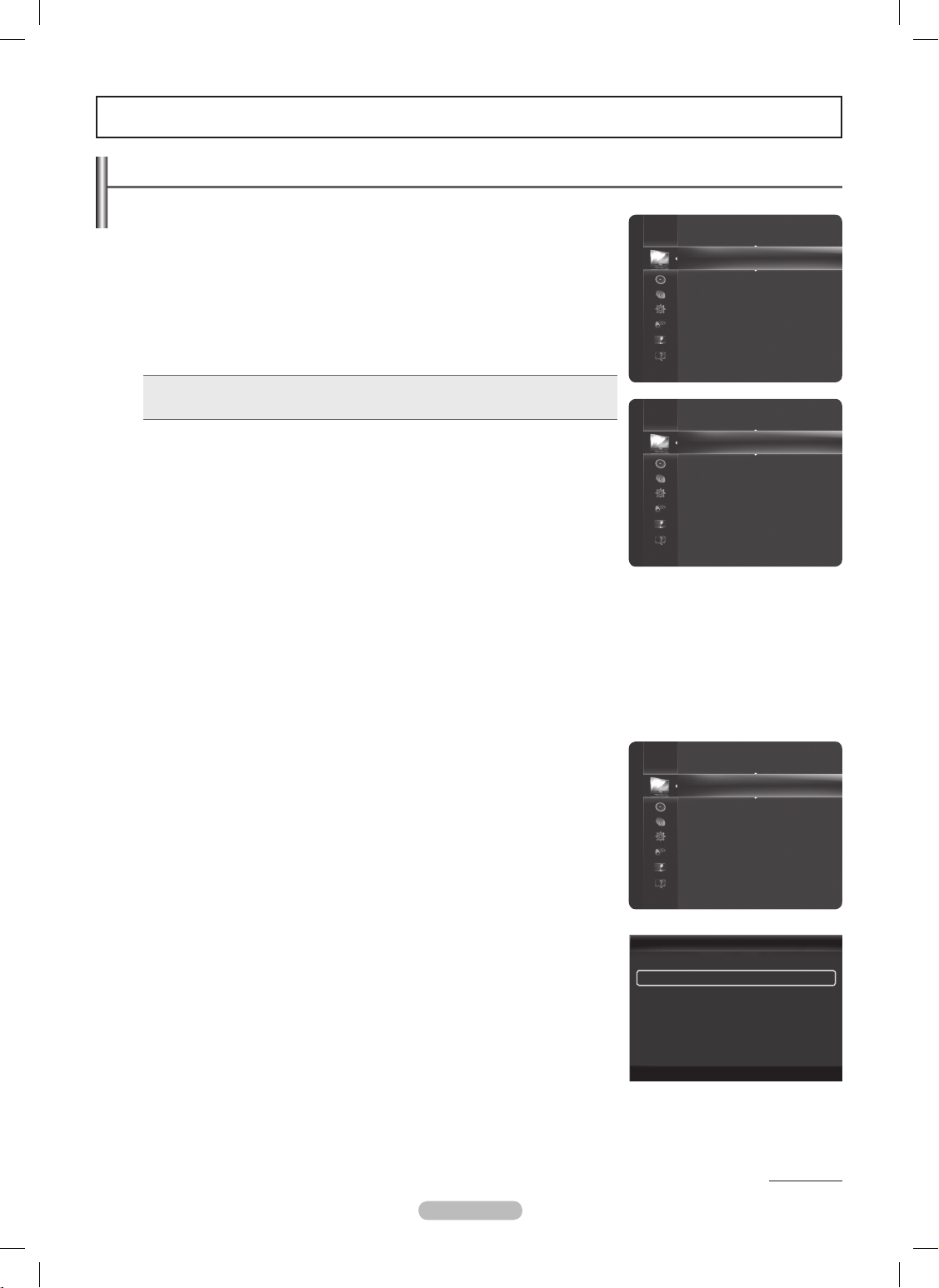
Changing the Picture Settings
Mode
❑
You can select the type of picture which best corresponds to your viewing requirements.
Dynamic • : Select a high-definition picture for bright environments.
Standard • : Selects the optimal picture display for normal environments.
This setting is convenient for most situations.
Eco • : Selects the picture for an optimum and eye-comfortable display.
This mode has the advantage of reducing power consumption.
N
Eco N is not available in PC mode.
Movie • : Selects a comfortable picture display for dark environments.
Press the T TOOLS button to display Tools menu. You can also congure the picture
mode by selecting Tools → Picture Mode.
Cell Light / Contrast / Brightness / Sharpness / Color / Tint (G/R)
❑
Your television has several setting options that allow you to control the picture quality.
Cell Light • : Adjusts the pixel brightness.
Contrast • : Adjusts the contrast level.
Brightness • : Adjusts the brightness level.
Sharpness • : Adjusts the sharpness.
Color • : Adjusts the color saturation of the picture using the bar on the screen.
Tint (G/R) • : Adjusts the color tint of the picture by compensating the red and green color.
When you make changes to
N Cell Light, Contrast, Brightness, Sharpness, Color, or Tint (G/R), the OSD will be adjusted
accordingly.
The adjusted values are saved for each picture mode.
N
In N PC mode, you can only make changes to Cell Light, Contrast, and Brightness.
Each adjusted setting will be stored separately according to its input mode.
N
This TV includes the Cell Light function to adjust the panel brightness. N
The energy consumed during use can be signicantly reduced if the brightness level is lowered, which will reduce the overall N
running cost.
Advanced Settings
❑
You can adjust the detailed settings for your screen including the color and contrast.
Advanced Settings
N is available in Standard or Movie mode.
In
N PC mode, you can only make changes to Dynamic Contrast, Gamma and
White Balance from among the Advanced Settings items.
Black Tone
You can enhance the picture depth by adjusting the black color density.
Off • : Turns the Black Adjust function off.
Dark • : Sets the black color depth to dark.
Darker • : Sets the black color depth to darker.
Darkest • : Sets the black color depth to darkest.
Dynamic Contrast
You can adjust the screen contrast so that the optimal contrast is provided.
Off • : Turns the Dynamic Contrast function off.
Low • : Sets Dynamic Contrast to low.
Medium • : Sets Dynamic Contrast to medium.
High • : Sets Dynamic Contrast to high.
Gamma
You can adjust the middle level of luminance.
Picture Control
Continued...
Mode
:
Standard
►
Cell Light : 4
Contrast : 95
Brightness : 45
Sharpness : 50
Color : 50
Tint (G/R) : G50/R50
Advanced Settings
Picture
Mode : Standard
Cell Light : 4
►
Contrast : 95
Brightness : 45
Sharpness : 50
Color : 50
Tint (G/R) : G50/R50
Advanced Settings
Picture Options
Picture
English - 24
Color : 50
Tint (G/R) : G50 / R50
Advanced Settings
►
Picture Options
Picture Reset
Picture
Advanced Settings
Black Tone : Off
Dynamic Contrast : Medium
►
Gamma : 0
Color Space : Native
White Balance
Flash Tone : 0
Edge Enhancement : On
U
Move E Ent er
R
Return
BN68-850_Eng.indb 24 2009-06-18 �� 3:55:20
Page 25
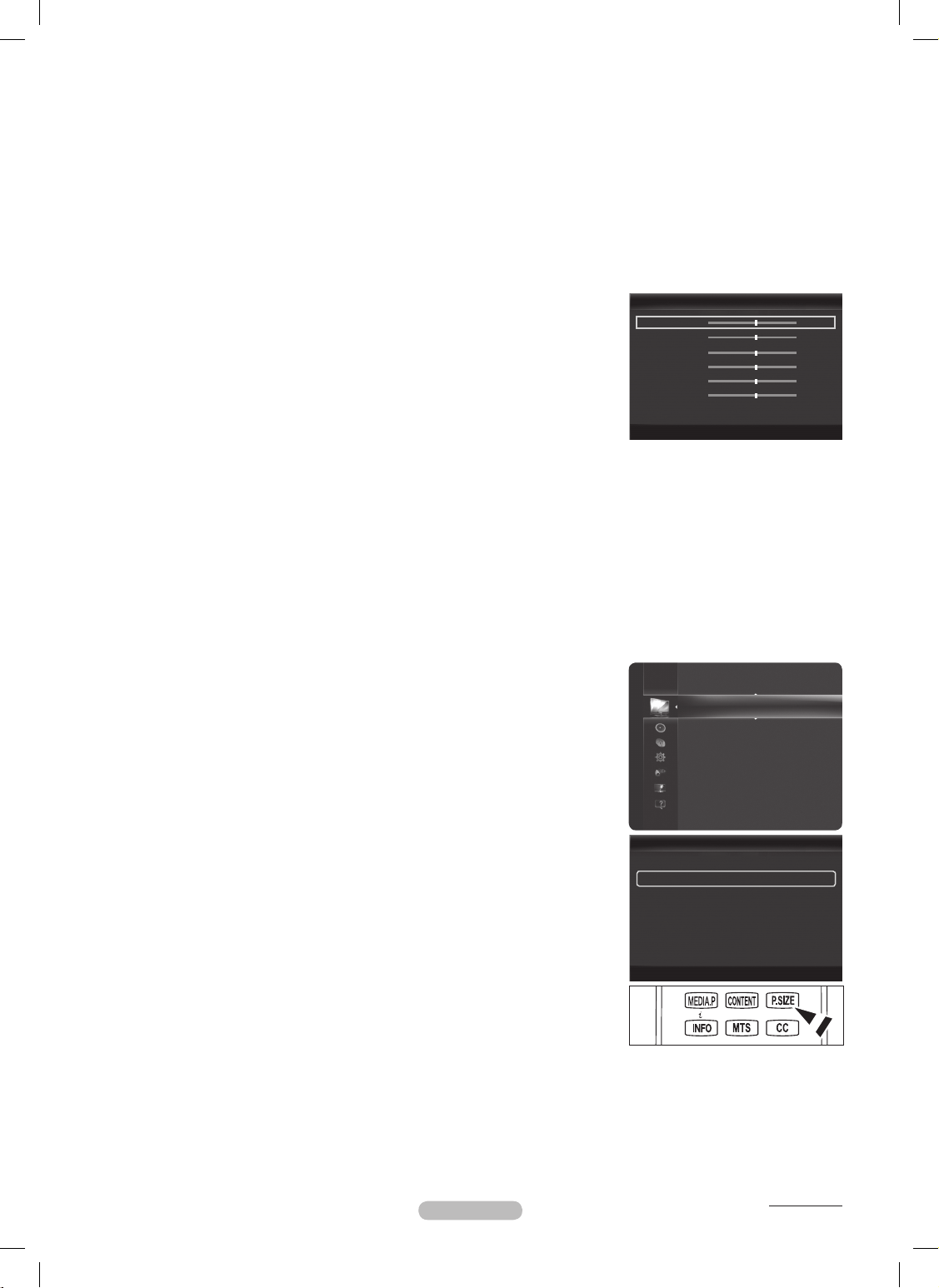
Color Space
Color Space is a color matrix composed of red, green and blue colors. Select your favorite color space to experience the most natural color.
Auto • : Automatically sets the color range depending on the input video source.
Native • : Sets the color range wider than that of the input video source.
Custom • : Adjusts the color range to suit your preference.
Customizing the Color Space
N
Adjusts the Color range to suit your preference. Color is available when Color Space is set to Custom. -
Color - : Red / Green / Blue / Yellow / Cyan / Magenta
Red - / Green / Blue : You can adjust the RGB values for the selected color.
Reset - : Resets the color space to the default values.
White Balance
You can adjust the color temperature for more natural picture colors.
R-Offset • : Adjust the low level red intensity.
G-Offset • : Adjust the low level green intensity.
B-Offset • : Adjust the low level blue intensity.
R-Gain • : Adjusts the high level red intensity.
G-Gain • : Adjusts the high level green intensity.
B-Gain • : Adjusts the high level blue intensity.
Reset • : Resets the default white balance.
Changing the adjustment value will refresh the adjusted screen.
N
Flesh Tone
You can adjust the esh tone to be more or less red.
Changing the adjustment value will refresh the adjusted screen.
N
EdgeEnhancement→Off/On
You can emphasize object boundaries in the picture.
xvYCC→Off/On
Setting the xvYCC mode to on increases detail and colour space when watching movies from an external device (i.e. DVD player).
xvYCC
N is available when the picture mode is set to Movie, and the external input is set to HDMI or Component mode.
Picture Options
❑
You can customize the additional picture settings to suit your preference.
In
N PC mode, you can only make changes to the Color Tone, Size and Screen Burn
Protection from among the items in Picture Options.
ColorTone→Cool/Normal/Warm1/Warm2/Warm3
You can select the most comfortable color tone for viewing.
Warm1
N , Warm2 or Warm3 is only activated when the picture mode is Movie.
Settings can be adjusted and stored for each external device you have connected to
N
an input of the TV.
Size
Occasionally, you may want to change the size of the image on your screen. Your TV
comes with six screen size options, each designed to work best with specic types
of video input. Your satellite receiver may have its own set of screen sizes as well. In
general, though, you should view the TV in 16:9 mode as much as possible.
16:9 • : Sets the picture to the 16:9 aspect ratio.
Zoom1 • : Stretches the 16:9 aspect ratio picture vertically.
Zoom2 • : Stretches the Zoom 1 picture vertically.
Wide Fit • :
Stretches the picture both horizontally and vertically to display the optimal picture.
4:3 • : Sets the picture to the 4:3 aspect ratio.
Screen Fit • : Use to stretch the picture so it lls the entire screen.
Press the
O
P.SIZE button to change the picture size.
Each adjusted setting will be stored separately according to its input mode.
N
Continued...
Tint (G/R) : G50/R50
Advanced Settings
Picture Options
►
Picture Reset
Picture
English - 25
VOL CH
White Balance
R-Offset 25
G-Offset 25
B-Offset 25
R-Gain 25
G-Gain 25
B-Gain 25
Reset
U
Move E Ent er
R
Return
▶
Picture Options
Color Tone : Normal
Size : 16:9 ►
Digital NR : Auto
HDMI Black Level : Normal
1080 Full HD Motion Demo
: Normal
Film Mode : Off
Blue Only Mode : Off
d
U
Move E Ent er
R
Return
BN68-850_Eng.indb 25 2009-06-18 �� 3:55:21
Page 26
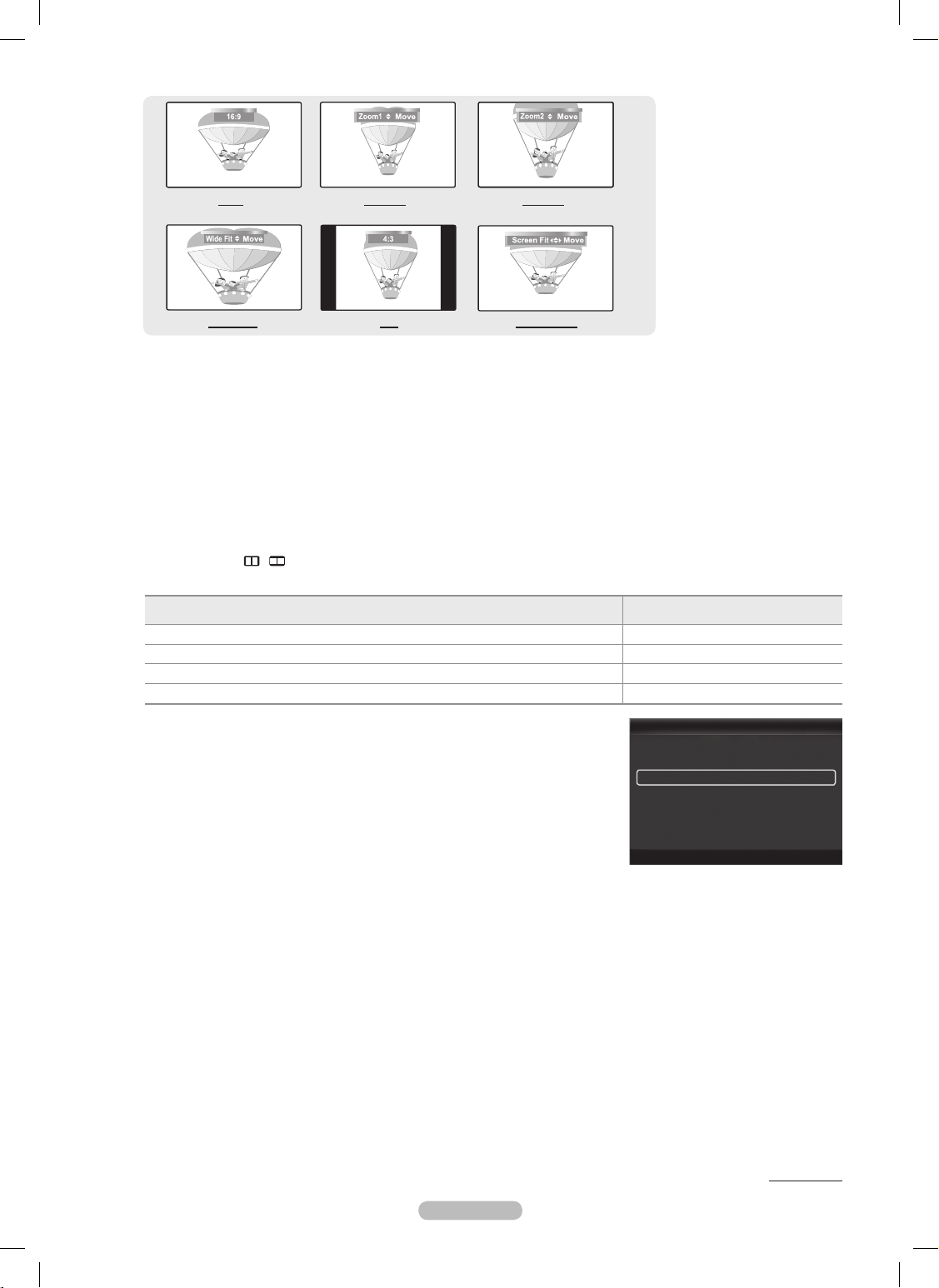
The items available may differ depending on the selected mode. N
Temporary image retention may occur when viewing a static image on the set for more than two hours. N
After selecting N Zoom1, Zoom2 or Wide Fit:
Press the ◄ or ► button to select Position, then press the ENTERE button.
Press the ▲ or ▼ button to move the picture up and down.
Reset : Press the ◄ or ► button to select Reset, then press the ENTERE button. You can initialize the setting.
After selecting N Screen Fit in HDMI (1080i/1080p) or Component (1080i/1080p) mode:
Select Position by pressing the ◄ or ►
button. Use the ▲, ▼, ◄ or ► button to move the picture.
Reset: Press the ◄ or ► button to select Reset, then press the ENTERE button. The TV will be reset to 16:9.
Use the function to see the full image without any cutoff when HDMI (720p/1080i/1080p), Component (1080i/1080p) or DTV
N
(1080i) signals are input.
HD (High Denition): 16:9 - 1080i/1080p (1920x1080), 720p (1280x720)
N
When Double ( N , ) mode has been set in PIP, the Picture Size cannot be set.
Image retention may occur when viewing a static (non-moving) image on the set for an extended period of time.
N
Input Source Picture Size
ATV, Video, Component (480i, 480p) 16:9, Zoom1, Zoom2, 4:3
DTV(720p), Component (720p)
16:9, Wide Fit, 4:3
DTV(1080i), Component (1080i, 1080p), HDMI (720p, 1080i, 1080p) 16:9, 4:3, Wide Fit, Screen Fit
PC 16:9, 4:3
Digital NR
If the broadcast signal received by your TV is weak, you can activate the Digital Noise
Reduction feature to help reduce any static and ghosting that may appear on the screen.
Off • : Turns the Digital NR function off.
Low • : Sets Digital NR to low.
Medium • : Sets Digital NR to medium.
High • : Sets Digital NR to high.
Auto • : Sets Digital NR to Auto.
HDMI Black Level
You can directly select the black level on the screen to adjust the screen depth.
Normal • : The screen gets brighter.
Low • : The screen gets darker.
This function is active only when an external device is connected to the TV via HDMI.
N
HDMI Black Level N function may not be compatible with all external devices.
1080FullHDMotionDemo→Off/On
Samsung’s new generation PDP panels deliver stunning Full HD motion clarity when viewing fast action sports, movies, and
games.
This function is not available in PC, Game, or Media Play mode.
N
Continued...
English - 26
Picture Options
Color Tone : Normal
Size : 16:9
Digital NR : Auto ►
HDMI Black Level : Normal
1080 Full HD Motion Demo
: Off
Film Mode : Off
Blue Only Mode : Off
d
U
Move E Ent er
R
Return
16:9 Zoom1 Zoom2
Wide Fit 4:3 Screen Fit
BN68-850_Eng.indb 26 2009-06-18 �� 3:55:23
Page 27
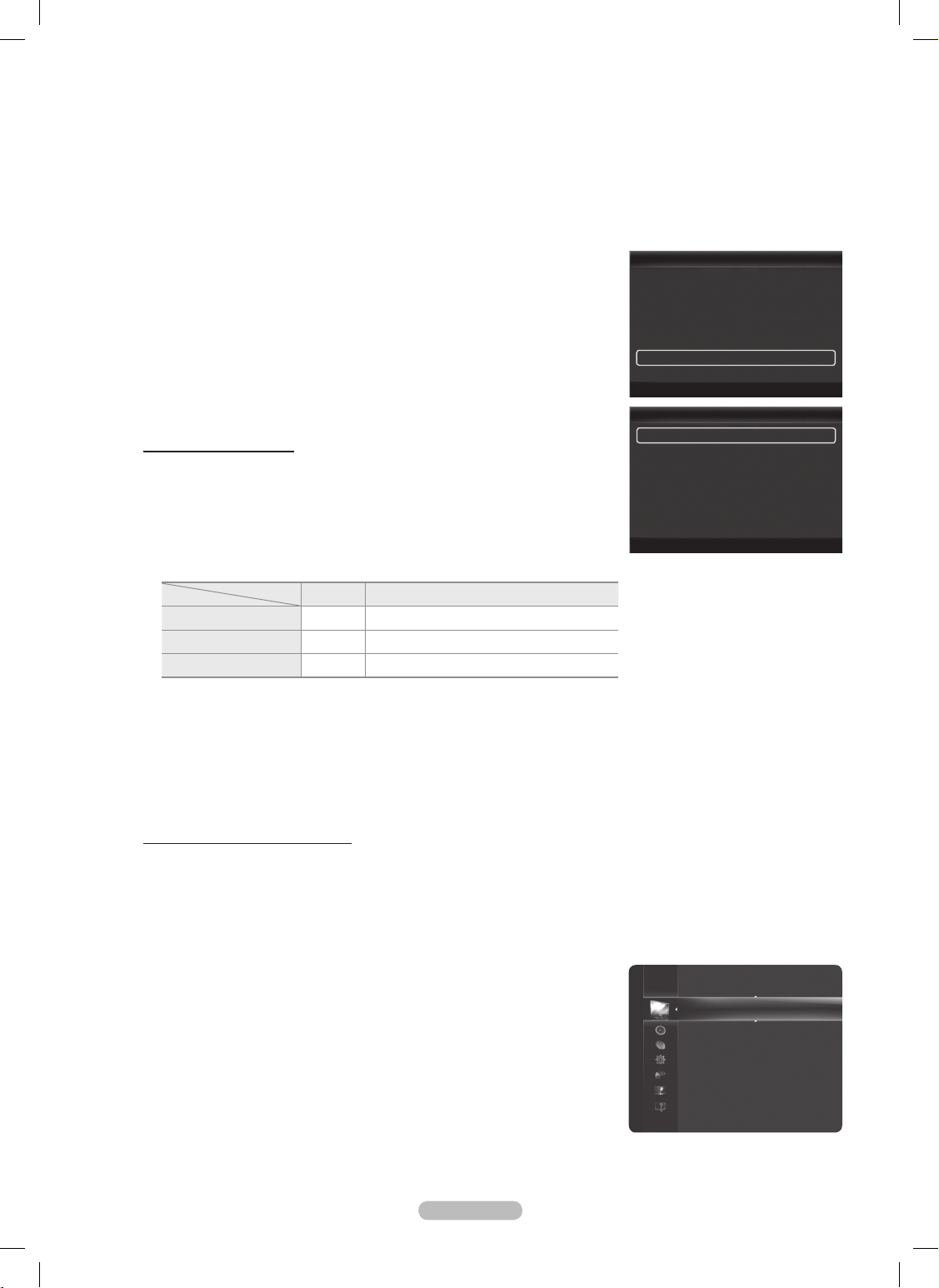
Film Mode
You can optimize the picture mode for watching movies.
Off • : Turn the Film Mode function off.
Auto1 • : Automatically adjusts the picture for the best quality when watching a lm.
Auto2 • : Automatically optimizes the video text when watching a lm.
Cinema Smooth • : Offers the ultimate cinema experience. (PN50B860Y2F / PN58B860Y2F only)
Film mode
N is supported in TV, Video, Component (480i / 1080i) and HDMI (1080i).
An 1080p 24Hz HDMI signal must be input to use the Cinema Smooth function.
N
BlueOnlyMode→Off/On
This function is for AV device measurement experts. This function displays the blue signal
only by removing the red and green signals from the video signal so as to provide a Blue
Filter effect that is used to adjust the Color and Tint of video equipment such as DVD
players, Home Theaters, etc.
Blue Only Mode
N is available when the picture mode is set to Movie or Standard.
Screen Burn Protection
Congures the Screen Burn Protection options to prevent and reduce pixel burn.
When an image remains in one position too long, it may cause a permanent burn on the
screen.
Preventing Screen Burn-in
To reduce the possibility of screen burn, this unit is equipped with screen burn prevention
technology. This technology enables you to set picture movement up/down (Vertical Line)
and side to side (Horizontal Dot).
The Time setting allows you to program the time between movement of the picture in
minutes.
Pixel Shift • : Shifts the picture to prevent and reduce pixel burn.
Optimum condition for pixel shift;
N
Item TV/AV/Component/HDMI/PC
Horizontal 0~2 2
Vertical 0~4 4
Time(min) 1~4min. 2 min.
The Pixel Shift value may differ depending on the monitor size (inches) and mode.
N
Side Gray : • When you watch TV with the screen ratio of 4:3, the screen is prevented from any damage by adjusting the white
balance on both extreme left and right sides. To prevent the screen burn from happening, select Dark or Light.
Light: - When you set the screen ratio to 4:3, it brightens the left and right sides.
Dark: - When you set the screen ratio to 4:3, it darkens the left and right sides.
To remove after-images on the screen, use the Scrolling function.
N
Press any key on the remote control to cancel this feature.
N
Reducing the Effects of Screen Burn
If screen burn has occurred, you can select Scrolling to help remove screen burn artifacts.
Scrolling • : This function removes after-images on the screen by moving all the pixels on the PDP according to a pattern. Use
this function when there are remaining after-images or symbols on the screen, especially when you displayed a still image on
the screen for a long time (approximately 1 hour).
The after-image removal function has to be executed for a long time (approximately 1 hour) to effectively remove afterimages
N
on the screen. If the after-image is not removed after performing the function, repeat the function again.
PictureReset→ResetPictureMode/Cancel
❑
Resets all picture settings to the default values.
Select a picture mode to be reset. The reset is performed for each picture mode.
N
Advanced Settings
Picture Options
Picture Reset
►
Picture
English - 27
Screen Burn Protection
Pixel Shift ►
Scrolling
Side Gray : Light
U
Move E Ent er
R
Return
Picture Options
▲
Size : 16:9
Digital NR : Auto
HDMI Black Level : Normal
1080 Full HD Motion Demo
: Off
Film Mode : Off
Blue Only Mode : Off ►
Screen Burn Protection
U
Move E Ent er
R
Return
BN68-850_Eng.indb 27 2009-06-18 �� 3:55:24
Page 28
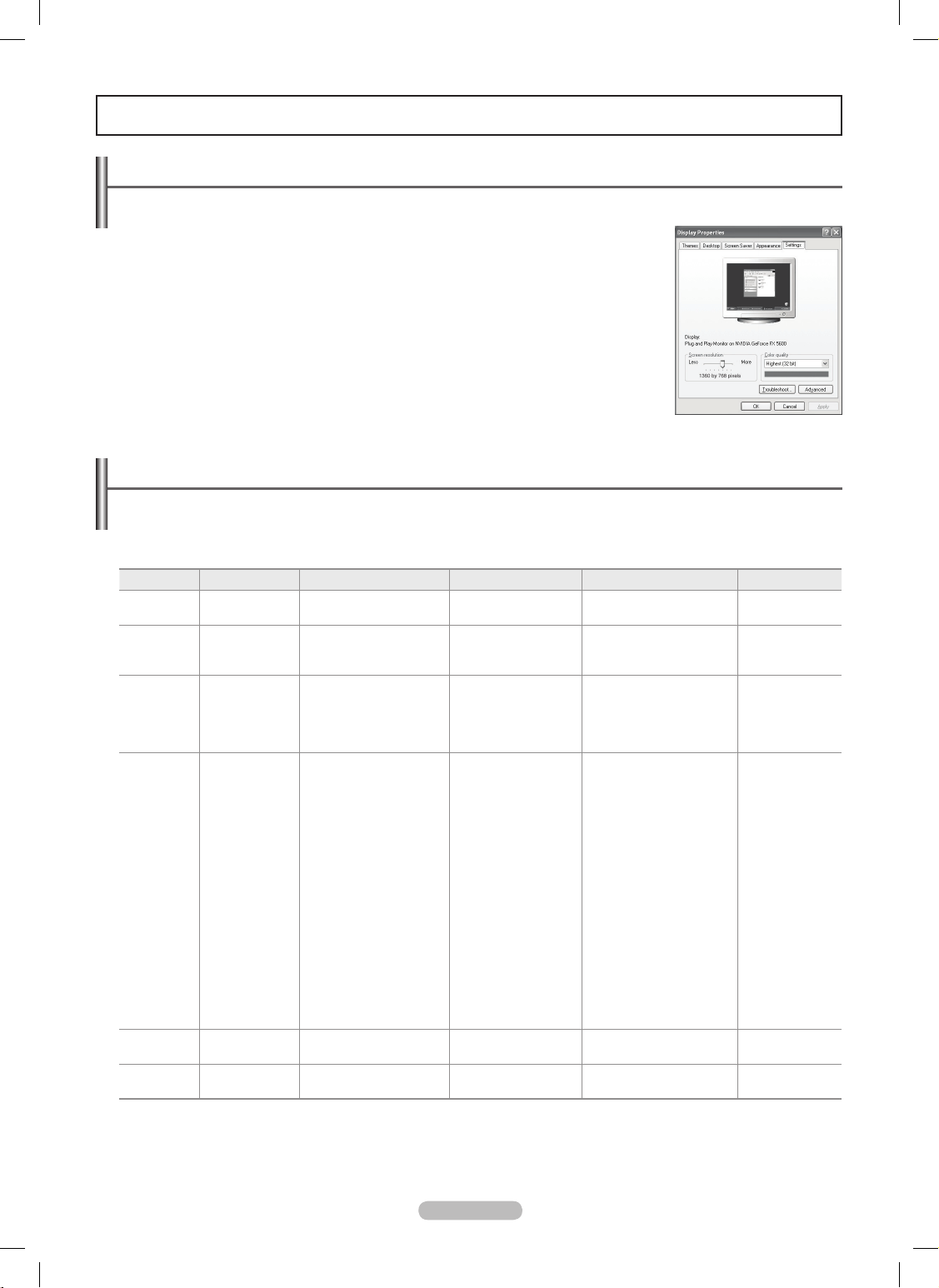
Using Your TV as a Computer (PC) Display
Setting Up Your PC Software (Based on Windows XP)
The Windows display-settings for a typical computer are shown below. The actual screens on
your PC will probably be different, depending upon your particular version of Windows and your
particular video card. However, even if your actual screens look different, the same basic set-up
information will apply in almost all cases.
(If not, contact your computer manufacturer or Samsung Dealer.)
1. First, click on Control Panel on the Windows start menu.
2. When the control panel window appears, click on Appearance and Themes and a display
dialog-box will appear.
3. When the control panel window appears, click on Display and a display dialog-box will
appear.
4. Navigate to the Settings tab on the display dialog-box. The correct size setting (resolution)
Optimum : 1920 X 1080 pixels. If a vertical frequency option exists on your display settings
dialog box, the correct value is 60 or 60 Hz. Otherwise, just click OK and exit the dialog box.
PC Display
Display Modes
If the signal from the system equals the standard signal mode, the screen is adjusted automatically. If the signal from the system
doesn’t equal the standard signal mode, adjust the mode by referring to your videocard user guide; otherwise there may be no video.
For the display modes listed below, the screen image has been optimized during manufacturing.
D-Sub and HDMI/DVI Input
Mode Resolution Horizontal Frequency (kHz) Vertical Frequency (Hz) Pixel Clock Frequency (MHz) Sync Polarity (H/V)
IBM
640 x 350
720 x 400
31.469
31.469
70.086
70.087
25.175
28.322
+ / -
- / +
MAC
640 x 480
832 x 624
1152 x 870
35.000
49.726
68.681
66.667
74.551
75.062
30.240
57.284
100.000
- / -
- / -
- / +
VESA CVT
720 x 576
1152 x 864
1280 x 720
1280 x 720
1280 x 960
35.910
53.783
44.772
56.456
75.231
59.950
59.959
59.855
74.777
74.857
32.750
81.750
74.500
95.750
130.000
- / +
- / +
- / +
- / +
- / +
VESA DMT
640 x 480
640 x 480
640 x 480
800 x 600
800 x 600
800 x 600
1024 x 768
1024 x 768
1024 x 768
1152 x 864
1280 x 800
1280 x 800
1280 x 960
1280 x 1024
1280 x 1024
1360 x 768
1440 x 900
1440 x 900
1680 x 1050
31.469
37.861
37.500
37.879
48.077
46.875
48.363
56.476
60.023
67.500
49.702
62.795
60.000
63.981
79.976
47.712
55.935
70.635
65.290
59.940
72.809
75.000
60.317
72.188
75.000
60.004
70.069
75.029
75.000
59.810
74.934
60.000
60.020
75.025
60.015
59.887
74.984
59.954
25.175
31.500
31.500
40.000
50.000
49.500
65.000
75.000
78.750
108.000
83.500
106.500
108.000
108.000
135.000
85.500
106.500
136.750
146.250
- / -
- / -
- / + / +
+ / +
+ / +
- / -
- / + / +
+ / +
- / +
- / +
+ / +
+ / +
+ / +
+ / +
- / +
- / +
- / +
VESA GTF
1280 x 720
1280 x 1024
52.500
74.620
70.000
70.000
89.040
128.943
- / +
- / -
VESA DMT /
DTV CEA
1920 x 1080p 67.500 60.000 148.500 + / +
When using an HDMI/DVI cable connection, you must use the HDMI IN 1 (DVI) terminal. N
The interface mode is not supported. N
The set might operate abnormally if a non-standard video format is selected. N
Separate and Composite modes are supported. SOG is not supported. N
Too long or low quality VGA cable can cause picture noise at high resolution modes (1920x1080). N
English - 28
BN68-850_Eng.indb 28 2009-06-18 �� 3:55:24
Page 29
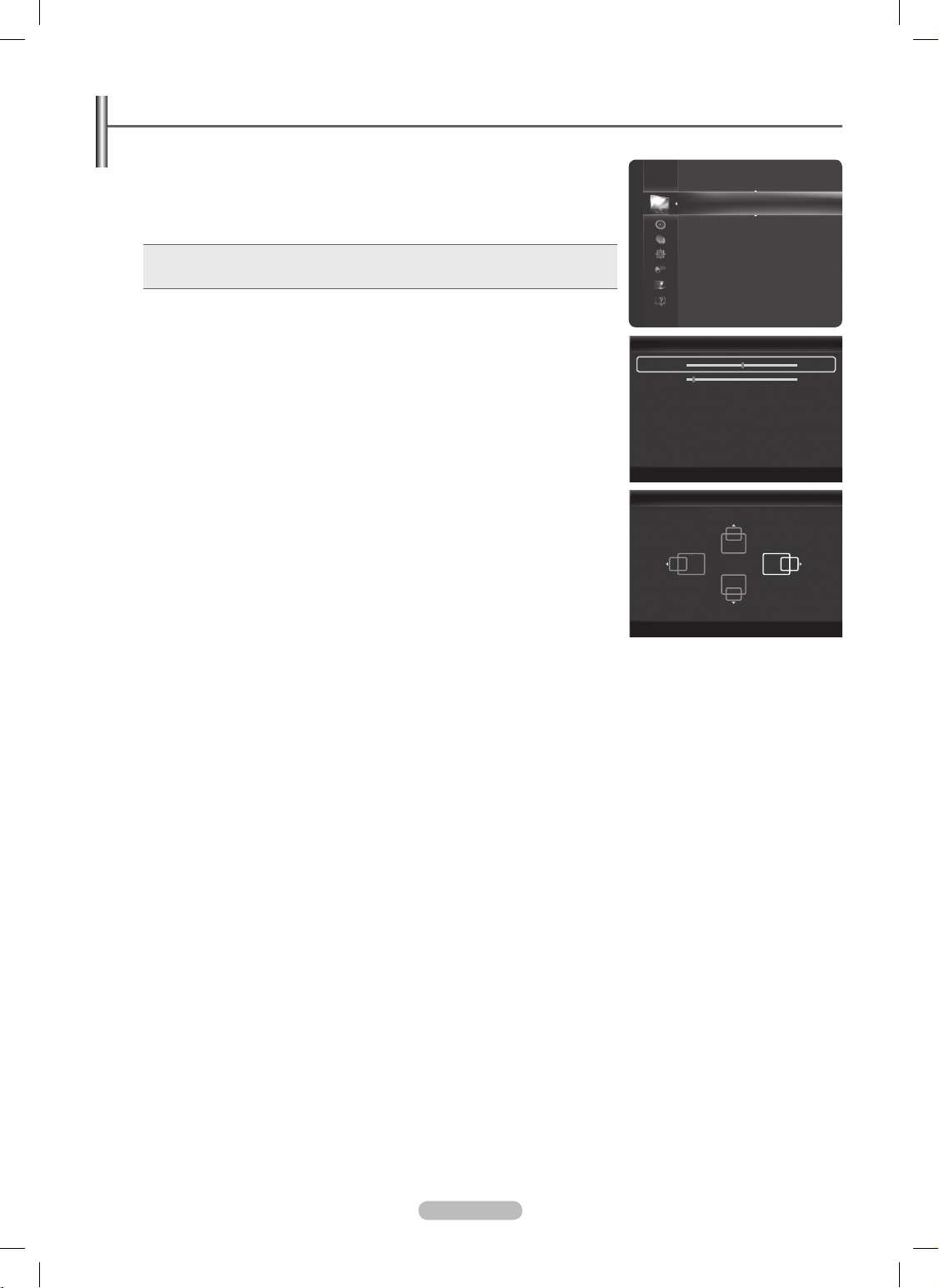
Setting up the TV with your PC
Preset: Press the N SOURCE button to select PC mode.
Auto Adjustment
❑
Use the Auto Adjust function to have the TV set automatically adjust the video signals it
receives. The function also automatically ne-tunes the settings and adjusts the frequency
values and positions.
Press the T TOOLS button to display Tools menu.
You can also set the Auto Adjustment by selecting Tools → Auto Adjustment.
This function does not work in DVI-Digital mode.
N
Screen
❑
The purpose of the picture quality adjustment is to remove or reduce picture noise. If the
noise is not removed by ne tuning alone, then make the vertical frequency adjustments
on your PC and ne tune again.
After the noise has been reduced, re-adjust the picture so that it is aligned on the center
of the screen.
Coarse
Adjusts the frequency when vertical noise appears on the screen.
Fine
Adjusts the screen to be clearer.
PC Position
Adjust the PC’s screen positioning if it does not t the TV screen. Press the ▲ or ▼ button
to adjusting the Vertical-Position. Press the ◄ or ►button to adjust the
Horizontal-Position.
Image Reset
You can replace all image settings with the factory default values.
Brightness : 45
Sharpness : 50
Auto Adjustment
►
Screen
Advanced Settings
Picture Options
Picture Reset
Picture
English - 29
Screen
Coarse 50
Fine 4
PC Position
Image Reset
U
Move E Ent er
R
Return
PC Position
n
Adjust E Ent er
R
Return
BN68-850_Eng.indb 29 2009-06-18 �� 3:55:25
Page 30
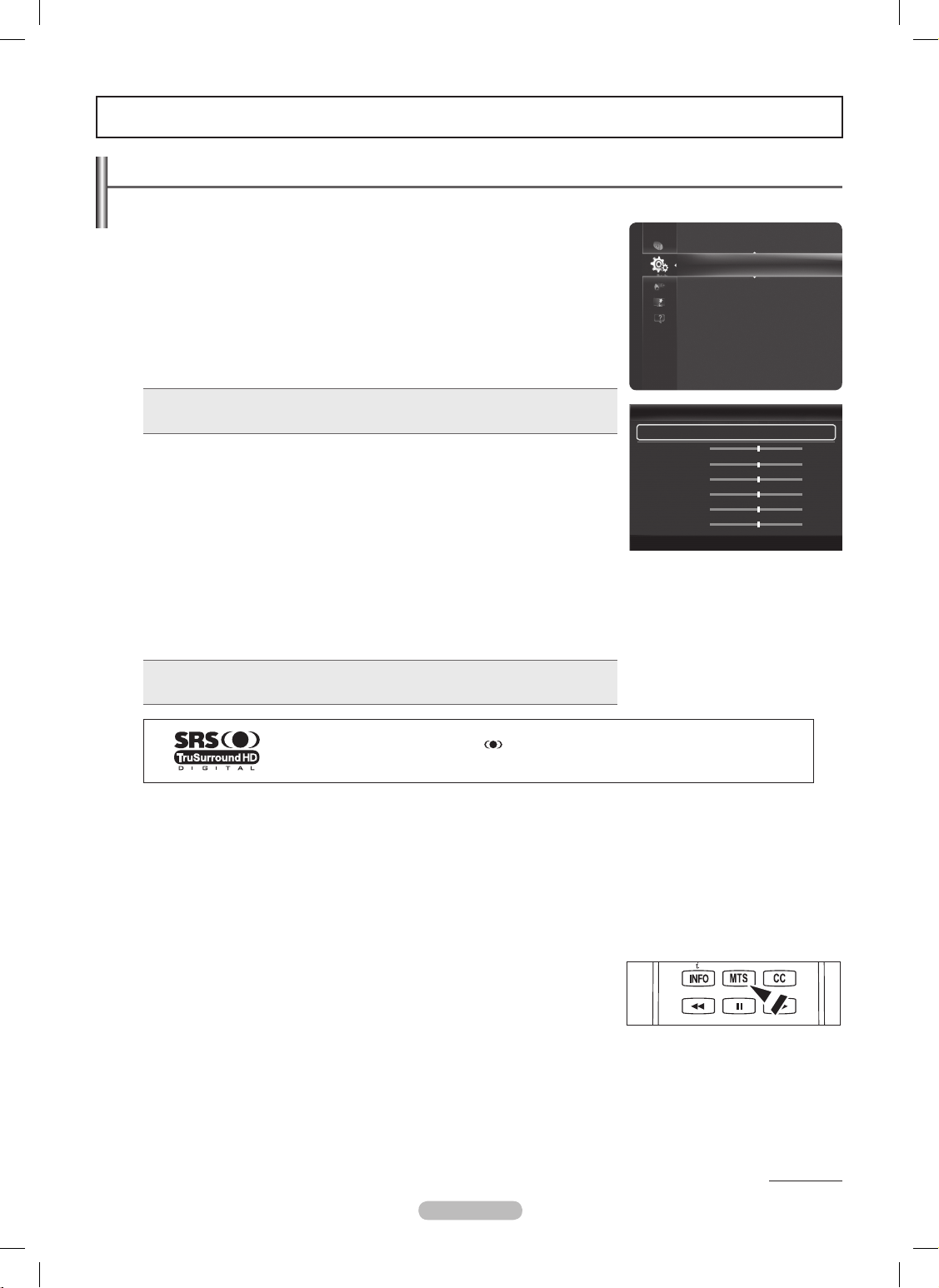
Changing the Sound Settings
Mode
❑
You can select the type of special sound effect to be used when watching a given
broadcast.
Standard • : This sound mode is for general purposes.
Music • : Music mode enables you to listen to music as if you are sitting in a concert
hall.
Movie • : Movie mode enables you to experience live and full movie sound as if you are
sitting in a movie theater.
Clear Voice • : Emphasizes voice over other sounds. Select this sound mode when
watching news, soap operas, or documentaries.
Custom • : You can customize the sound settings to suit your personal preferences.
Press the TTOOLS button to display Tools menu.
You can also set the sound mods by selecting Tools → Sound Mode
Equalizer
❑
The sound settings can be adjusted to suit your personal preferences.
Mode • : Selects the sound mode among the predened settings.
Balance • : Adjusts the balance between the right and left speaker.
100Hz, 300Hz, 1kHz, 3kHz, 10kHz • (Bandwidth Adjustment): Adjusts the level of
different bandwidth frequencies.
Reset • : Resets the equalizer settings to the default values.
SRSTruSurroundHD→Off/On
❑
SRS TruSurround HD is the combined technology of TruSurround and FOCUS, TruBass. SRS TruSurround HD enables you
to enjoy a virtual 5.1 Surround Sound effect over the TV’s two speakers. This function provides not only rich deep bass , but also
improves high frequency resolution.
TOOLS T button to display Tools menu.
You can also set the SRS TruSurround HD by selecting Tools → SRS TS HD.
TruSurround HD, SRS and the symbol are trademarks of SRS Labs, Inc.
TruSurround HD technology is incorporated under license from SRS Labs, Inc.
Preferred Language (Digital channels only)
❑
Digital-TV broadcasts are capable of simultaneous transmission of many audio tracks (for example, simultaneous translations of the
program into foreign languages).
You can only select the language from among the actual languages being broadcast.
N
You can listen in a language other than the O Preferred Language by pressing the MTS button on the remote control.
Multi-Track Sound (MTS) (Analog channels only)
❑
Depending on the particular program being broadcast, you can listen to Mono, Stereo, or SAP.
Mono • : Sets the sound to mono.
Stereo • : Sets the sound to stereo.
SAP • : Sets the sound to the second audio program.
Press the
O
MTS button on the remote control repeatedly to select Mono, Stereo,
or SAP.
AutoVolume→Off/On
❑
Each broadcasting station has its own signal conditions, and so it is not easy to adjust the volume every time the channel is
changed. This feature lets you automatically adjust the volume of the desired channel by lowering the sound output when the
modulation signal is high or by raising the sound output when the modulation signal is low.
Sound Control
Continued...
English - 30
VOL CH
Equalizer
Mode : Custom
►
Balance
100Hz
300Hz
1KHz
3KHz
10KHz
U
Move E Ent er
R
Return
+
+
+
+
+
R
-
-
-
-
-
L
▼
Mode : Custom
►
Equalizer
SRS TruSurround HD : Off
Preferred Language : English
Multi-Track Sound : Stereo
Auto Volume : Off
Speaker Select : TV Speaker
Sound Select : Main
Sound
BN68-850_Eng.indb 30 2009-06-18 �� 3:55:25
Page 31

Speaker Select
❑
You can set to have sound output from the TV’s internal speakers or from external
speakers connected to your sound system.
External Speaker • : Uses the external speakers(Home Theater) to output sound.
TV Speaker • : Uses the TV speakers to output sound.
If you select
N External Speaker in the Speaker Select menu, the sound settings will
be limited.
The volume buttons and
N MMUTE buttons do not operate when the Speaker Select is
set to External Speaker. Please set the volume on your Home theater.
TV's Internal Speakers Audio Out (Optical, L / R Out) to Sound System
TV / AV / Component / PC / HDMI TV / AV / Component / PC / HDMI
TV Speaker Speaker Output Sound Output
External Speaker Mute Sound Output
Video No Signal Mute Mute
Sound Select
❑
When the PIP feature is activated, you can listen to the sound of the sub (PIP) picture.
Main
Listen to the sound of the main picture.
Sub
Listen to the sound of the sub picture.
Press the TTOOLS button to display Tools menu. You can also set the sound of the
sub picture by selecting Tools → PIP → Sound Select.
You can select this option when
N PIP is set to On.
Sound Reset
❑
Reset All / Reset Sound Mode / Cancel
You can restore the Sound settings to the factory defaults.
Configuring the Setup Menu
Language
❑
You can set the menu language.
GameMode→Off/On
❑
When connecting to a game console such as PlayStationTM or XboxTM, you can enjoy a
more realistic gaming experience by selecting the game menu.
When the Game Mode is On
Picture mode is automatically changed to • Standard and cannot be changed.
Sound mode is automatically changed to • Custom and cannot be changed. Adjust
the sound using the equalizer.
The • Reset in the Sound menu is activated. Selecting the Reset function after setting the equalizer resets the equalizer settings
to the factory defaults.
Game Mode
N is not available in regular TV mode or Game Mode set to Off.
If the picture is poor when an external device is connected to the TV, check if
N Game Mode is On.
If you display the TV menu in
N Game mode, the screen shakes slightly.
The mark (
N ) appears on the screen which means that Game Mode is on with the selected source.
Game mode
N is not available in PC mode.
Function Description
Setup
Plug & Play
Language : English
►
Time
Game Mode : Off
BD Wis e : On
Network Type : Cable
Network Setup
V-Chip
Caption
Continued...
English - 31
Multi-Track Sound : Stereo
Auto Volume : Off
Speaker Select : TV Speaker
►
Sound Select : Main
Sound Reset
Sound
BN68-850_Eng.indb 31 2009-06-18 �� 3:55:26
Page 32

BDWise→Off/On
❑
Provides the optimal picture quality for SAMSUNG DVD, Blu-ray and Home Theater products which support BD Wise.
You can enjoy a richer picture when using them connected to this Samsung TV.
Connect SAMSUNG products that have
N
BD Wise using an HDMI cable.
This function is active only when an external device is connected to the TV via HDMI.
N
When the NBD Wise set to On, the picture mode is automatically changed to the optimal resolution.
V-Chip
❑
The V-Chip feature automatically locks out programs that are deemed inappropriate
for children. The user must enter a PIN (personal ID number) before any of the V-Chip
restrictions are set up or changed.
V-Chip
N
function is not available in HDMI, Component or PC mode.
The default PIN number of a new TV set is ‘0-0-0-0’.
N
If you forget the PIN, press the remote-control buttons in the following sequence,
N
which resets the pin to ‘0-0-0-0’ : Power Off. → M MUTE → 8 → 2 → 4 → Power On.
Allow all
N
: Press to unlock all TV ratings.
Block all
N
: Press to lock all TV ratings.
V-ChipLock→Off/On
Turns the V-Chip function on/off.
TV Parental Guidelines
You can block TV programs depending on their rating. This function allows you to control
what your children are watching.
Base Categories •
TV-Y: Young children / TV-Y7: Children 7 and over / TV-G: General audience /
TV-PG: Parental guidance / TV-14: Viewers 14 and over / TV-MA: Mature audience
Sub-ratings •
All: Lock all TV ratings. / FV: Fantasy violence / V: Violence / S: Sexual situation
/ L: Adult Language / D: Sexually Suggestive Dialog
The TV-Y, TV-Y7, TV-G, TV-PG, TV-14, and TV-MA have additional options. See the next step to change any of the following
N
sub-ratings.
The V-Chip will automatically block certain categories that are more restrictive.
N
For example, if you block TV-Y category, then TV-Y7 will automatically be blocked. Similarly, if you block the TV-G category,
then all the categories in the young adult group will be blocked (TV-G, TV-PG, TV-14 and TVMA). The sub-ratings (D, L, S, V)
work together similarly.
MPAA Rating
You can block movies depending on their MPAA rating. The MPAA rating system uses the
Motion Picture Association of America (MPAA) system, and its main application is for movies.
G • : General audience (no restrictions).
PG • : Parental guidance suggested.
PG-13 • : Parents strongly cautioned.
R • : Restricted. Children under 17 should be accompanied by an adult.
NC-17 • : No children under age 17.
X • : Adults only.
NR • : Not rated.
The V-Chip will automatically block any category that is
N More restrictive.
For example, if you block the PG-13 category, then R, NC-17 and X will automatically be blocked also.
Canadian English
You can block TV programs depending on their Canadian English rating.
C • : Programming intended for children under age 8.
C8+ • : Programming generally considered acceptable for children 8 years and over to watch on their own.
G • : General programming, suitable for all audiences.
PG • : Parental Guidance.
14+ • : Programming contains themes or content which may not be suitable for viewers under the age of 14.
18+ • : Adult programming.
The V-Chip will automatically block any category that is
N More restrictive.
For example, if you block G category, then PG, 14+ and 18+ will automatically be blocked also.
Continued...
English - 32
V-Chip
V-Chip Lock : On
►
TV Parental Guidelines
MPAA Rating
Canadian English
Canadian French
Downloadable U.S. Rating
Change PIN
U
Move E Ent er
R
Return
TV Parental Guidelines
n
Move E Ent er
R
Return
Allow All
Block All
MPAA Rating
n
Move E Ent er
R
Return
Allow All
Block All
BN68-850_Eng.indb 32 2009-06-18 �� 3:55:27
Page 33

Canadian French
You can block TV programs depending on their French Canadian rating.
G • : General
8 ans+ • : Programming generally considered acceptable for children 8 years and over to
watch on their own.
13 ans+ • : Programming may not be suitable for children under the age of 13.
16 ans+ • : Programming is not suitable for children under the age of 16.
18 ans+ • : Programming restricted to adults.
The V-Chip will automatically block any category that is
N More restrictive.
For example, if you block 8 ans+ category, then 13 ans+, 16 ans+ and 18 ans+ will
automatically be blocked also.
Downloadable U.S. Rating
Parental restriction information can be used while watching DTV channels
If information is not downloaded from the broadcasting station, the
N
Downloadable U.S. Rating menu is deactivated.
Parental restriction information is automatically downloaded while watching DTV channels. It may take several seconds.
N
The NDownloadable U.S. Rating menu is available for use after information is downloaded from the broadcasting station. However,
depending on the information from the broadcasting station, it may not be available for use.
Parental restriction levels differ depending on the broadcasting station.
N
The default menu name and NDownloadable U.S. Rating changes depending on the downloaded information.
Even if you set the On-screen display to your desired language, the
N
Downloadable U.S. Rating menu will appear in English only.
The rating will automatically block certain categories that are more restrictive.
N
The rating titles (For example: Humor Level..etc) and TV ratings
N
(For example: DH, MH, H..etc) may differ depending on the broadcasting station.
Change PIN
You can change four-digit code to use the V-Chip function.
The default PIN code for a new TV set is '0-0-0-0'.
N
If you change the PIN code completely, the message N PIN is changed successfully. is displayed.
How to Reset the TV after the V-Chip Blocks a Channel (Emergency Escape)
If the TV is tuned to a restricted channel, the V-Chip will block it. The screen will go blank and the following message will appear.
1. Enter your PIN.
To resume normal viewing, tune to a different channel using CH < or CH > button. Under certain conditions (depending on the
rating of the local TV programs) the V-Chip might lock out all the channels. In this case, use the V-Chip function for an emergency
escape.
If you forget the PIN, press the remote-control buttons in the following sequence,
N
which resets the pin to '0-0-0-0' : Power Off. → MMUTE → 8 → 2 → 4 → Power On.
Caption (On-Screen Text Messages)
❑
The Caption feature doesn’t work in N Component, HDMI or PC modes.
The availability of captions depends on the program being broadcast.
N
Press the O CC button on the remote control to turn the Caption On or Off.
Digital
The Digital Captions function operates on digital channels.
Caption Mode • : Default, Service1~Service6, CC1~CC4, Text1~Text4
Digital Caption Options •
Size : - You can select the caption font size.
Font Style : - You can select the caption font.
Foreground Color - : You can select the color of the captions.
Background Color - : You can select the background color for the captions.
Foreground Opacity - : You can select the opacity of the caption foreground.
Background Opacity - : You can select the opacity of the background for the captions.
Return to Default - : Returns to the default settings of the broadcasting station for the captions.
Digital Caption Options
N are available only when Default and Service1~Service6 can be selected in Caption Mode.
Service1~6
N in digital caption mode may not be available depending on the broadcast.
Default
N means to follow the standard set by the broadcaster.
Foreground and Background cannot be set to have the same color.
N
Foreground Opacity N and Background Opacity cannot be both set to Transparent.
Analog
The Analog Caption function operates in either analog TV channel mode or when a signal is supplied from an external device to TV.
Caption Mode • : Default, CC1~CC4, Text1~Text4
The Caption feature doesn’t work in
N Component, PC, HDMI modes.
Setup
Network Setup
V-Chip
Caption
►
Me lod y : M edi um
Energy Saving : Off
PIP
English - 33
VOL CH
Canadian French
n
Move E Ent er
R
Return
Allow All
Block All
BN68-850_Eng.indb 33 2009-06-18 �� 3:55:28
Page 34

Melody
❑
The TV power on / off melody sound can be adjusted.
Off • : Turns off the melody function.
Low • : Sets the melody volume to low.
Medium • : Sets the melody volume to medium.
High • : Sets the melody volume to high.
The Melody does not play.
N
When no sound is output from the TV because the -
M
MUTE button has been
pressed.
When no sound is output from the TV because the volume has been reduced to minimum with the VOL
button.
When the TV is turned off with the Sleep Timer function. -
Manufactured under license from Dolby Laboratories.
Dolby and the double-D symbol are trademarks of Dolby Laboratories.
LightEffect→Off/InStandby/WatchingTV/Always
❑
(PN50B860Y2F/PN58B860Y2F only)
You can turn on/off the LED on the front of TV according to the situation.
Use it for saving power or when the LED dazzles your eyes.
Off • : The LED is always off.
In Standby • : The LED lights while in Standby mode and it turns off when your TV
is turned on.
Watching TV • : The LED lights when watching TV and it turns off when your TV is
turned off.
Always • : The LED always lights.
Set the
N Light Effect to Off to reduce the power consumption.
Energy Saving
❑
This feature adjusts the brightness of the TV in order to reduce power consumption. When watching TV at night, set the Energy
Saving mode option to High to reduce eye fatigue as well as power consumption.
Off: • Turns the Energy Saving function off.
Low: • Sets the Energy Saving function to low.
Medium: • Sets the Energy Saving function to medium.
High: • Sets the Energy Saving function to maximum.
Setup
V-Chip
Caption
Melody : Medium
►
Energy Saving : Off
PIP
Setup
Caption
Melody : Medium
Light Effect : Watching TV
►
Energy Saving : Off
PIP
English - 34
BN68-850_Eng.indb 34 2009-06-18 �� 3:55:28
Page 35

Viewing the Picture in Picture (PIP)
You can use the PIP feature to simultaneously watch the TV tuner and one external
video source. This product has one built-in tuner, which does not allow PIP to
function in the same mode.
While
N V-Chip or Internet@TV is in operation, the PIP function cannot be used.
If you turn the TV off while watching in PIP mode and turn it on again, the PIP window
N
will disappear.
You may notice that the picture in the PIP window becomes slightly unnatural when you
N
use the main screen to view a game or karaoke.
Press the TTOOLS button to display Tools menu. You can also congure PIP
related settings by selecting Tools → PIP.
PIP→Off/On
❑
You can activate or deactivate the PIP function.
Main picture Sub picture
Component
HDMI1/DVI, HDMI2, HDMI 3, HDMI 4
PC
TV
Size→ / / /
You can select a size of the sub-picture.
If main picture is in
N HDMI mode, Size is not available.
Position→ / / /
You can select a position of the sub-picture.
In Double (
N , ) mode, Position cannot be selected.
Air/Cable
You can select an antenna source of sub-picture.
Channel
You can select a channel of the sub-picture.
Setup
Melody : Medium
Energy Saving : Off
PIP
►
PIP
PIP : ◄ Off ►
Size :
Position :
Air/Cable : Air
Channel :
Air 27
E Enter R Return
English - 35
BN68-850_Eng.indb 35 2009-06-18 �� 3:55:28
Page 36

Setting the Time
Clock
❑
Setting the clock is necessary in order to use the various timer features of the TV.
The current time will appear every time you press the
N INFO button.
If you disconnect the power cord, you have to set the clock again.
N
Clock Mode
You can set up the current time manually or automatically.
Auto • : Set the current time automatically using the time from the digital broadcast.
Manual • : Set the current time to a manually specied time.
Clock Set
You can set the current time manually.
This function is only available when
N Clock Mode is set to Manual.
You can set the
N Month, Day, Year, Hour, or Minute directly by pressing the number
buttons on the remote control.
Time Zone
You can select your time zone.
The Antenna or cable must be connected in order to set the time automatically.
N
DST (DaylightSavingTime)→Off / On / Auto
You can switch the Daylight Saving Time function on or off.
Time Zone
N , DST function are only available when Clock Mode is set to Auto.
Depending on the broadcast station and signal, the auto time may not be set correctly. If this occurs, set the time manually.
N
Sleep Timer
❑
The sleep timer automatically shuts off the TV after a preset time
(30, 60, 90, 120, 150 and 180 minutes).
Off / 30 min. / 60 min. / 90 min. / 120 min. / 150 min. / 180 min.
To cancel the N Sleep Timer function, select Off.
Press the T TOOLS button to display Tools menu.
You can also set the sleep timer by selecting Tools→SleepTimer.
Timer 1 / Timer 2 / Timer 3
❑
Use this feature to set the TV to turn on or off at a desired time. 3 different On/Off times
can be set. You must set the clock rst.
On Time • : Set the Hour, Minute, am/pm, and Activate/Inactivate.
(To activate timer with the setting you’ve chosen, set to Activate.)
Off Time • : Set the Hour, Minute, am/pm, and Activate/Inactivate.
(To activate timer with the setting you’ve chosen, set to Activate.)
Volume • : Set the desired volume level.
Source • : You can select the TV, TV Memory or USB device content to be played when
the TV turns on automatically. Select TV, TV Memory or USB. (Make sure that an USB device is connected to your TV.)
When you select the
N
TV, you can set the Antenna and Channel.
Antenna - : Selects Air or Cable.
Channel - : Selects the desired channel.
When you select the
N
TV Memory or USB, you can set the Contents.
Contents - : Selects the desired contents on the TV memory or USB.
The folder name can be a maximum of 64 English characters or digits long.
N
If the folder name is too long, the folder can not be selected.
N
When executing automatic power-on and 2 USB devices that have same manufacturer and folder name are simultaneously
N
connected, the wrong USB device may be read. If you are using two of the same type USB device, be sure the folder names
are different so the correct USB is read.
When there is only one photo le in the
N
USB or the TV Memory, the Slide Show will not play.
Repeat • : Select Once, Everyday, Mon~Fri, Mon~Sat, Sat~Sun or Manual.
When
N
Manual is selected, press the ►button to select the desired day of the week.
Press the ENTERE button over the desired day and the c mark will appear.
You can set the hour, minute and channel by pressing the number buttons on the remote control.
N
Auto Power Off N
When you set the timer On, the television will eventually turn off, if no controls are operated for 3 hours after the TV was turned on by
the timer. This function is only available in timer On mode and prevents overheating, which may occur if a TV is on for too long time.
Setup
Plug & Play
Language : English
Time
►
Game Mode : Off
BD Wis e : On
Network Type : Cable
Network Setup
V-Chip
Caption
Melody : Medium
Continued...
English - 36
Time
Clock Mode : Auto ►
Clock Set
Time Zone
DST : Off
U
Move E Ent er
R
Return
Time
Clock : 1:27 am
Sleep Timer : Off
►
Timer 1 : Inactivated
Timer 2 : Inactivated
Timer 3 : Inactivated
U
Move E Ent er
R
Return
Time 1
lr
Mov e U Adj ust E Ent er
R
Return
00
am
Inactivate
On Time
12 00
am Inactivate
Off Time
TV Cable 3
Sat
Fri
Thu
Wed
Tue
Mon
Sun
9
Volume Source
Once
Repeat
Antenna Channel
12
BN68-850_Eng.indb 36 2009-06-18 �� 3:55:29
Page 37

Source List / Edit Name
Source List
❑
Use to select TV or other external input sources such as DVD / Blu-ray players / Cable
boxes / Satellite receivers (Set-Top Box) connected to the TV. Use to select the input
source of your choice.
TV, AV, Component, PC, HDMI1/DVI, HDMI2, HDMI3, HDMI4, USB.
You can choose only those external devices that are connected to the TV. In the N
Source List, connected inputs will be highlighted and sorted to the top. Inputs that
are not connected will be sorted to the bottom.
If USB devices are connected to the USB1(HDD) and USB2 jacks, they are displayed
N
as USB1 and USB in order.
Using the Color buttons on the remote with the Source list
N
Red - (Refresh): Refreshes the connected external devices.
Press this if your Source is on and connected, but does not appear in the list.
T - TOOLS (Tools): Displays the Edit Name and Information menus.
Press the
O SOURCE button on the remote control to view an external signal source.
Edit Name
❑
You can name the device connected to the input jacks to make your input source
selection easier.
VCR / DVD / Cable STB / Satellite STB / PVR STB / AV Receiver / Game /
Camcorder / PC / DVI / DVI PC / TV / IPTV / Blu-ray / HD DVD / DMA
When a PC with a resolution of 1920 x 1080@60Hz is connected to the N
HDMI IN 1 (DVI) port, you should set the HDMI1/DVI mode to PC in the Edit Name
menu.
English - 37
VOL CH
Source List
Edit Name
Input
Edit Name
AV
Component
PC
HDMI1/DVI
HDMI2
HDMI3
HDMI4
▼
U
Move E Ent er
R
Return
---VCR
DVD
Cable STB
Satellite STB
PVR STB
BN68-850_Eng.indb 37 2009-06-18 �� 3:55:29
Page 38

Support
Legal Notice
❑
You can view legal notice and general disclaimer regarding third party contents and
services.
The General Disclaimer may differ depending on the country.
N
You can move the previous or next page by pressing the ◄ or ► button. N
Product Guide
❑
The Product Guide gives you information on the most important features of this TV.
The descriptions provided by this function are in English.
For more detailed information, select the desired item.
N
Self Diagnosis
❑
Picture Test
If you think you have a picture problem, perform the picture test. Check the color pattern on the screen to see if the problem still exists.
Does the problem still exist with this test photo? N appears on the screen.
If the test pattern does not appear or there is noise in the test pattern, select Yes.
If the test pattern is properly displayed, select No.
Yes • : There may be a problem with the TV. Contact Samsung’s Call Center at 1-800-SAMSUNG for assistance.
No • : There may be a problem with your external equipment. Please check your connections. If the problem still persists, refer to
the external device’s user manual.
Sound Test
If you think you have a sound problem, please perform the sound test. You can check the sound by playing a built-in melody sound
through the TV.
Does the problem still exist with this sound test?
N appears on the screen.
If during the sound test you can hear sound only from one speaker or not at all, select Yes.
If you can hear sound from the speakers, select No.
Yes • : There may be a problem with the TV. Contact Samsung’s Call Center at 1-800-SAMSUNG for assistance.
No • : There may be a problem with your external equipment. Please check your connections. If the problem still persists, refer to
the external device’s user manual.
If you hear no sound from the TV’s speakers, before performing the sound test, make sure
N Speaker Select is set to TV speaker
in the Sound menu.
The melody will be heard during the test even if
N Speaker Select is set to External Speaker or the sound is muted by pressing
the MMUTE button.
Signal Strength (Digital channels only)
You can adjust your antenna to improve the reception of available digital channels.
If the signal strength meter indicates that the signal is weak, physically adjust your antenna to increase the signal strength.
N
Continue to adjust the antenna until you nd the best position with the strongest signal.
Continued...
English - 38
Le gal Not ice
►
Product Guide
Self Diagnosis
Software Upgrade
HD Connection Guide
Contact Samsung
Support
BN68-850_Eng.indb 38 2009-06-18 �� 3:55:30
Page 39

Software Upgrade
❑
Samsung may offer upgrades for your TV’s rmware in the future. Please visit Samsung.
com or contact the Samsung call center at 1-800-SAMSUNG (726-7864) to receive
information about downloading upgrades and using a USB drive. Upgrades will be
possible by connecting a USB drive to the USB port.
When software is upgraded, video and audio settings you have made will return to
N
their default (factory) settings.
We recommend you write down your settings so that you can easily reset them after N
the upgrade.
Please check the rmware version after the upgrades are complete. The new version N
will have a higher number than the older version.
Please be careful not to disconnect the power or remove the USB drive while N
upgrades are being applied. The TV will shut off and turn on automatically after completing the rmware upgrade.
By USB
Insert a USB drive containing the rmware upgrade into TV. Please be careful not to
disconnect the power or remove the USB drive while upgrades are being applied. The
TV will turn off and turn on automatically after completing the rmware upgrade.
By Online
Upgrades the software using the Internet.
First, congure your network. For detailed procedures on using the Network Setting,
N
refer to the ‘Setting the Network’ instructions.
If the internet connection doesn’t operate properly, connection can be broken. N
Please retry downloading. If the problem still happens, download by USB and
upgrade.
Alternative Software (Backup)
If there is an issue with the new rmware and it is affecting operation, you can change the software to the previous version.
If software was changed, existing software is displayed.
N
You can change current software to alternative software by ‘Alternative Software’. N
HD Connection Guide
❑
The brief instruction on How to get the best performance from your new HDTV is
displayed. We offer the connection method for HD devices.
You can move the previous or next page by pressing the ◄ or ► button.
N
Contact Samsung
❑
View this information when your TV does not work properly or when you want to upgrade
the software. You can view the information regarding the call center, product and software
le download method.
English - 39
Product Guide
Self Diagnosis
So ftw are Upg rad e
►
HD Connection Guide
Contact Samsung
Support
Self Diagnosis
Software Upgrade
HD Con nec tio n Gu ide
►
Contact Samsung
Support
TV Rear Panel
USB Drive
BN68-850_Eng.indb 39 2009-06-18 �� 3:55:30
Page 40

English - 40
Connecting a USB Device
1. Press the POWER button to turn the TV on.
2. Connect a USB device containing photo, music and movie les to the USB jack on the
side of the TV.
USB 1(HDD) jack is also used as the HDD jack. HDD (Hard disk drive) is device which
N
stores digitally encoded data.
Media Play only supports USB Mass Storage Class devices (MSC). MSC is a Mass
N
Storage Class Bulk-Only Transport device. Examples of MSC are Thumb drives and
Flash Card Readers (Both USB HDD and HUB are not supported.)
MTP (Media Transfer Protocol) is not supported.
N
The le system only supports FAT16/32 (The NTFS le system is not supported). N
Certain types of USB Digital camera and audio devices may not be compatible with this N
TV.
Please connect directly to the USB port of your TV. If you are using a separate cable connection, there may be a USB compatibility
N
problem.
Before connecting your device to the TV, please back up your les to prevent them from damage or loss of data. SAMSUNG is not
N
responsible for any data le damage or data loss.
Do not disconnect the USB device while it is loading.
N
MSC supports MP3 and JPEG les, while a PTP device supports JPEG les only. N
The sequential JPEG, Progressive JPEG format is supported. (The JPEG2000, JPEG XR format system is not supported). N
Photo and audio les must be named in English, French or Spanish. If not, the les can not be played. Change the le names to N
English, French or Spanish if necessary.
The higher the resolution of the image, the longer it takes to display on the screen.
N
The maximum supported JPEG resolution is 15360X8640 pixels. N
For unsupported or corrupted les, the N Not Supported File Format message is displayed.
If sort key is set to Basic View, up to 1000 les can be displayed in each folder. The other sort key can display up to 10000 les.
N
MP3 les with DRM that have been downloaded from a non-free site cannot be played. N
DRM(Digital Rights Management) prevents illegal uses of digital media for copyright protection. N
When moving to a photo, loading may take a few seconds. N
Using the Remote Control Button in Media Play Menu ❑
Button Operations
▲/▼/◄/►
Move the cursor and select an item.
ENTER
E
Select the currently selected item.
Play or pause the files while playing the Slide Sow, Music, or Movie files.
Play or pause the Slide Show, Music, or Movie file.
RETURN Return to the previous menu.
TOOLS Run various functions from the Photo, Music and Movie menus.
Stop the current Slide Show, Music or Movie file.
Jump to previous group/Jump to next group.
INFO Show file information.
MEDIA.P Enter or Exit Media Play mode.
Exit Exit Media Play mode.
Media Play
TV Rear Panel
USB Drive
BN68-850_Eng.indb 40 2009-06-18 �� 3:55:31
Page 41

English - 41
Using the Media Play Function
This function enables you to view and listen to photo, music and movie files saved on a USB Mass Storage Class (MSC) device.
Entering the Media Play Menu
❑
1. Press the MENU button. Press the ▲ or ▼ button to select Application, then
press the ENTERE button.
2. Press the ▲ or ▼ button to select Media Play (USB & DLNA), then press the
ENTER
E
button.
Press the
O MEDIA.P button on the remote control to display the Media Play
menu.
Press the
O SOURCE button on the remote control repeatedly to select USB or
DLNA, then press the ENTERE button.
3. Press the Red button, then press the ▲ or ▼ button to select the corresponding
USB Memory Device (i.e. if connected through a hub). Press the ENTERE button.
This function differs depending on the USB Memory Device/ DLNA device
N
connected to TV.
The selected USB device name appears at the bottom left of the screen.
N
4. Press the ◄ or ► button to select an icon (Photo, Music, Movie, Setup), then
press the ENTERE button.
To exit
N
Media Play mode, press the MEDIA.P button on the remote control.
In this mode, you can enjoy movie clips contained on a Game, but you cannot
N
play the Game itself.
Removing a USB Memory Device Safely
❑
You can remove the device safely from the TV.
1. Press the TOOLS button in the Media Play le list screen, or while a Slide Show,
music, or movie le is being played.
2. Press the ▲ or ▼ button to select Safe Remove , then press the ENTER
E
button.
3. Remove the USB device from the TV.
Screen Display
❑
1. Current Sort Standard: This eld shows the current standard for sorting les.
2. View Groups: The sorting group including the currently selected photo is highlighted.
3 Currently selected le: The currently selected le is highlighted.
4. Item Selection Information: Shows the number of photos that are selected by pressing the Yellow button.
5. Current Device: Shows the currently selected device name.
Red
N (Device) button: Selects a connected device.
6. Help Items
Green • (Favorites Setting) button: Changes the Favorites Setting for the selected le. Press this button repeatedly until the
desired value appears.
Yellow • (Select) button: Selects le from the le list. Selected les are marked with a symbol c. Press the yellow button again
to cancel a le selection.
•
TOOLS
(Tools) button: Displays the option menus. (The Tools menu changes according to the current status.)
R • RETURN (Return) button: Return to previous menu.
VOL CH
VOL CH
Media Play
Photo Music Setup
PHOTO
USB : USB
148.48MB/149.00MB
Movie
R
Return
USB Device
Timeline
Preference
Basic View
Color
Folder
IMG_0335.JPG
4/6
IMG_0349.
JPG
▶
▶
Folder 2
1
Folder 1
1
Slide Show
Copy
Play Current Group
Copy Current Group
Information
Safe Remove
../ folder name/
Photo
USB Device
Select
T
Tools R Upper Folder
Color
Basic
View
Timeline
Folder
Preference
Mar.01.2009
IMG_0343
.JPG
▶
▶
IMG_03496
.JPG
IMG_03496
.JPG
Mar Apr Jun
Nov
IMG_0335.JPG
1/67
▶
▶
2009
◀
IMG_03496
.JPG
3
1
2
1File(s) Selected
4
5
6
Photo
USB Device
Favorites Setting Select
T
T o ols R Return
c
BN68-850_Eng.indb 41 2009-06-18 �� 3:55:35
Page 42

English - 42
Using and Sorting Photo List
You can sort photos in the Photo List by a particular standard.
1. Press the MEDIA.P button on the remote control to display the Media Play menu.
2. Press the ◄ or ► button to select Photo, then press the ENTER
E
button.
3. Press the ▲ button twice, then press the ◄ or ► button to select a sorting standard.
(Basic View, Timeline, Color, Folder, Preference)
The photos are sorted according to the newly selected sorting standard.
N
To move to the previous/next group, press the N (REW) or (FF) button.
4. Press the ▼ button twice, then press the
(Play)/ENTERE button to start the
Slide Show in the order selected by the user.
The information of a photo le is automatically set.
N
The N Color information extracted from a photo le may be different from the user’s expectations.
You can change the
N Color, and Preference.
Photos for which information cannot be displayed are set as
N Unclassied.
PTP does not support folder sort mode.
N
Sorting Standard for the Photo List
❑
Basic View
Shows the folders on the USB memory device. If you select a folder and press the ENTERE button, only the photo les contained
in the selected folder are displayed.
When sorted according to the Basic View, you cannot set Favorite les.
N
Timeline
Sorts and shows photos by date. It sorts by year and month from the earliest photo.
Color
Sorts photos by color. You can change the photo color information.
To use this function, set the
N Use Color View in the Setup menus to On.
Color
N options: Red, Yellow, Green, Blue, Magenta, Black, Gray, Unclassied.
Folder
It sorts photos by folder. The photo le in the root folder is shown rst and the others are shown in alphabetical order by name.
Preference
Sorts photos by preference (Favorites). You can change the photo preferences.
Changing the Favorites Settings.
N
Select the desired photo in the Photo list, then press the Green button repeatedly until the desired setting appears.
Favorites
N options:
★ ★ ★, ★ ★ ★, ★ ★ ★, ★ ★ ★
The stars are for grouping purposes only. For example, the 3 star setting does not have any priority over the one star setting.
N
Photo List Tools Menu
❑
Slide Show
You can play a Slide Show using the photo les on the USB memory device.
Copy / Copy Current Group / Copy the selected file (When multiple files are selected)
Select a photo you want to copy. (Alternatively, select multiple les by pressing the
Yellow button.) Press the TOOLS button to select Copy (or Copy Current Group /
Copy the selected file). The les on the USB device are saved to the TV memory.
You can only copy the les saved on the USB device.
N
When the TV memory is full, les cannot be copied. N
Play Current Group
You can play a Slide Show using only the photo les in the currently selected sorting
group.
Color
Basic View
Timeline
Folder
Preference
Mar.01.2009
IMG_0343
.JPG
▶
▶
IMG_03496
.JPG
IMG_03496
.JPG
Mar Apr Jun
Nov
IMG_0335.JPG
1/67
▶
▶
2009
◀
IMG_03496
.JPG
Photo
USB Device
Favorites Setting Select
T
To ols R Return
Folder
Timeline
Color
Preference
Basic View
IMG_0335.JPG
4/6
IMG_0349
.JPG
▶
▶
Folder 2
1
Folder 1
1
Slide Show
Copy
Play Current Group
Change Group Info
Copy Current Group
Information
▼
Photo
USB Device
Favorites Setting Select
T
Tools R Return
BN68-850_Eng.indb 42 2009-06-18 �� 3:55:40
Page 43

English - 43
Change Group Info (When the Sort key is the Color)
You can change a selected photo le’s (or group of les) color information in order to move it from one color group to another.
This does not change the actual color of the photo.
N
The group information of the current le is updated and the le is moved to the new group. N
To change the information of multiple les, select the les you want by pressing the yellow button. N
Deselect All (When at least one file is selected)
You can deselect all les.
The
N
c
mark indicating the corresponding le is selected is hidden.
Information
The photo le information including the name, the size, the resolution, the date modied and the path is displayed.
Alternatively, select a photo from the photo list and press the
O INFO button to view
the information.
Safe Remove
You can remove the device safely from the TV.
Viewing a Photo or Slide Show
Viewing a Slide Show
❑
1. Press the MEDIA.P button on the remote control to display the Media Play
menu.
2. Press the ◄ or ► button to select Photo, then press the ENTER
E
button.
3. Press the ◄ or ► button to select the desired photo in the Photo list.
4. Press the TOOLS button.
5. Press the ▲ or ▼ button to select Slide Show, then press the ENTER
E
button.
All les in the photo list will be used for the Slide Show.
N
During the slide show, les are displayed in order from the currently shown le. N
The Slide Show progresses in the order sorted in the Photo list. N
Music les can be automatically played during the Slide Show if the N Background Music is set to On. (Refer to page 44).
While a photo list is displayed, press the
O (Play)/ENTER
E
button on the
remote control to start slide show.
Slide Show Control Buttons
N
ENTER
E
Play/Pauses the Slide Show. Exit Slide Show and return to the photo list.
Play the Slide Show.
T TOOLS
Run various functions from the Photo menus.
Pause the Slide Show.
/
Change the SlideShow playing speed.
Playing current group
❑
1. Press the ◄ or ► button to select a sorting standard. (Basic View, Timeline, Color, Folder, Preference)
2. Press the
(REW) or (FF) button to select the desired group.
3. Press the ▼ button twice, then press the TOOLS button.
4. Press the ▲ or ▼ button to select Play Current Group, then press the ENTER
E
button.
Playing the selected photo files
❑
1. Press the ◄ or ► button to select the desired photo in the Photo list.
2 . Press the yellow button. Repeat the above operation to select multiple photos.
The
N
c
mark appears to the left of the selected photo.
To deselect all selected les, press the
N
TOOLS button and select Deselect All.
3. Press the
(Play) / ENTERE button.
The selected les will be used for the slide show.
N
VOL CH
VOL CH
r
IMG_0335.JPG
1/4
Normal 3648x2432 2009/3/15
USB
E Pause lr Previous/Next
T
Tools R Return
BN68-850_Eng.indb 43 2009-06-18 �� 3:55:41
Page 44

English - 44
Slide Show Tools Menu
❑
Stop Slide Show / Start Slide Show
You can start or stop a slide show.
SlideShowSpeed→Normal/Fast/Slow
You can select the slide show speed only during the slide show.
You can also change the speed of the Slide Show by pressing the
N (REW) or
(FF) button during the Slide Show.
Slide Show Effect
You can set variously the slide show effect.
Fade1, Fade2, Blind, Spiral, Checker, Linear, Stairs, Wipe, Random, None •
Rotate→ 0˚/90˚/180˚/270˚
You can rotate photos saved on a USB memory device.
Whenever you press the
N ◄ button, it rotates by 270˚, 180˚, 90˚, and 0˚.
Whenever you press the
N ► button, it rotates by 90˚, 180˚, 270˚, and 0˚.
The rotated le is not saved.
N
Zoom→ x1 / x2 / x4
You can magnify photos saved on a USB memory device.
Press the
N ◄ or ► button repeatedly to increase or decrease the Zoom effect.
To move the enlarged photo image, press the
N ENTER
E
button, then press the ▲/▼/◄/► buttons. Note that when the
enlarged picture is smaller than the original screen size, the location change function doesn’t work.
The enlarged le is not saved.
N
Background Music
You can set and select background music when watching a Slide Show.
To use this feature, there must be music on the USB device.
N
Loading music les is needed to change BGM mode. Play music les in music category to load. N
BackgroundMusic→ • Off / On
BGMMode→ • Mood/SelectedFile/Shufe
BGMMood→ • Energetic / Rhythmical / Sad / Exciting / Calm
If you set
N
BGM Mode to Mood, you can select the BGM Mood.
Select Music File •
If you set
N
BGM Mode to Selected File, you can select a music le.
Picture Setting / Sound Setting
Refer to page 50.
Information
The photo le information is displayed.
Safe Remove
You can remove the device safely from the TV.
Tools
Tools
Stop Slide Show
Slide Show Speed : Normal
Slide Show Effect : Fade1
Rotate
Zoom
Background Music
Picture Setting
Sound Setting
Information
U
Mov e E Ent er e Exit
BN68-850_Eng.indb 44 2009-06-18 �� 3:55:41
Page 45

English - 45
Using and Sorting the Music List
You can sort music files in the Music List by a particular standard.
1. Press the MEDIA.P button on the remote control to display the Media Play menu.
2. Press the ◄ or ► button to select Music, then press the ENTER
E
button
3. Press the ▲ button twice, then press the ◄ or ► button to select a sorting standard.
(Basic View, Title, Artist, Mood, Genre, Folder, Preference)
Music les are sorted according to the newly selected sorting standard.
N
To move to the previous/next group, press the N (REW) or (FF) button.
4. Press the ▼ button twice, then press the ENTER
E
button to start playing music in
the order selected by the user.
The information of the music les is automatically set.
N
The N Mood information extracted from a music le may differ from the expectations of the user.
You can change the
N Mood and Preference.
Music les for which information cannot be displayed are set to
N Unclassied.
If there is no title information for a music le, the lename is displayed.
N
Sorting Standard for the Music List
❑
Basic View • : Shows the folders of the USB memory device. If you select a folder and press the ENTER
E
button, only the music
les contained in the selected folder are displayed.
When sorted according to the Basic View, you cannot set Favorite les. N
Title • : Sorts the Music titles in alphabetical order, and shows the music le.
Artist • : Sorts the Music titles in alphabetical order, and shows the music le.
Mood • : Sorts music les by the mood. You can change the music mood information.
Mood
N options: Energetic, Rhythmical, Sad, Exciting, Calm, Unclassied.
Genre • : Sorts music les by the genre.
Folder • :
Sorts music les by the folder. The music le in the Root folder is shown rst and the others are shown in alphabetical order by name.
Preference • : Sorts music les by preference (Favorites). You can change the music les preferences.
Changing the Favorites Settings N
Select the desired music le in the Music list, then press the Green button repeatedly until the desired setting appears.
Favorites
N options:
★ ★ ★, ★ ★ ★, ★ ★ ★, ★ ★ ★
The stars are for grouping purposes only. For example, the 3 star setting does not have any priority over the one star setting.
N
Music List Tools Menu
❑
Play Current Group
You can only play music les in the currently selected sorting group.
Copy / Copy Current Group / Copy the selected file (When multiple files are selected)
Select the music to copy. (Alternatively, select multiple les by pressing the Yellow
button.) Press the TOOLS button to select Copy (or Copy Current Group / Copy
the selected file). The les on the USB device are saved to the TV memory.
You can only copy the les saved on the USB device.
N
When the TV memory is full, les cannot be copied. N
Change Group Info ( When the Sort key is Mood)
You can change the mood information of music les.
The group information of the current le is updated and the le is moved to the new group.
N
To change the information of multiple les, select les by pressing the yellow button. N
Deselect All (When multiple files are selected)
You can deselect all les.
The
N
c
mark indicating the corresponding le is selected is hidden.
Information
The music le information including the name, the size, the date modied and the path is displayed.
Alternatively, select a music le from the music list and press the
O INFO button to
view the information.
Safe Remove
You can remove the device safely from the TV.
VOL CH
T
Tools R Upper FolderSelect
Title
Preference
Basic View
Artist
Folder
1
1
▶
▶
../ folder name/
Sky
When I Dream
3/4
Carol kidd
Mr A-Z
2009
Pop
NPKI
Heavenusermanual
▶
NPKI
Play Current Group
Copy
Copy Current Group
Information
Safe Remove
Music
USB Device
Select
T
Tools R Upper Folder
Title
Preference
Basic View
Artist
Folder
1
When I Dream
3/4
Carol kidd
Mr A-Z
2009
Pop
Heaven
usermanual
NPKI
▶
1
▶
▶
▶
▶
../ folder name/
Music
USB Device
Select
T
To ols R Upper Folder
BN68-850_Eng.indb 45 2009-06-18 �� 3:55:42
Page 46

English - 46
Playing a Music
Playing a music file
❑
1. Press the MEDIA.P button on the remote control to display the Media Play
menu.
2. Press the ◄ or ► button to select Music, then press the ENTER
E
button
3. Pressing the ◄ or ► button to select a music le to be played.
4. Press the
(Play)/ENTERE button.
This menu only shows les with the MP3 le extension. Files with other
N
le extensions are not displayed, even if they are saved on the same USB
device.
N
(REW) or (FF) buttons do not function during play.
The selected le is displayed at the top with its playing time.
N
To adjust the music volume, press the volume N button on the remote control. To mute the sound, press the M MUTE button
on the remote control.
If the sound is odd when playing MP3 les, adjust the Equalizer and
N
SRS TruSurround HD in the Sound menu. (An over-
modulated MP3 le may cause a sound problem.)
The playing duration of a music le may be displayed as ‘00:00:00’ if its playing time information is not found at the start of
N
the le.
Music Play Control Buttons
N
ENTER
E
Play/Pauses the music file. Play the music file
Pause the music file
T TOOLS
Run various functions from the Music menus.
Music function information icon
N
When all music files in the folder (or the selected file) are repeated. Repeat Mode is On.
When all music files in the folder (or the selected file) are played once. Repeat Mode is Off.
Playing the music group
❑
1. Press the ◄ or ► button to select a sorting standard.
(Basic View, Title, Artist, Mood, Genre, Folder, Preference)
2. Press the
(REW) or (FF) button to select the desired group.
3. Press the ▼ button twice, then press the TOOLS button.
4. Press the ▲ or ▼ button to select Play Current Group, then press the ENTER
E
button.
Playing the selected music files
❑
1. Press the ◄ or ► button to select the desired music le in the music list.
2. Press the yellow button. Repeat the above operation to select multiple music les.
The
N
c
mark appears to the left of the selected music le.
To deselect all selected les, press the
N
TOOLS button and select Deselect All.
3. Press the
(Play)/ENTERE button.
Only the selected le is played.
N
Music Play Tools Menu
❑
Repeat Mode → On / Off
You can play music les repeatedly.
Picture Setting / Sound Setting
Refer to page 50.
Information
The music le information is displayed.
Safe Remove
You can remove the device safely from the TV.
r
00:00:02 / 00:04:55
r
1/3
When I Dream
r
r
HeavenGeek In The Pink
USB
E Pause lr Previous/Next
T
Tools R Return
Tools
Repeat Mode
◄ On ►
Picture Setting
Sound Setting
Information
Safe Remove
U
Mov e Ad jus t e Exit
BN68-850_Eng.indb 46 2009-06-18 �� 3:55:43
Page 47

English - 47
▶
▶
Tiltle
Basic View
Timeline
Folder
Preference
Apr
Apr.27.2009
Movie
USB Device
Favorites Settings Select
T
To ols R Upper Folder
MOVIE_003
.avi
MOVIE_000
.avi
MOVIE_004
.avi
MOVIE_001.avi
1/5
▶
▶
◀
MOVIE_005
.avi
▶
▶
Tiltle
Basic View
Timeline
Folder
Preference
Apr
Apr.27.2009
Movie
USB Device
Favorites Settings Select
T
Tools R Upper Folder
MOVIE_003
MOVIE_000
.avi
MOVIE_004
MOVIE_001.avi
1/5
MOVIE_005
.avi
Play Current Group
Copy
Copy Current Group
Information
Safe Remove
Using and Sorting the Movie List
You can sort movies in the Movie List by a particular standard.
1. Press the MEDIA.P button on the remote control to display the Media Play menu.
2. Press the ◄ or ► button to select Movie, then press the ENTER
E
button
3. Press the ▲ button twice, then press the ◄ or ► button to select a sorting standard.
(Basic View, Timeline, Title, Folder, Preference)
The movie les are sorted according to the newly selected sorting standard.
N
To move to the previous/next group, press the N (REW) or (FF) button.
4. P
ress the ▼ button twice, then press
the (Play)/ENTERE button to play the
movie in the order selected by the user.
The information of the movie les is automatically set.
N
You can change the N Preference.
Sorting Standard for the Movie List
❑
Basic View
Shows the folders of the USB memory device. If you select a folder and press the ENTERE button, only the movie les contained
in the selected folder are displayed.
When sorted according to the Basic View, you cannot set Favorite les.
N
Timeline
Sorts and shows movies by date. It sorts by year and month from the earliest movie.
Title
Sorts and displays the Movie titles in symbol / number / alphabet / special order.
Folder
If there are many folders in USB, the movies les are shown in order in each folder. The movie le in the root folder is shown rst
and the others are shown in alphabetical order by name.
Preference
Sorts movies by preference (Favorites). You can change the movie preferences.
Changing the Favorites Settings N
Select the desired movie le in the movie list, then press the Green button repeatedly until the desired setting appears.
Favorites
N options:
★ ★ ★, ★ ★ ★, ★ ★ ★, ★ ★ ★
The stars are for grouping purposes only. For example, the 3 star setting does not have any priority over the one star setting.
N
Movie List Tools Menu
❑
Play Current Group
You can only play movie les in the currently selected sorting group.
Copy / Copy Current Group / Copy the selected file (When multiple files are
selected)
Select the movie to copy. (Alternatively, select multiple les by pressing the Yellow
button.) Press the TOOLS button to select Copy (or Copy Current Group / Copy
the selected file). The les on the USB device are saved to the TV memory.
You can only copy the les saved on the USB device.
N
When the TV memory is full, les cannot be copied. N
Deselect All (When at least one file is selected)
You can deselect all les.
The
N
c
mark indicating the corresponding le is selected is hidden.
Information
The movie le information including the order of the le in the current directory, the name, the size, the date modied and the path is
displayed.
Alternatively, select a movie le from the list and press the
O INFO button to view
the information.
Safe remove
You can remove the device safely from the TV.
VOL CH
BN68-850_Eng.indb 47 2009-06-18 �� 3:55:48
Page 48

English - 48
Playing a Movie File
Playing a movie file
❑
1. Press the MEDIA.P button on the remote control to display the Media Play
menu.
2. Press the ◄ or ► button to select Movie, then press the ENTER
E
button
3. Pressing the ◄ or ► button to select a movie to be played.
4. Press the
(Play) / ENTERE button.
The selected le is displayed at the top with its playing time.
N
The playing duration of a movie le may be displayed as ‘00:00:00’ if its
N
playing time information is not found at the start of the le.
Press the
N
◄ button while playing a video le to rewind.
Press the
N
► button to fast forward.
Supported Video Formats
N
File Extention Container Video Decoder Audio codec
*.avi AV I
Divx 3.11
MP3, AC3, LPCM, ADPCM (MULAW
ALAW)
Divx 4.x
Divx 5.1
Divx 6.0
XviD
H.264 BP
H.264 MP
H.264 HP
MPEG4 SP
MPEG4 ASP
Motion JPEG
*.mkv MKV
Divx 3.11
MP3, AC3, LPCM, ADPCM (MULAW
ALAW), AAC
Divx 4.x
Divx 5.1
Divx 6.0
XviD
H.264 BP
H.264 MP
H.264 HP
MPEG-4 SP
MPEG-4 ASP
Motion JPEG
*.asf
ASF
Divx 3.11
WMA, MP3, AC3, LPCM, ADPCM,
(MULAW ALAW), AAC
Divx 4.x
Divx 5.1
Divx 6.0
XviD
H.264 BP
H.264 MP
H.264 HP
MPEG-4 SP
MPEG-4 ASP
*.wmv (VC1) Window Media Video v9
*.mp4
MP4
(SMP4)
H.264 BP
ADPCM, (HE)-AAC, mp3
H.264 MP
H.264 HP
MPEG-4 SP
MPEG-4 ASP
XVID
*.3gp 3GPP
H.264 BP
ADPCM, (HE)-AAC
H.264 MP
H.264 HP
MPEG-4 SP
MPEG-4 ASP
*.vro (ps) VRO / VOB
MPEG2
AC3, MPEG, LPCM
MPEG1
*.mpg
*.mpeg (ps)
MPE1 (Program Stream)
AC3, MPEG, LPCM
MPE2 (Program Stream)
others (ts)
MPEG2
(Transport Stream)
AAC, HE-AAC, MP3, DD+
H.264 (Transport Stream)
VC1 (Transport Stream)
r
r
00:00:02 / 00:01:55
1/3
MOVIE_000.avi
USB
E Pause lr Jump
T
To ols R Return
BN68-850_Eng.indb 48 2009-06-18 �� 3:55:49
Page 49

English - 49
Supported caption formats N
Name File Extension Format
MPEG-4(time-based text) .ttxt XML
SAMI .smi HTML
SubRip .srt string-based
SubViewer .sub string-based
Micro DVD .sub or .txt string-based
DivX® Certified to play DivX® video, including premium content.
ABOUT DIVX VIDEO: DivX® is a digital video format created by DivX,Inc. This is an official DivX Certified device that plays
DivX video. Visit www.divx.com for more information and software tools to convert your files into DivX video.
ABOUT DIVX VIDEO-ON-DEMAND: This DivX Certified® device must be registered in order to play DivX Video-on-Demand
(VOD) content. To generate the registration code, locate the DivX VOD section in the device setup menu. Go to vod.divx.com
with this code to complete the registration process and learn more about DivX VOD.
Video Play Control Buttons N
ENTER
E
Play/Pauses the movie file
Play the movie file
Pause the movie file
Exit play mode and return to the movie list.
T TOOLS
Run various functions from the movie menus.
◄/► Skip forwards or backwards through the movie file.
▲ Move to the last view of the current file.
▼ Move to the first view of the current file.
Play the file at double speed.
This function may not be supported depending on the codec.
Playing the movie group
❑
1. Press the ◄ or ► button to select a sorting standard.
(Basic View, Timeline, Title, Folder, Preference)
2. Press the
(REW) or (FF) button to select the desired group.
3. Press the ▼ button twice, then press the TOOLS button.
4. Press the ▲ or ▼ button to select Play Current Group, then press the ENTER
E
button.
Playing the selected movie files
❑
1. Press the ◄ or ► button to select the desired movie le in the movie list.
2. Press the yellow button. Repeat the above operation to select multiple movie les.
The
N
cmark appears to the left of the selected movie le.
To deselect all selected les, press the
N
TOOLS button and select Deselect All.
3. Press the
(Play)/ENTERE button.
Only the selected le is played.
N
Playing movie continuously (Resume Play)
❑
If you exit playing movie function, the movie can played later from the point where it was stopped.
1. Select movie le you want to Play continuously by pressing ◄ or ► button to select it from the movie list.
2. Press the
(Play)/ENTERE button.
3. Select Play continuously by pressing Blue button.
The movie will begin to play from where it was stopped.
N
If NContinuous Movie Play Help in the setup menu was set On, a pop-up message will appear when you play movie le you
want to Play continuously. (Refer to page 51)
BN68-850_Eng.indb 49 2009-06-18 �� 3:55:50
Page 50

English - 50
▶
Movie Play Tools Menu
❑
RepeatMode→On/Off
Select to repeatedly play movie les.
Picture Setting / Sound Setting
Refer to page 50.
Picture Size
Adjust the picture size for preference.
Fit • : Play video at the TV screen size.
Original • : Play video at the original size.
Caption Setting
You can play the movies with caption.
Caption • : On / Off
Caption Size • : Large / Small / Standard
Caption Sync • : Adjusts the caption output time.
Caption Sync Reset • : Resets the Sync to the default values.
Information
The movie le information is displayed.
Safe Remove
You can remove the device safely from the TV.
Picture / Music Settings Using Media Play
When watching a SlideShow or listening to music using Media Play, you can set the picture and sound.
Picture Setting
❑
1. Press the TOOLS button during a Slide Show or while music or movie is playing.
2. Press the ▲ or ▼ button to select Picture Setting, then press the ENTER
E
button.
3. Press the ◄ or ► button to select the Picture Mode
(Dynamic, Standard, Eco, or Movie).
4. Press the ▲ or ▼ button to move to an item.
(Contrast, Brightness, Color, Dynamic Contrast, Black Tone, or Reset)
Select
N
Reset to initialize the picture settings.
5. Press the ◄ or ► button to adjust the settings.
Sound Setting
❑
1. Press the TOOLS button during a Slide Show or while music is playing.
2. Press the ▲ or ▼ button to select Sound Setting, then press the ENTER
E
button.
3. Press the ◄ o r ► button to select the Sound Mode.
(Standard, Music, Movie, Clear Voice, or Custom)
4. Press the ▲ or ▼ button to move to an item.
(Balance, 100Hz, 300Hz, 1KHz, 3KHz, 10KHz (Bandwidth Adjustment), or Reset)
Select
N
Reset to initialize the sound settings.
5. Press the ◄ or ► button to adjust the settings.
Picture Setting
Picture Mode ◄ Standard ►
Contrast : 95
Brightness : 45
Color : 50
Dynamic Contrast : Medium
Black Tone : Off
Reset
U
Move L Adjust Enter e Exit
Sound Setting
Sound Mode ◄ Custom ►
Balance : L50 R50
100Hz : 0
300Hz : 0
1KHz : 0
3KHz : 0
10KHz : 0
Reset
U
Move L Adjust Enter e Exit
Tools
Repeat Mode
Picture Setting
Sound Setting
Picture Size : Fit
Caption Setting
Information
Safe Remove
U
Mov e En ter e Exit
BN68-850_Eng.indb 50 2009-06-18 �� 3:55:50
Page 51

English - 51
Using the Setup Menu
Setup displays the user settings of the Media Play menu.
1. Press the MEDIA.P button on the remote control to display the Media Play menu.
2. Press the ◄ or ► button to select Setup, then press the ENTER
E
button.
3. Press the ▲ or ▼ button to select the desired option.
4 . Press the ◄ or ► button to select the option.
To exit
N Media Play mode, press the MEDIA.P button on the remote control.
UseColorView→On/Off
Select to view the color information in the Photo menu.
If this is set to ON, the loading time increases for collecting the color information.
N
Continuous Movie Play Help
→ On / Off
Select to display the help pop-up message for continuous movie playback.
Get the DivX® VOD registration code
Shows the registration code authorized for the TV. If you connect to the DivX web
site and register the registration code with a personal account, you can download
VOD registration le. If you play the VOD registration using Media Play, the
registration is completed.
For more information on DivX® VOD, visit www.DivX.com.
N
Get the DivX® VOD deactivation code
When DivX® VOD is not registered, the registration deactivation code is displayed. If you execute this function when DivX® VOD is
registered, the current DivX® VOD registration is deactivated.
Screen Saver Run Time → 10 min / 20 min / 40 min / 1 hour
Select to set the waiting time before the screen saver appears.
Information
Select to viewing the information of the connected device.
Safe Remove
You can remove the device safely from the TV.
Media Play
USB : USB
148.48MB/149.00MB
SETUP
Photo Music SetupMovie
e
Exit
USB Device
Setup
Move Adjust Return
Use Color View ◄ Off ►
Continuous Movie Play Help On
Get the DivX® VOD registration code
Get the DivX® VOD deactivation code
Screen Saver Run Time 10 min
Information
Safe Remove
USB Device
BN68-850_Eng.indb 51 2009-06-18 �� 3:55:51
Page 52

English - 52
Setting the DLNA Network
DLNA allows you to watch videos and pictures saved on your PC on your TV through a network connection in Media Play mode.
This removes the need to copy them to a USB storage device and then connect the device to your TV. To use DLNA, the TV must be
connected to the network and the DLNA application must be installed on your PC.
Network Connection Diagram-Cable
Network Connection Diagram-Cable
1. For more information on how to congure your network, refer to ‘Setting the Network’. (see pages 68~70)
You are recommended to locate both TV and PC in same subnet. The rst 3 parts of the subnet address of the TV and the PC
N
IP addresses should be the same and only the last part (the host address) should be changed. (e.g. IP Address:123.456.789.**)
2. Connect the PC to which the Samsung PC Share Manager program will be installed and the external modem using a LANcable.
You can connect the TV to the PC directly without connecting it through a Sharer (Router).
N
Installing the DLNA Application
To play content on the PC on the TV, you have to first install the application.
System Requirements
1. Insert the Programme CD supplied with this TV into your PC.
2. 20MB of free hard disk space is needed for the programme installation.
If you share les, up to 20MB of hard disk drive space is required for each 100 les.
N
If you cancel le sharing, the hard disk drive space used for the thumbnail information is also freed. N
Supported Formats
1. Image: JPEG (jpg, jpeg)
2. Audio: MP3 (mp3)
3. Video: MPEG1(mpg, mpeg), MPEG2 PS/TS(mpg, mpeg, trp, ts, tp), divx(mpg, mpeg, avi), MPEG4/H.264 (mpg, mpeg)
Media Play-DLNA
TV
External Modem
(ADSL/VDSL/Cable TV)
LAN
PC
LAN
TV
or
Samsung
Wireless LAN
Adapter
LAN
Wireless IP sharer
PC
LAN
BN68-850_Eng.indb 52 2009-06-18 �� 3:55:52
Page 53

English - 53
Install the application
1. Run the Setup.exe le on the Programme CD supplied with the product.
Alternatively, you can download the le from www.samsung.com.
N
2. Install the SAMSUNG PC Share Manager as shown in the gures.
►
►
► ►
►
3. When the installation is complete, the PC Share Manager icon appears on your PC.
Double-click the icon to run the programme.
N
BN68-850_Eng.indb 53 2009-06-18 �� 3:55:53
Page 54

English - 54
Using the DLNA Application
Programme Screen Display
1. Menus: File, Share, Server, and Help.
2. Click to share the selected PC server folder.
3. Click to cancel sharing.
4. Click to refresh the PC folder and les.
5. Click to synchronize the share status.
6. The folders and les of the PC to be shared are listed.
7. Folders shared by the user are listed.
8. PC server name shown on the device list of the Media Play.
File ❑
Property : Shows information on the selected file or folder.
Method 1 • : Select a le or folder and select the File menu and then select the Property sub-menu.
Method 2 • : Select a le or folder, right-click over the selected le or folder and then select Property from the pop-up menu.
<Method 1> <Method 2>
Name Modied
Name
Name
Name
Name
Name
Exit : Exits the DLNA application.
If you select Exit without applying the changes after changing the shared status, a message will appear asking if you want to apply
the changed settings to the PC. Select Yes to apply the changes and exit the application.
Name Modied
Name
Name
Name
YesNo
1
2 3 4 5
6
7
8
BN68-850_Eng.indb 54 2009-06-18 �� 3:55:55
Page 55

English - 55
Share ❑
Sharing a Folder
You can share a folder from your PC to the TV. The maximum number of folders that can be shared is 32.
Your PC will operate as a server to the TV. N
Method 1 • : Select a folder in My Computer, select the Share menu and then select the Share Folder sub-menu.
Method 2 • : Select a folder in My Computer, right-click over the selected folder and then select Share Folder from the pop-up
menu.
Method 3 • : Locate the mouse pointer over a folder in the My Computer folder list in the left pane and drag&drop the folder into
the Shared Folders pane. If a message appears asking you to conrm the shared folder, select Yes.
<Method 1> <Method 2> <Method 3>
Cancelling a Shared Folder
You can cancel a shared folder on your PC. Select a folder from the Shared Folder pane and select Unshare Folder.
Method 1 • : Select a folder from the Shared Folder pane, select the Share menu and then select Unshare Folder.
Method 2 • : Select a folder from the Shared Folder pane, right-click over the selected folder and then select Unshare Folder
from the pop-up menu.
Method 3 • : Locate the mouse pointer over a folder in the Shared Folder pane and drag&drop the folder into the My Computer
pane. If a message appears asking you to conrm the cancelation, select Yes.
<Method 1> <Method 2> <Method 3>
Applying the Current Settings
Perform this when synchronization is necessary due to a new shared folder or canceling a shared folder. The Set Changed State
menu applies changes to shared folders to the data saved with the PC share programme.
Since applying changes to the internal data is a time-consuming process, this function enables users to apply changes to the data
only when required.
Until the Set Changed State menu is selected, the changed state of the shared folder is not applied to the server.
Changes to the shared folders are not applied to your PC until you select the Set Changed State menu.
Method 1 • : Select the Share menu and select the Refresh DB sub-menu.
Method 2 • : Click the Set Changed State icon.
BN68-850_Eng.indb 55 2009-06-18 �� 3:55:56
Page 56

English - 56
Setting the Access Permission
To enable the TV to nd your PC, the TV must be set to Set Device Policy in the Access Permission Settings window. In addition,
the PC server and the TV must be on the same subnet.
Method • : Select the Share menu and select Set Device Policy. Rejected items are represented in gray. You can change the
access permissions by using the Allow Accept / Deny button. To delete an item, select the item and select Delete Item.
Server
❑
Server
You can run or stop using your PC as a server.
Start Server at Windows start
You can determine whether to start the PC server automatically when Windows starts.
Change server name
You can rename the PC server. Enter a new name and click OK. The new name will appear at the top right of the window and will
appear on the TV.
Help
❑
Version
The programme version information message box appears.
BN68-850_Eng.indb 56 2009-06-18 �� 3:55:56
Page 57

English - 57
Using the DLNA Function
Using the DLNA Menu
❑
DLNA (Digital Living Network Alliance) enables content saved on a DLNA server
(usually your PC) connected to your TV or over a network to be played.
Media Play enables playing content saved on a USB memory device connected to the
TV, while DLNA enables playing content saved on a DLNA server (your PC) connected
to your TV or over the network. The procedures to use the content are the same as
those for Media Play.
If you install the PC share manager programme supplied with the TV onto a PC,
N
you can have the PC perform the role of a DLNA server over the network.
1. Press the MENU button. Press the ▲ or ▼ button to select Application, then press
the ENTER
E
button.
2. Press the ▲ or ▼ button to select Media Play (USB & DLNA), then press the ENTER
E
button.
3. Press the ◄ or ►button to select an icon (Photo, Music, Movie, Setup), then press the ENTER
E
button.
DLNA does not support the following functions.
N
The Background Music and Background Music Setting functions. Sorting les by preference in the Photo, Music, and Movie folders. The Change Group Info function. The Copy / Delete function. The Safe Remove function. The -
(REW) / (FF) button functions while a movie is playing.
Function to watch continuously when playing movie. -
The Skip (◄/► button) or Pause function may not work while a movie is playing for the DLNA of other manufacturers,
N
depending on the corresponding content information.
The playing time may not be displayed while a movie is playing.
N
The Skip function may not work with some folders such as asf and mkv. N
The Divx DRM, Multi-audio, embedded caption does not supported. N
Samsung PC Share manager should be permitted by the rewall program on your PC. N
Media Play
Photo Music Setup
PHOTO
USB : USB
148.48MB/149.00MB
Movie
Return
USB Device
BN68-850_Eng.indb 57 2009-06-18 �� 3:55:57
Page 58

Connecting Anynet+ Devices
The Anynet+ system can be used only with Samsung devices that have the Anynet+ feature. To be sure your Samsung device
has this feature, check if there is an Anynet+ logo on it. Connect the LAN port on the rear panel of the TV and the external
modem with a LAN Cable.
To connect to a TV
❑
1. Connect the HDMI IN (1 (DVI), 2, 3, or 4) jack on the TV and the HDMI OUT jack of the corresponding Anynet+ device using an
HDMI cable.
Anynet+
Continued...
English - 58
Anynet+ Device 1
HDMI 1.3 Cable
HDMI 1.3 Cable
HDMI 1.3 Cable
HDMI 1.3 Cable
Anynet+ Device 2 Anynet+ Device 3 Anynet+ Device 4
TV
BN68-850_Eng.indb 58 2009-06-18 �� 3:55:57
Page 59

To connect to a Home Theater
❑
1. Connect the HDMI IN (1 (DVI), 2, 3, or 4) jack on the TV and the HDMI OUT jack of the corresponding Anynet+ device using an
HDMI cable.
2. Connect the HDMI IN jack of the home theater and the HDMI OUT jack of the corresponding Anynet+ device using an HDMI
cable.
Connect an Optical cable between the DIGITAL AUDIO OUT (OPTICAL) jack on your TV and the Digital Audio Input on the
N
Home Theater.
When following the connection above, the Optical jack only outputs 2 channel audio. You will only hear sound from the Home
N
Theater’s Front Left and Right speakers and the subwoofer. If you want to hear 5.1 channel audio, connect the DIGITAL AUDIO
OUT (OPTICAL) jack on the DVD / Blu-ray Player or Cable / Satellite Box (ie Anynet Device 1 or 2) directly to the Amplier or
Home Theater, not the TV.
Connect only one Home Theater.
N
Some HDMI cables may not support Anynet+ functions. N
Anynet+ works when the AV device supporting Anynet+ is in the Standby or On status. N
Anynet+ supports up to 12 AV devices in total. Note that you can connect up to 3 devices of the same type. N
Continued...
English - 59
TV
Anynet+ Device 1
Anynet+ Device 2 Anynet+ Device 3
HDMI 1.3 Cable
HDMI 1.3 Cable
HDMI 1.3 Cable
HDMI 1.3 Cable
Home Theatre
Anynet+ Device 4
HDMI 1.3 Cable
Optical Cable
BN68-850_Eng.indb 59 2009-06-18 �� 3:55:58
Page 60

English - 60
Setting Up Anynet+
Anynet+ enables you to control all connected Samsung devices that support
Anynet+ with your Samsung TV’s remote.
Setting Up Anynet+
❑
The following settings help set the Anynet+ functions.
Press the TTOOLS button to display Tools menu.
You can also display Anynet+ menu by selecting Tools → Anynet+(HDMI-CEC).
Anynet
+
(HDMI-CEC)→Off/On
To use the Anynet+ Function, Anynet+ (HDMI-CEC) must be set to On.
When the
N Anynet
+
(HDMI-CEC) function is disabled, all the Anynet+ related
operations are deactivated.
AutoTurnOff→No/Yes
If you set Auto Turn Off to Yes, connected external devices are also turned off when
the TV is turned off.
If an external device is still recording, it may or may not turn off.
N
Switching between Anynet+ Devices
1. Press the TOOLS button. Press the ENTERE button to select Anynet+ (HDMI-CEC).
2. Press the ▲ or ▼ button to select Device List, then press the ENTER
E
button.
Anynet+ devices connected to the TV are listed. If you cannot nd a device you
N
want, press the red button to scan for devices.
Only when you set
N Anynet
+
(HDMI-CEC) to On in the Setup menu, the Device List
menu appears.
3. Press the ▲ or ▼ button to select to a particular device and press the ENTER
E
button. It is switched to the selected device.
Switching to the selected devices may take up to 2 minutes.
N
The time required to scan for devices is determined by the number of connected devices. N
Although the TV automatically searches the device list when the TV is turned on via the power button, devices connected to the TV N
may not always be automatically displayed in the device list. Press the red button to search for the connected device.
If you have selected external input mode by pressing the
N SOURCE button, you cannot use the Anynet+ function. Make sure to
switch to an Anynet+ device by using the TOOLS button.
Anynet
❑
+
Menu
The Anynet+ menu changes depending on the type and status of the Anynet+ devices connected to the TV.
Anynet+ Menu Description
View TV Anynet
+
mode changes to TV broadcast mode.
Device List Shows the Anynet+ device list.
(device_name) MENU Shows the connected device menus. E.g. If a DVD recorder is connected, the disc menu of the
DVD recorder will appear.
(device_name) INFO Shows the play menu of the connected device. E.g. If a DVD recorder is connected, the play menu
of the DVD recorder will appear.
Recording: (*recorder) Starts recording immediately. (This menu works only for a device supporting recording.)
Reserve Recording Enables reserving a recording for the recorder.
Stop Recording: (*recorder) Stops recording.
Receiver Sound is played through the receiver.
Setup Sets up the Anynet+ (HDMI-CEC) function.
If more than one recording device is connected, they are displayed as (*recorder) and if only one recording device is connected, it
N
will be represented as (*device_name).
Continued...
Application
Media Play (USB & DLNA)
Anynet+ (HDMI-CEC)
►
Content Library
Internet@TV
Home Network Centre
U
Move E Enter R Return
Anynet+(HDMI-CEC) : On ▶
Auto Turn Off : Yes
U
Move E Enter R Return
View TV
Device List
Recording : DVDR
DVDR MENU
DVDR INFO
Receiver : On
Setup
BN68-850_Eng.indb 60 2009-06-18 �� 3:55:58
Page 61

English - 61
TV Remote Control Buttons Available in Anynet
❑
+
Mode
Device Type Operating Status Available Buttons
Anynet
+
Device
After switching to the device, when the
menu of the corresponding device is
displayed on the screen.
Numeric buttons
▲/▼/◄/►/ENTER
E
buttons
Color buttons / EXIT button
After switching to the device, while
playing a file
(Backward search) / (Forward search) (Stop) /
(Play) / (Pause)
Device with
builtin Tuner
After switching to the device, when you
are watching a TV programme
CH
/ button
Audio Device When Receiver is activated
VOL
/ button
M MUTE button
The Anynet
N
+
function only works when the active source on the TV remote control is set to TV.
The
N button works only while in the recordable state.
You cannot control Anynet
N
+
devices using the buttons on the TV. You can control Anynet+ devices only using the TV remote control.
The TV remote control may not work under certain conditions. In this occurs, reselect the Anynet+ device.
N
The N Anynet+ functions do not operate with other manufacturers’ products.
The , operations may differ depending on the device.
Recording
You can make a recording of a TV programme using a Samsung recorder.
1. Press the TOOLS button. Press the ENTER
E
button to select Anynet+ (HDMI-CEC).
2. Press the ▲ or ▼ button to select Recording(recorder): then press the ENTER
E
button. Recording begins.
When multiple recording devices are connected, the recording devices are listed.
N
Press the ▲ or ▼ button to select a recording device and press the ENTERE
button. Recording begins.
When the recording device is not displayed, select
N Device List and press the red
button to search devices.
Pressing the
N button will record whatever you are currently watching. If you are
watching video from another device, the video from the device is recorded.
Before recording, check whether the antenna jack is properly connected to the recording device. To properly connect an antenna to
N
a recording device.
U
Move E Enter R Return
View TV
Device List
Recording : DVDR
DVDR MENU
DVDR INFO
Receiver : On
Setup
BN68-850_Eng.indb 61 2009-06-18 �� 3:55:59
Page 62

English - 62
Listening through a Receiver
You can listen to sound through a receiver instead of the TV speaker.
1. Press the TOOLS button. Press the ENTER
E
button to select Anynet+ (HDMI-CEC).
2. Press the ▲ or ▼ button to select Receiver. Press the ◄ or ► button to select On or Off.
If your receiver supports audio only, it may not appear in the device list.
N
The receiver will work when you have properly connected the Optical IN jack of the N
receiver to the Optical Out jack of the TV.
When the receiver (home theater) is set to On, you can hear sound output from the
N
TV’s Optical jack. When the TV is displaying a DTV(air) signal, the TV will send out 5.1
channel sound to the Home theater receiver. When the source is a digital component
such as a DVD and is connected to the TV via HDMI, only 2 channel sound will be heard from the Home Theater receiver.
When using the
N Media Play (USB & DLNA) feature, sound may not output properly through the receiver.
When listening through the receiver, there are restrictions for using the audio-related (MTS, Preferred language) menus.
N
If there is a power interruption to the TV when the N Receiver is set to On (by disconnecting the power cord or a power failure), the
Speaker Select may be set to External Speaker when you turn the TV on again. (see page 31)
Troubleshooting for Anynet+
Symptom Solution
Anynet+ does not work. Check if the device is an • Anynet
+
device. The Anynet+ system supports Anynet+ devices only.
Connect only one receiver (home theater). •
Check if the • Anynet
+
device power cord is properly connected.
Check the • Anynet
+
device’s Video/Audio/HDMI 1.3 cable connections.
Check whether • Anynet
+
(HDMI-CEC) is set to On in the Anynet+ setup menu.
Check whether the TV remote control is in TV mode. •
Check whether it is • Anynet
+
exclusive remote control.
Anynet+ doesn’t work in certain situations. (Searching channels, Operating Media Play (USB •
& DLNA), Plug & Play, etc.)
When connecting or removing the HDMI 1.3 cable, please make sure to search devices again •
or turn your TV off and on again.
Check if the • Anynet
+
Function of Anynet+ device is set on.
I want to start Anynet+. Check if the Anynet •
+
device is properly connected to the TV and check if the Anynet+
(HDMI-CEC) is set to On in the Anynet+ Setup menu.
Press the • TV button on the TV remote control to switch to TV. Then press the TOOLS button
to show the Anynet
+
menu and select a menu you want.
I want to exit Anynet+. Select • View TV in the Anynet
+
menu.
Press the • SOURCE button on the TV remote control and select a device other than Anynet
+
devices. (Note that the channel button operates only when a tuner-embedded Anynet+ device
is not connected.)
The message Connecting to
Anynet+ device...
appears on the screen.
You cannot use the remote control when you are conguring Anynet+ or switching to a view •
mode.
Use the remote control when the Anynet+ setting or switching to view mode is complete. •
The Anynet+ device does not
play.
You cannot use the play function when • Plug & Play is in progress.
The connected device is not
displayed.
Check whether or not the device supports • Anynet
+
functions.
Check whether or not the HDMI 1.3 cable is properly connected. •
Check whether • Anynet
+
(HDMI-CEC) is set to On in the Anynet+ setup menu.
Search • Anynet
+
devices again.
You can connect an • Anynet
+
device using the HDMI 1.3 cable only. Some HDMI cables may
not support Anynet+ functions.
If it is terminated by an abnormal situation such as disconnecting the HDMI cable or power •
cord or a power failure, please repeat the device scan.
The TV programme cannot be
recorded.
Check whether the antenna jack on the recording device is properly connected. •
The TV sound is not output
through the receiver.
Connect the optical cable between TV and the receiver. •
U
Move E Enter R Return
View TV
Device List
Recording : DVDR
DVDR MENU
DVDR INFO
Receiver : On
Setup
BN68-850_Eng.indb 62 2009-06-18 �� 3:55:59
Page 63

English - 63
Activating the Content Library
The Content Library enables you to view or play the built-in contents on the TV or
stored on your USB device. The Delete, Move and Update functions will not work with
the built-in content on the TV.
1. Press the MENU button. Press the ▲ or ▼ button to select Application,
then press the ENTER
E
button.
2. Press the ▲ or ▼ button to select Content Library, then press the ENTER
E
button.
The Content Library main menu is displayed.
Press the
O CONTENT button on the remote control to display the
Content Library main menu.
3. Press the ◄ or ► button to select an icon (Gallery, Cooking, Children, Wellness,
Others, Content Management), then press the ENTER
E
button.
The selected item will be run.
N
Using the Remote Control Button in Content Library Menu
❑
Button Operations
▲/▼/◄/►
Move the cursor and select an item.
ENTER
E
Select the currently selected item.
RETURN Return to the previous menu.
EXIT Stop the current function and return to the Content Library main menu.
Color Button
Button that provide functions are described on the corresponding page.
VOL
You can control the volume of the played content.
CONTENT Enter or Exit Content Library mode.
If you press the Volume or
N MMUTE button, no OSD is displayed, but the function operates accordingly.
To return to TV mode, press the
N
CH
button on the remote control.
CONTENTS LIBRARY CONTAINS TEXT, GRAPHICS, IMAGES, MULTIMEDIA, AND OTHER MATERIALS FOR N
INFORMATIONAL AND PROMOTIONAL PURPOSES ONLY. MATERIALS IN CONTENTS LIBRARY HAS BEEN
MODIFIED AND KEEPS BEING REVISED AND UPDATED. THE MATERIALS IN THE CONTENTS LIBRARY MAY NOT
BE SUITABLE FOR ALL AUDIENCES.
INFORMATION IN THE CONTENTS LIBRARY IS PROVIDED “AS IS.” ALTHOUGH THE INFORMATION PROVIDED
N
TO YOU IN THE CONTENTS LIBRARY IS OBTAINED OR COMPLIED FROM SOURCES WE BELIEVE TO BE
RELIABLE, SAMSUNG CANNOT AND DOES NOT GUARANTEE THE ACCURACY, VALIDITY, TIMELINESS OR
COMPLETENESS OF ANY INFORMATION OR DATA MADE AVAILABLE TO YOU FOR ANY PARTICULAR PURPOSE.
UNDER NO CIRCUMSTANCES, INCLUDING NEGLIGENCE, SHALL SAMSUNG BE HELD LIABLE, WHETHER IN
CONTRACT OR TORT, FOR ANY DIRECT, INDIRECT, INCIDENTAL, SPECIAL OR CONSEQUENTIAL DAMAGES,
ATTORNEY FEES, EXPENSES, OR ANY OTHER DAMAGES WHATSOEVER ARISING OUT OF, OR IN CONNECTION
WITH, ANY INFORMATION CONTAINED IN, OR THE USE OF, THE CONTENTS LIBRARY, EVEN IF ADVISED OF THE
POSSIBILITY OF SUCH DAMAGES.
Content Library
VOL CH
Application
Media Play (USB & DLNA)
Anynet+ (HDMI-CEC)
Content Library
Internet@TV
Home Network Centre
< >
Cooking Children
Gallery
Gallery
Content Library
Wellness Others
Return
Exit
BN68-850_Eng.indb 63 2009-06-18 �� 3:56:00
Page 64

English - 64
Using the Content Library
Gallery
❑
This function plays a Slide Show with high resolution images and background music and pro duces various atmospheres. Using the
Gallery function of the TV, you can change your home at mosphere.
Press
N INFO button to see the credit and detail information in English for the imagery (currently, the credit supports English only).
You can pause the slide show by pressing the
N ENTER
E
button during a slide show.
The copyrights of the
N Gallery contents and all issues related to them are reserved by Timespace / JoongAng M&B, Inc.
Cooking
❑
You can view various recipes that you can then easily follow step by step. Enjoy these contents which give you great ideas for meals.
The recipes introduced in the N Cooking contents on the Samsung TV are based on recipes published by Anness Publishing.
The copyrights of the
N Cooking contents and all issues related to them are reserved by Practical Pictures.
Children
❑
This is educational and interactive content that children can watch repeatedly. Enjoy existing stories, songs and plays with the
Boowa and Kwala characters.
The copyrights of the
N Children contents and issues related to them are reserved by UpToTen.
Wellness
❑
This is benecial health management content that provides stretching and massage exercises that can be enjoyed by the whole family.
Others
❑
This is content not saved in the TV and is accessible when the TV is connected to a network.
You can copy new content to the TV memory using the
N Content Management screen.
Content Management
❑
You can add or delete contents using the Content Management.
My contents
The use of contents is the same as in using the TV memory contents. Also, you can delete and play the each contents.
Select a content item and press the - ENTER
E
button. You can play or delete the selected content item.
Internet Download
If your TV connect to the internet via a LAN cable, you can directly download the contents provided by Samsung Electronics.
Select a content item and press the - ENTER
E
button. You can download content or view detailed content information
USB
You can check the content saved on the USB device for each sub item of the Content Library.
Select a content item and press the - ENTER
E
button. Then, you can view the menu. If you select Copy, you can copy the
content to the TV memory.
Content Library
N supports USB Mass Storage Class devices (MSC). MSC is a Mass Storage Class Bulk-Only Transport device.
Examples of MSC are Thumb drives and Flash Card Readers (Both USB HDD and HUB are not supported.)
Playing a game using an external USB memory device will allow you to save your game (depending on the game). Take care as
N
removing the USB memory device while saving data to the USB memory device may cause the data to be lost.
Downloading New Contents
N
New content other than the built-in contents will be provided via the Samsung.com website free of charge.
When you download the paid contents, you need UDN number to download contents. Check the UDN number before
downloading a new content item.
1. Visit the www.samsung.com website.
2. Select a content item in the Contents Download page.
3. Download the contents onto the USB memory device.
4. Go to Content Library main menu by pressing CONTENT button or choosing Content Library
(Menu → Application → Content Library)
5. Plug the USB memory into USB port on the side of the TV.
6. You can see the content sub item which you downloaded.
7. Select a content item and press the enter button.
8. You can play the selected content item or copy it to the TV memory
Setup
ScreenSaverRunTime→10min./20min./40min./1hour •
Select to set the waiting time before the screen saver appears.
Save UDN • (Unique Device Number)
The 18-digit number on the screen is the product code.
You can save the UDN to your USB memory.
An NTFS format USB storage device does not support saving UDN.We recommend using a FAT format USB storage device.
N
BN68-850_Eng.indb 64 2009-06-18 �� 3:56:00
Page 65

English - 65
Network
Network Connection
Network Connection is for DLNA, Contents Library-Internet download, Internet@TV and Home Network Centre.
Network Connection - Cable
❑
LAN Connection for a DHCP Environment
The procedures to set up the network using Dynamic Host Conguration Protocol (DHCP) are described below.
Since an IP address, subnet mask, gateway, and DNS are automatically allocated when DHCP is selected, you do not have to enter
them manually.
1. Connect the LAN port on the rear panel of the TV and the external modem with a LAN Cable.
2. Connect the LAN port on the wall and the external modem with a Modem Cable.
The terminals (the position of the port and the type) of the external device may differ depending on the manufacturer. N
If the IP address allocation by the DHCP server has failed, turn the external modem off, turn it on again after at least 10 seconds N
and then try again.
For the connections between the external modem and the Sharer (Router), refer to the owner’s manual of the corresponding
N
product.
You can connect the TV to the LAN directly without connecting it through a Sharer (Router).
N
You cannot use a manual-connection-type ADSL modem because it does not support DHCP. You have to use an automatic- N
connection-type ADSL modem.
TV Rear Panel
The Modem Port
on the Wall
Modem Cable
2
External Modem
(ADSL/VDSL/Cable TV)
LAN Cable
1
You can connect the LAN port and the TV directly depending on your network status.
TV Rear Panel
LAN Cable
The LAN Port
on the Wall
You can connect the LAN via a Sharer (Router).
TV Rear Panel
The Modem Port
on the Wall
External Modem
(ADSL/VDSL/
Cable TV)
IP Sharer
LAN Cable
Modem Cable
LAN Cable
BN68-850_Eng.indb 65 2009-06-18 �� 3:56:02
Page 66

English - 66
LAN Connection for Static IP Environment
The procedures to set up the network using a static IP address are described below. You have to manually enter the IP address,
subnet mask, gateway, and DNS that are provided by your Internet Service Provider (ISP).
1. Connect the LAN port on the rear panel of the TV and the LAN port on the wall using the LAN cable.
The terminals (the position of the port and the type) of the external device may differ depending on the manufacturer. N
If you are using a static IP address, your ISP will inform you of the IP address, subnet mask, gateway, and DNS. N
You must enter these values to complete the network settings. If you do not know the values, ask your network administrator.
For the information on how to congure and connect a Sharer (Router), refer to the owner’s manual for the corresponding product.
N
You can connect the TV to the LAN directly without connecting it through a Sharer (Router). N
If you use an IP Sharer (IP Router) that supports DHCP, you can set up the device as either DHCP or static IP. N
For the procedures to use a static IP address, ask your Internet Service Provider. N
Continued...
TV Rear Panel
LAN Cable
1
The LAN Port
on the Wall
TV Rear Panel
LAN Cable
IP Sharer
LAN Cable
The LAN Port
on the Wall
You can connect the LAN via a Sharer (Router).
BN68-850_Eng.indb 66 2009-06-18 �� 3:56:03
Page 67

English - 67
Network Connection - Wireless
❑
You can connect to the network wirelessly through a wireless IP sharer.
1. Connect the ‘Samsung Wireless LAN Adapter’ into the USB1(HDD) or USB2 terminal of the TV.
You must use the ‘Samsung Wireless LAN Adapter to use a wireless network.
N
Samsung’s Wireless LAN adapter is sold separately. The WIS09ABGN Wireless LAN adapter is offered by select retailers, N
Ecommerce sites and Samsungparts.com.
To use a wireless network, your TV must be connected to a wireless IP sharer.
N
If the wireless IP sharer supports DHCP, your TV can use a DHCP or static IP address to connect to the wireless network. N
Samsung’s Wireless LAN adapter supports IEEE 802.11A, IEEE 802.11B, IEEE 802.11G, IEEE 802.11N. When you play DLNA N
video over IEEE 802.11B/G connection, the video may not be played smoothly.
If the wireless IP sharer allows you to turn the Ping connection function on/off, turn it on.
N
Select a channel for the wireless IP sharer that is not currently being used. If the channel set for the wireless IP sharer is currently N
being used by another device nearby, this will result in interference and communications may fail.
If you apply a security system other than the systems listed below, it will not work with the TV.
N
When applying the security key for the AP (wireless IP sharer), only the following is supported. -
1) Authentication Mode : OPEN, SHARED, WPAPSK, WPA2PSK
2) Encryption Type : WEP, TKIP, AES
When applying the security key for the Ad-hoc mode, only the following is supported. -
1) Authentication Mode : SHARED, WPANONE
2) Encryption Type : WEP, TKIP, AES
If your AP supports WPS(Wi-Fi Protected Setup), you can connect to the network via PBC (Push Button Conguration) or PIN
N
(Personal Indentication Number). WPS will automatically congure the SSID and WPA key in either mode.
If the device isn’t certied, it may not connect to the TV via the ‘Samsung Wireless LAN Adapter’.
N
TV Rear Panel
Samsung Wireless LAN
Adapter
LAN Cable
Wireless IP sharer
The LAN Port
on the Wall
BN68-850_Eng.indb 67 2009-06-18 �� 3:56:04
Page 68

English - 68
Network Setup
Network Type
❑
Select Cable or Wireless as the method to connect to the network.
The menu is activated only if the ‘Samsung Wireless LAN Adapter’ is connected.
N
Cable • : Connect to network using a cable.
Wireless • : Connect to network wirelessly.
Network Setup
❑
Cable Network Setup
(when Network Type is set to Cable)
Please check if the LAN cable is connected.
N
Internet • Protocol Setup → Auto Setup / Manual Setup
N • etwork Test: You can test or conrm the network connection status after setting up the network.
When unable to connect to a wired network
N
If your Internet service provider has registered the MAC address of the device used to connect to the Internet for the rst time
and authenticates the MAC address each time you connect to the Internet, your TV may not be able to connect to the Internet
as the MAC address differs from that of the device (PC).
In this case, ask your Internet service provider about the procedures to connect devices other than your PC (such as your TV)
to the Internet. If your Internet service provider requires an ID or password to connect to the Internet (network), your TV may not
be able to connect to the Internet. In this case, you have to enter your ID or password when connecting to the Internet using an
Internet Sharer (Router).
The internet connection may failure to a rewall problem. In this case, contact your Internet service provider. If you cannot
connect to the Internet even if you have followed the procedures of your Internet service provider, please contact a Samsung
Electronics at 1-800-SAMSUNG.
Wireless Network Setup
The menu is activated only if the ‘Samsung Wireless LAN Adapter’ is connected. (See page 67) N
Internet Protocol Setup • → Auto Setup / Manual Setup
Network Test • : You can test or conrm the network connection status after setting up the network.
When unable to connect to an AP
N
Your TV may fail to locate an AP that is congured as a private SSID type. In this case, please change the AP settings and try
again. If your Internet service provider has registered the MAC address of the device used to connect to the Internet for
the rst time and authenticates the MAC address each time you connect to the Internet, your TV may not be able to connect to
the Internet as the MAC address differs from that of the device (PC).
In this case, ask your Internet service provider about the procedures to connect devices other than your PC (such as your TV)
to the Internet. If you cannot connect to the Internet even if you have followed the procedures of your Internet service provider,
please contact a Samsung Electronics at 1-800-SAMSUNG.
Select a network
Access Point: You can select the IP sharer to use when using a wireless network. If a wireless network is not in the Select a network list, press the Red button.
N
When the connection is made, you will be returned to the screen automatically. N
If you have selected an Access Point with a security authentication: N
The Security Key input screen appears. Enter the security key and press the Blue
button on the remote control.
If security encryption type is WEP, 0~9, A~F will be available when you input
N
security key.
Button Operations
▲/▼/◄/► Moves the selection up/down/left/right.
ENTER
Enters (Inputs) the selected character.
Red button Switch between Upper- and Lower-Case Letters
Green button You can delete an already entered character.
Blue button Press this button to finish entering the security key.
Setup
Game Mode : Off
BD Wise : On
Network Type : Cable
►
Network Setup
V-Chip
Caption
Melody : Medium
Energy Saving : Off
PIP
**
*
*
**
**
Wireless Network Setup
Security Key
n
Mo ve Number E Enter R Return
_
A B C D E F G
H I J K L M N
O P Q R S T U
V W X Y Z
0~9
Number
Lowercase
Delete
Done
BN68-850_Eng.indb 68 2009-06-18 �� 3:56:05
Page 69

English - 69
Cable Network Setup
❑
Cable Network Setup-Auto Setup
If you connect the LAN cable and it supports DHCP, the Internet Protocol (IP) Settings are automatically congured.
1. Set Network Type to Cable.
2. Select Cable Network Setup.
3. Set Internet Protocol Setup to Auto Setup .
The Internet Protocol is set automatically.
N
4. Select Network Test to check the network connectivity.
Cable Network Setup-Manual Setup
To connect the TV to the LAN using a static IP address, you must set up the Internet Protocol (IP).
Please check if the LAN cable is connected. (See page 65)
N
1. Set Network Type to Cable.
2. Select Cable Network Setup.
3. Set Internet Protocol Setup to Manual Setup.
4. Set up IP Address, Subnet Mask, Gateway and DNS Server.
Press the number buttons on the remote control when you set the Network manually.
N
5. Select Network Test to check the network connectivity.
Wireless Network Setup
❑
Wireless Network Setup - Auto Setup
If you want to connect AP, AP should support DHCP.
Only devices which support Ad-hoc mode can be connected without DHCP.
1. Set Network Type to Wireless.
2. Select Wireless Network Setup.
3. Set Internet Protocol Setup to Auto Setup.
The Internet Protocol is set automatically.
N
4. Select a network through Select a network.
5. Select Network Test to check the network connectivity.
Wireless Network Setup - Manual Setup
1. Set Network Type to Wireless.
2. Select Wireless Network Setup.
3. Set Internet Protocol Setup to Manual Setup.
4. Set up IP Address, Subnet Mask, Gateway and DNS Server.
Press the number buttons on the remote control when you set the Network manually.
N
5. Select a network through Select a network.
6. Select Network Test to check the network connectivity.
BN68-850_Eng.indb 69 2009-06-18 �� 3:56:05
Page 70

English - 70
Connecting WPS (Wi-Fi Protected Setup)
❑
If Security Key is already set : In access point list, select WPS.
You can select N PBC, PIN, Security Key.
Connecting by using • PBC: Select a PBC (Push Button Conguration). Press the
PBC button on the AP (access point) within 2minutes, and wait for connection.
Connecting by using • PIN: Select a PIN (Personal Identication Number).
The message showing the PIN Code is displayed. Input the PIN Code at AP
N
device within 2minutes. Select OK and wait for connection.
Try again if connecting operation doesn’t work
N
When the connection is not established although tried again, reset the access
N
point. Please refer to a manual of each access point.
Connecting by using • Security Key: When selecting Security Key, the input
window is displayed. Input the security key and press Blue button.
Try again if connecting operation doesn’t work.
N
If Security Key is not set : When the security setting of AP that supports WPS
is NONE, you can select PBC, PIN, None Security. None Security is capable
of connecting to AP directly without using WPS function.
Process of N PBC, PIN is same as above. Refer to if Security Key is already set.
Try again if connecting operation doesn’t work.
N
Ad-hoc : You can connect to a mobile device without an access point through the
‘Samsung Wireless LAN Adapter’ by using a peer to peer network.
How to connect to new Ad-hoc •
1. Choose Select a network, then a device list is displayed.
2. While in the device list, press the Blue button on the remote or select Ad-hoc.
The message
N
The existing network system may have limited functionality. Do you want to change the network
connection? is displayed.
3. Input the generated Network Name(SSID) and Security Key into the device you want to connect.
How to connect an existing Ad-hoc device •
1. Choose Select a network, the device list is displayed.
2. Select the device you want in the Device list.
3. If security key was applied, input the security key again.
If network doesn’t operate normally, please check the
N
Network Name(SSID) and Security Key again.
If the Security Key is incorrect, it may be the reason for the malfunction.
The existing network system may have limited
functionality. Do you want to change the network
connection?
No
Yes
*
**
*
*
Wireless Network Setup
Select a network
n
Move E Enter R Return
Search
Ad-hoc
AP_1
AP_2
AP_3
AP_4
*
PBC
PIN
Security Key
3/9
*
Press the PBC button on the access point.
Access Point Name : AP_3
Cancel
Press OK After input TV’s Pincode in the access
point’s setup.
Access Point Name : AP_3
PIN Code : 12345678
Cancel
OK
*
**
*
*
Wireless Network Setup
Select a network
n
Move E Enter R Return
Search
Ad-hoc
AP_1
AP_2
AP_3
AP_4
*
PBC
PIN
Security Key
3/9
**
*
*
**
**
Wireless Network Setup
Security Key
n
Mo ve Number E Enter R Return
_
A B C D E F G
H I J K L M N
O P Q R S T U
V W X Y Z
0~9
Number
Lowercase
Delete
Done
BN68-850_Eng.indb 70 2009-06-18 �� 3:56:06
Page 71

English - 71
You can use various internet services containing useful information and entertaining content.
If you have some problems while using a widget service, please contact to content provider. In the widget, press the green button and
get information of contact or refer to help website for widget provider information.
English may be only supported in widget service depending on region.
N
This function may not be supported depending on your country. N
Internet@TV
All content and services accessible through this device belong to third parties and are protected by copyright, patent, trademark and/or
ther intellectual property laws. Such content and services are provided solely for your personal noncommercial use. You may not use any
content or services in a manner that has not been authorized by the content owner or service provider. Without limiting the foregoing, unless
expressly authorized by the applicable content owner or service provider, you may not modify, copy, republish, upload, post, transmit,
translate, sell, create derivative works, exploit, or distribute in any manner or medium any content or services displayed through this device.
YOU EXPRESSLY ACKNOWLEDGE AND AGREE THAT USE OF THE DEVICE IS AT YOUR SOLE RISK AND THAT THE ENTIRE
RISK AS TO SATISFACTORY QUALITY, PERFORMANCE AND ACCURACY IS WITH YOU. THE DEVICE AND ALL THIRD PARTY
CONTENT AND SERVICES ARE PROVIDED "AS IS" WITHOUT WARRANTY OF ANY KIND, EITHER EXPRESS OR IMPLIED.
SAMSUNG EXPRESSLY DISCLAIMS ALL WARRANTIES AND CONDITIONS WITH RESPECT TO THE DEVICE AND ANY CONTENT
AND SERVICES, EITHER EXPRESS OR, IMPLIED, INCLUDING BUT NOT LIMITED TO, WARRANTIES OF MERCHANTABILITY,
OF SATISFACTORY QUALITY, FITNESS FOR A PARTICULAR PURPOSE, OF ACCURACY, OF QUIET ENJOYMENT, AND NONINFRINGEMENT OF THIRD PARTY RIGHTS. SAMSUNG DOES NOT GUARANTEE THE ACCURACY, VALIDITY, TIMELINESS,
LEGALITY, OR COMPLETENESS OF ANY CONTENT OR SERVICE MADE AVAILABLE THROUGH THIS DEVICE AND DOES NOT
WARRANT THAT THE DEVICE, CONTENT OR SERVICES WILL MEET YOUR REQUIREMENTS, OR THAT OPERATION OF THE
DEVICE OR SERVICES WILL BE UNINTERRUPTED OR ERROR-FREE. UNDER NO CIRCUMSTANCES, INCLUDING NEGLIGENCE,
SHALL SAMSUNG BE LIABLE, WHETHER IN CONTRACT OR TORT, FOR ANY DIRECT, INDIRECT, INCIDENTAL, SPECIAL OR
CONSEQUENTIAL DAMAGES, ATTORNEY FEES, EXPENSES, OR ANY OTHER DAMAGES ARISING OUT OF, OR IN CONNECTION
WITH, ANY INFORMATION CONTAINED IN, OR AS A RESULT OF THE USE OF THE DEVICE, OR ANY CONTENT OR SERVICE
ACCESSED BY YOU OR ANY THIRD PARTY, EVEN IF ADVISED OF THE POSSIBILITY OF SUCH DAMAGES.
Third party services may be changed, suspended, removed, terminated or interrupted, or access may be disabled at any time, without
notice, and Samsung makes no representation or warranty that any content or service will remain available for any period of time. Content
and services are transmitted by third parties by means of networks and transmission facilities over which Samsung has no control. Without
limiting the generality of this disclaimer, Samsung expressly disclaims any responsibility or liability for any change, interruption, disabling,
removal of or suspension of any content or service made available through this device. Samsung may impose limits on the use of or access
to certain services or content, in any case and without notice or liability. Samsung is neither responsible nor liable for customer service
related to the content and services. Any question or request for service relating to the content or services should be made directly to the
respective content and service providers.
BN68-850_Eng.indb 71 2009-06-18 �� 3:56:06
Page 72

English - 72
1. Press the MENU button. Press the ▲ or ▼ button to select Application, then press the ENTERE button.
2. Press the ▲ or ▼ button to select Internet@TV, then press the ENTER
E
button.
INTERNET@TV
N
starts.
Press the
O INTERNET@ button on the remote control to display the
Internet@TV menu.
3. The General Disclaimer is displayed on the screen. Select I accept or I do not
accept.
For more information on the
N
General Disclaimer, refer to the ‘Legal Notice’.
4. The ‘welcome screen’ is the starting point of the Internet@TV guided setup.
If you select
N
Exit Setup, this step is resumed when you press the INTERNET@
button.
Select
N
Let’s get started!
5. Choosing your location allows TV Widgets to use localized content.
Select your country from the list provided.
N
6. Accepting the Yahoo!® TV Widget Engine Privacy Policy is required to use
Internet@TV.
Select
N
OK, I Accept.
7. Accepting the Yahoo!® TV Widget System Terms of Service is required to use Internet@TV.
Select
N
OK, I Accept.
8. Enter your name to setup your prole. Each prole has its own list of widgets.
You can create a prole for each person who uses Internet@TV.
Enter your name and select
N
Save this name.
For more information, refer to page ‘Using the Prole Widget'.
N
9. Internet@TV tests the network connection.
If the test fails, congure your network again.
N
For more information, refer to page ‘Network Setup’.
N
10. The guided setup is complete. A tutorial on how to use Internet@TV is next.
Select
N
Continue to view the tutorial.
Select
N
Exit setup to start using Internet@TV now.
To run the tutorial again, select
N
Profile Widget → System Setting → Repeat Tutorial.
11. Press the INTERNET@ button on the remote control to display the Internet@TV user interface.
.@# áëí
space
a b c d e f g h i
j k l m n o p q r
s t u v w x y z 0
1 2 3 4 5 6 7 8 9
-
Getting Started with Internet@TV
Internet@TV provides an integrated Internet and television experience powered by the Yahoo!® Widget Engine. You can monitor
financial stocks, share photos with friends and family, and track news and weather all through the Internet@TV service on your
television.
You may experience slow operation or hesitation when using this function due to network conditions.
N
When running Internet@TV for the first time, the basic settings will proceed automatically.
The rst step is to set up your network. For more information on how to congure your network, refer to ‘Network Setup’.
N
After your network is operational, the Internet@TV software guides you through a step-by-step setup wizard. N
What is a Widget?
❑
A TV Widget is a small web application that allows you to easily access your favorites site using the remote control. You can enjoy
various types of information, such as the latest news, weather information, and stock information, etc. on your TV along with your
friends or family members.
Some widgets may not be supported depending on the regulations of the corresponding country.
N
Some widgets will only support limited services depending on the regulations of the corresponding country. N
The color buttons may work differently depending on the widget. N
The operation may not be smooth depending on the network condition. N
The Snippet is a symbol of Widget. N
What is a Snippet?
❑
A snippet shows a part of the Widget contents such as weather and stock information that the user wants to view.
The snippets are automatically updated in real time.
N
It may take a few seconds to load the snippet. N
BN68-850_Eng.indb 72 2009-06-18 �� 3:56:07
Page 73

English - 73
Screen display
❑
Dock mode
1 A welcome banner is shown with your prole name in the top right corner.
This banner disappears after a short delay.
N
2 The banner highlights two remote control shortcuts.
If you press the blue button (
N
Viewport) on your remote control, the
display is toggled between ‘Viewport mode’ and ‘Overlay mode’. In
Viewport mode, the TV or video plays in a scaled-down area with
graphics outside. In overlay mode, the graphics are displayed on top
of the TV or video.
If you press the yellow button (
N
Edit Snippet) on your remote control, a
help window is displayed and the snippet with focus can be edited.
3 Press the INTERNET@ button on the remote control to begin.
The horizontal list at the bottom of your TV screen is called ‘the dock’.
N
The items in the list are called ‘snippets’.
N
A snippet is a shortcut which launches a TV Widget.
N
A TV Widget is an Internet application designed to run on your TV.
N
Move between snippets by pressing the ◄ or ► buttons on the remote control.
N
Focus is located in the left most region (highlighted in blue).
N
The dock slides snippets under that focal point.
N
Launch a TV Widget by pressing the NENTERE button on the remote control when its snippet is in focus.
When you add snippets, they form a stack which you can navigate by pressing the ▲ or ▼ buttons.
N
Two special TV Widgets appear in the dock: the NProfile Widget and the Gallery Widget. These cannot be deleted.
The dock will slide off screen after a timeout period.
N
Sidebar mode
1 Focus on a snippet and press the ENTERE button to launch the TV
Widget sidebar. The TV Widget logo and Home ( ) are at the top of the
sidebar.
2 Current menu is displayed under the TV Widget logo.
To return to a previous screen, select it and press the
N
ENTERE
button.
You can also press the
N
RETURN button on the remote control.
3 Current selection is always highlighted in blue. The highlighted button has
focus and is activated when you press the ENTER
E
button.
4 When there is a lot of data, a page control is used.
Current page and total pages are displayed.
N
Move between pages by pressing ◄ or ► buttons.
N
5 The bottom toolbar includes color buttons that correspond to the red, green, yellow and blue buttons on the remote control.
Red button • : Close the widget.
Green button • : Change the widget’s setting.
Yellow button • : Manage your snippets.
Blue button • : Size video to t, or make it full screen.
Some buttons may not be available depending on widget.
N
BN68-850_Eng.indb 73 2009-06-18 �� 3:56:08
Page 74

English - 74
Editing Snippets in the Dock
1. Edit a snippet by focusing on it in the dock and pressing the yellow button.
2. The snippet moves to the Second position and its tile slides up to show the following help text:
Delete • (red button): Remove this TV Widget.
Deleted widgets can be re-installed using the
N
Widget Gallery.
Move • (blue button): Re-order the snippet. Press the ◄ or ► button to scroll. Press the yellow button to drop into the new
position.
Done • (yellow button): Exit the Edit Snippet menu.
Using the Profile Widget
The Profile Widget configures your user profile.You can set up multiple profiles, and each profile
maintains its own list of widgets.
The Switch Profile menu allows you to switch to a different user profile.
At least two proles must be registered. If you want to add a prole,
N
refer to ‘Administrative Controls’.
The Profile Settings menu allows you to customize and protect your profile.
User proles can be customized with a unique • Name and an Avatar (a picture used to represent your
prole).
Your prole’s • Name and Avatar are displayed in the prole snippet in the dock.
Proles can be protected by • Create Profile PIN.
When setting the PIN for the rst time, you can set a
N Security Question.
The Profile Settings menu can limit to widgets.
If you forget your • Profile PIN you can answer a Security Question that is associated with your
prole.
A prole that has the Limit Prole indicator turned on will not allow new widgets to be installed. •
The Owner PIN must be set to use this function. To set the Owner PIN, refer to ‘
N Administrative
Controls’.
BN68-850_Eng.indb 74 2009-06-18 �� 3:56:08
Page 75

English - 75
The System Settings menu allows you to:
Change your • Location and set your Zip Code (US only) to tailor the content to your region.
Repeat the Tutorial • that was shown during guided setup.
Restore Factory Settings • to delete all widget congurations and information.
In the Administrative Controls menu you can:
Set the • Screen Saver timeout to avoid screen burn in.
Create Owner PIN • and set a Security Question to control other proles.
Create a new Prole which can be congured with a different set of widgets. •
Delete • an existing prole.
From the Profile Widget you can Sign in to Yahoo!® using your Yahoo! ID.
If you have a Yahoo! ID, you can access your personalized content using the Yahoo! TV Widgets. •
All Yahoo! TV Widgets that are installed are automatically signed-in with your prole’s Yahoo! ID. •
If you have no Yahoo! account, visit www.yahoo.com and create an account. •
You may fail to log in with an ID created on the Yahoo website in a country that does not support •
Internet@TV.
About Profile widget
❑
Press the green button.
You can view a brief description of the Profile Widget, Copyright Policy, Terms of Service, and
Privacy Policy.
BN68-850_Eng.indb 75 2009-06-18 �� 3:56:09
Page 76

English - 76
Using the Yahoo!® Widget Gallery
Use the Yahoo!® Widget Gallery to add more widgets to your TV.
View available TV Widgets in the following categories:
Latest Widgets • : Displays recently updated widgets.
Yahoo!® Widgets • : Displays widgets provided by Yahoo!®.
Samsung Widgets • : Displays widgets provided by Samsung.
More • Categories: Displays all widgets by category.
To install a widget, navigate to the detail screen and select
N Add Widget to My Profile and press
the ENTERE button. The widget is installed and becomes available in the dock.
Widget Gallery Settings
❑
Press the green button.
About Yahoo! Widget Gallery...
You can view brief information for the Widget Gallery, Copyright Policy, Terms of Service, and
Privacy Policy.
In the Developer Settings menu You can make your own widget.
For more information on creating your own widget, visit our developer site at http://connectedtv.
yahoo.com/
BN68-850_Eng.indb 76 2009-06-18 �� 3:56:09
Page 77

English - 77
Using the Yahoo!® Weather Widget
The Yahoo!® Weather Widget provides updates on your local and favorite weather locations.
This content dynamically changes with weather conditions.
Press the green button on the remote control to display the Yahoo!® Weather Widget Settings •
menu.
From the Settings menu you can add or remove a city for which you want to view weather •
information.
From the Settings menu:
Add New City • by entering the name of the city. Once the search results are displayed, select the
city you want and press the ENTER
E
button.
Delete City • by selecting the city you want to delete from the city list. Press the ENTER
E
button
and conrm the deletion.
Changing the Temperature Indication Mode •
You can change the temperature indication mode to Imperial or Metric. For example, Imperial will
show temperatures in Fahrenheit and Metric in Celsius.
Create a snippet for a favorite city
❑
Select the city from the Yahoo!® Weather Widget’s home page and view the detailed weather information. •
Press the yellow button. •
Select the • Add Snippet menu and press ENTER
E
to add the city as a snippet.
Delete a snippet for a city
❑
Launch the snippet. •
Press the yellow button. •
Select the • Delete Snippet menu and press ENTER
E
to remove the snippet.
Using the Yahoo!® News Widget
The Yahoo!® News Widget provides the latest headline news for business, entertainment,
politics, sports, top stories, and many other categories.
Select a category, select a headline within the category, and view a dynamically updated news
summary.
BN68-850_Eng.indb 77 2009-06-18 �� 3:56:10
Page 78

English - 78
Using the Yahoo!® Flickr Widget
The Flickr Widget can provide you access to your favorite photos from friends and
family while watching TV. Share your photos with your family on your big screen TV
through a slideshow.
Personalize the Flickr Widget by logging in with your Yahoo! ID. •
For detailed procedures on log in, refer to the ‘Using the Prole Widget’ instructions. •
For more information on Flickr, visit http://www.ickr.com. •
Your Photos shows photos you have registered with Flickr website. N
To view Flickr photos in a slideshow:
Select a thumbnail of a photo and press the • ENTERE button to view the photo’s
details.
Select • Start Slideshow and press the ENTER
E
button.
To control the slideshow display:
Press the • ENTERE button during a slideshow.
The thumbnails of photos are displayed on the bottom of the screen. •
When the slideshow control is displayed, you can
N
Pause, Play and Stop the slideshow.
If you select the menu and press
N
ENTERE, you can view information for the selected photo.
The • Your Sets menu allows you to view photos you have classied in Flickr.
The • Explore menu allows you to explore photos featured by the Flickr website. You can view the photos updated daily.
The • Mark as Favorite or Remove From Favorite menu moves photos to your Favorite Photos set or removes photos from it.
The • Favorite Photos menu allows you to see the photos you have classied as favorites.
The • Your Contacts menu allows you to see updates from family and friends.
The Your Groups menu allows you to select your favorite groups from the Flickr website to share and enjoy photos with the Flickr
community of users.
To configure the Yahoo!® Flickr Widget Settings press the green button on the remote control.
The • Time Per Slide menu controls the speed of the slideshow.
The • Repeat menu will restart the slideshow at the beginning after the last photo is shown.
BN68-850_Eng.indb 78 2009-06-18 �� 3:56:10
Page 79

English - 79
Using the Yahoo!® Finance Widget
View stock information and the latest stock news with the Yahoo!® Finance Widget.
Press the green button to set up your stocks.
Use the Add New Symbol menu to enter the name of a new stock.
Select the stock you want to add from the search results and select the Add Symbol menu and press •
the ENTER
E
button.
The selected stock is added to the
N My Stocks list.
Use the • Import Symbols From Yahoo!® menu to retrieve your Yahoo!® Finance portfolio.
The - Merge Symbols menu merges the symbols in the Yahoo!® Finance Widget with the
symbols from your portfolio.
The - Replace Symbols menu deletes the symbols in the Yahoo!® Finance Widget and replaces
them with the symbols from your portfolio.
Use the • Display Format menu to change the stock-price uctuation transition to Value or
Percentage.
Create a snippet for a favorite stock. •
Select the stock symbol from the Yahoo!® Finance Widget’s home page and view the detailed -
nance information.
Press the yellow button. Select the - Add Snippet menu and press ENTER
E
to add the stock as a snippet.
Delete • a snippet
Launch the snippet from the dock Press the yellow button. Select the - Delete Snippet menu and press ENTER
E
to remove the snippet.
Troubleshooting for internet@TV
Problem Possible Solution
Some widget services do not
work.
Check with that service provider. •
In the widget, press the green button and get contact information or refer to help website for •
widget service provider information.
Refer to Help website page. •
Some widget contents only
have English. How can I change
the language?
Widget content language may be different from widget user interface language. It depends on •
service provider.
After factory reset, Yahoo
Widget service doesn’t work
and warning message is
displayed.
After factory reset, turn off and on your TV. Then restart Internet@TV. •
At the Flickr widget, I logged in
my account. But, I can’t view
my picture.
Visit Yahoo Web site, and activate your Flickr account at your Yahoo! ID. •
At the Profile widget, I did
change location, but the
previous setting still remains.
Turn off and on your TV. Then restart Internet@TV. •
Now, you can enjoy widget services supported in changed location. •
BN68-850_Eng.indb 79 2009-06-18 �� 3:56:10
Page 80

English - 80
Help Website
Country Website
Canada (French) www.samsung.com → téléviseurs → medi@2.0 →Internet@TV→
Canada (English) www.samsung.com →TV→medi@2.0→Internet@TV
Mexico (Spanish) www.samsung.com →televisores→medi@2.0→Internet@TV→TV
USA (English) www.samsung.com →Television→medi@2.0→Internet@TV
Approaching step may be changed later on.
N
It can be different links for special countrie . N
BN68-850_Eng.indb 80 2009-06-18 �� 3:56:10
Page 81

English - 81
Home Network Center
About the Home Network Center
The Home Network Center connects the TV and mobile phones through a network. You can view call arrivals, text message contents,
and schedules set on the mobile phone on the TV using the Home Network Center. In addition, you can play the media contents saved
on the mobile phones such as videos, photos and music by controlling them onto the TV via the network.
If the device supports DLNA DMC (Digital Media Controller) function, Home Network Center function is available.
N
The Samsung mobile phone supports the Home Network Center. Other models will be added in the future. The mobile device may N
need additional software installation. For details, refer to each user’s guide.
Connecting to the Home Network Center
❑
For more information about the network settings, refer to ‘Network Setup’.
Connecting to a Wi-Fi Ad-hoc network
1. Connect the ‘Samsung Wireless LAN Adapter’ to the USB1(HDD) or USB2 port of the TV.
2. For more information on how to congure Ad-hoc network, refer to ‘Setting the Network’.
For information on conguring the mobile phone’s network settings, refer to the mobile phone manual.
N
3. Set up the IP address, SSID and password for the mobile phone in the Ad-hoc Settings of the mobile phone using the Network
Name (SSID) and Security Key (password) displayed on the TV.
Connecting through a wire / wireless IP sharer
1. Connect the LAN port of the TV and the Wire/Wireless IP sharer using the LAN cable or connect the USB1(HDD) or USB2 port
of the TV and the ‘Samsung Wireless LAN Adapter’.
For the procedures to set up the wire/wireless sharer and the mobile phone, refer to the manual of the corresponding device.
N
Home Network Center
TV Rear Panel
Samsung Wireless
LAN Adapter
Mobile phone
Samsung Wireless
LAN Adapter
Wire/Wireless IP sharer
TV Rear Panel
Mobile phone
or
or
LAN Cable
Samsung Wireless
LAN Adapter
TV Rear Panel
Mobile phone
or
LAN Cable
Wire/Wireless IP sharer
BN68-850_Eng.indb 81 2009-06-18 �� 3:56:14
Page 82

English - 82
Setting Up the Home Network Center
Message
❑
Shows a list of mobile phones which have been set up with this TV to use the
message function (the call arrivals, text message contents and schedules set on the
mobile phone).
Allowed
Allows the mobile phone.
Denied
Blocks the mobile phone.
Delete
Deletes the mobile phone from the list.
This function just deletes the name from the list. If the deleted mobile device N
turns on or tries to connect to the TV, it may be shown on the list.
Media
❑
Shows a list of mobile phones which is available to control media contents
(videos, photos, music) from the phone.
Besides mobile phone, other mobile devices that support
N DLNA DMC are
available.
Allowed
Allows the mobile phone.
Denied
Blocks the mobile phone.
Delete
Deletes the mobile phone from the list.
This function just deletes the corresponding name on the list. If the deleted mobile device turns on or tries to connect to the TV,
N
it may be shown on the list.
Setup
❑
Message→On/Off
You can determine whether to use the message function (the call arrivals, text
message contents, and schedules set on the mobile phone).
Media→On/Off
You can select whether to use the Media function that plays the contents (videos,
photos, music) from the mobile phone.
TV name
You can set the TV name so as to nd it easily on the mobile device.
If you selects
N User Input, you can type the TV name by OSK(On Screen
Keyboard).
Return
Exit
Home Network Center
111-1234-5671 : Allowed
111-1234-5672 : Allowed
111-1234-5673 : Denied
111-1234-5674 : Denied
Message
Media
Setup
Return
Exit
Home Network Center
111-1234-5671 : Allowed
111-1234-5672 : Allowed
111-1234-5673 : Denied
111-1234-5674 : Denied
Message
Media
Setup
Return
Exit
Home Network Center
Message : On
Media : On
TV name : TV
Message
Media
Setup
BN68-850_Eng.indb 82 2009-06-18 �� 3:56:17
Page 83

English - 83
Using the Message Function
Using this function, you can view the call arrivals, text message contents and
schedules set on the mobile phone through the alarm window while watching TV.
To disable this
N Message alarm window, set Message to Off in Setup of the Home
Network Center.
The alarm window appears for 20 seconds. If no key is pressed or if
N Cancel is
selected, it appears up to three times at 5 minute intervals.
If OK is selected, or if OK is not selected while the message is displayed three
N
times, the message will be deleted. The message is not deleted from the mobile
phone.
The simple alarm window can be displayed, while using some applications such as
N
Media Play, Contents Library, etc. In this case, to view the contents of the message,
switch to TV viewing mode.
When the message of an unknown mobile phone is displayed, select the mobile
N
phone in the Message item of the Home Network Center and select Denied to block
the phone.
Message View
❑
If a new text message (SMS) arrives while you are watching TV, the alarm window
appears. If you click the OK button, the contents of the message are displayed.
If you select the • OK button, the contents of the message are displayed.
If you select the • Cancel button, the alarm window appears up to three times at
5 minute intervals.
You can congure the viewing settings for the text message (SMS) contents on
N
the mobile phone. For the procedures, refer to the mobile phone manual.
Some special characters may be displayed as blank or broken characters.
N
Call Arrival Alarm
❑
If a call arrives while you are watching TV, the alarm window appears.
If you select the • OK button, the call arrival alarm is conrmed and the alarm
window is closed.
If you select the • Cancel button, the alarm window appears up to three times at 5
minute intervals.
Schedule Alarm
❑
While you are watching TV, the alarm window appears to display the registered
schedule.
If you select the • OK button, you can view the contents of the schedule registered
on the mobile phone.
If you select the • Cancel button, the alarm window appears up to three times at 5
minute intervals.
You can congure the viewing settings for the schedule contents on the mobile
N
phone.
For the procedures, refer to the mobile phone manual.
Some special characters may be displayed as blank or broken characters.
N
Media Play
Photo Music Setup
PHOTO
USB : USB
851.98MB/995.00MB Free
Movie
e
Return
USB Device
husband
husband
SMS
New message received
Doyou want to view
the details?
OK
Cancel
husband
Call
You have a phone call
Mom
011-298-2030
OK
Cancel
husband
Scheduled event
You have a schedule
Do you want to view
the details?
OK
Cancel
BN68-850_Eng.indb 83 2009-06-18 �� 3:56:17
Page 84

English - 84
Using the Media Function
An alarm window appears informing the user that the media contents (videos,
photos, music) sent from the mobile phone will be displayed on the TV.
The contents are played automatically 3 seconds after the alarm window appears.
If you press the RETURN or EXIT button when the alarm window appears,
the Media Contents are not played.
To turn off the media contents transmission from the mobile phone, set
N Media to
Off in Setup of the Home Network Center.
The contents may not be played on the TV depending on their resolution and
N
format.
Media play control buttons
❑
Button Operations
◄/►
Move the cursor and select an item. •
While playing a movie le: Skip forwards or backwards through the movie le. •
ENTER
Pressing the • ENTERE button during play pauses the play.
Pressing the • ENTER
E
button during pause resumes the play.
RETURN Return to the previous menu.
TOOLS Run various functions from the Photo, Music and Movie menus.
INFO Show file information.
EXIT Stop Media Play mode and Returns to TV mode.
The
N ENTER
E
and ◄/► buttons may not work depending on the type of media content.
Using the mobile device, you can control playing media. For details, refer to each user’s guide.
N
Media will be played from “Unknown Device 13”
BN68-850_Eng.indb 84 2009-06-18 �� 3:56:18
Page 85

Appendix
Problem Possible Solution
Poor picture quality. Try another channel.
Adjust the antenna.
Check all wire connections.
Poor sound quality. Try another channel.
Adjust the antenna.
No picture or sound. Try another channel.
Press the SOURCE button.
Make sure the TV is plugged in.
Check the antenna connections.
Make sure the
MMUTE button is off.
No sound or sound is too low at
maximum volume.
First, check the volume of units connected to your TV (digital broadcasting receiver, DVD,
cable broadcasting receiver, VCR, etc.). Then, adjust the TV volume accordingly.
Picture rolls vertically. Check all connections.
The TV operates erratically. Unplug the TV for 30 seconds, then try operating it again.
The TV won’t turn on. Make sure the wall outlet is working.
Remote control malfunctions Replace the remote control batteries.
Clean the upper edge of the remote control (transmission window).
Check the battery terminals.
Press the TV button to put your remote control in the TV mode.
Make sure the remote has batteries.
Check that the “+” and “-” ends of the batteries are inserted correctly.
Digital broadcasting screen
problem.
Please check the digital signal strength and antenna input.
The image is too light or too dark. Adjust the Brightness and Contrast.
Adjust the Fine tuning.
The image is too large or too small. Adjust the Size settings.
The visual qualities of digital
channels vary.
The visual qualities of digital channels may vary depending on the original production method
(analog or digital).
- If the original production method is digital: High visual quality.
- If the original production method is analog: The digital program displayed on the screen is
originally an analog program which has been converted to digital.
The visual quality is of an SD(Standard Definition) grade.
Screen is black and power
indicator
light blinks steadily.
On your computer; check the Power and Signal Cable.
The TV is using its power management system.
Move the computer’s mouse or press any key on the keyboard.
On your equipment check (STB, DVD, etc) ; Power and Signal Cable.
The TV is using its power management system.
Press the SOURCE button on the panel or remote control.
Turn the TV off and on.
Although the TV caption shows
HD, the visual quality is not
satisfactory.
The HD(High Definition) caption that appears when switching channels or when pressing the
Information button on the remote control means the selected channel is a digital channel. If
the broadcasting station converts an analog signal into digital and transmits the signal, the
visual quality may not be perfect.
A distorted picture appears in the
corner of the screen.
If Screen Fit is selected in some external devices, a distorted picture may appear in the
corner of the screen. This symptom is caused by external devices, not the TV.
A strange sound is heard. This is caused by minor systems operation and is not a defect.
Pixels are visible on the screen. There may be few bright or dark pixels on the screen. These pixels will have no impact on the
performance of the product.
The "Resets all settings to the
default values" message appears.
This appears when you press and hold the EXIT button for a while. The product settings are
reset to the factory defaults.
Troubleshooting
Before contacting the Samsung after-sales service, perform the following simple checks.
If you cannot solve the problem using the instructions below, note the model and serial number of the television and contact
your local dealer.
English - 85
BN68-850_Eng.indb 85 2009-06-18 �� 3:56:18
Page 86

English - 86
Assembling the Cables
Enclose the cables in the Holder-Wire Cable so that the cables are not visible through the transparent stand.
The product colour and shape may vary depending on the model.
N
Stand Type
❑
Wall-Mount Type
❑
1
3
2
1
3
2
1
3
2
1
1
2
3
2
1
2
BN68-850_Eng.indb 86 2009-06-18 �� 3:56:20
Page 87

Preparation before installing the Wall-Mount
1. Install the Wall Mount with a torque range of 15kgf·cm or less. Use care as the parts can be damaged if the torque is out of the
specied range.
2. Accessory Kit contains Holder–Ring
[2] for installing another company’s Wall-Mount. (Case B)
Screw down the hole
N
[
1
] when installing wall-mount on the wall.
How to attach the Stand-Base
Warning
Firmly secure the stand to the TV
before moving it, as the stand may fall
and could cause serious injury.
Two or more people should carry
N
the TV. Never lay the TV on the
oor because of possible damage
to the screen. Always store the TV
upright.
Lay down the TV set on a shelf prior to insert screws.
N
The screen could be damaged when laid down by hitting the shelf-edges. We N
recommend you to lay the set on a soft fabric to protect the front part from damages.
The product color and shape may vary depending on the model.
N
Using the 5 screws for securing the stand base and the TV, firmly attach the TV to the
stand base.
(The exterior of the set may be different from the picture.)
Assemble the stand-base to the TV set as shown in the illustration, then tighten down
all the screws.
When mounting your TV on a wall, install
the cover (➊) on the stand-base using two
screws.
Case A. Installing the SAMSUNG Wall-Mount Case B. Installing another company’s Wall-Mount
Case A.
Case B.
English - 87
BN68-850_Eng.indb 87 2009-06-18 �� 3:56:24
Page 88

Pulling, pushing, or climbing on the TV may cause the TV to fall. In particular, ensure your children do not hang
over or destabilize the TV; doing so may cause the TV to tip over, causing serious injuries or death. Follow all safety
precautions provided on the included Safety Flyer. For added stability, install the anti-fall device for safety purposes,
as follows.
Accessaries
TV-Holder /
Screw
1
To prevent the TV from falling
1. Attach the TV-Holder to the TV by fastening the screw 1 (M4*16) into the holes in the center of the TV.
Make sure to only use the supplied screw.
N
2. Firmly fasten the screws to the wall or cabinet where the TV is to be installed. Tie the TV-Holder attached to the TV and the
screws fastened on the wall or cabinet so that the TV is xed.
Purchase the screws to be used on the wall or cabinet separately.
N
Install the TV close to the wall so that it does not fall.
N
When attaching the TV to the wall, tie the cord level with the ground or slanted downwards for safety purposes.
N
Con rm that the cord or link does not come loose frequently.
N
Before moving the TV, separate the connected cord rst.
N
3. Verify all connections are properly secured. Periodically check connections for any sign of fatigue or failure. If you have any
doubt about the security of your connections, contact a professional installer.
주의
Caution
Securing the TV to the Wall
PN50B850Y1F /PN50B860Y2F PN58B850Y1F /PN58B860Y2F
Wall
Wall
PN50B850Y1F /PN50B860Y2F
PN58B850Y1F /PN58B860Y2F
Cabinet
Cabinet
English - 88
BN68-850_Eng.indb 88 2009-06-18 �� 3:56:27
Page 89

Wall Mount Kit Specifications (VESA)
Install your wall mount on a solid wall perpendicular to the floor.
When attaching to other building materials, please contact the dealer you bought the wall mount from.
If installed on a ceiling or slanted wall, it may fall and result in severe personal injury.
Product Family inch VESA Spec. (A * B) Standard Screw Quantity
LCD-TV
19" ~22" 100 * 100
M4
4
23"~29" 200 * 100
30"~40" 200 * 200 M6
46"~55" 400 * 400
M857"~70" 800 * 400
80" ~ 1400 * 800
PDP-TV
42"~ 50" 400 * 400
M8 4
58"~ 63" 600 * 400
70" ~ 800 * 400
80" ~ 1400 * 800
The standard dimensions for wall mount kits are shown in the table.
N
When purchasing our wall mount kit, a detailed installation manual and all parts necessary for assembly are provided.
N
Do not use screws longer than the standard dimension, as they may cause damage to the inside of the TV set.
N
For wall mounts that do not comply with the VESA standard screw specications, the length of the screws may differ depending on
N
their specications.
Do not use screws that do not comply with the VESA standard screw specications.
N
Do not use fasten the screws too strongly, this may damage the product or cause the product to fall, leading to personal injury. N
Samsung is not liable for these kinds of accidents.
Samsung is not liable for product damage or personal injury when a non-VESA or non-specied wall mount is used or the consumer
N
fails to follow the product installation instructions.
Our 57” and 63” models do not comply with VESA Specications. Therefore, you should use our dedicated wall mount kit for this
N
model.
Do not exceed 15 degrees tilt when mounting this TV.
N
Do not install your Wall Mount Kit while your TV is turned on.
It may result in personal injury due to electric shock.
English - 89
BN68-850_Eng.indb 89 2009-06-18 �� 3:56:28
Page 90

Model Name PN50B850Y1F/PN50B860Y2F PN58B850Y1F/PN58B860Y2F
Screen Size (Diagonal) 50 inch (49.9 inches measured diagonally) 58 inch (58.0 inches measured diagonally)
PC Resolution 1920 x 1080 @ 60 Hz 1920 x 1080 @ 60 Hz
Sound (Output) 10W x 2 15W x 2
Dimension (W x H x D)
Body
With stand
48.7 x 29.6 x 11.6 inches
(1238 x 751.9 x 29.5 mm)
48.7 x 32 x 10.9 inches
(1238 x 813.2 x 277.2 mm)
56 x 33.6 x 14.4 inches
(1423.6 x 853.8 x 36.8 mm)
56 x 36.2 x 13.2 inches
(1423.6 x 920 x 337.2 mm)
Weight
Body
With stand
57.5 lbs (26.1 kg)
71.6 lbs (32.5 kg)
81.3 lbs (36.9 kg)
100.5 lbs (45.6 kg)
Environmental Considerations
Operating Temperature
Operating Humidity
Storage Temperature
Storage Humidity
50 °F to 104 °F (10 °C to 40 °C)
10% to 80%, non-condensing
-4 °F to 113 °F (-20 °C to 45 °C)
5% to 95%, non-condensing
50 °F to 104 °F (10 °C to 40 °C)
10% to 80%, non-condensing
-4 °F to 113 °F (-20 °C to 45 °C)
5% to 95%, non-condensing
This device is a Class B digital apparatus.
N
Design and specications are subject to change without prior notice. N
For the power supply and Power Consumption, refer to the label attached to the product. N
Specifications
English - 90
BN68-850_Eng.indb 90 2009-06-18 �� 3:56:28
Page 91

Dimensions (PN50B850Y1F/PN50B860Y2F)
TOP VIEW FRONT VIEW
JACK PANEL DETAIL
SIDE VIEW REAR VIEW
NOTE: All drawings not necessarily to scale. Some
dimensions are subject to change without prior notice.
Refer to dimensions on each unit prior to performing
any carpentry. Not responsible for typographical or
printed errors.
© 2009 Samsung Electronics America, Inc.
English - 91
BN68-850_Eng.indb 91 2009-06-18 �� 3:56:29
Page 92

Dimensions (PN58B850Y1F/PN58B860Y2F)
NOTE: All drawings not necessarily to scale. Some
dimensions are subject to change without prior notice.
Refer to dimensions on each unit prior to performing
any carpentry. Not responsible for typographical or
printed errors.
© 2009 Samsung Electronics America, Inc.
TOP VIEW FRONT VIEW
JACK PANEL DETAIL
SIDE VIEW REAR VIEW
English - 92
BN68-850_Eng.indb 92 2009-06-18 �� 3:56:29
Page 93

Software License
This product uses parts of the software from the Independent JPEG Group. This product uses parts of the software owned by the Freetype Project (www.
freetype.org). This product uses some software programs which are distributed under the GPL/LGPL license. Accordingly, the following GPL and LGPL
software source codes that have been used in this product can be provided after asking to vdswmanager@samsung.com. GPL software: Linux Kernel,
Busybox, Binutils LGPL software: Glibc, ffmpeg, smpeg, libgphoto, libusb, SDL
GNU GENERAL PUBLIC LICENSE
❑
GNU GENERAL PUBLIC LICENSE
Version 3, 29 June 2007
Copyright (C) 2007 Free Software Foundation, Inc. <http://fsf.org/> Everyone is permitted to copy and distribute verbatim copies of this license
document, but changing it is not allowed.
Preamble
The GNU General Public License is a free, copyleft license for software and other kinds of works.
The licenses for most software and other practical works are designed to take away your freedom to share and change the works. By contrast, the GNU
General Public License is intended to guarantee your freedom to share and change all versions of a program--to make sure it remains free software for
all its users. We, the Free Software Foundation, use the GNU General Public License for most of our software; it applies also to any other work released
this way by its authors. You can apply it to your programs, too. When we speak of free software, we are referring to freedom, not price. Our General Public
Licenses are designed to make sure that you have the freedom to distribute copies of free software (and charge for them if you wish), that you receive
source code or can get it if you want it, that you can change the software or use pieces of it in new free programs, and that you know you can do these
things. To protect your rights, we need to prevent others from denying you these rights or asking you to surrender the rights. Therefore, you have certain
responsibilities if you distribute copies of the software, or if you modify it: responsibilities to respect the freedom of others. For example, if you distribute
copies of such a program, whether gratis or for a fee, you must pass on to the recipients the same freedoms that you received. You must make sure that
they, too, receive or can get the source code. And you must show them these terms so they know their rights. Developers that use the GNU GPL protect
your rights with two steps: (1) assert copyright on the software, and (2) offer you this License giving you legal permission to copy, distribute and/or modify
it. For the developers’ and authors’ protection, the GPL clearly explains that there is no warranty for this free software. For both users’ and authors’ sake,
the GPL requires that modified versions be marked as changed, so that their problems will not be attributed erroneously to authors of previous versions.
Some devices are designed to deny users access to install or run modified versions of the software inside them, although the manufacturer can do so. This
is fundamentally incompatible with the aim of protecting users’ freedom to change the software. The systematic pattern of such abuse occurs in the area of
products for individuals to use, which is precisely where it is most unacceptable. Therefore, we have designed this version of the GPL to prohibit the practice
for those products. If such problems arise substantially in other domains, we stand ready to extend this provision to those domains in future versions of the
GPL, as needed to protect the freedom of users. Finally, every program is threatened constantly by software patents. States should not allow patents to
restrict development and use of software on general-purpose computers, but in those that do, we wish to avoid the special danger that patents applied to a
free program could make it effectively proprietary. To prevent this, the GPL assures that patents cannot be used to render the program non-free. The precise
terms and conditions for copying, distribution and modification follow.
TERMS AND CONDITIONS
0. Denitions.
“This License” refers to version 3 of the GNU General Public License.
“Copyright” also means copyright-like laws that apply to other kinds of works, such as semiconductor masks.
“The Program” refers to any copyrightable work licensed under this License. Each licensee is addressed as “you”. “Licensees” and “recipients” may be
individuals or organizations.
To “modify” a work means to copy from or adapt all or part of the work in a fashion requiring copyright permission, other than the making of an exact
copy. The resulting work is called a “modified version” of the earlier work or a work “based on” the earlier work.
A “covered work” means either the unmodified Program or a work based on the Program.
To “propagate” a work means to do anything with it that, without permission, would make you directly or secondarily liable for infringement under
applicable copyright law, except executing it on a computer or modifying a private copy. Propagation includes copying, distribution (with or without
modification), making available to the public, and in some countries other activities as well.
To “convey” a work means any kind of propagation that enables other parties to make or receive copies. Mere interaction with a user through a
computer network, with no transfer of a copy, is not conveying.
An interactive user interface displays “Appropriate Legal Notices” to the extent that it includes a convenient and prominently visible feature that (1)
displays an appropriate copyright notice, and (2) tells the user that there is no warranty for the work (except to the extent that warranties are provided),
that licensees may convey the work under this License, and how to view a copy of this License. If the interface presents a list of user commands or
options, such as a menu, a prominent item in the list meets this criterion.
1. Source Code.
The “source code” for a work means the preferred form of the work for making modifications to it. “Object code” means any nonsource form of a work.
A “Standard Interface” means an interface that either is an official standard defined by a recognized standards body, or, in the case of interfaces
specified for a particular programming language, one that is widely used among developers working in that language.
The “System Libraries” of an executable work include anything, other than the work as a whole, that (a) is included in the normal form of packaging
a Major Component, but which is not part of that Major Component, and (b) serves only to enable use of the work with that Major Component, or to
implement a Standard Interface for which an implementation is available to the public in source code form. A “Major Component”, in this context, means
a major essential component (kernel, window system, and so on) of the specific operating system (if any) on which the executable work runs, or a
compiler used to produce the work, or an object code interpreter used to run it.
The “Corresponding Source” for a work in object code form means all the source code needed to generate, install, and (for an executable work) run the
object code and to modify the work, including scripts to control those activities. However, it does not include the work’s System Libraries, or generalpurpose tools or generally available free programs which are used unmodified in performing those activities but which are not part of the work. For
example, Corresponding Source includes interface definition files associated with source files for the work, and the source code for shared libraries and
dynamically linked subprograms that the work is specifically designed to require, such as by intimate data communication or control flow between those
subprograms and other parts of the work.
The Corresponding Source need not include anything that users can regenerate automatically from other parts of the Corresponding Source.
The Corresponding Source for a work in source code form is that same work.
BN68-850_Eng.indb 93 2009-06-18 �� 3:56:29
Page 94

2. Basic Permissions.
All rights granted under this License are granted for the term of copyright on the Program, and are irrevocable provided the stated conditions are
met. This License explicitly affirms your unlimited permission to run the unmodified Program. The output from running a covered work is covered by
this License only if the output, given its content, constitutes a covered work. This License acknowledges your rights of fair use or other equivalent,
as provided by copyright law. You may make, run and propagate covered works that you do not convey, without conditions so long as your license
otherwise remains in force. You may convey covered works to others for the sole purpose of having them make modifications exclusively for you,
or provide you with facilities for running those works, provided that you comply with the terms of this License in conveying all material for which you
do not control copyright. Those thus making or running the covered works for you must do so exclusively on your behalf, under your direction and
control, on terms that prohibit them from making any copies of your copyrighted material outside their relationship with you.
Conveying under any other circumstances is permitted solely under the conditions stated below. Sublicensing is not allowed; section 10 makes it
unnecessary.
3. Protecting Users’ Legal Rights From Anti-Circumvention Law.
No covered work shall be deemed part of an effective technological measure under any applicable law fulfilling obligations under article 11 of the
WIPO copyright treaty adopted on 20 December 1996, or similar laws prohibiting or restricting circumvention of such measures. When you convey a
covered work, you waive any legal power to forbid circumvention of technological measures to the extent such circumvention is effected by exercising
rights under this License with respect to the covered work, and you disclaim any intention to limit operation or modification of the work as a means of
enforcing, against the work’s users, your or third parties’ legal rights to forbid circumvention of technological measures.
4. Conveying Verbatim Copies.
You may convey verbatim copies of the Program’s source code as you receive it, in any medium, provided that you conspicuously and appropriately
publish on each copy an appropriate copyright notice; keep intact all notices stating that this License and any nonpermissive terms added in accord
with section 7 apply to the code; keep intact all notices of the absence of any warranty; and give all recipients a copy of this License along with the
Program.
You may charge any price or no price for each copy that you convey, and you may offer support or warranty protection for a fee.
5. Conveying Modified Source Versions.
You may convey a work based on the Program, or the modifications to produce it from the Program, in the form of source code under the terms of
section 4, provided that you also meet all of these conditions:
a) The work must carry prominent notices stating that you modified it, and giving a relevant date.
b) The work must carry prominent notices stating that it is released under this License and any conditions added under section 7.
This requirement modifies the requirement in section 4 to “keep intact all notices”.
c) You must license the entire work, as a whole, under this License to anyone who comes into possession of a copy. This License will therefore
apply, along with any applicable section 7 additional terms, to the whole of the work, and all its parts, regardless of how they are packaged. This
License gives no permission to license the work in any other way, but it does not invalidate such permission if you have separately received it.
d) If the work has interactive user interfaces, each must display Appropriate Legal Notices; however, if the Program has interactive interfaces that do
not display Appropriate Legal Notices, your work need not make them do so.
A compilation of a covered work with other separate and independent works, which are not by their nature extensions of the covered work, and
which are not combined with it such as to form a larger program, in or on a volume of a storage or distribution medium, is called an “aggregate”
if the compilation and its resulting copyright are not used to limit the access or legal rights of the compilation’s users beyond what the individual
works permit. Inclusion of a covered work in an aggregate does not cause this License to apply to the other parts of the aggregate.
6. Conveying Non-Source Forms.
You may convey a covered work in object code form under the terms of sections 4 and 5, provided that you also convey the machinereadable
Corresponding Source under the terms of this License, in one of these ways:
a) Convey the object code in, or embodied in, a physical product (including a physical distribution medium), accompanied by the
Corresponding Source fixed on a durable physical medium customarily used for software interchange.
b) Convey the object code in, or embodied in, a physical product (including a physical distribution medium), accompanied by a written offer, valid for
at least three years and valid for as long as you offer spare parts or customer support for that product model, to give anyone who possesses the
object code either (1) a copy of the Corresponding Source for all the software in the product that is covered by this License, on a durable physical
medium customarily used for software interchange, for a price no more than your reasonable cost of physically performing this conveying of
source, or (2) access to copy the Corresponding Source from a network server at no charge.
c) Convey individual copies of the object code with a copy of the written offer to provide the Corresponding Source. This alternative is allowed only
occasionally and noncommercially, and only if you received the object code with such an offer, in accord with subsection 6b.
d) Convey the object code by offering access from a designated place (gratis or for a charge), and offer equivalent access to the Corresponding
Source in the same way through the same place at no further charge. You need not require recipients to copy the Corresponding Source along
with the object code. If the place to copy the object code is a network server, the Corresponding Source may be on a different server (operated by
you or a third party) that supports equivalent copying facilities, provided you maintain clear directions next to the object code saying where to find
the Corresponding Source. Regardless of what server hosts the Corresponding Source, you remain obligated to ensure that it is available for as
long as needed to satisfy these requirements.
e) Convey the object code using peer-to-peer transmission, provided you inform other peers where the object code and Corresponding Source of
the work are being offered to the general public at no charge under subsection 6d. A separable portion of the object code, whose source code is
excluded from the Corresponding Source as a System Library, need not be included in conveying the object code work.
A “User Product” is either (1) a “consumer product”, which means any tangible personal property which is normally used for personal, family, or
household purposes, or (2) anything designed or sold for incorporation into a dwelling. In determining whether a product is a consumer product,
doubtful cases shall be resolved in favor of coverage. For a particular product received by a particular user, “normally used” refers to a typical or
common use of that class of product, regardless of the status of the particular user or of the way in which the particular user actually uses, or expects
or is expected to use, the product. A product is a consumer product regardless of whether the product has substantial commercial, industrial or nonconsumer uses, unless such uses represent the only significant mode of use of the product. “Installation Information” for a User Product means any
methods, procedures, authorization keys, or other information required to install and execute modified versions of a covered work in that User Product
from a modified version of its Corresponding Source. The information must suffice to ensure that the continued functioning of the modified object
code is in no case prevented or interfered with solely because modification has been made. If you convey an object code work under this section in,
or with, or specifically for use in, a User Product, and the conveying occurs as part of a transaction in which the right of possession and use of the
User Product is transferred to the recipient in perpetuity or for a fixed term (regardless of how the transaction is characterized), the Corresponding
BN68-850_Eng.indb 94 2009-06-18 �� 3:56:30
Page 95

Source conveyed under this section must be accompanied by the Installation Information. But this requirement does not apply if neither you nor any
third party retains the ability to install modified object code on the User Product (for example, the work has been installed in ROM). The requirement
to provide Installation Information does not include a requirement to continue to provide support service, warranty, or updates for a work that has
been modified or installed by the recipient, or for the User Product in which it has been modified or installed. Access to a network may be denied
when the modification itself materially and adversely affects the operation of the network or violates the rules and protocols for communication across
the network. Corresponding Source conveyed, and Installation Information provided, in accord with this section must be in a format that is publicly
documented (and with an implementation available to the public in source code form), and must require no special password or key for unpacking,
reading or copying.
7. Additional Terms.
“Additional permissions” are terms that supplement the terms of this License by making exceptions from one or more of its conditions. Additional
permissions that are applicable to the entire Program shall be treated as though they were included in this License, to the extent that they are valid
under applicable law. If additional permissions apply only to part of the Program, that part may be used separately under those permissions, but the
entire Program remains governed by this License without regard to the additional permissions.
When you convey a copy of a covered work, you may at your option remove any additional permissions from that copy, or from any part of it.
(Additional permissions may be written to require their own removal in certain cases when you modify the work.) You may place additional permissions
on material, added by you to a covered work, for which you have or can give appropriate copyright permission. Notwithstanding any other provision
of this License, for material you add to a covered work, you may (if authorized by the copyright holders of that material) supplement the terms of this
License with terms:
a) Disclaiming warranty or limiting liability differently from the terms of sections 15 and 16 of this License; or
b) Requiring preservation of specified reasonable legal notices or author attributions in that material or in the Appropriate Legal Notices displayed by
works containing it; or
c) Prohibiting misrepresentation of the origin of that material, or requiring that modified versions of such material be marked in reasonable ways as
different from the original version; or
d) Limiting the use for publicity purposes of names of licensors or authors of the material; or
e) Declining to grant rights under trademark law for use of some trade names, trademarks, or service marks; or
f) Requiring indemnification of licensors and authors of that material by anyone who conveys the material (or modified versions of it) with
contractual assumptions of liability to the recipient, for any liability that these contractual assumptions directly impose on those licensors and
authors.
All other non-permissive additional terms are considered “further restrictions” within the meaning of section 10. If the Program as you received it, or
any part of it, contains a notice stating that it is governed by this License along with a term that is a further restriction, you may remove that term. If
a license document contains a further restriction but permits relicensing or conveying under this License, you may add to a covered work material
governed by the terms of that license document, provided that the further restriction does not survive such relicensing or conveying.
If you add terms to a covered work in accord with this section, you must place, in the relevant source files, a statement of theadditional terms that
apply to those files, or a notice indicating where to find the applicable terms. Additional terms, permissive or non-permissive, may be stated in the
form of a separately written license, or stated as exceptions; the above requirements apply either way.
8. Termination.
You may not propagate or modify a covered work except as expressly provided under this License. Any attempt otherwise to propagate or modify it is
void, and will automatically terminate your rights under this License (including any patent licenses granted under the third paragraph of section 11).
However, if you cease all violation of this License, then your license from a particular copyright holder is reinstated (a) provisionally, unless and until
the copyright holder explicitly and finally terminates your license, and (b) permanently, if the copyright holder fails to notify you of the violation by
some reasonable means prior to 60 days after the cessation. Moreover, your license from a particular copyright holder is reinstated permanently if the
copyright holder notifies you of the violation by some reasonable means, this is the first time you have received notice of violation of this License (for
any work) from that copyright holder, and you cure the violation prior to 30 days after your receipt of the notice.
Termination of your rights under this section does not terminate the licenses of parties who have received copies or rights from you under this
License. If your rights have been terminated and not permanently reinstated, you do not qualify to receive new licenses for the same material under
section 10.
9. Acceptance Not Required for Having Copies.
You are not required to accept this License in order to receive or run a copy of the Program. Ancillary propagation of a covered work occurring solely
as a consequence of using peer-to-peer transmission to receive a copy likewise does not require acceptance.
However, nothing other than this License grants you permission to propagate or modify any covered work. These actions infringe copyright if you do
not accept this License. Therefore, by modifying or propagating a covered work, you indicate your acceptance of this License to do so.
10. Automatic Licensing of Downstream Recipients.
Each time you convey a covered work, the recipient automatically receives a license from the original licensors, to run, modify and propagate that
work, subject to this License. You are not responsible for enforcing compliance by third parties with this License.
An “entity transaction” is a transaction transferring control of an organization, or substantially all assets of one, or subdividing an organization, or
merging organizations. If propagation of a covered work results from an entity transaction, each party to that transaction who receives a copy of the
work also receives whatever licenses to the work the party’s predecessor in interest had or could give under the previous paragraph, plus a right to
possession of the You may not impose any further restrictions on the exercise of the rights granted or affirmed under this License. For example, you
may not impose a license fee, royalty, or other charge for exercise of rights granted under this License, and you may not initiate litigation (including a
cross-claim or counterclaim in a lawsuit) alleging that any patent claim is infringed by making, using, selling, offering for sale, or importing the Program
or any portion of it.
11. Patents.
A “contributor” is a copyright holder who authorizes use under this License of the Program or a work on which the Program is based.
The work thus licensed is called the contributor’s “contributor version”.
A contributor’s “essential patent claims” are all patent claims owned or controlled by the contributor, whether already acquired or hereafter acquired,
that would be infringed by some manner, permitted by this License, of making, using, or selling its contributor version, but do not include claims that
would be infringed only as a consequence of further modification of the contributor version.
For purposes of this definition, “control” includes the right to grant patent sublicenses in a manner consistent with the requirements of this License.
Each contributor grants you a non-exclusive, worldwide, royalty-free patent license under the contributor’s essential patent claims, to make, use, sell,
offer for sale, import and otherwise run, modify and propagate the contents of its contributor version. In the following three paragraphs, a “patent
BN68-850_Eng.indb 95 2009-06-18 �� 3:56:30
Page 96

license” is any express agreement or commitment, however denominated, not to enforce a patent (such as an express permission to practice a patent
or covenant not to sue for patent infringement). To “grant” such a patent license to a party means to make such an agreement or commitment not to
enforce a patent against the party.
If you convey a covered work, knowingly relying on a patent license, and the Corresponding Source of the work is not available for anyone to copy,
free of charge and under the terms of this License, through a publicly available network server or other readily accessible means, then you must
either (1) cause the Corresponding Source to be so available, or (2) arrange to deprive yourself of the benefit of the patent license for this particular
work, or (3) arrange, in a manner consistent with the requirements of this License, to extend the patent license to downstream recipients. “Knowingly
relying” means you have actual knowledge that, but for the patent license, your conveying the covered work in a country, or your recipient’s use of the
covered work in a country, would infringe one or more identifiable patents in that country that you have reason to believe are valid.
If, pursuant to or in connection with a single transaction or arrangement, you convey, or propagate by procuring conveyance of, a covered work, and
grant a patent license to some of the parties receiving the covered work authorizing them to use, propagate, modify or convey a specific copy of the
covered work, then the patent license you grant is automatically extended to all recipients of the covered work and works based on it.
A patent license is “discriminatory” if it does not include within the scope of its coverage, prohibits the exercise of, or is conditioned on the nonexercise of one or more of the rights that are specifically granted under this License. You may not convey a covered work if you are a party to an
arrangement with a third party that is in the business of distributing software, under which you make payment to the third party based on the extent
of your activity of conveying the work, and under which the third party grants, to any of the parties who would receive the covered work from you, a
discriminatory patent license (a) in connection with copies of the covered work conveyed by you (or copies made from those copies), or (b) primarily
for and in connection with specific products or compilations that contain the covered work, unless you entered into that arrangement, or that patent
license was granted, prior to 28 March 2007.
Nothing in this License shall be construed as excluding or limiting any implied license or other defenses to infringement that may otherwise be
available to you under applicable patent law.
12. No Surrender of Others’ Freedom.
If conditions are imposed on you (whether by court order, agreement or otherwise) that contradict the conditions of this License, they do not excuse
you from the conditions of this License. If you cannot convey a covered work so as to satisfy simultaneously your obligations under this License and
any other pertinent obligations, then as a consequence you may not convey it at all. For example, if you agree to terms that obligate you to collect a
royalty for further conveying from those to whom you convey the Program, the only way you could satisfy both those terms and this License would be
to refrain entirely from conveying the Program.
13. Use with the GNU Affero General Public License.
Notwithstanding any other provision of this License, you have permission to link or combine any covered work with a work licensed under version 3 of
the GNU Affero General Public License into a single combined work, and to convey the resulting work. The terms of this License will continue to apply
to the part which is the covered work, but the special requirements of the GNU Affero General
Public License, section 13, concerning interaction through a network will apply to the combination as such.
14. Revised Versions of this License.
The Free Software Foundation may publish revised and/or new versions of the GNU General Public License from time to time. Such new versions will
be similar in spirit to the present version, but may differ in detail to address new problems or concerns.
Each version is given a distinguishing version number. If the Program specifies that a certain numbered version of the GNU General Public License
“or any later version” applies to it, you have the option of following the terms and conditions either of that numbered version or of any later version
published by the Free Software Foundation. If the Program does not specify a version number of the GNU General Public License, you may choose
any version ever published by the Free Software Foundation.
If the Program specifies that a proxy can decide which future versions of the GNU General Public License can be used, that proxy’s public statement
of acceptance of a version permanently authorizes you to choose that version for the Program.
Later license versions may give you additional or different permissions. However, no additional obligations are imposed on any author or copyright
holder as a result of your choosing to follow a later version.
15. Disclaimer of Warranty.
THERE IS NO WARRANTY FOR THE PROGRAM, TO THE EXTENT PERMITTED BY APPLICABLE LAW. EXCEPT WHEN OTHERWISE STATED
IN WRITING THE COPYRIGHT HOLDERS AND/OR OTHER PARTIES PROVIDE THE PROGRAM “AS IS” WITHOUT WARRANTY OF ANY KIND,
EITHER EXPRESSED OR IMPLIED, INCLUDING, BUT NOT LIMITED TO, THE IMPLIED WARRANTIES OF MERCHANTABILITY AND FITNESS
FOR A PARTICULAR PURPOSE. THE ENTIRE RISK AS TO THE QUALITY AND PERFORMANCE OF THE PROGRAM IS WITH YOU. SHOULD
THE PROGRAM PROVE DEFECTIVE, YOU ASSUME THE COST OF ALL NECESSARY SERVICING, REPAIR OR CORRECTION.
16. Limitation of Liability.
IN NO EVENT UNLESS REQUIRED BY APPLICABLE LAW OR AGREED TO IN WRITING WILL ANY COPYRIGHT HOLDER, OR ANY OTHER
PARTY WHO MODIFIES AND/OR CONVEYS THE PROGRAM AS PERMITTED ABOVE, BE LIABLE TO YOU FOR DAMAGES, INCLUDING ANY
GENERAL, SPECIAL, INCIDENTAL OR CONSEQUENTIAL DAMAGES ARISING OUT OF THE USE OR INABILITY TO USE THE PROGRAM
(INCLUDING BUT NOT LIMITED TO LOSS OF DATA OR DATA BEING RENDERED INACCURATE OR LOSSES SUSTAINED BY YOU OR THIRD
PARTIES OR A FAILURE OF THE PROGRAM TO OPERATE WITH ANY OTHER PROGRAMS), EVEN IF SUCH HOLDER OR OTHER PARTY HAS
BEEN ADVISED OF THE POSSIBILITY OF SUCH DAMAGES.
17. Interpretation of Sections 15 and 16.
If the disclaimer of warranty and limitation of liability provided above cannot be given local legal effect according to their terms, reviewing courts shall
apply local law that most closely approximates an absolute waiver of all civil liability in connection with the Program, unless a warranty or assumption
of liability accompanies a copy of the Program in return for a fee.
How to Apply These Terms to Your New Programs
If you develop a new program, and you want it to be of the greatest possible use to the public, the best way to achieve this is to make it free software
which everyone can redistribute and change under these terms. To do so, attach the following notices to the program. It is safest to attach them to the start
of each source file to most effectively state theexclusion of warranty; and each file should have at least the “copyright” line and a pointer to where the full
notice is found.
<one line to give the program’s name and a brief idea of what it does.> Copyright (C) <year> <name of author>
This program is free software: you can redistribute it and/or modify it under the terms of the GNU General Public License as published by the
Free Software Foundation, either version 3 of the License, or (at your option) any later version.
This program is distributed in the hope that it will be useful, but WITHOUT ANY WARRANTY; without even the implied warranty of
MERCHANTABILITY or FITNESS FOR A PARTICULAR PURPOSE. See the GNU General Public License for more details.
BN68-850_Eng.indb 96 2009-06-18 �� 3:56:30
Page 97

You should have received a copy of the GNU General Public License along with this program. If not, see <http://www.gnu.org/licenses/>.
Also add information on how to contact you by electronic and paper mail.
If the program does terminal interaction, make it output a short notice like this when it starts in an interactive mode:
<program> Copyright (C) <year> <name of author> This program comes with ABSOLUTELY NO WARRANTY; for details type `show w’.
This is free software, and you are welcome to redistribute it under certain conditions; type `show c’ for details.
The hypothetical commands `show w’ and `show c’ should show the appropriate parts of the General Public License. Of course, your program’s
commands might be different; for a GUI interface, you would use an “about box”.
You should also get your employer (if you work as a programmer) or school, if any, to sign a “copyright disclaimer” for the program, if necessary.
For more information on this, and how to apply and follow the GNU GPL, see <http://www.gnu.org/licenses/>.The GNU General Public License does not
permit incorporating your program into proprietary programs. If your program is a subroutine library, you may consider it more useful to permit linking
proprietary applications with the library. If this is what you want to do, use the
GNU Lesser General Public License instead of this License. But first, please
read <http://www.gnu.org/philosophy/why-not-lgpl.html>.GNU Lesser General Public License (LGPL)
GNU GENERAL PUBLIC LICENSE
Version 3, 29 June 2007
Copyright (C) 2007 Free Software Foundation, Inc. <http://fsf.org/>
Everyone is permitted to copy and distribute verbatim copies of this license document, but changing it is not allowed.
Preamble
The GNU General Public License is a free, copyleft license for software and other kinds of works.
The licenses for most software and other practical works are designed to take away your freedom to share and change the works. By contrast, the GNU
General Public License is intended to guarantee your freedom to share and change all versions of a program--to make sure it remains free software for all
its users. We, the Free Software Foundation, use the GNU General Public License for most of our software; it applies also to any other work released this
way by its authors. You can apply it to your programs, too.
When we speak of free software, we are referring to freedom, not price. Our General Public Licenses are designed to make sure that you have the
freedom to distribute copies of free software (and charge for them if you wish), that you receive source code or can get it if you want it, that you can
change the software or use pieces of it in new free programs, and that you know you can do these things.
To protect your rights, we need to prevent others from denying you these rights or asking you to surrender the rights. Therefore, you have certain
responsibilities if you distribute copies of the software, or if you modify it: responsibilities to respect the freedom of others.
For example, if you distribute copies of such a program, whether gratis or for a fee, you must pass on to the recipients the same freedoms that you
received. You must make sure that they, too, receive or can get the source code. And you must show them these terms so they know their rights.
Developers that use the GNU GPL protect your rights with two steps: (1) assert copyright on the software, and (2) offer you this License giving you legal
permission to copy, distribute and/or modify it.
For the developers’ and authors’ protection, the GPL clearly explains that there is no warranty for this free software. For both users’ and authors’ sake, the
GPL requires that modified versions be marked as changed, so that their problems will not be attributed erroneously to authors of previous versions.
Some devices are designed to deny users access to install or run modified versions of the software inside them, although the manufacturer can do so.
This is fundamentally incompatible with the aim of protecting users’ freedom to change the software. The systematic pattern of such abuse occurs in the
area of products for individuals to use, which is precisely where it is most unacceptable. Therefore, we have designed this version of the GPL to prohibit
the practice for those products. If such problems arise substantially in other domains, we stand ready to extend this provision to those domains in future
versions of the GPL, as needed to protect the freedom of users. Finally, every program is threatened constantly by software patents. States should not
allow patents to restrict development and use of software on general-purpose computers, but in those that do, we wish to avoid the special danger that
patents applied to a free program could make it effectively proprietary. To prevent this, the GPL assures that patents cannot be used to render the program
non-free. The precise terms and conditions for copying, distribution and modification follow.
TERMS AND CONDITIONS
0. Definitions.
“This License” refers to version 3 of the GNU General Public License.
“Copyright” also means copyright-like laws that apply to other kinds of works, such as semiconductor masks.
“The Program” refers to any copyrightable work licensed under this License. Each licensee is addressed as “you”. “Licensees” and “recipients” may
be individuals or organizations.
To “modify” a work means to copy from or adapt all or part of the work in a fashion requiring copyright permission, other than the making of an exact
copy. The resulting work is called a “modified version” of the earlier work or a work “based on” the earlier work.
A “covered work” means either the unmodified Program or a work based on the Program.
To “propagate” a work means to do anything with it that, without permission, would make you directly or secondarily liable for infringement under
applicable copyright law, except executing it on a computer or modifying a private copy. Propagation includes copying, distribution (with or without
modification), making available to the public, and in some countries other activities as well.
To “convey” a work means any kind of propagation that enables other parties to make or receive copies. Mere interaction with a user through a
computer network, with no transfer of a copy, is not conveying.
An interactive user interface displays “Appropriate Legal Notices” to the extent that it includes a convenient and prominently visible feature that
(1) displays an appropriate copyright notice, and (2) tells the user that there is no warranty for the work (except to the extent that warranties are
provided), that licensees may convey the work under this License, and how to view a copy of this License. If the interface presents a list of user
commands or options, such as a menu, a prominent item in the list meets this criterion.
1. Source Code.
The “source code” for a work means the preferred form of the work for making modifications to it. “Object code” means any nonsource form of a work.
A “Standard Interface” means an interface that either is an official standard defined by a recognized standards body, or, in the case of interfaces
specified for a particular programming language, one that is widely used among developers working in that language. The “System Libraries” of an
executable work include anything, other than the work as a whole, that (a) is included in the normal form of packaging a Major Component, but which
is not part of that Major Component, and (b) serves only to enable use of the work with that Major Component, or to implement a Standard Interface
for which an implementation is available to the public in source code form. A “Major Component”, in this context, means a major essential component
(kernel, window system, and so on) of the specific operating system (if any) on which the executable work runs, or a compiler used to produce the
work, or an object code interpreter used to run it. The “Corresponding Source” for a work in object code form means all the source code needed to
generate, install, and (for an executable work) run the object code and to modify the work, including scripts to control those activities. However, it
does not include the work’s System Libraries, or general-purpose tools or generally available free programs which are used unmodified in performing
BN68-850_Eng.indb 97 2009-06-18 �� 3:56:30
Page 98

those activities but which are not part of the work. For example, Corresponding Source includes interface definition files associated with source files for
the work, and the source code for shared libraries and dynamically linked subprograms that the work is specifically designed to require, such as by
intimate data communication or control flow between those subprograms and other parts of the work. The Corresponding Source need not include
anything that users can regenerate automatically from other parts of the Corresponding Source. The Corresponding Source for a work in source code
form is that same work.
2. Basic Permissions.
All rights granted under this License are granted for the term of copyright on the Program, and are irrevocable provided the stated conditions are
met. This License explicitly affirms your unlimited permission to run the unmodified Program. The output from running a covered work is covered by
this License only if the output, given its content, constitutes a covered work. This License acknowledges your rights of fair use or other equivalent,
as provided by copyright law. You may make, run and propagate covered works that you do not convey, without conditions so long as your license
otherwise remains in force. You may convey covered works to others for the sole purpose of having them make modifications exclusively for you,
or provide you with facilities for running those works, provided that you comply with the terms of this License in conveying all material for which you
do not control copyright. Those thus making or running the covered works for you must do so exclusively on your behalf, under your direction and
control, on terms that prohibit them from making any copies of your copyrighted material outside their relationship with you. Conveying under any
other circumstances is permitted solely under the conditions stated below. Sublicensing is not allowed; section 10 makes it unnecessary.
3. Protecting Users’ Legal Rights From Anti-Circumvention Law.
No covered work shall be deemed part of an effective technological measure under any applicable law fulfilling obligations under article 11 of the
WIPO copyright treaty adopted on 20 December 1996, or similar laws prohibiting or restricting circumvention of such measures. When you convey a
covered wor k, you waive any legal power to forbid circumvention of technological measures to the extent such circumvention is effected by exercising
rights under this License with respect to the covered work, and you disclaim any intention to limit operation or modification of the work as a means of
enforcing, against the work’s users, your or third parties’ legal rights to forbid circumvention of technological measures.
4. Conveying Verbatim Copies.
You may convey verbatim copies of the Program’s source code as you receive it, in any medium, provided that you conspicuously and appropriately
publish on each copy an appropriate copyright notice; keep intact all notices stating that this License and any nonpermissive terms added in accord
with section 7 apply to the code; keep intact all notices of the absence of any warranty; and give all recipients a copy of this License along with the
Program. You may charge any price or no price for each copy that you convey, and you may offer support or warranty protection for a fee.
5. Conveying Modified Source Versions. You may convey a work based on the Program, or the modifications to produce it from the Program, in the form
of source code under the terms of section 4, provided that you also meet all of these conditions:
a) The work must carry prominent notices stating that you modified it, and giving a relevant date.
b) The work must carry prominent notices stating that it is released under this License and any conditions added under section 7.
This requirement modifies the requirement in section 4 to “keep intact all notices”.
c) You must license the entire work, as a whole, under this License to anyone who comes into possession of a copy. This License will therefore
apply, along with any applicable section 7 additional terms, to the whole of the work, and all its parts, regardless of how they are packaged. This
License gives no permission to license the work in any other way, but it does not invalidate such permission if you have separately received it.
d) If the work has interactive user interfaces, each must display Appropriate Legal Notices; however, if the Program has interactive interfaces that do
not display Appropriate Legal Notices, your work need not make them do so.
A compilation of a covered work with other separate and independent works, which are not by their nature extensions of the covered work, and
which are not combined with it such as to form a larger program, in or on a volume of a storage or distribution medium, is called an “aggregate” if
the compilation and its resulting copyright are not used to limit the access or legal rights of the compilation’s users beyond what the individual works
permit. Inclusion of a covered work in an aggregate does not cause this License to apply to the other parts of the aggregate.
6. Conveying Non-Source Forms.
You may convey a covered work in object code form under the terms of sections 4 and 5, provided that you also convey the machinereadable
Corresponding Source under the terms of this License, in one of these ways:
a) Convey the object code in, or embodied in, a physical product (including a physical distribution medium), accompanied by the Corresponding
Source fixed on a durable physical medium customarily used for software interchange.
b) Convey the object code in, or embodied in, a physical product (including a physical distribution medium), accompanied by a written offer, valid for
at least three years and valid for as long as you offer spare parts or customer support for that product model, to give anyone who possesses the
object code either (1) a copy of the Corresponding Source for all the software in the product that is covered by this License, on a durable physical
medium customarily used for software interchange, for a price no more than your reasonable cost of physically performing this conveying of
source, or (2) access to copy the Corresponding Source from a network server at no charge.
c) Convey individual copies of the object code with a copy of the written offer to provide the Corresponding Source. This alternative is allowed only
occasionally and noncommercially, and only if you received the object code with such an offer, in accord with subsection 6b.
d) Convey the object code by offering access from a designated place (gratis or for a charge), and offer equivalent access to the Corresponding
Source in the same way through the same place at no further charge. You need not require recipients to copy the Corresponding Source along
with the object code. If the place to copy the object code is a network server, the Corresponding Source may be on a different server (operated by
you or a third party) that supports equivalent copying facilities, provided you maintain clear directions next to the object code saying where to find
the Corresponding Source. Regardless of what server hosts the Corresponding Source, you remain obligated to ensure that it is available for as
long as needed to satisfy these requirements.
e) Convey the object code using peer-to-peer transmission, provided you inform other peers where the object code and Corresponding Source of
the work are being offered to the general public at no charge under subsection 6d. A separable portion of the object code, whose source code is
excluded from the Corresponding Source as a System Library, need not be included in conveying the object code work.
A “User Product” is either (1) a “consumer product”, which means any tangible personal property which is normally used for personal, family, or
household purposes, or (2) anything designed or sold for incorporation into a dwelling. In determining whether a product is a consumer product,
doubtful cases shall be resolved in favor of coverage. For a particular product received by a particular user, “normally used” refers to a typical or
common use of that class of product, regardless of the status of the particular user or of the way in which the particular user actually uses, or expects
or is expected to use, the product. A product is a consumer product regardless of whether the product has substantial commercial, industrial or nonconsumer uses, unless such uses represent the only significant mode of use of the product. “Installation Information” for a User Product means any
methods, procedures, authorization keys, or other information required to install and execute modified versions of a covered work in that User Product
from a modified version of its Corresponding Source. The information must suffice to ensure that the continued functioning of the modified object
code is in no case prevented or interfered with solely because modification has been made. If you convey an object code work under this section in,
BN68-850_Eng.indb 98 2009-06-18 �� 3:56:30
Page 99

or with, or specifically for use in, a User Product, and the conveying occurs as part of a transaction in which the right of possession and use of the
User Product is transferred to the recipient in perpetuity or for a fixed term (regardless of how the transaction is characterized), the Corresponding
Source conveyed under this section must be accompanied by the Installation Information. But this requirement does not apply if neither you nor any
third party retains the ability to install modified object code on the User Product (for example, the work has been installed in ROM). The requirement
to provide Installation Information does not include a requirement to continue to provide support service, warranty, or updates for a work that has
been modified or installed by the recipient, or for the User Product in which it has been modified or installed. Access to a network may be denied
when the modification itself materially and adversely affects the operation of the network or violates the rules and protocols for communication across
the network. Corresponding Source conveyed, and Installation Information provided, in accord with this section must be in a format that is publicly
documented (and with an implementation available to the public in source code form), and must require no special password or key for unpacking,
reading or copying.
7. Additional Terms.
“Additional permissions” are terms that supplement the terms of this License by making exceptions from one or more of its conditions. Additional
permissions that are applicable to the entire Program shall be treated as though they were included in this License, to the extent that they are valid
under applicable law. If additional permissions apply only to part of the Program, that part may be used separately under those permissions, but the
entire Program remains governed by this License without regard to the additional permissions.
When you convey a copy of a covered work, you may at your option remove any additional permissions from that copy, or from any part of it.
(Additional permissions may be written to require their own removal in certain cases when you modify the work.) You may place additional permissions
on material, added by you to a covered work, for which you have or can give appropriate copyright permission. Notwithstanding any other provision
of this License, for material you add to a covered work, you may (if authorized by the copyright holders of that material) supplement the terms of this
License with terms:
a) Disclaiming warranty or limiting liability differently from the terms of sections 15 and 16 of this License; or
b) Requiring preservation of specified reasonable legal notices or author attributions in that material or in the Appropriate Legal Notices displayed by
works containing it; or
c) Prohibiting misrepresentation of the origin of that material, or requiring that modified versions of such material be marked in reasonable ways as
different from the original version; or
d) Limiting the use for publicity purposes of names of licensors or authors of the material; or
e) Declining to grant rights under trademark law for use of some trade names, trademarks, or service marks; or
f) Requiring indemnification of licensors and authors of that material by anyone who conveys the material (or modified versions of it) with
contractual assumptions of liability to the recipient, for any liability that these contractual assumptions directly impose on those licensors and
authors.
All other non-permissive additional terms are considered “further restrictions” within the meaning of section 10. If the Program as you received it, or
any part of it, contains a notice stating that it is governed by this License along with a term that is a further restriction, you may remove that term. If
a license document contains a further restriction but permits relicensing or conveying under this License, you may add to a covered work material
governed by the terms of that license document, provided that the further restriction does not survive such relicensing or conveying. If you add terms
to a covered work in accord with this section, you must place, in the relevant source files, a statement of the additional terms that apply to those files,
or a notice indicating where to find the applicable terms. Additional terms, permissive or non-permissive, may be stated in the form of a separately
written license, or stated as exceptions; the above requirements apply either way.
8. Termination.
You may not propagate or modify a covered work except as expressly provided under this License. Any attempt otherwise to propagate or modify
it is void, and will automatically terminate your rights under this License (including any patent licenses granted under the third paragraph of section
11). However, if you cease all violation of this License, then your license from a particular copyright holder is reinstated (a) provisionally, unless and
until the copyright holder explicitly and finally terminates your license, and (b) permanently, if the copyright holder fails to notify you of the violation by
some reasonable means prior to 60 days after the cessation. Moreover, your license from a particular copyright holder is reinstated permanently if the
copyright holder notifies you of the violation by some reasonable means, this is the first time you have received notice of violation of this License (for
any work) from that copyright holder, and you cure the violation prior to 30 days after your receipt of the notice. Termination of your rights under this
section does not terminate the licenses of parties who have received copies or rights from you under this License. If your rights have been terminated
and not permanently reinstated, you do not qualify to receive new licenses for the same material under section 10.
9. Acceptance Not Required for Having Copies.
You are not required to accept this License in order to receive or run a copy of the Program. Ancillary propagation of a covered work occurring solely
as a consequence of using peer-to-peer transmission to receive a copy likewise does not require acceptance. However, nothing other than this
License grants you permission to propagate or modify any covered work. These actions infringe copyright if you do not accept this License. Therefore,
by modifying or propagating a covered work, you indicate your acceptance of this License to do so.
10. Automatic Licensing of Downstream Recipients.
Each time you convey a covered work, the recipient automatically receives a license from the original licensors, to run, modify and propagate that
work, subject to this License. You are not responsible for enforcing compliance by third parties with this License. An “entity transaction” is a transaction
transferring control of an organization, or substantially all assets of one, or subdividing an organization, or merging organizations. If propagation of a
covered work results from an entity transaction, each party to that transaction who receives a copy of the work also receives whatever licenses to the
work the party’s predecessor in interest had or could give under the previous paragraph, plus a right to possession of the Corresponding Source of
the work from the predecessor in interest, if the predecessor has it or can get it with reasonable efforts. You may not impose any further restrictions on
the exercise of the rights granted or affirmed under this License. For example, you may not impose a license fee, royalty, or other charge for exercise
of rights granted under this License, and you may not initiate litigation (including a cross-claim or counterclaim in a lawsuit) alleging that any patent
claim is infringed by making, using, selling, offering for sale, or importing the Program or any portion of it.
11. Patents.
A “contributor” is a copyright holder who authorizes use under this License of the Program or a work on which the Program is based. The work thus
licensed is called the contributor’s “contributor version”. A contributor’s “essential patent claims” are all patent claims owned or controlled by the
contributor, whether already acquired or hereafter acquired, that would be infringed by some manner, permitted by this License, of making, using,
or selling its contributor version, but do not include claims that would be infringed only as a consequence of further modification of the contributor
version. For purposes of this definition, “control” includes the right to grant patent sublicenses in a manner consistent with the requirements of this
License. Each contributor grants you a non-exclusive, worldwide, royalty-free patent license under the contributor’s essential patent claims, to make,
use, sell, offer for sale, import and otherwise run, modify and propagate the contents of its contributor version. In the following three paragraphs,
BN68-850_Eng.indb 99 2009-06-18 �� 3:56:31
Page 100

a “patent license” is any express agreement or commitment, however denominated, not to enforce a patent (such as an express permission to practice a
patent or covenant not to sue for patent infringement). To “grant” such a patent license to a party means to make such an agreement or commitment
not to enforce a patent against the party. If you convey a covered work, knowingly relying on a patent license, and the Corresponding Source of
the work is not available for anyone to copy, free of charge and under the terms of this License, through a publicly available network server or other
readily accessible means, then you must either (1) cause the Corresponding Source to be so available, or (2) arrange to deprive yourself of the
benefit of the patent license for this particular work, or (3) arrange, in a manner consistent with the requirements of this License, to extend the patent
license to downstream recipients. “Knowingly relying” means you have actual knowledge that, but for the patent license, your conveying the covered
work in a country, or your recipient’s use of the covered work in a country, would infringe one or more identifiable patents in that country that you
have reason to believe are valid. If, pursuant to or in connection with a single transaction or arrangement, you convey, or propagate by procuring
conveyance of, a covered work, and grant a patent license to some of the parties receiving the covered work authorizing them to use, propagate,
modify or convey a specific copy of the covered work, then the patent license you grant is automatically extended to all recipients of the covered work
and works based on it.
A patent license is “discriminatory” if it does not include within the scope of its coverage, prohibits the exercise of, or is conditioned on the nonexercise of one or more of the rights that are specifically granted under this License. You may not convey a covered work if you are a party to an
arrangement with a third party that is in the business of distributing software, under which you make payment to the third party based on the extent
of your activity of conveying the work, and under which the third party grants, to any of the parties who would receive the covered work from you, a
discriminatory patent license (a) in connection with copies of the covered work conveyed by you (or copies made from those copies), or (b) primarily
for and in connection with specific products or compilations that contain the covered work, unless you entered into that arrangement, or that patent
license was granted, prior to 28 March 2007.
Nothing in this License shall be construed as excluding or limiting any implied license or other defenses to infringement that may otherwise be
available to you under applicable patent law.
12. No Surrender of Others’ Freedom.
If conditions are imposed on you (whether by court order, agreement or otherwise) that contradict the conditions of this License, they do not excuse
you from the conditions of this License. If you cannot convey a covered work so as to satisfy simultaneously your obligations under this License and
any other pertinent obligations, then as a consequence you may not convey it at all. For example, if you agree to terms that obligate you to collect a
royalty for further conveying from those to whom you convey the Program, the only way you could satisfy both those terms and this License would be
to refrain entirely from conveying the Program.
13. Use with the GNU Affero General Public License.
Notwithstanding any other provision of this License, you have permission to link or combine any covered work with a work licensed under version 3
of the GNU Affero General Public License into a single combined work, and to convey the resulting work. The terms of this License will continue to
apply to the part which is the covered work, but the special requirements of the GNU Affero General Public License, section 13, concerning interaction
through a network will apply to the combination as such.
14. Revised Versions of this License.
The Free Software Foundation may publish revised and/or new versions of the GNU General Public License from time to time. Such new versions will
be similar in spirit to the present version, but may differ in detail to address new problems or concerns. Each version is given a distinguishing version
number. If the Program specifies that a certain numbered version of the GNU General Public License “or any later version” applies to it, you have the
option of following the terms and conditions either of that numbered version or of any later version published by the Free Software Foundation. If the
Program does not specify a version number of the GNU General Public License, you may choose any version ever published by the Free Software
Foundation. If the Program specifies that a proxy can decide which future versions of the GNU General Public License can be used, that proxy’s
public statement of acceptance of a version permanently authorizes you to choose that version for the Program. Later license versions may give you
additional or different permissions. However, no additional obligations are imposed on any author or copyright holder as a result of your choosing to
follow a later version.
15. Disclaimer of Warranty.
THERE IS NO WARRANTY FOR THE PROGRAM, TO THE EXTENT PERMITTED BY APPLICABLE LAW. EXCEPT WHEN OTHERWISE STATED
IN WRITING THE COPYRIGHT HOLDERS AND/OR OTHER PARTIES PROVIDE THE PROGRAM “AS IS” WITHOUT WARRANTY OF ANY KIND,
EITHER EXPRESSED OR IMPLIED, INCLUDING, BUT NOT LIMITED TO, THE IMPLIED WARRANTIES OF MERCHANTABILITY AND FITNESS
FOR A PARTICULAR PURPOSE. THE ENTIRE RISK AS TO THE QUALITY AND PERFORMANCE OF THE PROGRAM IS WITH YOU. SHOULD
THE PROGRAM PROVE DEFECTIVE, YOU ASSUME THE COST OF ALL NECESSARY SERVICING, REPAIR OR CORRECTION.
16. Limitation of Liability.
IN NO EVENT UNLESS REQUIRED BY APPLICABLE LAW OR AGREED TO IN WRITING WILL ANY COPYRIGHT HOLDER, OR ANY OTHER
PARTY WHO MODIFIES AND/OR CONVEYS THE PROGRAM AS PERMITTED ABOVE, BE LIABLE TO YOU FOR DAMAGES, INCLUDING ANY
GENERAL, SPECIAL, INCIDENTAL OR CONSEQUENTIAL DAMAGES ARISING OUT OF THE USE OR INABILITY TO USE THE PROGRAM
(INCLUDING BUT NOT LIMITED TO LOSS OF DATA OR DATA BEING RENDERED INACCURATE OR LOSSES SUSTAINED BY YOU OR THIRD
PARTIES OR A FAILURE OF THE PROGRAM TO OPERATE WITH ANY OTHER PROGRAMS), EVEN IF SUCH HOLDER OR OTHER PARTY HAS
BEEN ADVISED OF THE POSSIBILITY OF SUCH DAMAGES.
17. Interpretation of Sections 15 and 16.
If the disclaimer of warranty and limitation of liability provided above cannot be given local legal effect according to their terms, reviewing courts shall
apply local law that most closely approximates an absolute waiver of all civil liability in connection with the Program, unless a warranty or assumption
of liability accompanies a copy of the Program in return for a fee.
END OF TERMS AND CONDITIONS
❑
How to Apply These Terms to Your New Programs
If you develop a new program, and you want it to be of the greatest possible use to the public, the best way to achieve this is to make it free software
which everyone can redistribute and change under these terms. To do so, attach the following notices to the program. It is safest to attach them to the start
of each source file to most effectively state the exclusion of warranty; and each file should have at least the “copyright” line and a pointer to where the full
notice is found.
<one line to give the program’s name and a brief idea of what it does.> Copyright (C) <year> <name of author>
This program is free software: you can redistribute it and/or modify it under the terms of the GNU General Public License as published by the
Free Software Foundation, either version 3 of the License, or (at your option) any later version.
This program is distributed in the hope that it will be useful, but WITHOUT ANY WARRANTY; without even the implied warranty of
BN68-850_Eng.indb 100 2009-06-18 �� 3:56:31
