
OWNER'SMANUAL
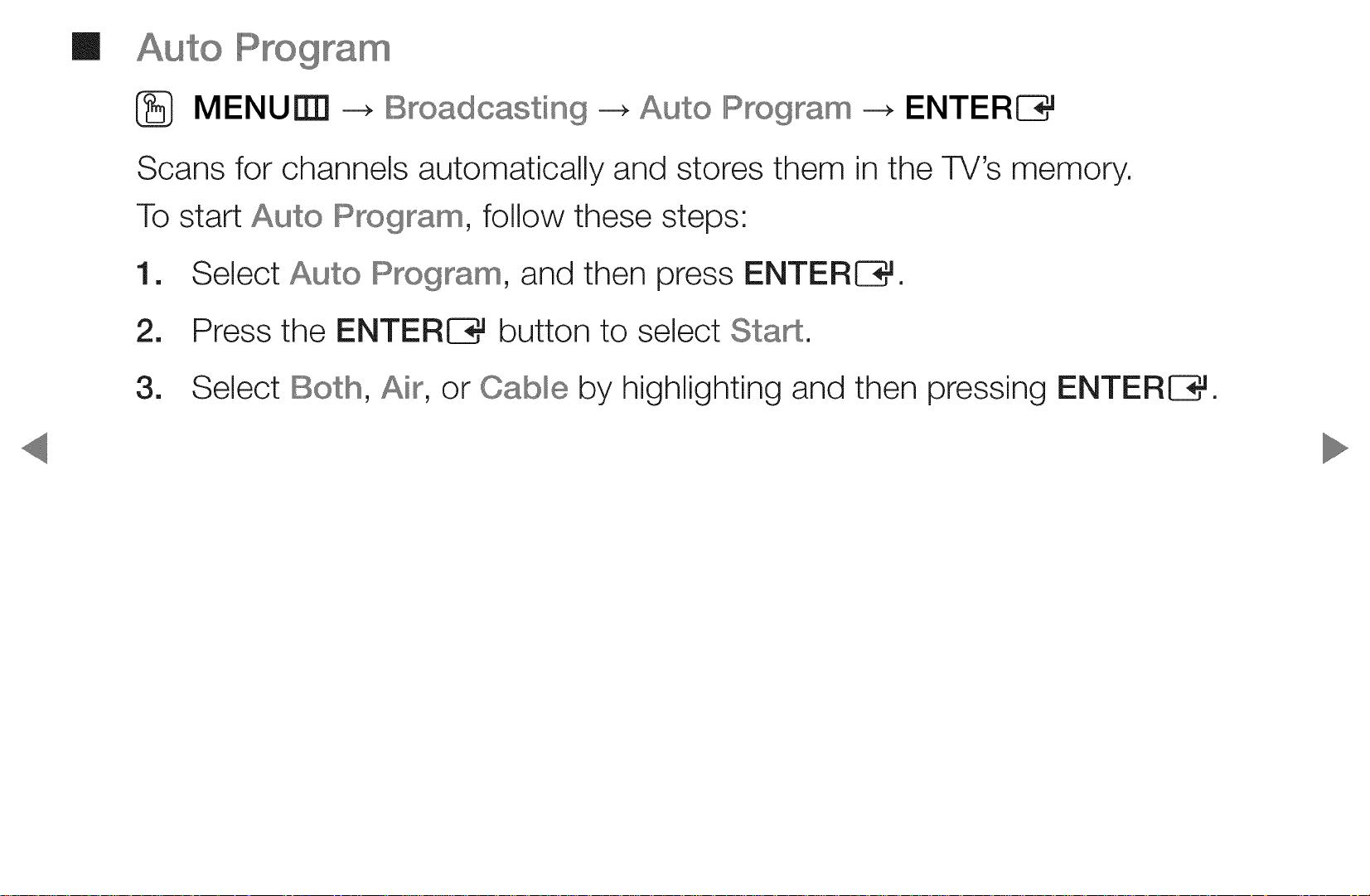
m
Auto },,,<_g _
@_ MENU[]]] --_ Illl!:%roadcasting--_Auto IlllS_ogram--_ ENTER@3_
Scans for channels automatically and stores them in the TV's memory.
To start Auto Program, follow these steps:
[]
Select Auto Illl_rogram,and then press ENTERE3_.
2.
3.
Press the ENTERE3_ button to select Sta£.
Select II1[_o,Air, or Cable by highlighting and then pressing ENTERIZ3_.

Memorizing channels
Your TV memorizes channels and adds the memorized channels to the Channe_
Illl..............istwith the Auto Program function. Before your TV can memorize channels,
you must specify the signal source, either Air or Cable. If you select cable, when
you start Auto , you must also specify the cable system type, ,
HIIIRC,or IIIIIIIIRC.If you don't know your cable system type, contact your local cable
company for the information. Most cable companies use STIID.
@ If you have connected your TV to a cable or satellite set top box, you do not
need to run the Auto IIIProgramfunction,

1
If you selected Cable, you must specify your cable systems, First, select
IIDigi Cable System, and then press ENTERIZ3_,
1
Select STID, HIRO,or IIIIrllllF_O,and then press ENTERE3_,
6.
7.
Repeat for Analog Cable System,
Select Scan, and then press ENTERIZ3_,Auto IIIP_ogramstarts,
After all the available channels are stored, Auto IIIP_ogramremoves scrambled
channels, When done, the Auto IIIP_ogrammenu then reappears, This
process can take up to 30 minutes,

How to Stop Auto Programming
[]
Press the ENTERE3_ button to select Stop.
2.
A message will ask Stop Auto IIIP_ogram?Select Yes by pressing the 4 or I_
button.
1
Press the ENTERE3_ button.
[_ If you select Change Se rigs, the antenna setting screen appears. You
can re-set the antenna settings and start channel search again.
[_ Select Scan Again, and then press the ENTERE3_ button to restart
channel search.
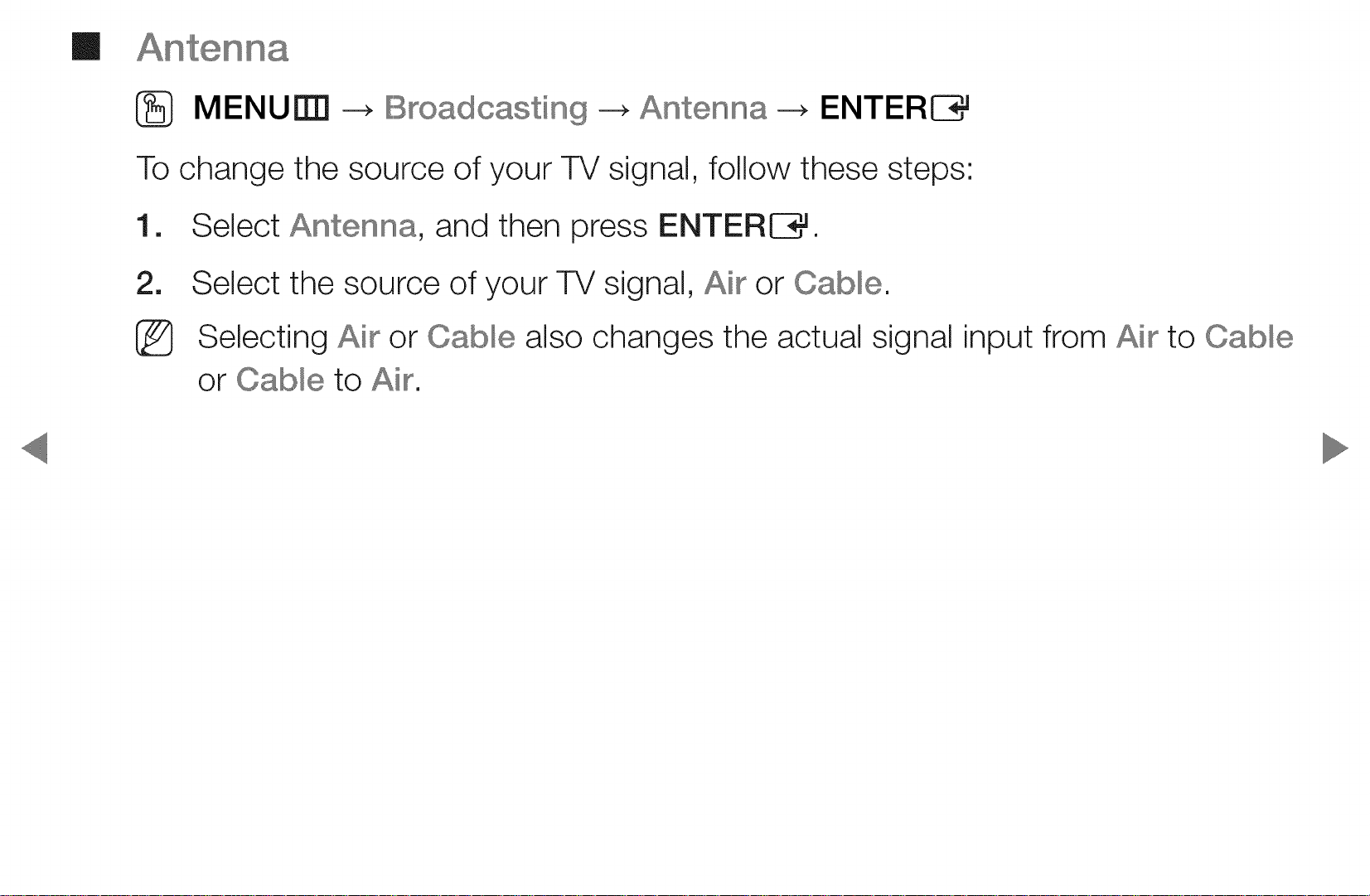
m
Antenna
_} MENU_ -_ IIBroadcasting -_ Antenna -_ ENTERC}_
To change the source of your TV signal, follow these steps:
[]
Select Antenna, and then press ENTERIZ3_.
2.
@
Select the source of your TV signal, Air or Cable.
Selecting Air or Cab_e also changes the actual signal input from Air to Cab_e
or Cab_e to Air.

O
m
Using the Channel menu
@9 MENU _ IBroadca ng --_ Ohanne_ List --_ ENTERE3_
The Channe_ IIIL......istcontains the channels your TV displays (Added channels) when
you press the channel button on your remote. On the Channe_ IIIL......istscreen, you
can also view channel information, Added Oh°, and IIIIloavodtes1o5. Press the
I_(Mode) button to change the channel mode.
[_ When you press the OH LiST button, the Channe_ Mst screen is displayed
immediately.

Channel Mode
®
®
III it IIIIl=avodtes'Set channels you watch frequently as favorites. Add or
Switch between Air and Cable.
delete a selected channel in IIIIl=avodtes1o5.
% For detailed information about using III it IIIIl=avodtes,refer to "111it
IIIIl=avodtes".
®
IIIIl=avodtes1°5: Show allfavorite channels, arranged in up to five groups.
Each group has a separate screen.
[_ The TV displays IIIW-_avodtes1°5 only if you have added favorites using
liedit IIII1=avodtes.
® Added Ch°' Show all added channels.

m
[_ MENU[]_ _ IIBroadoa ng _ Schedule Manager _ ENTERE3_
You can schedule the TV to display a channel automatically at a selected time. In
addition, you can view, modify, or delete the scheduled viewing information.
i_ You must set the current time first using the Time _ C_ock function in the
System menu to use this function.
[]
Select Schedule on the Schedule Manager screen, and then press the
ENTERIZ3_ button. The Schedule Viewing menu appears.
[]
Press the 4/_/A/v buttons to set each menu option.
® Select the desired broadcasting signal.
® Channel: Select the desired channel,

® Repeat: Select Once° Manual0 8at_Sun0 Mon_lllbd or Everyday, if you
select Manual, you can set the day you want,
_} A check (,_) mark indicates a day you selected,
® Date: You can set a desired date,
_} Date is available only when you select Once in Repeat,
® 8ta£ Time: You can set the start time you want,
if you want to edit or cancel a scheduled viewing, select the scheduled
viewing on Schedule Then, press the ENTERE3_ button and
select IIEditor IIDe_ete,
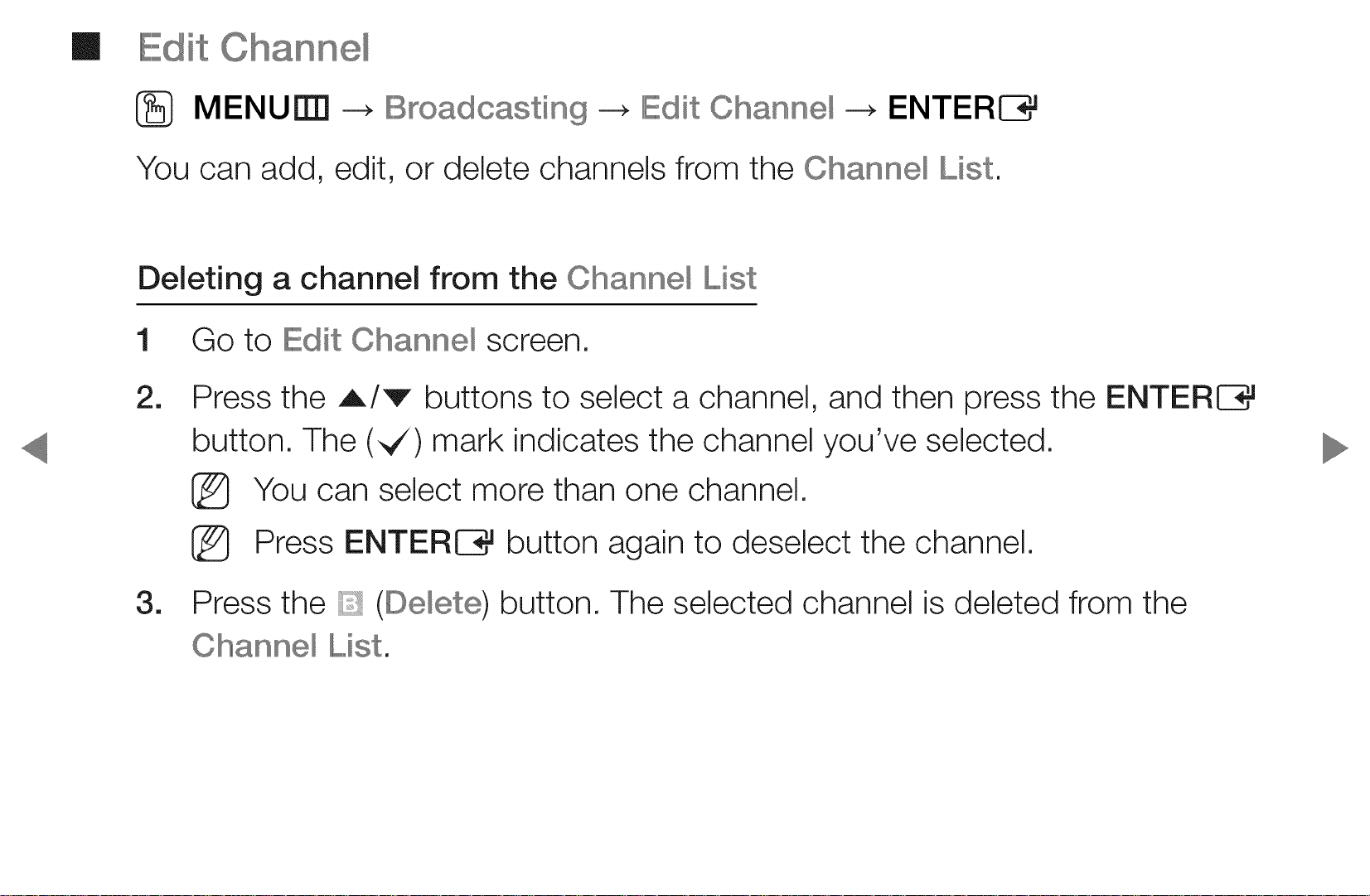
II
Edit
i_ MENU[]I] _ IIIl!:_roadoasting_ Illit Channe_ _ ENTER{3_
You can add, edit, or delete channels from the Channe_ Mst.
Deleting a channel from the Channel
1 Go to Illit Channe_ screen.
1
Press the A/v buttons to select a channel, and then press the ENTEREZ]_
button. The (,,/) mark indicates the channel you've selected.
i_ You can select more than one channel.
i_ Press ENTERE3_ button again to deselect the channel.
1
Press the (De_ete) button. The selected channel is deleted from the
Channe_ Mst.

Adding a channel to the Channe_
[]
On the IIEditChannel screen, press the TOOLS button, and then select
Catego_.
1
Select A_ and press the OIIKbutton. The A_ Channel List appears.
[_ Your TV wiii display all channels, including channels you deleted from the
IIIL..........ist,in the A_ Channel List.
[_ A gray-colored channel indicates the channel has been deleted from the
IIIL..........ist.
3. Select a deleted channel, and then press the _ (Add) button.

Using the colored and function buttons with III it Channel.
® S Green (De_ete/Add)
- Illl}e_ete:Deletes a channel from the channel list.
- Add' Adds a deleted channel. It only appears when you select a deleted
channel in A_.
® Blue (Select A_ /Illl}ese_eot A_): Selects or deselects all channels at
once.
® (Go To): Goes directly to a channel when you press the channel's
numbers. For example, to go to Channel 12 press 1 then 2.
/X
® v (Page)' Moves to the next or previous page.
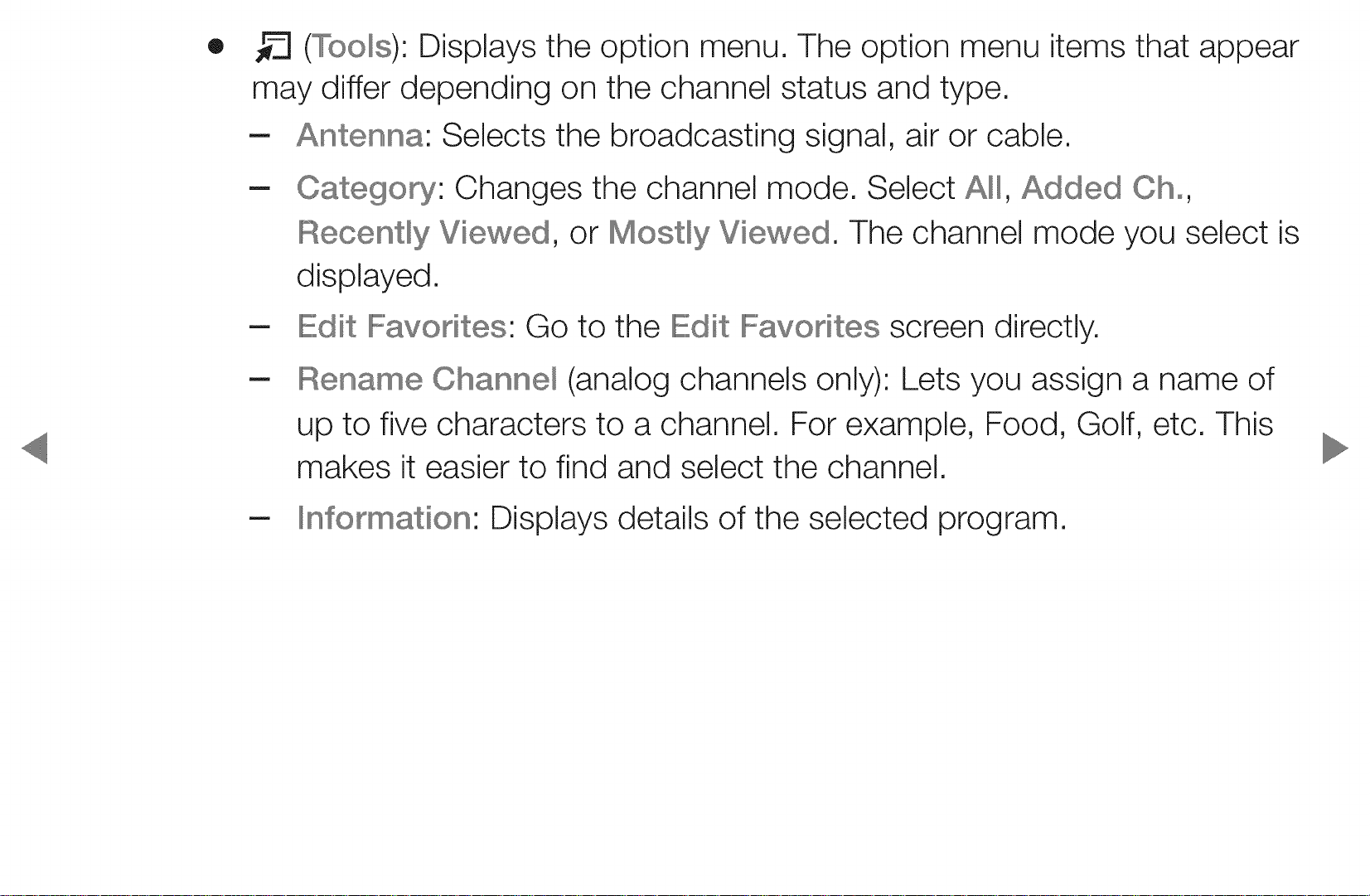
®
(Too_s):Displays the option menu. The option menu items that appear
may differ depending on the channel status and type.
- Antenna: Selects the broadcasting signal, air or cable.
- Category: Changes the channel mode. Select A_, Added Cho,
IIIReoe y Viewed, or Mo y Viewed. The channel mode you select is
displayed.
- IIEditIIIFavontes:Go to the IIEditIIIIl_avoes screen directly.
Rename Ohanne_ (analog channels only): Lets you assign a name of
up to five characters to a channel. For example, Food, Golf, etc. This
makes it easier to find and select the channel.
- IIIIIormation: Displays details of the selected program.

m
Edit IFavo es
[_ MENUI]]] _ IIIBroadoasting --_ III it IIIIloavodtes--_ ENTERE3_
You can add, edit, or delete favorite channels to or from one or more of 5 favorite
lists.
Adding a channel to IIIII-avodtes1-5
1. Go to the III it IIIIl-avodtesscreen.
m
Press the A/v buttons to select a channel, and then press the ENTEREZ}#
button.
1
Choose a specific favorite list among IIIIF=avodtes1_5 using the
IIIIloav,)button, and then press the (Add) button. The selected channel is
added to the favorites list you have chosen in IIIIloavodtes1o5.
[_ A channel can be added to more than one of the five favorite lists in
IIIIloavodtes1o5°

Deleting a channel from the IIIFsvodtes 1-5
[]
On the III it IIFsvodtes screen, select a favorite list using S (Change IIFSVo)
button.
[]
Move to the favorite list, and then select the channel you want to delete.
3.
Press the
1o5.
%
If you want to change the favorite channel order, press the _!
order) button, and then change the order using the A/v buttons.
(IDe_ete)button. The selected channel is deleted from IIIIl=avoes

Using the colored and function buttons with
® lyl Red (Category /Change order)
- Categopj' Changes the channel mode to Added Cho,
Viewed, or Mo y Viewed, and then displays the selected channel
mode.
- Change order: Changes the favorite channel order.
- IZZ}_(Done)' Completes changing the channel order.
® S Green (Change IIFaVo)'Changes the displayed favorite list.
® Yellow (Select A_ /IDese_eot A_)' Selects or deselects all channels at
once,
® Blue (Add /IIIDe_ete)
- Add' Adds selected channels to IFavontes 1-5.
- IIIDe_ete:Deletes a favorite channel from IIIFavontes 1o5.
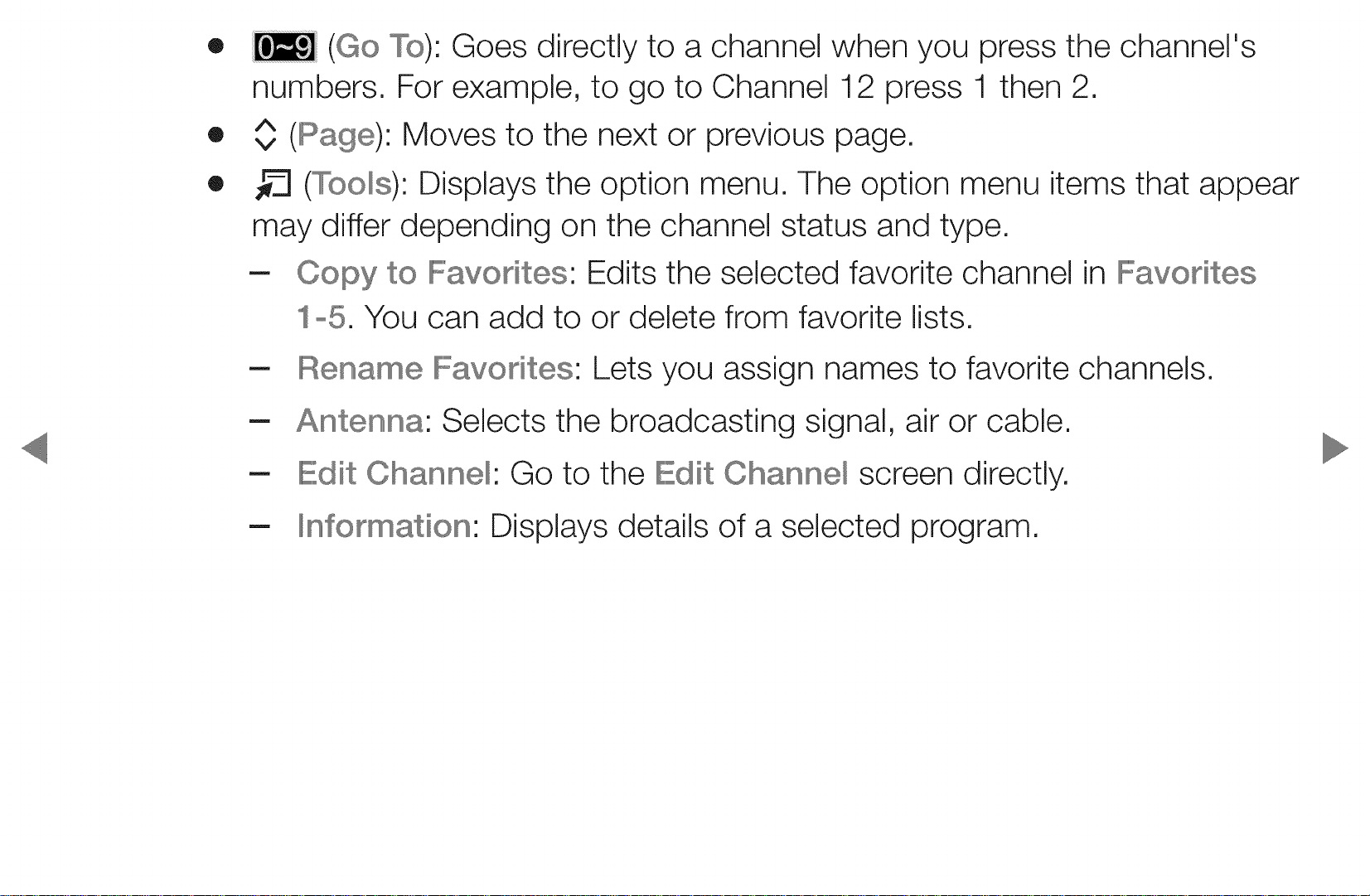
®
(Go To): Goes directly to a channel when you press the channel's
numbers. For example, to go to Channel 12 press 1 then 2.
/X
®
v (Page)' Moves to the next or previous page,
®
(Too_s)' Displays the option menu, The option menu items that appear
may differ depending on the channel status and type,
- Copy to IIIIl=avodtes'Edits the selected favorite channel in
1°5. You can add to or delete from favorite lists,
- Rename IIIIl=avodtes'Lets you assign names to favorite channels,
- Antenna' Selects the broadcasting signal, air or cable,
- Illl it Channel' Go to the Illl it Channe_ screen directly,
- IIIIInformation'Displays details of a selected program,

Ci
ockin
Programs
m
},,,,,<,_g Rating Lock
_} MENUI_ --+ Illl!:_roadoasting--_ IIIIl:_ogram
Prevent unauthorized users, such as children, from watching unsuitable programs,
Access blocked programs when you enter the default or a user defined 4-digit
PiN code,
The PIN input screen appears before the setup screen appears,
Enter a 4-digit PiN, The default PiN is 0-0-0-0, Change the PiN using the
lipIII1[H option.
®
ratings,
IIIRatingIIILook: When On, lets you block TV programs based on their
IIIL,,,,,,,,,,,ock_ ENTERIB_

TV IIIRating:Lets you block TV programs based on their ratings, This function
allows you to control which TV programs your children can watch, _ IIIR ng
displays a grid with locks, The following categories are on the left side:
TVoy: Young children / _oy7: Children 7 and over / _oG: General
audience / TVolIPG:Parental guidance / TVo14: Viewers 14 and over / _o
Mature audience
The following categories are on top:
- AIILIIll............../ IIIbV=Fantasy violence / V: Violence / S: Sexual situation / IIIL...........sAdult
Language /ID: Sexually Suggestive Dialog
To block certain content, you select a lock, and press ENTERIZ3_(That
is, you "click it".). For example, click the lock at the intersection of V and
_oMA, and you block all programs that are rated violent and for mature
adults. The locks are also assigned to related groups. For example, ifyou
click _oY under AIILIIIL,then _oy7 will also automatically be blocked.

Similarly, if you click TVoG under AIILIIL, then all the categories in the young
adult group will be blocked (TVoG0 TVolIIPG0 TVo14 and TVoMA). The sub-
ratings (ID0 IIIL..........0S0 V) work similarly. So, if you block the Illl..............sub-rating in TVo
IIIPG, then the Illl..............sub-ratings in TVo14 and TVoMA will automatically be
blocked.
%
%
To unblock a category, click the lock. To unblock all the categories in
a row, click the lock under AIILIIll...............
To watch a blocked program, you must enter the Security code when
requested.

IIIRati (MIIIP_): You can block movies based on their MPAA rating,
The Motion Picture Association of America (MPAA) has implemented a rating
system that provides parents or guardians with advanced information on
which films are appropriate for children,
IIIRati (MIIIP_) displays a column with locks and the following ratings
categories:
G: General audience (no restrictions),/IIIPG: Parental guidance suggested,
/IIPGol 3: Parents strongly cautioned,/IIIR: Restricted, Children under 17
should be accompanied by an adult,/NCo17: No children under age 17./
X: Adults only,/NIIIIF_:Not rated,
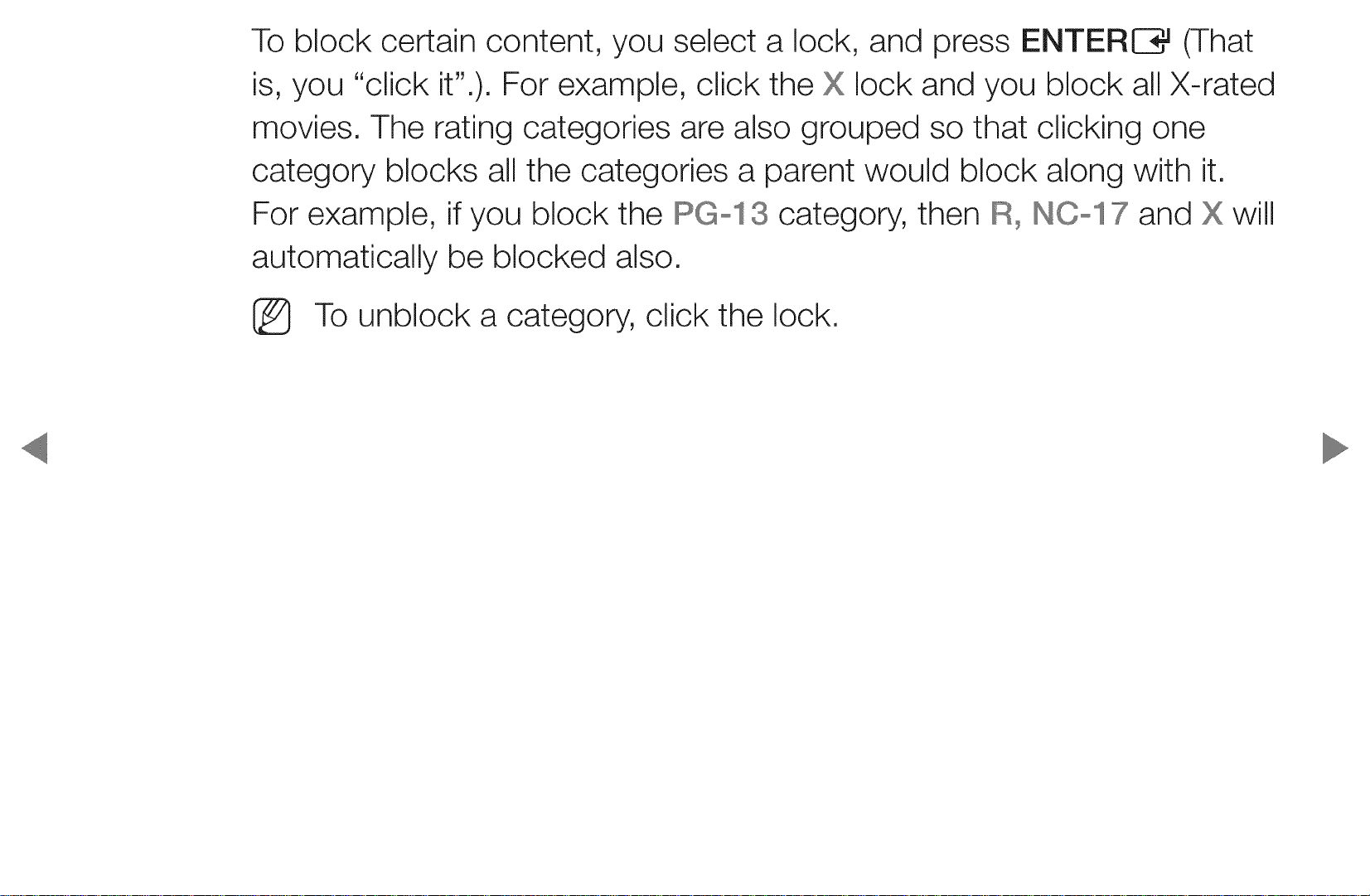
To block certain content, you select a lock, and press ENTERIB_ (That
is, you "click it".). For example, click the X lock and you block all X-rated
movies. The rating categories are also grouped so that clicking one
category blocks all the categories a parent would block along with it.
For example, if you block the Illl_Gol 3 category, then IIIR0HCol 7 and X will
automatically be blocked also.
[_ To unblock a category, click the lock.

Canadian IIIEng_ishIIIRating:You can block TV programs based on their
Canadian English rating.
Canadian IIIEng_ishIIIRatingdisplays a column with locks and the following
ratings categories:
Programming intended for children under age 8./C8÷: Programming
generally considered acceptable for children 8 years and over to watch
on their own./G: General programming, suitable for all audiences,/IIPG:
Parental Guidance,/14÷: Programming contains themes or content
which may not be suitable for viewers under the age of 14. / 18÷: Adult
programming,
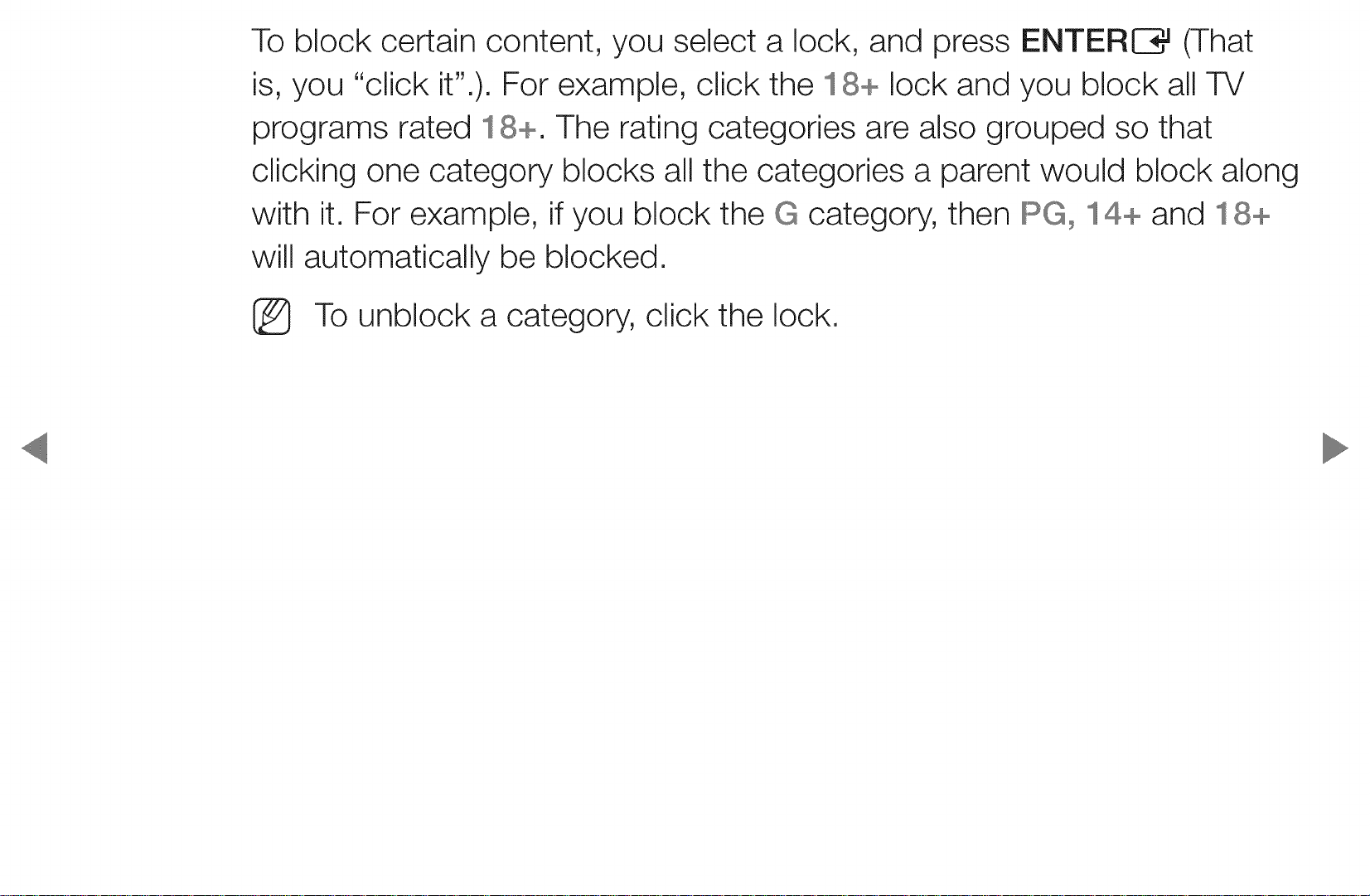
To block certain content, you select a lock, and press ENTERE3_ (That
is, you "click it".). For example, click the 18+ lock and you block all TV
programs rated 18+. The rating categories are also grouped so that
clicking one category blocks all the categories a parent would block along
with it. For example, if you block the G category, then Illl_G014+ and 18+
will automatically be blocked.
[_ To unblock a category, click the lock.

Canadian IIII1-_oh IIIRating:You can block TV programs based on their French
Canadian rating.
Canadian IIIIl-_enohIIIRatingdisplays a column with locks and the following
ratings categories:
G: General/8 arts+: Programming generally considered acceptable for
children 8 years and over to watch on their own, / 13 arts+: Programming
may not be suitable for children under the age of 13, / 16 arts+:
Programming is not suitable for children under the age of 16, / 18 arts+:
Programming restricted to adults,

To block certain content, you select a lock, and press ENTEREE_(That is,
you "click it".). For example, click the 18 s+ lock and you block all TV
programs rated 18 s+. The rating categories are also grouped so that
clicking one category blocks all the categories a parent would block along
with it. For example, if you block the 8 s+ category, then 13 s+, 16
s+ and 18 s+ will automatically be blocked also.
[_ To unblock a category, click the lock.

IIIDown_oadab_e UoSoIIIRating:Parental restriction information you can use
while watching DTV channels.
[_ NOTE
® If information is not downloaded from the broadcasting station, the
IIIDown_oadab_e UoSoIIIRatingmenu is deactivated.
® Parental restriction information is automatically downloaded while you
watch DTV channels. It may take several seconds.
® The IIIDown_oadab_e UoSo IIIRati menu is available for use after
information is downloaded from the broadcasting station. However,
depending on the information from the broadcasting station, it may
not be available for use.

® Parental restriction levels differ depending on the broadcasting
station. The default menu name and IIIDown_oadab_e UoSo IIIR ng
change, depending on the downloaded information.
® Even if you set the on-screen display to another language, the
IIIDown_oadab_e UoSo Rating menu will appear in English only.
® Blocking one rating level will automatically block other categories that
deal with more sensitive material.
®
The rating titles (For example: Humor Level, etc,) and TV ratings (For
example: DH, MH, H, etc,) may differ depending on the broadcasting
station,
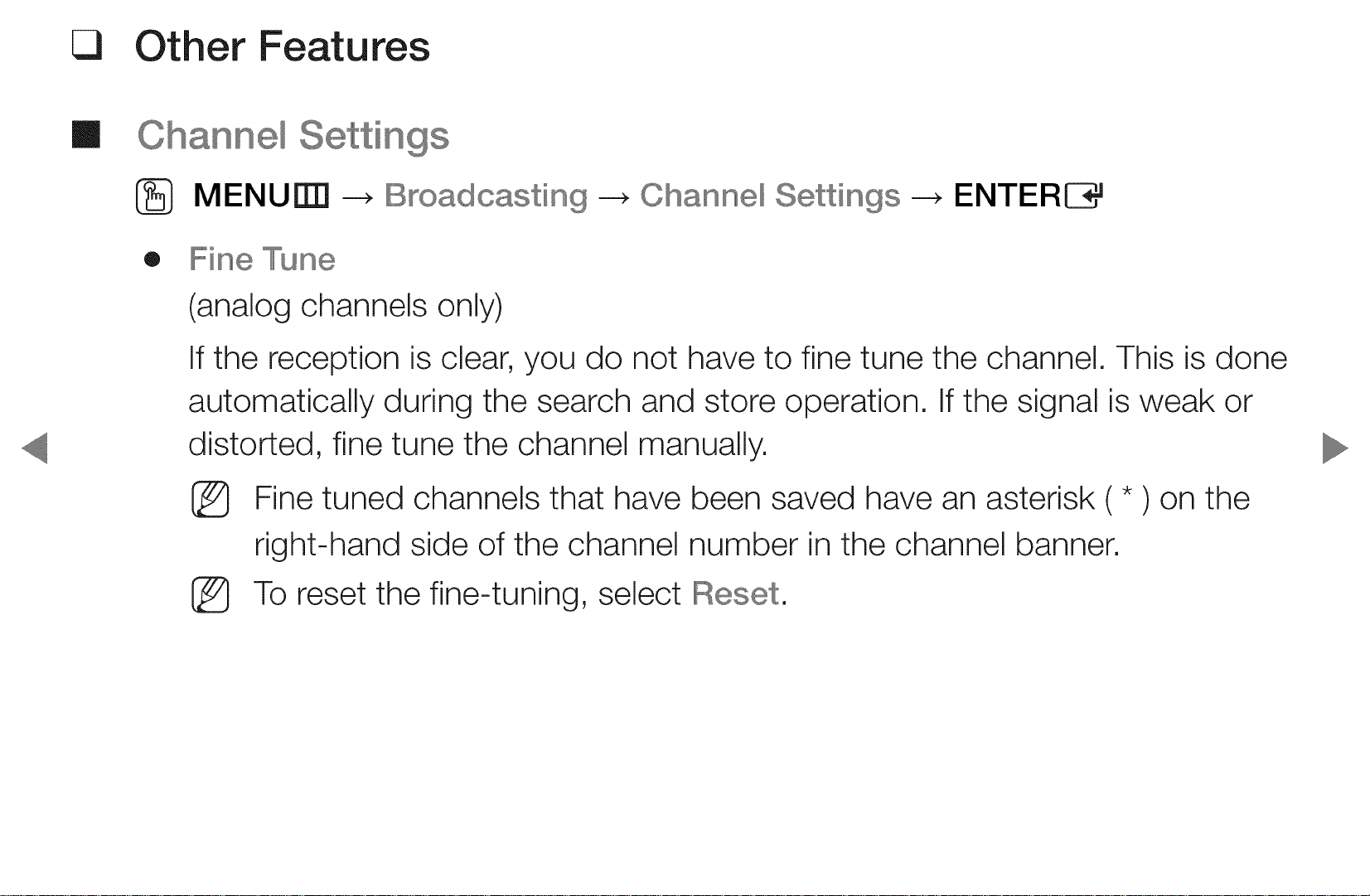
Cl
Other Features
m
_Settings
®
• Fine Tune
MENUE_ --_ IIBroadcasting --_ ©hanne_ Settings --_
(analog channels only)
If the reception is clear, you do not have to fine tune the channel, This is done
automatically during the search and store operation, If the signal is weak or
distorted, fine tune the channel manually,
@
%
Fine tuned channels that have been saved have an asterisk ( * ) on the
right-hand side of the channel number in the channel banner,
To reset the fine-tuning, select Reset,
ENTERIB_
