Samsung Plasma TV, PN43E490, PN51E490 User Manual
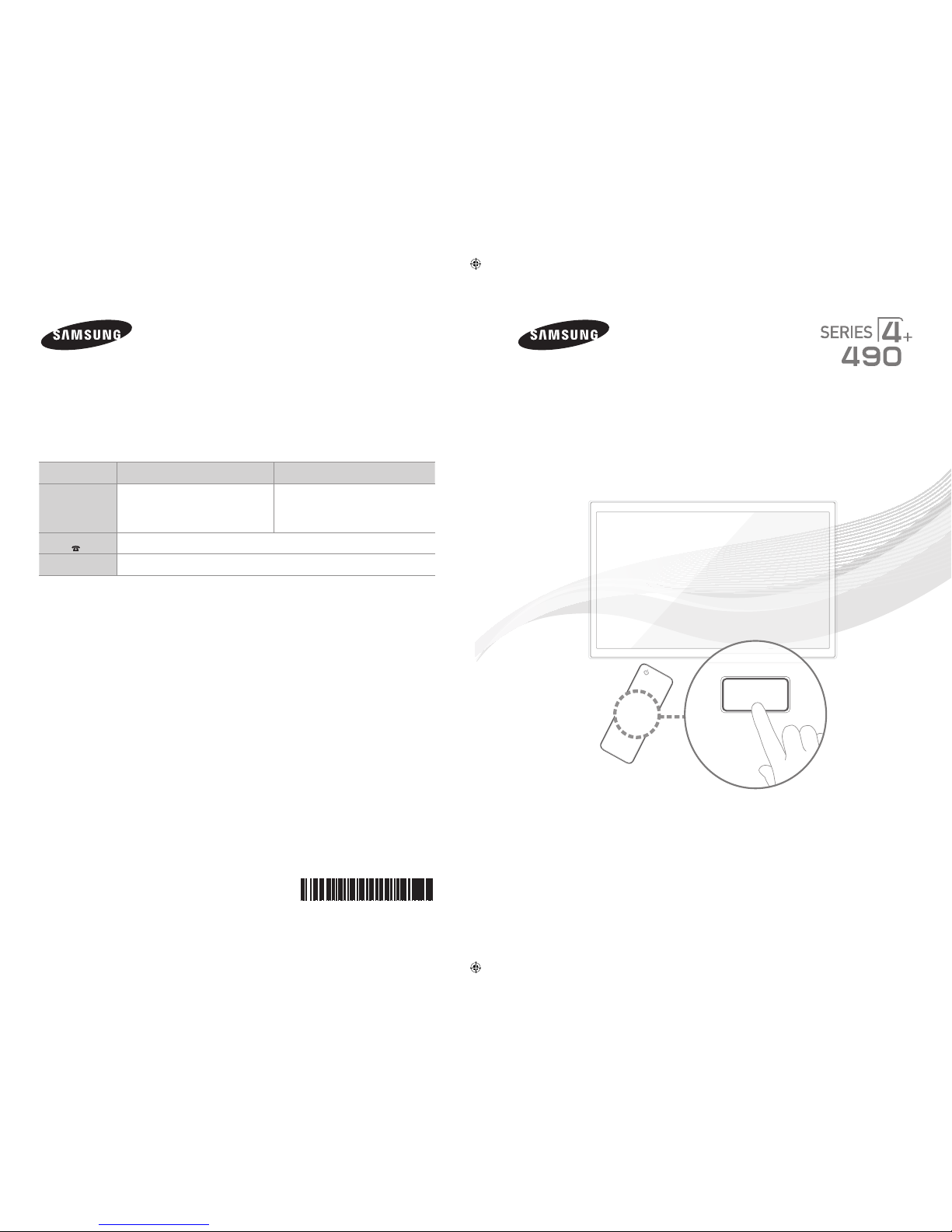
Plasma TV
user manual
E-MANUAL
© 2012 Samsung Electronics Co., Ltd. All rights reserved.
BN68-03981A-01
Contact SAMSUNG WORLDWIDE
If you have any questions or comments about your Samsung TV, please contact the SAMSUNG customer care center.
Comment contacter Samsung dans le monde
Si vous avez des suggestions ou des questions concernant les produits Samsung, veuillez contacter le Service Consommateurs
Samsung.
Comuníquese con SAMSUNG WORLD WIDE
Si desea formular alguna pregunta o comentario en relación con los productos de Samsung, comuníquese con el centro de
atención al cliente de SAMSUNG.
Country CANADA U.S.A
Address
Samsung Electronics Canada Inc.,
Customer Service
55 Standish Court Mississauga
Ontario L5R 4B2 Canada
Samsung Electronics America, Inc.
85 Challenger Road
Ridgefield Park, NJ 07660-2112
Customer Care
Center
1-800-SAMSUNG (726-7864)
Web Site www.samsung.com
imagine the possibilities
Thank you for purchasing this Samsung product.
To receive more complete service, please register
your product at
www.samsung.com/register
Model _____________ Serial No. _____________
✎
If you have any questi ons, please cal l us at 1-800-SAMSUN G (1-800-726-7864) for assistance.
[PE490-ZA]BN68-03981A -ENG.indb 1 2012-02-01 �� 5:02:32

English - 2
A detailed User’s Manual is built into your TV. For more information about how to view this e-Manual, see page 16.
Figures and illustrations in this User Manual are provided for reference only and may differ from actual product appearances.
Product design and specifications may be changed without notice.
Important Warranty Information Regarding Television Format Viewing
✎
See the warranty card for more information on warranty terms.
Wide screen format PDP Displays (with 16:9 aspect ratios, the ratio of the screen width to height) are primarily designed to view wide screen format fullmotion video. The images displayed on them should primarily be in the wide screen 16:9 ratio format, or expanded to fill the screen if your model offers
this feature, with the images constantly in motion. Displaying stationary graphics and images on the screen, such as the dark sidebars on non-expanded
standard format television video and programming, should be limited to no more than 5% of the total television viewing per week.
Additionally, viewing other stationary images and text such as stock market crawls, video game displays, station logos, web sites or computer graphics
and patterns, should be limited as described above for all televisions. Displaying stationary images for more than 5% of total viewing time can cause
uneven aging of your PDP display and leave subtle, but permanent burned-in ghost images in the PDP picture. To avoid this, vary the programming and
images, and primarily display full screen moving images, not stationary patterns or dark bars. On PDP models that offer picture sizing features, use these
controls to view different formats as a full screen picture.
Be careful in the selection of television formats you use for viewing and the amount of time you view them. Uneven PDP aging as a result of format
selection and use, as well as burned in images, are not covered by your Samsung limited warranty.
• SAMSUNG ELECTRONICS NORTH AMERICAN LIMITED WARRANTY STATEMENT
Subject to the requirements, conditions, exclusions and limitations of the original Limited Warranty supplied with Samsung Electronics (SAMSUNG)
products, and the requirements, conditions, exclusions and limitations contained herein, SAMSUNG will additionally provide Warranty Repair Service
in the United States on SAMSUNG products purchased in Canada, and in Canada on SAMSUNG products purchased in the United States, for the
warranty period originally specified, and to the Original Purchaser only.
The above described warranty repairs must be performed by a SAMSUNG Authorized Service Center. Along with this Statement, the Original Limited
Warranty Statement and a dated Bill of Sale as Proof of Purchase must be presented to the Service Center. Transportation to and from the Service
Center is the responsibility of the purchaser. Conditions covered are limited only to manufacturing defects in material or workmanship, and only those
encountered in normal use of the product.
Excluded, but not limited to, are any originally specified provisions for, in-home or on-site services, minimum or maximum repair times, exchanges or
replacements, accessories, options, upgrades, or consumables.
For the location of a SAMSUNG Authorized Service Center, please call toll-free:
– In the United States : 1-800-SAMSUNG (1-800-726-7864)
– In Canada : 1-800-SAMSUNG
Important User Information
• Screen Image retention
Do not display a still image (such as that from a video game) on the plasma display panel for more than a few minutes. Still images can cause screen
image retention (burn in). To avoid such image retention, reduce the degree of brightness and contrast of the screen when displaying a still image.
• Heat on the top of the Plasma TV
The top side of the TV may become hot after long periods of use as heat dissipates from the panel through the vent hole in the upper part of the TV.
This is normal and does not indicate any defect or operational failure of the unit. However, children should be prevented from touching the upper part
of the TV.
• The TV is making a ‘cracking’ noise.
A ‘cracking’ noise may occur when the TV contracts or expands due to a change in the surrounding environment such as temperature or humidity.
This is normal and not a defect.
• Cell Defects
Your plasma TV has a panel containing 2,360,000 (HD-level) to 6,221,000 (FHD-level) pixels which require sophisticated technology to produce.
However, there may be a few bright or dark pixels on the screen. These pixels will have no impact on the performance of the product.
• Avoid operating the TV at temperatures below 41°F (5°C)
• A still image displayed too long may cause permanent damage to the PDP Panel.
Watching the Plasma TV in 4:3 format for a long period of time may leave traces of the borders on the left, right, top, or bottom of
the screen. Playing a DVD or a game console may have a similar effect.
Damage caused by the above effect is not covered by the warranty.
• After-images on the Screen.
Displaying still images from Video games and PC for longer than a certain period of time may produce partial after-images.
To prevent this effect, reduce the ‘brightness’ and ‘contrast’ when displaying still images for a long time.
• Warranty
Warranty does not cover any damage caused by image retention.
Burn-in is not covered by the warranty.
• Caution
The glass screen of your PDP TV can break if you accidently drop the TV. Handle the TV with care.
When moving the TV, always have two or more people pick it up and carry it as a safety precaution. Do not lay the TV flat on its
face or back.
Your Samsung Plasma TV is a high quality television that has been carefully packaged to protect the integrity of its glass panel and component
parts during shipment. It is, nonetheless, a fragile piece of electronics that requires careful handling. Refrain from putting undue stress on any part
of the packaging when shipping or unpacking the TV. Use care when installing the TV. Avoid placing the TV in a location where it may be struck,
exposed to sharp impacts, or fall. Panel breakage caused by a fall or impact strike is not covered under the manufacturer’s warranty.
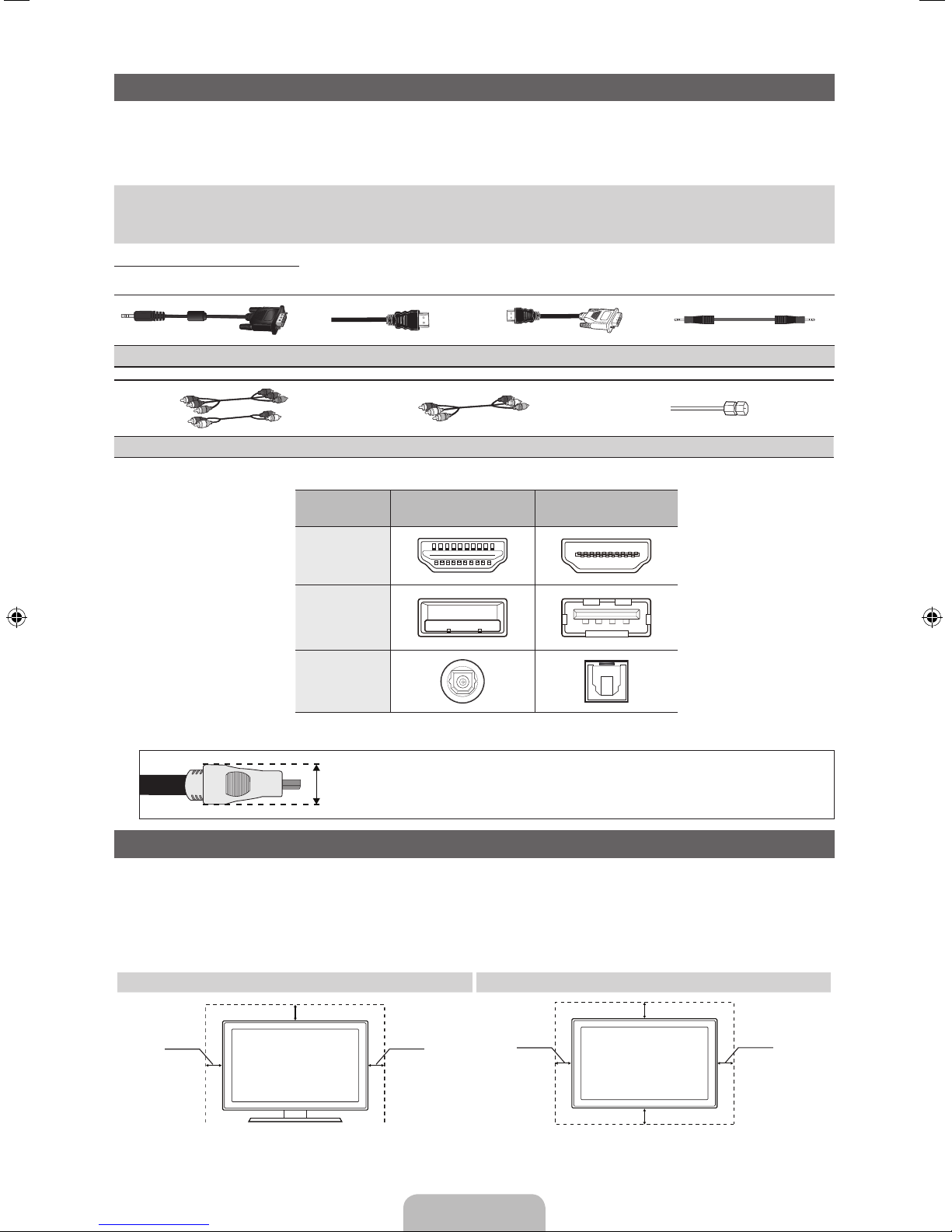
English - 3
Accessories and Cables
✎
Please make sure the following items are included with your TV. If any items are missing, contact your dealer.
✎
The items’ colors and shapes may vary depending on the model.
✎
Check that there are no accessories hidden behind or under packing materials after you open the box.
y Remote Control (AA59-00601A) & Batteries (AAA x 2)
y Owner’s Instructions
y Power Cord
y Warranty Card / Safety Guide
y Cleaning Cloth (BN63-01798B)
y 3D Glasses
Input Cables (Sold Separately)
To purchase the RS232 cable, contact www.SamsungParts.com.
RS232 (AA39-00311A)
HDMI HDMI-DVI Audio
Component Composite (AV) Coaxial (RF)
✎
Make sure you have the correct cable before plugging it in. Illustrations of common plugs and jacks are below.
Cable Ports
HDMI
USB
Optical
✎
For the best cable connection to this product, use cables no thicker than the cable illustrated below:
y Maximum thickness - 0.55 inches (14mm)
Providing Proper Ventilation for Your TV
When you install your TV, maintain a distance of at least 4 inches between the TV and other objects (walls, cabinet sides, etc.) to ensure proper ventilation.
Failing to maintain proper ventilation may result in a fire or a problem with the product caused by an increase in its internal temperature.
✎
Whether you install your TV using a stand or a wall-mount, use parts provided by Samsung Electronics only.
x
If you use parts provided by another manufacturer, it may cause difficulties with the product or result in injury caused by the product
falling.
Installation with a stand. Installation with a wall-mount.
4 inches
4 inches
4 inches
4 inches
4 inches
4 inches
4 inches

English - 4
Connecting the Power Cord and the Antenna or Cable Connection
ANT OUT
VHF/UHF Antenna
Power Input
or
Cable
Antenna Cable (Not Supplied)
✎
Plug the power cord into a wall outlet only after you have made all other connections.
✎
If you are connecting your TV to a cable or satellite box using HDMI, Component, or Composite connections, you do not
need to connect the ANT IN jack to an antenna or a cable connection.
✎
Use caution when you move or swivel the TV if the antenna cable is tightly connected. You could break the antenna jack
off the TV.
Connecting to AV Devices (Blu-ray Players, DVD Players, etc.)
Using an HDMI cable or HDMI to DVI Cable for an HD connection (up to 1080p, HD, digital signals)
For the best quality HD picture, we recommend using an HDMI connection.
Use on DVD players, Blu-ray players, HD cable boxes, and HD satellite receivers (STB).
✎
HDMI IN 1 (DVI), 2 / DVI AUDIO IN
x
For better picture and audio quality, connect to digital devices using an HDMI cable.
x
An HDMI cable supports digital video and audio signals, and does not require an audio cable.
– To connect the TV to a digital device that does not support HDMI output, use an HDMI to DVI cable and
separate audio cables.
x
If you connect an external device to the T V that uses an older version of HDMI, the video and audio may not
work. If this occurs, ask the manufacturer of the device about the HDMI version and, if it is out of date, request
an upgrade.
x
Be sure to purchase a certified HDMI cable. Otherwise, the picture may not display or a connection error may
occur.
x
We recommend using a basic high-speed HDMI cable or an HDMI cable that supports Ethernet. Note that this
TV does not support the Ethernet function via HDMI.
The EX-Link Cable Connection
The EX-LINK connection is for service only.
WR
HDMI OUT
9$
9$
DVI OUT
Device
White
Red
HDMI to DVI Cable (Not Supplied)
HDMI Cable (Not Supplied)
Audio Cable (Not Supplied)
Device

English - 5
Connecting Audio Devices
Using an Optical (Digital) Cable Connection or a Standard Stereo Connection
Use on Digital Audio Systems, Amplifiers, and Home Theaters.
✎
DIGITAL AUDIO OUT (OPTICAL)
x
When you connect a Digital Audio System to the DIGITAL AUDIO OUT (OPTICAL) jack, decrease the volume
of both the TV and the system.
x
5.1 CH (channel) audio is available when you connect the TV to an external device supporting 5.1 CH.
x
When the receiver (home theater) is set to on, you can hear sound output from the TV’s optical jack. When the
TV is receiving a DTV signal, the TV will send 5.1 CH sound to the home theater receiver. When the source is
a digital component such as a DVD player / Blu-ray player / cable box / STB (Set-Top-Box) satellite receiver
and you connected it to the TV via HDMI, you will only hear 2 CH audio from the home theater receiver. If you
want to hear 5.1 CH audio, connect the digital audio out jack from your DVD / Blu-ray player / cable box / STB
satellite receiver directly to an amplifier or home theater.
✎
AUDIO OUT: Connects to the audio input jacks on your amplifier/home theater.
x
When connecting, use the appropriate connector (sold separately).
x
When you connect an audio amplifier to the AUDIO OUT jacks, decrease the volume of the TV and adjust the
volume level with the amplifier’s volume control.
OPTICAL
R-AUDIO-L
AUDIO IN
Optical Cable (Not Supplied)
Audio cable (Not Supplied)
Digital Audio System
DVD Home Theater
Using a Component Cable (up to 1080p HD signals) or Video Cable (480i, analog signals only)
Use on DVD players, Blu-ray players, cable boxes, STB satellite receivers, and VCRs.
✎
When you connect a Video cable to AV IN, the color of the AV IN [Y/VIDEO] jack (green) will not match the
video cable (yellow).
✎
For better picture quality, we recommend the Component connection over the A/V connection.
Red
White
Yellow
Red
Blue Green
Audio Cable
(Not Supplied)
Video Cable
(Not Supplied)
Audio Cable
(Not Supplied)
Component Cable (Not
Supplied)
Red
White
Device Device
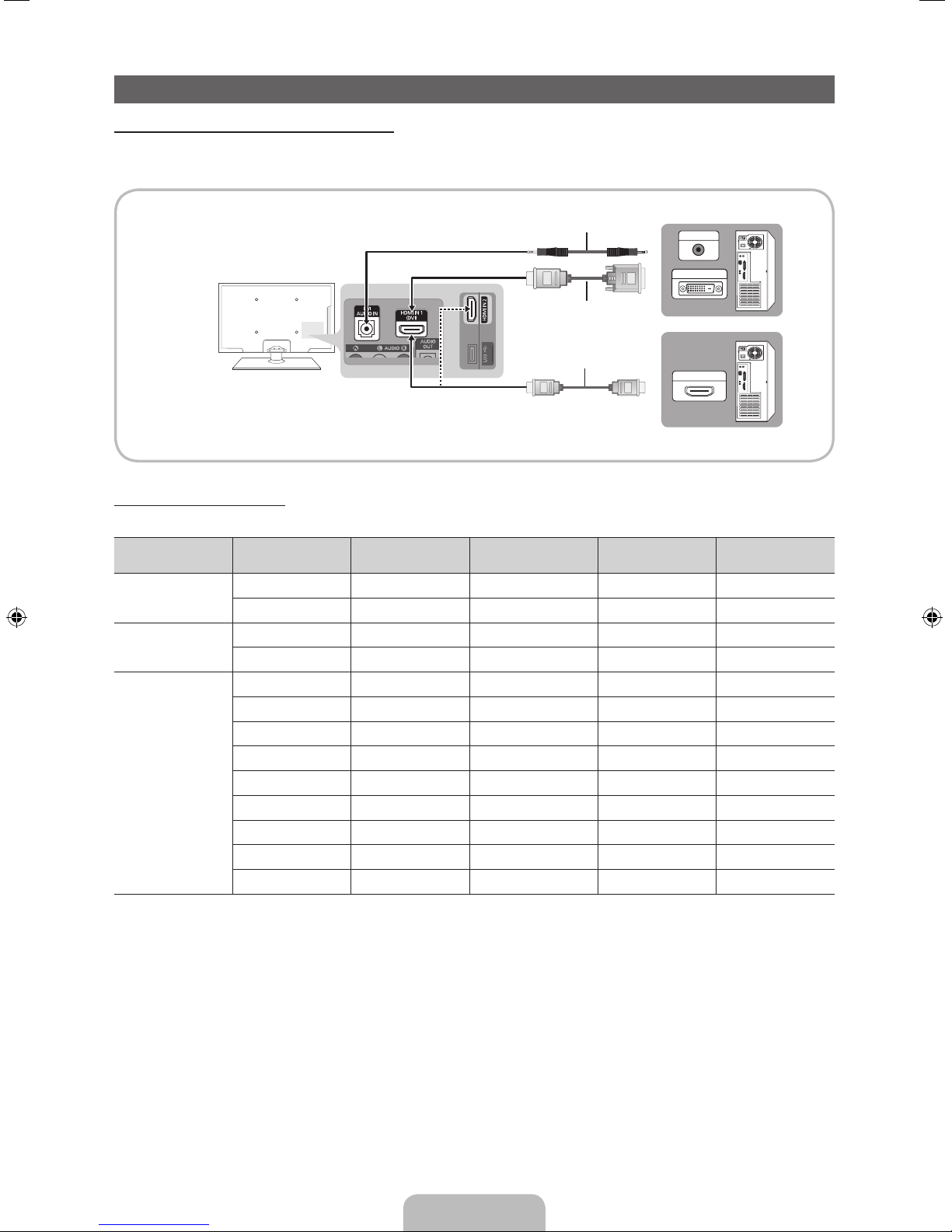
English - 6
Connecting to a PC
Using an HDMI cable or an HDMI to DVI cable
✎
Your PC may not support an HDMI connection.
✎
Use your PC speakers for audio.
Display Modes (HDMI Input)
Optimal resolution is 1024 x 768@60Hz.
Mode Resolution
Horizontal
Frequency (KHz)
Vertical Frequency
(Hz)
Pixel Clock
Frequency (MHz)
Sync Polarity (H / V)
IBM
640 x 350 31.469 70.086 25.175 +/-
720 x 400 31.469 70.087 28.322 -/+
MAC
640 x 480 35.000 66.667 30.240 -/-
832 x 624 49.726 74.551 57.284 -/-
VESA DMT
640 x 480 31.469 59.940 25.175 -/-
640 x 480 37.861 72.809 31.500 -/-
640 x 480 37.500 75.000 31.500 -/-
800 x 600 37.879 60.317 40.000 +/+
800 x 600 48.077 72.188 50.000 +/+
800 x 600 46.875 75.000 49.500 +/+
1024 x 768 48.363 60.004 65.000 -/-
1024 x 768 56.476 70.069 75.000 -/-
1024 x 768 60.023 75.029 78.750 +/+
HDMI OUT
DVI OUT
AUDIO OUT
9$
9$
Audio Cable (Not Supplied)
HDMI to DVI Cable (Not Supplied)
HDMI Cable (Not Supplied)

English - 7
Connecting to a Network
You can connect your TV to your local area network (LAN) using a wired or wireless connection.
✎
After you have “physically” connected your TV to your network, you must configure the network connection to complete
the process. You can configure the connection during the Initial Setup process (see page 10 ) or after the Initial Setup
process, through the TV’s menu (see page 15).
The Wireless Network Connection
You can connect your TV to your LAN through a standard wireless router or modem. To connect wirelessly, you must first
attach a “Samsung Wireless LAN Adapter” (WIS10ABGN, WIS12ABGNX - sold separately) to the USB port on the side of your
TV. See the illustration below.
Samsung’s Wireless LAN adapter is sold separately and is offered by select retailers, E-commerce sites, and Samsungparts.
com. Samsung’s Wireless LAN adapter supports the IEEE 802.11a/b/g and n communication protocols. Samsung
recommends using IEEE 802.11n. When you play video over a network connection using one of the other protocols, the video
may not play smoothly.
Wireless Security
Most wireless network systems incorporate a security system that requires devices that access the network through an access
point or AP (typically a wireless router or modem) to transmit an encrypted security code called an access key.
Your TV is compatible with the following security protocols:
y Authentication Mode: OPEN, SHARED, WPAPSK, WPA2PSK
y Encryption Type: WEP, TKIP, AES
If you select Pure High-throughput (Greenfield) 802.11n mode and the Encryption type is set to WEP, TKIP or TKIP AES
(WPS2Mixed) on your AP or wireless router, your TV will not support a connection, in compliance with new Wi-Fi certification
specifications.
9$
Wireless IP Sharer
(AP having DHCP Server)
Samsung Wireless
LAN Adapter
TV Side Panel
The LAN Port on the Wall
LAN Cable (Not Supplied)
