Page 1
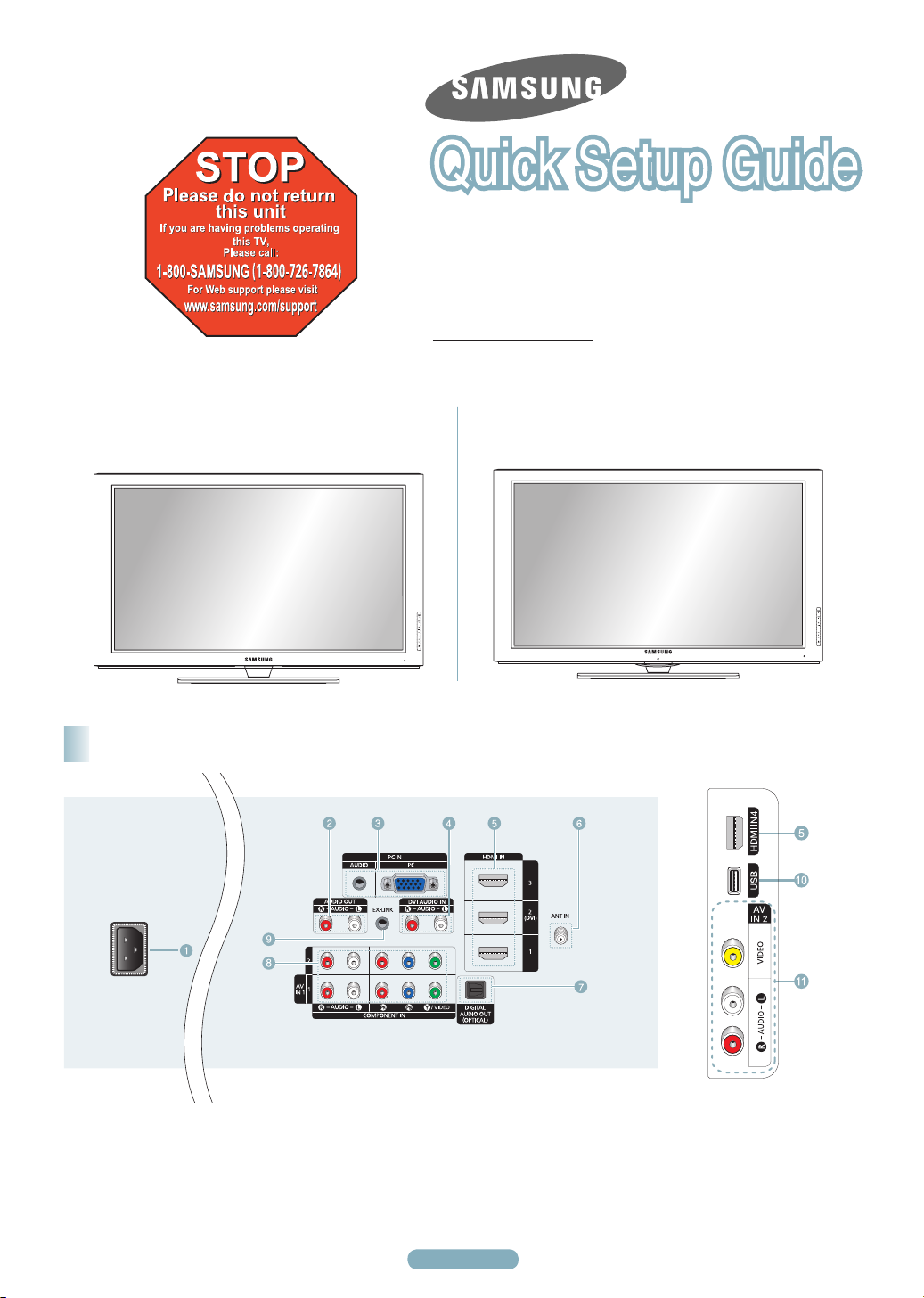
1-800-SAMSUNG (7267864)
Samsung Electronics America, Inc.
105 Challenger Road Ridgefield Park, NJ 07660-0511
Samsung Electronics Canada Inc., Customer Service
55 Standish Court Mississauga, Ontario L5R 4B2
Call center hours of operation (Mon-Sun 9AM-12AM EST).
www.samsung.com/register.
PN50B550T2F/PN58B550T2F/
PN63B550T2F
Rear & Side Panel Jacks
PN50B560T5F/PN58B560T5F/
PN63B590T5F
1
POWER IN
2
AUDIO OUT
3
PC IN[PC]/[AUDIO]
4
DVI AUDIO IN (AUDIO-R/L)
5
HDMI IN 1, 2(DVI), 3, 4
6
ANT IN
7
DIGITAL AUDIO OUT (OPTICAL)
8
COMPONENT IN 1, 2 / AV IN 1
9
EX-LINK
0
USB
English - 1
!
AV IN 2
Page 2
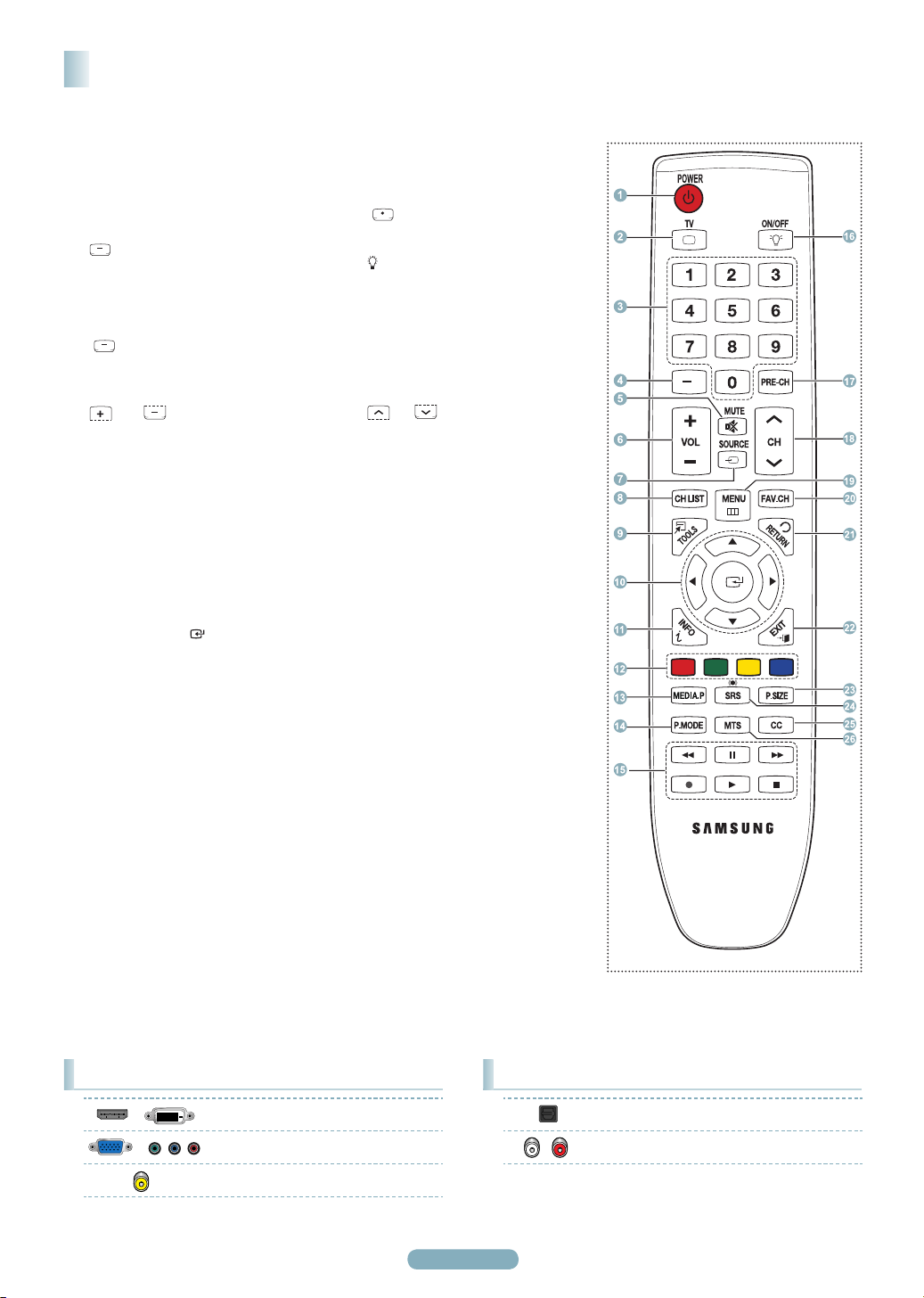
English - 2
Remote Control Buttons
You can use the remote control up to a distance of about 23 feet from the TV.
1
POWER
Turns the TV on and off.
2
TV
Selects the TV mode directly.
3
NUMERIC BUTTONS
Press to change the channel.
4
Press to select additional channels
(digital and analog) being broadcast
by the same station. For example, to
select channel
“54-3”, press “54”, then press
“ ” and “3”.
5
MMUTE
Press to temporarily cut off the
sound.
6
VOL
Press to increase or decrease the
volume.
7
SOURCE
Press to display and select the
available video sources.
8
CH LIST
Used to display Channel Lists on the
screen.
9
TOOLS
Use to quickly select frequently used
functions.
0
UP▲/DOWN▼/LEFT◄/
RIGHT►/ENTER
Use to select on-screen menu items
and change menu values.
!
INFO
Press to display information on the
TV screen.
@
COLOR BUTTONS
Use these buttons in the Channel list
and Media Play.
#
MEDIA.P (Media play)
This function enables you to view
and play photo and music files from
an external device. (Refer to pages
38 (Photo) and 41 (Music) on the
owner's instructions.)
$
P.MODE
Press to select the picture mode.
%
Use these buttons in the DMA,
Media Play and Anynet+ modes.
( : This remote can be used
to control recording on Samsung
recorders with the Anynet+ feature)
^
ON/OFF
Press to backlight the buttons on the
remote. This function is convenient
for using at night or when the room
is dark. (Using the remote control
with the light button set to On will
reduce the battery usage time.)
&
PRE-CH
Tunes to the previous channel.
*
CH
Press to change channels.
(
MENU
Displays the on-screen menu.
)
FAV.CH
Press to switch to your favorite
channels.
a
RETURN
Returns to the previous menu.
b
EXIT
Press to exit the menu.
c
P.SIZE
Picture size selection.
d
SRS
Selects SRS TruSurround HD mode.
e
CC
Controls the caption decoder.
e
MTS
Press to choose stereo, mono or
Separate Audio Program (SAP
broadcast).
Video Input Performance Comparison
/
/
HDMI/DVI Best
PC/COMPONENT Better
VIDEO Normal
Audio Output Performance Comparison
OPTICAL (Digital) Best
AUDIO (Analog) Normal
Page 3
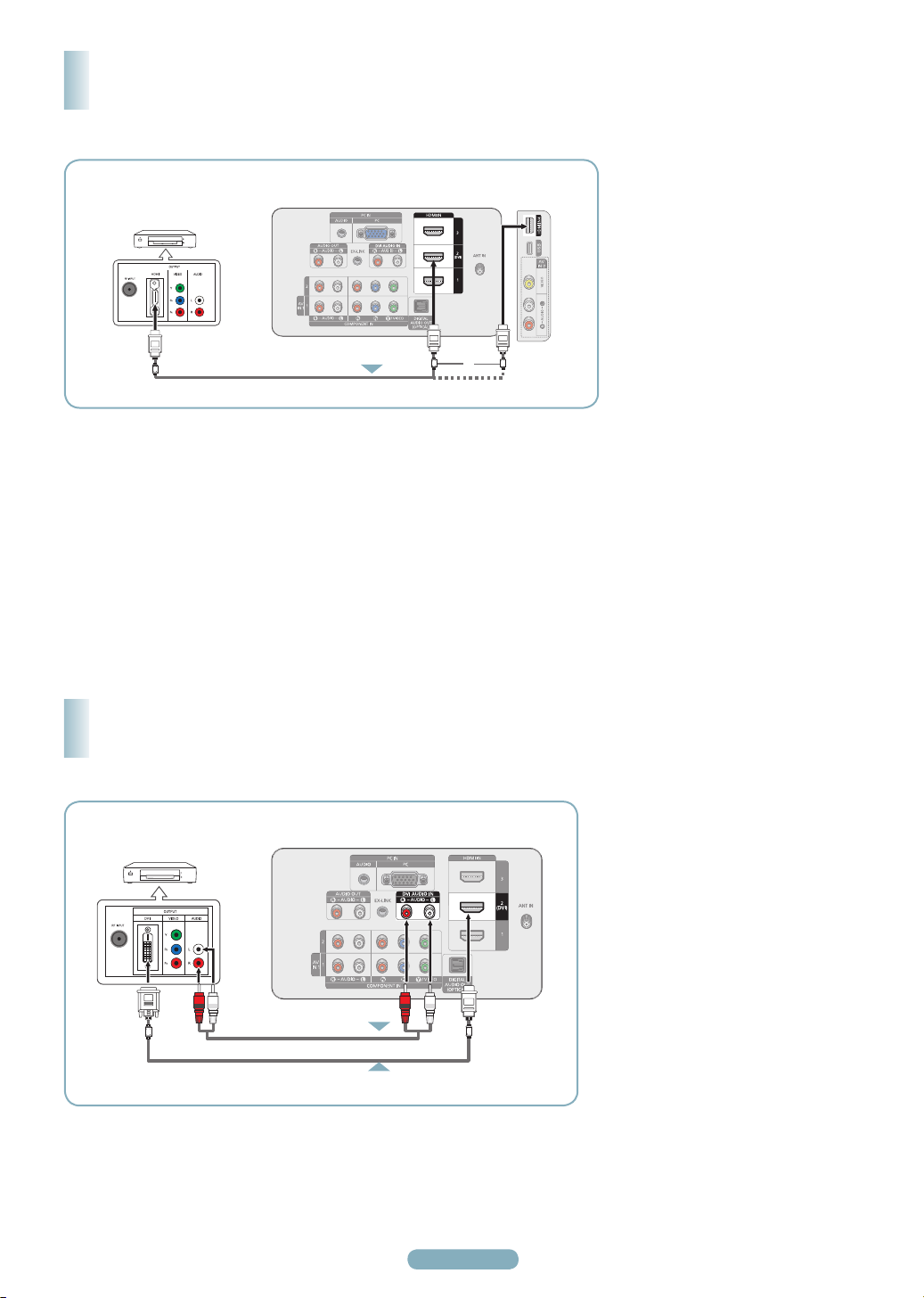
English - 3
Connecting a DVD / Blu-Ray or Cable Box /
Satellite receiver (Set-Top Box) via HDMI
Using the HDMI (High Definition Multimedia Interface) Cable
DVD Player or Cable Box /
Satellite receiver (Set-Top Box)
TV Rear Panel
TV Side Panel
Connect an HDMI Cable between
the HDMI IN (1, 2(DVI), 3, or 4) jack
on the TV and the HDMI jack on the
DVD / Blu-Ray Player or Cable Box
/ Satellite receiver (Set-Top Box).
Press the SOURCE button on the
remote control until you see the
Set-Top Box signal (see “To Select
the Source” on page 10).
HDMI Cable (Not supplied)
1
or
What is HDMI?
• HDMI, or high-definition multimedia interface, is an interface that enables the transmission of digital audio and video
signals using a single cable.
• The difference between HDMI and DVI is that the HDMI device is smaller in size and
Digital Copy Protection) coding feature installed.
➢
Each DVD / Blu-Ray Player or Cable Box / Satellite receiver (Set-Top Box) has a different back panel configuration.
➢
The TV may not output sound and pictures may be displayed with abnormal color when DVD Player or Cable Box / Satellite
receivers supporting HDMI versions older than 1.3 are connected. When connecting an older HDMI cable and there is no sound,
connect the HDMI cable to the HDMI IN 2(DVI) jack and the audio cables to the DVI IN (HDMI2) [R-AUDIO-L] jacks on the back
of the TV. If this happens, contact the company that provided the DVD Player or Cable Box / Satellite receiver to confirm the
HDMI version, then request an upgrade.
➢
HDMI cables that are not 1.3 may cause annoying flicker or no screen display.
h
as the HDCP (High Bandwidth
Connecting a DVD / Blu-Ray Player or Cable Box /
Satellite receiver (Set-Top Box) via DVI
Using the DVI (Digital Visual Interface) Cable
DVD Player or Cable Box /
Satellite receiver (Set-Top Box)
Audio Cable (Not supplied)
HDMI/DVI Cable (Not supplied)
TV Rear Panel
2
Connect a HDMI/DVI Cable or
DVI-HDMI Adapter between the
HDMI IN 2(DVI) jack on the TV
and the DVI jack on the DVD /
Blu-Ray Player or Cable Box/
Satellite receiver (Set-Top Box).
Connect Audio Cables between
the DVI AUDIO IN [R-AUDIO-L]
jack on the TV and the DVD /
Blu-Ray Player or Cable Box /
Satellite receiver (Set-Top Box).
Press the SOURCE button on the
remote control until you see the
Set-Top Box signal (see “To Select
the Source” on page 10).
1
➢
Each DVD / Blu-Ray Player or Cable Box / Satellite receiver (Set-Top Box) has a different back panel configuration.
➢
When connecting a DVD / Blu-Ray Player or Cable Box / Satellite receiver (Set-Top Box), match the color of the connection
terminal to the cable.
➢
When using an HDMI / DVI cable connection, you must use the HDMI IN 2(DVI) jack.
Page 4
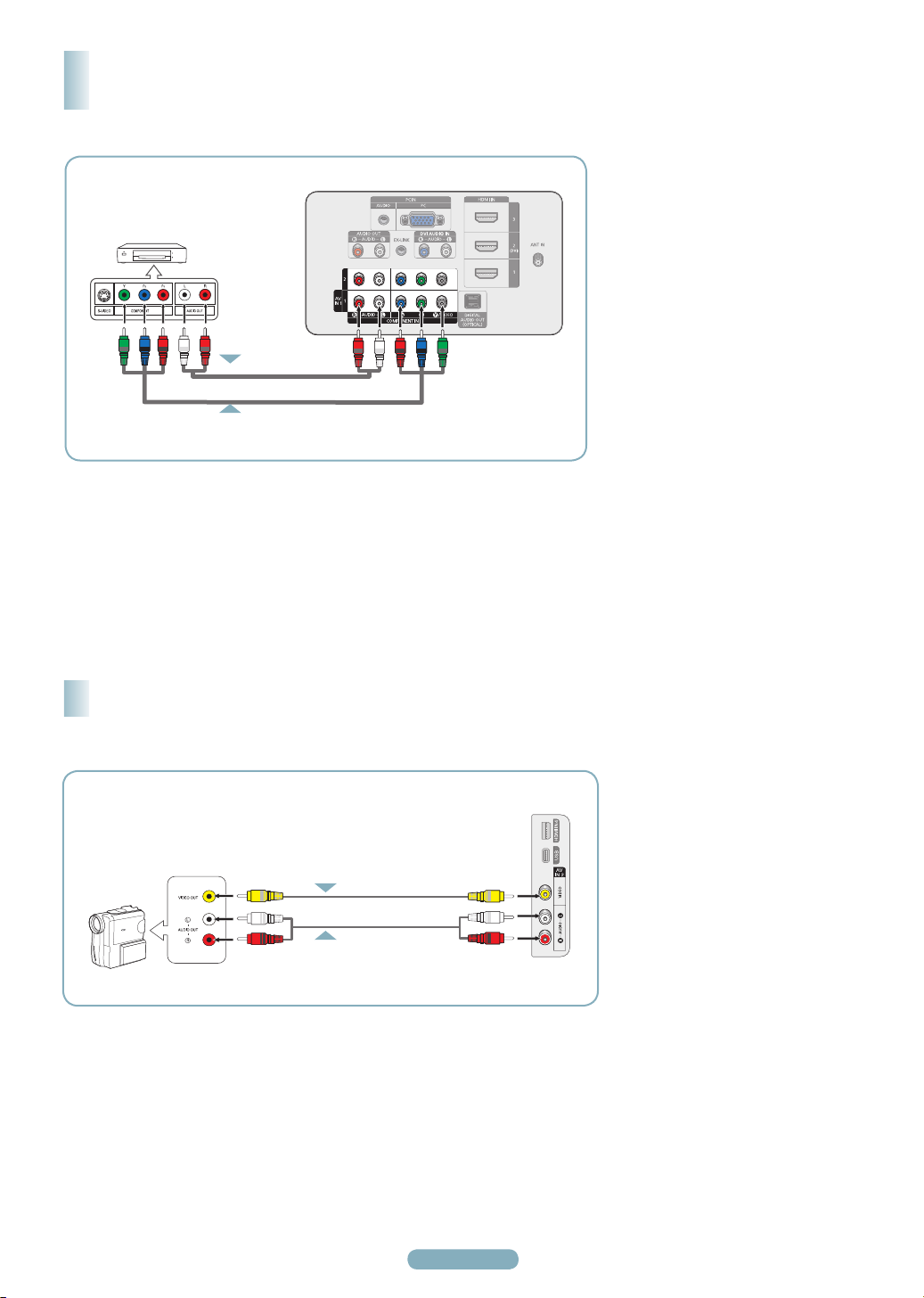
English - 4
Connecting a DVD / Blu-Ray Player or Cable Box /
Satellite receiver (Set-Top Box) via Component cables
Using the Component Cable
TV Rear Panel
DVD Player or Cable Box/
Satellite receiver (Set-Top Box)
2
Audio Cable (Not supplied)
Component Cable (Not supplied)
1
➢
Component video separates the video into Y (Luminance (brightness), PB (Blue) and PR (Red) for enhanced video quality. Be sure
to match the component video and audio connections. For example, if connecting a Component video cable to COMPONENT IN 1,
connect the audio cable to COMPONENT IN 1 also.
➢
Each DVD / Blu-Ray Player or Cable Box / Satellite receiver (Set-Top Box) has a different back panel configuration.
➢
When connecting a DVD / Blu-Ray Player or Cable Box / Satellite receiver (Set-Top Box), match the color of the connection
terminal to the cable.
Connect a Component Cable
between the COMPONENT IN (1 or
2) [Y, PB, PR] jacks on the TV and
the COMPONENT [Y, PB, PR] jacks
on the DVD / Blu-Ray Player or
Cable Box / Satellite receiver(SetTop Box).
Connect Audio Cables between the
COMPONENT IN (1 or 2)
[R-AUDIO-L] jacks on the TV and
the AUDIO OUT jacks on the DVD
/ Blu-Ray Player or Cable Box /
Satellite receiver (Set-Top Box).
Press the SOURCE button on the
remote control until you see the
Set-Top Box signal. (see “To Select
the Source” on page 10).
Connecting a Camcorder
Using the Video / Audio Cable
TV Side Panel
1
Camcorder
➢
Each Camcorder has a different back panel configuration.
➢
When connecting a Camcorder, match the color of the connection terminal to the cable.
Video Cable (Not supplied)
Audio Cable (Not supplied)
2
Connect a Video Cable between
the AV IN 2 [VIDEO] jack on the TV
and the VIDEO OUT jack on the
Camcorder.
Connect Audio Cables between the
AV IN 2 [L-AUDIO-R] jacks on the
TV and the AUDIO OUT jacks on
the Camcorder.
Press the SOURCE button on the
remote control until you see the
Camcorder signal (see “To Select
the Source” on page 10).
Page 5

English - 5
Connecting a Camcorder
Using an HDMI Cable
Camcorder
TV Rear Panel
TV Side Panel
Connect an HDMI Cable between
the HDMI IN (1, 2(DVI), 3, or 4) jack
1
on the TV and the HDMI jack on the
camcorder.
HDMI Cable (Not supplied)
1
➢
Each Camcorder has a different back panel configuration.
or
Connecting a VCR
Using a Video Cable
Unplug the cable or antenna from
the back of the TV.
TV Rear Panel
VCR Rear Panel
TV Side Panel
5
Audio Cable (Not supplied)
4
S-Video Cable (Not supplied)
3
➢
If you have a “mono” (non-stereo) VCR, use a Y-connector (not supplied) to connect to the right and left audio input jacks of the
TV. Alternatively, connect the cable to the “R” jack. If your VCR is stereo, you must connect two cables.
➢
Each VCR has a different back panel configuration.
➢
When connecting a VCR, match the color of the connection terminal to the cable.
➢
When connecting to AV IN 1, the color of the AV IN 1 [Y/VIDEO] jack (Green) does not match the color of the video cable (Yellow).
1
Connect the cable or antenna to the
ANT IN terminal on the back of the
2
VCR.
Connect an Antenna Cable between
the ANT OUT terminal on the VCR
3
and the ANT IN terminal on the TV.
Connect a Video Cable between the
VIDEO OUT jack on the VCR and
4
the AV IN 1 [Y/VIDEO] or AV IN 2
[VIDEO] jack on the TV.
Connect Audio Cables between the
AUDIO OUT jacks on the VCR and
5
the AV IN 1 (or AV IN 2)
[R-AUDIO-L] jacks on the TV.
Press the SOURCE button on the
remote control until you see the
6
VCR signal (see “To Select the
Source” on page 10).
Page 6

English - 6
Connecting a Digital Audio System
Digital Audio System
TV Rear Panel
1
Optical Cable (Not supplied)
5.1CH audio is possible when the TV is connected to an external device supporting 5.1CH.
➢
Each Digital Audio System has a different back panel configuration.
➢
When the receiver (home theater) is set to On, you can hear sound output from the TV’s Optical jack. When the TV is displaying a
➢
DTV(air) signal, the TV will send out 5.1 channel sound to the Home theater receiver. When the source is a digital component such
as a DVD and is connected to the TV via HDMI, only 2 channel sound will be heard from the Home Theater receiver.
If you want to hear 5.1 channel audio, connect the DIGITAL AUDIO OUT (OPTICAL) jack on the DVD player or Cable/Satellite Box
directly to an Amplifier or Home Theater, not the TV.
Connect an Optical Cable
between the DIGITAL AUDIO OUT
(OPTICAL) jack on the TV and the
Digital Audio Input (OPTICAL) jacks
on the Digital Audio System.
When a Digital Audio System is
connected to the DIGITAL AUDIO
OUT (OPTICAL) jack: Decrease
the volume of the TV, and adjust
the volume level with the system’s
volume control.
What is OPTICAL?
• An optical cable converts an
electric signal into an optical
light signal, and transmits it
through glass fibers. S/PDIF is
a transmission system of digital
audio in the form of a light wave
that uses a glass conductor.
Connecting an Analog Amplifier / DVD Home Theater
TV Rear Panel
Amplifier/
DVD Home Theater
1
Audio Cable (Not supplied)
➢
Each Amplifier / DVD Home Theater has a different back panel configuration.
When connecting an Amplifier / DVD Home Theater, match the color of the connection terminal to the cable.
➢
Connect Audio Cables between the
AUDIO OUT [R-AUDIO-L] jacks on
the TV and AUDIO IN [L-AUDIO-R]
jacks on the Amplifier/DVD Home
Theater.
When an audio amplifier is
connected to the AUDIO OUT
[R-AUDIO-L] jacks terminals:
Decrease the volume of the TV,
and adjust the volume level with the
Amplifier’s volume control.
Page 7

English - 7
Connecting a PC
Using a D-Sub Cable
PC
PC Audio Cable (Not supplied)
D-Sub Cable (Not supplied)
Using an HDMI/DVI Cable
PC
2
TV Rear Panel
1
TV Rear Panel
Using a D-Sub Cable
Connect a D-Sub Cable between
PC IN [PC] jack on the TV and the
PC output jack on your computer.
Connect a PC Audio Cable between
the PC IN [AUDIO] jack on the TV
and the Audio Out jack of the sound
card on your computer.
Using an HDMI/DVI Cable
Connect an HDMI/DVI cable
between the HDMI IN 2(DVI) jack
on the TV and the PC output jack on
your computer.
Connect a 3.5 mm Stereo plug to
2RCA cable between the DVI IN
(HDMI2) [R-AUDIO-L] jack on the
TV and the Audio Out jack of the
sound card on your computer.
3.5 mm Stereo plug to RCA Cable (Not supplied)
HDMI/DVI Cable (Not supplied)
➢
Each PC has a different back panel configuration.
➢
When connecting a PC, match the color of the connection terminal to the cable.
➢
When using an HDMI/DVI cable connection, you must use the HDMI IN 2(DVI)
terminal.
2
1
Assembling the Cables
Enclose the cables in the Holder-Wire Cable so that the cables are not
visible through the transparent stand.
Page 8

English - 8
Turning the TV On and Off
Press the POWER button on the remote control.
You can also use the POWER button on the TV.
➢ It may take a while for the picture to appear.
Viewing the Displays and MenusDisplays and Menus and MenusMenus
Viewing the Display
Press the INFO button on the remote control.
The TV will display the channel, the type of sound,
and the status of certain picture and sound settings.
TV #1
DTV Air
13-1
Dolby Digital
Next Program
Fri, Dec 19 2:05 am
M. Spillane’s Mike Hammer
Bonocrunch
1:55 am - 2:55 am
1080i 16:9 English
2:55 am - 3:55 am
Memorizing the Channels
Your TV can memorize and store all of the available channels
for both air and cable channels. After the available channels
are memorized, use the CH or CH button to scan
through the channels. This eliminates the need to change
channels by entering the channel digits. There are three
steps for memorizing channels: selecting a broadcast source,
memorizing the channels (automatic) and adding and deleting
channels (Channel Lists).
Storing Channels in Memory
(Automatic Method)
Before your television can begin memorizing the available
channels, you must specify the type of signal source that is
connected to the TV (i.e. an Air or a Cable system).
Press the MENU button to display the menu.
Press the ▲ or ▼ button to select Channel, then
press the ENTER button.
Antenna : Air
Channel
Auto Program ►
Clear Scrambled Channel
Channel List
Fine Tune
Viewing the Menus
With the power on, press the MENU button.
The main menu appears on the screen. The menu’s
left side has icons: Picture, Sound, Channel,
Setup, Input, Application, Support.
Picture
Mode : Standard
Cell Light : 4
Contrast : 95
Brightness : 45
Sharpness : 50
Color : 50
Tint (G/R) : G50/R50
Press the ▲ or ▼ button to select one of the icons.
Then press the ENTER button to access the icon’s
sub-menu.
Press the EXIT button to exit.
➢
It takes about one minute until the on-screen
menu disappears.
Press the ▲ or ▼ button to select Auto Program,
then press the ENTER button.
Auto Program
Select the Antenna source to memorize.
Air
Cable
Auto
Press the ▲ or ▼ button to select an antenna
connection, then press the ENTER button.
➢
Air: Air antenna signal.
Cable: Cable antenna signal.
Auto: Air and Cable antenna signals.
Auto Program
Select the cable system.
Analog
Digital
STD
HRC IRC
HRC IRCSTD
Start
Start
Start
Start
ReturnEnterMove
ReturnEnterMove
Page 9

English - 9
When selecting the Cable TV system:
Press the ENTER button to start the auto program.
Press the ◄ or ► to select the correct analog signal
cable system source among STD, HRC, and IRC,
then press the ENTER button. If you have Digital
cable TV, select the cable system signal source for
both Analog and Digital.
➢
STD, HRC, and IRC identify various types of
cable TV systems. Contact your local cable
company to identify the type of cable system
that exists in your particular area. At this point
the signal source has been selected.
Auto Program
Auto Program in Progress.
DTV Air : 5 Air : 4
DTV Cable : -- Cable : --
Stop
The TV begins memorizing all available stations.
Air
11
3%
Enter Return
➢
After all the available channels are stored, it
starts to remove scrambled channels. The Auto
program menu then reappears.
➢
If you want to stop Auto Programming, press
the ENTER button. The Stop Auto Program?
message will be displayed. Select Yes by
pressing the ◄ or ► button, then press the
ENTER button.
Changing the Picture Standard
You can select the type of picture which best corresponds to
your viewing requirements.
Press the MENU button to display the menu.
Press the ENTER button to select Picture.
Picture Picture
Mode
:
Cell Light : 4
Contrast : 95
Brightness : 45
Sharpness : 50
Color : 50
Tint (G/R) : G50/R50
Press the ENTER button to select Mode.
Press the ▲ or ▼ button to select Dynamic,
Standard, or Movie.
Press the ENTER button.
Mode
:
Cell Light : 7
Contrast : 80
Brightness : 45
Sharpness : 50
Color : 50
Tint (G/R) : G50/R50
Standard ►
Dynamic
Standard
Movie
Press the EXIT button to exit.
Auto Program is completed.
56 channels are memorized.
DTV Air : 20 Air : 11
DTV Cable : 15 Cable : 10
Auto Program
OK
●
Dynamic: Select a high-definition picture for
bright environments.
●
Standard: Selects the optimal picture display for
normal environments. This setting is convenient
for most situations.
●
Movie: Selects a comfortable picture display for
ReturnEnter
dark environments.
Press the EXIT button to exit.
Page 10

English - 10
Setting the Picture Size
Occasionally, you may want to change the size of the image
on your screen. Your TV comes with six screen size options,
each designed to work best with specific types of video input.
Your satellite receiver may have its own set of screen sizes
as well. In general, though, you should view the TV in 16:9
mode as much as possible
Press the MENU button to display the menu. Press
the ENTER button to select Picture.
To Select the Source
Use to select TV or other external input sources such as
DVD players or Cable Box/Satellite receivers (Set-Top Box)
connected to the TV. Use to select the input source of your
choice.
Press the MENU button to display the menu.
Press the ▲ or ▼ button to select Input, then press
the ENTER button.
Picture
Mode
:
Cell Light : 4
Contrast : 95
Brightness : 45
Sharpness : 50
Color : 50
Tint (G/R) : G50/R50
Press the ▲ or ▼ button to select Picture Option,
then Press the ENTER button.
Tint (G/R) : G50/R50
Advanced Settings
Picture
Picture Options
Picture Reset
Press the ▲ or ▼ button to select Size, then Press
the ENTER button.
Picture Options
Color Tone : Normal ►
Size : 16:9
Digital NR : Auto
HDMI Black Level : Normal
Film Mode : Off
Screen Burn Protection
Move
Standard
►
►
ReturnEnter
Input
Source List
Edit Name
Press the ENTER button to select Source List.
Press the ▲ or ▼ button to select the signal source,
then press the ENTER button.
Soutce List
TV
AV1
AV2
Component1
Component2
PC
HDMI1
➢
Available signal sources: TV, AV1, AV2,
Refresh
----
----
----
----
----
----
T Tools
Component1, Component2, PC, HDMI1,
HDMI2/DVI, HDMI3, HDMI4./DVI, HDMI3, HDMI4., HDMI3, HDMI4.HDMI4.
➢
You can choose only those external devices
that are connected to the TV. In the Source
List, connected inputs will be highlighted and
sorted to the top.
Inputs that are not connected will be sorted to
the bottom.
➢
Alternately, you can press the P.SIZE button
on the remote control repeatedly to change the
picture size.
● 16:9 : Sets the picture to the 16:9 aspect ratio.
● Zoom1: Stretches the 16:9 aspect ratio picture
vertically.
● Zoom2: Stretches the Zoom 1 picture vertically.
● WideFit: Stretches the picture both horizontally
and vertically to display the optimal picture.
● 4:3: Sets the picture to the 4:3 aspect ratio.
● ScreenFit: Displays the full native HD signal that
cannot be viewed using a normal TV.
Page 11

English - 11
Troubleshooting
If the TV seems to have a problem, first try this list of possible problems and solutions.
If none of these troubleshooting tips apply, call your nearest Samsung service center.
Problem Possible Solution
Poor picture quality. Try another channel.
Poor sound quality. Try another channel.
No picture or sound. Try another channel.
No sound or sound is too low at
maximum volume.
Picture rolls vertically. Check all connections.
The TV operates erratically. Unplug the TV for 30 seconds, then try operating it again.
The TV won’t turn on. Make sure the wall outlet is working.
Remote control malfunctions Replace the remote control batteries.
Digital broadcasting screen problem. Please check the digital signal strength and antenna input.
The image is too light or too dark. Adjust the Brightness and Contrast.
The image is too large or too small. Adjust the Size settings.
The visual qualities of digital
channels vary.
Screen is black and power indicator
light blinks steadily.
Although the TV caption shows HD,
the visual quality is not satisfactory.
The distorted picture appears in the
corner of the screen.
A strange sound is heard. This is caused by minor systems operation and is not a defect.
Pixels are visible on the screen. There may be few bright or dark pixels on the screen.
A distorted picture appears in the
corner of the screen.
This Plasma panel uses a panel
consisting of sub pixels (6,220,800)
which require sophisticated
technology to produce.
Adjust the antenna.
Check all wire connections.
Adjust the antenna.
Press the SOURCE button.
Make sure the TV is plugged in.
Check the antenna connections.
Make sure the MUTE button is off.
First, check the volume of units connected to your TV (digital broadcasting receiver,
DVD, cable broadcasting receiver, VCR, etc.). Then, adjust the TV volume accordingly.
Clean the upper edge of the remote control (transmission window).
Check the battery terminals.
Press the TV button to put your remote control in the TV mode.
Make sure the remote has batteries.
Check that the “+” and “-” ends of the batteries are inserted correctly.
Adjust the Fine tuning.
The visual qualities of digital channels may vary depending on the original production
method (analog or digital).
- If the original production method is digital: High visual quality.
- If the original production method is analog: The digital program displayed on the
screen is originally an analog program which has been converted to digital.
The visual quality is of an SD(Standard Definition) grade.
On your computer; check the Power and Signal Cable.
The TV is using its power management system.
Move the computer’s mouse or press any key on the keyboard.
On your equipment check (STB, DVD, etc) ; Power and Signal Cable.
The TV is using its power management system.
Press the Source button on the panel or remote control.
Turn the TV off and on.
The HD(High Definition) caption that appears when switching channels or when
pressing the Information button on the remote control means the selected channel is
a digital channel. If the broadcasting station converts an analog signal into digital and
transmits the signal, the visual quality may not be perfect.
If Screen Fit is selected in some external devices, a distorted picture may appear in
the corner of the screen. This symptom is caused by external devices, not the TV.
These pixels will have no impact on the performance of the product.
This appears when you press and hold the EXIT button for a while. The product
settings are reset to the factory defaults.
However, there may be few bright or dark pixels on the screen. These pixels will have
no impact on the performance of the product.
Page 12

Contact SAMSUNG WORLD-WIDE
If you have any questions or comments relating to Samsung products, please contact the SAMSUNG customer care center.
Country
CANADA 1-800-SAMSUNG (7267864) www.samsung.com/ca
U.S.A 1-800-SAMSUNG (7267864) www.samsung.com
Customer Care Center
Web Site Address
Samsung Electronics Canada Inc., Customer Service 55
Standish Court Mississauga, Ontario L5R 4B2 Canada
Samsung Electronique Canada Inc., Service à la Clientèle
55 Standish Court Mississauga, Ontario L5R 4B2
Canada
Samsung Electronics America, Inc. 105 Challenger Road
Ridgefield Park, NJ 07660-0511
BN68-02222A-00
