Page 1

Plasma TV
user manual
BN68-01411A-00
Contact SAMSUNG WORLD-WIDE
If you have any questions or comments relating to Samsung products, please contact the SAMSUNG customer care center.
Contacte con SAMSUNG WORLD WIDE
Si tiene alguna pregunta o comentario referente a nuestros productos, por favor contacte con nuestro Servicio de Atención
al Cliente
Country
Customer Care Center
Web Site Address
CANADA 1-800-SAMSUNG (7267864) www.samsung.com/ca
Samsung Electronics Canada Inc., Customer Service 55
Standish Court Mississauga, Ontario L5R 4B2 Canada
Samsung Electronique Canada Inc., Service à la Clientèle
55 Standish Court Mississauga, Ontario L5R 4B2
Canada
U.S.A 1-800-SAMSUNG (7267864) www.samsung.com
Samsung Electronics America, Inc. 105 Challenger Road
Ridgefield Park, NJ 07660-0511
Thank you for purchasing this Samsung product.
To receive more complete service, please
register your product at
www.samsung.com/global/register
Model Serial No.
imagine the possibilities
Page 2
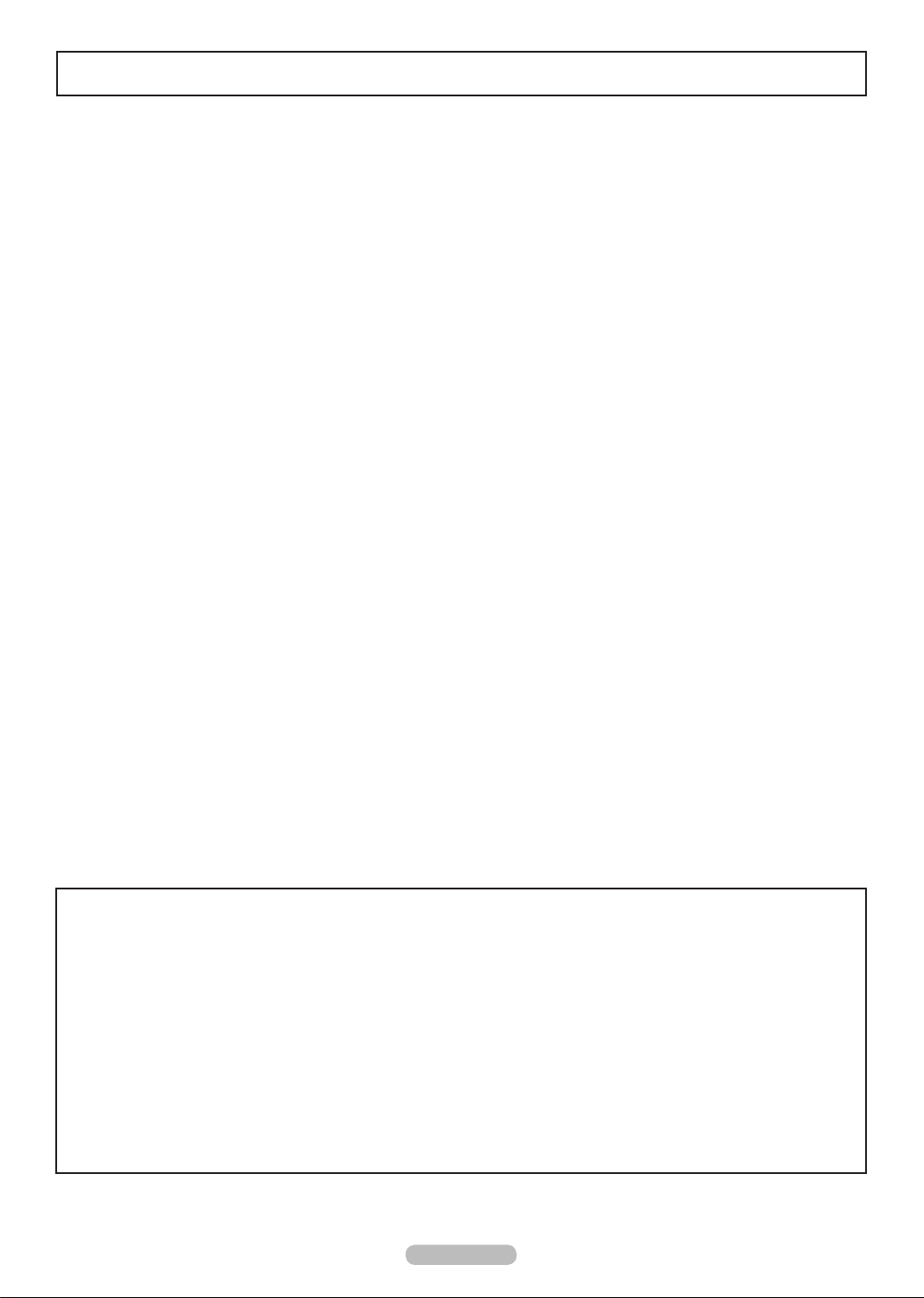
English - 2
Important Warranty Information Regarding Television Format Viewing
Wide screen format PDP Displays (16:9, the aspect ratio of the screen width to height) are primarily designed to view wide
screen format full-motion video. The images displayed on them should primarily be in the wide screen 16:9 ratio format,
or expanded to fill the screen if your model offers this feature and the images are constantly moving. Displaying stationary
graphics and images on screen, such as the dark side-bars on nonexpanded standard format television video and
programming, should be limited to no more than 5% of the total television viewing per week.
Additionally, viewing other stationary images and text such as stock market reports, video game displays, station logos,
web sites or computer graphics and patterns, should be limited as described above for all televisions. Displaying stationary
images that exceed the above guidelines can cause uneven aging of PDP Displays that leave subtle, but permanent
burned-in ghost images in the PDP picture. To avoid this, vary the programming and images, and primarily display
full screen moving images, not stationary patterns or dark bars.
On PDP models that offer picture sizing features, use these controls to view different formats as a full screen picture.
Be careful in the selection and duration of television formats used for viewing. Uneven PDP aging as a result of format
selection and use, as well as burned-in images, are not covered by your Samsung limited warranty.
➢
See the warranty card for more information on warranty terms.
© 2008 Samsung Electronics Co., Ltd. All rights reserved.
SAMSUNG ELECTRONICS NORTH AMERICAN LIMITED WARRANTY STATEMENT
Subject to the requirements, conditions, exclusions and limitations of the original Limited Warranty supplied with
Samsung Electronics (SAMSUNG) products, and the requirements, conditions, exclusions and limitations contained
herein, SAMSUNG will additionally provide Warranty Repair Service in the United States on SAMSUNG products
purchased in Canada, and in Canada on SAMSUNG products purchased in the United States, for the warranty period
originally specified, and to the Original Purchaser only.
The above described warranty repairs must be performed by a SAMSUNG Authorized Service Center. Along with this
Statement, the Original Limited Warranty Statement and a dated Bill of Sale as Proof of Purchase must be presented to
the Service Center. Transportation to and from the Service Center is the responsibility of the purchaser.
Conditions covered are limited only to manufacturing defects in material or workmanship, and only those encountered in
normal use of the product.
Excluded, but not limited to, are any originally specified provisions for, in-home or on-site services, minimum or
maximum repair times, exchanges or replacements, accessories, options, upgrades, or consumables.
For the location of a SAMSUNG Authorized Service Center, please call toll-free:
In the United States : 1-800-SAMSUNG (1-800-7
26-7864) In Canada : 1-800-SAMSUNG
Page 3

English - 3
User Instructions
Screen Image retention
Do not display a still image (such as on a video game) on the plasma display panel for more than several minutes as it can
cause screen image retention. This image retention is also known as “screen burn”. To avoid such image retention, refer to
page 23 of this manual to reduce the degree of brightness and contrast of the screen when displaying a still image.
Altitude
The PDP can only operate normally at heights under 6500ft.
Heat on the top of the Plasma TV
The top side of the product may be hot after long periods of use as heat dissipates from the panel through the vent hole in
the upper part of the product.
This is normal and does not indicate any defect or operation failure of the product.
However, children should be prevented from touching the upper part of the product.
The product is making a ‘cracking’ noise.
A ‘cracking’ noise may occur when the product contracts or expands due to a change of surrounding environment such as
temperature or humidity. This is normal and not a defect of the unit.
Cell Defects
The PDP uses a panel consisting of 1,230,000(SD-level) to 3,150,000(HD-level) pixels which require sophisticated
technology to produce. However, there may be a few bright or dark pixels on the screen. These pixels will have no impact
on the performance of the product.
Avoid operating the TV at temperatures below 5°C (41°F)
A still image displayed too long may cause permanent damage to the PDP Panel.
Watching the Plasma TV in 4:3 format for a long period of time may leave traces of borders
displayed on the left, right and center of the screen caused by the difference of light emission on
the screen.
Playing a DVD or a game console may cause similar effects to the screen.
Damages caused by the above effect are not covered by the Warranty.
After-images on the Screen.
Displaying still images from Video games and PC for longer than a certain period of time may produce partial after-images.
To prevent this effect, reduce the ‘brightness’ and ‘contrast’ when displaying still images for a long time.
Warranty
Warranty does not cover any damage caused by image retention.
Burn-in is not covered by the warranty.
Page 4

English - 4
Symbols
Press
One-Touch
Button
➢
Note
Contents
General Information
■ List of Features .............................................................. 5
■ Accessories ....................................................................5
■ Viewing the Control Panel .............................................6
■ Viewing the Connection Panel .......................................7
■ Remote Control .............................................................. 8
■ Installing Batteries in the Remote Control .....................9
Connections
■ Connecting VHF and UHF Antennas .............................9
■ Connecting Cable TV ................................................... 10
■ Connecting a DVD Player or Cable Box / Satellite
receiver (Set-Top Box) via HDMI .................................11
■ Connecting a DVD Player or Cable Box / Satellite
receiver (Set-Top Box) via DVI ..................................... 11
■ Connecting a DVD Player or Cable Box / Satellite
receiver (Set-Top Box) via Component cables ............. 12
■ Connecting a Camcorder .............................................12
■ Connecting a VCR ....................................................... 13
■ Connecting a Digital Audio System ..............................14
■ Connecting an Amplier/DVD Home Theater .............. 14
■ Connecting a PC .......................................................... 15
Operation
■ Turning the TV On and Off ...........................................16
■ Plug & Play Feature .....................................................16
■ Changing Channels .....................................................18
■ Adjusting the Volume ...................................................19
■ Viewing the Display......................................................19
■ Viewing the Menus.......................................................19
■ Using the TOOLS Button ............................................. 20
■ Memorizing the Channels ............................................ 20
■ To Select the Source .................................................... 22
■ To Edit the Input Source Name ....................................22
Picture Control
■ Changing the Picture Standard .................................... 23
■ Customizing the Picture Settings .................................23
■ Adjusting the Detailed Settings ....................................24
■ Conguring Picture Options ........................................27
■
Resetting the Picture Settings to the Factory Defaults
..... 34
■ Viewing Picture-in-Picture ........................................... 34
Sound Control
■ Changing the Sound Standard ....................................36
■ Customizing the Sound ................................................ 36
■ Setting the TruSurround XT .........................................37
■ Choosing the Preferred Language ............................... 38
■
Choosing a Multi-Channel Sound (MTS) Track - Analog
.......38
■ Automatic Volume Control ...........................................39
■ Setting the TV Speakers On/Off ..................................39
■ Listening to the Sound of the Sub (PIP) Picture ..........40
■
Resetting the Sound Settings to the Factory Defaults
...... 40
■ Connecting Headphones (Sold separately) ................. 40
Channel Control
■ Managing Channels .....................................................41
■ Clearing Scrambled Channels – Digital ....................... 47
■ Fine Tuning Analog Channels ......................................47
■ Checking the Digital-Signal Strength ........................... 48
PC Display
■ Using Your TV as a Computer (PC) Display ................ 49
■ Display Modes ............................................................ 49
■ Setting up the TV with your PC .................................... 50
Time Setting
■ Setting the Time ........................................................... 52
Function Description
■ Selecting a Menu Language ........................................ 56
■ Using the V-Chip .......................................................... 57
■ Viewing Closed Captions (On-Screen Text Messages)
- Digital .........................................................................65
■ Viewing Closed Captions (On-Screen Text Messages)
- Analog ........................................................................ 66
■ Adjusting the TV On/Off Melody Sound .......................67
■ Setting the Light Effect ................................................. 67
■ Setting the Entertainment mode ..................................68
■ Using the Energy Saving Feature ................................68
■ Upgrading the Software ............................................... 69
Wiselink
■ Using the WISELINK Function ..................................... 70
■ Using the Photo List ..................................................... 72
■ Viewing a Photo or Slide Show .................................... 77
■ Using the Music List ..................................................... 81
■ Playing a Music File .....................................................85
■ Using the Setup Menu .................................................87
About Anynet
+
■ What is Anynet+? .........................................................88
■ Connecting Anynet+ Devices .......................................88
■ Setting Up Anynet+ ......................................................89
■ Scanning and Switching between Anynet+ Devices ....89
■ Recording ....................................................................90
■ Listening through a Receiver (Home theater) ..............91
■ Troubleshooting for Anynet+ ........................................91
Appendix
■ Troubleshooting ........................................................... 92
■ Auto Wall-mount adjustment (Sold separately) ............93
■ Wall Mount Kit Specications (VESA) ..........................94
■ How to attach the Stand-Base ..................................... 95
■ Specications ............................................................... 95
■ Dimensions .................................................................. 96
English
Page 5
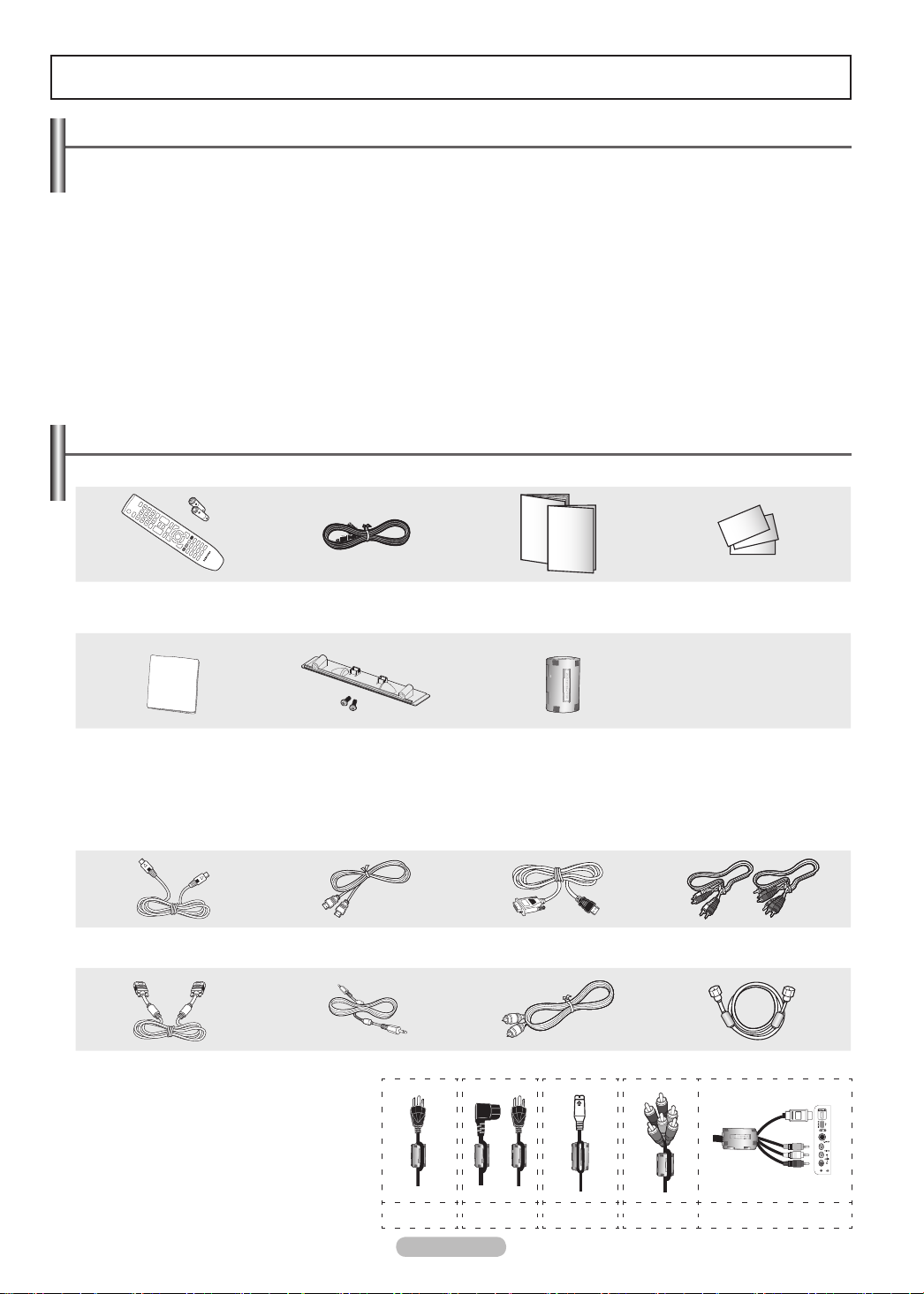
English - 5
General Information
List of Features
• Adjustable picture settings that can be stored in the TV’s memory.
• Automatic timer to turn the TV on and off.
• A special sleep timer.
• V-Chip function.
• Excellent Digital Interface & Networking :
With a built-in HD digital tuner, non-subscription HD broadcasts can be viewed with no Cable Box/Satellite receiver (SetTop Box) needed.
• HDMI/DVI connection of your PC to this TV.
• Excellent Picture Quality
- DNIe technology provides life-like clear images.
• SRS TruSurround XT
- SRS TruSurround XT provides a virtual surround system.
Accessories
Please make sure the following items are included with your TV. If any items are missing, contact your dealer.
Remote Control
AAA Batteries (4301-000103)
See the bottom of the page for Ferrite Core usage.
➢
(BN59-00673A) /
Cleaning Cloth
(BN63-01798A)
Power Cord
(3903-000144)
Cover-Bottom /
Screws (2ea)
(Refer to page 93)
Owner’s Instructions /
Quick Setup Guide
Ferrite Core(3301-001305)
PN50A550S1F : 5ea
PN58A550S1F : 3ea
Warranty Card /
Registration Card /
Safety Guide Manual
The following parts are sold separately and are available at most electronics stores.
If you do not use a good quality cable, some noise may appear on the screen.
➢
S-VIDEO Cable (BN39-00149A) HDMI Cable (BN39-00641A) HDMI/DVI cable (BN39-00643A) Component Cables (RCA)
PC Cable (BN39-00115A) PC Audio Cable (BN39-00061B) Optical Cable Antenna Cable (BN39-00333A)
Ferrite Core
➢
(BN39-00279A)
The ferrite cores are used to shield the
cables from interference.
When connecting a cable, open the ferrite
core and clip it around the cable near the
plug.
Power Cord
(PN58A550S1F)
Power Cord
(PN50A550S1F)
S-Video Cable
Component
Cable
Side HDMI Cable/Audio Cable/
Video cable (PN50A550S1F)
Page 6

English - 6
Viewing the Control Panel
Buttons on the Lower-Right Part of the Panel
The buttons on the lower-right panel control your TV’s basic features, including the on-screen menu.
To use the more advanced features, you must use the remote control.
1
SOURCE
Toggles between all the available input sources
(TV, AV1, AV2, S-Video, Component1, Component2,
PC, HDMI1, HDMI2/DVI, HDMI3, USB).
➢
In the on-screen menu, use this button as you
would use the ENTER button on the remote control.
2
MENU
Press to see an on-screen menu of your TV’s features.
3
+ VOL –
Press to increase or decrease the volume. In the on-
screen menu, use the + VOL – buttons as you would
use the ◄ and ► buttons on the remote control.
4
CH
Press to change channels.
In the on-screen menu, use the CH buttons as
you would use the ▲ and ▼ buttons on the remote
control.
5
Power Indicator
Blinks and turns off when the power is on and lights up
in stand-by mode.
6
POWER
Press to turn the TV on and off.
7
Remote Control Sensor
Aim the remote control towards this spot on the TV.
8
Speakers
➢
The product color and shape may vary depending on the model.
Front Panel buttons
Touch each button to operate.
Page 7

English - 7
Viewing the Connection Panel
Rear Panel Jacks
Use the rear panel jacks to connect A/V components that will be connected continuously, such as VCR or DVD players. For
more information on connecting equipment, see pages 9-15. The product color and shape may vary depending on the model.
1
POWER IN
Connect the supplied power cord.
2
DIGITAL AUDIO OUT (OPTICAL)
Connect to a Digital Audio component.
3
AUDIO OUT (R/L)
Audio outputs to external devices.
4
PC IN[PC]/[AUDIO]
Connect to the video and audio output jack on your PC.
5
DVI IN (HDMI 2) (AUDIO-R/L)
Connect to the DVI audio output jack of an external device.
6
HDMI IN 1, 2
Connect to the HDMI jack of a device with an HDMI
output. (HDMI 2 supports HDMI-DVI IN and connection
from a PC.)
- This input can also be used as a DVI connection with
separate analog audio inputs. An optional HDMI/DVI
cable will be necessary to make this connection.
-
When using an optional HDMI/DVI adapter, the DVI
analog audio inputs on your TV allow you to receive left
and right audio from your DVI device.
7
ANT IN
Uses a 75Ω Coaxial connector for an Air/Cable
Network.
8
COMPONENT IN 1, 2 / AV IN 1
Connects Component video/audio.
The COMPONENT IN 1 jack is also used as the AV IN 1
jack.
- Connect the video cable to the COMPONENT IN 1 [Y/
VIDEO] jack and the audio cable to the COMPONENT IN
[R-AUDIO-L] jacks.
9
EX-LINK
Connect this to the jack on the optional wall mount
bracket. This will allow you to adjust the TV viewing
angle using your remote control.
Side Panel Jacks
Use the right side panel jacks to connect a component that is used only occasionally, such as a camcorder or video game.
The product color and shape may vary depending on the model.
1
HDMI IN 3
Connect to the HDMI jack of a device with an HDMI output.
2
WISELINK
Connect a USB mass storage device to view photo files (JPEG) and play audio files (MP3).
3
S-VIDEO (AV IN 2)
S-Video input for external devices with an S-Video output.
4
AV IN 2
Video and audio inputs for external devices.
5
HEADPHONE
You can connect a set of headphones if you wish to watch a television program without
disturbing other people in the room.
Page 8

English - 8
Remote Control
You can use the remote control up to a distance of about 23 feet from the TV.
➢
The performance of the remote control may be affected by bright light.
1
POWER
Turns the TV on and off.
2
TV
Selects the TV mode directly.
3
NUMERIC BUTTONS
Press to change the channel.
4
Press to select additional channels
(digital and analog) being broadcast
by the same station. For example,
to select channel “54-3”, press “54”,
then press “ ” and “3”.
5
MUTE
Press to temporarily cut off the
sound.
6
VOL
Press to increase or decrease the
volume.
7
SOURCE
Press to display and select the
available video sources.
8
CH LIST
Used to display Channel Lists on the
screen.
9
TOOLS
Use to quickly select frequently used
functions.
0
UP▲/DOWN▼/LEFT◄/
RIGHT►/ENTER
Use to select on-screen menu items
and change menu values.
!
INFO
Press to display information on the
TV screen.
@
COLOR BUTTONS
Use these buttons in the Channel list
and WISELINK.
#
CC
Controls the caption decoder.
$
E.MODE
Press to select the preset display
and sound modes for sports, cinema
and games.
%
Use these buttons in the DMA,
WISELINK and Anynet+ modes.
( : This remote can be used
to control recording on Samsung
recorders with the Anynet+ feature)
^
ON/OFF
Press to backlight the buttons on the
remote.
This function is convenient for using
at night or when the room is dark.
(Using the remote control with the
light button set to On will reduce the
battery usage time.)
&
PRE-CH
Tunes to the previous channel.
*
CH
Press to change channels.
(
MENU
Displays the main on-screen menu.
)
W.LINK(WISELINK)
This function enables you to view
and play photo and music files from
an external device. (Refer to pages
72 (Photo) and 80 (Music))
a
RETURN
Returns to the previous menu.
b
EXIT
Press to exit the menu.
c
MTS
Press to choose stereo, mono or
Separate Audio Program (SAP
broadcast).
d
DMA (Digital Media Adapter)
Use this when connecting a
Samsung DMA device through an
HDMI interface and switching to
DMA mode.
For more information on the
operating procedures, refer to the
user manual of the DMA.
➢
This button is available when
“Anynet+(HDMI-CEC)” is “On”.
(see page 89)
e
P.SIZE
Picture size selection.
f
FAV.CH
Press to switch to your favorite
channels.
Page 9

English - 9
Connections
Connecting VHF and UHF Antennas
Ifyourantennahasasetofleadsthatlooklikethis,see“Antennaswith300ΩFlat
Twin Leads” below.
Ifyourantennahasoneleadthatlookslikethis,see“Antennaswith75ΩRound
Leads”.
If you have two antennas, see “Separate VHF and UHF Antennas”.
Antennaswith300ΩFlatTwinLeads
If you are using an off-air antenna (such as a roof antenna or “rabbit ears”) that
has300Ωtwinflatleads,followthedirectionsbelow.
1 Place the wires from the twin leads under the screws on a 300-75 Ω adapter (not
supplied).
Use a screwdriver to tighten the screws.
2 Plug the adaptor into the ANT IN terminal on the back of the TV.
Antennaswith75ΩRoundLeads
1
Plug the antenna lead into the ANT IN terminal on the back of the TV.
Separate VHF and UHF Antennas
If you have two separate antennas for your TV (one VHF and one UHF), you must
combine the two antenna signals before connecting the antennas to the TV. This
procedure requires an optional combiner-adaptor (available at most electronics
shops).
1 Connect both antenna leads to the combiner.
2 Plug the combiner into the ANT IN terminal on the bottom of the back panel.
Installing Batteries in the Remote Control
1 Lift the cover at the back of the remote control upward as shown in the figure.
2 Install two AAA size batteries.
➢
Make sure to match the “+” and “–” ends of the batteries with the diagram inside the
compartment.
➢
Using the remote control with the ON/OFF( ) light button set to On will reduce the
battery usage time.
※ Use alkaline batteries for the remote control.
3 Close the cover as shown in the figure.
➢
Remove the batteries and store them in a cool, dry place if you won’t be using the
remote control for a long time. The remote control can be used up to about 23 feet
from the TV. (Assuming typical TV usage, the batteries last for about one year.)
➢
If the remote control doesn’t work, check the following:
1. Is the TV power on?
2. Are the plus and minus ends of the batteries reversed?
3. Are the batteries drained?
4. Is there a power cut, or is the power cord unplugged?
5. Is there a special fluorescent light or a neon sign nearby?
ANT IN
ANT IN
UHF
VHF
ANT IN
UHF
VHF
Page 10

English - 10
Connecting Cable TV
To connect to a cable TV system, follow the instructions below.
Cable without a Cable Box
1
Plug the incoming cable into the ANT IN terminal on the back of the TV.
➢
Because this TV is cable-ready, you do not need a cable box to view
unscrambled cable channels.
1
Find the cable that is connected to the ANT OUT terminal on your cable box.
➢
This terminal might be labeled “ANT OUT”, “VHF OUT” or simply, “OUT”.
2 Connect the other end of this cable to the ANT IN terminal on the back of the TV.
Connecting to a Cable Box that Descrambles All Channels
Connecting to a Cable Box that Descrambles Some Channels
If your cable box descrambles only some channels (such as premium channels), follow the instructions below.
You will need a two-way splitter, an RF (A/B) switch, and four lengths of Antenna cable. (These items are available
at most electronics stores.)
1
Find and disconnect the cable that is
connected to the ANT IN terminal on your
cable box.
➢
This terminal might be labeled “ANT
IN”, “VHF IN” or simply, “IN”.
2 Connect this cable to a two-way splitter.
3 Connect an Antenna cable between an
OUTPUT terminal on the splitter and the IN
terminal on the cable box.
4
Connect an Antenna cable between the
ANT OUT terminal on the cable box and the
B–IN terminal on the RF(A/B) switch.
5
Connect another cable between the other
OUT terminal on the splitter and the A–IN
terminal on the RF (A/B) switch.
6
Connect the last Antenna cable between
the OUT terminal on the RF (A/B) switch
and the ANT IN terminal on the rear of the
TV.
After you have made this connection, set the A/B switch to the “A” position for normal viewing. Set the A/B switch to the “B”
position to view scrambled channels. (When you set the A/B switch to “B”, you will need to tune your TV to the cable box’s
output channel, which is usually channel 3 or 4.)
ANT OUT
ANT IN
ANT IN
ANT IN
Splitter
Cable Box
RF (A/B)
Switch
Incoming
cable
Splitter
Incoming
cable
Splitter
Cable Box
Incoming
cable
Splitter
Incoming
cable
TV Rear
RF (A/B)
Switch
ANT IN
ANT IN
Splitter
Incoming
cable
RF (A/B)
Switch
Cable Box
Page 11

English - 11
Connecting a DVD Player or Cable Box / Satellite receiver (Set-Top Box) via DVI
This connection can only be made if there is a DVI Output jack on the external device.
1 Connect a HDMI/DVI Cable
or DVI-HDMI Adapter
between the HDMI IN 2 jack
on the TV and the DVI jack
on the DVD Player or Cable
Box/Satellite receiver (SetTop Box).
2 Connect Audio Cables
between the DVI IN (HDMI 2)
[R-AUDIO-L] jack on the TV
and the DVD Player or Cable
Box / Satellite receiver (SetTop Box).
➢
Each DVD Player or Cable Box / Satellite receiver (Set-Top Box) has a different
back panel configuration.
➢
When connecting a DVD Player or Cable Box / Satellite receiver (Set-Top Box),
match the color of the connection terminal to the cable.
➢
When using an HDMI / DVI cable connection, you must use the HDMI IN 2 jack.
Connecting a DVD Player or Cable Box / Satellite receiver (Set-Top Box) via HDMI
This connection can only be made if there is an HDMI Output jack on the external device. This connection will
provide the highest quality picture.
1 Connect an HDMI Cable
between the HDMI IN (1, 2
or 3) jack on the TV and the
HDMI jack on the DVD Player
or Cable Box / Satellite
receiver (Set-Top Box).
What is HDMI?
• HDMI, or high-definition multimedia interface, is an interface that enables the
transmission of digital audio and video signals using a single cable.
• The difference between HDMI and DVI is that the HDMI device is smaller in size and
has the HDCP (High Bandwidth Digital Copy Protection) coding feature installed.
➢
Each DVD Player or Cable Box / Satellite receiver (Set-Top Box) has a different
back panel configuration.
➢
The TV may not output sound and pictures may be displayed with abnormal color
when DVD Player or Cable Box / Satellite receivers supporting HDMI versions
older than 1.3 are connected. When connecting an older HDMI cable and there
is no sound, connect the HDMI cable to the HDMI IN 2 jack and the audio cables
to the DVI IN (HDMI2) [R-AUDIO-L] jacks on the back of the TV. If this happens,
contact the company that provided the DVD Player or Cable Box / Satellite receiver
to confirm the HDMI version, then request an upgrade.
➢
HDMI cables that are not 1.3 may cause annoying flicker or no screen display.
HDMI Cable (Not supplied)1
DVD Player or Cable Box /
Satellite receiver (Set-Top Box)
TV Rear Panel TV Side Panel
DVD Player or Cable Box /
Satellite receiver (Set-Top Box)
TV Rear Panel
Audio Cable (Not supplied)2
HDMI/DVI Cable (Not supplied)1
or
Page 12
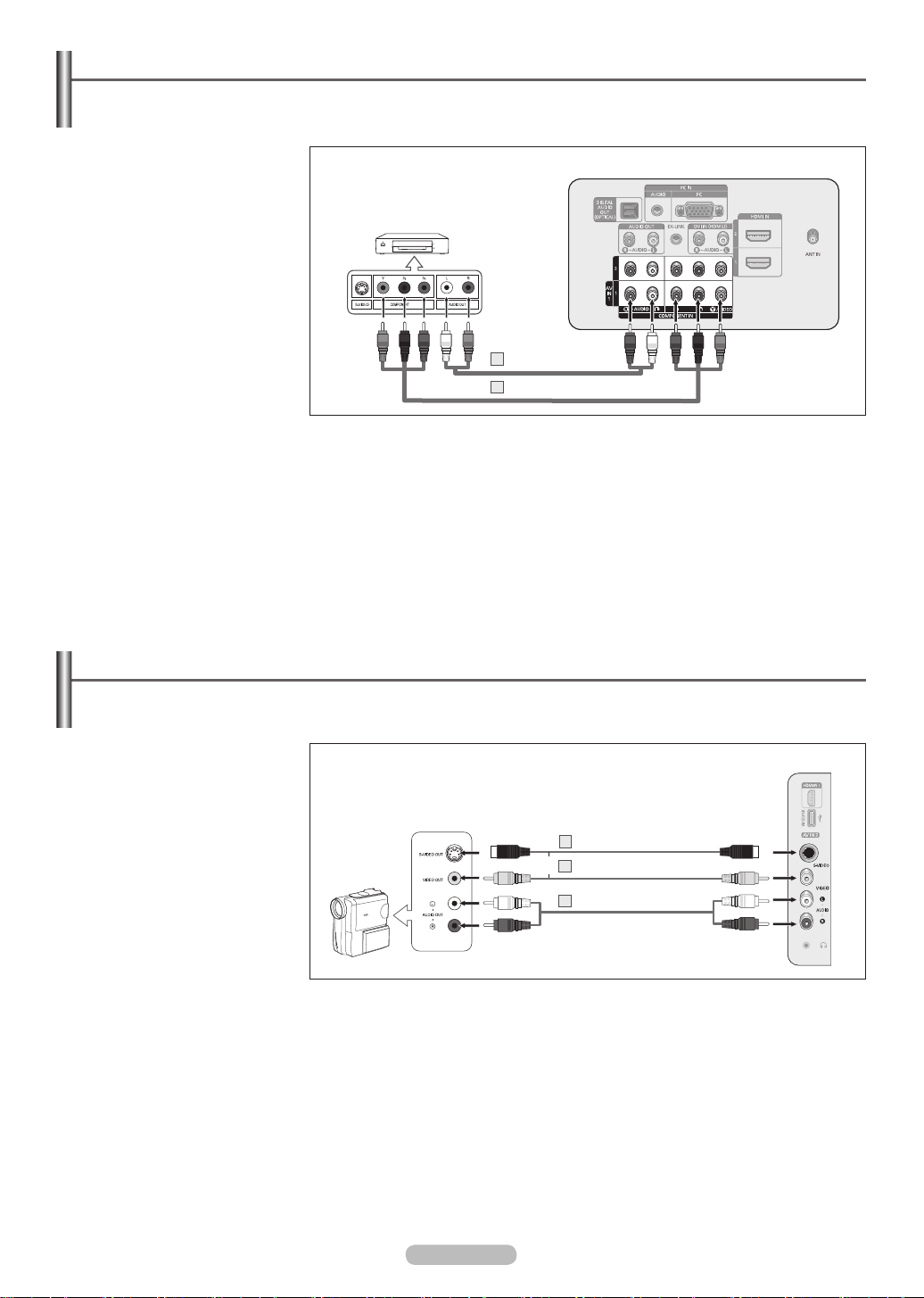
English - 12
Connecting a Camcorder
The side panel jacks on your TV make it easy to connect a camcorder to your TV.
They allow you to view the camcorder tapes without using a VCR.
1 Connect a Video Cable
(or S-Video Cable) between
the AV IN 2 [VIDEO]
(or S-VIDEO) jack on the TV
and the VIDEO OUT jack on
the Camcorder.
2 Connect Audio Cables
between the AV IN 2
[L-AUDIO-R] jacks on the TV
and the AUDIO OUT jacks on
the Camcorder.
➢
Each Camcorder has a different back panel configuration.
➢
When connecting a Camcorder, match the color of the connection terminal to the cable
.
Camcorder
TV Side Panel
S-Video Cable(Not supplied)
1
Video Cable (Not supplied)1
Audio Cable (Not supplied)2
or
Connecting a DVD Player or Cable Box / Satellite receiver (Set-Top Box) via Component cables
The rear panel jacks on your TV make it easy to connect a DVD Player/Cable Box/Satellite receiver (Set-Top Box)
to your TV.
1 Connect Component Cable
between the COMPONENT
IN (1 or 2) [Y, PB, PR]
jacks on the TV and the
COMPONENT [Y, PB, PR]
jacks on the DVD Player
or Cable Box / Satellite
receiver(Set-Top Box).
2 Connect Audio Cables
between the COMPONENT
IN (1 or 2) [R-AUDIO-L] jacks
on the TV and the AUDIO
OUT jacks on the DVD Player
or Cable Box / Satellite
receiver (Set-Top Box).
➢
Component video separates the video into Y (Luminance (brightness)), PB
(Blue) and PR (Red) for enhanced video quality. Be sure to match the component
video and audio connections. For example, if connecting the video cable to
COMPONENT IN 1, connect the audio cable to COMPONENT IN 1 also.
➢
Each DVD Player or Cable Box / Satellite receiver (Set-Top Box) has a different
back panel configuration.
➢
When connecting a DVD Player or Cable Box / Satellite receiver (Set-Top Box),
match the color of the connection terminal to the cable.
DVD Player or Cable Box /
Satellite receiver (Set-Top Box)
TV Rear Panel
Audio Cable (Not supplied)2
Component Cable (Not supplied)
1
Page 13

English - 13
Connecting a VCR
Video Connection
These instructions assume that you have already connected your TV to an antenna or a cable TV system (according
to the instructions on pages 9~10). Skip step 1 if you have not yet connected to an antenna or a cable system.
➢
If you have a “mono” (non-stereo) VCR, use a Y-connector (not supplied) to hook
up to the right and left audio input jacks of the TV.
If your VCR is stereo, you must connect two cables.
➢
Each VCR has a different back panel configuration.
➢
When connecting a VCR, match the color of the connection terminal to the cable.
➢
When connecting to AV IN 1, the color of the AV IN 1 [Y/VIDEO] jack (Green) does
not match the color of the video cable (Yellow).
S-Video Connection
Your Samsung TV can be connected to an S-Video jack on a VCR.
(This connection delivers a better picture as compared to a standard VCR.)
1 To begin, follow steps 1–3
in the previous section to
connect the antenna or cable
to your VCR and your TV.
2 Connect an S-Video Cable
between the S-VIDEO OUT
jack on the VCR and the AV
IN 2 [S-VIDEO] jack on the
TV.
3 Connect Audio Cables
between the AUDIO OUT
jacks on the VCR and the AV
IN 2 [R-AUDIO-L] jacks on
the TV.
An S-Video may be included with your VCR. (If not, check your local electronics store.)
➢
Each VCR has a different back panel configuration.
➢
When connecting a VCR, match the color of the connection terminal to the cable.
VCR Rear Panel
TV Rear Panel
Audio Cable (Not supplied)
3
S-Video Cable(Not supplied)2
Antenna cable(Not supplied)1
1 Unplug the cable or antenna
from the back of the TV.
2 Connect the cable or antenna
to the ANT IN terminal on the
back of the VCR.
3 Connect an Antenna Cable
between the ANT OUT
terminal on the VCR and the
ANT IN terminal on the TV.
4 Connect a Video Cable
between the VIDEO OUT
jack on the VCR and the AV
IN 1 [Y/VIDEO] or AV IN 2
[VIDEO] jack on the TV.
5 Connect Audio Cables
between the AUDIO OUT
jacks on the VCR and the AV
IN 1 (or AV IN 2) [R-AUDIO-L]
jacks on the TV.
TV Side Panel
VCR Rear Panel
TV Rear Panel
2
Audio Cable(Not supplied)5
Video Cable(Not supplied)4
Antenna cable(Not supplied)
3
TV Side Panel
Page 14

English - 14
Connecting an Amplifier / DVD Home Theater
1 Connect Audio Cables
between the AUDIO OUT
[R-AUDIO-L] jacks on the TV
and AUDIO IN [L-AUDIO-R]
jacks on the Amplifier/DVD
Home Theater.
When an audio amplifier is
connected to the AUDIO OUT
[R-AUDIO-L] jacks terminals :
Decrease the volume of the
TV, and adjust the volume
level with the Amplifier’s
volume control.
➢
Each Amplifier / DVD Home Theater has a different back panel configuration.
➢
When connecting an Amplifier / DVD Home Theater, match the color of the
connection terminal to the cable.
Amplifier / DVD Home Theater
TV Rear Panel
Audio Cable (Not supplied)
Connecting a Digital Audio System
The rear panel jacks on your TV make it easy to connect a Digital Audio System(Home theater/Receiver) to your
TV.
1 Connect an Optical Cable
between the DIGITAL AUDIO
OUT (OPTICAL) jacks on
the TV and the Digital Audio
Input (OPTICAL) jacks on the
Digital Audio System.
When a Digital Audio System
is connected to the “DIGITAL
AUDIO OUT (OPTICAL)”
jack:
Decrease the volume of the
TV, and adjust the volume
level with the system’s
volume control.
What is OPTICAL?
• An optical cable converts an electric signal into an optical light signal, and transmits
it through glass fibers. S/PDIF is a transmission system of digital audio in the form of
a light wave that uses a glass conductor.
➢
5.1CH audio is possible when the TV is connected to an external device
supporting 5.1CH.
➢
Each Digital Audio System has a different back panel configuration.
➢
When the receiver (home theater) is set to On, you can hear sound output from
the TV’s Optical jack. When the TV is displaying a DTV(air) signal, the TV will send
out 5.1 channel sound to the Home theater receiver. When the source is a digital
component such as a DVD and is connected to the TV via HDMI, only 2 channel
sound will be heard from the Home Theater receiver.
If you want to hear 5.1 channel audio, connect the DIGITAL AUDIO OUT
(OPTICAL) jack on the DVD player or Cable/Satellite Box directly to an Amplifier or
Home Theater, not the TV.
Digital Audio System
TV Rear Panel
Optical Cable (Not supplied)
Page 15
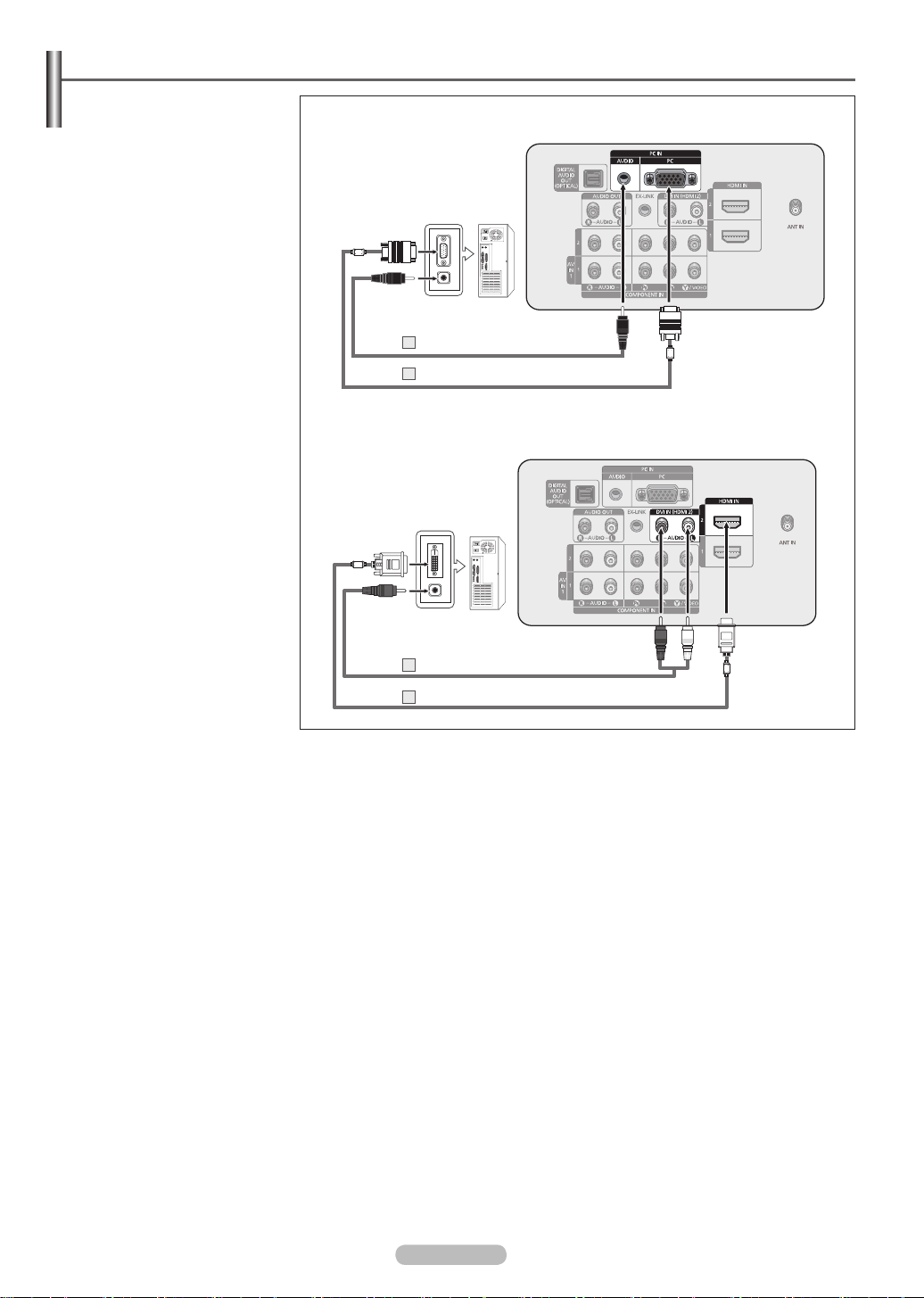
English - 15
Using the D-Sub Cable
1 Connect a D-Sub Cable
between PC IN [PC] jack on
the TV and the PC output
jack on your computer.
2 Connect a PC Audio Cable
between the PC IN [AUDIO]
jack on the TV and the Audio
Out jack of the sound card on
your computer.
Using the HDMI/DVI Cable
1 Connect a HDMI/DVI cable
between the HDMI IN 2 jack
on the TV and the PC output
jack on your computer.
2
Connect a 3.5 mm Stereo plug
to 2RCA cable between the
DVI IN (HDMI2) [R-AUDIO-L]
jack on the TV and the Audio
Out jack of the sound card on
your computer.
➢
Each PC has a different back panel configuration.
➢
When connecting a PC, match the color of the connection terminal to the cable.
➢
When using an HDMI/DVI cable connection, you must use the HDMI IN 2 terminal.
Connecting a PC
PC
TV Rear Panel
PC Audio Cable (Not supplied)2
D-Sub Cable (Not supplied)1
Using the D-Sub Cable
Using the HDMI/DVI Cable
TV Rear Panel
PC
3.5 mm Stereo plug to 2 RCA Cable (Not supplied)2
HDMI/DVI Cable (Not supplied)1
Page 16

English - 16
Operation
Turning the TV On and Off
Press the POWER button on the remote control.
You can also use the POWER button on the TV.
➢
It may take a while when your TV starts.
Plug & Play Feature
The first time you turn on your new TV, choose your basic settings for language, input source and channels, and
time of day using the plug and play feature. The TV will store these settings in memory. Storing the channels in
memory will allow you to scan the stored channels rather than have to enter their digits each time you want to
change channels.
When the TV is initially powered on, basic settings proceed automatically:
1 Press the POWER button on the remote control.
The message
Menu Language, Store Demo, Channels and Time will be
set. is automatically displayed.
2 Press the ENTER button to enter the language.
Press the ▲ or ▼ button to select language, then press the ENTER button.
The message Select “Home Use” when installing this TV in your home. is
automatically displayed.
➢
The Screen Saver is activated if there is no remote control key input for
longer than 1 minute while Plug & Play is running.
➢
The Screen Saver is activated if there is no operating signal for longer than
15 minutes.
3 Press the ◄ or ► button to select Store Demo or Home Use, then press the
ENTER button.
➢
We recommend setting the TV to Home mode for the best picture in your
home environment.
➢
Store Demo mode is only intended for use in retail environments.
➢
If the unit is accidentally set to Store Demo mode and you want to return
to Standard (Home Use) mode, press and hold the Volume button, then
press the MENU button on the TV for 5 seconds.
4 Press the ▲ or ▼ button to memorize the channels of the selected connection,
then press the ENTER button.
➢
Air: Air antenna signal.
Cable: Cable antenna signal.
Auto: Air and Cable antenna signals.
➢
In Cable mode, you can select the correct analog signal source among
STD, HRC, and IRC by pressing the ▲, ▼, ◄, ► button, then press the
ENTER button. If you have Digital cable, select the signal source for both
Analog and Digital. Contact your local cable company to identify the type of
cable system that exists in your particular area.
Continued...
Plug & Play
Menu Language, Store Demo, Channels and Time will
be set.
Enter
OK
Plug & Play
Select Language of the OSD.
Menu Language : English ►
Enter
Plug & Play
Select “Home Use” when installing this TV in your
home.
Home Use
Store Demo
EnterMove
Plug & Play
Select Language of the OSD.
Enter
Menu Language : English
Move
English
Español
Français
SkipEnter
Plug & Play
Select the Antenna source to memorize.
Air
Cable
Auto
Start
Start
Move
Start
Plug & Play
Selects the cable system.
Analog
Digital
HRC IRC
HRC IRC
SkipEnter
STD
Move
Start
STD
Page 17

English - 17
5 The TV will begin memorizing all of the available channels.
➢
To stop the search before it has nished, press the ENTER button with
stop selected.
After all the available channels are stored, the TV starts to remove scrambled
channels (see page 47). The Auto program menu then reappears.
Press the
ENTER button when channel memorization is complete.
The
Clock Mode menu is displayed.
6
Press the ENTER button.
Press the ▲ or ▼ button to select
Manual for setting the current time
manually, then press the ENTER button.
The message
Set current date and time. is displayed.
➢
If you select Auto, Set to daylight saving time. is displayed, then go to
step 9.
7 Press the ◄ or ► button to move to Month, Day, Year, Hour, Minute, or
am/pm.
Set the date and time you want by pressing the ▲ or ▼ button, then press the
ENTER button.
➢
You can set the month, day, year, hour, and minute directly by pressing the
number buttons on the remote control.
8 The message Enjoy your watching. is displayed.
When you have nished, press the
ENTER button.
➢
Even if the ENTER button is not pressed, the message will automatically
disappear after several seconds.
Setting the Clock Automatically
9 Press the ENTER button.
Press the ▲ or ▼ button to select
Off or On, then the ENTER button.
The
Select the time zone in which you live menu is automatically displayed.
10 Press the ▲ or ▼ button to highlight the time zone for your local area (and
to move the highlight to the appropriate time zone on the map of the United
States).
Press the ENTER button.
If clock is not automatically set, see pages 53 to set the clock.
11 The message Enjoy your watching. is displayed.
When you have nished, press the
ENTER button.
➢
Even if the ENTER button is not pressed, the message will automatically
disappear after several seconds.
Continued...
Plug & Play
Auto Program is completed.
56 channels are memorized.
DTV Air : 20 Air : 11
DTV Cable : 15 Cable : 10
OK
Enter Skip
Plug & Play
Set the Clock Mode.
Clock Mode : Auto
Auto
Manual
EnterMove
Plug & Play
Auto Program in Progress.
Stop
Enter Skip
Air
3%
DTV Air : -- Air : -DTV Cable : -- Cable : --
OK
Plug & Play
Enjoy your watching.
SkipEnter
Plug & Play
Set to daylight saving time.
DST : Off
Off
On
Move
Plug & Play
Set current date and time
01
Month
01
Day
20 0 8
Year
12
Hour
00
Minute
am
am/pm
SkipEnterAdjustMove
Plug & Play
Select the time zone in which you live.
Newfoundland
Atlantic
Eastern
Central
Mountain
Pacific
▼
SkipEnterMove
OK
Plug & Play
Enjoy your watching.
Plug & Play
Stop
Enter Skip
Removing scrambled channel.
DTV Cable 41
77%
DTV Air : 05 Air : 12
DTV Cable : 25 Cable : 32
Page 18

English - 18
If you want to reset this feature...
1 Press the MENU button to display the menu.
Press the ▲ or ▼ button to select Setup, then press the ENTER button.
2 Press the ENTER button to select Plug & Play. For further details on setting
up options, refer to the pages 16~17.
➢
The Plug & Play feature is only available in the TV.
Changing Channels
Using the Channel Buttons
1 Press the CH or CH button to change channels.
➢
When you press the CH or CH button, the TV changes channels in
sequence. You will see all the channels that the TV has memorized.
(The TV must have memorized at least three channels). You will not
see channels that were either erased or not memorized. See page 20 to
memorize channels.
Using the Number Buttons
1
Press the number buttons to go directly to a channel. For example, to select
channel 27, press 2, then 7.
The TV will change channels when you press the second number.
➢
For quick channel change, press the number buttons, then press the ENTER
button.
Using the “-” Button
The “ ” button is used to select stations that broadcast a digital signal.
1
For example, for Channel 7-1, press 7, then , then 1.
➢
HD indicates the TV is receiving a Digital High Definition signal.
SD indicates the TV is receiving a Standard Definition signal.
➢
For quick channel change, press the number buttons, then press the ENTER
button.
Using the PRE-CH Button to select the Previous Channel
Use the number buttons to quickly tune to any channel.
1
Press the PRE-CH button. The TV will switch to the last channel viewed.
➢
To quickly switch between two channels that are far apart, tune to one
channel, then use the number button to select the second channel.
Then use the PRE-CH button to quickly alternate between them.
Plug & Play ►
Language : English
Time
V-Chip
Caption
External Settings
Entertainment : Off
Energy Saving : Off
Setup
Plug & Play
Menu Language, Store Demo, Channels and Time will
be set.
Enter
OK
Return
Page 19

English - 19
Adjusting the Volume
Using the Volume Buttons
1 Press the VOL or VOL button to increase or decrease the volume.
Using the Mute Button
At any time, you can cut off the sound using the MUTE button.
1
Press MUTE and the sound cuts off.
Mute will displayed on the screen.
2 To turn mute off, press the MUTE button again, or simply press the VOL or
VOL button.
Viewing the Menus
1 With the power on, press the MENU button.
The main menu appears on the screen. The menu’s left side has icons:
Picture, Sound, Channel, Setup, Input, Application.
2 Press the ▲ or ▼ button to select one of the icons.
Then press the ENTER button to access the icon’s sub-menu.
3 Press the EXIT button to exit.
➢
It takes about one minute until the on-screen menu disappears.
Viewing the Display
The display identifies the current channel and the status of certain audio-video settings.
1 Press the INFO button on the remote control.
The TV will display the channel, the type of sound, and the status of certain
picture and sound settings.
Press the INFO button once more or wait approximately 10 seconds and it disappears
automatically.
Mode : Standard
Cell Light : 7
Contrast : 95
Brightness : 45
Sharpness : 50
Color : 50
Tint (G/R) : G50/R50
Detailed Settings
Picture
TV #1
Sun, Sep 3 1:45 pm
M. Spillane’s Mike Hammer
Bonocrunch
DTV Air
13-1
Dolby Digital
480i 4:3 English
12:59 pm - 1:59 pm
Page 20

English - 20
Using the TOOLS Button
You can use the TOOLS button to select your frequently used functions quickly and easily. The TOOLS menu
changes depending on which external input mode you are viewing.
1 Press the TOOLS button.
The
TOOLS menu will appear.
2 Press the ▲/▼ button to select a menu, then press the ENTER button.
3 Press the ▲/▼/◄/►/ENTER buttons to display, change, or use the selected
items.
For a more detailed description of each function, refer to the corresponding
page.
• Device List, see page 89
• Picture Mode, see page 23
• Sound Mode, see page 36
• Add to Favorite, see page 43
• Delete from Favorite, see page 43
• Switch to Air, see page 20
Memorizing the Channels
Your TV can memorize and store all of the available channels for both air and cable channels. After the available
channels are memorized, use the CH or CH button to scan through the channels. This eliminates the need
to change channels by entering the channel digits. There are three steps for memorizing channels: selecting a
broadcast source, memorizing the channels (automatic) and adding and deleting channels (Channel Lists).
Selecting the Video Signal-source
Before your television can begin memorizing the available channels, you must
specify the type of signal source that is connected to the TV (i.e. an Air or a Cable
system).
1
Press the MENU button to display the menu.
Press the ▲ or ▼ button to select Channel, then press the ENTER button.
2 Press the ENTER button to select Antenna.
Press the ▲ or ▼ button to select Air or Cable, then press the ENTER button.
Press the EXIT button to exit.
Easy Setting
1
Press the TOOLS button on the remote control.
2 Press the ▲ or ▼ button to select Switch to Cable or Switch to Air.
3 Press the ENTER button.
Continued...
Antenna
:
Air
Auto Program
Channel List
Clear Scrambled Channel
Fine Tune
Signal Strength
Air
Cable
ChannelChannel
Antenna
:
Air ►
Auto Program
Channel List
Clear Scrambled Channel
Fine Tune
Signal Strength
TOOLS
Device List
Picture Mode : Standard
Sound Mode : Custom
Add to Favorite
Switch to Air
Move Enter Exit
TOOLS
Device List
Picture Mode : Standard
Sound Mode : Custom
Add to Favorite
Switch to Air
Move Enter Exit
Page 21

English - 21
Storing Channels in Memory (Automatic Method)
1 Press the MENU button to display the menu.
Press the ▲ or ▼ button to select
Channel, then press the ENTER button.
2 Press the ▲ or ▼ button to select Auto Program, then press the ENTER
button.
3 Press the ▲ or ▼ button to select an antenna connection, then press the
ENTER button.
➢
Air: Air antenna signal.
Cable: Cable antenna signal.
Auto: Air and Cable antenna signals.
4
When selecting the Cable TV system:
Press the ENTER button to start the auto program.
Press the ▲, ▼, ◄ or ► to select the correct analog signal cable system source
among STD, HRC, and IRC, then press the ENTER button. If you have Digital
cable TV, select the cable system signal source for both Analog and Digital.
➢
STD, HRC, and IRC identify various types of cable TV systems. Contact
your local cable company to identify the type of cable system that exists in
your particular area. At this point the signal source has been selected.
5
The TV begins memorizing all available stations.
After all the available channels are stored, the TV starts to remove scrambled
channels (see page 47). The Auto program menu then reappears.
If you want to stop Auto Programming, press the ENTER button.
The Stop Auto Program? message will be displayed. Select Yes by pressing
the ◄ or ► button, then press the ENTER button.
Press the
EXIT button to exit.
Auto Program
Auto Program is completed.
56 channels are memorized.
DTV Air : 20 Air : 11
DTV Cable : 15 Cable : 10
ReturnEnter
OK
Auto Program
Select the cable system.
Analog
Digital
HRC IRC
HRC IRCSTD
Auto Program
Select the Antenna source to memorize.
Air
Cable
Auto
ReturnEnterMove
Start
Start
Auto Program
Auto Program in Progress.
Stop
Cable 3
3%
DTV Air : 5 Air : 4
DTV Cable : -- Cable : --
Enter Return
Channel
Antenna : Air
Auto Program ►
Channel List
Clear Scrambled Channel
Fine Tune
Signal Strength
Start
Start
ReturnEnterMove
STD
Auto Program
Stop
Removing scrambled channel.
DTV Cable 41
77%
DTV Air : 5 Air : 4
DTV Cable : 7 Cable : 5
ReturnEnter
Auto Program
Stop Auto Program?
77%
DTV Air : 5 Air : 4
DTV Cable : 7 Cable : 5
ReturnEnter
No
Yes
Move
Page 22

English - 22
To Select the Source
Use to select TV or other external input sources such as DVD players or Cable Box/Satellite receivers (Set-Top
Box) connected to the TV. Use to select the input source of your choice.
1 Press the MENU button to display the menu.
Press the ▲ or ▼ button to select Input, then press the ENTER button.
2 Press the ENTER button to select Source List.
Press the ▲ or ▼ button to select the signal source, then press the ENTER
button.
➢
Available signal sources: TV, AV1, AV2, S-Video, Component1,
Component2
, PC, HDMI1, HDMI2/DVI, HDMI3, USB.
➢
You can choose only those external devices that are connected to the TV.
In the Source List, connected inputs will be highlighted and sorted to the top.
Inputs that are not connected will be sorted to the bottom.
➢
Using the Color buttons on the remote with the Source list.
• Red (Refresh): Refreshes the connecting external devices.
• TOOLS (Option): Displays the Edit Name and Information menus.
To Edit the Input Source Name
You can name the device connected to the input jacks to make your input source selection easier.
1 Press the MENU button to display the menu.
Press the ▲ or ▼ button to select Input, then press the ENTER button.
Press the ▲ or ▼ button to select Edit Name, then press the ENTER button.
2 Press the ▲ or ▼ button to select AV1, AV2, S-Video, Component1,
Component2
, PC, HDMI1, HDMI2/DVI, or HDMI3 input jack, then press the
ENTER button.
3 Press the ▲ or ▼ button to select VCR, DVD, Cable STB, Satellite STB, PVR
STB, AV Receiver, Game, Camcorder, PC, TV, IPTV, Blu-Ray, HD DVD,
Digital Media Adapter input source, then press the ENTER button.
Press the
EXIT button to exit.
➢
When a PC with a resolution of 1920 x 1080@60Hz is connected to the
HDMI IN 2 port, you should set the HDMI2 mode to PC in the Edit Name
menu.
You can also press the SOURCE button on the remote control to view an external
signal source.
Source List
Edit Name
Input
TV
AV1
----
AV2
----
S-Video
----
Component1
----
Component2
----
PC
----
Refresh Option
TOOLS
Input
Source List
EditName ►
Edit Name
AV1 :
----
►
AV2 :
----
S-Video :
----
Component1 :
----
Component2 :
----
PC :
----
HDMI1 :
----
Enter ReturnMove
Edit Name
AV1 :
----
AV2 :
----
S-Video :
----
Component1 :
----
Component2 :
----
PC :
HDMI1 :
Enter ReturnMove
----
VCR
DVD
Cable STB
Satellite STB
PVR STB
Page 23

English - 23
Picture Control
Changing the Picture Standard
You can select the type of picture which best corresponds to your viewing
requirements.
1 Press the MENU button to display the menu.
Press the ENTER button to select Picture.
2 Press the ENTER button to select Mode.
Press the ▲ or ▼ button to select Dynamic, Standard, or Movie.
Press the ENTER button.
• Dynamic: Select the picture for high-definition in a bright room.
• Standard: Select the picture for the optimum display in the normal environment.
• Movie: Select the picture for viewing movies in a dark room.
3 Press the EXIT button to exit.
Easy Setting
1
Press the TOOLS button on the remote control.
2 Press the ▲ or ▼ button to select Picture Mode.
3 Press the ◄ or ► button to select the required option.
Customizing the Picture Settings
Your television has several setting options that allow you to control the picture quality.
1 To select the desired picture mode, follow the “Changing the Picture Standard”
instructions number 1 to 2.
2 Press the ▲ or ▼ button to select Cell Light, Contrast, Brightness,
Sharpness, Color, or Tint (G/R), then press the ENTER button.
3 Press the ◄ or ► button to decrease or increase the value of a particular item.
Press the ENTER button.
Press the EXIT button to exit.
➢
• When you make changes to Cell Light, Contrast, Brightness,
Sharpness, Color, or Tint (G/R) the OSD will be adjusted accordingly.
• When in PC mode,
Tint(G/R), Sharpness and Color are not available.
• Each adjusted setting will be stored separately according to its input mode.
• Cell Light: Sets the pixel brightness; 10 being the highest setting.
• Contrast: Adjusts the contrast level of the picture.
• Brightness: Adjusts the brightness level of the picture.
• Sharpness: Adjusts the edge definition of the picture.
• Color: Adjusts color saturation of the picture.
• Tint(G/R): Adjusts the color tint of the picture by compensating the red and
green color.
Mode
:
Standard ►
Cell Light : 7
Contrast : 90
Brightness : 45
Sharpness : 50
Color : 50
Tint (G/R) : G50/R50
Detailed Settings
Picture Picture
Mode
:
Cell Light : 7
Contrast : 80
Brightness : 45
Sharpness : 50
Color : 50
Tint (G/R) : G50/R50
Detailed Settings
Dynamic
Standard
Movie
Mode
:
Standard
Cell Light : 7 ►
Contrast : 90
Brightness : 45
Sharpness : 75
Color : 55
Tint (G/R) : G50/R50
Detailed Settings
Picture Options
Picture
7Cell Light
ReturnEnterAdjustMove
90Contrast
ReturnEnterAdjustMove
TOOLS
Device List
Picture Mode ◄ Standard ►
Sound Mode : Custom
Add to Favorite
Switch to Air
Move Adjust Exit
Page 24

English - 24
Adjusting the Detailed Settings
Samsung’s new TVs allow you to make even more precise picture settings than previous models. See below to
adjust detailed picture settings.
Activating Detailed Settings
1
Press the MENU button to display the menu.
Press the
ENTER button to select Picture.
2 Press the ENTER button to select Mode.
Press the ▲ or ▼ button to select
Standard or Movie, then press the ENTER
button.
➢
Detailed Settings is available in Standard or Movie mode.
3 Press the ▲ or ▼ button to select Detailed Settings, then press the ENTER
button.
➢
In PC mode, you can only make changes to Dynamic Contrast, Gamma
and White Balance from among the Detailed Settings items.
Activating Black adjust
You can select the black level on the screen to adjust the screen depth.
4 Press the ▲ or ▼ button to select Black adjust, then press the ENTER button.
5
Press the ▲ or ▼ button to select Off, Low, Medium or High.
Press the
ENTER button.
• Off: Turns off the black adjustment function.
• Low: Sets the black color depth to low.
• Medium: Sets the black color depth to medium.
• High: Sets the black color depth to high.
Activating Dynamic Contrast
You can adjust the screen contrast so that the optimal contrast is provided.
6 Press the ▲ or ▼ button to select Dynamic Contrast, then press the
ENTER button.
7
Press the ▲ or ▼ button to select Off, Low, Medium or High.
Press the
ENTER button.
• Off: Turns off the dynamic contrast adjustment function.
• Low: Sets the dynamic contrast to low.
• Medium: Sets the dynamic contrast to medium.
• High: Sets the dynamic contrast to high.
Activating Gamma
You can adjust the Primary Color (Red, Green, Blue) Intensity. (-3 ~ +3)
8 Press the ▲ or ▼ button to select Gamma, then press the ENTER button.
9 Press the ◄ or ► button to decrease or increase the value.
Press the
ENTER button.
Continued...
Color : 50
Tint (G/R) : G50/R50
Detailed Settings ►
Picture Options
Picture Reset
Picture
Black Adjust : Low
ReturnEnter
Move
Off
Low
Medium
High
Dynamic Contrast : Low
ReturnEnter
Move
Off
Low
Medium
High
Gamma
0
Enter ReturnAdjust
Detailed Settings
Black Adjust : Off
►
Dynamic Contrast : Medium
Gamma : 0
Color Space : Native
White Balance
Flesh Tone : 0
Edge Enhancement : On
ReturnEnter
Move
Page 25

English - 25
Changing the Color Space
Color space is a color matrix composed of red, green and blue colors.
Select your favorite color space to experience the most natural color.
10 Press the ▲ or ▼ button to select Color Space, then press the ENTER button.
11 Press the ENTER button again to select Color Space.
12 Press the ▲ or ▼ button to select
Auto, Native or Custom.
Press the
ENTER button.
• Auto: Auto Color Space automatically adjusts to the most natural color tone
based on program sources.
• Native: Native Color Space offers deep and rich color tone.
• Custom: Adjusts the color range to suit your preference. (see “Customizing the
Color Space”)
Customizing the Color Space
13 Press the ▲ or ▼ button to select
Color, then press the ENTER button.
➢
Color is available when Color Space is set to Coustom.
14 Press the ▲ or ▼ button to select Red, Green, Blue, Yellow, Cyan or
Magenta.
Press the ENTER button.
15 Press the ▲ or ▼ button to select Red, Green or Blue to change it.
Press the ENTER button.
16 Press the ◄ or ► button to decrease or increase the value of a particular item.
Press the ENTER button.
➢
In Color, you can adjust the RGB values for the selected color.
➢
To reset the adjusted RGB value, select Reset.
• Red: Adjusts the red saturation level of the selected color.
• Green: Adjusts the green saturation level of the selected color.
• Blue: Adjusts the blue saturation level of the selected color.
• Reset: Resets the color space to the default values.
➢
Changing the adjustment value will refresh the adjusted screen.
➢
Settings can be adjusted and stored for each external device you have
connected to an input of the TV.
Continued...
Color Space
50
Color Space : Native
Color : Red
Red
Green
Blue
Reset
0
0
ReturnEnter
Move
Color Space : Low
ReturnEnter
Move
Auto
Native
Custom
Color Space
50
Color Space : Custom
Color : Red
Red
Green
Blue
Reset
0
0
ReturnEnter
Move
Color : Low
ReturnEnter
Move
Red
Green
Blue
Yellow
Cyan
Magenta
Color Space
50Red
Enter ReturnAdjustMove
Detailed Settings
Black Adjust : Off
Dynamic Contrast : Medium
Gamma : 0
Color Space : Native
►
White Balance
Flesh Tone : 0
Edge Enhancement : On
ReturnEnter
Move
Page 26

English - 26
Flesh Tone
You can emphasize the pink flesh tone in the picture.
20 Press the ▲ or ▼ button to select
Flesh Tone, then press the ENTER button.
21 Press the ◄ or ► button to decrease or increase the value.
Press the
ENTER button.
➢
Changing the adjustment value will refresh the adjusted screen.
Activating Edge Enhancement
You can emphasize object boundaries in the picture.
22 Press the ▲ or ▼ button to select Edge Enhancement, then press the ENTER
button.
23 Press the ▲ or ▼ button to select Off or On. Press the ENTER button.
Continued...
Activating White Balance
You can adjust the color temperature for more natural picture colors.
17 Press the ▲ or ▼ button to select White Balance, then press the ENTER
button.
18 Select the required option by pressing the ▲ or ▼ button, then press the
ENTER button.
19 Press the ◄ or ► button to decrease or increase the value of a particular item.
Press the ENTER button.
• R-Offset: Adjusts the red color darkness.
• G-Offset: Adjusts the green color darkness.
• B-Offset: Adjusts the blue color darkness.
• R-Gain: Adjusts the red color brightness.
• G-Gain: Adjusts the green color brightness.
• B-Gain: Adjusts the blue color brightness.
• Reset: The previously adjusted white balance will be reset to the factory
defaults.
➢
Changing the adjustment value will refresh the adjusted screen.
Flesh Tone
0
Enter Return
Adjust
ReturnEnter
Detailed Settings
Dynamic Contrast : Medium
Gamma : 0
Color Space : Native
White Balance
Flesh Tone : 0
Edge Enhancement : On
►
xvYCC : Off
Move
Edge Enhancement : On
ReturnEnter
Move
Off
On
White Balance
R-Offset 25
G-Offset 25
B-Offset 25
R-Gain 25
G-Gain 25
B-Gain 25
Reset
ReturnEnter
Move
White Balance
25R-Offset
Enter ReturnAdjustMove
Detailed Settings
Black Adjust : Off
Dynamic Contrast : Medium
Gamma : 0
Color Space : Native
White Balance
►
Flesh Tone : 0
Edge Enhancement : On
ReturnEnter
Move
Detailed Settings
Black Adjust : Off
Dynamic Contrast : Medium
Gamma : 0
Color Space : Native
White Balance
Flesh Tone : 0
►
Edge Enhancement : On
ReturnEnter
Move
Page 27

English - 27
Activating xvYCC
Setting the xvYCC mode to On increases detail and color space when watching
movies from an external device (ie. DVD player) connected to the HDMI or
Component IN jacks.
24 Press the ▲ or ▼ button to select
xvYCC, then press the ENTER button.
25 Press the ▲ or ▼ button to select
Off or On.
Press the
ENTER button.
➢
xvYCC is available when the picture mode is set to Movie, and the external
input is set to Component or HDMI(Y,Cb,Cr) mode.
Configuring Picture Options
Activating Picture Options
1 Press the MENU button to display the menu.
Press the
ENTER button to select Picture.
2 Press the ▲ or ▼ button to select Picture Options, then press the ENTER
button.
3 Press the ▲ or ▼ button to select a particular item.
Press the
ENTER button.
➢
When you are satised with your setting, press the ENTER button.
➢
In PC mode, you can only make changes to the Color Tone, Size and
Screen Burn Protection from among the items in Picture Options.
Adjusting the Color Tone
1 Follow the Activating Picture Options instructions numbers 1 and 2.
2 Press the ▲ or ▼ button to select Color Tone, then press the ENTER button.
3 Press the ▲ or ▼ button to select Cool2, Cool1, Normal, Warm1 or Warm2.
Press the ENTER button.
➢
Warm1 or Warm2 is only activated when the picture mode is Movie.
➢
Settings can be adjusted and stored for each external device you have
connected to an input of the TV.
Continued...
ReturnEnter
Detailed Settings
Dynamic Contrast : Medium
Gamma : 0
Color Space : Native
White Balance
Flesh Tone : 0
Edge Enhancement : Off
xvYCC : Off
►
Move
xvYCC : On
ReturnEnter
Move
Off
On
Picture
Tint (G/R) : G50/R50
Detailed Settings
PictureOptions ►
Picture Reset
ReturnEnter
Picture Options
Color Tone :
Size :
Digital NR :
DNle
: 2min
HDMI Black Level
: 2min
Film Mode
: 2min
Blue Only Mode
: Off
Move
Cool2
Cool1
Normal
Warm1
Warm2
Page 28

English - 28
Changing the Screen Size
Occasionally, you may want to change the size of the image on your screen. Your
TV comes with six screen size options, each designed to work best with specic
types of video input. Your cable box or satellite receiver may have its own set of
screen sizes as well. In general, though, you should view the TV in 16:9 mode as
much as possible.
1 Follow the Activating Picture Options instructions numbers 1 and 2.
2 Press the ▲ or ▼ button to select Size, then press the ENTER button.
3 Press the ▲ or ▼ button to select the screen format you want.
Press the
ENTER button.
Press the
EXIT button to exit.
• 16:9 : Sets the picture to 16:9 wide mode.
• Zoom1 : Magnifies the size of the picture on the screen.
• Zoom2 : Expands the Zoom1 format picture.
• Wide Fit : Enlarges the aspect ratio of the picture to fit the entire screen.
• 4:3 : Sets the picture to 4:3 normal mode.
•
Just Scan : Use this function to see the full image without any cutoff when
HDMI(720p/1080i/1080p), Component(1080i/1080p) or DTV(1080i) signals are
input.
➢
When Double ( , ) mode has been set in PIP, the Picture Size cannot
be set.
➢
Temporary image retention may occur when viewing a static image on the
set for more than two hours.
➢
After selecting Zoom1, Zoom2 or Wide Fit:
Press the ◄ or ► button to select
Position, then press the ENTER button.
Press the ▲ or ▼ button to move the picture up and down.
Reset: Press the ◄ or ► button to select Reset, then press the ENTER
button. You can initialize the setting.
Alternately, you can press the P.SIZE button on the remote control repeatedly to change
the picture size.
Continued...
➢
After selecting “Just Scan” in HDMI (1080i/1080p) or Component
(1080i/1080p) mode:
Press the ◄ or ► button to select
Position, then press the ENTER button.
Press the ▲ or ▼ button to move the picture.
Reset: Press the ▲, ▼, ◄ or ► button to select Reset, then press the
ENTER button. You can initialize the setting.
➢
HD (High Definition)
16:9 - 1080i/1080p (1920x1080), 720p (1280x720)
➢
Settings can be adjusted and stored for each external device you have connected to an input of the TV.
Input Source Picture Size
ATV, Video, S-Video, Component (480i, 480p)
16:9, Zoom1, Zoom2, 4:3
DTV(1080i), Component (1080i, 1080p), HDMI (720p, 1080i, 1080p) 16:9, 4:3, Wide Fit, Just Scan
PC 16:9, 4:3
Size
16:9
Zoom1
Zoom2
Wide Fit
4:3
Just Scan
ReturnEnter
Move
ReturnEnter
Picture Options
Color Tone : Normal
Size : 16:9
►
Digital NR : Auto
DNle : Off
HDMI Black Level : Normal
Film Mode : Off
Blue Only Mode : Off
Move
Size
16:9
Zoom1
Zoom2
Wide Fit
4:3
Just Scan
ReturnEnter
Move
Position
Reset
Size
16:9
Zoom1
Zoom2
Wide Fit
4:3
Just Scan
ReturnEnter
Move
Position
Reset
Page 29

English - 29
16:9
Sets the picture to 16:9
wide mode.
Zoom1
The screen size when
Wide screen is vertically
enlarged.
Zoom2
The screen size when
the Zoom1 screen is
vertically enlarged.
Wide Fit
Enlarges the aspect ratio
of the picture to fit the
entire screen.
4:3
Sets the picture to 4:3
normal mode.
Just Scan
Use this function to see the
full image without any cutoff
when HDMI(720p/1080i/1080p),
Component(1080i/1080p) or
DTV(1080i) signals are input.
Digital Noise Reduction
If the broadcast signal received by your TV is weak, you can activate the Digital
Noise Reduction feature to help reduce any static and ghosting that may appear
on the screen.
1 Follow the Activating Picture Options instructions numbers 1 and 2.
(Refer to page 27)
2 Press the ▲ or ▼ button to select Digital NR, then press the ENTER button.
3 Press the ▲ or ▼ button to select Off, Low, Medium, High or Auto.
Press the
ENTER button.
• Off: Turns the screen noise reduction function off.
• Low: Reduces screen noise at a low level.
• Medium: Reduces screen noise at a medium level.
• High: Reduces screen noise at a high level.
• Auto: Automatically recognizes and reduces screen noise.
Press the EXIT button to exit.
Continued...
ReturnEnter
Picture Options
Color Tone : Normal
Size : 16:9
Digital NR : Auto
DNle : On
HDMI Black Level : Normal
Film Mode : Off
Blue Only Mode : Off
Move
Off
Low
Medium
High
Auto
ReturnEnter
Picture Options
Color Tone : Normal
Size : 16:9
Digital NR : Auto
►
DNle : Off
HDMI Black Level : Normal
Film Mode : Off
Blue Only Mode : Off
Move
Page 30

English - 30
DNIe (Digital Natural Image engine)
This TV includes the DNIe function to provide high visual quality. If you set
DNIe to on, you can view the screen with the DNIe feature activated.
1 Follow the Activating Picture Options instructions numbers 1 and 2.
(Refer to page 27)
2 Press the ▲ or ▼ button to select DNIe, then press the ENTER button.
3 Press the ▲ or ▼ button to select On or Off or then press the ENTER button.
• Off: Switches off the DNIe mode.
• On: Switches on the DNIe mode.
Press the EXIT button to exit.
➢ DNIe™ (Digital Natural Image engine)
This feature brings you a more detailed image with 3D noise reduction
and detail, contrast and white enhancement.
➢ DNIe is only available in Dynamic mode.
Setting the HDMI Black Level
Use this function to adjust the Black Level of the picture while in HDMI mode.
1 Follow the Activating Picture Options instructions numbers 1 and 2.
(Refer to page 27)
2 Press the ▲ or ▼ button to select HDMI Black Level, then press the ENTER
button.
3 Press the ▲ or ▼ button to select Normal or Low, then press the ENTER
button.
• Normal: The screen gets brighter.
• Low: The screen gets darker.
➢
This function is active only when an external device is connected to the
TV via HDMI. HDMI Black Level function may not be compatible with all
external devices.
Press the
EXIT button to exit.
Continued...
ReturnEnter
Picture Options
Color Tone :
Normal
Size : 16:9
Digital NR : Auto
DNle : On
HDMI Black Level : Normal
Film Mode : Off
Blue Only Mode : Off
Move
Off
On
ReturnEnter
Picture Options
Color Tone : Normal
Size : 16:9
Digital NR : Auto
DNle : On
►
HDMI Black Level : Normal
Film Mode : Off
Blue Only Mode : Off
Move
ReturnEnter
Picture Options
Color Tone : Normal
Size : 16:9
Digital NR : Auto
DNle : Off
HDMI Black Level : Low
►
Film Mode : Off
Blue Only Mode : Off
Move
ReturnEnter
Picture Options
Color Tone :
Normal
Size : 16:9
Digital NR : Auto
DNle : On
HDMI Black Level : Normal
Film Mode : Off
Blue Only Mode : Off
Move
Normal
Low
Page 31

English - 31
Setting the Film Mode
The TV can be set to automatically sense and process lm signals from all
sources and adjust the picture for optimum quality.
1 Follow the Activating Picture Options instructions numbers 1 and 2.
(Refer to page 27)
2 Press the ▲ or ▼ button to select Film Mode, then press the ENTER button.
3 Press the ▲ or ▼ button to select Off or Auto, then press the ENTER button.
Press the
EXIT button to exit.
➢ Film mode is supported in TV, Video, S-Video, Component(480i / 1080i)
and HDMI(1080i).
Setting the Blue Only Mode
This function is for AV device measurement experts. This function displays the
blue signal only by removing the red and green signals from the video signal so
as to provide a Blue Filter effect that is used to adjust the Color and Tint of video
equipment such as DVD players, Home Theaters, etc.
Using this function, you can adjust the Color and Tint to preferred values appropriate to the signal level of each video device using the Red/Green/Blue/ Cyan/Ma-
genta/Yellow Color Bar Patterns, without using an additional Blue Filter.
1
Follow the Activating Picture Options instructions numbers 1 and 2.
(Refer to page 27)
2 Press the ▲ or ▼ button to select Blue Only Mode, then press the ENTER
button.
3 Press the ▲ or ▼ button to select Off or On, then press the ENTER button.
Press the EXIT button to exit.
➢
Blue Only Mode is available when the picture mode is set to Movie or
Standard.
ReturnEnter
Picture Options
Size : 16:9
Digital NR : Auto
DNle : Off
HDMI Black Level : Normal
Film Mode : Off
Blue Only Mode : Off
►
Screen Burn Protection
Move
ReturnEnter
Picture Options
Size : 16:9
Digital NR : Auto
DNle : Off
HDMI Black Level : Normal
Film Mode : Off
Blue Only Mode : Off
Screen Burn Protection
Move
Off
On
ReturnEnter
Picture Options
Move
Color Tone : Normal
Size : 16:9
Digital NR : Auto
DNle : Off
HDMI Black Level : Normal
Film Mode : Off ►
Blue Only Mode : Off
ReturnEnter
Picture Options
Color Tone : Normal
Size : 16:9
Digital NR : Auto
DNle : Off
HDMI Black Level : Normal
Film Mode : Off
Blue Only Mode : Off
Move
Off
Auto
Page 32

English - 32
Reducing the Effects of Screen Burn
If screen burn has occurred, you can select a white screen or scrolling to help
remove screen burn artifacts.
1 Follow the Activating Picture Options instructions numbers 1 and 2.
(Refer to page 27)
2 Press the ▲ or ▼ button to select Screen Burn Protection, then press the
ENTER button.
3 Press the ▲ or ▼ button to select Pixel Shift, All White, Scrolling, or Side
Gray then press the ENTER button.
Press the
EXIT button to exit.
• All White
This function removes after-images on the screen by changing the color of
pixels to white. Use this function when there are remaining after-images or
symbols on the screen, especially when you displayed a still image on the
screen for a long time.
•
Scrolling
This function removes after-images on the screen by moving all the pixels on
the PDP according to a pattern. Use this function when there are remaining
after-images or symbols on the screen, especially when you displayed a still
image on the screen for a long time.
• Side Gray
When you watch TV with the screen ratio of 4:3, the screen is prevented
from any damage by adjusting the white balance on both extreme left and
right sides.
To prevent the screen burn from happening, select Dark or Light.
• Dark: When you set the screen ratio to 4:3, it darkens the left and right sides.
• Light: When you set the screen ratio to 4:3, it brightens the left and right
sides.
➢
To remove after-images on the screen, use either the All White or
Scrolling function. Although both functions remove after-images on the
screen, Scrolling is more effective.
➢
The after-image removal function has to be executed for a long time
(approximately 1 hour) to effectively remove after-images on the
screen. If the after-image is not removed after performing the function,
repeat the function again.
➢
Press any key on the remote control to cancel this feature.
Continued...
ReturnEnter
Picture Options
Size : 16:9
Digital NR : Auto
DNle : Off
HDMI Black Level : Normal
Film Mode : Off
Blue Only Mode : Off
Screen Burn Protection
►
Move
ReturnEnter
Screen Burn Protection
Pixel Shift
►
All White
Scrolling
Side Gray : Light
Move
ReturnEnter
Pixel Shift
Pixel Shift : On
►
Horizontal Dot : 4
Vertical Line : 4
Time : 2 min
Move
Page 33

English - 33
Preventing Screen Burn-in
To reduce the possibility of screen burn, this unit is equipped with screen burn
prevention technology. This technology enables you to set picture movement up/
down (Vertical Line) and side to side (Horizontal Dot).
The Time setting allows you to program the time between movement of the picture
in minutes.
1 Follow the Activating Picture Options instructions numbers 1 and 2.
(Refer to page 27)
2 Press the ▲ or ▼ button to select Screen Burn Protection, then press the
ENTER button.
3 Press the ENTER button to select Pixel Shift, then press the ENTER button.
Pressing the ▲ or ▼ button will alternate between On and Off.
You will also see the items Horizontal Dot, Vertical Line and Time.
• Pixel Shift: Using this function, you can minutely move pixels on the PDP in the
horizontal or vertical direction to prevent after-images on the screen.
4 Press the ▲ or ▼ button to select the item you wish to change, then press the
ENTER button.
Press the ▲ or ▼ button to change the value of the item, then press the ENTER
button.
• Optimum condition for pixel shift;
PC TV/AV1/AV2/S-Video/Component/HDMI
Horizontal Dot 2 2
Vertical Line 2 2
Time(min) 2 2
Press the
EXIT button to exit.
ReturnEnter
Picture Options
Size : 16:9
Digital NR : Auto
DNle : Off
HDMI Black Level : Normal
Film Mode : Off
Blue Only Mode : Off
Screen Burn Protection ►
Move
ReturnEnter
Screen Burn Protection
Pixel Shift ►
All White
Scrolling
Side Gray : Light
Move
ReturnEnter
Pixel Shift
Pixel Shift :
Horizontal Dot :
Vertical Line :
Time : 2min
Move
Off
On
ReturnEnter
Screen Brun Project
Pixel Shift :
Horizontal Dot :
Vertical Line :
Time : 2min
Move
0
1
2
3
4
Page 34

English - 34
Viewing Picture-in-Picture
You can use the PIP feature to simultaneously watch the TV tuner (analog broadcasts only) and one external
video source. (See page 40 to select the PIP picture sound.)
This product has one built-in tuner, which does not allow PIP to function in the same mode.
Please see ‘PIP Settings’ below for details.
➢
While V-Chip (See page 57) is in operation, the PIP function cannot be used.
Activating Picture-in-Picture
1
Press the MENU button to display the menu.
Press the ▲ or ▼ button to select Setup, then press the ENTER button.
Press the ▲ or ▼ button to select PIP, then press the ENTER button.
2 Press the ENTER button again.
Press the ▲ or ▼ button to select On, then press the ENTER button.
➢
If you turn the TV off while watching in PIP mode and turn it on again, the
PIP window will disappear.
➢
You can view Analog TV broadcasts on the PIP screen (sub-picture) when
the main picture is from an external device connected to HDMI 1,HDMI/DVI
2, HDMI 3, Component 1, 2 or PC.
➢
PIP Settings
Resetting the Picture Settings to the Factory Defaults
1 To select the desired picture mode, follow the Changing the Picture Standard
instructions numbers 1 and 2. (see page 23)
2 Press the ▲ or ▼ button to select Picture Reset, then press the ENTER button.
Press the ◄ or ► button to select OK or Cancel then press the ENTER button.
Press the
EXIT button to exit.
➢
Each mode can be reset.
Changing the Size of the PIP Window
3 Press the ▲ or ▼ button to select Size, then press the ENTER button.
Press the ▲ or ▼ button to select the desired size of the PIP window, then press
the ENTER button.
➢
You may notice that the picture in the PIP window becomes slightly
unnatural when you use the main picture to view a game or karaoke.
Continued...
Main picture Sub picture
Component 1, 2
HDMI 1, HDMI/DVI 2, HDMI 3
PC
Analog TV broadcasts only
Picture
Detailed Settings
Picture Options
PictureReset ►
Entertainment : Off
Energy Saving : Off
PIP ►
SW Upgrade
Setup
ReturnEnter
PIP
PIP : Of
f
Size :
Position :
Air/cable : Cable
Channel : Cable 3
Move
Off
On
ReturnEnter
PIP
PIP : On
Size :
Position :
Air/cable : Cable
Channel : Cable 3
Move
Picture
Detailed Settings
Picture Options
Picture Reset
OK
Cancel
Page 35

English - 35
Air/Cable
5 Press the ▲ or ▼ button select Antenna, then press the ENTER button.
Press the ▲ or ▼ button to select
Air or Cable, then press the ENTER button.
➢
Air: Air antenna signal.
Cable: Cable antenna signal.
Changing the PIP Channel
6 Press the ▲ or ▼ button to select Channel, then press the ENTER button.
Press the ▲ or ▼ button at the bottom of the remote to select the desired
channel in the PIP window, then press the ENTER button.
Press the EXIT button to exit.
➢
You can select only analog TV broadcasts on the PIP screen (sub-picture).
Easy Setting
1 Press the TOOLS button on the remote control.
2 Press the ▲ or ▼ button to select PIP, then press the ENTER button.
3 Press the ▲ or ▼ button to select a particular item.
4 Press the ◄ or ► button to select the required option.
5 Press the EXIT or TOOLS button to exit.
Changing the Position of the PIP Window
4 Press the ▲ or ▼ button to select Position, then press the ENTER button.
Press the ▲ or ▼ button to select the desired PIP window position, then press
the ENTER button.
➢
In Double Window (
) and Double Wide ( ) modes, Position cannot
be selected.
ReturnEnter
PIP
PIP : On
Size :
Position :
Air/cable : C
able
Channel : Cable 3
Move
Air
Cable
ReturnEnter
PIP
PIP : On
Size :
Position :
Air/cable : Cable
Channel : Cable 3
Move
Return
PIP
PIP ◄ On ►
Size :
Position :
Air/Cable : Cable
Channel : Cable 3
Move
Adjust
PIP
PIP : On
Size :
Position :
Air/cable : Cable
Channel :
Cable 3
ReturnEnter
Move
Cable 11
TOOLS
Device List
Picture Mode : Standard
Sound Mode : Custom
PIP
Move Enter Exit
Page 36

English - 36
Sound Control
Changing the Sound Standard
You can select the sound mode to best suit the programming you’re watching.
1 Press the MENU button to display the menu.
Press the ▲ or ▼ button to select Sound, then press the ENTER button.
2 Press the ENTER button to select Mode. Press the ▲ or ▼ button to select
Standard, Music, Movie, Speech, or Custom sound setting, then press the
ENTER button.
Press the
EXIT button to exit.
• Standard: Selects the normal sound mode.
• Music: Emphasizes music over voices.
• Movie: Provides the best sound for movies.
• Speech: Emphasizes voice over other sounds.
• Custom: Recalls your customized sound settings. (see Customizing the Sound)
Easy Setting
1
Press the TOOLS button on the remote control.
2 Press the ▲ or ▼ button to select Sound Mode.
3 Press the ◄ or ► button to select the required option.
Customizing the Sound
The sound settings can be adjusted to suit your personal preference.
1 Press the MENU button.
Press the ▲ or ▼ button to select Sound, then press the ENTER button.
2 Press the ▲ or ▼ button to select Equalizer, then press the ENTER button.
3 Press the ENTER button to select Mode.
Press the ▲ or ▼ button to select a particular item (Standard, Music, Movie,
Speech, Custom), then press the ENTER button.
Continued...
Mode
:
Custom ►
Equalizer
SRS TruSurround XT : Off
Preferred Language : English
Multi-Track Sound : Mono
Auto Volume : Off
TV Speaker : On
Sound Select : Main
Sound Sound
Mode
:
Equalizer
SRS TruSurround XT : Off
Preferred Language : English
Multi-Track Sound : Stereo
Auto Volume : Off
TV Speaker : On
Sound Select : Main
Standard
Music
Movie
Speech
Custom
Sound
Mode : Custom
Equalizer ►
SRS TruSurround XT : Off
Preferred Language : English
Multi-Track Sound : Mono
Auto Volume : Off
TV Speaker : On
Sound Select : Main
Sound Reset
Equalizer
Mode : Standard
Balance L R
100Hz - +
300Hz - +
1kHz - +
3kHz - +
10kHz - +
ReturnEnterMove
Standard
Music
Movie
Speech
Custom
TOOLS
Device List
Picture Mode : Standard
Sound Mode ◄ Custom ►
Add to Favorite
Switch to Air
Move Adjust Exit
Page 37

English - 37
4 Press the ▲ or ▼ button to select a particular frequency to adjust.
Press the ◄ or ► button to increase or decrease the level of the particular
frequency.
• L/R Sound Balance Adjustment: To adjust the sound balance of the L/R
speakers.
• Bandwidth Adjustment (100Hz, 300Hz, 1kHz, 2kHz, 3kHz, 10kHz):
To adjust the level of different bandwidth frequencies.
Resetting the Equalizer Settings to the Factory Defaults
5
Press the ▲ or ▼ button to select Reset, then press the ENTER button.
➢
The equalizer resets to the factory defaults.
Press the
EXIT button to exit.
Setting the TruSurround XT
TruSurround XT is a patented SRS technology that solves the problem of playing 5.1 multichannel content over
two-speakers. TruSurround delivers a compelling, virtual surround sound experience through any two-speaker
playback system, including internal television speakers. It is fully compatible with all multi channel formats.
1 Press the MENU button to display the menu.
Press the ▲ or ▼ button to select Sound, then press the ENTER button.
2 Press the ▲ or ▼ button to select SRS TruSurround XT, then press the
ENTER button.
3 Press the ▲ or ▼ button to select Off or On, then press the ENTER button.
Press the
EXIT button to exit.
TruSurround XT, SRS and Symbol are trademarks of SRS Labs, Inc.
TruSurround XT technology is incorporated under license from SRS Labs, Inc.
Custom mode returns to default settings.
ReturnEnter
Equalizer
▲
Balance L R
100Hz - +
300Hz - +
1kHz - +
3kHz - +
10kHz - +
Reset ►
Move
Sound
Mode : Custom
Equalizer
SRSTruSurroundXT :Off ►
Preferred Language : English
Multi-Track Sound : Mono
Auto Volume : Off
TV Speaker : On
Sound Select : Main
Sound Reset
Mode : Custom
Equalizer
SRS TruSurround XT : Off
Preferred Language : English
Multi-Track Sound : Mono
Auto Volume : Off
TV Speaker : On
Sound Select : Main
Sound Reset
Off
On
Sound
ReturnEnter
Equalizer
Mode : Custom
Balance L R
100Hz - +
300Hz - +
1kHz - +
3kHz - +
10kHz - +
▼
Move
Adjust
Page 38

English - 38
Preferred language
1 Press the MENU button to display the menu.
Press the ▲ or ▼ button to select Sound, then press the ENTER button.
2
Press the ▲ or ▼ button to select Preferred Language, then press the ENTER
button.
3
Press the ▲ or ▼ button to choose the language (English, Spanish, or French)
you want, then press the ENTER button.
Press the
EXIT button to exit.
➢
You can only select the language from among the actual languages being
broadcast.
➢
Preferred Language is available only in Digital TV mode.
Press the MTS button on the remote control to listen to the language other than the
preferred language.
Choosing the Preferred Language
The digital-TV transmission system is capable of simultaneous transmission of many audio tracks (for example,
simultaneous translations of the program into foreign languages).
Multi-Track Sound
1 Press the MENU button to display the menu.
Press the ▲ or ▼ button to select Sound, then press the ENTER button.
2
Press the ▲ or ▼ button to select Multi-Track Sound, then press the ENTER
button.
3
Press the ▲ or ▼ button to select a setting you want, then press the ENTER
button.
Press the
EXIT button to exit.
• Mono: Choose for channels that are broadcasting in mono or if you are having a
difficulty receiving a stereo signal.
• Stereo: Choose for channels that are broadcasting in stereo.
• SAP: Choose to listen to the Separate Audio Program, which is usually a foreign
language translation.
➢
Multi-Track Sound is available only in Analog TV mode.
➢
Depending on the particular program being broadcast, you can listen to
Mono, Stereo or SAP.
Press the MTS buttons on the remote control to select Mono, Stereo, or SAP.
Choosing a Multi-Channel Sound (MTS) Track - Analog
Depending on the particular program being broadcast, you can listen to Mono, Stereo or SAP.
Sound
Equalizer
SRS TruSurround XT : Off
Preferred Language : English ►
Multi-Track Sound : Mono
Auto Volume : Off
TV Speaker : On
Sound Select : Main
Sound Reset
Sound
Equalizer
SRS TruSurround XT : Off
Preferred Language : English
Multi-Track Sound : Mono
Auto Volume : Off
TV Speaker : On
Sound Select : Main
Sound Reset
English
Spanish
French
Sound
SRS TruSurround XT : Off
Preferred Language : English
Multi-Track Sound : Mono ►
Auto Volume : Off
TV Speaker : On
Sound Select : Main
Sound Reset
Sound
SRS TruSurround XT : Off
Preferred Language : English
Multi-Track Sound : Mono
Auto Volume : Off
TV Speaker
: Off
Sound Select : Main
Sound Reset
Mono
Stereo
SAP
Page 39

English - 39
1 Press the MENU button to display the menu.
Press the ▲ or ▼ button to select Sound, then press the ENTER button.
2 Press the ▲ or ▼ button to select Auto Volume, then press the ENTER button.
3 Press the ▲ or ▼ button to select Off or On, then press the ENTER button.
Press the
EXIT button to exit.
Automatic Volume Control
Reduces the difference in volume level among broadcasters.
1 Press the MENU button to display the menu.
Press the ▲ or ▼ button to select Sound, then press the ENTER button.
2 Press the ▲ or ▼ button to select TV Speaker, then press the ENTER button.
3 Press the ▲ or ▼ button to select Off or On, then press the ENTER button.
Press the
EXIT button to exit.
➢
• When TV Speaker is set to Off, you can operate only Preferred
Language(in digital TV mode), Multi-Track Sound(in analog TV mode),
Sound Select(in PIP mode) and Sound Reset in Sound menu.
• The
VOL , VOL and MUTE buttons do not operate when the
TV Speaker is set to Off.
Setting the TV Speakers On/Off
Sound output from the TV speakers is muted.
TV’s Internal Speakers Audio Out (Optical, L/R Out) to Sound System
TV AV, S-Video Component, PC, HDMI TV AV, S-Video Component, PC, HDMI
TV Speaker On Speaker Output Speaker Output Speaker Output Sound Output Sound Output Sound Output
TV Speaker Off Mute Mute Mute Sound Output Sound Output Sound Output
Video No Signal Mute Mute Mute Mute Mute Mute
Sound
Preferred Language : English
Multi-Track Sound : Stereo
Auto Volume : Off ►
TV Speaker : On
Sound Select : Main
Sound Reset
Sound
Preferred Language : English
Multi-Track Sound : Stereo
Auto Volume : Off
TV Speaker : Off
Sound Select : Main
Sound Reset
Off
On
Sound
Multi-Track Sound : Stereo
Auto Volume : Off
TV Speaker : On ►
Sound Select : Main
Sound Reset
Sound
Multi-Track Sound : Stereo
Auto Volume : Off
TV Speaker : Off
Sound Select : Main
Sound Reset
Off
On
Page 40

English - 40
1 Press the MENU button to display the menu.
Press the ▲ or ▼ button to select Sound, then press the ENTER button.
2
Press the ▲ or ▼ button to select Sound Select, then press the ENTER button.
3
Press the ▲ or ▼ button to select Main or Sub, then press the ENTER button.
Press the
EXIT button to exit.
• Main: Used to listen to the sound of the main picture.
• Sub: Used to listen to the sound of the sub picture.
➢
You can select this option when PIP is set to On. (See page 34)
Listening to the Sound of the Sub (PIP) Picture
When the PIP feature is activated, you can listen to the sound of the sub (PIP) picture.
1 Press the MENU button.
Press the ▲ or ▼ button to select Sound, then press the ENTER button.
Press the ▲ or ▼ button to select Sound Reset, then press the ENTER button.
2
Press the ◄ or ► button to select Reset All, Reset Sound Mode, or Cancel,
then press the ENTER button.
• Reset All: All the sound values return to default settings.
• Reset Sound Mode: Currently set values return to default settings.
Resetting the Sound Settings to the Factory Defaults
You can restore the Sound settings to the factory defaults.
Connecting Headphones (Sold separately)
You can connect a set of headphones to your set if you wish to watch a TV program without disturbing other
people in the room.
➢
When you insert the headphone’s plug into the headphone jack, you can operate
only Preferred Language (in digital TV mode), Multi-Track Sound (in analog
TV mode), Auto Volume, Sound Select (in PIP mode) and Sound Reset in
Sound menu.
➢
Prolonged use of headphones at a high volume may damage your hearing.
➢
You will not hear sound from the speakers when you connect headphones to the TV.
➢
The headphone volume and TV volume are adjusted separately.
TV Side Panel
Sound
Auto Volume : Off
TV Speaker : On
Sound Select : Main ►
Sound Reset
Sound
Auto Volume : Off
TV Speaker : On
Sound Select : Main
Sound Reset
Main
Sub
Sound
TV Speaker : On
Sound Select : Main
Sound Reset ►
Enter Return
Sound Reset
Select the sound reset options.
Cancel
Reset Sound Mode
Reset All
Move
Audio settings changed to default.
15
Page 41

English - 41
Channel Control
Managing Channels
Using this menu, you can Add/Delete or set Favorite channels and use the program guide for digital broadcasts.
Viewing All Channels
Show all currently available channels. To use the Channel List function, rst run Auto
Program (see page 21).
1
Press the MENU button.
Press the ▲ or ▼ button to select Channel, then press the ENTER button.
Press the ▲ or ▼ button to select Channel List, then press the ENTER button.
2 Press the ◄ button to select Added Channels.
3 Press the ▲ or ▼ button to select All Channels, then press the ENTER button.
Shows all currently available channels.
4 Press the ▲ or ▼ button to select a channel to view, then press the ENTER
button.
Press the CH LIST button on the remote control to bring up the channel lists.
Using the Color buttons on the Remote with the Channel List
• Red (Antenna): Switches to DTV air or DTV cable.
• Green (Zoom): Enlarges or shrinks a channel number.
• Yellow (Select): Selects multiple channel lists.
• TOOLS (Option): Displays the Add (or Delete), Add to Favorite (or Delete from
Favorite), Timer Viewing, and Channel Name Edit menus.
➢
A gray-colored channel indicates the channel has been deleted. The Add menu
only appears for deleted channels.
➢
A channel marked with ♥ mark means the channel has been set as a Favorite.
The Delete from Favorite menu only appears for channels with the ♥ mark.
Continued...
Channel
Antenna : Air
Auto Program
Channel List
Clear Scrambled Channel
Fine Tune
Signal Strength
6-1 ♥ SBS
7 Air
7-1 ♥ KBS D-2
9 Air
9-1 ♥ KBS D-1
10 Air
10-1 ♥ EBS DTV
11-1 ♥ MBC DTV
19 Air
22 Air
Added Channels
Air Antenna Zoom
Select Option ► Next Program
TOOLS
6-1 ♥ SBS
7 Air
7-1 ♥ KBS D-2
9 Air
9-1 ♥ KBS D-1
10 Air
10-1 ♥ EBS DTV
11-1 ♥ MBC DTV
19 Air
22 Air
All Channels
Air Antenna Zoom
Select Option ► Next Program
TOOLS
Page 42

English - 42
Erasing and Adding Channels
You can delete or add a channel to display the channels you want.
1
Press the MENU button.
Press the ▲ or ▼ button to select Channel, then press the ENTER button.
Press the ▲ or ▼ button to select Channel List, then press the ENTER button.
2 Press the ◄ button to select Added Channels.
3 Press the ▲ or ▼ button to select All Channels.
Shows all currently available channels.
Press the ENTER button.
4 Press the ▲ or ▼ button to select a channel to delete, then press the TOOLS
button.
5 Press the ENTER button to select Delete.
All deleted channels will be shown on Added Channels menu.
6 Press the EXIT button to exit.
➢
You can also add a channel to the Added Channels menu in the same
manner.
➢
A channel must be deleted before it can be added back to the Added
Channels list.
➢
To Add (Restore) a channel back to the Added Channel List, follow steps 1-3
above, press the ▲ or ▼ button to select a channel to add, the press the
TOOLS button. Press the ENTER button to select Add.
Press the CH LIST button on the remote control to bring up the channel lists.
Continued...
Channel
Antenna : Air
Auto Program
Channel List
Clear Scrambled Channel
Fine Tune
Signal Strength
6-1 ♥ SBS
7 Air
7-1 KBS D-2
9 Air
9-1 ♥ KBS D-1
10 Air
10-1 ♥ EBS DTV
11-1 ♥ MBC DTV
19 Air
22 Air
Added Channels
Air Antenna Zoom
Select Option ► Next Program
TOOLS
6-1 ♥ SBS
7 Air
7-1 KBS D-2
9 Air
9-1 ♥ KBS D-1
10 Air
10-1 ♥ EBS DTV
11-1 ♥ MBC DTV
19 Air
22 Air
All Channels
Air Antenna Zoom
Select Option ► Next Program
TOOLS
6-1 ♥ SBS
7 Air
7-1 KBS D-2
9 Air
9-1 ♥ KBS D-1
10 Air
10-1 ♥ EBS DTV
11-1 ♥ MBC DTV
19 Air
22 Air
Added Channels
Air Antenna Zoom
Select Option ► Next Program
TOOLS
Delete
Add to Favorite
Timer Viewing
Channel Name Edit
Auto Program
Page 43

English - 43
Setting Your Favorite Channels
You can set channels you watch frequently as favorites.
1 Press the MENU button.
Press the ▲ or ▼ button to select
Channel, then press the ENTER button.
Press the ▲ or ▼ button to select
Channel List, then press the ENTER button.
2 Press the ◄ button to select Added Channels.
3 Press the ▲ or ▼ button to select All Channels, then press the ENTER button.
Shows all currently available channels.
4 Press the ▲ or ▼ button to select a channel as a favorite channel, then press
the TOOLS button.
5 Press the ▲ or ▼ button to select
Add to Favorite, then press the ENTER
button.
The “♥” symbol will be displayed and the channel will be set as a favorite.
6 To cancel your favorite channel selection, press the TOOLS button when a
favorite channel is selected. Press the ▲ or ▼ button to select Delete from
Favorite, then press the ENTER button. The channel is deleted from Favorites
and the “♥” mark disappears.
Press the
EXIT button to exit.
➢
You can also Add or Delete a channel from Favorites in the Added
Channels menu in the same manner.
➢
All favorite channels will be shown on Favorite menu.
Press the CH LIST button on the remote control to bring up the channel lists.
To select the favorite channels you have set up, press the FAV.CH button on the
remote control.
Easy Setting
1 Press the TOOLS button on the remote control.
2 Press the ▲ or ▼ button to select Add to Favorite or Delete from Favorite,
then press the ENTER button.
➢
The current channel is added to or deleted from Favorites.
Continued...
6-1 ♥ SBS
7-1 ♥ KBS D-2
9-1 ♥ KBS D-1
10-1 ♥ EBS DTV
11-1 ♥ MBCDTV
Favorite
Air Antenna Zoom Option
TOOLS
Channel
Antenna : Air
Auto Program
Channel List
Clear Scrambled Channel
Fine Tune
Signal Strength
6-1 ♥ SBS
7 Air
7-1 KBS D-2
9 Air
9-1 ♥ KBS D-1
10 Air
10-1 ♥ EBS DTV
11-1 ♥ MBC DTV
19 Air
22 Air
Added Channels
Air Antenna Zoom
Select Option ► Next Program
TOOLS
Delete
Add to Favorite
Timer Viewing
Channel Name Edit
Auto Program
6-1 ♥ SBS
7 Air
7-1 ♥ KBS D-2
9 Air
9-1 ♥ KBS D-1
10 Air
10-1 ♥ EBS DTV
11-1 ♥ MBC DTV
19 Air
22 Air
Added Channels
Air Antenna Zoom
Select Option ► Next Program
TOOLS
Delete
Delete from Favorite
Timer Viewing
Channel Name Edit
Auto Program
Device List
Picture Mode : Standard
Sound Mode : Custom
Add to Favorite
Switch to Air
TOOLS
Move Enter Exit
Page 44

English - 44
Reserving a Program (Time Viewing)
If you reserve a program you want to watch, the channel is automatically switched
to the reserved channel in the Channel List; even when you are watching another
channel.
To reserve a program, set the current time rst. See pages 52~53. Reserved
chanels can only be set if they are in the Channel List (See page 41).
1 Press the MENU button.
Press the ▲ or ▼ button to select
Channel, then press the ENTER button.
Press the ▲ or ▼ button to select
Channel List, then press the ENTER button.
2 Press the ▲ or ▼ button to select a channel, then press the TOOLS button.
3 Press the ▲ or ▼ button to select
Timer Viewing, then press the ENTER
button.
The Reserve a Program (Timer Viewing) screen appears.
4 Press the ▲/▼/◄/► buttons to reserve a program and then press the ENTER
button.
Reserving a program has been completed.
Press the
EXIT button to exit.
➢
You can also reserve a program in the All Channels or Favorite menus
using the same procedures.
➢
For information on how to confirm a viewing reservation, refer to page 46.
Only memorized channels can be reserved channels.
➢
You can set the channel, month, day, year, hour and minute directly by
pressing the number buttons on the remote control.
Press the CH LIST button on the remote control to bring up the channel lists.
Digital Program Guide and Viewing Reservation
When a digital channel is selected, and you press the ► button, the Program Guide
for the channel appears. You can reserve a program according to the procedures
described above.
: A program currently being broadcast.
: A reserved program.
Continued...
Channel
Antenna : Air
Auto Program
Channel List
Clear Scrambled Channel
Fine Tune
Signal Strength
Timer Viewing
Antenna Channel Repeat
DTV Air 7-1 once
Date
01-01-2008
Start Time
10:09 am
Enter ReturnMove Adjust
6-1 ♥ SBS
7 Air
7-1 ♥ KBS D-2
9 Air
9-1 ♥ KBS D-1
10 Air
10-1 ♥ EBS DTV
11-1 ♥ MBC DTV
19 Air
22 Air
Added Channels
Air Antenna Zoom
Select Option ► Next Program
TOOLS
Delete
Delete from Favorite
Timer Viewing
Channel Name Edit
Auto Program
6-1 ♥ SBS 2007/2/3
7 Air 2007/2/3
7-1 ♥ KBS D-2 1:30 am
9 Air 2:27 am
9-1 ♥ KBS D-1 2:35 am
10 Air 3:21 am
10-1 ♥ EBS DTV 4:33 am
11-1 ♥ MBC DTV 6:00 am
19 Air 6:36 am
22 Air
Added Channels
Air Zoom
TOOLS
Option Watch
1/22/2008
12:47 am 2.0
3:54 am KBS 2TV
6:44 am HD 1 100
7:49 am HD
8:59 am +
10:08 am
10:37 am
Page 45

English - 45
Confirming a Viewing Reservation
You can view, modify or delete a reservation.
1 Press the MENU button.
Press the ▲ or ▼ button to select
Channel, then press the ENTER button.
Press the ▲ or ▼ button to select
Channel List, then press the ENTER button.
2 Press the ◄ button to select Added Channels.
3 Press the ▲ or ▼ button to select Programmed, then press the ENTER button.
You can view the program reservations.
Modifying a viewing reservation
4 To select a reservation item to be modied, press the ▲ or ▼ button and then
press the TOOLS button.
5 Press the ENTER button to select Change Info.
6 Press the ▲/▼/◄/► buttons to change a reservation setting and then press the
ENTER button.
The reservation modication is applied.
Canceling a reservation
4 To select a reservation item to be canceled, press the ▲ or ▼ button, and then
press the TOOLS button.
5 Press the ▲ or ▼ button to select Cancel Schedules, then press the ENTER
button.
6 Press the ◄ or ► button to select OK, then press the ENTER button.
The viewing reservation has been canceled.
Press the
EXIT button to exit.
Programmed Menu
• Change Info: Select to change a viewing reservation.
• Cancel Schedules: Select to cancel a viewing reservation.
• Information: Select to view a viewing reservation.
Continued...
Press the CH LIST button on the remote control to bring up the channel lists.
Channel
Antenna : Air
Auto Program
Channel List
Clear Scrambled Channel
Fine Tune
Signal Strength
2007/2/3
3:15 am 6-1 Air No Program Name
4:15 am 6-1 Air No Program Name
2007/2/4
2:14 am 6-1 Air No Program Name
2007/2/5
2:15 am 6-1 Air No Program Name
Programmed
Air Antenna Zoom
Select Option Information
TOOLS
6 Air
6-1 ♥ Air
7 Air
7-1 ♥ Air
9 Air
9-1 ♥ Air
10 Air
10-1 ♥ Air
11 Air
Added Channels
Air Antenna Zoom
Select Option
TOOLS
Programmed
2007/2/3
3:15 am 6-1 Air No Program Name
4:15 am 6-1 Air No Program Name
2007/2/4
2:14 am 6-1 Air No Program Name
2007/2/5
2:15 am 6-1 Air No Program Name
Change Info
Cancel Schedules
Information
Air Antenna Zoom
Select Option Information
TOOLS
Page 46

English - 46
Labeling Channels - Analog
Channels can labeled so that their call letters appear whenever the channel is
selected.
1 Press the MENU button.
Press the ▲ or ▼ button to select
Channel, then press the ENTER button.
Press the ▲ or ▼ button to select
Channel List, then press the ENTER button.
2 Press the ▲ or ▼ button to select the channel to be assigned a new name, then
press the TOOLS button.
3 Press the ▲ or ▼ button to select Channel Name Edit, then press the ENTER
button.
4 Press the ▲/▼/◄/► button to select a letter, then press the ENTER button.
• Numeric buttons: You can enter numbers.
• Red button: You can switch between English letters and Characters.
• Green button: You can delete an already entered letter or character.
• Yellow button: You can enter a blank space.
• Blue button: Press this button to finish renaming a channel.
5 When you have nished, press the blue button to assign the new name.
Press the
EXIT button to exit.
➢
The names of digital broadcasting channels are automatically assigned and
cannot be labelled.
Storing Channels in Memory (Auto Program)
Channels can labeled so that their call letters appear whenever the channel is
selected.
1 Press the MENU button.
Press the ▲ or ▼ button to select
Channel, then press the ENTER button.
Press the ▲ or ▼ button to select
Channel List, then press the ENTER button.
2 Press the ▲ or ▼ button to select the channel to be assigned a new name, then
press the TOOLS button.
3 Press the ▲ or ▼ button to select Auto Program, then press the ENTER buton.
➢
For further details on setting up options, refer to pages 21.
Press the
EXIT button to exit.
Channel Name Edit
6
Number
Character
Delete
Blank
Done
Enter ReturnMove
_
A
V
Channel
Antenna : Air
Auto Program
Channel List
Clear Scrambled Channel
Fine Tune
Signal Strength
6 Air
6-1 ♥ Air
7 Air
7-1 ♥ Air
9 Air
9-1 ♥ Air
10 Air
10-1 ♥ Air
Added Channels
Air Antenna Zoom
Select Option
TOOLS
6 Air
6-1 ♥ Air
7 Air
7-1 ♥ Air
9 Air
9-1 ♥ Air
10 Air
10-1 ♥ Air
Delete
Add to Favorite
Timer Viewing
Channel Name Edit
Auto Program
Added Channels
Air Antenna Zoom
Select Option
TOOLS
6 Air
6-1 ♥ Air
7 Air
7-1 ♥ Air
9 Air
9-1 ♥ Air
10 Air
10-1 ♥ Air
Delete
Add to Favorite
Timer Viewing
Channel Name Edit
Auto Program
Added Channels
Air Antenna Zoom
Select Option
TOOLS
Page 47

English - 47
Clearing Scrambled Channels - Digital
The Clear Scrambled Channel function is used to filter out scrambled channels after Auto Program is completed.
This process may take up to 20-30 minutes.
1 Press the MENU button.
Press the ▲ or ▼ button to select Channel, then press the
ENTER button.
Press the ▲ or ▼ button to select
Clear Scrambled Channel, then press the
ENTER button. It searches scrambled channels, which are to be removed from
the list.
To stop searching scrambled channels;
Press the
ENTER button to select Stop.
Press the ◄ button to select
Yes, then press the ENTER button.
2 When the scrambled channel searching is completed, press the ENTER button.
Press the
EXIT button to exit.
➢
This function is only available in Cable mode.
Fine Tuning Analog Channels
Use fine tuning to manually adjust a particular channel for optimal reception.
1 Press the MENU button to display the menu.
Press the ▲ or ▼ button to select Channel, then press the ENTER button.
2
Press the ▲ or ▼ button to select Fine Tune, then press the ENTER button.
3
Press the ◄ or ► button to adjust the fine tuning.
To store the ne tuning setting in the TV’s memory, press the ENTER
button.
➢
If you do not store the fine-tuned channel in memory, adjustments are not
saved.
4
To reset the fine tuning setting, press the ▼ button to select Reset, then press
the ENTER button.
Press the
EXIT button to exit.
➢
Only analog TV channels can be fine tuned.
➢
“ * ” will appear next to the number of fine-tuned channels.
Channel
Auto Program
Channel List
Clear Scrambled Channel ►
Fine Tune
Signal Strength
Clear Scrambled Channel
Removing scrambled channel.
Stop
ReturnEnter
DTV Cable 122
3%
Fine Tune
Air 6
0
Reset
Save
Return
Adjust
Move
Channel
Channel List
Clear Scrambled Channel
Fine Tune ►
Signal Strength
Fine Tune
Air 6
+5
Reset
Save
Return
Adjust
Move
Fine Tune
Air 6* Fine Tuned
+5
Reset
Save
Return
Adjust
Move
Fine Tune
Air 6 Fine Tuned
+5
Reset
Enter
Return
Move
Page 48

English - 48
Checking the Digital-Signal Strength
Unlike analog channels, which can vary in reception quality from “snowy” to clear, digital (HDTV) channels
have either perfect reception quality or you will not receive them at all. So, unlike analog channels, you cannot
fine tune a digital channel. You can, however, adjust your antenna to improve the reception of available digital
channels.
1 Press the MENU button to display the menu.
Press the ▲ or ▼ button to select Channel, then press the ENTER button.
2
Press the ▲ or ▼ button to select Signal Strength, then press the ENTER
button. If the signal strength meter indicates that the signal is weak, physically
adjust your antenna to increase the signal strength.
Continue to adjust the antenna until you find the best position with the strongest
signal.
Press the
EXIT button to exit.
Signal Strength
OK
Enter Return
Channel
Clear Scrambled Channel
Fine Tune
Signal Strength ►
Page 49

English - 49
PC Display
Using Your TV as a Computer (PC) Display
Setting Up Your PC Software (Based on Windows XP)
The Windows display-settings for a typical computer are shown below. The actual screens
on your PC will probably be different, depending upon your particular version of Windows
and your particular video card. However, even if your actual screens look different, the
same basic set-up information will apply in almost all cases. (If not, contact your computer
manufacturer or Samsung Dealer.)
1 First, click on Control Panel on the Windows start menu.
2 When the control panel window appears, click on Appearance and Themes and a
display dialog-box will appear.
3 When the control panel window appears, click on Display and a display dialogbox will
appear.
4 Navigate to the Settings tab on the display dialog-box.
The correct size setting (resolution)
Optimum: 1920 X 1080 pixels
If a vertical-frequency option exists on your display settings dialog box, the correct
value is 60 or 60 Hz. Otherwise, just click OK and exit the dialog box.
Display Modes
If the signal from the system equals the standard signal mode, the screen is adjusted automatically. If the signal
from the system doesn’t equal the standard signal mode, adjust the mode by referring to your videocard user
guide; otherwise there may be no video. For the display modes listed below, the screen image has been optimized
during manufacturing.
D-Sub Input
Mode Resolution Horizontal Frequency (kHz) Vertical Frequency (Hz) Pixel Clock Frequency (MHz) Sync Polarity (H/V)
IBM
640 x 350
720 x 400
31.469
31.469
70.086
70.087
25.175
28.322
+ / -
- / +
VESA
640 x 480
640 x 480
640 x 480
800 x 600
800 x 600
800 x 600
1024 x 768
1024 x 768
1024 x 768
1280 x 1024
1280 x 1024
1360 x 768
1600 x 1200
31.469
37.861
37.500
37.879
48.077
46.875
48.363
56.476
60.023
63.981
79.976
47.712
75.000
59.940
72.809
75.000
60.317
72.188
75.000
60.004
70.069
75.029
60.020
75.025
60.015
60.000
25.175
31.500
31.500
40.000
50.000
49.500
65.000
75.000
78.750
108.000
135.000
85.500
162.000
- / -
- / -
- / + / +
+ / +
+ / +
- / -
- / + / +
+ / +
+ / +
+ / +
+ / +
CVT 1920 x 1080RB 66.587 59.934 138.500 + / -
HDMI/DVI Input
Mode Resolution Horizontal Frequency (kHz) Vertical Frequency (Hz) Pixel Clock Frequency (MHz) Sync Polarity (H/V)
VESA
640 x 480
800 x 600
1024 x 768
1280 x 1024
1360 x 768
1600 x 1200
31.469
37.879
48.363
63.981
47.712
75.000
59.940
60.317
60.004
60.020
60.015
60.000
25.175
40.000
65.000
108.000
85.500
162.000
- / + / +
- / + / +
+ / +
+ / +
CEA 1920 x 1080p 67.500 60.000 148.500 + / +
Page 50

English - 50
Setting up the TV with your PC
How to Auto Adjust
Use the Auto Adjust function to have the TV set automatically adjust the video
signals it receives from the PC. The function also automatically fine-tunes the
settings and adjusts the frequency values and positions.
1
Press the MENU button to display the menu.
Press the ▲ or ▼ button to select Picture, then press the ENTER button.
Press the ▲ or ▼ button to select Auto Adjustment, then press the ENTER
button.
2
The message Auto Adjustment in progress. Please wait. appears on the
screen and the picture adjustments are automatically activated.
Press the
EXIT button to exit.
➢
This function does not work in DVI-Digital mode.
➢
Preset: Press the SOURCE button to select PC mode.
Adjusting the Screen Quality
The purpose of the picture quality adjustment is to remove or reduce picture
noise. If the noise is not removed by fine tuning alone, then make the vertical
frequency adjustments and fine tune again. After the noise has been reduced,
re-adjust the picture so that it is aligned in the center of the screen.
➢
Preset: Press the SOURCE button to select PC mode.
1
Press the MENU button to display the menu.
Press the ▲ or ▼ button to select Picture, then press the ENTER button.
Press the ▲ or ▼ button to select Screen, then press the ENTER button.
2
Press the ▲ or ▼ button to select Coarse or Fine, then press the ENTER
button.
Press the ◄ or ► button to adjust the screen quality, then press the ENTER
button.
Press the
EXIT button to exit.
➢
Vertical stripes may appear or the picture may be blurry.
➢
Preset: Press the SOURCE button to select PC mode.
Continued...
Auto Adjustment in progress. Please Wait.
Screen
ReturnEnter
Move
50
0
Coarse
Fine
Position
Image Reset
Mode
:
Standard ►
Cell Light Control : 7
Contrast : 95
Brightness : 45
Sharpness : 50
Auto Adjustment
Screen
Detailed Settings
Picture
Brightness : 45
Sharpness : 50
Auto Adjustment ►
Screen
Detailed Settings
Picture Options
Picture Reset
Picture
Sharpness : 50
Auto Adjustment
Screen
►
Detailed Settings
Picture Options
Picture Reset
Picture
ReturnEnter
Adjust
50
Move
Coarse
▲
▼
Page 51

English - 51
Changing the Screen Position
Adjust the PC’s screen positioning if it does not fit the TV Screen.
➢
Preset: Press the SOURCE button to select PC mode.
1
Press the MENU button to display the menu.
Press the ▲ or ▼ button to select Picture, then press the ENTER button.
Press the ▲ or ▼ button to select Screen, then press the ENTER button.
2
Press the ▲ or ▼ button to select Position, then press the ENTER button.
3
Press the ▲ or ▼ button to adjust the V-Position.
Press the ◄ or ► button to adjust the H-Position.
Press the ENTER button.
Press the
EXIT button to exit.
Initializing the Screen Position
You can replace all image settings with the factory default values.
➢
Preset: Press the SOURCE button to select PC mode.
1
Press the MENU button to display the menu.
Press the ▲ or ▼ button to select Picture, then press the ENTER button.
Press the ▲ or ▼ button to select Screen, then press the ENTER button.
2
Press the ▲ or ▼ button to select Image Reset, then press the ENTER button.
The message Image Reset is completed. appears on the screen.
Press the
EXIT button to exit.
ReturnEnter
Position
Adjust
Image Reset is completed.
Screen
ReturnEnter
Move
50
2
Coarse
Fine
Position
Image Reset
Screen
ReturnEnter
Move
50
2
Coarse
Fine
Position
Image Reset
Sharpness : 75
Auto Adjustment
Screen
►
Detailed Settings
Picture Options
Picture Reset
Picture
Page 52

English - 52
Time Setting
Setting the Time
Setting the clock is necessary in order to use the various timer features of the TV. Also, you can check the time
while watching the TV. (Just press the INFO button.)
Option 1: Setting the Clock Manually
1 Press the MENU button to display the menu.
Press the ▲ or ▼ button to select Setup, then press the ENTER button.
Press the ▲ or ▼ button to select Time, then press the ENTER button.
2 Press the ENTER button to select Clock.
3
Press the ENTER button to select Clock Mode.
Press the ▲ or ▼ button to select Manual, then press the ENTER button.
4
Press the ▲ or ▼ button to select Clock Set, then press the ENTER button.
5
Press the ◄ or ► button to move to Month, Day, Year, Hour, Minute, or am/
pm. Set the date and time you want by pressing the ▲ or ▼ button, then press
the ENTER button.
Press the
EXIT button to exit.
➢
The current time will appear every time you press the INFO button.
➢
You can set the Month, Day, Year, Hour, and Minute directly by pressing
the number buttons on the remote control.
Continued...
Setup
Plug & Play
Language : English
Time ►
V-Chip
Caption
External Settings
Entertainment : Off
Energy Saving : Off
PIP
SW Upgrade
Clock
Clock : 7 : 30 am ►
Sleep Timer : Off
Timer 1 : Inactivated
Timer 2 : Inactivated
Timer 3 : Inactivated
ReturnEnter
Move
Clock Set
Adjust
Move
Enter Return
01
Day
2008
Year
am
am/pm
30
Minute
01
Month
07
Hour
Clock
Clock Mode : Auto ►
Clock Set ►
Time Zone ►
DST : Off
ReturnEnter
Auto
Manual
Move
Clock
Clock Mode : Manual
Clock Set ►
Time Zone
DST : Off
ReturnEnter
Move
Page 53

English - 53
Option 2: Setting the Clock Automatically
The Clock can be set automatically if you are receiving a digital signal.
1
Press the MENU button to display the menu.
Press the ▲ or ▼ button to select Setup, then press the ENTER button.
Press the ▲ or ▼ button to select Time, then press the ENTER button.
2
Press the ENTER button to select Clock.
3
Press the ENTER button to select Clock Mode.
Press the ▲ or ▼ button to select Auto, then press the ENTER button.
4
Press the ▲ or ▼ button to select Time Zone, then press the ENTER button.
5
Press the ▲ or ▼ button to highlight the time zone for your local area, then
press the ENTER button.
6
Press the ▲ or ▼ button to select DST (Daylight Saving Time), then press the
ENTER button.
Press the ▲ or ▼ button to select On or Off, then press the ENTER button.
Press the
EXIT button to exit.
➢
Depending on the broadcast station and signal, the auto time may not be set
correctly. If this occurs, set the time manually.
➢
Antenna or Cable must be connected in order to set the time automatically.
Continued...
Setup
Plug & Play
Language : English
Time ►
V-Chip
Caption
External Settings
Entertainment : Off
Energy Saving : Off
PIP
SW Upgrade
Time Zone
Newfoundland
Atlantic
Eastern
Central
Mountain
Pacific
ReturnEnter
Move
▼
Clock
Clock : 7 : 30 am ►
Sleep Timer : Off
Timer 1 : Inactivated
Timer 2 : Inactivated
Timer 3 : Inactivated
ReturnEnter
Move
Clock
Clock Mode : Auto ►
Clock Set ►
Time Zone ►
DST : Off
ReturnEnter
Auto
Manual
Move
Clock
Clock Mode : Auto
Clock Set
Time Zone
DST :
ReturnEnter
Off
On
Move
Clock
Clock Mode : Auto
Clock Set
Time Zone ►
DST : Off
ReturnEnter
Move
Page 54

English - 54
Setting the On/Off Timer
Use this feature to set the TV to turn on or off at a desired time. You must set
the clock first.
1
Press the MENU button to display the menu.
Press the ▲ or ▼ button to select Setup, then press the ENTER button.
Press the ▲ or ▼ button to select Time, then press the ENTER button.
2
Three different On/Off Timer Settings can be made.
Press the ▲ or ▼ button to select Timer1, Timer2,or Timer3, then press the
ENTER button. The timer menu is displayed.
Press the ▲ or ▼ button to adjust hour, then press the ► button to move to the
next step. Set other items using the same method as above.
3
Press the ◄ or ► button to select the desired item below.
Press the ▲ or ▼ button to adjust the setting.
Press the
EXIT button to exit.
On Time: Set the Hour, Minute, am/pm, and Activation/Inactivation.
(To activate timer with the setting you’ve chosen, set to Activate.)
Off Time: Set the Hour, Minute, am/pm, and Activation/Inactivation.
(To activate timer with the setting you’ve chosen, set to Activate.)
Volume: Set the required volume level.
Contents: When the On Time is activate, you can turn on a specic channel or
play back contents such as photo or audio les.
TV/USB: Select TV or USB. (Make sure that an USB device is connected to
your TV.)
Antenna: Select Air or Cable.
Channel: Select the desired channel.
Music: Select the folder containing MP3 les on the USB device.
Photo: Select the folder containing JPEG les on the USB device.
Repeat: Select Once, Everyday, Mon~Fri, Mon~Sat, Sat~Sun, or Manual.
➢
When Manual is selected, Press the ► button to select the desired day of the
week. Press the ENTER button over the desired day and the mark ( ) will
appear.
•
•
•
•
–
–
–
–
–
•
➢
You can set the hour, and minute directly by pressing the number buttons on
the remote control.
➢
Auto Power Off
When you set the timer
On, the television will eventually turn off, if no
controls are operated for 3 hours after the TV was turned on by the timer.
This function is only available in timer On mode and prevents overheating,
which may occur if a TV is on for too long time.
Continued...
Setup
Plug & Play
Language : English
Time ►
V-Chip
Caption
External Settings
Entertainment : Off
Energy Saving : Off
PIP
SW Upgrade
Clock
Clock : 7 : 30 am
Sleep Timer : Off
Timer 1 : Inactivated ►
Timer 2 : Inactivated
Timer 3 : Inactivated
ReturnEnter
Move
Timer 1
ReturnEnter
Adjust
Move
12 00 am Inactivate
On Time
12 00 am Inactivate
Off Time
10
TV
Volume Contents
Cable 3
Once
Repeat
Sun
Mon
Tue
Wed
The
Fri
Sat
Contents
Adjust
Move
Enter Return
Cable
Antenna3Channel
TV
TV/USB
None
Music
None
Photo
Page 55

English - 55
Setting the Sleep Timer
The sleep timer automatically shuts off the TV after a preset time (30, 60, 90,
120, 150 and 180 minutes).
1
Press the MENU button to display the menu.
Press the ▲ or ▼ button to select Setup, then press the ENTER button.
Press the ▲ or ▼ button to select Time, then press the ENTER button.
2
Press the ▲ or ▼ button to select Sleep Timer, then press the ENTER button.
3
Press the ▲ or ▼ button to select the minute, then press the ENTER button.
To cancel the set sleep timer:
Press the ▲ or ▼ button to select
Off, then press the ENTER button.
Press the
EXIT button to exit.
Setup
Plug & Play
Language : English
Time ►
V-Chip
Caption
External Settings
Entertainment : Off
Energy Saving : Off
PIP
SW Upgrade
Time
ReturnEnter
Move
Clock :
Sleep Timer :
Timer 1 :
Timer 2 :
Timer 3 :
Off
30 min.
60 min.
90 min.
120 min.
150 min.
180 min.
Page 56

English - 56
Function Description
Selecting a Menu Language
1 Press the MENU button to display the menu.
Press the ▲ or ▼ button to select Setup, then press the ENTER button.
Press the ▲ or ▼ button to select Language, then press the ENTER button.
2
Press the ▲ or ▼ button to select the appropriate language: English, Español,
or Français, then press the ENTER button.
Press the
EXIT button to exit.
Plug & Play
Language :English ►
Time
V-Chip
Caption
External Settings
Entertainment : Off
Energy Saving : Off
PIP
Setup
Plug & Play
Language : English ►
Time
V-Chip
Caption
External Settings
Entertainment : Off
Energy Saving : Off
PIP
Setup
English
Español
Français
Page 57

English - 57
Using the V-Chip
The V-Chip feature automatically locks out programs that are deemed inappropriate for children. The user must
enter a PIN (personal ID number) before any of the V-Chip restrictions are set up or changed.
➢
V-Chip function is not available in HDMI, Component or PC mode.
Setting Up Your Personal ID Number (PIN)
1
Press the MENU button to display the menu.
Press the ▲ or ▼ button to select Setup, then press the ENTER button.
➢
The Screen Saver is activated if there is no remote control key input for
longer than 1 minute while setting up the V-Chip.
2
Press the ▲ or ▼ button to select V-Chip, then press the ENTER button.
The message Enter PIN will appear. Enter your 4 digit PIN number.
➢
The default PIN number of a new TV set is 0-0-0-0.
3 The V-Chip screen will appear.
Press the ▲ or ▼ button to select Change PIN, then press the ENTER button.
The Change PIN screen will appear. Choose any 4 digits for your PIN and
enter them. Re-enter the same 4 digits. When the message PIN is changed
successfully. is displayed, your PIN has been memorized.
Press the EXIT button to exit.
➢
If you forget the PIN, press the remote-control buttons in the following
sequence, which resets the pin to 0-0-0-0 : Power Off. → MUTE → 8 → 2 →
4 → Power On.
Continued...
V-Chip
V-Chip Lock : On
TV Parental Guidelines
MPAA Rating
Canadian English
Canadian French
Downloadable U.S. Rating
Change
PIN ►
ReturnEnter
Move
Change PIN
Return
Enter new PIN.
Confirm new PIN.
0~9
Enter PIN
V-Chip
Enter PIN
* ***
Return
0~9
Enter PIN
Language : English
Time
V-Chip ►
Caption
External Settings
Entertainment
: Off
Energy Saving : Off
PIP
SW Upgrade
Setup
Page 58

English - 58
How to Enable/Disable the V-Chip
1
Press the MENU button to display the menu.
Press the ▲ or ▼ button to select Setup, then press the ENTER button.
2
Press the ▲ or ▼ button to select V-Chip, then press the ENTER button.
The message Enter PIN will appear. Enter your 4 digit PIN number.
3
The V-Chip screen will appear.
To enable the V-Chip feature, press the ENTER button so that the V-Chip Lock
field is On. (Pressing the ▲ or ▼ button will alternate between On and Off.)
Press the ENTER button.
Press the
EXIT button to exit.
How to Set up Restrictions Using “TV Parental Guidelines”
First, set up a personal identification number (PIN), and enable the V-Chip.
(See previous section.) Parental restrictions can be set up using either of two
methods: The TV guidelines or the MPAA rating.
1
Press the MENU button to display the menu.
Press the ▲ or ▼ button to select Setup, then press the ENTER button.
2
Press the ▲ or ▼ button to select V-Chip, then press the ENTER button.
The message Enter PIN will appear. Enter your 4 digit PIN number.
3
The V-Chip screen will appear. Press the ▲ or ▼ button to select TV Parental
Guidelines, then press the ENTER button.
Continued...
V-Chip
Enter PIN
* ***
Return
0~9
Enter PIN
V-Chip
V-Chip Lock : Off
TV Parental Guidelines
MPAA Rating
Canadian English
Canadian French
Downloadable U.S. Rating
Change PIN
Off
On
ReturnEnter
Move
V-Chip
V-Chip Lock : On
TV Parental Guidelines ►
MPAA Rating
Canadian English
Canadian French
Downloadable U.S. Rating
Change PIN
ReturnEnter
Move
Language : English
Time
V-Chip ►
Caption
External Settings
Entertainment : Off
Energy Saving : Off
PIP
SW Upgrade
Setup
V-Chip
Enter PIN
* ***
Return
0~9
Enter PIN
Page 59

English - 59
4 The TV Parental Guidelines screen will appear.
Press the ▲ or ▼ button to select one of the six aged based categories:
• TV-Y: All children. The themes and elements in this program are specifically
designed for a very young audience, including children from ages two to six.
• TV-Y7: Directed to older children. The themes and elements in this program may
include mild physical or comedic violence, or may frighten children under the age
of seven.
• TV-G: General audience. It contains little or no violence, no strong language, and
little or no sexual dialog or situations.
• TV-PG: Parental guidance suggested. This program may contain infrequent
coarse language, limited violence, some suggestive sexual dialog and situations.
• TV-14: Parents strongly cautioned. This program may contain sophisticated
themes, sexual content, strong language and more intense violence.
• TV-MA: Mature audiences only. This program may contain mature themes,
profane language, graphic violence and explicit sexual content.
5 At this point, one of the TV-Ratings is selected.
Press the ENTER button. Depending on your existing setup, the “ ” symbol will
be selected. (Blank = Unblocked, = Blocked) While “ ” is selected, press the
ENTER button to block or unblock the category.
To select a different TV-Rating, press the ▲ or ▼ button and then repeat the
process.
➢
Allow All: Press to unlock all TV ratings.
Block All: Press to lock all TV ratings.
➢
The TV-Y, TV-Y7, TV-G, TV-PG, TV-14 and TV-MA have additional options.
See the next step to change any of the following sub-ratings:
• ALL: Lock all TV ratings. • L: Adult language.
• FV: Fantasy violence. • S: Sexual situation.
• D: Sexually suggestive dialog. • V: Violence.
➢
The V-Chip will automatically block certain categories that are “more
restrictive”.
For example, if you block TV-Y category, then TV-Y7 will automatically be
blocked. Similarly, if you block the TV-G category, then all the categories in
the “young adult” group will be blocked (TV-G, TV-PG, TV-14, and TV-MA).
The subratings (D, L, S, V) work together similarly. (See next section.)
6
How to set the FV, D, L, S and V sub-ratings.
First, select one of these TV-Ratings: TV-Y, TV-Y7, TV-G, TV-PG, TV-14, or
TV-MA (See Step 4), and press the ENTER button. The “ ” symbol will be
displayed for each
sub-rating. While “ ” is selected, press the ► button to go to a sub rating.
Press the ENTER to block the sub rating. To select a different TV-Rating, press
the ▲ or ▼ button and then repeat the process.
7
Press the EXIT button to clear all the screens. (Or proceed to the next section,
and set up additional restrictions based on the MPAA codes.)
➢
These categories consist of two separate groups: TV-Y and TV-Y7 (young
children through age 7), and TV-G through TV-MA (everybody else).
The restrictions for these two groups work independently: If a household
includes very young children as well as young adults, the TV guidelines must
be set up separately for each age group.
Continued...
TV Parental Guidelines
Allow All
Block All
ReturnEnter
Move
Page 60

English - 60
How to Set up Restrictions Using “MPAA Ratings” (G, PG, PG-13, R, NC-17, X, NR )
The MPAA rating system uses the Motion Picture Association of America
(MPAA) system, and its main application is for movies. When the V-Chip
lock is on, the TV will automatically block any programs that are coded with
objectionable ratings (either MPAA or TV-Ratings).
1
Press the MENU button to display the menu.
Press the ▲ or ▼ button to select Setup, then press the ENTER button.
2
Press the ▲ or ▼ button to select V-Chip, then press the ENTER button.
The message Enter PIN will appear. Enter your 4 digit PIN number.
3
The V-Chip screen will appear. Press the ▲ or ▼ button to select MPAA
Rating, then press the ENTER button.
4
Press the ▲ or ▼ button to select an appropriate restriction.
Press the ENTER button to activate the restriction selected.
The “ ” symbol is indicated. While “ ” is selected, press the ENTER button to
block or unblock the category.
Press the
EXIT button to exit.
• G: General audience (no restriction).
• PG: Parental guidance suggested.
• PG-13: Parents strongly cautioned.
• R: Restricted. Children under 17 should be accompanied by an adult.
• NC-17: No children under age 17.
• X: Adults only.
• NR: Not rated.
➢
Allow All: Press to unlock all TV ratings.
Block All: Press to lock all TV ratings.
➢
The V-Chip will automatically block any category that is more restrictive.
For example, if you block the PG-13 category, then R, NC-17 and X will
automatically be blocked also.
➢
While a particular category is selected, press the ENTER button to activate
it. The “ ” symbol will be displayed. Press the ENTER button to block or
unblock the category.
Continued...
Language : English
Time
V-Chip ►
Caption
External Settings
Entertainment : Off
Energy Saving : Off
PIP
SW Upgrade
Setup
V-Chip
Enter PIN
* ***
Return
0~9
Enter PIN
V-Chip
V-Chip Lock : On
TV Parental Guidelines
MPAA Rating ►
Canadian English
Canadian French
Downloadable U.S. Rating
Change PIN
ReturnEnter
Move
MPAA Rating
Allow All
Block All
ReturnEnter
Move
Page 61

English - 61
How to Set up Restrictions Using “Canadian English”
1 Press the MENU button to display the menu.
Press the ▲ or ▼ button to select Setup, then press the ENTER button.
2
Press the ▲ or ▼ button to select V-Chip, then press the ENTER button.
The message Enter PIN will appear. Enter your 4 digit PIN number.
3
The V-Chip screen will appear. Press the ▲ or ▼ button to select Canadian
English, then press the ENTER button.
4
Press the ▲ or ▼ button to select an appropriate restriction.
Press the ENTER button to activate the restriction selected. The “ ” symbol is
indicated.
Press the
EXIT button to exit.
➢
Allow All: Press to unlock all TV ratings.
Block All: Press to lock all TV ratings.
• C: Programming intended for children under age 8.
• C8+: Programming generally considered acceptable for children 8 years and over
to watch on their own.
• G: General programming, suitable for all audiences.
• PG: Parental guidance.
• 14+: Programming contains themes or content which may not be suitable for
viewers under the age of 14.
• 18+: Adult programming.
➢
The V-Chip will automatically block any category that is “more restrictive”.
For example, if you block G category, then PG, 14+ and 18+ will
automatically be blocked also.
Continued...
Language : English
Time
V-Chip ►
Caption
External Settings
Entertainment : Off
Energy Saving : Off
PIP
SW Upgrade
Setup
V-Chip
Enter PIN
* ***
Return
0~9
Enter PIN
V-Chip
V-Chip Lock : On
TV Parental Guidelines
MPAA Rating
Canadian English ►
Canadian French
Downloadable U.S. Rating
Change PIN
ReturnEnter
Move
Canadian English
Allow All
Block All
ReturnEnter
Move
Page 62

English - 62
How to Set up Restrictions Using “Canadian French”
1 Press the MENU button to display the menu.
Press the ▲ or ▼ button to select Setup, then press the ENTER button.
2
Press the ▲ or ▼ button to select V-Chip, then press the ENTER button.
The message Enter PIN will appear. Enter your 4 digit PIN number.
3 The V-Chip screen will appear. Press the ▲ or ▼ button to select Canadian
French, then press the ENTER button.
4 Press the ▲ or ▼ button to select an appropriate restriction.
Press the ENTER button to activate the restriction selected. The “ ” symbol is
indicated.
Press the
EXIT button to exit.
➢
Allow All: Press to unlock all TV ratings.
Block All: Press to lock all TV ratings.
• G: General.
• 8 ans+: Not recommended for young children.
• 13 ans+: Programming may not be suitable for children under the age of 13.
• 16 ans+: Programming is not suitable for children under the age of 16.
• 18 ans+: Programming restricted to adults.
➢
The V-Chip will automatically block any category that is “more restrictive”.
For example, if you block 8 ans+ category, then 13 ans+, 16 ans+ and 18
ans+ will automatically be blocked also.
Continued...
Language : English
Time
V-Chip ►
Caption
External Settings
Entertainment : Off
Energy Saving : Off
PIP
SW Upgrade
Setup
V-Chip
Enter PIN
* ***
Return
0~9
Enter PIN
V-Chip
V-Chip Lock : On
TV Parental Guidelines
MPAA Rating
Canadian English
Canadian French ►
Downloadable U.S. Rating
Change PIN
ReturnEnter
Move
Canadian French
Allow All
Block All
ReturnEnter
Move
Page 63

English - 63
Using the V-Chip for Digital channels
Parental restriction information can be used while watching DTV channels.
1
Press the MENU button to display the menu.
Press the ▲ or ▼ button to select Setup, then press the ENTER button.
2
Press the ▲ or ▼ button to select V-Chip, then press the ENTER button.
The message Enter PIN will appear. Enter your 4 digit PIN number.
3
The V-Chip screen will appear. Press the ▲ or ▼ button to select
Downloadable U.S. Rating, then press the ENTER button.
➢
If information is not downloaded from the broadcasting station, the
Downloadable U.S. Rating menu is deactivated.
➢
Parental restriction information is automatically downloaded while watching
DTV channels. It may take several seconds.
➢
The Downloadable U.S. Rating menu is available for use after information
is downloaded from the broadcasting station. However, depending on the
information from the broadcasting station, it may not be available for use.
4
Press the ▲ or ▼ button to select an appropriate restriction.
Press the ENTER button to activate the restriction selected.
The “ ” symbol is indicated.
Press the
EXIT button to exit.
➢
Allow All: Press to unlock all TV ratings.
Block All: Press to lock all TV ratings.
➢
Parental restriction levels differ depending on the broadcasting station.
➢
The default menu name and downloadable US rating changes depending on
the downloaded information.
➢
Even if you set the on-screen display to your desired language, the
Downloadable U.S. Rating menu will appear in English only.
➢
The rating will automatically block certain categories that are more
restrictive.
➢
The rating titles (for example: Humor Level..etc) and TV ratings (for
example: DH,MH,H..etc) may differ depending on the broadcasting station.
Continued...
Language : English
Time
V-Chip ►
Caption
External Settings
Entertainment : Off
Energy Saving : Off
PIP
SW Upgrade
Setup
V-Chip
Enter PIN
* ***
Return
0~9
Enter PIN
V-Chip
V-Chip Lock : On
TV Parental Guidelines
MPAA Rating
Canadian English
Canadian French
Downloadable U.S. Rating ►
Change PIN
ReturnEnter
Move
Rating title
The number of
current rating
information
The number of all
rating information
Downloadable U.S. Rating
ReturnEnter
Move
Allow All
DH
MH
H
VH
EH
Humor Level
►
Block All
1/2
Page 64

English - 64
How to Reset the TV after the V-Chip Blocks a Channel (“Emergency Escape”)
If the TV is tuned to a restricted channel, the V-Chip will block it. The screen
will go blank and the following message will appear:
1
Press the ENTER button to select OK.
To resume normal viewing, tune to a different channel using CH or
CH button. Under certain conditions (depending on the rating of the local TV
programs) the V-Chip might lock out all the channels. In this case, use the
V-Chip function for an “emergency escape”:
2 Enter your PIN, then press the ENTER button, and press the ▲ or ▼ button to
temporarily disable the V-Chip Lock.
➢
If you forget the PIN, press the remote-control buttons in the following
sequence, which resets the pin to 0-0-0-0 : Power Off. → MUTE → 8 → 2 →
4 → Power On.
Received Rating : TV-G/MPAA X/Canadian English : C8+
Enter
This channel is blocked by V-Chip. Prees ENTER to
unblock.
OK
Change
CH
Channel Is Locked by
MPAA R/A/K/T
Use the NUMBER buttons to enter your
pin number to unlock all channels.
Press EXIT to clear PIN.
Press MENU for main menu.
Page 65

English - 65
Viewing Closed Captions (On-Screen Text Messages) - Digital
The Digital Captions function operates on digital channels.
1 Press the MENU button to display the menu.
Press the ▲ or ▼ button to select Setup, then press the ENTER button.
2
Press the ▲ or ▼ button to select Caption, then press the ENTER button.
3
Press the ENTER button to select Caption.
Press the ▲ or ▼ button to select On, then press the ENTER button.
4
Press the ▲ or ▼ button to select Caption Mode, then press the ENTER button.
Press the ▲ or ▼ button to select submenu (Default, Service1~Service6,
CC1~CC4 or Text1~Text4) you want, then press the ENTER button.
➢
Caption Options are available only when Default, Service1~Service6 can
be selected in Caption Mode.
➢
Service1~6 in digital caption mode may not be available depending on the
broadcast.
5
Press the ▲ or ▼ button to select Digital Caption Options, then press the
ENTER button.
6
Press the ▲ or ▼ button to select Size, then press the ENTER button.
Press the ▲ or ▼ button to select the desired caption option, then press the
ENTER button.
Press the ▲ or ▼ button to select the desired sub-menu options (see options
below), then press the ENTER button.
Press the
EXIT button to exit.
➢
The availability of captions depends on the program being broadcast.
➢
Default means to follow the standard set by the broadcaster.
➢
Foreground and Background cannot be set to have the same color.
➢
Foreground Opacity and Background Opacity cannot be both set to
Transparent.
• Size: This option consists of Default, Small, Standard, and Large. The default is Default.
• Font Style: This option consists of Default, Style0 ~ Style7. You can change the font you
want. The default is Default.
• Foreground Color: This option consists of Default, White, Black, Red, Green, Blue,
Yellow, Magenta, and Cyan. You can change the color of the letter.
The default is Default.
• Background Color: This option consists of Default, White, Black, Red, Green, Blue,
Yellow, Magenta, and Cyan. You can change the background color of the caption.
The default is Default.
• Foreground Opacity: This option consists of Default, Transparent, Translucent, Solid,
and Flashing. You can change the opacity of the letter.
• Background Opacity: This option consists of Default, Transparent, Translucent, Solid,
and Flashing. You can change the background opacity of the caption.
• Return to Default: This option sets each of Size, Font Style, Foreground Color,
Background Color, Foreground Opacity, and Background Opacity to its default.
Press the CC button on the remote control to turn the Caption On or Off.
Time
V-Chip
Caption ►
External Settings
Entertainment : Off
Energy Saving : Off
PIP
SW Upgrade
Setup
Caption
Caption : On
Caption Mode : Default
Digital Caption Options ►
ReturnEnter
Move
Digital Caption Options
Size : Default ►
Font Style : Default
Foreground Color : Default
Background Color : Default
Foreground Opacity : Default
Background Opacity : Default
Return to Default
ReturnEnter
Move
Caption
Caption : On
Caption Mode : Default
Digital Caption Options
ReturnEnter
Move
Default
Service1
Service2
Caption
Caption : On
Caption Mode : Default
Digital Caption Options
ReturnEnter
Move
Off
On
Page 66

English - 66
Viewing Closed Captions (On-Screen Text Messages) - Analog
The Analog Caption function operates in either analog TV channel mode or when a signal is supplied from an
external device. (Depending on the broadcasting signal, the Analog Caption function may operate on digital
channels.)
1 Press the MENU button to display the menu.
Press the ▲ or ▼ button to select Setup, then press the ENTER button.
2
Press the ▲ or ▼ button to select Caption, then press the ENTER button.
3
Press the ENTER button to select Caption.
Press the ▲ or ▼ button to select On, then press the ENTER button.
4
Press the ▲ or ▼ button to select Caption Mode, then press the ENTER
button. Press the ▲ or ▼ button to select submenu (Default, CC1~CC4 or
Text1~Text4) you want, then press the ENTER button.
Press the
EXIT button to exit.
• The default is Default.
• CC1: The Primary Synchronous Caption Service. These are captions in the
primary language that must be in sync with the sound, preferably matched to a
specific frame.
• CC2: The Special Non-Synchronous Use Captions.This channel carries data that
is intended to augment information carried in the program.
• CC3: Secondary Synchronous Caption Service.
Alternate program-related caption data, typically second language captions.
• CC4: Special Non-Synchronous Use Captions. Similar to CC2.
• Text1: First Text Service. This may be various non-program related data.
• Text2: Second Text Service. Additional data, usually not program related.
• Text3/Text4: Third and Fourth Text Services. These data channels should be
used only if Text1 and Text2 are not sufficient.
➢
• The Caption feature doesn’t work in COMPONENT, PC, HDMI(DVI)
modes.
• The availability of captions depends on the program being broadcast.
You can also press the CC button on the remote control to select Captions
On or Off.
Time
V-Chip
Caption ►
External Settings
Entertainment : Off
Energy Saving : Off
PIP
SW Upgrade
Setup
Caption
Caption : On
Caption Mode : Default
Digital Caption Options
ReturnEnter
Move
Default
CC1
CC2
Caption
Caption : On
Caption Mode : Default
Digital Caption Options
ReturnEnter
Move
Off
On
Caption
Caption : On
Caption Mode : Default ►
Digital Caption Options
ReturnEnter
Move
Page 67

English - 67
Setting the Light Effect
You can turn the blue LED on the front of your TV on/off.
1
Press the MENU button to display the menu.
Press the ▲ or ▼ button to select Setup, then press the ENTER button.
2
Press the ▲ or ▼ button to select External Settings, then press the ENTER
button.
3 Press the ENTER button to select Melody.
Press the ▲ or ▼ button to select Off, Low, Medium, or High, then press the
ENTER button.
Adjusting the TV On/Off Melody Sound
The TV power on/off melody sound volume can be adjusted.
Manufactured under license from Dolby Laboratories.
Dolby and the double-D symbol are trademarks of Dolby
Laboratories.
• Off: Turns off the melody function.
• Low: Sets the melody volume to low.
• Medium: Sets the melody volume to medium.
• High: Sets the melody volume to high.
Press the EXIT button to exit.
➢
The Melody does not play
- When no sound is output from the TV because the
MUTE button has been
pressed,
- When no sound is output from the TV because you have reduced the
volume to minimum by pressing the VOL button.
- When the TV is turned off by Timer function.
1 Press the MENU button to display the menu.
Press the ▲ or ▼ button to select Setup, then press the ENTER button.
2
Press the ▲ or ▼ button to select External Settings, then press the ENTER
button.
3
Press the ▲ or ▼ button to select Light Effect, then press the ENTER button.
Press the ▲ or ▼ button to select Off, In Standby, In Watching TV, or Always,
then press the ENTER button.
Press the
EXIT button to exit.
• Off: The LED is always off.
• In Standby: The LED lights while in Standby mode and it turns off when your TV
is turned on.
• In Watching TV: The LED lights when watching TV and it turns off when your TV
is turned off.
• Always: The LED is always lit.
➢
Set the Light Effect to Off to reduce power consumption.
V-Chip
Caption
External Settings ►
Entertainment : Off
Energy Saving : Off
PIP
SW Upgrade
Setup
External Settings
Melody : On
Light Effect : Default
Wall-Mount Adjustment
ReturnEnter
Move
Off
Low
Medium
High
V-Chip
Caption
External Settings ►
Entertainment : Off
Energy Saving : Off
PIP
SW Upgrade
Setup
External Settings
Melody : On
Light Effect : Default
Wall-Mount Adjustment
ReturnEnter
Move
Off
In Standby
In Watching TV
Always
Page 68

English - 68
Using the Energy Saving Feature
This feature adjusts the power consumption of the unit in order to save energy.
1 Press the MENU button to display the menu.
Press the ▲ or ▼ button to select Setup, then press the ENTER button.
2
Press the ▲ or ▼ button to select Energy Saving, then press the ENTER
button.
Press the ▲ or ▼ button to select Off, Low, Medium, or High, then press the
ENTER button.
Press the
EXIT button to exit.
• Off: Switches off the Energy Saving mode.
• Low: Operates in standard mode.
• Medium: Enters medium power saving mode.
• High: Enters maximum power saving mode.
Setting the Entertainment mode
The Entertainment mode enables you to select the optimal display and sound for sports, cinema and games.
1 Press the MENU button to display the menu.
Press the ▲ or ▼ button to select Setup, then press the ENTER button.
2 Press the ▲ or ▼ button to select Entertainment, then press the ENTER
button.
3 Press the ▲ or ▼ button to select Off, Sports, Cinema or Game, then press
the ENTER button.
• Off: Switches the Entertainment function off.
• Sports: Provides the optimal picture and sound quality for sports.
• Cinema: Provides the optimal picture and sound quality for movie watching. You
can experience a richer picture and enhanced sound.
• Game: Provides the optimal picture and sound quality for games. This mode
accelerates the playing speed when using an external game console connected
to the TV.
Press the EXIT button to exit.
➢
If you set any of the three Entertainment modes to On, the settings will be locked and
can not be adjusted. If you want to make Picture and Sound mode adjustments, the
Entertainment mode must be turned off.
➢
The Entertainment settings are saved for each input source.
You can press the E.MODE button on the remote control repeatedly to change the
Entertainment setting.
External Settings
Entertainment : Off
Energy Saving : Off ►
PIP
SW Upgrade
Setup
External Settings
Entertainment : Off
Energy Saving : Off
PIP
SW Upgrade
Setup
Off
Low
Medium
High
Caption
External Settings
Entertainment : Off ►
Energy Saving : Off
PIP
SW Upgrade
Setup
Caption
External Settings
Entertainment :
Off ►
Energy Saving : Off
PIP
SW Upgrade
Setup
Off
Sports
Cinema
Game
Page 69

English - 69
Upgrading the Software
Samsung may offer upgrades for your TV’s firmware in the future. Please contact the Samsung call center at
1-800-SAMSUNG to receive information about downloading upgrades and using a USB drive. Upgrades will be
possible by connecting a USB drive to the USB port.
1 Insert a USB drive containing the firmware upgrade into the USB Upgrade Port
on the side of the TV.
➢
Software can not be upgraded through the LAN connection.
2
Press the MENU button to display the menu.
Press the ▲ or ▼ button to select Setup, then press the ENTER button.
3
Press the ▲ or ▼ button to select SW Upgrade, then press the ENTER button.
4
The message Scanning for USB... It may take up to 30 seconds. is displayed.
5 If the firmware on the USB is properly recognized, the message Upgrade
version xxxx to version xxxx? The system would be reset after upgrade. is
displayed.
Press the ◄ or ► button to select OK, then press the ENTER button.
The upgrade starts.
Please be careful not to disconnect the power or remove the USB drive while
upgrades are being applied.
The TV will shut off and turn on automatically after completing the firmware
upgrade.
➢
When software is upgraded, video and audio settings you have made will
return to their default (factory) settings. We recommend you write down your
settings so that you can easily reset them after the upgrade.
TV side Panel
USB Drive
Software Upgrade
Scanning for USB.....
It may take up to 30 seconds.
Energy Saving : Off
PIP
SW Upgrade ►
Setup
Software Upgrade
Upgrade version XXXX to version XXXX ? The
system would be reset after upgrade.
Cancel
OK
($-)).
Page 70

English - 70
This function enables you to view and listen to photo (JPEG) and audio les
(MP3) saved on a USB Mass Storage Class (MSC) device.
1 Press the POWER button on the remote control or front panel.
➢
The TV is powered on.
2 Connect a USB device containing JPEG and/or MP3 les to the
WISELINK jack (USB jack) on the side of the TV.
WISELINK
Using the WISELINK Function
TV Side Panel
USB Drive
➢
If you enter the WISELINK mode with no USB device connected the message “No external storage device found. Check the
connection status.” will appear. In this case, insert the USB device, exit the screen by pressing the W.LINK button on the
remote control and enter the WISELINK screen again.
➢
PTP(Picture Transfer Protocol) is supported, but MTP(Media Transfer Protocol) is not supported.
➢
The le system only supports FAT16/32 (The NTFS le system is not supported).
➢
Certain types of USB Digital camera and audio devices may not be compatible with this TV.
➢
Wiselink only supports USB Mass Storage Class devices (MSC). MSC is a Mass Storage Class Bulk-Only Transport device.
Examples of MSC are Thumb drives and Flash Card Readers (Both USB HDD and HUB are not supported.)
➢
Please connect directly to the USB port of your TV. If you are using a separate cable connection, there may be a USB
Compatibility problem.
➢
Before connecting your device to the TV, please back up your les to prevent them from damage or loss of data. SAMSUNG
is not responsible for any data le damage or data loss.
➢
Do not disconnect the USB device while it is loading.
➢
MSC supports MP3 and JPEG les, and the PTP device supports JPEG les only. If you try to play a corrupted or
unsupported le, the “File Format Not Supported” message will be displayed.
➢
Only sequential jpeg format is supported.
➢
Photo and audio les must be named in English, French or Spanish. If not, the les can not be played. Change the le names
to English, French or Spanish if necessary.
➢
The maximum supported JPEG resolution is 15360X8640 pixels.
➢
For unsupported or corrupted les, the “Not Supported File Format” message is displayed.
➢
The higher the resolution of the image, the longer it takes to display on the screen.
Using the Remote Control Button in WISELINK Menu
Button Operations
Move the cursor and select an item.
Select the currently selected item.
During a Slide Show or Music Play:
- Pressing the ENTER button during play pauses the play.
- Pressing the ENTER button during pause resumes the play.
Play or pause the Slide Show or Music le.
Return to the previous menu.
Run various functions from the Photo and Music menus.
Stop the current slide show or Music le.
Jump to previous group / Jump to next group.
Show le information.
Exit WISELINK mode.
CH /
Stop WISELILNK mode and Returns to TV mode.
Stop the current function and return to the WISELINK main menu.
($-)).
Page 71

English - 71
Using the WISELINK Menu
1 Press the MENU button. Press the ▲ or ▼ button to select Application,
then press the ENTER button.
2 Press the ▲ or ▼ button to select WISELINK, then press the ENTER
button.
➢
The WISELINK menu is diplayed.
Press the W.LINK button on the remote control to display the WISELINK menu.
Press the SOURCE button on the remote control repeatedly to select USB,
then press the ENTER button.
3 Press the Red button, then press the ▲ or ▼ button to select the
corresponding USB Memory Device. Press the ENTER button.
➢
This function differs depending on the USB Memory Device connected
to TV.
4 Press the ◄ or ► button to select an icon (Photo, Music, Setup), then
press the ENTER button.
➢
To exit WISELINK mode, press the W.LINK button on the remote
control.
Continued...
WISELINK
Photo
USB
Device
Exit
Music Setup
PHOTO
USB
851.98MB/995.00MB Free
Page 72

English - 72
Using the Photo List
This menu shows Photo files and folders saved on an USB memory device.
Photo List
1 Press the W.LINK button on the remote control to display the WISELINK
menu.
2 Press the ◄ or ► button to select Photo, then press the ENTER button.
➢
This menu only shows files whose file extension is jpg. Files of other
formats such as bmp or tiff will not be displayed.
➢
Photo files are displayed.
➢
Press the ENTER button over a photo icon to show the currently
selected photo in full screen.
➢
Press the (Play) button to start the Slide Show.
➢
When moving to a photo, loading may take a few seconds. At this
point, the loading icon will appear at the screen.
➢
Certain types of USB Digital camera and audio devices may not be
compatible with this TV.
➢
Folders are displayed first and they are followed by all photo files
in the current folder. The folders and JPEG files are sorted in
alphabetical order.
➢
If the photo is displayed in full screen, you can zoom in and out or
rotate the photo on the screen.
➢
It make take a little time to load photo file Thumbnail images.
➢
Photos without EXIF information may not be displayed as thumbnail
images in the PHOTO LIST depending on the picture quality and
resolution.
Screen Display
1 Currently selected photo
Shows the currently selected photo.
2 Photo Information Window
Shows information about the currently selectedphoto.
You can change the
Color, Compositon, and Favorite.
3 Current Sort Standard
Press the ▲ or ▼ button to change the standard for
sorting photos.
(
Monthly, Timeline, Color, Composition, Folder,
Preference)
The item that is selected as the sorting standing is
highlighted in the Photo Information Window.
4 View Groups
Shows the sorting groups. The sorting group including the currently selected photo is highlighted.
5 Current Device
Shows the currently selected device name. Press the Red button to select a device.
6 Item Selection Information
Shows the number of photos that are selected by pressing the Yellow button.
Continued...
WISELINK
Photo
USB
Device
Exit
Music Setup
PHOTO
USB
851.98MB/995.00MB Free
Photo
USB
Device Favorites Setting Select Jump
TOOLS
Option
image_1.jpg
Month : Jan
Date : Jan.01.2008
Color : Gray
Composition :
Folder : P-other
Favorite : ★★★
Preference
Monthly
Timeline
Jan Nov
▲
Photo
USB
Device Favorites Setting Select Jump
TOOLS
Option
image_1.jpg
Month : Jan
Date : Jan.01.2008
Color : Gray
Composition :
Folder : P-other
Favorite :
★★★
Preference
Monthly
Timeline
Jan Nov
▲
1File(s) Selected
2 6
1
3 4
75
Page 73

English - 73
7 Help Items
• Red(Device) button: Selects a connected device.
• Green(Favorites Setting) button: Changes the favorites setting for
the selected photo. Press this button repeatedly until the relevant value
appears.
• Yellow(Select) button: Selects photos from the photo list. Selected photos
are marked with a symbol ( ) on the left.
• TOOLS(Option) button: Displays the Slide Show, Play Current Group,
Delete, Change Group info (in Color or Composition group),Information
or Safe Remove menus.
• Jump: Jumps to the previous sorting group / Jumps to the next
sorting group.
Sorting Photo List
You can sort photos in the Photo List by a particular standard.
1 Press the W.LINK button on the remote control to display the WISELINK
menu.
2 Press the ◄ or ► button to select Photo, then press the ENTER button.
➢
Photo files are displayed.
3 Press the ▲ or ▼ button to select a sorting standard.
(
Monthly, Timeline, Color, Composition, Folder, Preference)
• Monthly: Sorts photos by month.
➢
It sorts and shows photos in the file by month. It sorts only by month (from
January to December) regardless of year.
• Timeline: Sorts photos by time.
➢
It sorts and shows photos by date. It sorts by year and month from the earliest
one.
• Color: Sorts photos by color. (You can change the photo color information.)
• Composition: Sorts photos by composition.
(You can change the compositional information of photos)
• Folder: Sorts photos by folder.
➢
If there are many folders in USB, the photos files are shown in order in each
folder. The photo file in the Root folder is shown first and the others are shown in
alphabetical order by name.
• Preference: Sorts photos by preference. (Favorite)
(You can change the photo preferences.)
4 Press Enter to start the Slide Show in the order selected by the user.
➢
Wiselink identifies the color and composition of images and groups
them accordingly by analyzing images on the USB device.
➢
The Composition and Color information extracted from a photo file
may different from what you selected.
➢
The photos are sorted according to the newly selected sorting
standard.
➢
Photo information is automatically set. You can change the Color,
Composition, and Favorite.
➢
Photos for which information cannot be displayed are set as
Unclassified.
➢
PTP does not support folder sort mode.
Continued...
WISELINK
Photo Music Setup
PHOTO
USB
851.98MB/995.00MB
USB
Device
Exit
Photo
image_1.jpg
Month : Jan
Date : Jan.01.2008
Color : Gray
Composition :
Folder : P-other
Favorite : ★★★
Preference
Monthly
Timeline
Jan Nov
▲
USB
Device Favorites Setting Select Jump
TOOLS
Option
Page 74

English - 74
Sorting the photos by month
1 Select Monthly as the sorting standard in the Photo List.
2 Press the ◄ or ► buttons to select from the sublist of files grouped by
Month.
3 Press the Tools button.
4 Press the ▲ or ▼ button to highlight Play Current Group.
5 Press ENTER button to play the the selected group of photo files from the
sublist.
Sorting the photos by time
1 Select Timeline as the sorting standard in the Photo List.
2 Press the ◄ or ► buttons to select from the sublist of files grouped by
Timeline.
3 Press the Tools button.
4 Press the ▲ or ▼ button to highlight Play Current Group.
5 Press ENTER button to play the the selected group of photo files from the
sublist.
Sorting the photos by folder
1 Select Folder as the sorting standard in the Photo List.
2 Press the ◄ or ► buttons to select from the sublist of files grouped by
Folder.
3 Press the Tools button.
4 Press the ▲ or ▼ button to highlight Play Current Group.
5 Press ENTER button to play the the selected group of photo files from the
sublist.
Continued...
Photo
USB
Device Favorites Setting Select Jump
TOOLS
Option
image_1.jpg
Month : Jan
Date : Jan.01.2008
Color : Gray
Composition :
Folder : P-other
Favorite :
★★★
Preference
Monthly
Timeline
Jan Nov
▲
Slide Show
Play Current Group
Delete
Information
Photo
USB
Device Favorites Setting Select Jump
TOOLS
Option
image_1.jpg
Month : Jan
Date : Jan.01.2008
Color : Gray
Composition :
Folder : P-other
Favorite :
★★★
Monthly
Timeline
Color
Jan Nov
▲
Photo
USB
Device Favorites Setting Select Jump
TOOLS
Option
image_1.jpg
Month : Jan
Date : Jan.01.2008
Color : Gray
Composition :
Folder : P-other
Favorite :
★★★
Preference
Monthly
Timeline
Jan Nov
▲
Slide Show
Play Current Group
Delete
Information
Photo
USB
Device Favorites Setting Select Jump
TOOLS
Option
image_1.jpg
Month : Jan
Date : Jan.01.2008
Color : Gray
Composition :
Folder : P-other
Favorite :
★★★
Monthly
Timeline
Color
Jan Nov
▲
Photo
USB
Device Favorites Setting Select Jump
TOOLS
Option
image_1.jpg
Month : Jan
Date : Jan.01.2008
Color : Gray
Composition :
Folder : P-other
Favorite :
★★★
Composition
Folder
Preference
Jan Nov
▲
Slide Show
Play Current Group
Delete
Information
Photo
USB
Device Favorites Setting Select Jump
TOOLS
Option
image_1.jpg
Month : Jan
Date : Jan.01.2008
Color : Gray
Composition :
Folder : P-other
Favorite :
★★★
Composition
Folder
Preference
USB Trash
▲
Page 75

English - 75
Changing the composition information
1 Select Composition as the sorting standard in the Photo List and press
the ◄ or ► button to select a photo.
➢
Changing the information of multiple files
Press the ◄ or ► button to select the desired photo in the Photo list.
Then press the yellow button.
Repeat the above operation to select multiple photos.
The (
) mark appears to the left of the selected photo.
2 Press the TOOLS button.
3 Press the ▲ or ▼ button to select Change Group info.
Press the
ENTER button.
4 Press the ◄ or ► button to select the desired option, then press the
ENTER button.
➢
The group information of the current file is updated and the file is
moved to the new group.
➢
Composition option: (horizontal), (vertical), (object),
(perspective), (pattern), Unclassified.
5 Press Enter to start the Slide Show.
➢
All images are displayed by the Composition group.
Changing the Favorites setting
1 Press the ◄ or ► button to select the desired photo in the Photo list.
➢
Changing the information of multiple files
Press the ◄ or ► button to select the desired photo in the Photo list.
Then press the yellow button.
Repeat the above operation to select multiple photos.
The (
) mark appears to the left of the selected photo.
2 Press the Green button repeatedly until the relevant setting appears.
To exit
WISELINK mode, press the W.LINK button on the remote control.
➢
Favorites settings change completed.
➢
Users can select the number of stars (up to 3) according to their
preference.
➢
Favorites option:
★★★, ★★★, ★★★, ★★★
3 Press Enter to start the Slide Show.
Continued...
Changing the color information
1 Select Color as the sorting standard in the Photo List and press the
◄ or ► button to select a photo.
➢
Changing the information of multiple files
Press the ◄ or ► button to select the desired photo in the Photo list.
Then press the yellow button.
Repeat the above operation to select multiple photos.
The (
) mark appears to the left of the selected photo.
2 Press the TOOLS button.
3 Press the ▲ or ▼ button to select Change Group info.
Press the
ENTER button.
4 Press the ◄ or ► button to select the desired option, then press the
ENTER button.
➢
Color information change completed.
➢
The group information of the current file is updated and the file is
moved to the new group.
➢
Color option: Red, Yellow, Green, Blue, Magenta, Black, Gray
5 Press Enter to start the Slide Show.
➢
All images are displayed by the Color group.
Photo
image_1.jpg
Month : Jan
Date : Jan.01.2008
Color : Gray
Composition :
Folder : P-other
Favorite : ★★★
Timeline
Color
Composition
▲
USB
Device Favorites Setting Select Jump
TOOLS
Option
1File(s) Selected
Delete selected File
Change Group info
Deselect All
Safe Remove
Photo
image_1.jpg
Month : Jan
Date : Jan.01.2008
Color : Gray
Composition :
Folder : P-other
Favorite : ★★★
Timeline
Color
Composition
▲
USB
Device Favorites Setting Select Jump
TOOLS
Option
1File(s) Selected
Photo
image_1.jpg
Month : Jan
Date : Jan.01.2008
Color : Gray
Composition :
Folder : P-other
Favorite : ★★★
Color
Composition
Folder
Unclassified
▲
USB
Device Favorites Setting Select Jump
TOOLS
Option
1File(s) Selected
Delete selected File
Change Group info
Deselect All
Safe Remove
Photo
image_1.jpg
Month : Jan
Date : Jan.01.2008
Color : Gray
Composition :
Folder : P-other
Favorite : ★★★
Color
Composition
Folder
Unclassified
▲
USB
Device Favorites Setting Select Jump
TOOLS
Option
1File(s) Selected
Unclassified
Page 76

English - 76
Deleting Multiple Photos
1 Press the ◄ or ► button to select the desired photo in the Photo list.
Then press the yellow button.
➢
Repeat the above operation to select multiple photos.
➢
The ( ) mark appears to the left of the selected photo.
2 Press the TOOLS button.
3 Press the ▲ or ▼ button to select Delete selected File, then press the
ENTER button.
➢
The Selected File(s): image... 2 File(s) Delete the selected file(s)?
message appear.
4 Press the ◄ or ► button to select OK, then press the ENTER buttons.
➢
The selected photos are deleted.
➢
If you select Cancel, the deletion is cancelled.
5 To exit WISELINK mode, press the W.LINK button on the remote control.
➢
You cannot remove the read-only files from the selected ones.
➢
You cannot recover a deleted photo file.
Viewing the Photo Information
The photo file information including the order of the file in the current directory,
the name, the size, the resolution, the date modified and the path is displayed.
1 Press the ◄ or ► button to select the desired photo in the Photo list.
2 Press the TOOLS button.
3 Press the ▲ or ▼ button to select Information, then press the ENTER
button.
➢
The information on the selected photo appears.
Press the INFO button to viewing the information.
Deleting the Photo files
1 Press the ◄ or ► button to select the desired photo in the Photo list.
2 Press the TOOLS button.
3 Press the ▲ or ▼ button to select Delete, then press the ENTER button.
➢
The Selected File(s): image... 1 File(s) Delete this file? message
appear.
➢
When a read-only file is deleted, the This is read only file. Delete
this file? message appear.
4 Press the ◄ or ►button to select OK, then press the ENTER button.
➢
The photo is deleted.
➢
If you select Cancel, the deletion is cancelled.
5 To exit WISELINK mode, press the W.LINK button on the remote control.
➢
You cannot remove the PTP-connected digital camera picture files.
➢
While removing files, don’t remove the USB memory device.
➢
You cannot recover a deleted photo file.
Name : image_1.JPG
Size : 0000000002MB
Resolution : 3008x2000
Date : Jan.1.2008
Path : /Photo/
OK
Photo Info
Photo
USB
Device Favorites Setting Select Jump
TOOLS
Option
image_1.jpg
Month : Jan
Date : Jan.01.2008
Color : Gray
Composition :
Folder : P-other
Favorite : ★★★
Preference
Monthly
Timeline
Jan Nov
▲
Delete selected File
Deselect All
Safe Remove
1File(s) Selected
Photo
USB
Device Favorites Setting Select Jump
TOOLS
Option
image_1.jpg
Month : Jan
Date : Jan.01.2008
Color : Gray
Composition :
Folder : P-other
Favorite : ★★★
Preference
Monthly
Timeline
Jan Nov
▲
Slide Show
Play Current Group
Delete
Information
▼
Photo
USB
Device Favorites Setting Select Jump
TOOLS
Option
image_1.jpg
Month : Jan
Date : Jan.01.2008
Color : Gray
Composition :
Folder : P-other
Favorite : ★★★
Preference
Monthly
Timeline
Jan Nov
▲
Slide Show
Play Current Group
Delete
Information
▼
Delete this file?
Delete
OK
Cancel
Selected File(s) : image_1.jpg 1 File(s)
Delete the selected files?
Delete
OK
Cancel
Selected File(s) : image_1.jpg 1 File(s)
Page 77

English - 77
Viewing a Photo or Slide Show
Viewing a photo
1 Press the W.LINK button on the remote control to display the WISELINK
menu.
2 Press the ◄ or ► button to move to Photo, then press the ENTER
button.
➢
Photo files are displayed.
3 Press the ◄ or ► button to select the desired photo in the Photo list.
4 Press the ENTER button over a photo icon.
➢
The currently selected photo is displayed in full screen.
Viewing a Slide Show
1 Press the W.LINK button on the remote control to display the WISELINK
menu.
2 Press the ◄ or ► button to move to Photo, then press the ENTER
button.
➢
Photo files are displayed.
3 Press the ◄ or ► button to select the desired photo in the Photo list.
➢
To perform a SlideShow with only the selected files,
Press the ◄ or ► button to select the desired photo in the Photo list.
Then press the yellow button. Repeat the above operation to select
multiple photos. The mark appears to the left of the selected photo.
➢
If you select one file, the Slide Show will not be performed.
4 Press the TOOLS button.
5 Press the ▲ or ▼ button to select Slide Show or Play Current Group,
then press the ENTER button.
• Slide Show: All files in the photo list will be used for the Slide Show.
(If you have selected a file, only the selected file will be used for the Slide
Show.)
• Play Current Group: Only the photos in the sorting group including the
selected file will be used for the Slide Show.
While a photo list is displayed, press the (Play) button on the remote
control to start slide show.
Slide show function information icon (Displayed at the top left of the screen).
Icon Current OSD Function
(Photo) SlideShow Photo Slide Show is in progress.
Photo Pause
You can pause a SlideShow and Music by pressing the (pause) / ENTER
button on the remote control during a Slide Show.
To resume the SlideShow, press the (play) / ENTER button on the remote
control again.
Continued...
➢
During the slide show, files are displayed in order from the currently
shown file.
➢
The Slide Show progresses in the order sorted in the Photo list.
➢
Music files can be automatically played during the Slide Show if the
Background Music is set to On. (Refer to page 79)
USB
Slide Show Previous Next
TOOLS
Option Return
image_1.jpg 440x440 104.1KB 2008/1/1
Photo
USB
Device Favorites Setting Select Jump
TOOLS
Option
image_1.jpg
Month : Jan
Date : Jan.01.2008
Color : Gray
Composition :
Folder : P-other
Favorite : ★★★
Preference
Monthly
Timeline
Jan Nov
▲
Slide Show
Play Current Group
Delete
Information
▼
Page 78

English - 78
Using the option menu during a slide show (or Viewing a Photo)
1 During a slide show(or viewing a photo), Press the TOOLS button to set
the option.
2 Press the ▲ or ▼ button to select the desired option. Then press the
ENTER button.
Start Slide Show (Stop Slide Show)
You can start or stop a Slide Show.
Press the ▲ or ▼ button to select Start Slide Show (or Stop Slide Show),
then press the ENTER button.
Rotate
You can rotate images in full screen mode.
Press the ▲ or ▼ button to select Rotate, then press the ENTER button.
Press the ◄ or ► button repeatedly to rotate the photo by the desired
amount.
➢
Whenever you press the ◄ button, it rotates by 270˚, 180˚, 90˚, and 0˚.
➢
Whenever you press the ► button, it rotates by 90˚, 180˚, 270˚, and 0˚.
➢
If you have select Zoom, the Rotate function is deactivate
➢
The rotated file is not saved.
➢
The Rotating function information icon is displayed at the top right of the
screen
Icon Current OSD Function
Rotating (0°) This rotates a photo to its original position
Rotating (90°) This rotates a photo by 90 degrees
Rotating (180°) This rotates a photo by 180 degrees
Rotating (270°) This rotates a photo by 270 degrees
Continued...
0˚
90˚
180˚
270˚
90˚
Rotate
TOOLS
Start Slide Show
Rotate
Zoom
Background Music : Off
Background Music Setting
Picture Mode : Standard
Sound Mode : Custom
Information
Safe Remove
Enter
Move
Exit
Page 79

English - 79
Zoom
You can zoom into images in full screen mode.
Press the ▲ or ▼ button to select Zoom, then press the ENTER button.
Press the ◄ or ► button repeatedly to increase or decrease the Zoom effect.
(x1 → x2 → x4)
To move the enlarged photo image, press the ENTER button, then press the
▲/▼/◄/► buttons.
➢
Note that when the enlarged picture is smaller than the original screen
size, the location change function doesn’t work.
➢
The enlarged file is not saved.
➢
If you have select Rotate, the Zoom function is deactivate
➢
Zoom function information icon is displayed at the top right of the screen.
Icon Current OSD Function
Zoom (x 1) Restore a photo to its original size.
Zoom (x 2) Zoom-into a photo at 2x.
Zoom (x 4) Zoom-into a photo at 4x.
Pan Down Pan down to view the lower part of a zoomed-in photo.
Pan Up Pan up to view the upper part of a zoomedin photo.
Pan Right Pan right to view the right side of a zoomed-in photo.
Pan Left Pan left to view the left side of a zoomed-in photo.
Slide Show Speed
You can select the slide show speed.
Press the ▲ or ▼ button to select Slide Show Speed.
Press the ◄ or ► button to select the desired option.
(Normal → Fast → Slow)
➢
You can select the Slide Show speed only during a slide show.
Background Music
If you set Background Music to On, the background music will be played when
viewing photos one by one or in a Slide Show.
Press the ▲ or ▼ button to select Background Music.
Press the ◄ or ► button to select On or Off.
➢
If you set Background Music to On, a screen appears immediately
where you can set the Background Music.
• On: When the background music is available, if you select On, the music is
played back. To use this feature, there must be music and photo files stored on
the USB device.
• Off: Background music is not played.
Continued...
X2
X4
X1
X2
Zoom
TOOLS
Stop Slide Show
Rotate
Zoom
Slide Show Speed ◄ Normal ►
Background Music : Off
Background Music Setting
Picture Mode : Standard
Sound Mode : Custom
Information
Move Adjust
TOOLS
Stop Slide Show
Rotate
Zoom
Slide Show Speed : Normal
Background Music ◄ Off ►
Background Music Setting
Picture Mode : Standard
Sound Mode : Custom
Information
Move Adjust
X2
Move Enter Return
Exit
Exit
Page 80

English - 80
Background Music Setting
You can set the background music.
Press the ▲ or ▼ button to select Background Music Setting, then press
the ENTER button.
➢
If you turn off the Background Music, even if the Background Music
Settings have been set up, the background music will not be played.
➢
Loading music files is needed to change BGM Mode. Play music files in
music category to load.
➢
Background Music setting menu is displayed.
Press the ◄ or ► button to select the desired BGM(Background music)
mode. (Shuffle, Selected file, Mood)
• Shuffle: Plays music fi les in random order.
• Selected file: Plays a selected music fi le.
• Mood: Plays music fi les of a particular mood only.
➢
Selecting the background music file mood
Set BGM Mode to Selected file in the Background Music Settings
menu.
Press the ◄ or ► button to select Selected Music File, then press the
ENTER button.
Press the ▲ or ▼ button to select a music file, then press the yellow
button.
The ( ) mark appears to the left of the selected music.
Repeat the above operation to select multiple music files.
Press the ENTER button.
➢
Selecting the background music file mood
Press the ◄ or ► button to set BGM Mode to Mood.
Press the ▲ or ▼ button to select BGM Mood. Then press ◄ or ► button
to select the desired BGM mood. Press the ENTER button.
Wiselink identifies the mood of the music files and groups them
accordingly be analyzing the music files on the USB device.
BGM Mode option: Energetic, Rhythmical, Sad, Exciting, Calm
Picture Mode
You can set the Picture mode. (Refer to page 23)
Sound Mode
You can set the Sound mode. (Refer to page 36)
Information
The photo file information including the order of the file in the current directory,
the name, the size, the resolution, the date modified and the path is displayed.
(Refer to page 75)
Safe Remove
You can remove the device safely from the TV.
Press the ▲ or ▼ button to select Safe Remove, then press the ENTER
button.
The Removing the device safe... message appears and then the USB could
be removed safe. appears.
Remove the USB device from the TV.
Continued...
TOOLS
Stop Slide Show
Rotate
Zoom
Slide Show Speed : Normal
Background Music : Off
Background Music Setting
Picture Mode : Standard
Sound Mode : Custom
Information
Background Music setting
BGM Mode ◄ Shuffle ►
BGM Mood : Calm
Select Music File
ReturnEnter
AdjustMove
Background Music setting
BGM Mode : Selected file
BGM Mood : Calm
Select Music File
ReturnEnter
Move
Background Music setting
Return
Enter
Move
Select
../Music/ 2 File(s) Selected
Music
01-glen_hansard_and_marketa_irglova-fallin...
02-marketa_irglova_and_glen_hansard-if_yo...
05-glen_hansard-lies
▼
Background Music setting
BGM Mode : Mood
BGM Mood ◄ Calm ►
Select Music File
ReturnEnter
Move
Enter
Move
Exit
Page 81

English - 81
1 Press the W.LINK button on the remote control to display the WISELINK
menu.
2
Press the ◄ or ► button to select Music, then press the ENTER button.
➢
Music files are displayed.
➢
To select a file on the previous / next group, press the (REW) or
(FF) button to move to the previous / next group.
Screen Display
1 Currently selected music
Shows the currently selected music.
2 Current Sort Standard
Press the ▲ or ▼ button to change the standard for
sorting music files. (Title, Artist, Mood, Genre, Folder,
Preference)
3 View Groups
Shows the sorting groups. The sorting group including
the currently selected music file is highlighted.
4 Current Device
Shows the currently selected device name.
Press the Red button to select a device.
Using the Music List
This menu shows MP3 files from among the files saved on a USB memory device.
5 Item Selection Information
Shows the number of music files that are selected by pressing the Yellow button.
6 Help Items
• Red(Device) button: Selects a connected device.
• Green(Favorites Setting) button: Changes the favorites setting for the selected music. Press this button repeatedly until the
relevant value appears.
• Yellow(Select) button: Selects music files from the music list. Selected music files are marked with a symbol ( ) on the left.
• Jump: Jumps to the previous sorting group / Jumps to the next sorting group.
• TOOLS(Option) button: Displays the Play Current Group, Delete, Change Group info(in Mood group), Information or
Safe Remove menus.
Continued...
Music
USB
Device Favorites Setting Select Jump
TOOLS
Option
Preference
Title
Artist
Energetic ★★★
Nickelback
All The Right Reas..
2005
Blues
If Everyone Cared
Sad ★★★
Marketa lrgl...
Once Ost
2007
Soundtrack
If You Want Me
Calm ★★★
Glen Hansard
Once Ost
2007
Soundtrack
Lies
F G H I J L P S T V
▲
WISELINK
Photo
USB
Device
Exit
Music Setup
MUSIC
USB
851.98MB/995.00MB Free
Music
USB
Device Favorites Setting Select Jump
TOOLS
Option
Preference
Title
Artist
Energetic ★★★
Nickelback
All The Right Reas..
2005
Blues
If Everyone Cared
Sad ★★★
Marketa lrgl...
Once Ost
2007
Soundtrack
If You Want Me
Calm ★★★
Glen Hansard
Once Ost
2007
Soundtrack
Lies
G H I J L P S T V
▲
1File(s) Selected
1
64
5
2 3
Page 82

English - 82
Sorting Music List
You can sort music files in the Music List by a particular standard.
1 Press the W.LINK button on the remote control to display the WISELINK
menu.
2 Press the ◄ or ► button to select Music, then press the ENTER button.
➢
Music files are displayed.
3 Press the ▲ or ▼ button to select a sorting standard.
(
Title, Artist, Mood, Genre, Folder, Preference)
• Title: Sorts music files by the title.
➢
It sorts the Music titles in alphabetical order, and shows the music file.
• Artist: Sorts music files by the artist.
➢
It sorts the music file by artist in alphabetical order.
• Mood: Sorts music files by the mood.
(You can change the music mood information.)
• Genre: Sorts music files by the genre.
• Folder: Sorts music files by the folder.
➢
If there are many folders in USB, the files are shown in order in each folder.
The music file in the Root folder is shown first and the others are shown in
alphabetical order by name.
• Preference: Sorts music files by preference. (Favorite)
(You can change the music files preferences.)
4 Press ENTER button to start playing music in the order selected by the
user.
➢
Music files are sorted according to the newly selected sorting
standard.
➢
Music information is set automatically and you can change the
Favorite information.
➢
Music files for which information cannot be displayed are set to
“Unclassified”.
➢
If there is no title information for a music file, the filename is displayed.
➢
If no information is available for the Genre, Artist, Album, or Year, the
corresponding item is displayed as blank.
Sorting the photos by title
1 Select Title as the sorting standard in the Music List.
2 Press the ◄ or ► buttons to select from the sublist of files grouped in
alphabetical order.
3 Press the TOOLS button.
4 Press the ▲ or ▼ buttons to highlight Play Current Group.
5 Press ENTER button to play the selected group of music files from the
sublist.
Sorting the photos by artist
1 Select Artist as the sorting standard in the Music List.
2 Press the ◄ or ► button to select from the sublist of files grouped by
artist.
3 Press the TOOLS button.
4 Press the ▲ or ▼ buttons to highlight Play Current Group.
5 Press ENTER button to play the selected group of music files from the
sublist.
Continued..
WISELINK
USB
Device
Exit
MUSIC
USB
851.98MB/995.00MB Free
Music
USB
Device Favorites Setting Select Jump
TOOLS
Option
Preference
Title
Artist
Energetic ★★★
Nickelback
All The Right Reas..
2005
Blues
If Everyone Cared
Sad ★★★
Marketa lrgl...
Once Ost
2007
Soundtrack
If You Want Me
Calm ★★★
Glen Hansard
Once Ost
2007
Soundtrack
Lies
F G H I J L P S T V
▲
Music
USB
Device Favorites Setting Select Jump
TOOLS
Option
Preference
Title
Artist
Energetic ★★★
Nickelback
All The Right Reas..
2005
Blues
If Everyone Cared
Sad ★★★
Marketa lrgl...
Once Ost
2007
Soundtrack
If You Want Me
Calm ★★★
Glen Hansard
Once Ost
2007
Soundtrack
Lies
F G H I J L P S T V
▲
Play Current Group
Delete
Information
Safe Remove
Music
USB
Device Favorites Setting Select Jump
TOOLS
Option
Artist
Genre
Mood
Sad ★★★
Interference
Once Ost
2007
Soundtrack
Gold
Sad ★★★
Marketa lrgl...
Once Ost
2007
Soundtrack
If You Want Me
Exciting ★★★
Jamiroquai
Synkronized
1999
Acid Jazz
Black Capricorn Day
...
▲
Play Current Group
Delete
Change Group Info
Information
Page 83

English - 83
Changing the Mood information
1 Select Mood as the sorting standard in the Music List and press the ◄ or
► button to select a music file.
2 Press the TOOLS button.
3 Press the ▲ or ▼ button to select Change Group info.
Press the
ENTER button.
4 Press the ◄ or ► button to select the desired option, then press the
ENTER button.
5 Press Enter to start playing music.
➢
Mood information change completed.
➢
The group information of the current file is updated and the file is
moved to the new group.
➢
Mood option: Energetic, Rhythmical, Sad, Exciting, Calm,
Unclassified
➢
All music files are played by the Mood group.
➢
Wiselink identifies the mood of the music files and groups them
accordingly by analyzing the music files on the USB device.
➢
The “Mood” information extracted from a music file may differ from
what you selected.
Changing the Favorites setting
1 Press the ◄ or ► button to select the desired music in the Music List.
Changing the information of multiple files
1 Press the ◄ or ► button to select the desired music in the Music List.
Then press the yellow button.
Repeat the above operation to select multiple music.
The mark appears to the left of the selected music.
2 Press the Green button repeatedly until the desired setting appears.
➢
Favorites settings change completed.
➢
Favorite option:
★★★, ★★★, ★★★, ★★★
➢
Users can select the number of stars (up to 3) according to their
preference.
3 Press the ENTER button to start playing music.
Continued...
Sorting the photos by genre
1 Select Genre as the sorting standard in the Music List.
2 Press the ◄ or ► button to select from the sublist of files grouped by
genre.
3 Press the TOOLS button.
4 Press the ▲ or ▼ buttons to highlight Play Current Group
5 Press ENTER button to play the selected group of music files from the
sublist.
Sorting the photos by folder
1 Select Folder as the sorting standard in the Music List.
2 Press the ◄ or ► button to select from the sublist of files grouped by
folder.
3 Press the TOOLS button.
4 Press the ▲ or ▼ buttons to highlight Play Current Group.
5 Press ENTER button to play the selected group of music files from the
sublist.
Music
USB
Device Favorites Setting Select Jump
TOOLS
Option
Artist
Mood
Genre
Sad ★★★
Interference
Once Ost
2007
Soundtrack
Gold
Sad ★★★
Marketa lrgl...
Once Ost
2007
Soundtrack
If You Want Me
Exciting ★★★
Jamiroquai
Synkronized
1999
Acid Jazz
Black Capricorn Day
Rhythmical Sad Exciting Calm ...
▲
Energetic Rhythmical Sad Exciting Calm
Music
USB
Device Favorites Setting Select Jump
TOOLS
Option
Artist
Mood
Genre
Sad ★★★
Interference
Once Ost
2007
Soundtrack
Gold
Sad ★★★
Marketa lrgl...
Once Ost
2007
Soundtrack
If You Want Me
Exciting ★★★
Jamiroquai
Synkronized
1999
Acid Jazz
Black Capricorn Day
Rhythmical Sad Exciting Calm ...
▲
Play Current Group
Delete
Change Group info
Information
▼
Music
USB
Device Favorites Setting Select Jump
TOOLS
Option
Artist
Genre
Mood
Sad ★★★
Interference
Once Ost
2007
Soundtrack
Gold
Sad ★★★
Marketa lrgl...
Once Ost
2007
Soundtrack
If You Want Me
Exciting ★★★
Jamiroquai
Synkronized
1999
Acid Jazz
Black Capricorn Day
Blues ...
▲
Play Current Group
Delete
Change Group Info
Information
Music
USB
Device Favorites Setting Select Jump
TOOLS
Option
Mood
Folder
Preference
Sad ★★★
Interference
Once Ost
2007
Soundtrack
Gold
Sad ★★★
Marketa lrgl...
Once Ost
2007
Soundtrack
If You Want Me
Exciting ★★★
Jamiroquai
Synkronized
1999
Acid Jazz
Black Capricorn Day
USB Trash.
▲
Play Current Group
Delete
Change Group Info
Information
Page 84

English - 84
Deleting the Music files
1 Press the ◄ or ► button to select the desired music file in the music list.
2 Press the TOOLS button.
3 Press the ▲ or ▼ button to select Delete, then press the ENTER button.
➢
The (for example) Selected File(s): music file... 1 File(s) Delete this
file? message appear.
➢
When a read-only file is deleted, the Read-only file(s). Delete the
file(s)? message appear.
4 Press the ◄ or ►button to select OK, then press the ENTER button.
➢
The music is deleted.
➢
If you select Cancel, the deletion is cancelled.
5 To exit WISELINK mode, press the W.LINK button on the remote control.
➢
While removing files, don’t remove the USB memory device.
➢
You cannot recover deleted music files.
Deleting Multiple Music files
1 Press the ◄ or ► button to select the desired music in the music list.
Then press the yellow button.
➢
Repeat the above operation to select multiple music files.
➢
The ( ) mark appears to the left of the selected music files.
2 Press the TOOLS button.
3 Press the ▲ or ▼ button to select Delete selected File, then press the
ENTER button.
➢
The (for example) Selected File(s): music file.... 2 File(s) Delete the
selected file(s)? message appear.
4 Press the ◄ or ► button to select OK, then press the ENTER button.
➢
The selected music files are deleted.
➢
If you select Cancel, the deletion is cancelled.
5 To exit WISELINK mode, press the W.LINK button on the remote control.
➢
You cannot remove the read-only files from the selected ones.
➢
You cannot restore the deleted music files.
Viewing the Information
The music file information including the order of the file in the current directory,
the name, the size, the date modified and the path is displayed.
1
Press the ◄ or ► button to select the desired photo in the Music list.
2
Press the TOOLS button.
3
Press the ▲ or ▼ button to select Information, then press the ENTER
button.
➢
The information on the selected file appears.
Press the INFO button to viewing the information.
Continued...
Music
USB
Device Favorites Setting Select Jump
TOOLS
Option
Preference
Title
Artist
Energetic ★★★
Nickelback
All The Right Reas..
2005
Blues
If Everyone Cared
Sad ★★★
Marketa lrgl...
Once Ost
2007
Soundtrack
If You Want Me
Calm ★★★
Glen Hansard
Once Ost
2007
Soundtrack
Lies
F G H I J L P S T V
▲
Play Current Group
Delete
Information
Safe Remove
Music
USB
Device Favorites Setting Select Jump
TOOLS
Option
Preference
Title
Artist
Energetic ★★★
Nickelback
All The Right Reas..
2005
Blues
If Everyone Cared
Sad ★★★
Marketa lrgl...
Once Ost
2007
Soundtrack
If You Want Me
Calm ★★★
Glen Hansard
Once Ost
2007
Soundtrack
Lies
F G H I J L P S T V
▲
Delete selected File
Deselect All
Safe Remove
1File(s) Selected
Name : 014 Hey boy.mp3
Size : 5.2MB
Date : Jan.1.2008
Path : /Music/
OK
Music Info
Music
USB
Device Favorites Setting Select Jump
TOOLS
Option
Preference
Title
Artist
Energetic ★★★
Nickelback
All The Right Reas..
2005
Blues
If Everyone Cared
Sad ★★★
Marketa lrgl...
Once Ost
2007
Soundtrack
If You Want Me
Calm ★★★
Glen Hansard
Once Ost
2007
Soundtrack
Lies
F G H I J L P S T V
▲
Play Current Group
Delete
Information
Safe Remove
Delete this file?
Delete
OK
Cancel
Selected File(s) : If You Want Me 1 File(s)
Delete the selected files?
Delete
OK
Cancel
Selected File(s) : If You Want Me 1 File(s)
Page 85

English - 85
Playing a Music File
Playing a music file
1 Press the W.LINK button on the remote control to display the WISELINK
menu.
2 Press the ◄ or ► button to select Music, then press the ENTER button.
➢
Music files are displayed.
3 Pressing the ENTER button to select a music file to be played, then press
the ENTER button.
➢
This menu only shows files with the MP3 file extension. Files with
other file extensions are not displayed, even if they are saved on the
same USB device.
➢
Music files and existing folders are displayed.
➢
Press the ENTER button over a music icon to play the music.
➢
Press the (play) button over a music icon to play the music.
➢
(REW) or (FF) buttons do not function during play.
➢
Press the (pause) / ENTER button while playing a MP3 file to
pause the file. Press the (stop) button to exit Play mode.
➢
The selected file is displayed at the top with its playing time.
➢
To adjust the music volume, press the VOL or VOL button
on the remote control. To mute the sound, press the MUTE button on
the remote control.
➢
The playing duration of a mp3 file may be displayed as ‘00:00:00’ if its
playing time information is not found at the start of the file.
4 To exit WISELINK mode, press the W.LINK button on the remote control.
Playing the music group
1 Press the W.LINK button on the remote control to display the WISELINK
menu.
2 Press the ◄ or ► button to select Music, then press the ENTER button.
3 Press the ◄ or ► button to select the desired music file.
4 Press the TOOLS button.
5 Press the ▲ or ▼ button to select Play Current Group, then press the
ENTER button.
➢
The music files in the sorting group including the selected file are
played.
6 To exit WISELINK mode, press the W.LINK button on the remote control.
Continued...
USB
Pause Previous Next
TOOLS
Option Return
7/14 00:01:15 00:05:41
If You Want Me
Music
USB
Device Favorites Setting Select Jump
TOOLS
Option
Preference
Title
Artist
Energetic ★★★
Nickelback
All The Right Reas..
2005
Blues
If Everyone Cared
Sad ★★★
Marketa lrgl...
Once Ost
2007
Soundtrack
If You Want Me
Calm ★★★
Glen Hansard
Once Ost
2007
Soundtrack
Lies
F G H I J L P S T V
▲
Play Current Group
Delete
Information
Safe Remove
Music
USB
Device Favorites Setting Select Jump
TOOLS
Option
Preference
Title
Artist
Energetic ★★★
Nickelback
All The Right Reas..
2005
Blues
If Everyone Cared
Sad ★★★
Marketa lrgl...
Once Ost
2007
Soundtrack
If You Want Me
Calm ★★★
Glen Hansard
Once Ost
2007
Soundtrack
Lies
F G H I J L P S T V
▲
Page 86

English - 86
Playing the selected music files
1 Press the W.LINK button on the remote control to display the WISELINK
menu.
2 Press the ◄ or ► button to select Music, then press the ENTER button.
3 Press the ◄ or ► button to select the desired music file, then press the
yellow button.
Repeat the above operation to select multiple music.
➢
The ( ) mark appears to the left of the selected music files.
4 Press the ( / ENTER) button.
➢
Only the selected fi le is played.
➢
Press the button while playing to stop the current item and to
return to the music list.
5 To exit WISELINK mode, press the W.LINK button on the remote control.
Repeating Music Play
1 While a Music file is playing, press the TOOLS button.
2 Press the ▲ or ▼ button to select Repeat Mode.
3 Press the ◄ or ► button to select On or Off.
• On: Plays back all music fi les in the folder(or the selected fi le) repeatedly.
• Off: Doesn’t play back repeatedly.
4 To exit WISELINK mode, press the W.LINK button on the remote control.
Continued...
Music function information icon (Displayed at the top left of the screen).
Icon Current OSD Function
(Music) Repeat When all music fi les in the folder(or the selected fi le) are repeated. Repeat Mode is On.
(Music) One When all music fi les in the folder(or the selected fi le) are played once. Repeat Mode is Off.
(Music) Play/Pause
When pressing the (play) / (pause) button on the remote control while music is playing.
Music
USB
Device Favorites Setting Select Jump
TOOLS
Option
Preference
Title
Artist
Energetic ★★★
Nickelback
All The Right Reas..
2005
Blues
If Everyone Cared
Sad ★★★
Marketa lrgl...
Once Ost
2007
Soundtrack
If You Want Me
Calm ★★★
Glen Hansard
Once Ost
2007
Soundtrack
Lies
F G H I J L P S T V
▲
2File(s) Selected
USB
Pause Previous Next
TOOLS
Option Return
1/2 00:01:15 00:05:41
If Everyone Cared
TOOLS
Repeat Mode ◄ On ►
Picture Mode : Standard
Sound Mode : Custom
Information
Safe Remove
AdjustMove
Exit
Page 87

English - 87
Using the Setup Menu
Setup displays the user settings of the WISELINK menu.
1 Press the W.LINK button on the remote control to display the WISELINK
menu.
2 Press the ◄ or ► button to select Music, then press the ENTER button.
3 Press the ▲ or ▼ button to select the desired option.
(Slide Show Speed, Music Repeat Mode, Screen Saver Run Time,
Information, Safe Remove)
4 Press the ◄ or ► button to select the option, then press the ENTER
button.
Slide Show Speed
Select to control the slide show speed.
Press the ▲ or ▼ button to select Slide Show Speed.
Press the ◄ or ► button to select Fast, Normal or Slow.
Music Repeat Mode
Select to repeatedly play music files.
Press the ▲ or ▼ button to select Music Repeat Mode.
Press the ◄ or ► button to select On or Off.
Screen Saver Run Time
Select to set the waiting time before the screen saver appears.
Press the ▲ or ▼ button to select Screen Saver Run Time.
Press the ◄ or ► button to select 1 min, 3 min or 5 min.
Information
Select to viewing the information of the connected device.
Press the ▲ or ▼ button to select Information, then press the ENTER button.
Safe Remove
You can remove the device safely from the TV. (Refer to page 80)
To exit WISELINK mode, press the W.LINK button on the remote control.
WISELINK
Photo
USB
Device
Exit
Music Setup
SETUP
USB
851.98MB/995.00MB Free
Setup
USB
Device Move Adjust Return
Slide Show Speed ◄ Normal ►
Music Repeat Mode On
Screen Saver Run Time 5 min
Information
Safe Remove
Setup
USB
Device Move Adjust Return
Slide Show Speed Normal
Music Repeat Mode ◄ On ►
Screen Saver Run Time 5 min
Information
Safe Remove
Setup
USB
Device Move Adjust Return
Slide Show Speed Normal
Music Repeat Mode On
Screen Saver Run Time ◄ 5 min ►
Information
Safe Remove
Device Type : USB
Device : USB????
Available Memory : 852.90MB
Total Memory : 995.00MB
OK
Device Info
Page 88

English - 88
Connecting Anynet+ Devices
The Anynet+ system can be used only with Samsung devices that have the Anynet+ feature. To be sure your
Samsung device has this feature, check if there is an Anynet+ logo on it.
To connect to a TV
Connect the [HDMI 1], [HDMI 2]
or [HDMI 3] jack on the TV
and the HDMI OUT jack of the
corresponding Anynet+ device
using an HDMI cable.
To connect to a Home Theater
1. Connect the [HDMI 1],
[HDMI 2] or [HDMI 3]
jack on the TV and the
HDMI OUT jack of the
corresponding Anynet+
device using an HDMI
cable.
2. Connect the HDMI IN jack
of the home theater and
the HDMI OUT jack of the
corresponding Anynet+
device using an HDMI
cable.
➢
Connect the Optical cable between the Digital Audio Out (Optical) jack on your TV and the Digital Audio Input on the
Home Theater.
➢
Connect only one Home Theater.
➢
When following the connection above, the Optical jack only outputs 2 channel audio. You will only hear sound from the
Home Theater’s Front Left and Right speakers and the subwoofer. If you want to hear 5.1 channel audio, connect the
DIGITAL AUDIO OUT (OPTICAL) jack on the DVD player or Cable/Satellite Box (ie Anynet Device 1 or 2) directly to
the Amplifier or Home Theater, not the TV. Please see the home theater’s user manual for more information.
➢
Some HDMI cables may not support Anynet+ functions.
➢
Anynet+ works when the AV device supporting Anynet+ is in the Standby or On status.
➢
Anynet+ supports up to 12 AV devices in total. Note that you can connect up to 3 devices of the same type.
About Anynet
+
What is Anynet+?
Anynet+ is a function that enables you to control all connected Samsung devices that support Anynet+ with your
Samsung TV’s remote.
TV
Anynet+ Device 1 Anynet+ Device 2
Anynet+ Device 3
HDMI 1.3 Cable
HDMI 1.3 Cable
HDMI 1.3 Cable
Optical Cable
Home Theater
HDMI 1.3 Cable
TV
Anynet+ Device 1 Anynet+ Device 2 Anynet+ Device 3
HDMI 1.3 Cable
HDMI 1.3 Cable
HDMI 1.3 Cable
Page 89

English - 89
Setting Up Anynet
+
The following settings help set the Anynet+ functions.
Continued...
To use the Anynet+ Function, Anynet+ (HDMI-CEC) must be set to On
1
Press the MENU button. Press the ▲ or ▼ button to select Application, then
press the ENTER button.
2
Press the ▲ or ▼ button to select Anynet+ (HDMI-CEC), then press the
ENTER button.
3
Press the ▲ or ▼ button to select On, then press the ENTER button.
➢
The Anynet+ (HDMI-CEC) function is enabled.
➢
If you select Off, Anynet+ (HDMI-CEC) is disabled.
➢
When the Anynet+ (HDMI-CEC) function is disabled, all the Anynet+ related
operations are deactivated.
Setting an Anynet+ Device to turn Off Automatically when the TV is Turned Off
2
Press the ▲ or ▼ button to select Auto Turn Off, then press the ENTER button.
3
Press the ▲ or ▼ button to select Yes, then press the ENTER button.
➢
The Auto Turn Off function is enabled.
➢
If you select No, the Auto Turn Off function is canceled.
Press the
EXIT button to exit.
Scanning and Switching between Anynet+ Devices
1 Press the TOOLS button.
➢
Anynet+ devices connected to the TV are listed.
➢
If you cannot find a device you want, press the red button to scan for
devices.
2
Press the ▲ or ▼ button to select a particular device and press the ENTER
button. It is switched to the selected device.
➢
Only when you set Anynet+ (HDMI-CEC) to On in the Application menu,
the Device List menu appears.
3
If you cannot find a device you want, press the ▲ or ▼ button to select
Searching Connections, then press the ENTER button.
The message
Configuring Anynet+ connection... is displayed.
When searching devices complete, the connected devices are listed in the
Anynet+ menu.
➢
The active source on the TV remote must be set to TV to use the Anynet+ function.
➢
If you set Auto Turn Off to Yes, connected external devices are also turned off when the TV is turned off.
If an external device is still recording, it may or may not turn off.
➢
Switching to the selected devices may take up to 2 minutes. You cannot cancel the operation during the switching
operation.
➢
The time required to scan for devices is determined by the number of connected devices.
➢
When the device scan is complete, the number of devices found are not displayed.
➢
Although the TV automatically scans devices when it is turned on using the POWER button, devices connected when
the TV is already on are not displayed in the device list. In this case, select the Searching Connections menu to search
devices.
➢
If you have selected an external device by pressing the SOURCE button, you cannot use the Anynet+ function. Make
sure to switch to an external Anynet+ device by using the TOOLS button.
WISELINK
Anynet+ (HDMI-CEC) ►
Application
Anynet+ (HDMI-CEC)
Anynet+ (HDMI-CEC) :
Auto Turn Off :
ReturnEnter
Move
Off
On
Anynet+ (HDMI-CEC)
Anynet+ (HDMI-CEC) :
Auto Turn Off :
ReturnEnter
Move
No
Yes
TOOLS
Move Enter
View TV
Device List
Recording : DVD
DVD Menu
DVD Menu
Picture Size : 16:9
Picture Mode : Dynamic
Sound Mode : Custom
▼
Exit
Page 90

English - 90
Anynet+ Menu
The Anynet+ menu changes depending on the type and status of the Anynet+ devices connected to the TV.
Anynet+ Menu Description
View TV Switches from Anynet+ to TV broadcast mode.
Device List Displays the Anynet+ device list.
Recording: (Device_Name) Starts a recording. (This menu works only for a device supporting recording.)
(Device_Name) Menu Shows the menu of the connected device.
Example: When a DVD Recorder is connected, the DVD Recorder’s title menu appears.
(Device_Name) Operation Shows the play control menu of the connected device.
Example: When a DVD Recorder is connected, the play control menu of the DVD
Recorder appears.
Timer Recording Allows reserving a recording. (This menu works only for a device supporting recording
reservations.)
Stop Recording Stops recording.
Receiver Sound is output through the receiver (home theater).
Setup You can set the Anynet+ (HDMI-CEC), auto turn off, and searching connections for using
Anynet+.
TV Remote Control Buttons Available in Anynet+ Mode
Device Type Operating Status Available Buttons
Anynet+ Device
After switching to the device, when the menu of the
corresponding device is displayed on the screen.
Numeric buttons
/ / / / buttons
Color buttons
EXIT button
After switching to the device, while playing a file
(Backward search)
(Forward search)
(Stop)
(Play/Pause)
Device with built-in Tuner
After switching to the device, when you are watching a
TV program
CH / button
Audio Device When a Receiver is activated
VOL / button
MUTE button
➢
The Anynet+ function only works when the active source on the TV remote control is set to TV.
➢
The REC button works only while in the recordable state.
➢
You cannot control Anynet+ devices using the buttons on the side of the TV. You can control Anynet+ devices only
using the TV remote control.
➢
The TV remote control may not work under certain conditions. In this case, reselect the Anynet+ device.
➢
The Anynet+ functions do not operate with other manufacturers’ products.
➢
The , operations may differ depending on the device.
Recording
You can make a recording of a TV program using a Samsung recorder.
1 Press the
TOOLS button.
2 Press the ▲ or ▼ button to select Recording Immediately and press the
ENTER
button. Recording begins.
When there is more than one recording device
When multiple recording devices are connected, the recording devices are listed.
Press the ▲ or ▼ button to select a recording device and press the ENTER button.
Recording begins.
When the recording device is not displayed
Select Device List and press the red button to search devices.
Press the EXIT button to exit.
➢
You can record the source streams by selecting Record after pressing the TOOLS button.
➢
Pressing the REC button will record whatever you are currently watching. If you are watching video from another
device, the video from the device is recorded.
➢
Before recording, check whether the antenna jack is properly connected to the recording device. To properly connect
an antenna to a recording device, refer to the recording device’s users manual.
TOOLS
Move Enter
View TV
Device List
Recording : DVD
DVD Menu
DVD Menu
Picture Size : 16:9
Picture Mode : Dynamic
Sound Mode : Custom
▼
Exit
Page 91

English - 91
Listening through a Receiver (Home theater)
You can listen to sound through a receiver instead of the TV speaker.
1
Press the TOOLS button.
Press the ▲ or ▼ button to select Receiver, then press the ENTER button.
2
Press the ◄ or ► button to select to On, then press the ENTER button.
Now you can listen to sound through the receiver.
3
Press the EXIT button to exit.
➢
When the receiver (home theater) is set to On, you can hear sound output from
the TV’s Optical jack. When the TV is displaying a DTV(air) signal, the TV will
send out 5.1 channel sound to the Home theater receiver. When the source is a
digital component such as a DVD and is connected to the TV via HDMI, only 2
channel sound will be heard from the Home Theater receiver.
➢
If your receiver supports audio only, it may not appear in the device list.
➢
The receiver will work when you have properly connected the Optical IN jack of the receiver to the Optical Out jack of
the TV.
➢
When using the WISELINK feature, sound may not output properly through the receiver.
➢
When listening through the receiver, there are restrictions for using the PIP and audio-related(MTS, Preferred
language) menus.
➢
If there is a power interruption to the TV when the Receiver is On (by disconnecting the power cord or a power
failure), the TV Speaker may be set to Off when you turn the TV on again.
Troubleshooting for Anynet
+
Symptom Solution
Anynet+ does not work. ■ Check if the device is an Anynet+ device. The Anynet+ system supports Anynet+ devices
only.
■ Connect only one receiver (home theater).
■ Check if the Anynet+ device power cord is properly connected.
■ Check the Anynet+ device’s Video/Audio/HDMI 1.3 cable connections.
■ Check whether Anynet+ (HDMI-CEC) is set to On in the Anynet+ setup menu.
■ Check whether the TV remote control is in TV mode.
■ Check whether it is Anynet+ exclusive remote control.
■ Anynet+ doesn’t work in certain situations. (Searching channels, Operating WISELINK)
■ When connecting or removing the HDMI 1.3 cable, please make sure to search devices
again or your TV off and on again.
■ Check if the Anynet+ Function of Anynet+ device is set on.
I want to start Anynet+. ■ Check if the Anynet+ device is properly connected to the TV and check if the Anynet+
(HDMI-CEC) is set to On in the Anynet+ Setup menu.
■ Press the TV button on the TV remote control to switch to TV. Then press the TOOLS
button to show the Anynet+ menu and select a menu you want.
I want to exit Anynet+. ■ Select View TV in the Anynet+ menu.
■ Press the SOURCE button on the TV remote control and select a device other than
Anynet+ menu.
■ Press CH, CH LIST, PRE-CH, and FAV.CH to change the TV mode.
(Note that the channel button operates only when an Anynet+ device with a built-in tuner is
not connected.)
The message Connecting to
Anynet+ device... appears on the
screen.
■ You cannot use the remote control when you are configuring Anynet+ or switching to a
view mode.
■ Use the remote control when the Anynet+ setting or switching to view mode is complete.
The Anynet+ device does not play. You cannot use the play function when Plug & Play is in progress.
The connected device is not
displayed.
■ Check whether or not the device supports Anynet+ functions.
■ Check whether or not the HDMI 1.3 cable is properly connected.
■ Check whether Anynet+ (HDMI-CEC) is set to On in the Anynet+ setup menu.
■ Search Anynet+ devices again.
■ You can connect an Anynet+ device using the HDMI 1.3 cable only. Some HDMI cables
may not support Anynet+ functions.
The TV program cannot be
recorded.
Check whether the antenna jack on the recording device is properly connected.
The TV sound is not output through
the receiver.
Connect the optical cable between TV and the receiver.
TOOLS
Move Enter
View TV
Device List
Recording : DVD
DVD Menu
DVD Menu
Picture Size : 16:9
Picture Mode : Dynamic
Sound Mode : Custom
▼
Exit
Page 92

English - 92
Appendix
Problem Possible Solution
Poor picture quality. Try another channel.
Adjust the antenna.
Check all wire connections.
Poor sound quality. Try another channel.
Adjust the antenna.
No picture or sound. Try another channel.
Press the SOURCE button.
Make sure the TV is plugged in.
Check the antenna connections.
Make sure the MUTE button is off.
No sound or sound is too low at
maximum volume.
First, check the volume of units connected to your TV (digital broadcasting receiver, DVD, cable
broadcasting receiver, VCR, etc.). Then, adjust the TV volume accordingly.
Picture rolls vertically. Check all connections.
The TV operates erratically. Unplug the TV for 30 seconds, then try operating it again.
The TV won’t turn on. Make sure the wall outlet is working.
Remote control malfunctions Replace the remote control batteries.
Clean the upper edge of the remote control (transmission window).
Check the battery terminals.
Press the TV button to put your remote control in the TV mode.
Make sure the remote has batteries.
Check that the “+” and “-” ends of the batteries are inserted correctly.
Digital broadcasting screen problem. Please check the digital signal strength and input antenna.
The image is too light or too dark. Adjust the Brightness and Contrast.
Adjust the Fine tuning.
The image is too large or too small. Adjust the Size settings.
The visual qualities of digital channels
vary.
The visual qualities of digital channels may vary depending on the original production method
(analog or digital).
- If the original production method is digital: High visual quality.
- If the original production method is analog: The digital program displayed on the screen is
originally an analog program which has been converted to digital.
The visual quality is of an SD(Standard Definition) grade.
Screen is black and power indicator
light blinks steadily.
On your computer; check the Power and Signal Cable.
The TV is using its power management system.
Move the computer’s mouse or press any key on the keyboard.
On your equipment check (STB, DVD, etc) ; Power and Signal Cable.
The TV is using its power management system.
Press the Source button on the panel or remote control.
Turn the TV off and on.
Although the TV caption shows HD,
the visual quality is not satisfactory.
The HD(High Definition) caption that appears when switching channels or when pressing the
Information button on the remote control means the selected channel is a digital channel. If the
broadcasting station converts an analog signal into digital and transmits the signal, the visual
quality may not be perfect.
A distorted picture appears in the
corner of the screen.
If Just Scan is selected in some external devices, a distorted picture may appear in the corner of
the screen. This symptom is caused by external devices, not the TV.
A strange sound is heard. This is caused by minor systems operation and is not a defect.
Pixels are visible on the screen. There may be few bright or dark pixels on the screen. These pixels will have no impact on the
performance of the product.
The “Resets all settings to the default
values” message appears.
This appears when you press and hold the EXIT button for a while. The product settings are
reset to the factory defaults.
Troubleshooting
If the TV seems to have a problem, first try this list of possible problems and solutions.
If none of these troubleshooting tips apply, call your nearest Samsung service center.
Page 93

English - 93
Auto Wall-mount adjustment (Sold separately) (PN50A550S1F)
Once the auto wall mount is installed, the position of your TV can be easily adjusted.
Entering the menu
1 Press the ▲, ▼, ◄ or ► button on your remote control.
➢
The Wall Mount Adjustment screen is displayed.
➢
If the Wall Mount Adjustment screen is not displayed when clicking on a
direction button while watching your TV, use the menu to display that screen.
• Press the MENU button to display the menu. Press the ▲ or ▼ button to
select Setup, then press the ENTER button.
• Press the ▲ or ▼ button to select External Settings, then press the
ENTER button.
• Press the ▲ or ▼ button to select Wall-Mount Adjustment, then press the
ENTER button.
Remembering the Position
2 Adjust to the desired position using the ▲, ▼, ◄, ► buttons.
➢
If you press an arrow button when no OSD is displayed on the TV screen, the
Adjustment screen appears.
➢
Press the INFO button to reset. Press the ◄ or ► button to select Yes, then
press the ENTER button. The position is initialized to the default setting.
3 Press the Blue button.
Press the ▲ and ▼ buttons to select a save mode from either Position1,
Position2 or Position3 in order to save the current position.
➢
To not save the current position, press the RETURN button.
➢
When selecting a save mode, you cannot use the Color buttons.
4 Press the ENTER button to save.
➢
When Position1 is selected, the message Current position saved as
Position1 is displayed.
5 Press the ENTER button.
➢
The saved Position appears on the left side of the OSD.
Moving to the remembered position
1 Complete Step 1 of Entering the menu.
2 Pressing a Color (Red, Green, Yellow) button moves the auto wall mount to the
saved position.
➢
You can move the wall mount to one of the 3 pre-set positions by pressing
the Red (Position 1), Green (Position 2) or Yellow (Position 3) buttons.
➢
If you adjust the positon after moving to a pre-set position, the position
display will disappear.
➢
For installation, refer to the Installation Manual provided with the wall mount.
➢
For product installation and the installation and moving of the wall mount, make sure to consult a specialized
installation company.
➢
This installation manual is to be used when attaching the wall mount to a wall. When attaching to other building
materials, please contact your nearest dealer.
➢
The auto wall mount will not work when Anynet+ or WISELINK is operating.
TV Rear Panel
Auto Wall-Mount
EX-LINK Cable (Not supplied)
Save
Adjust
Enter
Select a mode to Save.
Position1
Position2
Position3
Return
Wall-Mount Adjustment
Adjust
Position
1 2 3
INFO
Center
Save
External Settings
Melody : On
Light Effect : Default
Wall-Mount Adjustment
ReturnEnter
Move
Wall-Mount Adjustment
Position1
Adjust
Position
1 2 3
INFO
Center
Save
Page 94

English - 94
Wall Mount Kit Specifications (VESA)
Install your wall mount on a solid wall perpendicular to the floor.
When attaching to other building materials, please contact your nearest dealer.
If installed on a ceiling or slanted wall, it may fall and result in severe personal injury.
Product Family inch VESA Spec. (A * B) Standard Screw Quantity
LCD-TV
23 ~ 26 200 * 100 M4
4
32 ~ 40 200 * 200 M6
46 ~ 52
400 * 400
600 * 400
M8
57
700 * 400
(No VESA)
57 ~ 70 800 * 400
80 ~ 1400 * 800
PDP-TV
42 ~ 50
400 * 400
600 * 400
M8
4
63
676 * 407
(No VESA)
6
63 ~ 70 800 * 400 4
80 ~ 1400 * 800 4
➢
The standard dimensions for wall mount kits are shown in the table above.
➢
When purchasing our wall mount kit, a detailed installation manual and all parts necessary for assembly are
provided.
➢
Do not use screws longer than the standard dimension, as they may cause damage to the inside of the TV set.
➢
For wall mounts that do not comply with the VESA standard screw specifications, the length of the screws may differ
depending on their specifications.
➢
Do not use screws that do not comply with the VESA standard screw specifications.
Do not use fasten the screws too strongly, this may damage the product or cause the product to fall, leading to
personal injury. Samsung is not liable for these kinds of accidents.
➢
Samsung is not liable for product damage or personal injury when a non-VESA or non-specified wall mount is used
or the consumer fails to follow the product installation instructions.
➢
Our 57” and 63” models do not comply with VESA Specifications. Therefore, you should use our dedicated wall
mount kit for this model.
➢
Do not exceed 15 degrees tilt when mounting this TV.
Do not install your Wall Mount Kit while your TV is turned on.
It may result in personal injury due to electric shock.
Page 95

English - 95
How to attach the Stand-Base
Warning
Firmly secure the stand to the TV before moving it, as the stand may fall and
could cause serious injury.
➢
Two or more people should carry the TV. Never lay the TV on the floor
because of possible damage to the screen. Always store the TV upright.
Model Name
PN50A550S1F PN58A550S1F
Screen Size (Diagonal) 50 inch 58 inch
PC Resolution 1920 x 1080 @ 60 Hz 1920 x 1080 @ 60 Hz
Sound (Output) 10W x 2 15W x 2
Dimension (W x H x D)
Body
With stand
48.5 x 30.3 x 3.8 inches
(1230.3 x 769.8 x 95.0 mm)
48.5 x 32.7 x 12.6 inches
(1230.3 x 830.6 x 319.9 mm)
55.5 x 34.0 x 3.8 inches
(1407.7 x 862.3 x 95.0 mm)
55.4 x 36.5 x 13.6 inches
(1407.7 x 927.9 x 344.7 mm)
Weight
Body
With stand
82.5 lbs (37.4 Kg)
91.3 lbs (41.4 Kg)
126.3 lbs (57.3 Kg)
138.0 lbs (62.5 Kg)
Environmental Considerations
Operating Temperature
Operating Humidity
Storage Temperature
Storage Humidity
50 °F to 104 °F (10 °C to 40 °C)
10% to 80%, non-condensing
-4 °F to 113 °F (-20 °C to 45 °C)
5% to 95%, non-condensing
50 °F to 104 °F (10 °C to 40 °C)
10% to 80%, non-condensing
-4 °F to 113 °F (-20 °C to 45 °C)
5% to 95%, non-condensing
➢
This device is a Class B digital apparatus.
➢
Design and specifications are subject to change without prior notice.
➢
For the power supply and Power Consumption, refer to the label attached to the product.
Stand Swivel (Left / Right)
Specifications
Using the screws for securing the stand base and the monitor, firmly attach
the monitor to the stand base.
(The exterior of the set may be different from the picture.)
When mounting your TV on a wall,
install the cover (1) on the stand-base
using two screws.
-20° ~ 20°
Page 96

English - 96
Dimensions (PN50A550S1F)
NOTE: All drawings not necessarily to scale. Some
dimensions are subject to change without prior notice.
Refer to dimensions on each unit prior to performing
any carpentry. Not responsible for typographical or
printed errors.
© 2008 Samsung Electronics America, Inc.
TOP VIEW FRONT VIEW
JACK PANEL DETAIL 7.2 x 3.7 inches
SIDE VIEW REAR VIEW
Page 97

English - 97
Dimensions (PN58A550S1F)
NOTE: All drawings not necessarily to scale. Some
dimensions are subject to change without prior notice.
Refer to dimensions on each unit prior to performing
any carpentry. Not responsible for typographical or
printed errors.
© 2008 Samsung Electronics America, Inc.
TOP VIEW FRONT VIEW
JACK PANEL DETAIL 7.2 x 3.7 inches
SIDE VIEW REAR VIEW
Page 98

English - 98
The GNU General Public License (GPL)
Version 2, June 1991
Copyright (C) 1989, 1991 Free Software Foundation, Inc. 59 Temple Place, Suite 330, Boston, MA 02111-1307 USA
Everyone is permitted to copy and distribute verbatim copies of this license document, but changing it is not allowed.
Preamble
The licenses for most software are designed to take away your freedom to share and change it. By contrast, the GNU
General Public License is intended to guarantee your freedom to share and change free software--to make sure the
software is free for all its users. This General Public License applies to most of the Free Software Foundation’s software and
to any other program whose authors commit to using it. (Some other Free Software Foundation software is covered by the
GNU Library General Public License instead.) You can apply it to your programs, too.
When we speak of free software, we are referring to freedom, not price. Our General Public Licenses are designed to
make sure that you have the freedom to distribute copies of free software (and charge for this service if you wish), that you
receive source code or can get it if you want it, that you can change the software or use pieces of it in new free programs;
and th at you know you can do these things.
To protect your rights, we need to make restrictions that forbid anyone to deny you these rights or to ask you to surrender
the rights. These restrictions translate to certain responsibilities for you if you distribute copies of the software, or if you
modify it.
For example, if you distribute copies of such a program, whether gratis or for a fee, you must give the recipients all the
rights that you have. You must make sure that they, too, receive or can get the source code. And you must show them these
terms so they know their rights.
We protect your rights with two steps: (1) copyright the software, and (2) offer you this license which gives you legal
permission to copy, distribute and/or modify the software.
Also, for each author’s protection and ours, we want to make certain that everyone understands that there is no warranty for
this free software. If the software is modied by someone else and passed on, we want its recipients to know that what they
have is not the original, so that any problems introduced by others will not reect on the original authors’ reputations.
Finally, any free program is threatened constantly by software patents. We wish to avoid the danger that redistributors of a
free program will individually obtain patent licenses, in effect making the program proprietary. To prevent this, we have made
it clear that any patent must be licensed for everyone’s free use or not licensed at all.
The precise terms and conditions for copying, distribution and modication follow.
TERMS AND CONDITIONS FOR COPYING, DISTRIBUTION AND MODIFICATION
0. This License applies to any program or other work which contains a notice placed by the copyright holder saying it may
be distributed under the terms of this General Public License. The “Program”, below, refers to any such program or work,
and a “work based on the Program” means either the Program or any derivative work under copyright law: that is to say, a
work containing the Program or a portion of it, either verbatim or with modications and/or translated into another language.
(Hereinafter, translation is included without limitation in the term “modication”.) Each licensee is addressed as “you”.
Activities other than copying, distribution and modication are not covered by this License; they are outside its scope. The
act of running the Program is not restricted, and the output from the Program is covered only if its contents constitute a work
based on the Program (independent of having been made by running the Program). Whether that is true depends on what
the Program does.
1. You may copy and distribute verbatim copies of the Program’s source code as you receive it, in any medium, provided
that you conspicuously and appropriately publish on each copy an appropriate copyright notice and disclaimer of warranty;
keep intact all the notices that refer to this License and to the absence of any warranty; and give any other recipients of the
Program a copy of this License along with the Program.
You may charge a fee for the physical act of transferring a copy, and you may at your option offer warranty protection in
exchange for a fee.
2. You may modify your copy or copies of the Program or any portion of it, thus forming a work based on the Program, and
copy and distribute such modications or work under the terms of Section 1 above, provided that you also meet all of these
conditions:
a) You must cause the modied les to carry prominent notices stating that you changed the les and the date of any
change.
b) You must cause any work that you distribute or publish, that in whole or in part contains or is derived from the
Program or any part thereof, to be licensed as a whole at no charge to all third parties under the terms of this License.
c) If the modied program normally reads commands interactively when run, you must cause it, when started running
for such interactive use in the most ordinary way, to print or display an announcement including an appropriate
copyright notice and a notice that there is no warranty (or else, saying that you provide a warranty) and that users may
redistribute the program under these conditions, and telling the user how to view a copy of this License. (Exception: if
the Program itself is interactive but does not normally print such an announcement, your work based on the Program is
not required to print an announcement.)
Page 99

English - 99
These requirements apply to the modied work as a whole. If identiable sections of that work are not derived from the
Program, and can be reasonably considered independent and separate works in themselves, then this License, and its
terms, do not apply to those sections when you distribute them as separate works. But when you distribute the same
sections as part of a whole which is a work based on the Program, the distribution of the whole must be on the terms of this
License, whose permissions for other licensees extend to the entire whole, and thus to each and every part regardless of
who wrote it.
Thus, it is not the intent of this section to claim rights or contest your rights to work written entirely by you; rather, the intent
is to exercise the right to control the distribution of derivative or collective works based on the Program.
In addition, mere aggregation of another work not based on the Program with the Program (or with a work based on the
Program) on a volume of a storage or distribution medium does not bring the other work under the scope of this License.
3. You may copy and distribute the Program (or a work based on it, under Section 2) in object code or executable form
under the terms of Sections 1 and 2 above provided that you also do one of the following:
a) Accompany it with the complete corresponding machine-readable source code, which must be distributed under the
terms of Sections 1 and 2 above on a medium customarily used for software interchange; or,
b) Accompany it with a written offer, valid for at least three years, to give any third party, for a charge no more than your
cost of physically performing source distribution, a complete machine-readable copy of the corresponding source code,
to be distributed under the terms of Sections 1 and 2 above on a medium customarily used for software interchange;
or,
c) Accompany it with the information you received as to the offer to distribute corresponding source code. (This
alternative is allowed only for noncommercial distribution and only if you received the program in object code or
executable form with such an offer, in accord with Subsection b above.)
The source code for a work means the preferred form of the work for making modications to it. For an executable work,
complete source code means all the source code for all modules it contains, plus any associated interface denition les,
plus the scripts used to control compilation and installation of the executable. However, as a special exception, the source
code distributed need not include anything that is normally distributed (in either source or binary form) with the major
components (compiler, kernel, and so on) of the operating system on which the executable runs, unless that component
itself accompanies the executable.
If distribution of executable or object code is made by offering access to copy from a designated place, then offering
equivalent access to copy the source code from the same place counts as distribution of the source code, even though third
parties are not compelled to copy the source along with the object code.
4. You may not copy, modify, sublicense, or distribute the Program except as expressly provided under this License. Any
attempt otherwise to copy, modify, sublicense or distribute the Program is void, and will automatically terminate your rights
under this License. However, parties who have received copies, or rights, from you under this License will not have their
licenses terminated so long as such parties remain in full compliance.
5. You are not required to accept this License, since you have not signed it. However, nothing else grants you permission
to modify or distribute the Program or its derivative works. These actions are prohibited by law if you do not accept this
License. Therefore, by modifying or distributing the Program (or any work based on the Program), you indicate your
acceptance of this License to do so, and all its terms and conditions for copying, distributing or modifying the Program or
works based on it.
6. Each time you redistribute the Program (or any work based on the Program), the recipient automatically receives a
license from the original licensor to copy, distribute or modify the Program subject to these terms and conditions. You may
not impose any further restrictions on the recipients’ exercise of the rights granted herein. You are not responsible for
enforcing compliance by third parties to this License.
7. If, as a consequence of a court judgment or allegation of patent infringement or for any other reason (not limited to patent
issues), conditions are imposed on you (whether by court order, agreement or otherwise) that contradict the conditions
of this License, they do not excuse you from the conditions of this License. If you cannot distribute so as to satisfy
simultaneously your obligations under this License and any other pertinent obligations, then as a consequence you may not
distribute the Program at all. For example, if a patent license would not permit royalty-free redistribution of the Program by
all those who receive copies directly or indirectly through you, then the only way you could satisfy both it and this License
would be to refrain entirely from distribution of the Program.
If any portion of this section is held invalid or unenforceable under any particular circumstance, the balance of the section is
intended to apply and the section as a whole is intended to apply in other circumstances.
It is not the purpose of this section to induce you to infringe any patents or other property right claims or to contest validity of
any such claims; this section has the sole purpose of protecting the integrity of the free software distribution system, which
is implemented by public license practices. Many people have made generous contributions to the wide range of software
distributed through that system in reliance on consistent application of that system; it is up to the author/donor to decide if
he or she is willing to distribute software through any other system and a licensee cannot impose that choice.
This section is intended to make thoroughly clear what is believed to be a consequence of the rest of this License.
8. If the distribution and/or use of the Program is restricted in certain countries either by patents or by copyrighted
interfaces, the original copyright holder who places the Program under this License may add an explicit geographical
distribution limitation excluding those countries, so that distribution is permitted only in or among countries not thus
excluded. In such case, this License incorporates the limitation as if written in the body of this License.
Page 100

English - 100
9. The Free Software Foundation may publish revised and/or new versions of the General Public License from time to
time. Such new versions will be similar in spirit to the present version, but may differ in detail to address new problems or
concerns.
Each version is given a distinguishing version number. If the Program species a version number of this License which
applies to it and “any later version”, you have the option of following the terms and conditions either of that version or of any
later version published by the Free Software Foundation. If the Program does not specify a version number of this License,
you may choose any version ever published by the Free Software Foundation.
10. If you wish to incorporate parts of the Program into other free programs whose distribution conditions are different, write
to the author to ask for permission. For software which is copyrighted by the Free Software Foundation, write to the Free
Software Foundation; we sometimes make exceptions for this. Our decision will be guided by the two goals of preserving
the free status of all derivatives of our free software and of promoting the sharing and reuse of software generally.
NO WARRANTY
11. BECAUSE THE PROGRAM IS LICENSED FREE OF CHARGE, THERE IS NO WARRANTY FOR THE PROGRAM,
TO THE EXTENT PERMITTED BY APPLICABLE LAW. EXCEPT WHEN OTHERWISE STATED IN WRITING THE
COPYRIGHT HOLDERS AND/OR OTHER PARTIES PROVIDE THE PROGRAM “AS IS” WITHOUT WARRANTY OF
ANY KIND, EITHER EXPRESSED OR IMPLIED, INCLUDING, BUT NOT LIMITED TO, THE IMPLIED WARRANTIES OF
MERCHANTABILITY AND FITNESS FOR A PARTICULAR PURPOSE. THE ENTIRE RISK AS TO THE QUALITY AND
PERFORMANCE OF THE PROGRAM IS WITH YOU. SHOULD THE PROGRAM PROVE DEFECTIVE, YOU ASSUME
THE COST OF ALL NECESSARY SERVICING, REPAIR OR CORRECTION.
12. IN NO EVENT UNLESS REQUIRED BY APPLICABLE LAW OR AGREED TO IN WRITING WILL ANY COPYRIGHT
HOLDER, OR ANY OTHER PARTY WHO MAY MODIFY AND/OR REDISTRIBUTE THE PROGRAM AS PERMITTED
ABOVE, BE LIABLE TO YOU FOR DAMAGES, INCLUDING ANY GENERAL, SPECIAL, INCIDENTAL OR
CONSEQUENTIAL DAMAGES ARISING OUT OF THE USE OR INABILITY TO USE THE PROGRAM (INCLUDING BUT
NOT LIMITED TO LOSS OF DATA OR DATA BEING RENDERED INACCURATE OR LOSSES SUSTAINED BY YOU OR
THIRD PARTIES OR A FAILURE OF THE PROGRAM TO OPERATE WITH ANY OTHER PROGRAMS), EVEN IF SUCH
HOLDER OR OTHER PARTY HAS BEEN ADVISED OF THE POSSIBILITY OF SUCH DAMAGES.
END OF TERMS AND CONDITIONS
How to Apply These Terms to Your New Programs
If you develop a new program, and you want it to be of the greatest possible use to the public, the best way to achieve this
is to make it free software which everyone can redistribute and change under these terms.
To do so, attach the following notices to the program. It is safest to attach them to the start of each source le to most
effectively convey the exclusion of warranty; and each le should have at least the “copyright” line and a pointer to where
the full notice is found.
One line to give the program’s name and a brief idea of what it does.
Copyright (C) <year> <name of author>
This program is free software; you can redistribute it and/or modify it under the terms of the GNU General Public
License as published by the Free Software Foundation; either version 2 of the License, or (at your option) any later
version.
This program is distributed in the hope that it will be useful, but WITHOUT ANY WARRANTY; without even the implied
warranty of MERCHANTABILITY or FITNESS FOR A PARTICULAR PURPOSE. See the GNU General Public License
for more details.
You should have received a copy of the GNU General Public License along with this program; if not, write to the Free
Software Foundation, Inc., 59 Temple Place, Suite 330, Boston, MA 02111-1307 USA
Also add information on how to contact you by electronic and paper mail.
If the program is interactive, make it output a short notice like this when it starts in an interactive mode:
Gnomovision version 69, Copyright (C) year name of author Gnomovision comes with ABSOLUTELY NO WARRANTY;
for details type `show w’. This is free software, and you are welcome to redistribute it under certain conditions; type
`show c’ for details.
The hypothetical commands `show w’ and `show c’ should show the appropriate parts of the General Public License. Of
course, the commands you use may be called something other than `show w’ and `show c’; they could even be mouseclicks or menu items--whatever suits your program.
You should also get your employer (if you work as a programmer) or your school, if any, to sign a “copyright disclaimer” for
the program, if necessary. Here is a sample; alter the names:
Yoyodyne, Inc., hereby disclaims all copyright interest in the program `Gnomovision’ (which makes passes at
compilers) written by James Hacker.
signature of Ty Coon, 1 April 1989
Ty Coon, President of Vice
This General Public License does not permit incorporating your program into proprietary programs. If your program is a
subroutine library, you may consider it more useful to permit linking proprietary applications with the library. If this is what
you want to do, use the GNU Library General Public License instead of this License.
