Samsung PN60F5300AFXZA, PN51F5350AFXZA, PN51F5300AFXZA, PN51F4500AFXZA, PN43F4550AFXZA Quick Guide
...Page 1
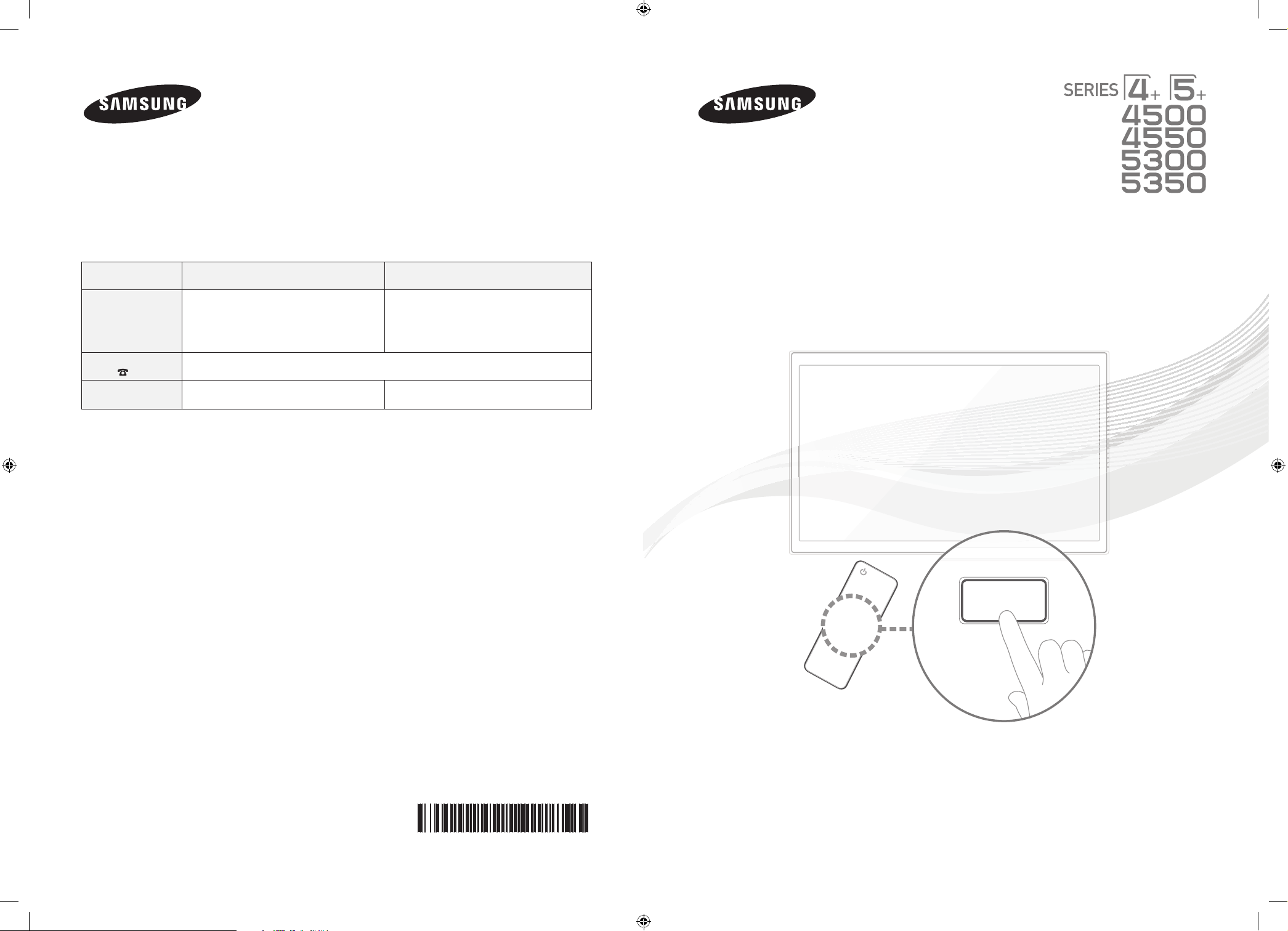
E-MANUAL
Contact SAMSUNG WORLDWIDE
If you have any questions or comments about your Samsung TV, please contact the SAMSUNG customer care center.
Comment contacter Samsung dans le monde
Si vous avez des suggestions ou des questions concernant les produits Samsung, veuillez contacter le Service Consommateurs
Samsung.
Comuníquese con SAMSUNG WORLD WIDE
Si desea formular alguna pregunta o comentario en relación con los productos de Samsung, comuníquese con el centro de atención al
cliente de SAMSUNG.
Country CANADA U.S.A
Plasma TV
Address
Customer Care
Center
Web Site
Samsung Electronics Canada Inc.,
Customer Service
55 Standish Court Mississauga
Ontario L5R 4B2 Canada
1-800-SAMSUNG (726-7864)
www.samsung.com/ca (English)
www.samsung.com/ca_fr (French)
Samsung Electronics America, Inc.
85 Challenger Road
Ridgefi eld Park, NJ 07660
www.samsung.com/us
user manual
Thank you for purchasing this Samsung product.
To receive more complete service, please register
your product at
www.samsung.com/register
BN68-04798D-04
© 2013 Samsung Electronics Co., Ltd. All rights reserved.
[PF4500_5300_5350-ZA]BN68-04798D-04Eng.indd 2-3 2013-07-29 10:51:56
✎ If you have any questions, please call us at 1-800-SAMSUNG (1-800-726-7864) for assistance.
Model _____________ Serial No. _____________
Page 2
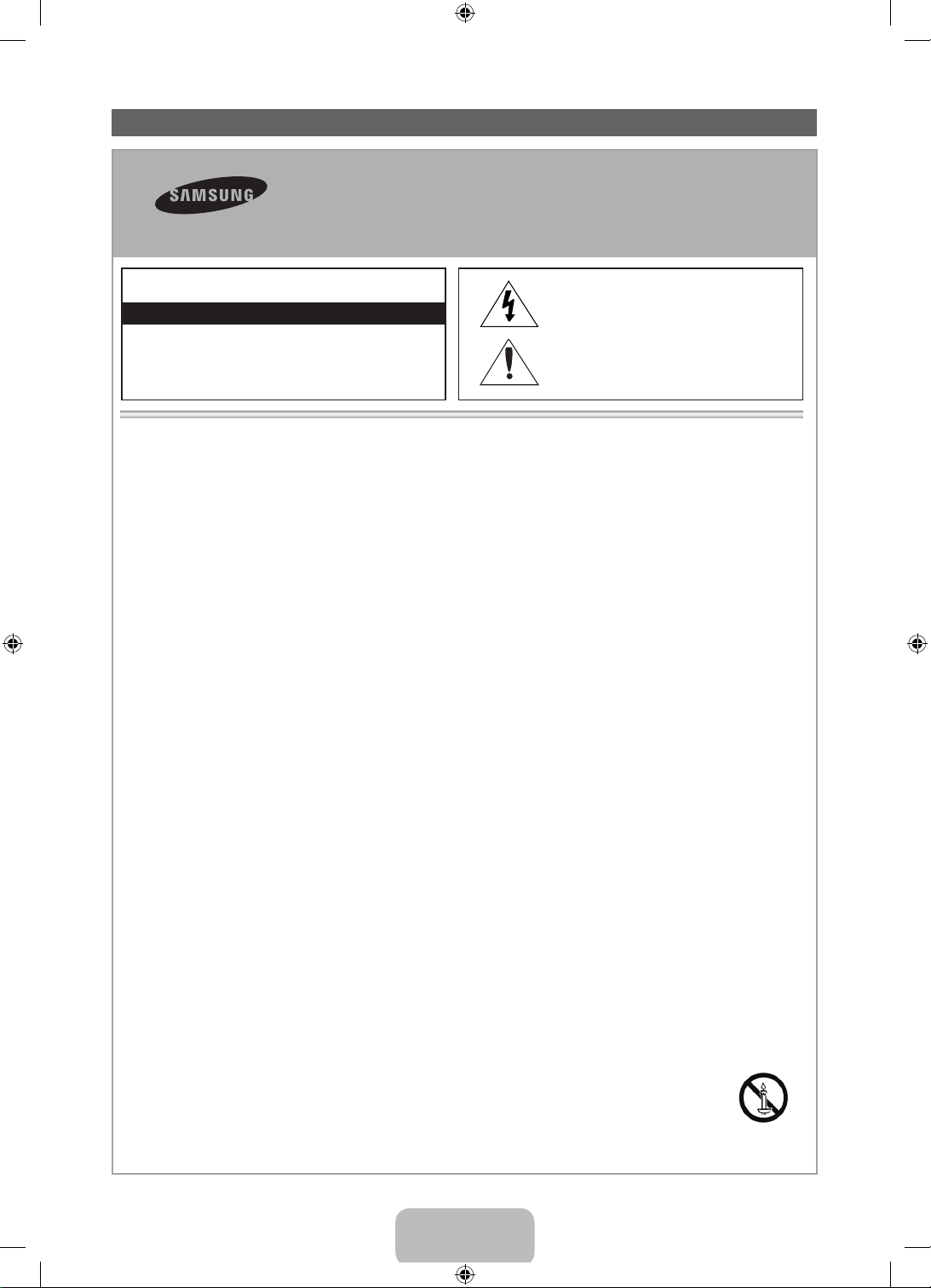
Important Safety Instructions
y
The slots and openings in the cabinet and in the back or bottom are provided for necessary ventilation. To ensure reliable operation of this
apparatus, and to protect it from overheating, these slots and openings must never be blocked or covered.
- Do not cover the slots and openings with a cloth or other materials.
- Do not block the slots and openings by placing this apparatus on a bed, sofa, rug or other s imilar sur face.
- Do not place this apparatus in a confined space, such as a bookcase or built-in cabinet, unless proper ventilation is provided.
y
Do not place this apparatus near or over a radiator or heat register, or where it is exposed to direct sunlight.
y
Do not place a vessel containing water (vases etc.) on this apparatus, as this can result in a risk of fire or electric shock.
y
Do not expose this apparatus to rain or place it near water (near a bathtub, washbowl, kitchen sink, or laundry tub, in a wet basement, or near
a swimming pool etc.). If this apparatus accidentally gets wet, unplug it and contact an authorized dealer immediately.
y
Make sure to pull out the power cord from the outlet before cleaning.
y
This apparatus use batteries. In your community, there might be regulations that require you to dispose of these batteries properly to protect
the environment. Please contact your local authorities for disposal or recycling information.
y
Do not overload wall outlets, extension cords, or adaptors beyond their capacity, since this can result in fire or electric shock.
y
Power-supply cords should be routed so that they are not likely to be walked on or pinched by items placed upon or against them. Pay
particular attention to cords at the plug end, where connected to adaptors, and at the point where they exit from the apparatus.
y
To protect this apparatus from a lightning storm, or when it is left unattended and unused for long periods of time, unplug it from the wall outlet
and disconnect the antenna or cable system. This will prevent damage to the set due to lightning and power line surges.
y
Before connecting the AC power cord to the DC adaptor outlet, make sure the voltage designation of the DC adaptor corresponds to the local
electrical supply. (depending on the model)
y
Never insert anything metallic into the open parts of this apparatus. Doing so may create a danger of electric shock.
y
To avoid electric shock, never touch the inside of this apparatus. Only a qualified technician should open this apparatus.
y
Make sure to plug the power cord in until it is firmly inserted. Pull on the plug, not the cord, when removing the power cord from the outlet. Do
not touch the power cord with wet hands.
y
If this apparatus does not operate normally - in particular, if there are any unusual sounds or smells coming from it - unplug it immediately and
contact an authorized dealer or service center.
y
Be sure to pull the power plug out of the outlet if the TV is to remain unused or if you are to leave the house for an extended period of time
(especially when children, elderly or disabled people will be left alone in the house).
- Accumulated dust can cause an electric shock, an electric leakage, or a fire by causing the power cord to generate sparks and heat,
or cause the insulation to deteriorate.
y
Be sure to contact an authorized service center, when installing your set in a location with heavy dust, high or low temperatures, high humidity,
chemical substances or where it will operate for 24 hours a day such as in an airport, a train station, etc. Failure to do so may cause serious
damage to your set.
y
Use only a properly grounded plug and receptacle.
- An improper ground may cause electric shock or equipment damage. (Class l Equipment only.)
y
To turn off the apparatus completely, you must pull the power plug out of the wall socket. Consequently, the power plug should be readily
accessible at all times.
y
Do not allow children to hang onto the product.
y
Store the accessories (batteries, etc.) in a location safely out of the reach of children.
y
Do not install the product in an unstable location such as a shaky self, a slanted floor, or a location exposed to vibration.
y
Do not drop or impart a shock to the product. If the product is damaged, disconnect the power cord and contact a service center.
y
To clean the product, unplug the power cord from the power outlet and wipe the product using a soft cloth dipped in a small amount of water.
Do not use any chemicals such as wax, benzene, alcohol, thinners, insecticide, air freshener, lubricant or detergent. This may damage the
appearance or erase the printing on the product.
y
Do not expose the apparatus to dripping or splashing.
y
Do not dispose of batteries in a fire.
y
Do not short circuit, disassemble, or overheat the batteries.
y
There is a danger of explosion if you replace the batteries with the wrong type of battery. Replace only with the same or equivalent type.
y
WARNING - TO PREVENT THE SPREAD OF FIRE, KEEP CANDLES OR OTHER OPEN FLAMES AWAY FROM THIS PRODUCT AT ALL
TIMES.
Warning! Important Safety Instructions
Please read the safety instructions below before installing and using the product.
CAUTION
CAUTION: TO REDUCE THE RISK OF ELECTRIC
SHOCK, DO NOT REMOVE COVER (OR BACK). THERE
ARE NO USER SERVICEABLE PARTS INSIDE. REFER
ALL SERVICING TO QUALIFIED PERSONNEL.
RISK OF ELECTRIC SHOCK. DO NOT OPEN.
This symbol indicates that high voltage is
present inside. It is dangerous to make any kind
of contact with any internal part of this product.
This symbol indicates that important literature
concerning operation and maintenance has
been included with this product.
[PF4500_5300_5350-ZA]BN68-04798D-04Eng.indd 2 2013-07-29 10:53:01
English - 2
Page 3

A detailed User’s Manual is built into your TV. For more information about how to view this e-Manual, see page 10.
Figures and illustrations in this User Manual are provided for reference only and may differ from actual product appearances. Product
design and specifications may be changed without notice.
Important User Information
• Screen Image retention
Avoid displaying a still image, such as an image from a video game or a small fixed channel logo, on the plasma display panel for more than a few
minutes as it can cause screen image retention. This image retention is also known as “screen burn”.
If displaying a still image is unavoidable, decrease the possibility of image retention by reducing the brightness and contrast of the screen.
• Heat on the top of the Plasma TV
The top side of the TV may become hot after long periods of use as heat dissipates from the panel through the vent hole in the upper part of the TV.
This is normal and does not indicate any defect or operational failure of the unit. However, children should be prevented from touching the upper part
of the TV.
• The TV is making a ‘cracking’ noise.
A ‘cracking’ noise may occur when the TV contracts or expands due to a change in the surrounding environment such as temperature or humidity.
This is normal and not a defect.
• Cell Defects
Your plasma TV has a panel containing 2,360,000 (HD-level) to 6,221,000 (FHD-level) pixels which require sophisticated technology to produce.
However, there may be a few bright or dark pixels on the screen. These pixels will have no impact on the performance of the product.
• Avoid operating the TV at temperatures below 41°F (5°C)
• A still image displayed too long may cause permanent damage to the PDP Panel.
Watching the Plasma TV in 4:3 format for a long period of time may leave traces of the borders on the left, right, top, or bottom of the screen.
Playing a DVD or a game console may have a similar effect.
Damage caused by the above effect is not covered by the warranty.
• After-images on the Screen.
Displaying still images from Video games and PC's for longer than a certain period of time may produce partial after-images.
To prevent this effect, reduce the ‘brightness’ and ‘contrast’ when displaying still images for a long time.
• Warranty
Warranty does not cover any damage caused by image retention.
Burn-in is not covered by the warranty.
• Caution
The glass screen of your PDP TV can break if you accidently drop the TV. Handle the TV with care.
When moving the TV, always have two or more people pick it up and carry it as a safety precaution. Do not lay the TV flat on its face or
back.
Your Samsung Plasma TV is a high quality television that has been carefully packaged to protect the integrity of its glass panel and component parts during
shipment. It is, nonetheless, a fragile piece of electronics that requires careful handling. Refrain from putting undue stress on any part of the packaging when
shipping or unpacking the TV. Use care when installing the TV. Avoid placing the TV in a location where it may be struck, exposed to sharp impacts, or fall.
Panel breakage caused by a fall or impact strike is not covered under the manufacturer’s warranty.
Providing Proper Ventilation for Your TV
When you install your TV, maintain a distance of at least 4 inches between the TV and other objects (walls, cabinet sides, etc.) to ensure proper ventilation. Failing to
maintain proper ventilation may result in a fire or a problem with the product caused by an increase in its internal temperature.
✎
Whether you install your T V using a stand or a wall-mount, use parts provided by Samsung Electronics only.
• If you use parts provided by another manufacturer, it may cause difficulties with the product or result in injury caused by the
product falling.
Installation with a stand. Installation with a wall-mount.
4 inches
4 inches
4 inches
4 inches
4 inches
4 inches
4 inches
English - 3
[PF4500_5300_5350-ZA]BN68-04798D-04Eng.indd 3 2013-07-29 10:53:02
Page 4
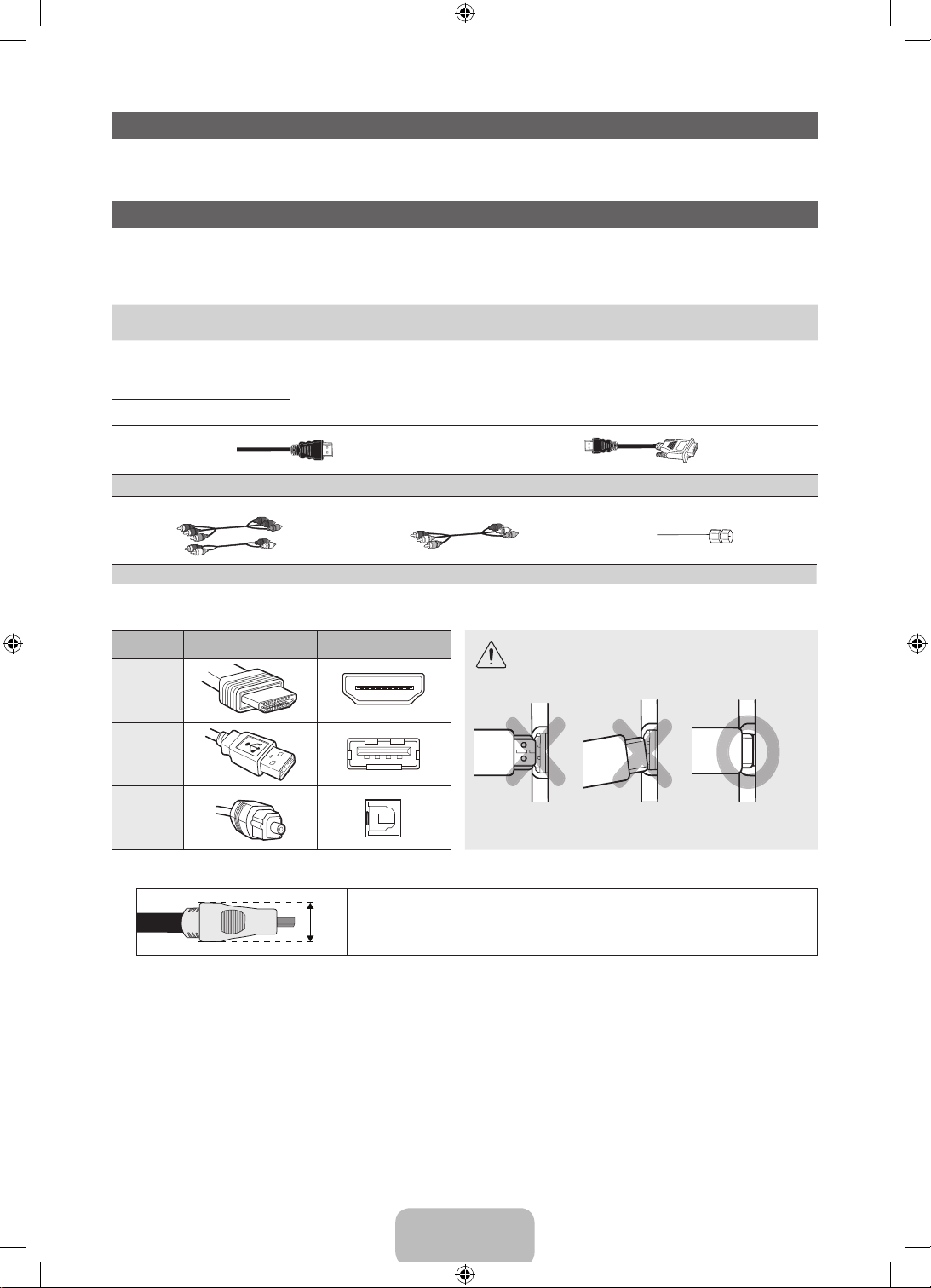
List of Features
• Media Play: Media Play lets you access, view, or play photos, videos, or music located on USB devices and digital cameras.
• e-Manual: Provides a detailed, on-screen user's manual built into your TV. (page 10)
Accessories and Cables
✎
Please make sure the following items are included with your TV. If any items are missing, contact your dealer.
✎
The items’ colors and shapes may vary depending on the model.
✎
Check that there are no accessories hidden behind or under packing materials after you open the box.
• Remote Control (AA59-00785A) & Batteries (AAA x 2)
• Owner’s Instructions
Input Cables (Sold Separately)
To purchase an HDMI cable, contact www.SamsungParts.com.
HDMI HDMI-DVI
• Power Cord
• Regulatory Guide
Component Composite (AV) Coaxial (RF)
✎
Make sure you have the correct cable before plugging it in. Illustrations of common plugs and jacks are below.
Cable Plugs Ports/Jacks
HDMI
USB
Optical
✎
For the best cable connection to this product, use cables no thicker than the cable illustrated below:
Do not plug in opposite or wrong direction. It could
• Maximum thickness - 0.55 inches (14mm)
damage the TV port.
English - 4
[PF4500_5300_5350-ZA]BN68-04798D-04Eng.indd 4 2013-07-29 10:53:03
Page 5
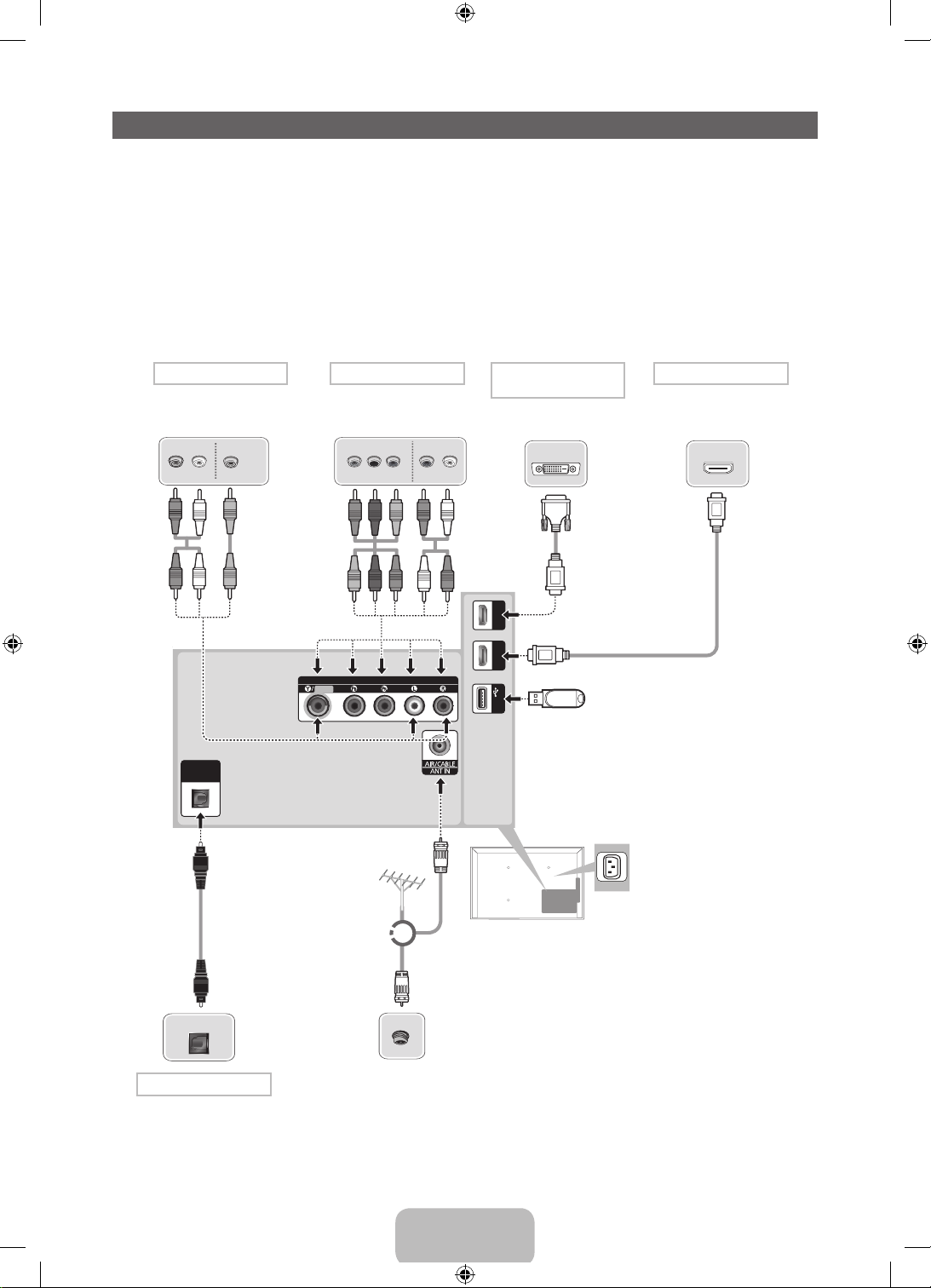
Making Connections
Connect your TV to an antenna or cable connection, and then connect your peripherals. When done, connect the power cord to the TV,
and then connect the power cord to an AC wall outlet. If you are connecting your TV to a cable or satellite box using HDMI, Component,
or Composite connections, you do not need to connect the ANT IN jack to an antenna or a cable connection.
• For the best picture and audio quality, connect digital devices using an HDMI cable.
• If you connect an external device to the TV that uses an older version of HDMI, the video and audio may not work. If this occurs, ask the manufacturer of the
device about the HDMI version and, if it is out of date, request an upgrade.
• Be sure to purchase a certified HDMI cable. Otherwise, the picture may not display or a connection error may occur.
• PC/DVI AUDIO IN input is not supported.
• For a set-top box connection using an HDMI cable, we highly recommend you connect the cable to the HDMI IN 1(STB) port.
• For an HDMI to DVI cable connection, you must use the HDMI IN 2(DVI) jack.
• If you connect a device to the HDMI IN 2(DVI) port using an HDMI to DVI cable, the audio will not work. DVI does not transmit audio. You must add a separate
audio connection.
• For PCs with DVI video out jacks, use an HDMI to DVI cable to connect the DVI out on the PC to the HDMI IN 2(DVI) jack on the TV. Use the PC's speakers for
audio.
AV connection
AUDIO OUT
R-AUDIO-L
R
W
WR
DIGITAL
AUDIO OUT
(OPTICAL)
VCR
VIDEO OUT
Component connection
PC connection
(Using an HDMI (to DVI) Cable)
Blu-ray player / DVD
COMPONENT OUT
PRPBY
Y
Y
VIDEO
R BRG
R
G
COMPONENT / AV IN
RB
AUDIO OUT
R-AUDIO-L
R
W
W R
AUDIO
TV Side Panel
(DVI)
HDMI IN 2
(STB)
HDMI IN 1
(5V 0.5A)
USB
DVI OUT
USB connection
✎
The TV does not support HDDs
HDMI connection
Set-top box / Blu-ray player
HDMI OUT
(Hard Disk Drives) connected to
the USB port.
VHF/UHF Antenna
or
TV Rear Panel
✎
The position of the port may differ
depending on the model.
✎
OPTICAL
Cable
Audio connection
The Plasma TV device may interfere with
amateur radio or AM radio.
✎
Using two-way radio mobile or portable units,
amateur radio, or AM radio near your TV may
cause the TV to malfunction.
Digital Audio System
English - 5
[PF4500_5300_5350-ZA]BN68-04798D-04Eng.indd 5 2013-07-29 10:53:04
Page 6
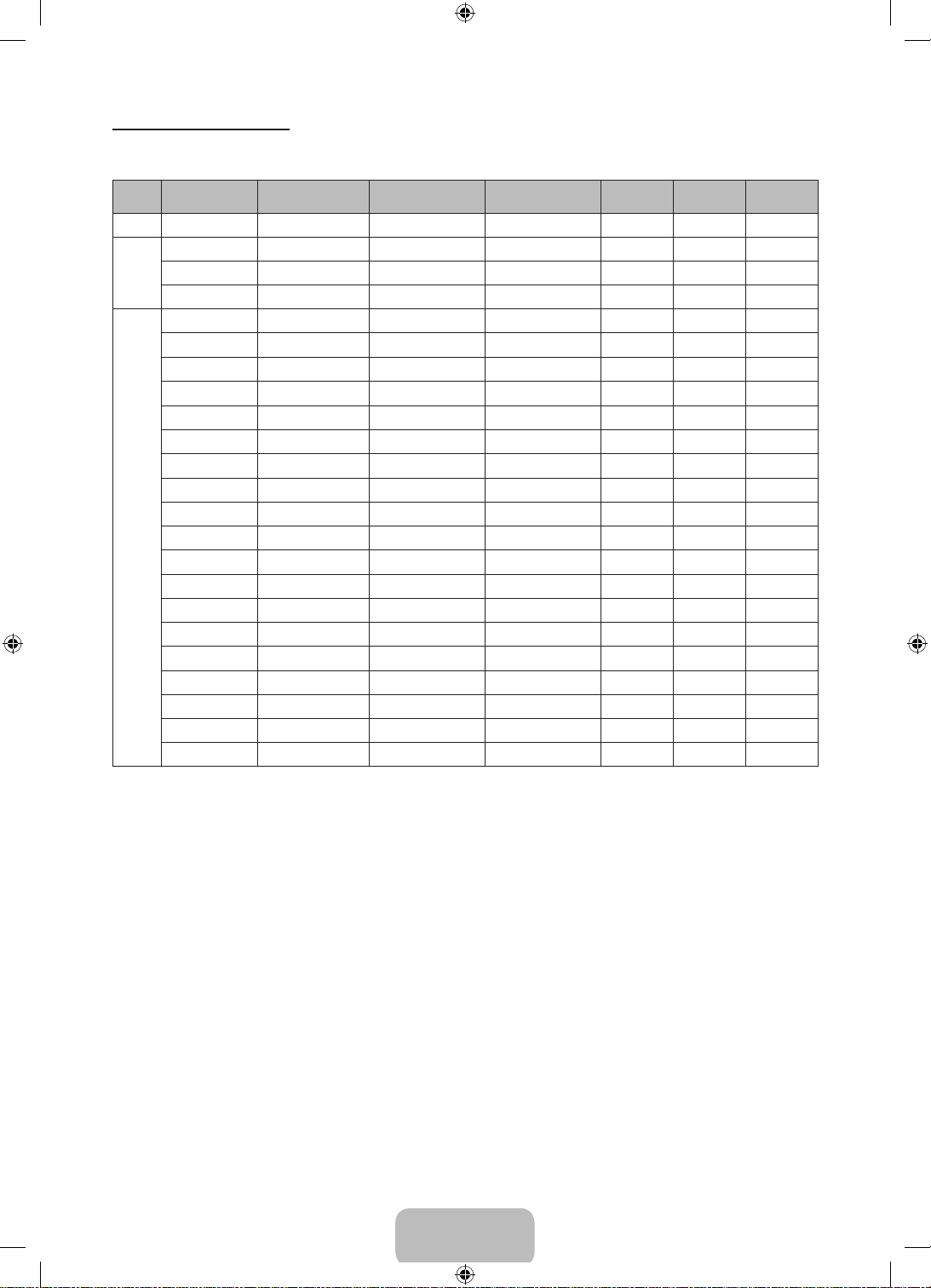
Display Modes for HDMI Input
The optimal resolution for the 4 series TVs is 1024 x 768@60Hz. For the 5 series, 1920 x 1080@60Hz. If you connect the TV to a device
such as a PC or Set-Top-Box using an HDMI input, we recommend that you set the video output of that device to the optimal resolution of
the TV. If that is not possible, you can set the device to one of the resolutions listed below.
Mode Resolution
IBM
720 x 400 31.469 70.087 28.322 -/+
Horizontal Frequency
(KHz)
Vertical Frequency (Hz)
640 x 480 35.000 66.667 30.240 -/-
MAC
832 x 624 49.726 74.551 57.284 -/-
1152 x 870 68.681 75.062 100.000 -/-
640 x 480 31.469 59.940 25.175 -/-
640 x 480 37.861 72.809 31.500 -/-
640 x 480 37.500 75.000 31.500 -/-
800 x 600 37.879 60.317 40.000 +/+
800 x 600 48.077 72.188 50.000 +/+
800 x 600 46.875 75.000 49.500 +/+
1024 x 768 48.363 60.004 65.000 -/-
1024 x 768 56.476 70.069 75.000 -/-
1024 x 768 60.023 75.029 78.750 +/+
VESA
DMT
1152 x 864 67.500 75.000 108.000 +/+
1280 x 720 45.000 60.000 74.250 +/+
1280 x 800 49.702 59.810 83.500 -/+
1280 x 1024 63.981 60.020 108.000 +/+
1280 x 1024 79.976 75.025 135.000 +/+
1366 x 768 47.712 59.790 85.500 +/+
1440 x 900 55.935 59.887 106.500 -/+
1600 x 900RB 60.000 60.000 108.000 +/+
1680 x 1050 65.290 59.954 146.250 -/+
1920 x 1080 67.500 60.000 148.500 +/+
Pixel Clock Frequency
(MHz)
Sync Polarity
(H / V)
1024 X 768 1920 X 1080
c c
c c
c c
c
c c
c c
c c
c c
c c
c c
c c
c c
c c
c
c
c
c
c
c
c
c
c
c
✎
The interlace mode is not supported.
✎
The set might operate abnormally if a non-standard video format is selected.
English - 6
[PF4500_5300_5350-ZA]BN68-04798D-04Eng.indd 6 2013-07-29 10:53:04
Page 7
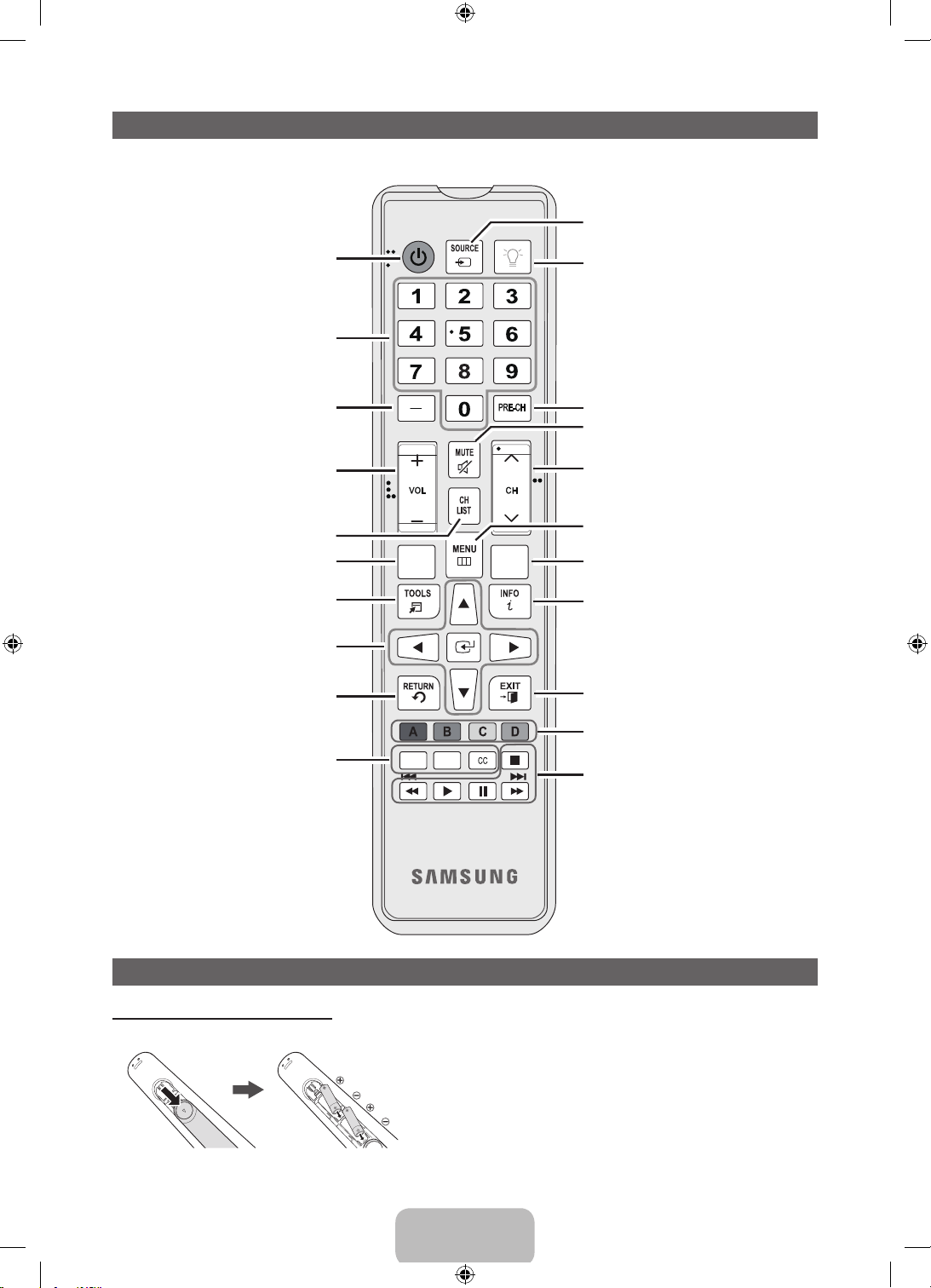
The Remote Control Buttons
✎
This remote control has Braille points on the Power, Channel, and Volume buttons and can be used by visually impaired persons.
Display and select the available video
sources.
Turns the TV on and off.
Press to access channels directly.
Press to select additional digital channels
being broadcasted by the same station.
For example, to select channel ‘54-3’,
press ‘54’, then press ‘-’ and ‘3’.
Turns the remote control light on or off.
When on, the buttons become illuminated
for a moment when pressed. (Using the
remote control with this button set to On will
reduce the battery usage time.)
Return to the previous channel.
Cut off the sound temporarily.
Adjusts the volume.
Displays the channel list on the screen.
View Media Play.
Quickly select frequently used functions.
Moves the cursor, selects the on-screen
menu items, and changes the values seen
on the menu.
Return to the previous menu.
E-MANUAL: Displays the e-Manual.
P.SIZE: Lets you choose the picture size.
CC: Controls the caption decoder.
Change channels.
Displays the main on-screen menu.
MEDIA.P
P. SIZE
E-MANUAL
SLEEP
Automatically shuts off the TV at a preset
time.
Displays information on the TV screen.
Exit the menu.
Use these buttons according to the
directions on screen.
Use these buttons in a specifi c feature.
Installing the Batteries Into the Remote
Installing batteries (Battery size: AAA)
✎
NOTE
• Install the batteries so that the polarity of the batteries (+/-) matches
the illustration in the battery compartment.
• Use the remote control within 23 feet of the TV.
• Bright light may affect the performance of the remote control. Avoid
using when near fl uorescent lights or neon signs.
[PF4500_5300_5350-ZA]BN68-04798D-04Eng.indd 7 2013-07-29 10:53:06
• The color and shape may vary depending on the model.
English - 7
Page 8

Changing the Input Source
Source
When you are watching TV and you want to watch a movie on your DVD player or Blu-ray player or switch to your cable
box or STB satellite receiver, you need to change the Source.
1. Press the SOURCE button on your remote.
2. Select a desired external input source.
■ TV / HDMI1 / HDMI2/DVI / AV / Component
✎
You can only choose external devices that are connected to the TV. In the Source list, connected inputs are
highlighted.
How to Use Edit Name
Edit Name lets you associate a device name to an input source, for example, Blu-ray to HDMI 1 To access Edit Name, press the TOOLS
button when the Source list is displayed. The following selections appear under Edit Name:
VCR / DVD / Cable STB / Satellite STB / PVR STB / AV Receiver / Game / Camcorder / PC / DVI PC / DVI Devices / TV / IPTV /
Blu-ray / HD DVD / DMA
Select the name of the device connected to each input jack to make your input source selection easier. When you view the Source list,the
device name and the input jack will be displayed together.
✎
If you have connected a PC to the HDMI IN 2(DVI) port with an HDMI cable, select PC under Edit Name to enter a device name.
✎
If you have connected a PC to the HDMI IN 2(DVI) port with an HDMI to DVI cable, select DVI PC under Edit Name to enter a
device name.
✎
If you connected an AV device to the HDMI IN 2(DVI) port with an HDMI to DVI cable, select DVI Devices under Edit Name to
enter a device name.
Information (in the Edit Name function)
Displays detailed information about the connected external device.
Configuring the Basic Settings in Initial Setup
When you turn the TV on for the first time, a sequence of screens and on-screen prompts will assist you in configuring the TV’s basic
settings. Plug the power cord into a wall outlet, and then press the POWER button to turn on the TV. Configure your TV's basic settings in
the initial setup by following the instructions on your TV's screen.
✎
Setup is available only when the Source is set to TV.
✎
If you are not using a cable box or satellite box, make you sure have connected the TV to an antenna or cable connection before
you turn on the TV.
If You Want to Re-run Setup...
O
MENU → System → Setup → ENTER
E
English - 8
[PF4500_5300_5350-ZA]BN68-04798D-04Eng.indd 8 2013-07-29 10:53:06
Page 9

MEDIA.P
S
P
How to Navigate Menus
Your TV’s Main and Tools menus contains functions that let you
control the TV’s features. For example, in the Main menu you can
change the size and configuration of the picture, its brightness, its
contrast and so on. There are also functions that let you control
the TV’s sound, channel configuration, energy use, and a host of
other features. To access the main, on-screen menu, press the
MENU (
m
the TOOLS button. Tools menus are available when the TOOLS
menu Icon is displayed on the bottom right of the screen.
The illustration below displays the buttons on the remote you use
to navigate the menus and select and adjust different functions.
1 MENU button: Displays the main on-screen menu.
2 ENTER
3 RETURN button: Returns to the previous menu.
4 EXIT button: Exits the on-screen menu.
5 TOOLS button: Displays the Tools menus when available.
) button on your remote. To access Tools menus, press
LEE
E
to move the cursor and highlight an item. Use the Enter
button to select an item or confirm the setting.
and Direction buttons: Use the Direction buttons
How to Operate the Main Menu (OSD - On Screen
Display)
The access steps may differ depending on the menu option you
select.
1
2
3
4
5
6
7
MENU
▲ / ▼
ENTER
▲ / ▼
◄ / ►
ENTER
EXIT
e
E
E
The main menu options appear on
the screen:
Picture, Sound, Broadcasting,
Applications, System, Support.
Select a main menu option on the left
side of the screen with the ▲ or ▼
button.
Press ENTERE to access the submenus.
Select the desired submenu with the
▲ or ▼ button.
Adjust the value of an item with the
◄ or ► button. The adjustment in
the OSD may differ depending on the
selected menu.
Press ENTERE to confirm the
selection.
Press EXIT.
Using the TV’s Controller (Panel Key)
The TV’s Controller, a small joy stick like button on the rear left side of the TV, lets you control the TV without the remote control. To open
a function and view it on the screen or select a setting displayed on the screen, push the controller backwards, forwards, left, or right. To
confirm a setting after you have selected it, press up on the Controller.
Select Media Play
Function menu
TV Controller
The image is drawn
as if you are facing the
front side of the TV.
✎
To close the Menu, Media Play, or Source screens, press the Controller for more than 1 second.
✎
When selecting a function by moving the controller backwards, forwards, left, or right, be sure not to press the controller. If you
press it first, it will not operate properly when you move it.
✎
The product color and shape may vary depending on the model.
Standby mode
Your TV enters Standby mode when you turn it off and continues to consume a small amount of electric power. To be safe and to
decrease power consumption, do not leave your TV in standby mode for long periods of time (when you are away on vacation, for
example). It is best to unplug the power cord.
Remote control sensor
Select the Menu
Return
Power Off
Select a Source
English - 9
[PF4500_5300_5350-ZA]BN68-04798D-04Eng.indd 9 2013-07-29 10:53:07
Page 10

How to View the e-Manual
E-MANUAL
You can fi nd instructions for your TV’s features in the e-Manual in your TV. To use the e-Manual, press the
E-MANUAL button on your remote. Move the cursor using the right/left buttons to highlight a main category. Use
the up/down buttons to select a topic, and then press the ENTER
E
want to see. To change pages, use the right/left buttons.
You can also access the e-Manual through the menu:
O
MENUm → Support → e-Manual → ENTER
✎
If you want to return to the e-Manual, press the E-MANUAL button on your remote.
✎
You can not use the Tr y Now function if the menu is not activated.
E
Screen Display
TV Screen: Displays the program,
movie, video, etc. you are currently
watching.
Basic Features
Changing the Preset Picture Mode
Adjusting Picture Settings
Changing the Picture Options
Changing the Preset Sound Modes
Adjusting Sound Settings
} Index E Enter e Exit
Operation Buttons:
}
Blue (Index): Displays the index screen.
E
Enter: Select a category or sub-menu.
e
Exit: Exit the e-Manual.
How to toggle between an e-Manual topic and the corresponding OSD menu(s).
button. The e-Manual displays the page you
l
E
button to
or r
The category list. Press
button to select the category you
want.
Displays the sub-menu list. Use the
arrow buttons on your remote to
move the cursor.
Press the ENTER
select the sub-menu you want.
Basic Features > Changing the Preset Picture Mode (1/1)
❑Changing the Preset Picture Mode
■Picture Mode
t
MENUm → Picture → Picture Mode → ENTER
O
Picture modes apply preset adjustments to the picture. Select a mode using the
buttons, and then press ENTERE.
▲/▼
When connecting a PC, you can only select Entertain and Standard.
N
●
Dynamic: Suitable for a bright room.
●
Standard: Suitable for a normal environment.
for LED TV
●
Natural
: Suitable for an eye comfortable display.
●
Movie: Suitable for watching movies in a dark room.
●
Entertain: Suitable for watching movies and games.
It is only available when connecting a PC.
N
Try Now b Home { Zoom } Index L Page e Exit
a
E
✎
This function is not enabled in some menus.
Method 1 Method 2
1. If you want to use the menu that corresponds to an
e-Manual topic, press the red button to select Try Now.
2. To return to the e-Manual screen, press the E-MANUAL
button.
Picture
Picture Mode Standard
Try Now
E-MANUAL
1. Press the ENTER
• Cell Light 10
• Contrast 95
• Brightness 45
• Sharpness 50
• Color 50
• Tint (G/R) G50 R50
E
button when a topic is displayed. “Do
you want to execute this?” appears. Select Yes, and then
press the ENTER
E
button. The OSD window appears.
2. To return to the e-Manual screen, press the E-MANUAL
button.
English - 10
[PF4500_5300_5350-ZA]BN68-04798D-04Eng.indd 10 2013-07-29 10:53:10
Page 11

Viewing the Contents
Basic Features > Changing the Preset Picture Mode (1/1)
❑Changing the Preset Picture Mode
■Picture Mode
t
MENUm → Picture → Picture Mode → ENTER
O
Picture modes apply preset adjustments to the picture. Select a mode using the
buttons, and then press ENTERE.
▲/▼
When connecting a PC, you can only select Entertain and Standard.
N
●
Dynamic: Suitable for a bright room.
●
Standard: Suitable for a normal environment.
for LED TV
●
Natural
: Suitable for an eye comfortable display.
●
Movie: Suitable for watching movies in a dark room.
●
Entertain: Suitable for watching movies and games.
It is only available when connecting a PC.
N
b
Home
{
a
Try Now
Zoom
}
E
Index
Operation Buttons:
a
Red (Try Now): Press to display the OSD menu that corresponds to the topic. To return to the e-Manual
screen, press the E-MANUAL button.
b
Green (Home): Moves to the e-Manual home screen.
{
Yellow (Zoom): Magnifies a screen.
}
Blue (Index): Displays the Index screen.
L
(Page): Moves to the previous or next page.
e
(Exit): Exit the e-Manual.
Using the Zoom mode
When you are viewing an e-Manual instruction page, press the {
Yellow (Zoom) to magnify the screen. You can scroll through the
magnified screen by using the
✎
To return the screen to normal size, press the RETURN
u
or d buttons.
button.
L
Page
e
Contents Area: Contains the topic contents if you
selected a sub-menu. To move to the previous or
next page, press the
Exit
l
or r button.
❑Changing the Preset Picture Mode
■Picture Mode
O
Picture modes apply preset adjustments to the picture. Select a mode using the
▲/▼
N
●
●
●
t
MENUm → Picture → Picture Mode → ENTER
buttons, and then press ENTERE.
When connecting a PC, you can only select Entertain and Standard.
Dynamic: Suitable for a bright room.
Standard: Suitable for a normal environment.
for LED TV
Natural
: Suitable for an eye comfortable display.
E
R
Move
Return
U
How to search for a topic on the index page
1. Press the Blue (Index) button on the remote. The Index screen appears.
2. To search for a topic, press the left or right arrow button to select a letter. The Index displays a list of topics and keywords that begin
with the letter you selected.
3. Press the up or down arrow button to select a topic or keyword you want, and then press the ENTER
E
button to select a topic you
want to see.
4. The e-Manual page with the topic appears.
✎
To close the Index screen, press the RETURN button.
English - 11
[PF4500_5300_5350-ZA]BN68-04798D-04Eng.indd 11 2013-07-29 10:53:11
Page 12

Troubleshooting
If the TV seems to have a problem, first review this list of possible problems and solution. Also review the Troubleshooting
Section in the e-Manual. If none of the troubleshooting tips apply, visit www.samsung.com/support or call Samsung customer
Service at 1-800-SAMSUNG (1-800-726-7864).
Issues Solutions and Explanations
Flickering and Dimming If your Samsung Television is flickering or dimming sporadically, you may need to disable some
Component Connections / Screen
Color
of its energy efficient features like the Eco Sensor or the Energy Saving feature. Follow the
steps below with your remote to turn these features off or on.
• Energy Saving: User Menu → System → Eco Solution → Energy Saving
• Eco Sensor: User Menu → System → Eco Solution → Eco Sensor
If you find that the color on your Samsung television’s screen is not correct or black and white,
first run a Self Diagnosis on the TV to make sure there are no device issues.
• Self Diagnosis: User Menu → Support → Self Diagnosis → Picture Test
If the problem does not appear in the Test Picture, making sure :
• Your connections are all consistent. For example, if you’ve used the AV In jack on your TV,
make sure you have used the AV Out jack on your video source.
• You have connected your devices to the correct jacks. For example, if you use the
Component jacks, labeled Pb, Pr, and Y, to connect your TV and video source, make sure
you have connected the blue Pb jack on the video source to the blue Pb jack on the TV, the
red Pr jack on the source to the red Pr jack on the TV, and the yellow Y jack on video source
to the yellow Y jack on the TV.
Screen Brightness If you find that the colors on your Samsung TV are correct but just a little too dark or bright, try
Unwanted Powering Off If your Samsung TV appears to turn off by itself, there may be an issue with either your Timer
Trouble Powering On Before you turn the TV on, find the red light on the bottom right or left of your TV. Press
Cannot Find a Channel Re-run Setup (Go to Menu - System - Setup) or run Auto Program. (Go to MENU -
✎
For detailed troubleshooting information, watch the troubleshooting videos at www.samsung.com/spsn
adjusting the following settings in the Picture option of the Main menu:
• Cell Light, Contrast, Brightness, Sharpness, Color, Tint (G/R) and so on.
settings or your Eco friendly No Signal Power Off feature.
First make sure the Sleep Timer is not accidentally set. The sleep timer turns the TV off after a
certain period of time.
• Sleep Timer: User Menu → System → Time → Sleep Timer
If the Sleep Timer is not activated, you may have engaged the No Signal Power Off or Auto
Power Off feature. To turn these features off, follow the steps below with your remote.
• No Signal Power Off : User Menu → System → Eco Solution → No Signal Power Off
• Auto Power Off: User Menu → System → Eco Solution → Auto Power Off
the power button on the TV or remote. The light should blink about 5 times before the TV
turns on.
If you find that you are having trouble powering on your Samsung television, there are a number
of things to check before making a call to the service department.
• If you happen to be using the TV as a monitor and the stand-by light only blinks for a few
seconds when you press the power button, your PC is in sleep mode. To take your PC out
of sleep mode, press a key on your keyboard or move the mouse. Then try turning your TV
on.
If you’re sure your power cord, remote control, and PC are functioning properly, you may be
having a cable issue. If you have a cable or satellite box, your TV may appear to be off because
the cable or satellite box is not outputting a signal. To test the signal output of your cable or
satellite box, press the guide or info button on the cable or satellite box remote control. If the
screen displays the guide or info data, the problem is caused by the box.
Broadcasting - Auto Program).
English - 12
[PF4500_5300_5350-ZA]BN68-04798D-04Eng.indd 12 2013-07-29 10:53:11
Page 13

Issues Solutions and Explanations
First, perform the Picture Test and to see if your TV is properly displaying the test image.
Poor picture
The TV image does not look as good
as it did in the store.
The picture is distorted: macroblock
error, small block, dots, pixelization.
Color is wrong or missing. • If you’re using a Component connection, make sure the component cables are connected
There is poor color or brightness. • Adjust the Picture options in the TV menu. (go to Picture Mode / Color / Brightness /
There is a dotted line on the edge of
the screen.
The picture is black and white. • If you are using an AV composite input, connect the video cable (yellow) to the Green jack of
When changing channels, the picture
freezes or is distorted or delayed.
Sound Problem
There is no sound or the sound is too
low at maximum volume.
The picture is good but there is no
sound.
The speakers are making an
inappropriate noise.
• Go to MENU - Support - Self Diagnosis - Picture Test
If the test image is properly displayed, the poor picture may be caused by the source or
signal.
Store displays are typically tuned to digital, HD (high definition) channels.
• If you have an analog cable/satellite box, upgrade to a digital set top box. Use HDMI or
Component cables to deliver HD (high definition) picture quality.
• Cable/Satellite subscribers: Try HD channels from the channel line up.
• Air/Cable Antenna connection: Try HD channels after performing an Auto program.
✎ Many HD channel programs are up scaled from SD (Standard Definition) content. Look
for a channel that is broadcasting true HD content.
• Adjust the Cable/Set top box video output resolution to 1080i or 720p.
• The compression of video contents may cause picture distortion, especially in programs
with fast moving pictures such as sports programs and action movies.
• A weak signal can cause picture distortion. This is not a TV problem.
• Mobile phones used close to the TV (within 3.3 ft) may cause noise in the picture on analog
and digital channels.
to the correct jacks. Incorrect or loose connections may cause color problems or a blank
screen.
Sharpness)
• Adjust the Energy Saving option in the TV menu (go to MENU - System - Eco Solution -
Energy Saving)
• Try resetting the picture to the default picture settings. (go to MENU - Picture - Reset
Picture)
• If the picture size is set to Screen Fit, change it to 16:9.
• Change the cable/satellite box resolution.
Component input 1 on the TV.
• If the TV is connected to a cable box, reset the box. (Disconnect and then reconnect the AC
cord, and then wait until the cable box reboots. It may take up to 20 minutes.)
• Set the output resolution of the cable box to 1080i or 720p.
First, perform the Sound Test to determine if your TV audio is operating properly.
• Go to MENU - Support - Self Diagnosis - Sound Test
If the audio is OK, the sound problem may be caused by the source or signal.
• Please check the volume of the device (Cable/Sat Box, DVD, Blu-ray, etc.) connected to
your TV.
• Set the Speaker Select option to TV Speaker in the Sound menu.
• If you are using an external device, check the device’s audio output option (Ex. You may
need to change your cable box’s audio option to HDMI if you have the box connected to
your TV using an HDMI cable.).
• If you are using a DVI to HDMI cable, a separate audio cable is required.
• Reboot the connected device by disconnecting and then reconnecting the device’s power
cable.
• Check the cable connections. Make sure a video cable is not connected to an audio input.
• For Antenna or Cable connections, check the signal information. A weak signal may cause
sound distortion.
• Perform the Sound Test as explained above.
English - 13
[PF4500_5300_5350-ZA]BN68-04798D-04Eng.indd 13 2013-07-29 10:53:11
Page 14

Issues Solutions and Explanations
No Picture, No Video
The TV will not turn on. • Make sure the AC power cord is securely plugged into the wall outlet and the TV.
The TV turns off automatically. • Ensure the Sleep Timer is set to Off in the System menu.
There is no picture/video. • Check the cable connections. (Remove and reconnect all cables connected to the TV and
Antenna(Air / Cable) Connection
The TV is not receiving all channels. • Make sure the coaxial cable is connected securely.
No Caption on digital channels. • Check the Caption Setup menu. Try changing Caption Mode Service1 to CC1.
The picture is distorted: macroblock,
error, small block, dots, pixelization.
Others
Purple/green rolling horizontal bars
and buzzing noise from the TV
speakers with Component cable
connection.
Plasma TV is making humming noise. • Plasma TVs typically make a soft humming sound. This is normal. It’s caused by the
• Make sure the wall outlet is working.
• Try pressing the POWER button on the TV to make sure the problem is not the remote
control. If the TV turns on, refer to ‘Remote control does not work’ below.
• If your PC is connected to the TV, check your PC's power settings.
• Make sure the AC power cord is plugged in securely to the wall outlet and the TV.
• When you are watching TV programs from an antenna, the TV will turn off after 10 - 15
minutes if there is no signal.
external devices).
• Set your external device’s (Cable/Sat Box, DVD, Blu-ray etc) video outputs to match the
connections to the TV input. For example, if an external device’s output is HDMI, it should
be connected to an HDMI input on the TV.
• Make sure your connected devices are powered on.
• Be sure to select the TV’s correct source by pressing the SOURCE button on the remote
control.
• Reboot the connected device by disconnecting and then reconnecting the device’s power
cable.
• Run Auto Program to add available channels to the channel list. There are 3 options, STD,
HRC and IRC. Most cable systems use STD.
• Verify the antenna is positioned correctly.
• Some channels may not have caption data.
• The compression of video contents may cause picture distortion, especially in programs
with fast moving pictures such as sports programs and action movies.
• A weak signal can cause picture distortion. This is not a TV problem.
• Remove the left and right audio connections from the set-top-box. If the buzzing stops, this
indicates that the set-top-box has a grounding issue. Replace the Component video cables
with an HDMI connection.
electrical charges that are used to create the images on the screen.
• If the humming sound is loud, you may have set the brightness on the TV too high. Try
setting the brightness lower.
• You can also have loud humming if the back of your Plasma TV is too close to a wall or
other hard surface. Also try rerouting your connection cables.
• Improper installation of the wall mount can create excessive noise.
English - 14
[PF4500_5300_5350-ZA]BN68-04798D-04Eng.indd 14 2013-07-29 10:53:12
Page 15

Issues Solutions and Explanations
The picture will not display in full
screen.
Image Retention (Burn In) Issue. • To minimize the possibility of screen burn, this unit is equipped with Pixel Shift screen burn
The remote control does not work. • Replace the remote control batteries. Make sure you insert them with the plus and minus
The cable/set top box remote control
does not turn the TV on or off, or
adjust the volume.
A “Mode Not Supported” message
appears.
Caption on the TV menu is greyed
out.
There is a plastic smell from the TV. • This smell is normal and will dissipate over time.
TV Signal Information is unavailable
in the Self Diagnosis Test menu.
TV is tilted to the right or left side. • Remove the stand base from the TV and reassemble it.
The Broadcasting menu is greyed
out (unavailable).
Your settings are lost after 30 minutes
or every time the TV is turned off.
You have intermittent loss of audio
or video.
The PIP menu is not available. • PIP functionality is only available when you are using an HDMI or Component source.
You see small particles when you
look closely at the edge of the frame
of the TV.
The POP (the TV’s internal banner ad)
appears on the screen.
The message “This file may not be
played properly.” appears.
✎
Some functions and pictures shown in this manual are available on specific models only.
✎
To keep your TV in optimum condition, upgrade to the latest firmware on the Samsung web site by USB (Go to samsung.com →
Support).
• HD channels will have black bars on either side of the screen when displaying up scaled
SD (4:3) contents.
• Black bars will appear on the top and bottom of the screen when you watch movies that
have aspect ratios different from your TV.
• Adjust the picture size option on your external device or change the TV to full screen.
reduction technology. Pixel Shift lets you set the picture so it moves slightly up and down
(Vertical Line) and side to side (Horizontal Dot). The regular, slight movement of the picture
reduces screen burn in.
ends in the correct direction.
• Clean the transmission window located on the top of the remote control.
• Try pointing the remote control directly at the TV from 5~6 feet away.
• Program the Cable/Set top box remote control to operate the TV. Refer to the Cable/Set
top box user manual for the SAMSUNG TV code.
• Check the supported resolution of the TV and adjust the external device’s output resolution
accordingly. Refer to resolution settings in this manual.
• You cannot select Caption in the TV menu when watching content from a device
connected via HDMI or Component.
• Caption must be activated on the external device.
• This function is only available for digital channels the TV receives from an Antenna / RF/
Coax connection.
• The Broadcasting menu is only available when you select the TV source.
• If TV is in the Store Demo mode, it will reset audio and picture settings every 30 minutes.
If you want to change the settings from Store Demo mode to Home Use, press the
SOURCE button to select TV mode, and go to MENU → Support → Use Mode.
• Check the cable connections and reconnect them.
• Loss of audio or video can be caused by using overly rigid or thick cables. Make sure the
cables are flexible enough for long term use. If mounting the TV to the wall, we recommend
using cables with 90 degree connectors.
• This is part of the product’s design and is not a defect.
• Go to MENU → Support → Use Mode, and then select Home Use.
• This may appear because the content has a high bit rate. The content generally will play,
but could experience some playability issues.
English - 15
[PF4500_5300_5350-ZA]BN68-04798D-04Eng.indd 15 2013-07-29 10:53:12
Page 16

Installing the Wall Mount (Optional)
Wall or Ceiling Mounting
If you mount this product on a wall, it should be mounted only as recommended by the manufacturer. Unless it is correctly
mounted, the product may slide or fall, causing serious injury to a child or adult, and serious damage to the product.
Installing the Wall Mount Kit
The wall mount kit (sold separately) lets you mount the TV on the wall. For detailed information about installing the wall mount, see the
instructions provided with the wall mount. Contact a technician for assistance when installing the wall mount bracket. Samsung Electronics
is not responsible for any damage to the product or injury to yourself or others if you elect to install the wall mount on your own.
To order the wall mount, contact Samsung Customer Care at 1-800-SAMSUNG (1-800-726-7864).
Wall Mount Kit Specifications (VESA)
Install your wall mount on a solid wall perpendicular to the floor. Before attaching the wall mount to surfaces other than plaster board,
please contact your nearest dealer for additional information. If you install the TV on a ceiling or slanted wall, it may fall and result in severe
personal injury.
✎
NOTE
• Standard dimensions for wall mount kits are shown in the table below.
• Samsung wall mount kits contain a detailed installation manual and all parts necessary for assembly are provided.
• Do not use screws that do not comply with the VESA standard screw specifications.
• Do not use screws that are longer than the standard length or do not comply with the VESA standard screw specifications.
Screws that are too long may cause damage to the inside of the TV set.
• For wall mounts that do not comply with the VESA standard screw specifications, the length of the screws may differ depending
on the wall mount specifications.
• Do not fasten the screws too firmly. This may damage the product or cause the product to fall, leading to personal injury.
Samsung is not liable for these kinds of accidents.
• Samsung is not liable for product damage or personal injury when a non-VESA or non-specified wall mount is used or the
consumer fails to follow the product installation instructions.
• Do not mount the TV at more than a 15 degree tilt.
• Always have two people mount the TV on a wall.
Product Family
PDP-TV
✎
Remove the screws in the mounting holes before you install the wall mount.
TV size in
inches
43~51 400 X 400
60~64 600 X 400
Do not install your Wall Mount Kit while your TV is turned on. It may result in personal injury due to electric
shock.
VESA screw hole specs (A *
B) in millimeters
Standard Screw Quantity
M8 4
English - 16
[PF4500_5300_5350-ZA]BN68-04798D-04Eng.indd 16 2013-07-29 10:53:12
Page 17

Securing the TV to the Wall
Wall
Caution: Pulling, pushing, or climbing on the TV may cause the TV to fall. In particular, ensure your children do not
hang over or destabilize the TV. Doing so may cause the TV to tip over, causing serious injuries or death. Follow
all safety precautions provided in the included Safety Flyer with your TV. For added stability and safety, you can
purchase and install the anti-fall device as described below.
The TV-Holder Kit (Sold Separately):
The parts below are included in the TV Holder kit. In addition, you need to provide a wood screw, a screw and molly, or other screw
appropriate for the wall or cabinet you intend to secure the TV-Holder string to. We recommend a size M4xL20 wood screw.
TV-Holder (BN96-15753A) Screw (M8 X L19)
Installing the TV-Holder
1. Remove the screw attached to the back of your TV, and then connect the TV-Holder to the TV with the screw included in the TV-
Holder Kit that is designated for your TV.
✎
Make sure to use only the appropriate supplied screw. If you use a different screw, you can damage your TV.
2. Firmly fasten the screw you provided (size M4 x L20 or similar) to the wall or cabinet where the TV is to be installed.
✎
If you fasten the screw to the wall, we recommend you drive the screw into a stud. If that is not possible, use a molly to anchor
the screw.
3. Tie the TV-Holder cord to the screw fastened to the wall or cabinet so that the TV is fixed. See the illustrations below.
✎
Install the TV close to the wall so that it does not fall.
✎
When attaching the TV-Holder cord to the wall, tie the cord level with the ground or slanted downwards for safety purposes.
✎
Check the cord occasionally to make sure it is secure.
✎
Before moving the TV, separate the connected cord first.
4. Verify all connections are properly secured. Periodically check the connections for any sign of fatigue or failure. If you have any doubt
about the security of your connections, contact a professional installer.
To purchase the TV-Holder Kit, contact Samsung Customer Care
✎
In the United States: 1-800-SAMSUNG (1-800-726-7864)
✎
In Canada: 1-800-SAMSUNG (1-800-726-7864)
English - 17
[PF4500_5300_5350-ZA]BN68-04798D-04Eng.indd 17 2013-07-29 10:53:13
Page 18

Anti-theft Kensington Lock
A Kensington Lock is a device you can use to physically fix
your TV in place when using it in a public place. You wrap the
Kensington Lock’s cable around a large, immobile object and then
attach the lock to the Kensington slot on the back of the TV.
The appearance and locking method may differ from the illustration
below depending on the manufacturer. Refer to the manual
provided with the Kensington Lock for additional information on
proper use. The Kensington Lock is not supplied by Samsung.
✎
Please find a “K” icon on the rear of the TV. A Kensington
slot is beside the “
✎
The position and color may differ depending on the model.
K
” icon.
<Optional>
To lock the product, follow these steps:
1. Wrap the Kensington lock cable around a large, stationary
object such as desk or chair.
2. Slide the end of the cable with the lock attached through the
looped end of the Kensington lock cable.
3. Insert the locking device into the Kensington slot on the
product.
4. Lock the lock.
✎
These are general instructions. For exact instructions, see
the User manual supplied with the locking device.
✎
The locking device has to be purchased separately.
Storage and Maintenance
✎
If a sticker was attached to the T V screen, some debris can
remain after you remove the sticker. Please clean the debris
off before watching TV.
✎
The exterior and screen of the product can get scratched
during cleaning. Be sure to wipe the exterior and screen
carefully using a soft cloth to prevent scratches.
Do not spray water directly onto the
product. Any liquid that goes into the
product may cause a failure, fire, or
electric shock.
License
Manufactured under license from Dolby
Laboratories. Dolby and the double-D symbol are
trademarks of Dolby Laboratories.
Manufactured under a license from U.S. Patent
No’s: 5,956,674, 5,974,380, 5,978,762,
6,487,535, 6,226,616, 7,212,872, 7,003,467,
7,272,567, 7,668,723, 7,392,195, 7,930,184,
7,333,929 and 7,548,853. DTS, the Symbol,
and DTS and the Symbol together are registered
trademarks & DTS Premium Sound | 5.1 is a
trademark of DTS, Inc. ©2012 DTS, Inc. All Rights
Reserved.
Manufactured under a license from U.S. Patent
No’s: 6,285,767, 8,027,477, 5,319,713,
5,333,201, 5,638,452, 5,771,295, 5,970,152,
5,912,976, 7,200,236, 7,492,907, 8,050,434,
7,720,240, 7,031,474, 7,907,736 and 7,764,802.
DTS, the Symbol, and DTS and the Symbol
together are registered trademarks & DTS Studio
Sound is a trademark of DTS, Inc. ©2012 DTS,
Inc. All Rights Reserved.
The terms HDMI and HDMI High-Definition
Multimedia Interface, and the HDMI Logo are
trademarks or registered trademarks of HDMI
Licensing LLC in the United States and other
countries.
DivX Certified® to play DivX® video up to HD
1080p, including premium content.
ABOUT DIVX VIDEO: DivX® is a digital video format created by DivX, LLC, a
subsidiary of Rovi Corporation. This is an official DivX Certified® device that
plays DivX video. Visit divx.com for more information and software tools to
convert your files into DivX videos.
ABOUT DIVX VIDEO-ON-DEMAND: This DivX Certified® device must be
registered in order to play purchased DivX Video-on-Demand (VOD) movies.
To obtain your registration code, locate the DivX VOD section in your device
setup menu. Go to vod.divx.com for more information on how to complete
your registration. Covered by one or more of the following U.S. patents :
7,295,673; 7,460,668; 7,515,710; 7,519,274
DivX®, DivX Certified® and associated logos are trademarks of Rovi
Corporation or its subsidiaries and are used under license.
Open source license notice
In the case of using open source software, Open Source Licenses are
available on the product menu.
Open Source License Notice is written only English.
Clean the product with a soft cloth
dipped in a small amount of water.
Do not use a flammable liquid (e.g.
benzene, thinners) or a cleaning agent.
English - 18
[PF4500_5300_5350-ZA]BN68-04798D-04Eng.indd 18 2013-07-29 10:53:14
Page 19

Specifications
Environmental
Considerations
Operating Temperature
Operating Humidity
Storage Temperature
Storage Humidity
Model Name
Display Resolution 1024 X 768
Screen Size
(Diagonal)
Sound
(Output)
Dimensions (W x H x D)
Body
With stand
Weight
Without Stand
With Stand
PN43F4500
PN43F4550
43” Class
(43.0 measured diagonally)
39.7 x 24.3 x 2.1 inches
(1009.7 x 617.5 x 55.7 mm)
39.7 x 27.5 x 9.2 inches
(1009.7 x 698.8 x 235.0 mm)
29.9lbs (13.6kg)
33.0lbs (15.0kg)
50°F to 104°F (10°C to 40°C)
10% to 80%, non-condensing
-4°F to 113°F (-20°C to 45°C)
5% to 95%, non-condensing
10W x 2
PN51F4500
PN51F4550
51” Class
(50.6 measured diagonally)
46.6 x 27.6 x 2.1 inches
(1185.2 x 702.1 x 55.7 mm)
46.6 x 30.8 x 9.2 inches
(1185.2 x 783.0 x 235.0 mm)
39.0lbs (17.7kg)
42.1lbs (19.1kg)
Model Name
Stand Swivel (Left / Right) -20˚ ~ 20˚
Display Resolution 1920 X 1080 1920 x 1080 (Black & White) 1920 X 1080
Screen Size
(Diagonal)
Sound
(Output)
Dimensions (W x H x D)
Body
With stand
Weight
Without Stand
With Stand
✎
Design and specifications are subject to change without prior notice.
✎
This device is a Class B digital apparatus.
✎
For information about the power supply and more information about power consumption, refer to the label attached to the
product.
✎
Typical power consumption is measured according to Energy Star Program requirements for Televisions.
Dispose unwanted electronics through an approved recycler.
To find the nearest recycling location, go to our website:
www.samsung.com/recyclingdirect or call, (877) 278 - 0799
PN51F5300
PN51F5350
51” Class
(50.7 measured diagonally)
46.6 x 27.6 x 2.1 inches
(1185.2 x 702.1 x 55.7 mm)
46.6 x 31.1 x 12.0 inches
(1185.2 x 792.1 x 307.2 mm)
39.2lbs (17.8kg)
43.2lbs (19.6kg)
PN60F5300
PN60F5350
60” Class
(59.9 measured diagonally)
10W x 2
54.6 x 32.4 x 2.1 inches
(1388.3 x 823.3 x 55.7 mm)
54.6 x 36.3 x 14.7 inches
(1388.3 x 924.1 x 375.5 mm)
58.8lbs (26.7kg)
64.5lbs (29.3kg)
PN64F5300
PN64F5350
64” Class
(64.0 measured diagonally)
58.1 x 34.2 x 2.1 inches
(1478.0 x 870.0 x 55.7 mm)
58.1 x 38.0 x 14.7 inches
(1478.0 x 967.0 x 375.5 mm)
70.9lbs (32.2kg)
76.5lbs (34.8kg)
English - 19
[PF4500_5300_5350-ZA]BN68-04798D-04Eng.indd 19 2013-07-29 10:53:14
Page 20

JACK PANEL DETAIL / REAR VIEW
5
1
(DVI)
HDMI IN 2
(STB)
HDMI IN 1
(5V 0.5A)
USB
(Unit:
inches
DIGITAL
AUDIO OUT
(OPTICAL)
Model name
COMPONENT / AV IN
VIDEO
AUDIO
4
2
3
1 2 3 4 5 6
6
PN43F4500/PN43F4550 16.8 1.3 2.5 28.4 15.7 15.7
PN51F4500/PN51F4550 19.5 1.4 3.1 35.0 15.7 15.7
PN51F5300/PN51F5350 19.5 1.4 3.1 35.0 15.7 15.7
PN60F5300/PN60F5350/ 20.4 1.0 6.7 42.0 23.6 15.7
PN64F5300/PN64F5350 21.8 1.7 6.9 42.8 23.6 15.7
NOTE: All drawings are not necessarily to scale. Some dimensions are subject to change without prior notice. Refer to the dimensions
prior to performing installation of your TV. Not responsible for typographical or printed errors.
© 2013 Samsung Electronics America, Inc
)
Supported Videos Formats
File Extention Container Video Codec Resolution Frame rate (fps) Bit rate (Mbps) Audio Codec
*.avi / *.mkv
*.asf / *.wmv
*.mp4 / *.3gp
*.vro / *.mpg
*.mpeg / *.ts
*.tp / *.trp
*.mov / *.flv
*.vob / *.svi
*.divx
AVI
MKV
ASF
MP4
3GP
MOV
FLV
VRO
VOB
PS
TS
*.webm WebM VP8 20 Vorbis
✎
Other Restrictions
• Video content will not play, or not play correctly, if there is an error in the content or the container.
• Sound or video may not work if the contents have a standard bit rate/frame rate above the compatible Frame/sec listed in the table.
• If the Index Table is in error, the Seek (Jump) function is not supported.
• Some USB/digital camera devices may not be compatible with the player.
• The menu may display slowly if the video you are watching has a bit rate over 10Mbps.
Video decoder Audio decoder
• Supports up to H.264, Level 4.1 (FMO/ASO/RS are not supported.)
• Frame rate :
- Below 1280 x 720: 60 frame max
- Above 1280 x 720: 30 frame max
• VC1 AP L4 is not supported.
• GMC 2 or higher is not supported.
DivX 3.11/4.x/5.x/6.x
MPEG4 SP/ASP
1920 x 1080
H.264 BP/MP/HP
Motion JPEG 640 x 480 8
Window Media Video v9
MPEG1
1920 x 1080
6~30
• WMA 10 Pro supports up to 5.1 channel and M2 profile.
• WMA lossless audio is not supported.
• Vorbis supports up to 2ch.
• DD+ supports up to 5.1 channel.
30
ADPCM
(IMA, MS)
HE-AAC
30MPEG2
DTS (Core)
G.711(A-Law, μ-Law)
AC3
LPCM
AAC
WMA
DD+
MPEG
(MP3)
English - 20
[PF4500_5300_5350-ZA]BN68-04798D-04Eng.indd 20 2013-07-29 10:53:15
Page 21

Supported Subtitle Formats
• External
Name File extension
MPEG-4 timed text .ttxt
SAMI .smi
SubRip .srt
SubViewer .sub
Micro DVD .sub or .txt
SubStation Alpha .ssa
Advanced SubStation Alpha .ass
Powerdivx .psb
• Internal
Name Container Format
Xsub AVI Picture Format
SubStation Alpha MKV Text Format
Advanced SubStation Alpha MKV Text Format
SubRip MKV Text Format
MPEG-4 Timed text MP4 Text Format
Supported Photos Formats
File Extension Type Resolution
*.jpg
*.jpeg
*.bmp BMP 4096 X 4096
*.mpo MPO 15360 X 8640
✎
The MPO type file does not support Zoom, Rotate
JPEG 15360 X 8640
and Slide Show Effect functions.
Supported Music Formats
File Extension Type Codec Remark
*.mp3 MPEG MPEG1 Audio Layer 3
*.m4a
*.mpa
*.aac
*.flac FLAC FLAC
*.ogg OGG Vorbis
*.wma WMA WMA
*.wav wav wav
*.mid
*.midi
MPEG4 AAC
midi midi
Supports up to 2ch.
Supports up to 2ch.
WMA 10 Pro supports up to 5.1 channel
and M2 profile. (WMA lossless audio is not
supported.)
type 0 and type 1
Important Warranty Information Regarding Television Format Viewing
✎
See the warranty card for more information on warranty terms.
Wide screen format PDP Displays (with 16:9 aspect ratios, the ratio of the screen width to height) are primarily designed to view wide
screen format full-motion video. The images displayed on them should primarily be in the wide screen 16:9 ratio format, or expanded to fill
the screen if your model offers this feature, with the images constantly in motion. Displaying stationary graphics and images on the screen,
such as the dark sidebars on non-expanded standard format television video and programming, should be limited to no more than 5% of
the total television viewing per week.
Additionally, viewing other stationary images and text such as stock market crawls, video game displays, station logos, web sites or
computer graphics and patterns, should be limited as described above for all televisions. Displaying stationary images for more than 5%
of total viewing time can cause uneven aging of your PDP display and leave subtle, but permanent burned-in ghost images in the PDP
picture. To avoid this, vary the programming and images, and primarily display full screen moving images, not stationary patterns or dark
bars. On PDP models that offer picture sizing features, use these controls to view different formats as a full screen picture.
Be careful in the selection of television formats you use for viewing and the amount of time you view them. Uneven PDP aging as a result
of format selection and use, as well as burned in images, are not covered by your Samsung limited warranty.
• SAMSUNG ELECTRONICS NORTH AMERICAN LIMITED WARRANTY STATEMENT
Subject to the requirements, conditions, exclusions and limitations of the original Limited Warranty supplied with Samsung Electronics
(SAMSUNG) products, and the requirements, conditions, exclusions and limitations contained herein, SAMSUNG will additionally
provide Warranty Repair Service in the United States on SAMSUNG products purchased in Canada, and in Canada on SAMSUNG
products purchased in the United States, for the warranty period originally specified, and to the Original Purchaser only.
The above described warranty repairs must be performed by a SAMSUNG Authorized Service Center. Along with this Statement,
the Original Limited Warranty Statement and a dated Bill of Sale as Proof of Purchase must be presented to the Service Center.
Transportation to and from the Service Center is the responsibility of the purchaser. Conditions covered are limited only to
manufacturing defects in material or workmanship, and only those encountered in normal use of the product.
Excluded, but not limited to, are any originally specified provisions for, in-home or on-site services, minimum or maximum repair times,
exchanges or replacements, accessories, options, upgrades, or consumables.
For the location of a SAMSUNG Authorized Service Center, please call toll-free:
– In the United States : 1-800-SAMSUNG (1-800-726-7864)
– In Canada : 1-800-SAMSUNG
English - 21
[PF4500_5300_5350-ZA]BN68-04798D-04Eng.indd 21 2013-07-29 10:53:15
Page 22

Warranty Information
SAMSUNG BRAND PRODUCTS
LIMITED WARRANTY TO ORIGINAL PURCHASER
This SAMSUNG brand product, as supplied and distributed by SAMSUNG
and delivered new, in the original carton to the original consumer purchaser,
is warranted by SAMSUNG against manufacturing defects in materials and
workmanship for period of: (90 Days Parts and Labor for Commercial Use)
Categories Parts Labor Size Service
LCD/LED TV 1 Year 1 Year
Plasma Display 1 Year 1 Year All
Projector
(Excluding Lamp **)
PICO & LED
Pocket Projector
3D Glasses 1 Year 1 Year –
** 180 Days after Purchasing and 600 Hours of Use Lamp on Projector
This limited warranty begins on the original date of purchase, and is valid only
on products purchased and used in the United States. To receive warranty
service, the purchaser must contact SAMSUNG for problem determination and
service procedures. Warranty service can only be performed by a SAMSUNG
authorized service center. The original dated bill of sale must be presented upon
request as proof of purchase to SAMSUNG or SAMSUNG's authorized service
center.
SAMSUNG will repair or replace this product, at our option and at no charge
as stipulated herein, with new or reconditioned parts or products if found to be
defective during the limited warranty period specified above. All replaced parts
and products become the property of SAMSUNG and must be returned to
SAMSUNG. Replacement parts and products assume the remaining original
warranty, or ninety (90) days, whichever is longer.
Certain products are eligible for In-home service at Samsung’s discretion. To
receive in-home service, the product must be unobstructed and accessible to
service personnel. If during in-home service, repair cannot not be completed, it
may be necessary to remove, repair and return the product. If in-home service
is unavailable, SAMSUNG may elect, at our option, to provide for transportation
of our choice to and from a SAMSUNG authorized service center. Otherwise,
and for 37" and smaller LCD/LED TV, transportation to and from the SAMSUNG
authorized service center is the responsibility of the purchaser.
This limited warranty covers manufacturing defects in materials and
workmanship encountered in normal, and except to the extent otherwise
expressly provided for in this statement, noncommercial use of this product,
and shall not apply to the following, including, but not limited to: damage which
occurs in shipment; delivery and installation; applications and uses for which
this product was not intended; altered product or serial numbers; cosmetic
damage or exterior finishes; accidents, abuse, neglect, fire, water, lightning or
other acts of nature; use of products, equipment, systems, utilities, services,
parts, supplies, accessories, applications, installations, repairs, external wiring
or connectors not supplied or authorized by SAMSUNG which damage
this product or result in service problems; incorrect electrical line voltage,
fluctuations and surges; customer adjustments and failure to follow operating
instructions, cleaning, maintenance and environmental instructions that are
covered and prescribed in the instruction book; reception problems and
distortion related to noise, echo, interference or other signal transmission and
delivery problems; brightness related to normal aging, or burned-in images.
SAMSUNG does not warrant uninterrupted or error-free operation of the
product.
2 Year 2 Year All
1 Year 1 Year All
39”and Larger
37”and Smaller Carry-In
Carry-In or In
Home
Carry-In or In
Home
Carry-In or
Pick up
Carry-In or
Pick up
Carry-In or
Pick up
THERE ARE NO EXPRESS WARRANTIES OTHER THAN THOSE
LISTED AND DESCRIBED ABOVE, AND NO WARRANTIES WHETHER
EXPRESS OR IMPLIED, INCLUDING, BUT NOT LIMITED TO, ANY IMPLIED
WARRANTIES OF MERCHANTABILITY OR FITNESS FOR A PARTICULAR
PURPOSE, SHALL APPLY AFTER THE EXPRESS WARRANTY PERIODS
STATED ABOVE, AND NO OTHER EXPRESS WARRANTY OR GUARANTY
GIVEN BY ANY PERSON, FIRM OR CORPORATION WITH RESPECT TO
THIS PRODUCT SHALL BE BINDING ON SAMSUNG. SAMSUNG SHALL
NOT BE LIABLE FOR LOSS OF REVENUE OR PROFITS, FAILURE TO
REALIZE SAVINGS OR OTHER BENEFITS, OR ANY OTHER SPECIAL,
INCIDENTAL OR CONSEQUENTIAL DAMAGES CAUSED BY THE USE,
MISUSE OR INABILITY TO USE THIS PRODUCT, REGARDLESS OF THE
LEGAL THEORY ON WHICH THE CLAIM IS BASED, AND EVEN IF SAMSUNG
HAS BEEN ADVISED OF THE POSSIBILITY OF SUCH DAMAGES. NOR
SHALL RECOVERY OF ANY KIND AGAINST SAMSUNG BE GREATER IN
AMOUNT THAN THE PURCHASE PRICE OF THE PRODUCT SOLD BY
SAMSUNG AND CAUSING THE ALLEGED DAMAGE. WITHOUT LIMITING
THE FOREGOING, PURCHASER ASSUMES ALL RISK AND LIABILITY
FOR LOSS, DAMAGE OR INJURY TO PURCHASER AND PURCHASER’S
PROPERTY AND TO OTHERS AND THEIR PROPERTY ARISING OUT
OF THE USE, MISUSE OR INABILITY TO USE THIS PRODUCT SOLD BY
SAMSUNG NOT CAUSED DIRECTLY BY THE NEGLIGENCE OF SAMSUNG.
THIS LIMITED WARRANTY SHALL NOT EXTEND TO ANYONE OTHER THAN
THE ORIGINAL PURCHASER OF THIS PRODUCT, IS NONTRANSFERABLE
AND STATES YOUR EXCLUSIVE REMEDY.
Some states do not allow limitations on how long an implied warranty lasts, or
the exclusion or limitation of incidental or consequential damages, so the above
limitations or exclusions may not apply to you. This warranty gives you specific
legal rights, and you may also have other rights which vary from state to state.
To obtain warranty service, please contact SAMSUNG at:
IMPORTANT WARRANTY INFORMATION REGARDING
TELEVISION FORMAT VIEWING
Standard screen format televisions (4:3, the aspect ratio of the screen width to
height) are primarily designed to view standard format full-motion video.
The images displayed on them should primarily be in the standard 4:3 ratio
format and be constantly moving. Displaying stationary graphics and images
on-screen, such as the dark top and bottom letterbox bars (wide screen
pictures), should be limited to no more than 15% of the total television viewing
per week.
Wide screen format televisions (16:9, the aspect ratio of the screen width to
height) are primarily designed to view wide screen format full-motion video.
The images displayed on them should primarily be in the wide screen 16:9
ratio format, or expanded to fill the screen if your model offers this feature, and
constantly moving. Displaying stationary graphics and images on screen, such
as the dark side-bars on non-expanded standard format television video and
programming, should be limited to no more than 15% of the total television
viewing per week.
Additionally, viewing other stationary images and text such as stock market
reports, video game displays, station logos, web sites or computer graphics
and patterns, should be limited as described above for all televisions. Displaying
any stationary images that exceed the above guidelines can cause uneven
aging of Plasma Display Panels that leave subtle, but permanent burned-in
ghost images in the television picture. To avoid this, vary the programming and
images, and primarily display full screen moving images, not stationary patterns
or dark bars. On television models that offer picture sizing features, use these
controls to view the different formats as a full screen picture.
Be careful in the selection and duration of television formats used for viewing.
Uneven aging as a result of format selection and use, as well as other burned-in
images, is not covered by your Samsung limited warranty.
Samsung Electronics America, Inc.
85 Challenger Road
Ridgefield Park, NJ 07660-2112
1-800-SAMSUNG (7267864) – www.samsung.com
1-800-749-0260: Projectors only
Important Warranty Information Regarding
English - 22
[PF4500_5300_5350-ZA]BN68-04798D-04Eng.indd 22 2013-07-29 10:53:15
