Page 1
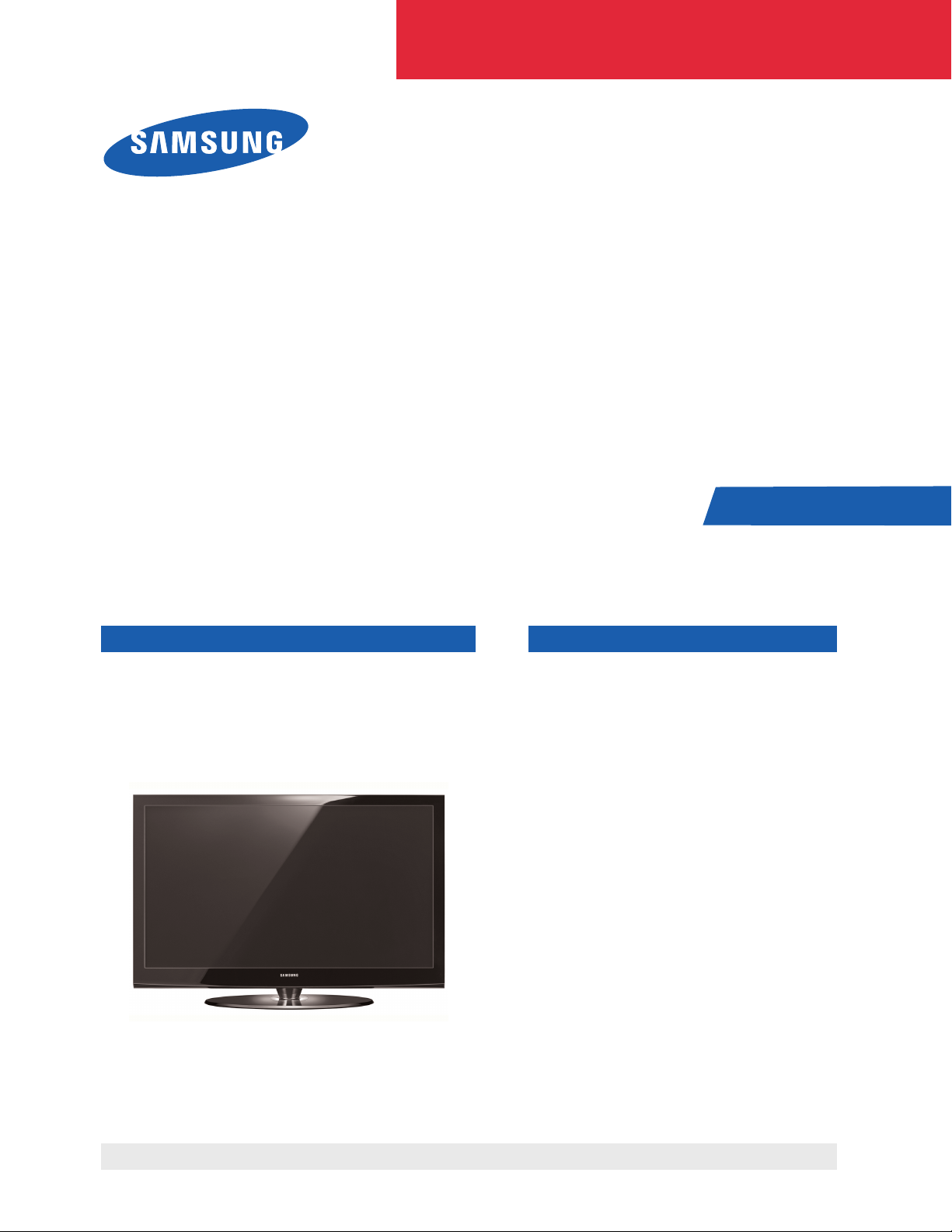
PLASMA DISPLAY TV CONTENTS
1. Precaution
2. Product Specification
3. Disassembly & Reassembly
4. Troubleshooting
5. Exploded View & Part List
6. Wiring Diagram
7. Schematic Diagram
SERVICE
Manual
PN42A450P1D
PLASMA DISPLAY TV
Chassis : F45A(N_HD)_Pyrope
Model : PN42A450P1DXZC
Refer to the service manual in the GSPN (see the rear cover) for the more information.
Page 2
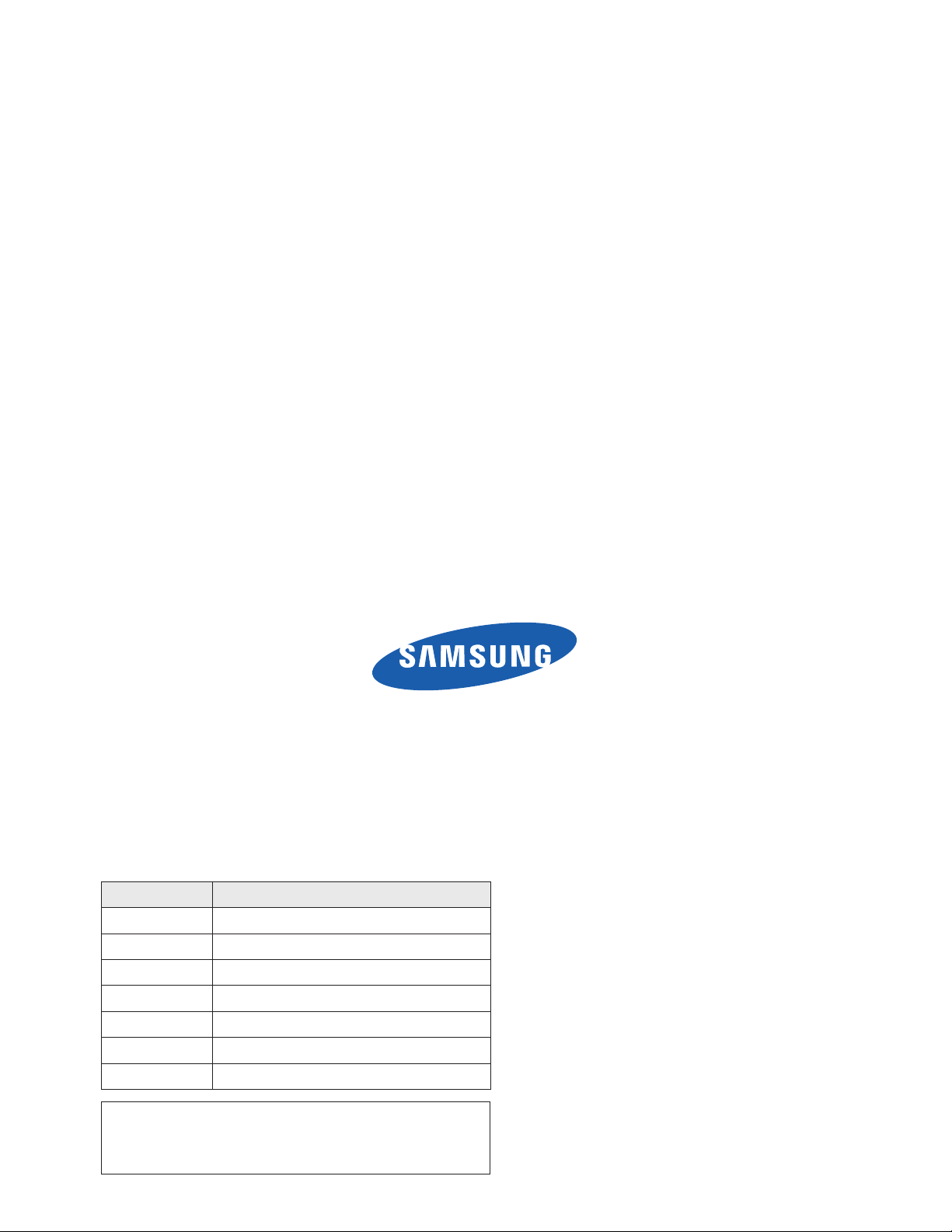
This Service Manual is a property of Samsung Electronics Co.,Ltd.
Any unauthorized use of Manual can be punished under applicable
International and/or domestic law.
© Samsung Electronics Co., Ltd. Mar. 2008
Printed in Korea
AA82-05103A
Area Web Site
North America service.samsungportal.com
Latin America latin.samsungportal.com
CIS cis.samsungportal.com
Europe europe.samsungportal.com
China china.samsungportal.com
Asia asia.samsungportal.com
Mideast & Africa mea.samsungportal.com
GSPN (Global Service Partner Network)
Page 3
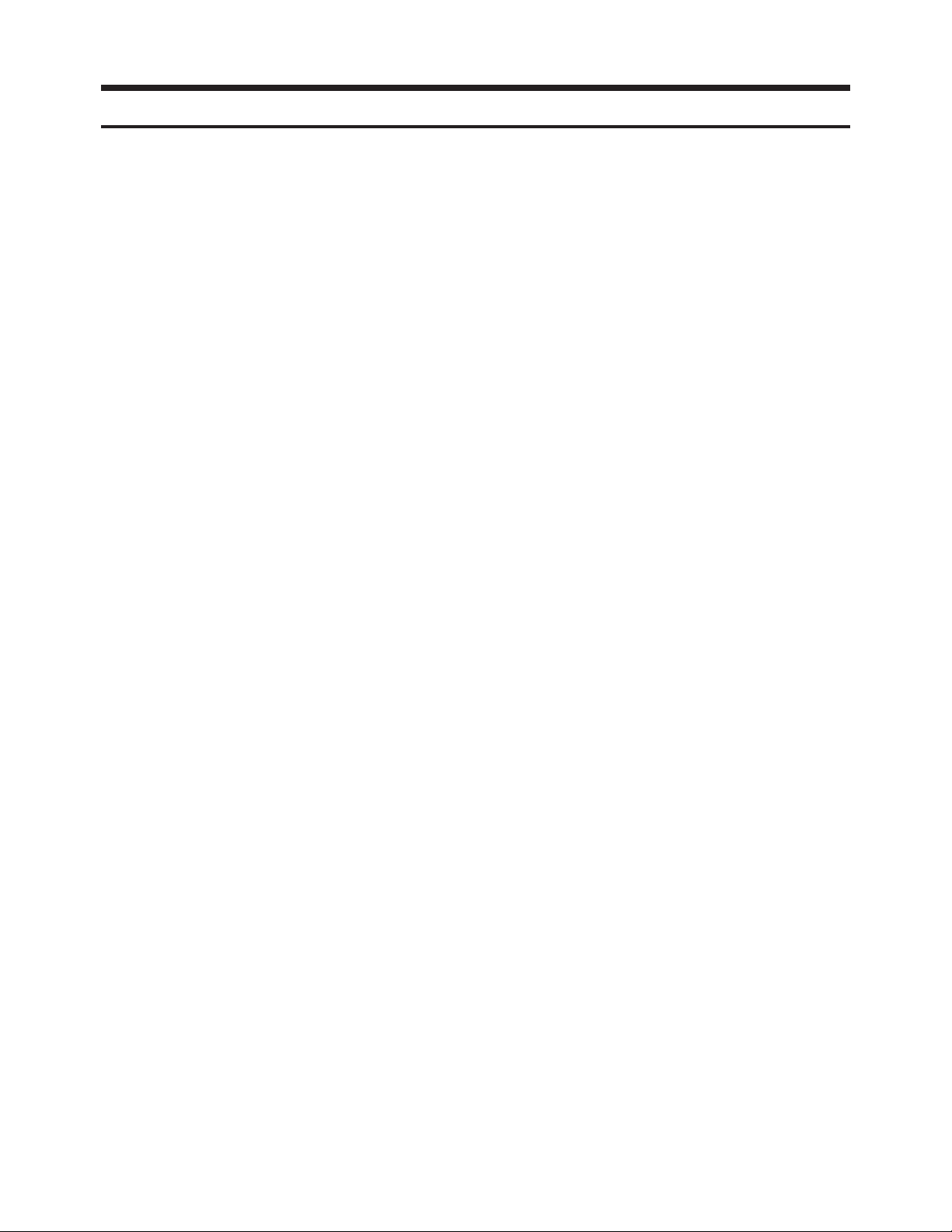
Table of Contents
Chapter 1 Precaution
■ 1-1 Safety Precautions . . . . . . . . . . . . . . . . . . . . . . . . . . . . . . . . . . . . . . . . . . . . . . . . . . . . . . . . . . . 1-1
■ 1-2 Servicing Precautions . . . . . . . . . . . . . . . . . . . . . . . . . . . . . . . . . . . . . . . . . . . . . . . . . . . . . . . . 1-3
■ 1-3 Static Electricity Precautions . . . . . . . . . . . . . . . . . . . . . . . . . . . . . . . . . . . . . . . . . . . . . . . . . . . 1-4
■ 1-4 Installation Precautions . . . . . . . . . . . . . . . . . . . . . . . . . . . . . . . . . . . . . . . . . . . . . . . . . . . . . . . 1-5
Chapter 2 Product Specification
■ 2-1 Product Specification . . . . . . . . . . . . . . . . . . . . . . . . . . . . . . . . . . . . . . . . . . . . . . . . . . . . . . . . . 2-1
■ 2-2 Specifications Analysis . . . . . . . . . . . . . . . . . . . . . . . . . . . . . . . . . . . . . . . . . . . . . . . . . . . . . . . . 2-3
■ 2-3 Accessories . . . . . . . . . . . . . . . . . . . . . . . . . . . . . . . . . . . . . . . . . . . . . . . . . . . . . . . . . . . . . . . . 2-4
Chapter 3 Disassembly & Reassembly
■ 3-1 Overall Disassembly & Reassembly . . . . . . . . . . . . . . . . . . . . . . . . . . . . . . . . . . . . . . . . . . . . . 3-1
Chapter 4 Troubleshooting
■ 4-1 Troubleshooting . . . . . . . . . . . . . . . . . . . . . . . . . . . . . . . . . . . . . . . . . . . . . . . . . . . . . . . . . . . . . 4-1
■ 4-2 Adjustment . . . . . . . . . . . . . . . . . . . . . . . . . . . . . . . . . . . . . . . . . . . . . . . . . . . . . . . . . . . . . . . . . 4-16
■ 4-3 Upgrade . . . . . . . . . . . . . . . . . . . . . . . . . . . . . . . . . . . . . . . . . . . . . . . . . . . . . . . . . . . . . . . . . . . 4-32
Chapter 5 Exploded View & Part List
■ 5-1 PN42A450P1DXZC Exploded View . . . . . . . . . . . . . . . . . . . . . . . . . . . . . . . . . . . . . . . . . . . . . . 5-1
■ 5-2 PN42A450P1DXZC Service Item . . . . . . . . . . . . . . . . . . . . . . . . . . . . . . . . . . . . . . . . . . . . . . . . 5-3
Chapter 6 Wiring Diagram
■ 6-1 Overall Wiring . . . . . . . . . . . . . . . . . . . . . . . . . . . . . . . . . . . . . . . . . . . . . . . . . . . . . . . . . . . . . . . 6-1
Chapter 7 Schematic Diagram
■ 7-1 Circuit Description . . . . . . . . . . . . . . . . . . . . . . . . . . . . . . . . . . . . . . . . . . . . . . . . . . . . . . . . . . . 7-1
■ 7-2 Schematic Diagram . . . . . . . . . . . . . . . . . . . . . . . . . . . . . . . . . . . . . . . . . . . . . . . . . . . . . . . . . . 7-3
Page 4
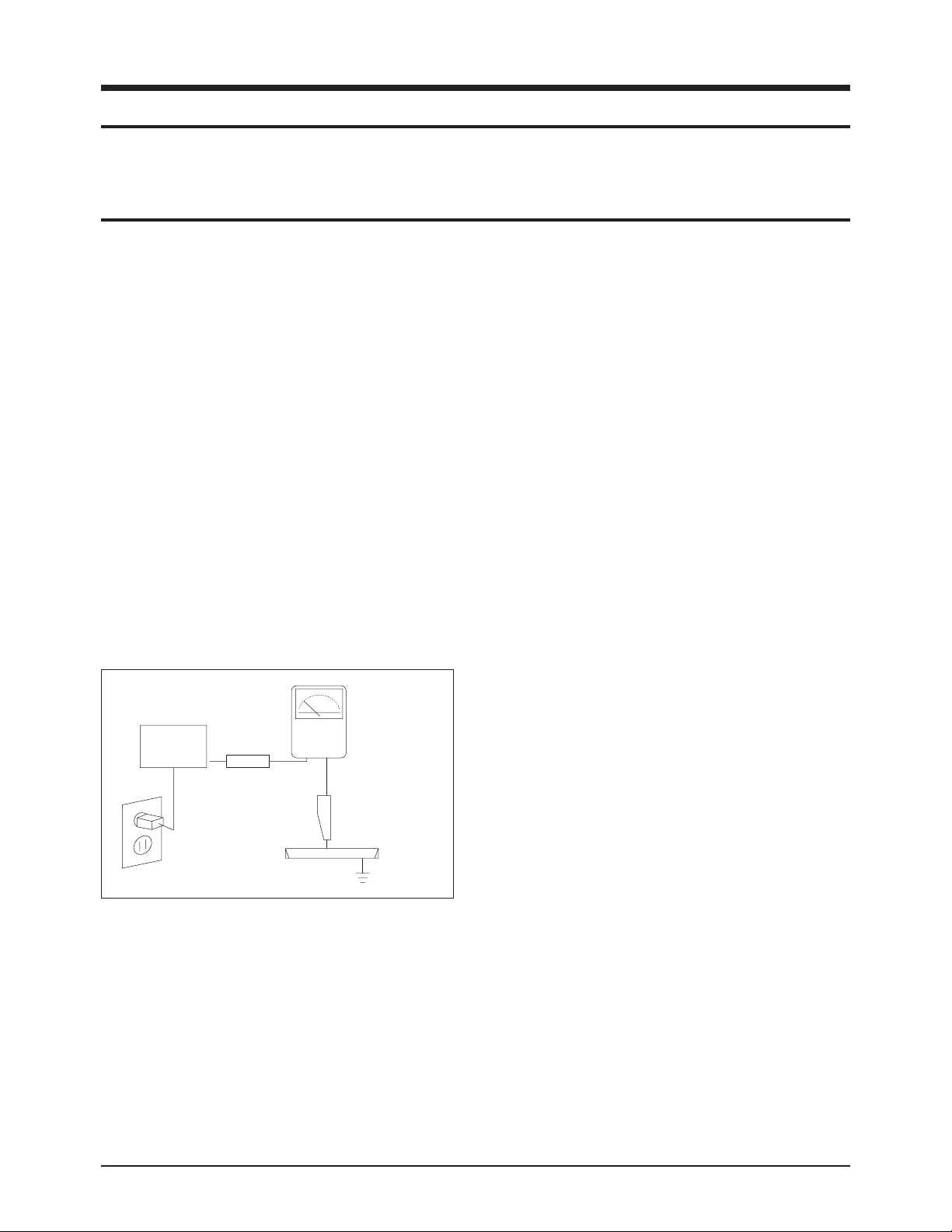
1. Make sure all protective devices are properly installed
including non-metallic handles and compartment covers
when installing or re-installing the chassis or chassis
assemblies.
2. Make sure that no gaps exist between the cabinets for
children to insert their fingers in to prevent children from
receiving electric shocks. Gaps mentioned above include
ventilation holes between the PDP module and the cabinet mask, and the improper installation of the rear cabinet.
Errors may occur when the resistance is below 1.0 ㏁ or
over 5.2 ㏁.
In these cases, make sure that the device is repaired
before sending it back to the customer.
3. Check for Electricity Leakage (Figure 1-1)
Warning: Do not use an insulated transformer for checking the leakage. Use only those current leakage testers
or mirroring systems that comply with ANSIC 101.1 and
the Underwriter Laboratory's specifications (UL1410,
59.7).
Fig. 1-1 AC Leakage Test
4. Ahigh voltage is maintained within the specified limits
using safety parts, calibration and tolerances. When
voltage exceeds the specified limits, check each special
part.
5. Warning for Engineering Changes:
Never make any changes or additions to the circuit
design or the internal part for this product.
Ex: Do not add any audio or video accessory
connectors. This might cause physical damage.
Furthermore, any changes or additions to the original
design/engineering will invalidate the warranty.
6. Warning - Hot Chassis:
Some TV chassis are directly connected to one end of
the AC power cord for electrical reasons.
Without insulated transformers, the product can only be
repaired safely when the chassis is connected to the
earth end of the AC power source.
To make sure the AC power cord is properly connected,
follow the instructions below. Use the voltmeter to
measure the voltage between the chassis and the
earth ground. If the measurement is over 1.0V, unplug
the AC power cord and change the polarity before reinserting it. Measure the voltage between the chassis
and the ground again.
7. Some TV chassis are shipped with an additional secondary grounding system. The secondary system is
adjacent to the AC power line. These two grounding
systems are separated in the circuit using an unbreakable/unchangeable insulation material.
8. When any parts, material or wiring appear overheated or
damaged, replace them with new immediately. When
any damage or overheating is detected, correct this
immediately and make a regular check of possible
errors.
9. Check for the original shape of the lead, especially that
of the antenna wiring, any sharp edges, the AC power
and the high voltage power. Carefully check if the wiring
is too tight, incorrectly placed or loose. Never change the
space between the part and the printed circuit board.
Check the AC power cord for possible damages. Keep
the part or the lead away from any heat-emitting
materials.
Precaution
Samsung Electronics 1-1
To avoid possible damage, electric shocks or exposure to radiation, follow the instructions below with regard to safety, installation, service and ESD.
1. Precaution
1-1 Safety Precautions
(READING SHOULD
DEVICE
UNDER
TEST
EXPOSED METAL
2-WIRE CORD
ALSO TEST WITH
PLUG REVERSED
(USING AC ADAPTER
PLUG AS REQUIRED)
TEST ALL
SURFACES
LEAKAGE
CURRENT
TESTER
NOT BE ABOVE
0.5mA)
EARTH
GROUND
Page 5
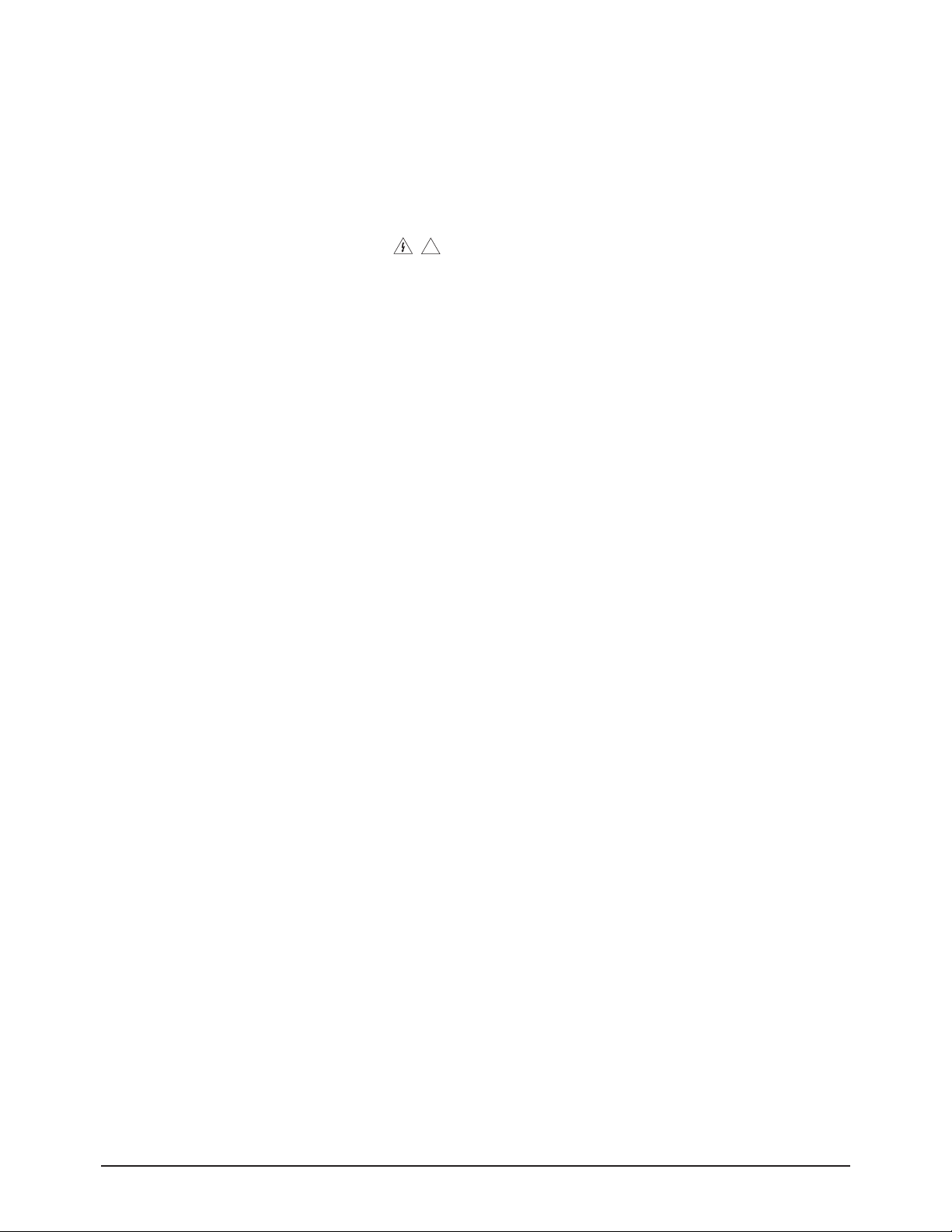
10. Safety Indication:
Some electrical circuits or device related materials
require special attention to their safety features, which
cannot be viewed by the naked eye. If an original part is
replaced with another irregular one, the safety or
protective features will be lost even if the new one has a
higher voltage or more watts.
Critical safety parts should be bracketed with ( ).
Use only regular parts for replacements (in particular,
flame resistance and dielectric strength specifications).
Irregular parts or materials may cause electric shock or
fire.
Precaution
1-2 Samsung Electronics
!
Page 6
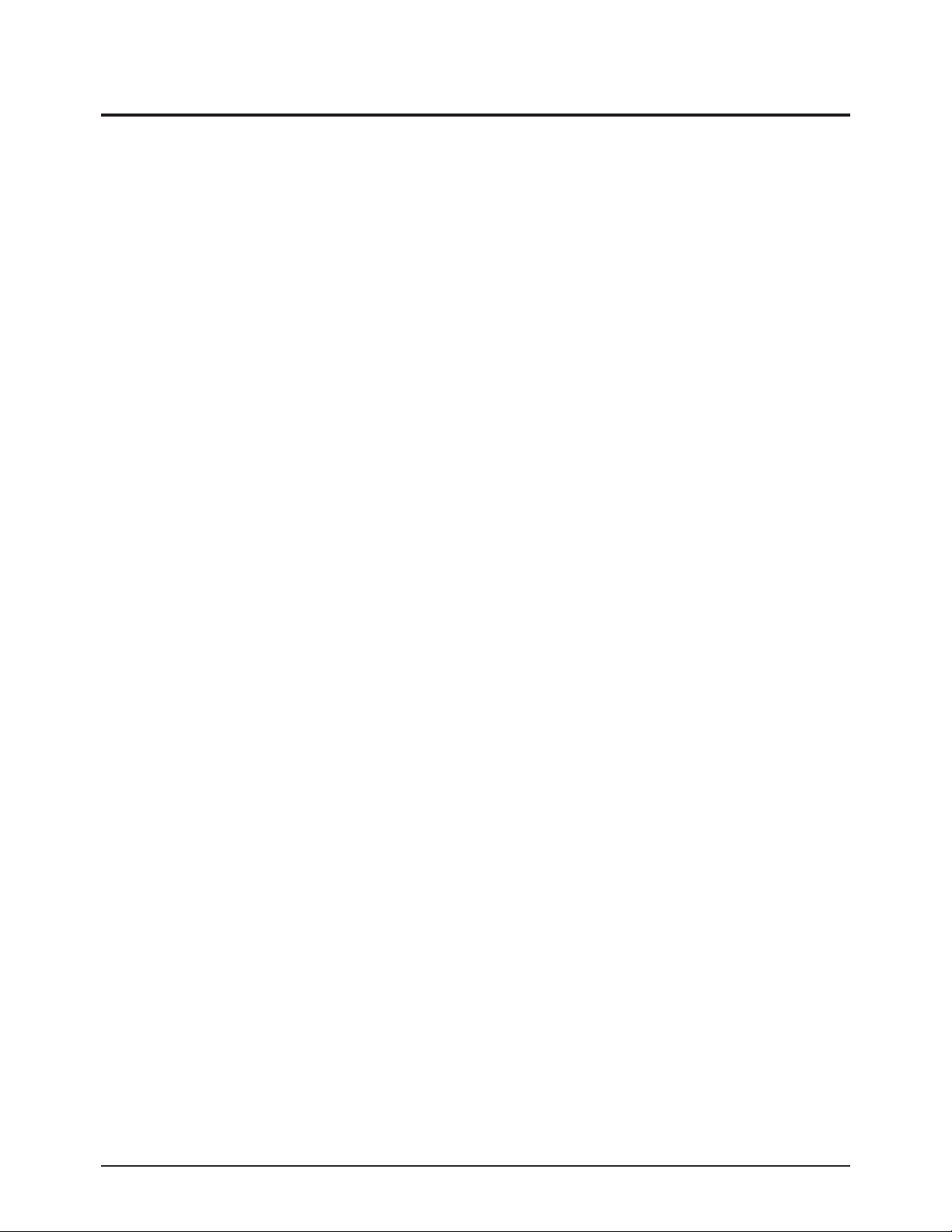
1. The service instructions are printed on the cabinet, and
should be followed by any service personnel.
2. Make sure to unplug the AC power cord from the power
source before starting any repairs.
(a) Remove or re-install parts or assemblies.
(b) Disconnect the electric plug or connector, if any.
(c) Connect the test part in parallel with the electrolytic
capacitor.
3. Some parts are placed at a higher position than the
printed board. Insulated tubes or tapes are used for this
purpose. The internal wiring is clamped using buckles to
avoid contact with heat emitting parts. These parts are
installed back to their original position.
4. After the repair, make sure to check if the screws, parts
or cables are properly installed. Make sure no damage is
caused to the repaired part and its surroundings.
5. Check for insulation between the blade of the AC plug
and that of any conductive materials (i.e. the metal
panel, input terminal, earphone jack, etc).
6. Insulation Check Process: Unplug the power cord from
the AC source and turn the switch on. Connect the insulating resistance meter (500v) to the AC plug blade.
The insulating resistance between the blade of the AC
plug and that of the conductive material should be more
than 1 ㏁.
7. Any B+ interlock should not be damaged.
If the metal heat sink is not properly installed, no
connection to the AC power should be made.
8. Make sure the grounding lead of the tester is connected
to the chassis ground before connecting to the positive
lead. The ground lead of the tester should be removed
last.
9. Beware of risks of any current leakage coming into
contact with the high-capacity capacitor.
10. The sharp edges of the metal material may cause
physical damage, so protect yourself by wearing gloves
during the repair.
11. Due to the nature of plasma display panels, partial afterimages may appear if a still picture is displayed on the
screen for a long period of time.
This is caused by brightness deterioration due to the
storage effect of the panel, and to prevent this from
happening, we recommend that the brightness and contrast are reduced.
(e.g.) Contrast: 25, Brightness: 50
Precaution
Samsung Electronics 1-3
Warning 1: First carefully read the "Safety Instruction" in this service manual.
When there is a conflict between the service and the safety instructions, follow the safety instruction at all times.
Warning 2: Any electrolytic capacitor with the wrong polarity will explode.
1-2 Servicing Precautions
Page 7
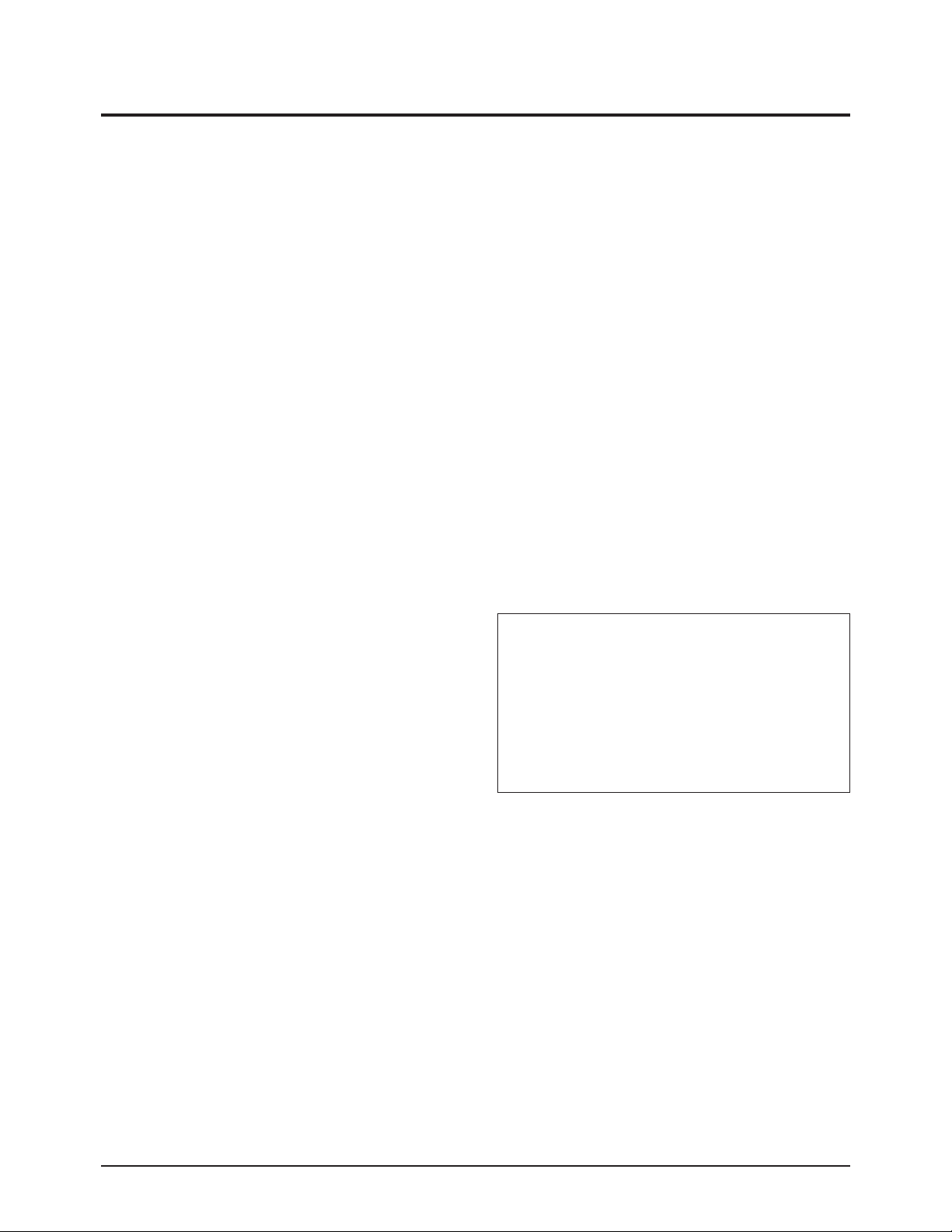
1-3 Static Electricity Precautions
1. Some semi-conductive ("solid state") devices are
vulnerable to static electricity. These devices are known
as ESD. ESD includes the integrated circuit and the field
effect transistor. To avoid any materials damage from
electrostatic shock, follow the instructions described
below.
2. Remove any static electricity from your body by
connecting the earth ground before handling any
semi-conductive parts or assemblies. Alternatively,
wear a dischargeable wrist-belt.
(Make sure to remove any static electricity before
connecting the power source - this is a safety instruction
for avoiding electric shock)
3. Remove the ESD assembly and place it on a conductive
surface such as aluminum foil to prevent accumulating
static electricity.
4. Do not use any Freon-based chemicals.
Such chemicals will generate static electricity that
causes damage to the ESD.
5. Use only grounded-tip irons for soldering purposes.
6. Use only anti-static solder removal devices.
Most solder removal devices do not support an
anti-static feature. Asolder removal device without an
anti-static feature can store enough static electricity to
cause damage to the ESD.
7. Do not remove the ESD from the protective box until the
replacement is ready. Most ESD replacements are
covered with lead, which will cause a short to the entire
unit due to the conductive foam, aluminum foil or other
conductive materials.
8. Remove the protective material from the ESD
replacement lead immediately after connecting it to the
chassis or circuit assembly.
9. Take extreme caution in handling any uncovered ESD
replacements. Actions such as brushing clothes or lifting
your leg from the carpet floor can generate enough static
electricity to damage the ESD.
Precaution
1-4 Samsung Electronics
CAUTION
These servicing instructions are for use by
qualified service personnel only.
To reduce the risk of electric shock do not
perform any servicing other than that contained in the
operating instructions unless you are qualified to do so.
Page 8
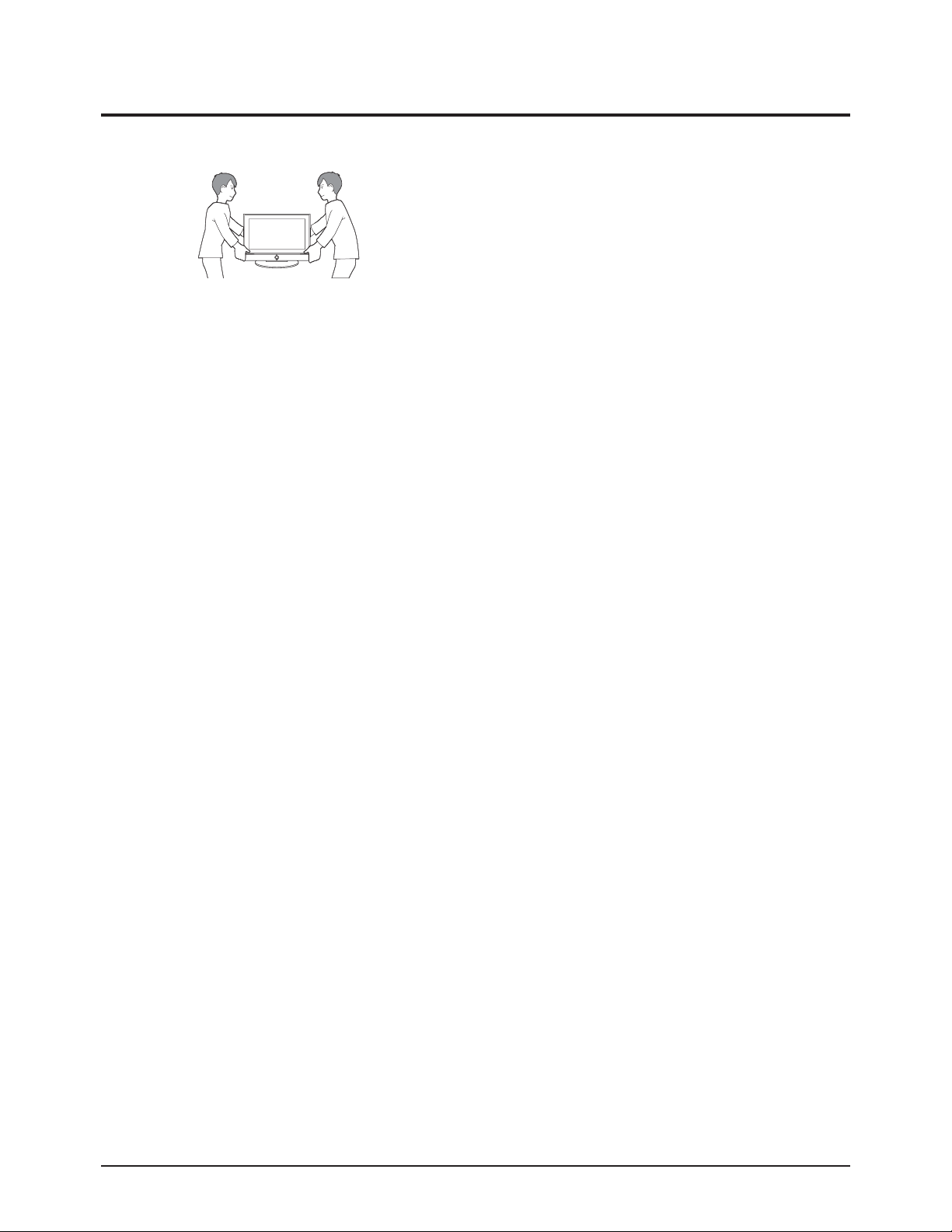
Precaution
Samsung Electronics 1-5
1-4 Installation Precautions
1. For safety reasons, more than two people are required
for carrying the product.
2. Keep the power cord away from any heat emitting
devices, as a melted covering may cause fire or electric
shock.
3. Do not place the product in areas with poor ventilation
such as a bookshelf or closet. The increased internal
temperature may cause fire.
4. Bend the external antenna cable when connecting it to
the product. This is a measure to protect it from being
exposed to moisture. Otherwise, it may cause a fire or
electric shock.
5. Make sure to turn the power off and unplug the power
cord from the outlet before repositioning the product.
Also check the antenna cable or the external connectors
if they are fully unplugged. Damage to the cord may
cause fire or electric shock.
6. Keep the antenna far away from any high-voltage cables
and install it firmly. Contact with the high-voltage cable or
the antenna falling over may cause fire or electric shock.
7. When connecting the RF antenna, check for a DTV
receiving system and install a separate DTV reception
antenna for areas with no DTV signal.
8. When installing the product, leave enough space (4")
between the product and the wall for ventilation
purposes.
Arise in temperature within the product may cause fire.
9. When moving a PDP with removable speakers, detach
the speakers first before moving the main body.
Moving the PDP main body without separating the
speakers may cause the speakers to detach, possibly
causing damage or injury.
Page 9
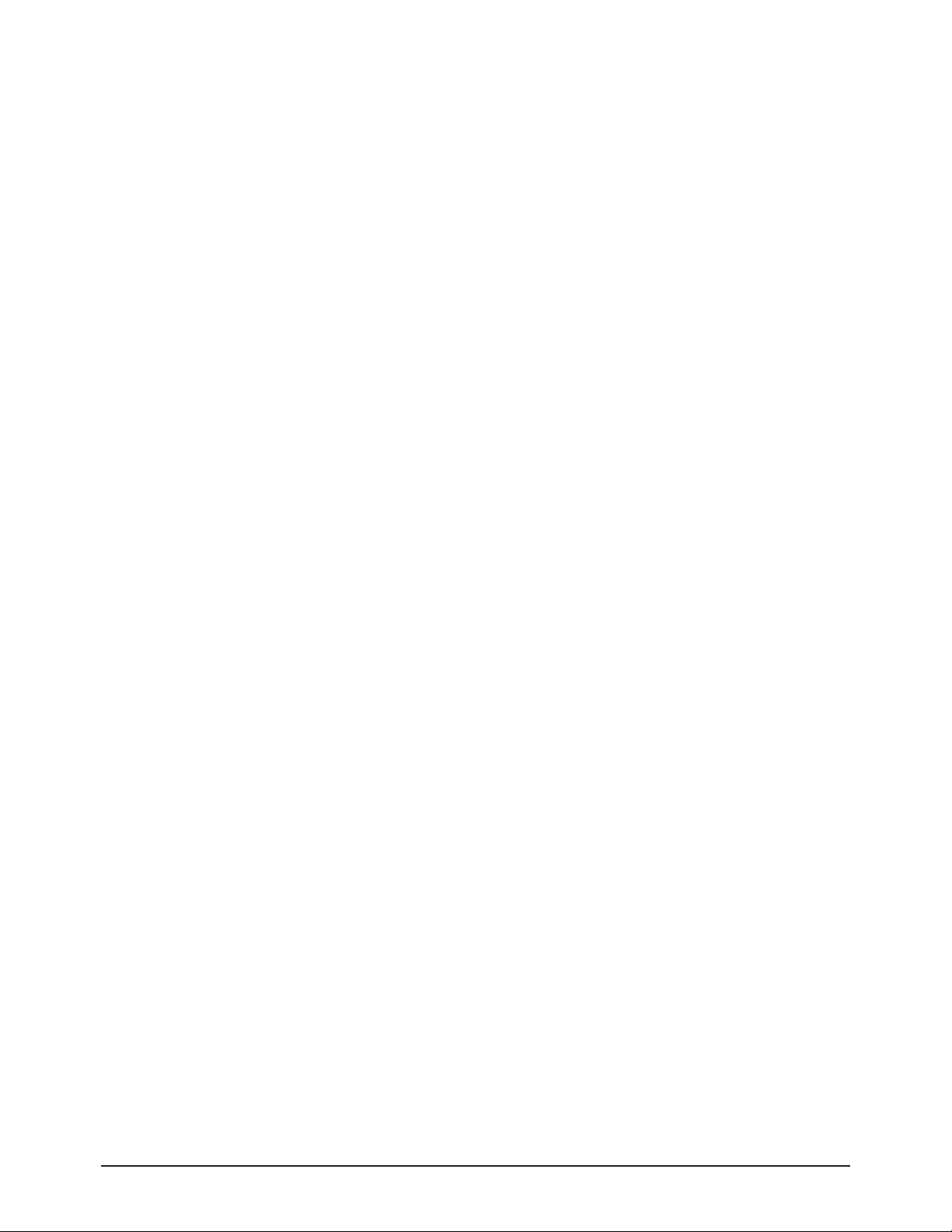
1-6 Samsung Electronics
MEMO
Page 10
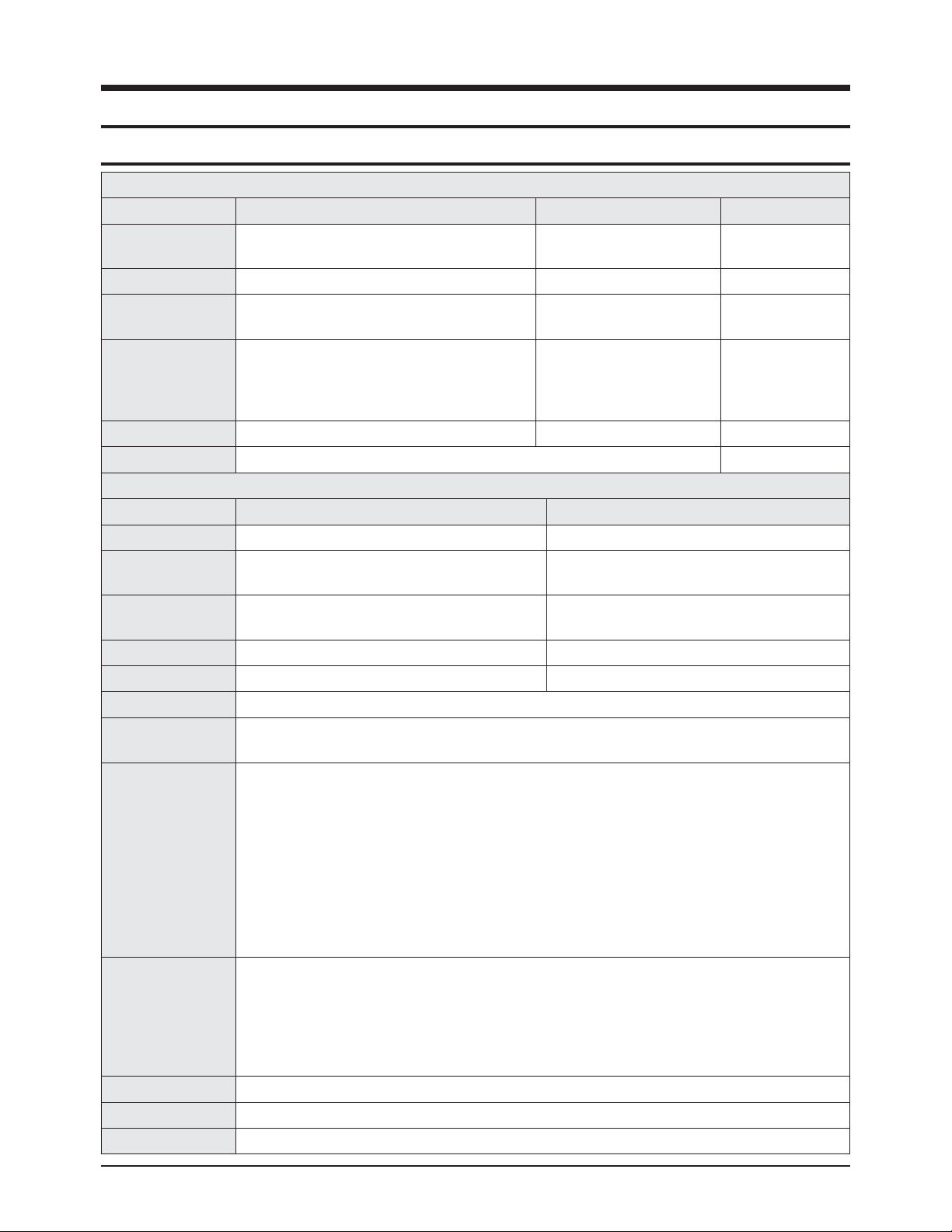
Product Specification
Samsung Electronics 2-1
2. Product Specification
2-1 Product Specification
Features
Block Specification Major IC Remark
RF Digital/Analog (DTV Built In)
NTSC/VSB/QAM Tuner
KS1411
PDP Module Samsung SDI W3 Module 42"HD/50"HD New Module
Power
Samsung/Dong-yang electro
mechanics SMPS
Video
NTSC 3.58, ATSC
HDMI
DNIe(FBE3)
Component, PC
MSD2248
Sound SRS TruSuround XT, Dolby Digital MSD2248, STA335W Optical Output
Cabinet P450 Design
Specification
Model PN42A450P1D PN50A450P1D
Screen Size 42 Inches (16:9) 50 Inches (16:9)
Dimensions (WxHxD)
41.5 x 26.3 x 3.7 inches (without stand)
41.5 x 28.5 x 12.4 inches (with stand)
48.4 x 29.8 x 3.7 inches (without stand)
48.4 x 32.0 x 12.4 inches (with stand)
Weight
59.31 lbs (without stand)
67.24 lbs (with stand)
75.41 lbs without stand
81.57 lbs with stand
PC Resolution 1024 x 768 @ 75Hz 1360 x 768 @ 60Hz
Power consumption 330W 470W
Voltage AC 100~240V, 60Hz
ANTENNAinput
ANTAIR IN or CABLE IN
※75Ω
unbalanced
VIDEO input
AV1, AV2
S-VIDEO1
COMPONENT1 - 480i/480p/720p/1080i/1080p
COMPONENT2 - 480i/480p/720p/1080i/1080p
PC
HDMI1 : 480p/720p/1080i/1080p
HDMI2(DVI Compatible) - 480p/720p/1080i/1080p
HDMI3(SIDE AV) - 480p/720p/1080i/1080p
480i is not contained in HDMI EDID data.
However, it can be displayed.
AUDIO input
AV1, AV2
S-VIDEO
COMPONENT1 - 480i/480p/720p/1080i/1080p
COMPONENT2 - 480i/480p/720p/1080i/1080p
PC
DVI
Audio Output AUDIO (L/R)
Speaker Output 10W + 10W
New Features Anynet+
Page 11
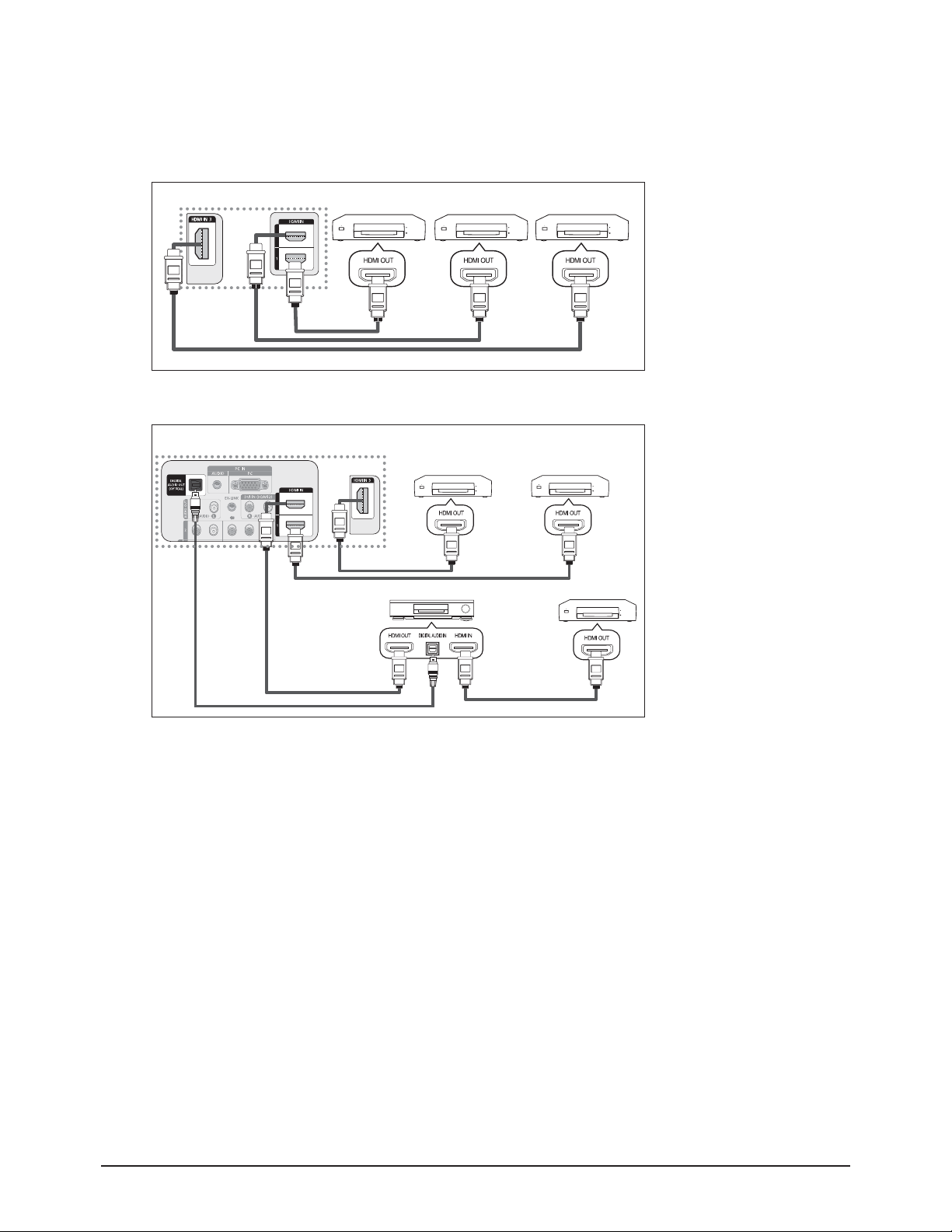
Product Specification
2-2 Samsung Electronics
■■
New Features explanation
- Anynet+ : Anynet+ is an AV network system that enables you to control all connected Samsung AV devices with your
Samsung TV's remote.
To directly connect to TV
TV
Anynet+ Device 1 Anynet+ Device 2 Anynet+ Device 3
Connect the [HDMI 1], [HDMI 2]
or [HDMI 3] jack on the TV
and the HDMI OUT jack of the
corresponding Anynet+ device
using the HDMI cable.
HDMI Cable
HDMI Cable
To connect to Home Theater
TV
HDMI Cable
Optical Cable
Connect the Optical cable between [Digital Audio Out (Optical)] on your TV and Digital Audio Input on the Home
˧
Theater.
Connect only one Home Theater.
˧
You can listen to 5.1 channel sound through the home theater’s speakers. Otherwise, you can only listen to 2 channel
˧
stereo sound in other cases. Make sure to connect the Digital Audio IN (Optical) of the home theater and the TV
correctly to listen to TV sound through the home theater. However, you cannot listen to sound from the BD recorder
that is sent to the home theater via the TV in 5.1 channel sound because the TV outputs only 2 channel stereo sound.
Please see the manual for the home theater.
You can connect an Anynet+ device using the HDMI cable. Some HDMI cables may not support Anynet+ functions.
˧
Anynet+ works when the AV device supporting Anynet+ is in the Standby or On status.
˧
Anynet+ supports up to 12 AV devices in total. Note that you can connect up to 3 devices of the same type.
˧
HDMI Cable
HDMI Cable
Anynet+ Device 1 Anynet+ Device 2
HDMI Cable
Home Theater
HDMI Cable
Anynet+ Device 3
1. Connect the [HDMI 1],
[HDMI 2] or [HDMI 3]
jack on the TV and the
HDMI OUT jack of the
corresponding Anynet
device using the HDMI
cable.
2. Connect the HDMI IN jack
of the home theater and
the HDMI OUT jack of the
corresponding Anynet
device using the HDMI
cable.
+
+
Page 12
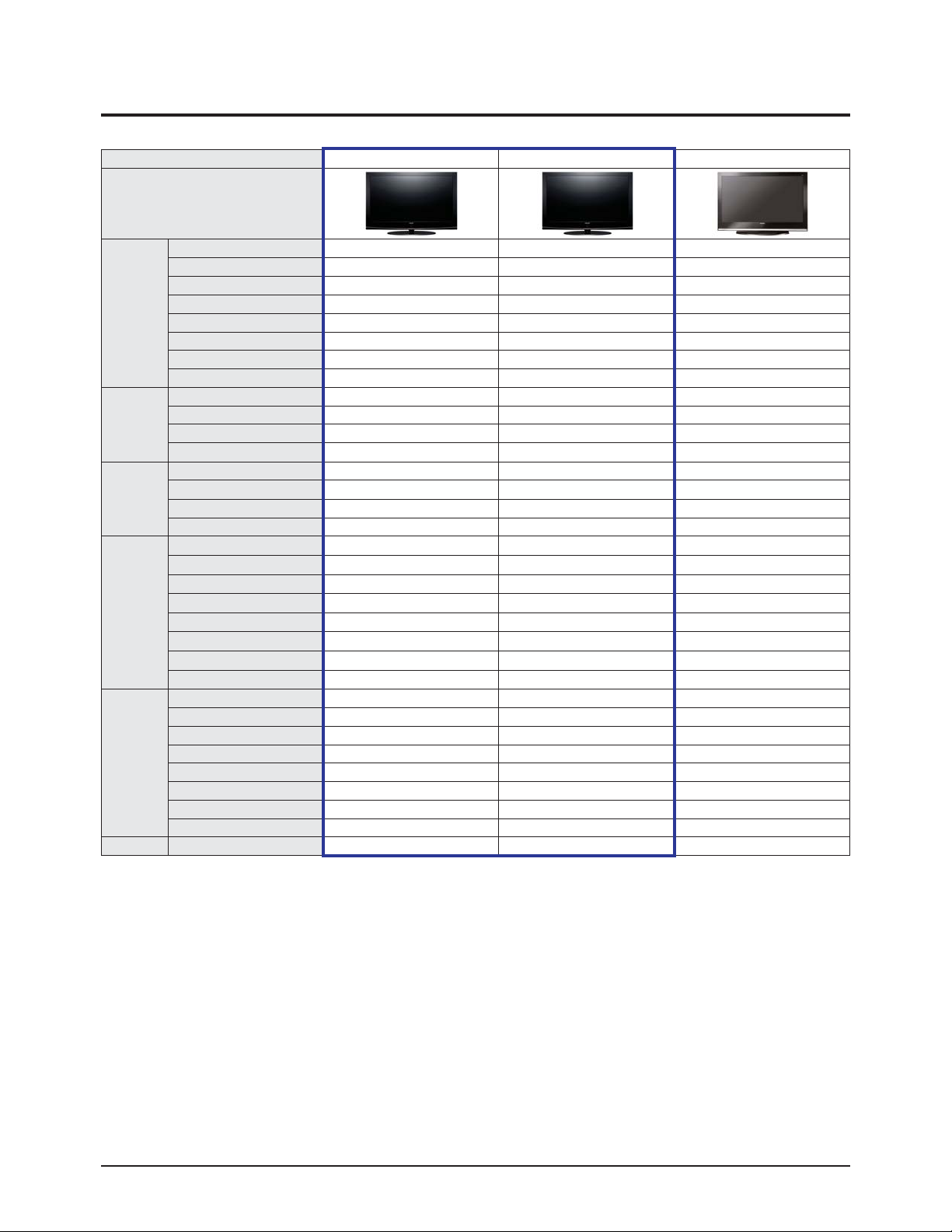
Product Specification
Samsung Electronics 2-3
2-2 Specifications Analysis
Model PN42A450P1DXZA PN50A450P1DXZA HP-T4254 (Lily-42HD)
Design
Basic
Display Type PDP TV PDP TV PDP TV
Built-In Tuner
○ ○ ○
Resolution 1024 x 768 1365 x 768 1024 x 768
PDP Module W3 W3 W2A
Screen Size 42" 50" 42"
Picture ratio 16 : 9 16 : 9 16 : 9
Dimensions (WxHxD) 41.5 x 28.5 x 12.4 inches 48.4 x 32.0 x 12.4 inches 41.5 x 29.9 x 12.4 inches
Weight 67.24 lbs / 30.5 kg 81.57 lbs / 37 kg 73.2 lbs / 33.2kg
Picture
Brightness 1,500 Cd/m2 1,300 Cd/m2 1,500 Cd/m2
Contrast Ratio 10000:1 10000:1 10000:1
Picture Enhacer FBE3 FBE3 FBE2
Comb Filter
○ ○ ○
Audio
Equalizer 5 Band 5 Band 5 Band
Auto Volume Control
○ ○ ○
Surround Sound SRS TruSurround XT SRS TruSurround XT SRS TruSurround XT
Speaker Output 10W + 10W 10W + 10W 10W + 10W
Features
PIP X X
○
Double Window X X
○
Caption
○ ○ ○
Still Image X X
○
EPG
○ ○ ○
My Color Control
○ ○ ○
Energy Saving
○ ○ ○
Anynet
○ ○ ○
Connections
Antenna 1(Cable or Air) 1(Cable or Air) 2 (Cable/Air)
AV Input 2 2 2
S-Video 1 1 2
Component 2 2 2
PC(D-SUB) 1 1 1
DVI X X X
HDMI 3 3 3
Optical 1 1 1
ETC Speaker/Stand Built-in Speaker Built-in Speaker Built-in Speaker
※○: application, X: non-application
Page 13
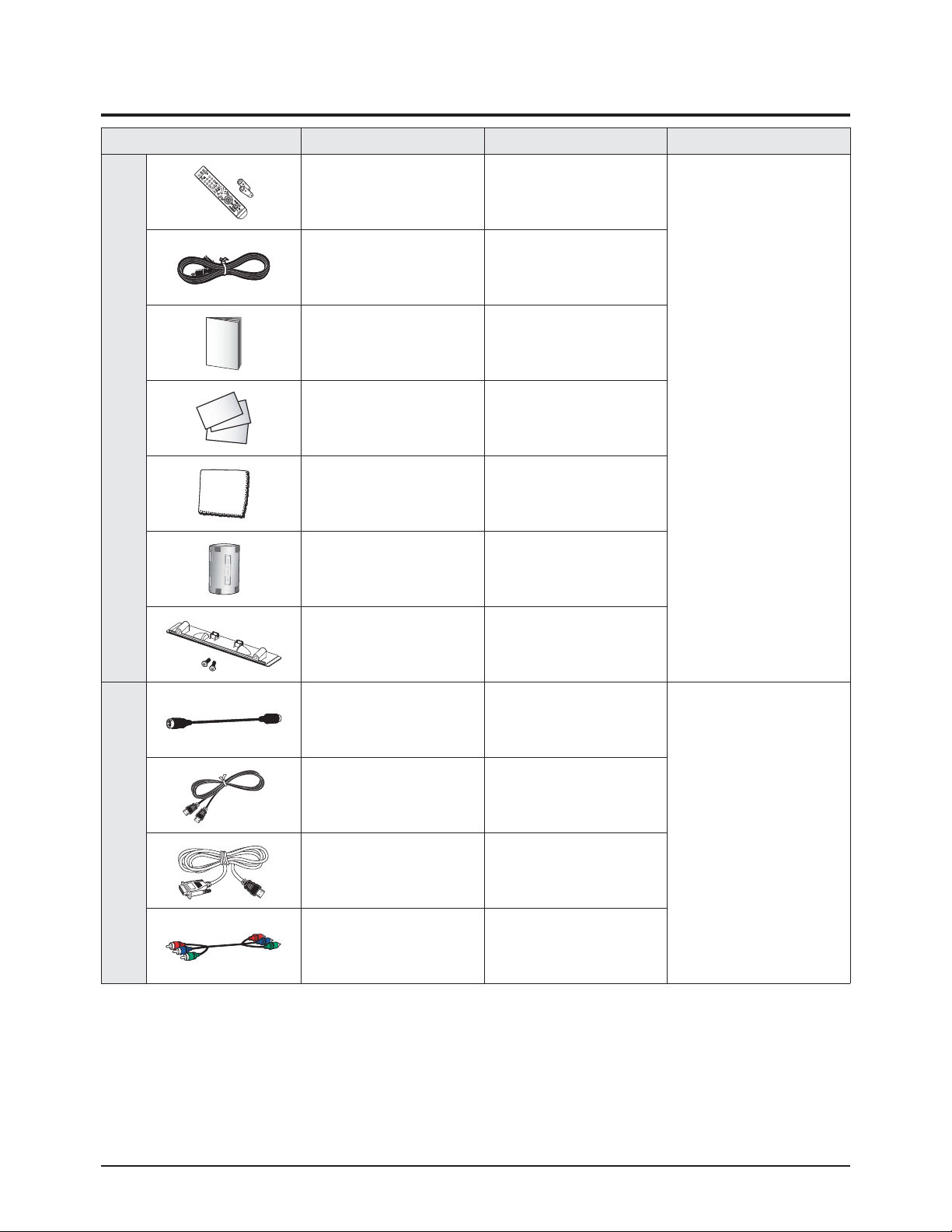
Product Specification
2-4 Samsung Electronics
2-3 Accessories
Accessories Item Item code Remark
SuppliedAccessories
Remote Control
Batteries
BN59-00687A
4301-000103
Samsung Service center
Power Cord 3903-000144
Owner's Instructions BN68-01399B
Warranty Card
Registration Card
Safety Guide Manual
-
-
AA68-03242L
Cloth-Clean BN63-01798A
Ferrite Core for
Power Cord
3301-001305
Cover-Bottom
Screws (2ea)
BN63-03055A
6003-001621
Accessories that canbe purchased
additionally
S-VIDEO Cable
47.244 inches
BN39-00149A
Electronics Store/
Internal shopping mall
HDMI Cable
118.11 inches
BN39-00641A
HDMI/DVI cable
118.11 inches
BN39-00643A
Component Cables (RCA)
59.055 inches
BN39-00279A
Page 14
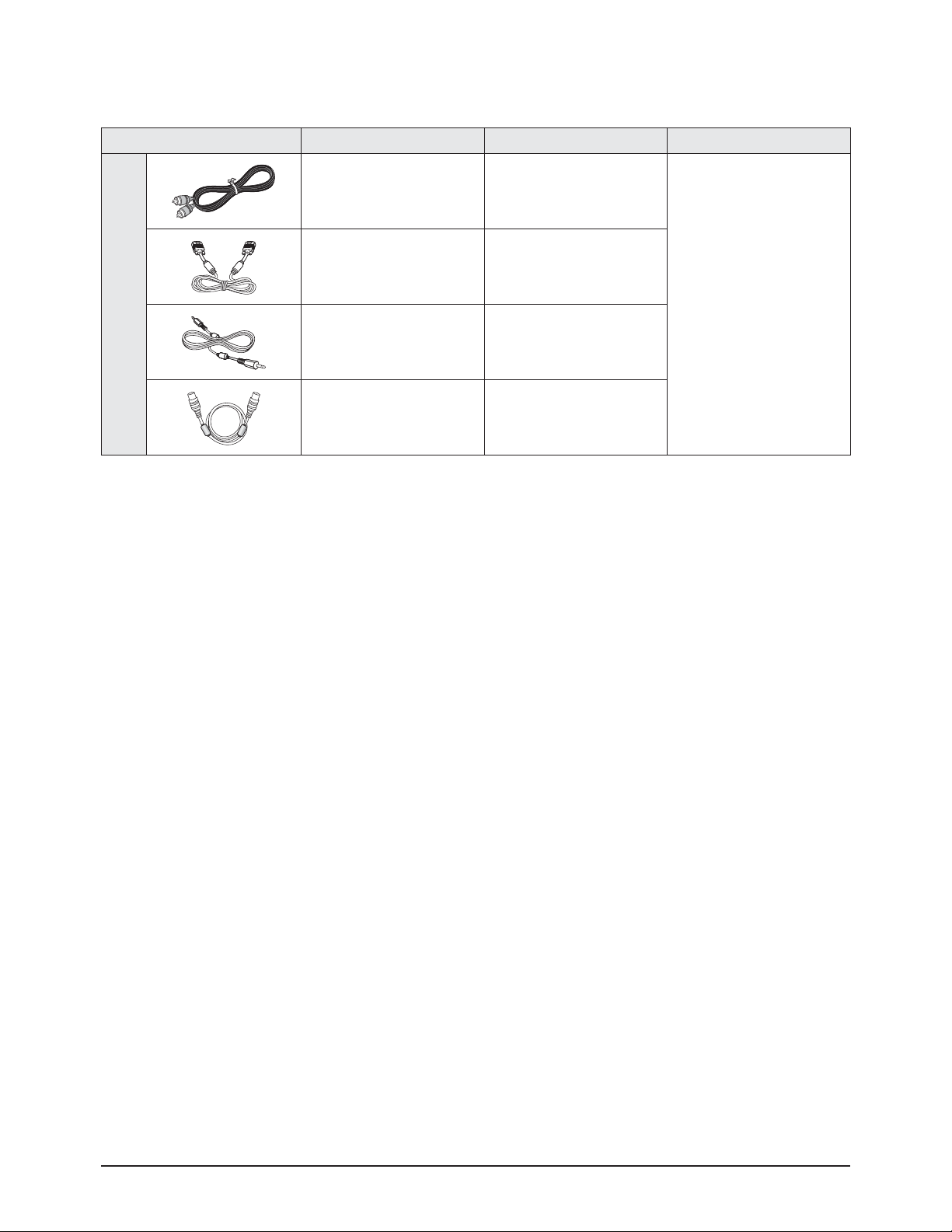
Product Specification
Samsung Electronics 2-5
Accessories Item Item code Remark
Accessories that canbe purchased
additionally
Optical Cable None
Electronics Store/
Internal shopping mall
PC Cable
72.047 inches
BN39-00115A
PC Audio Cable
78.740 inches
BN39-00061B
Antenna Cable
118.11 inches
BN39-00333A
Page 15
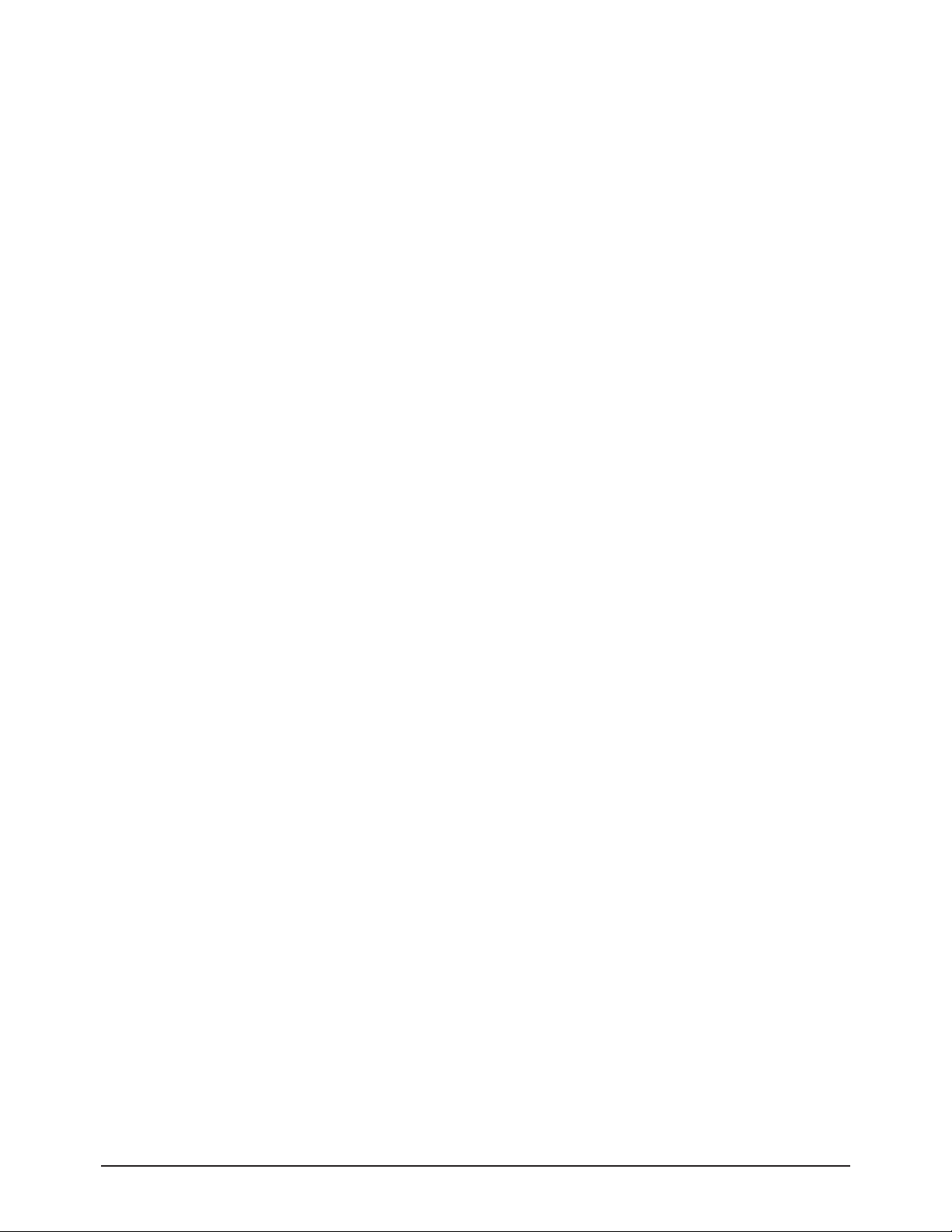
2-6 Samsung Electronics
MEMO
Page 16
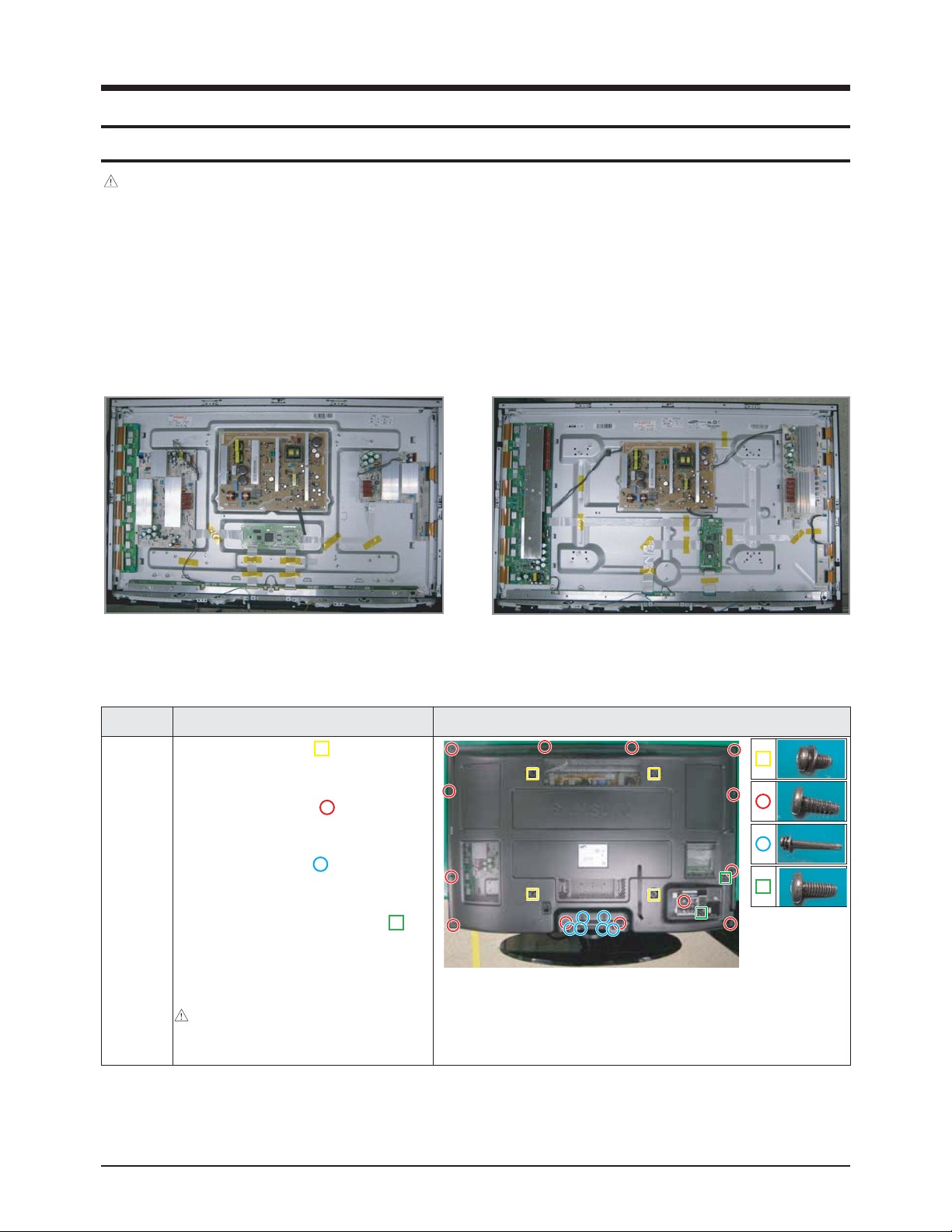
Part Name Description Description Photo
Cover
Rear
① Remove 4 screws. ( )
: M8,L16,ZPC(BLK),SWRCH18A,WP
② Remove 13 screws. ( )
: BH,+,B,M4,L3,ZPC(BLK)
③ Remove 6 screws. ( )
: PH,+,WSP,S,M4,L35,ZPC(BLK)
④ Remove the 2 machine screws. ( )
: BH,+,S,M4,L10,ZPC(BLK)
⑤ Remove the rear cover.
: Please lay the PDP unit face down on a
soft surface when removing the stand.
Disassembly & Reassembly
Samsung Electronics 3-1
3. Disassembly & Reassembly
3-1 Overall Disassembly & Reassembly
3-1-1 Separation of ASSY COVER P-REAR
Notice
- Be sure to separate the power cord before disassembling the unit.
- Discharge the capacitors first when separating PCB's with high capacity capacitors such as SMPS, X Main Board, YMain
Board, etc. (Aspark may be generated by the electric charge, and there is danger of electronic shock.)
- Check that the cables are properly connected referring to the circuit diagram when disassembling or assembling the unit
taking care not to damage the cables.
- Take care not to scratch the Glass Filter in the front.
- Assemble the boards in the reverse order of the disassembly.
- The plasma must be layed down on a flat padded surface for disassembly and reassembly.
<42">
<50">
Page 17
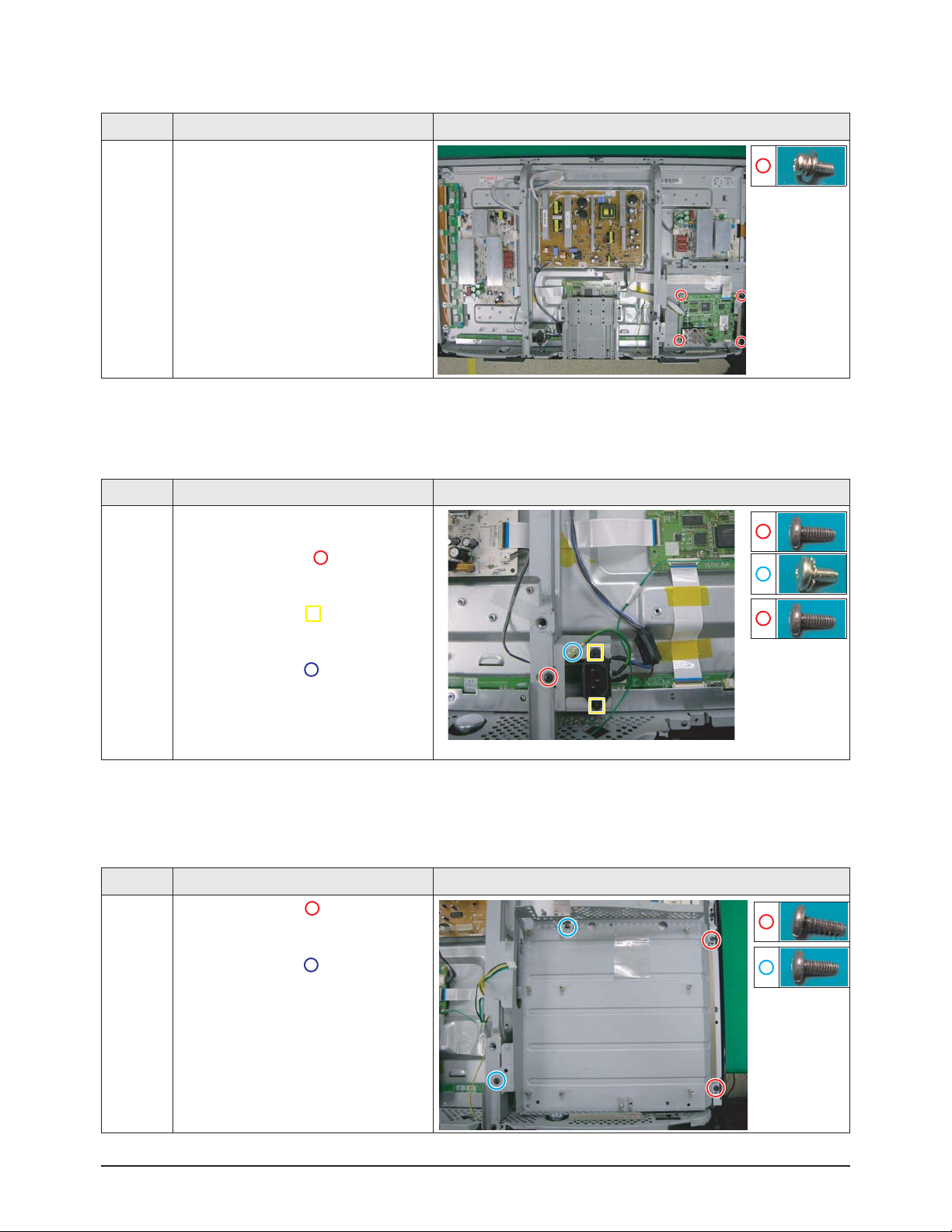
Disassembly & Reassembly
3-2 Samsung Electronics
3-1-3 Separation of FILTER-EMI AC LINE
Part Name Description Description Photo
FILTER-
EMI
AC LINE
① Detach connector from SMPS.
② Remove 1 screws. ( )
: BH,+,S,M4,L10,ZPC(BLK)
③ Remove 2 screw. ( )
: PH,+,WWP,M3,L8,NI PLT
④ Remove 1 screws.( )
: BH,+,S,M4,L10,ZPC(BLK)
⑤ Separate FILTER-EMI AC LINE from
bracket.
3-1-4 Separation of BRACKET-PCB
Part Name Description Description Photo
Bracket
PCB
① Remove 2 screw.( )
: BH,+,B,M4,L3,ZPC(BLK)
② Remove 2 screw.( )
: BH,+,S,M4,L10,ZPC(BLK)
③ Remove the BRACKET-PCB.
3-1-2 Separation of ASSY PCB MISC-MAIN
Part Name Description Description Photo
Main
Board
① Detach all connectors from the Main
Board.
② Remove 4 screws.
: PH,+,WWP,M3,L8,NI PLT
③ Remove the Main Board.
▶The photo is for 42".
50" is very similiar with 42".
Page 18
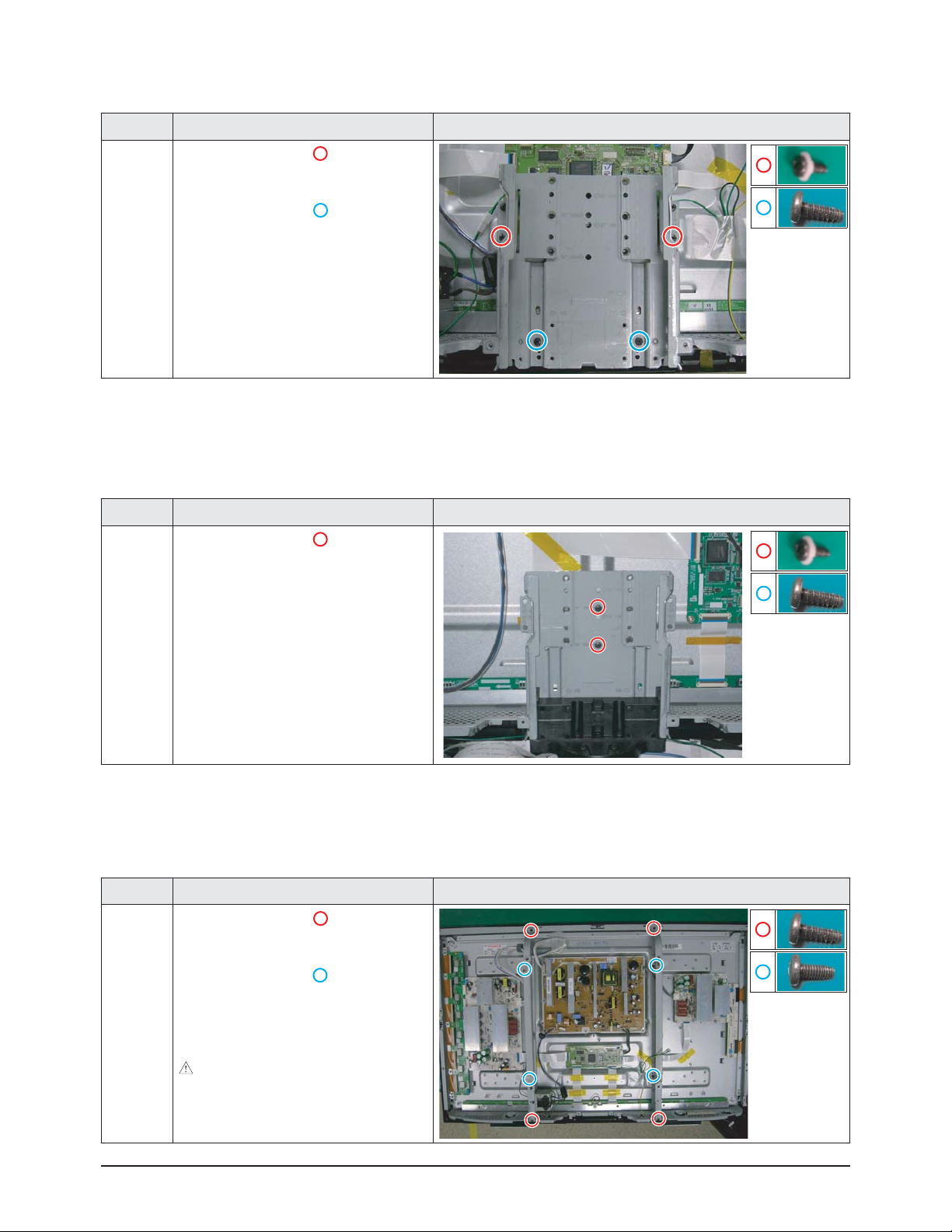
Disassembly & Reassembly
Samsung Electronics 3-3
3-1-7 Separation of ASSY BRACKET P-WALL
Part Name Description Description Photo
42"
Wall
Bracket
① Remove 4 screws. ( )
: BH,+,B,M4,L3,ZPC(BLK)
② Remove 4 screws. ( )
: BH,+,S,M4,L10,ZPC(BLK)
③ Remove Wall Bracket.
: Please lay the PDP panel face down
on a soft surface when separating front
cover.
3-1-5 Separation of ASSY BRACKET 42"
Part Name Description Description Photo
Bracket
① Remove 2 screws. ( )
: BH,+,PT,S Tite,M4,L10,ZPC(BLK)
② Remove 2 screws. ( )
: BH,+,B,M4,L3,ZPC(BLK)
③ Remove Bracket.
3-1-6 Separation of ASSY BRACKET 50"
Part Name Description Description Photo
Bracket
① Remove 2 screws. ( )
: BH,+,PT,S Tite,M4,L10,ZPC(BLK)
② Remove Bracket.
Page 19
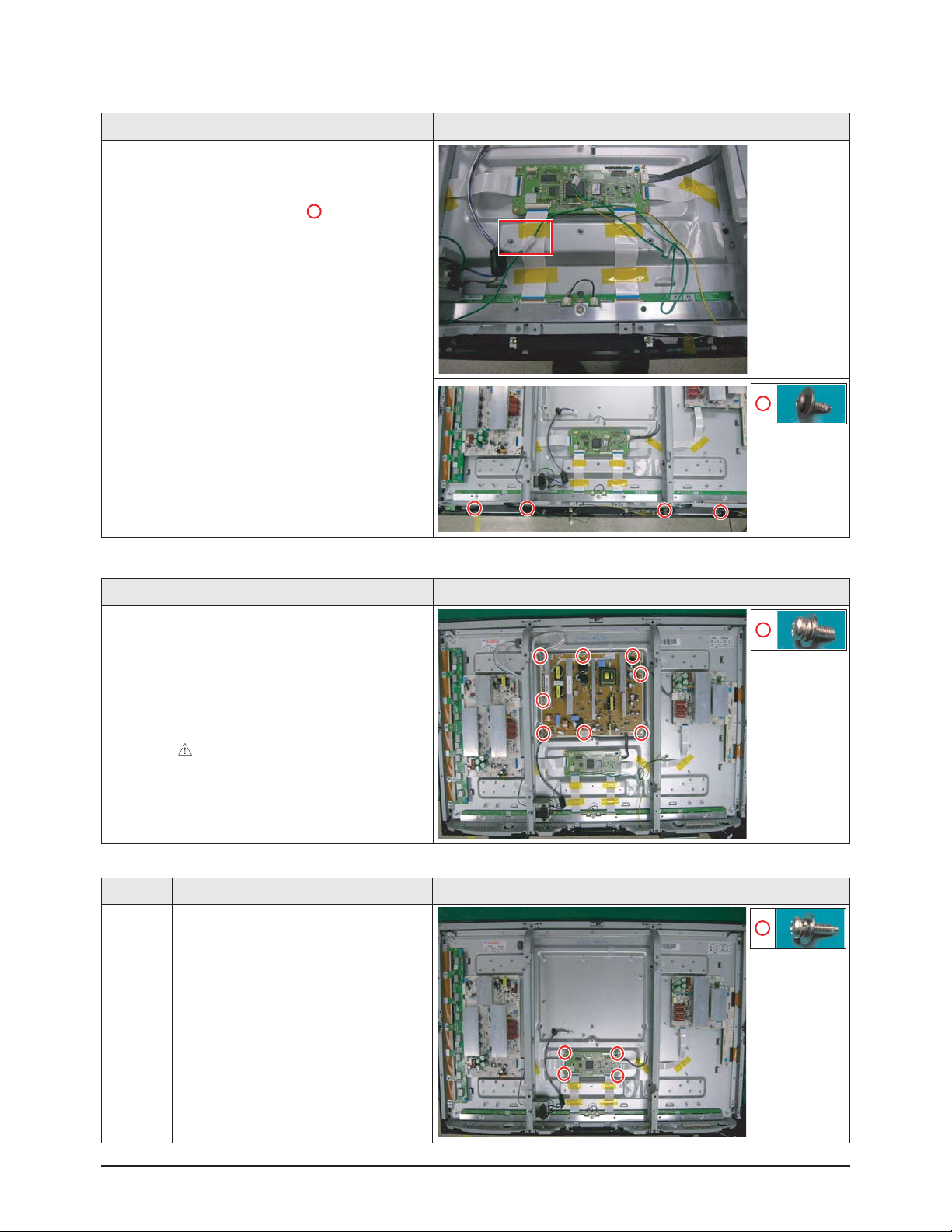
Disassembly & Reassembly
3-4 Samsung Electronics
3-1-10 Separation of ASSY PDP MODULE P-LOGIC MAIN BOARD
Part Name Description Description Photo
Logic
Board
① Detach all connectors from the Logic
Main Board.
② Remove 4 screws.
: WSP,PH,+,M3,L8,NI PLT
③ Remove the Logic Main Board.
3-1-9 Separation of SMPS-PDP TV
Part Name Description Description Photo
SMPS
① Detach all connectors from the SMPS.
② Remove 8 screws.
: PH,+,WWP,M3,L8,NI PLT
③ Remove the SMPS.
: Wear gloves when handling the power
board as there may be some remaining
electrical charge in the capacitor.
Specifically, avoid touching any part of
the capacitor.
3-1-8 Separation of ASSY SPEAKER P
Part Name Description Description Photo
Speaker
① Disconnect left speaker cable from right
speaker cable.
② Remove 4 screws.( )
: BH,+,WP,B,M4.0,L3,ZPC(BLK),
SWRCH18A
③ Remove the Speaker.
▶The photo is for 42".
50" is very similiar with 42".
Page 20
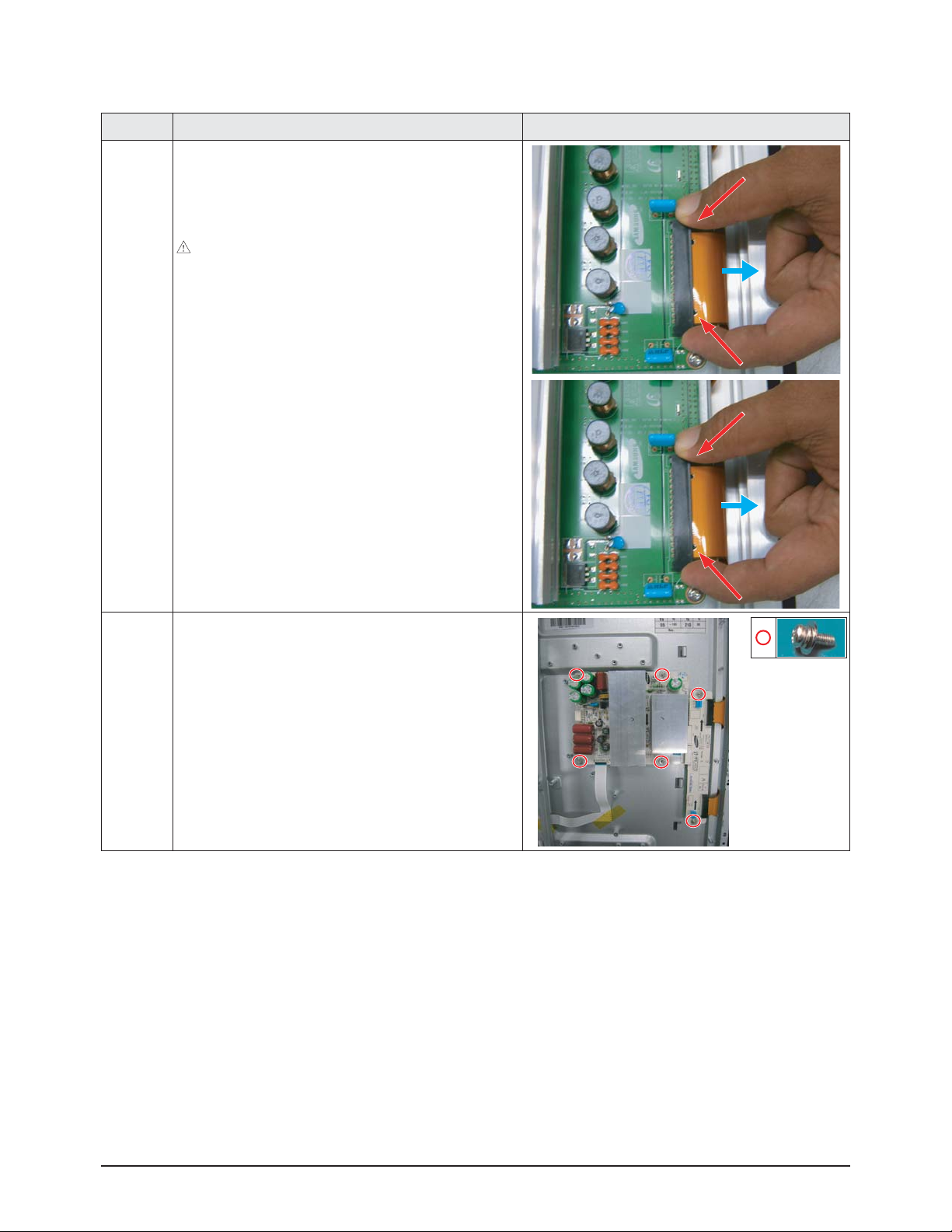
Disassembly & Reassembly
Samsung Electronics 3-5
3-1-11 Separation of ASSY PDPMODULE P-X MAIN BOARD
Part Name Description Description Photo
Flat Cable
① Detach all Connectors from the X Main Board.
※ To separate the Flat Cable of the X-Board, press the
upper and the lower sides of the connector.
: Pinch the sides, but then push down in the ribbon, it
should slide out after that.
X-Main
Board
① Remove 6 screws.
: PH,+,WWP,M3,L8,NI PLT
② Remove the X-Main Board.
Page 21
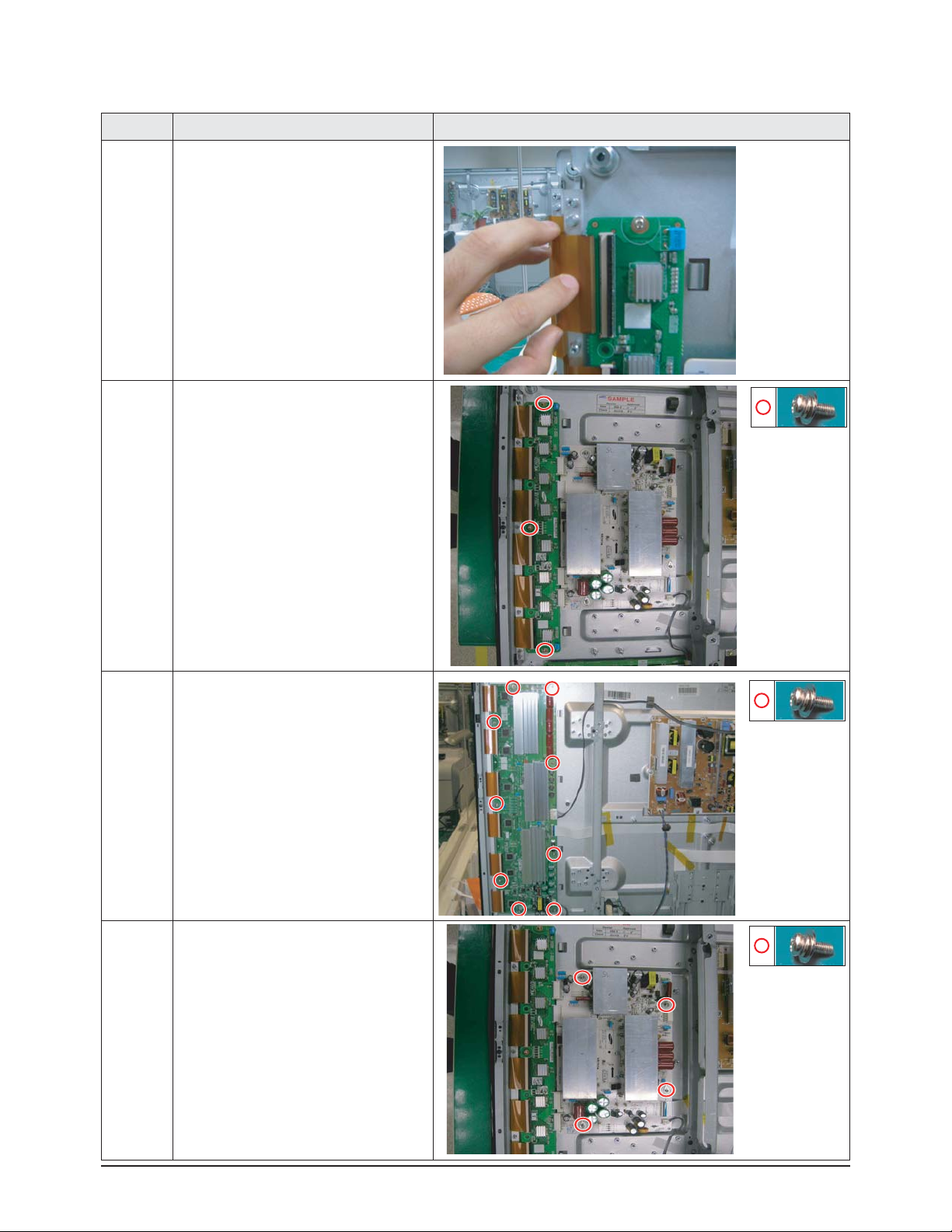
Disassembly & Reassembly
3-6 Samsung Electronics
3-1-12 Separation of ASSY PDP MODULE P-Y MAIN BOARD
Part Name Description Description Photo
Flat Cable
① Detach the 6 scan board connectors
from the panel .
42"
Y-Scan
Board
① Remove 3 screws.
: PH,+,WWP,M3,L8,NI PLT
50"
Y-Scan
Board
① Remove 9 screws.
: PH,+,WWP,M3,L8,NI PLT
Y-Scan
Board
① Remove 4 screws.
: PH,+,WWP,M3,L8,NI PLT
② Detach all connectors from the Y-Main
Board.
▶This is only for 42".
Page 22
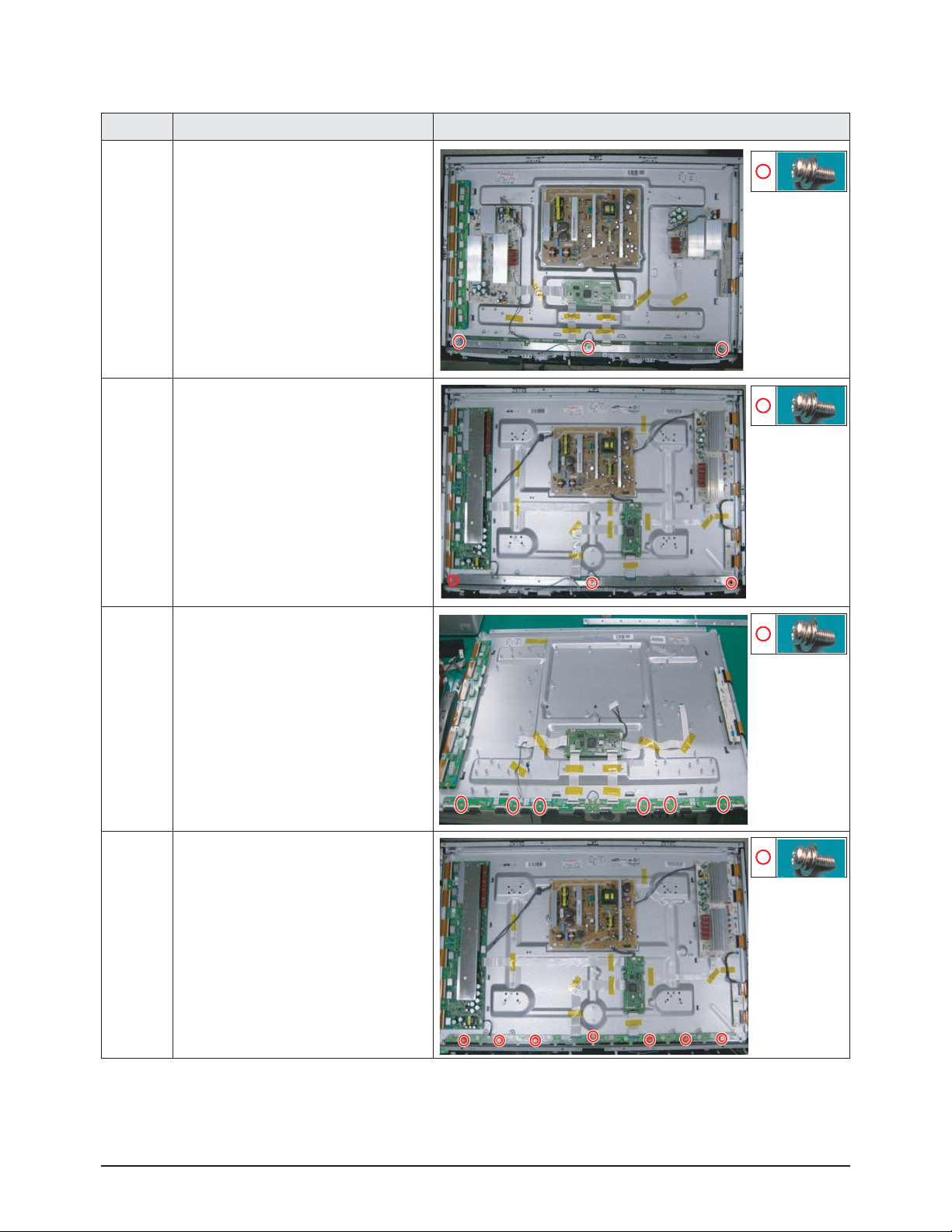
Disassembly & Reassembly
Samsung Electronics 3-7
3-1-13 Separation of ASSY PDP MODULE P-ADDRESS BUFFER BOARD
Part Name Description Description Photo
42"
Still Bar
① Remove 3 screws.
: PH,+,WWP,M3,L8,NI PLT
② Remove the still bar.
▶Before removing the still bar, you should
lift up the panel a little.
50"
Still Bar
① Remove 3 screws.
: PH,+,WWP,M3,L8,NI PLT
② Remove the still bar.
▶Before removing the still bar, you should
lift up the panel a little.
42"
Buffer
Board
① Detach the all connectors from the
buffer board.
② Remove 6 screws.
: PH,+,WWP,M3,L8,NI PLT
③ Remove the E-Board and F-Board.
50"
Buffer
Board
① Detach the all connectors from the
buffer board.
② Remove 7 screws.
: PH,+,WWP,M3,L8,NI PLT
③ Remove the E-Board and F-Board.
Page 23

Disassembly & Reassembly
3-8 Samsung Electronics
3-1-15 Separation of ASSY PCB FUNCTION & DECO LED
Part Name Description Description Photo
Function
Board
① Remove 3 screws.
: BH,+,B,M4,L3,ZPC(BLK)
3-1-14 Separation of ASSY PANEL BRACKETS
Part Name Description Description Photo
Panel
Brackets
① Remove 7 screws. ( )
: BH,+,B,M4,L3,ZPC(BLK)
② Remove the Side Panel Brackets.
Page 24

Troubleshooting
Samsung Electronics 4-1
4-1-1 First Checklist for Troubleshooting
1. Check the various cable connections first.
- Check to see if there is a burnt or damaged cable.
- Check to see if there is a disconnected or loose cable connection.
- Check to see if the cables are connected according to the connection diagram.
2. Check the power input to the Main Board.
3. Check the voltage in and out between the SMPS ↔ Main Board, between the SMPS ↔ X, YMain Board, and between the
Logic Boards.
4. Troubleshooting
4-1 Troubleshooting
Page 25

Troubleshooting
4-2 Samsung Electronics
4-1-2 Checkpoints by Error Mode
■
■
No Power
Symptom
- The LEDs on the front panel do not work when connecting the power cord.
- The SMPS relay does not work when connecting the power cord.
- The units appears to be dead.
Major Checklist
The SMPS relay or the LEDs on the front panel does not work when connecting the power cord if the cables
are improperly connected or the Main Board or SMPS is not functioning. In this case, check the following:
- Check the internal cable connection status inside the unit.
- Check the fuses of each part.
- Check the output voltage of SMPS.
- Replace the Main Board.
Troubleshooting
Procedures
Is the AC IN socket connector and
the SMPS CN800S connected?
Insert the AC in connector and the
SMPS CN800S connector
Is the Fuse (F801S) of the SMPS
Power Input Part blown?
Replace Fuse (F801S)
Replace the SMPS
SMPS CN801
Pin 3 : STB 5V
Pin 2 PS-ON : Check to see if it is 0V
Replace the Main Board
①
①
②
Yes
No
Yes
No
No
Yes
<42" (50" is almost same with 42")>
Page 26

Troubleshooting
Samsung Electronics 4-3
■
■
When the unit is repeatedly turned on and off
Symptom - The SMPS relay is repeatedly turned on and off.
Major Checklist
In general, the SMPS relay repeatedly turns on and off by the protection function due to a defect on a board
connected to the SMPS.
- Disconnect all cables from the SMPS, operate the SMPS alone and check if the SMPS works properly and if
each voltage output is correct.
- If the symptom continues even when SMPS is operated alone, replace the SMPS.
- If the symptom is not observed when operating the SMPS alone, find any defective assemblies by connecting
the cables one by one.
Troubleshooting
Procedures
Caution
When separating and connecting the cables such as CN810, CN809, CN808, CN807 of the Main SMPS, CN4701
of the X Main Board, and CN5707 of the Y Main Board, a spark may be generated by the electric charge of the
high capacity capacitor. Therefore, wait some time after disconnecting the power cord from the unit.
Does the symptom continue when
connecting the power after removing
CN810 from the SMPS?
Replace the Y Main Board
Does the symptom continue when
connecting the power after removing
CN809 from the SMPS?
Replace the X Main Board
Replace the Logic Board
Does the symptom continue when
connecting the power after removing
CN807 from the SMPS?
Replace the SMPS
①
②
③
Yes
No
No
No
Yes
Yes
<42" (50" is almost same with 42")>
Page 27

Troubleshooting
4-4 Samsung Electronics
■
■
No Picture (When audio is normal)
Symptom - Audio is normal but no picture is displayed on the screen.
Major Checklist
- This may happen when the Main Board is functioning but the X, YMain Board, Logic Board, or Y Buffer
Boards are not.
- The output voltage of the Main SMPS.
- This may happen when the LVDS cable connecting the Main Board and the Logic Board is disconnected.
Troubleshooting
Procedures
Caution
When separating and connecting the cables such as CN810, CN809, CN807 of the Main SMPS, CN4701 of the
X Main Board, and CN5707 of the Y Main Board, a spark may be generated by the electric charge of the high
capacity capacitor. Therefore, wait some time after disconnecting the power cord from the unit.
CN810
CN809
CN807
Are the Vs and Va voltages normal after
removing all cables from the SMPS?
(CN810, CN809, CN807)
Replace the SMPS
Yes
No
Did problem improve?
Did problem improve?
Did problem improve?
Did problem improve?
Replace the Y Main Board
Replace the X Main Board
Replace the Logic Board
Replace the Y Scan Board
No
No
No
No
Yes
Yes
Yes
<42" (50" is almost same with 42")>
Page 28

Troubleshooting
Samsung Electronics 4-5
■■
No Sound
Symptom - Video is normal but there is no sound.
Major Checklist
- When the speaker connectors are disconnected or damaged.
- When the sound processing part of the Main Board is not functioning.
- Speaker defect.
Troubleshooting
Procedures
Is the cable connection between the
Main Board and the speaker
properly connected?
Connect the cable properly or
replace the cable, if necessary.
Is the output voltage of SMPS normal?
(CN801 #13)
Replace the SMPS
Replace the Main Board
Is the speaker output terminal
of the Main Board normal?
Replace the Speaker
①
②
③
Yes
No
No
No
Yes
Yes
<42" (50" is almost same with 42")>
Page 29

Troubleshooting
4-6 Samsung Electronics
■
■
No Video
Symptom - Anormal/cable network analog broadcast screen is blank or abnormal but OSD is OK.
Major Checklist
- Check the antenna connection settings (Air: NTSC / ATSC, Cable: NTSC)
- Check the CVBS cable connection.
- Check the power input of the Main board.
Troubleshooting
Procedures
Is the antenna connection setting
properly configured?
Configure properly
Replace the SMPS
Check CN1001 pin2 for +5V
Replace the Main Board
①
No
No
Yes
Yes
Page 30
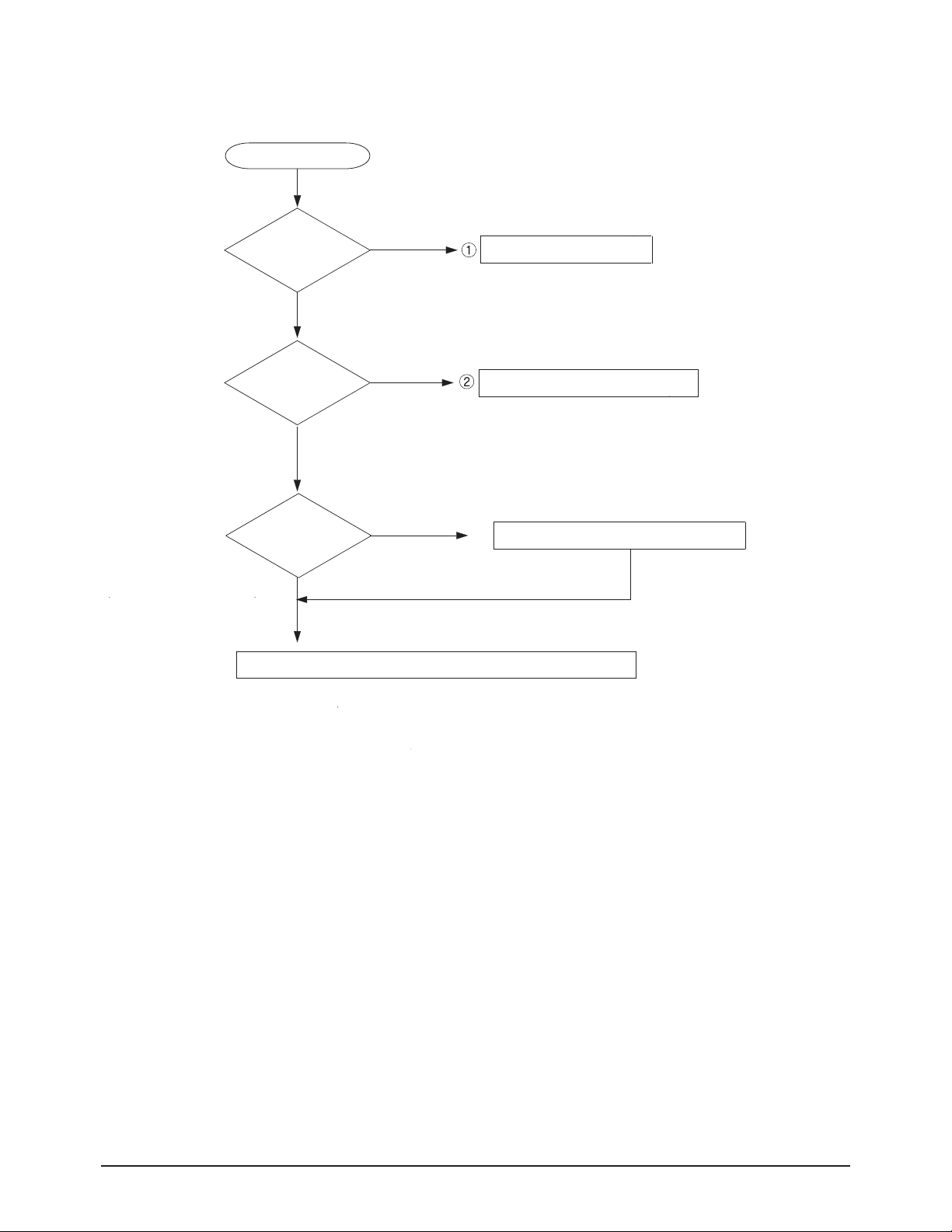
Troubleshooting
Samsung Electronics 4-7
■
SMPS Troubleshooting
Power ON
STBY
Abnormal
Check the UB801, DX807
Normal
Abnormal
Multi
Check the UB801, DX806, DX809
Normal
Abnormal
ྛ
VS/VA
Check the U804, DS823, DS824, DS825
Check the Other board (Image Board or Driver Board) or Cable.
Page 31

Troubleshooting
4-8 Samsung Electronics
Condition Name Description Related Board
No Voltage Output Operating Voltage don't exist PSU
No Display Operating Voltage exist, but an Image doesn't exist on screen Y-MAIN, X-MAIN, Logic Main, Cable
Abnormal Display Abnormal Image (not open or short) is no screen Y-MAIN, X-MAIN, Logic Main
Sustain Open Some horizontal lines don't exist on screen Scan Buffer, FPC of X/Y
Sustain Short Some horizontal lines appear to be linked on screen Scan Buffer, FPC of X/Y
Address Open Some vertical lines don't exist on screen Logic Main, Logic Buffer, TCP
Address Short Some vertical lines appear to be linked on screen Logic Main, Logic Buffer, TCP
■
■
Drive Board Troubleshooting
1) Troubleshooting Summary
Page 32

Troubleshooting
Samsung Electronics 4-9
2) Troubleshooting Procedure in Abnormal Conditions
① No Display
▶ No Display is related with Y-MAIN, X-MAIN, Logic Main and so on.
This page shows you how to check the boards, and the following pages show you how to find the defective board.
No Display
[ Logic Main ]
LED Blinks
Check the LED
YES NO
Check if internal is
Check if any address
data output is detected
Default Black
[ Y-MAIN ]
Check necessary points
[ Logic Main ]
Check if power is supplied
YES NO
operation
MICOM operation
Check the ASIC
Control Signal output
Check if the data
and control signals
between DDR & ASIC
( 5V, 3.3V )
Check the
are normal
[ X-MAIN ]
Check necessary points
Check the
power connectivity
Check the FUSE
Check the
input voltage
If the input voltage is
abnormal, replace the
PSU and check it
again as this indicates
a PSU output error
[ X-MAIN ]
Check several points
FUSE
OK
FET/
DIODE
OK
X-MAIN
Normal State
OPEN
Replace the Board
SHORT
Replace the Board
F5000 for VDD
F5801 for Vs
F5800 for VCC
Q5500, Q5200,
Q5201, Q5202,
Q5203, Q5400,
Q5401, Q5402,
Q5300, D5105
D5104, D5103,
Q5101, D5101,
Q5100
[ Y-MAIN ]
Check several points
FUSE
OK
FET/
DIODE
OK
Y-MAIN
Normal State
OPEN
SHORT
Replace the Board
Replace the Board
F4001 for VCC
F4003 for Vs
F4005 for VDD
F4004 for Ve
Q4002, Q4202,
Q4004, D4014,
D4013, Q4003
Q4101, Q4001,
D4018, Q4007,
Q4006, Q4005
D4011, D4004
Page 33

Troubleshooting
4-10 Samsung Electronics
② Abnormal Display(Abnormal Image is on Screen.(except abnormality in Sustain or Address))
▶ Abnormal Display is related with Y-MAIN, X-MAIN, Logic Main and so on.
This page shows you how to check the boards, and the following pages show you how to find the defective board.
Abnormal
Display
F5000 for VDD
F5801 for Vs
F5800 for VCC
[ Logic Main ]
LED Blinks
( action of Vsync )
YES
Replace the Board
[ Y-MAIN ]
Check several points
FUSE
OK
[ Logic Main ]
Observation of
abnormal display
Regular
abnormal
pattern
OPEN
Check necessary points
NO
Replace the Board
[ Y-MAIN ]
Logic Main
Normal State
Replace Panel
F4001 for VCC
F4003 for Vs
F4005 for VDD
F4004 for Ve
[ X-MAIN ]
Check necessary points
[ X-MAIN ]
Check several points
FUSE
OK
OPEN
Replace the Board
Q5500, Q5200,
Q5201, Q5202,
Q5203, Q5400,
Q5401, Q5402,
Q5300, Q5101,
Q5100
FET
OK
Y-MAIN
Normal State
SHORT
Replace the Board
Q4002, Q4202,
Q4004, Q4003
Q4101, Q4001,
Q4007, Q4006,
Q4005
FET
OK
X-MAIN
Normal State
SHORT
Replace the Board
Page 34

Troubleshooting
Samsung Electronics 4-11
③ Sustain Open (some horizontal lines don't exist on screen)
④ Sustain Short (some horizontal lines appear to be linked on Video)
[ Y-FPC ]
Sustain Open
After Changing Y-buffer,
recheck the status
OK
Done
(Defect is from Y-buffer)
NG
Replace the Panel
There is a defect on the FPC
[ Y-FPC ]
(Discharging in unwanted Scan line)
Sustain Short
After Changing Y-buffer,
recheck the status
OK
Done
(Defect is from Y-buffer)
NG
Replace the Panel
There is a defect on the FPC
Page 35

Troubleshooting
4-12 Samsung Electronics
⑤ Address Open, Short
▶ Address Open and Short is related with Logic Main, Logic Buffer, FFC, TCP film and so on.
This page shows you how to check the boards, and the following pages show you how to find the defective board.
[ Logic Main ]
Address Open/Short
Check the LED operation
LED2011 : blink
LED2010 : on
Check if the internal mode
screen is normal
OK
Reload the data onto the
MICOM and recheck it
Check the detailed waveform
and control the signal waveform
DONE
NG
Check if a specific TCP Block
screen is displayed abnormally
OK
Check the
Video Board
Check if there is an open or
short circuit on the Buffer Board
and the Logic Main address
data output section.
Check the FFC connection status
OK
OK
NG
NG
Replace Logic Main /
Address Buffer (E or F) /
check the voltage of
C2901, C2902, C2903 is 1.25V
OK
FFC
Replace the Panel
NG
check the voltage of
U2650 pin1 is 3.3V
NG
NG
Page 36

Troubleshooting
Samsung Electronics 4-13
4-1-3 Troubleshooting
Symptom Related Image Causes and Countermeasures
Ablank vertical cell (block)
appears on the screen.
Address buffer defect
- Replace the corresponding upper/lower
buffers (E, F)
COF defect (burnt)
- Replace the module
Agreen screen appears when
the TV is turned on.
The Scale is not reseting
- Replace the Main board
The OSD box appears but there
is no text.
Incorrect program version
- Check the version of each program
- Replace the Main board
Ablank upper (or lower) block
appears on the screen.
Upper/Lower Y Buffer defect
- Replace the corresponding upper/lower
buffers (E, F)
Page 37

Troubleshooting
4-14 Samsung Electronics
Symptom Related Image Causes and Countermeasures
Either the main or sub picture
does not appear.
Replace the Main board
Avertical green line appears on
the screen.
The SMPS voltage is incorrect
- Adjust the SMPS voltage according to
the voltage printed on the module label
Dim screen (blurred in red) X-Main board defect
- Replace the X-Main board
Ablank screen appears - Replace the Y-Main board
Page 38

Troubleshooting
Samsung Electronics 4-15
4-1-4 Troubleshooting Procedures by assembly
No Assembly Major Symptoms
1 SMPS-PDP TV No power, Blank screen, the Relay repeats On and Off.
2 ASSY PDP MODULE P-X-MAIN Blank screen
3 ASSY PDP MODULE P-Y-MAIN Blank screen
4 ASSY PDP MODULE P-LOGIC MAIN Blank screen, Screen noise
5 ASSY PDP MODULE P-Y-MAIN SCAN BUFFER Row Bar screen is blank (42" Only)
6 ASSY PDP MODULE P-ADDRESS E BUFFER Corresponding Buffer Board block screen is blank.
7 ASSY PDP MODULE P-ADDRESS F BUFFER Corresponding Buffer Board block screen is blank.
8 ASSY PCB MISC-MAIN No Power, Abnormal screen for each input source, PIP screen trouble, Sound trouble
9 ASSY BOARD P-FUNCTION The side function key does not work properly
<PDP 42”>
<PDP 50”>
Page 39

Troubleshooting
4-16 Samsung Electronics
4-2 Adjustment
4-2-1 Service Instruction
■ Before Performing After Sales Services
1. Check if the measurement and test equipment is working properly.
2. Secure sufficient work space for disassembling the product.
3. Prepare a soft pad for disassembling the product.
■ Service adjustment item after replacement of Board
<If adjustment equipment is available>
① PDP Option of Factory Mode → set the Factory Data Type item as the suitable value of relevant model.
② Adjust Calibration of Factory Mode for each mode.
③ Adjust White Balance of Factory Mode.
<If adjustment equipment is not available>
① Write down the value of HDMI White Balance of Factory Mode before replacing Board.
② PDP Option of Factory Mode → set the Factory Data Type item as the suitable value of relevant model.
③ Set the value of HDMI White Balance with the value written down before.
Page 40

Troubleshooting
Samsung Electronics 4-17
4-2-2 How to Access Service Mode
1. General Remote
To Enter: → →→→→
(Interval between key strokes: less than 3 sec)
To Exit: →
2. Factory Remote
To Enter: →→→(Interval between key strokes: less than 3 sec)
To Exit: →
Press the Factory key twice with a key stroke interval of more than 1 second (Pressing once enters Aging Mode)
3. Settings when entering Factory mode
- Sharp Screen (Dynamic), Color Tone (Cool1), Factory (Dynamic CE Off), DNIe(Off)
4. Adjustment Procedures
- Channel ▲▼Key: Select an item.
- Volume ◀▶ Key : Adjust the value up or down.
- MENU Key : Save the changes to the EEPROM and return to the higher-level mode.
- Using the Numeric (0~9) keys, you can select a channel.
- Using the SOURCE key, you can switch AV modes.
5. Initial SERVICE MODE DISPLAY State
※ The version of the firmware displayed at the bottom of the screen may differ and the firmware is subject to change for the
improvement of product functions.
※ If you have adjusted the settings in Service Mode, you have to reset the product.
※ If you exit Service Mode without reset, DNIe vlaue keeps Off regardless of setting up the user.
POWER OFF MUTE POWER ON
POWER OFF POWER ON
POWER OFF POWER ON
1 8 2
POWER ON INFO FACTORY Key
1. ADC
2. ADC Target
3. ADC Result
4. Option Byte
5. Adjust
6. White Balance
7. W/B Movie
8. EPAstandard
9. FBE3
10. VDEC
11. Scaler
12. Sharpness
13. PE
14. Sound
15. Dynamic Contrast
16. PDP Option
17. Expert Settings
18. Expert D-Settings
19. Expert Gray Scale
20. Expert C-Space
21. Expert Others
22. CHECKSUM 0x0000
23. Reset
T-CRLAUSC-00xx
Dec 29 2007
PN42A450
EDID FAIL
Option :
Page 41
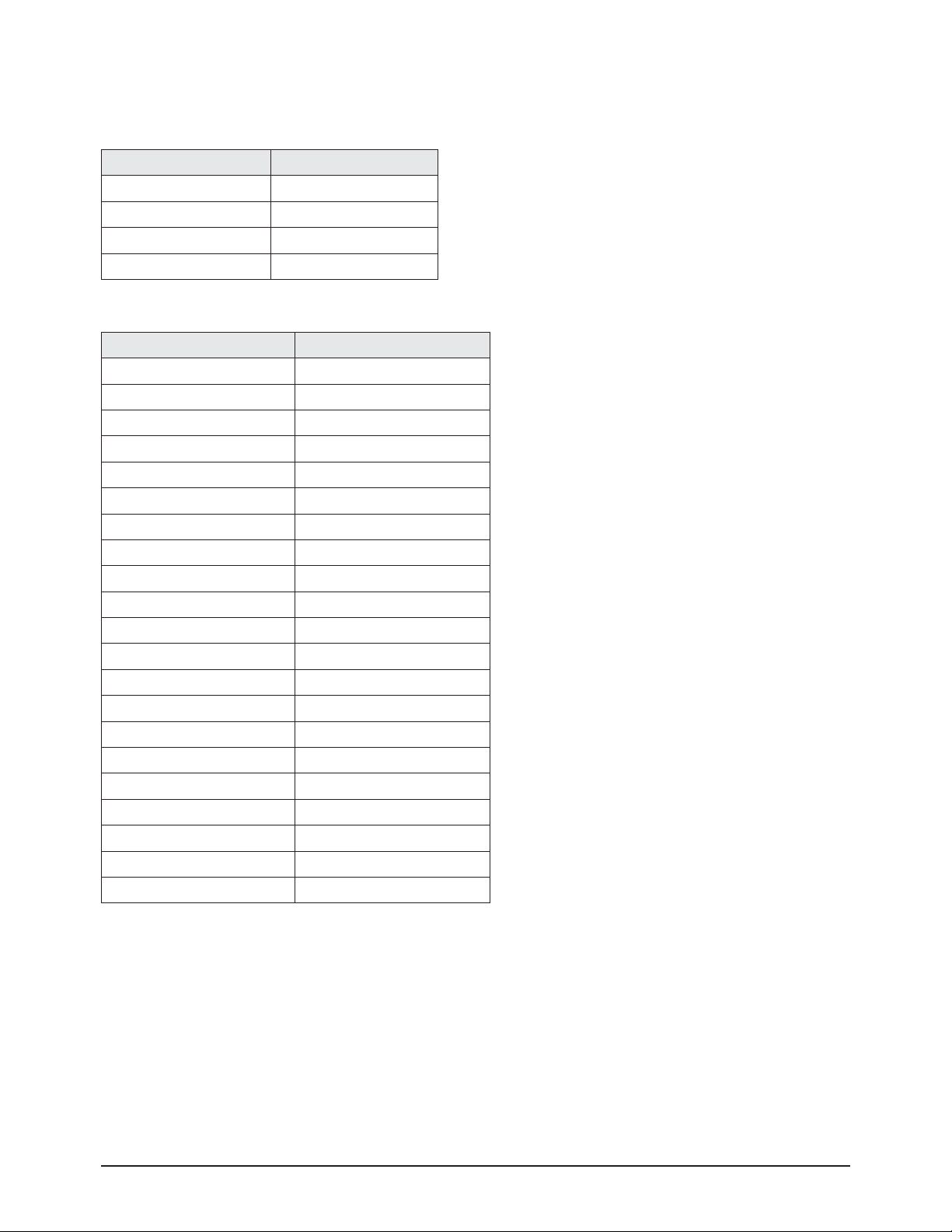
Troubleshooting
4-18 Samsung Electronics
4-2-3 Factory Data
★★
The underlined are items applied during the service adjustment. None of the others should be adjusted.
1. ADC
Item Data
AV Calibration Comp Calibration PC Calibration HDMI Calibration -
2. ADC Target
Item Default data
1st_AV_Low 18
1st_AV_High 220
1st_AV_Delta 1
1st_COMP_Low 16
1st_COMP_High 235
1st_COMP_Delta 1
1st_PC_Low 1
1st_PC_High 235
1st_PC_Delta 1
2nd_AV_Low 1
2nd_AV_High 235
2nd_AV_Delta 1
2nd_COMP_Low 1
2nd_COMP_High 235
2nd_COMP_Delta 1
2nd_PC_Low 1
2nd_PC_High 235
2nd_PC_Delta 1
2nd_HDMI_Low 1
2nd_HDMI_High 235
2nd_HDMI_Delta 1
Page 42

Troubleshooting
Samsung Electronics 4-19
3. ADC Value
4. Option Byte
Item Default data TV/AV/S_Video Component PC DTV/HDMI Remark
LUMA_OFFSET 128 140 - - -
LUMA_GAIN 128 118 - - -
RED_CUTOFF 128 - 128 130 -
GREEN_CUTOFF 128 - 127 132 -
BLUE_OFFSET 128 - 128 128 -
RED_GAIN 128 - 105 78 -
GREEN_GAIN 128 - 105 79 -
BLUE_GAIN 128 - 105 78 2nd_R offset 128 106 110 110 112
2nd_G offset 128 108 113 110 112
2nd_B offset 128 106 111 110 112
2nd_R gain 128 128 118 128 118
2nd_G gain 128 128 117 128 118
2nd_B gain 128 1150 118 128 118
Item Default data
LCD/PDP LCD
Model Select L450
Inch 32 Inch
Panel Option 32AM
Dimming INT
Mirror OFF
AV Number 2
COMP. Number 2
HDMI Number 3
Light Effect ON
HeadPhone ON
Anynet+(HDMI-CEC) ON
Carrier Mute OFF
Volume Curve Large
RS 232C Auto wall
Gamma 0.9
Mute Time[RF] 400ms
CH Memory Samex
PC Mode Ident Auto
HDMI Mode Ident Auto
HPD Control 1200ms
Page 43

Troubleshooting
4-20 Samsung Electronics
5. Adjust
6. White Balance
Item Default data
Watchdog Enable ON
Watchdog Count 10sec
Spread Spectrum OFF
Shop Mode OFF
DEBUG MODE DEBUG OFF
MSTAR Out Format Vesa
FBE In Format Vesa
FBE Out Format Vesa
Hotel Option
EDID
HDCP Key Download
Item Default data TV/AV/S_Video Component PC DTV/HDMI Remark
Sub Brightness 128 128 128 128 128
R-Offset 128 128 128 128 128
G-Offset 128 128 128 128 128
B-Offset 128 128 128 128 128
Sub Contrast 128 128 128 128 128
R-Gain 128 128 128 128 128
G-Gain 128 128 128 128 128
B-Gain 128 128 128 128 128
Page 44

Troubleshooting
Samsung Electronics 4-21
7. W/B Movie
Item Default data
W/B MOVIE Off
MODE -
Color Tone -
MSub Brightness -
MSub Contrast -
W2_Rgain -
W2_Bgain W2_Roffset W2_Boffset -
W1_Rgain -
W1_Bgain W1_Roffset W1_Boffset -
NOR_Rgain -
NOR_Bgain -
NOR_Roffset NOR_Boffset -
C2_Rgain -
C2_Bgain C2_Roffset C2_Boffset -
Movie Contrast -
Movie Bright -
Movie Color -
Movie Sharpness -
Movie Tint -
Movie Backlight -
Movie Gamma -
8. EPAStandard
Item Default data
Standard Contrast 80
Standard Brightness 45
Standard Sharpness 50
Standard Color 50
Standard Tint 0
Standard Backlight 7
Page 45

Troubleshooting
4-22 Samsung Electronics
9. FBE3
Item Default data RF
AV / SVIDEO
COMP480i/
480p
COMP720p/1
080i/1080p
HDMI DTV
HDMI PC/
Aanalog PC
Patt-Sel 0 0 0 0 0 0 0 0
B-Slope gain 60 60 60 60 60 60 60 60
B-Tilt min 30 30 30 30 30 30 30 30
B-Tilt max 110 110 110 110 110 110 110 110
Lfunc-Basis 75 75 75 75 75 75 75 75
Hfunc-Basis 80 80 80 80 80 80 80 80
Mean-Offset1 30 30 30 30 30 30 30 30
Mean-Offset2 235 235 235 235 235 235 235 235
Mean-Slope 112 112 112 112 112 112 112 112
ACR-Offset 10 10 10 10 10 10 10 10
ACR-Th1 10 10 10 10 10 10 10 10
ACR-Th2 110 110 110 110 110 110 110 110
Skin-Enable ON ON ON ON ON ON ON ON
Skin-UV 128 128 128 128 128 128 128 128
Sub color 128 128 128 128 128 128 128 128
M-Skin-UV 128 128 128 128 128 128 128 128
M-Sub color 128 128 128 128 128 128 128 128
10. VDEC
Item Default data RF AV S-VHS
Saturation 0x80 80 80 80
CTI_MD 0x02 2 2 2
CBCRLP_MD 0x01 0 0 0
11. Scaler
Item Default data
DNR_off 0
DNR_low 2
DNR_mid 3
DNR_high 4
Y_DELAY_EN 1
YC_STEP 1
Page 46

Troubleshooting
Samsung Electronics 4-23
12. Sharpness
14. Sound
Item Range
Carrier Mute 1
High DEV 0
CM_TH_HIGH 2990
CM_TH_LOW 20B0
ST_PILOT_TH_HIGH D00
ST_PILOT_TH_LOW 600
ST_VAR_TH_HIGH 1800
ST_VAR_TH_LOW 1000
SAP_AMP_TH_HIGH 1
SAP_AMP_TH_LOW 4
SAP_NSR_TH_HIGH 4500
SAP_NSR_TH_LOW 3000
"AMP_Volume" 29
Limiter Attack 9
Limiter Release F
Post Scale 7F
Speaker EQ 0
AV Sync. 3C
Item Default data RF AV/S-VHS
component HDMI DTV
PC /
HDMI pc timing
480i/p 720p1080i / p 480i/p 720p1080i / p SD HD
H1 Gain 0x10 0x10 0x10 0x10 0x10 0x10 0x10 0x10 0x10 0x10
H2 Gain 0x08 0x08 0x08 0x08 0x08 0x08 0x08 0x08 0x08 0x08
H3 Gain 0x08 0x08 0x08 0x08 0x08 0x08 0x08 0x08 0x08 0x08
H4 Gain 0x08 0x08 0x08 0x08 0x08 0x08 0x08 0x08 0x08 0x08
V1 Gain 0x28 0x28 0x28 0x28 0x28 0x28 0x28 0x28 0x28 0x28
V2 Gain 0x08 0x08 0x08 0x08 0x08 0x08 0x08 0x08 0x08 0x08
H overshoot 0xFF 0xFF 0xFF 0xFF 0xFF 0xFF 0xFF 0xFF 0xFF 0xFF
V overshoot 0x60 0x60 0x60 0x60 0x60 0x60 0x60 0x60 0x60 0x60
H undershoot 0xFF 0xFF 0xFF 0xFF 0xFF 0xFF 0xFF 0xFF 0xFF 0xFF
V undershoot 0x60 0x60 0x60 0x60 0x60 0x60 0x60 0x60 0x60 0x60
Coring TH2 0x01 0x01 0x01 0x01 0x01 0x01 0x01 0x01 0x01 0x01
Coring TH1 0x01 0x01 0x01 0x01 0x01 0x01 0x01 0x01 0x01 0x01
Mid_color_level 0xAC
13. PE
Item Default data control register 480i 480p 720p 1080i
Page 47

Troubleshooting
4-24 Samsung Electronics
15. Dynamic Contrast
Item Default data
Dynamic Contrast On
Dynamic Dimming Off
Y_MEAN 0
16. PDP Option
Item Default data control register Range Remark
Pixel Shift Test Off ON/OFF
Panel Pattern Select 0
Panel Resolution -
Panel Inch -
Panel Version -
Panel Temperature -
Logic SW Version -
Model Select P450
Factory Data Type 42SP5
Checksum -
MB SW Off
MB Offset 0xC0
Ve Signal Control 0xBFFF
FRC Mode 100Hz
FRC DBG MarkOn 0
17. Checksum
18. Reset
Page 48

Troubleshooting
Samsung Electronics 4-25
4-2-4 Service Adjustment - You must perform Calibration in the Lattice Pattern before adjusting the White Balance.
■■
Color Calibration
Adjust spec.
1. Source : HDMI
2. Setting Mode : 1280*720@60Hz
3. Pattern : Pattern #24 (Chess Pattern)
4. Use Equipment : CA210 & Master MSPG925 Generator
※ Use other equipment only after comparing the result with that of the Master equipment.
( Chess Pattern )
Input mode Calibration Pattern
CVBS IN (Model_#1) Perform in NTSC B&W Pattern #24 Lattice
Component IN (Model_#6) Perform in 720p B&W Pattern #24 Lattice
PC Analog IN (Model_#21)
Perform in VESAXGA(1024x768)
B&W Pattern #24
Lattice
HDMI IN Perform in 720p B&W Pattern #24 Lattice
<Table 1>
Page 49

Troubleshooting
4-26 Samsung Electronics
■ Method of Color Calibration (AV)
1) Apply the NTSC Lattice (N0. 3) pattern signal to the AV IN 1 port
2) Press the Source key to switch to "AV1" mode
3) Enter Service mode
4) Select the "Calibration" menu
5) Select the "AV Calibration" menu.
6) In "AV Calibration Off" status, press the "▶" key to perform Calibration.
7) When Calibration is complete, it returns to the high-level menu.
8) You can see the change of the "AV Calibration" status from Failure to Success.
■ Method of Color Calibration (Component)
1) Apply the 720p Lattice (N0. 6) pattern signal to the Component IN 1 port
2) Press the Source key to switch to "Component1" mode
3) Enter Service mode
4) Select the "Calibration" menu
5) Select the "Comp Calibration" menu.
6) In "Comp Calibration Off" status, press the "▶" key to perform Calibration.
7) When Calibration is complete, it returns to the high-level menu.
8) You can see the change of the "Comp Calibration" status from Failure to Success.
■ Method of Color Calibration (PC)
1) Apply the VESAXGA Lattice (N0. 21) pattern signal to the PC IN port
2) Press the Source key to switch to "PC" mode
3) Enter Service mode
4) Select the "Calibration" menu
5) Select the "PC Calibration" menu.
6) In "PC Calibration Off" status, press the "▶" key to perform Calibration.
7) When Calibration is complete, it returns to the high-level menu.
8) You can see the change of the "PC Calibration" status from Failure to Success.
■ Method of Color Calibration (HDMI)
1) Apply the 720p Lattice (N0. 6) pattern signal to the HDMI1/DVI IN port
2) Press the Source key to switch to "HDMI1" mode
3) Enter Service mode
4) Select the "Calibration" menu
5) Select the "HDMI Calibration" menu.
6) In "HDMI Calibration Off" status, press the "▶" key to perform Calibration.
7) When Calibration is complete, it returns to the high-level menu.
8) You can see the change of the "HDMI Calibration" status from Failure to Success.
Page 50

Troubleshooting
Samsung Electronics 4-27
■
■
White Balance
Adjust spec.
1. Source : HDMI
2. Setting Mode : 1280*720@60Hz
3. Pattern : Pattern #92
4. Use Equipment : MIK-7256 (MSPG925L)
5. Work order
① Connect HDMI (DVI) output terminal of MIK-7256 (MSPG925L) to the HDMI input in main set
② Set the input to HDMI mode
③ Enter the White Balance menu of service mode
④ Contact CA-210 sensor to glass filter
⑤ Adjust the low light
- Adjust Sub-Bright (LBE) to set the 'Y' value
- Adjust R-Offset ('x') and B-Offset ('y') to the color coordinates.
* Do not adjust G-Offset data
⑥ Adjust the high light.
- Adjust Sub-Contrast (LBE) to set the 'Y' value
- Adjust R-Gain ('x') and B-Gain ('y') to the color coordinates.
* Do not adjust the G-gain data
( SAMSUNG WHITE BALANCE Adjustment PATTERN with FPD )
( Fixed Position of CA210 Probe )
Page 51

Troubleshooting
4-28 Samsung Electronics
Input mode
(CA-210)
x Y(L) T(K), MPCD
CVBS
(NTSC)
H/L 278
FIX
10,500 (± 0)
(Sub_CT:128)
L/L 278
10.5 cd/㎡
11,000 (-3)
(3.0 Ft)
COMP
(720P)
H/L 278
FIX
10,500 (± 0)
(Sub_CT:128)
L/L 278
10.3 cd/㎡
11,000 (-6)
(3.0 Ft)
HDMI
(720P)
H/L 278
FIX
10,500 (± 0)
(Sub_CT:128)
L/L 278
10.3 cd/㎡
10,500 (± 0)
(3.0 Ft)
Page 52

Troubleshooting
Samsung Electronics 4-29
Replaced assembly items Check Items
ASSY PCB MISC-MAIN
1) Auto Program
2) White Balance Adjust
SMPS-PDP TV Vs, Va voltage check and adjust
ASSY PDP MODULE P-LOGIC MAIN
Not to be adjusted
ASSY PDP MODULE P-X-MAIN
ASSY PDP MODULE P-Y-MAIN
ASSY PDP MODULE P-Y-MAIN SCAN BUFFER
ASSY PDP MODULE P-ADDRESS E BUFFER
ASSY PDP MODULE P-ADDRESS F BUFFER
ASSY BOARD P-SIDE HDMI A/V
* PDP 50" Check items listed after changing each
Replaced assembly items Check Items
ASSY PCB MISC-MAIN
1) Auto Program
2) White Balance Adjust
SMPS-PDP TV Vs, Va voltage check and adjust
ASSY PDP MODULE P-LOGIC MAIN
Not to be adjusted
ASSY PDP MODULE P-X-MAIN
ASSY PDP MODULE P-Y-MAIN
ASSY PDP MODULE P-Y-MAIN SCAN BUFFER
ASSY PDP MODULE P-Y-MAIN SCAN BUFFER
ASSY PDP MODULE P-ADDRESS E BUFFER
ASSY PDP MODULE P-ADDRESS F BUFFER
ASSY BOARD P-SIDE HDMI A/V
※ When replacing the SMPS or PDP panel, you have to check the voltage printed on the panel sticker and adjust it.
4-2-5 Replacements & Calibration
* PDP 42" Check items listed after changing each
Page 53

Troubleshooting
4-30 Samsung Electronics
2. Apoint of adjusting SMPS-MAIN voltage.
Value Board Adjustment
Vs 210
SMPS
Va 55
Vset -
Ve 95
Vscan -190
■
Voltage Adjustment
1. After replacing the SMPS or PDPpanel, you must adjust the voltage referring to the voltage label printed on the panel.
(If you do not adjust the voltage, an abnormal discharge symptom may appear.)
SMPS
Voltage Label
Vs
Va
Page 54

Troubleshooting
Samsung Electronics 4-31
■
■
Y-RR and Y-FR controls
Set the main reset (rising : 60usec, falling : 80usec) by change the value of variable resistor.
<42">
<50">
▶The picture is only for 50".
42" has only Falling ramp variable resistor.
Test Point
60usec
Rising ramp
variable resistor
Falling ramp
80usec
variable resistor
Test Point
Page 55
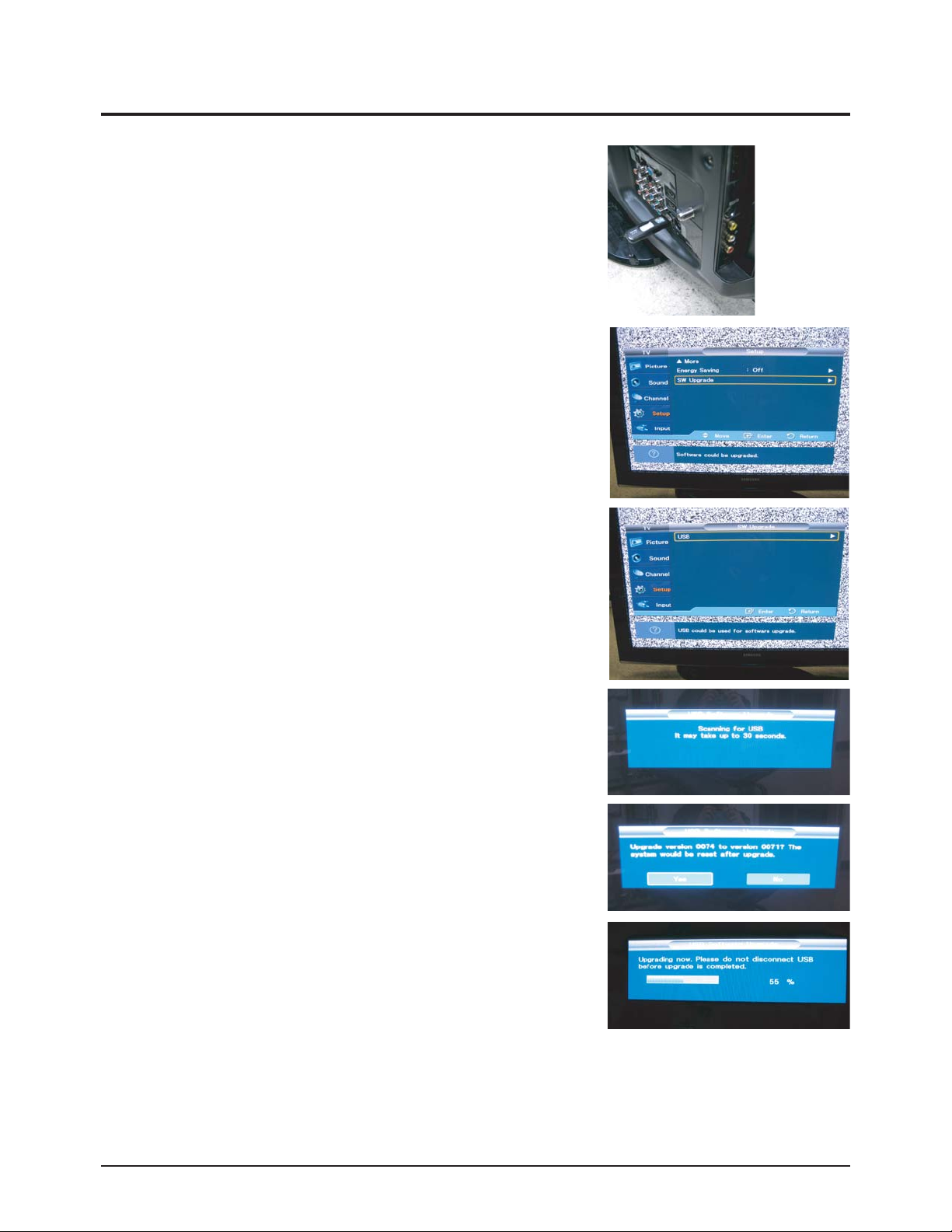
Troubleshooting
4-32 Samsung Electronics
4-3 Upgrade
4-3-1 USB Download Method
1. Copy the Upgrade Files into the path "T-CRLAUSC" in USB flash driver.
2. USB Download
① Insert the USB Memory Stick to the SERVICE port in Stand-by mode.
② Turn the power on.
③ Press "MENU" and find "SW Upgrade" in Menu "SETUP".
④ Select the "SW Upgrade" from the menu.
⑤ Select "USB" from the menu.
⑥ The banner OSD "Scaning for USB..." is displayed.
⑦ The banner OSD "Upgrade version **** to version ****" is displayed.
Select "Yes".
⑧ The banner OSD "Upgrade version **** to version ****" is displayed.
It takes about 30 sec.
(Warning: Don't remove USB flash driver during upgrade.)
⑨ The banner OSD "Upgrade is completed" is displayed when the upgrade is
completed.
⑩ Remove the USB flash driver from PDP TV and check the program version.
Page 56

Troubleshooting
Samsung Electronics 4-33
4-3-2 How to Check the Version of the Program
1. Procedures for checking in the User Menu
① Select the "Setup" menu in the Menu screen
② Place the cursor over the "SW Upgrade" of "Setup" and press the "info" key on the remote control.
③ The version of the program is displayed at the bottom of the Menu screen
2. How to check Program Version on factory mode.
PROGRAM VERSION
PROGRAM VERSION
Page 57

Samsung Electronics5-1
Exploded View & Part List
5. Exploded View & Part List
5-1 PN42A450P1DXZC Exploded View
M0013
M0125
T0079
M0523
M0523
M0027
M0412
T0165
T0044
M0149
M0150
M0146
T0175
M0145
T0456
T0603
T0175
T0003
M0112
M0150
M0102
T0056
Page 58

5-2Samsung Electronics
Exploded View & Part List
Loc. No. Code No. Description Specification Q'ty SA/SNA Remark
M0013 BN96-06771A ASSY COVER P-REAR P450 42Inch,PCM,0.5,BK 1 S.A
M0027 BN96-05835A ASSY STAND P-BASE -,42Q9/42C9,-,ABS,SF-0 1 S.A
M0102 BN96-04802A ASSY BLU P Bordeaux Plus,BACK LIGHT UNIT 1 S.A
M0112 BN63-04217A COVER-FRONT 450 , 42",PMMA+ABS,HB,BK27,B 1 S.N.A
M0125 BN96-07190A ASSY INLET P Pyrope,350mm,IG-N06BES1,250 1 S.A
M0145 BN96-07248B ASSY BOARD P-FUNCTION&IR PYROPE,CT5000-5 1 S.A
M0146 BN96-06750B ASSY BRACKET P-FILTER SIDE P410 42Inch,S 2 S.N.A
M0149 BN96-06749A ASSY BRACKET P-FILTER TOP P450 42Inch,SA 1 S.N.A
M0150 BN96-06751A ASSY BRACKET P-FILTER BOTTOM P450 42Inch 1 S.N.A
M0150 BN96-06748A ASSY BRACKET P-SUPPORT FILTER P410 42Inc 1 S.N.A
M0412 BN96-06697D ASSY BRACKET P-PCB 42P450,SEA,SECC,T0.5 1 S.N.A
M0523 BN96-06753A ASSY BRACKET P-SUPPORT STAND P410 42Inch 1 S.N.A
M0523 BN96-06756A ASSY BRACKET P-WALL P410 42Inch,SECC T1. 2 S.A
T0003 BN96-06769A ASSY COVER P-FRONT P450 42Inch,,ABS+PMMA 1 S.A
T0044 BN96-07188A ASSY PDP MODULE P S42AX-YB04,42HD W3,PL4 1 S.A
T0056 BN63-04212A COVER-DECORATION 450 , 42",ABS,HB,GRAY(G 1 S.N.A
T0079 BN94-01461A ASSY PCB MISC-MAIN PN42A450P1DXZA,F45A,B 1 S.A
T0165 BN96-06696A ASSY COVER P-AV Spinel 50,58" 1 S.A
T0175 BN96-07086A ASSY SPEAKER P 8ohm,CORAL,PDP,10W,350/45 1 S.A
T0175 BN96-07086B ASSY SPEAKER P 8ohm,CORAL,PDP,10W,200mm, 1 S.A
T0456 BN67-00176A GLASS-FILTER EMI 42"C9,Sputter,T=46%,984 1 S.A
T0603 BN64-00628A WINDOW-RMC 50P9,PC,VIOLET 1 S.N.A
Page 59

Samsung Electronics5-3
Exploded View & Part List
5-2 PN42A450P1DXZC Service Item
Loc. No. Code No. Description Specification Q'ty Remark
M0013 BN96-06771A ASSY COVER P-REAR P450 42Inch,PCM,0.5,BK 1
M0027 BN96-05835A ASSY STAND P-BASE -,42Q9/42C9,-,ABS,SF-0 1
M0154 BN96-06760A ASSY PDP P-Y-MAIN BUFFER PL42AX030A,42HD 1
M0523 BN96-06756A ASSY BRACKET P-WALL P410 42Inch,SECC T1. 2
M2893 BN39-00827A LEAD CONNECTOR LILLY 42"/50",UL1007#26,U 1
T0003 BN96-06769A ASSY COVER P-FRONT P450 42Inch,,ABS+PMMA 1
T0037 BN96-06761A ASSY PDP P-LOGIC MAIN PL42AX030A,42HD W3 1
T0038 BN96-06762A ASSY PDP P-ADDRESS E-BUFFER PL42AX030A,4 1
T0039 BN96-06763A ASSY PDP P-ADDRESS F-BUFFER PL42AX030A,4 1
T0044 BN96-07188A ASSY PDP MODULE P S42AX-YB04,42HD W3,PL4 1
T0045 BN96-06757A ASSY PDP P-X-MAIN BOARD PL42AX030A,42HD 1
T0045 BN96-06758A ASSY PDP P-X-MAIN BUFFER PL42AX030A,42HD 1
T0074 BN59-00687A REMOCON TM-96B,49,AMERICA 1
T0079 BN94-01461A ASSY PCB MISC-MAIN PN42A450P1DXZA,F45A,B 1
T0175 BN96-07086A ASSY SPEAKER P 8ohm,CORAL,PDP,10W,350/45 1
T0175 BN96-07086B ASSY SPEAKER P 8ohm,CORAL,PDP,10W,200mm, 1
T0262 BN96-06759A ASSY PDP P-Y-MAIN BOARD PL42AX030A,42HD 1
T0764 BN44-00206A SMPS-PDP TV W3 PDP SMPS,SEM,AC/DC,406.6W 1
※ This is the list which is available to repair the real material at the time of service.
Page 60
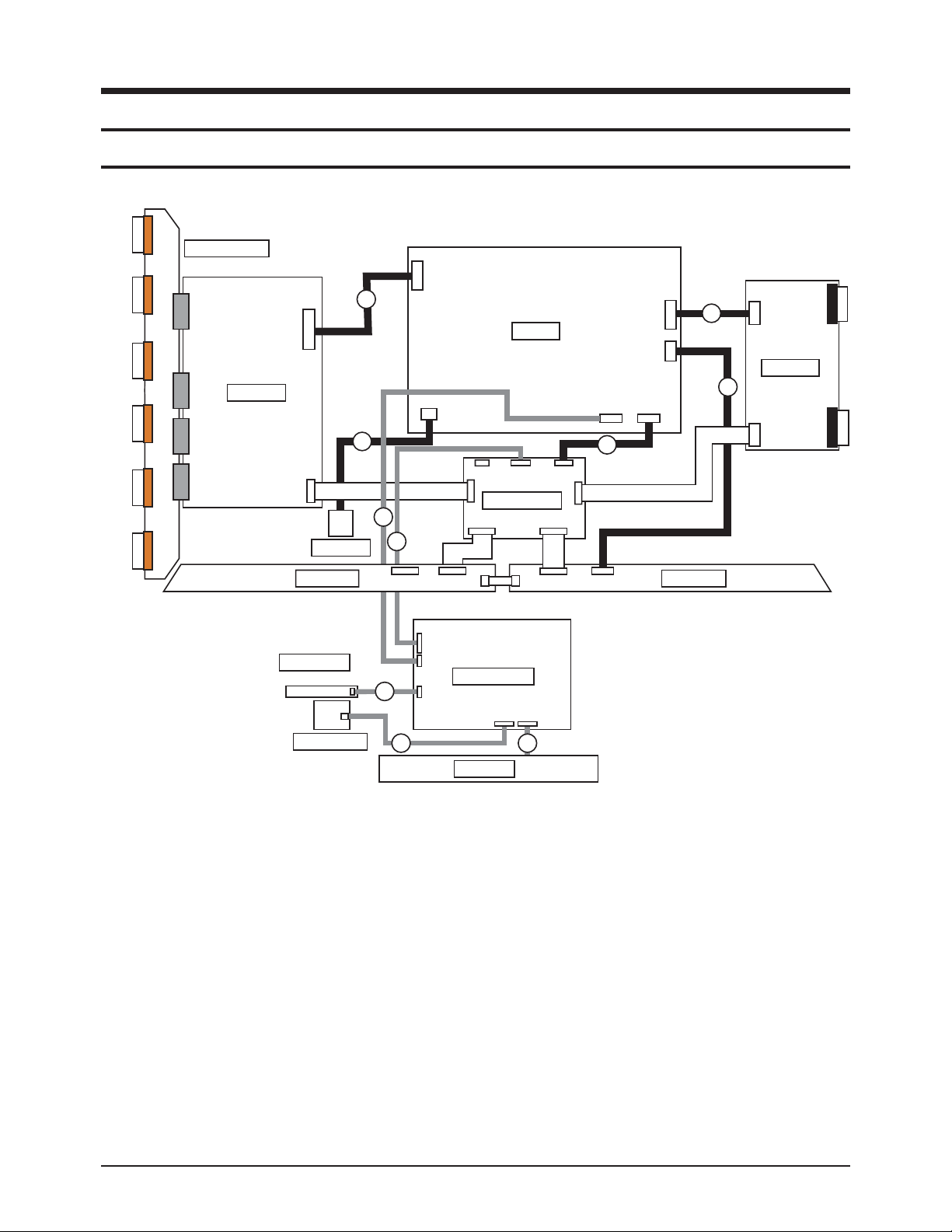
Wiring Diagram
Samsung Electronics 6-1
6. Wiring Diagram
6-1 Overall Wiring
<42" Overall Wiring>
CN5401
CN5402
CN5403
CN5501
CN5502
CN5503
Y-MAIN SCAN
CN5407
CN5408
Y-DRIVE
CN5409
CN5412
CN5707
CN5701
E-BUFFER
FUNCTION
AC-INLET
CN1
CN3
CN810
4
CN809
5
CN4701
CN4002
SMPS
CN808
X-DRIVE
6
CN800
11
CN2000CN2001CN2006
CN2002
2
LOGIC BOARD
CN2028
CN2004
CN801
CN2003
?
CN807
CN4001
7
CN4004
1
F-BUFFER
CN902
CN101
CN2500CN2509
CN2510
CN2600
CN2610
CN2609
MAIN BOARD
10
CN202P
CN201
CN401
POWER SW
8 9
SPEAKER
Page 61

<50" Overall Wiring>
※ The code number of cable(Lead-connector) can be changed, see "5. Exploded View & Part List."
Wiring Diagram
6-2 Samsung Electronics
Use
① LVDS ⑧ POWER CABLE ⑪ AC INLET
Code
42" - BN96-07158K
50" - BN96-07158F
BN39-00827A BN96-07190A
Photo
CN5401
CN5402
CN5403
CN5501
CN5502
CN5503
Y-MAIN SCAN(HIGH)
CN5407
CN5507
Y-MAIN SCAN(LOW)
4
AC-INLET
E-BUFFER
FUNCTION
CN3
CN810
5
CN809
CN4701
CN4002
SMPS
CN2609
X-DRIVE
CN4004
CN4001
CN4000
CN808
CN800
11
CN2000CN2001
CN2004
CN2500CN2509
CN2510
MAIN BOARD
CN201
CN2003
CN2005
CN2600
CN2610
CN401
CN1
CN2002
2
CN2006
LOGIC BOARD
1
CN902
CN101
10
CN202P
CN801
CN807
7
6
F-BUFFER
POWER SW
8
9
SPEAKER
Page 62

Wiring Diagram
Samsung Electronics 6-3
①
CN902(MAIN B'D) ↔ CN2001(LOGIC B'D)
Pin No. Signal Pin No. Signal
1 RxIN0- 16 NC
2 RxIN0+ 17 GND
3 RxIN1- 18 WP
4 RxIN1+ 19 SCL
5 RxIN2- 20 SDA
6 RxIN2+ 21 LVDS Opt
7 RxINCLK- 22 DCC Opt
8 RxINCLK+ 23 GND
9 RxIN3- 24 GND
10 RxIN3+ 25 GND
11 NC 26 Vdd
12 NC 27 Vdd
13 NC 28 Vdd
14 NC 29 Vdd
15 NC 30 Vdd
②
CN101(MAIN B'D) ↔ CN801(MAIN SMPS)
CN101(MAIN B'D) CN801(MAIN SMPS)
Pin No. Signal Pin No. Signal Pin No. Signal Pin No. Signal
1 NC 13 5V 1 PS_ON 13 5V
2 SW_POWER 14 5V 2 NC(Auto_V) 14 5V
3 GND 15 5V 3 STBY 15 5V
4 STD_VCC 16 5V 4 GND_STBY 16 5V
5 GND 17 GND 5 GND_18V AMP 17 GND_12V
6 GND 18 GND 6 GND_18V AMP 18 GND_12V
7 18V 19 GND 7 18V AMP 19 12V
8 18V 20 13V 8 18V AMP 20 GND_12V
9 GND 21 13V 9 GND_5V 21 12V
10 GND 22 13V 10 GND_5V 22 12V
11 GND 23 NC 11 GND_5V 23 NC(FAN_ON)
12 GND 24 NC 12 GND_5V 24 NC(FAN_DET)
6-1-1 Pin Connection
Page 63

Wiring Diagram
6-4 Samsung Electronics
③
CN703S(MAIN B'D) ↔ CN101(SIDE AV)
Pin No. Signal Pin No. Signal Pin No. Signal Pin No. Signal
1 GND 12 TXC- 23 NC 34 VIDEO_SR_IN
2 TX2+ 13 GND 24 NC 35 VIDEO_SL_IN
3 TX2- 14 MICOM_CEC 25 GND 36 HP_IDENT
4 GND 15 GND 26 SVHS_IDENT 37 HP_OUT_R
5 TX1+ 16 TSCL 27 SVHS_Y 38 HP_OUT_L
6 TX1- 17 TSDA 28 GND 39 USB_VCC
7 GND 18 LSCL 29 SVHS_C 40 B1.8V
8 TX0+ 19 HDMI3_5V 30 GND 41 B3.3V
9 TX0- 20 HPD_SIL9185 31 VIDEO_IDENT
10 GND 21 DDC_WP 32 VIDEO_CVBS
11 TXC+ 22 GND 33 GND
④
CN810(SMPS)
↔
CN5707_42"(Y B'D)
CN5407_50"(Y B'D)
Pin No. Signal
1 Vg
2 GND
3 GND
4 GND
5 Vs
6 Vs
⑤
CN809(SMPS)
↔
CN4701(X B'D)
Pin No. Signal
1 Vg
2 GND
3 GND
4 Vs
5 Vs
⑥
CN808(SMPS)
↔
CN2609(E-BUFFER)
Pin No. Signal
1 Va
2 GND
3 5.3V
⑨
CN401(MAIN B'D)
↔
SPEAKER
Pin No. Signal
1 R+_OUT
2 R-_OUT
3 L+_OUT
4 L-_OUT
⑩
CN202P(MAIN B'D)
↔
FUNCTION
Pin No. Signal
1 KEY_INPUT1
2 KEY_INPUT2
3 GND
⑪
CN800(SMPS)
↔
AC INLET
Pin No. Signal
1 AC Neutral
2 N/C
3 AC Live
⑦
CN807(SMPS)
↔
CN2000(LOGIC B'D)
Pin No. Signal
1 STBY
2 VS_ON
3 N/C
4 PS_ON
5 RTN
6 5.3V
7 RTN
8 RTN
9 5.3V
10 5.3V
⑧
CN201(MAIN B'D)
↔
POWER&IR
Pin No. Signal
1 IR
2 GND
3 A5V_1
4 LED_STB
5 BUZZER
6 KEY_INPUT1
7 KEY_INPUT2
8 GND
9 B5V
10 LED_CTRL
Page 64

Wiring Diagram
Samsung Electronics 6-5
42" Loc. No. 50" Loc. No. Description
CN5401 CN5401 Horizontal Y-scan line(1~128) of Module and Y-Main Scan Connect
CN5402 CN5402 Horizontal Y-scan line(129~256) of Module and Y-Main Scan Connect
CN5403 CN5403 Horizontal Y-scan line(256~384) of Module and Y-Main Scan Connect
- CN5512 Y-Main Scan(High) and Y-Main Scan(Low) Connect
CN5501 CN5501 Horizontal Y-scan line(384~512) of Module and Y-Main Scan Connect
CN5502 CN5502 Horizontal Y-scan line(512~640) of Module and Y-Main Scan Connect
CN5503 CN5503 Horizontal Y-scan line(640~768) of Module and Y-Main Scan Connect
CN5407 CN5407 Upper Y-Drive and Y-Main Scan Connect
CN5507 CN5507 Lower Y-Drive and Y-Main Scan Connect
CN5707 CN5507 Vs(205V),Vg(15v) Power input connect(6Pin) of Y-Drive
CN5701 CN5701 Y-Drive control signal from Logic Board
CN810 CN810 Vs(205V),Vg(15v) Power input connect(6Pin) of SMPS for Y-Drive
CN809 CN809 Vs(205V),Vg(15v) Power input connect(6Pin) of SMPS for X-Drive
CN808 CN808 Va(63V) ,5.3V Power input connect(3Pin) of SMPS for F-Buffer
CN807 CN807 Power input connect(10pin) for Logic Board
CN801 CN801 Image signal(LVDS) connect(41pin) from Main Board
CN800 CN800 AC Power input connect from AC-inlet
CN4002 CN4002 Horizontal X-scan line of Module and X-scan Connect(first Block)
CN4001 CN4001 Horizontal X-scan line of Module and X-scan Connect(second Block)
- CN4000 Horizontal X-scan line of Module and X-scan Connect(third Block)
CN2000 CN2000 Power input connect(10pin) of Logic Board from SMPS
CN2001 CN2001 Image signal(LVDS) connect(41pin) of Logic board from Main Board
CN2002 CN2002 Y-Drive control signal of Logic Board
CN2004 CN2005 Address Data(684th~1366th) connect for F-Buffer board
CN2028 CN2004 Address Data(1st~683th) connect for E-Buffer board
CN2500 CN2500 Address Data(1st~683th) connect from Logic Board
CN2510 CN2510 Power input connect from F-Buffer Board
CN2610 CN2610 Power input connect to E-Buffer Board
CN2600 CN2600 Address Data(684th~1366th) connect from Logic board
CN2609 CN2609 Va(63V) ,5.3V Power input connect(3Pin) from SMPS
CN1101 CN1101 Power input connect(24Pin) from SMPS
CN2202 CN2202 Image signal(LVDS) connect(41pin) for Logic board
CN1605 CN1605 Function input(source,ch up/down...) connect on Main board
CN1404 CN1404 Video signal input connect form Side AV ass'y
CN1606 CN1606 Power SW input connect on Main Board
CN1203 CN1203 Speak out connect on Main Board
CN101 CN101 Video signal input connect on Side AV ass'y
CN1 CN1 Function input(source,ch up/down...) connect to Main board
CN3 CN3 Power SW input connect to Main Board
6-1-2 Connector role
Page 65
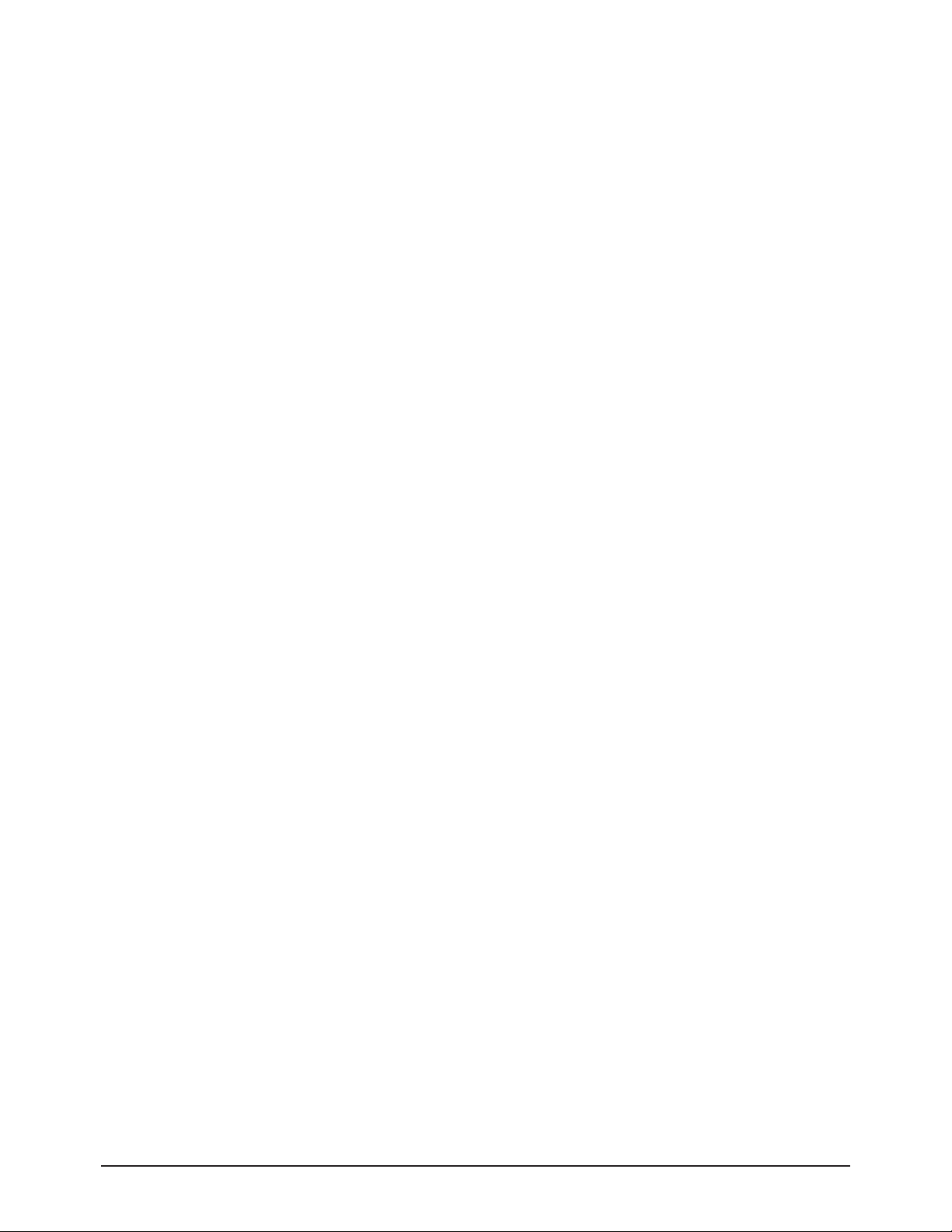
6-6 Samsung Electronics
MEMO
Page 66
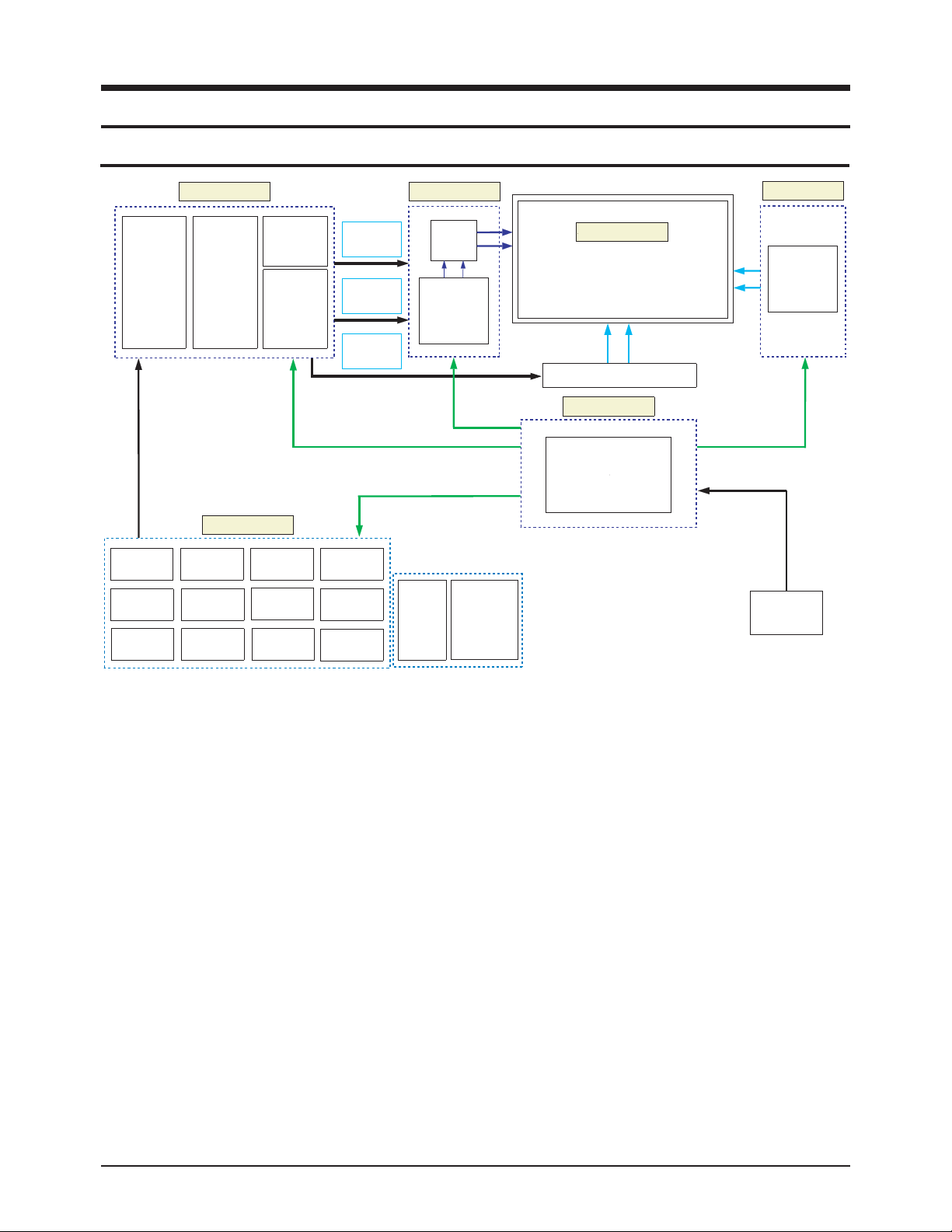
Schematic Diagram
Samsung Electronics 7-1
7. Schematic Diagram
7-1 Circuit Description
■ SMPS Board
The SMPS used for the PDP has been designed to be efficient, compact and lightweight. For VS and VAoutputs, a LLC converter
has been used. For the other outputs, a Flyback converter has been used.
■ LOGIC Board
The logic circuit consists of a Logic Main Board and an Address Buffer Board. The Logic Main Board decodes the video signal
encoded by the Video Board, outputs the ADDRESS data signal for each pattern and generates X and Y drive signals. The
Address Buffer Board buffers and transfers the ADDRESS data output signal using TCP IC.
- LVDS with built-in video signal processing (W/L, error diffusion, APC, FCR, etc.) applied and 1 ASIC chip.
- Outputs the address Drive IC control and data signals to the Buffer Board.
- Outputs the control signal for the X and Y Drive Boards.
- Monitors major drive voltages (Micom Circuit Block); detects if a surge voltage has been applied and protects the Drive Circuit.
- Temperature Adaptive Operating Mode (Low Temperature/Room Temperature/High Temperature); Discharge optimization for
each temperature level.
■ X-MAIN Board
Connects to the X terminal block, 1) provides maintaining voltage waveform (including ERC), and 2) maintains the Ve bias in the
Scan section.
■ Y-MAIN Board
Connects to the Y terminal block, 1) provides maintaining voltage waveform (including ERC), 2) provides Y Rising, Falling Ramp
waveforms, and 3) maintains the Vscan bias.
■ Address Buffer Board
It delivers the data signal and control signal to the TCP.
LVDS
Recever
Input
Data
Processor
LVDS
Trans
Image
Scaler
TMDS
Logic Board
Data
Controller
Main Board
Image
Enhancer
CPU
Decoder
A/D
Converter
DRAM
Driver
Timing
Controller
Deinterlacer
Video
Decoder
Video
S/W
Display
Data
Display
Timing
Scan
Timing
Audio
Processor
Speaker
Out
Micom
Y Main Board
Driver
Y-Pulse
Generator
Tune r
Row
RF
Splitter
PDP Panel
42” - 1024x768 Pixels
1024x768x3 Cells (R,G,B)
50” - 1365x768 Pixels
1365x768x3 Cells (R,G,B)
Address Buffer
SMPS Board
Main SMPS
X Main Board
X-Pulse
Generator
AC Power
Source
Page 67

7-2 Samsung Electronics
MEMO
Page 68

Samsung Electronics
Schematic Diagram
7-3
E
B
C
VDD
GND
E
B
C
VIN VOUT
ADJ
OUT
GND
OUTIN
VIN VOUT
ADJ
VIN VOUT
ADJ
E
B
C
GND
OUTIN
GND
OUTIN
D
DSGD
D
/RESET,RESE
VDD
GND
OUT
GND
OUTIN
OUT
GND
OUTIN
This Document can not be used without Samsung’s authorization.
7-2 Schematic Diagram
7-2-1 MAIN POWER BLOCK
Power
A5V
TP1004
CN1001
C1084
10uF
10V
SMW200-24C
CN_N_024
B13V
FGND
1
2
3
4
5
6
7
8
9
10
11
12
13
14
15
16
17
18
19
20
21
22
23
24
TP1001
IC1008
BA178M09FP
FGND
FGND
Invert_HSYNC
TP1017
TP1002
B8V
FGND
TP1003
C1072
10uF
D1011
LL4148
75V
10V
TP1005
IC1009
KIA7805AF
FGND
TP1007
TP1006
B13V_S
B5V_TUNER
TP1018
C1066
10uF 10NF
10V
FGND
B5V - A5 _1 OPTION
A5V_1
ADD
DELETE
A5V_1
PIHC_DAEB
D911DB
32
C1050
100nF
16V
FGND
DMQ1_2.5V
C1055 C1058
C1051
100nF
100nF 100nF
16V
16V
C1056
C1052 C1059
100nF
100nF
16V
16V
DMC2_2.5V
C1053
100nF
16V
FGND
C1054 C1057
100nF
16V
CPU_nRESET
B5V
DELETE
ADD
IC1006
AP1117D-A
C1086
21
100UF
MHO574
9101R
W01/1
1
6.3V
21
MHO994
0201R
W01/1
FGND
NEAR TO IC201C
16V
FGND
DDR_2.5V
C1061
C1062
100nF
100nF
100nF
16V
16V
16V
FGND
NEAR TO IC202C
DMQ2_2.5V
C1060
100nF
100nF
16V
16V
FGND
A5V
IC1007
RT9818C-42PV
FGND
B2.5V
TP1016
C1082
10uF
10V
FGND
FGND
475ohm : U.S.A
R1020
499ohm : KOREA
NEAR TO IC3001
C1063
C1064
1UF
100nF
6.3V
16V
FGND
BD119D
BD1018
B2.5V
B2.5V
SW1001
JTP1169BEM
BD1012
BEAD_CHIP
BD1013
BEAD_CHIP
BD1014
BEAD_CHIP
BD1015
BEAD_CHIP
BD1016
BEAD_CHIP
8101DB
C1044
B5V
C1045
C1046
PIHC_DAEB
DMC1_2.5V
10uF
10V
10uF
10V
10uF
10V
C1048
10uF
10V
C1049
10uF
10V
A3.3V
R1018
10KOHM
TP1015
C1047
10NF
50V
FGND
STANDBY
A5V_1
FGND
R1004L
1KOHM
PDP OPTION
R1005L
4.7KOHM
C1083
10uF
10V
1/16W
R1006P
0OHM
TP1010
B5V
FGND
D1001
BD1017
BEAD_CHIP
Q1002L
2SC2412K-Q
B13V
LCD OPTION
TP1011
32 CPT OPTION
BD11BL
D1012D ADD
IC1002
NCP1117DT33T5
FGND
SW_POWER
D1003
BD10SL
BEAD_CHIP
BD11BL
BEAD_CHIP
D1012D
DELETE
BD1003
BEAD_CHIP
C1019L
100nF
16V
OPTION
SL
BL
FGND
A5V_1
FGND
C1003L
50V
C1018
100nF
16V
FGND
CLOSE TO IC3001
TP1012
C1080 C1081
10uF
10V
FGND
1DNGM
IC1003
SPX1587AT-L/TR
1
2
PANEL
5V INPUT
13V INPUT
R1007L
C1021L
47KOHM
1uF
25V
R109BL
R108SL
47KOHM
10KOHM
Q1003L
2SC2412K-Q
R1010L
10KOHM
FGND
A3.3V
10uF
10V
FGND
L
2
101R
3
FGND
H:POWER ON
L:OFF
SW_PVCC
M
W61
H
OK
/
7
1
.4
TP1013
R1014
1KOHM
R1015
1.6Kohm
1/16W
B3.3V
IC1004
RT9183-12PGF
C1085
1%
10uF
10V
SI3443BDV
1
2
FGNDFGND
IC101L
1%
B1.2FB
TP1014
VCC_PANEL
6
5
43
NEAR TO MSTAR IC
A3.3V
BD1004
BEAD_CHIP
BD1005
BEAD_CHIP
BD1006
BEAD_CHIP
BD1007
BEAD_CHIP
BD1008
BEAD_CHIP
BD1009
BEAD_CHIP
BD1010
BEAD_CHIP
BD1011
BEAD_CHIP
C1023
C1024
C1025
C1026
C1027
C1028
A3.3V_AU
C1005
100nF
10uF
16V
10V
FGND
A3.3V_MEMPLL
C1033
C1030
10uF
100nF
10V
16V
FGND
A3.3V_SIF
C1034
100nF
10uF
16V
10V
FGND
A3.3V_MPLL
C1039
C1031
100nF
100nF
10uF
10V
10uF
10V
10uF
10V
10uF
10V
C1029
10uF
10V
C1032
100nF
16V
A3.3V_LPLL
FGND
A3.3V_USB
FGND
C1037
100nF 100nF
16V
16V
FGND
C1038
100nF
16V
C1035
100nF
16V
C1036
100nF
16V
C1040 C1042
16V
A3.3V_ADC
FGND
16V
C1041
100nF
16V
100nF
16V
A3.3V_VDDP
FGND
C1043
100nF
16V
FGND
A5V_1
BD1020
BEAD_CHIP
C1070
IC1001
EZ1587ACM
m
1
h
W
3
01/1
oK
0
10uF
10V
FGND
1R
2
1
R1030
10KOHM
1/10W
FGND
IC1010
AP1117D-A
C1020
10uF
1%
10V
FGND
1%
FGND
C1071
A1.25V
TP1008
10uF
10V
FGND
D1004
1N4148WS
75V
A5V
D1005
1N4148WS
75V
R1011
10KOHM
B13V
B5V
D1006
TLZ5V6B
5.6V
R1013
470OHM
D1007L
1N4148WS
75V
FGND
R
WP_ESNE
S
RESET & POWER DETECTION
A3.3V
D1009
1N4148WS
D1008
1N4148WS
75V
75V
IC1005
RT9818C-42PV
3
R1016
10KOHM
FGND FGND
2
KTC3875S-GR
Q1000
R1081
3.3Kohm
1
FGND
B3.3V
D1010
1N4148WS
75V
R1017
2.2Kohm
POP_MUTE
FGND
R1080
10KOHM
POWER_DET
2201C
Fu01
V01
ACTIVE HIGH
SOUND_MUTE
Page 69

Schematic Diagram
7-4 Samsung Electronics
NEAR TO IC3001
I2C ADDR : 0X70
FUNCTION KEY
MSTAR DEBUG
FBE JIG
310Thu Dec 20 17:33:25 2007
310jade_normal
jade_normal
Unknown Unknown
C:/atdm/jade_normal\jade_normal.cpm
Unknown
Unknown
1.0
21
R2050P
21
L112DB
C2101
R2177
8
7
6
54
3
2
1
IC2007
C2100
8
7
6
54
3
2
1
IC2006
1402R
8302
R
R2067
R2066
P012DB
TP2100
TP2101
R2055
R2052
R2051
0022R
D0502R
09
02
R
4
71
2
R
57
1
2R
R2176
2712R
37
1
2
R
7412R
2312R
R2042
8412R
R2008
R2008
R2008
R2007
R2007
R2007
R2006
R2006
R2006
R2005
R2005
R2005
R2004
R2004
R2004
R2003
R2003
R2003
R2002
R2002
R2002
R2001
R2001
R2001
R2008
R2007
R2006
R2005
R2004
R2003
R2002
R2001
7102R
6
10
2
R
51
0
2R
R2105
R2104
R2103
R2102
R2101
R2100
R2099
R2098
R2139
R2107
R2161
R2120C
8
7
6
54
3
2
1
IC2005
8
7
6
54
3
2
1
IC2004
89
87
86
85
84
83
82
81
80
8
79
70
7
6
53
50
5
46
4
32
3
256
255
254
250
248
247
246
245
244
243
242
240
239
238
237
236
235
234
233
232
231
230
229
228
227
226
224
223
222
221
220
219
218
217
216
215
214
213
212
211
210
209
208
207
206
205
204
203
202
201
200
2
199
198
197
196
195
194
192
191
190
189
188
186
185
184
183
182181
180
179
178
177
176
175
174
173
171
170
169
168
167
166
165
164
163
160
15
149
148
14
136
135
134
132
131
130
129
128
127
126
125
124
123
122
121
120
12
119
118
117
116
115
114
11
104
103
10210
IC3001
440
2
R
0
4
02R
R2141
R2083
9002C
R2087
R2088
4302C
2302R
P5002C
R2123
7612R
R2157
6002C
2102C
R2080
TP2010
R2159
0402C
R2089
7
3
02
R
6
2
02R
R2049P
9
8
7
6
5
4
3
20
219
18
17
16
15
14
13
12
1110
1
IC2003
5302C
R2162
R2053
D2004
1302C
TP2006
TP2007
8302C
R2110
R2158
R2081
R2071
6412R
R2074
R2014
TP2001
TP2009
6512R
TP2027
9
1
02C
1
20
2
C
R2127
5212
R
2302C
BD2001
R2054
R2153
R2057
R2056
9202C
3102C
R2075
R2062
TP2019
0
2
02C
R2124
R2065
Q2005
C2015
TP2025
TP2024 TP2026
R2082
R2108
R2140
9212R
TP2023
82
1
2R
R2122
R2059
R2069
2002C
R2078
5402R
Q2002
BD2005
6302C
TP2020
R2118
C2014
0
1
02C
TP2022
9
8
7
6
5
4
3
2
10
1
CN2001
9302R
2202
R
TP2008
0302C
9
8
7
66
65
64
63
62
61
60
6
59
58
57
56
55
54
53
52
51
50
5
49
48
47
46
45
44
43
42
41
40
4
39
38
37
36
35
3433
32
31
30
3
29
28
27
26
25
24
23
22
21
20
2
19
18
17
16
15
14
13
12
11
10
1
IC202C
3302R
R2155
R2068
R2077
R2076
R2142
7312R
R2070
1
302
R
R2152
R2084
R2150
R2143
62
1
2R
R2149
8402R
520
2R
8
102
R
R2165
2202C
R2073
R2072
R2085
R2086
1
10
2R
R2079
7402
R
TP2005
TP2004
6312R
D2003
1512R
9302C
6
302
R
Q2004P
D2005P
R2144
R2063
R2064
BD2004
BD2003
9202R
R2164
6402R
9102R
6202C
3202C
1402C
8
1
0
2C
4
002C
TP2002
TP2003
1002X
1212R
D2006
R2024P
TP2014
5
4
3
2
1
CN2004
R2111
R2112
R2113
R2117
D2002
7202C
R2131
5202C
R2060
7
202
R
TP2021
P7002C
R2023P
8202C
BD2002
3002C
1
10
2
C
6102C
7102C
7302C
0
20
2R
5412R
R2114
R2115
R2116
D
82
02R
R2109
R2119
R2133
R2058
R2160
9
8
7
66
65
64
63
62
61
60
6
59
58
57
56
55
54
53
52
51
50
5
49
48
47
46
45
44
43
42
41
40
4
39
38
37
36
35
3433
32
31
30
3
29
28
27
26
25
24
23
22
21
20
2
19
18
17
16
15
14
13
12
11
10
1
IC201C
4202C
3302C
1202R
R2013
6612R
4512R
R2106 R2130
R2061
R2163
8002C
R2138
D2008
Q2003
1002C
3
4
02R
D2001P
100OHM
100OHM
SPI_CK
KEY_BUZZER
SW_INVERTER
M
HO
K0
1
M
H
O
K01
DQM<1>
MDATA<0..22>
HDMI_RX1-
MHOK5.1
MH
O
0
MADR<6>
33OHM
MDATA<2>
MDATA<0..7>
Fn001
AMP_RESET
FBE_RESET
SCL_PANEL
SDA_PANEL
HP_IDENT
100OHM
HDMI_DDC_SDA
HDMI_DDC_SCL
MHO0
DQM<1>
MHOK01
100OHM
SPI_CZ
SPI_DO
Fp74
HDMI_RXCLK+
HDMI_RXCLK-
HDMI_RX2+
V61
MADR<7>
9
MDATA<18>
MHOK01
HDMI_RX0-
MADR<3>
V61
CAS
11
12
MDATA<13>
MDATA<14>
100OHM
HDMI_RX2-
HDMI_RX0+
mhoK3.3
MHOK01
KSR1104
MHO
K
7.
4
W
6
1/1
mhoK3.3
0OHM
0OHM
100OHM
100OHM
100OHM
BA0
MADR<3>
33ohm
100OHM
DECO_CTRL
MHOK01
33ohm
MADR<3>
100OHM
100OHM
100OHM
100OHM
KTC3875S-Y
33OHM
BA1
15
MADR<4>
MMBD4148SE
33OHM
33OHM
33OHM
MDATA<8..15>
MDATA<2>
MADR<5>
MDATA<24>
MCLK-
FLASH_WP
ZHM0.
2
1
MDATA<15>
MDATA<13>
MADR<9>
MDATA<6>
MADR<2>
MDATA<4>
SCL
EM6A9160TS0A-5GEM6A9160TS0A-5G
33ohm
MDATA<1>
MDATA<22>
MADR<8>
PIHC_LAT_X
SDA_ROM
MADR<10>
MADR<0>
HDMI_CEC
MDATA<24>
MDATA<23>
MDATA<23..31>
MDATA<25>
MDATA<26>
MDATA<27>
MDATA<28>
MDATA<29>
MDATA<30>
MDATA<21>
MDATA<20>
MDATA<19>
MDATA<17>
MDATA<16>
MDATA<14>
MDATA<12>
MDATA<11>
MDATA<10>
MDATA<9>
MDATA<8>
MDATA<7>
MDATA<5>
MDATA<3>
MADR<11>
MADR<1>
SCL_ROM
100V
24
23
25
26
27
28
29
31
30
RAS
WEZ
22
21
20
19
18
17
16
14
13
12
11
10
8
7
6
5
4
3
2
1
0
SDA
KEY2
W61/1
MHOK7.4
W61/1
MHOK7.4
33OHM
MDATA<17>
17
MADR<5>
MADR<6>
22
29
MADR<9>
MADR<11>
BA1
CKE
MVREF-1
MDATA<24..31>
24
DQM<2>
MCLK-
MCLK+MCLK+
16
19
18
20
21
23
MADR<8>
MADR<11>
MADR<12>
CKE
MADR<7>
MADR<4>
MADR<6>
CAS
BA1
WEZ
MADR<0>
MADR<2>
MADR<1>
31
30
26
25
28
27
0
1
3
2
4
5
6
7
SCL_ROM
9
10
IR
DQM<3>
PCF8574ATS
100V
MMBD4148SE
100V
8
RAS
MADR<10>
VIDEO2_IDENT
SPI_DO
VIDEO1_IDENT
SCL COMP2_IDENT
COMP_SEL
HDMI1_IDENT
COMP1_IDENT
100OHM
MADR<10>
SDA_ROM
SPI_CK
MADR<8>
13
33OHM
MDATA<8>
MDATA<0>
MDATA<1>
MDATA<3>
33OHM
33OHM
33OHM
MDATA<4>
MDATA<5>
MDATA<6>
33OHM
33OHM
33OHM
33OHM
MDATA<7>
DQS<3>
MDATA<31>
MDATA<30>
MDATA<29>
MDATA<28>
33OHM
33OHM
33OHM
MDATA<26>
33OHM
MDATA<25>
33OHM
33OHM
MDATA<16>
MDATA<18>
MDATA<19>
33OHM
MDATA<20>
MDATA<21>
MDATA<23>
33OHM
33OHM
33OHM
33OHM
MVREF-2
33OHM
MDATA<27>
MCLK-
MADR<1>
MADR<0>
WEZ
SMAW200-10P
MADR<4>
SDA
DQS<2>
33OHM
CKE
BA0
MADR<12>
MDATA<0>
CAS
MDATA<31>
DQS<0>
MCLK+
DQS<1>
DQM<2>
DQM<0>
MADR<12>
BA0
MDATA<12>
33OHM
CN_S_010
DQM<3>
MVREF
DQS<2>
DQS<3>
2N7002
4.7KOHM
KEY1
HDMI_RX1+
MAIN_EEPROM_WP
LED_STB
SW_DDC2
SW_POWER
SW_PVCC
SCL
SW_DDC1
SVHS_IDENT
2nd_nRESET
IR
SW_INCH
SDA
HDMI_SEL2
HDMI_SEL1
SOUND_MUTE
1/16W
15
LED_STB
POWER_DET
MADR<7>
SPI_DI
14
MADR<5>
SPI_CZ
MAIN_EEPROM_WP
RAS
MADR<9>
MX25L3205DM2I-12G
AT24C512BN-SH25-T
MHOK01
MHO
K
01
33ohm
Fu01
V01
Fu01
V01
Fn001
V61
1KOHM
MHOK1
V61
Fn001
Fn001
V61
Fn001
V61
FN1V05
Fn001
V61
Fn001
Fn001
V61
V61
Fn001
V61
Fn001
MH
OK
7
2
M
H
O
K0
1
M
HO
K
00
1
V
0
5
33ohm
33ohm
33ohm
33ohm
33ohm
33ohm
33ohm
33ohm
100OHM
100OHM
100OHM
33ohm
33ohm
33ohm
33ohm
33ohm
33ohm
33ohm
100OHM
100OHM
100OHM
100OHM
100OHM
33ohm
100OHM
100OHM
100OHM
100OHM
100OHM
10OHM
10OHM
33ohm
33ohm
33ohm
M
HO
M
1
100OHM
100OHM
100OHM
50V
30pF
50V
30pF
MHOK01
M
H
O
K
01
MHOK01
MHOK01
MH
O
K01
MHOK01
MHOK01
MHO
K
01
MHOK
0
1
MHOK01
10OHM
MSD2238L-LF
F
n
001
V61
MH
O
K
0
01
10OHM
10OHM
MHOK5.1
MHOK5.1
100OHM
100OHM
100OHM
100OHM
100OHM
100OHM
100OHM
100OHM
100OHM
100OHM
100OHM
100OHM
MHOK01
MHOK01
MHOK01
MHOK01
M
HO
K
01
MHOK01
MHOK01
MHOK01
Fn001
V61
Fn001
V61
Fn001
V61
Fn001
V6
1
Fn001
V61
Fn0
0
1
V
61
Fn001
V61
Fn001
V61
V61
Fn001
Fn001
V61
Fn0
0
1
V6
1
F
n001
V
6
1
Fn001
V61
Fn001
V61
Fn001
V61
FN1
V
05
FN1
V05
FN
0
1
V05
33ohm33ohm
300OHM
MHO0
V
05
F
N01
SMW200-05P
FN01
0OHM
0OHM
33ohm
300OHM
33ohm
FN01
FN01
33ohm
33ohm
33ohm
M
HO
K
0
1
M
H
OK
0
1
MHO
K0
1
M
H
OK0
1
M
H
O
K01
MHOK01
100OHM
M
HOK01
0OHM
MHOK01
1KOHM
MADR<2>
10OHM
10OHM
10OHM
0OHM
DEBUG_WALL_RX
DEBUG_WALL_TX
KEY1
KEY2
TUNER_AFT
FLASH_WP
ANA_DIMMING
PC_IDENT
DECO_CTRL
CPU_nRESET
BEAD_CHIP
100nF
SCL_PANEL
SDA_PANEL
NC7WBD3125K8X
0OHM
DDC_WP
100nF
16V
SCL_PANEL
SDA_PANEL
NC7WBD3125K8X
0OHM
MHO0
M
HO
0
DDC_WP2
FGND
A5V
FGND
FGND
FGND
A5V
A1.25V A1.2V_DVI
A3.3V_LPLL
FGND
FGND
A5V
A3.3V_ADC
A1.2V_DVI
FGND
A3.3V_MPLL
FGND
A3.3V
FGND
FGND
A3.3V
A5V
FGND
FGND
FGND
MVREF
FGND
A3.3V
FGND
A3.3V_AU
A5V
FGND
B3.3V
FGND
MVREF-2
FGND
DMC2_2.5V
FGND
DMQ2_2.5V
MVREF-1
A3.3V
FGND
FGNDFGND
FGND
DMC1_2.5VDMQ1_2.5V
A5V
FGND
A1.2V_CORE
FGND
A3.3V_SIF
DDR_2.5V
FGND
FGND
B2.5VB2.5V
A3.3V_MEMPLL
DDR_2.5V
A3.3V_USB
FGND
B3.3V
FGND
A1.25V
FGND
A3.3V
FGND
FGND
A5V
FGND
FGND
DQS<0>
DQM<0>
33ohm
2.2Kohm
MMBD4148SE
A3.3V
PIHC_DAEB
PI
H
C_D
AE
B
33OHM
33OHM
V61
Fn001
FGND
DEBUG_SDA
DEBUG_SCL
16V
MDATA<15>
DQS<1>
MDATA<11>
MDATA<10>
MDATA<9>
V05
V05
FN01
V05
33ohm
HDMI2_IDENT
HDMI3_IDENT
SPI_DI
MDATA<22>
MDATA<16..23>
33OHM
33OHM
1KOHM
1/16W
KEY_BUZZER
KTC3875S-Y
33ohm
V05
FGND
BEAD_CHIP
BEAD_CHIP
BEAD_CHIP
A1.2V_CORE
BEAD_CHIP
G
G
H
9105678
2341 11
SAMSUNG
SAMSUNG
SAMSUNG
REV.
A2
H
PROJECT NAME DRAWN BY
OF
12
APPROVED BYDEV.STEP
SAMSUNG
LAST EDITED TIME
TOTAL PAGE NO.
CHECKED BY
2BGND
/OE2
VCC
1B2A
1A
/OE1
2BGND
/OE2
VCC
1B2A
1A
/OE1
E
B
C
RN
RN
RN
RN
RN
RN
RN
RN
RN
RN
RN
RN
RN
RN
RN
RN
RN
RN
RN
RN
RN
RN
RN
RN
RN
RN
RN
RN
RNRNRN
RN
CS#
SO/SIO1
WP#/ACC
SCLK
VCC
HOLD#
GND
SI/SIO0
SDA VSS
WP
VCC
SCL A2
A1
A0
GPIO27
GPIO28
VDDC
VDDC
GPIO44/I2S_IN_WS
GPIO45/I2S_IN_BCK
IRIN
INT
DDCA_DA
DDCA_CK
SAR0
SAR1
SAR2
SAR3
PWM0
PWM1
PWM2
PWM3
DDCR_DA
DDCR_CK
VDDC
AVDD_SIF
AVDD_33
AVDD_33
DDCD_CK
DDCD_DA
GPIO125
RX2P
RX2N
RX1P
RX1N
AVDD_33
GPIO100
GPIO99
GPIO98
GPIO97
DQS[3]
AVDD_DDR
MDATA[31]
MDATA[30]
MDATA[29]
MDATA[28]
MDATA[27]
MDATA[26]
DQM[3]
MDATA[25]
MDATA[24]
AVDD_DDR
MDATA[23]
MDATA[22]
MDATA[21]
MDATA[20]
RX0P
RX0N
RXCKP
RXCKN
AVDD_AU
GPIO20
GPIO21
GPIO22
GPIO23
GPIO24
GPIO25
GPIO26
VDDC
DQS[0]
AVDD_DDR
MDATA[0]
MDATA[1]
DQM[0]
MDATA[2]
MDATA[3]
MDATA[4]
MDATA[5]
MDATA[6]
MDATA[7]
AVDD_DDR
MDATA[8]
MDATA[9]
DQM[1]
VDDC
MDATA[10]
MDATA[11]
MDATA[12]
HWRESET
SCK
SDI
SDO
SCZ
GPIO15/CEC
GPIO124
GPIO123
GPIO112
GPIO111
AVDD_LPLL
VDDC
MADR[10]
MADR[9]
MADR[8]
MADR[7]
AVDD_DDR
MADR[6]
MADR[5]
MADR[4]
MADR[3]
MADR[2]
MADR[1]
MADR[0]
AVDD_MEMPLL
MCLKE
MCLK
MCLKZ
MVREF
GPIO14/UART_TX1
GPIO13/UART_RX1/CEC
VDDC
MDATA[19]
MDATA[18]
DQM[2]
MDATA[17]
MDATA[16]
AVDD_DDR
DQS[2]
AVDD_MPLL
XIN
XOUT
AVDD_USB
AVDDL_DVI
MDATA[13]
MDATA[14]
MDATA[15]
AVDD_DDR
DQS[1]
CASZ
RASZ
WEZ
BADR[0]
BADR[1]
MADR[12]
MADR[11]
E
B
C
P6
P7
P5
N.C.
P0
A2
VSS
P4
N.C.
A1
A0
VDD
P1
SDA
N.C.
P3
P2
N.C.
SCL
/INT
A6
A9
A7
A8
VSSVDD
A3
A2
A1
A0
A11
NC
A10/AP
BA1
NC
CKE
BA0
NC
UDM
VSS
CK
/CK
/CS
/RAS
/CAS
/WE
DQ10
VSSQ
VDDQ
DQ9
VSS
DQ15
NC
DQ8
VDD
NC
LDQS
VDDQ
VREF
NC
UDQS
VSSQ
NC
DQ7
VSSQ
DQ6
DQ5
VDDQ
DQ14
VSSQ
DQ4
DQ3
VSSQ
DQ2
DQ11
DQ1
VDDQ
DQ13
DQ12
VDDQ
DQ0
VDD
A4
A5
LDM
NC
E
B
C
D
S
G
A6
A9
A7
A8
VSSVDD
A3
A2
A1
A0
A11
NC
A10/AP
BA1
NC
CKE
BA0
NC
UDM
VSS
CK
/CK
/CS
/RAS
/CAS
/WE
DQ10
VSSQ
VDDQ
DQ9
VSS
DQ15
NC
DQ8
VDD
NC
LDQS
VDDQ
VREF
NC
UDQS
VSSQ
NC
DQ7
VSSQ
DQ6
DQ5
VDDQ
DQ14
VSSQ
DQ4
DQ3
VSSQ
DQ2
DQ11
DQ1
VDDQ
DQ13
DQ12
VDDQ
DQ0
VDD
A4
A5
LDM
NC
This Document can not be used without Samsung’s authorization.
7-2-2 MEMORY & CONTROL
Power
Page 70

Samsung Electronics
Schematic Diagram
7-5
2BGND
/OE2
VCC
1B2A
1A
/OE1
IN2+
VEE
OUT2
VCC
IN2-
IN1+
IN1-
OUT1
REFP
VCLAMP
VSYNC1
HSYNC1
REXT
GND
GND
NC
GND
AUVRM
AUVRP
AUL0
NC
AUCOM
AUR3
AUL3
AUR2
AUL2
AUR1
AUL1
AUR0
GND
SIF1M
SIF1P
GND
CVBSOUT
NC
VCOM0
CVBS0
VCOM1
CVBS1
GND
I2S_IN_SD
SPDIFI
SPDIFO
I2S_OUT_WS
I2S_OUT_MCK
I2S_OUT_BCK
I2S_OUT_SD
I2S_OUT_MUTE
VDDP
VDDP
CVBS2
CVBS3
CVBS4
CVBS6
CVBS5
CVBS7
VSYNC0
HSYNC0
GND
RIN0P
RINM
SOGIN0
GIN0P
GINM
BIN0P
BINM
RIN1P
GIN1P
SOGIN1
BIN1P
REFM
GND
GND
GND
GND
GND
USB_DP
USB_DM
USB_REXT
GND
GND
GND
AUVAG
AUOUTL2
AUOUTR2
AUOUTL1
AUOUTR1
NC
AUOUTL0
AUOUTR0
VDDP
GND
TSDATA[0]
TSDATA[1]
TSDATA[2]
TSDATA[3]
TSDATA[4]
TSDATA[5]
TSDATA[6]
TSDATA[7]
TSVALID
TSSYNC
TSCLK
LVA3P
LVA3M
LVACKP
LVACKM
LVA2P
LVA2M
LVA1P
LVA1M
LVA0P
LVA0M
VDDP
LVB3P
LVB3M
LVBCKP
LVBCKM
LVB2P
LVB2M
LVB1P
LVB1M
LVB0P
LVB0M
E
B
C
This Document can not be used without Samsung’s authorization.
7-2-3 MSD2248L_AV_IN/OUT&DIMMING
Power
PC_B
PC_G
PC_R
COMP_PB
COMP_Y
COMP_PR
PC_HS
PC_VS
FGND
TUNER_SIF
VIDEO2_CVBS
COMP_Y
TUNER_CVBS_MAIN
(VIDEO1)
(VIDEO1)
MH
1003R
O
57
VIDEO2_SL_IN
VIDEO2_SR_IN
COMP_SL_IN
COMP_SR_IN
PC_SL_IN
PC_SR_IN
DVI_SL_IN
DVI_SR_IN
HP_AUOUT_L
HP_AUOUT_R
FGND
FGND
M_SL_AMP
M_SR_AMP
410
C3050
10uF
10V
FGND
R3007
R3008
R3009
R3010
R3011
R3012
R3013
R3014
100OHM
SVHS_C
SVHS_Y
B3.3V
R3003
47ohm
mhoK2.2
2003R
R3004
47ohm
5003R
M
HOK22
60
0
3R
HDMI_HPD_SINK
MHO
K
22
FP0022
5
0
0
3C
6003C
R3202I
R3200F
R3201F
MSD_SPDIF_OUT
V05
FP0022
0OHM
0OHM
0OHM
C3001
10uF
10V
C3003
1UF
6.3V
C3004
4.7UF
25V
ANA_DIMMING_FBE
PWM_DIMMING_FBE
FGND
C3002
100nF
16V
ANA_DIMMING
LCD OPTION
V
0
5
70
0
3
C
A3.3V
100OHM
47ohm
100OHM
100OHM
100OHM
100OHM
470OHM
R3015
R3016
R3017
R3018
R3019
R3020
R3021
R3100
10KOHM
F
N51
80
0
3C
CN3003
SMW200-30C
2
1
4
3
65
87
10
9
12 11
IC3001
FGND
100nF 16V
C3009
100nF 16V
C3010
100nF 16V
C3011
390ohm
R3026
R3027
R3028
R3029
R3030
R3031
FGND
47ohm
47ohm
47ohm
47ohm
47ohm
47ohm
47ohm
AUMCK
AUSCK
AUWS
AUSD
FGND
V
0
5
FN5
V05
1
M
2
H
2
OK
0
3
2
2
R
MHOK22
3203R
FGND
C3012
C3013
C3014
C3015
C3016
C3017
C3018
C3019
47ohm
47NF
47ohm
1NF 50V
47ohm
470OHM
470OHM
C3020
C3021
C3022
C3023
C3024
C3025
C3026
C3027
C3028
R3034
R3035
R3036
R3037
R3050
R3038
33ohm
C3029
C3030
C3031
C3032
C3033
C3034
C3035
C3036
R3039
R3040
R3041
R3042
C3037
100nF 16V
SAM_TSCLK
47NF 16V
C3038
C3039
C3040
MH
I
3
O0
0
2
3
R
16V47NF
50V1NF
16V47NF
16V
16V47NF
16V47NF
47NF 16V
47NF 16V
47NF 16V
47NF 16V
100nF
100nF 16V
75OHM
100OHM
100OHM
100OHM
100OHM
2.2UF
16V
2.2UF
16V
2.2UF
16V
2.2UF
16V
2.2UF
16V
2.2UF
16V
2.2UF
16V
2.2UF
16V
100OHM
100OHM
100OHM
100OHM
MSD2238L-LF
18
19
20
13
21
22
23
24
47NF
25
16V
26
47NF
27
16V
28
29
47NF
30
16V
31
16
17
34
35
16V47NF
43
45
36
37
16V47NF
38
16V47NF
39
40
41
42
44
48
16V
51
52
109
110
108
111
112
107
105
106
67
68
69
55
56
57
58
59
60
61
62
71
72
73
74
76
77
63
100
FGND
75
65
64
47
253
241
225
193
187
FGND
172
162
161
101
88
66
54
49
33
9
1
1DNGM
147
133
113
78
252
251
249
150
151
152
153
154
155
156
157
158
159
137
138
139
140
141
142
143
144
145
146
99
98
90
91
92
93
94
95
96
97
R3048
909ohm
SAM_TS<0>
SAM_TS<1>
SAM_TS<2>
SAM_TS<3>
SAM_TS<4>
SAM_TS<5>
SAM_TS<6>
SAM_TS<7>
A3.3V_VDDP
FGND
0
1
2
3
4
5
6
7
SAM_TS<0..7>
USB_DP
USB_DN
SAM_TSSYNC
SAM_TSVLD
LV_FBE<9>
LV_FBE<8>
LV_FBE<7>
LV_FBE<6>
LV_FBE<5>
LV_FBE<4>
LV_FBE<3>
LV_FBE<2>
LV_FBE<1>
LV_FBE<0>
LV_DIR<9>
LV_DIR<8>
LV_DIR<7>
LV_DIR<6>
LV_DIR<5>
LV_DIR<4>
LV_DIR<3>
LV_DIR<2>
LV_DIR<1>
LV_DIR<0>
9
8
7
6
5
4
3
2
1
0
LV_FBE<0..9>
TO FBE
9
8
7
6
5
4
3
2
1
0
LV_DIR<0..9>
WITHOUT FBE
R3117D
R3116D
R3118L
5V
2.7Kohm
Delete
12Kohm
21D7113RL8113R
MHOK22
MHOK7.2
D6113R
MHO0
FGND
12V
Delete
22Kohm
12Kohm
C3045L
100nF
16V
JEIDAVESA
Delete
Delete
0ohm
VCC_PANELVCC_PANEL
FGND
FGND
DIP TYPE OPTION
R399CL
R397CL
R312CL
MHO0
MH
O
0
LC993R
L89
0
BD301L
BEAD_CHIP
3R
L6403C
Fn01
R3110L
0OHM
IC303P
TC7WB125FK
MHO0
MHO0
MHO0
L0013R
L
L
6
C793R
90
3
R
D1013R
V05
DELETE PP : PDP
LL : LCD
DELETE
DELETE
TP3006
TP3011
P3013R
MH
O
0
MH
O
034
A5V
C3047P
100nF
16V
FGND
R3112P
0OHM
TP3030
P4013R
MHO0
FGND
R3113P
0OHM
R3114P
0OHM
TXOUT0TXOUT0+
TXOUT1TXOUT1+
TXOUT2TXOUT2+
TXCLKOUTTXCLKOUT+
TXOUT3TXOUT3+
TXOUT4TXOUT4+
TXOUT5TXOUT5+
TP3008
TP3029
P1113R
MHO0
FGND FGND
DEBUG_WALL_TX
DEBUG_WALL_RX
DDC_WP
CLOSE TO CONNECTOR
TP3009
TP3007
R3109L
0OHM
R312CL
0OHM
R390LL
0OHM
MHO0
MHO0
MHO0
P9013R
P7013R
P5113R
FGND
LENAP_LCS
LENAP_ADS
R3082F
R3083F
R3084F
R3085F
R3086F
R3087F
R3088F
R3089F
R3090F
R3091F
R3092P
R3093P
R3094P
R3095P
0OHM
0OHM
0OHM
0OHM
0OHM
0OHM
0OHM
0OHM
0OHM
0OHM
0OHM
0OHM
0OHM
0OHM
TP3012
TP3013
PP053R
FGND
TP3015
P6013R
MHO0
P9113R
MHO0
P_CNYS_D3
MHO0
MHO0
MHO0
MHO0
MHO0
MHO0
MHO0
MHO0
MHO0
MHO0
R320PP
0OHM
MHO0
MHO0
LL153R
TP3028
TP3027
TP3026
TP3025
TP3024
TP3023
TP3022
TP3021
TP3020
TP3019
TP3014
TP3018
TP3017
TP3016
FGND
FGND
L8013R
MHO0
CLOSE TO CONNECTOR
I9033R
I8
I7033R
I6033R
I5033R
I4033R
I3033R
I2033R
I1033R
R3043L
10KOHM
L1
4
03
C
R3044L
10KOHM
I0033R
>0<RID_VL
>1<RID_VL
B8V
R3079L
0OHM
L6
W
MHO22
4
03
R
R3045L
4.7KOHM
1/16W
F
n0
V
6
0
1
1
FGND
IC302L
6
1
LM358D
/1
R3047L
470OHM
FGND
SW_INVERTER
R3051L
2.2Kohm
L9403R
MHOK3.3
L
05
Fu01
V01
0
3
C
FGND
mhoK3.3
L2503R
L0503R
MHOK1
R3053L
4.7KOHM
1/16W
L4503R
R3080L
0OHM
B5V
SENSE_PWR
M
HOK1
L3403C
FU1
V3.6
FGND
FGND
Q3001L
KTC3875S-Y
26-37 ANA DIMMING(2PIN)
40
B5V
L
1
MHOK
8
0
3R
1
TP3001
Fn0
L
4
V
4
0
61
0
1
3C
FGND
PWM DIMMING(3PIN)
CN301L
SMW200-05P
TP3002
TP3003
TP3004
TP3005
CN_S_005
LV_DIR<0..9>
0
33R
>6<RID_VL
>4<RID_VL
>9<RID_VL
>7<RID_VL
>3<RID_VL
>2<RID_VL
>8<RID_VL
>5<RID_VL
6
7
310
2
8
5
9
4
14 13
16 15
18 17
20
22 21
24 23
26 25
28 27
30
19
29
MHO0
MHO0
PP353R
LL253R
CN3002
1
2
3
4
5
6
7
8
9
10
11
12
13
14
15
16
17
18
19
20
21
22
23
24
25
26
27
28
29
30
2DNGM 1DNGM
CN_SMD_S_030
FGND
Page 71

Schematic Diagram
7-6 Samsung Electronics
GND_R_RING
GND_R_RING
GND_R_RING
GND_R_RING
GND_R_RING
GND_R_RING
PWR_R1_RING
GND_R_RING
PWR_R1_RING
PWR_R1_RING
PWR_R1_RING
GND_R_RING
GND_R_RING
GND_R_RING
AVDD33A_1
AVDD33A_2
AVDD12IA_1
AVDD12IA_2
GND_R_RING
GND_R_RING
PWR_R3_RING
PWR_R3_RING
GND_R_RING
GND_R_RING
GND_R_RING
GND_R_RING
PWR_R3_RING
GND_R_RING
PWR_R3_RING
PWR_R3_RING
PWR_R3_RING
GND_R_RING
AVSS12IA_1
AVSS12A_2
GND_R_RING
GND_R_RING
AVSS12D_2
AVBBD_2
AVSS12D_1
AVBBD_1
AVBBA
AVSS12A_1
GND_R_RING
GND_R_RING
PWR_R1_RING
PWR_R1_RING
GND_R_RING
GND_R_RING
PWR_R1_RING
PWR_R1_RING
GND_R_RING
GND_R_RING
PWR_R1_RING
PWR_R1_RING
PWR_R1_RING
PWR_R1_RING
GND_R_RING
GND_R_RING
GND_R_RING
GND_R_RING
PWR_R3_RING
PWR_R3_RING
PWR_R3_RING
PWR_R3_RING
PWR_R1_RING
PWR_R1_RING
AVSS33D_2 AVSS33P_1
AVSS33D_1 AVSS33P_2
AVSS33A_6 PWR_R1_RING
AVSS33A_5 PWR_R1_RING
AVSS33A_4 PWR_R1_RING
AVSS33A_3 PWR_R1_RING
AVSS33A_2 PWR_R1_RING
AVDD33A_3
AVDD33A_4
AVDD33A_5
AVDD33A_6
AVDD33D_1
AVDD33D_2
AVDD33P_1
AVDD33P_2
AVDD12A_1
AVDD12D_1
AVDD12D_2
AVDD12A_2
AVSS33A_1
AVSS12IA_2
TEST3
TEST4
TEST5
TEST6
HSYNC_BLU
VSYNC_BLU
TESTMODE0
TESTMODE1
TESTMODE2
TESTMODE3
R_DIN1
R_DIN0
G_DIN9
G_DIN6
IN_5N_EVEN IN_5P_EVEN
IN_4P_EVEN IN_CLKN_EVEN
IN_4N_EVEN IN_CLKP_EVEN
IN_3P_EVEN IN_1N_ODD
IN_3N_EVEN IN_1P_ODD
IN_2P_EVEN IN_2N_ODD
IN_2N_EVEN IN_2P_ODD
IN_1P_EVEN IN_3N_ODD
IN_1N_EVEN IN_3P_ODD
OUT_DN_EVEN
OUT_DP_EVEN
B_DIN5
B_DIN4
B_DIN3
B_DIN2
OUT_CN_ODD
OUT_CP_ODD
OUT_BN_ODD
OUT_BP_ODD
B_DIN1
B_DIN0
OUT_AN_ODD
OUT_AP_ODD
R_DIN9 IN_4N_ODD
R_DIN8 IN_4P_ODD
R_DIN7 IN_5N_ODD
R_DIN6 IN_5P_ODD
R_DIN5 IN_CLKN_ODD
R_DIN4 IN_CLKP_ODD
R_DIN3 OUT_AN_EVEN
R_DIN2 OUT_AP_EVEN
TEST1
TEST2
OUT_FN_ODD
OUT_FP_ODD
INPUT_SEL
ANA_DIMING
PWM_DIMING
NRESET
OUT_DN_ODD
CLK_EXT
OUT_EN_ODD
OUT_EP_ODD
OUT_DP_ODD
PLL_EXT_DITHER
PLL_EXT
PLL_FILTER
G_DIN8
G_DIN7
G_DIN5
G_DIN4
G_DIN3
G_DIN2
G_DIN1
G_DIN0
OUT_BN_EVEN
OUT_BP_EVEN
B_DIN9
B_DIN8
OUT_CN_EVEN
OUT_CP_EVEN
B_DIN7
B_DIN6
OUT_EN_EVEN
OUT_EP_EVEN
DATA_IN_ENB
HSYNC_IN
VSYNC_IN
CLK
OUT_FN_EVEN
CLK_OUT
OUT_CLKN_EVEN
OUT_CLKP_EVEN
OUT_FP_EVEN
I2C_SDA
I2C_SCL
I2C_ADDR1
SCANEN
TEST0
OUT_CLKN_ODD
OUT_CLKP_ODD
I2C_ADDR0
MODE_SEL
This Document can not be used without Samsung’s authorization.
7-2-4 FBE
Power
FBE_RESET
PWM_DIMMING_FBE
ANA_DIMMING_FBE
I2C_ADDR0
I2C_ADDR1
SCL
SDA
B3.3V
R4001
4.7KOHM
1/16W
I2C_ADDR1
R4002
0OHM
FGND
B1.2FB
BD4003
BEAD_CHIP
B1.2FB
BD4001
BEAD_CHIP
B3.3V
BD4002
BEAD_CHIP
B3.3V
BD4004
BEAD_CHIP
C4006
10NF
10uF
50V
10V
FGND
C4002 C4028
10NF
10uF
50V
10V
FGND
10uF
10NF
10V
50V
FGND
C4004 C4018C4014
10NF
50V
FGND
A
2
1DDVA_L
L
P
C4011
100nF
16V
C4012
10NF
50V
C4013 C4017
50V
C4010
100nF
16V
B3.3V
FGND
DPLL_AVDD12A
D2
1
D
D
VA
_
LL
P
C4015
10NF
50V
C4016
10NF
50V
10NF10NF
50V
10NF
50V
R4004
4.7KOHM
1/16W
R4005
0OHM
I2C_ADDR0
D
21
AI
D
21
D
VA
DD
_
L
VA
LP
D
100nF
C4019
100nF
16V
C4020 C4024C4007
10NF
50V
C4021C4008C4003
10NF
50V
16V
C4027C4001
C4023
100nF
10NF
16V
50V
10NF
50V
50V
C4025 C4034 C4035
C4029
1NF
1NF
50V
50V
C4026C4022
100nF
10NF
16V
50V
R1_RING
10NF
AVDD33P
50V
C4031
1NF1NF
50V
R3_RING
C4036C4032
100nF
100nF
1NF
16V
50V
C4033C4030
100nF
16V
100nF
16V
16V
PLL_FILTER
B3.3V
PLL_FILTER
MH
W
60
61
O
K7.4
0
/1
4R
FBE3 OPTION
R4028
1.5KOHM
C4041
330PF
50V
C4040
4.7NF
50V
R4007
R4008
R4009
R4010
R4011
R4012
FGND
0OHM
0OHM
0OHM
0OHM
0OHM
0OHM
FGND
IC4001
S4LF136X01
H1
C7
A7
A5
A14
B14
B9
A9
C5
A4
B4
C4
A8
P8
R7
P7
T7
T3
P4
R4
T4
P5
R5
T5
P6
R6
T6
R8
T8
P9
R9
T9
T10
R10
P10
T11
R11
P11
T12
R12
P12
T13
R13
P13
T14
R14
P14
L1
L2
M1
M2
N1
N2
R1
R2
T1
IC4001
S4LF136X01
N13
N10
N9
K4
H13
G4
D10
D8
D5
D4
C9
K10
K9
K8
K7
J10
J9
J8
J7
H14
H10
H9
H8
H7
G10
G9
G8
G7
D9
C10
G2
G1
H3
H2
J2
J1
K3
N14
H16
E3
R3
K14
J15
G14
E14
A3
K1
J3
K2
H4
G3
M3
C3
L3
B3
F14
H15
J14
L14
P3
F3
J16
M14
D6
F13
M13
N8
C8
D7
G13
J4
N6
N7
C13
D12
E4
J13
L4
N5
N11
C12
C14
D11
D13
D14
E13
F4
K13
L13
M4
N4
N12
N3
D3
C6
A6
B7B6
B8
A10
B10
A11
B11
C11
A12
B12
A13
B13
B5
D15
D16
G15
G16
F15
F16
E15
E16
C15
C16
B15
B16
A15
A16
N15
N16
T15
T16
R15
R16
P15
P16
M15
M16
L15
L16
K15
K16
D2
D1
F2
F1
E2
E1
C2
C1
B2
B1
A2
A1
P2
P1
T2
R4013
R4022
R4023
R4024
R4025
R4014
R4026
R4027
R4015
0OHM
0OHM
0OHM
0OHM
0OHM
0OHM
0OHM
0OHM
0OHM
R1_RING
FGND
AVDD33P
R3_RING
Invert_VSYNC
Invert_HSYNC
TXCLKOUT+
TXCLKOUT-
TXOUT5+
TXOUT5-
TXOUT4+
TXOUT4-
TXOUT3+
TXOUT3-
TXOUT2+
TXOUT2-
TXOUT1+
TXOUT1-
TXOUT0+
TXOUT0-
DPLL_AVDD12D
PLL_AVDD12D
PLL_AVDD12A
AVDD12IA
DPLL_AVDD12A
FGND
R4016
100OHM
R4018
100OHM
DPLL_AVDD12A
R4019
100OHM
R4020
100OHM
R4021
100OHM
LV_FBE<9>
LV_FBE<8>
LV_FBE<7>
LV_FBE<6>
LV_FBE<5>
LV_FBE<4>
LV_FBE<3>
LV_FBE<2>
LV_FBE<1>
LV_FBE<0>
9
8
7
6
5
4
3
2
1
0
LV_FBE<0..9>
Page 72

Samsung Electronics
Schematic Diagram
7-7
MGND1
MGND2
MGND4
MGND3
AGC
AFT
NC
TP(IF)
NC
IF_AGC
IF_OUT(+)
GND
NC
CLOCK
DATA
IF_OUT(-)
VT
5V
CVBS
SIF
E
B
C
D_IN5
D_IN6
D_IN7
VDD12IH
VSSIPH
D_IN8
D_IN9
D_IN10
D_IN11
VDD12IH
CLK_EXT_ADC
VSSIPH
HOSSV
1RDD
AC2I
0RD
DAC2I
LCS
ADS
HI21D
DV
HPISSV
LE
S
_LLP_TXE
LAV_K
P
HI21DDV
H
PISSV
RRE_KP
CNYS_KP
HPO33DDV
HOSSV
PK_CLK
PR
NR
LMC
BBA_HT33DDV
TEST_SIG1
TEST_EN1
TEST_EN0
RESET_N
VSSOH
VDD33OPH
PKDATA0
PKDATA1
PKDATA2
PKDATA3
VSSIPH
VDD12IH
PKDATA4
PKDATA5
PKDATA6
PKDATA7
VSSIPH
VDD12IH
TEST_SIG0
VDD33OPH
OSC_XOUT
OSC_XIN
VSSOH
VDD12T_ABB
VSSBB_ABB
FILTER
VBB_ABB
VSST_ABB
BB
A
_HTBBSSV
VDD33OPH
VSSOH
D_IN4
CN
CN
HI21D
DV
HPISSV
CN
CN
HOSSV
HPO33DDV
LCS_RE
N
UT
OP
G
NIAG_
UT
NIAG_
FI
HPI
S
SV
HI21D
DV
HPIS
SV
HI2
1D
DV
0
NI_
D
1NI_
D
2NI_
D
3
NI_
D
HI21D
D
V
HPI
S
SV
BBA_HT3
3DDV
BBA_H
BBV
P
I
A
NI
A
H
PO33DDV
TUNER_SDA
TEST_SIG3
TEST_SIG2
VSSIPH
VDD12IH
VDD12T_ABB
HI21DDV
HP
ISSV
CN
This Document can not be used without Samsung’s authorization.
7-2-5 TUNER & KS1411
Power
ATSC HALF NIM TUNER
B33V_TUNER
3005L
H
U1
C5014
1UF
50V
FGND
TU5001
TDQU6-K01A
MGND1
MGND2
MGND3
MGND4
BD5000
BEAD_CHIP
B1.2V_TUNERB1.2FB
C5055
10uF
10V
FGND
B33V_TUNER
FGND
B5V_TUNER
R5003
330ohm
C5047
10uF
10V
HU0
2
0
2
05L
2
C5006
47NF
25V
C5005
L5001
0.22nF
680UH
50V
R5004
100KOHM
4005C
4.7NF
50V
FGND
D5001
MMBD4148SE
KTC3875S-Y
Q5001
100V
FGND
V
FN00
3
05
C5010
00
10NF
50V
5
1
C
R5005
22KOHM
FN
1
V0
1
0
0
1
5
5
C
C5009
2200PF
50V
V
F
2
0
N0
1
5
05C
0
1
FGND
TP5001
C5013
D5002
3.3UF
50V
BZX84C33
B33V_TUNER
C5015
100NF
50V
B5V_TUNER
0005L
HU1
FGND
1
2
3
4
5
6
7
8
9
10
11
12
1UH
13
14
15
16
6105C
FP22
V05
FGND
CLOSE TO TUNER
CLOSE TO TUNER
C5046
C5019D
100UF
16V
1405R
7105C
MHOK1
FGND
C5021
Fn860.0
FGND
1UH
21L5005
V0
5
C5020
21
W61/1
100nF
16V
10uF
10V
Fn
8
810
60.0
5
C
R5006
100KOHM
100nF
16V
21L5004
21
V05
C5024
100NF
50V
100nF
C5022
C5045
10NF
50V
FGNDFGND
R5007
200Kohm
FGND
TUNER_CVBS_MAIN
TUNER_SIF
16V
C5023
100nF
16V
SCL
SDA
FGND
TUNER_AFT
FGND
R5008
1KOHM
C5025
39PF
50V
C5026
39PF
50V
R5009
47ohm
R5010
47ohm
R5011
470OHM
Fn001
72
0
5C
1
00
5
X
V
61
FGND
zHM96.42
FGND
PIHC_LAT_X
R5012
1KOHM
3105R
KS1411B1.2V_TUNER
Fn001
0405C
V61
M
MHOK1
5105R
6105R
H
OK
1
F
Fn001
B1.2V_TUNER
B3.3V
FGND
R5014
1KOHM
75
C5028
100nF
16V
C5029
100nF
16V
C5030
100nF
FGND
C5031
56PF
50V
C5032
100nF
16V
16V
MHOM1
74
73
72
71
70
68
67
66
65
64
63
62
61
60
59
58
57
56
55
54
53
52
51
Fn001
n
V61
V
V61
0
6
0
1
1
5305C
6305C
430
5
C
08
18
77
67
87
97
7
94
6
8
0
454
5
4
4
F
3
V61
n
3
00
05
1
C
FGNDFGND
FGND
R5017
47ohm
R5018
47ohm
8305C
Fn0
V61
0
1
F
1405C
V61
n001
FGND
78
3
68
58
28
4
8
8
FGND
09
19
88
98
79
3
69
59
29
4
9
9
IC5002
04
24
4
14
34
4
F
7
V6
n0
3
05
1
0
1
C
6
93
837
3
3
F
9
V
n0
3
6
05
1
0
1
C
0
5
2
4
13
3
92
3
3
3
3
3
TP5002
B3.3V
R5019
21
4.7KOHM
1/16W
001
89
99
62
827
2
Fn001
2405C
V61
FGND
1
2
3
4
5
6
769
8
9
10
11
12
13
14
15
16
17
18
19
20
21
22
23
24
25
B3.3V
R5020
21
4.7KOHM
1/16W
R5022
R5023
R5024
R5025
C5044
R5026
R5027
R5028
R5029
R5021
1KOHM
C5043
100nF
16V
R5030
33ohm
R5031
33ohm
33ohm
33ohm
33ohm
33ohm
100nF
16V
33ohm
33ohm
33ohm
33ohm
FGND
SAM_TS<7>
SAM_TS<6>
SAM_TS<5>
SAM_TS<4>
SAM_TS<3>
SAM_TS<2>
SAM_TS<1>
SAM_TS<0>
7
6
5
4
3
2
1
0
SAM_TS<7..0>
2nd_nRESET
SAM_TSCLK
SAM_TSSYNC
SAM_TSVLD
Page 73

Schematic Diagram
7-8 Samsung Electronics
COMPONENT1(VIDEO 1)
DEBUG
SOUND_SEL1
(VIDEO1)
AUDIO_OUT
SEL_H:COMP1
SEL_L:COMP2
DVI SOUND INPUT
SOUND_SEL0
(VIDEO1)
COMPONENT2
CLOSE TO IC6002 #8
(VIDEO 1)
21
C6038D
21
C6040D
21
3006DB
9
876
543
7
2
6
2
52
42
32
22
1202
2
91
81
716151
41
3121
1
1
0
1
1
2
00
5
AJ
3006C
0506C
0406C
6
00
6
R
5
00
6
R
8206R
6206R
160
6R
0606R
C6037
C6035
C6033
C6031
C6001
C6028
1406C
9306C
0206C
C6048
C6049C6019
C6018
98
7
6
5
4
3
2
16
15
14
13
12
11
10
1
IC6001
R6012
R6011
5006C
1006DB
0
10
6D
41
06
R
1106D
5106R
TP6008
TP6007
6006C
9006C
C6008
C6007
C6017
R6035
C6016
R6034
R6032
R6033
5106C
4
1
06
C
L6007
L6008
D6025
D6023
TP6022
TP6021
TP6020
TP6014
TP6015
420
6
D
R6024
900
6
R
1406R
4
1
06
D
C6043
1106C
3
10
6
C
6
106R
3
006D
4
00
6
D
L6001
4006C
2206
D
6006D
9306R
C6024
7
106D
R6003
7106
R
L6005
98
7
6
5
4
3
2
16
15
14
13
12
11
10
1
IC6003
2106D
R6022
R6021
R6030
TP6018
TP6009
R6019
910
6
D
C6034
C6047
C6025
610
6
D
R6031
0406R
L6002
2006D
TP6017
0
206D
R6025
TP6006
8106
R
C6032
5
10
6
D
1206D
TP6012
TP6003
TP6019
8406R
9206R
2
0
06
C
L6006
L6003
R6007
1006D
81
0
6D
3106D
7006D
R6045
010
6
R
C6046
TP6001
TP6004
TP6005
TP6002
C6044
C6027
R6051
R6001
R6002
R6004
R6023
TP6013
R6055
R6036 R6046
2506R
900
6
D
L6004
TP6010
TP6011
7406R
3406R
R6057
310
6
R
5
0
06
D
C6029
C6023
R6038 R6050
C6030
C6036
8006D
R6020
BD6002
R6053
C6026
R6008
7206R
9
8
7
6
5
4
3
24
23
22
21
20
2
19
18
17
16
15
14
1312
11
10
1
IC6004
4406R
0106C
8
7
6
54
3
2
1
IC6002
C6021
6506R
C6022
R6037
5406C
TP6016
R6054
C6042
2406R
2106C
V0
5
V05
COMP_SR_IN
B5V_TUNER
FGND
FGND
Fu01
V01
Fu01
V01
V01
HTG03C3SDC
HTG03C
3
SD
C
10uF
COMP2_SR_IN
COMP2_SL_IN
COMP2_PR
COMP2_PB
COMP2_Y
COMP1_SR_IN
COMP1_SL_IN
COMP2_PB
COMP2_Y
COMP1_PR
COMP1_PB
COMP2_SR_IN
COMP_PR
COMP_PB
TL062CDT
V84
V84
10UH
V84
HTG03C3SDC
V
2
.8
2.
8
Z
LR
2.8
Z
LR
V2.8
2.8ZL
R
V2.8
10UH
V84
V84
V2.8
2
.
8ZLR
10UH
V84
2.8
Z
LR
V
2
.8
10UH
2.8ZLR
V2.8
2.8ZLR
V2
.
8
V8
4
H
TG
0
3
C3
S
D
C
V84
H
TG03
C
3S
D
C
HT
G
0
3
C3
S
DC
V8
4
V84
2
.
8Z
L
R
V
2
.8
2.8ZLR
V2.8
V84
10UH
2.8ZLR
V2.8
V2.8
2
.8
Z
LR
COMP2_IDENT
M_SL_OUT
VIDEO1_IDENT
CDS3C30GTH
48V
HTG03C3SDC
HTG03C3
S
DC
HTG03C3SDC
HTG03C3SD
C
HTG03C3SDC
COMP1_Y
COMP1_SR_IN
P
IHC_DAEB
10UH
10V
M_SR_OUT
10V
Fu01
10uF
COMP2_SL_IN
M_SL_AMP
10uF
10V
10V
10uF 10V
10uF 10V
10uF
10V10uF
10uF 10V
10V
10UH
W61/1
MHOK7.4
MHO
K7
.4
W
61/1
DEBUG_WALL_TX
DEBUG_WALL_RX
SP3232EEY
M_SR_AMP
COMP1_IDENT
74HC4052D
COMP_SEL
COMP_SL_IN
M_SL_OUT
DVI_SR_IN
DVI_SL_IN
M_SR_OUT
COMP2_PR
10uF
0OHM
0OHM
MHOK74
MHOK74
MHOK74
MHOK74
MHOK74
MHOK001
100KOHM
MHOK001
MHOK001
MHO0
0
1
M
HO001
100OHM
100OHM
100OHM
100OHM
100OHM
10KOHM
10KOHM
10KOHM
10KOHM
10KOHM
10KOHM
10KOHM
100PF
FP001
V05
V05
FP001
FP001
V05
0.56nF
50V
0.56nF
50V
Fn001
V61
Fn
0
01
V61
V6
1
F
n
00
1
100nF 16V
16V
100nF
100nF 16V
16V100nF
100nF 16V
100nF 16V
100nF 16V
16V
1NF
50V
1NF
12Kohm12Kohm
F
P
033
FP
033
MH
O
57
10uF
FP
033V
0
5
F
P
033V
0
5
MHO5
7
FP033
V
0
5
1UF
6.3V
75OHM
MHO57
75OHM
6.3V
1UF
75OHM
MH
O
57
F
P0
33
V
05
33KOHM
MHO57
10uF 10V
75OHM
75OHM
75OHM
33KOHM
MHO57
6.3V
1UF
33KOHM
6.3V
1UF
33KOHM
MH
O
K22
M
H
O
K2
2
MHO
K2
2
MHOK
2
2
470OHM
16V
100nF
Fu01
V01
V
01
Fu01
A
10-
5
1-B
J
U
FGNDFGND
FGND
FGND
FGND
FGND
FGND FGND
FGND
FGND
FGND
FGND
FGND
FGND
FGND
FGND
FGND
FGND
FGND
FGND
FGND
FGND
FGND
FGND
FGND
B8V
FGND
FGND
FGND
A3.3V
FGND
FGND
FGND
FGND
FGND
FGND
FGND
2.8
Z
LRV2.
8
10UH
FGND
48V
CDS3C30GTH
BEAD_CHIP
PIHC_DAEB
COMP_Y
FGND
V61
Fn001
B5V_TUNER
COMP1_SL_IN
10V
MHOK33
33KOHM
470OHM
FGND
10V
100OHM
100nF
50V
10NF
FGND
COMP_SEL
COMP1_Y
COMP1_PB
MHOK74
MHOK74
MHOK74
COMP1_PR
BA7657F
FGND
50V
FGND
10uF
50V
10KOHM
100PF
50V
100PF
50V
C!-
C2+
C1+
V+
R1OUT
T1OUT
R1IN
T1IN
C2-
V-
R2OUT
T2IN
T2OUT
R2IN
VCC
GND
HD2IN
HD1IN
ROUT
HDOUT
VD2IN
CTL
BOUT
VIDEOIN
SYNCOUT
VCC
GOUT
VDOUT
G2OUT
GND
GND
B1IN
B2IN
GND
GND
R2IN
VD1IN
G1IN
HDSYNC
R1IN
IN2+
VEE
OUT2
VCC
IN2-
IN1+
IN1-
OUT1
0Y
2X
VSS
VEE A
B
/EN2Y3X
1Y
X-COM
1X
0X
3Y
Y-COM
VDD
This Document can not be used without Samsung’s authorization.
7-2-6 EXTERNAL_INOUT/DVI SOUND/DEBUG
Power
Page 74

Samsung Electronics
Schematic Diagram
7-9
OUT_LINES
GND
OUT_LINESIN_LINES
GND
IN_LINES
IN_LINES
IN_LINES OUT_LINES
OUT_LINES
OUT_LINES
GND
OUT_LINESIN_LINES
GND
IN_LINES
IN_LINES
IN_LINES OUT_LINES
OUT_LINES
OUT_LINES
GND
OUT_LINESIN_LINES
GND
IN_LINES
IN_LINES
IN_LINES OUT_LINES
OUT_LINES
OUT_LINES
GND
OUT_LINESIN_LINES
GND
IN_LINES
IN_LINES
IN_LINES OUT_LINES
OUT_LINES
D
S
G
SDA VSS
MODE,/WC
VCC
SCL E2
E1
E0
SDA VSS
MODE,/WC
VCC
SCL E2
E1
E0
D
S
G
E
B
C
42A
3DPH
DDV
2DPH
2ADS
S2
EQ
1S
KNIS_DPH
KNIS_ADS
KNIS_LCS 2LCS
12B
12ACC
V22B
22A
DNG
32B
32A
CCV
A34
B34
VCC
A33
B33
GND
A32
B32
VCC
A31
B31
GND
SCL3
DNG
1Z
1Y
CCV
2Z
2Y
DNG
3Z
3Y
CCV
4Z
4Y
VSADJ
A14
B14
VCC
A13
B13
GND
A12
B12
VCC
A11
B11
SCL1
SDA1
HPD1
GND
42B
SDA3
E
B
C
DNG
SDA VSS
MODE,/WC
VCC
SCL E2
E1
E0
GND
VCC
VIN
This Document can not be used without Samsung’s authorization.
7-2-7 HDMI/EXTERNAL_INOUT/USB
Power
HDMI1_HPD
HDMI2_HPD
R7003
100OHM
JA7001
DC1R019WBB
TP7005
MGND5
MGND2
19
18
17
16
15
14
13
12
211007R
W
6
HO001
1/
1
MGND1
DC1R019WBB
MGND2
2120
W
M
61
HO
0
/
0
7R
1
0
1 M
MGND1
MGND3
MGND4
R7004
100OHM
JA7002
MGND5
MGND4
11
10
9
8
7
6
5
4
3
2
1
20
21
TP7006
19
18
17
16
15
14
13
12
11
10
9
8
7
6
5
4
3
2
1
20
21
HTG03C3SDC
1007D
V84
FGND
HT
30
V
G0
07D
84
3C
MGND3
3
SD
C
FGND
OPTICAL SPDIF OUT
B5V
BD7001
BEAD_CHIP
C7001
100nF
16V
MSD_SPDIF_OUT
TP7004
FGND
FGND
FGND
FGND
0
1
07
D
FGND
HDMI1_5V
Q7002
2N7002
MHO01
5007R
MHO0
9007R
D7018
TLZ6V2B
6.2V
R7007
1KOHM
9107D
D7051
RCLAMP0524P.TCT
HTG03C3SDC
4207D
V84
D7052
RCLAMP0524P.TCT
FGND
HTG
V
84
03
C
3S
DC
FGND
D7017
TLZ6V2B
6.2V
FGND
C7002
10uF
Q7001
R7006
10OHM
TP7040
10V
HDMI_CEC
2N7002
D7053
D7054
RCLAMP0524P.TCT
1
OP7003
RFT6112
1
R7008
1KOHM
RCLAMP0524P.TCT
TP7041
1
MGND1
FGND
R7010
0OHM
1
2
07D
105-15202NF701
2
MGND2
3
FGND
FGND
2.8ZLR
V2.8
HDMI2_5V
FGND
2
V2.8
.8
Z
LR
JA7003
TP7007
TP7009
FGND
FGND
FGND
DDC_VCC
D7002
MMBD4148SE
100V
R7049
R7050
R7051
R7052
R7053
R7054
R7055
R7056
DDC_VCC
D7023
MMBD4148SE
100V
FGND
FGND
FGND
R7057
R7058
R7059
R7060
R7061
R7062
R7063
R7064
MGND2
MGND1
C7003
10V
D7005
MMBD4148SE
100V
R7027
R7028
R7029
10OHM
10OHM
10OHM
10OHM
10OHM
10OHM
10OHM
10OHM
D7025
MMBD4148SE
100V
R7030
R7031
R7032
TP7010
6
1
11
7
2
12
8
3
13
9
4
14
10
5
15
FGND
1/16W
1/16W
1/16W
1/16W
1/16W
1/16W
1/16W
1/16W
FN00001
V01
4007C
22OHM
22OHM
10KOHM
10OHM 1/16W
10OHM 1/16W
10OHM 1/16W
10OHM 1/16W
10OHM 1/16W
10OHM 1/16W
V
2
.8
7207D
2.
8Z
LR
FGND
FGND
22OHM
22OHM
10KOHM
FGND
1/16W10OHM
1/16W10OHM
TP7012
D7028 D7030
RLZ8.2
8.2V
C7005
100nF
16V10000NF
R7034
4.7KOHM
1/16W
HDMI1_RXCLK-
HDMI1_RXCLK+
HDMI1_RX0-
HDMI1_RX0+
HDMI1_RX1-
HDMI1_RX1+
HDMI1_RX2-
HDMI1_RX2+
Fn001
V61
6
00
7
C
R7033
4.7KOHM
1/16W
HDMI2_RXCLK-
HDMI2_RXCLK+
HDMI2_RX0-
HDMI2_RX0+
HDMI2_RX1-
HDMI2_RX1+
HDMI2_RX2-
HDMI2_RX2+
BD7002
BEAD_CHIP
BD7003
BEAD_CHIP
BD7004
BEAD_CHIP
RLZ8.2
8.2V
R7035 R7037
10KOHM 10KOHM
R7045
R7046
M
H
6307R
OK
0
1
R7047
A5V
D7011
MMBD4148SE
D7032 D7034
RLZ8.2
RLZ8.2
8.2V8.2V
47ohm
8307R
R7048
47ohm
100V
R7039
R7040
R7041
R7042
R7043
HDMI INPUT1
TP7017
TP7013
47ohm
TP7018
TP7014
HDMI1_IDENT
HDMI1_DDC_SDA
HDMI1_DDC_SCL
M
H
OK01
47ohm
TP7015
TP7016
HDMI2_IDENT
HDMI2_DDC_SDA
HDMI2_DDC_SCL
D7012 D7013
100V
R7044
75OHM
22OHM
75OHM
75OHM
1KOHM
22OHM
FGND
TP7019
TP7020
R7065 R7066
75OHM
C7007
100PF
50V
DDC_WP
IC7001
ST24C02M1TR
FGND
HDMI INPUT2
DDC_WP
IC7002
ST24C02M1TR
FGND
MMBD4148SEMMBD4148SE
100V
FGND
R7067
0OHM
R7068
0OHM
R7069
0OHM
75OHM
FGND
TP7022
1207PT
PC_R
PC_G
PC_B
PC_5V
PC_IDENT
0
7
07R
PC_IN
MHO
MHOK7.4
W
W
1
6
61
7
1/
K
07R
/
7.4
1
1
HDMI1_5V
HDMI2_5V
HDMI3_5V
PC_5V
D7038
DAN202K-T146
DDC_VCC
80V
CONTROL DDC_WP
TP7025
TP7023
R7072
47ohm
47ohm
R7073
TP7024 TP7026
21R7074
0OHM
1/10W
21R7075
0OHM
1/10W
DEBUG_SDA
DEBUG_SCL
TP7027
TP7028
DAN202K-T146
80V
DDC_WP
KTC3875S-Y
DDC_WP2
IC7003
ST24C02M1TR
R7076
10KOHM
R7077
10KOHM
D7039
Q7003
BD7005
BEAD_CHIP
BD7006
BEAD_CHIP
A5V
3
1R
21
T-91
0407D
V04
8
5
SP
U
R7100
Q7004
KTC3875S-Y
1KOHM
R7101
4.7KOHM
1/16W4.7KOHM
50
FGND
SW_DDC2
FGND
R7078
1KOHM
R7080
1/16W
DDC_WP2
SW_DDC1
HDMI3_HPD
HDMI3_DDC_SDA
FGND
FGND
C7009
FGND
50V
100PF
C7010
HDMI3_DDC_SCL
HDMI3_RXCLKHDMI3_RXCLK+
HDMI3_RX0HDMI3_RX0+
HDMI3_RX1HDMI3_RX1+
HDMI3_RX2HDMI3_RX2+
DDC_VCC
C7011 C7012
10uF
100nF
10V
TP7029
100PF
50V
16V
FGND
PC_HS
PC_VS
JA7005
PJ-364H
6
7
2
3
1
5
4
FGND
C7036
100nF
16V
C7037
100nF
16V
TP7030 TP7031
FGND
1
2
3
4
6
7
8
9
10
11
12
13
14
15
16
MHOK7.4
W61/1
9807R
TP7032
USB
D7014
RCLAMP0504F
USB_DN
USB_DP
FGND
FGND
BD7101
BEAD_CHIP
C7101
10uF
10V
R7093
4.7KOHM
1/16W
R7094
4.7KOHM
1/16W
48
47
46
45
44
43
42
41
40
39
38
37
36
35
34
33
DDC_VCC
TP7033 TP7034
C7100
10uF
10V
DDC_VCC
R7095
0OHM
R7096
0OHM
LCS_CDD_1IMDH
ADS_CDD_1IMDH
+KLCXR_1IMDH
+2XR_1IMDH
-2XR_1IMDH
+1XR_1IMDH
-KLCXR_1IMD
-1XR_1IMDH
+0XR_1IMDH
-0XR_1IMDH
DPH_
1IMDH
H
7207C
V61
Fn001
Fn001
8207C
V61
36
85
46
16
95
65
26
06
IC7005
TMDS351PAG
22
12
02
32
71
91
81
FN
FN00001
4307C
3307C
0
V01
00
0
1
+2XR_IMDH
-1XR_IMDH
+
-2XR_IMDH
+1
0X
X
R_
R_IMDH
I
MDH
05594
75
45
35
55
15
25
62
03
52
72
42
13
92
82
23
V01
KNIS_DPH_IMDH
LCS_CDD_IMDH
ADS_CDD_IMDH
-0XR_IMDH
-KLCXR_
+KLCXR_IMDH
I
MDH
PC_S_IN
L7001
10UH
L7002
HTG03C3SDC
H
10UH
T
G0
2407D
1407D
3
C3
V84
V84
S
DC
FGND FGND FGND
R7090
10KOHM
R7091
10KOHM
FP033
4207C
V05
Fn65.0
FP033
mhoK21
0
6207C
2907R
30
V05
V
05
7
C
BD7100
BEAD_CHIP
FGND
C7029
100nF 16V
C7031
mhoK21
7907R
2307C
R7085
R7086
Fn65.0
TP7035
TP7036
16V100nF
V05
B5V
PIHC_
0107DB
DA
E
B
C7035
100nF
16V
FGND
MGND1
1
2
3
4
MGND2
FGND
B3.3V
HDMI INNER PORT
NO SIGNAL - -
0OHM
0OHM
8907R
MHOK7.4
W61/1
FGND
0507D
B2V6ZLT
V2.6
FGND
JA7004
UB0112--4F
MGND3
MGND4
NORMAL
1233
21
3
HDMI2_RX2+
HDMI2_RX2-
HDMI2_RX1+
HDMI2_RX1-
HDMI2_RX0+
HDMI2_RX0-
HDMI2_RXCLK+
HDMI2_RXCLKHDMI2_DDC_SCL
HDMI2_DDC_SDA
HDMI2_HPD
HDMI_SEL2
HDMI_SEL1
MH
W61/1
9907R
O
K7.4
PC_SR_IN
PC_SL_IN
MIRROR SEL1 SEL2
HH
L
1
HL
B3.3V
MHOK7.4
W61/1
3807R
W61/1
MHOK7.4
D4807R
FGND
H
L2L
Page 75

Schematic Diagram
7-10 Samsung Electronics
WOL
LEY
ETIHWDER
OUT_LINES
GND
OUT_LINESIN_LINES
GND
IN_LINES
IN_LINES
IN_LINES OUT_LINES
OUT_LINES
OUT_LINES
GND
OUT_LINESIN_LINES
GND
IN_LINES
IN_LINES
IN_LINES OUT_LINES
OUT_LINES
D
S
G
SDA VSS
MODE,/WC
VCC
SCL E2
E1
E0
512
3
451
2
3
451
2
3
451
2
3
4
This Document can not be used without Samsung’s authorization.
7-2-8 SIDE_HDMI&AV IN/OUT
Power
JA804S
GCA03-0145
8
9
7
5
6
4
2
3
1
TP8020
FGND
SIDE HDMI CONNECTOR
HDMI3_HPD
JA801S
SP06-14555-02
)EDIS(3TUPNI IMDH
MGND4
MGND5
MGND2
MGND1
MGND3
TP8001
18
19
17
16
15
14
12
13
11
10
9
8
6
7
5
4
3
2
1
D8100S
D8101S
RCLAMP0524P.TCT
RCLAMP0524P.TCT
TP8002
TP8003
TP8004
TP8005
D8002S
RLZ8.2
8.2V
D8003S
RLZ8.2
8.2V
R8045S
R8046S
R8047S
R8048S
R8049S
R8050S
R8051S
R8052S
SIDE AV
HT
H
G0
T
S5008D
S
G0
40
3
V84
C3S
3C
08D
3S
DC
DC
R8017S
100OHM
1/16W10OHM
1/16W10OHM
10OHM
1/16W
10OHM 1/16W
10OHM 1/16W
10OHM
1/16W
1/16W
10OHM
1/16W10OHM
V
84
FGND
FGND
L8001S
3.3UH
MHO57
S6108R
D8007S
TLZ6V2B
6.2V
HDMI3_RXCLK-
HDMI3_RXCLK+
HDMI3_RX0-
HDMI3_RX0+
HDMI3_RX1-
HDMI3_RX1+
HDMI3_RX2-
HDMI3_RX2+
Q8001S
2N7002
S
FP
100
V
0
0
01
8C
5
HDMI3_5V
S
9
00
8
D
HEADPHONE JACK(SIDE)
JA805S
UEJ-CV-003
7
4
8
5
9
6
JACK_011_PHONE
3
11
1
10
2
FGND
TP8021
TP8012
TP8014
TP8015
S1208D
HTG03C3SDC
V
84
FGND
L8004S
10UH
L8005S
10UH
S2208D
HTG03C3SDC
V8
4
FGND
F
FP033
S6008C
S7008C
P
03
V05
V05
3
FGNDFGND
S4208D
HTG03C3SDC
V84
FGND
R8053S
100OHM
R8054S
47ohm
R8055S
47ohm
HP_OUT_L
HP_OUT_R
HP_IDENT
L8002S
10UH
L8003S
10UH
R8031S
1KOHM
R8032S
0OHM
R8033S
10KOHM
R8034S
10KOHM
S
S2
S3008C
FP
0
033V
0
05
8
C
HTG03C
8008D
F
V
P
84
033
V
05
3
SD
C
FGND
mhoK21
S5308R
FGND
mhoK21
S
63
0
8R
VIDEO2_IDENT
VIDEO2_CVBS
VIDEO2_SL_IN
VIDEO2_SR_IN
SVHS INPUT(SIDE)
TP8011
DDC_VCC
MHOK
M
W61/1
HOK01
W
6
1
0
/1
Fn001
S5008C
V0
FN00001
S4
1
0
08
FGND
R8038S
R8039S
R8040S
FGND
D8014S
C
MMBD4148SE
100V
R8037S
4.7KOHM
1/16W
FGND
21R8030S
FGND
D8012S
2
MMBD4148SE
S0108D
.8
100V
V2.
Z
L
8
R
HDMI_CEC
S
MHO0
8208
R
1
R8029S
1KOHM
100OHM
1/16W
HTG03C
V
8
4
3
SDC
FGND
FGND
22OHM
22OHM
10KOHM
V6
1
1
S2408R
S14
0
8R
R8043S
47ohm
R8044S
47ohm
HDMI3_IDENT
HDMI3_DDC_SDA
HDMI3_DDC_SCL
TP8006
TP8007
TP8008
TP8009
DDC_WP
IC801S
ST24C02M1TR
FGND
JA806S
USJ-AG-027
0108PT
JACK_VHS_07
TP8013
1
32
FGND
TP8017
76
TP8016
54
HTG03C3SDC
S3208D
V84
FGND
D8025S
8.2V
RLZ8.2
D8026S
8.2V
RLZ8.2
FGND
RLZ8.2
RLZ8.2
R8058S
L8006S
D8027S
8.2V
D8028S
8.2V
1KOHM
3.3UH
R8056S
75OHM
R8057S
75OHM
FGND
C8008S
100PF
50V
FGND
FGND FGND
C8009S
330PF
50V
SVHS_IDENT
SVHS_Y
SVHS_C
FGND
FGND
S5108
H
TG
V
8
0
4
3C
D
3
S
DC
FGND
3D JACK
B5V
TP8022
2DNGM1DNGM
JA807P
TP8023
3
D8000P
FGND
TP8024
3D_SYNC_P
0.4T BRAKET
X8003X8002X8001X8000
FGND FGND FGND FGND
21
FGND
Page 76

Samsung Electronics
Schematic Diagram
7-11
E
B
C
E
B
C
1
2
3
E
B
C
PVSS
/SHDN
INL
RN
I
D
NG
S
S
SV
S
OUTR
OUTL
VDD
D
N
G
P
P
1C
N
1C
TWARN/OUT4B
EAPD/OUT4A
VDD_DIG
POWRDN
GND_DIG
PLL_VDD
PLL_FILTER
PLL_GND
XTI
BICKI
LRCKI
SDI
RESET
SDA
INT_LINE
GND_DIG
VDD_DIG
SCL
GND_SUB
SA
OUT3A/DDX3A
TESTMODE
VSS
VCC_REG
OUT2B
GND2
VCC2
OUT2A
OUT1B
VCC1
GND1
OUT1A
GND_REG
VDD
CONFIG
OUT3B/DDX3B
This Document can not be used without Samsung’s authorization.
7-2-9 SOUND_AMP
Power
33ohm
R9001
R9002
R9003
R9004
R9005
R9006
R9007
B3.3V
FGND
33ohm
33ohm
100OHM
100OHM
100OHM
100OHM
BD9001
BEAD_CHIP
BD9002
BEAD_CHIP
3009C
1009C
AMP_RESET
POWER_DET
AUSD
AUWS
AUSCK
AUMCK
SCL
SDA
SOUND AMP
B13V_S
5009DB
B3.3V
Fn001
Fn001
0109C
1109C
V61
B3.3V
8009
H
OK
R
0
1
Fn
500
V61
0
01M
9
C
FGND
FP
V05
Fu01
V01
C9004
0
1
0.22nF
50V
FGND
Fn00
2009C
V61
1
100PF
50V
C9006
R9009
2.2Kohm
C9007
1.2NF
50V
FGND
R9010
3.3OHM
R9011
3.3OHM
Fn
8009C
V61
0
01
V61
36
35
34
33
32
31
30
29
28
27
26
25
24
23
22
21
20
19 18
FGND FGND
Fn00
2109C
V
61
1
FGND
IC9001
STA335BWS
1DNGM
FGND
3
109
C
PIHC_DAEB
F
C9014
u0
V01
1
C9017
100UF
100UF
25V
25V
R9012 R9014
47OHM
FN001V
0
5
FGND
V05
47OHM
C9021
330PF
50V
R9013 R9015
47OHM
47OHM
C9022
330PF
50V
080-ADD
8
L9001
D
D
-A
0
808
L9002
FGND
1
2
3
4
5
6
7
8
9
10
11
12
13
14
15
16
17
FN001
V
5109C
0
5
6109C
9109
FN001
V0
5
C
8109C
FN001
FN
02
V05
00
0
9C
1
FN001
V
05
MHO21
MHO21
0
9R
0309C9209C
MH
MHO21
9109R8109R3209C
32
O
0
21
9R22
FN001
V
0
5
FN001
V
05
MH
MHO21
O
21
0
9R
1209R0209R5209C4209C
HO
21
6209C
FN
V05
0
01M
2309C1309C
5
2
MHO21
09R42
FN001
3409C
V0
F
73
N
5
V52
022
FN001
V05
F
V05
N
001
FGND
FN001
V05
FN00
V
05
1
FGND
0
9C
FN022
5309C
V52
FGND
FN001
4409C
V
FN022
05
8309
V52
C
FN
5409C
V0
FN022
0
9
V
5
01
30
52
9C
FN022
6309C
V52
FN001
6409C
V
FN022
0
0
V5
5
40
2
9C
FGND
PIHC_DAEB
PIHC_DAEB
B419DB
PIHC_DAEB
PIHC_DAEB
B519DB
B619DB
B719DB
FGND
A0509C
A8
V05V05
FN2.1
V05
FN2.1
4
09C
CN901A
BD906A
BEAD_CHIP
BD907A
BEAD_CHIP
BD908A
BEAD_CHIP
BD909A
BEAD_CHIP
A1509C
A
FN2.1
9
V05
FN2.1
409
C
FGND
FGND
V05
FN2.1
B0609C
B1609C
V05
FN2.1
BD910B
BEAD_CHIP
BD911B
BEAD_CHIP
BD912B
BEAD_CHIP
BD913B
BEAD_CHIP
FN2.1
B2609C
B3609C
V05
FN2.1
V05
SMW250-04
1
2
3
4
CN_S_004
TP9000
R+
TP9001
R-
TP9002
L+
TP9003
L-
SPEAKER JACK OPTION
A : CORAL(40) , PDP
B : CORAL(26) , JADE(L330)
CN905B
SMAW250-04 WHT(P)
1
2
3
4
CN_S_004
TP9004
R+
TP9005
R-
TP9006
L+
TP9007
L-
C9027
POP NOISE SOLUTION
B3.3V A3.3V
S
W
8414N1
4009D
(LOW ACTIVE)
R9035
4.7KOHM
POP_MUTE
1/16W
8
41
5
00
V57
4LL
V5
9
7
D
Q9002
KTA1505Y
R9038
R9037
2.2Kohm
2.2Kohm
FGND
FGND
Q9004
KTC3875S-GR
M_SR_OUT
Q9005
KTC3875S-GR
M_SL_OUT
HP_AUOUT_L
HP_AUOUT_R
C9033
1UF
6.3V 10KOHM
C9034
1UF
6.3V 10KOHM
R9026
R9027
IC9002
MAX9728AETC+
8209C
V52
F
u
1
FGND
ETUM_POP
1uF
25V
FGND
2
1
3
4
MGND1
5
6
FGND
R9040
100KOHM
987
R9041
100KOHM
1/16W
FGND FGND
B5V_TUNER
PIH
C9041 C9042
6
100nF
C_DA
009DB
16V 10V
EB
21
12
11
10
1/16W
10uF
FGND
R9029 R9030
1KOHM 1KOHM
HP_OUT_L
HP_OUT_R
FGND
